Page 1

Digital Still Camera
Cámara fotografía digital
Instruction Manual
Manual de instrucciones
DSC-S950/S980
For details on advanced operations, please read “Cyber-
shot Handbook”
Guide” on the CD-ROM (supplied) using a computer.
Para obtener más información acerca de las operaciones
avanzadas, consulte en un ordenador la
de Cyber-shot”
shot” que se incluyen en el CD-ROM (suministrado).
Operating Instructions
Before operating the unit, please read this manual thoroughly, and retain it for future reference.
Manual de instrucciones
Antes de utilizar la unidad, lea detenidamente este manual y consérvelo para consultarlo en el futuro.
© 2009 Sony Corporation 4-121-443-61(1)
(PDF) and “Cyber-shot Step-up
“Guía práctica
(PDF) y la “Guía avanzada de Cyber-
GB
ES
Page 2

English
Owner’s Record
The model and serial numbers are located on the
bottom. Record the serial number in the space
provided below. Refer to these numbers whenever
you call upon your Sony dealer regarding this
product.
Model No. DSC-S950/S980
Serial No. ______________________________
WARNING
To reduce fire or shock hazard, do
not expose the unit to rain or
moisture.
IMPORTANT
SAFETY
INSTRUCTIONS
-SAVE THESE
INSTRUCTIONS
DANGER
TO REDUCE THE RISK OF
FIRE OR ELECTRIC
SHOCK, CAREFULLY
FOLLOW THESE
INSTRUCTIONS
If the shape of the plug does not fit the power
outlet, use an attachment plug adaptor of the
proper configuration for the power outlet.
2
Page 3
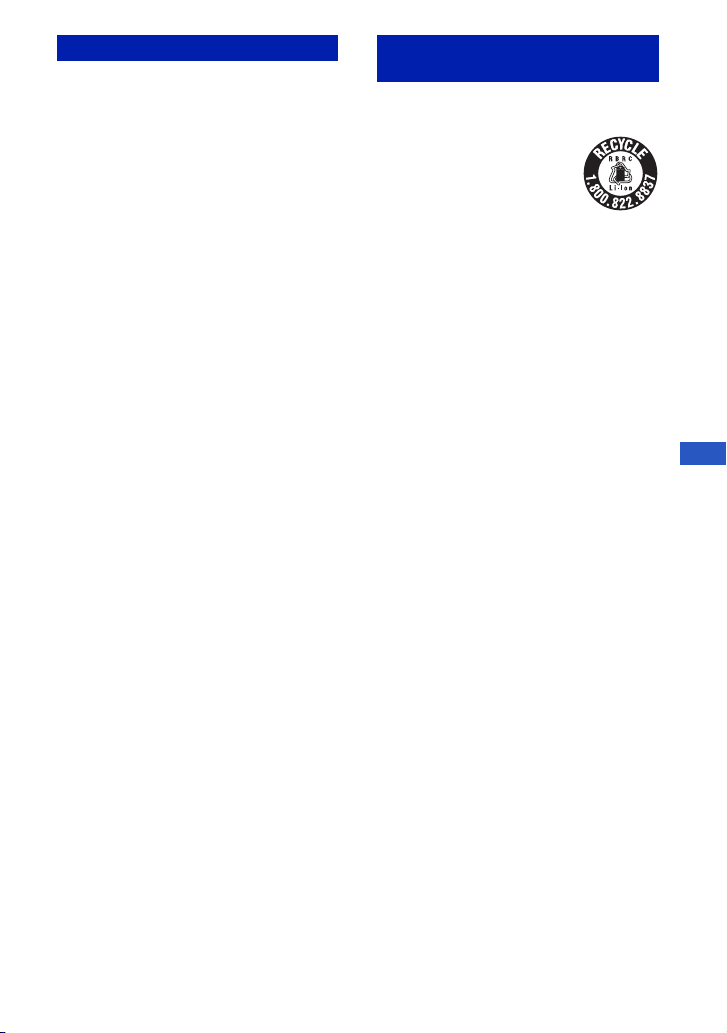
CAUTION For Customers in the U.S.A. and
[ Battery pack
If the battery pack is mishandled, the battery pack
can burst, cause a fire or even chemical burns.
Observe the following cautions.
• Do not disassemble.
• Do not crush and do not expose the battery pack
to any shock or force such as hammering,
dropping or stepping on it.
• Do not short circuit and do not allow metal
objects to come into contact with the battery
terminals.
• Do not expose to high temperature above 60°C
(140°F) such as in direct sunlight or in a car
parked in the sun.
• Do not incinerate or dispose of in fire.
• Do not handle damaged or leaking lithium ion
batteries.
• Be sure to charge the battery pack using a
genuine Sony battery charger or a device that
can charge the battery pack.
• Keep the battery pack out of the reach of small
children.
• Keep the battery pack dry.
• Replace only with the same or equivalent type
recommended by Sony.
• Dispose of used battery packs promptly as
described in the instructions.
[ Battery charger
Even if the CHARGE lamp is not lit, the battery
charger is not disconnected from the AC power
source (mains) as long as it is connected to the
wall outlet (wall socket). If some trouble occurs
while using the battery charger, immediately shut
off the power by disconnecting the plug from the
wall outlet (wall socket).
Canada
[ RECYCLING LITHIUM-ION
BATTERIES
Lithium-Ion batteries are
recyclable.
You can help preserve our
environment by returning your
used rechargeable batteries to
the collection and recycling
location nearest you.
For more information regarding recycling of
rechargeable batteries, call toll free
1-800-822-8837, or visit http://www.rbrc.org/
Caution: Do not handle damaged or leaking
Lithium-Ion batteries.
[ Battery pack
This device complies with Part 15 of the FCC
Rules. Operation is subject to the following two
conditions:
(1) This device may not cause harmful
interference, and (2) this device must accept any
interference received, including interference that
may cause undesired operation.
This Class B digital apparatus complies with
Canadian ICES-003.
GB
3
Page 4
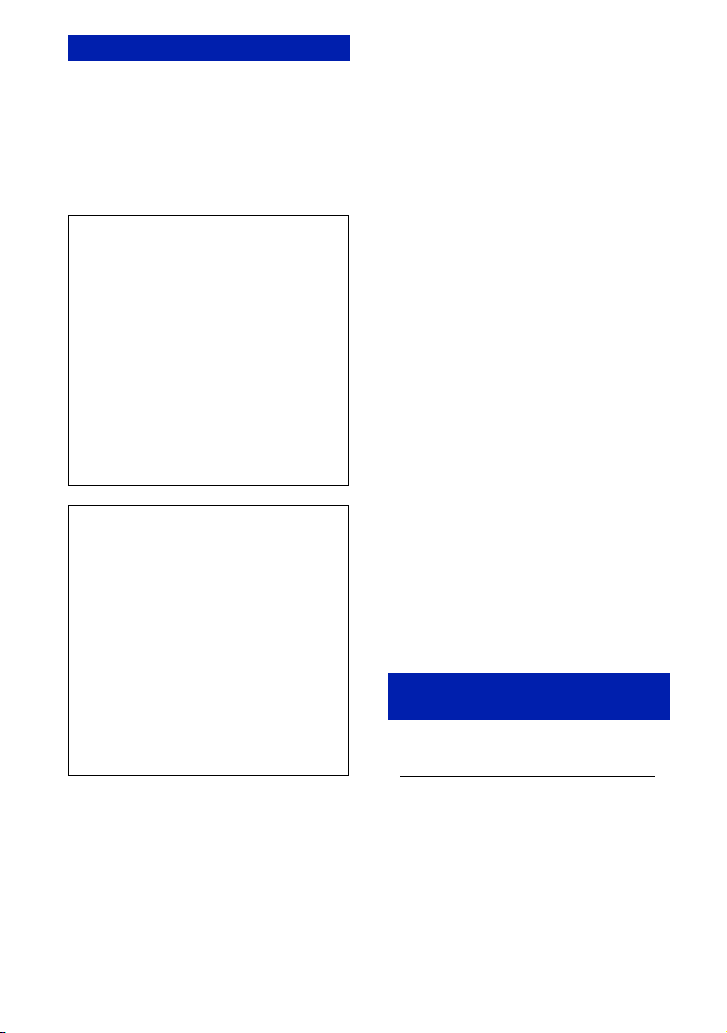
For Customers in the U.S.A.
If you have any questions about this product, you
may call:
Sony Customer Information Center
1-800-222-SONY (7669)
The number below is for the FCC related matters
only.
[ Regulatory Information
Declaration of Conformity
Trade Name: SONY
Model No.: DSC-S980
Responsible Party: Sony Electronics Inc.
Address: 16530 Via Esprillo,
San Diego, CA 92127U.S.A.
Telephone No.: 858-942-2230
This device complies with Part 15 of the FCC
Rules. Operation is subject to the following
two conditions: (1) This device may not cause
harmful interference, and (2) this device must
accept any interference received, including
interference that may cause undesired
operation.
Declaration of Conformity
Trade Name: SONY
Model No.: DSC-S950
Responsible Party: Sony Electronics Inc.
Address: 16530 Via Esprillo,
San Diego, CA 92127U.S.A.
Telephone No.: 858-942-2230
This device complies with Part 15 of the FCC
Rules. Operation is subject to the following
two conditions: (1) This device may not cause
harmful interference, and (2) this device must
accept any interference received, including
interference that may cause undesired
operation.
[ CAUTION
You are cautioned that any changes or
modifications not expressly approved in this
manual could void your authority to operate this
equipment.
[ Note:
This equipment has been tested and found to
comply with the limits for a Class B digital
device, pursuant to Part 15 of the FCC Rules.
These limits are designed to provide reasonable
protection against harmful interference in a
residential installation. This equipment generates,
uses, and can radiate radio frequency energy and,
if not installed and used in accordance with the
instructions, may cause harmful interference to
radio communications. However, there is no
guarantee that interference will not occur in a
particular installation. If this equipment does
cause harmful interference to radio or television
reception, which can be determined by turning the
equipment off and on, the user is encouraged to
try to correct the interference by one or more of
the following measures:
– Reorient or relocate the receiving antenna.
– Increase the separation between the
equipment and receiver.
– Connect the equipment into an outlet on a
circuit different from that to which the
receiver is connected.
– Consult the dealer or an experi enced radio/TV
technician for help.
The supplied interface cable must be used with the
equipment in order to comply with the limits for a
digital device pursuant to Subpart B of Part 15 of
FCC Rules.
For the State of California, USA
only
Perchlorate Material - special handling may
apply, See
www.dtsc.ca.gov/hazardouswaste/perchlorate
Perchlorate Material: Lithium battery contains
perchlorate.
4
Page 5
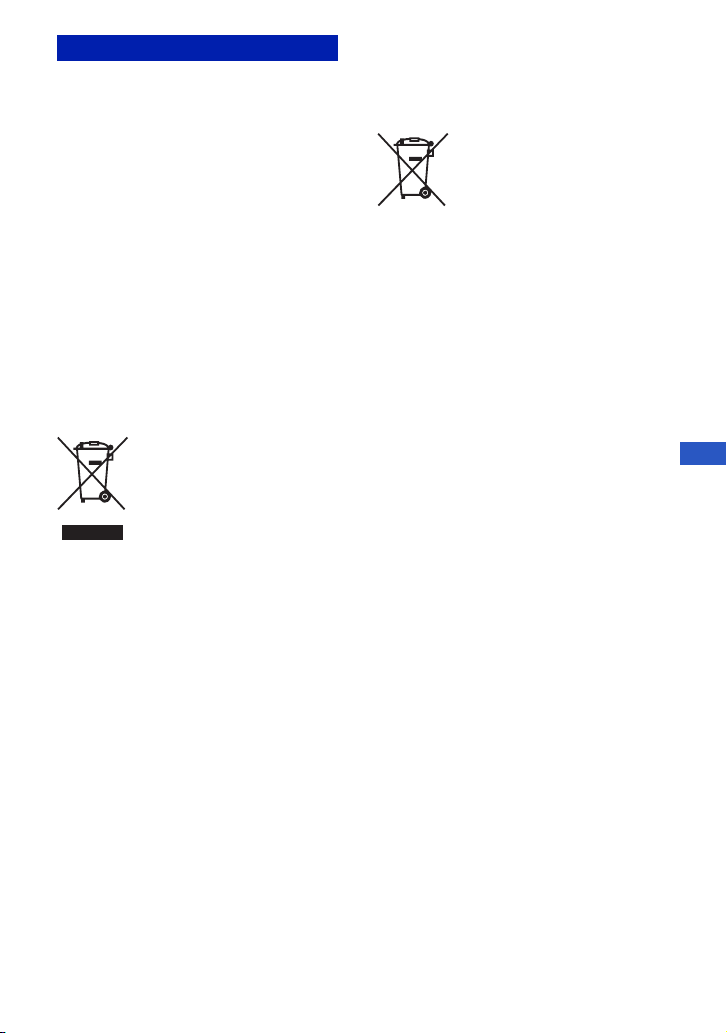
For Customers in Europe
This product has been tested and found compliant
with the limits set out in the EMC Directive for
using connection cables shorter than 3 meters (9.8
feet).
[ Attention
The electromagnetic fields at the specific
frequencies may influence the picture and sound
of this unit.
[ Notice
If static electricity or electromagnetism causes
data transfer to discontinue midway (fail), restart
the application or disconnect and connect the
communication cable (USB, etc.) again.
[ Disposal of Old Electrical &
Electronic Equipment (Applicable
in the European Union and other
European countries with separate
collection systems)
This symbol on the product or on its packaging
indicates that this product shall not be treated as
household waste. Instead it shall be handed over
to the applicable collection point for the recycling
of electrical and electronic equipment. By
ensuring this product is disposed of correctly, you
will help prevent potential negative consequences
for the environment and human health, which
could otherwise be caused by inappropriate waste
handling of this product. The recycling of
materials will help to conserve natural resources.
For more detailed information about recycling of
this product, please contact your local Civic
Office, your household waste disposal service or
the shop where you purchased the product.
[ Disposal of waste batteries
(applicable in the European
Union and other European
countries with separate
collection systems)
This symbol on the battery or on the packaging
indicates that the battery provided with this
product shall not be treated as household waste.
By ensuring these batteries are disposed of
correctly, you will help prevent potentially
negative consequences for the environment and
human health which could otherwise be caused by
inappropriate waste handling of the battery. The
recycling of the materials will help to conserve
natural resources.
In case of products that for safety, performance or
data integrity reasons require a permanent
connection with an incorporated battery, this
battery should be replaced by qualified service
staff only.
To ensure that the battery will be treated properly,
hand over the product at end-of-life to the
applicable collection point for the recycling of
electrical and electronic equipment.
For all other batteries, please view the section on
how to remove the battery from the product
safely. Hand the battery over to the applicable
collection point for the recycling of waste
batteries.
For more detailed information about recycling of
this product or battery, please contact your local
Civic Office, your household waste disposal
service or the shop where you purchased the
product.
GB
5
Page 6

[ Notice for the customers in the
countries applying EU Directives
The manufacturer of this product is Sony
Corporation, 1-7-1 Konan Minato-ku Tokyo, 1080075 Japan. The Authorized Representative for
EMC and product safety is Sony Deutschland
GmbH, Hedelfinger Strasse 61, 70327 Stuttgart,
Germany. For any service or guarantee matters
please refer to the addresses given in separate
service or guarantee documents.
Notice for customers in the
United Kingdom
A moulded plug complying with BS 1363 is fitted
to this equipment for your safety and
convenience.
Should the fuse in the plug supplied need to be
replaced, a fuse of the same rating as the supplied
one and approved by ASTA or BSI to BS 1362,
(i.e., marked with an or mark) must be
used.
If the plug supplied with this equipment has a
detachable fuse cover, be sure to attach the fuse
cover after you change the fuse. Never use the
plug without the fuse cover. If you should lose the
fuse cover, please contact your nearest Sony
service station.
6
Page 7
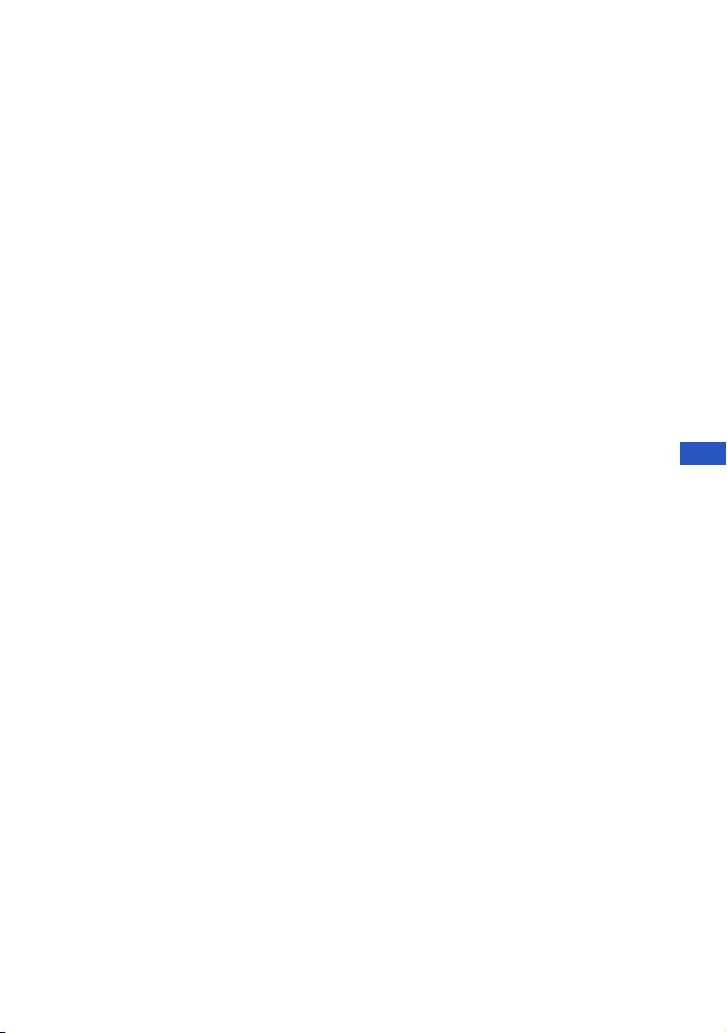
Table of contents
Notes on using your camera .................................................................... 8
Getting started ................................................................................. 9
Checking the accessories supplied ......................................................... 9
1 Preparing the battery pack .................................................................. 10
2 Inserting the battery pack/“Memory Stick Duo” media
(sold separately) ..................................................................................... 11
3 Turning the camera on/setting the clock ............................................. 13
Shooting images easily .................................................................14
Mode dial/Zoom/Flash/Macro/Self-timer/Display/Image size ................. 15
Viewing/deleting images ...............................................................17
Indicators on the screen ............................................................... 19
Changing the settings – Menu/Setup .......................................... 21
Menu items ............................................................................................. 23
Setup items ............................................................................................. 24
Enjoying your computer ............................................................... 25
Supported Operating Systems for USB connection and application
software (supplied) ................................................................................. 25
Viewing “Cyber-shot Handbook” ........................................................... 26
Battery life and memory capacity ................................................27
Battery life and number of images you can record/view ........................ 27
Number of still images and recordable time of movies .......................... 28
Troubleshooting ............................................................................30
Battery pack and power ......................................................................... 30
Shooting still images/movies .................................................................. 31
Viewing images ...................................................................................... 31
Precautions .................................................................................... 32
Specifications ................................................................................33
GB
7
Page 8
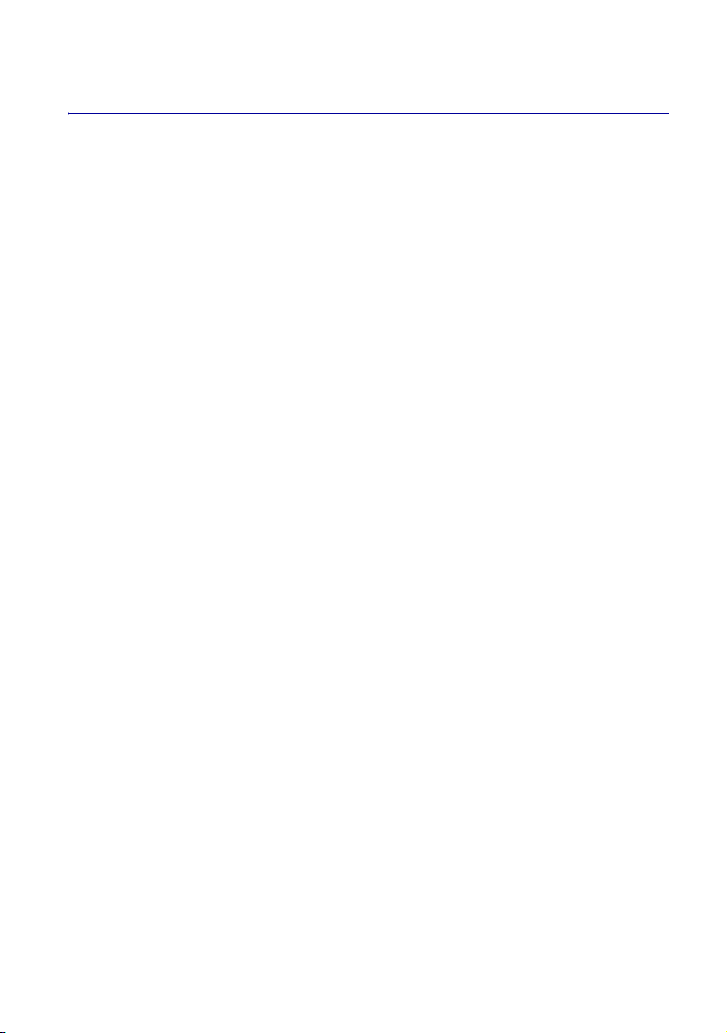
Notes on using your camera
[ Internal memory and “Memory
Stick Duo” media back up
Do not turn off the camera, remove the battery
pack, or remove the “Memory Stick Duo” media
while the access lamp is lit. Otherwise, the
internal memory data or “Memory Stick Duo”
media may be damaged. Be sure to make a backup
copy to protect your data.
[ Notes on recording/playback
• Before you start recording, make a trial
recording to make sure that the camera is
working correctly.
• The camera is neither dust-proof, nor splash-
proof, nor water-proof. Read “Precautions”
(page 32) before operating the camera.
• Avoid exposing the camera to water. If water
enters inside the camera, a malfunction may
occur. In some cases, the camera cannot be
repaired.
• Do not aim the camera at the sun or other bright
light. It may cause the malfunction of the
camera.
• Do not use the camera near a location that
generates strong radio waves or emits radiation.
Otherwise, the camera may not properly record
or play back images.
• Using the camera in sandy or dusty locations
may cause malfunctions.
• If moisture condensation occurs, remove it
before using the camera (page 32).
• Do not shake or strike the camera. It may cause
a malfunction and you may not be able to record
images. Furthermore, the recording media may
become unusable or image data may be
damaged.
• Clean the flash surface before use. The heat of
flash emission may cause dirt on the flash
surface to become discolored or to stick to the
flash surface, resulting in insufficient light
emission.
[ Notes on the LCD screen and
lens
• The LCD screen is manufactured using
extremely high-precision technology, so over
99.99% of the pixels are operational for
effective use. However, some tiny black and/or
bright dots (white, red, blue or green) may
appear on the LCD screen. These dots are a
normal result of the manufacturing process, and
do not affect the recording.
• When the battery level becomes low, the lens
might stop moving. Insert a charged battery
pack and turn on the camera again.
[ On image data compatibility
• The camera conforms with DCF (Design rule
for Camera File system) universal standard
established by JEITA (Japan Electronics and
Information Technology Industries
Association).
• Sony does not guarantee that the camera will
play back images recorded or edited with other
equipment, or that other equipment will play
back images recorded with the camera.
[ On the overheat protection
The power may go off automatically to protect the
camera depending on the temperature of the unit
or the battery pack. In this case, the message
appears on the screen before the power goes off.
[ Warning on copyright
Television programs, films, videotapes, and other
materials may be copyrighted. Unauthorized
recording of such materials may be contrary to the
provisions of the copyright laws.
[ No compensation for damaged
content or recording failure
Sony cannot compensate for failure to record or
loss or damage of recorded content due to a
malfunction of the camera or recording media,
etc.
8
Page 9
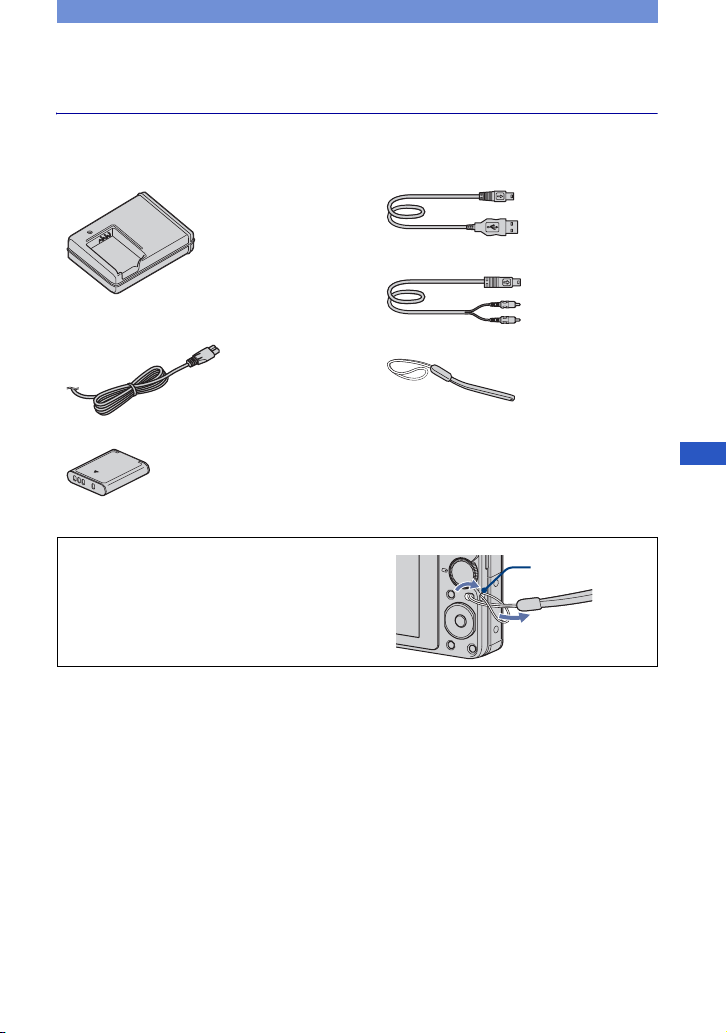
Getting started
Checking the accessories supplied
• Battery charger BC-CSK/BC-CSKA (1)
• Power cord (mains lead) (1)
(not supplied in the USA and Canada)
• Rechargeable battery pack NP-BK1 (1)
Attach the strap to prevent the camera
from damage by being dropped.
• Dedicated USB cable (1)
• Dedicated A/V cable (1)
• Wrist strap (1)
•CD-ROM (1)
– Cyber-shot application software
– “Cyber-shot Handbook”
– “Cyber-shot Step-up Guide”
• Instruction Manual (this manual) (1)
Hook
GB
9
Page 10
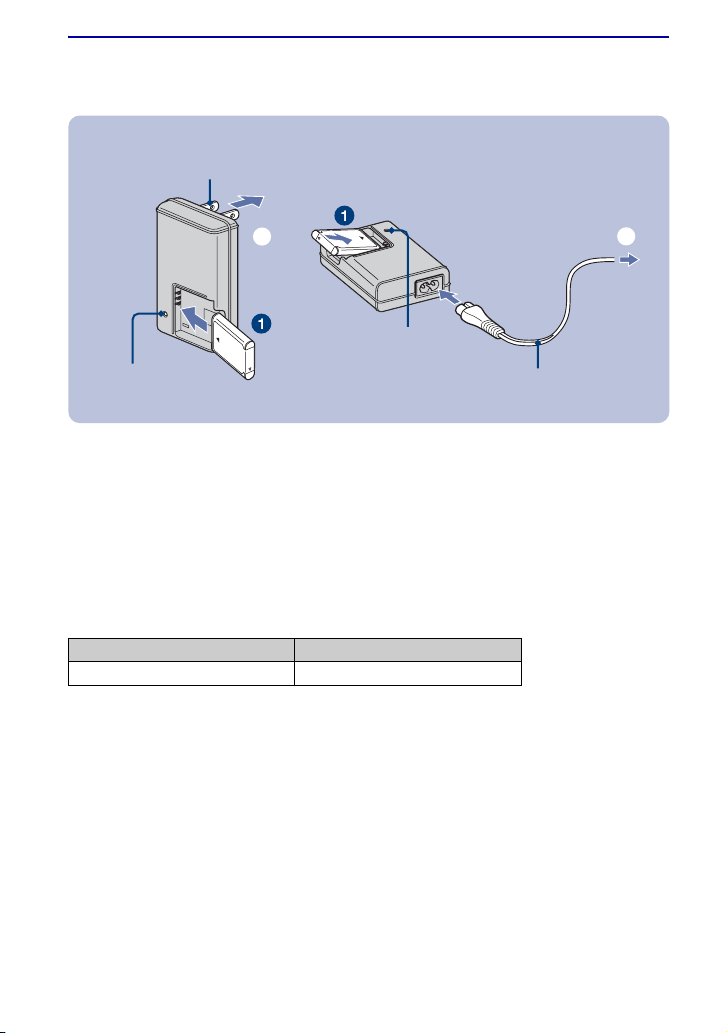
1 Preparing the battery pack
For customers in the USA and
Canada
Plug
ɟ
CHARGE lamp
For customers other than those in the USA and
Canada
ɟ
CHARGE lamp
Power cord (mains lead)
1Insert the battery pack into the battery charger.
• Insert the battery pack as far as it will go, then press the back of the battery pack gently until it clicks.
2Connect the battery charger to the wall outlet (wall socket).
The CHARGE lamp lights up, and charging starts.
When the CHARGE lamp turns off, charging is finished (Normal charge). Also, the CHARGE lamp
may turn off when the temperature is outside of the recommended operating temperature (10 to 30°C),
as the charger is on standby.
[ Charging time
Full charge Normal charge
Approx. 300 min. Approx. 240 min.
• The table above shows the time required to charge a fully depleted battery pack at a temperature of 25°C
(77°F). Charging may take longer depending on conditions of use and circumstances.
• See page 27 for the number of images that can be recorded.
• Connect the battery charger to the nearest wall outlet (wall socket).
• When charging is finished, disconnect the power cord (mains lead) from the wall outlet (wall socket), and
remove the battery pack from the battery charger.
• Be sure to use the battery pack or the battery charger of the genuine Sony brand.
10
Page 11
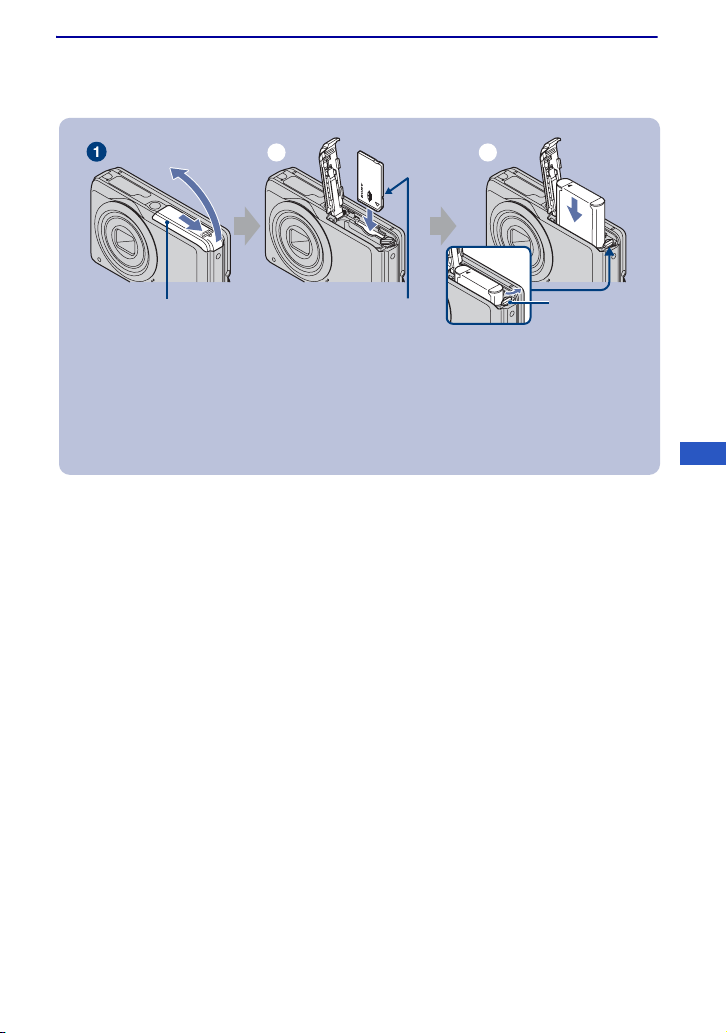
2 Inserting the battery pack/“Memory Stick Duo” media (sold
separately)
ɟ ɠ
Battery/“Memory Stick
Duo” media cover
With the terminal side
facing the LCD screen,
insert the “Memory
Stick Duo” media until it
clicks into place.
Align the v mark of the battery
slot with the v mark on the
battery pack. Press and hold the
battery eject lever and insert the
battery pack.
Battery
eject lever
1Open the battery/“Memory Stick Duo” media cover.
2Insert the “Memory Stick Duo” media (sold separately).
3Insert the battery pack.
4Close the battery/“Memory Stick Duo” media cover.
[ When there is no “Memory Stick Duo” media inserted
The camera records/plays back images using the internal memory (approx. 12 MB).
GB
11
Page 12
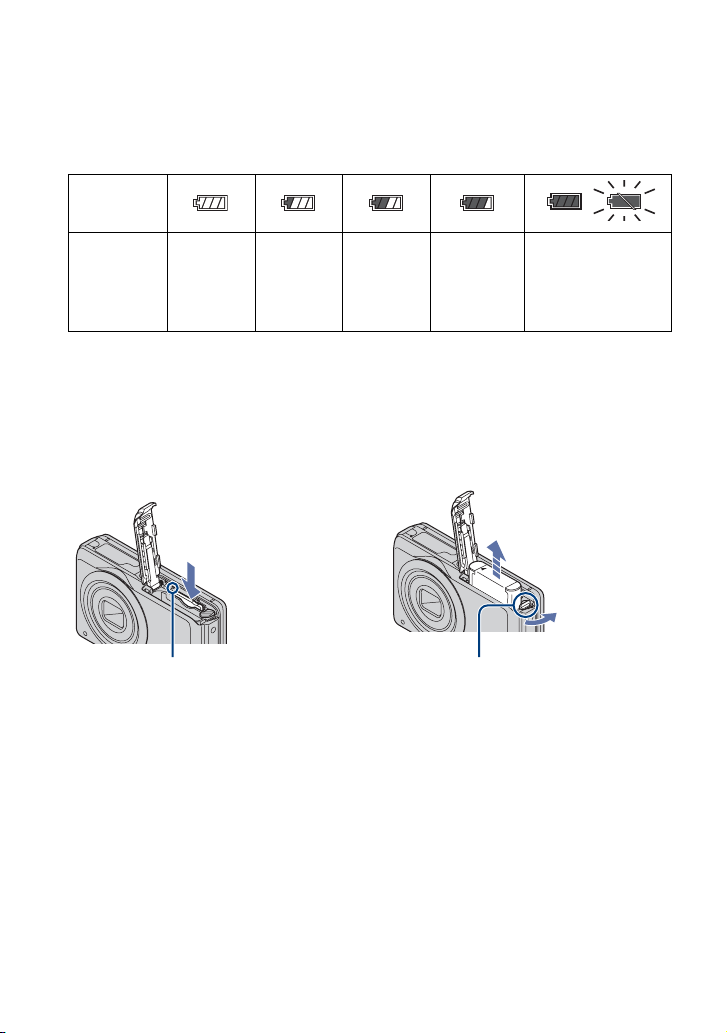
[ To check the remaining battery charge
Press the ON/OFF (power) button to turn on and check the remaining battery charge on the
LCD screen.
Remaining
charge
indicator
Status
• It takes about one minute until the correct remaining charge indicator appears.
• The remaining charge indicator may not be correct depending on conditions of use and circumstances.
• The Clock Set screen appears when you turn on the camera for the first time (page 13).
Sufficient
power
remaining
Battery
almost fully
charged
Battery half
full
Battery low,
recording/
playback
will stop
soon.
Change the battery to
a fully charged one,
or charge the battery.
(The warning
indicator flashes.)
[ To remove the battery pack/“Memory Stick Duo” media
Open the battery/“Memory Stick Duo” media cover.
“Memory Stick Duo” media Battery pack
Make sure that the access lamp is not
lit, then push the “Memory Stick Duo”
media in once.
• Never remove the battery pack/“Memory Stick Duo” media when the access lamp is lit. This may cause
damage to data in the “Memory Stick Duo” media/internal memory.
Slide the battery eject lever.
Be sure not to drop the battery pack.
12
Page 13
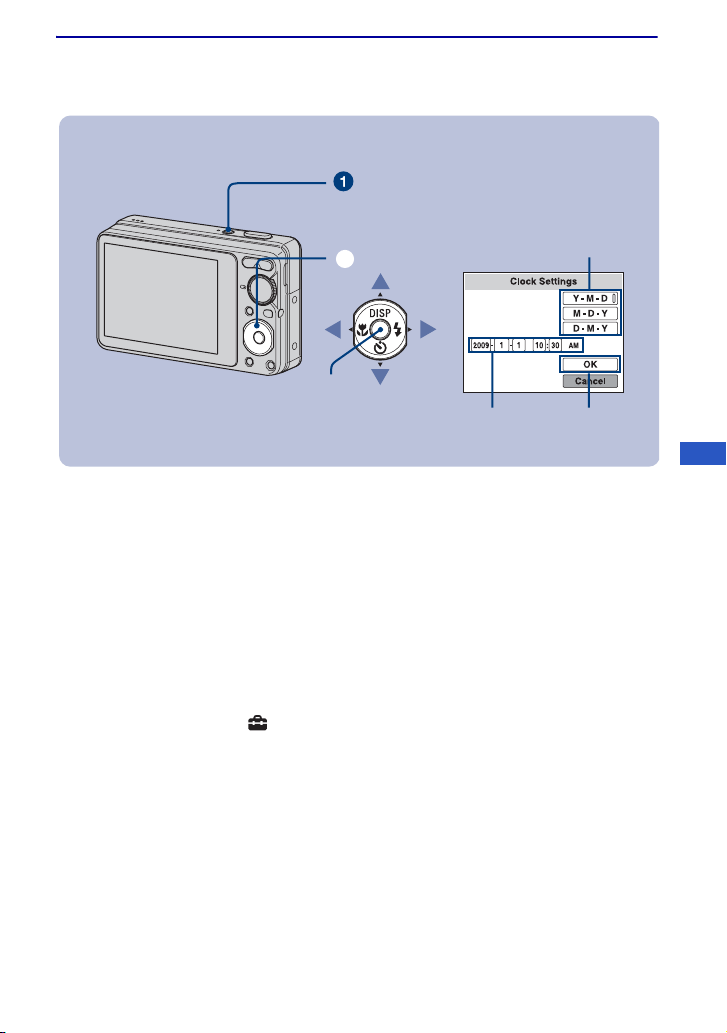
3 Turning the camera on/setting the clock
ON/OFF (power) button
ɟ
z button
Control button
2
1
3
1Press the ON/OFF (power) button.
2Set the clock with the control button.
1 Select the date display format with v/V, then press z.
2 Select each item with b/B and set the numeric value with v/V, then press z.
3 Select [OK], then press z.
• The camera does not have a feature for superimposing dates on images. By using “PMB” in the CD-ROM
(supplied), you can print or save images with the date.
• Midnight is indicated as 12:00 AM, and noon as 12:00 PM.
[ To change the date and time
Select [Clock Settings] in the (Setup) screen (page 21).
[ Notes on when the power is turned on
• Once the battery pack is inserted in the camera, it may take time before operation becomes
possible.
• If the camera is running on battery power and you do not operate the camera for about three
minutes, the camera turns off automatically to prevent wearing down the battery pack (Auto
power-off function).
GB
13
Page 14
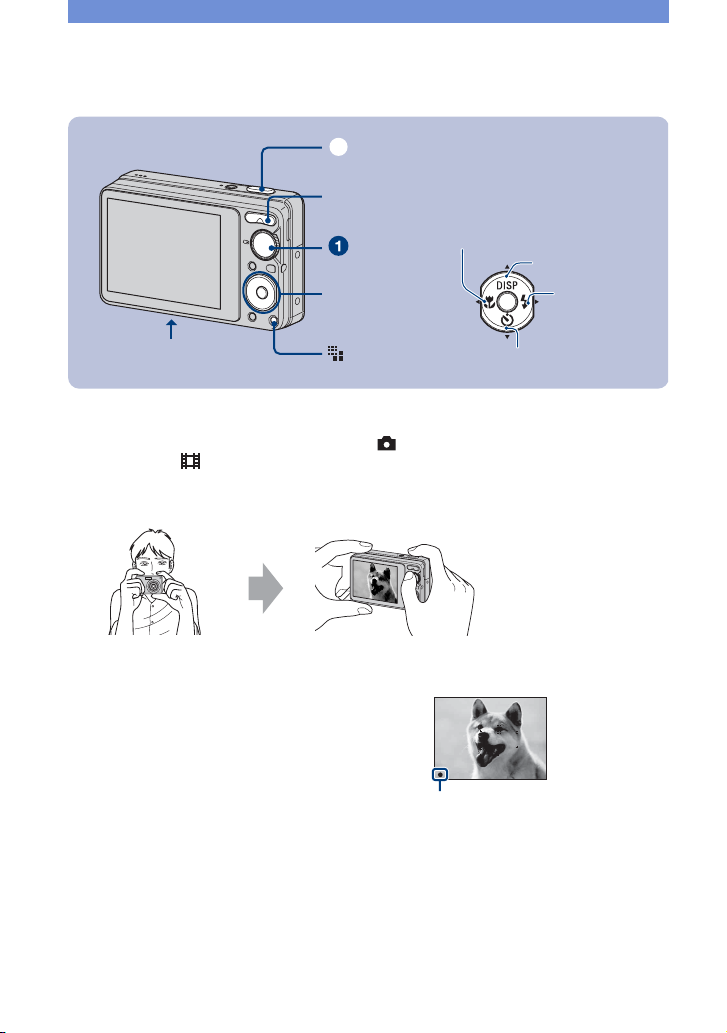
Shooting images easily
ɠ
Zoom (W/T) button
Shutter button
Macro button
Self-timer
button
Tripod receptacle
(bottom)
Mode dial
Control button
(Image Size)
button
1Select a mode with the mode dial.
Still image (auto adjustment mode):
Movie: Select .
Select .
2Hold the camera steady, keeping your arms at your side.
Position the subject
in the center of the
focus frame.
3Shoot with the shutter button.
Still image:
1 Press and hold the shutter button
halfway down to focus.
The z (AE/AF lock) indicator (green)
flashes, a beep sounds, the indicator stops
flashing and remains lit.
2 Press the shutter button fully down.
The shutter sounds.
Movie:
Press the shutter button fully down.
To stop recording, press the shutter button fully down again.
AE/AF lock indicator
DISP button
Flash button
• The shortest shooting distance is approximately 5 cm (2 inches) (W)/50 cm (1 feet 7 3/4 inches) (T) (from
the front of the lens).
14
Page 15
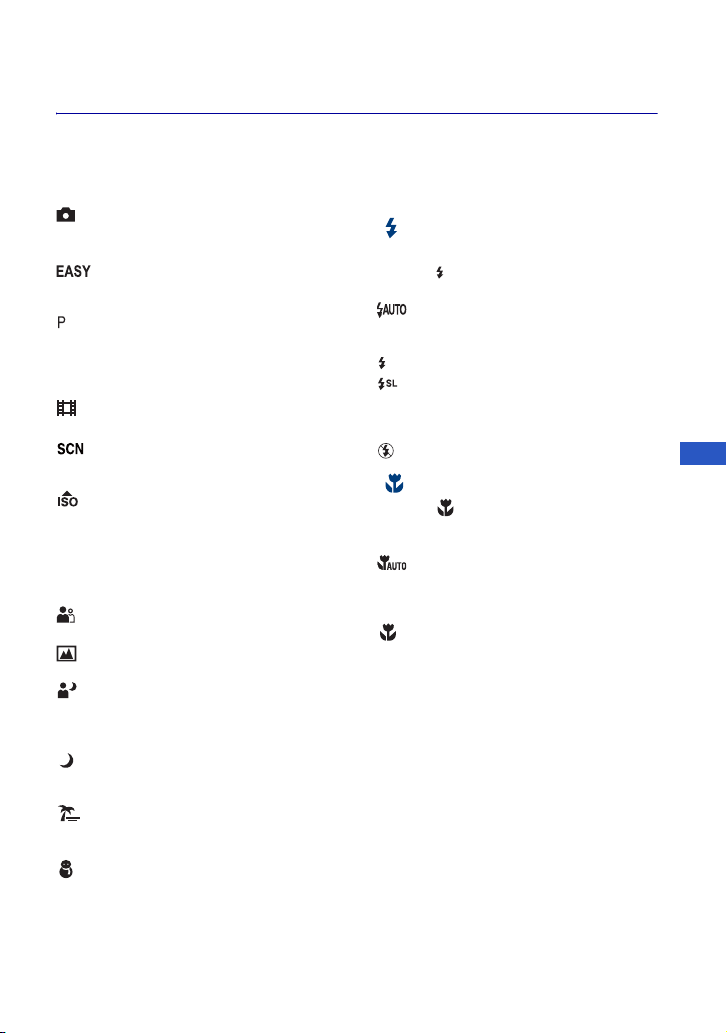
Mode dial/Zoom/Flash/Macro/Self-timer/Display/Image size
[ Using the mode dial
Set the mode dial to the desired function.
Auto Adjustment
Allows easy shooting with the settings
adjusted automatically.
Easy Shooting
Allows easy shooting with easy-to-see
indicators.
Program Auto
Allows you to shoot with the exposure
adjusted automatically (both the shutter
speed and the aperture value). You can adjust
other settings using the menu.
Movie
Allows you to record movies.
*Scene Selection
Selects a setting from the Scene Selection
menu.
High Sensitivity
Shoots images without a flash even in low
lighting.
* Scene Selection
Press the MENU button and select a setting.
Soft Snap
Shoots a person’s skin with a warmer look.
Landscape
Shoots with the focus on a distant subject.
Twilight Portrait
Shoots sharp images of people in a dark
place without losing the nighttime
atmosphere.
Twilight
Shoots night scenes without losing the
nighttime atmosphere.
Beach
Shoots seaside or lakeside scenes with the
blueness of the water captured more vividly.
Snow
Shoots snow scenes in white more clearly.
[ W/T Using the zoom
Press T to zoom, press W to undo zoom.
[ Flash (Selecting a flash mode
for still images)
Press B ( ) on the control button repeatedly
until the desired mode is selected.
Flash Auto
:
Strobes when there is insufficient light
(default setting).
: Flash forced on
: Slow synchro (Flash forced on)
The shutter speed is slow in a dark place to
clearly shoot the background that is out of
flash light.
: Flash forced off
[ Macro (Shooting close-up)
Press b ( ) on the control button
repeatedly until the desired mode is
selected.
: Auto
The camera adjusts the focus automatically
from distant subjects to close-up. Normally,
put the camera in this mode.
: Macro
The camera adjusts the focus with priority on
close-up subjects. Set Macro On when
shooting close subjects.
GB
15
Page 16

[ Using the self-timer
Press V ( ) on the control button
repeatedly until the desired mode is
selected.
: Not using the self-timer
: Setting the 10-second delay self-timer
: Setting the 2-second delay self-timer
When you press the shutter button, the selftimer lamp flashes and a beep sounds until
the shutter operates.
Self-timer lamp
[ DISP Changing the screen
display
Press v (DISP) on the control button.
Each time you press v (DISP), the display
changes as follows:
Indicators on
r
Indicators on
r
Histogram on
r
Indicators off
*The brightness of the LCD Backlight up
*
*
*
[ To change the still image size
Press (Image Size), then press v/V to
select the size.
To turn off the Image Size menu, press
again.
For still images (DSC-S980)
Image size Guidelines
: 12M
: 3:2 (11M) Match 3:2 Aspect Ratio
: 8M Up to A3/11×17" print
: 5M Up to A4/8×10" print
: 3M Up to 13×18cm/5×7" print
: VGA For E-mail
: 16:9
(9M)
: 16:9 (2M) Display On 16:9 HDTV
Up to A3+/13×19" print
Display On 16:9 HDTV
and up to A4/8×10" print
For still images (DSC-S950)
Image size Guidelines
: 10M
: 3:2 (8M) Match 3:2 Aspect Ratio
: 5M Up to A4/8×10" print
: 3M Up to 13×18cm/5×7" print
: VGA For E-mail
: 16:9
(7M)
: 16:9 (2M) Display On 16:9 HDTV
Up to A3+/13×19" print
Display On 16:9 HDTV
and up to A4/8×10" print
16
For movie
The image size of a movie is fixed to
×240.
320
Page 17

Viewing/deleting images
Speaker
(Index) button
(Playback)
button
(playback zoom)
button
(USB) · A/V OUT
terminal
ɟ
Control button
(Delete) button
1Press the (Playback) button.
If you press the button when the camera is powered off, the camera is turned on automatically and
set to playback mode. To switch to the shooting mode, press the button again.
2Select an image with b/B on the control button.
Movie:
Press z to play back a movie. (Press z again to stop playback.)
Press B to fast forward, b to rewind. (Press z to return to normal playback.)
Press V to display the volume control screen, then press b/B to adjust the volume.
[ To delete images
1 Display the image you want to delete and press the (Delete) button.
2 Select [This Image] with b/B, then press z.
3 Select [OK] with v, then press z.
[ To view an enlarged image (playback zoom)
Press (T) while displaying a still image.
To undo the zoom, press W.
Adjust the position with v/V/b/B.
To cancel the playback zoom, press z.
[ To view an index screen
Press (Index) and select an image with v/V/b/B.
To return to the single image screen, press z.
GB
17
Page 18
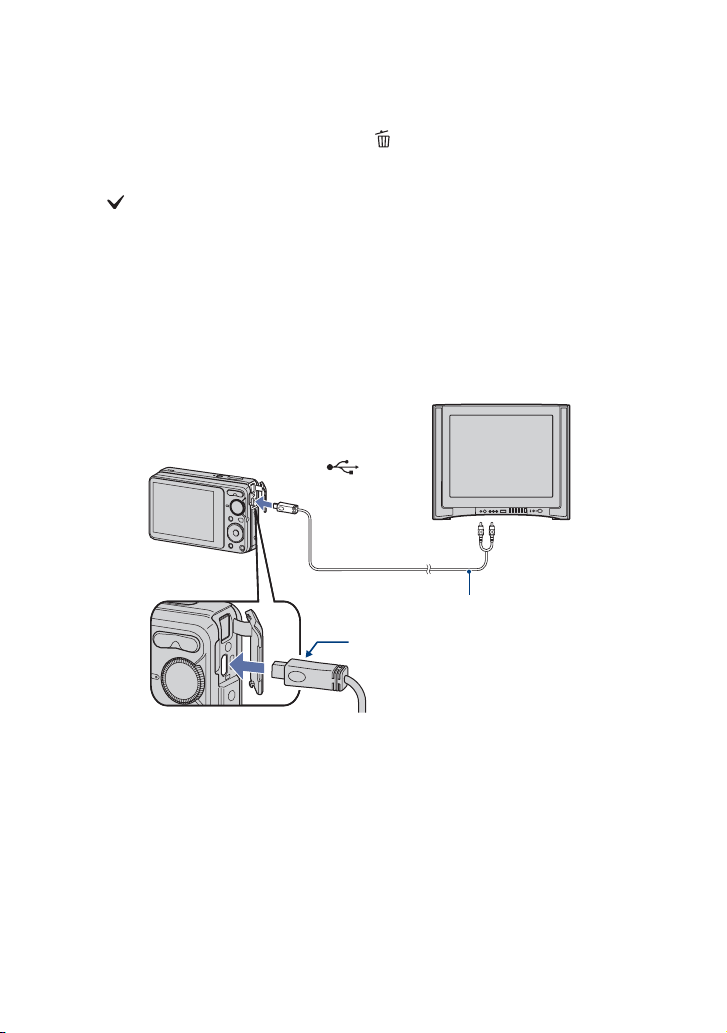
[ To delete images in index mode
1 While an index screen is displayed, press the (Delete) button and select [Multiple
Images] with b/B on the control button, then press z.
2 Select the image you want to delete with v/V/b/B, then press z.
The mark is checked in the checkbox of the image.
To cancel a selection, select an image you have selected for deletion, then press z again.
3 Press the MENU button.
4 Select [OK] with v, then press z.
• To delete all the images of a folder, select [All In This Folder] in step 1, then press z.
[ To view images on TV
Connect the camera to the TV with the dedicated A/V cable (supplied).
• Align the arrow mark on the dedicated A/V cable connector with the v mark beside the A/V OUT
terminal and connect the cable to the camera.
To the (USB) ·
A/V OUT terminal
To audio/video
input jacks
Dedicated A/V cable (supplied)
Arrow mark (back)
18
Page 19

Indicators on the screen
Each time you press v (DISP) on the
control button, the display changes
(page 16).
[ When shooting still images
[ When shooting movies
[ When playing back
A
Burst mode
Battery remaining
Low battery warning
Image size
• / is displayed
only for the DSC-S980.
• is displayed only for
the DSC-S950.
Scene Selection
Mode dial
White balance
Metering mode
Face Detection
SteadyShot
Vibration warning
• Indicates vibration may
prevent you from shooting
clear images due to
insufficient lighting. Even if
the vibration warning
appears, you can still shoot
images. However, we
recommend that you set the
anti-blur function to [Auto],
using the flash for better
lighting or using a tripod or
other means to stabilize the
camera.
Zoom scaling
GB
Color mode
PictBridge connecting
Protect
Print order (DPOF) mark
VOL. Vo l u m e
PictBridge connecting
• Do not disconnect the
dedicated USB cable while
the mark is displayed.
19
Page 20
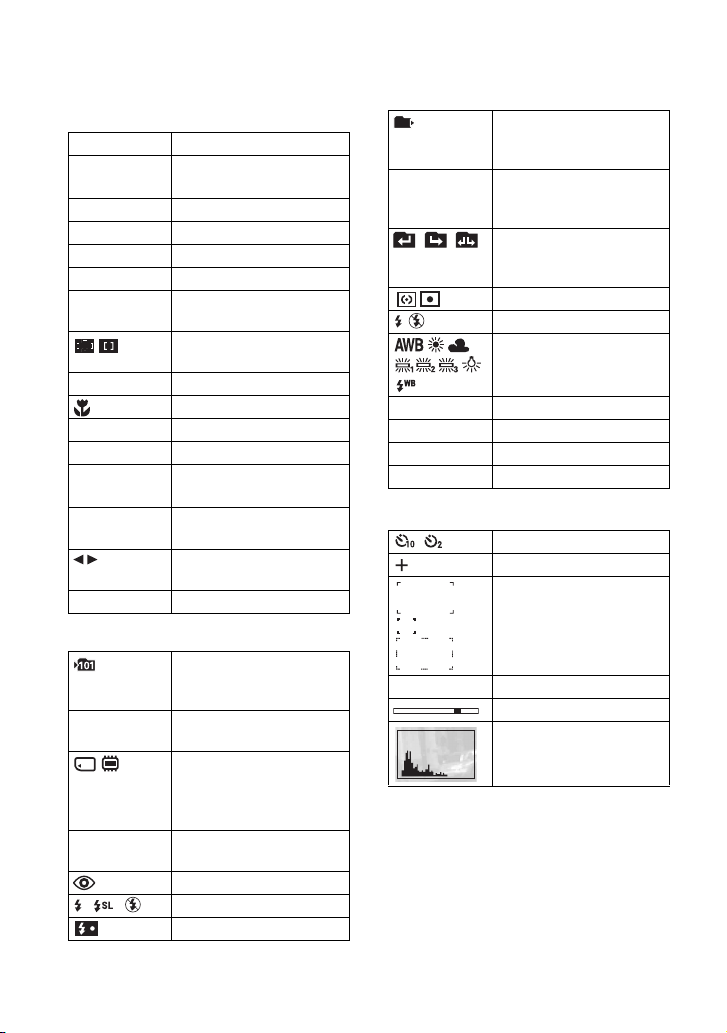
B
z AE/AF lock
REC
Standby
ISO400 ISO number
125 Shutter speed
F3.5 Aperture value
+2.0EV Exposure Value
0:12 Recording time
1.0m
00:00:12 Counter
101-0012 Folder-file number
2009 1 1
9:30 AM
z STOP
z PLAY
BACK/
Recording a movie/Standby
a movie
(minutes : seconds)
AF range finder frame
indicator
Focus preset distance
Macro
Recorded date/time of the
playback image
Function guide for playing
image
Selecting images
NEXT
V VOLUME Adjusting volume
C
Recording folder
• This does not appear when
using internal memory.
12
00:00:15 Recordable time
Number of recordable
images
Recording Media/Playback
Media
(“Memory Stick Duo”
media, Internal memory)
(hours : minutes : seconds)
Red-eye reduction
Flash mode
Flash charging
101
12/12 Image number/Number of
ISO400 ISO number
+2.0EV Exposure Value
500 Shutter speed
F3.5 Aperture value
Playback folder
• This does not appear when
using internal memory.
images recorded in selected
folder
Changing folder
• This does not appear when
using internal memory.
Metering mode
Flash
White balance
D
Self-timer
Spot metering cross hair
AF range finder frame
N Playback
Playback bar
Histogram
20
Page 21
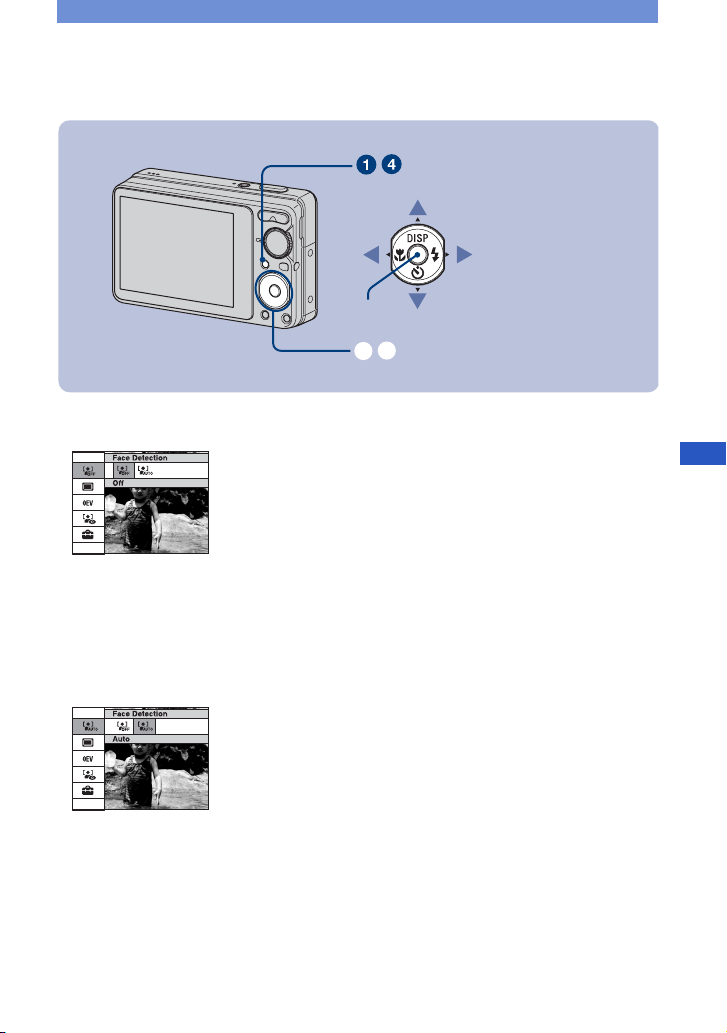
Changing the settings – Menu/Setup
MENU button
z button
Control button
ɠ
ɟ
1Press the MENU button to display the menu.
• The menu will be displayed only during shooting and playback mode.
• Different items will become visible depending on the selected mode.
2Select a desired menu item with v/V on the control button.
• If the desired item is hidden, keep pressing v/V until the item appears on the screen.
3Select a setting with b/B.
GB
• If the desired item is hidden, keep pressing b/B until the item appears on the screen.
• Select an item in playback mode, then press z.
4Press the MENU button to turn off the menu.
21
Page 22
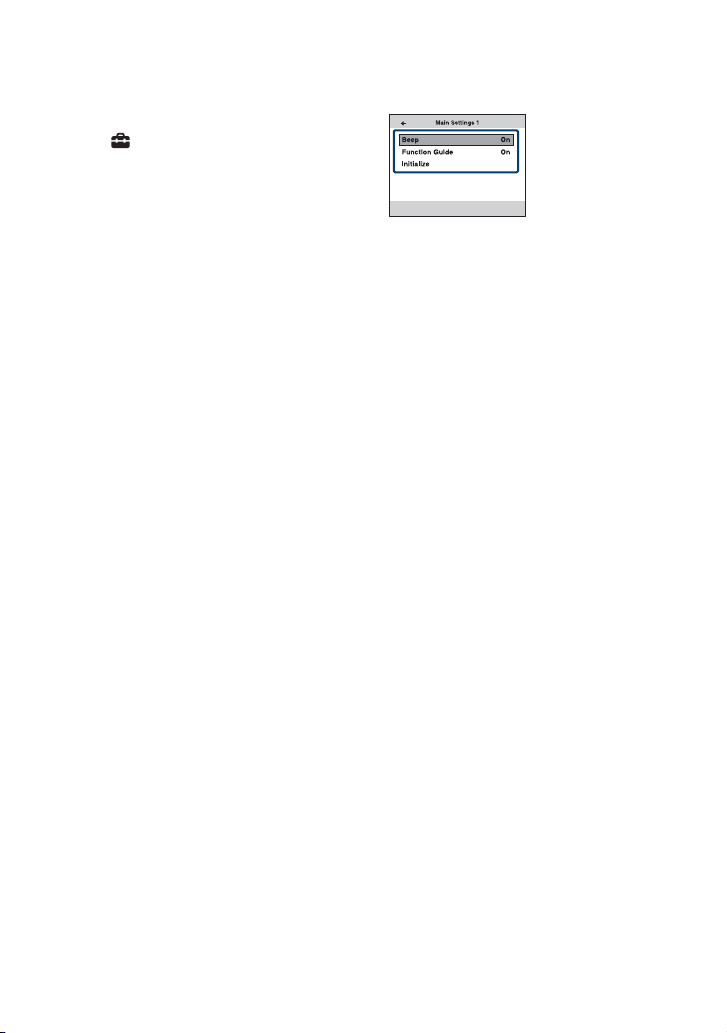
[ To select a Setup item
Select (Setup) in step 2 and then
press z.
Select the item to set with v/V/B, then
press z.
For details on the operation 1 page 21
22
Page 23

For details on the operation 1 page 21
Menu items
The available menu items vary depending on the mode setting (shooting/viewing), and the
mode dial position in the shooting mode. Only the available items are displayed on the screen.
Shooting menu
Scene Selection Selects the settings pre-adjusted to match various scene
conditions.
Image Size Selects the image size in Easy Shooting mode.
Flash Selects the flash setting in Easy Shooting mode.
SteadyShot Selects the anti-blur mode.
Face Detection Selects the priority subject for adjusting the focus when using
face detection.
REC Mode Selects the continuous shooting method.
EV Adjusts Exposure.
ISO Selects a luminous sensitivity.
Metering Mode Selects the metering mode.
Focus Changes the focus method.
White Balance Adjusts the color tones.
Flash Level Adjusts the amount of flash light.
Red Eye Reduction Sets to reduce the red-eye phenomenon.
Color Mode Changes the vividness of the image or adds special effects.
(Setup) Changes Setup items.
GB
Viewing menu
(Slideshow) Sets and performs the Slideshow (playback of a series of
(Retouch) Retouches still images.
(Multi-Purpose Resize) Changes the image size according to usage.
(Protect) Prevents accidental erasure.
(Print) Prints images using a PictBridge compliant printer.
(Rotate) Rotates a still image.
(Select Folder) Selects the folder for viewing images.
(Setup) Changes Setup items.
images).
Adds a Print order mark on image that you want to print out.
23
Page 24

For details on the operation 1 page 21
Setup items
Main Settings — Main Settings 1
Beep Selects the sound produced when you operate the camera.
Function Guide Displays the description of functions when you operate the
Initialize Initializes the setting to the default setting.
Main Settings — Main Settings 2
USB Connect Selects the USB mode to be used when connecting the camera
Video Out Sets the video signal output according to the TV color system of
Shooting Settings
Grid Line Displays lines to easily set a subject in a horizontal or vertical
Digital Zoom Selects the digital zoom mode.
Auto Review Displays the recorded image on the screen for approximately
Memory Tool — Memory Stick Tool
Format Formats the “Memory Stick Duo” media.
Create REC.Folder Creates a folder in “Memory Stick Duo” media for recording
Change REC.Folder Changes the folder currently used for recording images.
Copy Copies all images in the internal memory to “Memory Stick Duo”
camera.
to a computer or a PictBridge compliant printer using the
dedicated USB cable.
the connected video equipment.
position.
two seconds immediately after shooting a still image.
images.
media.
Memory Tool — Internal Memory Tool
Format Formats the internal memory.
Clock Settings
Clock Settings Sets the date and time.
Language Setting
Language Setting Selects the language to be used in the menu items, warnings,
and messages.
24
Page 25

Enjoying your computer
You can view images shot with the camera on a computer. By using the software in the CDROM (supplied), you can enjoy still images and movies from the camera more than ever. For
details, refer to “Cyber-shot Handbook” in the CD-ROM (supplied).
Supported Operating Systems for USB connection and application
software (supplied)
For Windows users For Macintosh users
USB connection
Application software
“PMB (Picture Motion
Browser)”
*1
64-bit editions are not supported.
*2
Starter (Edition) is not supported.
• Your computer must be pre-installed with an OS listed above. OS upgrades are not supported.
• If your OS does not support USB connections, copy images by inserting the “Memory Stick Duo” media
into the “Memory Stick” media slot on your computer, or use a commercially available “Memory Stick”
media Reader/Writer.
• For further details on the operating environment of “PMB” Cyber-shot application software, refer to
“Cyber-shot Handbook”.
Windows 2000 Professional SP4,
Windows XP
Vista
Windows XP*1 SP3, Windows
Vista
*2
*2
SP1
SP1
*1
SP3, Windows
Mac OS 9.1/9.2/ Mac OS X (v10.1
to v10.5)
not compatible
GB
25
Page 26

Viewing “Cyber-shot Handbook”
“Cyber-shot Handbook” in the CD-ROM
(supplied) explains how to use the camera
in detail. Adobe Reader is required to view
it.
[ For Windows users
1 Turn on your computer, and insert the CD-
ROM (supplied) into the CD-ROM drive.
The installation menu screen appears.
When you click the [Cyber-shot Handbook]
button, the screen for copying “Cyber-shot
Handbook” appears.
2 Follow the on-screen instructions to copy.
• When you install “Cyber-shot Handbook”,
the “Cyber-shot Step-up Guide” will be
installed automatically.
3 After the installation is complete, double-
click the shortcut created on the desktop.
[ For Macintosh users
1 Turn on your computer, and insert the CD-
ROM (supplied) into the CD-ROM drive.
2 Select the [Handbook] folder and copy
“Handbook.pdf” stored in the [GB] folder
to your computer.
3 After copying is complete, double-click
“Handbook.pdf”.
26
Page 27

Battery life and memory capacity
Battery life and number of images you can record/view
The numbers shown in the following tables
assume a fully charged battery pack
(supplied) is used at an ambient
temperature of 25°C (77°F). The numbers
shown for images you can record/view are
approximations and allow for changing of
the “Memory Stick Duo”media as
necessary.
Note that the actual numbers may be less
than those indicated in the table depending
on the conditions of use.
[ When shooting still images
Battery life (min.) No. of images
DSC-S950
Approx. 165 Approx. 330
DSC-S980
Approx. 155 Approx. 310
• The measurement method is based on the CIPA
standard.
(CIPA: Camera & Imaging Products
Association)
• The battery life and the number of images do
not change, regardless of image size.
[ When viewing still images
Battery life (min.) No. of images
DSC-S950
Approx. 240 Approx. 4800
DSC-S980
Approx. 240 Approx. 4800
GB
• Viewing single images in order at about three
second intervals
[ Notes on the battery pack
• Battery capacity decreases over time and
through repeated use.
• The battery life and the number of still images
may vary depending on the camera settings.
27
Page 28

Number of still images and recordable time of movies
The number of still images and the length of time for movies may vary depending on the
shooting conditions and the recording mediums.
• Even if the capacity of your recording media is the same as the one in the table below, the number of still
images and the length of time for movies may be different.
• For details on the image size, see page 16.
[ The approximate recordable number of still images
DSC-S980 (Units: Images)
Capacity
Size
Internal
memory
Approx.
12MB
12M 2 49 93 197 395 790 1600 3200
3:2 (11M) 2 49 93 197 395 790 1600 3200
8M 3 72 140 288 580 1170 2350 4700
5M 4 90 170 350 710 1420 2900 5850
3M 7 148 293 600 1200 2400 4850 9800
VGA 60 1200 2360 4800 9650 19300 38600 77200
16:9 (9M) 3 66 130 262 533 1060 2150 4300
16:9 (2M) 11 230 450 900 1800 3700 7500 15000
DSC-S950 (Units: Images)
Capacity
Size
Internal
memory
Approx.
12MB
10M 2 58 115 230 470 940 1900 3800
3:2 (8M) 2 58 115 230 470 940 1900 3800
5M 4 90 170 350 710 1420 2900 5850
3M 7 148 293 600 1200 2400 4850 9800
VGA 60 1200 2360 4800 9650 19300 38600 77200
16:9 (7M) 3 75 150 300 600 1200 2450 5000
16:9 (2M) 11 230 450 900 1800 3700 7500 15000
“Memory Stick Duo” media formatted with this camera
256MB 512MB 1GB 2GB 4GB 8GB 16GB
“Memory Stick Duo” media formatted with this camera
256MB 512MB 1GB 2GB 4GB 8GB 16GB
• The number of images listed assume [REC Mode] is set to [Normal].
• When the number of remaining shootable images is greater than 9,999, the “>9999” indicator appears.
28
Page 29

• When an image was recorded using an earlier Sony model and is played back on the camera, the image
may not appear in the actual image size.
[ The approximate recordable time of movies
The numbers in the table below show the approximate maximum recordable time obtained by
totaling all movie files.
(Units: hour : minute : second)
Capacity
Size
320×240 0:00:20 0:10:10 0:20:20 0:41:20 1:23:40 2:45:00 5:35:00 11:18:00
• The aspect ratio of the movie frame is 320×240
• Recordable movie file size is up to approx. 2 GB for each file. If the file size reaches approx. 2 GB, the
camera stops recording automatically.
• The camera does not support HD recordings or playbacks for movies.
Internal
memory
Approx.
12MB
“Memory Stick Duo” media formatted with this camera
256MB 512MB 1GB 2GB 4GB 8GB 16GB
GB
29
Page 30

Troubleshooting
If you experience trouble with your camera, try the following solutions.
1 Check the items below, and refer to “Cyber-shot Handbook” (PDF).
2 Remove the battery pack, wait for about one minute, re-insert the battery
pack, then turn on the power.
3 Initialize the settings (page 24).
4 Consult your Sony dealer or local authorized Sony service facility.
Be aware that by sending the camera for repair, you give consent that the contents of the
internal memory may be checked.
Battery pack and power
Cannot insert the battery pack.
• Insert the battery pack correctly to push the battery eject lever (page 11).
Cannot turn on the camera.
• After inserting the battery pack into the camera, it may take a few moments for the camera to
power up.
• Insert the battery pack correctly (page 11).
• The battery pack is discharged. Insert a charged battery pack (page 10).
• The battery pack is dead. Replace it with a new one.
• Use a recommended battery pack.
The power turns off suddenly.
• If you do not operate the camera for about three minutes while the power is on, the camera
turns off automatically to prevent wearing down the battery pack. Turn on the camera again
(page 13).
• The battery pack is dead. Replace it with a new one.
• The power may go off automatically to protect the camera depending on the temperature of
the unit or the battery pack. In this case, the message appears on the screen before the power
goes off.
30
Page 31

The remaining charge indicator is incorrect.
• This phenomenon occurs when you use the camera in an extremely hot or cold location.
• A discrepancy arose between the remaining charge indicator and the actual remaining battery
charge. Fully discharge the battery pack once, then charge it to correct the indication.
• The battery pack is discharged. Insert the charged battery pack (page 10).
• The battery pack is dead. Replace it with a new one.
Cannot charge the battery pack.
• You cannot charge the battery pack using the AC Adapter (sold separately).
The CHARGE lamp flashes while charging the battery pack.
• Remove the battery pack being charged, and then insert the same battery pack into the battery
charger securely again.
• The temperature may be outside of the recommended operating temperature. Charge the battery pack
in an recommended ambient temperature of between 10 to 30°C (50 to 86°F) (BC-CSKA only).
Shooting still images/movies
Cannot record images.
• Check the free capacity of the internal memory or “Memory Stick Duo” media (pages 28, 29).
If it is full, do one of the following:
– Delete unnecessary images (page 17).
– Change the “Memory Stick Duo” media.
• You cannot record images while charging the flash.
• When shooting a still image, set the mode dial to a position other than .
• Set the mode dial to when shooting movies.
Vertical streaks appear when you are shooting a very bright subject.
• The smear phenomenon is occurring and white, black, red, purple, or other streaks appear on
the image. This phenomenon is not a malfunction.
Viewing images
Cannot play back images.
• Press the (Playback) button (page 17).
• The folder/file name has been changed on your computer.
• Sony does not guarantee playback of image files on the camera if the files have been
processed using a computer or recorded with another camera.
• The camera is in USB mode. Delete the USB connection.
GB
31
Page 32

Precautions
[ Do not use/store the camera in
the following places
• In an extremely hot, cold or humid place
In places such as in a car parked in the sun, the
camera body may become deformed and this
may cause a malfunction.
• Under direct sunlight or near a heater
The camera body may become discolored or
deformed, and this may cause a malfunction.
• In a location subject to rocking vibration
• Near strong magnetic place
• In sandy or dusty places
Be careful not to let sand or dust get into the
camera. This may cause the camera to
malfunction, and in some cases this malfunction
cannot be repaired.
[ On carrying
Do not sit down in a chair or other place with the
camera in the back pocket of your trousers or
skirt, as this may cause malfunction or damage the
camera.
[ On the battery pack
• Avoid rough handling, disassembling,
modifying, physical shock, or impact such as
hammering, dropping or stepping on the battery
pack.
• Do not use a deformed or damaged battery pack.
[ On cleaning
Cleaning the LCD screen
Wipe the screen surface with an LCD cleaning kit
(sold separately) to remove fingerprints, dust, etc.
Cleaning the lens
Wipe the lens with a soft cloth to remove
fingerprints, dust, etc.
Cleaning the camera surface
Clean the camera surface with a soft cloth slightly
moistened with water, then wipe the surface with
a dry cloth. To prevent damage to the finish or
casing:
• Do not expose the camera to chemical products
such as thinner, benzine, alcohol, disposable
cloths, insect repellent, sunscreen or insecticide.
• Do not touch the camera with any of the above
on your hand.
• Do not leave the camera in contact with rubber
or vinyl for a long time.
[ On operating temperatures
Your camera is designed for use under the
temperatures between 0°C and 40°C (32°F and
104°F). Shooting in extremely cold or hot places
that exceed this range is not recommended.
[ On moisture condensation
If the camera is brought directly from a cold to a
warm location, moisture may condense inside or
outside the camera. This moisture condensation
may cause a malfunction of the camera.
If moisture condensation occurs
Turn off the camera and wait about an hour for the
moisture to evaporate. Note that if you shoot with
moisture remaining inside the lens, images will
not be clear.
[ On the internal rechargeable
backup battery
This camera has an internal rechargeable battery
for maintaining the date and time and other
settings regardless of whether the power is on or
off.
This rechargeable battery is continually charged
as long as you are using the camera. However, if
you use the camera for only short periods, it
discharges gradually, and if you do not use the
camera at all for about one month it becomes
completely discharged. In this case, be sure to
charge this rechargeable battery before using the
camera.
However, even if this rechargeable battery is not
charged, you can still use the camera, but the date
and time will not be indicated.
Charging method of the internal
rechargeable backup battery
Insert charged battery pack in the camera, and
then leave the camera for 24 hours or more with
the power off.
32
Page 33

Specifications
Camera
[System]
Image device:
DSC-S980:
7.79 mm (1/2.3 type) color CCD, Primary
color filter
DSC-S950:
7.70 mm (1/2.3 type) color CCD, Primary
color filter
Total pixel number of camera:
DSC-S980:
Approx. 12.4 Megapixels
DSC-S950:
Approx. 10.3 Megapixels
Effective pixel number of camera:
DSC-S980:
Approx. 12.1 Megapixels
DSC-S950:
Approx. 10.1 Megapixels
Lens: 4× zoom lens f = 5.8 – 23.2 mm (33 –
132 mm (35 mm film equivalent)) F2.5 (W) –
5.6 (T)
Exposure control: Automatic exposure, Scene
Selection (7 modes)
White balance: Automatic, Daylight, Cloudy,
Fluorescent 1, 2, 3, Incandescent, Flash
File format (DCF compliant):
Still images: Exif Ver. 2.21 JPEG compliant,
DPOF compatible
Movies: AVI (Motion JPEG)
Recording media: Internal Memory (approx.
12 MB), “Memory Stick Duo” media
Flash: Flash range (ISO sensitivity
(Recommended Exposure Index) set to Auto):
approx. 0.5 to 3.5 m (1 feet 7 3/4 inches to
11 feet 5 7/8 inches) (W)/approx. 0.5 to 1.5 m
(1 feet 7 3/4 inches to 4 feet 11 1/8 inches) (T)
Recording interval of Burst:
DSC-S980:
Approx. 1.0 seconds
DSC-S950:
Approx. 1.0 seconds
[Input and Output connectors]
(USB)•A/V OUT terminal:
Video, Audio (Monaural), USB
communication
USB communication:
Hi-Speed USB (USB 2.0 compliant)
[LCD screen]
LCD panel: 6.7 cm (2.7 type) TFT drive
Total number of dots: 230 400 (960×240) dots
[Power, general]
Power: Rechargeable battery pack NP-BK1, 3.6 V
AC-LS5K AC Adaptor (sold separately),
4.2 V
Power consumption (during shooting):
DSC-S980:
1.2 W
DSC-S950:
1.2 W
Operating temperature: 0 to 40°C (32 to 104°F)
Storage temperature: –20 to +60°C (–4 to +140°F)
Dimensions: 93.1×55.7×23.8 mm (3 3/4×2 1/4×
15/16 inches) (W/H/D, excluding protrusions)
Mass: Approx. 157 g (5.5 oz) (including NP-BK1
battery pack and strap, etc.)
Microphone: Monaural
Speaker: Monaural
Exif Print: Compatible
PRINT Image Matching III: Compatible
PictBridge: Compatible
BC-CSK/BC-CSKA battery charger
Power requirements: AC 100 V to 240 V, 50/
60 Hz, 2.2 W (BC-CSK)/2.3 W (BC-CSKA)
Output voltage: DC 4.2 V, 0.33 A (BC-CSK)/
0.30 A (BC-CSKA)
Operating temperature: 0 to 40°C (32 to 104°F)
Storage temperature: –20 to +60°C (–4 to +140°F)
Dimensions: Approx. 62×24×91 mm (2 1/2×
31/32×3 5/8 inches) (W/H/D)
Mass: Approx. 75 g (2.7 oz) (BC-CSK)/Approx.
70 g (2.5 oz) (BC-CSKA)
Rechargeable battery pack NPBK1
Used battery: Lithium-ion battery
Maximum output voltage: DC 4.2 V
Mean output voltage: DC 3.6 V
Maximum charge voltage: DC 4.2 V
Maximum charge current: 1.4 A
Capacity: Approx. 3.4 Wh (970 mAh)
Design and specifications are subject to change
without notice.
GB
33
Page 34

Trademarks
• The following marks are trademarks of Sony
Corporation.
Stick”, , “Memory Stick PRO”,
Duo”, , “Memory
Stick PRO-HG Duo”,
Micro”, “MagicGate”, and ,
“PhotoTV HD”, “InfoLITHIUM”
• Microsoft, Windows, DirectX and Windows
Vista are either registered trademarks or
trademarks of Microsoft Corporation in the
United States and/or other countries.
• Macintosh, Mac OS, iMac, iBook, PowerBook,
Power Mac and eMac are trademarks or
registered trademarks of Apple Inc.
• Intel, MMX, and Pentium are trademarks or
registered trademarks of Intel Corporation.
• Adobe and Reader are either registered
trademarks or trademarks of Adobe Systems
Incorporated in the United States and/or other
countries.
• In addition, system and product names used in
this manual are, in general, trademarks or
registered trademarks of their respective
developers or manufacturers. However, the ™
or ® marks are not used in all cases in this
manual.
“Cyber-shot”, “Memory
, “Memory Stick Duo”,
, “Memory Stick PRO
, “Memory Stick
34
Page 35

Page 36

Español
Nombre del producto: Cámara Digital
Modelo: DSC-S950/S980
POR FAVOR LEA DETALLADAMENTE
ESTE MANUAL DE INSTRUCCIONES
ANTES DE CONECTAR Y OPERAR ESTE
EQUIPO.
RECUERDE QUE UN MAL USO DE SU
APARATO PODRÍA ANULAR LA
GARANTÍA.
INSTRUCCIONES
IMPORTANTES DE
SEGURIDAD
-CONSERVE ESTAS
INSTRUCCIONES
PELIGRO
PARA REDUCIR EL
RIESGO DE INCENDIO O
DESCARGA ELÉCTRICA,
SIGA CUIDADOSAMENTE
ESTAS INSTRUCCIONES
Si la forma de la clavija no encaja en la toma de
corriente, utilice un adaptador de clavija
adecuado.
AVISO
Para reducir el riesgo de incendio o
descarga eléctrica, no exponga la
unidad a la lluvia ni a la humedad.
PRECAUCIÓN
[ Batería
Si no se utiliza correctamente la batería, puede
explotar, provocar un incendio e incluso
quemaduras químicas. Observe las precauciones
siguientes.
• No desmonte la batería.
• No rompa la batería ni la exponga a golpes o
presión como, por ejemplo, martillazos, caídas o
pisadas.
• No provoque cortocircuitos ni permita que
objetos metálicos entren en contacto con los
terminales de la batería.
• No la exponga a temperaturas elevadas que
superen los 60 °C como, por ejemplo, la luz
solar directa, ni la deje en un automóvil
aparcado al sol.
• No pretenda incinerarla ni la tire al fuego.
• No utilice baterías de iones de litio dañadas o
que presenten fugas.
• Asegúrese de cargar la batería mediante un
cargador de baterías o dispositivo que permita la
carga de baterías, original de Sony.
• Mantenga la batería fuera del alcance de los
niños.
• Mantenga la batería seca.
• Reemplácela únicamente por el mismo tipo o
equivalente recomendado por Sony.
• Deseche las baterías usadas del modo descrito
en las instrucciones.
[ Cargador de baterías
Aunque la lámpara CHARGE no esté encendida,
el cargador de batería no estará desconectado de la
fuente de alimentación de ca en tanto que el
mismo esté conectado a la toma de corriente de la
pared. Si ocurre algún problema mientras utiliza
el cargador de batería, interrumpa inmediatamente
la alimentación desconectando la clavija de la
toma de corriente de la pared.
2
Page 37

Atención para los clientes en
Europa
Este producto se ha probado y cumple con la
normativa que establece la Directiva EMC si se
utiliza un cable de conexión de menos de 3 metros
de longitud.
[ Atención
Los campos electromagnéticos a frecuencias
específicas podrán influir en la imagen y el sonido
de esta unidad.
[ Aviso
Si la electricidad estática o el electromagnetismo
interrumpen la transmisión de datos (fallo),
reinicie la aplicación o desconecte el cable de
comunicación (USB, etc.) y vuelva a conectarlo.
[ Tratamiento de los equipos
eléctricos y electrónicos al final
de su vida útil (aplicable en la
Unión Europea y en países
europeos con sistemas de
recogida selectiva de residuos)
Este símbolo en el equipo o el embalaje indica
que el presente producto no puede ser tratado
como residuos domésticos normales, sino que
debe entregarse en el correspondiente punto de
recogida de equipos eléctricos y electrónicos. Al
asegurarse de que este producto se desecha
correctamente, Ud. ayuda a prevenir las
consecuencias negativas para el medio ambiente y
la salud humana que podrían derivarse de la
incorrecta manipulación en el momento de
deshacerse de este producto. El reciclaje de
materiales ayuda a conservar los recursos
naturales. Para recibir inf ormación detallada sobre
el reciclaje de este producto, póngase en contacto
con el ayuntamiento, el punto de recogida más
cercano o el establecimiento donde ha adquirido
el producto.
[ Tratamiento de las baterías al
final de su vida útil (aplicable en
la Unión Europea y en países
europeos con sistemas de
recogida selectiva de residuos)
Este símbolo en la batería o en el embalaje indica
que la batería proporcionada con este producto no
puede ser tratada como un residuo doméstico
normal.
Al asegurarse de que estas baterías se desechan
correctamente, Ud. ayuda a prevenir las
consecuencias negativas para el medio ambiente y
la salud humana que podrían derivarse de la
incorrecta manipulación en el momento de
deshacerse de la batería. El reciclaje de materiales
ayuda a conservar los recursos naturales.
En el caso de productos que por razones de
seguridad, rendimiento o mantenimiento de datos,
sea necesaria una conexión permanente con la
batería incorporada, esta batería solo deberá ser
reemplazada por personal técnico cualificado para
ello.
Para asegurarse de que la batería será tratada
correctamente, entregue el producto al final de su
vida útil en un punto de recogida para el reciclado
de aparatos eléctricos y electrónicos.
Para las demás baterías, vea la sección donde se
indica cómo quitar la batería del producto de
forma segura. Deposite la batería en el
correspondiente punto de recogida para el
reciclado.
Para recibir información detallada sobre el
reciclaje de este producto o de la batería, póngase
en contacto con el ayuntamiento, el punto de
recogida más cercano o el establecimiento donde
ha adquirido el producto.
[ Aviso para los clientes de países
en los que se aplican las
directivas de la UE
El fabricante de este producto es Sony
Corporation, 1-7-1 Konan Minato-ku Tokyo, 1080075, Japón. El representante autorizado en lo
referente al cumplimiento de la directiva EMC y a
la seguridad de los productos es Sony
Deutschland GmbH, Hedelfinger Strasse 61,
70327 Stuttgart, Alemania. Para resolver
cualquier asunto relacionado con el soporte
técnico o la garantía, consulte las direcciones que
se indican en los documentos de soporte técnico y
garantía suministrados por separado.
ES
3
Page 38

Índice
Notas sobre la utilización de la cámara ...................................................5
Introducción .................................................................................... 7
Comprobación de los accesorios suministrados .....................................7
1 Preparación de la batería ......................................................................8
2 Inserción de la batería o de un “Memory Stick Duo”
(se vende por separado) ..........................................................................9
3 Encendido de la cámara y ajuste del reloj ..........................................11
Toma sencilla de imágenes .......................................................... 12
Dial de modo/Zoom/Flash/Macro/Autodisparador/DISP/Tamaño de
imagen ....................................................................................................13
Visualización/borrado de imágenes ............................................ 15
Indicadores de la pantalla ............................................................ 17
Cambio de los ajustes: Menú/Ajustes ......................................... 19
Elementos del menú ...............................................................................21
Elementos de configuración ...................................................................22
Prestaciones del ordenador ......................................................... 23
Sistemas operativos compatibles con la conexión USB y el software
(suministrado) .........................................................................................23
Visualización de la “Guía práctica de Cyber-shot” ................................24
Duración de la batería y capacidad de la memoria .................... 25
Duración de la batería y número de imágenes que se pueden
grabar/ver ...............................................................................................25
Número de imágenes fijas y tiempo de grabación de películas ............ 26
Solución de problemas ................................................................. 28
Batería y alimentación ............................................................................28
Toma de imágenes fijas/películas .......................................................... 29
Visualización de imágenes ..................................................................... 29
Precauciones ................................................................................. 30
Especificaciones ........................................................................... 31
4
Page 39

Notas sobre la utilización de la cámara
[ Copia de seguridad de la
memoria interna y del “Memory
Stick Duo”
No apague la cámara ni extraiga la batería ni el
“Memory Stick Duo” con el indicador de acceso
encendido, ya que, de lo contrario, es posible que
se produzcan daños en los datos de la memoria
interna o del “Memory Stick Duo”. Realice
siempre una copia de seguridad de sus datos para
protegerlos.
[ Notas sobre la grabación/
reproducción
• Antes de comenzar a grabar, realice una
grabación de prueba para asegurarse de que la
cámara funciona correctamente.
• Esta cámara no es resistente al polvo, a las
salpicaduras ni al agua. Lea “Precauciones”
(página 30) antes de utilizar la cámara.
• Tenga cuidado de no dejar que la cámara se
moje. Si se introduce agua en la cámara, es
posible que se produzca un fallo de
funcionamiento. En algunos casos, no se podrá
reparar.
• No enfoque la cámara hacia el sol ni hacia otras
luces intensas. Esto podría producir fallos de
funcionamiento en ésta.
• No utilice la cámara cerca de un lugar donde se
generen ondas de radio fuertes o se emita
radiación. Es posible que la cámara no grabe o
reproduzca las imágenes debidamente.
• La utilización de la cámara en lugares arenosos
o polvorientos puede ocasionar un fallo de
funcionamiento.
• Si se condensa humedad, elimínela antes de
utilizar la cámara (página 30).
• No agite ni golpee la cámara. Esto podría
producir fallos de funcionamiento y provocar
que no pueda grabar imágenes. Además, es
posible que el soporte de grabación quede
inutilizable o que los datos de las imágenes se
dañen.
• Limpie la superficie del flash antes de utilizarlo.
El calor de la emisión del flash puede hacer que
la superficie del flash se ensucie, que se
descolore o incluso se puede adherir a ella, lo
que ocasionaría una emisión de luz insuficiente.
[ Notas sobre la pantalla LCD y el
objetivo
• La pantalla LCD está fabricada mediante
tecnología de muy alta precisión, de forma que
más del 99,99% de los píxeles son operativos
para uso efectivo. No obstante, es posible que se
observen constantemente en la pantalla LCD
pequeños puntos negros y/o brillantes (blancos,
rojos, azules o verdes). Estos puntos son
normales en el proceso de fabricación y no
afectan en modo alguno a la grabación.
• Cuando baje el nivel de la batería, puede que el
objetivo deje de moverse. Inserte una batería
cargada y vuelva a encender la cámara.
[ Sobre la compatibilidad de datos
de imágenes
• La cámara cumple con la norma universal DCF
(Design rule for Camera File system)
establecida por la JEITA (Japan Electronics and
Information Technology Industries
Association).
• Sony no garantiza la reproducción en otros
equipos de imágenes grabadas con su cámara y
la reproducción en la cámara de imágenes
grabadas o editadas con otros equipos.
[ Acerca de la protección contra
sobrecalentamiento
Según la temperatura de la unidad o de la batería,
es posible que la alimentación se apague
automáticamente con el fin de proteger la cámara.
En este caso, aparecerá un mensaje en la pantalla
antes de que se apague la unidad.
[ Aviso sobre los derechos de
autor
Los programas de televisión, las películas, las
cintas de vídeo y demás materiales pueden estar
protegidos por las leyes de derechos de autor. La
grabación no autorizada de tales materiales puede
ir en contra de lo establecido por las leyes de
derechos de autor.
ES
5
Page 40

[ No se ofrecerá ninguna
compensación por daños en los
contenidos o fallos en la
grabación
Sony no ofrecerá compensación alguna por fallos
en la grabación o pérdida o daños en el contenido
grabado debido a algún fallo de funcionamiento
de la cámara o del medio de grabación, etc.
6
Page 41

Introducción
Comprobación de los accesorios suministrados
• Cargador de batería BC-CSK/BC-CSKA (1)
• Cable de alimentación (1)
(no suministrado en EE. UU. y Canadá)
• Batería recargable NP-BK1 (1)
Coloque la correa para evitar que la
cámara se dañe a causa de caídas.
• Cable USB específico (1)
• Cable de A/V específico (1)
• Correa para la muñeca (1)
•CD-ROM (1)
– Software de aplicación Cyber-shot
– “Guía práctica de Cyber-shot”
– “Guía avanzada de Cyber-shot”
• Manual de instrucciones (este manual) (1)
Gancho
ES
7
Page 42

1 Preparación de la batería
Para los clientes de EE. UU. y
Canadá
Clavija
ɟ
Indicador luminoso
CHARGE
Para los clientes que no sean de EE. UU. ni de
Canadá
ɟ
Indicador
luminoso
CHARGE
Cable de alimentación
1Introduzca la batería en el cargador.
• Introduzca por completo la batería y, a continuación, presiónela suavemente por la parte posterior
hasta que encaje.
2Conecte el cargador de la batería a una toma de pared.
El indicador luminoso CHARGE se enciende y la batería empieza a cargarse.
Cuando el indicador luminoso CHARGE se apaga, significa que la carga ha finalizado (carga normal).
También es posible que el indicador luminoso CHARGE se apague si la temperatura no se encuentra en
el intervalo de temperatura de funcionamiento recomendado (de 10 a 30 °C) ya que en este caso, el
cargador se encontrará en modo de espera.
[ Tiempo de carga
Carga completa Carga normal
Aprox. 300 min Aprox. 240 min
• La tabla anterior indica el tiempo necesario para cargar una batería agotada por completo a una
temperatura de 25 °C
El tiempo de carga puede ser mayor en determinadas circunstancias o condiciones de uso.
• Consulte en la página 25 el número de imágenes que se pueden grabar.
• Conecte el cargador de la batería a la toma de pared más cercana.
• Cuando la batería esté cargada, desconecte el cable de alimentación de la toma de pared y retire la batería
del cargador.
• Asegúrese de utilizar la batería y el cargador de batería originales de la marca Sony.
8
Page 43

2 Inserción de la batería o de un “Memory Stick Duo” (se
vende por separado)
ɟ ɠ
Tapa del
compartimiento
para la batería y el
“Memory Stick
Duo”
Introduzca el “Memory
Stick Duo” con el lado
del terminal orientado
hacia la pantalla LCD
hasta que encaje.
Alinee la marca v de la ranura
de la batería con la marca v de
la batería. Mantenga presionada
la palanca de expulsión de la
batería e introduzca la batería.
Palanca de
expulsión
de la batería
1Abra la tapa del compartimiento para la batería/el “Memory Stick Duo”.
2Inserte el “Memory Stick Duo” (se vende por separado).
3Introduzca la batería.
4Cierre la tapa del compartimiento para la batería/el “Memory Stick Duo”.
[ Cuando no hay insertado un “Memory Stick Duo”
La cámara graba y reproduce imágenes mediante la memoria interna (aprox. 12 MB)
ES
9
Page 44

[ Para comprobar la carga restante de la batería
Pulse el botón ON/OFF (alimentación) para encender la unidad y comprobar la carga restante
de la batería en la pantalla LCD.
Indicador de
carga
restante
Estado
• El indicador correcto de la carga restante tarda aproximadamente un minuto en aparecer.
• En determinadas circunstancias y condiciones de uso, el indicador de la carga restante que aparece podría
no ser correcto.
• La pantalla de ajuste del reloj aparece cuando se enciende la cámara por primera vez (página 11).
Carga
suficiente
Batería ca si
totalmente
cargada
Batería
medio
cargada
Batería baja;
la grabación
o
reproducción
se detendrán
pronto.
Cambie la batería por
otra totalmente
cargada o cargue la
batería. (El indicador
de advertencia
parpadea.)
[ Para retirar la batería o el “Memory Stick Duo”
Abra la tapa del compartimiento para la batería/el “Memory Stick Duo”.
“Memory Stick Duo” Batería
Compruebe que el indicador de
acceso no esté encendido y empuje
el “Memory Stick Duo” hacia dentro
una vez.
• No retire la batería ni el “Memory Stick Duo” cuando el indicador de acceso esté encendido. Podría dañar
los datos del “Memory Stick Duo” o la memoria interna.
Deslice la palanca de expulsión de la
batería.
Tenga cuidado de que no se caiga la
batería.
10
Page 45

3 Encendido de la cámara y ajuste del reloj
Botón ON/OFF (alimentación)
ɟ
Botón z
Botón de control
2
1
3
1Pulse el botón ON/OFF (alimentación).
2Ajuste el reloj con el botón de control.
1 Seleccione el formato de visualización de la fecha con v/V y, a continuación, pulse z.
2 Seleccione cada elemento mediante b/B, ajuste el valor numérico con v/V y, a
continuación, pulse z.
3 Seleccione [OK] y, a continuación, pulse z.
• La cámara no dispone de función para superponer fechas a las imágenes. Mediante el software “PMB”
incluido en el CD-ROM (suministrado), es posible imprimir o almacenar imágenes con la fecha.
• La medianoche se indica como 12:00 AM y el mediodía como 12:00 PM.
[ Para cambiar la fecha y la hora
Seleccione [Ajustes del reloj] en la pantalla (Ajustes) (página 19).
[ Notas sobre cuando la alimentación está activada
• Una vez se ha insertado la batería en la cámara, es posible que deba esperar unos minuto
para poder utilizarla.
• Si no utiliza la cámara durante unos tres minuto mientras esté funcionando con batería, la
cámara se apaga automáticamente para evitar que la batería se descargue (función de
apagado automático).
ES
11
Page 46

Toma sencilla de imágenes
ɠ
Botón del disparador
Botón de zoom (W/T)
Botón Macro
Botón DISP
Botón Flash
Botón del
autodisparador
Rosca para trípode
(parte inferior)
Dial de
modo
Botón de control
Botón (tamaño
de imagen)
1Seleccione un modo mediante el dial de modo.
Imagen fija (modo de ajuste automático):
Película: seleccione .
seleccione .
2Sujete la cámara sin moverla y mantenga los brazos en los costados.
Sitúe el motivo en el
centro del cuadro de
enfoque.
3Pulse el botón del disparador para tomar la imagen.
Imagen fija:
1 Mantenga pulsado el botón del
disparador hasta la mitad para realizar
el enfoque.
El indicador z (bloqueo AE/AF) (verde)
parpadea, suena un pitido, y el indicador
deja de parpadear y permanece encendido.
2 Pulse el botón del disparador a fondo.
El disparador emitirá un sonido.
Película:
Pulse el botón del disparador a fondo.
Para detener la grabación, pulse de nuevo el botón del disparador a fondo.
Indicador bloqueo AE/AF
• La distancia de toma de imagen mínima es de aproximadamente 5 cm (W)/50 cm (T) (desde la parte
frontal del objetivo).
12
Page 47

Dial de modo/Zoom/Flash/Macro/Autodisparador/DISP/Tamaño de
imagen
[ Utilización del dial de modo
Ajuste el dial de modo en la función
deseada.
Ajuste automático
Permite tomar imágenes fácilmente con los
ajustes establecidos automáticamente.
Toma fácil
Permite tomar imágenes fácilmente con
indicadores fáciles de ver.
Programa automático
Permite tomar imágenes con la exposición
ajustada automáticamente (la velocidad de
obturación y el valor de la abertura). Es
posible configurar otros ajustes mediante el
menú.
Película
Permite grabar películas.
*Selección escena
Permite seleccionar un ajuste del menú
Selección escena.
Alta sensibilidad
Permite tomar imágenes sin flash incluso en
condiciones de iluminación escasa.
* Selección escena
Pulse el botón MENU y seleccione un ajuste.
Instantánea suave
Permite fotografiar la piel de una persona
con un aspecto más cálido.
Paisaje
Permite tomar imágenes enfocando en
sujetos lejanos.
Retrato crepúsculo
Permite tomar imágenes nítidas de personas
en lugares oscuros sin perder el ambiente
nocturno.
Crepúsculo
Permite tomar escenas nocturnas sin perder
el ambiente nocturno.
Playa
Permite tomar escenas en la orilla del mar o
de un lago capturando el azul del mar con
mayor intensidad.
Nieve
Permite tomar escenas en la nieve con un
blanco de mayor claridad.
[ W/T Utilización del zoom
Pulse T para activar el zoom y pulse W para
cancelar el zoom.
[ Flash (selección de un modo de
flash para imágenes fijas)
Pulse B ( ) del botón de control varias
veces hasta que se seleccione el modo que
desee.
Flash automático
:
Destella cuando no hay suficiente luz (ajuste
predeterminado).
: Flash forzado activado
: Sinc lenta (Flash forzado activado)
La velocidad de obturación es lenta en lugares
oscuros para captar con claridad los fondos
que se encuentran fuera del alcance de la luz
del flash.
: Flash forzado desactivado
[ Macro (toma de primeros
planos)
Pulse b ( ) del botón de control varias
veces hasta que se seleccione el modo que
desee.
: Automático
La cámara ajusta el enfoque automáticamente
de motivos lejanos a primeros planos. Ajuste
normalmente la cámara en este modo.
: Macro
La cámara ajusta el enfoque dando prioridad a
los motivos situados en primer plano.
Establezca el ajuste Macro activado para
tomar imágenes de motivos cercanos.
ES
13
Page 48

[ Utilización del autodisparador
Pulse V ( ) del botón de control varias
veces hasta que se seleccione el modo que
desee.
: no se utiliza el autodisparador
: se ajusta el autodisparador de 10 segundos
de retardo
: se ajusta el autodisparador de 2 segundos de
retardo
Si pulsa el botón del disparador, el
indicador luminoso del autodisparador
parpadeará y sonará un pitido hasta que
funcione el disparador.
Indicador
luminoso del
autodisparador
[ DISP Cambio de la visualización
en pantalla
Pulse v (DISP) del botón de control.
Cada vez que pulse v (DISP), la pantalla
cambiará del modo siguiente:
Con indicadores
r
Con indicadores
r
Con histograma
r
Sin indicadores
*El brillo de la luz de fondo de la pantalla LCD
aumenta
*
*
*
[ Para cambiar el tamaño de la
imagen fija
Pulse (tamaño de imagen) y, a
continuación, pulse v/V para seleccionar el
tamaño.
Para desactivar el menú tamaño de imagen,
pulse de nuevo .
Para imágenes fijas (DSC-S980)
Tamaño de
imagen
: 12M
: 3:2 (11M) Iguala relación de aspecto
: 8M Copias hasta A3
: 5M Copias hasta A4
: 3M Copias hasta 13×18 cm
: VGA Para correo electrónico
: 16:9
(9M)
: 16:9 (2M) Visualización en un
Instrucciones
Copias hasta A3+
3:2
Visualización en un
televisor de alta definición
16:9 y copias hasta A4
televisor de alta definición
16:9
Para imágenes fijas (DSC-S950)
Tamaño de
imagen
: 10M
: 3:2 (8M) Iguala relación de aspecto
: 5M Copias hasta A4
: 3M Copias hasta 13×18 cm
: VGA Para correo electrónico
: 16:9
(7M)
: 16:9 (2M) Visualización en un
Instrucciones
Copias hasta A3+
3:2
Visualización en un
televisor de alta definición
16:9 y copias hasta A4
televisor de alta definición
16:9
14
Para películas
El tamaño de imagen de una película se
encuentra fijado en 320
×240.
Page 49

Visualización/borrado de imágenes
Altavoz
Botón (índice)
Botón
(reproducción)
Botón (zoom de
reproducción)
Terminal (USB) ·
A/V OUT
ɟ
Botón de control
Botón (borrar)
1Pulse el botón (reproducción).
Si se pulsa el botón cuando la cámara está apagada, la cámara se enciende automáticamente en
modo de reproducción. Para pasar al modo de toma de imágenes, pulse el botón otra vez.
2Seleccione una imagen mediante b/B del botón de control.
Película:
Pulse z para reproducir películas. (Pulse z de nuevo para detener la reproducción.)
Pulse B para avanzar rápidamente, b para rebobinar. (Pulse z para regresar a la reproducción normal.)
Pulse V para visualizar la pantalla de control de volumen y, a continuación, pulse b/B para ajustar el
volumen.
[ Para borrar imágenes
1 Visualice la imagen que desee borrar y pulse el botón (borrar).
2 Seleccione [Esta ima] con b/B y, a continuación, pulse z.
3 Seleccione [OK] con v y, a continuación, pulse z.
[ Para visualizar una imagen ampliada (zoom de reproducción)
Pulse (T) mientras se visualiza una imagen fija.
Para cancelar el zoom, pulse W.
Ajuste la posición con v/V/b/B.
Para cancelar el zoom de reproducción, pulse z.
[ Para visualizar una pantalla de índice
Pulse (índice) y seleccione una imagen mediante v/V/b/B.
Para volver a la pantalla de una sola imagen, pulse z.
ES
15
Page 50

[ Para borrar imágenes en el modo de índice
1 Mientras se visualiza una pantalla de índice, pulse el botón (borrar), seleccione
[Múltiples imágenes] con b/B del botón de control y, a continuación, pulse z.
2 Seleccione la imagen que desee borrar con v/V/b/B y, a continuación, pulse z.
La marca aparecerá en el cuadro de verificación de la imagen.
Para cancelar la selección de una imagen, seleccione la imagen que había marcado para borrar y pulse z
otra vez.
3 Pulse el botón MENU.
4 Seleccione [OK] con v y, a continuación, pulse z.
• Para borrar todas las imágenes de una carpeta, seleccione [Todo En Esta Carpeta] en el paso 1 y, a
continuación, pulse z.
[ Para visualizar imágenes en el televisor
Conecte la cámara al televisor con el cable de A/V específico (suministrado).
• Alinee la marca de flecha del conector del cable de A/V específico con la marca v junto al terminal A/V
OUT y conecte el cable a la cámara.
Al terminal
(USB) ·
A/V OUT
A las tomas de
entrada
de audio/vídeo
Cable de A/V específico (suministrado)
Marca de flecha (parte posterior)
16
Page 51

Indicadores de la pantalla
Cada vez que pulse v (DISP) del botón de
control, la visualización cambiará
(página 14).
[ Cuando se toman imágenes fijas
[ Cuando se filman películas
[ Cuando se reproduce
A
Batería restante
Advertencia de poca batería
Tamaño de imagen
• / aparece
• aparece únicamente
Selección de escena
Dial de modo
Balance de blancos
Modo ráfaga
Modo de medición
Detección de cara
SteadyShot
Aviso de vibración
• Indica que la vibración
Relación del zoom
únicamente para el modelo
DSC-S980.
para el modelo DSC-S950.
puede provocar que las
imágenes tomadas no sean
nítidas debido a una
iluminación insuficiente.
Aunque aparezca el aviso
de vibración, puede tomar
igualmente imágenes fijas.
No obstante, se recomienda
que ajuste la función de
modo de toma estable en
[Auto], que utilice el flash
para una mejor iluminación
o bien que utilice un trípode
u otros medios para
estabilizar la cámara.
ES
Modo de color
Conexión PictBridge
Proteger
Marca de orden de
impresión (DPOF)
VOL. Vo l u m e n
17
Page 52

Conexión PictBridge
• No desconecte el cable
USB específico mientras se
muestre esta marca.
B
z Bloqueo AE/AF
GRABAR
Espera
Grabación/modo en espera
de una película
ISO400 Número ISO
125 Velocidad de obturación
F3.5 Valor de abertura
+2.0EV Valor de exposición
0:12 Tiempo de grabación
(minuto : segundo)
Indicador del cuadro del
visor de rango AF
1.0 m
Distancia de enfoque
preestablecida
Macro
00:00:12 Contador
101-0012 Número de carpeta-archivo
2009 1 1
9:30 AM
z STOP
z PLAY
BACK/
NEXT
Fecha/hora grabada en la
imagen en reproducción
Guía de función para
reproducir imágenes
Permiten seleccionar
imágenes
V VOLUME Permite ajustar el volumen
C
Carpeta de grabación
• Este indicador no aparece si
se utiliza la memoria
interna.
12
Número de imágenes
grabables
Grabación/reproducción de
soportes
(“Memory Stick Duo”,
memoria interna)
00:00:15 Tiempo de grabación
(hora : minuto : segundo)
Reducción del efecto ojos
rojos
Modo de flash
Carga del flash
101
Carpeta de reproducción
• Este indicador no aparece si
se utiliza la memoria
interna.
12/12 Número de imagen/Número
de imágenes grabadas en la
carpeta seleccionada
Cambiar carpeta
• Este indicador no aparece si
se utiliza la memoria
interna.
Modo de medición
Flash
Balance de blancos
ISO400 Número ISO
+2.0EV Valor de exposición
500 Velocidad de obturación
F3.5 Valor de abertura
D
Autodisparador
Cruz filial de medición de
foco
Cuadro del visor de rango
AF
N Reproducción
Barra de reproducción
Histograma
18
Page 53

Cambio de los ajustes: Menú/Ajustes
Botón MENU
Botón z
Botón de control
ɠ
ɟ
1Pulse el botón MENU para visualizar el menú.
• El menú sólo se muestra durante el modo de toma de imágenes y reproducción.
• En función del modo seleccionado, se harán visibles diferentes elementos.
2Seleccione el elemento deseado con v/V del botón de control.
• Si el elemento deseado está oculto, siga pulsando v/V hasta que el elemento aparezca en la pantalla.
3Seleccione un ajuste con b/B.
ES
• Si el elemento deseado está oculto, siga pulsando b/B hasta que el elemento aparezca en la pantalla.
• Seleccione un elemento en el modo de reproducción y, a continuación, pulse z.
4Pulse el botón MENU para desactivar el menú.
19
Page 54

Para obtener más información acerca de la operación 1 página 19
[ Para seleccionar un elemento de
Ajustes
Seleccione (Ajustes) en el paso 2 y, a
continuación, pulse z.
Seleccione el elemento que desea ajustar
con v/V/B y, a continuación, pulse z.
20
Page 55

Para obtener más información acerca de la operación 1 página 19
Elementos del menú
Los elementos del menú disponibles varían en función del ajuste del modo (toma/
visualización) y de la posición del dial de modo en el modo de toma de imágenes. En la
pantalla solamente se visualizan los elementos disponibles.
Menú de toma de imágenes
Selección escena Selecciona los ajustes preajustados para adaptarse a varias
condiciones de escena.
Tam imagen Selecciona el tamaño de imagen en modo Toma fácil.
Flash Selecciona el ajuste del flash en modo Toma fácil.
SteadyShot Selecciona el modo de toma estable.
Detección de cara Selecciona el motivo que desea que tenga prioridad para
ajustar el enfoque al utilizar la detección de caras.
Modo Grabación Selecciona el método de toma continua de imágenes.
EV Ajusta la exposición.
ISO Selecciona la sensibilidad luminosa.
Modo medición Selecciona el modo de medición.
Enfoque Cambia el método de enfoque.
Balance Blanco Ajusta los tonos del color.
Nivel flash Permite ajustar la cantidad de luz del flash.
Reducción ojos rojos Permite reducir el efecto de ojos rojos.
Modo color Cambia la intensidad de la imagen o añade efectos especiales.
(Ajustes) Cambia los elementos de Ajustes.
ES
Menú de visualización
(Diapositivas) Ajusta y realiza la presentación de diapositivas (reproducción
(Retocar) Retoca las imágenes fijas.
(Múltiples tamaños) Cambia el tamaño de la imagen en función de su uso.
(Proteger) Impide el borrado accidental.
(Imprimir) Imprime imágenes mediante una impresora compatible con
(Rotar) Gira una imagen fija.
(Seleccionar carpeta) Selecciona la carpeta de visualización de imágenes.
(Ajustes) Cambia los elementos de Ajustes.
de una serie de imágenes).
Permite añadir una marca de orden de impresión a la imagen
que desea imprimir.
PictBridge.
21
Page 56

Para obtener más información acerca de la operación 1 página 19
Elementos de configuración
Ajustes principales — Ajustes principales 1
Pitido Permite seleccionar el sonido que se produce al realizar una
Guía funciones Muestra la descripción de funciones al utilizar la cámara.
Inicializar Inicializa el ajuste a su valor predeterminado.
Ajustes principales — Ajustes principales 2
Conexión USB Selecciona el modo USB que se va a utilizar al conectar la
Salida vídeo Ajusta la salida de la señal de vídeo en función del sistema de
Ajustes de toma
Cuadrícula Muestra líneas para ajustar fácilmente el motivo en una
Zoom digital Selecciona el modo de zoom digital.
Revisión autom Muestra la imagen grabada en la pantalla durante unos dos
Herrta. Memoria — Her Memory Stick
Formatear Formatea el “Memory Stick Duo”.
Crea CarpGrabación Crea una carpeta en un “Memory Stick Duo” para grabar
Camb. Carp. Grab Cambia la carpeta utilizada actualmente para grabar
Copiar Copia todas las imágenes de la memoria interna en un
operación en la cámara.
cámara a un ordenador o a una impresora compatible con
PictBridge mediante el cable USB específico.
televisión en color del equipo de vídeo conectado.
posición horizontal o vertical.
segundos inmediatamente después de tomar una imagen fija.
imágenes.
imágenes.
“Memory Stick Duo”.
Herrta. Memoria — Herr.memoria interna
Formatear Formatea la memoria interna.
Ajustes del reloj
Ajustes del reloj Permite ajustar la fecha y la hora.
Language Setting
Language Setting Selecciona el idioma que se va a utilizar en los elementos de
menú, avisos y mensajes.
22
Page 57

Prestaciones del ordenador
Las imágenes tomadas con la cámara se pueden ver en el ordenador. Mediante la utilización
del software incluido en el CD-ROM (suministrado), es posible disfrutar de imágenes fijas y
películas desde la cámara más que nunca. Para obtener información detallada, consulte la
“Guía práctica de Cyber-shot” incluida en el CD-ROM (suministrado).
Sistemas operativos compatibles con la conexión USB y el software
(suministrado)
Para usuarios de Windows Para usuarios de Macintosh
Conexión USB
Software de aplicación
“PMB (Picture Motion
Browser)”
*1
Las ediciones de 64 bits no son compatibles.
*2
La edición Starter (Edition) no es compatible.
• El ordenador debe contener uno de los sistemas operativos enumerados anteriormente preinstalados. Las
actualizaciones de los sistemas operativos no son compatibles.
• Si su sistema operativo no es compatible con las conexiones USB, inserte el “Memory Stick Duo” en la
ranura para “Memory Stick” del ordenador para copiar las imágenes, o utilice un lector o grabador de
“Memory Stick” disponible en el mercado.
• Si desea obtener más información acerca del entorno operativo del software de aplicación “PMB” Cybershot, consulte la “Guía práctica de Cyber-shot”.
Windows 2000 Professional SP4,
Windows XP
Vista
Windows XP*1 SP3, Windows
Vista
*2
*2
SP1
SP1
*1
SP3, Windows
Mac OS 9.1/9.2/ Mac OS X (v10.1
a v10.5)
incompatible
ES
23
Page 58

Visualización de la “Guía práctica de Cyber-shot”
La “Guía práctica de Cyber-shot” incluida
en el CD-ROM (suministrado) explica
detalladamente cómo utilizar la cámara.
Para poder visualizarla, es necesario
disponer de Adobe Reader.
[ Para usuarios de Windows
1 Encienda el ordenador e inserte el CD-
ROM (suministrado) en la unidad de CDROM.
Aparece la pantalla del menú de instalación.
Si hace clic en el botón [Cyber-shot
Handbook], aparecerá la pantalla para copiar
la “Guía práctica de Cyber-shot”.
2 Siga las instrucciones de la pantalla para
realizar la copia.
• Al instalar la “Guía práctica de Cyber-shot”,
la “Guía avanzada de Cyber-shot” se
instalará automáticamente.
3 Una vez finalizada la instalación, haga
doble clic en el acceso directo creado en el
escritorio.
[ Para usuarios de Macintosh
1 Encienda el ordenador e inserte el CD-
ROM (suministrado) en la unidad de CDROM.
2 Seleccione la carpeta [Handbook] y copie
el archivo “Handbook.pdf” almacenado en
la carpeta [ES] en el ordenador.
3 Una vez finalizada la copia, haga doble
clic en “Handbook.pdf”.
24
Page 59

Duración de la batería y capacidad de la
memoria
Duración de la batería y número de imágenes que se pueden grabar/ver
Los números que figuran en las siguientes
tablas corresponden a la utilización de una
batería completamente cargada
(suministrada) a una temperatura ambiente
de 25 °C
Los números mostrados de imágenes que
pueden grabarse o verse son
aproximaciones y en ellos se tiene en
cuenta el cambio de “Memory Stick Duo”
según sea necesario.
Tenga en cuenta que es posible que el
número real sea menor que el indicado en la
tabla en función de las condiciones de uso.
[ Cuando se toman imágenes fijas
Duración de la batería
(min)
DSC-S950
Aprox. 165 Aprox. 330
DSC-S980
Aprox. 155 Aprox. 310
• El método de medición está basado en el
estándar de la CIPA.
(CIPA: Camera & Imaging Products
Association)
• El número de imágenes y la vida útil de la
batería no cambian, independientemente del
tamaño de la imagen.
N.° de imágenes
[ Cuando se ven imágenes fijas
Duración de la batería
(min)
DSC-S950
Aprox. 240 Aprox. 4800
DSC-S980
Aprox. 240 Aprox. 4800
N.° de imágenes
[ Notas sobre la batería
• La capacidad de la batería disminuye con el uso
y el paso del tiempo.
• La duración de la batería y el número de
imágenes fijas puede variar en función de los
ajustes de la cámara.
ES
• Visualización de imágenes individuales en
orden a intervalos de unos tres s (segundo)
25
Page 60

Número de imágenes fijas y tiempo de grabación de películas
El número de imágenes fijas y la duración de las películas pueden variar en función de las
condiciones de la toma y de los soportes de grabación.
• Aunque la capacidad del soporte de grabación sea la misma que la que figura en la siguiente tabla, es
posible que el número de imágenes fijas y la duración de las películas sea diferente.
• Para obtener más información acerca del tamaño de imagen, consulte la página 14.
[ Número aproximado de imágenes fijas que se pueden grabar
DSC-S980 (Unidades: imágenes)
Capacidad
Tamaño
12M 2 49 93 197 395 790 1600 3200
3:2 (11M) 2 49 93 197 395 790 1600 3200
8M 3 72 140 288 580 1170 2350 4700
5M 4 90 170 350 710 1420 2900 5850
3M 7 148 293 600 1200 2400 4850 9800
VGA 60 1200 2360 4800 9650 19300 38600 77200
16:9 (9M) 3 66 130 262 533 1060 2150 4300
16:9 (2M) 11 230 450 900 1800 3700 7500 15000
DSC-S950 (Unidades: imágenes)
Capacidad
Tamaño
10M 2 58 115 230 470 940 1900 3800
3:2 (8M) 2 58 115 230 470 940 1900 3800
5M 4 90 170 350 710 1420 2900 5850
3M 7 148 293 600 1200 2400 4850 9800
VGA 60 1200 2360 4800 9650 19300 38600 77200
16:9 (7M) 3 75 150 300 600 1200 2450 5000
16:9 (2M) 11 230 450 900 1800 3700 7500 15000
Memoria
interna
Aprox.
12 MB
Memoria
interna
Aprox.
12 MB
“Memory Stick Duo” formateado con esta cámara
256 MB 512 MB 1 GB 2 GB 4 GB 8 GB 16 GB
“Memory Stick Duo” formateado con esta cámara
256 MB 512 MB 1 GB 2 GB 4 GB 8 GB 16 GB
• El número de imágenes indicado corresponde a cuando [Modo Grabación] está ajustado en [Normal].
• Cuando el número de imágenes restantes que pueden tomarse es superior a 9 999, aparece el indicador
“>9999”.
26
Page 61

• Si se reproduce en la cámara una imagen grabada con un modelo Sony anterior, es posible que ésta no se
muestre con el tamaño de imagen real.
[ Tiempo aproximado de grabación de películas
Los números que aparecen en la siguiente tabla muestran el tiempo máximo aproximado que
es posible grabar obtenido mediante la suma de todos los archivos de películas.
(Unidades: h (hora) : min (minuto) : s (segundo))
Capacidad
Tamaño
320×240 0:00:20 0:10:10 0:20:20 0:41:20 1:23:40 2:45:00 5:35:00
• El formato de fotograma de la película es 320×240.
• El tamaño de archivo de película que se puede grabar es de aproximadamente 2 GB por cada archivo. Si el
tamaño de archivo alcanza aproximadamente los 2 GB la cámara detendrá la grabación automáticamente.
• La cámara no es compatible con la grabación ni la reproducción de películas en formato HD (alta
definición).
Memoria
interna
Aprox.
12 MB
256 MB 512 MB 1 GB 2 GB 4 GB 8 GB 16 GB
“Memory Stick Duo” formateado con esta cámara
11:18:00
ES
27
Page 62

Solución de problemas
Si tiene algún problema con la cámara, intente primero las siguientes soluciones.
1 Compruebe los elementos siguientes y consulte la “Guía práctica de Cyber-
shot” (PDF).
2 Extraiga la batería, espere aproximadamente un minuto, vuelva a insertarla y,
a continuación, conecte la alimentación.
3 Inicialice los ajustes (página 22).
4 Consulte con el distribuidor de Sony o con la oficina de servicio local
autorizada de Sony.
Tenga en cuenta que al enviar la cámara para repararla, da su consentimiento para que se
compruebe el contenido de la memoria interna.
Batería y alimentación
No es posible insertar la batería.
• Inserte la batería correctamente de modo que ésta presione la palanca de expulsión de la
batería (página 9).
No es posible encender la cámara.
• Después de instalar la batería en la cámara, la cámara puede tardar cierto tiempo en
encenderse.
• Inserte la batería correctamente (página 9).
• La batería está descargada. Inserte una batería cargada (página 8).
• La batería ha llegado al final de su vida útil. Reemplácela por una nueva.
• Utilice una de las baterías recomendadas.
La alimentación se desconecta de repente.
• Si no utiliza la cámara durante unos tres minuto mientras está conectada la alimentación, la
cámara se apaga automáticamente para evitar que la batería se descargue. Encienda la cámara
de nuevo (página 11).
• La batería ha llegado al final de su vida útil. Reemplácela por una nueva.
• Según la temperatura de la unidad o de la batería, es posible que la alimentación se apague
automáticamente con el fin de proteger la cámara. En este caso, aparecerá un mensaje en la
pantalla antes de que se apague la unidad.
28
Page 63

El indicador de batería restante es incorrecto.
• Este fenómeno ocurre cuando utiliza la cámara en un lugar muy cálido o muy frío.
• La carga de batería restante que se indica difiere de la real. Descargue la batería totalmente y
vuelva a cargarla para corregir la indicación.
• La batería está descargada. Inserte la batería cargada (página 8).
• La batería ha llegado al final de su vida útil. Reemplácela por una nueva.
No es posible cargar la batería.
• No es posible cargar la batería mediante el adaptador de alimentación de ca (se vende por
separado).
El indicador luminioso CHARGE parpadea durante la carga de la batería.
• Extraiga la batería que se esté cargando y, a continuación, inserte correctamente la misma
batería de nuevo en el cargador de baterías.
• Es posible que la temperatura se encuentre fuera del rango recomendado de temperatura de
funcionamiento. Cargue la batería a la temperatura ambiente recomendada entre 10 y 30 °C
(únicamente el modelo BC-CSKA).
Toma de imágenes fijas/películas
La cámara no puede grabar imágenes.
• Compruebe la capacidad libre de la memoria interna o el “Memory Stick Duo” (páginas 26 y
27). Si están llenos, tome una de las siguientes medidas:
– Borre las imágenes innecesarias (página 15).
– Cambie el “Memory Stick Duo”.
• No es posible grabar imágenes mientras se carga el flash.
• Cuando tome una imagen fija, ajuste el dial de modo en una posición distinta de .
• Ajuste el dial de modo en cuando tome películas.
Aparecen rayas verticales al tomar imágenes de sujetos muy brillantes.
• Esta ocurriendo el fenómeno de borrosidad de la imagen y aparecen en ésta rayas blancas,
negras, rojas, moradas o de otro tipo. No afecta a la imagen grabada.
Visualización de imágenes
La cámara no puede reproducir imágenes.
• Pulse el botón (reproducción) (página 15).
• El nombre de la carpeta o del archivo ha sido modificado en el ordenador.
• Si se ha procesado un archivo de imagen con un ordenador o si se ha grabado el archivo de
imagen con un modelo distinto al de la cámara, Sony no garantiza la reproducción en esta
cámara.
• La cámara está en el modo USB. Elimine la conexión USB.
ES
29
Page 64

Precauciones
[ No utilice/almacene la cámara en
los siguientes lugares
• En lugares extremadamente calurosos, fríos o
húmedos
En lugares tales como en un automóvil
estacionado bajo el sol, es posible que el cuerpo
de la cámara se deforme, lo que podría provocar
un fallo de funcionamiento.
• Bajo la luz solar directa o cerca de una estufa
El cuerpo de la cámara puede decolorarse o
deformarse y esto puede ocasionar un fallo de
funcionamiento.
• En un lugar expuesto a vibración basculante
• Cerca de un lugar magnético intenso
• En lugares arenosos o polvorientos
Procure que no entre arena o polvo en la cámara.
Esto podría ocasionar un fallo de
funcionamiento en la cámara que, en algunos
casos, no podría repararse.
[ Transporte
No se siente con la cámara en el bolsillo posterior
de los pantalones o de una falda, ya que podría
causar un fallo de funcionamiento o daños en ésta.
[ Acerca de la batería
• No manipule bruscamente, desmonte ni
modifique la batería, ni la someta a golpes o
impactos como, por ejemplo, martillazos, caídas
o pisadas.
• No utilice baterías dañadas o que presenten
deformaciones.
[ Acerca de la limpieza
Limpieza de la pantalla LCD
Limpie la superficie de la pantalla con un kit de
limpieza para pantallas LCD (se vende por separado)
para eliminar huellas dactilares, polvo, etc.
Limpieza del objetivo
Limpie el objetivo con un paño suave para
eliminar huellas dactilares, polvo, etc.
Limpieza de la superficie de la cámara
Limpie la superficie de la cámara con un paño
suave ligeramente humedecido con agua y, a
continuación, pásele un paño seco. Para evitar
dañar el acabado o la caja:
• No exponga la cámara a productos químicos
tales como diluyente, bencina, alcohol, paños
desechables, repelente de insectos, bronceador
con filtro solar, insecticida, etc.
30
• No toque la cámara con las sustancias anteriores
en la mano.
• No deje la cámara en contacto con objetos de
goma o vinilo durante un tiempo prolongado.
[ Acerca de la temperatura de
funcionamiento
La cámara ha sido diseñada para utilizarse con
temperaturas de entre 0 °C y 40 °C
No se recomienda tomar imágenes en lugares
extremadamente fríos o calurosos que excedan
este rango.
[ Acerca de la condensación de
humedad
Si se traslada la cámara directamente de un lugar
frío a uno cálido, es posible que se condense
humedad en el interior o el exterior de la cámara.
Esta condensación de humedad podría ocasionar
un fallo de funcionamiento en la cámara.
Si se produce condensación de humedad
Apague la cámara y espere una hora
aproximadamente hasta que la humedad se
evapore. Tenga en cuenta que si intenta tomar
imágenes cuando aún quede humedad en el
interior del objetivo, no podrá grabar imágenes
claras.
[ Acerca de la batería interna
recargable de reserva
Esta cámara tiene una batería interna recargable
para mantener la fecha y la hora, así como otros
ajustes independientemente de si la alimentación
está conectada o desconectada.
Esta batería recargable se carga continuamente
siempre que está utilizando la cámara. Sin
embargo, si utiliza la cámara solamente durante
períodos cortos, ésta se descargará gradualmente,
y si no la utiliza en absoluto durante un mes, se
descargará completamente. En este caso,
asegúrese de cargar la batería recargable antes de
utilizar la cámara.
Sin embargo, aunque la batería recargable no esté
cargada, podrá utilizar la cámara siempre y
cuando no grabe la fecha y la hora.
Método de carga de la batería interna
recargable de reserva
Inserte la batería cargada en la cámara y, a
continuación, déjela apagada durante 24 h (horas)
o más.
Page 65

Especificaciones
Cámara
[Sistema]
Dispositivo de imagen:
DSC-S980:
CCD de color de 7,79 mm (tipo 1/2,3), filtro
de colores primarios
DSC-S950:
CCD de color de 7,70 mm (tipo 1/2,3), filtro
de colores primarios
Número total de píxeles de la cámara:
DSC-S980:
aprox. 12,4 megapíxeles
DSC-S950:
aprox. 10,3 megapíxeles
Número efectivo de píxeles de la cámara:
DSC-S980:
aprox. 12,1 megapíxeles
DSC-S950:
aprox. 10,1 megapíxeles
Objetivo: objetivo con zoom de 4× f = 5,8 –
23,2 mm (33 – 132 mm (equivalente a
películas de 35 mm)) F2,5 (W) – 5,6 (T)
Control de exposición: exposición automática,
selección de escena (7 modos)
Balance del blanco: automático, luz diurna,
nublado, fluorescente 1, 2, 3, incandescente,
flash
Formato de archivo (compatible con DCF):
Imágenes fijas: Exif ver. 2,21 cumple con
JPEG, compatible con DPOF
Películas: AVI (Motion JPEG)
Soporte de grabación: memoria interna (aprox.
12 MB) “Memory Stick Duo”
Flash: alcance del flash (Sensibilidad ISO (índice
de exposición recomendado) ajustada en
automática): aprox. 0,5 a 3,5 m (W)/aprox.
0,5 a 1,5 m (T)
Intervalo de grabación de ráfaga:
DSC-S980:
aprox. 1,0 segundo
DSC-S950:
aprox. 1,0 segundo
[Conectores de entrada y salida]
Terminal (USB)•A/V OUT:
vídeo, audio (monoaural), comunicación USB
Comunicación USB:
Hi-Speed USB (cumple con USB 2.0)
[Pantalla LCD]
Panel LCD: unidad TFT de 6,7 cm (tipo 2,7)
Número total de puntos: 230 400
(960×240) puntos
[Alimentación, general]
Alimentación: batería recargable NP-BK1 de
3,6 V
Adaptador de alimentación de ca
AC-LS5K (se vende por separado) de 4,2 V
Consumo de energía (durante la toma de
imágenes):
DSC-S980:
1,2 W
DSC-S950:
1,2 W
Temperatura de funcionamiento: de 0 a 40 °C
Temperatura de almacenamiento: de –20 a +60 °C
Dimensiones: 93,1 × 55,7 × 23,8 mm (an/al/prf,
sin incluir las partes salientes)
Peso: aprox. 157 g (incluida la batería NP-BK1 y
la correa, etc.)
Micrófono: monoaural
Altavoz: monoaural
Exif Print: compatible
PRINT Image Matching III: compatible
PictBridge: compatible
Cargador de baterías BC-CSK/
BC-CSKA
Requisitos de alimentación: ca de 100 V a 240 V
50/60 Hz
2,2 W (BC-CSK)/2,3 W (BC-CSKA)
Voltaje de salida: cc de 4,2 V
0,33 A (BC-CSK)/ 0,30 A (BC-CSKA)
Temperatura de funcionamiento: de 0 a 40 °C
Temperatura de almacenamiento: de –20 a +60 °C
Dimensiones: aprox. 62 × 24 × 91 mm
(an/al/prf)
Peso: aprox. 75 g (BC-CSK)/aprox. 70 g
(BC-CSKA)
Batería recargable NP-BK1
Batería utilizada: batería de iones de litio
Voltaje de salida máximo: cc de 4,2 V
Voltaje de salida medio: cc de 3,6 V
Voltaje de carga máximo: cc de 4,2 V
Corriente de carga máxima: 1,4 A
Capacidad: aprox. 3,4 Wh (970 mAh)
El diseño y las especificaciones están sujetos a
cambios sin previo aviso.
ES
31
Page 66

Marcas comerciales
• A continuación se indican marcas comerciales
de Sony Corporation:
Stick”, , “Memory Stick PRO”,
Duo”, , “Memory
Stick PRO-HG Duo”,
Micro”, “MagicGate” y ,
“PhotoTV HD”, “InfoLITHIUM”
• Microsoft, Windows, DirectX y Windows Vista
son marcas comerciales registradas o marcas
comerciales de Microsoft Corporation en los
Estados Unidos o en otros países.
• Macintosh, Mac OS, iMac, iBook, PowerBook,
Power Mac y eMac son marcas comerciales o
marcas comerciales registradas de Apple Inc.
• Intel, MMX y Pentium son marcas comerciales
o marcas comerciales registradas de Intel
Corporation.
• Adobe y Reader son marcas comerciales
registradas o marcas comerciales de Adobe
Systems Incorporated en los Estados Unidos o
en otros países.
• Además, los nombres de sistemas y productos
utilizados en este manual son, en general,
marcas comerciales o marcas comerciales
registradas de sus respectivos programadores o
fabricantes. Sin embargo, las marcas ™ o ® no
se utilizan en todos los casos en este manual.
“Cyber-shot”, “Memory
, “Memory Stick Duo”,
, “Memory Stick PRO
, “Memory Stick
32
Page 67

Page 68

Page 69

Page 70

Page 71

Page 72

Additional information on this product and answers
to frequently asked questions can be found at our
Customer Support Website.
En la página Web de atención al cliente puede
encontrar información ad icional sobre este producto
y respuesta a las preguntas formuladas con más
frecuencia.
Printed on 70% or more recycled paper using VOC
(Volatile Organic Compound)-free vegetable oil based
ink.
Impreso en papel reciclado en un 70% o más utilizando
tinta hecha con aceite vegetal exento de compuesto
orgánico volátil (COV).
Printed in China
