Page 1
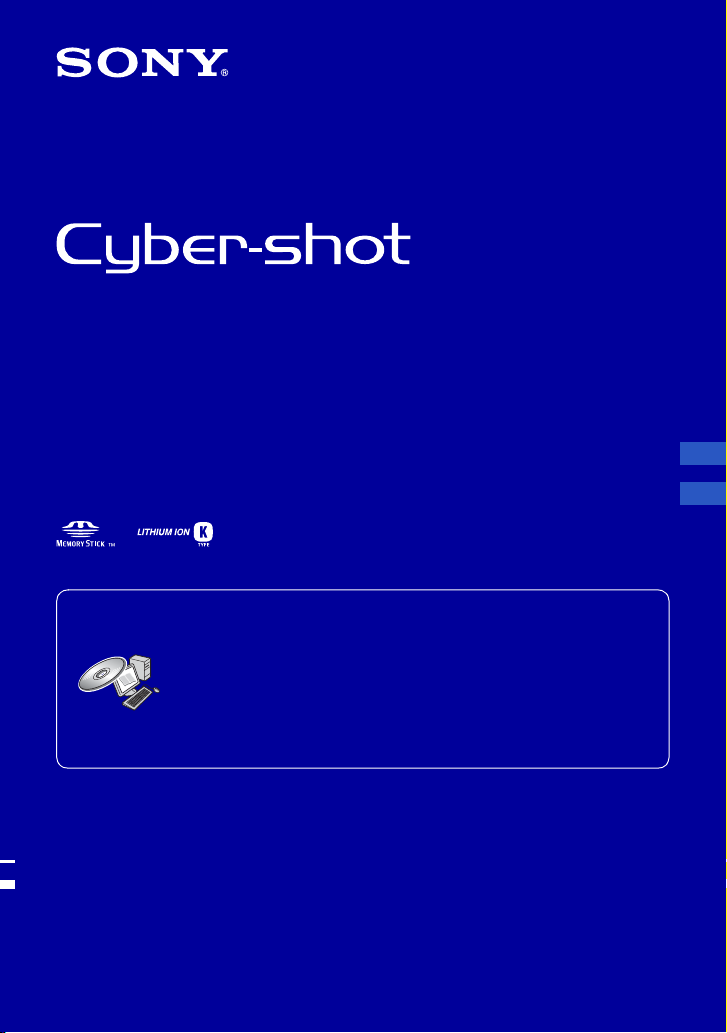
Digital Still Camera
Cámara fotografía digital
Instruction Manual
Manual de instrucciones
DSC-S750/S780
For details on advanced operations, please read “Cyber-
shot Handbook”
Guide” on the CD-ROM (supplied) using a computer.
Para obtener más información acerca de las operaciones
avanzadas, consulte en un ordenador la
de Cyber-shot”
shot” que se incluyen en el CD-ROM (suministrado).
Operating Instructions
Before operating the unit, please read this manual thoroughly, and retain it for future reference.
Manual de instrucciones
Antes de utilizar la unidad, lea detenidamente este manual y consérvelo para consultarlo en el futuro.
© 2008 Sony Corporation 3-285-746-61(1)
(PDF) and “Cyber-shot Step-up
“Guía práctica
(PDF) y la “Guía avanzada de Cyber-
GB
ES
Page 2

English
Owner’s Record
The model and serial numbers are located on the
bottom. Record the serial number in the space
provided below. Refer to these numbers whenever
you call upon your Sony dealer regarding this
product.
Model No. DSC-S750/S780
Serial No. ______________________________
WARNING
TO REDUCE THE RISK OF
FIRE OR ELECTRIC
SHOCK, CAREFULLY
FOLLOW THESE
INSTRUCTIONS
To reduce fire or shock hazard, do
not expose the unit to rain or
moisture.
CAUTION
Replace the battery with the specified type only.
Otherwise, fire or injury may result.
Do not expose the batteries to excessive heat such
as sunshine, fire or the like.
IMPORTANT
SAFETY
INSTRUCTIONS
-SAVE THESE
INSTRUCTIONS
For your protection, please read these safety
instructions completely before operating
the appliance, and keep this manual for
future reference.
Carefully observe all warnings, precautions
and instructions on the appliance, or the one
described in the operating instructions and
adhere to them.
Use
[ Power Sources
This set should be operated only from the type of
power source indicated on the marking label. If
you are not sure of the type of electrical power
supplied to your home, consult your dealer or
local power company. For those sets designed to
operate from battery power, or other sources, refer
to the operating instructions.
[ Overloading
Do not overload wall outlets, extension cords or
convenience receptacles beyond their capacity,
since this can result in fire or electric shock.
[ Object and Liquid Entry
Never push objects of any kind into the set
through openings as they may touch dangerous
voltage points or short out parts that could result
in a fire or electric shock. Never spill liquid of any
kind on the set.
[ Attachments
Do not use attachments not recommended by the
manufacturer, as they may cause hazards.
[ Cleaning
Unplug the set from the wall outlet before
cleaning or polishing it. Do not use liquid cleaners
or aerosol cleaners. Use a cloth lightly dampened
with water for cleaning the exterior of the set.
2
Page 3
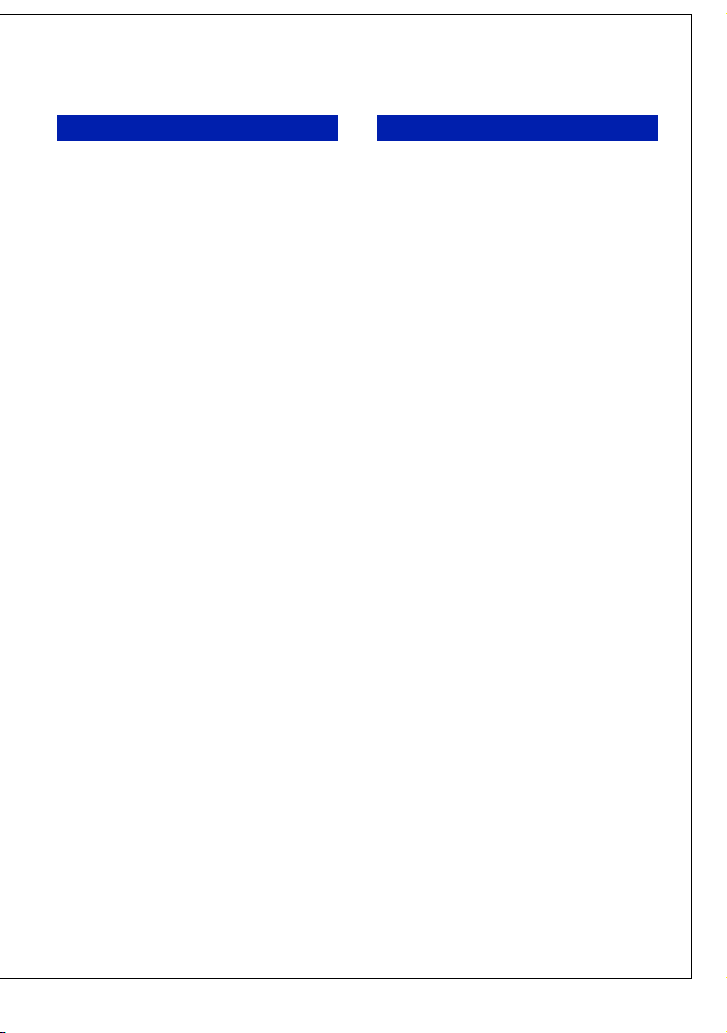
Installation Service
[ Water and Moisture
Do not use power-line operated sets near water –
for example, near a bathtub, washbowl, kitchen
sink, or laundry tub, in a wet basement, or near a
swimming pool, etc.
[ Power-Cord Protection
Route the power cord so that it is not likely to be
walked on or pinched by items placed upon or
against them, paying particular attention to the
plugs, receptacles, and the point where the cord
exits from the appliance.
[ Accessories
Do not place the set on an unstable cart, stand,
tripod, bracket, or table. The set may fall, causing
serious injury to a child or an adult, and serious
damage to the set. Use only a cart, stand, tripod,
bracket, or table recommended by the
manufacturer.
[ Ventilation
The slots and openings in the cabinet are provided
for necessary ventilation. To ensure reliable
operation of the set, and to protect it from
overheating, these slots and openings must never
be blocked or covered.
–Never cover the slots and openings with a cloth
or other materials.
–Never block the slots and openings by placing
the set on a bed, sofa, rug, or other similar
surface.
– Never place the set in a confined space, such as a
bookcase, or built-in cabinet, unless proper
ventilation is provided.
–Do not place the set near or over a radiator or
heat register, or where it is exposed to direct
sunlight.
[ Lightning
For added protection for this set during a lightning
storm, or when it is left unattended and unused for
long periods of time, unplug it from the wall
outlet and disconnect the antenna or cable system.
This will prevent damage to the set due to
lightning and power-line surges.
[ Damage Requiring Service
Unplug the set from the wall outlet and refer
servicing to qualified service personnel under the
following conditions:
–When the power cord or plug is damaged or
frayed.
–If liquid has been spilled or objects have fallen
into the set.
–If the set has been exposed to rain or water.
–If the set has been subject to excessive shock by
being dropped, or the cabinet has been damaged.
–If the set does not operate normally when
following the operating instructions. Adjust only
those controls that are specified in the operating
instructions. Improper adjustment of other
controls may result in damage and will often
require extensive work by a qualified technician
to restore the set to normal operation.
–When the set exhibits a distinct change in
performance – this indicates a need for service.
[ Servicing
Do not attempt to service the set yourself as
opening or removing covers may expose you to
dangerous voltage or other hazards.
Refer all servicing to qualified service personnel.
[ Replacement parts
When replacement parts are required, be sure the
service technician has used replacement parts
specified by the manufacturer that have the same
characteristics as the original parts.
Unauthorized substitutions may result in fire,
electric shock, or other hazards.
[ Safety Check
Upon completion of any service or repairs to the
set, ask the service technician to perform routine
safety checks (as specified by the manufacturer)
to determine that the set is in safe operating
condition.
3
Page 4

Read this first
For Customers in the U.S.A. and
Canada
[ RECYCLING LITHIUM-ION
BATTERIES
Lithium-Ion batteries are
recyclable.
You can help preserve our
environment by returning your
used rechargeable batteries to
the collection and recycling
location nearest you.
For more information regarding recycling of
rechargeable batteries, call toll free
1-800-822-8837, or visit http://www.rbrc.org/
Caution: Do not handle damaged or leaking
Lithium-Ion batteries.
[ Battery pack
This device complies with Part 15 of the FCC
Rules. Operation is subject to the following two
conditions:
(1) This device may not cause harmful
interference, and (2) this device must accept any
interference received, including interference that
may cause undesired operation.
This Class B digital apparatus complies with
Canadian ICES-003.
Battery charger
This power unit is intended to be correctly
orientated in a vertical or floor mount position.
For connection to a supply not in your country,
use an attachment plug adapter of the proper
configuration for the power outlet.
For Customers in the U.S.A.
This device complies with Part 15 of the FCC
Rules. Operation is subject to the following two
conditions: (1) This device may not cause harmful
interference, and (2) this device must accept any
interference received, including interference that
may cause undesired operation.
[ CAUTION
You are cautioned that any changes or
modifications not expressly approved in this
manual could void your authority to operate this
equipment.
[ Note:
This equipment has been tested and found to
comply with the limits for a Class B digital
device, pursuant to Part 15 of the FCC Rules.
These limits are designed to provide reasonable
protection against harmful interference in a
residential installation. This equipment generates,
uses, and can radiate radio frequency energy and,
if not installed and used in accordance with the
instructions, may cause harmful interference to
radio communications. However, there is no
guarantee that interference will not occur in a
particular installation. If this equipment does
cause harmful interference to radio or television
reception, which can be determined by turning the
equipment off and on, the user is encouraged to
try to correct the interference by one or more of
the following measures:
– Reorient or relocate the receiving antenna.
– Increase the separation between the
equipment and receiver.
– Connect the equipment into an outlet on a
circuit different from that to which the
receiver is connected.
– Consult the dealer or an experienced radi o/TV
technician for help.
The supplied interface cable must be used with the
equipment in order to comply with the limits for a
digital device pursuant to Subpart B of Part 15 of
FCC Rules.
4
Page 5
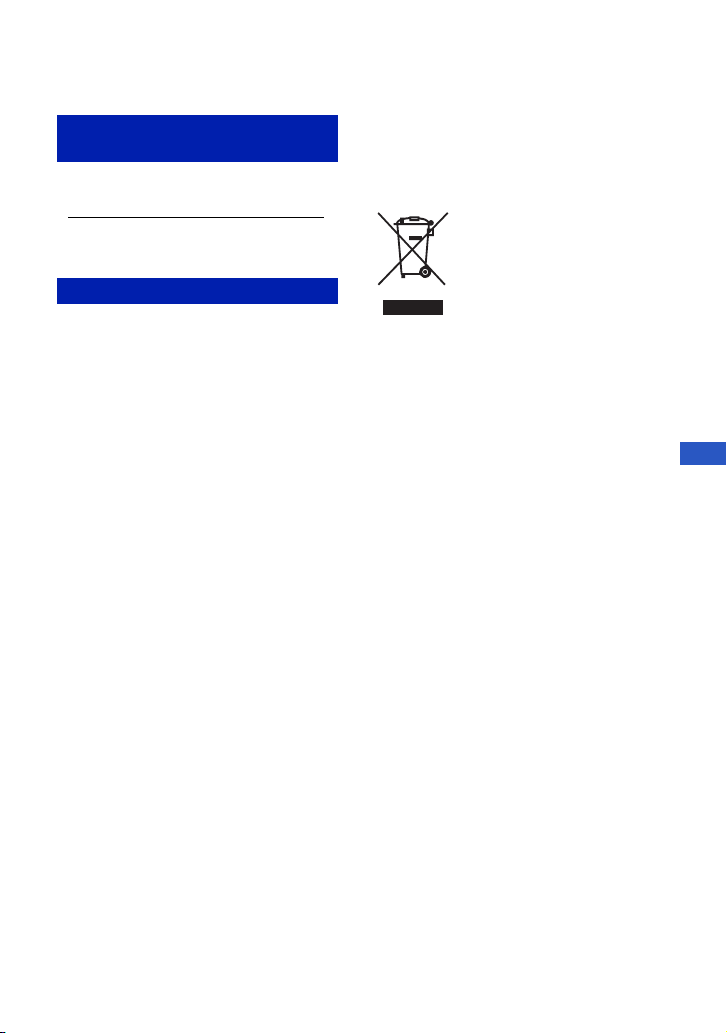
For the State of California, USA
only
Perchlorate Material - special handling may
apply, See
www.dtsc.ca.gov/hazardouswaste/perchlorate
Perchlorate Material : Lithium battery contains
perchlorate.
For Customers in Europe
This product has been tested and found compliant
with the limits set out in the EMC Directive for
using connection cables shorter than 3 meters (9.8
feet).
[ Attention
The electromagnetic fields at the specific
frequencies may influence the picture and sound
of this unit.
[ Notice
If static electricity or electromagnetism causes
data transfer to discontinue midway (fail), restart
the application or disconnect and connect the
communication cable (USB, etc.) again.
[ Disposal of Old Electrical &
Electronic Equipment (Applicable
in the European Union and other
European countries with separate
collection systems)
This symbol on the product or on its packaging
indicates that this product shall not be treated as
household waste. Instead it shall be handed over
to the applicable collection point for the recycling
of electrical and electronic equipment. By
ensuring this product is disposed of correctly, you
will help prevent potential negative consequences
for the environment and human health, which
could otherwise be caused by inappropriate waste
handling of this product. The recycling of
materials will help to conserve natural resources.
For more detailed information about recycling of
this product, please contact your local Civic
Office, your household waste disposal service or
the shop where you purchased the product.
GB
5
Page 6
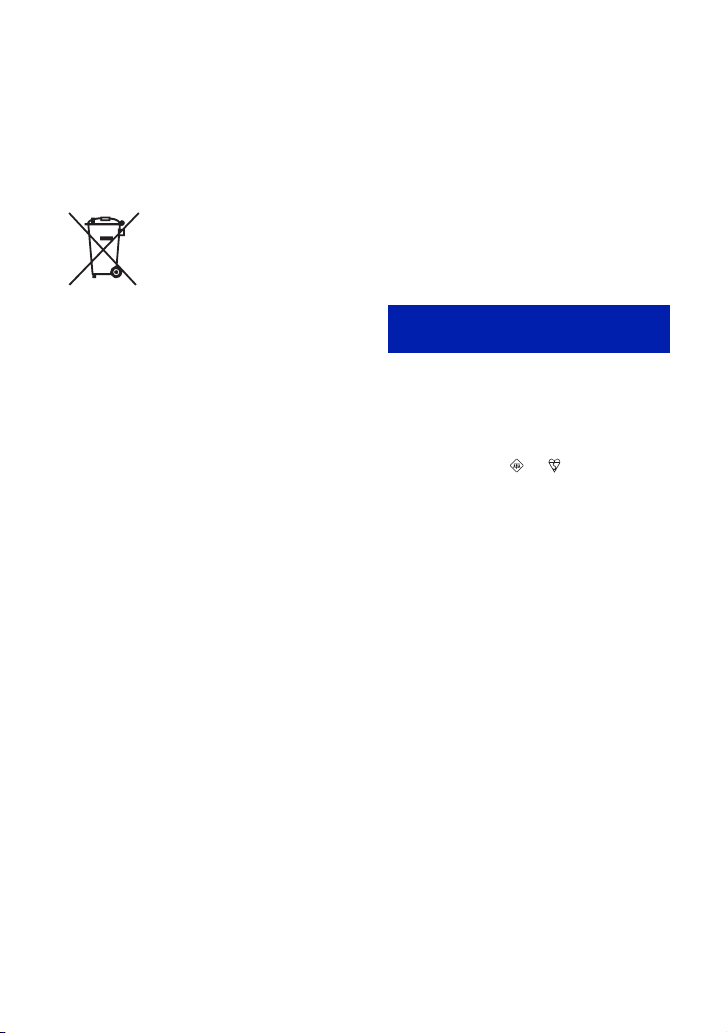
[ Disposal of waste batteries
(applicable in the European
Union and other European
countries with separate
collection systems)
This symbol on the battery or on the packaging
indicates that the battery provided with this
product shall not be treated as household waste.
By ensuring these batteries are disposed of
correctly, you will help prevent potentially
negative consequences for the environment and
human health which could otherwise be caused by
inappropriate waste handling of the battery. The
recycling of the materials will help to conserve
natural resources.
In case of products that for safety, performance or
data integrity reasons require a permanent
connection with an incorporated battery, this
battery should be replaced by qualified service
staff only.
To ensure that the battery will be treated properly,
hand over the product at end-of-life to the
applicable collection point for the recycling of
electrical and electronic equipment.
For all other batteries, please view the section on
how to remove the battery from the product
safely. Hand the battery over to the applicable
collection point for the recycling of waste
batteries.
For more detailed information about recycling of
this product or battery, please contact your local
Civic Office, your household waste disposal
service or the shop where you purchased the
product.
[ Notice for the customers in the
countries applying EU Directives
The manufacturer of this product is Sony
Corporation, 1-7-1 Konan Minato-ku Tokyo, 1080075 Japan. The Authorized Representative for
EMC and product safety is Sony Deutschland
GmbH, Hedelfinger Strasse 61, 70327 Stuttgart,
Germany. For any service or guarantee matters
please refer to the addresses given in separate
service or guarantee documents.
Notice for customers in the
United Kingdom
A moulded plug complying with BS 1363 is fitted
to this equipment for your safety and
convenience.
Should the fuse in the plug supplied need to be
replaced, a fuse of the same rating as the supplied
one and approved by ASTA or BSI to BS 1362,
(i.e., marked with an or mark) must be
used.
If the plug supplied with this equipment has a
detachable fuse cover, be sure to attach the fuse
cover after you change the fuse. Never use the
plug without the fuse cover. If you should lose the
fuse cover, please contact your nearest Sony
service station.
6
Page 7
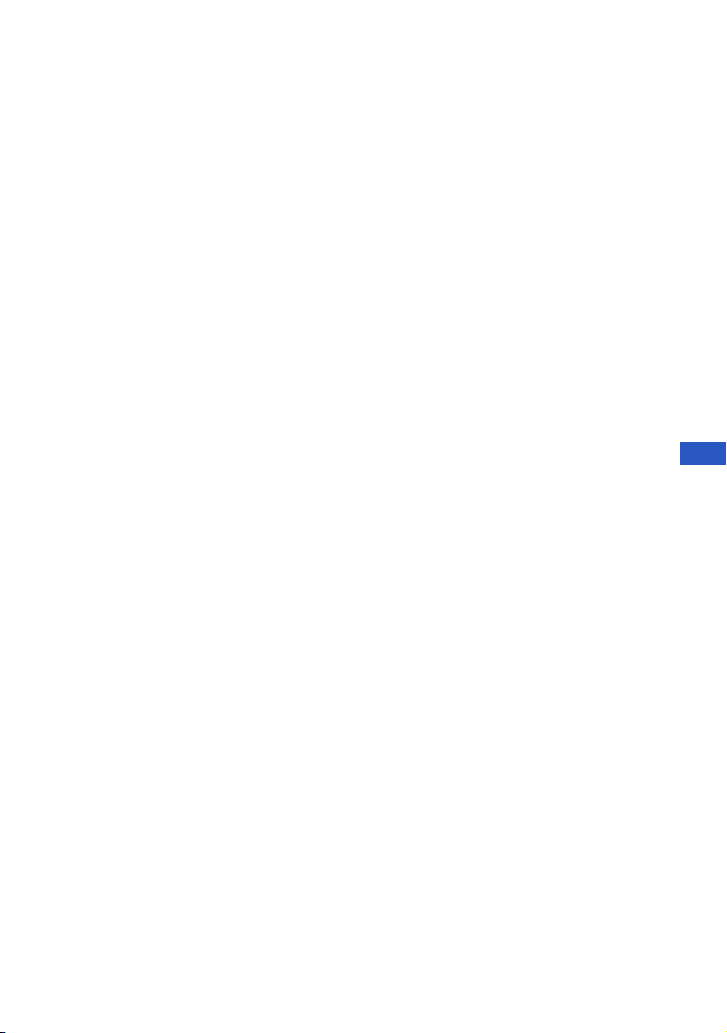
Table of contents
IMPORTANT SAFETY INSTRUCTIONS
-SAVE THESE INSTRUCTIONS ................................................................ 2
Read this first ............................................................................................ 4
Notes on using your camera .................................................................... 8
Getting started ................................................................................. 9
Checking the accessories supplied ......................................................... 9
1 Preparing the battery pack .................................................................. 10
2 Inserting the battery pack/a “Memory Stick Duo” (not supplied) ........ 11
3 Turning the camera on/setting the clock ............................................. 13
Shooting images easily .................................................................14
Mode dial/Zoom/Flash/Macro/Self-timer/Display/Image size ................. 15
Viewing/deleting images ...............................................................17
Indicators on the screen ............................................................... 19
Changing the settings – Menu/Setup .......................................... 21
Menu items ............................................................................................. 22
Setup items ............................................................................................. 23
Enjoying your computer ............................................................... 24
Supported Operating Systems for USB connection and application
software (supplied) ................................................................................. 24
Viewing “Cyber-shot Handbook” ........................................................... 25
Battery life and memory capacity ................................................26
Battery life and number of images you can record/view ........................ 26
Number of still images and recording time of movies ............................ 27
Troubleshooting ............................................................................29
Battery pack and power ......................................................................... 29
Shooting still images/movies .................................................................. 30
Viewing images ...................................................................................... 30
Precautions .................................................................................... 31
Specifications ................................................................................32
GB
7
Page 8

Notes on using your camera
[ Internal memory and “Memory
Stick Duo” back up
Do not turn off the camera, remove the battery
pack, or remove the “Memory Stick Duo” while
the access lamp is lit. Otherwise, the internal
memory data or “Memory Stick Duo” may be
damaged. Be sure to make a backup copy to
protect your data.
[ Notes on recording/playback
• Before you start recording, make a trial
recording to make sure that the camera is
working correctly.
• The camera is neither dust-proof, nor splashproof, nor water-proof. Read “Precautions”
(page 31) before operating the camera.
• Avoid exposing the camera to water. If water
enters inside the camera, a malfunction may
occur. In some cases, the camera cannot be
repaired.
• Do not aim the camera at the sun or other bright
light. It may cause the malfunction of the
camera.
• Do not use the camera near a location that
generates strong radio waves or emits radiation.
Otherwise, the camera may not properly record
or play back images.
• Using the camera in sandy or dusty locations
may cause malfunctions.
• If moisture condensation occurs, remove it
before using the camera (page 31).
• Do not shake or strike the camera. It may cause
a malfunction and you may not be able to record
images. Furthermore, the recording media may
become unusable or image data may be
damaged.
• Clean the flash surface before use. The heat of
flash emission may cause dirt on the flash
surface to become discolored or to stick to the
flash surface, resulting in insufficient light
emission.
[ Notes on the LCD screen and
lens
• The LCD screen is manufactured using
extremely high-precision technology, so over
99.99% of the pixels are operational for
effective use. However, some tiny black and/or
bright dots (white, red, blue or green) may
appear on the LCD screen. These dots are a
normal result of the manufacturing process, and
do not affect the recording.
• When the battery level becomes low, the lens
might stop moving. Insert a charged battery
pack and turn on the camera again.
[ On image data compatibility
• The camera conforms with DCF (Design rule
for Camera File system) universal standard
established by JEITA (Japan Electronics and
Information Technology Industries
Association).
• Sony does not guarantee that the camera will
play back images recorded or edited with other
equipment, or that other equipment will play
back images recorded with the camera.
[ Warning on copyright
Television programs, films, videotapes, and other
materials may be copyrighted. Unauthorized
recording of such materials may be contrary to the
provisions of the copyright laws.
[ No compensation for damaged
content or recording failure
Sony cannot compensate for failure to record or
loss or damage of recorded content due to a
malfunction of the camera or recording media,
etc.
[ On illustrations
Illustrations used in this manual are of the DSCS750 unless noted otherwise.
8
Page 9
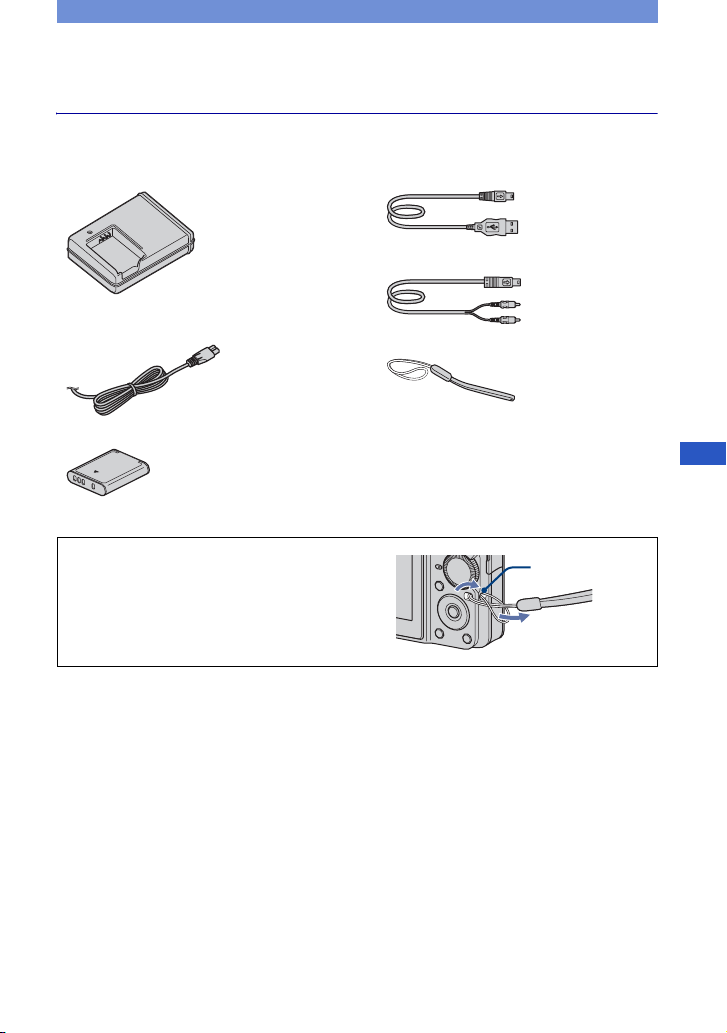
Getting started
Checking the accessories supplied
• Battery charger BC-CSK (1)
• Power cord (mains lead) (1)
(not supplied in the USA and Canada)
• Rechargeable battery pack NP-BK1 (1)
Attach the strap to prevent the camera
from damage by being dropped.
• Dedicated USB cable (1)
• Dedicated A/V cable (1)
• Wrist strap (1)
•CD-ROM (1)
– Cyber-shot application software
– “Cyber-shot Handbook”
– “Cyber-shot Step-up Guide”
• Instruction Manual (this manual) (1)
Hook
GB
9
Page 10
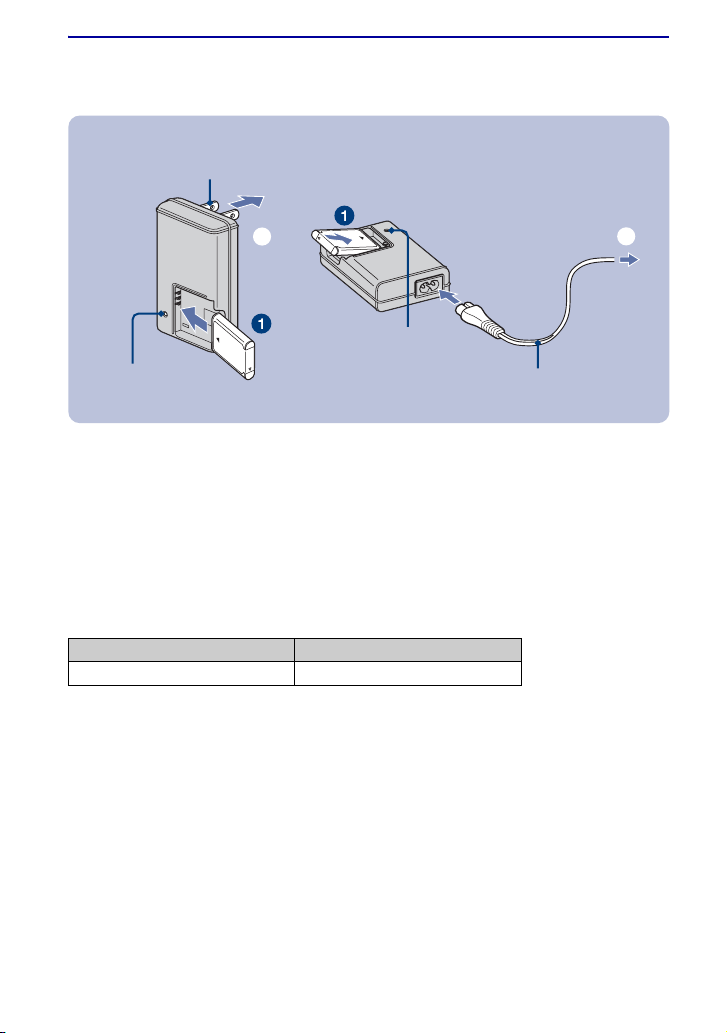
1 Preparing the battery pack
For customers in the USA and
Canada
Plug
ɟ
CHARGE lamp
For customers other than those in the USA and
Canada
ɟ
CHARGE lamp
Power cord (mains lead)
1Insert the battery pack into the battery charger.
• Insert the battery pack as far as it will go, the press the back of the battery pack gently until it clicks.
2Connect the battery charger to the wall outlet (wall socket).
The CHARGE lamp lights up, and charging starts.
When the CHARGE lamp turns off, charging is finished (Normal charge). Also, the CHARGE lamp
may turn off when the temperature is outside of the recommended operating temperature (10 to 30°C),
as the charger is on standby.
[ Charging time
Full charge Normal charge
Approx. 300 min. Approx. 240 min.
• The table above shows the time required to charge a fully depleted battery pack at a temperature of 25 °C
(77 °F). Charging may take longer depending on conditions of use and circumstances.
• See page 26 for the number of images that can be recorded.
• Connect the battery charger to the nearest wall outlet (wall socket).
• Even if the CHARGE lamp is not lit, the battery charger is not disconnected from the AC power source
(mains) as long as it is connected to the wall outlet (wall socket). If some trouble occurs while using the
battery charger, immediately shut off the power by disconnecting the plug from the wall outlet (wall
socket).
• When charging is finished, disconnect the power cord (mains lead) from the wall outlet (wall socket), and
remove the battery pack from the battery charger.
• Designed for use with compatible Sony batteries.
10
Page 11

2 Inserting the battery pack/a “Memory Stick Duo” (not
supplied)
ɟ ɠ
Battery/“Memory Stick
Duo” cover
With the terminal side
facing the LCD screen,
insert the “Memory
Stick Duo” until it clicks
into place.
Align the v mark of the battery
slot with the v mark on the
battery pack. Press and hold the
battery eject lever and insert the
battery pack.
Battery
eject lever
1Open the battery/“Memory Stick Duo” cover.
2Insert the “Memory Stick Duo” (not supplied).
3Insert the battery pack.
4Close the battery/“Memory Stick Duo” cover.
[ When there is no “Memory Stick Duo” inserted
The camera records/plays back images using the internal memory (approx. 22 MB).
[ To check the remaining battery charge
Press (POWER) to turn on and check the remaining battery charge on the LCD screen.
Remaining
charge
indicator
Status
Sufficient
power
remaining
Battery
almost fully
charged
Battery half
full
Battery low,
recording/
playback
will stop
soon.
Change the battery to
a fully charged one,
or charge the battery.
(The warning
indicator flashes.)
GB
• It takes about one minute until the correct remaining charge indicator appears.
• The remaining charge indicator may not be correct depending on conditions of use and circumstances.
• The Clock Set screen appears when you turn on the camera for the first time (page 13).
11
Page 12
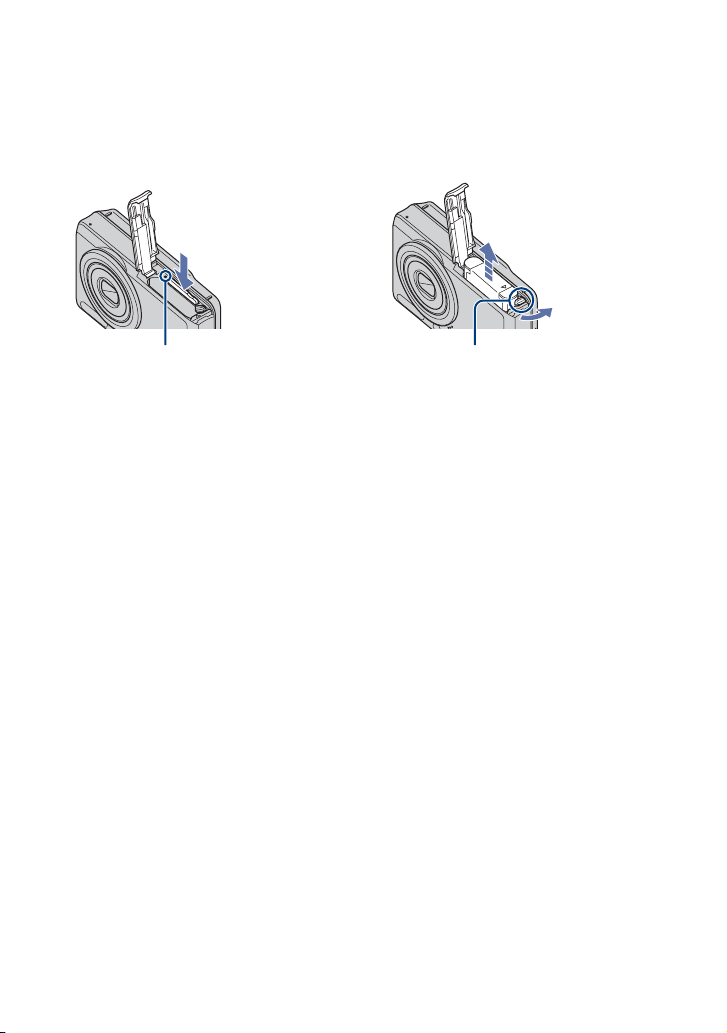
[ To remove the battery pack/“Memory Stick Duo”
Open the battery/“Memory Stick Duo” cover.
“Memory Stick Duo” Battery pack
Make sure that the access lamp is not
lit, then push the “Memory Stick Duo” in
once.
• Never remove the battery pack/“Memory Stick Duo” when the access lamp is lit. This may cause damage
to data in the “Memory Stick Duo”/internal memory.
Slide the battery eject lever.
Be sure not to drop the battery pack.
12
Page 13

3 Turning the camera on/setting the clock
(POWER) button
ɟ
Control button
z button
1
23
1Press (POWER).
2Set the clock with the control button.
1 Select the date display format with v/V, then press z.
2 Select each item with b/B and set the numeric value with v/V, then press z.
3 Select [OK] with B, then press z.
• The camera does not have a feature for superimposing dates on images. By using “Picture Motion
Browser”, you can print or save images with the date.
• Midnight is indicated as 12:00 AM, and noon as 12:00 PM.
[ To change the date and time
Select [Clock Set] in the (Setup) screen (page 21).
[ When you turn on the power
• Unless you set the clock, the Clock Set screen appears each time the camera is turned on.
• If the camera is running on battery power and you do not operate the camera for about three
minutes, the camera turns off automatically to prevent wearing down the battery pack (Auto
power-off function).
GB
13
Page 14

Shooting images easily
AE/AF lock indi
ɠ
Shutter button
Zoom (W/T) button
Mode dial
Control button
Tripod receptacle
(bottom)
(Image Size)
button
1Select a mode with the mode dial.
Still image (auto adjustment mode):
Movie: Select .
Select .
2Hold the camera steady, keeping your arms at your side.
Position the subject
in the center of the
focus frame.
3Shoot with the shutter button.
Still image:
1 Press and hold the shutter button
halfway down to focus.
The z (AE/AF lock) indicator (green)
flashes, a beep sounds, the indicator stops
flashing and remains lit.
2 Press the shutter button fully down.
The shutter sounds.
cator
Macro button
DISP button
Flash button
Self-timer
button
14
Movie:
Press the shutter button fully down.
To stop recording, press the shutter button fully down again.
Page 15
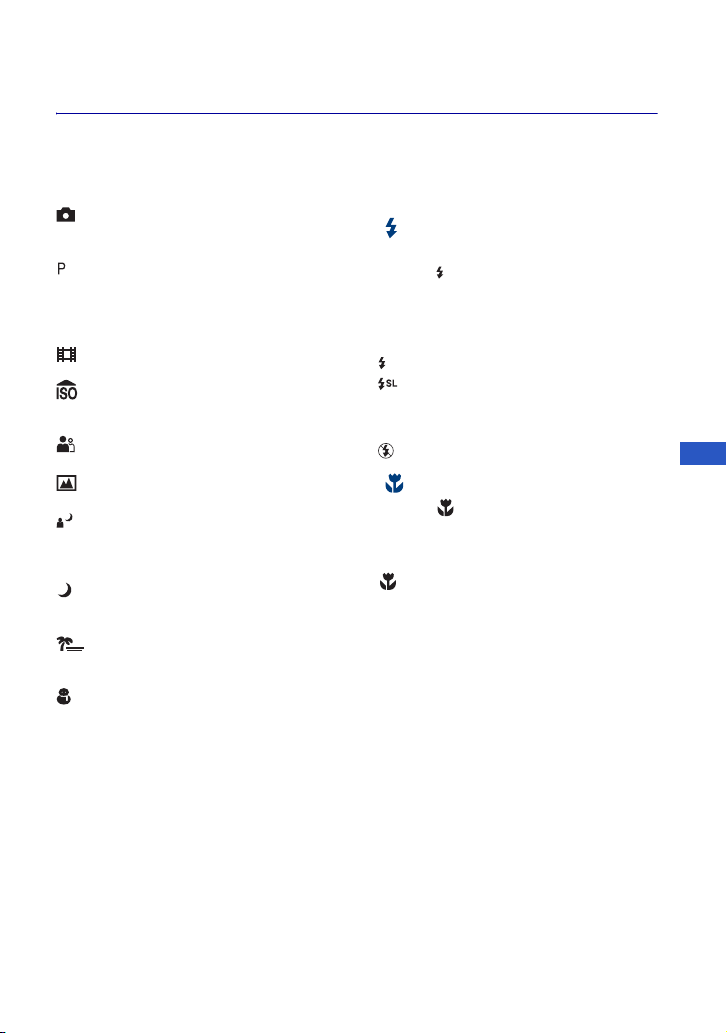
Mode dial/Zoom/Flash/Macro/Self-timer/Display/Image size
[ Using the mode dial
Set the mode dial to the desired function.
Auto Adjustment
Allows easy shooting with the settings
adjusted automatically.
Program Auto
Allows you to shoot with the exposure
adjusted automatically (both the shutter
speed and the aperture value). You can adjust
other settings using the menu.
Movie
Allows you to record movies.
High Sensitivity
Shoots images without a flash even in low
lighting.
Soft Snap
Shoots a person’s skin with a warmer look.
Landscape
Shoots with the focus on a distant subject.
Twilight Portrait
Shoots sharp images of people in a dark
place without losing the nighttime
atmosphere.
Twilight
Shoots night scenes without losing the
nighttime atmosphere.
Beach
Shoots seaside or lakeside scenes with the
blueness of the water captured more vividly.
Snow
Shoots snow scenes in white more clearly.
[ W/T Using the zoom
Press T to zoom, press W to undo zoom.
[ Flash (Selecting a flash mode
for still images)
Press B ( ) on the control button repeatedly
until the desired mode is selected.
(No indicator): Flash Auto
Strobes when there is insufficient light
(default setting).
: Flash forced on
: Slow synchro (Flash forced on)
The shutter speed is slow in a dark place to
clearly shoot the background that is out of
flash light.
: Flash forced off
[ Macro (Shooting close-up)
Press b ( ) on the control button
repeatedly until the desired mode is
selected.
(No indicator): Macro Off
: Macro On (W side: Approx. 5 cm or farther (2
inches or farther), T side: Approx. 35 cm or farther
(13 7/8 inches or farther) from the front of the
lens)
GB
15
Page 16

[ Using the self-timer
Press V ( ) on the control button
repeatedly until the desired mode is
selected.
(No indicator): Not using the self-timer
: Setting the 10-second delay self-timer
: Setting the 2-second delay self-timer
When you press the shutter button, the selftimer lamp flashes and a beep sounds until
the shutter operates.
Self-timer lamp
[ DISP Changing the screen
display
Press v (DISP) on the control button.
Each time you press v (DISP), the display
changes as follows:
Indicators on
r
Indicators on
r
Histogram on
r
Indicators off
*The brightness of the LCD Backlight up
*
*
*
[ To change the still image size
Press (Image Size), then press v/V to
select the size.
To turn off the Image Size menu, press
again.
Image size Guidelines
: 8M (DSC-
8M
S780 only)
: 7M (DSC-
7M
S750 only)
: 3:2 Match 3:2 Aspect Ratio
3:2
: 5M Up to A4/8×10" print
5M
: 3M Up to 13×18cm /5×7" print
3M
: VGA For E-mail
VGA
: 16:9 Display On 16:9 HDTV
16:9
Up to A3/11×17" print
Up to A3/11×17" print
16
Page 17

Viewing/deleting images
(Index)/ (playback
zoom) button
Speaker (side)
(Playback)
button
(playback zoom)
button
(USB) · A/V OUT
terminal
ɟ
Control button
(Delete) button
1Press (Playback).
If you press when the camera is powered off, the camera is turned on automatically and set to
playback mode. To switch to the shooting mode, press again.
2Select an image with b/B on the control button.
Movie:
Press z to play back a movie. (Press z again to stop playback.)
Press B to fast forward, b to rewind. (Press z to return to normal playback.)
Press V to display the volume control screen, then press b/B to adjust the volume.
[ To delete images
1 Display the image you want to delete and press (Delete).
2 Select [Delete] with v, then press z.
[ To view an enlarged image (playback zoom)
Press while displaying a still image.
To undo the zoom, press .
Adjust the position with v/V/b/B.
To cancel the playback zoom, press z.
[ To view an index screen
Press (Index) and select an image with v/V/b/B. To display the next (previous) index
screen, press b/B.
To return to the single image screen, press z.
GB
17
Page 18

[ To delete images in index mode
1 While an index screen is displayed, press (Delete) and select [Select] with v/V on the
control button, then press z.
2 Select the image you want to delete with v/V/b/B, then press z to display the (Delete)
indicator on the selected image.
3 Press (Delete).
4 Select [OK] with B, then press z.
[ To view images on TV
Connect the camera to the TV with the dedicated A/V cable (supplied).
• Align the arrow mark on the dedicated A/V cable connector with the v mark beside the A/V OUT
terminal and connect the cable to the camera.
To the (USB) ·
A/V OUT terminal
To audio/video
input jacks
Dedicated A/V cable (supplied)
Arrow mark (back)
18
Page 19

Indicators on the screen
Each time you press v (DISP) on the
control button, the display changes
(page 16).
[ When shooting still images
[ When shooting movies
[ When playing back
A
Battery remaining
z AE/AF lock
Recording mode
White balance
STBY
REC
RICH
NATURAL
SEPIA B&W
- Protect
N Playback
Standby/Recording a movie
Mode dial (Scene
Selection)
Mode dial (Program Auto)
Camera mode
Playback mode
Flash mode
Flash charging
Zoom scaling
Red-eye reduction
Sharpness
Face Detection
Metering mode
Color mode
Print order (DPOF) mark
Zoom scaling
Volume
GB
19
Page 20
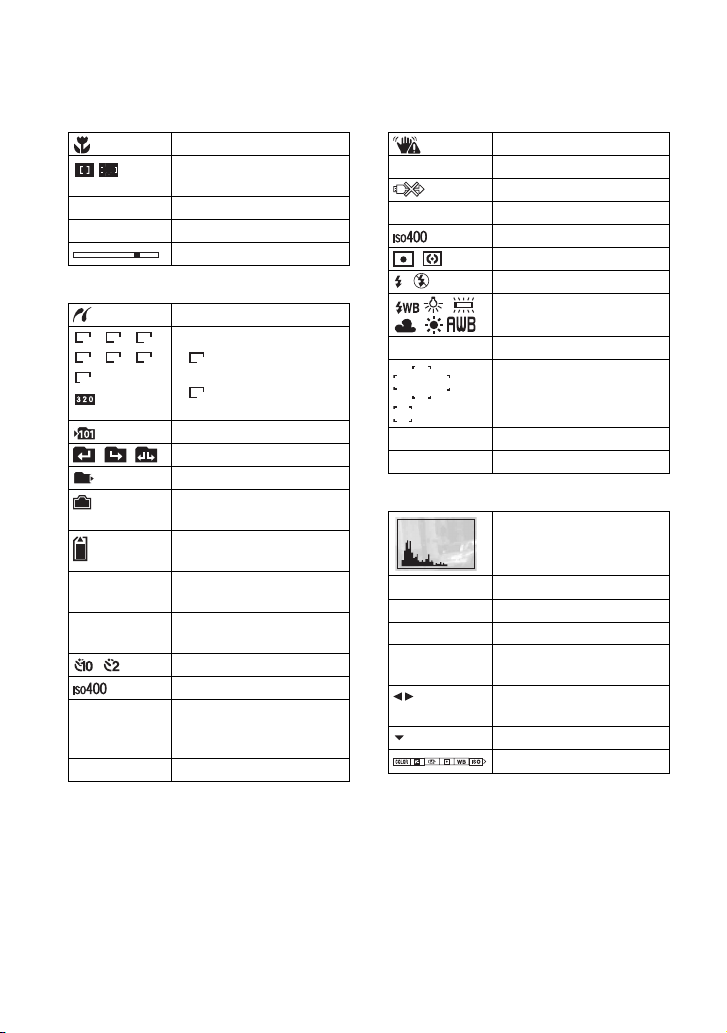
B
1.0m
101-0012
C
8M 7M 3:2
5M 3M VGA
16:9
101
0:12
[00:00:40]
12
12/12
00:00:12
Macro
AF range finder frame
indicator
Focus preset distance
Folder-file number
Playback bar
PictBridge connecting
Image size
• is displayed only for
8M
the DSC-S780.
• is displayed only for
7M
the DSC-S750.
Recording folder
Changing folder
Playback folder
Remaining internal
memory capacity
Remaining “Memory
Stick” capacity
Recording time [maximum
recordable time]
Remaining number of
recordable images
Self-timer
ISO number
Image number/Number of
images recorded in selected
folder
Counter
D
Vibration warning
E Low battery warning
PictBridge connecting
+2.0EV
Exposure Value
ISO number
Metering mode
Flash
White balance
+
Spot metering cross hairs
AF range finder frame
500
F2.8
Shutter speed
Aperture value
E
Histogram
125
F2.8
+2.0EV
2008 1 1
9:30 AM
BACK/
NEXT
VOLUME Adjusting volume
Shutter speed
Aperture value
Exposure Value
Recorded date/time of the
playback image
Selecting images
Menu
20
Page 21

Changing the settings – Menu/Setup
ɟ
MENU button
Mode dial
ɠ
Control button
(Playback) button
z button
1Recording: Turn on the camera, then set the mode dial.
Playback: Press (Playback).
Different items are available depending on the position of the mode dial and Recording/Playback mode.
2Press MENU to display the menu.
3Select the desired menu item with b/B on the control button.
• If the desired item is invisible, keep pressing b/B until the item appears on the screen.
• Select an item in playback mode, and press z.
4Select a setting with v/V.
The setting you select is zoomed and set.
5Press MENU to turn off the menu.
[ To select a Setup item
Press and hold MENU, or select
(Setup) in step 3 and then press B.
Select the item to set with v/V/b/B, then
press z.
GB
21
Page 22

For details on the operation 1 page 21
Menu items
The available menu items vary depending on the mode setting (shooting/viewing), and the
mode dial position in the shooting mode. Only the available items are displayed on the screen.
Shooting menu
Face Detection Detects the faces of your subjects and adjusts focus, etc.
COLOR (Color Mode) Changes the vividness of the image or adds special effects.
EV Adjusts Exposure.
9 (Focus) Changes the focus method.
(Metering Mode) Selects the metering mode.
WB (White Bal) Adjusts the color tones.
ISO Selects a luminous sensitivity.
Mode (REC Mode) Selects the continuous shooting method.
(Flash Level) Adjusts the amount of flash light.
(Sharpness) Adjusts the sharpness of the image.
(Setup) Changes Setup items.
Viewing menu
(Folder) Selects the folder for viewing images.
- (Protect) Prevents accidental erasure.
DPOF Adds a Print order mark.
(Print) Prints images using a PictBridge compliant printer.
(Slide) Plays back a series of images.
(Resize) Changes the image size of a recorded image.
(Rotate) Rotates a still image.
(Setup) Changes Setup items.
Trimming Records an enlarged image (Available only for playback zoom).
22
Page 23

For details on the operation 1 page 21
Setup items
Camera
Digital Zoom Selects the digital zoom mode.
Function Guide Displays the description of functions when you operate the
Red Eye Reduction Sets the red-eye reduction function.
Auto Review Displays the recorded image on the screen for approximately
Internal Memory Tool
Format Formats the internal memory.
Memory Stick Tool
Format Formats the “Memory Stick Duo”.
Create REC. Folder Creates a folder in a “Memory Stick Duo” for recording images.
Change REC. Folder Changes the folder currently used for recording images.
Copy Copies all images in the internal memory to a “Memory Stick
Setup1
Beep Selects the sound produced when you operate the camera.
Language Selects the language to be used in the menu items, warnings,
Initialize Initializes the setting to the default setting.
camera.
two seconds immediately after shooting a still image.
Duo”.
and messages.
GB
Setup2
USB Connect Selects the USB mode to be used when connecting the camera
Video Out Sets the video signal output according to the TV color system of
Clock Set Sets the date and time.
to a computer or a PictBridge compliant printer using the
dedicated USB cable.
the connected video equipment.
23
Page 24

Enjoying your computer
You can view images shot with the camera on a computer. By using the software in the CDROM (supplied), you can enjoy still images and movies from the camera more than ever. For
details, refer to “Cyber-shot Handbook” in the CD-ROM (supplied).
Supported Operating Systems for USB connection and application
software (supplied)
For Windows users For Macintosh users
USB connection
Application software
“Picture Motion
Browser”
*64-bit editions and Starter (Edition) are not supported.
• Your computer must be pre-installed with an OS listed above. OS upgrades are not supported.
• If your OS does not support USB connections, copy images by inserting the “Memory Stick Duo” into the
Memory Stick slot on your computer, or use a commercially available Memory Stick Reader/Writer.
• For further details on the operating environment of “Picture Motion Browser” Cyber-shot application
software, refer to “Cyber-shot Handbook.”
Windows 2000 Professional SP4,
Windows XP* SP2, Windows
Vista*
Windows 2000 Professional SP4,
Windows XP* SP2, Windows
Vista*
Mac OS 9.1/9.2/ Mac OS X(v10.1
to v10.4)
not compatible
24
Page 25

Viewing “Cyber-shot Handbook”
“Cyber-shot Handbook” in the CD-ROM
(supplied) explains how to use the camera
in detail. Adobe Reader is required to view
it.
[ For Windows users
1 Turn on your computer, and insert the CD-
ROM (supplied) into the CD-ROM drive.
The screen below appears.
When you click the [Cyber-shot Handbook]
button, the screen for copying “Cyber-shot
Handbook” appears.
2 Follow the on-screen instructions to copy.
• When you install “Cyber-shot Handbook,”
the “Cyber-shot Step-up Guide” will be
installed automatically.
3 After the installation is complete, double-
click the shortcut created on the desktop.
[ For Macintosh users
1 Turn on your computer, and insert the CD-
ROM (supplied) into the CD-ROM drive.
2 Select the [Handbook] folder and copy
“Handbook.pdf” stored in the [GB] folder
to your computer.
3 After copying is complete, double-click
“Handbook.pdf”.
GB
25
Page 26

Battery life and memory capacity
Battery life and number of images you can record/view
The numbers shown in the following tables
assume a fully charged battery pack
(supplied) is used at an ambient
temperature of 25 °C (77 °F). The numbers
shown for images you can record/view are
approximations and allow for changing of
the “Memory Stick Duo” as necessary.
Note that the actual numbers may be less
than those indicated in the table depending
on the conditions of use.
[ When shooting still images
Battery life (min.) No. of images
DSC-S780
Approx. 135 Approx. 270
DSC-S750
Approx. 140 Approx. 280
• Shooting in the following situations:
– [Face Detection] is set to [Off].
– Shooting once every 30 seconds.
– The zoom is switched alternately between the
W and T ends.
– The flash strobes once every two times.
– The power turns on and off once every ten
times.
• The measurement method is based on the CIPA
standard.
(CIPA: Camera & Imaging Products
Association)
• The battery life and the number of images do
not change, regardless of image size.
[ When viewing still images
Battery life (min.) No. of images
DSC-S780
Approx. 360 Approx. 7200
DSC-S750
Approx. 400 Approx. 8000
[ Notes on the battery pack
• Battery capacity decreases over time and
through repeated use.
• The battery life and the number of images you
can record/view are decreased under the
following conditions:
– The surrounding temperature is low.
– The flash is used frequently.
– The camera has been turned on and off many
times.
– The zoom is used frequently.
– The brightness of LCD Backlight is set to up.
– The battery power is low.
– [Face Detection] is set to [On].
• Viewing single images in order at about three
second intervals
26
Page 27

Number of still images and recording time of movies
The number of still images and the length of time for movies may vary depending on the
shooting conditions and the recording mediums.
• Even if the capacity of your recording media is the same as the one in the table below, the number of still
images and the length of time for movies may be different.
• For details on the image size, see page 16.
[ The approximate recordable number of still images
(Units: Images)
Capacity
Size
8M
(DSC-S780)
3:2
(DSC-S780)
7M
(DSC-S750)
3:2
(DSC-S750)
5M 10 51 92 191 390 787 1557 3127
3M 16 82 148 306 626 1262 2498 5017
VGA 139 780 1428 2941 6013 12121 23983 48166
16:9 25 133 238 490 1002 2020 3997 8027
• The number of images listed assume [Mode] is set to [Normal].
• When the number of remaining shootable images is greater than 9,999, the “>9999” indicator appears.
• You can resize the images later ([Resize], page 22).
• When an image was recorded using an earlier Sony model and is played back on the camera, the image
may not appear in the actual image size.
Internal
memory
Approx.
128MB 256MB 512MB 1GB 2GB 4GB 8GB
22MB
6 37 72 144 293 588 1183 2360
6 37 72 144 293 588 1183 2360
7 41 74 153 313 631 1249 2508
7 41 74 153 313 631 1249 2508
“Memory Stick Duo” formatted with this camera
GB
27
Page 28

[ The approximate recordable time of movies
The numbers in the table below show the approximate maximum recordable time obtained by
totaling all movie files. The maximum length of time you can shoot continuously is about 10
minutes.
(Units: hour : minute : second)
Capacity
Size
320×240 0:01:00 0:05:50 0:10:40 0:22:00 0:45:00 1:30:50 2:59:50 6:01:10
• The aspect ratio of the movie frame is 320×240.
Internal
memory
Approx.
22MB
128MB 256MB 512MB 1GB 2GB 4GB 8GB
“Memory Stick Duo” formatted with this camera
28
Page 29

Troubleshooting
If you experience trouble with your camera, try the following solutions.
1 Check the items below, and refer to “Cyber-shot Handbook” (PDF).
2 Remove the battery pack, wait for about one minute, re-insert the battery
pack, then turn on the power.
3 Initialize the settings (page 23).
4 Consult your Sony dealer or local authorized Sony service facility.
Be aware that by sending the camera for repair, you give consent that the contents of the
internal memory may be checked.
Battery pack and power
Cannot insert the battery pack.
• Insert the battery pack correctly to push the battery eject lever (page 11).
Cannot turn on the camera.
• After inserting the battery pack into the camera, it may take a few moments for the camera to
power up.
• Insert the battery pack correctly (page 11).
• The battery pack is discharged. Insert charged battery pack (page 10).
• The battery pack is dead. Replace it with a new one.
• Use a recommended battery pack.
GB
The power turns off suddenly.
• If you do not operate the camera for about three minutes while the power is on, the camera
turns off automatically to prevent wearing down the battery pack. Turn on the camera again
(page 13).
• The battery pack is dead. Replace it with a new one.
The remaining charge indicator is incorrect.
• This phenomenon occurs when you use the camera in an extremely hot or cold location.
• A discrepancy arose between the remaining charge indicator and the actual remaining battery
charge. Fully discharge the battery pack once, then charge it to correct the indication.
• The battery pack is discharged. Insert the charged battery pack (page 10).
• The battery pack is dead. Replace it with a new one.
29
Page 30

Cannot charge the battery pack.
• You cannot charge the battery pack using the AC Adapter (not supplied).
Shooting still images/movies
Cannot record images.
• Check the free capacity of the internal memory or “Memory Stick Duo” (pages 27, 28). If it is
full, do one of the following:
– Delete unnecessary images (page 17).
– Change the “Memory Stick Duo”.
• You cannot record images while charging the flash.
• When shooting a still image, set the mode dial to a position other than .
• Set the mode dial to when shooting movies.
Vertical streaks appear when you are shooting a very bright subject.
• The smear phenomenon is occurring and white, black, red, purple, or other streaks appear on
the image. This phenomenon is not a malfunction.
Viewing images
Cannot play back images.
• Press (Playback) (page 17).
• The folder/file name has been changed on your computer.
• Sony does not guarantee playback of image files on the camera if the files have been
processed using a computer or recorded with another camera.
• The camera is in USB mode. Delete the USB connection.
30
Page 31

Precautions
[ Do not use/store the camera in
the following places
• In an extremely hot, cold or humid place
In places such as in a car parked in the sun, the
camera body may become deformed and this
may cause a malfunction.
• Under direct sunlight or near a heater
The camera body may become discolored or
deformed, and this may cause a malfunction.
• In a location subject to rocking vibration
• Near strong magnetic place
• In sandy or dusty places
Be careful not to let sand or dust get into the
camera. This may cause the camera to
malfunction, and in some cases this malfunction
cannot be repaired.
[ On carrying
Do not sit down in a chair or other place with the
camera in the back pocket of your trousers or
skirt, as this may cause malfunction or damage the
camera.
[ On cleaning
Cleaning the LCD screen
Wipe the screen surface with an LCD cleaning kit
(not supplied) to remove fingerprints, dust, etc.
Cleaning the lens
Wipe the lens with a soft cloth to remove
fingerprints, dust, etc.
Cleaning the camera surface
Clean the camera surface with a soft cloth slightly
moistened with water, then wipe the surface with
a dry cloth. To prevent damage to the finish or
casing:
• Do not expose the camera to chemical products
such as thinner, benzine, alcohol, disposable
cloths, insect repellent, sunscreen or insecticide.
• Do not touch the camera with any of the above
on your hand.
• Do not leave the camera in contact with rubber
or vinyl for a long time.
[ On operating temperatures
Your camera is designed for use under the
temperatures between 0°C and 40°C (32°F and
104°F). Shooting in extremely cold or hot places
that exceed this range is not recommended.
[ On moisture condensation
If the camera is brought directly from a cold to a
warm location, moisture may condense inside or
outside the camera. This moisture condensation
may cause a malfunction of the camera.
If moisture condensation occurs
Turn off the camera and wait about an hour for the
moisture to evaporate. Note that if you shoot with
moisture remaining inside the lens, images will
not be clear.
[ On the internal rechargeable
backup battery
This camera has an internal rechargeable battery
for maintaining the date and time and other
settings regardless of whether the power is on or
off.
This rechargeable battery is continually charged
as long as you are using the camera. However, if
you use the camera for only short periods, it
discharges gradually, and if you do not use the
camera at all for about one month it becomes
completely discharged. In this case, be sure to
charge this rechargeable battery before using the
camera.
However, even if this rechargeable battery is not
charged, you can still use the camera, but the date
and time will not be indicated.
Charging method of the internal
rechargeable backup battery
Insert charged battery pack in the camera, and
then leave the camera for 24 hours or more with
the power off.
GB
31
Page 32

Specifications
Camera
[System]
Image device:
DSC-S780:
7.18 mm (1/2.5 type) color CCD, Primary
color filter
DSC-S750:
7.20 mm (1/2.5 type) color CCD, Primary
color filter
Total pixel number of camera:
DSC-S780:
Approx. 8 286 624 pixels
DSC-S750:
Approx. 7 410 000 pixels
Effective pixel number of camera:
DSC-S780:
Approx. 8 083 560 pixels
DSC-S750:
Approx. 7 201 000 pixels
Lens: 3× zoom lens f = 5.8 – 17.4 mm (35 –
105 mm (35mm film equivalent)) F2.8 (W) –
4.8 (T)
Exposure control: Automatic exposure, Scene
Selection (7 modes)
White balance: Automatic, Daylight, Cloudy,
Fluorescent, Incandescent, Flash
File format (DCF compliant):
Still images: Exif Ver. 2.21 JPEG compliant,
DPOF compatible
Movies: AVI (Motion JPEG)
Recording media: Internal Memory (approx.
22 MB), “Memory Stick Duo”
Flash: Flash range (ISO sensitivity
(Recommended Exposure Index) set to Auto):
approx. 0.5 to 3.5 m (1 feet 7 3/4 inches to
11 feet 5 7/8 inches) (W)/approx. 0.5 to 2.0 m
(1 feet 7 3/4 inches to 6 feet 6 3/4 inches) (T)
[Input and Output connectors]
(USB)•A/V OUT terminal:
Video, Audio (Monaural), USB
communication
USB communication:
Hi-Speed USB (USB 2.0 compliant)
[LCD screen]
LCD panel: 6.2 cm (2.5 type) TFT drive
Total number of dots: 153 600 (640×240) dots
[Power, general]
Power: Rechargeable battery pack NP-BK1, 3.6 V
AC-LS5K AC Adaptor (not supplied), 4.2 V
Power consumption (during shooting):
DSC-S780:
1.3 W
DSC-S750:
1.2 W
Operating temperature: 0 to 40°C (32 to 104°F)
Storage temperature: –20 to +60°C (–4 to +140°F)
Dimensions: 90.8×56.0×26.5 mm (3 5/8×2 1/4×1
1/16 inches) (W/H/D, excluding protrusions)
Mass: Approx. 150 g (5.3 oz) (including NP-BK1
battery pack and strap, etc.)
Microphone: Monaural
Speaker: Monaural
Exif Print: Compatible
PRINT Image Matching III: Compatible
PictBridge: Compatible
BC-CSK battery charger
Power requirements: AC 100 V to 240 V, 50/
60 Hz, 2.2 W
Output voltage: DC 4.2 V, 0.33 A
Operating temperature: 0 to 40°C (32 to 104°F)
Storage temperature: –20 to +60°C (–4 to
+140°F)
Dimensions: Approx. 62×24×91 mm (2 1/2×31/
32×3 5/8 inches) (W/H/D)
Mass: Approx. 75 g (2.7 oz)
Rechargeable battery pack NPBK1
Used battery: Lithium-ion battery
Maximum output voltage: DC 4.2 V
Mean output voltage: DC 3.6 V
Maximum charge voltage: DC 4.2 V
Maximum charge current: 1.4 A
Capacity: Approx.3.4 Wh (970 mAh)
Design and specifications are subject to change
without notice.
32
Page 33

Trademarks
• “Cyber-shot” are trademarks
of Sony Corporation.
• “Memory Stick”, , “Memory Stick PRO”,
Duo”, , “Memory
Stick PRO-HG Duo”,
Micro”, “MagicGate”, and
are trademarks of Sony Corporation.
• Microsoft, Windows, DirectX and Windows
Vista are either registered trademarks or
trademarks of Microsoft Corporation in the
United States and/or other countries.
• Macintosh, Mac OS, iMac, iBook, PowerBook,
Power Mac and eMac are trademarks or
registered trademarks of Apple Inc.
• Intel, MMX, and Pentium are trademarks or
registered trademarks of Intel Corporation.
• Adobe and Reader are trademarks or registered
trademarks of Adobe Systems Incorporated in
the United States and/or other countries.
• In addition, system and product names used in
this manual are, in general, trademarks or
registered trademarks of their respective
developers or manufacturers. However, the ™
or ® marks are not used in all cases in this
manual.
, “Memory Stick Duo”,
, “Memory Stick PRO
, “Memory Stick
GB
33
Page 34

Español
Nombre del producto: Cámara Digital
Modelo: DSC-S750/S780
POR FAVOR LEA DETALLADAMENTE
ESTE MANUAL DE INSTRUCCIONES
ANTES DE CONECTAR Y OPERAR ESTE
EQUIPO.
RECUERDE QUE UN MAL USO DE SU
APARATO PODRÍA ANULAR LA
GARANTÍA.
AVISO
Para reducir el riesgo de incendio o
descarga eléctrica, no exponga la
unidad a la lluvia ni a la humedad.
PRECAUCIÓN
Sustituya la batería únicamente por otra del tipo
especificado. De lo contrario, es posible que se
produzcan incendios o lesiones.
No exponga las pilas a fuentes de calor excesivo,
como la luz solar directa, el fuego o similares.
Para los clientes en Europa
Este producto se ha probado y cumple con la
normativa que establece la Directiva EMC si se
utiliza un cable de conexión de menos de 3 metros
de longitud.
[ Atención
Los campos electromagnéticos a frecuencias
específicas podrán influir en la imagen y el sonido
de esta unidad.
[ Aviso
Si la electricidad estática o el electromagnetismo
interrumpen la transmisión de datos (fallo),
reinicie la aplicación o desconecte el cable de
comunicación (USB, etc.) y vuelva a conectarlo.
[ Tratamiento de los equipos
eléctricos y electrónicos al final
de su vida útil (aplicable en la
Unión Europea y en países
europeos con sistemas de
recogida selectiva de residuos)
Este símbolo en el equipo o el embalaje indica
que el presente producto no puede ser tratado
como residuos domésticos normales, sino que
debe entregarse en el correspondiente punto de
recogida de equipos eléctricos y electrónicos. Al
asegurarse de que este producto se desecha
correctamente, Ud. ayuda a prevenir las
consecuencias negativas para el medio ambiente y
la salud humana que podrían derivarse de la
incorrecta manipulación en el momento de
deshacerse de este producto. El reciclaje de
materiales ayuda a conservar los recursos
naturales. Para recibir información detallada sobre
el reciclaje de este producto, póngase en contacto
con el ayuntamiento, el punto de recogida más
cercano o el establecimiento donde ha adquirido
el producto.
2
Page 35

[ Tratamiento de las baterías al
final de su vida útil (aplicable en
la Unión Europea y en países
europeos con sistemas de
recogida selectiva de residuos)
Este símbolo en la batería o en el embalaje indica
que la batería proporcionada con este producto no
puede ser tratada como un residuo doméstico
normal.
Al asegurarse de que estas baterías se desechan
correctamente, Ud. ayuda a prevenir las
consecuencias negativas para el medio ambiente y
la salud humana que podrían derivarse de la
incorrecta manipulación en el momento de
deshacerse de la batería. El reciclaje de materiales
ayuda a conservar los recursos naturales.
En el caso de productos que por razones de
seguridad, rendimiento o mantenimiento de datos,
sea necesaria una conexión permanente con la
batería incorporada, esta batería solo deberá ser
reemplazada por personal técnico cualificado para
ello.
Para asegurarse de que la batería será tratada
correctamente, entregue el producto al final de su
vida útil en un punto de recogida para el reciclado
de aparatos eléctricos y electrónicos.
Para las demás baterías, vea la sección donde se
indica cómo quitar la batería del producto de
forma segura. Deposite la batería en el
correspondiente punto de recogida para el
reciclado.
Para recibir información detallada sobre el
reciclaje de este producto o de la batería, póngase
en contacto con el ayuntamiento, el punto de
recogida más cercano o el establecimiento donde
ha adquirido el producto.
[ Aviso para los clientes de países
en los que se aplican las
directivas de la UE
El fabricante de este producto es Sony
Corporation, 1-7-1 Konan Minato-ku Tokyo, 1080075, Japón. El representante autorizado en lo
referente al cumplimiento de la directiva EMC y a
la seguridad de los productos es Sony
Deutschland GmbH, Hedelfinger Strasse 61,
70327 Stuttgart, Alemania. Para resolver
cualquier asunto relacionado con el soporte
técnico o la garantía, consulte las direcciones que
se indican en los documentos de soporte técnico y
garantía suministrados por separado.
ES
3
Page 36

Notas sobre la utilización de la cámara
[ Copia de seguridad de la
memoria interna y del “Memory
Stick Duo”
No apague la cámara ni extraiga la batería o el
“Memory Stick Duo” con el indicador de acceso
encendido, ya que los datos de la memoria interna
o del “Memory Stick Duo” podrían destruirse.
Asegúrese de realizar una copia de seguridad de
sus datos para protegerlos.
[ Notas sobre la
grabación/reproducción
• Antes de iniciar la grabación, realice una
grabación de prueba para asegurarse de que la
cámara funciona correctamente.
• La cámara no es resistente al polvo, a las
salpicaduras ni al agua. Lea “Precauciones”
(página 28) antes de utilizar la cámara.
• Evite que la cámara se moje. Si entra agua en la
cámara puede ocasionar un fallo de
funcionamiento y, en algunos casos, no se podrá
reparar.
• No enfoque la cámara hacia el sol ni hacia otras
luces intensas, ya que podrían producirse fallos
de funcionamiento en la unidad.
• No utilice la cámara cerca de un lugar donde se
generen ondas de radio fuertes o se emita
radiación. Si lo hace, es posible que la cámara
no grabe o reproduzca la imágenes
debidamente.
• La utilización de la cámara en lugares arenosos
o polvorientos puede ocasionar un fallo de
funcionamiento.
• Si se condensa humedad, elimínela antes de
utilizar la cámara (página 28).
• No agite ni golpee la cámara. Podría producirse
un fallo de funcionamiento e impedir la
grabación de imágenes. Además, es posible que
el soporte de grabación quede inutilizable o que
los datos de imagen se dañen.
• Limpie la superficie del flash antes de utilizarlo.
El calor de la emisión del flash puede hacer que
la suciedad de la superficie del flash se
descolore o se adhiera en ella, lo que ocasionaría
una emisión de luz insuficiente.
4
[ Notas sobre la pantalla LCD y el
objetivo
• La pantalla LCD está fabricada mediante
tecnología de muy alta precisión, de forma que
más del 99,99% de los píxeles son operativos
para uso efectivo. No obstante, es posible que
aparezcan en la pantalla LCD pequeños puntos
negros o brillantes (blancos, rojos, azules o
verdes). Estos puntos son un resultado normal
del proceso de fabricación y no afectan a la
grabación.
• Cuando el nivel de la batería se esté agotando,
es posible que el objetivo deje de moverse.
Introduzca una batería cargada y vuelva a
encender la cámara.
[ Sobre la compatibilidad de datos
de imágenes
• La cámara cumple con la norma universal DCF
(Design rule for Camera File system)
establecida por la JEITA (Japan Electronics and
Information Technology Industries
Association).
• Sony no garantiza la reproducción mediante la
cámara de imágenes grabadas o editadas con
otros equipos, ni la reproducción mediante otros
equipos de imágenes grabadas con la cámara.
[ Aviso sobre los derechos de
autor
Los programas de televisión, las películas, las
cintas de vídeo y demás materiales pueden estar
protegidos por las leyes de derechos de autor. La
grabación no autorizada de tales materiales puede
ir en contra de lo establecido por las leyes de
protección de los derechos de autor.
[ No se ofrecerá ninguna
compensación por contenido
dañado o fallos de grabación
Sony no ofrecerá ninguna compensación por
fallos de grabación o por la pérdida o destrucción
de contenido grabado debido a un fallo de
funcionamiento de la cámara o del soporte de
grabación, etc.
[ Acerca de las ilustraciones
Las ilustraciones utilizadas en este manual
corresponden al modelo DSC-S750, a menos que
se especifique lo contrario.
Page 37

Índice
Notas sobre la utilización de la cámara ................................................... 4
Procedimientos iniciales ................................................................6
Comprobación de los accesorios suministrados ..................................... 6
1 Preparación de la batería ...................................................................... 7
2 Inserción de la batería o de un “Memory Stick Duo”
(no suministrado) ...................................................................................... 8
3 Encendido de la cámara/ajuste del reloj ............................................. 10
Toma de imágenes fácilmente ..................................................... 11
Dial de modo/Zoom/Flash/Macro/Autodisparador/DISP/Tamaño de
imagen .................................................................................................... 12
Visualización/borrado de imágenes ............................................ 14
Indicadores de la pantalla .............................................................16
Cambio de los ajustes: Menú/Configuración .............................. 18
Elementos del menú ............................................................................... 19
Elementos de configuración ................................................................... 20
Utilización del ordenador ..............................................................21
Sistemas operativos compatibles con la conexión USB y el software
(suministrado) ......................................................................................... 21
Visualización de la “Guía práctica de Cyber-shot” ................................ 22
Vida útil de la batería y capacidad de la memoria ...................... 23
Duración de la batería y número de imágenes que se pueden grabar/
visualizar ................................................................................................. 23
Número de imágenes fijas y tiempo de grabación de películas ........... 24
Solución de problemas ................................................................. 26
Batería y alimentación ............................................................................ 26
Toma de imágenes fijas/películas .......................................................... 27
Visualización de imágenes ..................................................................... 27
Precauciones ................................................................................. 28
Especificaciones ...........................................................................29
ES
5
Page 38

Procedimientos iniciales
Comprobación de los accesorios suministrados
• Cargador de baterías BC-CSK (1)
• Cable de alimentación (1)
(no suministrado en EE. UU. y Canadá)
• Batería recargable NP-BK1 (1)
Coloque la correa para evitar que la
cámara se dañe a causa de caídas.
• Cable USB específico (1)
• Cable de A/V específico (1)
• Correa de la muñeca (1)
•CD-ROM (1)
– Software Cyber-shot
– “Guía práctica de Cyber-shot”
– “Guía avanzada de Cyber-shot”
• Manual de instrucciones (este manual) (1)
Enganche
6
Page 39

1 Preparación de la batería
Para clientes de EE. UU. y
Canadá
Enchufe
ɟ
Indicador CHARGE
Para clientes no residentes en EE. UU. ni Canadá
ɟ
Indicador CHARGE
Cable de alimentación
1Introduzca la batería en el cargador.
• Introduzca por completo la batería y, a continuación, presiónela suavemente por la parte posterior
hasta que encaje.
2Conecte el cargador de baterías a la toma de pared.
El indicador CHARGE se encenderá y se iniciará el proceso de carga.
El indicador CHARGE se apagará cuando finalice la carga (carga normal). También es posible que el
indicador CHARGE se apague si la temperatura no se encuentra en el intervalo de temperatura de
funcionamiento recomendado (de 10 a 30°C), ya que en este caso, el cargador se encontrará en modo de
espera.
[ Tiempo de carga
Carga completa Carga normal
Aprox. 300 min Aprox. 240 min
• La tabla anterior indica el tiempo necesario para cargar una batería agotada por completo a una
temperatura de 25 °C
Es posible que la carga tarde más en función de las circunstancias y condiciones de uso.
• Consulte la página 23 para conocer el número de imágenes que puede grabar.
• Conecte el cargador de baterías a la toma de pared más próxima.
• Aunque la lámpara CHARGE no esté encendido, el cargador de batería no estará desconectado de la
fuente de alimentación de ca en tanto que el mismo esté conectado a la toma de corriente de la pared. Si
ocurre algún problema mientras utiliza el cargador de batería, interrumpa inmediatamente la alimentación
desconectando la clavija de la toma de corriente de la pared.
• Cuando finalice la carga, desconecte el cable de alimentación de la toma de pared y extraiga la batería del
cargador.
• Diseñado para utilizarse con baterías Sony compatibles.
ES
7
Page 40

2 Inserción de la batería o de un “Memory Stick Duo”
(no suministrado)
ɟ ɠ
Palanca de
Tapa del
compartimiento de la
batería o el “Memory
Stick Duo”
Con el lado del terminal
orientado hacia la
pantalla LCD, inserte el
“Memory Stick Duo”
hasta que encaje en su
posición.
Alinee la marca v de la ranura
de la batería con la marca v de
la batería. Mantenga presionada
la palanca de expulsión de la
batería e introduzca la batería.
1Abra la tapa del compartimiento de la batería o el “Memory Stick Duo”.
2Inserte el “Memory Stick Duo” (no suministrado).
3Introduzca la batería.
4Cierre la tapa del compartimiento de la batería o el “Memory Stick Duo”.
expulsión de
la batería
[ Cuando no hay insertado un “Memory Stick Duo”
La cámara graba o reproduce imágenes mediante la memoria interna (aprox. 22 MB).
8
Page 41

[ Para comprobar la carga de batería restante
Pulse (POWER) para encender la unidad y compruebe la carga de batería restante en la
pantalla LCD.
Indicador de
carga
restante
Estado
• El indicador de carga restante correcto aparece transcurrido aproximadamente un minuto.
• Es posible que el indicador de carga restante no muestre la indicación correcta en función de las
condiciones de uso y las circunstancias.
• Cuando enciende la cámara por primera vez, aparece la pantalla de ajuste del reloj (página 10).
Carga
restante
suficiente
Batería casi
completamente cargada
Batería con
media
carga
Poca carga
restante; la
grabación o
reproducción se
detendrá en
breve.
Cambie la batería por
otra que esté
totalmente cargada o
bien cargue la batería
(El indicador de
advertencia
parpadeará).
[ Para extraer la batería/“Memory Stick Duo”
Abra la tapa del compartimiento de la batería o el “Memory Stick Duo”.
“Memory Stick Duo” Batería
ES
Asegúrese de que el indicador de acceso
no esté encendido y, a continuación,
presione una vez el “Memory Stick Duo”.
• Nunca extraiga la batería o el “Memory Stick Duo” con el indicador de acceso encendido. Podría dañar los
datos del “Memory Stick Duo” o la memoria interna.
Deslice la palanca de expulsión de la
batería.
Procure que la batería no se caiga.
9
Page 42

3 Encendido de la cámara/ajuste del reloj
Botón (POWER)
ɟ
Botón de control
Botón z
1
23
1Pulse (POWER).
2Ajuste el reloj con el botón de control.
1 Seleccione el formato de visualización de la fecha con v/V y, a continuación, pulse z.
2 Seleccione cada elemento mediante b/B, ajuste el valor numérico con v/V y, a
continuación, pulse z .
3 Seleccione [Acept] con B y, a continuación, pulse z.
• La cámara no dispone de función para superponer la fecha en las imágenes. Puede utilizar “Picture Motion
Browser” para imprimir o guardar las imágenes con la fecha.
• Las doce de la noche se indican como 12:00 AM, y las doce del mediodía como 12:00 PM.
[ Para cambiar la fecha y la hora
Seleccione [Ajuste reloj] en la pantalla (Ajustes) (página 18).
[ Al encender la cámara
• Si no ajusta el reloj, siempre que encienda la cámara aparecerá la pantalla Ajuste reloj.
• Si la cámara funciona con batería y no la utiliza durante unos tres min (minuto), ésta se
apaga automáticamente para evitar que la batería se agote (función de apagado automático).
10
Page 43

Toma de imágenes fácilmente
Indicad
AE/AF
ɠ
Botón del disparador
Botón de zoom (W/T)
Dial de modo
Botón de control
Rosca para trípode
(parte inferior)
Botón (tamaño
de imagen)
1Seleccione un modo mediante el dial de modo.
Imagen fija (modo de ajuste automático):
Película: Seleccione .
Seleccione .
2Sujete la cámara sin moverla y mantenga los brazos en los costados.
3Pulse el botón del disparador para tomar la imagen.
Imagen fija:
1 Mantenga pulsado el botón del
disparador hasta la mitad para
realizar el enfoque.
El indicador z (bloqueo AE/AF)
parpadea en verde, suena un pitido, el
indicador deja de parpadear y pasa a
permanecer encendido.
2 Pulse el botón del disparador a
fondo.
El disparador emitirá un sonido.
Película:
Pulse el botón del disparador a fondo.
Para detener la grabación, pulse de nuevo el botón del disparador a fondo.
or del bloqueo
Botón de modo
Macro
Botón DISP
Botón del flash
Botón del
autodisparador
ES
Sitúe el motivo en el
centro del cuadro de
enfoque.
11
Page 44

Dial de modo/Zoom/Flash/Macro/Autodisparador/DISP/Tamaño de
imagen
[ Utilización del dial de modo
Ajuste el dial de modo en la función
deseada.
Ajuste automático
Permite tomar imágenes fácilmente con los
ajustes establecidos automáticamente.
Programa automático
Permite tomar imágenes con la exposición
ajustada automáticamente (la velocidad de
obturación y el valor de la abertura). Puede
utilizar el menú para configurar otros ajustes.
Película
Permite grabar películas.
Alta sensibilidad
Permite tomar imágenes sin flash incluso en
condiciones de poca luz.
Instantánea suave
Permite fotografiar la piel de una persona
con un aspecto más cálido.
Paisaje
Permite tomar imágenes con el enfoque en
un motivo lejano.
Retrato crepúsculo
Permite fotografiar personas con nitidez en
lugares oscuros sin perder el ambiente
nocturno.
Crepúsculo
Permite fotografiar escenas sin perder el
ambiente nocturno.
Playa
Permite tomar imágenes a orillas del mar o
de un lago y captar el azul del agua con
mayor intensidad.
Nieve
Permite tomar imágenes de la nieve con un
blanco más claro.
[ W/T Utilización del zoom
Pulse T para aplicar el zoom y W para
cancelarlo.
[ Flash (Selección de un modo de
flash para imágenes fijas)
Pulse B ( ) del botón de control varias
veces hasta que se seleccione el modo
deseado.
(Sin indicador): Flash automático
Destella cuando no hay suficiente luz (ajuste
predeterminado).
: Flash forzado activado
: Sinc lenta (Flash forzado activado)
La velocidad de obturación es lenta en lugares
oscuros para captar con claridad los fondos
que se encuentran fuera del alcance de la luz
del flash.
: Flash forzado desactivado
[ Macro (Toma de primeros
planos)
Pulse b ( ) en el botón de control varias
veces hasta que se seleccione el modo
deseado.
(Sin indicador): Macro desactivado
: Macro activado (lado W: aprox. 5 cm o más,
lado T: aprox. 35 cm o más desde la parte frontal
del objetivo)
12
Page 45

[ Utilización del autodisparador
Pulse V ( ) del botón de control varias
veces hasta que se seleccione el modo que
desee.
(Sin indicador): no se utiliza el autodisparador
: se ajusta el autodisparador de 10 s (segundo)
de retardo
: se ajusta el autodisparador de 2 s (segundo)
de retardo
Al pulsar el botón del disparador, el
indicador luminoso del autodisparador
parpadea y suena un pitido hasta que se
acciona el disparador.
Indicador
luminoso del
autodisparador
[ DISP Cambio de la visualización
en pantalla
Pulse v (DISP) en el botón de control.
Cada vez que pulse v (DISP), la pantalla
cambiará del modo siguiente:
Indicadores encendidos
r
Indicadores encendidos
r
Histograma activado
r
Indicadores apagados
*
*
*
[ Para cambiar el tamaño de la
imagen fija
Pulse (tamaño de imagen) y, a
continuación, pulse v/V para seleccionar el
tamaño.
Para desactivar el menú Tamaño de imagen,
pulse de nuevo .
Tamaño de
imagen
: 8M (sólo
8M
para el modelo
DSC-S780)
: 7M (sólo
7M
para el modelo
DSC-S750)
: 3:2 Iguala relación de aspecto
3:2
Instrucciones
Copias hasta A3/11×17"
Copias hasta A3/11×17"
3:2
: 5M Copias hasta A4/8×10"
5M
: 3M Copias hasta 13×18cm/
3M
5×7"
: VGA Correo electrónico
VGA
: 16:9 Pantalla activada 16:9
16:9
HDTV
ES
*El brillo de la luz de fondo de la pantalla LCD
aumenta
13
Page 46

Visualización/borrado de imágenes
Botón (índice)/
(zoom de reproducción)
Altavoz (lateral)
Botón
(Reproducir)
Botón (zoom de
reproducción)
Terminal (USB) ·
A/V OUT
ɟ
Botón de control
Botón (Borrar)
1Pulse (Reproducir).
Si pulsa con la cámara apagada, ésta se encenderá automáticamente y se ajustará en el modo de
reproducción. Para cambiar al modo de toma de imágenes, pulse de nuevo .
2Seleccione una imagen mediante b/B del botón de control.
Película:
Pulse z para reproducir películas. (Pulse z para volver a detener la reproducción.)
Pulse B para avanzar rápidamente y b para rebobinar. (Pulse z para regresar a la reproducción
normal.)
Pulse V para mostrar la pantalla de control del volumen y, a continuación, pulse b/B para ajustar el
volumen.
[ Para borrar imágenes
1 Visualice la imagen que desee borrar y pulse (Borrar).
2 Seleccione [Borrar] con v y, a continuación, pulse z.
[ Para visualizar una imagen ampliada (zoom de reproducción)
Pulse mientras se visualiza una imagen fija.
Para cancelar el zoom, pulse .
Ajuste la posición con v/V/b/B.
Para cancelar el zoom de reproducción, pulse z.
[ Para ver una pantalla de índice
Pulse (índice) y seleccione una imagen mediante v/V/b/B. Para visualizar la pantalla de
índice siguiente (anterior), pulse b/B.
Para regresar a la pantalla de una sola imagen, pulse z.
14
Page 47

[ Para borrar imágenes en el modo de índice
1 Mientras se visualiza una pantalla de índice, pulse (Borrar), seleccione [Selec] con v/V
del botón de control y, a continuación, pulse z.
2 Seleccione la imagen que desee borrar con v/V/b/B y, a continuación, pulse z para
visualizar el indicador (Borrar) de la imagen seleccionada.
3 Pulse (Borrar).
4 Seleccione [Aceptar] con B y, a continuación, pulse z.
[ Para visualizar imágenes en un televisor
Conecte la cámara al televisor con el cable de A/V específico (suministrado).
• Alinee la marca de flecha del conector del cable de A/V incluido con la marca v que aparece junto al
terminal A/V OUT y conecte el cable a la cámara.
Al terminal (USB) ·
A/V OUT
A las tomas de
entrada de
audio/vídeo
Cable de A/V específico (suministrado)
Marca de flecha (parte trasera)
ES
15
Page 48

Indicadores de la pantalla
Cada vez que pulse v (DISP) en el botón de
control, cambiará la pantalla (página 13).
[ Cuando se toman imágenes fijas
[ Cuando se filman películas
[ Durante la reproducción
A
Batería restante
z Bloqueo AE/AF
Modo de grabación
Balance del blanco
ESPERA
GRABAR
RICH
NATURAL
SEPIA B&W
- Proteger
N Reproducción
Modo en espera/grabación
de una película
Dial de modo (Selección de
escena)
Dial de modo (Programa
Automático)
Modo de cámara
Modo de reproducción
Modo de flash
Carga del flash
Relación del zoom
Reducción del efecto ojos
rojos
Nitidez
Detección de cara
Modo de medición
Modo de color
Marca de orden de
impresión (DPOF)
Relación del zoom
Volumen
16
Page 49

B
1,0m
101-0012
C
8M 7M 3:2
5M 3M VGA
16:9
101
0:12
[00:00:40]
12
12/12
00:00:12
Macro
Indicador del cuadro del
visor de rango AF
Distancia de enfoque
preestablecida
Número de carpeta-archivo
Barra de reproducción
Conexión PictBridge
Tamaño de imagen
• aparece sólo en el
8M
modelo DSC-S780.
• aparece sólo en el
7M
modelo DSC-S750.
Carpeta de grabación
Cambio de carpeta
Carpeta de reproducción
Capacidad restante de
memoria interna
Capacidad restante del
“Memory Stick”
Tiempo de grabación
[tiempo de grabación
máximo]
Número restante de
imágenes grabables
Autodisparador
Número ISO
Número de imagen/Número
de imágenes grabadas en la
carpeta seleccionada
Contador
D
Aviso de vibración
E Aviso de poca carga
restante
Conexión PictBridge
+2,0EV
Valor de exposición
Número ISO
Modo de medición
Flash
Balance del blanco
+
Cruz filial de medición de
foco
Cuadro del visor de rango
AF
500
F2,8
Velocidad de obturación
Valor de abertura
E
Histograma
125
F2,8
+2,0EV
2008 1 1
9:30 AM
Velocidad de obturación
Valor de abertura
Valor de exposición
Fecha/hora grabada en la
imagen en reproducción
ANT/SIG Selección de imágenes
VOLUME Ajuste del volumen
Menú
ES
17
Page 50

Cambio de los ajustes: Menú/Configuración
ɟ
Botón MENU
Dial de modo
ɠ
Botón de control
Botón (Reproducir)
Botón z
1Grabación: Encienda la cámara y ajuste el dial de modo.
Reproducción: Pulse (Reproducir).
En función de la posición del dial de modo y del modo de grabación/reproducción, habrá diferentes
elementos disponibles.
2Pulse MENU para visualizar el menú.
3Seleccione el elemento de menú deseado con b/B del botón de control.
• Si el elemento deseado no aparece, siga pulsando b/B hasta que el elemento aparezca en la pantalla.
• Seleccione un elemento en el modo de reproducción y pulse z.
4Seleccione un ajuste con v/V.
El ajuste que seleccione se ampliará y se ajustará.
5Pulse MENU para desactivar el menú.
[ Para seleccionar un elemento de
configuración
Mantenga pulsado MENU o bien
seleccione (Ajustes) en el paso 3 y, a
continuación, pulse B.
Seleccione el elemento que desea ajustar
con v/V/b/B y, a continuación, pulse z.
18
Page 51

Para obtener más información acerca del funcionamiento 1 página 18
Elementos del menú
Los elementos de menú disponibles varían en función del ajuste de modo (toma/visualización
de imágenes) y de la posición del dial de modo en el modo de toma de imágenes. En la
pantalla solamente se visualizan los elementos disponibles.
Menú de toma de imágenes
Detección de cara Detecta la cara de los motivos y ajusta el enfoque, etc.
COLOR (Modo color) Cambia la intensidad de la imagen o añade efectos especiales.
EV Ajusta la exposición.
9 (Enfoque) Cambia el método de enfoque.
(Modo de Medición) Selecciona el modo de medición.
WB (Bal blanco) Ajusta los tonos del color.
ISO Selecciona la sensibilidad luminosa.
Mode (Modo GRAB) Selecciona el método de toma continua de imágenes.
(Nivl flash) Permite ajustar la cantidad de luz del flash.
(Nitidez) Permite ajustar la nitidez de la imagen.
(Ajustes) Cambia los elementos de configuración.
Menú de visualización de imágenes
(Carpeta) Selecciona la carpeta que contiene las imágenes que se
- (Proteger) Evita el borrado accidental.
DPOF Añade una marca de orden de impresión.
(Imprim.) Imprime imágenes directamente mediante una impresora
(Diapo) Reproduce una serie de imágenes.
(Cam tam) Modifica el tamaño de una imagen grabada.
(Rotar) Gira una imagen fija.
(Ajustes) Cambia los elementos de configuración.
Recortar Graba una imagen ampliada (Disponible únicamente con el
visualizarán.
compatible con PictBridge.
zoom de reproducción).
ES
19
Page 52

Para obtener más información acerca del funcionamiento 1 página 18
Elementos de configuración
Cámara
Zoom digital Selecciona el modo de zoom digital.
Guia funcion Muestra la descripción de funciones al utilizar la cámara.
Reduc ojo rojo Ajusta la función de reducción de ojos rojos.
Revisión autom Muestra la imagen grabada en la pantalla durante unos dos
Herr.memoria interna
Formatear Formatea la memoria interna.
Her Memory Stick
Formatear Formatea el “Memory Stick Duo”.
Crear carp REG. Crea una carpeta en un “Memory Stick Duo” para grabar
Camb. carp REG. Cambia la carpeta utilizada actualmente para grabar
Copiar Copia todas las imágenes de la memoria interna en un
Ajustes 1
Pitido Permite seleccionar el sonido que se produce al realizar una
Idioma Selecciona el idioma que se va a utilizar en los elementos de
Inicializar Inicializa el ajuste a su valor predeterminado.
s (segundo) inmediatamente después de tomar una imagen
fija.
imágenes.
imágenes.
“Memory Stick Duo”.
operación en la cámara.
menú, avisos y mensajes.
Ajustes 2
Conexión USB Selecciona el modo USB que se va a utilizar al conectar la
Salida video Ajusta la salida de la señal de vídeo en función del sistema de
Ajuste reloj Permite ajustar la fecha y la hora.
cámara a un ordenador o a una impresora compatible con
PictBridge mediante el cable USB específico.
televisión en color del equipo de vídeo conectado.
20
Page 53

Utilización del ordenador
Puede visualizar imágenes tomadas con la cámara en un ordenador. Ahora más que nunca,
puede disfrutar de imágenes fijas y películas de la cámara gracias al software incluido en el
CD-ROM (suministrado). Para obtener más información, consulte la “Guía práctica de Cybershot” del CD-ROM (suministrado).
Sistemas operativos compatibles con la conexión USB y el software
(suministrado)
Para usuarios de Windows Para usuarios de Macintosh
Conexión USB
Software “Picture
Motion Browser”
*Las ediciones de 64 bits y Starter (Edition) no son compatibles.
• El ordenador debe tener preinstalado uno de los sistemas operativos anteriores. Las actualizaciones de
sistemas operativos no son compatibles.
• Si el sistema operativo que tiene instalado no es compatible con las conexiones USB, inserte el “Memory
Stick Duo” en la ranura para Memory Stick del ordenador para copiar las imágenes, o bien utilice un
lector/grabador de Memory Stick disponible en el mercado.
• Si desea obtener más información acerca del entorno operativo del software de Cyber-shot, “Picture
Motion Browser”, consulte la “Guía práctica de Cyber-shot”.
Windows 2000 Professional SP4,
Windows XP* SP2, Windows
Vista*
Windows 2000 Professional SP4,
Windows XP* SP2, Windows
Vista*
Mac OS 9.1/9.2/ Mac OS X(v10.1
a v10.4)
no compatible
ES
21
Page 54

Visualización de la “Guía práctica de Cyber-shot”
En la “Guía práctica de Cyber-shot” del
CD-ROM (suministrado) se explica el
funcionamiento detallado de la cámara. Se
requiere Adobe Reader para visualizarla.
[ Para usuarios de Windows
1 Encienda el ordenador e inserte el CD-
ROM (suministrado) en la unidad de CDROM.
Aparece la pantalla siguiente.
Al hacer clic en el botón [Cyber-shot
Handbook], aparece la pantalla para copiar la
“Guía práctica de Cyber-shot”.
2 Siga las instrucciones que aparecen en
pantalla para realizar la copia.
• Al instalar la “Guía práctica de Cyber-shot”,
se instalará automáticamente la “Guía
avanzada de Cyber-shot”.
3 Cuando finalice la instalación, haga doble
clic en el acceso directo que se creará en el
escritorio.
[ Para usuarios de Macintosh
1 Encienda el ordenador e inserte el CD-
ROM (suministrado) en la unidad de CDROM.
2 Seleccione la carpeta [Handbook] y copie
el archivo “Handbook.pdf” almacenado en
la carpeta [ES] en el ordenador.
3 Una vez se haya completado la copia, haga
doble clic en “Handbook.pdf”.
22
Page 55

Vida útil de la batería y capacidad de la memoria
Duración de la batería y número de imágenes que se pueden grabar/
visualizar
Los números que se indican en las tablas
siguientes se han calculado con una batería
completamente cargada (suministrada)
utilizada a una temperatura ambiente de
25 °C
Los números indicados de imágenes que se
pueden grabar o visualizar son
aproximaciones y se tiene en cuenta el
cambio de “Memory Stick Duo” según sea
necesario.
Tenga en cuenta que es posible que el
número real sea menor que el indicado en la
tabla en función de las condiciones de
utilización.
[ Cuando se toman imágenes fijas
Duración de la batería
(min)
DSC-S780
Aprox. 135 Aprox. 270
DSC-S750
Aprox. 140 Aprox. 280
• Cuando se toman imágenes en las siguientes
situaciones:
– [Detección de cara] está ajustado en
[Desactiv].
– Cuando se toma una imagen cada
30 s (segundo).
– Se alterna el zoom entre los extremos W y T.
– El flash destella una de cada dos veces.
– La alimentación se activa y desactiva una de
cada diez veces.
• El método de medición está basado en el
estándar de la CIPA.
(CIPA: Camera & Imaging Products
Association)
• La vida útil de la batería y el número de
imágenes que se pueden tomar no cambian
independientemente del tamaño de la imagen.
N.° de imágenes
[ Cuando se ven imágenes fijas
Duración de la batería
(min)
DSC-S780
Aprox. 360 Aprox. 7200
DSC-S750
Aprox. 400 Aprox. 8000
• Visualización de imágenes individuales en
orden a intervalos de unos tres s (segundo)
N.° de imágenes
[ Notas sobre la batería
• La capacidad de la batería disminuye a lo largo
del tiempo cuando se usa repetidas veces.
• La vida útil de la batería y el número de
imágenes que se pueden grabar o visualizar
disminuyen en las condiciones siguientes:
– La temperatura del entorno es baja.
– El flash se utiliza frecuentemente.
– La cámara se ha encendido y apagado muchas
veces.
– El zoom se utiliza frecuentemente.
– El brillo de la luz de fondo de la pantalla LCD
está ajustado en un nivel alto.
– La batería dispone de poca carga restante.
– [Detección de cara] está ajustado en [Activar].
ES
23
Page 56

Número de imágenes fijas y tiempo de grabación de películas
El número de imágenes fijas y la duración de las películas pueden variar en función de las
condiciones de la toma y de los soportes de grabación.
• Aunque la capacidad del soporte de grabación coincida con un valor de la tabla siguiente, el número de
imágenes fijas y la duración de las películas puede ser diferente.
• Para obtener más información acerca del tamaño de imagen, consulte la página 13.
[ Número aproximado de imágenes fijas que se pueden grabar
(Unidades: Imágenes)
Capacidad
Tamaño
8M
(DSC-S780)
3:2
(DSC-S780)
7M
(DSC-S750)
3:2
(DSC-S750)
5M 10 51 92 191 390 787 1557 3127
3M 16 82 148 306 626 1262 2498 5017
VGA 139 780 1428 2941 6013 12121 23983 48166
16:9 25 133 238 490 1002 2020 3997 8027
• El número de imágenes de la lista corresponde al ajuste de [Mode] en [Normal].
• Cuando el número de imágenes restantes que pueden tomarse es superior a 9 999, aparece el indicador
“>9999”.
• Puede cambiar el tamaño de las imágenes posteriormente ([Cam tam], página 19).
• Si se reproduce en la cámara una imagen grabada con un modelo Sony anterior, es posible que ésta no se
muestre con el tamaño de imagen real.
Memoria
interna
Aprox.
128 MB 256 MB 512 MB 1 GB 2 GB 4 GB 8 GB
22 MB
6 37 72 144 293 588 1183 2360
6 37 72 144 293 588 1183 2360
7 41 74 153 313 631 1249 2508
7 41 74 153 313 631 1249 2508
“Memory Stick Duo” formateado con esta cámara
24
Page 57

[ Tiempo aproximado para la grabación de películas
Los números de la tabla siguiente muestran el tiempo máximo de grabación aproximado,
calculado mediante la suma de todos los archivos de películas. El período máximo de tiempo
para la toma continua de imágenes es de aproximadamente 10 minuto.
(Unidades: h (hora) : min (minuto) : s (segundo))
Capacidad
Tamaño
320×240 0:01:00 0:05:50 0:10:40 0:22:00 0:45:00 1:30:50 2:59:50 6:01:10
• El formato de fotograma de la película es 320×240.
Memoria
interna
Aprox.
22 MB
128 MB 256 MB 512 MB 1 GB 2 GB 4 GB 8 GB
“Memory Stick Duo” formateado con esta cámara
ES
25
Page 58

Solución de problemas
Si tiene algún problema con la cámara, intente primero las siguientes soluciones.
1 Compruebe los elementos siguientes y consulte la “Guía práctica de Cyber-
shot” (PDF).
2 Extraiga la batería, vuelva a introducirla después de aproximadamente un
minuto y, a continuación, conecte la alimentación.
3 Inicialice los ajustes (página 20).
4 Consulte con el distribuidor de Sony o con la oficina de servicio local
autorizada de Sony.
Tenga en cuenta que al enviar la cámara para repararla, da su consentimiento para que se
compruebe el contenido de la memoria interna.
Batería y alimentación
No es posible introducir la batería.
• Introduzca la batería correctamente de modo que empuje la palanca de expulsión de la batería
(página 8).
No es posible encender la cámara.
• Tras introducir la batería en la cámara, es posible que ésta tarde unos instantes en encenderse.
• Introduzca correctamente la batería (página 8).
• La batería está descargada. Introduzca una batería cargada (página 7).
• La batería ha llegado al final de su vida útil. Sustitúyala por una nueva.
• Utilice una batería recomendada.
La alimentación se desconecta de repente.
• Si no utiliza la cámara durante unos tres minuto mientras está encendida, ésta se apagará
automáticamente para evitar que se agote la batería. Encienda la cámara de nuevo (página 10).
• La batería ha llegado al final de su vida útil. Sustitúyala por una nueva.
26
Page 59

El indicador de la carga restante no muestra el valor correcto.
• Este fenómeno ocurre cuando se utiliza la cámara en un lugar muy cálido o muy frío.
• Se ha producido una discrepancia entre el indicador de carga restante y la carga restante real
de la batería. Descargue completamente la batería una vez y, a continuación, cárguela para
corregir la indicación.
• La batería está descargada. Introduzca una batería cargada (página 7).
• La batería ha llegado al final de su vida útil. Sustitúyala por una nueva.
No es posible cargar la batería.
• No es posible cargar la batería mediante el adaptador de alimentación de ca (no suministrado).
Toma de imágenes fijas/películas
No es posible grabar imágenes.
• Compruebe la capacidad libre de la memoria interna o el “Memory Stick Duo” (páginas 24 y
25). Si están llenos, tome una de las siguientes medidas:
– Borre las imágenes innecesarias (página 14).
– Cambie el “Memory Stick Duo”.
• No es posible grabar imágenes mientras se carga el flash.
• Cuando tome una imagen fija, ajuste el dial de modo en una posición distinta de .
• Ajuste el dial de modo en cuando tome películas.
Aparecen rayas verticales al fotografiar un motivo muy brillante.
• Se ha producido el fenómeno de corrimiento y aparecen rayas blancas, negras, rojas, moradas
o de otro tipo en la imagen. Este fenómeno no indica un fallo de funcionamiento.
Visualización de imágenes
No es posible reproducir imágenes.
• Pulse (Reproducir) (página 14).
• El nombre de carpeta/archivo se ha cambiado en el ordenador.
• Sony no garantiza la reproducción de los archivos de imagen en la cámara si éstos se han
procesado con un ordenador o grabado con otra cámara.
• La cámara está en el modo USB. Elimine la conexión USB.
ES
27
Page 60

Precauciones
[ No utilice/almacene la cámara en
los siguientes lugares
• En lugares extremadamente calurosos, fríos o
húmedos
En lugares tales como en un automóvil
estacionado bajo el sol, es posible que el cuerpo
de la cámara se deforme, lo que podría provocar
un fallo de funcionamiento.
• Bajo la luz solar directa o cerca de una estufa
El cuerpo de la cámara puede decolorarse o
deformarse y esto puede ocasionar un fallo de
funcionamiento.
• En un lugar expuesto a vibración basculante
• Cerca de un lugar expuesto a radiaciones
magnéticas intensas
• En lugares arenosos o polvorientos
Procure que no entre arena o polvo en la cámara.
Esto podría ocasionar un fallo de
funcionamiento en la cámara que, en algunos
casos, no podría repararse.
[ Acerca del transporte
No se siente con la cámara en el bolsillo posterior
de los pantalones o la falda, ya que podría causar
un fallo de funcionamiento o daños en ésta.
[ Acerca de la limpieza
Limpieza de la pantalla LCD
Limpie la superficie de la pantalla con un kit de
limpieza para pantallas LCD (no suministrado)
para eliminar huellas dactilares, polvo, etc.
Limpieza del objetivo
Limpie el objetivo con un paño suave para
eliminar huellas dactilares, polvo, etc.
Limpieza de la superficie de la cámara
Limpie la superficie de la cámara con un paño
suave ligeramente humedecido con agua y, a
continuación, pásele un paño seco. Para evitar
dañar el acabado o la carcasa:
• No exponga la cámara a productos químicos
tales como diluyente, bencina, alcohol, paños
desechables, repelente de insectos, bronceador
con filtro solar o insecticida.
• No toque la cámara con alguna de las sustancias
anteriores en la mano.
• No deje la cámara en contacto con objetos de
goma o vinilo durante un tiempo prolongado.
[ Acerca de la temperatura de
funcionamiento
La cámara ha sido diseñada para utilizarse con
temperaturas de entre 0°C y 40°C
No se recomienda tomar imágenes en lugares
extremadamente fríos o calurosos que excedan
esta rango.
[ Acerca de la condensación de
humedad
Si se traslada la cámara directamente de un lugar
frío a uno cálido, es posible que se condense
humedad en el interior o el exterior de la cámara.
Esta condensación de humedad podría ocasionar
un fallo de funcionamiento en la cámara.
Si se produce condensación de humedad
Apague la cámara y espere una hora
aproximadamente hasta que la humedad se
evapore. Tenga en cuenta que si toma imágenes
antes de que la humedad del objetivo se haya
evaporado totalmente, no obtendrá imágenes
nítidas.
[ Acerca de la batería de respaldo
interna recargable
Esta cámara tiene una batería interna recargable
para mantener la fecha y la hora, así como otros
ajustes independientemente de si la alimentación
está conectada o desconectada.
Esta batería recargable se carga continuamente
siempre que está utilizando la cámara. Sin
embargo, si utiliza la cámara solamente durante
períodos cortos, ésta se descargará gradualmente,
y si no la utiliza en absoluto durante un mes, se
descargará completamente. En este caso,
asegúrese de cargar la batería recargable antes de
utilizar la cámara.
No obstante, podrá seguir utilizando la cámara
aunque esta batería recargable no esté cargada,
pero no se indicarán la fecha y la hora.
Método de carga de la batería de respaldo
interna recargable
Introduzca una batería cargada en la cámara y deje
la cámara apagada durante 24 h (hora) como
mínimo.
28
Page 61

Especificaciones
Cámara
[Sistema]
Dispositivo de imagen:
DSC-S780:
CCD de color de 7,18 mm (tipo 1/2,5), filtro
de color primario
DSC-S750:
CCD de color de 7,20 mm (tipo 1/2,5), filtro
de color primario
Número total de píxeles de la cámara:
DSC-S780:
aprox. 8 286 624 píxeles
DSC-S750:
aprox. 7 410 000 píxeles
Número efectivo de píxeles de la cámara:
DSC-S780:
aprox. 8 083 560 píxeles
DSC-S750:
aprox. 7 201 000 píxeles
Objetivo: Objetivo con zoom de 3× f = 5,8 – 17,4
mm (35 – 105 mm (Equivalente a películas de
35 mm)) F2,8 (W) – 4,8 (T)
Control de exposición: Exposición automática,
selección de escena (7 modos)
Balance del blanco: Automático, Luz diurna,
Nublado, Fluorescente, Incandescente, Flash
Formato de archivo (compatible con DCF):
Imágenes fijas: Exif ver. 2,21 compatible con
JPEG, compatible con DPOF
Películas: AVI (Motion JPEG)
Soporte de grabación: Memoria Interna
(aprox. 22 MB), “Memory Stick Duo”
Flash: Alcance del flash (Sensibilidad ISO (índice
de exposición recomendado) ajustada en
automática): aprox. 0,5 a 3,5 m (W)/aprox.
0,5 a 2,0 m (T)
[Conectores de entrada y salida]
Terminal (USB)•A/V OUT:
Vídeo, Audio (Monoaural), comunicación
USB
Comunicación USB:
Hi-Speed USB (compatible con USB 2.0)
[Pantalla LCD]
Panel LCD: unidad TFT de 6,2 cm (tipo 2,5)
Número total de puntos: 153 600 (640 × 240)
puntos
[Alimentación, general]
Alimentación: Batería recargable NP-BK1 de
3,6 V
Adaptador de alimentación de ca AC-LS5K
(no suministrado), 4,2 V
Consumo de energía (durante la toma de
imágenes):
DSC-S780:
1,3 W
DSC-S750:
1,2 W
Temperatura de funcionamiento: de 0 a 40 °C
Temperatura de almacenamiento: de –20 a +60 °C
Dimensiones: 90,8 × 56,0 × 26,5 mm (an/al/prf,
sin incluir las partes salientes)
Peso: Aprox. 150 g (incluidas la batería NP-BK1
y la correa, etc.)
Micrófono: Monoaural
Altavoz: Monoaural
Exif Print: Compatible
PRINT Image Matching III: Compatible
PictBridge: Compatible
Cargador de baterías BC-CSK
Requisitos de alimentación: ca de 100 V a 240 V
50/60 Hz 2,2 W
Voltaje de salida: cc de 4,2 V
0,33 A
Temperatura de funcionamiento: de 0 a 40 °C
Temperatura de almacenamiento: de –20 a
+60 °C
Dimensiones: Aprox. 62 × 24 × 91 mm (an/al/prf)
Peso: Aprox. 75 g
Batería recargable NP-BK1
Batería utilizada: batería de iones de litio
Voltaje de salida máximo: cc de 4,2 V
Voltaje de salida medio: cc de 3,6 V
Voltaje de carga máximo: cc de 4,2 V
Corriente de carga máxima: 1,4 A
Capacidad: aprox. 3,4 Wh (970 mAh)
El diseño y las especificaciones están sujetos a
cambios sin previo aviso.
ES
29
Page 62

Marcas comerciales
• y “Cyber-shot” son marcas
comerciales de Sony Corporation.
• “Memory Stick”, , “Memory Stick PRO”,
Duo”, , “Memory
Stick PRO-HG Duo”,
Micro”, “MagicGate” y son
marcas comerciales de Sony Corporation.
• Microsoft, Windows, DirectX y Windows Vista
son marcas comerciales registradas o marcas
comerciales de Microsoft Corporation en los
Estados Unidos o en otros países.
• Macintosh, Mac OS, iMac, iBook, PowerBook,
Power Mac y eMac son marcas comerciales o
marcas comerciales registradas de Apple Inc.
• Intel, MMX y Pentium son marcas comerciales
o marcas comerciales registradas de Intel
Corporation.
• Adobe y Reader son marcas comerciales o
marcas comerciales registradas de Adobe
Systems Incorporated en los Estados Unidos o
en otros países.
• Además, los nombres de sistemas y productos
utilizados en este manual son, en general,
marcas comerciales o marcas comerciales
registradas de sus respectivos programadores o
fabricantes. Sin embargo, las marcas ™ o ® no
se utilizan en todos los casos en este manual.
, “Memory Stick Duo”,
, “Memory Stick PRO
, “Memory Stick
30
Page 63

Page 64

Additional information on this product and answers
to frequently asked questions can be found at our
Customer Support Website.
En la página Web de atención al cliente puede
encontrar información ad icional sobre este producto
y respuesta a las preguntas formuladas con más
frecuencia.
Printed on 70% or more recycled paper using VOC
(Volatile Organic Compound)-free vegetable oil based
ink.
Impreso en papel reciclado en un 70% o más utilizando
tinta hecha con aceite vegetal exento de compuesto
orgánico volátil (COV).
Printed in China
