Page 1

4-429-666-52(1)
DSC-RX100
Digital Still Camera / Instruction Manual GB
Appareil photo numérique / Mode d’emploi FR
Fotocamera digitale / Istruzioni per l’uso IT
Cámara fotografía digital / Manual de instrucciones ES
Câmara fotográfica digital / Manual de instruções PT
Digitale Fotokamera / Gebrauchsanleitung DE
Digitale camera / Gebruiksaanwijzing NL
Cyfrowy aparat fotograczny / Instrukcja obsługi PL
Digitální fotoaparát / Návod k obsluze CZ
Digitális fényképezőgép / Használati útmutató HU
Digitálny fotoaparát / Návod na používanie SK
Digital stillbildskamera / Handledning SE
Digitaalikamera / Käyttöopas FI
Digitalt stillkamera / Bruksanvisning NO
Digitalt stillbilledkamera / Betjeningsvejledning DK
©2012 Sony Corporation Printed in China
DSC-RX100
Page 2
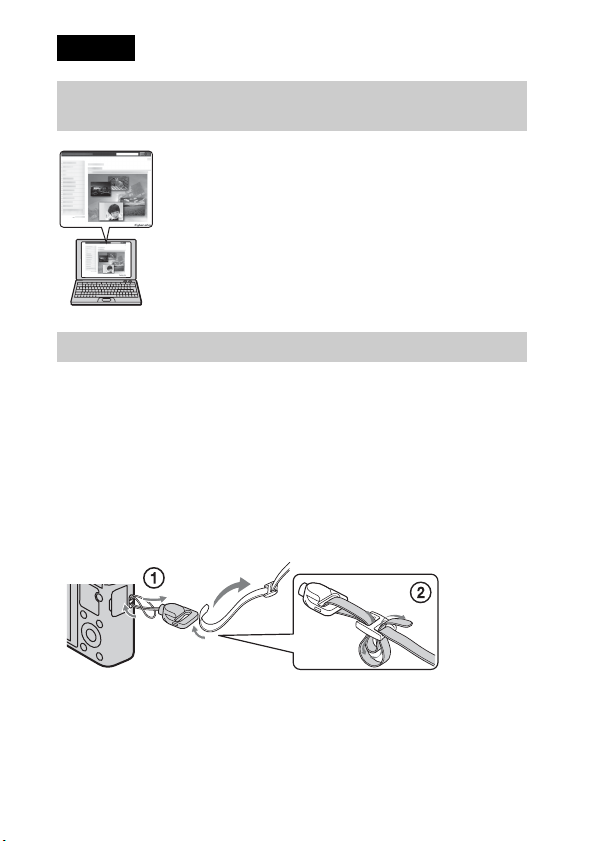
English
Learning more about the camera (“Cyber-shot User Guide”)
“Cyber-shot User Guide” is an on-line manual. Refer to it for
in-depth instructions on the many functions of the camera.
1 Access the Sony support page.
http://www.sony.net/SonyInfo/Support/
2 Select your country or region.
3 Search for the model name of your camera within the
support page.
• Check the model name on the bottom of your camera.
Checking the supplied items
The number in parentheses indicates the number of pieces.
• Camera (1)
• Rechargeable battery pack NP-BX1 (1)
• Micro USB cable (1)
• AC Adaptor AC-UD10/UD11 (1)
• Power cord (mains lead) (not supplied in the USA and Canada) (1)
• Wrist strap (1)
• Strap adapter (2)
(Strap adapters are used to attach the shoulder strap (sold separately), as
illustrated.)
• Instruction Manual (this manual) (1)
GB
2
Page 3
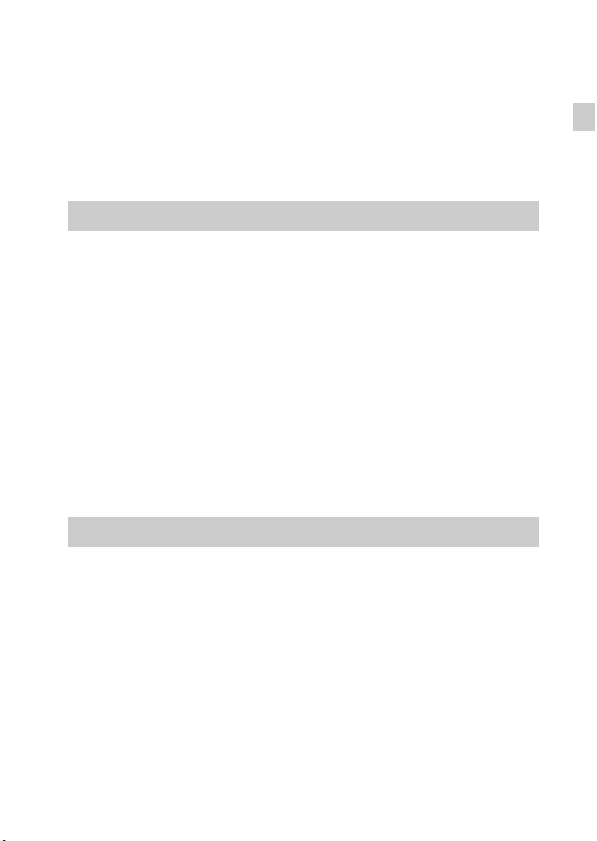
Owner’s Record
The model and serial numbers are located on the bottom. Record the serial number in the
space provided below. Refer to these numbers whenever you call your Sony dealer
regarding this product.
Model No. DSC-RX100
Serial No. _____________________________
Model No. AC-UD10/AC-UD11
Serial No. _____________________________
WARNING
To reduce fire or shock hazard, do not expose the unit to rain or
moisture.
IMPORTANT SAFETY INSTRUCTIONS
-SAVE THESE INSTRUCTIONS
DANGER
TO REDUCE THE RISK OF FIRE OR ELECTRIC
SHOCK, CAREFULLY FOLLOW THESE
INSTRUCTIONS
If the shape of the plug does not fit the power outlet, use an attachment plug adaptor of the
proper configuration for the power outlet.
CAUTION
[ Battery pack
If the battery pack is mishandled, the battery pack can burst, cause a fire or even chemical
burns. Observe the following cautions.
• Do not disassemble.
• Do not crush and do not expose the battery pack to any shock or force such as
hammering, dropping or stepping on it.
• Do not short circuit and do not allow metal objects to come into contact with the battery
terminals.
• Do not expose to high temperature above 60°C (140°F) such as in direct sunlight or in a
car parked in the sun.
• Do not incinerate or dispose of in fire.
• Do not handle damaged or leaking lithium ion batteries.
GB
GB
3
Page 4

• Be sure to charge the battery pack using a genuine Sony battery charger or a device that
can charge the battery pack.
• Keep the battery pack out of the reach of small children.
• Keep the battery pack dry.
• Replace only with the same or equivalent type recommended by Sony.
• Dispose of used battery packs promptly as described in the instructions.
[ AC Adaptor
Connect the AC Adaptor to the nearest wall outlet (wall socket).
If some trouble occurs while using the AC Adaptor, immediately shut off the power by
disconnecting the plug from the wall outlet (wall socket).
The power cord (mains lead), if supplied, is designed specifically for use with this camera
only, and should not be used with other electrical equipment.
For Customers in the U.S.A. and Canada
[ RECYCLING LITHIUM-ION BATTERIES
Lithium-Ion batteries are recyclable.
You can help preserve our environment by returning your used
rechargeable batteries to the collection and recycling location nearest
you.
For more information regarding recycling of rechargeable batteries,
call toll free
1-800-822-8837, or visit http://www.rbrc.org/
Caution: Do not handle damaged or leaking Lithium-Ion batteries.
[ Battery pack
This device complies with Part 15 of the FCC Rules. Operation is subject to the following
two conditions:
(1) This device may not cause harmful interference, and (2) this device must accept any
interference received, including interference that may cause undesired operation.
This Class B digital apparatus complies with Canadian ICES-003.
GB
4
Page 5

For Customers in the U.S.A.
UL is an internationally recognized safety organization.
The UL Mark on the product means it has been UL Listed.
If you have any questions about this product, you may call:
Sony Customer Information Center
1-800-222-SONY (7669).
The number below is for the FCC related matters only.
[ Regulatory Information
Declaration of Conformity
Trade Name: SONY
Model No.: DSC-RX100
Responsible Party: Sony Electronics Inc.
Address: 16530 Via Esprillo,
Telephone No.: 858-942-2230
This device complies with Part15 of the FCC Rules. Operation is subject to the
following two conditions: (1) This device may not cause harmful interference, and (2)
this device must accept any interference received, including interference that may cause
undesired operation.
[ CAUTION
You are cautioned that any changes or modifications not expressly approved in this manual
could void your authority to operate this equipment.
[ Note:
This equipment has been tested and found to comply with the limits for a Class B digital
device, pursuant to Part 15 of the FCC Rules.
These limits are designed to provide reasonable protection against harmful interference in
a residential installation. This equipment generates, uses, and can radiate radio frequency
energy and, if not installed and used in accordance with the instructions, may cause
harmful interference to radio communications. However, there is no guarantee that
interference will not occur in a particular installation. If this equipment does cause harmful
interference to radio or television reception, which can be determined by turning the
equipment off and on, the user is encouraged to try to correct the interference by one or
more of the following measures:
– Reorient or relocate the receiving antenna.
– Increase the separation between the equipment and receiver.
– Connect the equipment into an outlet on a circuit different from that to which the
receiver is connected.
– Consult the dealer or an experienced radio/TV technician for help.
The supplied interface cable must be used with the equipment in order to comply with the
limits for a digital device pursuant to Subpart B of Part 15 of FCC Rules.
San Diego, CA 92127 U.S.A.
GB
GB
5
Page 6
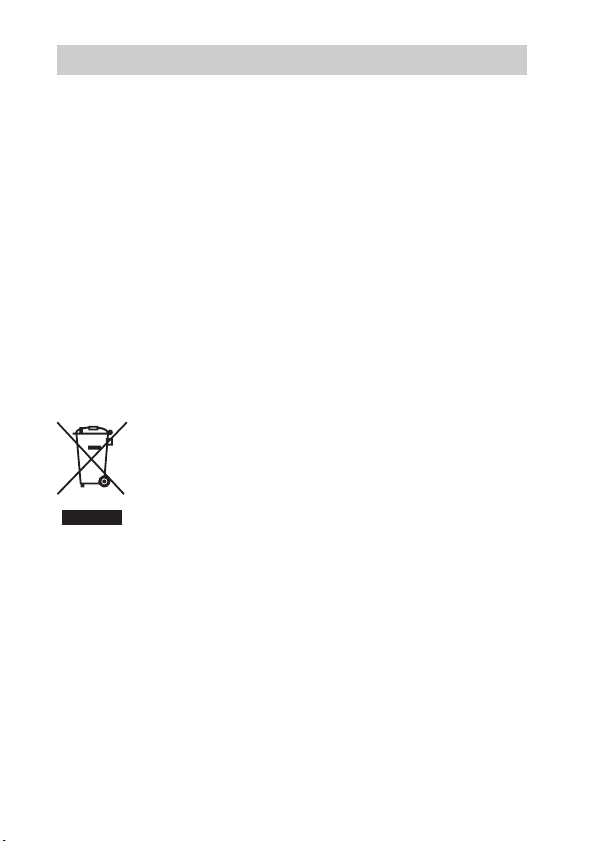
For Customers in Europe
[ Notice for the customers in the countries applying EU Directives
The manufacturer of this product is Sony Corporation, 1-7-1 Konan Minato-ku Tokyo,
108-0075 Japan. The Authorized Representative for EMC and product safety is Sony
Deutschland GmbH, Hedelfinger Strasse 61, 70327 Stuttgart, Germany. For any service or
guarantee matters please refer to the addresses given in separate service or guarantee
documents.
This product has been tested and found compliant with the limits set out in the EMC
Directive for using connection cables shorter than 3 meters (9.8 feet).
[ Attention
The electromagnetic fields at the specific frequencies may influence the picture and sound
of this unit.
[ Notice
If static electricity or electromagnetism causes data transfer to discontinue midway (fail),
restart the application or disconnect and connect the communication cable (USB, etc.)
again.
[ Disposal of Old Electrical & Electronic Equipment (Applicable in
the European Union and other European countries with separate
collection systems)
please contact your local Civic Office, your household waste disposal service or the shop
where you purchased the product.
This symbol on the product or on its packaging indicates that this product
shall not be treated as household waste. Instead it shall be handed over to
the applicable collection point for the recycling of electrical and electronic
equipment. By ensuring this product is disposed of correctly, you will help
prevent potential negative consequences for the environment and human
health, which could otherwise be caused by inappropriate waste handling
of this product. The recycling of materials will help to conserve natural
resources. For more detailed information about recycling of this product,
GB
6
Page 7
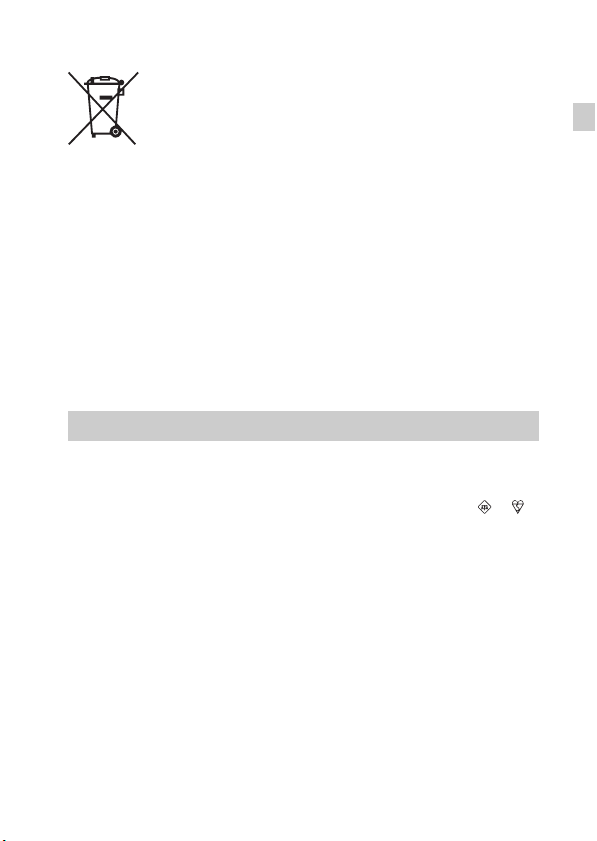
[ Disposal of waste batteries (applicable in the European Union
and other European countries with separate collection systems)
This symbol on the battery or on the packaging indicates that the battery
provided with this product shall not be treated as household waste.
On certain batteries this symbol might be used in combination with a
chemical symbol. The chemical symbols for mercury (Hg) or lead (Pb) are
added if the battery contains more than 0.0005% mercury or 0.004% lead.
potentially negative consequences for the environment and human health which could
otherwise be caused by inappropriate waste handling of the battery. The recycling of the
materials will help to conserve natural resources.
In case of products that for safety, performance or data integrity reasons require a
permanent connection with an incorporated battery, this battery should be replaced by
qualified service staff only. To ensure that the battery will be treated properly, hand over
the product at end-of-life to the applicable collection point for the recycling of electrical
and electronic equipment.
For all other batteries, please view the section on how to remove the battery from the
product safely.
Hand the battery over to the applicable collection point for the recycling of waste batteries.
For more detailed information about recycling of this product or battery, please contact
your local Civic Office, your household waste disposal service or the shop where you
purchased the product.
By ensuring these batteries are disposed of correctly, you will help prevent
Notice for customers in the United Kingdom
A moulded plug complying with BS 1363 is fitted to this equipment for your safety and
convenience.
Should the fuse in the plug supplied need to be replaced, a fuse of the same rating as the
supplied one and approved by ASTA or BSI to BS 1362, (i.e., marked with an or
mark) must be used.
If the plug supplied with this equipment has a detachable fuse cover, be sure to attach the
fuse cover after you change the fuse. Never use the plug without the fuse cover. If you
should lose the fuse cover, please contact your nearest Sony service station.
GB
GB
7
Page 8
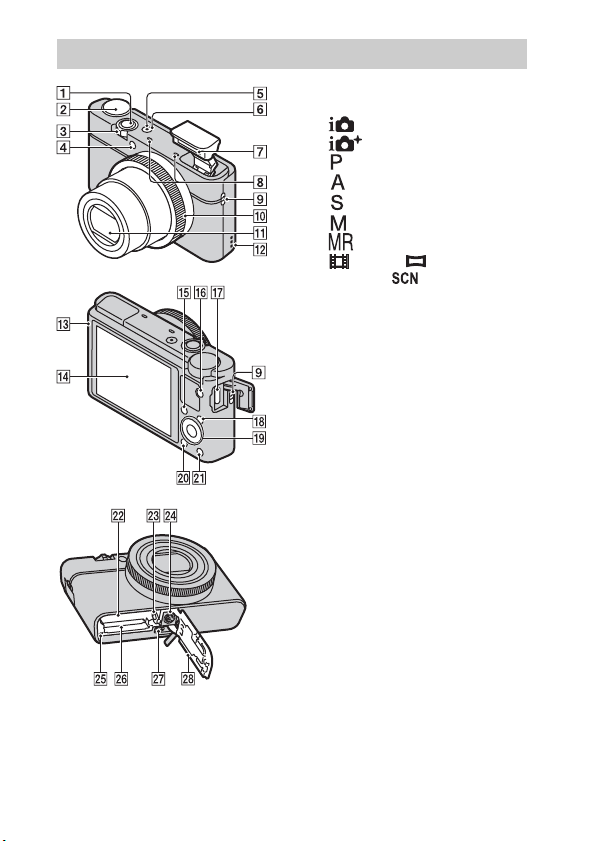
Identifying parts
GB
8
A Shutter button
B Mode dial
(Intelligent Auto)/
(Superior Auto)/
(Program Auto)/
(Aperture Priority)/
(Shutter Priority)/
(Manual Exposure)/
(Memory recall)/
(Movie)/ (Sweep
Shooting)/ (Scene Selection)
C For shooting: W/T (zoom) lever
For viewing: Index/Playback
zoom lever
D Self-timer lamp/Smile Shutter
lamp/AF illuminator
E Power/Charge lamp
F ON/OFF (Power) button
G Flash
• Do not cover the flash with your
fingers.
• When using the flash, the flash
pops up automatically. If not
using the flash, press it down
manually.
H Microphone
I Hook for strap
J Control Ring
K Lens
L Speaker
M Light sensor
N LCD screen
O Fn (Function) button
P MOVIE (Movie) button
Q Micro USB connector
R MENU button
S Control wheel
Page 9
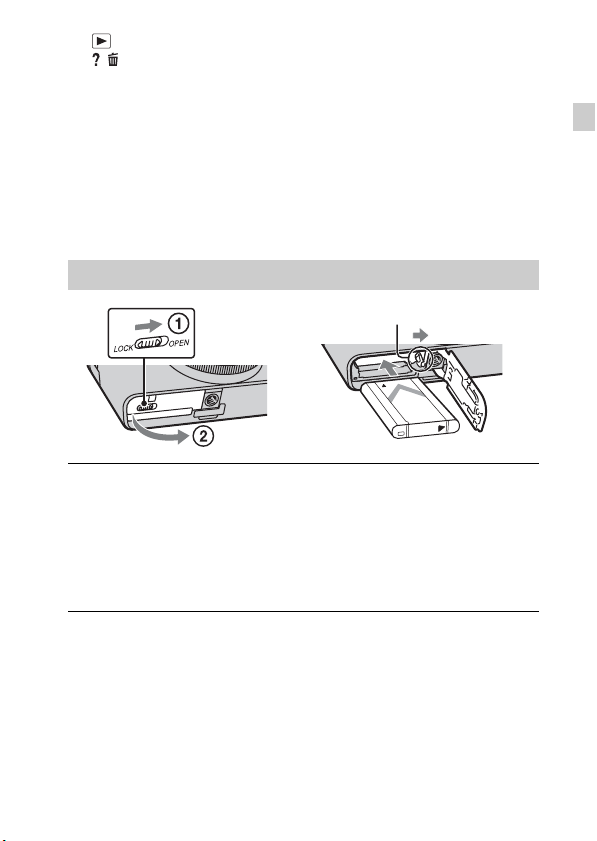
T (Playback) button
U / (In-Camera Guide/Delete)
button
V Battery insertion slot
W Battery eject lever
X Tripod socket hole
• Use a tripod with a screw less
than 5.5 mm (7/32 inches) long.
Otherwise, you cannot firmly
secure the camera, and damage to
the camera may occur.
Y Access lamp
Z Memory card slot
wj HDMI micro jack
wk Battery/Memory card cover
Inserting the battery pack
Battery eject lever
Open the cover.
1
Insert the battery pack.
2
• While pressing the battery eject lever, insert the battery pack as
illustrated. Make sure that the battery eject lever locks after insertion.
• Closing the cover with the battery inserted incorrectly may damage the
camera.
GB
GB
9
Page 10

Charging the battery pack
Power/Charge lamp
Lit: Charging
Off: Charging finished
Flashing:
Charging error or
charging paused
temporarily
because the
camera is not within
the proper
temperature range
Connect the camera to the AC Adaptor (supplied),
1
using the micro USB cable (supplied).
Connect the AC Adaptor to the wall outlet (wall socket).
2
The Power/Charge lamp lights orange, and charging starts.
• Turn off the camera while charging the battery.
• You can charge the battery pack even when it is partially charged.
• When the Power/Charge lamp flashes and charging is not finished,
remove and re-insert the battery pack.
For customers in the USA
and Canada
Power cord
(Mains lead)
For customers in countries/
regions other than the USA
and Canada
10
GB
Page 11

Notes
• If the Power/Charge lamp on the camera flashes when the AC Adaptor is
connected to the wall outlet (wall socket), this indicates that charging is
temporarily stopped because the temperature is outside the recommended range.
When the temperature gets back within the appropriate range, the charging
resumes. We recommend charging the battery pack in an ambient temperature of
between 10°C to 30°C (50ºF to 86ºF).
• The battery pack may not be effectively charged if the terminal section of the
battery is dirty. In this case, wipe any dust off lightly using a soft cloth or a cotton
swab to clean the terminal section of the battery.
• Connect the AC Adaptor (supplied) to the nearest wall outlet (wall socket). If
malfunctions occur while using the AC Adaptor, disconnect the plug from the wall
outlet (wall socket) immediately to disconnect from the power source.
• When charging is finished, disconnect the AC Adaptor from the wall outlet (wall
socket).
• Be sure to use only genuine Sony brand battery packs, micro USB cable (supplied)
and AC Adaptor (supplied).
x
Charging time (Full charge)
The charging time is approximately 155 min. using the AC Adaptor
(supplied).
Notes
• The above charging time applies when charging a fully depleted battery pack at a
temperature of 25°C (77°F). Charging may take longer depending on conditions of
use and circumstances.
GB
GB
11
Page 12
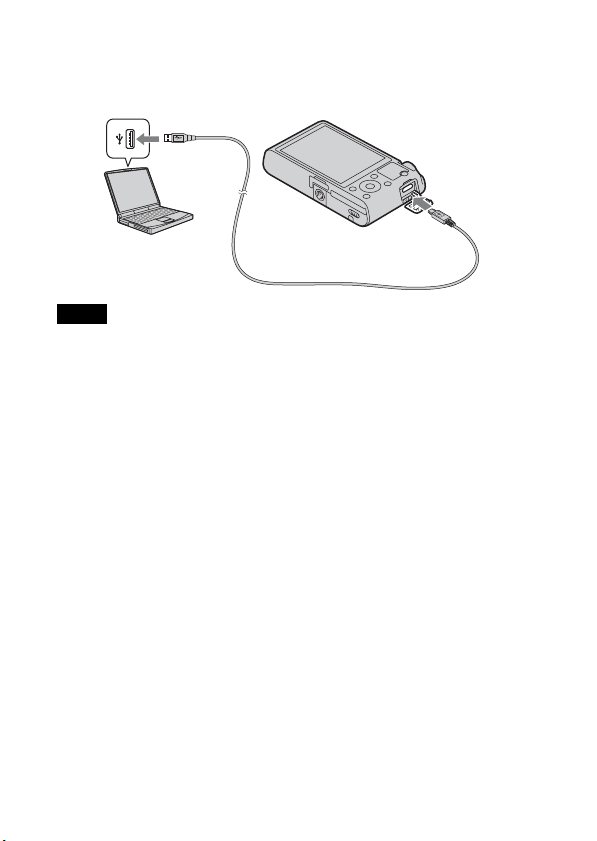
x
Charging by connecting to a computer
The battery pack can be charged by connecting the camera to a computer using
a micro USB cable.
Notes
• Note the following points when charging via a computer:
– If the camera is connected to a laptop computer that is not connected to a power
source, the laptop battery level decreases. Do not charge for an extended period
of time.
– Do not turn on/off or restart the computer, or wake the computer to resume from
sleep mode when a USB connection has been established between the computer
and the camera. The camera may cause a malfunction. Before turning on/off, or
restarting the computer or waking the computer from sleep mode, disconnect the
camera and the computer.
– No guarantees are made for charging using a custom-built computer or a
modified computer.
12
GB
Page 13

x
Battery life and number of images that can be
recorded and played back
Battery life Number of images
Shooting (still images) Approx. 165 min. Approx. 330 images
Viewing (still images) Approx. 250 min. Approx. 5000 images
Shooting (movies) Approx. 80 min. —
Notes
• The above number of images applies when the battery pack is fully charged. The
number of images may decrease depending on the conditions of use.
• The number of images that can be recorded is for shooting under the following
conditions:
– Using Sony “Memory Stick PRO Duo” (Mark2) media (sold separately)
– The battery pack is used at an ambient temperature of 25°C (77°F).
• The number for “Shooting (still images)” is based on the CIPA standard, and is for
shooting under the following conditions:
(CIPA: Camera & Imaging Products Association)
– DISP is set to [Display All Info.].
– Shooting once every 30 seconds.
– The zoom is switched alternately between the W and T ends.
– The flash strobes once every two times.
– The power turns on and off once every ten times.
• The battery life for movies applies shooting under the following conditions:
– Record Setting: 60i 17M(FH)/50i 17M(FH)
– When continuous shooting ends because of set limits (29 minutes), press the
MOVIE (Movie) button again to continue shooting. Shooting functions such as
zoom will not be available.
GB
GB
13
Page 14

x
Supplying power
The camera can be supplied with power from the wall outlet (wall socket) by
connecting to the AC Adaptor (supplied), using the micro USB cable
(supplied). This way, there is no need to worry about draining the battery when
shooting over extended periods or when the camera is connected to a TV or
computer.
Shooting and playback are possible without a battery pack in the camera.
Inserting a memory card (sold separately)
Ensure the notched corner
faces correctly.
Open the cover.
1
Insert the memory card (sold separately).
2
• With the notched corner facing as illustrated, insert the memory card
until it clicks into place.
Close the cover.
3
14
GB
Page 15
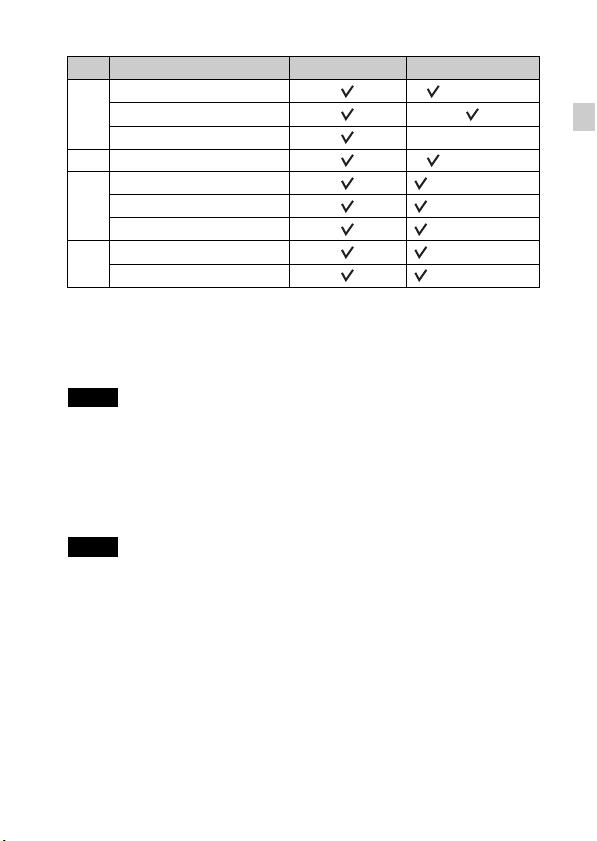
x
Memory cards that can be used
Memory card For still images For movies
Memory Stick PRO Duo (Mark2 only)
A
Memory Stick PRO-HG Duo
Memory Stick Duo —
B Memory Stick Micro (M2) (Mark2 only)
SD memory card (Class 4 or faster)
C
SDHC memory card (Class 4 or faster)
SDXC memory card (Class 4 or faster)
microSD memory card (Class 4 or faster)
D
microSDHC memory card (Class 4 or faster)
• In this manual, the products in the table are collectively referred to as follows:
A: “Memory Stick Duo” media
B: “Memory Stick Micro” media
C: SD card
D: microSD memory card
Notes
• When using “Memory Stick Micro” media or microSD memory cards with this
camera, make sure to use with the appropriate adaptor.
x
To remove the memory card/battery pack
Memory card: Push the memory card in once to eject the memory card.
Battery pack: Slide the battery eject lever. Be sure not to drop the battery pack.
Notes
• Never remove the memory card/battery pack when the access lamp (page 8) is lit.
This may cause damage to data in the memory card.
GB
GB
15
Page 16

Setting the clock
ON/OFF (Power)
Power/Charge lamp (green)
Control wheel
Select items: b/B
Set the numeric value of date and
time:
v/V//
Set:
z
Press the ON/OFF (Power) button.
1
Date & Time setting is displayed when you turn on the camera for the first
time.
• It may take time for the power to turn on and allow operation.
Check that [Enter] is selected on the screen, then press
2
z on the control wheel.
Select a desired geographic location by following the
3
on-screen instructions, then press z.
Set [Daylight Svg.:], date and [Date Format:], then
4
press z.
• Midnight is indicated as 12:00 AM, and noon as 12:00 PM.
Check that [Enter] is selected, then press z.
5
16
GB
Page 17

Shooting still images/movies
Do not cover the flash.
Shutter button
W/T (zoom)
lever
Mode dial
: Intelligent Auto
: Movie
MOVIE
Shooting still images
Press the shutter button halfway down to focus.
1
When the image is in focus, a beep sounds and the z or indicator
lights.
Press the shutter button fully down to shoot an image.
2
Shooting movies
Press the MOVIE (Movie) button to start recording.
1
• Use the W/T (zoom) lever to change the zoom scale.
• Press the shutter button to shoot still images while continuing to record
the movie.
Press the MOVIE button again to stop recording.
2
Notes
• Do not pull up the flash manually. This may cause a malfunction.
• When using the zoom function while shooting a movie, the sound of the camera
operating will be recorded. The sound of the MOVIE button operating may also be
recorded when movie recording is finished.
• Continuous shooting is possible for approximately 29 minutes at one time at the
camera’s default settings and when the temperature is approximately 25°C (77°F).
When movie recording is finished, you can restart recording by pressing the
MOVIE button again. Recording may stop to protect the camera depending on the
ambient temperature.
W: zoom out
T: zoom in
GB
GB
17
Page 18
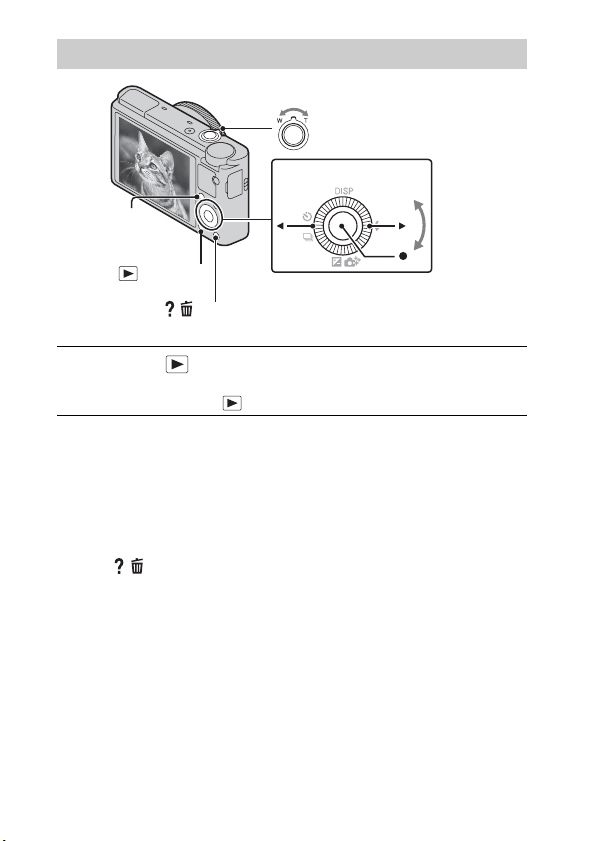
Viewing images
Fn (Function)
W: zoom out
T: zoom in
Control wheel
(Playback)
/ (Delete)
Press the (Playback) button.
1
• You can switch the display mode between still images and movies by
selecting MENU t 1 t [Still/Movie Select].
x
Selecting next/previous image
Select an image by pressing B (next)/b (previous) on the control wheel or by
turning the control wheel. Press z in the center of the control wheel to view
movies.
x
Deleting an image
1 Press / (Delete) button.
2 Select [Delete] with v on the control wheel, then press z.
x
Rotating an image
Press the Fn (Function) button.
x
Returning to shooting images
Press the shutter button halfway down.
GB
Select images: B (next)/b (previous) or
turn the control wheel
Set: z
18
Page 19

Viewing the Guide
This camera is equipped with a built-in instruction guide.
MENU
/ (In-Camera Guide)
In-Camera Guide
The camera displays explanations for MENU items and the setting values.
Press the MENU button.
1
Select the desired MENU item, then press
2
/ (In-Camera Guide) button.
Shooting Tip
The camera displays shooting tips for the shooting mode selected.
Press / (In-Camera Guide) button in shooting mode.
1
Select the desired shooting tip, then press z on the
2
control wheel.
The shooting tip is displayed.
• You can scroll the screen using v/V and change shooting tips using
b/B.
GB
GB
19
Page 20

Introduction of other functions
Other functions can be operated using the control wheel, MENU button, etc.
Control Ring
MENU
Fn (Function)
x
Control wheel
DISP (Display Contents): Allows you to change the screen display.
(Flash Mode): Allows you to select a flash mode for still images.
/ (Exposure Comp./Photo Creativity): Allows you to adjust image
brightness. Allows you to change [Bkground Defocus], [Brightness], [Color],
[Vividness] and [Picture Effect] when shooting mode is set to [Intelligent
Auto] or [Superior Auto].
/ (Drive Mode): Allows you to use the self-timer and burst shooting
mode.
z (Tracking focus): The camera tracks the subject and adjusts focus
automatically even when the subject is moving.
GB
Control wheel
20
Page 21

x
Fn (Function) button
Allows you to register seven functions and recall those functions when
shooting.
1 Press the Fn (Function) button.
2 Select the desired function using the Fn (Function) button or b/B on the
control wheel.
3 Select the setting value by turning the control wheel or Control Ring.
x
Control Ring
Your favorite functions can be assigned to the Control Ring; when shooting,
established settings can be changed just by turning the Control Ring.
x
Menu Items
Still shooting menu
Image Size Selects the size of still images.
Aspect Ratio Selects the aspect ratio for still images.
Quality Sets the image quality for still images.
Panorama: Size Selects the size of panoramic images.
Panorama:
Direction
Drive Mode Sets the drive mode, such as for continuous shooting.
Flash Mode Sets the flash settings.
Focus Mode Selects the focus method.
Autofocus Area Selects the area of focus.
Soft Skin Effect Sets the Soft Skin Effect and the effect level.
Smile/Face Detect.
Auto Port. Framing
ISO Adjusts the luminous sensitivity.
Metering Mode
Sets the shooting direction for panoramic images.
Selects to detect faces and adjust various settings
automatically. Sets to automatically release the shutter
when a smile is detected.
Analyzes the scene when capturing a face and saves
another image with a more impressive composition.
Selects the metering mode that sets which part of the
subject to measure to determine the exposure.
GB
GB
21
Page 22
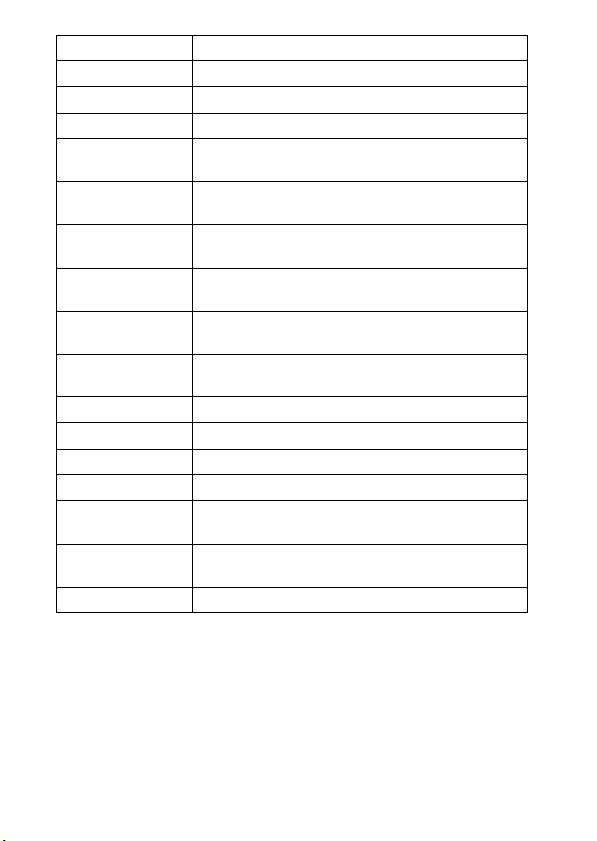
Flash Comp. Adjusts the intensity of flash output.
White Balance Adjusts color tones of an image.
DRO/Auto HDR Compensates automatically for brightness and contrast.
Creative Style Selects the desired image processing.
Picture Effect
Clear Image Zoom
Digital Zoom
Long Exposure NR
High ISO NR
AF Illuminator
SteadyShot Sets SteadyShot.
Color Space Changes the range of reproducible colors.
Shooting Tip List Accesses all shooting tips.
Write Date Sets whether to record a shooting date on the still image.
Scene Selection
Memory recall
Memory Registers the desired modes or camera settings.
Shoots still images with a texture unique to the selected
effect.
Provides a higher-quality zoomed image than with
Digital Zoom.
Provides zoomed images at higher magnification than
with Clear Image Zoom.
Sets noise reduction processing for shots with a shutter
speed of 1/3 second or longer.
Sets noise reduction processing for high-sensitivity
shooting.
Sets the AF illuminator, which provides light for a dark
scene to aid focusing.
Selects pre-set settings to match various scene
conditions.
Selects settings you want to recall when the mode dial is
set to [Memory recall].
22
GB
Page 23

Movie shooting menu
File Format Selects the movie file format.
Record Setting Selects the size of the recorded movie frame.
Image Size(Dual
Rec)
SteadyShot Sets SteadyShot.
Audio Recording Sets whether to record audio when shooting a movie.
Wind Noise
Reduct.
Movie Selects the exposure mode to suit your subject or effect.
Sets the still image size shot when recording a movie.
Reduces wind noise during movie recording.
Custom menu
Red Eye Reduction Reduces the red-eye phenomenon when using flash.
Grid Line
Auto Review
DISP
Button(Monitor)
Peaking Level
Peaking Color Sets the color used for the peaking function.
Control Ring Assigns the desired functions to the Control Ring.
Control Ring
Display
Function Button
Func. of Center
Button
Func. of Left
Button
Func. of Right
Button
Sets a grid line display to enable alignment to a structural
outline.
Displays the captured image after shooting. Sets auto
review.
Sets the screen display modes that can be selected by
pressing DISP on the control wheel.
Enhances the outline of in-focus ranges with a specific
color.
Sets whether to display animation when operating the
Control Ring.
Customizes the functions displayed when the Fn
(Function) button is pressed.
Assigns the desired functions to the center button.
Assigns the desired functions to the left button.
Assigns the desired functions to the right button.
GB
GB
23
Page 24

MF Assist Displays an enlarged image when focusing manually.
Focus Magnif.
Time
Face Priority
Tracking
Face Registration
Sets the length of time the image will be shown in an
enlarged form.
Sets whether to track faces as a priority when tracking.
Registers or changes the person to be given priority in
the focus.
Playback menu
Still/Movie Select Selects the display format for images.
Delete Deletes an image.
Slide Show Shows a slide show.
Image Index Displays multiple images at the same time.
3D Viewing
Protect Protects the images.
Specify Printing Adds a print order mark to a still image.
Picture Effect Adds various textures to images.
Volume Settings Adjusts the volume.
Playback Display Sets how to play back an image recorded in portrait.
Connects to a 3D compatible TV and allows you to view
3D images.
Memory Card Tool menu
Format Formats the memory card.
File Number
Select REC Folder Changes the selected folder for storing images.
New Folder
Recover Image DB
Display Card
GB
Space
Sets the method used to assign file numbers to still
images and movies.
Creates a new folder for storing still images and movies
(MP4).
Recovers the image database file and enables recording
and playback.
Displays the remaining recording time of movies and the
recordable number of still images on the memory card.
24
Page 25

Clock setup menu
Date/Time Setup Sets date and time, and daylight savings.
Area Setting Sets the location of use.
Setup menu
Menu start
Mode Dial Guide
LCD Brightness Sets the screen brightness.
Power Saving Start
Time
HDMI Resolution
CTRL FOR HDMI
Upload Settings*
USB Connection Sets the USB connection method.
USB LUN Setting
USB Power Supply Sets whether to supply power using a USB connection.
Audio signals Sets the operating sound of the camera.
Version Displays the camera software version.
Language Selects the language.
Drop Sensor Sets the [Drop Sensor] function.
Demo Mode Sets demonstration playback of a movie to on or off.
Initialize Restores settings to their defaults.
* Appears when an Eye-Fi card (sold separately) is inserted into the camera.
Sets the default position of the cursor on the menu to the
top item or the last-selected item.
Turns the mode dial guide (the explanation of each
shooting mode) on or off.
Sets the length of time until the camera turns off
automatically.
Sets the resolution when the camera is connected to an
HDMI TV.
Operates the camera from a TV that supports
“BRAVIA” Sync.
Sets the upload function of the camera when using an
Eye-Fi card.
Sets the mode when the camera is connected to a
computer using a USB connection.
GB
GB
25
Page 26

Install “PlayMemories Home” (Windows)
The built-in software “PlayMemories Home” allows you to import still images
and movies to your computer and use them.
You can shoot or play back images on this camera even if you do not install
“PlayMemories Home”, however, “PlayMemories Home” is required to
import AVCHD movies to your computer.
Connect the camera to a computer.
1
Windows 7: [Computer] t camera icon t media icon
2
t Double-click [PMHOME.EXE]
Windows XP/Vista: [Computer] (in Windows XP, [My
Computer]) t [PMHOME] t Double-click
[PMHOME.EXE]
Follow the instructions on the screen to complete the
3
installation.
Notes
• “PlayMemories Home” is not compatible to Mac OS. If you play back images on a
Mac, use the applications that are installed on your Mac.
For details, visit the following URL.
http://www.sony.co.jp/imsoft/Mac/
x
Features of “PlayMemories Home”
Below are examples of the functions available when you use “PlayMemories
Home”. To take advantage of the various “PlayMemories Home” functions,
connect to the Internet and install the “Expanded Feature”.
• You can import images shot with the camera to a computer and display them.
• You can display images stored on a computer by shooting date in a calendar
display.
• You can correct (Red Eye Correction, etc.) still images, print the images,
send images by e-mail, and change the shooting date and time.
• You can save and print images with the date.
• You can create a disc from AVCHD movies imported to a computer.
(Expanded Feature)
GB
26
Page 27

Install “Image Data Converter”
“Image Data Converter” allows you to develop RAW images.
Download the software from the following URL and
1
install it on your computer.
Windows: http://www.sony.co.jp/imsoft/Win/
Mac: http://www.sony.co.jp/imsoft/Mac/
x
Features of “Image Data Converter”
Below are examples of the functions available when you use “Image Data
Converter”.
• You can edit RAW images using multiple correction functions, such as tone
curve or sharpness.
• You can adjust images using white balance, aperture and Creative Style, etc.
• You can save displayed and edited still images to your computer.
There are two ways to save RAW images: save and leave as RAW data or
save in a general-purpose file format.
• You can display and compare the RAW images/JPEG images that are shot
with this camera.
• You can rank images in five levels.
• You can set the color label.
For other details, see Help under “Image Data Converter”.
Click [Start] t [All Programs] t [Image Data Converter] t [Help] t
[Image Data Converter Ver.4].
“Image Data Converter” support page (English only)
http://www.sony.co.jp/ids-se/
GB
GB
27
Page 28
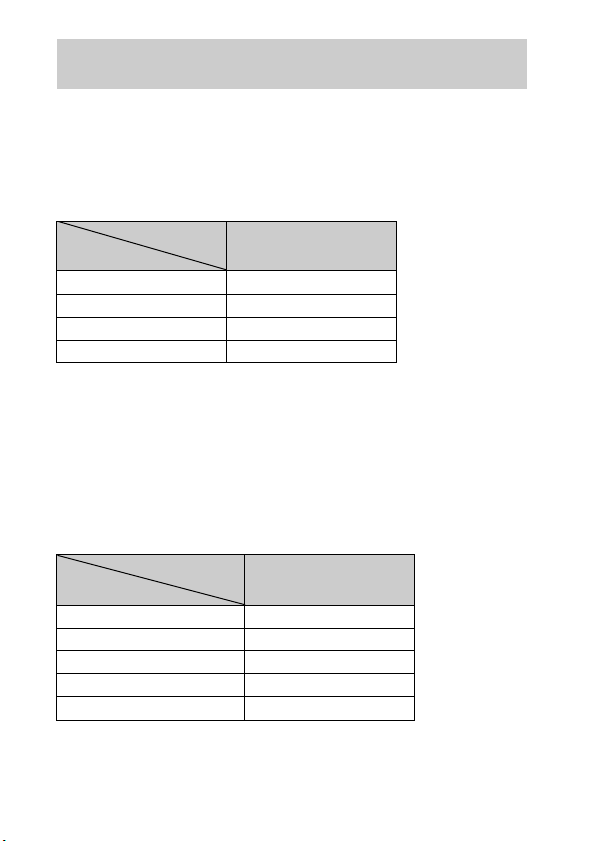
Number of still images and recordable time of movies
The number of still images and recordable time may vary depending on the
shooting conditions and the memory card.
x
Still images
Image Size: L: 20M
When [Aspect Ratio] is set to [3:2]*
Capacity
Quality
Standard 295 images
Fine 170 images
RAW & JPEG 58 images
RAW 88 images
* When the [Aspect Ratio] is set to other than [3:2], you can record more pictures
than shown above. (Except when [Quality] is set to [RAW].)
x
Movies
The table below shows the approximate maximum recording times. These are
the total times for all movie files. Continuous shooting is possible for
approximately 29 minutes. The maximum size of an MP4-format movie file is
up to approximately 2 GB.
(h (hour), m (minute))
Capacity
Record Setting
60i 24M(FX)/50i 24M(FX) 10 m
60i 17M(FH)/50i 17M(FH) 10 m
60p 28M(PS)/50p 28M(PS) 9 m
1440×1080 12M 15 m
VGA 3M 1 h 10 m
2 GB
2 GB
28
GB
Page 29
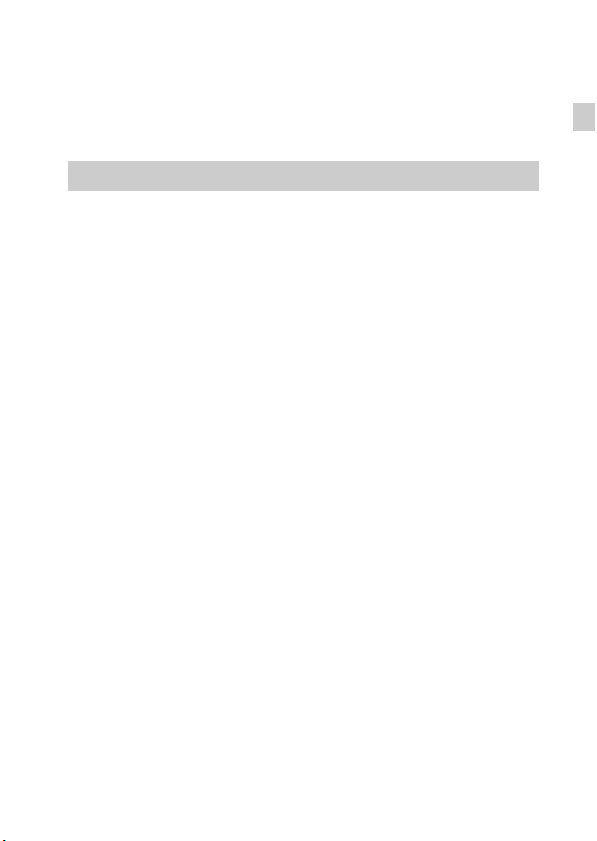
• The recordable time of movies varies because the camera is equipped with VBR
(Variable Bit Rate), which automatically adjusts image quality depending on the
shooting scene. When you record a fast-moving subject, the image is clearer but
the recordable time is shorter because more memory is required for recording.
The recordable time also varies depending on the shooting conditions, the subject
or the image quality/size settings.
Notes on using the camera
Functions built into this camera
• This manual describes 1080 60i-compatible devices and 1080 50i-compatible
devices.
To check whether your camera is a 1080 60i-compatible device or 1080 50icompatible device, check for the following marks on the bottom of the camera.
1080 60i-compatible device: 60i
1080 50i-compatible device: 50i
• This camera is compatible with 1080 60p or 50p-format movies. Unlike standard
recording modes up to now, which record in an interlacing method, this camera
records using a progressive method. This increases the resolution, and provides a
smoother, more realistic image.
On use and care
Avoid rough handling, disassembling, modifying, physical shock, or impact such as
hammering, dropping, or stepping on the product. Be particularly careful of the lens.
GB
GB
29
Page 30
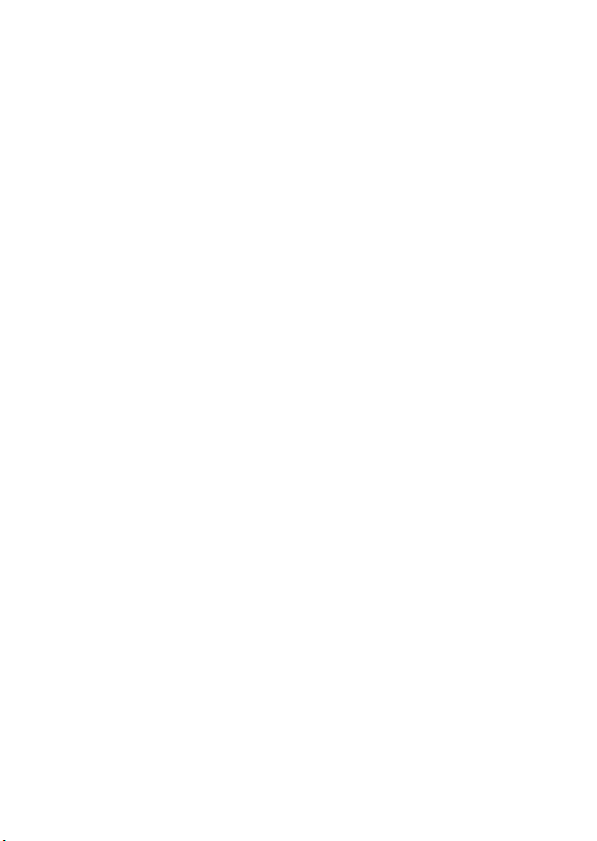
Notes on recording/playback
• Before you start recording, make a trial recording to make sure that the camera is
working correctly.
• The camera is neither dust-proof, nor splash-proof, nor water-proof.
• Avoid exposing the camera to water. If water enters inside the camera, a
malfunction may occur. In some cases, the camera cannot be repaired.
• Do not aim the camera at the sun or other bright light. It may cause the
malfunction of the camera.
• If moisture condensation occurs, remove it before using the camera.
• Do not shake or strike the camera. It may cause a malfunction and you may not be
able to record images. Furthermore, the recording media may become unusable or
image data may be damaged.
Do not use/store the camera in the following places
• In an extremely hot, cold or humid place
In places such as in a car parked in the sun, the camera body may become
deformed and this may cause a malfunction.
• Storing under direct sunlight or near a heater
The camera body may become discolored or deformed, and this may cause a
malfunction.
• In a location subject to rocking vibration
• Near a location that generates strong radio waves, emits radiation or is strongly
magnetic place. Otherwise, the camera may not properly record or play back
images.
• In sandy or dusty places
Be careful not to let sand or dust get into the camera. This may cause the camera to
malfunction, and in some cases this malfunction cannot be repaired.
On carrying
Do not sit down in a chair or other place with the camera in the back pocket of your
trousers or skirt, as this may cause malfunction or damage the camera.
Carl Zeiss lens
The camera is equipped with a Carl Zeiss lens which is capable of reproducing sharp
images with exellent contrast. The lens for the camera has been produced under a
quality assurance system certified by Carl Zeiss in accordance with the quality
standards of Carl Zeiss in Germany.
Notes on the screen
The screen is manufactured using extremely high-precision technology so over
99.99% of the pixels are operational for effective use. However, some tiny black
and/or bright dots (white, red, blue or green) may appear on the screen. These dots
are a normal result of the manufacturing process, and do not affect the recording.
Notes on the flash
• Do not carry the camera by the flash unit, or use excessive strength on it.
GB
• If water, dust or sand get into the open flash unit, it may cause a malfunction.
30
Page 31

On camera’s temperature
Your camera and battery may get hot due to continuous use, but it is not a
malfunction.
On the overheat protection
Depending on the camera and battery temperature, you may be unable to record
movies or the power may turn off automatically to protect the camera.
A message will be displayed on the screen before the power turns off or you can no
longer record movies. In this case, leave the power off and wait until the camera and
battery temperature goes down. If you turn on the power without letting the camera
and battery cool enough, the power may turn off again or you may be unable to
record movies.
On charging the battery
If you charge a battery that has not been used for a long time, you may be unable to
charge it to the proper capacity.
This is due to the battery characteristics, and is not a malfunction. Charge the battery
again.
Warning on copyright
Television programs, films, videotapes, and other materials may be copyrighted.
Unauthorized recording of such materials may be contrary to the provisions of the
copyright laws.
No compensation for damaged content or recording failure
Sony cannot compensate for failure to record or loss or damage of recorded content
due to a malfunction of the camera or recording media, etc.
Cleaning the camera surface
Clean the camera surface with a soft cloth slightly moistened with water, then wipe
the surface with a dry cloth. To prevent damage to the finish or casing:
– Do not expose the camera to chemical products such as thinner, benzine, alcohol,
disposable cloths, insect repellent, sunscreen or insecticide.
GB
GB
31
Page 32

Specifications
Camera
[System]
Image device: 13.2 mm × 8.8 mm
(1.0 type) Exmor CMOS sensor
Total pixel number of camera:
Approx. 20.9 Megapixels
Effective pixel number of camera:
Approx. 20.2 Megapixels
Lens: Carl Zeiss Vario-Sonnar T
zoom lens
f = 10.4 mm – 37.1 mm (28 mm –
100 mm (35 mm film equivalent))
F1.8 (W) – F4.9 (T)
While shooting movies (16:9):
29 mm – 105 mm
While shooting movies (4:3):
36 mm – 128 mm
*1
When [SteadyShot] is set to
[Standard]
SteadyShot: Optical
Exposure control: Automatic exposure,
Aperture priority, Shutter priority,
Manual exposure, Scene Selection
(13 modes)
White balance: Automatic, Daylight,
Shade, Cloudy, Incandescent,
Fluorescent (Warm White/
Cool White/Day White/Daylight),
Flash, Color temperature/Color
filter, Custom
Signal format:
For 1080 50i:
PAL color, CCIR standards HDTV
1080/50i, 1080/50p specification
For 1080 60i:
NTSC color, EIA standards HDTV
1080/60i, 1080/60p specification
*1
*1
*
3.6×
File format:
Still images: JPEG (DCF, Exif,
MPF Baseline) compliant, DPOF
compatible
Movies (AVCHD format):
AVCHD format Ver. 2.0
compatible
Video: MPEG-4 AVC/H.264
Audio: Dolby Digital 2ch,
equipped with Dolby Digital Stereo
Creator
• Manufactured under license from
Dolby Laboratories.
Movies (MP4 format):
Video: MPEG-4 AVC/H.264
Audio: MPEG-4 AAC-LC 2ch
Recording media: “Memory Stick
Duo” media, “Memory Stick
Micro” media, SD cards, microSD
memory cards
Flash: Flash range (ISO sensitivity
(Recommended Exposure Index)
set to Auto):
Approx. 0.3 m to 17.1 m
(11 3/4 inches to 56 ft.
1 3/4 inches) (W)
Approx. 0.55 m to 6.3 m (1 ft.
9 1/2 inches to 20 ft. 8 inches) (T)
[Input and Output connectors]
HDMI connector: HDMI micro jack
Micro USB connector:
USB communication
USB communication: Hi-Speed USB
(USB 2.0)
32
GB
Page 33

[Screen]
LCD screen:
7.5 cm (3.0 type) TFT drive
Total number of dots:
1 228 800 dots
[Power, general]
Power: Rechargeable battery pack
NP-BX1, 3.6 V
AC Adaptor AC-UD10/UD11, 5 V
Power consumption (during shooting):
1.5 W
Operating temperature: 0 °C to 40 °C
(32 °F to 104 °F)
Storage temperature: –20 °C to +60 °C
(–4 °F to +140 °F)
Dimensions (CIPA compliant):
101.6 mm × 58.1 mm × 35.9 mm
(4 inches × 2 3/8 inches ×
1 7/16 inches) (W/H/D)
Mass (CIPA compliant) (including NP-
BX1 battery pack, “Memory Stick
Duo” media):
Approx. 240 g (8.5 oz)
Microphone: Stereo
Speaker: Monaural
Exif Print: Compatible
PRINT Image Matching III:
Compatible
AC Adaptor AC-UD10/UD11
Power requirements: AC 100 V to
240 V, 50 Hz/60 Hz, 0.2 A
Output voltage: DC 5 V, 1 500 mA
Operating temperature: 0 °C to 40 °C
(32°F to 104°F)
Storage temperature: –20 °C to +60 °C
(–4 °F to +140 °F)
Dimensions:
AC-UD10: Approx. 78 mm ×
22 mm × 36 mm (3 1/8 inches ×
7/8 inches × 1 7/16 inches)
(W/H/D)
AC-UD11: Approx. 70 mm ×
33 mm × 36 mm (2 7/8 inches ×
1 5/16 inches × 1 7/16 inches)
(W/H/D)
Mass:
AC-UD10: Approx. 45 g (1.6 oz)
AC-UD11: Approx. 50 g (1.8 oz)
Rechargeable battery pack
NP-BX1
Used battery: Lithium-ion battery
Maximum voltage: DC 4.2 V
Nominal voltage: DC 3.6 V
Maximum charge voltage: DC 4.2 V
Maximum charge current: 1.89 A
Capacity: 4.5 Wh (1 240 mAh)
Design and specifications are subject to
change without notice.
GB
GB
33
Page 34

Trademarks
• The following marks are trademarks
of Sony Corporation.
“Memory Stick PRO Duo,”
“Memory Stick PRO-HG Duo,”
“Memory Stick Duo,” “Memory
Stick Micro”
• “AVCHD Progressive” and
“AVCHD Progressive” logotype are
trademarks of Panasonic Corporation
and Sony Corporation.
• Windows is registered trademark of
Microsoft Corporation in the United
States and/or other countries.
• Mac and Mac OS are registered
trademarks of Apple Inc.
• SDXC logo is a trademark of SD-3C,
LLC.
• “ ” and “PlayStation” are
registered trademarks of Sony
Computer Entertainment Inc.
• In addition, system and product
names used in this manual are, in
general, trademarks or registered
trademarks of their respective
developers or manufacturers.
However, the ™ or ® marks are not
used in all cases in this manual.
• Add further enjoyment with your
PlayStation 3 by downloading the
application for PlayStation 3 from
PlayStation Store (where available.)
• The application for PlayStation 3
requires PlayStation Network
account and application download.
Accessible in areas where the
PlayStation Store is available.
GB
, “Cyber-shot,”
34
Additional information on this
product and answers to frequently
asked questions can be found at
our Customer Support Website.
Printed on 70% or more recycled paper
using VOC (Volatile Organic
Compound)-free vegetable oil based
ink.
Page 35

GB
GB
35
Page 36

Français
Mieux connaître votre appareil (« Guide de l’utilisateur du Cyber-shot »)
Le « Guide de l’utilisateur du Cyber-shot » est un manuel en
ligne. Reportez-vous y pour des instructions approfondies sur
les nombreuses fonctions de l’appareil.
1 Accédez à la page de support Sony.
http://www.sony.net/SonyInfo/Support/
2 Sélectionnez votre pays ou région.
3 Recherchez le nom de modèle de votre appareil sur la
page de support.
• Vérifiez le nom de modèle sur la face inférieure de
votre appareil.
Vérification des éléments fournis
Le nombre entre parenthèses indique le nombre d’unités.
• Appareil photo (1)
• Batterie rechargeable NP-BX1 (1)
• Câble micro-USB (1)
• Adaptateur secteur AC-UD10/UD11 (1)
• Cordon d’alimentation (non fourni aux États-Unis et au Canada) (1)
• Dragonne (1)
• Adaptateur pour dragonne ou bandoulière (2)
(Les adaptateurs pour dragonne ou bandoulière vous permettent de fixer une
bandoulière (vendue séparément), tel qu’illustré ci-dessous.)
• Mode d’emploi (ce manuel) (1)
FR
2
Page 37

Aide-mémoire
Les numéros de modèle et de série se situent sous l’appareil. Prendre en note le numéro de
série dans l’espace prévu ci-dessous. Se reporter à ces numéros lors des communications
avec le détaillant Sony au sujet de ce produit.
Modèle no DSC-RX100
No de série ____________________________
Modèle no AC-UD10/AC-UD11
No de série ____________________________
AVERTISSEMENT
Afin de réduire les risques d’incendie ou de décharge électrique,
n’exposez pas cet appareil à la pluie ou à l’humidité.
IMPORTANTES INSTRUCTIONS DE SECURITE
- CONSERVEZ CES INSTRUCTIONS
DANGER
AFIN DE REDUIRE LE RISQUE D’INCENDIE OU DE
DECHARGE ELECTRIQUE, SUIVEZ EXACTEMENT CES
INSTRUCTIONS
Si la forme de la fiche ne correspond pas à la prise secteur, utilisez un adaptateur de fiche
accessoire de configuration correcte pour la prise secteur.
ATTENTION
[ Batterie
Toute erreur de manipulation de la batterie peut provoquer son explosion, entraîner un
incendie, voire même des brûlures de substances chimiques. Respectez les précautions
suivantes :
• Ne démontez pas la batterie.
• N’écrasez et n’exposez pas la batterie à des chocs ou à une force extérieure. Vous ne
devez pas la frapper avec un marteau, la laisser tomber ou marcher dessus.
• Ne court-circuitez pas les bornes de la batterie et maintenez-les à l’écart de tout contact
avec des objets métalliques.
• N’exposez pas la batterie à des températures supérieures à 60 °C (140 °F), notamment
les rayons directs du soleil ou l’habitacle d’un véhicule garé au soleil.
• N’incinérez pas la batterie et ne la jetez pas au feu.
• Ne manipulez jamais des batteries lithium ion qui sont endommagées ou présentent une
fuite.
FR
FR
3
Page 38

• Veillez à recharger la batterie à l’aide d’un chargeur Sony authentique ou d’un appareil
capable de la recharger.
• Tenez la batterie hors de la portée des petits enfants.
• Gardez la batterie au sec.
• Remplacez-la uniquement par une batterie de même type ou d’un type équivalent
recommandé par Sony.
• Mettez les batteries au rebut sans attendre, de la manière décrite dans les instructions.
[ Adaptateur secteur
Branchez l’adaptateur secteur à la prise murale la plus proche.
En cas de problème lors de l’utilisation de l’adaptateur secteur, coupez immédiatement
l’alimentation en débranchant la fiche de la prise murale.
Le cordon d’alimentation, s’il est fourni, est conçu spécifiquement pour une utilisation
exclusive avec cet appareil et il ne doit pas être utilisé avec un autre appareil électrique.
Pour les utilisateurs au Canada
[ RECYCLAGE DES ACCUMULATEURS AUX IONS DE LITHIUM
Les accumulateurs aux ions de lithium sont recyclables.
Vous pouvez contribuer à préserver l’environnement en rapportant les
piles usagées dans un point de collecte et de recyclage le plus proche.
Pour plus d’informations sur le recyclage des accumulateurs,
téléphonez au numéro gratuit 1-800-822-8837 (Etats-Unis et Canada
uniquement), ou visitez
http://www.rbrc.org/
Avertissement : Ne pas utiliser des accumulateurs aux ions de lithium qui sont
endommagés ou qui fuient.
[ Batterie
Cet appareil est conforme à la section 15 des règlements FCC. Son fonctionnement est
soumis aux deux conditions suivantes : (1) cet appareil ne doit pas provoquer
d’interférences nuisibles, (2) cet appareil doit accepter toute interférence, y compris celles
susceptibles de provoquer son fonctionnement indésirable.
Cet appareil numérique de la classe B est conforme à la norme NMB-003 du Canada.
FR
4
Page 39

À l’intention des clients aux É.-U.
UL est une organisation de sécurité reconnue internationalement.
La marque UL sur le produit signifie que celui-ci est listé par UL.
Pour toute question au sujet de cet appareil, appeler :
Sony Centre d’information à la clientèle
1-800-222-SONY (7669).
Le numéro ci-dessous concerne seulement les questions relevant de la Commission
fédérale des communications des États-Unis (FCC).
[ Information réglementaire
Déclaration de conformité
Nom commercial : SONY
No de modèle : DSC-RX100
Responsable : Sony Electronics Inc.
Adresse : 16530 Via Esprillo, San Diego, CA 92127 É.-U.
No de téléphone : 858-942-2230
Cet appareil est conforme à la Partie 15 de la réglementation de la FCC des États-Unis.
Son utilisation est sujette aux deux conditions suivantes : (1) Cet appareil ne doit pas
générer d’interférences nuisibles et (2) il doit être en mesure d’accepter toute
interférence reçue, y compris les interférences pouvant générer un fonctionnement
indésirable.
[ AVERTISSEMENT
Par la présente, vous êtes avisé du fait que tout changement ou toute modification ne
faisant pas l’objet d’une autorisation expresse dans le présent manuel pourrait annuler
votre droit d’utiliser l’appareil.
FR
FR
5
Page 40

[ Note :
L’appareil a été testé et est conforme aux exigences d’un appareil numérique de Classe B,
conformément à la Partie 15 de la réglementation de la FCC.
Ces critères sont conçus pour fournir une protection raisonnable contre les interférences
nuisibles dans un environnement résidentiel. L’appareil génère, utilise et peut émettre des
fréquences radio ; s’il n’est pas installé et utilisé conformément aux instructions, il pourrait
provoquer des interférences nuisibles aux communications radio. Cependant, il n’est pas
possible de garantir que des interférences ne seront pas provoquées dans certaines
conditions particulières. Si l’appareil devait provoquer des interférences nuisibles à la
réception radio ou à la télévision, ce qui peut être démontré en allumant et éteignant
l’appareil, il est recommandé à l’utilisateur d’essayer de corriger cette situation par l’une
ou l’autre des mesures suivantes :
– Réorienter ou déplacer l’antenne réceptrice.
– Augmenter la distance entre l’appareil et le récepteur.
– Brancher l’appareil dans une prise ou sur un circuit différent de celui sur lequel le
récepteur est branché.
– Consulter le détaillant ou un technicien expérimenté en radio/téléviseurs.
Le câble d’interface fourni doit être utilisé avec l’appareil pour que celui-ci soit conforme
aux critères régissant les appareils numériques, conformément à la sous-partie B de la
Partie 15 de la réglementation de la FCC.
Note pour les clients européens
[ Avis aux consommateurs des pays appliquant les Directives UE
Le fabricant de ce produit est Sony Corporation, 1-7-1 Konan Minato-ku Tokyo, 108-0075
Japon. Le représentant agréé pour la compatibilité électromagnétique et la sécurité du
produit est Sony Deutschland GmbH, Hedelfinger Strasse 61, 70327 Stuttgart, Allemagne.
Pour toute question relative à la garantie ou aux réparations, reportez-vous à l’adresse que
vous trouverez dans les documents ci-joints, relatifs à la garantie et aux réparations.
Cet appareil a été testé et jugé conforme aux limites établies par la directive EMC visant
l’utilisation de câbles de connexion de moins de 3 mètres.
[ Attention
Le champ électromagnétique à des fréquences particulières peut avoir une incidence sur
l’image et le son de cet appareil.
[ Avis
Si l’électricité statique ou les champs électrostatiques entraînent une interruption lors du
transfert des données (échec), redémarrez l’application ou débranchez, puis rebranchez le
câble de connexion (USB, etc.).
FR
6
Page 41

[ Traitement des appareils électriques et électroniques en fin de
vie (Applicable dans les pays de l’Union Européenne et aux
autres pays européens disposant de systèmes de collecte
sélective)
Ce symbole, apposé sur le produit ou sur son emballage, indique que ce
produit ne doit pas être traité avec les déchets ménagers. Il doit être remis
à un point de collecte approprié pour le recyclage des équipements
électriques et électroniques. En vous assurant que ce produit sont mis au
rebut de façon appropriée, vous participez activement à la prévention des
conséquences négatives que leur mauvais traitement pourrait provoquer
sur l’environnement et sur la santé humaine. Le recyclage des matériaux
toute information complémentaire au sujet du recyclage de ce produit, vous pouvez
contacter votre municipalité, votre déchetterie locale ou le point de vente où vous avez
acheté le produit.
contribue par ailleurs à la préservation des ressources naturelles. Pour
[ Elimination des piles et accumulateurs usagés (Applicable dans
les pays de l’Union Européenne et aux autres pays européens
disposant de systèmes de collecte sélective)
Ce symbole, apposé sur les piles et accumulateurs ou sur les emballages,
indique que les piles et accumulateurs fournis avec ce produit ne doivent
pas être traités comme de simples déchets ménagers.
Sur certains types de piles, ce symbole apparaît parfois combiné avec un
symbole chimique. Les symboles pour le mercure (Hg) ou le plomb (Pb)
0,004% de plomb.
En vous assurant que ces piles et accumulateurs sont mis au rebut de façon appropriée,
vous participez activement à la prévention des conséquences négatives que leur mauvais
traitement pourrait provoquer sur l’environnement et sur la santé humaine. Le recyclage
des matériaux contribue par ailleurs à la préservation des ressources naturelles.
Pour les produits qui pour des raisons de sécurité, de performance ou d’intégrité de
données nécessitent une connexion permanente à une pile ou à un accumulateur, il
conviendra de vous rapprocher d’un service technique qualifié pour effectuer son
remplacement.
En rapportant votre appareil électrique en fin de vie à un point de collecte approprié vous
vous assurez que la pile ou l’accumulateur incorporé sera traité correctement.
Pour tous les autres cas de figure et afin d’enlever les piles ou accumulateurs en toute
sécurité de votre appareil, reportez-vous au manuel d’utilisation. Rapportez les piles ou
accumulateurs usagés au point de collecte approprié pour le recyclage.
Pour toute information complémentaire au sujet du recyclage de ce produit ou des piles et
accumulateurs, vous pouvez contacter votre municipalité, votre déchetterie locale ou le
point de vente où vous avez acheté ce produit.
sont rajoutés lorsque ces piles contiennent plus de 0,0005% de mercure ou
FR
FR
7
Page 42

Pour les utilisateurs au Royaume-Uni
Une fiche moulée conforme à BS 1363 est installée sur cet équipement pour votre sécurité
et commodité.
Si le fusible dans la fiche fournie doit être remplacé, un fusible de même ampérage que
celui fourni et approuvé par ASTA ou BSI à BS 1362, (c’est-à-dire portant une marque
ou ) doit être utilisé.
Si la fiche fournie avec cet équipement comporte un couvercle de fusible détachable,
assurez-vous de remettre en place le couvercle de fusible après avoir remplacé le fusible.
N’utilisez jamais la fiche sans le couvercle de fusible. Si vous perdez le couvercle de
fusible, veuillez contacter le service après-vente Sony le plus proche.
FR
8
Page 43

Identification des pièces
A Déclencheur
B Sélecteur de mode
(Auto intelligent)/
(Automatique supérieur)/
(Programme Auto)/
(Priorité ouvert.)/
(Priorité vitesse)/
(Exposition manuelle)/
(Rappel de mémoire)/
(Film)/ (Prise de vue p.
balayage)/ (Sélection scène)
C Pour la prise de vue :
Levier W/T (Zoom)
Pour la visualisation : Levier
Index/Zoom de lecture
D Témoin de retardateur/Témoin
de détection de sourire/
Illuminateur AF
E Témoin d’alimentation/charge
F Touche ON/OFF (Alimentation)
G Flash
• Veillez à ne pas couvrir le flash
avec les doigts.
• Lors de l’utilisation du flash, il
sort automatiquement. Lorsque
vous n’utilisez pas le flash, veillez
à le rabattre manuellement.
H Micro
I Crochet pour bandoulière ou
dragonne
J Bague de commande
K Objectif
L Haut-parleur
M Capteur de luminosité
N Écran LCD
O Bouton Fn (Fonction)
P Touche MOVIE (Film)
Q Connecteur micro-USB
R Touche MENU
FR
FR
9
Page 44

S Molette de commande
T Touche (Lecture)
U Bouton / (Guide intégré à
l’appareil/Supprimer)
V Fente d’insertion de la batterie
W Levier d’éjection de la batterie
X Logement du trépied
• Utilisez un trépied ayant une
longueur de vis de moins de
5,5 mm (7/32 po). Sinon vous ne
pouvez pas fixer fermement
l’appareil et celui-ci pourrait être
endommagé.
Y Témoin d’accès
Z Fente de carte mémoire
wj Micro-prise HDMI
wk Couvercle de batterie/carte
mémoire
Insertion de la batterie
Levier d’éjection de la batterie
Ouvrez le couvercle.
1
Insérez la batterie.
2
• Tout en appuyant sur le levier d’éjection de la batterie, insérez la
batterie comme illustré. Assurez-vous que le levier d’éjection de la
batterie se verrouille après l’insertion.
• La fermeture du couvercle alors que la batterie est incorrectement
insérée peut endommager l’appareil.
10
FR
Page 45

Charge de la batterie
Témoin d’alimentation/
charge
Allumé : Charge
Désactivé : Charge
terminée
Clignotant :
Erreur de charge ou
charge momentanément
interrompue, car
l’appareil ne se trouve
pas dans la plage de
températures
recommandée
Raccordez l’appareil à l’adaptateur secteur (fourni) à
1
l’aide du câble micro-USB (fourni).
Branchez l’adaptateur secteur à une prise murale.
2
Le témoin d’alimentation/charge s’allume en orange et la charge
commence.
• Mettez l’appareil hors tension pendant la charge de la batterie.
• Vous pouvez charger la batterie même lorsqu’elle est partiellement
chargée.
• Lorsque le témoin d’alimentation/charge clignote et que la charge n’est
pas terminée, retirez la batterie et réinsérez-la.
Pour les utilisateurs aux
États-Unis et au Canada
Cordon
d’alimentation
Pour les utilisateurs de pays/
régions autres que les ÉtatsUnis et le Canada
FR
FR
11
Page 46

Remarques
• Si le témoin d’alimentation/charge de l’appareil clignote lorsque l’adaptateur
secteur est branché à une prise murale, cela indique que la charge est interrompue
temporairement parce que la température est hors de la plage recommandée.
Lorsque la température revient dans la plage appropriée, la charge reprend. Nous
vous recommandons de recharger la batterie à une température ambiante comprise
entre 10 °C et 30 °C (50 °F et 86 °F).
• Il se peut que la batterie ne soit pas effectivement chargée si la section borne de la
batterie est sale. Dans ce cas, enlevez légèrement toute poussière à l’aide d’un
tissu doux ou d’un bâtonnet coton pour nettoyer la section borne de la batterie.
• Branchez l’adaptateur secteur (fourni) à la prise murale la plus proche. Si des
dysfonctionnements se produisent pendant l’utilisation de l’adaptateur secteur,
débranchez immédiatement la fiche de la prise murale pour déconnecter de la
source d’alimentation.
• Lorsque la charge est terminée, débranchez l’adaptateur secteur de la prise murale.
• Assurez-vous de n’utiliser que des batteries, un câble micro-USB (fourni) et un
adaptateur secteur (fourni) de marque Sony garantis d’origine.
x
Durée de charge (charge complète)
La durée de charge est d’environ 155 min en utilisant l’adaptateur secteur
(fourni).
Remarques
• La durée de charge ci-dessus s’applique lors de la charge d’une batterie
complètement déchargée, à une température de 25 °C (77 °F). Selon les conditions
d’utilisation et les circonstances, la charge peut prendre plus longtemps.
x
Charge par raccordement à un ordinateur
La batterie peut être chargée en raccordant l’appareil à un ordinateur à l’aide
d’un câble micro-USB.
12
FR
Page 47

Remarques
• Notez les points suivants lors d’une charge via un ordinateur :
– Si l’appareil est raccordé à un ordinateur portable qui n’est pas connecté à une
source d’alimentation, le niveau de la batterie du portable diminue. N’effectuez
pas la charge pendant une longue durée.
– Ne mettez pas sous/hors tension ou redémarrez l’ordinateur, ni ne le réveillez du
mode de sommeil quand une connexion USB a été établie entre l’ordinateur et
l’appareil. L’appareil peut provoquer un dysfonctionnement. Avant de mettre
l’ordinateur sous/hors tension, de le redémarrer ou de le réveiller du mode de
sommeil, déconnectez l’appareil et l’ordinateur.
– Il n’y a aucune garantie que la charge soit effectuée lors de l’utilisation d’un
ordinateur personnalisé ou modifié.
x
Autonomie de la batterie et nombre d’images pouvant
être enregistrées et visualisées
FR
Autonomie de la
batterie
Prise de vue (images fixes) Environ 165 min Environ 330 images
Visualisation (images fixes) Environ 250 min Environ 5000 images
Prise de vue (films) Environ 80 min —
Remarques
• Le nombre d’images ci-dessus s’applique lorsque la batterie est complètement
chargée. Il se peut que le nombre d’images soit inférieur selon les conditions
d’utilisation.
• Le nombre d’images pouvant être enregistrées est celui lors d’une prise de vue
dans les conditions suivantes :
– Utilisation d’un « Memory Stick PRO Duo » (Mark2) Sony (vendu séparément)
– La batterie est utilisée à une température ambiante de 25 °C (77 °F).
• Le nombre pour « Prise de vue (images fixes) » est basé sur la norme CIPA et il
correspond à une prise de vue dans les conditions suivantes :
(CIPA : Camera & Imaging Products Association)
– DISP est défini sur [Afficher toutes infos].
– prise de vue une fois toutes les 30 secondes.
– zoom commuté alternativement entre le côté W et le côté T.
– flash déclenché toutes les deux fois.
– mise sous et hors tension toutes les dix fois.
Nombre d’images
FR
13
Page 48

• L’autonomie de la batterie pour les films s’applique à une prise de vue dans les
conditions suivantes :
– Réglage d'enregistr. : 60i 17M(FH)/50i 17M(FH)
– Si la prise de vue en rafale prend fin en raison des limites définies (29 minutes),
appuyez à nouveau sur le bouton MOVIE (Film) pour continuer la prise de vue.
Certaines fonctions de prise de vue telles que le zoom ne sont pas disponibles.
x
Alimentation de l’appareil
L’appareil peut être alimenté depuis une prise murale. Pour ce faire,
raccordez-le à l’adaptateur secteur (fourni), à l’aide du câble micro-USB
(fourni). Vous pouvez ainsi effectuer des prises de vue sur des périodes
prolongées ou encore connecter l’appareil à un téléviseur ou un ordinateur,
sans plus vous soucier d’épuiser la batterie.
De ce fait, la prise de vue et la lecture sont possibles même en l’absence de
batterie dans l’appareil.
Insertion d’une carte mémoire (vendue séparément)
Assurez-vous que le coin entaillé
est correctement orienté.
Ouvrez le couvercle.
1
Insérez une carte mémoire (vendue séparément).
2
• Le coin entaillé étant dans le sens illustré, insérez la carte mémoire
jusqu’à ce qu’elle se mette en place avec un déclic.
Fermez le couvercle.
3
FR
14
Page 49

x
Cartes mémoire pouvant être utilisées
Carte mémoire
Memory Stick PRO Duo (Mark2
A
Memory Stick PRO-HG Duo
Memory Stick Duo —
Memory Stick Micro (M2) (Mark2
B
Carte mémoire SD (Classe 4 ou plus
Carte mémoire SDHC (Classe 4 ou plus
C
Carte mémoire SDXC (Classe 4 ou plus
Carte mémoire microSD (Classe 4 ou plus
D
Carte mémoire microSDHC (Classe 4 ou plus
• Dans ce manuel, les produits dans le tableau sont collectivement appelés comme
suit :
A : « Memory Stick Duo »
B : « Memory Stick Micro »
C : Carte SD
D : Carte mémoire microSD
Remarques
• Lors de l’utilisation d’un « Memory Stick Micro » ou d’une carte mémoire
microSD avec cet appareil, assurez-vous de l’utiliser avec l’adaptateur approprié.
Pour des images
fixes
Pour des films
uniquement)
uniquement)
rapide)
rapide)
rapide)
rapide)
rapide)
FR
x
Pour retirer la carte mémoire/la batterie
Carte mémoire : Enfoncez une fois la carte mémoire pour l’éjecter.
Batterie : Faites glisser le levier d’éjection de la batterie. Veillez à ne pas faire
tomber la batterie.
Remarques
• Ne retirez jamais la carte mémoire/la batterie lorsque le témoin d’accès (page 9)
est allumé. Cela risque d’endommager les données enregistrées sur la carte
mémoire.
FR
15
Page 50

Réglage de l’horloge
ON/OFF (Alimentation)
Témoin d’alimentation/charge
(vert)
Molette de commande
Sélection des paramètres : b /B
Réglage de la valeur numérique de la
date et de l’heure :
Réglage :
Appuyez sur la touche ON/OFF (Alimentation).
1
Le réglage Date & Heure s’affiche la première fois que vous mettez
l’appareil sous tension.
• La mise sous tension peut prendre un certain temps avant que
l’utilisation soit possible.
Vérifiez que [Entrer] est bien sélectionné sur l’écran,
2
puis appuyez sur z sur la molette de commande.
Sélectionnez la zone géographique souhaitée en
3
suivant les instructions à l’écran, puis appuyez sur z.
Définissez [Heure d'été :], la date et [Format Date :],
4
puis appuyez sur z.
• Minuit est indiqué par 12:00 AM et midi par 12:00 PM.
Vérifiez que [Entrer] est bien sélectionné, puis appuyez
5
sur z.
v/V//
z
16
FR
Page 51

Prise de vue d’images fixes/films
Veillez à ne pas couvrir le flash.
Déclencheur
Levier W/T
(Zoom)
Sélecteur de mode
: Auto intelligent
: Film
MOVIE
Prise de vue d’images fixes
Enfoncez le déclencheur à mi-course pour effectuer la
1
mise au point.
Lorsque l’image est mise au point, un bip retentit et z ou l’indicateur
s’allume.
Enfoncez complètement le déclencheur pour prendre
2
l’image.
Enregistrement de films
Appuyez sur la touche MOVIE (Film) pour commencer
1
l’enregistrement.
• Utilisez le levier W/T (zoom) pour changer le facteur de zoom.
• Appuyez sur le déclencheur pour prendre des images fixes tout en
continuant à enregistrer le film.
Appuyez à nouveau sur la touche MOVIE pour arrêter
2
l’enregistrement.
W: zoom
arrière
T: zoom
avant
FR
FR
17
Page 52

Remarques
• Ne tirez pas le flash manuellement. Cela pourrait provoquer un
dysfonctionnement.
• Lorsque vous utilisez la fonction zoom pendant l’enregistrement d’un film, le bruit
de fonctionnement de l’appareil est enregistré. Il se peut que le bruit de la touche
MOVIE fonctionnant soit aussi enregistré lorsqu’un enregistrement de film est
terminé.
• Une prise de vue continue est possible pendant environ 29 minutes par séance aux
réglages par défaut de l’appareil et lorsque la température est d’environ 25 °C
(77 °F). Lorsqu’un enregistrement de film est terminé, vous pouvez redémarrer
l’enregistrement en appuyant à nouveau sur la touche MOVIE. Selon la
température ambiante, il se peut que l’enregistrement s’arrête pour protéger
l’appareil.
Visualisation d’images
W : zoom arrière
T : zoom avant
Molette de commande
Fn (Fonction)
(Lecture)
/ (Supprimer)
Appuyez sur la touche (Lecture).
1
• Vous pouvez changer de mode d’affichage et passer du mode image fixe
au mode film en sélectionnant MENU t 1 t [Sélection photo/
film].
FR
Sélection des images :
B (suivante)/b (précédente) ou
tournez la molette de commande
Réglage : z
18
Page 53

x
Sélection de l’image suivante/précédente
Sélectionnez une image en appuyant sur B (suivante)/b (précédente) de la
molette de commande ou en tournant la molette de commande. Appuyez sur z
au centre de la molette de commande pour visualiser des films.
x
Suppression d’une image
1 Appuyez sur la touche / (Supprimer).
2 Sélectionnez [Supprimer] avec v de la molette de commande, puis
appuyez sur z.
x
Rotation d’une image
Appuyez sur le bouton Fn (Fonction).
x
Retour à la prise d’images
Enfoncez le déclencheur à mi-course.
Affichage du guide
Cet appareil est équipé d’un guide d’instructions intégré.
MENU
/ (Guide intégré à l’appareil)
Guide intégré à l’appareil
Ce bouton permet d’afficher sur l’appareil des explications relatives aux
éléments du MENU et aux valeurs des différents paramètres.
FR
Appuyez sur la touche MENU.
1
Sélectionnez l’élément de MENU souhaité, puis
2
appuyez sur le bouton / (Guide intégré à l’appareil).
FR
19
Page 54

Conseils pour la prise de vue
L’appareil affiche des conseils relatifs au mode de prise de vue sélectionné.
En mode prise de vue, appuyez sur le bouton
1
/ (Guide intégré à l’appareil).
Sélectionnez le conseil souhaité pour votre prise de
2
vue, puis appuyez sur z sur la molette de commande.
Le conseil relatif à la prise de vue s’affiche.
• Vous pouvez faire défiler l’écran grâce aux flèches v/V et passer d’un
conseil de prise de vue à l’autre grâce aux flèches b/B.
Introduction d’autres fonctions
La molette de commande, le bouton MENU, etc. vous permettent d’accéder à
d’autres fonctions.
Bague de
commande
MENU
20
Fn (Fonction)
FR
Molette de commande
Page 55

x
Molette de commande
DISP (Contenus d'affichage) : Vous permet de changer l’affichage sur écran.
(Mode Flash) : Vous permet de sélectionner un mode de flash pour les
images fixes.
/ (Correction exposition/Créativité photo) : Vous permet de régler la
luminosité de l’image. Vous permet de modifier les réglages [Flou d'arr-plan],
[Luminosité], [Couleur], [Eclat] et [Effet de photo] lorsque le mode de prise de
vue est défini sur [Auto intelligent] ou [Automatique supérieur].
/ (Entraînement) : Vous permet d’utiliser le retardateur et le mode de
prise de vue en rafale.
z (Mise au pt continue) : L’appareil suit le sujet et effectue automatiquement
la mise au point, même lorsque le sujet est en mouvement.
x
Bouton Fn (Fonction)
Vous permet d’enregistrer sept fonctions, qui sont ensuite mémorisées pour
vos prises de vue.
1 Appuyez sur le bouton Fn (Fonction).
2 Sélectionnez la fonction souhaitée via le bouton Fn (Fonction) ou les
flèches b/B de la molette de commande.
3 Faites tourner la molette ou la bague de commande pour sélectionner la
valeur du réglage.
x
Bague de commande
Vous pouvez affecter vos fonctions préférées à la bague de commande. Lors
de la prise de vue, les réglages définis peuvent ainsi être modifiés en tournant
simplement la bague de commande.
x
Paramètres du menu
Menu du mode image fixe
Taille d'image Permet de définir la taille des images fixes.
Ratio d'aspect Permet de définir le ratio d’aspect des images fixes.
Qualité Permet de définir la qualité des images fixes.
Panorama : taille Permet de définir la taille des images panoramiques.
Panorama : orient.
Permet de définir le sens de la prise de vue des images
panoramiques.
FR
FR
21
Page 56

Entraînement
Mode Flash Pour sélectionner les réglages du flash.
Mode de mise au
point
Zone d'autofocus Permet de sélectionner la zone de mise au point.
Effet peau douce
Sourire/Dét. visage
Cadrage portr.
auto.
ISO Permet de définir la sensibilité lumineuse.
Mode de mesure
Correct.flash Permet de régler l’intensité du flash.
Bal. des blancs Permet de régler la tonalité de couleur des images.
Opti Dyn/HDR aut
Modes créatifs Permet de définir le traitement d’image à appliquer.
Effet de photo
Zoom "Clear
Image"
Zoom numérique
RB Pose longue
FR
RB ISO élevée
22
Permet de définir l’entraînement, par exemple pour les
prises de vue en rafale.
Permet de sélectionner le mode de mise au point.
Permet de définir l’Effet peau douce et le niveau
appliqué à cet effet.
Permet d’activer la détection automatique des visages et
le réglage automatique de différents paramètres. Permet
de définir le déclenchement automatique de l’obturateur
lorsqu’un sourire est détecté.
Permet d’analyser la scène lorsque vous photographiez
un portrait, et d’enregistrer une autre image, dont la
composition est plus réussie.
Permet de sélectionner le mode de mesure. Celui-ci
définit la partie du sujet dont il faut tenir compte pour
déterminer l’exposition.
Permet d’équilibrer automatiquement la luminosité et le
contraste.
Permet de prendre des images fixes en leur appliquant
l’effet souhaité pour obtenir des textures uniques.
Permet d’obtenir des gros plans de meilleure qualité que
ceux obtenus grâce au zoom numérique.
Permet d’obtenir des gros plans dont le grossissement est
supérieur à celui du zoom « Clear Image ».
Permet de définir le traitement de la réduction de bruit
pour les prises de vue dont la vitesse d’obturation est
égale ou supérieure à 1/3 seconde.
Permet de définir le traitement à appliquer à la réduction
de bruit pour les prises de vue à sensibilité élevée.
Page 57

Illuminateur AF
SteadyShot Permet de régler la fonction SteadyShot.
Espace colorim. Permet de modifier la plage des couleurs reproductibles.
Conseils pr prise
vue
Inscrire date
Sélection scène
Rappel de
mémoire
Mémoire
Permet de régler l’illuminateur AF. Celui-ci éclaire les
scènes trop sombres pour faciliter la mise au point.
Permet d’accéder à tous les conseils relatifs aux prises de
vue.
Permet d’activer ou de désactiver l’enregistrement de la
date de prise de vue sur l’image fixe.
Permet de sélectionner les paramètres prédéfinis pour
répondre aux différentes conditions de prise de vue.
Permet de sélectionner les réglages que vous souhaitez
réutiliser lorsque le sélecteur de mode est défini sur
[Rappel de mémoire].
Permet d’enregistrer les modes ou les réglages souhaités
de l’appareil.
Menu du mode vidéo
Format fichier Permet de définir le format du fichier vidéo.
Réglage
d'enregistr.
Taille d'img(Dual
Rec)
SteadyShot Permet de régler la fonction SteadyShot.
Enregistrement
audio
Réduction bruit
vent
Permet de définir la taille du cadre pour la vidéo
enregistrée.
Permet de définir la taille des images fixes prises
pendant l’enregistrement d’une vidéo.
Permet d’activer ou de désactiver l’enregistrement audio
lors des enregistrements vidéo.
Permet de réduire le bruit du vent lors des
enregistrements vidéo.
FR
FR
23
Page 58

Film
Menu personnalisé
Réd. yeux rouges
Quadrillage
Affichage
instantané
Bouton DISP
(Ecran)
Niveau
d'intensification
Couleur
d'intensification
Bague de
commande
Aff. bague
commande
Bouton de fonction
Fonct. touche
centrale
Fonction touche
gauche
Fonction touche
droite
Aide MF
Temps gross. mise
au p.
FR
24
Permet de sélectionner le mode d’exposition le mieux
adapté à votre sujet ou à l’effet appliqué.
Permet d’atténuer l’effet yeux rouges lorsque le flash est
utilisé.
Permet d’activer l’affichage d’un quadrillage. Celui-ci
facilite l’alignement du sujet par rapport à la
composition.
Permet d’afficher la photo après la prise de vue. Permet
de régler l’affichage instantané.
Permet de définir les modes d’affichage à l’écran qui
peuvent être sélectionnés en appuyant sur DISP sur la
molette de commande.
Permet d’améliorer les contours de la plage de mise au
point avec une couleur spécifique.
Permet de définir la couleur à utiliser avec la fonction
d’intensification.
Permet d’affecter les fonctions souhaitées à la bague de
commande.
Permet d’activer ou de désactiver l’affichage de
l’animation lors de l’utilisation de la bague de
commande.
Permet de personnaliser les fonctions qui s’affichent
lorsque vous appuyez sur le bouton Fn (Fonction).
Permet d’affecter les fonctions souhaitées au bouton
central.
Permet d’affecter les fonctions souhaitées au bouton de
gauche.
Permet d’affecter les fonctions souhaitées au bouton de
droite.
Permet d’afficher une image agrandie lors de la mise au
point manuelle.
Permet de définir la durée pendant laquelle l’image
agrandie est affichée.
Page 59

Suivi priorité sur
visage
Enregistrement
visage
Lors du suivi, permet de définir si la priorité doit être
accordée au suivi des visages.
Permet d’enregistrer la personne pour laquelle la priorité
de la mise au point est accordée ou de la modifier.
Menu lecture
Sélection photo/
film
Supprimer Permet de supprimer une image.
Diaporama Permet d’afficher un diaporama.
Index d'images Pour afficher plusieurs images en même temps.
Affichage 3D
Protéger Permet de protéger les images.
Spécifier
impression
Effet de photo Permet d’appliquer différentes textures à des images.
Réglages du
volume
Affichage lecture
Permet de sélectionner le format d’affichage des images.
Se connecte à un téléviseur compatible 3D et vous
permet d'afficher des images 3D.
Permet d’ajouter une marque d’ordre d’impression à une
image fixe.
Pour régler le volume.
Permet de définir la lecture des images prises en mode
portrait.
Menu de l’Outil carte mémoire
Formater Permet de formater la carte mémoire.
Nº de fichier
Sélect. dossier
REC
Création d'un
dossier
Récup. BD images
Permet de définir la méthode utilisée pour affecter des
numéros de fichier aux images fixes et vidéos.
Permet de modifier le dossier utilisé pour
l’enregistrement des images.
Permet de créer un nouveau dossier pour
l’enregistrement des images et des vidéos (MP4).
Permet de récupérer le fichier de la base de données
d’images, et d’activer l’enregistrement et la lecture.
FR
FR
25
Page 60

Afficher espace
carte
Permet d’afficher le temps d’enregistrement restant pour
les vidéos, ainsi que le nombre d’images fixes pouvant
encore être prises sur la carte mémoire.
Menu Réglage de l’horloge
Rég. date/heure
Réglage zone
Permet de régler la date et l’heure, ainsi que l’heure
d’été.
Permet de définir la zone géographique où l’appareil est
utilisé.
Menu Réglage
Démarrer menu
Guide sél. de mode
Luminosité LCD Permet de définir la luminosité de l’écran.
Heure début écon.
éner.
Résolution HDMI
COMMANDE
HDMI
Réglages
téléchargt.*
Connexion USB Permet de configurer le mode de connexion USB.
Réglage USB LUN
Alimentation USB
Signal sonore Permet de configurer les sons de l’appareil.
Version Permet d’afficher la version logicielle de l’appareil.
Langue Permet de sélectionner la langue.
FR
Permet de définir la position par défaut du curseur dans
le menu sur l’élément le plus utilisé, ou sur le dernier
élément sélectionné.
Permet d’activer ou de désactiver le guide associé au
sélecteur de mode (celui-ci fournit des explications pour
chaque mode de prise de vue).
Permet de définir le laps de temps après lequel l’appareil
s’éteint automatiquement.
Permet de définir la résolution lorsque l’appareil est
connecté à un téléviseur HDMI.
Permet de contrôler l’appareil depuis un téléviseur
prenant en charge la technologie « BRAVIA » Sync.
Permet de régler la fonction de téléchargement de
l’appareil lorsque celui-ci est équipé d’une carte Eye-Fi.
Permet de définir le mode utilisé lorsque l’appareil est
connecté à un ordinateur via une connexion USB.
Permet de définir si l’alimentation est assurée via une
connexion USB.
26
Page 61

Capt. chute Permet de configurer la fonction [Capt. chute].
Mode Démo
Initialiser Permet de restaurer les réglages par défaut.
* Ce réglage n’est disponible que si une carte Eye-Fi (vendue séparément) est
insérée dans l’appareil.
Permet d’activer ou de désactiver la démonstration de
lecture vidéo.
Installation de « PlayMemories Home » (Windows)
Le logiciel « PlayMemories Home » intégré vous permet d’importer des
images fixes et des films sur votre ordinateur et de les utiliser.
Vous pouvez prendre ou visualiser des images sur cet appareil même si vous
n’installez pas « PlayMemories Home », toutefois, « PlayMemories Home »
est nécessaire pour importer des films AVCHD sur votre ordinateur.
Raccordez l’appareil à un ordinateur.
1
Windows 7 : [Ordinateur] t icône de l’appareil t
2
icône du support t Double-cliquez sur
[PMHOME.EXE]
Windows XP/Vista : [Ordinateur] (sous Windows XP,
[Poste de travail]) t [PMHOME] t Double-cliquez sur
[PMHOME.EXE]
Suivez les instructions sur l’écran pour terminer
3
l’installation.
Remarques
• « PlayMemories Home » n’est pas compatible avec Mac OS. Si vous effectuez la
lecture d’images sur un Mac, utilisez les applications qui sont installées sur votre
Mac.
Pour en savoir plus, visitez l’URL suivante :
http://www.sony.co.jp/imsoft/Mac/
FR
FR
27
Page 62

x
Fonctions de « PlayMemories Home »
Des exemples des fonctions disponibles lorsque vous utilisez « PlayMemories
Home » sont donnés ci-dessous. Pour profiter des diverses fonctions
« PlayMemories Home », connectez-vous à Internet et installez la « Fonction
développée ».
• Vous pouvez importer des images prises avec l’appareil sur un ordinateur et
les visualiser.
• Vous pouvez afficher des images enregistrées sur un ordinateur par date de
prise de vue sur un affichage de calendrier.
• Vous pouvez rectifier (Correction des yeux rouges, etc.) des images fixes,
imprimer les images, envoyer des images par e-mail et modifier la date et
l’heure de prise de vue.
• Vous pouvez enregistrer et imprimer des images avec la date.
• Vous pouvez créer un disque à partir de films AVCHD importés sur un
ordinateur. (Fonction développée)
Installation de « Image Data Converter »
« Image Data Converter » vous permet de créer des images RAW.
Téléchargez le logiciel depuis l’URL suivante et
1
installez-le sur votre ordinateur.
Windows : http://www.sony.co.jp/imsoft/Win/
Mac : http://www.sony.co.jp/imsoft/Mac/
28
FR
Page 63

x
Fonctions de « Image Data Converter »
Des exemples des fonctions disponibles lorsque vous utilisez « Image Data
Converter » sont donnés ci-dessous.
• Vous pouvez éditer les images RAW grâce à de nombreuses fonctions de
correction, telles que la courbe des tonalités ou la netteté.
• Vous pouvez retoucher des images grâce à la balance des blancs, à
l’ouverture, aux modes créatifs, etc.
• Vous pouvez enregistrer sur votre ordinateur les images fixes affichées et
éditées.
Vous pouvez enregistrer les images RAW de deux façons : en les
enregistrant en tant que données RAW, ou en les enregistrant sous un format
de fichier destiné à une utilisation plus générale.
• Vous pouvez afficher et comparer les images RAW et les images JPEG
prises avec cet appareil.
• Vous pouvez classer les images sur cinq niveaux.
• Vous pouvez définir l’étiquette couleur.
Pour en savoir plus, reportez-vous à la rubrique d’aide disponible sous « Image
Data Converter ».
Cliquez sur [Démarrer] t [Tous les programmes] t [Image Data Converter]
t [Aide] t [Image Data Converter Ver.4].
Page de support « Image Data Converter » (disponible en anglais uniquement)
http://www.sony.co.jp/ids-se/
FR
FR
29
Page 64

Nombre d’images fixes et durée enregistrable de films
Le nombre d’images fixes et la durée enregistrable peuvent différer en
fonction des conditions de prise de vue et de la carte mémoire.
x
Images fixes
Taille d'image : L: 20M
Lorsque [Ratio d'aspect] est défini sur [3:2]*
Capacité
Qualité
Standard 295 images
Fine 170 images
RAW & JPEG 58 images
RAW 88 images
* Si [Ratio d'aspect] est défini sur une valeur autre que [3:2], le nombre de photos
que vous pouvez enregistrer est supérieur à celui indiqué ci-dessus. (Hormis si
[Qualité] est défini sur [RAW].)
x
Films
Le tableau ci-dessous indique les durées d’enregistrement maximum
approximatives. Ce sont les durées totales pour tous les fichiers de film. Une
prise de vue continue est possible pendant environ 29 minutes. La taille
maximum d’un fichier de film de format MP4 est de jusqu’à environ 2 Go.
(h (heures), m (minutes))
Capacité
Réglage d'enregistr.
60i 24M(FX)/50i 24M(FX) 10 m
60i 17M(FH)/50i 17M(FH) 10 m
60p 28M(PS)/50p 28M(PS) 9 m
1440×1080 12M 15 m
VGA 3M 1 h 10 m
2Go
2Go
30
FR
Page 65

• La durée enregistrable des films varie car l’appareil est équipé d’une fonction
VBR (Variable Bit Rate (débit binaire variable)), qui ajuste automatiquement la
qualité d’image selon la scène de prise de vue. Lorsque vous enregistrez un sujet
se déplaçant rapidement, l’image est plus claire mais la durée enregistrable est
plus courte car plus de mémoire est nécessaire pour l’enregistrement.
La durée enregistrable varie aussi en fonction des conditions de prise de vue, du
sujet ou des réglages de qualité/taille d’image.
Remarques sur l’utilisation de l’appareil
Fonctions incorporées dans cet appareil
• Ce manuel décrit les dispositifs compatibles 1080 60i et les dispositifs compatibles
1080 50i.
Pour vérifier si votre appareil photo est un dispositif compatible 1080 60i ou
1080 50i, recherchez les marques suivantes sur la face inférieure de l’appareil.
Dispositif compatible 1080 60i : 60i
Dispositif compatible 1080 50i : 50i
• Cet appareil est compatible avec les films en format 1080 60p ou 50p. À la
différence des modes d’enregistrement standard jusqu’à présent, qui enregistrent
en méthode entrelacée, cet appareil enregistre en utilisant une méthode
progressive. Cela augmente la résolution et donne une image plus régulière, plus
réaliste.
Utilisation et l’entretien
Évitez toute manipulation brusque, tout démontage, toute modification, tout choc
physique ou impact tel qu’en frappant l’appareil avec un marteau, en le laissant
tomber ou en le piétinant. Prenez tout particulièrement soin de l’objectif.
FR
FR
31
Page 66

Remarques sur l’enregistrement/lecture
• Avant de commencer à enregistrer, effectuez un essai d’enregistrement pour être
sûr que l’appareil fonctionne correctement.
• L’appareil n’est ni étanche à la poussière, ni étanche aux projections liquides, ni
étanche à l’eau.
• Évitez d’exposer l’appareil à l’eau. Si de l’eau pénètre dans l’appareil, il peut se
produire un dysfonctionnement. Dans certains cas, l’appareil ne pourra pas être
réparé.
• Ne dirigez pas l’appareil vers le soleil ou une forte lumière. Ceci pourrait entraîner
un dysfonctionnement de l’appareil.
• Si une condensation d’humidité se produit, éliminez-la avant d’utiliser l’appareil.
• Ne secouez pas et ne heurtez pas l’appareil. Ceci pourrait provoquer un
dysfonctionnement et empêcher l’enregistrement des images. En outre, le support
d’enregistrement pourrait devenir inutilisable ou les données d’image être
endommagées.
N’utilisez/ne rangez pas l’appareil dans les endroits suivants
• Endroits très chauds, très froids ou très humides
Dans des endroits tels qu’un véhicule stationné en plein soleil, le boîtier de
l’appareil peut se déformer et ceci peut provoquer un dysfonctionnement.
• En plein soleil ou près d’une source de chaleur
Le boîtier de l’appareil risquerait de se décolorer ou se déformer et ceci pourrait
provoquer un dysfonctionnement.
• Endroits soumis à des vibrations oscillantes
• Près d’un endroit qui génère de fortes ondes radio, émet des radiations ou est
fortement magnétique. À défaut, l’appareil risquerait de ne pas pouvoir enregistrer
ou lire correctement les images.
• Endroits sablonneux ou poussiéreux
Veillez à ce que du sable ou de la poussière ne pénètre pas dans l’appareil. Ceci
risquerait d’entraîner un dysfonctionnement de l’appareil pouvant dans certains
cas être irréparable.
Transport
Ne vous asseyez pas sur une chaise ou ailleurs avec l’appareil dans la poche arrière
de votre pantalon ou jupe car ceci pourrait provoquer un dysfonctionnement ou des
dommages de l’appareil.
Objectif Carl Zeiss
L’appareil est équipé d’un objectif Carl Zeiss qui est capable de reproduire des
images nettes avec un excellent contraste. L’objectif de l’appareil a été produit dans
le cadre d’un système d’assurance de la qualité certifié par Carl Zeiss conformément
aux normes de qualité de Carl Zeiss en Allemagne.
32
FR
Page 67

Remarques sur l’écran
L’écran est fabriqué avec une technologie d’extrêmement haute précision et plus de
99,99 % des pixels sont donc opérationnels pour une utilisation effective. Il se peut
toutefois que de minuscules points noirs et/ou brillants (blancs, rouges, bleus ou
verts) apparaissent sur l’écran. Ces points sont un résultat normal du procédé de
fabrication et n’affectent pas l’enregistrement.
Remarques sur le flash
• Ne transportez pas l’appareil en le tenant par le flash, ni n’utilisez de force
excessive sur celui-ci.
• Si de l’eau, de la poussière ou du sable pénètre dans le flash ouvert, cela peut
provoquer un dysfonctionnement.
Température de l’appareil
En cas d’utilisation continue, votre appareil photo et la batterie peuvent chauffer,
mais il ne s’agit pas d’un dysfonctionnement.
Protection contre la surchauffe
Selon la température de l’appareil et de la batterie, il se peut que vous ne puissiez
pas enregistrer de films ou que l’alimentation se coupe automatiquement pour
protéger l’appareil.
Un message s’affiche sur l’écran avant que l’alimentation se coupe ou que vous ne
puissiez plus enregistrer de films. Dans ce cas, laissez l’appareil hors tension et
attendez que la température de l’appareil et de la batterie baisse. Si vous mettez
l’appareil sous tension sans laisser l’appareil et la batterie se refroidir assez, il se
peut que l’alimentation se coupe à nouveau ou que vous ne puissiez pas enregistrer
des films.
Charge de la batterie
Si vous chargez une batterie qui n’a pas été utilisée pendant longtemps, il se peut
que vous ne puissiez pas la charger à la capacité correcte.
Cela est dû aux caractéristiques de la batterie et n’est pas un dysfonctionnement.
Chargez à nouveau la batterie.
Avertissement sur les droits d’auteur
Les émissions de télévision, films, cassettes vidéo et autres œuvres peuvent être
protégés par des droits d’auteur. L’enregistrement non autorisé de telles œuvres peut
constituer une infraction à la loi sur les droits d’auteur.
Pas d’indemnisation en cas de contenu endommagé ou
d’enregistrement manqué
Sony ne saurait offrir d’indemnisation dans le cas où l’enregistrement serait
impossible ou que le contenu enregistré serait perdu ou endommagé, en raison d’un
dysfonctionnement de l’appareil ou d’une anomalie du support d’enregistrement,
etc.
FR
FR
33
Page 68

Nettoyage de l’extérieur de l’appareil
Nettoyez l’extérieur de l’appareil avec un chiffon doux légèrement imbibé d’eau,
puis essuyez-le avec un chiffon sec. Afin d’éviter d’endommager la finition ou le
boîtier :
– N’exposez pas l’appareil à des produits chimiques tels que diluants, benzine,
alcool, lingettes nettoyantes jetables, insectifuges, écrans solaires ou insecticides.
34
FR
Page 69

Spécifications
Appareil photo
[Système]
Dispositif d’image : 13,2 mm ×
8,8 mm (type 1,0) Capteur CMOS
Exmor
Nombre total de pixels de l’appareil :
Environ 20,9 mégapixels
Nombre de pixels utiles de l’appareil :
Environ 20,2 mégapixels
Objectif : Objectif zoom Carl Zeiss
Vario-Sonnar T
f = 10,4 mm – 37,1 mm (28 mm –
100 mm (équivalant à un film
35 mm))
F1,8 (W) – F4,9 (T)
Pendant la prise de vue de films
(16:9) : 29 mm – 105 mm
Pendant la prise de vue de films
(4:3) : 36 mm – 128 mm
*1
Lorsque [SteadyShot] est placé
sur [Standard]
SteadyShot : Optique
Contrôle de l’exposition : Exposition
automatique, Priorité ouverture,
Priorité obturation, exposition
manuelle, fonction de sélection de
scène (13 modes)
Balance des blancs : Automatique,
Lumière d u jour, Ombre, Nu ageux,
Incandescent, Fluorescent (blanc
chaud/blanc froid/blanc neutre/
lumière du jour), Flash,
Température de couleur/Filtre
couleur, Personnalisé
*
3,6×
*1
*1
Format du signal :
Pour 1080 50i :
Couleur PAL, normes CCIR
spécifications HDTV 1080/50i,
1080/50p
Pour 1080 60i :
Couleur NTSC, normes EIA
spécifications HDTV 1080/60i,
1080/60p
Format de fichier :
Images fixes : Conformes à JPEG
(DCF, Exif, MPF Baseline),
compatibles DPOF
Films (format AVCHD) :
compatible avec le format AVCHD
Ver. 2.0
Vidéo : MPEG-4 AVC/H.264
Audio : Dolby Digital 2 can.,
équipé avec Dolby Digital Stereo
Creator
• Fabriqué sous licence de Dolby
Laboratories.
Films (format MP4) :
Vidéo : MPEG-4 AVC/H.264
Audio : MPEG-4 AAC-LC 2 can.
Support d’enregistrement : « Memory
Stick Duo », « Memory Stick
Micro », cartes SD, cartes mémoire
microSD
Flash : Portée du flash (sensibilité ISO
(Indice de lumination
recommandé) réglée sur Auto) :
Environ 0,3 m à 17,1 m
(11 3/4 po à 56 pi 1 3/4 po) (W)
Environ 0,55 m à 6,3 m
(1 pi 9 1/2 po à 20 pi 8 po) (T)
FR
FR
35
Page 70

[Connecteurs d’entrée et de sortie]
Connecteur HDMI : Micro-prise
HDMI
Connecteur micro-USB :
Communication USB
Communication USB : Hi-Speed USB
(USB 2.0)
[Ecran]
Écran LCD :
Matrice active TFT 7,5 cm (type
3,0)
Nombre total de points :
1 228 800 points
[Alimentation, caractéristiques
générales]
Alimentation : Batterie rechargeable
NP-BX1, 3,6 V
Adaptateur secteur AC-UD10/
UD11, 5 V
Consommation (pendant la prise de
vue) : 1,5 W
Température de fonctionnement :
0 °C à 40 °C (32 °F à 104 °F)
Température de stockage :
–20 °C à +60 °C (–4 °F à +140 °F)
Dimensions (conformes à CIPA) :
101,6 mm × 58,1 mm × 35,9 mm
(4 po × 2 3/8 po × 1 7/16 po)
(L/H/P)
Poids (conforme à CIPA) (y compris
une batterie NP-BX1, un
« Memory Stick Duo ») :
240 g (8,5 oz) environ
Micro : Stéréo
Haut-parleur : Monaural
Exif Print : Compatible
PRINT Image Matching III :
Compatible
Adaptateur secteur
AC-UD10/UD11
Alimentation requise : 100 V à 240 V
CA, 50 Hz/60 Hz, 0,2 A
Tension de sortie : 5 V CC, 1 500 mA
Température de fonctionnement :
0 °C à 40 °C (32 °F à 104 °F)
Température de stockage :
–20 °C à +60 °C (–4 °F à +140 °F)
Dimensions :
AC-UD10 : Environ 78 mm ×
22 mm × 36 mm (3 1/8 po × 7/8 po
× 1 7/16 po) (L/H/P)
AC-UD11 : Environ 70 mm ×
33 mm × 36 mm (2 7/8 po ×
1 5/16 po × 1 7/16 po) (L/H/P)
Poids :
AC-UD10 : 45 g (1,6 oz) environ
AC-UD11 : 50 g (1,8 oz) environ
Batterie rechargeable NP-BX1
Batterie utilisée : Batterie Lithium-ion
Tension maximale : 4,2 V CC
Tension nominale : 3,6 V CC
Tension de charge maximale : 4,2 V
CC
Courant de charge maximal : 1,89 A
Capacité : 4,5 Wh (1 240 mAh)
La conception et les spécifications sont
susceptibles de modifications sans
préavis.
36
FR
Page 71

Marques
• Les marques suivantes sont des
marques commerciales de Sony
Corporation.
, « Cyber-shot »,
« Memory Stick PRO Duo »,
« Memory Stick PRO-HG Duo »,
« Memory Stick Duo », « Memory
Stick Micro »
• « AVCHD Progressive » et le
logotype « AVCHD Progressive »
sont des marques commerciales de
Panasonic Corporation et Sony
Corporation.
• Windows est une marque déposée de
Microsoft Corporation aux ÉtatsUnis et/ou dans d’autres pays.
• Mac et Mac OS sont des marques
déposées de Apple Inc.
• Le logo SDXC est une marque
commerciale de SD-3C, LLC.
• « » et « PlayStation » sont des
marques déposées de Sony Computer
Entertainment Inc.
• Les noms de système et de produit
utilisés dans ce manuel sont
généralement des marques
commerciales ou des marques
déposées de leurs créateurs ou
fabricants respectifs. Notez que les
marques ™ ou ® ne sont pas toujours
utilisées dans ce manuel.
• L’application pour PlayStation 3
nécessite un compte PlayStation
Network et doit être téléchargée.
Accessible dans les régions où le
PlayStation Store est disponible.
Des informations complémentaires
sur ce produit et des réponses à des
questions fréquemment posées
sont disponibles sur notre site Web
d’assistance client.
Imprimé sur papier recyclé à 70 % ou
plus avec de l’encre à base d’huile
végétale sans COV (composés
organiques volatils).
FR
• Prenez encore plus de plaisir avec
votre PlayStation 3 en téléchargeant
l’application pour PlayStation 3
depuis PlayStation Store (où il est
disponible).
FR
37
Page 72

Italiano
Come ottenere maggiori informazioni sulla fotocamera (“Cyber-shot Manuale dell’utente”)
“Cyber-shot Manuale dell’utente” è un manuale on-line.
Consultarlo per istruzioni dettagliate sulle numerose funzioni
della fotocamera.
1 Accedere alla pagina per l’assistenza della Sony.
http://www.sony.net/SonyInfo/Support/
2 Selezionare la propria nazione o regione.
3 Cercare il nome del modello della propria fotocamera
all’interno della pagina per l’assistenza.
• Controllare il nome del modello sul fondo della
fotocamera.
Verifica degli accessori in dotazione
Il numero fra parentesi indica il numero dei pezzi.
• Fotocamera (1)
• Pacco batteria ricaricabile NP-BX1 (1)
• Cavo USB micro (1)
• Alimentatore CA AC-UD10/UD11 (1)
• Cavo di alimentazione (non in dotazione negli Stati Uniti e in Canada) (1)
• Cinturino da polso (1)
• Adattatore per cinturino (2)
(Gli adattatori per cinturino sono usati per fissare la tracolla (in vendita
separatamente), come è illustrato.)
• Istruzioni per l’uso (questo manuale) (1)
IT
2
Page 73

AVVERTENZA
Per ridurre il pericolo di incendi o scosse elettriche, non esporre
l’apparecchio alla pioggia o all’umidità.
ISTRUZIONI IMPORTANTI PER LA
SICUREZZA
-SALVARE QUESTE ISTRUZIONI
PERICOLO
PER RIDURRE IL RISCHIO DI INCENDI O
SCOSSE ELETTRICHE, SEGUIRE
ATTENTAMENTE QUESTE ISTRUZIONI
Se la forma della spina non si adatta alla presa di corrente, usare un adattatore accessorio
per spina con la configurazione corretta per la presa di corrente.
AVVERTENZA
[ Batteria
Se trattato in modo improprio, è possibile che il blocco batteria esploda, causi incendi o
provochi bruciature causate da sostanze chimiche. Attenersi alle precauzioni riportate di
seguito.
• Non smontare il prodotto.
• Non danneggiare o esporre il blocco batteria a scosse o urti eccessivi, ad esempio non
schiacciarlo con un martello, non lasciarlo cadere o calpestarlo.
• Non cortocircuitare o lasciare che eventuali oggetti metallici entrino in contatto con i
terminali della batteria.
• Non esporre a temperature elevate superiore a 60 °C, ad esempio alla luce solare diretta o
all’interno di un’auto parcheggiata al sole.
• Non bruciare o gettare nel fuoco.
• Non utilizzare pile agli ioni di litio danneggiate o con perdite di elettrolita.
• Assicurarsi di caricare il blocco batteria con un caricabatterie originale Sony o un
dispositivo in grado di caricare il blocco batteria stesso.
• Conservare il blocco batteria lontano dalla portata dei bambini.
• Non bagnare il blocco batteria.
• Sostituirlo esclusivamente con un blocco batteria dello stesso tipo o di tipo equivalente
consigliato da Sony.
• Smaltire i blocchi batteria il prima possibile come descritto nelle istruzioni.
IT
IT
3
Page 74

[ Alimentatore CA
Collegare l’alimentatore CA alla presa a muro più vicina.
Se si verifica qualche problema durante l’uso dell’alimentatore CA, disattivare
immediatamente l’alimentazione scollegando la spina dalla presa a muro.
Il cavo di alimentazione, se in dotazione, è progettato specificatamente solo per l’uso con
questa fotocamera e non deve essere usato con altre apparecchiature elettriche.
Attenzione per i clienti in Europa
[ Avviso per i clienti residenti nei paesi che applicano le direttive
UE
Questo prodotto è realizzato da Sony Corporation, 1-7-1 Konan Minato-ku Tokyo, 1080075 Giappone. Il Rappresentante autorizzato per la conformità alle direttive EMC e per la
sicurezza dei prodotti è Sony Deutschland GmbH, Hedelfinger Strasse 61, 70327 Stuttgart,
Germania. Per qualsiasi questione relativa all’assistenza o alla garanzia, consultare gli
indirizzi forniti a parte nei relativi documenti.
Il presente prodotto è stato testato ed è risultato conforme ai limiti stabiliti dalla Direttiva
EMC relativa all’uso dei cavi di collegamento di lunghezza inferiore a 3 metri.
[ Attenzione
Il campo elettromagnetico alle frequenze specifiche può influenzare l’immagine e il suono
di questa unità.
[ Nota
Se l’elettricità statica o interferenze elettromagnetiche causano l’interruzione del
trasferimento dei dati, che pertanto non avviene, è necessario riavviare l’applicazione
oppure scollegare, quindi ricollegare il cavo di comunicazione (USB e così via).
IT
4
Page 75

[ Trattamento del dispositivo elettrico o elettronico a fine vita
(applicabile in tutti i paesi dell’Unione Europea e in altri paesi
europei con sistema di raccolta differenziata)
Questo simbolo sul prodotto o sulla confezione indica che il prodotto non
deve essere considerato come un normale rifiuto domestico, ma deve
invece essere consegnato ad un punto di raccolta appropriato per il riciclo
di apparecchi elettrici ed elettronici. Assicurandovi che questo prodotto
sia smaltito correttamente, voi contribuirete a prevenire potenziali
conseguenze negative per l’ambiente e per la salute che potrebbero
altrimenti essere causate dal suo smaltimento inadeguato. Il riciclaggio dei
dettagliate circa il riciclaggio di questo prodotto, potete contattare l’ufficio comunale, il
servizio locale di smaltimento rifiuti oppure il negozio dove l’avete acquistato. In caso di
smaltimento abusivo di apparecchiature elettriche e/o elettroniche potrebbero essere
applicate le sanzioni previste dalla normativa applicabile (valido solo per l’Italia).
materiali aiuta a conservare le risorse naturali. Per informazioni più
[ Trattamento delle pile esauste (applicabile in tutti i paesi
dell’Unione Europea e in altri paesi Europei con sistema di
raccolta differenziata)
Questo simbolo sul prodotto o sulla confezione indica che la pila non deve
essere considerata un normale rifiuto domestico.
Su alcuni tipi di pile questo simbolo potrebbe essere utilizzato in
combinazione con un simbolo chimico. I simboli chimici del mercurio
(Hg) o del piombo (Pb) sono aggiunti, se la batteria contiene più dello
Assicurandovi che le pile siano smaltite correttamente, contribuirete a prevenire potenziali
conseguenze negative per l’ambiente e per la salute che potrebbero altrimenti essere
causate dal loro inadeguato smaltimento.
Il riciclaggio dei materiali aiuta a conservare le risorse naturali.
In caso di prodotti che per motivi di sicurezza, prestazione o protezione dei dati richiedano
un collegamento fisso ad una pila interna, la stessa dovrà essere sostituita solo da personale
di assistenza qualificato.
Consegnare il prodotto a fine vita al punto di raccolta idoneo allo smaltimento di
apparecchiature elettriche ed elettroniche; questo assicura che anche la pila al suo interno
venga trattata correttamente.
Per le altre pile consultate la sezione relativa alla rimozione sicura delle pile. Conferire le
pile esauste presso i punti di raccolta indicati per il riciclo.
Per informazioni più dettagliate circa lo smaltimento della pila esausta o del prodotto,
potete contattare il Comune, il servizio locale di smaltimento rifiuti oppure il negozio dove
l’avete acquistato.
0,0005% di mercurio o dello 0,004% di piombo.
IT
IT
5
Page 76

Identificazione delle parti
IT
6
A Pulsante di scatto
B Manopola del modo
(Auto. intelligente)/
(Autom. superiore)/
(Programmata auto.)/
(Priorità diaframma)/
(Priorità tempi)/
(Esposiz. manuale)/
(Richiamo memoria)/
(Filmato)/ (Ripresa ad
arco)/ (Selezione scena)
C Per la ripresa: Leva W/T (zoom)
Per la visione: Leva dell’indice/
dello zoom di riproduzione
D Spia dell’autoscatto/Spia
dell’Otturatore sorriso/
Illuminatore AF
E Spia di alimentazione/Carica
F Tasto ON/OFF (Alimentazione)
G Flash
• Non coprire il flash con le dita.
• Quando si usa il flash, il flash
fuoriesce automaticamente. Se
non si usa il flash, premerlo giù
manualmente.
H Microfono
I Gancio per cinturino
J Anello di controllo
K Obiettivo
L Altoparlante
M Sensore della luce
N Schermo LCD
O Tasto Fn (Funzione)
P Tasto MOVIE (Filmato)
Q Connettore USB micro
R Tasto MENU
S Rotella di controllo
Page 77

T Tasto (Riproduzione)
U Tasto / (Guida nella
fotocamera/Cancellazione)
V Slot di inserimento della batteria
W Leva di espulsione della batteria
X Foro dell’attacco per treppiede
• Usare un treppiede con una vite
di lunghezza inferiore a 5,5 mm.
Altrimenti non è possibile fissare
saldamente la fotocamera e
potrebbe verificarsi un danno alla
fotocamera.
Y Spia di accesso
Z Slot della scheda di memoria
wj Micropresa HDMI
wk Coperchio della batteria/della
scheda di memoria
Inserimento del pacco batteria
Leva di espulsione della batteria
Aprire il coperchio.
1
Inserire il pacco batteria.
2
• Premendo la leva di espulsione della batteria, inserire il pacco batteria
come è illustrato. Accertarsi che la leva di espulsione della batteria si
blocchi dopo l’inserimento.
• Se si chiude il coperchio con il pacco batteria inserito in modo sbagliato
si potrebbe danneggiare la fotocamera.
IT
IT
7
Page 78

Carica del pacco batteria
Spia di alimentazione/
Carica
Illuminata: Carica
Spenta: Carica
terminata
Lampeggiamento:
Errore di carica o la
carica ha fatto
temporaneamente una
pausa perché la
fotocamera non è entro
il campo di temperatura
appropriato
Collegare la fotocamera all’alimentatore CA (in
1
dotazione), usando il cavo USB micro (in dotazione).
Collegare l’alimentatore CA alla presa a muro.
2
La spia di alimentazione/carica si illumina in arancione e la carica inizia.
• Spegnere la fotocamera durante la carica del pacco batteria.
• È possibile caricare il pacco batteria anche se è parzialmente carico.
• Quando la spia di alimentazione/carica lampeggia e la carica non è
finita, rimuovere e reinserire il pacco batteria.
Per i clienti negli Stati Uniti e
in Canada
Cavo di
alimentazione
Per i clienti in paesi/regioni
diversi dagli Stati Uniti e Canada
IT
8
Page 79

Note
• Se la spia di alimentazione/carica sulla fotocamera lampeggia quando
l’alimentatore CA è collegato alla presa a muro, ciò indica che la carica si è
interrotta temporaneamente perché la temperatura è al di fuori del campo
consigliato. Quando la temperatura ritorna entro i limiti appropriati, la carica
riprende. Si consiglia di caricare il pacco batteria ad una temperatura ambiente tra
10°C e 30°C.
• Il pacco batteria potrebbe non essere caricato efficacemente se la sezione
terminale della batteria è sporca. In questo caso, togliere delicatamente la polvere
usando un panno morbido o un cotton fioc per pulire la sezione terminale della
batteria.
• Collegare l’alimentatore CA (in dotazione) alla presa a muro più vicina. Se si
verificano malfunzionamenti durante l’uso dell’alimentatore CA, scollegare
immediatamente la spina dalla presa a muro per scollegare dalla fonte di
alimentazione.
• Al termine della carica, scollegare l’alimentatore CA dalla presa a muro.
• Assicurarsi di usare solo pacchi batteria di marca Sony autentici, il cavo USB
micro (in dotazione) e l’alimentatore CA (in dotazione).
x
Tempo di carica (Carica completa)
Il tempo di carica è di circa 155 min. usando l’alimentatore CA (in dotazione).
Note
• Il tempo di carica indicato sopra è valido quando si carica un pacco batteria
completamente scarico ad una temperatura di 25 °C. La carica potrebbe richiedere
più tempo a seconda delle condizioni d’uso e delle circostanze.
x
Carica con il collegamento ad un computer
Il pacco batteria può essere caricato collegando la fotocamera ad un computer
usando un cavo USB micro.
IT
IT
9
Page 80

Note
• Tenere presente i seguenti punti quando si carica tramite un computer:
– Se la fotocamera è collegata ad un computer portatile che non è collegato a una
fonte di alimentazione, il livello della batteria del portatile diminuisce. Non
caricare per un lungo periodo di tempo.
– Non accendere/spegnere o riavviare il computer o riattivare il computer dalla
modalità di sospensione quando è stato stabilito un collegamento USB tra il
computer e la fotocamera. La fotocamera potrebbe causare un
malfunzionamento. Prima di accendere/spegnere o riavviare il computer o
riattivare il computer dalla modalità di sospensione, scollegare la fotocamera e il
computer.
– Non vengono date garanzie per la carica se si usa un computer fatto su
ordinazione o un computer modificato.
x
Durata della batteria e numero di immagini che
possono essere registrate e riprodotte
Durata della batteria Numero di immagini
Ripresa (Fermi immagine) Circa 165 min. Circa 330 immagini
Visione (Fermi immagine) Circa 250 min. Circa 5000 immagini
Ripresa (Filmati) Circa 80 min. —
Note
• Il numero di immagini indicato sopra è valido quando il pacco batteria è
completamente carico. Il numero di immagini potrebbe diminuire a seconda delle
condizioni d’uso.
• Il numero di immagini che può essere registrato è per la ripresa nelle seguenti
condizioni:
– Uso del “Memory Stick PRO Duo” (Mark2) Sony (in vendita separatamente)
– Il pacco batteria è usato ad una temperatura ambiente di 25°C.
• Il numero per “Ripresa (Fermi immagine)” si basa sullo standard CIPA ed è per la
ripresa nelle seguenti condizioni:
(CIPA: Camera & Imaging Products Association)
– DISP è impostato su [Visualizza tutte info.].
– Si riprende una volta ogni 30 secondi.
– Lo zoom viene cambiato alternativamente tra le estremità W e T.
– Il flash lampeggia una volta ogni due.
– La fotocamera si accende e si spegne una volta ogni dieci.
10
IT
Page 81

• La durata della batteria per i filmati è valida per la ripresa nelle seguenti
condizioni:
– Impostazione registraz.: 60i 17M(FH)/50i 17M(FH)
– Quando la ripresa continua termina a causa dei limiti impostati (29 minuti),
premere di nuovo il tasto MOVIE (Filmato) per continuare la ripresa. Le
funzioni di ripresa come lo zoom non saranno disponibili.
x
Alimentazione
L’alimentazione può essere fornita alla fotocamera dalla presa a muro
collegandosi all’alimentatore CA (in dotazione), usando il cavo USB micro (in
dotazione). In questo modo non è necessario preoccuparsi di consumare la
batteria quando si riprende per lunghi periodi di tempo o quando la fotocamera
è collegata ad un televisore o computer.
La ripresa e la riproduzione sono possibili senza un pacco batteria nella
fotocamera.
Inserimento di una scheda di memoria (in vendita separatamente)
Assicurarsi che l’angolo dentellato
sia rivolto correttamente.
Aprire il coperchio.
1
IT
Inserire la scheda memoria (in vendita separatamente).
2
• Con l’angolo dentellato rivolto come è illustrato, inserire la scheda
memoria finché scatta in posizione.
Chiudere il coperchio.
3
IT
11
Page 82

x
Schede di memoria utilizzabili
Scheda di memoria
Memory Stick PRO Duo (solo Mark2)
A
Memory Stick PRO-HG Duo
Memory Stick Duo —
B Memory Stick Micro (M2) (solo Mark2)
Scheda memoria SD (Classe 4 o più
Scheda memoria SDHC (Classe 4 o più
C
Scheda memoria SDXC (Classe 4 o più
Scheda memoria microSD (Classe 4 o più
D
Scheda memoria microSDHC (Classe 4 o più
• In questo manuale, i prodotti nella tabella sono collettivamente denominati nel
seguente modo:
A: “Memory Stick Duo”
B: “Memory Stick Micro”
C: Scheda SD
D: Scheda memoria microSD
Note
• Quando si usano le schede di memoria “Memory Stick Micro” o microSD con
questa fotocamera, accertarsi di usarle con l’adattatore appropriato.
x
Per rimuovere la scheda memoria/il pacco batteria
Per i fermi
immagine
Per i filmati
veloce)
veloce)
veloce)
veloce)
veloce)
Scheda di memoria: Spingere dentro una volta la scheda di memoria per
espellere la scheda di memoria.
Pacco batteria: Far scorrere la leva di espulsione della batteria. Assicurarsi di
non lasciar cadere il pacco batteria.
Note
• Non rimuovere mai la scheda memoria/il pacco batteria quando la spia di accesso
(pagina 6) è illuminata. Ciò potrebbe causare danni ai dati nella scheda di
memoria.
IT
12
Page 83

Impostazione dell’orologio
ON/OFF (Alimentazione)
Spia di alimentazione/carica (verde)
Rotella di controllo
Selezionare le voci: b/B
Impostare il valore numerico della
data e dell’ora:
Impostare:
Premere il tasto ON/OFF (Alimentazione).
1
Impost. data & ora si visualizza quando si accende la fotocamera la prima
volta.
• La fotocamera potrebbe impiegare un po’di tempo per accendersi e
consentire il funzionamento.
Controllare che [Immissione] sia selezionato sullo
2
schermo, quindi premere z sulla rotella di controllo.
Selezionare una posizione geografica desiderata
3
seguendo le istruzioni sullo schermo, quindi premere z.
Impostare [Ora legale:], la data e [Formato data:],
4
quindi premere z.
• Mezzanotte è indicata con 12:00 AM e mezzogiorno con 12:00 PM.
Controllare che [Immissione] sia selezionato, quindi
5
premere z.
v/V//
z
IT
IT
13
Page 84

Ripresa di fermi immagine/filmati
Non coprire il flash.
Pulsante di scatto
Leva W/T
(zoom)
Manopola del
: Auto. intelligente
: Filmato
Ripresa di fermi immagine
Premere parzialmente il pulsante di scatto per mettere
1
a fuoco.
Quando l’immagine è a fuoco, un segnale acustico suona e l’indicatore z
o si illumina.
Premere completamente il pulsante di scatto per
2
riprendere un’immagine.
Si riprendono i filmati
Premere il tasto MOVIE (Filmato) per avviare la
1
registrazione.
• Usare la leva W/T (zoom) per cambiare la scala dello zoom.
• Premere il pulsante di scatto per riprendere i fermi immagine mentre si
continua a registrare il filmato.
Premere di nuovo il tasto MOVIE per interrompere la
2
registrazione.
modo
MOVIE
W: zumare
all’indietro
T: zumare
Note
• Non tirare su manualmente il flash. Ciò potrebbe causare un malfunzionamento.
• Quando si usa la funzione dello zoom durante la ripresa di un filmato, il suono
della fotocamera in funzionamento sarà registrato. Il rumore di funzionamento del
tasto MOVIE potrebbe anche essere registrato quando la registrazione del filmato
IT
è terminata.
14
Page 85

• La ripresa continua è possibile per circa 29 minuti per volta con le impostazioni
predefinite della fotocamera e quando la temperatura è circa 25°C. Quando la
registrazione del filmato è terminata, è possibile riavviare la registrazione
premendo di nuovo il tasto MOVIE. La registrazione potrebbe interrompersi per
proteggere la fotocamera a seconda della temperatura ambiente.
Visione delle immagini
W: zumare all’indietro
T: zumare
Rotella di controllo
Fn (Funzione)
(Riproduzione)
/ (Cancellazione)
Premere il tasto (Riproduzione).
1
• È possibile cambiare il modo di visualizzazione tra fermo immagine e
filmati selezionando MENU t 1 t [Sel.fermo imm./fil.].
x
Selezione dell’immagine successiva/precedente
Selezionare un’immagine premendo B (successivo)/b (precedente) sulla
rotella di controllo o girando la rotella di controllo. Premere z nel centro della
rotella di controllo per guardare i filmati.
x
Cancellazione di un’immagine
1 Premere il tasto / (Cancellazione).
2 Selezionare [Canc.] con v sulla rotella di controllo, quindi premere z.
Selezionare le immagini:
B (successivo)/b (precedente)
o girare la rotella di controllo
Impostare: z
IT
x
Rotazione di un’immagine
Premere il tasto Fn (Funzione).
IT
15
Page 86

x
Ritorno alla ripresa delle immagini
Premere parzialmente il pulsante di scatto.
Visione della guida
Questa fotocamera è dotata di una guida di istruzioni integrata.
MENU
/ (Guida nella fotocamera)
Guida nella fotocamera
La fotocamera visualizza le spiegazioni per le voci MENU e i valori di
impostazione.
Premere il tasto MENU.
1
Selezionare la voce MENU desiderata, quindi premere
2
il tasto / (Guida nella fotocamera).
Suggerimento per la ripresa
La fotocamera visualizza i suggerimenti per la ripresa relativi al modo di
ripresa selezionato.
Premere il tasto / (Guida nella fotocamera) nel modo
1
di ripresa.
Selezionare il suggerimento desiderato per la ripresa,
2
quindi premere z sulla rotella di controllo.
Il suggerimento per la ripresa si visualizza.
• È possibile far scorrere lo schermo usando v/V e cambiare i
suggerimenti per la ripresa usando b/B.
IT
16
Page 87

Introduzione di altre funzioni
Altre funzioni possono essere azionate usando la rotella di controllo, il tasto
MENU, ecc.
Anello di controllo
MENU
Fn (Funzione)
x
Rotella di controllo
DISP (Contenuti visualizzaz.): Consente di cambiare il display dello schermo.
(Modo flash): Consente di selezionare un modo del flash per i fermi
immagine.
/ (Comp.esposiz./Creatività fotografica): Consente di regolare la
luminosità dell’immagine. Consente di cambiare [Sfocatura sfondo],
[Luminosità], [Colore], [Intensità] e [Effetto immagine] quando il modo di
ripresa è impostato su [Auto. intelligente] o [Autom. superiore].
/ (Modo avanzam.): Consente di usare l’autoscatto e il modo di ripresa a
raffica.
z (Mes.fuo.con insegui.): La fotocamera insegue il soggetto e regola
automaticamente la messa a fuoco anche quando il soggetto è in movimento.
x
Tasto Fn (Funzione)
Consente di registrare sette funzioni e richiamare quelle funzioni quando si
riprende.
1 Premere il tasto Fn (Funzione).
2 Selezionare la funzione desiderata usando il tasto Fn (Funzione) o b/B
sulla rotella di controllo.
3 Selezionare il valore di impostazione girando la rotella di controllo o
l’anello di controllo.
Rotella di controllo
IT
IT
17
Page 88

x
Anello di controllo
Le funzioni preferite possono essere assegnate all’anello di controllo; quando
si riprende le impostazioni stabilite possono essere cambiate girando
semplicemente l’anello di controllo.
x
Voci di menu
Menu di ripresa dei fermi immagine
Dimensione
immagine
Rapp.aspetto Seleziona il rapporto di aspetto per i fermi immagine.
Qualità Imposta la qualità dell’immagine per i fermi immagine.
Foto panor.:
dimens.
Foto panor.: direz.
Modo avanzam.
Modo flash Imposta le impostazioni del flash.
Modo di messa a
fuoco
Area mes. fuo. aut. Seleziona l’area di messa a fuoco.
Effetto pelle
morbida
Sorriso/Rilev. visi
Inquadr. auto.
ritratti
ISO Regola la sensibilità luminosa.
Modo mis.esp.
IT
Compens.flash Regola l’intensità di uscita del flash.
Seleziona la dimensione dei fermi immagine.
Seleziona la dimensione delle immagini panoramiche.
Imposta la direzione di ripresa per le immagini
panoramiche.
Imposta il modo di avanzamento, come per la ripresa
continua.
Seleziona il metodo di messa a fuoco.
Imposta l’effetto pelle morbida e il livello dell’effetto.
Seleziona per rilevare i visi e regolare varie impostazioni
automaticamente. Imposta per rilasciare
automaticamente l’otturatore quando si rileva un sorriso.
Analizza la scena quando si cattura un viso e salva
un’altra immagine con una composizione di maggiore
effetto.
Seleziona il modo di misurazione esposimetrica che
imposta quale parte del soggetto da misurare per
determinare l’esposizione.
18
Page 89

Bilanc.bianco Regola i toni di colore di un’immagine.
DRO/HDR auto Compensa automaticamente la luminosità e il contrasto.
Stile personale Seleziona l’elaborazione desiderata dell’immagine.
Effetto immagine
Zoom Immag.nitida
Zoom digitale
Espos.lunga NR
ISO alta NR
Illuminatore AF
SteadyShot Imposta SteadyShot.
Spazio colore Cambia la gamma dei colori riproducibili.
Lista consigli
ripresa
Scrittura data
Selezione scena
Riprende i fermi immagine con una trama unica per
l’effetto selezionato.
Fornisce un’immagine zumata di qualità superiore
rispetto allo zoom digitale.
Fornisce immagini zumate con ingrandimento superiore
rispetto allo zoom di immagine nitida.
Imposta l’elaborazione di riduzione dei disturbi per le
riprese con una velocità dell’otturatore di 1/3 secondo o
maggiore.
Imposta l’elaborazione di riduzione dei disturbi per la
ripresa ad alta sensibilità.
Imposta l’illuminatore AF, che fornisce la luce per una
scena buia per favorire la messa a fuoco.
Accede a tutti i suggerimenti per la ripresa.
Imposta se registrare una data di ripresa sul fermo
immagine.
Seleziona le impostazioni preimpostate per adattarsi a
varie condizioni della scena.
IT
IT
19
Page 90

Richiamo memoria
Memoria
Seleziona le impostazioni che si desidera richiamare
quando la manopola del modo è impostata su [Richiamo
memoria].
Registra i modi o le impostazioni della fotocamera
desiderati.
Menu di ripresa dei filmati
Formato file Seleziona il formato di file del filmato.
Impostazione
registraz.
Dimens. imm.(Dual
Rec)
SteadyShot Imposta SteadyShot.
Registrazione
audio
Riduz. rumore
vento
Filmato
Seleziona la dimensione del fotogramma registrato del
filmato.
Imposta la dimensione del fermo immagine ripreso
quando si registra un filmato.
Imposta se registrare l’audio quando si riprende un
filmato.
Riduce il rumore del vento durante la registrazione dei
filmati.
Seleziona il modo di esposizione per adattarsi al soggetto
o all’effetto.
Menu personalizzato
Rid.occ.rossi.
Linea griglia
Revis.autom.
Tasto DISP
(monitor)
Livello effetto
contorno
Colore effetto
contorno
IT
Anello di controllo Assegna le funzioni desiderate all’anello di controllo.
20
Riduce il fenomeno degli occhi rossi quando si usa il
flash.
Imposta la visualizzazione di una linea griglia per
consentire l’allineamento con il profilo di una struttura.
Visualizza l’immagine catturata dopo la ripresa. Imposta
la revisione automatica.
Imposta i modi di visualizzazione dello schermo che
possono essere selezionati premendo DISP sulla rotella
di controllo.
Migliora il profilo dei campi a fuoco con un colore
specifico.
Imposta il colore usato per la funzione di accentuazione.
Page 91

Vis. Anello di
controllo
Tasto Funzione
Funzione Tasto
centrale
Funzione Tasto
sinistro
Funzione Tasto
destro
MF assistita
Tempo ingran.
mes. fuo.
Priorità visi con
insegui.
Registrazione visi
Imposta se visualizzare l’animazione quando si aziona
l’anello di controllo.
Personalizza le funzioni visualizzate quando si preme il
tasto Fn (Funzione).
Assegna le funzioni desiderate al tasto centrale.
Assegna le funzioni desiderate al tasto sinistro.
Assegna le funzioni desiderate al tasto destro.
Visualizza un’immagine ingrandita quando si mette a
fuoco manualmente.
Imposta la durata di tempo in cui l’immagine sarà
mostrata in una forma ingrandita.
Imposta se inseguire i visi come una priorità quando si
effettua l’inseguimento.
Registra o cambia la persona a cui viene data la priorità
nella messa a fuoco.
Menu di riproduzione
Sel.fermo imm./fil. Seleziona il formato di visualizzazione per le immagini.
Canc. Cancella un’immagine.
Proiez.diapo. Mostra una proiezione di diapositive.
Indice immagini Visualizza contemporaneamente più immagini.
Visione 3D
Proteggi Protegge le immagini.
Specifica stampa
Effetto immagine Aggiunge varie trame alle immagini.
Impostazioni
volume
Display riprod.
Consente di collegarsi a un televisore compatibile 3D e
visualizzare immagini in 3D.
Aggiunge un contrassegno per ordine di stampa su un
fermo immagine.
Regola il volume.
Imposta il modo in cui riprodurre un’immagine registrata
come ritratto.
IT
IT
21
Page 92

Menu dello strumento scheda di memoria
Formatta Formatta la scheda di memoria.
Numero file
Selez. cartella
REG
Nuova cartella
Recupera DB
immag.
Visual. spazio
scheda
Imposta il metodo usato per assegnare i numeri di file ai
fermi immagine e ai filmati.
Cambia la cartella selezionata per memorizzare le
immagini.
Crea una cartella nuova per memorizzare i fermi
immagine e i filmati (MP4).
Recupera il file di database di immagini e abilita la
registrazione e la riproduzione.
Visualizza il tempo di registrazione rimanente dei filmati
e il numero registrabile di fermi immagine sulla scheda
di memoria.
Menu di impostazione dell’orologio
Imp.data/ora Imposta la data, l’ora e l’ora legale.
Impostaz. fuso
orario
Imposta la posizione dell’uso.
Menu di impostazione
Inizio menu
Guida manopola
modo
Luminosità LCD Imposta la luminosità dello schermo.
Tempo fino a Risp.
ener.
Risoluzione HDMI
CTRL PER HDMI
Impostazioni
caric.*
IT
Collegam.USB Imposta il metodo di collegamento USB.
Imposta la posizione predefinita del cursore sul menu
sulla prima voce o sull’ultima voce selezionata.
Attiva o disattiva la guida della manopola del modo (la
spiegazione di ciascun modo di ripresa).
Imposta la durata di tempo fino a quando la fotocamera
si spegne automaticamente.
Imposta la risoluzione quando la fotocamera è collegata
ad un televisore HDMI.
Aziona la fotocamera da un televisore che supporta
“BRAVIA” Sync.
Imposta la funzione di caricamento della fotocamera
quando si usa una scheda Eye-Fi.
22
Page 93

Impost. LUN USB
Alimentaz. con
USB
Segnali audio Imposta il suono di funzionamento della fotocamera.
Versione Visualizza la versione di software della fotocamera.
Lingua Seleziona la lingua.
Sensore cad. Imposta la funzione [Sensore cad.].
Modo dimostrativo
Inizializza Ripristina le impostazioni sui loro valori predefiniti.
* Appare quando nella fotocamera è inserita una scheda Eye-Fi (in vendita
separatamente).
Imposta il modo quando la fotocamera è collegata ad un
computer usando un collegamento USB.
Imposta se fornire l’alimentazione usando un
collegamento USB.
Attiva o disattiva la riproduzione di dimostrazione di un
filmato.
IT
IT
23
Page 94

Installare “PlayMemories Home” (Windows)
Il software integrato “PlayMemories Home” consente di importare i fermi
immagine e i filmati sul computer e di usarli.
È possibile riprendere o riprodurre le immagini su questa fotocamera anche se
non si installa “PlayMemories Home”, tuttavia, “PlayMemories Home” è
necessario per importare i filmati AVCHD sul computer.
Collegare la fotocamera ad un computer.
1
Windows 7: [Computer] t icona della fotocamera t
2
icona del supporto
Windows XP/Vista: [Computer] (in Windows XP,
[Risorse del computer]) t [PMHOME] t Fare doppio
clic su [PMHOME.EXE]
Seguire le istruzioni sulla schermata per completare
3
l’installazione.
Note
• “PlayMemories Home” non è compatibile su Mac OS. Se si riproducono le
immagini su un Mac, usare le applicazioni che sono installate sul proprio Mac.
Per i dettagli visitare il seguente URL.
http://www.sony.co.jp/imsoft/Mac/
x
Funzioni di “PlayMemories Home”
Sotto ci sono esempi delle funzioni disponibili quando si usa “PlayMemories
Home”. Per trarre vantaggi dalle varie funzioni “PlayMemories Home”,
collegarsi ad Internet e installare la “Funzione aggiuntiva”.
• È possibile importare le immagini riprese con la fotocamera su un computer
e visualizzarle.
• È possibile visualizzare le immagini memorizzate su un computer in base
alla data di ripresa in una visualizzazione di calendario.
• È possibile correggere (Correzione degli occhi rossi, ecc.) i fermi immagine,
stampare le immagini, inviare le immagini per e-mail e cambiare la data e
l’ora di ripresa.
• È possibile salvare e stampare le immagini con la data.
IT
• È possibile creare un disco dai filmati AVCHD importati su un computer.
(Funzione aggiuntiva)
24
t
Fare doppio clic su [PMHOME.EXE]
Page 95

Installare “Image Data Converter”
“Image Data Converter” consente di sviluppare le immagini RAW.
Scaricare il software dal seguente URL e installarlo sul
1
computer.
Windows: http://www.sony.co.jp/imsoft/Win/
Mac: http://www.sony.co.jp/imsoft/Mac/
x
Funzioni di “Image Data Converter”
Sotto ci sono esempi delle funzioni disponibili quando si usa “Image Data
Converter”.
• È possibile modificare le immagini RAW usando più funzioni di correzione,
come la curva dei toni o la nitidezza.
• È possibile regolare le immagini usando il bilanciamento del bianco,
l’apertura e lo stile personale, ecc.
• È possibile salvare sul computer i fermi immagine visualizzati e modificati.
Ci sono due modi per salvare le immagini RAW: salvare e lasciare come dati
RAW o salvare in un formato di file universale.
• È possibile visualizzare e paragonare le immagini RAW/le immagini JPEG
che sono riprese con questa fotocamera.
• È possibile classificare le immagini in cinque livelli.
• È possibile impostare l’etichetta del colore.
Per gli altri dettagli vedere la guida in “Image Data Converter”.
Cliccare su [start] t [Tutti i programmi] t [Image Data Converter] t
[Guida] t [Image Data Converter Ver.4].
Pagina per l’assistenza di “Image Data Converter” (solo in inglese)
http://www.sony.co.jp/ids-se/
IT
IT
25
Page 96

Numero di fermi immagine e tempo registrabile dei filmati
Il numero di fermi immagine e il tempo registrabile potrebbero variare a
seconda delle condizioni di ripresa e della scheda memoria.
x
Fermi immagine
Dimensione immagine: L: 20M
Quando [Rapp.aspetto] è impostato su [3:2]*
Capacità
Qualità
Standard 295 immagini
Fine 170 immagini
RAW & JPEG 58 immagini
RAW 88 immagini
* Quando [Rapp.aspetto] è impostato su un’opzione diversa da [3:2], è possibile
registrare più immagini rispetto al numero indicato sopra. (Tranne quando
[Qualità] è impostato su [RAW].)
x
Filmati
La seguente tabella indica i tempi massimi approssimativi di registrazione.
Questi sono i tempi totali per tutti i file di filmato. La ripresa continua è
possibile per circa 29 minuti. La dimensione massima di un file di filmato nel
formato MP4 è fino a circa 2 GB.
(h (ore), m (minuti))
Capacità
Impostazione
registraz.
60i 24M(FX)/50i 24M(FX) 10 m
60i 17M(FH)/50i 17M(FH) 10 m
60p 28M(PS)/50p 28M(PS) 9 m
1440×1080 12M 15 m
VGA 3M 1 h 10 m
2 GB
2 GB
26
IT
Page 97

• Il tempo registrabile dei filmati varia perché la fotocamera è dotata di VBR
(Variable Bit Rate = Velocità di trasmissione variabile), che regola
automaticamente la qualità dell’immagine a seconda della scena di ripresa.
Quando si registra un soggetto in movimento rapido, l’immagine è più nitida ma il
tempo registrabile è minore perché maggiore memoria è necessaria per la
registrazione.
Il tempo registrabile varia anche a seconda delle condizioni di ripresa, del soggetto
o delle impostazioni della qualità/della dimensione dell’immagine.
Note sull’uso della fotocamera
Funzioni incorporate in questa fotocamera
• Questo manuale descrive le periferiche compatibili con 1080 60i e le periferiche
compatibili con 1080 50i.
Per controllare se la fotocamera è una periferica compatibile con 1080 60i o una
periferica compatibile con 1080 50i, controllare i seguenti contrassegni sul fondo
della fotocamera.
Periferica compatibile con 1080 60i: 60i
Periferica compatibile con 1080 50i: 50i
• Questa fotocamera è compatibile con i filmati di formato 1080 60p o 50p. A
differenza dei modi di registrazione standard finora, che registrano in un metodo
interlacciato, questa fotocamera registra usando un metodo progressivo. Ciò
aumenta la risoluzione e fornisce un’immagine più uniforme e più realistica.
Uso e manutenzione
Evitare di maneggiare in modo approssimativo, smontare, modificare, gli urti o gli
impatti quali colpi, cadute o calpestamenti sul prodotto. Fare particolare attenzione
all’obiettivo.
IT
IT
27
Page 98

Note sulla registrazione/riproduzione
• Prima di iniziare a registrare, effettuare una registrazione di prova per accertarsi
che la fotocamera funzioni correttamente.
• La fotocamera non è né a tenuta di polvere, né di spruzzi e non è neanche
impermeabile.
• Evitare di sottoporre la fotocamera all’acqua. Se l’acqua penetra nella fotocamera,
si verifica un malfunzionamento. In alcuni casi, la fotocamera non può essere
riparata.
• Non puntare la fotocamera verso il sole o un’altra luce luminosa. Ciò può causare
un malfunzionamento della fotocamera.
• Se si forma della condensa, eliminarla prima di usare la fotocamera.
• Non scuotere né urtare la fotocamera. Potrebbe causare un malfunzionamento e si
potrebbe non essere in grado di registrare le immagini. Inoltre, il supporto di
registrazione potrebbe diventare inutilizzabile o i dati di immagine potrebbero
essere danneggiati.
Non usare/conservare la fotocamera nei seguenti luoghi
• In un luogo molto caldo, freddo o umido
In luoghi come in un’auto parcheggiata al sole, il corpo della fotocamera potrebbe
deformarsi e ciò può causare un malfunzionamento.
• Conservazione alla luce diretta del sole o vicino ad un radiatore
Il corpo della fotocamera potrebbe scolorirsi o deformarsi e ciò può causare un
malfunzionamento.
• In un luogo soggetto a forti vibrazioni
• Vicino ad un luogo che genera forti radioonde, emette radiazioni o è un posto
molto magnetico. Altrimenti la fotocamera potrebbe non registrare o riprodurre
correttamente le immagini.
• In luoghi sabbiosi o polverosi
Fare attenzione a non lasciar entrare la sabbia o la polvere nella fotocamera. Ciò
può causare il malfunzionamento della fotocamera e in alcuni casi questo
inconveniente non può essere riparato.
Trasporto
Non sedersi su una sedia o in un altro posto con la fotocamera nella tasca posteriore
dei pantaloni o della gonna, poiché ciò può provocare un malfunzionamento o
danneggiare la fotocamera.
Obiettivo Carl Zeiss
La fotocamera è dotata di un obiettivo Carl Zeiss che è in grado di riprodurre
immagini nitide con eccellente contrasto. L’obiettivo per la fotocamera è stato
prodotto con un sistema di sicurezza della qualità certificato da Carl Zeiss in
conformità agli standard di qualità di Carl Zeiss in Germania.
28
IT
Page 99

Note sullo schermo
Lo schermo è stato fabbricato usando la tecnologia ad altissima precisione perciò
oltre il 99,99% dei pixel sono operativi per l’uso effettivo. Tuttavia, dei minuscoli
punti neri e/o luminosi (bianchi, rossi, blu o verdi) potrebbero apparire sullo
schermo. Questi punti sono un risultato normale del processo di fabbricazione e non
influiscono sulla registrazione.
Note sul flash
• Non trasportare la fotocamera tenendo il flash o usarvi forza eccessiva.
• Se l’acqua, la polvere o la sabbia penetrano nel flash aperto, si potrebbe causare un
malfunzionamento.
Temperatura della fotocamera
La fotocamera e il pacco batteria potrebbero riscaldarsi a causa dell’uso continuo,
ma non si tratta di un malfunzionamento.
Protezione contro il surriscaldamento
Secondo la temperatura della fotocamera e del pacco batteria, si potrebbe non essere
in grado di registrare i filmati o la fotocamera potrebbe spegnersi automaticamente
per essere protetta.
Un messaggio si visualizzerà sullo schermo prima che la fotocamera si spenga o che
non si possa più registrare i filmati. In questo caso, lasciare spenta la fotocamera e
attendere finché la temperatura della fotocamera e della batteria si abbassa. Se si
accende la fotocamera senza lasciar raffreddare abbastanza la fotocamera e la
batteria, l’alimentazione potrebbe di nuovo disattivarsi o si potrebbe non essere in
grado di registrare i filmati.
Carica del pacco batteria
Se si carica un pacco batteria che non è stato usato per molto tempo, si potrebbe non
essere in grado di caricarlo fino alla capacità appropriata.
Ciò è dovuto alle caratteristiche del pacco batteria e non è un malfunzionamento.
Caricare di nuovo il pacco batteria.
Avvertimento sui diritti d’autore
I programmi televisivi, i film, le videocassette ed altri materiali possono essere
protetti dai diritti d’autore. La registrazione non autorizzata di tali materiali può
essere contraria ai provvedimenti di legge sui diritti d’autore.
Nessuna compensazione per il contenuto danneggiato o la
mancata registrazione
Sony non può compensare per la mancata registrazione, la perdita o i danni al
contenuto registrato a causa di un malfunzionamento della fotocamera o del
supporto di registrazione, ecc.
IT
IT
29
Page 100

Pulizia della superficie della fotocamera
Pulire la superficie della fotocamera con un panno morbido leggermente inumidito
con l’acqua, quindi asciugare la superficie con un panno asciutto. Per evitare danni
alla finitura o al rivestimento:
– Non esporre la fotocamera a prodotti chimici quali solvente, benzina, alcol, panni
monouso, insettifugo, crema solare o insetticida.
30
IT
