Page 1
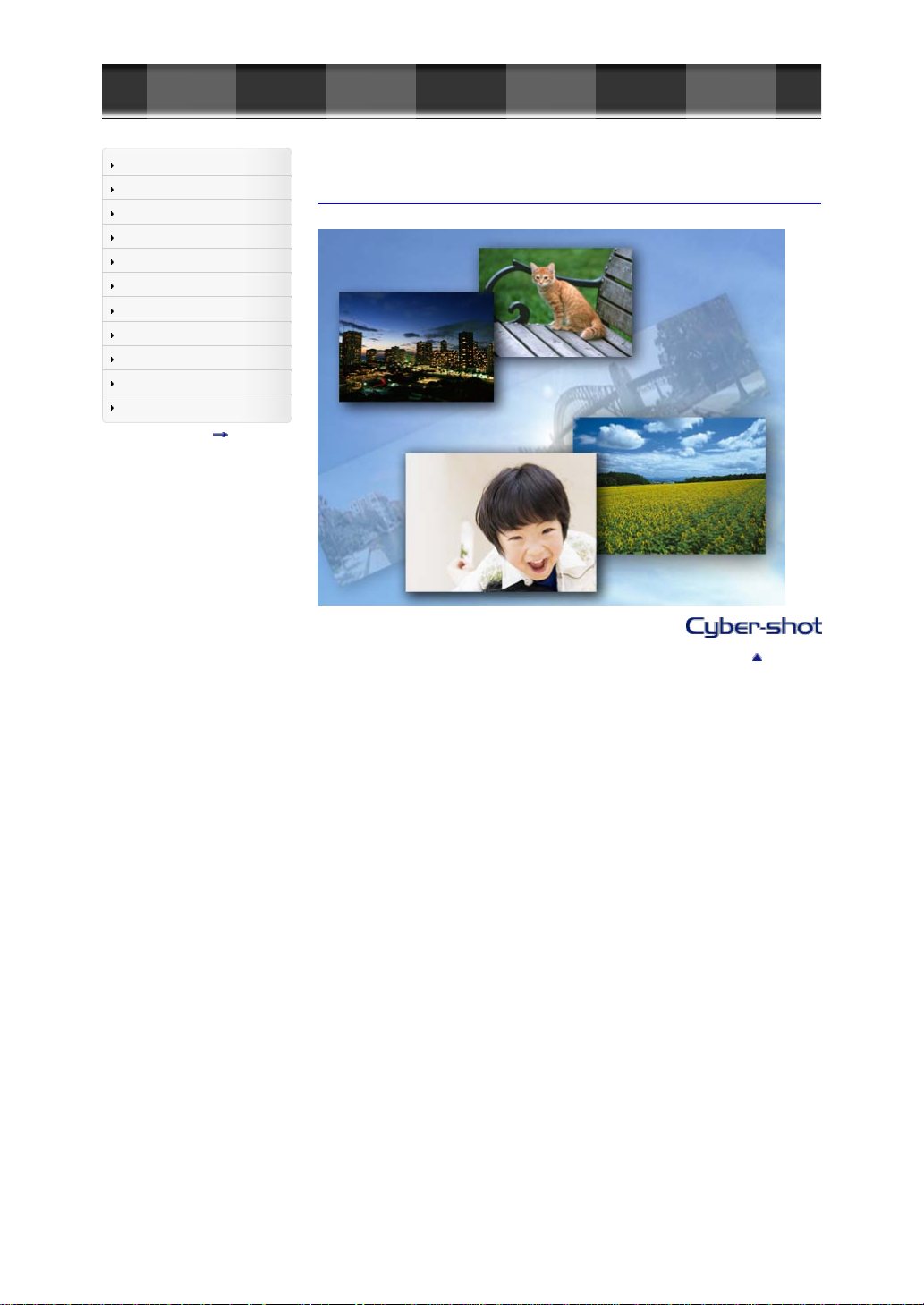
Cyber-shot User Guide
GB 1
4-432-943-12(1)
Before Use
Shooting
Viewing
Using MENU items (Shooting)
Using MENU items (Viewing)
Changing settings
Viewing images on a TV
Using with your computer
Printing
Troubleshooting
Precautions/About this camera
Contents list
Top page
DSC-RX100
User Guide
Use this manual if you encounter any problems, or have any questions about the camera.
Back to top
Page 2
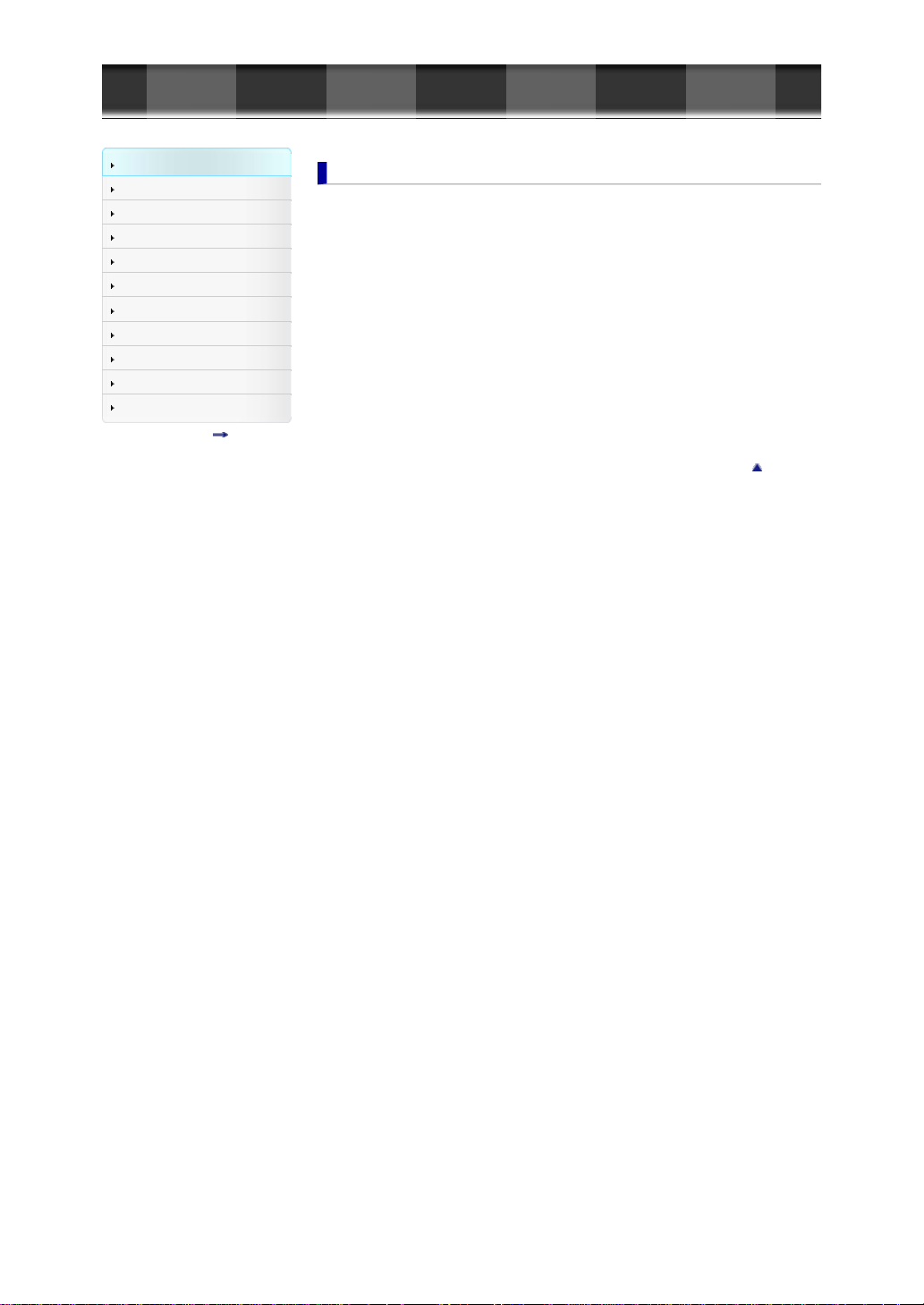
Cyber-shot User Guide
GB 2
Before Use
Shooting
Viewing
Using MENU items (Shooting)
Using MENU items (Viewing)
Changing settings
Viewing images on a TV
Using with your computer
Printing
Troubleshooting
Precautions/About this camera
Contents list
Top page > Before Use
Before Use
How to use this User Guide
How to use this User Guide...14
Names of parts and list of icons displayed on the screen
Names of parts...16
List of icons displayed on the screen...18
Using the strap
Using the wrist strap...21
Using the shoulder strap (sold separately)...22
Using the control wheel
Using the control wheel...23
Using the In-Camera Guide
In-Camera Guide...24
Shooting Tip...25
Back to top
Page 3
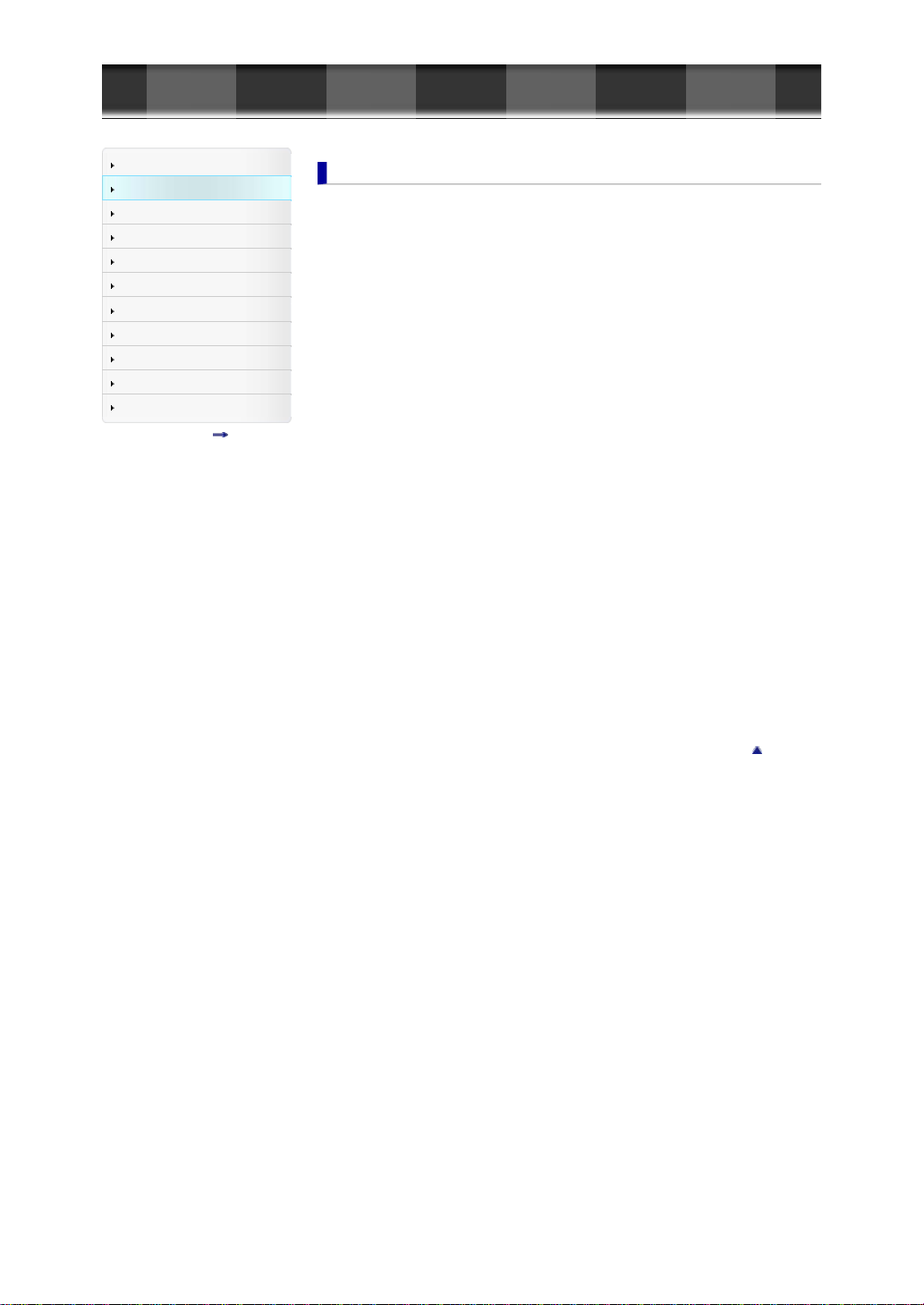
Cyber-shot User Guide
GB 3
Before Use
Shooting
Viewing
Using MENU items (Shooting)
Using MENU items (Viewing)
Changing settings
Viewing images on a TV
Using with your computer
Printing
Troubleshooting
Precautions/About this camera
Contents list
Top page > Shooting
Shooting
Shooting still images
Shooting still images...26
Zoom (Still images)...28
Shooting movies
Shooting movies...30
Zoom (Movies)...31
Shooting still images while recording a movie (Dual Rec)...32
Setting REC mode
List of mode dial functions...33
Intelligent Auto...34
Superior Auto...36
Program Auto...38
Aperture Priority...39
Shutter Priority...40
Manual Exposure...41
Memory recall...43
Movie...44
Sweep Shooting...45
Scene Selection...47
Functions not available in some REC modes...49
Using shooting functions
Tracking focus...51
DISP (Display Contents)...52
Flash Mode...54
Exposure Comp. ...55
Photo Creativity...56
Drive Mode...57
Using the Fn (Function) button...59
Using the Control Ring...60
Back to top
Page 4
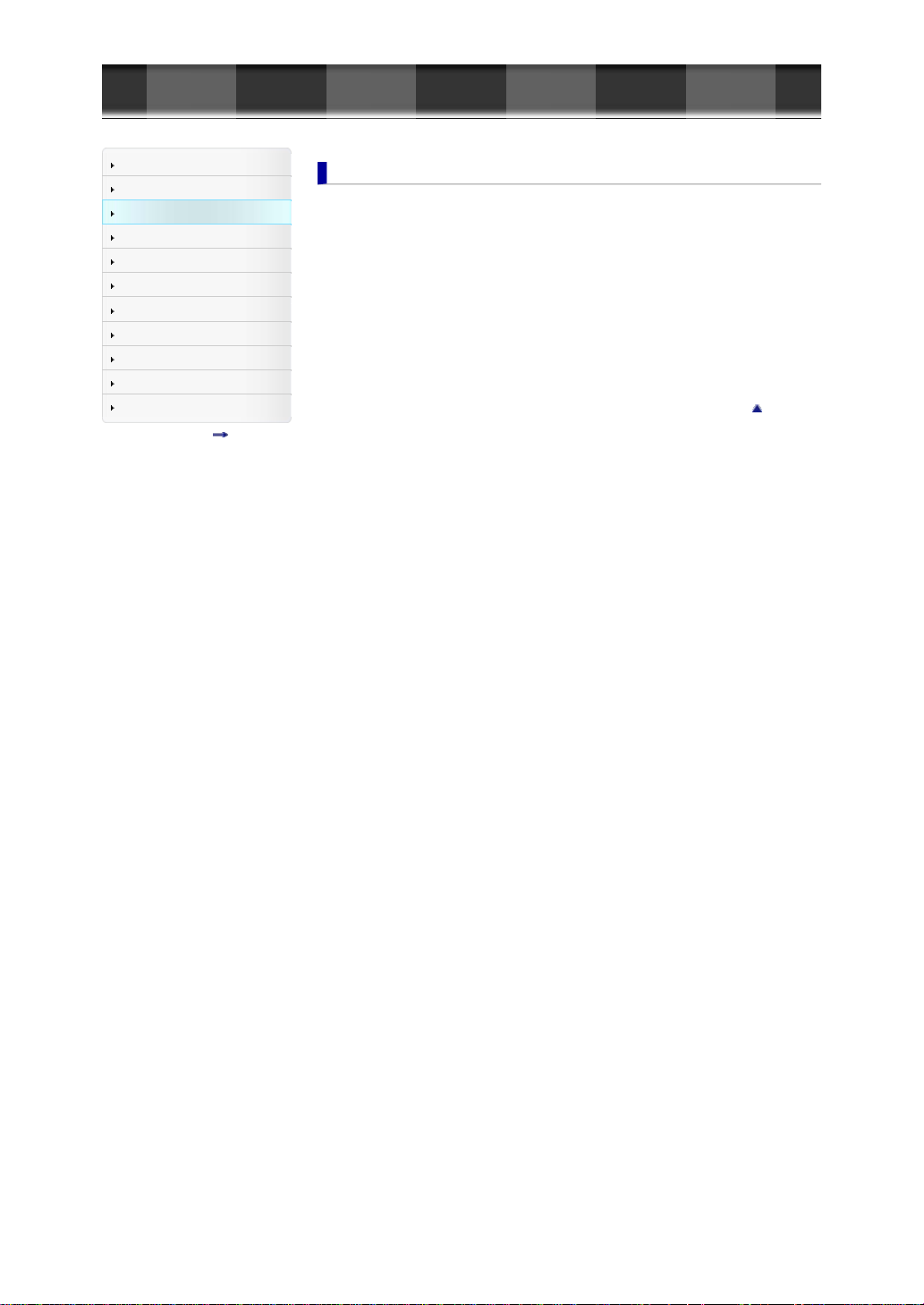
Cyber-shot User Guide
GB 4
Before Use
Shooting
Viewing
Using MENU items (Shooting)
Using MENU items (Viewing)
Changing settings
Viewing images on a TV
Using with your computer
Printing
Troubleshooting
Precautions/About this camera
Contents list
Top page > Viewing
Viewing
Viewing still images
Viewing still images...61
Playback zoom...62
Image Index...63
Deleting images
Deleting images...64
Viewing movies
Viewing movies...65
Viewing panoramic images
Scrolling panoramic images for display...66
Back to top
Page 5
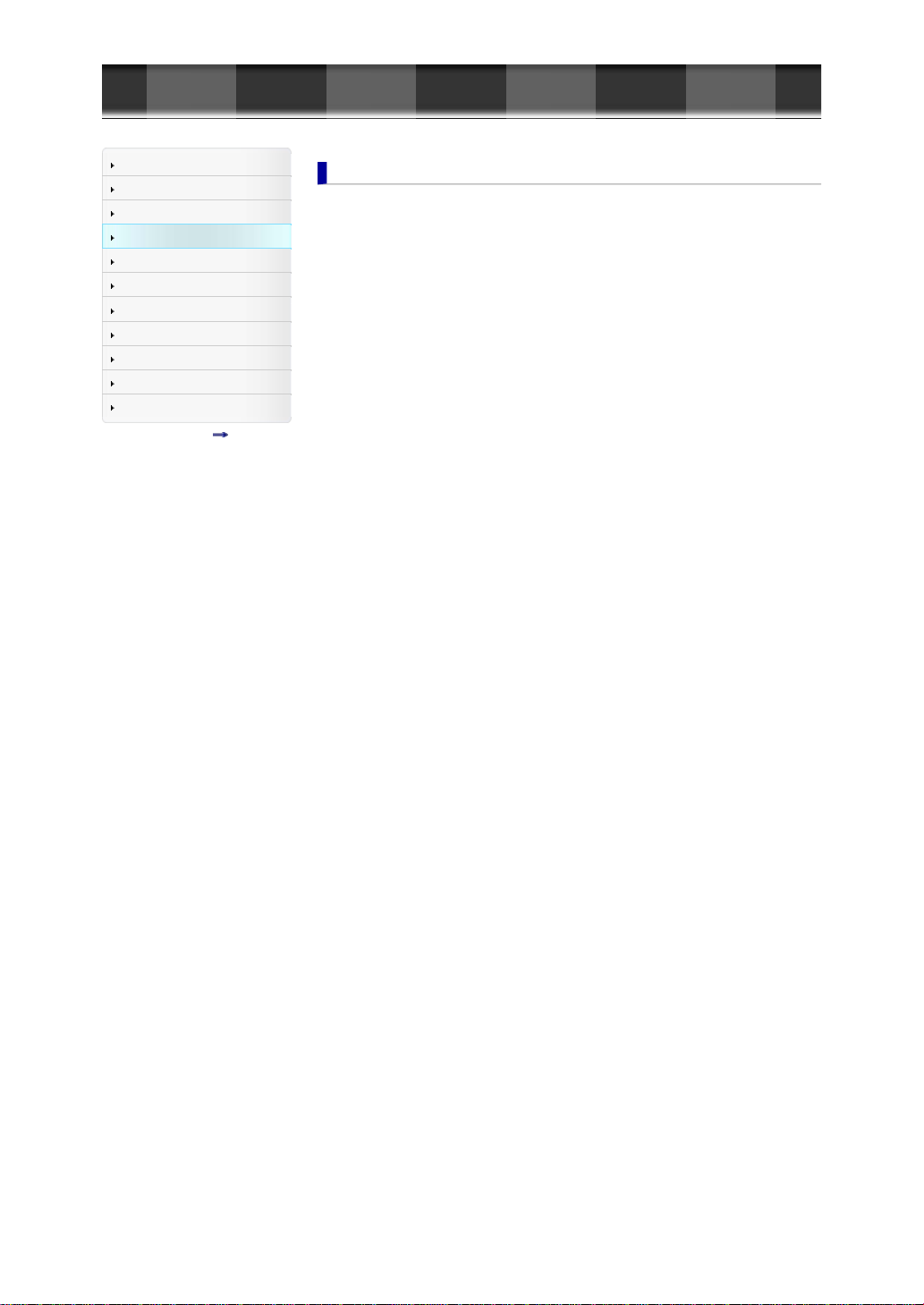
Cyber-shot User Guide
GB 5
Before Use
Shooting
Viewing
Using MENU items (Shooting)
Using MENU items (Viewing)
Changing settings
Viewing images on a TV
Using with your computer
Printing
Troubleshooting
Precautions/About this camera
Contents list
Top page > Using MENU items (Shooting)
Using MENU items (Shooting)
Using MENU items (Shooting)
Using MENU items (Shooting)...67
Still shooting menu
Image Size...68
Aspect Ratio...69
Quality...70
Panorama: Size...71
Panorama: Direction...72
Drive Mode...73
Flash Mode...74
Focus Mode...75
Autofocus Area...76
Soft Skin Effect...78
Smile/Face Detect. ...79
Auto Port. Framing...81
ISO...82
Metering Mode...83
Flash Comp. ...84
White Balance...85
DRO/Auto HDR...87
Creative Style...89
Picture Effect...90
Clear Image Zoom...93
Digital Zoom...94
Long Exposure NR...95
High ISO NR...96
AF Illuminator...97
SteadyShot...98
Color Space...99
Shooting Tip List...100
Write Date...101
Scene Selection...102
Memory recall...104
Memory...105
Still shooting menu items not available in some REC modes...106
Movie shooting menu
File Format...108
Record Setting...109
Image Size(Dual Rec)...110
SteadyShot...111
Audio Recording...112
Wind Noise Reduct. ...113
Movie...114
Movie shooting menu items not available in some REC modes...115
Custom menu
Red Eye Reduction...116
Grid Line...117
Auto Review...118
DISP Button(Monitor)...119
Peaking Level...120
Peaking Color...121
Control Ring...122
Control Ring Display...123
Function Button...124
Page 6
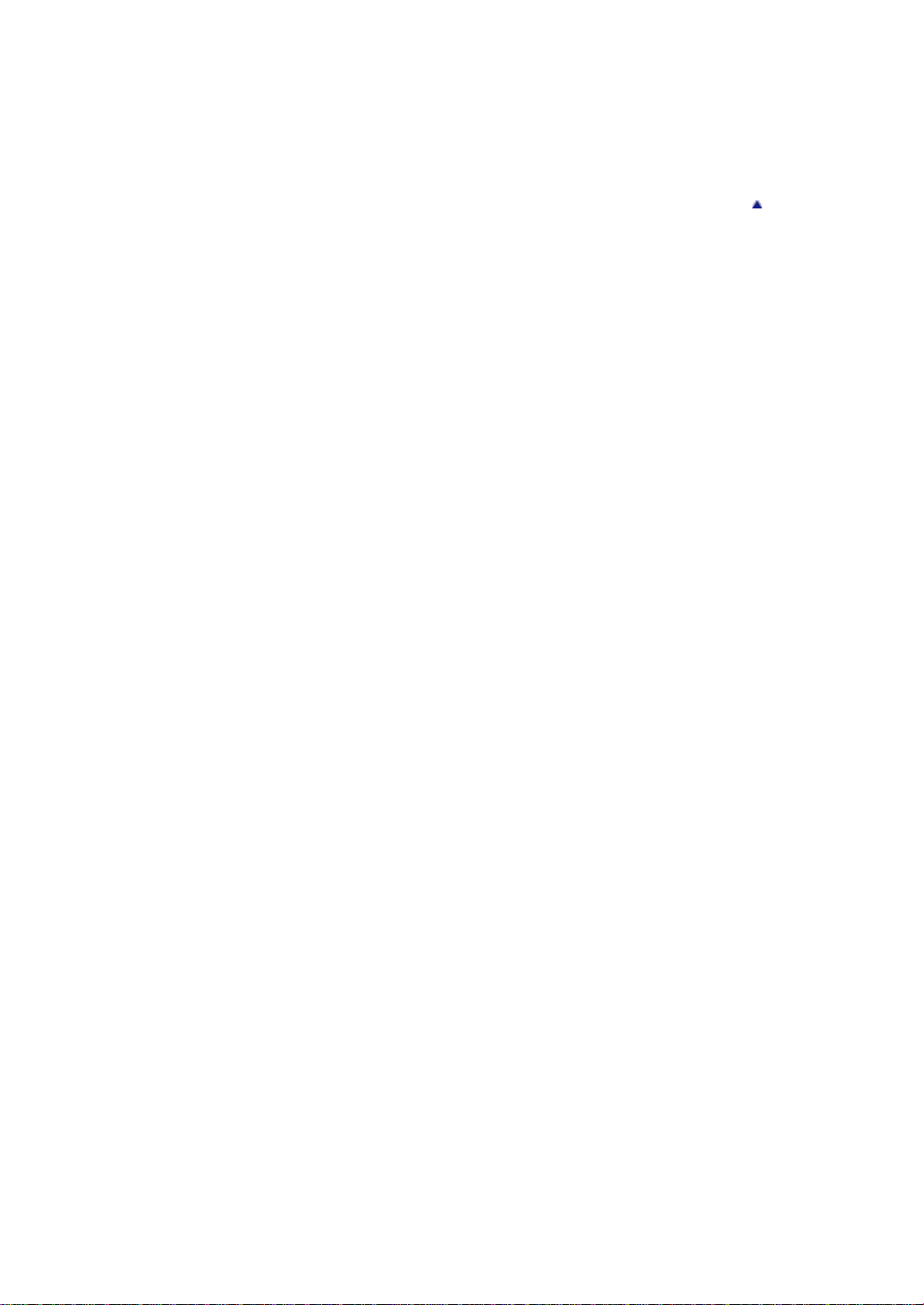
Func. of Center Button...126
GB 6
Func. of Left Button...128
Func. of Right Button...129
MF Assist...130
Focus Magnif. Time...131
Face Priority
Face Registration...133
Custom menu items not available in some REC modes...134
Tracking...132
Back to top
Page 7
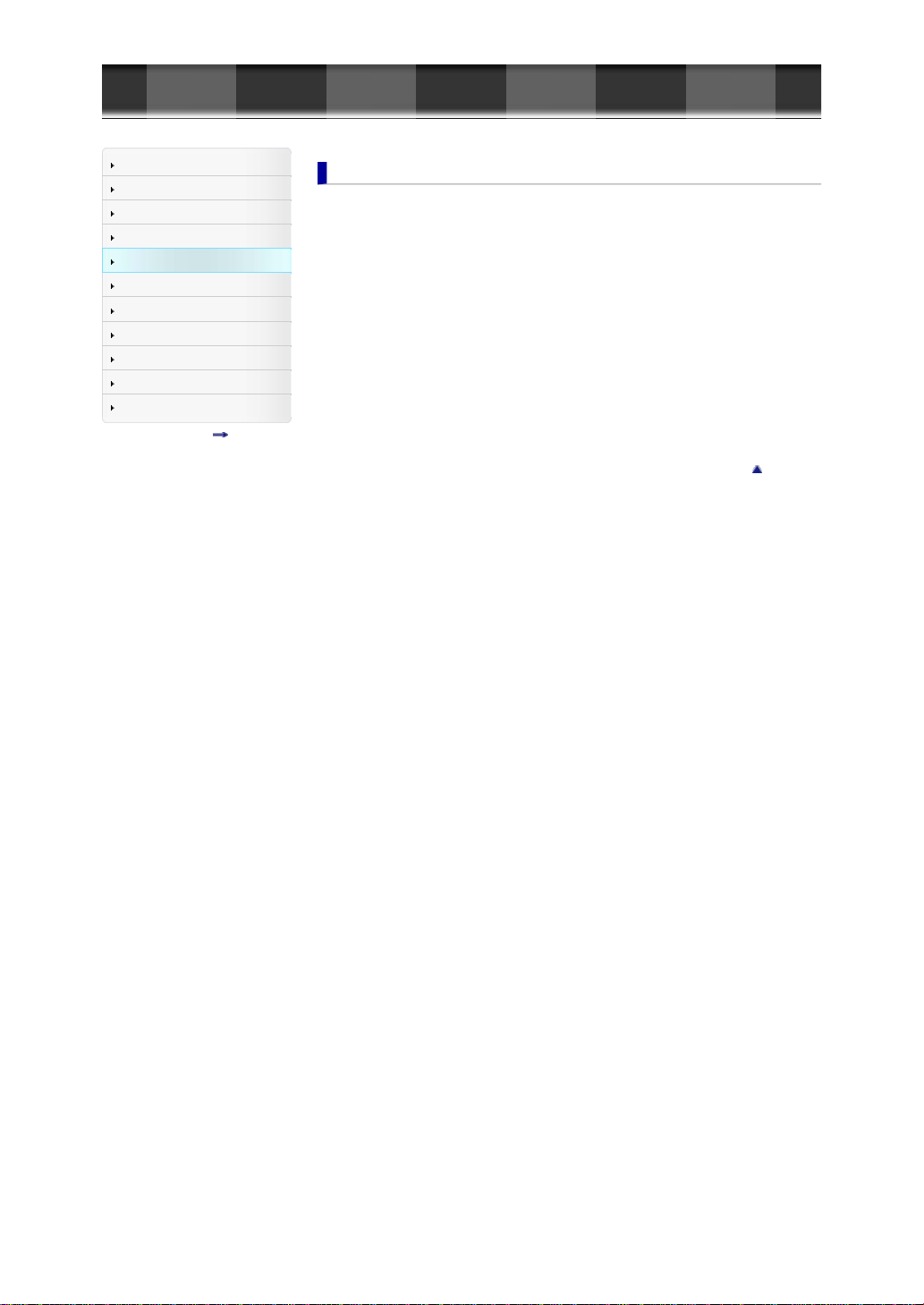
Cyber-shot User Guide
GB 7
Before Use
Shooting
Viewing
Using MENU items (Shooting)
Using MENU items (Viewing)
Changing settings
Viewing images on a TV
Using with your computer
Printing
Troubleshooting
Precautions/About this camera
Contents list
Top page > Using MENU items (Viewing)
Using MENU items (Viewing)
Using MENU items (Viewing)
Using MENU items (Viewing)...136
Playback menu
Still/Movie Select...137
Delete...138
Slide Show...139
Image Index...140
3D Viewing...141
Protect...142
Specify Printing...143
Picture Effect...144
Volume Settings...145
Playback Display...146
Playback menu items that cannot be set in View Mode...147
Back to top
Page 8
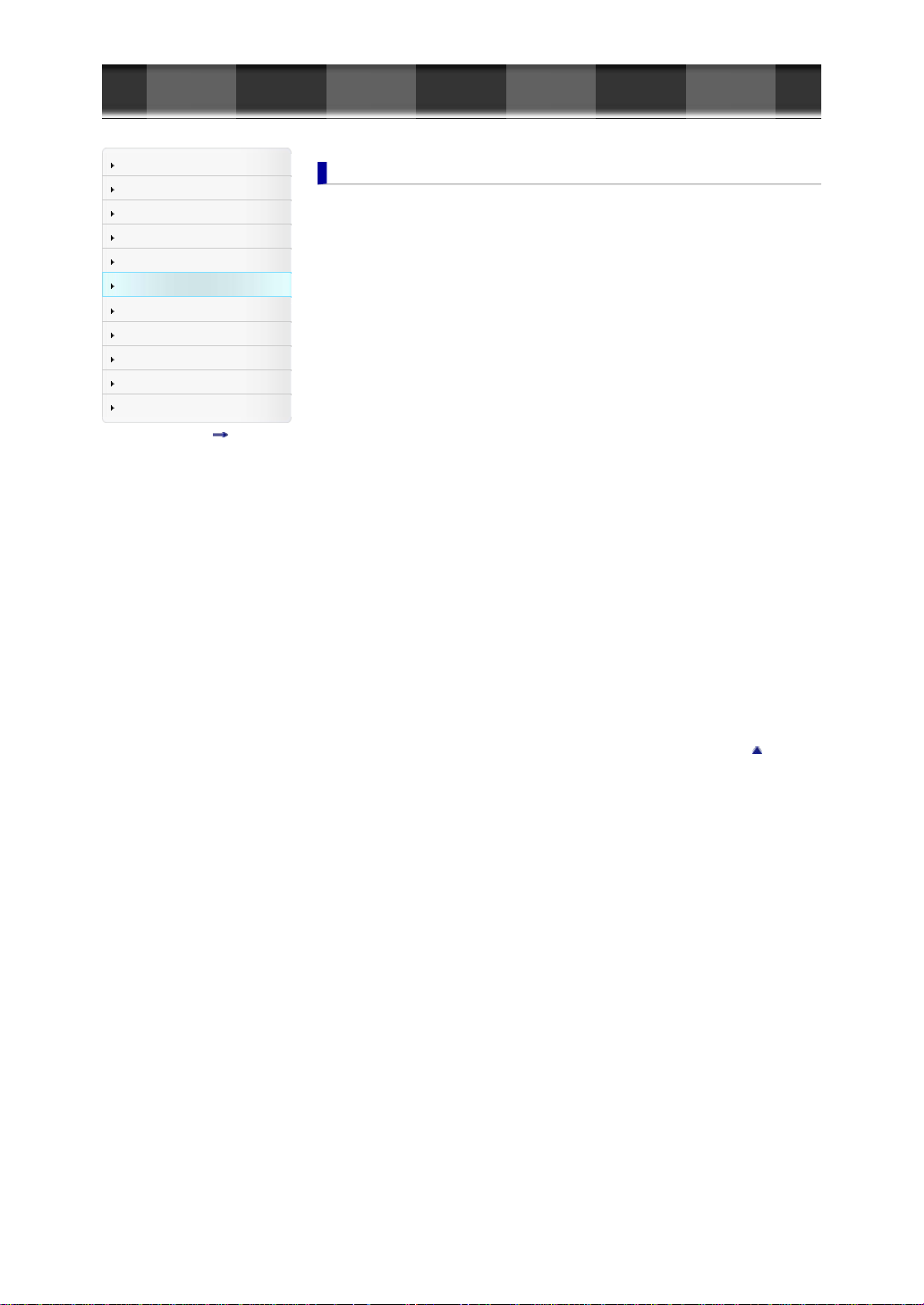
Cyber-shot User Guide
GB 8
Before Use
Shooting
Viewing
Using MENU items (Shooting)
Using MENU items (Viewing)
Changing settings
Viewing images on a TV
Using with your computer
Printing
Troubleshooting
Precautions/About this camera
Contents list
Top page > Changing settings
Changing settings
Changing settings
Changing camera settings...148
Memory Card Tool menu
Format...149
File Number...150
Select REC Folder...151
New Folder...152
Recover Image DB...153
Display Card Space...154
Clock setup menu
Date/Time Setup...155
Area Setting...156
Setup menu
Menu start...157
Mode Dial Guide...158
LCD Brightness...159
Power Saving Start Time...160
HDMI Resolution...161
CTRL FOR HDMI...162
Upload Settings...163
USB Connection...164
USB LUN Setting...165
USB Power Supply...166
Audio signals...167
Version...168
Language...169
Drop Sensor...170
Demo Mode...171
Initialize...172
Back to top
Page 9
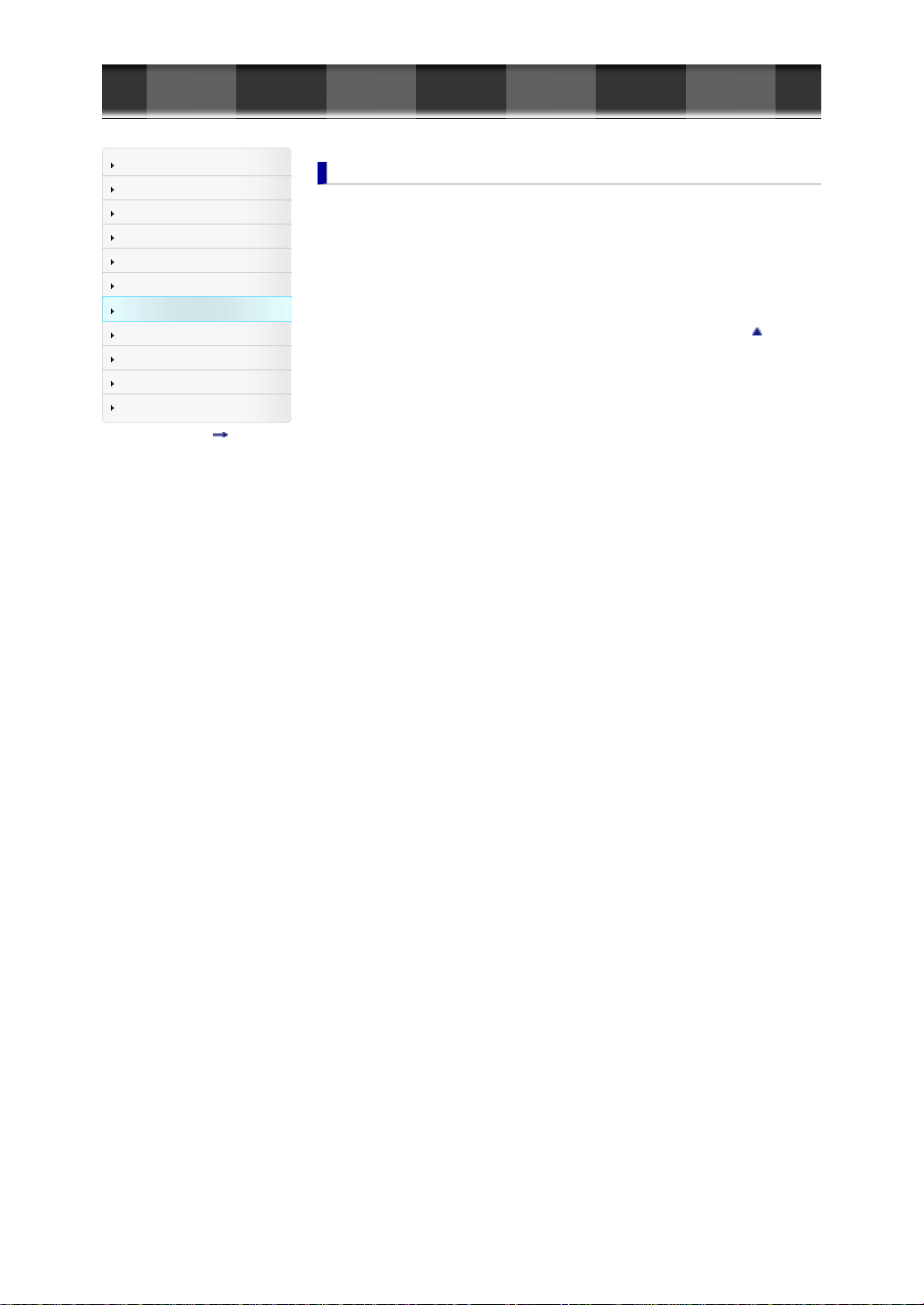
Cyber-shot User Guide
GB 9
Before Use
Shooting
Viewing
Using MENU items (Shooting)
Using MENU items (Viewing)
Changing settings
Viewing images on a TV
Using with your computer
Printing
Troubleshooting
Precautions/About this camera
Contents list
Top page > Viewing images on a TV
Viewing images on a TV
Viewing an image on a High Definition (HD) TV
Viewing an image on an HD TV using the HDMI Cable (sold separately)...173
Viewing an image on a “BRAVIA” Sync-compatible TV
Viewing an image on a “BRAVIA” Sync- compatible TV...174
Viewing 3D images on a 3D TV
Viewing 3D images on a 3D TV...175
Back to top
Page 10
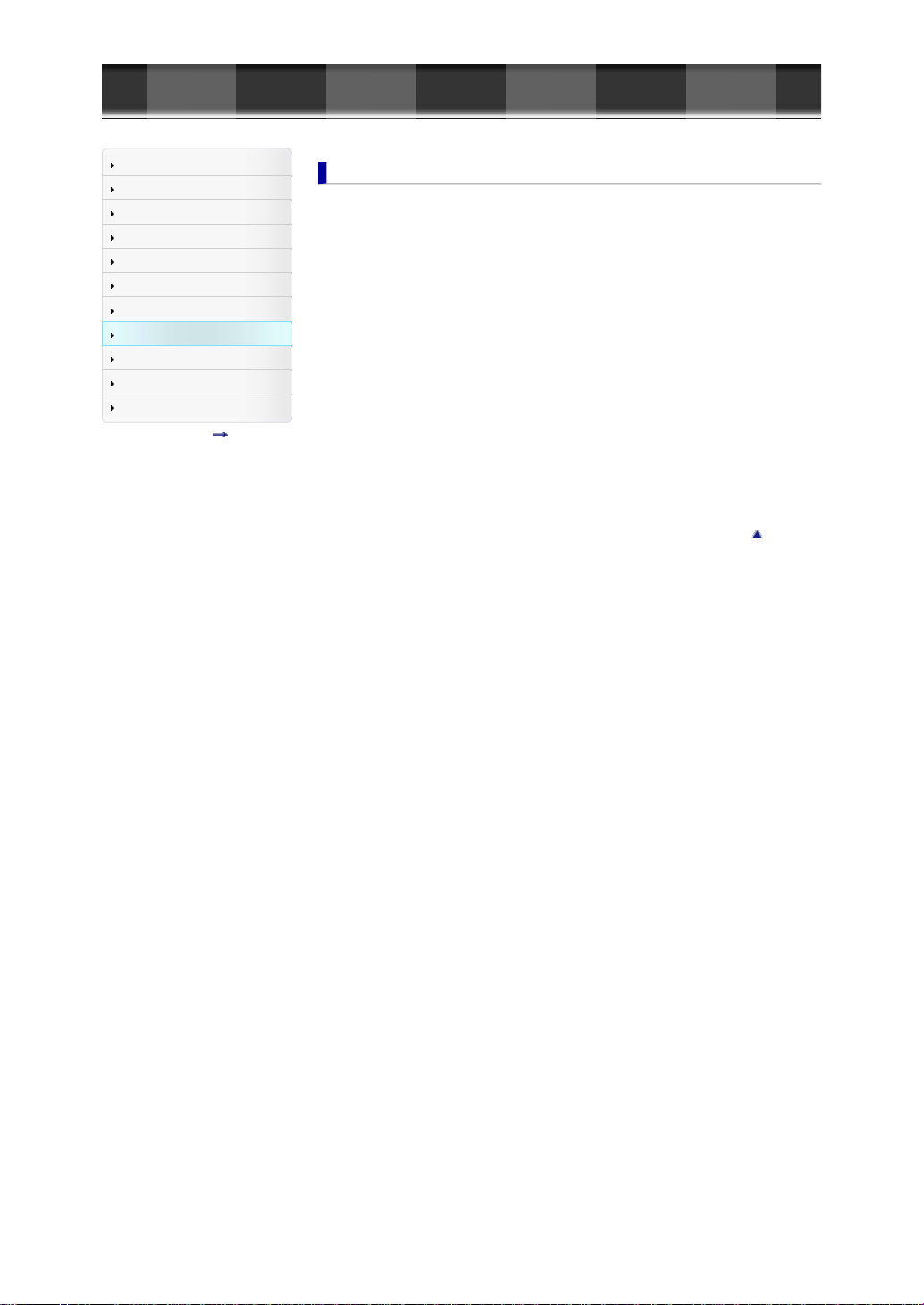
Cyber-shot User Guide
GB 10
Before Use
Shooting
Viewing
Using MENU items (Shooting)
Using MENU items (Viewing)
Changing settings
Viewing images on a TV
Using with your computer
Printing
Troubleshooting
Precautions/About this camera
Contents list
Top page > Using with your computer
Using with your computer
Recommended computer environment
Recommended computer environment...177
Using the software
“PlayMemories Home” (Windows)...178
Installing “PlayMemories Home” (Windows)...179
Software for Mac...180
“Image Data Converter”...181
Installing “Image Data Converter”...182
Importing images to a computer
Connecting the camera to the computer...183
Importing images to a computer...184
To disconnect your camera from the computer...185
Creating a disc of movies
Selecting a method for creating a disc of movies...186
Copying high-definition image quality (HD) movies on to DVD discs (AVCHD discs)...188
Creating standard definition image quality (STD) DVD discs...189
Creating Blu- ray discs...190
Back to top
Page 11

Cyber-shot User Guide
GB 11
Before Use
Shooting
Viewing
Using MENU items (Shooting)
Using MENU items (Viewing)
Changing settings
Viewing images on a TV
Using with your computer
Printing
Troubleshooting
Precautions/About this camera
Contents list
Top page > Printing
Printing
Printing still images
Printing still images...191
Back to top
Page 12
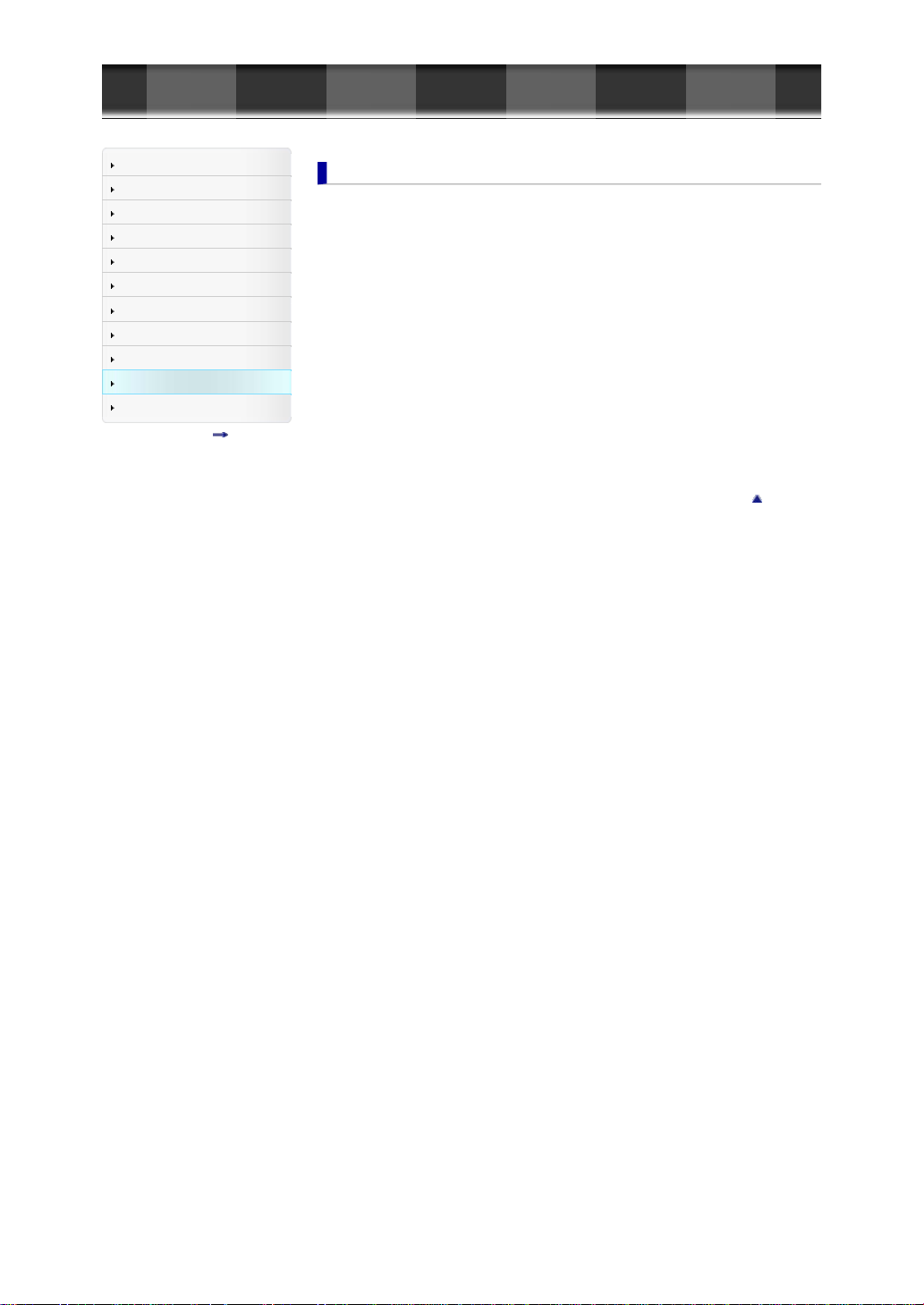
Cyber-shot User Guide
GB 12
Before Use
Shooting
Viewing
Using MENU items (Shooting)
Using MENU items (Viewing)
Changing settings
Viewing images on a TV
Using with your computer
Printing
Troubleshooting
Precautions/About this camera
Contents list
Top page > Troubleshooting
Troubleshooting
If you have problems
If you have problems...192
Troubleshooting
Battery pack and power...193
Shooting still images/movies...194
Viewing images...196
Computers...197
Memory card...198
Printing...199
Others...200
Warning indicators and messages
Self-diagnosis display...201
Messages...202
Situations this camera has difficulty handling
Situations this camera has difficulty handling...204
Back to top
Page 13
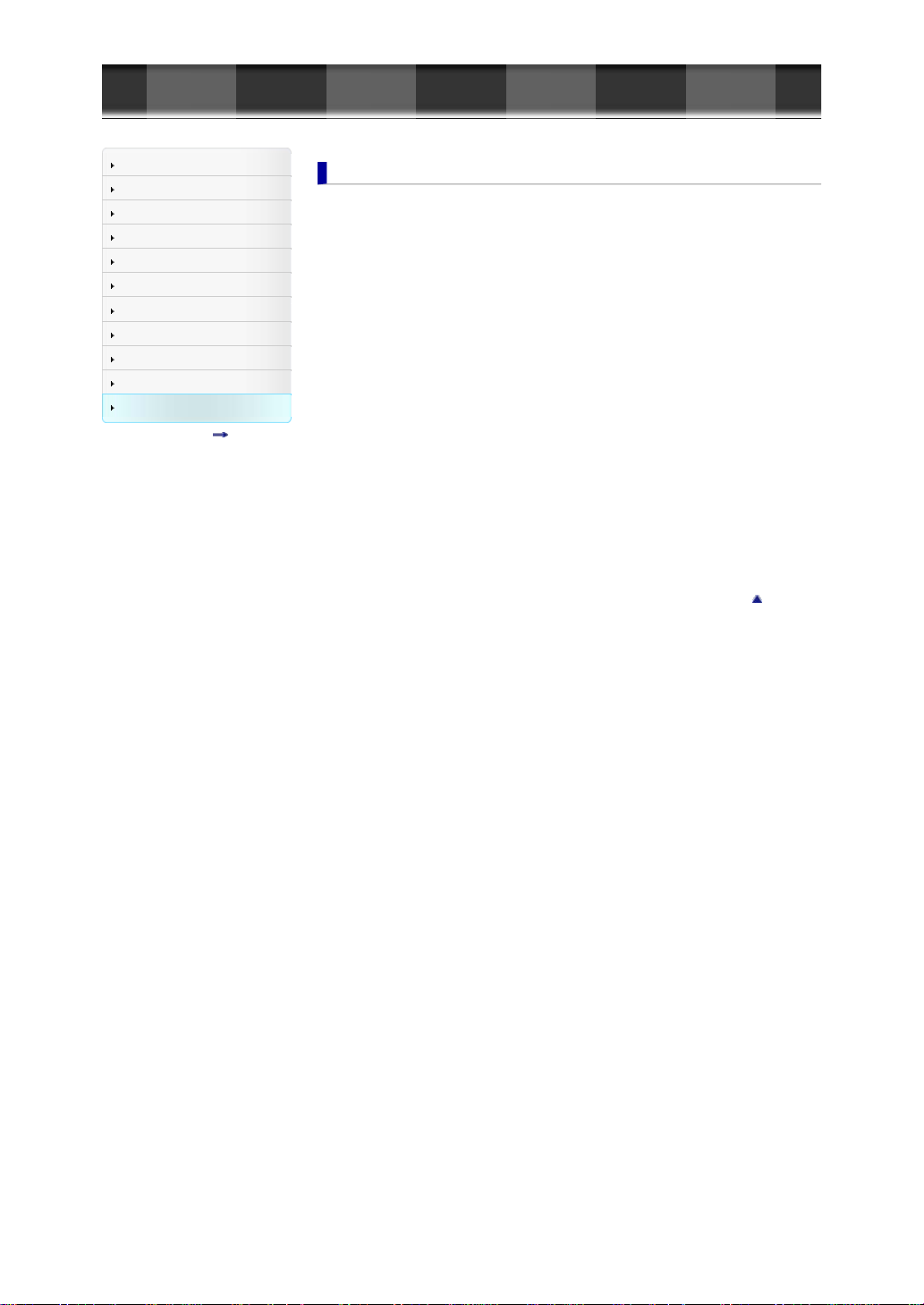
Cyber-shot User Guide
GB 13
Before Use
Shooting
Viewing
Using MENU items (Shooting)
Using MENU items (Viewing)
Changing settings
Viewing images on a TV
Using with your computer
Printing
Troubleshooting
Precautions/About this camera
Contents list
Top page > Precautions/About this camera
Precautions/About this camera
Precautions
Precautions...205
On the internal rechargeable backup battery...207
Battery pack...208
Charging the battery pack...209
Memory card...210
On cleaning
On cleaning...212
Number of still images and recordable time of movies
Number of still images...213
Recordable time of movies...214
Using the camera abroad
Using the camera abroad...215
On TV color systems...216
About this camera
Carl Zeiss lens...217
AVCHD format...218
License...219
Trademarks
Trademarks...220
Back to top
Page 14

Cyber-shot User Guide
GB 14
Before Use
Shooting
Viewing
Using MENU items (Shooting)
Using MENU items (Viewing)
Changing settings
Viewing images on a TV
Using with your computer
Printing
Troubleshooting
Precautions/About this camera
Contents list
Top page > Before Use > How to use this User Guide > How to use this User Guide
How to use this User Guide
Selecting a topic to display
Searching a topic by keyword
Returning to a previous page
Printing out a page
Marks and notations used in this User Guide
This User Guide explains how to use each function of the camera, how to change settings, and how to
troubleshoot a problem.
The images used as examples in this User Guide are reproduced images, and are not actual images
shot using this camera.
Selecting a topic to display
The following illustrations take Internet Explorer 7 as an example.
1. Click a title in the side bar on the left of the browser window.
The title’s topic list appears in the right pane.
2. Click a topic title in the list.
Descriptions appear in the right pane.
Changing the font size
Change the font size by changing the setting of your web browser. For how to change the font size
setting, refer to the Help of your web browser.
Searching a topic by keyword
Enter the keyword in the search window, then click the [Search] button.
Page 15
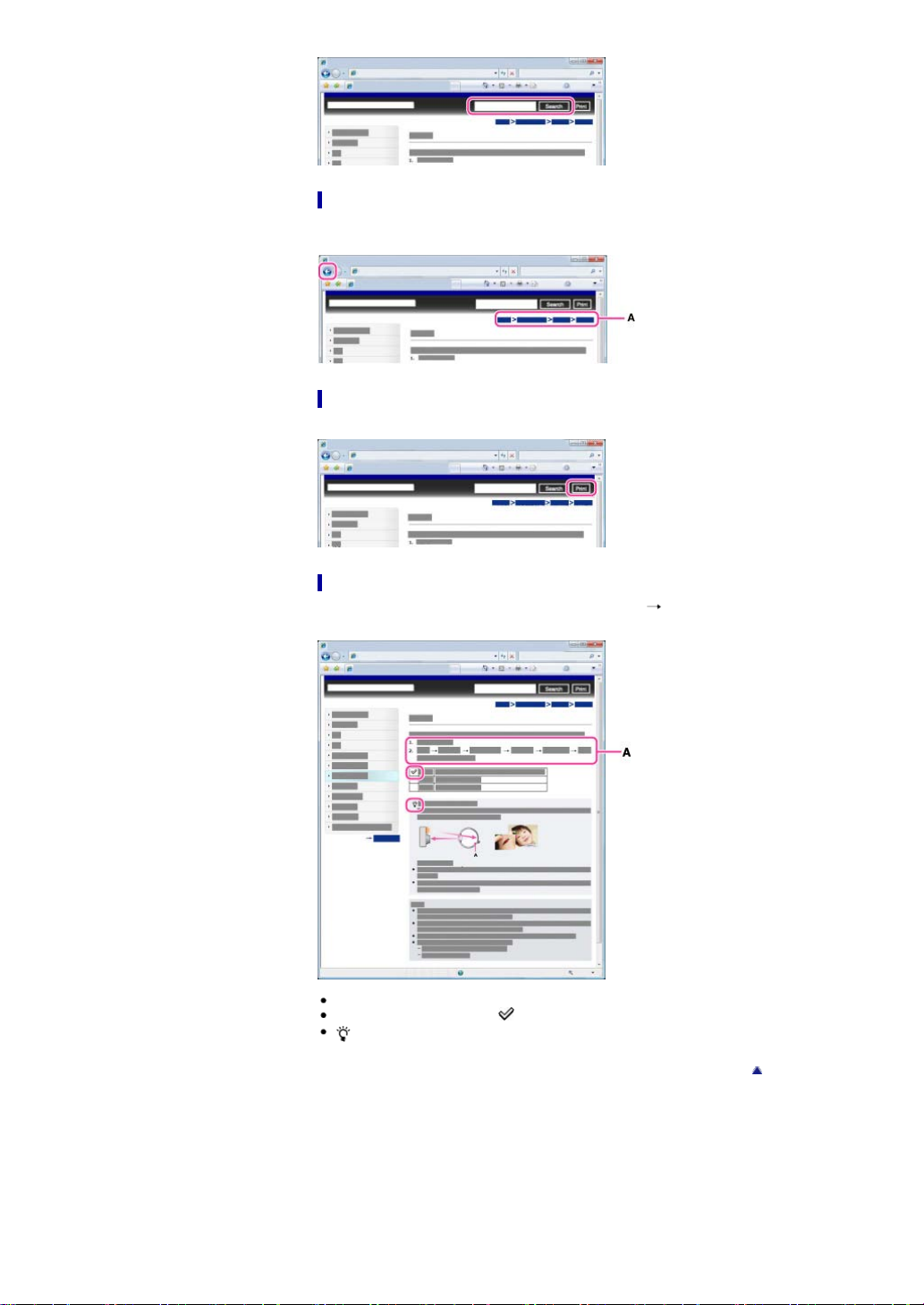
Returning to a previous page
GB 15
Use the browser’s back button to return to a previously viewed page, or use the breadcrumb trail
navigation (A) to display the desired page.
Printing out a page
Click the [Print] button to print out the page you are viewing.
Marks and notations used in this User Guide
In this User Guide, the sequence of operations is shown by arrows ( ) (A).
Operate the camera in the order indicated.
Icons in the operating procedure sentences appear when the camera is in its default settings.
The default setting is indicated by .
indicates information that is useful to know.
Back to top
Page 16
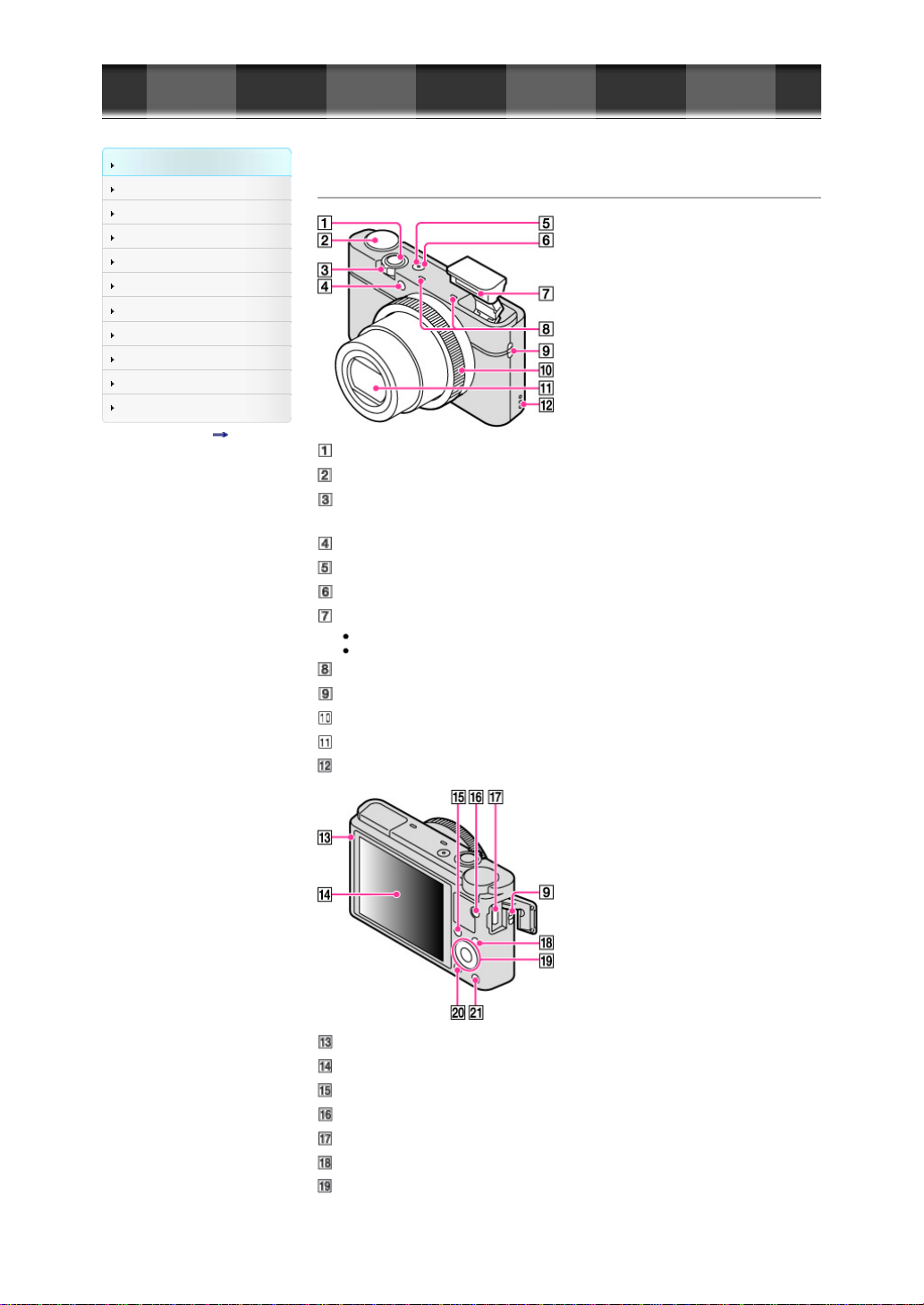
Cyber-shot User Guide
GB 16
Before Use
Shooting
Viewing
Using MENU items (Shooting)
Using MENU items (Viewing)
Changing settings
Viewing images on a TV
Using with your computer
Printing
Troubleshooting
Precautions/About this camera
Contents list
Top page > Before Use > Names of parts and list of icons displayed on the screen > Names of parts
Names of parts
Shutter button
Mode dial
For shooting: W/T (zoom) lever
For viewing: Index/Playback zoom lever
Self-timer lamp/Smile Shutter lamp/AF illuminator
Power/Charge lamp
ON/OFF (Power) button
Flash
Do not cover the flash with your fingers.
When using the flash, the flash pops up automatically.
Microphone
Hook for strap
Control Ring
Lens
Speaker
Light sensor
LCD screen
Fn (Function) button
MOVIE (Movie) button
Micro USB connector
MENU button
Control wheel
Page 17
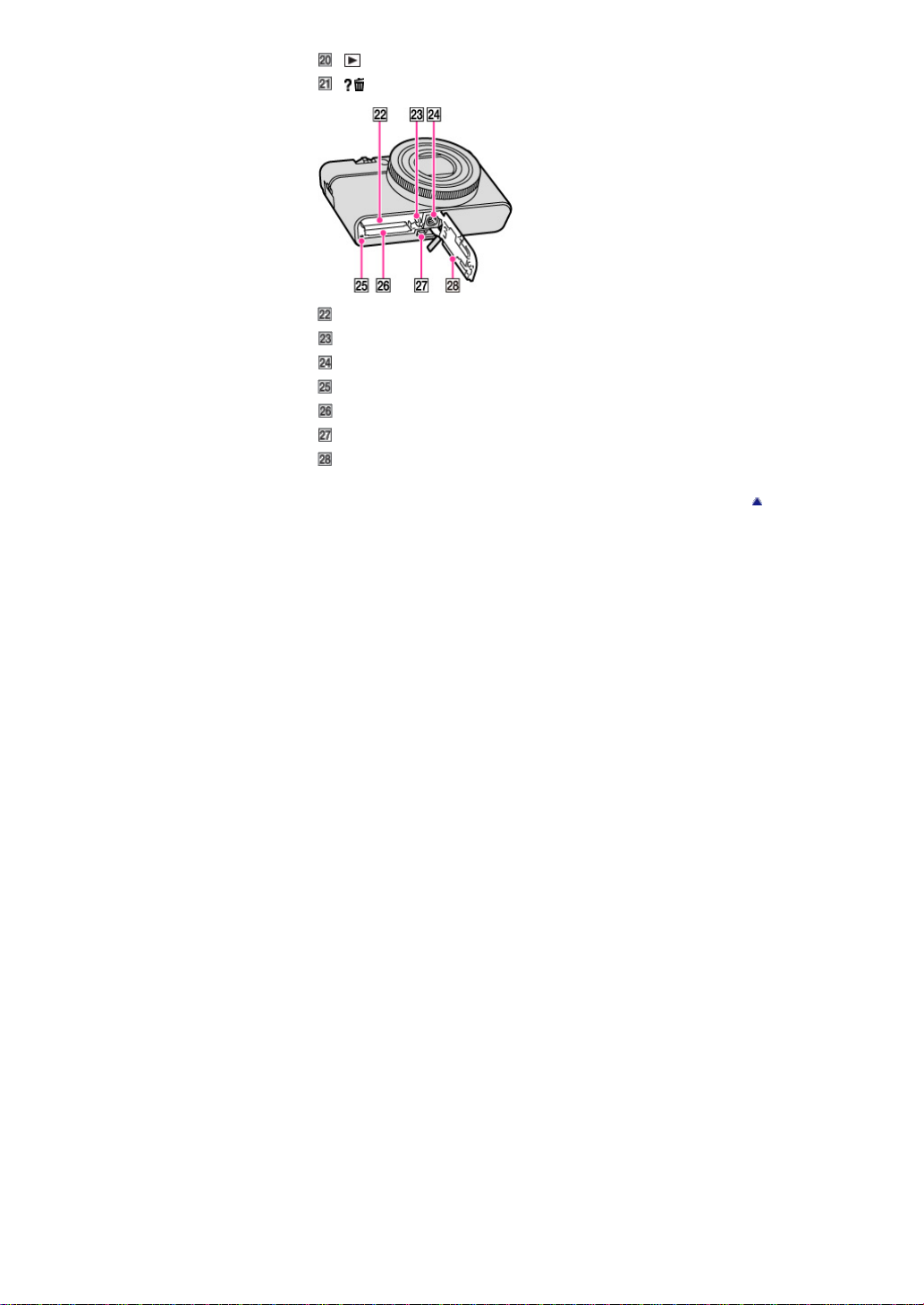
(Playback) button
GB 17
/ (In-Camera Guide/Delete) button
Battery insertion slot
Battery eject lever
Tripod socket hole
Access lamp
Memory card slot
HDMI micro jack
Battery/Memory card cover
Back to top
Page 18
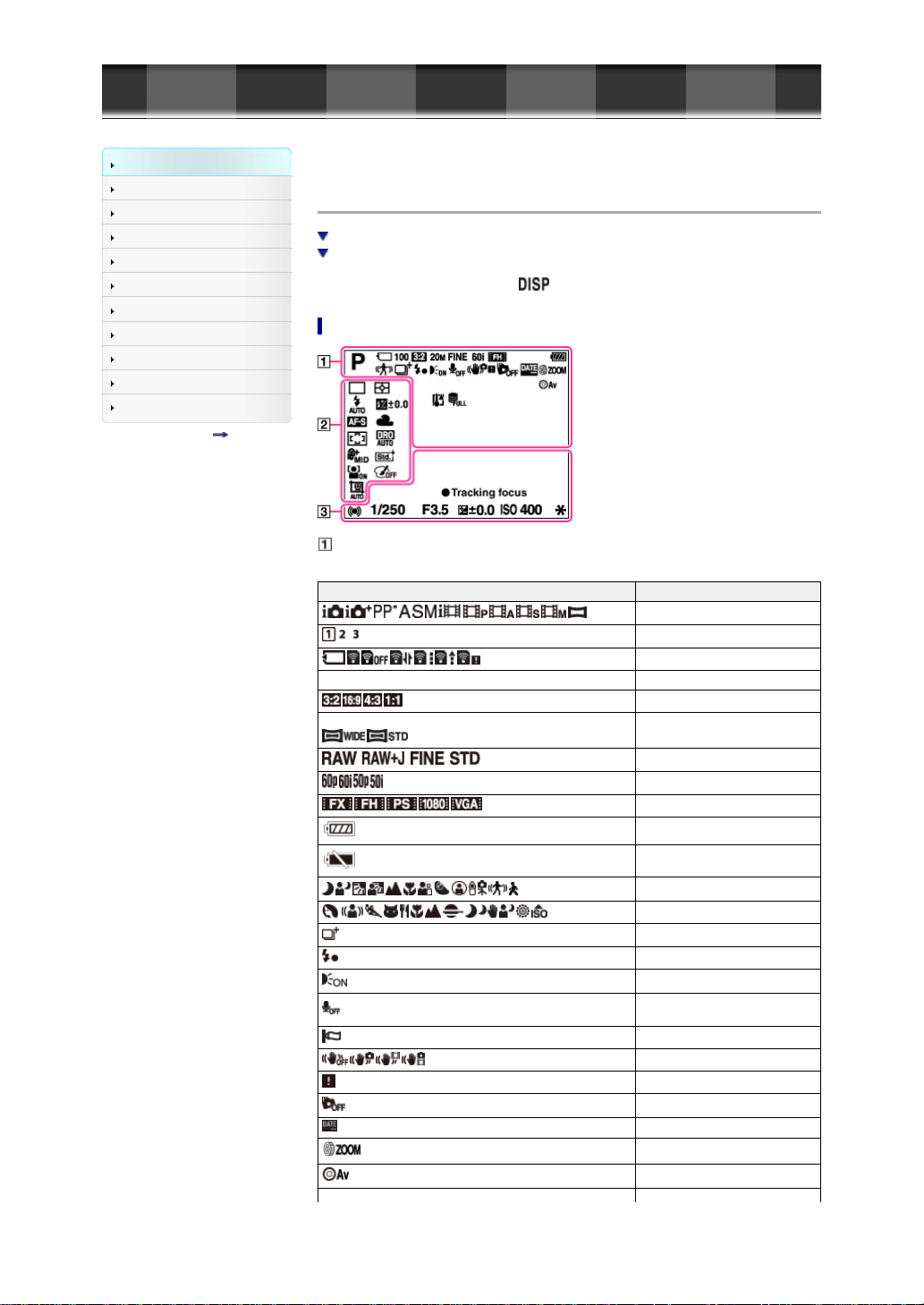
Cyber-shot User Guide
GB 18
Before Use
Shooting
Viewing
Using MENU items (Shooting)
Using MENU items (Viewing)
Changing settings
Viewing images on a TV
Using with your computer
Printing
Troubleshooting
Precautions/About this camera
Contents list
Top page > Before Use > Names of parts and list of icons displayed on the screen > List of icons
displayed on the screen
List of icons displayed on the screen
List of shooting mode icons
List of viewing mode icons
Icons are displayed on the screen to indicate camera status.
You can change the screen display using on the control wheel.
List of shooting mode icons
Display Indication
100 Number of recordable images
20M/18M/17M/13M/10M/7.5M/6.5M/5.0M/4.2M/3.7M/3.2M/VGA
Shooting mode
Memory recall
Memory card/Upload
Aspect ratio of still images
Image size of still images
Image quality of still images
Frame rate of movies
Recording mode of movies
Battery charge remaining
Low battery warning
Scene Recognition icon
Scene Selection
Overlay icon
Flash charge in progress
AF Illuminator
Does not record sound during movie
recording
Wind Noise Reduction
SteadyShot
SteadyShot warning
Drop sensor off
Write Date
Control Ring function
Control wheel function
Page 19
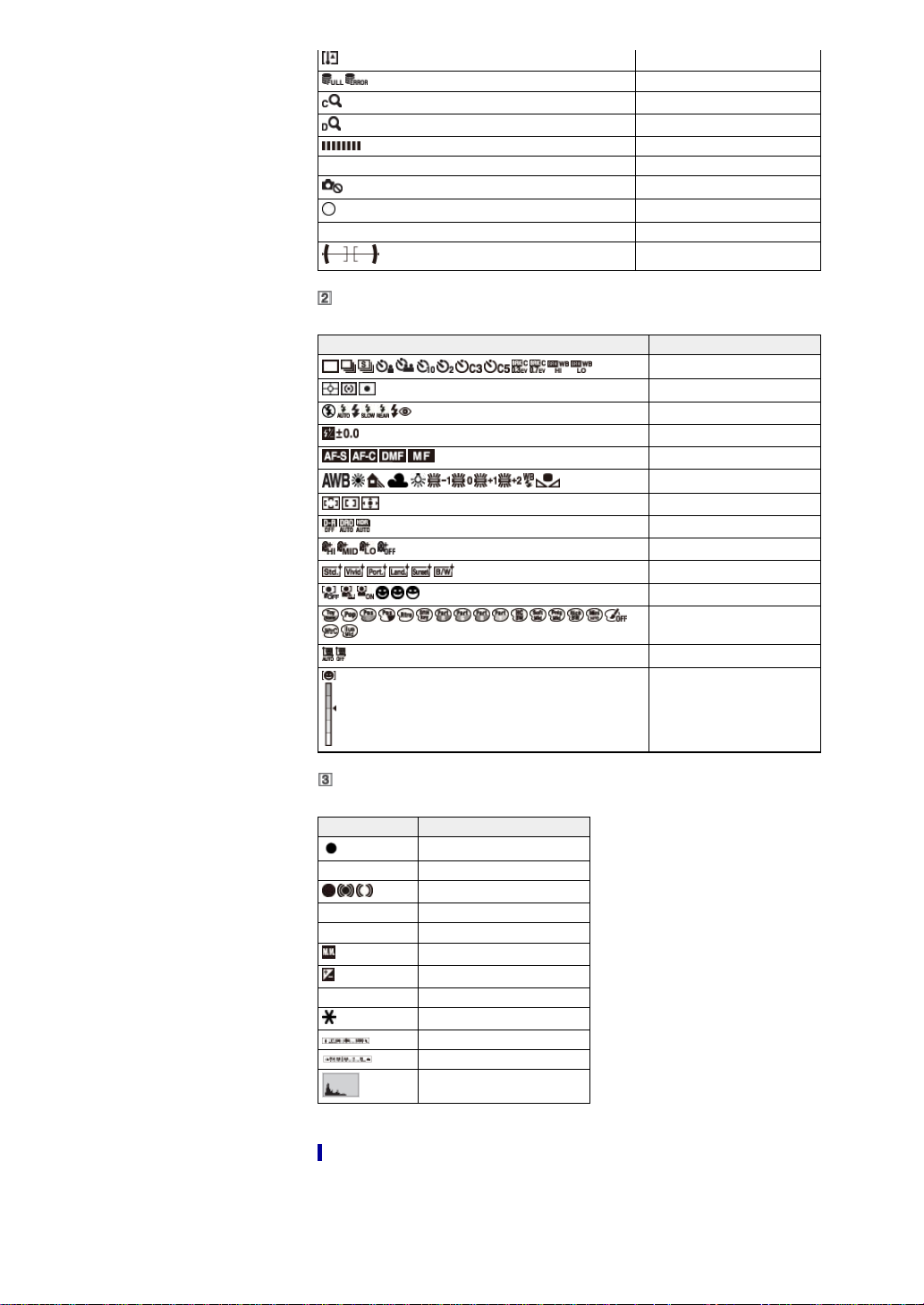
Overheating warning
GB 19
CAPTURE Importing still images
C:32:00 Self-diagnosis display
Display Indication
7500K A5 G5
Database file full/Database file error
Clear Image Zoom
Digital Zoom
Buffer writing
Still image recording unavailable
Spot metering circle
Level
Drive Mode
Metering Mode
Flash Mode/Red Eye Reduction
Flash compensation
Focus Mode
White Balance
Autofocus Area
DRO/Auto HDR
Soft Skin Effect
Creative Style
Face detection/Smile Shutter
Picture Effect
Auto Port. Framing
Display Indication
Tracking focus Tracking focus guide
REC 0:12 Recording time of the movie (m:s)
1/250 Shutter speed
F3.5 Aperture value
±0.0
±0.0
ISO400 ISO number
Focus status
Metered manual
Exposure compensation
AE lock
Shutter speed indicator
Aperture indicator
Histogram
List of viewing mode icons
Smile Detection Sensitivity
indicator
Page 20
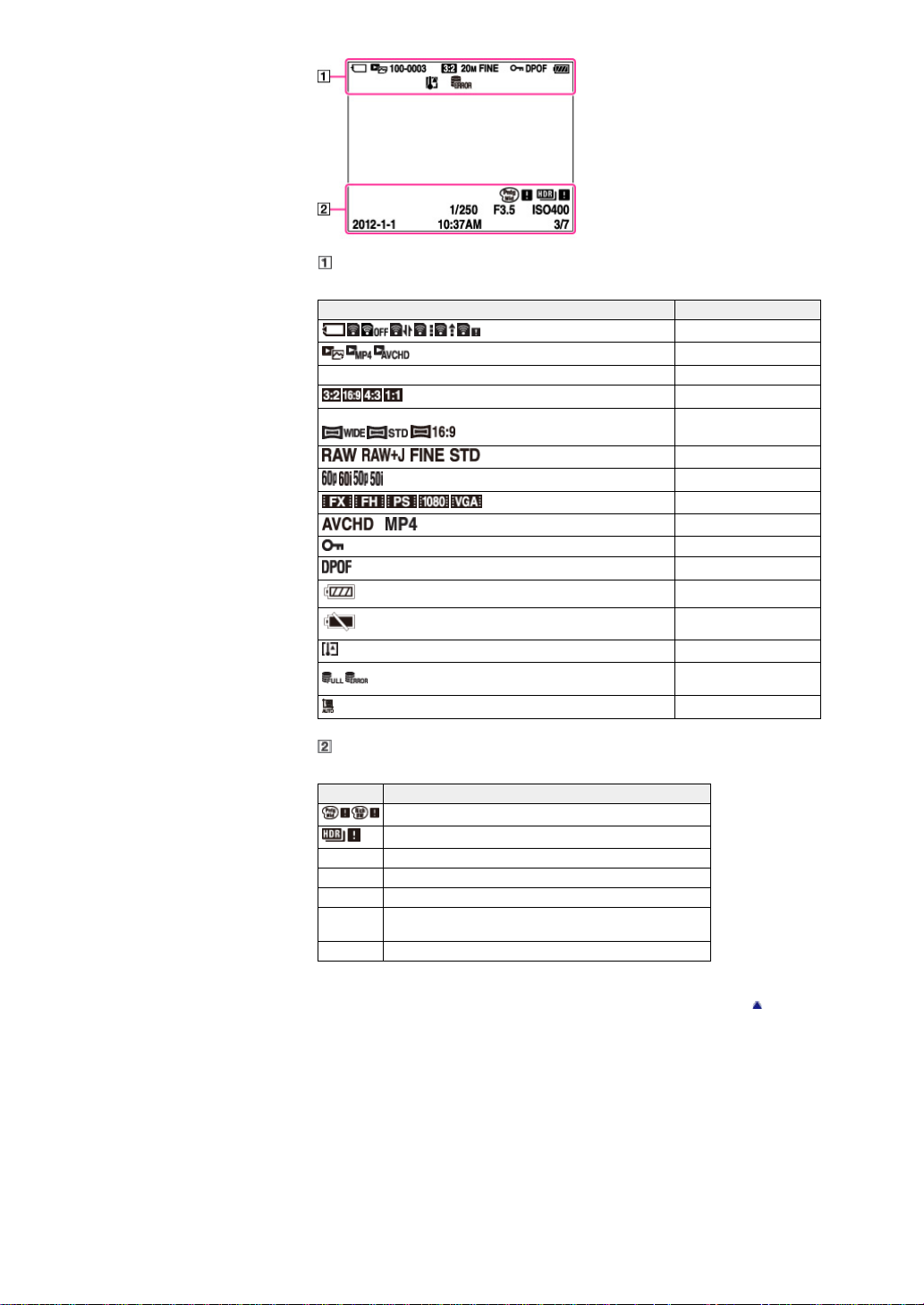
GB 20
Display Indication
100-0003 Folder-file number
20M/18M/17M/13M/10M/7.5M/6.5M/5.0M/4.2M/3.7M/3.2M/VGA
Memory card/Upload
View Mode
Aspect ratio of still images
Image size of still images
Image quality of still images
Frame rate of movies
Recording mode of movies
File Format
Protect
Print order (DPOF)
Battery charge remaining
Low battery warning
Overheating warning
Database file full/Database
file error
Auto Port. Framing image
Display Indication
Picture Effect error
Auto HDR image error
1/250 Shutter speed
F3.5 Aperture value
ISO400 ISO number
2012-1-1
10:37 AM
3/7 Image number/Number of images recorded in selected View Mode
Recorded date/time of the playback image
Back to top
Page 21

Cyber-shot User Guide
GB 21
Before Use
Shooting
Viewing
Using MENU items (Shooting)
Using MENU items (Viewing)
Changing settings
Viewing images on a TV
Using with your computer
Printing
Troubleshooting
Precautions/About this camera
Contents list
Top page > Before Use > Using the strap > Using the wrist strap
Using the wrist strap
Attach the strap and place your hand through the loop to prevent the camera from damage by being
dropped.
Back to top
Page 22
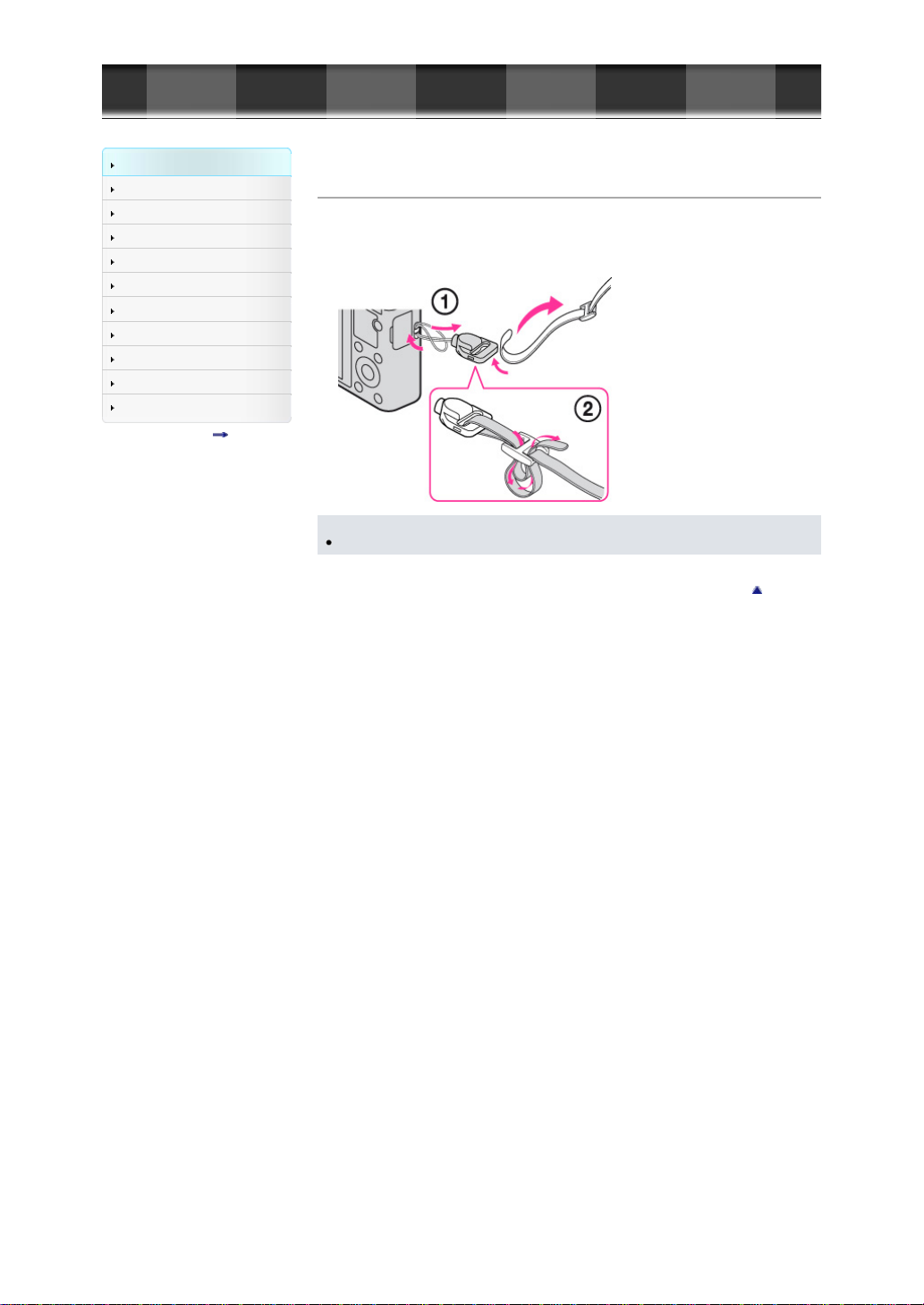
Cyber-shot User Guide
GB 22
Before Use
Shooting
Viewing
Using MENU items (Shooting)
Using MENU items (Viewing)
Changing settings
Viewing images on a TV
Using with your computer
Printing
Troubleshooting
Precautions/About this camera
Contents list
Top page > Before Use > Using the strap > Using the shoulder strap (sold separately)
Using the shoulder strap (sold separately)
Use the strap adapters (supplied) for attaching the shoulder strap (sold separately).
1. Attach the strap adapters to the hook for strap (two places).
2. Attach the shoulder strap (sold separately) to the strap adapters.
Notes
Shoulder strap is sold separately.
Back to top
Page 23
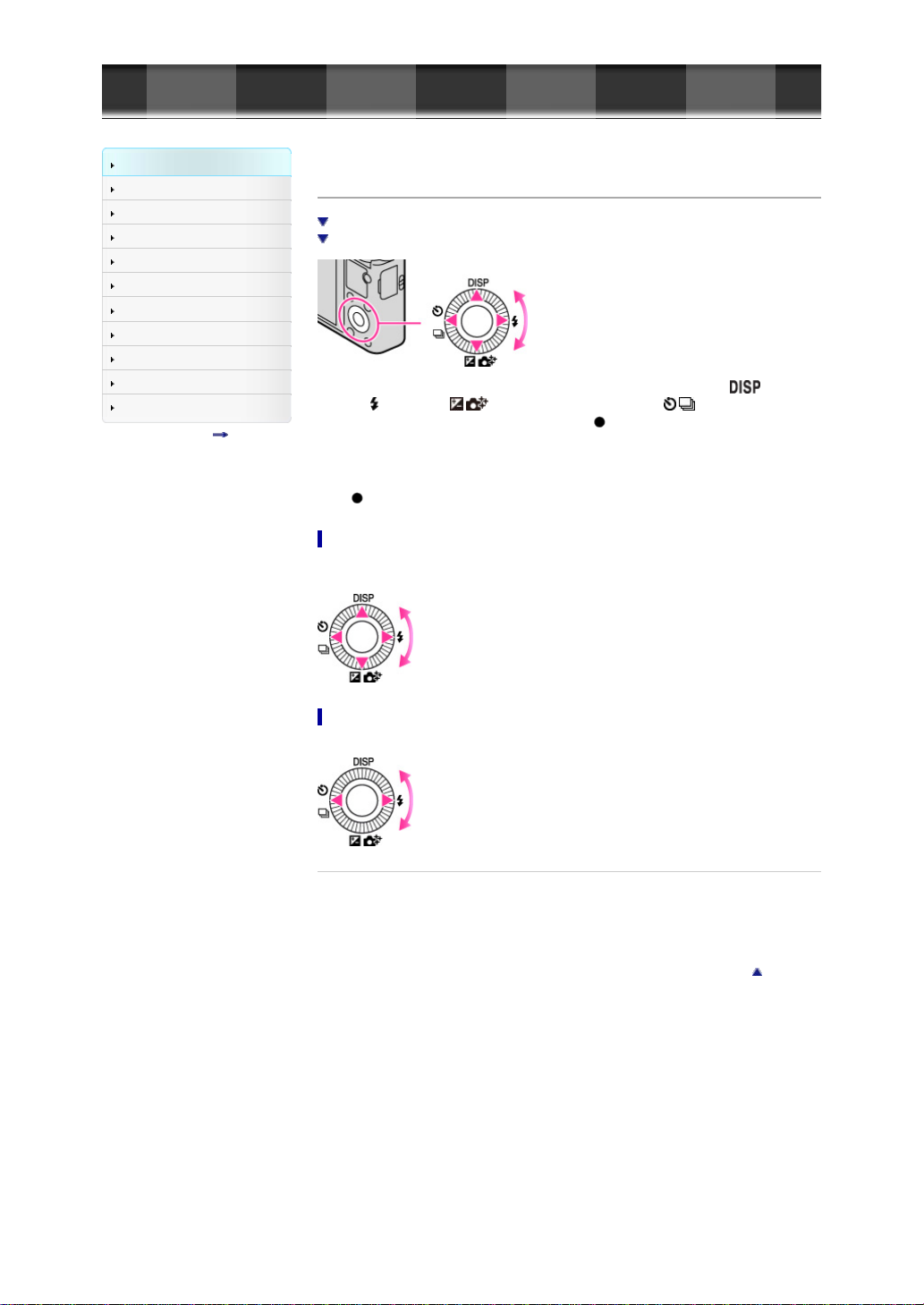
Cyber-shot User Guide
GB 23
Before Use
Shooting
Viewing
Using MENU items (Shooting)
Using MENU items (Viewing)
Changing settings
Viewing images on a TV
Using with your computer
Printing
Troubleshooting
Precautions/About this camera
Contents list
Top page > Before Use > Using the control wheel > Using the control wheel
Using the control wheel
Moving the selection frame on the MENU screen, etc.
Selecting an image to be played back
The following functions are located on the up/down/right/left side of the control wheel: (Display
Contents),
also assign the desired function to the right/left button or
Press the control wheel toward each icon to enter the setup screen for each function.
Turn the control wheel or press the up/down/right/left side of the wheel following the screen to move the
selection frame.
Press in the center of the control wheel to set the selected item.
(Flash Mode), / (Exposure Comp./Photo Creativity), / (Drive Mode). You can
on the control wheel.
Moving the selection frame on the MENU screen, etc.
Turn the control wheel or press the up/down/right/left side of the wheel to move the selection frame. In
some modes, you can also move the selection frame by turning the control wheel.
Selecting an image to be played back
Press the right or left side of the control wheel, or turn the wheel to play back the next/previous image.
Related Topic
Func. of Center Button
Func. of Left Button
Func. of Right Button
Back to top
Page 24
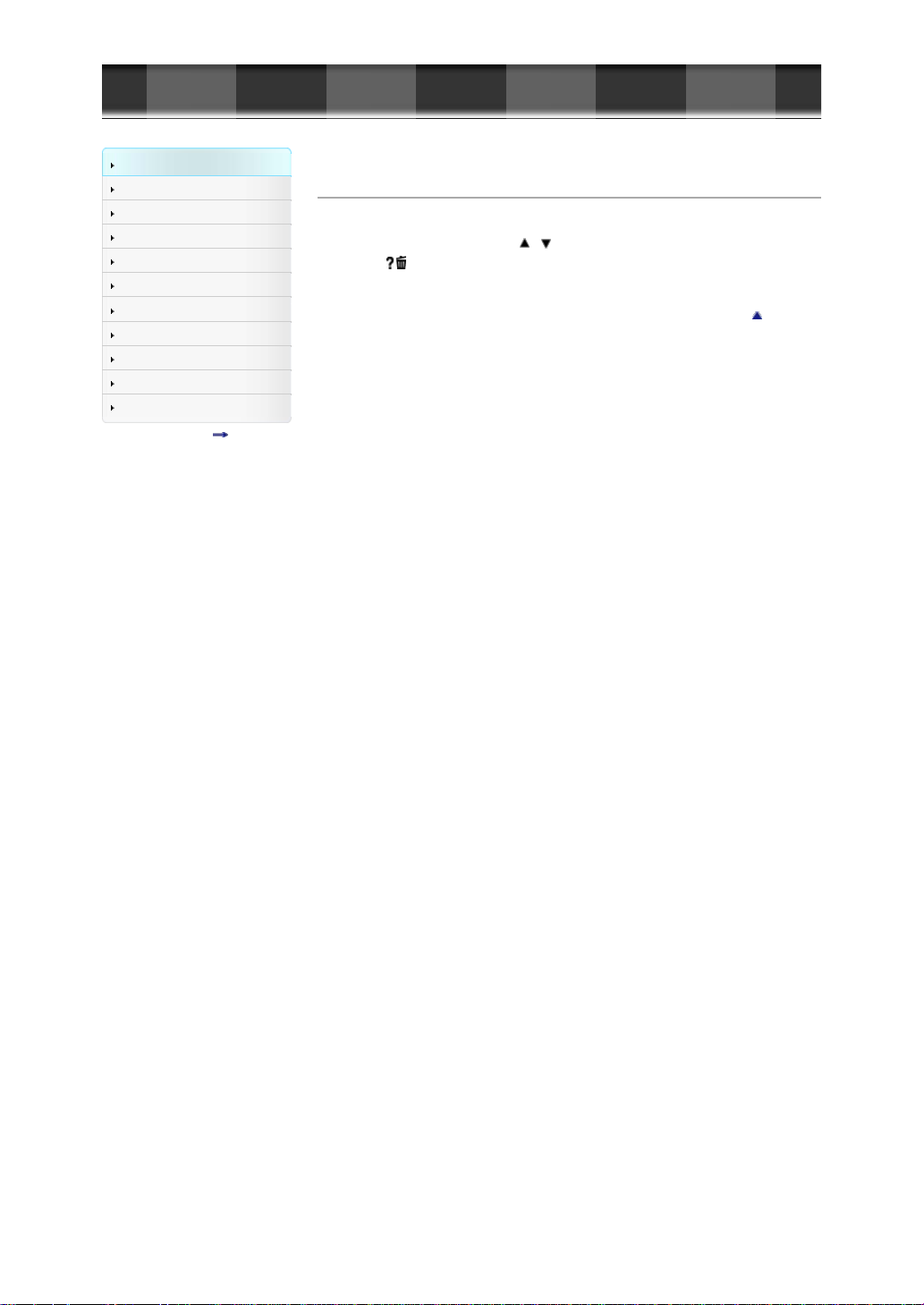
Cyber-shot User Guide
GB 24
Before Use
Shooting
Viewing
Using MENU items (Shooting)
Using MENU items (Viewing)
Changing settings
Viewing images on a TV
Using with your computer
Printing
Troubleshooting
Precautions/About this camera
Contents list
Top page > Before Use > Using the In-Camera Guide > In-Camera Guide
In-Camera Guide
1. Press the MENU button.
2. Select the desired MENU item using
3. Press the
The operation guide for the MENU item you have selected in step 2 is displayed.
/ (In-Camera Guide) button.
/ on the control wheel.
Back to top
Page 25
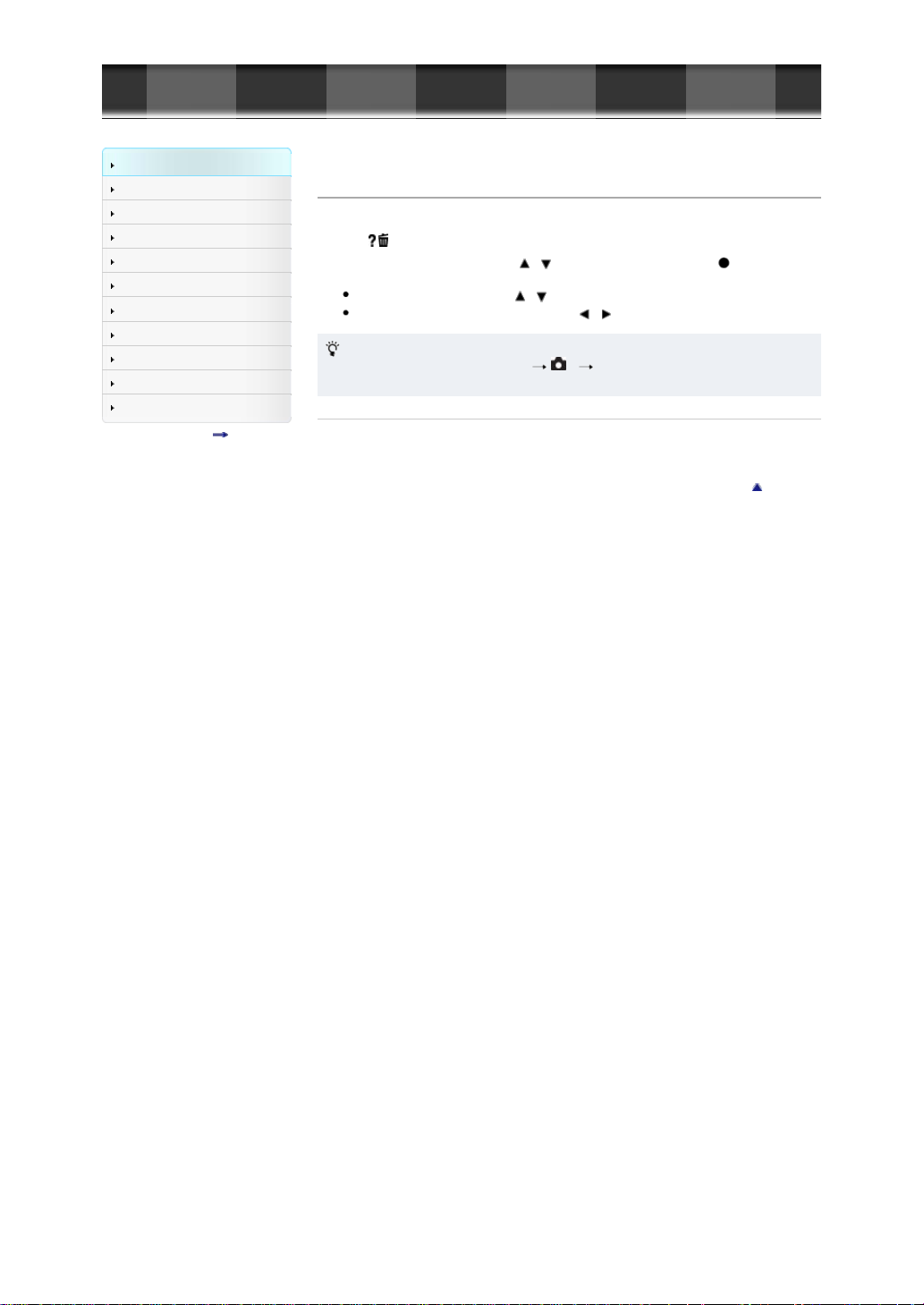
Cyber-shot User Guide
GB 25
Before Use
Shooting
Viewing
Using MENU items (Shooting)
Using MENU items (Viewing)
Changing settings
Viewing images on a TV
Using with your computer
Printing
Troubleshooting
Precautions/About this camera
Contents list
Top page > Before Use > Using the In-Camera Guide > Shooting Tip
Shooting Tip
The camera displays shooting tips for the shooting mode selected.
1. Press
2. Select the desired shooting tip using
Related Topic
Shooting Tip List
/ (In-Camera Guide) button in shooting mode.
The shooting tip is displayed.
You can scroll the screen using / .
You can refer to the other shooting tips using
To access all shooting tips
You can display all shooting tips by MENU 5 [Shooting Tip List].
Use [Shooting Tip List] when you want to refer to the shooting tip you have seen before again.
/ on the control wheel, then press .
/ .
Back to top
Page 26
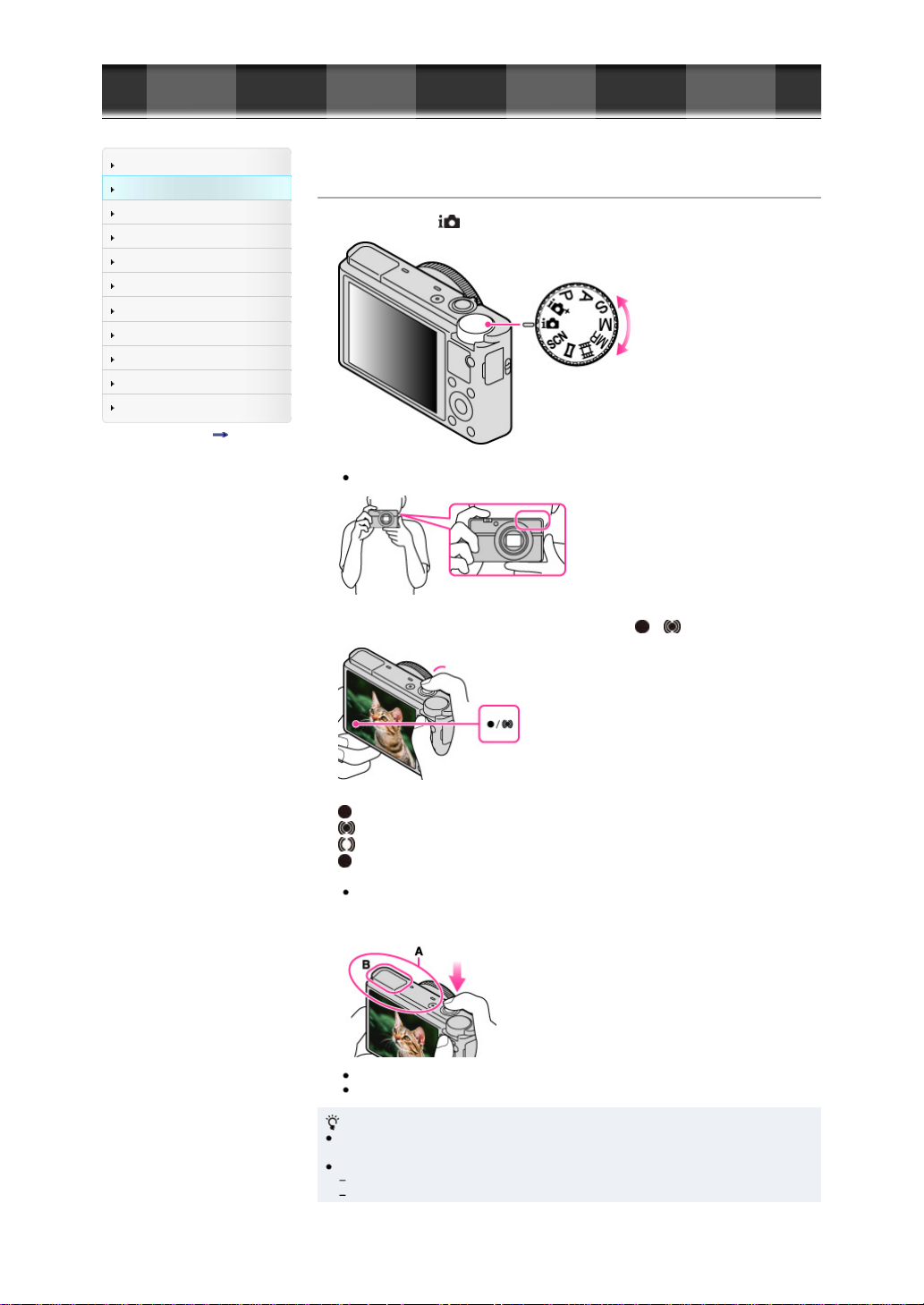
Cyber-shot User Guide
The contrast between the subject and the background is poor.
GB 26
Before Use
Shooting
Viewing
Using MENU items (Shooting)
Using MENU items (Viewing)
Changing settings
Viewing images on a TV
Using with your computer
Printing
Troubleshooting
Precautions/About this camera
Contents list
Top page > Shooting > Shooting still images > Shooting still images
Shooting still images
1. Set the mode dial to (Intelligent Auto).
2. Hold the camera steady as illustrated.
Do not cover the flash with your fingers.
3. Press the shutter button halfway down to focus.
When the image is in focus, a beep sounds and the indicator ( or ) lights.
Focus indicator
lights: Image is in the focus.
lights: Image is in the focus. The focused position will change to suit the motion of the subject.
lights: The camera is in the progress of focusing.
flashes: The focusing is failed.
The shortest shooting distance is approximately 5 cm (0.16 ft) (W), 55 cm (1.8 ft) (T) (from the
lens).
4. Press the shutter button fully down.
Do not cover part (A), shown in the illustration.
When using the flash, the flash (B) pops up automatically.
If you shoot a still image of a subject that is difficult to focus on
When the camera cannot focus automatically, the focus indicator flashes and the beep does not
sound. Either recompose the shot or change the focus setting. [Details]
Focusing may be difficult in the following situations:
It is dark and the subject is distant.
Page 27
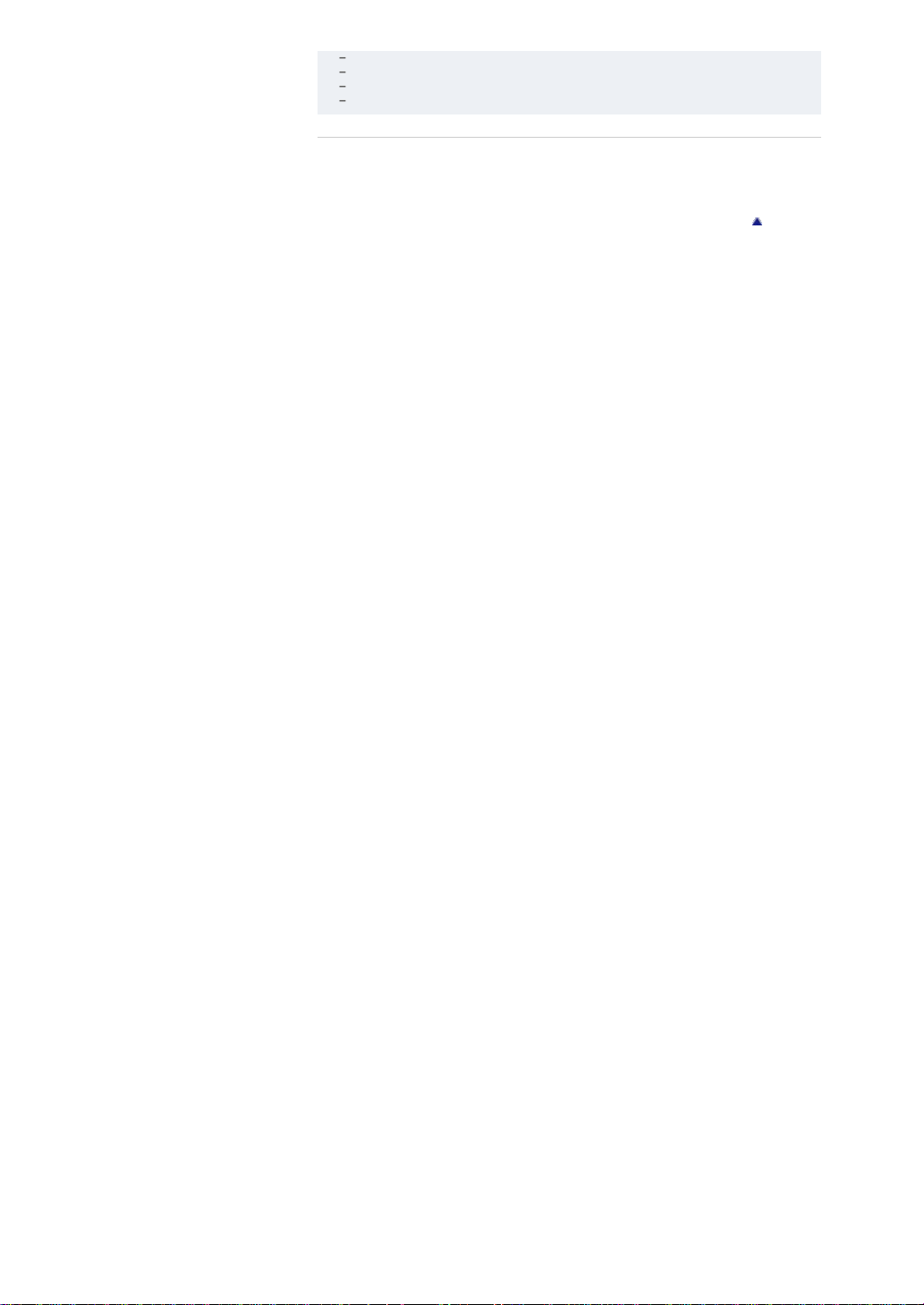
The subject is seen through glass.
GB 27
The subject is moving quickly.
There is reflective light or shiny surfaces.
The subject is backlit or there is a flashing light.
Related Topic
Viewing still images
Image Size
Back to top
Page 28
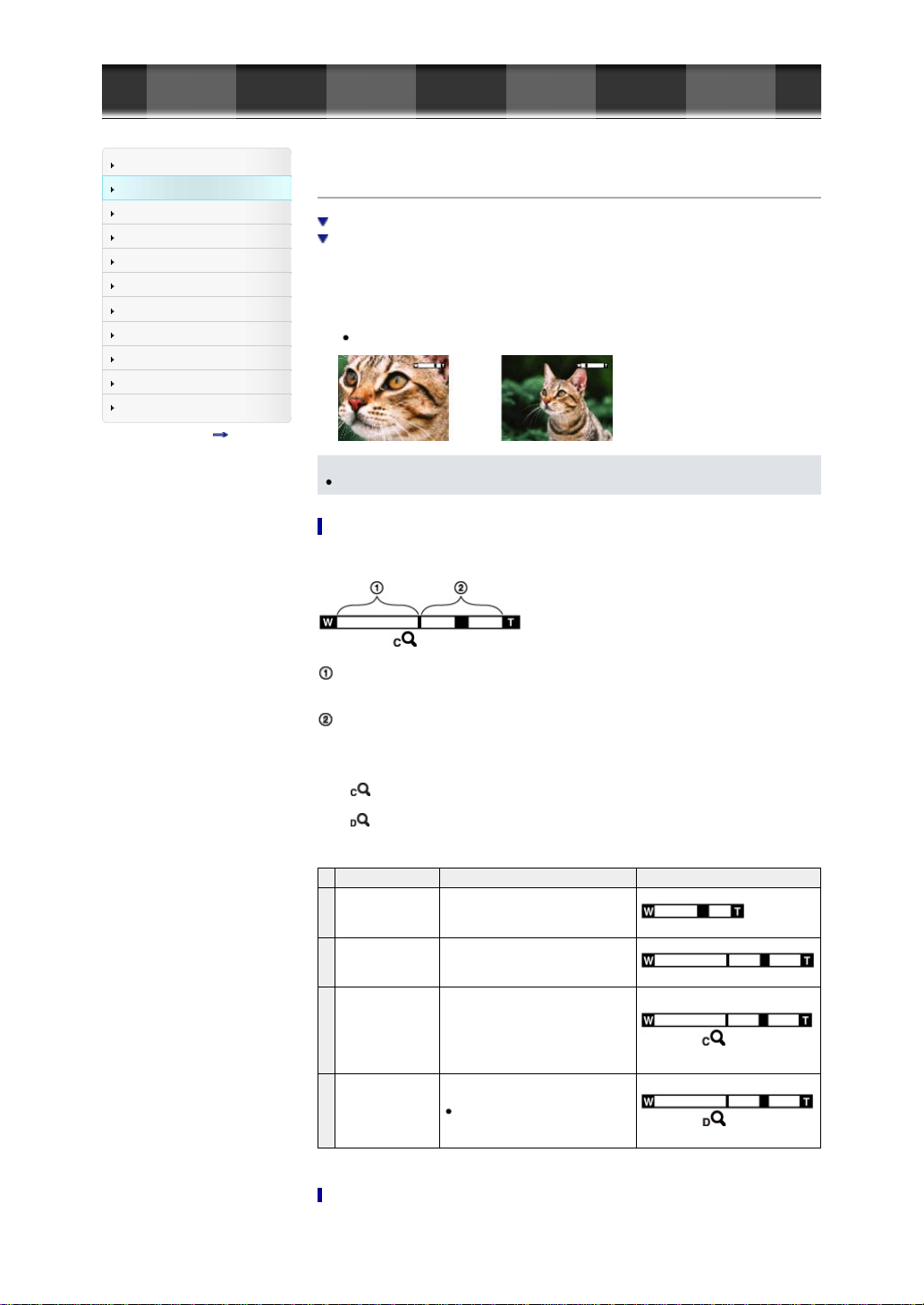
Cyber-shot User Guide
GB 28
Before Use
Shooting
Viewing
Using MENU items (Shooting)
Using MENU items (Viewing)
Changing settings
Viewing images on a TV
Using with your computer
Printing
Troubleshooting
Precautions/About this camera
Contents list
Top page > Shooting > Shooting still images > Zoom (Still images)
Zoom (Still images)
Available zoom
Zoom scale
Enlarge images with the W/T (zoom) lever when shooting. The camera’s optical zoom function can
enlarge images up to 3.6×.
Optical zoom allows you to enlarge an image without deteriorating its original quality.
1. Set the camera to shooting mode.
2. Turn the W/T (zoom) lever.
Turn the lever to the T side to zoom in, or to the W side to zoom out.
Notes
Zoom is locked to the W side in [Sweep Shooting] mode.
Available zoom
The camera achieves a high magnification zoom scale by combining zoom methods. The icon and zoom
bar on the screen change in accordance with the zoom you use.
Optical zoom range
A: Optical zoom
The camera’s optical zoom function can enlarge images up to 3.6×.
Zoom range other than optical zoom
B: Zoom with the original image quality
When [Image Size] is set to other than [L], you can shoot still images with no deterioration in the
original image quality, even if the optical zoom scale exceeds 3.6× magnification, by trimming image
processing.
C: (
) [Clear Image Zoom]
Zoom with close to the original image quality [Details]
D: (
) [Digital Zoom]
Less than the original image quality [Details]
Operation Settings Zoom bar
Using optical zoom
A
only
Zooming images
B
without
deterioration
Shooting clear
images using [Clear
Image Zoom]
C
(close to the
original
image quality)
Zooming to the
D
maximum zoom
range
[Image Size]: [L]
[Clear Image Zoom]: [Off]
[Digital Zoom]: [Off]
[Image Size]: Other than [L]
[Clear Image Zoom]: [Off]
[Digital Zoom]: [Off]
[Clear Image Zoom]: [On]
[Digital Zoom]: [Off]
[Clear Image Zoom]: [On]
[Digital Zoom]: [On]
[Clear Image Zoom] may not be
available for some settings.
[Details]
Page 29
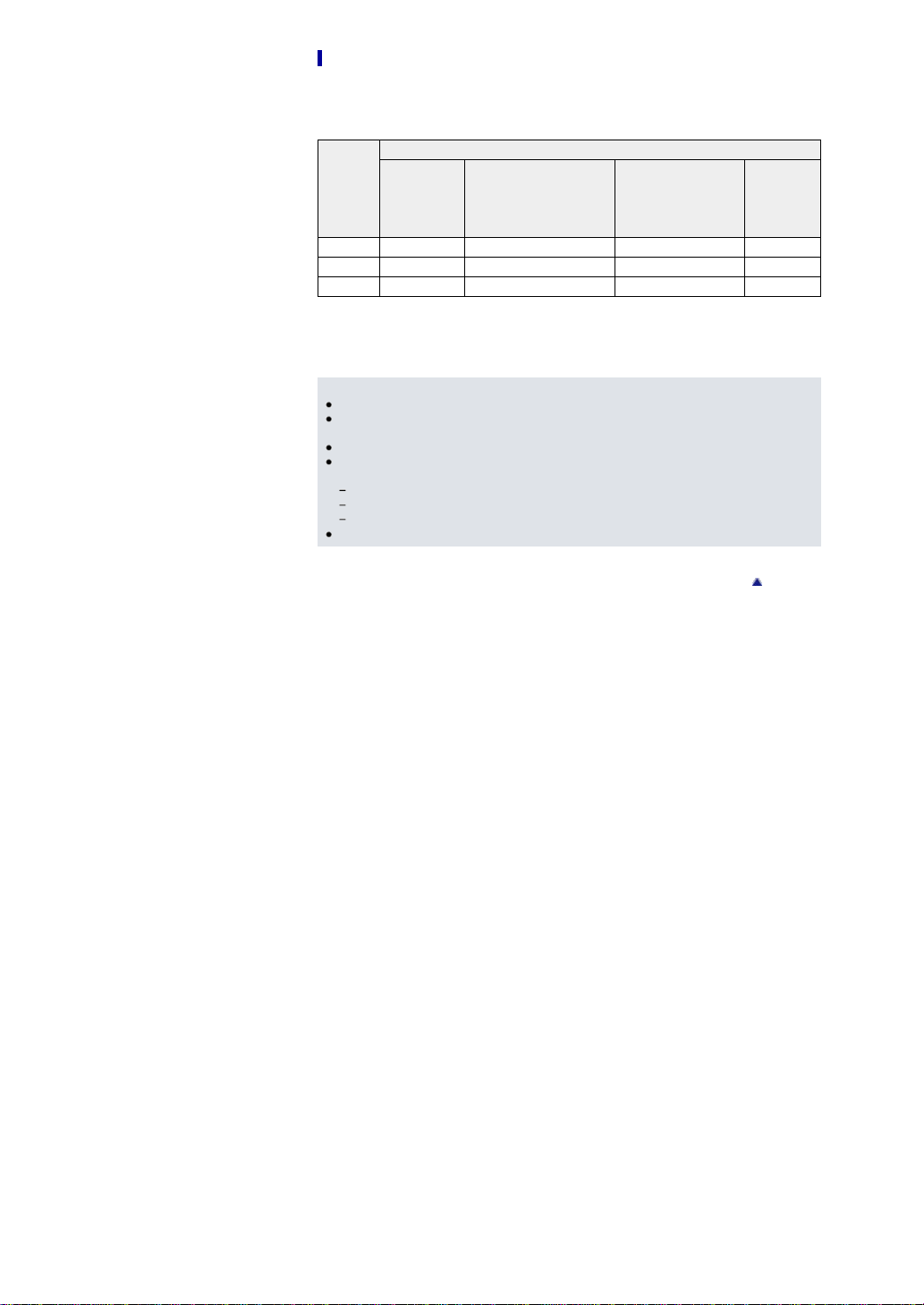
Zoom scale
The supported zoom scales are different depending on the settings or the image size. The table below
GB 29
summarizes the zoom scales when [Clear Image Zoom] and [Digital Zoom] are set to [On], and [Aspect
Ratio] is set to [3:2].
Operation
Image
Size
A: Optical
zoom
B: Zoom by
range without
deterioration
(including 3.6× optical
zoom)
C: Zoom with
[Clear Image Zoom]
[On]
D: Zoom
with
maximum
zoom
scale
L: 20M 3.6× 3.6× 7.2× 14×
M: 10M 3.6× 5.1× 10× 20×
S: 5.0M 3.6× 7.2× 14× 28×
*1 The maximum zoom scale is the total zoom magnification that can be achieved when zoom scale without
deterioration (including 3.6× optical zoom), [Clear Image Zoom] and [Digital Zoom] are used in combination.
The maximum zoom scale varies depending on the settings.
*2 When [Image Size] is set to [VGA], [Digital Zoom] is limited; the maximum zoom scale is 54×.
Notes
The default setting for [Clear Image Zoom] is [Off]. [Details]
The default setting for [Digital Zoom] is [Off]. Set [Digital Zoom] to [On] to enlarge images even with
deterioration. [Details]
The default setting for [Image Size] is [L]. To change the zoom scale, change [Image Size]. [Details]
Zoom functions other than the optical zoom are not available when shooting in the following
situations:
When the Smile Shutter function is activated
When [Drive Mode] is set to [Self-portrait]
When [Quality] is set to [RAW] or [RAW & JPEG]
The Face Detection function does not operate when you use other than the optical zoom.
Back to top
*1
Page 30
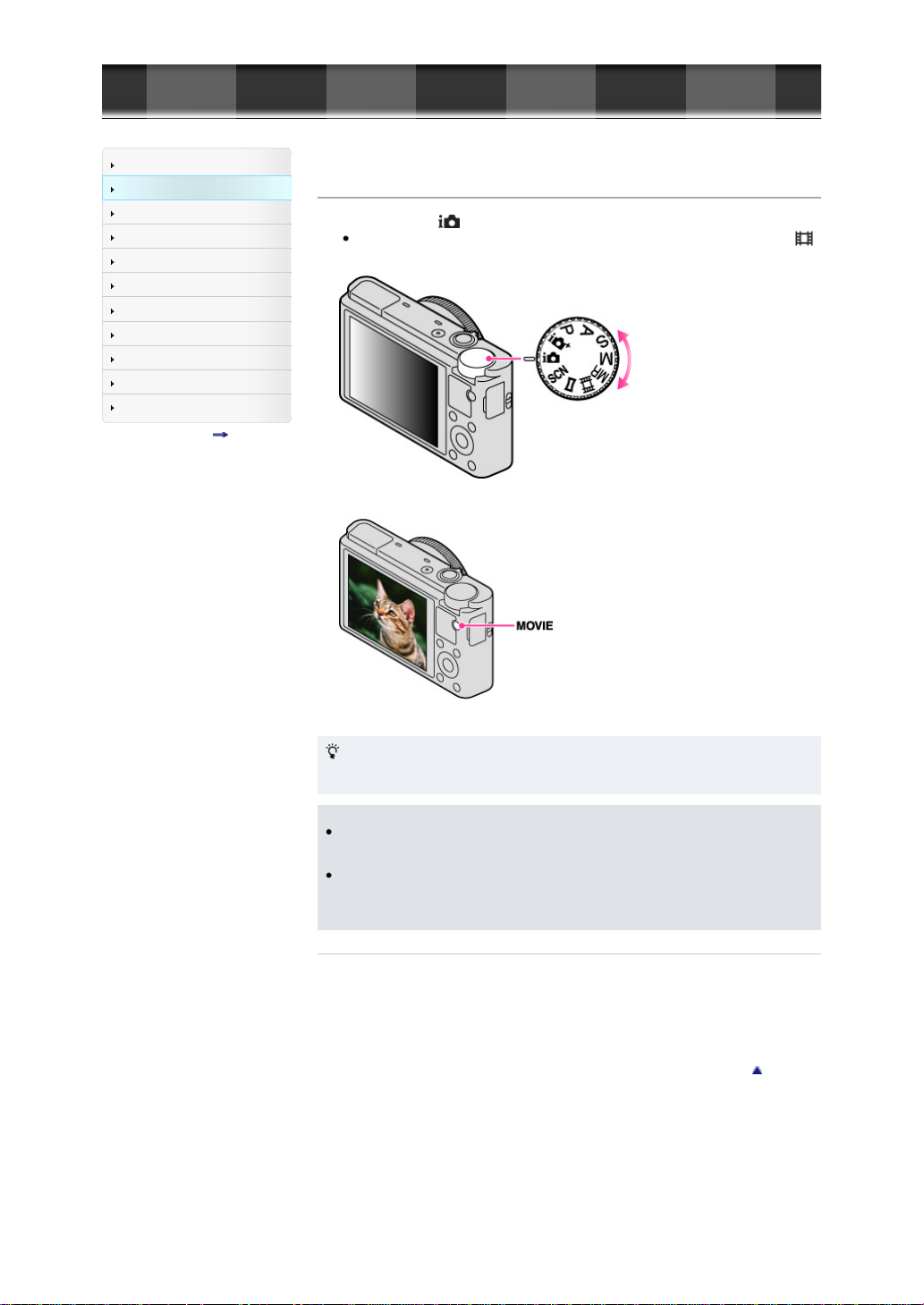
Cyber-shot User Guide
GB 30
Before Use
Shooting
Viewing
Using MENU items (Shooting)
Using MENU items (Viewing)
Changing settings
Viewing images on a TV
Using with your computer
Printing
Troubleshooting
Precautions/About this camera
Contents list
Top page > Shooting > Shooting movies > Shooting movies
Shooting movies
1. Set the mode dial to (Intelligent Auto).
To adjust the shutter speed and aperture value to the desired settings, set the mode dial to
(Movie).
2. Press the MOVIE (Movie) button to start recording.
3. Press the MOVIE button again to stop recording.
MOVIE (Movie) button
You can start recording a movie by pressing the MOVIE button, regardless of the position of the mode
dial.
Notes
If you use a function such as zoom while shooting a movie, the sound of the camera operating will
be recorded. The sound of the MOVIE button operating may also be recorded when you press the
MOVIE button to stop recording.
Continuous shooting is possible for approximately 29 minutes at one time at the camera’s default
settings and when the temperature is approximately 25°C (77°F). When movie recording is finished,
you can restart recording by pressing the MOVIE button again. Recording may stop to protect the
camera depending on the ambient temperature.
Related Topic
Zoom (Movies)
Shooting still images while recording a movie (Dual Rec)
Movie
File Format
Back to top
Page 31

Cyber-shot User Guide
GB 31
Before Use
Shooting
Viewing
Using MENU items (Shooting)
Using MENU items (Viewing)
Changing settings
Viewing images on a TV
Using with your computer
Printing
Troubleshooting
Precautions/About this camera
Contents list
Top page > Shooting > Shooting movies > Zoom (Movies)
Zoom (Movies)
Enlarge images with the W/T (zoom) lever when shooting. The camera’s optical zoom function can
enlarge images up to 3.6×.
Optical zoom allows you to enlarge an image without deteriorating its original quality.
1. Set the camera to shooting mode.
2. Turn the W/T (zoom) lever.
Turn the lever to the T side to zoom in, or to the W side to zoom out.
Available zoom
When zooming, you can exceed the 3.6× optical zoom. During movie shooting, the digital zoom always
operates when the zoom scale exceeds 3.6×, even if [Digital Zoom] is set to [Off]. The camera can
enlarge images up to 14×.
Optical zoom range
Optical zoom: The camera’s optical zoom function can enlarge images up to 3.6×.
Zoom range other than optical zoom
[Digital Zoom]: Less than original image quality [Details]
Notes
[Clear Image Zoom] is not available while recording movies.
The camera zooms slowly while recording movies.
Back to top
Page 32

Cyber-shot User Guide
GB 32
Before Use
Shooting
Viewing
Using MENU items (Shooting)
Using MENU items (Viewing)
Changing settings
Viewing images on a TV
Using with your computer
Printing
Troubleshooting
Precautions/About this camera
Contents list
Top page > Shooting > Shooting movies > Shooting still images while recording a movie (Dual Rec)
Shooting still images while recording a movie (Dual Rec)
You can shoot still images while recording a movie. The camera keeps recording the movie even when
you shoot still images.
1. Press the MOVIE (Movie) button to start recording a movie.
2. Press the shutter button.
A still image is recorded.
The number of recordable still images (A) appears on the screen when you press the shutter
button halfway down.
3. Press the MOVIE button to stop recording the movie.
Notes
When [Record Setting] is set to [60p 28M(PS)]/[50p 28M(PS)], you cannot use the Dual Rec.
The sound of the shutter button operating may be recorded.
Flash is not available for shooting still images during movie recording.
The size of still image that can be shot while recording a movie varies depending on the movie
recording setting. For details, see “Image Size(Dual Rec).” [Details]
When shooting using Smile Shutter, the shutter releases automatically each time the camera
detects a smiling face.
When the mode dial is set to
Shutter.
When Dual Rec recording is unavailable, the
appears on the screen.
(Movie) and you are not recording a movie, you cannot use Smile
(still image recording unavailable) indicator
Back to top
Page 33

Cyber-shot User Guide
GB 33
Before Use
Shooting
Viewing
Using MENU items (Shooting)
Using MENU items (Viewing)
Changing settings
Viewing images on a TV
Using with your computer
Printing
Troubleshooting
Precautions/About this camera
Contents list
Top page > Shooting > Setting REC mode > List of mode dial functions
List of mode dial functions
Set the mode dial to the desired function.
(Intelligent
Auto)
(Superior
Auto)
(Program
Auto)
(Aperture
Priority)
(Shutter
Priority)
Exposure)
(Memory
recall)
(Sweep
Shooting)
(Scene
Selection)
Related Topic
Intelligent Auto
Superior Auto
Program Auto
Aperture Priority
Shutter Priority
Manual Exposure
Memory recall
Movie
Sweep Shooting
Scene Selection
Allows you to shoot still images with the settings adjusted automatically.
Allows you to shoot still images in higher quality than with Intelligent Auto mode.
Allows you to shoot with the exposure adjusted automatically (both the shutter speed and
the aperture value (F value)). Also you can select various settings using the menu.
Allows you to adjust the focus range or degree of background defocus.
Allows you to shoot fast-moving subjects etc., by manually adjusting the shutter speed.
Allows you to shoot after manually adjusting the exposure (both the shutter speed and
(Manual
the aperture (F value)).
Allows you to shoot an image after recalling often-used modes or numeric settings
registered in advance.
Allows you to change the setting for movie recording.
(Movie)
Allows you to shoot a panoramic image after composing the image.
Allows you to shoot with preset settings according to the scene.
Back to top
Page 34

Cyber-shot User Guide
GB 34
Before Use
Shooting
Viewing
Using MENU items (Shooting)
Using MENU items (Viewing)
Changing settings
Viewing images on a TV
Using with your computer
Printing
Troubleshooting
Precautions/About this camera
Contents list
Top page > Shooting > Setting REC mode > Intelligent Auto
Intelligent Auto
Scene Recognition
Features of Auto shooting modes
Allows you to shoot still images with the settings adjusted automatically.
1. Set the mode dial to
2. Shoot with the shutter button.
(Intelligent Auto).
Scene Recognition
Scene Recognition operates in [Intelligent Auto] mode. This function lets the camera automatically
recognize the shooting conditions and shoot the image.
In Scene Recognition, the position of an icon displayed on the screen differs depending on whether the
camera recognizes a scene or condition. If the camera recognizes a scene, icons and guides such as
(Portrait), (Baby), (Night Portrait), (Night Scene), (Backlight Portrait), (Backlight),
(Landscape), (Macro), (Spotlight) or (Low Brightness) are displayed on the first line. If the
camera recognizes a condition, icons such as
second line. The camera may recognize both a scene and condition, or just one.
(Tripod), (Move) or (Walk) are displayed on the
Notes
Scene Recognition function does not operate when you use zoom functions other than the optical
zoom.
These scenes may not be recognized depending on the situation.
If the environment causes vibrations to be transferred to the camera even when the camera is fixed
to a tripod,
Sometimes a slow shutter results when
the same time. Keep the camera still during shooting.
(Tripod) condition may not be recognized.
(Tripod) and (Night Scene) condition are recognized at
Features of Auto shooting modes
In [Superior Auto] mode, the camera shoots a higher-quality image than in [Intelligent Auto] mode. The
camera also shoots multiple images based on the recognized scene, then creates a composite of the
multiple images (Overlay shooting).
[Program Auto] mode allows you to change various shooting settings, such as the white balance or ISO
settings.
REC
Mode
(Intelligent
Auto)
(Superior
Auto)
(Program
Auto)
Notes
When to use
Use when you want the camera to automatically recognize the shooting conditions and
shoot some images continuously.
Use when you shoot images under difficult conditions, such as low light or backlit
scenes.
Use when you want to shoot a higher-quality image than in
mode.
Use when you want to shoot using customized shooting settings with the exposure
(both the shutter speed and the aperture value) adjusted automatically.
In [Intelligent Auto] mode, you may be unable to shoot low light or backlit scenes clearly.
In [Superior Auto] mode, it takes some time to record an image, because the camera overlays the
(Intelligent Auto)
Page 35

images.
GB 35
Related Topic
Functions not available in some REC modes
Still shooting menu items not available in some REC modes
Back to top
Page 36

Cyber-shot User Guide
GB 36
Before Use
Shooting
Viewing
Using MENU items (Shooting)
Using MENU items (Viewing)
Changing settings
Viewing images on a TV
Using with your computer
Printing
Troubleshooting
Precautions/About this camera
Contents list
Top page > Shooting > Setting REC mode > Superior Auto
Superior Auto
The camera combines Scene Recognition and high-quality image technology to automatically shoot
images with the optimal settings.
For details on the Scene Recognition function, see “Scene Recognition.” [Details]
1. Set the mode dial to
2. Shoot with the shutter button.
The camera shoots burst images when needed and overlays the multiple images. By overlaying the
images, the camera records an image with less subject blur and noise.
What is the difference between [Superior Auto] mode and [Intelligent Auto]
mode?
In [Superior Auto] mode, the camera shoots burst images based on the recognized scene, then creates
a composite of the burst images (Overlay shooting).
The camera automatically corrects the backlight and reduces the noise by overlaying images, so a
higher-quality image results than in [Intelligent Auto] mode.
(Superior Auto).
: Scene Recognition
Night Scene
Night Portrait
Backlight
Backlight Portrait
Landscape
Macro
Portrait
Baby
Spotlight
Low Brightness
Tripod
Move
: Overlaying processing
Hand-held Twilight
Anti Motion Blur
Backlight Correction HDR
The camera automatically selects an overlaying mode based on the recognized scene, and
(overlay) appears on the screen.
Notes
When the camera overlays the images, it takes more time to record an image.
In low light conditions such as night scenes, set [Flash Mode] to [Flash Off] to achieve the optimal
effect of the overlaid images.
When [Quality] is set to [RAW] or [RAW & JPEG], the camera does not overlay the images.
Related Topic
Functions not available in some REC modes
Page 37

Still shooting menu items not available in some REC modes
GB 37
Back to top
Page 38

Cyber-shot User Guide
GB 38
Before Use
Shooting
Viewing
Using MENU items (Shooting)
Using MENU items (Viewing)
Changing settings
Viewing images on a TV
Using with your computer
Printing
Troubleshooting
Precautions/About this camera
Contents list
Top page > Shooting > Setting REC mode > Program Auto
Program Auto
Allows you to shoot with the exposure adjusted automatically (both the shutter speed and the aperture
value). Also you can select various settings using the menu.
1. Set the mode dial to (Program Auto).
2. Shoot with the shutter button.
Program shift
You can change the aperture (F value) and shutter speed combination while keeping the exposure fixed
when flash is set to [Flash Off].
1. Turn the control wheel.
“
” on the screen changes to “ ” and the shooting mode changes to program shift.
2. Turn the control wheel to select the aperture (F value) and shutter speed combination.
3. Shoot with the shutter button.
To cancel program shift, turn the control wheel to return the indication to “ ”.
Notes
According to the brightness of the environment, the program shift may not be used.
Set the mode dial to the one other than “
When the brightness changes, the aperture (F value) and shutter speed also change while
maintaining the shift amount.
When [Flash Mode] setting is changed, program shift is canceled.
Related Topic
Functions not available in some REC modes
Still shooting menu items not available in some REC modes
” or turn off the power to cancel the setting you made.
Back to top
Page 39

Cyber-shot User Guide
GB 39
Before Use
Shooting
Viewing
Using MENU items (Shooting)
Using MENU items (Viewing)
Changing settings
Viewing images on a TV
Using with your computer
Printing
Troubleshooting
Precautions/About this camera
Contents list
Top page > Shooting > Setting REC mode > Aperture Priority
Aperture Priority
Allows you to adjust the focus range or degree of background defocus.
1. Set the mode dial to
2. Turn the control wheel to select the aperture (F value).
You can select an aperture (F value) from F1.8 to F11. (When you turn the W/T (zoom) lever to
the T side, the minimum aperture (F value) will increase.)
The shutter speed is automatically adjusted from 1/2000 seconds to 8 seconds.
3. Shoot with the shutter button.
About aperture priority
(Aperture Priority).
The lower the aperture (F value), the wider the hole that lets light pass through. The depth of focus
decreases, and everything except objects within a narrow range of distance will be out of focus.
This is good for portraits, etc.
The higher the aperture (F value), the smaller the hole that lets light pass through. Both objects
relatively close and far away from the lens will appear sharp. This is good for landscapes, etc.
Notes
If the proper exposure is not obtained after making the settings, the setting value indicators on the
screen flash. You can shoot in this condition, but we recommend that you adjust the flashing values
again.
The brightness of the image displayed on the screen may differ from the actual recorded image.
Related Topic
Functions not available in some REC modes
Still shooting menu items not available in some REC modes
Back to top
Page 40

Cyber-shot User Guide
GB 40
Before Use
Shooting
Viewing
Using MENU items (Shooting)
Using MENU items (Viewing)
Changing settings
Viewing images on a TV
Using with your computer
Printing
Troubleshooting
Precautions/About this camera
Contents list
Top page > Shooting > Setting REC mode > Shutter Priority
Shutter Priority
You can shoot still images after adjusting the shutter speed manually.
1. Set the mode dial to
2. Turn the control wheel to select the shutter speed value.
You can select a shutter speed from 1/2000 seconds to 30 seconds.
3. Shoot with the shutter button.
About shutter speed
(Shutter Priority).
When you set the shutter speed faster, moving objects such as running people, cars or splashing
water, etc., appear stopped.
When you set the shutter speed slower, the traces of moving objects such as a river current etc.,
appear. You can shoot more natural live action images.
Notes
When the shutter speed is fast, the amount of flash light may be insufficient even if you fire the
flash.
If the proper exposure is not obtained after making the settings, the setting value indicators on the
screen flash. You can shoot in this condition, but we recommend that you adjust the flashing values
again.
Shutter speed of 0.4 seconds or longer is indicated by [˝], for example, 0.4˝.
When you set the shutter speed slower, using a tripod is recommended to prevent the effects of
vibration.
If you select slow shutter speeds, it takes time to process the data.
Related Topic
Functions not available in some REC modes
Still shooting menu items not available in some REC modes
Back to top
Page 41

Cyber-shot User Guide
GB 41
Before Use
Shooting
Viewing
Using MENU items (Shooting)
Using MENU items (Viewing)
Changing settings
Viewing images on a TV
Using with your computer
Printing
Troubleshooting
Precautions/About this camera
Contents list
Top page > Shooting > Setting REC mode > Manual Exposure
Manual Exposure
BULB
You can shoot at your favorite exposure by manually setting the shutter speed and aperture value.
1. Set the mode dial to
2. Press
3. Turn the control wheel to select a value.
Control wheel Feature
4. Press the shutter button to shoot the image.
The difference between the value you set and the proper exposure judged by the camera appears as a
metered manual (MM) value on the screen.
on the control wheel to select the shutter speed or aperture (F value).
Each time you press the center of the control wheel, the item to be set will change.
Select a shutter speed from 1/2000 seconds to 30 seconds. You can also shoot in [BULB] mode.
When zoom is set fully to W, you can select an aperture of F1.8 or F11.
When zoom is set fully to T, you can select an aperture of F4.9 or F11.
Setting the shutter speed and aperture (F value)
(Manual Exposure).
Moving items
Shutter speed or aperture (F value) settings
A: Shutter speed value
B: Aperture value
C: Metered manual (MM)
If you set the exposure value toward +, the images become brighter; toward –, the images become
darker. “0” indicates the appropriate exposure as analyzed by the camera.
Shutter speed of 0.4 seconds or longer is indicated by [”], for example, 0.4”.
When you set the shutter speed slower, using a tripod is recommended to prevent the effects of
vibration.
If you select slow shutter speeds, it takes time to process the data.
Notes
[ISO AUTO] cannot be selected for [ISO] in [Manual Exposure] mode.
If proper exposure is not obtained by your settings, the setting value indicators on the screen will
flash. You can shoot in this condition, but exposure readjustment is recommended.
BULB
You can shoot trails with long exposure. [BULB] is suitable for shooting trails of light, such as fireworks.
1. Set the mode dial to
2. Press
3. Turn the control wheel counterclockwise until [BULB] is indicated.
on the control wheel to select shutter speed.
(Manual Exposure).
Page 42

4. Press the shutter button halfway down to adjust the focus.
GB 42
5. Press and hold the shutter button for the duration of the shooting.
As long as the shutter button is pressed, the shutter remains open.
Notes
Since the shutter speed becomes slow and the camera shake tends to occur more easily, it is
recommended that you use a tripod.
The longer the exposure time, the more conspicuous the noise on the image.
After shooting, noise reduction (Long Exposure NR) will be done for the same amount of time that
the shutter was open. You cannot do any further shooting during the reduction.
When the [Smile Shutter] or [Auto HDR] function is activated, you cannot set the shutter speed to
[BULB].
If the [Smile Shutter] or [Auto HDR] function is used with the shutter speed set to [BULB], the
shutter speed is temporarily set to 30 seconds.
Related Topic
Functions not available in some REC modes
Still shooting menu items not available in some REC modes
Back to top
Page 43

Cyber-shot User Guide
GB 43
Before Use
Shooting
Viewing
Using MENU items (Shooting)
Using MENU items (Viewing)
Changing settings
Viewing images on a TV
Using with your computer
Printing
Troubleshooting
Precautions/About this camera
Contents list
Top page > Shooting > Setting REC mode > Memory recall
Memory recall
Allows you to shoot an image after recalling often-used modes or camera settings registered in advance.
1. Set the mode dial to
2. Press
Notes
Related Topic
Memory
Memory recall
Functions not available in some REC modes
Still shooting menu items not available in some REC modes
/ on the control wheel or turn the control wheel to select the desired number
If you want to select another number, press the MENU button and select the desired number.
Register shooting settings in advance by [Memory]. [Details]
If you set
given priority and the original settings may become invalid. Check the indicators on the screen
before shooting.
(Memory recall).
(Memory recall) after completing the shooting settings, the registered settings are
Back to top
Page 44

Cyber-shot User Guide
GB 44
Before Use
Shooting
Viewing
Using MENU items (Shooting)
Using MENU items (Viewing)
Changing settings
Viewing images on a TV
Using with your computer
Printing
Troubleshooting
Precautions/About this camera
Contents list
Top page > Shooting > Setting REC mode > Movie
Movie
You can set the shutter speed and aperture value to your desired settings while recording movies.
1. Set the mode dial to
2. Select the desired mode
When [Mode Dial Guide] is set to [Off], the mode selection screen does not appear.
If you want to select another mode, press the MENU button and select the desired mode.
(Program
Auto)
(Aperture
Priority)
(Shutter
Priority)
(Movie).
on the control wheel.
The camera sets the exposure (shutter speed and aperture value) automatically,
but you can set other settings and the settings will be retained.
Sets the aperture value manually.
Sets the shutter speed manually.
(Manual
Exposure)
Related Topic
Functions not available in some REC modes
Still shooting menu items not available in some REC modes
Sets the exposure (shutter speed and aperture value) manually.
Back to top
Page 45

Cyber-shot User Guide
GB 45
Before Use
Shooting
Viewing
Using MENU items (Shooting)
Using MENU items (Viewing)
Changing settings
Viewing images on a TV
Using with your computer
Printing
Troubleshooting
Precautions/About this camera
Contents list
Top page > Shooting > Setting REC mode > Sweep Shooting
Sweep Shooting
Allows you to create a panoramic image from composite images.
1. Set the mode dial to (Sweep Shooting).
2. Align the camera with the end of the subject to be shot and press the shutter button fully.
A: This part will not be recorded.
3. Pan the camera to the end of the guide (B), following the indicator on the screen.
Tips for shooting a panoramic image
Pan the camera in an arc at a constant velocity in the direction indicated on the screen. Subjects at
rest are more suited for panoramic shots than moving subjects.
Radius as short as possible.
Vertical direction
Horizontal direction
First press the shutter button halfway so that you can lock the focus, exposure and white balance.
Then press the shutter button fully down and pan or tilt the camera.
If a section with greatly varied shapes or scenery is concentrated along a screen edge, the image
composition may fail. In such a case, adjust the frame composition so that the section is in the
Page 46

center of the image, then shoot again.
GB 46
Notes
If you cannot pan the camera across the entire subject within the given time, a gray area occurs in
the composite image. If this happens, move the camera faster to record a full panoramic image.
Since several images are stitched together, the stitched part will not be recorded smoothly.
When the whole angle of panoramic shooting and the AE/AF locked angle are very different in
brightness, color and focus, the shooting will not be successful. If this happens, change the AE/AF
locked angle and shoot again.
You cannot create panoramic images in the following situations:
You pan the camera too quickly or too slowly.
There is too much camera shake.
Related Topic
Scrolling panoramic images for display
Panorama: Size
Panorama: Direction
Functions not available in some REC modes
Still shooting menu items not available in some REC modes
Back to top
Page 47

Cyber-shot User Guide
GB 47
Before Use
Shooting
Viewing
Using MENU items (Shooting)
Using MENU items (Viewing)
Changing settings
Viewing images on a TV
Using with your computer
Printing
Troubleshooting
Precautions/About this camera
Contents list
Top page > Shooting > Setting REC mode > Scene Selection
Scene Selection
Allows you to shoot with preset settings according to the scene.
1. Set the mode dial to
2. Select the desired mode
When [Mode Dial Guide] is set to [Off], the mode selection screen does not appear.
If you want to select another [Scene Selection] mode, select MENU
Selection].
Allows you to blur backgrounds and sharpen the subject. Expresses skin tones softly.
(Portrait)
Allows you to shoot indoor shots without using the flash to reduce subject blur.
(Anti
Motion Blur)
Allows you to shoot a moving subject at a fast shutter speed so that the subject looks as
if it is standing still. The camera shoots images continuously while the shutter button is
pressed.
(Scene Selection).
on the control wheel.
5 [Scene
(Sports
Action)
(Pet)
(Gourmet)
(Macro)
Allows you to shoot images of your pet with the best settings.
Allows you to shoot food arrangements in delicious and bright colors.
Allows you to shoot a flower or other small item from close up.
Allows you to shoot the entire range of scenery in sharp focus with vivid colors.
(Landscape)
Page 48
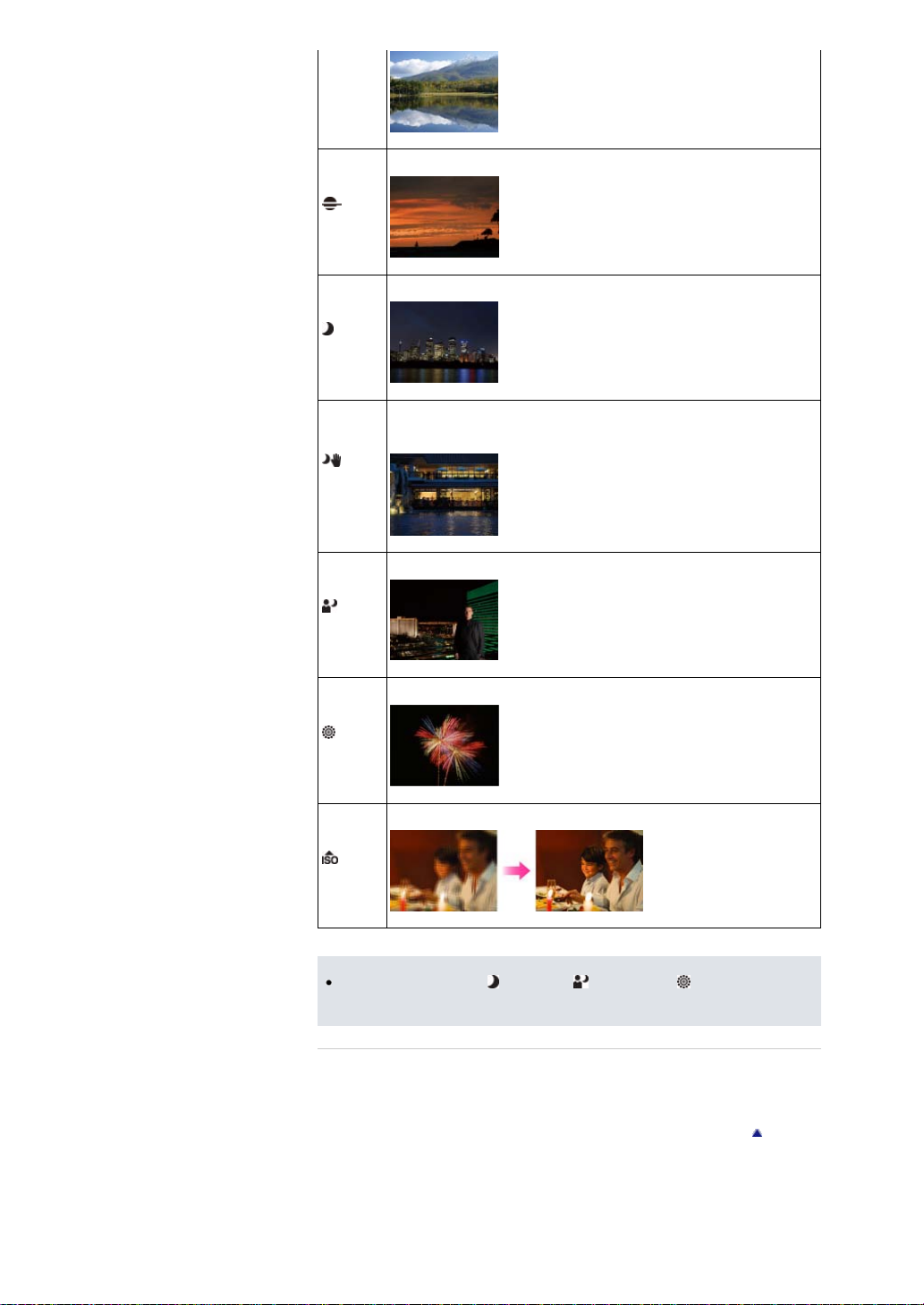
(Sunset)
GB 48
(Night
Scene)
(Handheld
Twilight)
(Night
Portrait)
Allows you to shoot the reds of the sunset or sunrise beautifully.
Allows you to shoot night scenes without losing the dark atmosphere.
Allows you to shoot night scenes with less noise without using a tripod. A burst of shots
are taken, and image processing is applied to reduce subject blur, camera shake, and
noise.
Allows you to shoot sharp images of people with a night view in the background.
Allows you to record fireworks in all their splendor.
(Fireworks)
Allows you to shoot images without a flash under low light conditions, reducing blur.
(High
Sensitivity)
Notes
When you shoot images using (Night Scene), (Night Portrait) or (Fireworks) modes, the
shutter speed is slower and the images tend to blur. To prevent blurring, the use of a tripod is
recommended.
Related Topic
Functions not available in some REC modes
Still shooting menu items not available in some REC modes
Back to top
Page 49

Cyber-shot User Guide
GB 49
Before Use
Shooting
Viewing
Using MENU items (Shooting)
Using MENU items (Viewing)
Changing settings
Viewing images on a TV
Using with your computer
Printing
Troubleshooting
Precautions/About this camera
Contents list
Top page > Shooting > Setting REC mode > Functions not available in some REC modes
Functions not available in some REC modes
Functions available in REC modes
Functions available in [Scene Selection]
In the table below, a check mark indicates a function that can be changed, while — indicates function
that cannot be changed. The icons below [Flash Mode] and [Drive Mode] indicate the available modes.
When the shooting modes below are registered and recalled in
whether settings can be changed or not remain the same as in the table below.
(Memory recall), the conditions for
Functions available in REC modes
Flash
(Intelligent
Auto)
(Superior
Auto)
(Program
Auto)
(Aperture
Priority)
(Shutter
Priority)
(Manual
Exposure)
(Movie)
(Sweep
Shooting)
Smile/Face
Mode
Detect.
— — —
Tracking
focus
Drive Mode
—
Exposure
Comp.
—
—
— —
*
Photo
Creativity
—
—
—
—
* Exposure value can be set from –2.0EV to +2.0EV.
Functions available in [Scene Selection]
Flash
Mode
(Portrait)
(Anti Motion
Blur)
(Sports
Action)
(Pet)
(Gourmet)
(Macro)
(Landscape)
(Sunset)
(Night Scene)
(Hand-held
Twilight)
(Night
Portrait)
Smile/Face
Detect.
*
*
Tracking
focus
—
—
Drive Mode
Exposure
Comp.
—
—
—
—
—
—
—
—
—
—
—
Page 50

(Fireworks)
GB 50
(High
Sensitivity)
* Smile Shutter cannot be selected.
— —
—
—
Back to top
Page 51

Cyber-shot User Guide
GB 51
Before Use
Shooting
Viewing
Using MENU items (Shooting)
Using MENU items (Viewing)
Changing settings
Viewing images on a TV
Using with your computer
Printing
Troubleshooting
Precautions/About this camera
Contents list
Top page > Shooting > Using shooting functions > Tracking focus
Tracking focus
The camera tracks the subject and adjusts the focus automatically even when the subject is moving.
1. Press
2. Place the target frame over the subject you want to focus on, and press .
3. Press the shutter button to shoot the image.
4. To cancel tracking focus before shooting, press
If you use the tracking focus function while the Face Detection function is activated, you can select a
face to be given priority and register that face with the camera. Even if the registered face disappears
from the screen, when it shows up on the screen again, the camera focuses on the registered face.
on the control wheel.
The target frame appears.
Tracking begins.
again.
Tracking a face
When a specified face is registered in the camera’s memory and you use the Smile Shutter
function, the camera searches only for that face’s smile.
When tracking a face, the subject’s body will be tracked when the subject’s face does not appear on
the screen. You can set whether to give priority to a tracked face using [Face Priority Tracking].
[Details]
Notes
Tracking focus is not available in the following situations:
When using zoom functions other than optical zoom
When [Focus Mode] is set to [Manual Focus]
When [Autofocus Area] is set to [Flexible Spot]
Tracking focus will automatically be canceled when the subject disappears from the screen or has
failed to be tracked. However, if the target of the tracking focus is a specified face, the camera
keeps tracking on that face even if the face disappears from the screen.
Related Topic
Smile/Face Detect.
Face Priority Tracking
Functions not available in some REC modes
Back to top
Page 52

Cyber-shot User Guide
GB 52
Before Use
Shooting
Viewing
Using MENU items (Shooting)
Using MENU items (Viewing)
Changing settings
Viewing images on a TV
Using with your computer
Printing
Troubleshooting
Precautions/About this camera
Contents list
Top page > Shooting > Using shooting functions > DISP (Display Contents)
DISP (Display Contents)
Displaying histogram
1. Press (Display Contents) on the control wheel, then select a desired mode.
Selectable modes can be set using MENU 1 [DISP Button(Monitor)].
In shooting mode
Shows basic shooting information.
Graphically shows the shutter speed and aperture value.
Graphic
Display
Shows recording information.
Display
All Info.
Does not show recording information.
No Disp.
Info.
Displays an indicator guide showing the angle of inclination of the camera to the left or
right side. When the camera is held on a level, this indicator guide appears green.
Level
Displays the luminance distribution graphically (histogram). This mode can be set by
selecting MENU
Histogram
In playback mode
Shows recording information.
Display Info.
1 [DISP Button(Monitor)] [Histogram].
Page 53
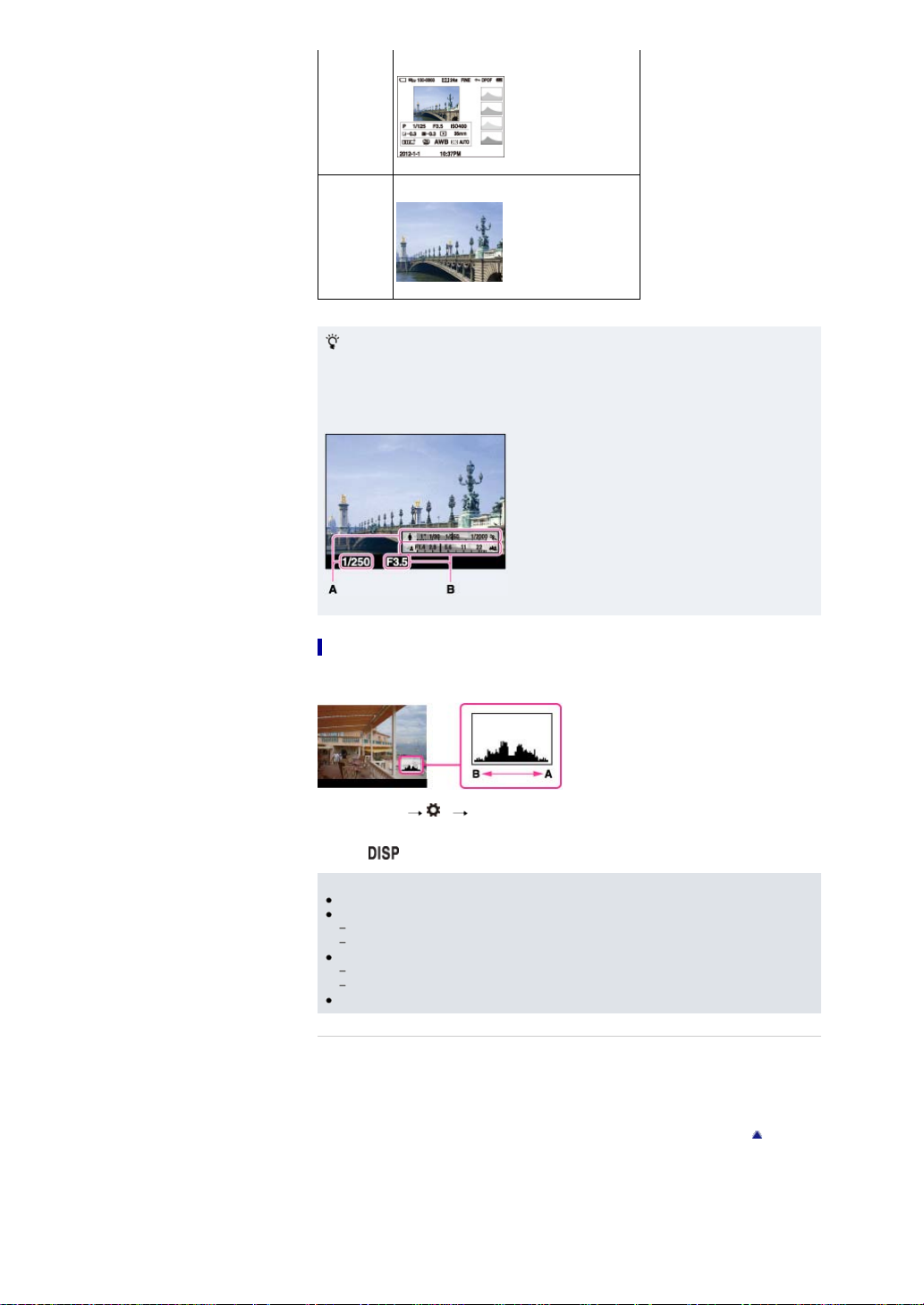
Displays the histogram and recording information.
GB 53
Histogram
Does not show recording information.
No Disp. Info.
Graphic display
The graphic display shows the shutter speed and the aperture value graphically in the picture, so that
you can easily understand the exposure system. The shutter speed indicator bar and the aperture
value indicator bar show the current values.
A: Shutter speed
B: Aperture value
Displaying histogram
A histogram is a graph showing the brightness of an image. The graph display indicates a bright image
when skewed to the right side (A), and a dark image when skewed to the left side (B).
1. Select MENU 1 [DISP Button(Monitor)].
2. Check [Histogram], then press MENU button.
3. Press
Notes
The histogram also appears when playing back a single image, but you cannot adjust the exposure.
The histogram does not appear when:
A large difference in the histogram displayed during shooting and playback may occur when:
The histogram may not appear for images recorded using other cameras.
Related Topic
DISP Button(Monitor)
(Display Contents) repeatedly in shooting mode to display histogram.
Recording/playing back movies
Shooting in [Sweep Shooting] mode or viewing panoramic images
The flash strobes.
The shutter speed is slow or fast.
Back to top
Page 54

Cyber-shot User Guide
GB 54
Before Use
Shooting
Viewing
Using MENU items (Shooting)
Using MENU items (Viewing)
Changing settings
Viewing images on a TV
Using with your computer
Printing
Troubleshooting
Precautions/About this camera
Contents list
Top page > Shooting > Using shooting functions > Flash Mode
Flash Mode
You can also change [Flash Mode] using MENU.
1. Press
2. Select the desired mode with the control wheel.
(Flash Mode) on the control wheel.
(Flash
Off)
(Autoflash)
(Fill-
flash)
Sync.)
Sync.)
When “White circular spots” appear in flash photos
These spots are caused by particles (dust, pollen, etc.) floating close to the lens. When they are
accentuated by the camera’s flash, they appear as white circular spots.
Flash does not operate.
Flash automatically operates in dark locations or when there is a backlight.
Flash always operates.
Flash always operates.
(Slow
The shutter speed is slow in a dark place to clearly shoot background that is out of
flash light.
Flash operates before exposure is completed every time you trigger the shutter.
(Rear
Rear Sync shooting allows you to shoot a natural image of the trail of a moving
subject, such as a moving car or a walking person.
How can the “White circular spots” be reduced?
Light the room and shoot the subject without flash.
Select
automatically selected.)
Notes
The flash strobes twice. The first flash adjusts the light quantity.
While charging the flash,
When using the flash, the flash pops up automatically. Do not cover the flash with your fingers.
You cannot use the flash when [Drive Mode] is set to [Self-timer(Cont)] or [Bracket: Cont.].
When shooting with the flash and the zoom is set to W, the shadow of the lens may appear on the
screen, depending on the shooting conditions. If this happens, shoot away from the subject or set
the zoom to T and shoot with the flash again.
Related Topic
Flash Mode
Functions not available in some REC modes
(Anti Motion Blur) or (High Sensitivity) mode in [Scene Selection]. ([Flash Off] is
flashes. After charging is completed, the flashing icon will light up.
Back to top
Page 55

Cyber-shot User Guide
GB 55
Before Use
Shooting
Viewing
Using MENU items (Shooting)
Using MENU items (Viewing)
Changing settings
Viewing images on a TV
Using with your computer
Printing
Troubleshooting
Precautions/About this camera
Contents list
Top page > Shooting > Using shooting functions > Exposure Comp.
Exposure Comp.
You can adjust the exposure manually in 1/3 EV steps in a range of –3.0 EV to +3.0 EV.
1. Press the / (Exposure Comp.) on the control wheel.
2. Select the desired value using the control wheel.
Adjusting the exposure for better looking images
A: Overexposure (too much light)
B: Correct exposure
C: Underexposure (too little light)
When the image shot is overexposed, adjust [Exposure Comp.] to the minus side.
When the image shot is underexposed, adjust [Exposure Comp.] to the plus side.
Notes
If you shoot a subject in extremely bright or dark conditions, or when you use the flash, the
exposure adjustment may not be effective.
Related Topic
Functions not available in some REC modes
Back to top
Page 56

Cyber-shot User Guide
GB 56
Before Use
Shooting
Viewing
Using MENU items (Shooting)
Using MENU items (Viewing)
Changing settings
Viewing images on a TV
Using with your computer
Printing
Troubleshooting
Precautions/About this camera
Contents list
Top page > Shooting > Using shooting functions > Photo Creativity
Photo Creativity
[Photo Creativity] is a mode that allows you to operate the camera intuitively, using unusual screen
display.
When the shooting mode is set to
settings easily and shoot images.
1. Set the mode dial to (Intelligent Auto) or (Superior Auto).
2. Press / (Photo Creativity) on the control wheel.
3. Select the desired item with the control wheel.
(Bkground Defocus)
(Brightness)
(Color)
(Vividness)
(Picture Effect)
4. Change the settings with the control wheel.
You can combine some settings by repeating steps 3 and 4.
To reset the changed settings to the default settings, press the
(Bkground Defocus), (Brightness), (Color) and (Vividness) are set to [AUTO], and
(Picture Effect) is set to .
5. When shooting still images: Shoot with the shutter button.
When recording movies: Press the MOVIE button to start recording.
(Intelligent Auto) or (Superior Auto), you can change the
Adjusts the intensity of Background Defocus.
Adjusts brightness.
Adjusts color.
Adjusts vividness.
Shoots a still image with original texture according to the desired effect.
/ (In-Camera Guide) button.
Notes
When you record movies in [Photo Creativity] mode, you can only select [Bkground Defocus] while
recording.
If you switch the camera mode to [Intelligent Auto] mode, [Superior Auto] mode or turn off the
camera, the settings you changed revert to the default settings.
When you set [Photo Creativity] in [Superior Auto] mode, overlaying images are disabled.
Related Topic
Picture Effect
Functions not available in some REC modes
Back to top
Page 57

Cyber-shot User Guide
GB 57
Before Use
Shooting
Viewing
Using MENU items (Shooting)
Using MENU items (Viewing)
Changing settings
Viewing images on a TV
Using with your computer
Printing
Troubleshooting
Precautions/About this camera
Contents list
Top page > Shooting > Using shooting functions > Drive Mode
Drive Mode
Automatic shooting with Self-portrait timer
You can set a drive mode, such as continuous, self-timer, or bracket shooting. You can select the [Drive
Mode] also from MENU.
1. Press
2. Select the desired mode with the control wheel.
/ (Drive Mode) on the control wheel.
Select detailed settings using
(Single
Shooting)
Shooting)
Priority
Cont.)
(Self-
timer)
portrait)
timer(Cont))
(Bracket:
Cont.)
(WB
bracket)
The camera shoots a single image without using the self-timer.
(Cont.
The camera shoots continuous images while the shutter button is pressed.
Shoots images continuously at high speed while you press and hold down the
(Spd
shutter button. Focus and brightness settings of the first shot are used for the
following shots.
Sets the self-timer to a 10-second or 2-second delay.
When you press the shutter button, the self-timer lamp flashes and a beep sounds
until the shutter operates.
To cancel, press / again.
Sets the self-timer to Self-portrait timer.
(Self-
When the camera detects the specified number of faces, a beep sounds, and the
shutter operates 2 seconds later.
The camera shoots continuous frames 10 seconds after you press the shutter
(Self-
button. Select the number of frames from three or five.
Shoots three images, each with different degrees of brightness. You can set the
value of bracket deviation (steps).
Shoots three images, each with different degrees of brightness according to the
selected settings of white balance, color temperature and color filter. You can select
the value of bracket deviation (steps) from [Lo] or [Hi].
/ if the selected mode has such options.
Tips for preventing blur
If your hands or body move while holding the camera and pressing the shutter button, “Camera
shake” occurs.
Camera shake occurs frequently under low-light or slow shutter speed conditions, such as those
encountered in
To reduce camera shake, set the self-timer to a 2-second delay and brace your arms against your
sides after pressing the shutter button.
Notes
When [Drive Mode] is set to [Self-timer(Cont)] or [Bracket: Cont.], [Flash Mode] is set to [Flash Off].
When the battery level is low, or a memory card is full, the burst stops.
(Night Portrait) or (Night Scene) mode.
Automatic shooting with Self-portrait timer
Point the lens at yourself so that the selected number of faces is reflected in the screen. The shutter
operates automatically. Do not move your camera after the beep sounds.
Page 58

You can also shoot an image by pressing the shutter button during this operation.
GB 58
Related Topic
Drive Mode
Functions not available in some REC modes
Back to top
Page 59

Cyber-shot User Guide
GB 59
Before Use
Shooting
Viewing
Using MENU items (Shooting)
Using MENU items (Viewing)
Changing settings
Viewing images on a TV
Using with your computer
Printing
Troubleshooting
Precautions/About this camera
Contents list
Top page > Shooting > Using shooting functions > Using the Fn (Function) button
Using the Fn (Function) button
Up to seven frequently-used functions can be registered on the Fn (Function) button. You can recall the
functions when shooting images.
1. Press the Fn (Function) button in shooting mode.
2. Select a function to be registered using the Fn (Function) button or / on the control wheel.
3. Set the desired mode or value by turning the control wheel or the Control Ring.
To customize functions that are recalled when pressing the Fn (Function) button, see “Function Button.”
[Details]
Related Topic
Function Button
Back to top
Page 60

Cyber-shot User Guide
GB 60
Before Use
Shooting
Viewing
Using MENU items (Shooting)
Using MENU items (Viewing)
Changing settings
Viewing images on a TV
Using with your computer
Printing
Troubleshooting
Precautions/About this camera
Contents list
Top page > Shooting > Using shooting functions > Using the Control Ring
Using the Control Ring
You can assign frequently-used functions to the Control Ring and use those functions instantly while
shooting.
A: Control Ring
For details on how to assign the functions, see “Control Ring.” [Details]
Related Topic
Control Ring
Back to top
Page 61

Cyber-shot User Guide
GB 61
Before Use
Shooting
Viewing
Using MENU items (Shooting)
Using MENU items (Viewing)
Changing settings
Viewing images on a TV
Using with your computer
Printing
Troubleshooting
Precautions/About this camera
Contents list
Top page > Viewing > Viewing still images > Viewing still images
Viewing still images
1. Press the (Playback) button to switch to playback mode.
2. Select an image with the control wheel.
Viewing images taken with a different camera
This camera creates an Image Database File on a memory card for recording and playing images.
Images not registered in the Image Database File may not be displayed correctly.
Register images recorded with other cameras by selecting MENU
to play them back on this camera.
Use a sufficiently charged battery to register images. If a battery with a low charge is used to
register images, it may not be possible to register all of the data or the data may be corrupted if the
battery charge runs out.
Rotating an image
You can rotate an image by pressing the Fn (Function) button while the still image is displayed.
Related Topic
Recover Image DB
1 [Recover Image DB]
Back to top
Page 62

Cyber-shot User Guide
GB 62
Before Use
Shooting
Viewing
Using MENU items (Shooting)
Using MENU items (Viewing)
Changing settings
Viewing images on a TV
Using with your computer
Printing
Troubleshooting
Precautions/About this camera
Contents list
Top page > Viewing > Viewing still images > Playback zoom
Playback zoom
Enlarges the image being played back.
1. Press the
2. Turn the W/T (zoom) lever to the T side during still image playback.
3. Adjust the position using
4. Change the zoom scale with the W/T (zoom) lever.
(Playback) button to switch to playback mode.
/ / / on the control wheel.
The frame in the lower left of the image shows which part of the total image is being displayed.
Turn the W/T (zoom) lever to the T side to zoom in, W side to zoom out.
Press on the control wheel to cancel playback zoom.
Back to top
Page 63

Cyber-shot User Guide
GB 63
Before Use
Shooting
Viewing
Using MENU items (Shooting)
Using MENU items (Viewing)
Changing settings
Viewing images on a TV
Using with your computer
Printing
Troubleshooting
Precautions/About this camera
Contents list
Top page > Viewing > Viewing still images > Image Index
Image Index
Displays multiple images at the same time.
1. Press the
2. Turn the W/T (zoom) lever to the W side to display the image index screen.
Turn the lever again to display an index screen with more images.
3. To return to the single-image screen, select an image with the control wheel, then press
(Playback) button to switch to playback mode.
Displaying images of the desired folder
Select the left side bar with the control wheel, then select the desired folder using / .
on the control wheel to switch the display between still images/movies (View Mode).
Press
Related Topic
Still/Movie Select
.
Back to top
Page 64

Cyber-shot User Guide
GB 64
Before Use
Shooting
Viewing
Using MENU items (Shooting)
Using MENU items (Viewing)
Changing settings
Viewing images on a TV
Using with your computer
Printing
Troubleshooting
Precautions/About this camera
Contents list
Top page > Viewing > Deleting images > Deleting images
Deleting images
You can delete the currently displayed image.
You can also delete images from the MENU button. [Details]
1. Press the (Playback) button to switch to playback mode.
/ (Delete) button [Delete] on the control wheel
2.
Related Topic
Delete
Back to top
Page 65

Cyber-shot User Guide
GB 65
Before Use
Shooting
Viewing
Using MENU items (Shooting)
Using MENU items (Viewing)
Changing settings
Viewing images on a TV
Using with your computer
Printing
Troubleshooting
Precautions/About this camera
Contents list
Top page > Viewing > Viewing movies > Viewing movies
Viewing movies
1. Press the (Playback) button to switch to playback mode.
2. MENU
3. Select a movie with the control wheel.
4. Press
1 [Still/Movie Select] [Folder View(MP4)] or [AVCHD View].
To return to still image playback mode, select [Folder View(Still)].
.
Movie playback starts. When a movie file is played back to the end, the camera automatically starts
playing back the next movie file.
On the movie viewing screen
The Playback bar appears, you can check a playback position of a movie. When a movie file is played
back to the end, the camera automatically starts playing back the next movie file.
/ / / / appears on the movie viewing screen.
The icon displayed may vary depending on the record settings.
Control wheel Action during movie playback
Pause/Play
Fast forward
Fast rewind
Turn the control wheel clockwise during pause. Forward slow playback
Turn the control wheel counterclockwise during pause.
Movies are played back in frame advance.
/ Volume
Notes
You may not be able to play back some images shot using other cameras.
Related Topic
Still/Movie Select
Rewind slow playback
Information display
Back to top
Page 66
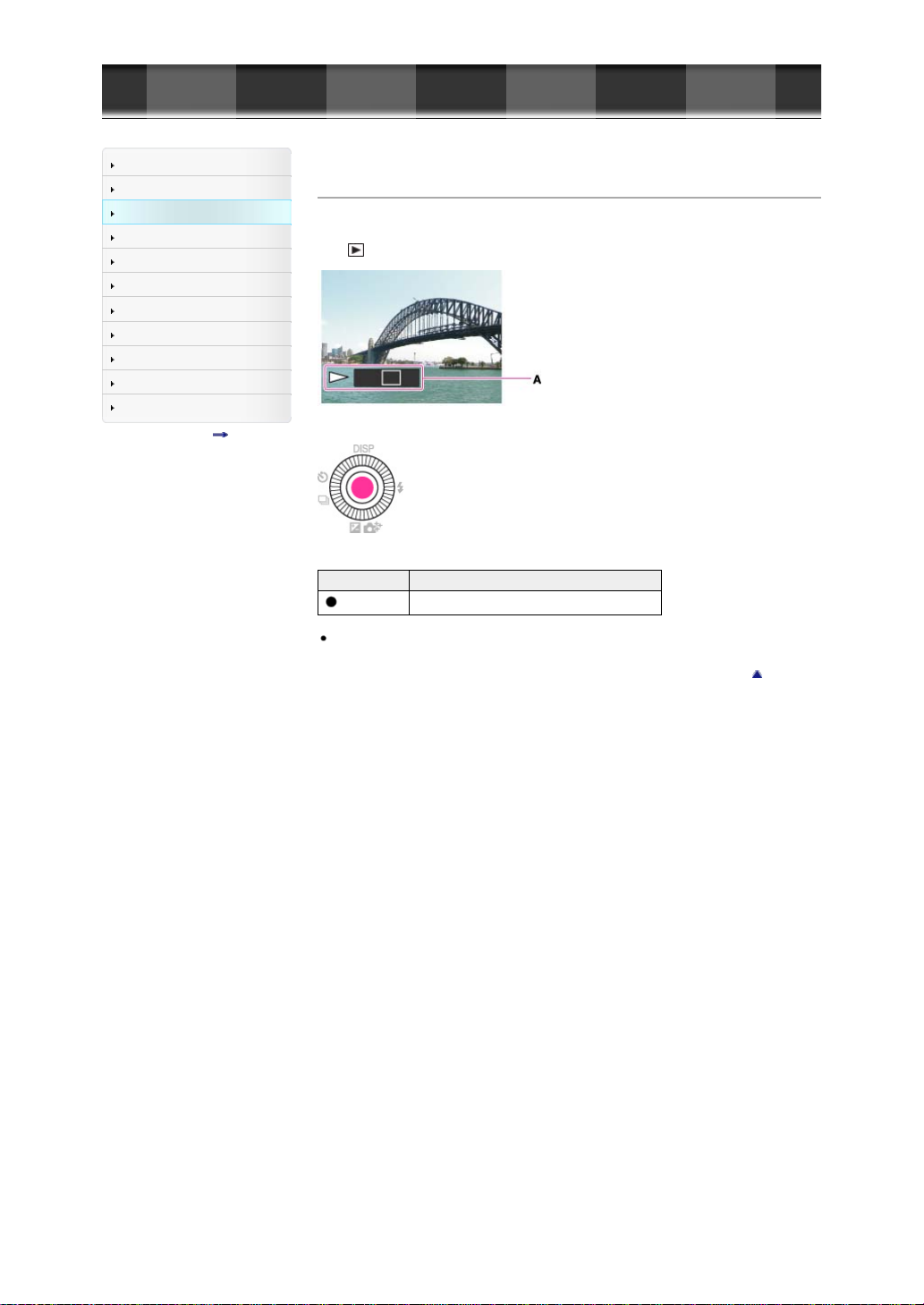
Cyber-shot User Guide
GB 66
Before Use
Shooting
Viewing
Using MENU items (Shooting)
Using MENU items (Viewing)
Changing settings
Viewing images on a TV
Using with your computer
Printing
Troubleshooting
Precautions/About this camera
Contents list
Top page > Viewing > Viewing panoramic images > Scrolling panoramic images for display
Scrolling panoramic images for display
You can scroll panoramic images by pressing the center button on the control wheel while panoramic
images are being displayed.
Press
(Playback) button to display the whole image again.
A: Shows the displayed area of the whole panoramic image
Control wheel Action
Starts scrolling playback/pauses scrolling playback
Panoramic images recorded using another camera may not scroll correctly when played.
Back to top
Page 67

Cyber-shot User Guide
GB 67
Before Use
Shooting
Viewing
Using MENU items (Shooting)
Using MENU items (Viewing)
Changing settings
Viewing images on a TV
Using with your computer
Printing
Troubleshooting
Precautions/About this camera
Contents list
Top page > Using MENU items (Shooting) > Using MENU items (Shooting) > Using MENU items
(Shooting)
Using MENU items (Shooting)
You can change the settings for shooting or execute functions.
In the “Using MENU items (Shooting)” section, the following MENU items are explained.
(Still shooting menu)
(Movie shooting menu)
(Custom menu)
1. Press the MENU button to display the Menu screen.
2. Select the desired Menu screen page using / on the control wheel.
3. Select the desired item using / or by turning the control wheel, and then press .
4. Select the desired item following the instructions on the screen, and then press to confirm.
Back to top
Page 68

Cyber-shot User Guide
GB 68
Before Use
Shooting
Viewing
Using MENU items (Shooting)
Using MENU items (Viewing)
Changing settings
Viewing images on a TV
Using with your computer
Printing
Troubleshooting
Precautions/About this camera
Contents list
Top page > Using MENU items (Shooting) > Still shooting menu > Image Size
Image Size
[Image Size] determines the size of the image file that is recorded when you take an image.
The larger the image size, the more detail will be reproduced when the image is printed on large-format
paper. The smaller the image size, the more images can be recorded.
1. MENU
1 [Image Size] desired size
When [Aspect Ratio] is set to [3:2]
Image size Usage guidelines
L: 20M 5472 × 3648 pixels For prints up to A3+ size
M: 10M 3888 × 2592 pixels For prints up to A3 size
S: 5.0M 2736 × 1824 pixels For prints from 10×15 cm up to A4 size
When [Aspect Ratio] is set to [16:9]
Image size Usage guidelines
L: 17M 5472 × 3080 pixels
M: 7.5M 3648 × 2056 pixels
S: 4.2M 2720 × 1528 pixels
For viewing on a high-definition TV
When [Aspect Ratio] is set to [4:3]
Image size Usage guidelines
L: 18M 4864 × 3648 pixels
M: 10M 3648 × 2736 pixels
S: 5.0M 2592 × 1944 pixels
VGA 640 × 480 pixels For e-mail attachments
For viewing on a computer
When [Aspect Ratio] is set to [1:1]
Image size Usage guidelines
L: 13M 3648 × 3648 pixels
M: 6.5M 2544 × 2544 pixels
S: 3.7M 1920 × 1920 pixels
Notes
When [Quality] is set to [RAW], [Image Size] corresponds to L. The image size is not displayed on
the screen.
When you print still images recorded at [16:9] aspect ratio, the edges may be cut off.
Related Topic
Aspect Ratio
For shooting in composition as a medium format camera
Back to top
Page 69

Cyber-shot User Guide
GB 69
Before Use
Shooting
Viewing
Using MENU items (Shooting)
Using MENU items (Viewing)
Changing settings
Viewing images on a TV
Using with your computer
Printing
Troubleshooting
Precautions/About this camera
Contents list
Top page > Using MENU items (Shooting) > Still shooting menu > Aspect Ratio
Aspect Ratio
Sets the aspect ratio of still images.
1. MENU
1 [Aspect Ratio] desired mode
3:2 Suitable for standard prints.
16:9 For viewing on a wide TV, etc.
4:3 For viewing on a computer.
1:1 For shooting in composition as a medium format camera.
Back to top
Page 70

Cyber-shot User Guide
GB 70
Before Use
Shooting
Viewing
Using MENU items (Shooting)
Using MENU items (Viewing)
Changing settings
Viewing images on a TV
Using with your computer
Printing
Troubleshooting
Precautions/About this camera
Contents list
Top page > Using MENU items (Shooting) > Still shooting menu > Quality
Quality
Selects the image quality for still images.
1. MENU
You need the “Image Data Converter” software in order to open a RAW image recorded on this
camera. With this software, a RAW image can be opened and converted to a common format, such as
JPEG or TIFF, and its white balance, color saturation, contrast, etc., can be readjusted.
1 [Quality] desired mode
File format: RAW (Records using the RAW compression format.)
Digital processing is not performed on this file format. Select this format to
process images on a computer for professional purposes.
(RAW)
(RAW &
JPEG)
(Fine)
(Standard)
RAW images
The image size is fixed to the maximum size. The image size is not displayed
on the screen.
File format: RAW (Records using the RAW compression format.) + JPEG
A RAW image and a JPEG image are created at the same time.
This is suitable when you need two image files, a JPEG for viewing, and a RAW
for editing.
The JPEG image quality is fixed to [Fine].
File format: JPEG
The image is compressed in the JPEG format when recorded.
Since the compression rate for [Standard] is higher than that for [Fine], the file
size of [Standard] is smaller than that of [Fine].
This allows more files to be recorded on one memory card, but the image quality
will be lower.
Notes
You cannot add DPOF (print order) registration to RAW format images.
You cannot use [Auto HDR] and [Picture Effect] with [RAW] and [RAW & JPEG] images.
Related Topic
Still shooting menu items not available in some REC modes
“Image Data Converter”
Back to top
Page 71

Cyber-shot User Guide
GB 71
Before Use
Shooting
Viewing
Using MENU items (Shooting)
Using MENU items (Viewing)
Changing settings
Viewing images on a TV
Using with your computer
Printing
Troubleshooting
Precautions/About this camera
Contents list
Top page > Using MENU items (Shooting) > Still shooting menu > Panorama: Size
Panorama: Size
Sets the image size when shooting in [Sweep Panorama] mode.
1. MENU
Notes
1 [Panorama: Size] desired size
Shoots images at standard size.
Standard
Vertical: 3872 × 2160
Horizontal: 8192 × 1856
Shoots images at wide size.
Wide
Vertical: 5536 × 2160
Horizontal: 12416 × 1856
When you print panoramic images, the edges may be cut off.
Back to top
Page 72

Cyber-shot User Guide
GB 72
Before Use
Shooting
Viewing
Using MENU items (Shooting)
Using MENU items (Viewing)
Changing settings
Viewing images on a TV
Using with your computer
Printing
Troubleshooting
Precautions/About this camera
Contents list
Top page > Using MENU items (Shooting) > Still shooting menu > Panorama: Direction
Panorama: Direction
Sets the direction to pan the camera when shooting panoramic images.
1. MENU
Related Topic
Sweep Shooting
1 [Panorama: Direction] desired mode
Right Pan the camera from the left to the right.
Left Pan the camera from the right to the left.
Up Pan the camera from the bottom to the top.
Down Pan the camera from the top to the bottom.
Back to top
Page 73

Cyber-shot User Guide
GB 73
Before Use
Shooting
Viewing
Using MENU items (Shooting)
Using MENU items (Viewing)
Changing settings
Viewing images on a TV
Using with your computer
Printing
Troubleshooting
Precautions/About this camera
Contents list
Top page > Using MENU items (Shooting) > Still shooting menu > Drive Mode
Drive Mode
You can set a drive mode, such as continuous, self-timer, or bracket shooting.
[Drive Mode] can be set using the / (Drive Mode) button.
1. MENU
2 [Drive Mode] desired mode
/ on the control wheel to select the desired setting when selecting a mode with its
Press
own setting values.
(Single
Shooting)
Shooting)
Priority
Cont.)
(Self-
timer)
portrait)
timer(Cont))
(Bracket:
Cont.)
(WB
bracket)
The camera shoots a single image without using the self-timer.
(Cont.
The camera shoots continuous images while the shutter button is pressed.
Shoots images continuously at high speed while you press and hold down the
(Spd
shutter button. Focus and brightness settings of the first shot are used for the
following shots.
Sets the self-timer to a 10-second or 2-second delay.
When you press the shutter button, the self-timer lamp flashes and a beep sounds
until the shutter operates.
To cancel, press / again.
Sets the self-timer to Self-portrait timer.
(Self-
When the camera detects the specified number of faces, a beep sounds, and the
shutter operates 2 seconds later.
The camera shoots continuous frames 10 seconds later after you press the shutter
(Self-
button. Select the number of frames from three or five.
Shoots three images, each with different degrees of brightness. You can set the
value of bracket deviation (steps).
Shoots three images, each with different degrees of brightness according to the
selected settings of white balance, color temperature and color filter. You can select
the value of bracket deviation (steps) from [Lo] or [Hi].
Related Topic
Drive Mode
Still shooting menu items not available in some REC modes
Back to top
Page 74

Cyber-shot User Guide
GB 74
Before Use
Shooting
Viewing
Using MENU items (Shooting)
Using MENU items (Viewing)
Changing settings
Viewing images on a TV
Using with your computer
Printing
Troubleshooting
Precautions/About this camera
Contents list
Top page > Using MENU items (Shooting) > Still shooting menu > Flash Mode
Flash Mode
[Flash Mode] can be set using the (Flash Mode) button.
1. MENU
Related Topic
Flash Mode
Still shooting menu items not available in some REC modes
2 [Flash Mode] desired mode
(Flash
Off)
(Autoflash)
(Fill-
flash)
Sync.)
Sync.)
Flash does not operate.
Flash automatically operates in dark locations or when there is a backlight.
Flash always operates.
Flash always operates.
(Slow
The shutter speed is slow in a dark place to clearly shoot background that is out of
flash light.
Flash operates before the exposure is completed every time you trigger the shutter.
(Rear
Rear sync shooting allows you to shoot a natural image of the trail of a moving
subject, such as a moving car, etc.
Back to top
Page 75

Cyber-shot User Guide
GB 75
Before Use
Shooting
Viewing
Using MENU items (Shooting)
Using MENU items (Viewing)
Changing settings
Viewing images on a TV
Using with your computer
Printing
Troubleshooting
Precautions/About this camera
Contents list
Top page > Using MENU items (Shooting) > Still shooting menu > Focus Mode
Focus Mode
Selects the focus method to suit the movement of the subject.
AF stands for “Auto Focus,” a function that adjusts the focus automatically.
1. MENU 2 [Focus Mode] desired mode
(Single-shot
AF)
(Continuous
AF)
(Manual
Focus)
The camera locks the focus when the focus adjustment is achieved. Use [Singleshot AF] when the subject is motionless.
The camera continues to focus while the shutter button is pressed and held
halfway down. Use this when the subject is in motion.
Allows you to use manual focus and auto focus in combination.
(DMF)
Adjusts the focus manually.
Using [DMF]/[Manual Focus]
1. MENU 2 [Focus Mode] [DMF] or [Manual Focus]
2. Adjust the focus by turning the Control Ring.
Use the peaking function, [Focus Magnifier] or [MF Assist] to adjust focus more easily.
When [Focus Mode] is set to [DMF], auto focus activates when you press the shutter button
halfway down.
Focusing using the [DMF] setting
Using [DMF] allows you to use a combination of manual and automatic focus adjustment as follows.
After focusing automatically, make fine focus adjustments manually.
Effective when you want to focus narrowly. Hold down the shutter button halfway, then turn the
Control Ring.
Adjust the focus manually in advance, then use automatic focus.
Effective for focusing on subjects that are toward the back of a scene because those subjects tend
to be out of focus when using the automatic focus adjustment.
Notes
If the focus distance is set very close, the image may show dust or fingerprints on the lens. Wipe the
lens with a soft cloth, etc.
Once you change the focus method, the distance of the focus you set up is cleared.
Related Topic
Still shooting menu items not available in some REC modes
Peaking Level
Func. of Center Button
MF Assist
Back to top
Page 76

Cyber-shot User Guide
GB 76
Before Use
Shooting
Viewing
Using MENU items (Shooting)
Using MENU items (Viewing)
Changing settings
Viewing images on a TV
Using with your computer
Printing
Troubleshooting
Precautions/About this camera
Contents list
Top page > Using MENU items (Shooting) > Still shooting menu > Autofocus Area
Autofocus Area
Using Flexible Spot
You can change the focusing area. Use the menu when it is difficult to get the proper focus in auto focus
mode.
1. MENU
2 [Autofocus Area] desired mode
Focuses on a subject in all ranges of the finder frame automatically.
When you press the shutter button halfway down in still image shooting mode, a green
(Multi)
(Center)
(Flexible
Spot)
frame is displayed around the area that is in focus.
When the Face Detection function is active, AF operates with priority on faces.
Focuses on a subject in the center of the finder frame automatically. Using the AF lock
function together, you can compose the image the way you want.
Allows you to move the AF range finder frame to the desired point on the screen and
focus on an extremely small subject in a narrow area.
Notes
When you use the following functions, the AF range finder frame is disabled and appears in a
dotted line. In this case, the camera works to focus on the subjects at the center of the screen.
Zoom functions other than optical zoom
[AF Illuminator]
If the tracking focus is activated, the camera focuses with priority on the subject to be tracked.
Using Flexible Spot
[Flexible Spot] is useful when you shoot a subject that is not in the center of the frame. You can shoot
the subject without changing the composition.
A: AF range finder frame (yellow: adjustable/gray: fixed)
1. Use the control wheel to adjust the position of the AF range finder frame where you want to focus,
then press
To reset the setting, press
Notes
Once you change the focusing area, the AF range finder frame you set up is cleared.
Related Topic
.
again.
Page 77
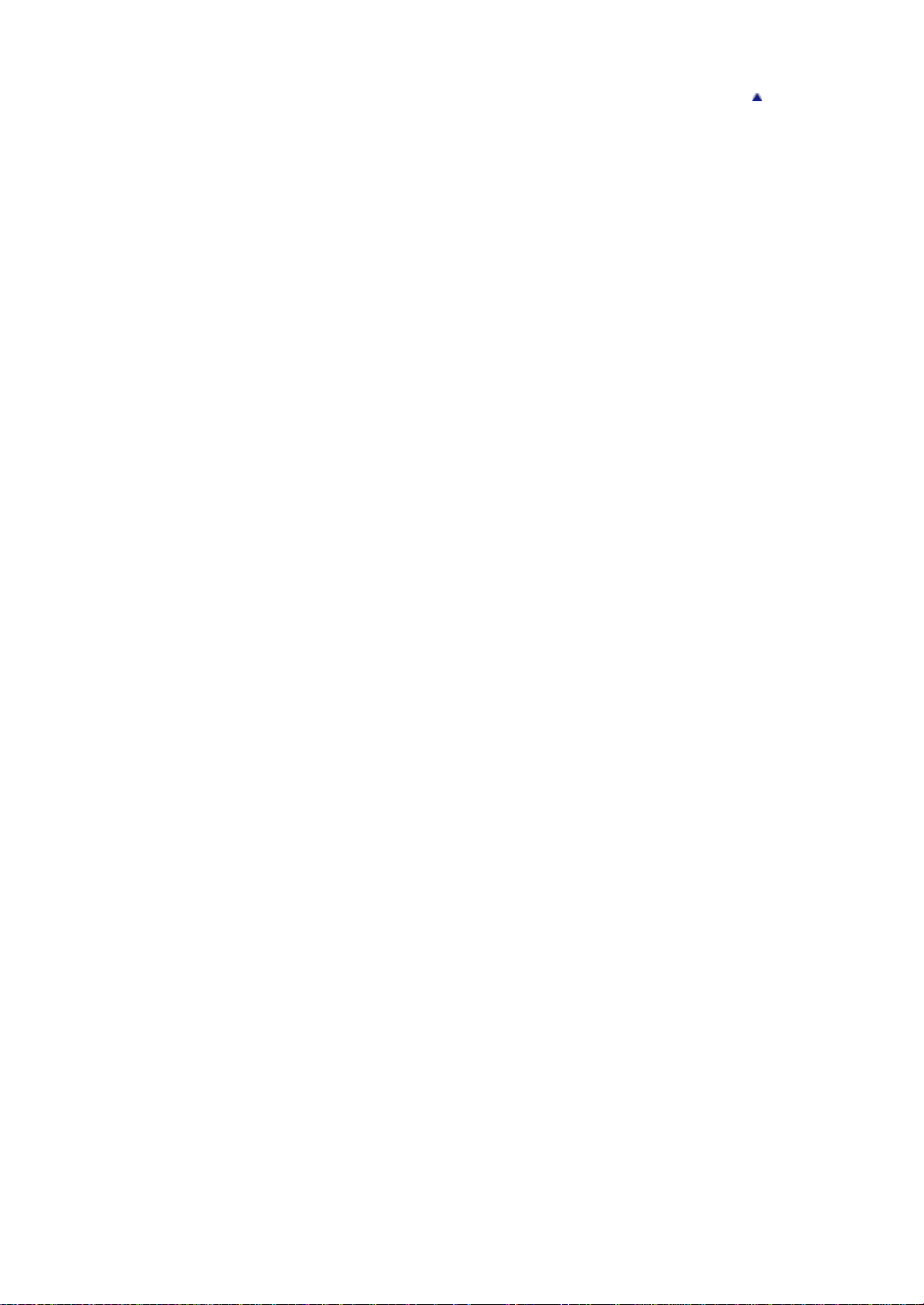
Tracking focus
GB 77
Still shooting menu items not available in some REC modes
Back to top
Page 78

Cyber-shot User Guide
GB 78
Before Use
Shooting
Viewing
Using MENU items (Shooting)
Using MENU items (Viewing)
Changing settings
Viewing images on a TV
Using with your computer
Printing
Troubleshooting
Precautions/About this camera
Contents list
Top page > Using MENU items (Shooting) > Still shooting menu > Soft Skin Effect
Soft Skin Effect
When the Face Detection function is activated, sets whether to use [Soft Skin Effect], and the effect
level.
1. MENU 2 [Soft Skin Effect] desired mode
When you select [On], select the desired effect level using
Adds a weak, medium or strong [Soft Skin Effect].
(On)
Does not use [Soft Skin Effect].
(Off)
Notes
The [Soft Skin Effect] may not be visible depending on the subject.
Related Topic
Still shooting menu items not available in some REC modes
/ on the control wheel.
Back to top
Page 79

Cyber-shot User Guide
GB 79
Before Use
Shooting
Viewing
Using MENU items (Shooting)
Using MENU items (Viewing)
Changing settings
Viewing images on a TV
Using with your computer
Printing
Troubleshooting
Precautions/About this camera
Contents list
Top page > Using MENU items (Shooting) > Still shooting menu > Smile/Face Detect.
Smile/Face Detect.
Using Smile Shutter
When the Face Detection function is used, the camera detects the faces of your subjects and adjusts
[Autofocus Area], [Flash Mode], [Exposure Comp.], [White Balance] and [Red Eye Reduction] settings
automatically. When using [Smile Shutter], the camera detects smiles and releases the shutter
automatically.
When the camera detects more than one subject, the camera will judge which is the main subject and
set focus by priority. The frame for which the focus is set will turn green by pressing the shutter button
halfway down.
1. MENU
2 [Smile/Face Detect.] desired mode
(Off)
(On (Regist.
Faces))
(On)
(Smile Shutter)
Notes
[Off] is not available when [Drive Mode] is set to [Self-portrait].
The Face Detection function does not work when you use zoom functions other than optical zoom.
Up to eight faces of your subjects can be detected.
Does not use Face Detection.
Detects with priority on a face you have registered using [Face
Registration].
Detects but does not give priority to the face you have registered.
Detects smiles and releases the shutter automatically.
Using Smile Shutter
1. MENU 2 [Smile/Face Detect.] [Smile Shutter]
2. Press
3. Wait for a smile to be detected.
/ on the control wheel to select a desired smile detection sensitivity.
You can select the sensitivity to detect a smile from the following three levels; (On: Slight
Smile), (On: Normal Smile) or (On: Big Smile).
When a face is detected and the smile level exceeds the
records images automatically.
If you press the shutter button during Smile Shutter shooting, the camera shoots the image, then
returns to Smile Shutter mode.
point on the indicator, the camera
Tips for better capturing of smiles
Page 80

Do not cover the eyes with bangs. Do not obscure the face by a hat, mask,
GB 80
sunglasses, etc.
Try to orient the face in front of the camera and be as level as possible. Keep
the eyes narrowed.
Give a clear smile with an open mouth. The smile is easier to be detected
when the teeth are showing.
The shutter operates when the smile of any person is detected.
You can select or register a priority subject for face detection. When the selected face is registered
in the camera memory, Smile Detection is performed only for that face.
If a smile is not detected, set the smile detection sensitivity to [On: Slight Smile].
Notes
Smiles may not be detected correctly depending on the conditions.
Related Topic
Tracking focus
Face Registration
Functions not available in some REC modes
Still shooting menu items not available in some REC modes
Back to top
Page 81

Cyber-shot User Guide
GB 81
Before Use
Shooting
Viewing
Using MENU items (Shooting)
Using MENU items (Viewing)
Changing settings
Viewing images on a TV
Using with your computer
Printing
Troubleshooting
Precautions/About this camera
Contents list
Top page > Using MENU items (Shooting) > Still shooting menu > Auto Port. Framing
Auto Port. Framing
When the camera detects and shoots a face, the captured image is automatically trimmed into its optimal
composition. Both the original and trimmed images are recorded. The trimmed image is recorded in the
same size as the original image.
1. MENU 2 [Auto Port. Framing] desired mode
The
icon on the screen turns green when the camera decides that an image being captured can
be trimmed.
After shooting, the trimmed area is indicated by a frame on the auto review screen.
(Off)
Sets whether or not to use [Auto Port. Framing].
(Auto)
Notes
The image may not be trimmed into its optimal composition depending on the shooting conditions.
Related Topic
Still shooting menu items not available in some REC modes
Back to top
Page 82

Cyber-shot User Guide
GB 82
Before Use
Shooting
Viewing
Using MENU items (Shooting)
Using MENU items (Viewing)
Changing settings
Viewing images on a TV
Using with your computer
Printing
Troubleshooting
Precautions/About this camera
Contents list
Top page > Using MENU items (Shooting) > Still shooting menu > ISO
ISO
1. MENU 3 [ISO] desired mode
In case you select [Multi Frame Noise Reduct.] or [ISO AUTO], press
to display the setting screen, then select a desired value.
The camera overlays the continuous shots so that an
image with less noise results. Press
(Multi Frame Noise Reduct.)
(ISO AUTO)
80/100/125/200/400/800/1600/3200/6400
Adjusting ISO Sensitivity (Recommended Exposure Index)
ISO sensitivity is a speed rating for recording media that incorporates an image sensor that receives
light. Even when the exposure is the same, images differ depending on the ISO sensitivity.
High ISO sensitivity
wheel to display the setting screen, then select a
desired value from ISO AUTO, 200 to 25600 using
/ .
The camera sets the ISO sensitivity automatically
based on the surrounding light conditions. You can set
the maximum and minimum ISO value for [ISO AUTO]
mode. Press to display the setting screen.
You can reduce image blurring in dark locations or
with moving subjects by increasing the ISO sensitivity
(select a larger number).
on the control wheel
on the control
Records a bright image even in dark locations while increasing shutter speed to reduce blur.
However, the image tends to be noisy.
Low ISO sensitivity
Records a smoother image.
However, when the exposure is insufficient, the image may be darker.
Notes
You cannot select [ISO AUTO] when the camera is set to [Manual Exposure]. [ISO 125] is the
default setting.
When [ISO] is set to a value lower than ISO 125, the range for recordable subject brightness
(dynamic range) may decrease.
For movies, the value between ISO 125 to ISO 3200 is available.
When [ISO] is set to [Multi Frame Noise Reduct.], the camera overlays the images. It takes more
time to record an image, and the flash does not operate.
Related Topic
Still shooting menu items not available in some REC modes
Page 83

Cyber-shot User Guide
GB 83
Before Use
Shooting
Viewing
Using MENU items (Shooting)
Using MENU items (Viewing)
Changing settings
Viewing images on a TV
Using with your computer
Printing
Troubleshooting
Precautions/About this camera
Contents list
Top page > Using MENU items (Shooting) > Still shooting menu > Metering Mode
Metering Mode
Selects [Metering Mode] that sets which part of the subject to measure to determine the exposure.
1. MENU
Related Topic
Still shooting menu items not available in some REC modes
3 [Metering Mode] desired mode
Divides into multiple regions and measures each region. The camera determines a wellbalanced exposure (Multi -pattern metering).
(Multi)
Measures the center of the image, and determines the exposure based on the
brightness of the subject there (Center -weighted metering).
(Center)
Align the spot metering cross hairs (A) on the subject to meter one part of the subject
(Spot metering). This function is useful when the subject is backlit or when there is
strong contrast between the subject and the background.
(Spot)
Back to top
Page 84

Cyber-shot User Guide
GB 84
Before Use
Shooting
Viewing
Using MENU items (Shooting)
Using MENU items (Viewing)
Changing settings
Viewing images on a TV
Using with your computer
Printing
Troubleshooting
Precautions/About this camera
Contents list
Top page > Using MENU items (Shooting) > Still shooting menu > Flash Comp.
Flash Comp.
Adjusts the amount of flash light. Separately to the exposure compensation, flash compensation
changes the amount of flash light to change the exposure for the main subject within the range of flash
light.
1. MENU
compensation?
Exposure compensation changes the amount of flash light along with the change of the shutter speed,
aperture, and ISO (when [ISO] is set to [ISO AUTO]). Flash compensation changes the amount of flash
light only.
Related Topic
Still shooting menu items not available in some REC modes
3 [Flash Comp.] desired value
Adjusting the value to the + side increases the flash level and to the – side decreases the flash
level.
What is the difference between exposure compensation and flash
Back to top
Page 85

Cyber-shot User Guide
GB 85
Before Use
Shooting
Viewing
Using MENU items (Shooting)
Using MENU items (Viewing)
Changing settings
Viewing images on a TV
Using with your computer
Printing
Troubleshooting
Precautions/About this camera
Contents list
Top page > Using MENU items (Shooting) > Still shooting menu > White Balance
White Balance
To capture a basic white color in [Custom Setup] mode
Adjusts color tones according to the surrounding light conditions. Use this function if image color
appears unnatural.
1. MENU
3 [White Balance] desired mode
In [White Balance] modes other than [C.Temp./Filter], you can fine tune the color tone as you
like. Press on the control wheel to display the adjustment screen, then adjust the tone using
/ / / .
The color tone can be micro adjusted to the Green (G)/Magenta (M)/Blue (B)/Amber (A)
directions.
(Auto
WB)
(Daylight)
(Shade)
(Cloudy)
(Incandescent)
(Fluor.:
Warm White)
(Fluor.:
Cool White)
(Fluor.:
Day White)
(Fluor.:
Daylight)
(Flash)
(C.Temp./Filter)
(Custom)
Adjusts the white balance automatically so that the colors appear natural.
Adjusts for outdoors conditions on a fine day, evening views, night scenes, neon
signs, fireworks, etc.
Adjusts for a shady location.
Adjusts for a cloudy sky or a shady location.
Adjusts for places under incandescent lamp, or under bright lighting, such as in
a photo studio.
[Fluor.: Warm White]: Adjusts for warm white fluorescent lighting.
[Fluor.: Cool White]: Adjusts for cool white fluorescent lighting.
[Fluor.: Day White]: Adjusts for day white fluorescent lighting.
[Fluor.: Daylight]: Adjusts for daylight fluorescent lighting.
Adjusts for the flash conditions.
Adjusts the color temperature depending on the light source. Achieves the effect
of CC (Color Compensation) filters for photography. If you press
set the color temperature using
adjustment screen will be displayed.
Fixes the white balance to a setting depending on the light source. Use this
mode when [Auto WB] and other settings do not provide accurate colors.
/ . If you press again, the fine
, you can
(Custom
Setup)
Effects of lighting conditions
The apparent color of the subject is affected by the lighting conditions.
The color tones are adjusted automatically, but you can adjust color tones manually using the White
Balance function.
Daylight (White as Standard)
Cloudy (Bluish)
Memorizes the basic white color which will be used in [Custom] mode.
Page 86
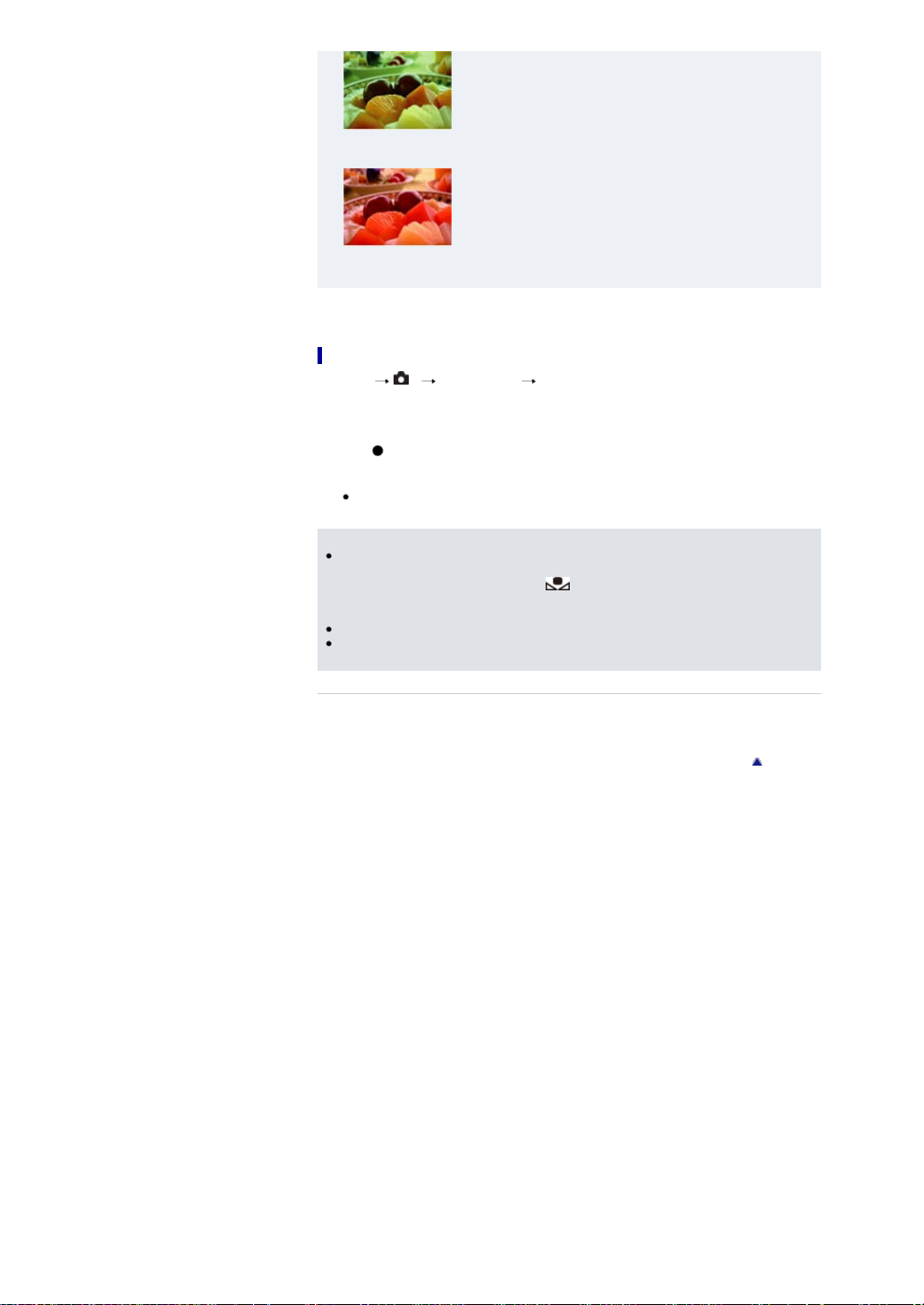
Fluorescent (Green-tinged)
GB 86
Incandescent (Reddish)
To capture a basic white color in [Custom Setup] mode
1. MENU 3 [White Balance] [Custom Setup]
2. Hold the camera so that the white area fully covers the AF area located in the center, and then
press the shutter button down.
The shutter clicks and the calibrated values (Color Temperature and Color filter) are displayed.
3. Press
Notes
on the control wheel.
The monitor returns to the recording information display while retaining the memorized custom white
balance setting.
The custom white balance setting registered using this operation is effective until a new setting
is registered.
The message “Custom WB Error” indicates that the value is beyond the expected range. (For
example, when the flash is used on a subject in close proximity or when a brightly colored subject is
in the frame.) If you register this value, the
display. You can shoot at this point, but it is recommended that you set the white balance again to
obtain a more accurate white balance value.
Do not shake or strike the camera while capturing the basic white color.
If the flash is used when the shutter button is pressed, a custom white balance is registered with the
flash light taken into account. Take pictures with the flash in later shootings.
indicator turns yellow on the recording information
Related Topic
Still shooting menu items not available in some REC modes
Back to top
Page 87

Cyber-shot User Guide
GB 87
Before Use
Shooting
Viewing
Using MENU items (Shooting)
Using MENU items (Viewing)
Changing settings
Viewing images on a TV
Using with your computer
Printing
Troubleshooting
Precautions/About this camera
Contents list
Top page > Using MENU items (Shooting) > Still shooting menu > DRO/Auto HDR
DRO/Auto HDR
D-Range Optimizer
Auto HDR
Corrects the brightness or contrast.
1. MENU
3 [DRO/Auto HDR] desired mode
Does not use [DRO/Auto HDR].
(Off)
By dividing the image into small areas, the camera analyzes the contrast of light and
(D-
shadow between the subject and the background, producing the image with the optimal
Range
brightness and gradation.
Opt.)
Shoots three images with different exposures, and then overlays the bright area of the
under exposed image and the dark area of the over exposed image to create an image
(Auto
with rich gradation. One image with proper exposure and one overlaid image are
HDR)
recorded.
D-Range Optimizer
1. MENU 3 [DRO/Auto HDR] [D-Range Opt.]
2. Select the optimal level using
/ on the control wheel.
(D-Range
Optimizer: Auto)
(Level)*
* The Lv number that appears with the mark indicates the current setting value.
Notes
When shooting with [D-Range Opt.], the image may be noisy. Select the proper level by checking
the recorded image, especially when you enhance the effect.
Corrects the brightness automatically.
Optimizes the gradations of a recorded image in each area of the image.
Select the optimal level between Lv1 (weak) and Lv5 (strong).
Auto HDR
1. MENU 3 [DRO/Auto HDR] [Auto HDR]
2. Select the optimal level using
(Auto HDR:
Exposure Diff.
Auto)
(Exposure
Difference Level)*
* The EV number that appears with the mark indicates the current setting value.
Notes
Since the shutter is released three times for one shot, be careful about the following:
Use this function when the subject is motionless or does not blink
Do not recompose.
You cannot use this function with RAW images.
You cannot start the next shoot until the capture process is completed after you shoot.
You may not obtain a desired effect depending on the luminance difference of a subject and the
shooting conditions.
When the flash is used, this function has little effect.
When the contrast of the scene is low or when significant camera shake or subject blur has
occurred, you may not obtain good HDR images. If the camera detects such situation,
/ on the control wheel.
Corrects the exposure difference automatically.
Sets the exposure difference, based on the contrast of the subject.
Select the optimal level between 1.0 EV (weak) and 6.0 EV (strong).
For example, if you set the exposure value to 2.0EV, three images will be
composed; –1.0EV, optimal exposure and +1.0EV images.
is
Page 88

indicated on the recorded image to inform you of this situation. Shoot again, as necessary,
GB 88
recomposing or paying attention to the blur.
Related Topic
Still shooting menu items not available in some REC modes
Back to top
Page 89

Cyber-shot User Guide
GB 89
Before Use
Shooting
Viewing
Using MENU items (Shooting)
Using MENU items (Viewing)
Changing settings
Viewing images on a TV
Using with your computer
Printing
Troubleshooting
Precautions/About this camera
Contents list
Top page > Using MENU items (Shooting) > Still shooting menu > Creative Style
Creative Style
Allows you to select the desired image processing.
You can adjust contrast, saturation and sharpness as you like for each [Creative Style] mode.
Unlike with [Scene Selection], where images are shot automatically, you can adjust the exposure
(shutter speed/aperture value), etc.
1. MENU
2. When you want to adjust (Contrast), (Saturation), or (Sharpness), press / on the
3. Select a desired value using
3 [Creative Style] desired mode
(Standard)
(Portrait)
(Landscape)
(Sunset)
& White)
control wheel.
For shooting various scenes with rich gradation and beautiful colors.
The saturation and contrast are heightened for shooting striking images of colorful
(Vivid)
scenes and subjects such as flowers, spring greenery, blue sky, or ocean views.
For shooting the skin color in a soft tone, ideally suited for shooting portraits.
The saturation, contrast, and sharpness are heightened for shooting vivid and crisp
scenery. Distant landscapes also stand out more.
For shooting the beautiful red of the setting sun.
(Black
For shooting images in black and white monotone.
/ .
The higher the value selected, the more the difference of light and shadow is
(Contrast)
(Saturation)
(Sharpness)
Notes
Related Topic
Still shooting menu items not available in some REC modes
accentuated, thus making an impact on an image.
The higher the value selected, the more vivid the color. When a lower value is selected,
the color of the image is restrained and subdued.
Adjusts the sharpness. The higher the value selected, the more the contours are
accentuated, and the lower the value selected, the more the contours are softened.
When [Creative Style] is set to [Black & White], [Saturation] cannot be adjusted.
Back to top
Page 90

Cyber-shot User Guide
GB 90
Before Use
Shooting
Viewing
Using MENU items (Shooting)
Using MENU items (Viewing)
Changing settings
Viewing images on a TV
Using with your computer
Printing
Troubleshooting
Precautions/About this camera
Contents list
Top page > Using MENU items (Shooting) > Still shooting menu > Picture Effect
Picture Effect
Allows you to shoot a still image with original texture according to the desired effect.
1. MENU
Camera)
Color)
3 [Picture Effect] desired mode
If you select a mode with optional settings, select the desired setting using
control wheel.
If you want to add effects to movies, press the MOVIE (Movie) button.
(Off)
(Toy
(Pop
Does not use [Picture Effect].
Allows you to shoot images with effects such as tunnel effect, high contrast, or color
cast as if they were shot with a toy camera. You can set the color tone using / .
Allows you to shoot a pop art-like colorful image with emphasis on the color tone.
/ on the
(Posterization)
(Retro
Photo)
(Soft
High-key)
(Partial
Color)
Creates a high contrast, abstract look by heavily emphasizing primary colors, or in
black and white.
You can select primary colors or black and white using
Creates the look of an aged photo with sepia color tones and faded contrast.
Allows you to shoot soft, clear images with an emphasis on brightness.
Allows you to shoot an image that makes a strong impression by leaving a specified
color on portions of a monochrome image. You can select the color to be left using
/ .
/ .
Page 91

(High
GB 91
Contrast
Mono.)
(Soft
Focus)
(HDR
Painting)
(Rich-tone
Mono.)
Creates an intense, high-contrast image in black and white.
Creates an image filled with a soft lighting effect.
You can set the intensity of the effect using / .
Allows you to shoot multiple images with different exposures to create a single image
that looks like an oil painting. You can set the effect intensity using / .
Allows you to shoot multiple images with different exposures to create a single, sharp
monochrome image.
Allows an image to be processed so that it looks as though you were shooting
dioramas. One part of the image is blurred for a high-contrast image. You can change
the blurred part using
(Miniature)
Allows you to shoot an image with ink bleed and blurring effects as if it painted with
watercolors.
(Watercolor)
Allows you to shoot an illustration -like image by emphasizing the outlines. You can set
the effect intensity using / .
(Illustration)
Notes
The following [Picture Effect] modes are effective for movies. The Dual Rec function cannot be
used.
[Toy Camera]
[Pop Color]
[Posterization]
[Retro Photo]
[Soft High-key]
[Partial Color]
/ .
Page 92

[High Contrast Mono.]
GB 92
The [Miniature] effect may not be applied when using a zoom function other than optical zoom.
When using [Partial Color], the selected color may not remain depending on the subject or shooting
condition.
In the following situations, you cannot confirm the effect before shooting. You also cannot set [Drive
Mode].
[Soft Focus]
[HDR Painting]
[Rich-tone Mono.]
[Miniature]
[Watercolor]
[Illustration]
When the contrast of the scene is low or when significant camera shake or subject blur has
occurred with [HDR Painting] or [Rich -tone Mono.] selected, you may not obtain good HDR images.
If the camera detects such situations,
situation. Shoot again, as necessary, recomposing or paying attention to the blur.
Related Topic
Still shooting menu items not available in some REC modes
is indicated on the recorded image to inform you of this
Back to top
Page 93

Cyber-shot User Guide
GB 93
Before Use
Shooting
Viewing
Using MENU items (Shooting)
Using MENU items (Viewing)
Changing settings
Viewing images on a TV
Using with your computer
Printing
Troubleshooting
Precautions/About this camera
Contents list
Top page > Using MENU items (Shooting) > Still shooting menu > Clear Image Zoom
Clear Image Zoom
Total zoom scale when [Clear Image Zoom] is selected (including 3.6× optical zoom)
[Clear Image Zoom] allows you to enlarge the image with close to the original image quality when
shooting still images.
The camera zooms images with the original image quality first depending on the selected image size.
When [Clear Image Zoom] is set to [On], the camera automatically switches over to [Clear Image Zoom]
when the zoom range without deterioration of the original image quality is exceeded.
1. MENU
Notes
4 [Clear Image Zoom] desired mode
Zooms images with close to the original image quality, depending on the image size.
On
Switches to [Clear Image Zoom] within the range where is displayed.
Off Does not use [Clear Image Zoom].
To zoom images within the range where original image quality can be retained, set both [Clear
Image Zoom] and [Digital Zoom] to [Off]. [Details]
The [Clear Image Zoom] function does not operate in the following situations:
In movie mode
In [Sweep Shooting] mode
When the Smile Shutter function is activated.
When [Drive Mode] is set to [Cont. Shooting], [Spd Priority Cont.], [Self -portrait], [Self-
timer(Cont)] or [Bracket: Cont.].
When [Quality] is set to [RAW] or [RAW & JPEG].
When [ISO] is set to [Multi Frame Noise Reduct.].
The Face Detection function does not operate in the range of [Clear Image Zoom].
Total zoom scale when [Clear Image Zoom] is selected (including 3.6×
optical zoom)
The supported zoom scales are different depending on the image size.
When [Aspect Ratio] is set to [3:2]
Image size Total zoom scale
L: 20M Approx. 7.2×
M: 10M Approx. 10×
S: 5.0M Approx. 14×
Back to top
Page 94

Cyber-shot User Guide
GB 94
Before Use
Shooting
Viewing
Using MENU items (Shooting)
Using MENU items (Viewing)
Changing settings
Viewing images on a TV
Using with your computer
Printing
Troubleshooting
Precautions/About this camera
Contents list
Top page > Using MENU items (Shooting) > Still shooting menu > Digital Zoom
Digital Zoom
With [Digital Zoom], the camera can zoom over the scale that can achieved using the optical zoom or
[Clear Image Zoom], although the quality of the resulting image will deteriorate. [Details]
1. MENU 4 [Digital Zoom] desired mode
The quality of the resulting image will deteriorate, but you can enlarge images 4× up to the
On
maximum zoom scale.
Does not use [Digital Zoom] when shooting still images. If [Digital Zoom] is set to [Off], the
Off
digital zoom function will work when recording a movie.
Notes
When using [Clear Image Zoom], the maximum zoom scale for [Digital Zoom] is 2×.
[Digital Zoom] is not available in the following situations:
In [Sweep Shooting] mode
When the Smile Shutter function is activated.
When [Drive Mode] is set to [Self-portrait].
When [Quality] is set to [RAW] or [RAW & JPEG].
When [ISO] is set to [Multi Frame Noise Reduct.].
The Face Detection function does not operate in the range of [Digital Zoom].
Back to top
Page 95

Cyber-shot User Guide
GB 95
Before Use
Shooting
Viewing
Using MENU items (Shooting)
Using MENU items (Viewing)
Changing settings
Viewing images on a TV
Using with your computer
Printing
Troubleshooting
Precautions/About this camera
Contents list
Top page > Using MENU items (Shooting) > Still shooting menu > Long Exposure NR
Long Exposure NR
When you set the shutter speed to 1/3 second or longer (Long exposure shooting), noise reduction is
turned on for the same duration that the shutter is open. This is to reduce the grainy noise typical in a
long exposure.
1. MENU
Notes
Related Topic
Still shooting menu items not available in some REC modes
4 [Long Exposure NR] desired mode
Activates noise reduction for the same duration that the shutter is open. When noise
On
reduction is in progress, a message appears and you cannot take another picture. Select this
to prioritize the image quality.
Off Does not use [Long Exposure NR]. Select this to prioritize the timing of shooting.
Even when [Long Exposure NR] is set to [On], noise reduction is not available in the following
situations:
In [Cont. Shooting]
In [Spd Priority Cont.]
In [Bracket: Cont.]
When [Scene Selection] is set to
In [Sweep Shooting] mode
(Sports Action) or (Hand-held Twilight)
Back to top
Page 96

Cyber-shot User Guide
GB 96
Before Use
Shooting
Viewing
Using MENU items (Shooting)
Using MENU items (Viewing)
Changing settings
Viewing images on a TV
Using with your computer
Printing
Troubleshooting
Precautions/About this camera
Contents list
Top page > Using MENU items (Shooting) > Still shooting menu > High ISO NR
High ISO NR
When shooting with a high ISO, the camera reduces noise. When noise reduction is in progress, in
some cases a message may appear, and you cannot take another picture during that time.
1. MENU 4 [High ISO NR] desired mode
High Activates high ISO noise reduction strongly. Select this to prioritize noise reduction.
Normal Activates high ISO noise reduction normally.
Activates high ISO noise reduction moderately. Select this to prioritize the timing of
Low
shooting.
Notes
Noise reduction is not available for RAW images.
Related Topic
Still shooting menu items not available in some REC modes
Back to top
Page 97
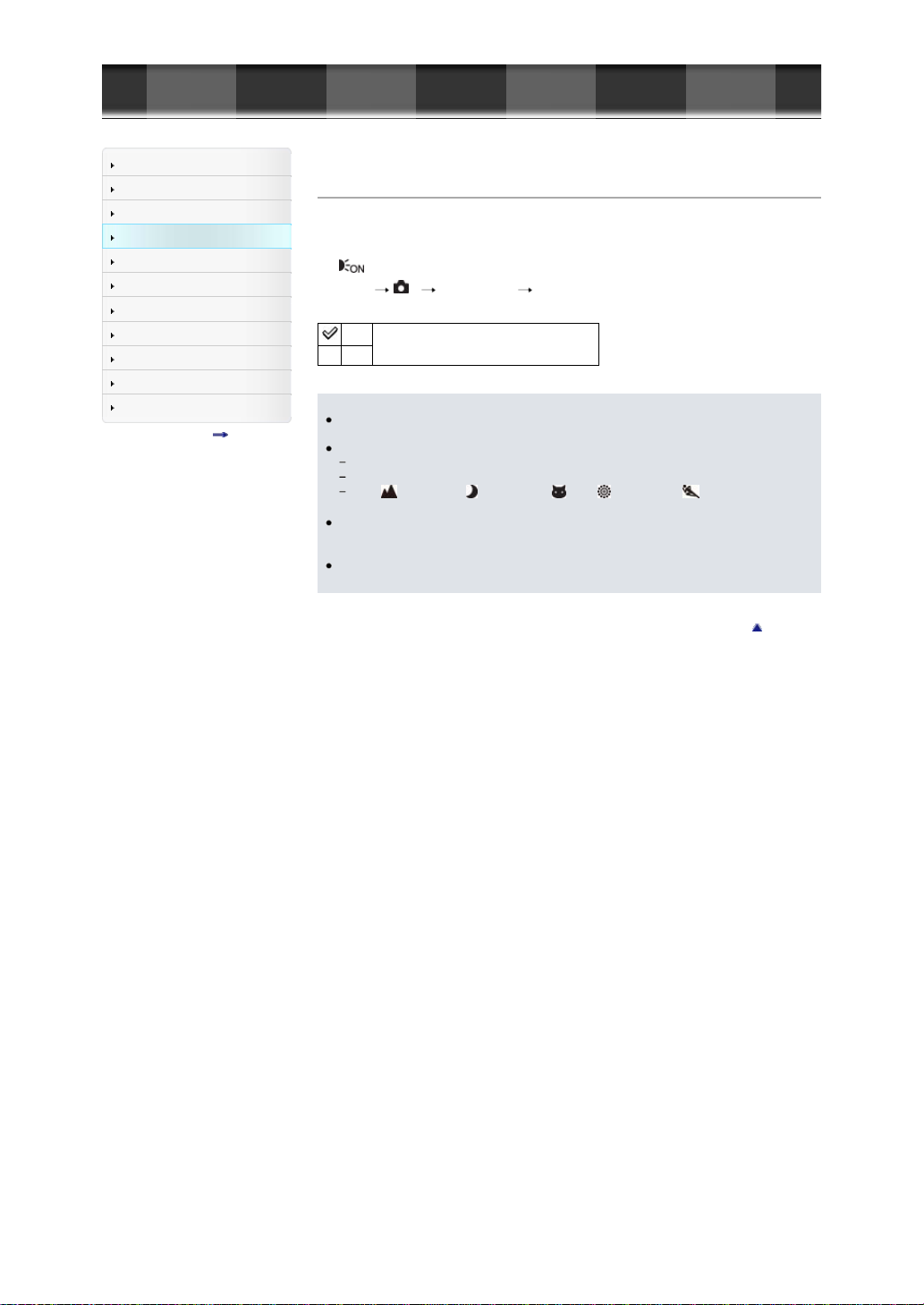
Cyber-shot User Guide
GB 97
Before Use
Shooting
Viewing
Using MENU items (Shooting)
Using MENU items (Viewing)
Changing settings
Viewing images on a TV
Using with your computer
Printing
Troubleshooting
Precautions/About this camera
Contents list
Top page > Using MENU items (Shooting) > Still shooting menu > AF Illuminator
AF Illuminator
The AF illuminator supplies fill light to focus more easily on a subject in dark surroundings.
The AF illuminator emits red light allowing the camera to focus easily when the shutter button is pressed
halfway, until the focus is locked.
The
indicator appears at this time.
1. MENU
Notes
4 [AF Illuminator] desired mode
Auto
Sets whether or not to use the AF illuminator.
Off
Focus is achieved as long as the AF illuminator light reaches the subject, regardless of whether
light fails to reach the center of the subject.
You cannot use [AF Illuminator] in the following situations:
In movie mode
In [Sweep Shooting] mode
When
(Landscape), (Night Scene), (Pet), (Fireworks) or (Sports Action) mode is
selected in [Scene Selection].
When you use the AF illuminator, the normal AF range finder frame is disabled and a new AF range
finder frame is displayed by a dotted line. AF operates with priority on subjects located near the
center of the frame.
The AF illuminator emits very bright light. Although there is no health hazard, do not look directly
into the AF illuminator emitter at close range.
Back to top
Page 98

Cyber-shot User Guide
GB 98
Before Use
Shooting
Viewing
Using MENU items (Shooting)
Using MENU items (Viewing)
Changing settings
Viewing images on a TV
Using with your computer
Printing
Troubleshooting
Precautions/About this camera
Contents list
Top page > Using MENU items (Shooting) > Still shooting menu > SteadyShot
SteadyShot
Sets whether or not you use [SteadyShot] for still image shooting.
1. MENU
4 [SteadyShot] desired mode
On
Sets whether or not to use [SteadyShot].
Off
Back to top
Page 99
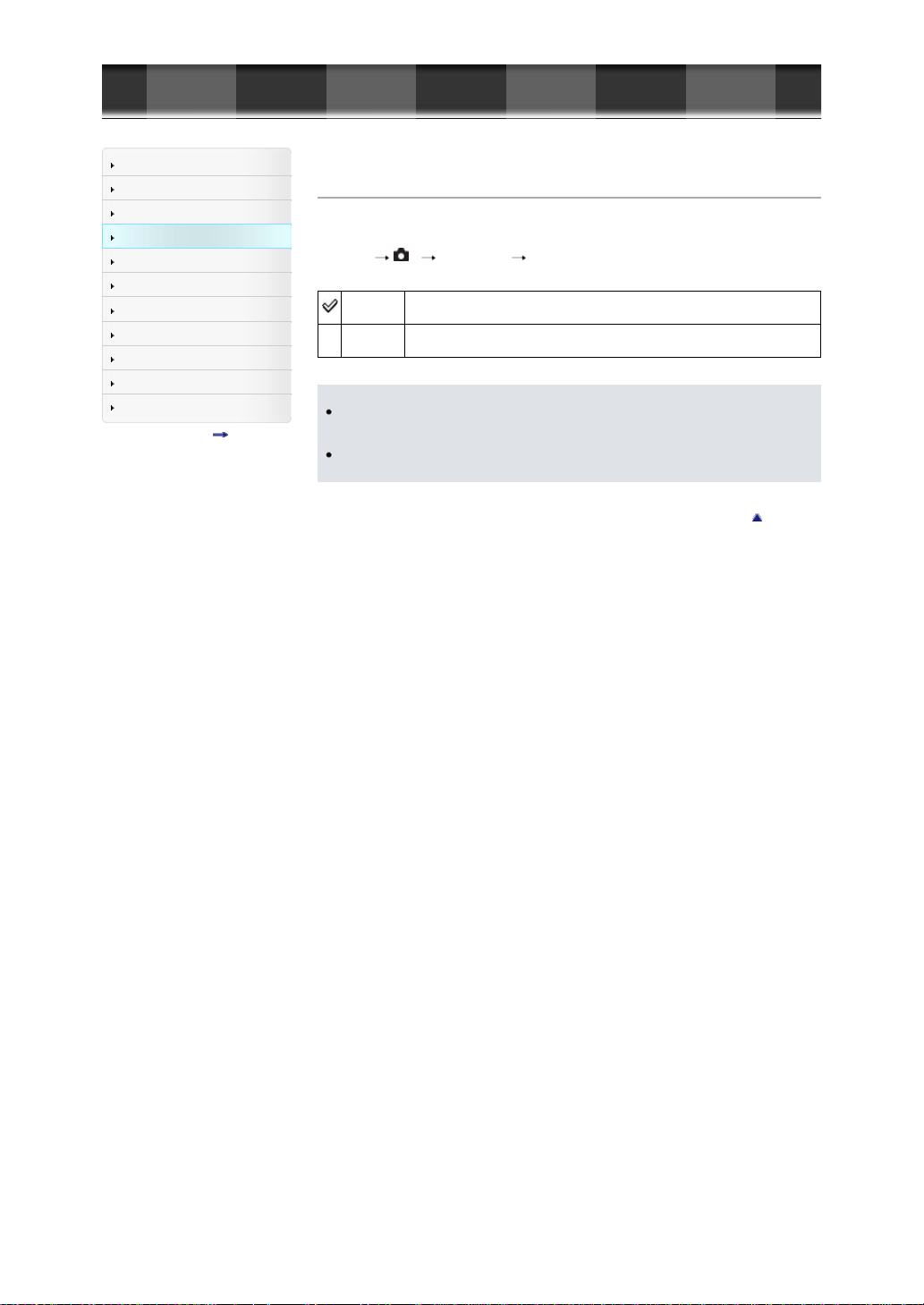
Cyber-shot User Guide
GB 99
Before Use
Shooting
Viewing
Using MENU items (Shooting)
Using MENU items (Viewing)
Changing settings
Viewing images on a TV
Using with your computer
Printing
Troubleshooting
Precautions/About this camera
Contents list
Top page > Using MENU items (Shooting) > Still shooting menu > Color Space
Color Space
The way colors are represented with combinations of numbers or the range of color reproduction is
called “color space.” You can change the color space, depending on your purpose.
1. MENU 4 [Color Space] desired mode
sRGB
AdobeRGB
Notes
Adobe RGB is for applications or printers that support color management and DCF2.0 option color
space. Using some applications or printers that do not support them may result in or print images
that do not faithfully reproduce the color.
When displaying images that were recorded with Adobe RGB on the camera or non -Adobe RGB compliant devices, the images are displayed with low saturation.
This is the standard color space of the digital camera. Use sRGB in normal shooting,
such as when you intend to print out the images without any modification.
This has a wide range of color reproduction. When a large part of the subject is vivid
green or red, Adobe RGB is effective. The file name of the image starts with “_DSC.”
Back to top
Page 100

Cyber-shot User Guide
GB 100
Before Use
Shooting
Viewing
Using MENU items (Shooting)
Using MENU items (Viewing)
Changing settings
Viewing images on a TV
Using with your computer
Printing
Troubleshooting
Precautions/About this camera
Contents list
Top page > Using MENU items (Shooting) > Still shooting menu > Shooting Tip List
Shooting Tip List
Displays all shooting tips installed on this camera.
1. MENU
5 [Shooting Tip List] desired shooting tip
Select a desired item from [Table of contents] and display it.
Back to top
