Sony DSC-H1 Service Manual Adjustment Ver1.2
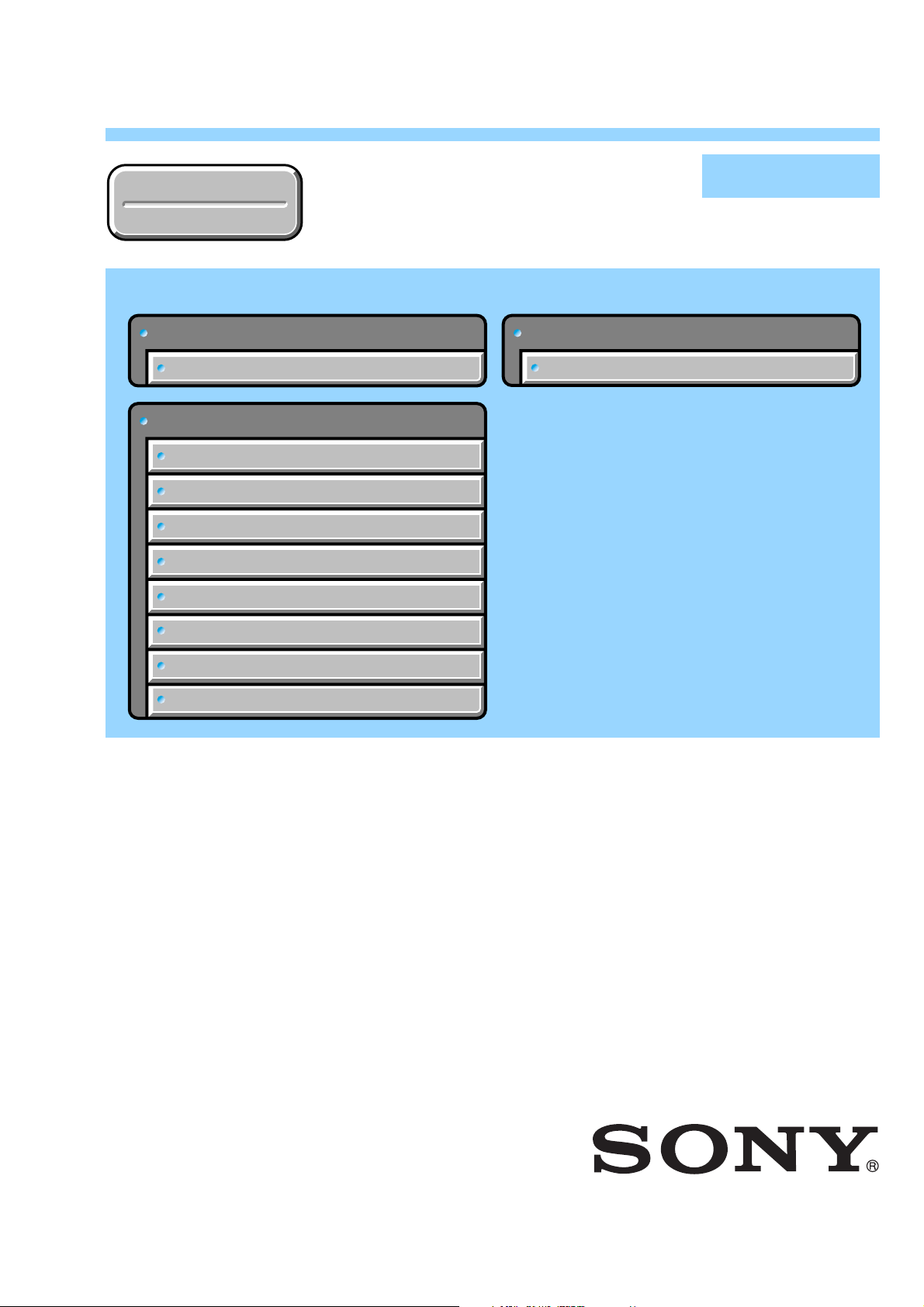
DSC-H1
Ver. 1.2 2007.07
Revision History
Revision History
Link
Link
Before starting adjustments
Before starting adjustments
Adjusting items when replacing main parts and boards
Adjusting items when replacing main parts and boards
CAMERA SECTION ADJUSTMENTS
CAMERA SECTION ADJUSTMENTS
PREPARATIONS BEFORE ADJUSTMENTS
PREPARATIONS BEFORE ADJUSTMENTS
ADJUSTMENT PROGRAMS
ADJUSTMENT PROGRAMS
VIDEO SYSTEM ADJUSTMENTS
VIDEO SYSTEM ADJUSTMENTS
CAMERA SYSTEM ADJUSTMENTS
CAMERA SYSTEM ADJUSTMENTS
LCD SYSTEM ADJUSTMENTS
LCD SYSTEM ADJUSTMENTS
EVF SYSTEM ADJUSTMENTS
EVF SYSTEM ADJUSTMENTS
SECTION 6
ADJUSTMENTS
SERVICE MODE
SERVICE MODE
SERVICE MODE
SERVICE MODE
Auto-ADJ
ERROR
ERROR
INITIALIZATION OF DATA
INITIALIZATION OF DATA
• Use this Service Manual together with the Automatic Adjustment Program (DSC-H1 Auto-Adj Ver_1.2r02.exe)
and the AWB Adjustment Program (H1AwbAdjustment.exe).
DSC-H1
9-876-880-52
Sony EMCS Co.
2007G0500-1
© 2007.7
Published by Kohda TEC
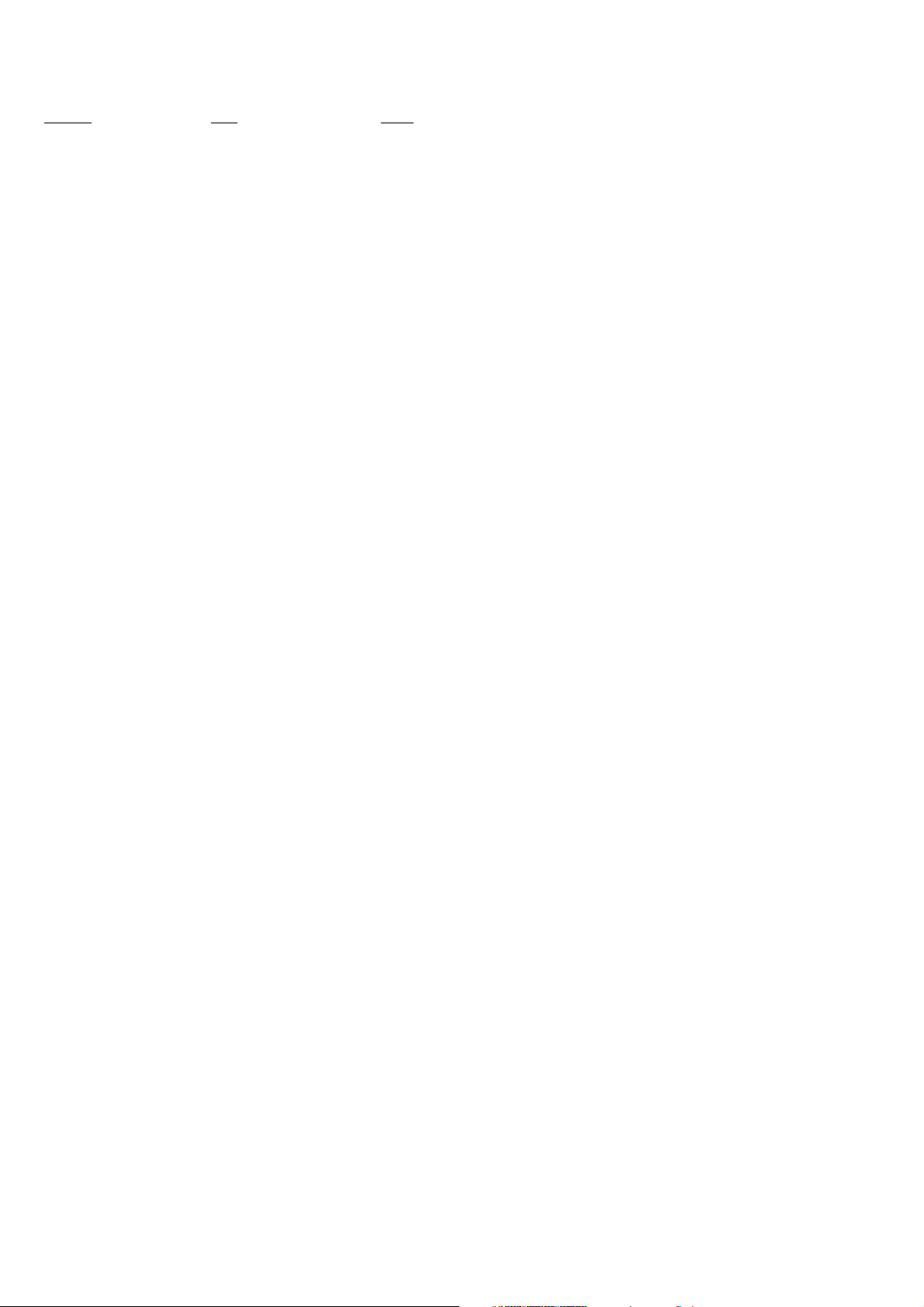
TABLE OF CONTENTS
Section Title Page
6. ADJUSTMENTS
Before Starting Adjustment ·······················································6-1
1-1. Adjusting Items When Replacing
Main Parts and Boards ···················································· 6-3
6-1. Camera Section Adjustments··········································· 6-4
1-1. Preparations Before Adjustments ····································6-4
1-2. Adjustment Programs ······················································6-9
1-3. Video System Adjustments ············································ 6-11
1-4. Camera System Adjustments········································· 6-13
1-5. LCD System Adjustments ·············································6-24
1-6. EVF System Adjustments·············································· 6-26
1-7. Error ··············································································· 6-27
1-8. Initialization of Data ······················································ 6-29
6-2. Service Mode ································································· 6-30
DSC-H1
— 2 —
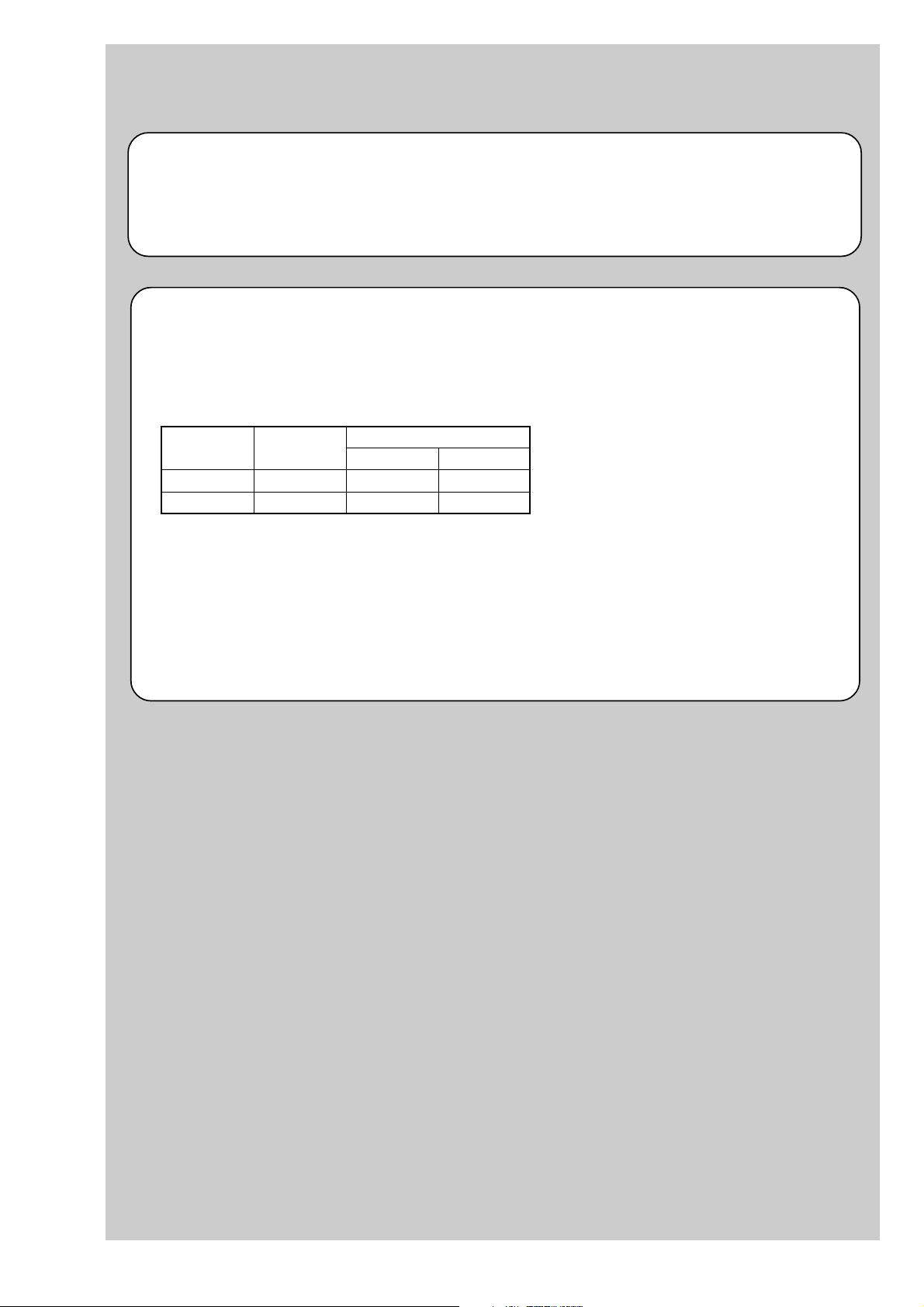
Ver 1.1 2005.11
Before starting adjustment
Precaution on Replacing the SY-127 board
• The Repair Board has already been adjusted. Re-initialization or EVR data copy from the set before repair is not
required.
• Perform “VIDEO OUT Default Data Check” mentioned below, and also the adjustment items necessary after SY
Board replacement.
VIDEO OUT Default Data Check
When you replace to the repairing board, the written data of repairing board also might be changed to original setteing
because of broadcast system (NTSC/PAL).
When the data has changed because of board replaceing etc, check the default data of VIDEO OUT if destination code
is right. If not, rewrite to the right value.
VIDEO OUT Default Data
Page Address
4F 8D 00 01
4F A2 00 01
SECTION 6
ADJUSTMENTS
Data
NTSC PAL
Writing Method:
1) Select page: 00, address: 01 and set data: 01.
2) Select page: 4F, address: 8D, and set data: 00 (NTSC) or data: 01 (PAL).
3) Select page: 4F, address: A2, and set data: 00 (NTSC) or data: 01 (PAL).
4) Select page: 40, address: 38, and set data: 00.
5) Click [Save] on the SEUS screen.
6) Wait for more than 3 sec.
7) Select page: 80, address: 30, and check that the data is “00”.
8) Select page: 00, address: 01, and set data: 00.
DSC-H1
6-1
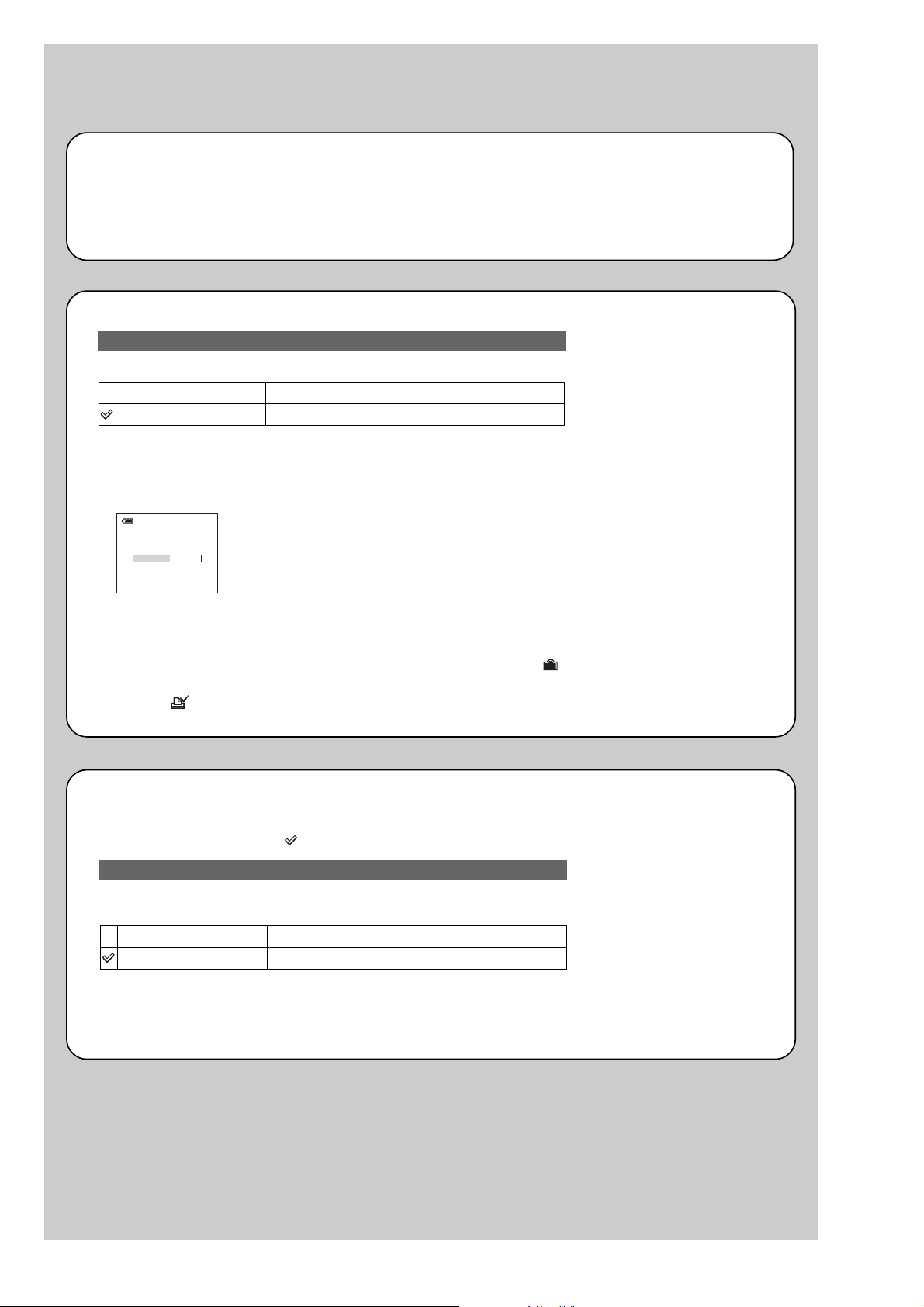
Method for Copying or Erasing the Data in Internal Memory
The data can be copied/erased by the operations on the Setup screen. (When erasing the data, execute formatting the
internal memory.)
Note 1: When replacing the SY-127 board, erase the data in internal memory of the board before replacement.
Note 2: When replacing the SY-127 board or the IC381 on the SY-127 board, execute formatting and initialize the
internal memory after replacement.
Method for copying the data in internal memory
Copy
Copies all images in the internal memory to a “Memory Stick”.
OK
Cancel
1 Insert a “Memory Stick” having 32 MB or larger capacity.
2 Select [OK] with v on the control button, then press z.
The message “All data in internal memory will be copied Ready?” appears.
3 Select [OK] with v, then press z.
Copying starts.
Copying
102_COPY
•Use fully charged Nickel-Metal Hydride batteries or the AC Adaptor (not supplied). If you attempt to
copy image files using batteries with little remaining charge, the batteries may run out, causing copying to
fail or possibly corrupting the data.
•You cannot copy individual images.
•The original images in the internal memory are retained even after copying. To delete the contents of the
internal memory, remove the “Memory Stick” after copying, then execute the [Format] command in
Internal Memory Tool.
•You cannot select a folder copied on a “Memory Stick”.
•The setting of (Print order) marks is not copied even when you copy data.
See the following procedure.
Cancels the copying.
Method for formatting the internal memory
This item does not appear when a “Memory Stick” is inserted in the camera.
The default settings are marked with .
Format
Formats the internal memory.
Note that formatting irrevocably erases all data in the internal memory, including even protected images.
OK
Cancel
1 Select [OK] with v on the control button, then press z.
The message “All data in internal memory will be erased Ready?” appears.
2 Select [OK] with v, then press z.
The format is complete.
See the following procedure.
Cancels the formatting.
DSC-H1
6-2
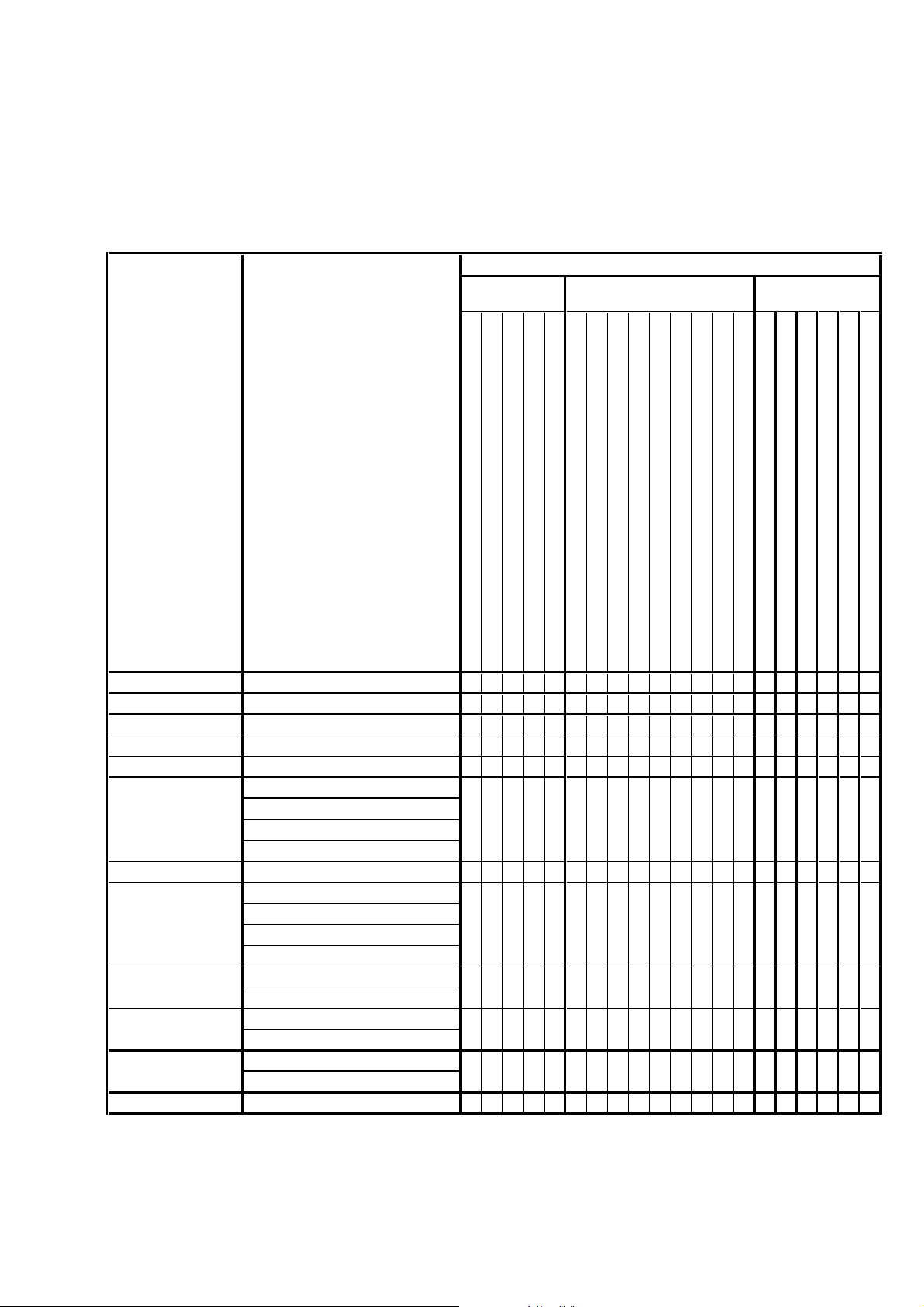
Ver 1.1 2005.11
1-1. Adjusting items when replacing main parts and boards
When replacing main parts and boards, adjust the items indicated by z in the following table.
Note 1: The automatic Adjustment Program does not support the “Initialization of data” and “Wide Limit Adjustment”. Perform them
manually.
Note 2: Use the AWB Adjustment Program (H1AwbAdjustment.exe).
Note 3: When replacing the SY-127 board, erase the data in internal memory of the board before replacement.
Note 4: When replacing the SY-127 board or the IC381 on the SY-127 board, execute formatting and initialize the internal memory after
replacement.
Replaced parts
Block Mounted parts Board
replacement replacement replacement
Adjusting item Adjustment
(Note 1) Initialization of data
VIDEO adjustment Video output level adj.
(Note 1) Wide limit adj.
CAMERA adjustment 1 Flange back adj.
CAMERA adjustment 2 Flange back check
F No. compensation
CAMERA adjustment 3
(Note 2) AWB 3200K-5800K standard data input
CAMERA adjustment 4
CAMERA adjustment 5
CAMERA adjustment 6
LCD adjustment
EVF adjustment White Balance adj.
Measure gain adj.
Mechanical shutter adj.
Light value adj.
Color reproduction adj. & check
CCD linearity check
CCD white defect compensation check
CCD black defect compensation check
Strobe adj.
Auto focus illumination check
HALL sensor gain adj.
Angular velocity sensor sensitivity adj.
V-COM adj.
White Balance adj.
LCD unit
Back light unit
LCD unit
(AF illumination LED)
(CCD imager)
(Timing gen., CCD signal process)
(EVF back light)
(Camera DSP)
(32M AND flash) (Note 4)
(LCD/EVF driver)
(Video amp.)
(PITCH, YAW sensor)
LCD901
LED901
LCD902
D001
IC101
IC101
D001
IC301
IC381
IC601
IC802
SE401, 402
(COMPLETE)
(COMPLETE)
(COMPLETE)
(COMPLETE)
(COMPLETE) (Note 3, 4)
(COMPLETE)
Lens block
Flash unit
LCD block
LCD block
EVF block
AF-102 board
CD-576 board
CH-169 board
EV-016 board
SY-127 board
SY-127 board
SY-127 board
SY-127 board
SW-447 board
AF-102 board
CD-576 board
CH-169 board
EV-016 board
SY-127 board
SW-447 board
zz z
zz
zz zz
zz zz
z
zz
zzz
zzz zzz
z
z
zzzzz
z
z
z
z
z
z
z
z
z
z
z
z
z
zz
zz
zzzz zz
DSC-H1
Tab le 6-1-1
6-3

6-1. CAMERA SECTION ADJUSTMENTS
1-1. PREPARATIONS BEFORE ADJUSTMENTS
1-1-1. List of Service Tools
• Oscilloscope • Color monitor
Ver 1.1 2005.11
J-1
J-4
J-7
J-10
Personal computer
(Note 1)
Pattern box PTB-450
J-6082-200-A
or
Small pattern box
PTB-1450
J-6082-557-A
Minipattern box
J-6082-353-B
J-2
HASP key and application
for adjustment (SEUS)
Contact our service headquater of each area
how to get the application for adjustment
(SEUS) and HASP key.
J-5
9 colors chart (Note 2)
For PTB-1450:
J-6082-562-A
J-8
Flange back
adjustment jig
J-6082-563-A
J-11
J-3
USB cable
1-827-038-11
J-6
Clear chart
For PTB-450:
J-6080-621-A
For PTB-1450:
J-6082-560-A
J-9
Siemens star chart
J-6080-875-A
J-12
Back ground paper
J-2501-130-A
Connection code
DK-2AA
1-830-351-11
AC power adaptor
AC-LS5
1-479-284-12
Fig. 6-1-1
Note1: Personal computer
OS: Windows98/98SE/Me/2000/XP Home/XP Pro
RAM: 256MB or more recommended
USB: 2.0 recommended (also compatible with 1.1)
Two connectors are required.
Note2: In using the 9 colors chart on the pattern box PTB-450, adjust the chart size through the procedure shown below so that it matches
to the pattern box PTB-450.
1) Prepare a woody board A of the thickness 5 mm, and paint it mat-black.
2) Fit the 9 colors chart in the woody board A, and secure the chart with a black tape, etc. to shield the light.
woody boad A
360 mm
155 mm
135 mm
280 mm
woody boad A
DSC-H1
9 colors chart
Fig. 6-1-2
6-4

PC
(The SEUS must be installed in the PC.)
OS: Windows 98/98SE/Me/2000/XP
RAM: 256MB or more recommended
USB: 2.0 recommended (also compatible with 1.1)
Two connectors are required.
VIDEO Adjustment and
CAMERA Adjustment 6
Osilloscope
Te rminated
75 Ω
AC IN
Insert the connection cord
DK-2AA (1-830-351-11).
To USB
connector
To AV OUT jack (Note)
Note: Do not connect the A/V cable when
perfoming the LCD Adjustment and
EVF Adjustment.
HASP Key
To USB connector
USB cable
(1-827-038-11)
Audio (Black)
Video (yellow)
Color monitor
AC power adaptor
AC-LS5
(1-479-284-12)
Ver 1.1 2005.11
1-1-2. Preparations
1) Connect the equipment for adjustments according to Fig. 6-1-4.
2) Start up the application for adjustment (SEUS).
Pattern box
L
Front of the lens
L = About 9 cm
Fig. 6-1-3
Fig. 6-1-4
DSC-H1
6-5
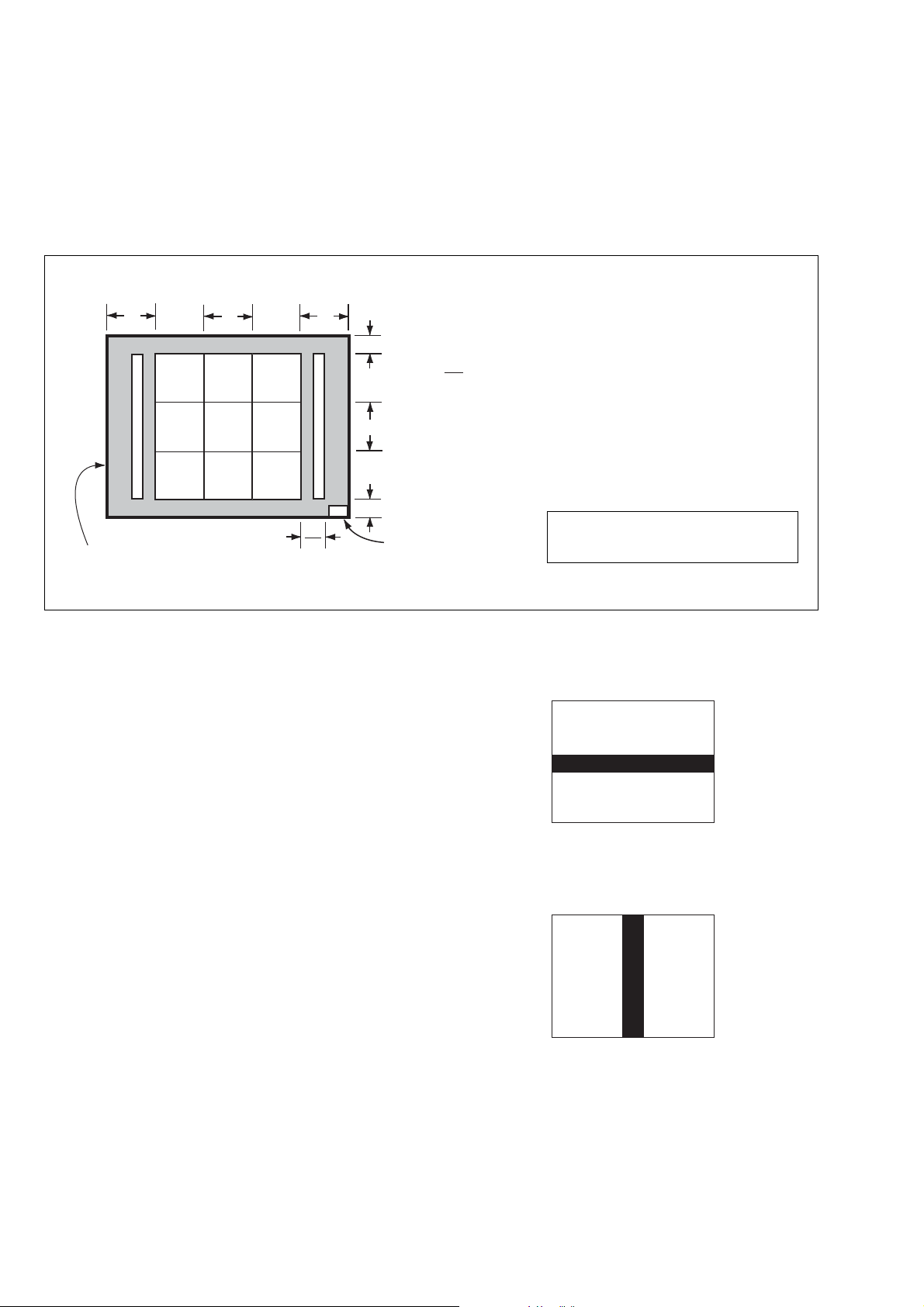
1-1-3. Precautions
White
White
Black
A4 size (297 mm × 210 mm)
Pattern A
Black
White
White
Black
A4 size (297 mm × 210 mm)
Pattern B
Black
1. Setting the Switch
Unless otherwise specified, set the switches as follows and perform adjustments.
1. Mode Dial .......................................... CAMERA (Auto)
2. ZOOM button..................................... WIDE end
3. Video Out (SET UP setting) .............. NTSC
4. Digital Zoom (SET UP setting) ......... Off
9 colors chart (Standard picture frame)
A
Green
C14 Blue
Effective picture frame
LCD screen or under scan
Fig. a
( )
BA
Yellow
WhiteCyan
monitor TV picture
W14
Red
Magenta
A
2
2. Subjects
1) 9 colors chart (Standard picture frame).
When performing adjustments using the 9 colors chart, adjust
the picture frame as shown in Fig. 6-1-5. (Standard picture
frame)
2) Clear chart (Standard picture frame)
Remove the 9 colors chart from the pattern box and insert a
clear chart in its place. (Do not perform zoom operations during this time)
3) Chart for CAMERA Adjustment 6
Combining A4-sized white and black sheets, create two types
of charts (Pattern A and Pattern B) as shown in Fig. 6-1-6 and
Fig. 6-1-7.
C
B
C
A = B
C =
C14: Filter for AWB 5800K adjustment
Transparent window
Fig. 6-1-5
B
3
Adjust the camera position and direction
to obtain the LCD screen or the monitor
TV display shown in Fig. a.
Fig. 6-1-6
DSC-H1
Fig. 6-1-7
6-6
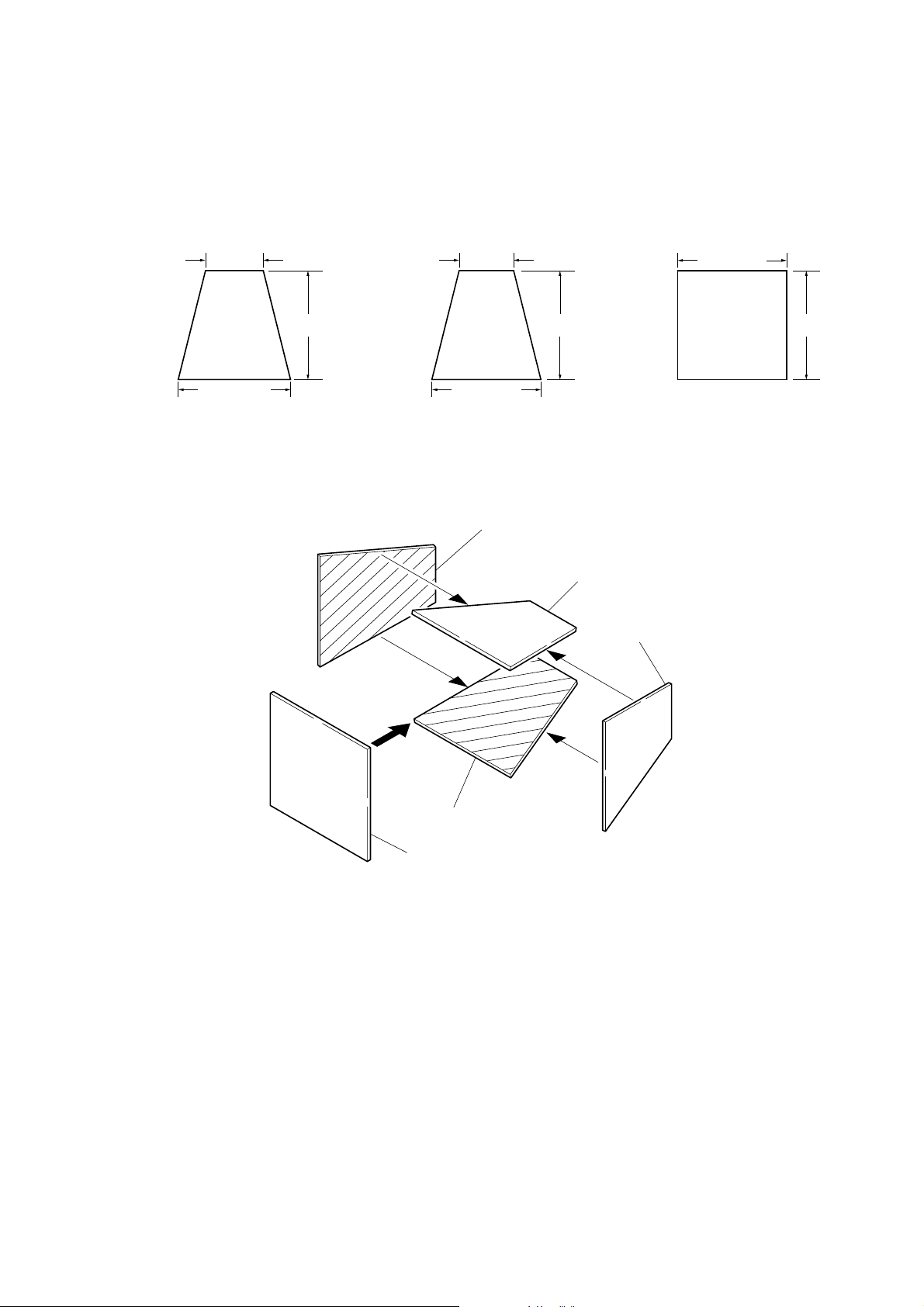
3. Preparing the Flash Adjustment Box
A dark room is required to provide an accurate flash adjustment.
If it is not available, prepare the flash adjustment box as given
below;
1) Provide woody board A, B and C of 15 mm thickness.
woody board A (2)
400 mm
513 mm 513 mm 700 mm
woody board B (2)
Fig. 6-1-8
2) Apply black mat paint to one side of woody board A and B.
3) Attach background paper (J-2501-130-A) to woody board C.
4) Assemble so that the black sides and the background paper
side of woody board A, B and C are internal. (Fig. 6-1-9)
370 mm
700 mm730 mm
woody board A
woody board C (1)
700 mm
woody board B
woody board A
DSC-H1
woody board B
woody board C
Fig. 6-1-9
6-7
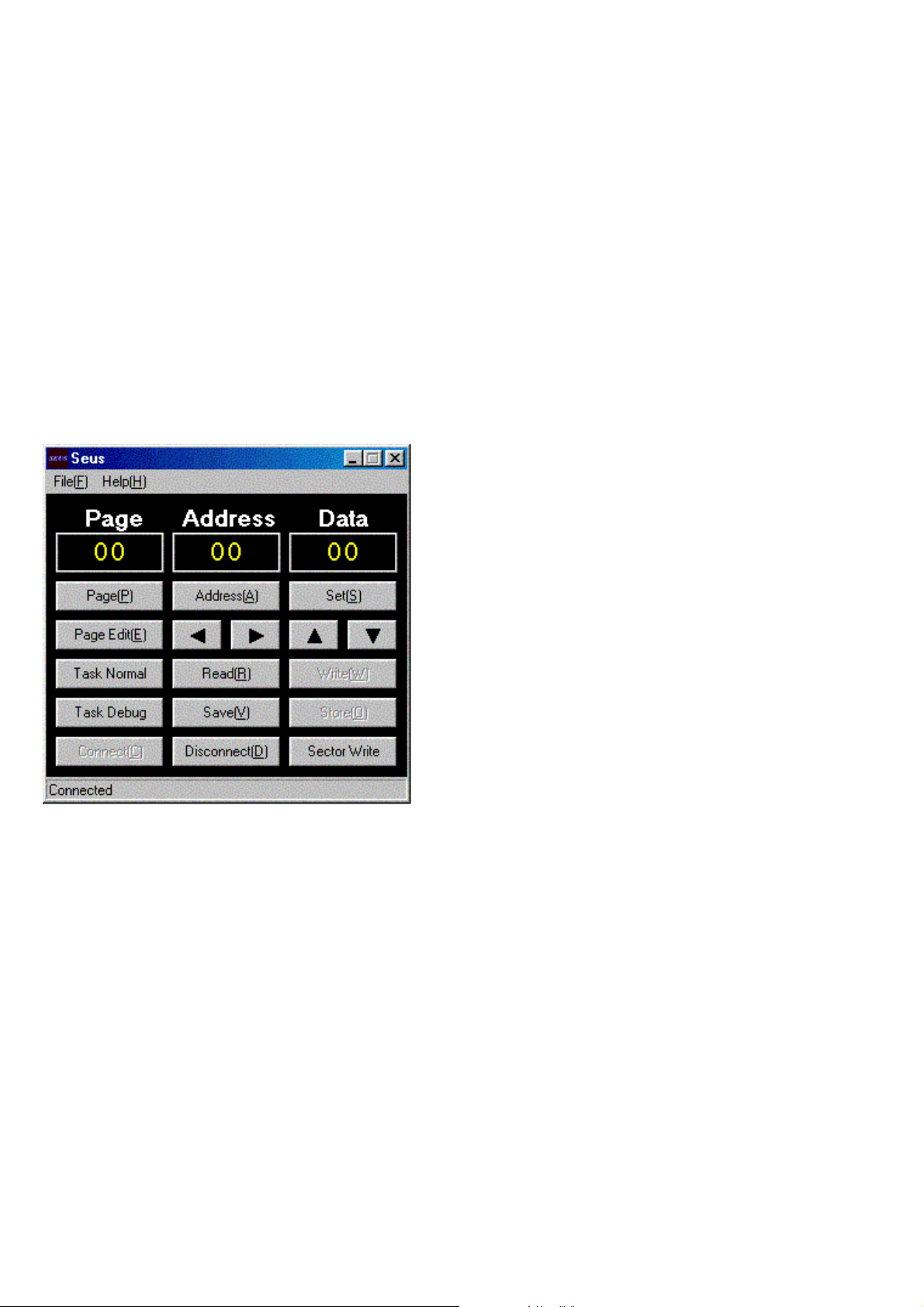
1-1-4. Using Method of SEUS
The application for adjustment (SEUS) is used to change the coefficient for calculating the signal processing or EVR data. The SEUS
performs two-way communication between PC and set through
the USB terminal. The two-way communication result data can be
written to the nonvolatile memory.
1. Connection
1) Connect the HASP key to the USB terminal of the PC.
2) Connect the PC and set with the USB cable.
3) Confirm that the set starts in the USB mode.
4) Start the SEUS on the PC.
5) Click [Connect] on the SEUS screen. If the connection is nor-
mal, the SEUS screen will be as shown in Fig. 6-1-10, indicating the “connected” state.
Note: The SEUS will go in “disconnect" state, if the set is
turned off (for instance, by resetting the set). In such a
case, click [Connect] on the SEUS screen to restore the
“connected” state.
2. Operation
• Page change
To change the page, click [Page] on the SEUS screen and enter
the page to be changed. The page is displayed in hexadecimal
notation.
• Address change
To change the address, click [Address] on the SEUS screen and
enter the address to be changed. The address is displayed in
hexadecimal notation.
• Data change
To change the data, click [Set] on the SEUS screen and enter the
data. The data is displayed in hexadecimal notation.
This operation does not write the data to the nonvolatile memory.
• Data saving
To write the all changed data to the nonvolatile memory, click
[Save] on the SEUS screen and wait for more than 3 sec.
• Data reading
The data displayed on the SEUS screen are the data values at
the time when the pages and addresses were set, and they are
not updated automatically. To check the data change, click [Read]
on the SEUS screen and update the displayed data.
1-1-5. Precaution on Use of SEUS
Wrong SEUS operation could clear correct adjustment data. To
prevent the data clear by mistake, it is recommended to save all
adjustment data by clicking [Page Edit] on the SEUS screen before starting the adjustment.
Fig. 6-1-10
Saving Method:
1) Click [Page Edit] on the SEUS screen to display the SEUS
PAGE EDIT screen.
2) Click [Page], and enter the page number to be saved.
3) Click [Read] to read the data to be saved from the camera.
4) Click [File] and save the data to PC.
Loading Method:
1) Select page: 00, address: 01 and set data: 01.
2) Click [Page Edit] on the SEUS screen to display the SEUS
PAGE EDIT screen.
3) Click [File] and load the data from PC.
4) Click [Write] on the SEUS PAGE EDIT screen.
5) Click [Close] to close the SEUS PAGE EDIT screen.
6) Select page: 40, address: 38 and set data: 00.
7) Click [Save] on the SEUS screen.
8) Wait for more than 3 sec.
9) Select page: 80, address: 30, and check that the data is “00”.
10) Select page: 00, address: 01 and set data: 00.
DSC-H1
6-8
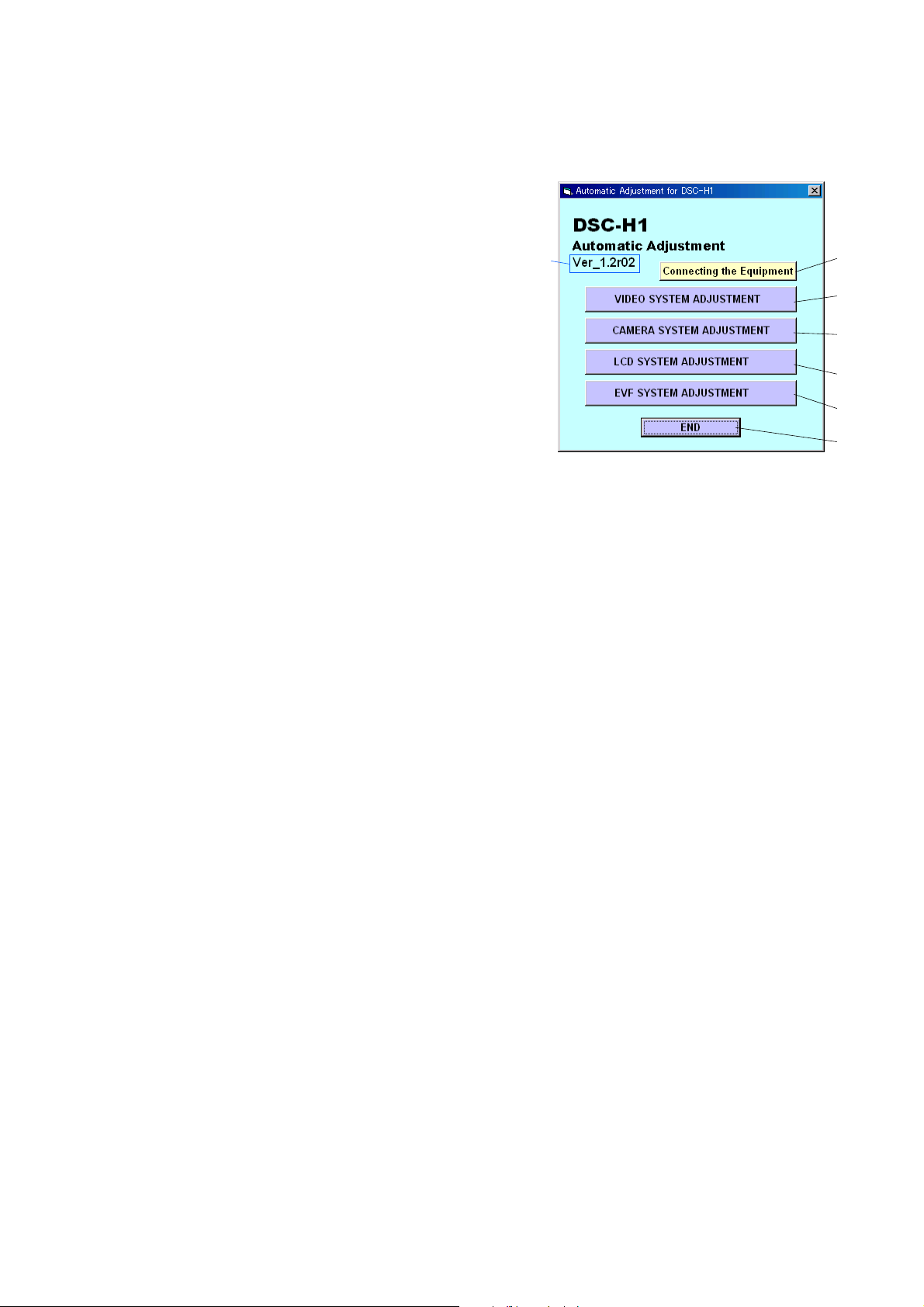
3
2
1
4
7
6
5
Ver. 1.2 2007.07
1-2. ADJUSTMENT PROGRAMS
The DSC-H1 is adjusted with the Automatic Adjustment Program
and the AWB Adjustment Program.
The Automatic Adjustment Program automatically controls the
adjustment operations that were formerly entered manually on the
operation screen of the SEUS (some adjustments may be manually operated on the SEUS operation screen).
The AWB Adjustment Program automatically performs “AWB
3200K-5800K Standard Data Input” of Camera System Adjustment.
1-2-1. Automatic Adjustment Program
1. Precautions When Using Automatic Adjustment
Program
1) The Automatic Adjustment Program writes the adjustment re-
sults such as EVR data to the set through two-way communication with the camera via the SEUS. Accordingly, the Automatic Adjustment Program must be used in the environment
where the SEUS operates.
2) The program run time may vary depending on the environ-
ment of the personal computer used.
3) Even if the Automatic Adjustment Program is used without
starting the SEUS, the SEUS will start automatically when the
adjustment is executed. However, it may take time for the SEUS
to start, and therefore the Automatic Adjustment Program
should be used with the SEUS started in order to reduce the
program run time.
2. Start of Automatic Adjustment Program
Double-click the application file (DSC-H1 Auto-Adj Ver_1.2r02.exe),
and the Automatic Adjustment Program will start.
3. Function of Each Button on Main Menu Screen
When the Automatic Adjustment Program started, the Main Menu
screen in Fig. 6-1-11 will appear. On this screen, select each adjustment section.
Fig. 6-1-11
1 [Connecting the Equipment] button
A connection diagram of the equipment is displayed.
2 [VIDEO SYSTEM ADJUSTMENT] button
The “VIDEO SYSTEM ADJUSTMENT” screen appears.
3 [CAMERA SYSTEM ADJUSTMENT] button
The “CAMERA SYSTEM ADJUSTMENT” screen appears.
4 [LCD SYSTEM ADJUSTMENT] button
The “LCD SYSTEM ADJUSTMENT” screen appears.
5 [EVF SYSTEM ADJUSTMENT] button
The “EVF SYSTEM ADJUSTMENT” screen appears.
6 [END] button
The Automatic Adjustment Program finishes.
7 This part indicates the version of Automatic Adjustment Pro-
gram.
DSC-H1
6-9
