Page 1
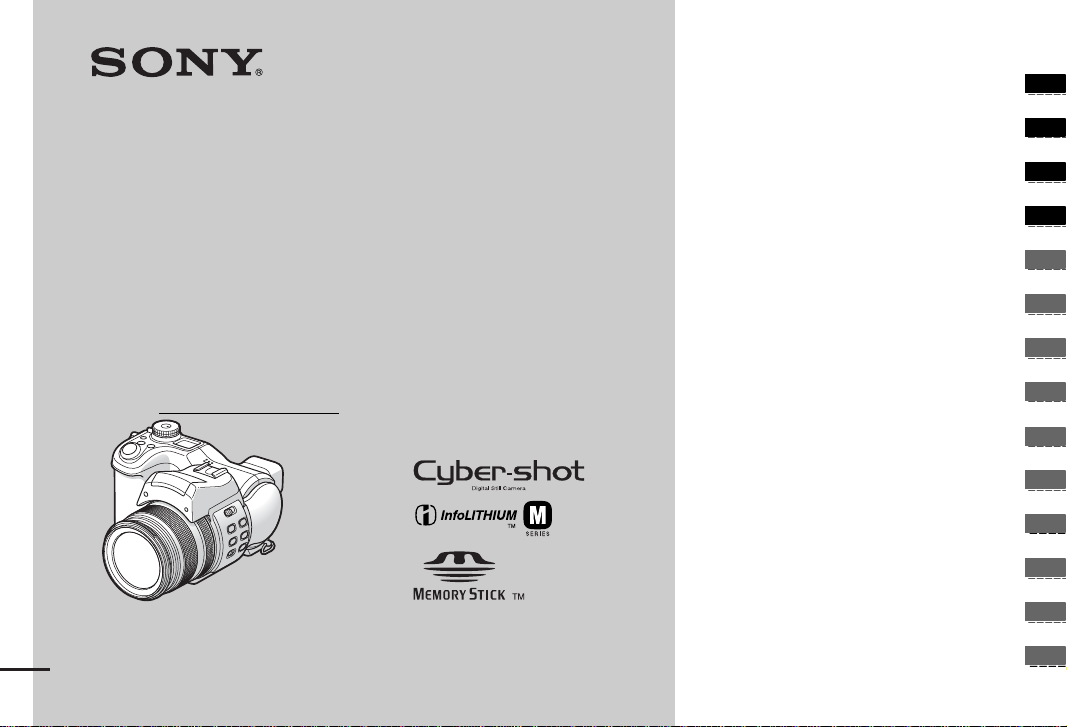
3-084-996-11(1)
_
_
_
_
_
_
_
_
_
_
_
_
_
_
Getting started _______________________
Shooting still images _________________
Digital Still Camera
Operating Instructions
Before operating the unit, please read this manual thoroughl y, a nd
retain it for future referen ce .
Owner’s Record
The model and serial numbers are located on the bottom. Record the
serial number in the space pr ovi de d below. Refer to these numbers
whenever you call upon your Sony dea le r regarding this product.
Model No. DSC-F828
Serial No.
DSC-F828
© 2003 Sony Corporation
Viewing still images __________________
Deleting still images__________________
Before advanced operations ____________
Advanced still image shooting___________
Advanced still image viewing____________
Still image editing _____________________
Still image printing_____________________
(PictBridge printer)
Enjoying movies_______________________
Enjoying images on y our com puter_____
Troubleshooting _______________________
Additional informati on __________________
Index_____________________________
Page 2
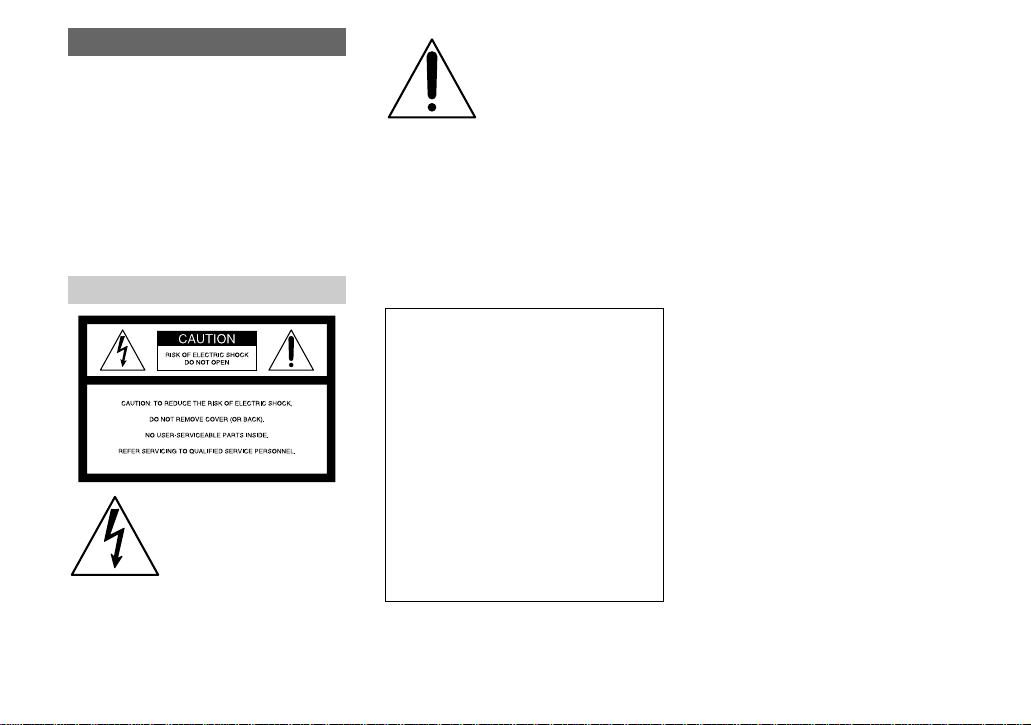
WARNING
To prevent fire or shock hazard, do
not expose the unit to rain or
moisture.
CAUTION
The use of optical instruments with this
product will increase ey e hazard .
Use of controls or adjustments or performance
of procedures other than those specified
herein may result in hazardous radia ti on
exposure.
For the Customers in the U.S.A.
This symbol is intended to
alert the user to the presence
of uninsulated “dangerous
voltage” withi n the p r o duct’s
enclosure that may be of
sufficient magnitude to
constitute a risk of electric
shock to persons.
This symbol is intended to
alert the user to the presence
of important operating and
maintenance (servici ng)
instructions in the literature
accompanying the appliance.
If you have any questions about this product,
you may call:
Sony Customer Information Services Center
1-800-222-SONY (7669)
The number below is for the FCC related
matters only.
Regulatory Information
Declaration of Conformity
Trade Name: SONY
Model No.: DSC-F828
Responsible Party:Sony Electronics Inc.
Address: 680 Kinderkamack
Road, Oradell, NJ
07649 U.S.A.
Telephone No.: 201-930-6972
This device complies with Part 15 of the
FCC Rules. Operation is subject to the
following two conditions: (1) This device
may not cause harmful interfe rence, a nd (2)
this device mus t acce pt an y in t erference
received, including interference that may
cause undesired operation.
CAUTION
You are cautioned that any changes or
modifications not expressly approved in this
manual could void you r au thority to operate
this equipment.
Note:
This equipment has been tested and found to
comply with the limits for a Class B digital
device, pursuant to Part 15 of the FCC Rules.
These limits are des igne d to provide
reasonable protection aga ins t harmful
interference in a re sidential installat ion. This
equipment generates, uses, and can r ad iate
radio frequency energy and, if not installed
and used in accordance with the instructions,
may cause harmful interference to radio
communications. However, there is no
guarantee that interference will not occur in a
particular installation. If this equipment does
cause harmful interference to radio or
television reception, which can be determined
by turning the equipment off and on, the user
is encouraged to try to corre ct the int erferen ce
by one or more of the following measures:
—Reorient or relocate the receiving antenna.
—Increase the separation betw een the
equipment and receiver.
—Connect the equipment into an outlet on a
circuit different from tha t to wh ich the
receiver is connected.
—Consult the dealer or an experienced
radio/TV technician for help.
The supplied interface cable mus t be used
with the equipment in order to comply with
the limits for a digital device pur sua n t to
Subpart B of Part 15 of FCC Rules.
2
Page 3
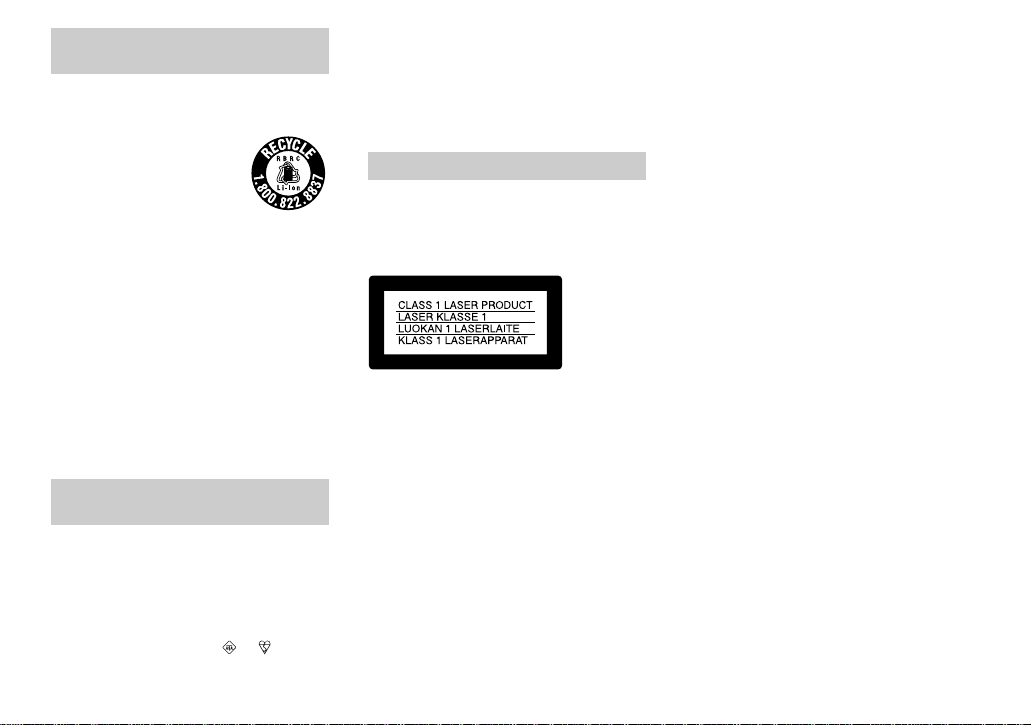
For the Customers in the U .S.A.
and Canada
RECYCLING LITHIUM-ION
BATTERIES
Lithium-Ion b a tteries are
recyclable.
You can help preserve our
environment by returning your
used rechargeable batteries to
the collection and recycling location nearest
you.
For more information regarding recycling of
rechargeable batteries, call toll free
1-800-822-8837, or visit
http://www.rbrc.org/
Caution: Do not handle damaged or leaking
Lithium-Io n batteries.
CAUTION
TO PREVENT ELECTRIC SHOCK,
MATCH WIDE BLADE OF PLUG TO
WIDE SLOT, FULLY INSERT.
Notice for the customers in the
United Kingdom
A moulded plug complying with BS 1363 is
fitted to this equipment for your safety a nd
convenience.
Should the fuse in the plug supplied need to be
replaced, a fuse of the same rating as the
supplied one and approved by ASTA or BSI to
BS 1362, (i.e., marked with or mark)
must be used.
If the plug supplied with this equipm e nt ha s a
detachable fuse cover, be sure to attach the
fuse cover after you change the fuse. Never
use the plug without the fuse cover. If you
should lose the fuse cover, please contact your
nearest Sony service station.
For the Customers in Europe
This product has been tested and found
compliant with the limits sets out in the EM C
Directive for using connection cables shorter
than 3 meters (9.8 feet).
Attention
The electromagnetic fields at the specif i c
frequencies may influen ce the pic tur e an d
sound of this digital camera.
Notice
If static electricity or electromagnetism causes
data transfer to discontinue midway (fail),
restart the application or disc onnect and
connect the USB cable again.
Certain countries or regions may regulate
disposal of the battery used to power this
product. Please consult with your loca l
authority.
3
Page 4
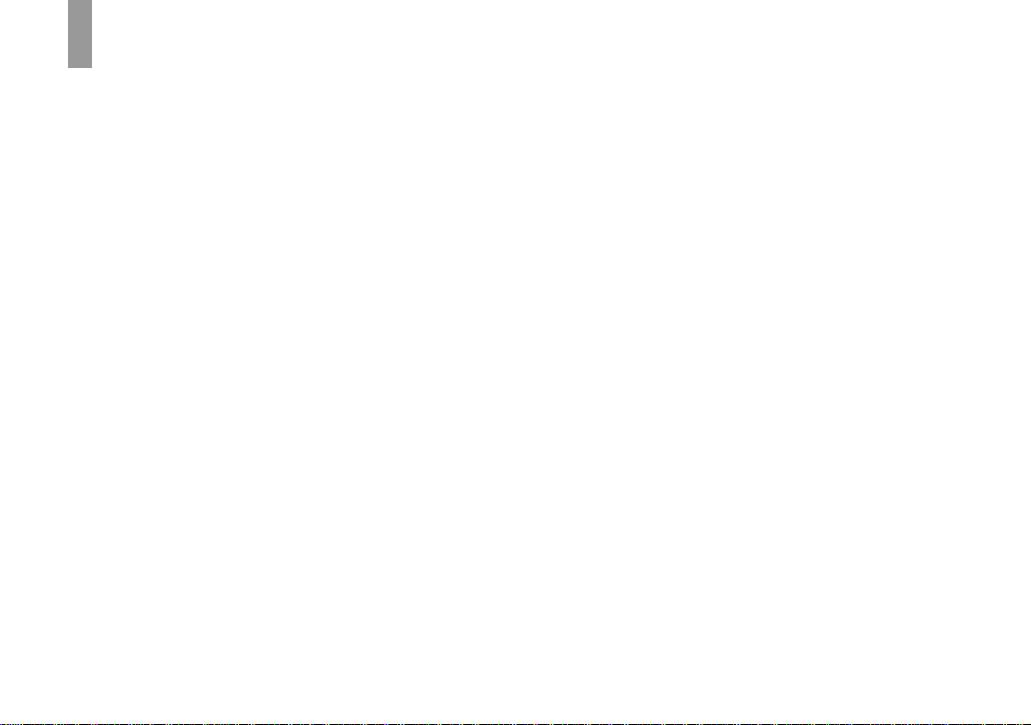
Before using your camera
Trial recording
Before you record one-time events, you may
want to make a trial recording to make sure
that the camera is working correctly.
No compensation for contents of the
recording
Contents of the recording cannot be
compensated for if recording or playback is
not possible due to a malfunction of your
camera or recording medium, etc.
Back up recommendation
To av oid the potential risk of data loss, always
copy (back up) data to a disk.
Notes on image data compatibility
• This camera conforms with the Design rule
for Camera File system universal standard
established by the JEITA (Japan Electronics
and Information Technology Industries
Association).
• Playback of images recorded with your
camera on other equipment and playbac k of
images recorded or edited with other
equipment on your camera are not
guaranteed.
Precaution on copyright
Television programs, films, video tapes, and
other materials may be copyrighted.
Unauthorized recording of such materials may
be contrary to the provision of the copyright
laws.
4
Do not shake or strike the camera
In addition to malfunctions a nd ina bility to
record images, this may render the rec ording
medium unusable or image data brea kdown,
damage or loss may occur.
LCD screen, LCD finder (onl y models
with an LCD finder) and lens
• The LCD screen and the LCD finder are
manufactured using extremely highprecision technology so over 99.99% of the
pixels are operational for effective use.
However, there may be some tiny black
points and/or bright points (whit e , red, blue
or green in color) that constantly appear on
the LCD screen and the LCD finder. These
points are normal in the manufacturing
process and do not affect the recording in
any way.
• Be careful when pla cing the camer a near a
window or outdoors. Exposing the LCD
screen, the finder or the lens to direct
sunlight for long periods may cause
malfunctions.
• Do not press the LCD screen hardly. The
screen may be uneven and that may cause a
malfunction.
• Images may be trailed on the LCD screen in
a cold location. This is not a malfunction.
The zoom lens
This camera is equipped with zoom lens. Be
careful not to bump the lens, and be careful
not to apply force to it.
Remove dirt from the surface of the
flash
If the dirt changes color or sticks to the
surface of the flash du e to the heat of the fla sh,
sufficient light may not be emitted.
Do not get the camera wet
When taking pictures outdoor s in the rain or
under similar conditions, be care f ul not to get
the camera wet. If wate r ge ts inside of the
camera, it may cause the camera to
malfunction, sometimes beyond repair. If
moisture condensation occurs, see page 143
and follow the instructions on how to remove
it before using the camera.
Do not expose the camera to sand or
dust
Using the camera in sandy or dusty locations
may cause a malfunction .
Do not aim the camera at the sun or
other bright light
This may cause irrecoverable damage to your
eyes or the malfunction of your camera.
Note on locations where you can
use the camera
Do not use the camera near a location that
generates strong radio waves or emits
radiation. The camera may not be able to
record or play back properly.
Page 5
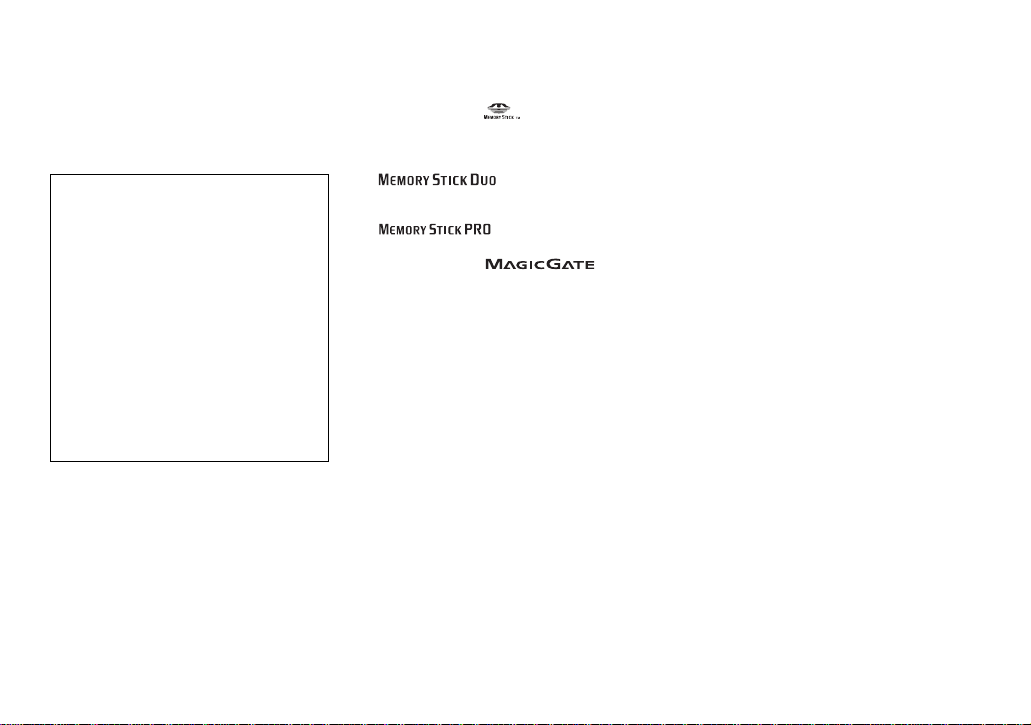
The pictures used in this manual
The photographs used as examples of pictures
in this manual are reproduced images, and are
not actual images shot using this camera.
About the Carl Zeiss lens
This camera is equipped with a Carl Zeiss
lens which is capable of reproducing fine
images. The le ns f o r t his camera uses the
#
measurement system for cameras
MTF
developed jointly by Carl Zeiss, in
Germany, and Sony Corporation, and offers
the same quality as other Carl Zei ss le nse s.
The lens for your camera is also T*-coated
to suppress unwanted reflection and
faithfully reproduce colors.
#
MTF is an abbreviation of Modulation
Transfer Function, a numeric value
indicating the amount of light from a
specific part of the subject gathered at the
corresponding position in the image.
Trademarks
• “Memory Stick,” , and “MagicGate
Memory Stick” are trademar ks of Sony
Corporation.
• “Memory Stick Duo” and
are tradem arks of Sony
Corporation.
• “Memory Stick PRO” and
are trademarks of Sony
Corporation.
• “MagicGat e” an d are
trademarks of Sony Corporation.
• “InfoLITHIUM” is a trademark of Sony
Corporation.
• Microsoft and Windows are registered
trademarks of the U.S. Microsoft
Corporation in the United States and other
countries.
• Macintosh, Mac OS and QuickTime are
trademarks or registered trademarks of
Apple Computer, Inc.
• Pentium is a trademark or a registered
trademark of Intel Cor por ation.
• CompactFlash is a trademark of SanDisk
Corporation.
• Microdrive is a registered trademark of
Hitachi Global Stor age Technologies in the
United States and/or other countries.
• In addition, system and product names used
in this manual are, in general, trad e mar ks or
registered trademarks of their respective
developers or manufacturers. However, the
™
or ® marks are not used in all cases in this
manual.
5
Page 6
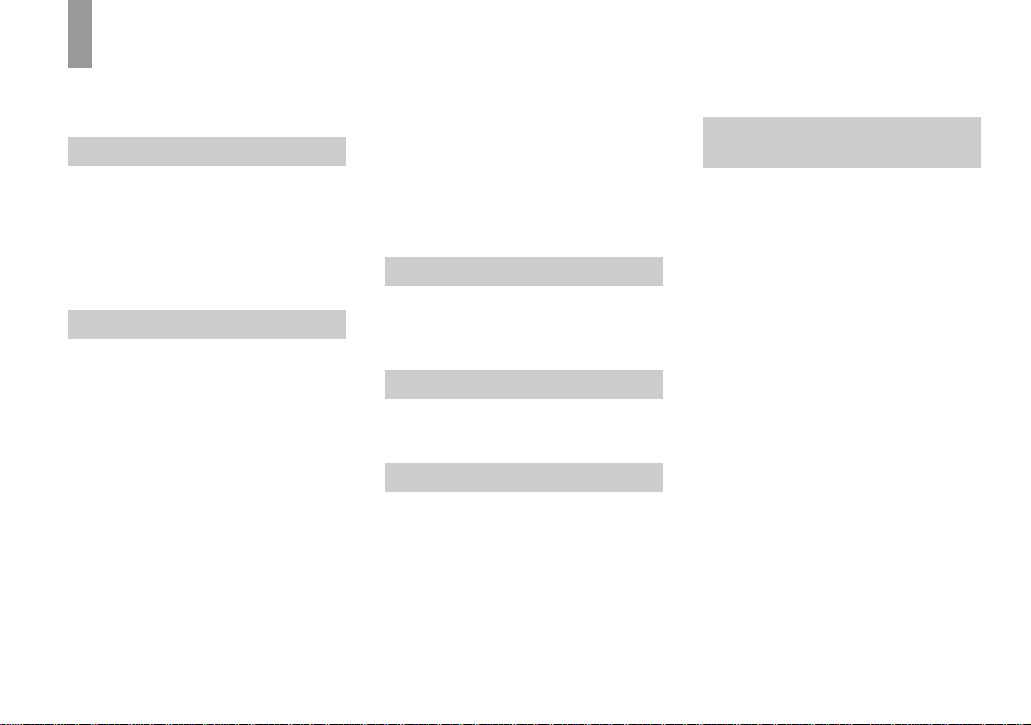
Table of contents
Before using your camera.........................4
Identifying the parts..................................9
Getting started
Charging the battery pack.......................14
Using the AC Adaptor............................17
Using your camera abroad......................17
Turning your camera on/off....................18
How to use the multi-selector.................18
Setting the date and time.........................19
Shooting still images
Inserting and removing a recording medium
........................................................21
Switching the recording m edium........21
Inserting and removing a “Memory
Stick”..............................................22
Inserting and removin g a Microdrive/
CF card...........................................23
Setting the still image size......................24
Image size and quality ............................25
Basic still image shooting
– Using auto mode..........................27
Checking the last image shot
– Quick Review..............................29
Shooting images with the finder.........29
Indicators on the screen during shooting
........................................................30
Using the zoom feature.......................30
6
Changing the lens orientation............. 32
Shooting close-ups – Macro............... 33
Using the self-timer............................34
Using the flash.................................... 34
Inserting the date and time on a still
image.............................................. 36
Shooting according to scene conditions
– Scene Selection...........................37
Viewing still images
Viewing images on the scree n of your
camera............................................ 39
Viewing images on a TV screen.............41
Deleting still images
Deleting images.............................. ........ 43
Formatting a recording medium............. 45
Before advanced operations
How to setup and operat e your camera
........................................................ 47
Changing menu settings..................... 47
Changing item s in the SET UP scre en
........................................................ 48
How to use the command dial ............ 48
Deciding the still image quality.............. 49
Creating or selecting a folder................. 50
Creating a new folder.........................50
Selecting the recording folder.............51
Advanced still image
shooting
Manual features to photo-shooting
situations .....................................52
Exposure (shutter speed, aperture, and
ISO sensitivity)
Shooting with Program auto ...................54
Program Shift......................................54
Shooting with shutter speed priority mode
........................................................55
Shooting with aperture priority mode.....56
Shooting with manual exposure mode ....57
Selecting the metering mode...................58
Adjusting the exposure
– EV adjustment.............................59
Displaying a histogram.......................60
Shooting w ith the exposu re fixed
– AE LOCK ....................................62
Shooting three images with the exposure
shifted – Exposure Bracket.............63
Selecting the ISO sensitivity – ISO.........64
Focus
Choosing an auto focus method..............65
Choosing a focus range finder frame
– AF range finder............................65
Page 7
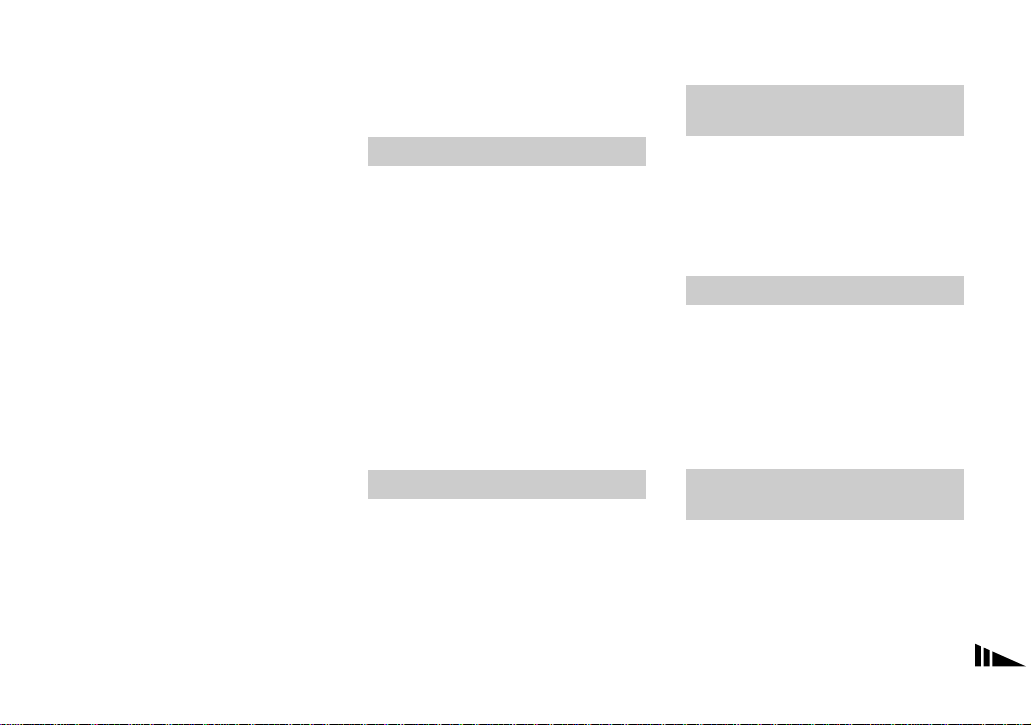
Choosing a focus operation
– AF Mode......................................66
Focusing manually......................... .........67
Flash
Selecting a flash mode ............................68
Adjusting the flash level – Flash Level...70
Using an external flash............................71
Using the Sony Flash..........................72
Using a commercially available external
flash ................................................72
Color
Adjusting color tones – White Balance...73
Selecting color reproduction – Color. ... ..74
Burst
Shooting images in succession................75
Shooting in Multi Burst mo d e
– Multi Burst...................................76
Others
Shooting in the dark......................... .......77
NightShot............................................77
NightFraming......................................78
Shooting with special effects
– Picture Effect ...............................79
Shooting still images in RAW mode
– RAW ............................................79
Shooting still images in TIFF mode
– TIFF.............................................80
Shooting still images for e-mail
– E-Mail..........................................81
Shooting still images with audio files
– Voice...........................................81
Advanced still image viewing
Selecting the folder and playing back
images – Folder..............................83
Enlarging a portion of a stil l im age ........ 84
Enlarging an image
– Playback zoom............................84
Recording an enlarged image
– Trimming.....................................85
Playing back successive images
– Slide show...................................85
Rotating still images – Rotate................. 86
Playing back images shot in Multi Burst
mode...............................................87
Playing back continuously......... .........87
Playing back frame by frame .............87
Still image editing
Protecting images – Protect....................89
Changing image size – Resize................90
Choosing images to print
– Print (DPOF) mark......................91
Still image printing
(PictBridge printer)
Connecting to a PictBri dge printer . ... ... ...93
Preparing the camera...........................93
Connecting the came ra to the printer
........................................................93
Printing images........................................94
Printing index-images.............................96
Enjoying movies
Shooting movies............................ ........100
Viewing movies on the screen ..............101
Deleting movies........... ..........................102
Editing movies.......................................103
Cutting movies..................................104
Deleting unnecessary portions of mov ies
......................................................104
Enjoying images on your
computer
Copying images to your computer
– For Windows users....................105
Installing the USB driver..................106
Installing “Image Transf er ”..............107
Installing “ImageMixe r ”...................10 8
Connecting the camera to your computer
......................................................109
7
Page 8
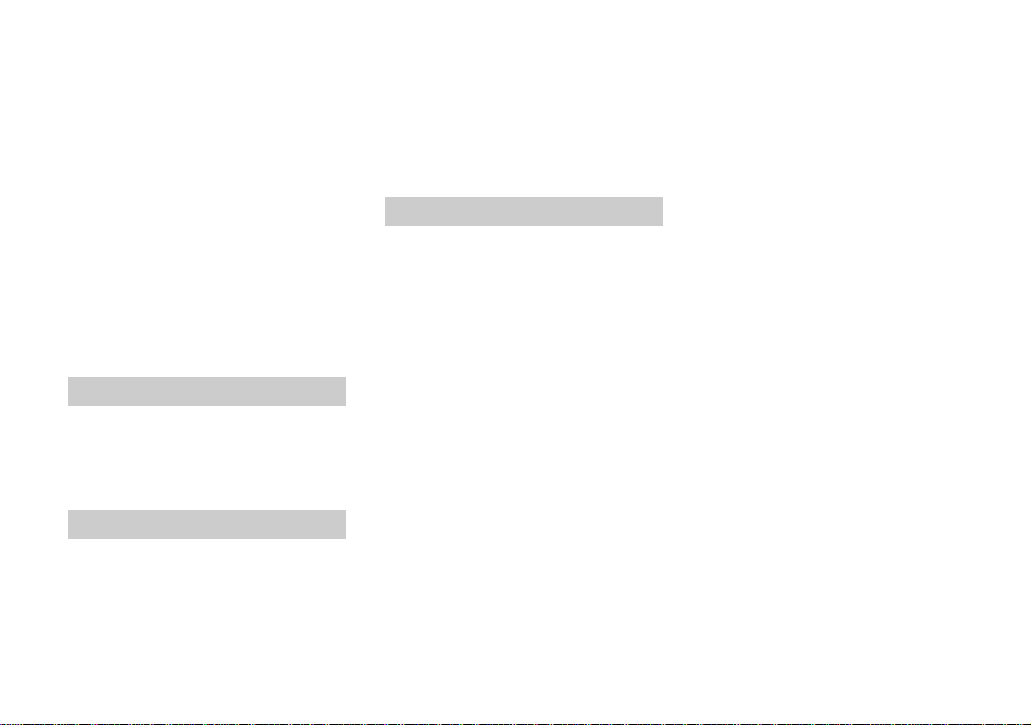
Copying images using “Image Tra nsfer”
......................................................110
Changing “Image Transfer” settings
......................................................111
Copying images without using
“Image Transfer”..........................111
Viewing the images on yo ur computer
......................................................113
Image file storage destinations and file
names............................................114
Viewing an image previously copied to a
computer.......................................116
Copying images to your computer
– For Macintosh users..................117
Troubleshooting
Troubleshooting ....................................119
Warnings and messages........................130
Self-diagnosis display – If a code star ting
with an alphabet lette r appears. .. . . 133
Additional information
The number of images that can be saved/
shooting time................................134
Menu items ...........................................137
SET UP items........................................140
Precautions............................................143
The “Memory Stick”.............................144
The Microdrive.....................................145
8
On “InfoLITHIUM” battery pack ........ 146
Specifications....................................... 147
Display window....................................149
The LCD/finder screen.........................150
Quick reference chart...........................155
Index
Index.....................................................158
Page 9
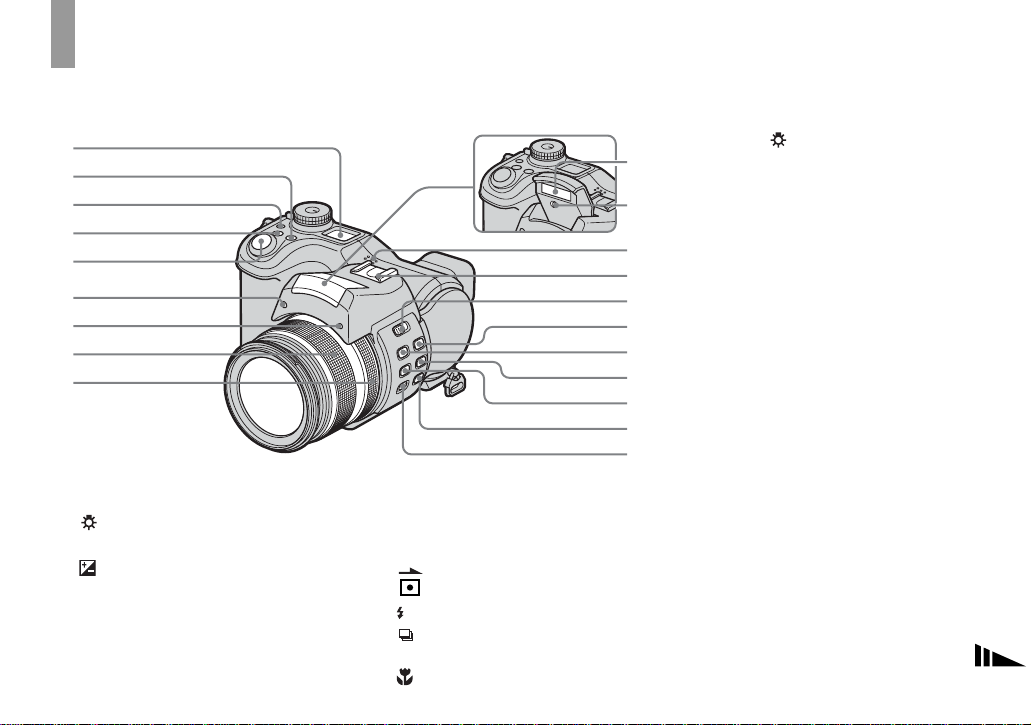
Identifying the parts
See the pages in parentheses for details of
operation.
1
2
3
4
5
6
7
8
9
A Display window
B WB (White balance) button (73)
C (Display window backlight)
button
D (Exposure) button (57, 59)
E Shutter button (27)
F Hologram AF emitter (35, 140)
G Self-timer lamp (34)
H Zoom ring (30)
I Manual focus ring (67)
J Flash emitter (34)
K Infrared ray emitter (77)
L Speaker
M Advanced accessory shoe (71)
N OPEN (FLASH) switch (69)
O (Metering mode) button (58)
P (Flash) b utton (68)
Q /BRK (Burst/Bracket) button
(63, 75, 76)
R (Macro) button (33)
q;
qa
qs
qd
qf
qg
qh
qj
qk
ql
w;
S NIGHTSHOT/NIGHTFRAMING
button (77)
T FOCUS (AUTO/MANUAL) switch
(67)
• Pressing the (Display window backlight)
button turns on the backlight in the display
window for about seven seconds.
9
Page 10
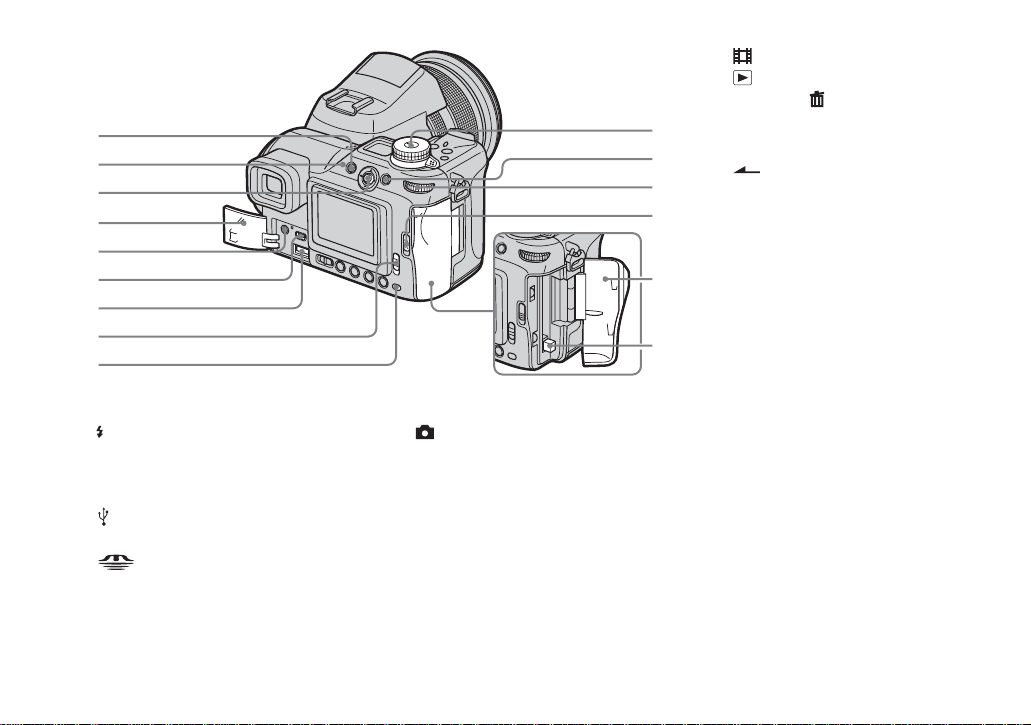
1
2
3
4
5
6
7
8
9
SET UP: To set the SET UP items
:To shoot movies
:To view or edit images
K AE LOCK/ (Delete) button (43,
q;
qa
qs
qd
62)
L Command dial (48)
M OPEN (CF) lever (23)
N CF card cover (23)
O CF card eject lever (24)
qf
qg
A MENU but ton (47, 137)
B (Flash) lamp (68)
C Multi-selector (v/V/b/B) (18)
D Jack cover (14, 17)
E A/V OUT (MONO) jack (41)
F
(USB) jack (109)
G DC IN jack (14, 17)
H /CF (“Memory Stick”/CF
card) switch (21)
I Access lamp (22)
10
J Mode dial (27)
:T o s hoot still images in auto
adjustment mode
P: To shoot still images in
program auto mode
S: To shoot in shutter speed
priority mode
A: To shoot in aperture priority
mode
M: To shoot in manual exposure
mode
SCN: To shoot in Scene
Selection mode
Page 11
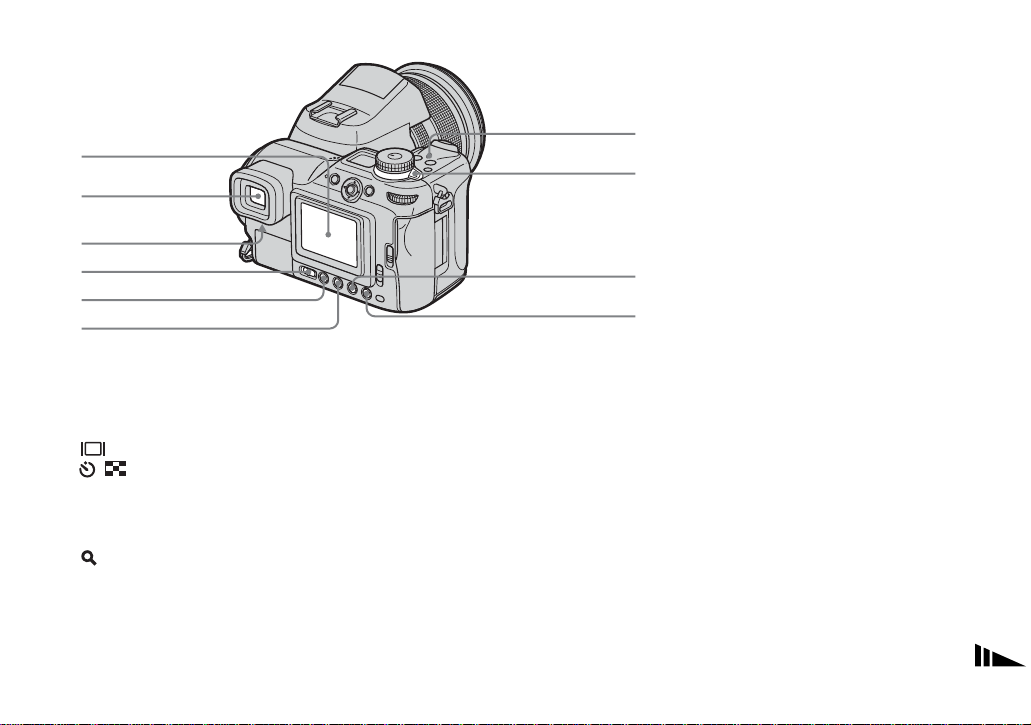
1
6
2
3
4
5
A LCD screen
B Finder (29)
C Finder adjustment lever (29)
D FINDER/LCD switch (29)
E (Screen status) button (30)
F / (Self-timer/Index) button
(34, 40)
G POWER lamp (18)
H POWER swit ch (18)
I (Digital zoom/Pla yback zoom)
button (30, 84)
J 7 (Quick review) button (29)
7
8
9
q;
11
Page 12
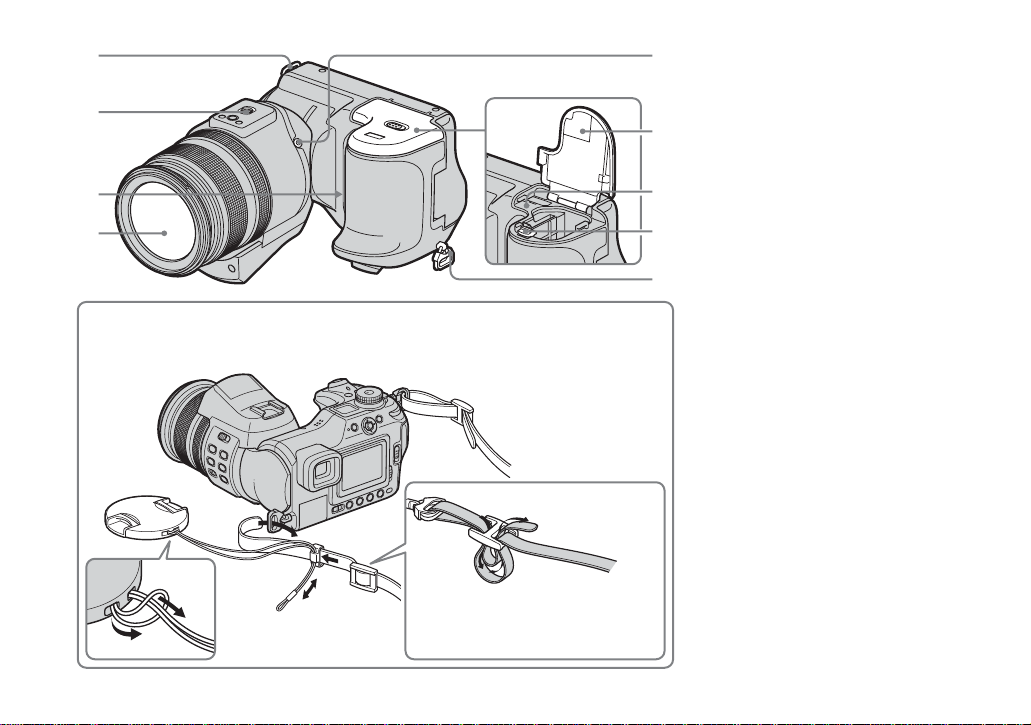
1
2
3
4
Attaching the lens cap and the shoulder strap
Lens cap
Shoulder strap
A Hook for shoulder st r a p
B Tripod receptacle
5
C Microphone
D Lens
E ACC (Accessory) jack
6
F Battery/“Memory Stick” cover
(14)
G RESET button (119)
7
H Battery eject lever (15)
I Hook for shoulder st r a p
8
• Use the ACC (accessory) jack to connect an
9
external flash or the remote control tripod.
• Use a tripod with a screw length of less than
7
5.5 mm (
/32 inch). You will be unable to firmly
secure the camera to tripods having longer
screws, and may damage the camera.
12
Page 13
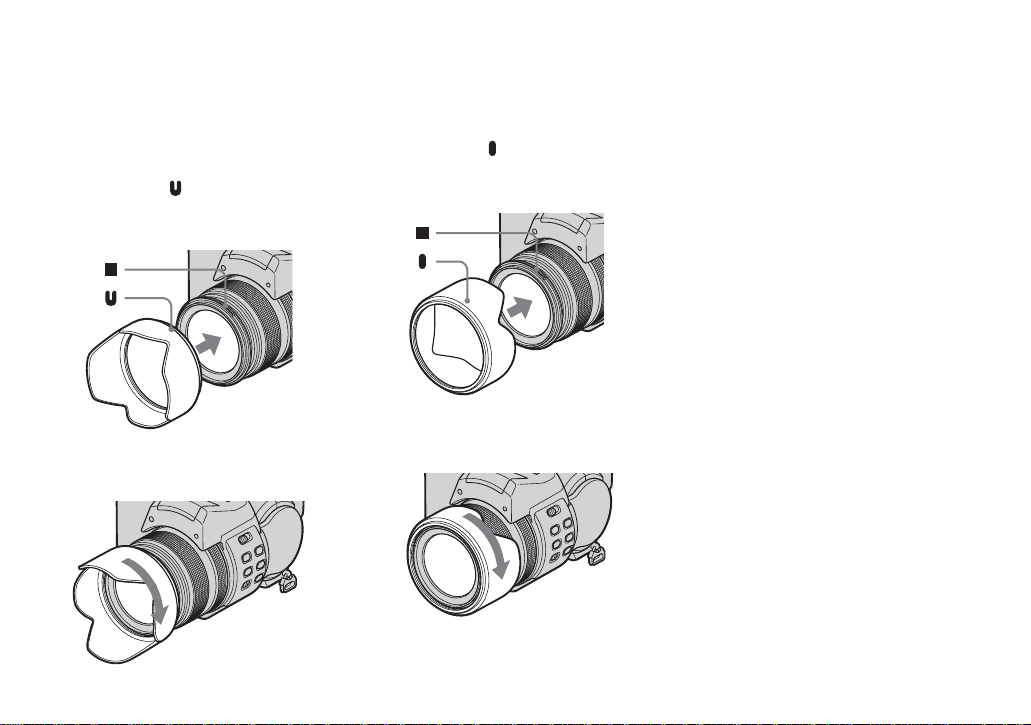
Attaching the lens hood
When you shoot in bright ligh ting
conditions, such as outdoors, we
recommend that you use the le ns ho o d to
reduce the image qual it y deterioration
caused by unnecessary light.
1 Position the lens hood as shown below,
by aligning the mark on the lens hood
and the x mark on the lens, and attach
the hood to the lens.
2 Turn th e lens hood clockwise until it
clicks.
Storing the lens hood
The lens hood can b e attached in the reverse
direction to store it with the ca mera when it
is not in use.
1 Position the lens hood as shown below,
by aligning the mark on the lens hood
and the x mark on the lens, and attach
the hood to the lens.
2 Turn the lens hood clockwise until it
clicks.
• You can attach the lens cap with the lens hood
attached.
13
Page 14
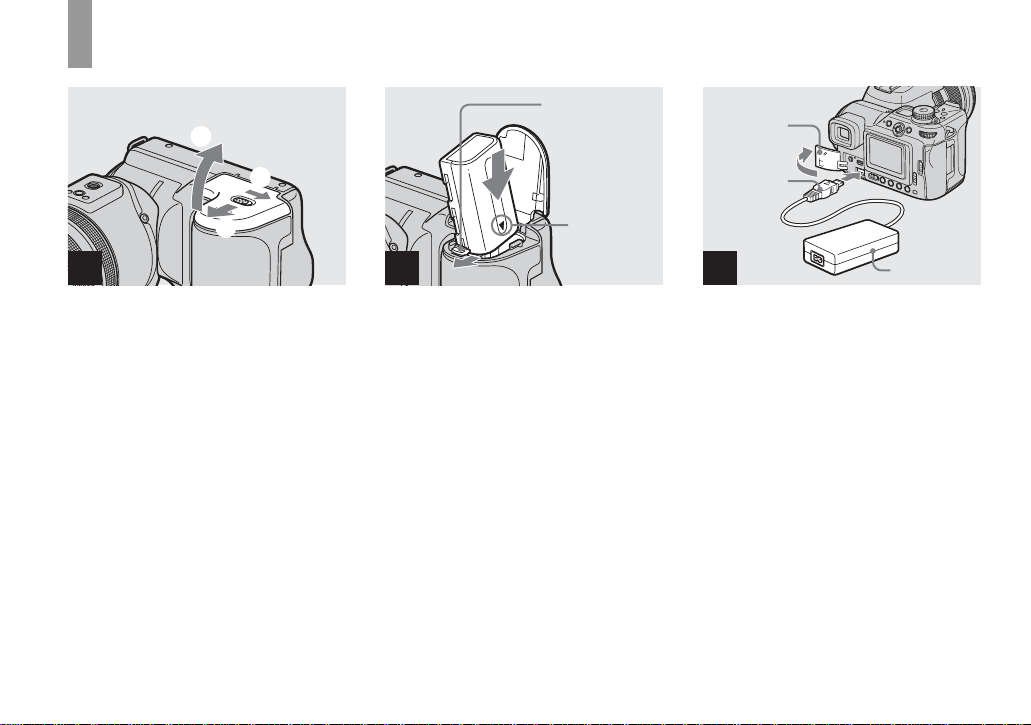
Charging the batter y pack
Getti
d
3
Battery eje ct
lever
ng starte
Jack cover
1
2
21
, Open the battery/“M emory
Stick” cover.
Slide the cover in the direction of the arrow.
• Be sure to turn off your camera when
charging the battery pack (page 18).
• Your camera operates with the
“InfoLITHIUM” NP-FM50 battery pack (M
Series) (supplied). You can use only M Series
battery pack (page 146).
14
b mark
2
, Install the battery pack, then
close the battery/“Memory
Stick” cover.
Insert the battery pack with the b mark
facing toward the battery compar tm ent as
illustrated.
Make sure the battery pack is firmly
inserted all the way, then close the cover.
• The battery pack is easily inserted by pushing
the battery eject lever at the front of the battery
compartment to the front side.
DC plug
3
AC Adaptor
, Open the jack cove r and
connect the AC Adaptor
(supplied) to the DC IN jack of
your camera.
Open the cover in the arrow direction as
illustrated above. Connect the plug with the
v mark facing up.
• Do not short the DC plug of the AC Adaptor
with a metallic object, as this may cause a
malfunction.
• Clean the DC plug of the AC Adaptor with a
dry cotton bud. Do not use the dirty plug. Use
of the dirty plug may not properly charge the
battery pack.
Page 15
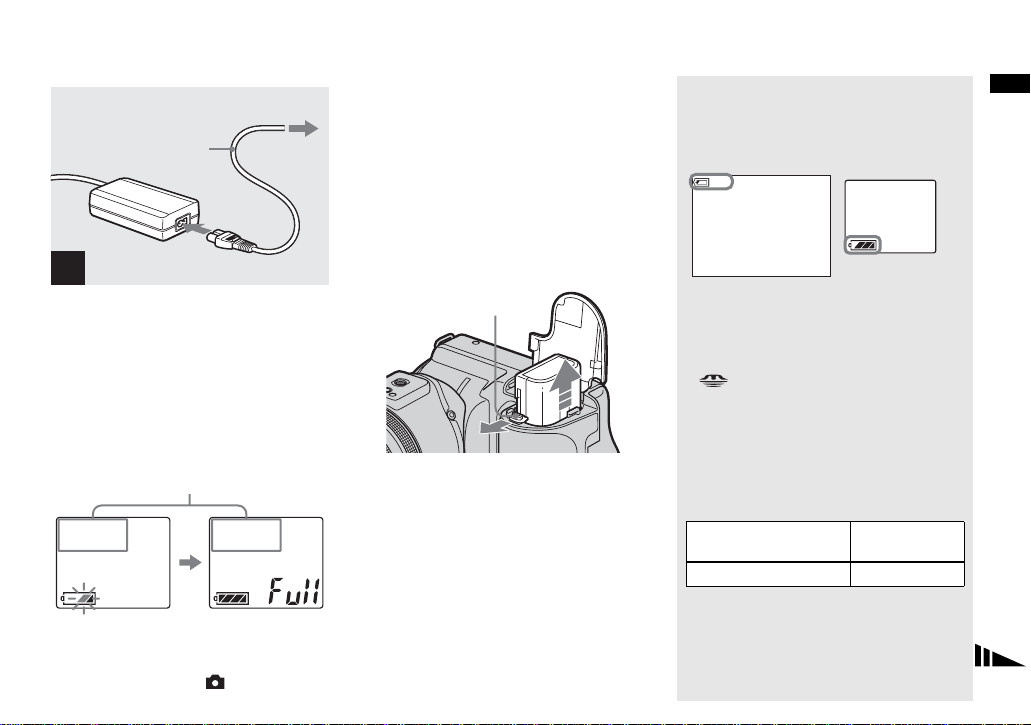
2 To a wall outlet (wall socket)
Power cord
(mains lead)
1
– [LCD Backlight] or [EVF Backlight] is set to
[Normal]
– Using a “Memory Stick”
– Not using the NightShot or NightFraming
function.
• After charging the battery pack, disconnect the
AC Adaptor from the DC IN jack of your
camera and the wall outlet (wall socket).
Battery remaining indicators
The battery remaining indicators on the screen or
on the display window show the remaining
shooting or viewing time.
80
min
Getting started
4
, Connect the power cord (mains
lead) to the AC Adaptor and
then to a wall outlet (wall
socket).
During charging, the battery mark in the
display window flashes, and after charging
is completed, “Full” appears.
The available shooting time is indicated
• The available shooting time on the display
window is calculated as if the camera were used
under the following conditions:
– The mode dial is set to
To remove the battery pack
Battery eject lever
Open the battery/“Memory Stick” cover.
Slide the battery eject lever in the direction
of the arrow, and remove the battery pack.
• Be careful not to drop the battery pack when
removing it.
LCD screen/Finder
• The battery remaining time on the screen or on
the display window may not be correct under
certain circumstances or conditions.
• When you switch the FINDER/LCD switch or
/CF switch, it takes about one minute for
the correct battery remaining time to appear.
Display window
Charging time
Approximate time to charge a completely
discharged battery pac k usin g the A C
Adaptor at a temperature of 25°C (77°F).
Battery pack Charging time
NP-FM50 (supplied)
(min.)
Approx. 150
15
Page 16
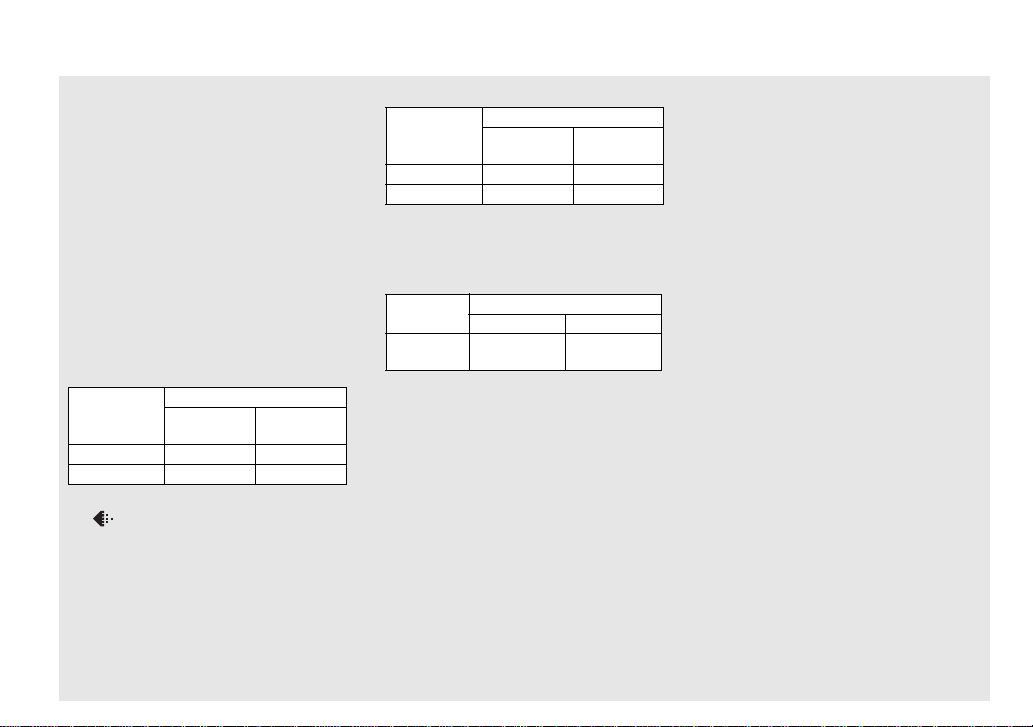
Number of images and battery
life that can be recorded/
viewed
The tables show the approximate number of
images and the battery life that can be recorded/
viewed when you shoot images in normal mode
with a fully charged battery pack at a temperature
of 25°C (77°F). The numbers of images that can
be recorded or viewed take into account changing
the optional “Memory Stick” or Microdrive as
necessary. Note that the actual numbers may be
less than indicated depending on the conditions of
use.
Shooting still images
Under the average conditions
NP-FM50 (supplied)
Recording
medium
No. of
images
“Memory Stick” Approx. 370 Approx. 185
Microdrive
1)
Shooting in the following situations:
– (P. Quality) is set to [Fine]
– [AF Mode] is set to [Monitor]
– Shooting one time every 30 seconds
– The zoom is switched alternately between the
W and T ends
– The flash strobes once every two times
– The power turns on and off once every ten
times
Approx. 350 Approx. 175
16
1)
Battery life
(min.)
Viewing still images
2)
NP-FM50 (supplied)
Recording
medium
No. of
images
Battery life
(min.)
“Memory Stick” Appr ox. 9400 Approx. 470
Microdrive
2)
Viewing single images in order at about three
second intervals
Shooting movies
Approx. 5800 Approx. 290
3)
NP-FM50 (supplied)
“Memory Stick”
Continuous
shooting
3)
Shooting continuously at [160] image size
• The number of images and the battery life that
can be recorded/viewed are decreased under the
following conditions:
– The surrounding temperature is low
– The flash is used
– The camera has been turned on and off many
times
– The zoom is used frequently
– The NightShot or NightFraming function is
activated
– [LCD Backlight] or [EVF Backlight] is set to
[Bright] in the SET UP settings
– The battery power is low.
The battery capacity decreases as you use it
more and more and as time passes
(page 147).
Approx. 200 Approx. 160
Microdrive
• The battery life and the number of images
recordable or viewable does not depend on the
image size setting.
• The number of images is almost the same
whether you use the finder or the LCD screen
for shooting/viewing images.
• When using a CF card, the battery life and the
number of images recordable or viewable may
differ.
Page 17
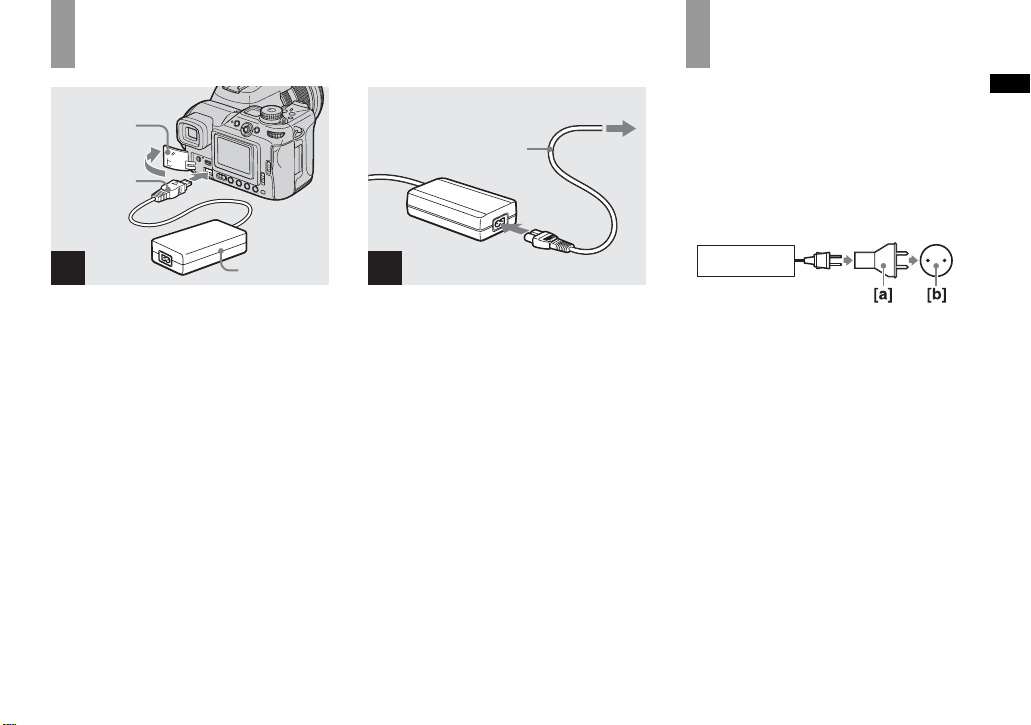
Using the AC Ada pt or
Jack cover
DC plug
2 To a wall outlet
(wall socket)
Power cord
(mains lead)
1
Using your camera abroad
Power sources
You can use your camera in any country or
region with the supplied AC Adaptor within
100 V to 240 V AC, 50/60 Hz. U se a
commercially available AC plug adaptor
[a], if necessary, depending on the design of
the wall out let (wall socket) [b].
Getting started
1
AC Adaptor
, Open the jack cover, then
connect the AC Adaptor
(supplied) to the DC IN jack of
the camera.
Open the jack cover in the arrow direction
as illustrated above. Connect the plug with
the v mark facing up.
• Connect the AC Adaptor to an easily accessible
wall outlet (wall socket) close by. I f any trouble
occurs while using the adaptor, immediately
shut off the power by disconnecting the plug
from the wall outlet (wall socket).
2
, Connect the p ower cord (mai ns
lead) to the AC Adaptor and to
a wall outlet (wall socket).
• When you have finished using the AC Adaptor,
disconnect it from the DC IN jack of the
camera and the wall outlet (wall socket).
• The set is not disconnected from the AC power
source (mains) as long as it is connected to the
wall outlet (wall socket), even if the unit itself
has been turned off.
AC-L15A/L15B
• Do not use an electrical transformer (travel
converter), as this may cause a malfunction.
17
Page 18
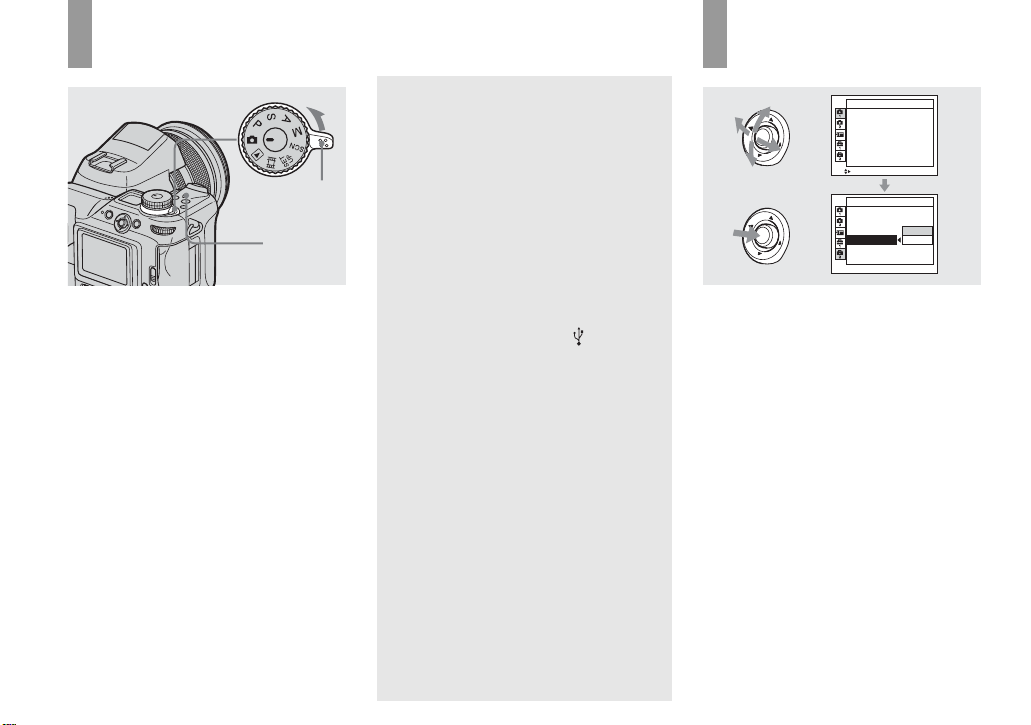
Turning your camer a on/off
POWER
switch
POWER
lamp
, Slide the POWER switch in the
direction of the arrow.
The POWER lamp lights in gree n an d the
power is on. When you turn on t he camera
for the first time, the Clock Set screen
appears (page19).
To turn off the power
Slide the POWER switch in the direction of
the arrow again, the POWER lamp goes out,
and the camera turns off.
The Auto Power Off function
If no tasks are performed for about thr ee
minutes when shootin g, view ing images, or
setting up the camera whi le using the
battery pack, power is automatically shut
off to preserve battery power.
However, in the following circumstances,
even if the battery pack is bei ng use d to
power the camera, the Auto Power Off
function will not work.
• Movies are being played back
• A slide show is being shown
• A cable is c onnected to the (USB) jack
or the A/V OUT (MONO) jack
How to use the multi-selector
Camera 1
AF Mode:
Monitor
Digital Zoom:
Precision
Date/Time:
Off
Off
Red Eye Reduction
:
Hologram AF:
Auto
Auto Review: Off
SELECT
Setup 2
File Number:
USB Connect:
Video Out:
Clock Set:
To change the curre nt settings of the
camera, bring up the menu or the SET UP
screen (pages 47 , 48), and use the multiselector to make the changes.
When settin g up the menu, mov e the multiselector to v/V/b/B to select the item or
the setting and make the setting.
When setting up the SET UP, move the
multi-selector to v/V/b/B to select the
item or the setting and press the center of
the multi-selector to make the setting.
OK
Cancel
18
Page 19
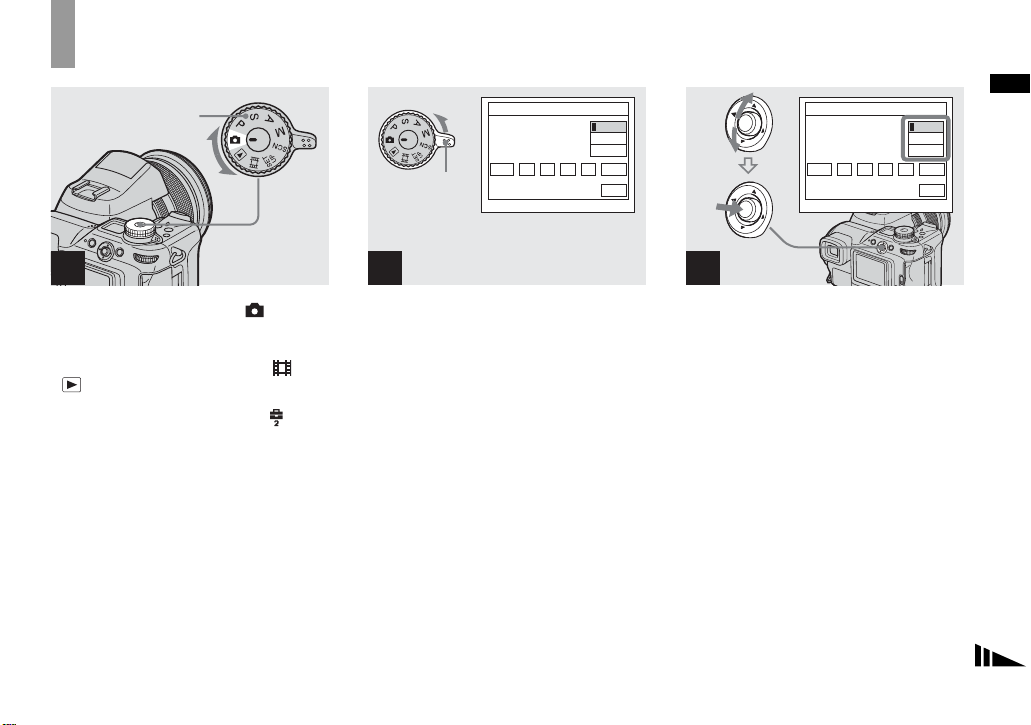
Setting the date a nd time
Mode dial
1
, Set the mode dial to .
• You can carry out this operation even when the
mode dial is set to P
.
• To set the time and the date again, set the mode
dial to SET UP, select [Clock Set] in (Setup
2) (pages 48, 142), then proceed from Step 3.
, S, A, M, SCN, or
POWER
switch
Clock Set
2003 11//
12 :
Y/M/D
M/D/Y
D/M/Y
00
OK
AM
Cancel
2
, Slide the POWER switch in the
direction of the arrow to turn
on the power.
The POWER lamp lights in green and the
Clock Set screen appears on the screen.
Clock Set
2003 11// 00
12 :
AM
Y/M/D
M/D/Y
D/M/Y
OK
Cancel
3
, Select the desired date format
by moving the multi-selector to
v/V, then press th e center.
You can select from [Y/M/D] (ye ar/month/
day), [M/D/Y], and [D/M/Y].
• If the rechargeable button battery, which
provides the power for saving the time data, is
ever fully discharged (page 144), the Clock Set
screen will appear again. When this happens,
reset the date and time by starting from Step 3
above.
Getting started
19
Page 20
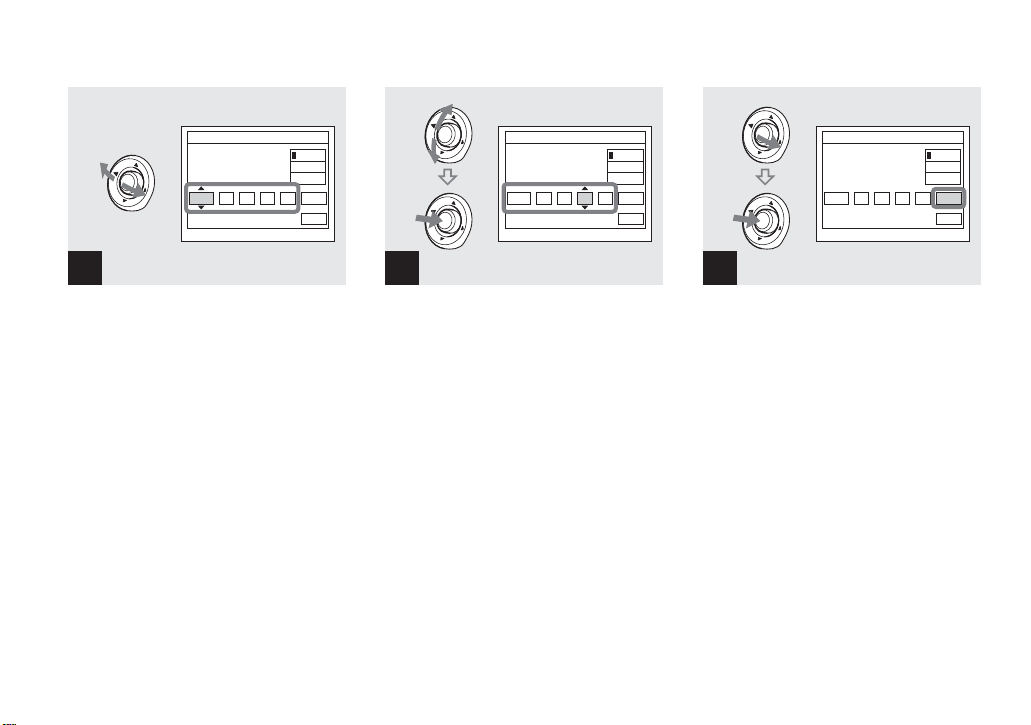
Clock Set
2003 11// 00
12 :
AM
Y/M/D
M/D/Y
D/M/Y
OK
Cancel
Clock Set
2004 11// 00
10 :
AM
Y/M/D
M/D/Y
D/M/Y
OK
Cancel
Clock Set
2004 11// 30
10 :
AM
Y/M/D
M/D/Y
D/M/Y
OK
Cancel
4
, Select the year, m ont h, day,
hour, or minute item you want
to set by moving the multiselector to b/B.
v is shown above and V is shown below the
selected it em.
20
5
, Set the desired numerical
value by moving the multiselector to v/V, then press the
center.
After setting the current nume rical value,
set the next item. Repeat Steps 4 and 5
until all of the items have been set.
• If you select [D/M/Y] in Step 3, set the time
on a 24- hour cycle.
• 12:00 AM stands for midnight and 12:00 PM
stands for noon.
6
, Move the multi-selector to B to
select [OK], then press the
center.
The date and ti me are set and t he cl oc k wil l
start to keep time.
• To cancel the setting process, select [Cancel],
then press the center.
Page 21

Inserting and removing a recor ding medium
Shooti
till i
s
ng s
mage
Switching the recording medium
/CF switch
Shooting still imag e s
“Memory Stick” Microdrive/
You can use a “Memory Stick,”
Microdrive
, or CompactFlash card (CF
card) as a recording medium.
Microdrive
Hitachi Global Storage Technologies, Inc.
DSCM-11000 (1 GB)
We have checked th e compatibility of CF
cards compliant with CompactFlash Type I
and Type II, however, we cannot guarantee
proper operation of all CF cards.
CompactFlash
• Copying between media cannot be done with
this camera.
• For more information about the “Memory
Stick,” see page 144.
• The Microdrive is a compact and lightweight
hard disk drive that complies with
CompactFlash Type II standards. For more
information about the Microdrive, see page
145.
• Before using a Microdrive/CF card, be sure to
format it using this camera. Otherwise,
satisfactory performance may not be obtained
(page 45).
, Select the recording medium
with the /CF switch.
: When recording images onto a
“Memory Stick” or playi ng ba ck
images from a “Memory Stick.”
CF : When recording images onto a
Microdrive/CF card or playing back
images from a Microdrive/CF card.
21
Page 22
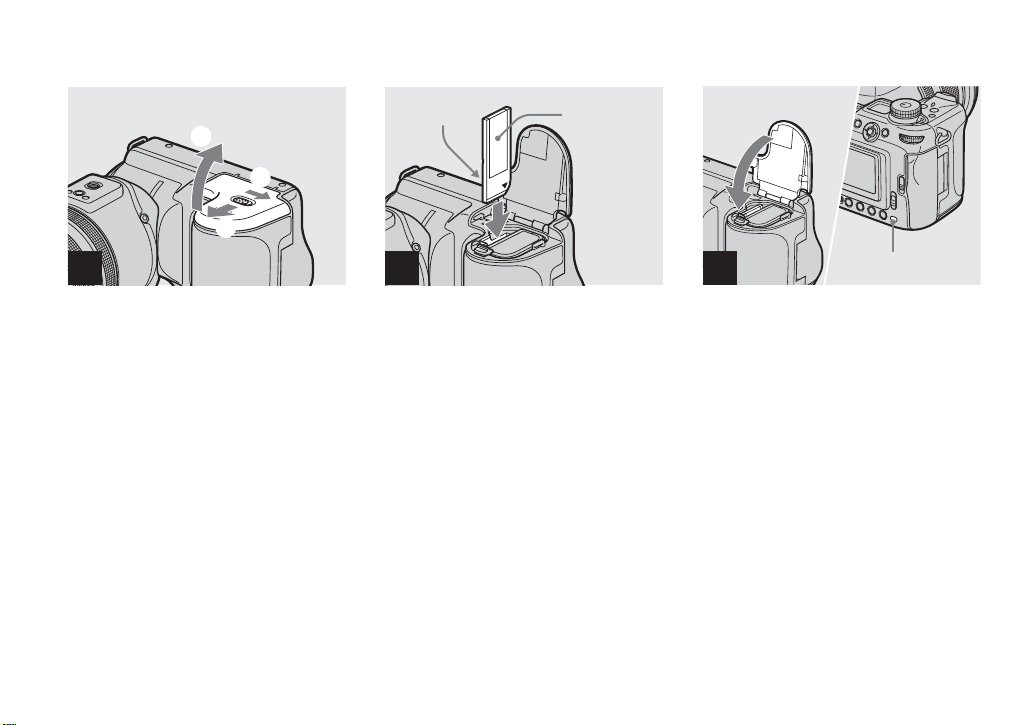
Inserting and removing a “Memory Stick”
3
1
2
21
, Open the battery/“M emory
Stick” cover.
Slide the cover in the direction of the arrow.
Terminal side
Label side
2
, Insert the “Memory Stick.”
Insert the “M emory Stick” all the way in
until it clic ks as shown in th e illustratio n .
• Whenever you insert a “Memory Stick,” push it
as far as it can go. If you do not insert it
correctly, a proper recording or playback may
not be carried out.
3
, Close the battery/“Mem or y
Stick” cove r.
To remove the “Memory Stick”
Open the battery/“Mem ory Stick” cover,
then push the “Memory Stick” to pop it out.
• Whenever the access lamp is lit, the
camera is recording or reading out an
image. Never remove the “Memory
Stick” or turn off the power at this time.
The data may be corrupted.
Access lamp
22
Page 23
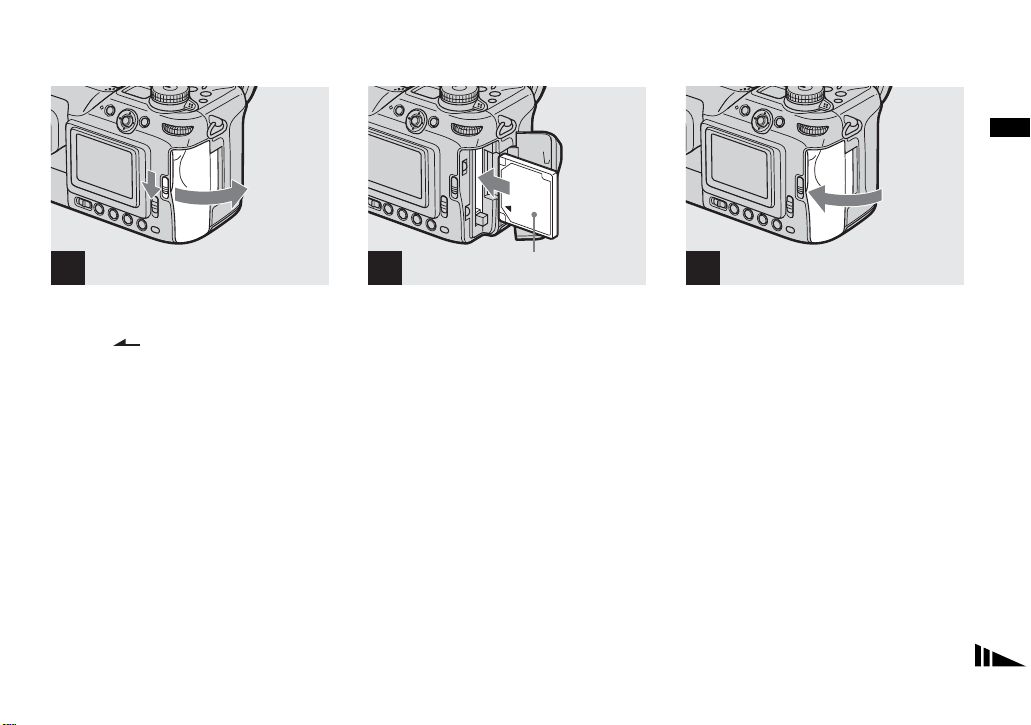
Inserting and removing a Microdrive/CF card
Shooting still imag e s
1 2
, Open the CF card cover.
Slide the OPEN (CF) lever in the
direction of the arrow.
Front (The v markprinted side)
, Insert the Micro dr iv e/ C F card.
Insert the Microd rive/CF ca rd all the way in
as shown i n th e illustration.
• Whenever you insert a Microdrive/CF card,
push it as far as it can go. If you do not insert it
correctly, a proper recording or playback may
not be carried out.
3
, Close the CF card c o ver.
• Close the CF card cover properly, otherwise
you cannot record or play back images using
the Microdrive/CF card.
23
Page 24
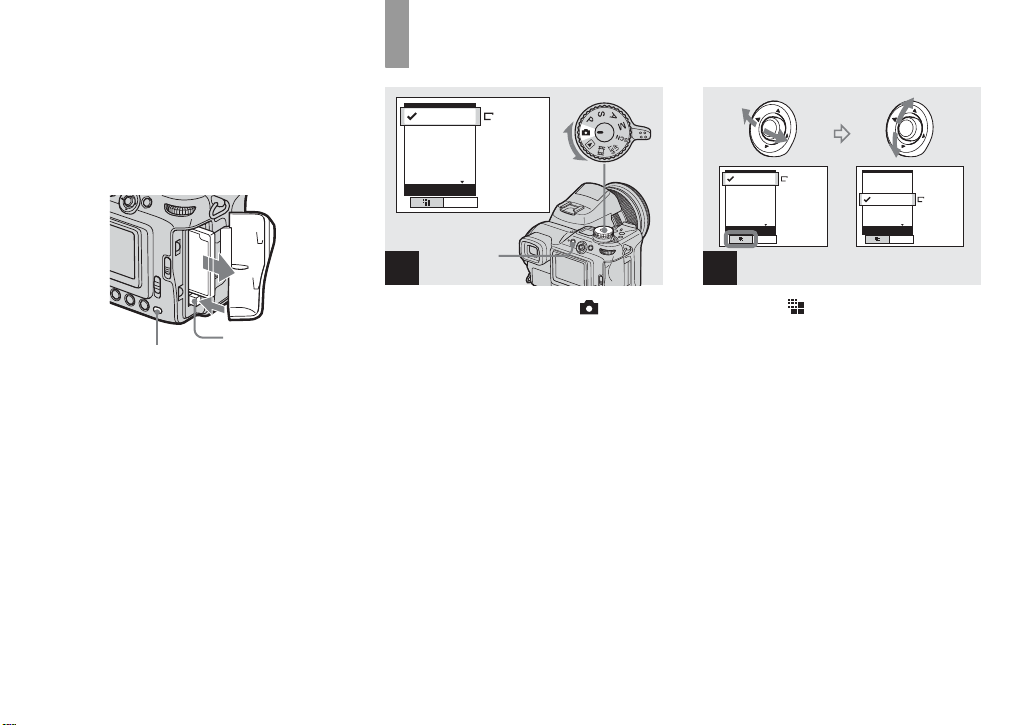
To remove the Microdrive/CF card
Open the CF card cover, then push the CF
card eject leve r s o that the Microdrive/CF
card is ejecte d.
Setting the still image size
8M
3:2
5M
3M
1M
Image Size
8M
Mode
MENU
1
8M
3:2
5M
3M
1M
Image Size
8M
Mode
8M
3:2
5M
3M
1M
Image Size
5M
Mode
2
Access lamp
CF card eject
lever
• Note that the Microdrive may be heated right
after using the camera.
• Whenever the access lamp is lit, the
camera is recording or reading out a n
image. Never remove the Microdrive/CF
card or turn off the power at this time.
The data may be corrupted or the
Microdrive/CF card may become
unusable.
24
, Set the mode dial to and
turn on the power, then press
MENU.
The menu appears.
• Y ou can carry out this operation even when the
mode dial is set to P, S, A, M, SCN.
, Select (Image Size) by
moving the multi-selector to b/
B, then select the desired
image size by moving the
multi-selector to v/V.
The image size is set.
After the setting is completed, press
MENU. The menu disappears from the
screen.
• For more information about the image size, see
page 25.
• This setting is maintained even when the power
is turned off.
Page 25
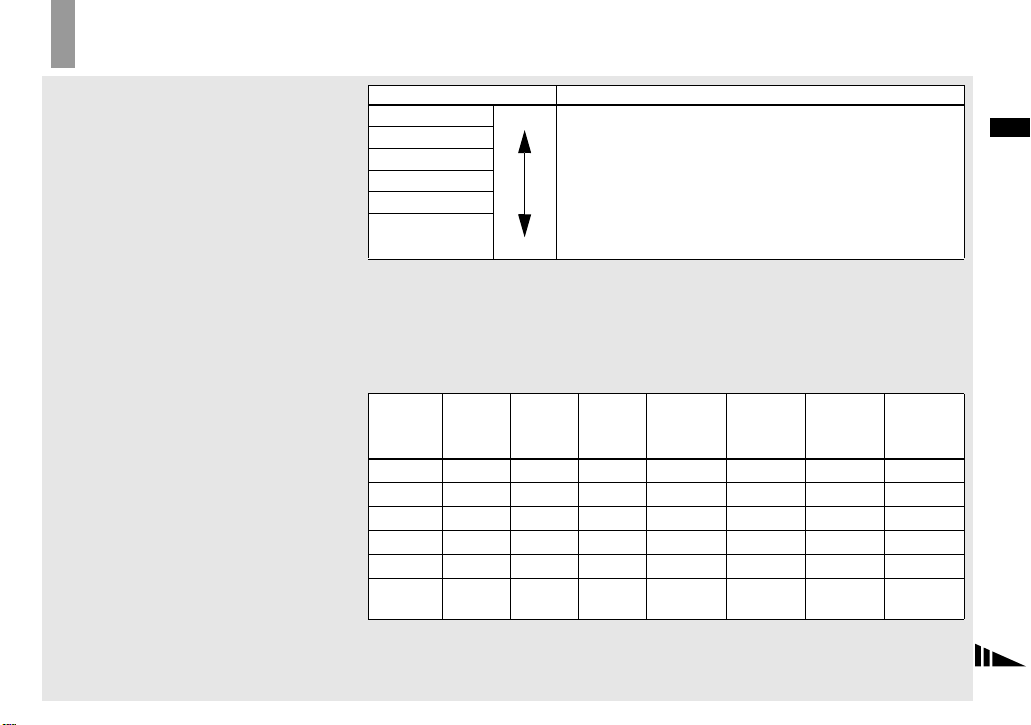
Image size and quality
You can choose image si ze (number of
pixels) and im age quality (compressio n
ratio) based on the kind of images you want
to shoot. The larger yo u ma ke the image
size and the higher you make the image
quality, the better your image, but also the
larger the amount of data needed to preserve
your image. This means you can save fewer
images in your recording me dium.
Choose an image size and qu al it y le ve l
appropriately for the kind of i mages you
want to sho o t.
Image size Examples
8M 1) (3264×2448)
3:2 2) (3264×2176)
5M (2592×1944)
3M (2048×1536)
1M (1280×960)
VGA (640×480)
1)
The default setting is [8M]. This size can give the highest image quality using this camera.
2)
This option records images in a horizontal to vertical proportion of 3:2 to match the size of the print
paper used.
Larger
Smaller
The number of images that can be saved in a “Memory Stick”
• For storing important images or printing A3 size or fine A4 si ze
images.
• For printing A4 size or fine A5 size images.
• For printing postcard size images.
• For shooting a lot of images, attaching images to e-mail, or
posting images to your home page.
3)
The number of images that can be saved in Fine (Standard)4) mode are shown below. (Units:
number of image s )
Capacity
Image
size
8M 4 (7) 8 ( 15) 16 (30) 32 (60) 59 (109) 121 (223) 247 (456)
3:2 4 (7) 8 ( 15) 16 (30) 32 (60) 59 (109) 121 (223) 247 (456)
5M 6 (11) 12 (2 3) 25 (48) 51 (96) 92 (174) 188 (354) 384 (723)
3M 10 (18) 20 (37) 41 (74) 82 (149) 148 (264) 302 (537) 617 (1097)
1M 24 (46) 50 (93) 101 (187) 202 (376) 357 (649) 726 (1320) 1482 (2694)
VGA 97 (243) 196 (491) 394 (985) 790 (1975) 1428 (3571) 2904 (7261)
3)
When [Mode] (RE C M o de) is set to [Normal]
For the number of images that can be saved in other modes, see pages 134, 135.
4)
For more information about the image quality (compression ratio) mode, see page 49.
16MB 32MB 64MB 128MB MSX-256 MSX-512 MSX-1G
5928
(14821)
Shooting still imag e s
25
Page 26
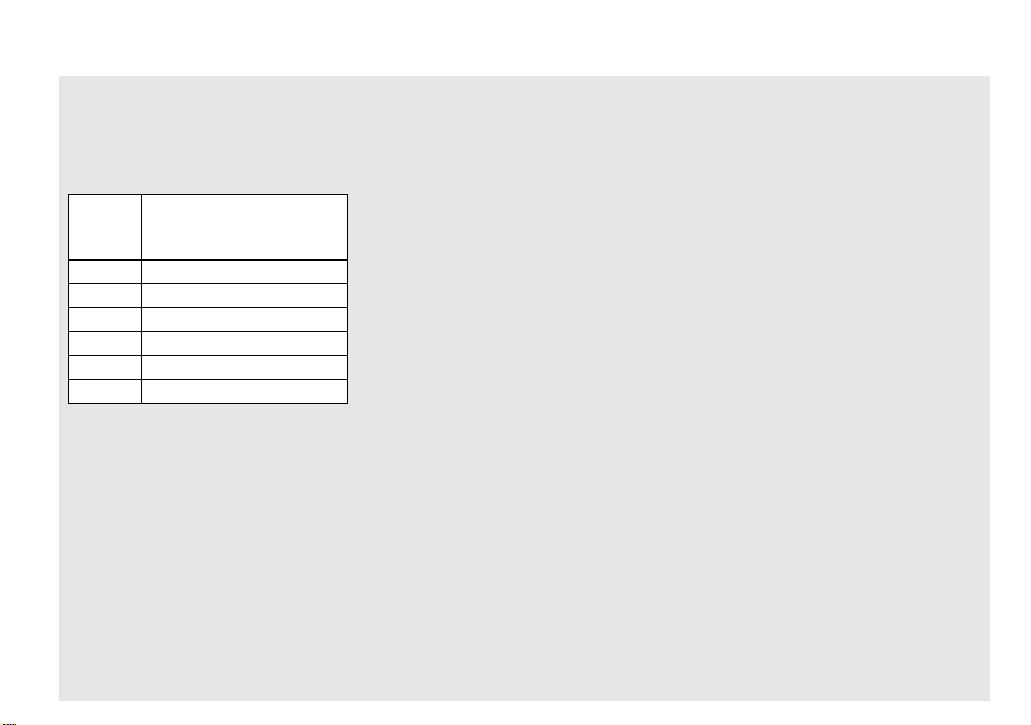
The number of images that can
be saved in a Microdrive
The number of images th at can be saved in
Fine (Standard)
4)
mode are shown below.
3)
(Units: number of images)
Capacity
Image
1G (DSCM-11000)
size
8M 273 (505)
3:2 273 (505)
5M 426 (801)
3M 684 (1217)
1M 1643 (2988)
VGA 6573 (16434)
3)
When [Mode] (RE C M o de) is set to [Normal]
For the number of images that can be saved in
other modes, see page 136.
4)
For more information about the image quality
(compression ratio) mode, see page 49.
• When the images recorded using other Sony
devices are played back, the image size
indication may be different from the actual
image size.
• When the images are viewed on the screen of
the camera, they all look the same size.
• Number of shooting images can differ from
these values according to shooting conditions.
• When the remaining number of images
recordable is more than 9999, “>9999” is
indicated on the screen. And when it is more
than 999, “999” is indicated on the display
window.
• You can resize the images later (Resize
function, see page 90).
26
Page 27
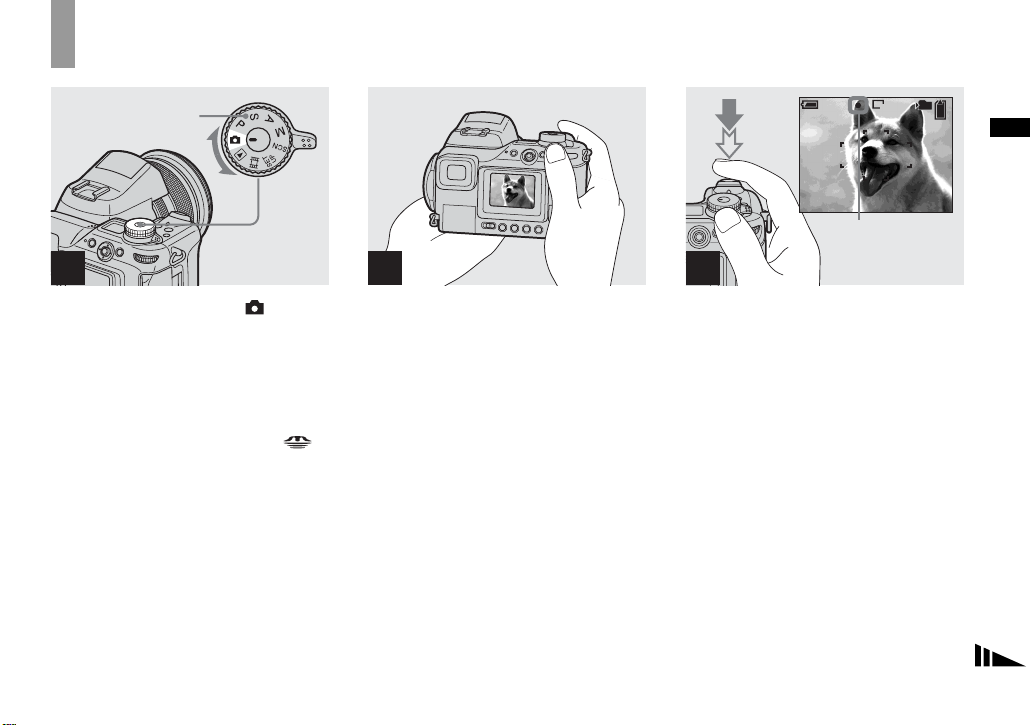
Basic still image shooting – Using auto mode
Mode dial
1
, Set the mode dial to , and
turn on the camera.
The recording folder na me is in dicated on
the screen for about five seconds.
Remove the lens cap.
• Select the recording medium using the /
CF switch (page 21).
• Y ou can create a new folder in the recording
medium and select the folder for storing images
(page 50).
2 3
, Hold the camera steadily with
both hands and positi on a
subject in the center of the
focus frame.
• The minimum focal distance to a subject is
• The frame indicated on the screen shows the
3
50 cm (19
(T). To shoot subjects at distances closer than
this, use the macro mode (page 33).
focus adjustment range. (AF range finder, see
page 65.)
/4 inches) (W)/60 cm (235/8 inches)
250
FINE
8M
F2.0 0
101
98
EV
80
min
MAF
AE/AF lock ind icato r
Flashes in green t
Remains on
, Press and hold the shu tter
button halfway down.
The camera beeps. Whe n th e A E/A F lock
indicator stops flashing and remains on, the
camera is ready for shooting . (The screen
may be frozen for a split second depending
on the subject.)
When the surroundings are dark, the flash
automatically pops up and strobes.
• If you release your finger from the shutter
button, shooting will be canceled.
• When the camera does not beep, the AF
adjustment is not complete. You can continue to
shoot, but the focus is not set properly (except
in Continuous AF, page 66).
Shooting still imag e s
27
Page 28
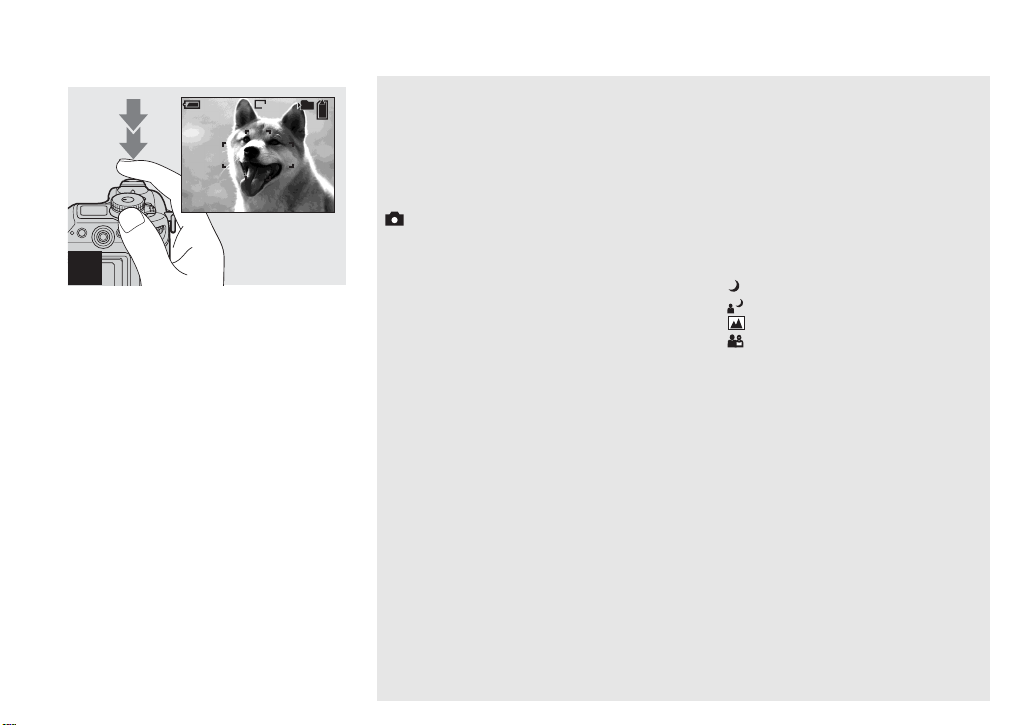
80
MAF
min
101
8M
97
4
, Press the shutter butto n fully
down.
The shutter clicks, the shooting is
completed, and the still image is saved in
the recording medium.
• When you are shooting with the battery pack, if
no tasks are performed for a while with the
camera turned on, power is automatically shut
off to preserve battery power (page 18).
Mode dial for still image
shooting
When shoo ting still ima g es with your
camera, you can choose from the following
shooting methods.
(Auto adjustment mode)
The focus, exposure and white balance are
automatically adjusted to allow easy
shooting. The image quality is set to [ F in e]
(page 49).
P (Program auto shooting)
Shooting ad justment is automatical ly
carried out just as in the auto adjustment
mode. However, you ca n in te nt ionally
adjust the focus, exposure, etc. In ad dition,
you can set the desired function s us ing the
menu (pages 47 and 137).
S (Shutter speed priority)
You can select the shutter speed (page 55).
In addition, you can set the desired shooting
functions using menus (pages 47 and 137).
A (Aperture priority)
You can select the aperture value (page 56).
In addition, you can set the desired shooting
functions using menus (pages 47 and 137).
M (Manual exposure)
You can manually adjust the shutter speed
and the aperture value (page 57). In
addition, you can set the desired shooting
functions using menus (pages 47 and 137).
SCN (Scene Selection)
You can select from the following modes to
shoot according to the sc ene conditions
(page 37).
– (Twilight mode)
– (Twilight portrait mode)
– (Landscape mode)
– (Portrait mode)
In addition, you can set the desired shooting
functions using menus (pages 47 and 137).
28
Page 29
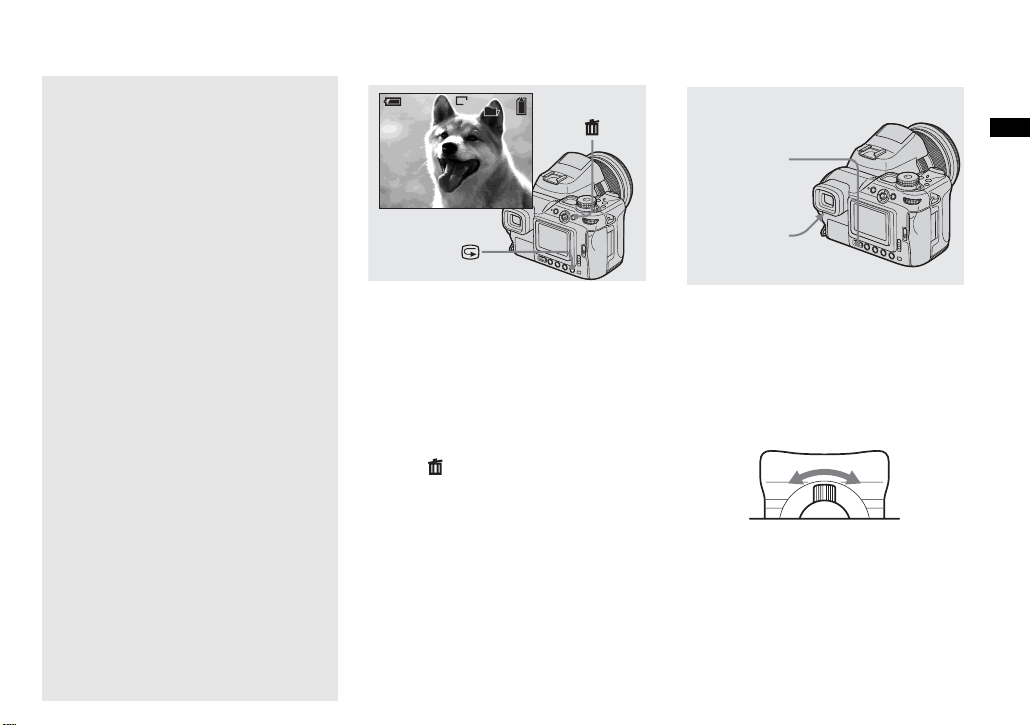
Checking the last image
shot – Quick Review
Shooting images with the finder
About Auto Focus
When you try to shoot a subject that is hard
to focus on, the AE/AF lock indicator will
change to flashing slowl y and the AE lock
beep does not sound (except in Continuous
AF, page 66).
The Auto Focus function may be difficult to
use with in the following subjects. In such
cases, release the shutter bu tto n, then try to
recompose the sh ot and focus again.
• The subject is distant from the camera and dark
• The contrast between the subject and its
background is poor
• The subject is seen through glass, such as a
window
• A fast-moving subject
• The subject has a reflection, such as that from a
mirror, or there is a luminous body and a
lustrous subject
• A flashing subject
• A backlit subject.
There are two Auto Focus functions: “AF
range finder frame” which set s the foc us
position according to the subject position
and size, and “AF mode” which sets when
the camera starts and stops focusing on .
See page 65 for details.
80
min
8M
8/8
Review
101
10:30
2004 1 1101-0008
PM
, Press 7 (quick review).
To return to shooting mode, press the
shutter button lightly or press 7 (quick
review) again.
To delete the image displayed on the
screen
1 Press (delete).
2 Select [Delete] by moving the multi-
selector to v, then press the center.
The image is d eleted.
FINDER/LCD
Shooting still imag e s
switch
Finder
adjustment
lever
With the FINDER/LCD switch, you can
choose to shoot either using the finder or the
LCD screen. When you use the fin der, the
image does not appear on the LCD screen.
Adjust the finder adjustment lever until the
image appears cl early within the finde r,
then shoot the image.
29
Page 30
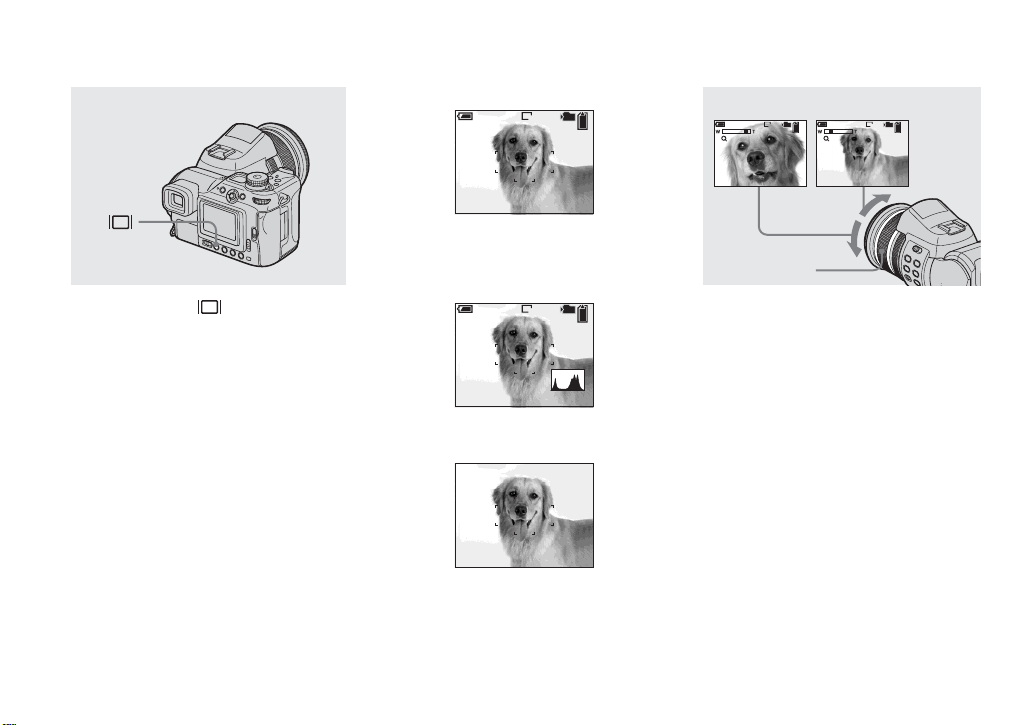
Indicators on the screen during shooting
Using the zoom feature
Each time you pr ess (screen status) , the
display changes in the following order.
• The status of the screen changes between
indicators-on and indicators-off when playing
back or shooting movies.
• For a detailed description of the indicators, see
page 150.
• For a detailed description of the histogram, see
page 60.
• This setting is maintained even when the power
is turned off.
30
Indicators on
80
MAF
min
101
8M
98
r
Histogram on
(Image information is
displayed during playback)
80
MAF
min
101
8M
98
r
Indicators off
MAF
80
min
80
min
101
98
101
8M8M
98
x1.1x5.0
Zoom ring
, Turn the zoom ring to choose
the desired image siz e for
shooting.
You can zoom in up to 7.1× using t he
optical zoom.
The minimum distance needed to
focus on a subject
When the zoom is set all the way to
W (wide-angle)T (telephoto)
the W side:
approximately 50 cm (19
3
/4 inches) from
the end of the lens
When the zoom is set all the way to
the T side:
approximately 60 cm (23
5
/8 inches) from
the end of the lens
• When not using the camera, retract the lens in
by setting the lens to its W-end position to
protect it.
Page 31

Digital zoom
Enlarges the image using digital processing.
Pressing (digital zoom) activates the
digital zoo m. There are two modes in the
digital zoom function. One is “Precision
digital zoom” and the other is “Smart
zoom.” Because each mode uses different
methods and has different magnifying
capacity, choose th e mod e according to
your shooting.
The icon changes as follows according
to the zoom mode.
Optical zoom:
Precision digital zoom:
Smart zoom:
• The digital zoom cannot be used when shooting
in RAW mode (page79).
• AF range finder frame is not shown when using
the digital zoom. The AF range finder frame
indicator flashes and a centrally-located subject
has priority when the camera is focusing.
Precision digital zoom
Enlarges the image two times larger than
the optical zoom scaling now selected. The
maximum zoom scaling is about 14×
regardless of the selected image size. Since
the precision digital z oom cuts part of the
image and enlarges the rest, the image
quality deteriorates .
Set [Digital Zoom] to [Precision] in the SET
UP settings (page 140).
The default setting is [Precision].
Shooting still imag e s
31
Page 32

Smart zoom
You can zoom in the image with much less imag e qual ity dete riorat ion. Yo u can use the sma rt
zoom as though it were the optical zoom.
The zoom scaling becomes the number that multiplies the following smart zoom scaling by
the optical zoom sca ling now selected.
Set [Digital Zoom] to [Smart] in the SET UP settings (page 140).
The maximum zoom scale is as fol l o w s and it depends on the image s ize. The zoom scale
displayed on the screen is an approximate value.
5M
x1.3
x8.9
3M
x1.6
x11
1M
x2.6
x18
VGA
x5.1
x36
x5 x10 x15
• When the image size is set to [8M] or [3:2], the smart zoom does not work.
• The digital zoom cannot be used when shooting in Multi Burst mode (page 76). When using the smart
zoom, selecting (Multi Burs t) us ing the /BRK button cancels the smart zoom.
• When using the smart zoom, the image on the screen may look rough. However , this phenomenon has no
effect on the recorded image.
To cancel the digital zoom
Press (digital zoom) agai n. The z oom scal ing retu rns to th e number that wa s in eff ect usi ng
the optical zoom .
Changing the lens orientation
Lens part
You can adjust the ang le by turnin g the lens
part upward up to 70 degrees and downward
up to 30 degrees.
32
Page 33

Shooting close-ups – Macro
For close-ups of subjects like flowe rs or
insects, shoot using the macro feature. You
can shoot subjects approaching up to 2 cm
13
/16 inches) when th e zoom i s set to its W-
(
end. However, the av ailable focus distance
depends on the zoom position. We
recommend that you set the zoom to its Wend during shooting.
When the zoom is set all the way to
the W side:
Approx. 2 cm (
13
/16inches) fro m the en d of
the lens
When the zoom is set all the way to
the T side:
Approx. 60 cm (23
5
/8inches) from t he end
of the lens
• We recommend that you use Flexible Spot AF
(page 65).
80
MAF
min
101
8M
98
1
, Set the mode dial to , and
press (macro).
The (macro) indicator appears on the
screen.
• You can carry out this operation even when the
mode dial is set to P, S, A, M, SCN (other than
(Twilight mode) or (Landscape
mode)) or .
80
MAF
min
101
8M
97
2
, Center the subject in the frame,
and press and hold the shutter
button halfway down, then
press the shutter button full y
down.
To return to normal shooting
Press (macro) again. The indicator
disappears from the screen.
• When shooting in macro mode, the focus range
is very narrow and you may not be able to focus
on the whole of the subject.
• When shooting in macro mode, the focus
adjustment becomes slower to accurately focus
on a close subject.
Shooting still imag e s
33
Page 34

Using the self-timer
Using the flash
80
MAF
min
101
8M
98
/
1
, Set the mode dial to , and
press / (self-timer).
The (self-timer) indicator appears on the
screen.
• You can carry out this operation even when the
mode dial is set to P, S, A, M, SCN or .
101
250
FINE
8M
F2.0 0
98
EV
80
MAF
min
2
, Center the subject in the frame,
and press and hold the shutter
button halfway down, then
press the shutter button full y
down.
The self-timer lamp (page 9) will flash, and
you will hear a beeping sound. The image
will be shot after approximately 10 seconds.
To cancel the self-timer during the
operation
Press / (self-timer) again. The
indicator dissapears from the screen.
• If you stand in front of the camera and press the
shutter button, the focus and the exposure may
not be correctly set.
Flash emitter
Hologram AF
emitter
The flash automa tically pops up and strob es
when the surroundings are dark. Close the
flash by ha nd after using it.
• When [ISO] is set to [Auto] in the menu
settings, the recommended shooting distance
using the flash is approx. 0.5 m to 4.5 m
3
(19
/4inches to 14 feet 91/4inches) (W)/0.6 m
to 3.3 m (23
• Attaching the supplied lens hood blocks the
flash light.
• While the flash is being charged, the (flash)
lamp flashes. After charging is completed, the
lamp goes out.
• You can also select the following flash modes:
(Forced flash), (Slow synchro), and
(No flash). For details on these modes, see page
68.
5
/8inches to 10 feet 10 inches) (T).
34
Page 35

Recording images with the
hologram AF
The hologram AF is fill light to focus more
easily on a subject in dark surroundings.
appears on the screen and the hologram
ON
AF emits red light when the shutt er bu tton
is pressed hal f w ay until the focus is locked.
When not using this function, set
[Hologram AF] to [Off] in the SET UP
settings (page 140).
• If hologram AF light does not reach the subject
sufficiently or the subject has weak contrast,
focus will not be achieved. (An approximate
distance of 0.5 m to 5.0 m (19
7
/8inches) (W)/0.6 m to 3.5 m
16 feet 4
5
(23
/8inches to 11 feet 57/8inches) (T) is
recommended.)
• Focus is achieved as long as hologram AF light
reaches the subject, even if the light is slightly
off the center of the subject.
• When adjusting the focus manually (page 67),
the hologram AF does not function.
• If the hologram AF emitter is dirty, the
hologram AF light may be dimmed and focus
3
/4inches to
may not be achieved. In this case, wipe the
hologram AF emitter with a dry cloth.
• Do not block the hologram AF emitter during
recording.
• The AF range finder frame is not displayed. AF
range finder frame indicator flashes and the
centrally-located subject has priority to focus
on.
• When you attach the supplied lens hood to the
camera, the hologram AF light is blocked.
• The hologram AF does not function when
[SCN] (Scene) is set to (Twilight mode) or
(Landscape mode).
About Hologram AF
“Hologram AF (Auto-Focus)” is an AF fill
light system that applies laser holograms to
enable you to s h o ot still images in dark
places. The Hologram AF system uses
gentler radiation than co nventional highbrightness LEDs or lamps, thus satisfying
Laser Class 1* specifications and
maintaining higher safe ty for human eyes.
No safety problems will be ca use d by
looking directly into t he hologram AF
emitter at a close rang e. H o w e ver, it is not
recommended to do so, be cause you may
experience such effects like several minutes
of residual image an d dazzling, that you
encounter after lookin g int o a flashlight.
* Hologram AF satisfies Class 1 (time base
30 000 seconds), specified in JIS (Japan), IEC
(EU), and FDA (US) industry standards.
Complying with these standards identifies the
laser product as safe, under the condition that a
human can look at the laser light either directly
or focused through a lens for 30 000 seconds.
Shooting still imag e s
35
Page 36

Inserting the date and time on a still image
Camera 1
AF Mode:
Digital Zoom:
Date/Time:
Red Eye Reduction
Hologram AF:
Auto Review: Off
SELECT
Monitor
Precision
Off
Off
:
Auto
1
, Set the mode dial to SET UP.
The SET UP screen appears.
• The date and time cannot be inserted in Multi
Burst mode.
• When images are shot with the date and time
inserted, the date and time cannot be removed
later.
• When shooting images with the date and time
inserted, the actual date and time are not
displayed on the screen, and is displayed
on the screen instead. The actual date and time
are indicated in red on the lower-rig ht corner
when the image is played back.
36
Camera 1
AF Mode:
Digital Zoom:
Date/Time:
Red Eye Reduction
Hologram AF:
Auto Review:
:
2
, Select (Camera 1) by
moving the multi-selector to v,
then move to B.
Select [Date/Time] by moving
the multi-selector to v/V, then
move to B.
1
Day&Time
Date
Off
Camera 1
AF Mode:
Digital Zoom:
Date/Time:
Red Eye Reduction
Hologram AF:
Auto Review: Off
PAGE SELECT
Monitor
Precision
Date
Off
:
Auto
3
, Select the date and time setting
by moving the multi-selector to
v/V, then press the center.
Day&Time: Inserts the d ate and the time of
shooting into the image
Date: Inserts the year, the month an d the
date of shooting into the image
Off: Does not insert dat e/time data into the
image
After the setting has been complet ed, set the
mode dial to to shoot your image.
• Y ou can shoot e ven when the mode dial is set to
P, S, A, M or SCN.
• When you chose [Date], the date will be
inserted in the order set in “Setting the date and
time” (page 19).
• This setting is maintained even when the power
is turned off.
Page 37

Shooting according to scene conditions – Scene Selection
Twilight mode Twilight portrait mode Landscape mode Portrait mode
Shooting still imag e s
When shooting night scenes, shoot ing
people at night, shooting landscapes, or
shooting portraits, use the modes listed
below to increase the quality of your
images.
Twilight mode
Under dark lighting co nditions, you can
shoot a distant night view. Howe ve r,
because the shutter speed is slower under
these condition s, w e re commend you use a
tripod.
• You cannot use the following functions in
Twilight mode:
– Macro mode shooting
– Shooting with the flash
– Exposure Bracket
– Burst mode shooting
– Multi Burst mode sho oting
Twilight portrait mode
Use this mode when shooting people in the
foreground at night. This mod e al l ow s you
to shoot images of people in the foreground
with distinct outlines without losing the
feeling that you are shooting at night.
Because the shutter speed is slow, it is
recommended that you use a tripod.
• The flash is set to (Slow synchro).
• You cannot shoot in Exposure Bracket, Burst,
or Multi Burst mode.
Landscape mode
Focuses on images far away, so is
convenient for shooting landscapes at a
distance.
• You cannot shoot in macro mode.
• The flash is set to (Forced flash) or (No
flash).
Portrait mode
Backgrounds bl ur away, and the subject is
sharpened.
37
Page 38

MENU
Scene
SCN ISO Mode PFX
Scene
SCN ISO Mode BRK
1
, Set the mode dial to SCN, then
press MENU.
The menu appears.
38
2
, Select [SCN] (Scene) by
moving the multi-selector to b.
3
, Select the desired mode by
moving the multi-select or to v/
V.
The mode is set.
When the setting is co mplete, press MENU
so that the menu disappears from the screen.
To cancel the Scene Selection
Set the mode dial to a different m ode.
• When the shutter speed becomes slow er than
particular time, the NR slow shutter function
(page 55) activates automatically . In such cases,
shooting may take some time.
• This setting is maintained even when the power
is turned off.
Page 39

Viewing images on the scre en of your
Viewi
till i
s
camera
Single screen
80
min
8M
101
8/9
10:30
2004 1 1101-0008
BACK/NEXT VOLUME
PM
You can view images sh o t with the camera a lmo st immediately on the screen. You can select
the following two methods for viewing images.
Single screen
You can view one image at a time, occupying the entire screen.
Index screen
Nine images are displaye d simultaneously in separate panels on the screen.
• You can easily view the next/previous image by turning the command dial.
• For details on the movies, see page 101.
• For a detailed description of the screen indicators, see page 153.
Index screen
SINGLE DISPLAY
ng s
mage
Viewing on the single-image
screen
80
min
8M
101
8/9
10:30
BACK/NEXT
2004 1 1101-0008
VOLUME
PM
1
, Set the mode dial to , and
turn on the camera.
The newest image in the sel ected re cordi ng
folder (page 83) is displayed.
• The image may be too rough for image
processing right after it is displayed.
• To select the recording medium, use the /
CF switch (page 21).
Viewing still images
39
Page 40

Viewing on the index screen
80
min
8M
101
3/9
10:30
BACK/NEXT
2004 1 1101-0003
VOLUME
PM
SINGLE DISPLAY
/
2
, Select the desired still image
by moving the multi-selector to
b/B.
b : Displays the previous im age .
B : Displays the next image.
40
, Press / (index).
The display switch es t o the Inde x screen.
To display the next (previous) Index
screen
Move the multi-selecto r to v/V/b/B to
move the yellow frame up /do w n/ le ft/right.
To return to the single-image screen
Press / (index) a ga in, or pre ss the
center of the multi-selector.
Page 41

Viewing images on a TV screen
80
min
8M
101
2/9
A/V
connecting
cable
(supplied)
A/V OUT
(MONO)
1
jack
, Connect the supplied A/V
connecting cable to the A/V
OUT (MONO) jack of the
camera and the audio/video
input jacks of the TV.
If your TV has stereo type input jacks,
connect the audio pl ug (black) of the A/V
connecting cable to the Lch audio input
jack.
• Turn off both the camera and the TV before
connecting the camera and the TV with the A/V
connecting cable.
2
TV/Video switch
, Turn on the TV, and set the TV/
Video switch to “Video.”
• The name and location of this switch may differ
depending on your TV. For details, refer to the
operating instructions supplied with the TV.
10:30
PM
2004 1 1101-0002
BACK/NEXT
VOLUME
3
, Set the mode dial to , and
turn on the camera.
Move the multi-selector to b/B to select the
desired image.
• When using the camera abroad, it may be
necessary to switch the video output signal to
match that of your TV system (page 142).
• To select the recording medium, use the /
CF switch (page 21).
Viewing still images
41
Page 42

Watching images on a TV screen
If you want to view images on a TV, you
need a TV having a video input jack and the
A/V connecting ca ble (supplied).
The color system of the TV must match as
that of your digital still camera . C heck the
following list:
NTSC system
Bahama Islands, Bolivia, Canada, Central
America, Chile, Colombia, Ecuador,
Jamaica, Japan, Korea, Mexico, Peru,
Surinam, Taiwan, the Philippines, the
U.S.A., Venezuela, etc.
PAL system
Australia, Austria, Belg iu m, Ch ina, Czech
Republic, Denmark, Finland, Germany,
Holland, Hong Kong, Italy, Kuwait,
Malaysia, New Zealand, Norway, Portugal,
Singapore, Slovak Republi c, Spai n,
Sweden, Switzerland, Thailand, United
Kingdom, etc.
PAL-M system
Brazil
PAL-N system
Argentina, Paragua y, Ur uguay
SECAM system
Bulgaria, France, Guiana, Hu nga ry, Ira n,
Iraq, Monaco, Pola nd, R ussi a, Ukrai ne, etc.
42
Page 43

Deleting images
Deleti
till i
s
80
min
8M
101
2/9
ng s
80
min
8M
101
2/9
80
min
8M
mage
101
2/9
10:30
BACK/NEXT
2004 1 1101-0002
VOLUME
PM
1
, Set the mode dial to , and
turn on the camera.
Select the image you want to
delete by moving the multiselector to b/B.
• To select the recording medium, use the /
CF switch (page 21).
• Note that the images once deleted cannot be
recovered.
Delete
Exit
BACK/NEXT
2
, Press (delete).
The image has not yet been deleted at this
point.
• You cannot delete protected images (page 89).
Delete
Exit
BACK/NEXT
3
, Select [Delete] by moving t he
multi-selector to v , then press
the center.
“Access” appears on the screen and the
image will be deleted.
To delete other images c ontinuously
Select the image you wan t to delete by
moving the multi-selector to b/B. Next,
select [Delete] by moving the multi-selector
to v , then press the center.
To cancel the deletion
Select [Exit] by moving the multi-se lector
to V, then press the center.
Deleting still imag es
43
Page 44

Deleting on the Index screen
Delete
Select
Exit
1
, While an Index sc reen
(page 40) is displayed, press
(delete).
• Note that the images once deleted cannot be
recovered.
44
All In This Folder
Delete
Select
Exit
All In This Folder
2
, Select [Select] by moving t he
multi-selector to b/B, then
press the center.
•
Select
TO NEXT
3
, Select the image you want to
delete by moving the multiselector to v/V/b/B, then press
the center.
The (delete) mark is indicated on the
selected image. Th e image has not ye t been
deleted at this po int. Put the mark on all
of the images you want to delete.
• To cancel your selection, select images you
want to cancel and press the center of the multiselector again. The mark disappears.
Page 45

Formatting a recording medium
To delete all the images in the folder
In Step 2, Select [All In This Folde r] by
moving the multi-selector to B, then press
the center. Next, select [OK], then press the
center. All of the unp rot ected imag es i n th e
Exit OKDelete
folder are deleted. To cancel the deletion,
select [Cancel], then pr es s th e center.
switch
/CF
Deleting still imag es
4
, Press (delete).
Select [OK] by moving the
multi-selector to B, then press
the center.
“Access” appears on the s cr een and all of
the images with marks will be deleted.
To cancel the deletion
Select [E x it] by movin g th e multi-selector
to b, then press the center.
1
,
Insert the recording medium
you want to format into the
camera. Select the rec o rdi ng
medium with the /CF
switch. Set the mode dial to SET
UP, and turn on the camera.
• The term “formatting” means preparing a
recording medium to record images; this
process is also called “initialization.”
• The “Memory Stick” is already formatted, and
can be used immediately.
• Be sure to format the Microdrive/CF card using
this camera. Otherwise, satisfactory
performance may not be obtained.
• When you format a recording medium,
be aware that all of the data in the
recording medium will be permanently
erased. Protected images are also
erased.
45
Page 46

Memory Stick Tool
Create REC. Folder:
Change REC. Folder:
OKFormat:
Cancel
Memory Stick Tool
Create REC. Folder:
Change REC. Folder:
OKFormat:
Cancel
Format
All data will be erased
Ready?
OK
Cancel
2
, When you format a “Me mory
Stick,” sel ect (Memory
Stick Tool) by moving the
multi-selector to v/V.
When you format a Microdrive/
CF card, select (CF Card
Tool) by moving the multiselector to v/V.
Select [Format] by moving the
multi-selector to B, then move
to B.
• When formatting a recording medium, we
recommend that you use the AC Adaptor to
prevent the camera turning off.
46
3
, Select [OK] by moving the
multi-selector to v , then press
the center.
To cancel the formatting
Select [Cancel] by moving the mu ltiselector to V, then press the center.
4
, Select [ OK] by moving the
multi-selector to v , then press
the center.
The “Formatting” message appears on the
screen. When this mess ag e disappears, the
format is complete.
Page 47

How to setup and
Bef
operate your camera
This section describes how to ope rat e the
menu and the SET UP scree n. The multiselector is used for these operation.
Multi-selector (v/V/b/B )
MENU
Mode dial
• For details on the mode dial, see page 28.
Changing menu settings
a Press MENU.
The menu appears.
8M
3:2
5M
3M
1M
Image Size
8M
Mode
b Select the setting item you
want to change by moving the
multi-selector to b/B.
RAW
TIFF
Voice
E-Mail
Normal
REC Mode
Mode
c Select the desired setting by
moving the multi-selector to v/
V.
The frame of the selected se tting is
scaled up, and the setting is entered.
When the v mark is indicated
above the item or the V mark is
indicated below the item
All of the available items are not displayed
on the screen. Moving the multi- sele ctor to
v/V displays the hidden items.
ore advanced operations
To turn off the menu display
Press MENU.
• You cannot select the dim items.
• For details on the menu items, see page 137.
Before advanced operations
47
Page 48

Changing items in the SET UP screen
a Set the mode dial to SET UP.
The SET UP screen appears.
Camera 1
AF Mode:
Digital Zoom:
Date/Time:
Red Eye Reduction
Hologram AF:
Auto Review: Off
SELECT
Monitor
Precision
Off
Off
:
Auto
b Select the setting item you
want to change by moving the
multi-selector to v/V/b/B.
The frame of the item you select turns
yellow.
Setup 2
File Number:
USB Connect:
Video Out:
Clock Set:
OK
Cancel
c Press the center of the multi-
selector to enter the setting.
How to use the command dial
There are two methods for ope ra ti ng th e
command dial. One is using onl y the
command dial and the othe r is using the
command dial in combination with other
buttons. This section describes th e m et hod
used when operating the commnad dial in
combination with other butto ns.
This method is used for the follow i ng
functions.
• Manual ex posure (page 57)
• Metering mode (page 58)
• Exposure adjustment (page 59)
• Exposure Bracket (page 63)
• Flash mode (page68)
• White balance (page 73)
•Burst (page75)
• Multi Burst (page 76)
• Nightshot/Nightframing (page 77)
Command dial
WB
Mode dial
/BRK
NIGHTSHOT/NIGHTFRAMING
a Set the mode dial to P, S, A, M,
SCN or .
b Press and hold the button you
want to operate and turn the
command dial.
To turn off the SET UP screen
display
Set the mode dial to any position other than
SET UP.
• For details on the SET UP items, see page 140.
48
The value or set ti n g that is indicated
on the screen is entered.
c Release the button.
The indicators disappea rs from th e
screen.
Page 49

• The following functions can be set by simply
turning the command dial.
– Program shift (page 54)
– Shutter speed priority mode (page 55)
– Aperture priority mode (pag e 56)
• You can view the next/previous image during
playback.
Deciding the still image quality
Mode dial: P/S/A/M/SCN
You can select the stil l image quality from
[Fine] or [Standard].
This camera is equip ped with other methods
to select the image quality. You can select
these settings using the [Mode] (REC
Mode) item in the menu. The se ite ms are a s
follows: [RAW] which records raw data
(page 79), [TIFF] which records
uncompressed data (page 80), and [E-Mail]
which records data suitable for sending email (page 81).
Multi-selector (v/V/b/B)
MENU
Mode dial
b Press MENU.
The menu appears.
c Select (P . Quality) with b/B,
then select the desired image
quality with v/V.
FINE
Fine
Standard
P. Quality
ISO Mode BRK
Before advanced operations
a Set the mode dial to P, S, A, M
or SCN.
49
Page 50

Creating or selecting a folder
Mode dial: SET UP
Your camera can create m ultiple folders
within a recording medium. You can select
the folder used to store images. When not
creating a new folder , “10 1MSDCF” folder
is selected as the recording folder.
You can create folders up to “999MSDCF.”
Multi-selector (v/V/b/B)
Mode dial
/CF switch
• Up to 4000 images can be stored in one folder.
When the folder capacity is exceeded, a new
folder is automatically created.
Creating a new folder
a Set the mode dial to SET UP,
and select the recordin g
medium with the /CF
switch.
b S ele c t (Memory Stick Tool)
or (CF Card Tool) with v/V,
[Create REC. Folder] w ith B/v/
V, and [OK] with B/v , then
press the center.
The followi ng screen appears.
80
min
Create REC. Folder
Creating REC. folder 102MSDCF
Ready?
OK
Cancel
c Select [OK] with v , then press
the center.
A new folder is created with a n u mber
one higher than the la rgest num ber in
the recording medium, and the folder
becomes the recording folder.
To cancel folder creation
In Step 2 or 3, select [Cancel].
• Images are recorded in the newly created folder
until a different folder is created or selected.
50
• Once you create a new folder, you cannot delete
the new folder with the camera.
Page 51

Selecting the recording folder
a Set the mode dial to SET UP,
and select the recording
medium with the /CF
switch.
b Select (Memory Stick Tool)
or (CF Card Tool) with v/V,
[Change REC. Folder] with B/
V, and [OK] with B/v , t h e n
press the center.
The recording folde r sel ec ti on sc reen
appears.
Select REC. Folder
102 2/2
102MSDCF
Folder Name:
No. Of Files:
0
Created:
2004
111::05:
34
OK
Cancel
BACK/NEXT
AM
c Select the desired folder with
b/B, and [OK] with v , then
press the center.
To cancel changing the
recording folder
In Step 2 or 3, select [Can cel].
• The image is stored in the newly selected
folder. You cannot move images to other
folders using the camera.
Before advanced operations
• Y ou cannot s elect the “100MSDCF” folder as a
recording folder.
51
Page 52

Manual features to
Ad
till i
photo-shooting
situations
After you are familiar with your camera,
let’s shoot an image in various situations
with some settings changed. This section
describes some representative manu al
shooting examples.
Q: To shoot a portrait with its
background blurred?
, Shooting with aperture priority
mode (page 56)
When you want to enhance the person with
the background blurred, adjust the aperture
manually. The more t he a p erture is opened
(the aperture va lu e becomes smaller), the
narrower the focu s is . Th e background is
blurred accordingly.
Q: To shoot a portrait against
light?
, Selecting a flash mode (page 68)
Shooting a human subjec t in a bri ght place
can create dim facial shadows. This occurs
when the background is brighter than the
person. In such cases, set the flash to
(Forced flash). You can shoot bot h th e
person and the background clearly.
• You can use the flash within the reach of the
flash light.
vanced s
mage shooting
Q: To shoot a night scene?
, Shooting with shutter spe e d
priority mode (page 55)
Using the flash in the auto ad justment mode
restricts the shutter speed and the flash light
does not reach distant subjects. The image,
therefore, is not captured clearly. In such
cases, slow the shutter speed manually, set
the flash to (No flash), and reduce the
light using the EV adjustment. You can then
shoot a clear night scene.
52
Page 53

Q: To shoot without flash?
Q: To shoot a moving subject?
Q: To shoot the beautiful
afterglow of the sunset
, Selecting the ISO sensitivity
(page 64)
When you cannot use the fla s h or set the
shutter speed slower, increase th e IS O
rating. The hi gher rated IS O setting helps
maximize the effect of the surrounding light
to shoot.
, Shooting with shutter speed
priority mode (page 55)
When shooting a moving person or subject,
set the shutter speed higher to freeze the
motion or set the shutter speed slower to get
the flow of motion of the subject. Adjust th e
shutter speed to express a moment that is
beyond the speed of the na ke d eye.
, Adjusting color tones (page 73)
If the image you shot is not expressed in
your favorite colors, c hange the white
balance mode. Setting t h e wh it e balance
mode to (Daylight) enhances the redness
of the sunset.
Advanced still image shooting
53
Page 54

Shooting with Program auto
Mode dial: P
In program auto mode, the camera
automatically adju sts th e shutter speed and
the aperture acco rd ing to the brightness of
the subject just as in the auto adjustment
mode (mode dial : ). In addition, the
program auto mode can change the shooting
settings in the menu, a fea ture which th e
auto adjustment mode does not have
(page 137).
Command dial
Shutter button
Mode dial
Program Shift
You can change t he aperture value and
shutter speed combination while keeping
the bright ness fixed.
a Set the mode dial to P.
b Select the aperture value and
shutter speed combination
with the command dial.
80
MAF
min
P
101
FINE
8M
98
F2.0
250
is indicated wh ile the aperture
value and shutte r spe ed comb inat ion is
shifted.
c Shoot the image.
To cancel Program Shift
Turn the command dial to retur n the
indication from to .
• You cannot shift the aperture value and shutter
speed combination when the shutter button is
pressed halfway down.
• When the brightness changes, the aperture
value and shutter speed also change while
maintaining the shift amount.
• You may not be able to change the aperture
value and shutter speed combination depending
on your shooting situations.
• When the flash mode setting is changed,
Program Shift is canceled.
• Setting the mode dial to other than P or turning
off the power cancels Program Shift.
54
Page 55

Shooting with shutter speed priority mode
Mode dial: S
You can adjust the shutter speed manually.
If you shoot a moving subject a t a hi ghe r
shutter speed, it appears as if frozen on the
image. At a low er shu tter sp eed, the sub ject
appears as if it flowing.
Aperture value is auto matically adjusted to
attain correct exposure according to the
brightness of the subject.
High shutter speed Slow shutter speed
Command dial
Shutter butto n
Mode dial
a Set the mode dial to S.
b Select a shutter speed with the
command dial.
8M
F2.0 0
FINE
101
98
EV
80
min
S
200
S
250
320
MAF
The shutter s pee d ca n be sel ec te d fro m
1/2000 to 30 seconds.
If you select 1/25 second or s lower
shutter speeds, the NR slow shutter
function is automatically activated. In
such cases, “NR” is indicated at the
left of shutter speed indicator.
c Shoot the image.
• Shutter speeds of one second or longer are
indicated with ["] after the value, such as 1".
• If the proper exposure is not obtained after
making the settings, the setting value indicators
on the screen flashes when the shutter button is
pressed halfway down. You can shoot in this
condition, but we recommend that you adjust
the flashing values again.
• The flash is set to (Forced flash) or (No
flash).
• When the shutter speed is high, the amount of
flash light may be insufficient even if you
strobes the flash.
• You can adjust the exposure value (page 59).
NR slow shutter
The NR slow shutter mode removes noise
from recorded images, providing clear
images. When using shutter speeds of 1/25
second or slower, the camera automatically
works the NR slow shutter mode and “NR”
is indicated next to the shutter speed
indicator.
Press the shutter
button fully down.
F2.8
NR2''
r
Then the screen
Capturing
r
Processing
• To eliminate the ef fects of vibration, use of
a tripod is recommended.
• When a slow shutter speed is set, the
processing may take some time. This is
because the camera works to remo ve noise
during the time set by the shutter speed
setting.
turns black.
Finally, when
“Processing”
disappe a r s, the
image has been
recorded.
Advanced still image shooting
55
Page 56

Shooting techniques
When shooting a moving person, car, or
spindrift, etc., using the high shutter speed,
you can express moment that is beyond what
the human eye can see.
When shooting a subject such as the flow of
a river at a slower shutter speed, you can
create an image that captures the subject’s
flowing movement. In such cases, use of a
tripod is recommended to prevent camera
shake.
• When you hand-hold the camera, adjust
the shutter speed in a range where
(Vibration warning indicator) is not
indicated.
Shooting with aperture priority mode
Mode dial: A
You can adjust the amount of light that
passes through the lens. If you open the
aperture (a smaller F-number), the amount
of light allowed into the lens increases and
the in-focus rang e become s narr ower. On ly
the main subject is then in focus. Wh en the
aperture is closed (a larger F-number), the
amount of light decreases and the in-focus
range becomes w ider. The whole image is
sharpened.
The shutter speed is auto matic ally adju sted
to obtain correct exposure according to the
brightness of the subject.
Open the aperture Close the aperture
Command dial
Shutter button
Mode dial
a Set the mode dial to A.
b Select an aperture value with
the command dial.
80
min
A
2.0
F
2.2
2.5
MAF
FINE
8M
250 0
101
98
EV
The range of va lu es that can be
selected varies, depending on the zoom
position. The aper tu r e value can be
selected from F2 to F8 (W)/ from F2.8
to F8 (T).
c Shoot the image.
56
Page 57

• The shutter speed is automatically adjus te d
from 1/2000 to 8 seconds. When you set an
aperture value of F8, the values start from
1/3200 second.
• If the proper exposure is not obtained after
making the settings, the setting value indicators
on the screen flashes when the shutter button is
pressed halfway down. You can shoot in this
condition, but we recommend that you adjust
the flashing values again.
• The flash is set to (Forced flash), (Slow
synchro) or (No flash).
• You can adjust the exposure value (page 59) .
Shooting techniques
The depth of field is the in-focus range.
Opening the aperture makes the depth of
field shallower (the in-focus range becomes
narrower) and closing the aperture makes the
depth of field wider (the in-focus range
becomes wider).
Open the
aperture
The subject is clear
and its background
is blurred.
M
m
Close the
aperture
Both the subject
and its background
are focused on.
Adjust the aperture to suit your purpose,
either to sharpen the specific area of image,
or to focus on the entire image.
Shooting with manual exposure mode
Mode dial: M
You can manually adjust the shutter speed
and aperture values.
The difference between the set value and
the appropriate exposure determined by the
camera is displayed on the screen as the EV
value (page 59). 0EV indicates the most
suitable value set by the camera.
The camera maintains th e s etting even
when the power is turned off. Once you set
a value you like, you can re produce the
same exposure by simply setting th e mode
dial to M.
Advanced still image shooting
57
Page 58

Command dial
Shutter button
Mode dial
a Set the mode dial to M.
b Select a shutter speed with the
command dial.
8M
F2.0 0
FINE
101
98
EV
80
min
M
200
S
250
320
MAF
c Press and hold (exposure)
and select an aperture value
with the command dial.
80
min
M
2.0
F
2.2
2.5
MAF
FINE
8M
250 0
101
98
EV
d Shoot the image.
• If the proper exposure is not obtained after
making the settings, the setting value indicators
on the screen flashes when the shutter button is
pressed halfway down. You can shoot in this
condition, but we recommend that you adjust
the flashing values again.
• The flash is set to (Forced flash) or (No
flash).
Selecting the metering mode
Mode dial: P/S/A/M/SCN/
You can select a metering mode to
determine the exposure, depending on what
part of the subject is used to me asure.
Multi-pattern metering ( )
The image is slipt up into multiple zones,
each of which are evaluated individ ually.
The camera calculate s the best -fit ex posur e
based on the subject’s position and
background brightness.
The default setting is multi - pa ttern
metering.
Center-weighted metering ( )
Metering is performed with prio rity given
to the center of the image. The camera
determines the exposure base d on t he
brightness of a subject near th e ce nter.
58
Page 59

Spot metering ( )
Spot metering allows you to meter fo r the
subject direct ly in a smal l are a of the whole
image. Th is lets you adjus t the exposure to
the subject even wh en th e sub jec t is back lit
or there is strong contrast between the
subject and the back ground.
Command dial
Mode dial
a Set the mode dial to P, S, A, M,
SCN or .
b Press and hold (metering
mode) and select the des ired
metering mode with the
command dial.
c When selecting Spot metering
in Step 2, position the spot
metering cross hair on one
point of the subject you want
to shoot.
80
min
P
MAF
• When using center-weighted metering or spot
metering, to focus on the same spot as used for
metering, we recommend using the center
weighted AF range finder frame (page 65).
• You cannot select the metering mode when
using the NightShot/NightFraming function.
101
FINE
8M
98
Spot metering
cross hair
F2.0250
Adjusting the exposure
– EV adjustment
Mode dial: P/S/A/SCN/
You can manually shift the exposure value
determined by the cam era. Use this mode
when you do not get the proper exposure,
for instance, the subject and its background
have high contrast (light and dark). The
value can be set a range from +2.0EV to
–2.0EV, in 1/3EV increments.
Adjust
toward
–
Adjust
toward +
Advanced still image shooting
59
Page 60

Mode dial
a Set the mode dial to P, S, A,
SCN or .
b Press and hold (exposure)
and select the desired
exposure value with the
command dial.
The value of the exposure adjustment
is displayed.
Adjust the ex po s ure value while
checking the brightness of the
background.
8M
250 F2.0
FINE
101
98
80
min
P
+1.0EV
+1.3EV
+1.7EV
MAF
60
Command dial
To reactivate auto exposure
In Step 2, se lect [0EV].
• When the subject is extremely bright or
extremely dark, or when you are using the
flash, the adjustment may not work.
Displaying a histogram
A histogram is a graph showing t he
brightness o f an imag e. T he h ori zont al axis
shows the brightness, and the vertical axis
shows the number of pixels. The graph
display indicates a dark image w he n
skewed to the left side, and a bright image
when skewed to the right side. The
histogram is a useful reference for checking
the exposure during recording and playback
when the screen is hard to be seen.
101
FINE
8M
4
0
EV
Number of pixels
Brightness
Dark
80
Bright
a Set the mode dial to P, S, A or
SCN.
b Press (screen status) to
displa y t he histogram.
c Adjust the exposure based on
the histogram.
• The histogram also appears when the mode dial
is set to or M, but the EV adjustment is
deactivated.
Page 61

• The histogram also appears when you press
(screen status) while playing back a single
image (page 39) or during Quick Review
(page 29).
• The histogram does not appear in the following
cases:
– When the menu is displayed
– During Quick Review of an image recorded
in Exposure Bracket mode
– When using playback zoom
– When shooting or playing back movies
• appears and the histogram does not appear
in the following cases:
– When recording in the digital zoom range
– When the image size is [3:2]
– When playing back Multi Burst mode images
– When a still image is rotated
• The histogram before recording represents the
histogram of the image displayed on the screen
at that time. A difference occurs in the
histogram before and after you press the shutter
button. When this happens, check the histogram
while playing back a single-image or during
Quick Review.
In particular a large difference may appear in
the following cases:
– When the flash strobes
– When using the NightFraming function
– When [PFX] (P.Effect) is set to [Solarize]
– When the shutter speed is slow or high
• The histogram may not appear for images
recorded using other cameras.
Shooting techniques
While shooting images, the camera
automatically determines the exposure. When
shooting a whitish overall image such as a
backlit subject or a snowy scene, the camera
judges that the subject is bright and may set a
darker exposure for the image. In such cases,
adjustment of the exposure in the + plus
direction is effective.
m
Adjust in the + direction
When shooting a darker overall image, the
camera judges that the subject is dark and may
set a brighter exposure for the image. In such
cases, adjustment of the exposure in the –
minus direction is effective.
m
Adjust in the – direction
You can check the exposure referring to the
histogram chart. Be careful not to overexpose
or underexpose your subject (giving a whitish
or darkish image).
You can try to adjust the exposure to suit your
taste.
Advanced still image shooting
61
Page 62

Shooting with the exposure fixed
– AE LOCK
Mode dial: P/S/A/SCN/
You can lock the exposure before
recomposing the image. This is useful when
the contrast of the subject and its
background is extremely high or you shoot
a backlit subject .
Shutter button
Mode dial
AE LOCK
a Set the mode dial to P, S, A,
SCN or .
b Target the subject for which
you want to meter the
exposure, then press AE
LOCK.
The exposure is fixed and the
indicator appears .
80
P
MAF
min
101
FINE
8M
98
F2.0250
c Recompose the image and
press and hold the shutter
button halfway down.
The focus is automatically adjusted.
d Press the shutter button fully
down.
To release AE LOCK
Carry out one of the followings:
• Press AE LOCK again after Step 2.
• Release your finger from the shutt er
button after Step 3.
• Press down the shutter button in Step 4.
Shooting techniques
The camera automatically adjusts the
exposure according to the subject. If you
change the composition of your shot, the
exposure may be changed, such as by
changes in the brightness of the background.
In such cases, use the AE lock function. Y ou
can shoot freely, regardless of the brightness
of the subject.
To determine the exposure, measure the
exposure of the desired portion of the
subject using either center-weighted
metering or the spot metering function.
Press AE LOCK to lock the exposure, and
then recompose the picture and shoot.
Portion o f the image
used to determine the
exposure
m
62
Page 63

Shooting three images with the exposure shifted
– Exposure Bracket
Mode dial: P/S/A/M/SCN
In addition to an image with the exposure
automatically set by the camera, two other
images are recorded with exposur e va lues
shifted to the + and – sides.
If you cannot shoot with the proper
brightness due to the brightness of t he
subject, use the Exposure Bracket mode.
You can select the image that has a suitable
exposure after shooting.
(Adjusted in the + direction)
(Proper exposure set by the camera)
First shot
Second shot
Third shot
(Adjusted in the – direction)
Command dial
Mode dial
Shutter button
/BRK
MENU
a Set the mode dial to P, S, A, M
or SCN.
b Press and hold /BRK
(bracket) and select [BRK] with
the command dial.
8M
250 F2.0
FINE
101
98
80
P
MAF
min
BRK
c Press MENU.
The menu appears.
Advanced still image shooting
63
Page 64

d Select [BRK] (Bracket Step)
with b/B, then select the
desired bracket step value
with v/V.
±1.0EV: Shifts the expos ure value by
plus or minus 1.0EV.
±0.7EV: Shifts the expos ure value by
plus or minus 0.7EV.
±0.3EV: Shifts the expos ure value by
plus or minus 0.3EV.
e Shoot the image.
To return to normal mode
In Step 2, sele ct [Normal].
• When [Mode] (REC Mode) is not set to
[Normal], you cannot use the Exposure Bracket
mode.
• You may not be able to use the Exposure
Bracket mode depending on the Scene
Selection mode (page 37).
• You cannot use the flash in this mode.
• During shooting in this mode, the images are
not displayed on the screen. Compose the
image before pressing the shutter button.
• The focus and white balance are adjusted for
the first image, and these settings are also used
for the other images.
• When the exposure is manually adjusted
(page 59), the exposure is shifted based on the
adjusted brightness.
• The recording interval is approximately 0.42
second.
64
• If the subject is too bright or too dark, you may
be unable to shoot properly with the selected
bracket step value.
• Y ou cannot select shutter speeds of 1/25 second
or slower.
Selecting the ISO sensitivity
– ISO
Mode dial: P/S/A/M
You can change the camera’s sensitivity to
light. When you select a high-number
setting, you can shoot in a dark pla c e.
Normally, the ISO sens itivity is set to
[Auto]. When set to [Auto], the ISO
sensitivit y is automatically increased in a
dark place.
Multi-selector (v/V/b/B)
MENU
Mode dial
a Set the mode dial to P, S, A or
M.
b Press MENU.
The menu appears.
Page 65

c Select [ISO] wit h b, the n sele ct
desired setting with v/V.
Choose from [800], [400], [200],
[100], [64], or [Auto].
To return to normal mode
In Step 3, select [Auto].
• To reduce camera shake, select a large number.
You can shoot a subject with higher shutter
speed.
• When selecting a large number, the image
becomes noisy. To give priority to image
quality, select a small number.
Choosing an auto focus method
You can set the AF range fi nder frame and
the AF mode.
AF range finder frame
The AF range find er fram e selects the focus
position according to the subject position
and size.
AF Mode
The AF mode is set automatically when the
camera starts and stops focusing on a
subject.
Mode dial
Choosing a focus range finder frame
– AF range finder
Mode dial: P/S/A/M/SCN/
Multipoint AF ( )
The camera calculates the distance in five
places to th e top, the bottom, the left, the
right, and in the cen ter of the i mag e, le tt ing
you shoot using the auto focus func ti on
without worrying about the image
composition. This is useful when it is
difficult to focus on the subject because it is
not in the center of the frame. You can
check the positi on where the focus was
adjusted using the green fra me.
The default setting is Multipoint AF.
Center AF ( )
The AF range finder is only the center of the
frame. You can shoot in desired image
composition using th e AF lock method.
Advanced still image shooting
FOCUS
Multi-selector
(v/V/b/B)
65
Page 66

Flexible Spot AF ( )
This is useful when focusing on an
extremely small sub ject or a narrow area.
Flexible Spot AF lets you shoot in the
desired image compositi on. This is useful
when you shoot using a tripod a nd th e
subject is out of the center area. When
shooting a moving subject, take care to hold
the camera steady so that the subject does
not deviate from the range finder frame.
a Se t t he m od e d ia l t o P, S, A, M,
SCN or .
b Set the FOCUS switch to
AUTO.
c Press the center of the multi-
selector repeatedly to select
the desired mode.
80
P
min
MAF
101
FINE
8M
98
AF range
finder frame
F2.0250
AF range
finder frame
indicator
d When selecting Flexible Spot
AF in Step 3, move the AF
range finder frame to the
portion you want to focus on
with v/V/b/B.
80
P
MAF
min
101
FINE
8M
98
F2.0250
When you press and hold the shutter
button halfway down, and the focus is
adjusted, the color of the AF range
finder frame changes from whit e to
green.
• When you are shooting movies and you choose
Multipoint AF, the distance to the center of the
screen is estimated as an average, so the AF
works even with a certain amount of vibration.
The AF range finder frame indicator is .
Center AF and Flexible Spot AF automatically
focus only on selected frame, so this is
convenient when you want to focus only on
what you aim at.
• When you use the digital zoom or hologram
AF, priority AF movement is given to subjects
in or near the center of the frame. In this case,
the AF range finder frame indicator flashes and
the AF range finder frame is not displayed.
Choosing a focus operation
– AF Mode
Mode dial: SET UP
Single AF ( )
S AF
This mode is useful for shooting stationary
subjects. The focus is not adjusted befo re
you press and hold the shutter button
halfway down. After you press and hold the
shutter button halfway down and AF lock is
complete, the focus is locked.
Monitoring AF ( )
M A F
This shortens the t ime ne eded for focusi ng.
The camera automatical ly adjusts th e focus
before you press and hold the shutter button
halfway down, letting you compose images
with the focus already adj usted. After you
press and hold the shutter button halfway
down and AF lock is complete, th e foc us is
locked.
The default setting is Monitoring AF.
• Battery consumption may be higher than in
Single AF mode.
66
Page 67

Continuous AF ( )
C AF
The camera adjusts the focus before you
press and hold the shutter button ha lf w ay
down, and then continues to adjust the focus
even after AF lock is comp leted. This
allows shooting of moving subj ec ts w i th
continued focus. However, focus
adjustment may not be able to keep up when
shooting fast moving subjec ts. The AF
range finder frame is Center AF.
• The focus is not adjusted after the lock is
completed in the following cases, and the
“C AF” indicator flashes. The camera operates
in Monitoring AF mode.
– When shooting in the dark place
– When shooting with a slow shutter speed
– When using the NightShot/NightFraming
functions
• There is no lock sound when the focus is
achieved.
• When you press the shutter button all the way
down using the self-timer, the focus is locked.
• Battery consumption may be higher than in any
other AF mode.
a Set the mode dial to SET UP.
b Select (Camera 1) with v ,
1
then select [AF Mode] with B/
v.
c Select the desired mode with
B/v/V, then press the center.
Focusing manually
Mode dial: P/S/A/M/SCN/
Normally the focus is automatical ly
adjusted. However, the auto focus may not
work well, su ch as in the following cases. In
these cases, adjust the focus manually.
Subjects that are hard to be focused
on
• Subjects with little contrast with
backgrounds such as walls, and sky
• Subje cts in very dark places
• Metals that have great reflection, or
subjects with the light source behind
them and that have grea t reflection.
• Subjects through a chain-link fe nc e or
glasses.
Mode dial
Manual focus ring
Near
Far
FOCUS
a Set the mode dial to P, S, A, M,
SCN or .
b Set the FOCUS switch to
MANUAL.
The 9 (manual focus) indicator
appears on the screen.
c Turn the manual focus ring to
achieve a sharp focus.
The focus distance information
indicator is displayed. You can adjust
the focus in the following macro
ranges.
T-side: about 60 cm (23
∞ (infinite)
W-side: 2 cm (
13
5
/8inches) to
/16inches) to ∞
(infinite).
If [Expanded Focus] in the SET UP
settings is s e t to [On], the i mage is
zoomed to 2× to achieve the focus
easily when recording still images.
The default setting is [On ]. W he n the
image returns to normal size and the
9 (manual focus) indicator changes
from yellow to white, a sharp f ocus is
achieved.
When the 9 indicator fla sh es, th e
focus distance has reached its limit.
To reactivate auto focusing
Set the FOCUS switch to AUTO.
Advanced still image shooting
67
Page 68

• The focus distance information indicator is
approximate, and should be used as a reference.
• The focus distance information indicator does
not appear when using the NightShot function.
• When focusing manually, the following
functions cannot be used:
– Macro mode shooting
– NightFraming function
• When recording movies, the expanded focus
function cannot be used.
68
Selecting a flash mode
Mode dial: P/S/A/M/SCN
Normally, the flash automatically pops up
and strobes when the surroundings are dark.
You can intentionally cha nge the flash
mode.
Auto (No indicator)
The camera decides to use the flash based
on lighting conditions. The default setting is
Auto.
Forced flash ( )
The flash fires regardless of the amout of
ambient light.
Slow synchro ( )
The flash fires regardless of the amout of
ambient light. In this mode, the shutter
speed becomes slower under dark
conditions, so you can clea rl y shoot a
background that is out of the flash-lit area.
No flash ( )
The flash does not fire regardless of the
amount of ambient lig ht.
Command dial
Mode dial
a Set the mode dial to , P, S,
A, M or SCN.
b Press and hold (flash) and
select the desired mode with
the command dial.
80
min
MAF
• Note that the surface of the flash emitter may
be hot right after you use the flash several times
in succession.
• The recommended distance using the flash is
about 0.5 m to 4.5 m (19
1
/4inches) (W)/0.6 m to 3.3 m
14 feet 9
5
(23
/8inches to 10 feet 10 inches) (T) (when
[ISO] is set to [Auto]).
101
8M
98
3
/4inches to
Page 69

• Attaching the supplied lens hood blocks a flash
light.
• Because the shutter speed is slower under dark
conditions when (Slow synchro) or (No
flash) is selected, it is recommended that you
use a tripod.
• While the flash is being charged, the lamp
flashes. After charging is completed, the lamp
goes out.
• You can change the brightness of the flash
using [Flash Level] in the menu settings
(page 70). (Except when the mode dial is set to
.)
• Y ou can mount an external flash on this camera
(page 71).
To pop up the flash manually
(Pop-up Flash mode)
Normally, the flas h s tr ob es
automatica lly according to lighting
conditions. However, you can pop up
the flash only when you want to use it.
Set [Pop-up Flash] to [Manual] i n the
SET UP settings (page 140).
To strobe the flash
1 Slide th e OPEN (FLASH)
switch in the arrow direction.
The flash pops up.
2 Set the flash mode to (Forced
flash) or (Slow synchro).
3 Shoot the image.
OPEN (FLASH)
To return to auto mode
Set [Pop-up Flash] to [Auto] in the SET
UP settings.
To reduce “red-eye” when
shooting live subjects
The flash pre-strobes before shooting
to reduce the red-eye phenomenon. Set
[Red Eye Red uction] to [On ] in the
SET UP settings (page 140).
appears on the screen.
m
• The amount of red-eye reduction possible
varies according to the individual. In
addition, the distance to the subject, and
whether or not the subject has seen prestrobe light begin to strobe may also
reduce the effectiveness of the red-eye
reduction process.
Advanced still image shooting
69
Page 70

Shooti
h
(Sl
ng techniques
Making the best of the flash gives you various
options.
When you set the flash mode to (Forced
flash), you can shoot a back-lit subject brightly.
An effect in which the flash light reflects in the
subject’s eye is also available.
When the flash mode is set to Auto, the flash
may strobe regardless of your intentions. In
such situations, setting the flash mode to
(No flash) slows the shutter speed
automatically. This is effecti v e when you shoot
the trail of a car, the spectrum of a light, or the
sunset. We recommend you use a tripod to
prevent camera shake.
T
e
shoot a person during a sunset and the like.
You can shoot the person clearly using the
flash light and the background using a long
exposure. If the camera cannot shoot clearly
using the slow shutter, it automatically
increases the ISO number. W e recommend you
use a tripod to prevent camera shake.
ow synchro) is effective when you
Adjusting the flash level
– Flash Level
Mode dial: P/S/A/M/SCN
You can adjust the amout of flash ligh t.
Multi-selector (v/V/b/B)
MENU
Mode dial
a Set the mode dial to P, S, A, M
or SCN.
b Press MENU.
The menu appears.
70
Page 71

c Select [ ] (Flash Level) with
b/B, then select the desired
setting with v/V.
High: Makes the flash level higher
than normal.
Normal: Normal setting.
Low: Makes the flash le vel lower than
normal.
Using an external flash
Mode dial: /P/S/A/M/SCN
You can mount an opti onal external flash.
Using an externa l fl as h increases the
amount of li g ht and that will allow you to
shoot more vivid flash pictures than when
using the internal flash .
For details, refer to the operating
instructions supplied with your flash.
• You cannot have an external flash and the built-
in flash strobe at the same time.
• If you use two or more external flashes at the
same time, note that the camera may not be able
to function properly, or that may cause a
malfunction.
• When the proper white balance is not set using
an external flash, set the flash mode to
(Forced flash) or (Slow synchro), then set
the white balance using the
SET) (page 73).
(one-push
Advanced
accessory
shoe
• When an external flash is mounted, the weight
prevents the lens portion from becoming steady .
We recommend supporting the lens portion
with your left hand or using a tripod for
recording.
Shutter button
ACC (accessory)
jack
Mode dial
Multi-selector
(v/V/b/B)
Advanced still image shooting
71
Page 72

Using the Sony Flash
You can mount the Sony HV L-F32X or
HVL-F1000 flash on the advanced
accessory shoe of your camera. The H V L F32X is also equipped with au tomati c flash
level adjustment and AF fill light shooting
functions.
a Moun t the external flash on the
advanced accessory shoe.
b Plug the flash into the ACC
(accessory) jack.
When using the HVL-F32X, skip Step
2.
c Turn on the external flash.
d Set th e mode dial to , P, S,
A, M or SCN.
e Shoot the image.
• Check that [Hot Shoe] is set to [Off] in the SET
UP settings (page 140).
• When [ISO] is set to [800], you cannot use the
AUTO “B” mode of the HVL-F32X.
Using a commercially available external flash
You can mount a co mmercially available
external flash that supports the advanced
accessory shoe.
a Moun t the e xter nal flash to the
advanced accessory shoe.
b Set the mode dial to SET UP.
c Select (Camera 2) with v/V,
2
[Hot Shoe] with B/v/V, [On]
with B/v, then press the
center.
d Turn on the external flash.
e Set the mode dial to M or A.
The flash also strobes when the mode
dial is set to , P, S or SCN, but we
recommend recording with the mode
dial set to M or A.
f Shoot the image.
• If you record with [Hot Shoe] set to [Off] in the
SET UP settings, the built-in flash may pop up.
If this happens, return the built-in flash to its
original position and set [Hot Shoe] to [On]
(page 140).
• When you set [Hot Shoe] to [On] in the SET
UP settings, is indicated. In this case, the
built-in flash is disabled.
• Set the most appropriate aperture value
according to the guide number of the flash used
and the distance to the subject.
• The flash guide number varies according to the
ISO sensitivity (page 64) of the camera, so be
sure to check the ISO number.
• Note that the camera may not function properly
or may malfunction when using a flash
manufactured by another company for a
specific camera (generally a flas h with multiple
contact points on the advanced accessory shoe),
a high-voltage type flash, or a flash accessory.
• Depending on the type of commercially
available external flash, you may be unable to
use some functions, and other operations may
be difficult.
72
Page 73

Adjusting color tones
– White Balance
Mode dial: P/S/A/M/SCN/
Normally , this camera a d justs color tones
automatically, but you can also select the
following modes according to your
shooting situations. The color of the subject
that you see will be captured according to
the lighting conditio n s . Whe n you want to
fix the conditions under which the image is
captured, or when the color of the entire
image seems to be a bit unnatura l, it is
recommended that you adjust the white
balance.
Auto (No indicator)
The white balance is set automatically in
response to the condition of the subject.
The defau lt setting is Auto.
(Color temperature: about 3000-7000 K)
(Daylight)
Used when shooting outdoors, and for
shooting at night, under neon lights, for
fireworks, sunrise, and twilight gloom.
(Color temperature: about 5500 K)
(Cloudy)
Used when shooting unde r a cl oudy sky.
(Color temperature: about 6500 K)
(Fluorescent)
Used when shooting under fluo re sce nt
lights.
(Color temperature: about 4000 K)
(Incandescent)
• Used when shooting, for example, at a
party, where the lighti ng conditions
change often.
• Used in a studio, or under video lights.
(Color temperature: about 3200 K)
WB
(Flash)
Adjusts the white balance only to the flash
conditions. This mode cannot be used with
movies.
(Color temperature: about 6000 K)
(One push)
For adjusting the white bala nce depending
on the light source.
(Color temperature: abo ut 2000-10000 K)
(One push SET)
Memorizes the basic wh ite color whi ch will
be used in (One push) mode.
Multi-selector (v/V/b/B)
Mode dial
Command
dial
WB
a Set the mode dial to P, S, A, M,
SCN or .
b Press and hold WB and select
the desired setting with t h e
command dial.
8M
250 F2.0
FINE
101
98
80
P
MAF
min
To return to automatic settings
In Step 2, select [A ut o].
Advanced still image shooting
73
Page 74

• Under fluorescent lights that flicker, even if you
choose , the white balance may not be
properly adjusted.
• When the flash strobes, the manual setting is
canceled, and the image is recorded in [Auto]
mode (except in (Flash) mode or
(One push) mode).
WB
To capture the basic white color
in (one-push SET) mode
This mode memorizes t he basi c white color
in the shooting situation for the (One
push) mode. Use this mode when the other
modes cannot set the color properly.
1 In Step 2, select [ ] (One push
SET).
The indicator appears.
2 Frame a white object such as a piece of
paper filling the screen under the sam e
lighting conditions as you will shoot the
subject.
3 Press the center of the multi-selector.
The screen momen tari ly turn s blac k and
the indicator flashes quickly.
When the white balance has been
adjusted and stored in the memory, the
indicator lights up.
• When the indicator flashes slowly, the
white balance is not set or was not able to be
set. Record in automatic white balance mode.
• Do not shake or strike the camera while the
indicator flashes quickly.
• When flash mode is set to (Forced flash) or
(Slow synchro), the white balance is
adjusted to the condition with the flash
emitting.
Selecting color reproduction
– Color
Mode dial: P/S/A/M
You can select the color reproduction mode.
Standard (No indicato r )
Shoots to make the resulting sho t easi er on
the eyes. The image becomes vivid
compared to its real color and the contrast
becomes higher.
The default setting is [Standard].
Real (REAL)
Shoots for fait hf u ln ess to the actual texture
and color, which the contrast , brightness,
and saturation bec ome lo wer . This mode is
suitable for modifying the image on a
computer.
74
Page 75

Multi-selector (v/V/b/B)
MENU
Mode dial
a Set the mode dial to P, S, A or
M.
b Press MENU.
The menu appears.
c Select COLOR (Color) with b/
B, then select the desired
mode with v/V.
Shooting images in succession
Mode dial: /P/S/A/M/SCN
You can shoot up to seven image s in
succession while pressing the shutter button
only once.
Speed Burst ( )
The frame interval beco mes shorter (about
0.38 second), but the images are not
displayed on the screen.
Framing Burst ( )
The images are displayed on the screen
during Burst shooting, but the frame
interval becomes longer (about 0.42
second).
• When the capacity of the recording medium is
used up, recording stops even if you press and
hold the shutter button.
Mode dial
Shutter button
/BRK
Command dial
a Set the mode dial to , P, S,
A, M or SCN.
b Pre ss and hold /BRK (Burst)
and select
(Speed Burst) or
(Framing Burst) with the
command dial.
80
BRK
MAF
min
101
8M
98
Advanced still image shooting
75
Page 76

c Shoot the image.
You can shoot up to seven images
when you press and hold the shutte r
button.
Yo u can do the next shooting after
“Recording” disapp ea rs from the
screen.
To return to normal mode
In Step 2, sele ct [Normal].
• The flash cannot be used.
• When [Mode] (REC Mode) is not set to
[Normal], you cannot use the Burst mode.
• You may not be able to use the Burst mode
depending on the Scene Selection mode
(page 37).
• When using the self-timer, pressing the shutter
button records up to seven images in
succession.
• You cannot select shutter speeds of 1/25 second
or slower.
Shooting in Multi Burst mode
– Multi Burst
Mode dial: /P/S/A/M/SCN
Pressing the shutter button once records 16
frames in a row. This is convenient fo r
checking your form in sports, for example.
Command dial
Mode dial
Shutter button
/BRK
a Set the mode dial to , P, S,
A, M or SCN.
MENU
Multi-selector
(v/V/b/B)
b Pre ss and hold /BRK (Burst)
and select (Multi Burst)
with the command dial.
80
min
P
BRK
Normal
MAF 250 F2.0
101
FINE
8M
98
c Press MENU.
The menu appears.
d Select (Interval) with b/B,
then select the desired
between-frame interval with v/
V.
You can choose from [1/7.5], [1/15],
[1/30].
1/7.5
1/15
1/30"
1/30
Interval
ISO Mode BRK
e Shoot the image.
16 frames in a row will be recorded in
a single image (image size: 1M).
76
Page 77

• When [Mode] (REC Mode) is not set to
[Normal], you cannot use the Multi Burst
mode.
• The following functions cannot be used in
Multi Burst mode:
– Smart zoom
– Shooting with the flash
– Inserting the date and time
– NightShot
– NightFraming
• When the mode dial is set to , frame
interval is automatically set to [1/30].
• You cannot set the shutter speed to lower than
the frame interval time.
• For the number of images that can be recorded,
see pages 135, 136.
• When you play back images recorded in Multi
Burst mode on the camera, see page 87.
Shooting in the dark
Mode dial: /P/
Shutter button
Command dial
Mode dial
Infrared ray
emitter
• The infrared ray light covers within approx.
0.5m to 2.1m (19
3
/4inches) (W)/0.6 m to 2.1 m
10
5
(23
/8inches to 6 feet 103/4inches) (T).
• Since the infrared emitter is located below the
flash emitter, you have to pop up the flash to
shoot in these modes.
NIGHTSHOT/
NIGHTFRAMING
3
/4inches to 6 feet
NightShot
The NightShot function lets you shoot
subjects in dark places without the flash
such as camp scenes at night or nocturnal
plants and animals. Note that images
recorded using the NightShot function
become greenish.
a Set the mode dial to , P or
.
b Press and hold NIGHTSHOT/
NIGHTFRAMING and select
(Night shot) with the command
dial.
The flash emitter pops up and the
and “Night shot” indicators light for
about five seconds.
80
MAF
min
"Night shot"
101
8M
4
c Shoot the image.
To cancel the NightShot function
In Step 2, select [O ff].
Advanced still image shooting
• While using the NightShot function:
– The white balance is set to Auto.
– The metering mode is set to cente r we ighted .
77
Page 78

– If you perform any invalid operation, the
indicator flashes, and the “Night shot”
indicator lights for about five seconds.
• While using the NightShot function, you cannot
use the following functions:
– AE LOCK
– Shooting with hologram AF
– Shooting with the flash
– Selecting the color reproduction mode
• While the camera is in Multi Burst mode, the
NightShot function cannot be used.
• When [Pop-up Flash] is set to [Manual] in the
SET UP settings, pop up the flash emitter using
the OPEN (FLASH) switch.
• When attaching the supplied lens hood, infrared
ray may be blocked.
• Do not use the NightShot function in bright
places (e.g. outdoors in the daytime). This may
cause your camera to malfunction.
NightFraming
The NightFraming function enables you to
check a subject even at night and then
record with natural colors us ing the fla sh.
a Set the mode dial to or P.
b Press and hold NIGHTSHOT/
NIGHTFRAMING and select
(Night framing) with the
command dial.
The flash emitter pops up and the
and “Night framing” indicators light
for about five seconds.
80
min
"Night framing"
MAF
101
8M
4
c Press and hold the shutter
button halfway down.
The focus is automatically adjusted.
d Press the shutter button fully
down.
The shutter sounds, the flash strobes
and the image is recorded.
• While using the NightFraming function:
– The white bala nce is set to Auto.
– The mete ring mode is set to multi-pattern
metering.
– The AF range finder frame is not displayed.
The centrally-located subject has priority to
focus on.
– The AE lock cannot be used.
– If you perform any invalid operation while
using the NightFraming function, the
indicator flashes and the “Night framing”
indicator lights for about five seconds.
• When [Pop-up Flash] is set to [Manual] in the
SET UP settings, pop up the flash emitter using
the OPEN (FLASH) switch.
• When attaching the supplied lens hood, flash
light and infrared ray may be blocked.
• When you press the shutter button halfway
down, you will hear a sound, but this is not the
sound of the shutter releasing. The image is not
recorded yet.
• When [Hologram AF] is set to [Off], you may
not get a clear focus. Setting [Hologram AF] to
[Auto] is recommended (page 35).
• When using the following functions, you
cannot use the NightFraming function.
– Manual focus
– Exposure Bracket
– Burst
– Multi Bur s t
78
To cancel the NightFraming function
In Step 2, select [O ff].
Page 79

Shooting with special effects
– Picture Effect
Mode dial: P/S/A/M/SCN/
You can add special effects to bring out the
contrast in your images.
Solarize
Sepia
Neg.Art
Like an illustration
with clearly delineated
bright and dark
portions
Colored to look like an
old photograph
Made to look like a
negative image
Multi-selector (v/V/b/B )
MENU
Shutter button
Mode dial
a Se t t he m od e d ia l t o P, S, A, M,
SCN or .
b Press MENU.
The menu appears.
c Select [PFX] (P.Effect) with b/
B, then select the desir ed
mode with v/V.
d Shoot the image.
To cancel Picture Effect
In Step 3, select [Off].
• You cannot select the color reproduction mode
when using the picture effect.
Shooting still images in RAW mode
– RAW
Mode dial: /P/S/A/M/SCN
Used when you want t o reco rd the raw dat a
directly onto the recording medium as it is.
The data can be reproduced with much less
deterioration in image processi ng a nd be
displayed us ing the exclusiv e software
provided. A compressed JPEG format
image like that is recorded in normal
shooting is recorded at the same time.
Shutter button
Mode dial
MENU
a Set the mode dial to , P, S,
A, M or SCN.
Multi-selector
(v/V/b/B)
Advanced still image shooting
79
Page 80

b Press MENU.
The menu appears.
c Sele ct [Mode] (REC Mode) with
b/B, then select [RAW] with v.
d Shoot the image.
Yo u can do the next shooting after
“Recording” disapp ea rs from the
screen.
To return to normal mode
In Step 3, sele ct [Normal].
• To reproduce the RAW data file using a
computer, the exclusive software is required.
Install the exclusive software on the supplied
CD-ROM to your computer. Since the RAW
data file is a special kind of file, general
software cannot open the RAW data file.
• The JPEG image is also recorded in the image
size selected by the Image Size setup (page 24).
(However, [3:2] cannot be selected.) RAW data
images are recorded in [8M] size.
• Writing data takes more time than in normal
recording mode.
• Digital zoom cannot be used.
• For the number of images that can be recorded,
see pages 134, 136.
80
Shooting still images in TIFF mode
– TIFF
Mode dial: /P/S/A/M/SCN
Used when you record an image in
uncompressed fil e fo r m at. The image
quality does not d et eriorate. Images
recorded in this mode are suitable for fine
printing. A compressed JPEG format image
like that recorded in normal shooting is
recorded at the same time.
Shutter button
Mode dial
MENU
a Set the mode dial to , P, S,
A, M or SCN.
b Press MENU.
The menu appears.
Multi-selector
(v/V/b/B)
c S elect [Mode] (REC Mode) with
b/B, then select [TIFF] with v/
V.
d Shoot the image.
You can do the next shooting after
“Recording” disappears from the
screen.
To return to normal mode
In Step 3, select [Normal].
• JPEG images are also recorded in the image
size selected by the Image Size setup (page 24).
Uncompressed (TIFF) images are recorded in
[8M] size except when [3:2] is selected.
• Writing data takes more time than in normal
recording mode.
• For the number of images that can be recorded,
see pages 134, 136.
Page 81

Shooting still images for e-mail
– E-Mail
Mode dial: /P/S/A/M/SCN
You can shoot images and save them in a
file that is small enough (320×2 40) to attach
to an e-mail message. The normal mode
image that was selected using the Image
Size item (page 24) is also recorded.
Shutter button
Mode dial
c Sele ct [Mode] (REC Mode) with
b/B, then select [E-Mail] with
v/V.
d Shoot the image.
Yo u can do the next shooting after
“Recording” disapp ea rs from the
screen.
To return to normal mode
In Step 3, sele ct [Normal].
• For instructions on how to attach your images
to an e-mail message, refer to the Help files of
the e-mail software you are using.
• For the number of images that can be recorded,
see pages 135, 136.
Shooting still images with audio files
– Voice
Mode dial: /P/S/A/M/SCN
You can record still images with audio files.
Shutter button
Mode dial
Advanced still image shooting
MENU
Multi-selector
(v/V/b/B)
a Set the mode dial to , P, S,
A, M or SCN.
b Press MENU.
The menu appears.
MENU
Multi-selector
(v/V/b/B)
a Set the mode dial to , P, S,
A, M or SCN.
b Press MENU.
The menu appears.
c S elect [Mode] (REC Mode) with
b/B, then select [V oic e ] wit h v/
V.
81
Page 82

d Shoot the image.
If you press and release the
shutter button, sound is recorded
for five seconds.
If you hold down the shutter
button, sound is recorded until you
release the shutter button for up to 40
seconds.
To return to normal mode
In Step 3, sele ct [Normal].
• To view images recorded in Voice mode, carry
out the same procedure described in “Viewing
movies on the screen” (page 101).
• Be careful not to touch the microphone
(page 12) during shooting.
• For the number of images that can be recorded,
see pages 134, 136.
82
Page 83

Selecting the folder
Ad
till i
and playing back
images
– Folder
Mode dial:
Select the folder that images you want to
play back are stored .
Multi-selector (v/V/b/B)
MENU
Mode dial
a Set the mode dial to .
b Press MENU.
The menu appears.
c Select (Folder) with b, then
press the center of the multiselector.
d Select the desired folder with
b/B.
Select Folder
102 2/2
102MSDCF
Folder Name:
No. Of Files:
9
Created:
2004
111::05:
34
OK
Cancel
BACK/NEXT
AM
e Selec t [OK] with v , then press
the center of the multiselector.
To cancel the selection
In Step 5, select [Cancel].
When multiple folders are
created in the recording medi um
When the first or last image in the folder is
displayed, the fo llowi ng icon s are in dicate d
on the screen.
: Moves to the p r evious folder.
: Moves to the next folder.
: Moves to both the previou s and next
folders.
vanced s
mage viewing
On the single screen
80
min
VGA
101
9/9
10:30
2004 1 1101-0009
BACK/NEXT VOLUME
PM
On the Index screen
SINGLE DISPLAY
• When no images are stored in the folder, “No
file in this folder” appears.
• Y ou can play back images from a last-shot one
without selecting the folder.
Advanced still image viewing
83
Page 84

Enlarging a portion of a still image
Mode dial:
You can enlarge an imag e up to five times
the size of the o rig inal imag e. You ca n als o
record the enlarg ed image as a new file.
Multi-selector (v/V/b /B)
MENU
Mode dial
Enlarging an image
– Playback zoom
a Set the mode dial to .
b Display the image you want to
enlarge with b/B.
c Press (playback zoom).
The image is enlarged twice.
d Select a portion of the image
to enlarge with v/V/b/B.
Move to v
Move
to b
Move
to B
e Adjust the zoom with the
command dial.
To cancel enlarged viewing
Press (playback zoom) agai n.
• You cannot use Playback zoom with movies or
images recorded in Multi Burst mode.
• The images displayed in Quick Review
(page 29) can be enlarged using the procedures
outlined in Steps 3 to 5.
84
Command dial
Move to V
v:To view a portion of the top of the
image
V:To view a portion of the bottom of
the image
b:To view a portion of the left side
of the image
B:To view a portion of the right side
of the image
Page 85

Recording an enlarged image – Trimming
a After you have viewed an
image using playback zoom,
press MENU.
The menu appears.
b Select [Trimming] with B, then
press the center of the multiselector.
c Select the image size with v/V,
then press the center of the
multi-selector.
The image is recorded, and the screen
image returns to the size it was before
enlargement.
• The trimmed image is recorded in the recording
folder as the newest file, and the original image
is retained.
• The trimmed image may suffer some
deterioration in image quality.
• You cannot trim to 3:2-sized image.
• You cannot trim RAW data file/uncompressed
(TIFF) images.
• You cannot trim images displayed with Quick
Review.
Playing back successive images
– Slide show
Mode dial:
You can play back rec orded images in
succession, one after another. This is useful
for checking your images, or for giving a
presentation.
Multi-selector (v/V /b/B)
MENU
Mode dial
a Set th e mode dia l to .
b Press MENU.
The menu appears.
c Select (Slide) with b/B,
then press the center of the
multi-selector.
Set the follow ing it ems wi th v/V/b/B.
Interval settings
3 sec/5 sec/10 sec/30 sec/1 min
Image
Folder:Plays back all the images in the
selected folder.
All:Plays back all the images in the
recording medium.
Repeat
On:Plays the images back repeatedly.
Off:Plays through th e images one time
and then stops.
d Select [Start] with V/B, then
press the center of the multiselector.
The slide show begins.
To cancel the slide show setting
In Step 3, select [Cancel].
To stop slide show playback
Press the center of the multi-selector, select
[Exit] with B, then press the center.
Advanced still image viewing
85
Page 86

To skip to the next/previous
image during slide show
Move the multi-selector to B (next) or b
(previous).
• The interval setting time is approximate, and
may vary according to the playback image size.
Rotating still images
– Rotate
Mode dial:
Images shot when holding the camera
vertically can be rota te d and displayed
horizontally.
a Set the mode dial to , and
display the image you want to
rotate.
b Press MENU.
The menu appears.
c Select (Rotate) with b/B,
then press the center of the
multi-selector.
d Select with v , and rotate
the image with b/B.
e S el ect [OK] with v/V, then
press the center of the multiselector.
To cancel the rotation
In Step 4 or 5, select [Cancel].
86
Multi-selector (v/V/b /B)
MENU
Mode dial
• You cannot rotate protected images, movies,
Multi Burst mode, RAW data file and
uncompressed (TIFF) images.
• You may not be able to rotate images shot with
other cameras.
• When viewing images on a computer, the
image rotation information may not be
reflected depending on the application
software.
Page 87

Playing back images shot in Multi Burst mode
Mode dial:
You can play back Multi Burst images
continuously or play them back frame by
frame. This function is used for checking
the images.
Multi-sel ector (v/V/b/B)
Mode dial
• When Multi Burst images are played back on a
computer or on a camera without the Multi
Burst function, the 16 frames you shot will be
displayed at the same time as part of one image.
• You cannot divide the Multi Burst image.
Playing back continuously
a Set th e mode dia l to .
b Select the Multi Burst image
with b/B.
The selected Multi Burst image is
played back continuously.
80
min
101
14/14
10:30
PAUSE
BACK/NEXT VOLUME
2004 1 1101-0014
PM
To pause
Press the center of the multi-selector. To
resume playback, press the center ag ain.
The playback starts from the frame
displayed on the screen.
Playing back frame by frame
a Set the mode dial to .
b Select the Multi Burst image
with b/B.
The selected Multi Burst image is
played back continuously.
c Press the center of the multi-
selector when the desired
frame is displayed.
“Step” appears.
80
min
101
Step
3/16
PLAY FRAME BACK/NEXT VOLUME
14/14
10:30
2004 1 1101-0014
PM
d Advance the frame with b/B.
B:The next frame is displayed. W hen
you move the mu lti-selector to B
and hold it, the frame advances.
b:The previous frame is displayed.
When you move the multi -selector
to b and hold it, the frame advances
in the reverse direction.
To return to normal playback
In Step 4, press the ce nt er of the multiselector. The playback starts from the frame
displayed on the screen.
Advanced still image viewing
87
Page 88

To delete shot images
When using this mode, you cann ot delet e
only certain frames. When you delete
images, all 16 of the frames are deleted at
the same time.
1 Display the Multi Burst image you want
to delete.
2 Press (delete).
3 Select [ D elete], then p ress the center of
the multi-selector.
All of the frames are delete d .
88
Page 89

Protecting images
Still i
diti
– Protect
Mode dial:
To prevent acci de ntal erasure of an
important image, you can pr ote c t it.
Multi-selector (v/V/b/B )
MENU
Mode dial
/
• Note that formatting the recording medium
erases all the data in the recording medium
even if images are protected, and these images
cannot be recovered.
• It may take some time to protect the images.
On the single screen
a Set th e mode dia l to .
b Display the image you want to
protect with b/B.
c Press MENU.
The menu appears.
d Select - (Protect) with b/B,
then press the center of the
multi-selector.
The image currently being displayed is
now protected, and the - (Protect)
mark is indicated on the scre en.
80
min
VGA
101
2/9
Protect
Exit
BACK/NEXT
e To protect other images,
display the image you want to
protect with b/B, then press
the center of the multiselector.
mage e
On the Index screen
a Set the mode dial to , press
/ (index) to switch to the
Index screen.
b Press MENU.
The menu appears.
c Select - (Protect) with b/B,
then press the center of the
multi-selector.
d Select [Select] with b/B, then
press the center of the multiselector.
e Select the image you want to
protect with v/V/b/B, then
press the center of the multiselector.
The green - (Protect) mark is
indicated on the sele cted image.
MENU
TO NEXT
SELECT
ng
Still image editing
To cancel the protection
In Step 4 or 5, press the center of the
multi-selector again. The - mark
disappears.
f To protect other images,
repeat Step 5.
89
Page 90

g Press MENU.
h Select [OK] with B, then press
the center of the multiselector.
The - mark turns white and the
selected image is protected.
To cancel the protection
In Step 4, select [Cancel], or in Step 8,
select [Exit].
To release protection of all the
images in the folder
In Step 4, select [All In This Folder], and
press the center of the multi-selector. Then
select [Off], and press the cen te r.
Changing image size
– Resize
Mode dial:
You can change the image size of a
recorded image , and save it as a new file.
You can resize to the following sizes.
8M, 5M, 3M, 1M and VGA.
The origina l image is reta ined even after
resizing.
To release protection
In Step 5, select an image for which you
want to release protection with v/V/b/B
and press the center of the multi-selector.
The - mark turns gray and repeat this
operation for all the images for which you
want to release protection . The n, press
MENU, select [OK], and press the center of
the multi-selecto r.
To protect all the images in the
folder
In Step 4, select [All In This Fol der], then
press the center o f the multi -s elec tor . Nex t,
select [On], th en press the center.
90
Multi-selector (v/V/b/B)
MENU
Mode dial
a Set the mode dial to .
b Display the image you want to
resize with b/B.
c Press MENU.
The menu appears.
Page 91

d Select (Resize) with b/B,
then press the center of the
multi-selector.
e Select the new size with v/V,
then press the center of the
multi-selector.
The resized image is recorded in the
recording folder as the newest file.
To cancel the resizing
In Step 5, select [Can cel].
• Y ou cannot change the size of movies, Multi
Burst mode, RAW data file or uncompressed
(TIFF) images.
• When images are resized from a smaller to a
larger size, the image quality will deteriorate.
• Y ou cannot resize to 3:2-sized image.
• If you resize a 3:2-sized image, black bands
will appear at the top and bottom of the image.
Choosing images to print
– Print (DPOF) mark
Mode dial:
You can designate cert a in i ma ge s to be
printed.
This function is convenient when you want
to print images at a shop or using a printer
that conforms with the DPOF (Digital Print
Order Format) standard or using
PictBridge-compliant pri nters.
Multi-selector (v/V/b /B)
MENU
Mode dial
/
• In E-Mail mode, the print (DPOF) mark is
marked on the normal size image that was
recorded at the same time.
• When you mark images shot in Multi Burst
mode, all the images are printed on one sheet
divided into 16 panels.
• If you mark an image shot in TIFF mode with a
print (DPOF) mark, only the uncompressed
(TIFF) image is printed, and the JPEG image
recorded at the same time is not printed.
• You cannot set the number of print sheets.
Still image editing
• You cannot mark movies or images recorded in
RAW mode.
91
Page 92

On the single screen
a Set the mode dial to .
b Display the image you want to
print with b/B.
c Press MENU.
The menu appears.
d Select [DPOF] (DPOF) with b/
B, then press the center of the
multi-selector.
The mark is indicated on this
image.
80
min
VGA
101
2/9
DPOF
Exit
BACK/NEXT
e To mark other images, display
the image you want to mark
with b/B, then press the center
of the multi-selector.
To delete the mark
In Step 4 or 5, press the center of the
multi-selector again. The mark
disappears.
On the Index screen
a Set the mode dial to and
press / (index) to switch
to the Index screen.
b Press MENU.
The menu appears.
c Select [DPOF] (DPOF) with B,
then press the center of the
multi-selector.
d Select [Select] with b/B, then
press the center of the multiselector.
• You cannot mark using the [All In This
Folder] option.
e Select the images you want to
mark with v/V/b/B, then press
the center of the multiselector.
The green mark is indicated on the
selected im age.
MENU
TO NEXT
SELECT
f To mark other images, repeat
Step 5 for each of them.
g Press MENU.
h S el ect [OK] with B, then press
the center of the multiselector.
The mark turns white and the
setting is completed.
To delete the mark
In Step 5, select the image you want to
delete the mark with v/V/b/B, and
press the center of the multi-sele ct or.
To delete all the marks from
the images in the folder
In Step 4, select [All In This Folder], then
press the center of the mu lti- selec tor. Nex t,
select [Off], then press the center.
To cancel the marking
In Step 4, sel ect [Cancel], or in Step 8,
select [Exit].
92
Page 93

Connecting to a
Still i
(PictBrid
)
PictBridge printer
Even if you do not have a co mp ut er, you
can easily print images shot using your
camera by connecting the camera to a
PictBridge-compliant printer. For
preparation, yo u only need to select the
USB connection in the SET UP setti ngs and
connect the camera to the pr in ter.
Using a PictBridge-compliant print er
allows you to easily print the Index prints*.
* An Index print function may not be provided
depending on the printer.
• When printing images, we recommend that you
use the AC Adaptor to prevent the camera
turning off.
Preparing the camera
Set the USB mode on the camer a to connect
the camera with a printer.
Multi-selector (v/V/b/B)
Mode dial
a Set the mode dial to SET UP.
b Select (Setup 2) with V, then
select [USB Connect] with B/
v/V.
c Select [PictBridge] with B/v,
then press the center of the
multi-selector.
Setup 2
File Number:
USB Connect:
Video Out:
Clock Set:
PictBridge
PTP
Normal
mage printing
ge printer
Connecting the camera to the printer
Connect th e (USB) jack on the camera
and the USB connector on the printer using
a USB cable. The connection can be made
regardless of wheth er th e camera is turned
on or off.
When the camera is turned on, the camera
turns to playback mode regardless of the
mode dial position and the newest image in
the selected recording folder is displayed on
the screen.
After the connectio n
is made, the
mark is indicated on
the screen.
8M
101
2/9
10:30
AM
2004 1 1101-0002
BACK/NEXT VOLUME
Still image printing (PictBridge printer)
Printer
The USB mode is set.
93
Page 94

When [USB Connect] is not set
to [PictBridge] in the SET UP
settings
You cannot use the PictBridge function,
even when you turn on the camera. Set
[USB Connect] to [PictBridge].
1 Press MENU and select [USB Connect],
then press the center of the multiselector.
2 Select [PictBridge] with v , then press
the center.
USB Connect
PictBridge
PTP
Normal
Printing images
You can select an imag e and pri nt it. Se t up
the camera following the procedure on page
93, and then connect the printer.
/
Multi-selector (v/V/b /B)
MENU /CF switch
• You cannot print movies and images recorded
in RAW mode.
• When printing E-mail mode images or
uncompressed (TIFF) images, only their
corresponding JPEG files are printed.
• If an error message is sent from the connected
printer during the connection, flashes for
about five seconds. In such cases, check the
printer.
• Note that printing is canceled if you switch the
/CF switch while printing images.
On the single screen
a Select the reco rding medium
with the /CF switch and
display the image you want to
print with b/B.
b Press MENU.
The menu appears.
c Select (Print) with b/B, then
press the center of the multiselector.
d Select [This image] with v/V,
then press the center of the
multi-selector.
The Print screen appears.
8M
101
2/9
Print
Off
Index
Off
Date
Quantity
1
Exit OK
e Select [Quantity] with v/V,
select the number of imag es
with b/B.
You can select the number up to 20.
94
Page 95

f Select [OK] with V/B, then
press the center of the multiselector.
The image is printed.
Do not disconnect the US B cable
while the (Not disconnect US B
cable) mark is indicated on th e screen.
8M
101
2/9
Printing
1/3
Exit
To cancel printing
In Step 4, select [Cancel] or in Step 6,
select [Exit].
To print other images
After Step 6, select another image, then
select [Print] with v .
To print all the images indicated
with the mark
In Step 4, select [DPOF ima g e]. All the
images indicated with the mark are
printed in the specified number, regardless
of the image displayed.
To insert the date and time on
images
In Step 5, sele ct [Date], then select the
date format with b/B. You can select from
[Day&Time] or [Date]. The date is inserted
in the images printed.
This function may not be pro vided
depending on the print er.
On the Index screen
a Select the recording medium
with the /CF switch and
press / (index) to switch
to the Index screen.
The screen turns to the in dex screen.
b Press MENU.
The menu appears.
c Select (Print) with B, then
press the center of the multiselector.
d Select [Select] with b/B, then
press the center of the multiselector.
e Select the image you want to
print with v/V/b/B, then pre ss
the center of the multiselector.
The mark is indicated on the
selected im age.
MENU
TO NEXT
SELECT
Still image printing (PictBridge printer)
95
Page 96

f To print other images, repeat
Step 5.
g Press MENU.
The Print screen appears .
Print
Off
Index
Off
Date
Quantity
1
Exit OK
h Select [Quantity] with v/V,
select the number of images
with b/B.
You can select the number up to 20.
All the images selected are printed in
the specified number.
i Select [OK] with V/B, then
press the center of the multiselector.
The images are printed.
Do not disconnect the USB cabl e
while the mark is indicated on
the screen.
Printing
2/3
Exit
To cancel printing
In Step 4, select [Cancel] or in Step 9,
select [Exit].
To print all the images indicated
with the mark
In Step 4, se lect [DPOF im age]. All the
images indicated with the mark are
printed in the specified number, regardless
of the image displayed.
To print all the images in the
folder
In Step 4, select [All In This Folder], then
press the center of the multi-selector.
To insert the date and time on
images
In Step 8, se lect [Date], then select th e
date format with b/B. You c an se lect from
[Day&Time] or [Date ]. The d ate is inser ted
in the images printed.
This function may not be provided
depending on the printer.
Printing index-images
You can print some images side-by-side.
We refer to this function as an index print*.
You can lay single images side-by-side in a
specified number and print them, or lay
different images side-by-side to make a set
by combining multipl e different images and
print the set in the specified number of
copies.
Set up the camera following t he procedure
on page 93, and connect the pri nte r.
* An index print function may not be provided
depending on a printer.
/
Multi-selector (v/V/b/B)
MENU /CF switch
96
Page 97

• You cannot print movies and images recorded
in RAW mode.
• When printing E-mail mode images or
uncompressed (TIFF) images, only their
corresponding JPEG files are printed.
• If an error message is sent from the connected
printer during the connection, flashes for
about five seconds. In such cases, check the
printer.
• Note that printing is canceled if you switch the
/CF switch while printing images.
On the single screen
a Select the recording medium
with the /CF switch and
display the image you want to
print with b/B.
b Press MENU.
The menu appears.
c Select (Print) with b/B, then
press the center of the multiselector.
d Select [This image] with v/V,
then press the center of the
multi-selector.
The Print screen appears .
8M
101
2/9
Print
Off
Index
Off
Date
Quantity
1
Exit OK
e Select [Index] with v , select
[On] with b/B.
f Select [Quantity] with v/V,
select the number of i m ag es
laid side-by-side with b/B.
You can select the number up to 20.
You can lay the specified number of
images side-by-side.
g Select [OK] with V/B, then
press the center of the multiselector.
The image is pr int ed.
Do not disconnect the USB cable
while the (Not disconnect US B
cable) mark is indi cated on the screen.
8M
101
2/9
Printing Index
1/1
Exit
To cancel printing
In Step 4, select [Cancel] or in Step 7,
select [Exit].
To print other images
After Step 7, select another image, th en
select [Print] with v . Then repeat from
Step 4.
Still image printing (PictBridge printer)
97
Page 98

To print all the images indicated
with the mark
In Step 4, sele ct [DPOF ima g e]. All the
images indicated with the mark are
printed, regardless of the image displayed.
To insert the date and time on
images
In Step 6, sele ct [Date], then select the
date format with b/B. You can select from
[Day&Time] or [Date]. The date is inserted
in the images printed.
This function may not be pro vided
depending on the print er.
• All the images may not be laid on a sheet
depending on the number of images.
On the Index screen
a Select the recording medium
with the /CF switch and
press / (index) to switch
to the Index screen.
b Press MENU.
The menu appears.
c Select (Print) with B, then
press the center of the multiselector.
d Select [Select] with b/B, then
press the center of the multiselector.
e Select the desired image with
v/V/b/B, then press the center
of the multi-selector.
The mark is indicated on the
selected im age.
MENU
TO NEXT
SELECT
g Press MENU.
h Select [Index] with v , then
select [On] with b/B.
i Select [Quantity] with v/V,
select the number of copie s
you want to print with b/B.
You can select the number up to 20.
j S el ect [OK] with V/B, then
press the center of the multiselector.
The images are printed.
Do not disconnect the US B c abl e
while the mark is indicated on
the screen.
Printing Index
1/3
Exit
To cancel printing
In Step 4, sel ect [Cancel] or in S tep 0,
select [Exit].
98
f To print other images, repe at
Step 5.
Page 99

To print all the images indicated
with the mark
In Step 4, select [DPOF ima g e]. All the
images indicated with the mark are
printed, regardless of the image dis played.
To print all the images in the
folder
In Step 4, select [All In This Folder], then
press the center of the mu lti-selector .
To insert the date and time on
images
In Step 9, select [Date], then select the
date format with b/B. You can select f rom
[Day&Time] or [D ate]. The dat e is insert ed
in the images printed.
This function may not be provided
depending on the print er .
Still image printing (PictBridge printer)
99
Page 100

Shooting movies
Enjoyi
Mode dial:
You can shoot movies with audio.
Multi-selector (v/V/b /B)
MENU
Mode dial
Shutter button
a Set the mode dial to .
b Press MENU.
The menu appears.
c Select (Image Size) with b,
then select the desired size
with v/V.
You can choose from [640 (Fine)],
[640 (Standard)], or [160].
• The [640 (Fine)] image size can be used
only when you record the image into the
“Memory Stick PRO” or Microdrive.
d Press the shutter button fully
down.
“REC” appears on the screen and the
camera starts recording the image and
sound.
80min
REC
• When the capacity of the recording
medium is used up, recording stops.
00:00:02[00:10:48
101
]
e Press the shutter button fully
down again to stop recording.
Indicators on the screen while
you are shooting movies
These indicators ar e no t recorded.
Each time you pres s (screen status), the
status of the scree n changes as follows:
Indicators off t Indicat ors on.
A histogram is not displayed.
See page 152 for a detailed descripti on of
the indicated items.
ng movies
To shoot close-ups (Macro)
Set the mode dial to and follow the
procedure on page 33.
To shoot with a self-timer
Set the mode dial to and follow the
procedure on page 34.
• Be careful not to touch the microphone (page
12) during shooting.
• The following functions cannot be used.
– Digital z oom
– Shooting with the flash
– Inserting date and time
• When you select [640 (Fine)] with the supplied
A/V connecting cable plugged in the A/V OUT
(MONO) jack, you cannot check the shooting
image using the screen. The screen turns blue.
• See pages 135, 136 for the recording time
allowed for each image size.
100
