Page 1
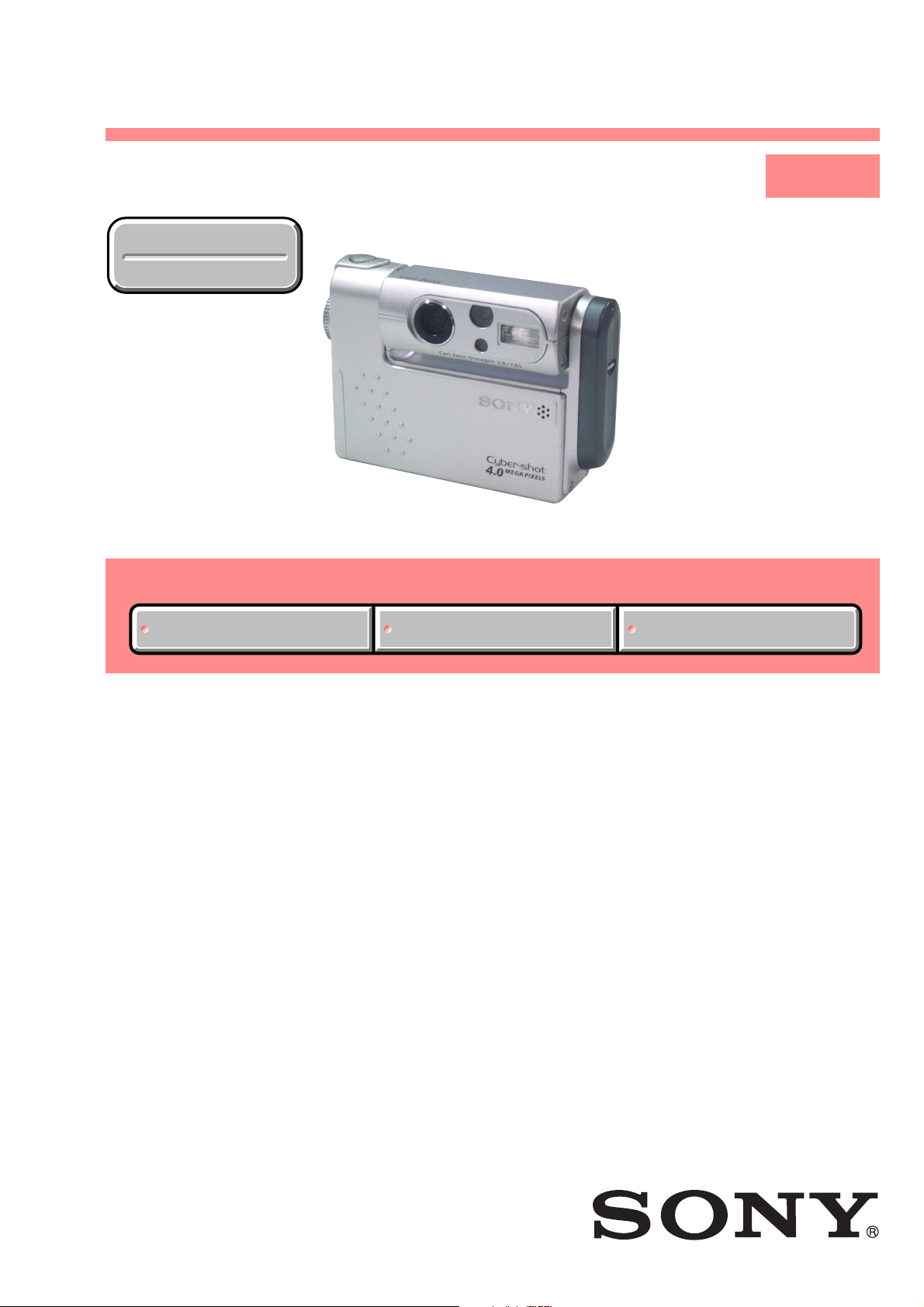
DSC-F77/FX77
SERVICE MANUAL
Ver 1.2 2003. 04
Revision History
Revision History
Photo: DSC-FX77
Link
Link
SELF DIAGNOSIS FUNCTION
SELF DIAGNOSIS FUNCTION
LEVEL 1
AEP Model
UK Model
E Model
Hong Kong Model
Australian Model
Japanese Model
DSC-F77/FX77
Chinese Model
Korea Model
Tourist Model
ORNAMENTAL PARTSSPECIFICATIONS
ORNAMENTAL PARTSSPECIFICATIONS
DSC-F77
• INSTRUCTION MANUAL is shown at the end of this document.
DIGITAL STILL CAMERA
Page 2
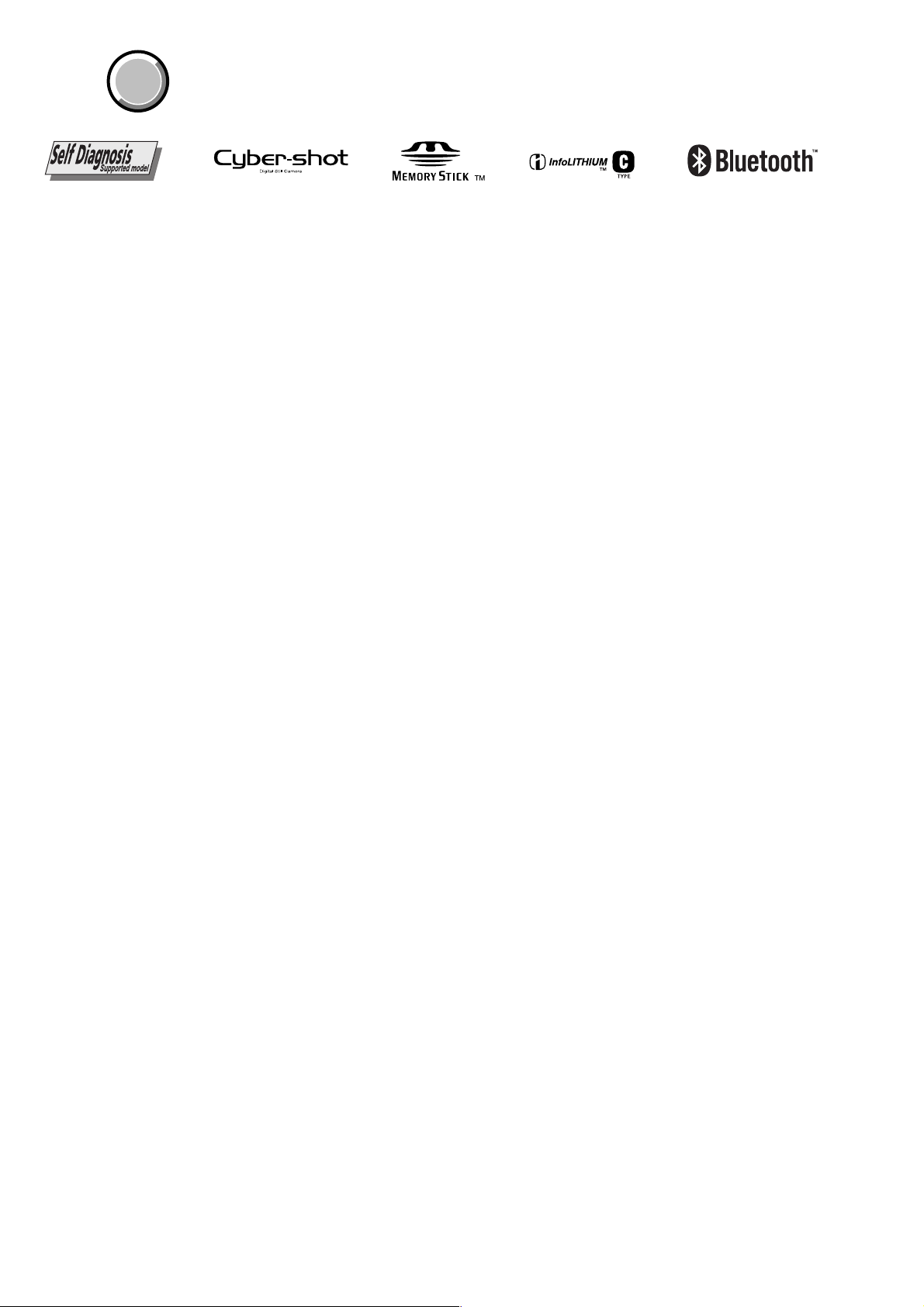
DSC-F77/FX77
COVER
COVER
SPECIFICATIONS
System
Image device 8.98 mm (1/1.8 type) color
Total pixels number of camera
Effective pixels number of camera
Lens f=7.65 mm
Exposure control
White balance
File format (DCF compliant)
Recording media
Flash Recommended distance
Input/output connectors
Multi connector
LCD screen
LCD panel used
Total number of dots
Power, general
Used battery pack
Power requirements
Power consumption (when shooting)
CCD
Primary color filter
Approx. 4 130 000 pixels
Approx. 3 950 000 pixels
(35 mm camera conversion: 37mm
15
(1
/32 inches))
F2.8
Automatic,
Scene selection (four modes)
Automatic, Daylight, Cloudy,
Fluorescent, Incandescent
Still images: Exif Ver. 2.2, JPEG
compliant, GIF (for Clip Motion),
DPOF compatible
Audio with still image: MPEG1
compliant (Monaural)
Movies: MPEG1 compliant (Monaural)
“Memory Stick”
0.5 to 1.7 m (1 feet 7
5 feet 7 inches)
(when ISO sensitivity is set to Auto)
3.8 cm (1.5 type) TFT drive
123 200 (560×220) dots
NP-FC10
3.6 V
1.9 W
3
/4 inches to
Operating temperature range
Storage temperature range
Dimensions DSC-F77:
Mass DSC-F77: Approx. 180 g (6.3 oz)
Microphone Electret condenser microphone
Speaker Dynamic speaker
Bluetooth function (DSC-FX77)
Communication type
Maximum transmission speed
Output Bluetooth standards, Power Class 2
Communication distance
Compatible Bluetooth profile
Frequency band
1) Maximum data transmission speed based on Bluetooth
standards, ver. 1.1.
This speed depends on the distance between the devices,
obstacles, radio wave conditions, application software, or the
OS.
2) This distance depends on the obstacles between the devices,
radio wave conditions, application software, or the OS.
3) This specification is in accordance with the intended use
between two Bluetooth devices.
This is defined by the Bluetooth standards.
UC-FA USB cradle
Input/output connectors
A/V OUT (MONO) jack (Monaural)
0º to +40ºC (32º to +104ºF)
–20º to +60ºC (–4º to +140ºF)
92.6 × 71 × 27 mm
3
(3
/4 × 2 7/8 × 1 1/8 inches)
DSC-FX77:
98.1 × 71 × 27 mm
7
(3
/8 × 2 7/8 × 1 1/8 inches)
(W/H/D, protruding portions not included)
DSC-FX77: Approx. 185 g (6.5 oz)
(NP-FC10 battery pack, “Memory Stick” and
wrist strap included)
Bluetooth standards, ver. 1.1
About 723 Kbps
About 10 m (3.3 feet) without obstacles
Basic Imaging Profile (Image Push Initiator,
Image Push Responder,
Remote Camera Responder)
2.4 GHz (2.400 to 2.4835 GHz)
Minijack
Video: 1 Vp-p, 75 Ω, unbalanced,
1)
2)
3)
sync negative
Audio: 327 mV (at a 47 kΩ load)
USB jack mini-B
DC IN connector
Camera connector
AC-LM5 AC power adaptor
Power requirements
Rated output voltage
Operating temperature range
Storage temperature range
Dimensions 47 × 30 × 80 mm (1
Mass Approx. 170 g (6.0 oz)
NP-FC10 battery pack
Used battery Lithium ion battery
Maximum voltage
Nominal voltage
Capacity 2.4 Wh (675 mAh)
Accessories
• NP-FC10 battery pack (1)
• AC-LM5 AC power adaptor (1)
• UC-FA USB cradle
• USB cable (1)
• A/V connecting cable (1)
• Power cord (mains lead) (1)
• Wrist strap (1)
•“Memory Stick” (16MB) (1)
• CD-ROM (USB driver: SPVD-008) (1)
• Operating Instructions (1)
DSC-FX77:
• Bluetooth Function Operating Instructions (1)
Design and specifications are subject to change
without notice.
Output impedance 2.2 kΩ
AC 100 to 240 V, 50/60 Hz
DC 4.2 V, 1.5 A
0º to +40ºC (32º to +104ºF)
–20º to +60ºC (–4º to +140ºF)
(W/H/D, protruding parts not included)
(adaptor only)
DC 4.2 V
DC 3.6 V
7
/8 × 1 3/16 × 3 1/4 inches)
SAFETY-RELATED COMPONENT WARNING!!
COMPONENTS IDENTIFIED BY MARK 0 OR DOTTED LINE WITH
MARK 0 ON THE SCHEMATIC DIAGRAMS AND IN THE PARTS
LIST ARE CRITICAL TO SAFE OPERATION. REPLACE THESE
COMPONENTS WITH SONY PARTS WHOSE PART NUMBERS
APPEAR AS SHOWN IN THIS MANUAL OR IN SUPPLEMENTS
PUBLISHED BY SONY.
SAFETY CHECK-OUT
After correcting the original service problem, perform the following
safety checks before releasing the set to the customer.
1. Check the area of your repair for unsoldered or poorly-soldered
connections. Check the entire board surface for solder splashes
and bridges.
2. Check the interboard wiring to ensure that no wires are
"pinched" or contact high-wattage resistors.
3. Look for unauthorized replacement parts, particularly
transistors, that were installed during a previous repair . Point
them out to the customer and recommend their replacement.
4. Look for parts which, through functioning, show obvious signs
of deterioration. Point them out to the customer and
recommend their replacement.
5. Check the B+ voltage to see it is at the values specified.
6. Flexible Circuit Board Repairing
• Keep the temperature of the soldering iron around 270˚C
during repairing.
• Do not touch the soldering iron on the same conductor of the
circuit board (within 3 times).
• Be careful not to apply force on the conductor when soldering
or unsoldering.
— 2 —
Page 3
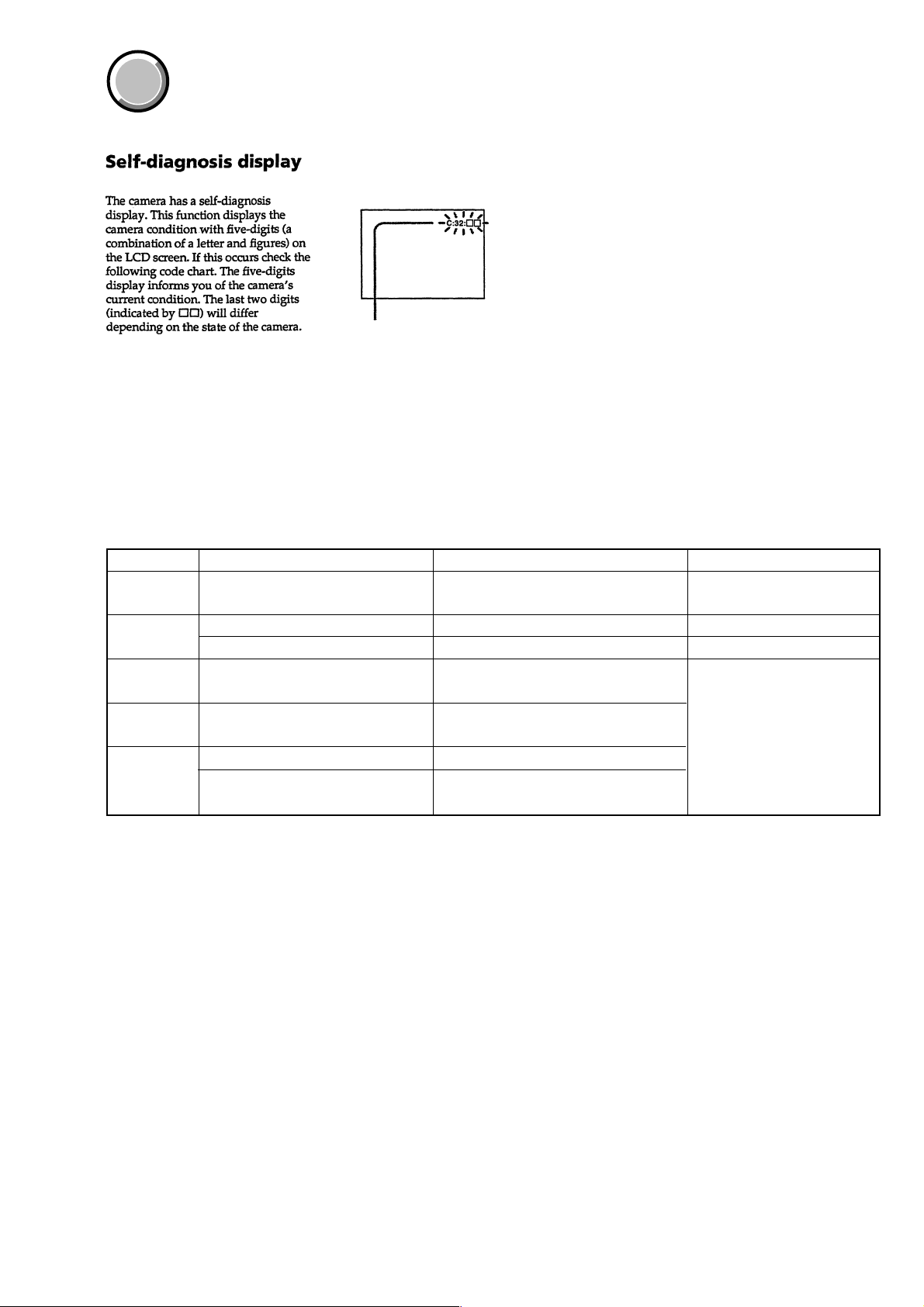
DSC-F77/FX77
COVER
COVER
[Description on Self-diagnosis Display]
SELF-DIAGNOSIS FUNCTION
Self-diagnosis display
• C: ss: ss
You can reverse the camera
malfunction yourself. (However,
contact your Sony dealer or local
authorized Sony service facility
when you cannot recover from the
camera malfunction.)
• E: ss: ss
Contact your Sony dealer or local
authorized Sony service facility.
Display Code
C:32:ss
C:13:ss
E:61:ss
E:91:ss
E:92:ss
Countermeasure
Turn the power off and on again.
Format the “Memory stick”.
Insert a new “Memory Stick”.
Checking of lens drive circuit.
Checking of flash unit or replacement
of flash unit.
Insert a battery pack correctly. Battery pack is not inserted correctly.
Turn the power off and on again.
Trouble with hardware.
Unformatted memory stick is inserted.
Memory stick is broken.
When failed in the focus and zoom
initialization.
Abnormality when flash is being
charged.
Battery pack was installed or removed
when using the AC adaptor.
Cause
Caution Display During Error
SYSTEM ERROR
FORMAT ERROR
MEMORY STICK ERROR
—
— 3 —
Page 4
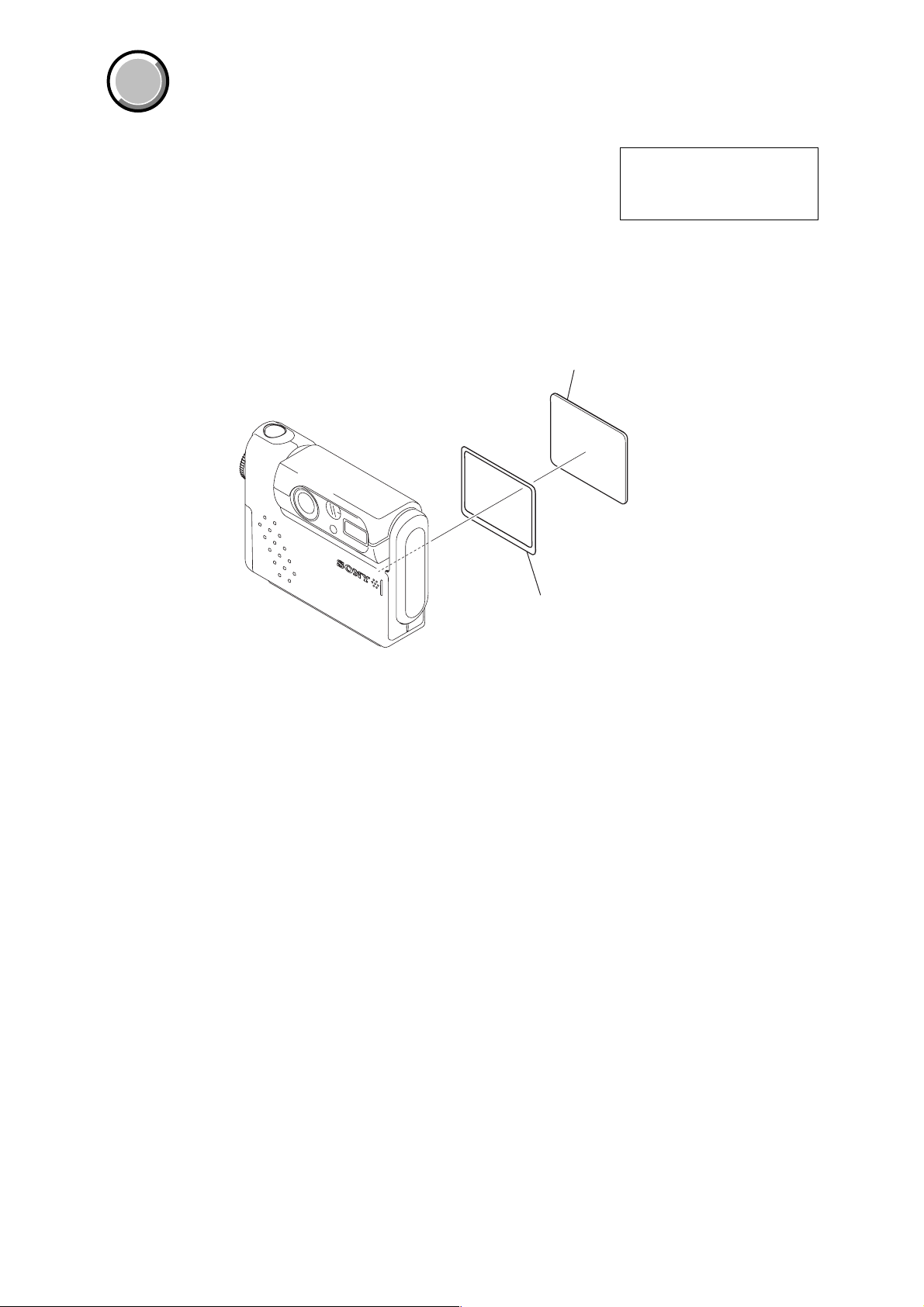
DSC-F77/FX77
COVER
COVER
Note:
• Items marked “*” are not stocked since they are seldom required for routine service.
Some delay should be anticipated when ordering these items.
• The parts numbers of such as a cabinet are also appeared in this section.
Refer to the parts number mentioned below the name of parts to order.
• Abbreviation
AUS: Australian model
CH : Chinese model
HK : Hong Kong model
JE : Tourist model
1. MAIN PARTS
J : Japanese model
1. ORNAMENTAL PARTS
LCD window
3-078-131-01
The components identified by
mark 0 or dotted line with mark
0 are critical for safety.
Replace only with part number
specified.
Adhesive sheet (LCD)
3-078-111-01
— 4 —
Page 5
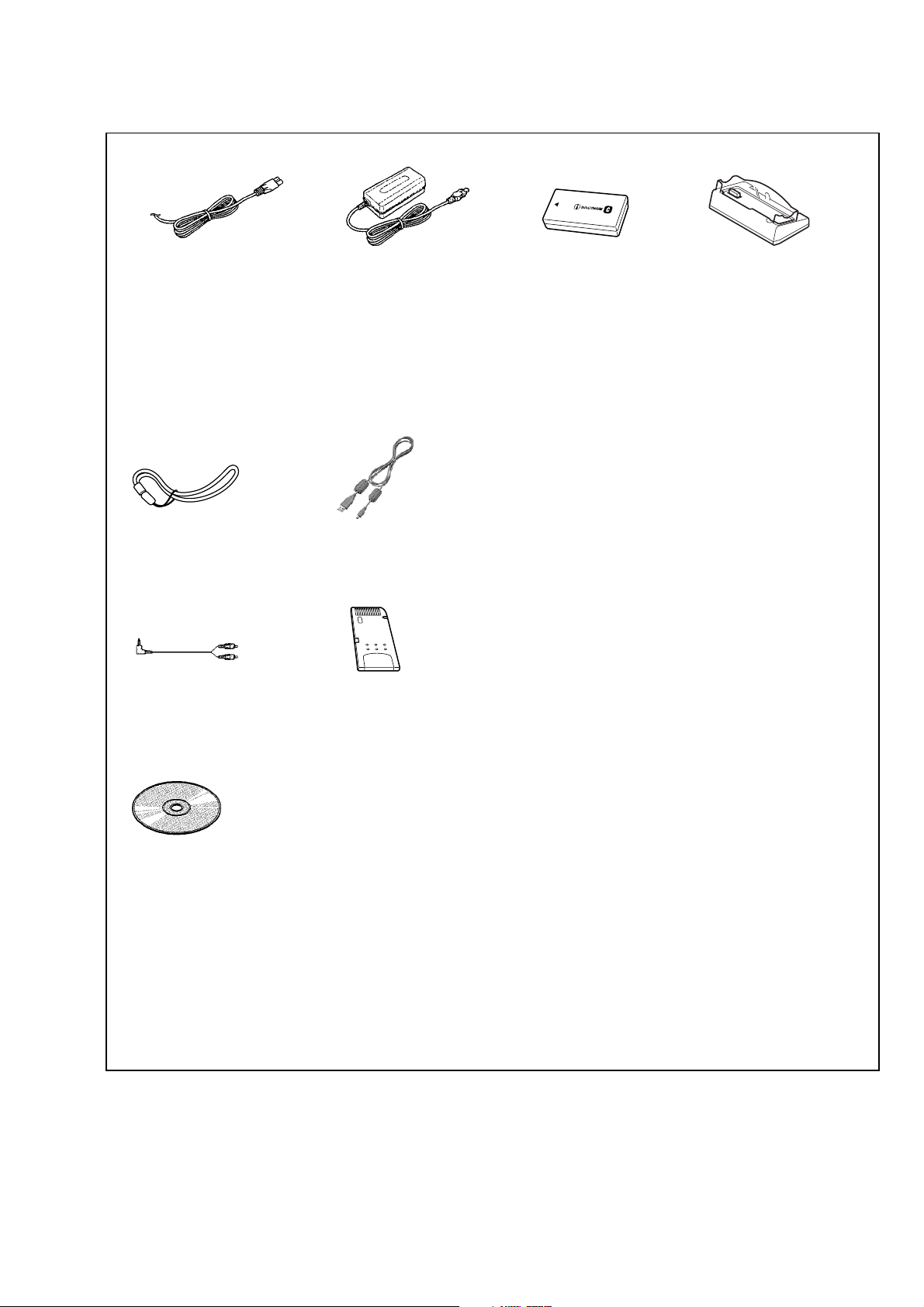
Checking supplied accessories.
DSC-F77/FX77
Power cord (1)
0 1-696-819-21 (F77: AUS)
0 1-769-608-11 (F77: AEP, E/
FX77: AEP)
0 1-782-476-11 (F77: CH)
0 1-783-374-11 (F77: UK, HK/
FX77: UK)
0 1-790-732-11 (F77: JE)
0 1-791-637-11 (J)
Hand strap (1)
3-076-646-02
A/V connecting cable (1)
1-824-111-11
AC adaptor
AC-LM5 (1)
0 1-477-488-11 (EXCEPT CH)
0 1-477-488-12 (CH)
USB cable (1)
1-823-932-11
"Memory Stick" (16MB) (1)
Battery pack
NP-FC-10 (1)
Cradle unit
1-477-487-11
Other accessories
0 1-569-007-11 ADAPTOR, CONVERSION (F77: E, JE)
0 1-569-008-21 ADAPTOR, CONVERSION 2P (F77: E)
3-065-665-05 MANUAL, INSTRUCTION (JAPANESE) (J)
3-078-407-01 MANUAL, INSTRUCTION (JAPANESE)
3-078-407-11 MANUAL, INSTRUCTION (ENGLISH)
(F77: AEP, UK, E, HK, AUS, CH, JE)
3-078-407-21 MANUAL, INSTRUCTION (FRENCH,GERMAN)
3-078-407-31 MANUAL, INSTRUCTION
(SPANISH, PORTUGUESE) (F77: AEP, E, JE)
3-078-407-41 MANUAL, INSTRUCTION (ITALIAN, DUTCH)
3-078-407-51 MANUAL, INSTRUCTION
(TRADITIONAL CHINESE,
SIMPLIFIED CHINESE) (F77: E, HK, CH, JE)
3-078-407-61 MANUAL, INSTRUCTION
(RUSSIAN, SWEDISH) (F77: AEP)
3-078-407-71 MANUAL, INSTRUCTION (ARABIC) (F77: E)
3-078-408-01 MANUAL, INSTRUCTION
(JAPANESE) (F77: J)
3-078-409-01 MANUAL, INSTRUCTION (JAPANESE)
3-078-409-11 MANUAL, INSTRUCTION (ENGLISH)
3-078-409-21 MANUAL, INSTRUCTION (FRENCH,GERMAN)
(F77: AEP)
(F77: AEP)
(FX77: J)
(FX77: AEP, UK)
(FX77: AEP)
(F77: J)
CD-ROM
(SPVD-008 USB driver) (1)
3-077-012-02 (J)
3-077-023-02 (EXCEPT J)
9-929-997-41
3-078-409-31 MANUAL, INSTRUCTION
3-078-410-01 MANUAL, INSTRUCTION (JAPANESE)
3-079-664-01 MANUAL, INSTRUCTION (BT) (JAPANESE)
3-079-664-11 MANUAL, INSTRUCTION (BT) (ENGLISH)
3-079-664-21 MANUAL, INSTRUCTION (BT)
3-079-664-31 MANUAL, INSTRUCTION (BT)
Sony EMCS Co.
— 5 —
(ITALIAN, DUTCH) (FX77: AEP)
(FX77: J)
(FX77: J)
(FX77: AEP, UK)
(FRENCH, GERMAN) (FX77: AEP)
(ITALIAN, DUTCH) (FX77: AEP)
2003D0500-1
©2003.4
Published by DI Customer Center
Page 6
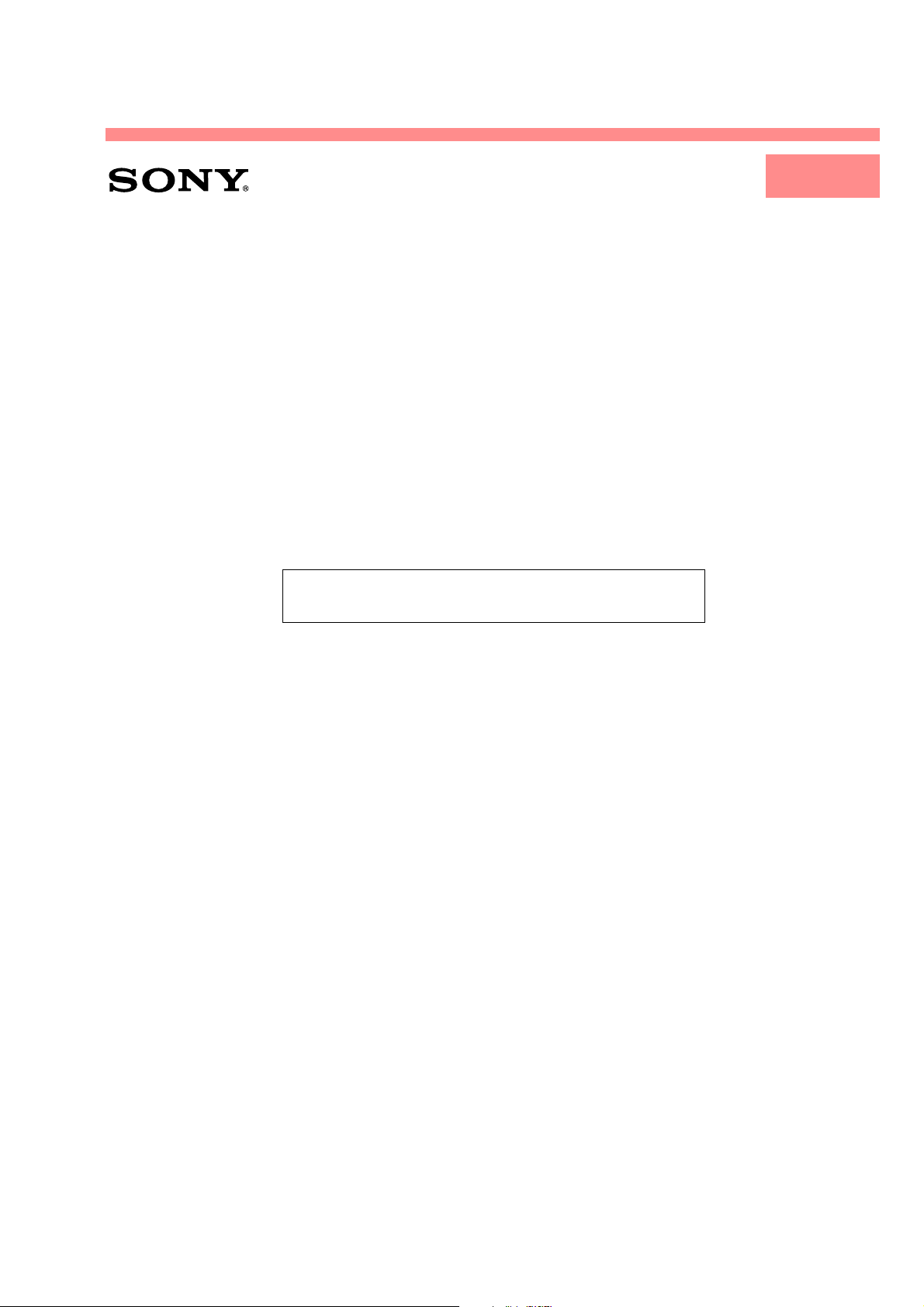
DSC-F77/FX77
LEVEL 1
AEP Model
SERVICE MANUAL
Ver 1.1 2003. 02
SUPPLEMENT-1
File this supplement with the service manual.
• Addition and change of accessories
•Addition of E, Hong Kong, Australian Models (FX77)
UK Model
E Model
Hong Kong Model
Australian Model
Japanese Model
DSC-F77/FX77
Chinese Model
Tourist Model
DSC-F77
(PV02-011)
Page 7
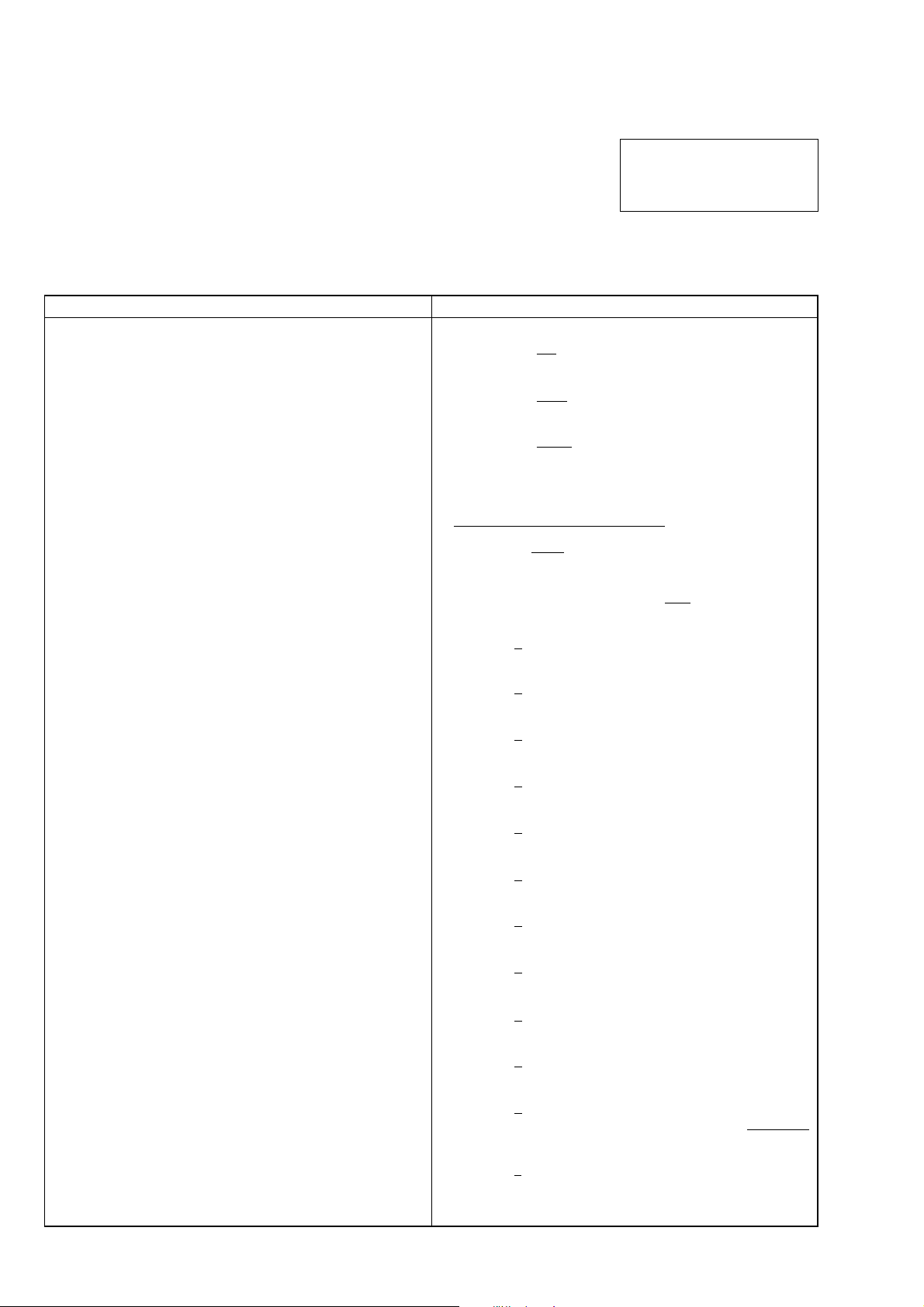
DSC-F77/FX77
1. MAIN PARTS
& : Points added parts.
- : Points changed parts.
! : Points deleted parts.
1. ORNAMENTAL PARTS
Checking supplied accessories.
(Service manual page 5)
FORMER NEW
Power cord (1)
0 1-696-819-21 (F77: AUS)
0 1-769-608-11 (F77: AEP, E/FX77: AEP)
0 1-783-374-11 (F77: UK, HK/FX77: UK)
AC adaptor
AC-LM5 (1)
0 1-477-488-11 (EXCEPT CH)
Power cord (1)
0 1-696-819-21 (AUS)
[
0 1-769-608-11 (AEP, E)
[
0 1-783-374-11 (UK, HK)
[
AC adaptor
AC-LM5 (1)
The components identified by
mark 0 or dotted line with mark
0 are critical for safety.
Replace only with part number
specified.
0 1-477-488-12 (CH)
Other accessories
0 1-569-007-11 ADAPTOR, CONVERSION (F77: E, JE)
3-078-407-01 MANUAL, INSTRUCTION (JAPANESE) (F77: J)
3-078-407-11 MANUAL, INSTRUCTION (ENGLISH)
(F77: AEP, UK, E, HK, AUS, CH, JE)
3-078-407-21 MANUAL, INSTRUCTION (FRENCH, GERMAN)
(F77: AEP)
3-078-407-31 MANUAL, INSTRUCTION (SPANISH, PORTUGUESE)
(F77: AEP, E, JE)
3-078-407-41 MANUAL, INSTRUCTION (ITALIAN, DUTCH) (F77: AEP)
3-078-407-51 MANUAL, INSTRUCTION (TRADITIONAL CHINESE,
SIMPLIFIED CHINESE) (F77: E, HK, CH, JE)
3-078-407-61 MANUAL, INSTRUCTION (RUSSIAN, SWEDISH)
(F77: AEP)
3-078-407-71 MANUAL, INSTRUCTION (ARABIC) (F77: E)
3-078-408-01 MANUAL, INSTRUCTION (JAPANESE) (F77: J)
0 1-477-488-12
Other accessories
0 1-569-007-11 ADAPTOR, CONVERSION (E, JE)
@
$
[
3-078-407-03 MANUAL, INSTRUCTION (JAPANESE) (F77: J)
[
3-078-407-12 MANUAL, INSTRUCTION (ENGLISH)
[
3-078-407-22 MANUAL, INSTRUCTION (FRENCH, GERMAN)
[
3-078-407-32 MANUAL, INSTRUCTION (SPANISH, PORTUGUESE)
[
3-078-407-42 MANUAL, INSTRUCTION (ITALIAN, DUTCH) (F77: AEP)
(F77: AEP, UK, E, HK, AUS, CH, JE)
(F77: AEP)
(F77: AEP, E, JE)
[
3-078-407-52 MANUAL, INSTRUCTION (TRADITIONAL CHINESE,
[
3-078-407-62 MANUAL, INSTRUCTION (RUSSIAN, SWEDISH)
[
3-078-407-72 MANUAL, INSTRUCTION (ARABIC) (F77: E)
SIMPLIFIED CHINESE) (F77: E, HK, CH, JE)
(F77: AEP)
[
3-078-408-03 MANUAL, INSTRUCTION (JAPANESE) (F77: J)
3-078-409-01 MANUAL, INSTRUCTION (JAPANESE) (FX77: J)
3-078-409-11 MANUAL, INSTRUCTION (ENGLISH) (FX77: AEP, UK)
3-078-409-21 MANUAL, INSTRUCTION (FRENCH, GERMAN)
(FX77: AEP)
[
3-078-409-02 MANUAL, INSTRUCTION (JAPANESE) (FX77: J)
[
3-078-409-12 MANUAL, INSTRUCTION (ENGLISH)
[
3-078-409-22 MANUAL, INSTRUCTION (FRENCH, GERMAN)
(FX77: AEP, UK, E, HK, AUS)
[
— 2 —
)
(FX77: AEP)
Page 8
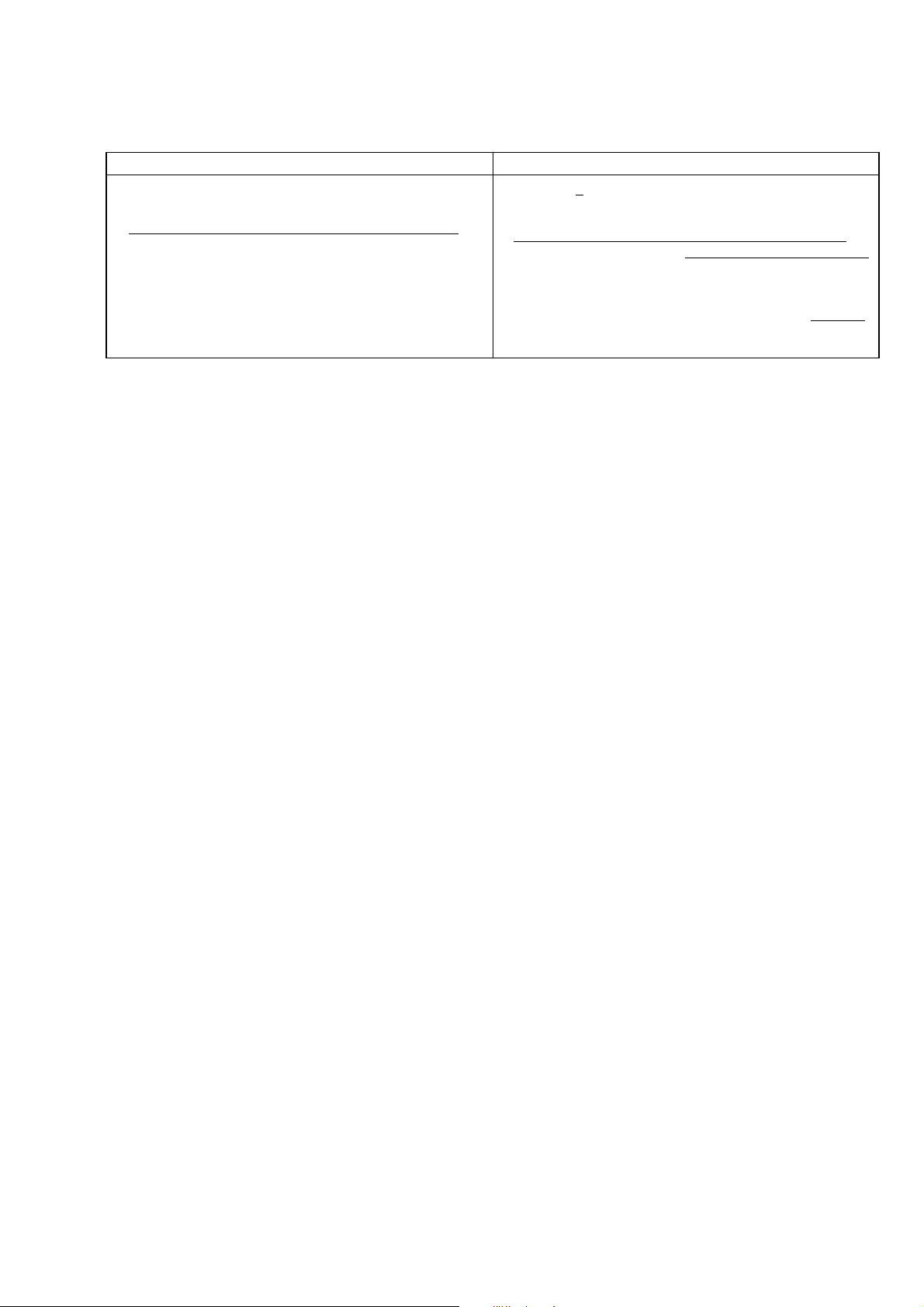
& : Points added parts.
- : Points changed parts.
FORMER NEW
3-078-409-31 MANUAL, INSTRUCTION (ITALIAN, DUTCH)
3-079-664-11 MANUAL, INSTRUCTION (BT) (ENGLISH)
(FX77: AEP)
(FX77: AEP, UK)
DSC-F77/FX77
3-078-409-32 MANUAL, INSTRUCTION (ITALIAN, DUTCH)
[
3-078-409-41 MANUAL, INSTRUCTION (TRADITIONAL CHINESE,
SIMPLIFIED CHINESE) (FX77: E, HK)
(FX77: AEP)
)
3-079-664-11 MANUAL, INSTRUCTION (BT) (ENGLISH)
(FX77: AEP, UK, E, HK, AUS)
)
9-929-997-84
Sony EMCS Co.
— 3 —
2003B0500-1
©2003.2
Published by DI Customer Center
Page 9
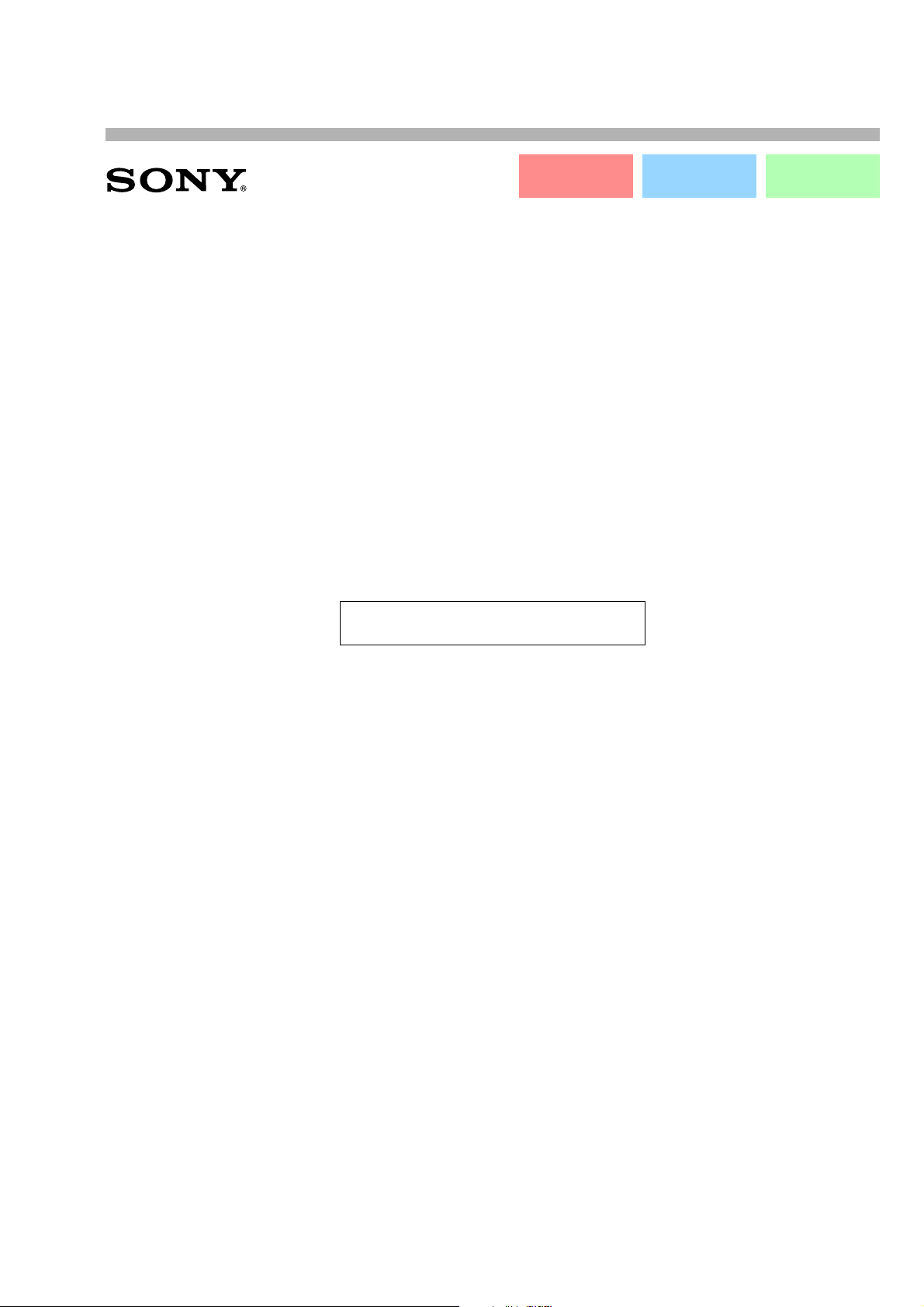
DSC-F77/FX77
LEVEL 1 LEVEL 2 LEVEL 3
AEP Model
SERVICE MANUAL
LEVEL1 Ver 1.2 2003. 04
LEVEL2 Ver 1.3 2003. 04
LEVEL3 Ver 1.3 2003. 04
SUPPLEMENT-2
File this supplement with the service manual.
• Addition of Korea Model (F77)
UK Model
E Model
Hong Kong Model
Australian Model
Japanese Model
DSC-F77/FX77
Chinese Model
Korea Model
Tourist Model
DSC-F77
(PV02-024)
Page 10
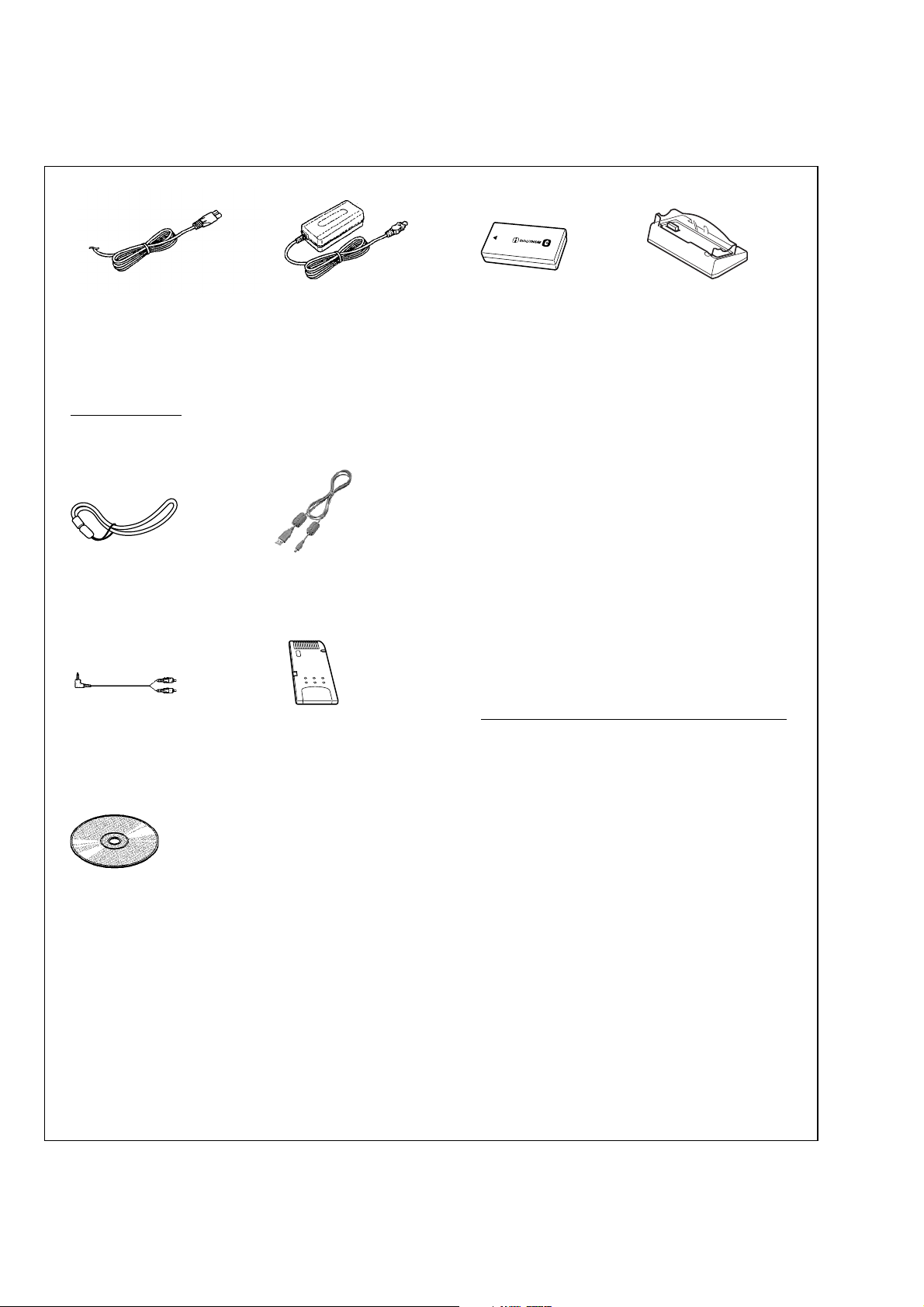
DSC-F77/FX77
& : Points added portion.
Checking supplied accessories.
Power cord (1)
0 1-696-819-21 (AUS)
0 1-769-608-11 (AEP, E)
0 1-782-476-11 (CH)
0 1-783-374-11 (UK, HK)
0 1-790-732-11 (JE)
0 1-791-637-11 (J)
0 1-776-985-11 (KR)
)
Hand strap (1)
3-076-646-02
A/V connecting cable (1)
1-824-111-11
AC adaptor
AC-LM5 (1)
0 1-477-488-12
USB cable (1)
1-823-932-11
"Memory Stick" (16MB) (1)
Battery pack
NP-FC-10 (1)
Cradle unit
1-477-487-11
Other accessories
0 1-569-007-11 ADAPTOR, CONVERSION (E, JE)
0 1-569-008-21 ADAPTOR, CONVERSION 2P (E)
3-065-665-05 MANUAL, INSTRUCTION (JAPANESE) (J)
3-078-407-03 MANUAL, INSTRUCTION (JAPANESE)
3-078-407-12 MANUAL, INSTRUCTION (ENGLISH)
3-078-407-22 MANUAL, INSTRUCTION (FRENCH, GERMAN)
3-078-407-32 MANUAL, INSTRUCTION
3-078-407-42 MANUAL, INSTRUCTION (ITALIAN, DUTCH)
3-078-407-52 MANUAL, INSTRUCTION
3-078-407-62 MANUAL, INSTRUCTION
3-078-407-72 MANUAL, INSTRUCTION (ARABIC) (F77: E)
3-078-407-81 MANUAL, INSTRUCTION (KOREAN) (F77: KR)
3-078-408-03 MANUAL, INSTRUCTION
3-078-409-02 MANUAL, INSTRUCTION (JAPANESE)
3-078-409-12 MANUAL, INSTRUCTION (ENGLISH)
(F77: AEP, UK, E, HK, AUS, CH, JE)
(F77: AEP)
(SPANISH, PORTUGUESE) (F77: AEP, E, JE)
(F77: AEP)
(TRADITIONAL CHINESE,
SIMPLIFIED CHINESE) (F77: E, HK, CH, JE)
(RUSSIAN, SWEDISH) (F77: AEP)
(JAPANESE) (F77: J)
(FX77: J)
(FX77: AEP, UK, E, HK, AUS)
(F77: J)
)
CD-ROM
(SPVD-008 USB driver) (1)
3-077-012-02 (J)
3-077-023-02 (EXCEPT J)
•Abbreviation
AUS: Australian model
CH : Chinese model
9-929-997-86
HK : Hong Kong model
JE : Tourist model
3-078-409-22 MANUAL, INSTRUCTION (FRENCH,GERMAN)
3-078-409-32 MANUAL, INSTRUCTION
3-078-409-41 MANUAL, INSTRUCTION (TRADITIONAL
3-078-410-01 MANUAL, INSTRUCTION (JAPANESE)
3-079-664-01 MANUAL, INSTRUCTION (BT) (JAPANESE)
3-079-664-11 MANUAL, INSTRUCTION (BT) (ENGLISH)
3-079-664-21 MANUAL, INSTRUCTION (BT)
3-079-664-31 MANUAL, INSTRUCTION (BT)
J: Japanese model
KR : Korea model
Sony EMCS Co.
— 2 —
(FX77: AEP)
(ITALIAN, DUTCH) (FX77: AEP)
CHINESE, SIMPLIFIED CHINESE)
(FX77: E, HK)
(FX77: J)
(FX77: J)
(FX77: AEP, UK, E, HK, AUS)
(FRENCH, GERMAN) (FX77: AEP)
(ITALIAN, DUTCH) (FX77: AEP)
2003D0500-1
©2003.4
Published by DI Customer Center
Page 11
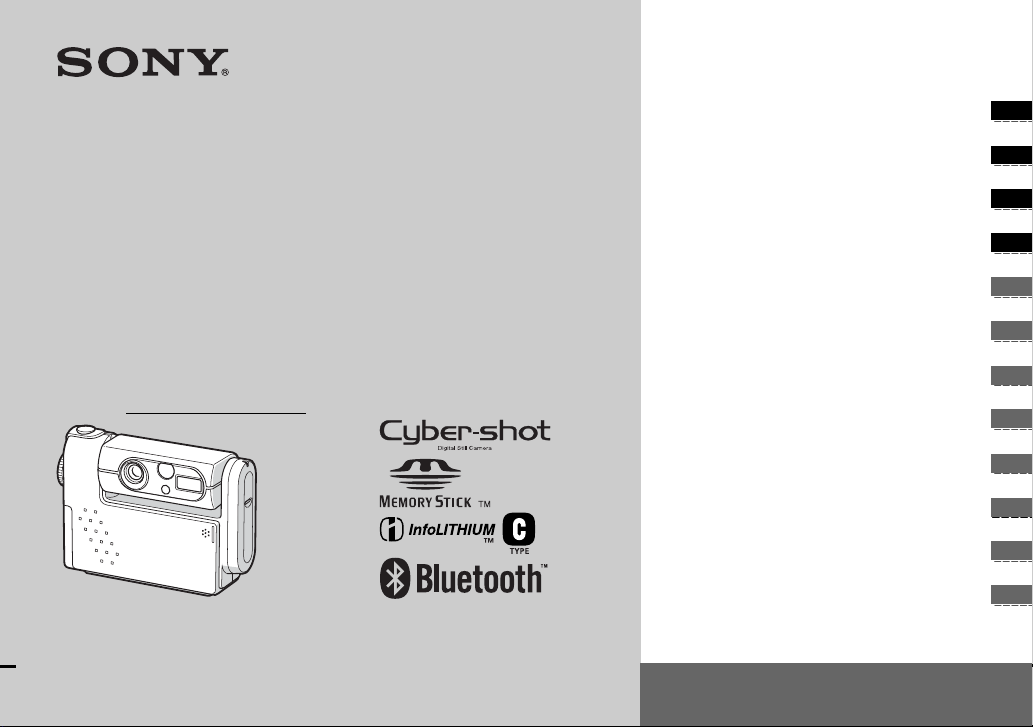
3-078-409-11(1)
_
_
_
_
_
_
_
_
_
_
_
_
Getting started_______________________
Digital Still Camera
Operating Instructions
Before operating the unit, please read this manual thoroughly, and
retain it for future reference.
Owner’s Record
The model and seria l nu mbers are located on the bot to m. Record the
serial number in the space provided below. Refer to these numbers
whenever you call upon your Son y dea l er regarding this product.
Model No. DSC-FX77
Serial No.
DSC-FX77
© 2002 Sony Corporation
Shooting still images _________________
Viewing still images __________________
Deleting still images__________________
Before advanced oper at ions ____________
Advanced still image shooting___________
Advanced still image viewing____________
Still image editing _____________________
Enjoying movies_______________________
Enjoying images on you r co m put er ______
Troubleshooting _______________________
Additional information__________________
Index
See also the Bluetoo th funct i on operating
instructions.
Page 12
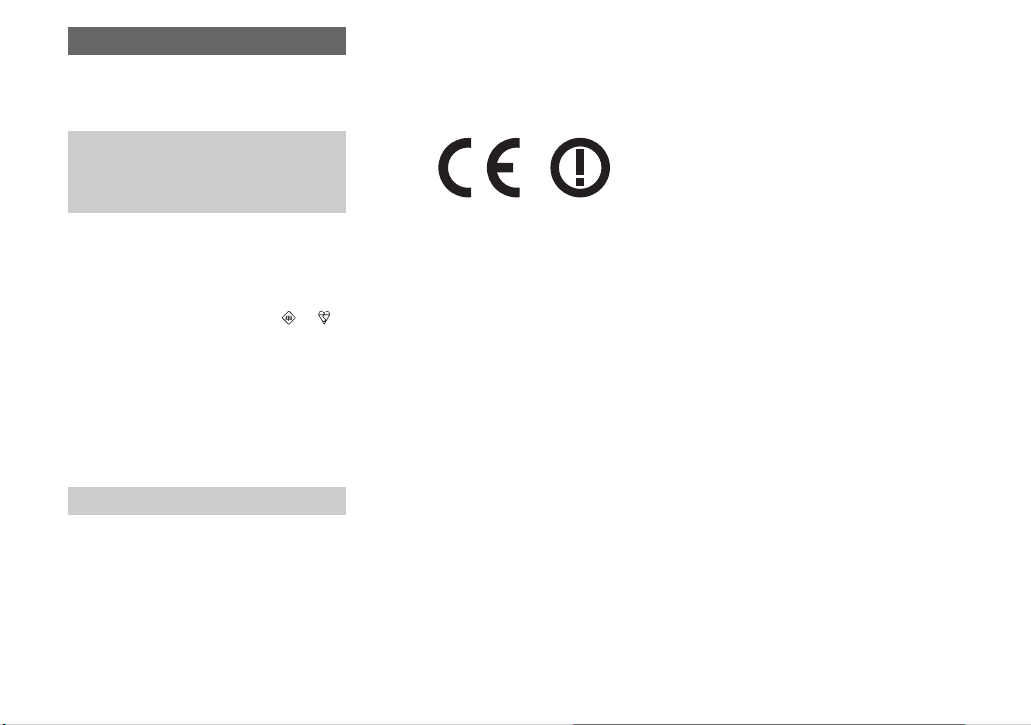
WARNING
To prevent fire or shock hazard, do
not expose the unit to rain or
moisture.
Notice on the supplied AC
power adaptor for the
customers in the United
Kingdom
A moulded plug complying with BS 136 3 is
fitted to this equipment for your safety and
convenience.
Should the fuse in the plug supplied need to be
replaced, a 5 AMP fuse approved by AST A or
BSI to BS 1362, (i.e., marked with or
mark) must be used.
If the plug supplied with this equipm e nt ha s a
detachable fuse cover, be sure to attach the
fuse cover after you change the fuse. Never
use the plug without the fuse cover. If you
should lose the fuse cover, please contact your
nearest Sony service station.
For the Customers in Europe
This product has been tested and found
compliant with the limits sets out in the
R&TTE Directive for using connection cables
shorter than 3 meters.
Attention
The electromagnetic fields at the specific
frequencies may influen ce the pic tur e an d
sound of this digital camera.
2
Notice
If static electricity or electromagnetism causes
data transfer to discontinue midway (fail),
restart the application or disc onnect and
connect the USB cable again.
Hereby, Sony Corporation, declares that this
digital still camer a is in c o mpliance with the
essential requirements and other relevant
provisions of the Directive 1999/5/EC. For
details, please acce ss the following URL:
http://www.compliance.sony.de/
The Bluetooth function is intended to be used
in the following countries or areas: Austria,
Belgium, Denmark, Finland, France,
Germany , Greece, Irel and, Italy, Luxembour g,
Netherlands, Norway, Portugal, Spain,
Sweden, Switzerland, Unite d Kingdom.
Page 13
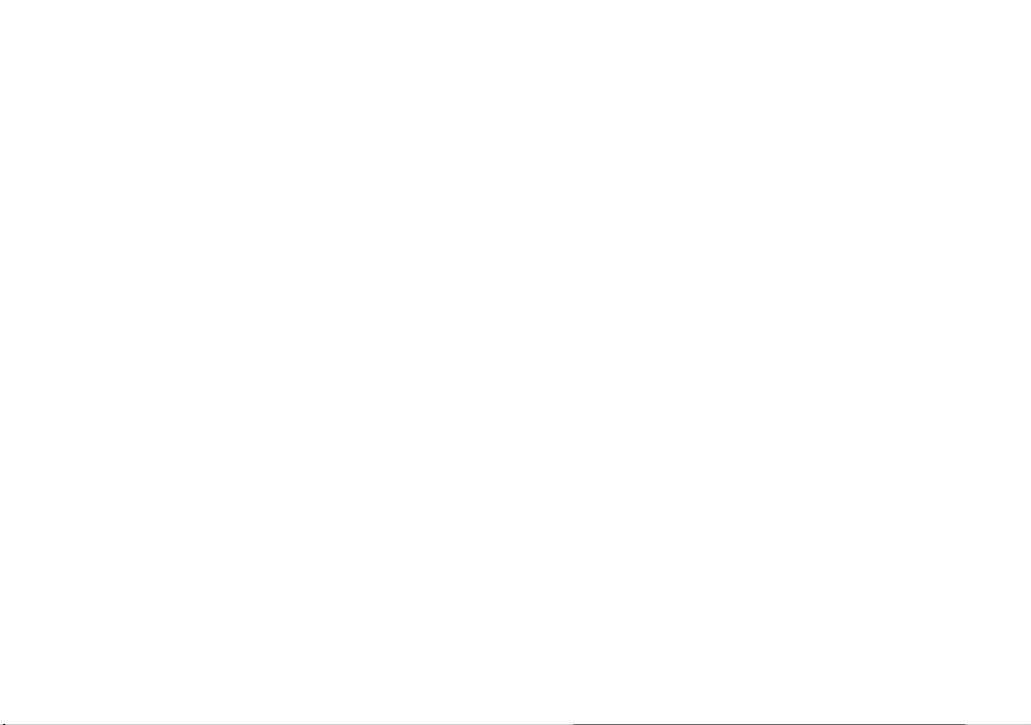
3
Page 14
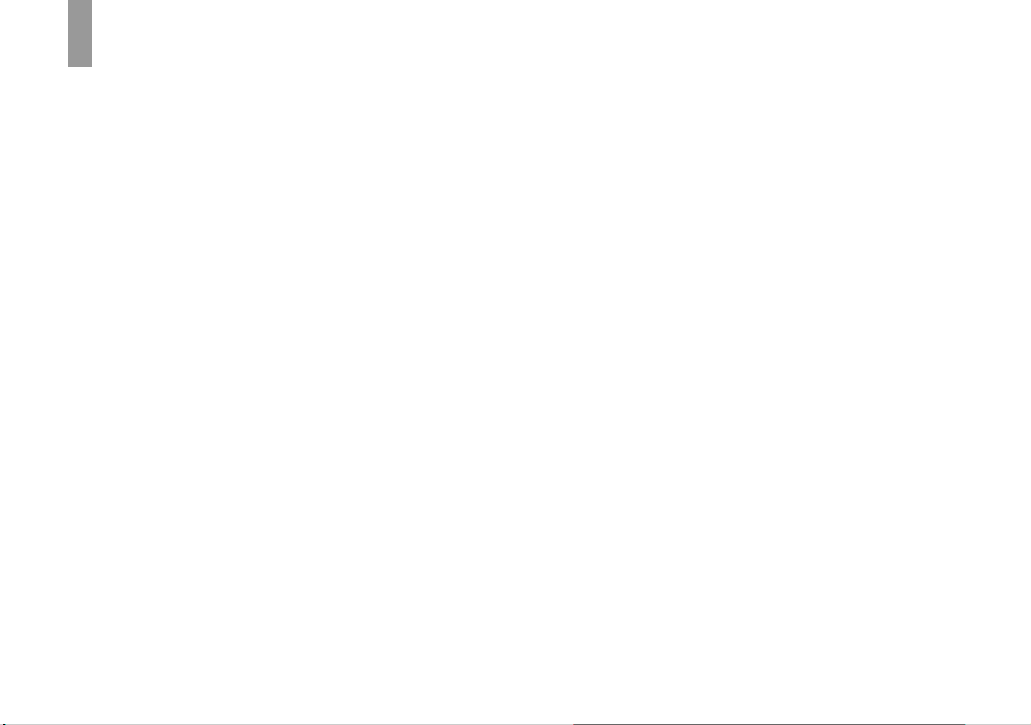
Before using your camera
Trial recording
Before you record one-time events, you may
want to make a trial recording to make sure
that the camera is working correctly.
No compensation for contents of the
recording
Contents of the recording cannot be
compensated for if recording or playback is
not possible due to a malfunction of your
camera or recording medium, etc.
Back up recommendation
To av oid the potential risk of data loss, always
copy (back up) data to a disk.
Notes on image data compatibility
• This camera conforms with the Design rule
for Camera File system universal standard
established by the JEITA (Japan Electronics
and Information Technology Industries
Association).
• Playback of images recorded with your
camera on other equipment and playbac k of
images recorded or edited wit h o t h er
equipment on your camera are not
guaranteed.
Precaution on copyright
Television programs, films, video tapes, and
other materials may be copyrighted.
Unauthorized recording of such materials may
be contrary to the provision of the copyright
laws.
4
Do not shake or strike the camera
In addition to malfunctions a nd ina bility to
record images, this may ren d er th e “M emory
Stick” unusable or image data bre ak down,
damage or loss may occur.
LCD screen, LCD finder (onl y models
with a LCD finder) and lens
• The LCD screen and the LCD finder are
manufactured using extremely highprecision technology so over 99.99% of the
pixels are operational for effective use.
However, there may be some tiny black
points and/or bright points (whit e , red, blue
or green in color) that constantly appear on
the LCD screen and the LCD finder. These
points are normal in the manufacturing
process and do not affect the recording in
any way.
• Be careful w h en placing the camer a near a
window or outdoors. Exposing the LCD
screen, the finder or the lens to direct
sunlight for long periods may cause
malfunctions.
• Close the lens portion when not using the
camera.
Do not get the camera wet
When taking pictures outdoor s in the rain or
under similar conditions, be care f ul not to get
the camera wet. If moisture condensation
occurs, see page 103 and foll ow the
instructions on how to remove it before using
the camera.
The pictures used in this manual
The photographs used as examp les of pict ures
in this manual are rep r od u ced images, and are
not actual images shot using this camera.
Do not aim the camera at the sun or
other bright light
This may cause irrecoverable damage to your
eyes.
Page 15
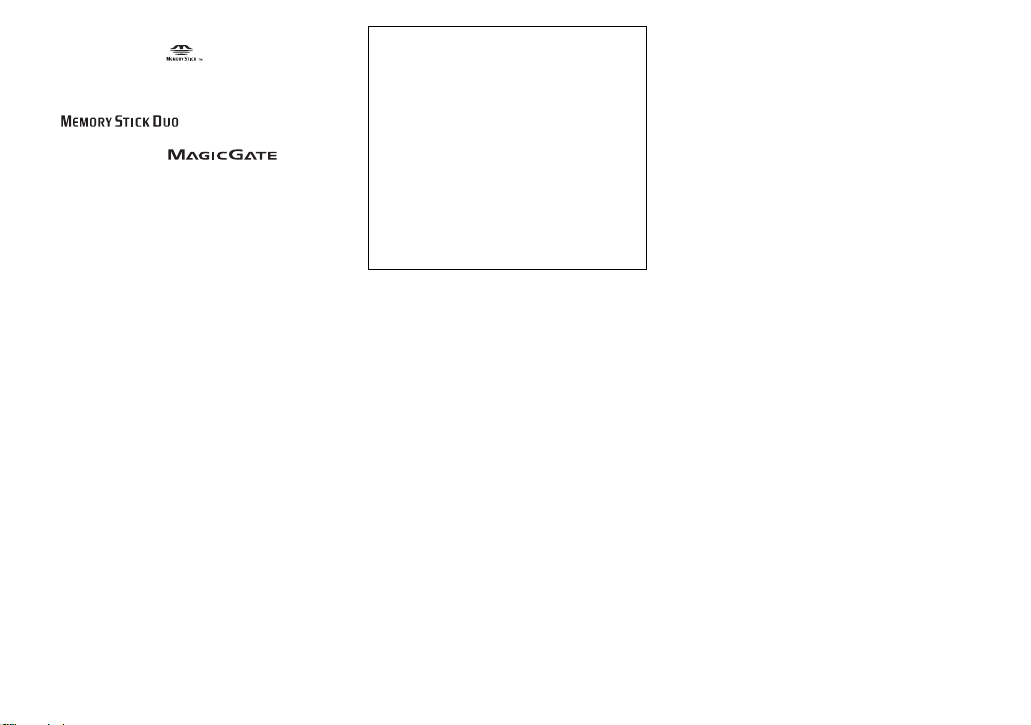
Trademarks
• “Memory Stick,” , and “MagicGate
Memory Stick” are trademarks of Sony
Corporation.
• “Memory Stick Duo” and
Corporation.
• “MagicGate” and are
trademarks of Sony Corporation.
• “InfoLITHIUM” is a trademark of Sony
Corporation.
• Microsoft and Windows are registered
trademarks of the U.S. Microsof t
Corporation in the United States and other
countries.
• Macintosh, Mac OS, and QuickT i me, are
trademarks or registered trademarks of
Apple Computer, Inc.
• “Pentium” is a trademark or a registered
trademark of Intel Corporation.
• The BLUETOOTH tra demarks are o wned by
their proprietor and used by Sony
Corporation under license.
• In addition, system and product names used
in this manual are, in general, trademarks or
registered trademarks of their respective
developers or manufacturers. However, the
™
or ® marks are not used in all cases in this
manual.
are trademarks of Sony
About the Carl Zeiss lens
This camera is equipped with a Carl Zeiss
lens which is capable of reproducin g fine
images. The lens for this camera uses the
MTF* measurement system fo r cameras
developed jointly by Carl Zeiss, in
Germany, and Sony Corporation, and offers
the same quality as other Carl Zeiss lenses.
∗ MTF is an abbreviation of Modulation
Transfer Function, a nu me r ic value
indicating the amount of light f ro m a
specific part of t he subj ect gat hered at the
corresponding position in the ima ge .
5
Page 16
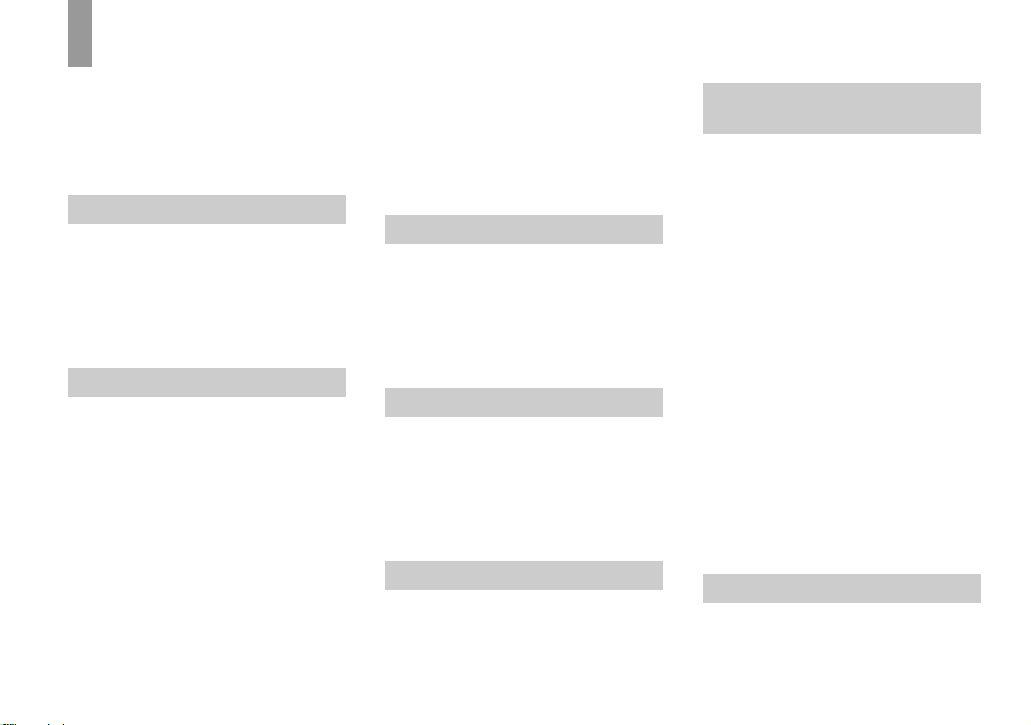
Table of contents
Before using your camera....... ..................4
Identifying the parts..................................8
Camera..................................................8
USB cradle........................................ ..10
How to install/remove your ca mera....10
Getting started
Charging the battery pack.......................11
Using an external power source..............15
Using your camera abroad......................15
Turning on/off your camera....................16
How to use the control button.................17
Setting the date and time.........................18
Shooting still images
Inserting and removing a “Memory Stick”
........................................................20
Setting the still image size......................21
Basic still image shooting
– using auto mode...........................22
Checking the last image shot
– Quick Review..............................23
Using the smart zoom.........................24
Shooting close-ups – Macro ...............25
Using the self-timer............................26
Rotating the lens
– Mirror mode ................................26
Selecting a flash mode........................27
Shooting with the finder .....................29
6
Inserting the date and time on a still
image..............................................30
Shooting according to scene conditions
(scene selection).............................31
Deciding the still image quality.............. 33
Image size and quality............................34
Viewing still images
Viewing images on the LCD screen of your
camera............................................ 35
Viewing on the single-image screen .. 35
Viewing on the index
(nine- or triple-image) screen.........36
Viewing images on a TV screen............. 37
Deleting still images
Deleting images.............................. ........ 39
Deleting on the Index (nine-image)
screen .............................................40
Deleting on the Index (triple-image)
screen .............................................41
Formatting a “Memory Stick”................ 43
Before advanced operations
How to setup and operat e your camera .. 44
Changing menu settings.....................44
Changing item s in the SET UP screen
........................................................44
Advanced still image
shooting
Choosing a focus method........................45
AF lock shooting using Center AF .....46
Setting the distance to the subje ct
(Focus preset).................................47
Adjusting the exposure (EV adjustment)
........................................................47
Spot light-metering.................................48
Adjusting color tones (White Balance)...49
Adjusting the flash level .........................50
Shooting multiple frames (Clip Motion)
........................................................51
Shooting in Multi Burst mode
(Multi Burst)...................................52
Shooting still images for e-mail
(E-MAIL) .......................................53
Shooting still images with au di o files
(VOICE).........................................54
Adding special effects (Picture Effect) ...55
Selecting a Folder....................................55
Creating a new folder.......................... 56
Changing the recording folder............56
Advanced still image viewing
Selecting the folder and playing back
images (Folder)................. ..............57
Enlarging a p o rtion of a still image........ .58
Page 17

Enlarging an image
– Playback zoom.............................58
Recording an enlarged image
– Trimming .....................................59
Playing back successive images
(Slide show)....................................59
Rotating still images................................60
Still image editing
Protecting images (Protect).....................61
On the single screen............................61
On the Index (nine-image) screen.......61
On the Index (tripl e-image) screen.....62
Changing image size (Resize).................63
Choosing im ages to print
(Print (DPOF) mark).......................64
On the single screen............................64
On the Index (nine-image) screen.......64
On the Index (tripl e-image) screen.....65
Enjoying movies
Shooting movies......................................66
Viewing movies on the LCD screen .. .. . ..67
Deleting movies .......................... ............68
On the single screen............................68
On the Index (nine-image) screen.......68
On the Index (tripl e-image) screen.....69
Editing movies ......................... ...............70
Cutting movies....................................70
Deleting unnecessary portio ns of
movies............................................71
Enjoying images on your
computer
Copying images to your computer
– For Windows users......................72
Installing the USB driver....................73
Installing “Image Transfer”................73
Installing “ImageMixer”.....................75
Connecting your cam era to your
computer.........................................75
Copying images using “Image Tra nsfer”
........................................................ 77
Changing “Image Transfer” settings .. 78
Copying images without using
“Image Transfer”............................78
Viewing the images on yo ur computer
........................................................ 79
Image file storage destinations and file
names..............................................80
Copying images to your computer
– For Macintosh users ....................82
Troubleshooting
Troubleshooting......................................84
Warnings and messages..........................92
Self-diagnosis display.............................94
Additional information
The number of images that can be saved/
shooting time...................................95
Menu items......... .....................................96
SET UP items.............. ..........................101
Precautions............................................103
The “Memory Stick”............... ..............104
The “InfoLITHIUM” ba ttery pack........105
Specifications........................................106
The LCD screen ....................................108
Index......................................................111
7
Page 18
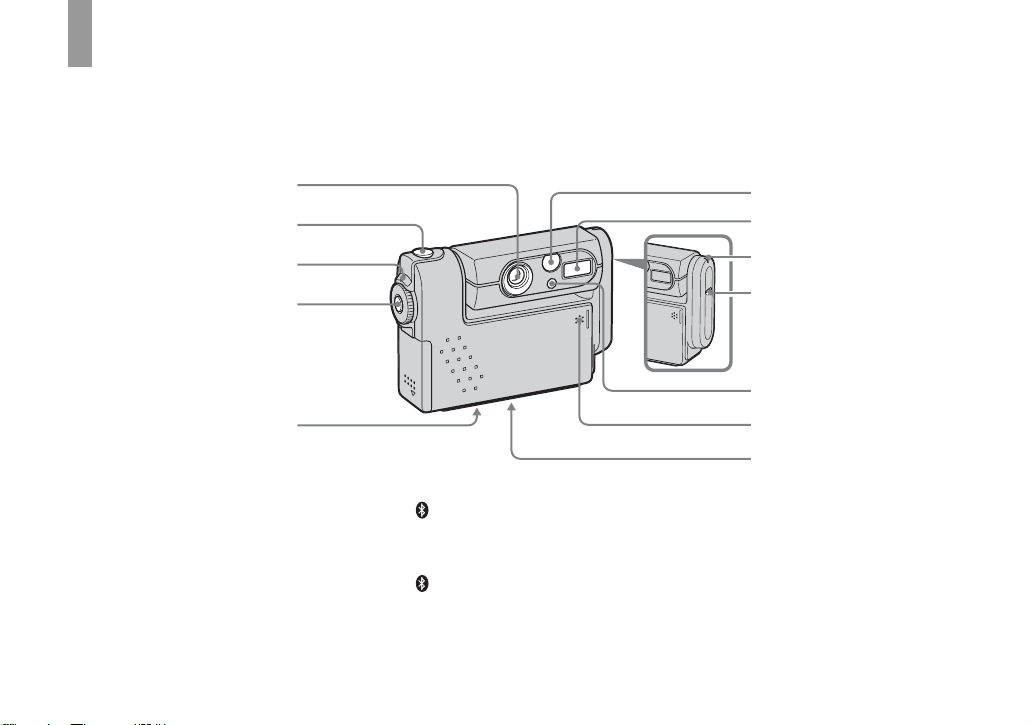
Identifying th e parts
1
q
See the pages in parentheses for details of ope ra tion.
Camera
2
3
4
6
7
8
9
q;
A Lens
B Sh utter button (22)
C POWER lamp (16)
D POWER button (16)
E Tripod receptacle (bottom
surface)
F Finder window
G Flash (27)
8
5
H Bluetooth lamp (See the
Bluetooth function operating
instructions)
I Bluetooth button (See the
Bluetooth function operating
instructions)
J Self-timer lamp (26)/
AF illumina tor (28, 101)
qa
s
K Microphone
L Speaker (bottom surface)
• Use a tripod with a screw length of less than
5.5 mm (7/32 inch). You will be unable to
firmly secure the camera to tripods having
longer screws, and may damage the camera.
• Do not touch the microphone while recording.
Page 19
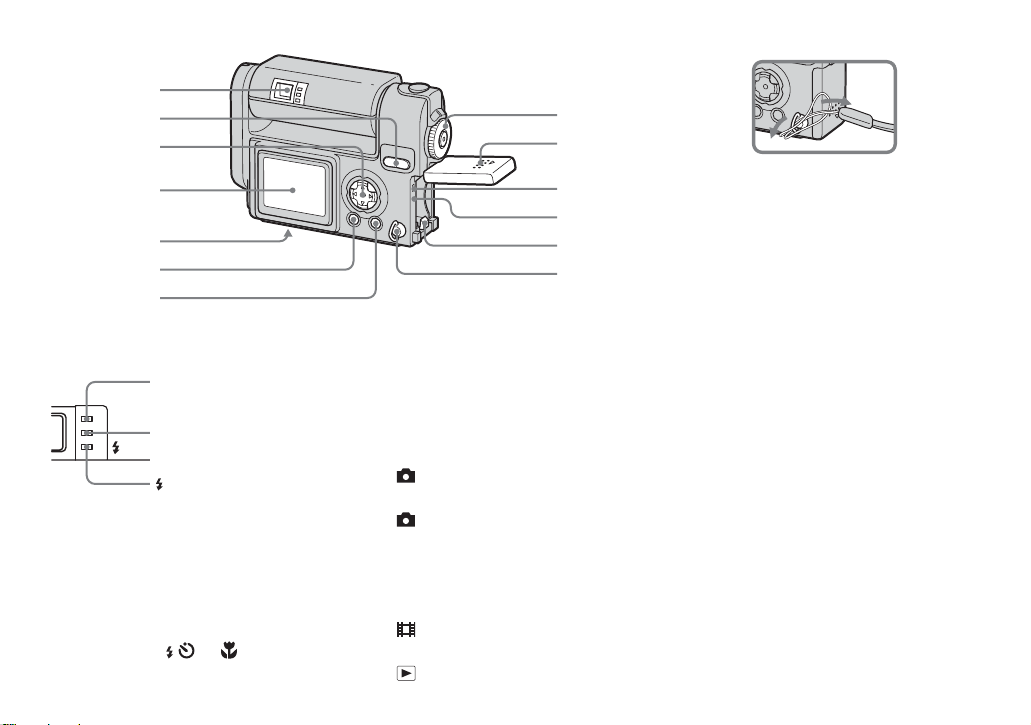
1
7
2
3
4
5
6
8
9
q;
qa
qs
qd
Attaching the wrist strap
I Battery/“Memory Stick” cover
J Access lamp (20)
K RESET button (84)
L Battery eject lever (13)
M Wrist s tra p hook
A Finder (29)
Self-timer/recording
lamp (red)
AE/AF lock lamp
(green)
/CHG
/CHG lamp (orange)
(12, 27)
B SMART ZOOM buttons (during
shooting) (24)/Index buttons
(during playback) (36)
C Control button
(Menu on) (v/V/b/B/z) (17)/
(Menu off) ( / /7/) (27/26/23/
25)
D LCD screen
E Multi connector (bottom surface)
(12, 15)
F DSPL/L CD ON/O FF button (29)
G MENU button (21)
H MODE dial (18)
: T o shoot still images in auto
mode
P: To shoot still images in
program mode
SCN: T o shoot in the Scene
Selection mode
SET UP: To set the SET UP items
: To shoot movies/Clip Motion
images/Multi Burst mode images
: To view or edit images
9
Page 20
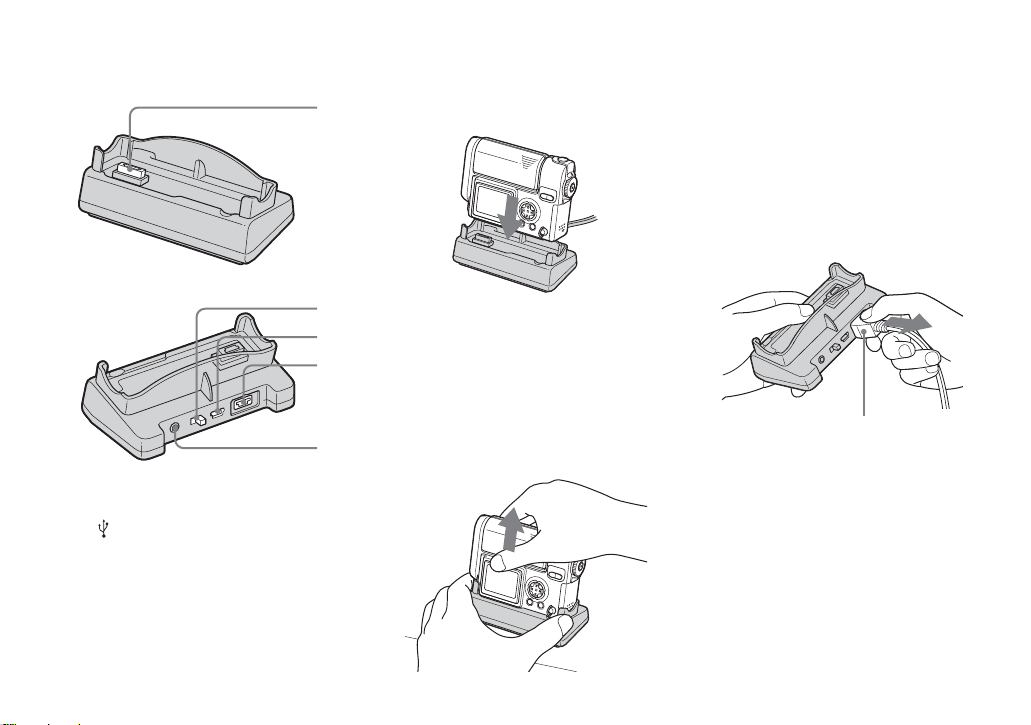
USB cradle
1
2
How to install/remove your camera
A Camera conn ector
B USB ON/OFF switch
C
(USB) jack (76)
D DC IN connector (11)
E A/V OUT (MONO) jack (37)
3
4
5
How to install
Install the camera as illustrated below.
• Make sure the camera is securely installed to
the USB cradle.
How to remove
Grasp the camera and the USB cradle as
illustrated below and remove th e camera
with the lens portion closed.
• Be sure to turn off the camera before you install
the camera to the USB cradle or remove the
camera from the USB cradle.
When you remove the AC power adaptor
from the USB cradle, hol d th e D C pl ug
itself and th e U S B cradle as illustrated
below and remove the cable.
DC plug
10
Page 21
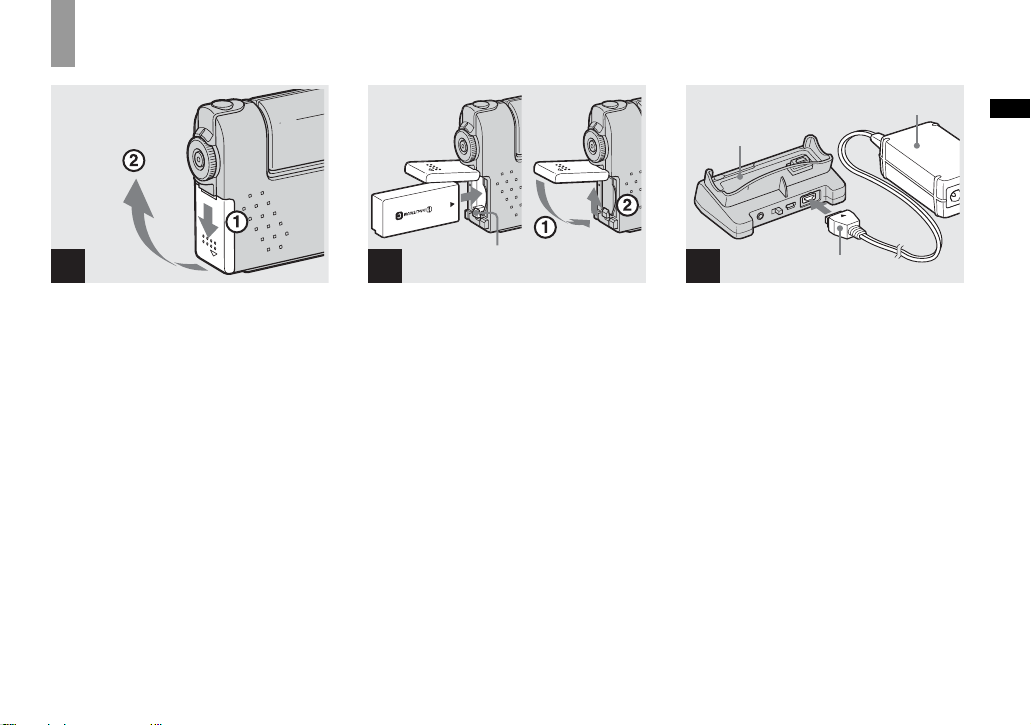
Charging the battery pack
Getti
d
ng starte
O
P
E
N
1
, Open the battery/“Memory
Stick” cover.
Slide the cover in the direction of the arrow.
• When charging the battery pack, make
sure the camera is not turned on
(page 16).
• The camera operates only with the
“InfoLITHIUM” battery NP-FC10 battery pack
(C type) (supplied). You cannot use any other
battery pack (page 105).
2
Battery eject lever
, Insert the battery pack, and
close the cover.
Insert the battery pack with the v mark
facing toward the battery compartment as
illustrated above. Make sure the battery
pack is properly inserted, then close the
cover.
• While pushing the battery eject lever down
using the front edge of the battery pack, you
can easily insert the battery pack.
AC power adaptor
USB cradle
3
DC plug
, Connect the AC-LM5 AC power
adaptor (supplied) to the DC IN
connector of the USB cradle.
Connect the plug with the v mark facing
up.
• Do not short the DC plug on the AC power
adaptor with a piece of metal. This may cause a
malfunction.
Getting started
11
Page 22
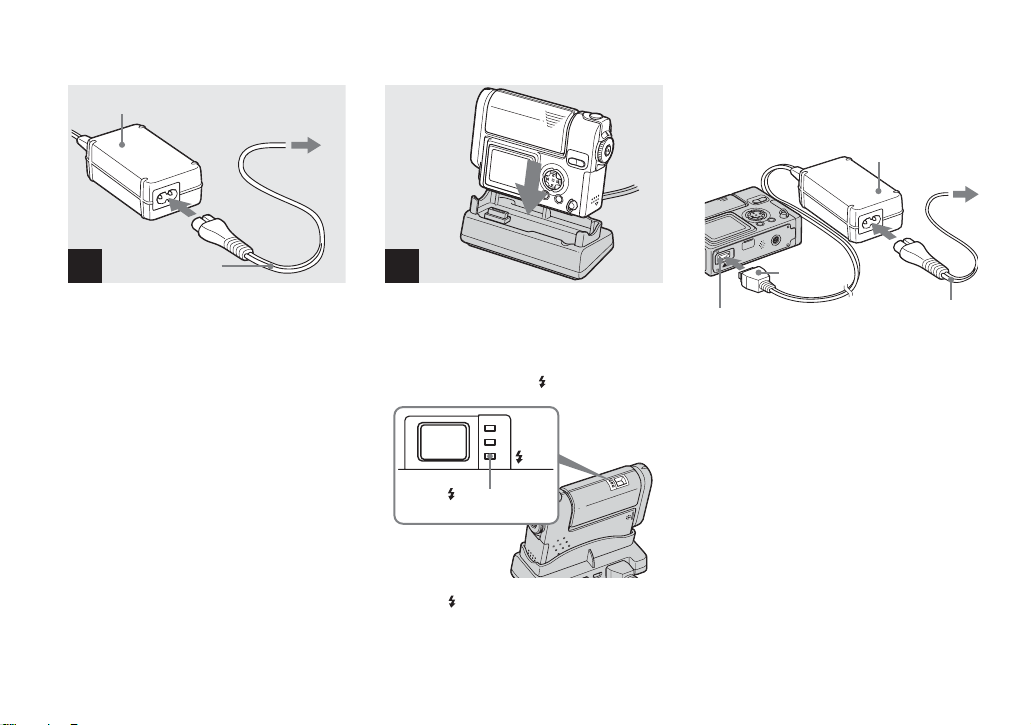
Charging the battery pack
(continued)
AC power adaptor
Power cord
(mains lead)
4
2 To a wall outlet
(wall socket)
1
Charging the batte ry pack only usi ng
the AC power adaptor
AC power adaptor
5
DC plug
, Connect t he power cord ( mains
lead) to the AC power adaptor
and to a wall outlet (wall
socket).
12
, Install the camera to the USB
cradle.
Install the camera as illustrated above.
Charging starts, and the /CHG lamp lights.
/CHG
/CHG lamp
When the /CHG lamp goes out, charging is
finished.
Multi connector
You can charge the battery pack without the
USB cradle, such as dur ing your travels.
Connect the DC plug of the A C power
adaptor to the camera with v mark facing
down as illustrated below.
Power cord
(mains lead)
Page 23

• When charging the battery pack, make
sure the camera is not turned on
(page 16).
• When placing the camera, make sure the LCD
screen is facing up.
• After charging the battery pack, disconnect the
AC power adaptor from the multi connector of
the camera.
To remove the battery pack
Battery remaining indicator
The battery remaining i ndi cator shows the
remaining shooting or viewing time .
min
60
• When turning the LCD screen off and on, it
takes about one minute to calculate the proper
remaining time.
• A proper remaining time may not be indicated
depending on conditions of use or
circumstances.
2272
101
8
Battery life and the number of
images that can be recorded/
viewed
The tables show approximate guidelines for
the length of time the camera can be used
when you shoot in Normal mode in an
environment where the ambient
temperature is 25°C (77°F), and the
supplied battery pack is fully charged. The
guidelines for the number of images th at
can be recorded or viewed al lo w for
changing the “Memory Stick” as necessary.
Actual results may differ slightly from
these, depending on th e conditions of use.
Getting started
Battery eject lever
Open the battery/“Memory Stick” cover,
and push down the battery eject lever in the
arrow direction as illustrated above.
• Be careful not to drop the battery pack when
removing it.
Charging time
Approximate time to charge a completely
discharged battery pack using the AC-LM5
AC power adaptor at a temperature of 25°C
(77°F).
Battery pack Full charge
(min.)
NP-FC10 (s upplied) Approx.150
13
Page 24
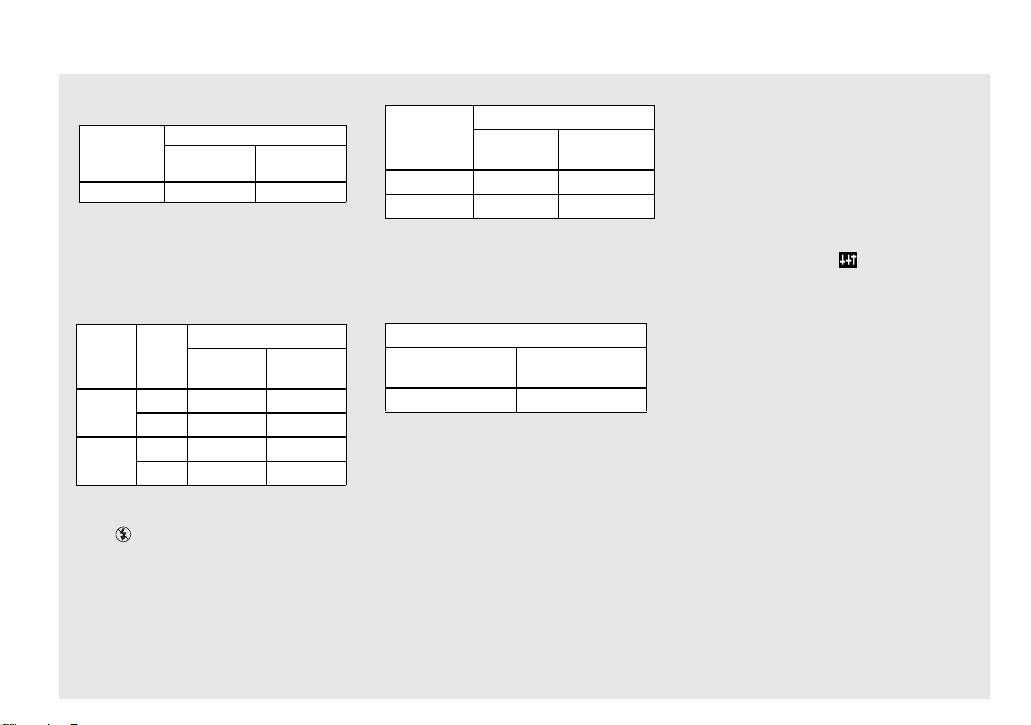
Charging the battery pack (continued)
Shooting still images
In normal shooting
1)
NP-FC10 (supplied)
Image size
2272×1704
1) Shooting at 30-second intervals with [P.
QUALITY] set to [FINE], LCD screen turned
on, flashed every two shootings and turned on/
off every ten shootings.
images
Approx. 140 Approx. 70
In continuous shooting
No. of
Battery life
(min.)
2)
NP-FC10 (supplied)
Image
size
2272×1704
640×480
2) Shooting at about 3-second intervals with [P.
LCD
No. of
screen
images
ON Approx. 1 400
OFF Approx. 2 000
ON Approx. 1 400
OFF
Approx. 2 000
QUALITY] set to [STANDARD] and the flash
set to (No flash).
Battery
life (min.)
Approx. 70
Approx. 100
Approx. 70
Approx. 100
Viewing still images
3)
NP-FC10 (supplied)
Image size
2272×1704
640×480
3) Playing back images in order at about 3-second
intervals on the single-image screen with the
LCD screen turned on.
images
Approx. 3 200
Approx. 3 200
Shooting movies
No. of
Battery life
(min.)
Approx. 160
Approx. 160
4)
NP-FC10 (supplied)
LCD screen ON
(min.)
LCD screen OFF
(min.)
Approx. 70 min Approx. 100 min
4) Continuous shooting with an image size of
160×112
• The battery life and the number of images
recordable or playable are decreased under the
following conditions:
– At low temperature.
– Using the flash.
– Turning on and off frequently.
– When [LCD BACKLIGHT] is set to
[BRIGHT]
– When [POWER SAVE] is set to [OFF].
– During Bluetooth connection
– Using the battery pack that was used
repeatedly or the battery capacity decreases
as time passed (page 105).
The POWER SAVE function
When the POWER SAVE func tion i s
activated, you can shoot for a longer period
of time.
Set the MODE dial to SET UP, and se t
[POWER SAVE] in (SETUP 1) to
[ON]. The factory setting is [ON]
(page 102).
• The [POWER SAVE] item is only shown when
using the battery pack.
When the POWER SAVE function is
activated
• The LCD screen will be darker than it is when
[POWER SAVE] is set to [OFF]. You cannot
change the settings for [LCD BACKLIGHT] at
this time (page 102).
• When shooting sill images, the focus works
only while the shutter button is pressed down
halfway.
14
Page 25

Using an external po wer source
AC power adaptor
DC plug
Power cord
(mains lead)
1
Multi connector
2
2 To a wall outlet
(wall socket)
1
Using your camera
abroad
Power sources
You can use your camera in any country or
area with the supplied AC power adaptor
within 100 V to 240 V AC, 50/60 Hz. Use a
commercially available AC plug adaptor
[a], if necessary, depending on the design of
the wall out let (wall socket) [b].
AC-LM5
Getting started
, Connect the AC-LM5 AC power
adapto r (supplied) to th e multi
connector of the camera.
When placing the camera, make sure the
LCD screen is facing up.
Connect the plug with the v mark facing
down.
• Remove the battery pack when using an
external power source.
• Connect the AC power adaptor to an easily
accessible wall outlet (wall socket) close by. If
some trouble occurs while using the adaptor,
immediately shut off the power by
disconnecting the plug from the wall outlet
(wall socket).
, Connect t he power cord ( mains
lead) to the AC power adaptor
and to a wall outlet (wall
socket).
• When you have finished using the AC power
adaptor, disconnect it from the multi connector
of the camera.
• The set is not disconnected from the AC po wer
source as long as it is connected to the wall
outlet (wall socket), even if the unit itself has
been turned off.
• Do not use an electrical transformer (travel
converter), as this may cause a malfunction.
15
Page 26
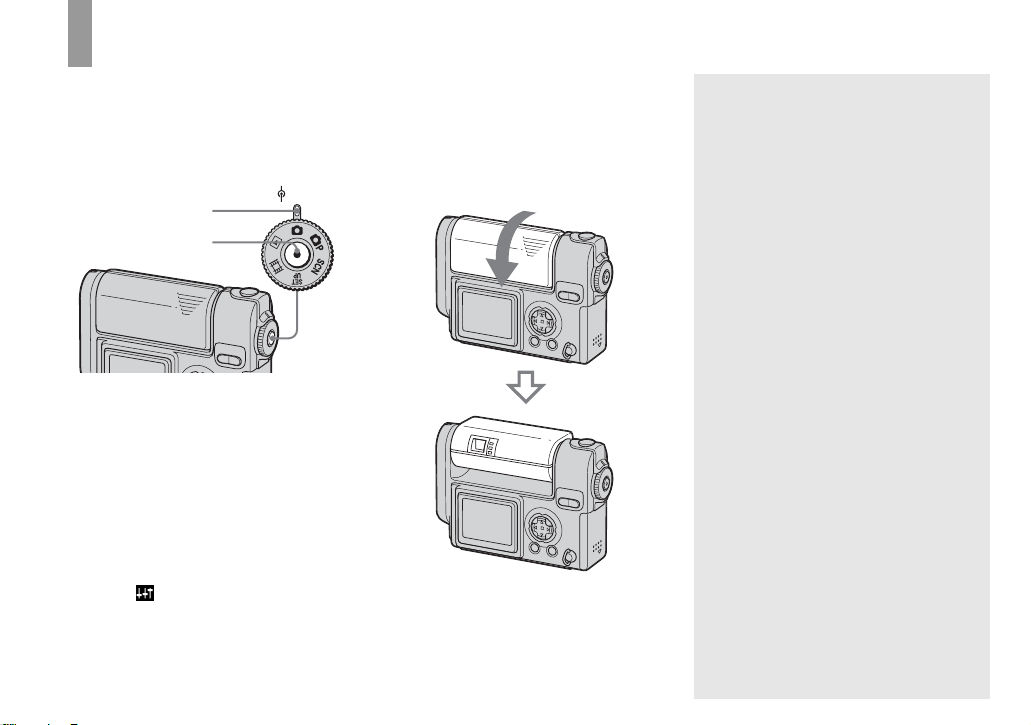
Turning on/off your camera
There are following two ways to turn on the
camera.
1 Press POWER.
MODE
POWER lamp
POWER
POWER
The POWER lamp lights in gree n an d the
power is on. When you turn on t he camera
for the first time, the CLOCK SET screen
appears (page18).
To turn off the power
Press POWER again, the POWER lamp
goes out, and the cam era turns off.
• To turn off the start-up sound, set [BEEP] to
[OFF] in (SETUP 1) in the SET UP
settings (page 102).
2 Rotate the lens portion.
Rotating the lens por t ion in the arrow
direction turns on the camera. To turn off
the power, rotate it back.
The Auto Power Off function
If no tasks are performed for a while* when
shooting, viewing images, or setting up the
camera while using the battery pack, power
is automatically shut off to preserve battery
power.
However, in the following ci rc umstances,
even if the battery pa ck i s bei ng used to
power the camera, the Auto Power Off
function will not work.
• Movies are being played back
• A slide show is being shown
• During USB connection
• During Bluetooth connection. (When the
camera is in remote camera mode , the
camera turns off after three hours. )
* When [POWER SAVE] is set to [ON]:
approximately 90 seconds
When [POWER SAVE] is set to [OFF]:
approximately three minutes
16
Page 27
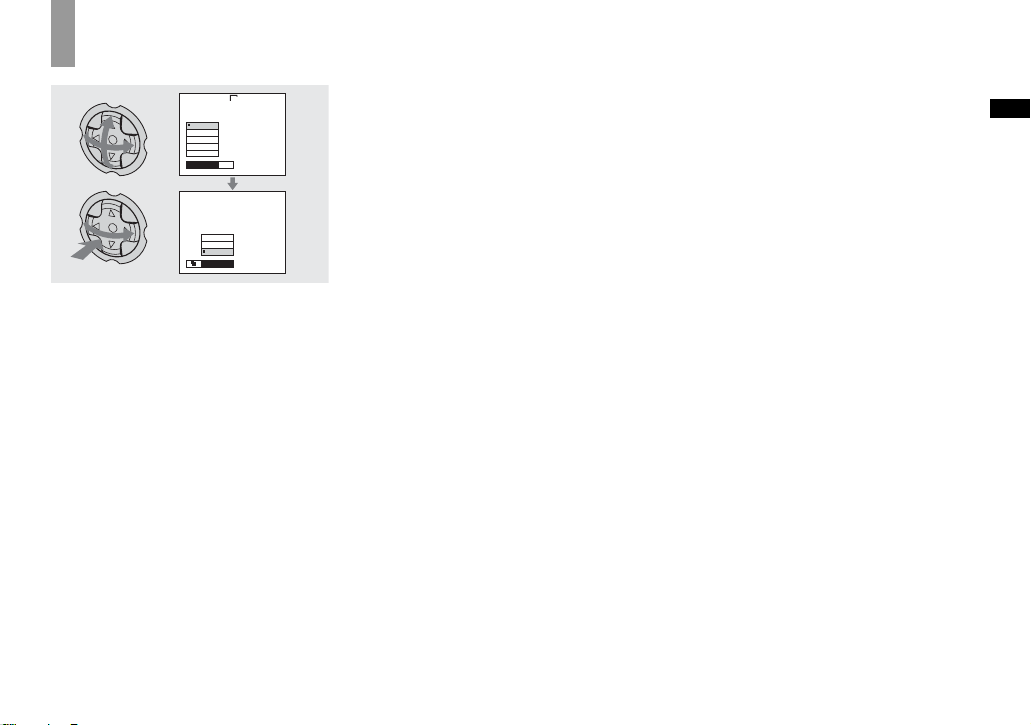
How to use the control button
2272
2272x1704
2272(3:2)
1600x1200
1280x 960
640 x 480
MODE
IMAGE SIZE
VOICE
E-MAIL
NORMAL
REC MODE
To change the current settings of the
camera, bring up the menu or the SET UP
screen (page 44), and use the control button
to make the changes.
For each item, press v/V/b/B to select the
desired val ue, th en pres s z or b/B to make
the setting.
Getting started
17
Page 28
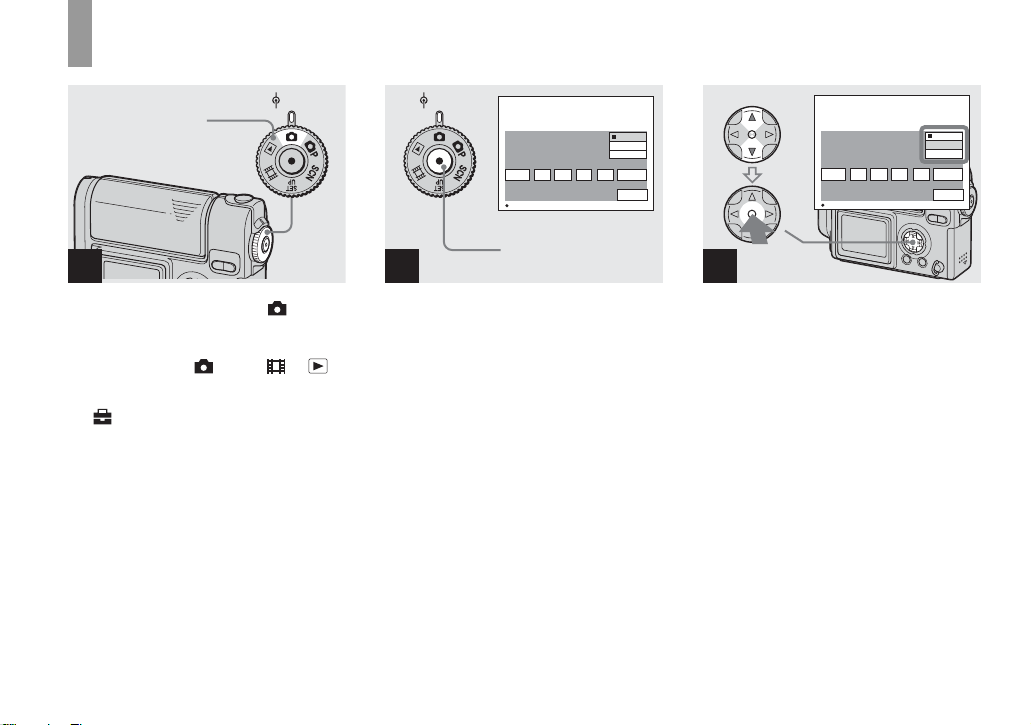
Setting the date and time
MODE
MODE dial
POWER
1
, Set the MODE dial to .
• You can carry out this operation even when the
MODE dial is set to P
• To set the time and the date again, set the
MODE dial to SET UP, select [CLOCK SET]
in (SETUP 2) (page102), then proceed
from Step 3.
, SCN, , or .
MODE
POWER
/M/
D
12 00
Y
/D/
M
D/M/Y
O K
AM
CANCEL
Y
CLOCK SET
2002
1
/:
/
1
OK
POWER
2
, Press POWER to turn on the
power.
The POWER lamp lights in green and the
CLOCK SET screen appears on the LCD
screen.
/M/
D
12 00
Y
/D/
M
D/M/Y
O K
AM
CANCEL
Y
CLOCK SET
1
2002
/
/:
1
OK
3
, Select the desired date forma t
with v/V on the control button,
then press z.
You can select from [Y/M/D] (year/mon th/
day), [M/D/Y], and [D/M/Y].
• If the rechargeable button battery, which
provides the power for saving the time data,
ever loses its charge (page103), the CLOCK
SET screen automatically reappear s. If this
happens, start from Step 3 to set up the date
and time again.
18
Page 29
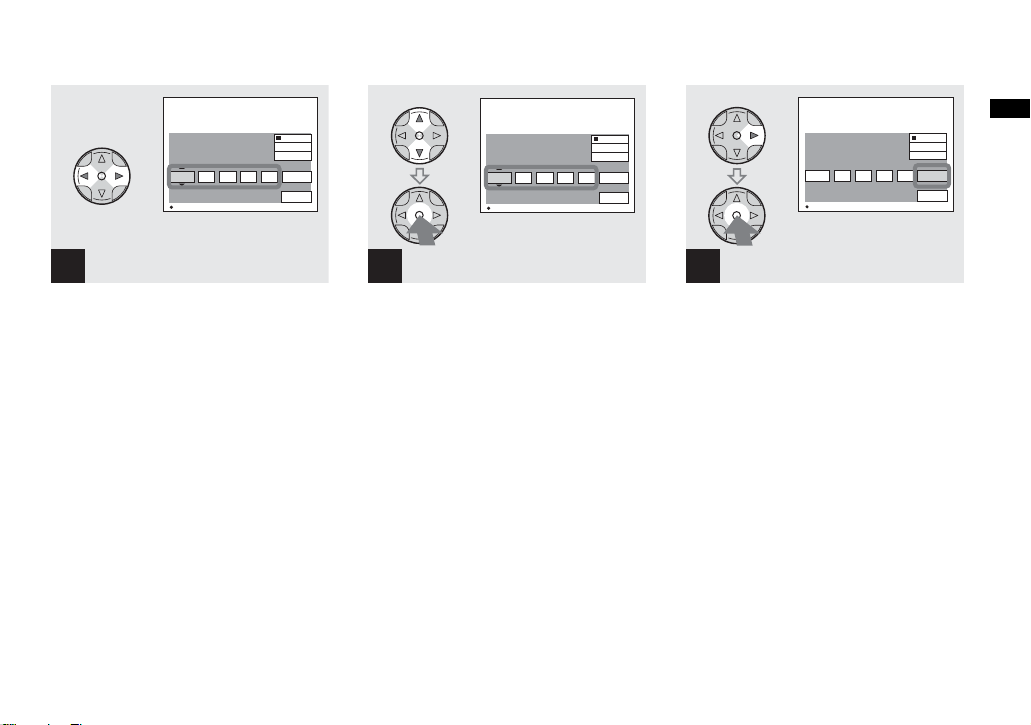
CLOCK SET
2002
1
/:
/
12 00
1
OK
/M/
Y
M
/D/
D/M/Y
O K
AM
CANCEL
Y
10 30
/M/
/D/
M
D/M/Y
O K
AM
CANCEL
D
Y
CLOCK SET
1
2003
/
/:
1
OK
12 00
Y
/M/
M
/D/
D/M/Y
O K
AM
CANCEL
D
Y
CLOCK SET
2003
4
/:
/
7
OK
Getting started
D
Y
4
, Select the year, month, day,
hour, or minute item you want
to set with b/B on the control
button.
A v will be shown above, and a V will be
shown below the item currently selected to
be set.
5
, Set the desired numerical
value with v/V on the control
button, then press z.
After setting the current numerical value,
set the next item. Repeat the above process
until all of th e items have been se t.
• If you select [D/M/Y] in Step 3, set the time
on a 24- hour cycle.
6
, Select [OK] with B on the
control button, then press z.
The date and time ar e set and the cloc k wil l
start to keep time.
• To cancel the setting process, select
[CANCEL], then press z.
19
Page 30
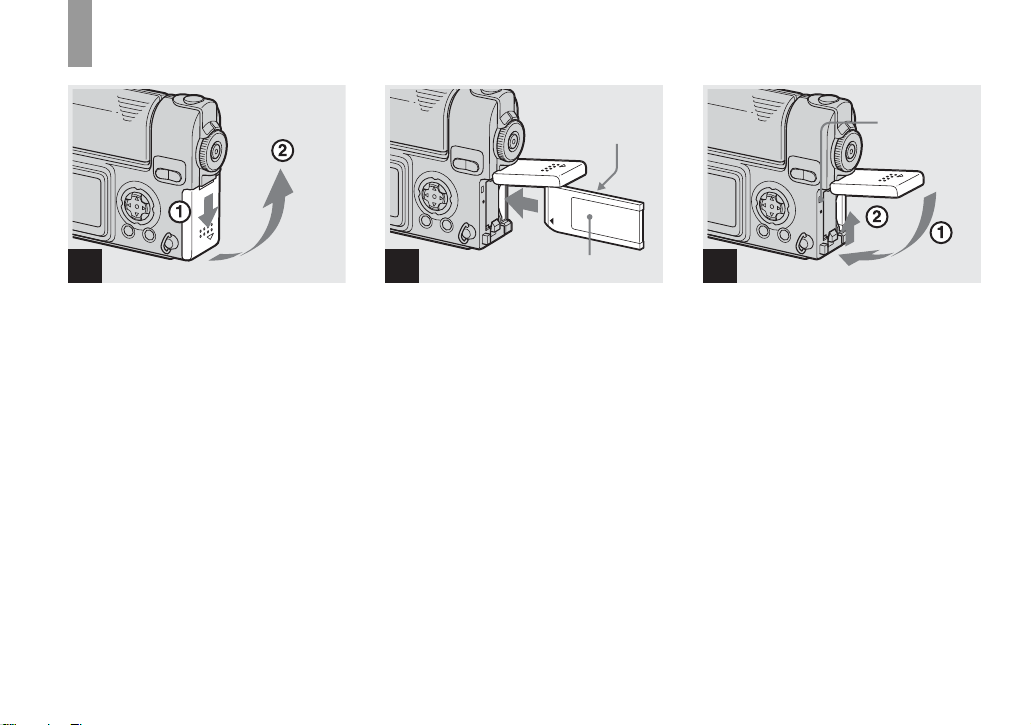
Inserting and removing a “Memory Stick”
Shooti
till i
s
ng s
mage
20
1 2
, Open the battery/“Mem ory
Stick” cover.
Slide the cover in the direction of the arrow.
• For more information about the “Memory
Stick,” see page 104.
Connector side
Label side
, Insert the “Memory Stick.”
Insert the “M emory Stick” all the way in
until it clic ks as shown in the illu s tration.
• Whenever you insert a “Memory Stick,” push it
as far as it can go. If you do not insert it
correctly, a proper recording or playback may
not be carried out.
Access lamp
3
, Close the battery/“Memory
Stick” cove r.
To remove the “Memory Stick”
Open the battery/“Mem ory Stick” cover,
then push the “Memory Stick” to pop it out.
• Whenever the Access lamp is lit, the
camera is recording or reading out an
image. Never remove the “Memory
Stick” or turn off the power at this time.
The data may be corrupted.
Page 31

Setting the still image size
E
2272
2272x1704
2272(3:2)
1600x1200
1280x 960
640 x 480
MODE
IMAGE SIZE
1
MENU
, Set the MODE dial to , rotate
the lens portion to turn on the
power, then press MENU.
The menu appears.
• You can carry out this operation even when the
MODE dial is set to P
• For more information about the image size, see
page 34.
• For more information about the [MODE] item
in the menu, see page 96.
or SCN.
2272x1704
2272
2272(3:2)
2272x1704
2272(3:2)
1600x1200
1280x 960
640 x 480
IMAGE SIZE
MODE
1600x1200
1280x 960
640 x 480
IMAGE SIZE
MOD
2
, Select (IMAGE SIZE) with b
on the control button.
Select the desired image size
with v/V.
The image size is set.
After the setting is completed, press
MENU. The men u di sa ppears from the
screen.
• The image size value selected her e is pr eserved
even when the camera is turned off.
The MODE dial position during
still image shooting
When shooting still images, the selectable
shooting modes are as follows:
(Auto mode shooting)
You can perform an easy shooting since this
mode automatically adjusts the focus,
exposure, and white balance. In this mode,
[MODE] is set to [FINE] and the AF range
finder is set to the Mult ipoin t AF (page22).
P (Program mode shooting)
You can set the shooting funct ion s in the
menu settings according to yo ur shooting
condition (page 96).
SCN (Scene selection)
This mode is effective when shooting night
scenes, peop le at night, landscapes, or
portraits (page 31).
Shooting still images
21
Page 32

Basic still image shooting – using auto mode
MODE
MODE dial
POWER
1
, Set the MODE dial to , and
rotate the lens portion to turn
on your camera.
When a “Memory Stick” is ins er ted, the
recording folder name i s i ndi ca te d on the
LCD screen for about five seconds
(page 55).
2 3
, Hold the camera steadily with
both hands and position a
subject in the center of the
focus frame.
Do not cover the lens, flash, or microphone
(page 8) with your fingers.
min
60
AE/AF lock indicator
Flashes in green t
Remains on
101
FINE
640
98
F2.8
30
, Press and hold the shutter
button halfway down.
The camera beeps. Whe n the A E/AF lock
indicator stops flashing and remains on, the
camera is ready for shooting . (T he scre en
may be frozen for a split second depending
on the subject.)
• If you release your finger from the shutter
button, shooting will be canceled.
• The minimum focal distance to a subject is
50 cm (19
distances closer than this, use the Macro mode
(page 25).
• The frame appearing on the LCD screen shows
the focus adjustment range. (For more details
on the AF range finder, see page45.)
11
/16 inches). To shoot subjects at
22
Page 33

Checking the last image
shot – Quick Review
min
60
101
640
97
4
, Press the shutter butto n fully
down.
The shutter clicks, the shootin g is
completed, and the still image is saved in
the “Memory Stick.” When the recording
lamp goes out, you can shoot the next
image.
• When you are shooting with the battery pack, if
no tasks are performed for a while with the
camera turned on, power is automatically shut
off to preserve battery power (page 16).
About Auto Focus
When you try to sh oot a sub ject t hat i s h ar d
to focus on, the AE/AF lock indicator will
change to flashing slowly.
The Auto Focus functi on may be difficu lt to
use with in the following subjects. In such
cases, release the shutter b u tton, then try to
recompose the shot and focus again.
• The subject is distant from the camera and dark
• The contrast between the subject and its
background is poor
• The subject is seen through glass, such as a
window
• A fast-moving subject
• The subject has a reflection, such as that from a
mirror, or there is a luminous body and a
lustrous subject
• A flashing subject.
• A backlit subject
There are two methods for Auto Focus
function: Multipoint AF and Center AF
(page 4 5). When the MODE di al is set to
, The Multip o int AF is automatic ally
selected.
min
60
REVIEW
640
8/8
101
10:30
2003 7 4101-0008
PM
, Press b (7) on the control
button.
To return to shooting mode, pr ess the
shutter button lightly or press b (7) on the
control button again.
To delete the image displayed on the
LCD screen
1 Pr ess MENU to disp lay the menu.
2 Select [DELETE] with B on the control
button, then press z.
3 Select [OK] with v on the control
button, then press z.
The image is d eleted.
Shooting still images
23
Page 34

Using the smart zoom
W (wide-angle) T (telephoto)
min
60
640
min
101
98
101
60
640
98
, Press the SMART ZOOM to
choose the desired zoom
position, and shoot your
image.
You can zoom in the ima g e using digital
process, with very little det erioration.
The maximum zoom scal e de pe nds on the
image size.
1600×1200: 1.4×
1280×960: 1.7×
640×480: 3.5×
When the image size is 2272×1704 or 2272
(3:2), the smart zoom does not work.
• If the LCD screen is turned off, t he smart zoom
function does not work. Turn on the LCD
screen when using the smart zoom function.
• AF range finder is not shown when using the
smart zoom. When 9 (FOCUS) is set to
[MULTI AF] or [CENTER AF], or
flashes and the centrally-located subject has
priority to focus on.
• The smart zoom cannot be used while shooting
movies (page 66).
• When using the smart zoom, the image on the
LCD screen may look rough. However, this
phenomenon has no effect on the recorded
image.
24
Page 35

Shooting close-ups – Macro
For close-ups of small subjects like flowers
or insects, s h oot using the macro feature.
You can use this feature for clo s e-ups of
subjects up to approximately 10 cm
15
/16 inches) from the end of the lens.
(3
min
60
101
640
98
1
, Set the MODE dial to , and
press B ( ) on the control
button.
The (Macro) indicator appears on the
LCD screen.
• If the menu is currently displayed, press MENU
first to make the menu disappear.
• You can carry out this operation even when the
MODE dial is set to P
Landscape mode) (page 31), or .
, SCN (other than the
min
60
101
640
97
2
, Center the subject in the frame,
and shoot the image.
To return to normal shooting
Press B ( ) on the control button aga i n.
The indicator disappears from the LCD
screen.
• Use the LCD screen to shoot when
using the Macro feature. If you use the
finder, the limits of what you see and
what you actually shoot may be
different.
Shooting still images
25
Page 36

Using the self-timer
Rotating the lens
– Mirror mode
min
60
101
640
98
1
, Set the MODE dial to , and
press V ( ) on the control
button.
The (Self-timer) indicator appears on the
LCD screen.
• If the menu is currently displayed, press MENU
first to make the menu disappear.
• You can carry out this operation even when the
MODE dial is set to P
, SCN, or .
min
60
101
FINE
640
98
F2.8
30
2
, Center the subject in the frame,
and press the shutter button
fully down.
The Self-timer lamp (page8) will flash in
orange, and you will hear a beeping sound.
The image will be s hot afte r ap pro xi matel y
10 seconds.
To cancel the self-timer during the
operation
Press V ( ) on the control button again.
• If you stand in front of the camera and press the
shutter button, the focus and the exposure may
not be correctly set.
, Adjust the lens portion angle.
When shooting in mirror mode, tu rn ove r
the lens portion as illustrated above. The
image on the LCD sc reen is a mirr or-image.
However, th e image can be norma l when
recorded.
Image on the
LCD screen
Recorded image
26
Page 37

Selecting a flash mode
min
60
101
640
98
, Set the MODE dial to , and
press v ( ) on the control
button repeatedly to select a
flash mode.
The flash mode has the foll ow i ng fe atures.
No indicator (Auto): Based on the
lighting condi tions, the camera will decid e
if there is enough light , a nd w i ll u se the
flash accordingly.
(Forced flash): The flash will be used
regardless of the amount of ambient li ght .
(No flash): The flash will not be used.
• You can carry out this operation even when the
MODE dial is set to P
mode), or (Clip motion).
, SCN (Soft snap
• The recommended distance using the flash is
about 0.5 m to 1.7 m (1 foot 7
5 feet 7 inches) when [ISO] is set to [AUTO].
(When the MODE dial is not set to P, [ISO]
is set to [AUTO].)
•
If the menu is currently displayed, press MENU
first to make the menu disappear.
• In the Auto or (Forced flash) mode, you look
at the LCD screen in a dark place, you may
notice some “noise” in the image, but this will
have no effect on the image you shoot.
• While the flash is being charged, the /CHG
lamp flashes. After charging is completed, the
lamp goes out.
3
/4 inches to
To reduce “red-eye” when
shooting live subjects
The flash pre-strobes before shooting to
reduce the red-eye phe nom enon. Set [RED
EYE REDUCTION] to [ON] in the SET UP
settings (p age 101). appears o n the
LCD screen.
m
• The amount of red-eye reduction possible
varies according to the individual. In addition,
the distance to the subject, and whether or not
the subject has seen pre-strobe light begin to
strobe may also reduce the effectiveness of the
red-eye reduction process.
Shooting still images
27
Page 38

Selecting a flash mode (continued)
Shooting with the AF
illuminator
This is additional lighting provided to assist
in focusing when shooting in dark plac es.
Set [AF ILLUMINATOR] to [AUTO] in
the SET UP settings (page 101). If you try
to shoot under insufficient light ing
conditions, appears the LCD screen; the
AF illuminator will flash automatically
during the time between when the shutter
button is pressed halfway do w n and the
focus locks.
• Even when the AF illuminator flashes, but
sufficient light does not reach the subject (the
recommended distance for this feature is up to
approx. 1.5 m (4 feet 11
subject has weak contrast, the camera may not
focus properly.
• If AF illuminator light misses the center of the
image somewhat, the camera will focus
properly as long as it reaches the subject.
• When the focus preset distance is set (page47),
the AF illuminator does not function.
ON
min
60
ON
101
FINE
640
98
F2.8
30
1
/8 inches), or the
• When 9 (FOCUS) is set to [MULTI AF] or
[CENTER AF], the AF range finder is not
displayed. or flashes and the centrallylocated subject has priority to focus on.
• In the following Scene selection modes
(page 31), the AF illuminator will not function.
– When shooting in Twilight mode
– When shooting in
Landscape mode
• The AF illuminator is a bright light. There are
no safety hazards, but when shooting at short
distances, do not aim it directly at the subject’s
eyes.
28
Page 39

Shooting with the finder
Finder
All of the indicators are turned off
Shooting still images
DSPL/LCD
ON/OFF
The finder is convenient when you want to
save battery power, or when it is difficult to
confirm th e image using the LC D screen.
Each time you press DSPL/LCD ON/OFF,
the display c hanges in the fol lowing order.
The LCD screen is turned off.
r
All of the available indicators
r
are turned on.
101
min
60
640
98
• The image through the finde r does not
indicate the actual recordable range. To
confirm the recordable range, use the
LCD screen.
• For details on the items displayed, see
page 108.
• Just as with the AE/AF lock indicator on the
LCD screen, when the AE/AF lock lamp of the
finder section stops flashing and remains on,
you can start shooting (page 22).
• When the LCD screen is turned off, the smart
zoom does not function (page 24).
• If you press (Flash mode)/ (Self-timer)/
(Macro) with the LCD screen turned off, the
image will be displayed on the screen for
approximately two seconds so you can check or
change the setting.
29
Page 40

Inserting the date and time on a still image
CAMERA
MOVING IMAGE:
DATE/TIME:
RED EYE REDUCTION
AF ILLUMINATOR:
SELECT
:
MPEG MOVIE
OFF
OFF
AUTO
1
, Set the MODE dial to SET UP.
The SET UP screen appears.
• When images are shot with the date and time
inserted, the date and time cannot be removed
later.
• When shooting images with the date and time
inserted, the actual date and time are not
displayed on the LCD screen, instead, is
displayed in the upper left portion of the LCD
screen. The actual date and time are indicated
in red in the lower-right corner when the image
is played back.
30
CAMERA
MOVING IMAGE:
DATE/TIME:
RED EYE REDUCTION
AF ILLUMINATOR:
OK
:
DAY&TIME
DATE
OFF
2
, Select (CAMERA) with v on
the control button, then press
B.
Select [DATE/TIME] with v/V,
then press B.
CAMERA
MOVING IMAGE:
DATE/TIME:
RED EYE REDUCTION
AF ILLUMINATOR:
PAGE SELECT
:
MPEG MOVIE
DATE
OFF
AUTO
3
, Select the date and time setting
with v/V on the control button,
then press z.
DAY&TIME: Inserts the date and the time
of shooting into the image
DATE: Inserts the year, the month and the
date of shooting into the image
OFF: Does not insert da te/time data in to the
image
After the setting has been completed, set the
MODE dial to , and continue your shooting.
• When you chose [DATE] in Step 3, the date
will be inserted in the order set in “Setting the
date and time” (page 18).
• You can insert the date and time even when the
MODE dial is set to P
• This setting is maintained even when the power
is turned off.
or SCN.
Page 41

Shooting according to scene conditions
(scene selection)
Twilight mode
Twilight portrait mode
Landscape mode Soft snap mode
Shooting still images
When shooting night scenes, shoot ing
people at night, shooting landscapes, or
shooting portraits, use the modes listed
below to increase the quality of your
images.
Twilight mode
Under dark lighting co nditions, you can
shoot using the Twilight mode, and still get
good images. Howe ver, b ecaus e the shu tter
speed is slower under these c onditions, we
recommend you use a tripod.
• The flash cannot be used.
Twilight portrait mode
Use this mode when shooting people in the
foreground at night.
Because the shutter speed is slow, it is
recommended that you use a tripod.
• Allows you to shoot images of people in the
foreground with distinct outlines without losing
the feeling that you are shooting at night.
• The flash forcely strobes.
Landscape mode
Focuses on images far away, so is
convenient for shooting landscapes at a
distance.
• You cannot shoot in Macro mode.
• The flash auto mode cannot be selected.
Soft snap mode
The soft snap mode lets you shoot skin
colors in brighter and warmer tones for
more beautiful pictures. In addition, the soft
focus effect creates a gentle atmosphere for
portraits of people, flowers, etc.
31
Page 42

Shooting according to scene conditions (scene selection) (continued)
0EV
0EV
WB
EVSCN
MENU
1
, Set the MODE dial to SCN, and
press MENU.
The menu appears.
32
SCN
WB
2
, Select [SCN] with b on the
control button.
SCN
WB
3
, Select the desired mode with
v/V on the control button.
The mode is set to your choice.
When the setting is completed, press
MENU. The menu disappears from the
screen.
To cancel the scene selection
Set the MODE dial to another position.
• The setting is maintained even when the power
is turned off.
Page 43

Deciding the still im age quality
NR slow shutter
The NR slow shutter mode removes noise from
recorded images, providing clear images.
scene selection mode and shutter speed value are
as follows, the camera automatically enters the
NR slow shutter mode and “NR” is indicated next
to the shutter speed indicator.
Mode Twilight/Twilight portrait
Shutter
1/2 sec./slower than 1/2 sec.
speed
Press the shutter button fully
F2.8
down.
NR2''
r
CAPTURING
r
PROCESSING
• To eli minate the effects of vibration, use of a
tripod is recommended.
Then the screen turns black.
Finally, when
“PROCESSING” disappears,
the image has been recorded.
When the
0EV
0EV
WB
EV
1
ISO
MENU
, Set the MODE dial to P,
rotate the lens portion to turn
on the power, then press
MENU.
The menu appears.
• You can carry out this operation even when the
MODE dial is set to SCN.
FINE
FINE
STANDARD
P.QUALITY
MODE
PFX
2
, Select (P. QUALITY) with b/
B on the control button.
Select the desired image
quality with v/V.
The image quality is set.
After the setting is completed, press
MENU. The menu disappears from the
screen.
• For image quality, you can choose either
[FINE] or [STAND ARD] .
• The image quality value selected here is
preserved even when the camera is turned off.
Shooting still images
33
Page 44

Image size and quality
You can choose image size (num be r of
pixels) and image quality (comp ressi on
ratio) based on the kind of images you want
to shoot. The larger you make the image
size and the higher you make the image
quality, the better your image , b ut also the
larger the am ount of data needed to pres erve
your image. This means you can save fewer
images in your “Memory Stick.”
Choose an image size and qu al it y le ve l
appropriately for the kind of ima ges you
want to shoot.
You can resize the images later (Resize
function, see page 63).
You can choose image size from among the
five options in the following tables.
Image size Examples
2272×1704 Very fine prints
2272 (3:2) 3:2 prin ts*
1600×1200 Printing A4 size images
1280×960 Printing postcard size images
640×480 Creating your home page
* T h is option rec ords images in a horizontal to
vertical proportion of 3:2 to match the size of
the print paper used.
The number of images that can be saved in a “Memory Stick”**
The number of images that can be saved in FINE (STANDARD) mode are shown below.
(Units: number of images)
Capacity
Image size
2272×1704 8 (14) 16 (30) 32 (60) 65 (121)
2272 (3:2) 8 (14) 16 (30) 32 (60) 65 (121)
1600×1200 16 (30) 33 (61) 66 (123) 133 (246)
1280×960 24 (46) 50 (93) 101 (187) 202 (376)
640×480 97 (243) 196 (491) 394 (985) 790 (1 975)
**When [REC MODE] is set to [NORMAL]
For the number of images that can be saved in
other modes, see page 95.
• When the images are viewed on the LCD
screen of the camera, they all look the same
size.
• Number of shooting images can differ from
these values according to shooting conditions.
• The image size value (e.g., 2272×1704) is the
number of pixels displayed.
16MB 32MB 64MB 128MB
34
Page 45

Viewing images on the LCD screen of your
Viewi
till i
s
camera
Single
(single-image) scree n
min
60
640
101
8/9
10:30
2003 7 4101-0008
BACK/NEXT VOLUME
PM
Index
(nine-image) screen
You can view images shot with the camera
almost immediate ly on t he scr een . Yo u can
select the fo llowing three methods for
viewing images.
Single (single-image) screen
You can view one image at a time,
occupyin g the entire screen.
Index (nine-image) screen
Nine images are displaye d simultaneously
in separate panels on the scree n.
Index (triple-image) screen
Three images are dis pl ayed si mult aneo usly
in separate panels on the screen. V ari ous
image information items are also displayed.
MOVESINGLE DISPLAY
• For details on the movies, see page 67.
• For a detailed description of the screen
indicators, see page 110.
Index
(triple-image) screen
APERTURE VALUE:
SHUTTER SPEED:
EXPOSURE VALUE:
ISO:
SINGLE DISPLAY
F2.8
1/30
0.0
100
2003 7 4101-0002
10:30
ng s
mage
Viewing on the single-image
screen
min
60
640
101
8/9
10:30
VOLUME
PM
Viewing still images
2003 7 4101-0008
BACK/NEXT
PM
1
, Set the MODE dial to , and
turn on the power.
The newest image in the sel ected recordi ng
folder (page 56) i s displ ay ed .
35
Page 46

Viewing on the single-image
screen (continued)
min
60
640
101
3/9
10:30
BACK/NEXT
2003 7 4101-0003
VOLUM E
PM
2
Viewing on the index (nine- or triple-image) screen
APERTURE VALUE:
SHUTTER SPEED:
EXPOSURE VALUE:
ISO:
MOVESINGLE DISPLAY
SINGLE DISPLAY
F2.8
1/30
0.0
100
10:30
2003 7 4101-0002
PM
, Select the desired still image
with b/B on the control button.
b : Displays the previous im age .
B : Displays the next image.
36
, Press the SMART ZOOM W
button once.
The display switches to the Index (nineimage) screen.
To display the next (previous) Index
screen
Press v/V/b/B on the control but ton to
move the yellow frame up /do w n/ le ft/right.
, Press the SMART ZOOM W
button once more.
The display s witches to the Index (tripleimage) screen.
Pressing v/V on the control button shows
the remaining image information.
To display the next (previous) Index
screen
Press b/B on the control butt on.
To return to the single-image screen
Press the SMART ZOOM T button
repeatedly, or press z on the control button.
Page 47

Viewing images on a TV screen
A/V connecting cable (supplie d)
USB ON/OFF switch
Viewing still images
A/V OUT
1
(MONO) jack
, Connect the supplied A/V
connecting cable to the A/V
OUT (MONO) jack of the USB
cradle and the audio/video
input jacks of the TV.
If your TV has stereo type input jacks,
connect the audio pl ug (black) of the A/V
connecting cable to the Lch audio input
jack.
• When the USB cable is connected to the USB
cradle, set the USB ON/OFF switch of the USB
cradle to “OFF.”
• Turn off both the camera and the TV before
connecting the camera and the TV with the A/V
connecting cable.
2 3
, Install the camera to the USB
cradle.
Install the camera as illustrated above .
• Make sure the camera is securely installed to
the USB cradle.
TV/Video switch
, Turn on the TV, and set the TV/
Video switch to “Video.”
• The name and location of this switch may differ
depending on your TV.
37
Page 48

Viewing images on a TV screen (continued)
640
101
2/9
10:30
PM
2003 7 4101-0002
BACK/NEXT
VOLUME
4
, Set the MODE dial to , and
turn on the camera.
Press b/B on the control button to select the
desired image.
• When using the camera abroad, it may be
necessary to switch the video output signal to
match that of your TV system (page 102).
Watching images on a TV screen
If you want to view images on a TV, you
need a TV having a video input jack and the
A/V connecting ca bl e (supplied).
The color system of the TV must match as
that of your digital still camera. Check the
following list:
NTSC system
Bahama Islands, Bolivia, Canada, Central
America, Chile, Colombia, Ecuador,
Jamaica, Japan, Korea, Mexico, Peru,
Surinam, Taiwan, the Philippines, the
U.S.A., Venezuela, etc.
PAL system
Australia, Austria, Belgium, China, Czech
Republic, Denmark, Finland, Germany,
Holland, Hong Kong, Italy, Kuwait,
Malaysia, New Zealand, Norway, Portugal,
Singapore, Slovak Republic, Spain,
Sweden, Switzerl an d, Thailand, United
Kingdom, etc.
PAL-M system
Brazil
PAL-N system
Argentina, Paraguay, Uruguay
SECAM system
Bulgaria, France, Guiana, Hungary , Iran,
Iraq, Monaco, Poland, Russia, Ukraine, etc.
38
Page 49

Deleting images
Deleti
till i
s
ng s
mage
min
60
640
101
2/9
10:30
BACK/NEXT
2003 7 4101-0002
VOLUME
PM
1
, Set the MODE dial to , and
turn on the camera.
Select the image you want to
delete with b/B on the control
button.
min
60
640
101
2/9
FOLDER
DELETE
OK
2
MENU
PROTECT
DPOF
, Press MENU.
Select [DELETE] with b/B on
the control button, then press
z.
The image has not yet been dele ted at this
point.
• You cannot delete protected images (page 61).
min
60
640
101
2/9
DELETE
O K
OK
EXIT
3
, Select [OK] with v on the
control button, then press z.
“MEMORY STICK ACCESS” appears on
the screen. When this mess age disappears,
the image has been deleted.
To delete other images c ontinuously
Select the image you wa nt to de lete with b/
B on the control butt on. Sele ct [ DEL ETE],
then press z. Next, select [OK] with v on
the control button, then press z.
To cancel the deletion
Select [EXIT] with V on the control button,
then press z.
Deleting still images
39
Page 50

Deleting on the Index (nine-image) screen
FOLDER
DELETE
1
MENU
, While an Index (nine-ima ge)
screen (page 36) is displayed,
press MENU.
Select [DELETE] with b/B on
the control button, then press
z.
40
PROTECT
DPOF
DELETE
SELECTCANCEL ALL IN FOLDER
2
, Select [SELECT] with b/B on
the control button, then press
z.
To delete all the images in the folder
Select [ALL IN FOLDER] with B on the
control button, then press z. Next, select
[OK], then press z. All of the unprotected
images in the folder are deleted. To cancel
the deletion, select [EXIT], then press z.
MENU
TO NEXT
MOVESELECT
3
, Select the image you want to
delete with v/V/b/B on the
control button, then press z.
The (Delete) mark is indicated on the
selected image. At this poi nt, the ima ge has
not yet been deleted. Put the mark on all
of the images you want to delete.
• To cancel your selection, select images you
want to cancel and press z again. The mark
disappears.
Page 51

Deleting on the Index (triple-image) screen
EXITDELETE OK
4
, Press MENU.
Select [OK] with B on the
control button, then press z.
“MEMORY STICK ACCESS” appears on
the screen. When this message disappears,
all of the images with marks have been
deleted.
To cancel the deletion
Select [EXIT] with b on the control button,
then press z.
APERTURE VALUE:
SHUTTER SPEED:
EXPOSURE VALUE:
ISO:
SINGLE DISPLAY
F2.8
1/30
0.0
100
10:30
2003 7 4101-0002
PM
1
, While an Index (triple-image)
screen (page 36) is displayed,
move the image you wan t to
delete to the center with b/B on
the control button.
DPOF
PROTECT
DELETE
FOLDER
10:30
2003 7 4101-0002
BACK/NEXTOK
2
MENU
PM
, Press MENU.
Select [DELETE] with the v/V
on the control button, then
press z.
At this point, the image has not yet been
deleted.
Deleting still images
41
Page 52

Deleting on the Index (triple-image) screen (continued)
DELETE
O K
CANCEL
10:30
2003 7 4101-0002
BACK/NEXTOK
PM
3
, Select [OK] with v on the
control button, then press z.
“MEMORY STICK ACCESS” appears on
the screen. When this message disappears,
the image has been deleted.
To cancel the deletion
Select [CANCEL] with
button, th en press z.
V on the control
42
Page 53

Formatting a “Memory Stick”
1
, Insert the “Memory Stick” yo u
want to format into the camera.
Set the MODE dial to SET UP,
and turn on the power.
• The term “formatting” means preparing a
“Memory Stick” to record images; this process
is also called “initialization.” The supplied
“Memory Stick” and those available
commercially, are already formatted, and can
be used immediately.
• When you format a “Memory Stick,” be
aware th at all of t he d ata in the “M emory
Stick” will be permanently erased.
Protect ed images are also erased.
MEMORY STICK TOOL
FORMAT:
CREATE REC. FOLDER:
CHANGE REC. FOLDER:
OK
O K
CANCEL
2
, Select (MEMORY STICK
TOOL) with v/V on the control
button.
Select [FORMAT] with B, then,
press B.
Select [OK] with v , then press
z.
To cancel the formatting
Select [CANCEL] with V on the control
button, th en press z.
FORMAT
ALL DATA WILL BE ERASED
OK
READY?
O K
CANCEL
3
, Select [OK] with v on the
control button, then press z.
The “FORMATTING” message appears.
When this message disappears, the format
is complete.
Deleting still images
43
Page 54

How to setup and
Bef
operate your camera
This section describes the most frequently
used menus and the SET UP screen.
Control button
MODE dial
MENU
Changing menu settings
a Pres s M E NU .
The menu appears.
2272
2272x1704
2272(3:2)
1600x1200
1280x 960
640 x 480
MODE
IMAGE SIZE
b Sel ect the set ting item you
want to change with b/B on
the control button.
VOICE
E-MAIL
NORMAL
REC MODE
The letters and symbols of the item
you select turn yellow.
ore advanced operations
Changing items in the SET
UP screen
a Set the MODE dial to SET UP.
The SET UP screen appears.
CAMERA
MOVING IMAGE:
DATE/TIME:
RED EYE REDUCTION
AF ILLUMINATOR:
SELECT
:
MPEG MOVIE
OFF
OFF
AUTO
b Select the setting item you
want to change with v/V/b/B
on the control button.
The frame of the item you select turns
yellow.
SETUP 1
LCD BRIGHTNESS
:
LCD BACKLIGHT
BEEP:
POWER SAVE
SHUTTER
:
O N
OFF
:
44
c Select the des ired s etting with
v/V on the control button.
The frame of the selected setting turns
yellow, and the setting is entered.
To turn off the menu display
Press MENU.
OK
c Press z on the control button
to enter the setting.
To turn off the SET UP screen
display
Set the MODE dial to anyt hing other than
SET UP.
Page 55

Choosing a focus
Ad
till i
method
MODE dial: P/SCN/
Multipoint AF
The AF range finder frame widen s.
You can do auto fucus shooting just suitable
on composition. The number of AF range
finders, the position or the width of the AF
range finder differs depending on the
subject.
Center AF
The AF range finder frame is only the
center of the frame.
Control button
MODE dial
MENU
b P re ss M E NU.
The menu appears.
c Select 9 (FOCUS) with b/B,
then select [MULTI AF] or
[CENTER AF] with v/V.
The focus is adjusted automatically.
The color of the AF range finder frame
changes from white to green.
Multipoint AF
min
60
101
FINE
640
98
Center AF
min
60
101
FINE
640
98
vanced s
• When you are shooting movies (MPEG movie)
and you choose Multipoint AF, the distance to
the center of the screen is estimated as an
average, so the AF works even with a certain
amount of vibration. The Center AF
automatically focuses only on the center of the
image, so it is convenient when you want to
focus only on what you aim at.
• When you use the smart zoom or AF
illuminator, priority AF movement is given to
subjects in or near the center of the frame. In
this case, or flashes and the AF range
finder is not displayed.
mage shooting
Advanced still image shooting
a Set the MODE dial to P,
SCN, or .
45
Page 56

AF lock shooting using
Center AF
Even if it is difficu lt to focus in AF shootin g
because the subject is not in the center of the
frame, you can focus in this situation using
Center AF. For example, when you are
shooting two h uman s ubjec ts, and th ere is a
gap between them, the camera may focus on
the background visible in the gap. In a case
like this, use AF lock to ensu re t he subj ects
are in correct focus.
Shutter button
• When you are using AF lock, you can capture
an image with the correct focus even if the
subject is at the edge of the frame.
a Co m pose the shot so that the
subject is centered in the AF
range finder, and press the
shutter button halfway down.
When the AE/AF lock indicator stops
flashing and remains on, and there is a
beeping sound, focus adjustment is
completed.
min
60
AF range finder
AE/AF lock
indicator
101
FINE
640
98
F2.8
30
b Return to the fully c o mposed
shot, and press the shutter
button fully down.
The shutter clicks, the image will be
recorded with the proper foc us for the
human subjects.
min
60
• You can carry out the AF lock adjustment
process before you press the shutter button fully
down.
101
FINE
640
97
46
Page 57

Setting the distance
to the subject
– Focus preset
MODE dial: P/SCN/
When shooting an image using a previously
set distance to the subject, or when shooting
a subject through a net or through window
glass, it is difficult to get the proper focus in
auto focus mode. In these cases, use of the
Focus preset is convenient.
Control button
MODE dial
MENU
a Set the MODE dial to P,
SCN, or
b Press MENU.
The menu appears.
.
c Select 9 (FOCUS) with b/B,
then select the distan ce t o the
subject with v/V.
You can select from the following
distance settings.
0.5m, 1.0m, 3.0m, 7.0m,
∞ (unlimited
distance)
7.0m
3.0m
1.0m
0.5m
CENTER AF
MULTI AF
FOCUS ISO
1.0m
WB
To return to auto focus mode
In step 3, select 9 (FOCUS), then select
[MULTI AF] or [CENTER AF].
• Focal point information may not show the exact
distance.
Adjusting the
exposure
– EV adjustment
MODE dial: P/SCN/
Used when you want to change the
automatic exposure to one of your own
choice. The value can be set a rang e from
+2.0EV to –2.0EV, in 1/3EV increments.
Control button
MODE dial
MENU
a Set the MODE dial to P,
SCN, or
b Pres s M E NU .
The menu appears.
.
Advanced still image shooting
47
Page 58

c Select (EV) with b/B.
The value of the exposure adjustment
is displayed.
0EV
0EV
WB
EV ISO
d S el ect the exposure
adjustment value.
Select the exposure adjustment value
with
v/V.
Make your adjustment whi le
confirming the brightness of the
background of the subject on the LCD
screen.
To return to auto adjust mode
Return the exposure adjustment value to
0EV.
Shooting te c hniques
In normal shooting, the camera makes
automatic exposure adjustments. Check the
image to be shot, if it looks like the image
below, you should make manual adjustments.
If you are shooting a back-lit person or a
snowy scene, make your adjustments in the +
plus direction; if you are shooting a dark
subject that fills the screen, making your
adjustments in the – direction should give the
best results.
Underexposured
t Adjust in the + direction
Spot light-metering
MODE dial: P/SCN/
Spot light-metering lets you adjust the
exposure to the subject even when the
subject is backlit or there is strong contrast
between the subject and t he background.
You can aim at a particular point, and meter
the light to adjust the exposure for that
point.
Control button
MODE dial
Shutter button
MENU
• When the subject is extremely bright or
extremely dark, or when you are using the
flash, the adjustment may not work.
48
Appropriate exposure
a Set the MODE dial to P,
SCN, or .
b Pres s M E NU .
The menu appears.
Overexposed t Adjust in
the – direction
Page 59

c Select (SPOT METER)
with b/B, then select [ON] with
v.
The Spot light-mete r in g aiming point
is displayed.
Spot light-
ISO
metering
aiming point
WB
ON
OFF
SPOT METER
d Aim the spot light-metering
aiming point at the spot you
want to shoot, then shoot your
image.
To cancel spot light-metering
In Step 3, select [OFF]. The spot lightmetering aiming point disa ppears, and the
camera returns to normal light-metering.
Adjusting color tones
– White Balance
MODE dial: P/SCN/
When the white balanc e is set to AUTO, t he
white balan ce is set automatic ally in
response to the condition of the subject, and
the overall color balance is adjusted
accordingly. When you want to fix the
conditions under which the image is
captured, or when shooting under special
lighting conditions, you can select the
settings manually.
(Incandescent)
• Used when shooting, for example, at a
party, where the lighti ng conditions
change often
• Used in a studio, or under video lights
(Fluorescent)
Used when shooting under fluo re sce nt
lights.
(Cloudy)
Used when shooting under a cl oudy sky.
(Daylight)
Used when shooting outdoors, and for
shooting at night, under neon ligh ts, for
fireworks, sunrise/sunset and twilight.
AUTO (no display)
The white balance is adju st e d
automatically.
Control button
MODE dial
Shutter button
MENU
a Set the MODE dial to P,
SCN, or .
b Pres s M E NU .
The menu appears.
c Select [WB] (WHITE BAL) with
b/B, then select the desired
setting with v/V.
To return to automatic settings
In Step 3, select [AUTO].
• Under fluorescent lights that flicker, even if you
choose , the overall color of the image may
show differences from the actual color.
• When the flash is triggered, the manual setting
of white balance is cancelled, and the shooting
of the image is done in AUTO mode.
Advanced still image shooting
49
Page 60

Shooting techniques
The color of the subject that you see will be
captured according to the lighting
conditions. Under the bright summer sun,
everything will appear bluish, under a light
sources like a light bulb, white objects will
appear reddish. The human eye has an
excellent ability to adjust. Even when
lighting conditions change, the eye can
adjust and recognize the correct color almost
instantly. However, digital still cameras are
greatly influenced by light. Normally, this
camera adjusts automatically, but if you
notice that the color of the entire image
seems to be a bit unnatural when replaying
an image on t h e LCD screen, it i s
recommended that you adjust the white
balance.
Adjusting the flash
level
MODE dial: P
You can adjust the amou t of fl ash light.
Control button
MODE dial
MENU
a Set the MODE dial to P.
b Pres s M E NU .
The menu appears.
c Select [ ] (FLASH LEVEL)
with b/B, then select the
desired setting with v/V.
HIGH: Makes the flash level higher
than normal.
NORMAL: Normal setting.
LOW: Makes the flash level lower
than normal.
• You can carry out this operation even when the
MODE dial is set to SCN or (Clip Motion
only).
50
Page 61

Shooting multiple
frames
– Clip Motion
MODE dial:
You can shoot a number of still images
consecutivel y (GIF animation) . Because the
file size is small, these images are id eal for
use on a home page, or for attaching to an email message.
• Clip Motion images are restricted to color
levels of 256 colors and below. This is a
characteristic of GIF format recording. For this
reason, the image quality of some images may
deteriorate.
NORMAL (160×120)
The maximum number of fra m es yo u can
shoot in one Clip Motion shot is 10. This is
suitable for use on a home page.
MOBILE (120×108)
Two frames is the maximum number that
can be shot in Clip Motion in this mode.
This is suitable for use with portable data
terminals.
• MOBILE mode has strict file size limits, so
picture quality falls accordingly.
• For the number of images you can record using
Clip Motion, see page 95.
Before operation
Set [MOVING IMAGE] to [CLIP
MOTION] in the SET UP settings ( p ages
44, 101).
Control button
MODE dial
Shutter button
MENU
a Set the MODE dial to .
b P re ss M E NU.
The menu appears.
c Select (IMAGE SIZE) with b/
B, then select the desir ed
mode with v/V.
d Shoot one frame.
MAKING"CLIP MOTION"
e Shoot the next frame.
Press the shutter button once to shoot
the next frame, then repea t th is
operation until you have shot th e
desired number of frames.
f Press z.
All of the frames will be saved in the
“Memory Stick.”
To delete shot images in the
midst of shooting
1 In Steps 4 or 5 , pre ss b (7).
Shot images will be played back in
order, playback stops when the last
image is reached.
2 Press MENU, and select either
[DELETE LAST] or [DELETE ALL],
then press z.
3 Select [OK], then press z. If you chose
[DELETE LAST] in S tep 2, repeat St eps
1 to 3 to delete the image s in order, from
the latest on e s h ot.
Advanced still image shooting
51
Page 62

• If you do not complete Step 6, the image will
not be saved in the “Memory Stick.” Up to that
point, the image is saved temporarily in the
camera.
• In Clip Motion, the date and time cannot be
inserted.
• When you view Clip Motion images using the
Index screen, the images may appear different
from the actual image recorded.
• GIF files made on other cameras may not be
displayed correctly on this camera.
Shooting in Multi
Burst mode
– Multi Burst
MODE dial:
Pressing the shutter button once records 16
frames in a row. This is convenient fo r
checking your form in sports, for example.
Before operation
Set [MOVING IMAGE] to [MULTI
BURST] in the SET UP settings (p ages 44,
101).
Control button
MODE dial
Shutter button
MENU
a Set the MODE dial to .
b Pres s M E NU .
The menu appears.
c Select (INTERVAL) with b/
B, then select the desired
between-frame interval with v/
V.
You can choose the between-frame
interval from among the following.
NTSC: 1/7.5 sec., 1/15 sec., 1/30 sec.
PAL: 1/6.3 sec., 1/12.5 sec . , 1/25 sec.
52
Page 63

(For information on NTSC/PAL, see
page 99.)
1/30
1/7.5
1/15
1/30
WB
INTERVAL
d Press the shutter button.
16 frames will be recorded as one
image (image size: 1280×9 60).
To delete shot images
When using this mode, you cannot delete
only certain frames. When you delete
images, all 16 of the frames are deleted at
the same time.
1 Set the MODE dial to .
2 Press MENU and select [DELETE], then
press z.
3 Select [OK], then press z.
All of the frames are deleted.
• When you play back images recorded in Multi
Burst mode on the camera, the 16 frames will
be played back in order, with a fixed interval
between them.
• If you rotate the lens portion during shooting,
the shot images may be upside down.
• When the images are played back on a
computer, the 16 frames you shot will all be
displayed at the same time as part of one image.
• When Multi Burst images are played back on a
camera without the Multi Burst feature, the 16
frames will all be displayed at the same time, as
part of one image, just as they are on a
computer.
• For the number of images that can be recorded,
see page95.
• The flash cannot be used.
• In Multi Burst, the date and time cannot be
inserted.
Shooting still images
for e-mail
– E-MAIL
MODE dial: / P/SCN
You can shoot images and save them in a
file that is small enough (320×240) to attach
to an e-mail message. The no r mal mode
image that was selected using the
(IMAGE SIZE) item (page 21) is also
recorded.
Control button
a Set the MODE dial to , P,
or SCN.
b Pres s M E NU .
The menu appears.
MODE dial
Shutter button
MENU
Advanced still image shooting
53
Page 64

c Select [MODE] (REC MODE)
with b/B, then select [E-MAIL]
with v/V.
d Shoot your image.
To return to normal mode
In Step 3, select [NORMAL].
• For instructions on how to attach your images
to an e-mail message, refer to the Help files of
the e-mail software you are using.
Shooting still images
with audio files
–VOICE
MODE dial: / P/SCN
You can record stil l images wit h audio f iles.
Control button
a Set the MODE dial to , P,
or SCN.
b Pres s M E NU .
The menu appears.
c Select [MODE] (REC MODE)
with b/B, then select [VOICE]
with v.
MODE dial
Shutter button
MENU
d Shoot your image.
If you press and release the
shutter button, sound is recorded
for five seconds.
If you hold down the shutter
button, sound is recorded un til you
release the shutter button for up to 40
seconds.
To return to normal mode
In Step 3, select [NORMAL].
• To view images recorded in VOICE mode,
carry out the same procedure described in
“Viewing movies on the LCD screen”
(page 67).
54
Page 65

Adding special effects
– Picture Effect
MODE dial: P/SCN/
You can add special effects to bring out the
contrast in your images.
SOLARIZE B&W
Like an illustration
with clearly delineated
bright and dark
portions
SEPIA NEG.ART
Colored to look like an
old photograph
In black and white
Made to look like a
negative image
Control button
MODE dial
Shutter button
MENU
a Set the MODE dial to P,
SCN, or .
b P re ss M E NU.
The menu appears.
c Select [PFX] (P.EFFECT) with
b/B, then select the desired
mode with v/V.
To cancel Picture Effect
In Step 3, select [OFF].
Selecting a Folder
MODE dial: SET UP
Your camera can create multiple folders
within a “Memory Stick.” You can select
the folder used to store images. When not
creating a new folder, “101MSDCF” folder
is selected as the recording folder.
You can create folders up to “999MSDCF.”
Control button
MODE dial
MENU
Advanced still image shooting
• Up to 4000 images can be stored in one folder.
When the folder capacity is exceeded, a new
folder is automatically created.
55
Page 66

Creating a new folder
a Set the MODE dial to SET UP.
b Select (MEMORY STICK
TOOL) with v/V, [CREATE
REC. FOLDER] with B/v/V, and
[OK] with B/v , then press z.
The following screen appears.
min
60
CREATE REC. FOLDER
CREATING REC. FOLDER 102MSDCF
OK
READY?
O K
CANCEL
c Select [OK] with v , then press
z.
A new folder is c r eated with a number
one higher than the largest number in
the “Memory Stick,” and th e folder
becomes the record ing folder.
• Once you create a new folder, you cannot delete
the new folder with the camera.
• Recorded images are recorded in the newly
created folder until a different folder is created
or selected.
To cancel folder creation
Select [CANCEL] in step 2 or 3.
Changing the recording
folder
a Set the MODE dial to SET UP.
b Select (MEMO RY STICK
TOOL) with v/V, [CHANGE
REC. FOLDER] with B/v/V, and
[OK] with B/v , then press z.
The recording fo l der selection screen
appears.
SELECT REC. FOLDER 2/2
102
102MSDCF
FOLDER NAME:
0
NO. OF FILES:
2003 7 5
CREATED:
1:05:34
AM
O K
OK BACK/NEXT
CANCEL
c Select the desired folder with
b/B, and [OK] with v , then
press z.
• You cannot select the “100MSDCF” folder as a
recording folder.
• The image is stored in the newly selected
folder.
To cancel changing the
recording folder
Select [CANCEL] in step 2 or 3.
56
Page 67

Selecting the folder
Ad
till i
and playing back
images
– Folder
MODE dial:
Select the folder that images you want to
play back are stored .
Control button
MODE dial
MENU
a Set the MODE dial to .
b Press MENU.
The menu appears.
c Select [FOLDER] with b, then
press z.
d S el ect th e desired folder with
b/B.
SELECT FOLDER 2/2
102
102MSDCF
FOLDER NAME:
9
NO. OF FILES:
2003 7 5
CREATED:
1:05:34
AM
O K
CANCEL
BACK/NEXTOK
e Select [OK] with v , then press
z.
To cancel the selection
In step 5, se lect [CANCEL].
To play back images without
selecting the folder
You can play back images from a last-shot
one without selecting the folder. If the first
or last image in the folder is displayed, the
following icons are indicated on the screen.
: Moves to the p r evious folder.
: Moves to the next folder.
: Moves to both the previous and n ext
folders.
vanced s
mage viewing
On the single screen
min
60
640
101
9/9
10:30
2003 7 4101-0009
BACK/NEXT VOLUME
PM
On the Index (nine-image) screen
MOVESINGLE DISPLAY
On the Index (triple-image) screen
APERTURE VALUE:
SHUTTER SPEED:
EXPOSURE VALUE:
ISO:
SINGLE DISPLAY
F2.8
1/30
0.0
100
10:30
2003 7 4101-0001
PM
• When no images are stored in the folder, “NO
FILE IN THIS FOLDER” appears.
Advanced still image viewing
57
Page 68

Enlarging a portion of
a still image
MODE dial:
You can enlarge an imag e up to five times
the size of the o rig inal imag e. You ca n als o
record the enlarg ed image as a new file.
Control button
SMART ZOOM buttons
MODE dial
Enlarging an image
– Playback zoom
a Set the MODE dial to .
b Display the image you want to
enlarge.
c Pres s th e SM A RT ZOOM T
button to en large the image.
d Press v/V/b/B repeatedly to
select a portion of the image to
enlarge.
e Pres s th e SM A RT ZOOM T
button repeatedly, the portion
of the image selected in Step
4 will be enlarged.
58
Press v
Press
b
Press V
v:To view a portion of the top of the
image
V:To view a portion of the bottom of
the image
b:To view a portion of the left side
of the image
B:To view a portion of the right side
of the image
Press
B
To cancel enlarged viewing
Press z.
• You cannot use Playback zoom with movies
(MPEG movie), or images recorded in Clip
Motion/Multi Burst modes.
• If you press the SMART ZOOM W button
when you are viewing images that have not
been enlarged, the Index screen will appear
(page 36).
• The images displayed in Quick Review
(page 23) can be enlarged using the procedures
outlined in Steps 3 to 5.
Page 69

Recording an enlarged
image – Trimming
a After you have viewed an
image using playback zoom,
press MENU.
b Select [TRIMMING] with B,
then press z.
c Select the image size with v/V,
then press z.
The image is recorded, and the screen
image returns to the size it was before
enlargement.
• The trimmed image is recorded in the recording
folder as the newest file, and the original image
is retained.
• The trimmed image may suffer some
deterioration in image quality
• You cannot trim to 3:2-sized image.
Playing back
successive images
– Slide show
MODE dial:
You can play back rec orded images in
succession, one after another. This is useful
for checking your images, or for giving a
presentation.
Control button
MODE dial
MENU
c Select [SLIDE] with b/B, t hen
press z.
Set the follow ing it ems wi th v/V/b/B.
INTERVAL settings
3 sec/5 sec/10 sec/30 sec/1 min
IMAGE
FOLDER:Plays back all the images in
the selected folder.
ALL:Plays back all the images in the
“Memory Stick.”
REPEAT
ON:Plays the images back repeatedly.
OFF:Plays through the images one
time and then stops.
d Select [START] with V/B, then
press z.
The slide show begins.
To cancel the slide show setting
In Step 3, se lect [CANCEL].
Advanced still image viewing
a Set the MODE dial to .
b P re ss M E NU.
The menu appears.
To stop slide show playback
Press z, select [EXIT] with B, then press
z.
59
Page 70

To skip to the next/previous
image during slide show
Press B (next), or b (previous).
• The interval settings are just guidelines. The
actual intervals differ, based on factors like the
size of the image.
Rotating still images
MODE dial:
Images shot when holding the camera
vertically can be rota te d and displayed
horizontally.
Control button
MODE dial
MENU
a Set the MO DE dial to , and
display the image you want to
rotate.
b Pres s M E NU .
The menu appears.
c Select [ROTATE] with b/B,
then press z.
d Select with v , and rotate
the image with b/B.
e Select [OK] with v/V, then
press z.
To cancel the rotation
In Step 4, select [CANCEL].
• Protected images, movies (MPEG movie), or
images recorded in Clip Motion/Mul ti Burst
modes cannot be rotated.
• You may not be able to rotate images shot with
other cameras.
• Also, when viewing images on a computer, the
image rotation information may not be
reflected depending on the application
software.
60
Page 71

Protecting images
Still i
diti
– Protect
MODE dial:
To prevent acci de ntal erasure of an
important image, you can pr ote c t it.
Control butt on
MODE dial
MENU
On the single screen
a Set the MODE dial to .
b Display the image you want to
protect with b/B.
c P re ss M E NU.
The menu appears.
d Select [PROTECT] with b/B,
then press z.
The image currently being displayed is
now protected, and the - (Protect)
mark is indicated on the scre en.
min
60
640
101
2/9
PROTECT
OK BACK/NEXT
EXIT
e To protect other images,
display the image you want to
protect with b/B, then press
z.
To cancel the protection
In Step 4 or 5, press z again. The mark disappears.
mage e
On the Index (nine-image)
screen
a Set the MODE dial to , press
the SMAR T ZO OM W button
once to switch to the Index
(nine-image) sc reen.
b Pres s M E NU .
The menu appears
c Select [PROTECT] with b/B,
then press z.
d Select [SELECT] with b/B,
then press z.
e Sel ect the image you want to
protect with v/V/b/B, then
press z.
The green - (Protect) mark is
indicated on the sele cted image.
MENU
TO NEXT
MOVESELECT
ng
Still image editing
61
Page 72

f To protect other images,
repeat Step 5.
g P re ss M E NU .
h Select [OK] with B, then press
z.
The - mark turns white and the
selected image is protected.
To cancel the protection
Select [CANCEL] in Step 4 or select
[EXIT] in Step 8, then press z.
To release protection
In Step 5, with v/V/b/B, select an image
for which you want to releas e protection,
and press z. The - mark turns gray and
repeat this o peration for all the images for
which you want to release protection. Then,
press MENU, select [OK], and press z.
To protect all the images in
folder
In Step 4, select [ALL IN FOLDER], then
press z. Next, select [ON], the n p r ess z.
To release protection of all the
images in the folder
In Step 4, select [ALL IN FOLDER], and
press z. Then select [OFF], and press z.
On the Index (triple-image)
screen
a Set the MODE dial to , press
the SMAR T ZO OM W button
twice to switch to the Index
(triple-image) scree n.
b Move the image you want to
protect to the center with b/B.
c Pres s M E NU .
The menu appears
d Select [PROTECT] with v/V,
then press z.
The center image is protected, and the
- (Protect) mark is indicate d on that
image.
DPOF
PROTECT
DELETE
FOLDER
10:30PM2003 7 4101-0002
BACK/NEXTOK
e To protect other images, move
the image you want to protect
to the center with b/B, and
repeat Step 4.
To release protection
In Step 4, select the image from which
you want to release protection, and press z.
To release protection from all of your
images, repea t this pr ocess f or each of them.
62
Page 73

Changing image size
– Resize
MODE dial:
You can change the im ag e siz e of a
recorded image, and save it as a new file.
You can resize to the following size s.
2272×1704, 1600×1200, 1280×960,
640×480
The original image is retained even after
resizing.
Control button
MODE dial
MENU
a Set the MODE dial to .
b Display the image you want to
resize with b/B.
c P re ss M E NU.
The menu appears
d Select [RESIZE] with b/B, then
press z.
e S elect the new size with v/V,
then press z.
The resized image is recorded in the
recording folder as the newes t file.
To cancel the resizing
In Step 5, select [CANCEL].
• Movies (MPEG movie), or images recorded in
Clip Motion/Multi Burst modes cannot be
resized.
• When images are resized from a smaller to a
larger size, the image quality will deteriorate.
• You cannot resize to 3:2-sized image.
• If you try to resize a 3:2-sized image, black
bands will appear at the top and bottom of the
image.
Still image editing
63
Page 74

Choosing images to
print
– Print (DPOF) mark
MODE dial:
You can designate cert a in i ma ge s to be
printed.
This mark is convenient w hen you want to
print images at a shop that conforms with
the DPOF (Digital Print Order For mat)
standard.
Control button
MENU
• You cannot mark movies (MPEG movie) or
images recorded in Clip Motion mode.
• In E-MAIL mode, the print (DPOF) mark is
marked on the normal size image that was
recorded at the same time.
• When you mark images shot in Multi Burst
mode, all the images are printed on one sheet
divided into 16 panels.
64
MODE dial
On the single screen
a Set the MODE dial to .
b Display the image you want to
print with b/B.
c Pres s M E NU .
The menu appears.
d Select [DPOF] with b/B, then
press z.
The mark is indicated on this
image.
min
60
640
101
2/9
DPOF
EXIT
BACK/NEXTOK
e To mark other images, display
the image you want to mark
with b/B, then press z.
To delete the mark
In Step 4 or 5, press z again. The
mark disappears.
On the Index (nine-image)
screen
a Set the MO DE dial to and
press the SMART ZOOM W
button once to switch to the
Index (nine-image) scree n.
b Pres s M E NU .
The menu appears.
c Select [DPOF] with B, then
press z.
d Select [SELECT] with b/B,
then press z.
• You cannot mark using the [ALL IN
FOLDER] option.
e Sele ct the images you want to
print with v/V/b/B, then press
z.
The green mark is indicated on the
selected image.
MENU
TO NEXT
MOVESELECT
f To mark other images, repeat
Step 5 for each of them.
Page 75

g Press MENU.
h Select [OK] with B, then press
z.
The setting of the mark is
completed.
To delete the mark
In Step 5, select the image y ou w ant to
delete the mark with v/V/b/B, and
press z.
To delete all the marks from
the images in the folder
In Step 4, select [ALL IN FOLDER], then
press z. Next, select [OFF], then press z.
To cancel the marking
In Step 4, select [CANCEL], or select
[EXIT] in Step 8.
On the Index (triple-image)
screen
a Set the MODE dial to , press
the SMART ZOOM W button
twice to switch to the Index
(triple-images) screen.
b Move th e image you want to
print to the center with b/B.
c P re ss M E NU.
The menu appears.
d Select [DPOF] with v , then
press z.
The mark is indicated on the
center image.
DPOF
PROTECT
DELETE
FOLDER
10:30PM2003 7 4101-0002
BACK/NEXTOK
e To mark other images, move
the image you want to print to
the center with b/B, and repeat
Step 4.
To delete the mark
In Step 4, press z again.
The mark disappears.
Still image editing
65
Page 76

Shooting movies
Enjoyi
MODE dial:
You can shoot movies (MPEG movi es).
Before operation
Set [MOVING IMAGE] to [MPEG
MOVIE] in the SET UP settings (pages 44,
101).
Control button
DSPL/LCD ON/OFF
a Set the MODE dial to .
b P re ss M E NU .
The menu appears.
MODE dial
Shutter button
MENU
c Select (IMAGE SIZE) with b/
B, and select the desired mode
with v/V.
You can choose from 320 (HQX),
320×240, or 160×112.
See page 95 for the recording time
allowed for each image size .
d Pres s the shutter button fully
down.
“REC” appears on the screen and the
camera starts recording the image and
sound.
min
60
REC
• When the capacity of the “Memory Stick”
is used up, recording stops.
160
00:00:02[00:10:48
101
]
e Pres s the shutter button fully
down again to stop recording.
ng movies
Indicators on the screen while
you are shooting movies
These indicato rs ar e not recorded.
Each time you press DSPL/LCD ON/OFF,
the status of the LCD screen changes as
follows: Indicators OFF t LCD OFF t
Indicators ON. See page 109 for a detailed
description of the indica ted it ems.
To shoot close-ups (Macro)
Set the MODE dial to and follow the
procedure on page 25.
To shoot with a self-timer
Set the MODE dial to and follow the
procedure on page 26.
• Be careful not to touch the microphone (page 8)
during shooting.
• You cannot use a flash.
• In MPEG movie, the date and time cannot be
inserted.
• You cannot use the smart zoom while shooting
movies.
66
Page 77

Viewing movies on
the LCD screen
MODE dial:
You can view movies on the LCD screen of
the camera and hear sounds from the
speaker of the camera.
Control button
MODE dial
MENU
Speaker
DSPL/LCD ON/OFF
a Set the MODE dial to .
b S el ect th e desired movie with
b/B.
Movies are displayed a size sma ll er
than still images.
min
60
160
101
10/10
00:00:00
PLAY BACK/NEXT VOLUME
10:30PM2003 7 4101_0010
c Press z.
The movie images and sound are
played back.
B (playback) appears on t h e L CD
screen while a movi e is playing back.
min
60
160
101
10/10
00:00:03
Playback bar
STOP REV/CUE VOLUME
10:30PM2003 7 4101_0010
To stop playback
Press z.
To adjust the volume
Press v/V.
To rewind / fast-forward
Press b/B while playing ba ck a movie.
To return to normal playback, press z.
High quality movies
Movies with the image size “320 (HQX)”
appear on the full screen.
Indicators on the screen while
you are viewing movies
Each time you press DSPL/LCD ON/OFF,
the status of the L CD s creen changes as
follows: Indicators OFF t LCD OFF t
Indicators ON. See page 110 for a detailed
description of the indicat ed i te m s.
• The procedure for viewing movies on a TV is
the same as that for viewing still images
(page 37).
Enjoying movies
67
Page 78

Deleting movies
MODE dial:
You can delete unwant ed movies.
Control button
MENU
MODE dial
On the single screen
a Set the MODE dial to .
b Select the movie you want to
delete with b/B.
c Pres s M E NU .
The menu appears.
d Select [DELETE] with b/B,
then press z.
The movie has not been deleted yet.
e Select [OK] with v , then press
z.
“MEMORY STICK ACCESS”
appears on the screen.
The movie has been deleted when the
message disappears.
f To delete other movies, display
the movie you want to delete
with b/B, then press z.
To cancel the deletion
In Step 5 or 6, select [EXIT].
On the Index (nine-image)
screen
a Set the MO DE dial to and
press the SMART ZOOM W
button once to display an
Index (nine-image) scree n.
b Pres s M E NU .
The menu appears.
c Select [DELETE] with b/B,
then press z.
d Select [SELECT] with b/B,
then press z.
e Select the movies you want to
delete with v/V/b/B, then
press z.
The (Delete) mark is indicated on
the selected movie.
MENU
TO NEXT
MOVESELECT
The movie has not been deleted yet.
68
Page 79

f Repeat Step 5 to delete other
movies.
g Press MENU.
h Select [OK] with B, then press
z.
The movies are de leted when the
“MEMORY STICK ACCESS”
message disappears.
To cancel the deletion
In Step 8, select [EXIT].
To delete all the images in the
folder
In Step 4, select [ALL IN FOLDER], then
press z. Next, select [OK], then press z.
To cancel the deletion, sele ct [EXIT] with
b, then press z.
On the Index (triple-image)
screen
a Set the MODE dial to and
press the SMART ZOOM W
button twice to switch to the
Index (triple-image) scr een.
b Move the movie you want to
delete to the center with b/B.
c P re ss M E NU.
The menu appears.
d Select [DELETE] with v/V, then
press z.
The movie has not been deleted yet.
DELETE
O K
CANCEL
10:30
PM
2003 7 4101_0010
BACK/NEXTOK
e Select [OK] with v , then press
z.
The movie is deleted whe n the
“MEMORY STICK ACCESS”
message disappears.
To cancel the deletion
In Step 5, se lect [CANCEL].
Enjoying movies
69
Page 80

Editing movies
MODE dial:
You can cut movies, or de lete unnecessary
portions of movies. This is the
recommended mode to use when the
“Memory Stick” capacity is insufficient, or
when you attach mo vi es to your e-mail
messages.
The file numbers assigned w hen
movies are cut
The cut movies are assigned new numbers
and recorded as the newest files in the
recording folder. The original movie is
deleted and its file number is sk ipped.
<Example> Cutting the movie numbered
101_0002
101_0005
2
101_0006
101_0003
DIVIDE
point
101_0001
1
1. Cutting scene A.
1
DIVIDE point
2. Cutting scene B.
123 BA
3. Deleting scenes A and B if they are
unnecessary.
13
4. Only the desired scenes remain.
2
101_0002
2
101_0002
101_0004
101_0004 101_0007
AB
DELETE DELETE
Cutting movies
3
3AB
a Set the MODE dial to .
b Select the movie you want to
c Pres s M E NU .
d Select [DIVIDE] with B, then
Control button
MODE dial
MENU
cut with b/B.
The menu appears.
press z. Next, select [OK] with
v , then press z.
The playback of the movie st art s .
70
13
2
101_0006
Page 81

e Decide on a cutting point.
Press z at the desired cutting point.
min
60
160
101
DIVIDE
OK
10/10
00:00:02
DIVIDING
POINT
c C
CANCEL
O K
EXIT
When you want to adjust the cutting
point, select [c/C] (frame
forward/ rewind) and adjust the cutting
point with b/ B. If you want to change
the cutting point, select [CANCEL].
The playback of the movie starts again.
f When you have decided on a
cutting point, select [OK] with
v/V, and press z.
g Select [OK] with v , then press
z.
The movie is cut.
To cancel cutting
In Step 5, select [EXIT]. The movie
appears on the screen again.
• You cannot cut the following images.
– Clip Motion
– Multi Burst
– Still image
– Movies not long enough to cut
– Protected movie
• You cannot restore movies once you cut them.
• The original movie is deleted when you cut it.
• The cut movie is recorded in the recording
folder.
Deleting unnecessary
portions of movies
a Cut an unnecessary portion of
a movie (see t he previous
page).
b Display the portion of the
movie you want to delete.
c Pres s M E NU .
The menu appears.
d Select [DELETE] with b/ B,
then press z.
e Select [OK] with v , then press
z.
The movie currently displaye d on the
screen is deleted.
Enjoying movies
71
Page 82

72
Enjoyi
Copying images to
your computer
– For Windows users
Recommended computer
environment
OS: Microsoft Windows 98, Windows
98SE, Windows 2000 Professional,
Windows Millennium Edition, Windows
XP Home Edition, or Windows XP
Professional
The above OS must be installed at the
factory. Operation is not assured in an
environment upgraded to the operating
systems described above or in a multi-boot
environment.
CPU: MMX Pentium 200 MHz or faster
USB connector: Provided as standard
Display: 800 × 600 dots or more
High Color (16-bit color, 65 000 colors) or
more
• If you connect two or more USB equipment to
a single computer at the same time, some
equipment, including your camera, may not
operate depending on the type of U S B
equipment.
• Operations are not guaranteed when using a
USB hub.
• Operations are not guaranteed for all the
recommended computer environments
mentioned above.
USB mode
There are two modes for a USB connection,
[NORMAL] and [PTP]* modes. The
factory setting is the [NORMAL] mode.
* Com patible only with Windows XP. When
connected to a computer, only the data in the
folder selected by the camera is copied to the
computer.
Communication with your
computer
When your computer resum es from the
suspend or sl eep mode, communication
between your camera and your computer
may not recover at the same time.
When a USB connector is not
provided on your computer
When neither a USB connector nor a
“Memory Stick” slot is provided, you c an
copy images usin g an additional device. See
the Sony Website for details.
http://www.sony.net/
Contents of the CD-ROM
x USB Driver
This driver is n eeded in o rder to c onnect th e
camera to a com put er.
When using Windows XP, you need not
install the USB driver.
ng images on your computer
x Image Transfer
This application is used to easily transfer
images from the camera to a computer.
x PIXELA ImageMixer
This application is used to display and edit
images that are stored in a computer.
• This section describes the procedures
using Windows Me as an example. The
required operations may differ depending
on your OS.
• Close down all applications
running on the c omputer before
installing the USB driver and
application.
• When using Windows XP or Window s
2000, log on as Administrators.
• The display settings should be 800 × 600
dots or more and High Color (16-bit
color, 65 000 colors) or more. When set
to less than 800 × 600 dots or 256 colors
or less, the install title screen does not
appear.
Page 83

Installing the USB driver
When using Windows XP, you need not
install the U SB driver.
Once the USB driver is insta ll ed , yo u need
not install the USB driver.
a Turn on your computer, and
insert the supplied CD-ROM
into the CD-ROM drive.
Do not connect your camera to
your computer at this time.
The title screen appears. If it d oes not
appear, double-click (My
Computer) t [ImageMixer] in that
order.
b Click [USB Driver] on the title
screen.
c Click [Next]. When the
“Information” screen appears,
click [Next].
The USB driver installation starts.
When the installation is completed, the
screen informs you of compl et ion .
d Click [Yes, I want to restart my
computer now], then click
[Finish].
Installing “Image Transfer”
You can use the “I mage Tra nsfer ” softw are
to copy images to your com puter
automatically when you conn ect the came ra
to your computer.
a Cli ck [Imag e Transfer] on the
title screen.
Select the desired language,
then click [OK].
The “Welcome to the Install Shield
Wizard” screen appears.
• This section describes the English screen.
Enjoying images on your computer
The “Install S hield wizard” screen
appears.
Your computer restarts. Then, you can
establish US B co nnection.
73
Page 84

b Click [Next]. When “License
Agreement” screen appears,
click [Yes].
Read the agreement carefully. If you
accept the terms of the agreement,
proceed with the in sta ll a ti on. The
“Information” screen appears.
c Click [Next].
d Select the folder to be
installed, then click [Next].
Select th e pr ogra m fo lder, then
click [Next].
e Confirm if the checkbox is
checked on the “Image
Transfer Settings” screen,
then click [Next].
When the installation is completed, the
screen informs you of completi on.
f Click [Finish].
The “InstallShi eld Wizard” screen
closes.
If you wish to continue with the
installation of “ImageMixer,” click
[PIXELA ImageMixer] on the title
screen and then follow the procedure.
• The USB driver is needed in order to use
“Image Transfer.” If the necessary driver is not
already installed on your computer, a screen
that asks if you want to install the driver will
appear. Follow the instructions that appear on
the screen.
74
Page 85

Installing “ImageMixer”
a Click [PIXELA ImageMixer] on
the title screen.
The “Choose Se tup Language” screen
appears.
• You can use the “PIXELA ImageMixer for
Sony” software to copy, view and edit images.
For details, see the software’s help files.
b Select the desired language,
then click [OK].
The “Welcome to the InstallS hield
Wizard” screen appears.
c Follow instructions on each
succeeding screen.
When installation is complete, the
“Read Me” text app ears. Read the text,
then close the window by clicking
at the upper right corner of the screen.
After that, click [Finish] in the install
screen to close the install screen.
• If DirectX8.0a or a later version is not installed
in your computer, the “Information” screen
appears. Follow the procedure on the screen.
d Re m ove the C D - ROM .
Connecting your camera to
your computer
a Turn on your computer.
b Insert the “Memory Stick” with
the images you want to copy
into the camera. Connect the
USB cradle and t h e AC power
adaptor, and plug the adaptor
into a wall outlet (wall socket).
“Memory Stick”
AC power
adaptor
1
• For further details on the AC power adaptor and
USB cradle, see page 11.
• For further details on the “Memory Stick,” see
page 20.
To a wall
outlet
(wall
socket)
3
2
Enjoying images on your computer
• This section describes the English screen.
75
Page 86

c Make sure the USB ON/OFF
switch is set to “ON” and
connect the supplied USB
cable to the (USB) jack of
the USB cradle.
USB ON/OFF switch
USB cable
d Connect the USB cable to your
computer.
• When using a desktop computer, connect the
USB cable to the USB connector on the rear
panel.
76
e Install the camera to the USB
cradle and turn on the camera.
• Make sure the camera is securely installed
to the USB cradle.
• When using Windows XP, the AutoPlay
wizard automatically appears on the
desktop. Proceed to page 79.
USB MODE
NORMAL
Access
indicators*
“USB MODE NORMAL” appears on
the LCD screen o f the ca mer a. Wh en a
USB connection is established for the
first time, your computer automatically
runs the used program to recognize the
camera. Wait for a while.
• If “USB MODE NORMAL” does not appear,
confirm that [USB CONNECT] is set to
[NORMAL] in the SET UP settings (page 102).
• During the USB connection, do not
switch the USB ON/OFF switch or not
remove the camera from the USB
cradle. The data may be corrupted.
When you cancel the USB connection,
see “P To cancel the USB connection”
(page 77).
* During communication, the access indicators
turn red.
Page 87

P To cancel the USB
connection
Removing the USB cable from your
computer/removing the camera from the
USB cradle/turning off the camera
For Windows 2000, Me, or XP users
1 Double-click on the task tray.
2 Cli ck (Sony DSC), then click [S top ].
3 Confirm the device on the confirmation
window, then click [OK].
4 Click [OK].
This step is unnecessary for Windows
XP users.
5 Rem ove the USB cable from your
computer, remove the camera from the
USB cradle or turn off the camera.
For Windows 98 or 98SE users
Confirm that the access indicators on the
LCD screen are turned white and carry out
only Step 5 above.
Copying images using
“Image Transfer”
– Windows 98/98SE/2000/Me
Connect the camera and your
computer with the USB cable and the
USB cradle.
“Image Tran s fer” launches and the images
are automatically copied to the computer.
When copying is compl ete, “ImageMixer”
automatically la unc hes and i mages appears .
• Normally “Image Transfer” and “Date” folders
are created inside the “My Documents” folder,
and all of the image files recorded with the
camera are copied into these folders.
• You can change the “Image Transfer” settings
(page 78).
– Windows XP
Connect the camera and your
computer with the USB cable and the
USB cradle.
“Image Transfer” starts up automatically
and the images are automatically copied to
the computer.
Windows XP is set so that the OS AutoPlay
Wizard activat es.
If you want to cancel the setting, follow the
procedure below.
a Click [Start], then click [My
Computer].
b Right-click [Sony
MemoryStick], then click
[Properties].
c Cancel the setting.
1 Click [A utoPlay].
2 Set [Content type] to [ P ictures].
3 Check [Select an action to perform]
under [Actions], select [Take no
action], then click [Apply].
4 Set [Content type] to [Video files]
and proceed step 3. Set [Content
type] to [Mixed content ] and
proceed step 3.
5 Click [OK].
The [Properties] screen closes.
The OS AutoPlay Wizard does not
start up automatically even if the
USB connection is made next time.
Enjoying images on your computer
77
Page 88

Changing “Image Transfer”
settings
You can change “Image Transfer” settings.
Right-click the “Image Transf er” icon on
the task tray, select [Open Settings]. The
settings you can set are as follows: [Basic],
[Copy], and [Delete].
Right-click here
When the “Image Transfer” star ts, the
below window appears.
When you select [Settings] from the above
window, you can only cha nge the [Basic]
setting.
Copying images without
using “Image Transfer”
– Windows 98/98SE/2000 /Me
If you do not set to launch “Image Transfer”
automatically, you can copy images as
following procedure.
a Double-click [My Computer],
then double-click [Removable
Disk].
The contents of the “M emo ry Stick”
inserted in your camera appear.
• This section describes an example of copying
images to the “My Documents” folder.
• When the “Removable Disk” icon is not sho wn,
see the right column.
• When using Windows XP, see page 79.
b Double-click [DCIM], then
double-click the folder that the
image files you want to copy
are stored.
The folder opens.
c Drag and drop the image files
into the “My Docume nts ”
folder.
The image files are copied to the “My
Documents” folder.
• When you try to copy an image to a folder in
which an image with the same file name is
stored, the overwrite confirmation message
appears. Clicking [Yes] overwrites the image.
When not overwriting the image, click [No] or
change the file name.
When a removable disk icon is
not shown
1 Right -c li ck [My Computer], then click
[Properties].
The “System Pro perti es” scr een ap pears .
• For Windows 2000 users, click the [Hardware]
tab on the “System Properties” screen.
2 Con firm if other devices are already
installed.
1 Click [D evice Manager].
2 Double-click [ Other Devices].
3 Confirm if there is a “ Sony
DSC” or “ Sony Handycam ”
with a mark.
3 If you find either of the devices above,
follow the steps below to delete them .
1 Clic k [ Sony DSC] or [ Sony
Handycam].
2 Click [Re move]. (In case of
Windows 2000, click [Uninstall].)
The “Confirm Device Removal”
screen appears.
3 Click [OK].
The device is deleted.
78
Try the USB driver installation again using
the supplied CD-ROM (page 73).
Page 89

– Windows XP
Copying images using the
Windows XP AutoPlay wizard
a Make a USB connection
(pages 75 to 76). Click [Copy
pictures t o a folder on my
computer using Microsoft
Scanner and Camera Wizard],
then click [OK].
The “Scanner and Came ra Wizard”
screen appears.
b Click [Next].
The images stored on the “Memory
Stick” are displayed.
c Click the checkbox of images
that you do not want to copy to
your computer to remove the
checkmark, then click [Next].
The “Picture Name and Destination”
screen appears.
d Select a name and destination
for your pictures, then click
[Next].
Image copying starts. When the
copying is completed, the “Other
Options” screen appears.
e Select [Nothing. I’m finished
working with these pictures],
then click [Next].
The “Completing the Scanner and
Camera Wizard” screen appears.
f Click [Finish ].
The wizard closes.
• When you want to continue copying other
images, carry out “P To cancel the USB
connection” (page 77). Then, follow the
process from step 1 again.
Viewing the images on your
computer
a Double-click [My Documents]
on the desktop.
The “My Documents” folder contents
are displayed.
• This section describes the procedure for
viewing images in the “My Documents” folder.
• When using Windows XP, double-click [Start]
t [My Documents] in that order.
• You can use the “PIXELA ImageMixer for
Sony” software to view and edit images on your
computer. For details, see the software’s help
files.
b Double-click the desired folder
and image file.
The image is di s played.
Enjoying images on your computer
79
Page 90

Image file storage destinations and file names
The image files recorded with your camera
are grouped as folders in the “Memory
Stick.”
Example: when viewing folders on
Windows Me
Folder containing image data which was
recorded using the camera not equipped
with the folder creating function.
Folder containing image data which was
recorded using your camera. When not
creating any folders, there is only the
“101MSDCF” folder.
Folder containing E-MAIL mode image
data/movie data/ VOICE mode audio data
which was recorded using the camera not
equipped with the folder creat ing function.
• The data stored in the “100MSDCF” or
“MSSONY” folder was recorded using
the camera not equipped with the folder
creating function. You cannot record any
images to these folders. The images in
these folders are available only for
viewing.
80
• For more information about the folder,
see page 55.
Page 91

Folder File name File meaning
101MSDCF to
999MSDCF
DSC0ssss.JPG • Still image files shot normally
DSC0ssss.JPE
DSC0ssss.MPG
CLP0ssss.GIF
CLP0ssss.THM
MBL0ssss.GIF
MBL0ssss.THM
MOV0ssss.MPG
– Multi Burst mode (pa ge 52)
• Still image files shot in
– E-MAIL mode (page 53)
– VOICE mode (page 54)
• Small-size image files shot in E-MAIL mode.
• Audio files shot in VOICE mode.
• Clip Motion files shot in NORMAL mode (page 51)
• Index image files of Clip Motion files shot in NORMAL mode
• Clip Motion files shot in MOBILE mode (page 51)
• Index image files of Clip Motion files shot in MOBILE mode
• Movie files shot in MPEG MOVIE mode (page 66)
Enjoying images on your computer
Note on the table
• The meanings of the file names are as
above:
ssss stands for any number within
the range from 0001 to 9999.
• The numerical porti ons of t he following
files are th e s ame.
– A small-size image file shot in E-
MAIL mode and its corresp onding
image file
– An audio file shot in VOICE mode and
its corresponding image file
– An image fi le shot with Clip M otion
and its corresponding index image file
• Image file storage destinations and
file names when using the
Bluetooth function, see the
Bluetooth function operating
instructions.
81
Page 92

Copying images to
your computer
– For Macintosh users
Recommended computer
environment
OS: Mac OS 8.5.1, 8.6, 9.0, 9.1, 9.2, or
Mac OS X (v10.0/v10.1)
The above OS must be installed at the
factory. For the following models, update
your OS to Mac OS 9.0 or 9.1.
– iMac with Mac OS 8.6 installed at the
factory, and a slot loading type CD-ROM
drive
– iBook or Power Mac G4 with the Mac OS
8.6 install e d a t t h e factory
USB connector: Provided as standard
Display: 800 × 600 dots or more
32 000-color mode or more
• If you connect two or more USB equipment to
a single computer at the same time, some
equipment, including your camera, may not
operate depending on the type of USB
equipment.
• Operations are not guaranteed when using a
USB hub.
• Operations are not guaranteed for all the
recommended computer environments
mentioned above.
82
USB mode
There are two modes for a USB connection,
[NORMAL] and [PTP]* modes. The
factory setting is the [NORMAL] mode.
* Com patible only with M ac OS X. When
connected to a computer, only the data in the
folder selected by the camera is copied to the
computer.
Communication with your
computer
When your computer resum es from the
suspend or sl eep mode, communication
between your camera and your computer
may not recover at the same time.
When a USB connector is not
provided on your computer
When neither a USB connector nor a
“Memory Stick” slot is provided, you c an
copy images usin g an additional device. See
the Sony Website for details.
http://www.sony.net/
Steps your OS requires
Follow the steps below, according to your
OS.
OS Steps
Mac OS 8.5.1/8.6/9.0 Steps 1 to 4
Mac OS 9.1/9.2/Mac OS X
(v 10.0/v 10.1)
Steps 2 to 4
a Inst all in g th e US B driver
1 Turn on your computer, and set the
supplied CD-ROM into the CD-ROM
drive.
The “PIXELA ImageMixer for Sony”
screen appears.
2 Double -c li ck (Se tu p Menu).
3 Click (U S B Driver).
The “USB Driver” screen appears.
4 Doub le -c li ck the icon of the hard disk
containing th e O S to open the screen.
5 Drag and drop the following two files
from the screen opened in step 3 into the
System Folder icon in the screen opened
in step 4.
• Sony USB Driver
• Sony USB Shim
6 When the message for confirmation is
shown, click “OK.”
7 Restart the computer and remove the
CD-ROM from the CD-ROM drive.
b Connecting your camera to
your computer
For details, see pages 75 to 76.
Page 93

Removing the USB cable from your
computer, removing the camera
from the USB cradle, or turning off
the camera
Drag and drop the drive icon or the icon of
the “Memory Stick” to the “Trash” icon,
then remove the USB cable, remove the
camera from th e USB cr adle, or turn of f the
camera
• If you are using Mac OS X, remove the USB
cable, etc., after you have turned your computer
off.
c Copying images
1 Double-click the newly reco gn ized icon
on the desktop.
The contents of the “Memo r y Stick”
inserted in your camera a ppear.
2 Double-click “DCIM.”
3 Double-click the folder that the images
you want to copy are stored.
4 Drag and drop the image files to the hard
disk icon.
The image files are copied to your hard
disk.
For details on the storage location of the
images and file names, see page 80.
d V iewin g th e images on your
computer
1 Double-click the hard disk icon.
2 Double-click the des ired image file in
the folder cont ai ning the copied files.
The image file opens.
• You can use the “PIXELA ImageMixer for
Sony” software to copy images to your
computer and to view images on your
computer. For details on installing, see
operating instructions supplied with the CDROM. For details on operation, see the
software’s help files.
• “PIXELA ImageMixer for Sony” cannot be
used with Mac OS X.
• “Image Transfer” cannot be used with
Macintosh.
For Mac OS X users
When you click an E-MAIL mode image
file, “There is no application available to
open the document "DSC0ssss.JPE".”
may be shown. In this case, carry out the
follwing setup. The scr ee n may differ
depending on your OS version.
1 Click [Choose Application...] on the
screen “The re is no app licati on availabl e
to open the document
"DSC0ssss.JPE".”.
2 Change [Recommended Applications]
to [All Applications].
3 Sele ct [QuickTime Player] from the
application list, then cl ic k [O pen].
Enjoying images on your computer
83
Page 94

2 Press the RESET button located inside
T
Troubleshooting
If you have trouble with yo ur camera, try
the following solutions. (When using the
Bluetooth function, see the
Bluetooth function operating
the battery/“Memory Stick” cover, then
turn on the power again. (This will clear
the date and time settings, etc.)
RESET
instructions.)
1 Check the items on pages 84 to 91. If the
screen shows “C:ss:ss”, the
self-diagnosis function is
working. Please see page 94.
Battery and power
Symptom Cause Solution
The battery pack is not
charged.
The battery pack cannot
be installed.
/CHG lamp flashes. • The battery pack is not properly installed.
While charging the batter y
pack, the /CHG lamp
does not light.
• T he camera is turned on.
• The connection is not correct.
• The battery pack is not properly installed. p Install the battery pack while push i n g the b attery eject lever
• The battery pack malfunctions.
• The AC power adaptor is disconnected.
• The camera is not properly installed to the USB
cradle.
• The battery pack is not properly installed.
• The charging is complete.
p Turn the power off (page 16).
p Check the connection (page 11).
down using the front edge of the battery pack (page 11).
p Properly install the battery pack (page11).
p Consult your Sony dealer or local authorized Sony service
facility.
p Proper ly connect the AC power adaptor (page 11).
p Properly install the camera (page 10).
p Properly install the battery pack (page11).
—
roubleshooting
3 Cons ul t your Sony dealer or local
authorized Sony service facility.
84
Page 95

Symptom Cause Solution
The battery remaining
indicator is incorrect. Or
the sufficient battery
remaining indicator is
displayed but the power
runs out soon.
The battery pack runs
down too quickly.
The power cannot be
turned on.
The power turns off
suddenly.
• Y ou have used the camera for a long time in an
extremely hot or an extremely cold location.
• The battery pack is dead (page 105).
• The battery pack is discharged.
• A mismatch has occurred in the remaining
battery time information.
• Y ou are shooting/viewing images in an
extremely cold location.
• The battery pack is not charged enough.
• The battery pack is dead (page 105).
• The battery pack is not installed properly.
• The camera is not properly installed to the USB
cradle.
• The AC power adaptor is disconnected.
• The battery pack is dead (page 105).
• The battery pack is not charged enough.
• I f you do not operate the camera for about 90
seconds while the power is on, the camera turns
off automatically to prevent wearing down the
battery (when [POWER SAVE] is [OFF], after
three minutes.) (page 16).
• The battery pack is discharged.
• The camera is not properly installed to the USB
cradle.
—
p Replace the battery pack with a new one.
p Replace the battery pack with a charged one (page 11).
p Fu lly charge the battery pack (page 11).
—
p Fu lly charge the battery pack (page 11).
p Replace the battery pack with a new one.
p Properly install the battery pack (page 11).
p Properly install the camera (page 10).
p Connect the AC power adaptor securely to the camera
(page 15).
p Replace the battery pack with a new one.
p Fu lly charge the battery pack (page 11).
p Turn on the powe r again (pa ge 16).
p Replace the battery pack with a charged one (page 11).
p Properly install the camera (page 10).
Troubleshooting
85
Page 96

Shooting still images / movies
Symptom Cause Solution
The LCD screen is not
turned on even when the
power is turned on.
The subject is not visible
on the LCD screen.
The image is out of focus. • The subject is too close.
Unable to smart zoom. • You cannot use smart zoom while shooting a
The image is too dark. • You are shooting a subject with a light source
The image is too bright. • You are shooting a spot lighted subject in a dark
The image is
monochrome (black and
white).
Vertical streaks appear
when you ar e shooting a
very bright subject.
• The power was turned off with the LCD screen
turned off the last time you use d the camera.
• The MODE dial is not set to , P, SCN, or .p Set the MODE dial to , P, SCN, or, (pages 22, 31, 66).
• The Landscape mo de is selected for Sc ene
selection.
• You set the focus preset distance.
movie (MPEG movie).
• The LCD screen is turned off.
• The (IMAGE SIZE) is set to [2272×1704] or
[2272 (3:2)].
behind the subject.
• The brightness of the LCD screen is too low.
• [ POWER SAVE] is set to [ON].
location s uch as on a stage.
• The LCD screen is too bright.
• [PFX] (P. EFFECT) is set to [B&W]. p Cancel the B&W mode (page 55).
• The smear phenomenon is occurring. p This is not a malfunction.
p Turn on the LCD screen (page 29).
p Set the macro recording mode. Make sure to place the lens
farther away from the subject than the shortest shooting distance
when shooting (page 25).
p Cancel the mode (page 31).
p Se t to the auto focus mode (page 47).
—
p Turn on the LCD screen (page 29).
p Set (IMAGE SIZ E) to othe r settings except [2272×1704]
and [2272 (3:2)] (page 24).
p Adjus t the ex posur e (pag e 47).
p Adjus t the br ight ne ss of the LCD scr een ( pa ge 102).
p Set [POWER SAVE] to [OFF] (page 102).
p Adjus t the ex posur e (pag e 47).
p Adjus t the br ight ne ss of the LCD scr een ( pa ge 102).
86
Page 97

Symptom Cause Solution
You cannot shoot images. • No “Memory Stick” is inserted.
Cannot shoot images with
the flash.
The eyes of the subject
come out red.
The date and t i me are
recorded incorrectly.
• The capacity of the “Memory Stick” is
insufficient.
• The write-protect switch on the “Memory Stick”
is set to the LOCK position.
• Y ou cannot shoot while the flash is charging.
• The MODE dial is not set to
when you want to shoot a still image.
• The MODE dial is not set to
to shoot a movie.
• The MODE dial is set to or SET UP.
• The flash is set to (No flash).
• When shooting still images, scene selection is
set to the Twilight mode.
• [M OVING IMAGE] is not set to [CLIP
MOTION] in the SET UP settings.
— p Set [RED EYE REDUCTION] to [ON] (page 27).
• The date and time are not set correctly. p Se t the correct date and time (page 18).
, P, or SCN
when you want
p Insert a “Memory Stick” (page 20).
p Dele te the ima ge s sa ve d in the “M emor y Stick,” or format it.
p Change the “Memory Stick.”
p Se t the write-protect switch to the r ec o r ding position
(page 104).
—
p Se t the MODE dial to , P
p Se t the MODE dial to (page 66 ).
p Se t it to a setting other than , or SET UP
p Set the flash to “Auto” (No indicator) or (Forced flash)
(page 27).
p Canc e l the Twil ight mode (page 31).
p Set it to [CLIP MOTION] (page 51)
Viewing images
Symptom Cause Solution
The image cannot be
played back.
The image is coarse right
after being played back.
• The MODE dial is not set to .
• You cannot play back the image on the camera,
if it is modified on a computer or its fold er/file
name is changed.
• The camera is in USB mo de .
— p Thi s is not a malfunction.
p Set the MODE dial to (page 35).
—
p Cancel USB communication (page 77) and set the USB ON/
OFF switch to “OFF.”
, or SCN (pages 22, 31).
(page 27).
Troubleshooting
87
Page 98

Symptom Cause Solution
The images cannot be
played back on a TV.
The images cannot be
played back on a
computer.
Unknown beeps are heard
from the camera while
viewing a movie.
• The [VIDEO OUT] setting for the camera in
SET UP is incorrect.
• The connection is not correct.
— p See page 89.
• These beeps are heard when the auto focus is
working.
p Set [VIDEO OUT] to [NTSC] or [PAL] (pages 44, 102).
p Check the connection (page 37).
p This is not a malfunction. Set the focus preset distance
(page 47).
Deleting/editing an image
Symptom Cause Solution
Your camera cannot
delete an image.
You have deleted the
image by mistake.
The resizing function
does not work.
You cannot attach a print
(DPOF) mark.
You cannot cut a movie. • The movie is not long e nough to cut.
• The image is protecte d.
• The write-protect switch on the “Memory Stick”
is set to the LOCK position.
• O nce you have deleted an image, you cannot
restore it.
• Movie (MPEG movie)/Clip Motion/Multi Burst
files cannot be resized.
• Print (DPOF) marks cannot be attached to movie
(MPEG movie)/Clip Mot ion f il es .
• Protected movie (MPEG movie), Clip Motion,
Multi Burst files an d still images cannot be cut.
p Cancel the protection (page 61).
p Set it to the recording position (page 104).
p The write-protect switch on the “Memory Stick” will prevent
you from deleting images by mistak e (pa g e 104).
p Protecting the image can prevent accidental erasure (page 61).
—
—
—
—
88
Page 99

Computers
Symptom Cause Solution
You do not know whether
or not your OS can be
used with the camera.
You cannot install the
USB driver.
Your computer does not
recognize your camera.
You cannot copy images. • The camera is not correctly connec ted to your
— p Check “Recommended computer environment” (pages 72, 82).
— p In Wi ndows 2000, log on as Administrator (authorized
• The camera is turn ed off.
• The battery level is too low.
• You are not using the supplied USB cable.
• The USB cable is not connected securely.
• [USB CONNECT] is set to [PTP] in the SET UP
settings.
• The USB ON/OFF switch on the USB cr a d le is
set to “OFF.”
• The camera is not properly installed to the USB
cradle.
• The USB connectors on your computer are
connected to other equipment besides the
keyboard, the mouse, and the USB cradle.
• The USB driver is not installed.
• Your computer does not properly recognize the
device because you connected th e camera and
your computer with the USB cradle and the USB
cable before you installed the “USB Driv er”
from the supplied CD-ROM.
computer.
• The copy procedure differs depending on your
OS.
—
Administrators).
p Turn on the cam e ra ( pag e 16).
p Use the AC power adaptor (supplied) (page 15).
p Use the suppl ie d US B cabl e (page 76).
p Disconnect the USB cable, and securely connect i t again. Make
sure that “USB MODE” is displayed on the LCD scre e n
(page 76 ).
p Set it to [NORMAL] (pag e 102).
p Set it to “ON” (page 76)
p Pro perly install the camera (page 10).
p Disconnect the USB cables except for those connected to the
keyboard, the mouse, and the USB cradle.
p Inst all the USB driver (page 73).
p Delete the erroneously recognized device from your computer,
then install the USB driver (pages 73, 78).
p Connect the camera and your computer correctly (page75).
p Follow the cop y pro cedure fo r you r OS (pages 77, 78, 82) .
p If you are using the “PIXELA ImageMixer f or Sony” software ,
click on HELP.
p If you are using the “Image Transfer” software, see page 77
Troubleshooting
89
Page 100

Symptom Cause Solution
After making a USB
connection, “Image
Transfer” does not
automatically start.
The image cannot be
played back on a
computer.
The image and sound are
affected by noise when
you play back a movie on
a computer.
You cannot print an
image.
The error message
appears when loading the
supplied CD-ROM.
—
—
—
—
• You are playing back the movie directly from
the “Memory Stick.”
— p Che c k the pr inter settings.
— p Set the display mode of your computer as follows:
p Select [Launch Image Transfer automatically when your
camera, etc., is connected.] at [Basic] setting (page 78).
p Make a USB connection when the computer is turned on
(page 75).
p If you are using the “PIXELA ImageMixer for Sony” software,
click on HELP.
p Consult the computer or software manufacturer.
p Copy the movie to the hard disk of the computer and then play
the movie file back from the hard disk (pages 77, 82).
p See “Choosing images to print” (page 64), or if you are using
the “PIXELA ImageMixer for Sony” software, click on HELP.
For Windows, 800 × 600 dots or more, high color (16-bit color,
65 000 colors) or more.
For Macintosh, 800 × 600 dots or more, 32 000 colors or more.
“Memory Stick”
Symptom Cause Solution
You cannot insert a
“Memory Stick.”
You cannot record on a
“Memory Stick.”
You cannot format a
“Memory Stick.”
You have formatted a
“Memory Stick” by
mistake.
• You are inserting it backwards. p Insert it from the right side (page 20).
• The write-protect switch on the “Memory Stick”
is set to the LOCK position.
• The “Memory Stick” is full.
• The write-protect switch on the “Memory Stick”
is set to the LOCK position.
• All the data on the “Memory Stick” are erased by
formatting.
p Set it to the recording position (page 104).
p Delete un nece ssary images (pages 39, 68).
p Set it to the recording position (page 104).
p We r ec ommend that you set the “Memory S tic k” write-protect
switch to the LOCK position to protect accidental erasure
(page 104).
90
