Page 1
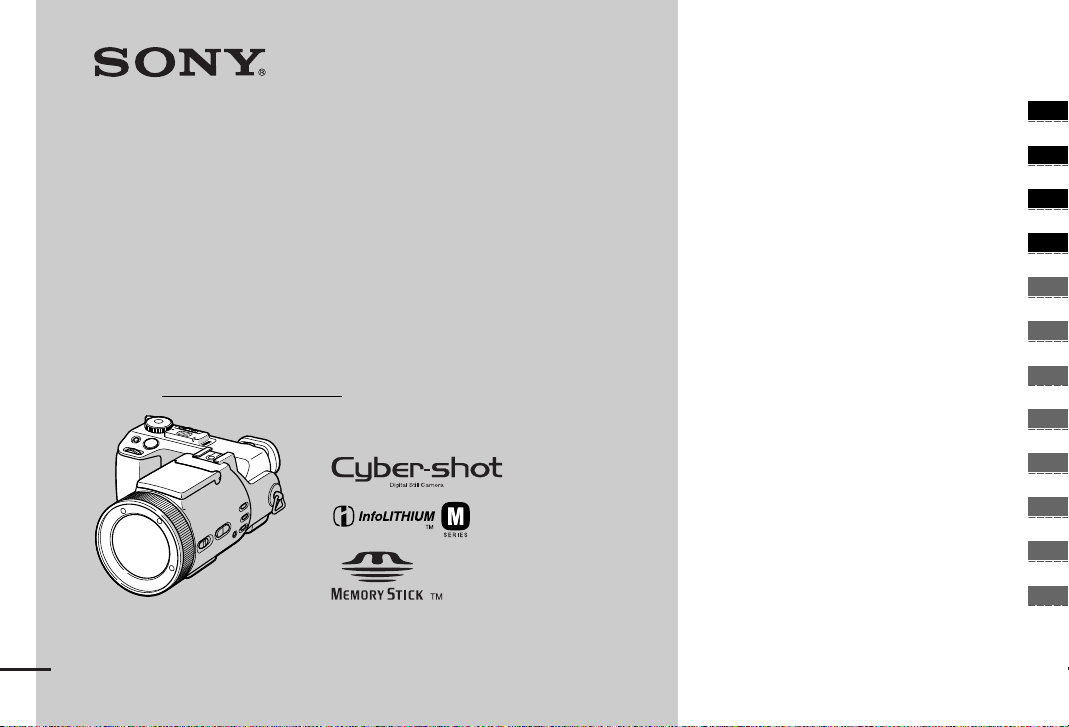
3-078-045-13(1)
_
_
_
_
_
_
_
_
_
_
_
_
Getting started _______________________
Digital Still Camera
Operating Instructions
Before operating the un it, pl ea se read this manual thorough ly , a nd
retain it for future reference .
Owner’s Record
The model and serial nu mb ers are located on the botto m. Record the
serial number in the space provided below. Refer to these numbers
whenever you call upon your Sony dealer regarding this product.
Model No. DSC-F717
Serial No.
DSC-F717
© 2002 Sony Corporation
Shooting still images_________________
Viewing still images__________________
Deleting still images _________________
Before advanced operat ions____________
Advanced still image shooting __________
Advanced still image viewing ___________
Still image editing _____________________
Enjoying movies ______________________
Enjoying images on your computer________
Troubleshooting ______________________
Additional information__________________
Index
Page 2

WARNING
To prevent fire or shock hazard, do
not expose the unit to rain or
moisture.
For the Customers in the U.S.A.
This symbol is intended to alert
the user to the presence of
uninsulated “dangerous
voltage” within the product’s
enclosure that may be of
sufficient magnitude to
constitute a risk of electric
shock to persons.
This symbol is intended to alert
the user to the presence of
important operating and
maintenance (servicing)
instructions in the literature
accompanying the appliance.
CAUTION
The use of op tical instrum ents with this
product will in crease eye hazard.
Use of controls or adjustments or
performance of procedures other than those
specified herein may result in haz ard ous
radiation exposure.
If you have any questions about this product,
you may call:
Sony Customer Information Center
1-800-222-SONY (7669)
The number below is for the FCC related matters
only.
Regulatory Information
Declaration of Conformity
Trade Name: SONY
Model No.: DSC-F717
Responsible Party: Sony Electronics Inc.
Address: 680 Kinderkamack Road,
Oradell, NJ 07649 USA
Telephone No.: 201-930-6972
This device complies with Part 15 of the
FCC Rules. Operation is subject to the
following two conditions: (1) This device
may not cause harmful interfe renc e , a nd
(2) this device mu st accept a ny int erferenc e
received, including interference that may
cause undesired operation.
CAUTION
Y ou are cautio ned that any changes or
modifications not expressly approved in this
manual could void your authority to operate this
equipment.
Note:
This equipment has been tested and found to
comply with the limits for a Class B digital
device, pursuant to Part 15 of the FCC Rules.
These limits are designed to provide reasonable
protection against harmful interference in a
residential installation. This equipment generates,
uses, and can radiate radio frequency energy and,
if not installed and used in accordance with the
instructions, may cause harmful interfe renc e to
radio communications. However, there is no
guarantee that interference will not occur in a
particular installation. If this equipment does
cause harmful interference to radio or television
reception, which can be determined by turning
the equipment off and on, the user is encouraged
to try to correct the interference by one or more of
the following measures:
— Reorient or relocate the receiving antenna.
— Increase the separation between the
equipment and receiver.
— Connect the equipment into an outlet on a
circuit different from that to which the
receiver is connected.
— Consult the dealer or an experienced radio/
TV technician for help.
The supplied interface cable must be used with
the equipment in order to comply with the limits
for a digital device pursuant to Subpart B of Part
15 of FCC Rules.
2
Page 3
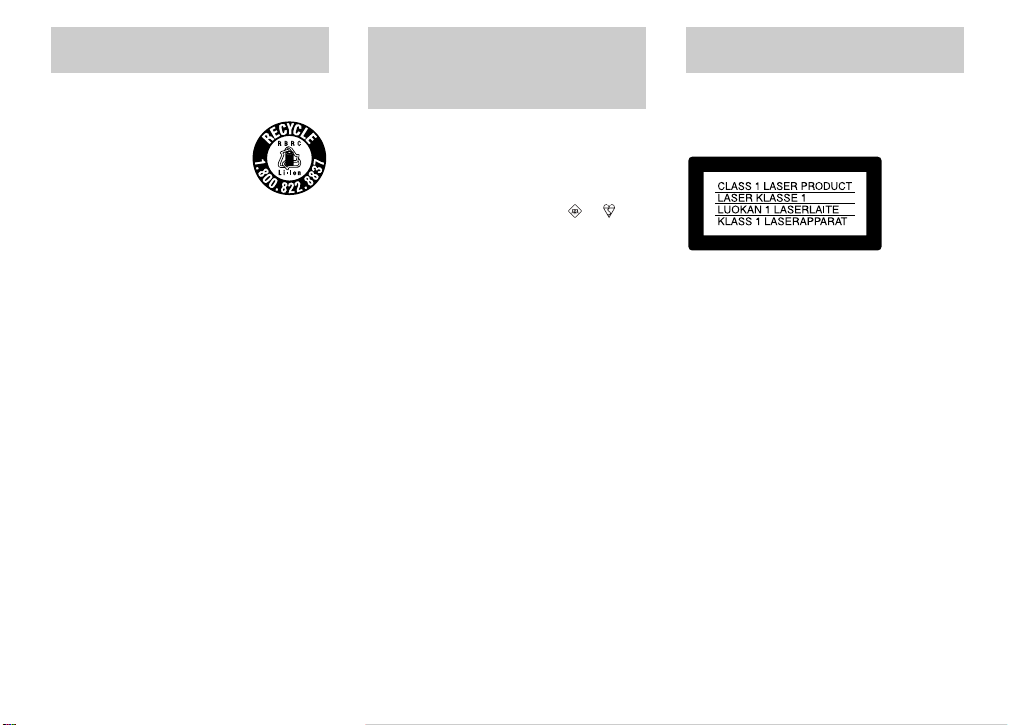
For the Customers in the U .S.A.
and Canada
RECYCLING LITHIUM-ION
BATTERIES
Lithium-Ion b a tteries are
recyclable.
You can help preserve our
environment by returning your
used rechargeable batteries to
the collection and recycling location nearest
you.
For more information regarding recycling of
rechargeable batteries, call toll free
1-800-822-8837, or visit
http://www.rbrc.org/
Caution:Do not handle damaged or leaki ng
Lithium-Ion batteries.
CAUTION
TO PREVENT ELECTRIC SHOCK, MA TCH
WIDE BLADE OF PLUG T O WIDE SLO T , FUL L Y
INSERT.
Notice on the supplied AC
power adaptor for the
customers in the United
Kingdom
A moulded plug complying with BS 1363 is fitted
to this equipment for your safety and
convenience.
Should the fuse in the plug supplied need to be
replaced, a 5 AMP fuse approved by ASTA or
BSI to BS 1362, (i.e., marked with or
mark) must be used.
If the plug supplied with this equipm e nt ha s a
detachable fuse cover, be sure to attach the
fuse cover after you change the fuse. Never
use the plug without the fuse cover. If you
should lose the fuse cover, please contact your
nearest Sony service station.
Attention for the Customers in
Europe
This product has been tested and found compliant
with the limits sets out in the EMC Directive for
using connection cables shorter than 3 meters
(9.8 feet).
This statement is indicated under the lens.
Attention
The electromagnetic field at the specific
frequencies may influence the picture and sound
of this camera.
Notice
If static electricity or electromagnetism causes
data transfer to discontinue midway (fail), res tart
the application or disconnect and connect the
USB cable again.
3
Page 4

“Memory Stick”
Before using your camera
For the Customers in the U.S.A. and
Canada
THIS DEVICE COMPLIES WITH PART 15
OF THE FCC RULES. OPERATION IS
SUBJECT TO THE FOLLOWING TWO
CONDITIONS:
(1) THIS DEVICE MAY NOT CAUSE
HARMFUL INTERFERENCE, AND
(2) THIS DEVICE MUST ACCEPT ANY
INTERFERENCE RECEIVED,
INCLUDING INTERFERENCE THA T MAY
CAUSE UNDESIRED OPERATION.
THIS CLASS B DIGITAL APPARATUS
COMPLIES WITH CANADIAN ICES-003.
Trial recording
Before you record one-time events, you may want
to make a trial recording to make sure that the
camera is working correctly.
No compensation for contents of the
recording
Contents of the recording cannot be compensated
for if recording or playback is not possible due to
a malfunction of your camera or recording media,
etc.
Notes on image data compatibility
• This camera conforms with the Design rule for
Camera File system universal standard
established by the JEITA (Japan Electronics
and Information Technology Industries
Association).
• Playback of images recorded with your camera
on other equipment and playback of images
recorded or edited with other equipment on
your camera are not guaranteed.
Precaution on copyright
Television programs, films, video tapes, and other
materials may be copyrighted. Unauthorized
recording of such materials may be contrary to
the provision of the copyright laws.
Do not shake or strike the camera
In addition to malfunctions and inability to record
images, this may render the “Memory Stick”
unusable or image data breakdown, damage or
loss may occur.
LCD screen, LCD finder (only models
with an LCD finder) and lens
• The LCD screen and the LCD finder are
manufactured using extremely high-precision
technology so over 99.99% of the pixels are
operational for effective use. However, there
may be some tiny black points and/or bright
points (white, red, blue or green in color) that
constantly appear on the LCD screen and the
LCD finder. These points are normal in the
manufacturing process and do not affect the
recording in any way.
• Be careful when placing the camera near a
window or outdoors. Exposing the LCD screen,
the finder or the lens to direct sunlight for long
periods may cause malfunctions.
4
Page 5

Do not get the camera wet
When taking pictures outdoors in the rain or
under similar conditions, be careful not to get the
camera wet. If moisture condensation occurs, see
page 113 and follow the instructions on how to
remove it before using the camera.
Back up recommendation
To avoid the potential risk of data loss, always
copy (back up) data to a disk.
Do not aim the camera at the sun or
other bright light
This may cause irrecoverable damage to your
eyes. Or it may cause the malfunction of your
camera.
The pictures used in this manual
The photographs used as examples of pictures in
this manual are reproduced images, and are not
actual images shot using this camera.
Trademarks
• “Memory Stick,” and “MagicGate
Memory Stick” are trademarks of Sony
Corporation.
• “Memory Stick Duo” and
are trademarks of Sony Corporation.
• “MagicGate” and are
trademarks of Sony Corporation.
• “InfoLITHIUM” is a trademark of Sony
Corporation.
• Microsoft and Windows are registered
trademarks of the U.S. Microsoft Corporation
in the United States and other countries.
• Macintosh, Mac OS, and QuickTime, are
trademarks or registered trademarks of Apple
Computer, Inc.
• Pentium is a trademark or a registered
trademark of Intel Corporation.
• In addition, system and product names used in
this manual are, in general, trademarks or
registered trademarks of their respective
developers or manufacturers. However, the
or ® marks are not used in all cases in this
manual.
™
About the Carl Zeiss lens
This camera is equipped with a Carl Zeiss
lens which is capable of reproducing fine
images. The lens for this camera uses the
MTF* measurement system for cameras
developed jointly by Carl Zeiss, in Germany,
and Sony Corporation, and offers the same
quality as other Carl Zeiss lenses.
∗ MTF is an abbreviation of Modu la tion
Transfer Function, a nu me r ic value
indicating the amount of light f ro m a
specific part of the subject gathered at
the corresponding positio n in the ima ge .
5
Page 6

Table of contents
Before using your camera.........................4
Identifying the parts .................................8
Getting started
Charging the battery pack.......................11
Using an external power source..............14
Using your camera abroad......................14
Turning on/off your camera....................15
How to use the control button.................15
Setting the date and time.........................16
Shooting still images
Inserting and removing a
“Memory Stick” .............................18
Setting the still image size......................19
Basic still image shooting (using auto
adjustment mode)...........................20
Checking the last image you sh ot
— Quick Review.................... ........21
Shooting images with the finder.........22
Indicators on the screen during
shooting..........................................22
Using the zoom feature.......................23
Changing the lens orienta tion............. 24
Shooting close-ups — Macro .............24
Using the self-timer............................ 25
Selecting a flash mode........................26
Inserting the date and time on a still
image..............................................28
Shooting according to scene conditions
— Scene Selection......................... 29
Setting the still image quality................. 31
Image size and quality............................32
Viewing still images
Viewing images on the scree n of your
camera............................................ 33
Viewing images on a TV screen.............35
Deleting still images
Deleting images.............................. ........ 37
Formatting a “Memory Stick”................40
Before advanced operations
How to setup and operat e your camera .. 42
Changing the menu settings............... 42
Changing the items in the SET U P
screen .............................................42
How to use the jog dial....................... 43
Advanced still image
shooting
Shooting with the manual adjustments...44
Shutter speed priority mode............... 44
Aperture priority mode............... ........ 45
Manual exposure mode......................45
Choosing a focus method........................46
Shooting with AF lock........................47
Focusing manually ..................................48
Adjusting the exposure
— EV adjustment...........................49
Displaying a histogram.......................50
Metering mode........................................51
Shooting w ith the exposure fixed
— AE LOCK ..................................52
Shooting three images with the exposure
shifted
— Exposure Bracket.......................53
Adjusting color tones
— White Balance ...........................54
Shooting in the dark................................55
NightShot............................................56
NightFraming......................................56
Shooting multiple fra mes
— Clip Motion ...............................57
Shooting in Multi Burst mode
— Multi Burst.................................58
Shooting three images continuously
— Burst ..........................................59
Shooting still images in TIFF mode
— TIFF ...........................................60
Shooting still images for e-mail
— E-mail........................................61
Shooting still images with audio files
— Voice..........................................61
6
Page 7

Adding special effects
— Picture Effect.............................62
Using an external flash............................63
Using the Sony HVL-F1000 Flash .....63
Using a commercially available external
flash ................................................63
Selecting a folder.....................................64
Creating a new folder................... .......64
Changing the recording folder............65
Advanced still image viewing
Selecting a playback folder.....................66
Enlarging a portion of a still image.........66
Enlarging an image
— Playback zoom.................... .......67
Recording an enlarged image
— Trimming...................................67
Playing back successive images
— Slide Show.................. ...............68
Rotating still images................................69
Still image editing
Protecting images — Protect...................70
Changing image size — Resize...............72
Choosing im ages to print
— Print (DPOF) mark....................72
Enjoying movies
Shooting movies.....................................75
Viewing movies on the screen................76
Deleting movies — Delete......................77
Editing movies........................................79
Cutting movies....................................79
Deleting unnecessary portio ns of
movies............................................80
Enjoying images on your
computer
Copying images to your computer
— For Windows users....................81
Copying images to your computer
— For Macintosh users..................90
Troubleshooting
Troubleshooting......................................92
Warnings and messages........................101
Self-diagnosis display...........................103
Additional information
Number of images that can be sav ed or
shooting time.................................104
Menu items............................................106
SET UP items........................................110
Precautions............................................113
On “Memory Stick” ................... ...........114
On “InfoLITHIUM” battery pack .........115
Specifications........................................116
FINDER/LCD screen............................118
Index......................................................121
7
Page 8
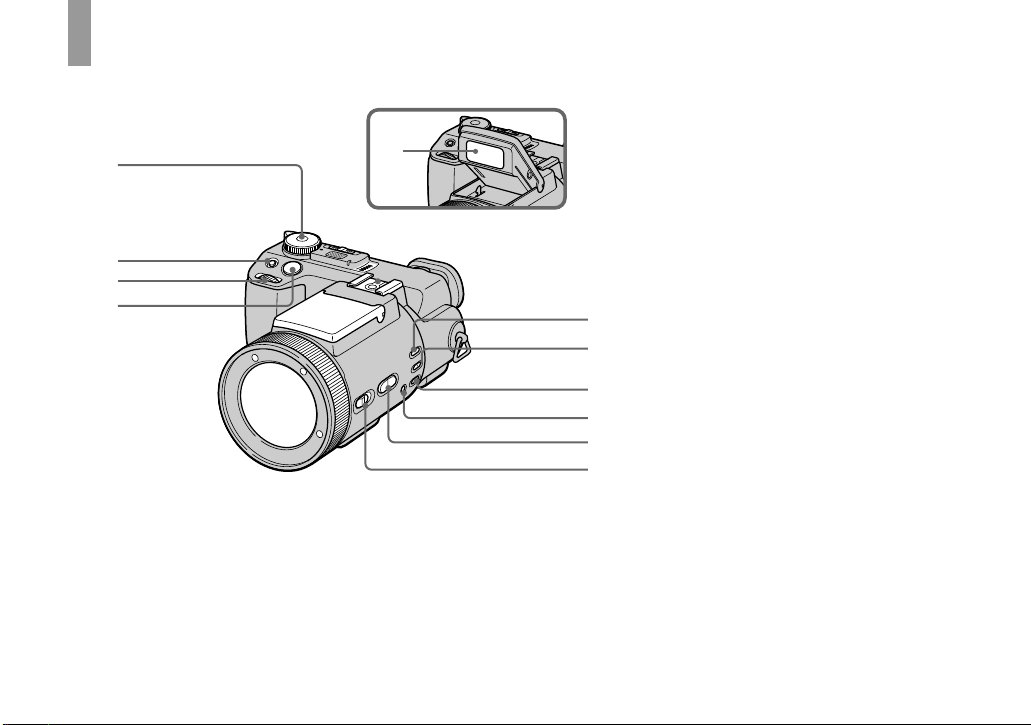
Identifying th e parts
See the pages in parentheses for details of ope ra tion.
A Mode dial
: To shoot still images in auto
adjustment mode
: To shoot still images in
programmed mode
S: To shoot in the shutter speed
priority mode
A: To shoot in the aperture
priority mode
8
M: To s hoot in the manual
exposure mode
SCN: To shoot in the Scene
Selection mode
SET UP: To set the SET UP items
: To shoot movies, Clip
Motion images or Multi
Burst mode images
: To view or edit images
Page 9
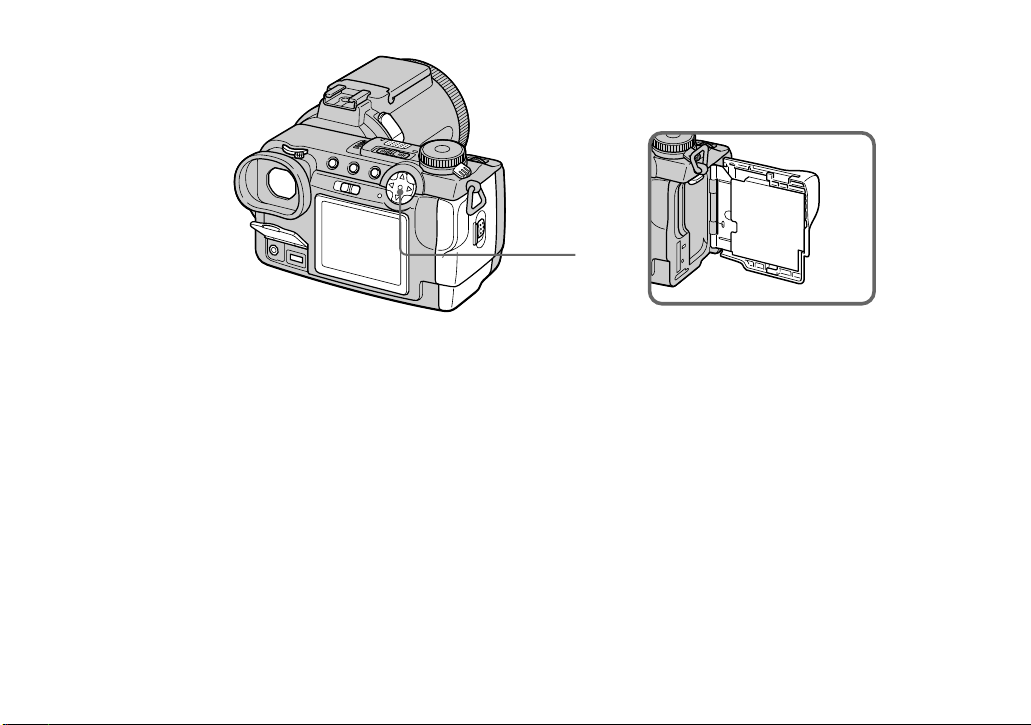
A MENU button (19)
B (index) button (34)
C DISPLAY button (22)
D Finder adjustmen t dial (22)
E Finder (22)
F J ack cover (11)
G A/V OUT (MONO) jack (35)
H DC IN jack (11, 14)
I FINDER/LCD switch (22)
J Self-timer lamp (25)
K ACC (accessory) jack
L Built-in microphone
M POWER lamp (15)
N POWER switch (15)
O Battery eject lever (12)
P Batter y/“Memo r y Stick” cover
(18)
Q Access lamp (18)
R RESET button (92)
S Control button
(Menu on) (v/V/b/B/z) (15)
(Menu off) ( / /7/) (21, 24, 26)
T /CHG (charge) lamp (12)
U LCD screen
• Audio output is mo naural.
• Do not touch th e built-in microphone
while recording.
• Use ACC jack to connect an exter n al
flash or the remote control tripod.
9
Page 10

1
2
Attaching the lens cap and the shoulder strap.
Lens cap
(supplied)
3
2
Shoulder strap (supplied)
A (USB) jack (84)
B Hook for shoulder strap
C Tripod receptacle
• Use a tripod with a screw length of less
than 5.5 mm (7/32 inch). You will be
unable to firmly secu re the camera to
tripods having longer screws, and may
damage the camera.
10
Page 11
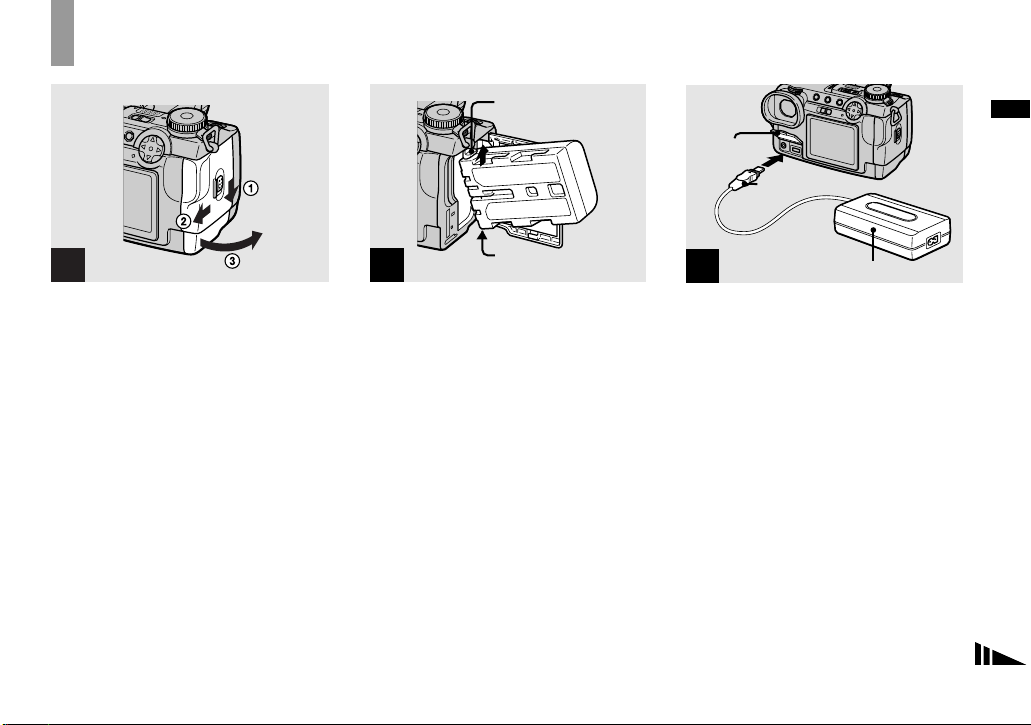
Getting started
Charging the battery pack
1
, Open the battery/“Memory
Stick” cover.
Slide the cover in the direction of the arrow.
• Be sure to turn off your camera when
charging the battery pack (page 15).
• Your camera operates only with the
“InfoLITHIUM” NP-FM50 battery pack (M
series) (supplied) (page 115).
Battery eject lever
2
b mark
, Install the battery pack, then
close the battery/“Me mory
Stick” cover.
Insert the battery pack with the b mark
facing toward the battery compartment as
illustrated.
Make sure the battery pack is firmly
inserted all the way, then close the cover.
• The battery pack is easily inserted by pushing
the battery eject lever at the front of the battery
compartment up.
Jack cover
DC plug
3
AC power adaptor
, Open the jack cover and
connect the AC-L10A/L10B AC
power adaptor (supplied) to the
DC IN jack of your camer a.
Connect the plug with the v mark facing
up.
• Do not short the DC plug of the AC power
adaptor with a metallic object, as this may
cause malfunction.
Getting started
11
Page 12

2 To wall outlet (wall socket)
Power cord
(mains lead)
1
To remove the battery pack
Battery eject lever
Battery remaining indicator
The battery remaining indicator on the screen
shows the remaining shooting or viewing time.
60min
101
2560
6
AC power adaptor
4
, Connect th e power cord (mai ns
lead) to the AC power adaptor
and then to a wall outlet (wall
socket).
The /CHG lamp (orange) lights up when
charging begins, and goes off when
charging is completed.
/CHG lamp
• After charging the battery pack, disconnect the
AC power adaptor from the DC IN jack of your
camera.
12
Open the battery/“Memory Stick” cover.
Slide the battery eject lever in the direction
of the arrow, and remove the battery pack.
• Be careful not to drop the battery pack when
removing it.
• The displayed remaining time may not be
correct under certain circumstances or
conditions.
• When you switch the FINDER/LCD switch, it
takes about one minute for the correct battery
remaining time to appear.
Charging time
Approximate time to charge a completely
discharged battery pack using the AC-L10A/
L10B AC power adaptor at a t emperature of 25°C
(77°F).
Battery pack
NP-FM50 (supplied) Approx. 150
Charging time
(min.)
Page 13
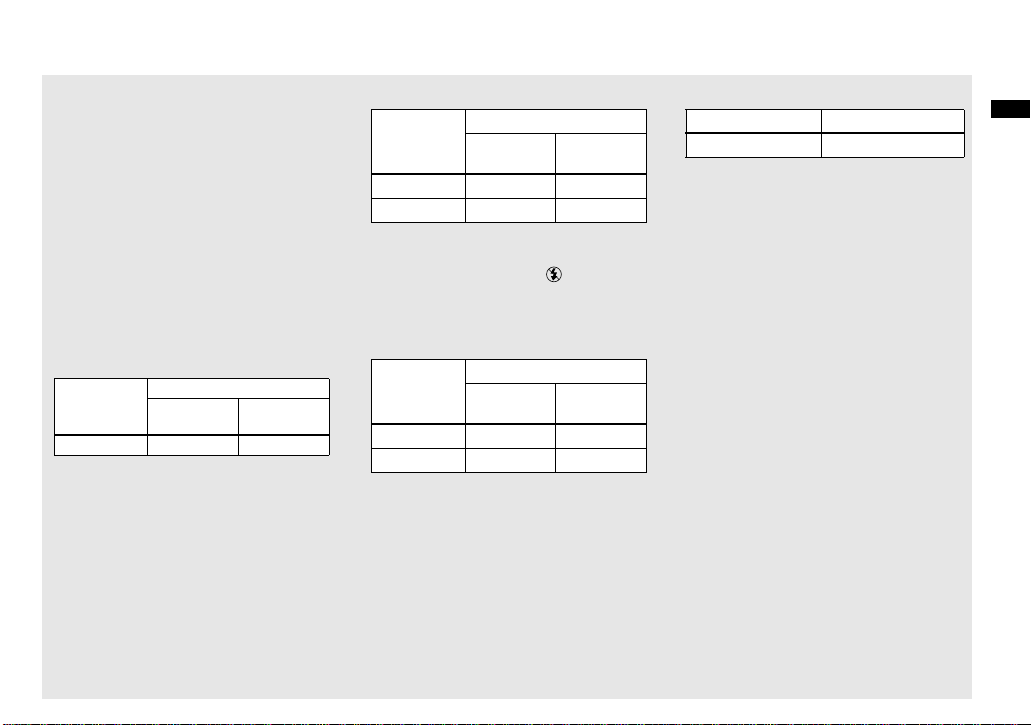
Number of images and battery
life that can be recorded/
viewed
The tables show the approximate number of
images and the battery life that can be recorded/
viewed when you shoot images in normal mode
with a fully charged battery pack at a temperature
of 25°C (77°F). The numbers of images that can
be recorded or viewed take into account changing
the supplied “Memory Stick” as necessary . Note
that the actual numbers may be less than
indicated depending on the conditions of use.
Shooting still images
Normal shooting mode*
NP-FM50 (supplied)
Image size
No. of
images
2560×1920 Approx. 410 Approx. 205
*1) Shooting in the following situations:
– [P. QUALITY] is set to [FINE]
– Shooting one time every 30 seconds
– The zoom is switched alternately between
the W and T ends
– The flash strobes once every two times
– The power turns on and off once every ten
times.
1)
Battery life
(min.)
Continuous shooting mode*
2)
NP-FM50 (supplied)
Image size
No. of
images
Battery life
(min.)
2560×1920 Approx. 3000 Approx. 210
640×480 Approx. 3000 Approx. 210
*2) Shooting in the following situations:
– [P. QUALITY] is set to [STANDARD]
– The flash mode is set to (no flash)
– Continuous shooting approximately every
four seconds
Viewing still images*
3)
NP-FM50 (supplied)
Image size
No. of
images
Battery life
(min.)
2560×1920 Approx. 7000 Approx. 350
640×480 Approx. 7000 Approx. 350
*3) Viewing single images in order at about three
second intervals
Shooting movies*
4)
NP-FM50 (supplied)
Continuous shooting Approx. 230 min.
*4) Shooting continuou sly at 160×112 im age
size
• The remaining indicator will decrease in the
following situations:
– The surrounding temperature is low
– The flash is used
– The camera has been turned ON and OFF
many times
– [LCD BACKLIGHT ] o r [EVF
BACKLIGHT] is set to [BRIGHT] in the
SET UP settings
– The battery power is low
The battery capacity decreases as you use it
more and more and as time passes
(page 115).
• The number of images is the same whether you
use the finder or the LCD screen for shooting/
viewing images.
Getting started
13
Page 14

Using an external power source
2 To wall outlet (wall socket)
Jack cover
DC plug
Power cord
(mains lead)
1
Using your camera abroad
Power sources
You can use your cam era i n any coun t ry or
area with the supplied AC power adaptor
within 100 V to 240 V AC, 50/60 Hz. Use a
commercially available AC plug adaptor
[a], if necessary, depending on the design of
the wall outlet (wall socket) [b].
1
AC power adaptor
, Open the jack cover and
connect the AC-L10A/L10B AC
power adaptor (supplied) to the
DC IN jack of your cam er a.
Connect the plug wi th the v mark facing
up.
• Connect the AC power adaptor to an easily
accessible wall outlet (wall socket) close by. If
any trouble occurs while using the adaptor,
immediately shut off the power by
disconnecting the plug from the wall outlet
(wall socket).
• Remove the battery pack when using an
external power source.
14
2
, Connect the power cord (mains
lead) to the AC power adaptor
and then to a wall outlet (wall
socket).
• When you have finished using the AC power
adaptor, disconnect it from the DC IN jack of
the camera.
• The set is not disconnected from the AC power
source (mains) as long as it is connected to the
wall outlet (wall socket), even if the unit itself
has been turned off.
• To use power from an automobile, use the Sony
Car Battery Adapter (not supplied).
• If you insert or remove the DC plug while you
are using the battery, the power may shut off.
AC-L10A/L10B
• Do not use an electronic transformer (travel
converter), as this may cause a malfunction.
Page 15

Turning on/off your camera
POWER lamp
POWER
switch
, Slide the POWER switch in the
direction of the arrow.
The POWER lamp (g reen) li ghts u p and th e
power is on. When you turn on your camera
for the first time, the CLOCK SET screen
appears (page 16).
Turning off the power
Slide the POWER switch in the direction of
the arrow again. The POW ER lamp goes
out, and the cam era turns off.
Auto power-off function
If you do not operate the camera for about
three minutes during shooting or viewing or
when performing SET UP, the camera turns
off automatically to prevent wearing down
the battery. The auto power-off function
only operates when the camer a is opera ting
using a batter y pack. The auto powe r-off
function a ls o will not oper ate in the
following circumstance s.
• When viewing mo vie s
• When playing back a slide show
• When a con nec tor is plugged into the
(USB) jack or the A/V OUT (MONO)
jack.
How to use the control button
800
400
200
100
AUTO
MODE
TIFF
VOICE
E-MAIL
EXP BRKTG
BURST 3
NORMAL
MODE
ISO
To change the current settings of the
camera, bring up the menu or the SET UP
screen (page 42), and use the control button
to make the changes.
For each item, press v/V/b/B to select the
desired value, then press the center z or
b/B to make the setting.
Getting started
15
Page 16
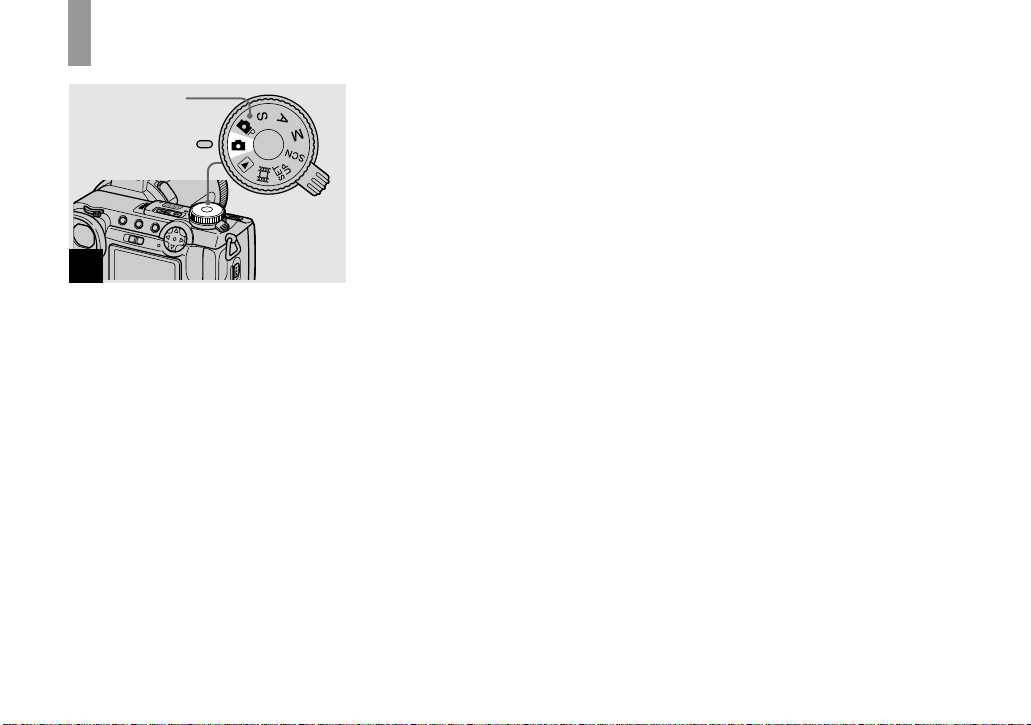
Setting the date and time
Mode dial
1
, Set the mode dial to .
• You can also carry out this operation when the
mode dial is set to
.
• To change the date and time, set the mode dial
to SET UP, select [CLOCK SE T] in
(SETUP 2) (page 112), and perform the
procedure from step 3.
, S, A, M, SCN, or
16
, Slide the POWER switch in the
direction of the arrow to turn
on the power.
The POWER lamp (g reen) l ights up and the
CLOCK SET screen appears on the screen.
, Select the desired date display
format with v/V on the control
button, then press z.
Select from [Y/M/D] (year/ mo nth/day),
[M/D/Y] (month/day/yea r) or [D/ M / Y ]
(day/month/year).
• If the rechargeable button battery, which
provides the power for saving the time data, is
ever fully discharged (page 113), the CLOCK
SET screen will appear again. When this
happens, reset the date and time, by starting
from step 3 above.
Page 17
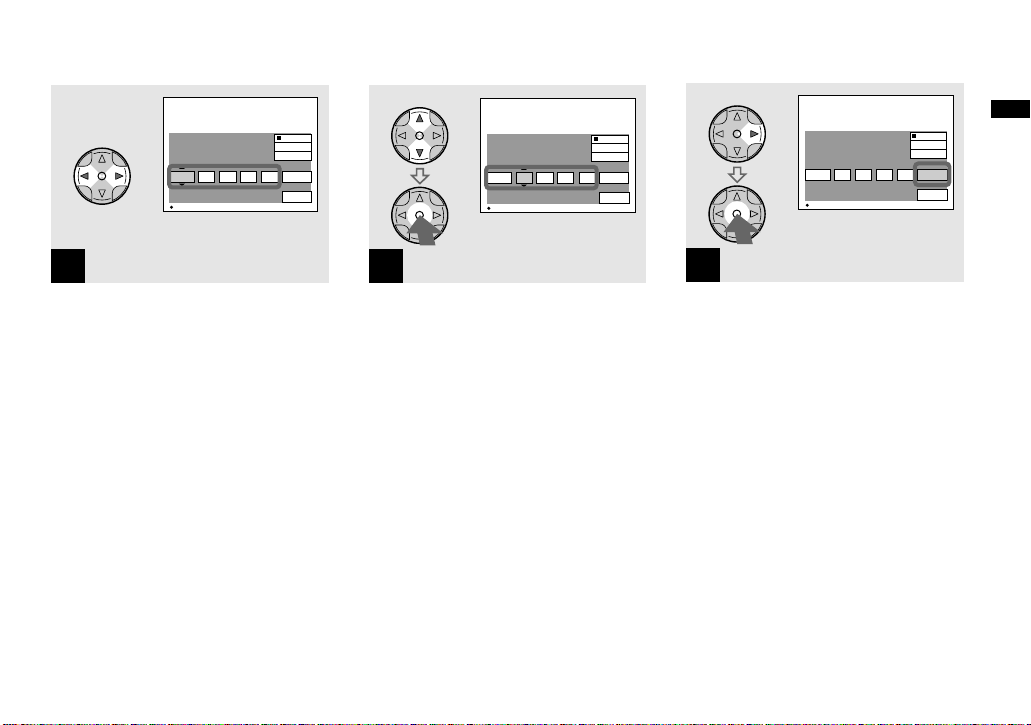
CLOCK SET
1
2002
/
12 00
/:
1
OK
Y/M/D
M/D/Y
D/M/Y
AM
CANCEL
CLOCK SET
2003
/:
/
7
OK
12 00
Y/M/D
M/D/Y
D/M/Y
AM
CANCEL
OK
CLOCK SET
OK
2003
1
/:
/
1
OK
Y/M/D
M/D/Y
D/M/Y
10 30
PM
CANCEL
OK
4
Getting started
4
, Select the year, month, day,
hour or minute item you want
to set with b/B on the control
button.
The item to b e s et is indicate d w ith v/V.
5
, Set the numeric value with v/V
on the control button, then
press z to en ter it.
After entering the number, v/V move s to
the next item. Repeat this step until all of
the items are set.
• If you selected [D/M/Y] in step 3, set the time
on a 24-hour cycle.
6
, Select [OK] with B on the
control button, then press z.
The date and time ar e entere d and th e clock
starts to keep time.
• To cancel the date and time setting, select
[CANCEL] with v/V/b/B on the control
button, then press z.
17
Page 18

Inserting and removing a “Memory Stick”
1
, Open the battery/“Memory
Stick” cover.
Slide the cover in the direction of the arrow.
• For details on “Memory Stick,” see page 114.
18
2
, Insert the “Memory Stick.”
Insert a “Memory Stick” as far as it can go
with the b mark facing as illustrated.
• Push the “Memory Stick” all of the way in so
that it is securely seated in the connector. If the
“Memory Stick” is not inserted correctly, you
may not be able to record or display images
with the “Memory Stick.”
, Close the battery/“Memor y
Stick” cove r.
To remove a “Memory Stick”
Open the battery/“Mem ory Stick” cover,
then push the “Memory Stick” to pop it out.
• Whenever the access lamp is lit, the
camera is recording or reading an
image. Never remove the “Memory
Stick” or turn off the power at this time.
Page 19

Setting the still image size
2560
2560×1920
2560 (3 : 2)
2048×1536
1280×960
640 × 480
MODE
IMAGE SIZE
MENU
2560×1920
2560 (3 : 2)
2048×1536
1280×960
640 × 480
2560
MODE
2560×1920
2560 (3 : 2)
2048×1536
1280×960
640 × 480
IMAGE SIZE
MODE
Shooting still images
1
, Set the mode dial to and
turn on the power, then pres s
MENU.
The menu appears.
• You can also carry out this operation when the
mode dial is set to
• For details on the image quality, see page 32.
, S, A, M or SCN.
2
, Select (IMAGE SIZE) with b/
B on the control button, then
select the desired image size
with v/V.
The image size is set.
When the setting is complete, press MENU
so that the menu disappears from the screen.
• The image size selected here is maintained e ven
when the power is turned off.
19
Page 20

Basic still image shooting (using auto adjustment mode)
Mode dial
1
, Set the mode dial to , and
turn on the power.
Remove the lens cap.
• When the mode dial is set to , the focus,
exposure and white balance are adjusted
automatically to allow easy shooting.
• You can also carry out this operation when the
mode dial is set to
set to or , the shutter speed is
automatically adjusted between 1/2000 and
1/30 second.
• This camera can create new folders and select
folders to be stored in the “Memory Stick”
(page 64).
• Still images are recorded in JPEG for ma t.
. When the mode dial is
2
, Hold the camera steadily with
both hands and position the
subject in the center of the
focus frame.
Do not cover the lens or flash with your
fingers.
• The picture quality is set to [FINE].
• The frame appearing on the screen shows the
focus adjustment range.
60min
Flashes green
3
t Lights up
101
640
96
0EV
F5.6
30
, Press and hold the shutter
button halfway down.
The beep sounds but the image is not yet
recorded. When the AE/A F lock indicator
changes from flashing to steadily lit, the
camera is ready for shooting.
The flash automa tically pops up and strob es
when the surroundings are da rk.
• If you release the shutter button, the recording
will be canceled.
• The minimum focal distance to the subject is
approximately more than 50 cm (19 3/4 inches)
at the W side or 90 cm (35 1/2 inches) at the T
side. To shoot even closer subjects, use macro
recording mode (page 24).
20
Page 21
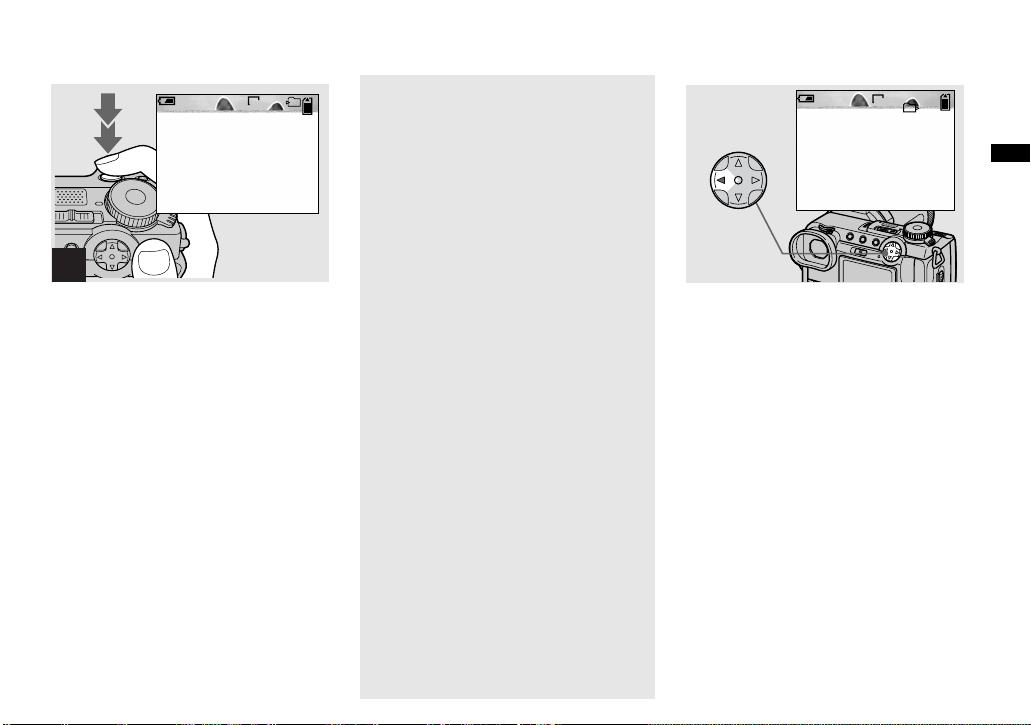
Checking the last image you shot — Quick Review
60min
101
640
96
4
, Press the shutte r but to n fully
down.
The shutter sounds. The image will be
recorded in the “Memory Stick”.
• When operating the camera using a battery
pack, if you do not operate the camera for about
three minutes during recording or playback, the
camera turns off automatically to prevent
wearing down the battery (page 15).
Auto Focus
When you try to shoot a subject that is
difficult to f ocus on, the AE/AF lock
indicator changes to flas hi ng slowly.
The Auto Focus fun c tion may have
difficulty working und er the following
conditions. In such cases, release the shutter
button, then recompose the shot and focus
again.
• The subjec t is di sta nt fr om the camera
and dark.
• The contrast between the s ubject and its
background is poor.
• The subject is seen through glass, such as
a window.
• A fast-moving subjec t.
• The subject reflec ts or has a lustrous
finish, such as a mirror or a lumino us
body.
• A flashing subject.
60min
640
101
10:30
8/8
PM
REVIEW
2003 7 4101-0008
, Press b (7) on the control
button.
To return to the normal shooti ng m ode,
press lightly on the shutter button or press b
(7) again.
To delete the image displayed on the
screen
1 Press MENU to display the menu.
2 Select [DELETE] with B on the co ntr ol
button, then press z.
3 Select [OK] with v on the control
button, then press z.
The image is d eleted.
Shooting still images
21
Page 22

Shooting images with the finder
Finder
adjustment
dial
FINDER/
LCD switch
With the FINDER/LCD switch, you can
choose to shoot either using the finder or the
LCD screen. When you use the finder, the
image does not appear on the LCD screen.
Turn the finder adjustmen t di al until the
image appears clearl y wit hin the finder,
then shoot the image.
• For a detailed description of the indicators, see
page 118.
Indicators on the screen during shooting
DISPLAY
Each time you press DISPLAY, the display
changes in the following order.
• For a detailed description of the indicators, see
page 118.
• Indicators on the screen are not recorded.
Indicators on
60min
101
640
89
r
Histogram on (A h istogram of the image is
displayed in the lower left corner of the
screen (page 50).)
60min
101
640
89
r
Indicators off (Only warning messages
nd manual adjustment items which are
set using the jog dial are on.)
22
Page 23
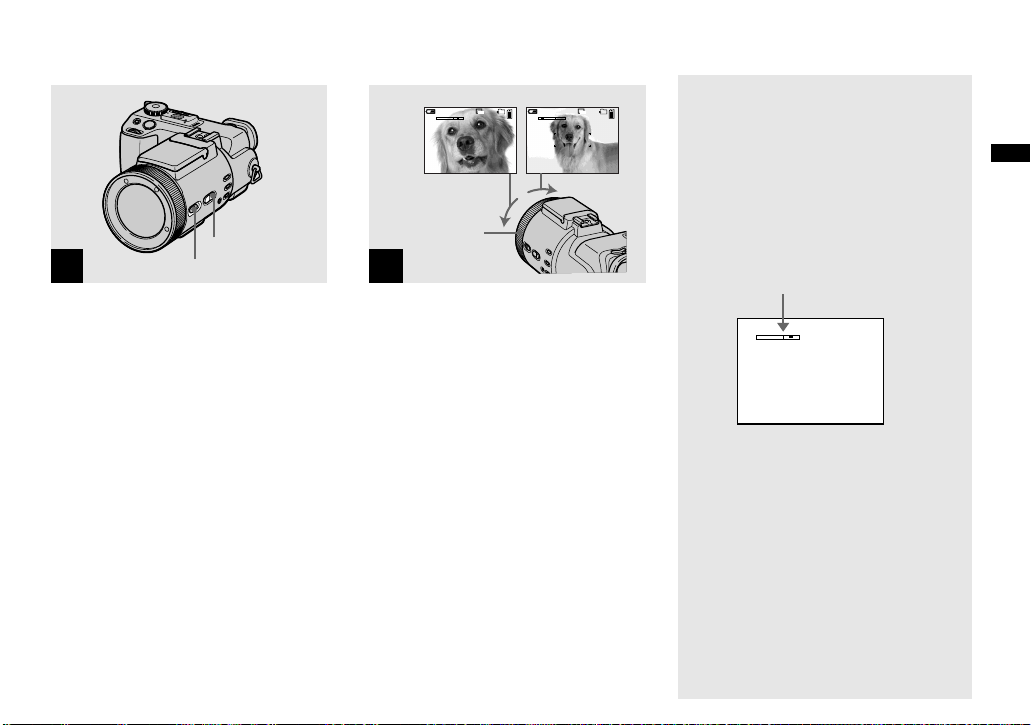
Using the zoom feature
ZOOM button
1
FOCUS switch
, Set the FOCUS switch to
AUTO/ZOOM.
• The factory setting is AUTO/ZOOM.
• The ZOOM button can also be used. The zoom
operates slowly when the button is pressed
lightly, and quickly when the button is pressed
deeply.
• Zoom does not work when [CONVERSION
LENS] is set to [ON] in the SET UP settings
(page 110).
W (wide-angle)T (telephoto)
101
640
T
W
60min60min
89
W
101
640
89
T
Manual focus/
zoom ring
2
, Turn the manual focus/zoom
ring to choose the desired
image size for shooting.
Minimum focal distance to the
subject
When the zoom is set all the way to
the W side:
Approx. 50 cm (19 3/4 inches) from the lens
surface
When the zoom is set all the way to
the T side:
Approx. 90 cm (35 1/2 inches) from the lens
surface
• The manual focus/zoom ring directions noted
above are the factory settings. The ring
directions can be changed by [ZOOM RING
SETUP] in the SET UP settings (page 111).
Digital zoom
When zoom exceeds 5×, the image is
enlarged by digital proc essing. The
maximum di g ital zoom magnification is
10×. Digital zooming causes the image
quality to deteriorate, so when digital zoom
is not necessary, set [DIGITAL ZOOM] to
[OFF] in the SET UP settings (page 110).
The T side of the bar shows
the digital zoom zone.
W
T
• During digital zoom, the AF frame does not
appear on the screen.
• Digital zoom does not work for movies.
Shooting still images
23
Page 24

Changing the lens orientation
Shooting close-ups — Macro
Lens
part
You can adjust the angle by turning the lens
part upward up to 77 degrees and downward
up to 36 degrees.
The macro recording mode is used when
zooming up a small subject , such as flowers
or insects. You can shoot close- ups of
subjects up to the distan ces speci fied belo w.
When the zoom is set all the way to
the W side:
Approx. 2 cm (13/16 inches ) from the lens
surface
When the zoom is set all the way to
the T side:
Approx. 90 cm (35 1/2 inches) from the lens
surface
60min
101
640
88
1
, Set the mode dial to , and
press B ( ) on the control
button.
The (macro) indicator appears on the
screen.
• If the menu is currently displayed, press MENU
first so that the menu disappears.
• You can also carry out this operation when the
mode dial is set to
than landscape mode, page 29) or .
, S, A, M, SCN (other
24
Page 25
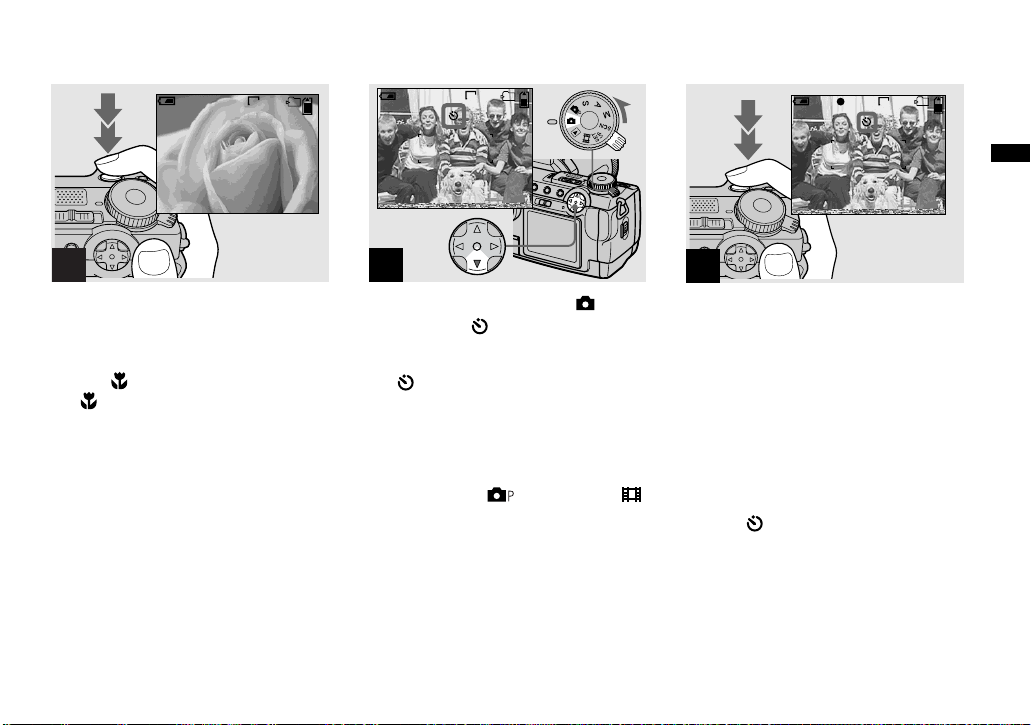
Using the self-timer
60min
101
640
88
2
, Center the subject in the frame,
and shoot the image.
To return to normal recording mode
Press B ( ) on the control button again.
The indicator disappears.
60min
101
640
73
1
, Turn the mode dial to , and
press V ( ) on the control
button.
The (self-timer) indicator app ears on the
screen.
• If the menu is currently displayed, press MENU
first so that the menu disappears.
• You can also carry out this operation when the
mode dial is set to
, S, A, M, SCN or .
60min
101
640
73
F5.6
30
2
, Center the subject in the frame,
and press the shutter button
fully down.
The self-timer lamp (page 9) flashes and a
beep sounds after you press the shutter
button until the shutter i s released
(approximately 10 seconds).
To cancel the self-timer in the middle
of the operation
Press V ( ) on the control button again.
• If you press the shutter button while standing in
front of the camera, the focus and the exposure
may not be correctly set.
Shooting still images
25
Page 26

Selecting a flash mode
,
26
Page 27

Recording images with the
hologram AF
The hologram AF is fill light to focus more
easily on a subject in dark surroundings. Set
[HOLOGRAM AF] (page 110) to [AUTO]
in the SET UP settings. The fac to r y se tting
is [AUTO]. appears on the screen and
the hologram AF emits light when the
shutter button is pressed halfway until the
focus is locked.
60min
ON
101
640
ON
74
• If hologram AF light does not reach the subject
sufficiently or the subject has no contrast, focus
will not be achieved. (A distance up to
approximately 4.5 m (177 1/4 inches) is
recommended.)
• Focus is achieved as long as hologram AF light
reaches the subject, even if the light is slightly
off the center of the subject.
• The hologram AF will not emit light when
adjusting the focus manually.
• The hologram AF will not emit light when
[CONVERSION LENS] is set to [ON] in the
SET UP settings (page 110).
• If the hologram AF emitter is dirty, the
hologram AF light may be dimmed and focus
may not be achieved. In this case, wipe the
hologram AF emitter with a dry cloth.
• The hologram AF emitter emits very bright
light. Although there are no problems with
safety, directly looking into the hologram AF
emitter at close range is not recommended, as
you may see residual spots for several minutes
afterwards, such as after looking into a
flashlight.
• Do not block the hologram AF emitter during
recording.
• Attaching an optional filter, wide conversion
lens or telephoto conversion lens may interfere
with Holographic AF light emission.
About Hologram AF
“Hologram AF (Auto-Focus)” is an AF
optical system that applies laser holograms
to enable you to shoot still images in dark
places. The Hologram AF system uses
gentler radiation than co nventional highbrightness LEDs or lamps, thus satisfying
Laser Class 1* specifications and
maintaining higher safe ty for human eyes.
* Hologram AF satisfies Class 1 (time base
30 000 seconds), specified in JIS (Japan), IEC
(EU), and FDA (US) industry standards.
Complying with these standards identifies the
laser product as safe, under the condition that a
human can look at the laser light either directly
or through a lens for 30 000 seconds.
Shooting still images
27
Page 28

Inserting the date and time on a still image
CAMERA 1
1
MOVING IMAGE :
2
DATE/TIME :
DIGITAL ZOOM :
RED EYE REDUCTION :
HOLOGRAM AF :
CONVERSION LENS :
SELECT
MPEG MOVIE
OFF
ON
OFF
AUTO
OFF
1
, Set the mode dial to SET UP.
The SET UP screen appears.
• When images are shot with the date and time
superimposed, the date and time cannot be
removed later.
• The date and time do not appear on the screen
during shooting, instead, “ ” appears in the
upper left corner of the screen. The actual date
and time appear during playback only.
28
, Select 1 (CAMERA 1 ) with v
on the control button, then
press B.
Select [DATE/TIME] with v/V,
then press B.
• If you select [DATE], the date is superimposed
onto the image in the order selected in “Setting
the date and time” (page 16).
, Select the date and time setting
with v/V on the control button,
then press z.
DAY & TIME: Superimposes the date,
hour, and minute onto the image.
DATE: Superimposes the year, month and
day onto the image.
OFF: Does not superimpose the da t e and
time onto the image.
After the setting has been complet ed, set the
mode dial to , and shoot the image.
• You can also shoot images with the mode dial
set to
• This setting is maintained even when the power
is turned off.
, S, A, M or SCN.
Page 29

Shooting according to scene conditions — Scene Selection
Twilight mode Twilight portrait mode Landscape mode Portrait mode
Shooting still images
When shooting night scene s , peop le at
night, landscapes or portraits, use the modes
listed below to improve the qua li ty of your
images.
Twilight mode
Allows you to shoot night scenes w i tho ut
losing the dark atmosphere of t he
surroundings. The shutter spe ed bec om e s
slower, so we recommend that you use a
tripod to prevent shaking .
• The flash cannot be used in this mode.
• The hologram AF does not emit.
Twilight portrait mode
Suitable for shooting portraits in dark
places. The shutter speed beco mes slow e r,
so we recommend that you use a tripod to
prevent sha k ing.
• Allows you to shoot sharp images of people in
dark places without losing the dark atmosphere
of the surroundings.
• The flash strobes regardless of the surrounding
brightness.
Landscape mode
Focuses only on a distant subject t o shoot
landscapes, etc.
• You cannot shoot in macro mode.
• The flash does not strobe automatically.
• The hologram AF does not emit.
Portrait mode
Suitable for shooting portraits.
Backgrounds bl ur away, and the subject i s
sharpened.
29
Page 30

MENU
SCN
MODE
SCN
MODE
1
, Set the mode dial to SCN, then
press MENU.
The menu appears.
30
2
, Select [SCN] with b on the
control button.
3
, Select the desired mode with
v/V on the control button.
The mode is set.
When the setting is co mplete, press MENU
so that the menu disappears from the screen.
To cancel Scene Selection
Set the mode dial to a different m ode.
• This setting is maintained even when the power
is turned off.
Page 31

Setting the still im age quality
800
400
200
100
AUTO
MODE
MENU
1
, Set the mode dial to and
turn on the power, then pres s
MENU.
The menu appears.
• You can also carry out this operation when the
mode dial is set to S, A, M or SCN.
FINE
FINE
STANDARD
MODEISO
P.QUALITY
2
, Select (P.QUALITY) with b/
B on the control button, then
select the desired image
quality with v/V.
The image quality is set.
When the setting is complete, press MENU
so that the menu disappears from the screen.
• You can select the image quality from either
[FINE] or [STAND ARD] .
• The image quality value selected here is
maintained even when the power is turned off.
Shooting still images
31
Page 32

Image size and quality
You can choose image size (num be r of
pixels) and image quality (comp ressi on
ratio) based on the kind of images you want
to shoot. The larger you make the image
size and the higher you make the image
quality, the better your im age, but also the
larger the am ount of data needed to pres erve
your image. This means you can save fewer
images in your “Memory Stick.”
Choose an image size and qu al it y le ve l
appropriate for the kind of images you want
to shoot.
You can resize the images later (Resize
function, page 72).
You can choose image size from among the
five options in the following tables.
Image size Examples
2560×1920 Very fine prints
2560 (3:2) 3:2 prints*
2048×1536 Printing A4 siz e ima ge s
1280×960 Printing postcard size images
640×480 For images to be attached to e-
mail
* This option records images in a horizontal to
vertical proportion of 3:2 to match the size of
the print paper used.
The number of images** that can be saved in a “Memory Stick”
The number of images that can be saved in FINE (STANDARD) mode are shown below.
(Units: number of images)
Capacity
Image size
2560×1920 6 (11) 12 (23) 25 (48) 51 (96)
2560 (3:2) 6 (11) 12 (23) 25 (48) 51 (96)
2048×1536 10 (18) 20 (37) 41 (74) 82 (149)
1280×960 24 (46) 50 (93) 101 (187) 202 (376)
640×480 97 (243) 196 (491) 394 (985) 790 (1975)
** When [REC MODE] is set to [NORMAL]
For the number of images that can be saved
in other modes, see page 104.
16MB 32MB 64MB 128MB
• The image size is the screen size used when
viewing the images on a computer. When the
images are viewed on the screen of the camera,
they all look the same size.
• Number of images that can be saved can differ
from these values according to shooting
conditions.
• The image size value (e.g., 2560×1920) is the
number of pixels displayed.
32
Page 33

Viewing still images
Viewing images on the scre en of your camera
Single (single-image)
screen
60min
640
101
9/9
10:30
2003 7 4101-0009
BACK/NEXT VOLUME
PM
Index (nine-image)
screen
SINGLE DISPLAY
•
MOVE
Index (triple-image)
screen
APERTURE VALUE :
SHUTTER SPEED :
EXPOSURE VALUE :
:
ISO
SINGLE DISPLAY
•
Viewing single images
60min
F5.6
1/30
0.0
100
10:30
2003 7 4101-0002
PM
BACK/NEXT
640
101
9/9
10:30
VOLUME
PM
Viewing still image s
2003 7 4101-0009
1
You can view images shot with your camera
almost immediate ly on t he scr een . Yo u can
select the fo llowing thre e methods for
viewing images.
Single (single-image) screen
You can view one image at a time,
displayed over the entire scre en .
Index (nine-image) screen
Nine images are displaye d simultaneously
in separate panels on the scree n.
Index (triple-image) screen
Three images are displayed simultaneously
in separate panels on the screen. Various
image inform atio n i tem s are al so d is play ed.
• For a detailed description of the screen
indicators, see page 120.
• For details on movies, see page 76.
, Set the mode dial to , and
turn on the power.
The last image in the selected recording
folder (page 66) appears on the screen.
33
Page 34

Viewing an index screen (nine-image or triple-image)
60min
BACK/NEXT
640
101
3/9
10:30
VOLUME
PM
2003 7 4101-0003
2
, Select the desired still image
with b/B on the control button.
b : To display the preced ing im age
B : To display the next image
• You can ea sily vie w t he next/previous image by
turning the jog dial.
SINGLE DISPLAY
•
MOVE
1
, Press once.
The display switches to the Index (nineimage) screen.
To display the next (previous) index
screen
Press v/V/
move the yellow frame up /do w n/ le ft/right.
• You can view the next/previous screen by
b/B on the control button t o
turning the jog dial.
APERTURE VALUE :
SHUTTER SPEED :
EXPOSURE VALUE :
ISO
SINGLE DISPLAY
•
F5.6
1/30
0.0
:
100
10:30
2003 7 4101-0003
PM
2
, Press .
The display switches to the Index (tripleimage) screen.
Press v/V on the control button to display
the remaining image information.
To display the next (previous) index
screen
b/B on the control button.
Press
To return to the single-image screen
Press repeatedly, or press z on the
control button.
34
Page 35

Viewing images on a TV screen
A/V
connecting
cable
(supplied)
Viewing still image s
1
A/V OUT (MONO) jack
, Connect the A/V connecting
cable to the A/V OUT (MONO)
jack of the camera and the
audio/video input jacks of the
TV.
If your TV has stereo input jacks, connect
the audio plug (black ) of th e A /V
connecting cable to the left audio jack.
• Turn off both your camera and the TV before
connecting the camera and the TV with the A/V
connecting cable.
2
TV/Video switch
, Turn on the TV and set the TV/
Video switch to “Video”.
• The name and location of this switch may differ
depending on your TV.
, Set the mode dial to , and
turn on the camera.
Press b/B on the control button to select the
desired image.
• When using your camera abroad, it may be
necessary to set [VIDEO OUT] in SET UP
setting to match that of your TV system
(page 112).
35
Page 36

Viewing images on a TV screen
If you want to view images on a TV screen,
you need a TV with a video input jack and
a A/V connecting cabl e (supplied).
The color system of the TV must ma tch that
of your digital still camera. Check the
following lists:
NTSC system
Bahama Islands, Bolivia, Canada, Central
America, Chile, Colombia, Ecuador,
Jamaica, Japan, Korea, Mexico, Peru,
Surinam, Taiwan, the Philippines, the
U.S.A., Venezuela, etc.
PAL system
Australia, Austria, Belg iu m, Ch ina, Czech
Republic, Denmark, Finland, Germany,
Holland, Hong Kong, Italy, Kuwait,
Malaysia, New Zealand, Norway, Portugal,
Singapore, Slovak Republi c, Spai n,
Sweden, Switzerland, Thailand, United
Kingdom, etc.
PAL-M system
Brazil
PAL-N system
Argentina, Paraguay, Uruguay
SECAM system
Bulgaria, France, Guiana, Hu nga ry, Ira n,
Iraq, Monaco, Pola nd, R ussi a, Ukrai ne, etc.
36
Page 37

Deleting still images
Deleting images
60min
BACK/NEXT VOLUME
640
101
9/9
10:30
2003 7 4101-0009
PM
1
, Set the mode dial to , and
turn on the camera.
Press b/B on the control
button to select the image you
want to delete.
60min
640
101
9/9
MENU
FOLDER DELETE
OK
PROTECT
DPOF
2
, Press MENU and select
[DELETE] with b/B on the
control button, then press z.
The image has not yet been d eleted at this
point.
60min
OK
640
101
9/9
DELETE
OK
EXIT
3
, Select [OK] with v on the
control button, then press z.
“MEMORY STICK ACCESS” appears on
the screen. When this mess age disappears,
the image has been deleted.
To continue and delete other images
Display the image to be deleted with
on the control button, select [ DELETE] a nd
press
z. Then, select [OK] with v and
z.
press
To cancel deleting
Select [EXIT] with V on the control button,
then press z.
b/B
Deleting still images
37
Page 38

Deleting images in index (nine-image) mode
, While an index (nine- image)
screen (page 34) is displayed,
press MENU and select
[DELETE] with b/B on the
control button, then press z.
38
, Select [SELECT] with b/B on
the control button, then press
z.
To delete all the images in the folder
Select [ALL IN FOLDER] with B on the
control button, then press z. Select [OK],
then press z. To cancel deleting, select
[EXIT], then press z.
, Select an image you want to
delete with v/V/b/B on the
control button, then press z.
The green indicator appears on the
selected image. At this poi nt, the ima ge has
not yet been deleted. Repeat this step for all
of the images you want to delete.
• To cancel a selection, press z again so that the
indicator disappears.
Page 39

EXITDELETE OK
Deleting images in index (triple-image) mode
4
, Press MENU and se le ct [OK ]
with B on the control button,
then press z.
“MEMORY STICK ACCESS” appears on
the screen. When this message disappears,
the images have been deleted.
To cancel deleting
Select [EXIT] with b on the control button,
then press z.
, While an index (triple -im age)
screen (page 34) is displayed,
set the image you want to
delete to the center with b/B on
the control button.
Deleting still images
, Press MENU and select
[DELETE] with v/V on the
control button, then press z.
The image has not yet been deleted at this
point.
39
Page 40

Formatting a “Memory Stick”
MEMORY STICK TOOL
1
FORMAT :
2
DELETE
OK
CANCEL
10:30
2003 7 4101-0002
OK
BACK/NEXT
•
3
PM
1
2
1
2
CREATE REC. FOLDER :
CHANGE REC. FOLDER :
OK
OK
CANCEL
, Select [OK] with v on the
control button, then press z.
“MEMORY STICK ACCESS” appears on
the screen. When this message disappears,
the image has been deleted.
To cancel deleting
Select [CANCEL] with V on the control
button, th en press z.
40
, Insert the “Memory Stick” you
want to format into the camera.
Set the mode dial to SET UP,
and turn on th e power.
• The term “formatting” means preparing a
“Memory Stick” to record images; this process
is also called “initialization.” The “Memory
Stick” provided with this camera, and those
available commercially, are already formatted,
and can be used immediately.
• When you format a “Memory Stick,” be
aware that all data in the “Memory
Stick” will be permanently erased.
, Select (MEMORY STICK
TOOL) with v/V on the control
button.
Select [FORMAT] with B, then
press B.
Select [OK] with v, then press
z.
To cancel the formatting
Select [CANCEL] with V on the control
button, then press z.
Page 41

FORMAT
ALL DATA WILL BE ERASED
OK
READY?
O K
CANCEL
3
, Select [OK] with v on the
control button, then press z.
The “FORMATTING” message appears.
When this message disappears, the format
is complete.
Deleting still images
41
Page 42

How to setup and operate your camera
The usage of the menus and SET UP screen
items that are most frequently used for
“Advanced operations” is desc ri bed below.
Changing the menu settings
a Press MENU.
The menu appears.
b Press b/B on the control
egs
42
Page 43

How to use the jog dial
The jog dial is used to change the setting
values when shooting with the manual
adjustment modes (shutter speed priority
mode, aperture priority mode, manual
exposure mode), EV adjustm ent or
choosing the focus mode.
Mode dial
Select Set
Jog dial
a Set the mode dial to , S, A,
M, SCN or .
The adjustable values appear on the
right side of the screen.
60min
101
640
4
0EV
F5.6
50
b Turn the jog dial to select the
item you want to adjust.
Move the yellow indication b to select
the item.
60min
101
640
4
0EV
F5.6
50
c Press the jog dial.
The value turns y ellow.
60min
101
640
4
0EV
F5.6
50
d Turn the jog dial to select the
value you want to set.
The displa y ed value is set.
60min
101
640
4
0EV
F3.5
50
e To set other items, press th e
jog dial, then repeat steps 2
to 4.
Before advanced operations
43
Page 44

Shooting with the manual adjustments
Mode dial: S/A/M
You can manually adjust the shutter speed
and aperture values according to the
purpose of shooting.
60min
Mode dial Description
S Shutter speed priority mode.
A Aperture priority mode. Other
M Mode for manually adjusting
101
640
4
Aperture
0EV
value
F5.6
50
Shutter speed
value
Other settings are
automatically adjusted to att ain
correct exposure according to
the brightness of the subject.
settings are autom a tically
adjusted to attain cor r ect
exposure according to the
brightness of the subject.
both the shutter spe e d and
aperture values to achieve the
desired shooting condition.
• Y ou cannot use the NightShot or NightFraming
functions when the mode dial is set to S, A or
M.
• You cannot make manual adjustments when
shooting movies.
• If the proper exposure is not obtained after
making the settings, the setting value indicators
on the screen may flash when the shutter button
is pressed halfway down. You can shoot in this
condition, but we recommend that you adjust
the flashing values again.
• The auto flash function does not operate.
• You can adjust an exposure value when the
mode dial is set to S or A (page 49).
Shutter speed priority mode
This function lets you shoot a fast-moving
subject with its motion frozen , o r the fl o w
motion of a moving subject.
a Set the mode dial to S.
b Select a shutter speed.
Select a shutter speed with the jog dial
(page 43) . The shutter speed can be
selected from 1/1000 to 30 seconds.
If you select a shutter speed of
1/25 second or sl ower, “NR” is
displayed before the shutter speed and
the NR slow shutter mode is
automatically activated.
• Shutter speeds of one second or longer are
indicated with ["] after the value, such as 1".
44
Page 45

NR slow shutter
F2.0
0EV
160
F8.0
0EV
13
The NR slow shutter function removes
noise from recorded images to provide
clean, crisp images. Usin g a tripod is
recommended to prev ent shaking.
Press the shutter button fully down.
Exposure is performed for th e set
shutter speed time, the screen turns
black, and “CAPTURING” is
displayed.
Processing is performed to reduce
noise for the set shutter speed t ime, and
“PROCESSING” is displayed.
The shutter sounds at this time.
When “PROCESSING ” di s appears,
the image is recor ded.
r
r
r
Aperture priority mode
This function lets you change the focus
depth to bring both the subje ct and
background into focus or to shoot a subject
with a fuzzy background.
60min
640
AE
A
Aperture value F2
(minimum)
101
60min
AE
4
0EV
0EV
F2.0
F2.0
A
160
160
Aperture value F8
(maximum)
101
640
4
0EV
0EV
F8.0
F8.0
a Set the mode dial to A.
b Select an apertu re value.
Select an aperture value with the jog
dial (page 43). The aperture value can
be selected from F2 to F8.
• The range of values that can be selected varies,
depending on the zoom position.
• The shutter speed is automatic ally a djus te d
from 1/1000 to 8 seconds. When you set an
aperture value or F5.6 or more, the values start
from 1/2000 second.
Manual exposure mode
You can manually adjust the shutter speed
and aperture values to ac hie ve the desi red
shooting condition according to your
purpose.
640
13
13
The difference between the set value and
the appropriate exposure determined by the
camera is displayed on the screen as the EV
value (page 49). 0EV indicates that the
most suitable value has been set by the
camera.
a Se t the mode dial to M.
b Select the shutter speed value
indication.
Select the s hu tter speed value
indication with the jog dial (page 43).
c Select the aperture value
indication.
Select the ap erture value indication
with the jog dial (page 43).
4
Advanced still image shooting
45
Page 46

Choosing a focus
J
l
640
method
Mode dial: /S/A/M/SCN/
Focus range select function
You can select from six AF ran ges:
Multipoint AF, Center, Left, Right, Bottom
and Top.
When you select the Center, Left, Right,
Bottom and Top modes, the focus is
adjusted automatically to the desired point
within the AF range finder by AF operation.
60min
101
640
4
Multipoint AF
When you use Multipoint AF, the camera
calculates t he dist ance i n th ree pl aces t o the
left and right and in th e cent er of th e image ,
letting you shoot using the auto focus
function without worrying about the image
composition. This is useful when it is
difficult to fo cus on the s ubject beca use it is
not in the center of the fram e.
The Multipoint AF is the factory setting.
60min
101
640640
4
a Set the mode dial to , S, A,
M, SCN or .
b Set FOCUS switch to AUTO/
ZOOM.
c Select the desired AF range.
Select the AF range with the jog dial
(page 43).
You can select the AF range from
Multipoint AF, Center, Left, Right,
Bottom and Top.
60min
101
640
640
4
og dia
Mode dial
Shutter
When you press the shutter button
halfway down, the color of the AF
range finder frame changes from white
to green when focus is achieved.
FOCUS switch
46
Page 47

• When you use digital zoom or the hologram
AF, AF operates wi th priority on subjects in or
near the center of the frame. In this case, the AF
range finder frame is not displayed.
• When you select Multipoint AF in step 3, the
automatically adjusted AF range finder frame
appears in green when focus is achieved.
60min
60min
101
640
4
101
640
4
Shooting with AF lock
When it is difficult to focus because the
subject is not in th e center o f the frame, yo u
can focus using the Focus range select
function. For example , whe n shooting two
human subjects with a gap between the m ,
the camera may focus on the bac kground
visible through the gap. In these cases, use
AF lock to ensure the subje cts are i n correct
focus.
• AF lock lets you capture an image with the
correct focus even if the subject is at the edge of
the frame.
a Set the mode dial to , S, A,
M, SCN or (Clip Motion/
Multi Burst).
b Set FOCUS switch to AUTO/
ZOOM.
c C ompose the shot so that the
subject is centered in the AF
range finder frame, then press
and hold the shutter button
halfway down.
The camera focuses on the subject.
When the AE/AF lock indicator
changes from flashing to light ed up
and there is a beeping sound, the focus
adjustment is completed.
60min
101
640
4
0EV
F5.6
AE/AF lock
indicator
50
AF range
finder
Advanced still image shooting
47
Page 48

d Return to the fully composed
shot, and press the shutter
button fully down.
The image will be recorded with the
proper focus for the subjects.
60min
• You can carry out the AF lock adjustment
process any number of times before you press
the shutter button fully down.
101
640
F5.6
30
Focusing manually
Mode dial: /S/A/M/SCN/
Normally the focus is automatical ly
adjusted. This function is useful when the
auto focus does not work well, such as in
dark places.
Jog dial
Mode dial
FOCUS switch
Manual focus/zoom ring
a Set the mode dial to , S, A,
M, SCN or .
b Set FOCUS switch to MANUAL.
The 9 (manual focus ) indicator
appears on the screen.
c Turn the manual focus/zoom
ring to achieve a sharp focus.
The focus mode indicator is displayed.
If [EXPANDED FOCUS] in the SET
UP settings is set to [ON], th e ima ge is
zoomed to
2×* when recording still
images. When a sharp focus is
achieved, the image returns to normal
9 (manua l fo cus) indicator
and the
changes from yellow to white. When
recording a movie (MPEG MOVIE),
or [EXPANDED FOCUS] is set to
[OFF], the image is not zoomed. You
can adjust the focus d is tance from
2 cm (13/16 in ches) to ∞ (infinite).
* When using digital zoom, the image is
zoomed 1× to 2×, depending on the digital
zoom magnification.
To reactivate auto focusing
Set FOCUS switch to AUTO/ZOOM.
• The focus mode indicator is approximate, and
should be used as a reference.
• The focus distance value does not appear when
NightShot is set and [CONVERSION LENS] is
set to [ON] in the SET UP settings. When the
9 indicator flashes, the focus distance has
reached 2 cm (13/16 inches) or ∞.
• You cannot focus manually when using the
NightFraming function.
• You cannot record images in macro when
focusing manually.
• When you use the zoom function, use the
ZOOM button (page 23).
48
Page 49

Adjusting the exposure
— EV adjust ment
Mode dial: /S/A/SCN/
This lets you adjust the exposure value
which is set by automatic adjustment . You
can select values ranging fro m +2. 0E V to
–2.0EV in steps of 1/3EV.
Mode dial
Jog dial
a Set the mode dial to , S, A,
SCN or
.
b Press .
c Select the desired exposure
value with the jog dial.
Adjust the ex po s ure value while
checking the brightness of the
background.
60min
101
640
4
+1.0EV
Shooting techniques
Normally, the camera automatically adjusts
the exposure. If the image is too dark or too
bright as shown below, we recommend that
you adjust the exposure manually. When
shooting a back-lit subject or a subject
against a white (e.g. snowy) background,
adjust the exposure toward the + side. When
shooting a brightly lit subject (e.g. spotlight)
against a dark background, adjust the
exposure toward the – side.
Advanced still image shooting
To reactivate auto exposure
Underexposed
t Adjust toward +
Return the exposure adjustment value to
0EV.
• If a subject is being shot in extremely bright or
*
dark conditions, or the flash is used, the
exposure adjustment may not be effective.
Appropriate exposure
Overexposed
t Adjust toward –
49
Page 50

Displaying a histogram
A histogram is a graph showing the
brightness of the pixels contained in an
image. The horizontal axi s sh ow s th e
brightness , and the vertical axis shows the
number of pixels. Displaying a histogram
during recording or playback lets you
determine the proper exp osure.
101
640
60min
4
0EV
BrightDark
a Set the mode dial to , S, A
or SCN.
b Press DISPLAY to display the
histogram.
c Adjust the exposure based on
the histogr am.
60min
Adjusting th e exposur e to the + side sh ifts
the histogram to the right side.
60min
4
0EV
101
640
4
0EV
101
640
Adjusting the exposure to the – side shifts
the histogram to the left side.
• The histogram also appears when the mode dial
is set to or M, but you cannot adjust the
exposure.
• The histogram also appears when you press
DISPLAY while playing back a single image
(page 33) or during Quick Review (page 21).
• The histogram does not appear in the following
cases:
– When th e mode dial is set to SET UP or
– When the menu is displayed
– During Quick Review of an image recorded
in Exposure Bracket mode
– When using playback zoom
• appears in the following cases:
– When recording in the digital zoom range
– D uring recording or playback in [2560 (3:2)]
size
– When rotating a still image
• The histogram before recording represents the
histogram of the image displayed on the screen
at the that time. A difference occurs in the
histogram before and after you press the shutter
button. When this happens, check the histogram
while playing back a single-image or during
Quick Review.
In particular a large difference appears in the
following cases:
– Wh en the flash strobes
– When using the NightFraming function
– When [P. EFFECT] is set to [SOLARIZE]
– During slow shutter or high-speed shutter
• The histogram may not appear for images
recorded using other cameras.
50
Page 51

Metering mode
Mode dial: /S/A/M/SCN/
This function enables you to sele ct th e
metering mode to suit the shooting
conditions and purpose.
Multi-pattern metering (No indicator)
The image is divided into multiple regions
and metering is performe d for each region.
The camera judges the subject position and
background brightness, an d determines a
well-balanced exposure.
The camera is set to multi-pattern metering
as the factory setting.
Center-weighted metering ( )
Metering is performed with priority given
to the center of the image. The camera
determines the exposure based on the
brightness of a subject near the center
according to the shooting aim.
Spot metering ( )
Light is measured only for the specific
region where the subject is lo cated. This lets
you adjust the ex p osure to the subj ect even
when the subjec t is back lit or ther e is stro ng
contrast between the subjec t and the
background.
Position the spot metering cr oss hair on one
point of the subject you want to shoo t.
• To focus on the same spot as used for metering,
we recommend using the Focus range select
function (Center) (page 46).
• You cannot set the metering mode when using
the NightShot and NightFraming functions.
101
640
60min
Shutter
4
Mode dial
Spot metering
cross hair
a Set the mode dial to , S, A,
M, SCN or .
b Press repeatedly to select
the desired setting.
Each time you press , the metering
mode changes as follows:
Multi-pattern metering (no indicator)
Center-weighted met ering ( )
Spot metering ( )
c Shoot the image.
Press and hold the shutter button
halfway down, wai t un t il the camera
completes the automatic adjustments,
then press the shutter butto n fully
down to record the image.
Advanced still image shooting
51
Page 52

Shooting with the exposure fixed
— AE LOCK
Mode dial: /S/A/SCN/
Once you press AE LOCK, the exposure is
fixed. This function lets you measure the
desired por tion of the image using the spot
metering function, fix that exposure value
by pressing AE LOCK, and then recompose
the picture.
Portion of the i m age used
to determine the exposure
Fix the exposure.
Shoot the subject.
52
Shutter
Mode dial
AE LOCK
a Set the mode dial to , S, A,
SCN or .
b Focus on a portion of the
image that has the desi red
exposure value, then press AE
LOCK.
The exposure is fixed and the AE-L
indicator appears .
60min
4
101
640
c Target the subject you want to
shoot and press and hold the
shutter button halfway down.
The focus is automatically adjusted.
d Press the shutter button fully
down.
To release AE LOCK
Carry out one of the followings:
• Press AE L O CK again after step 2.
• Release your fin ger from the shutter
button after step 3.
• Press down the shutter button in step 4.
Page 53

Shooting three images with the exposure shifted
— Exposure Bracket
Mode dial: / /S/A/M/SCN
The camera records three images in
succession, each with the exposure value
shifted. The exposure compensation value
can be set be tw een ±1.0EV fr o m the
appropriate exposure value in 1/3EV steps.
Mode dial
MENU
Shutter
Control button
a Set the mode dial to SET UP.
The SET UP screen appears.
b Select 2 (CAM ERA 2) with
v/V and [BRACKET STEP]
with B/v/V, then press B.
c Select the desired bracket step
value with v/V, then press z.
±1.0EV: Shifts the exposure value by
plus or minus 1.0EV.
±0.7EV: Shifts the exposure value by
plus or minus 0.7EV.
±0.3EV: Shifts the exposure value by
plus or minus 0.3EV.
d Set the mode dial to , ,
S, A, M or SCN.
e Press MENU.
The menu appears.
f Select [MODE] (REC MODE)
with b/B, then select [EXP
BRKTG] with v/V.
g Shoot the image.
Advanced still image shooting
53
Page 54

To return to normal mode
Select [NORMAL] in step 6.
• You cannot use the flash in this mode.
• During shooting in this mode, the images are
not displayed on the screen. Compose the
image before pressing the shutter button.
• The focus and white balance are adjusted for
the first image, and these settings are also used
for the other images.
• When the exposure is manually adjusted, the
adjusted value is used for the center value.
• The recording interval is approximately
0.5 second.
• You cannot select a shutter speed of
1/25 second or slower.
Adjusting color tones
— White Balance
Mode dial: /S/A/M/SCN/
Normally, when recording with automatic
adjustments, the white ba la nc e is
automatically set to AUTO and the ov er all
color balan ce is adjusted according to the
shooting conditions. However, when you
shoot under fixed conditions or spec i al
lighting conditions, you ca n m an ually
adjust the white balance.
AUTO (no display)
Adjusts the white ba lance automatically
(ONE PUSH)
For adjusting the white balance depending
on the light source
(Daylight)
Shooting outdoors, or shooting a sunri se/
sunset, ni ght scen e, neon sign s, or f irewor ks
(Cloudy)
Shooting under a cloudy sky
(Fluorescent)
Shooting under fluorescent lighting
(Incandescent)
• Places where the lighting conditions
change quickly
• Under bright l igh ti ng suc h as
photography studios
Mode dial
WHT BAL
a Set the mode dial to , S, A,
M, SCN or .
b Press WHT BAL repeatedly to
select the desired setting.
54
Page 55

To shoot in one-push white
balance mode
1 Shoot a white obj ect such as a piece of
paper filling the screen under the same
lighting conditions as you will shoot the
subject.
2 Press .
The indicator flashes quickly.
When the white balance has been
adjusted and stored in the memory, the
indicator stops flashing.
Do not move the camera while the
indicator is flashing.
To reactivate auto adjustment
Select [AUTO] in step 2.
• Under fluorescent lights that flicker, the white
balance adjustment function may not work
correctly even though you select
(fluorescent).
• When the flash strobes, the manual setting is
canceled, and the image is recorded in [AUTO]
mode.
• The indicator means:
Slow flashing: The white balance is not set or
was not able to be set.
Quick flashing: The white balance is being
adjusted (after you press ).
Lit steady: The white balance has been set.
• If the indicator keeps flashing even when
you press , record in automatic white
balance mode.
• When you select the one-push white balance
mode, the screen momentarily turns blue.
•
You cannot adjust the white balance when
using the NightShot and NightFraming
functions.
Shooting techniques
The image is affected by the lighting
conditions. For example, the entire image
appears blue under sunlight in the summer,
and white items gain a reddish tint under
incandescent light bulbs, etc. The human eye
can resolve these problems, but digital still
cameras cannot recognize the correct colors
without adjustments. Normally, the camera
makes these adjustments automatically, but
if recorded image colors appear unnatural,
we recommend that you adjust the white
balance.
Shooting in the dark
Mode dial: //
• Filters (not supplied) may block the infrared
ray.
• The recommended recording distance for the
NightShot or NightFraming function is from
approx. 0.3 m to 4.5 m (11 7/8 inches to
177 1/4 inches).
• Y ou cannot use the NightShot or NightFraming
function when [CONVERSION LENS] is set to
[ON] in the SET UP settings (page 110).
Advanced still image shooting
55
Page 56

NightShot
The NightShot function let s you shoot
subjects in dark places such a s ca mp scen es
at night or nocturnal plants and animals.
a Set the mode dial to , or
.
b Set NIGHTSHOT/
NIGHTFRAMING switch to
NIGHTSHOT.
The and “NIGHT SHOT”
indicators light. The “NIGH T SHOT”
indicator turns off after 5 seconds.
101
640
4
“NIGHT SHOT”
c Shoot the image.
To cancel the NightShot function
Set NIGHTSHOT/NIGHTFRAMING
switch to z.
56
• While using the NightShot function, you cannot
use the following functions:
– White balance
– Switching the metering mode
– A E LO CK
– Shooting with hologram AF
– Shooting with the flash
• Do not use the NightShot function in bright
places (e.g. outdoors in the daytime). This may
cause your camera to malfunction.
• Images do not appear with the correct colors
while shooting with the NightShot function.
• If focusing is difficult with the auto focus mode
when using the NightShot function, adjust
focus manually (page 48). The focus distance
value does not appear.
• If you press an invalid key while using the
NightShot function, the indicator flashes,
and the “NIGHT SHOT” indicator lights for
about 5 seconds.
However, if you select the flash mode in
Bracket, Multi Burst or BURST 3 mode, the
BRK/ / indicator flashes.
NightFraming
The NightFraming function enables you to
check a subject even at night and then
record with natural colors using the flash.
a Set the mode dial to , or
(Clip Motion).
b Set NIGHTSHOT/
NIGHTFRAMING switch to
NIGHTFRAMING.
The and “NIGHT FRAMING”
indicators light. The “NIGHT
FRAMING” indicator turns off after
about 5 seconds.
101
640
4
“NIGHT FRAMING”
c Press and hold the shutter
button halfway down.
The hologram AF light (page 27) is
emitted an d th e focus is automatically
adjusted.
d Press the shutter button fully
down.
The shutter sounds, the flash strobes
and the image is recorded.
Page 57

To cancel the NightFraming
function
Set NIGHTSHOT/NIGHTFRAMING
switch to z.
• While using the NightFraming function, you
cannot use the following functions:
– White balance
– Switching the metering mode
–AE LOCK
– Manual focus
• When you press the shutter button halfway
down you will hear a sound, but this is not the
sound of the shutter releasing. The image is not
recorded yet.
• The flash does not function when recording in
BURST 3 and in EXP BRKTG modes. The
BRK/ indicator flashes.
• If you perform any other invalid operation
while using the NightFraming function, the
indicator flashes and the “NIGHT
FRAMING” indicator lights for about
5 seconds.
Shooting multiple frames
— Clip Motion
Mode dial:
You can shoot a number of consecutive still
images (GIF animation). The GIF form at
has a small file size, making it co nvenient
for creating h ome pages or a ttaching imag es
to e-mail.
• Due to the limitations of the GIF format, the
number of colors for Clip Motion images is
reduced to 256 colors or less. Therefore, the
image quality may deteriorate for some images.
NORMAL (160×120)
Clip Motion of up to 10 frames can be
recorded. This is suitable for use on home
pages, etc.
MOBILE (120×108)
Clip Motion of up to two frames can be
recorded. This is suitable for use with
portable data terminals.
• The file size is reduced in MOBILE mode, so
the image quality deteriorates.
• For the number of images you can record in
Clip Motion mode, see page 104.
Before operation
Set [MOVING IMAGE] to [CLIP
MOTION] in the SET UP settings (pages 42
and 110).
Mode dial
MENU
Shutter
Control butt on
Advanced still image shooting
a Set the mode dial to .
b Press MENU.
The menu appears.
c Select (IMAGE SIZE) with
b, then select the des ired
mode with v/V.
57
Page 58

d Shoot the image for the first
160
frame.
60min
MAKING “CLIP MOTION”
101
160
160
1/10
e Shoot the image for the next
frame.
Press the shutter button to shoot the
next frame, then repeat th is operation
until you have shot the desired number
of frames.
f Press z.
All the frame im ages are recorded on
the “Memory Stick”.
To delete some or all of the
frame images while making a
Clip Motion recording
1 Press b (7) in step 4 or 5.
The frame images you shot are played
back in turn and stop at the last image.
2 Press MENU, and select [DELETE
LAST], or [DELETE ALL] with b/B,
then press z.
3 Select [OK] with v, then press z. When
[DELETE LAST] is selected in step 2,
each time you repeat steps 1 through 3,
the last frame you shot is deleted.
• Before carrying out step 6, the images are
saved temporarily in the camera memory. These
images are not recorded on the “Memory Stick”
yet.
• The date and time are not superimposed onto
Clip Motio n images.
• When viewing an image recorded in Clip
Motion on the index screen, the image may
appear different from the actual image.
• GIF files not created on this camera may not be
displayed correctly.
Shooting in Multi Burst mode
— Multi Burst
Mode dial:
This mode records 16 frames in succession
each time you press the shutter button. This
is convenient for checkin g your form in
sports, for example.
Before operation
Set [MOVING IMAGE] to [MULTI
BURST] in the SE T UP settings (pa g es 4 2
and 110).
58
Page 59

MENU
Mode dial
Shutter
Control button
a Set the mode dial to .
b Press MENU.
The menu appears.
c Select (INTERVAL) with b,
then select the desired frame
interval with v/V.
You can choose the frame interval
from the menu settings (page 108).
1/30"
1/7.5
1/15
1/30
PFX
INTERVAL
d Shoot the image.
The 16 frames are rec or ded as a single
image (image size: 1280 ×960).
To delete recorded images
When using this mode, you cann ot delet e
only selected images within the Multi Burst
sequence. When you delet e ima ge s , a ll 16
images are deleted at the same time.
1 Set the mode dial to .
2 Press MENU and select [DELETE] from
the menu, then press z.
3 Select [OK], and press z.
All of the images are deleted.
• You cannot use the flash in this mode.
• When you play back images recorded with this
camera in Multi Burst mode, the 16 frames will
be played back in order at a fixed interval.
• When the images are played back on a
computer, all 16 frames will be displayed at the
same time as part of one image.
• When Multi Burst images are played back on a
camera without the Multi Burst feature, all 16
frames will be displayed at the same time as
part of one image, just as they are on a
computer.
• Date and time cannot be superimposed onto
images.
• For the number of images that can be recorded
in Multi Burst mode, see page 105.
Shooting three images continuously
— Burst
Mode dial: / /S/A/M/SCN
This mode is used for continuous shooting.
Each time you press the shutter butt o n in
this mode, the camer a rec ord s t hre e imag es
in succession.
Mode dial
MENU
Shutter
Advanced still image shooting
Control butt on
59
Page 60

a Set the mode dial to , ,
S, A, M or SCN.
b Press MENU.
The menu appears.
c Select [MODE] (REC MODE)
with b/B, then select
[BURST 3] with v/V.
d Shoot the image.
When the “RECORDING” indication
disappears, you can shoot th e next
image.
To return to normal mode
Select [NORMAL] in step 3.
• You cannot use the flash in this mode.
• During shooting in this mode, the images are
not displayed on the screen. Compose the
image before pressing the shutter button.
• The recording interval is approximately
0.5 second.
• You cannot select a shutter speed of
1/25 second or slower.
Shooting still images in TIFF mode
— TIFF
Mode dial: / /S/A/M/SCN
This mode records an image without
compression, so the image quality does not
deteriorate. Images recorded in this mod e
are suitable for printing with a high-quality
image. A JPEG (comp ressed) format i mage
is also recorded at the same time.
Mode dial
MENU
Shutter
Control button
a Set the mode dial to , ,
S, A, M or SCN.
b Press MENU.
The menu appears.
c Se lect [MODE] (REC MODE)
with b/B, then select [TIFF]
with V.
d Shoot the image.
When the “RECORDING” indication
disappears, you can shoot the next
image.
To return to normal mode
Select [NORMAL] in step 3.
• JPEG images are recorded in the image size
selected by the (IMAGE SIZE) menu
(page 19). TIFF images are recorded in
[2560×1920] size except when [2560 (3:2)] is
selected.
• Writing data takes more time than in normal
recording mode.
• For the number of images you can record in
TIFF mode, see page 104.
60
Page 61

Shooting still images for e-mail
— E-mail
Mode dial: / /S/A/M/SCN
In E-mail mode, a small-size image
(320×240) that is suitable for e-mail
transmission is also recorded at the same
time as recording a normal st ill im age. (Se e
page 19 for the normal still image sizes.)
a Set the mode dial to , ,
S, A, M or SCN.
b Press MENU.
The menu appears.
c Select [MODE] (REC MODE)
with b/B, then select [E-MAIL]
with v/V.
d Shoot the image.
When the “RECORDING” indication
disappears, you can shoot the next
image.
To return to normal mode
Select [NORMAL] in step 3.
• For instructions on how to attach images to an
e-mail message, consult the User’s Manual for
your e-mail software.
• For the number of images you can record in
E-mail mode, see page 104.
Shooting still images with audio files
— Voice
Mode dial: / /S/A/M/SCN
In Voice mode, an audio track is also
recorded at the same tim e as rec o rding a
normal still image.
Advanced still image shooting
a Set the mode dial to , ,
S, A, M or SCN.
b Press MENU.
The menu appears.
c Select [MODE] (REC MODE)
with b/B, then select [VOICE]
with v/V.
61
Page 62

d Shoot the image.
When the “RECORDING” indication
disappears, you can shoot th e next
image.
If you press and release the
shutter button, sound is recorded
for five seconds.
If you hold down the shutter
button, sound is recorded until you
release the shutter button for up to
40 seconds.
To return to normal mode
Select [NORMAL] in step 3.
• To view images recorded in Voice mode, see
page 76.
• For the number of images you can record in
Voice mode, see page 104.
Adding special effects
— Picture Effect
Mode dial: /S/A/M/SCN/
You can digitally process ima ge s to ob tain
special effects.
SOLARIZE
SEPIA
NEG.ART
The light contrast is
clearer and the picture
looks like an
illustration.
The picture is sepiatoned like an old
photograph.
The color and
brightness of the
picture are reversed
as in a negative.
MENU
Mode dial
Control button
a Set the mode dial to , S, A,
M, SCN or .
b Press MENU.
The menu appears.
c Se lect [PFX] (P. EFFECT) with
b/B, then select the desired
mode with v/V.
To cancel Picture Effects
Select [OFF] in step 3.
62
Page 63

Using an external flash
Mode dial: / /S/A/M/SCN/
• The flash does not strobe when shooting in
Burst, Exposure Bracket, Twilight, MPEG
Movie or Multi Burst mode.
• When an external flash is mounted, the weight
prevents the lens portion from locking. We
recommend supporting the lens portion with
your left hand or using a tripod for recording.
• You cannot have an external flash and the built-
in flash strobe at the same time.
Using the Sony HVL-F1000 Flash
You can mount the Sony HVL-F1000 flash
on the hot shoe of your camera. Using the
HVL-F1000 will allow you to shoot more
vivid flash pictures than when using an
ordinary external fl ash.
a Mount the HVL-F1000 external
flash on the hot shoe.
b Plug the flash into the ACC
jack.
c Turn on the HVL-F1000.
d Set the mode dial to , ,
S, A, M, SCN or (Clip
Motion).
e Shoot the image.
The built-in flash does not strobe.
• When using a Sony optional external flash, set
[HOT SHOE] to [OFF] in the SET UP settings.
Using a commercially available external flash
You can mount a com me r c ially available
external flash that suppor ts hot sh oe .
a Mount the external flash to the
hot shoe.
b Set the mode dial to SET UP.
c Select 2 (CAM ERA 2) with
v/V, [HOT SHOE] with B/v/V,
[ON] with B/v, then press z.
d Turn on the external flash.
For details, please consult the
operating instructions supplied with
your flash.
e Se t the mode dial to M or A.
The flash also strobes when the mode
dial is set to , , S, SCN o r
(Clip Motion), but we recommend
recording with the mode dial set to M
or A.
f Shoot the image.
Advanced still image shooting
63
Page 64

• Set the most appropriate aperture value
according to the guide number of the flash used
and the distance to the subject.
• The flash guide number varies according to the
ISO sensitivity (page107) of the camera, so be
sure to check the ISO number.
• Note that the camera may not function properly
or may malfunction when using a flash
manufactured by another company for a
specific camera (generally a flash wi th mul tiple
contact points on the hot shoe), a high-voltage
type flash, or a flash accessory.
• If you record with [HOT SHOE] set to [OFF] in
the SET UP settings, the built-in flash may rise
up. If this happens, return the built-in flash to
its original position. Depending on the type of
external flash used, you may have to remove
the external flash before returning the built-in
flash to its original position.
Selecting a folder
Mode dial: SET UP
Your camera can create multiple fold ers
within a “Memory Stick.”
Creating multiple folders makes it easy to
find images during playba ck.
The “101MSDCF” folder is set as the
recording folder at the fa ctory. You can
create folders up to “999MSDCF”.
• Up to 4000 images can be stored in one folder.
When the folder capacity is exceeded, a new
folder is automatically created.
• Once you create a folder, it cannot be deleted.
Mode dial
MENU
Shutter
Control button
Creating a new folder
a Set the mode dial to SET UP.
b Select (MEMORY STICK
TOOL) with v/V, then select
[CREATE REC. FOLDER] with
B/v/V.
MEMORY STICK TOOL
1
FORMAT:
2
CREATE REC. FOLDER:
CHANGE REC. FOLDER:
PAGE SELECT
OK
OK
101
c Select [OK] with B/v, then
press z.
60min
CREATE REC. FOLDER
CREATING REC. FOLDER 102MSDCF
READY?
OK
OK
CANCEL
d Select [OK] with v, then press
z.
A new folder is created with a number
one higher than the last created folder.
64
Page 65

To cancel folder creation
Select [CANCEL] in steps 3 or 4.
• Shooting images are recorded in the newly
created folder until a different folder is created
or selected.
Changing the recording folder
a Set the mode dial to SET UP.
b Select (MEMORY STICK
TOOL) with v/V, then select
[CHANGE REC. FOLDER] with
B/V.
MEMORY STICK TOOL
1
FORMAT:
2
CREATE REC. FOLDER:
CHANGE REC. FOLDER:
PAGE SELECT
OK
OK
101
To cancel changing the
recording folder
Select [CANCEL] in steps 3 or 4.
• Images recorded using a camera without the
folder creation function are stored in the
“100MSDCF” folder. You cannot select
“100MSDCF” as the recording folder with this
camera.
c Select [OK] with B/v, then
press z.
The recording folder selection screen
appears.
SELECT REC. FOLDER
103
FOLDER NAME: 103MSDCF
NO. OF FILES: 3
CREATED: 2003 7 4
10:30:00
BACK/NEXT
OK
PM
OK
CANCEL
3/3
d Select the desired folder with
b/B, and [OK] with v, then
press z.
Advanced still image shooting
65
Page 66

Selecting a playback folder
Mode dial:
You can set the playback folder.
Mode dial
MENU
d Display the folder to be played
back with b/B.
SELECT FOLDER
103
FOLDER NAME: 103MSDCF
NO. OF FILES: 3
CREATED: 2003 7 4
10:30:00
BACK/NEXT
OK
PM
OK
CANCEL
3/3
e Select [OK] with v, then press
z.
To cancel playback folder
selection
Select [CANCEL] in step d or e.
Enlarging a portion of a still image
Mode dial:
You can enlarge a part of an image up to
five times the original size. You can also
record the m agnified ima ge as a new file.
Control button
a Set the mode dial to .
b Press MENU.
The menu appears.
c Select [FOLDER] with b on the
control button, then press z.
66
When a “Memory Stick” contains
multiple folders
The following m arks ap pear on th e firs t and
last images in a folder (page 120).
: You can move to the previous folder.
: You can move to the next folder.
: You can move to both the previous and
the next folders.
• You can also select the playback folder at the
index (nine-image or triple-image) screen.
• You can also select the playback folder using
[CHANGE REC. FOLDER] in the SET UP
settings (page 65).
• If there are no images in the fol der, the message
“NO FILE IN THIS FOLDER” appears on the
screen.
Page 67

Enlarging an image
— Playback zoom
a Set the mode dial to .
b Display the image to be
enlarged.
c Press the zoom T button to
zoom in on the image.
d Select the desired portion of
the image with v/V/b/B.
Press v
x1.3
Press
b
MOVE
RETURN
•
Press V
v:To view more of the top of the image
V:To view more of the bottom of the
image
b:To view more of the left side of the
image
B:To view more of the right side of the
image
Press
B
e Adjust the image size with the
ZOOM W/T button.
x2.0
MOVE
RETURN
•
To cancel playback zoom
Press z.
• You cannot use playback zoom for movies
(MPEG MOVIE), Clip Motion images and
Multi Burst images.
• You can enlarge the images displayed with the
Quick Review function (page 21) by
perform ing steps c to e.
• You cannot enlarge images with the manual
focus/zoom ring.
Recording an enlarged image — Trimming
a Press MENU after playback
zoom.
b Se lect [TRIMMING] with B,
then press z.
c Select the image size with v/V,
then press z.
The recording folder appears at the
upper right of the screen.
The image is recorded, and the imag e
on the screen returns to the normal size
after recording.
• The trimmed image is recorded as the newest
file in the selected recording folder, and the
original image is retained.
• The quality of trimmed images may deteriorate.
• You cannot trim to an image size of 3:2.
• You cannot trim uncompressed (TIFF) images.
• You cannot trim images displayed with Quick
Review.
Advanced still image viewing
67
Page 68

Playing back successive images
— Slide Show
Mode dial:
You can play back recorded images in
order. This function is useful for c hecking
your images or for presentations, etc.
a Set the mode dial to .
b Press MENU.
The menu appears.
c Select [SLIDE] with b/B, then
press z.
Set the follow ing it ems wi th v/V/b/B.
INTERVAL
3 sec/5 sec/10 sec/30 sec/1 min
IMAGE
FOLDER:
Plays back images in the
selected folder.
ALL: Plays back all images stored in
the “Memory Stick.”
REPEAT
ON: Plays back images in a
continuous loop.
OFF: A fte r al l t he images have been
played back, the slide show
ends.
d Select [START] with V/B, then
press z.
The slide show begins.
To cancel the slide show setting
Select [CANCEL] in step 3.
To stop slide show playback
Press z, select [EXIT] with B, then press
z again.
To skip to the next/previous
image during the slide show
Press B (next) or b (previous). If
[FOLDER] is selected in [IMAGE], only
the images in the folder can be selected.
• The interval setting time may vary depending
on the image size.
68
Page 69

Rotating still images
Mode dial:
You can rotate an image recorded in portrait
orientation and displa y it in la ndscape
orientation. The rotated image is written
over the original image.
Mode dial
MENU
a Set the mode dial to , and
display the image to rotate.
b Press MENU.
The menu appears.
c Select [ROTATE] with b/B,
then press z.
d Select with v/V, then
rotate the image with b/B.
e Select [OK] with v/V, then
press z.
The rotated image is written over the
original image.
To cancel rotation
Select [CANCEL] in step 4, then press z.
• You cannot rotate protected images and images
recorded as movies (MPEG MOVIE), Clip
Motion and Multi Burst images.
• You may not be able to rotate images shot with
other cameras .
• When viewing images on a computer, the
image rotation information may not be
reflected depending on the application
software.
Advanced still image viewing
Control button
69
Page 70

Protecting images
Still image editing
— Protect
Mode dial:
This function protects images against
accidental erasure. Note that when you
format a “Memory Stick” (page 40), all the
images recorded on that “Memory Stick”
will be deleted even if they are protected.
Mode dial
MENU
Control button
In single-image mode
a Set the mode dial to .
b D i splay the image you want to
protect with b/B.
c Press MENU.
The menu appears.
d Select [PROTECT] with b/B,
then press z.
The displayed image is protected. The
- (protect) indicator appears on the
image.
60min
640
101
9/9
PROTECT
BACK/NEXT
EXIT
OK
e To continue and protect other
images, select the de sired
image with b/B and select
[PROTECT] with v, then press
z.
To cancel the protection
Press z again in step 4 or 5. The indicator disappears.
In index (nine-image) mode
a Se t the mode dial to , then
press to display the index
(nine-image) sc reen.
b Press MENU.
The menu appears.
c Select [PROTECT] with b/B,
then press z.
d Select [SELECT] with b/B,
then press z.
e Select the image you want to
protect with v/V/b/B, then
press z.
The green - indicator appears on the
selected image.
MOVE
MENU
•
SELECT
TO NEXT
f Repeat step 5 to protect other
images.
70
Page 71

g Press MENU.
The menu appears.
h Select [OK] with B, then press
z.
The - indicator turns w h ite. The
selected images are pr o t ected.
To exit the Protect function
Select [CANCEL] in step 4 or select
[EXIT] in step 8, then press z.
To cancel individual protection
Select the image to be unprotected with
v/V/b/B, then press z in step 5. The -
indicator turns gray. Repeat this operation
for all images that are to be unprotected.
Press MENU, select [OK], and then press
z.
To protect all images in the
folder
Select [ALL IN FOLDER] in step 4, and
press z. Select [ON], then press z.
To cancel all protection in the
folder
Select [ALL IN FOLDER] in step 4, and
press z. Select [OFF], then press z.
In index (triple-image) mode
a Set the mode dial to , then
press twice to dis pl ay the
index (triple-image) scr een.
b Display the image you want to
protect in the center position
with b/B.
c Press MENU.
The menu appears.
d Select [PROTECT] with v/V,
then press z.
The center image is pro tect ed. The indicator appears on the image.
DPOF
PROTECT
DELETE
FOLDER
10:30
PM
2003 7 4101-0002
BACK/NEXT
OK
•
e To protect other images,
display the image you want to
protect in the center position
with b/B, and repeat step 4.
To cancel previously set
protection
Select the image to be unprotect e d, and
press z in step 4. To cancel protection of
all images, repeat this process for each
image.
Still image editing
71
Page 72

Changing image size
— Resize
Mode dial:
You can change the im age siz e of a
recorded image, and save it as a new file.
You can resize to the following sizes.
2560×1920, 2048×1536, 1280×960,
640×480
The original image is retained even after
resizing.
Mode dial
MENU
Control button
a Set the mode dial to .
b Display the image you want to
resize with b/B.
c Press MENU.
The menu appears.
d Select [RESIZE] with b/B, then
press z.
e Select the desired size with v/
V, then press z.
The recording fold er appears at the
upper right of the screen.
To cancel resizing
Select [CANCEL] in step 5.
• The resized image is recorded as the ne west f i le
in the selected recording folder, and the original
image is retained.
• You cannot change the size of movies (MPEG
MOVIE), Clip Motion, Multi Burst or TIFF
images.
• When you change from a small size to a large
size, the image quality deteriorates.
• You cannot resize to an image size of 3:2.
• When you resize a 3:2 image, the upper and
lower black portions will be displayed on the
screen.
Choosing images to print
— Print (DPOF) mark
Mode dial:
You can mark s till images shot with your
camera that you want to have printed. This
function is convenient when you have
images printed at a shop or using a printer
that conforms with the DPOF (Di gital Prin t
Order Format) standard.
Mode dial
MENU
Control button
72
Page 73

• You cannot mark movies (MPEG MOVIE) or
Clip Motion images.
• In E-mail mode, a print (DPOF) mark is
marked on the normal size image that is
recorded at the same time.
• When you mark images shot in Multi Burst
mode, all the images are printed on one sheet
divided into 16 panels.
• If you mark an image shot in TIFF mode with a
print (DPOF) mark, only the uncompressed
image is printed, and the JPEG image recorded
at the same time is not printed.
In single-image mode
a Set the mode dial to .
b Display the image you want to
print with b/B.
c Press MENU.
The menu appears.
d Select [DPOF] with b/B, then
press z.
The mark is marked on the
displaye d i m age.
60min
640
101
9/9
DPOF
BACK/NEXT
EXIT
OK
e To continue and print other
images, select the desired
image with b/B and select
[DPOF] with v, then press z.
In index (nine-image) mode
a Se t the mode dial to , then
press to display the index
(nine-image) sc reen.
b Press MENU.
The menu appears.
c Select [DPOF] with B, then
press z.
d Select [SELECT] with b/B,
then press z.
• When marking print marks, you cannot
select [ALL IN FOLD ER].
e Select the image you want to
print with v/V/b/B, then pre ss
z.
The green mark appears on the
selected im age.
Still image editing
To unmark the mark
Press z again in step 4. The mark
disappears.
MOVE
MENU
•
SELECT
TO NEXT
f R epeat step 5 to print other
images.
73
Page 74

g Press MENU.
The menu appears.
h Select [OK] with B, then press
z.
The mark turns white. The
mark setting is completed.
To exit the mark function
Select [CANCEL] in step 4, or select
[EXIT] in step 8.
To unmark selected marks
Select the images to be unmarked in step
5, then pres s z.
In index (triple-image) mode
a Se t the mode dial to , then
press twice to dis pl ay the
index (triple-image) screen.
b D i splay the image you want to
print in the center position
with b/B.
c Press MENU.
The menu appears.
d Select [DPOF] with v, then
press z.
The mark is marked on the cent er
image.
To unmark the mark
Press z again in step 4. The mark
disappears.
To unmark all the marks in
the folder
Select [ALL IN FOLDER] in s tep 4, then
press z. Select [OFF], then press z.
74
DPOF
PROTECT
DELETE
FOLDER
10:30
PM
2003 7 4101-0002
OK
BACK/NEXT
•
e To print other images, display
the image you want to print in
the center position with b/B,
and repeat step 4.
Page 75

Shooting movies
Enjoyi
s
Mode dial:
You can shoot movies using your camera.
Before starting
Set [MOVING IMAGE] to [MPEG
MOVIE] in the SET UP sett in gs (pages 42
and 110).
Mode dial
MENU
Shutter
Control butt on
a Set the mode dial to .
b Press MENU.
The menu appears.
ng movie
c Select (IMA GE SIZE) wi th b,
then select the desire d m ode
with v/V.
You can choose from 320 (HQX),
320×240 or 160×112.
For details on the recording time for
each image size, see page 105.
d Press the shutter button fully
down.
“REC” appears on the screen and the
camera starts recording the image and
sound.
160
00:00:24[ 00:24:35]
101
60min
REC
• Recording stops when the “Memory
Stick” is full.
e Press the shutter button fully
down again to stop recording.
Indicators during shooting
• The screen indicators are not recorded.
• For a detailed description of the indicators, see
page 119.
• A histogram is not displayed.
Shooting close-ups (Macro)
Set the mode dial to and follow the
procedure on page 24.
Using the self-timer
Set the mode dial to and follow the
procedure on page 25.
• The flash does not function when shooting
movies.
• The date and time are not superimposed onto
movies.
• When shooting movies (MPEG MOVIE) with
Multipoint AF, the distance to the center of the
screen is estimated as an average, so the AF
works even with a certain amount of vibration.
The Focus range select function (Center, Left,
Right, Bottom and Top) focuses automatically
using only the selected AF range finder. This is
convenient when you want to focus only on the
subject.
Enjoying movies
75
Page 76

Viewing movies on the screen
Mode dial:
You can view movies on the scre en with
sound from the speaker.
Speaker
DISPLAY
Mode dial
Control button
a Set the mode dial to .
b Select the desired moving
image with b/B.
The movie is displayed one size
smaller than still images.
60min
PLAY BACK/NEXT
160
101
2003 7 4101_0010 10:30
VOLUME
10/10
00:00:00
PM
c Press z.
The movie and sound are played back.
During playback, B (PLAYBACK)
appears on the screen.
60min
160
101
10/10
00:00:02
High quality movies [320 (HQX)]
Movies are displayed over the entire screen.
Indicators during viewing
movies
• Each time you press DISPLAY, the status
of the screen changes as follows:
Indicators off t All in dic a tor s on .
• For a detailed de sc ription of the
indicators, see page 120.
• A histogram is not displayed.
• The procedure for viewing movies on a TV is
the same as that for viewing still images
(page 35).
76
101_0010
STOP REV/CUE
2003 7 4 10:30
VOLUME
Playback bar
PM
To stop playback
Press z again.
To adjust the volume
Press v/V to adjust the volume.
To advance or rewind the movie
Press b/B during playback .
To return to the normal playback, press z.
Page 77

Deleting movies
— Delete
Mode dial:
You can delete unwant ed movies.
Mode dial
MENU
Control button
In single-image mode
a Set the mode dial to .
b Display the image you want to
delete with b/B.
c Press MENU.
The menu appears.
d Select [DELETE] with b/B,
then press z.
The image has not yet been de le t ed a t
this point.
e Select [OK] with v, then press
z.
“MEMORY STICK ACCESS”
appears on the screen. When the
message disappears, the image has
been deleted.
f To continue and delete other
images, display the image to
be deleted with b/B and press
z. Then, select [OK] with v
and press z.
To cancel deletion
Select [EXIT] in step 5 or 6, then press
z.
In index (nine-image) mode
a Se t the mode dial to , then
press to display an index
(nine-image) sc reen.
b Press MENU.
The menu appears.
c Select [DELETE] with b/B,
then press z.
d Select [SELECT] with b/B,
then press z.
e Select the image you want to
delete with v/V/b/B, then
press z.
The green (delete) indicator
appears on the selected image.
MOVE
•
SELECT
MENU
TO NEXT
The image has not yet been deleted at
this point.
f R epeat step 5 to delete other
images.
g Press MENU.
The menu appears.
Enjoying movies
77
Page 78

h Select [OK] with B, then press
z.
When the message “MEMORY
STICK ACCESS” disappears, the
images have been deleted.
To cancel deletion
Select [EXIT] in step 8.
To delete all images in the folder
Select [ALL IN FOLDER] in step 4,
[OK] with B, then press z. To ca ncel
deletion, select [EXIT] with b, then press
z.
In index (triple-image) mode
a Se t the mode dial to , then
press twice to d is pl ay an
index (triple-image) screen.
b D i splay the image you want to
delete in the center position
with b/B.
c Press MENU.
The menu appears.
d Select [DELETE] with v/V,
then press z.
The image has not yet been deleted at
this point.
DPOF
PROTECT
DELETE
FOLDER
10:30
PM
2003 7 4101_0016
OK
BACK/NEXT
•
e Select [OK] with v, then press
z.
“MEMORY STICK ACCESS”
appears on the screen. When the
message disappears, the middlepositioned image has been deleted.
To cancel deletion
Select [CANCEL] in step 5, then press z.
78
Page 79

Editing movies
Mode dial:
You can cut movies, or de le t e unnecessary
portions o f movies. This is th e
recommended mode to use when the
“Memory Stick” capacity is insufficient, or
when you attach movi es to your e-mail
messages.
The file numbers assigned when
movies are cut
The cut files are assigned new numbers and
recorded as the newest files in th e s elected
recording folder. The original file is
deleted, and that number is skipped.
<Example> Cutting a file numbered
101_0002
101_0005
2
101_0006
101_0003
DIVIDE
point
101_0001
1
1. Cutting scene A.
1
DIVIDE point
2. Cutting scene B.
123 B
3. Deleting scenes A and B if they are
unnecessary.
13
4. Only the desired scenes remain.
2
101_0002
2
101_0002
101_0004
A
101_0004 101_0007
AB
DELETE DELETE
Cutting movies
3
3AB
a Set the mode dial to .
b Select the movie you want to
c Press MENU.
d Select [DIVIDE] with B, then
MENU
Mode dial
Control button
Enjoying movies
cut using b/B.
The menu appears.
press z. Next, select [OK] with
v, then press z.
The playback of the movie starts.
13
2
101_0006
79
Page 80

e D ecide on a cutting point.
Press the center z at the desired
cutting point.
min
60
DIVIDE
OK
160
101
10/10
00:00:02
DIVIDING
POINT
c C
OK
CANCEL
EXIT
When you wa n t to adjust the cutting
point, use [c /C] (frame forward/
rewind) and adjust th e cutting point
using b/B. If you want to change the
cutting point, select [CANCEL]. The
playback of the movie starts again.
f When you have decided on a
cutting point, select [OK] with
v/V, and press z.
g Select [OK] with v, then press
z.
The movie is c u t.
The recording folder appears at the
upper right of the screen.
To cancel cutting
In Step 5, select [EXIT]. T h e movie
appears on the screen again.
• The cut movie are recorded as the newest files
in the selected recording folder.
• You cannot cut the following files.
– Clip Motion files
– Mul ti Bu rs t files
– Still image files
– MPEG movie files not long enough to cut
– Protected MPEG movie files
• You cannot restore files once you cut them.
• The original file is deleted when you cut it.
Deleting unnecessary portions of movies
a Cut an unnecessary portion of
a movie (page 79).
b Display the portion of the
movie you want to delete.
c Press MENU.
The menu appears.
d Select [DELETE] with b/B,
then press z.
e Select [OK] with v, then press
z.
The movie currently displaye d on the
screen is deleted.
80
Page 81

Copying images to
your computer
— For Windows users
Recommended computer
environment
OS: Microsoft Windows 98, Windows
98SE, Windows 2000 Professional,
Windows Millennium Edition, Windows
XP Home Edition, or Windows XP
Professional
The above OS must be installed at the
Enjoying images on your computer
81
Page 82

Installing the USB driver
• When using Windows XP, you need not install
the USB driver.
• Once the USB driver is installed, you need not
install th e USB driver.
a Start up your computer, and
insert the supp l i ed CD-ROM
into the CD-ROM drive.
Do not connect your camera to
your computer at this time.
The title screen appears. If it does not
appear, double-click (My
Computer) t [Image M ixer] in that
order.
b Click [USB Driver] on the title
screen.
The “InstallS h i eld Wizard” screen
appears.
c C l i ck [Next]. W hen the
“Information” screen appears,
click [Next].
The USB driver installation starts.
When the installation is completed, the
screen informs you of completi on.
d C l i ck [Yes, I want to restart my
computer now], then click
[Finish].
Your computer restarts.
Installing “Image Transfer”
• You can use the “Image Transfer” software to
copy images to your computer automatically
when you connect the camera to your computer
with the supplied USB cable.
a C l i ck [Imag e Transfer] on the
title screen.
Select the desired language,
then click [OK].
The “Welcome to the InstallShield
Wizard” screen appears .
• This section describes the English screen.
82
Page 83

b Click [Next]. When “Licence
Agreement” scr een appears,
click [Yes].
Read the agreem ent carefully. You
must accept the terms of the agreement
in order to proceed with installation.
c Click [Next].
d Select the folder to be
installed, then click [Next].
Select the program folder, then
click [Next].
e Confirm if the che ckb ox is
checked on the “Image
Transfer Settings” screen,
then click [Next].
When the installation is completed, the
screen informs you of compl et ion .
f Click [Finish].
The “Insta llShield Wizard” sc reen
closes.
• The USB driver is needed in order to use
“Image Transfer”. If the necessary driver is not
already installed on your computer, a screen
that asks if you want to install the driver will
appear. Follow the instructions that appear on
the screen.
Enjoying images on your computer
83
Page 84

Installing “ImageMixer”
a Click [PIXELA ImageMixer] on
the title screen.
The “Choose Setup Language” screen
appears.
• You can use the “PIXELA ImageMixer for
Sony” software to copy, view and edit images.
For details, see the software’s help files.
b Select the desired language,
then click [OK].
The “Welcome to the InstallShield
Wizard” screen appears.
c Follow instructions on each
succeeding screen.
When installation is complete, the
“Read Me” text a ppear s. Read the tex t,
then close the window by clicking
in the upper righ t corner of the screen.
• This section describes the English screen.
84
Page 85

d Connect the other end of the
USB cable to your computer.
“USB MODE NORMAL” appears on
the screen. When a USB connection is
established for the first time, your
computer automatically runs the used
program to recogn iz e your camera.
Wait for a while, and “Image Transfer”
launches.
USB MODE
NORMAL
a a a a
• When using a desktop computer, connect the
USB cable to the USB connector on the rear
panel.
• When using Windows XP, the copy wizard
automatically appears on the desktop (page 87).
When you copy images using “Image
Transfer”, change the settings on page 86.
Disconnecting the USB cable
from your computer, removing
the “Memory Stick” from your
camera or turning off the
power during USB connection
For Windows 2000, Me, or XP users
1 Double-click on the tasktray.
2 Click (Sony DSC), then click [Stop].
3 Confirm the devi ce on the confirmation
screen, then click [OK].
4 Click [OK].
This step is unnecessary for Windows
XP users.
5 Disconnect the USB cable, remove the
“Memory Stick” or turn off the pow e r.
For Windows 98 or 98SE users
Perform only step 5 above.
Copying images using
“Image Transfer”
— Windows 98/98SE/200 0/ M e
When you connect the camera to your
computer, “ Image Transfer ” launches and
the images are automatically copied to the
computer. When copying is complete,
“ImageMixer” automatically launches and
images appears.
Enjoying images on your computer
• Normally “Image Transfer” and “Date” folders
are created inside the “My Documents” folder,
and all of the image files recorded with your
camera are copied into these folders.
• You can change the “Image Transfer” settings
(page 86).
• When you use Windows XP, you need to
change the settings (page 86).
85
Page 86

— Windows XP
Windows XP is set so that the OS AutoPlay
Wizard activates. Follow th e procedure
below to cancel the setting.
• This procedure does not need to be performed
for subsequent image downloads.
a Click [Start], then click [My
Computer].
b Right-click [Sony
MemoryStick], then click
[Properties].
c Cancel the setting.
1 Click [AutoPlay].
2 Set [Content type] to [Pictures].
3 Check [Select an action to perform]
under [Actions], select [Take no
action], then click [Apply].
4 Set [Content type] to [Video files]
and [Mixed content] in step 2, and
repeat step 3.
5 Click [OK].
The [Properties] screen closes.
d D i s connect and then
reconnect the USB cable
(page 85).
86
Changing “Image Transfer”
settings
You can change t h e “ I mage Transfer”
settings.
Right-click t he “Image Transf er” icon in the
tasktray and select [Open Settings], or
select [Settings] when starting up “Image
Transfer”.
• You can set [Basic], [Copy] and [Delete].
• If you select [Settings] when starting up “Image
Transfer”, you can only change [Basic].
• To return to the standard settings, click [Restore
defaults].
Copying images without
using “Image Transfer”
— Windows 98/98SE/2 00 0/ M e
If you do not set to launch “Image Transfer”
automatically, you can copy images as
following procedure.
a Double-click [My Computer],
then double-click [Removable
Disk].
The contents of the “Memo r y Sti ck”
inserted in your camera appear.
• This section describes an example of copying
images to the “My Documents” folder.
• When the “Removable Disk” icon is not shown,
see the following column.
• When using Windows XP, see the previous
column.
b Double-click [DCIM], then
double-click the folder which
contains the desired images.
The folder opens.
c D r ag and drop th e image files
into the “My Documents”
folder.
The image files are copied to the “My
Documents” folder.
• When you try to copy an image to a folder in
which an image with the same file name is
stored, the overwrite confirmation message
appears. When you overwrite the existing
image with the new one, the original file is
deleted.
Page 87

When a removable d isk ico n is not
shown
1 Right-click [My Computer], t hen click
[Properties].
The “System Prop ertie s” sc reen a ppears .
• When using Windows 2000, click [Hardware]
on [System Properties] screen.
2 Confirm if other devices are alread y
installed.
1 Click [Device Manager].
2 Double-click [ Other Devices].
3 Confirm if th ere is a “ Sony DSC”
or “ Sony Handycam” with a
mark.
3 If you find either of the devices above ,
follow the s teps below to delete them.
1 Click [ Sony DSC] or [ Sony
Handycam].
2 Click [Remove].
The “Confirm Divice Removal”
screen appears.
3 Click [OK].
The device is delete d.
4 Try the USB driver i ns ta llation again
using the supplied CD-ROM (page 82).
— Windows XP
Copying images using the
Windows XP copy wizard
a Click [Copy pi ctures to a f ol der
on my computer using
Microsoft Scanner and Camera
Wizard], then click [OK].
The “Scanner and Ca mera Wizard”
screen appears.
b Click [Next].
The images stored on the “Memory
Stick” are displayed.
c C l i ck the checkbox of images
that yo u do not want t o cop y to
your computer and remove the
checkmark, then click [Next].
The “Picture Name and Destination”
screen appears.
d Specify the image group
names to be copied and the
copy destination, then click
[Next].
Image copying starts. When the
copying is completed, t he “Other
Options” screen appears.
• The images are copied into the “My
Documents” folder.
e Select [Nothing. I’m finished
working with these pictures],
then click [Next].
The “Completing the Scanner and
Camera Wizard” screen appears.
f Click [Finish].
The wizard closes.
• To continue copying other images, disconnect
the USB cable and reconnect it. Then, perform
the procedure from step 1 again.
Enjoying images on your computer
87
Page 88

Viewing images on your
computer
a D ouble-click [My Documents]
on the desktop.
The “My Documents” folder contents
are displayed.
• This section describes the procedure for
copying images to the “My Documents” folder.
• When using Windows XP, double-click [Start]
t [My Documents] in that order.
• You can use the “PIXELA ImageMixer for
Sony” software to view and edit images on your
computer. For details, see the softwa re’s help
files.
b Double-click the desired folder
and image file.
The image is displayed.
Image file storage
destinations and file names
Image files record ed with your camera are
grouped as folders in the “Mem ory Stick”
by recording modes.
Example: For Windows Me users
Folder containing image files recorded using a
camera without the folder creation function
Folder containing image files recorded with this
camera
When no new folders have been created, this is only
“101MSDCF”
Folder contai ning E-ma il mode and TIFF mode i mage
data, movie data and VOICE mode audio data
recorded using a camera without the folder creation
function
• Data in the “100MSDCF” or “MSSONY”
folders is data recorded using a camera without
the folder creation function. These folders are
for playback only, and your camera cannot
record images in these folders.
88
Page 89

Folder File name File meaning
101MSDCF
(up to 999MSDCF)
Note on the table
DSC0ssss.JPG • Still image files shot in
DSC0ssss.JPE
DSC0ssss.MPG
DSC0ssss.TIF
CLP0ssss.GIF
CLP0ssss.THM
MBL0ssss.GIF
MBL0ssss.THM
MOV0ssss.MPG
– Normal mode
– Exposure Bracket mod e (pa ge 53)
– BURST 3 mode (page 59)
– Multi Burst mod e ( pa g e 58)
• Still image files recorded simultaneously in
– TIFF mode (page 60)
– E-MAIL mode (page 61)
– VOICE mode (page 61)
• Small-size image files shot in E-MAIL mode (page 61)
• Audio files shot in VOICE mode (page 61)
• Uncompressed image file recorded in TIFF mode (page 60)
• Clip Motion files shot in NORMAL mode (page 57)
• Index image files of Clip Motion files shot in NORMAL mode
• Clip Motion files shot in MOBILE mode (page 57)
• Index image files of Clip Motion files shot in MOBILE mode
• Movie files shot normally (page 75)
• The meanings of the file names are as above:
ssss stands for any number within the range from 0001 to 9999.
• The numerical portions of the following files are the same.
–A small-size image file shot in E-MAIL mode and its corresponding image file
–An audio file shot in VOI CE mo de and its corresponding image file
–An uncompressed image file shot in TIFF mo de and i ts co rre sponding image file
–An image file shot with Clip Motion a nd its corresponding index image file
Enjoying images on your computer
89
Page 90

Copying images to
your computer
— For Macintosh use rs
Recommended computer
environment
OS: Mac OS 8.5.1, 8.6, 9.0, 9.1, 9.2, or
Mac OS X (v10.0/v10.1)
The above OS must be installed at the
factory. For the following models, update
your OS to Mac OS 9.0 or 9.1.
– iMa c with Mac OS 8.6 installed at the
factory, and a slot loading type CD-ROM
drive
– iBook or Power Mac G4 with the Mac OS
8.6 install e d a t t h e factory
USB connector: Provided as standard
Display: 800 × 600 dots or more
32,000-color mode or m ore
• If you connect two or more USB equipment to
a single computer at the same time, some
equipment, including your camera, may not
operate depending on the type of USB
equipment.
• Operations are not guaranteed when using a
USB hub.
• Operations are not guaranteed for all the
recommended computer environments
mentioned above.
USB mode
There are two modes for a USB connection,
[NORMAL] and [PTP]* modes. The
factory setting is the [NORMAL] mode.
* Compatible only with Ma c OS X. When
connected to a computer, only the data in the
folder selected by the camera is copied to the
computer. To select a folder, perform the
procedure from step 2 on page 66.
Communication with your
computer
When your computer resum es from the
suspend or sl eep mode, commu nication
between your camera and your computer
may not recover at the same time.
When a USB connector is not
provided on your computer
When neither a USB connector nor a
“Memory Stick” slot is provided, you c an
copy images usin g an additional device. See
the Sony Website for details.
http://www.sony.net/
Steps requires your OS
Follow the steps below, according to your
OS.
OS Steps
Mac OS 8.5.1/8.6/9.0 Steps 1 to 4
Mac OS 9.1/9.2/Mac OS X
(v10.0/v10.1)
Steps 2 to 4
a I n st all in g the USB driver
1 Turn on your computer, and set the
supplied CD-ROM into the CD-ROM
drive.
The “PIXELA ImageMixer for Sony”
screen appears.
2 Double-click (Setup Menu).
3 Click (USB Driver).
The “USB Driver” screen appears .
4 Double-click the icon of the hard di sk
containing th e O S to open the screen.
5 Drag and drop the following two files
from the screen opened in step 3 into the
System Folder icon in the screen opened
in step 4.
• Sony USB Driver
• Sony USB Shim
6 When the messa ge for confirmati o n is
shown, click “OK.”
7 Restart your computer, then remove the
CD-ROM.
b Connecting your camera to
your computer
For details, see page 84.
90
Page 91

Removing the USB cable from
your computer, the “Memory
Stick” from your camera or turning
off the power during a USB
connection
Drag and drop the “Memory Stick” icon
to the “Trash” icon, th en remove the USB
cable or “Memory Stick” or turn off the
power.
* If you are using Mac OS X, remove the USB
cable, etc., after you have turned your
computer off.
c Copying images
1 Double-click the newly reco gnized icon
on the desktop.
The contents of the “Memo r y Stick”
inserted in your camera a ppear.
2 Double-click “DCIM.”
3 Double-click the folder contained the
desired image file.
• See pages 88 and 89 for details about the image
file storage destinations and file names.
4 Drag and drop th e image files to the hard
disk icon.
The image files are copied to your hard
disk.
d Viewing the images on your
computer
1 Double-click the hard disk icon.
2 Double-click the desired image file in
the folder cont ai ning the copied file s .
The image file opens.
• You can use the “PIXELA ImageMixer”
software to copy images to your computer and
to view images on your computer. See the
operation manual supplied with the CD-ROM
for details about the installation method, or see
the software’s help files for the operation
method.
• “PIXELA ImageMixer” is not compatible with
Mac OS X.
For Mac OS X users
If the “There is no applic ation available to
open the document “DSC0ssss.JPE”.”
screen appears when you click an E-mail
mode image file, make the foll owing
setting.
• The screen display may differ depending on the
version.
1 Click [Choose Application...] at the
“There is no applic ation available to
open the document
“DSC0ssss.JPE”.” sc reen.
2 Change “Show” from [Recommended
Applications] to [All Applications].
3 Select [QuickTime Player] from th e
displayed list of applications, and clic k
[Open].
Enjoying images on your computer
91
Page 92

Troubleshooting
2 Should your camera still not work
Troubleshooting
If you experience trouble with your camera,
try the following solutions.
1 First chec k the items on the tables be low.
properly, press the RESET button inside
the battery/“Memory Stick” cover using
a fine-tripped object, the n turn on the
power again. (All the setti ngs including
date and time are cleared.)
If code displays “C :ss:ss”
appear on the screen, the selfdiagnosis display function is
working (page 103).
RESET button
Battery pack and power
Symptom Cause Solution
You cannot charge the
battery pack.
The battery pack cannot
be installed.
The /CHG lamp flashes. • Th e battery pack is not installed correct ly.
The /CHG lamp does not
light up when charging a
battery pack.
• T he camera is turned on . p Turn the camera off (page 15).
• The battery pack is not installed corr e ctly. p Install the battery pack while pushing the battery eject lever up
• The battery pack has malfunctioned.
• The AC power adaptor is disconnected.
• The battery pack is not installed corr e ctly.
• The battery pack is completely charge d.
using the front edge of the battery pack (page 11).
p Install the battery pack correctly (page 11).
p Consult your Sony dealer or local authori zed So ny service
facility.
p Properly connect the AC power adaptor (page 12).
p Install the battery pack correctly (page 11).
—
3 Should your camera still not work
properly, consult your Sony dea le r or
local author ized Sony service facility .
92
Page 93

Symptom Cause Solution
The battery remaining
indicator is incorrect, or
sufficient battery
remaining indicator is
displayed but the power
runs out soon.
The battery pack runs
down too quickly.
You cannot turn on the
camera.
The power turns off
suddenly.
• Y ou have used the camer a f or a long time in an
extremely hot or an extremely cold location.
• The battery pack is dead (page 115) .
• The battery pack is discharged.
• A de viation has occurred in the remaini ng
battery time .
• You are shooting/viewing images in an
extremely cold location.
• The battery pack is not charged enough.
• The battery pack is dead (page 115) .
• The battery pack is not installed corre ct ly.
• The AC power adaptor is disconnected.
• If you do not operate the camera for about three
minutes when using a battery pack, the camera
turns off automati cally to pr event wearin g down
the battery (page 15).
• The battery pack is discharged.
—
p Replace the batter y pack with a new one.
p Install a charged battery pack (page 11).
p Fully charge the battery pack (page 12).
—
p Charge the battery pack (page 11).
p Replace the batter y pack with a new one.
p Install the battery pack correctly (page 11).
p Properly connect the AC power adaptor (page 14).
p Turn on the camera again (page 15).
p Replace it with a charged battery pack (page 11).
Troubleshooting
93
Page 94

Shooting still images/movies
Symptom Cause Solution
The subject does not
appear on the screen.
The subject is not visible
on the screen.
The image is out of focus. • The subject is too close.
Zoom does not work. • [CONVERSION LENS] in the SET UP settings
Digital zoom does not
function.
The image is too dark. • You are shooting a subject with a light source
The image is too bright. • You are shooting a spotlighted subject in a dark
Vertical streaks appear
when you ar e shooting a
very bright subject.
• The FINDER/LCD switch is set to FINDER. p Set it to LCD (page 22).
• The mode dial is set to or SET UP. p Set it to other modes (pages 20 and 75).
p Record in the mac ro reco rdi ng mo de. Mak e su re to p ositi on the
lens farther away from the subje c t tha n the shortest shooting
• The Landscape mode is selected for the Scene
Selection function.
• M anual focus mode is selected.
• [CONVERSION LENS] in the SET UP settings
is set to [ON].
is set to [ON].
• FOCUS switch is set to MANUAL.
• The digital zoom cannot be used when shooting
a movie (MPEG MOVIE).
• [DIGITAL ZOOM] in the SET UP settings is set
to [OFF].
behind the subject.
• The brightness of the screen is too low.
location s uch as on a stage.
• The brightness of the screen is too bright.
• The smear phenomenon is occurring. p This is not a malfunction.
distance when shooting (page 24).
p Set it to other modes (page 29).
p Set the FOCUS switch to AUTO/ZOOM (pages 23 and 48).
p Set it to [OFF] (pages 42 and 110).
p Set it to [OFF] (pages 42 and 110).
p Set the FOCUS swit ch to AUTO/ZOO M (page 23).
—
p Set it to [ON] (pages 42 and 110).
p Adjust the exposure (page 49).
p Adjust the brightness of the screen (pages 42 and 112).
p Adjust the exposure (page 49).
p Adjust the brightness of the screen (pages 42 and 112).
94
Page 95

Symptom Cause Solution
Your camera cannot
record images.
Recording takes a long
time.
A sound is made if the
NIGHTSHOT/
NIGHTFRAMING switch is
changed.
The image colors are not
correct.
The lens makes a noise
inside if the shutter button
is lightly pressed while
NIGHTFRAMING is set.
NightShot or
NightFraming does not
function.
•No “Memory Stick” has been inserted.
• The capacity of the “Memory Stick” is
insufficient.
• The write-protect switch on the “Memory Stick”
is set to the LOCK position.
• You cannot record images while charging the
flash.
• The mode dial is set to SET UP or .
• N R slow shutter is activated. p Set to a faster shutter speed than 1/25 se c ond ( pa ge 44).
• The sound is made by the lens in operation. —
• NIGHTSHOT or NIGHTFRAMING is set. pSet to z.
• The sound is made by the AE/AF function in
operation.
• The mode dial is set to S, A, M o r SCN. p Set it to , or (
p Insert a
p Delete the images saved in the “Memory Stick” (p ag es 37 and
77), or format it (page 40).
p Set it to the recording position (page 114).
—
p Set it to other modes.
p This is not a malfunction.
(page 55).
“Memory Stick” (page 18).
Troubleshooting
NightFraming for Clip Motion)
95
Page 96

Symptom Cause Solution
The built-in flash or the
optional external flash
(HVL-F1000) does not
work.
The macro function does
not work.
The eyes of the subject
come out red.
The date and time are
recorded incorrectly.
• The mode dial is set to , SET UP, or
(MPEG MOVIE or MULTI BURST).
• The flash is set to (no flas h) .
• T he Twilight mode is selected for the Scene
Selection function.
• The Landscape mode is selected for the Scene
Selection function.
• [MODE] (REC MODE) in the menu settings is
set to [BURST 3] or [EXP BRKTG].
• [HOT SHOE] in the SET UP settings is set to
[ON].
• NightShot is activated.
• The Landscape mode is selected for the Scene
Selection function.
• [CONVERSION LENS] in the SET UP settings
is set to [ON].
— p Set [RED EYE REDUCTION] in the SET UP settings to [ON]
• The date and time are not set correctly. p Set the correct date and time (page 16).
p Set it to other modes.
p Set the flash to auto (no indicator) or (forced flash) (page 26).
p Cancel the setting (page 29).
p Set the flash to (forced flash) (page26).
p Set it to other settings.
p Set it to [OFF] (pages 42 and 111).
p Set NIGHTSHOT/NIGHTFRAMING to z or
NIGHTFRAMING.
p Cancel the setting (page 29).
p Set it to [OFF] (pages 42 and 110).
(page 26).
96
Page 97

Viewing images
Symptom Cause Solution
Your camera cannot play
back images.
The image appears rough
right after playback st arts.
The image do e s n o t
appear on the TV screen.
The image cannot be
played back on a
computer.
Unknown beeps are heard
from the camera while
viewing a movie.
The picture is noisy. • Your camera is placed near a TV or other
• The mode dial is not set to .
• Your camera cannot play back image files
copied to the hard disk of your compute r if the
file name has been changed or the image has
been modified.
— p This is not a malfunction.
• The video output signal setting of your camera in
the SET UP settings is incorrect.
• The connection is not correct.
— p See page98.
• These beeps are heard when the auto focus is
working.
equipment with a strong ma gne tic f ie ld.
p Set it to (page 33).
—
p Change the setting (pages 42 and 112).
p Check the connection (page 35).
p This is not a malfunction. Set FOCUS switch to MANUAL
(page 48).
p Move your c amera away from the TV, etc.
Deleting/Editing Images
Symptom Cause Solution
Your camera cannot
Troubleshooting
97
Page 98

Symptom Cause Solution
You cannot display a print
(DPOF) mark.
• You cannot display print (DPOF) marks on
moving images and Clip Motion images.
—
Computers
Symptom Cause Solution
You do not know if the OS
of your computer is
compatible.
You cannot install the
USB driver.
Your computer does not
recognize your camera.
You cannot copy images. • The camera is not correctly connected to your
The image cannot be
played back on a
computer.
— p Check “Recommended computer environment” (pages 81 and
— p In Windows 2000, log on as Administrator (authorized
• The camera is turned off.
• The battery level is low.
• You are not using the supplied USB cable.
• The USB cable is not connected firmly.
• [USB CONNECT] is set to [PTP] in the SET UP
settings (except Windows XP and Mac OS X).
• Th e USB c onnec tor s on your com put er are
connected to other equipment bes ide s the
keyboard, the mouse, and your came ra.
• The USB driver is not installed.
computer.
• You are not using the correct copy procedure for
your OS.
—
—
—
90).
Administrators) (page 81).
p Turn on the camera (page 15).
p Use the AC power adaptor (page 14).
p Use the supplied USB cable (page 84).
p Disconnect the USB cable, and connect it again firmly. Make
sure that “USB MODE” is displayed on the screen (page 84).
p Set it to [NORMAL] (page 112).
p Disconnect the USB cables except for the ones connected to the
keyboard, the mouse, and your camera.
p Install the USB driver (pages 82 and 90).
p Connect the camer a and your com puter correct ly using th e USB
cable (pag e 84).
p Follow the designated copy procedure for your OS (pages 85, 86
and 91).
p If you are using the “PIXELA ImageMixer for Sony”
application software, click on HELP.
p If you are using the “PIXELA ImageMixer for Sony”
application software, click on HELP.
p Consult the computer or software manufacturer.
98
Page 99

Symptom Cause Solution
The image and sound are
interrupted by noise when
you view a movie on a
computer.
You cannot print an
image.
An error message appears
when you set the supplied
CD-ROM in your
computer.
• You are playing back the file directly from the
“
Memory Stick”.
—
—
• The computer display is not set correc tl y. p Set the computer display as follows:
p Copy the file to the hard disk of your computer and the n pla y
back the file from the hard disk (pages 85, 86 and 91).
p Check the printer settings.
p Click on the HELP for the “PIXELA ImageMixer for Sony”
application software.
Windows: 800 × 600 dots or more
Macintosh: 800 × 600 dots or more
“Memory Stick”
Symptom Cause Solution
You cannot insert a
“Memory Stick.”
You cannot record on a
“Memory Stick.”
You cannot format a
“Memory Stick.”
You have formatted a
“Memory Stick” by
mistake.
• Y ou are inserting it backwards. p Insert it from the right side (page 18).
• The write-protect switch on the “Memory Stick”
is set to the LOCK position.
• The “Memory Stick” is full.
• The write-protect switch on the “Memory Stick”
is set to the LOCK position.
• All the images on the “Memory Stick” are
deleted by formatting. You cannot restore them.
p Set it to the recording position (page 114).
p Delete unnecessary images (page 37).
p Set it to the recording position (page 114).
p We recommend that you set the “Memory Stick” write-protect
switch to the LOCK position to prevent accidental erasure
(page 114).
High Color (16 bits, 65,000 colors) or more
32,000-color or more
Troubleshooting
99
Page 100

Others
Symptom Cause Solution
Your camera does not
work.
The power is on, but the
camera does not work.
You cannot identify an
indicator on the screen.
The lens gets fogged. • Moisture condensation has occurred. p Tur n off th e cam e ra an d le ave f or about an hour at room
The played back image is
small.
The camera becomes
warm when you use it for
the long time.
• You are not using an “InfoLITHIUM” battery
pack.
• The battery level is low. (The E indica tor
appears.)
• The AC power adaptor is not connected
securely.
• The built-in microcomputer is not working
properly.
• The built-in microcomputer is not working
properly.
— p Check the indicator (page 118).
• You are playing back a file with an image size
larger than 2560×1920 that was recorded using
another camera.
— p This is not a malfunction.
p Use an “InfoLITHIUM” battery pack (page11).
p Charge the battery pack (page11).
p Connect it securely to the DC IN jack of your camera and to a
wall outlet (wall socket) (page 14).
p Turn the power off and th en on afte r one minute, an d check th at
the camera works properly.
p Remove the battery pack, then install it again after about one
minute and turn on the camera. If the functions still do not work,
press the RESET button located inside the ba tte r y/“Memory
Stick” cover with a fine-tipped object, then turn the power on
again. (When you press the RESET button, all settings including
the date and time are cleared.)
temperature for the moisture to evaporate before use (page 113).
—
100
