Page 1
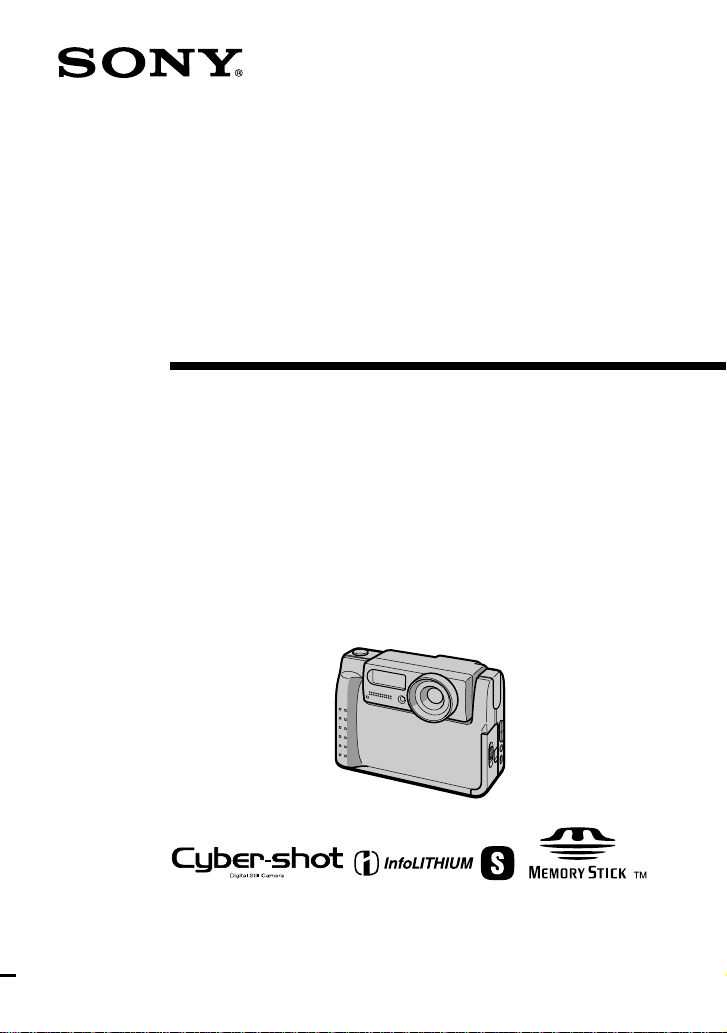
3-062-820-12(1)
Digital Still
Camera
Operating Instructions
Before operati ng t h e unit, please read thi s ma nual thoroughly, and retain
it for futur e reference.
DSC-F55V
©2000 Sony Corporation
Page 2
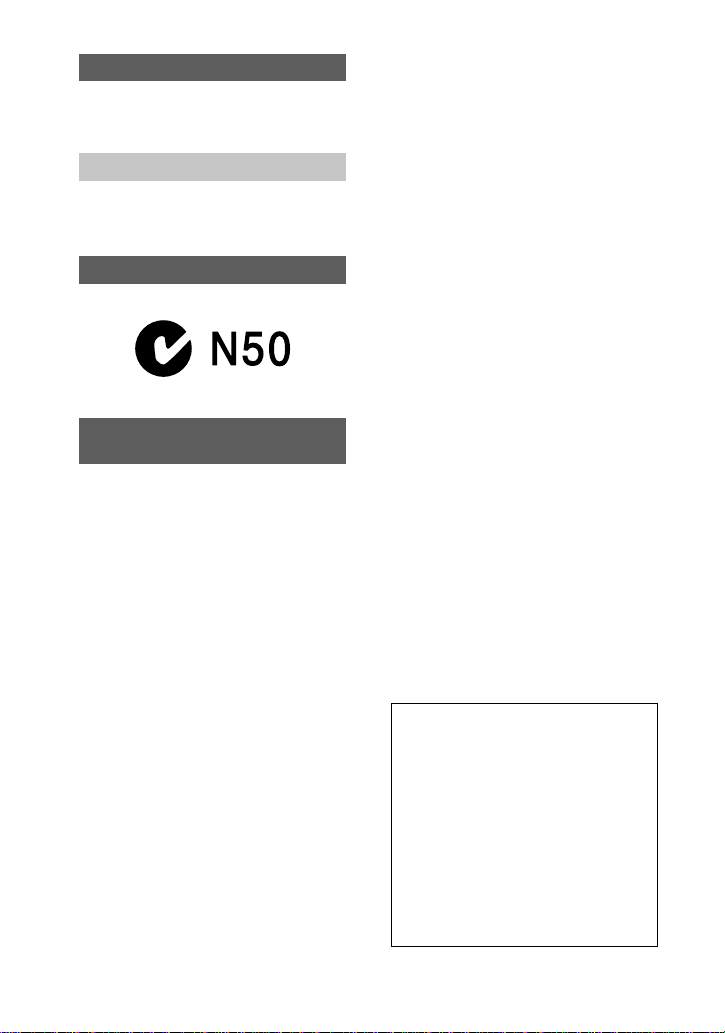
W ARNING
To prevent f ire or shock hazard, do
not expose the unit to rain or
moisture.
Attention
The electromagnetic f i elds at the specific
frequencies may influence the picture and
sound of this camera.
“Memory Stick”
Be sure to read the following before using your camera
Trial recording
Before you record one-time events, you may
want to make a trial recordin g to ma ke sur e
that the camera is working correctly.
No compensation for contents of
the recording
Contents of the recordin g cannot be
compensated for if recording or pla yba c k is
not possible due to a malfuncti on of your
camera, etc.
Notes on image data compatibility
•
This camera conforms with the Design
Rules for Camera File Sy stems universal
standar d established by the JEIDA (Japan
Electronic Industries Development
Association). You cannot play back on
your camera still imag es reco rded on o ther
equipment (DCR-TRV890E/TRV900/
TRV900E, DSC-D700, DSC-D770) that
does not conform with this universal
standard. (These models are not sold in
some areas.)
•
Playback of images recorded with your
camera on other equipment and pla yba c k
of images recorded or edited wit h othe r
equipment on your camera are not
guaranteed.
Precaution on copyright
Tele vision programs, films, video tapes, and
other materials may be copyrighted.
Unauthorized recording of such materials
may be contrary to the provision of the
copyright laws.
Do not shake or strike the camera
In addition to malfunctions and inability to
record images, this may render the
“Memory Stick” unusable or ima ge data
breakdown, damage or loss may occur.
LCD screen and lens
•
The LCD screen is manufactured using
high-precision technology. Ho wever, there
may be some tiny black points and/or
bright points (red, blue or green in colo r)
that consta n tly appear on the LCD screen .
These points are normal in the
manufacturing process and do not affect
the recording in any way. Over 99.99% of
the pixels are operational for effective use.
•
Be careful when placing the camera near a
window or outdoors. Exposing the LCD
screen or the lens to direc t sunlight for
long periods may cause malfunctions.
Do not get the camera wet
When taking pictures outdoors in the rain or
under similar conditions, be car eful not to
get the camera wet. If moisture
condensation occurs, refer to page 51 and
follow the instructions on how to remove it
before using the camera.
Back up recommendation
To avoid the potential risk of data loss,
always copy (back up) data to a disk.
About the Carl Zeiss lens
This camera is eq uipped wi th a Carl Zeis s
lens which is capable of reproducing fine
images. The lens f o r th is camera uses the
MTF* measurement system for cameras
developed jointly by Carl Zeiss, in
Germany, and Sony Corporation, and
offers the same quality as other Carl
Zeiss lenses.
MTF is the abbreviation of Modulation
∗
Transfer Function/Factor, a numeric
value indicating the ability to reproduce
the subject contrast.
2
Page 3
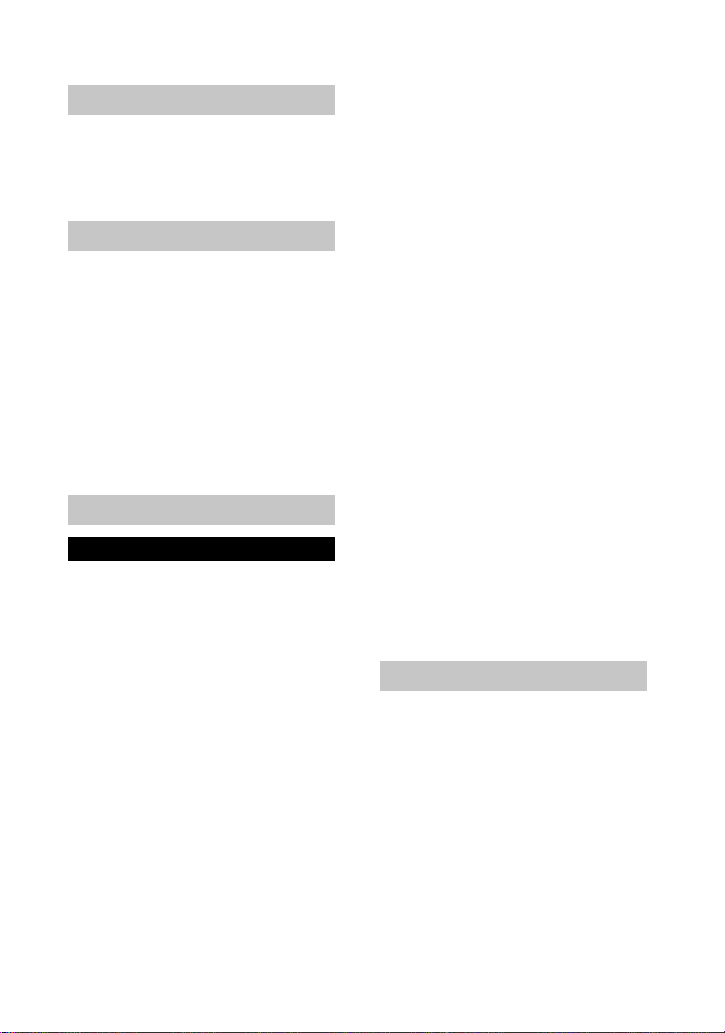
Table of contents
Getting started
Identifying the parts ..............................4
Preparing the power supply ..................6
Setting the date and time ..................... 10
Inserting the “Memory Stick” ............. 12
Basic operations
Recording
B
Recording still images ........................13
Recording moving images ..................17
Playback
B
Playing back still images ....................18
Playing back moving images ..............19
Viewing images using a personal
computer ......................................21
Image file storage destinations a nd
image files .................................... 25
Advanced operations
Before performing advanced operations
How to use the MODE selector ..........26
How to use the control button .............26
How to change the menu settings ....... 28
Menu settings ................ ......................29
Various recording
B
Rotating the LCD screen
— Face-to-Face recording ........... 34
Setting th e image size
(IMAGE SIZE) ............................ 34
Recording still images for e-mail
(E-MAIL) .....................................35
Adding audio files to still images
(VOICE) ......................................36
Recording text documents (TEXT) ..... 36
Recording un compressed images
(TIFF) ............... ............................37
Recording images in macro ................37
Setting the distance to the subject ....... 38
Using the PROGRAM AE function .... 38
Adjusting the exposure
(EXPOSURE) .............................. 39
Adjusting the whit e ba la nce
(WHITE BALANCE) ..................40
Recordin g the date and tim e on the still
image (DATE/TIME) ..................40
Enjoying picture effects
(P.EFFECT) ................................. 41
Various playback
B
Playing back six images at once
(INDEX) ......................................42
Enlarging a part of the still image
(Zoom and trimming) .................. 43
Rotating a still image (ROTATE) .......44
Playing back the images in order
(SLIDE SHOW) ....................... ....44
Viewing images on a TV screen .........45
Editing
B
Preventing ac c idental erasure
(PROTECT) ................................. 46
Deleting images (DELETE) ................47
Changing the recorded still image size
(RESIZE) ..................................... 48
Copying images (COPY) ....................48
Selecting still images to print
(PRINT MARK) ..........................50
Additional information
Precautions .......................................... 51
On “Memory Sticks” ..........................52
Using your camera abroad ..................53
Troubleshooting .................................. 54
Warning and notice messages .............58
Self-diagnosis display .........................59
Specifications ...................................... 60
LCD screen indicators .................... ....61
Index ................................................... 63
3
Page 4
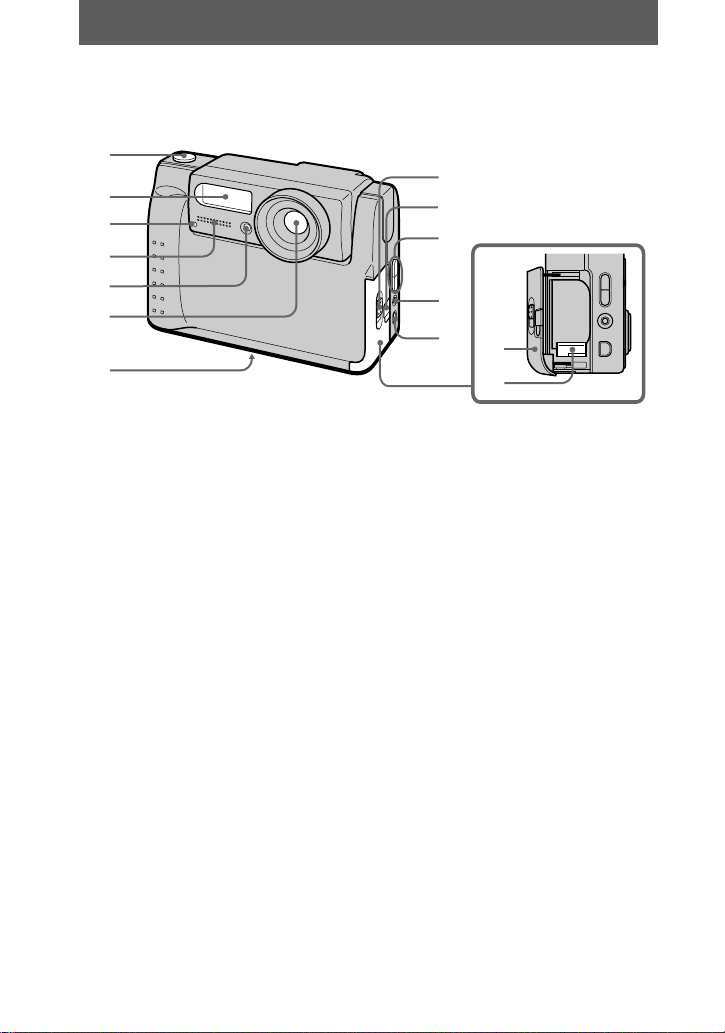
Getting started
Identifying the parts
See the pages in parentheses for de ta i ls of operation.
1
2
3
4
5
6
7
8
9
0
qa
qs
qd
qf
A Shutter button (13) (17)
B Flash (16)
C Self-timer/Recording lamp
D Built-in microphone
Do not touch while recording.
E Photocell window for flash
Do not block while recording.
F Lens
G Tripod receptacle (bottom
surface)
Use a tripod with a screw length of
less than 6.5 mm. You will be
unable to firmly secure the camera
to tripods having longer scr ews,
and may damage the camera.
4
H OPEN (BATT) switch
I Slot cover for AC power
adaptor/charger (9)
J VOLUME +/– button
PROGRAM AE ADJ button
K A/V OUT jack (45)
Audio output is monaural.
L DIGITAL I/O (USB ) jac k (22) (23)
M Battery cover
N Battery eject lever (8)
Page 5
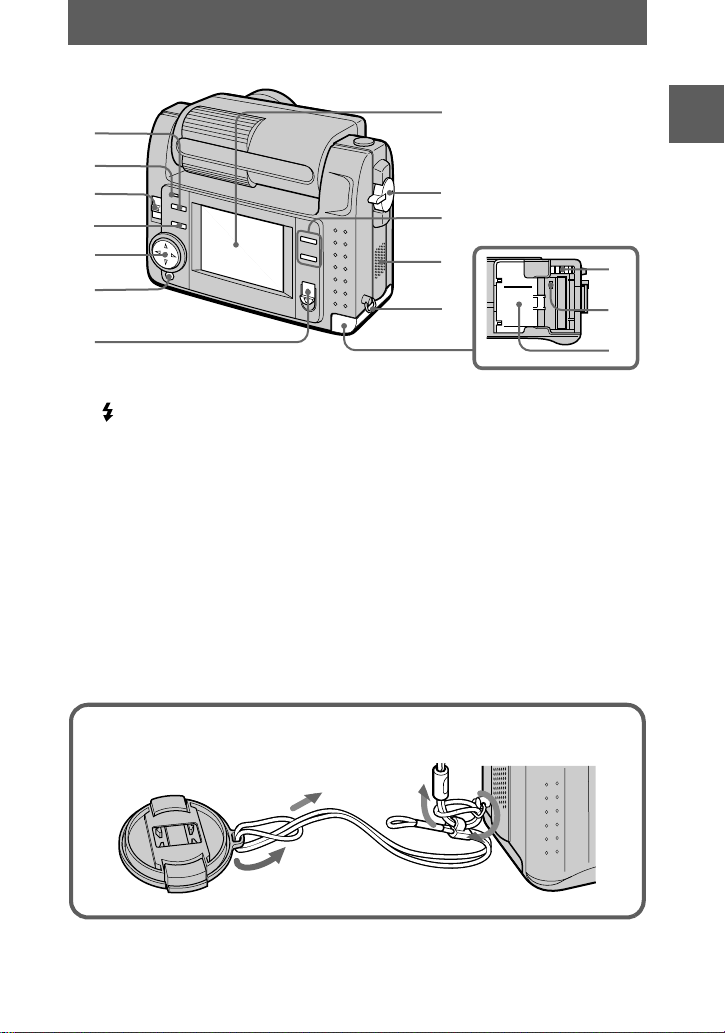
1
2
3
4
5
6
7
8
9
0
qa
qs
Getting started
qd
qf
qg
A (flash) button
B Flash lamp
C LCD BACK LIGHT switch
Usually set to ON. Set to OFF to
save the battery if you use your
camera in brig ht place.
D PROGRAM AE button (38)
E Control button
F DISPLAY button
G POWER switch
POWER lamp
Attaching the lens cap (supplied) and the wrist strap (supplied).
Lens cap
H LCD screen
I MODE selector (26)
J T (digital zoo m ) button
W (digital zoom) button
K Speaker
L Hook for the wrist strap
M “Memory Stick” eject button
N Access lamp (12)
O “Memory Stick” cover
Wrist strap
Lens cap strap
5
Page 6
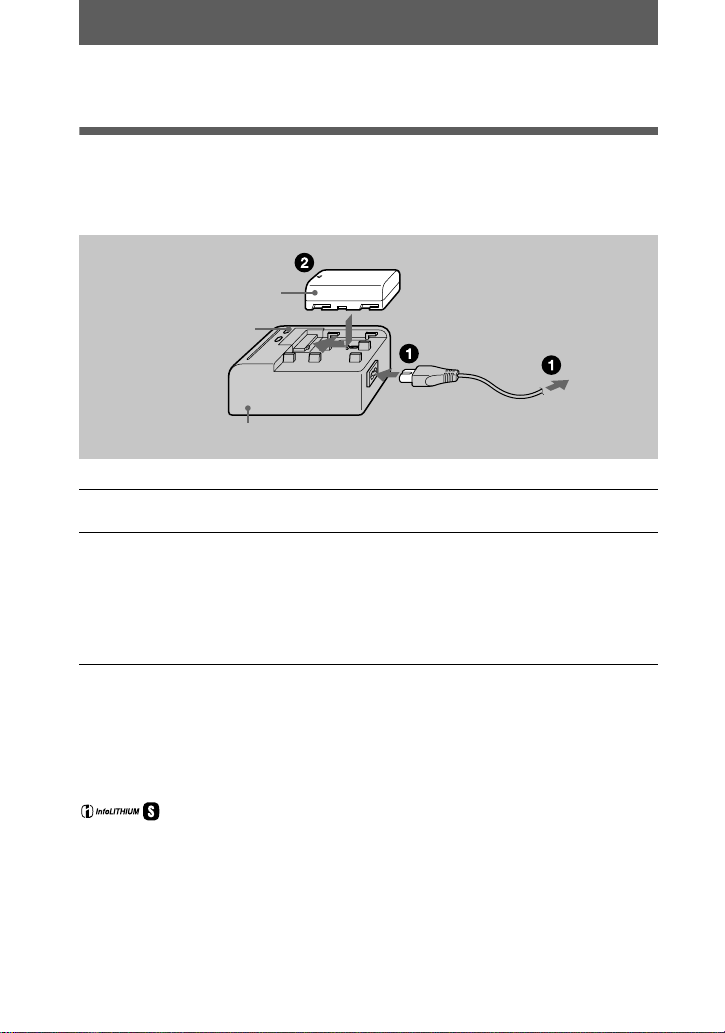
Preparing the power supply
Charging the battery pack
Your camera operates only with the “InfoLITHIUM” NP-FS11 battery pack* (S
series). You cannot use any other battery pack.
Battery pack (S series)
CHARGE lamp
(orange)
AC-VF10 AC power adaptor/charger (supplied)
Connect the AC power adaptor/charger and the mains.
1
Insert the battery pack in the direction of the v mark. Slide the
2
battery pack in the direction of the arrow.
The CHARGE lamp lights up when charging begins. When the CHARGE lamp
goes off,
use the battery longer than usual, leave the battery pack inserted for about one
hour after norma l charge is completed.
normal charge
is completed. For
full charge
To the mains
, which allows you to
To remove the battery pack
Slide the battery pack in the direction opposite the arrow.
* What is “InfoLITHIUM”?
“InfoLITHIUM” is a lithium ion battery pack which can exchange information such as battery
consumption with compatible video equipment. This unit is compatible with the
“InfoLITHIUM” battery pack (S series). “InfoLITHIUM” S series battery packs have the
mark. “InfoLITHIUM” is a trademar k of Sony Corpor ation.
6
Page 7
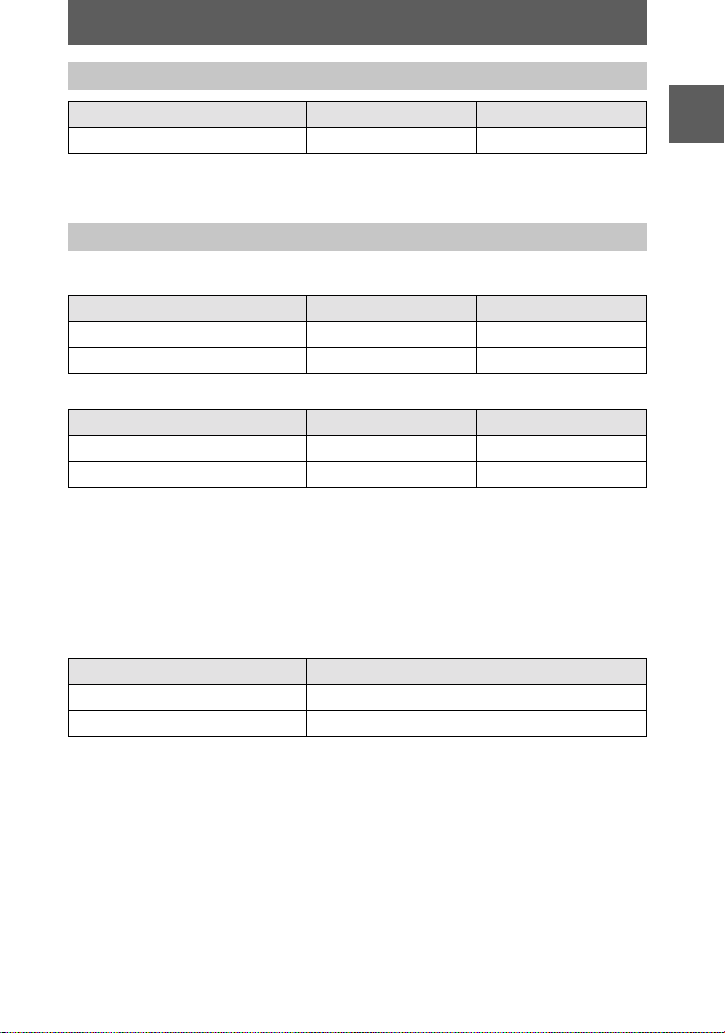
Charging time
Battery pack Full charge (min.) Normal charge (min.)
NP-FS11 (supplied) 170 110
Approximate tim e to charge a completely di scharged battery pack us in g t he ACVF10 AC power adaptor/ch arger.
Battery life and number of images that can be recorded/played back
STILL mode recording*
LCD BACK LIGHT Battery life (min.) Number of images
ON 70 (65) 1300 (1200)
OFF 85 (75) 1600 (1400)
STILL mode playback**
LCD BACK LIGHT Battery life (min.) Number of images
ON 110 (100) 2200 (2000)
OFF 145 (130) 2900 (2600)
Approximate battery life and numb er o f im ages that can be reco rded/played back
with a fully charged batte ry pack at a temperature of 25°C, 640×480 image size and
in NORMAL recording mode. Numbers in parentheses indicate the time when you
use a normally charged battery pack.
Recording at about 4-second int e rvals
∗
Playing back single images in ord er at about 3-second intervals
∗∗
Getting started
MOVIE mode recording
LCD BACK LIGHT Continuous recording time (min.)
ON 75 (65)
OFF 85 (75)
Approximate ti m e that can be record ed with a fully charged b at te ry pack at a
temperature of 25 °C and 160×112 image size. N umbers in parentheses indicate the
time when you use a normally charged battery pack.
Notes
•
The battery life and number of images will be decreased if you use your camera at lo w
temperatures, use the flash or rep eat ed ly tu rn the power on/off.
•
The capacity of the “Memory Stick” is limited. The above figures are a guide when you
continuously record/play back while replacing the “Memory Stick.”
•
If sufficient battery remaining time is indicated but the power runs out soon, fully charge the
battery so that the correc t ba ttery remaining time appea r s.
•
Do not expose the battery pack to water.
7
Page 8
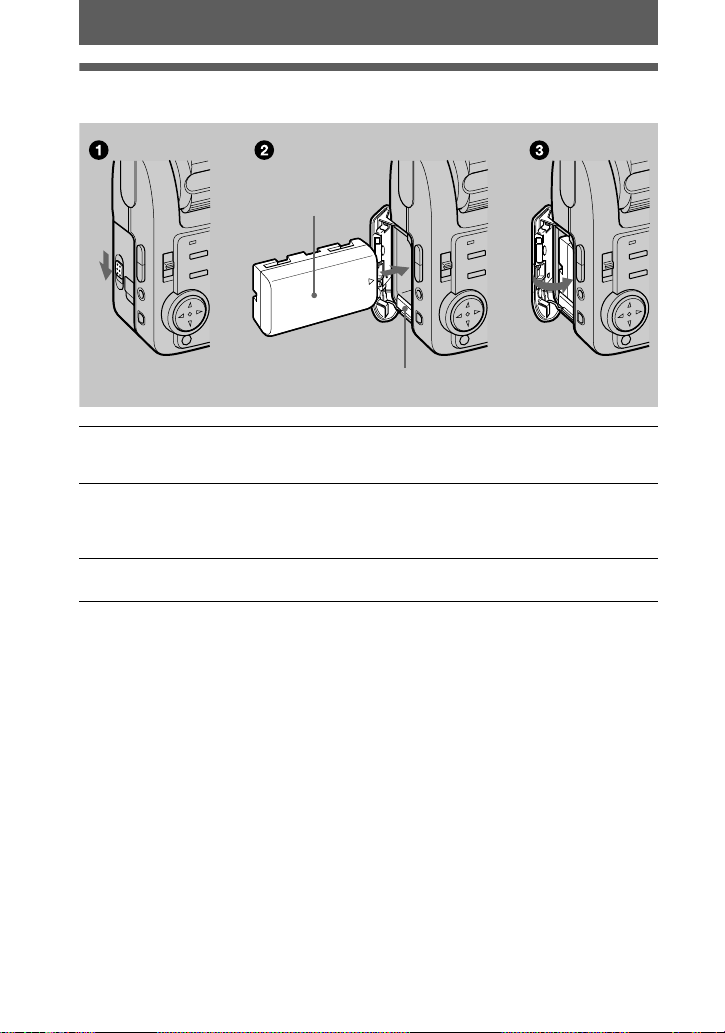
Installing the battery pack
Battery pack
(S series)
Battery eject lever
Open the battery cover.
1
Open the cover while sliding the OPEN switch in the direction of the arrow.
Install the battery pack.
2
Slide the battery eject lev e r downward and insert the battery pack with the v
mark facing toward the battery compartment as illustrated.
Close the bat tery cover.
3
To remove the battery pack
Open the battery cover. Slide the battery eject lever downward, and remove
the battery pack.
Be careful not to drop the battery pack when removing it.
Battery remaining indicator
The LCD screen on the camera shows the remaining time for which you can still
record or play bac k i m ages.
This indication may not be entirely accur at e depending on the conditions of use and
the operating environment.
Auto power-off function
If you do not operate the camera for about three minutes during recording, the camera
turns off automatically to prevent wearing down th e battery. To use the camera again,
slide the POWER switch to turn on the camera again.
8
Page 9
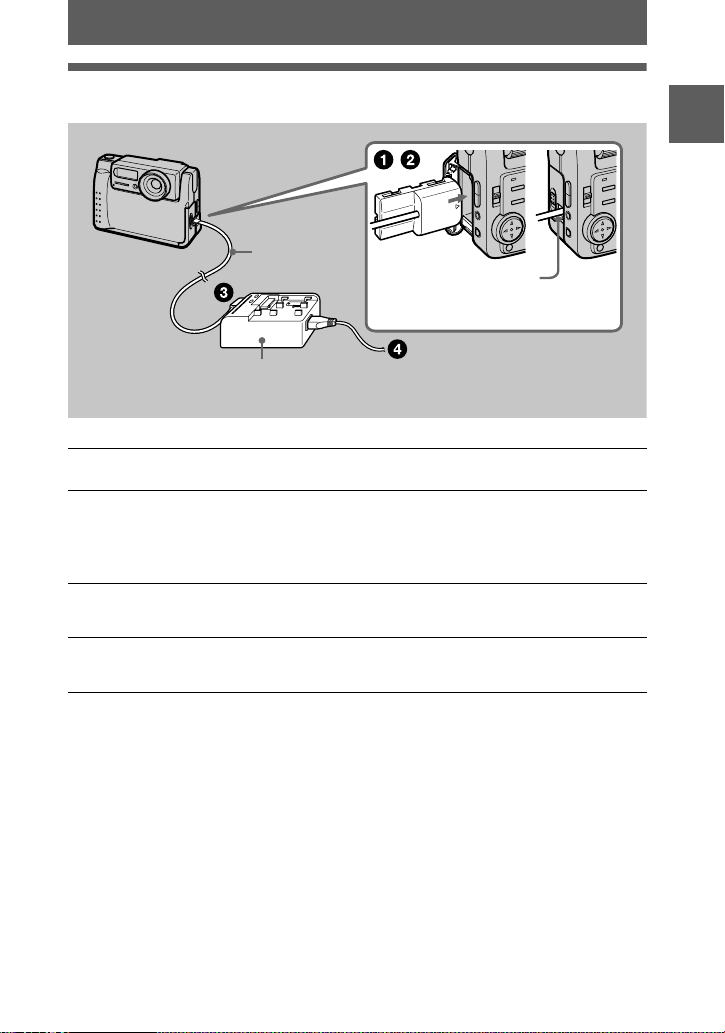
Using the AC power adaptor
DK-115
DC connecting
cable (supplied)
AC-VF10 AC power adaptor/
charger (supplied)
Open the battery cover.
1
Insert the one end of the DK-115 DC connect in g cable to the
2
battery terminal, and close the cover.
When inserting the cable, open the slot cover for AC power adaptor/charger and
be careful not to pinch th e cable.
Connect the other end of the DC connecting cable to the AC power
3
adaptor/charger.
Connect the mains lead to the AC power adaptor/charger and th en
4
to a mains .
Slot cover for AC power
adaptor/charger
Mains lead
Getting started
Using a car battery
Use Sony DC adaptor/charger (not supplied).
9
Page 10
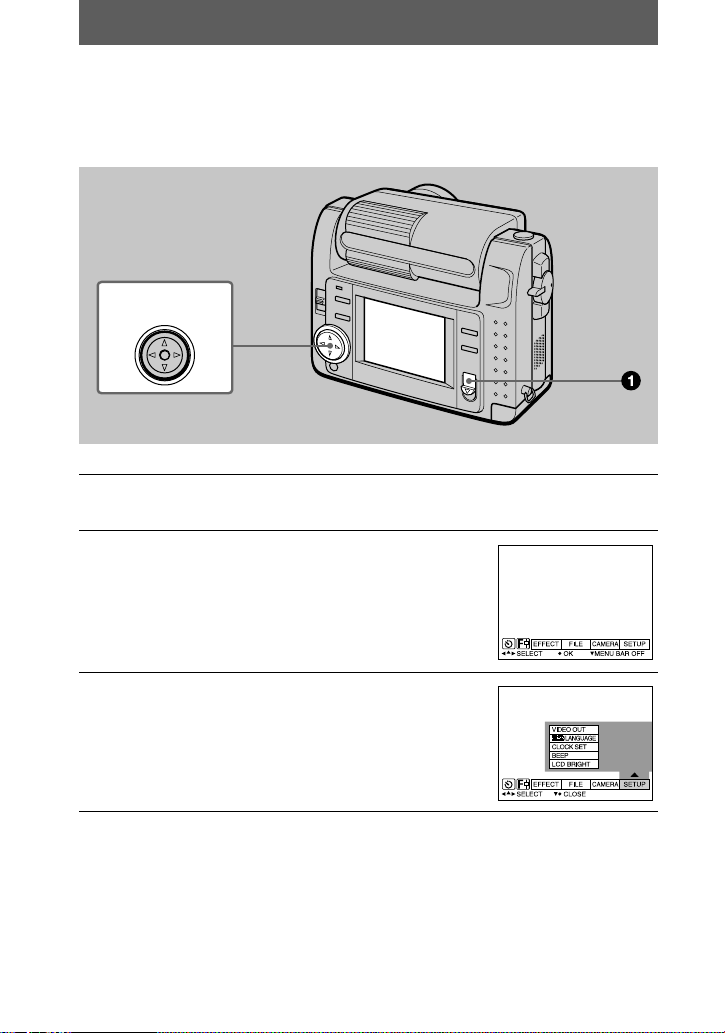
Setting the date and time
When you first use your camera, set the date and time. If these are not set, the
CLOCK SET screen appears whenever you turn on your camera for recording.
Control button
Slide the POWER switch downward to turn on the power.
1
The POWER lamp lights up.
Press v on the control button.
2
The menu bar appe ar s on the LCD screen.
Select [SETUP] with B on the cont ro l b utton ,
3
then press the center z.
10
Page 11
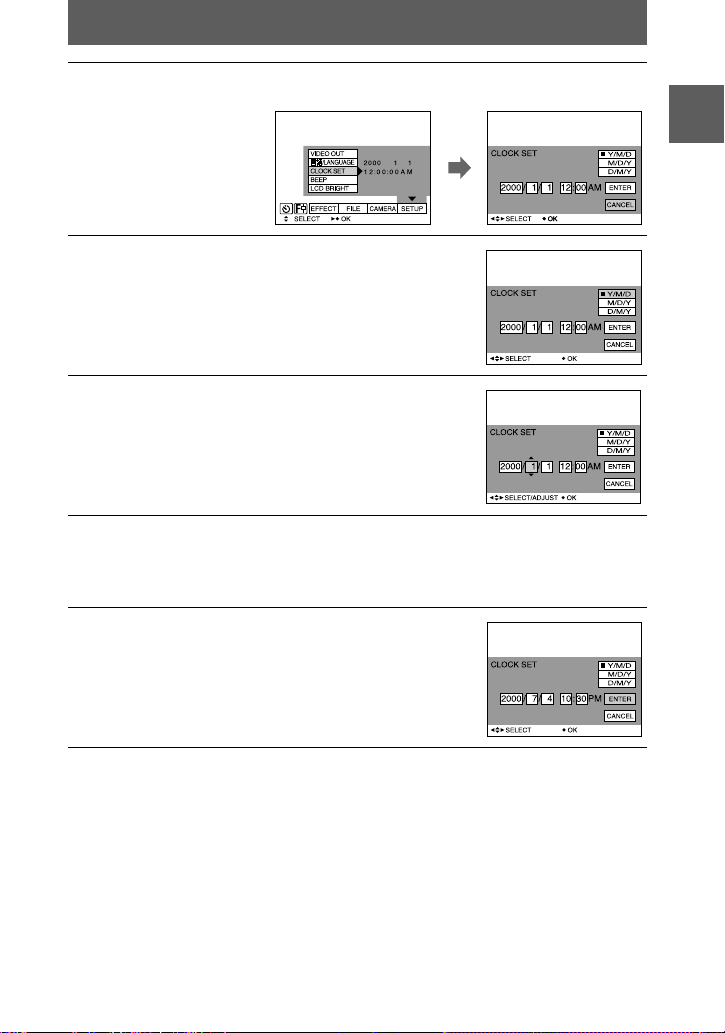
Select [CLOCK SET] with v/V on the control button, then press the
4
center z.
Select the desired date display format with
5
6
7
8
on the control button, then press the
v/V
center z.
Select from [Y/M/D] (year/ mon t h/day), [M/D/Y]
(month/day/year) or [D/M/Y] (day/month/year).
Select the year, month, day, hour or minute
item y ou w a nt to se t wi t h b/B on the control
button.
The item to be set is indicated with v/V.
Set the numeric value with v/V on the control button, then press
the center z to enter it.
After entering the number, v/V moves to the next item.
If you selected [D/M/Y] in step 5, set the time on a 24-hour cycle.
Select [ENTER] with B on the control button,
then press t h e center z at the desired
moment to begin clock movement.
The date and time are entered.
Getting started
To cancel the date and time setting
Select [CANCEL] with v/V/b/B on the control button, then press the center z.
11
Page 12
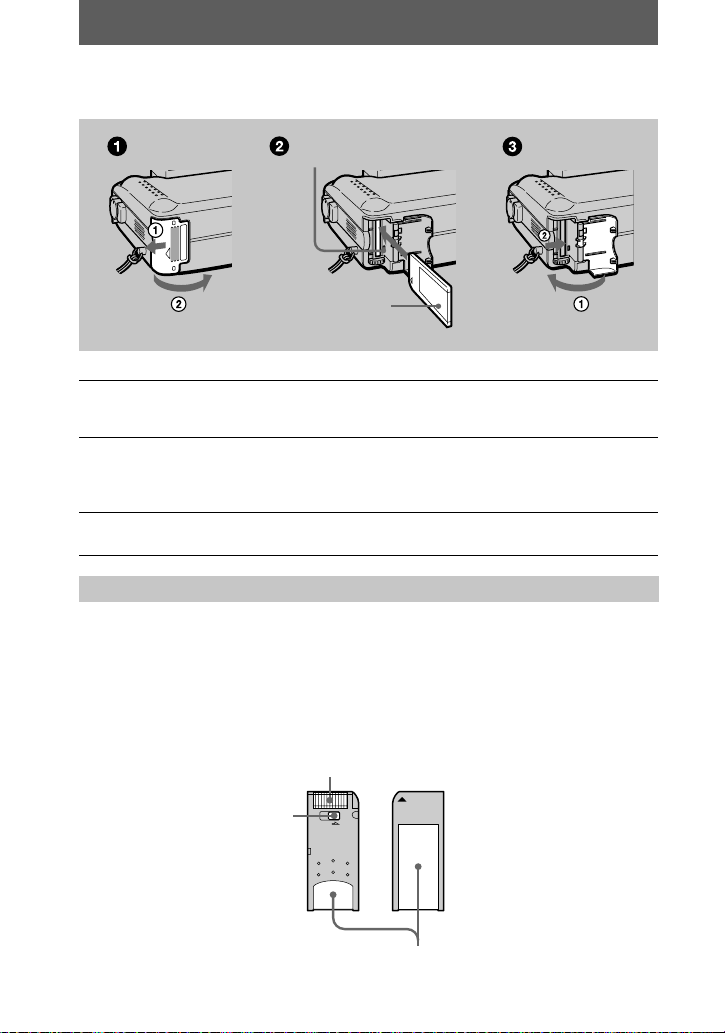
Inserting the “Memory Stick”
Access lamp
“Memory Stick”
Open the “Memory St i ck” cover.
1
Open the cover while sliding it in the direction of the arrow.
Insert the “Memory Stick.”
2
Insert the “Memory Stick” with the B mark facing toward the “Memory Stick”
compartment as illustrated.
Close the “Memory Stick” cover.
3
Removing the “Memory Stick”
Open the “Mem or y St i ck” cover, then press the “Memory Stick” eject button.
Notes
•
Insert the “Memory Stick” firmly, otherwise a message such as “MEMORY STICK ERROR”
will be displayed.
•
Never remove the “Memory Stick” or turn off the power while the access lamp is lit up.
•
You cannot reco rd or ed it im ages on a “Mem ory Sti ck” i f the er asur e prevention swi tch i s set to
the LOCK position.
Connector
Erasure prevention switch
12
OC
Label space
Page 13
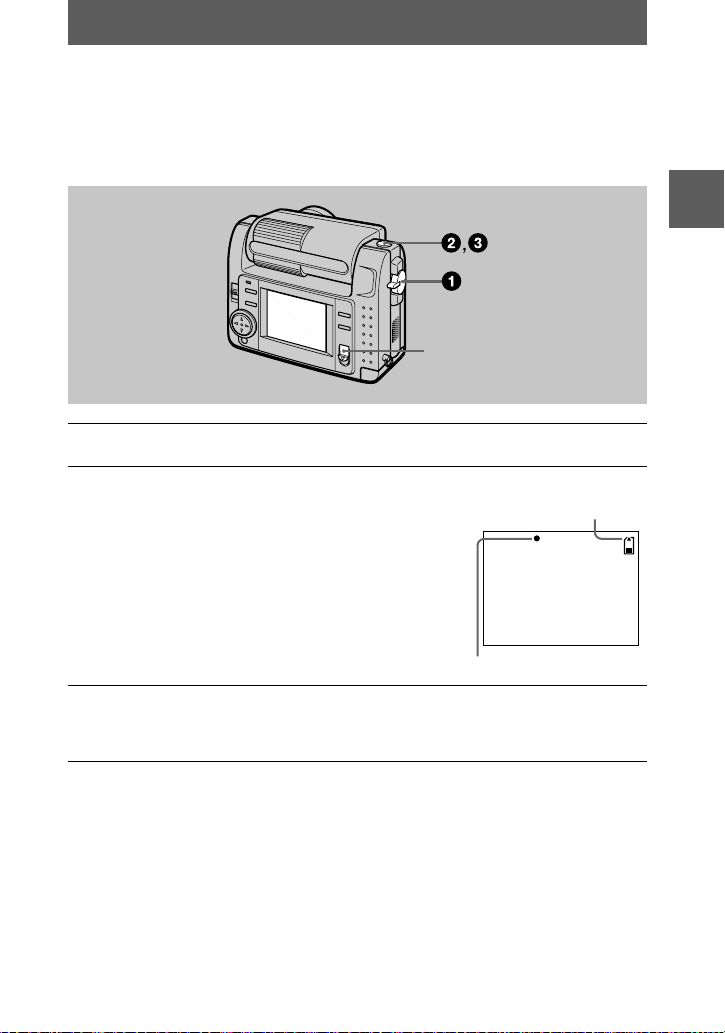
Basic operations
AE lock indicator
Remaining memory
capacity indicator
Recording
B
Recording still images
Still images are recorded in JPEG format.
To record still images, slide the POWER switch downward to turn on the power and
insert a “Memory Stick.”
POWER switch
Set the MODE selector to STILL.
1
Press and hold the shutter button halfway
2
down and check the image.
While the AE lock indicator z (green) is flashing,
the image freezes momentarily, but is not yet
recorded. When the camera finishes the automatic
adjustments*, the AE lock indicator z lights up
and the camera is ready for recording.
T o cancel the recording, release the shutter button.
BB
B
B
Recording
3
Exposure and focus are automat ic al ly adjusted.
∗
The number of images you can record on a “Memory Stick”
See pages 35 to 37.
Notes
•
While the image is being recorde d on the “M em or y S tic k, ” do not shake or strike the camera.
Also, do not turn the power off, or remove the battery pack or “Memory Stick.”
•
When recording a bright s ubject , the L CD scree n color ma y cha nge aft er AE lock, b ut t his doe s
not affect the recorded image.
Press the shutter button fully down.
The shutter sounds and the image is recorded on the “Memory Stick.”
When “RECORDI N G ” disappears, you can record the next image.
13
Page 14
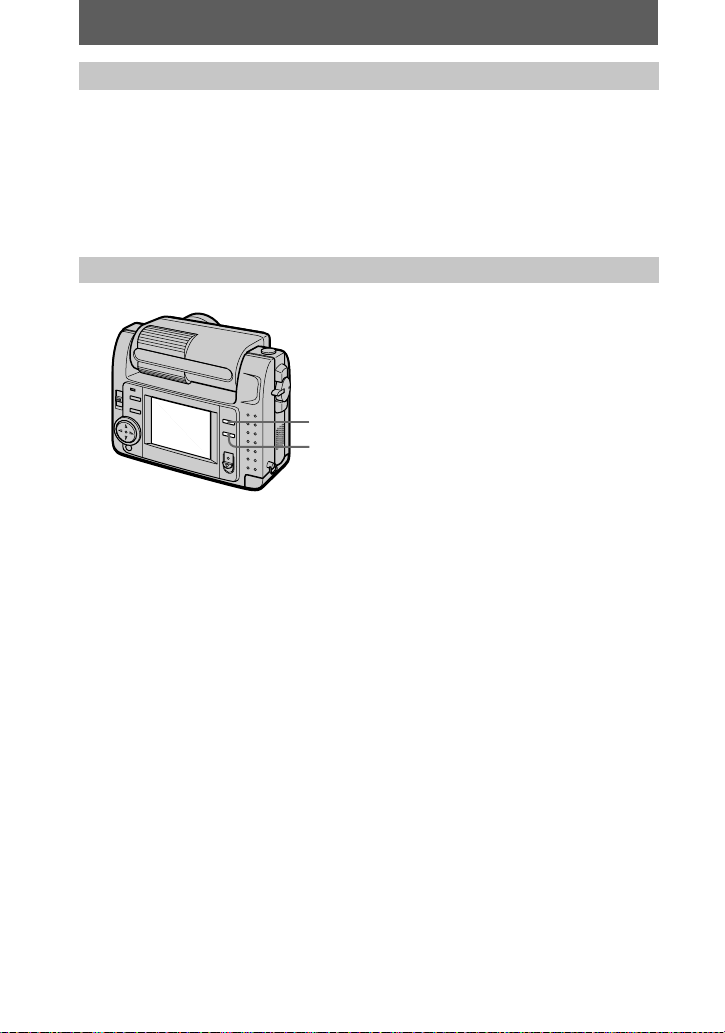
Checking the last recorded image (Q uick Review)
You can check the last recorded image by clearing the menu bar from the screen
(page 27) and pr es sing b on the control button. To return to the normal recording
mode, press lightly on the shutter button or sele ct [RETURN] with b/B on the
control button and then press the center z. You can also d elete the image first by
selecting [DELETE] on the Quick Review screen with b/B on the control button and
pressing the center z, and then selecting [OK] with v/V on the control button and
pressing the center z.
Using the digital zo om feature
T: for telephoto (subject appears closer)
W: for wide-angle (subject appears farther away)
This camera has a digital zoom function.
Digital zoom enlarges the image by digital processing. You can enlarge the image by
pressing T and it returns to normal size by pressing W.
Notes
•
The maximum digital zoom scaling fixes by 3 times.
•
The image displayed on the LCD screen is degraded than the one recorded on the “Memory
Stick.”
•
Digital zoom does n o t work f o r movi ng images.
14
Page 15
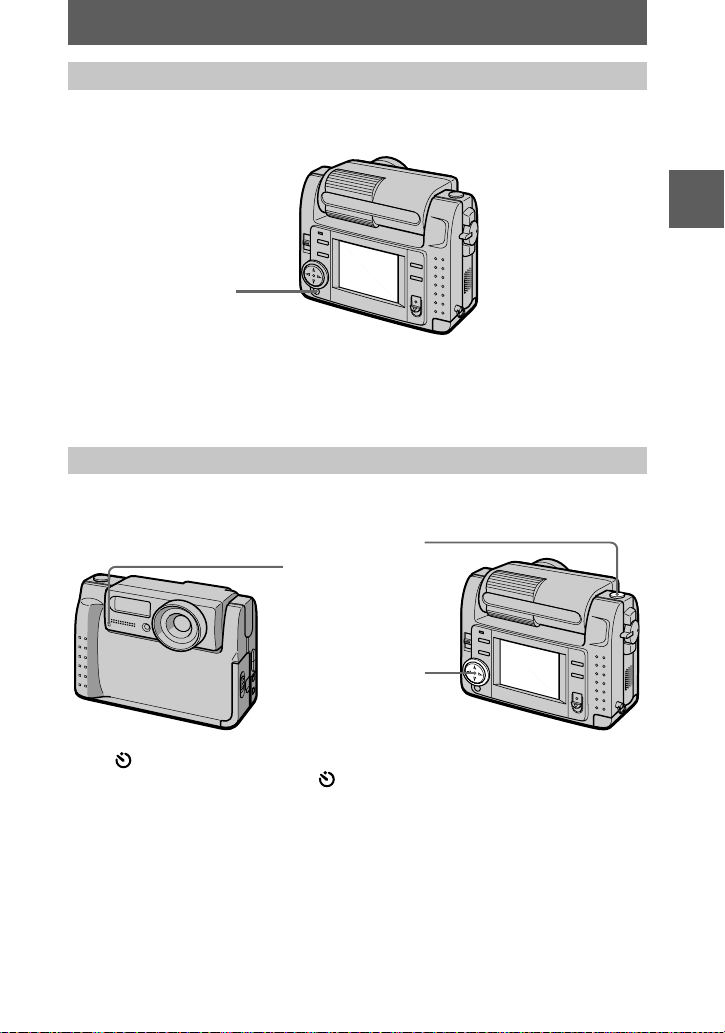
LCD screen indicators during recording
Press DISPLAY to turn on/off the indicators on the LCD screen.
See page 61 for a detailed description of the indic at ed items.
DISPLAY
Notes
•
You cannot turn off the self-timer indicators and some of th e ind ic at or s use d in a dvanced
operations.
•
The indicators on the LCD screen are not reco rd ed .
Using the self-timer
When you use the self-timer function, the subject is recorded about 10 seconds after
you press the sh ut te r button.
Shutter button
Self-timer lamp
BB
B
B
Recording
Control button
Select (self-timer) indicator on the LCD screen with v/V/b/B on the control
button, then press the center z. The (self-timer ) indicator appears on the LCD
screen, and about 10 seconds after you press the shutter button, th e subject is
recorded. The self-timer lamp flashes after you press the shutter button until the
shutter is released.
15
Page 16
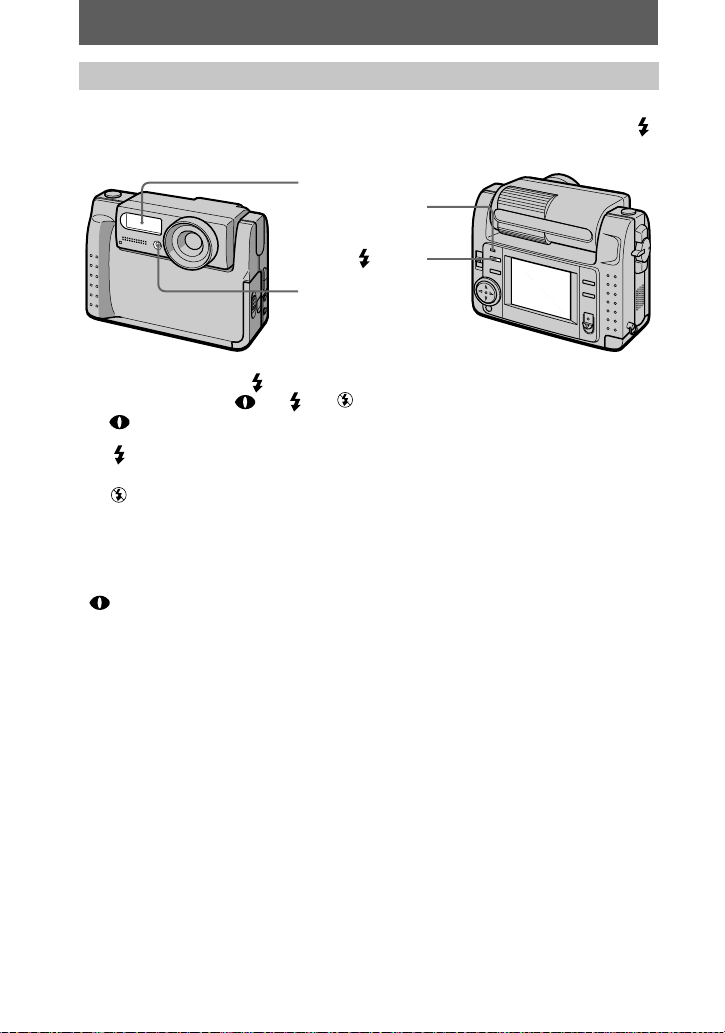
Recording images with the flash
The initial setting is auto (no indicator). In this mode, the flash auto matically strobes
when the surroundings become dark. When you change the flash mode, press the
(flash) repeatedly so that the flash mode indicator appears on the LCD screen.
Flash emitter
Flash lamp
(
flash)
Photocell window for
flash
Each time you press the (flash), the in d i cator changes as fol lows.
(No indicator) t t t t (No indicator)
Auto red-eye reduction: The flash strobes before re cording to reduce the
red-eye phen omenon.
Forced flash: The flash strobes regardless of the sur rounding
brightness.
No flash: The flash does not strobe.
You can change the brightness of the flash (FLASH LEVEL) in the menu settings
(page 31).
Notes
•
The recommended shooting dist a nc e using the built-in flash is 0.3 m to 2.5 m.
•
Auto red-eye reduction) may not produce the desired red-eye reduction effects depending
(
on individual differences, the distance to the subject, if the subject does not see the pre-strobe,
or other conditions. In additi on, red- eye reduc tion effects are also difficult to obtain if you set
the shutter to a slow speed in the PROGRAM AE shutter priority mode.
•
The flash effect is not obtained easily when you use for c ed flash in a bright loc at ion .
16
Page 17
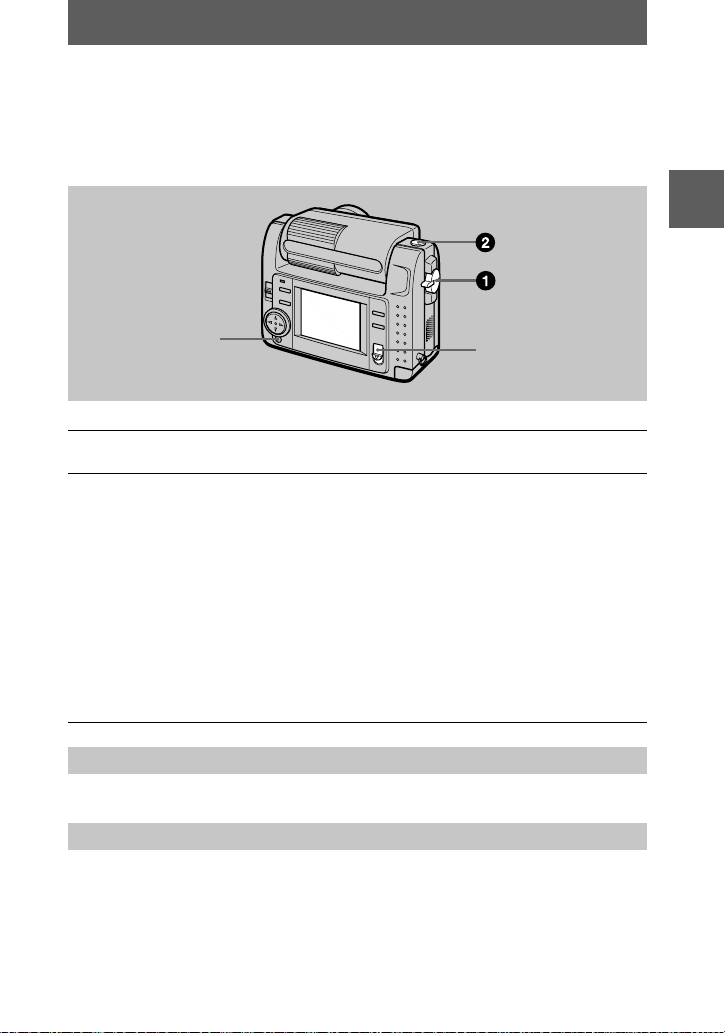
Recording moving images
Moving images with audio are recorded in MPEG format.
To record moving images, slide the POWER switch downward to turn on the power
and insert a “Memor y St ick.”
BB
B
B
Recording
DISPLAY
Set the MODE selector to MOVI E.
1
Press the shutter button fully down.
2
“REC” appears on the LCD screen, and th e image and sound are recorded on
the “Memory Stick .”
If you press the shutter button momentarily
The image and sound are recorded for five seconds. You can change the
recording time to 10 or 15 seconds with [ REC TIME SET] in the menu setti ngs
(page 30).
If you hold the shutter button down
The image and soun d ar e recorded while the sh utter button is held down for up
to 60 seconds. However, when [IMAGE SIZE] in the menu setting is set to
[320 (HQ)]/[320×240], the maximum recording time is 15 seconds (page 35).
Using the self-timer, etc.
See page 15.
LCD screen indicators during recording
Press DISPLAY to turn on/off the indicators on the LCD screen.
These indicators are not recorded. See page 61 for a detailed description of the
indicators.
POWER switch
17
Page 18
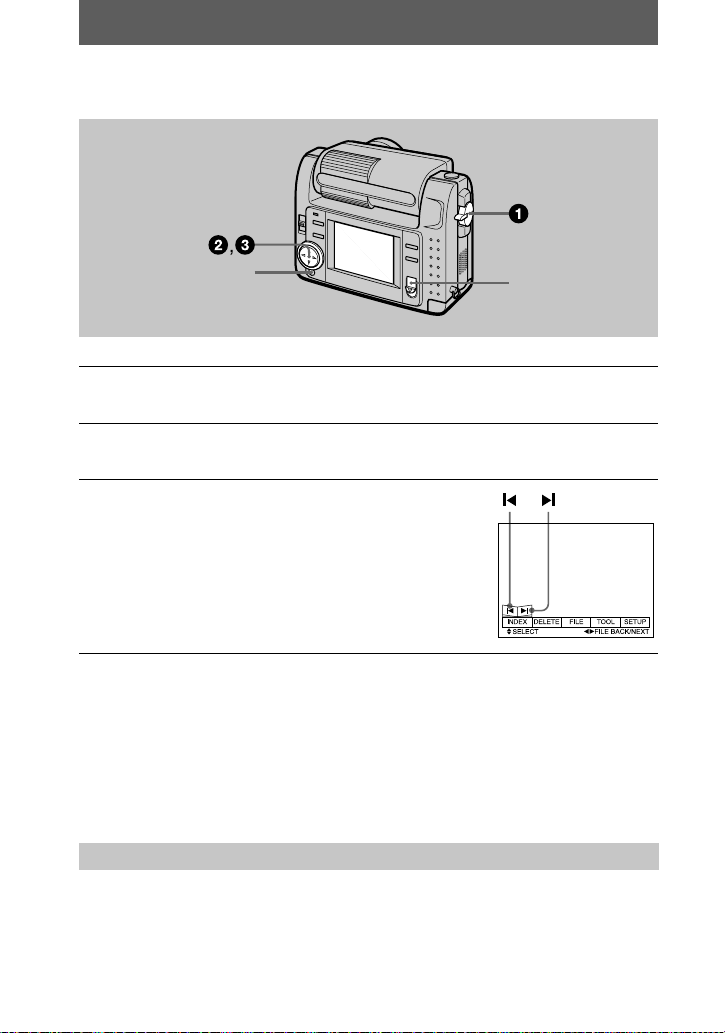
Playing back still images
Playback
B
DISPLAY
Set the MODE selector to PLAY.
1
The last recorded image (still or moving ) appears on the LCD s cr een.
Press v on the control button to display the menu bar on the LCD
2
screen.
Select the desired still image with the
3
control button.
Press v/V/b/B on the control button to select "b/B"
on the LCD screen, then press b/B on the control
button.
: To display the preceding image.
"b
: To display the next image.
B"
When the menu bar is not displayed
You can directly sele ct and play back the image with b/B on the control button.
Notes
•
You might not be able to correct ly p lay back image s r ecorded with th is camera on oth er
equipment.
•
You cannot play back on this camera images larger than the maximum image size that can be
recorded with this camera.
POWER switch
LCD screen indicators during still image playback
Press DISPLAY to turn on/off the indicators on the LCD screen.
See page 62 for a detailed description of the indicators.
18
Page 19
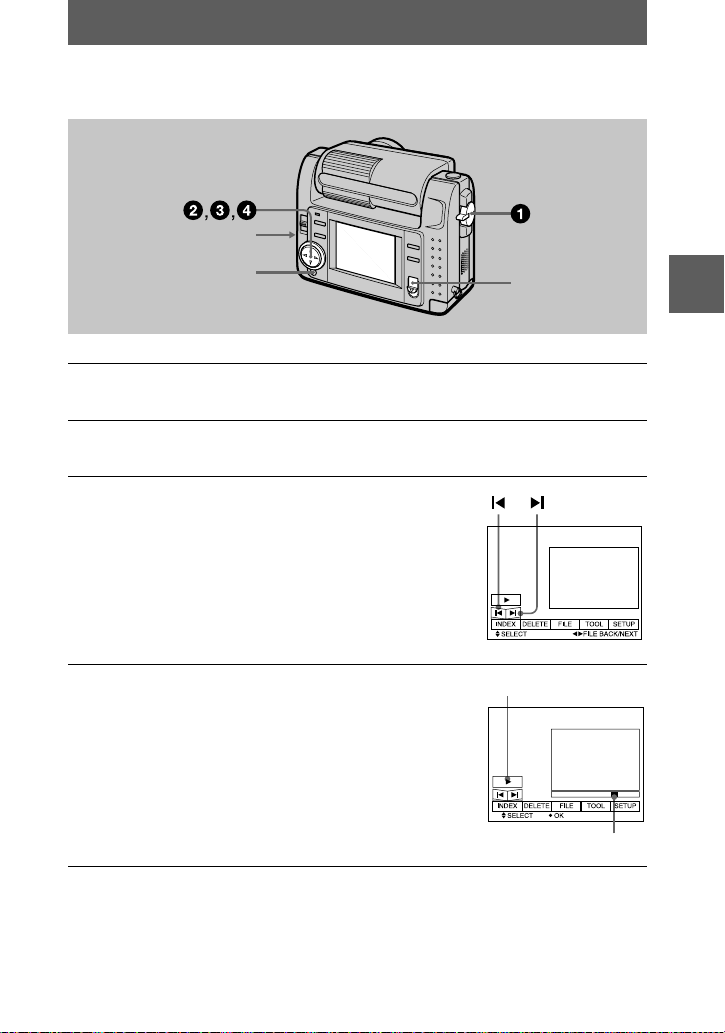
Playing back moving images
B
(playback)/X (pause)
Playback bar
VOLUME +/–
DISPLAY
Set the MODE selector to PLAY.
1
The last recorded image (still or moving) appears on the LCD screen.
Press v on the control button to display the menu bar on the LCD
2
screen.
Select the desired moving image with the
3
control button.
Moving images are displayed one-size smaller than
still images.
Press v/V/b/B on the control button to select "b/B"
on the LCD screen, then press b/B on the control
button.
: To display the preceding image.
"b
: To display the next ima ge.
B"
POWER switch
BB
B
B
Playback
4
To pause playback
Select X (pause) on the LCD screen with v/V/b/B on the control button, then press
the center z.
Select
v/V/b/B
center z.
The moving image and sou nd are played back.
During playback, B (playback) changes to X
(pause).
(playback) on the LCD screen with
B
on the control button, then press the
19
Page 20
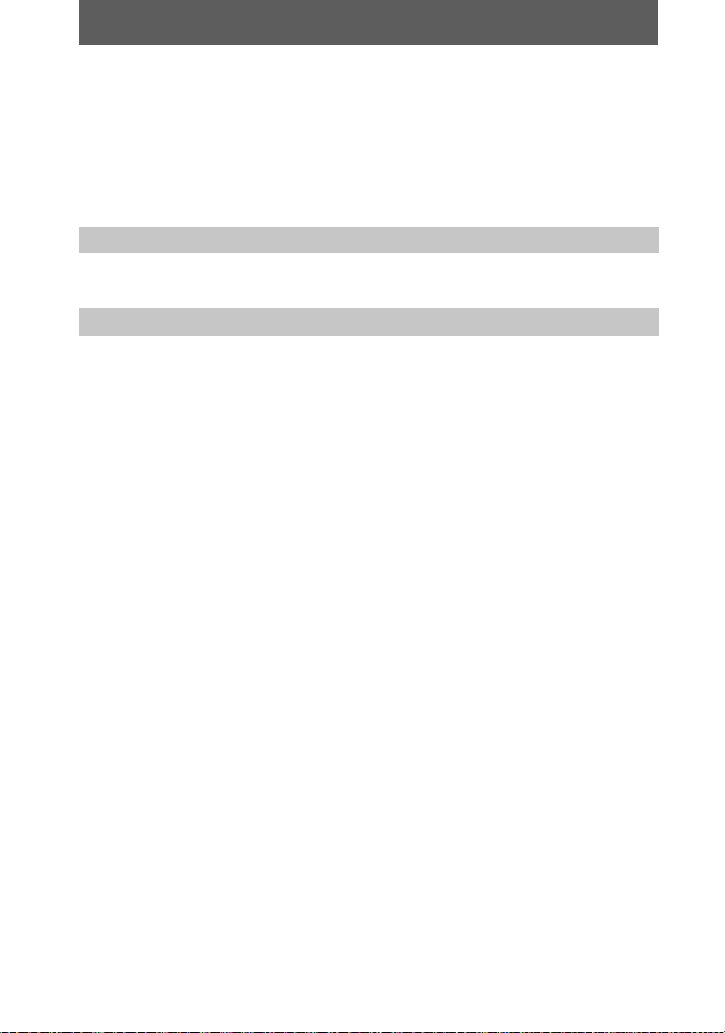
When the menu bar is not displayed
You can direc tly select the image w ith b/B on the control button, and play back the
image and sound by pressing the center z. When you press the center z during
playback, play back is paused.
Moving images recorded with the image of [320 (HQ)]
The images are displayed over the entire screen in steps 3 and 4.
Adjusting the volume
Press VOLUME +/– to adjust the volume.
LCD screen indicators during moving image playback
Press DISPLAY to turn on/off the indicators on the LCD screen.
See page 62 for a detailed description of the indicators.
20
Page 21
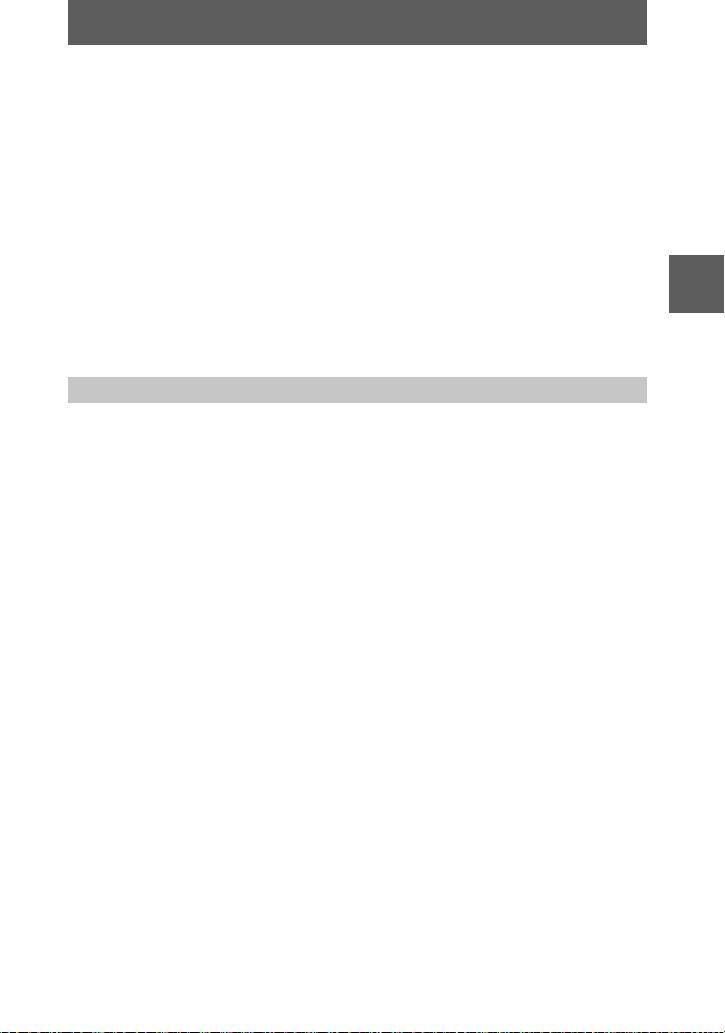
Viewing images using a personal computer
You can view data recorded with your camera on a personal computer and attach it to
e-mail. This section describes the method for installing the USB driver and viewing
images on a perso nal computer. Be sure to also see the operation manuals for your
personal computer and application software.
Note
Data recorded with your camera is stored in the following formats. Make sure that applications
that support these file formats are installed on your personal computer.
•
Still images (other than TEXT and uncompres se d modes) : JPEG format
•
Moving images/audio: MPEG format
•
Uncompressed mode still images: TIFF format
•
TEXT mode: GIF format
Recommended computer environm ent
Recommended Windows environment
OS: Microsoft Windows98, Windows 98SE
Standard ins tallation is re q uired.
Operation is not assured in an environment upgraded from:
Windows3.1, Windows 95 to Windows98 or
Windows98 to Windows 98SE.
CPU: MMX Pentium 200 MHz or faster
The USB connector must be provided as standard.
ActiveMovie Player (DirectShow) must be installed (to play back moving pictures ).
Recommended Macintosh environment
Macintosh computer with the Mac OS 8.5.1/8.6/9.0 standard installation
However, note that the update to Mac OS 9.0 should be used for the following models.
•
iMac with the Mac OS 8.6 standard installation and a slot loadi n g typ e CD-ROM drive
•
iBook or G4 with the MacOS 8.6 standard installation
The USB connector must be provided as standard.
QuickTime 3.2 or newer must be installed (to play back moving pictures).
Notes
•
Operations are not guaranteed for either the Windows or Macintosh environment if you connect
two or more USB equipment to a single personal computer at the same time (except for the
USB keyboard and mouse which are provided as standard), or when using a hub.
•
Depending on the type of USB equi pment that is used si multaneously, some equipm en t may
not operate.
•
Operations are not guaranteed for all the recommended computer environments menti o n ed
above.
BB
B
B
Playback
21
Page 22
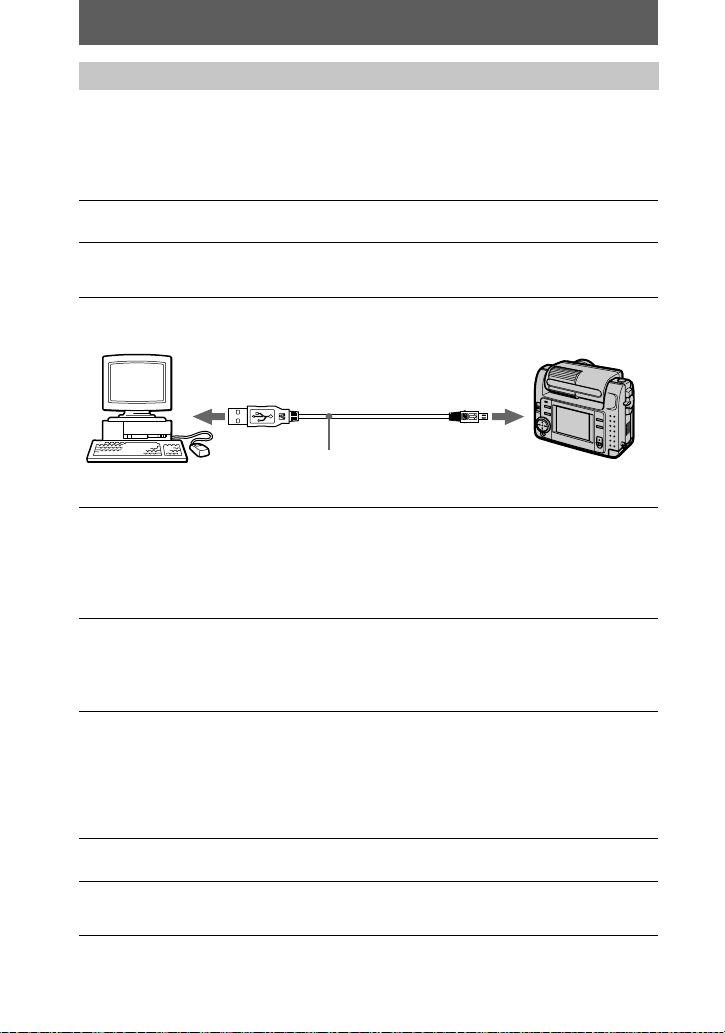
Installing the USB driver
Before connecting your camera to your personal computer, install the USB driver to
the computer. The USB driver is contained together with application software for
viewing images on a CD-ROM which is supplied with your camera .
For Windows 98 users
Turn on your personal computer and allow Windows 98 to load.
1
Insert the supplied CD-ROM in the CD-ROM drive of your personal
2
computer.
Connect the USB jack on your camera with the USB connector on
3
your personal computer using the supplied USB cable.
to the USB connector
Personal computer
Insert a “Memory Stick” into your camera, connect the AC power
4
adaptor/charger and tur n on your ca m era.
“PC MODE” app ear s on the LCD screen of your camera and the camera is set
to communication standby mode. Your personal computer recognizes the
camera, and the Windows 98 Add Ha rdware Wizard starts.
Follow the on-screen messages to specify the CD-ROM drive and
5
install the USB driver.
The Add Hardware Wizard star ts twice because two different U SB dr ivers are
installed. Be sure to allow the installation to complete without interrupting it.
Note
Be sure to insert a “Memory Stick ” into your camera before installing the US B driver.
Otherwise, you will be unable to install the USB driver.
For Macintosh users
Turn on your personal computer and allow the Mac OS to load.
1
Insert the supplied CD-ROM in the CD-ROM drive of your personal
2
computer.
USB cable
to the USB jack
Push in until the
connector clicks
into place
22
Page 23
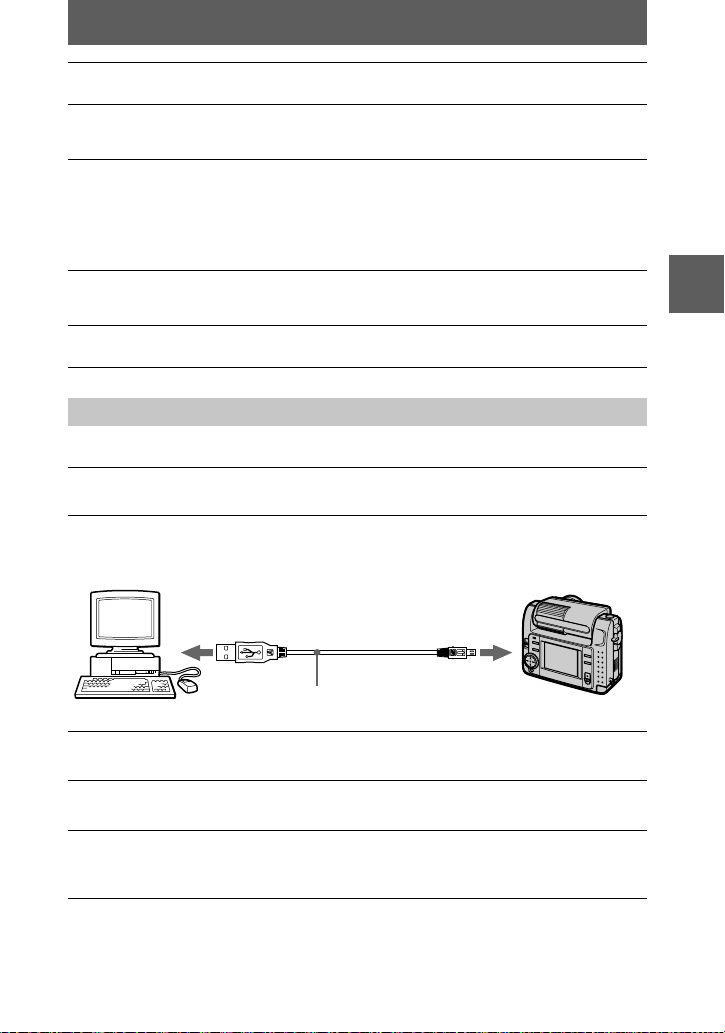
Double-click the CD-ROM drive icon to open the window.
3
Double-click the icon of the hard disk containing the OS to open
4
the window.
Move the following two files from the window opened in step 3 to
5
the “System Folder” icon in the window opened in step 4 (drag
and dr op).
•
Sony USB Driver
•
Sony USB Shim
When “Put these items in to the Ex te nsi ons folder?” appears, click
6
“OK.”
Restart your personal compute r.
7
Viewing images
For Windows 98 users
Turn on the power of your personal computer and allow
1
Windows 98 to load.
Connect one end of the USB cable to the USB jack on the camera
2
and the other end to the USB connector on your personal
computer.
BB
B
B
Playback
to the USB connector
Personal computer
Insert a “Memor y S tick” into your came ra , an d connect the AC
3
power adaptor/charger to your camera and then to the mains.
Turn on the power of your camera.
4
“PC MODE” appears on the LCD screen of th e camera.
Open “My Computer” on Windows 98 and double click the newly
5
recognized driv e. (Exa mple: “Removable Disk (D:)”)
The folders insid e th e “M emory Stick” are displayed.
USB cable
to the USB jack
Push in until the
connector clicks
into place
23
Page 24
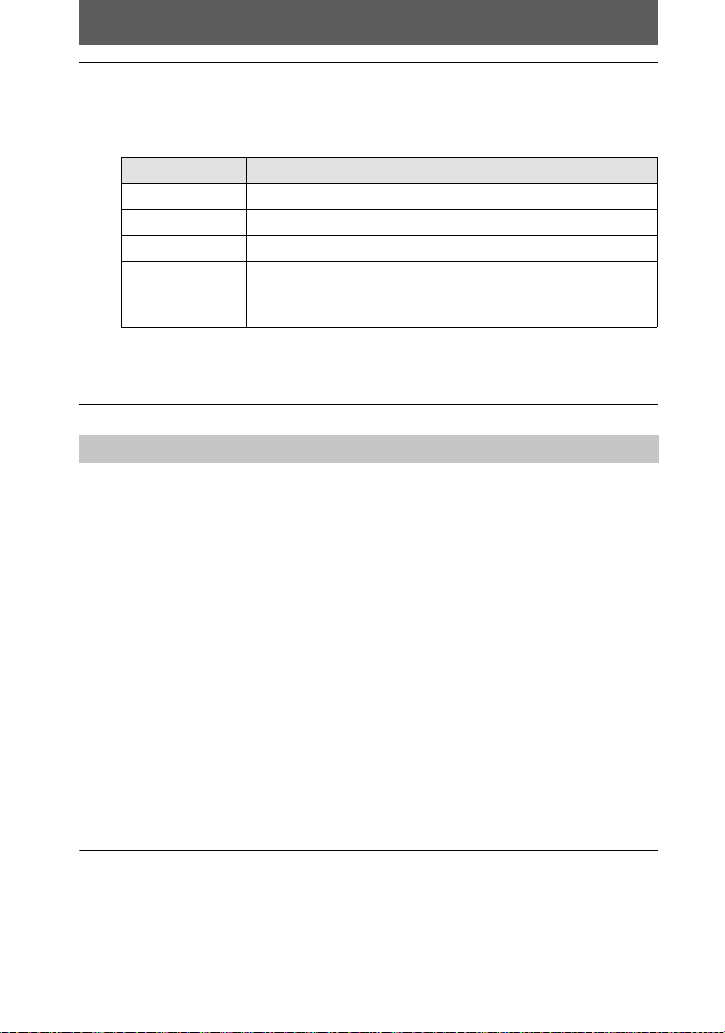
Select and double-click the desired image/sound file from the
6
folder.
For the detailed folder and file name, see “Image file storage destinations and
image files” (page 25).
Desired file type Double-click in this order
Still ima g e “Dcim” folder t “100msdcf” folder t Image file
Moving image* “Mssony” folder t “Moml0001” folder t Image file*
Audio* “Mssony” folder t “Momlv100” folder t Audio file*
E-mail image
“Mssony” folder t “ Imcif100” folder t Imag e file
TIFF image
(uncompressed)
Copying a file to the hard disk of your personal computer before viewing it is
∗
recommended. If you play back the file directly from the “Memory Stick”, the ima ge
and sound may break off.
Notes on using your personal computer
“Memory Stick”
•
“Memory Stick” operations on your camera cannot be assured if the “Memory Stick” has been
formatted on your personal computer.
•
Do not optimize the “Memory Stick” on a Windows machine. This will shorten the “Memory
Stick” life.
•
Do not compress the data on the “Memory Stick.” Compressed files cannot be played back on
your cam era.
Software
•
Depending on your application software, the file size may increase when you open a still image
file.
•
When you load an image modified using the supplied retouch software from your personal
computer to the camera or when you directly modify the image on the camera, the image
format will differ so th e “FIL E ER ROR” message may appe ar an d you may be una b le t o ope n
the file.
Communications with your personal computer
Communications between your camera and your personal computer may not recover after
recovering from Suspend, Resume, or Sleep.
•
Windows and ActiveMovie, DirectShow are either registered trademarks or trademarks of
Microsoft Corporation in the United States and/or other countries.
•
Macintosh and Mac OS, QuickTime are trademarks of Apple Computer, Inc.
•
All other product names mentione d he r ein ma y be the trademarks or registered trademarks of
their respective companies. Furthermore, “™” and “®” are not mentioned in each case in this
manual.
24
Page 25
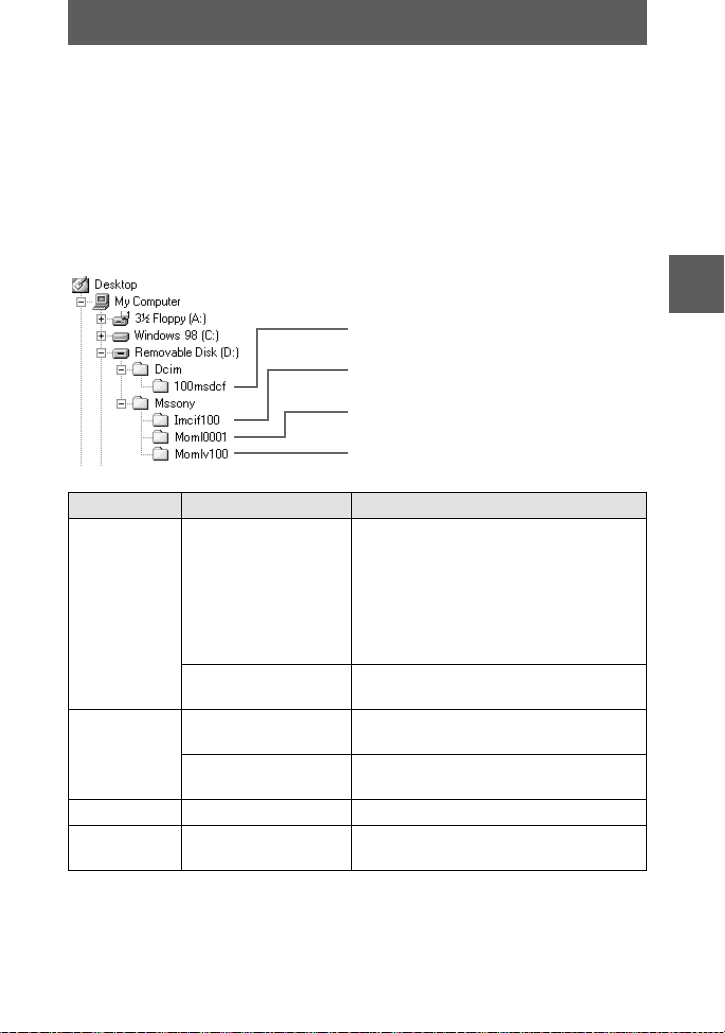
Image file storage destinations and image files
Image files recorded with your camera ar e grouped in folders by rec ording mode.
The meanings of the file names are as follows.
within the range from 0001 to 9999.
For Windows 98 users (The drive recognizing the camera is
“D.”)
Folder File Meaning
100msdcf DSC0
Imcif100 DSC0
Moml0001 MOV0
Momlv100 DSC0
The numerical por ti o ns of the follo w in g files are the same.
— A small-size image file recorded in E-MAIL mode and its corresponding image file
— An uncompressed image file recorded in TIFF mode and its corresponding image file
— An audio file recorded in VOICE mode and its corresponding image file
TXT0
DSC0
ssss
ssss
ssss
ssss
ssss
.JPG
.GIF
.JPG
.TIF
ssss
.MPG•Moving image file recorde d norma lly
.MPG•Audio file recorded in VOICE mode
ssss
Folder containing still image data
Folder containing E-MAIL mode and TIFF
mode image data
Folder containing moving image data
Folder containing VOICE mode audio data
•
Still image file recorded normally
•
Still image file recorded in E-MAIL
mode (page 35)
•
Still image file recorded in TIFF mode
(page 37)
•
Still image file recorded in V OICE
mode (page 36)
•
Still image file record ed in TEXT mode
(page 36)
•
Small-size image file recorded in EMAIL mode (page 35)
•
Uncompressed image file recorded in
TIFF mode (page 37 )
(page 36)
stands for any num b er
BB
B
B
Playback
25
Page 26

Advanced operations
Before performing advanced
operations
This section describes the basic control methods that are frequently used for
“Advanced operations”.
How to use the MODE selector
The MODE se le ct or selects whethe r you can use your camera to record or to play
back and edit images. Set the selector as f ol lows before starting to oper at e your
camera.
PLAY
STILL
MOVIE
PLAY: To play back or edit images
STILL: To record still images and
voice memos
MOVIE: To record moving images
How to use the control button
The control button is used to select the indicators, images and menus appearing on
the LCD screen of y our camera. The operat io n m et hods that are freque nt l y used for
“Advanced operatio ns ” are described below.
Select Enter (OK)
26
Page 27

Turning on/off the operation buttons (menu bar) on the LCD screen
Press v to display the menu bar
on the LCD screen.
Press V to clear the menu bar
from the LCD screen.
Note
You cannot clear the menu bar during INDEX screen displa y (p ag e 42).
Menu bar
Selecting items and imag es on the LCD screen
Press v/V/b/B on the
1
control button to select the
item you want to set or the
image you want to display.
The color of the select ed item or
the border of the selected image
changes from blue to yellow.
Press the center z to enter
2
the item .
Repeat steps 1 and 2 to execute
each function.
The “Advanced operations” section of this manual refers to selecting and
entering items by the above procedure as “Select [(item name)].”
Before performing advanced operations
27
Page 28

How to change the menu settings
Some of the advanced operations for your camera are executed by selecting menu
items displayed on the LCD screen with the control button.
MODE selector
Press v on the control button to display the menu bar.
1
The menu bar appears as follows accord ing to the setting of the MODE
selector.
MOVIE/STILL PLAY (single mode) PLAY (INDEX mode)
Select the desired item wi th v/V/b/B on the
2
control button, then press the center z.
The color of the sel ect ed item changes fro m bl ue to
yellow, and when you press the center z, the modes
that can be set for that item are displayed.
Select the desired mode with v/V/b/B on the con trol button, then
3
press the center z.
To clear the menu
Press V on the control button until the LCD screen returns to the menu b ar d isplay in
step 1. To clear the menu bar, press V again.
28
Page 29

Menu settings
Menu items that can be m odified differ depending on the setti ng of the MODE
selector. The LCD screen shows only the items you can operate at the moment. Initial
settings are indic ated with x.
(SELF TIMER)
Records with the self-timer (page 15).
(MACRO/FOCUS)
Records images in macro (page 37).
Sets the distance to the subject (page 38).
EFFECT
Item Setting Description MODE
P. EFFECT SOLARIZE
DA TE/
TIME
FILE
Item Setting Description MODE
FORMAT OK Formats a “Memory Stick . ”
POS.
SENSOR
B&W
SEPIA
NEG.ART
x OFF
DAY&TIME
DATE
x OFF
CANCEL Cancels formatt in g of a “Memory
ON Plays back images recorded with the
x OFF When this camera may be subject to
Sets the image special effects (page 41). MOVIE
Sets whether to insert the date and time
into the image (page 40).
Note that when formatting is performed,
all data recorded on the “Memory Stick”
including protec te d i m ages is erased.
Stick.”
camera on its side (vertical images) as
horizontal im ages. This funct ion does
not work for images recorded in TEXT
mode.
vibration such as when you record
images from inside a moving car, set
this to OFF to prevent improper
horizontal/vertical judgement.
selector
STILL
STILL
selector
MOVIE
STILL
PLAY
STILL
Before performing advanced operations
29
Page 30

Item Setting Description MODE
FILE
NUMBER
IMAGE
SIZE
REC MODE TIFF Records a TIFF (uncompressed) file in
REC TIME
SET
ROTATE
(in single
mode only)
SLIDE
SHOW
(in single
mode only)
PRINT
MARK
SERIES Assigns numbers to files in sequence
NORMAL Resets the file numbering each time the
x
2240×1680
1856×1392
x
1856 (3:2)
1280×960
640×480
320 (HQ)
320×240
160×112
x
TEXT Records a GIF file in blac k- and-white.
VOICE Records an audio file (with still image)
E-MAIL Records a small-s ize (320×240) JPEG
NORMAL Records a JPEG file in the selected
x
15 sec
10 sec
5sec
x
—
INTERVAL
REPEAT Repeats the slide show.
START Starts the slide show.
CANCEL Cancels the slide show settings and
ON Marks the still images to be printed
OFF Unmarks the print mark of the still
x
even if the “Memory Stick” is changed.
“Memory Stick” is changed.
Selects the image size when recording
still images.
Selects the MPEG image size when
recording moving images.
addition to the JPEG file.
in addition to the JPEG file.
file in addition to the selected image
size.
image size.
Adjusts the recording time for moving
images.
Rotates the still image. PLAY
Sets the slide show interval.
3 sec/5 sec/10 sec/30 sec/1 min
x
ON/OFF
x
execution.
(page 50).
images.
selector
MOVIE
STILL
STILL
MOVIE
STILL
MOVIE
PLAY
PLAY
30
Page 31

Item Setting Description MODE
PROTECT ON Protects images against acciden t al
OFF Releases protect io n of im ages against
x
CAMERA
Item Setting Description MODE
SHARPNESS
WHITE
BALANCE
FLASH
LEVEL
EXPOSURE +2.0 EV to
TOOL
Item Setting Description MODE
COPY OK Copies an image (page 4 8). P L AY
RESIZE
(in single
mode only)
+2 to –2 Adjusts the sharpness of the image.
IN DOOR
OUT DOOR
HOLD
AUTO
x
HIGH Makes the flash level higher th an
NORMAL Normal setting.
x
LOW Makes the flash level lower th a n nor mal.
–2.0 EV
CANCEL Cancels copying of the image.
2240×1680
1856×1392
1280×960
640×480
CANCEL
x
erasure (page 46).
accidental erasure.
appears on the LCD screen except
when set to 0.
Sets the white ba l ance (page 40). MOVIE
normal.
Adjusts the exposu re. MOVIE
Changes the recorded still image size
(page 48).
selector
PLAY
selector
STILL
STILL
STILL
STILL
selector
PLAY
Before performing advanced operations
31
Page 32
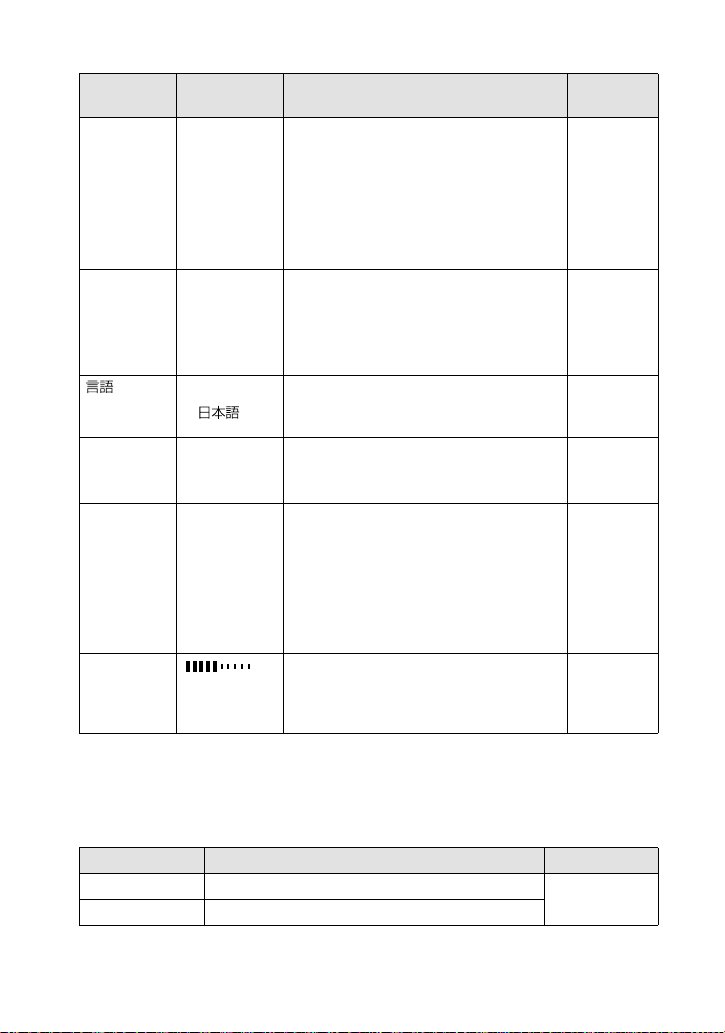
SETUP
Item Setting Description MODE
DEMO
VIDEO
OUT
/
LANGUA GE
CLOCK
SET
BEEP SHUTTER Turns off the beep only. (The shutter
LCD
BRIGHT
ON/STBY
x
OFF
NTSC Sets the video output signal to NTSC
PAL Sets the video output signal to PAL
ENGLISH Displa y s the menu it e ms in Engli sh. MOVIE
x
—
ON Turns on the beep/shutter sound (when
x
OFF Turns off the beep/shutter sound.
Displayed only when you use the AC
power adapto r in MOVIE or STILL
mode. When ON is selected, a
demonstration will st ar t if you do not
operate your camera for about
10 minutes. To stop the demonstration,
turn off your camera. Select ON to make
the demonstration appear again.
mode (North American countries, Japan,
etc.).
mode (European countries, etc.).
/JPN Displays the menu item s in Japanese.
Sets the date and time (page 10). MOVIE
sound is heard when you press the
shutter button.)
you press the contr ol button /
button).
Adjusts the LCD screen brightness
using the +/– buttons on the L CD
screen. This has no e ffect on the
recorded images.
shutter
selector
MOVIE
STILL
MOVIE
STILL
PLAY
STILL
PLAY
STILL
PLAY
MOVIE
STILL
PLAY
MOVIE
STILL
PLAY
INDEX*
Displays six images at a time (PLAY (INDEX) mode) (page 42).
DELETE
Setting Description MODE selector
OK Deletes the displayed image. PLAY
CANCEL Cancels dele tin g of the image.
32
Page 33
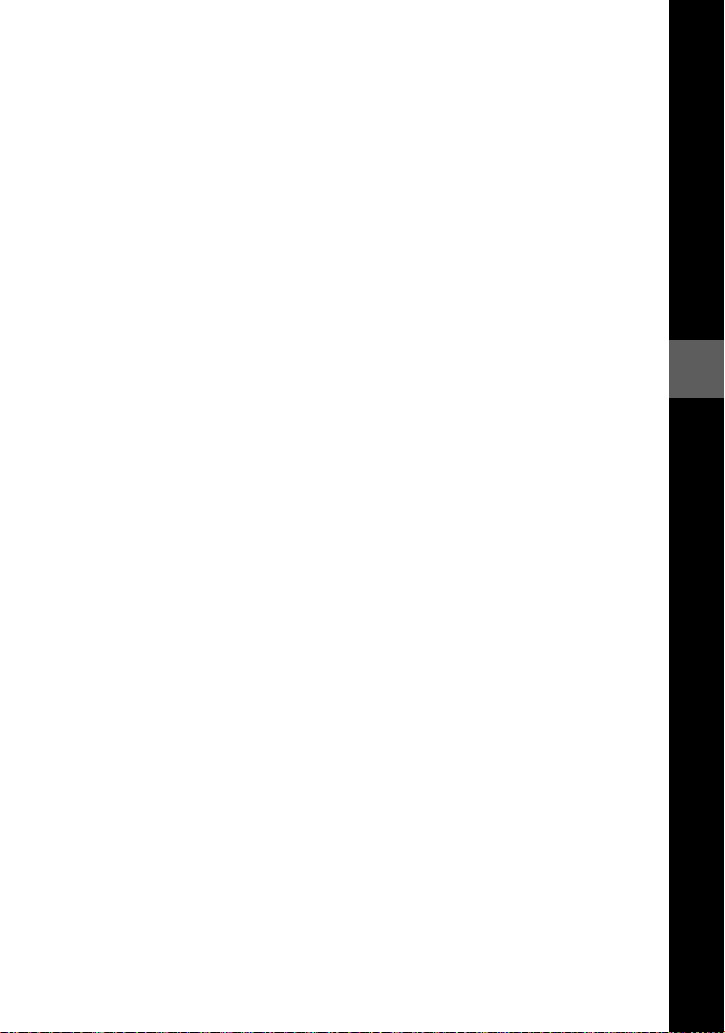
(RETURN)**
3
Returns to PLAY (single) mode.
Displayed only in PLAY (single) mode.
∗
Displayed only in PLAY (INDEX) mode.
∗∗
Before performing advanced operations
33
Page 34
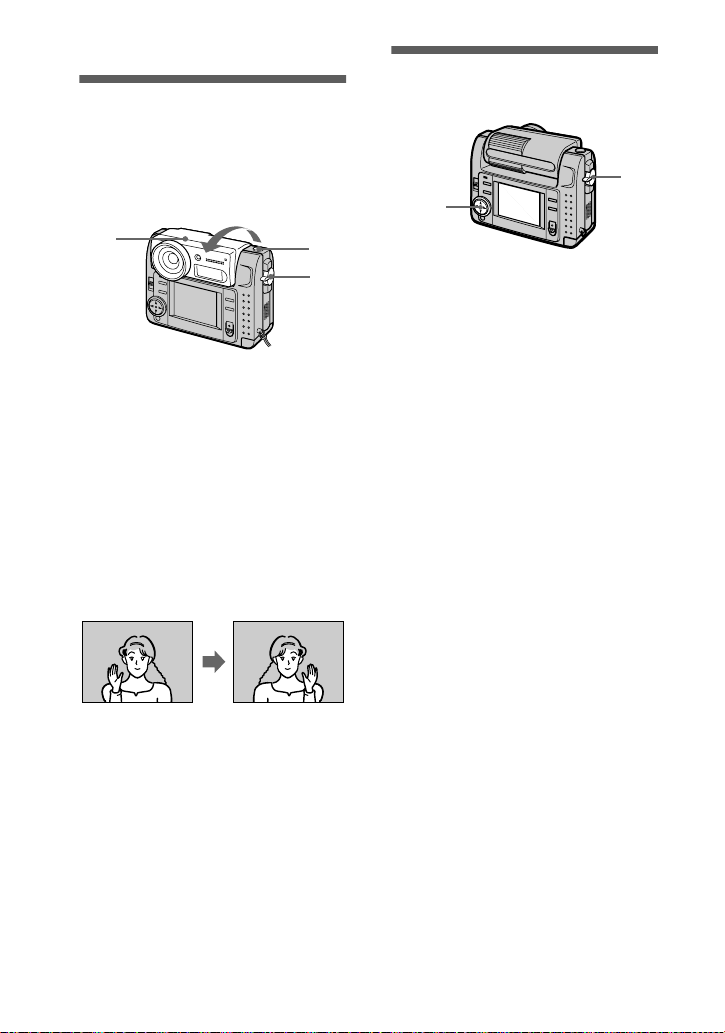
Various recording
1
2,3
B
Rotating the LCD
screen — Face-toFace recording
You can record images with the lens
facing you.
Setting the image size (IMAGE SIZE)
2
1
Set the MODE selector to
MOVIE or STILL.
2
Adjust the angle of the lens
part.
Rotate the lens part by 180° for
Face-to-Face recording.
3
Record the image.
The image appears on the LCD
screen as a mirror image, but the
recorded image is the same as the
actual subject.
Image appearing
on the LCD screen
Recorded image
3
1
1
Set the MODE selector t o
MOVIE or STILL.
2
Select [FILE] and then
[IMAGE SIZE] from the menu.
3
Select the desired image
size.
Still image sizes
2240×1680, 1856×1392,
1856 (3:2)*, 1280×960, 64 0× 480
The image is recorded in 3: 2 si z e to
∗
match the printing paper size rati o of
3:2.
Moving image sizes
320 (HQ*), 320×2 4 0, 160×112
High Quality mode
∗
34
Page 35
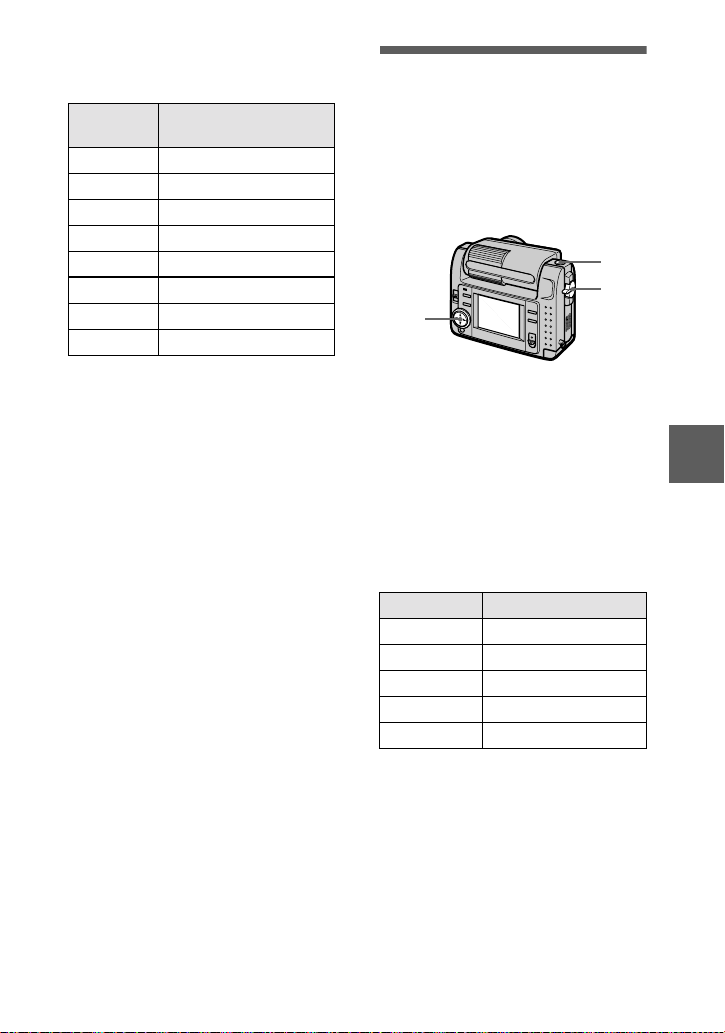
The number of images or the time
1
2
3
that you can record on a “Memory
Stick” (8 MB):
Image size Number of images or
2240×1680 Approx. 4
1856×1392 Approx. 6
1856 (3:2) Approx. 6
1280×960 Approx. 12
640×480 Approx. 118
320 (HQ) Approx. 20 (15**) sec.
320×240 Approx. 85 (15**) sec.
160×112 Approx. 345 (60**) sec.
When [REC MODE] is set to
∗
[NORMAL].
Numbers in parentheses indic ate th e
∗∗
maximum recording ti me during
continuous recording.
time*
Recording still
images for e-mail (EMAIL)
E-MAIL mode records a small-size
(320×240) image at the same time as a
still image. Small-size images are
conveni ent for e -mail t rans missio n, etc.
1
Set the MODE selector to
STILL.
2
Select [FILE], [REC MODE],
and then [E-MAIL] from the
menu.
3
Record the image.
The number of images that you can
record on a “Memory Stick” (8 MB)
in E-MAIL mode:
Image size Number of images
2240×1680 Approx. 4
1856×1392 Approx. 5
1856 (3:2) Approx. 5
1280×960 Approx. 12
640×480 App rox. 95
BB
B
B
Various recording
To return to normal
recording mode
Select [NORMAL] in step 2.
35
Page 36

Adding audio files to
1
2
3
still images (VOICE)
3
1
2
1
Set the MODE selector to
STILL.
2
Select [FILE], [REC MODE],
and then [VOICE] from the
menu.
3
Record the image.
If you press and release the shutter
button, sound is recorded for
5 seconds.
If you hold down the shutter
button, sound is recorded until you
release the shutter button for up to
40 seconds.
The number of images that you can
record on a “Memory Stick” (8 MB)
in VOICE m ode (when recording
sound for five seconds):
Image size Number of images
2240×1680 Approx. 4
1856×1392 Approx. 5
1856 (3:2) Approx. 5
1280×960 Approx. 11
640×480 App rox. 56
To return to normal
recording mode
Select [NORMAL] in step 2.
Recording text documents (TEXT)
Text is recorded in blac k and white
GIF format to pr ovide a clearer image.
1
Set the MODE selector t o
STILL.
2
Select [FILE], [REC MODE],
and then [TEXT] from the
menu.
3
Record the image.
The number of images that you can
record on a “Memory Stick” (8 MB)
in TEXT mode:
Image size Number of images
2240×1680 Approx. 10 to 110
1856×1392 Approx. 20 to 140
1856 (3:2) Approx. 20 to 160
1280×960 Approx. 40 to 228
640×480 Approx. 160 to 727
To return to normal
recording mode
Select [NORMAL] in step 2.
Notes
•
If the subject is not evenly illuminated, you
may be unable to record a clear imag e.
•
Writing and reading data takes more tim e
than in normal recording.
36
Page 37
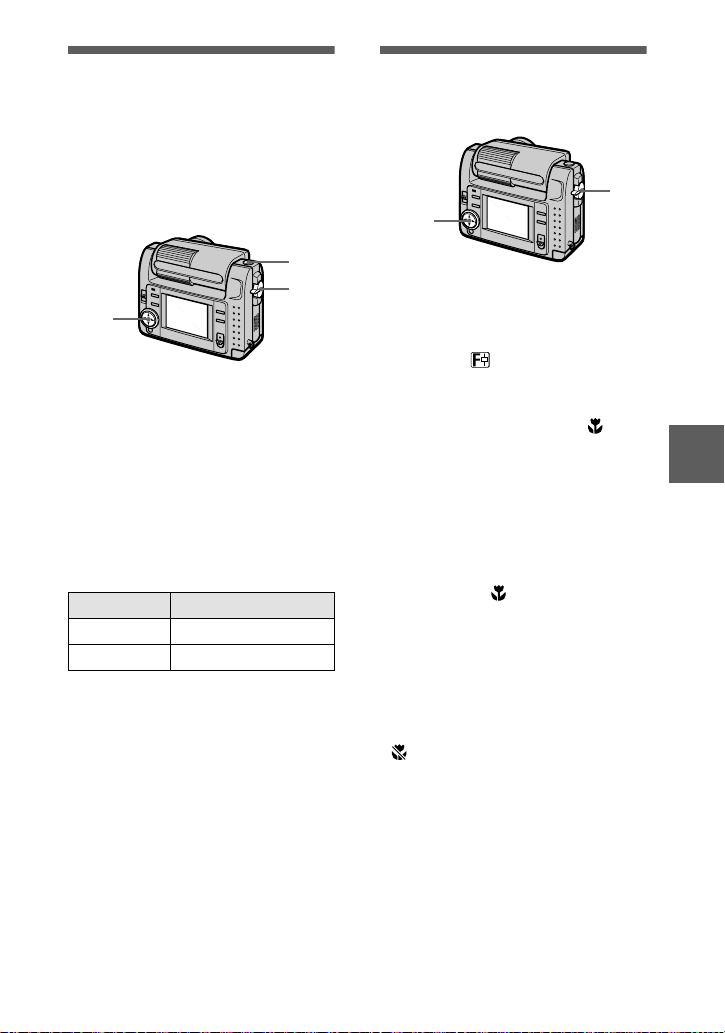
1
2,3
Recording uncompressed images (TIFF)
This mode simultaneously records still
images in both TIFF format
(uncompressed) and JPEG format
(compressed).
3
1
2
1
Set the MODE selector to
STILL.
2
Select [FILE], [REC MODE],
and then [TIFF] from the
menu.
3
Record the image.
The number of images that you can
record on a “Memory Stick”
(16 MB) in TIFF mode:
Image size Number of images
1856×1392 Approx. 1
1856 (3:2) Approx. 1
To return to normal
recording mode
Select [NORMAL] in step 2.
Notes
•
JPEG images are recorded in the image
size selected by the [IMAGE SIZE] menu.
TIFF images are recorded in [1856×139 2]
size other than when [1856 (3:2)] is
selected.
•
Writing data tak es more time than in
normal recording.
•
The supplied “Memory Stick” (8 MB)
does not have sufficient capacit y t o record
some image sizes.
Recording images in macro
1
Set the MODE selector to
MOVIE or STILL.
2
Select [ ] (macro/focus)
from the menu.
3
Press z of the control button
repeatedly and select
(auto macro).
You can shoot a subject that is about
10 cm away fr om the le ns surfac e in
macro mode.
To return to normal
recording mode
Press z of the control button
repeatedly un til disappea rs fr om the
LCD screen.
Notes
•
You cannot record images in macro with
the following PROGRAM AE modes.
— Landscape mode
— Panfocus mode
•
You cannot record images in macro when
appears on the LCD screen.
37
BB
B
B
Various recording
Page 38
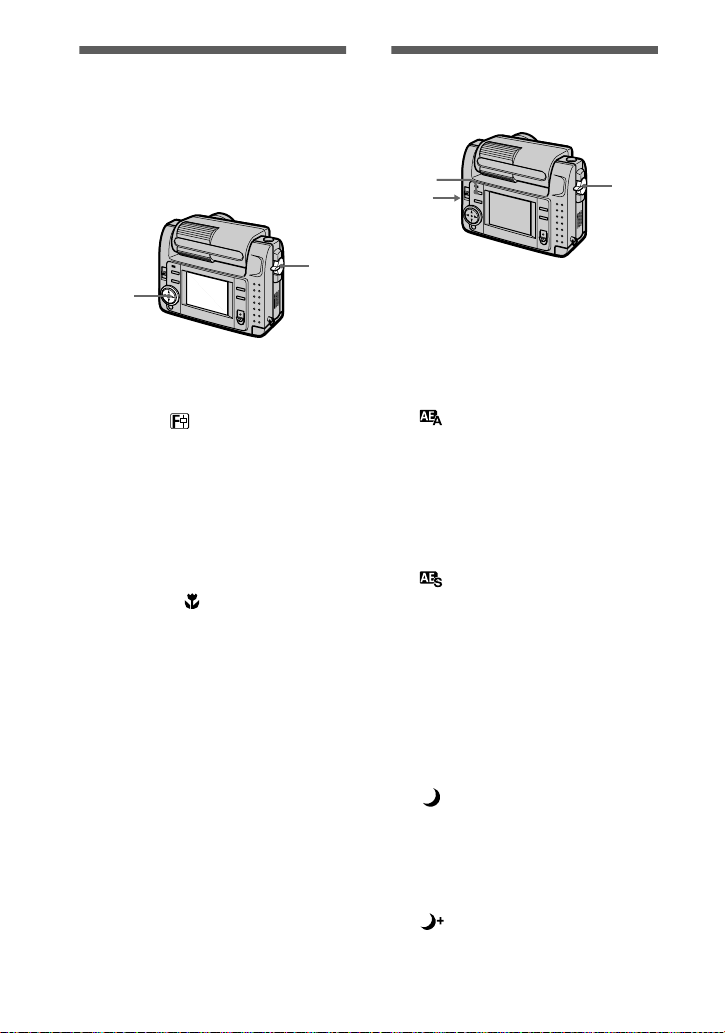
Setting the distance
1
2
to the subject
Normally the focus is automatically
adjusted. This function is useful when
the auto focus does not work well such
as in dark places.
Using the PROGRAM AE function
+/–
1
2,3
1
Set the MODE selector to
MOVIE or STILL.
2
Select [ ] (macro/focus)
from the menu.
3
Press z of the control button
repeated ly to achi eve a sharp
focus.
The 9 (manua l focus) indicator
appears on the LCD screen.
You can select from the following
7 focus settings: auto (no
indicator), (auto macro), 0.5m,
1.0m, 3.0m, 7.0m, ∞ (infinite )
To reactivate auto focusing
Press z of the control button
repeatedly until the indicator
disappears in step 3.
Notes
•
You cannnot set the distance to the subje ct
with the following PROGRAM AE mode:
— Panfocus mode
•
These setting distances are approximate,
and should be used as a reference.
1
Set the MODE selector t o
MOVIE or STILL.
2
Press PROGRAM AE
repeatedly to select the
desired PROGRAM AE mode.
Aperture priority mode
Makes the subject stand out
against an unclear background or
makes both the subject and the
background stand out clearly.
Press +/– repeatedly to select an
aperture value in 7 steps from F2.8
to F8.
Shutter speed priority
mode
Records a sharp pi ct ure of a fastmoving subject or the flow of
motion of a moving subject.
Press +/– repeatedly to select a
shutter speed in 19 steps from 8”
to 1/1000 when rec or ding a still
image and in 13 steps from 1/8 to
1/1000 when recording a moving
image.
Twilight mode
Suppresses the washed-out color
of a bright subject i n a dark place
so that you can record the subject
without losing the dark
atmosphere of the s urroundings.
Twilight plus mode
Increases the effectiveness of the
twilight mode function.
38
Page 39
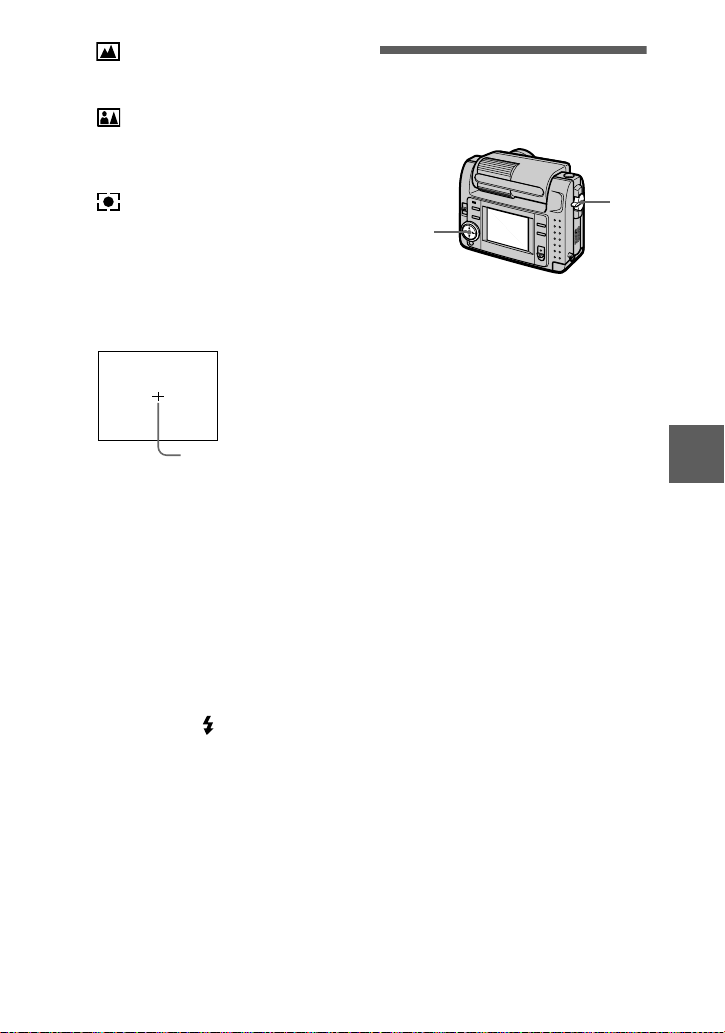
1
2,3
Landscape mode
Focuses only on a dist ant subject
to record landscapes, etc.
Panfocus mode
Changes the focus quickly and
simply from a close subject to a
distant subject .
Spot light-metering mode
Select this mode when there is
backlight or when there is strong
contrast between the subject an d
the background, etc. Posit ion the
point you want to record on the
spot light-meter i ng cross hair.
LCD screen
Spot light-metering
cross hair
To cancel PROGRAM AE
Press PR O G R AM A E re peatedly unti l
the indicator on th e LCD screen goes
out.
Notes
•
You can focus only on distant subjects in
Landscape mode.
•
In Panfocus mode, the zoom position and
focus are fixed.
•
When you record in the Twilight plus
mode, we recommend that you use a tripod
to prevent shaking.
•
Set the forced flash when you use the
flash in the following modes:
— Twilight mode
— Twilight plus mode
— La ndscape mode
•
You cannot use the PROGRAM AE
function when [REC MODE] is set to
[TEXT].
•
If the setting is not appro p r ia te in aperture
priority mode and shutter priority mode,
the setting value indicator on the LCD
screen flashes when you press the shutte r
button halfway down. In this case, reset the
value.
•
If you set a slow shutter speed in twiligh t
plus mode and shutter speed priority mode,
the noise may increase.
Adjusting the exposure (EXPOSURE)
1
Set the MODE selector to
MOVIE or STILL.
2
Select [CAMERA] and then
[EXPOSURE] from the menu.
3
Select the desired exposure
value.
Adjust the exposure v al ue while
checking the brightness of the
background. You can select values
ranging from +2.0 EV to –2.0 EV
in steps of 1/3 EV .
Note
The exposure may not be adjusted properly
when the subject is extremely bright or dark,
or when using the flash.
39
BB
B
B
Various recording
Page 40
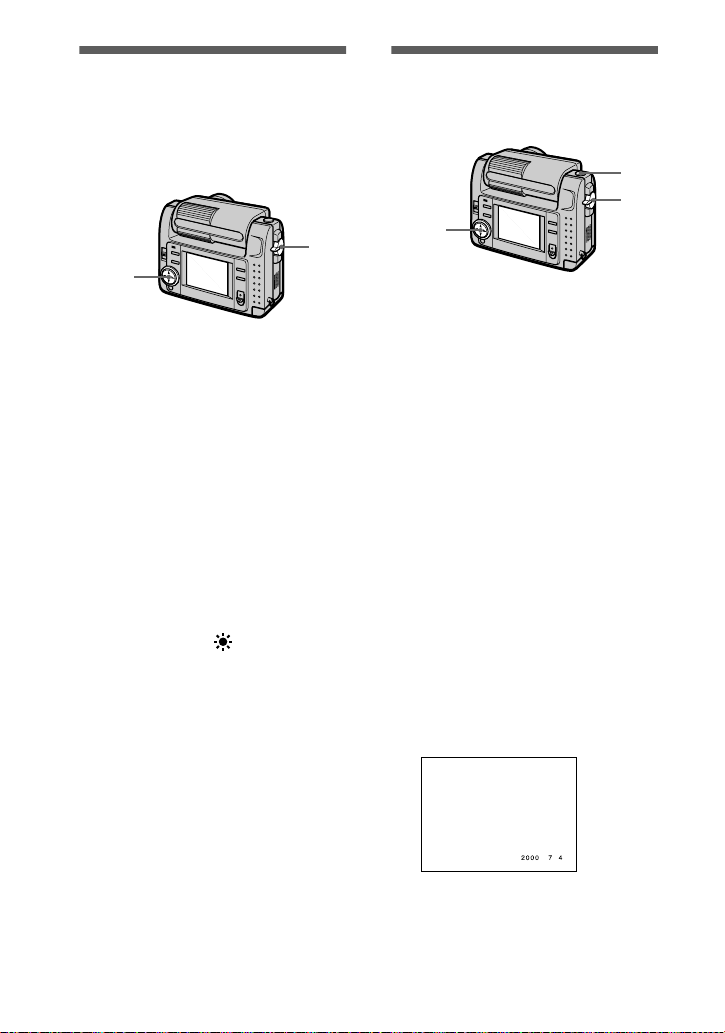
Adjusting the white
1
2,3
4
balance (WHITE
BALANCE)
Normally the white balance is
automatically adjusted.
2,3
1
Set the MODE selector to
MOVIE or STILL.
2
Select [CAMERA] and then
[WHITE BALANCE] from the
menu.
3
Select the desired white
balance setting.
IN DOOR (n)
•
Places where the lighting
condition change s quickly
•
Under bright lighting such as
photography studi os
•
Under sodium or m ercury lamps
OUT DOOR ( )
Recording a su nrise/sunse t , night
scene, neon signs, or fireworks
HOLD
Recording a si ngl e-col ored subj ect
or background
AUTO (No indicator)
Adjusts the white balance
automatically
Recording the date and time on the still image (DATE/TIME)
1
1
Set the MODE selector t o
STILL.
2
Select [EFFECT] and then
[DATE/TIME] from the menu.
3
Select the date and time
setting.
DA Y&TIME
The date, hour and min ut es are
imposed onto the image.
DATE
The year, month and day are
imposed onto the image.
OFF
The date and time are not imposed
onto the image.
4
Record the image.
The date and time are not
displayed during recording.
The date and time are displayed
when playing back images.
To reactivate auto
adjustment
Select [AUTO] in step 3.
Note
Select [AUTO] when recording under
fluorescent lighting.
40
Page 41
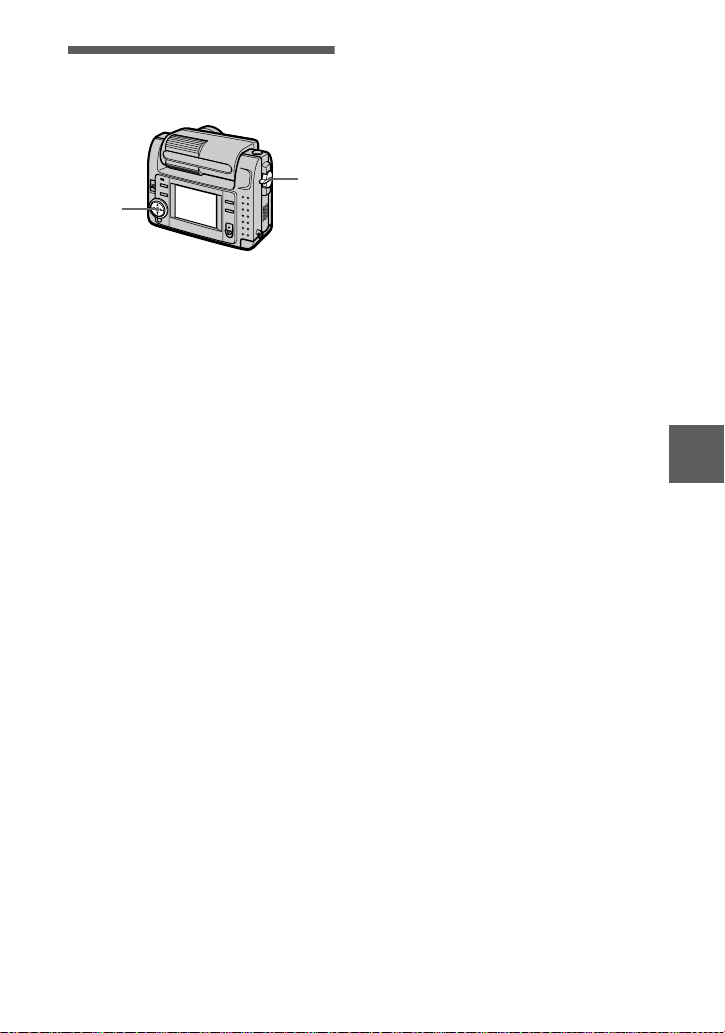
Enjoying picture effects (P.EFFECT)
2,3
1
Set the MODE selector to
MOVIE or STILL.
2
Select [EFFECT] an d th en
[P.EFF ECT] from the menu.
3
Select the desired mo de.
SOLARIZE
The light contrast is clearer and the
picture looks like an illustration.
B&W
The picture is monochrome (black
and white).
SEPIA
The picture is col ored like an old
picture.
NEG.ART
The color and br ightness of the
picture are reversed.
1
BB
B
B
Various recording
To cancel picture effect
Select [OFF] in step 3.
41
Page 42

Various playback
B
Playing back six images at once (INDEX)
2
1
Set the MODE selector to
PLAY.
2
Select [INDEX] on the LCD
screen.
Six images are displayed at once
(index screen).
This shows the position of the
currently displayed images relative
to all the recorded images.
To display the next
(previous) index screen
Select v/V at the lower le ft of t he LCD
screen.
Displays the previous
index screen
Displays the next index
1
To return to normal playback
(single image)
•
Select the desired image with the
control button.
•
Select [3] (RETURN).
Note
You cannot display images recorded in
TEXT mode on the INDEX screen.
screen
The following marks are displayed
on each image according to the
image type and settings.
: Moving image file
: Voice memo file
: E-mail file
: Print mark
-
: Protect mar k
TEXT: Text mark
TIFF: TIFF mark
(No mark): Normal recording (no
settings)
42
Page 43

Enlarging a part of the still image (Zoom and trimming)
1
2,4
1
Set the MODE selector to
PLAY.
2
Display t he image to be
enlarged.
3
Zoom in/out the image with T/
W.
The zoom scaling indicator
appears on the LCD screen.
4
Press the control button
repeatedly to select the
desired part of the image.
: The image moves downward
v
: The image moves upward
V
: The image moves rightward
b
: The image moves leftward
B
T
W
Notes
•
You cannot trim images recorded in TEXT
mode or uncompressed images .
•
The maximum zoom magnification is 5
the original image, regardless of th e image
size.
•
The picture quality of trimmed images
may deteriorate.
•
The original picture rema in s even after
trimming.
•
The trimmed image is recorded as the
newest file.
×
BB
B
B
Various playback
To return to the normal size
Zoom out with W until the zoom
scaling indica to r ( ×1.1) disappears
from the screen, or simply press z.
To record an enlarged image
(trimming)
1Enlarge the image.
2Press the shutter button. The image
is recorded at 640×480 size, then the
display returns to the image display
before enlargement.
43
Page 44

Rotating a still image
1
2,3
(ROTATE)
1
2,3,4
1
Set the MODE selector to
PLAY.
2
Display the image to rotate.
3
Select [FILE] and then
[ROTATE] from the me nu.
4
Rotate the image clockwise
or counterclockwise ,
then select [RETURN].
Notes
•
You may not be able to rotate images
recorded with other equipment.
•
Also, when viewing images on a personal
computer, the image rotation information
may not be reflected depending on the
application software.
•
You cannot rotate protected or
uncompressed images, or images r ecor de d
in TEXT mode.
Playing back the images in order (SLIDE SHOW)
This functio n is usef ul fo r chec king the
recorded imag es or for presentations,
etc.
1
Set the MODE selector t o
PLAY.
2
Select [FILE] and then [SLIDE
SHOW] from the menu.
Set the following items.
INTERVAL
1 min (one minute), 30 sec
(30 seconds), 10 sec (10 seconds),
5 sec (5 seconds), 3 sec
(3 seconds)
REPEAT
ON: P lays back images in a
continuous loop until
[RETURN] is selected.
OFF: After all images have been
played back, the slide show
ends.
3
Select [START] with the
control button.
The slide show begins.
44
To cancel the slide show
Select [CANCEL] in step 2 or 3.
To skip to the next/previous
image during slide show
playback
Select
LCD screen.
at the lower left of the
"b/B"
Page 45

Note
The [INTERVAL] setting time is
approximate, and may vary depending on
the played back image size or other factors.
Viewing images on a TV screen
Before connec ting your camera, be
sure to turn off the TV.
Set the TV/VIDEO
switch to “VIDEO.”
A/V connecting cable
1
Connect the A/V connecting
cable to the A/V OUT jack of
your camera and to the
audio/video input jacks of the
TV.
If your TV has stereo type audio
input jacks , conn ect t he audi o pl ug
of the A/V connecting cable to the
Lch jack.
2
Turn on the TV, then start
playback on your camera.
The playback image appears on
the TV screen.
Note
You cannot use a TV that has an antenna
(aerial) connector only.
(supplied)
to A/V OUT jack
BB
B
B
Various playback
45
Page 46

Editing
B
Preventing accidental erasure (PROTECT)
The - (protect) indicator appears on
protected images.
1
1,2,3
In single mode
1
Set the MODE selector to
PLAY , then display the image
to protect.
2
Select [FILE], [PROTECT],
and then [ON] from the menu.
The display ed image is protected
and - appear s.
To release protection
Select [OFF] in step 2.
The selected images are protected.
To release protection
If you selected [A LL] in step 2, select
[OFF]. If you selected [SELECT] in
step 2, select the images to unprotect
with the control button, then select
[ENTER].
In INDEX mode
1
Set the MODE selector to
PLAY, then display the INDEX
screen.
2
Select [FILE], [PROTECT],
and then [ALL] or [SELECT]
from the menu.
3
When you select [ALL]
Select [ON].
All the images recorded in
“Memory Stick” are pr ot ected.
When you select [SELECT]
Select all the images to protect
with the control button, then se lect
[ENTER].
46
Page 47

Deleting images (DELETE)
You cannot delete protecte d files.
1,2,3
The (delete) indicator appears
on the selected imag es and these
images are deleted.
1
To cancel deleting
Select [CANCEL] in step 3.
In single mode
1
Set the MODE selector to
PLAY, then di splay the image
to delete.
2
Select [DELETE] and then
[OK] from the menu.
The image is deleted.
To cancel deleting
Select [CANCEL] in step 2.
In INDEX mode
1
Set the MODE selector to
PLAY, then di spla y t he I NDEX
screen.
2
Select [DELETE] and then
[ALL] or [SELECT] from the
menu.
3
When you select [ALL]
Select [ENTER].
All unprotected images are
deleted.
When you select [SELECT]
Select all the images to del ete wit h
the control button, then select
[ENTER].
Note
If there are fil es on the “M emory Sti ck” wit h
names having the same last 4 digits as the
file name of the image to be deleted, these
files are also deleted at the same time.
BB
B
B
Editing
47
Page 48
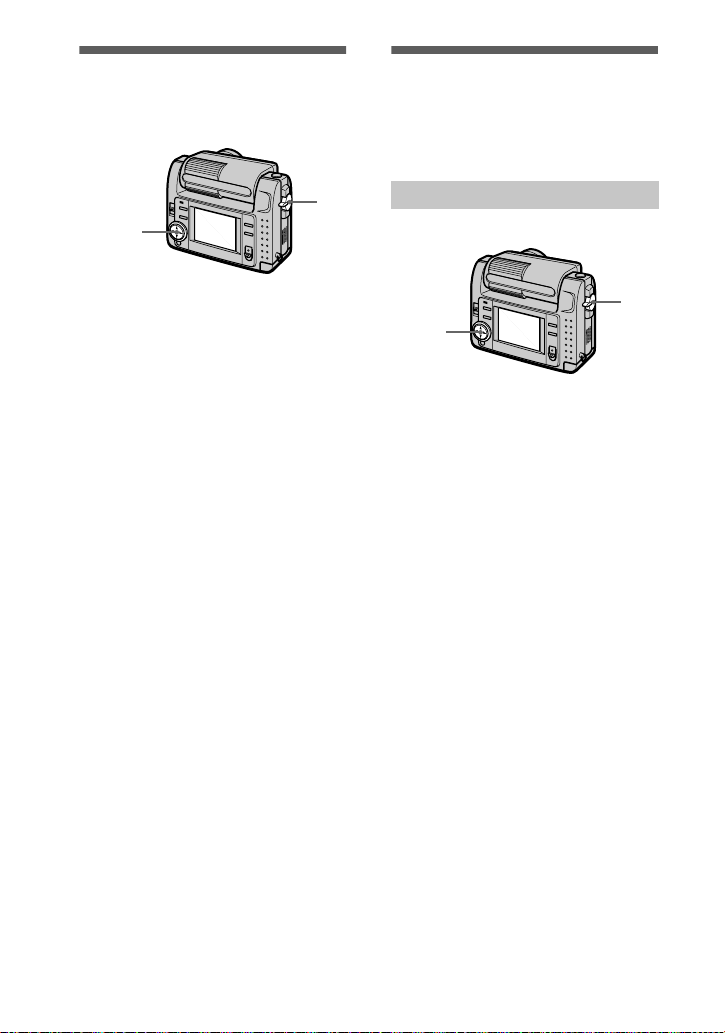
Changing the
1
1,2
recorded still image
size (RESIZE)
Copying images (COPY)
You can copy images to another
“Memory Stick.”
1
1,2,3
1
Set the MODE selector to
PLAY and display the image
to resize.
2
Select [TOOL] and then
[RESIZE] from the menu.
3
Select the desired image
size.
2240×1680, 1856×1392,
1280×960, 640×480
The changed image is recorded,
then the display returns to the
image display before resizing.
To return to the original size
Select [CANCEL] in step 3.
Notes
•
You cannot change the size of images
recorded in TEXT mode or uncompressed
images.
•
When you change from a small size to a
large size, the picture quality deteriorates.
•
The original image is retained even after
resizing.
•
The resized image is recorded as the
newest file.
In single mode
1
Set the MODE selector t o
PLAY, then displ ay the imag e
to copy.
2
Select [TOOL], [COPY], and
then [OK] from the menu.
“MEMORY STICK ACCESS”
appears.
3
When “CHANGE MEMORY
STICK” appears, ej ect the
“Memory Stick.”
“INSERT MEMORY STICK”
appears.
4
Insert the “Memory Stick” on
which to copy the image.
“RECORDING” appears. When
copying is completed,
“COMPLETE” appears.
To end copying, sele ct [EXIT].
To copy the image to
another “Memory Stick”
Select [CONTINUE ] and repeat steps
3
and 4.
48
Page 49
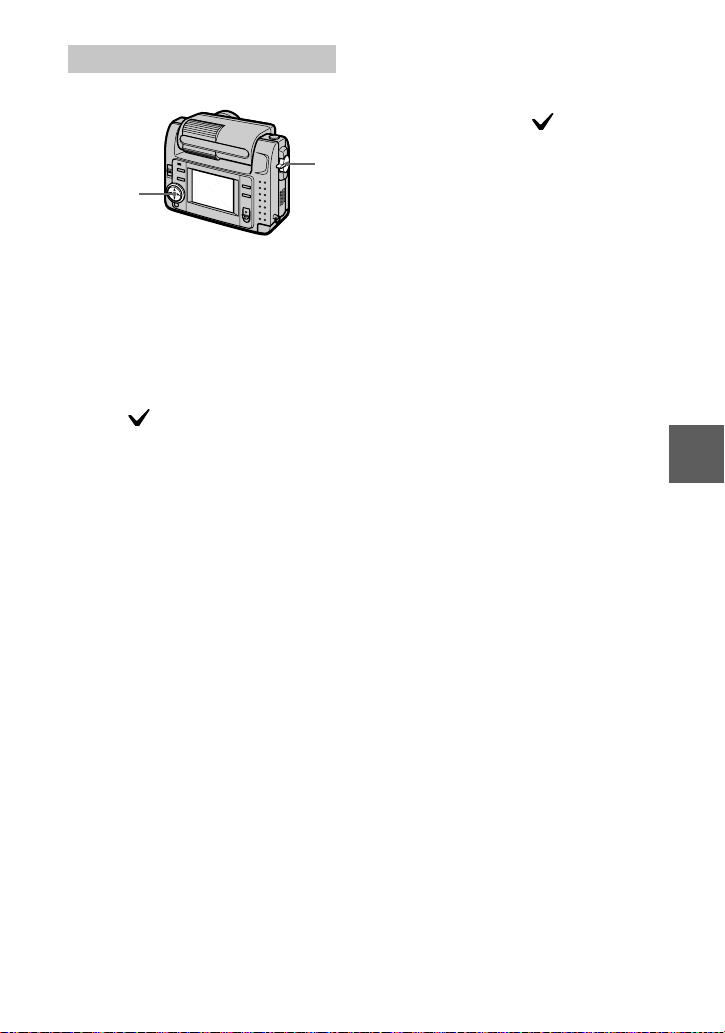
In INDEX mode
1,2,3,4
1
Set the MODE selector to
PLAY, then di spla y t he I NDEX
screen.
2
Select [TOOL], [COPY], and
then [SE L E CT] from the
menu.
3
Select the image to copy.
The (select) indicator appears
on the image.
4
Select [ENTER].
“MEMORY STICK ACCESS”
appears.
5
When “CHANGE MEMORY
STICK” is d ispla yed, eject t he
“Memory Stick.”
“INSERT MEMORY STICK”
appears.
6
Insert another “Memory
Stick.”
“RECORDING” appears. When
copying is completed,
“COMPLETE” appears.
T o end copying, select [EXIT].
Notes
•
You cannot copy uncompressed images.
•
You cannot copy images that are bigger
than 5 MB at once. If “NOT ENOUGH
MEMORY” appears or flashes on the
INDEX screen, cancel some images to
1
copy and try again.
•
After “COMPLETE” appears, if you
exchange the “Memory Stick” without
selecting “EXIT,” the same image is
copied again.
BB
B
B
Editing
To copy the image to
another “Memory Stick”
Select [CONTINUE] and repeat steps
5
and 6.
To cancel copying part-way
Change the MODE selector setting or
turn off the power.
49
Page 50
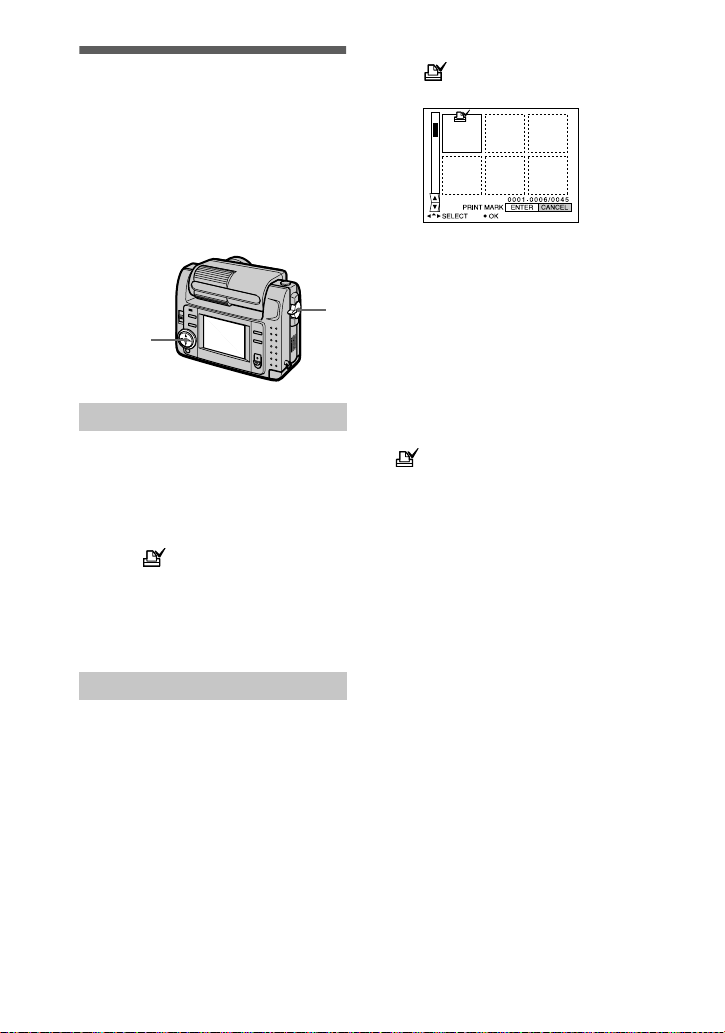
Selecting still images to print (PRINT MARK)
You can mark a print mark on still
images recorded with your camera.
This mark is convenient whe n you
have images printed at a sh op that
conforms with the DPOF (Digital Print
Order Format) standard.
1
1,2,3,4
In single mode
1
Set the MODE selector to
PLAY and display the image
you want to print.
2
Select [FILE], [PRINT MARK],
and then [ON] from the menu.
The (print) mark is displayed
on the image.
To unmark the print mark
Select [OFF] in step 2.
4
Select [ENTER].
of the sel ected imag es c hange
from green to white.
To unmark selected print
marks
Select th e images to unmark in step 3
with the control button, then select
[ENTER].
To unmark all the print
marks
Select [FILE], [PRINT MARK],
[ALL] and then [OFF] from the menu.
of all images are un m arked.
Notes
•
Y ou cannot mark moving images or images
recorded in TEXT mode.
•
If you mark an image recorded in TIFF
mode with a print mark, only the
uncompressed image is printed, and the
JPEG image recorded at the same time is
not printed.
In INDEX mode
1
Set the MODE selector to
PLAY, then display the INDEX
screen.
2
Select [FILE], [PRINT MARK],
and then [SELECT] from the
menu.
3
Select the images to mark
with the control button.
50
Page 51
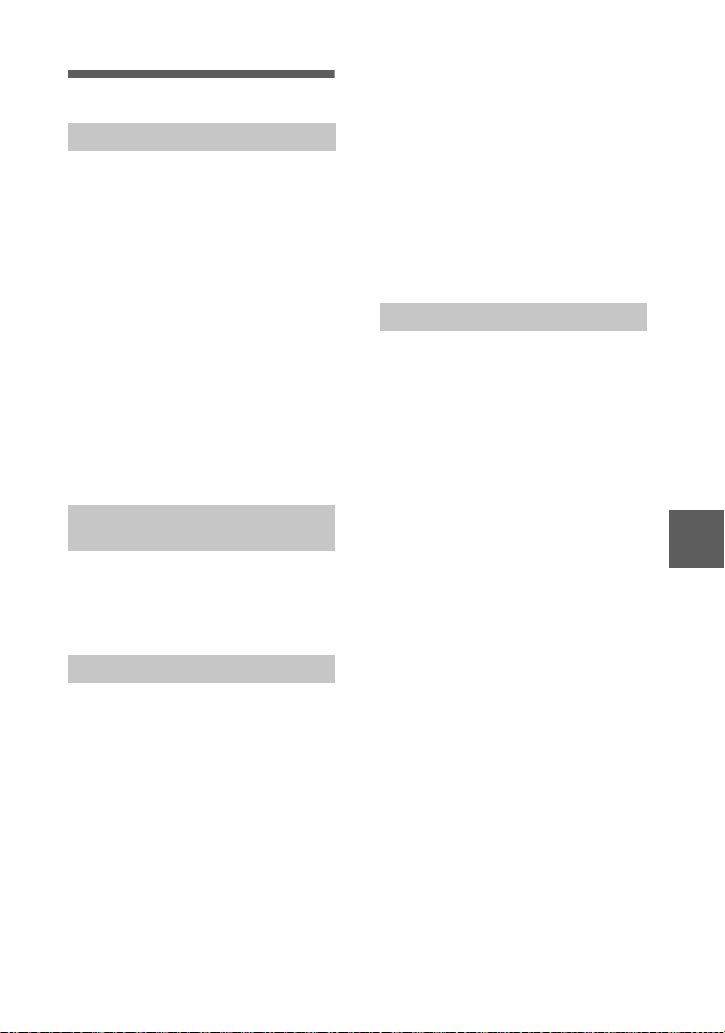
Additional information
Precautions
On cleaning
Cleaning the LCD screen
Wipe the screen surf ace with a cleaning
cloth (not supplied) or a LCD cleanin g kit
(not supplied) to remove fingerprints, dust,
etc.
Cleaning the camera surface
Clean the camera surface with a soft clot h
slightly moistened with water, then wipe the
surface dry. Do not use any type of solvent
such as thinner , al co h ol or ben zen e as this
may damage the finish or the casing.
After using your camera at the
seashore or other dusty locations
Clean your camera carefully. Otherwise, the
salty air may corrode the metal fitti ngs or
dust may enter the inside of your cam e ra,
causing a malfunc tion.
Note on operating temperature
Y our camera is designed for use between the
temperatures of 0°C and 40°C. Recording in
extremely cold o r ho t plac es t hat ex ceed th is
range is not recommended.
On moisture condensation
If the camera is brought directly from a cold
to a warm location, or is placed in a very
damp room, moisture may condense inside
or outside the cam era. Shoul d t his o ccur, the
camera will not operate properly.
Moisture condensation oc c urs
easily when:
•
The camera is brought from a cold location
such as a ski slope into a warmly heated
room.
•
The camera is taken from an airconditioned room or car interior to the hot
outdoors, etc.
How to prevent moisture
condensation
When bringing the camera from a cold place
to a warm place, seal the cam era in a plastic
bag and allow it to adapt to conditions at the
new location over a period of time (about an
hour).
If moisture condensation occurs
Turn off the camera and wait about an hour
for the moisture to evaporate. Note that if
you attempt to recor d w ith moisture
remaining inside the lens, you will be unable
to record clear images.
On AC power adaptor
•
Unplug the unit from the mains when you
are not using the unit for a long time.
•
To disconnect the mains lead, pull it out by
the plug. Never pull the mains lead itself.
•
Do not operate the unit with a damaged
cord or if the unit has been dropped or
damaged.
•
Do not bend the mains lead forcibly, or
place a heavy object on it. This will
damage the cord and may cause fire or
electrical shock.
•
Prevent metallic objects f rom coming into
contact with the metal parts of the
connecting section. If this happens, a short
may occur and the unit may be damage d.
•
Always keep metal contacts clean.
•
Do not disassemble the unit.
•
Do not apply mechanical shock or drop the
unit.
•
While the unit is in use, particularly during
charging, keep it away from AM receivers
and video equipment. AM reception and
video operation are disturbed.
•
The unit becomes warm during use. This is
not a malfunction.
•
Do not place the unit in locations that are:
—Extremely hot or col d
—Dusty or dirty
—Very humid
—Vibrating
Additional information
51
Page 52
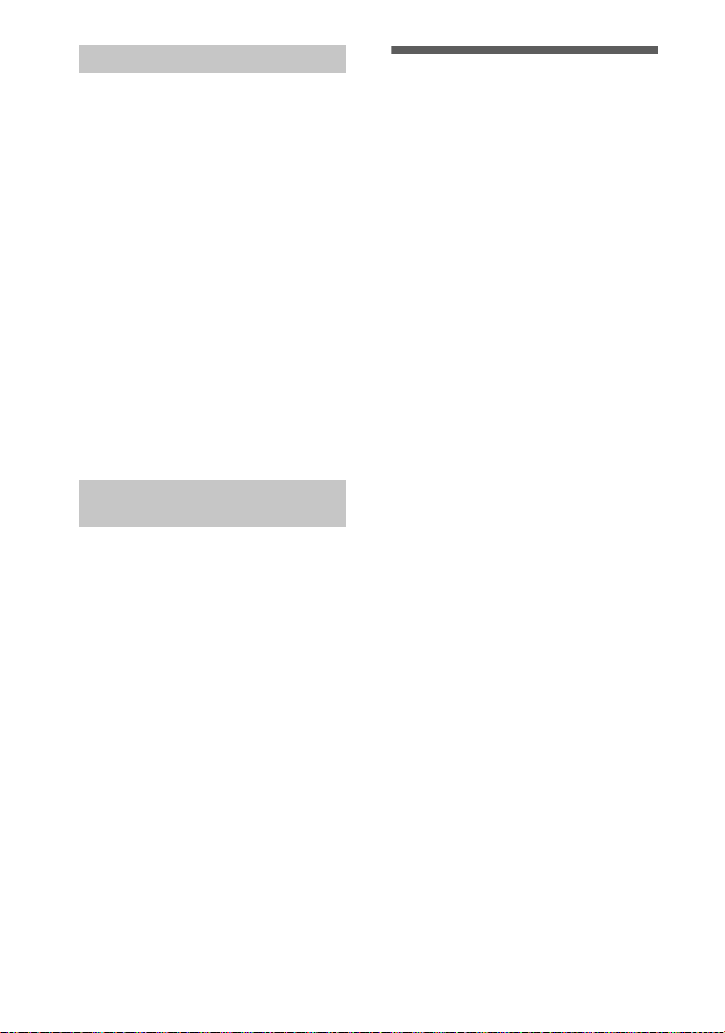
On battery pack
•
Use only the specified charger with the
charging function.
•
T o pre ven t accide nt from a short circuit, do
not allow metal objects to come int o
contact with the battery terminals.
•
Keep the battery pack away from fire.
•
Never expose the battery pack to
temperatures above 60°C, such as in a car
parked in the sun or under direct sunlight.
•
Keep the battery pack dry.
•
Do not expose the battery pack to any
mechanical shock.
•
Do not disassemble nor modify the battery
pack.
•
Install the battery pack to the camera
securely.
•
Charging while some cap a city remains
does not affect the original battery
capacity.
If any problem occurs, unplug your camera
and contact your nearest Sony dealer.
On internal rechargeable button battery
This camera has an internal rechargeable
button battery for mainta ining the date and
time and other settings regardless of whether
the power is on or off. This rechargeable
button battery is constantly charged as long
as you are using the camera. However, if
you use the camera for only short periods it
discharges gradually, and if you do not use
the camera at all for about half a year it
becomes completely discharged. In this
case, be sure to charge this rechargeable
button battery bef ore using th e c a mera.
However, even if this rechargeable button
battery is not charged, you can still use the
camera as long as you do not record the date
and time.
Charging method
Connect the camera to a mains with the AC
power adaptor/charger, or inst al l a ch arged
battery pack, and leave the camera for 24
hours or more with th e P OWER switch set
to OFF.
On “Memory Sticks”
“Memory Stick” is a new compact, portable
and versatile IC recording medium with a
data capacity that exceeds a floppy disk.
“Memory Stick” is specially de signed for
exchanging and sharing digital data among
“Memory Stick” compatible products.
Because it is removable, “Memory Stick”
can also be used for external data storage.
There are two types of “Memory Sticks”:
general “Memory Stick s” and “MagicGate
Memory Sticks” that are eq uip ped with the
MagicGate* copyright protection
technology.
You can use both types of “Memor y S tick”
with your camera. However, because your
camera does not support the Magi cGa t e
standards, data r ecorded with your c amera is
not subject to MagicGate copyright
protection.
MagicGate is copyright protection
∗
technology that uses encryption
technology.
Notes
•
Do not remove the “Memory Stick” while
reading or writing data.
•
Data may be damaged if:
—you remove the “Memory Stick” or turn
off your camera while reading or
writing data.
—you use the “Memory Stick” in a
location subject to th e effects of static
electricity or noise.
•
Do not attach any other ma terial than the
supplied label on the labeli ng position.
•
Attach the label so that it does not stick out
from the proper attachment loc at ion.
•
When you carry or store the “Memory
Stick,” put it in its supplied case.
•
Do not touch the terminals of a “Memory
Stick” with your hand or a metal object.
•
Do not strike, bend or drop the “Memory
Stick.”
•
Do not disassemble or modify the
“Memory Stick.”
•
Do not allow the “Memory Sti ck ” to get
wet.
52
Page 53
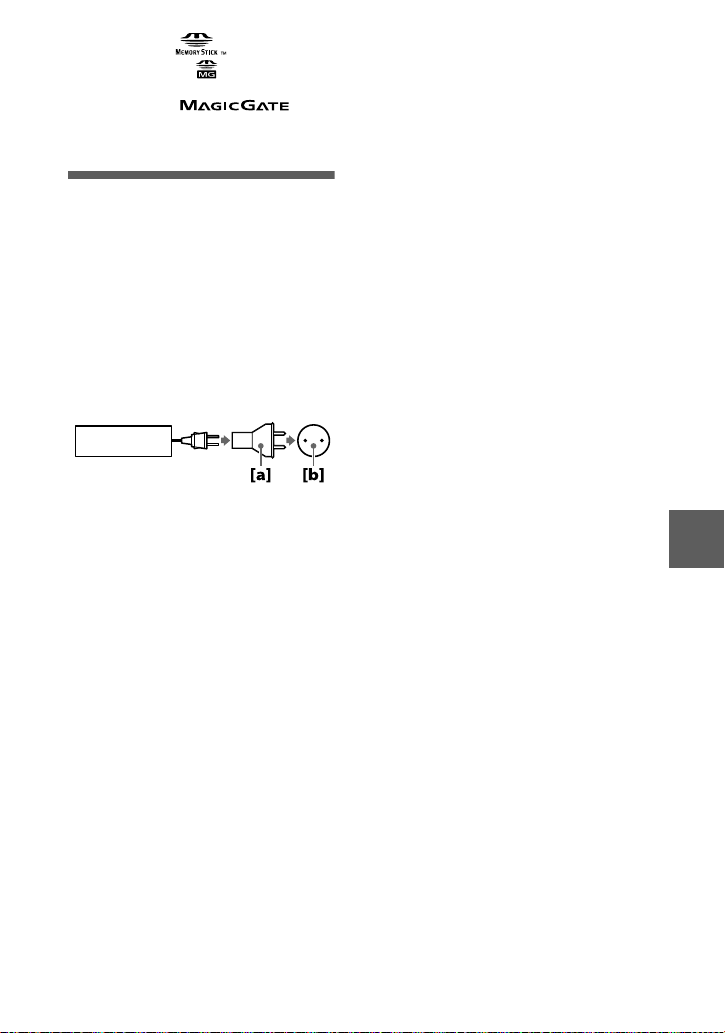
“Memory Stick”, , “Magic Ga te
Memory Stick” and are trademarks of
Sony Corporation.
“MagicGate” and are
trademarks of Sony Corporation.
Using your camera abroad
Power sources
You can use your camera in any
country or area with the supplied
battery charger within 10 0 V to 240 V
AC, 50/60 Hz. Use a commerci ally
available AC plug adaptor
necessary, depending on the design of
the mains
Watching the playback picture on
TV
[b]
AC- VF10
.
If you want to view the playback
picture on a TV, you need a TV having
a video input jack and a video
connecting cabl e.
The color system of th e TV m us t be
the same as that of your digital still
camera. TV colo r systems differ from
country to country. Check the
following list:
NTSC system countries
Bahama Islands, Bolivia, Canada,
Central America, Chile, Columbia,
Ecuador, Jamaica, Japan, Korea,
Mexico, Peru, Surinam, Taiwan, the
Philippines, the U.S.A ., Venezuela, etc.
[a]
, if
PAL system countries
Australia, Austria, Belgium, China,
Denmark, Finland, Germany, Great
Britain, Holland, Hong Kong, Italy,
Kuwait, Malaysia, New Zealand,
Norway, Portugal, Singapore, Spain,
Sweden, Switze r la nd, Thailand, etc.
PAL-M system country
Brazil
PAL-N system countries
Argentina, Paraguay, Uruguay
SECAM system countries
Bulgaria, Czech Republic, France,
Guiana, Hunga ry, Iran, Iraq , M onaco,
Poland, Russia, Slovak Republic,
Ukraine, etc.
Additional information
53
Page 54
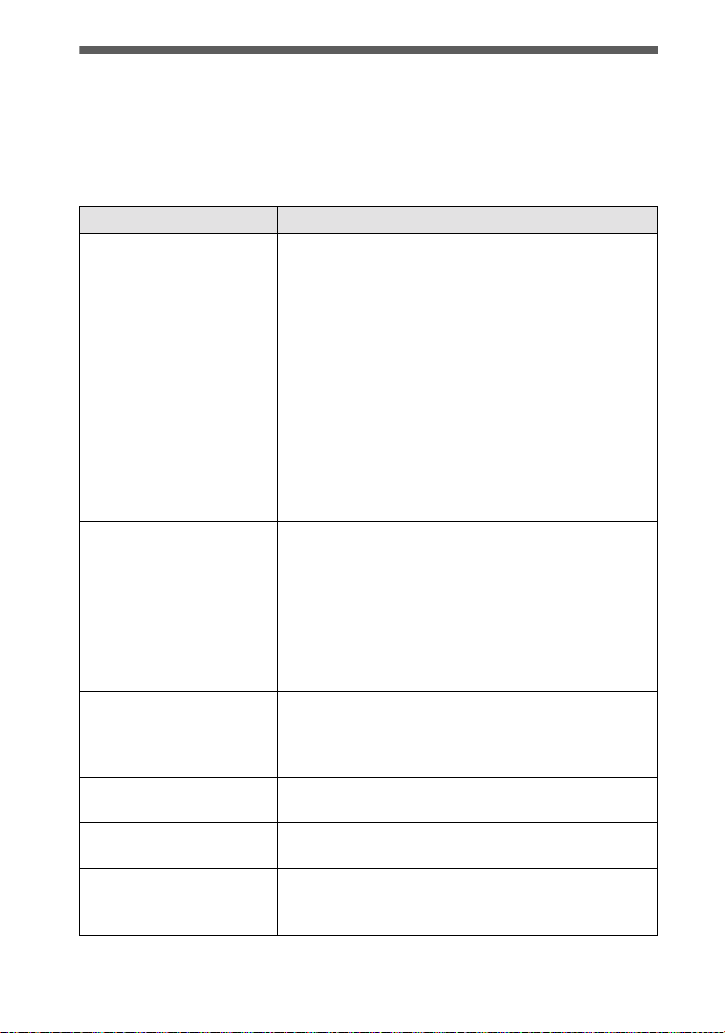
Troubleshooting
If you experience tr ouble with your cam era, first check the foll owing it ems. Should
your camera sti ll n ot op er at e pr op er ly aft er yo u have ma de t hes e che ck s, cons u lt y our
Sony dealer or local authorized Sony service facility. If code displays (C:ss:ss)
appear on the LCD screen, the self-diagnosis display function is working (page 59).
Symptom Cause and/or Solution
•
Your camera does not
work.
Your camera cannot
record ima g es.
The picture is out of focus. •Your camera is not in macro rec ording mode when
The resizing functi on does
not work.
You cannot display a print
mark.
The picture is noisy.
You are not using an “InfoL ITHIUM” battery pack.
t Use an “InfoLITHIUM” battery pac k (page 6).
•
The battery level is low (the E indicator appears
on the LCD screen).
t Charge the battery pack (page 6).
•
The AC power adaptor is not connected securely.
t Connect it firmly to the battery terminal of your
camera and a m ai ns (page 9).
•
The built-in microcomputer is not working
properly.
t D is connect and then reconnect all power
sources after one minute. Then turn the power
on by slid ing t he PO WE R swit ch do w nwa rd and
check that the camera works properly.
•
The MODE selector is set to PLAY.
t Set it to MOVIE or STILL (pages 13, 17).
•
No “Memory Stick” has been inserted into your
camera.
t Insert a “Memory Stick” (page 12).
•
The write-protect tab on the “Memory Stick” is set
to LOCK.
t S et it to the re cording po sition.
you shoot a subject th at is about 10 to 25 cm away
from the lens.
t Set the macro reco rding mode (page 37).
•
You cannot resize moving images and text images.
•
You cannot display print ma rks on moving images
and text images.
•
Your camera is placed nea r a TV or other
equipment that us es strong magnets.
t Move your camera away from the TV, etc.
54
Page 55
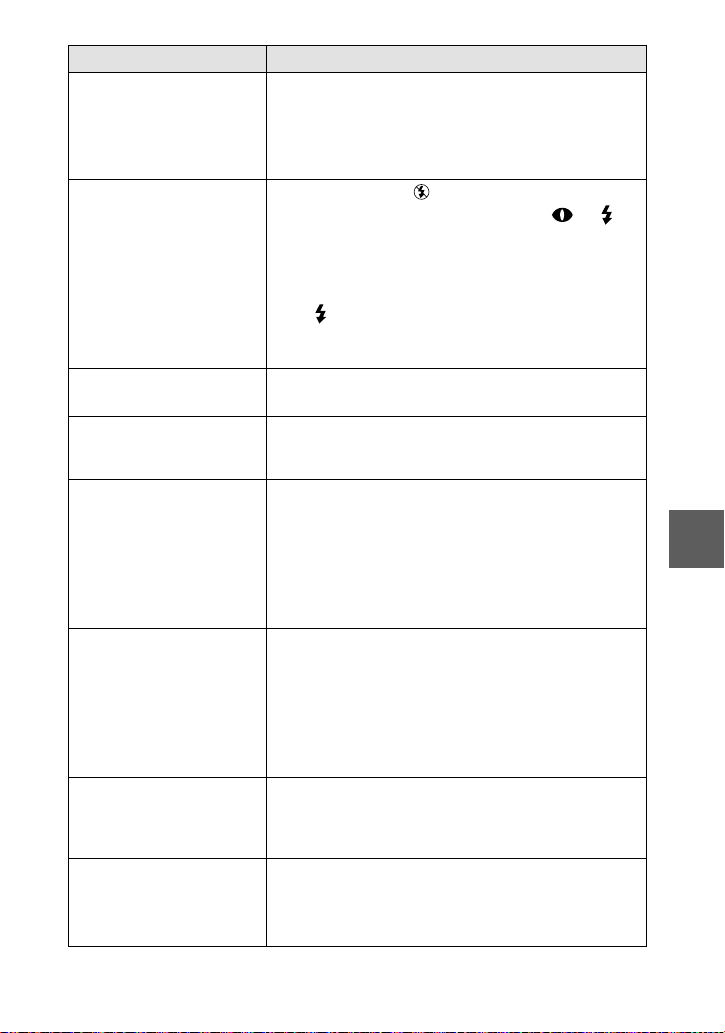
Symptom Cause and/or Solution
The picture is too dark.
The flash does not work. •The flash is set to .
The date and time are
recorded incorrectly.
Vertical streaks appear
when you are shoo ting a
very bright subject.
The battery life is short.
The battery remaining
indicator is incorrect.
Sufficient battery
remaining indicator is
displayed but the power
runs out soon.
Digital zoom does n ot
function.
•
You are shooting a subject w i t h a light source
behind the subject.
t Adjust the exposu re (page 39).
t Ad ju st the brightness of th e LC D screen (page
32).
t Set the flash to auto (n o indicator), or
(page 16).
•
PROGRAM AE is set to the Twilight, Twilight
plus, or Landscape mode.
t Ca ncel the mode (page 38) or set the flash to
.
•
The MODE selector is set to MOVIE.
t Set it to STILL.
•
The date and time are not set correctly.
t Set the correct date and time (page 10).
•
The smear phenomenon is happening.
t This is not a malfunction.
•
You are recording/pla yi ng back images unde r
extremely cold temperatures.
•
The battery pack is not cha rged enough.
t Charge the battery pack fully.
•
The battery pack is dead.
t Replace the battery pa ck w i t h a new one (page
8).
•
Yo u have used the camera for a long time in an
extremely hot or an extremely cold location.
•
The battery pack is dead.
t Replace the battery pa ck w i t h a new one (page
8).
•
The battery pack is discharged.
t Ins ta l l a charged battery pack (pa ges 6, 8).
t Fully charge the battery pack (page 6).
•
You cannot use digital zoom t o r ecord moving
pictures.
•
PROGRAM AE is set to the Panfoc us m ode.
t Cancel the Panfocus mode (page 38).
Additional information
55
Page 56
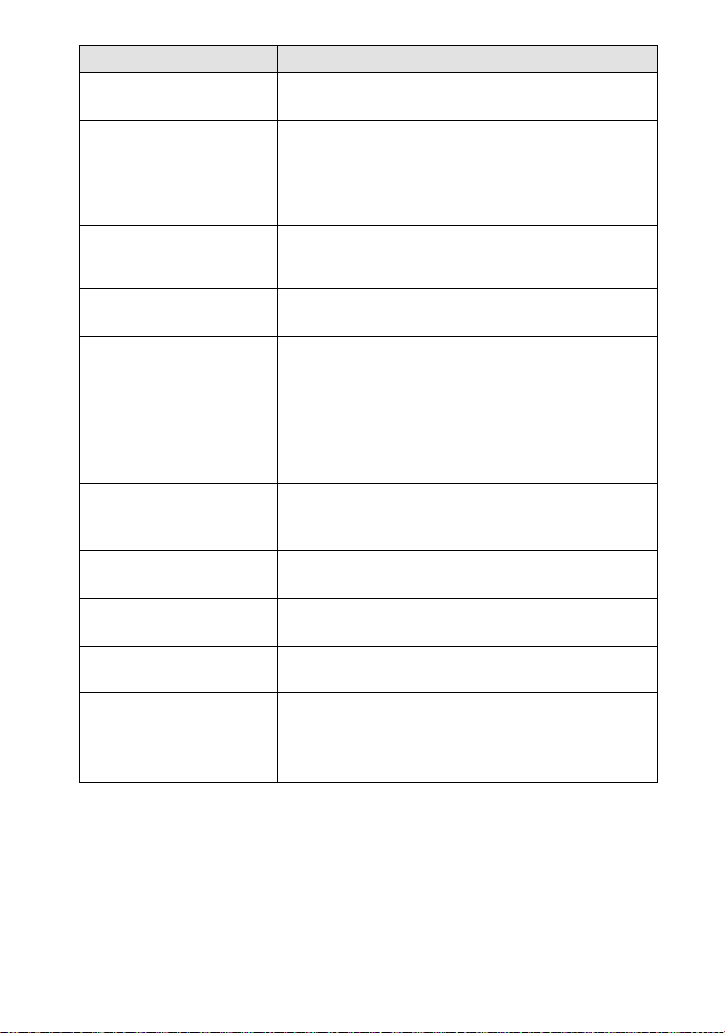
Symptom Cause and/or Solution
•
Your camera cannot play
back images.
The image and sound are
interfered by noise when
you play back an image on
a personal compu te r.
The image cannot be
played back on a personal
computer.
Your camera cannot delete
an image.
The power turns off
suddenly.
The image does not
appear on the TV scree n.
A file error occurs when
you play back a file.
The PROGRAM AE
function does not work.
The LCD screen freezes
momentarily.
The picture is
monochrome (black and
white).
The MODE selector is set to STILL or MOVIE.
t Set it to PLAY (pages 18, 19).
•
You are playing back the file di rectly from the
“Memory Stick.”
t C opy t he file to th e hard disk of the personal
computer and th en play back the file from the
hard disk (page 23).
t C onsult the personal com puter or software
manufacturer.
•
The image is protecte d.
t Cancel the protection (page46).
•
With the MODE selector set to STILL or MOVIE,
if you do not operate the camera for about three
minutes while the power is on, the camera turns off
automatically to prevent wearing down th e battery.
t Turn on the camera.
•
The battery is discharged .
t Replace it with a charged battery.
•
The video output signal setting of your cam era is
incorrect.
t Change the setting (page 32).
•
The image size is larger than 2240×1680.
t U se an image size of 2240 × 1 680 or smaller.
•
The camera is set to TEXT mode.
t Cancel TEXT mode (page 36) .
•
This is a characteri stic of the system and is no t a
malfunction.
•
The camera is set to TEXT mode.
t Cancel TEXT mode (page 36) .
•
P.EFFECT is set to B&W mo de.
t C ancel B&W mode (page 41).
56
Page 57
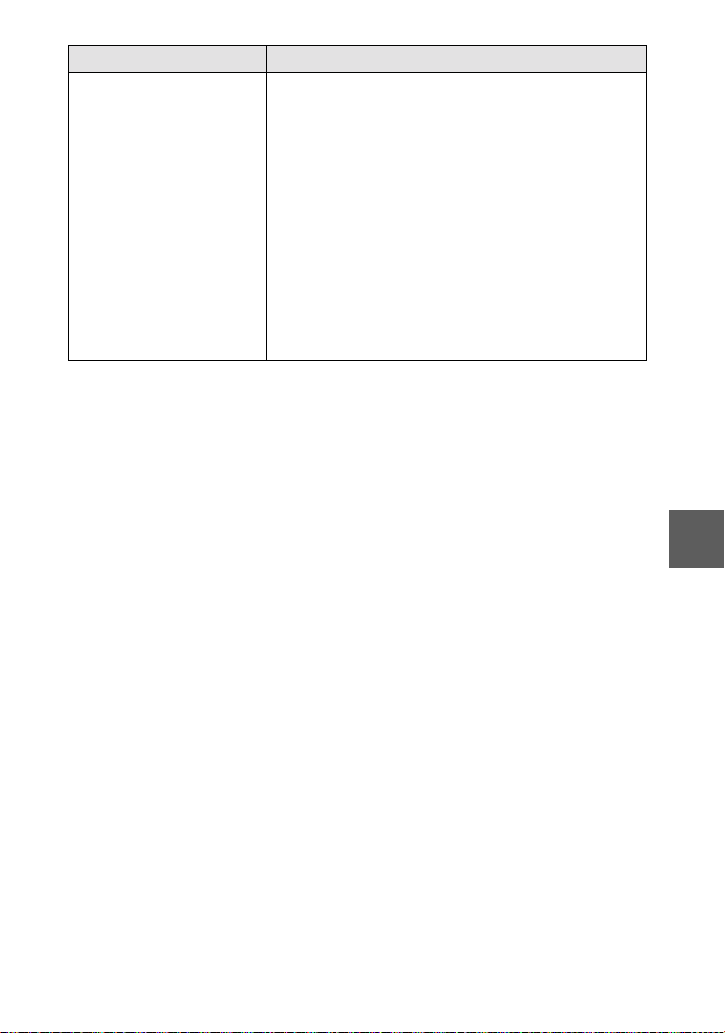
Symptom Cause and/or Solution
•
Your personal computer
does not recognize your
camera.
The camera is turn ed off.
t Turn on the camera.
•
The battery level is low.
t Us e t he AC power adaptor/charger (page 9).
•
The USB cable is not connected firmly.
t Dis connect the USB cable , a nd connect it again
firmly. Make sure th at “PC MODE” is di splaye d
on the LCD screen ( page 22).
•
The USB connectors on your personal computer are
connected to other equipment besides the keyboard,
the mouse, and your camera.
t Disconnect the USB cables except for the ones
connected to the keyboard , the mouse, and your
camera (page 21).
Additional information
57
Page 58

Warning and notice messages
Various messages appe ar on the LCD screen. Check the corresponding descriptions
in the following list.
Message Meaning
NO MEMORY STICK No “Mem or y St ick” has been inserte d.
SYSTEM ERROR Turn the power off and on again.
MEMORY STICK ERROR The inserted “M em or y Stick” cannot be
FORMAT ERROR Failed to format the “Memory Stick.”
MEMORY STICK LOCKED The write-protect ta b on the “Memory
NO MEMORY SPACE The capacity of the “Memory Stick” is
NO FILE No image has been recorded on the
FILE ERROR An error occurred while playing back the
FILE PROTECT The image is protected against erasure.
for “InfoLITHIUM” battery only The battery is not the “InfoLITHIUM”
NOT ENOUGH MEMORY The images you want to copy are too big
DIRECTORY ERROR A directory with the same name already
IMAGE SIZE OVER You are playing back an image of a size
INVALID OPERATION You are playing back a file that was
E
-
used with your cam er a, or is damaged.
Stick” is set to the LOCK position.
full, and you cann ot record or copy
images.
“Memory Stick . ”
image.
type.
to copy with your camera.
exists.
that cannot be played back with your
camera.
created on equipment other than your
camera.
The battery level is low or z e ro.
The image is protected.
58
Page 59
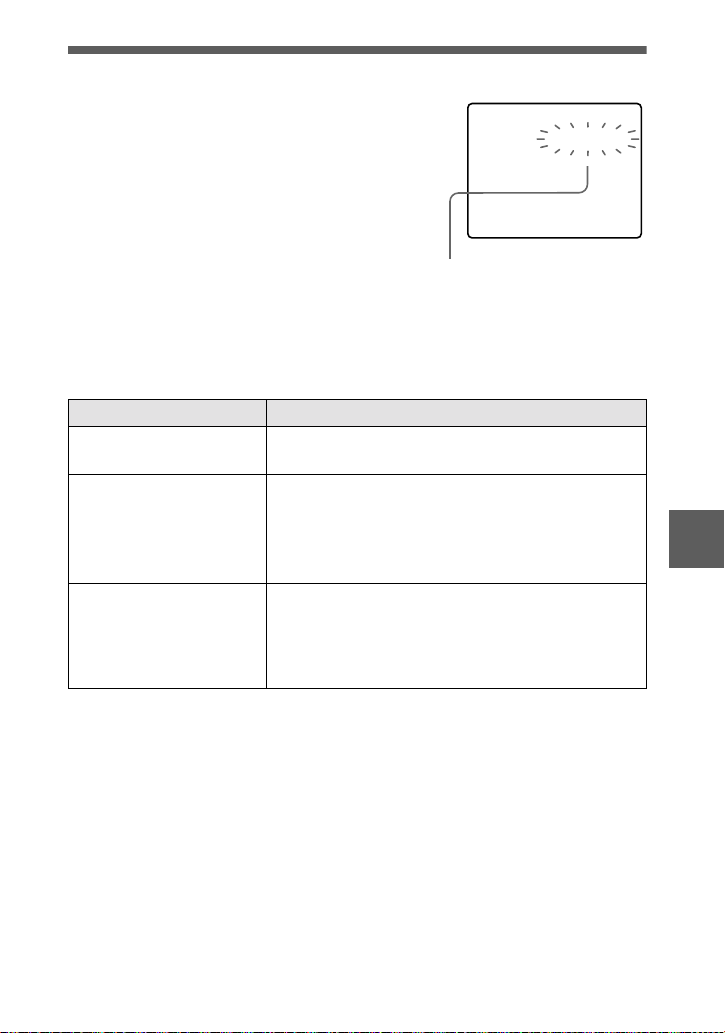
Self-diagnosis display
C:32:ss
Self-diagnosis display
•
C:ss:
ss
You can reverse the camera
malfunction yourself.
•
E:ss:
ss
Contact your Sony dealer or local
authorized Sony service facility.
Your camera has a self-diagnosis displa y. This
function displays the camera condition on the
LCD screen with a combination of a le t ter and
four digits of numbers. If this occurs, check the
following code chart. The code informs you of the
camera’s curr ent condition. The last two digits
(indicated by ss) will diff er depending on t he
state of the camer a.
First three digits Cause and/or Corrective Action
•
C:32:
ss
C:13:
ss
E:61:
ss
E:91:
ss
If you are unable to solve the problem even after trying the corrective
actions a few times, contact your Sony dealer or local authorized Sony
service facility.
There is trouble wi th your camera’s hardware.
t Turn the power off and on again.
•
An unformatte d “Memory Stick” is inserted.
t Format the “Memory Stick” (p age 29).
•
The inserted “Memory Stick” cannot be used with
your camera, or is damaged.
t Ins ert a new “Memory Stick” ( page 12).
•
A camera malfunc t io n th at you cannot reverse has
occurred.
t Contact your Sony dealer or loc al authorized
Sony service facility and inform them of the 5digit service code. (example: E:61:10)
Additional information
59
Page 60

Specifications
System
Image device
1/1.8 ty pe color CCD
Lens
f = 6.85 mm
(37 mm when converted into a
35 mm still camera)
F = 2.8
Exposure control
Automatic exposure
White balance
Automatic, Indoor, Outdoor,
Hold
Data system
Movie: MPEG1
Still: JPEG, GIF (in TEXT
mode), TIFF
Audio with still image:
MPEG1 (Monaural)
Recording medium
“Memory Stick”
Flash
Recommended recording
distance:
0.3m to 2.5m
Input and output
connector
A/V OUT (Monaural)
Minijack
Video: 1 Vp-p, 75Ω,
unbalanced, sync negative
Audio: 327 mV (at a 47 kΩ
load)
Output impedance: 2.2 k
Digital I/O (USB)
Special minijack
LCD screen
Used LCD panel
2 type TFT (Thin Film
Transistor active matrix) drive
Total number of dots
123 200 (560×220) dots
General
Used battery pack
NP-FS11
Power requirements
3.6 V
Ω
Power consumption
(during recording)
3.3 W
Operation temperature
0°C to 40°C
Storage temperature
–20°C to +60°C
Maximum dimensions
Approx. 103×79×48 mm
(w/h/d)
Mass
Approx. 300 g (including
battery pack NP-FS11,
“Memory Stick,” lens cap,
etc.)
Built-in microphone
Electret condenser microphone
Built-in speaker
Dynamic speaker
AC-VF10 AC power
adaptor/charger
Powe r requirements
100 to 240 V AC, 50/60 Hz
Rated output voltage
DC OUT: DC 4.2 V, 1.8 A in
operating mode
Battery charge terminal:
DC 4.2 V, 1.5 A in charge
mode
Operation temperature
0°C to 40°C
Storage temperature
–20°C to +60°C
Maximum dimensions
49×39×85 mm (w/h/d)
Mass
Approx. 120 g
NP-FS11 battery pack
Used battery
Lithium ion battery
Maximum voltage
DC 4.2 V
Nominal voltage
DC 3.6 V
Capacity
4.1 Wh (1 140 mAh)
Accessories
A/V connecting cable (1)
NP-FS11 battery pack (1)
AC-VF10 AC power adaptor/
charger (1)
DK-115 DC connecting cable
(1)
Power co rd (1)
USB cable (1)
Lens cap (1)
Lens cap strap (1)
Wrist strap (1)
“Memory Stick” (8 MB) (1)
CD-RO M (1 )
Operating Instructions (1)
Design and specifications are
subject to change without
notice.
60
Page 61

LCD screen indicators
The indicators during recording
F
186
A Battery remaining indicator
B PROGRAM AE/flash mode/
flash level indicator
C White balance/EV level/
sharpness indicator
D Picture effect indicator
E Date/time indicator
F Aperture/shutter speed
indicator
G AE lock/foc us lock indicator
H Recording mode indicator
I Image size indicator
J Self-diagnosis function/
recording time indicator
K Number of recorded images
L Remaining memory capacity
indicator
M Moving image/VOICE record ing
time indicator
N Self-timer indicator
O Spot light-metering indicator
P Focus/macro mode indicator
Q Menu bar and gu ide menu
They appear by pressing
v
on the
control button and disappear by
pressing V of it.
Additional information
61
Page 62
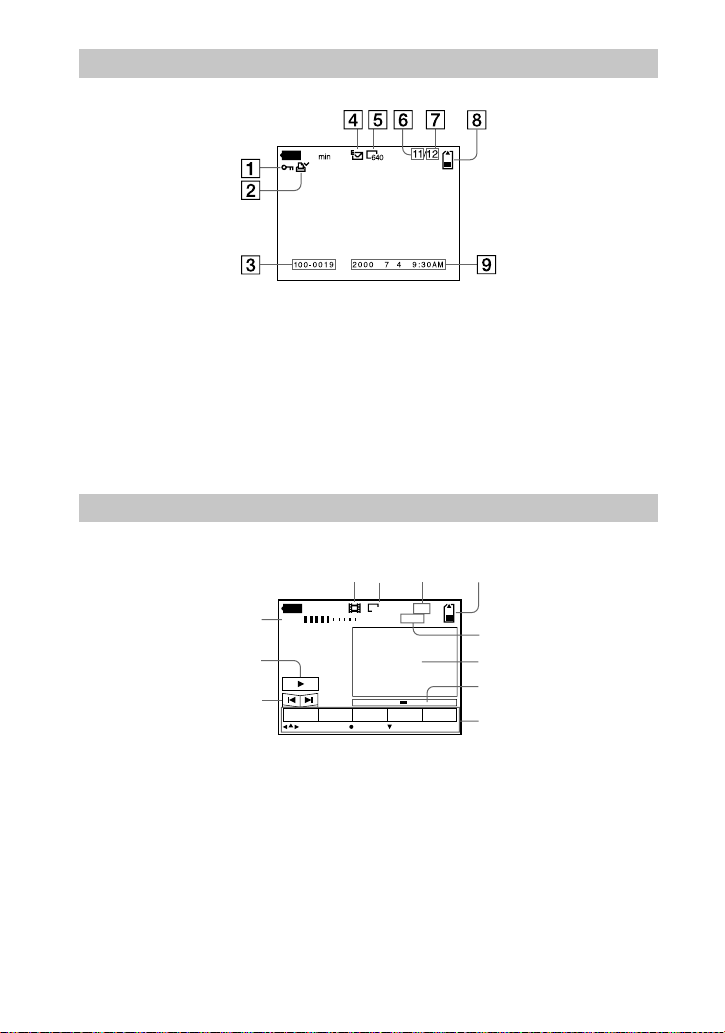
When playing back still images
60
A Protect indicator
B Print mark indicator
C File name
D Recording mode indicator
E Image size indicator
F Image number
When playing back moving images
45 6
60
in
O
1
2
3
I
SC O
A VOL. (Volume) indicator
B Playback/pause buttons
: during pause
B
: during playback
X
C Fast-forward/rewind buttons
D Recording mode indicator
E Image size indicator
G Number of stored images in
“Memory Stick”
H Remaining memory capacity
indicator
I Recording date of the play bac k
image/menu bar and guide
menu
7
68
320
012
8
9
0
I
SOO
O
qa
F Image number/number of
stored images in “Memory
Stick”
G Remaining memory capacity
indicator
H Counter
I Playback image
J Play bar
K Menu bar and gu i de m e nu
62
Page 63

Index
A
A/V OUT .........................45
Adjusting the exposure....39
AE (Auto Exposure)........13
Aperture priorit y mode ....38
Auto power-off function . ... 8
Auto red-eye reduction ....16
B
Battery pack
battery life.....................7
charging.........................6
installing........................8
remaining battery
indicator.........................8
BEEP................................32
C
Charging the battery
pack...............................6
Cleaning...........................51
Control button..................26
COPY...............................48
D
DELETE..........................47
Digital zoom....................14
E
Editing
COPY..........................48
DELETE......................47
preventing accidental
erasure.........................46
PROTECT...................46
RESIZE.......................48
E-MAIL ...........................35
Enlarging a part of the
still image....................43
F
Face-to-face recording.....34
File name .........................25
FLASH LEVEL ...............31
Focus................................38
Focusing manually...........37
FORMAT.........................29
Full charge.................... .....6
I
IMAGE SIZE...................34
INDEX mode...................42
“InfoLITHIUM” battery
pack...............................6
J
JPEG................................13
L
LCD screen......................61
LCD screen indicators.....61
M
“Memory Stick”
copying images............48
formatting....................29
inserting.......................12
number of images that
you can record ....7, 35-37
Menu................................28
MODE selector................26
Moisture condensation..... 51
Moving images
playing back................19
recording .....................17
MPEG..............................17
N
Normal charge ...................6
NTSC system...................53
Number of images that you
can record
by image size...............35
in E-MAIL mode.........35
in TEXT mode.............36
in TIFF mode...............37
in VOICE mode...........36
P
P.EFFECT........................ 41
PAL system................. .....53
Playing back
moving images............ 19
still images..................18
Playing back six images
at once .........................42
Power supp ly
AC power adaptor.........9
battery pack...................6
Preventing accidental
erasure.........................46
PRINT MARK.................50
PROGRAM AE ...............38
PROTECT........................46
Q
Quick Review.................. 14
R
REC MODE.....................30
Recording
images in macro..........37
moving images............ 17
still images..................13
still images for e-ma il..35
with the flash...............16
RESIZE............................48
S
SECAM system ...............53
Self-diagnosis display......59
Setting date and time ....... 10
SHARPNESS...................31
Shutter speed priority
mode ............................38
Single mode.....................28
SLIDE SHOW .................44
Spot light-metering
mode ............................39
Still images
playback ......................18
recording......................13
T
TEXT............................... 3 6
TIFF.................................37
TV color system...............53
U
USB..................................22
Using the self-timer.........15
Using your camera
abroad..........................53
V
Viewing images
on a TV screen............ .45
using a personal
computer......................21
VOICE.............................36
W
Warning and notice
messages......................58
WHITE BALANCE.........40
Additional information
63
Page 64
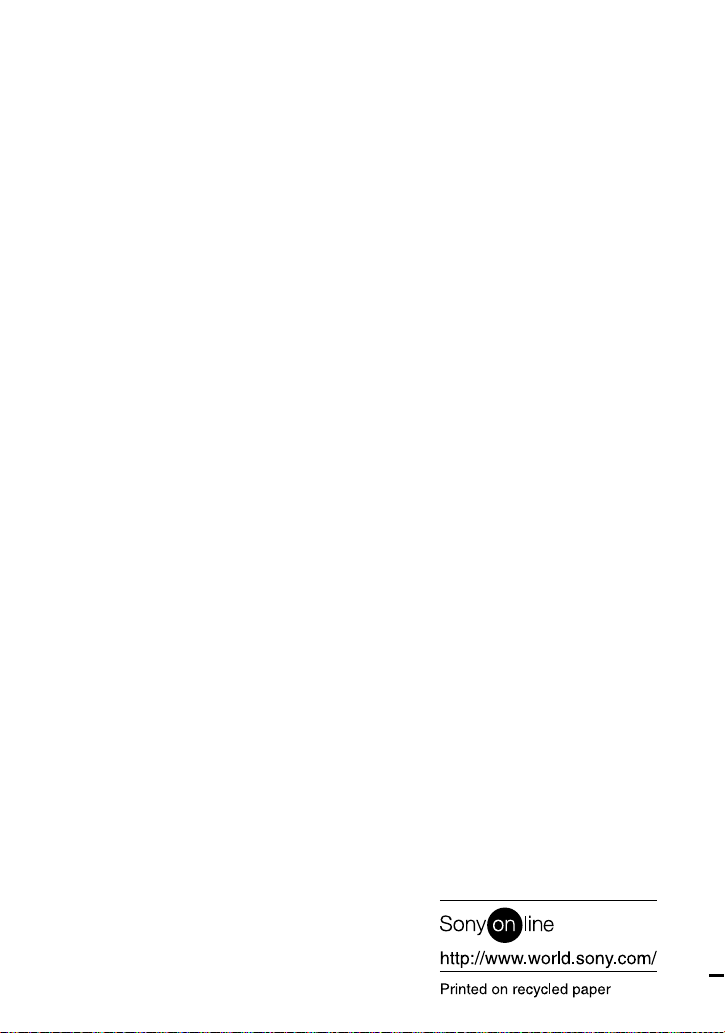
Sony Corporation Printed in Japan
