Sony DR-BT21IK/B Operating manual
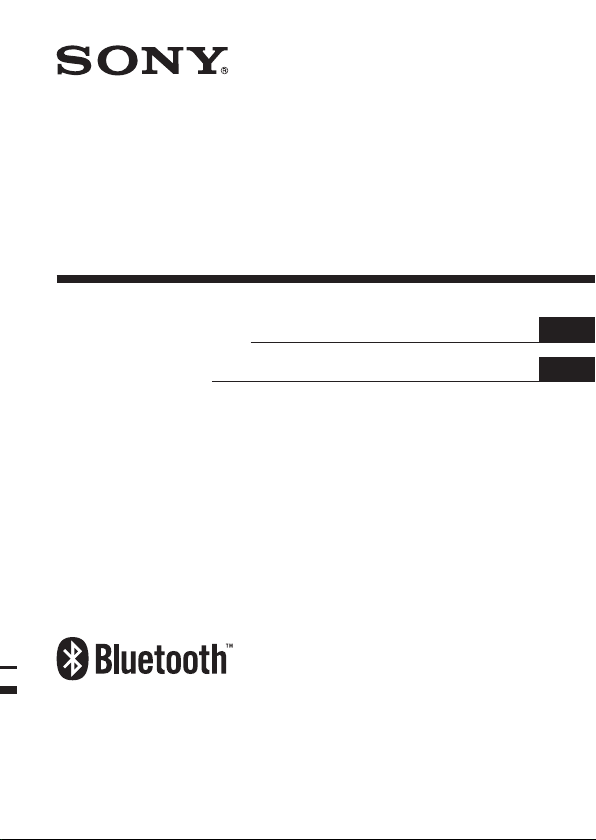
Wireless Stereo
Headset
3-280-325-62 (1)
Instruction Manual
Mode d’emploi
DR-BT21iK
© 2007 Sony Corporation
US
FR
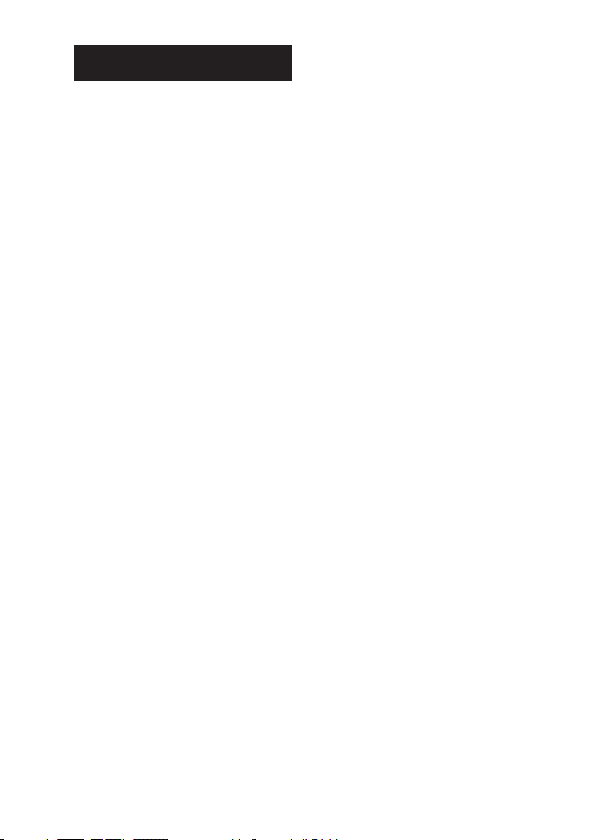
2
US
WARNING
To reduce the risk of re or
electric shock, do not expose this
apparatus to rain or moisture.
To reduce the risk of electrical
shock, do not open the cabinet.
Refer servicing to qualied
personnel only.
Do not install the appliance in a conned
space, such as a bookcase or built-in cabinet.
To reduce the risk of re, do not cover the
ventilation of the apparatus with newspapers,
tablecloths, curtains, etc. And do not place
lighted candles on the apparatus.
To reduce the risk of re or electric shock, do
not place objects lled with liquids, such as
vases, on the apparatus.
Connect the AC power adaptor to an
easily accessible AC outlet. Should you
notice an abnormality in the AC power
adaptor, disconnect it from the AC outlet
immediately.
Do not expose the battery to excessive heat
such as direct sunlight, re or the like.
Excessive sound pressure from earphones
and headphones can cause hearing loss.
iPod is a trademark of Apple Computer, Inc.,
registered in the U.S. and other countries.
e Bluetooth word mark and logos are
owned by the Bluetooth SIG, Inc. and any
use of such marks by Sony Corporation is
under license.
Other trademarks and trade names are those
of their respective owners.
MPEG Layer-3 audio coding technology and
patents licensed from Fraunhofer IIS and
omson.
Information
is device complies with Part 15 of FCC
Rules and RSS-Gen of IC Rules. Operation is
subject to the following two conditions: (1)
this device may not cause interference, and
(2) this device must accept any interference,
including interference that may cause
undesired operation of this device.
You are cautioned that any changes or
modications not expressly approved in this
manual could void your authority to operate
this equipment.
is equipment must not be co-located or
operated in conjunction with any other
antenna or transmitter.
is equipment complies with FCC/IC
radiation exposure limits set forth for
uncontrolled equipment and meets the FCC
radio frequency (RF) Exposure Guidelines in
Supplement C to OET65 and RSS-102 of the
IC radio frequency (RF) Exposure rules. is
equipment has very low levels of RF energy
that it is deemed to comply without testing of
specic absorption ratio (SAR).
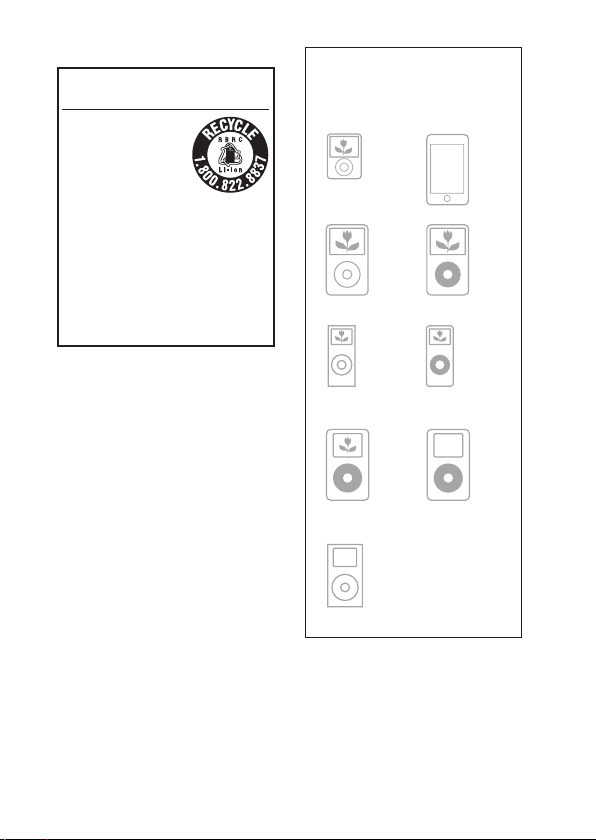
For the customers in Canada
i
P
od
n
a
n
o
3rd
g
e
n
e
r
a
t
i
o
n
(
vide
o
)
i
P
o
d
touc
h
i
P
o
d
classi
c
Compatible iPod models
The compatible iPod models are as
follows. Update your iPod to use
the latest software before you use it.
i
P
o
d
5th
gen
e
r
a
t
i
o
n
(
v
i
de
o
)
i
P
o
d
nano
2nd
gen
e
r
a
t
i
o
n
(aluminu
m
)
iPodnano
1st generation
iPod 4th
generation
(color display)
iPod 4th
generation
iPod mini
RECYCLING LITHIUM-ION
BATTERIES
Lithium-Ion batteries
are recyclable.
You can help preserve
our environment by
returning your used
rechargeable batteries
to the collection and recycling location
nearest you.
For more information regarding
recycling of rechargeable batteries, call
toll free 1-800-822-8837, or visit
http://www.rbrc.org/
Caution: Do not handle damaged or
leaking Lithium-Ion batteries.
Notes
is Bluetooth transmitter is designed for
iPod only. You cannot connect any other
portable audio players.
Sony cannot accept responsibility in the
event that data recorded to iPod is lost or
damaged when using an iPod connected to
this Bluetooth transmitter.
US
3
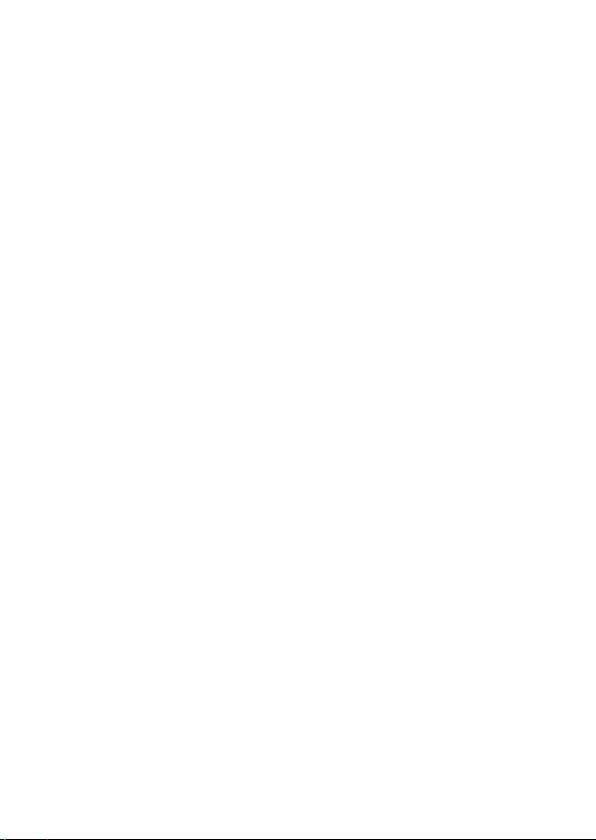
4
US
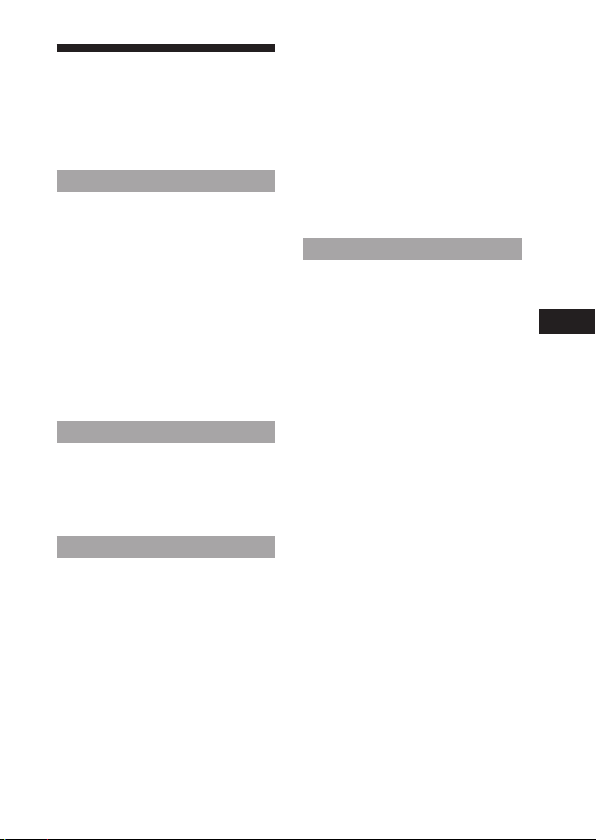
Table of Contents
What is Bluetooth wireless
technology? ........................... 6
Features .....................................7
Getting Started
Checking supplied items ........8
Location and Function of
Parts .........................................9
Bluetooth headset .........................9
Bluetooth transmitter ................10
Basic use of headset ..............11
Charging the headset ................11
Folding.............................................14
Unfolding ........................................14
Wearing ........................................... 15
Connecting to an iPod ...........16
Operating
Listening to music of the
iPod ........................................18
Controlling an iPod with the
headset .................................20
Advanced operation
Pairing with other Bluetooth
devices ..................................21
What is pairing? ............................21
Pairing transmitter with other
Bluetooth receiving devices ..21
Pairing headset with other
Bluetooth transmitting
devices ...........................................24
Re-pairing the transmitter and
the headset ..................................27
Calling with headset ..............28
Preparation for calling
(Bluetooth connection) ...........28
To receive a call.............................30
To call ............................................... 30
To terminate a call ....................... 30
Controlling the Bluetooth
mobile phone – HFP, HSP........ 31
Calling while playing back
music .....................................32
Additional Information
Precautions .............................33
Troubleshooting .....................36
Initializing ................................38
Initializing the transmitter ........38
Initializing the headset ..............38
Specications ..........................39
General ............................................39
Transmitter .....................................39
Headset ...........................................39
US
US
5
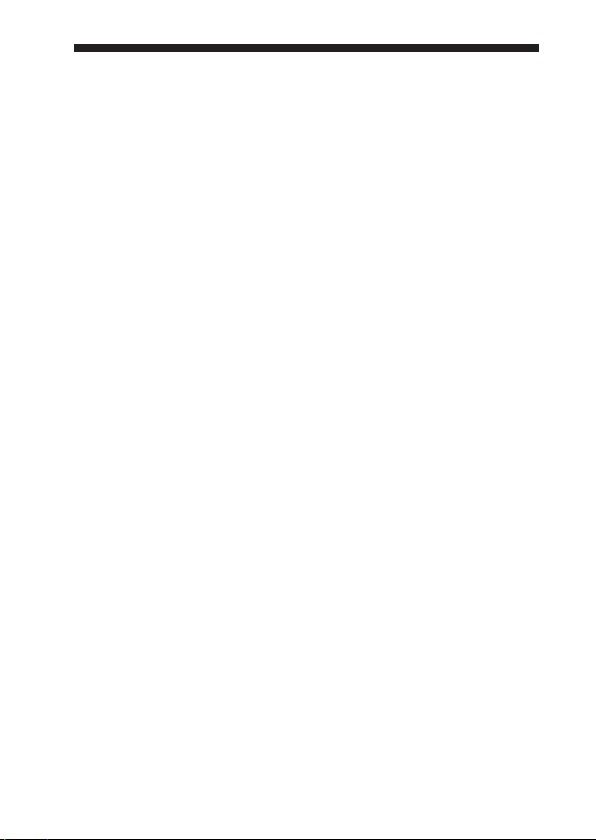
What is Bluetooth wireless technology?
BluetoothTM wireless technology
is a short-range wireless
technology that enables wireless
data communication between
digital devices, such as a
computer or digital camera.
Bluetooth wireless technology
operates within a range of about
10 meters (about 30 feet).
Connecting two devices as
necessary is common, but some
devices can be connected to
multiple devices at the same
time. You do not need to use a
cable for connection, nor is it
necessary for the devices to face
one another, such is the case
with infrared technology. For
example, you can use such a
device in a bag or pocket.
Bluetooth standard is an
international standard
supported by thousands of
companies all over the world,
and employed by various
companies worldwide.
Communication System
and Compatible Bluetooth
Prole of this product
Prole is standardization of the
function for each Bluetooth
device specication. is
product supports the following
Bluetooth version and proles:
US
6
Communication System:
Bluetooth Specication version
2.0
Compatible Bluetooth Prole:
A2DP (Advanced Audio
–
Distribution Prole)
AVRCP (Audio/Video
–
Remote Control Prole)
(e following two proles are
headset only.)
– HSP (Headset Prole)*:
Talking on the phone/
Operating the phone.
– HFP (Hands-free Prole)*:
Talking on the phone/
Operating the phone by
hands-free.
* When you use a Bluetooth mobile
phone supported by both HFP
(Hands-free Prole) and HSP
(Headset Prole), set to HFP.
Notes
To be able to use the Bluetooth
function, the Bluetooth device to be
connected requires the same prole
as this product’s.
Note also that even if the same
prole exists, devices may vary
in function depending on their
specications.
Due to the characteristic of
Bluetooth wireless technology, the
sound played on this product is
slightly delayed from the sound
played on the Bluetooth device
during listening to the music or
talking on the telephone.
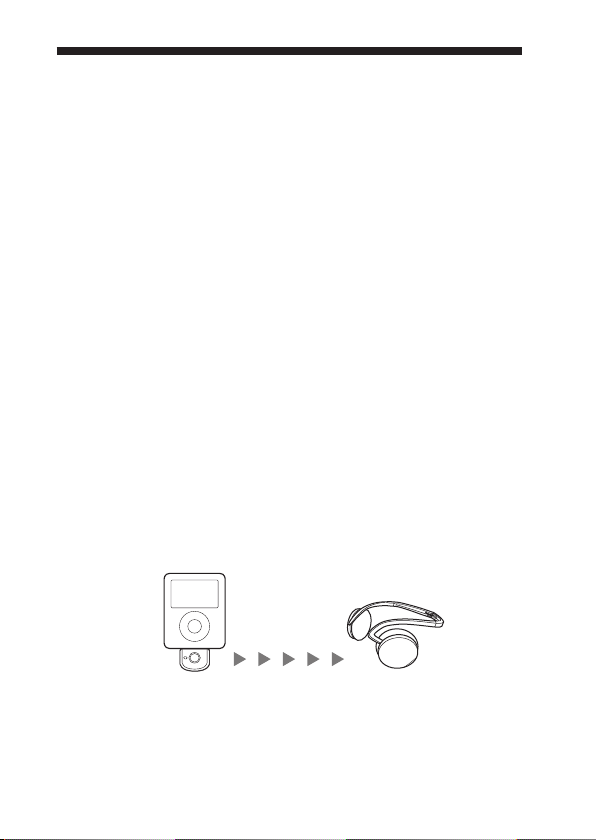
Features
is product is an audio kit comprising of a transmitter and headset
using Bluetooth wireless technology.
You can enjoy music wirelessly by transmitting the audio signals to a
headset by connecting the Bluetooth transmitter to iPod (see page 3
for compatible iPod models) with the iPod connector* (30 pin).
* iPod connector is a dedicated multiple connector for connecting accessories to
your iPod.
is product’s features are as follows:
Wireless headset and transmitter for streaming of high-quality
stereo music from iPod.
Transmits music to headset using Bluetooth wireless technology.
Headset and transmitter have been pre-paired for easy connection
and use.
Comfortable and lightweight headset ideal for music listening.
Basic remote control operation (play, pause, etc.) of iPod
functions by included headset via Bluetooth connection.
Transmitter power supplied from iPod so no additional battery or
charging is needed (for transmitter only).
You can enjoy listening to music wirelessly by using the
transmitter and the headset separately to be used together with
other Bluetooth devices*.
* e connected Bluetooth device is required to support A2DP (Advanced Audio
Distribution Prole).
iPod with dock
connector port
(30 pin)
Bluetooth
transmitter
Bluetooth
headset
Tip
For details on Bluetooth wireless technology, see page 6.
US
7
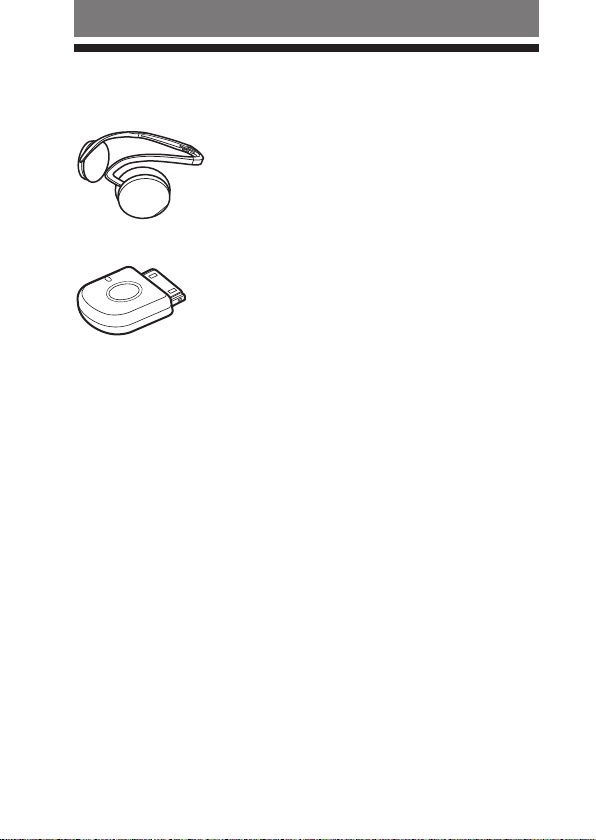
Getting Started
Checking supplied items
Bluetooth headset DR-BT21G (1)
Bluetooth transmitter TMR-BT8iP (1)
AC power adaptor (1)
Operating Instructions (this book) (1)
Warranty Card (1)
US
8
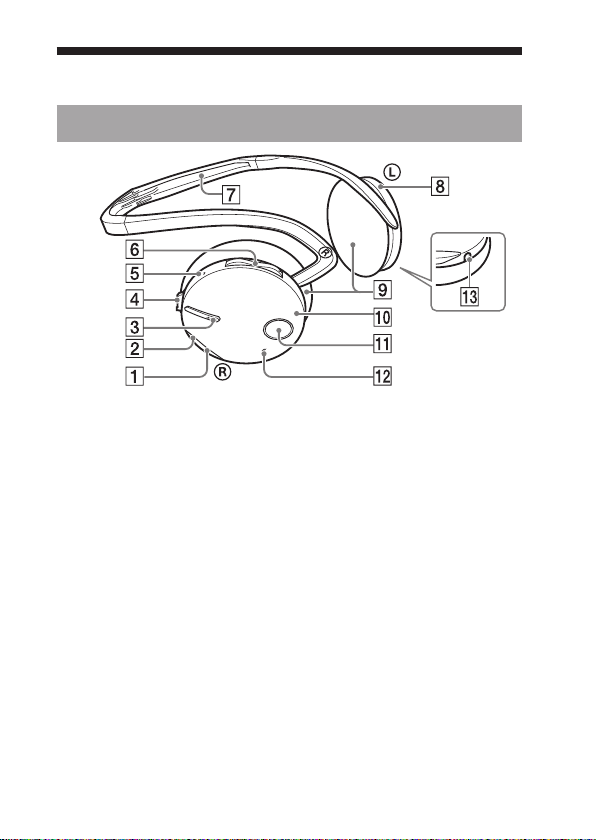
Location and Function of Parts
Bluetooth headset
Headset indicator (blue)
Indicates the communication
status of the headset.
Headset indicator (red)
Indicates the power status of the
headset.
Multi function button
Controls various functions
when calling with a headset by
combining with a Bluetooth
mobile phone. Press the button
on the tactile dots.
Jog switch
Controls various functions when
listening to music with a headset.
RESET button
Push this button when the
headset does not operate
properly. Pairing information is
not deleted by this operation.
VOL (volume) +*⁄–
buttons
Neckband
Left housing
Ear pad
Right housing
POWER button
Microphone
DC IN 3 V jack
* is button has a tactile dot.
US
9
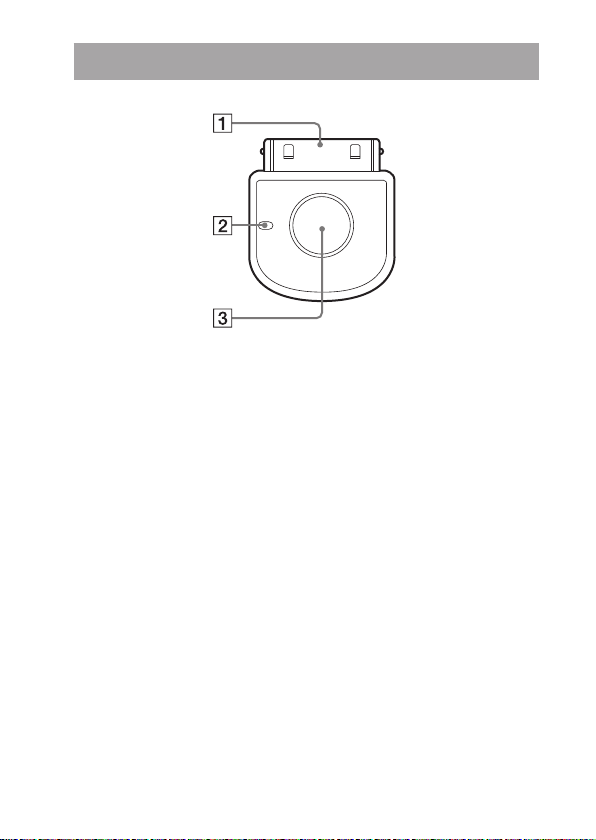
Bluetooth transmitter
iPod connector (30 pin)
Connects to the dock connector
of an iPod (page 16).
Transmitter indicator
Indicates the transmitter’s status
(page 23).
Hereaer, “Bluetooth headset” is abbreviated as “headset,” and “Bluetooth
transmitter” as “transmitter.”
US
10
Power button
Performs the following:
• Turning on/o of the
transmitter (page 16).
• Pairing (page 21).
• Initializing the transmitter
(page 38).
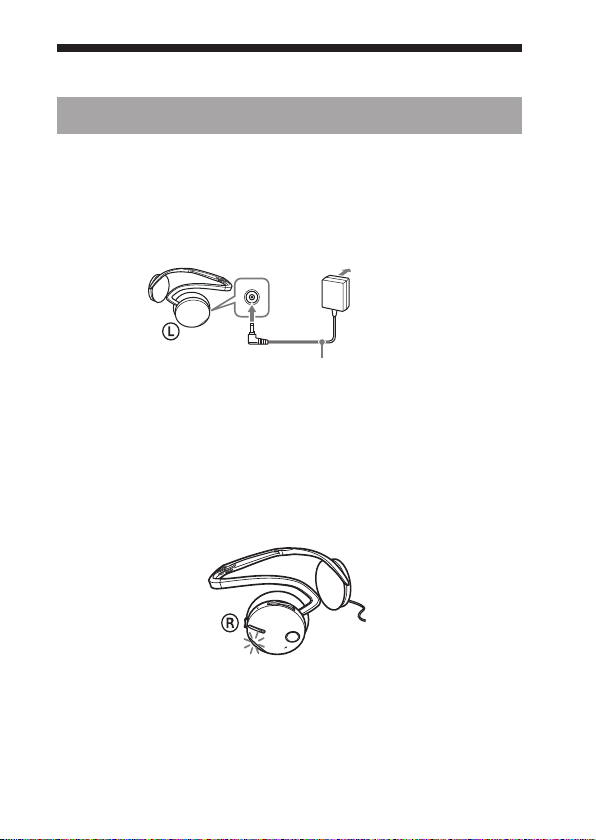
Basic use of headset
Charging the headset
e headset contains a rechargeable Lithium-Ion battery, which
should be charged before using for the rst time.
1
Connect the supplied AC power adaptor to the DC IN 3 V jack on the
headset.
Bluetooth headset
To an AC outlet
To DC IN 3 V jack
When the AC power adaptor is connected to an AC outlet,
charging starts.
Tips
If the AC power adaptor is connected to an AC outlet while the headset is
turned on, the headset will be turned o automatically.
The headset cannot be turned on while charging.
2
Make sure that headset indicator (red) lights up while charging.
Charging is completed in about 3 hours* and the headset
indicator (red) goes o automatically.
* Time required for empty battery to recharge.
AC power adaptor (supplied)
Continued
US
11
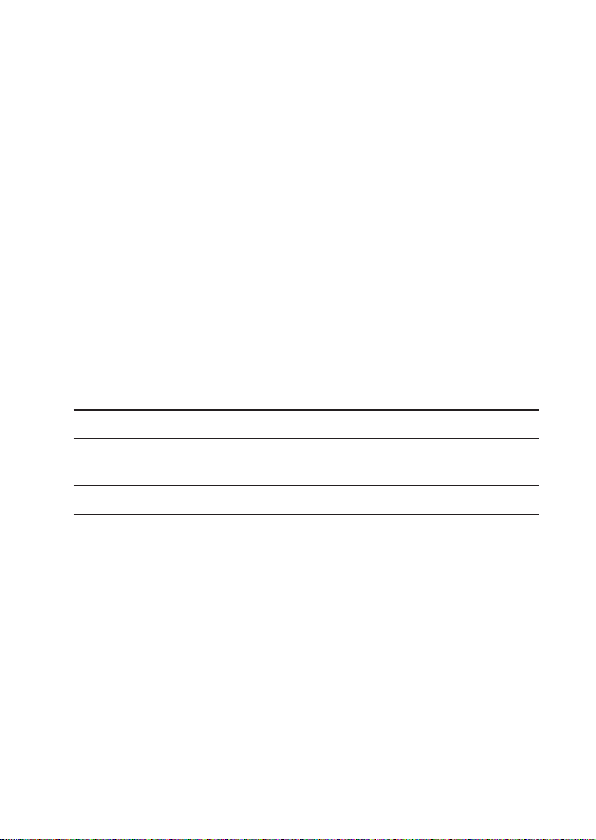
Caution
If the headset detects a problem while charging, the headset indicator (red) may
turn o, although charging is not complete.
Check for the following causes:
– Ambient temperature exceeds the range of 0 °C – 40 °C (32 °F – 104 °F).
– ere is a problem with the battery.
In this case, charge again within the above-mentioned temperature range.
If the problem persists, consult your nearest Sony dealer.
Notes
If the battery is not used for a long time, battery may be quickly depleted,
however, aer a few recharges, battery life will improve.
If the life of the built-in rechargeable battery drops to half the normal length, the
battery should be replaced. Consult your nearest Sony dealer for replacement of
the rechargeable battery.
Avoid exposure to temperature extremes, direct sunlight, moisture, sand, dust or
mechanical shock. Never leave in a car parked in the sun.
Use only the supplied AC power adaptor. Do not use any other AC power
adaptor.
Battery usage hours
*
Status Approx. usage hours
Communication time (including music
11 hours
playback time) (up to)
Standby time (up to) 100 hours
* Time stated above may vary, depending on ambient temperature or conditions
of use.
US
12
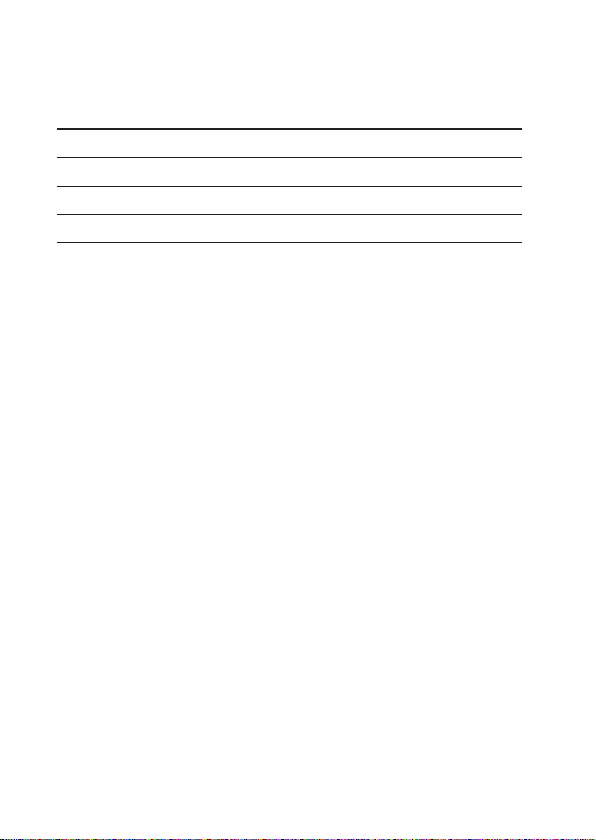
Checking the remaining battery
When pressing the POWER button while the headset is turned on,
the headset indicator (red) ashes. You can check the remaining
battery by the number of times the headset indicator (red) ashes.
Headset Indicator (red)
3 times Full
2 times Mid
1 time Low (needs to charge)
Note
You cannot check the remaining battery immediately aer the headset is turned on,
or while pairing.
When the battery is almost empty
e headset indicator (red) ashes slowly automatically.
When the battery becomes empty, a beep sounds and the headset will turn o
automatically.
Status
US
13
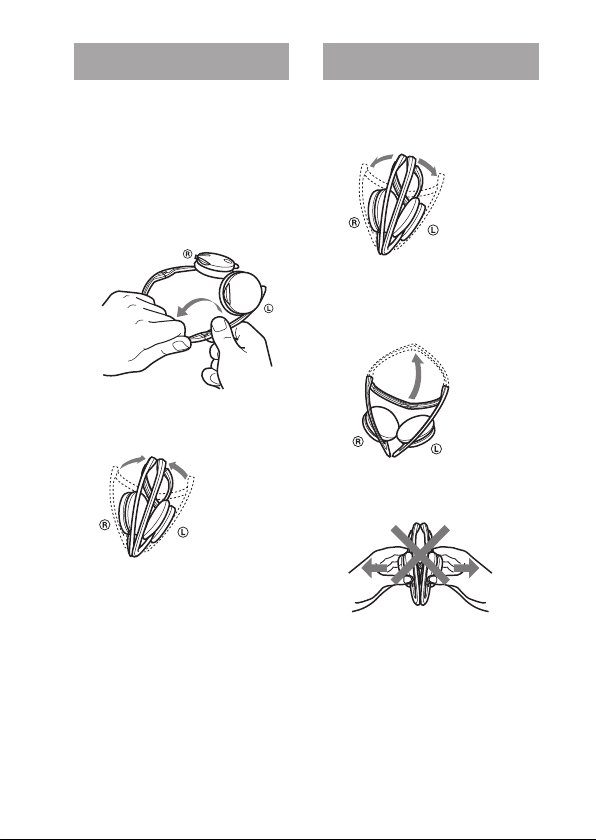
Folding
1
Hold near the foldable part
with both hands and lift up
the left housing to fold it as
illustrated.
Fold the right housing in
the same manner.
2
Close the folded left and
right neckband.
Unfolding
1
Unfold the left and right
neckband as illustrated.
2
Lift up and open up the
remaining half of the
neckband.
Notes
Do not pull open this way.
Be careful not to hit your face or
eyes with the top of the neckband.
14
US
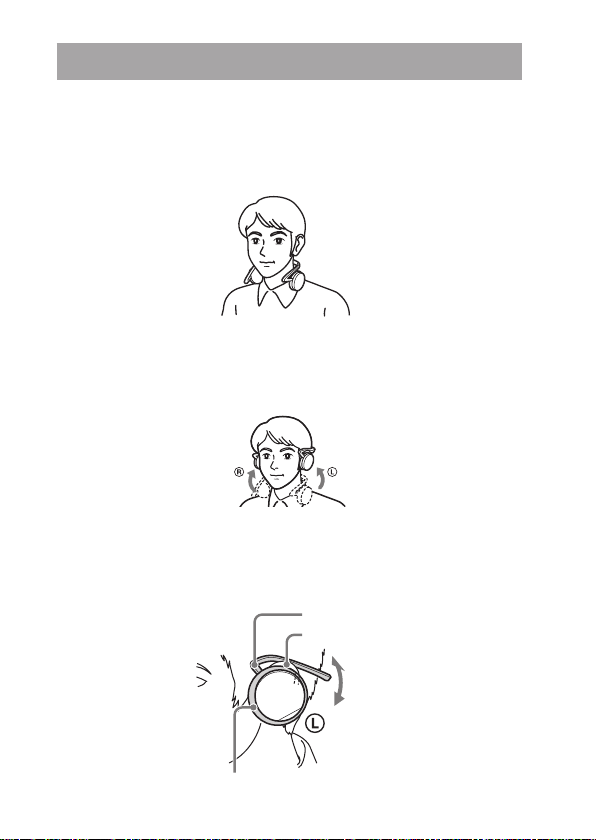
Wearing
1
Place the neckband on the neck.
e headset with the POWER button is the right housing (for
the right ear).
2
Lift up the headset slightly above the ear level, put down the
neckband so that it hooks on your ears and put the ear pads on
your ears.
3
Adjust the angle and position of the neckband so that the headset
is tted comfortably on your ears.
Neckband
Left ear
Ear pad
US
15
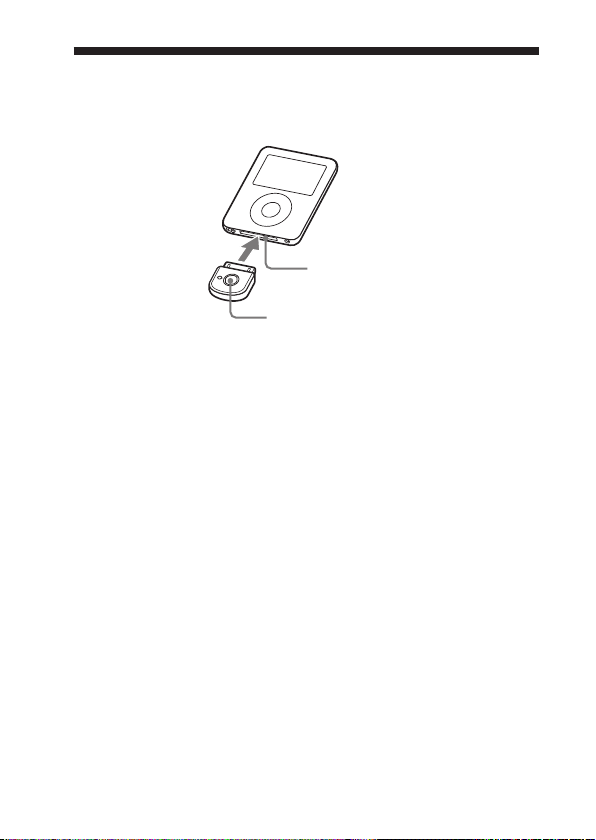
Connecting to an iPod
Connect the transmitter to the dock connector port of an iPod (see
page 3 for compatible iPod models) rmly.
Dock connector port
(30 pin)
Power button
To turn on the transmitter
1
Connect the transmitter to the iPod.
2
Press the power button of the transmitter for about 1 second to
turn it on, or start to play back on iPod.
When the transmitter turns on, the indicator ashes twice.
Note
If the transmitter cannot turn on, operate the iPod.
To turn o the transmitter
To turn o the transmitter, press and hold the transmitter’s power
button for about 1 second. e
the transmitter turns o.
Tip
Maximum communication time or standby time may vary depending on your
iPod.
transmitter
indicator ashes once and
16
US
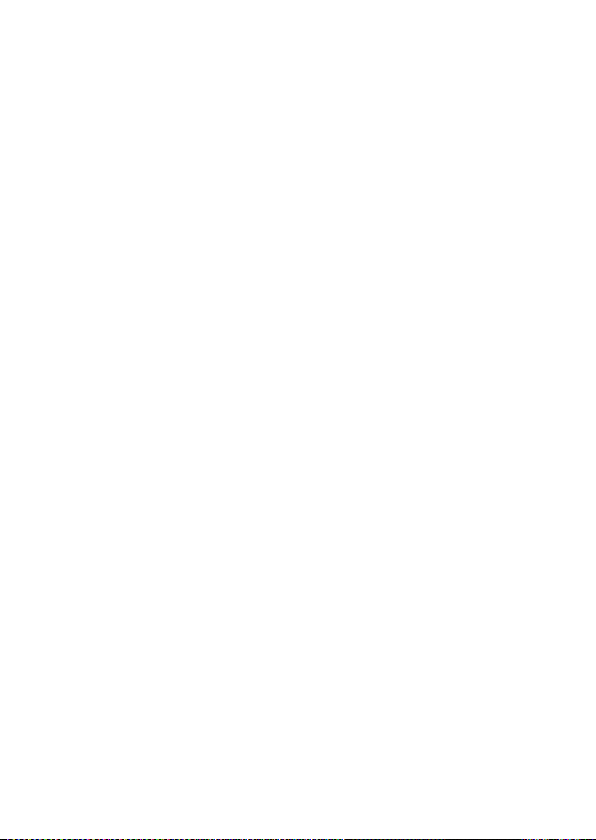
Notes
To listen to music from the headphone jack of the iPod, disconnect the
transmitter from the iPod.
While the transmitter is turned on, it consumes power from the iPod. We
recommend disconnect the transmitter from iPod when not using the Bluetooth
function.
If the headphone is connected to the iPod while the iPod is playing back, it
consumes power from iPod.
If you turn o the transmitter while the iPod is playing back, iPod will power o.
It is not recommended to turn o iPod as the linkage will lost between the
transmitter and the Bluetooth receiving device.
ere is no need to charge the transmitter as it will receive power from the connected
iPod. It is recommended to check the iPod’s remaining battery before using.
US
17
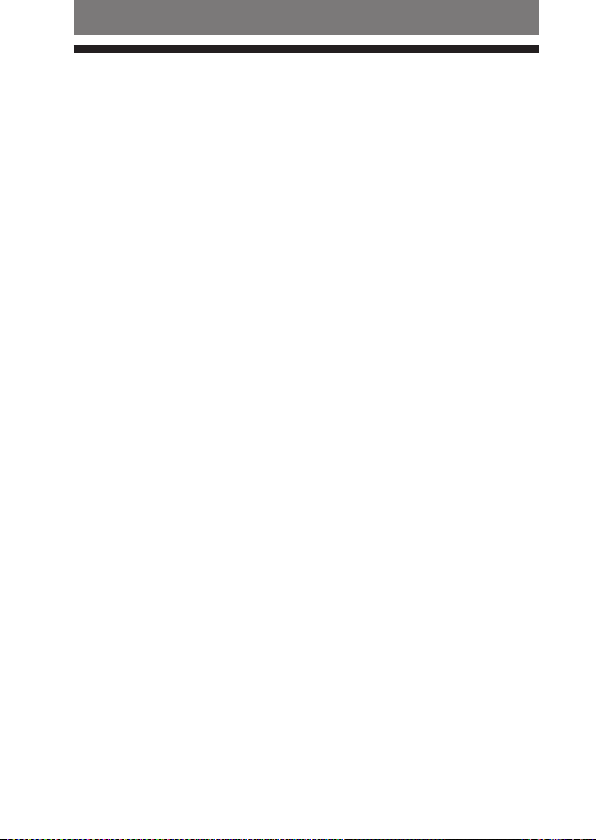
18
US
Operating
Listening to music of the iPod
You can listen to music of the iPod (see page 3 for compatible iPod
models) on the headset.
1
Press and hold the POWER button on the headset for about 3
seconds.
e headset indicator (blue) and headset indicator (red) ash
together twice and the headset is turned on.
2
Connect the transmitter to the iPod then turn on the iPod and
start playback on the iPod.
e transmitter indicator status will vary as follows, and the
Bluetooth connection between the transmitter and the headset
is established.
Transmitter indicator ashes twice: Power is on
Transmitter indicator ashes (at about 1-second intervals):
Connecting in process
Transmitter indicator ashes twice slowly (at about 5-second
intervals): Connected (Playback will start automatically)
If the Bluetooth connection is not established within 5 minutes*,
the transmitter automatically turns itself o. In this case, turn
it on again by pressing and holding the power button on the
transmitter for about 1 second.
* iPod backlight may turn on in this 5 minutes.
Notes
If the Bluetooth connection cannot be established with the headset paired
already, try pairing again (page 27).
If playback cannot start automatically, try start playback on iPod.
If you press and hold the power button on the transmitter for about 1
second, the transmitter will connect to the iPod and start playback
automatically.
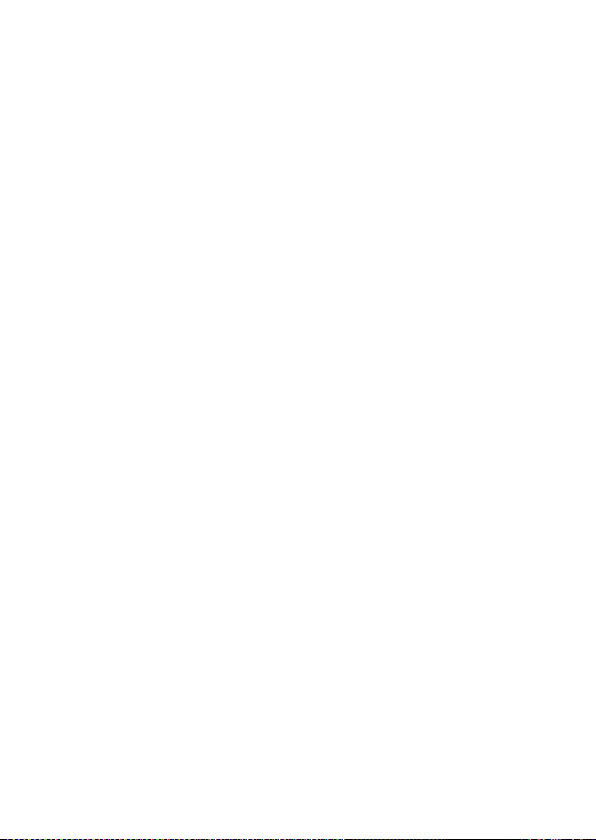
Tip
You can control the volume on the headset. (e volume of the iPod is not
changed.) You can also fast-forward or fast-rewind while playing back (page 20).
Notes
Even if you control the volume on the iPod, sound from the headset will not
change.
If the transmitter and the headset become out of range and the Bluetooth
connection terminates, repeat the procedure from step 1.
Playback through a Bluetooth connection may cause noise, sound break, or
playback speed change depending on the location and the usage (page 33).
US
19
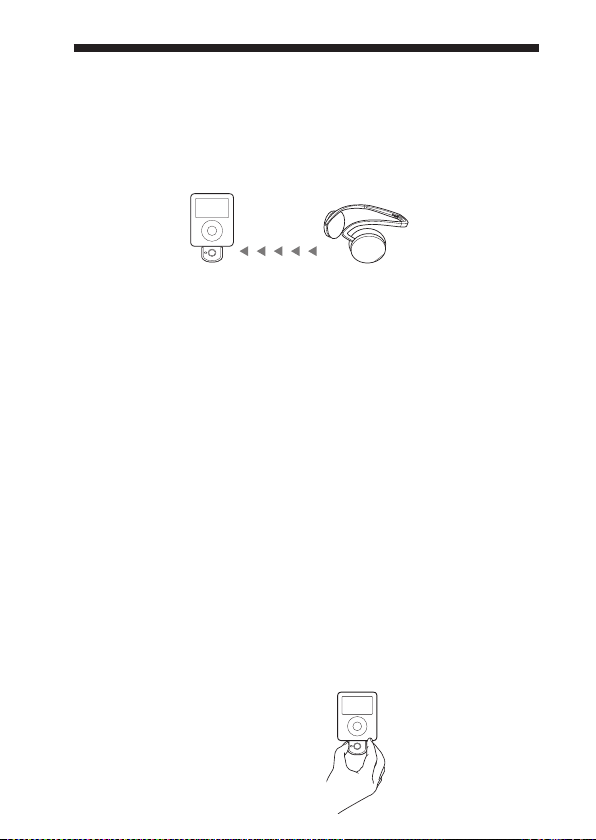
20
US
Controlling an iPod with the headset
You can control an iPod (see page 3 for compatible iPod models)
using the control button of the headset.
Before starting remote control operation, check that step 1 and 2 of
“Listening to music of the iPod” are completed (page 18).
Transmitter
Remote control
(playback, pause, etc.)
Bluetooth headset
Control for the iPod
You can playback or pause the iPod by pressing the button on
the headset.
You can turn o the iPod and transmitter by pressing and holding
the button on the headset for more than 2 seconds.
Control music
You can skip forward or backward each song on the iPod by pressing
the / button. You can also fast-forward or fast-rewind
songs by holding down the / button.
Notes
Even if you control the volume on the iPod, the volume of the headset does not
change.
When operating the iPod by remote control, do not cover the transmitter with
your hands, etc.
You may need to press the play/pause button twice depending on the Bluetooth
receiving device.
You may need to press the play/pause button of the Bluetooth receiving device
twice when you operate the button on the iPod.
Operation of the iPod with the transmitter by the Bluetooth receiving device will
vary depending on the Bluetooth receiving device’s specication.
When the iPod is playing a video or photo, remote control operation may
become unstable.
Tip
When you press the pause button on the
Bluetooth receiving device, the iPod goes
to pause mode for 10 minutes and the iPod
backlight is turns on and o at interval.
Do not cover the
transmitter with hands.
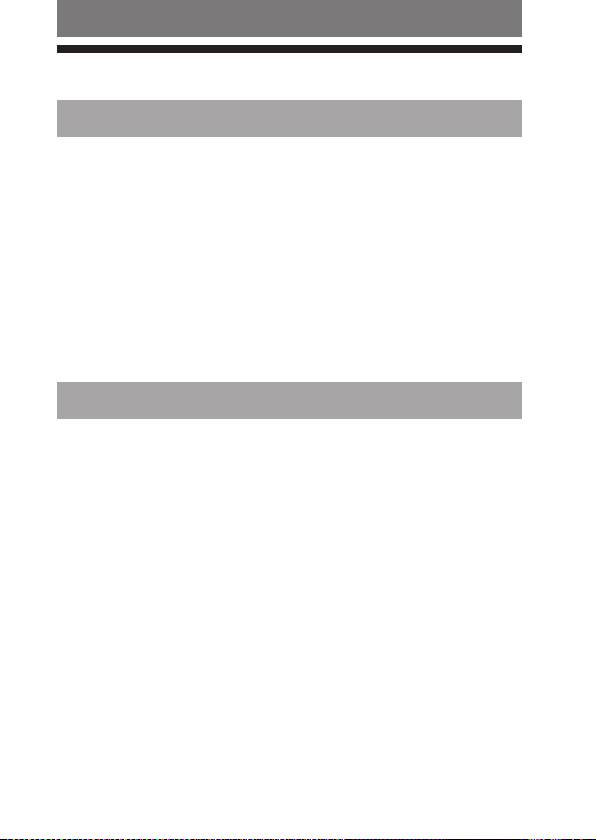
Advanced operation
Pairing with other Bluetooth devices
What is pairing?
Bluetooth devices need to be “paired” with each other beforehand.
Once Bluetooth devices are paired, there is no need for pairing
again, except in the following cases:
Pairing information is deleted aer repair, etc.
is product is paired with 9 or more receiving devices.
is product can be paired with up to 8 Bluetooth device
respectively. If a new device is paired aer 8 devices have been
paired, the device whose latest connection time is the oldest
among the 8 paired devices is replaced by the new one.
is product is initialized.
All pairing information is deleted (page 38).
Pairing transmitter with other Bluetooth receiving devices
1
Turn on the power of iPod.
(Make sure the iPod is in pause mode.)
2
Connect the transmitter to the iPod (page 16).
3
Place the transmitter and the Bluetooth receiving device to be
paired together within 1 m (3 ft).
4
Set the Bluetooth receiving device to enter “Pairing in process.”
See the operating instructions supplied with the Bluetooth receiving
device.
Notes
Passcode* of the transmitter is xed at “0000”, “1234”, or “8888.” Depending
on the Bluetooth receiving device, it may be necessary to input the passcode
(in this case, “0000”, “1234”, or “8888”). e transmitter cannot be paired
with a Bluetooth receiving device whose passcode is not “0000”, “1234”, or
“8888.”
If the Bluetooth receiving device requires a passcode, input “0000.”
* Passcode may be called “Passkey,” “PIN code,” “PIN number,” or “Password.”
Continued
US
21
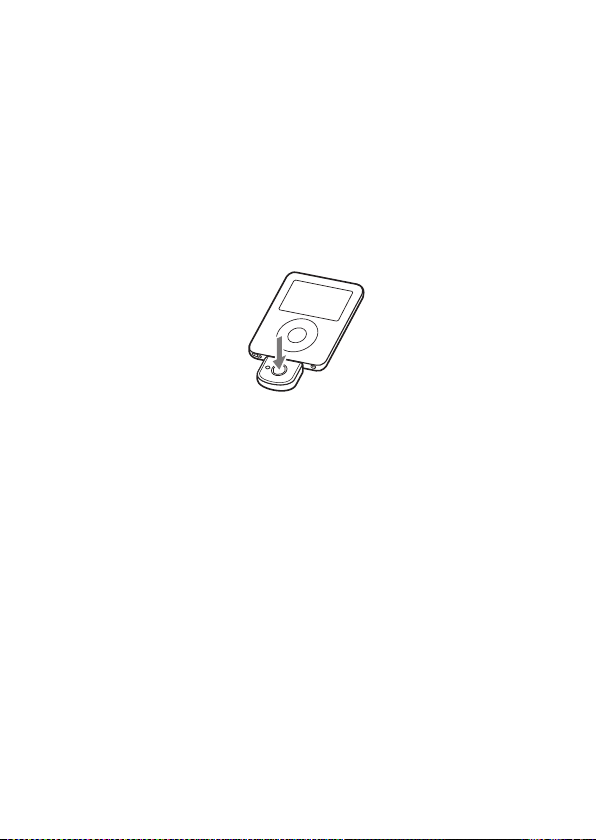
22
US
5
Press and hold the power button of the transmitter for about 7
seconds or more to enter “Pairing in process.”
Aer about 1 second, the transmitter indicator will ash twice,
but keep pressing the power button.
Notes
When rst power on the transmitter aer initialized, the transmitter will
enter “Pairing in process” automatically.
e pairing information is initialized if you press and hold the power button
for 15 seconds. e transmitter indicator lights up for 5 seconds before the
initialization starts. Release the button immediately when the transmitter
indicator lights up.
When the transmitter indicator ashes quickly, stop pressing.
e transmitter enters “Pairing in process.”
e transmitter indicator status will vary as follows, and pairing
is established with the Bluetooth receiving device.
e transmitter indicator ashes quickly: Pairing in process
e transmitter indicator ashes (at about 1-second intervals)
when responding to the Bluetooth receiving device: Connectable
(Pairing successful)
e transmitter indicator ashes (at about 5-second intervals):
Connected
Notes
“Pairing in process” of the transmitter is released aer about 5 minutes. If
pairing is not established within about 5 minutes, repeat the above
procedure from step 4. iPod backlight may turn on in this 5 minutes.
To enter “Pairing in process,” you need to turn o the power of the
transmitter rst.
When not completed pairing
Repeat the procedure from step 2.
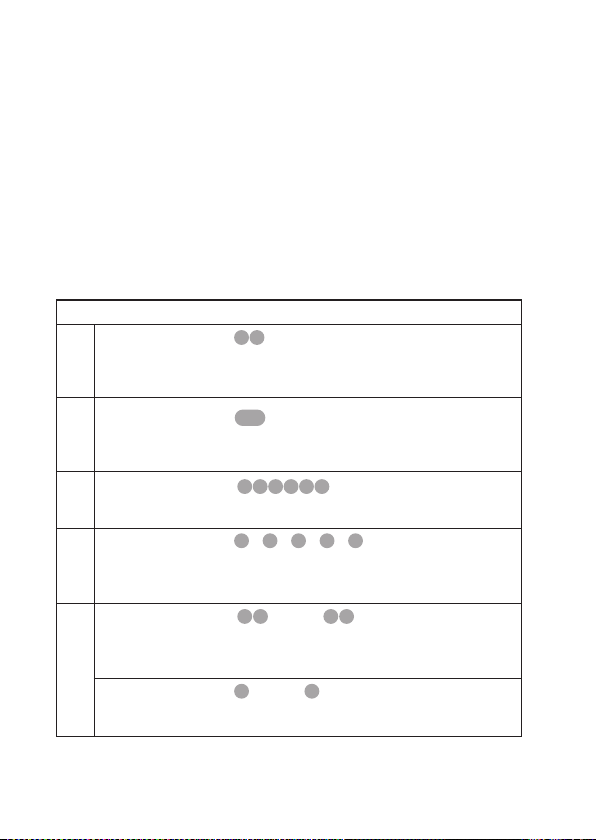
To quit “Pairing in process”
Press and hold the power button of the transmitter for about 1 second to turn o
the transmitter.
Tip
When pairing the transmitter with a number of Bluetooth receiving devices, repeat
steps 3 to 5 for each device individually.
Note
For using the Bluetooth function, it is required that the Bluetooth device on the
other side is corresponding with the same prole as the transmitter. However, even
if it is corresponding with the same prole, functions may dier depending on the
specication of the Bluetooth device.
On Transmitter Indicators
Status Indicator
Flashes twice
Power on
Flashes once
Power o
Flashes quickly
Pairing
Flashes
(at about 1-second
intervals)
Connecting
Listening *
(ashes twice at
about 5-second
intervals)
With no music *
Connected
(ashes once at about
5-second intervals)
…
– – – – –
…
…
Continued
…
US
23
– – – – –
1
– – – – – – – – – –
2
– – – – –
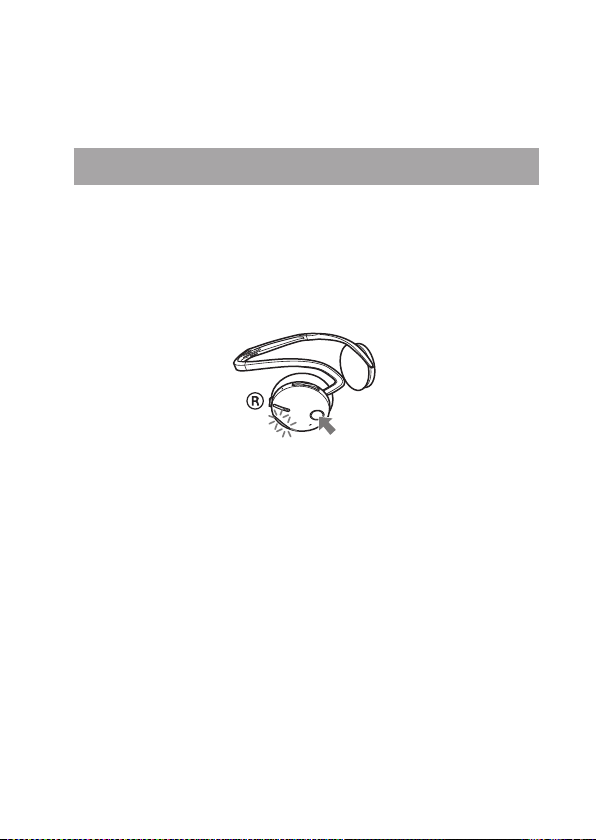
24
US
*1 When press on the iPod, the music pause. e indicator ashes twice on the
transmitter. e transmitter transmits the data of no sound.
*2 When press the pause button on the Bluetooth receiving device, the music
pause. e indicator ashes once on the transmitter. e transmitter does not
transmit the music.
Pairing headset with other Bluetooth transmitting devices
1
Place the Bluetooth transmitting device to be paired together
within 1 m (3 ft) of the headset.
2
Press and hold the POWER button of the headset for about 7
seconds or more to enter “Pairing in process” while the headset is
turned o.
Release the POWER button when the headset indicator starts
ashing quickly. e headset enters the pairing process.
3
Turning Bluetooth transmitting device to pairing standby mode.
See the operating instructions supplied with the Bluetooth
transmitting device.
e list of detected devices appears on the display of the
Bluetooth transmitting device.
e headset is displayed as “DR-BT21G.”
is headset indicator status will vary as follows, and pairing is
established with the Bluetooth transmitting device.
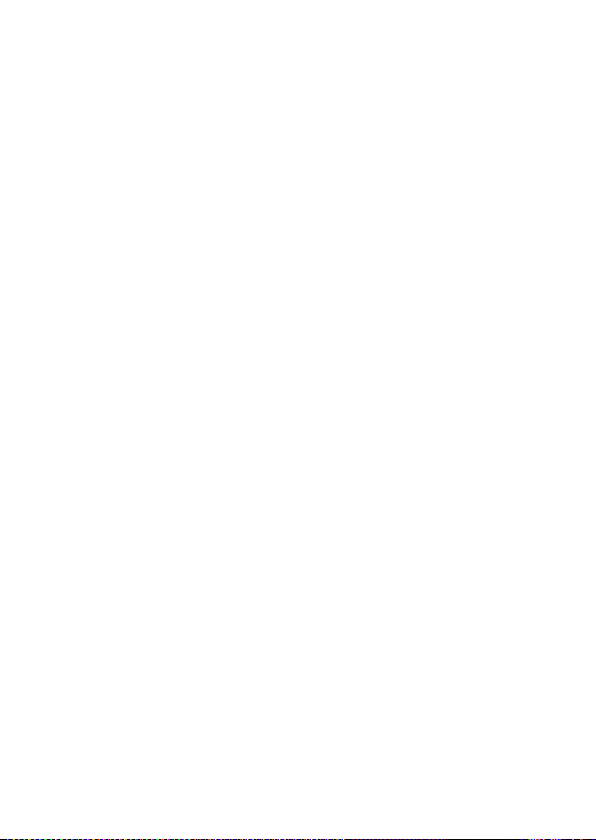
e headset indicator ashes quickly: Pairing in process
e headset indicator ashes (at about 1-second intervals) when
responding to the Bluetooth transmitting device: Connectable
(Pairing successful)
e headset indicator ashes (at about 5-second intervals):
Connected
Note
Passcode* of the headset is xed at “0000.” Depending on the Bluetooth
receiving device, it may be necessary to input the passcode (in this case,
“0000”). e headset cannot be paired with a Bluetooth receiving device whose
passcode is not “0000.”
* Passcode may be called “Passkey,” “PIN code,” “PIN number,” or “Password.”
When not completed pairing
Repeat the procedure from step 2.
To quit “Pairing in process”
Press and hold the POWER button of the headset for about 3 seconds to turn o
the headset.
Note
For using the Bluetooth function, it is required that the Bluetooth device on the
other side is corresponding with the same prole as the headset. However, even if
it is corresponding with the same prole, the function may dier depending on the
specication of the Bluetooth device.
Continued
US
25
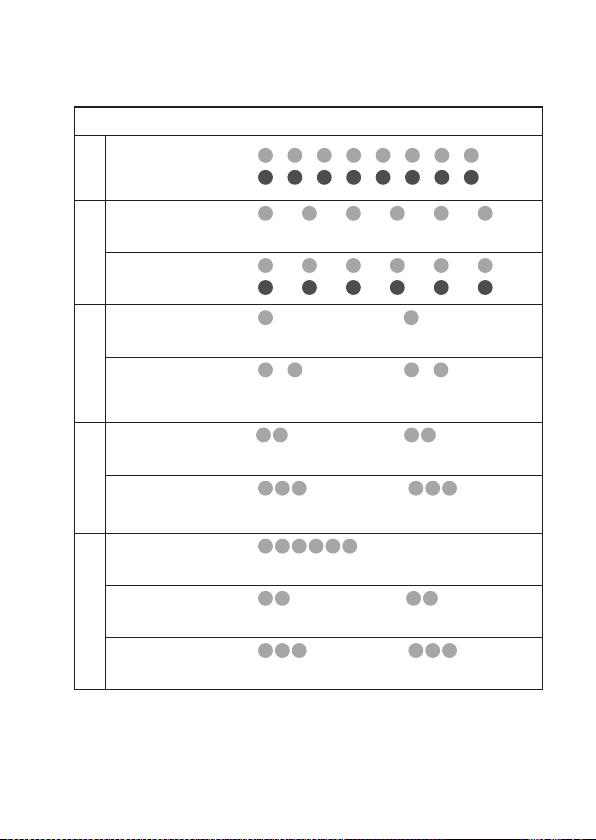
26
US
On Headset Indicators
Status Indicator
Searching
Pairing
Connectable
Connecting
Connecting
HFP/HSP or A2DP
(Standby for receiving
audio signal)
HFP/HSP and
Connected
A2DP
(Standby for receiving
audio signal)
Listening
Listening during
Music
standby for
telephone call
Incoming call
Talking
Phone
Calling while
playing back music
B
R
B
–
R
B
R
B
–
R
B
–
R
B
–
R
B
–
R
B
–
R
B
–
R
B
–
R
B : Headset indicator (blue)
R : Headset indicator (red)
– – – – – – – – …
– – – – – – – –
– – – – – – – – – –
– – – – – – – – – –
– – – – – – – – – –
– – – – – – – – – – – – – –
– – – – – – – – – – – –
– – – – – – – – – – – –
– – – – – – –
…
…
…
– – –
– – – – – – – – – – – –
– – – – – – –
– – –
…
…
…
…
…
…
…
…
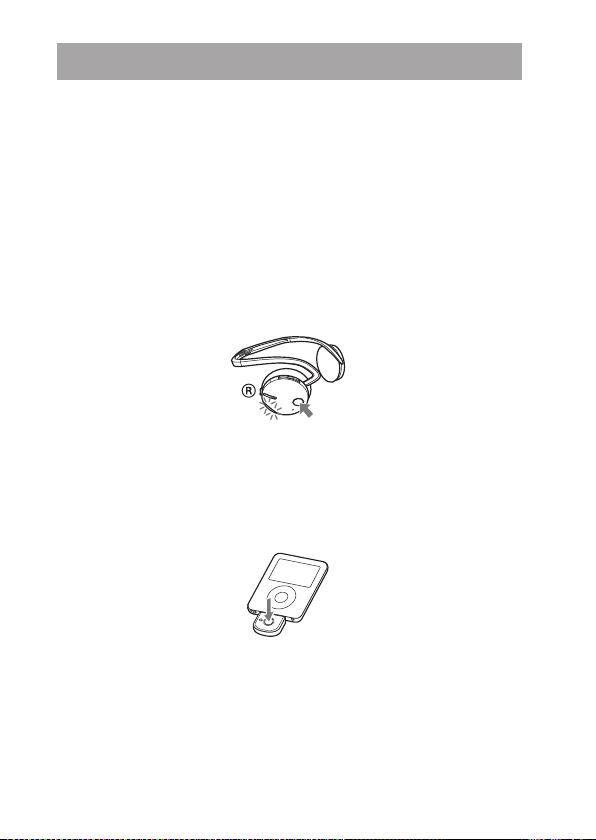
Re-pairing the transmitter and the headset
1
Turn on the power of iPod.
(Make sure the iPod is in pause mode.)
2
Connect the transmitter to the iPod (page 16).
3
Place the transmitter and the headset to be paired together
within 1 m (3 ft).
4
Press and hold the POWER button of the headset for about 7
seconds or more to enter “Pairing in process” while the headset is
turned o.
Aer about 3 seconds, the headset indicator (red) and the
headset indicator (blue) will ash twice, but keep pressing the
POWER button.
Release the POWER button when the headset indicator starts
ashing quickly. e headset enters the pairing process.
5
Press and hold the power button of the transmitter for about 7
seconds or more to enter “Pairing in process.”
Aer about 1 second, the transmitter indicator will ash twice,
but keep pressing the power button.
Notes
When rst power on the transmitter aer initialized, the transmitter will
enter “Pairing in process” automatically.
e pairing information is initialized if you press and hold the power button for 15
seconds. e transmitter indicator lights up for 5 seconds before the initialization
starts. Release the button immediately when the transmitter indicator lights up.
“Pairing in process” is released aer about 5 minutes. If pairing is not established
within about 5 minutes, repeat the above procedure from step 4. iPod backlight may
turn on in this 5 minutes.
To enter “Pairing in process,” you need to turn o the power of the transmitter rst.
US
27
