Page 1
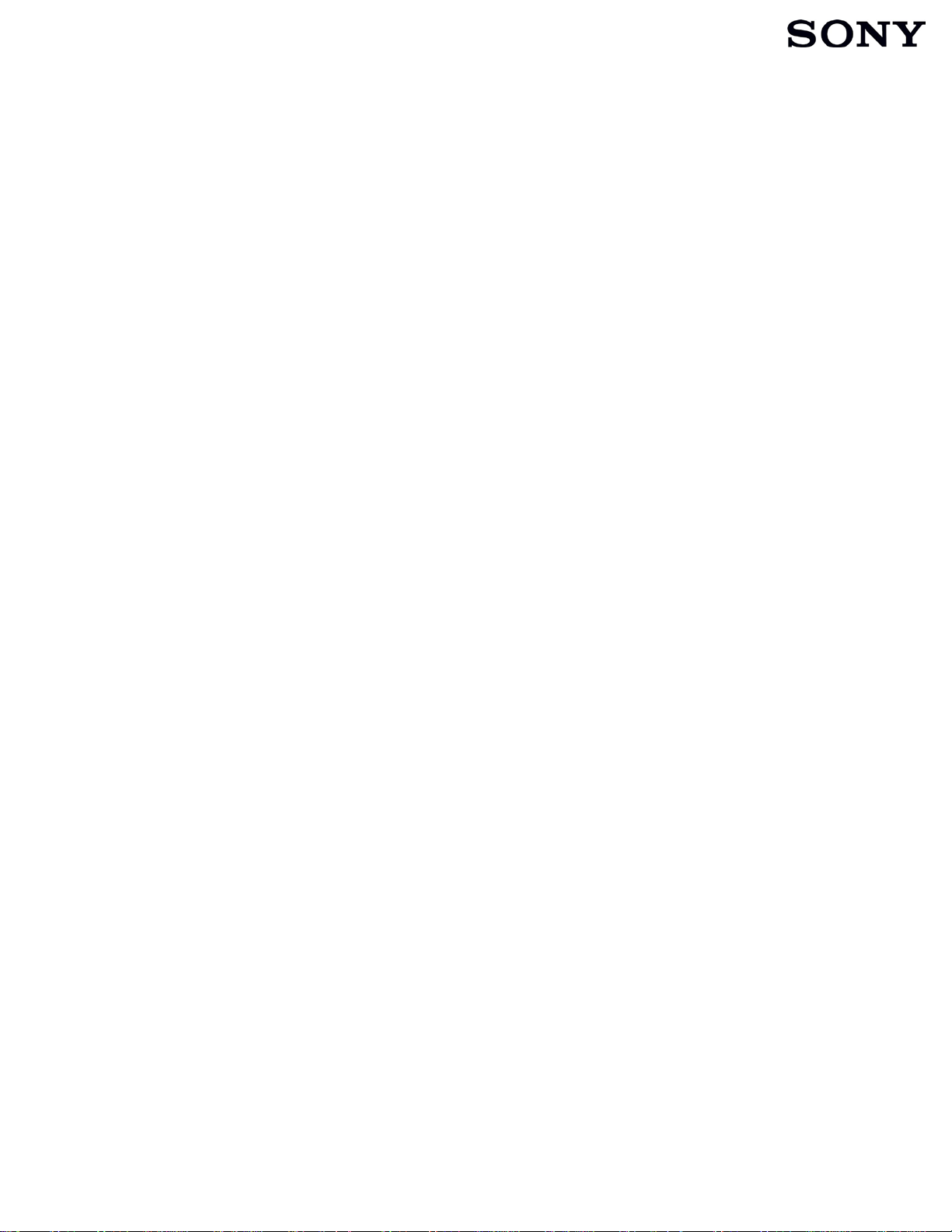
SYSTEM SOFTWARE UPDATE BULLETIN
Digital Paper Version 1.5.5 System Software Update Information
A System Software update is available for the Digital Paper DPT-S1 that will provide functional
improvements, stability improvements and direct compatibility with the ShareFile cloud storage and file
sharing service from Citrix Systems.
List of improvements:
• ShareFile Support – It is now possible to enable direct connectivity to the ShareFile cloud
storage and file sharing service. ShareFile’s cloud storage capabilities let users send, receive
and share documents across multiple devices. Digital Paper users can now log in to the
ShareFile service to upload/download documents directly from/to Digital Paper.
• Stylus Support in PDF Forms – Form functions such as Check Boxes, Radio Buttons, Drop-
down Lists, List Boxes and Text Fields can now be operated using the stylus, allowing more
precise control and easier data entry.
• Screen Sharing Function – Allows user to view the screen of the Digital Paper on a computer
display. If the computer is connected to a projector, the Digital Paper screen can be viewed
by a group of people allowing Digital Paper to be used as a presentation tool. It is necessary
to download and install the DP Display Output application for this function to operate.
• Editing Handwriting Annotations – You can move, copy, cut and paste the handwriting
annotations using the stylus. The handwriting annotations can be copied and pasted
between different documents within the Digital Paper device.
• Turning Pages in Zoom Mode – You can now turn pages and retain the display position and
zoom ratio while the display is zoomed in.
• Selecting a Note Template – It is now easier to select a different template when creating a
new note.
• Renaming Document/Note - You can rename a document or note while it is open.
• Pen/Eraser Options – There are now more options to choose for the pen and eraser size.
• Saving Notes - You can specify a network drive folder as the destination for saving new
notes.
• Proxy Server Settings - You can set a proxy server for each wireless router.
DPB V 2
Page 2
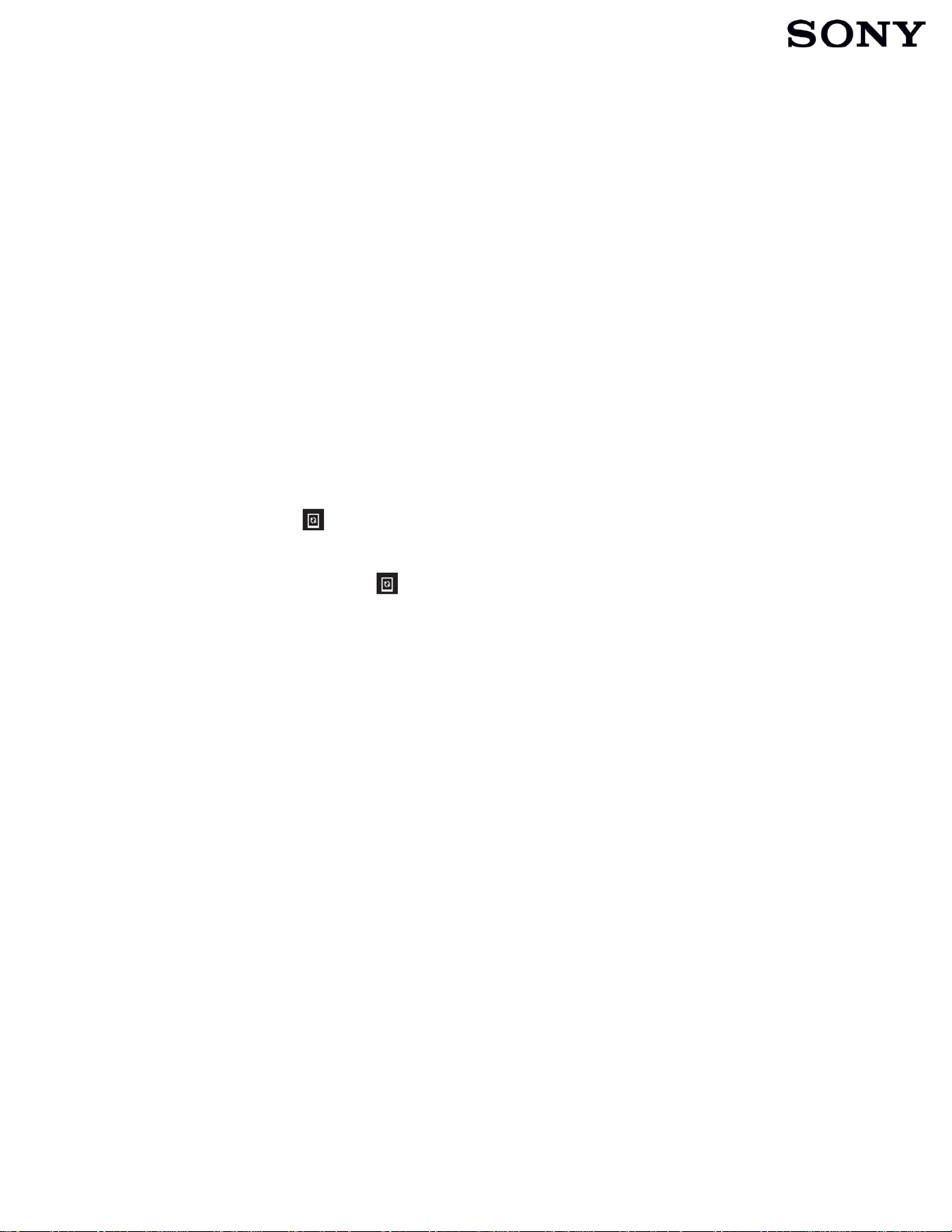
SYSTEM SOFTWARE UPDATE BULLETIN
Digital Paper System Software Update Procedure
There are two options for performing the update.
1. The Automatic Over-The-Air method (Recommended)
2. The PC-based method
WARNING! The Digital Paper must be fully charged before installing this update. Failure to fully charge
the Digital Paper before installing the System Software update may cause the Digital Paper to be
unresponsive or to require repair
Option 1 - Automatic Over-The-Air Update (Recommended):
1. Make sure the Digital Paper has an active connection to a Wi-Fi network.
2. The following icon may appear in the top left corner of the display. This icon indicates that a
new System Software is available to install.
3. You can either press the icon and select Software Update or go to the System Management
screen (Home > Settings > System Management) and select Check for Updates.
4. Follow the onscreen instructions to complete the installation.
5. Once the update is complete, verify that the System Software has been updated successfully by
viewing the latest version in the Device Information screen (Home > Settings > About > Device
Information). The updated version will read 1.5.50.11180
Note: This procedure will only be available when the Digital Paper is connected to Wi-Fi.
DPB V 2
Page 3

SYSTEM SOFTWARE UPDATE BULLETIN
Option 2 – PC Based Update:
Proceed to the Digital Paper support site http://www.sony.com/digitalpapersupport
Drivers and Software tab. You will see the update software and download and installation
Instructions.
1. To ensure that no other program interferes with the installation, save all work and close all
other programs. The Taskbar should be clear of applications before proceeding.
2. Download the DPT-S1_Updater_1.5.50.11180.exe file to a temporary or download directory
(please note this directory for reference).
• Please check if the file has been downloaded correctly without any damage.
• Method: Right-click your mouse after placing the mouse cursor over the file, and then
click 'Properties' in the menu. Click the "digital signature" tag and check if the name of
signer shows correctly "Sony Corporation".
3. Connect the Sony Digital Paper to the computer with the supplied USB cable.
4. Wait until the "USB connected" screen is displayed on the Digital Paper, and then tap "Yes".
5. Go to the directory where the file was downloaded and double-click the DPT-
S1_Updater_1.5.50.11180.exe file to begin the installation.
and click the
6. Follow the on-screen instructions to complete the installation.
• Note: The Sony Digital Paper will automatically restart during the update process.
7. After the software update is complete, an "Update Completed" message is displayed.
8. Click the "X" to close the update utility.
9. Once the update is complete, verify that the System Software has been updated successfully by
viewing the latest version in the Device Information screen (Home > Settings > About > Device
Information). The updated version will read 1.5.50.11180.
DPB V 2
Page 4

SYSTEM SOFTWARE UPDATE BULLETIN
Important Information:
New User Guide and Basic Operations Guide
Updated versions of the User Guide and Basic Operation Guide, which include information on new or
updated functions, will not be pre-installed with the System Software update. Please go to the Manuals,
Specs & Warranty tab at the Digital Paper support site http://www.sony.com/digitalpapersupport and
download the guides to your PC. You can choose to either print the guides or to transfer them to the
Digital Paper manually using the supplied USB cable.
DP Output Software and Instructions
The new System Software now includes a Screen Sharing Function that allows you to view the screen of
the Digital Paper on a computer display. If the computer is connected to a projector, the Digital Paper
screen can be viewed by a group of people allowing Digital Paper to be used as a presentation tool. It is
necessary to download and install the DP Display Output application for this function to operate. You
will find the DP Display Output software and instructions on the Digital Paper support site at
http://www.sony.com/digitalpapersupport
.
DPB V 2
