Page 1
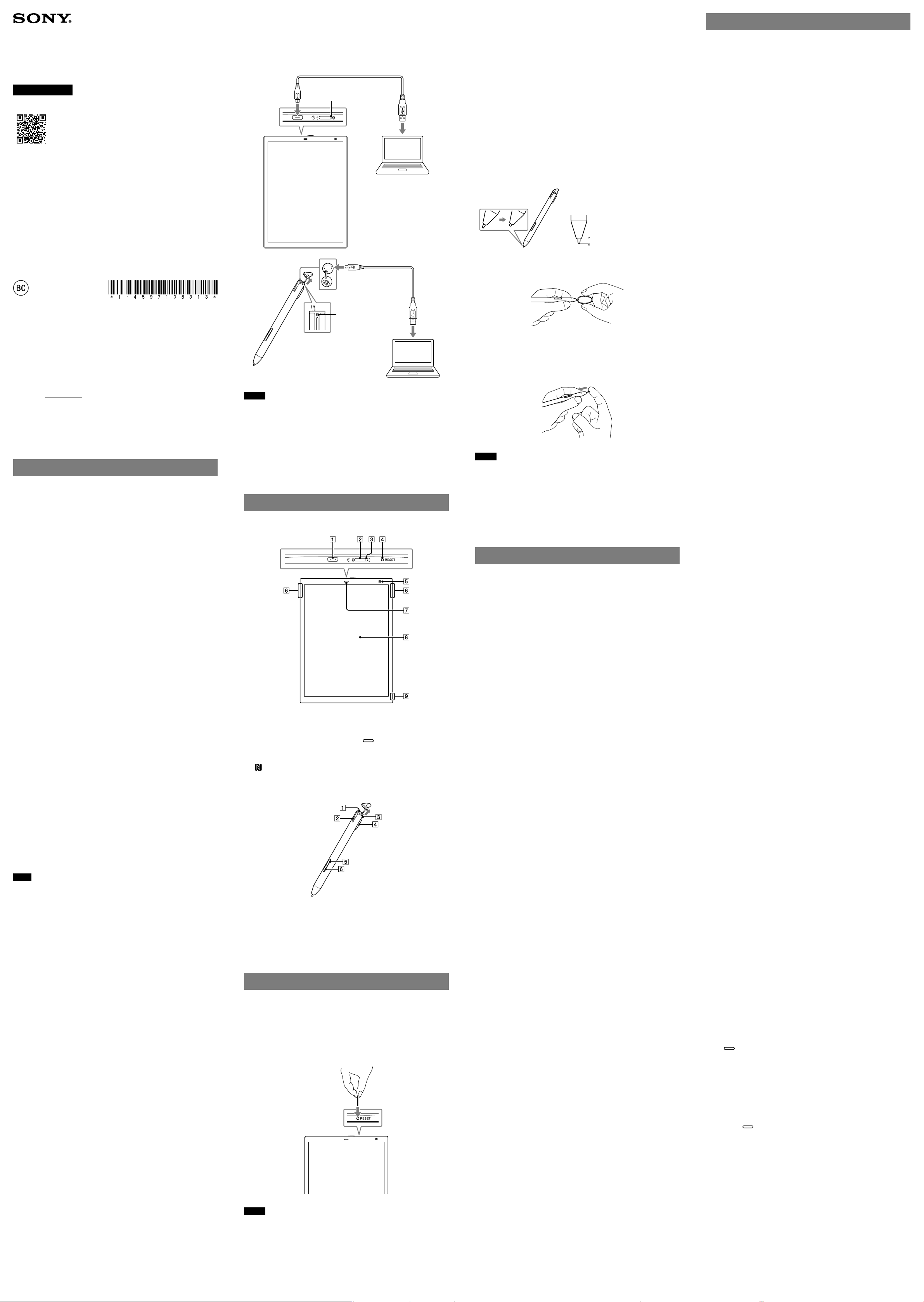
4-597-105-31(1)
Digital Paper System
Quick Start Guide
Help Guide (online manual)
This Quick Start Guide explains how to use the device
for the first time and gives safety precautions. For
further details, refer to the online Help Guide:
http://www.sony.net/dpt-rp1/help
© 2016 Sony Corporation / Printed in ChinaDPT-RP1
Owner’s Record
The model and serial number are located at the rear of the
device. Record the serial number in the space provided below.
Refer to these numbers whenever you contact your Sony dealer
regarding this product.
Model No. DPT-RP1
Serial No.
You are cautioned that any changes or modifications not
expressly approved in this manual could void your authority to
operate this equipment.
Getting Started
Checking the supplied items
Check the following items are present.
•Digital Paper device (1)
•Stylus (1)
•Replacement tips
– Felt (gray) (1)
– POM (black) (2)
•Tip puller (1)
•USB cable (1)
•Quick Start Guide (this document) (1)
•Warranty (1)
Tip
For approved accessories, refer to the following Digital Paper product page:
https://www.sony.com/electronics/mobile-tablets
Initial setup
Set up the Digital Paper device (hereafter referred to as “the
device”) and your computer according to the instructions
displayed.
1 Turn on the device.
2 Set a stylus according to the instructions on the screen.
3 Turn on the computer and connect to the Internet.
4 Download Digital Paper App from the following site and
install on the computer.
http://www.sony.net/dpapp
Digital Paper App is required to transfer documents (PDF
files).
5 Start Digital Paper App and connect the supplied USB cable
to the micro USB connector of the device and the USB
connector of the computer.
6 Set the computer according to the instructions displayed
by Digital Paper App.
Documents can be transferred only between the device and
the computer.
7 Update the app software if a software update is advised.
Note
Wi-Fi is used only for transferring documents between the device and the
computer. The device cannot display Internet content.
Charging the device and stylus
1 Turn on the computer.
2 Connect the supplied USB cable to the micro USB connector
of the device or stylus and the USB connector of the
computer.
Charge indicator
Charge indicator
Notes
•Charge the device and stylus within the recommended temperature range of
5 °C to 35 °C (41 °F to 95 °F). If the room is too hot or cold, disconnect the USB
cable, adjust the room temperature accordingly, then reconnect the USB cable
to charge.
•The device and stylus will not charge if your computer is turned off, enters sleep
mode, standby mode or hibernation mode.
Tip
The Charge indicator lights up in red while charging.
Parts and controls
Digital Paper device
Micro USB connector
(power) button
Charge indicator
RESET button
(N-Mark)
Magnet (for holding the
stylus)
(home) button
Touchscreen
Strap hole
Stylus
Micro USB connector
Strap hole
Charge indicator
Part for holding to the
device
Highlight button
Eraser button
Troubleshooting
The following information will help you remedy problems if you
cannot operate the device.
1 Charge the device and the stylus.
2 Reset the device.
Press the RESET button with a plastic toothpick, clip, etc.
Press the (power) button to restart the device.
How to use the system and the
support site
For more detailed information on using the Digital Paper
System, see http://www.sony.com/digitalpapersupport
If you cannot recover the device
Consult the Sony Support Center and provide the following
information.
•Model name (specified on the back panel)
•Serial number (specified on the back panel)
•Purchase date
Replacing the stylus tip
The stylus tip may wear out through use. It is recommended to
replace the tip when it becomes shorter than 1.5 mm (1/16 in).
Replacement tips and a tip puller are supplied with the device.
Replace the tip when it becomes
shorter than 1.5 mm (1/16 in)
1 Pinch the tip with the supplied tip puller, then pull it out
straight.
Pinch the base of the tip firmly
2 Check the orientation of the replacement tip, pinch it with
the tip puller, then push it straight into the stylus.
3 Push the tip firmly with your finger.
Notes
•Keep out of reach of children, as the tip may be swallowed. In case the tip is
swallowed, please consult your doctor.
•Pressing on the tip with excessive pressure will wear it out more quickly.
Tips
•Replace the stylus tip periodically to prevent damage to the device and
maintain consistent operation.
•If the stylus tip is lost, contact the Sony Support Center.
Important Information
Safety
Do not expose the battery to fire or heat.
Do not disassemble the battery.
It may cause electric shock. Do not remove the battery yourself.
For battery replacement, internal checking or repair, consult the
Sony Support Center.
Do not charge the device near fire, heat, or leave it in hot
sunlight.
Do not leave coins, keys, jewelry, etc., near the USB
connector or USB cable.
Do not use the device while moving.
Do not operate the device or watch the display while driving a
vehicle, riding a motor cycle, walking, etc.
Do not use the device where it may distract you from
danger; for example at a railroad crossing, road,
construction site, etc.
Be careful not to allow liquid or a foreign object to get into
the device, as doing so may cause electric shock or fire.
If liquid or a foreign object gets into the device, consult the
Sony Support Center.
Keep out of reach of children.
The stylus or replacement tip may be accidentally swallowed. If
the battery is swallowed, consult a doctor immediately. It may
cause choking or damage the stomach.
Never subject the device to high temperature.
Never subject the device to extremes of light, high temperature
(more than 60 °C (140°F)), moisture or vibration.
For example, if the device is left in a car parked in the sun,
excessive heat buildup may result in deformation of the device
casing, or other malfunction.
Do not cover the device with a blanket when turned on.
The device may overheat and deform or catch fire.
If you feel discomfort while using the device, stop using it.
Do not leave the device on an unstable surface.
Do not leave the device on an unstable or sloping surface. Do
not stand the device upright, or turn it upside down. The device
may drop or be damaged.
The device screen is delicate.
If heavy weight or force is applied, the screen may be
damaged.
Precautions
Safety
Handling the device
•If the device causes interference to radio or television
reception, turn the device off and move it away from the radio
or television.
•Refrain from using the device in an aircraft according to the
inflight announcements during taking off or landing.
•When you put the device into a bag, make sure no objects
with sharp or hard edges come into direct contact with the
device.
•Do not drop, or put any heavy object on top of the device or
apply a strong shock to the device. It may cause a
malfunction or damage.
•Never subject the device to extremes of light, temperature,
moisture or vibration.
•If part of the device that generates heat contacts your skin for
a prolonged period, you may suffer burn symptoms, such as
redness, swelling, even if the temperature is moderate. Avoid
prolonged contact, especially if you have sensitive skin.
•Do not leave the device on an unstable surface.
•Do not poke people with the supplied stylus.
•Do not treat or use the supplied stylus roughly, such as
bending it, or scratching the touchscreen with it.
•Use the supplied stylus only for touchscreen operations.
•Do not use the stylus if it is damaged or deformed.
•Do not subject the stylus to shock or vibration.
•Do not apply any excessive pressure to the stylus tip and
stylus button during operation.
•Do not keep the stylus tip pressed while the stylus is not in
use.
•Do not leave the stylus on the touchscreen. It wastes battery
charge.
•If an object is placed on the touchscreen, it may cause a
malfunction. When not in use, leave the device in sleep mode,
or turn it off.
•When using the device another country/region, it is your
responsibility to ensure that it is used in compliance with the
following specifications:
– AC voltage
– Wireless products regulations
– Other safety regulations or requirements
•Be sure not to short-circuit the terminals of the device with
metallic objects.
•Never leave the device exposed to high temperature, such as
in a car parked in the sun or under direct sunlight.
•As the device uses magnets, it may affect medical equipment
such as a cardiac pacemaker, defibrillator, or programmable
shunt valve. Do not put the device close to medical
equipment or people using medical equipment. If you use
medical equipment and feel anxious, consult your doctor
before you use the device.
Avoiding water and moisture
•Note that condensation may form temporarily in cases such
as when the player is moved quickly from a low-temperature
environment to a high temperature environment or used in a
room that has a heater just turned on. Condensation creates a
phenomenon where moisture in the air adheres to surfaces
such as metal panels, etc., and then changes to liquid. If
condensation forms in the device, leave it turned off until the
condensation disappears. If you use the device with
condensation present, a malfunction may result.
•The device is not waterproof. Remember to follow the
precautions below.
– Be careful not to drop the device into a sink or other
container filled with water.
– Do not use the device in humid locations or bad weather,
such as in the rain or snow.
– Do not get the device wet.
If you touch the device with wet hands, or put it in a damp
article of clothing, the device may get wet and this may cause a
malfunction.
Charging the device
•Heat may build up in the device while charging, or if it is used
for an extended period of time.
•Use the supplied USB cable only. Do not use any other USB
cable.
•Never wrap the device in anything when it is being charged.
Heat build-up in the device may cause malfunction or
damage.
•If the battery lasts only half the normal time even after being
fully charged, it may be reaching the end of its life.
Cleaning the device
•Clean the device with a soft cloth, such as a cleaning cloth for
eyeglasses. Make sure that there is no dust or dirt on the soft
cloth, as the device may be damaged.
•Do not use any type of abrasive pad, scouring powder or
solvent, such as alcohol or benzene, as it may mar the finish
of the case.
•Wipe the stylus with a dry cloth when it gets dirty. Tapping or
dragging on the touchscreen using a dirty stylus may damage
the surface.
•Be sure to keep the device away from water or spills.
Regulatory information
This device displays the information below.
•The Declaration of Conformity (DoC) logo and the FCC
Identifier (FCC ID) based on the FCC Rules
•The VCCI mark based on RULES FOR VOLUNTARY CONTROL
MEASURES
•The marks and registration numbers of the radio wave and
radio communication acts
You can display these marks or registration numbers. Press
the
Information].
If you cannot display the marks or registration numbers due to
a malfunction, contact the Sony Support Center.
(home) button, then tap [Settings] [Regulatory
Notes
•Content handwritten within documents, created notes, and settings may be
deleted when the device is reset.
•Do not press the RESET button with a fragile object (pencil lead, etc.).
End User License Agreement
•You can display the End User License Agreement from the
[Settings].
Press the
Information] [End User License Agreement].
(home) button, then tap [Settings] [System
Display
•The display is made of plastic film to be thin and lightweight.
When the device is illuminated, distortion of the plastic film
may occur. This is not a malfunction.
•Do not apply excessive pressure to the touchscreen. The color
or brightness may become uneven and may cause the device
to malfunction.
•When using the device in a cold environment, the screen may
change at a slower speed. This is not a malfunction.
Page 2
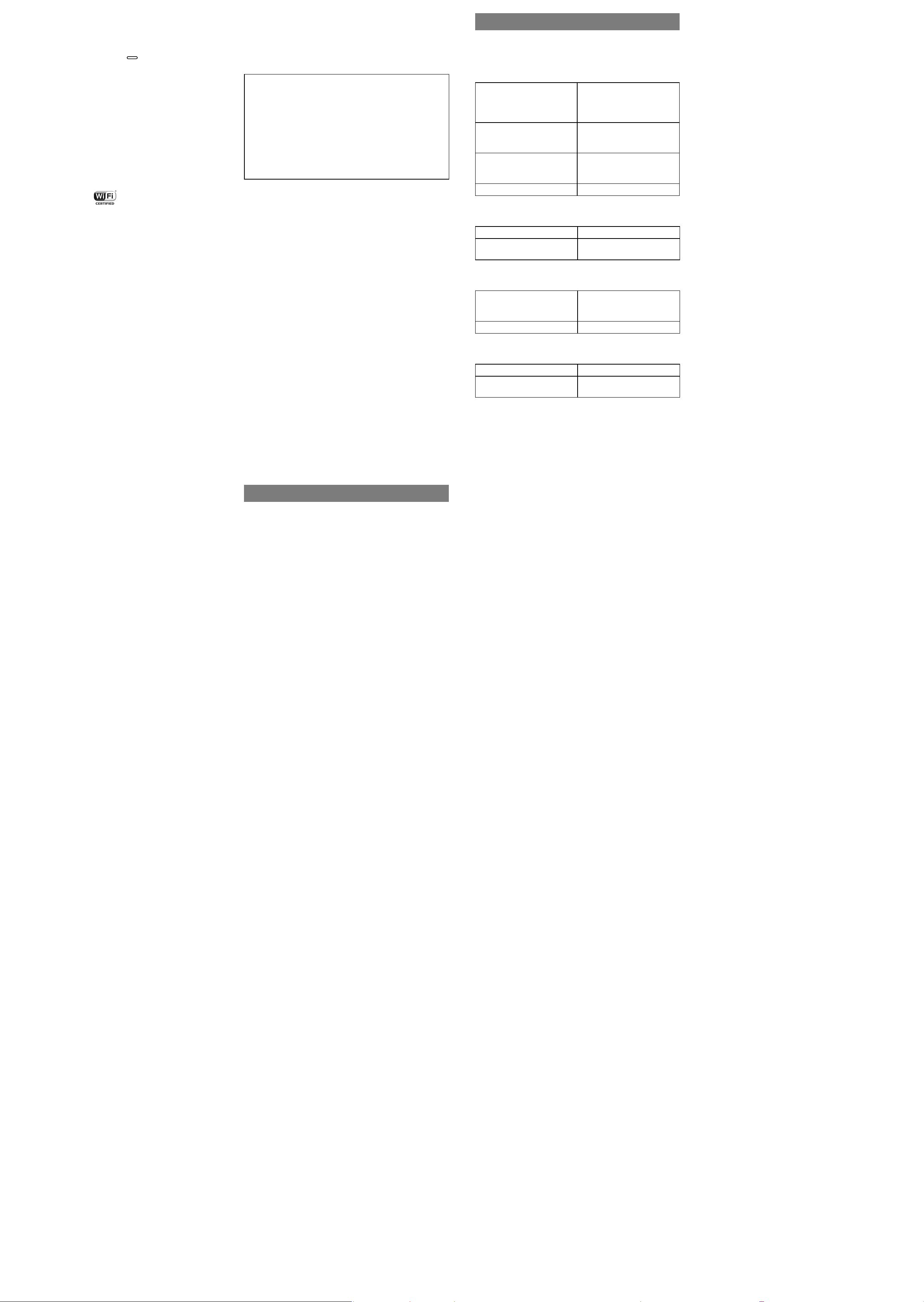
Security
You can lock the screen lock on the device. When the screen
lock is on, entering the lock password will be required when the
device is turned on or the device is woken from sleep mode.
To set the lock password, press the
[Settings] [Screen Lock] [Screen Lock] [Enable]. The lock
password should be between 4 to 20 alphanumeric characters
and symbols.
– Do not create a lock password that other people could easily
guess. Change your password periodically.
– Be sure to remember your lock password. If you forget your
lock password, contact the Sony Support Center. The device
may be unlocked. However, all documents stored on the
device will be deleted.
– When the device is woken from sleep mode, you can unlock
the screen lock with the FeliCa card, cellular phone that
supports FeliCa, smartphone and so on. For details, refer to
the Help Guide.
(home) button, then tap
Wi-Fi connectivity
•The Wireless LAN functionality has passed Wi-Fi certification
and complies with the interoperability specifications
established by WFA (Wi-Fi Alliance).
Wireless feature
•Turn off the wireless feature of the device when you are in a
location where radio communications are prohibited. You
must obtain permission from the appropriate authorities
before enabling the wireless feature in such places.
•Turn off the wireless feature in health care facilities where any
regulations posted in such areas instruct you to do so.
Hospitals or health care facilities may be using equipment
that could be affected by radio frequency (RF) energy which is
generated by wireless communication.
•Do not use your device near medical equipment without first
obtaining permission to do so.
•General notes on using the Wi-Fi (Wireless LAN) function.
In some countries or regions, use of Wi-Fi products may be
restricted by the local regulations (e.g. limited number of
channels).
Usage environment of NFC
If the device is placed on a metal desk, it may not function
properly, such as failing to communicate with the FeliCa card or
devices that support FeliCa. In this case, keep a few centimeters
between the device and the metal desk.
Applications on the device
Disclaimer: In no event will SONY be liable for any financial
damage, or loss of profits, including claims made by third
parties, arising out of the use of the software supplied with this
device.
Sony is not responsible for incomplete recording/downloading
or damaged data due to problems of the device or computer.
•Copyright laws prohibit reproducing the software or the
manual accompanying it in whole or in part, or renting the
software without the permission of the copyright holder.
•Due to continued efforts to improve quality, software
specifications may be changed without notice.
•Operation of this device with software other than that
provided is not covered by the warranty.
•Depending on the types of the text and characters, the text
shown on the device may not be displayed properly. This is
due to:
– The capacity of the device.
– The device is not functioning normally.
– Content information is written in a language or character
that is not supported by the device.
•We do not guarantee all languages will be able to be
displayed properly on your device.
•User-created characters and some special characters may not
be displayed.
Touchscreen
•Do not press the screen or screen frame strongly or rub the
screen. When operating the device, touch it softly.
•You can use the stylus while resting your hands on the
touchscreen. When the stylus is near the touchscreen, the
finger operation is inactive.
The device Disposal Reference
The built-in rechargeable battery of the device is recyclable. Do
not remove the battery yourself; consult the Sony Support
Center.
For customers in the USA
FCC Compliance Statement
NOTE:
This equipment has been tested and found to comply with the
limits for a Class B digital device, pursuant to Part 15 of the FCC
Rules. These limits are designed to provide reasonable
protection against harmful interference in a residential
installation. This equipment generates, uses and can radiate
radio frequency energy and, if not installed and used in
accordance with the instructions, may cause harmful
interference to radio communications.
However, there is no guarantee that interference will not occur
in a particular installation. If this equipment does cause harmful
interference to radio or television reception, which can be
determined by turning the equipment off and on, the user is
encouraged to try to correct the interference by one or more of
the following measures:
•Reorient or relocate the receiving antenna.
•Increase the separation between the equipment and receiver.
•Connect the equipment into an outlet on a circuit different
from that to which the receiver is connected.
•Consult the dealer or an experienced radio/TV technician for
help.
If you have any questions about this product, you may call:
Sony Customer Information Center
1-800-222-SONY (7669) or
http://www.sony.com/
The number below is for the FCC related matters only.
Regulatory Information
Declaration of Conformity
Trade Name: SONY
Model No.: DPT-RP1
Responsible Party: Sony Electronics Inc.
Address: 16535 Via Esprillo, San Diego, CA92127 U.S.A.
Telephone Number: 858-942-2230
This device complies with Part 15 of the FCC Rules.
Operation is subject to the following two conditions: (1) this
device may not cause harmful interference, and (2) this
device must accept any interference received, including
interference that may cause undesired operation.
•In order to comply with FCC radio-frequency radiation
exposure guidelines for an uncontrolled exposure, this device
and its antenna must not be co-located or operating in
conjunction with any other antenna or transmitter.
FCC Radiation Exposure Statement
The available scientific evidence does not show that any health
problems are associated with using low power wireless devices.
There is no proof, however, that these low power wireless
devices are absolutely safe. Low power Wireless devices emit
low levels of radio frequency energy (RF) in the microwave
range while being used. Whereas high levels of RF can produce
health effects (by heating tissue), exposure of low-level RF that
does not produce heating effects causes no known adverse
health effects. Many studies of low-level RF exposures have not
found any biological effects. Some studies have suggested that
some biological effects might occur, but such findings have not
been confirmed by additional research. DPT-RP1 has been
tested and found to comply with FCC radiation exposure limits
set forth for an uncontrolled environment and meets the FCC
radio frequency (RF) Exposure Guidelines.
No guarantee for data
Sony is not responsible for damaged (or deleted) data due to
any problem with the device or computer.
Backup
Sony recommends that you make a backup of the contents of
the device in case of operation error or data corruption.
Legal Notice
Copyright laws prohibit copying the data of this product or the
contents of this manual (illustrations, related documents, etc.)
in whole or in part without the permission of the copyright
holder. Additionally, use of the data of this product or the
contents of this manual is not allowed without Sony’s
permission except for personal use.
•Sony, the Sony logo are either trademarks or registered
trademarks of Sony Corporation.
•Microsoft and Windows are trademarks or registered
trademarks of Microsoft Corporation in the United States and
/ or other countries.
•Macintosh and Mac OS are trademarks of Apple Inc.,
registered in the U.S. and other countries.
•This DPT-RP1 contains Adobe Reader Mobile software under
license from Adobe Systems Incorporated, Copyright ©
1995-2011 Adobe Systems Incorporated. All rights reserved.
Adobe and Reader are trademarks of Adobe Systems
Incorporated.
•This product includes software developed by the OpenSSL
Project for use in the OpenSSL Toolkit.
(http://www. openssl.org/) Copyright © 1998-2011
The OpenSSL Project. All rights reserved.
•Wi-Fi, the Wi-Fi CERTIFIED logo, WPA, WPA2 and Wi-Fi
Protected Setup are trademarks or registered trademarks of
Wi-Fi Alliance.
•Foxit PDF SDK Copyright © 2013, Foxit Corporation www.
foxitsoftware.com, All rights reserved.
•Portions of this software are Copyright ©2005
The FreeType Project (www.freetype.org). All rights reserved.
•This software is based in part on the work of the Independent
JPEG Group.
•The N-Mark is a trademark or registered trademark of NFC
Forum, Inc. in the United States and in other countries.
•FeliCa is a trademark of Sony Corporation.
All other system names and product names appearing in this
document are the registered trademarks or trademarks of their
respective owners.
Further, the trademark™ and registered trademark® symbols
are not indicated throughout this document.
Specifications
Model
DPT-RP1
Basic information
Display 338 mm (13.3 in) diagonal
electrophoretic display
1650 × 2200 pixel, 16-level
gray scale
Touchscreen Projected capacitive
touchscreen capable of pen
input
Internal memory capacity (for
data storage)/User available
capacity
Interface Micro USB connector
Power source
Battery Built-in rechargeable battery
Operating/Charging
temperature
Dimensions/Mass
Dimensions (w/h/d) Approx. 224 mm ×302.6 mm
Mass (including battery) Approx. 349 g (12.3 oz)
Stylus
Battery Built-in rechargeable battery
Operating/Charging
temperature
Design and specifications are subject to change without notice.
Supported File Types
The following files can be transferred between the device and
the computer. However, depending on the file size and format,
it may not be possible to view some data. File extensions are
shown in parentheses below.
Documents
•PDF files (.pdf)*
* Compliant with PDF 1.7 specifications.
The device does not support PDFs with extended features of Adobe extension
level 1-8.
16 GB/Approx. 11 GB
5 °C to 35 °C (41 °F to 95 °F)
× 5.9 mm (8 7/8 in × 12 in ×
1/4 in)
5 °C to 35 °C (41 °F to 95 °F)
This DPT-RP1 has been tested and meets the FCC RF exposure
guidelines when used with the Sony Corporation accessories
supplied or designated for this product. Use of other
accessories may not ensure compliance with FCC RF exposure
guidelines.
