Sony DPT-RP1 Users guide
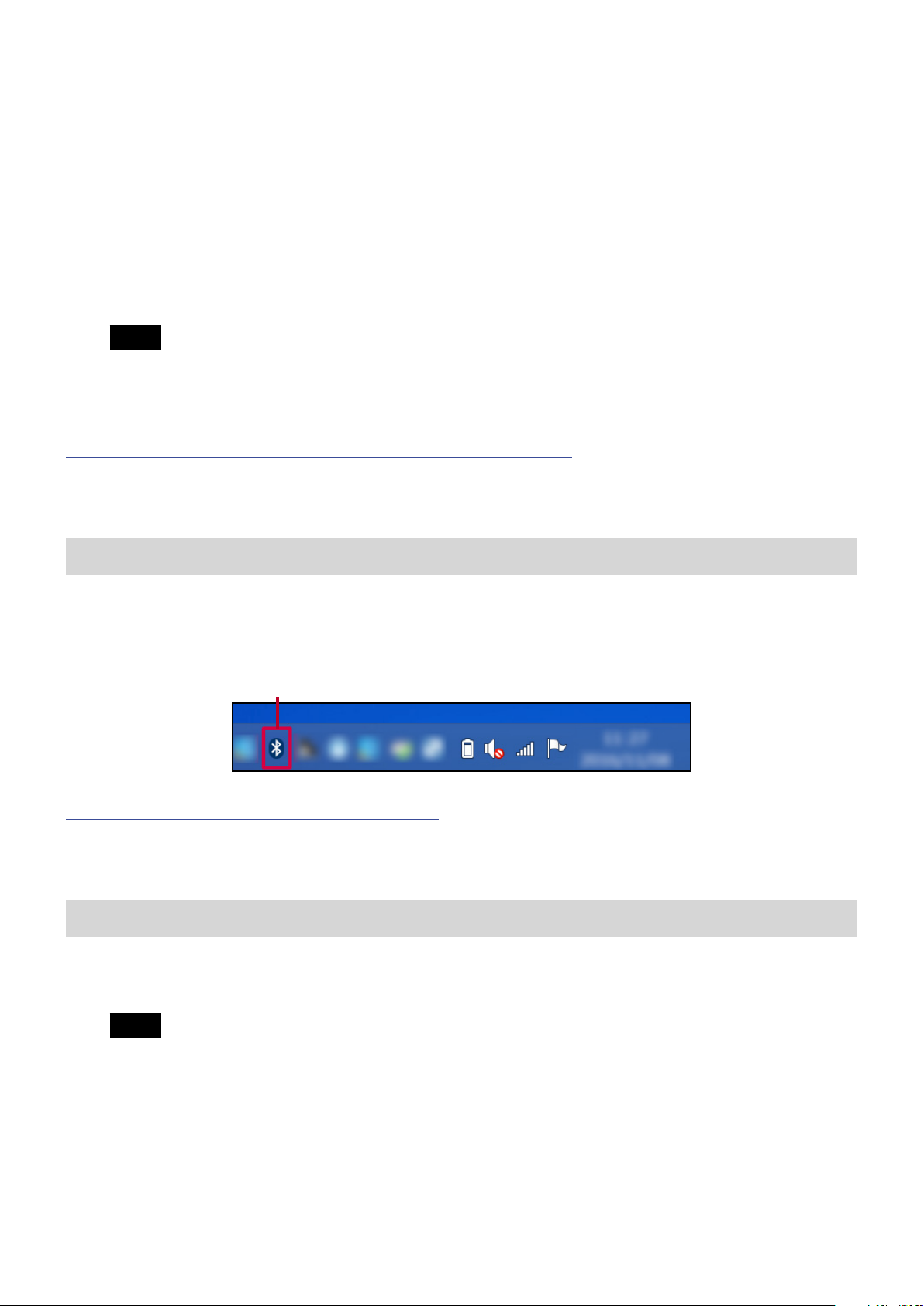
Connect Digital Paper to a Windows®
computer using Bluetooth® function
To connect the Digital Paper to your computer using Bluetooth function:
• 1st, complete Bluetooth pairing between the Digital Paper and computer.
• 2nd, launch Digital Paper App (DPA).
Note
The Bluetooth pairing process needs to be performed only the first time a Bluetooth
connection is established.
If Bluetooth pairing has already been completed, click here.
If Bluetooth pairing has not yet been completed, follow the steps below.
Checking the Bluetooth icon on the computer
Check that the Bluetooth icon is displayed in the notification area of the task bar on the
computer.
Bluetooth icon
If the Bluetooth icon is displayed, click here.
If the Bluetooth icon is not displayed, follow the steps below.
Displaying the Bluetooth icon in the notification area
Select the link below for the Windows OS version that is installed on your computer.
Note
You may need to log in as administrator.
For Windows 10 (Tablet mode is on)
For Windows 10 (Tablet mode is off), Windows 8.1, Windows 7
1
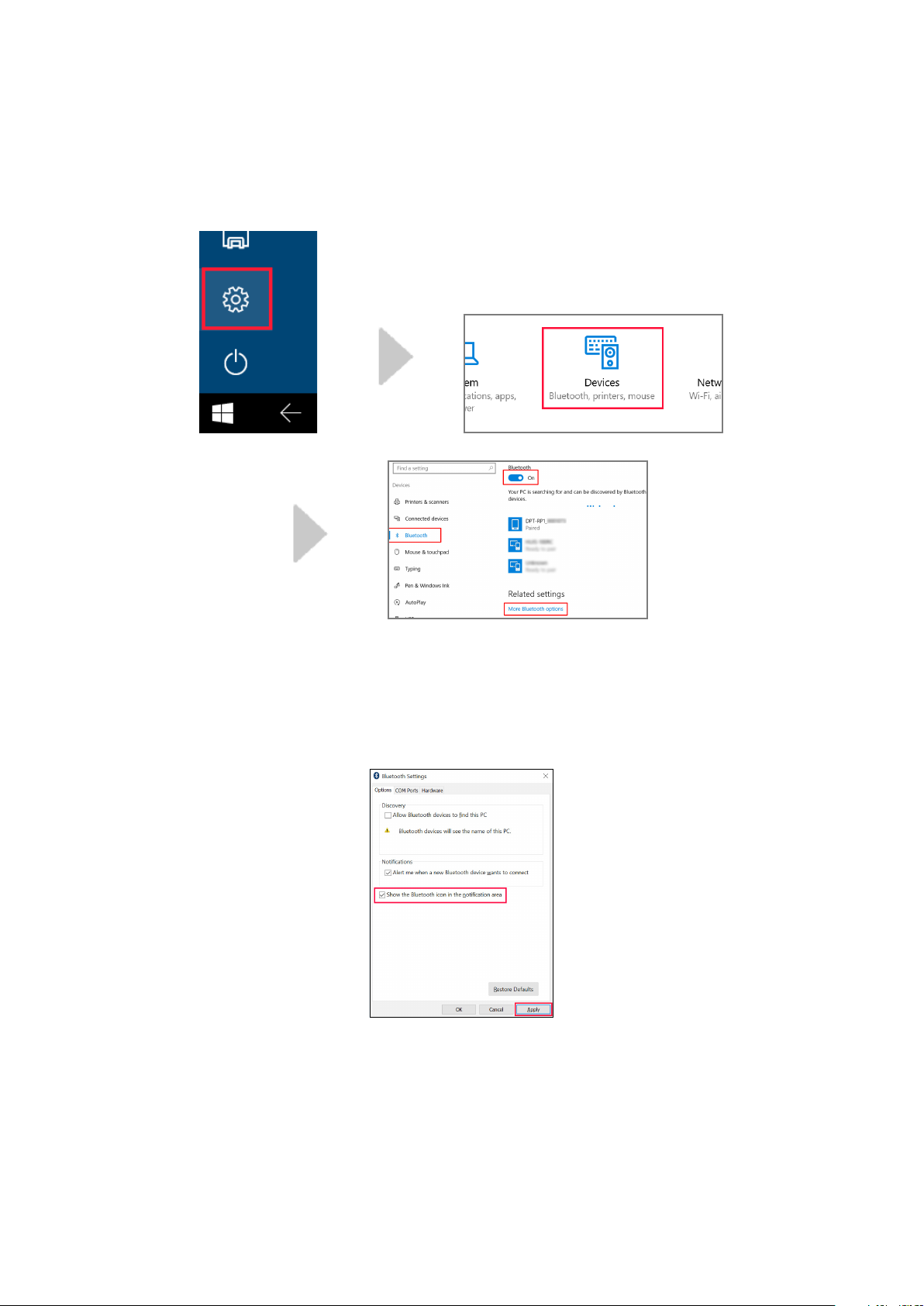
For Windows 10 (Tablet mode is on)
1 Tap the Windows start button, then the Windows Settings icon > [Devices] >
[Bluetooth].Check that [Bluetooth] is set to [On], and then tap [More
Bluetooth options].
2 In the [Options] tab of the Bluetooth Settings screen, tap [Show the
Bluetooth icon in the notification area], add the check mark, then tap
[Apply].
3 Check that the Bluetooth icon is displayed in the notification area of the
taskbar (system tray).
2
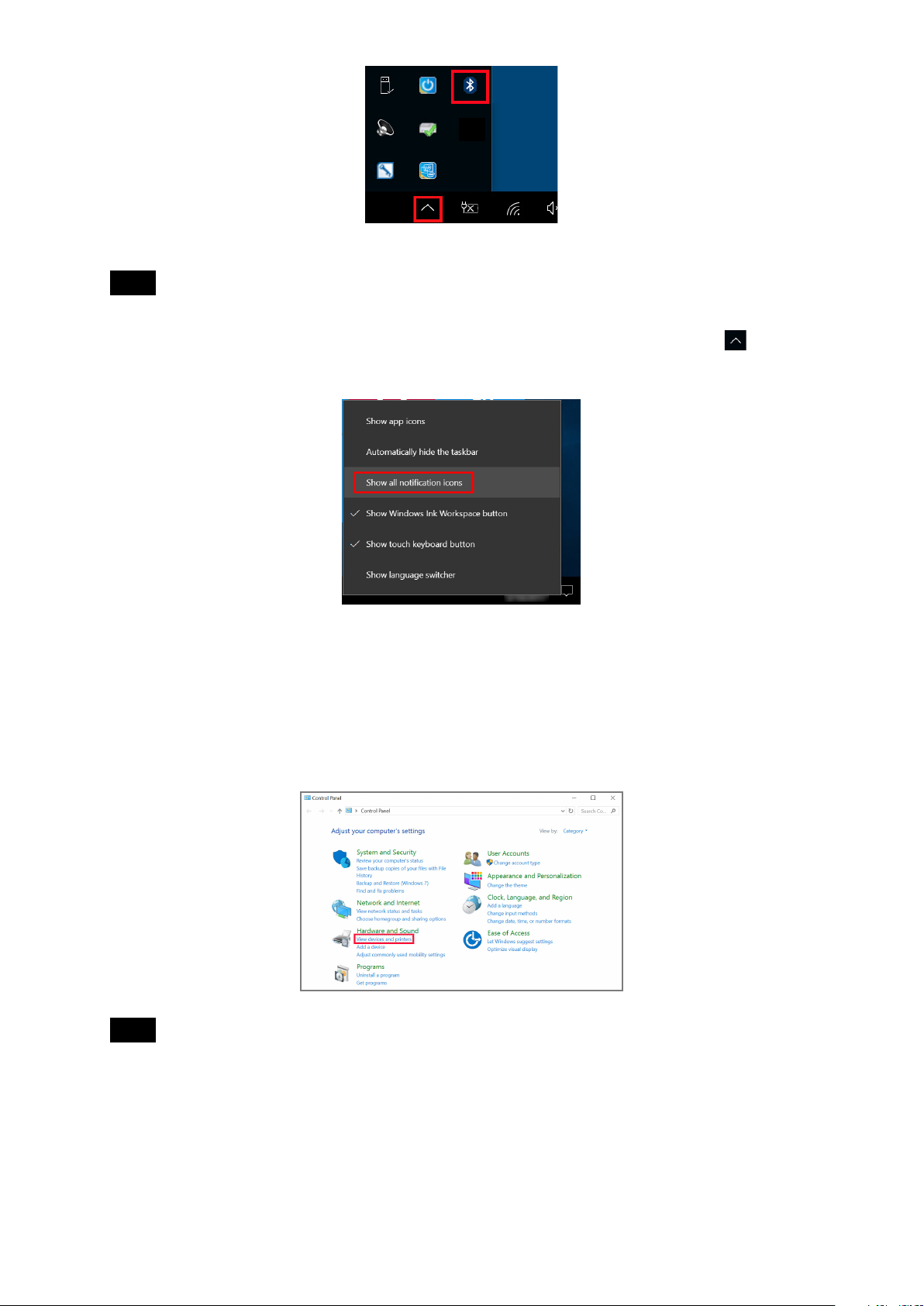
Hint
If the Bluetooth icon is not displayed in the notification area in step 3, long press on the
taskbar to confirm that [Show all notifications icons] is checked. Tap the icon on the
notification area to check the Bluetooth icon.
For Windows 10 (Tablet mode is off), Windows 8.1, Windows 7
1 Click [View devices and printers] in the Control Panel.
Hint
To display [Control Panel]
• For Windows 10 (Tablet mode is off)
Click the [Start] menu > [Windows System] > [Control Panel].
• For Windows 8.1
Right-click the [Start] button > [Control Panel].
• For Windows 7
Click the [Start] menu > [Control Panel].
3
