Page 1
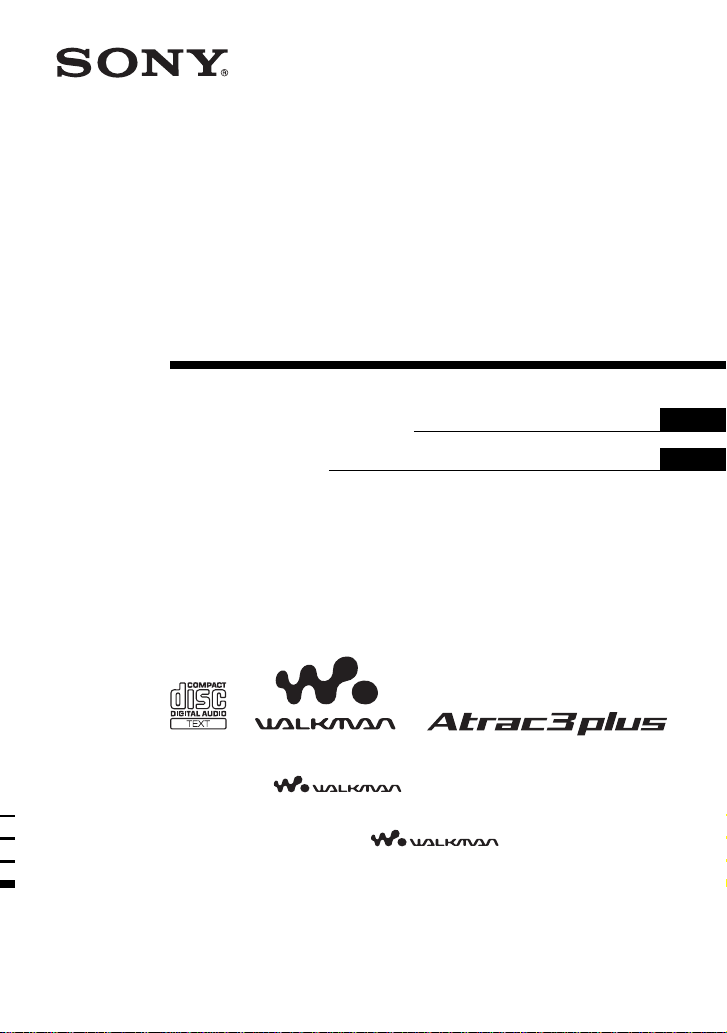
3-253-604-83 (1)
Portable
CD Player
Operating Instructions GB
Mode d’emploi FR
“WALKMAN” is a registered trademark of Sony Corporation to represent Headphone
Stereo products.
«WALKMAN» est une marque déposée par Sony Corporation pour représenter les
produits stéréo dotés d’écouteurs. est une marque de Sony
Corporation.
is a trademark of Sony Corporation.
D-NE1
© 2003 Sony Corporation
Page 2
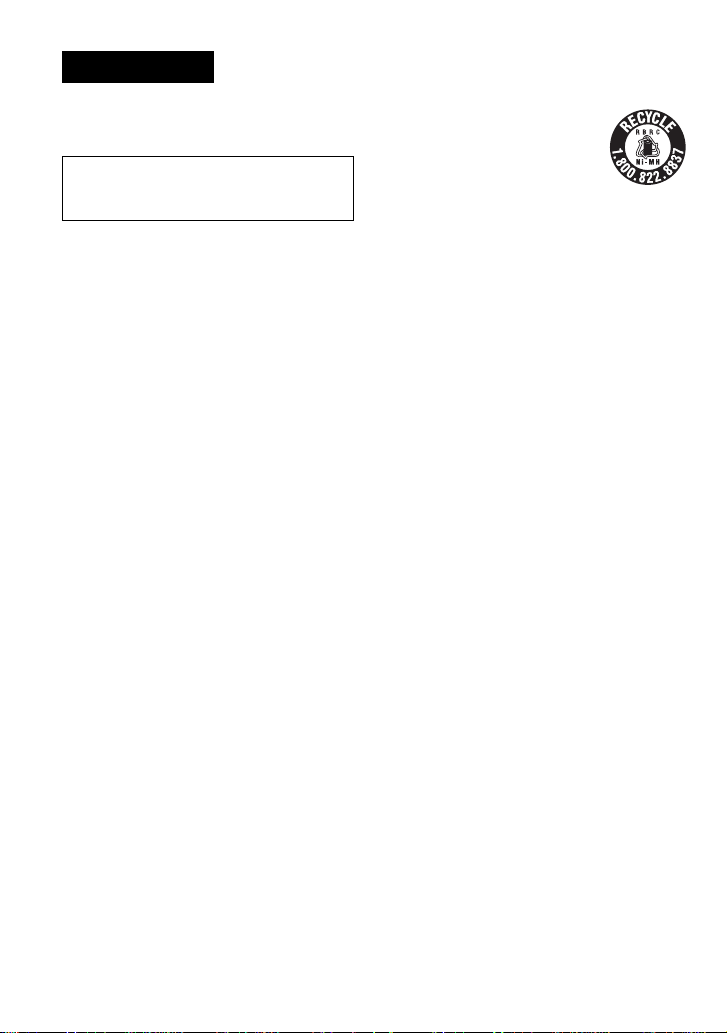
WARNING
To prevent fire or shock
hazard, do not expose the unit
to rain or moisture.
Do not install the appliance in a confined
space, such as a bookcase or built-in
cabinet.
To prevent fire, do not cover the ventilation
of the apparatus with newspapers, tablecloths, curtains, etc. And don’t place lighted
candles on the apparatus.
To prevent fire or shock hazard, do not place
objects filled with liquids, such as vases, on
the apparatus.
CAUTION
The use of optical instruments with this
product will increase eye hazard.
Certain countries may regulate disposal of
the battery used to power this product. Please
consult with your local authority.
CAUTION
• INVISIBLE LASER RADIATION
WHEN OPEN
• DO NOT STARE INTO BEAM OR
VIEW DIRECTLY WITH OPTICAL
INSTRUMENTS
For the customers in Canada
RECYCLING NICKEL METAL HYDRIDE
BATTERIES
Nickel Metal Hydride batteries are
recyclable.
You can help preserve our environment
by returning your used rechargeable
batteries to the collection and recycling
location nearest you.
For more information regarding
recycling of rechargeable batteries, call toll free
1-800-822-8837, or visit http://www.rbrc.org/.
Caution: Do not handle damaged or leaking Nickel
Metal Hydride batteries.
ATRAC3plus and ATRAC3 are trademarks
of Sony Corporation.
The validity of the CE marking is restricted
to only those countries where it is legally
enforced, mainly in the countries EEA
(European Economic Area).
2-GB
Page 3
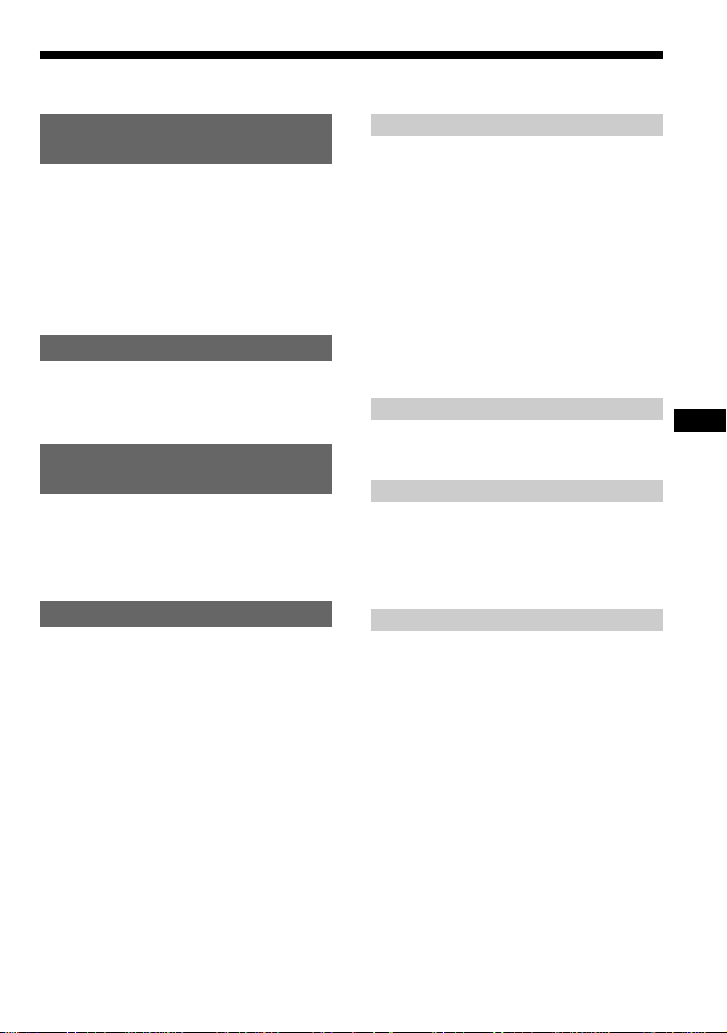
Table of Contents
Enjoy your ATRAC CD
Walkman!
Create original ATRAC CDs ....................... 4
Music sources playable on this CD player .. 6
ATRAC3plus and ATRAC3 ......................... 6
MP3 files ..................................................... 6
Difference between ATRAC3plus/ATRAC3
and MP3 .................................................. 8
Getting started
Locating the controls ................................... 9
Checking the supplied accessories ............ 12
Playing an audio CD or
ATRAC3plus/ATRAC3/MP3 files
1.Connect your CD player........................ 13
2.Insert a CD. ........................................... 13
3.Play a CD. ............................................. 14
Playback options
Playing tracks in random order
(Shuffle play)......................................... 19
Playing all files in a selected group in
random order (Group shuffle play)
(ATRAC CD/MP3 CD only) ................. 19
Playing your favorite tracks by adding
Bookmarks (Bookmark track play) ....... 20
Playing your favorite play lists
(m3u play list play)
(MP3 CD only)...................................... 21
Playing tracks in your favorite order
(PGM play)............................................ 22
Available features
The G-PROTECTION function................. 23
Checking the time remaining on the CD and
the number of tracks left (audio CD) .... 23
Checking information on a CD with
ATRAC3plus/ATRAC3/MP3 files ........ 24
Emphasizing the bass sound (SOUND) .... 24
Protecting your hearing (AVLS)................ 25
Locking the controls (HOLD) ................... 25
Turning off the operation beep sound........ 26
Turning off the LCD’s backlight ............... 26
Connecting your CD player
Connecting a stereo system ....................... 27
Connecting to a power source
Using the rechargeable batteries................ 28
Using the dry batteries............................... 31
Notes on the power source ........................ 32
Additional information
Precautions ................................................ 33
Maintenance .............................................. 34
Troubleshooting......................................... 35
Specifications ............................................ 38
Optional accessories .................................. 39
GB
3-GB
Page 4

Enjoy your ATRAC CD Walkman!
Thank you for purchasing the D-NE1. This CD Walkman is called an “ATRAC CD Walkman,”
because you can enjoy “ATRAC CDs” on it.
Create original ATRAC CDs !
You can make your own ATRAC CD.
The procedure is very simple. Just perform Steps 1, 2 and 3.
Step 1
Install
Install the supplied
“SonicStage Simple Burner”
software.
How to use the SonicStage Simple Burner
Refer to the supplied booklet “SonicStage Simple Burner.”
Step 2
Burn
Create a disc image and burn it on
a CD-R/RW using your PC.
Audio CDs
Audio data is converted to the ATRAC3plus/
ATRAC3 format by the SonicStage Simple
Burner.
MP3 files
or
,
4-GB
Page 5
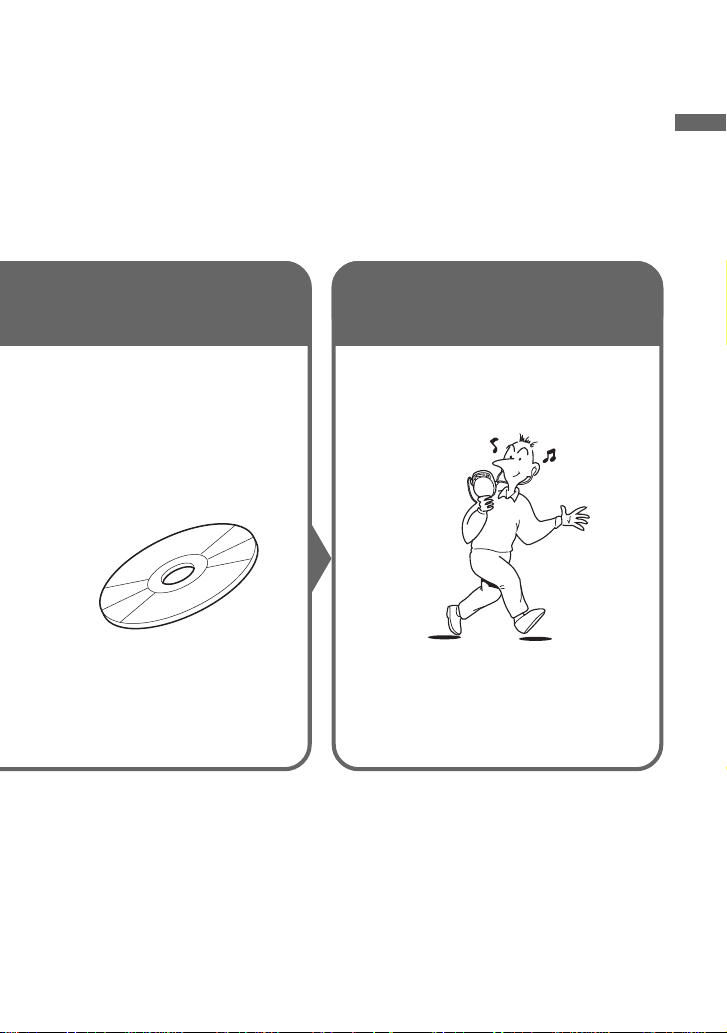
What is an ATRAC CD?
An ATRAC CD is a CD-R/RW on which audio data compressed in the ATRAC3plus/ATRAC3
format has been recorded. About 30 audio CDs can be recorded on a CD-R/RW.* You can also
record MP3 files by converting the files to the ATRAC3plus/ATRAC3 format.
* When total playing time of one CD (album) is estimated at 60 minutes and you are recording on a 700 MB
CD-R/RW at 48 kbps in ATRAC3plus format.
Step 3
Listen
You can enjoy listening to your
own ATRAC CDs on your ATRAC
CD Walkman.
ATRAC CD
Enjoy your ATRAC CD Walkman!
What is the ATRAC3plus/ATRAC3
format?
Refer to pages 6 - 8 of this manual.
You can also enjoy audio CDs on
your CD Walkman.
5-GB
Page 6
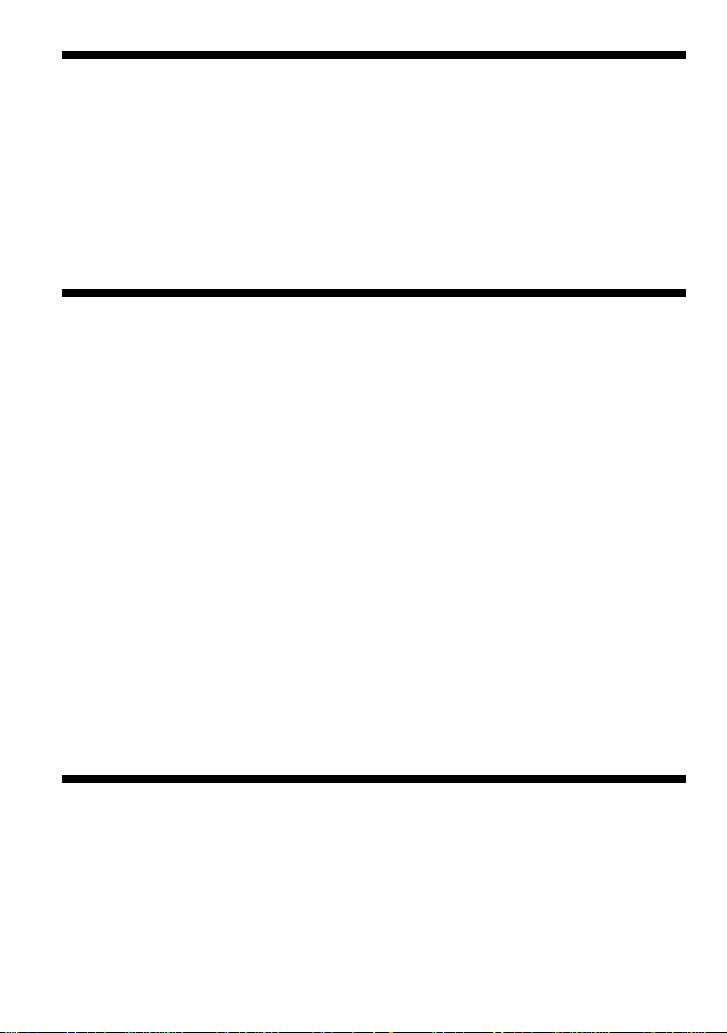
Music sources playable on this CD player
You can play the following 3 music sources on this CD player:
• Audio CDs
•ATRAC3plus/ATRAC3 format files
• MP3 files
Usable disc formats
You can use ISO 9660 Level 1/2 and Joliet extension format discs only.
ATRAC3plus and ATRAC3
“ATRAC3plus,” which stands for “Adaptive Transform Acoustic Coding3plus” is audio
compression technology, developed from the ATRAC3 format. Though the ATRAC3plus format
can compress music content to about 1/20 of its original size, you can still enjoy high quality
sound. The available transfer bit rates are 64 kbps and 48 kbps.
“ATRAC3,” which stands for “Adaptive Transform Acoustic Coding3” is audio compression
technology that satisfies the demand for high sound quality and high compression rates. The
ATRAC3 format can compress music content to about 1/10 of their original size, which
contributes to reduction of the media volume. The available transfer bit rates are 132 kbps,
105 kbps and 66 kbps.
The usable number of groups and files
• Maximum number of groups: 255
• Maximum number of files: 999
For details, refer to the supplied booklet “SonicStage Simple Burner.”
Note on saving files on the media
Do not save files in other formats or unnecessary groups on a disc that has ATRAC3plus/
ATRAC3 files.
MP3 files
MP3, which stands for MPEG-1 Audio Layer3, a standard for audio files compression supported
by the Motion Picture Experts Group, an ISO (International Organization for Standardization)
working group, enables compression of audio files to about 1/10 of the data size of a standard
compact disc. Since the MP3 encoding algorithm is public, there are various encoders/decoders
that are compliant with this standard, including freeware that is available for no charge. Thus, the
MP3 standard is widely used in the computer field.
6-GB
Page 7
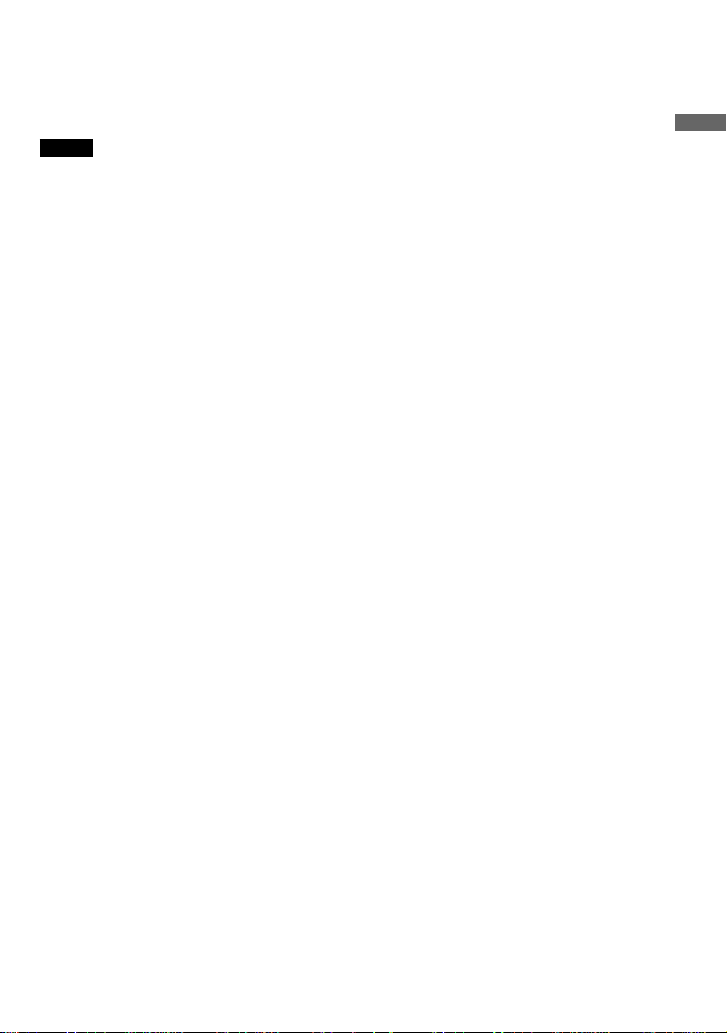
The major specifications of the acceptable disc format are:
• Maximum directory levels: 8
• Acceptable characters for a file/folder name:
A - Z, a- z, 0 - 9, _ (underscore)
Notes
• When naming files, be sure to add the file extension “mp3” to the file name.
• If you add the extension “mp3” to a file other than an MP3 file, the player will not be able to recognize the
file properly.
• The file name does not correspond to the ID3 tag*.
* ID3 tag is a format for adding certain information (track name, album name, artist name, etc.) to MP3 files.
The usable number of groups and files
• Maximum number of groups: 100
• Maximum number of files: 400
Settings for compression and writing software
• This CD player supports MP3 files with the following specifications: transfer bit rate:
16 - 320 kbps and sampling frequencies: 32/44.1/ 48 kHz. Variable Bit Rate (VBR) is also
supported.
To compress a source for an MP3 file, we recommend setting the transfer bit rate of the
compression software to “44.1 kHz,” “128 kbps,” and “Constant Bit Rate.”
•To record up to the maximum capacity, set to “halting of writing.”
•To record at one time up to the maximum capacity on media that has nothing recorded on it,
set to “Disc at Once.”
Notes on saving files on the media
• Do not save files in other formats or unnecessary folders on a disc that has MP3 files.
• When a disc is inserted, the CD player reads all the information of folders and files on that
disc. If there are many folders on the disc, it may take a long time for play to begin or for the
next file to start playback.
Enjoy your ATRAC CD Walkman!
7-GB
Page 8
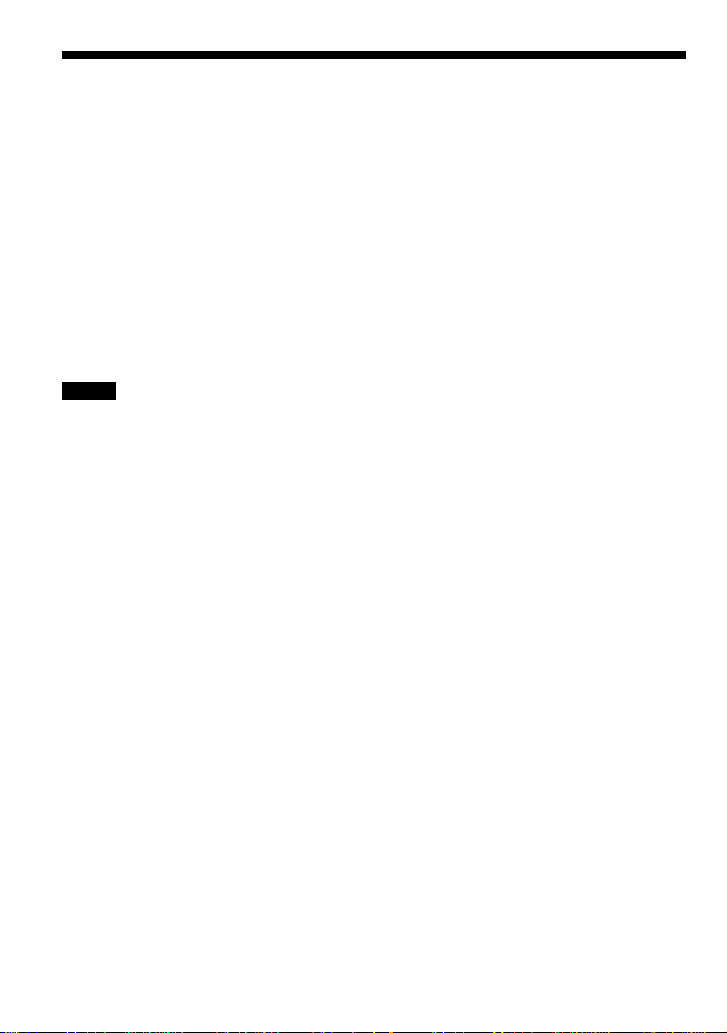
Difference between ATRAC3plus/ATRAC3 and MP3
Groups and folders
The ATRAC3plus/ATRAC3 format has a very simple structure. It consists of “files” and
“groups.” A “file” is equivalent to a “track” of an audio CD. A “group” is a bundle of files and is
equivalent to an “album.” A “group” has no directory-type structure (a new group cannot be
made within an existing group). This CD player is designed to recognize an MP3 file folder as a
“group” so that it can play CD-Rs/RWs recorded in both the ATRAC3plus/ATRAC3 format and
those recorded in the MP3 format with the same operation.
Displaying the track name, etc.
When playing a CD having ATRAC3plus/ATRAC3 files or MP3 files on this CD player, track
names, artist names and album names are displayed. This CD player conforms to Version 1.1/2.2/
2.3 of the ID3 tag format.
Notes
• This CD player cannot record music content on recordable media, such as CD-Rs/RWs.
• CD-Rs/RWs recorded in the ATRAC3plus/ATRAC3 format cannot be played on your computer.
• Playback capability may vary depending on the quality of the disc and the condition of the recording device.
8-GB
Page 9
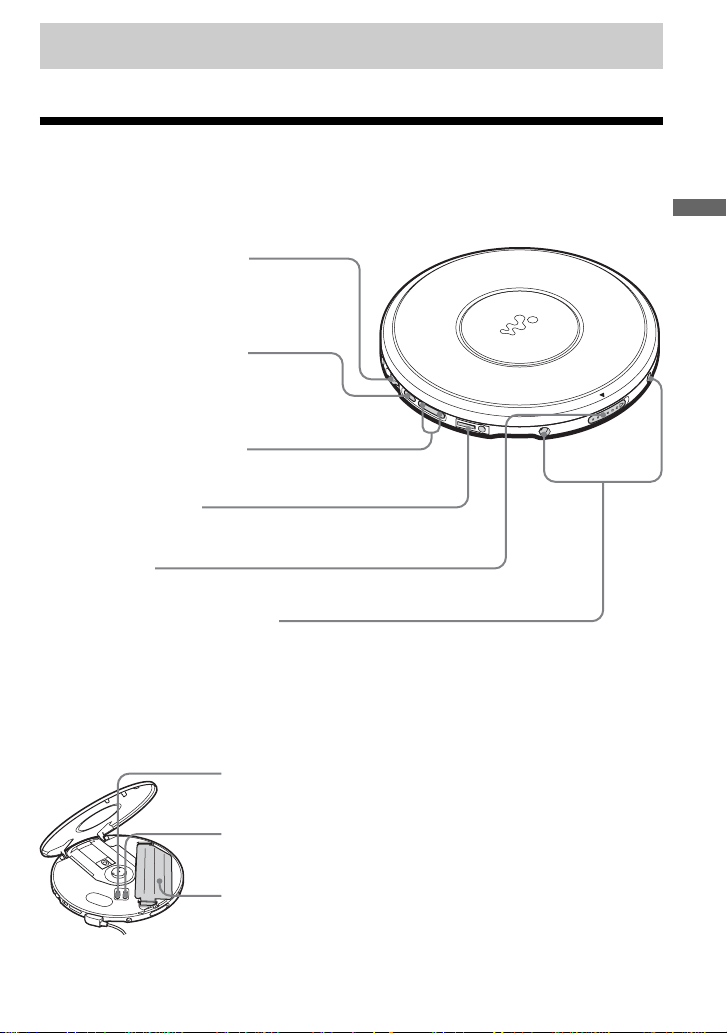
Getting started
Locating the controls
For details, see pages in parentheses.
CD player (front)
1 Jog lever (u (play/pause)•
./> (AMS/search))
(pages 13, 14, 20 - 22)
2 x (stop) /CHARGE button•
CHARGE lamp
(pages 14, 25, 26, 28, 29)
3 VOL (volume) +*/– buttons
(page 14)
4 i (headphones) jack
(page 13)
5 OPEN switch
(page 13)
6 Terminals for the charging stand
(pages 28, 34)
CD player (inside)
7 AVLS switch
(page 25)
Getting started
*The button has a tactile dot.
8 G-PROTECTION switch
(page 23)
9 Battery compartment
(page 28, 30)
(Continued)
9-GB
Page 10
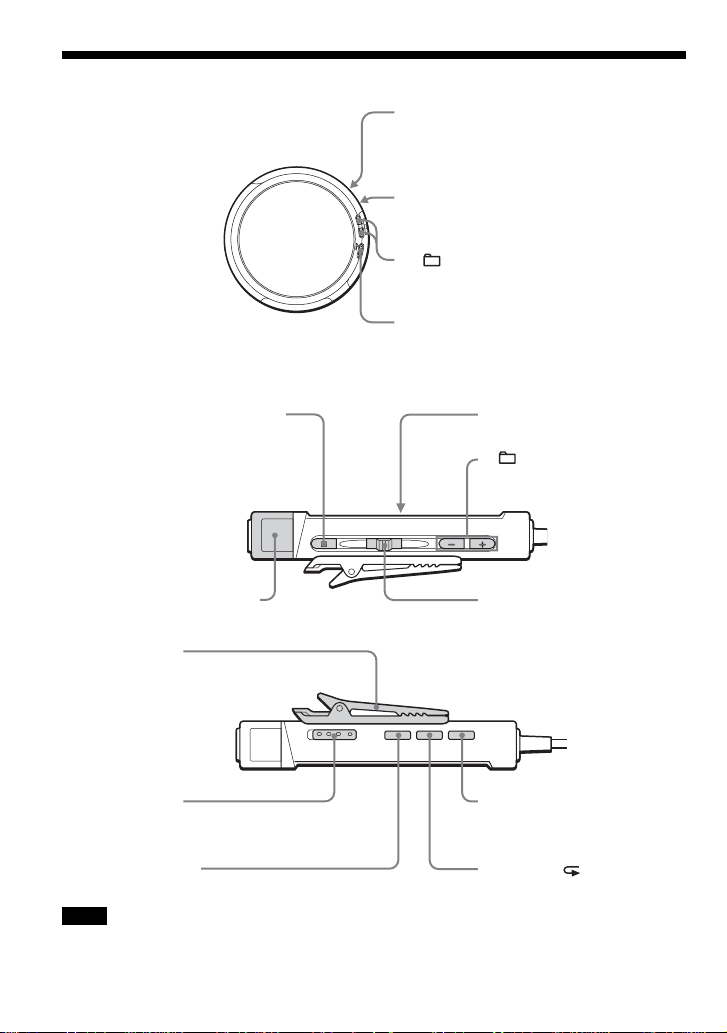
Locating the controls
CD player (rear)
Remote control
0 EXT BATT (external battery)/
DC IN 4.5 V (external power input)
jack (pages 13, 29, 31)
qa LINE OUT (OPTICAL) jack
(page 27)
qs +/– buttons
(pages 14, 22)
qd HOLD switch
(page 25)
qf x (stop) button (pages 14, 26)
qg VOL (volume) +/– control
(page 14)
ql Clip (page 11)
w; HOLD switch
(page 25)
wa DISPLAY button
(pages 15, 23, 24)
Note
Use only the supplied remote control. You cannot operate this CD player with the remote control supplied with
other CD players.
qh Display
(pages 15, 18, 21 - 25)
qj +/– buttons
(pages 14, 22)
qk Jog lever (u (play/pause)•
ENT (enter)•
./> (AMS/search))
(pages 14, 18, 20 - 22)
ws SOUND button
(page 24)
wd P MODE/
(play mode/repeat) button
(pages 18 - 22, 26)
10-GB
Page 11
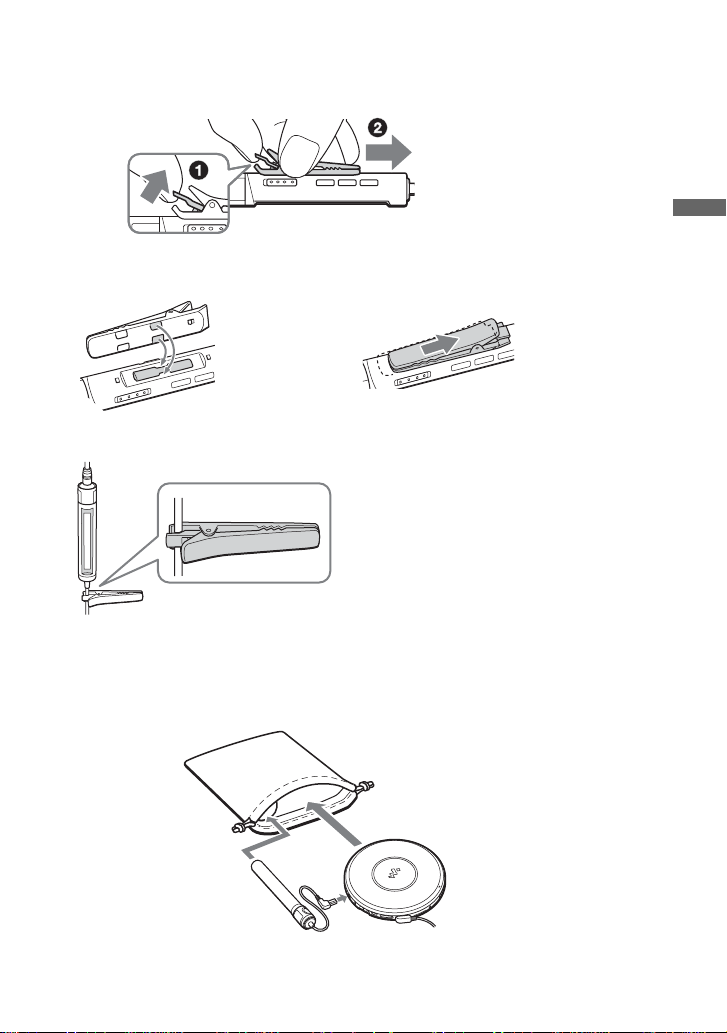
To use the clip on the remote control
You can remove the clip from the remote control and change the direction of the clip.
To remove
To attach in the reverse direction
,
You can pass the cord of the remote control through its clip.
Getting started
Using the carrying pouch
You can carry your player and its battery case together using the supplied carrying pouch. Insert
them into the proper places in the pouch as illustrated below.
11-GB
Page 12
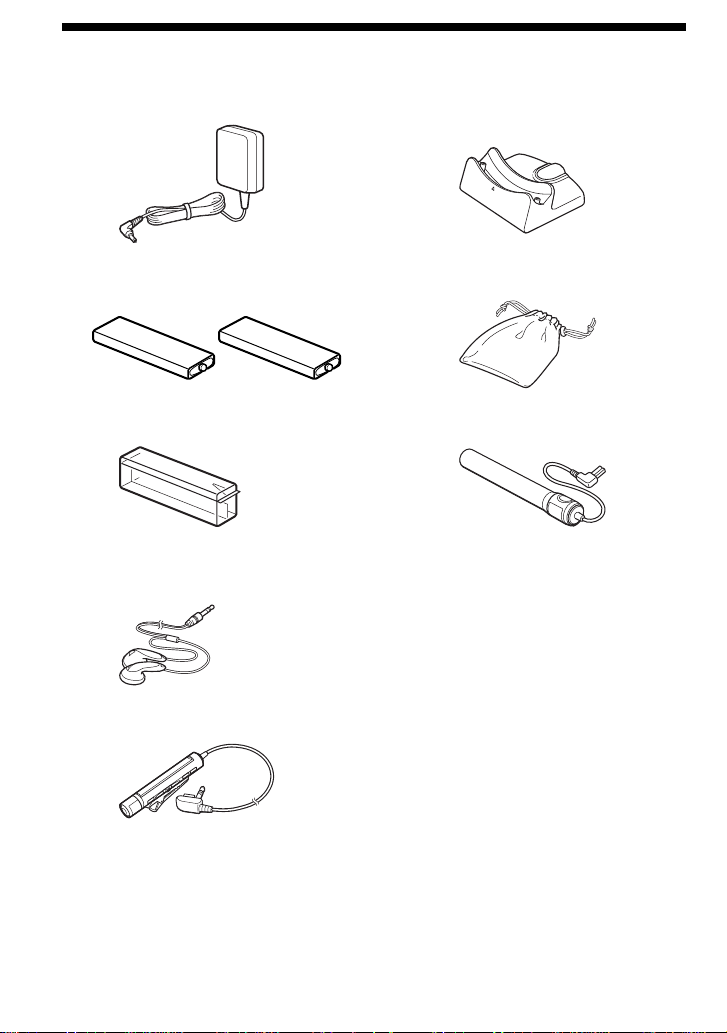
Checking the supplied accessories
AC power adaptor (1) Charging stand (1)
Rechargeable batteries (2) Carrying pouch (1)
Battery carrying case (1) External battery case (1)
Headphones/earphones (1) CD-ROM (SonicStage Simple Burner (1)
Remote control (1)
User’s guide for SonicStage Simple Burner
(1)
12-GB
Page 13
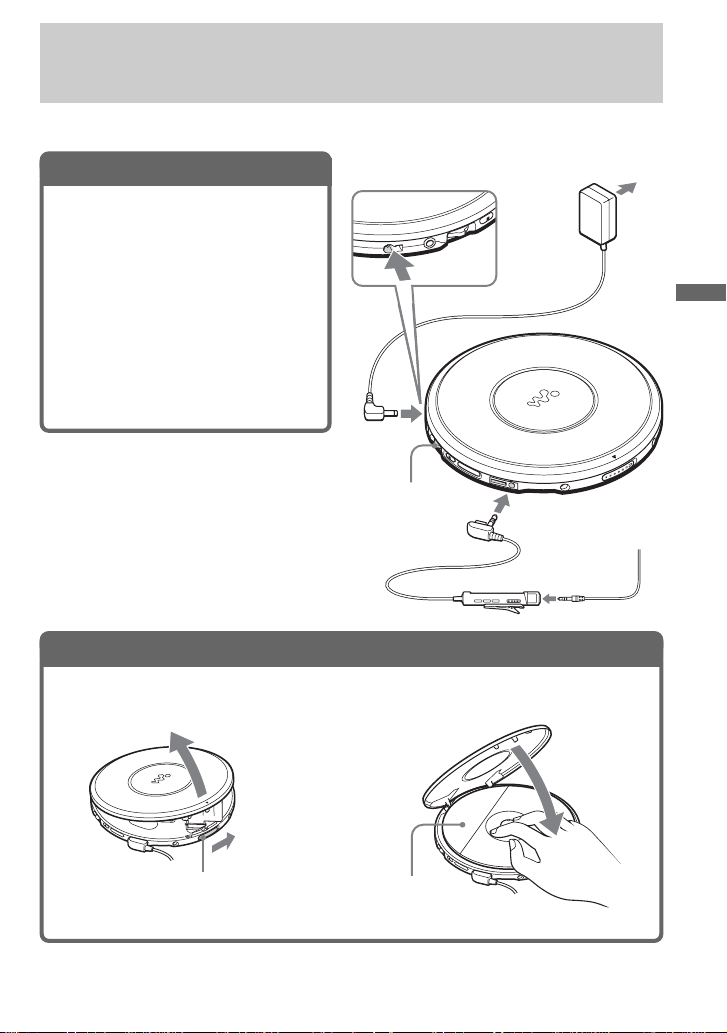
Playing an audio CD or ATRAC3plus/ATRAC3/MP3 files
You can also use rechargeable batteries or dry batteries as a power source.
1
. Connect your CD player.
1 Connect the AC power adaptor.
2 Connect the headphones/earphones
with remote control.
For models supplied with the remote
control
• Connect the plug of the headphones/
earphones to the remote control.
• Connect the headphones/earphones to
the remote control firmly. A loose
connection may cause noise during
playback.
to EXT BATT/DC IN 4.5 V
AC power
adaptor
to an AC outlet
Playing an audio CD or ATRAC3plus/ATRAC3/MP3 files
2
. Insert a CD.
1 Slide OPEN to open the CD
player lid.
OPEN switch
Jog lever
to i (headphones)
2 Place the CD on the tray and close
the lid.
Label side up
(Continued)
13-GB
Page 14
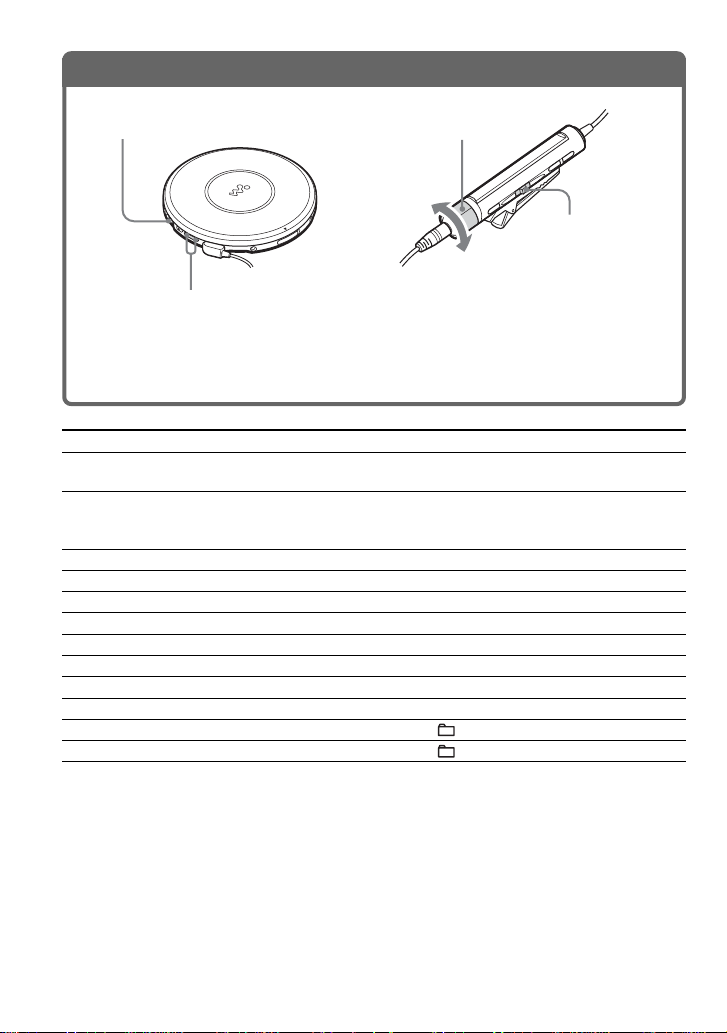
3
. Play a CD.
Jog lever
VOL + / –
Jog lever
VOL + / –
1 Press the jog lever.
2 Adjust the volume by pressing
VOL + or –.
1 Press the jog lever.
2 Adjust the volume by turning
VOL +/ –.
To Do this
Play (from the point you stopped) Press the jog lever.
Playback starts from the point you stopped.
Play (from the first track) While the CD player is stopped, press and hold
the jog lever until the play of the first track
starts.
Pause/resume play after pause Press the jog lever.
Stop Press x (x/CHARGE for the CD player).*
Find the beginning of the current track (AMS*1) Flick the jog lever toward . once.*
Find the beginning of the previous tracks (AMS)
Flick the jog lever toward . repeatedly.*
Find the beginning of the next track (AMS) Flick the jog lever toward > once.*
Find the beginning of the succeeding tracks (AMS)
Go backwards quickly Hold the jog lever toward ..*
Go forward quickly Hold the jog lever toward >.*
Jump to succeeding groups*
Jump to previous groups*
4
4
Flick the jog lever toward > repeatedly.*
2
2
Press + repeatedly.
Press – repeatedly.
2
2
2, *3
2, *3
2, *3
*1Automatic Music Sensor
*2These operations can be done during both play and pause.
*3After you have played the last track, you can return to the beginning of the first track by flicking the jog
lever toward >. Similarly, if you are at the first track, you can locate the last track by flicking the jog
lever toward ..
*4 Only when you play an ATRAC CD or MP3 CD
14-GB
Page 15
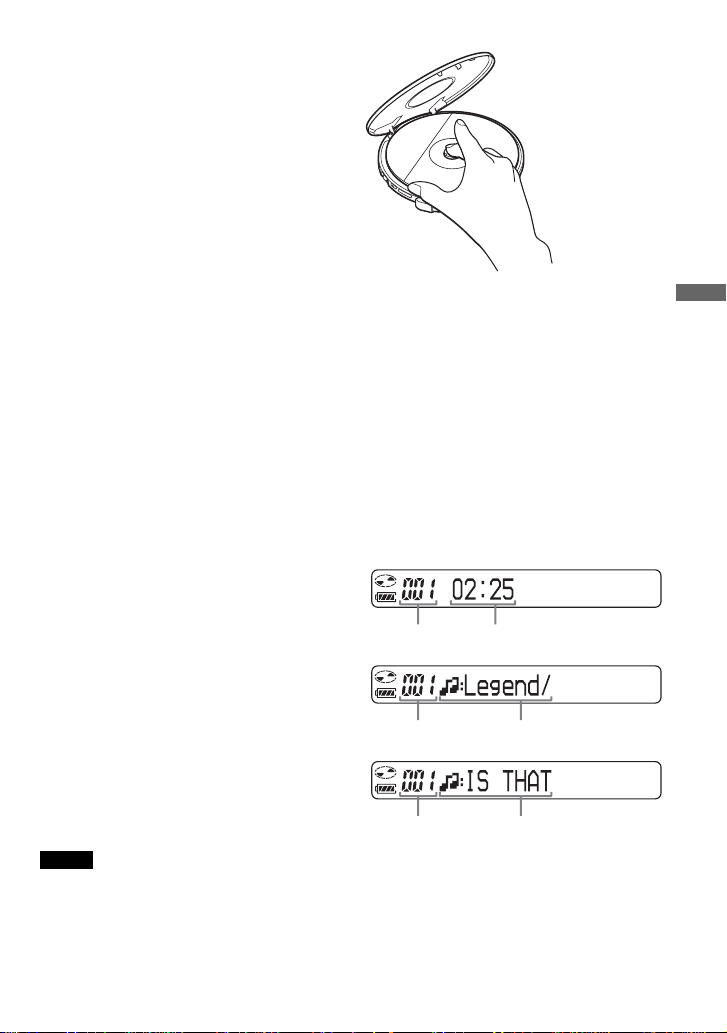
Removing the CD
Remove the CD while pressing the pivot
in the center of the tray.
About CD-Rs/RWs
This CD player can play CD-Rs/RWs recorded in the CD-DA format*, but playback capability
may vary depending on the quality of the disc and the condition of the recording device.
*
CD-DA is the abbreviation for Compact Disc Digital Audio. It is a recording standard used for the Audio CDs.
Music discs encoded with copyright protection technologies
This product is designed to play back discs that conform to the Compact Disc (CD) standard.
Recently, various music discs encoded with copyright protection technologies are marketed by
some record companies. Please be aware that among those discs, there are some that do not
conform to the CD standard and may not be playable by this product.
About the display on the remote control
While the CD player is playing, the following indications appear in the display.
You can also check the remaining time, track name, etc. using DISPLAY (see pages 23 and 24).
While playing an audio CD
Track number Playing time
Playing an audio CD or ATRAC3plus/ATRAC3/MP3 files
While playing an audio CD
containing CD text information
Track number
Track name/Playing time
While playing an ATRAC3plus/
ATRAC3/MP3 file
File name/Playing timeFile number
Notes
• The characters A - Z, a - z, 0 - 9, and _ can be displayed on this CD player.
• Before playing a file, the CD player reads all file and group information on the CD. “READING” is
displayed. Depending on the content of the CD, it may take some time to accomplish this reading.
(Continued)
15-GB
Page 16
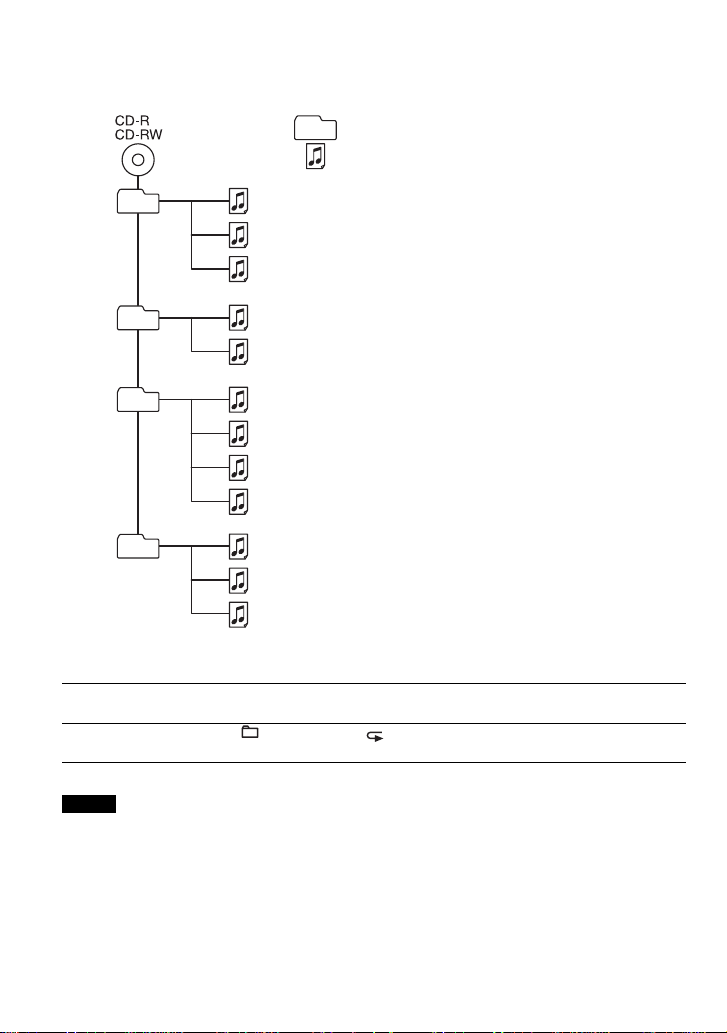
Example of ATRAC3plus/ATRAC3 groups and files
Group
ATRAC3plus/ATRAC3 file
1
1
2
3
2
4
5
3
6
7
8
9
4
q;
qa
qs
File mode (normal play)
Group mode (when selected “ ” using P MODE/ (see page 18))
Plays all ATRAC3plus/ATRAC3 files from 1, 2, 3...qa, qs.
Plays all ATRAC3plus/ATRAC3 files in the selected group.
Notes
• Maximum number of groups: 255
Maximum number of files: 999
• When referring to ATRAC CDs, “group” is equivalent to an “album” and “file” is equivalent to a “track.”
16-GB
Page 17
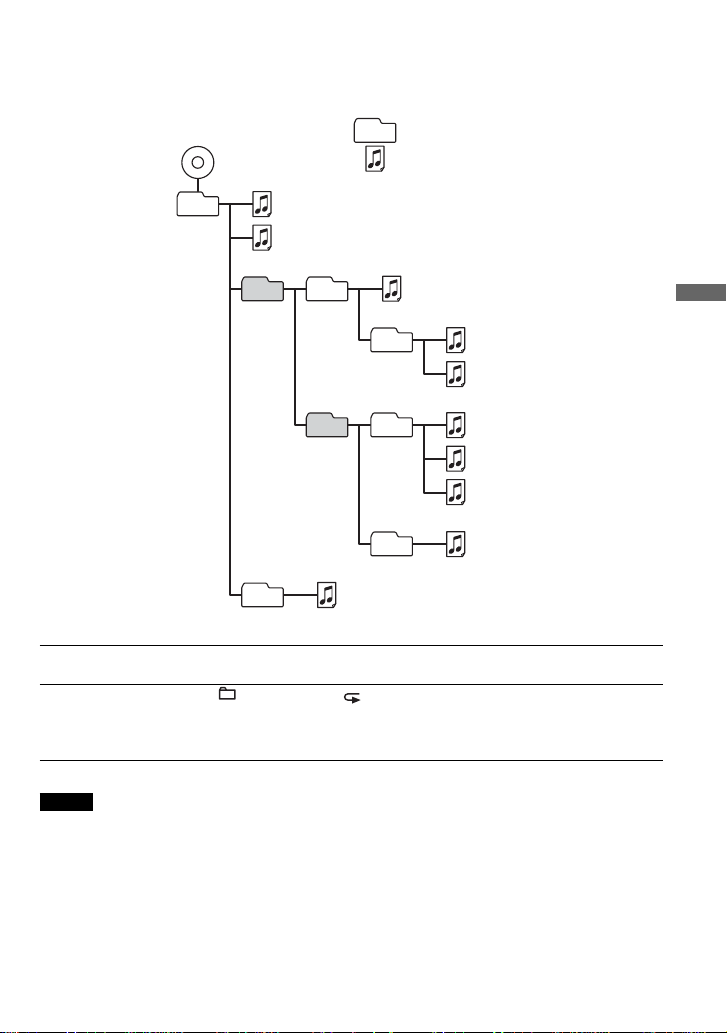
Example of group structure and playing order (MP3 CD)
The playing order of groups and files is as follows:
CD-R
CD-RW
1
1
Group
MP3 file
2
3
2
File mode (normal play)
Plays all MP3 files from 1, 2, 3...9, 0.
Group mode (when selected “ ” using P MODE/ (see page 18))
Plays all MP3 files in the selected group.
(Example: If you select group 3, the CD player plays file 4. If you select group 4,
the CD player plays file 5 and 6.)
3
4
4
5
6
Playing an audio CD or ATRAC3plus/ATRAC3/MP3 files
5
6
7
8
9
q;
Notes
•A group that does not include an MP3 file is skipped.
• Maximum number of groups: 100
Maximum number of files: 400
• Maximum directory levels: 8
• When referring to MP3 CDs, “group” is equivalent to an “album” and “file” is equivalent to a “track.”
17-GB
Page 18
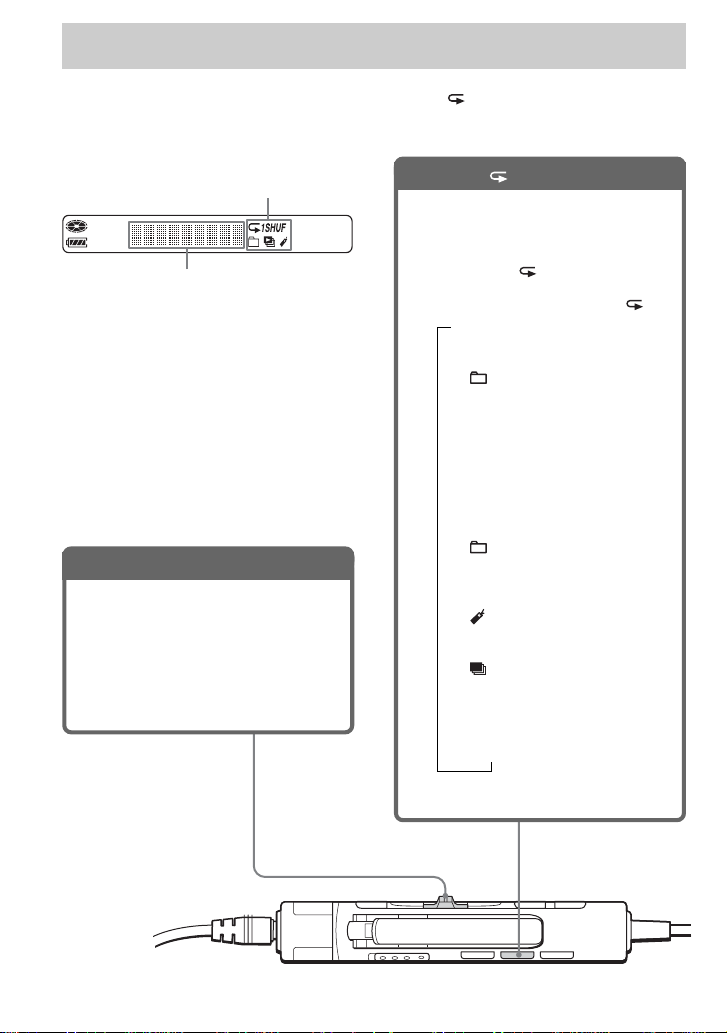
Playback options
You can enjoy various playback options using the P MODE/ (play mode/repeat) button and
the jog lever.
Display
Play mode
CD text information, ATRAC3plus/ATRAC3/
MP3 file information, playing time, etc. are
displayed.
*1 ATRAC CD/MP3 CD only
*2 Only when Bookmarks have been
added to the tracks/files
*3 MP3 CD only
*4 Play lists (m3u) recorded in MP3
CD format only
*5 Only when the programmed tracks
are played back
Jog lever
• Press.
You can add Bookmarks to the tracks.
You can also enter the selected tracks
for PGM play.
• Flick toward > or ..
You can select tracks for PGM play
mode.
P MODE/ button
If you press the button during playback,
you can change the play mode.
During playback, if you press and hold
the button until “ ” appears, you can
play tracks repeatedly in the play mode
that was selected using P MODE/ .
B
No indication
(Normal play)
r
1
“ ”*
(Play all files in a selected
group)
r
“1”
(Play a single track)
r
“SHUF”
(Play tracks in random order)
r
“ SHUF”*
(Play files in a selected group in
random order)
“ ”*
(Play tracks with Bookmarks)
“ ”*
(Play play lists*4 selected)
“PGM”*
(Play tracks in your favorite
order)
1
r
2
r
3
r
5
18-GB
Page 19
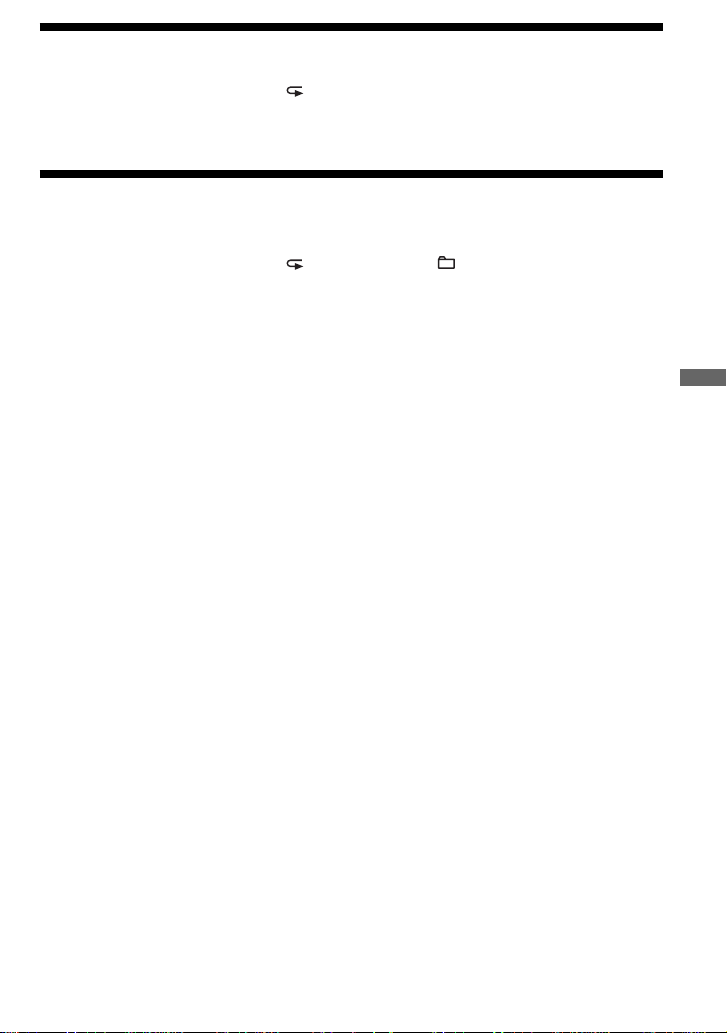
Playing tracks in random order (Shuffle play)
During playback, press P MODE/ repeatedly until “SHUF” appears.
In shuffle mode, the CD player plays all files on all CDs in random order.
Playing all files in a selected group in random order (Group shuffle play) (ATRAC CD/MP3 CD only)
During playback, press P MODE/ repeatedly until “ SHUF” appears.
In group shuffle mode, the CD player plays all files in a selected group in random order.
Playback options
19-GB
Page 20
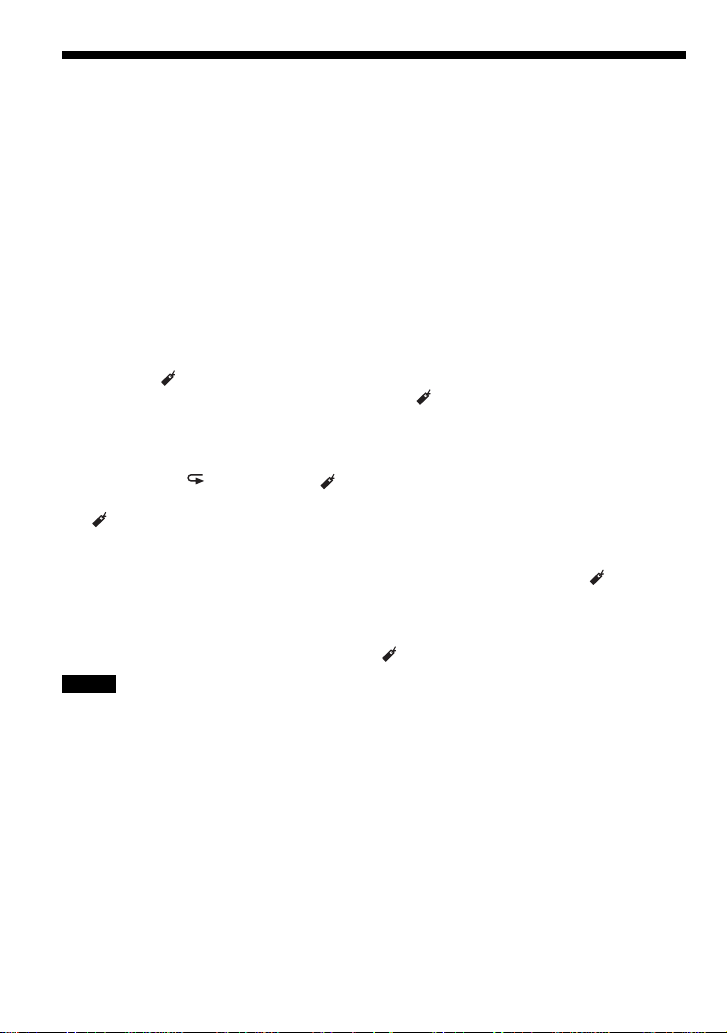
Playing your favorite tracks by adding Bookmarks (Bookmark track play)
While playing an audio CD
You can add Bookmarks to up to 99 tracks for each CD (up to 10 CDs).
While playing an ATRAC CD
You can add Bookmarks to up to 999 tracks for each CD (up to 5 CDs).
While playing an MP3 CD
You can add Bookmarks to up to 400 tracks for each CD (up to 10 CDs).
To add Bookmarks
1 During playback of the track to where you want to add a Bookmark, press and hold the jog
lever until “ (Bookmark)” flashes in the display.
When the Bookmark has been added successfully, “ ” flashes slower.
2 Repeat step 1 to add Bookmarks to the tracks you want.
To listen to the tracks with Bookmarks
1 Press P MODE/ repeatedly until “ ” flashes.
2 Press the jog lever.
“ ” lights up in the display and the playback of the tracks with Bookmarks starts.
To remove the Bookmarks
During playback of the track with a Bookmark, press and hold the jog lever until “ ” disappears
from the display.
To check the tracks with Bookmarks
During playback of the tracks with Bookmarks, “ ” flashes slowly in the display.
Notes
• During playback of tracks with Bookmarks, tracks are played in order of track number, and not in the order
you added the Bookmarks.
• If you try to add Bookmarks to the tracks on the 11th CD (on a 6th CD when playing ATRAC CDs), the
Bookmarks of the CD you played back first will be erased.
• If you remove all power sources, all Bookmarks stored in memory will be erased.
• If you continue playing the CD player on the rechargeable batteries without charging the batteries even
though “Lobatt” is displayed, all Bookmarks stored in memory will be erased.
20-GB
Page 21
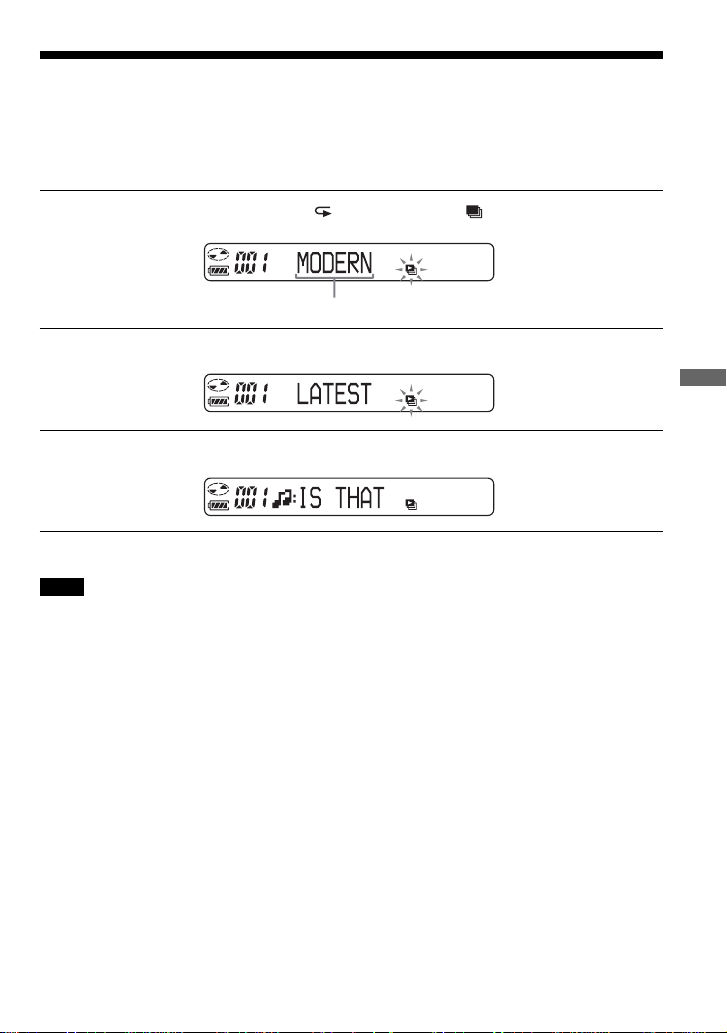
Playing your favorite play lists (m3u play list play)
(MP3 CD only)
You can play your favorite m3u play lists.*
* An “m3u play list” is a file for which an MP3 file playing order has been encoded. To use the play list
function, record MP3 files on a CD-R/RW using encoding software that supports the m3u format.
During playback, press P MODE/ repeatedly until “ ” appears.
1
Play list
Flick the jog lever toward . or > to select a play list you want.
2
Press the jog lever.
3
Note
You can only play the top two play lists displayed on your screen on this CD player.
Playback options
21-GB
Page 22
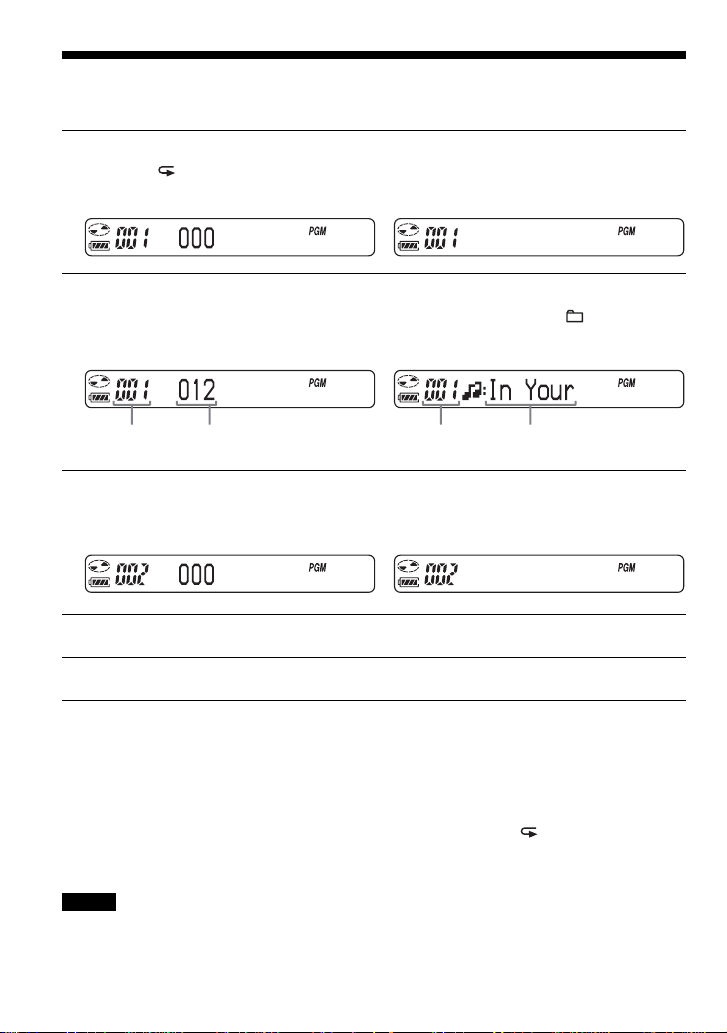
Playing tracks in your favorite order (PGM play)
You can program the CD player to play up to 64 tracks in your favorite order.
During stop, press DISPLAY. While the indications are displayed, press
1
P MODE/ repeatedly until “PGM” appears.
Audio CD ATRAC CD/MP3 CD
Flick the jog lever toward > or . to select a track.
2
When playing an ATRAC CD/MP3 CD, you can also select a group using + or –.
Audio CD ATRAC CD/MP3 CD
Playing order Playing order File name
To enter the selected track, press and hold the jog lever until the playing order
3
increases by one .
Audio CD ATRAC CD/MP3 CD
Repeat steps 2 and 3 to select the tracks in your favorite order.
4
Press the jog lever to start the PGM play.
5
To check the program
During programming:
Press the jog lever repeatedly before step 5.
During stop:
Press DISPLAY. While the indications are displayed, press P MODE/ repeatedly until
“PGM” flashes, then press the jog lever repeatedly.
Each time you press the jog lever, the track number appears.
Notes
• When you finish entering the 64th track in step 3, the first selected track(audio CD)/the first file name
(ATRAC CD/MP3 CD) appears in the display.
• If you select more than 64 tracks, the first selected tracks are erased.
Track number
22-GB
Page 23
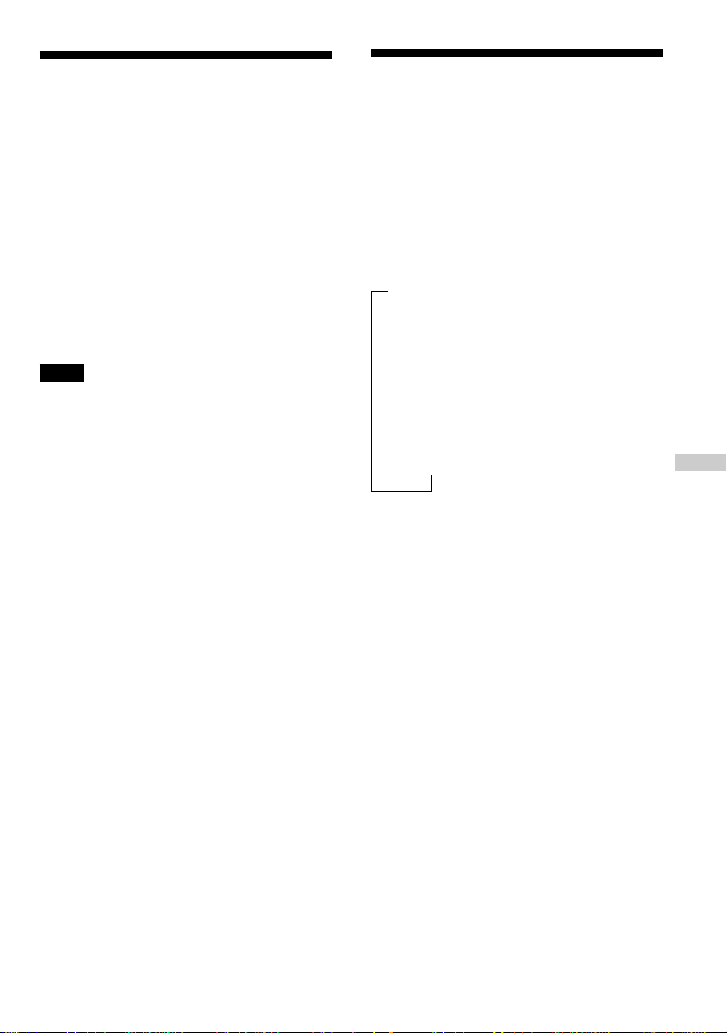
B
Available features
The G-PROTECTION function
The G-PROTECTION function has been
developed to provide excellent protection
against sound skipping while jogging.
When you set the G-PROTECTION switch
on your CD player to “2”, the GPROTECTION function will be enhanced
compared to “1.”
To walk with the CD player and enjoy high
quality CD sound using the Gfunction, set the G-PROTECTION switch to
“1.” While taking harder exercise, it is
recommended that you set it to “2.”
Note
Sound may skip:
– if the CD player receives stronger continuous
shock than expected,
– if a dirty or scratched CD is played or
– when using poor-quality CD-Rs/RWs or
if there is a problem with the original recording
device or application software.
PROTECTION
Checking the time remaining on the CD and the number of tracks left (audio CD)
Each time you press DISPLAY, the display
changes as follows.
For an audio CD containing CD text
information, information in parentheses also
appears.
B
Track number and elapsed playing time
(name of the current track)
r
Track number and remaining time of the
current track
(name of the current track/artist name)
r
The number of tracks left* and the time
remaining on the CD*
(album name/artist name)
* Not displayed during Single play, Shuffle play or
Bookmark track play.
Available features
23-GB
Page 24
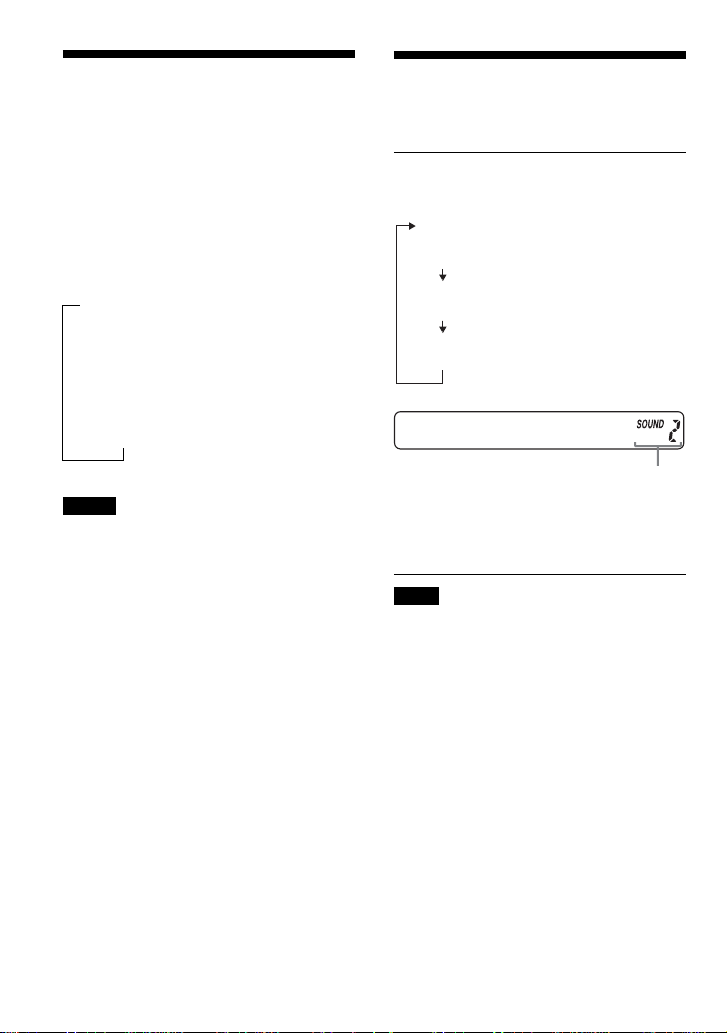
Checking information
on an ATRAC CD, MP3
CD
You can check information on an ATRAC
CD/MP3 CD using DISPLAY.
You can also check ID3 tag information if
the file has that information stored.
Each time you press DISPLAY, the display
changes as follows:
B
File number, file name and elapsed
playing time
r
File number, artist name/CODEC
information*, remaining time of
the current file
r
Group name
Emphasizing the bass
sound
You can emphasize the bass-boosted sound.
Press SOUND to select “SOUND 1” or
“SOUND 2.”
(SOUND)
No indication
(Normal play)
“SOUND 1”
“SOUND 2”
*Variable bit rate and sampling frequencies
Notes
• If the group does not have a group name,
“ROOT” appears in the display.
• If the file does not have ID3 tag information,
“- - - -” appears in the display.
24-GB
The selected sound mode is displayed.
“SOUND 2” enhances the bass sound more
than “SOUND 1.”
Note
If the sound is distorted when using the SOUND
function, turn down the volume.
Page 25

Protecting your hearing
(AVLS)
The AVLS (Automatic Volume Limiter
System) function keeps down the maximum
volume to protect your hearing.
Set AVLS (under the lid, on the main
unit) to “LIMIT.”
Appears when the volume is turned up
and beyond a certain level.
To turn off the AVLS function
Set AVLS to “NORM.”
Locking the controls
(HOLD)
You can lock the controls on your CD player
to prevent accidental button presses.
Slide HOLD in the direction of the
arrow.
CHARGE lamp flashes if you press
any button when the HOLD function
is activated.
You can use the HOLD function with both
the CD player and remote control. You can
still operate your CD player using the remote
control when HOLD on the remote control is
set to off.
To unlock the controls
Slide HOLD in the opposite direction of the
arrow.
Note
Even if the HOLD function is working, “HOLD”
will not appear in the display of the remote control.
Available features
25-GB
Page 26

Turning off the operation beep sound
You can turn off the beep sound that is heard
from your headphones/earphones when you
operate your CD player.
Remove the power source (AC
1
power adaptor, rechargeable
batteries or dry batteries) from the
CD player.
Connect the power source while
2
pressing x (x/CHARGE for the
CD player).
To turn on the beep sound
Remove the power source and then connect
the power source without pressing x or
x/CHARGE.
Turning off the LCD’s backlight
While you are using the rechargeable
batteries or dry batteries, the LCD’s
backlight turns on for about 5 seconds every
time you press a button. Howev er, you can
turn off the backlight to save the battery
power.
Remove the rechargeable
1
batteries and dry batteries from
the CD player.
Insert the batteries while pressing
2
P MODE/ .
To turn on the LCD’s backlight
Remove the batteries and then insert them
without pressing P MODE/ .
About the LCD’s backlight
The LCD’s backlight is always turned on
when using the AC power adaptor.
26-GB
Page 27

B
Connecting your CD player
Connecting a stereo system
You can listen to CDs through a stereo
system and record CDs on a cassette tape and
a MiniDisc. For details, see the instruction
manual that comes with the connected
device.
Be sure to turn off all connected devices
before making connections.
to LINE OUT
(OPTICAL)
Optical
digital
connecting
cord
MiniDisc
recorder, DAT
deck, etc.
Stereo system,
cassette recorder,
radio cassette
recorder, etc.
Connecting
cord
Left (white)
Right (red)
Notes
• Before you play a CD, turn down the volume of
the connected device to avoid damaging the
connected speakers.
• Use the AC power adaptor for recording. If you
use the rechargeable batteries or dry batteries as a
power source, the batteries may become
completely depleted during recording.
• Adjust the volume properly on the connected
device so that the sound will not be distorted.
• This CD player uses the Serial Copy
Management System, which allows only firstgeneration digital copies to be made. When
recording or playing an ATRAC CD/MP3 CD
using a connected device, use only the analog
connecting cord.
When using the connecting cord
•You cannot adjust the volume of output
from the i jack using VOL +/– on the CD
player or the remote control.
• If the sound is distorted, connect the device
to the i jack.
When using the optical digital
connecting cord
To record a CD on a MiniDisc, DAT, etc.,
make sure that the CD player is in pause
before operating the recording procedures.
About the G-PROTECTION and
SOUND functions when using the
connecting cord or optical digital
connecting cord
•To record high quality CD sound, set the
G-PROTECTION switch to “1”.
• The SOUND function works only on the
output sound from the i jack and not work
on the output sound from the LINE OUT
(OPTICAL) jack.
Connecting your CD player
27-GB
Page 28

B
Connecting to a power source
You can use the following power sources:
• Rechargeable batteries
•AC power adaptor (see “Playing an audio
CD or ATRAC3plus/ATRAC3/MP3 files”)
• LR6 (size AA) alkaline batteries (external
battery case)
For the battery life and charging time of the
rechargeable battery, see “Specifications.”
Using the rechargeable batteries
Charge the rechargeable batteries
before using it for the first time.
You can use only the following rechargeable
batteries for your CD player.
• NH-14WM (A) (supplied)
Open the battery compartment lid
1
inside your CD player.
Connect the AC power adaptor to
3
the DC IN 4.5 V jack of the
supplied charging stand and an
AC outlet. Then place the CD
player on the supplied charging
stand, aligning the V mark on the
CD player with the v mark on the
stand.
CHARGE lamp
to DC IN 4.5 V
Align V with v.
Insert two rechargeable batteries
2
by matching the 3 to the diagram
in the battery compartment and
close the lid until it clicks into
place.
Insert the # end first
(for both batteries).
28-GB
AC power adaptor
to an AC outlet
Page 29

Charging of the batteries starts.
In the display of the remote control,
“Charging” indication flashes and the
indicator sections of light up in
succession. The CHARGE lamp lights
up on the CD player.
When the batteries are completely
charged, all indications in the display
disappear and the CHARGE lamp goes
off.
To charge the rechargeable batteries
without using the supplied charging
stand
Connect the AC power adaptor to the EXT
BA TT/DC IN 4.5 V jack of your CD player
and an AC outlet, then press x/CHARGE to
start charging.
x/CHARGE
button•CHARGE
lamp
to EXT BATT/
DC IN 4.5 V
AC power adaptor
to an AC outlet
Notes
• When charging the batteries using the charging
stand, be sure to remove the external battery
case.
• During charging, the CD player and the
rechargeable batteries become hot. This poses no
danger.
• If you press the jog lever during charging,
charging stops and playback of the CD starts.
• If you place the CD player on the charging stand
during playback, playback stops and charging
starts.
• Place the CD player on the charging stand
securely, aligning the V mark on the CD player
with the v mark on the stand. Make sure that the
CHARGE lamp on the CD player lights up.
Wrong placement interrupts charging or
playback.
(Continued)
29-GB
Connecting to a power source
Page 30

To remove the rechargeable batteries
Push # end to remove the batteries.
When to charge the rechargeable
batteries
You can check the remaining power of the
batteries in the display.
Replace the batteries when “ ” flashes.
Note on the rechargeable batteries
If the batteries are new or have not been used
for a long time, they may not be charged
completely. In that case, charge until the
CHARGE lamp goes off and then use the
CD player until the batteries are depleted
completedly (“Lobatt” appears in the
display). Repeat this procedure several
times.
Note on carrying the rechargeable
batteries
Use the supplied battery carrying case to
prevent unexpected heat. If the rechargeable
batteries and the metallic objects are
contacted, heat or fire may occur due to a
short circuit.
t t t t t
Lobatt*
* Beep sounds.
To keep the original battery capacity for a
long time, charge the batteries only when
they are completely depleted.
Notes
• The indicator sections of roughly show the
remaining battery power. One section does not
always indicate one-fourth of the battery power.
• Depending on operating conditions, the indicator
sections of
may increase or decrease.
When to replace the rechargeable
batteries
If the battery life becomes shorter by about
half, replace the batteries with new
rechargeable batteries.
Notes on the supplied charging stand
• The supplied charging stand can be used
only with this CD player. No other model
can be charged using this stand.
• When using the supplied charging stand,
charge the NH-14WM (A) rechargeable
battery only. Do not charge any other
battery.
• During charging, the CD player and the
rechargeable batteries become hot. This
poses no danger.
• Do not place coins or other metallic
objects on the charging stand. If the
terminal on the charging stand is
accidentally brought into contact with a
metallic object, it may short-circuit and
begin to heat up.
30-GB
Page 31

Using the dry batteries
Make sure to use the supplied external
battery case.
Use only the following dry battery type for
your CD player:
• LR6 (size AA) alkaline batteries
Align the lines below PUSH as
1
illustrated, then draw out the
battery case while pressing PUSH.
Align
Connect the external battery case
3
to the CD player.
to EXT BATT/
DC IN 4.5 V
When to replace the batteries
You can check the remaining power of the
batteries in the display.
Replace the batteries when “ ” flashes.
With the v side
down
Insert two LR6 (size AA) alkaline
2
batteries by matching the 3 to the
diagram in the battery case. Insert
the battery case and lock the case
by turning LOCK in the direction
of the arrow.
t t t t t
Lobatt*
* Beep sounds.
When the batteries are depleted, replace both
batteries with new ones.
Notes
• Be sure to remove the AC power adaptor when
attaching the external battery case.
• When using the rechargeable batteries and dry
batteries together to extend power, use a fully
charged rechargeable batteries and new dry
batteries.
31-GB
Connecting to a power source
Page 32

Notes on the power source
Disconnect all power sources when the CD
player is not used for a long time.
On AC power adaptor
• Use only the AC power adaptor supplied.
If your CD player is not supplied with the
one, use the AC-E45HG AC power
adaptor. Do not use any other AC power
adaptor. It may cause a malfunction.
Polarity of the plug
• Do not touch the AC power adaptor with
wet hands.
• Connect the AC power adaptor to an easily
accessible AC outlet. Should you notice an
abnormality in the AC power adaptor,
disconnect it from the AC outlet
immediately.
On rechargeable batteries
and dry batteries
• Do not charge the dry batteries.
• Do not throw the batteries into fire.
• Do not carry the batteries with coins or
other metallic objects. It can generate heat
if the positive and negative terminals of the
battery are accidentally contacted by a
metallic object.
• Do not mix rechargeable batteries with dry
batteries.
• Do not mix new batteries with old ones.
• Do not use different types of batteries
together.
• When the batteries are not to be used for a
long time, remove them.
• If battery leakage occurs, wipe off any
deposit in the battery compartment, and
install new batteries. In case the deposit
adheres to you, wash it off thoroughly.
32-GB
Page 33

B
Additional information
Precautions
On safety
• Should any solid objects or liquid fall into
the CD player, unplug it and have it
checked by qualified personnel before
operating it any further.
• Do not put any foreign objects in the DC
IN 4.5 V (external power input) jack.
On the CD player
•Keep the lens on the CD player clean and
do not touch it. If you do so, the lens may
be damaged and the CD player will not
operate properly.
• Do not put any heavy object on top of the
CD player. The CD player and the CD may
be damaged.
• Do not leave the CD player in a location
near heat sources, or in a place subject to
direct sunlight, excessive dust or sand,
moisture, rain, mechanical shock,
unleveled surface, or in a car with its
windows closed.
• If the CD player causes interference to the
radio or television reception, turn off the
CD player or move it away from the radio
or television.
• Discs with non-standard shapes (e.g.,
heart, square, star) cannot be played on this
CD player. Attempting to do so may
damage the CD player. Do not use such
discs.
• Do not expose the CD to direct sunlight or
heat sources such as hot air ducts. Do not
leave the CD in a car parked under direct
sunlight.
On headphones/earphones
Road safety
Do not use headphones/earphones while
driving, cycling, or operating any motorized
vehicle. It may create a traffic hazard and is
illegal in some areas. It can also be
potentially dangerous to play your headsets
at high volume while walking, especially at
pedestrian crossings. You should exercise
extreme caution or discontinue use in
potentially hazardous situations.
Preventing hearing damage
Avoid using headphones/earphones at high
volume. Hearing experts advise against
continuous, loud and extended play. If you
experience a ringing in your ears, reduce
volume or discontinue use.
Consideration for others
Keep the volume at a moderate level. This
will allow you to hear outside sounds and to
be considerate to the people around you.
On handling CDs
•To keep the CD clean, handle it by its
edge. Do not touch the surface.
• Do not stick paper or tape onto the CD.
Not these ways
Additional information
33-GB
Page 34

Maintenance
To clean the casing
Use a soft cloth slightly moistened in water
or a mild detergent solution. Do not use
alcohol, benzine or thinner.
To clean the terminals
If the terminals on the charging stand or on
the CD player become dirty, the batteries
may not be charged properly. Clean the
terminals with a cotton swab or a dry cloth
periodically as illustrated below.
Terminals
Terminals
34-GB
Page 35

Troubleshooting
Should any problem persist after you have checked these symptoms, consult your nearest Sony
dealer.
Symptom
The volume does not
increase even if you turn
VOL +/– in the + direction
repeatedly (even if you press
VOL + repeatedly on the CD
player).
Cannot adjust the volume.
No sound, or noise is heard.
Certain files cannot be
played.
The playing time is too short
when powered with the dry
batteries.
The playing time is too short
when powered with the
rechargeable batteries.
“Lobatt” appears in the
display. The CD does not
play.
“HI dc In” appears in the
display.
Cause and/or corrective action
c Set the AVLS switch to “NORM.” (page 25)
c The headphones/earphones are connected to the LINE OUT
(OPTICAL) jack. Connect them to the i (headphones) jack.
(page 13)
c The headphones/earphones are connected to the LINE OUT
(OPTICAL) jack. Connect them to the i (headphones) jack.
(page 13)
c Connect the headphones/earphones plugs firmly. (page 13)
c Plugs are dirty. Clean the headphones/earphones plugs with a dry
soft cloth periodically.
c You tried to play files saved in a format that is not compatible with
this CD player. (page 6)
c Check that you are using alkaline batteries and not manganese
batteries. (page 31)
c Replace the batteries with new LR6 (size AA) alkaline batteries.
(page 31)
c Charge and discharge the rechargeable batteries several times.
(pages 28 - 30)
c The rechargeable batteries are used up completely. Charge the
batteries. (page 28)
c Replace the batteries with new LR6 (size AA) alkaline batteries.
(page 31)
c An AC power adaptor which is rated higher than the one supplied
or recommended is being used. Use only the supplied AC power
adaptor or the car battery cord recommended in “Optional
accessories.” (pages 38, 39)
(Continued)
35-GB
Additional information
Page 36

Troubleshooting
Symptom
The CD does not play or
“No disc” appears in the
display when a CD is placed
in the CD player.
CHARGE lamp flashes on the
CD player when you press a
button, and the CD does not
play.
Cannot adjust the volume
with VOL +/– on the CD
player.
During recording with optical
digital connection, the track
number cannot be recorded
correctly.
The rechargeable batteries
cannot be charged.
Playback starts from the
point you stopped. (resume
function)
Rustling noise is heard from
the CD.
When using with a connected
stereo system, the sound is
distorted or noisy.
Cause and/or corrective action
c The buttons are locked. Slide the HOLD switch back. (page 25)
c The CD is dirty or defective. (page 33)
c Check that the CD is inserted with the label side up. (page 13)
c Moisture condensation has occurred.
Leave the CD player aside for several hours until the moisture
evaporates.
c Close the lid of the battery compartment firmly. (page 28)
c Make sure the batteries are inserted correctly. (pages 28, 31)
c Connect the AC power adaptor to an AC outlet securely. (page 13)
c Press the jog lever after one second or more has passed since the
AC power adaptor was connected.
c The CD-R/RW is blank.
c There is a problem with the quality of the CD-R/RW, recording
device, or application software.
c Files in two or more formats have been recorded on the same CD-
R/RW. (page 7)
c The buttons are locked. Slide the HOLD switch back. (page 25)
c The CD player is connected to an audio device. Adjust the volume
using the volume control on the connected device. (page 27)
c Record the track number again using a MiniDisc recorder, DAT
recorder, etc. (page 27)
c See the instruction manual that comes with the recording device.
(page 27)
c The terminals on the CD player or the charging stand are dirty.
Wipe them with a dry soft cloth.
c The CD is playing. Stop playing.
c The external battery case is connected to the CD player. Remove it
and start charging again.
c The CD player is not placed securely on the charging stand. Place
the player on the stand, aligning the V mark on the player and the
v mark on the stand. Make sure that the CHARGE lamp lights up.
(page 28)
c The resume function is working. To start play from the first track,
press the jog lever during stop until the first track starts playing, or
open the lid of the CD player. Or remove all power sources, then
insert the batteries or connect the AC power adaptor again.
(pages 13, 28, 31)
c
Close the lid of the battery compartment firmly. (page 28)
c
Adjust the volume of the connected device. (page 27)
36-GB
Page 37

Symptom
During playback of an
CD or
MP3 CD, the CD does
not rotate but you can hear
the sound normally.
“NO FILE” appears in the
display after the jog lever is
pressed or the lid of the CD
player is closed.
When closing the lid of the
CD player, the CD starts to
rotate.
You cannot operate the CD
player properly using the
remote control.
The LCD display becomes
hard to see or slows down.
“ ” is flashing quickly in
the display, and you cannot
locate the beginning of the
track or the specific point in
the track.
ATRAC
Cause and/or corrective action
c
The CD player is designed to stop the rotation of an ATRAC CD or
MP3 CD during playback to reduce the power consumption. The
player is not malfunctioning.
c There are no ATRAC3plus/ATRAC3/MP3 files in the CD.
c A CD-RW from which the data has been erased is being used.
c The CD is dirty.
c
The CD player is reading the information on the CD. The player is
not malfunctioning.
c The buttons on the CD player are kept pressed by mistake.
c You are using your CD player at high temperatures (above 40°C/
104°F) or at low temperatures (below 0°C/32°F). At room
temperature, the display will return to its normal operating
condition.
c The CD player has entered the Bookmark track play. Press
P MODE/ repeatedly until “ ” disappears from the display.
37-GB
Additional information
Page 38

Specifications
System
Compact disc digital audio system
Laser diode properties
Material: GaAlAs
Wavelength: λ = 780 nm
Emission duration: Continuous
Laser output: Less than 44.6 µW
(This output is the value measured at a distance
of 200 mm from the objective lens surface on
the optical pick-up block with 7 mm aperture.)
D-A conversion
1-bit quartz time-axis control
Frequency response
20 - 20 000 Hz
307)
Output (at 4.5 V input level)
Line output (stereo minijack)
Output level 0.7 V rms at 47 kΩ
Recommended load impedance over 10 kΩ
Headphones (stereo minijack)
Approx. 5 mW + Approx. 5 mW at 16 Ω
Optical digital output (optical output connector)
Output level: –21 - –15 dBm
Wavelength: 630 - 690 nm at peak level
Power requirements
For the area code of the model you
purchased, check the upper left side of the
bar code on the package.
•Two Sony NH-14WM (A) rechargeable
batteries: 1.2 V DC × 2
•Two LR6 (size AA) batteries: 1.5 V DC × 2
•AC power adaptor (DC IN 4.5 V jack):
U, U2, CA, CA2, E92, MX2, TW2 and
CA2/C models: 120 V, 60 Hz
CED, CED/4, CE7, CE7/C, EE, EE1, E, E13
and E13/2 models: 220 - 230 V, 50/60 Hz
CEK model: 230 V, 50 Hz
AU2 model: 240 V, 50 Hz
EU8, EU8/C, JE.W, E18, KR4 and EE8
models: 100 - 240 V, 50/60 Hz
HK4 model: 230 V, 50 Hz
CNA model: 220 V, 50 Hz
+1–2
dB (measured by JEITA CP-
Battery life*1 (approx. hours)
(When you use the CD player on a flat and stable
surface)
Playing time varies depending on how the CD
player is used.
When using two NH-14WM (A) (charged for
about 5 hours*2)
G-PROTECTION
“1” “2”
Audio CD 35 32
ATRAC3plus file*
MP3 file*
3
4
55 55
50 50
When using external battery case (two
alkaline batteries*5)
G-PROTECTION
“1” “2”
Audio CD 55 50
ATRAC3plus file*
MP3 file*
3
4
95 95
85 85
When using two NH-14WM (A) and external
battery case (two alkaline batteries*5)
G-PROTECTION
“1” “2”
Audio CD 90 82
ATRAC3plus file*
MP3 file*
*1 Measured value by the standard of JEITA (Japan
Electronics and Information Technology
Industries Association)
*2 Charging time varies depending on how the
rechargeable battery is used.
*3 Recorded at 48 kbps or 64 kbps
*4 Recorded at 128 kbps
*5 When using Sony alkaline batteries LR6 (SG)
(produced in Japan)
3
4
150 150
135 135
38-GB
Page 39

Operating temperature
5°C - 35°C (41°F - 95°F)
Dimensions (w/h/d) (excluding
projecting parts and controls)
Approx. 135.4 × 135.4 × 15.8 mm
(5 3⁄8 × 5 3⁄8 × 5⁄8 in.)
Mass (excluding accessories)
Approx. 179 g (6.4 oz.)
US and foreign patents licensed from Dolby
Laboratories.
Design and specifications are subject to change
without notice.
Optional accessories
AC power adaptor AC-E45HG
Active speaker system SRS-Z1
Car battery cord DCC-E345
Car battery cord with car connecting pack
DCC-E34CP
Car connecting pack CPA-9C
Earphones MDR-E848SP
MDR-EX71SL
MDR-Q55SL
Your dealer may not handle some of the
accessories listed above. Please ask the
dealer for detailed information about the
accessories in your country.
39-GB
Additional information
Page 40

AVERTISSEMENT
Pour prévenir tout risque
d’incendie ou d’électrocution,
ne pas exposer l’appareil à la
pluie ou à l’humidité.
N’installez pas l’appareil dans un espace
confiné comme dans une bibliothèque ou
un meuble encastré.
Afin d’éviter tout risque d’incendie, ne pas
couvrir les ailettes de ventilation de cet
appareil avec des journaux, des nappes, des
rideaux, etc. Ne pas poser de bougies
allumées sur l’appareil.
Afin d’éviter tout risque d’incendie et
d’électrocution, ne pas poser d’objets remplis
de liquide, vases ou autre, sur l’appareil.
INFORMATION
A pleine puissance, l’écoute prolongée du
baladeur peut endommager l’oreille de
l’utilisateur.
ATTENTION
L’utilisation d’instruments optiques avec ce
produit augmente les risques pour les yeux.
Certains pays peuvent appliquer des
dispositions différentes pour l’élimination
des piles qui alimentent ce produit. Veuillez
consulter vos autorités locales.
Pour les utilisateurs aux Etats-Unis et au
Canada
RECYCLAGE DES ACCUMULATEURS
À HYDRURE MÉTALLIQUE DE
NICKEL
Les accumulateurs à hydrure métallique
de nickel sont recyclables.
Vous pouvez contribuer à préserver
l’environnement en rapportant les piles
usées dans un point de collection et
recyclage le plus proche.
Pour plus d’informations sur le recyclage des
accumulateurs, téléphonez le numéro gratuit
1-800-822-8837 (Etats-Unis et Canada uniquement), ou
visitez http://www.rbrc.org/.
Avertissement: Ne pas utilliser des accumulateurs à
hidrure métallique de nickel qui sont endommagées
ou qui fuient.
ATRAC3plus et ATRAC3 sont des marques
de Sony Corporation.
PRECAUTIONS
• UN RAYONNEMENT LASER
INVISIBLE EST EMIS LORSQUE
L’APPAREIL EST OUVERT
• NE PAS REGARDER LE RAYON
LASER FIXEMENT NI DIRECTEMENT
AVEC DES INSTRUMENTS
D’OPTIQUE
La marque CE est valable uniquement dans
les pays où elle a force de loi, c’est-à-dire
principalement dans les pays de l’EEE
(Espace économique européen).
2-FR
Page 41

Table des matières
Prenez contact avec votre
Walkman ATRAC CD et faitesvous plaisir !
Créez des CD ATRAC inédits ! ................... 4
Sources musicales pouvant être reproduites
sur ce lecteur CD ..................................... 6
ATRAC3plus et ATRAC3............................ 6
Fichiers au format MP3 ............................... 6
Différence entre ATRAC3plus/ATRAC3 et
MP3 ......................................................... 8
Mise en route
Emplacement des commandes..................... 9
Vérification des accessoires fournis........... 12
Lecture d’un CD audio ou de
fichiers ATRAC3plus/ATRAC3/
MP3
1.Raccordez votre lecteur. ........................ 13
2.Introduisez un CD. ................................ 13
3.Lancez la lecture d’un CD..................... 14
Options de lecture
Lecture des plages dans un ordre
aléatoire (Lecture aléatoire) .................. 19
Lecture de tous les fichiers d’un groupe
sélectionné dans un ordre aléatoire
(Lecture aléatoire d’un groupe)
(CD ATRAC/CD MP3 uniquement) ..... 19
Lecture de vos plages préférées en
ajoutant des signets (Lecture de
plage avec signet) .................................. 20
Lecture de vos listes de lecture
préférées (Lecture de la liste m3u)
(CD MP3 uniquement) .......................... 21
Lecture des plages dans l’ordre de votre
choix (Lecture PGM) ............................ 22
Fonctions disponibles
Fonction G-PROTECTION ....................... 23
Vérification du temps restant sur le CD
et du nombre de plages restantes
(CD audio)............................................. 23
Vérification des informations d’un
CD A TRA C3/CD MP3 .......................... 24
Accentuation des graves (SOUND)........... 24
Protection de l’ouïe (AVLS) ...................... 25
Verrouillage des commandes (HOLD) ...... 25
Désactivation du bip sonore ...................... 26
Désactivation du rétro-éclairage de
l’écran LCD........................................... 26
Raccordement de votre lecteur CD
Raccordement d’un système stéréo ........... 27
Raccordement sur une source
d’alimentation
Utilisation des piles rechargeables ............ 28
Utilisation de piles sèches ......................... 31
Remarques sur la source d’alimentation ... 32
Informations complémentaires
Précautions ................................................ 33
Entretien .................................................... 34
Dépannage ................................................. 35
Spécifications ............................................ 38
Accessoires en option ................................ 39
FR
3-FR
Page 42

Prenez contact avec votre Walkman ATRAC CD et faites-vous plaisir !
Nous vous remercions d’avoir fait l’acquisition du D-NE1. Ce Walkman CD est appelé
«Walkman ATRAC CD » car il vous permet d’écouter des CD au format ATRAC.
Créez des CD ATRAC inédits !
Vous pouvez réaliser vos propres CD ATRAC.
La procédure est très simple. Il suffit de suivre les étapes 1, 2 et 3.
Etape 1
Installation
Installez le logiciel
« SonicStage Simple Burner
» fourni.
Comment utiliser le logiciel SonicStage Simple Burner
Reportez-vous à la brochure « SonicStage Simple Burner » fournie.
Etape 2
Gravage
Créez une image disque et gravezla sur un CD-R/RW à l’aide de votre
PC.
CD audio Fichiers MP3
Les données audio sont converties au format
ATRAC3plus/ATRAC3 à l’aide du logiciel
SonicStage Simple Burner.
ou
,
4-FR
Page 43

Qu’est-ce qu’un CD ATRAC ?
Il s’agit d’un CD-R/RW sur lequel des données audio compressées au format ATRAC3plus/
ATRAC3 sont enregistrées. Il est possible d’enregistrer environ 30 CD audio sur un CD-R/RW.*
Vous pouvez également enregistrer des fichiers MP3 en les convertissant au format
ATRAC3plus/ATRAC3.
* Lorsque la durée totale de lecture d’un CD (album) est estimée à 60 minutes et que vous effectuez
l’enregistrement sur un CD-R/RW d’une capacité de 700Mo à 48 kbps au format ATRAC3plus.
Etape 3
Ecoute
Vous pouvez écouter vos propres
CD ATRAC sur votre Walkman
ATRAC CD.
ATRAC CD
Prenez contact avec votre Walkman ATRAC CD et faites-vous plaisir !
Qu’est-ce que le format ATRAC3plus/
ATRAC3 ?
Reportez-vous aux pages 6 à 8 de ce mode
d’emploi.
Vous pouvez également écouter
des CD audio.
5-FR
Page 44

Sources musicales pouvant être reproduites sur ce lecteur CD
Ce lecteur CD est compatible avec les trois sources suivantes:
• CD audio
• Fichiers au format ATRAC3plus/ATRAC3
• Fichiers au format MP3
Formats de disques pouvant être utilisés
Vous pouvez uniquement utiliser des disques au format ISO 9660 niveau 1/2 avec extension Joliet.
ATRAC3plus et ATRAC3
«ATRAC3plus », dont l’acronyme anglais est « Adaptive Transform Acoustic Coding3plus », est
une technologie de compression audio développée à partir du format ATRAC3. Ce format permet
de comprimer des musiques à environ 1/20 de leur taille d’origine sans altérer l’excellente
qualité du son. Les débits de transfert binaire disponibles sont 64 kbps et 48 kbps.
«ATRAC3 », dont l’acronyme anglais est « Adaptive Transform Acoustic Coding3 », est une
technologie de compression qui allie à la fois une excellente qualité du son et des vitesses de
compression élevées. Ce format permet de comprimer des musiques à environ 1/10 de leur taille
initiale, ce qui permet de réduire le volume du support. Les débits de transfert binaires
disponibles sont 132 kbps, 105 kbps et 66 kbps.
Nombre de groupes et de fichiers pouvant être utilisés
• Nombre maximum de groupes : 255
• Nombre maximum de fichiers : 999
Pour plus de détails, reportez-vous à la brochure fournie avec le logiciel « SonicStage Simple
Burner ».
Remarque concernant la sauvegarde des fichiers sur le support
Ne sauvegardez pas des fichiers dans d’autres formats ou des groupes inutiles sur un disque
contenant des fichiers ATRAC3plus/ATRAC3.
Fichiers au format MP3
MP3, qui correspond à MPEG-1 Audio Layer3, est un format standard supporté par le groupe de
travail de l’ISO (organisation internationale de normalisation) Motion Picture Experts Group et
permettant de comprimer des fichiers audio à environ 1/10 de la taille des données d’un disque
compact standard. Etant donné que l’algorithme de codage MP3 est librement accessible, il
existe de nombreux logiciels de codage/décodage compatibles avec ce format standard, dont
certains sont gratuits. Le format MP3 est par conséquent largement utilisé dans le domaine
informatique.
6-FR
Page 45

Les principales caractéristiques d’un format de disque acceptable sont :
•Niveaux de répertoire maximum : 8
• Caractères acceptés pour un nom de fichier/dossier :
A - Z, a - z, 0 - 9, _ (tiret bas)
Remarques
• Lorsque vous nommez un fichier, n’oubliez pas d’ajouter l’extension « mp3 » à la fin du nom.
• Si vous ajoutez l’extension « mp3 » à un fichier qui n’est pas un fichier MP3, le lecteur ne pourra pas
l’identifier correctement.
• Le nom du fichier ne correspond pas au tag ID3*.
* ID3 tag est un format permettant d’ajouter certaines informations (nom de la plage, nom de l’album, nom
de l’artiste, etc.) aux fichiers MP3.
Nombre de groupes et de fichiers pouvent être utilisés
• Nombre maximum de groupes : 100
• Nombre maximum de fichiers : 400
Réglages pour le logiciel de compression et d’écriture
• Ce lecteur CD supporte les fichiers MP3 présentant les caractéristiques suivantes: débit de
transfert binaire de 16 à 320 kbps et fréquences d’échantillonnage de 32/44,1/ 48 kHz. Le
débit variable (VBR) est également supporté.
Pour compresser une source destinée à un fichier MP3, nous vous recommandons de régler le
débit de transfert binaire du logiciel de compression sur « 44,1 kHz », « 128 kbps » et sur le
mode « Constant Bit Rate » (débit binaire constant).
• Pour enregistrer à la capacité maximale, activez « halting of writing » (arrêt de
l’enregistrement).
• Pour enregistrer en une seule fois à la capacité maximale sur un support vierge, sélectionnez
« Disc at Once » (disque entier).
Remarques concernant la sauvegarde des fichiers sur le support
• N’enregistrez pas de fichiers dans d’autres formats ou des dossiers inutiles sur un disque
contenant des fichiers MP3.
• Lorsqu’un disque est inséré, le lecteur CD lit toutes les informations des dossiers et des
fichiers qui se trouvent sur ce disque. Si ce dernier contient de nombreux dossiers, il se peut
que la lecture soit longue à démarrer ou que le passage au fichier suivant soit long.
Prenez contact avec votre Walkman ATRAC CD et faites-vous plaisir !
7-FR
Page 46

Différence entre ATRAC3plus/ATRAC3 et MP3
Groupes et dossiers
Le format ATRAC3plus/ATRAC3 présente une structure très simple. Il se compose de « fichiers »
et de « groupes ». Un « fichier » correspond à une « plage » d’un CD audio. Un « groupe »
englobe plusieurs fichiers et correspond à un « album ». Un « groupe » ne présente pas une
structure de type répertoire (il est impossible de créer un nouveau groupe à partir d’un groupe
existant). Ce lecteur CD est conçu pour identifier un dossier de fichiers MP3 en tant que
« groupe », ce qui permet de lire des CD-R/RW enregistrés au format ATRAC3plus/ATRAC3 et
au format MP3 à l’aide de la même procédure.
Affichage du nom de la plage, etc.
Lorsque vous reproduisez un CD comportant des fichiers ATRAC3plus/ATRAC3 ou MP3 sur ce
lecteur CD, le nom des plages, le nom des artistes et le nom des albums sont affichés. Ce lecteur
CD est conforme à la version 1.1/2.2/2.3 du format ID3 tag.
Remarques
• Ce lecteur CD ne peut pas enregistrer de musique sur des supports enregistrables, tels que des CD-R/RW.
• Les CD-R/RW enregistrés au format ATRAC3plus/ATRAC3 ne peuvent pas être lus sur votre ordinateur.
• La capacité de lecture peut varier en fonction de la qualité du disque et de l’état de l’appareil
d’enregistrement.
8-FR
Page 47

Mise en route
Emplacement des commandes
Pour plus de détails, reportez-vous aux pages entre parenthèses.
Lecteur CD (avant)
1 Molette (u (lecture/pause)•
./> (AMS/recherche))
(pages 13, 14, 20 - 22)
2 Touche x (arrêt)/CHARGE•
témoin CHARGE
(pages 14, 25, 26, 28, 29)
3 Touches VOL (volume) +*/–
(page 14)
4 Prise i (casque d’écoute)
(page 13)
5 Commutateur OPEN
(page 13)
6 Bornes pour le support de charge
(pages 28, 34)
Mise en route
*La touche comporte un point tactile.
Lecteur CD (intérieur)
7 Commutateur AVLS (page 25)
8 Commutateur G-PROTECTION
9 Compartiment à piles
(page 23)
(pages 28, 30)
(Suite)
9-FR
Page 48

Emplacement des commandes
Lecteur CD (arrière)
Télécommande
qf Touche x (arrêt)
(pages 14, 26)
q; Prise EXT BATT (pile externe)/
DC IN 4.5 V (entrée d’alimentation externe)
(pages 13, 29, 31)
qa Prise LINE OUT (OPTICAL)
(page 27)
qs Touches +/–
(pages 14, 22)
qd Commutateur HOLD
(page 25)
qh Fenêtre d’affichage
(pages 15, 18, 21 - 25)
qj Touches +/–
(pages 14, 22)
qg VOL (volume)
commande +/–
(page 14)
ql Clip (page 11)
w; Commutateur HOLD
(page 25)
wa Touche DISPLAY (pages 15, 23, 24)
Remarque
Utilisez uniquement la télécommande fournie. Vous ne pouvez pas utiliser ce lecteur CD avec la télécommande
fournie avec d’autres lecteurs CD.
qk Molette (u (lecture/pause)•
ENT (entrer)•
./> (AMS/recherche))
(pages 14, 18, 20 - 22)
ws Touche SOUND
(page 24)
wd Touche P MODE/
(mode lecture/répétition)
(pages 18 - 22, 26)
10-FR
Page 49

Utilisation du clip sur la télécommande
Vous pouvez retirer le clip de la télécommande pour modifier son orientation.
Pour retirer le clip
Pour le fixer dans le sens inverse
,
Vous pouvez faire passer le cordon de la télécommande à travers son clip.
Mise en route
Utilisation du petit sac de transport
Vous pouvez transporter votre lecteur et son boîtier à piles ensemble dans le petit sac de transport
fourni. Insérez-les aux endroits appropriés du sac, comme illustré ci-dessous.
11-FR
Page 50

Vérification des accessoires fournis
Adaptateur secteur (1) Support de charge (1)
Piles rechargeables (2) Sac de transport (1)
Boîtier de transport des piles (1) Boîtier piles externe (1)
Casque d’écoute/écouteurs (1) CD-ROM (SonicStage Simple Burner) (1)
Télécommande (1)
Guide utilisateur du logiciel SonicStage
Simple Burner (1)
12-FR
Page 51

Lecture d’un CD audio ou de fichiers ATRAC3plus/ATRAC3/MP3
Vous pouvez aussi bien utiliser des piles rechargeables que des piles sèches
comme source d’alimentation.
1
. Raccordez votre lecteur.
1 Raccordez l’adaptateur secteur.
2 Raccordez le casque d’écoute/les
écouteurs sur la télécommande.
Pour les modèles fournis avec la
télécommande
• Raccordez la fiche du casque d’écoute/
des écouteurs sur la télécommande.
• Raccordez le casque d’écoute/les
écouteurs correctement sur la
télécommande. Une connexion
desserrée peut provoquer des parasites
pendant la lecture.
vers EXT BATT/DC IN 4.5V
vers une prise
secteur
Adaptateur
secteur
Lecture d’un CD audio ou de fichiers ATRAC3plus/ATRAC3/MP3
2
. Introduisez un CD.
1 Faites glisser OPEN pour ouvrir
le couvercle du lecteur CD.
Commutateur
OPEN
Molette
2 Placez le CD sur le plateau et
refermez le couvercle.
Avec l’étiquette
vers le haut
vers i (casque d’écoute)
(Suite)
13-FR
Page 52

3
. Lancez la lecture d’un CD.
Molette
VOL + / –
1 Appuyez sur la molette.
2 Réglez le volume en appuyant
sur VOL + ou –.
Pour
Lancer la lecture (à partir du point où vous
vous étiez arrêté)
Lancer la lecture (à partir de la première plage)
Faire une pause/reprendre la lecture après une
pause
Arrêter
Trouver le début de la plage en cours (AMS*1)
Trouver le début des plages précédentes (AMS)
Trouver le début de la plage suivante (AMS)
Trouver le début des plages suivantes (AMS)
Retourner rapidement en arrière
Avancer rapidement
Passer aux groupes suivants*
Passer aux groupes précédents*
4
4
VOL + / –
Molette
1 Appuyez sur la molette.
2 Réglez le volume en tournant
VOL +/–.
Vous devez
Appuyer sur la molette.
La lecture commence à l’endroit où vous vous
étiez arrêté.
Lorsque le lecteur CD est arrêté, appuyer sur la
molette et la maintenir jusqu’à ce que la lecture de
la première plage commence.
Appuyer sur la molette.
Appuyer sur x (x/CHARGE pour le lecteur
2
CD).
*
Effleurer une fois la molette vers ..
Effleurer plusieurs fois la molette vers ..
Effleurer une fois la molette vers >.
Effleurer plusieurs fois la molette vers >.
Maintenir la molette vers ..
Maintenir la molette vers >.
2
*
2, *3
*
2, *3
*
2, *3
2
*
2
*
*
Appuyez sur + plusieurs fois de suite.
Appuyez sur – plusieurs fois de suite.
*1 Détecteur automatique de musique
*2 Ces opérations peuvent être effectuées indifféremment en mode de lecture et de pause.
*3 Après avoir lu la dernière plage, vous pouvez revenir au début de la première plage en effleurant la molette
vers >. De même, si vous en êtes à la première plage, vous pouvez localiser la dernière plage en
effleurant la molette vers ..
*4 Lors de la lecture d’un CD ATRAC/MP3 uniquement
14-FR
Page 53

Retrait du CD
Retirez le CD en appuyant sur le
pivot au centre du plateau.
A propos des CD-R/RW
Ce lecteur CD peut reproduire les CD-R/RW enregistrés au format CD-DA*, mais les capacités
de lecture dépendent de la qualité du disque et de l’état du système d’enregistrement.
* CD-DA est l’abréviation de Compact Disc Digital Audio. Il s’agit d’une norme d’enregistrement utilisée
pour les CD audio.
Disques audio encodés par des technologies de protection des
droits d’auteur
Cet appareil est conçu pour la lecture de disques conformes à la norme Compact Disc (CD).
Récemment, différents disques audio encodés par des technologies de protection des droits
d’auteur ont été mis en vente par certaines compagnies de disques. Notez bien que, parmi ces
disques, certains ne sont pas conformes à la norme CD et qu’il est possible qu’ils ne puissent pas
être lus sur cet appareil.
A propos de la fenêtre d’affichage sur la télécommande
Lorsque le lecteur CD lit un disque, les indications suivantes apparaissent dans la fenêtre
d’affichage.
Vous pouvez également vérifier la durée restante, le nom de la plage, etc. à l’aide de la fonction
DISPLAY (voir les pages 23 et 24.)
Pendant la lecture d’un CD audio
Lecture d’un CD audio ou de fichiers ATRAC3plus/ATRAC3/MP3
Numéro de plage Temps de lecture
Pendant la lecture d’un CD audio
contenant des informations
textuelles sur le CD
Numéro de plage Nom de la plage/
Temps de lecture
Pendant la lecture d’un fichier
ATRAC3plus/ATRAC3/MP3
Remarques
• Les caractères A - Z, a - z, 0 - 9, et _ peuvent être affichés sur ce lecteur CD.
•Avant de lire un fichier, le lecteur CD lit toutes les informations relatives aux groupes et fichiers du CD.
L’indication «READING » s’affiche. Selon le contenu du CD, cette opération peut prendre un certain temps.
Numéro de fichier Nom du fichier/
Temps de lecture
(Suite)
15-FR
Page 54

Exemple de groupes et de fichiers ATRAC3plus/ATRAC3
Groupe
Fichier ATRAC3plus/ATRAC3
1
1
2
3
2
4
5
3
6
7
8
9
4
q;
qa
qs
Mode fichiers (lecture normale)
Mode groupe (lorsque « » est sélectionné à l’aide de P MODE/ (voir page 18))
Lecture de tous les fichiers ATRAC3plus/ATRAC3 dans l’ordre 1, 2, 3 ... qa,
qs.
Lecture de tous les fichiers ATRAC3plus/ATRAC3 du groupe sélectionné.
Remarques
• Nombre maximum de groupes : 255
Nombre maximum de fichiers : 999
• Pour les CD ATRAC, un « groupe » correspond à un « album » et un « fichier » correspond à une « plage ».
16-FR
Page 55

Exemple de hiérarchie et ordre de lecture (CD MP3)
L’ordre de lecture des groupes et des fichiers est le suivant :
CD-R
CD-RW
1
1
Groupe
Fichier MP3
2
3
4
4
5
6
5
7
8
9
6
2
Mode fichiers (lecture normale)
Lecture de tous les fichiers MP3 dans l’ordre 1, 2, 3...9, 0.
Mode groupe (lorsque « » est sélectionné à l’aide de P MODE/ (voir page 18))
Lecture de tous les fichiers MP3 du groupe sélectionné.
(Exemple : si vous sélectionnez le groupe 3, le lecteur CD reproduit le fichier 4. Si
vous sélectionnez le groupe 4, le lecteur CD reproduit les fichiers 5 et 6.)
3
q;
Lecture d’un CD audio ou de fichiers ATRAC3plus/ATRAC3/MP3
Remarques
• Les groupes qui ne comportent pas de fichier MP3 sont omis.
• Nombre maximum de groupes : 100
Nombre maximum de fichiers : 400
•Niveaux de répertoire maximum : 8
• Pour les CD MP3, un « groupe » correspond à un « album » et un « fichier » correspond à une « plage ».
17-FR
Page 56

Options de lecture
Vous pouvez exploiter différents modes de lecture à l’aide de la touche P MODE/ (mode
lecture/répétition) et de la molette.
Fenêtre d’affichage
Mode de lecture
Les informations textuelles du CD, les
informations du fichier ATRAC3plus/ATRAC3/MP3,
le temps de lecture, etc., sont affichés.
*1 CD ATRAC/CD MP3 uniquement
*2 Uniquement lorsque des signets ont été
ajoutés aux plages/fichiers
*3 CD MP3 uniquement
*4 Listes de lecture (m3u) enregistrées au
format CD MP3 uniquement
*5 Uniquement lorsque les plages
programmées sont lues
Molette
• Appuyer.
Vous pouvez ajouter des signets aux
plages. Vous pouvez également entrer
les plages sélectionnées pour la lecture
PGM.
• Effleurer vers > ou ..
Vous pouvez sélectionner des plages
pour la lecture programmée (PGM).
Touche P MODE/
Si vous appuyez sur la touche en cours
de lecture, vous pouvez changer le mode
de lecture.
Pendant la lecture, si vous appuyez sur
cette touche et que vous la maintenez
enfoncée jusqu’à ce que « »
apparaisse, vous pouvez répéter la
lecture des plages dans le mode de
lecture sélectionné avec P MODE/ .
B
Aucune indication
(Lecture normale)
r
1
« »*
(Lecture de tous les fichiers d’un
groupe sélectionné)
r
«1 »
(Lecture d’une seule plage)
r
« SHUF »
(Lecture des plages dans un ordre
aléatoire)
r
« SHUF »*
(Lecture des fichiers d’un groupe
sélectionné dans un ordre aléatoire)
r
« »*
(Lecture des plages comportant des
signets)
r
« »*
(Lecture de listes*4 sélectionnées)
r
« PGM »*
(Lecture des les plages dans l’ordre
de votre choix)
1
2
3
5
18-FR
Page 57

Lecture des plages dans un ordre aléatoire
(Lecture aléatoire)
Pendant la lecture, appuyez plusieurs fois sur P MODE/ jusqu’à ce que « SHUF »
s’affiche.
En mode aléatoire, le lecteur CD lit tous les fichiers d’un CD dans un ordre aléatoire.
Lecture de tous les fichiers d’un groupe
sélectionné dans un ordre aléatoire (Lecture aléatoire
d’un groupe) (CD ATRAC/CD MP3 uniquement)
Pendant la lecture, appuyez plusieurs fois sur P MODE/ jusqu’à ce que «
SHUF » s’affiche.
En mode de lecture aléatoire d’un groupe, le lecteur CD lit tous les fichiers d’un groupe
sélectionné dans un ordre aléatoire.
Options de lecture
19-FR
Page 58

Lecture de vos plages préférées en ajoutant des signets (Lecture de plage avec signet)
Lors de la lecture d’un CD audio
Vous pouvez ajouter des signets sur un maximum de 99 plages par CD (maximum 10 CD).
Lors de la lecture d’un CD ATRAC
Vous pouvez ajouter des signets sur un maximum de 999 plages par CD (maximum 5 CD).
Lors de la lecture d’un CD MP3
Vous pouvez ajouter des signets sur un maximum de 400 plages par CD (maximum 10 CD).
Pour ajouter des signets
1 Pendant de la lecture de la plage sur laquelle vous souhaitez ajouter un signet, appuyez sur la
molette et maintenez-la jusqu’à ce que « (Signet) » clignote sur de la fenêtre d’affichage.
Si l’ajout du signet a réussi, le clignotement de « » ralentit.
2 Répétez l’étape 1 pour ajouter des signets aux plages de votre choix.
Pour écouter les plages avec des signets
1 Appuyez plusieurs fois sur P MODE/ jusqu’à ce que « » clignote.
2 Appuyez sur la molette.
« » s’allume dans la fenêtre d’affichage et la lecture des plages avec signets commence.
Pour supprimer les signets
Pendant la lecture d’une page avec un signet, appuyez sur la molette et maintenez-la jusqu’à ce
que « » disparaisse.
Pour vérifier les plages avec des signets
Pendant la lecture des plages avec signets, « » clignote lentement dans la fenêtre d’affichage.
Remarques
• Pendant la lecture de plages avec des signets, les plages sont reproduites dans l’ordre chronologique et non
selon l’ordre dans lequel vous avez ajouté les signets.
• Si vous essayez d’ajouter des signets aux plages du 11
les signets du CD que vous avez reproduit en premier seront effacés.
• Si vous retirez toutes les sources d’alimentation, tous les signets mémorisés seront effacés.
• Si vous continuez d’utiliser le lecteur CD avec les piles rechargeables sans les recharger même si « Lobatt »
s’affiche, tous les signets mémorisés seront effacés.
ème
CD (ou du 6
ème
CD dans le cas des CD ATRAC),
20-FR
Page 59

Lecture de vos listes de lecture préférées (Lecture
de la liste m3u) (CD MP3 uniquement)
Vous pouvez lire vos listes de lecture m3u préférées*.
* Une « liste de lecture m3u » est un fichier dans lequel l’ordre de lecture d’un fichier MP3 est codé. Pour
utiliser la fonction de liste de lecture, enregistrez des fichiers MP3 sur un CD-R/RW à l’aide d’un logiciel de
codage supportant le format m3u.
Pendant la lecture, appuyez plusieurs fois sur P MODE/ jusqu’à ce que
1
« » s’affiche.
Liste de lecture
Effleurez la molette vers . ou > pour sélectionner la liste de lecture de
2
votre choix.
Appuyez sur la molette.
3
Options de lecture
Remarque
Vous pouvez uniquement reproduire les deux premières listes de lecture affichées sur l’écran de votre lecteur
CD.
21-FR
Page 60

Lecture des plages dans l’ordre de votre choix
(Lecture PGM)
Vous pouvez programmer le lecteur CD pour qu’il reproduise jusqu’à 64 plages dans l’ordre de
votre choix.
A l’arrêt, appuyez sur DISPLAY. Une fois les indications affichées, appuyez
1
plusieurs fois sur P MODE/ jusqu’à ce que « PGM » apparaisse.
CD Audio CD ATRAC/CD MP3
Effleurez la molette vers > ou . pour sélectionner une plage.
2
Lors de la lecture d’un CD ATRAC/CD MP3, vous pouvez également sélectionner un groupe
à l’aide de + ou –.
CD Audio CD ATRAC/CD MP3
Ordre de lecture Numéro de plage Ordre de lecture Nom du fichier
Pour entrer la plage sélectionnée, appuyez sur la molette et maintenez-la
3
enfoncée jusqu’à ce que l’ordre de lecture augmente de une unité.
CD Audio CD ATRAC/CD MP3
Répétez les étapes 2 et 3 pour sélectionner les plages dans l’ordre de votre
4
choix.
Appuyez sur la molette pour démarrer la lecture PGM.
5
Pour vérifier le programme
En cours de programmation:
Appuyez plusieurs fois sur la molette avant l’étape 5.
A l’arrêt:
Appuyez sur DISPLAY. Une fois les indications affichées, appuyez plusieurs fois sur
P MODE/ jusqu’à ce que « PGM » clignote, puis appuyez plusieurs fois sur la commande
rotative.
A chaque fois que vous appuyez sur la molette, le numéro de la plage apparaît.
Remarques
• Après avoir sélectionné la 64
de fichier (CD ATRAC/CD MP3) apparaît dans la fenêtre d’affichage.
• Si vous sélectionnez plus de 64 plages, les premières plages sélectionnées sont supprimées.
ème
plage à l’étape 3, la première plage sélectionnée (CD audio)/le premier nom
22-FR
Page 61

B
Fonctions disponibles
Fonction GPROTECTION
La fonction G-PROTECTION a été
développée pour remédier aux pertes de son
pendant votre jogging.
Lorsque vous réglez le commutateur GPROTECTION de votre lecteur CD sur « 2 »,
la fonction G-PROTECTION sera améliorée
par rapport à la position « 1 ».
Pour vous promener avec le lecteur CD et
bénéficier du son haute qualité fourni par la
fonction G-PROTECTION, réglez le
commutateur G-PROTECTION sur «1 ».
Lorsque vous faites un sport plus intensif,
nous vous recommandons de régler le
commutateur sur « 2 ».
Remarque
Des pertes de son peuvent survenir :
– si le lecteur CD est soumis à des chocs continus
plus violents que la normale,
– si vous lisez un disque sale ou rayé,
– si vous utilisez des CD-R/RW de mauvaise
qualité ou si l’appareil utilisé pour
l’enregistrement ou le logiciel est défectueux.
Vérification du temps restant sur le CD et du nombre de plages restantes (CD audio)
Chaque fois que vous appuyez sur DISPLAY,
l’affichage change comme suit.
Lors de la lecture d’un CD audio contenant
des informations textuelles, ces informations
apparaissent également entre parenthèses.
B Numéro de plage et temps de lecture
écoulé
(nom de la plage en cours)
r
Numéro de plage et temps de lecture
restant de la plage en cours
(nom de la plage en cours/nom de
l’artiste)
r
Nombre de plages restantes* et temps
de lecture restant du CD*
(nom de l’album/nom de l’artiste)
* Ce nombre n’apparaît pas lors de la lecture d’une
plage unique, d’une lecture aléatoire ou d’une
lecture de plages comportant des signets.
Fonctions disponibles
23-FR
Page 62

Vérification des
informations d’un CD
ATRAC3/CD MP3
Vous pouvez vérifier les informations d’un
CD ATRAC3/CD MP3 à l’aide de la touche
DISPLAY.
Vous pouvez également vérifier les tags ID3
des fichiers possédant ces informations.
Chaque fois que vous appuyez sur DISPLAY,
l’affichage change comme suit :
B
Numéro du fichier, nom du fichier et
temps de lecture écoulé
r
Numéro du fichier, nom de l’artiste/
informations CODEC*, temps restant du
fichier en cours
r
Nom du groupe
Accentuation des
graves
Vous pouvez accentuer les sons graves.
Appuyez sur SOUND pour
sélectionner « SOUND 1 » ou
« SOUND 2 ».
(SOUND)
Aucune indication
(Lecture normale)
« SOUND 1 »
« SOUND 2 »
* Débit variable et fréquences d’échantillonnage
Remarques
• Si le groupe ne possède pas de nom, « ROOT »
apparaît dans la fenêtre d’affichage.
• Si le fichier ne possède pas d’informations tag
ID3, « - - - - » apparaît dans la fenêtre
d’affichage.
24-FR
Le mode sonore sélectionné est affiché.
« SOUND 2 » accentue les sons graves plus
que « SOUND 1 ».
Remarque
En cas de déformation du son lorsque vous utilisez
la fonction SOUND, réduisez le volume.
Page 63

Protection de l’ouïe
(AVLS)
La fonction AVLS (Automatic Volume
Limiter System) baisse le volume maximal
pour vous protéger l’ouïe.
Verrouillage des
commandes
Vous pouvez verrouiller les commandes de
votre lecteur CD pour éviter toute pression
accidentelle sur une touche.
(HOLD)
Réglez AVLS (sous le couvercle de
l’appareil principal) sur « LIMIT ».
Apparaît lorsque le volume est monté et
dépasse un certain niveau.
Pour désactiver la fonction AVLS
Réglez AVLS sur « NORM ».
Faites glisser HOLD dans le sens de
la flèche.
Le témoin CHARGE clignote si vous
appuyez sur n’importe quelle touche
lorsque la fonction HOLD est activée.
Vous pouvez utiliser la fonction HOLD à la
fois avec le lecteur CD et avec la
télécommande. Vous pouvez toujours utiliser
votre lecteur CD à l’aide de la télécommande
lorsque HOLD de la télécommande est réglé
sur OFF.
Pour déverrouiller les commandes
Faites glisser HOLD dans le sens contraire
de la flèche.
Remarque
Même si la fonction HOLD fonctionne, « HOLD »
n’apparaîtra pas sur dans la fenêtre d’affichage de
la télécommande.
Fonctions disponibles
25-FR
Page 64

Désactivation du bip sonore
Vous pouvez désactiver le bip sonore qui
retentit dans votre casque d’écoute/vos
écouteurs lorsque vous actionnez le lecteur
CD.
Débranchez la source
1
d’alimentation (adaptateur
secteur, piles rechargeables ou
piles sèches) du lecteur CD.
Raccordez la source
2
d’alimentation tout en appuyant
sur x (x/CHARGE pour le lecteur
de CD).
Désactivation du rétroéclairage de l’écran
LCD
Lorsque vous utilisez des piles rechargeables
ou piles sèches, le rétro-éclairage de l’écran
LCD s’allume pendant environ 5 secondes
chaque fois que vous appuyez sur une
touche. Cependant, vous pouvez désactiver
le rétro-éclairage afin d’économiser l’énergie
des piles.
Retirez les piles rechargeables et
1
les piles sèches du lecteur CD.
Insérez les piles tout en appuyant
2
sur P MODE/ .
Pour activer le bip sonore
Débranchez la source d’alimentation et
rebranchez-la ensuite sans appuyer sur x ou
x/CHARGE.
26-FR
Pour activer le rétro-éclairage de
l’écran LCD
Retirez les piles, puis insérez les piles sans
appuyer sur P MODE/ .
A propos du rétro-éclairage
de l’écran LCD
Le rétro-éclairage de l’écran LCD est
toujours activé lors de l’utilisation de
l’adaptateur secteur.
Page 65

B
Raccordement de votre lecteur CD
Raccordement d’un système stéréo
Vous pouvez écouter les CD via un système
stéréo et enregistrer des CD sur une cassette
et un MiniDisc. Pour plus de détails,
reportez-vous au mode d’emploi qui
accompagne l’appareil raccordé.
Veillez à débrancher tous les appareils
raccordés avant de procéder aux connexions.
Remarques
•Avant de reproduire un CD, baissez le volume de
l’appareil raccordé pour éviter d’endommager les
haut-parleurs raccordés.
• Utilisez l’adaptateur secteur pour enregistrer. Si
vous utilisez des piles rechargeables ou des piles
sèches comme source d’alimentation, il se peut
que les piles se vident complètement pendant
l’enregistrement.
•Réglez le volume correctement sur l’appareil
raccordé de façon à ce que le son ne comporte
aucune distorsion.
• Ce lecteur CD utilise le système Serial Copy
Management System qui permet uniquement
d’effectuer des copies numériques de première
génération. Lors de l’enregistrement ou de la
lecture d’un CD ATRAC/CD MP3 avec un
appareil raccordé, utilisez uniquement le câble de
connexion analogique.
vers LINE OUT
(OPTICAL)
Câble de
connexion
numérique
optique
Enregistreur de
MiniDisc,
platine DAT, etc.
Câble de
connexion
Gauche (blanc)
Droite (rouge)
Système stéréo,
enregistreur de
cassette, enregistreur
radiocassette, etc.
Si vous utilisez le câble de connexion
•Vous ne pouvez pas régler le volume de
sortie de la prise i à l’aide des touches
VOL +/– du lecteur CD ou de la
télécommande.
• Si le son comporte des distorsions,
raccordez l’appareil sur la prise i.
Lors de l’utilisation du câble de
raccordement numérique optique
Pour enregistrer un CD sur un MiniDisc,
DAT, etc., veillez à ce que le lecteur CD soit
en mode de pause avant de démarrer la
procédure d’enregistrement.
A propos des fonctions
G-PROTECTION et SOUND lorsque
vous utilisez le câble de connexion ou
le câble de connexion numérique
• Pour enregistrer un son CD de haute
qualité, réglez le commutateur GPROTECTION sur « 1. »
• La fonction SOUND fonctionne
uniquement sur le son émis à partir de la
prise i et ne fonctionne pas sur le son
émis à partir de la prise LINE OUT
(OPTICAL).
Raccordement de votre lecteur CD
27-FR
Page 66

B
Raccordement sur une source d’alimentation
Vous pouvez utiliser les sources
d’alimentation suivantes:
• Piles rechargeables
• Adaptateur secteur (voir « Lecture d’un
CD audio ou de fichiers ATRAC3plus/
ATRAC3/MP3 »)
• Piles alcalines LR6 (AA) (boîtier à piles
externe)
Pour connaître la durée de vie et le temps de
charge des piles rechargeables, reportez-vous
aux « Spécifications ».
Raccordez l’adaptateur secteur
3
sur la prise DC IN 4.5 V du support
de mise en charge fourni et sur
une prise secteur. Placez ensuite
le lecteur CD sur le support de
charge, en alignant le repère V du
lecteur CD sur le repère v du
support.
Témoin CHARGE
Utilisation des piles rechargeables
Mettez les piles rechargeables en charge avant
de les utiliser pour la première fois. Vous
pouvez uniquement utiliser les piles
rechargeables suivantes pour votre lecteur CD.
• NH-14WM (A) (fournies)
Ouvrez le couvercle du
1
compartiment à piles à l’intérieur
de votre lecteur CD.
vers DC IN 4.5 V
Alignez V et v.
Insérez deux piles rechargeables en
2
faisant bien correspondre la
marque 3 et le schéma du
compartiment à piles et refermez le
couvercle du compartiment jusqu’à
ce que vous entendiez un clic.
Insérez d’abord l’extrémité
28-FR
marquée # (pour les deux piles).
Adaptateur secteur
vers une prise secteur
Page 67

La mise en charge des piles commence.
Sur l’écran d’affichage de la
télécommande, l’indication « Charging »
(charge en cours) clignote et les
segments de l’indicateur s’allument
successivement. Le témoin CHARGE
s’allume sur le lecteur CD.
Lorsque les piles sont entièrement
chargées, toutes les indications de
l’écran disparaissent et le témoin
CHARGE s’éteint.
Pour recharger des piles
rechargeables sans utiliser le support
de charge fourni
Raccordez l’adaptateur secteur sur la prise
EXT BATT/DC IN 4.5 V de votre lecteur CD
et sur une prise secteur, appuyez ensuite sur
x/CHARGE pour démarrer la mise en
charge.
Touche x/CHARGE•
témoin CHARGE
vers EXT BATT/
DC IN 4.5V
Adaptateur secteur
vers une prise secteur
Remarques
• Lorsque vous chargez les piles à l’aide du support
de charge, veillez à retirer le boîtier à piles
externe.
• En cours de chargement, le lecteur CD et les piles
rechargeables chauffent, mais ceci ne constitue
pas un danger.
• Si vous appuyez sur la molette pendant la mise en
charge, celle-ci s’interrompt et la lecture du CD
commence.
• Si vous placez le lecteur CD sur le support de
charge en cours de lecture, la lecture s’arrête et la
mise en charge commence.
• Placez le lecteur CD correctement sur le support
de charge, en alignant le repère V du lecteur CD
sur le repère v du support. Vérifiez bien que le
témoin CHARGE sur le lecteur CD s’allume.
Une mauvaise position interrompt la mise en
charge ou la lecture.
(Suite)
29-FR
Raccordement sur une source d’alimentation
Page 68

Pour retirer les piles rechargeables
Appuyez sur # pour retirer les piles.
Quand mettre des piles rechargeables
en charge?
Vous pouvez vérifier la capacité résiduelle
des piles dans la fenêtre d’affichage.
Remplacez les piles lorsque « » clignote.
t t t t t
Lobatt*
* Un bip retentit.
Pour conserver la capacité d’origine des piles
pendant une longue durée, ne rechargez les
piles que lorsqu’elles sont complètement
épuisées.
Remarques
• Les segments d’indication de indiquent la
capacité résiduelle des piles. Un segment ne
correspond pas toujours à un quart de la capacité
des piles.
• Suivant les conditions d’utilisation, les segments
d’indication de
diminuer.
peuvent augmenter ou
Quand remplacer des piles
rechargeables?
Si l’autonomie des piles se réduit environ de
moitié, remplacez les piles par des piles
rechargeables neuves.
Remarque sur les piles rechargeables
Les piles sont neuves ou n’ont pas été
utilisées depuis une longue période. Elles
risquent de ne pas être complètement
chargées. Dans ce cas, chargez-les jusqu’à ce
que le témoin CHARGE s’éteigne puis
utilisez le lecteur CD jusqu’à ce que les piles
soient complètement vides (« Lobatt »
apparaît dans la fenêtre d’affichage).
Recommencez cette procédure plusieurs fois.
Remarque sur le transport des piles
rechargeables
Utilisez l’étui de transport des piles fourni
pour éviter un dégagement de chaleur
inattendu. Si les piles rechargeables entrent
en contact avec des objets métalliques, de la
chaleur ou des flammes risquent de se
produire en raison d’un court-circuit.
Remarques sur le support de
chargement fourni
• Le support de chargement fourni peut être
utilisé uniquement avec ce lecteur CD.
Aucun autre modèle ne peut être rechargé
avec ce support.
• Utilisez le support de chargement fourni
pour recharger des piles rechargeables NH14WM (A) uniquement. N’utilisez aucune
autre pile.
• En cours de chargement, le lecteur CD et
les piles rechargeables chauffent, mais ceci
ne constitue pas un danger.
• Ne placez pas de pièces de monnaie ou
d’objets métalliques sur le support de
charge. Si les bornes du support de charge
entrent accidentellement en contact avec
un objet métallique, elles risquent de
déclencher un court-circuit et de
surchauffer.
30-FR
Page 69

Utilisation de piles sèches
Veillez à utiliser le boîtier à piles externe
fourni.
Utilisez uniquement le type de piles sèches
suivant pour votre lecteur CD:
• piles alcalines LR6 (AA)
Alignez les traits situés au-
1
dessous de PUSH, comme illustré,
puis retirez le boîtier à piles tout
en appuyant sur PUSH.
Alignez
Insérez deux piles alcalines LR6
2
(AA) en faisant correspondre la
marque 3 au schéma situé dans
le boîtier à piles. Insérez le boîtier
à piles et verrouillez-le en
tournant LOCK dans le sens de la
flèche.
Raccordez le boîtier à piles
3
externe sur le lecteur CD.
vers EXT BATT/
DC IN 4.5 V
Quand remplacer les piles?
Vous pouvez vérifier la capacité résiduelle
des piles dans la fenêtre d’affichage.
Remplacez les piles lorsque « » clignote.
t t t t t
Lobatt*
* Un bip retentit.
Lorsque les piles sont épuisées, remplacez
deux piles par des neuves.
Les piles du lecteur CD et du boîtier à piles
externe se déchargent simultanément.
Remarques
•Veillez à retirer l’adaptateur secteur lorsque vous
fixez le boîtier à piles externe.
• Lorsque vous utilisez les piles rechargeables et
les piles sèches ensemble pour augmenter
l’autonomie, utilisez des piles rechargeables
entièrement rechargées et des piles sèches neuves.
Avec le côté v
vers le bas
les
Raccordement sur une source d’alimentation
31-FR
Page 70

Remarques sur la source d’alimentation
Débranchez toutes les sources d’alimentation
lorsque le lecteur CD n’est pas utilisé
pendant une longue période.
A propos de l’adaptateur
secteur
• Utilisez uniquement l’adaptateur secteur
fourni. Si aucun adaptateur n’est fourni
avec votre lecteur de CD, utilisez
l’adaptateur secteur AC-E45HG. N’utilisez
aucun autre type d’adaptateur secteur, car
cela risque de provoquer un
dysfonctionnement.
Polarité de la fiche
• Ne touchez pas l’adaptateur secteur avec
des mains humides.
• Branchez l’adaptateur secteur sur une prise
secteur facilement accessible. Si vous
remarquez un dysfonctionnement de
l’adaptateur secteur, débranchez-le
immédiatement de la prise secteur.
• N’utilisez pas des types de piles différents
ensemble.
• Si vous comptez ne pas utiliser les piles
pendant un certain temps, retirez-les.
• En cas de fuite des piles, nettoyez tout
résidu dans le compartiment à piles, puis
remettez des piles neuves. Si vous avez des
résidus sur le corps, lavez-vous en rinçant
abondamment pour les éliminer.
A propos des piles
rechargeables et des piles
sèches
• Ne rechargez pas les piles sèches.
• Ne jetez pas les piles au feu.
• Ne transportez pas les piles avec des pièces
de monnaie ou d’autres objets métalliques.
Cela peut générer de la chaleur si les
bornes positive et négative de la pile
entrent en contact par accident avec un
objet métallique.
• Ne mélangez pas de piles rechargeables
avec des piles sèches.
• N’utilisez pas des piles neuves avec des
anciennes.
32-FR
Page 71

B
Informations complémentaires
Précautions
Sécurité
• Si des objets solides ou du liquide
pénètrent dans le lecteur CD, débranchezle et faites-le vérifier par un personnel
qualifié avant de continuer à l’utiliser.
• Ne placez pas de corps étrangers dans la
prise DC IN 4.5 V (entrée d’alimentation
externe).
A propos du lecteur CD
• Gardez la lentille du lecteur CD
parfaitement propre et ne la touchez pas.
Sinon, vous risquez d’endommager la
lentille et le lecteur CD pourrait ne plus
fonctionner correctement.
• Ne placez pas d’objets lourds sur le lecteur
CD. Le lecteur CD et le CD risquent d’être
endommagés.
• Ne laissez pas le lecteur CD à proximité de
sources de chaleur ou à des endroits
soumis aux rayons directs du soleil, à une
poussière excessive ou à du sable, de
l’humidité, de la pluie, des chocs
mécaniques, sur une surface inégale ou
dans une voiture dont les vitres sont
fermées.
• Si le lecteur CD provoque des
interférences dans la réception radio ou
télévisée, mettez le lecteur CD hors tension
ou éloignez-le de la radio ou du téléviseur.
• Les disques de formes spéciales (par
exemple en forme de coeur, de carré ou
d’étoile) ne sont pas utilisables sur ce
lecteur de CD. En cas d’utilisation, cela
peut endommager votre lecteur de CD.
N’utilisez pas ce genre de disques.
Manipulation des CD
• Pour qu’un CD reste propre, manipulez-le
par les bords. Ne touchez pas sa surface.
• Ne collez pas de papier ou d’étiquette sur
la surface du disque.
Non
• N’exposez pas le CD aux rayons directs du
soleil ou à des sources de chaleur telles
que des conduits d’air chaud. Ne laissez
pas le CD dans une voiture garée en plein
soleil.
A propos du casque d’écoute/
des écouteurs
Sécurité routière
N’utilisez pas le casque d’écoute/les
écouteurs lorsque vous roulez en voiture, à
vélo ou lorsque vous utilisez tout autre
véhicule motorisé. Cela peut représenter un
risque pour le trafic et est illégal dans
certains endroits. Utiliser le casque d’écoute
à volume élevé lorsque vous marchez, et tout
particulièrement sur les passages pour
piétons, constitue également un danger
potentiel. Soyez extrêmement prudent ou
interrompez provisoirement l’écoute du
lecteur CD dans des situations
potentiellement dangereuses.
Protection de l’ouïe
Evitez d’utiliser le casque d’écoute/les
écouteurs à volume élevé. Les spécialistes de
l’ouïe déconseillent une écoute prolongée à
volume élevé. Si vous ressentez une
résonance dans les oreilles, réduisez le
volume ou interrompez l’écoute.
Informations complémentaires
Respect d’autrui
Utilisez le lecteur CD à un volume modéré.
Vous pourrez non seulement entendre les
bruits extérieurs, mais vous ferez également
preuve de respect à l’égard des autres.
33-FR
Page 72

Entretien
Nettoyage du boîtier
Utilisez un chiffon doux légèrement
imprégné d’eau ou d’une solution détergente
douce. N’utilisez pas d’alcool, de benzène ou
de diluant.
Nettoyage des bornes
Si les bornes du support de charge ou du
lecteur CD sont souillées, il se peut que les
piles ne se rechargent pas correctement.
Nettoyez de temps en temps les bornes avec
un coton-tige ou un chiffon sec comme
indiqué ci-dessous.
Bornes Bornes
34-FR
Page 73

Dépannage
Si les problèmes persistent après avoir vérifié les symptômes, consultez votre distributeur Sony le
plus proche.
Symptôme
Le volume n’augmente pas
même si vous tournez
plusieurs fois VOL +/– dans
le sens + (même si vous
appuyez plusieurs fois sur
VOL + sur le lecteur CD).
Il est impossible de régler le
volume.
Il n’y a pas de son ou vous
entendez du bruit.
Il est impossible de lire
certains fichiers.
Le temps de lecture est trop
court lorsque l’appareil est
alimenté par des piles
sèches.
Le temps de lecture est trop
court lorsque l’appareil est
alimenté par des piles
rechargeables.
« Lobatt » apparaît dans la
fenêtre d’affichage. Le CD
n’est pas reproduit.
« HI dc In » apparaît de la
liste dans la fenêtre
d’affichage.
Cause et/ou remèdes
c Réglez le commutateur AVLS sur « NORM ». (page 25)
c Le casque d’écoute/les écouteurs sont raccordés sur la prise LINE
OUT (OPTICAL). Raccordez-les sur la prise i (casque d’écoute).
(page 13)
c Le casque d’écoute/les écouteurs sont raccordés sur la prise LINE
OUT (OPTICAL). Branchez-les sur la prise i (casque d’écoute).
(page 13)
c Branchez fermement les fiches de votre casque d’écoute/vos
écouteurs. (page 13)
c Les fiches sont sales. Nettoyez régulièrement les fiches du casque
d’écoute/écouteurs avec un chiffon doux et sec.
c Vous avez essayé de lire des fichiers enregistrés dans un format
incompatible avec ce lecteur CD. (page 6)
c Vérifiez si vous utilisez bien des piles alcalines et non pas des piles
au manganèse. (page 31)
c Remplacez les piles par des piles alcalines neuves LR6 (AA).
(page 31)
c Chargez et déchargez les piles rechargeables plusieurs fois. (pages
28 - 30)
c Les piles rechargeables sont complètement épuisées. Rechargez-
les. (page 28)
c Remplacez les piles par des piles alcalines neuves LR6 (AA).
(page 31)
c Vous utilisez un adaptateur secteur de puissance nominale
supérieure à celui fourni. Utilisez exclusivement l’adaptateur
secteur fourni ou le câble de batterie de voiture recommandé dans
la section « Accessoires en option » (pages 38, 39)
Informations complémentaires
(Suite)
35-FR
Page 74

Dépannage
Symptôme
Le CD n’est pas reproduit ou
« No disc » apparaît sur
l’écran d’affichage lorsqu’un
CD est placé dans le lecteur
CD.
Le témoin CHARGE clignote
sur le lecteur CD lorsque
vous appuyez sur une touche,
mais le CD n’est pas
reproduit.
Impossible d’ajuster le volume
au moyen des touches VOL +/–
du lecteur CD.
Lors d’un enregistrement au
moyen d’une connexion
numérique optique, le
numéro de plage ne peut pas
être enregistré correctement.
Impossible de recharger les
piles rechargeables.
Cause et/ou remèdes
c Les touches sont verrouillées. Faites glisser le commutateur
HOLD dans l’autre sens. (page 25)
c Le CD est encrassé ou défectueux. (page 33)
c Vérifiez que le CD est introduit avec l’étiquette vers le haut.
(page 13)
c De l’humidité s’est condensée.
Laissez le lecteur CD pendant quelques heures jusqu’à ce que
l’humidité se soit évaporée.
c Fermez correctement le couvercle du compartiment à piles.
(page 28)
c Assurez-vous que les piles sont introduites correctement.
(pages 28, 31)
c Branchez correctement l’adaptateur secteur sur une prise de
courant. (page 13)
c Après avoir raccordé l’adaptateur secteur, attendez au moins une
seconde avant d’appuyer sur la molette.
c Le CD-R/RW inséré est un disque vierge.
c Il y a un problème avec la qualité du CD-R/RW, l’appareil
d’enregistrement ou le logiciel d’application.
c Des fichiers en deux ou plusieurs formats ont été enregistrés sur le
même CD-R/RW. (page 7)
c Les touches sont verrouillées. Faites glisser le commutateur
HOLD dans l’autre sens. (page 25)
c Le lecteur CD est raccordé à un appareil audio. Ajustez le volume
à l’aide de la commande de volume de l’appareil raccordé.
(page 27)
c Réenregistrez le numéro de plage à l’aide de l’enregistreur de
MiniDisc, de l’enregistreur DAT, etc. (page 27)
c Reportez-vous au mode d’emploi qui accompagne l’appareil
d’enregistrement. (page 27)
c Les bornes du lecteur CD ou du support de charge sont encrassées.
Nettoyez-les au moyen d’un chiffon sec et doux.
c Le CD est en cours de lecture. Interrompez la lecture.
c Le boîtier à piles externe est raccordé sur le lecteur CD.
Débranchez-le et recommencez le chargement.
c Le lecteur CD est mal placé sur le support de charge. Placez le
lecteur CD sur le support de charge en alignant le repère V du
lecteur CD sur le repère v du support. Vérifiez bien que le témoin
CHARGE s’allume. (page 28)
36-FR
Page 75

Symptôme
La lecture commence à partir
du point où vous vous êtes
arrêté. (fonction reprise)
Un bruissement se fait
entendre lors de la lecture du
CD.
Alors que l’appareil est
utilisé avec un système
stéréo raccordé, le son est
déformé ou parasité.
Pendant la lecture d’un CD
ATRAC ou CD MP3, le CD ne
tourne pas mais vous pouvez
entendre le son
normalement.
L’indication « NO FILE »
s’affiche lorsque vous
appuyez sur la molette ou
lorsque vous fermez le
couvercle du lecteur CD.
Lorsque vous refermez le
couvercle du lecteur CD, le
CD commence à tourner.
Impossible de faire
fonctionner correctement le
lecteur CD à l’aide de la
télécommande.
L’écran LCD devient difficile
à voir ou ralentit.
« » clignote rapidement
dans la fenêtre d’affichage et
vous ne pouvez pas localiser
le début ou un point
spécifique sur la plage.
Cause et/ou remèdes
c La fonction de reprise de la lecture est activée. Pour commencer la
lecture à partir de la première plage, appuyez sur la molette et
restez en mode d’arrêt jusqu’à ce que la lecture de la première
plage commence ou ouvrez le couvercle du lecteur CD. Vous
pouvez également déconnecter toutes les sources d’alimentation,
puis réinsérer les piles ou raccorder à nouveau l’adaptateur secteur.
(pages 13, 28, 31)
c Refermez complètement le couvercle du compartiment à piles.
(page 28)
c Réglez le volume de l’appareil raccordé. (page 27)
c Afin de réduire sa consommation d’énergie, le lecteur CD
interrompt la rotation des CD ATRAC ou CD MP3 pendant la
lecture. Il ne s’agit pas d’un dysfonctionnement.
c Le disque ne contient aucun fichier ATRAC3plus/ATRAC3/MP3.
c Le disque utilisé est un CD-RW dont les données ont été effacées.
c Le disque est souillé.
c Le lecteur CD lit les informations contenues sur le CD. Il ne s’agit
pas d’un dysfonctionnement.
c Les touches du lecteur CD sont restées enfoncées par erreur.
c Vous utilisez votre lecteur CD à une température trop élevée
(supérieure à 40° C/104° F) ou trop basse (inférieure à 0° C/
32° F). A température ambiante, la fenêtre d’affichage reprend son
état de fonctionnement normal.
c Le lecteur CD est passé en mode de lecture de plages avec signets.
Appuyez deux fois sur P MODE/ « » disparaisse de la
fenêtre d’affichage.
Informations complémentaires
37-FR
Page 76

Spécifications
Système
Système audio numérique de disque compact
Propriétés de la diode laser
Matière: GaAlAs
Longueur d’onde: λ = 780 nm
Durée d’émission: continue
Sortie laser: inférieure à 44,6 µW
(Cette sortie est la valeur mesurée à une
distance de 200 mm par rapport à la surface de
la lentille de l’objectif du bloc de saisie optique
avec 7 mm d’ouverture.)
Conversion N-A
Commande d’axe temporel 1 bit quartz
Réponse en fréquence
20 - 20 000 Hz
307)
Sortie (à 4,5 V de niveau d’entrée)
Sortie de ligne (miniprise stéréo)
Niveau de sortie de 0,7 V RMS à 47 kΩ
Impédance de charge recommandée
supérieure à 10 kΩ
Ecouteurs (miniprise stéréo)
Env. 5 mW + Env. 5 mW à 16 Ω
Sortie numérique optique (connecteur de sortie
optique)
Niveau de sortie: –21 - –15 dBm
Longueur d’onde: 630 - 690 nm au niveau de
crête
Alimentation
Pour connaître le code de zone du modèle
que vous avez acheté, vérifiez la partie
supérieure gauche du code à barres sur
l’emballage.
• Deux piles rechargeables Sony
NH-14WM (A): 1,2 V CC × 2
• Deux piles LR6 (AA): 1,5 V CC × 2
• Adaptateur secteur (prise DC IN 4.5 V):
Modèles U, U2, CA, CA2, E92, MX2, TW2
et CA2/C: 120 V, 60 Hz
Modèles CED, CED/4, CE7, CE7/C, EE,
EE1, E, E13 et E13/2: 220 - 230 V, 50/60 Hz
Modèle CEK: 230 V, 50 Hz
Modèle AU2: 240 V, 50 Hz
+1–2
dB (mesuré par JEITA CP-
Modèles EU8, EU8/C, JE.W, E18, KR4 et
EE8: 100 - 240 V, 50/60 Hz
Modèle HK4: 230 V, 50 Hz
Modèle CNA: 220 V, 50 Hz
Autonomie des piles*1 (environ en
heures)
(Lorsque vous utilisez le lecteur CD sur une surface
plane et stable)
Le temps de lecture varie en fonction de la façon
dont le lecteur CD est utilisé.
Avec deux NH-14WM (A) (chargées pendant
environ 5 heures*2)
G-PROTECTION
«1» «2»
CD audio 35 32
Fichiers A TRA C3plus*355 55
Fichiers MP3*
4
50 50
Avec le boîtier à piles externe (deux piles
alcalines*5)
G-PROTECTION
«1» «2»
CD audio 55 50
Fichiers A TRA C3plus*395 95
Fichiers MP3*
4
85 85
Avec deux NH-14WM (A) et boîtier à piles
externe (deux piles alcalines*5)
G-PROTECTION
«1» «2»
CD audio 90 82
Fichiers A TRA C3plus*3150 150
Fichiers MP3*
*1 Valeur mesurée par la norme JEITA (Japan
Electronics and Information Technology
Industries Association)
*2 Le temps de charge varie en fonction du mode
d’utilisation des piles rechargeables.
*3 Lors d’un enregistrement à 48 kbps ou 64 kbps
*4 Lors d’un enregistrement à 128 kbps
*5 Lors de l’utilisation de piles alcalines Sony
LR6 (SG) (fabriquées au Japon)
4
135 135
38-FR
Page 77

Température d’utilisation
5°C - 35°C (41°F - 95°F)
Dimensions (l/h/p) (à l’exception des
pièces et commandes saillantes)
Env. 135,4 × 135,4 × 15,8 mm
(5 3⁄8 × 5 3⁄8 × 5⁄8 po.)
Poids (accessoires non compris)
Env. 179 g (6,4 on.)
Brevets américains et internationaux sous
licence de Dolby Laboratories.
La conception et les spécifications sont sujettes
à modification sans préavis.
Accessoires en option
Adaptateur secteur AC-E45HG
Système de haut-parleurs actifs SRS-Z1
Câble de batterie de voiture DCC-E345
Câble de batterie de voiture DCC-E34CP
avec pack de connexion de
voiture
Pack de connexion de voiture CPA-9C
Ecouteurs MDR-E848SP
MDR-EX71SL
MDR-Q55SL
Il se peut que votre distributeur ne dispose
pas de certains accessoires mentionnés cidessus. Adressez-vous à votre distributeur
pour plus d’informations sur les accessoires
disponibles dans votre pays.
39-FR
Informations complémentaires
Page 78

40-FR
Page 79

41-FR
Page 80

Sony Corporation Printed in Malaysia
