Sony DHC-MD5 annexe
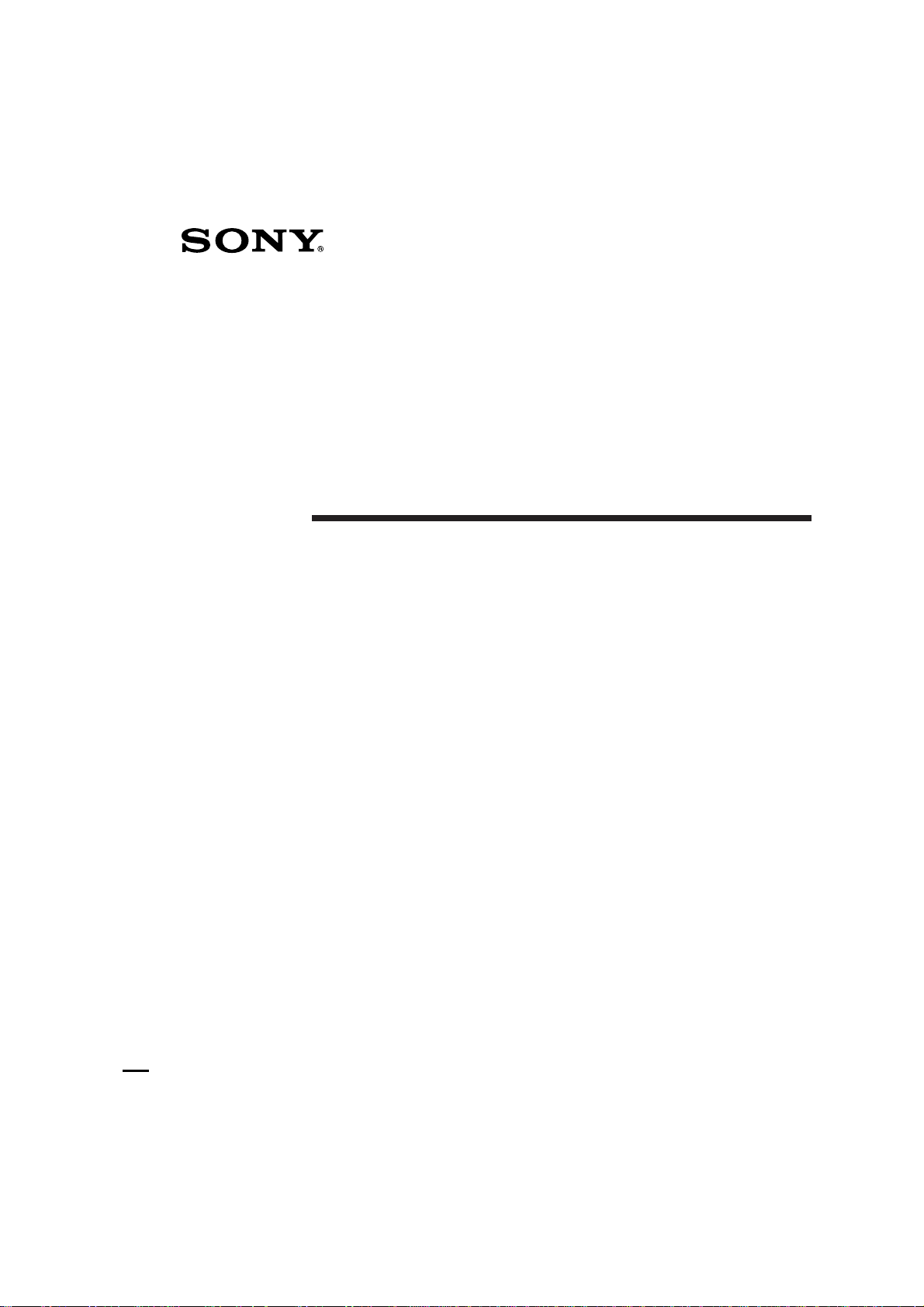
Mini Hi-Fi
Component
System
Operating Instructions
3-858-048-11(1)
F
DHCMD5.3-858-048-11.EN
fT
DHC-MD5
©1996 by Sony Corporation
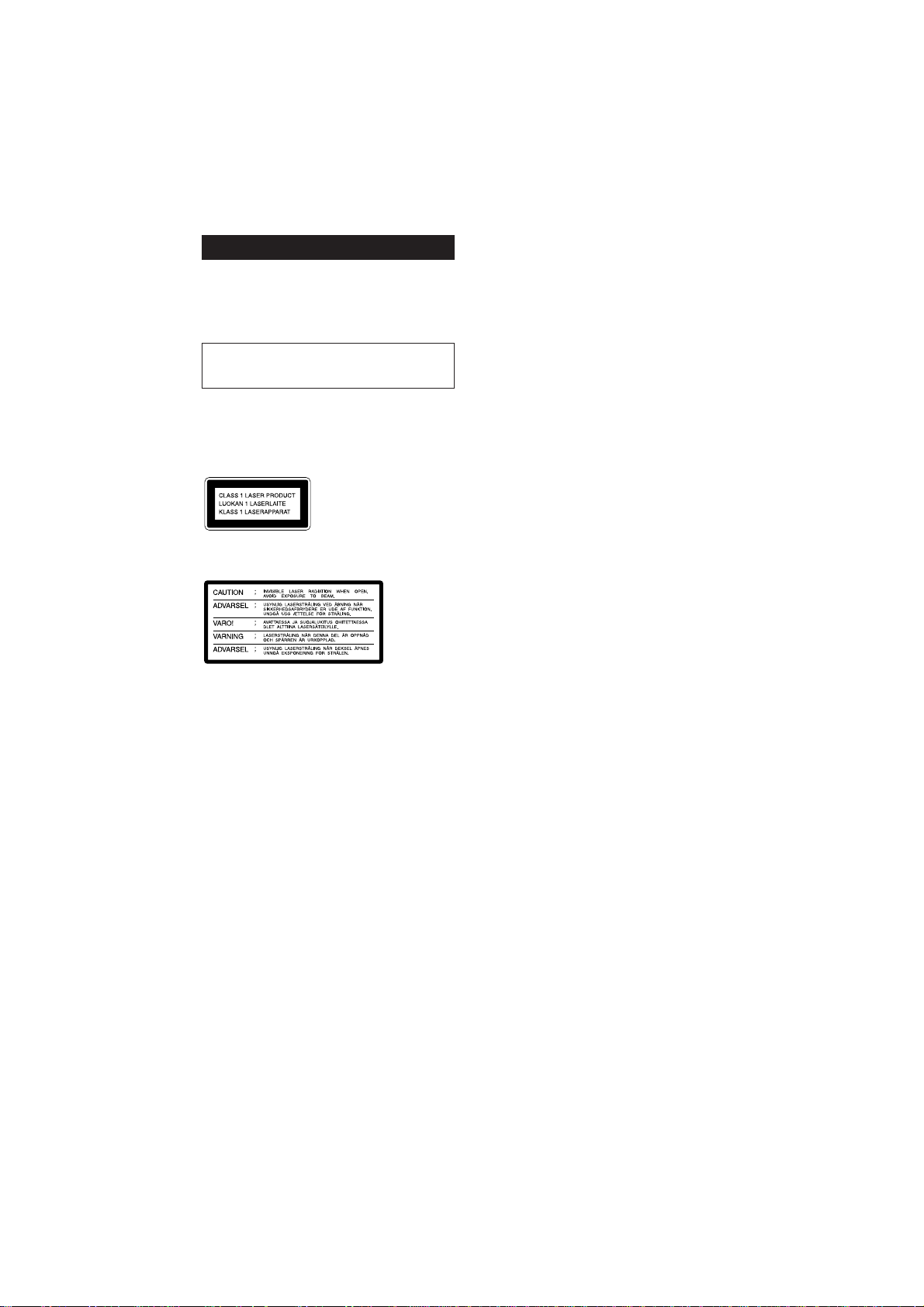
WARNING
To prevent fire or shock hazard, do not
expose the unit to rain or moisture.
To avoid electrical shock, do not open the cabinet.
Refer servicing to qualified personnel only.
Do not install the appliance in a confined space,
such as a bookcase or built-in cabinet.
US and foreign patents licensed from Dolby
Laboratories Licensing Corporation.
Laser component in this product is capable of
emitting radiation exceeding the limit for Class 1.
This appliance is classified
as a CLASS 1 LASER
product. The CLASS 1
LASER PRODUCT
MARKING is located on
the rear exterior.
This caution label is located inside the unit.
2
DHCMD5 3-858-048-11 (1)EN
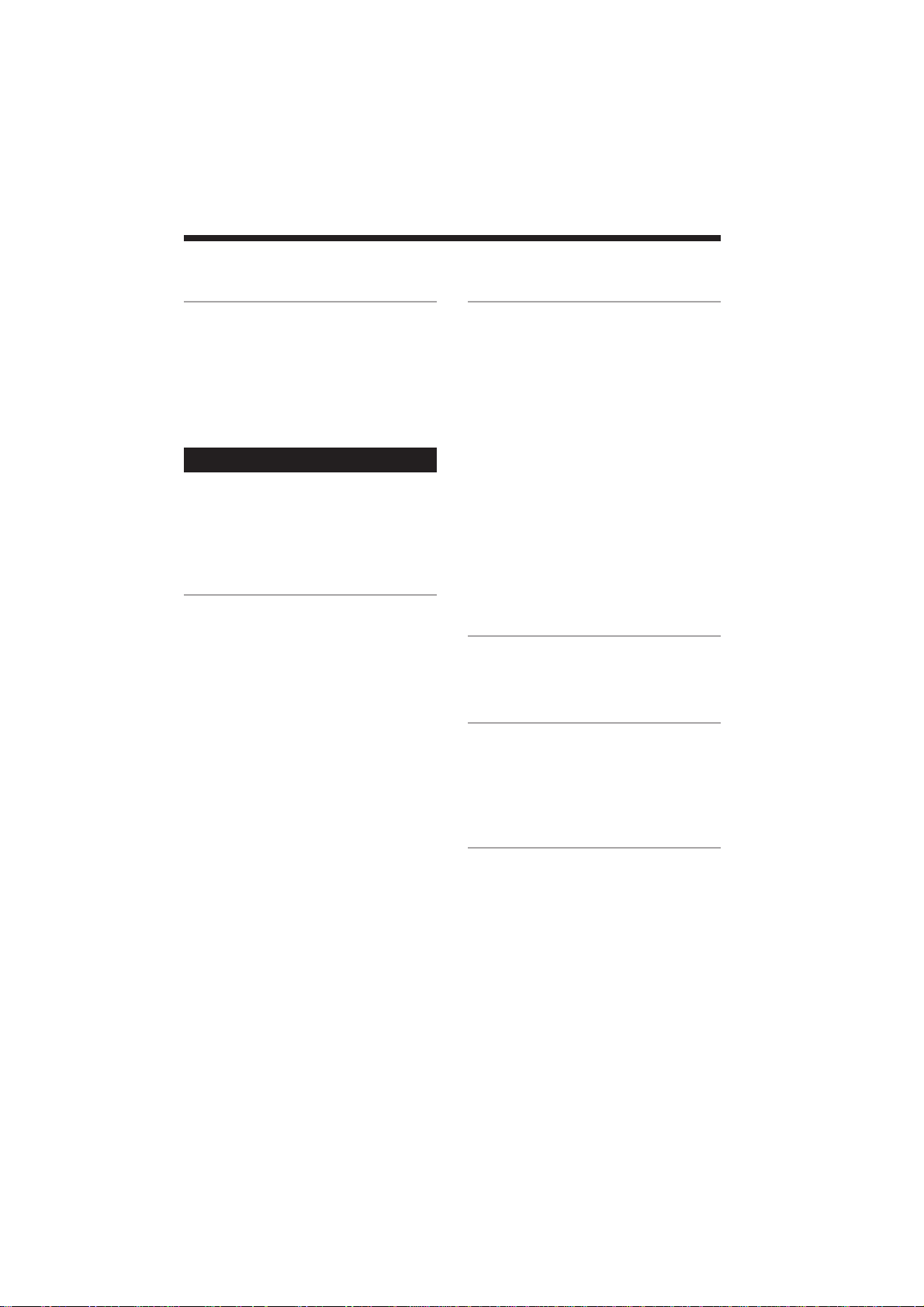
Table of Contents
Getting Started
Step 1: Hooking up the system ............ 4
Step 2: Setting the time ......................... 5
Step 3: Presetting radio stations .......... 6
Connecting optional AV components
and outdoor aerials ......................... 7
Basic Operations
Playing a CD ........................................... 9
Recording a CD .................................... 10
Playing an MD ...................................... 12
Listening to the radio ........................... 13
Recording from the radio .................... 14
The CD Player
Using the CD display........................... 15
Playing the CD tracks repeatedly ...... 15
Playing the CD tracks in random
order ................................................ 16
Programming the CD tracks ............... 17
Looping part of a CD ........................... 18
Labelling a CD ...................................... 19
The MD Deck
– Playback
Using the MD display.......................... 20
Playing the MD tracks repeatedly ..... 21
Playing the MD tracks
in random order ............................. 22
Programming the MD tracks .............. 22
– Recording/Editing
Before you start recording .................. 23
Recording on an MD manually .......... 24
Marking track numbers ....................... 25
Erasing recordings ............................... 27
Moving recorded tracks ...................... 29
Dividing recorded tracks .................... 30
Combining recorded tracks ................ 31
Labelling an MD ................................... 32
Sound Adjustment
Adjusting the sound ............................ 33
Selecting the Preset Equalizer menu . 34
Other Features
Labelling the preset stations ............... 34
Falling asleep to music ........................ 35
Waking up to music ............................. 36
Timer-recording radio programmes.. 37
Additional Information
Precautions ............................................ 39
System limitations of MDs .................. 40
Troubleshooting ................................... 42
Specifications ........................................ 44
Index........................................ Back cover
DHCMD5 3-858-048-11 (1)EN
3
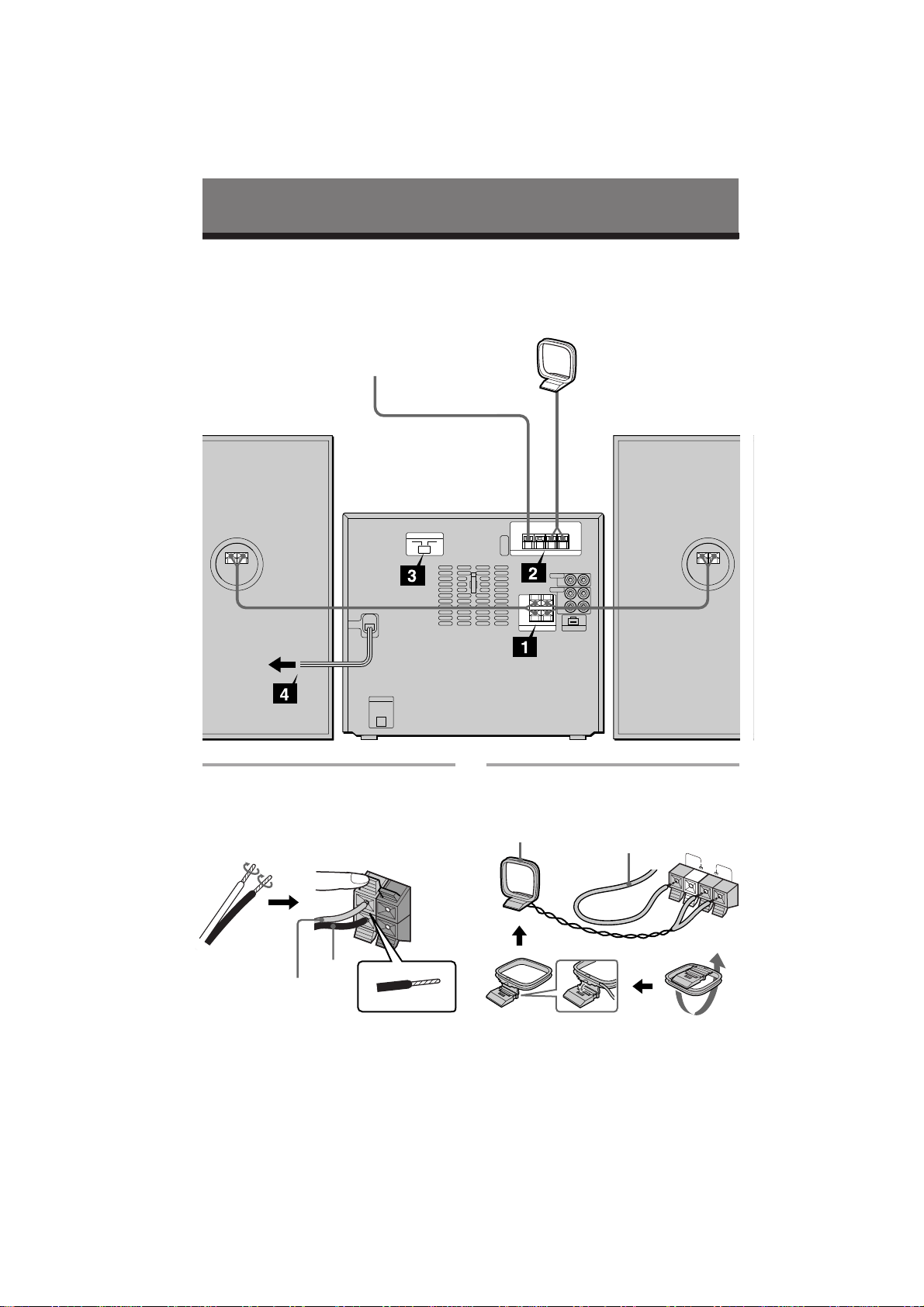
Getting Started
Step 1: Hooking up the system
Do the following procedures 1 and 2 to hook up your system using the supplied cords and
accessories. To complete the setup, do steps 3 and 4 also.
AM loop aerial
FM aerial
Right speaker
DHC-MD5
rear panel
Connect the speakers.
1
Connect the speaker cords to the
SPEAKER jacks of the same colour .
Keep the speaker cords away from the
aerials to prevent noise.
R L
Connect the FM/AM aerials.
2
Set up the AM loop aerial, then connect
it.
AM loop aerial
Extend the FM lead
aerial horizontally.
Left speaker
FM 75Ω
AM
Black (’)
Red (‘)
4
DHCMD5 3-858-048-11 (1)EN
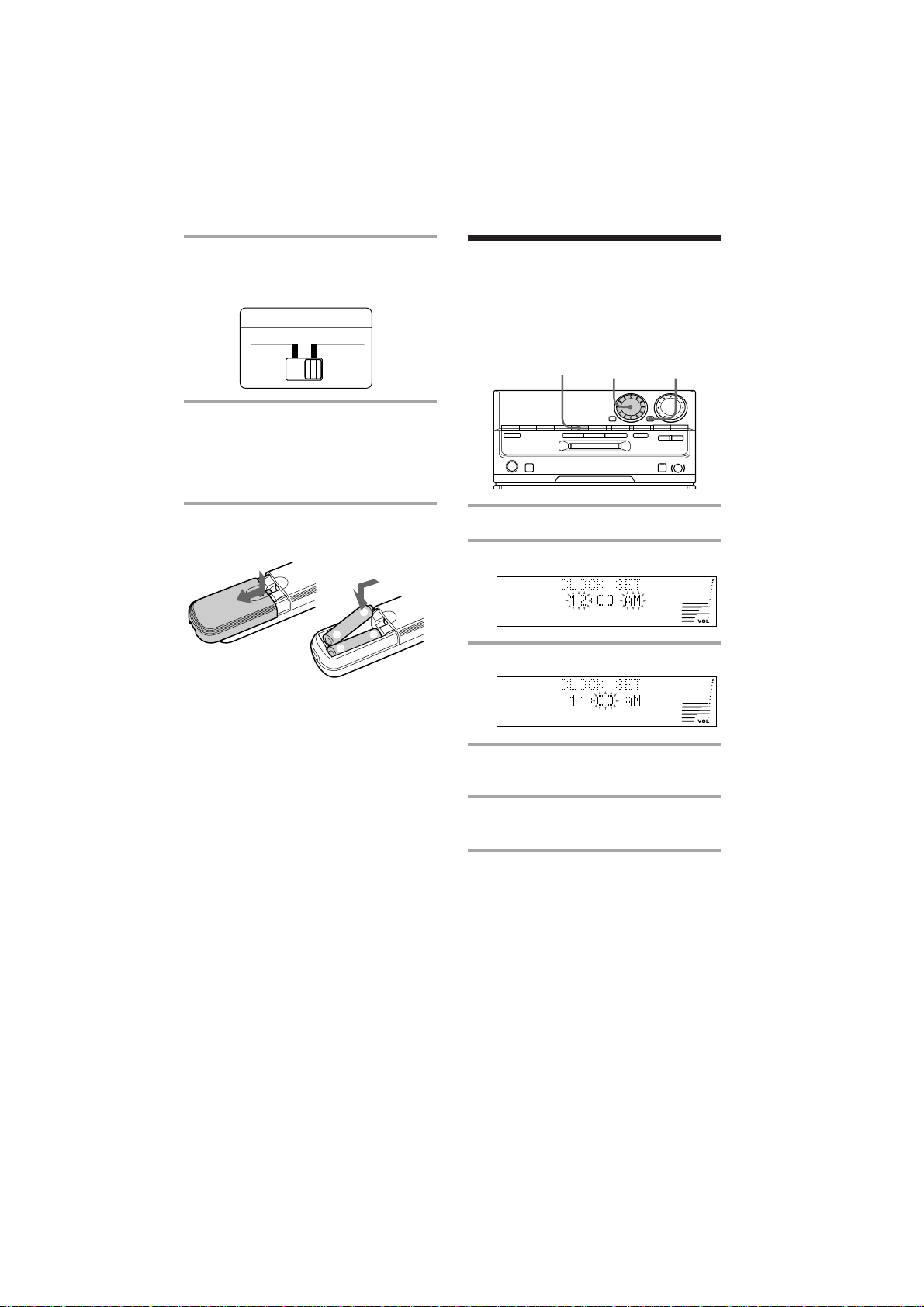
Set VOLTAGE SELECTOR to the
3
position of your local power line
voltage.
Step 2: Setting the
time
VOLTAGE SELECTOR
110-120V 220-240V
Connect the mains lead to a wall
4
outlet.
If the plug of this unit does not fit your
wall outlet, detach the supplied adapter
from the plug.
Inserting two R6 (size AA)
batteries into the remote
]
}
}
]
Tip
With normal use, the batteries should last for about
six months. When the remote no longer operates
the system, replace both batteries with new ones.
Note
If you do not use the remote for a long period of
time, remove the batteries to avoid possible damage
from battery leakage.
You must set the time beforehand to use the
timer function.
2,4 3,51
‚
º
π§
·
∏
1 Press TIMER SET.
2 Turn MULTI JOG and set the hour.
3 Press ENTER/YES.
4 Turn MULTI JOG and set the
minute.
5 Press ENTER/YES.
The clock starts working.
®
To change the preset time
1 Press TIMER SET.
2 Turn MULTI JOG until “CLOCK SET?”
appears, then press ENTER/YES.
3 Repeat steps 2 to 5.
DHCMD5 3-858-048-11 (1)EN
5
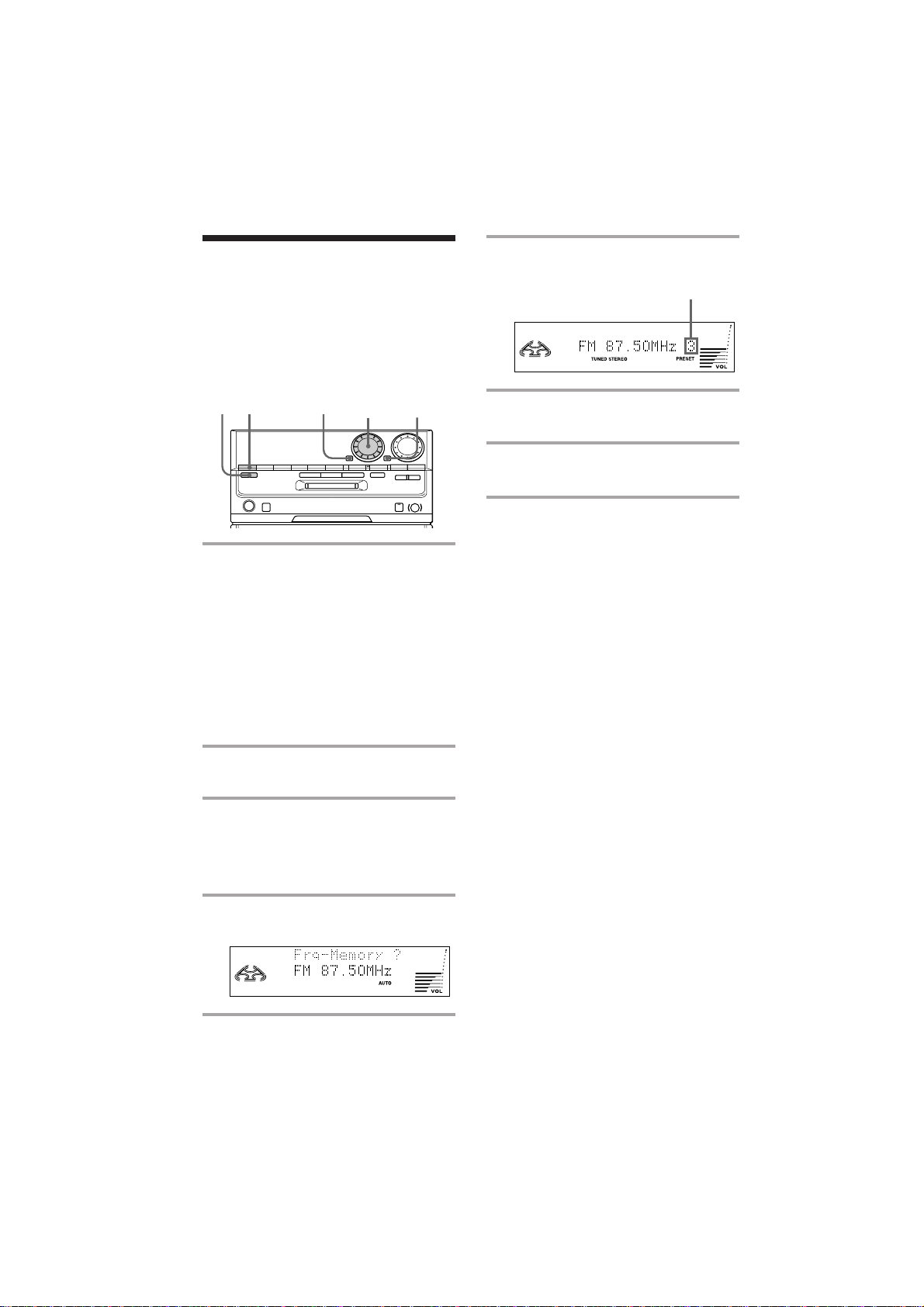
Step 3: Presetting
radio stations
You can preset up to 40 stations, 20 for FM, 10
for MW and 10 for SW. For tourist model,
you can preset up to 30 stations, 20 for FM
and 10 for AM.
6 Turn MULTI JOG and select the
preset number you want.
Preset number
3,6 5,721 4
‚
º
π§
·
∏
1 Press TUNER/BAND repeatedly
until the band you want appears in
the display.
Each time you press the button, the band
changes as follows:
Tourist model:
FM nAM
Other models:
FM n MW n SW
2 Press TUNING MODE repeatedly
until “AUTO” appears.
3 Turn MULTI JOG.
The frequency indication changes and
scanning stops when the system tunes in
a station. “TUNED” and “STEREO” (for
a stereo program) appear.
4 Press EDIT/NO, then turn MULTI
JOG until “Frq-Memory?” appears.
®
7 Press ENTER/YES.
The station is stored.
8 Repeat steps 1 to 7 to store other
stations.
To tune in a station with a weak
signal
Press TUNING MODE repeatedly until
“MANUAL” appears in step 2, then turn
MULTI JOG to tune in the station.
To change the preset number
Start again from step 1.
To change the MW (AM) tuning
interval (except for Middle
Eastern model)
The MW (AM) tuning interval is factorypreset to 9 kHz (10 kHz in some areas). To
change the MW (AM) tuning interval, tune in
any MW (AM) station first, then turn off the
power. While holding down the ENTER/
YES button, turn the power back on. When
you change the interval, all the MW (AM)
preset stations will be erased. To reset the
interval, repeat the same procedure.
Tip
The preset stations are retained for a week even if
you pull out the mains lead or if a power failure
occurs.
5 Press ENTER/YES.
6
DHCMD5 3-858-048-11 (1)EN
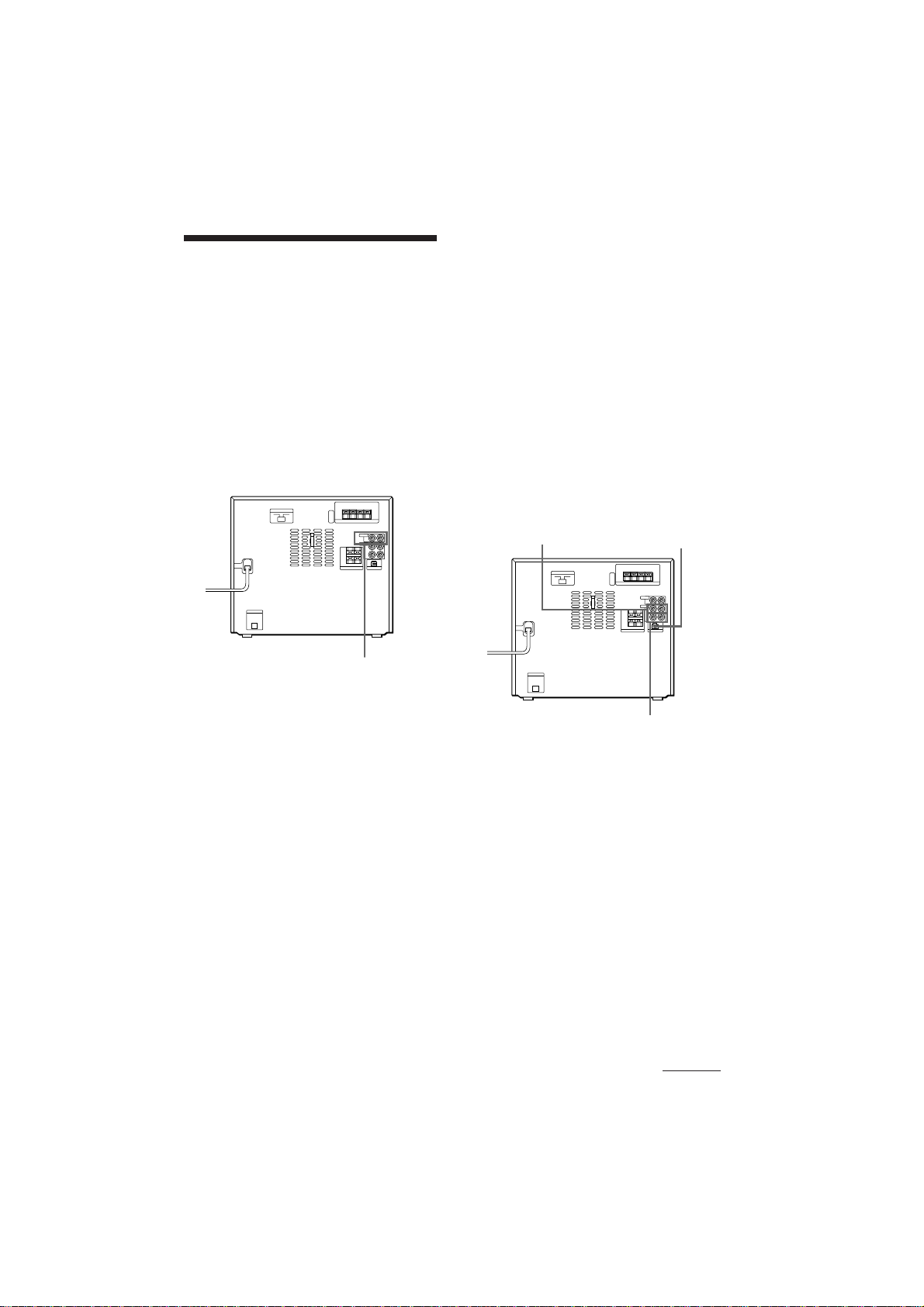
Connecting optional
AV components and
outdoor aerials
To enhance your system, you can connect
optional components. Refer to the
instructions of each component.
Connecting a video game/
VCR
Make sure to match the colour of the plugs
and the connectors.
To the audio output of a video game/VCR.
Note on “VIDEO” and “GAME”
indications
Change the indications according to the component
connected to VIDEO/GAME IN.
• When you connect a VCR, AM/FM tuner or tape
deck, select “VIDEO”.
• When you connect a video game, multi disc
player or DAT deck, select “GAME”.
• When the sound is distorted selecting "VIDEO",
select “GAME”.
Connecting audio
components
Connecting a tape deck
Make sure to match the colour of the plugs
and the connectors.
To the audio
input of a
tape deck.
To the AU BUS
connector of the TC-TX5
stereo cassette deck
To listen to the sound of VCR
Press FUNCTION repeatedly until “VIDEO”
appears.
To listen to the sound of a video
game
Press FUNCTION repeatedly until “GAME”
appears.
When “VIDEO” appears by pressing
FUNCTION, change the indication to
“GAME” following the procedure described
below.
1 Press FUNCTION repeatedly until
“VIDEO” appears.
2 Turn the power off, then press FUNCTION
and POWER simultaneously.
To retrieve “VIDEO,” start again from step
1.
To the audio output
of a tape deck.
Tip
When you connect the TC-TX5 stereo cassette deck
to the DHC-MD5, make sure to connect them each
other with the AU BUS terminals.
continued
7
DHCMD5 3-858-048-11 (1)EN
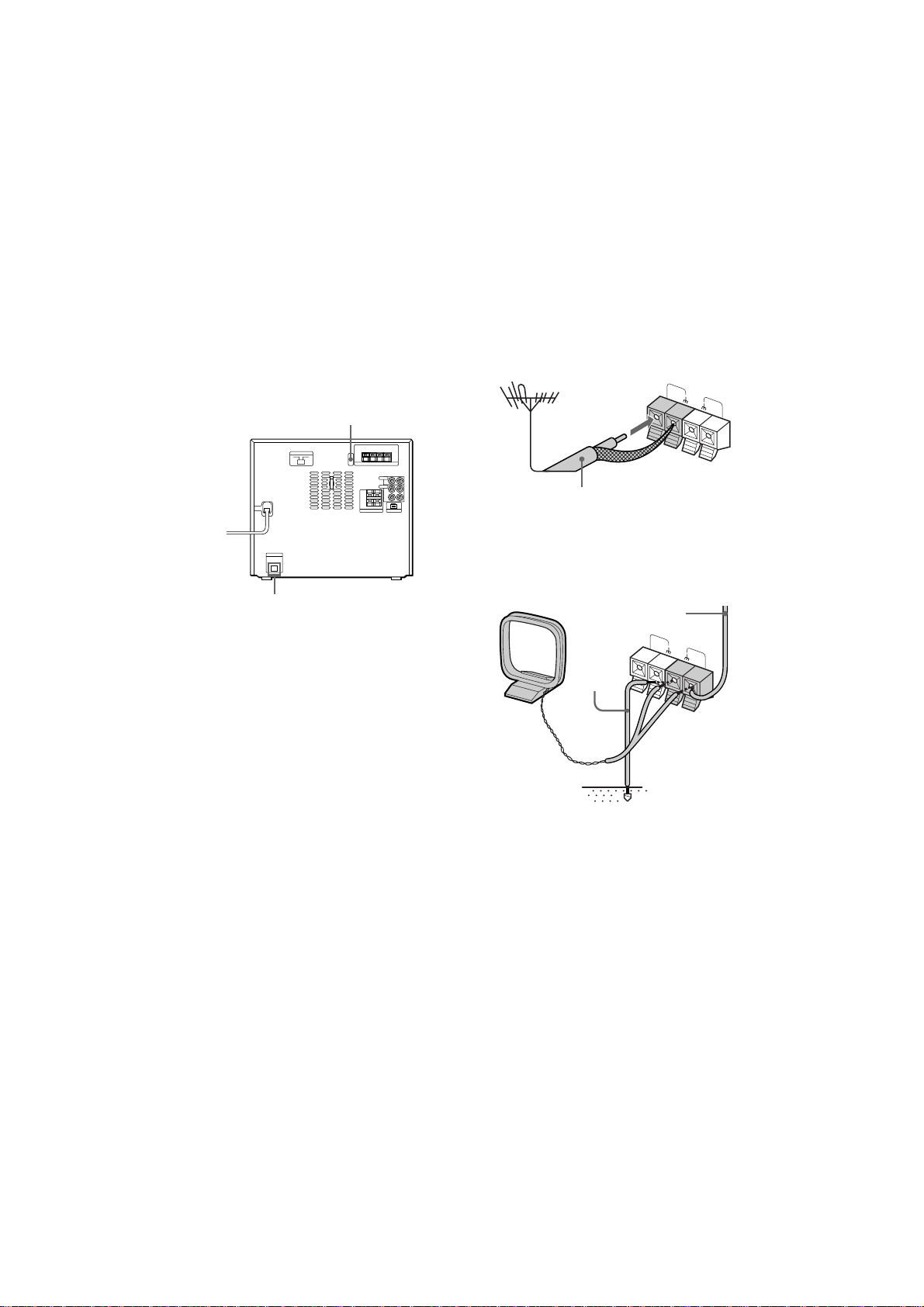
Connecting optional AV
FM 75Ω
AM
components and outdoor aerials
(continued)
Connecting an MD/DAT deck
Connect an MD/DAT deck equipped with a
square optical connector jack to the CD
OPTICAL DIGITAL OUT jack. You can copy
a CD or an MD in the system onto the
connected MD/DAT deck.
y
To the optical digital
input of an MD/DAT deck.
Connecting outdoor
aerials
Connect the outdoor aerial to improve the
reception.
FM aerial
Connect the optional FM outdoor aerial. You
can also use the TV aerial instead.
FM 75Ω
AM
75-ohm coaxial cable
(not supplied)
AM aerial
Connect a 6- to 15- meter (20- to 50- feet)
insulated wire to the AM aerial terminal.
Leave the supplied AM loop aerial connected.
Insulated wire
(not supplied)
Tip
If you connect a turntable with an MM cartridge,
connect it to VIDEO/GAME IN. Use the optional
MM cartridge equalizer EQ-2 and the audio
connecting cord.
To listen to the sound of a turntable, press
FUNCTION until “VIDEO” appears.
To reduce the noise, connect y to the earth terminal
of the turntable.
8
Ground
wire (not
supplied)
Important
If you connect an outdoor aerial, ground it
against lightning. To prevent a gas explosion,
do not connect the ground wire to a gas pipe.
DHCMD5 3-858-048-11 (1)EN

Basic Operations
Playing a CD
You can play up to three CDs continuously.
0/)
POWER
EX-CHANGE
1/ALL DISCS MULTI JOG
º
π§
·
∏
∏
π
·
·
∏
π
DISC SKIP
1 Press § and place a CD on the disc
tray.
With the label
side up. When
you play a single
CD, place it on
the inner circle
of the tray.
‚
§
VOLUME
®
21
To
Stop play
Pause
Do this
Press π.
Press ∏. Press again to resume
play.
Select a track
Turn MULTI JOG clockwise (to
go forward) or
counterclockwise (to go back)
and release it when you locate
the desired track. (or press
AMS* + or = on the
remote). Turn and hold
MULTI JOG to locate other
discs.
Find a point in
a track
Press ) or 0 during play
and release it at the desired
point.
Select a CD
Press DISC SKIP (or D. SKIP on
the remote).
Play only the
CD you have
Press 1/ALL DISCS repeatedly
until “1 DISC” appears.
selected
Play all CDs
Press 1/ALL DISCS repeatedly
until “ALL DISCS” appears.
Remove or
Press §.
exchange the
CD
Exchange the
CD during
Press EX-CHANGE. Press
again to close the tray.
play
Adjust the
volume
* AMS: Automatic Music Sensor.
Turn VOLUME (or press
or on the remote).
Basic Operations
To place the third disc, press DISC SKIP
to rotate the disc tray.
2 Press one of the DISC 1 – 3 buttons.
The disc tray closes and play starts.
If you press · when the disc tray is
closed, play starts from the CD loaded
on the tray whose button is lit green.
Playing timeDisc tray number
Track number
continued
9
DHCMD5 3-858-048-11 (1)EN
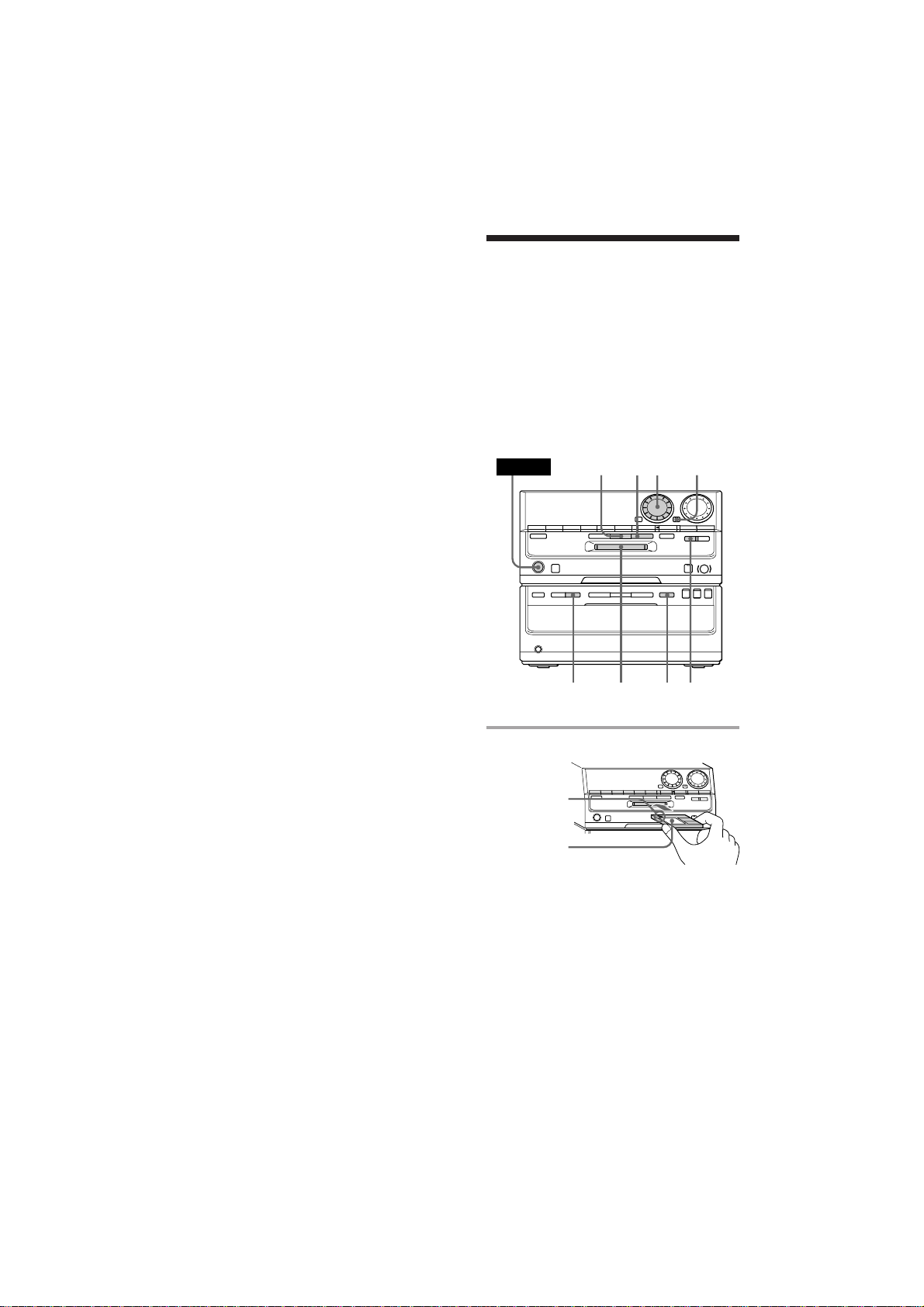
Playing a CD (continued)
P
(
p6
r
0
)
Tips
• Pressing · when the power is off automatically
turns the power on and starts CD playback if there
is a CD on the tray (One Touch Play).
• You can switch from another source to the CD
player and start playing a CD just by pressing ·
or the DISC 1 – 3 buttons* (Automatic Source
Selection).
* While normal play or “1 DISC SHUFFLE” is
appearing in the display, pressing the DISC
1 – 3 buttons functions as the Automatic Source
Selection feature.
• If there is no CD in the player, “CD NO DISC”
appears.
• When the disc tray is selected or the CD loaded on
the tray is playing, the DISC 1 – 3 button for the
tray is lit green.
Recording a CD
— CD Synchro Recording
You can make a digital recording of a CD on
an MD, marking track numbers in the same
sequence as the original CD. The MD is
labeled with the disc name (see page 32) on a
brand-new recordable MD or the MD whose
tracks are completely erased (see page 28). If
you use a recorded MD, the MD deck
automatically locates the end of the recording
and starts recording from there.
POWER
π
645
‚
º
π§
·
∏
∏
π
·
®
§
10
4213
1 Insert a recordable MD.
With the arrow
pointing
toward the
deck.
With the label
side up.
DHCMD5 3-858-048-11 (1)EN
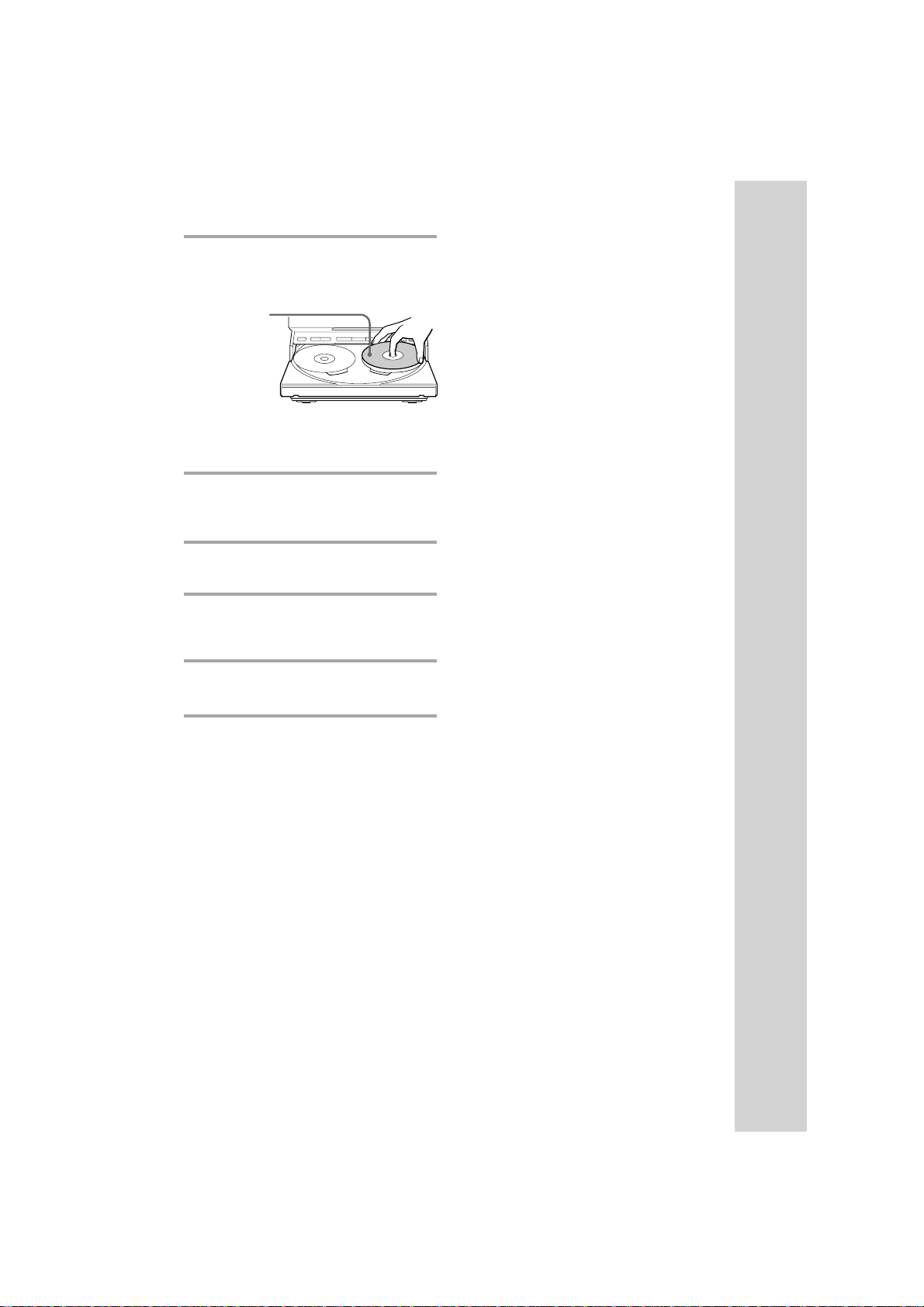
2 Press § on the CD player and place
a CD on the disc tray.
The disc tray opens.
With the label
side up. When
you play a single
CD, place it on
the inner circle
of the tray.
To place the third disc, press DISC SKIP
to rotate the disc tray.
Press § to close the disc tray.
3 Press DISC SKIP ( or D. SKIP on the
remote) repeatedly until the DISC
1 – 3 button you want lights green.
4 Press CD SYNC, then turn MULTI
JOG until “NORMAL ?” appears.
5 Press ENTER/YES.
The MD deck stands by for recording
and the CD is in pause for playback.
6 Press ∏ on the MD deck.
Recording starts.
To record only the first track on
each CD — Hit Parade
Select “HIT PARADE ?” in step 4.
To stop recording
Press π on the MD deck.
While “TOC” lights up or is
flashing
Do not move the deck or pull out the mains
lead to ensure the complete recording. The
deck updates the Table of Contents (TOC)
while “TOC” is flashing.
Notes
• When you make a recording with the Hit Parade
feature, the disc name is not labelled on the MD.
• When you cannot eject the MD, push in the MD,
then press § on the MD deck.
Basic Operations
DHCMD5 3-858-048-11 (1)EN
11
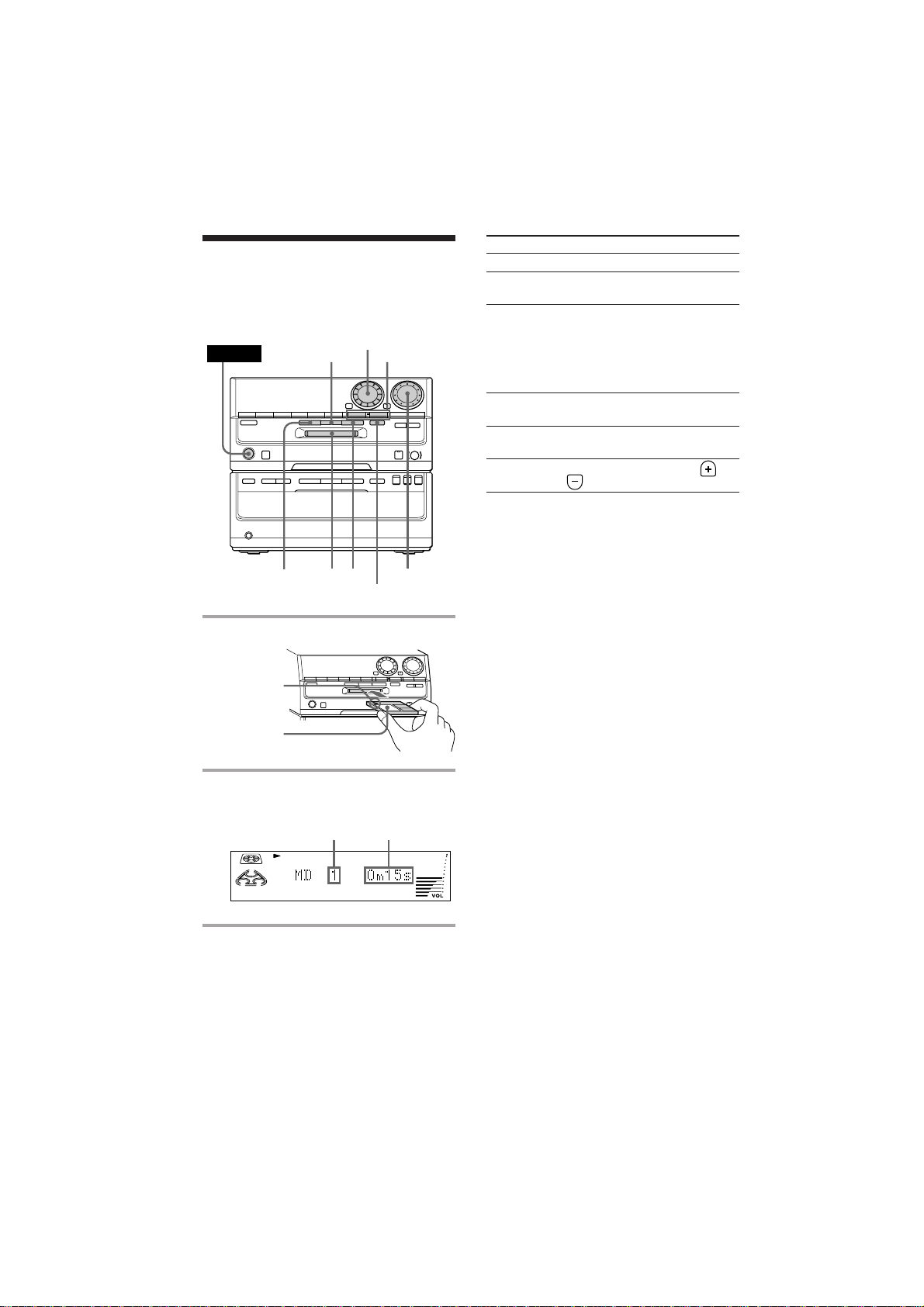
Playing an MD
You can play an MD just like a CD.
POWER
1 Insert an MD.
MULTI JOG
∏ 0/)
º
π§
·
∏
∏
π
·
π
12
§
‚
§
®
VOLUME
To
Stop play
Pause
Do this
Press π.
Press ∏. Press again to resume
play.
Select a track
Turn MULTI JOG clockwise (to
go forward) or counterclockwise
(to go back) and release it when
you locate the desired track (or
press AMS + or = on the
remote).
Find a point
in a track
Remove the
Press ) or 0 during play and
release it at the desired point.
Press §.
MD
Adjust the
volume
Turn VOLUME (or press or
on the remote).
Tips
• You can start playing from the desired track.
Before pressing · in step 2, turn MULTI JOG
until the desired track appears.
• Pressing · when the power is off automatically
turns the power on and starts MD playback if
there is an MD in the player (One Touch Play).
• You can switch from another source to the MD
deck and start playing an MD just by pressing ·
(Automatic Source Selection).
With the arrow
pointing
toward the
deck.
With the label
side up.
2 Press ·.
12
Playback starts.
)
0
p6
(
P
r
Playing timeTrack number
DHCMD5 3-858-048-11 (1)EN
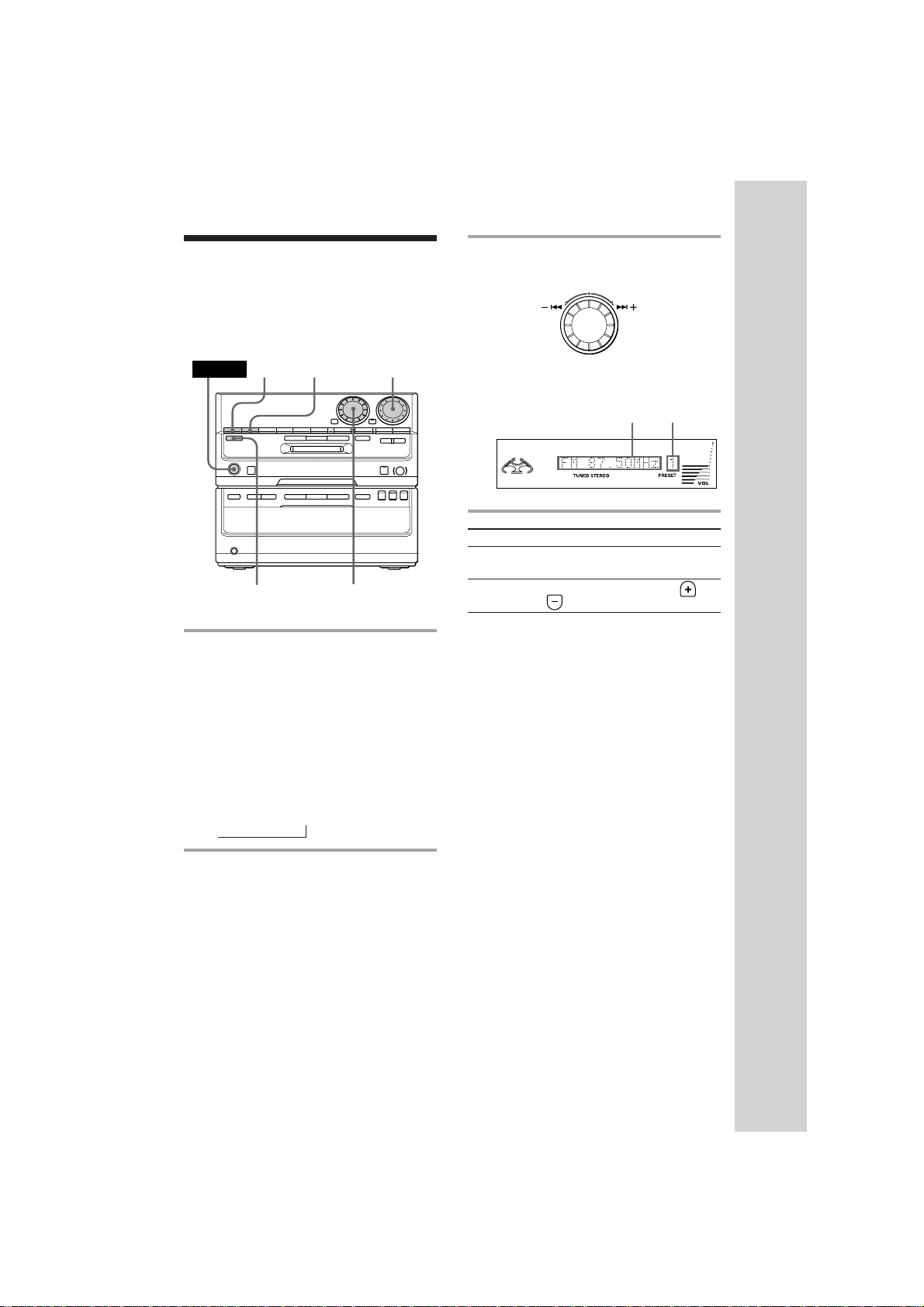
Listening to the radio
MULTI JOG
–– Preset Tuning
3 Turn MULTI JOG to tune in the
desired preset station.
Firstly preset radio stations in the tuner’s
memory (see page 6).
POWER
1
2
VOLUMESTEREO/MONO
‚
º
π§
·
∏
∏
π
·
®
§
3
1 Press TUNER/BAND (or BAND on
the remote) repeatedly until the
band you want appears.
Each time you press the button, the band
changes as follows:
Tourist model:
FMn AM
Other models:
FM n MW n SW
n
2 Press TUNING MODE repeatedly
until “PRESET” appears.
Turn counterclockwise (or
press PRESET - on
the remote) for
lower preset
numbers.
To
Turn off the
radio
Adjust the
volume
Do this
Press POWER.
Turn VOLUME (or press or
on the remote).
Turn clockwise
(or press PRESET
+ on the remote)
for higher preset
numbers.
Frequency
Preset
number
To listen to non-preset radio
stations
Press TUNING MODE repeatedly until
“MANUAL” appears in step 2, then turn
MULTI JOG to tune in the desired station.
Tips
• Pressing TUNER/BAND (or BAND on the
remote) when the power is off automatically turns
the power on and tunes to the last received station
(One Touch Play).
• You can switch from another source to the tuner
just by pressing TUNER/BAND (or BAND on the
remote) (Automatic Source Selection).
• To improve broadcast reception, reorient the
supplied aerials.
• When an FM programme is noisy, press STEREO/
MONO so that “MONO” appears. There will be
no stereo effect, but the reception will improve.
Press the button again to restore the stereo effect.
Basic Operations
13
DHCMD5 3-858-048-11 (1)EN
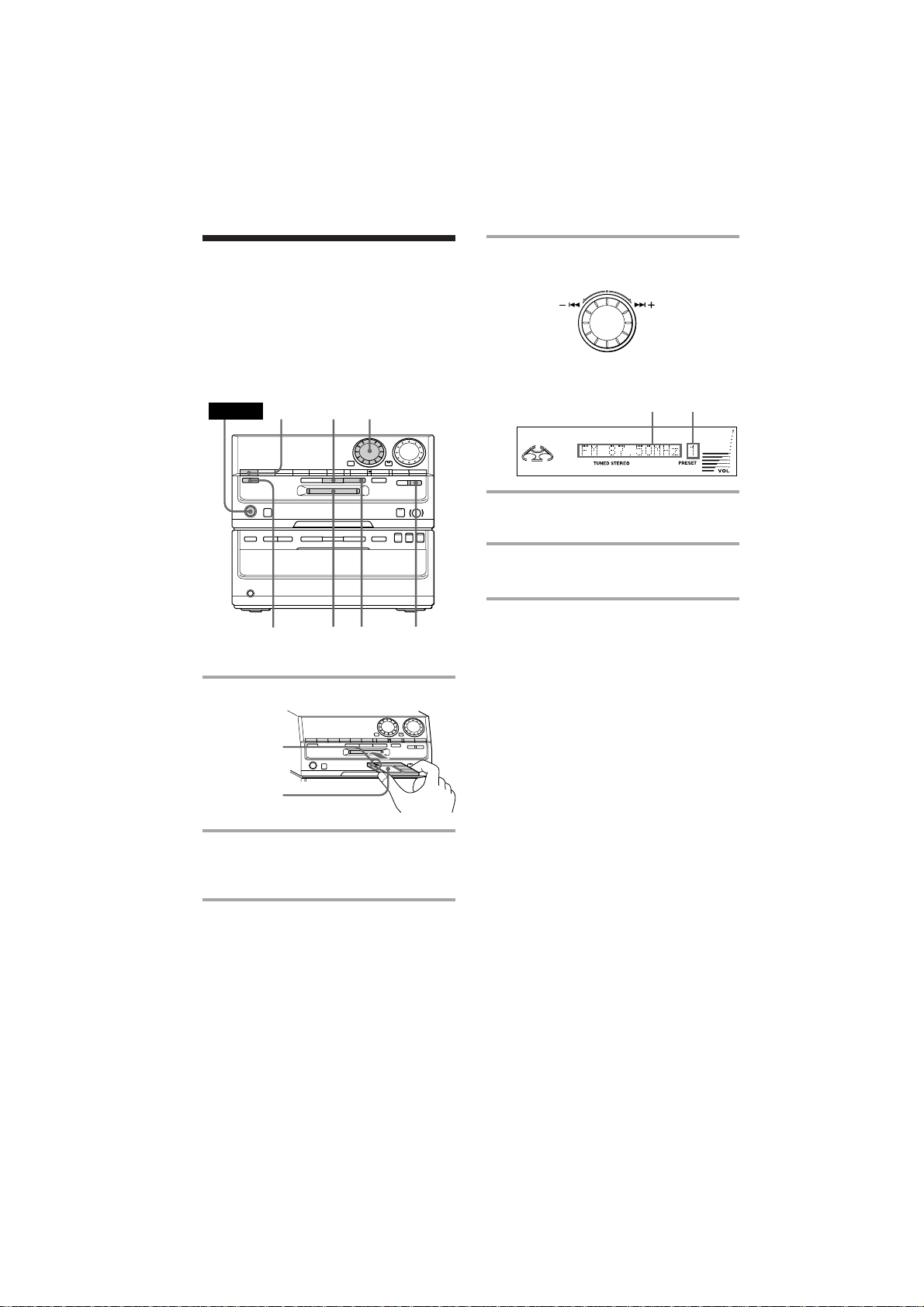
Recording from the
MULTI JOG
radio
You can record a radio programme on an MD
by calling up the preset station. If you use a
recorded MD, the MD deck automatically
locates the end of the recording and starts
recording from there.
POWER
36
·
·
∏
∏
4
‚
º
π§
§
π
®
4 Turn MULTI JOG to tune in the
desired preset station.
Turn counterclockwise (or
press PRESET - on
the remote) for
lower preset
numbers.
Turn clockwise
(or press PRESET
+ on the remote)
for higher preset
numbers.
Frequency
Preset
number
5 Press rREC.
The MD deck stands by for recording.
6 Press ∏ on the MD deck.
Recording starts.
21 5
π
1 Insert a recordable MD.
With the arrow
pointing
toward the
deck.
With the label
side up.
)
0
p6
(
P
r
2 Press TUNER/BAND (or BAND on
the remote) repeatedly until the
band you want appears.
3 Press TUNING MODE repeatedly
until “PRESET” appears.
To stop recording
Press π on the MD deck.
Tips
• To record non-preset stations, press TUNING
MODE repeatedly until “MANUAL” appears in
step 3, then turn MULTI JOG to tune in the
desired station.
• If noise is heard while recording an AM radio,
move the AM loop aerial to reduce the noise.
14
DHCMD5 3-858-048-11 (1)EN
