Page 1
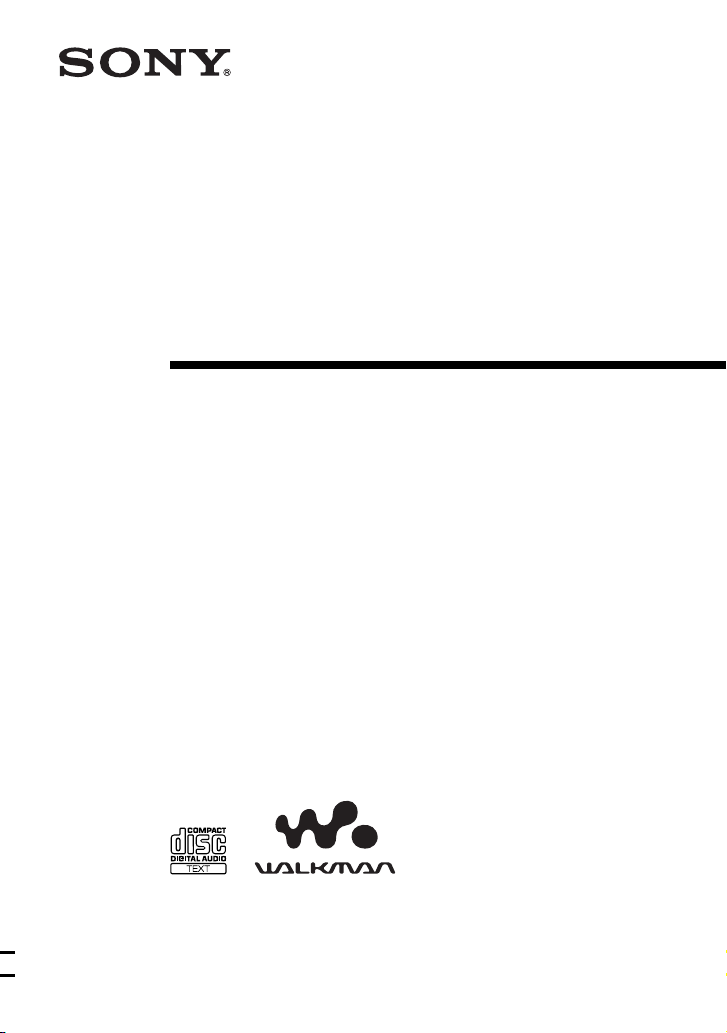
3-234-486-21 (1)
Portable
CD Player
Operating Instructions
About the area code
The area code of the location in which you purchased the CD player
is shown on upper left of the bar code label on the package.
For accessories supplied with your CD player, check the area code
of your model and see “Accessories (supplied/optional).”
D-EJ955
© 2001 Sony Corporation
“WALKMAN” is a trademark of
Sony Corporation.
Page 2
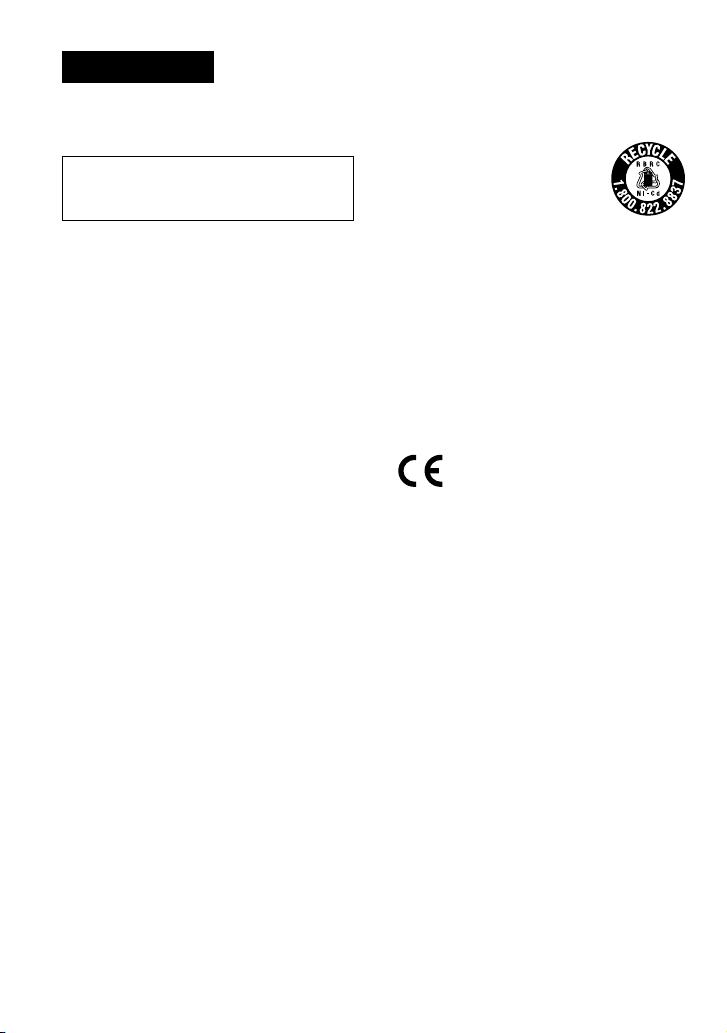
WARNING
To prevent fire or shock
hazard, do not expose the unit
to rain or moisture.
Do not install the appliance in a confined
space, such as a bookcase or built-in
cabinet.
To prevent fire, do not cover the ventilation
of the apparatus with newspapers, tablecloths, curtains, etc. And don’t place lighted
candles on the apparatus.
To prevent fire or shock hazard, do not place
objects filled with liquids, such as vases, on
the apparatus.
Treat batteries as toxic waste. Do not dispose
with regular garbage.
CAUTION
The use of optical instruments with this
product will increase eye hazard.
Certain countries may regulate disposal of
the battery used to power this product. Please
consult with your local authority.
For the customers in the USA and Canada
This mark is available in the USA and Canada
only
RECYCLING NICKEL-CADMIUM BATTERIES
Nickel-Cadmium batteries are
recyclable. You can help preserve our
environment by returning your unwanted
batteries to your nearest point for
collection, recycling or proper disposal.
Note: In some areas the disposal of
nickel-cadmium batteries in household
or business trash may be prohibited.
RBRC (Rechargeable Battery Recycling Corporation)
advises you about spent battery collection by the
following phone number.
Call toll free number: 1-800-822-8837 (United
States and Canada only)
Caution: Do not handle damaged or leaking nickel-
cadmium batteries.
For the customers in Australia
The supply cord of the AC power adaptor cannot be
replaced; if the cord is damaged, the AC power adaptor
should be discarded.
The CE mark on the CD player is valid only
for products marketed in the European
Union.
2
Page 3
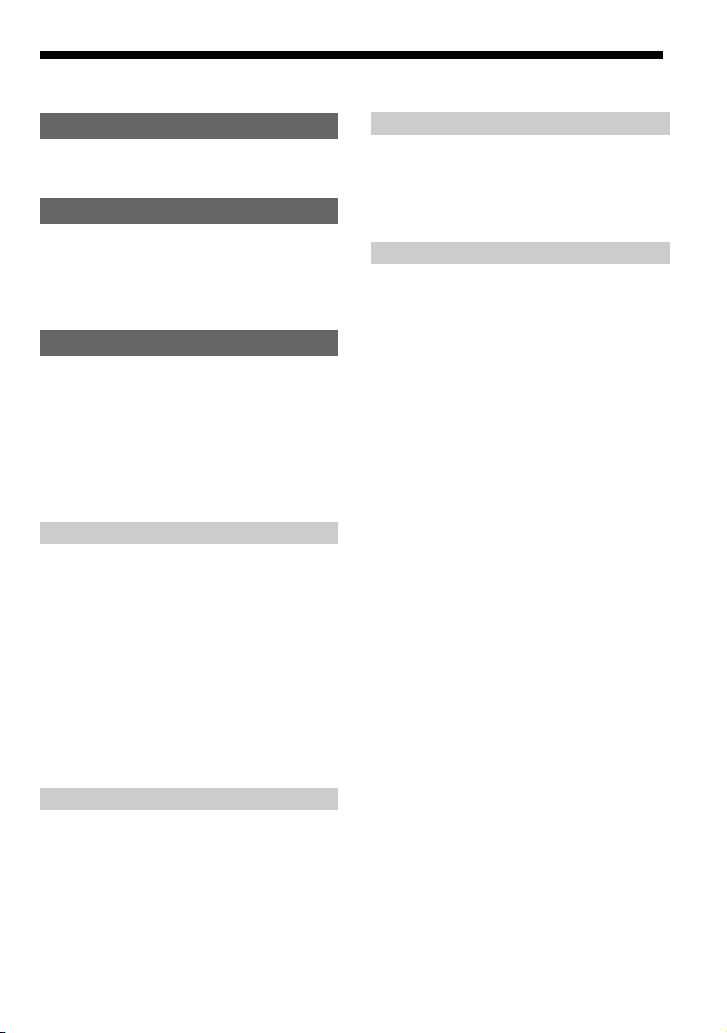
Table of Contents
Getting started
Locating the controls .................................. 4
Playing a CD
1. Connect your CD player. ......................... 7
2. Insert a CD. ............................................. 7
3. Play a CD. ............................................... 8
Playback options
Playing tracks repeatedly (Repeat play) ... 11
Playing a single track (Single play) .......... 11
Playing tracks in random order
(Shuffle play)........................................ 11
Playing tracks in your favorite order
(PGM play) ........................................... 12
Available features
G-PROTECTION function ........................ 13
Displaying CD text information ................ 13
Checking the remaining time on the CD and
the number of tracks left ....................... 14
Emphasizing the bass sound (SOUND) .... 14
Protecting your hearing (AVLS) ................ 15
Locking the controls (HOLD) ................... 15
Turning off the operation beep sound........ 16
Turning off the LCD’s backlight ............... 16
Connecting to a power source
Using the rechargeable batteries ................ 19
Using the dry batteries ............................... 22
Notes on the power source ........................ 23
Additional information
Precautions ................................................ 24
Maintenance .............................................. 25
Troubleshooting ......................................... 26
Specifications ............................................ 28
Accessories (supplied/optional) ................ 29
Connecting your CD player
Connecting a stereo system ....................... 17
3
Page 4
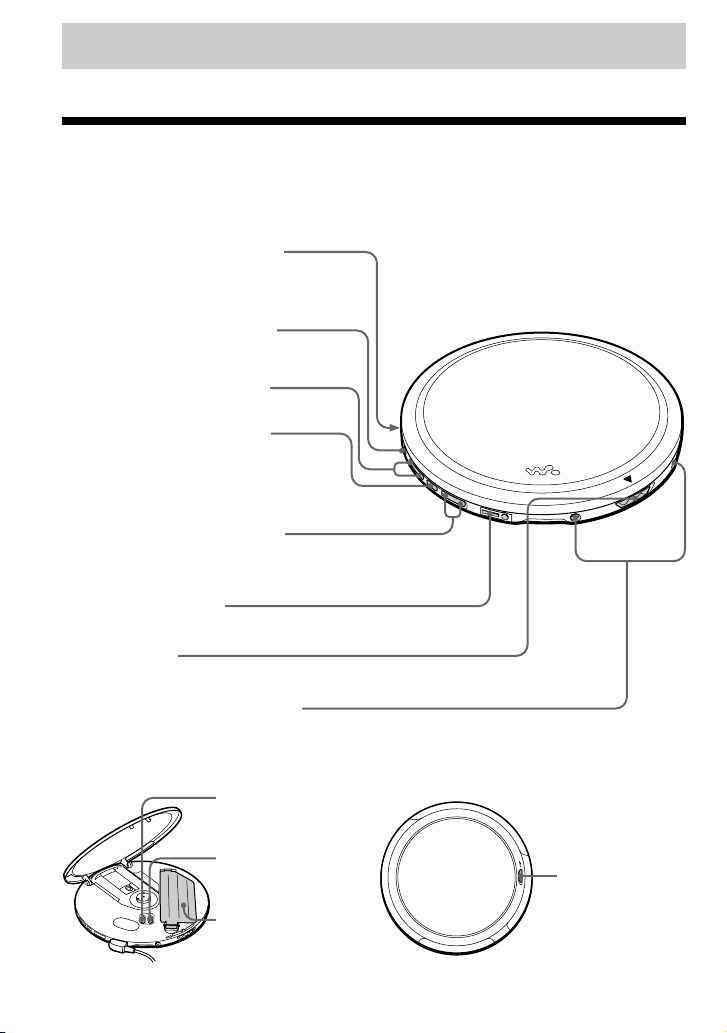
Getting started
Locating the controls
For details, see pages in parentheses.
CD player (front)
1 EXT BATT (external battery)/
DC IN 4.5 V (external power
input) jack (pages 7, 20, 22)
2 LINE OUT (OPTICAL) jack
(page 17)
3 VOL (volume) +*/– buttons
(page 8)
4 x (stop) /CHARGE button•
CHARGE lamp
(pages 8, 15, 16, 19, 20)
5 .(AMS/search)•> N*
(AMS/search/play) buttons
(pages 7, 8, 12)
6 i (headphones) jack
(page 7)
7 OPEN switch
(page 7)
8 Terminals for the charging stand
(pages 19, 25)
CD player (inside)
9 AVLS switch
(page 15)
q; G-PROTECTION
switch
(page 13)
qa Battery
compartment
(page 19)
*The button has a tactile dot to help you operate the CD player by touch.
4
CD player (rear)
qs HOLD switch
(page 15)
Page 5
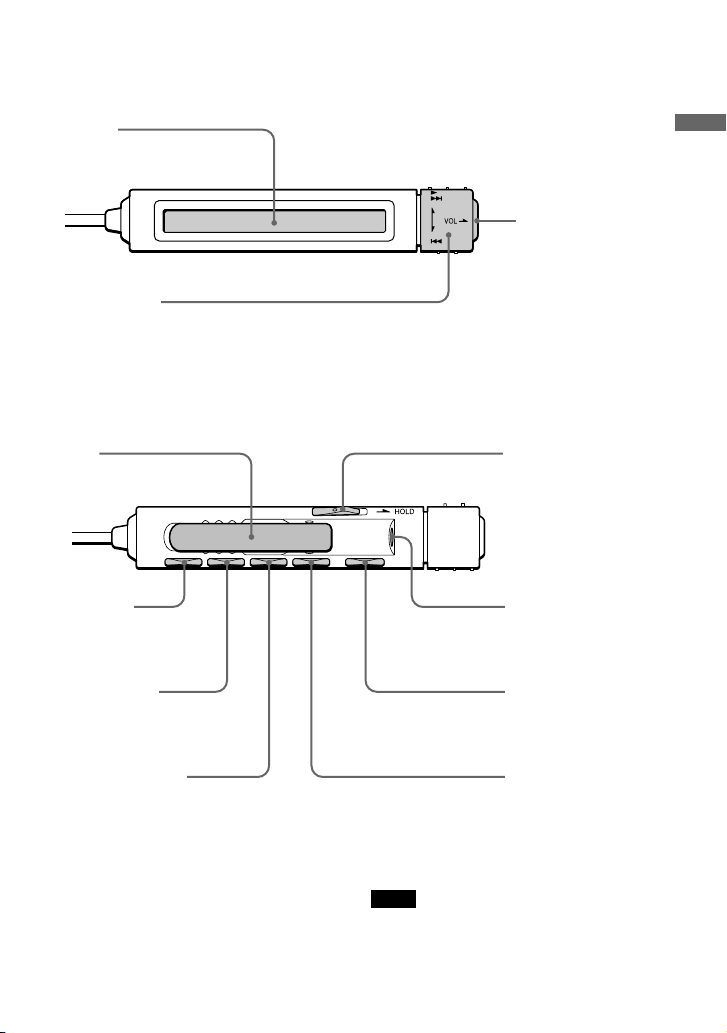
Remote control
qd Display
(pages 9, 11 - 15)
qf Rotary control
N/>: play, AMS/search (pages 8, 12)
.: AMS/search (pages 8, 12)
VOL +/–: Pull the control in the direction of the
arrow, and then turn it toward + or –. (page 8)
qh Clip
qj DISPLAY
button
(pages 13, 14)
qk PLAY MODE
button
(pages 10 - 12, 16)
Getting started
qg x (stop) button
(pages 8, 16)
w; HOLD switch
(page 15)
wa i (headphones) jack
(page 7)
ws X (pause) button
(page 8)
ql RPT (repeat)/ENT
(enter) button
(pages 10 - 12)
wd SOUND button
(page 14)
Note
Use only the supplied remote control. You cannot
operate this CD player with the remote control
supplied with other CD players.
5
Page 6
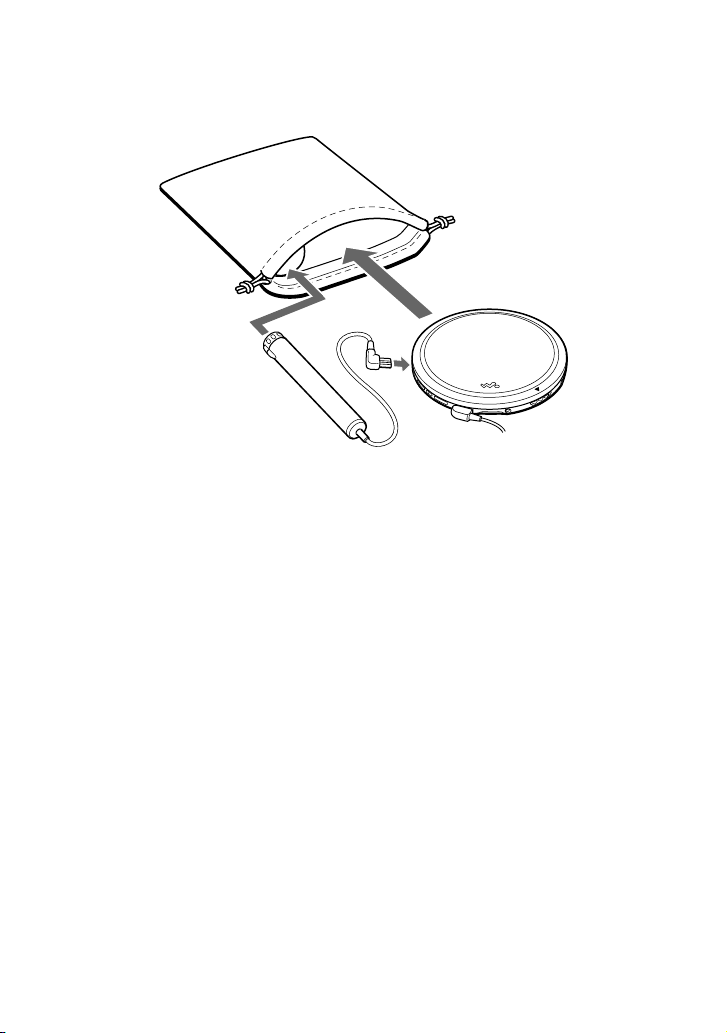
Using the carrying pouch
You can carry your player and its battery case together using the supplied carrying pouch. Insert
them into the proper places in the pouch as illustrated below.
6
Page 7
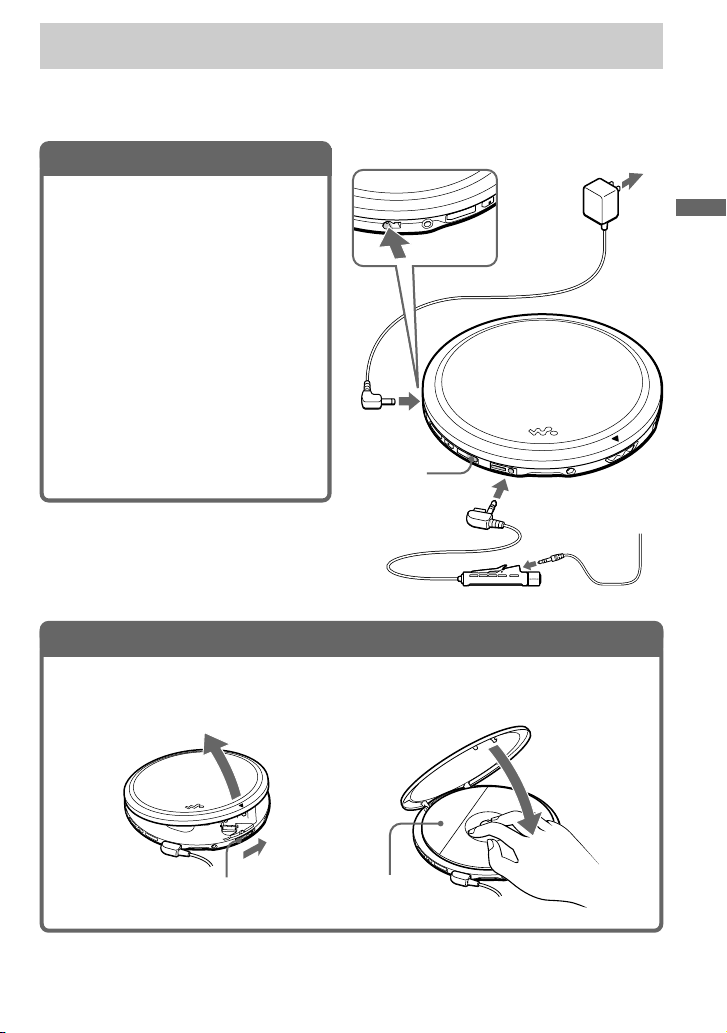
Playing a CD
You can also use rechargeable batteries and dry batteries as a power source.
1
. Connect your CD player.
1 Connect the AC power adaptor.
2 Connect the headphones/earphones
with remote control.
For models supplied with the AC plug
adaptor
If the AC power adaptor does not fit the AC
outlet, use the AC plug adaptor.
For models supplied with the remote
control
• Connect the plug of the headphones/
earphones to the remote control.
• Connect the headphones/earphones to
the remote control firmly. A loose
connection may cause noise during
playback.
2
. Insert a CD.
1 Slide OPEN to open the CD
player lid.
to EXT BATT/DC IN 4.5V
AC power
adaptor
> N
button
to i (headphones)
2 Place the CD on the tray and close
the lid.
to an AC outlet
Playing a CD
Headphones
or
Earphones
OPEN switch
Label side up
(Continued)
7
Page 8
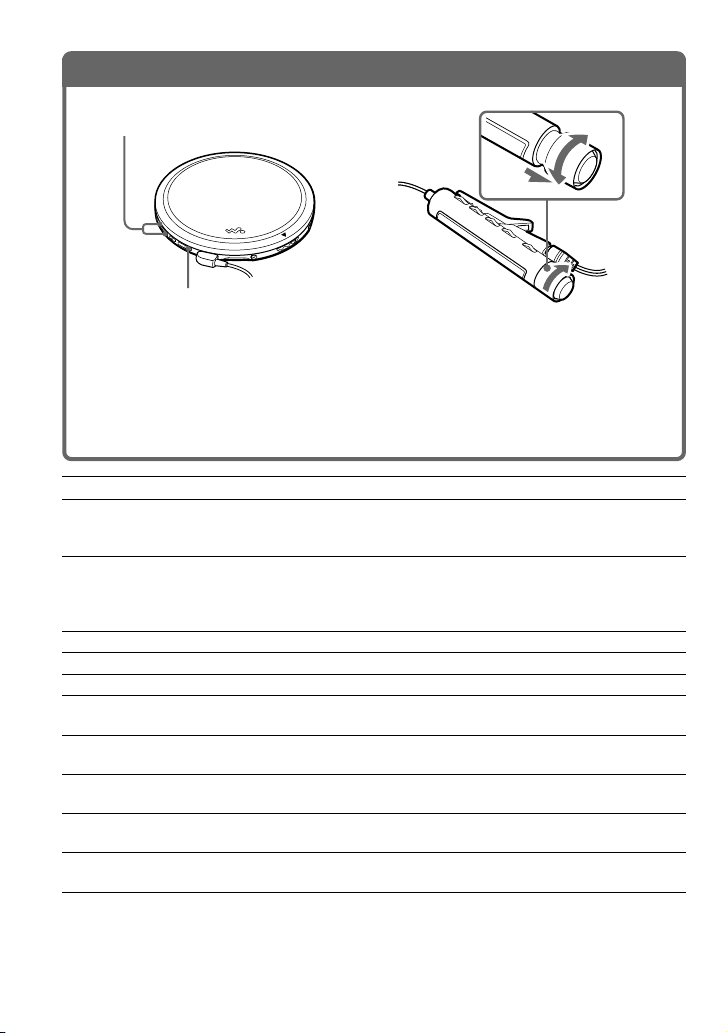
3
N/>
VOL–
VOL+
. Play a CD.
VOL + / –
> N
1 Press > N.
2 Adjust the volume by pressing
VOL + or –.
1 Turn the rotary control toward
N/>.
2 Pull the rotary control in the
direction of the arrow.
3 Adjust the volume by turning the
rotary control toward VOL + or –.
To Do this on the remote control
Play (from the point you stopped) Turn the rotary control toward
N/> (press > N for the CD player).
Playback starts from the point you stopped.
Play (from the first track) Turn the rotary control toward N/> and
hold it until the play of the first track starts
(press > N for 2 seconds or more for
the CD player).
Pause/resume play after pause Press X.
Stop Press x (x/CHARGE for the CD player).*
Find the beginning of the current track (AMS*1) Turn the rotary control toward . once.*
Find the beginning of the previous tracks (AMS) Turn the rotary control toward .
repeatedly.*
Find the beginning of the next track (AMS) Turn the rotary control toward N/>
once.*
Find the beginning of the succeeding tracks (AMS) Turn the rotary control toward
N/> repeatedly.*
Go backwards quickly Turn the rotary control toward . and
Go forward quickly Turn the rotary control toward N/> and
hold it.*
hold it.*
2, *3
2, *3
2, *3
2
2
2
2
*1Automatic Music Sensor
2
*
These operations can be done during both play and pause.
3
*
You can locate the first track after the last track by turning the rotary control toward N/> repeatedly.
You can also locate the last track after the first track by turning the rotary control toward . repeatedly.
8
Page 9
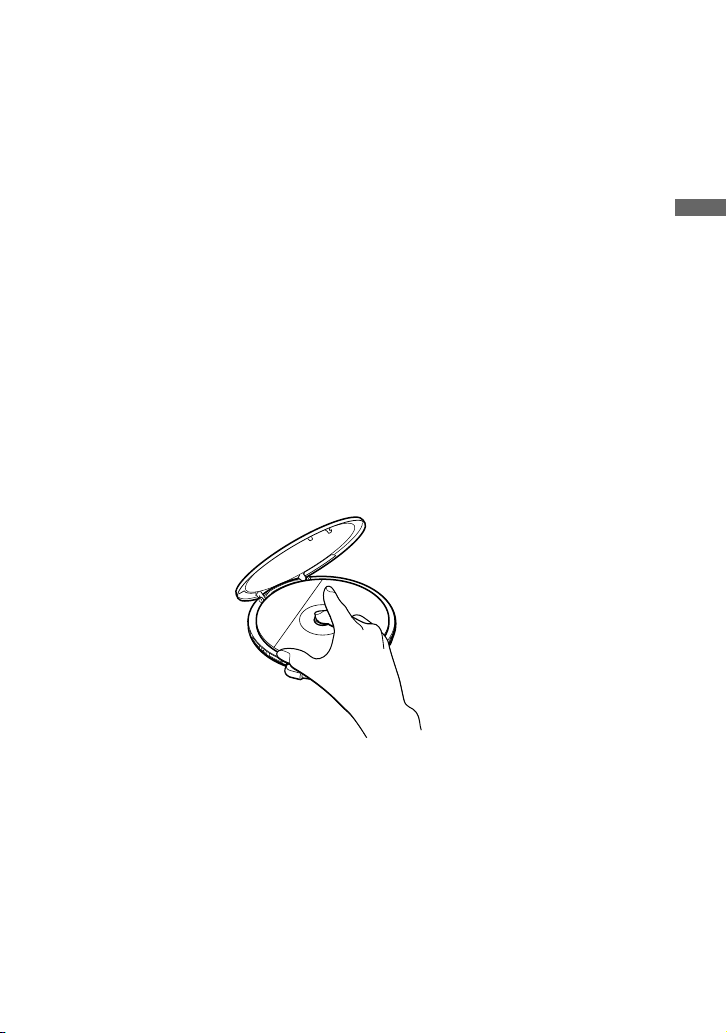
About the display
• When you turn the rotary control toward N/> (press > N for the CD player) after
changing the CD or turning off and on the player, the total number of tracks in the CD and
total playing time appear for about two seconds.
• During play, the track number and the elapsed playing time of the current track appear.
• During pause, the elapsed playing time flashes.
If the volume level does not increase
• If AVLS is set to “LIMIT”, set it to “NORM.” For details, see “Protecting your hearing
(AVLS).”
• If the headphones are connected to the LINE OUT (OPTICAL) jack, connect them to the
i (headphones) jack.
About CD-Rs/CD-RWs
This CD player can play CD-Rs/CD-RWs recorded in the CD-DA format*, but playback
capability may vary depending on the quality of the disc and the condition of the recording
device.
* CD-DA is the abbreviation for Compact Disc Digital Audio. It is a recording standard used for the Audio
CDs.
Removing the CD
Remove the CD while pressing the pivot in the center of the tray.
Playing a CD
9
Page 10
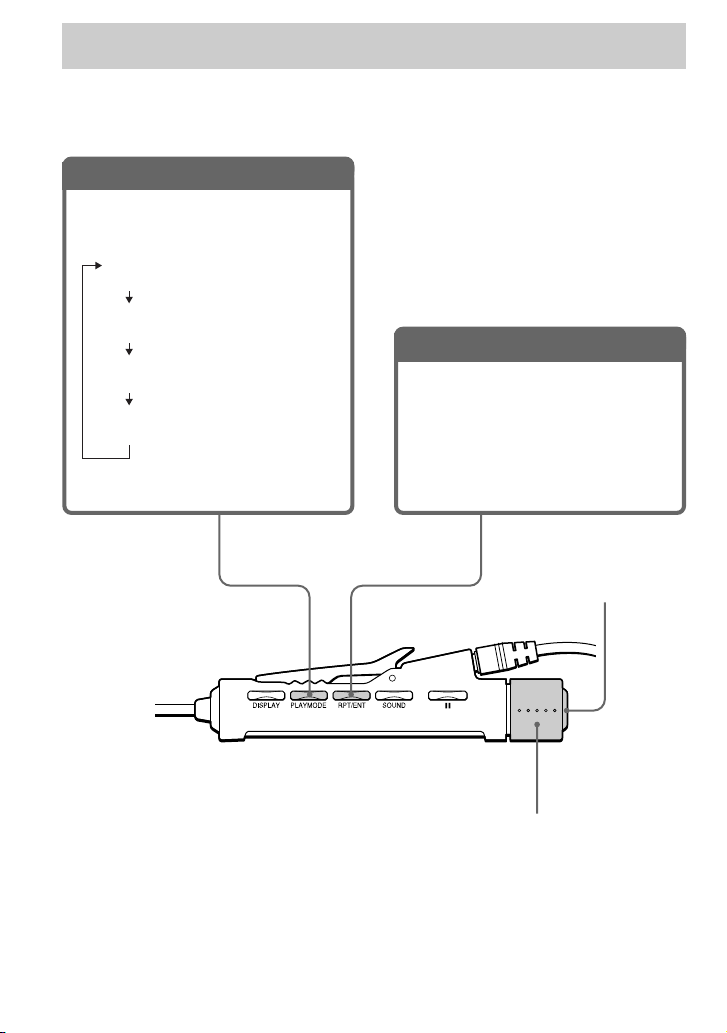
Playback options
You can enjoy various ways of playback using the PLAY MODE button and the RPT (repeat)/
ENT (enter) button.
PLAY MODE button
Each time you press the button, you can
change the playback mode.
No indication
(Normal play)
“1”
(Play a single track)
“SHUF”
(Play tracks in random order)
“PGM”
(Play tracks in your favorite order)
RPT/ENT button
RPT (repeat)
You can repeat play that is selected using
PLAY MODE.
ENT (enter)
You can select tracks for PGM play
mode.
x button
10
Rotary control
(N/>, .)
Page 11

Playing tracks repeatedly (Repeat play)
You can play tracks repeatedly in normal, single, shuffle and PGM play modes.
During playback, press RPT/ENT.
Playing a single track (Single play)
During playback, press PLAY MODE
repeatedly until “1” appears.
Playing tracks in random order (Shuffle play)
During playback, press PLAY MODE
repeatedly until “SHUF” appears.
Playback options
11
Page 12

Playing tracks in your favorite order (PGM play)
You can program the CD player to play up to 64 tracks in your favorite order.
During playback, press PLAY MODE
1
repeatedly until “PGM” appears.
Turn the rotary control toward
2
N/> or . to select a track.
Press RPT/ENT to enter
3
the selected track.
“000” appears and the playing order increases
by one.
Repeat steps 2 and 3 to select the tracks in your favorite order.
4
Press RPT/ENT until the PGM play starts.
5
To check the program
During programming:
Press RPT/ENT repeatedly before step 5.
During the PGM play:
Press PLAY MODE repeatedly until “PGM” flashes, then press RPT/ENT.
Each time you press RPT/ENT, the track number appears.
Notes
• When you finish entering the 64th track in step 3, the first selected track appears in the display.
• If you select more than 64 tracks, the first selected tracks are erased.
Track number
Playing order
12
Page 13

B
Available features
G-PROTECTION function
The G-PROTECTION function has been
developed to provide excellent protection
against sound skipping while jogging.
When you set the G-PROTECTION switch
on your CD player to “2”, the GPROTECTION function will be enhanced
compared to “1.”
To walk with the CD player and enjoy high
quality CD sound using the Gfunction, set the G-PROTECTION switch to
“1.” While taking harder exercise, it is
recommended that you set it to “2.”
Set G-PROTECTION (under the lid) to
“1” or “2.”
Note
Sound may skip:
– if the CD player receives stronger continuous
shock than expected,
– if a dirty or scratched CD is played or
– when using poor-quality CD-Rs/CD-RWs or
if there is a problem with the recording device
or application software.
PROTECTION
Displaying CD text information
When you play a CD containing CD text
information, the track name, disc name, artist
name, etc., appear in the display.
Display on the remote control
“Track
number”
appears.
* While the CD player is reading the information
on the CD, “READING” appears.
Press DISPLAY.
Each time you press the button, the display
changes as follows:
Normal play
Press DISPLAY
once.
CD text appears in this
portion.*
Display
Track number and name of
the current track
Track number and name of
the current track/artist name
Available features
Press DISPLAY
twice.
** Not displayed during single play, shuffle play or
PGM play.
Note
CD text displayed on this CD player is in English
only.
The number of tracks left**
and disc name/artist name
13
Page 14

Checking the remaining time on the CD and the number of tracks left
You can check the remaining time on the CD
and the number of tracks left using
DISPLAY.
When playing a CD containing CD text
information, you cannot use this function.
Emphasizing the bass
sound
You can emphasize the bass-boosted sound.
Press SOUND to select “BASS 1” or
“BASS 2.”
(SOUND)
No indication
(Normal play)
Press DISPLAY.
Each time you press the button, the display
changes as follows.
Display
Normal play
Press DISPLAY
once.
Press DISPLAY
twice.
* Not displayed during Single play, Shuffle play or
PGM play.
Track number and elapsed
playing time
Track number and
remaining time on the
current track
The number of tracks left*
and remaining time on the
CD*
BASS 1
BASS 2
The selected sound mode is displayed.
“BASS 2” enhances the bass sound more
than “BASS 1.”
Note
If the sound is distorted when using the SOUND
function, turn down the volume.
14
Page 15

Protecting your hearing
(AVLS)
The AVLS (Automatic Volume Limiter
System) function keeps down the maximum
volume to protect your hearing.
Set AVLS (under the lid) to “LIMIT.”
Locking the controls
(HOLD)
You can lock the controls on your CD player
to prevent accidental button presses.
Slide HOLD in the direction of the
arrow.
CD player Remote control
Appears when the volume is turned up
and beyond a certain level.
To turn off the AVLS function
Set AVLS to “NORM.”
Available features
CHARGE lamp
flashes while the
HOLD function is
activated.
You can use the HOLD function with both
the CD player and remote control. You can
still operate your CD player using the remote
control when HOLD on the remote control is
set to off.
To unlock the controls
Slide HOLD in the opposite direction of the
arrow.
Note
Even if the HOLD function is working, “HOLD”
will not appear in the display of the remote control.
15
Page 16

Turning off the operation beep sound
You can turn off the beep sound that is heard
from your headphones/earphones when you
operate your CD player.
Remove the power source (AC
1
power adaptor, rechargeable
batteries or dry batteries) from the
CD player.
Connect the power source while
2
pressing x (x/CHARGE for the
CD player).
To turn on the beep sound
Remove the power source and then connect
the power source without pressing x or
x/CHARGE.
Turning off the LCD’s backlight
(only for the model supplied with the
remote control RM-MC11EL)
While you are using the rechargeable
batteries or dry batteries, the LCD’s
backlight turns on for about 5 seconds every
time you press a button. However, you can
turn off the backlight to save the battery
power.
Remove the rechargeable
1
batteries or dry batteries from the
CD player.
Insert the batteries while pressing
2
PLAY MODE.
To turn on the LCD’s backlight
Remove the batteries and then insert the
batteries without pressing PLAY MODE.
About the LCD’s backlight
The LCD’s backlight is always turned on
when using the AC power adaptor.
16
Page 17

B
Connecting your CD player
Connecting a stereo system
You can listen to CDs through a stereo
system and record CDs on a cassette tape and
a MiniDisc. For details, see the instruction
manual that comes with the connected
device.
Be sure to turn off all connected devices
before making connections.
to LINE OUT
(OPTICAL)
Optical
digital
connecting
cord
Connecting
cord
Left (white)
Right (red)
Notes
• Before you play a CD, turn down the volume of
the connected device to avoid damaging the
connected speakers.
• Use the AC power adaptor for recording. If you
use the rechargeable batteries or dry batteries as a
power source, batteries may become completely
depleted during recording.
• Adjust the volume properly on the connected
device so that the sound will not be distorted.
When using the connecting cord
If the sound is distorted, connect the device
to the i jack.
When using the optical digital
connecting cord
To record a CD on a MiniDisc, DAT, etc.,
make sure that the CD player is in pause
before operating the recording procedures.
About the G-PROTECTION and
SOUND functions when using the
connecting cord or optical digital
connecting cord
• To record high quality CD sound, set the
G-PROTECTION switch to “1.”
• The SOUND function works only on the
output sound from the i jack and not work
on the output sound from the LINE OUT
(OPTICAL) jack.
(Continued)
Connecting your CD player
MiniDisc
recorder, DAT
deck, etc.
Stereo system,
cassette recorder,
radio cassette
recorder, etc.
17
Page 18

Connecting a stereo system
About Joint Text (CD text copying
function)
The Joint Text function allows you to copy
the disc and track names that are on a CD
containing CD text information. By
connecting a Sony MD Walkman (MZR909), which supports Joint Text, to this CD
player, you can copy the CD text onto an MD
during recording. You must use an optical
digital connecting cable (POC-5B or other
model, not supplied) and the RK-TXT1 CD
text connecting cable (not supplied) to make
the connections.
For details, refer to the operating instructions
of the MD Walkman.
18
Page 19

B
Connecting to a power source
You can use the following power sources:
• Rechargeable batteries
• AC power adaptor (see “Playing a CD”)
• LR6 (size AA) alkaline batteries (external
battery case)
For the battery life and charging time of the
rechargeable batteries, see “Specifications.”
Using the rechargeable batteries
Charge the rechargeable batteries before
using them for the first time. You can use
only the following rechargeable batteries for
your CD player.
• NC-6WM
Open the battery compartment lid
1
inside your CD player.
Connect the AC power adaptor to
3
the DC IN 4.5 V jack of the
supplied charging stand and an
AC outlet. Then place the CD
player on the supplied charging
stand, aligning the V mark on the
CD player with the v mark on the
stand.
If the AC power adaptor does not fit the
AC outlet, use the AC plug adaptor.
CHARGE lamp
Align V with v.
to DC IN 4.5 V
Connecting to a power source
Insert two rechargeable batteries
2
by matching the 3 to the diagram
in the battery compartment and
close the lid until it clicks into
place.
AC power adaptor
to an AC outlet
(Continued)
19
Page 20

Using the rechargeable batteries
Charging of the batteries starts.
In the display of the remote control,
“Charging” indication flashes and the
indicator sections of light up in
succession. The CHARGE lamp lights
up on the CD player.
When the batteries are completely
charged, all indications in the display
disappear and the CHARGE lamp goes
off.
To charge the rechargeable batteries
without using the supplied charging
stand
Connect the AC power adaptor to the EXT
BATT/DC IN 4.5 V jack of your CD player
and an AC outlet, then press x/CHARGE to
start charging.
x/CHARGE
button•CHARGE
lamp
to EXT BATT/
DC IN 4.5V
AC power adaptor
to an AC outlet
20
Notes
• During charging, the CD player and the
rechargeable batteries become hot. This poses no
danger.
• If you press > N during charging, charging
stops and playback of the CD starts.
• If you place the CD player on the charging stand
during playback, playback stops and charging
starts.
• Place the CD player on the charging stand
securely, aligning the V mark on the CD player
with the v mark on the stand. Wrong placement
interrupts charging or playback.
Page 21

To remove the rechargeable batteries
Push # to remove the batteries.
When to replace the rechargeable
batteries
If the battery life becomes shorter by about
half, replace the batteries with new
rechargeable batteries.
Note on the rechargeable batteries
If the battery is new or has not been used for
a long time, it may not be charged
completely until you charge and discharge it
several times.
When to charge the rechargeable
batteries
You can check the remaining power of the
batteries in the display.
r
Battery power is full.
r
○○○○ ○ ○ ○ ○
Battery power is getting low.
r
r
Battery power is low.
r
Lobatt* Batteries are depleted.
* Beep sounds.
To keep the original battery capacity for a
long time, charge the batteries only when
they are completely depleted.
Notes
• The indicator sections of roughly show the
remaining battery power. One section does not
always indicate one-fourth of the battery power.
• Depending on operating conditions, the indicator
sections of
may increase or decrease.
Note on carrying the rechargeable
batteries
Use the supplied battery carrying case to
prevent unexpected heat. If the rechargeable
batteries and the metallic objects are
contacted, heat or fire may occur due to a
short circuit.
Notes on the supplied charging stand
• The supplied charging stand can be used
only with this CD player. No other model
cant be charged using this stand.
• When using the supplied charging stand,
charge the NC-6WM rechargeable
batteries only. Do not charge any other
batteries.
• During charging, the CD player and the
rechargeable batteries become hot. This
poses no danger.
• Do not place coins or other metallic
objects on the charging stand. If the
terminals on the charging stand are
accidentally brought into contact with a
metallic object, they may short-circuit and
begin to heat up.
Connecting to a power source
21
Page 22

Using the dry batteries
Make sure to use the supplied external
battery case.
Use only the following dry battery type for
your CD player:
• LR6 (size AA) alkaline batteries
Unlock the cap of the external
1
battery case, and insert two LR6
(size AA) alkaline batteries by
matching the 3 to the diagram
outside the external battery case
and close the cap of the external
battery case.
Connect the external battery case
2
to the CD player.
When to replace the batteries
You can check the remaining power of the
batteries in the display.
Battery power is full.
r
r
Battery power is getting low.
r
r
○○○○
○○○○○
Battery power is low.
r
Lobatt* Batteries are depleted.
* Beep sounds.
When the batteries are depleted, replace both
batteries with new ones.
The batteries in the CD player and external
battery case are discharged simultaneously.
Notes
• Be sure to remove the AC power adaptor when
attaching the external battery case.
• When using the rechargeable batteries and dry
batteries together to extend power, use fully
charged rechargeable batteries and new dry
batteries.
22
to EXT BATT/
DC IN 4.5 V
With the v side
down
Page 23

Notes on the power source
Disconnect all power sources when the CD
player is not used.
On AC power adaptor
• Use only the AC power adaptor supplied or
recommended in “Accessories (supplied/
optional).” Do not use any other AC power
adaptor. It may cause a malfunction.
Polarity of the plug
• When disconnecting the AC power adaptor
from the AC outlet, grasp the adaptor
itself. Do not pull it by the cord.
• Do not touch the AC power adaptor with
wet hands.
On rechargeable batteries
and dry batteries
• Do not charge the dry batteries.
• Do not throw the batteries into fire.
• Do not carry the batteries with coins or
other metallic objects. It can generate heat
if the positive and negative terminals of the
battery are accidentally contacted by a
metallic object.
• Do not mix rechargeable batteries with dry
batteries.
• Do not mix new batteries with old ones.
• Do not use different types of batteries
together.
• When the batteries are not to be used for a
long time, remove them.
• If battery leakage occurs, wipe off any
deposit in the battery compartment, and
install new batteries. In case the deposit
adheres to you, wash it off thoroughly.
Connecting to a power source
23
Page 24

B
Additional information
Precautions
On safety
• Should any solid objects or liquid fall into
the CD player, unplug it and have it
checked by qualified personnel before
operating it any further.
• Do not put any foreign objects in the DC
IN 4.5 V (external power input) jack.
On the CD player
• Keep the lens on the CD player clean and
do not touch it. If you do so, the lens may
be damaged and the CD player will not
operate properly.
• Do not put any heavy object on top of the
CD player. The CD player and the CD may
be damaged.
• Do not leave the CD player in a location
near heat sources, or in a place subject to
direct sunlight, excessive dust or sand,
moisture, rain, mechanical shock,
unleveled surface, or in a car with its
windows closed.
• If the CD player causes interference to the
radio or television reception, turn off the
CD player or move it away from the radio
or television.
• Discs with non-standard shapes (e.g.,
heart, square, star) cannot be played on this
CD player. Attempting to do so may
damage the CD player. Do not use such
discs.
• Do not expose the CD to direct sunlight or
heat sources such as hot air ducts. Do not
leave the CD in a car parked under direct
sunlight.
On headphones/earphones
Road safety
Do not use headphones/earphones while
driving, cycling, or operating any motorized
vehicle. It may create a traffic hazard and is
illegal in some areas. It can also be
potentially dangerous to play your headsets
at high volume while walking, especially at
pedestrian crossings. You should exercise
extreme caution or discontinue use in
potentially hazardous situations.
Preventing hearing damage
Avoid using headphones/earphones at high
volume. Hearing experts advise against
continuous, loud and extended play. If you
experience a ringing in your ears, reduce
volume or discontinue use.
Consideration for others
Keep the volume at a moderate level. This
will allow you to hear outside sounds and to
be considerate to the people around you.
On handling CDs
• To keep the CD clean, handle it by its
edge. Do not touch the surface.
• Do not stick paper or tape onto the CD.
Not these ways
24
Page 25

Maintenance
To clean the casing
Use a soft cloth slightly moistened in water
or a mild detergent solution. Do not use
alcohol, benzine or thinner.
To clean the terminals
If the terminals on the charging stand or on
the CD player become dirty, the batteries
may not be charged properly. Clean the
terminals with a cotton swab or a dry cloth
periodically as illustrated below.
Terminals
Terminals
Additional information
25
Page 26

Troubleshooting
Should any problem persist after you have checked these symptoms, consult your nearest Sony
dealer.
Symptom
Cannot adjust the volume by
turning the rotary control on
the remote control.
Cannot start play by turning
the rotary control on the
remote control.
The volume does not increase
even if you press the VOL +
button repeatedly.
Cannot adjust the volume.
No sound, or noise is heard.
The playing time is too short
when powered with the dry
batteries.
The playing time is too short
when powered with the
rechargeable batteries.
“Lobatt” or “00” appears in
the display. The CD does not
play.
“HiDCin” appears in the
display.
The CD does not play or
“Nodisc” appears in the
display when a CD is placed
in the CD player.
Cause and/or corrective actions
c Pull the rotary control in the direction of the arrow indicated on
the control, then turn the control toward VOL + or –. (page 8)
c The rotary control is pulled out. Push the control back, then turn
the control toward N/>. (page 8)
c Set the AVLS switch to “NORM.” (page 15)
c The headphones/earphones are connected to the LINE OUT
(OPTICAL) jack. Connect them to the i (headphones) jack.
(page 7)
c The headphones/earphones are connected to the LINE OUT
(OPTICAL) jack. Connect them to the i (headphones) jack.
(page 7)
c Connect the plugs firmly. (page 7)
c Plugs are dirty. Clean the plugs with a dry soft cloth periodically.
c Check that you are using alkaline batteries and not manganese
batteries. (page 22)
c Replace the batteries with new LR6 (size AA) alkaline batteries.
(page 22)
c Charge and discharge the rechargeable batteries several times.
(pages 19 - 21)
c The rechargeable batteries are used up completely. Charge the
batteries. (page 19)
c Replace the batteries with new LR6 (size AA) alkaline batteries.
(page 22)
c Use only the AC power adaptor or car battery cord in “Accessories
(supplied/optional).” (page 29)
c Remove all power sources, then insert the batteries or connect the
AC power adaptor again. (pages 7, 19, 22)
c The buttons are locked. Slide the HOLD switch back. (page 15)
c The CD is dirty or defective. (page 24)
c Check that the CD is inserted with the label side up. (page 7)
c Moisture condensation has occurred.
Leave the CD player aside for several hours until the moisture
evaporates.
c Close the lid of the battery compartment firmly.
(page 19)
c Make sure the batteries are inserted correctly. (pages 19, 22)
c Connect the AC power adaptor to an AC outlet securely. (page 7)
c The CD-R/CD-RW was not finalized. Finalize the CD-R/CD-RW
with the recording device.
c There is a problem with the quality of the CD-R/CD-RW,
recording device, or application software.
26
Page 27

Symptom
CHARGE lamp flashes when
you press a button, the CD
does not play.
Cannot adjust the volume
with the VOL +/– buttons on
the CD player.
During recording with optical
digital connection, the track
number cannot be recorded
correctly.
The rechargeable batteries
cannot be charged.
Playback starts from the
point you stopped. (resume
function)
Rustling noise is heard from
the CD.
When closing the lid of the
CD player, the CD starts to
rotate.
You cannot operate the CD
player properly using the
remote control.
Cause and/or corrective actions
c The buttons are locked. Slide the HOLD switch back. (page 15)
c The CD player is connected to an audio device. Adjust the volume
using the volume control on the connected device. (page 17)
c Record the track number again using a MiniDisc recorder, DAT
recorder, etc. (page 17)
c See the instruction manual that comes with the recording device.
(page 17)
c
The terminals on the CD player or the charging stand are dirty.
Wipe them with a dry cloth.
c The CD is playing. Stop play.
c The external battery case is connected to the CD player. Remove it
and start charging again.
c
The resume function is working. To start playing from the first
track, turn the rotary control on the remote control toward N/>
and hold it until the first track starts playing (press > N for 2
seconds or more for the CD player), or open the lid of the CD
player. Or, remove all power sources, then insert the batteries or
connect the AC power adaptor again. (pages 7, 8, 19, 22)
c
Close the lid of the battery compartment firmly. (page 19)
c The CD player is reading the information on the CD. It is not
malfunctioning.
c The buttons on the CD player are kept pressed by mistake.
Additional information
27
Page 28

Specifications
System
Compact disc digital audio system
Laser diode properties
Material: GaAlAs
Wavelength: λ = 780 nm
Emission duration: Continuous
Laser output: Less than 44.6 µW
(This output is the value measured at a distance
of 200 mm from the objective lens surface on
the optical pick-up block with 7 mm aperture.)
D-A conversion
1-bit quartz time-axis control
Frequency response
20 - 20 000 Hz
307)
Output (at 4.5 V input level)
Line output (stereo minijack)
Output level 0.7 V rms at 47 kΩ
Recommended load impedance over 10 kΩ
Headphones (stereo minijack)
Approx. 5 mW + Approx. 5 mW at 16 Ω
(Approx. 0.5 mW + Approx. 0.5 mW
at 16 Ω)*
*For the customers in France
Optical digital output (optical output connector)
Output level: –21 - –15 dBm
Wavelength: 630 - 690 nm at peak level
Power requirements
For the area code of the model you
purchased, check the upper left side of the
bar code on the package.
• Two Sony NC-6WM rechargeable batteries:
2.4 V DC
• Two LR6 (size AA) batteries: 3 V DC
• AC power adaptor (DC IN 4.5 V jack):
U/U2/CA2/E92/MX2/TW2/BR3 model:
120 V, 60 Hz
CED/CET/CEW/CEX/CE7/EE/EE1/E13/G5/
G6/G7/G8/BR1 model: 220 - 230 V, 50/60 Hz
CEK/3CE7 model: 230 - 240 V, 50 Hz
AU2 model: 240 V, 50 Hz
JE.W/E33/EA3/KR4 model: 100 - 240 V,
50/60 Hz
HK2 model: 220 V, 50/60 Hz
AR1/CN2 model: 220 V, 50 Hz
+1–2
dB (measured by JEITA CP-
Battery life* (approx. hours)
(When you use the CD player on a flat and stable
surface.)
Playing time varies depending on how the CD
player is used.
When using G-PROTECTION
“1”“2”
Two NC-6WM 19 19.5
(charged for
about 5 hours**)
External battery case 66 71
(two alkaline batteries***)
Rechargeable batteries 88 92
NC-6WM and
external battery case
(two alkaline batteries***)
* Measured value by the standard of JEITA
(Japan Electronics and Information Technology
Industries Association).
** Charging time varies depending on how the
rechargeable battery is used.
*** When using Sony alkaline batteries LR6 (SG)
(produced in Japan)
Operating temperature
5°C - 35°C (41°F - 95°F)
Dimensions (w/h/d) (excluding
projecting parts and controls)
Approx. 135.0 × 135.0 × 15.9 mm
(5 3⁄8 × 5 3⁄8 × 21⁄32 in.)
Mass (excluding accessories)
Approx. 166 g (5.9 oz)
Design and specifications are subject to change
without notice.
28
Page 29

Accessories (supplied/optional)
Supplied accessories
For the area code of the location in which you
purchased the CD player, check the upper left side
of the bar code on the package.
AC power adaptor (1)
Headphones/earphones with remote control (1)
Rechargeable batteries (2)
Charging stand (1)
Battery carrying case (2)
Carrying pouch (1)
External battery case (1)
AC plug adaptor (1)*
* Supplied with JE.W and E33 models
Optional accessories
Active speaker system SRS-Z1
SRS-Z1000
Car battery cord DCC-E345
Car battery cord with car connecting pack
DCC-E34CP
Car connecting pack CPA-9C
Connecting cord RK-G129
RK-G136
CD TEXT connecting cable RK-TXT1
Optical digital connecting cord
POC-5B
POC-10B
POC-15B
POC-5AB
POC-10AB
POC-15AB
Rechargeable battery NC-6WM
Earphones MDR-E848LP
MDR-EX70LP
MDR-A44L
MDR-A110LP
When you purchase an AC power adaptor, consult
your nearest Sony dealer.
When connecting optional
headphones/earphones to the
supplied remote control
Use only headphones with stereo mini plugs.
You cannot use headphones with micro
plugs.
Additional information
Stereo miniplug Micro plug
Your dealer may not handle some of the
accessories listed above. Please ask the
dealer for detailed information about the
accessories available in your country.
29
Page 30

30
Page 31

31
Page 32

Sony Corporation Printed in Malaysia
