Page 1

Digital Video
Camera
Recorder
Operating Instructions
Before operating the unit, please read this manual thoroughly,
and retain it for future reference.
3-858-185-84 (1)
DCR-VX9000
©1996 by Sony Corporation
Page 2
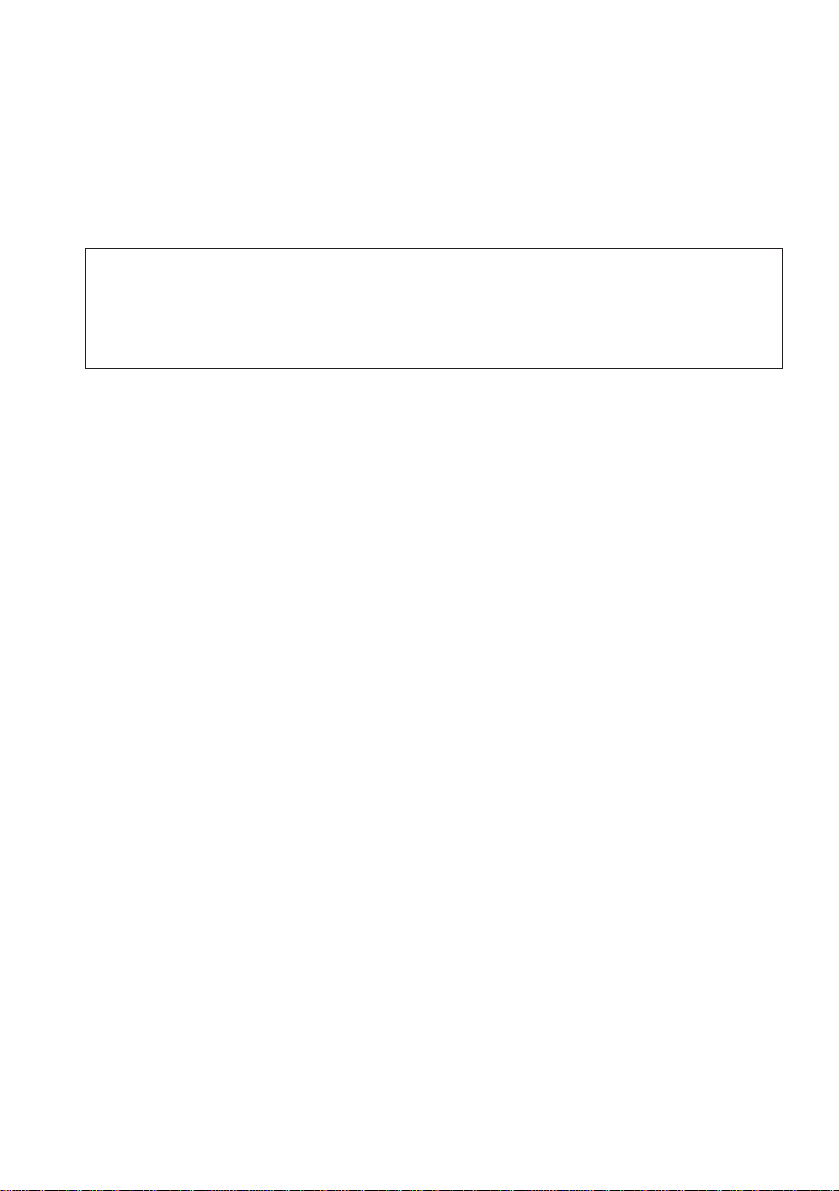
Welcome to digital video!
Congratulations on your purchase of this Sony digital camcorder. With your digital
camcorder you can capture life’s precious moments with superior picture and sound
quality.
Your digital camcorder is loaded with advanced features, but at the same time it is very
easy to use. You will soon be producing home video that you can enjoy for years to
come.
To prevent fire or shock hazard, do not expose the unit to rain or moisture.
WARNING
To avoid electrical shock, do not open the cabinet.
Refer servicing to qualified personnel only.
2
Page 3
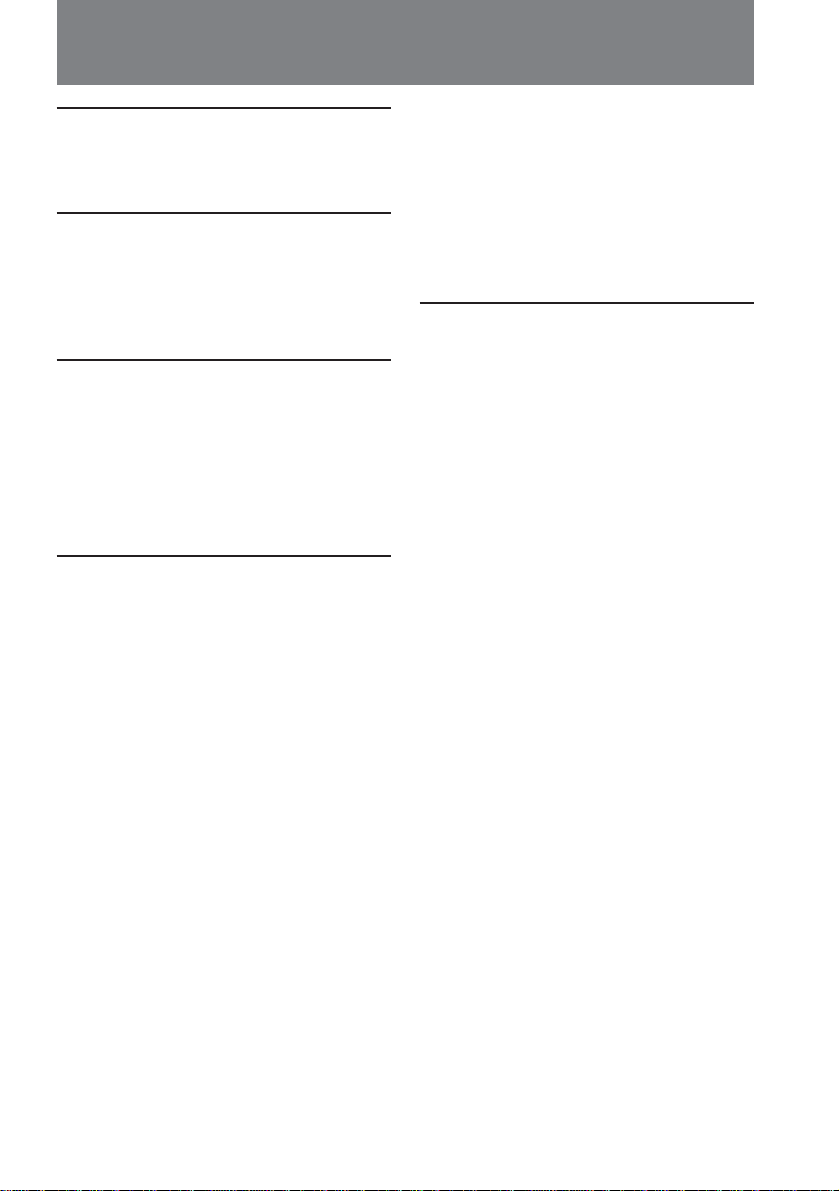
Table of contents
Before you begin
Using this manual ................................... 4
Checking supplied accessories .............. 5
Getting started
Attaching the viewfinder ....................... 6
Charging and installing the battery
pack..................................................... 7
Inserting a cassette ................................ 10
Basic operations
Camera recording.................................. 12
Using the zoom feature .................. 15
Hints for better shooting ...................... 16
Checking the recorded picture ............ 19
Connections for playback ..................... 20
Playing back a tape ............................... 22
Advanced operations
Using alternative power sources ......... 24
Changing the mode settings ................ 26
– for camera recording –
Fade-in and fade-out............................. 29
Overlapping two pictures .................... 30
Using the wide mode function ............ 31
Photo recording ..................................... 33
Interval recording.................................. 34
Cut recording ......................................... 35
– for manual adjustment –
Selecting automatic or manual mode . 36
Focusing manually ................................ 38
Adjusting the aperture.......................... 41
Adjusting the shutter speed ................. 42
Adjusting the gain ................................. 45
Adjusting the white balance ................ 47
Using the ND filter ................................ 50
Using the zebra pattern ........................ 51
Adjusting the recording sound............ 52
Releasing the STEADY SHOT
function ............................................ 55
Making a custom preset ....................... 56
– for editing/playback –
Re-recording a picture in the middle
of a recorded tape ........................... 58
Searching the recorded picture............ 59
Displaying recording data.................... 61
Editing onto another tape..................... 62
Replacing recording on a tape .............64
Audio dubbing ...................................... 65
Additional information
Changing the lithium battery in the
digital camcorder ............................ 67
Resetting the date and time.................. 69
Notes on video cassettes....................... 70
Tips for using the battery pack ............ 71
Maintenance information and
precautions ...................................... 73
Using your digital camcorder abroad
........................................................... 76
Trouble check ......................................... 77
Specifications ......................................... 81
Identifying the parts.............................. 82
Warning indicators................................ 93
Index ....................................................... 94
3
Page 4

Before you begin
Using this manual
As you read through this manual, buttons and settings on the digital camcorder are
shown in capital letters.
e.g. Set the POWER switch to ON.
As indicated with ≥ in the illustrations, you can hear the beep sound to confirm your
operation.
Note on TV color systems
TV color systems differ from country to country. To view your recordings on a TV, you
need an NTSC system-based TV.
Precaution on copyright
Television programs, films, video tapes, and other materials may be copyrighted.
Unauthorized recording of such materials may be contrary to the provision of the
copyright laws.
Precautions on digital camcorder care
• Do not let sand get into the digital camcorder. When you use the digital
camcorder on a sandy beach or in a dusty place, protect it from the sand or dust.
Sand or dust may cause the unit to malfunction, and sometimes this
malfunction cannot be repaired [a].
• Do not let the digital camcorder get wet. Keep the digital camcorder away from
rain and sea water. Letting the digital camcorder get wet may cause the unit to
malfunction, and sometimes this malfunction cannot be repaired [b].
• Never leave the digital camcorder exposed to temperatures above 60°C (140°F ),
such as in a car parked in the sun or under direct sunlight [c].
[a]
Contents of the recording cannot be compensated if
recording or playback is not made due to a malfunction of
the digital camcorder, video tape, etc.
[b] [c]
4
Page 5

Checking supplied accessories
Check that the following accessories are supplied with your digital camcorder.
123 4
Before you begin
56
1 Wireless Remote Commander (1) (p. 87)
2 CR2025 Lithium Battery (1) (p. 67)
The lithium battery is already installed in
your digital camcorder.
3 R6 (size AA) battery for Remote
Commander (2) (p. 88)
7
4 A/V connecting cable (1) (p. 20)
5 S video cable (1) (p. 20)
6 Shoulder pad cushion (1) (p. 86)
7 Side cushion (2) (p. 87)
5
Page 6

Getting started
VIEW
FINDER
Attaching the viewfinder
Before using the digital camcorder, attach the viewfinder.
(1) Loosen the viewfinder release ring.
(2) Slide the viewfinder onto the attaching plate.
(3) Adjust the position of the viewfinder, then tighten the viewfinder release ring.
(4) Attach the 8 pin connector to the VIEW FINDER jack on the digital camcorder.
Match ridge on 8 pin connector to the ridge on the jack.
12
[a]
34
6
Note on the VIEW FINDER jack
This VIEW FINDER jack is specially designed for this digital camcorder. Do not connect
anything else to this VIEW FINDER jack.
To remove the viewfinder
Loosen viewfinder release ring. Then pull stopper [a] up, and while holding, slide
viewfinder off the attaching plate.
Page 7

Charging and installing the battery pack
CHARGE
Before using your digital camcorder, you first need to charge and install the battery
pack (not supplied). To charge the battery pack, use the AC-V615 AC power adaptor
(not supplied).
This digital camcorder does not interface with “InfoLITHIUM” batteries. The
remaining time (minutes) indication does not appear when using “InfoLITHIUM”
batteries.
Charging the battery pack
Charge the battery pack on a flat surface without vibration.
(1) If your AC power adaptor is direct type, pull down the plug. If it is inlet type,
connect the power cord to the AC power adaptor.
(2) Align the surface of the battery pack indicated by the z mark with the edge of the
terminal shutter of the AC power adaptor. Then fit and slide the battery pack in the
direction of the arrow.
(3) Connect the AC power adaptor to a wall outlet. The CHARGE lamp (orange) lights
up. Charging begins.
When the CHARGE lamp goes out, normal charge is completed. For full charge,
which allows you to use the battery longer than usual, leave the battery pack in place
for approximately one hour. Unplug the unit from the wall outlet, then remove the
battery pack and install it into the digital camcorder. You can also use the battery pack
before it is completely charged.
Getting started
1
or
32
Charging time
Battery pack Charging time* (min.)
NP-F730** 250 (190)
NP-F750 270 (210)
NP-F930 330 (270)
NP-F950 360 (300)
The time required for a normal charge is indicated in parentheses.
* Approximate minutes to charge an empty battery pack using the AC-V615 AC power
adaptor. (Lower temperatures require a longer charging time.)
**Some battery packs may not be supplied in some country.
7
Page 8

Charging and installing the battery pack
Battery life
Battery Continuous Typical recording
pack recording time* time**
NP-F730 80 (75) 50 (45)
NP-F750 95 (85) 60 (55)
NP-F930 120 (110) 75 (70)
NP-F950 145 (130) 90 (80)
Numbers in parentheses indicate the time when you use a normally charged battery.
Battery life will be shorter if you use the digital camcorder in a cold environment.
* Approximate continuous recording time indoors.
** Approximate minutes when recording while you repeat recording start/stop,
zooming and turning the power on/off. The actual battery life may be shorter.
To remove the battery pack
Slide the battery pack in the direction of the arrow.
Notes on charging the battery pack
• The CHARGE lamp will remain lit for a while even if the battery pack is removed and
the AC power adaptor is unplugged after charging the battery pack. This is normal.
• If the CHARGE lamp does not light, disconnect the AC power adaptor. After about
one minute, reconnect the AC power adaptor again.
• When operating the digital camcorder using the AC power adapter, you cannot
charge the battery pack.
• When a fully charged battery pack is installed, the CHARGE lamp will light once,
then go out.
8
Page 9
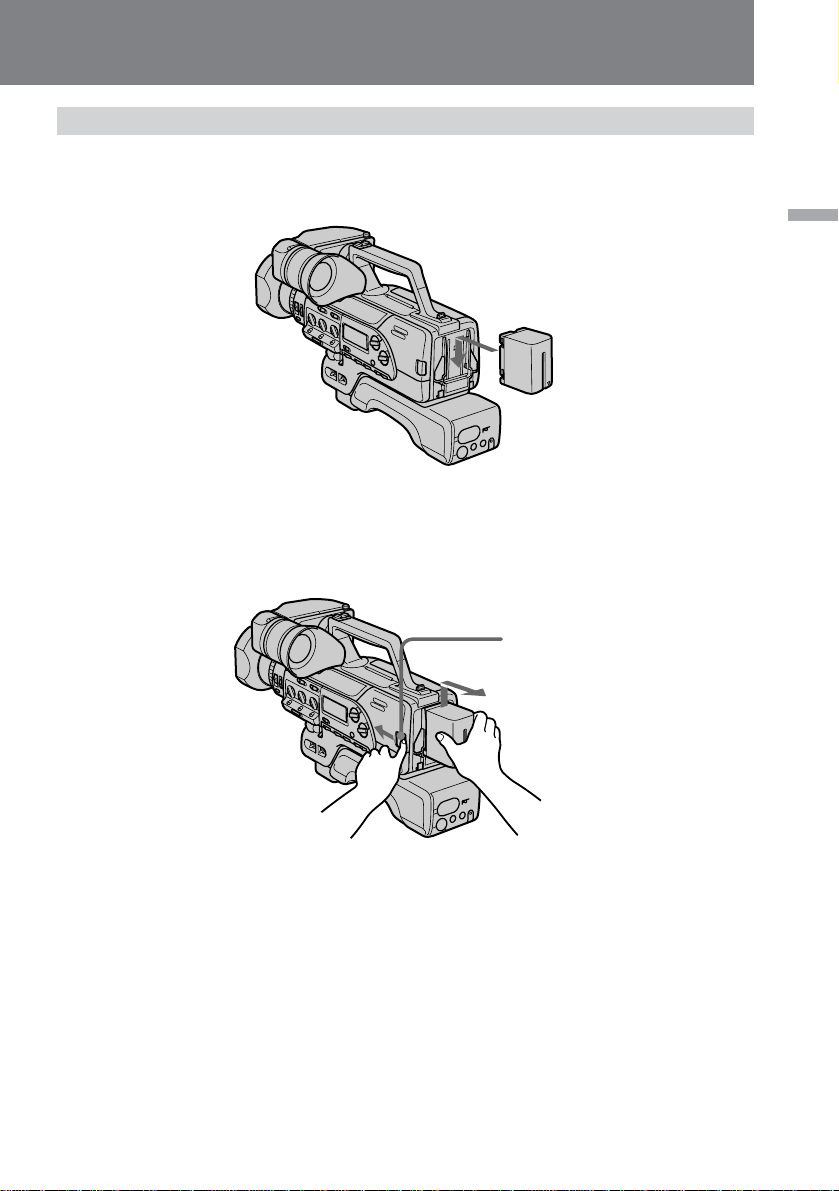
Installing the battery pack
Insert the battery pack in the direction of the $ mark on the battery pack. Slide the
battery pack down until it catches on the battery release lever and clicks.
To remove battery pack
While pressing BATT, lift the battery pack out in the direction of the arrow.
Getting started
BATT
Note
When you install or remove the battery pack, make sure that the POWER switch is set
to OFF.
9
Page 10
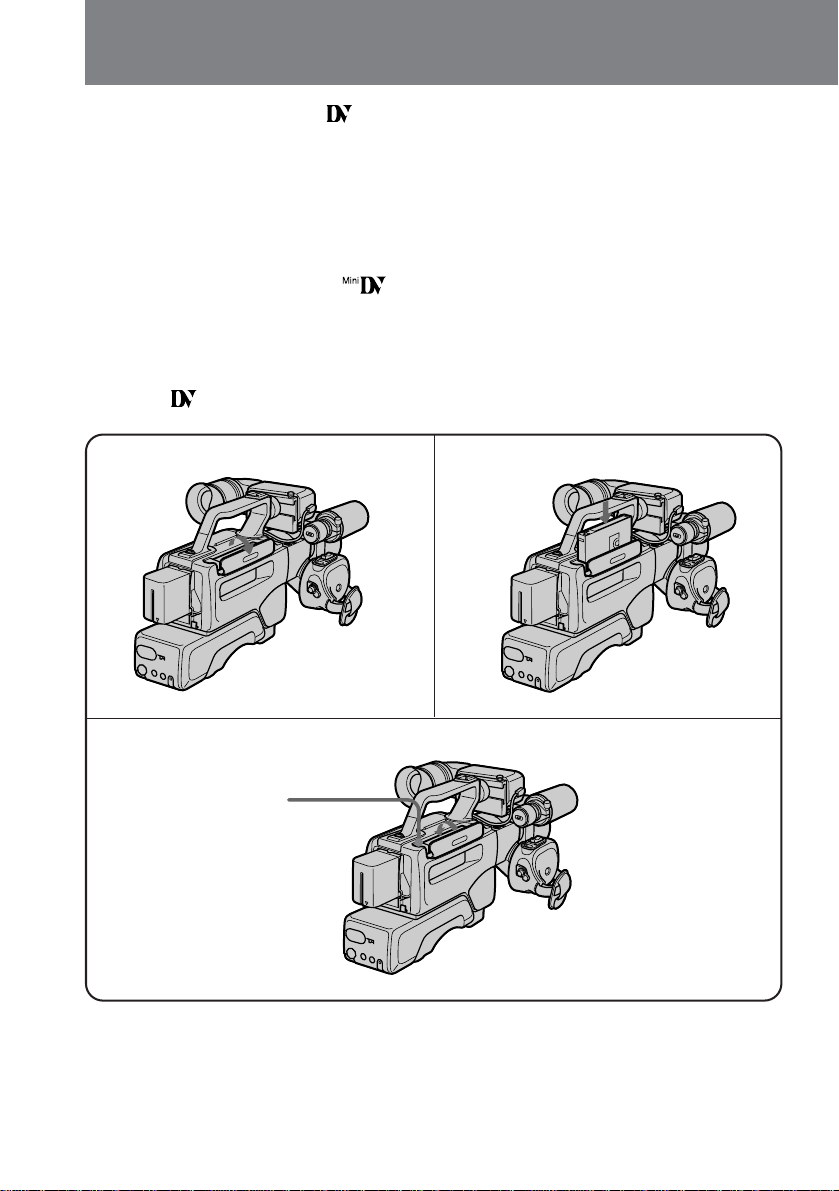
Inserting a cassette
Use a DV cassette with logo* only.
Make sure that a power source is installed.
We recommend you set the POWER switch to ON before inserting the cassette.
(1) Open the cassette compartment cover.
(2) Insert a cassette (not supplied) with the tab upwards, and the window facing out
and press down so that the cassette loads.
(3) Close the cover.
Notes on the cassette
• Mini DV cassettes with logo cannot be used.
• Do not insert a cassette by force. It may cause a malfunction.
• Do not close the cassette compartment cover when you eject a cassette.
• Keep fingers clear of cassette compartment.
• We recommend you to set the POWER switch to ON when you insert a cassette.
* is a trademark.
1
3
2
EJECT6
10
Page 11

To eject the cassette
Open the cassette compartment cover and press 6. After the cassette rises, take it out,
then close the cover.
You cannot eject the cassette while C MEMORY appears in the viewfinder because the
digital camcorder is still writing information into the cassette memory. After
C MEMORY disappears the cassette automatically rises.
When ejecting the cassette, never close the cassette compartment cover until the cassette
is completely removed.
To prevent accidental erasure
Slide the tab on the cassette to expose the red mark. If you insert the cassette with the
red mark exposed, the beeps sound, the and 6 indicators flash in the viewfinder
and display window, and you cannot record.
To re-record on this tape, slide the tab back out, covering the red mark.
Getting started
11
Page 12
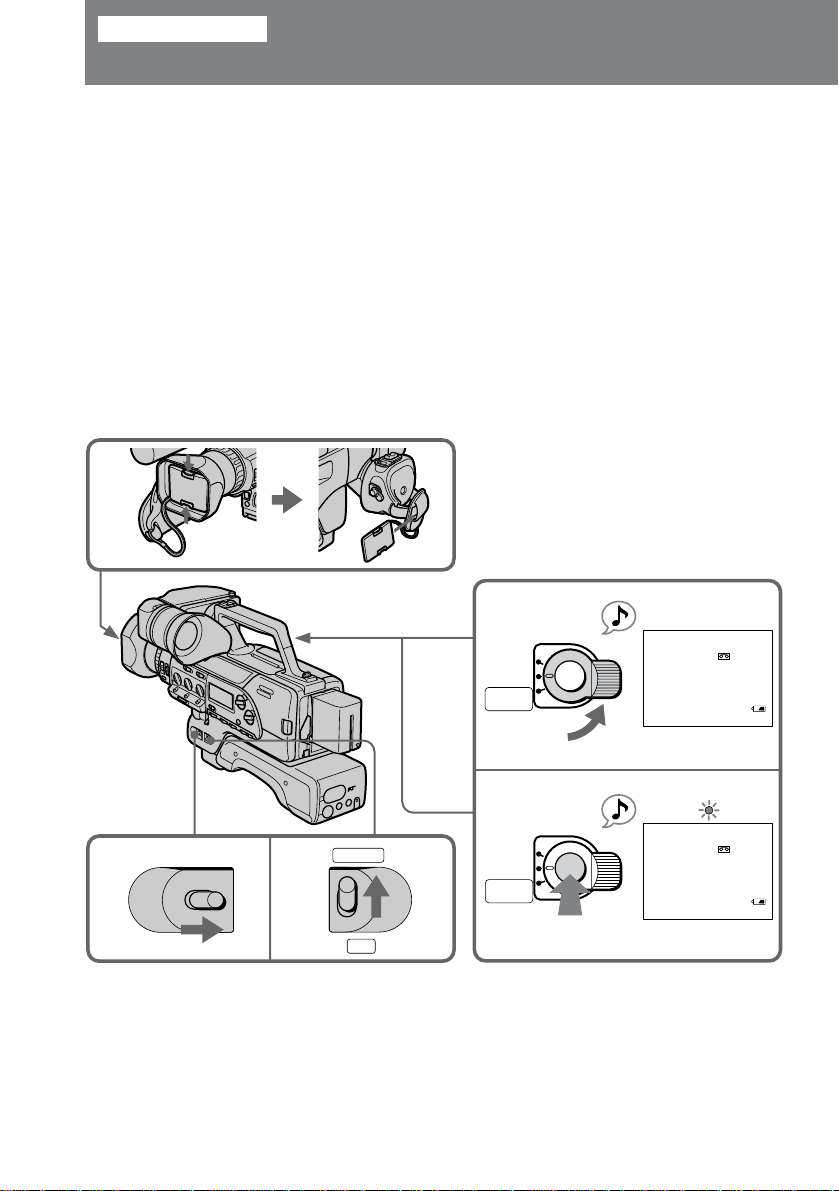
Basic operations
Camera recording
Make sure that the power source is installed and a cassette is inserted and that AUTO
LOCK is set to ON. When AUTO LOCK is set to ON, all settings are automatically
adjusted to best suit your shooting environment. Before you record one-time events,
you may want to make a trial recording to make sure that the digital camcorder is
working correctly.
When you use the digital camcorder for the first time, power on it and reset the date
and time to your time before you start recording (p. 69).
(1) Remove the lens hood cap, and attach it to the grip strap.
(2) Set the POWER switch to ON.
(3) Set CAMERA/VTR to CAMERA.
(4) Turn STANDBY up to STANDBY.
(5) Press START/STOP.
The digital camcorder starts recording. The “REC” indicator appears and the red
lamp lights up in the viewfinder. The tally lamps located on the front and rear also
light up.
1
12
POWER
23
POWER
OFF ON
CAMERA
VTR
4
LOCK
STANDBY
PHOTO
STANDBY
5
LOCK
STANDBY
PHOTO
STANDBY
START/STOP
START/STOP
STBY
0 : 00 : 00
120 min
REC
0 : 00 : 01
120 min
Page 13

When ND ON flashes in the viewfinder
Set ND FILTER to ON.
To stop recording momentarily [a]
Press START/STOP again. The “STBY” indicator appears in the viewfinder (Standby
mode).
To finish recording [b]
Press START/STOP again. Turn STANDBY down to LOCK, and set the POWER
switch to OFF. Then, eject the cassette and remove the battery pack.
[a] [b]
LOCK
STANDBY
PHOTO
STANDBY
START/STOP
STBY
0 : 13 : 46
106 min
STANDBY
PHOTO
STANDBY
To focus the viewfinder lens [c]
If you cannot see the indicators in the viewfinder clearly, or after someone else has used
the digital camcorder, focus the viewfinder lens. Turn the viewfinder lens adjustment
ring so that the indicators in the viewfinder come into sharp focus.
To adjust the contrast and the brightness of the viewfinder [d]
To adjust the contrast, turn the CONTR knob.
To adjust the brightness, turn the BRIGHT knob.
If you want to turn off the tally lamp [d]
Set TALLY to OFF.
The rear tally lamp cannot be turned off.
[c]
[d]
BRIGHT
TALLY
CONTR
LOCK
START/STOP
LOCK
STANDBY
PHOTO
STANDBY
Basic operations
START/STOP
13
Page 14
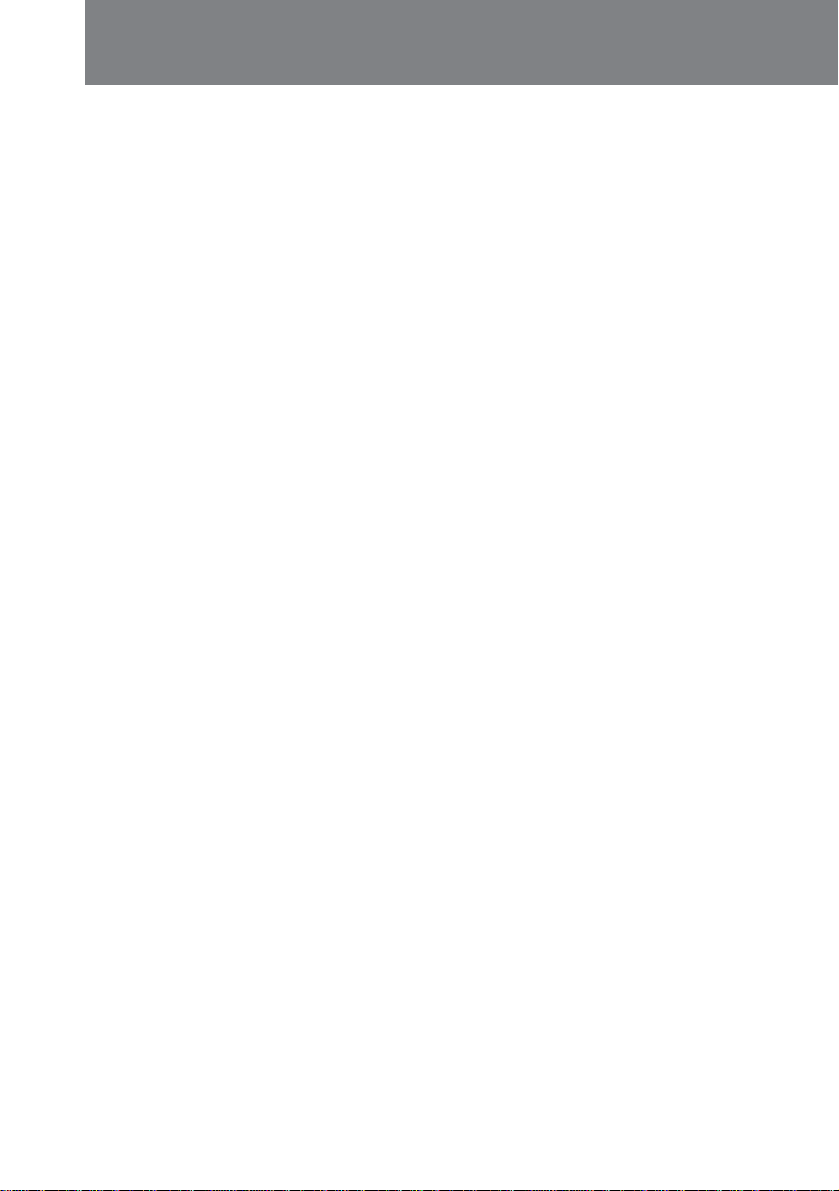
Camera recording
Note on Standby mode
If you leave the digital camcorder in Standby mode for 5 minutes while a cassette is
inserted, the digital camcorder turns off automatically. This prevents wearing down
the battery and wearing out the tape. To resume Standby mode, turn STANDBY down
and up again. To start recording, press START/STOP.
Note on time code display
While recording, the time code shows hours, minutes and seconds (0:00:00). While
playing back, it shows hours, minutes, seconds and frame number (0:00:00:00). If there
is a blank portion between pictures on a tape, the time code restarts from zero. You
cannot rewrite the time code only.
The time code of this digital camcorder is the drop frame system.
Note on recording
When you record from the beginning of a tape, run the tape for about 15 seconds before
starting the actual recording. This will ensure that you won’t miss any start-up scenes
when you play back the tape.
Note on the beep sound
As indicated with ≥ in the illustration, a beep sounds when you turn the power on or
when you start recording, and two beeps sound when you stop recording, confirming
the operation. Several beeps also sound as a warning of any unusual condition of the
digital camcorder.
Note that the beep sound is not recorded on the tape. If you do not want to hear the
beep sound, select “OFF” in the menu system.
To change the directionality of the built-in microphone
Set DIRECTION SELECT on the back of the microphone to the desired position (0°/
90°/120°).
14
To record through an external microphone
Connect a microphone (not supplied) to the MIC (PLUG IN POWER) jack. In this case,
sound from the built-in microphone will not be recorded. You can also attach a
microphone to the accessory shoe.
To monitor the sound while recording
Use headphones or the built-in speaker. To turn on the built-in speaker, set SPEAKER
to ON. To use headphones, connect them to the 2 jack. Use the MONITOR LEVEL dial
to adjust the volume of the speaker or headphones. When using headphones the builtin speaker becomes inactive.
When monitoring the built-in speaker, feedback may occur. In this case, turn down the
MONITOR LEVEL or SPEAKER set to OFF.
Page 15
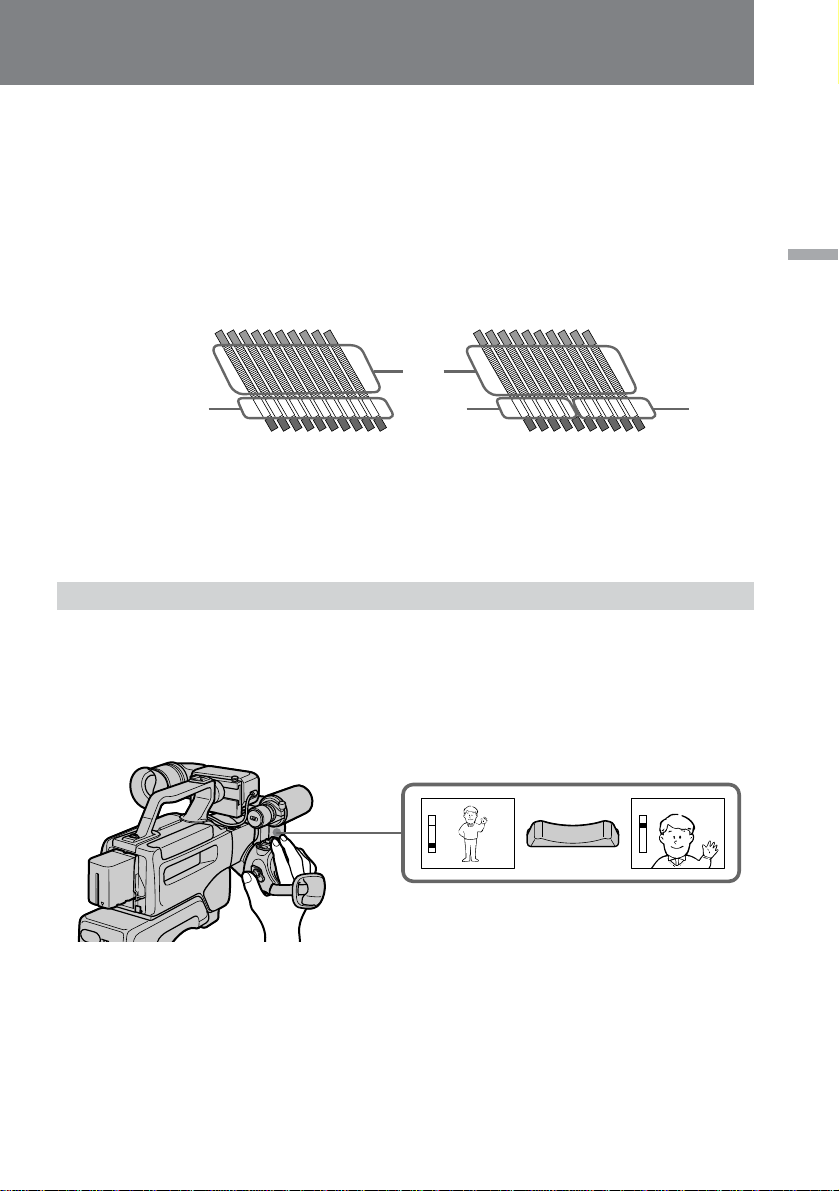
To select 16 bit [a] or 12 bit [b] recording mode
Set AUDIO MODE to 16 BIT so that you can get higher sound quality. In 16 bit mode,
the digital camcorder records one video sector [c] and one audio sector [d]. In the
viewfinder the “16 BIT” indicator appears.
Set AUDIO MODE to 12 BIT, and 1 sector is left open for audio dubbing afterwards.
In 12 bit mode, the digital camcorder records one video sector [c], one audio sector [d],
and one blank audio sector [e], which enables you to add narration or music after the
initial recording.
Basic operations
[a]
[d]
Notes on recording mode
• If you change the recording mode while recording, a blank portion may be recorded
on a tape.
• You cannot operate audio dubbing on 16 bit recorded tapes.
Using the zoom feature
Zooming is a recording technique that lets you change the size of the subject in the
scene.
For more professional-looking recordings, use the zoom function sparingly.
“T” side: for telephoto (subject appears closer)
“W” side: for wide-angle (subject appears farther away)
[c]
[b]
[e]
T
W
T
W
[d]
T
W
Zooming speed (Variable speed zooming)
Press the power zoom button a little for a slower zoom, press it more for a faster zoom.
15
Page 16

Camera recording
When you shoot a subject using a telephoto zoom
If you cannot get a sharp focus while in extreme telephoto zoom, press the power zoom
button to the “W” side until the focus is sharp. You can shoot a subject that is at least
about 80 cm away from the lens surface in the telephoto position, or about 1 cm away in
the wide-angle position.
Notes on digital zoom
• More than 10x zoom is performed digitally if you set D ZOOM to ON in the menu
system, and the picture quality deteriorates as you go toward the “T” side. To turn
on the digital zoom function, set DIGITAL MODE to ZOOM/16:9 WIDE, then set D
ZOOM to ON in the menu system. To turn it off, set D ZOOM to OFF. If you set
DIGITAL MODE to OVERLAP, D ZOOM is automatically set to OFF.
• The upper side [a] of the power zoom indicator shows the digital zooming zone, and
the lowerside [b] shows the optical zooming zone. If you set the D ZOOM function to
OFF, the [a] zone disappears.
[a]
T
[b]
W
W
Hints for better shooting
When shooting with the digital camcorder on your shoulder, you’ll get better results by
holding the digital camcorder according to the following suggestions:
• Place the digital camcorder on your shoulder and secure it with the grip strap so that
you can easily manipulate the controls with your thumb.
• To adjust the grip, loosen the grip screw [a] with a coin, rotate the grip, and then
tighten the screw. Set the grip to one of the three different position marks.
[a]
1
3
T
2
16
• Place your right elbow against your side.
• Place your left hand under the digital camcorder to support it. Be sure to not touch
the built-in microphone.
• Place your eye firmly against the viewfinder eyecup.
• Use the viewfinder frame as a guide to determine the horizontal plane.
Page 17
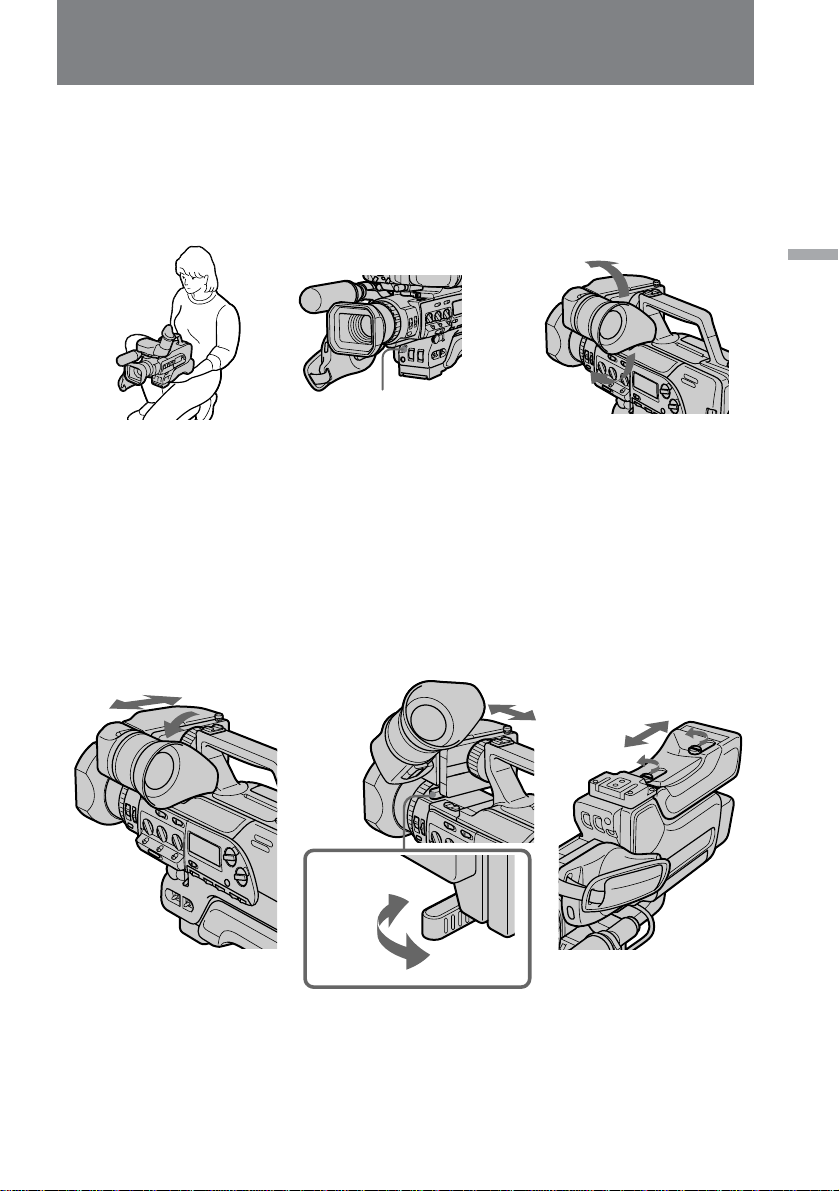
Hints for better shooting
• You can also record in a low position to get an interesting angle. Lift the viewfinder
up for recording from a low position [b].
• While recording in a low position, you can use the front START/STOP button [c].
• You can rotate the viewfinder 120° up and 90° down. This is useful when recording
in a high or low position [d].
[b]
START/STOP
• You can move the viewfinder up to about 30 mm laterally. Turn the lock ring to
release the viewfinder, and then move it. Turn back the lock ring to fix the
viewfinder in place [e].
• You can move the viewfinder up to about 30 mm lengthwise. Turn the lock lever
under the viewfinder to release it, and then move the viewfinder. Turn back the lock
lever to fix the viewfinder in place [f].
• To change the position of the shoulder pad, loosen the two screws under the shoulder
pad and move the shoulder pad [g]. Then tighten the screws well.
[e]
[f] [g]
[d][c]
120°
90°
Basic operations
Release
Lock
17
Page 18

Hints for better shooting
Place the digital camcorder on a flat surface or use a tripod
Try placing the digital camcorder on a table top or any other flat surface of suitable
height. If you have a tripod for a still camera, you can also use it with the digital
camcorder.
When attaching a non-Sony tripod, make sure that the length of the tripod screw is less
than 6.5 mm. Otherwise, the screw may damage the inner parts of the digital
camcorder.
When you attach, maintain and tighten screw firmly to prevent this digital camcorder
falling over.
Caution on carrying
Do not pick up the digital camcorder by anything other than the grip or handle [h].
Caution on the viewfinder
Do not place the digital camcorder so as to point the viewfinder toward the sun. The
inside of the viewfinder may be damaged.
Be careful when placing the digital camcorder under sunlight or by a window [i].
[h] [i]
18
Note on the viewfinder
When attaching the video light (not supplied) to the accessory shoe, do not lift the
viewfinder. The video light heat may damage the eyecup.
Page 19
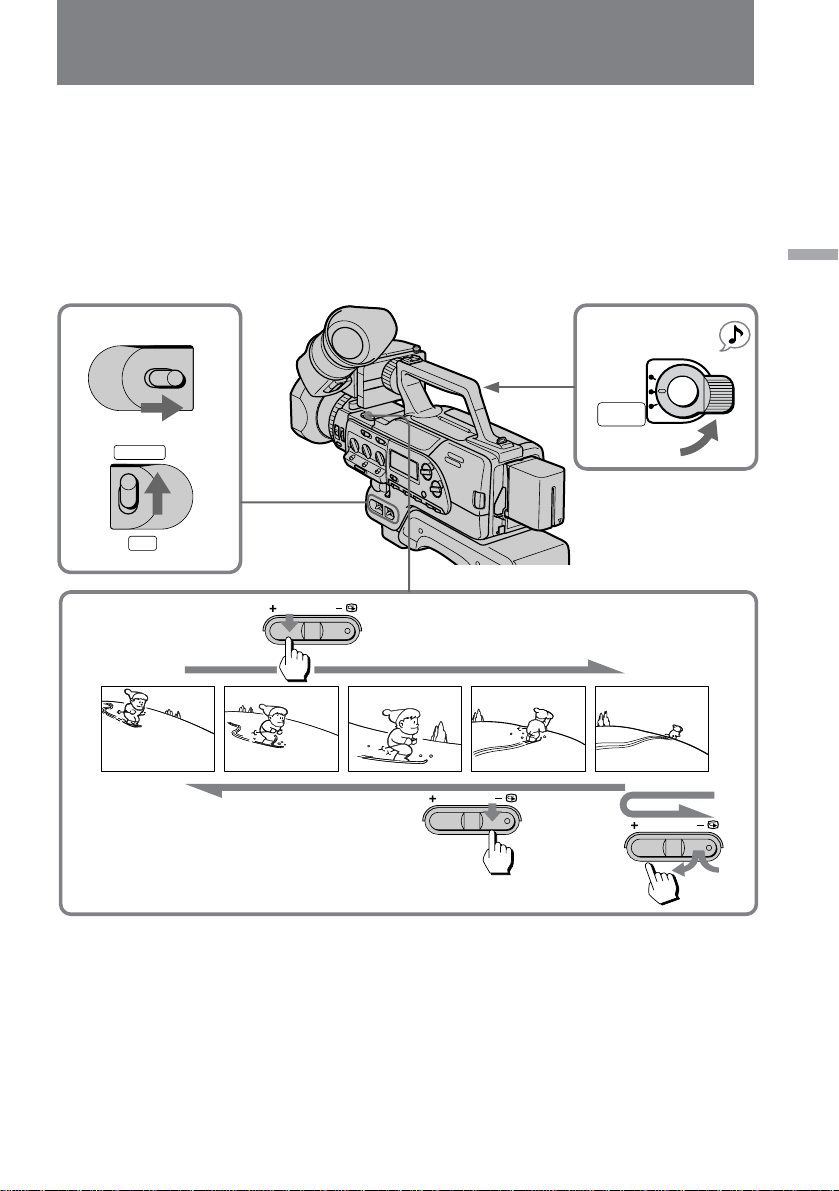
Checking the recorded picture
Using EDITSEARCH, you can review the last recorded scene or check the recorded
picture in the viewfinder.
(1) Set the POWER switch to ON and then set CAMERA/VTR to CAMERA.
(2) Turn STANDBY up to STANDBY.
(3) Press the – (Œ) side of EDITSEARCH momentarily; the last few seconds of the
recorded portion play back (Rec Review).
Hold down the – side of EDITSEARCH until the digital camcorder goes back to the
scene you want. The last recorded portion is played back. To go forward, hold
down the + side (Edit Search).
Basic operations
1
3
POWER
OFF ON
CAMERA
VTR
EDITSEARCH
EDITSEARCH
2
STANDBY
PHOTO
STANDBY
START/STOP
LOCK
EDITSEARCH
To stop playback
Release EDITSEARCH.
To begin re-recording
Press START/STOP. Re-recording begins from the point you released EDITSEARCH.
Provided you do not eject the cassette, the transition between the last scene you
recorded and the next scene you record will be smooth.
Note on the EDITSEARCH
If you press EDITSEARCH fully, the playback speed doubles.
19
Page 20

Connections for playback
You can use this digital camcorder as a VCR by connecting it to your TV for playback.
There are some ways to connect the digital camcorder to your TV. When monitoring
the playback picture by connecting the digital camcorder to your TV, we recommend
you to use house current for power source.
Connecting directly to a TV/VCR with Video/Audio input jacks
If you connect directly to a TV
Open the jack cover and connect the digital camcorder to the inputs on the TV by using
the supplied A/V connecting cable. Set the TV/VCR selector on the TV to VCR.
TV
S1 VIDEO OUT
[a]
VIDEO OUT
[b]
AUDIO OUT
: Signal flow
S (S1) VIDEO IN
VIDEO IN
AUDIO IN
20
If you are going to connect the digital camcorder using the S video cable [a], you do not
need to connect the yellow (video) plug of the A/V connecting cable [b].
If your TV has S (S1) VIDEO IN jack and it is connected with S1 VIDEO OUT on this
digital camcorder, it turns to a wide picture automatically when you play back wide
picture recorded by this digital camcorder.
Page 21
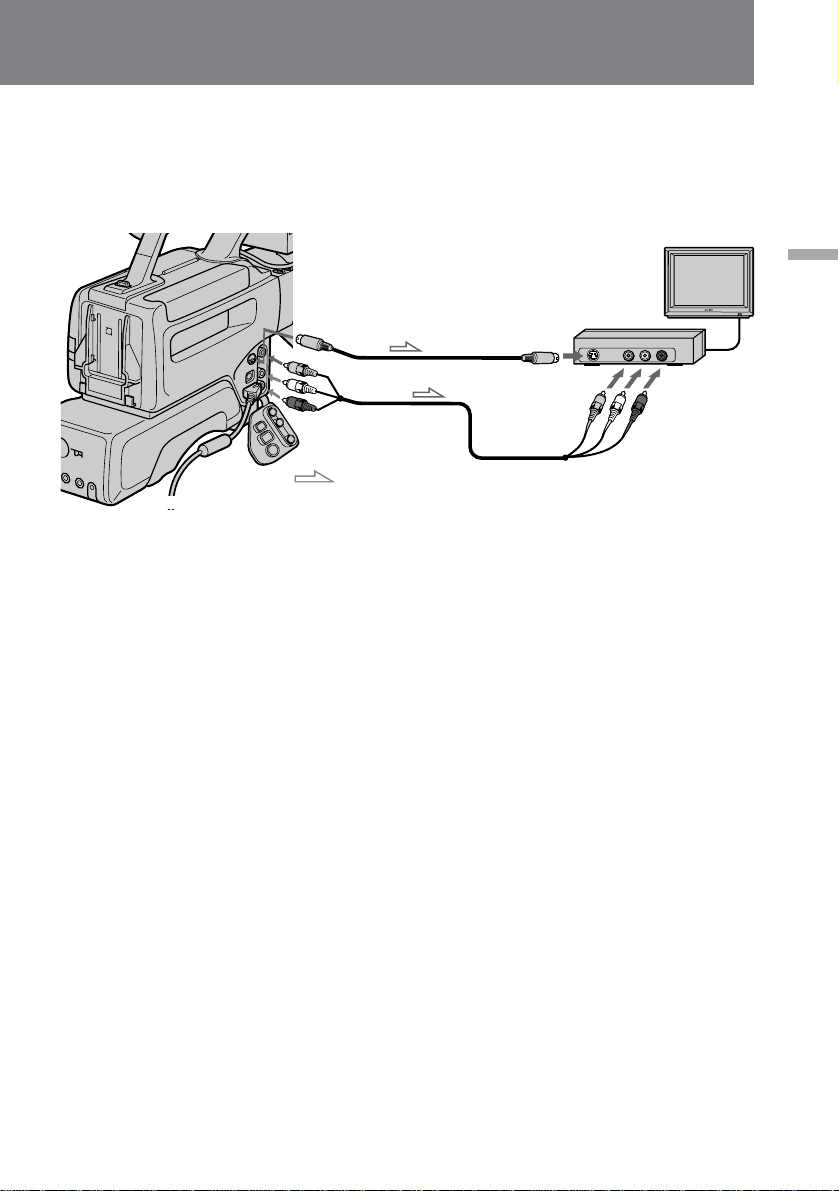
If your TV is already connected to a VCR
Open the jack cover and connect the digital camcorder to the LINE IN inputs on the
VCR by using the supplied A/V connecting cable. Set the input selector on the VCR to
LINE. Set the TV/VCR selector on the TV to VCR.
TV
S1 VIDEO OUT
[a]
VIDEO OUT
AUDIO OUT
: Signal flow
If your TV or VCR is a monaural type
Connect only the white plug for audio on both the digital camcorder and the VCR or
the TV. With this connection, the sound is monaural.
To connect to a TV or VCR without Video/Audio input jacks
Use an RFU adaptor (not supplied).
S (S1) VIDEO IN
[b]
VCR
AUDIO INVIDEO IN
Basic operations
21
Page 22

Playing back a tape
You can monitor the playback picture in the viewfinder. You can also monitor the
picture on a TV screen, after connecting the digital camcorder to a TV or VCR.
(1) Set the POWER switch to ON
(2) Set CAMERA/VTR to VTR.
(3) Insert the recorded tape with the window facing out.
(4) Open the cover, then press · to start playback.
1
2
4
POWER
OFF ON
CAMERA
VTR
STOP REW PLAY FF PAUSE
To stop playback, press π.
To rewind the tape, press 0.
To fast-forward the tape rapidly, press ).
To mark the portion you want to monitor again
Press ZERO SET MEMORY while playing back. After you finish playing back, press
0. The tape rewinds to the position you want (0:00:00) and stops.
3
REC
22
To monitor the sound while viewing the playback picture in the
viewfinder
Connect headphones (not supplied) to the 2 jack or turn on the built-in speaker by
setting SPEAKER to ON.
Using the Remote Commander
You can control playback using the supplied Remote Commander. Before using the
Remote Commander, insert the R6 (size AA) batteries.
Note on the DISPLAY button on the remote commander
Press DISPLAY to display the screen indicators. To erase the indicators, press DISPLAY
again.
Page 23

Various playback modes
To view a still picture (playback pause)
Press P during playback. To resume playback, press P or ·.
To locate a scene (picture search)
Keep pressing 0 or ) during playback. To resume normal playback, release the
button.
To monitor the high-speed picture while advancing the tape or
rewinding (skip scan)
Keep pressing 0 while rewinding or ) while advancing the tape. To resume
normal playback, press ·.
To view the picture at 1/5 speed (slow playback)
Press & during playback. To resume normal playback, press ·. If slow playback
lasts for about 1 minute, it shifts to normal speed automatically.
To view the picture at double speed
For double speed playback in the reverse direction, press '/<, then press x2 on the
Remote Commander during playback. For double speed playback in the forward
direction, press >/7, then press x2 during playback. To resume normal playback,
press ·.
To view the picture frame-by-frame
Press '/< or >/7 in playback pause mode. If you keep pressing the button, you
can view the picture at 1/30 speed. To resume normal playback, press ·.
To change the playback direction
Press '/< for reverse direction or >/7 for forward direction during playback.
To resume normal playback, press ·.
Basic operations
Notes on playback
• Streaks appear and the sound is muted in the various playback modes.
• When playback pause mode is left on for 5 minutes, the digital camcorder
automatically enters stop mode.
• When using playback slow or still picture modes, images from the previous frames
might to seen mixed in with the main picture.
23
Page 24

Advanced operations
Using alternative power sources
You can choose any of the following power sources for your digital camcorder: battery
pack and house current. Choose the appropriate power source depending on where
you want to use your digital camcorder.
Place
Indoors
Outdoors
Note on AC power adaptor
Do not use anything other than the AC-V615 AC power adaptor with this digital
camcorder.
Note on battery pack
Some battery packs may not be supplied in some country.
Note on power sources
Disconnecting the power source or removing the battery pack during recording or
playback may damage the inserted tape. If this happens, restore the power supply
again immediately.
Using the mains
(1) If your AC power adaptor is direct type, pull down the plug. If it is inlet type,
connect the power cord to the AC power adaptor.
(2) Connect the AC power adaptor to a wall outlet, then connect the connecting cord to
the DC OUT jack on the AC power adaptor.
(3) Connect the connecting cord to the DC IN jack on the digital camcorder.
1
Power source
House current
Battery pack
Accessory to be used
AC power adaptor AC-V615
Battery pack NP-F950, NP-F930, NP-F750, NP-F730
2 3
24
DC IN
or
DC OUT
Page 25

Charging the attached battery pack
After connecting the AC power adaptor to the wall outlet and setting the POWER
switch on the digital camcorder to OFF, you can charge the battery pack in either of the
following two ways:
• Charging the battery pack attached to the digital camcorder
Leave the battery pack attached to the digital camcorder. (The NP-F950 battery pack
requires about 430 minutes for a full charge and about 370 minutes for a normal
charge.)
While charging, the battery indicator appears repeatedly in the display window:
• Charging two battery packs at the same time
Attach one battery pack to the AC power adaptor and the other to the digital
camcorder. Both are charged simultaneously. When charged, CHARGE lamp and
the indicator goes out (normal charge). If either lamp is still lit, both battery
packs are not charged (the NP-F950 battery packs require about 530 minutes for a full
charge and about 460 minutes for a normal charge).
To remove the adaptor
Pull out by the plug. Never pull on the connecting cord itself.
WARNING
The power cord must only be changed at a qualified service shop.
PRECAUTION
The set is not disconnected from the AC power source (mains) as long as it is connected
to the wall outlet, even if the set itself has been turned off.
Notes on the VTR/CAMERA lamp
• The VTR/CAMERA lamp will remain lit for a while even if the unit is unplugged
after use. This is normal.
• If the VTR/CAMERA lamp does not light, disconnect the AC power adaptor. After
about one minute, reconnect the AC power adaptor.
Advanced operations
25
Page 26
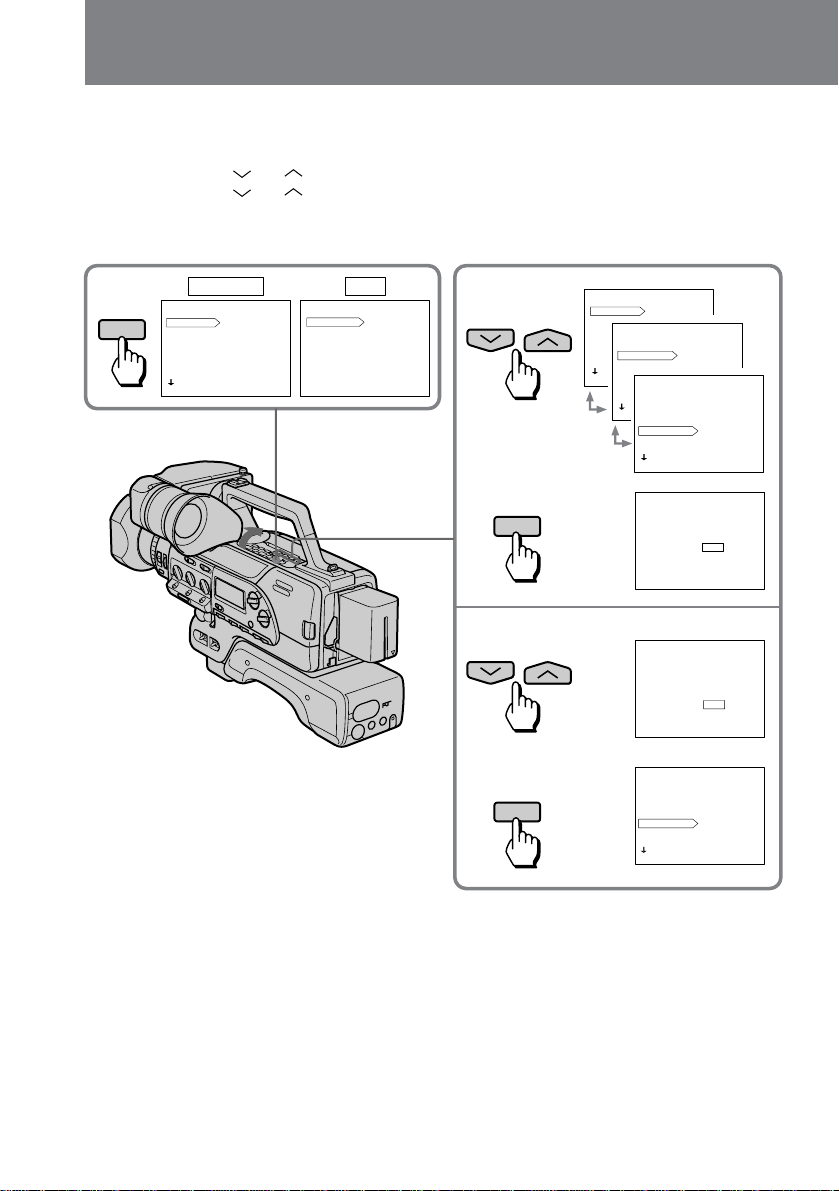
Changing the mode settings
You can change the mode settings in the menu system to further enjoy the features and
functions of the digital camcorder.
(1) Open the cover, then press MENU to display the menu.
(2) Press or to select the desired item, then press EXECUTE.
(3) Press or to select the desired setting, then press EXECUTE.
For some items, you may need to repeat steps 2 and 3.
(4) Press MENU to erase the menu display.
1
MENU
CAMERA VTR
MENU
D ZOOM OFF
16 : 9 WIDE
ZEBRA
COMMANDER
BEEP
FRAME REC
INT REC
[ MENU ] : END
MENU
COMMANDER VTR4
BEEP
AUDIO MIX
WIDE PB
CM SEARCH
DATA CODE
CLOCK SET
[ MENU ] : END
2
3
1
2
EXECUTE
1
2
EXECUTE
MENU
D ZOOM OFF
16 : 9 WIDE
ZEBRA
MENU
COMMANDER
BEEP
D ZOOM
FRAME REC
16 : 9 WIDE OFF
INT REC
ZEBRA
COMMANDER
[ MENU ] : END
BEEP
MENU
FRAME REC
INT REC
D ZOOM
16 : 9 WIDE
[ MENU ] : END
ZEBRA
COMMANDER
BEEP ON
FRAME REC
INT REC
[ MENU ] : END
MENU
BEEP ON
OFF
[ MENU ] : END
MENU
BEEP ON
OFF
[ MENU ] : END
MENU
D ZOOM
16 : 9 WIDE
ZEBRA
COMMANDER
BEEP OFF
FRAME REC
INT REC
[ MENU ] : END
26
Page 27

Selecting the mode setting of each item
Items for both CAMERA and VTR modes
COMMANDER* <VTR4/OFF/ID/ID SET>
• Normally select VTR4.
• Select OFF when not using the Remote Commander.
• Select ID when using the Remote Commander with the ID number set.
• Select ID SET when setting the ID number of the Remote Commander.
BEEP* <ON/OFF>
• Select ON so that beeps sound when you start/stop recording, etc.
• Select OFF when you do not want to hear the beep sound.
CLOCK SET*
Reset the date and time.
Items for CAMERA mode only
D ZOOM* <OFF/ON>
Before turning on D ZOOM, set the DIGITAL MODE switch to ZOOM/16:9 WIDE.
• Select OFF to not use the digital zoom.
• Select ON to activate digital zooming. More than 10x zoom is performed digitally.
16:9 WIDE* <OFF/ON>
Before turning on 16:9 WIDE, set DIGITAL MODE to ZOOM/16:9 WIDE.
• Normally select OFF.
• Select ON to record a 16:9 wide picture to watch on a wide-screen TV.
ZEBRA* <OFF/ON>
• Normally select OFF.
• Select ON to shoot with the zebra pattern displayed in the viewfinder.
FRAME REC <OFF/ON>
• Normally select OFF.
• Select ON for cut recording.
INT REC <RETURN> <SET> <INTERVAL*/REC TIME*>
• Select RETURN to return to the menu to change other menu items.
• Select SET to set interval recording ON or OFF.
• Select INTERVAL to set or change the interval time for interval recording.
• Select REC TIME to set or change the recording time for interval recording.
Advanced operations
SLOW SHTR* <4/8/15/30>
Before setting, turn the SHUTTER SPEED dial to SLOW.
Select a slow shutter speed.
S PRESET* <60/100/250/500/1000/2000/4000/10000>
Before setting, turn the SHUTTER SPEED dial to PRESET.
Select a shutter speed.
G PRESET* <–3dB/0dB/3dB/6dB/9dB/12dB/15dB/18dB>
Before setting, turn the GAIN dial to PRESET.
Select a gain level.
27
Page 28
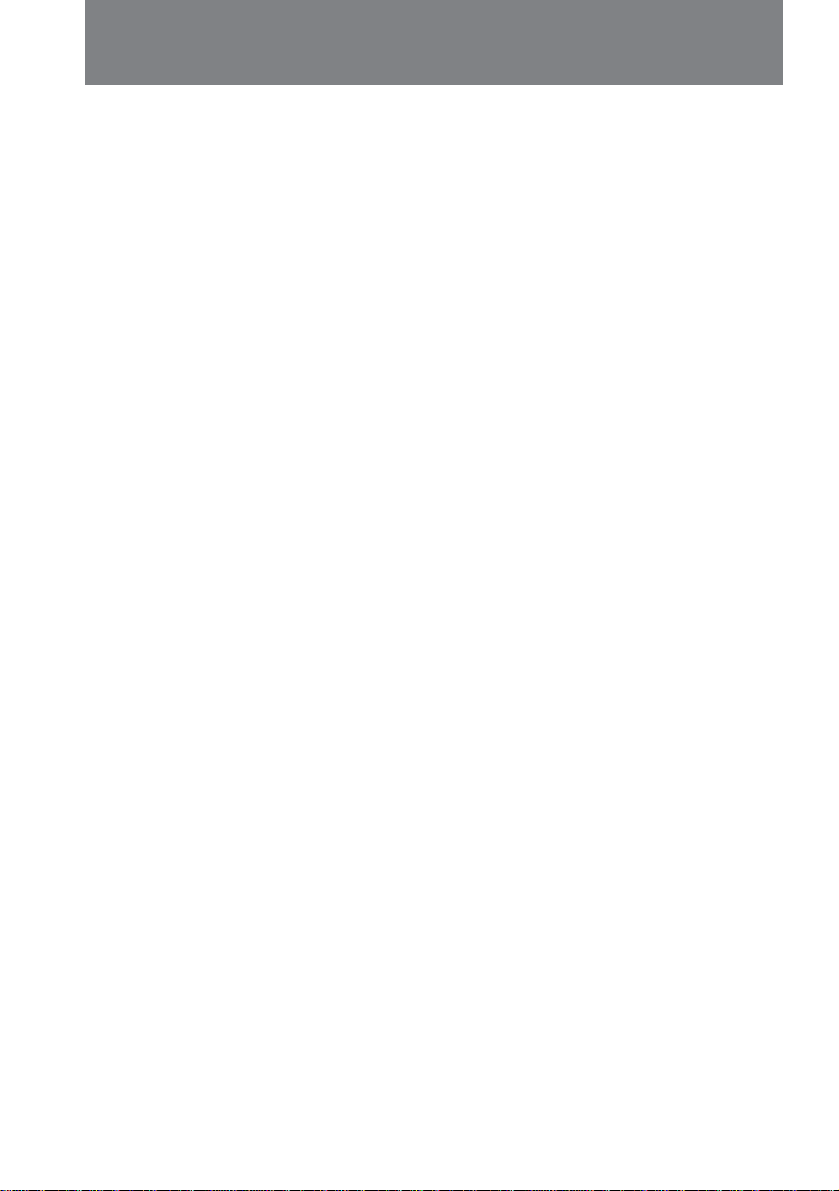
Changing the mode settings
CUSTOM* <RETURN> <SET> <COLOR LEV/SHARPNESS/WB SHIFT/AE SHIFT>
<RESET>
• Select RETURN to return to the menu to change other menu items.
• Select SET to set custom preset ON or OFF.
• Select COLOR LEV/SHARPNESS/WB SHIFT/AE SHIFT to preset the color intensity
(COLOR LEV), sharpness (SHARPNESS), white balance (WB SHIFT), and brightness
(AE SHIFT) of the picture.
• Select RESET to restore the default settings.
Items for VTR mode only
AUDIO MIX*
When playing back a tape recorded with 12 bit, select this item to adjust the volume
balance between audio mode ST1 and ST2.
WIDE PB* <OFF/ON>
• Normally select OFF.
• Select ON to playback a picture recorded in the 16:9 wide mode to watch on a normal
(4:3) TV.
CM SEARCH* <ON/OFF>
• Normally select ON to turn on the cassette memory search function.
• Select OFF to search without using the cassette memory function.
DATA CODE* <DATE/CAM or DATE>
• Select DATE/CAM to display date and time, as well as various settings data, of your
recordings.
• Select DATE to display date and time, of your recordings.
28
When DIGITAL MODE is set to OVERLAP
You cannot set 16:9 WIDE and D ZOOM to ON. When you set the DIGITAL MODE
switch to OVERLAP, 16:9 WIDE and D ZOOM settings are changed to OFF
automatically.
About FRAME REC and INT REC setting
Both settings are automatically set to off when:
• The POWER switch is set to OFF.
• CAMERA/VTR is set to VTR.
• Turn STANDBY up to PHOTO STANDBY.
* These settings are retained even when the battery is removed, as long as the lithium
battery is in place.
Page 29
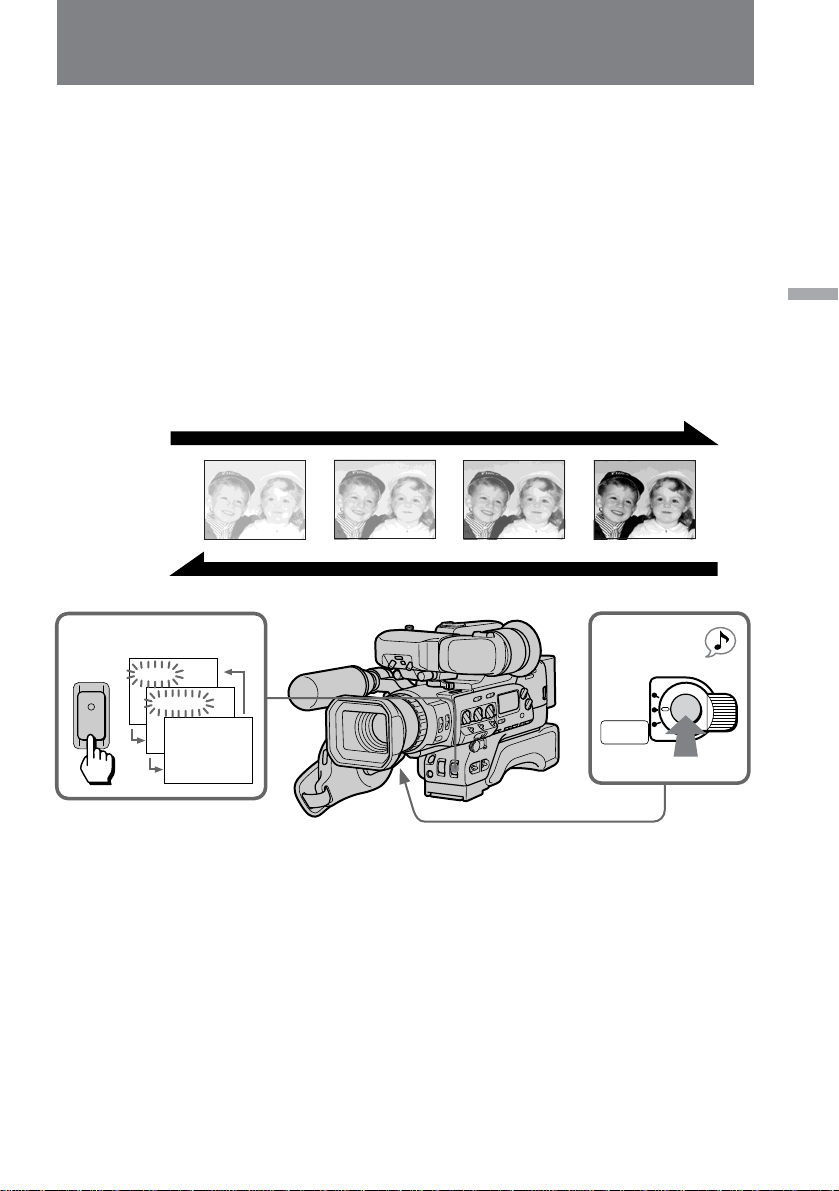
Fade-in and fade-out
You can fade in or out to give your recording a professional appearance.
When fading in, the picture gradually fades in from white while the sound increases.
When fading out, the picture gradually fades to white while the sound decreases.
To use fade-in and fade-out, press FADER/OVERLAP to display FADER in the
viewfinder.
When fading in [a]
(1) While the digital camcorder is in Standby mode, press FADER/OVERLAP. The
fade indicator starts flashing.
(2) Press START/STOP to start recording. The fade indicator stops flashing.
When fading out [b]
(1) During recording, press FADER/OVERLAP. The fade indicator starts flashing.
(2) Press START/STOP to stop recording. The fade indicator stops flashing, and then
recording stops.
STBY REC
[a]
Advanced operations
1
OVERLAP
[b]
STBY REC
2
FADER/
FADER
OVERLAP
LOCK
STANDBY
PHOTO
STANDBY
To cancel the fade-in/fade-out function
Before pressing START/STOP, press FADER/OVERLAP until the indicator disappears.
Note on the fade-in/fade-out function
You cannot fade-in or fade-out while recording with interval recording, cut recording,
or photo recording.
START/STOP
29
Page 30

Overlapping two pictures
When using the overlap function, the picture gradually fades in over a still picture of
the last scene recorded.
(1) While the digital camcorder is in Standby mode, set DIGITAL MODE to OVERLAP.
(2) Press FADER/OVERLAP repeatedly until “OVERLAP” appears in the viewfinder.
(3) Press START/STOP to start recording.
The scene being shot gradually fades in over the still picture of the last recorded
scene.
STBY REC
1
DIGITAL MODE
ZOOM/16:9 WIDE OVERLAP
OVERLAP
2
FADER/
OVERLAP
FADER
OVERLAP
3
STANDBY
PHOTO
STANDBY
LOCK
To cancel the overlap function
Before pressing START/STOP, press FADER/OVERLAP until the indicator disappears.
Notes on the overlap function
• You cannot use the overlap function while recording with interval recording, cut
recording, or photo recording.
• When in Standby mode select OVERLAP, the digital camcorder automatically goes
into picture search, then the last recorded scene is stored for overlap.
• When you set DIGITAL MODE to OVERLAP, 16:9 WIDE and D ZOOM settings are
set to OFF automatically.
START/STOP
30
Page 31

Using the wide mode function
You can record a 16:9 wide picture to watch on a 16:9 wide-screen TV.
[b]
[c]
[a]
[d]
In the viewfinder black bands appear at the top and bottom of the screen [a].
On a normal TV screen, the picture appears horizontally compressed [b].
When setting WIDE PB to ON in the menu system, you get a cinema-like picture with a
black band at the bottom of the screen [c].
You can watch the picture of normal images on a wide-screen TV [d].
(1) While the digital camcorder is in Standby mode, set DIGITAL MODE to ZOOM/
16:9 WIDE.
(2) Open the cover, then press MENU to display the menu in the viewfinder.
(3) Press or to select 16:9 WIDE, then press EXECUTE.
(4) Press or to select ON, then press EXECUTE.
(5) Press MENU to erase the menu display.
13
DIGITAL MODE
ZOOM/16:9 WIDE OVERLAP
MENU
16 : 9 WIDE OFF
ON
[ MENU ] : END
Advanced operations
2
MENU
MENU
D ZOOM OFF
16 : 9 WIDE
ZEBRA
COMMANDER
BEEP
FRAME REC
INT REC
[ MENU ] : END
4
MENU
D ZOOM
16 : 9 WIDE ON
ZEBRA
COMMANDER
BEEP
FRAME REC
INT REC
[ MENU ] : END
31
Page 32

Using the wide mode function
To cancel wide mode
Set 16:9 WIDE to OFF in the menu system.
To watch a tape recorded in 16:9 wide mode on a wide-screen TV
Set the screen mode of the wide-screen TV to full mode. For details, refer to the
instruction manual of your TV.
Notes on wide mode
• When you record in 16:9 wide mode, the date and time indicator will be widened on
the wide-screen TV.
• If you dub a tape, the tape is copied in the same mode as the original recording.
• When you set DIGITAL MODE to OVERLAP, the 16:9 WIDE setting is changed to
OFF automatically.
32
Page 33

Photo recording
You can record a still picture like a photograph for about seven seconds. This mode is
useful when you want to enjoy a picture such as a photograph or when you print a
picture using a video printer (not supplied).
(1) Turn STANDBY up to PHOTO STANDBY.
PHOTO appears in the viewfinder.
(2) Keep pressing PHOTO lightly until a still picture appears in the viewfinder.
To change the still picture, release PHOTO, select a still picture again, and then
press and hold PHOTO lightly. PHOTO CHAPTER appears in the viewfinder.
(3) Press PHOTO deeper.
The still picture in the viewfinder is recorded for about seven seconds. The sound
during those seven seconds is also recorded. If you change the POWER switch or
STANDBY to other positions while recording, this operation is performed after
recording.
Advanced operations
1 2,
START/STOP
LOCK
STANDBY
PHOTO
STANDBY
3
To use the remote commander to take a photo
If you press the PHOTO button on the Remote Commander when a still picture appears
in the viewfinder, the digital camcorder will record that still picture. However, you
cannot select other still pictures by using this button.
Note on automatic shutter speed adjustment
If AUTO LOCK is ON or AUTO/MANUAL is set to AUTO, the shutter speed is
automatically adjusted up to 1/1000 depending on the environment.
To use a flash
Attach the HVL-F7 video flash unit (not supplied) to the accessory shoe, and then
connect a LANC cable to the l LANC jack.
Note on using a flash
When using a flash, the shutter speed is automatically adjusted to 1/60 if using
automatic adjustment, and if using manual adjustment, we recommend using a shutter
speed of 1/60.
PHOTO
33
Page 34

Interval recording
You can make a time-lapse like recording by setting the digital camcorder to
automatically record and standby sequentially. You can achieve an excellent recording
for flowering, emergence, etc., with this function.
(1) While the digital camcorder is in Standby mode, open the cover, then press MENU
to display the menu in the viewfinder.
(2) Press or to select INT REC, then press EXECUTE.
(3) Press or to select SET, then press EXECUTE.
(4) Press or to select ON, then press EXECUTE.
(5) Press or to select INTERVAL, then press EXECUTE.
(6) Press or to select the desired waiting time, then press EXECUTE.
The time: 30SEC ˜ 1MIN ˜ 5MIN ˜ 10MIN.
(7) Press or to select REC TIME, then press EXECUTE.
(8) Press or to select the desired recording time, then press EXECUTE.
The time: 0.2SEC ˜ 0.5SEC ˜ 1SEC ˜ 2SEC.
(9) Press MENU to erase the menu display.
You can also press to select RETURN, then press EXECUTE to return to the
menu display.
(10)
Press START/STOP to start interval recording.
1
MENU
MENU
D ZOOM OFF
16 : 9 WIDE
ZEBRA
COMMANDER
BEEP
FRAME REC
INT REC
[ MENU ] : END
INTERVAL REC
RETURN
2
SET
INTERVAL
REC TIME
[ RETURN ] : MENU
INTERVAL REC
3
SET OFF
ON
[ MENU ] : END
INTERVAL REC
RETURN
4
SET ON
INTERVAL
REC TIME
[ RETURN ] : MENU
INTERVAL REC
5
INTERVAL 30SEC
1MIN
5MIN
10MIN
[ MENU ] : END
To stop interval recording
Press START/STOP twice.
To cancel interval recording
Set the INT REC mode to OFF in the menu system.
Notes on interval recording
You cannot do interval recording with photo recording.
6
7
8
INTERVAL REC
RETURN
SET
INTERVAL 5MIN
REC TIME
[ RETURN ] : MENU
INTERVAL REC
REC TIME 0.2SEC
0.5SEC
1SEC
2SEC
[ MENU ] : END
INTERVAL REC
RETURN
SET
INTERVAL
REC TIME 2SEC
[ RETURN ] : MENU
34
If you change the mode as follows, interval recording is cancelled
• Turn STANDBY down to LOCK.
• Set the POWER switch to OFF.
• Set CAMERA/VTR to VTR.
Page 35

Cut recording
You can make a recording with a stop-motion animated effect using cut recording. To
create this effect, alternately move the subject a little and make a cut recording. Secure
the digital camcorder and use the Remote Commander for effective cut recording.
(1) While the digital camcorder is in Standby mode, open the cover, then press MENU
to display the menu in the viewfinder.
(2) Press or to select FRAME REC, then press EXECUTE.
(3) Press or to select ON, then press EXECUTE.
(4) Press MENU to erase the menu display.
(5) Press START/STOP on the digital camcorder or the Remote Commander to start
cut recording.
The digital camcorder records about 6 frames, then enters recording Standby mode.
(6) Move the subject, and repeat step 5.
Advanced operations
1 2
MENU
MENU
D ZOOM OFF
16 : 9 WIDE
ZEBRA
COMMANDER
BEEP
FRAME REC
INT REC
[ MENU ] : END
3
5
To cancel cut recording
Set the FRAME REC mode to OFF in the menu system.
MENU
FRAME REC OFF
ON
[ MENU ] : END
MENU
D ZOOM
16 : 9 WIDE
ZEBRA
COMMANDER
BEEP
FRAME REC ON
INT REC
[ MENU ] : END
START/STOP
Notes on cut recording
• The portion immediately after cut recording is completed may be longer than four
frames.
• You cannot do cut recording with photo recording.
• The remaining tape indicator may not be accurate if you do cut recording repeatedly.
If you change the mode as follows, cut recording is cancelled
• Turn STANDBY down to LOCK.
• Set the POWER switch to OFF or CAMERA/VTR to VTR.
35
Page 36

Selecting automatic or manual mode
The digital camcorder’s automatic functions offer you worry-free operation under most
shooting conditions. But in some circumstances, manual adjustment is better for
creative recording.
You can adjust focus, aperture, shutter speed, gain, and white balance automatically or
manually.
Here’s the overview of each manual adjustment. See the following pages for detailed
information.
To focus manually
Set FOCUS to MANU. You can adjust the focus regardless of the position of the AUTO
LOCK switch. When you want to focus automatically, set FOCUS to AUTO.
To manually adjust aperture, shutter speed, gain, and white
balance
Set AUTO LOCK to OFF. By setting AUTO/MANUAL to MANUAL, you can adjust
each item independently. When you want to adjust each item automatically, set AUTO/
MANUAL to AUTO.
36
Page 37

When to adjust aperture, shutter speed, and gain manually
When selecting one of aperture, shutter speed, or gain to be adjusted manually and
leaving the remaining two in automatic adjustment, the remaining two automatic
settings adjust their values based on the value of that one manual setting.
In the following cases, you should obtain better results by adjusting setting manually.
[a]
[b][c]
[a] Shooting portraits – adjust aperture manually.
To alter the depth of focus field, softening the background and making the subject
stand out, portrait style.
[b] Shooting sporting events – adjust shutter speed manually.
•To record fast moving objects and protect against blurring of subject.
•To brighten subject in dark situations.
•To prevent the aperture from closing down in unusually bright situations.
[c] Shooting dark environments – adjust gain manually.
•To suppress color distortion when shooting bright objects in dark places.
•To protect against picture distortion when shooting bright objects.
Settings for each item
Item
Aperture
Shutter speed
Gain
Selectable steps
13 steps
12 steps
8 steps
Variation of exposure
0.5 EV/step
1 – 2 EV/step
0.5 EV/step
Brighter ˜ Darker
F1.6 ˜ F11, CLOSE
1/4 ˜ 1/10000
+18 dB ˜ –3dB
Notes on recording in manual mode
• We recommend that you adjust the focus and white balance manually.
• Depending on the shutter speed, a screen may flicker and a color of screen may
change when you record under the illumination by a discharge tube such as a
fluorescent lamp, a sodium light and a mercury lamp. In such a case, fix shutter speed
in 1/100 in an area of 50 Hz and in 1/60 in an area of 60 Hz.
Advanced operations
Relation of aperture, shutter speed and gain
While recording, a picture’s brightness varies by exposure, you need to keep the
exposure fixed to obtain a fixed brightness.
Total EV (exposure) = EV from aperture control
+ EV from shutter speed control
+ EV from gain control
37
Page 38

Focusing manually
When to use manual focus
In the following cases you should obtain better results by adjusting the focus manually.
[a] [b] [c] [d]
• Insufficient light [a]
• Subjects with little contrast - walls, sky, etc. [b]
• Too much brightness behind the subject [c]
• Horizontal stripes [d]
• Subjects through frosted glass
• Subjects beyond nets, etc.
• Bright subject or subject reflecting the light
• Shooting a stationary subject when using a tripod
38
Page 39

Focusing manually
When focusing manually, first focus in telephoto before recording, and then reset the
shot length.
(1) Set FOCUS to MANU. The f indicator appears in the viewfinder.
(2) Press the power zoom button on the “T” side so that the bar in the viewfinder
moves all the way to the “T” side.
(3) Turn the focus ring to achieve a sharp focus.
(4) Set the desired shot length using the power zoom button.
FOCUS
1
AUTO
MANU
INFINITY
Advanced operations
2
W
T
T
W
34
Shooting with auto focusing momentarily
Press PUSH AUTO while focusing manually.
Auto focus functions while you are pressing PUSH AUTO.
When you release PUSH AUTO, manual focusing returns.
You can use this feature to switch between two subjects cleanly.
PUSH AUTO
W
T
W
T
39
Page 40

Focusing manually
To return to autofocus mode
Set FOCUS to AUTO. The f indicator in the viewfinder disappears.
Shooting in relatively dark places
Shoot at wide-angle after focusing in the telephoto position.
Shooting fast-moving subjects in relatively bright places
Shoot at wide-angle.
To record a very distant subject
Push FOCUS down to INFINITY. The lens focuses on the most distant subject while
FOCUS is held down. When it is released, manual focus mode is resumed.
Use this function when shooting through a window or a screen, to focus on a most
distant subject.
Notes on manual focusing
The following indicators may appear:
when recording a very distant subject.
when the subject is too close to focus on.
When you shoot close to the subject
Shoot at wide-angle.
40
Page 41

Adjusting the aperture
If the difference between the brightness of the subject and the background is too great,
adjust the aperture manually.
When the aperture opens (lowering the F value), focal point becomes smaller (reducing
depth of field) so that the background will blur and the subject will be in focus [a].
When the aperture closes (raising the F value), focal point becomes greater (increasing
depth of field) so that both background and subject will focus clearly [b].
[a][b]
Advanced operations
(1) Set AUTO LOCK to OFF.
(2) Set AUTO/MANUAL to the right of the IRIS dial to MANUAL.
The current aperture setting appears in the viewfinder.
(3) Turn IRIS to adjust the aperture.
Using the dial, you can select F1.6, F2, F2.4, F2.8, F3.4, F4, F4.8, F5.6, F6.8, F8, F9.6,
F11, and CLOSE. The aperture indicator appears in the viewfinder.
If you select CLOSE, the aperture closes completely, and the picture becomes black
(the effect is the same as trying to record with the lens cover attached).
12
ON OFF
AUTO LOCK
AUTO
MANUAL
3
O
P
E
N
IRIS
E
S
O
L
C
To return to automatic aperture mode
Set AUTO/MANUAL at the right of the IRIS dial to AUTO.
About the depth of focus field
The depth of focus field is the in-focus range measured from the distance behind a
subject to the distance in front. The depth of focus field can vary with the aperture
value and the focal length. Lowering the F value (larger aperture) reduces the depth of
focus field. Raising the F value (smaller aperture) provides a larger depth of focus field.
Zooming in telephoto position offers a smaller depth of focus field while the depth of
focus field in wide-angle position is greater.
Note on the aperture
When zoom is in telephoto, you can open the aperture as far as F2 (not to F1.6).
41
Page 42

Adjusting the shutter speed
Adjust the shutter speed to control the picture quality. When recording sports events,
for example, use a high speed shutter to record fast moving objects clearly.
You can select from 6 different shutter speeds SLOW, 60, 100, 250, 1000 and PRESET.
SLOW and PRESET have their own menus. Refer to “To adjust the SLOW SHTR
(shutter) or S (shutter) PRESET menu items”.
Shutter speed numbers that appear in the viewfinder are inverted. For example, “250”
means 1/250 sec.
(1) Set AUTO LOCK to OFF.
(2) Set AUTO/MANUAL under the SHUTTER SPEED dial to MANUAL.
(3) Turn SHUTTER SPEED to select a shutter speed. Using the dial, you can select
SLOW, 60, 100, 250, 1000, or PRESET. The shutter speed indicator appears in the
viewfinder screen.
2
AUTO
MANUAL
1
ON OFF
AUTO LOCK
To return to automatic shutter speed mode
Set AUTO/MANUAL under the SHUTTER SPEED dial to AUTO.
3
SLOW PRESET
SHUTTER SPEED
100 250
60
1000
42
Page 43

To adjust the SLOW SHTR (shutter) or S (shutter) PRESET menu
items
When you want to make a dark scene look brighter or give an object the appearance of
motion, use a slow shutter. Select speed from the SLOW SHTR menu.
When you want to choose a shutter, select the appropriate shutter speed from the
S PRESET menu.
The chosen speed data is set into memory. When you dial another setting, (e.g. 100),
then return to SLOW or PRESET, the previous speed is selected automatically.
(1) Open the cover, then press MENU to display the menu.
(2) Press or to select SLOW SHTR or S PRESET, then press EXECUTE.
(3) Press or to select a setting, then press EXECUTE.
You can select the following shutter speeds:
SLOW SHTR - 4, 8, 15, 30.
S PRESET - 60, 100, 250, 500, 1000, 2000, 4000, 10000.
(4) Press MENU to erase the menu display.
Advanced operations
2
3
SLOW SHTR S PRESET
MENU
4
8
15
SLOW SHTR 30
[ MENU ] : END
MENU
ZEBRA
COMMANDER
BEEP
FRAME REC
INT REC
SLOW SHTR 4
S PRESET
[ MENU ] : END
MENU
500
1000
2000
4000
S PRESET 10000
[ MENU ] : END
MENU
COMMANDER
BEEP
FRAME REC
INT REC
SLOW SHTR
S PRESET 500
G PRESET
[ MENU ] : END
43
Page 44

Adjusting the shutter speed
To select the Best Shutter Speed
Concerning shooting conditions and brightness, refer to the following chart to adjust
shutter speed accordingly.
Subject Shutter speed
•A golf swing or tennis match in fine weather 1/500 – 1/10000
•A landscape shot from a moving car or train
•A moving roller coaster in overcast days 1/100 – 1/500
• An athletic scene, marathon, etc.
• Indoor sports
• Replacement for the ND2 filter (to halve the
exposure) in situations of glare a sunny beach
or a snow covered mountain. 1/100
• Recording pictures with less flicker under a
fluorescent lamp
• In sunny weather (to avoid an out-of-focus
picture due to a small aperture)
Notes on the slow shutter speed
• You cannot use the slow shutter when DIGITAL MODE is set to OVERLAP.
• When using slow shutter, focusing can become difficult. In this case set focus to
manual and put the digital camcorder on a tripod.
Notes on the high shutter speed
• Using high shutter speed can cause the image to darken. So check brightness using
the viewfinder.
• Depending on the shutter speed, a screen may flicker and a color of screen may
change when you record under the illumination by a discharge tube such as a
fluorescent lamp, a sodium light and a mercury lamp. In such a case, fix shutter speed
in 1/100 in an area of 50 Hz and in 1/60 in an area of 60 Hz.
44
Page 45

Adjusting the gain
If the picture is too dark even with the aperture fully open, and using the slowest
acceptable shutter speed, adjust the gain to make the picture as bright as necessary.
When shooting night scenes in automatic setting, the picture may become dark. To
brighten the picture, the digital camcorder will automatically turn the gain value up,
and picture noise can develop. In this case, adjust the gain in accordance with the
atmosphere of the subject.
(1) Set AUTO LOCK to OFF.
(2) Set AUTO/MANUAL under the GAIN dial to MANUAL.
(3) Turn GAIN to adjust the gain.
Using the dial, you can select –3, 0, 3, 6, 9, or PRESET. The gain indicator appears in
the viewfinder.
If you turn the dial to PRESET (preset gain), the setting you selected in the menu
activates.
Advanced operations
2
AUTO
MANUAL
1
ON OFF
AUTO LOCK
To return to automatic gain mode
Set AUTO/MANUAL under the GAIN dial to AUTO.
3
GAIN
36
09
-3
PRESET
45
Page 46

Adjusting the gain
To adjust the G (gain) PRESET menu item
When you want to choose a gain setting higher than 9, select the appropriate level from
the G PRESET menu.
The setting data is set into memory. When you dial another setting, (e.g. 9), then return
to PRESET, the previous setting is selected automatically.
(1) Open the cover, then press MENU to display the menu.
(2) Press or to select G PRESET, then press EXECUTE.
(3) Press or to select a setting, then press EXECUTE.
You can select the following settings: –3, 0, 3, 6, 9, 12, 15, 18 dB.
(4) Press MENU to erase the menu display.
1
MENU
MENU
D ZOOM OFF
16 : 9 WIDE
ZEBRA
COMMANDER
BEEP
FRAME REC
INT REC
[ MENU ] : END
Note on the gain
If you set gain too high, picture noise results.
2
3
MENU
6dB
9dB
12dB
15dB
G PRESET 18dB
[ MENU ] : END
MENU
BEEP
FRAME REC
INT REC
SLOW SHTR
S PRESET
G PRESET 15dB
CUSTOM
[ MENU ] : END
46
Page 47

Adjusting the white balance
White balance is the adjustment to make white subjects look white and to obtain a more
natural color balance. You can obtain better results by adjusting the white balance
manually when lighting conditions change quickly or when recording outdoors, e.g.
neon signs, fireworks.
Selecting the appropriate mode
[a][b][c][d]
∑
∑ one-push white balance mode
• Shooting with lighting condition on the subject set and with the white balance set in a
particular condition
• Monochromatic subject or background [a]
e indoor mode
• Lighting conditions change quickly [b]
•A bright place such as a photography studio
• Under sodium or mercury lamps
w outdoor mode
• Under a color matching fluorescent lamp
• Recording a sunset/sunrise, just after sunset, just before sunrise [c], neon signs, or
fireworks [d]
Advanced operations
47
Page 48

Adjusting the white balance
Adjusting white balance manually
(1) Set AUTO LOCK to OFF.
(2) Set AUTO/MANUAL under the WHT BAL dial to MANUAL.
(3) Turn WHT BAL to select a white balance.
Usually select e (indoor mode) or w (outdoor mode). To fix the white balance by
using one-push white balance, select ∑ and see “
setting”
.
Locking the white balance
2
AUTO
MANUAL
3
1
ON OFF
AUTO LOCK
To return to automatic white balance mode
Set AUTO/MANUAL under the WHT BAL dial to AUTO.
Locking the white balance setting (One-push white balance mode)
When you set the white balance to one-push white balance mode, the setting is locked
and maintained even if lighting conditions change. In addition, if the lithium battery is
installed, the setting is saved for one hour if you remove the power source.
(1) While in Standby mode, set AUTO LOCK to OFF.
(2) Set AUTO/MANUAL under the WHT BAL dial to MANUAL.
(3) Turn WHT BAL to ∑. The ∑ indicator appears in viewfinder.
(4) Shoot a white object, such as paper, fully in the viewfinder.
(5) Press WHITE BALANCE ∑ on the front of the digital camcorder.
The ∑ indicator flashes rapidly. When the white balance has been adjusted and
stored in memory, the indicator stops flashing.
WHT BAL
48
1
ON OFF
AUTO LOCK
WHITE
BALANCE
5
2
MANUAL
3
AUTO
WHT BAL
Page 49

Notes on the ∑ indicator in the viewfinder
• The indicator means:
Slow flashing: white balance is not adjusted
Fast flashing: white balance is being adjusted (after you pressed WHITE BALANCE
∑)
Lit steady: white balance has been adjusted.
• If the ∑ indicator keeps flashing even when you press WHITE BALANCE ∑, shoot
in automatic white balance mode. Set AUTO LOCK to ON and slide AUTO/
MANUAL under the WHT BAL dial to AUTO.
Notes on white balance
• When you shoot with studio lighting or video lighting, use e (indoor) mode.
• When you shoot under fluorescent lighting, use automatic white balance mode.
Shooting when the lighting condition changes
• After the lighting condition changes, readjust the white balance using the WHITE
BALANCE ∑ button while the digital camcorder is in Standby mode. The WHITE
BALANCE ∑ button does not function during recording.
• If you are adjusting the aperture (iris) and shutter speed manually, then when you
move from indoors to outdoors or vice-versa, set AUTO LOCK to ON and then set it
to OFF again.
• After you move from indoors to outdoors or vice-versa, or detach the battery to
replace it, while shooting in automatic white balance mode, point the digital
camcorder at a white subject for about 10 seconds before you start recording.
Advanced operations
49
Page 50

Using the ND filter
The digital camcorder automatically senses the need for the ND filter, in such a case,
ND ON/OFF flashes in the display.
Using the ND filter (to filter down to one-tenth the quantity of light), you can prevent
the picture from going out of focus under bright conditions.
When ND ON flashes in the viewfinder
Set ND FILTER to ON [a].
The flashing indicator disappears, and the ND indicator remains.
When ND OFF flashes in the viewfinder
Set ND FILTER to OFF [b].
The indicator disappears.
[a] [b]
ND
FILTER
ON
OFF
ND ON ND OFF
ND
ON
OFF
FILTER
ND
50
Page 51

Using the zebra pattern
You can set the digital camcorder to display a zebra pattern (diagonal stripes) [a] in the
portion of the picture in the viewfinder where the brightness exceeds a certain level.
The portion of the picture where the zebra pattern appears is an area of high brightness
and overexposure. You can check the picture level of a subject by displaying the zebra
pattern.
Before you start recording, use the zebra pattern as a guide for adjusting the aperture,
gain, and shutter speed.
(1) Open the cover, then press MENU to display the menu in the viewfinder.
(2) Press or to select ZEBRA, then press EXECUTE.
(3) Press or to select ON, then press EXECUTE.
(4) Press MENU to erase the menu display.
Advanced operations
1
MENU
MENU
D ZOOM OFF
16 : 9 WIDE
ZEBRA
COMMANDER
BEEP
FRAME REC
INT REC
[ MENU ] : END
[a]
MENU
2
ZEBRA OFF
ON
[ MENU ] : END
MENU
3
D ZOOM
16 : 9 WIDE
ZEBRA ON
COMMANDER
BEEP
FRAME REC
INT REC
[ MENU ] : END
Note on shooting with the zebra pattern
Even though you see the zebra pattern in the viewfinder, the zebra pattern is not
recorded.
51
Page 52

Adjusting the recording sound
You can adjust the recording sound level. Use headphones (not supplied) to monitor
the sound when you adjust.
Checking the recording level
Use the level indicator in the display window.
If the input level is excessive, the PEAK indicator lights. If the PEAK indicator remains
lit, adjust the recording sound manually.
PEAK
REC LEVEL
Adjusting the recording level automatically
Set the REC LEVEL switch to AUTO.
52
REC LEVEL
AUTO MANU
Page 53

Adjusting the recording level manually
(1) Set the REC LEVEL switch to MANU.
(2) Turn REC LEVEL to adjust the sound level so that the PEAK indicator does not
light up. You can adjust the level of each channel separately.
We recommend using headphones (not supplied) to monitor the sound when you
adjust.
You can use AUDIO MONITOR to monitor the L, R, or stereo sound.
1
REC LEVEL
AUTO MANU
To attenuate the recording level
Set the MIC switch to ATT.
• Normally set to off (green position)
• When recording very loud sounds, set to ATT
To reduce wind noise of the built-in microphone
If there is a loud wind, set the BUILT-IN MIC switch to WIND, however, low frequency
input signal will weaken.
2
5
L
REC LEVEL
Advanced operations
10
0
10
0
5
R
To change the directionality of the built-in microphone
Set DIRECTION SELECT to the desired position (0°/90°/120°).
When set to 0° the sound is in monaural.
MIC
(PLUG IN POWER)
DIRECTION SELECT
MIC
BUILT-IN MIC
AUDIO INPUT SELECT
53
Page 54

Adjusting the recording sound
To use external microphone
You can record narration using an external microphone.
Set AUDIO INPUT SELECT to MIC.
Set MIC SELECT to NORM so that you can record with an external microphone but the
built-in microphone will be disabled.
Set MIC SELECT to DUAL so that the external microphone records on the L channel
and the built-in microphone records on the R channel. Respectively, the sound is in
monaural.
MIC SELECT
MIC
AUDIO INPUT SELECT
54
Page 55

Releasing the STEADY SHOT function
When you shoot, the Ó indicator appears in the viewfinder. This indicates that the
Steady Shot function is working and the digital camcorder compensates for camerashake.
When you attach the digital camcorder to a tripod, you need not worry about camerashake.
Release the Steady Shot function.
Set STEADY SHOT to OFF.
STEADY SHOT
ON OFF
To activate the Steady Shot function again
Set STEADY SHOT to ON.
Advanced operations
Note on the Steady Shot function
The Steady Shot function will not correct excessive camera-shake.
55
Page 56

Making a custom preset
Use this menu setting to achieve consistent picture quality. This feature lets you
customize the picture quality.
1
Item
COLOR LEV
Adjusts
Color intensity
Adjustment value
Decreases color intensity
˜ Increases color intensity
SHARPNESS
WB SHIFT
AE SHIFT*
Sharpness
White balance
Brightness
Softer ˜ Sharper
Bluish ˜ Reddish
Darker ˜ Brighter
* When the aperture, shutter speed and gain are set manually, AE SHIFT level does not
change.
(1) Open the cover, then press MENU to display the menu in the viewfinder.
(2) Press or to select CUSTOM, then press EXECUTE.
The custom preset menu appears.
(3) Press to select SET, then press EXECUTE.
(4) Press to select ON, then press EXECUTE.
(5) Press or to select the desired item, then press EXECUTE.
(6) Press or to adjust the selected mode, then press EXECUTE.
(7) Press MENU to erase the menu display and display in the viewfinder.
To perform other menu settings, press to select RETURN, then press
EXECUTE.
MENU
D ZOOM OFF
MENU
16 : 9 WIDE
ZEBRA
COMMANDER
BEEP
FRAME REC
INT REC
[ MENU ] : END
2
3
CUSTOM PRESET
RETURN
SET
COLOR LEV
SHARPNESS
WB SHIFT
AE SHIFT
RESET
[ RETURN ] : MENU
CUSTOM PRESET
SET OFF
ON
4
5
CUSTOM PRESET
RETURN
SET ON
COLOR LEV
SHARPNESS
WB SHIFT
AE SHIFT
RESET
[ RETURN ] : MENU
CUSTOM PRESET
COLOR LEV
56
[ MENU ] : END
[ MENU ] : END
Page 57

To turn off custom preset
(1) While the digital camcorder is in Standby mode, press MENU.
(2) Press or to select CUSTOM, then press EXECUTE.
(3) Press to select SET, then press EXECUTE.
(4) Press to select OFF, then press EXECUTE.
goes off in the viewfinder.
(5) Press MENU to erase the menu display.
To turn on custom preset again
(1) While the digital camcorder is in Standby mode, press MENU.
(2) Press or to select CUSTOM, then press EXECUTE.
(3) Press to select SET, then press EXECUTE.
(4) Press to select ON, then press EXECUTE.
(5) Press MENU to display in the viewfinder.
To restore the standard settings
(1) While the digital camcorder is in Standby mode, press MENU.
(2) Press or to select CUSTOM, then press EXECUTE.
(3) Press to select RESET, then press EXECUTE.
FINISHED appears in the viewfinder
(4) Press MENU to erase the menu display.
To check the custom preset settings
You can display and check the custom preset settings in the viewfinder while recording.
Press CP CHECK on the front of the digital camcorder while the digital camcorder is in
Standby mode or recording mode.
The custom preset settings are displayed in the viewfinder.
Press CP CHECK again to make the display disappear.
Note on custom preset
You can turn on custom preset when in automatic mode and also when in manual
mode.
Advanced operations
57
Page 58

Re-recording a picture in the middle of a recorded tape
You can insert a scene in the middle of a recorded tape by setting the starting and
ending points. The previous recorded portion will be erased.
(1) While the digital camcorder is in Standby mode, keep pressing the + (forward
playback) or – (reverse playback) side of EDITSEARCH, and release the button
where you want to end the insertion [b]. The digital camcorder enters Standby
mode again.
(2) Press ZERO SET MEMORY.
The counter is reset to “0:00:00”.
“ZERO SET MEMORY” flashes and the ending point is stored in memory.
(3) Hold down the – side of EDITSEARCH until the digital camcorder goes back to the
point where you want to start the insertion [a].
(4) Press START/STOP to start re-recording. The insert recording stops automatically
at the counter zero point, and the digital camcorder enters Standby mode again.
Zero set memory resumes automatically.
58
1
2
[a]
[b]
3
EDITSEARCH
EDITSEARCH
4
START/STOP
LOCK
STANDBY
PHOTO
STANDBY
ZERO SET
MEMORY
To change the end point
Press ZERO SET MEMORY so that “ZERO SET MEMORY” disappears.
Repeat steps 1 to 3.
Notes on editsearch
• The picture may be distorted at the end of the inserted portion when it is played back.
• Zero set memory may not function when there is a blank portion between pictures on
a tape.
• You can re-record without using the zero set memory. Skip steps 1 and 2. Press
START/STOP to stop recording.
ZERO SET
MEMORY
Page 59

Searching the recorded picture
When you use a cassette memory-mounted DV cassette ( logo*) which can store
the recorded date and time, etc., you can search the recorded picture with the date or
time using the Remote Commander (Cassette memory search). You can also search
the photo-recorded pictures only, or the recorded picture in the backward and forward
direction from the present position without cassette memory.
* is a trademark.
Searching the recorded picture with the date or time – Cassette
memory search
(1) Set the POWER switch to ON, then set CAMERA/VTR to VTR.
(2) Open the cover, press MENU to display the menu in the viewfinder.
(3) Set CM SEARCH to ON in the menu system.
(4) Press MENU to erase the menu display.
(5) Press SEARCH MODE on the Remote Commander to select date search (search
with the date) or photo search (search the photo recorded-pictures only).
(6) On the Remote Commander, press + to search forward or = to search
backward.
Advanced operations
1
POWER
POWER
OFF ON
CAMERA
VTR
5
DATE SEARCH
1 96. 10.24
2 96. 11. 3
3 96. 11.23
4 96. 12.24
5 96. 12.25
6 97. 1. 1
6
DATE SEARCH
1 96. 10.24
2 96. 11. 3
3 96. 11.23
4 96. 12.24
5 96. 12.25
6 97. 1. 1
SEARCH
MODE
PHOTO SEARCH
1 96. 10.24 3:52 PM
2 96. 11. 3 10:29 AM
3 96. 11.23 8:12 AM
4 96. 12.24 16:15 PM
5 96. 12.25 21:43 PM
6 97. 1. 1 12:05 PM
PHOTO SEARCH
1 96. 10.24 3:52 PM
2 96. 11. 3 10:29 AM
3 96. 11.23 8:12 AM
4 96. 12.24 16:15 PM
5 96. 12.25 21:43 PM
6 97. 1. 1 12:05 PM
59
Page 60

Searching the recorded picture
Notes on cassette memory search
• You can search up to 6 days for date search and 43 pictures for photo search when
you use the 4k-bit cassette memory.
• Make sure that the lithium battery is installed if using cassette memory.
Searching the recorded picture without using cassette memory
(1) Set the POWER switch to ON, then set CAMERA/VTR to VTR.
(2) Open the cover, press MENU to display the menu in the viewfinder.
(3) Set CM SEARCH to OFF in the menu system.
(4) Press MENU to erase the menu display.
(5) Press SEARCH MODE on the Remote Commander to select date search (search
with the date) or photo search (search the photo-recorded pictures only).
(6) On the Remote Commander, press + to search forward or = to search
backward.
Each time you press + or =, the digital camcorder searches for the next scene.
To stop searching
Press π.
If your tape has blank portions between pictures
The digital camcorder may not search for the recorded picture or data may not be
stored.
Notes on searching
• The digital camcorder may not search correctly if the beginning of the search portion
is too close to the tape head position.
• When you use date search, the digital camcorder plays back the search picture, and
when you use photo search, the digital camcorder enters playback pause when it
finds the point it was searching for.
60
Page 61

Displaying recording data
You can display the recording data (date/time or various setting when recorded) when
you recorded (Data Code), on the TV during playback or editing. The Data Code is
also displayed in the viewfinder and the display window.
Press DATA CODE on the Remote Commander while playing back. Each time you
press DATA CODE, the indicator cycles in the viewfinder as follows:
When you select DATE/CAM from the menu [a]:
recorded date and time n various settings n no indication
When you select DATE from the menu [b]:
recorded date and time n no indication
Press DATA CODE repeatedly to erase the display.
[a] [b]
Advanced operations
DATA CODE
1997 7 4
10:13:02 AM
AUTO
6 0 AWB
F1.6 0dB
1997 7 4
10:13:02 AM
When bars (--:--:--) appear
•A blank portion of the tape is being played back.
• The tape was recorded by a digital camcorder without the Data Code function.
• The tape was recorded by a digital camcorder without having date and time set.
61
Page 62

Editing onto another tape
You can create your own video program by editing with any other DV, mini DV,
h 8 mm, H Hi8, j VHS, k S-VHS, VHSC, K S-VHSC, or l Betamax
VCR that has video/audio inputs.
You can edit with little deterioration of picture and sound quality when using the DV
connecting cable (not supplied).
Before editing
Connect the digital camcorder to the VCR using the supplied A/V connecting cable or
the VMC-2DV connecting cable (not supplied).
To use the A/V connecting cable
Set the input selector on the VCR to LINE.
If your VCR is a monaural type
Connect only the white plug for audio on both the digital camcorder and the VCR.
With this connection, the sound is monaural.
To use the DV connecting cable
Simply connect the DV connecting cable to DV IN/OUT of the digital camcorder and
DV products to DV IN of DV products.
62
DV IN/OUT
DV jack
VMC-2DV
: Signal flow
Page 63

Notes on editing when using the DV connecting cable
• You can connect one VCR only.
• Connect the l LANC jacks when controlling this digital camcorder from another
VCR for editing.
• If you recorded the playback pauses picture via the DV jack, the recorded picture
becomes rough.
• You can use this digital camcorder as a recorder.
Editing onto another tape
In this case, you do not need to change the DV connecting cable’s connection since the
direction of signal flow changes automatically, make sure that “DV IN” appears on
the TV and/or in the viewfinder.
When you use this digital camcorder as a recorder
Cassette memory data is not recorded.
Starting editing
(1) Set the POWER switch to ON and then set CAMERA/VTR to VTR.
(2) Insert a blank tape (or a tape you want to record over) into the recording VCR.
Then insert your recorded tape into the digital camcorder.
(3) Play back the recorded tape on the digital camcorder until you locate the point
where you want to start editing. Then set the digital camcorder to playback pause
mode.
(4) Set the recording VCR to recording pause mode.
(5) Press P on the digital camcorder and VCR simultaneously to start editing.
To edit more scenes
Repeat steps 3 to 5.
To stop editing
Press π on the digital camcorder and VCR.
Edición en otra cinta
Advanced operations
Note on editing when using the A/V connecting cable
Press DISPLAY on the Remote Commander while editing onto another tape to turn off
the display indicators. Otherwise, the indicators will be recorded on the tape.
Note on Fine Synchro Edit
If you connect a VCR that has the Fine Synchro Edit feature to the l LANC jack of the
digital camcorder using a LANC cable (not supplied), the edit will be even more
precise.
63
Page 64

Replacing recording on a tape
You can insert a new picture, sound, recording data/time, camera information, etc.,
from a VCR onto your already recorded tape by specifying the starting and ending
points.
Connection is the same as in “To use the DV connecting cable” on page 62.
(1) Set the POWER switch to ON and then set CAMERA/VTR to VTR.
(2) On the VCR, search for the start point to be inserted for playback, then set it to
playback pause mode.
(3) On the digital camcorder, search for the point where you want to end insert editing,
then set it to playback pause mode.
It is convenient to use EDITSEARCH.
(4) Press ZERO SET MEMORY.
The counter is reset to zero (0:00:00).
“ZERO SET MEMORY” flashes and the ending point is stored in memory.
(5) On the digital camcorder, search for the point where you want to start editing, then
set it to playback pause mode.
(6) Set the digital camcorder to recording pause mode.
(7) Press P on the digital camcorder and VCR simultaneously to start editing.
The editing starts and the new scene is inserted on the recorded tape. The editing
stops automatically near the counter zero point (0:00:00).
1
POWER
POWER
3,
PAUSE
5,
OFF ON
CAMERA
VTR
To change the end point
Press ZERO SET MEMORY so that “ZERO SET MEMORY” disappears.
Repeat steps 3 to 4.
To stop editing
Press π.
To edit without setting the end point
Instead of steps 3 and 4, press π at the desired end point.
Notes on editing
• You cannot edit with equipment which is not connected the DV connector.
• The previous recommended scene is erased when editing starts.
• The picture may be distorted at the end of the inserted portion when it is play back.
7
4
6
ZERO SET
MEMORY
REC
64
Page 65

Audio dubbing
If you recorded in 12 bit recording mode, you can add stereo narration or music to the
recording.
Making connections
To use additional audio line in
Connect the LINE OUT jacks of an audio source to the rear AUDIO IN jacks of the
digital camcorder using an audio connecting cord (not supplied) and then set AUDIO
INPUT SELECT to LINE.
To use an additional microphone
Use the built-in microphone or connect an external microphone (not supplied) to the
MIC (PLUG IN POWER) jack, then set AUDIO INPUT SELECT to MIC.
Audio source
LINE OUT
Advanced operations
MIC (PLUG IN POWER)
TV
AUDIO IN
: Signal flow
AUDIO INPUT SELECT
65
Page 66

Audio dubbing
Recording
(1) Set the POWER switch to ON and then set CAMERA/VTR to VTR.
(2) Open the cover, press ·, then ) or 0, to search for the start and end points of
the recording.
(3) Press P at the start point of the recording.
(4) Press AUDIO DUB .
(5) Adjust the recording volume.
(6) Press P.
Audio dubbing begins.
If you are using an audio source system, press P on the stereo at the same time.
2
REW PLAY FF
AUDIO
4
DUB
REC LEVEL
66
3,
PAUSE
Audio source
6
: Signal flow
To stop recording
Press π.
To pause recording
Press P. To start recording again, press P.
To adjust the volume
If you set REC LEVEL to AUTO, the volume is automatically adjusted.
To adjust the volume manually, set REC LEVEL to MANU, and turn the REC LEVEL
dials.
To find the end point of a recording when dubbing
Use the time code display. Set ZERO SET MEMORY to the end point of the recording,
and you will be able to see when you have reached the end point.
Note on audio dubbing
You cannot operate audio dubbing on 16 bit recorded tapes.
Page 67

Additional information
Changing the lithium battery in the digital camcorder
Your digital camcorder is supplied with a lithium battery installed. When the battery
becomes weak or dead, the I indicator flashes in the viewfinder for about 5 seconds
when you set the digital camcorder to CAMERA mode with the POWER switch ON. In
this case, replace the battery with a Sony CR2025 or Duracell DL-2025 lithium
battery. Use of any other battery may present a risk of fire or explosion.
The lithium battery for the digital camcorder lasts for about 1 year under normal
operation. (The lithium battery that comes installed at the factory may not last 1 year.)
Notes on lithium battery
• Keep the lithium battery out of the reach of children.
Should the battery be swallowed, immediately consult a doctor.
• Wipe the battery with a dry cloth to assure a good contact.
• Do not hold the battery with metallic tweezers, otherwise a short-circuit may occur.
• The lithium battery has positive (+) side and negative (–) side as illustrated. Be sure
to insert the lithium battery with the positive side facing out.
Additional information
2
0
2
0
5
2
R
C
(+)
5
2
R
C
(–)
WARNING
The battery may explode if mistreated. Do not recharge, disassemble, or dispose of in
fire.
67
Page 68

Changing the lithium battery in the digital camcorder
Changing the lithium battery
When replacing the lithium battery, keep the battery pack or other power source
attached. Otherwise, you will need to reset the date, time and other items in the menu
system retained by the lithium battery.
(1) Loosen the two screws under the shoulder pad.
(2) Slide the shoulder pad toward the back of the camera.
(3) Open the lid of the lithium battery compartment.
(4) Push the lithium battery down once and pull it out from the holder.
(5) Install the lithium battery with the positive (+) side facing out. Close the lid.
(6) Slide the shoulder pad toward the front of the camera and tighten the screws.
68
3 4 5
2
C
R
2
0
2
5
1
Page 69

Resetting the date and time
You can reset the date and time in the menu system.
(1) Open the cover, then press MENU to display the menu.
(2) Press to select CLOCK SET, then press EXECUTE.
(3) Press or to select the desired year, then press EXECUTE. Set the day,
month, hour, and minutes by pressing / and then pressing EXECUTE.
(4) Press MENU to erase the menu display.
1 2
MENU
MENU
D ZOOM OFF
16 : 9 WIDE
ZEBRA
COMMANDER
BEEP
FRAME REC
INT REC
[ MENU ] : END
3
1
2
3
4
5
To correct the date and time setting
Repeat the above procedure.
MENU
FRAME REC
INT REC
SLOW SHTR
S PRESET
G PRESET
CUSTOM
CLOCK SET - - : - - : - -
[ MENU ] : END
1997 1 1
CLOCK SET 12 00 AM
MENU
[ MENU ] : END
1997 7 1
CLOCK SET 12 00 AM
MENU
[ MENU ] : END
1997 7 4
CLOCK SET 12 00 AM
MENU
[ MENU ] : END
1997 7 4
CLOCK SET 8 00 AM
[ MENU ] : END
MENU
1997 7 4
CLOCK SET 8 20 AM
[ MENU ] : END
MENU
1996 1 1
CLOCK SET 12 00 AM
[ MENU ] : END
1997 1 1
CLOCK SET 12 00 AM
MENU
[ MENU ] : END
1997 7 1
CLOCK SET 12 00 AM
MENU
[ MENU ] : END
1997 7 4
CLOCK SET 12 00 AM
MENU
[ MENU ] : END
1997 7 4
CLOCK SET 8 00 AM
[ MENU ] : END
MENU
FRAME REC
INT REC
SLOW SHTR
S PRESET
G PRESET
CUSTOM 1997 7 4
CLOCK SET 8:20:01 AM
[ MENU ] : END
Additional information
To check the preset date and time
The date and time are shown in the display window. Which can only be seen when the
power is on.
The year changes as follows:
1996 ˜ 1997 N · · · · n 2026
n
Note on the time indicator
The internal clock of this digital camcorder operates on a 12-hour cycle.
• 12:00 AM stands for midnight.
• 12:00 PM stands for noon.
n
69
Page 70

Notes on video cassettes
Usable cassettes
Use a DV cassette. You cannot use any other mini DV, h 8 mm, H Hi8, j
VHS, k S-VHS, VHSC, K S-VHSC or l Betamax cassette.
We recommend using an ME cassette
You can get the highest quality pictures with this digital camcorder using an ME
cassette which is the highest quality cassette.
You may not get as good quality with lesser quality cassettes.
Copyright signal
When you play back
Using this digital camcorder, you cannot play back a tape that has recorded copyright
control signals for copyright protection of software. “COPY INHIBIT” appears on the
TV and in the viewfinder if you try to play back such a tape. This digital camcorder
does not record copyright control signals on the tape when it records.
Notes on the DV cassette
Gold-plated connector of the DV cassette
If the gold-plated connector of the DV cassette gets dirty or dust sticks to the connector,
the digital camcorder may malfunction when using the cassette memory functions such
as cassette memory search.
Clean the connector with the swab once every ten times you eject the cassette [a].
To prevent accidental erasure
Slide the protect tab on the cassette so that the red portion is visible [b].
70
When affixing a label on the DV cassette
Be sure to affix a label on only the location illustrated below so as not to cause
malfunction of the digital camcorder [c].
After using the DV cassette
After use, please be sure to rewind the tape completely (to prevent picture and sound
distortion).
Return to its case and store in upright position.
[b]
REC
SAVE
[a]
[c]
Page 71

Tips for using the battery pack
This section shows you how you can get the most out of your battery pack.
Preparing the battery pack
Always carry additional batteries
Have sufficient battery pack power to do 2 to 3 times as much recording as you have
planned.
Battery life is shorter in a cold environment
Battery efficiency is decreased, and the battery will be used up more quickly, if you are
recording in a cold environment.
To save battery power
Turn STANDBY down to LOCK when not recording to save battery power.
A smooth transition between scenes can be made even if recording is stopped and
started again. While you are positioning the subject, selecting an angle, or looking
through the viewfinder lens, the lens moves automatically and the battery is used. The
battery is also used when a tape is inserted or removed.
When to replace the battery pack
While you are using your digital camcorder, the remaining battery indicator in the
viewfinder decreases gradually as battery power is used up.
When the remaining battery indicator reaches the lowest point, the i indicator may
appear and start flashing in the viewfinder.
When the i indicator in the viewfinder changes from slow flashing to rapid flashing
while you are recording, set the POWER switch to OFF on the digital camcorder and
replace the battery pack. Leave the tape in the digital camcorder to obtain a smooth
transition between scenes after the battery pack has been replaced.
Notes on the rechargeable battery pack
Caution
Never leave the battery pack in temperatures above 60°C (140°F), such as in a car
parked in the sun or under direct sunlight.
The battery pack heats up
During charging or recording, the battery pack heats up. This is caused by energy that
has been generated and a chemical change that has occurred inside the battery pack.
This is not cause for concern and is normal.
Additional information
Battery pack care
• Remove the battery pack form the digital camcorder after using it, and keep it in
a cool place. When the battery pack is installed to the digital camcorder, a small
amount of current flows to the digital camcorder even if the POWER switch is set to
OFF. This shortens battery life.
• The battery pack is always discharging even when it is not in use after charging.
Therefore, you should charge the battery pack right before using the digital
camcorder.
71
Page 72

Tips for using the battery pack
The switch on the battery pack
This switch is provided so that you can mark the charged battery pack. Set the switch
to the “green mark” position when charging is completed. (When removed from the
charging adaptor, the switch exposes the green mark. When removed from your digital
camcorder, no mark is indicated.)
The life of the battery pack
If the battery indicator flashes rapidly just after turning on the digital camcorder with a
fully charged battery pack, the battery pack should be replaced with a new fully
charged one.
Charging temperature
You should charge batteries at temperatures from 10°C to 30°C (from 50°F to 86°F).
Lower temperatures require a longer charging time.
Notes on charging
A brand-new battery pack
A brand-new battery pack is not charged. Before using the battery pack, charge it
completely.
72
Recharge the battery pack whenever you like
You do not have to discharge it before recharging. If you charged the battery pack fully
but you did not use it for a long time, it becomes discharged. Then recharge the battery
pack before use.
Notes on the terminals
If the terminals (metal parts on the back) are not clean, the battery charge
duration will be shortened.
When the terminals are not clean or when the battery pack has not been used for a long
time, repeatedly install and remove the battery pack a few times. This improves the
contact condition. Also, wipe the + and – terminals with a soft dry cloth or paper.
Be sure to observe the following
• Keep the battery pack away from fire.
• Keep the battery pack dry.
• Do not open nor try to disassemble the battery pack.
• Do not expose the battery pack to any mechanical shock.
Page 73

Maintenance information and precautions
Moisture condensation
If the digital camcorder is brought directly from a cold place to a warm place, moisture
may condense inside the digital camcorder, on the surface of the tape, or on the lens. In
this condition, the tape may stick to the head drum and be damaged or the unit may not
operate correctly. To prevent possible damage under these circumstances, the digital
camcorder is furnished with moisture sensors. Please, take the following precautions.
Inside the digital camcorder
If there is moisture inside the digital camcorder, the beep sounds and the { indicator
flashes. If this happens, none of the functions except cassette ejection will work. Open
the cassette compartment, turn off the digital camcorder, and leave it about 1 hour.
When 6 indicator flashes at the same time, the cassette is inserted in the digital
camcorder. Eject the cassette, turn off the digital camcorder, and leave also the cassette
about 1 hour. You can continue use of digital camcorder when the { indicator does not
appear when the power is turned on again.
On the lens
If moisture condenses on the lens, no indicator appears, but the picture becomes dim.
Turn off the power and do not use the digital camcorder for about 1 hour.
How to prevent moisture condensation
When bringing the digital camcorder from a cold place to a warm place, put the digital
camcorder in a plastic bag and allow it to adapt to room conditions over a period of
time.
(1) Be sure to tightly seal the plastic bag containing the digital camcorder.
(2) Remove the bag when the air temperature inside it has reached the temperature
surrounding it (after about 1 hour).
Additional information
Video head cleaning
To ensure normal recording and clear pictures, clean the video heads.
The video heads may be dirty when:
• mosaic-pattern noise appears on the playback picture
• playback pictures do not move
• playback pictures are hardly visible
• the playback picture does not appear
• the v indicator flashes in the viewfinder.
If the picture becomes like [a] or [b], clean the video heads with the Sony DV-12CL
cleaning cassette (not supplied). After checking the picture, if it is still “noisy”, repeat
the cleaning. (Do not repeat cleaning more than 5 times.)
Note
If the Sony DV-12CL cleaning cassette (not supplied) is not available in your area,
consult your nearest Sony dealer.
[a][b]
or
73
Page 74

Maintenance information and precautions
Removing dust from inside the viewfinder
(1) While pressing PUSH , open the viewfinder.
(2) Clean the surface with a commercially available blower.
(3) Close the viewfinder until it clicks.
1
2
Precautions
Digital camcorder operation
• Operate the digital camcorder on 7.2 V (battery pack) or 8.4 V (AC power adaptor).
• For DC or AC operation, use the accessories recommended in this manual.
• Should any solid object or liquid get inside the casing, unplug the digital camcorder
and have it checked by a Sony dealer before operating it any further.
• Avoid rough handling or mechanical shock. Be particularly careful of the lens.
• Keep the POWER switch set to OFF when not using the digital camcorder.
• Do not wrap up the digital camcorder and operate it since heat may build up
internally.
• Keep the digital camcorder away from strong magnetic fields or mechanical vibration.
On Handling Tapes
• Do not insert anything into the small holes on the cassette.
• Do not open the tape protect cover or touch the tape.
• Avoid touching or damaging the terminals.
To remove dust, clean the terminals with a soft cloth.
2
1
74
Page 75

Digital camcorder care
• When the digital camcorder is not to be used for a long time, disconnect the power
source and remove the tape. Periodically turn on the power, operate the camera and
player sections and play back a tape for about 3 minutes.
• Clean the lens with a soft brush to remove dust. If there are fingerprints on it, remove
them with a soft cloth.
• Clean the digital camcorder body with a dry soft cloth, or a soft cloth lightly
moistened with a mild detergent solution. Do not use any type of solvent which may
damage the finish.
AC power adaptor
Charging
• Use only a lithium ion type battery pack.
• Place the battery pack on a flat surface without vibration during charging.
• The battery pack will get hot during charging. This is normal.
Others
• Unplug the unit from the wall outlet when not in use for a long time. To disconnect
the power cord pull it out by the plug. Never pull the power cord itself.
• Do not operate the unit with a damaged cord or if the unit has been dropped or
damaged.
• Do not bend the power cord forcibly, or put a heavy object on it. This will damage
the cord and may cause a fire or electrical shock.
• Be sure that nothing metallic comes into contact with the metal parts of the
connecting plate. If this happens, a short may occur and the unit may be damaged.
• Always keep the metal contacts clean.
• Do not disassemble the unit.
• Do not apply mechanical shock or drop the unit.
• While the unit is in use, particularly during charging, keep it away from AM receivers
and video equipment because it will disturb AM reception and video operation.
• The unit becomes warm while in use. This is normal.
• Do not place the unit in locations that are:
- Extremely hot or cold
- Dusty or dirty
- Very humid
- Vibrating
Additional information
If any difficulty should arise, unplug the unit and contact your nearest Sony dealer.
This mark indicates that this product is a genuine accessory for Sony
video products.
When purchasing Sony video products, Sony recommends that you
purchase accessories with this “GENUINE VIDEO ACCESSORIES” mark.
75
Page 76

Using your digital camcorder abroad
Each country has its own electric and TV color systems. Before using your digital
camcorder abroad, check the following points.
Power sources
You can use your digital camcorder in any country with the AC-V615 AC power
adaptor within 100 V to 240 V AC, 50/60 Hz.
Difference in color systems
This digital camcorder is an NTSC system based digital camcorder. If you want to view
the playback picture on a TV, it must be an NTSC system based TV.
Check the following list.
NTSC system countries
Bahama Islands, Bolivia, Canada, Central America, Chile, Colombia, Ecuador, Jamaica,
Japan, Korea, Mexico, Peru, Surinam, Taiwan, the Philippines, the U.S.A., Venezuela,
etc.
PAL system countries
Australia, Austria, Belgium, China, Denmark, Finland, Germany, Great Britain,
Holland, Hong Kong, Italy, Kuwait, Malaysia, New Zealand, Norway, Portugal,
Singapore, Spain, Sweden, Switzerland, Thailand, etc.
PAL-M system country
Brazil
76
PAL-N system countries
Argentina, Paraguay, Uruguay
SECAM system countries
Bulgaria, Czech Republic, France, Guyana, Hungary, Iran, Iraq, Monaco, Poland,
Russia, Slovak Republic, Ukraine, etc.
Page 77

Trouble check
If you run into any problem using the digital camcorder, use the following table to
troubleshoot the problem. Should the difficulty persist, disconnect the power source
and contact your Sony dealer or local authorized Sony service facility.
Digital camcorder
Power
Symptom
The power is not on.
The power goes off.
The battery pack is quickly
discharged.
Cause and/or Corrective Action
• The battery pack is not installed.
m Install the battery pack. (p. 9)
• The battery is dead.
m Use a charged battery pack. (p. 7)
• The AC power adaptor is not connected to a wall outlet.
m Connect the AC power adaptor to a wall outlet. (p. 24)
• While being operated in CAMERA mode, the digital
camcorder has been in Standby mode for more than 5
minutes.
m Turn STANDBY down once and then up again. (p. 12)
• The battery is dead.
m Use a charged battery pack. (p. 7)
• The ambient temperature is too low. (p. 71)
• The battery pack has not been charged fully.
m Charge the battery pack again. (p.7)
• The battery pack is completely dead, and cannot be
recharged.
m Use another battery pack. (p. 72)
Additional information
Operation
Symptom
START/STOP does not operate.
The cassette cannot be removed
from the holder.
{ and 6 indicators flash and
no function except for cassette
ejection works.
The time code is flashing in
display window.
Cause and/or Corrective Action
• The tape is stuck to the drum.
m Eject the tape. (p. 11)
• The tape has run out.
m Rewind the tape or use a new one. (p. 22)
• CAMERA/VTR is set to VTR.
m Set it to CAMERA. (p. 12)
• The tab on the cassette is out (red).
m Use a new tape or slide the tab. (p. 11)
• The battery is dead.
m Use a charged battery pack or the AC power adaptor.
(p. 7, 24)
• Moisture condensation has occurred.
m Remove the cassette and leave the digital camcorder for at
least 1 hour. (p. 73)
• The lithium battery is weak or dead.
m Replace the lithium battery with a new one. (p. 68)
(to be continued)
77
Page 78

Trouble check
Symptom
The tape does not move when a
video control button is pressed.
The Steady Shot function does
not activate.
The autofocusing function does
not work.
The microphone does not work
while recording.
Built-in microphone sound
does not record in stereo when
monitoring by headphone or
line out jacks.
Audio dubbing does not work.
Excessive high-pitched sound is
heard.
The date and time indicator
disappears.
The overlap function does not
work.
D ZOOM does not work.
D ZOOM or 16:9 WIDE mode
in the menu system cannot be
set to ON.
The slow shoutter does not
work.
Cause and/or Corrective Action
• CAMERA/VTR is set to CAMERA.
m Set it to VTR. (p. 22)
• The tape has run out.
m Rewind the tape or use a new one. (p. 22)
• The digital camcorder is updating the cassette memory data
(only for DV cassettes with cassette memory).
m Eject the cassette after the C MEMORY indicator
disappears. (p. 11)
• STEADY SHOT is set to OFF.
m Set STEADY SHOT to ON. (p. 55)
• FOCUS is set to MANU.
m Set it to AUTO. (p. 39)
• Shooting conditions are not suitable for autofocus.
m Set FOCUS to MANU to focus manually. (p.38)
• AUDIO INPUT SELECT is set to LINE.
m Set it to MIC.
• DIRECTION SELECT is set to 0°.
m Set it to 90° or 120°. (p. 14)
• Audio format of recording tape is 16 bit.
m Dub the tape into another DV cassette in 12 bit using AV
connecting cable. (p. 15)
• The picture has been recorded with BUILT-IN MIC set to
WIND.
m When there is no wind, set it to off (green position). (p. 53)
• Reset the date and time. (p. 69)
• Set DIGITAL MODE to OVERLAP. (p. 30)
• Set DIGITAL MODE to ZOOM/16:9 WIDE and set D ZOOM
in the menu to ON. (p. 27)
• Set DIGITAL MODE to ZOOM/16:9 WIDE. (p. 27)
• Set DIGITAL MODE to ZOOM/16:9 WIDE.
78
Page 79

Picture
Symptom
The image on the viewfinder
screen is not clear.
A vertical band appears when a
subject such as lights or a candle
flame is shot against a dark
background.
A vertical band appears when
shooting a very bright subject.
The picture is “noisy” or hardly
visible.
v indicator flashes in the
viewfinder.
Battery remaining indicator does
not indicate full ı when you
insert a charged battery pack.
While editing using the DV
connecting cable, recording
picture cannot be monitored.
Others
Symptom
The supplied Remote
Commander does not work.
There is dust in the viewfinder.
Cause and/or Corrective Action
• The viewfinder lens is not adjusted.
m Adjust the viewfinder lens. (p. 13)
• When the contrast between the subject and background is too
high, vertical band appears, the digital camcorder is not
malfunctioning.
m Change locations.
• This is a “smear”. The digital camcorder is not
malfunctioning.
• The video heads may be dirty.
m Clean the heads using the Sony DV-12CL cleaning cassette
(not supplied). (p. 73)
• The video heads may be dirty.
m Clean the heads using the Sony DV-12CL cleaning cassette
(not supplied). (p. 73)
• The ambient temperature is too low.
• The battery pack is completely dead, and cannot be
recharged.
m Use another battery pack. (p. 72)
• Remove the DV connecting cable, and connect it again.
Cause and/or Corrective Action
• COMMANDER is set to OFF in the menu system.
m Set it to VTR4 or ID. (p. 27)
• VTR4/ID/VTR2 on the Remote Commander is set to ID.
m Register the ID of the Remote Commander to the digital
camcorder. (p. 89)
• Something is blocking the infrared rays.
m Remove the obstacle.
• The batteries are not inserted with the correct polarity.
m Insert the batteries with the correct polarity. (p. 88)
• The batteries are dead.
m Insert new ones. (p. 88)
• While pressing PUSH, open the viewfinder. Clean the
viewfinder surface. (p.74)
Additional information
(to be continued)
79
Page 80

Trouble check
AC power adaptor
Symptom
The VTR/CAMERA or
CHARGE lamp does not light.
The CHARGE lamp flashes.
Corrective Actions
• Disconnect the power cord. After about 1 minute, reconnect
the power cord.
• See the following chart.
When the CHARGE lamp flashes
Check through the following chart.
Remove the battery pack from the AC
power adaptor. Then install the same
battery pack again.
$
When the CHARGE lamp flashes again
Install another battery pack.
$
When the CHARGE lamp flashes again
The problem is with the AC power adaptor.
$
When the CHARGE lamp does not flash
again
If the CHARGE lamp lights up and goes
out after a while, there is no problem.*
$
When the CHARGE lamp does not flash
again
If the CHARGE lamp lights up and goes
out after a while, the problem is with the
battery pack installed first.
$
Please contact your nearest Sony dealer in
connection with the problem.
* If you use a battery pack which you have
just bought or which has been left unused
for a long time, the CHARGE lamp may
flash at the first charging. This does not
indicate a problem. Repeat again to charge
with the same battery pack.
80
Page 81

Specifications
System
Video recording system
Two rotary heads, Helical
scanning system
Audio recording system
Two rotary heads, PCM system
Video signal
NTSC color, EIA standards
Usable cassette
DV logo printed cassette
Recording / Playback time
(using DV-120ME2 cassette)
2 hours
Fastforward/rewind time
Approx. 3 min.
Image device
3 CCD (Charge Coupled Device
1/3")
Viewfinder
Electronic viewfinder:
Monochrome
Lens
10x (optical), 20x (digital)
f = 5.9 to 59 mm
42 to 420 mm
when converted into a 35-mm still
camera
F = 1.6 to 2.1
Filter diameter 52 mm
Color temperature
Auto/Indoors (3200 K)/
Outdoors (5800 K)/one-push
Minimum illumination
8 lux (F 1.6)
Illumination range
8 lux to 100,000 lux
Recommended illumination
More than 100 lux
Shutter speed control
1/4 to 1/10,000
Gain control
–3 to 18 dB
Aperture control
F 1.6 to F 11, CLOSE
Input and output
connectors
S video output
4-pin mini DIN
Luminance signal: 1 Vp-p, 75
ohm, unbalanced
Chrominance signal: 0.286 Vp-p,
75ohm, unbalanced
Video output
Phono jack, 1 Vp-p, 75 ohm,
unbalanced
Audio output
Phono jacks (2: stereo L and R)
327 mV, (at load impedance 47
kilohm) impedance less than
2.2kilohm
RFU DC OUT
Special minijack, DC 5V
Headphone jack
Stereo minijack (ø 3.5 mm)
LANC control jack
Stereo mini-minijack (ø 2.5 mm)
MIC jack
Stereo minijack, 0.388 mV low
impedance with 2.5 to 3.0 V DC,
output impedance 6.8 kilohm (ø
3.5 mm)
Audio input
Phono jacks (2: stereo L and R)
327 mV, impedance more than 4.7
kilohm
Speaker
Dynamic speaker
DC input
4-pin connector
DV IN/OUT
4-pin special connector
Viewfinder connector
8-pin connector
General
Power requirements
7.2 V (battery pack)
8.4 V (AC power adaptor)
Average power consumption
11.6 W during camera recording
Operating temperature
0°C to 40°C (32°F to 104°F)
Storage temperature
–20°C to +60°C (–4°F to +140°F)
Dimensions (Approx.)
216 x 225 x 470 mm (w/h/d)
(when the viewfinder is lying flat)
Mass (Approx.)
3.4 kg excluding the battery pack,
lithium battery, cassette and lens
cover
3.7 kg including the battery pack
NP-F950, lithium battery CR2025,
cassette DV-120ME2 and lens
cover
Microphone
Stereo type
Supplied accessories
See page 5.
Design and specifications are
subject to change without notice.
Additional information
81
Page 82

Identifying the parts
1
2
3
4
5
6
7
8
9
0
!¡
1 Stopper (p. 6)
2 Viewfinder (p. 6, 13, 74)
3 Viewfinder adjustment ring (p. 13)
4 PUSH button (p. 74)
5 Viewfinder release lever (p. 17)
6 Focus ring (p. 39)
7 FOCUS switch (p. 39)
8 ND FILTER switch (p. 50)
9 PUSH AUTO button (p. 39)
!º POWER switch (p. 12)
!¡ CAMERA/VTR switch (p. 12, 22)
!™
!£
!¢
!∞
!§
!¶
!•
!ª
@º
@¡
!™ Accessory shoe (p. 33)
!£ Hook for shoulder strap (p. 92)
!¢ Cassette compartment and cassette
compartment cover (p. 10)
!∞ Hook for shoulder strap (p. 92)
!§ EJECT 6 button (p. 10)
!¶ Speaker (p. 14)
!• Battery mounting surface (p. 9)
!ª BATT lever (p. 9)
@º AUDIO INPUT SELECT switch (p. 65)
@¡ AUDIO IN jacks (p.65)
82
Page 83

@™
@£
@¢
@∞
@§
@¶
@•
@ª
#º
@™ BRIGHT knob (p. 13)
@£ TALLY lamp (p. 13)
@¢ CONTR knob (p. 13)
@∞ TALLY switch (p. 13)
@§ Front Remote Commander sensor
(p. 90)
@¶ Grip (p. 16)
@• Grip strap (p. 16)
@ª Lens hood
You can attach a wide teleconversion lens
(not supplied) by removing the lens hood.
To remove the lens hood, loosen the lens
hood screw %º, and unscrew the lens hood
counterclockwise.
#¡
Additional information
#™
#£
#¢
#∞
#º Lens hood cap (p. 12)
#¡ EDITSEARCH button (p. 19)
#™ Front START/STOP button (p. 17)
#£ FADER/OVERLAP button (p. 29, 30)
#¢ WHITE BALANCE ∑ (one-push white
balance) button (p. 48)
#∞ CP CHECK button (p. 57)
83
Page 84

Identifying the parts
$∞
$§
#§
#¶
#•
#ª
$º
$¡
$™
$£
$¢
#§ Eyecup
#¶ VIEW FINDER jack (p. 6)
#• S VIDEO OUT jack (p. 20)
#ª RFU DC OUT jack (p. 21)
$º DV IN/OUT jack (p. 62)
$¡ lLANC jack
l stands for Local Application Control Bus
System. The l control jack is used for
controlling the tape transport of video
equipment and peripherals connected to it.
This jack has the same function as the jack
indicated as CONTROL L or REMOTE.
$™ 2 (headphones) jack (p. 14)
$£ MONITOR LEVEL dial (p. 14)
$¢ Tally lamp/Rear Remote Commander
sensor (p. 13, 90)
$∞ MIC (PLUG IN POWER) jack (p. 14)
Connect an external microphone (not
supplied). This jack also accepts a “plug-inpower” microphone.
$¶
$•
$ª
%º
%¡
%™
%£
%¢
%∞
%§
%¶
$§ DIRECTION SELECT switch (p. 14)
$¶ Built-in microphone (p. 53)
$• Microphone wind screen screw
Loosen the screw to remove wind screen.
$ª MIC switch (p. 54)
%º Lens hood screw
%¡ Power zoom button (p. 15)
%™ PHOTO button (p. 33)
%£ STANDBY (LOCK/STANDBY/PHOTO
STANDBY) switch (p. 12)
%¢ START/STOP button (p. 12)
%∞ BUILT-IN MIC switch (p. 53)
%§ AUDIO OUT/VIDEO OUT jacks (p. 20)
%¶ DC IN jack (p. 24)
84
Page 85

%• %ª ^¡ ^£ ^¢ ^∞ ^§^º ^™
Additional information
^¶^•&º&¡&™&£ ^ª
%• SHUTTER SPEED dial and AUTO/MANUAL
switch (p. 42)
%ª DIGITAL MODE switch (p. 16, 30, 31, 44)
^º GAIN dial and AUTO/MANUAL switch
(p. 45 )
^¡ STEADY SHOT switch (p. 55)
^™ WHT BAL (white balance) dial and AUTO/
MANUAL switch (p. 48)
^£ DISPLAY LIGHT switch (for display
window)
^¢ Display window (p. 92)
^∞ PEAK indicators (L and R) (p. 52)
^§ REC LEVEL dials (p. 53)
^¶ REC LEVEL switch (p. 53)
^• MIC SELECT switch (p. 54)
^ª ZERO SET MEMORY button (p. 58)
&º AUDIO MODE switch (p. 15)
&¡ SPEAKER switch (p. 14)
&™ AUDIO MONITOR switch (p. 53)
&£ AUTO LOCK switch (p. 12, 36)
85
Page 86

Identifying the parts
&¢
&∞
&§
&¶
&•
&ª
&¢ Carrying handle
&∞ IRIS dial and AUTO/MANUAL switch
(p. 41)
&§ Shoulder pad (p. 17)
&¶ Tripod receptacle (p. 18)
&• Lithium battery cover (p. 68)
&ª Shoulder pad screws (p. 17)
*º Cover for menu and video controls
*¡ Menu buttons (p. 26)
*¡
*™
*º
*™ Video controls (p. 22)
πSTOP button (stop)
0 REW button (rewind)
· PLAY button (playback)
) FF button (fast forward)
P PAUSE button (pause)
r REC switch (recording)
& SLOW button (slow speed playback)
'/7 FRAME buttons (direction select/
frame-by-frame)
*£ AUDIO DUB button (p. 66)
*£
Attaching the shoulder pad cushion
Attach the supplied shoulder pad cushion to the shoulder pad.
86
Page 87

Attaching the side cushion
We recommend you to attach the side cushion to shoot with stable position.
Remote Commander
The buttons that have the same name on the Remote Commander as on the camcorder
function identically.
1
2
3
4
5
Additional information
6
7
8
9
!º
!¡
1 Transmitter
Point toward the remote sensor to control
the digital camcorder after turning on the
digital camcorder.
2 PHOTO button (p. 33)
3 DISPLAY button (p. 22)
4 SEARCH MODE/=/+ buttons (p. 59)
Press SEARCH MODE to select date search
or photo search.
5 AUDIO DUB button
6 ZERO SET MEMORY button
7 VTR4/ID/VTR2 switch (p. 89)
Select VTR4 or ID, the same setting as
COMMANDER in the menu system.
The VTR2 position does not function on
this digital camcorder.
8 START/STOP button
9 Zoom button
The zooming speed is unchangeable by the
Remote Commander.
!º DATA CODE button (p. 61)
!¡ Video control buttons
87
Page 88

Identifying the parts
To prepare the Remote Commander
To use the Remote Commander, you must insert two R6 (size AA) batteries. Use the
supplied R6 (size AA) batteries.
(1) Remove the battery cover from the Remote Commander.
(2) Insert both of the R6 (size AA) batteries with correct polarity.
(3) Put the battery cover back onto the Remote Commander.
Note on battery life
The batteries for the Remote Commander last about 6 months under normal operation.
When the batteries become weak or dead, the Remote Commander does not work.
To avoid damage from possible battery leakage
Remove the batteries when you will not use the Remote Commander for a long time.
To use the Remote Commander
Make sure that the COMMANDER is set to VTR4/ID in the menu system on the digital
camcorder.
88
Page 89

About the ID of the Remote Commander
You can avoid having the digital camcorder accidentally respond to signals from other
remote commanders by setting the VTR4/ID/VTR2 switch to ID. Use the supplied
Remote Commander when you set the switch to ID. When you use the Remote
Commander for the first time, register the ID following the procedure below. Once you
have registered the ID, you do not need to do so again.
(1) Open the cover, then press MENU to display the menu in the viewfinder.
(2) Press or to select COMMANDER, then press EXECUTE.
(3) Press or to select ID SET.
(4) Set VTR4/ID/VTR2 on the Remote Commander to ID.
(5) Point the Remote Commander at the Remote Commander sensor on the digital
camcorder and press p STOP on the Remote Commander.
After the beep sound, the ID of the Remote Commander is registered, and the
COMMANDER is set to ID in the menu system.
(6) Press MENU to erase the menu display.
Additional information
1
5
MENU
STOP
MENU
D ZOOM OFF
16 : 9 WIDE
ZEBRA
COMMANDER
BEEP
FRAME REC
INT REC
[ MENU ] : END
2
3
MENU
COMMANDER VTR4
OFF
ID
ID SET
[ MENU ] : END
MENU
COMMANDER VTR4
OFF
ID
ID SET
COMMANDER [ STOP ] : ID SET
4
VTR 4
ID
VTR 2
89
Page 90

Identifying the parts
Remote control direction
Aim the Remote Commander at either of the two remote commander sensors.
The range of the Remote Commander is about 5m indoors. Use the Remote
Commander as close to flat as possible, otherwise it may not work.
Remote Commander sensors
Notes on the Remote Commander
• Keep the Remote Commander sensor away from strong light sources such as direct
sunlight or illumination. Otherwise, the remote control may not be effective.
• Be sure that there is no obstacle between the Remote Commander sensor on the
digital camcorder and the Remote Commander.
• When you operate this digital camcorder using the supplied Remote Commander,
other video equipment may work in error. In this case, set the commander modes of
this digital camcorder to ID.
• You do not need to store the ID again, after having done so once. Set COMMANDER
to ID in the menu system, and set the VTR4/ID/VTR2 switch on the Remote
Commander to ID.
• The stored ID is not erased even if you replace the lithium battery.
90
Page 91

In the viewfinder
1
2
3
4
5
T
4000
F2.8
16 : 9 WIDE
FADER
W
0
dB
6
7
8
1 Manual focusing indicator (p. 40)
appears when focusing far, appears
when focusing close.
2 ND filter indicator (p. 50)
3 White balance indicator (p. 48)
4 Steady shot indicator (p. 55)
5 Zoom indicator (p. 15, 39)
6 Manual setting data/ wide mode/ fader
or overlap indicators (p. 41, 42, 45, 31, 29,
30)
If not set, the indicator disappears, and all
indicators below rise 1 row.
7 Data code indicators (p. 61)
8 Lithium battery indicator (p. 67)
9 Recording/battery lamp (p. 12)
0 Custom preset indicator (p. 56)
!¡ Video control mode (p. 12)
CP
ONND
I
STBY
0 :13 : 46
106 m i n
1 6 B I T
PHOTO
AUDIO LINE
!™ Time code
!£ Remaining tape indicator
!¢ Audio mode indicator (p. 15)
!∞ INTERVAL/ FRAME REC/ PHOTO/ ZERO
SET MEMORY/ C MEMORY/ date search/
Photo search indicator (p. 34, 35, 33, 11,
58, 59)
!§ AUDIO LINE/DV IN indicator (p. 65)
When AUDIO INPUT SELECT is set to
LINE, this indicator appears
!¶ Remaining battery indicator (p. 71)
!• Warning indicators (p. 93)
9
0
!¡
!™
!£
!¢
!∞
!§
!¶
!•
Additional information
91
Page 92

Identifying the parts
In the display window
MEMORY
HMSF
min
F
143562789
1 Time code
2 MEMORY indicator (p. 58)
Same as ZERO SET MEMORY indicator in
the viewfinder.
3 Warning indicators (p. 93)
4 Flash indicator
Attaching the shoulder strap
Attach the shoulder strap (not supplied) to the hooks for the shoulder strap.
1
2
AM
5 Date/aperture indicator (p. 69, 41)
6 Remaining battery indicator (p. 71)
7 Time indicator (p. 69)
8 Remaining tape indicators
9 Audio level indicators (p. 52)
3
92
Page 93

Warning indicators
If indicators flash in the viewfinder, or a caution lamp on the digital camcorder flashes,
check the following:
≥: you can hear the beep sound when the BEEP is set to ON.
1234
5min
5678
90
C MEMORY
1 The battery is weak or dead.
Slow flashing: The battery is weak.
Fast flashing: The battery is dead.
2 The tape is near the end.
The flashing is slow.
3 The tape has run out.
The flashing becomes rapid.
4 No tape has been inserted.
5 The tab on the tape is out (red).
6 Moisture condensation has occurred.
7 The video heads may be contaminated.
This indicator appears only in the
viewfinder.
8 Some other trouble has occurred.
Disconnect the power source and contact
your Sony dealer or local authorized
facility.
9 The lithium battery is weak or is not
installed.
0 Updating the cassette memory data.
Wait until C MEMORY disappears.
The cassette compartment automatically
lifts up and opens after the indicator
disappears.
Additional information
93
Page 94

Index
A, B
Adjusting viewfinder ............... 13
AE SHIFT ................................... 56
AUDIO MODE .......................... 15
AUDIO MONITOR ................... 53
Auto focus ................................. 39
AUTO LOCK ............................. 36
BEEP ........................................... 14
BUILT-IN MIC........................... 53
C, D
Camera recording .................... 12
Cassette memory search........... 59
Charging battery ........................ 7
Cleaning video heads .............. 73
Clock set .................................... 69
Connection ................................ 20
Custom preset........................... 56
DATA CODE ............................ 61
Depth of field ............................ 41
DIGITAL MODE .......... 16, 30, 31
Digital zoom ............................. 16
Display window ........................ 92
DISPLAY ................................... 22
DV connecting cable ................. 62
E
Editing ........................................ 62
EDITSEARCH .......................... 19
EJECT (6).................................. 11
F, G, H
Fade-in/Fade-out ..................... 29
FADER/OVERLAP ........... 29, 30
Gain..............................................45
House current ............................ 24
O, P
One-push white balance........... 48
Overlap....................................... 30
Playback pause ......................... 23
Power sources........................... 24
Power zoom .............................. 15
PEAK .......................................... 52
Q, R
Rec review................................. 19
Recording mode ........................ 15
Remote control jack (LANC) .. 84
Reverse ...................................... 23
S
Shoulder strap .......................... 92
Shutter speed ............................ 42
Skip scan.................................... 23
SPEAKER ................................... 14
Standby mode........................... 14
STEADYSHOT ......................... 55
T, U, V
Tripod mounting...................... 18
Trouble check ........................... 77
VTR4 ........................................... 89
W, X, Y, Z
White balance ........................... 47
Zebra pattern ............................. 51
ZERO SET MEMORY .............. 58
Zoom........................................... 15
I, J, K, L
ID..................................................89
LANC ......................................... 84
Lithium battery ........................ 67
M, N
Manual focus ............................ 38
Menu system ............................ 26
MIC (microphone) jack............ 14
MIC ..............................................53
ND filter ..................................... 50
94
Page 95

Additional information
95
Page 96

Sony Corporation Printed in Japan
