Sony DCRTRV50, DCRTRV950 User Manual
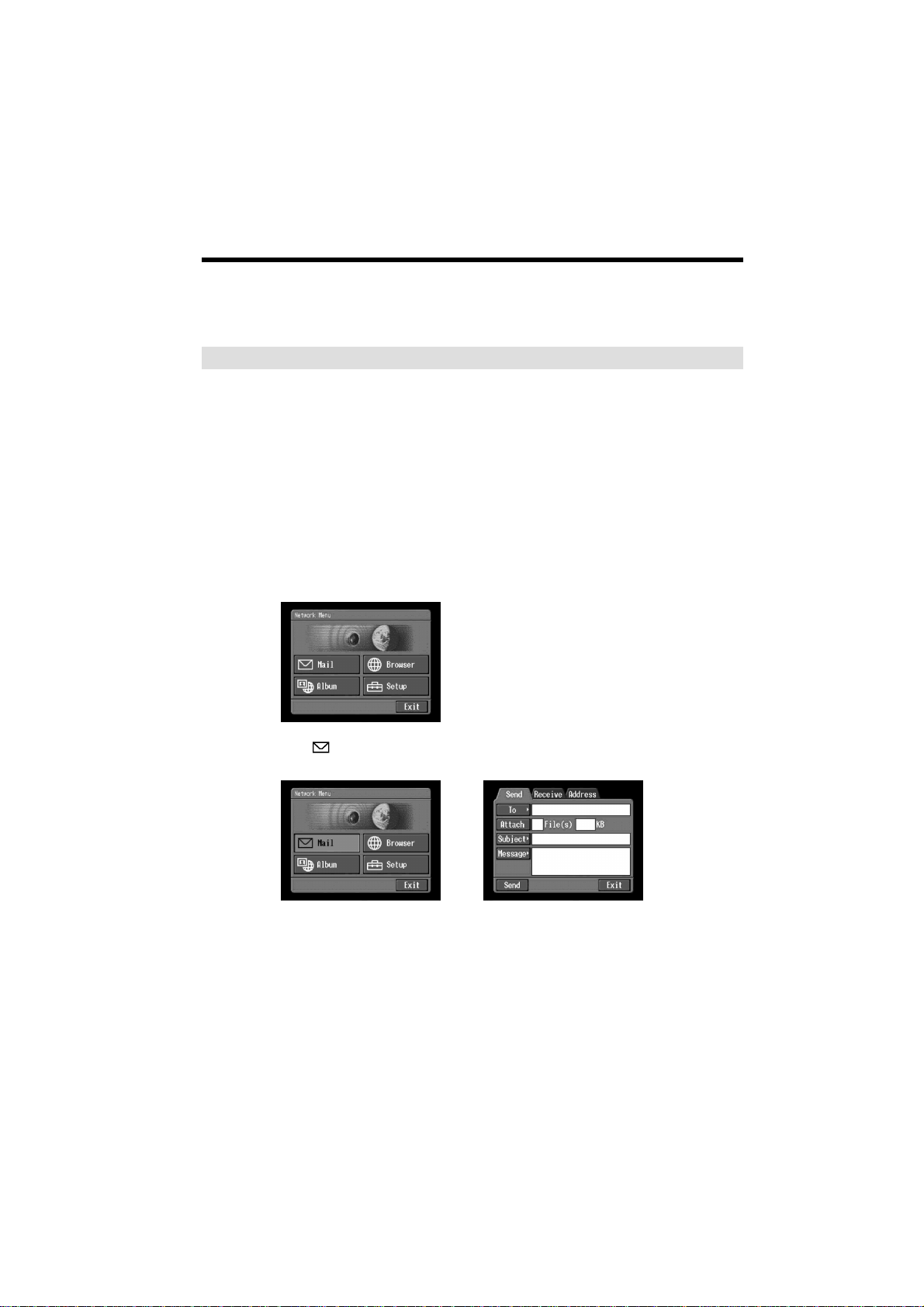
Using email
This section describes the basic usage of email. Email is sent and received via the
Internet. Email is very convenient; you can send email anytime, and you can also send
images stored in a “Memory Stick” by attaching them to email.
Sending email
By entering the email address of the destination, you can send an email message in a
moment.
1 Specifying the destination address
Be careful to enter the address correctly.
Tip
You can select the email address from the address book. For details, see “Selecting the
destination address from the address book” (p. 74).
(1) Open the Network Menu.
For details on how to open the Network Menu, refer to “Accessing the
network” in the operating instructions supplied with your camcorder.
58
(2) Tap [
The Send screen appears.
Mail].
,
DCR-TRV50 Network 3-074-603-11(1).US

Using email
(3) Tap [To].
The address list appears. The list shows the latest used six addresses that are
registered in the address book. For details on the address book, see “Using the
address book” (p. 69). When you have selected an address listed in the address
book, go to step 7.
Tips
•The last-used address is listed next to [ Return] and [ New].
•Addresses are listed in historical order.
(4) Tap [ New].
The character input screen appears.
Network Operation
,
,
(5) Enter the email address of an addressee.
For details on how to input characters, see “How to input characters” (p. 9).
(6) Tap [Enter].
The Send screen appears again. The new email address is listed and its check
box is indicated by the checkmark (
).
,
Tip
You can correct or edit the email address in the address book. For details on
the address book, see “Editing or deleting the address book” (p. 72).
DCR-TRV50 Network 3-074-603-11(1).US
59
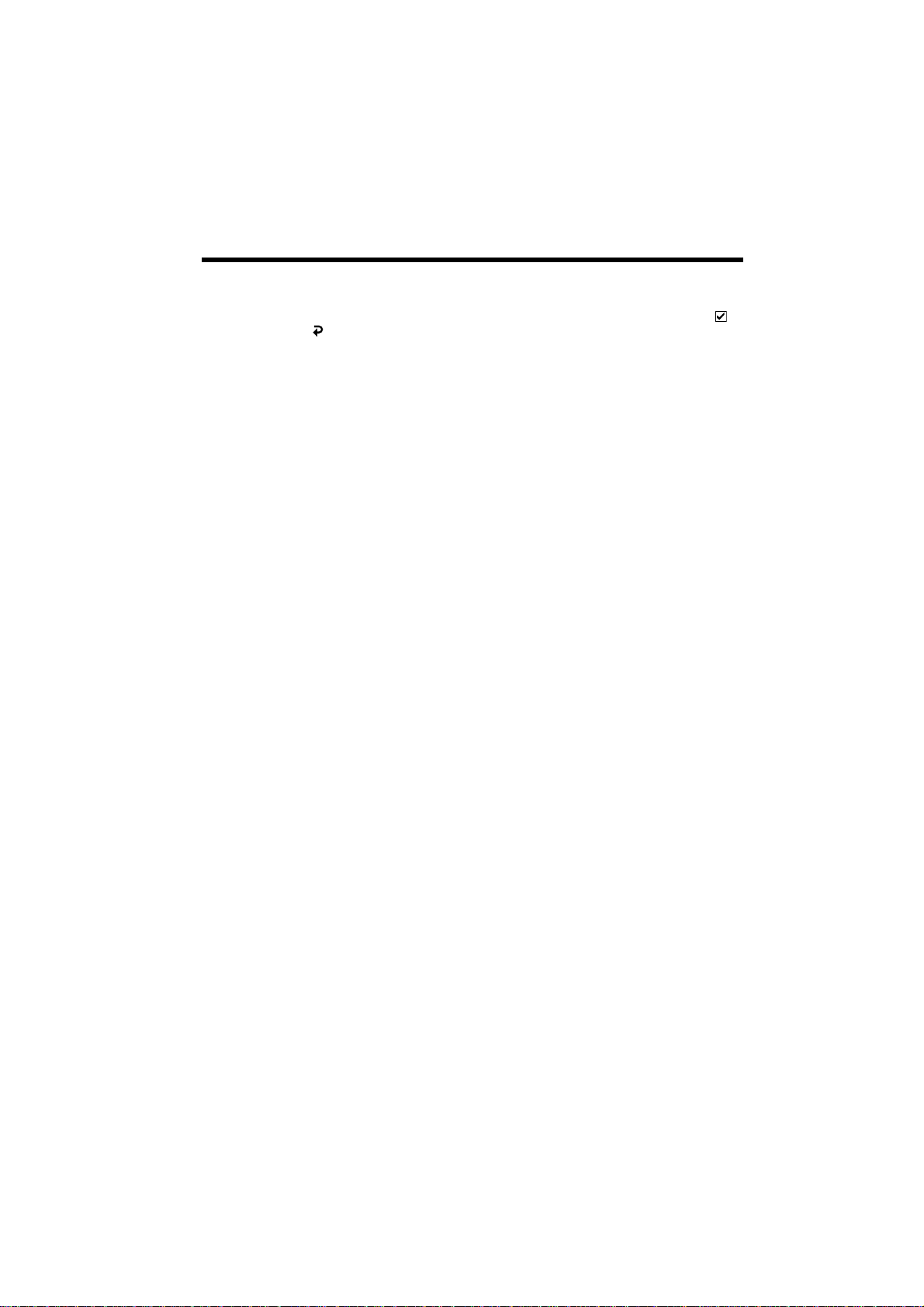
Using email
(7) If you want to send the email message to other addressees, tap other email
addresses.
The check box of the tapped email address is indicated by the checkmark (
(8) Tap [
The Send screen appears again.
Note
If you try to send an email message with 50 addresses registered in the address book,
the last-used address will be deleted. The message “Address Book Full Overwrite the
Data with Current Address?” appears for verification. When you overwrite it, tap [OK].
When you tap [Cancel], delete the unnecessary address from the address book, then
enter a new address.
).
Return].
60
DCR-TRV50 Network 3-074-603-11(1).US
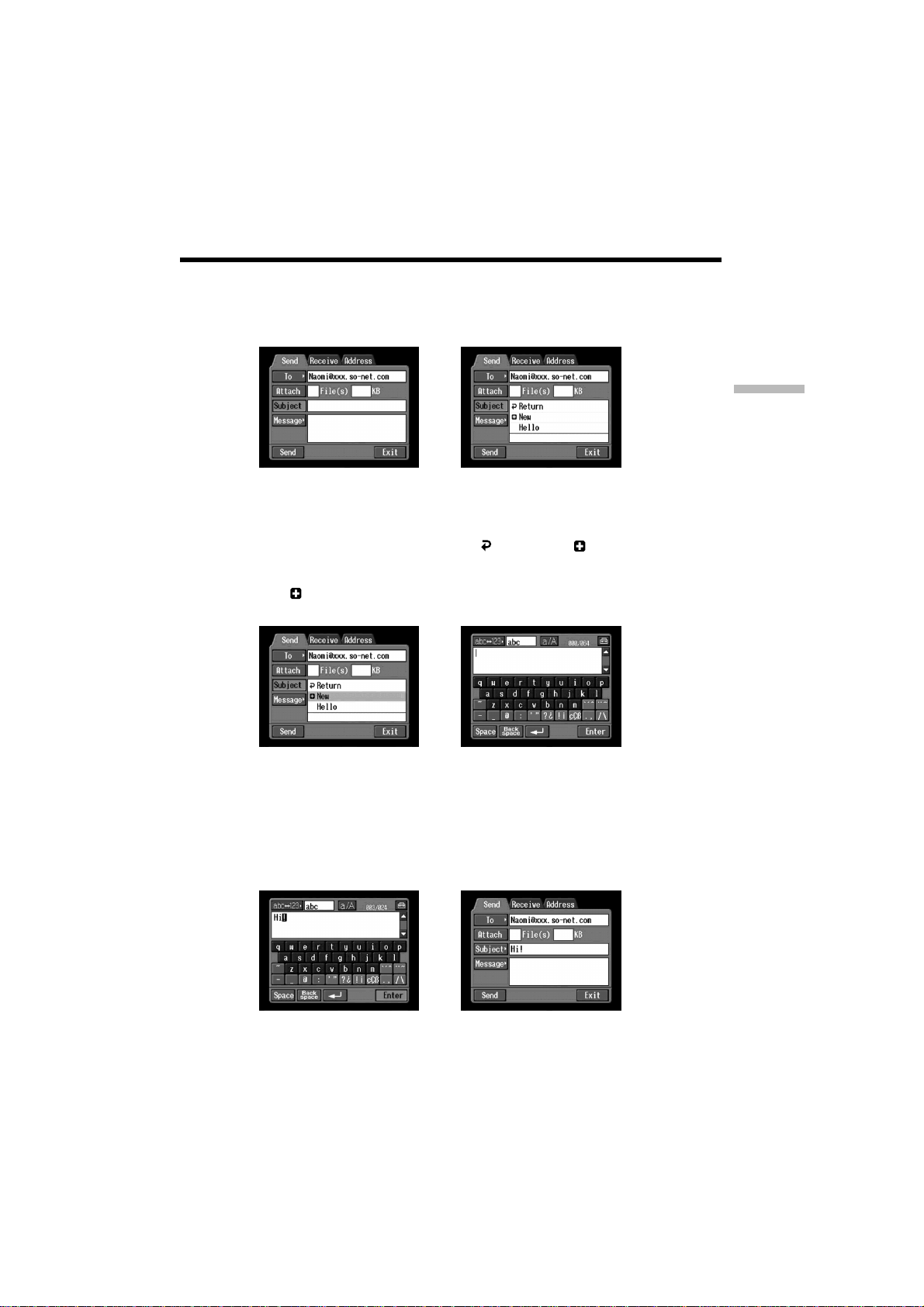
Using email
2 Entering the subject of a message
(1) Tap [Subject].
The subject list appears. The list shows the latest used six subjects.
,
When you want to use a subject shown on the list, tap the subject. After
selecting the subject, go to “3 Entering the text of a message” (p. 62).
Tip
The last-used subject is listed next to [
You cannot edit or delete the subject.
(2) Tap [
New].
The character input screen appears.
Return] and [ New].
,
(3) Enter the subject.
For details on how to input characters, see “How to input characters” (p. 9).
Note
The maximum number of characters you can enter is 24.
Network Operation
(4) Tap [Enter].
The Send screen appears again.
,
61
DCR-TRV50 Network 3-074-603-11(1).US
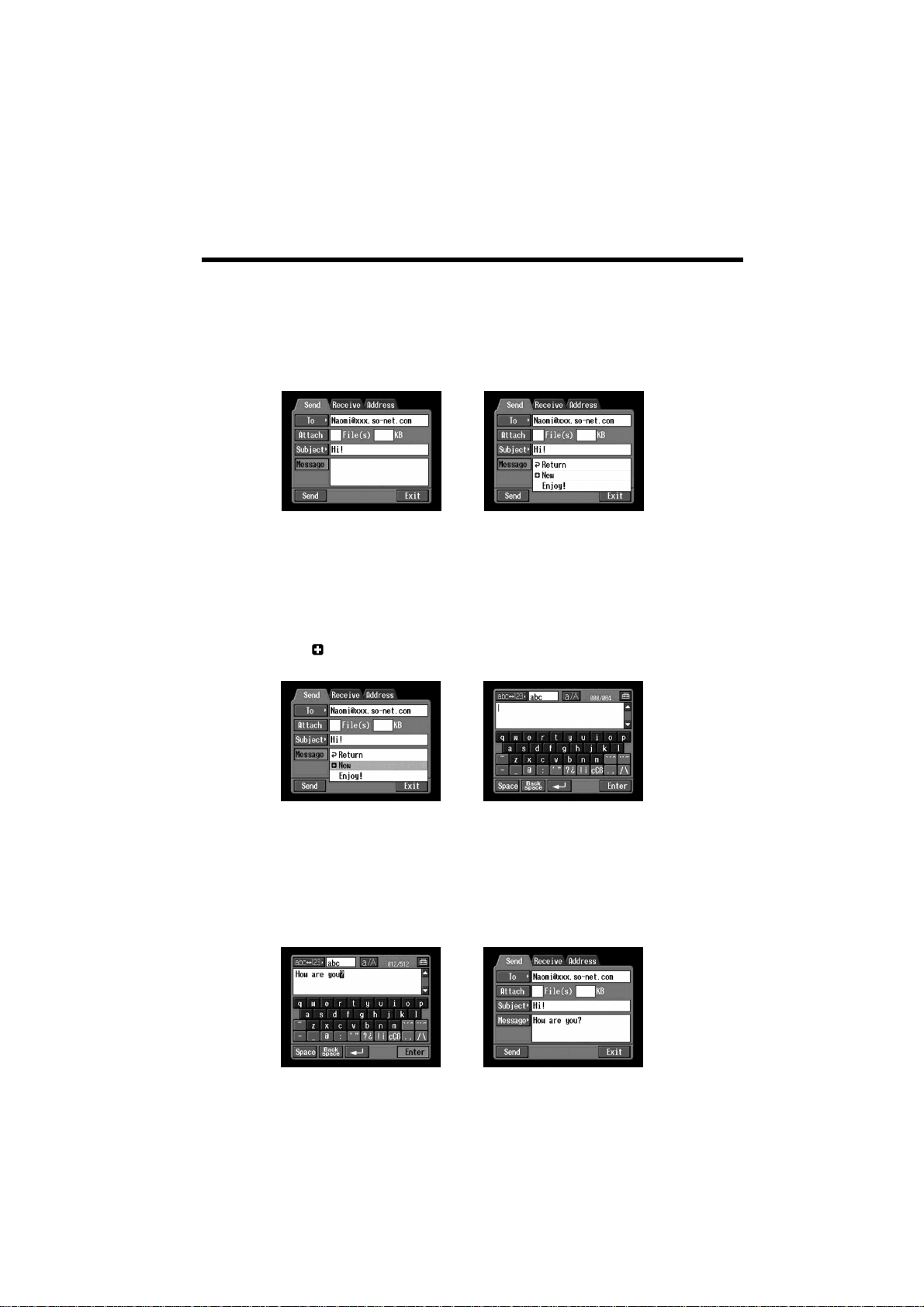
Using email
3 Entering the text of a message
Enter the text of the message. You can select the text from the message list, or edit it to
suit your purposes. The list shows up to six messages.
(1) Tap [Message].
The message list appears.
When you select the message you wrote previously, tap the message from the
list.
When you do not edit message, tap [OK]. After you select the message, go to
“4 Sending email” (p. 63).
If you edit the selected text, tap [Edit]. The character input screen appears. Go
to step 3.
,
62
(2) Tap [
New].
The character input screen appears.
,
(3) Enter your message.
For details on how to input characters, see “How to input characters” (p. 9).
Note
The maximum number of characters you can enter is 512.
(4) Tap [Enter].
The Send screen appears again.
,
DCR-TRV50 Network 3-074-603-11(1).US
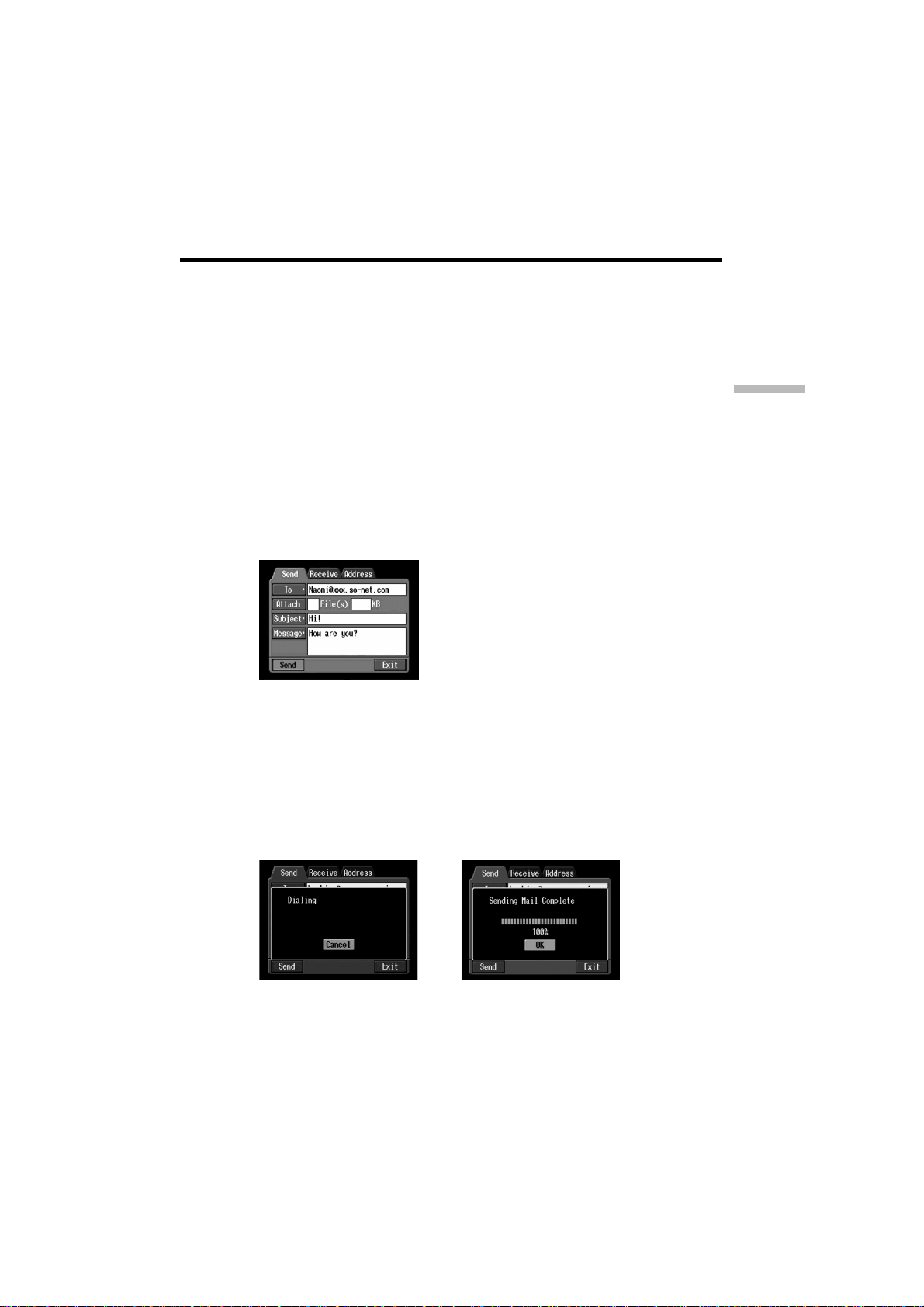
Using email
4 Sending email
Tip
You can send an email message with your signature. For details, see “Attaching your
signature to a message” (p. 67).
(1) Select the image that you want to attach.
When attaching images, see “Attaching images to email” (p. 66).
(2) Check the message.
When you check or edit a message, see “Checking or editing a message”
(p. 64).
(3) Tap [Send].
The screen for verifying the connection appears.
Set your Bluetooth device to connection standby with your camcorder
beforehand. For details, refer to the operating instructions supplied with your
Bluetooth device.
Network Operation
(4) Check the telephone number.
When dialing other telephone numbers
Tap [TEL No.]. The registered telephone number list appears. Tap the desired
telephone number. The selected telephone number is specified.
(5) Tap [Connect].
Your camcorder starts dialing the selected telephone number. After the
sending is completed, the message “Sending Mail Complete” appears. The
phone line is automatically disconnected.
,
63
DCR-TRV50 Network 3-074-603-11(1).US
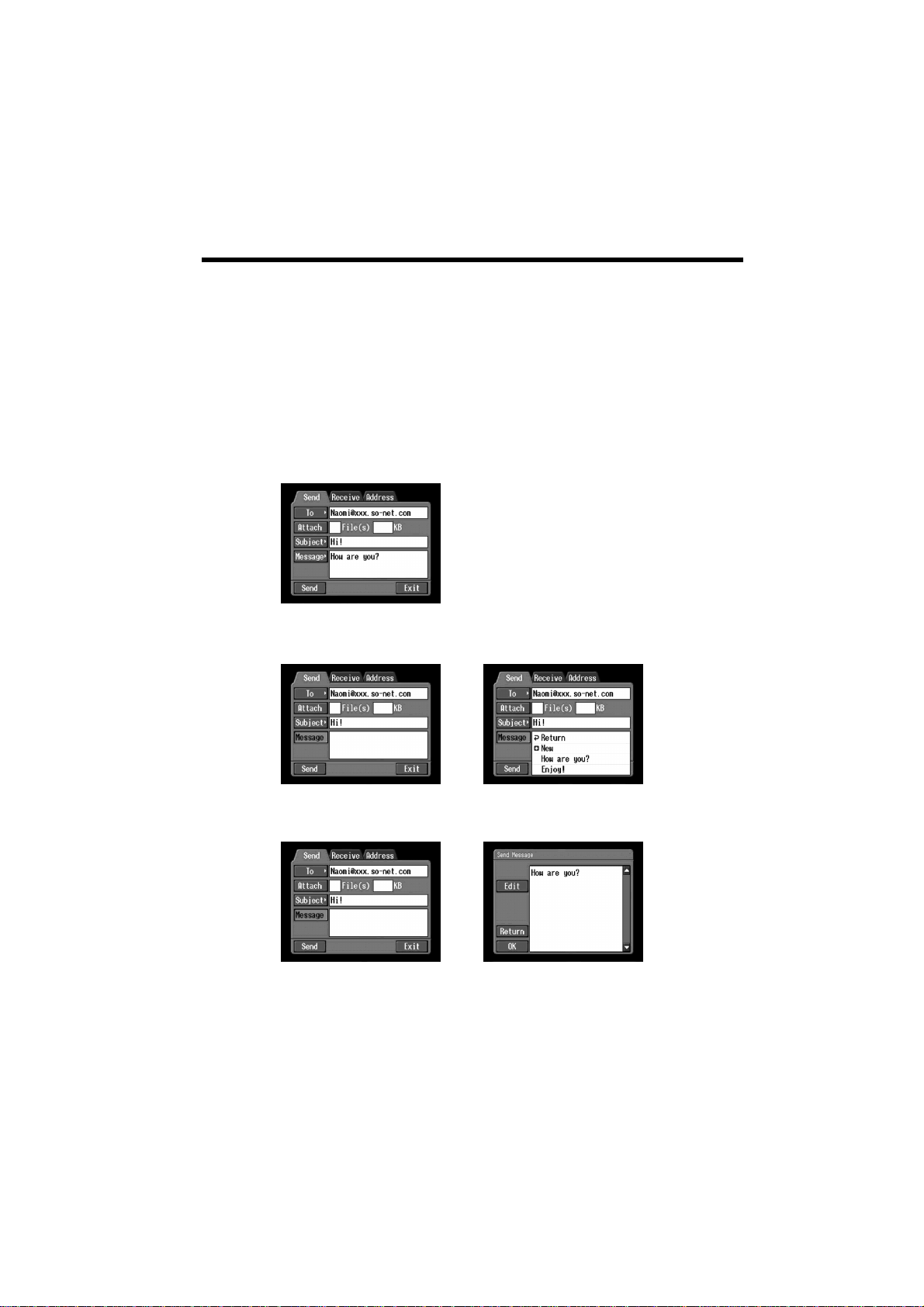
Using email
(6) Tap [OK].
The Send screen appears again.
To cancel sending email
During sending, tap [Cancel].
Tip
You can automatically check the email inbox after sending email. For details, see “4
Setting other preferences” (p. 42).
Checking or editing a message
(1) Display the Send screen.
(2) Tap [Message].
The message list appears.
64
,
(3) Tap the message you want to check or edit.
The following screen appears.
,
DCR-TRV50 Network 3-074-603-11(1).US
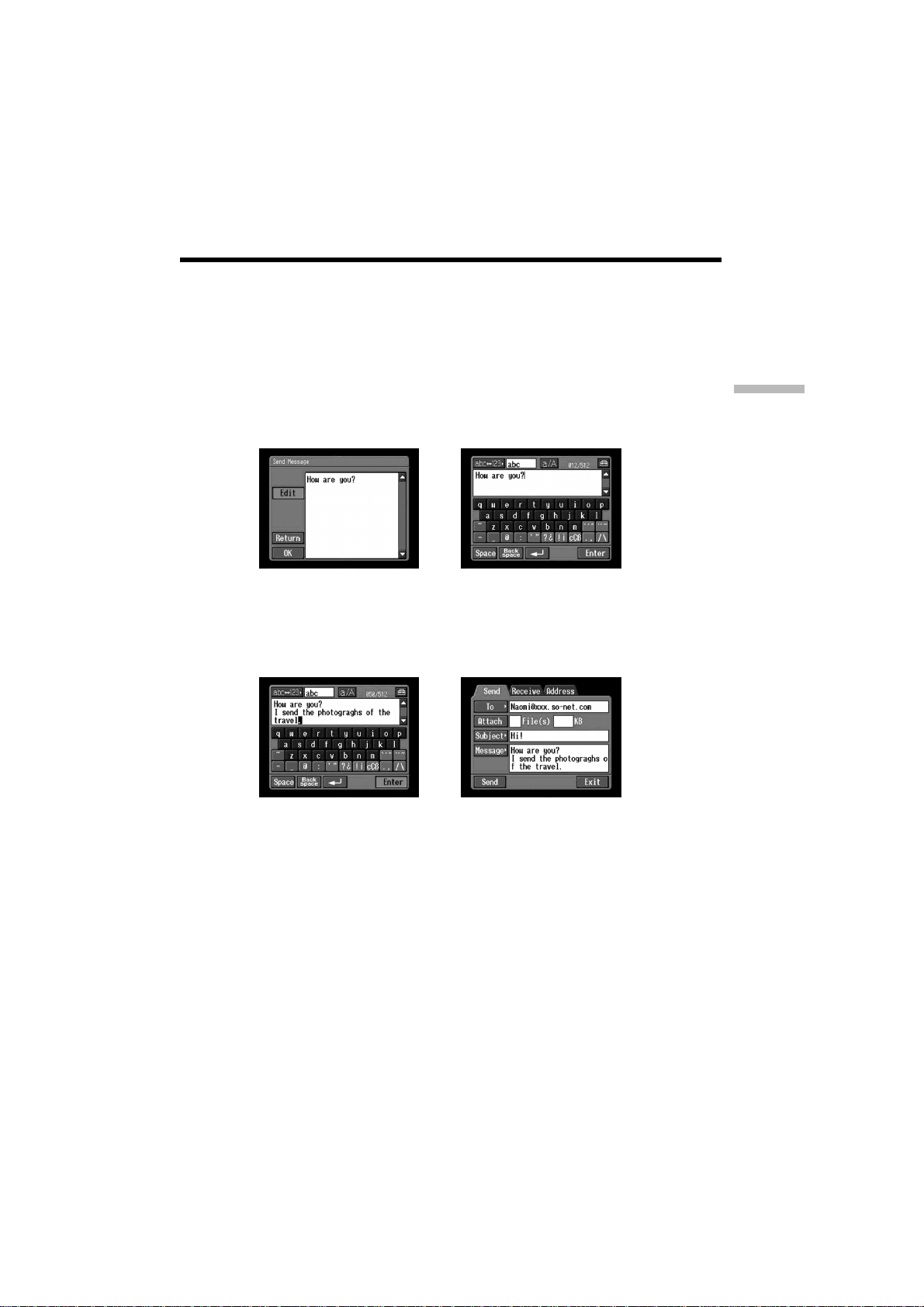
Using email
(4) Check or edit the message. When the message is long, tap the message area,
then tap the scroll button V to scroll the message.
When you only check the message:
After checking the message, tap [OK]. The Send screen appears again.
When you edit the message:
Go to step 5.
(5) Tap [Edit].
The character input screen appears.
(6) Edit the message.
For details on how to input characters, see “How to input characters” (p. 9).
(7) Tap [Enter].
The Send screen appears again.
Network Operation
,
,
65
DCR-TRV50 Network 3-074-603-11(1).US
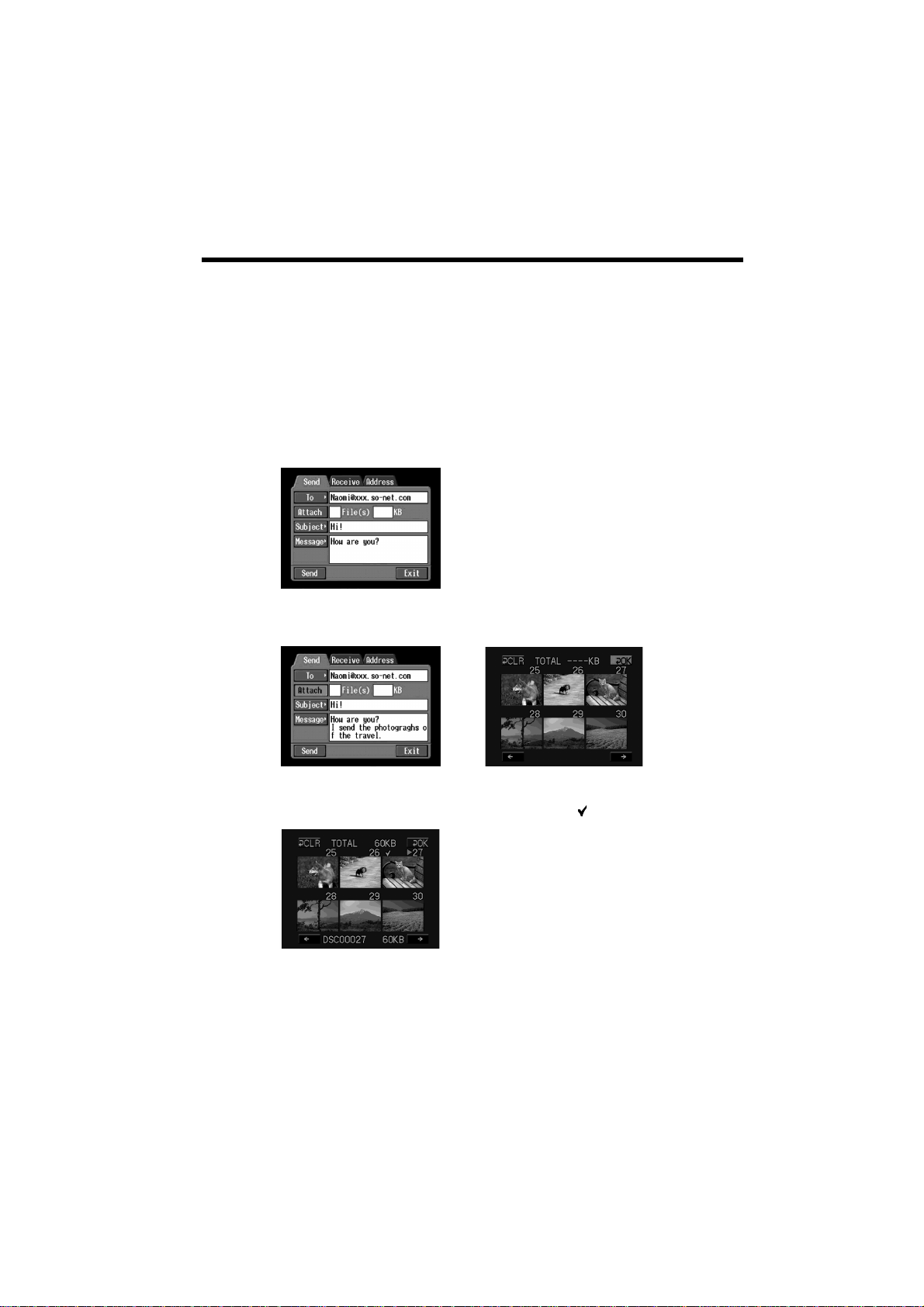
Using email
Attaching images to email
You can send images by attaching them to email messages.
Before operation
•Insert the “Memory Stick” that the desired images are stored in into your camcorder.
•Release the lock of the “Memory Stick”.
(1) Follow these procedures: “1 Specifying the destination address” (p. 58), “2
Entering the subject of a message” (p. 61), and “3 Entering the text of a
message” (p. 62).
The Send screen appears.
(2) Tap [Attach].
The images recorded in the “Memory Stick” are displayed.
66
,
(3) Tap the desired images.
The selected image is indicated by the checkmark (
To page up or down the index list
Tap [<] or [,]. The next or previous page is displayed.
).
DCR-TRV50 Network 3-074-603-11(1).US
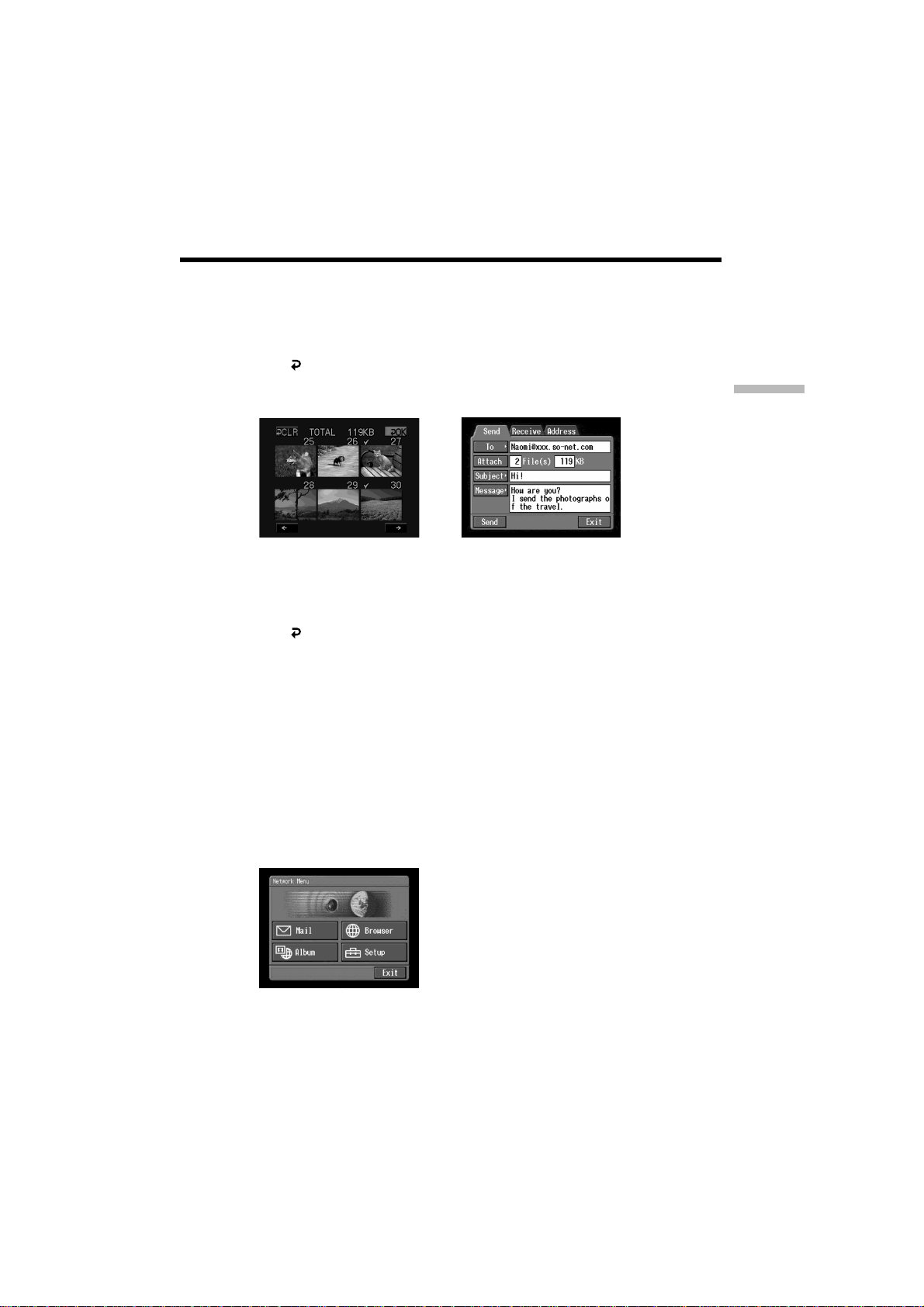
Using email
(4) Repeat step 3 to select other images that you want to attach.
Note
The total number of images you can attach is 99, and the maximum file size is
up to total 3 MB.
(5) Tap [
OK].
The Send screen appears again. The total number of selected images and total
file size are indicated.
,
To cancel selecting image
Tap the image again. The checkmark will disappear from the image.
To cancel selecting all the images
CLR].
Tap [
(6) Carry out the procedure described in “4 Sending email” (p. 63) from step 3.
Note
It takes a lot of time to send images depending on the image file size.
Attaching your signature to a message
You can attach your signature to the last column of the email message.
Network Operation
(1) Open the Network Menu.
For details on how to open the Network Menu, refer to “Accessing the
network” in the operating instructions supplied with your camcorder.
DCR-TRV50 Network 3-074-603-11(1).US
67
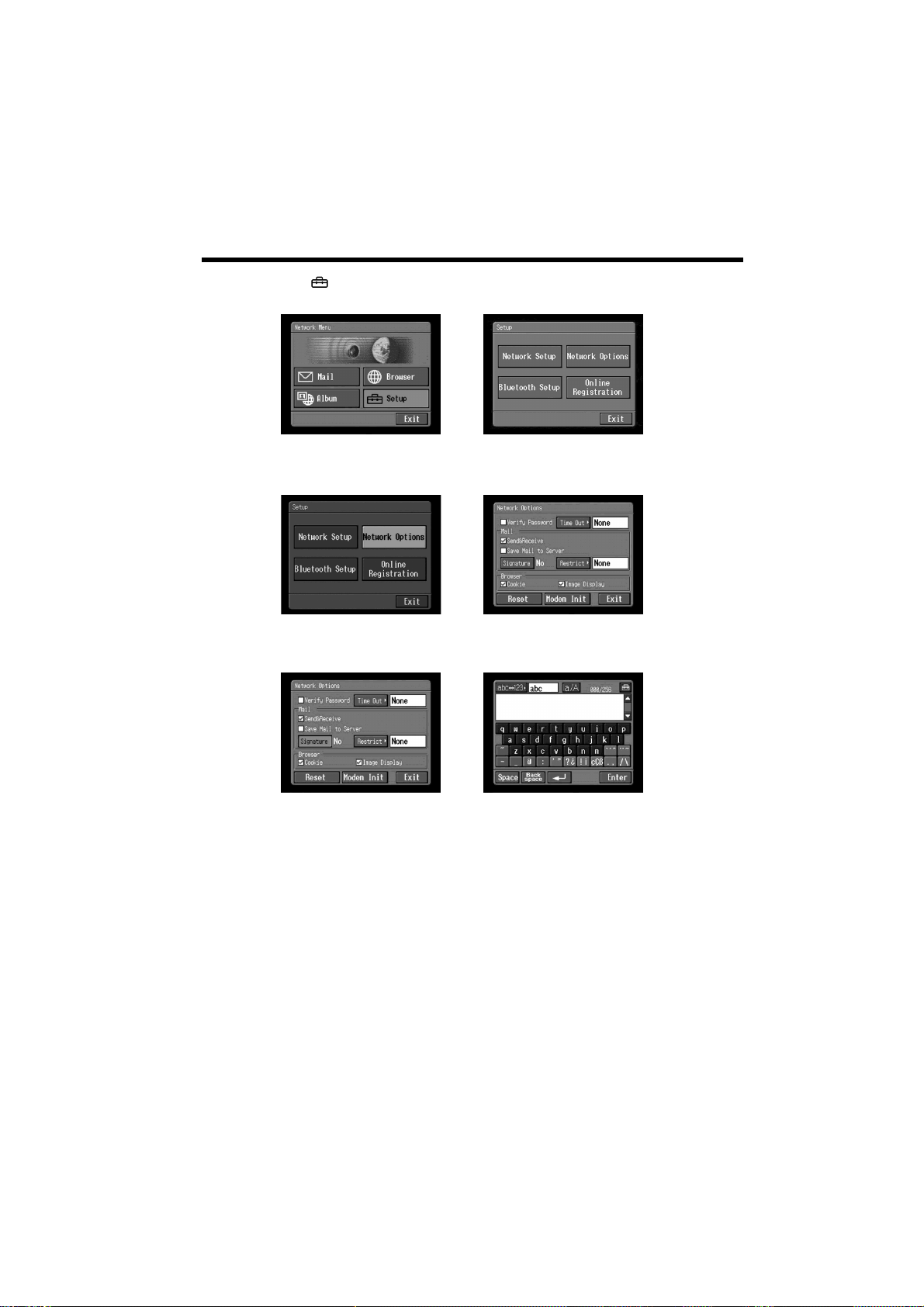
Using email
(2) Tap [ Setup].
The Setup screen appears.
(3) Tap [Network Options].
The Network Options screen appears.
(4) Tap [Signature].
The character input screen appears.
,
,
68
,
(5) Enter your signature.
For details on how to input characters, see “How to input characters” (p. 9).
Note
The maximum number of characters you can enter is 256.
DCR-TRV50 Network 3-074-603-11(1).US

Using email
(6) Tap [Enter].
The setup of your signature is completed, and the Network Options screen
appears again. “Yes” is indicated next to [Signature].
,
(7) Tap [Exit].
The Setup screen appears again.
(8) Tap [Exit].
The Network Menu appears again.
Using the address book
Once you register frequently used email addresses in the address book, you can send
email without entering the email address manually.
Registering destination addresses in the address book
You can register frequently used email addresses in the address book. You can register
up to 50 addresses. Be careful to enter the address correctly.
(1) Open the Network Menu.
For details on how to open the Network Menu, refer to “Accessing the
network” in the operating instructions supplied with your camcorder.
Network Operation
DCR-TRV50 Network 3-074-603-11(1).US
69
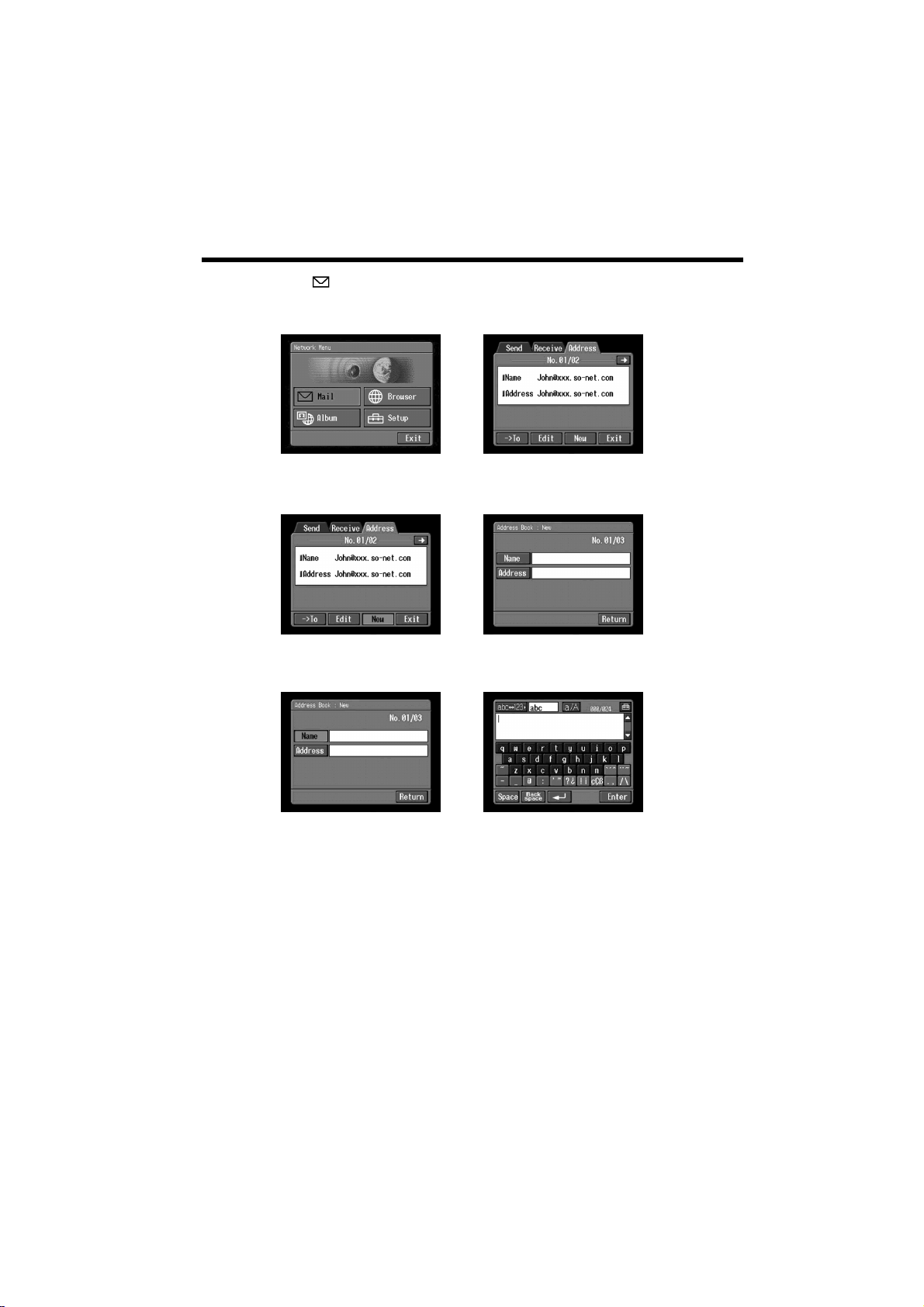
Using email
(2) Tap [ Mail].
If the Address screen is not displayed, tap the Address. The address screen
appears.
(3) Tap [New].
The Address Book: New screen appears.
(4) Tap [Name].
The character input screen appears.
,
,
70
,
(5) Enter the destination name.
For details on how to input characters, see “How to input characters” (p. 9).
Note
The maximum number of characters you can enter in the [Name] box is 24.
DCR-TRV50 Network 3-074-603-11(1).US
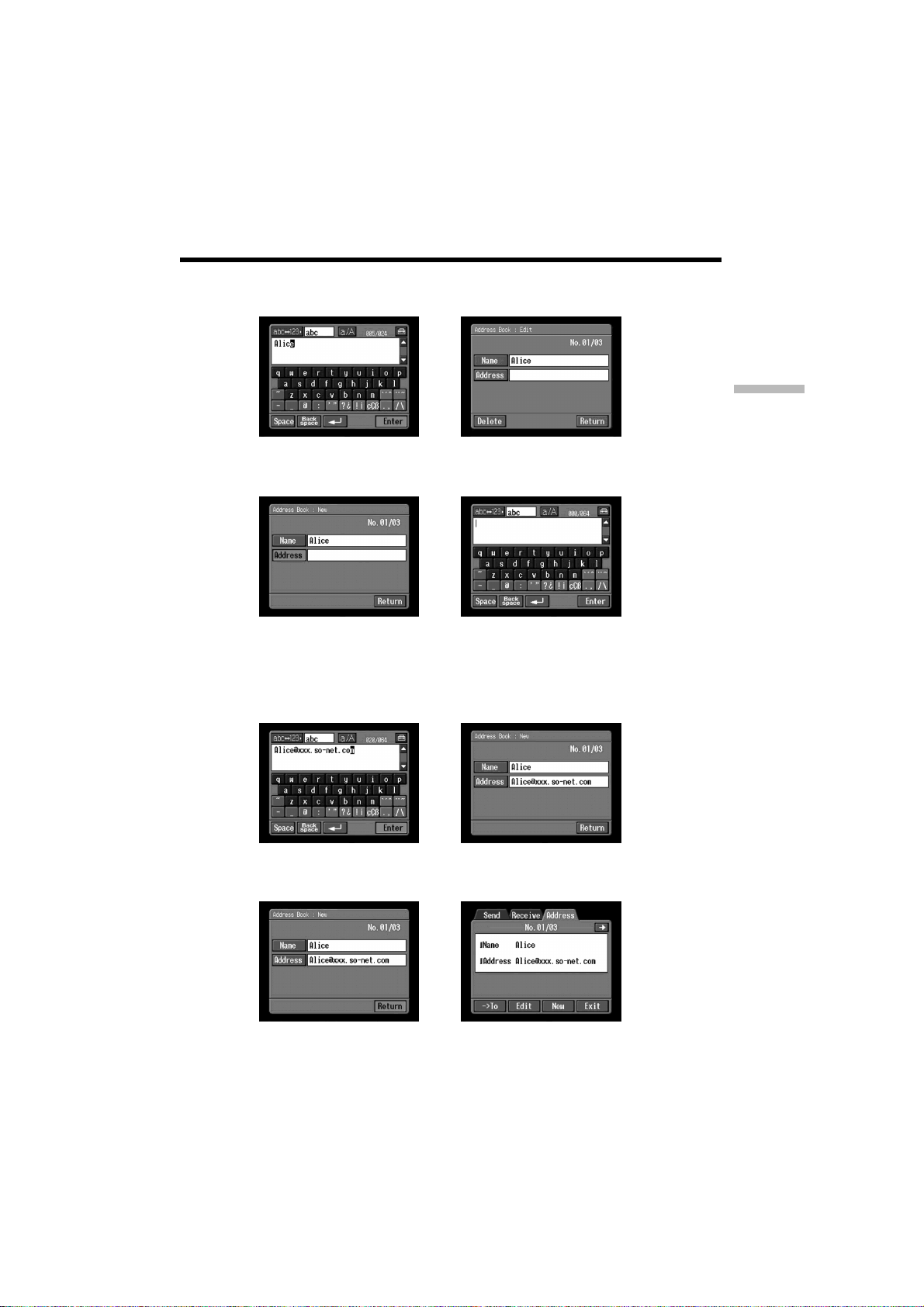
Using email
(6) Tap [Enter].
The Address Book: New screen appears again.
(7) Tap [Address].
The character input screen appears.
(8) Enter the email address.
For details on how to input characters, see “How to input characters” (p. 9).
(9) Tap [Enter].
The Address Book: New screen appears again.
,
Network Operation
,
(10)Tap [Return].
The Address screen appears again.
,
,
71
DCR-TRV50 Network 3-074-603-11(1).US
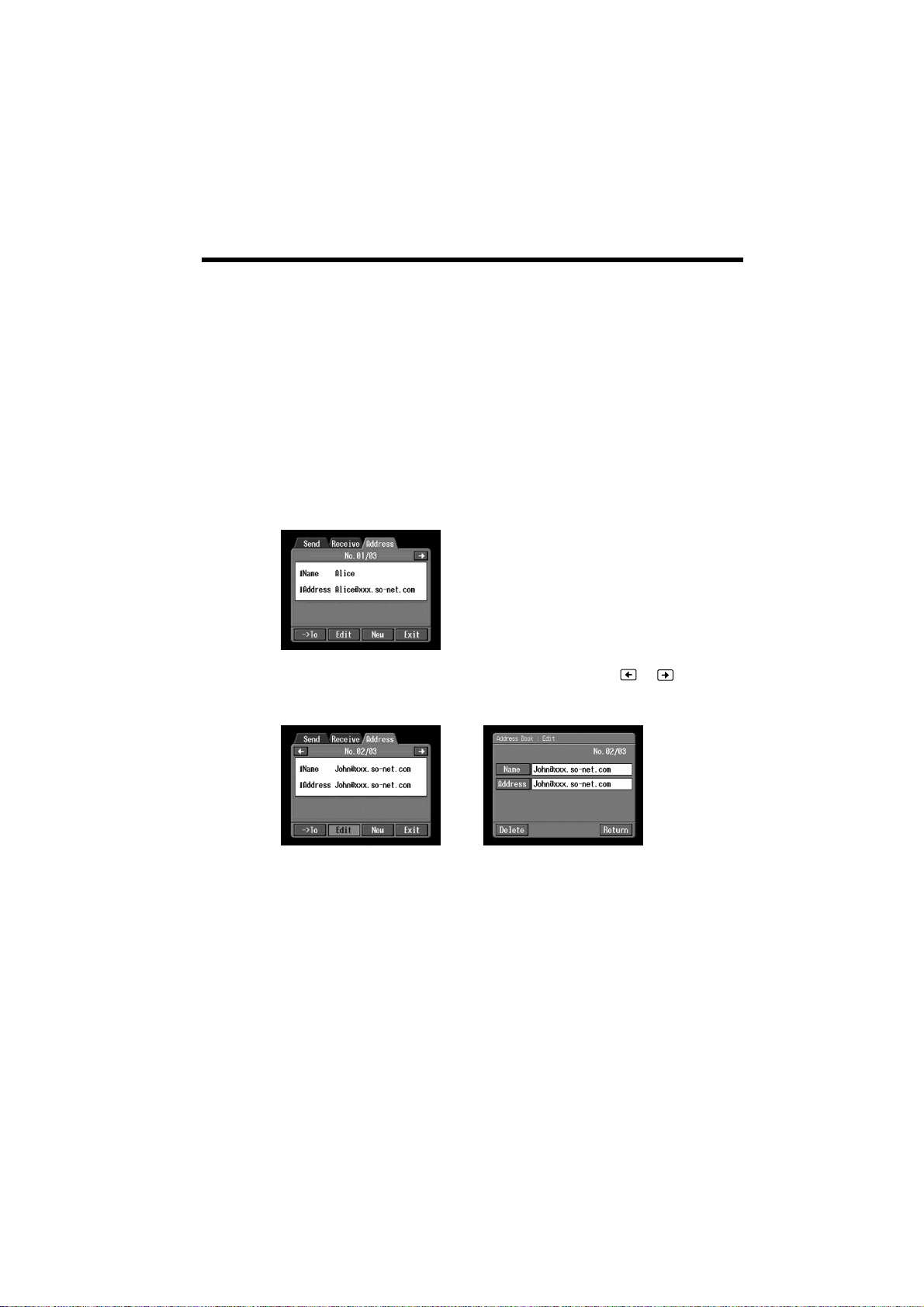
Using email
(11)Tap [Exit].
The Network Menu appears again.
Tips
•The addresses are listed in alphabetical order.
•When you reply to the address of a previously received email message, the address
will be automatically registered on the address book. To edit the address, see “Editing
or deleting the address book” below.
Editing or deleting the address book
You can edit or delete the names or email addresses in the address book.
(1) Follow steps 1 and 2 in “Registering destination addresses in the address
book” (p. 69).
The Address screen appears.
72
(2) Display the address you want to edit or delete by tapping
(3) Tap [Edit] to select the address.
The Address Book: Edit screen appears.
,
or .
DCR-TRV50 Network 3-074-603-11(1).US

Using email
(4) Tap [Name] or [Address].
When editing the registered name, tap [Name], and when editing the
registered address, tap [Address].
The character input screen appears.
,
When you want to delete an address, tap [Delete]. When verification appears,
tap [OK]. When you stop deleting, tap [Cancel].
(5) Edit the name or address.
For details on how to input characters, see “How to input characters” (p. 9).
(6) Tap [Enter].
The Address Book: Edit screen appears again.
,
(7) Tap [Return].
The Address screen appears again.
Network Operation
(8) Check the name or address.
(9) Tap [Exit].
The Network menu appears again.
,
73
DCR-TRV50 Network 3-074-603-11(1).US
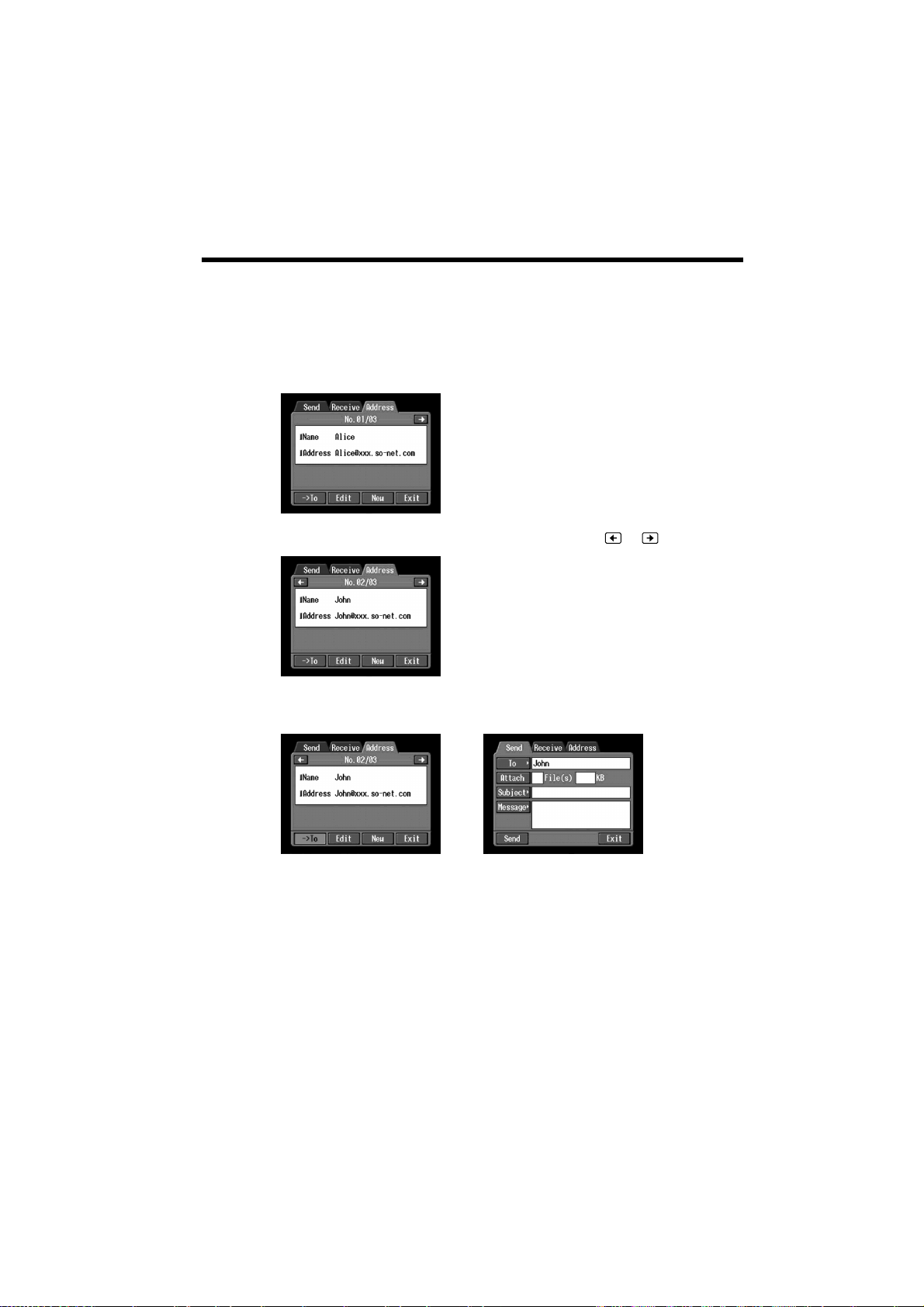
Using email
Selecting the destination address from the address book
You can select the destination address from the address book.
(1) Follow steps 1 and 2 in “Registering destination addresses in the address
book” (p. 69).
The Address screen appears.
(2) Select the address you want to send a email by tapping
(3) Tap [tTo].
The Send screen appears. The selected address is set as the destination address.
or .
,
(4) Carry out the procedures described in “2 Entering the subject of a message”
(p. 61).
74
DCR-TRV50 Network 3-074-603-11(1).US
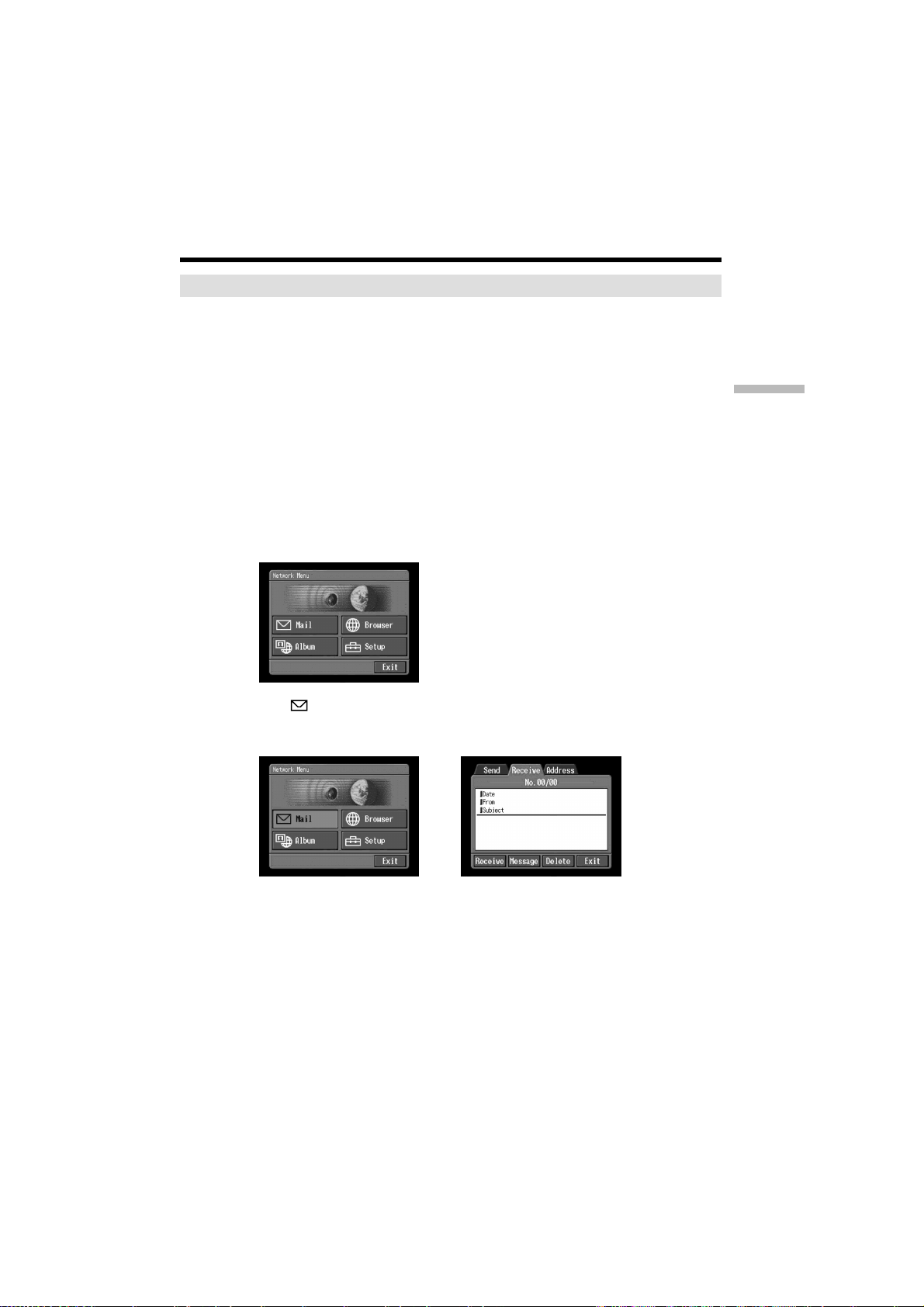
Using email
Receiving email
Once you receive email, you can reply to it or forward it.
Before operation
•Insert a “Memory Stick” into your camcorder, for storing images.
•Release the lock of the “Memory Stick.”
Checking your email inbox
Tip
You can keep copies of your messages on your server even if you download the
message using your camcorder. For details, see “Setting other preferences”
(p. 42).
(1) Open the Network Menu.
For details on how to open the Network Menu, refer to “Accessing the
network” in the operating instructions supplied with your camcorder.
Network Operation
(2) Tap [
If the Receive screen is not displayed, tap [Receive]. The Receive screen
appears.
Mail].
,
75
DCR-TRV50 Network 3-074-603-11(1).US
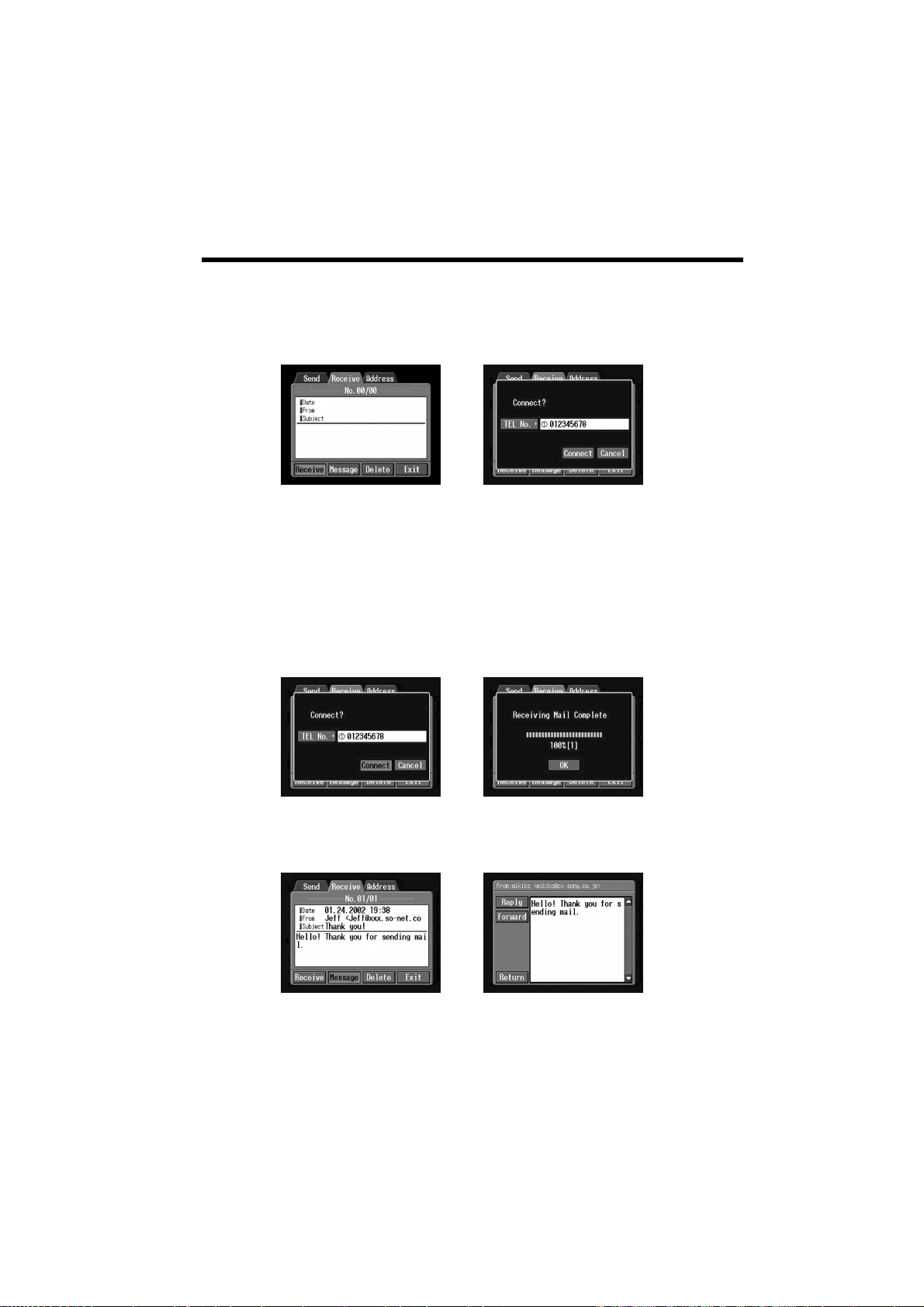
Using email
(3) Tap [Receive].
The screen for verifying the connection appears.
Set your Bluetooth device to connection standby with your camcorder
beforehand. For details, refer to the operating instructions supplied with your
Bluetooth device.
(4) Check the telephone number.
When dialing other telephone numbers
Tap [TEL No.]. The registered telephone number list appears. Tap the desired
telephone number. The selected telephone number is specified.
(5) Tap [Connect].
Your camcorder starts dialing the selected telephone number. When an email
message has been sent to you, your camcorder download it, and the message
“Receiving Mail Complete” appears. Tap [OK]. The phone line is automatically
disconnected after email is received.
,
76
,
(6) When an email message has been received, tap the area where a message is
displayed or [Message].
The message is displayed.
,
(7) Tap [Return].
The Receive screen appears again.
DCR-TRV50 Network 3-074-603-11(1).US
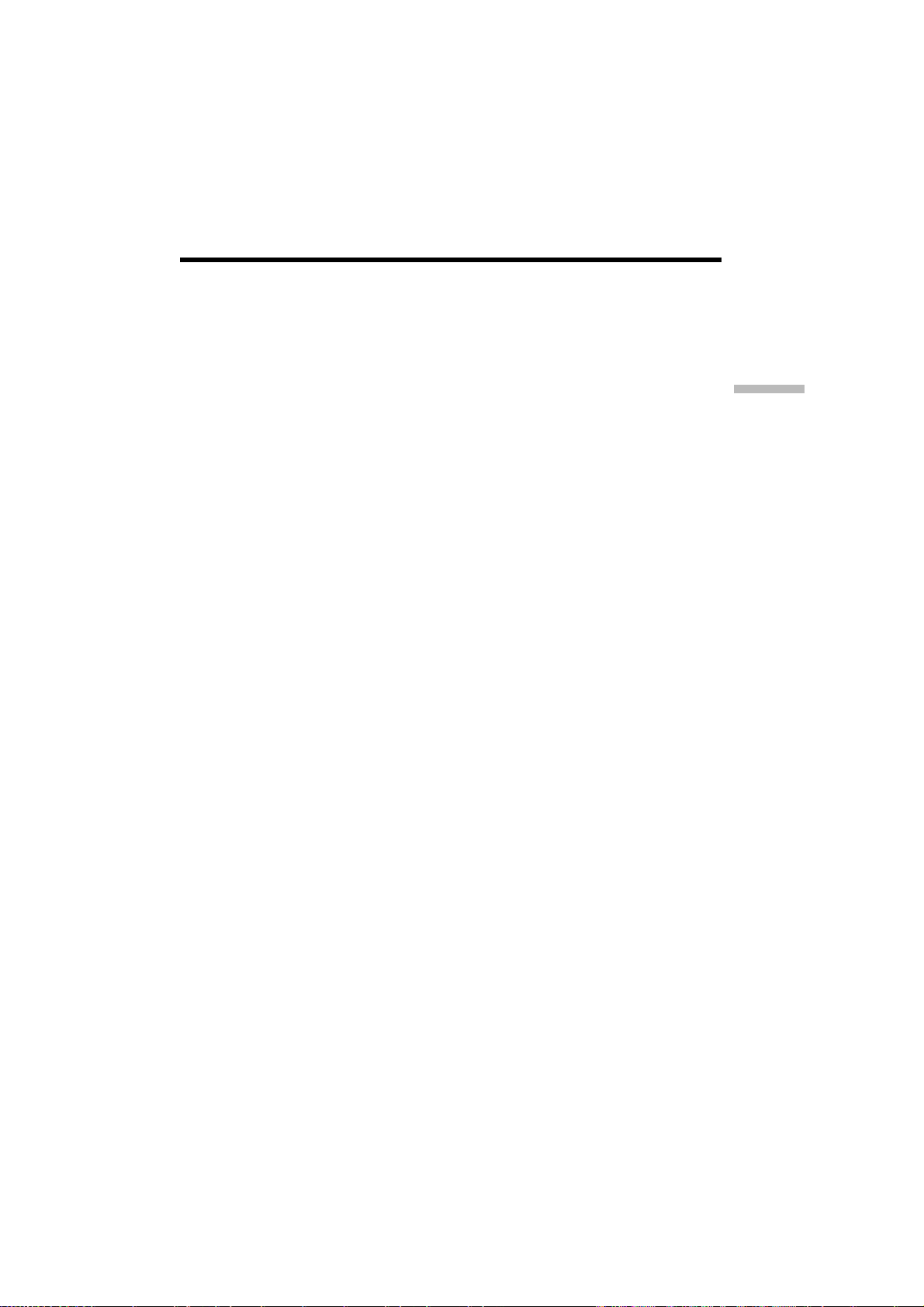
Using email
To cancel receiving email
While downloading, tap [Cancel]. Email you don’t receive remains on your server.
When the message is long
Tap the scroll button V to scroll the message.
When a file is attached to an email message
Your camcorder can receive the following extension file: .jpg, .mpg, .jpeg and .mpeg.
When you receive other types of files, the message “Attached Invalid File Deleted” is
inserted in the email message. Your camcorder cannot play back the attached image if
the file is in an incompatible format.
To view an attached image
Exit the NETWORK mode, then view the image following the same procedure as that
for viewing an image recorded in a “Memory Stick.” In such cases, the attached file will
be stored next to the last-recorded image recorded in VCR or MEMORY/NETWORK
mode.
When no new messages have been sent to you
The message “No New Mail” appears.
URL included in an email message
When a URL (“http://...”) is typed in the message, tap the URL. The browser starts
automatically and accesses the indicated web page.
Notes
•The maximum number of email message characters allowed is 4 000. More than that
number of characters will cause the excess characters to be deleted and a message
indicating that some of the text was deleted is attached to the beginning of the
message.
•It takes a lot of time to receive the message depending on the attached image file size.
Network Operation
Tips
•You can automatically check the email inbox after sending email. For details, see
“4 Setting other preferences” (p. 42).
•You can skip an email message if its file size is too large. For details, see “4 Setting
other preferences” on (p. 42).
•For email messages, the maximum number of characters used for the subject and the
sender name has an upper limit of 24 characters. When you receive an email message
with more than 24 characters in these items, you cannot read the subject and the
sender name on your camcorder.
DCR-TRV50 Network 3-074-603-11(1).US
77
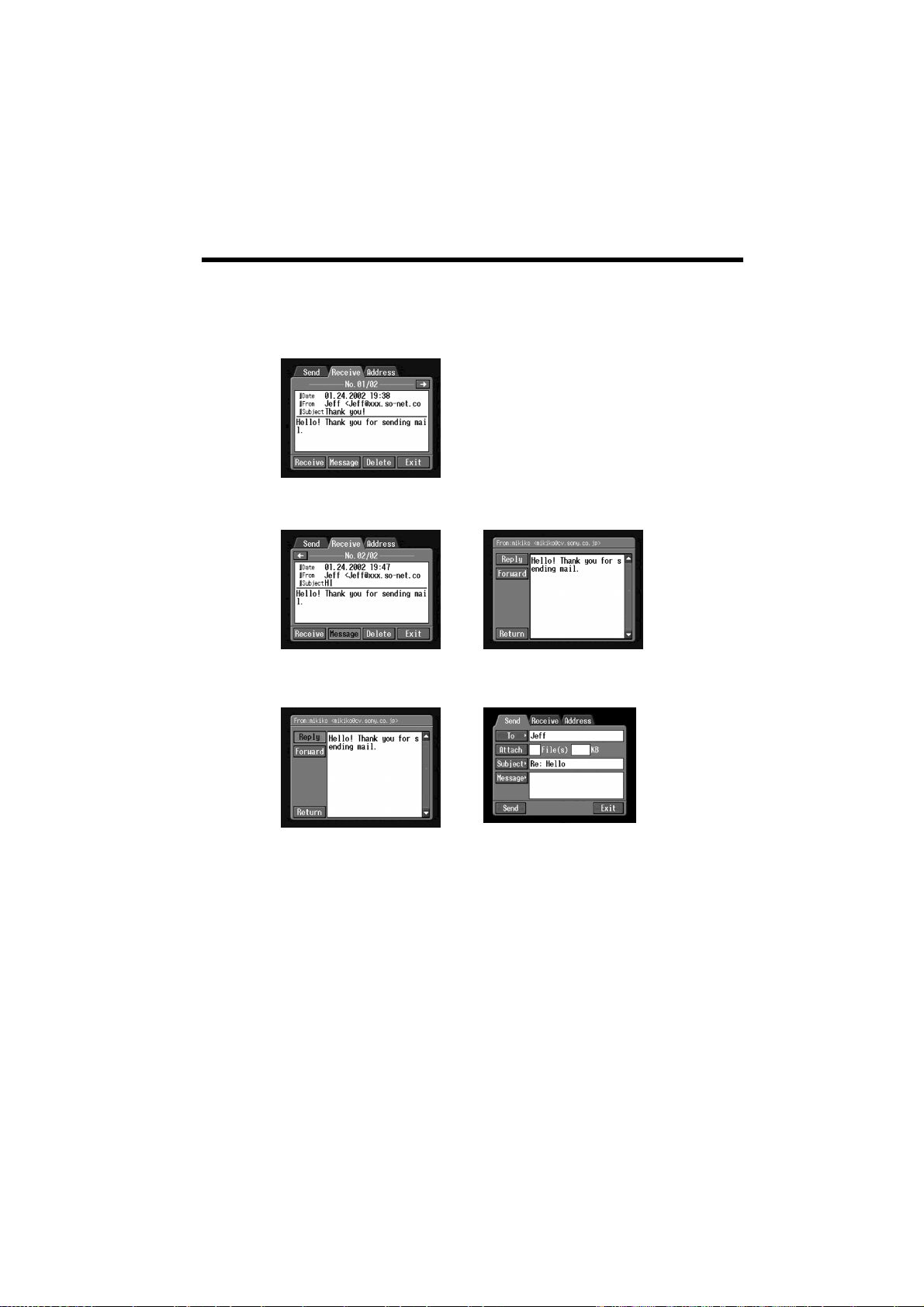
Using email
Sending your answer – Reply
You can quickly reply to an email message without entering the address.
(1) Display the Receive screen.
(2) Tap the area where a message is displayed or tap [Message].
The selected message is displayed.
(3) Tap [Reply].
The Send screen appears.
,
78
,
Tip
“Re:” is added to the beginning of the subject line.
(4) Carry out the procedure described in “3 Entering the text of a message”
(p. 62) to enter the text of the message.
Tip
You cannot quote a received email message.
(5) Carry out the procedure described in “4 Sending email” (p. 63) from step 3.
DCR-TRV50 Network 3-074-603-11(1).US
