SONY DCR - TRV 345, DCR - TRV350, DCR - TRV351, DCR - TRV355, DCR - TRV356 Service Manual LEVEL 1
Page 1
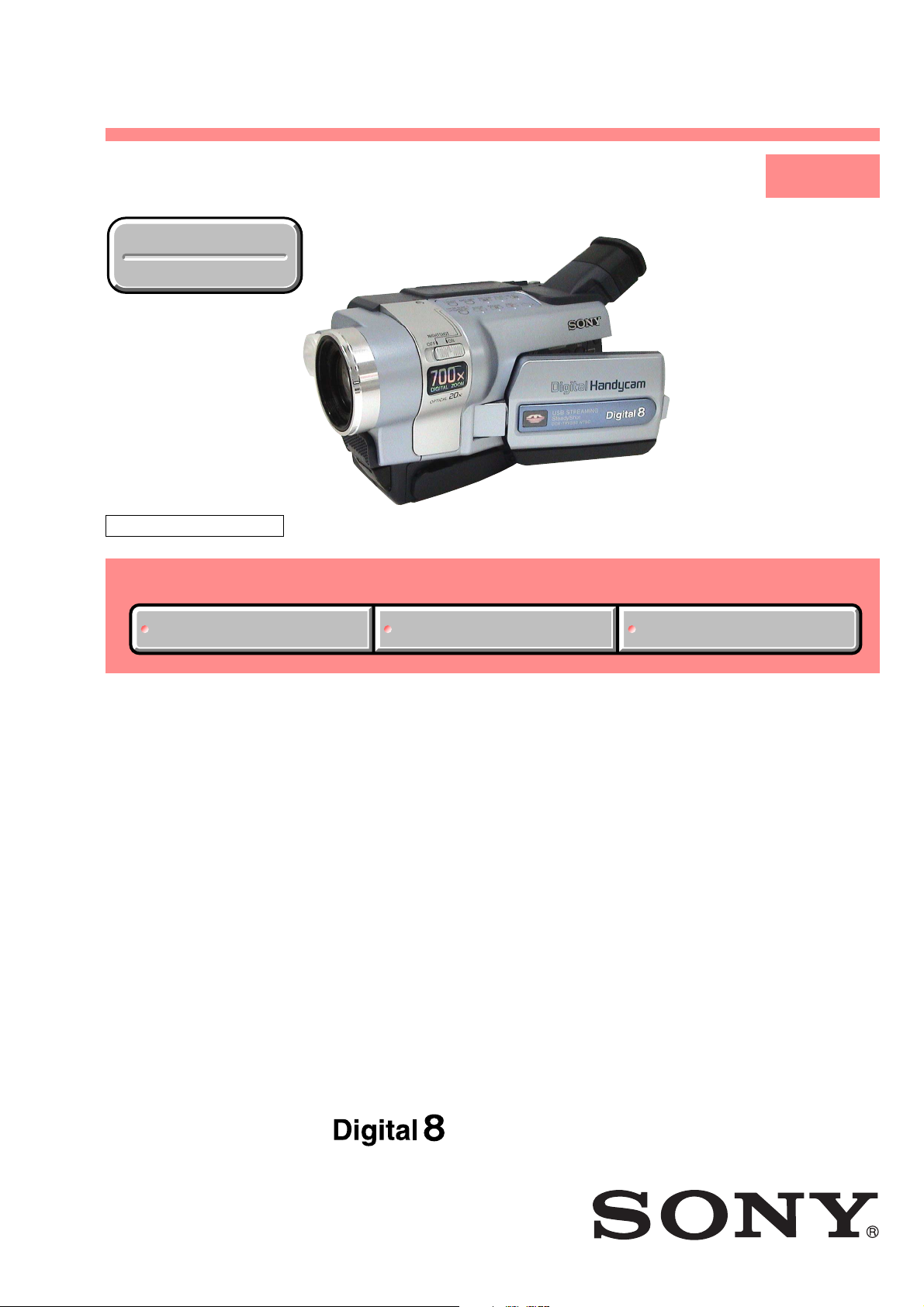
DCR-TRV345E/TRV350/TRV351/TRV355E/TRV356E
RMT-814
SERVICE MANUAL
Ver 1.0 2002. 12
Revision History
Revision History
M2000 MECHANISM
Link
Link
Photo: DCR-TRV350
SELF DIAGNOSIS FUNCTION
SELF DIAGNOSIS FUNCTION
LEVEL 1
US Model
Canadian Model
DCR-TRV345E/TRV355E
East European Model
North European Model
DCR-TRV350/TRV351/TRV355E/TRV356E
ORNAMENTAL PARTSSPECIFICATIONS
ORNAMENTAL PARTSSPECIFICATIONS
DCR-TRV345E/TRV355E
Australian Model
Brazilian Model
DCR-TRV350
AEP Model
UK Model
DCR-TRV355E
E Model
DCR-TRV355E
DCR-TRV351
Chinese Model
DCR-TRV356E
Korea Model
DCR-TRV350
Tourist Model
DCR-TRV350/TRV355E
• INSTRUCTION MANUAL is shown at the end of this document.
DIGITAL VIDEO CAMERA RECORDER
Page 2
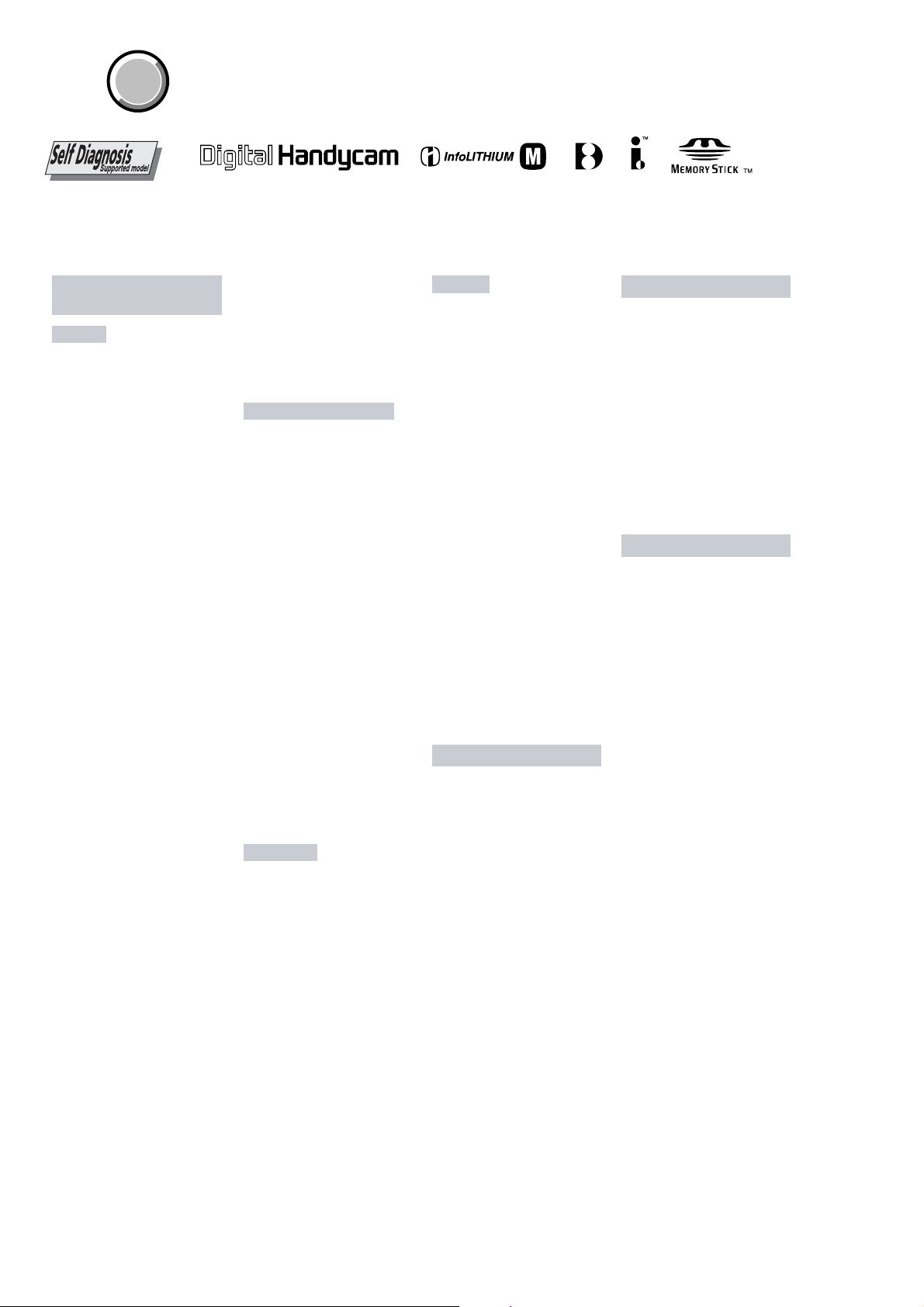
DCR-TRV345E/TRV350/TRV351/TRV355E/TRV356E
COVER
COVER
SPECIFICATIONS
TM
SERIES
Video camera
recorder
System
Video recording system
2
rotary heads
Helical scanning system
Audio recording system
Rotary heads, PCM system
Quantization: 12 bits (Fs 32 kHz,
stereo 1, stereo 2), 16 bits
(Fs 48 kHz, stereo)
Video signal
DCR-TRV350/TRV351:
NTSC color, EIA standards
DCR-TRV345E/TRV355E/TRV356E:
PAL color, CCIR standards
Usable cassette
8 mm video format cassette
Recording/playback time
DCR-TRV350/TRV351:
(using 120 min. Digital8 video cassette)
DCR-TRV345E/TRV355E/TRV356E:
(using 90 min. Digital8 video cassette)
SP mode: 1 hour
LP mode: 1 hour and 30 minutes
Fastforward/rewind time
DCR-TRV350/TRV351:
(using 120 min. Digital8 video cassette)
DCR-TRV345E/TRV355E/TRV356E:
(using 90 min. Digital8 video cassette)
Approx. 5 min.
Viewfinder
Electric viewfinder (monochrome)
Image device
3 mm (1/6 type) CCD
(Charge Coupled Device)
DCR-TRV350/TRV351:
Gross: Approx. 460 000 pixels
Effective: Approx. 290 000 pixels
DCR-TRV345E/TRV355E/TRV356E:
Gross: Approx. 800 000 pixels
Effective: Approx. 400 000 pixels
Lens
Combined power zoom lens
Filter diameter 37 mm. (1 7/16 in.)
20× (Optical), 700×(Digital)
Focal length
f = 2.5 - 50 mm (1/8 - 2 in.)
When converted to a 35 mm still
camera
DCR-TRV350/TRV351:
f = 42 - 840 mm (1 11/16 - 33 1/8 in.)
DCR-TRV345E/TRV355E/TRV356E:
f = 45 - 900 mm (1 13/16 - 35 1/2 in.)
Color temperature
Auto
Minimum illumination
DCR-TRV350/TRV351:
4 lx (lux) (F 1.6)
DCR-TRV345E/TRV355E/TRV356E:
6 lx (lux) (F 1.6)
0 lx (lux) (in the NightShot mode)*
* Objects unable to be seen due to
the dark can be shot with
infrared lighting.
Input/Output connectors
S video jack
Input/Output
4-pin mini DIN
Luminance signal: 1 Vp-p,
75 Ω (ohms), unbalanced
Chrominance signal:
DCR-TRV350/TRV351: 0.286 Vp-p
DCR-TRV345E/TRV355E/TRV356E:
0.3 Vp-p
75 Ω (ohms), unbalanced
Audio/Video jack
Input/Output
AV MINI JACK
VIDEO: 1 Vp-p, 75 Ω (ohms),
unbalanced, sync negative
AUDIO: 327 mV, (at output
impedance more than 47 kΩ
(kilohms) )
Input impedance with more than
47 kΩ (kilohms)
Output impedance with less than
2.2 kΩ (kilohms)
Stereo minijack (ø 3.5 mm)
MIC jack
Stereo minijack (ø 3.5 mm)
DV jack
4-pin connector
USB jack
mini-B
LANC jack
Stereo minijack (ø 2.5 mm)
LCD screen
Picture
6.2 cm (2.5 type)
50.3 × 37.4 mm (2 × 1 1/2 in.)
Total dot number
123 200 (560 × 220)
General
Power requirements
7.2 V (Rechargeable battery pack)
8.4 V (AC adaptor)
Average power consumption
(when using the battery pack)
During camera recording using
LCD: 3.8 W
Viewfinder: 2.9 W
Operating temperature
0 °C to 40 °C (32 °F to 104 °F)
Recommended charging
temperature
10 °C to 30 °C (50 °F to 86 °F)
Storage temperature
–20 °C to +60 °C (–4 °F to +140 °F)
Dimensions (approx.)
89 × 101 × 199 mm
(3 5/8 × 4 × 7 7/8 in.) (w/h/d)
Mass (approx.)
Main unit only
DCR-TRV350/TRV351/TRV355E/
TRV356E:
830 g (1 lb 13 oz)
DCR-TRV345E:
820 g (1 lb 12 oz)
Including the rechargeable battery
pack, NP-FM30, Digital8 cassette,
lens cap, and shoulder strap
DCR-TRV350/TRV351/TRV355E/
TRV356E:
970 g (2 lb 2 oz)
DCR-TRV345E:
960 g (1 lb 1 oz)
AC adaptor
Power requirements
100 - 240 V AC, 50/60 Hz
Current comsumption
0.35 - 0.18 A
Power consumption
18 W
Output voltage
DC OUT: 8.4 V, 1.5 A in the operating
mode
Operating temperature
0 °C to 40 °C (32 °F to 104 °F)
Storage temperature
–20 °C to +60 °C (–4 °F to +140 °
Dimensions (approx.)
56 × 31 × 100 mm
(2 1/4 × 4 1/4 × 4 in.) (w/h/d)
excluding projecting parts
Mass (approx.)
190 g (6.7 oz)
DCR-TRV350/TRV351:
excluding the power cord
DCR-TRV345E/TRV355E/
TRV356E:
excluding the main lead
F)
Rechargeable battery pack
Maximum output voltage
DC 8.4 V
Output voltage
DC 7.2 V
Capacity
5.0 Wh (700 mAh)
Operating temperature
0 °C to 40 °C (32 °F to 104 °F)
Dimensions (approx.)
38.2 × 20.5 × 55.6 mm
(1 9/16 × 13/16 × 2 1/4 in.)
(w/h/d)
Mass (approx.)
65 g (2.3 oz)
Type
Lithium ion
“Memory Stick”
DCR-TRV351/TRV356E:
Memory
Flash memory
8MB: MSA-8A
Operating voltage
2.7-3.6 V
Power consumption
Approx. 45 mA during operation
Approx. 130 µA in the standby mode
Dimensions (approx.)
50 × 2.8 × 21.5 mm
(2 × 1/8 × 7/8 in.) (w/h/d)
Mass (approx.)
4 g (0.14 oz)
Design and specifications are
subject to change without notice.
— 2 —
Page 3

DCR-TRV345E/TRV350/TRV351/TRV355E/TRV356E
Table for differences of function
Model DCR-TRV345E DCR-TRV350 DCR-TRV351 DCR-TRV355E DCR-TRV356E
Destination AEP, EE, NE
US, CND, E,
KR, JE E, AUS, JE
E, BR
Color system PAL NTSC PAL
CCD imager 960H 720H 960H
Minimum
illumination
6 lx 4 lx 6 lx
0 lx (In the Nightshot mode)
Memory stick slot ✕ a
Tape PB zoom ✕ a
•Abbreviation
AUS: Australian model
BR :Brazilian model
CH : Chinese model
CND: Canadian model
EE : East European model
JE : Tourist model
KR : Korean model
NE : North European model
AEP, UK, EE, NE,
E, CH
SAFETY-RELATED COMPONENT WARNING!!
COMPONENTS IDENTIFIED BY MARK 0 OR DOTTED LINE WITH
MARK 0 ON THE SCHEMATIC DIAGRAMS AND IN THE PARTS
LIST ARE CRITICAL TO SAFE OPERATION. REPLACE THESE
COMPONENTS WITH SONY PARTS WHOSE PART NUMBERS
APPEAR AS SHOWN IN THIS MANUAL OR IN SUPPLEMENTS
PUBLISHED BY SONY .
SAFETY CHECK-OUT
After correcting the original service problem, perform the following
safety checks before releasing the set to the customer.
1. Check the area of your repair for unsoldered or poorly-soldered
connections. Check the entire board surface for solder splashes
and bridges.
2. Check the interboard wiring to ensure that no wires are
"pinched" or contact high-wattage resistors.
3. Look for unauthorized replacement parts, particularly
transistors, that were installed during a previous repair. Point
them out to the customer and recommend their replacement.
4. Look for parts which, through functioning, show obvious signs
of deterioration. Point them out to the customer and
recommend their replacement.
ATTENTION AU COMPOSANT AYANT RAPPORT
À LA SÉCURITÉ!
LES COMPOSANTS IDENTIFÉS P AR UNE MARQUE 0 SUR LES
DIAGRAMMES SCHÉMA TIQUES ET LA LISTE DES PIÈCES SONT
CRITIQUES POUR LA SÉCURITÉ DE FONCTIONNEMENT. NE
REMPLACER CES COMPOSANTS QUE PAR DES PIÈSES SONY
DONT LES NUMÉROS SONT DONNÉS DANS CE MANUEL OU
DANS LES SUPPÉMENTS PUBLIÉS PAR SONY.
5. Check the B+ voltage to see it is at the values specified.
6. Flexible Circuit Board Repairing
•Keep the temperature of the soldering iron around 270˚C
during repairing.
• Do not touch the soldering iron on the same conductor of the
circuit board (within 3 times).
• Be careful not to apply force on the conductor when soldering
or unsoldering.
— 3 —
Page 4
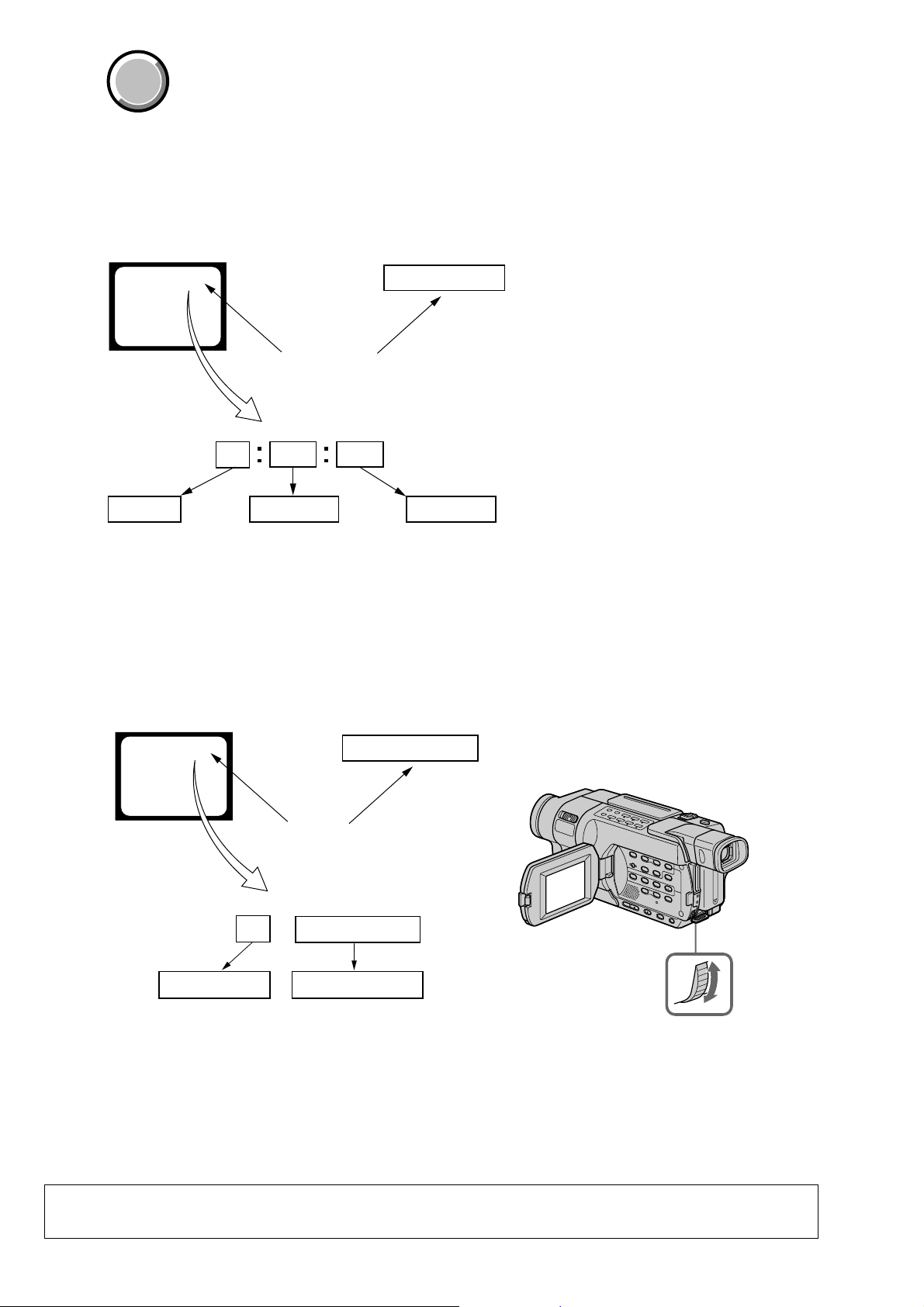
DCR-TRV345E/TRV350/TRV351/TRV355E/TRV356E
COVER
COVER
SELF-DIAGNOSIS FUNCTION
1. Self-diagnosis Function
When problems occur while the unit is operating, the self-diagnosis
function starts working, and displays on the viewfinder or Display
window what to do. This function consists of two display; selfdiagnosis display and service mode display.
Details of the self-diagnosis functions are provided in the Instruction
manual.
Viewfinder Display window
C : 3 1 : 1 1
Repaired by:
C : Corrected by customer
H : Corrected by dealer
E : Corrected by service
engineer
Blinks at 3.2Hz
C
Indicates the appropriate
step to be taken.
E.g.
31 ....Reload the tape.
32 ....Turn on power again.
3 1
Block
1 1
C : 3 1 : 11
Refer to “4. Self-diagnosis Code Table”.
2. Self-diagnosis Display
When problems occur while the unit is operating, the counter of the
viewfinder or Display window shows a 4-digit display consisting
of an alphabet and numbers, which blinks at 3.2 Hz. This 5-character
display indicates the “repaired by:”, “block” in which the problem
occurred, and “detailed code” of the problem.
Detailed Code
3. Service Mode Display
The service mode display shows up to six self-diagnosis codes shown in the past.
3-1. Display Method
While pressing the “STOP” key, set the switch from OFF to “VCR”, and continue pressing the “STOP” key for 5 seconds continuously. The
service mode will be displayed, and the counter will show the backup No. and the 5-character self-diagnosis codes.
Viewfinder
[3] C : 3 1 : 1 1
[3]
Backup No.
Order of previous errors
Lights up
C : 3 1 : 1 1
Self-diagnosis Codes
Display window
3 C : 3 1 : 11
Control dial
3-2. Switching of Backup No.
By rotating the control dial, past self-diagnosis codes will be shown in order. The backup No. in the [] indicates the order in which the
problem occurred. (If the number of problems which occurred is less than 6, only the number of problems which occurred will be shown.)
[1] : Occurred first time [3] : Occurred third time [5] : Occurred fifth time
[2] : Occurred second time [4] : Occurred fourth time [6] : Occurred the last time
3-3. End of Display
Turning OFF the power supply will end the service mode display.
Note: The “self-diagnosis display” data will be backed up by the lithium battery (CONTROL SWITCH BLOCK (CF-3000):
BT001). When removing the cabinet (R) (removing the VC-305 board CN1007), the “self-diagnosis display” data will
be lost by initialization.
— 4 —
Page 5
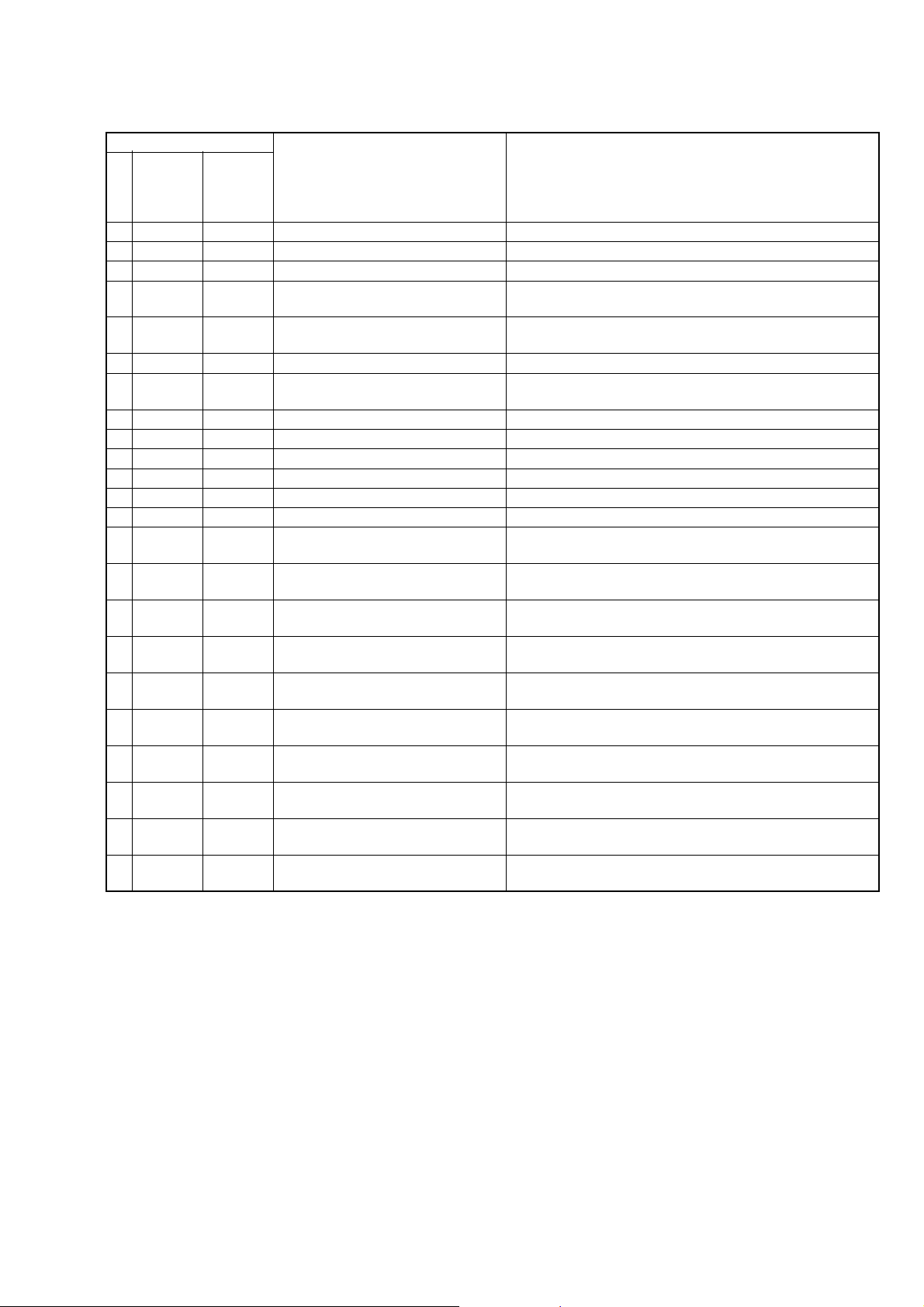
4. Self-diagnosis Code Table
Self-diagnosis Code
DCR-TRV345E/TRV350/TRV351/TRV355E/TRV356E
Function
Repaired by:
C
C
C
C
C
C
C
C
C
C
C
C
C
C
C
C
C
C
C
C
C
C
C
Block
04
21
22
31
31
31
31
31
31
31
31
31
31
32
32
32
32
32
32
32
32
32
32
Detailed
Code
00
00
00
10
11
20
21
22
23
24
30
40
42
10
11
20
21
22
23
24
30
40
42
Symptom/State
Non-standard battery is used.
Condensation.
Video head is dirty.
LOAD direction. Loading does not
complete within specified time
UNLOAD direction. Loading does not
complete within specified time
T reel side tape slacking when unloading
Winding S reel fault when counting the
rest of tape.
T reel fault.
S reel fault.
T reel fault.
FG fault when starting capstan.
FG fault when starting drum.
FG fault during normal drum operations.
LOAD direction loading motor time-
out.
UNLOAD direction loading motor
time-out.
T reel side tape slacking when
unloading.
Winding S reel fault when counting the
rest of tape.
T reel fault.
S reel fault.
T reel fault.
FG fault when starting capstan.
FG fault when starting drum
FG fault during normal drum
operations
Correction
Use the info LITHIUM battery.
Remove the cassette, and insert it again after one hour.
Clean with the optional cleaning cassette.
Load the tape again, and perform operations from the beginning.
Load the tape again, and perform operations from the beginning.
.
Load the tape again, and perform operations from the beginning.
Load the tape again, and perform operations from the beginning.
Load the tape again, and perform operations from the beginning.
Load the tape again, and perform operations from the beginning.
Load the tape again, and perform operations from the beginning.
Load the tape again, and perform operations from the beginning.
Load the tape again, and perform operations from the beginning.
Load the tape again, and perform operations from the beginning.
Remove the battery or power cable, connect, and perform
operations from the beginning.
Remove the battery or power cable, connect, and perform
operations from the beginning.
Remove the battery or power cable, connect, and perform
operations from the beginning.
Remove the battery or power cable, connect, and perform
operations from the beginning.
Remove the battery or power cable, connect, and perform
operations from the beginning.
Remove the battery or power cable, connect, and perform
operations from the beginning.
Remove the battery or power cable, connect, and perform
operations from the beginning.
Remove the battery or power cable, connect, and perform
operations from the beginning.
Remove the battery or power cable, connect, and perform
operations from the beginning.
Remove the battery or power cable, connect, and perform
operations from the beginning.
Note: Add the sentence as follow.
If other codes are displayed, service is required.
Please send the set to a specialized center.
— 5 —
Page 6

DCR-TRV345E/TRV350/TRV351/TRV355E/TRV356E
COVER
COVER
Note:
• Items marked “*” are not stocked since they are seldom required for routine service.
Some delay should be anticipated when ordering these items.
• The parts numbers of such as a cabinet are also appeared in this section.
Refer to the parts number mentioned below the name of parts to order.
•Abbreviation
AUS: Australian model
BR : Brazilian model
CH : Chinese model
CND: Canadian model
EE : East European model
JE : T ourist model
1. MAIN PARTS
KR : Korean model
NE : North European model
1. ORNAMENTAL PARTS
Video light
1-518-787-21
Remote commander (RMT-814)
1-475-141-61
Battery case lid
3-742-854-01
The components identified by
mark 0 or dotted line with mark
0 are critical for safety.
Replace only with part number
specified.
Les composants identifiés par une
marque 0 sont critiquens pour la
sécurité.
Ne les remplacer que par une pièce
portant le numéro spécifié.
Jack cover (30)
3-079-008-01
Panel cushion
3-959-978-02
— 6 —
Jack lid (2500)
3-072-305-01
Page 7

Checking supplied accessories.
DCR-TRV345E/TRV350/TRV351/TRV355E/TRV356E
Wireless Remote Commander
(1)
RMT-814
1-475-141-61
Lid, battery case (for RMT-814)
3-742-854-01
R6 (Size AA) battery
for Remote Commander (2)
A/V connecting cable
(STEREO) (1)
1-824-097-11
Lens cap (1)
X-3952-971-1
Power Cord (1)
0 1-575-131-11
(AEP, EE, NE, E)
0 1-696-819-21 (AUS)
0 1-776-985-11 (KR)
0 1-782-476-11 (CH)
0 1-783-374-11 (UK)
0 1-790-107-22 (US, CND)
0 1-790-932-11 (JE)
Shoulder strap (1)
3-987-015-01
21-pin adaptor (1)
1-770-783-21
(AEP, UK, EE, NE)
AC-L15A/L15B AC Adaptor (1)
0 1-477-533-31 (EXCEPT BR)
CD-ROM
(SPVD-010 USB Driver) (1)
3-078-942-01
(EXCEPT US, CND)
3-078-943-01 (US, CND)
NP-FM30 battery pack (1)
0 A-7096-387-A (US, CND)
0 A-7096-388-B
(EXCEPT US, CND)
USB cable (1)
1-823-931-11
Other accessories
3-079-467-11 OPERATING INSTRUCTIONS (ENGLISH)
3-079-467-21 OPERATING INSTRUCTIONS (FRENCH) (TRV350: CND)
3-079-467-31 OPERATING INSTRUCTIONS (SPANISH, PORTUGUESE)
3-079-467-41 OPERATING INSTRUCTIONS (TRADITIONAL CHINESE)
3-079-467-51 OPERATING INSTRUCTIONS (KOREAN) (TRV350: KR, JE)
3-079-467-61 OPERATING INSTRUCTIONS (ARABIC) (TRV350: E)
3-079-468-11 OPERATING INSTRUCTIONS (ENGLISH, FRENCH)
(TRV345E: AEP/TRV355E: AEP, UK, E, AUS, JE/TRV356E)
3-079-468-21 OPERATING INSTRUCTIONS (SPANISH, PORTUGUESE)
3-079-468-31 OPERATING INSTRUCTIONS (ITALIAN, GREECE)
3-079-468-41 OPERATING INSTRUCTIONS (GERMAN, DUTCH)
(TRV350: US, CND, E, JE/TRV351: E)
(TRV350: E, JE/TRV351: E)
(TRV350: E)
(TRV345E: AEP/TRV355E: AEP)
(TRV345E: AEP/TRV355E: AEP)
(TRV345E: AEP/TRV355E: AEP)
Adaptor, conversion 2P
0 1-569-008-12 (E)
0 1-569-007-11 (JE)
“Memory Stick” (1)
(TRV350/TRV351/
TRV355E/TRV356E)
3-079-468-51 OPERATING INSTRUCTIONS (RUSSIAN, SWEDISH)
3-079-468-61 OPERATING INSTRUCTIONS (FINISH, DANISH)
3-079-468-71 OPERATING INSTRUCTIONS (POLISH, CZECH)
3-079-468-81 OPERATING INSTRUCTIONS (SLOVAKIAN, HUNGARIAN)
3-079-468-91 OPERATING INSTRUCTIONS (ARABIC, PERUSSIAN)
3-079-469-21 OPERATING INSTRUCTIONS (SIMPLIFIED CHINESE)
The components identified by
mark 0 or dotted line with
mark 0 are critical for safety.
Replace only with part number specified.
(TRV345E: NE/TRV355E: NE, E, JE)
(TRV345E: NE/TRV355E: NE)
(TRV345E: EE/TRV355E: EE)
(TRV345E: EE/TRV355E: EE)
(TRV355E: E/TRV356E: E)
(TRV355E: E, JE/TRV356E: CH)
Les composants identifiés par une
marque 0 sont critiques pour la
sécurité.
Ne les remplacer que par une pièce
portant le numéro spécifié.
— 7 —
Page 8

DCR-TRV345E/TRV350/TRV351/TRV355E/TRV356E
9-876-218-41
Sony EMCS Co.
— 8 —
2002L0500-1
©2002.12
Published by DI Customer Center
Page 9
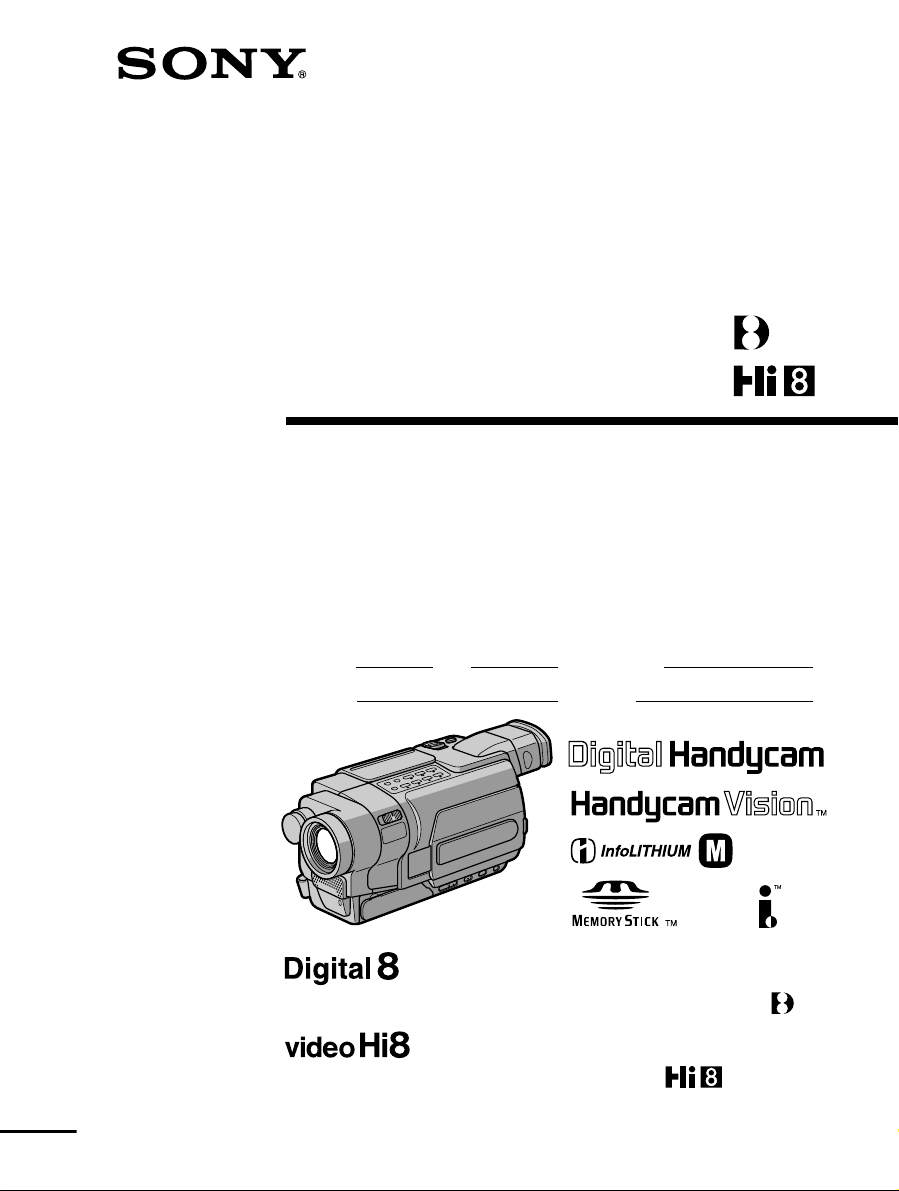
3-079-467-11 (1)
Digital
Video Camera Recorder
Video Camera Recorder
Operating Instructions
Before operating the unit, please read this manual thoroughly,
and retain it for future reference.
Owner’s Record
The model and serial numbers are located on the bottom. Record the
serial number in the space provided below. Refer to these numbers
whenever you call upon your Sony dealer regarding this product.
Model No. -TRV Model No. AC-
Serial No. Serial No.
TM
SERIES
DCR-TRV350
DCR-TRV150/TRV250/TRV350/TRV351
CCD-TRV118/TRV318/TRV418
©2003 Sony Corporation
Page 10
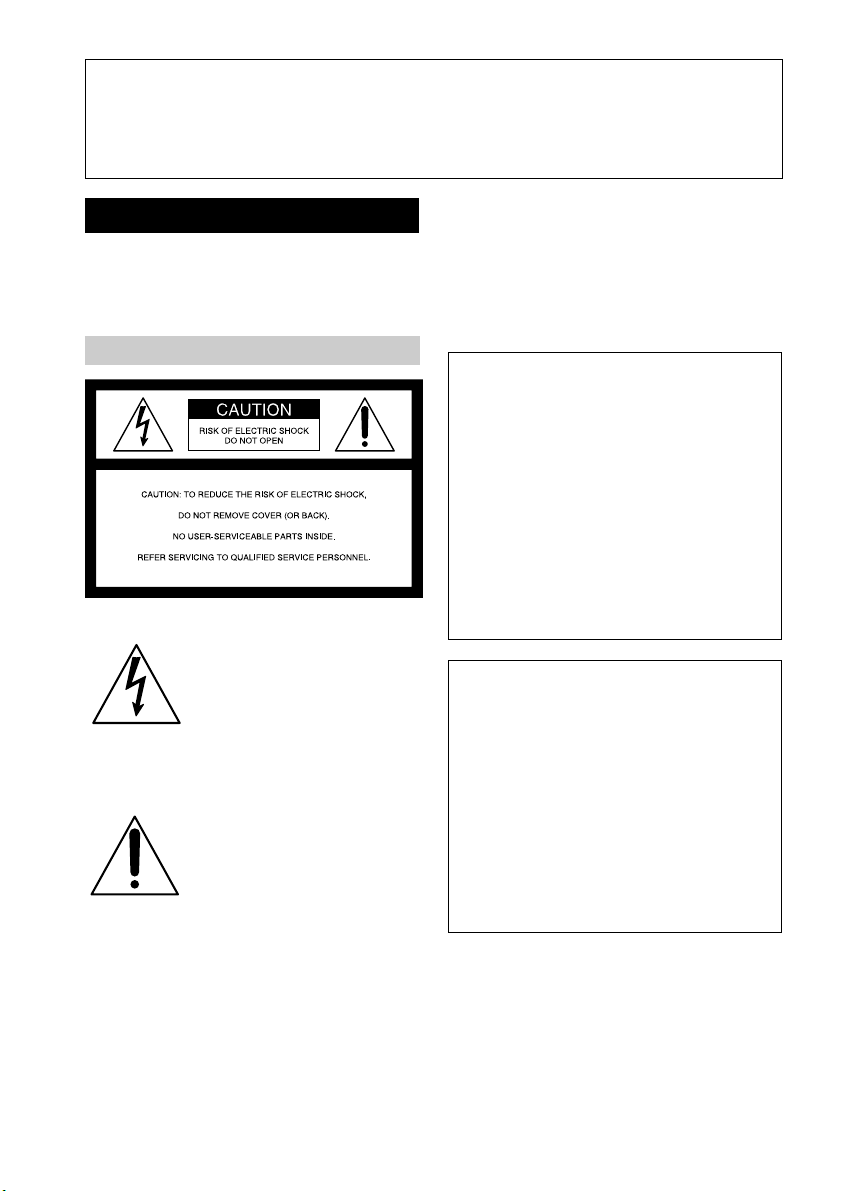
Congratulations on your purchase of this Sony Handycam. With your Handycam, you can
Welcome!
capture life’s precious moments with superior picture and sound quality. Your Handycam is
loaded with advanced features, but at the same time it is very easy to use. You will soon be
producing home video that you can enjoy for years to come.
WARNING
To prevent fire or shock hazard, do
not expose the unit to rain or
moisture.
For the customers in the U.S.A.
This symbol is intended to
alert the user to the presence
of uninsulated “dangerous
voltage” within the product’s
enclosure that may be of
sufficient magnitude to
constitute a risk of electric
shock to persons.
This symbol is intended to
alert the user to the presence
of important operating and
maintenance (servicing)
instructions in the literature
accompanying the appliance.
If you have any questions about this product,
you may call:
Sony Customer Information Center 1-800-222SONY (7669)
The number below is for the FCC related
matters only.
Regulatory Information
Declaration of Conformity
Trade Name: SONY
Model No.: DCR-TRV150,
DCR-TRV250
Responsible Party: Sony Electronics Inc.
Address: 680 Kinderkamack
Road, Oradell,
NJ07649 U.S.A.
Telephone No.: 201-930-6972
This device complies with Part 15 of the
FCC Rules. Operation is subject to the
following two conditions: (1) This device
may not cause harmful interference, and (2)
this device must accept any interference
received, including interference that may
cause undesired operation.
Declaration of Conformity
Trade Name: SONY
Model No.: DCR-TRV350
Responsible Party: Sony Electronics Inc.
Address: 680 Kinderkamack
Road, Oradell,
NJ07649 U.S.A.
Telephone No.: 201-930-6972
This device complies with Part 15 of the
FCC Rules. Operation is subject to the
following two conditions: (1) This device
may not cause harmful interference, and (2)
this device must accept any interference
received, including interference that may
cause undesired operation.
CAUTION
You are cautioned that any changes or
modifications not expressly approved in this
manual could void your authority to operate
this equipment.
2
Page 11
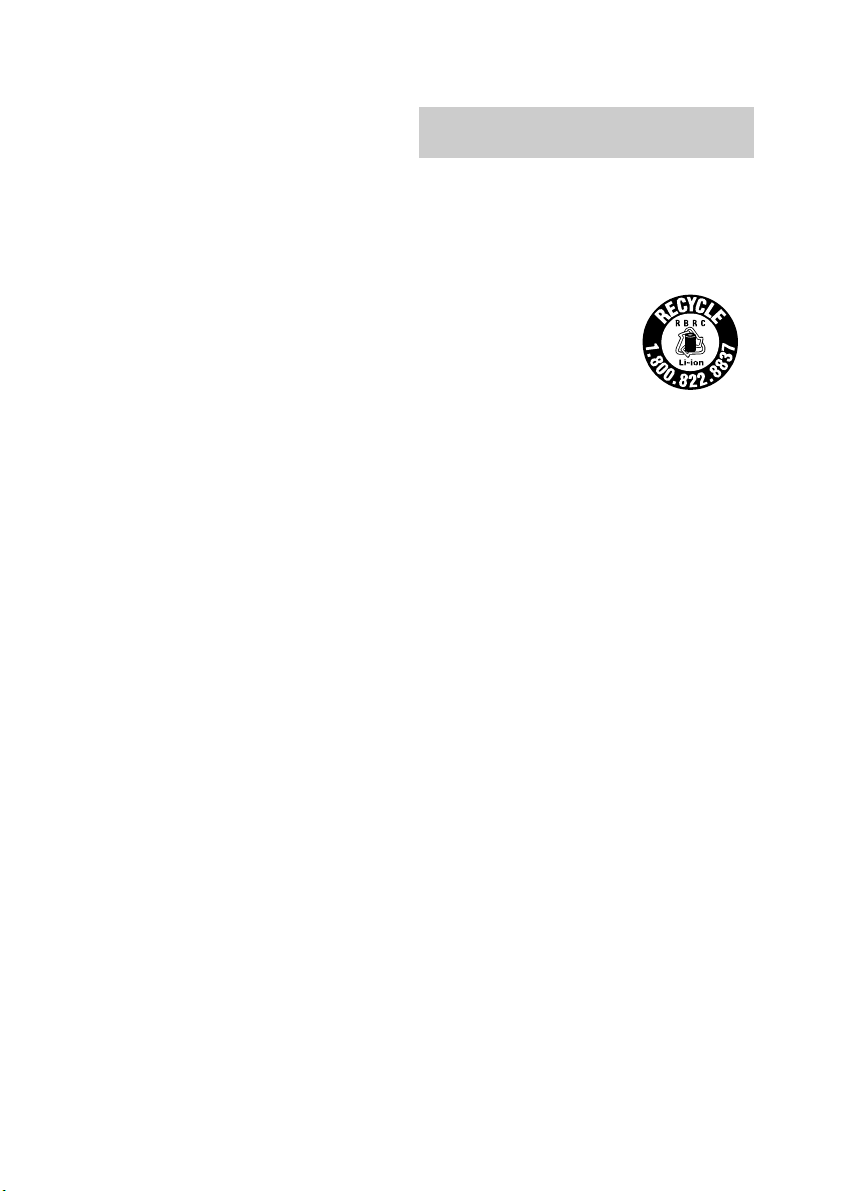
Note:
This equipment has been tested and found to
comply with the limits for a Class B digital
device, pursuant to Part 15 of the FCC Rules.
These limits are designed to provide
reasonable protection against harmful
interference in a residential installation. This
equipment generates, uses, and can radiate
radio frequency energy and, if not installed
and used in accordance with the instructions,
may cause harmful interference to radio
communications. However, there is no
guarantee that interference will not occur in a
particular installation. If this equipment does
cause harmful interference to radio or
television reception, which can be determined
by turning the equipment off and on, the user
is encouraged to try to correct the interference
by one or more of the following measures:
— Reorient or relocate the receiving antenna.
— Increase the separation between the
equipment and receiver.
— Connect the equipment into an outlet on a
circuit different from that to which the
receiver is connected.
— Consult the dealer or an experienced
radio/TV technician for help.
The supplied interface cable must be used with
the equipment in order to comply with the
limits for a digital device pursuant to Subpart
B of Part 15 of FCC Rules.
For the customers in the
U.S.A. and CANADA
CAUTION
TO PREVENT ELECTRIC SHOCK, MATCH
WIDE BLADE OF PLUG TO WIDE SLOT,
FULLY INSERT.
RECYCLING LITHIUM-ION BATTERIES
Lithium-Ion batteries are
recyclable.
You can help preserve our
environment by returning
your used rechargeable
batteries to the collection and
recycling location nearest you.
For more information regarding recycling of
rechargeable batteries, call toll free 1-800-8228837, or visit http://www.rbrc.org/.
Caution: Do not handle damaged or leaking
Lithium-Ion batteries.
3
Page 12
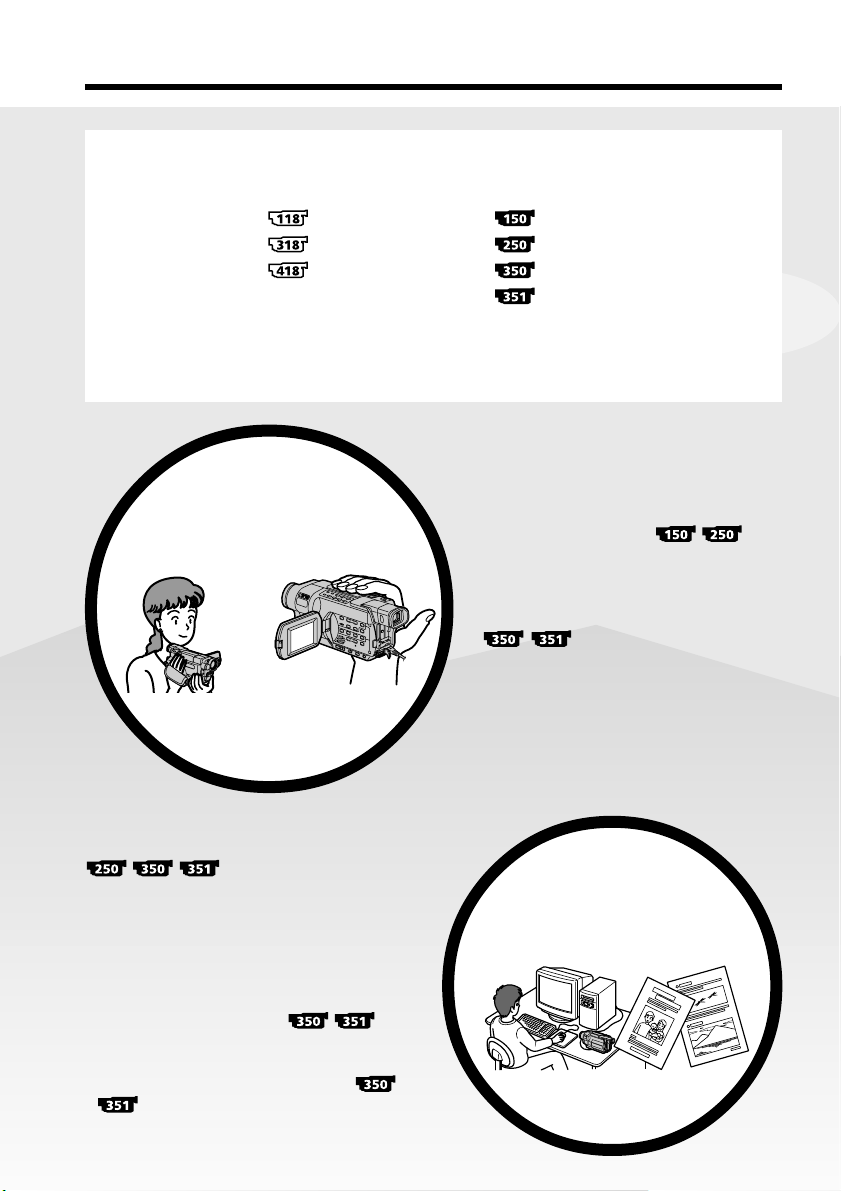
Main Features
On the model name indication
In this manual, camcorder-shape icons are used to indicate model names.
CCD-TRV118 : DCR-TRV150 :
CCD-TRV318 : DCR-TRV250 :
CCD-TRV418 : DCR-TRV350 :
Instructions with no icons are for all models.
Instructions with icons are for the indicated models only.
Before you start reading this manual, check the model name of your camcorder.
DCR-TRV351 :
Main Features
Recording moving or still
images, and playing them
back
b
•Viewing pictures recorded on a tape or live
from your camcorder on your computer
– USB Streaming (p. 183)
•Capturing images on your computer from
your camcorder using the USB cable (p. 197)
•Viewing images recorded on a “Memory
Stick” using the USB cable
(p. 185)
•Converting an analog signal into digital to
capture images onto your computer
(p. 208)
On the tape
•Recording moving pictures (p. 30)
•Recording still images
(p. 56)
•Playing back a tape (p. 45)
On the “Memory Stick”
•Recording still images (p. 132)
•Recording moving pictures (p. 146)
•Viewing still images (p. 163)
•Viewing moving pictures (p. 166)
Capturing images on your
computer
4
4
Page 13

Main Features
Other uses
Functions for adjusting exposure in the recording mode
•BACK LIGHT (p. 38)
•NightShot (p. 39)
•Super NightShot/Color Slow Shutter (p. 39, 40)
•PROGRAM AE (p. 68)
•Adjusting the exposure manually (p. 70)
•Built-in light (p. 79)
Functions for giving images more impact
•Digital zoom (p. 34) The default setting is OFF. (To zoom greater than 20×,
select the digital zoom power in D ZOOM in the menu settings.)
•Fader (p. 61)
•Picture effect (In recording mode) (p. 64)
•Digital effect (In recording mode) (p. 65)
•Title (p. 75, 77)
•MEMORY MIX (p. 140)
Functions for giving a natural appearance to your recordings
•SPORTS (p. 68)
•LANDSCAPE (p. 68)
•Manual focus (p. 71)
Functions for use on recorded tapes
•END SEARCH (p. 43)
•EDITSEARCH/Rec Review (p. 43)
•DATA CODE (p. 47)
•Tape PB ZOOM (p. 87)
•ZERO SET MEMORY (p. 89)
•Easy Dubbing (p. 98)
•Digital program editing (p. 106)
Getting Started
Main Features
Contents of the recording cannot be compensated if recording or playback is not
made due to a malfunction of the camcorder, storage media, etc.
5
5
Page 14
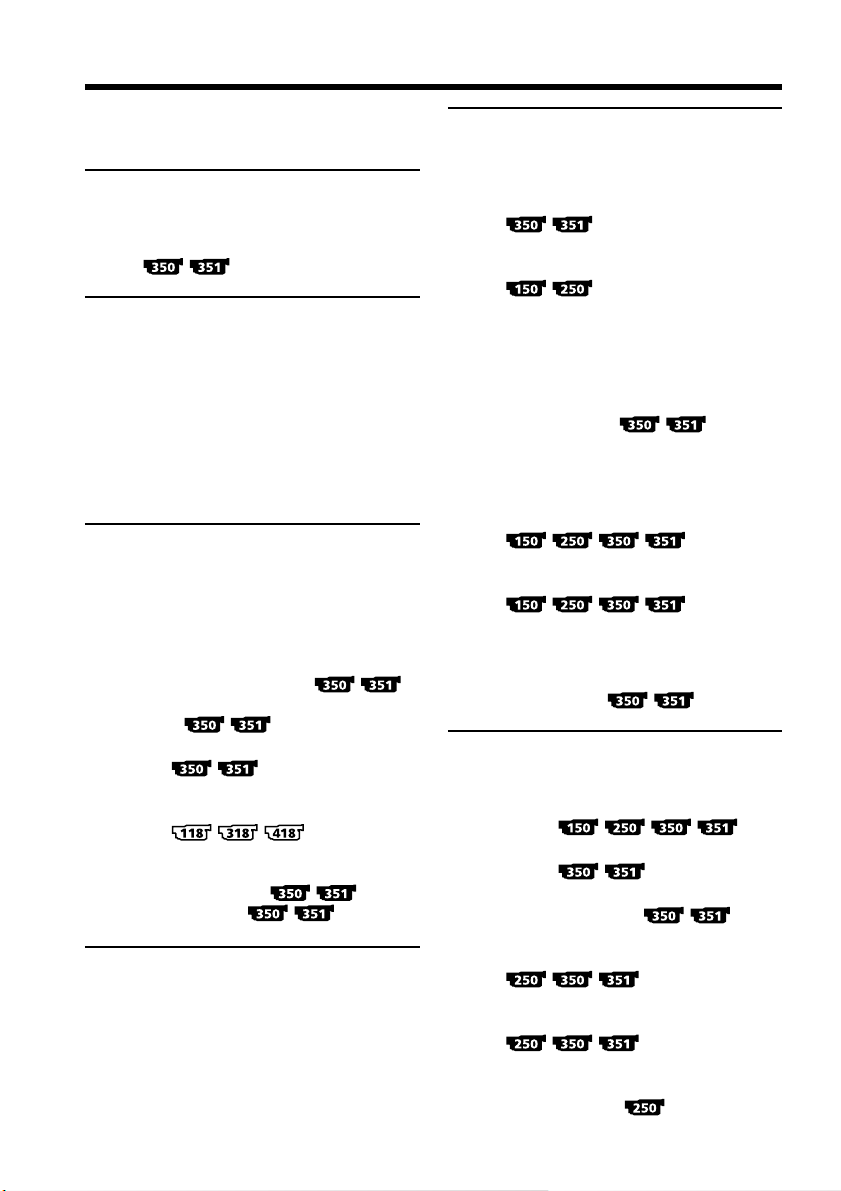
Table of contents
Main Features .......................................... 4
Checking supplied accessories.............. 9
Quick Start Guide
– Recording on a tape ........................... 10
– Recording on a “Memory Stick”
...................................... 12
Getting Started
Using this manual ................................. 14
Step 1 Preparing the power supply ... 18
Installing the battery pack............. 18
Charging the battery pack............. 19
Connecting to a wall outlet ........... 24
Step 2 Setting the date and time ........ 26
Step 3 Inserting a cassette ................... 28
Recording – Basics
Recording a picture............................... 30
Shooting a backlit subject
– BACK LIGHT ........................ 38
Shooting in the dark
– NightShot
– Super NightShot
– Color Slow Shutter
............................ 39
Self-timer recording
............................... 41
Superimposing the date and time
on pictures
.................... 42
Checking recordings
– END SEARCH
– EDITSEARCH
– Rec Review ............. 43
Playback – Basics
Playing back a tape ............................... 45
To display the screen indicators
– Display function ................... 47
Viewing recordings on TV................... 51
Advanced Recording
Operations
Recording still images on a “Memory
Stick” while recording on a tape
...................................... 53
Recording still images on a tape
– Tape Photo recording
...................................... 56
Using the wide mode ........................... 58
Using the fader function ...................... 61
Using special effects
– Picture effect................................. 64
Using special effects
– Digital effect
Using the PROGRAM AE function .... 68
Adjusting the exposure manually ...... 70
Focusing manually................................ 71
Interval recording
................ 72
Frame by frame recording
– Frame recording
................ 74
Superimposing a title ........................... 75
Making your own titles ........................ 77
Using the built-in light ......................... 79
Inserting a scene
........... 65
.............. 82
Advanced Playback
Operations
Playing back a tape with picture
effects
Playing back a tape with digital
effects
Enlarging recorded images
– Tape PB ZOOM
Quickly locating a scene
– ZERO SET MEMORY
Searching for a recording by date
– DATE SEARCH
Searching for a photo
– PHOTO SEARCH/
PHOTO SCAN
.... 83
..........................85
...... 87
........................... 89
........................... 90
..................... 92
6
Page 15
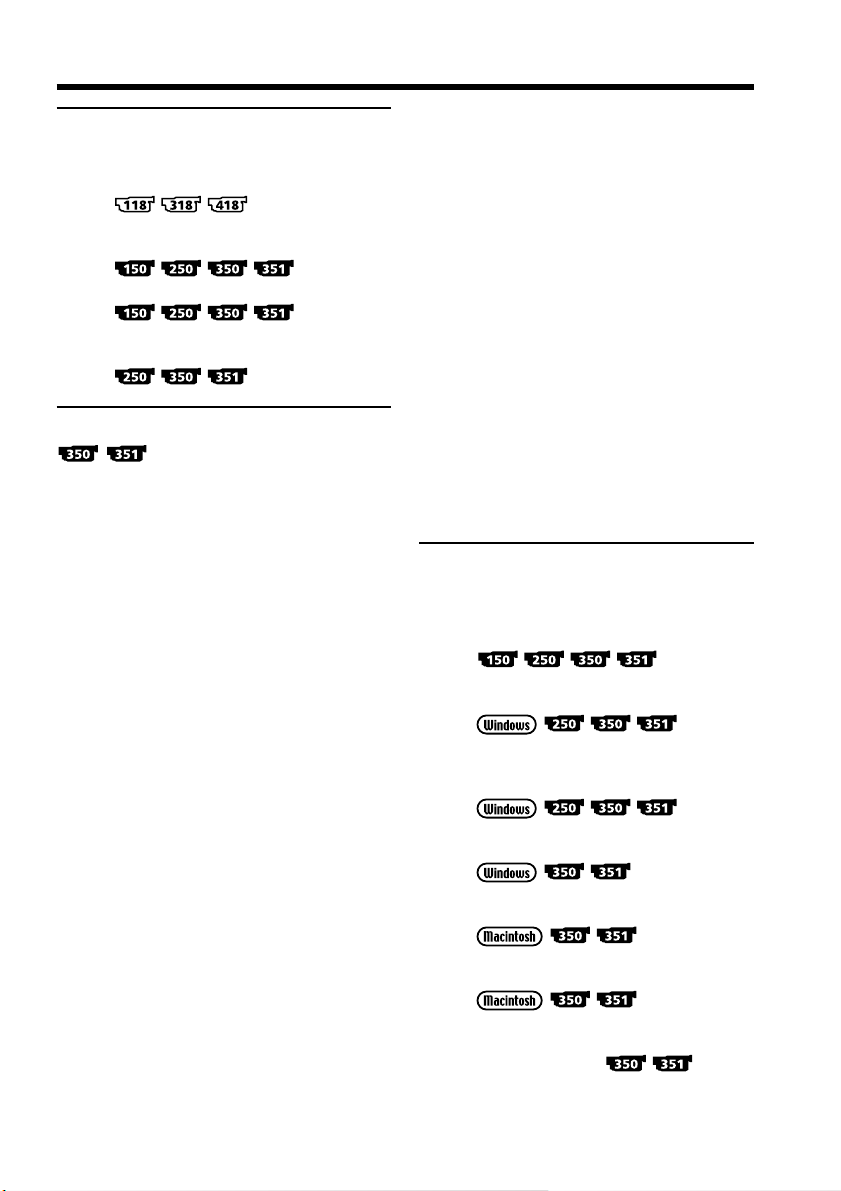
Table of contents
Editing
Dubbing a tape ...................................... 94
Dubbing a tape easily – Easy Dubbing
........................... 98
Dubbing only desired scenes
– Digital program editing (on tapes)
.............. 106
Recording video or TV programs
.............. 119
Inserting a scene from a VCR
– Insert Editing
......................... 123
“Memory Stick” Operations
– Recording
Using a “Memory Stick”
– Introduction ............................... 126
Recording still images on a “Memory
Stick”
– Memory Photo recording ......... 132
Recording images from a tape as still
images ............................................ 136
Superimposing a still image in the
“Memory Stick” on an image
– MEMORY MIX .......................... 140
Recording moving pictures on a
“Memory Stick”
– MPEG movie recording ............ 146
Recording pictures from a tape as a
moving picture ............................. 150
Interval still image recording ............ 154
Recording edited pictures as a moving
picture – Digital program editing
(on a “Memory Stick”)................. 156
Setting up a folder............................... 160
– Playback
Viewing still images
– Memory Photo playback .......... 163
Viewing moving pictures
– MPEG movie playback ............. 166
Selecting a folder to view................... 169
Copying images recorded on a
“Memory Stick” to a tape............ 170
Enlarging still images recorded on a
“Memory Stick”
– Memory PB ZOOM ................... 172
Playing back images continuously
– SLIDE SHOW............................. 174
Preventing accidental erasure
– Image protection........................ 176
Deleting images – DELETE ............... 177
Writing a print mark
– PRINT MARK ............................ 180
Viewing Images on Your
Computer
Viewing images on your computer
– Introduction
.............. 182
Connecting your camcorder to your
computer using the USB cable
Viewing pictures recorded on a tape
or live from your camcorder on
your computer – USB Streaming
Viewing images recorded on a
“Memory Stick” on your computer
Connecting your camcorder to your
computer using the USB cable
Viewing images recorded on a
“Memory Stick” on your computer
Capturing images from an analog video
unit on your computer – Signal
convert function
......... 187
......... 197
.................... 202
................... 205
................... 207
...... 208
7
Page 16
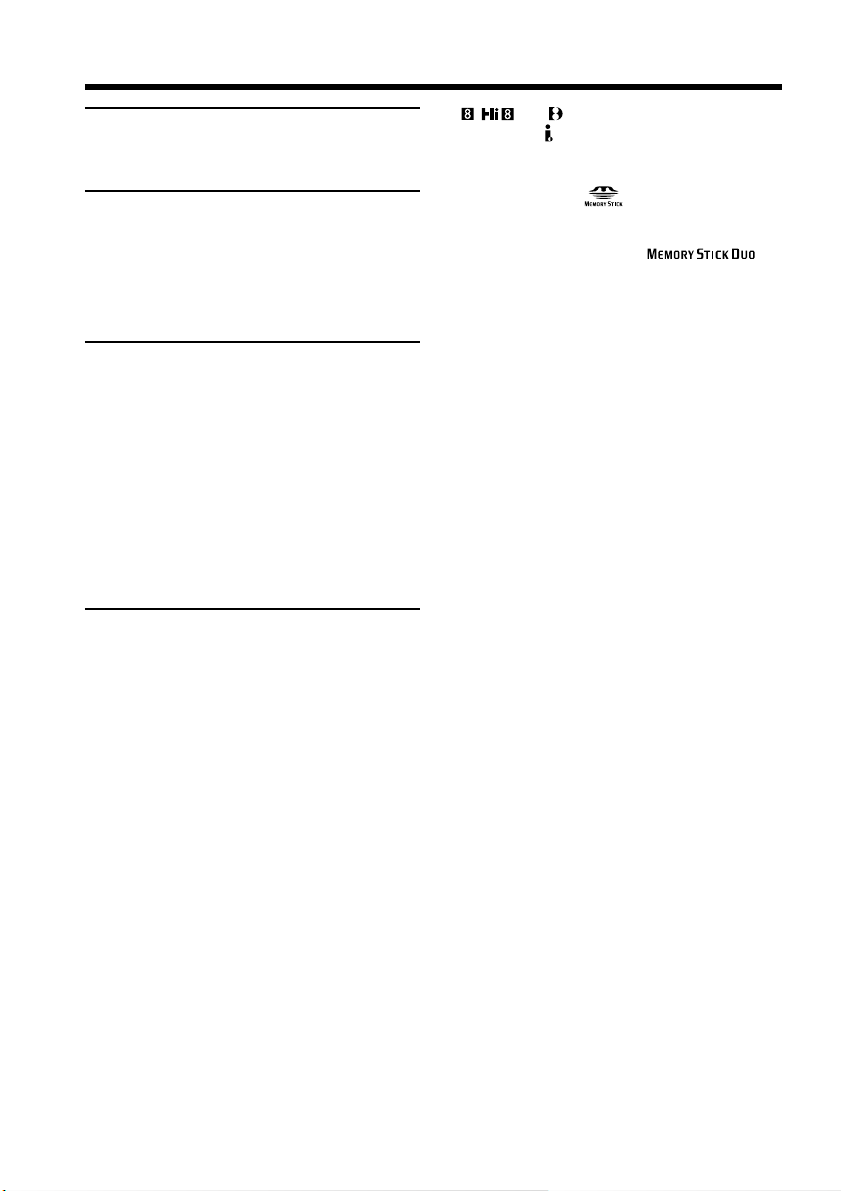
Table of contents
Customizing Your Camcorder
Changing the menu settings.............. 210
Troubleshooting
Types of trouble and how to correct
trouble ............................................ 224
Self-diagnosis display......................... 232
Warning indicators and messages.... 233
Additional Information
About video cassette........................... 237
About the “Memory Stick” ................ 240
About the “InfoLITHIUM” battery
pack ................................................ 242
About i.LINK ....................................... 244
Using your camcorder abroad .......... 246
Maintenance information and
precautions .................................... 247
Specifications ....................................... 253
Quick Reference
Identifying parts and controls........... 256
Index ..................................................... 267
• , and are trademarks.
• i.LINK and are trademarks.
• “InfoLITHIUM” is a trademark of Sony
Corporation.
• “Memory Stick,” and “MagicGate
Memory Stick” are trademarks of Sony
Corporation.
• “Memory Stick Duo” and
are trademarks of Sony Corporation.
•Windows and Windows Media are
trademarks or registered trademarks of
Microsoft Corporation in the United States
and/or other countries.
•Pentium is trademark or registered
trademark of Intel Corporation.
•Macintosh and Mac OS, QuickTime are
trademarks of Apple Computer Inc.
•All other product names mentioned herein
may be the trademarks or registered
trademarks of their respective companies.
Furthermore, “™” and “®” are not
mentioned in each case in this manual.
8
Page 17

Checking supplied accessories
Make sure that the following accessories are supplied with your camcorder.
1
or
RMT-814 RMT-708
3
7
1 Wireless Remote Commander (1)
(p. 264)
RMT-814:
RMT-708:
2 AC-L15A/L15B AC Adaptor (1), Power
cord (1) (p. 19)
3 NP-FM30 Rechargeable Battery Pack
(1) (p. 18, 19)
4 Size AA (R6) battery for Remote
Commander (2)
(p. 264)
4
89
2
Stereo
or
Monaural
5 A/V connecting cable (1) (p. 51, 94, 95)
Stereo:
Monaural:
6 Shoulder strap (1) (p. 256)
7 Lens cap (1) (p. 30)
8 USB cable (1)
9 CD-ROM (SPVD-010 USB Driver) (1)
(p. 189)
0 “Memory Stick” (1)
65
q;
(p. 182)
(p. 240)
9
Page 18
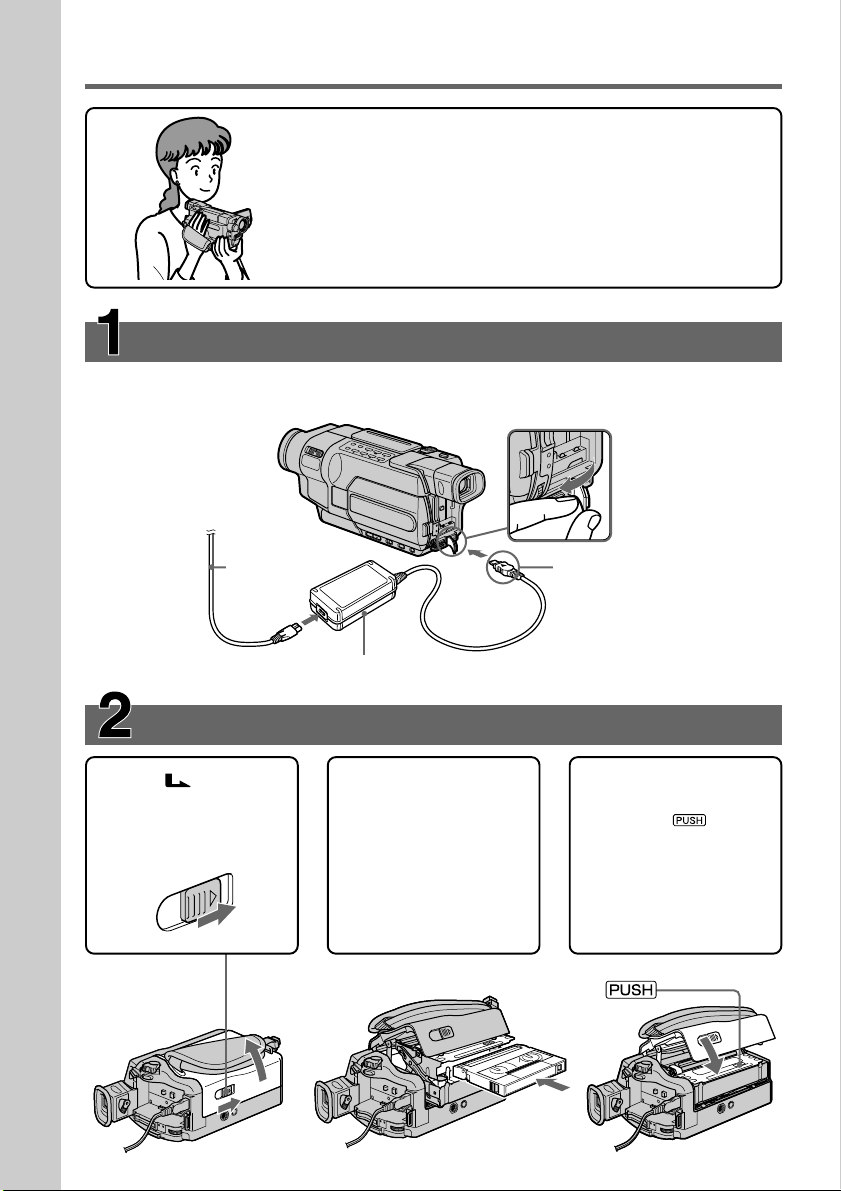
Quick Start Guide – Recording on a tape
This chapter introduces you to the basic features to record on a
tape of your camcorder. See the page in parentheses “( )” for
more information.
Connecting the power cord (p. 24)
Use the battery pack when using your camcorder outdoors (p. 18).
Open the DC IN
jack cover.
Quick Start Guide
Power cord
AC Adaptor (supplied)
Inserting a cassette (p. 28)
1Slide OPEN/
EJECT in the direction
of the arrow and open
the lid.
2Push the center of the
cassette back and
insert the cassette
properly with the
cassette window
facing up.
Connect the plug with
its v mark facing up.
3Close the cassette
compartment by
pressing on the
cassette compartment.
After the cassette
compartment goes
down completely,
close the lid.
10
Page 19

Recording a picture (p. 30)
1Remove the lens cap.
The cap is not attached when you
purchase your camcorder.
3Open the LCD
panel while
pressing OPEN.
The picture appears
on the LCD screen.
2Set the POWER switch
to CAMERA while
pressing the small
green button.
V
O
C
F
R
F
(
C
H
G
P
O
W
E
R
)
M
C
E
A
M
M
O
R
E
Y
R
A
4Press START/STOP. Your
Viewfinder
View a picture placing your eye against this part
when the LCD panel is closed (p. 32).
Adjust the viewfinder lens to your eyesight (p. 35).
The picture in the viewfinder is black and white.
When you purchase your camcorder, the clock is not set up yet. If you want to record the date and
time for a picture, set the clock before recording (p. 26).
camcorder starts
recording. To stop
recording, press START/
STOP again.
Monitoring the playback picture on the LCD
screen (p. 45)
2Press m to rewind the tape.
REW
Quick Start Guide
3Press N to start playback.
1Set the POWER switch to VCR/PLAYER
while pressing the small green button.*
Note
Do not pick up your camcorder by
the viewfinder, the LCD panel, or the
battery pack.
* Modes on the POWER switch vary depending on models (p. 16).
E
W
O
P
PLAY
V
O
C
F
R
F
(
C
H
G
R
)
M
C
E
A
M
M
O
R
E
Y
R
A
11
Page 20
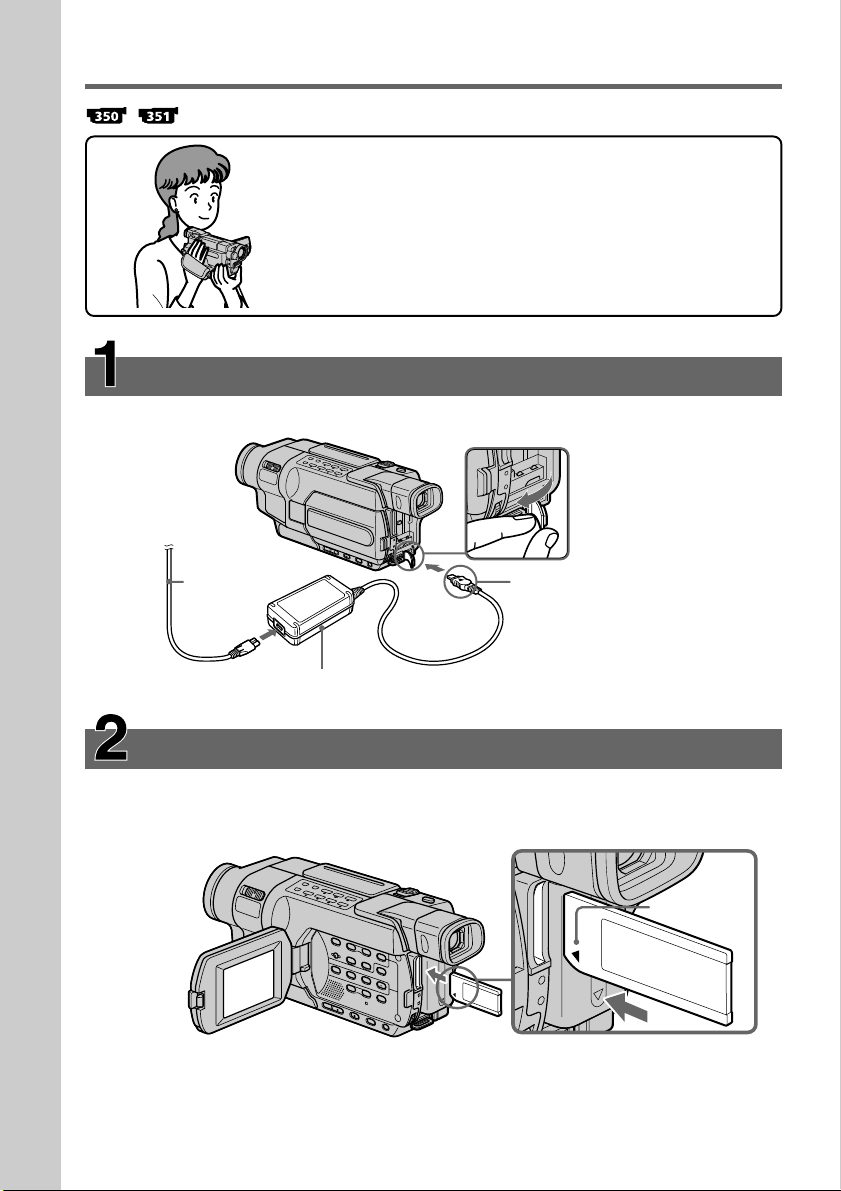
Quick Start Guide – Recording on a “Memory Stick”
This chapter introduces you to the basic features to record on a
“Memory Stick” of your camcorder. See the page in parentheses
“( )” for more information.
Connecting the power cord (p. 24)
Use the battery pack when using your camcorder outdoors (p. 18).
Open the DC IN
jack cover.
Quick Start Guide
12
Power cord
AC Adaptor (supplied)
Connect the plug with its v
mark facing up.
Inserting a “Memory Stick” (p. 127)
Insert a “Memory Stick” in the “Memory Stick” slot as far as it can go with the b mark
facing the LCD panel as illustrated.
“Memory Stick” slot
b mark
When ejecting the “Memory
Stick,” press the “Memory Stick”
once lightly.
Page 21
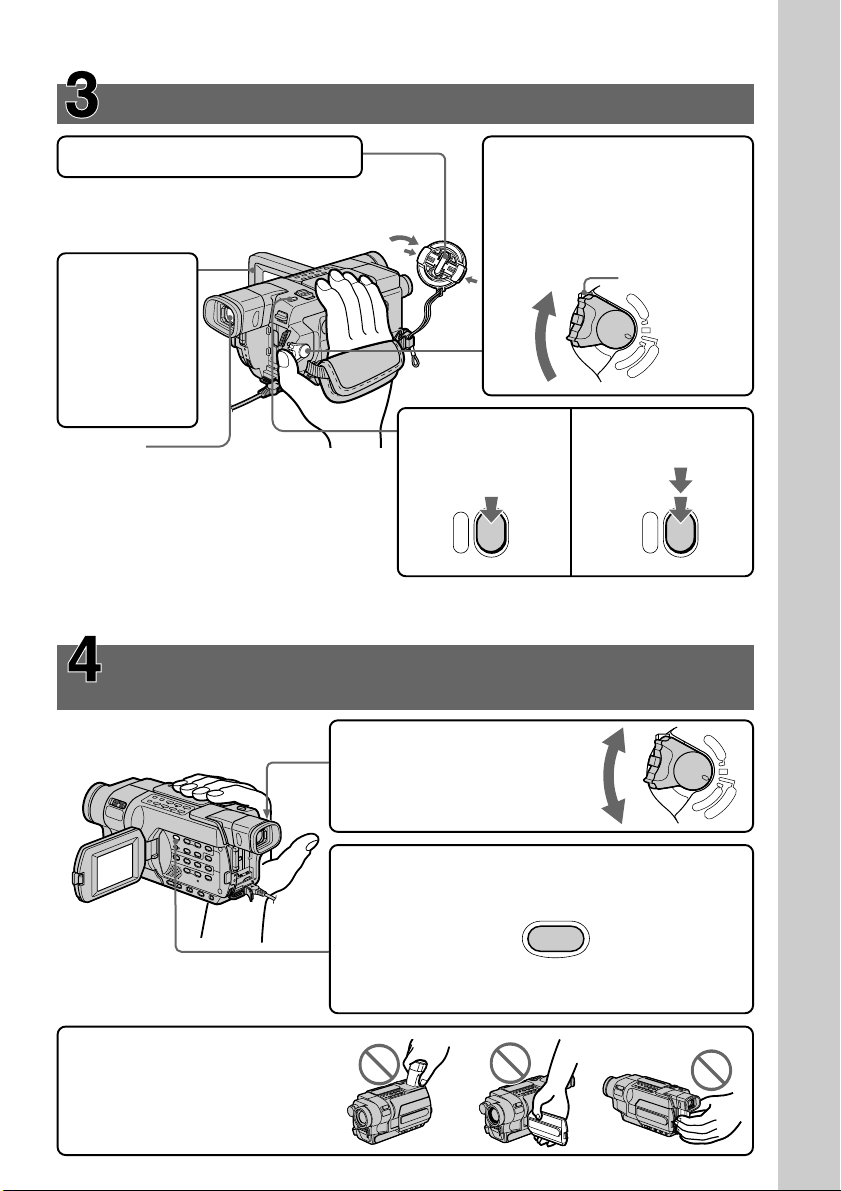
Recording a still image on a “Memory Stick”
(p. 132)
1Remove the lens cap.
The cap is not attached when you
purchase your camcorder.
2Set the POWER switch to
MEMORY while pressing the
small green button. Make sure
that the LOCK switch is set to
the left (unlock) position.
3Open the
LCD panel
while
pressing
OPEN. The
picture
LOCK switch
V
O
C
F
R
F
(
C
POWER
M
C
E
A
M
M
O
R
E
Y
R
A
H
G
)
appears on
the screen.
Viewfinder
4Press PHOTO
lightly.
5Press PHOTO
deeper.
View a picture placing your eye against this
part when the LCD panel is closed (p. 32).
Adjust the viewfinder lens to your eyesight
(p. 35).
The picture in the viewfinder is black and
white.
PHOTO
PHOTO
When you purchase your camcorder, the clock is not set up yet. If you want to record the date and
time for a picture, set the clock before recording (p. 26).
Monitoring the playback still images on the LCD
screen (p. 163)
Quick Start Guide
Note
Do not pick up your camcorder by
the viewfinder, the LCD panel or
the battery pack.
1Set the POWER switch to
MEMORY or VCR while
pressing the small green
button.
POWER
V
O
R
Y
2Press MEMORY PLAY. The last recorded image is
displayed.
PLAY
Press MEMORY +/– to select the desired image.
O
C
F
R
F
(
C
H
G
)
M
C
E
A
M
M
E
R
A
13
Page 22

— Getting Started —
Using this manual
The instructions in this manual are for the seven models listed in the table below.
Before you start reading this manual and operating your camcorder, check the model
number by looking at the bottom of your camcorder. The DCR-TRV350 is the model
used for illustration purposes. Otherwise, the model name is indicated in the
illustrations. Any differences in operation are clearly indicated in the text, for example,
“ .”
As you read through this manual, buttons and settings on your camcorder are shown in
capital letters.
e.g. Set the POWER switch to CAMERA.
When you carry out an operation, you can hear a beep to indicate that the operation is
being carried out.
Types of differences
Model
Recording system Hi8 Hi8 Hi8 Digital8 Digital8 Digital8
Playback system Hi8/8 Hi8/8 Hi8/8 Digital8 Digital8 Digital8/Hi8/8
AUDIO/VIDEO jack OUT OUT OUT OUT OUT IN/OUT
S VIDEO jack OUT OUT OUT OUT OUT IN/OUT
DV jack ———IN/OUT IN/OUT IN/OUT
USB jack ————zz
“Memory Stick” slot ————— z
LANC jack ————— z
SteadyShot — zzzz z
Remote sensor ——z — zz
RFU jack zzz—— —
MIC jack ————— z
z Provided
— Not provided
14
Page 23

Using this manual
Before using your camcorder
With your camcorder, you can use the tapes and record/playback on the systems
below. To enable smooth transition, we recommend that you do not mix pictures
recorded in the Hi8 /standard 8 mm with the Digital8 system on a tape.
Usable cassette tapes Hi8 /Digital8 (recommended) Standard 8 mm *
Recording system Digital8
Playback system *
Usable cassette tapes Hi8 /Digital8 (recommended) Standard 8 mm *
Recording system Digital8
Playback system Digital8
Usable cassette tapes Hi8 Standard 8 mm
Recording system Hi8 *
Playback system *
*1)If you use standard 8 mm tape, be sure to play back the tape on your camcorder.
Mosaic noise may appear when you play back standard 8 mm tape on other VCRs
(including another DCR-TRV150/TRV250/TRV350/TRV351).
*2)When you play back a tape, the Hi8 system or standard 8 mm system is
automatically detected and the playback system automatically switches to.
*3)If you record on a Hi8 video cassette in the LP mode, recording is carried out in
the standard 8 mm system.
2)
2)
Digital8
Hi8 Standard 8 mm
3)
Standard 8 mm
Hi8 Standard 8 mm
Getting Started
1)
1)
15
Page 24

Using this manual
Note on TV color systems
TV color systems differ from country to country. To view your recordings on a TV, you
need an NTSC system-based TV.
Copyright precautions
Television programs, films, video tapes, and other materials may be copyrighted.
Unauthorized recording of such materials may be contrary to the provision of the
copyright laws.
On the model name indication
In this manual, camcorder-shape icons are used to indicate model names.
CCD-TRV118 : DCR-TRV150 :
CCD-TRV318 : DCR-TRV250 :
CCD-TRV418 : DCR-TRV350 :
DCR-TRV351 :
Instructions with no icons are for all models.
Instructions with icons are for the indicated models only.
Before you start reading this manual, check the model name of your camcorder.
On the POWER switch
16
Modes on the POWER switch vary depending on models.
Consider this when following the operating instructions.
VCR :
e.g. Set the POWER switch to VCR.
or
PLAYER :
POWER
O
V
F
C
F
R
(
C
H
G
)
OFF (CHG) : Common to all models
C
M
A
E
M
M
O
R
E
Y
R
A
e.g. Set the POWER switch to PLAYER.
e.g. Set the POWER switch to OFF (CHG).
CAMERA :Common to all models
e.g. Set the POWER switch to CAMERA.
MEMORY :
e.g. Set the POWER switch to MEMORY.
Page 25

Using this manual
Precautions on camcorder care
Lens and LCD screen/finder
• The LCD screen and the finder are manufactured using extremely high-precision
technology so over 99.99% of the pixels are operational for effective use.
However, there may be some tiny black points and/or bright points (white, red,
blue or green in color) that constantly appear on the LCD screen and the finder.
These points are normal in the manufacturing process and do not affect the
recording in any way.
•Do not let your camcorder become wet. Keep your camcorder away from rain and sea
water. Letting your camcorder become wet may cause your camcorder to malfunction.
Sometimes this malfunction cannot be repaired [a].
•Never leave your camcorder exposed to temperatures above 60°C (140°F), such as in a
car parked in the sun or under direct sunlight [b].
•Be careful when placing the camera near a window or outdoors. Exposing the LCD
screen, the finder or the lens to direct sunlight for long periods may cause
malfunctions [c].
•Do not directly shoot the sun. Doing so might cause your camcorder to malfunction.
Take pictures of the sun in low light conditions such as dusk [d].
[a] [b]
Getting Started
[c]
[d]
17
Page 26

Step 1 Preparing the power supply
Installing the battery pack
(1) Lift up the viewfinder.
(2) Slide the battery pack down until it clicks.
1
2
To remove the battery pack
(1) Lift up the viewfinder.
(2) Slide the battery pack out in the direction of the arrow while pressing the
BATT (battery) release lever down.
BATT (battery)
release lever
18
If you install the large-capacity battery pack
If you install the NP-FM70/QM71/QM71D/FM90/FM91/QM91/QM91D battery pack
on your camcorder, extend the viewfinder.
Page 27
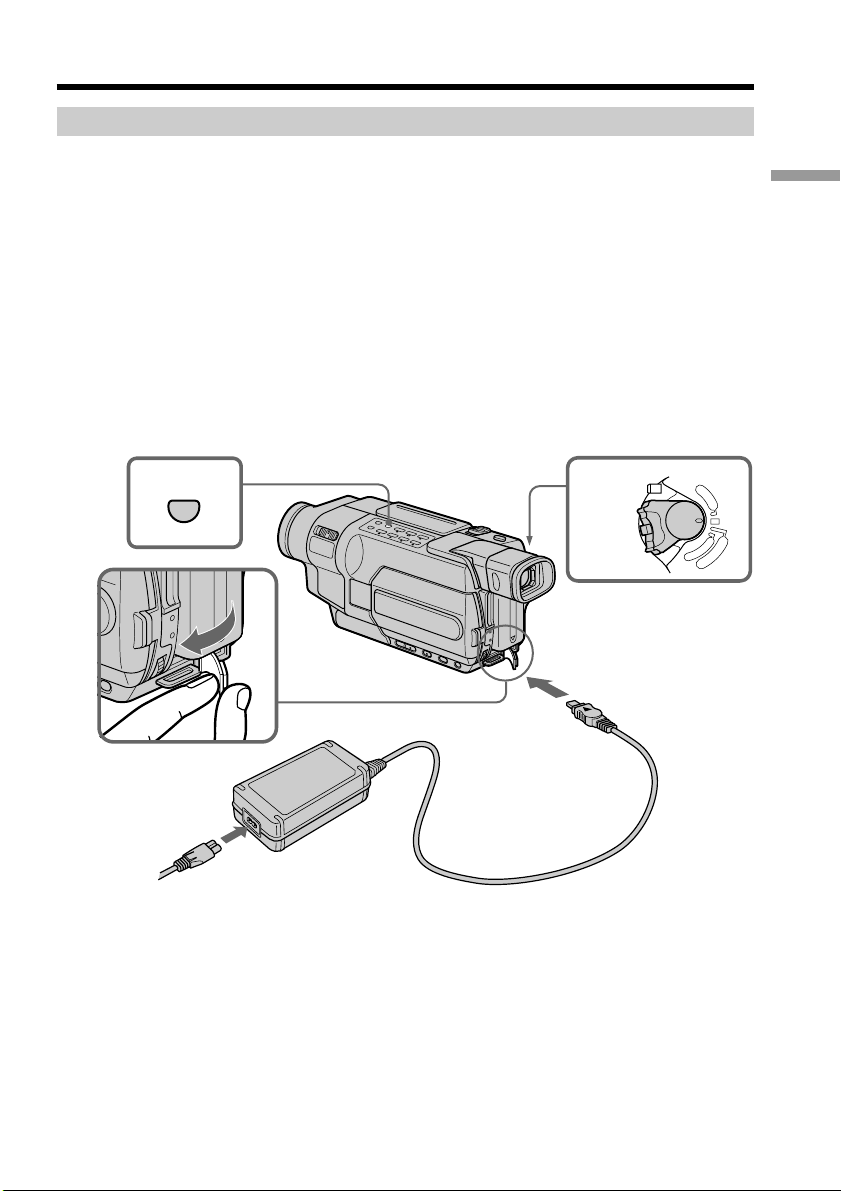
Step 1 Preparing the power supply
Charging the battery pack
Use the battery pack after charging it for your camcorder.
Your camcorder operates only with the “InfoLITHIUM” battery pack (M series).
See page 242 for details of “InfoLITHIUM” battery pack.
(1) Open the DC IN jack cover and connect the AC Adaptor supplied with your
camcorder to the DC IN jack with the plug’s v mark facing up.
(2) Connect the power cord to the AC Adaptor.
(3) Connect the power cord to a wall outlet.
(4) Set the POWER switch to OFF (CHG).
The charge lamp lights up when charging begins.
Getting Started
BATT INFO
2
4
1
POW
V
O
C
F
R
F
(
C
H
G
ER
)
M
C
E
A
M
M
O
R
E
Y
R
A
19
Page 28

Step 1 Preparing the power supply
To check the state of the battery (BATTERY INFO)
Open the LCD panel while pressing OPEN, then press BATT INFO.
The BATTERY INFO is displayed for about seven seconds.
BATTERY INFO
BATTERY CHARGE LEVEL
0% 50% 100%
REC TIME AVAILABLE
LCD SCREEN: 56 min
VIEWFINDER: 73 min
The battery charge level is displayed as percentage and recordable
time with the LCD screen/viewfinder.
The battery charge level is displayed in 10% increments.
Charging
j
BATTERY INFO
BATTERY CHARGE LEVEL
0% 50% 100%
REC TIME AVAILABLE
LCD SCREEN: 80 min
VIEWFINDER: 105 min
When the battery is fully charged, the battery charge level
indicator shows 100% and the charge lamp goes out.
Full charge
After charging the battery pack
Disconnect the AC Adaptor from the DC IN jack on your camcorder.
Until the remaining battery charge is calculated
BATTERY INFO
BATTERY CHARGE LEVEL
0% 50% 100%
CALCULATING
BATTERY INFO...
Note
Prevent metallic objects from coming into contact with the metal parts on the DC plug
of the AC Adaptor. This may cause a short-circuit, damaging the AC Adaptor.
The battery charge level indicator moves flashing and
“CALCULATING BATTERY INFO...” is displayed.
20
When you use the AC Adaptor
Place the AC Adaptor near a wall outlet. If any trouble occurs with this unit, disconnect
the plug from the wall outlet as soon as possible to cut off the power.
The numeric value displayed in the BATTERY INFO
Refer to the value displayed in the BATTERY INFO as a rough standard.
To display the BATTERY INFO longer
Press BATT INFO again while the BATTERY INFO is still displayed. The information is
displayed for another seven seconds.
If you keep pressing BATT INFO, the BATTERY INFO is displayed for up to about 20
seconds.
The BATTERY INFO is not displayed in the following cases:
– The POWER switch is not set to OFF (CHG).
– The battery pack is not installed properly.
– The battery pack is fully discharged.
Page 29
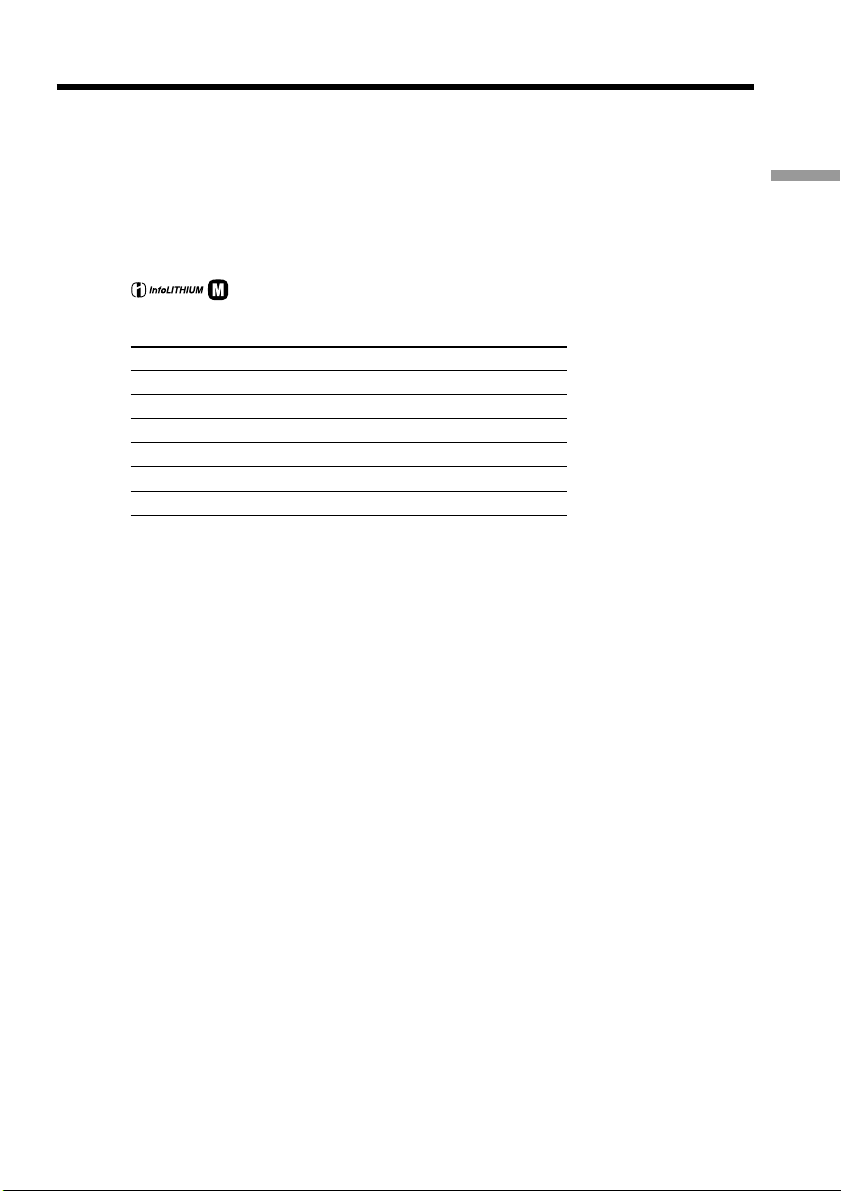
Step 1 Preparing the power supply
If the power goes off although the remaining battery time indicator indicates that
the battery pack has enough power to operate
Charge the battery pack fully again so that the indication is correct.
What is “InfoLITHIUM”?
The “InfoLITHIUM” is a lithium ion battery pack that can exchange data such as
battery consumption with compatible electronic equipment. This unit is compatible
with the “InfoLITHIUM” battery pack (M series). Your camcorder operates only with
the “InfoLITHIUM” battery. “InfoLITHIUM” M series battery packs have the
mark (p. 242).
TM
SERIES
Charging time
Battery pack Full charge
NP-FM30 (supplied) 145
NP-FM50 150
NP-FM70 240
NP-QM71/QM71D 260
NP-FM90 330
NP-FM91/QM91/QM91D 360
Approximate minutes to charge an empty battery pack at 25°C (77°F).
The charging time may increase if the battery’s temperature is extremely high or low
because of the ambient temperature.
Getting Started
21
Page 30
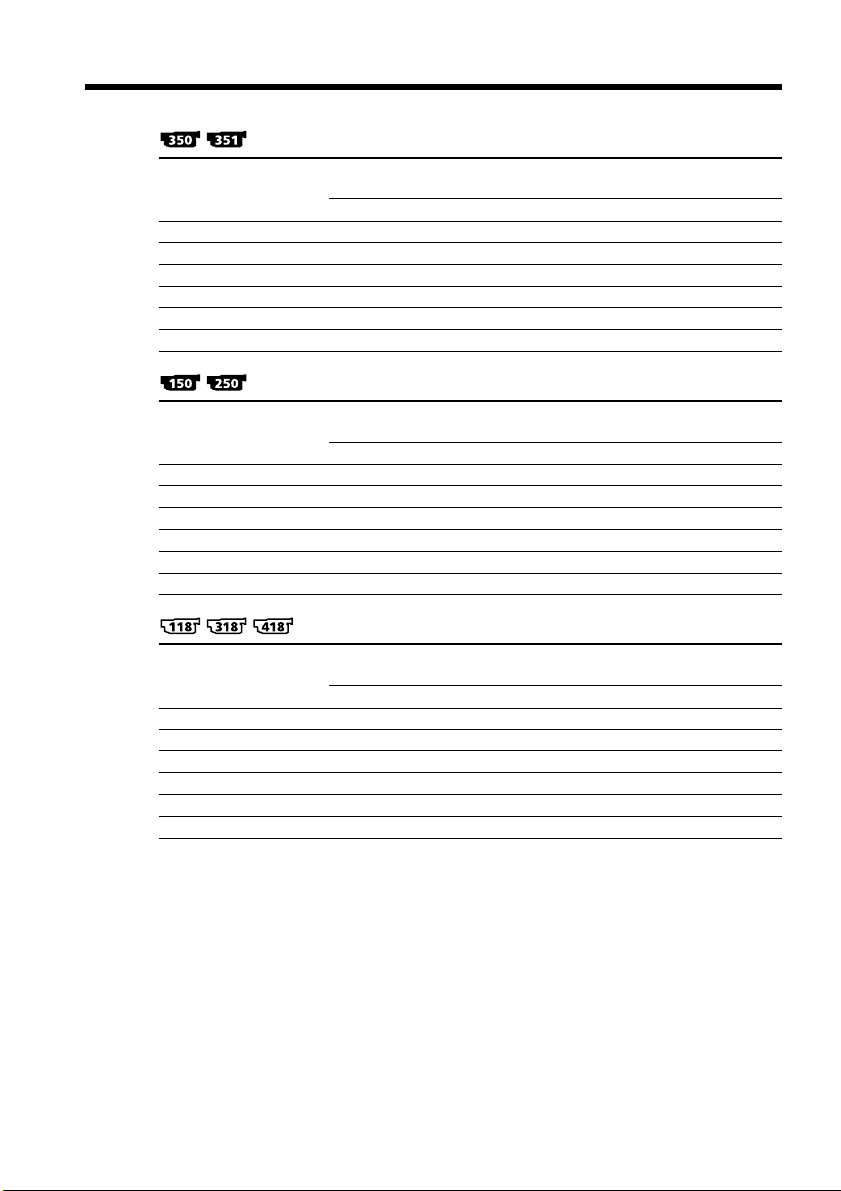
Step 1 Preparing the power supply
Recording time
Battery pack the viewfinder the LCD screen
NP-FM30 (supplied) 105 50 80 40
NP-FM50 170 85 130 70
NP-FM70 355 175 270 145
NP-QM71/QM71D 415 205 315 165
NP-FM90 540 270 410 215
NP-FM91/QM91/QM91D 625 310 475 250
Battery pack the viewfinder the LCD screen
NP-FM30 (supplied) 120 60 95 45
NP-FM50 195 95 155 75
NP-FM70 400 195 320 155
NP-QM71/QM71D 465 225 375 185
NP-FM90 600 295 490 240
NP-FM91/QM91/QM91D 695 340 565 275
Battery pack the viewfinder the LCD screen
NP-FM30 (supplied) 165 80 120 60
NP-FM50 265 130 195 100
NP-FM70 540 265 400 205
NP-QM71/QM71D 640 315 465 235
NP-FM90 820 400 600 305
NP-FM91/QM91/QM91D 955 465 695 355
Recording with Recording with
Continuous Typical* Continuous Typical*
Recording with Recording with
Continuous Typical* Continuous Typical*
Recording with Recording with
Continuous Typical* Continuous Typical*
22
Approximate minutes when you use a fully charged battery
* Approximate recording time.
The actual battery life may be shorter in the following cases:
– When you repeat recording start/stop, zooming and turning the power on/off.
– When the battery is used repeatedly or self-discharged after charging (p. 242).
Page 31

Step 1 Preparing the power supply
Playing time
Battery pack
NP-FM30 (supplied) 80 120
NP-FM50 135 195
NP-FM70 285 400
NP-QM71/QM71D 335 465
NP-FM90 435 600
NP-FM91/QM91/QM91D 505 695
Battery pack
NP-FM30 (supplied) 100 140
NP-FM50 165 230
NP-FM70 345 475
NP-QM71/QM71D 400 550
NP-FM90 520 715
NP-FM91/QM91/QM91D 605 825
Battery pack
NP-FM30 (supplied) 120 175
NP-FM50 195 280
NP-FM70 400 570
NP-QM71/QM71D 465 675
NP-FM90 600 865
NP-FM91/QM91/QM91D 695 1010
Playing on Playing with
the LCD screen the LCD closed
Playing on Playing with
the LCD screen the LCD closed
Playing on Playing with
the LCD screen the LCD closed
Getting Started
Approximate minutes when you use a fully charged battery
23
Page 32

Step 1 Preparing the power supply
Note
Approximate continuous playing time at 25°C (77°F). The battery life will be shorter if
you use your camcorder in a cold environment.
Playback time
The table shows the playing time for tapes recorded in the Digital8 system.
The playing time of tapes recorded in the Hi8 /standard 8 mm system is reduced
by about 20%.
You can charge the battery in other countries
For details, see page 246.
Recommended charging temperature
We recommend charging the battery pack in an ambient temperature of between 10°C
to 30°C (50°F to 86°F).
Connecting to a wall outlet
When you use your camcorder for a long time, we recommend that you power it from a
wall outlet using the AC Adaptor.
(1) Open the DC IN jack cover, and connect the AC Adaptor to the DC IN jack on
your camcorder with the plug’s v mark facing up.
(2) Connect the power cord to the AC Adaptor.
(3) Connect the power cord to a wall outlet.
24
1
2, 3
Page 33

Step 1 Preparing the power supply
PRECAUTION
The set is not disconnected from the AC power source (house current) as long as it is
connected to the wall outlet, even if the set itself has been turned off.
Notes
•The AC Adaptor can supply power even if the battery pack is attached to your
camcorder.
•The DC IN jack has “source priority.” This means that the battery pack cannot supply
any power if the power cord is connected to the DC IN jack, even when the power
cord is not plugged into a wall outlet.
•Place the AC Adaptor near a wall outlet.
While using the AC Adaptor, if any trouble occurs with this unit, disconnect the plug
from the wall outlet as soon as possible to cut off the power.
Using a car battery
Use Sony Car Battery Adaptor (optional). Refer to the operating instructions of the Car
Battery Adaptor for further information.
Getting Started
25
Page 34

Step 2 Setting the date and time
Set the date and time when you use your camcorder for the first time.
“CLOCK SET” will be displayed each time when you set the POWER switch to
CAMERA or MEMORY unless you set the date and time settings.*
If you do not use your camcorder for about three months, the date and time settings
may be cleared from memory (bars may appear) because the built-in rechargeable
battery will have been discharged (p. 249).
Set the date and time after charging the built-in battery fully.
Set the year, then the month, the day, the hour and then the minute.
(1) Set the POWER switch to CAMERA or MEMORY, and then press MENU to
display the menu settings.*
(2) Turn the SEL/PUSH EXEC dial to select CLOCK SET in
dial.
(3) Turn the SEL/PUSH EXEC dial to select the desired year, then press the dial.
(4) Set the month, day and hour by turning the SEL/PUSH EXEC dial and
pressing the dial.
(5) Set the minute by turning the SEL/PUSH EXEC dial and pressing the dial by
the time signal. The clock starts.
(6) Press MENU to make the menu settings disappear.
1,6
, then press the
26
MENU
2
3
5
SETUP MENU
CLOCK SET
USB STREAM
LTR SIZE
LANGUAGE
DEMO MODE
RETURN
[MENU] : END
2003 JAN 1
SETUP MENU
CLOCK SET
USB STREAM
LTR SIZE
LANGUAGE
DEMO MODE
RETURN
[MENU] : END
– –:– –:– –
12 00 AM
2003 JUL 4
5 30 PM
* Modes on the POWER switch vary depending on models (p. 16).
SETUP MENU
CLOCK SET
USB STREAM
LTR SIZE
LANGUAGE
DEMO MODE
RETURN
[MENU] : END
2003 JAN 1
12 00 AM
SETUP MENU
CLOCK SET
USB STREAM
LTR SIZE
LANGUAGE
DEMO MODE
RETURN
[MENU] : END
2003 JAN 1
12 00 AM
JUL 4 2003
5:30:00 PM
Page 35

Step 2 Setting the date and time
The year changes as follows:
2000 2003 2079
To check the preset date and time
Press DATE to display the date indicator.
Press TIME to display the time indicator.
Press DATE (or TIME) and then press TIME (or DATE) to simultaneously display the
date and time indicator.
Press DATE and/or TIME again. The date and/or time indicator disappears.
Auto date function
When you use your camcorder for the first time, turn it on and set the date and time to
your local time before you start recording (p. 26). The date is automatically recorded for
10 seconds after you start recording (Auto date function). This function works only
once a day.
If you do not set the date and time
“--- -- ----” “--:--:--” is recorded on the tape or the “Memory Stick”
.
Note on the time indicator
The internal clock of your camcorder operates on a 12-hour cycle.
•12:00 AM stands for midnight.
•12:00 PM stands for noon.
Getting Started
Note on the auto date function
You can change the AUTO DATE setting by selecting ON or OFF in the menu settings.
The auto date function automatically displays the date once a day.
However, the date may automatically appear more than once a day if:
– you set the date and time.
– you eject and insert the tape again.
– you stop recording within 10 seconds.
– you set AUTO DATE to OFF once and set it back to ON in the menu settings.
27
Page 36

Step 3 Inserting a cassette
See page 15 for details about the usable cassettes types.
(1) Prepare the power source (p. 18).
(2) Slide
The cassette compartment automatically lifts up and opens.
(3) Push the center of the cassette back and insert the cassette properly with the
cassette window facing up.
(4) Close the cassette compartment by pressing
The cassette compartment automatically goes down.
(5) After the cassette compartment goes down completely, close the lid until it
clicks.
OPEN/EJECT in the direction of the arrow and open the lid.
on the cassette compartment.
2
To eject the cassette
Follow the procedure above, and take out the cassette in step (3).
3,4
5
28
Page 37

Step 3 Inserting a cassette
Notes
•Do not press the cassette compartment down. Doing so may cause a malfunction.
•The cassette compartment may not be closed when you press any part of the cassette
compartment other than the mark.
•Your camcorder records pictures in the Digital8 system.
• The recording time when you use your camcorder is half of the indicated time on Hi8
tape. If you select the LP mode in the menu settings, the recording time is 3/4 of
the indicated time on Hi8 tape.
•If you use standard 8 mm tape, be sure to play back the tape on your camcorder.
Mosaic noise may appear when you play back standard 8 mm tape on other
camcorders (including another DCR-TRV150/TRV250/TRV350/TRV351).
To prevent accidental erasure
Slide the write-protect tab on the cassette to expose the red mark.
Getting Started
29
Page 38

— Recording – Basics —
Recording a picture
Your camcorder automatically focuses.
(1) Remove the lens cap and attach the lens cap to the grip strap.
(2) Install the power source and insert a cassette. See “Step 1” to “Step 3” for more
information (p. 18 to 29).
(3) Set the POWER switch to CAMERA while pressing the small green button.
This sets your camcorder to the standby mode.
(4) Open the LCD panel while pressing OPEN. The viewfinder automatically
turns off.
(5) Press START/STOP. Your camcorder starts recording. The REC indicator
appears on the screen. The camera recording lamp located on the front of your
camcorder lights up. To stop recording, press START/STOP again.
The recording lamp lights up in the viewfinder when you record with the
viewfinder.
1
3
5
4
2
Camera
recording lamp
Microphone
Notes
•The data code (date/time when recorded) are not displayed during recording.
However, they are recorded automatically onto the tape. To display the data code
(date/time), press DATA CODE on the Remote Commander during playback.
•Fasten the grip strap firmly.
•Do not touch the built-in microphone during recording.
V
O
C
F
R
F
(
C
H
G
P
O
W
E
R
)
M
C
E
A
M
M
O
R
E
Y
R
A
SP
REC
50min
0:00:01
30
Page 39

Recording a picture
Note on the LOCK switch
When you slide the LOCK switch to the right, the POWER switch can no longer be set
to MEMORY accidentally. The LOCK switch is set to the left as the default setting.
Note on recording mode
Your camcorder records and plays back in the SP (standard play) mode or in the LP
(long play) mode. Select SP or LP in the menu settings (p. 219). In the LP mode, you can
record longer than in SP mode.*1) When you record a tape in the LP mode on your
camcorder, we recommend that you play back the tape on your camcorder.
To enable smooth transition
Transition between the last scene you recorded and the next scene is smooth as long as
you do not eject the cassette even if you turn off your camcorder.
However, check the following:
– Do not mix recordings in the SP mode and in the LP mode on one tape.
– When you change the battery pack, set the POWER switch to OFF (CHG).
If you leave your camcorder in the standby mode for a certain period *2) while the
cassette is inserted
Your camcorder automatically turns off. This is to save battery power and to prevent
battery and tape wear. To resume the standby mode, set the POWER switch to OFF
(CHG) once, then turn it to CAMERA again. However, your camcorder does not turn
off automatically while the cassette is not inserted.
To set the counter to 0:00:00
Press COUNTER RESET (p. 259).
When you record in the SP and LP modes on one tape or you record some scenes
in the LP mode
•The time code may not be written properly between scenes.
•The transition between scenes may not be smooth.
•The playback picture may be distorted.
Recording
– Basics
*1)1.5 times:
Twice:
*2)three minutes:
five minutes:
31
Page 40

Recording a picture
After recording
(1) Set the POWER switch to OFF (CHG).
(2) Close the LCD panel.
(3) Eject the cassette.
(4) Attach the lens cap.
(5) Remove the battery pack.
After using your camcorder
Remove the battery pack from your camcorder to avoid turning on the built-in light
accidentally.
Adjusting the LCD screen
The LCD panel can be opened up to 90 degrees. The LCD panel moves about 90 degrees
to the viewfinder side and about 180 degrees to the lens side (from the initial opening
position).
180°
90°
32
When closing the LCD panel, set it vertically until it clicks, and swing it into the
camcorder body.
Note
When using the LCD screen except in the mirror mode, the viewfinder is automatically
turned off.
Notes on the LCD screen
•When you use the LCD screen outdoors in direct sunlight, the LCD screen may be
difficult to see. If this happens, we recommend that you use the viewfinder.
•When you adjust angles of the LCD panel, make sure if the LCD panel is opened up to
90 degrees.
When recording with the LCD panel opened
Recording time becomes a little shorter compared with when recording with the LCD
panel closed.
Page 41

Recording a picture
Adjusting the brightness of the LCD screen
(1) Set the POWER switch to CAMERA, VCR/PLAYER or MEMORY.*
(2) Turn the SEL/PUSH EXEC dial to select LCD BRIGHT in
settings, then press the dial (p. 216).
(3) Turn the SEL/PUSH EXEC dial to adjust the brightness of the LCD screen with
LCD BRIGHT, then press the dial.
(4) Press MENU to make the menu settings disappear.
2
MENU
LCD screen backlight
•You can adjust the brightness of the backlight. Select LCD B.L. in the menu settings
when using the battery pack (p. 216).
•Even if you adjust the LCD screen backlight, the recorded picture will not be affected.
in the menu
LCD SET
LCD BRI G HT
LCD B.L.
LCD COLOR
RETURN
[
] :
MENU
END
Recording
– Basics
* Modes on the POWER switch vary depending on models (p. 16).
33
Page 42

Recording a picture
Using the zoom feature
Set the POWER switch to CAMERA or MEMORY.*
Move the power zoom lever a little for a slower zoom. Move it further for a faster zoom.
Using the zoom function sparingly results in better-looking recordings.
“T” side: for telephoto (subject appears closer)
“W” side: for wide-angle (subject appears farther away)
W
T
WT
W
T
To use zoom greater than 20×
Zoom greater than 20× is performed digitally. To activate digital zoom, select the digital
zoom power in D ZOOM in the menu settings. The digital zoom function is set to OFF
as a default setting (p. 212).
The right side of the bar shows the digital
zooming zone.
W
T
The digital zooming zone appears when you
select the digital zoom power in the menu
settings.
Notes on digital zoom
•Digital zoom power can be set to 40× or 700×.
•Digital zoom power can be set to 40× or 560×.
•The picture quality deteriorates as you move the power zoom lever towards the “T”
side.
When you shoot close to a subject
If you cannot get a sharp focus, move the power zoom lever to the “W” side until the
focus is sharp. You can shoot a subject that is at least about 80 cm (about 2 feet 5/8 inch)
away from the lens surface in the telephoto position, or about 1 cm (about 1/2 inch)
away in the wide-angle position.
34
* Modes on the POWER switch vary depending on models (p. 16).
Page 43

Recording a picture
Adjusting the viewfinder lens
If you record pictures with the LCD panel closed, check the picture with the viewfinder.
Adjust the viewfinder lens to your eyesight so that the indicators in the viewfinder
come into sharp focus.
Set the POWER switch to CAMERA, VCR/PLAYER or MEMORY.*
Lift up the viewfinder and move the viewfinder lens adjustment lever.
Recording
Shooting with the Mirror Mode
The subject uses this feature to check his or her own image on the LCD screen while you
look at the subject in the viewfinder.
Set the POWER switch to CAMERA or MEMORY, and rotate the LCD screen
180 degrees.*
The indicator appears in the viewfinder and on the LCD screen.
Xz appears in the standby mode, and z appears in the recording mode. Some of other
indicators appear mirror-reversed and others are not displayed.
The viewfinder lens
adjustment lever
– Basics
* Modes on the POWER switch vary depending on models (p. 16).
35
Page 44

Recording a picture
Pictures in the mirror mode
The picture on the LCD screen is a mirror-image. However, the picture will be normal
when recorded.
During recording in the mirror mode
DATE and TIME on your camcorder do not work.
Indicators displayed in the recording mode
The indicators are not recorded on the tape.
[g]
[a][b]
40
min
JUL 4 2003
[d][c][e]
SP
REC
12:05:56
0:00:01
[a][i]
40
[f]
PM
[h]
min
[d][c][j]
SP
REC
0:00:01
[f]
[a] :Remaining battery time indicator
[b] :Format indicator
[c] : Mirror mode indicator /
Recording mode indicator
[d] :STBY/REC indicator
[e] :Tape photo recording indicator /
Time code indicator
[f] : Remaining tape indicator
This appears after you set the POWER switch to CAMERA and insert a cassette for
a while.
This appears after you insert a cassette and record or play back for a while.
[g] :Date indicator
This is displayed for five seconds after the POWER switch is set to CAMERA or
MEMORY.*
[h] :Time indicator
This is displayed for five seconds after the POWER switch is set to CAMERA or
MEMORY.*
[i] : Hi8 format indicator
This appears while playing back or recording Hi8 format tapes.
[j] : Tape counter indicator
36
* Modes on the POWER switch vary depending on models (p. 16).
Page 45

Recording a picture
Remaining battery time indicator
The remaining battery time indicator indicates the approximate recording time. The
indicator may not be correct, depending on the conditions in which you are recording.
When you close the LCD panel and open it again, it takes about one minute for the
correct remaining battery time in minutes to be displayed.
Time code (for tapes recorded in the Digital8 system only)
•When you play back tapes recorded in the Hi8 /standard 8 mm system, the
tape counter appears on the screen.
•The time code indicates the recording or playback time, “0:00:00” (hours:minutes:
seconds) in CAMERA mode and “0:00:00:00” (hours:minutes:seconds:frames) in VCR
mode. You cannot rewrite only the time code. You cannot reset the time code or the
tape counter.
Data code
The data code (date/time or various settings when recorded) are not displayed while
recording. However, they are recorded automatically onto tape. To display the data
code, press DATA CODE on the Remote Commander during playback (p. 47).
Recording
– Basics
37
Page 46

Recording a picture
Shooting a backlit subject – BACK LIGHT
When you shoot a subject with the light source behind the subject or a subject with a
light background, use the backlight function.
Set the POWER switch to CAMERA or MEMORY, and press BACK LIGHT.*
The . indicator appears on the screen.
To cancel the backlight function, press BACK LIGHT again.
If you press EXPOSURE when shooting backlit subjects
The backlight function will be canceled.
* Modes on the POWER switch vary depending on models (p. 16).
BACK LIGHT
38
Page 47

Recording a picture
Shooting in the dark – NightShot
– Super NightShot
– Color Slow Shutter
The NightShot function enables you to shoot a subject in a dark place. For example, you
can satisfactorily record the environment of nocturnal animals for observation when
you use this function.
Recording
Using NightShot
Set the POWER switch to CAMERA or MEMORY, and slide NIGHTSHOT to ON.*
The indicator and “NIGHTSHOT” flash on the screen.
To cancel the NightShot function, slide NIGHTSHOT to OFF.
COLOR SLOW S
SUPER NS
NIGHTSHOT
OFF ON
Infrared rays
(NightShot Light)
emitter
Using the Super NightShot
The Super NightShot function makes subjects up to 16 times brighter than those
recorded in the NightShot mode.
(1) Set the POWER switch to CAMERA, and slide NIGHTSHOT to ON. The
indicator and “NIGHTSHOT” flash on the screen.
(2) Press SUPER NS. The
screen.
To cancel the Super NightShot function, press SUPER NS again. Your
camcorder returns to the NightShot mode.
indicator and “SUPER NIGHTSHOT” flash on the
– Basics
Using the NightShot Light
The picture will be clearer with the NightShot Light on. To enable NightShot Light, set
N.S.LIGHT to ON in the menu settings. (The default setting is ON.) (p. 213)
* Modes on the POWER switch vary depending on models (p. 16).
39
Page 48

Recording a picture
Using Color Slow Shutter
The Color Slow Shutter function enables you to record color images in a dark place.
(1) Set the POWER switch to CAMERA, and slide NIGHTSHOT to OFF.
(2) Press COLOR SLOW S.
indicator and COLOR SLOW SHUTTER flash on the screen.
The
To cancel the Color Slow Shutter function, press COLOR SLOW S again.
Notes
•Do not use the NightShot function in bright places (e.g. outdoors in the daytime). This
may cause your camcorder to malfunction.
•When you keep NIGHTSHOT set to ON in normal recording, the picture may be
recorded in incorrect or unnatural colors.
•If focusing is difficult with the autofocus mode when using the NightShot function,
focus manually.
While using the NightShot function, you cannot use the following functions:
– Exposure
– PROGRAM AE
While using the Super NightShot or Color Slow Shutter function, you cannot use
the following functions :
– Fader
– Digital effect
– Exposure
– PROGRAM AE
40
While using the Super NightShot or Color Slow Shutter function
The shutter speed is automatically adjusted depending on the brightness. The motion of
the picture will be slow.
NightShot Light
NightShot Light rays are infrared and so are invisible. The maximum shooting distance
using the NightShot Light is about 3 m (10 feet).
While recording, be sure not to cover the infrared rays emitter with your fingers, etc.
In total darkness
The Color Slow Shutter function may not work normally.
Page 49

Recording a picture
Self-timer recording
Recording with the self-timer starts in 10 seconds automatically. You can also use the
Remote Commander for this operation.
(1) In the standby mode, press MENU to display the menu settings.
(2) Turn the SEL/PUSH EXEC dial to select SELFTIMER in
(3) Turn the SEL/PUSH EXEC dial to select ON, then press the dial.
(4) Press MENU to make the menu settings disappear.
(5) Press START/STOP.
START/STOP
To stop the countdown
Press START/STOP.
To restart the countdown, press START/STOP again.
, then press the
dial.
(self-timer) indicator appears on the screen.
The
Self-timer starts counting down from 10 with a beep. In the last two seconds of
the countdown, the beep gets faster, then recording starts automatically.
START/STOP
3
MENU
CAMERA SET
SELFTIMER
D ZOOM
16:9WIDE
STEADYSHOT
N.S.LIGHT
RETURN
[
MENU] : END
OFF
ON
Recording
– Basics
To cancel self-timer recording
Set SELFTIMER to OFF in the menu settings in the standby mode.
You cannot cancel self-timer using the Remote Commander.
Note
The self-timer is automatically canceled when:
– Self-timer recording is finished.
– The POWER switch is set to OFF (CHG) or VCR.
When the POWER switch is set to MEMORY
You can also record still images on a “Memory Stick” with the self-timer (p. 135).
41
Page 50

Recording a picture
Superimposing the date and time on pictures
You can record the date and/or time displayed on the screen superimposed on the
picture.
Carry out the following operations in CAMERA mode.
Press DATE to record the date.
Press TIME to record the time.
Press DATE (or TIME), then press TIME (or DATE) to record the date and time.
Press DATE and/or TIME again. The date and/or time indicator disappears.
CCD-TRV418
DATE TIME
When you purchase your camcorder, the clock is not set up yet. Set the date and time to
your local time before using (p. 26).
42
Note
The date and time indicators recorded manually cannot be deleted.
If you do not record the date and time in the picture
Record the date and time in the black screen as the background for about 10 seconds,
then erase the date and time indicators before starting actual recording.
Page 51

Checking recordings – END SEARCH
– EDITSEARCH
– Rec Review
You can use these buttons to check the recorded picture for making the transition
between the last recorded scene and the next scene you record smooth.
Recording
END SEARCH
You can go to the end of the recorded section after you record.
In the standby mode, press END SEARCH.
The last five seconds of the recorded section are played back and your camcorder
returns to the standby mode. You can monitor the sound from the speaker.
EDITSEARCH
You can search for the next recording start point.
In the standby mode, hold down the either side of EDITSEARCH. The recorded portion
is played back.
+ : To go forward
– 7 : To go backward
Release EDITSEARCH to stop playback. If you press START/STOP, re-recording begins
from the point you released EDITSEARCH. You cannot monitor the sound.
Rec Review
END SEARCH
EDITSEARCH
– Basics
You can check the last recorded section.
In the standby mode, press the – 7 side of EDITSEARCH momentarily.
The section you have stopped most recently will be played back for a few seconds, and
then your camcorder will return to the standby mode. You can monitor the sound from
the speaker.
43
Page 52

Checking recordings – END SEARCH
– EDITSEARCH
– Rec Review
Notes
•The end search, edit search and Rec Review functions do not work with tapes
recorded in the Hi8 /standard 8 mm system.
•If you start recording after using the end search function, occasionally, the transition
between the last scene you recorded and the next scene may not be smooth.
•Once you eject the cassette after you have recorded on the tape, the end search
function does not work.
If a tape has a blank portion between recorded portions
The end search function may not work correctly.
44
Page 53

— Playback – Basics —
Playing back a tape
You can monitor the playback picture on the LCD screen. If you close the LCD panel,
you can monitor the playback picture in the viewfinder.
You can control playback using the Remote Commander supplied with your
camcorder.
(1) Install the power source and insert the recorded tape.
(2) Set the POWER switch to VCR/PLAYER while pressing the small green button.*
(3) Open the LCD panel while pressing OPEN.
(4) Press m to rewind the tape.
(5) Press N to start playback.
(6) To adjust the volume, press either of the two buttons on VOLUME. When you
close the LCD panel, sound is muted.
– : To turn the volume down
+: To turn the volume up
Playback
– Basics
4
REW
5
PLAY
2
6
3
1
To stop playback
Press x.
* Modes on the POWER switch vary depending on models (p. 16).
POWER
VOLUME
V
O
C
F
R
F
(
C
H
G
)
M
C
E
A
M
M
O
R
E
Y
R
A
45
Page 54

Playing back a tape
If you leave the power on for a long time
Your camcorder gets warm. This is not a malfunction.
Tapes that can be played back
•Tapes recorded in the Digital8 system
•Tapes recorded in the Hi8 /standard 8 mm system
When monitoring on the LCD screen
You can turn the LCD panel over and move it back to the camcorder body with the LCD
screen facing out.
When you open or close the LCD panel
Make sure that the LCD panel is set vertically.
46
Page 55

Playing back a tape
To display the screen indicators – Display function
Press DISPLAY on the Remote Commander.
Press DISPLAY on your camcorder.
The indicators appear on the screen.
To make the indicators disappear, press DISPLAY again.
DATA CODE
DISPLAY
DISPLAY
About data code
Use the Remote Commander for this operation.
Your camcorder automatically records not only pictures on the tape but also the data
code (date/time or various settings when recorded).
1 Set the POWER switch to VCR, then play back a tape.
2 Press DATA CODE on the Remote Commander.
The display changes as follows:
date/time t various settings t no indicator
Date/time
50
min
JUL 4 2003
12:05:56 PM
0:00:23:01
[a]: Time code/Tape counter
[b]:SteadyShot off
[c]: Exposure mode
[d]:White balance
[e]: Gain
[f]: Shutter speed
[g]:Aperture value
Various settings
50
min
AUTO
60 AWB
F1.6
0:00:23:01
9dB
[a]
[b]
[c]
[d]
[e]
[f]
[g]
Playback
– Basics
47
Page 56

Playing back a tape
To not display various settings
Set DATA CODE to DATE in the menu settings (p. 222).
The display changes as follows when you press DATA CODE on the Remote
Commander:
date/time y no indicator
Notes on the data code
•The data code does not work with tapes recorded in the Hi8 /standard 8 mm
system.
•Various settings of the data code are not recorded when recording images on a
“Memory Stick.”
Data code (Various settings)
The data code is your camcorder’s information at the time of recording. In the recording
mode, the data code will not be displayed.
When you use data code, bars (-- -- --) appear if :
– A blank portion of the tape is being played back.
– The tape is unreadable due to tape damage or noise.
– The tape was recorded by a camcorder without the date and time set.
Data code
When you connect your camcorder to a TV, the data code appears on the TV screen.
Remaining battery time indicator during playback
The indicator indicates the approximate continuous playback time. The indicator may
not be correct, depending on the conditions in which you are playing back. When you
close the LCD panel and open it again, it takes about one minute for the correct
remaining battery time to be displayed.
48
Page 57

Playing back a tape
Various playback modes
To operate the video control buttons, set the POWER switch to VCR/PLAYER.*
To pause playback (viewing a still image)
Press X during playback. To resume normal playback, press X or N.
To advance the tape
Press M in the stop mode. To resume normal playback, press N.
To rewind the tape
Press m in the stop mode. To resume normal playback, press N.
To change the playback direction
Press on the Remote Commander during playback to reverse the playback direction.
To resume normal playback, press N.
To locate a scene monitoring the picture (picture search)
Keep pressing m or M during playback. To resume normal playback, release the
button.
To monitor high-speed pictures while advancing or rewinding
the tape (skip scan)
Keep pressing m while rewinding or M while advancing the tape. To resume
rewinding or advancing, release the button.
To view pictures at slow speed (slow playback)
Press y on the Remote Commander during playback. To resume normal playback,
press N.
To change the slow playback direction
Press , then press y on the Remote Commander.
To view pictures at double speed
Press ×2 on the Remote Commander during playback. For double speed playback in the
reverse direction, press , then press ×2 on the Remote Commander. To resume
normal playback, press N.
Playback
– Basics
To view pictures frame-by-frame
Press C on the Remote Commander in the playback pause mode. For frame-by-frame
playback in the reverse direction, press c. To resume normal playback, press N.
To search the last scene recorded (END SEARCH)
Press END SEARCH in the stop mode. The last five seconds of the recorded section are
played back and playback stops.
* Modes on the POWER switch vary depending on models (p. 16).
49
Page 58

Playing back a tape
In the various playback modes
•The previous recording may appear as a mosaic image when playing back in the
Digital8 system.
•Noise may appear when your camcorder plays back tapes recorded in the Hi8 /
standard 8 mm system.
•Sound is muted.
When the playback pause mode lasts for a certain period *
Your camcorder automatically stops. To resume playback, press N.
Note on the slow playback mode in Digital8 system
The slow playback can be performed smoothly on your camcorder, however, this
function does not work for an output image from the DV jack.
If slow playback lasts for about one minute
Your camcorder automatically returns to normal speed playback.
When you play back a tape recorded in the LP mode
Noise may appear on the LCD screen in the following cases:
– slow playback
– playback pause
– picture search
* three minutes:
five minutes:
50
Page 59

Viewing recordings on TV
Connect your camcorder to your TV with the A/V connecting cable supplied with your
camcorder to watch playback pictures on the TV screen. You can operate the video
control buttons in the same way as when you monitor playback pictures on the LCD
screen. When monitoring playback pictures on the TV screen, we recommend that you
power your camcorder from a wall outlet using the AC Adaptor (p. 24). Refer to the
operating instructions of your TV.
Open the jack cover. Connect your camcorder to the TV using the A/V connecting cable
supplied with your camcorder. Then, set the TV/VCR selector on the TV to VCR.
Yellow
White
IN
AUDIO/
VIDEO
S VIDEO OUTS VIDEO
: Signal flow
V OUT
A/
A/V connecting cable
(supplied)
S VIDEO
VIDEO
AUDIO
Red
TV
Playback
– Basics
A/
V OUT
S VIDEO OUT
: Signal flow
CCD-TRV418
A/V connecting cable
(supplied)
Black
Yellow
IN
S VIDEO
VIDEO
AUDIO
TV
51
Page 60

Viewing recordings on TV
If your TV is already connected to a VCR
Connect your camcorder to the LINE IN input on the VCR by using the A/V connecting
cable supplied with your camcorder. Set the input selector on the VCR to LINE.
If your TV or VCR is a monaural type
Connect the yellow plug of the A/V connecting cable to the video input jack and the
white or the red plug to the audio input jack on the VCR or the TV. When the white
plug is connected, the left channel audio is output, and when the red plug is connected,
the right channel audio is output.
To connect to a TV without Video/Audio input jacks
Use an NTSC system RFU adaptor (optional).
Refer to the operating instructions of your TV and the RFU adaptor.
If your TV is a stereo type
Connect the audio plug of the A/V connecting cable supplied to the left (white) input
jack of your TV.
Note
Noise appears on the TV screen in the various playback modes.
If your TV has an S video jack
Pictures can be reproduced more faithfully by using an S video cable (optional). With
this connection, you do not need to connect the yellow (video) plug of the A/V
connecting cable. Connect the S video cable (optional) to the S video jacks on both your
camcorder and the TV.
52
To display the screen indicators on TV
Set DISPLAY to V-OUT/LCD in the menu settings (p. 222).
Then, press DISPLAY on your camcorder. To turn the screen indicators off, press
DISPLAY on your camcorder again.
Page 61

— Advanced Recording Operations —
Recording still images on a “Memory
Stick” while recording on a tape
You can record still images on a “Memory Stick” in the tape recording or standby
mode.
Before operation
Insert a “Memory Stick” into your camcorder (p. 127).
In the standby mode or during tape recording, press PHOTO deeper.
Recording is complete when the bar scroll indicator disappears.
The still image when you pressed PHOTO deeper will be recorded on the “Memory
Stick.”
0:00:01
REC
50
min
PHOTO
In the standby mode
You can check an image on the screen by pressing PHOTO lightly. The CAPTURE
indicator appears. Recording does not start yet. To change the still image, release
PHOTO, select a still image again, and then press and hold PHOTO lightly.
Approximate number of images that can be recorded
50
min
FINE
26
CAPTURE
PHOTO
101
Advanced Recording Operations
In the recording mode
You cannot check an image on the screen by pressing PHOTO lightly.
53
Page 62

Recording still images on a “Memory Stick” while recording on a
tape
“Memory Stick”
For more information, see page 240.
Notes
•Do not shake or strike your camcorder when you record still images. The image may
fluctuate.
•You cannot record still images on a “Memory Stick” in the following functions:
– Wide mode
– BOUNCE
The following settings cannot be changed
The settings you selected when the POWER switch was set to MEMORY are used:
– Image quality (p. 128)
– Recording folder (p. 162)
To record still images using the Remote Commander
Press PHOTO on the Remote Commander. Your camcorder immediately records the
image on the screen.
During and after recording still images on a “Memory Stick”
Your camcorder continues recording on tape.
Title
The title cannot be recorded.
While recording still images on a “Memory Stick” in CAMERA mode
The image is recorded in the FIELD mode automatically even if you select FRAME in
the menu settings.
54
Page 63

Recording still images on a “Memory Stick” while recording on a
tape
Self-timer recording
You can record still images on a “Memory Stick” with the self-timer. You can also use
the Remote Commander for this operation.
Before operation
Insert a “Memory Stick” into your camcorder (p. 127).
(1) In the standby mode, press MENU to display the menu settings.
(2) Turn the SEL/PUSH EXEC dial to select SELFTIMER in
, then press the
dial.
(3) Turn the SEL/PUSH EXEC dial to select ON, then press the dial.
(4) Press MENU to make the menu settings disappear.
(self-timer) indicator appears on the screen.
The
(5) Press PHOTO deeper.
Self-timer starts counting down from 10 with a beep. In the last two seconds of
the countdown, the beep gets faster, then recording starts automatically.
5
PHOTO
PHOTO
Advanced Recording Operations
3
MENU
To cancel self-timer
Set SELFTIMER to OFF in the menu settings in the standby mode.
You cannot cancel self-timer using the Remote Commander.
Note
The self-timer is automatically canceled when:
– self-timer recording is finished.
– the POWER switch is set to OFF (CHG) or VCR.
Taking photos with the self-timer
The self-timer can only be operated when in the standby mode.
CAMERA SET
SELFTIMER
D ZOOM
16:9WIDE
STEADYSHOT
N.S.LIGHT
RETURN
[
MENU] : END
OFF
ON
55
Page 64

Recording still images on a tape
– Tape Photo recording
You can record a still image like a photograph.
You can record about 510 images in the SP mode and about 765 images in the LP mode
on a tape which can record for 60 minutes in the SP mode.
In the standby mode or during tape recording, press PHOTO deeper.
The still image on the screen is recorded for about seven seconds. The sound during
those seven seconds is also recorded.
The still image is displayed on the screen until recording is completed.
PHOTO
DCR-TRV250
In the standby mode
You can check an image on the screen by pressing PHOTO lightly. The CAPTURE
indicator appears. Recording does not start yet. To change the still image, release
PHOTO, select a still image again, and then press and hold PHOTO lightly.
•••••••
56
CAPTURE
PHOTO
Page 65

Recording still images on a tape – Tape Photo recording
Notes
•During Tape Photo recording, you cannot change the mode or setting.
•You cannot use PHOTO while using BOUNCE in the Fader function.
•When recording a still image, do not shake your camcorder. The image may fluctuate.
If you record a moving subject with the tape photo recording function
The image may fluctuate when you play back the still image on other equipment.
This is not a malfunction.
To use the tape photo recording function using the Remote Commander
Press PHOTO on the Remote Commander. Your camcorder records an image on the
screen immediately.
Advanced Recording Operations
57
Page 66

Using the wide mode
If you connect a TV compatible with the ID-1/ID-2 system, the screen size is
automatically selected.
You can record a 16:9 wide picture to watch on the 16:9 wide-screen TV (16:9WIDE).
[b]
16:9
16:9WIDE
[a]
[a]: Recording in the 16:9WIDE mode
[b]: Playback on a normal TV
[c]: Playback on a wide TV in the normal screen mode
[d]: Full screen mode on a wide TV
In the standby mode, set 16:9WIDE to ON in in the menu settings (p. 212).
WIDE
[c]
[d]
58
MENU
CAMERA SET
SELFT
I
D ZOOM
16:9W
I
DE
STEADYSHOT
N.S.LIGHT
RETURN
[MENU] : END
MER
OFF
ON
Page 67

Using the wide mode
You can record a cinema-like picture (CINEMA) or a 16:9 wide picture (16:9FULL) to
watch on the 16:9 wide-screen TV. Refer to the operating instructions of your TV.
[b]
CINEMA
[a]
CINEMA
[c]
[d]
[b]
16:9FULL
[e]
[a]: Recording in the CINEMA mode
[b]: Playback on a normal TV
[c]: Playback on a wide TV in the normal screen mode
[d]: Zoom mode on a wide TV
[e]: Recording in the 16:9FULL mode
[f]: Full mode on a wide TV
In the standby mode, set 16:9WIDE to CINEMA or 16:9FULL in in the menu
settings (p. 212).
16:9FULL
[c]
[f]
Advanced Recording Operations
CCD-TRV418
MENU
CAMERA SET
D ZOOM
16:9W
I
DE
STEADYSHOT
N.S.LIGHT
RETURN
[MENU] : END
OFF
CINEMA
16:9FULL
59
Page 68

Using the wide mode
To cancel the wide mode
In the standby mode, set the wide mode to OFF in the menu settings.
In the wide mode
You cannot operate the following functions:
– OLD MOVIE (p. 65)
– Recording still images on a “Memory Stick” in tape recording or tape recording
standby
– BOUNCE (p. 61)
Connection for a TV
Pictures recorded in the 16:9WIDE mode automatically appear on the TV screen at full
size when:
– You connect your camcorder to a TV that is compatible with the video ID (ID-1/ID-2)
system.
– You connect your camcorder to the S video jack on the TV.
ID-1 system
The ID-1 system sends aspect ratio (screen horizontal/vertical ratio) information (16:9,
4:3, or letter box) with video signals.
ID-2 system
The ID-2 system sends a copyright protection signal with ID-1 signals inserted between
video signals when you connect your camcorder to other equipment by an A/V
connecting cable.
In the wide mode
The SteadyShot does not work. If you set the wide mode described below in the menu
settings when the SteadyShot is working, the indicator flashes and the SteadyShot
does not function:
– 16:9WIDE to ON
– 16:9WIDE to 16:9FULL
60
Date or time indicator
When you record in the 16:9FULL mode, the date or time indicator will be widened on
wide-screen TVs.
Page 69

Using the fader function
You can fade in or out to give your recording a professional appearance.
FADER
M.FADER
(mosaic)
STRIPE
BOUNCE *
OVERLAP *
1) *2)
2)
2)
WIPE *
2)
DOT *
(random dot)
Advanced Recording Operations
MONOTONE
When fading in, the picture gradually changes from black-and-white to color.
When fading out, the picture gradually changes from color to black-and-white.
*1) You can use BOUNCE when D ZOOM is set to OFF in the menu setting.
*2) Fade in only
61
Page 70

Using the fader function
(1) To fade in [a]
In the standby mode, press FADER until the desired fader indicator flashes.
To fade out [b]
In the recording mode, press FADER until the desired fader indicator flashes.
The indicator changes as follows:
FADER t M.FADER t STRIPE t BOUNCE t MONOTONE
no indicator DOT WIPE OVERLAP
The last selected fader mode is indicated first of all.
(2) Press START/STOP. The fader indicator stops flashing.
After fade in/out ends, your camcorder automatically returns to the normal
mode.
To cancel the fader function
Before pressing START/STOP, press FADER repeatedly until the indicator disappears.
1
FADER
FADER
62
Notes
•The OVERLAP, WIPE and DOT functions do not work with tapes recorded in the
Hi8 /standard 8 mm system.
•You cannot use the following functions while using the fader function. Also, you
cannot use the fader function while using the following functions:
– Digital effect
– Color Slow Shutter
– Super NightShot
– Tape Photo recording
– Interval recording
– Frame recording
Page 71

Using the fader function
When you set the POWER switch to MEMORY
You cannot use the fader function.
When you select OVERLAP, WIPE, or DOT
Your camcorder automatically stores the picture recorded on the tape. While the picture
is being stored, the indicator flashes fast, and the picture from the tape appears on the
screen. At this stage, the picture may not be recorded clearly, depending on the tape
condition.
The date, time indicator and title do not fade in or fade out
Erase them before operating the fader function if they are not needed.
While using the bounce mode, you cannot use the following functions:
– Focus
– Zoom
– Picture effect
– Exposure
– Recording on a “Memory Stick” in the tape recording
Note on the bounce mode
The BOUNCE indicator does not appear in the following functions:
– When D ZOOM is set to 40× or 700×.
– When D ZOOM is set to 40× or 560×.
– Wide mode
– Picture effect
– PROGRAM AE
Advanced Recording Operations
63
Page 72

Using special effects – Picture effect
You can digitally process pictures to obtain special effects like those in films or on TV.
NEG. ART [a] : The color and brightness of the picture are reversed.
SEPIA : The picture appears in sepia.
B&W : The picture appears in monochrome (black-and-white).
SOLARIZE [b] : The picture appears as an illustration with strong contrast.
SLIM [c] : The picture expands vertically.
STRETCH [d] : The picture expands horizontally.
PASTEL [e] : The picture appears as a pale pastel drawing.
MOSAIC [f] : The picture appears mosaic.
[a] [b] [c] [d] [e] [f]
(1) In CAMERA mode, press MENU to display the menu settings.
(2) Turn the SEL/PUSH EXEC dial to select P EFFECT in
(p. 211).
(3) Turn the SEL/PUSH EXEC dial to select the desired picture effect mode, then
press the dial.
, then press the dial
64
MENU
To cancel Picture effect
Set P EFFECT to OFF in the menu settings.
While using Picture effect
You cannot select OLD MOVIE with Digital effect.
When you set the POWER switch to OFF (CHG)
Picture effect is automatically canceled.
2
MANUA L SE T
PROGRAM AE
P EFFECT
D EFFECT
FLASH MODE
AUTO SHTR
RETURN
[
] :
MENU
END
OFF
.
TRAGEN
AIPES
W
&B
EZIRALOS
MILS
HCTERTS
LETSAP
CIASOM
Page 73

Using special effects – Digital effect
You can add special effects to recorded images using the various digital functions. The
sound is recorded normally.
STILL
You can record a still image so that it is superimposed on a moving picture.
FLASH (FLASH MOTION)
You can record still images successively at regular intervals.
LUMI. (LUMINANCE KEY)
You can swap the brighter area in a still image with a moving picture.
TRAIL
You can record a picture so that an incidental image like a trail is left.
SLOW SHTR (SLOW SHUTTER)
You can slow down the shutter speed. The slow shutter mode is good for recording
dark pictures more brightly.
OLD MOVIE
You can add an old movie type atmosphere to pictures. Your camcorder automatically
changes the screen format to wide and the color to sepia and set the appropriate shutter
speed.
Still image Moving picture
Advanced Recording Operations
STILL
LUMI.
Still image Moving picture
65
Page 74

Using special effects – Digital effect
(1) In CAMERA mode, press MENU to display the menu settings.
(2) Turn the SEL/PUSH EXEC dial to select D EFFECT in
(p. 211).
(3) Turn the SEL/PUSH EXEC dial to select the desired digital effect mode.
(4) Press the SEL/PUSH EXEC dial. The bars appear on the screen. In the STILL
and LUMI. modes, the still image is stored in memory.
(5) Turn the SEL/PUSH EXEC dial to adjust the effect, then press the dial.
Effect Items to be adjusted
STILL The degree of still image you want to superimpose on the moving
picture.
FLASH The interval of flash motion.
LUMI. The brightness of the area in the still image which is to be swapped
with a moving picture.
TRAIL The vanishing time of the incidental picture.
SLOW SHTR Shutter speed. The larger the shutter speed number, the slower the
shutter speed becomes.
OLD MOVIE No adjustment necessary.
The more bars there are on the screen, the stronger the effect. The bars appear
in the following modes: STILL, FLASH, LUMI. and TRAIL.
, then press the dial
66
MENU
MANUAL SET
D EFFECT
OFF
STILL
FLASH
LUMI.
TRAIL
SLOW SHTR
OLD MOVIE
[
MENU] : END
To cancel Digital effect
Set D EFFECT to OFF in the menu settings.
MANUAL SET
42
D EFFECT
LUMI.
[
MENU] : END
IIIIIIII
••••••••
Page 75

Using special effects – Digital effect
Notes
•The following functions do not work during digital effects:
– Fader
– Super NightShot
– Color Slow Shutter
•The PROGRAM AE function does not work in the slow shutter mode.
•The following functions do not work in the OLD MOVIE mode:
– Wide mode
– Picture effect
– PROGRAM AE
When you set the POWER switch to OFF (CHG)
Digital effect is automatically canceled.
When recording in the slow shutter mode
Auto focus may not be effective. Focus manually using a tripod.
Shutter speed
Shutter speed number Shutter speed
SLOW SHTR 1 1/30
SLOW SHTR 2 1/15
SLOW SHTR 3 1/8
SLOW SHTR 4 1/4
Advanced Recording Operations
67
Page 76

Using the PROGRAM AE function
You can select the PROGRAM AE (Auto Exposure) mode to suit your specific shooting
requirements.
(SPOTLIGHT)
This mode prevents people’s faces, for example, from appearing excessively white
when shooting subjects lit by strong light in the theater.
(PORTRAIT)
This mode brings out the subject while creating a soft background for subjects such as
people or flowers.
(SPORTS)
This mode minimizes camera shake on fast-moving subjects such as in tennis or golf.
(BEACH & SKI)
This mode prevents people’s faces from appearing dark in strong light or reflected light,
such as at a beach in midsummer or on a ski slope.
(SUNSETMOON)
This mode allows you to maintain atmosphere when you are recording sunsets, general
night views, fireworks displays and neon signs.
(LANDSCAPE)
This mode is for when you record distant subjects such as mountains and prevents your
camcorder from focusing on glass or metal mesh in windows when you record a subject
behind glass or a screen.
68
Page 77

Using the PROGRAM AE function
(1) In CAMERA or MEMORY mode, press MENU to display the menu settings.*
(2) Turn the SEL/PUSH EXEC dial to select PROGRAM AE in
dial (p. 211).
(3) Turn the SEL/PUSH EXEC dial to select the desired mode, then press the dial.
, then press the
Advanced Recording Operations
2
MANUAL SET
PROGRAM AE
P EFFECT
D EFFECT
FLASH MODE
AUTO SHTR
RETURN
[
MENU] : END
AUTO
SPOTLIGHT
PORTRAIT
SPORTS
BEACH&SKI
SUNSETMOON
LANDSCAPE
MENU
To cancel the PROGRAM AE function
Set PROGRAM AE to AUTO in the menu settings.
Notes
•In the SPOTLIGHT, SPORTS and BEACH & SKI modes, you cannot take close-ups.
This is because your camcorder is set to focus only on subjects in the middle to far
distance.
•In the SUNSETMOON and LANDSCAPE modes, your camcorder is set to focus only
on distant subjects.
•The following functions do not work in the PROGRAM AE function:
– Color Slow Shutter
– SLOW SHUTTER
– OLD MOVIE
– BOUNCE
•PROGRAM AE function does not work in the following cases (The indicator flashes):
– When using MEMORY MIX on a “Memory Stick.”
– When NIGHTSHOT is set to ON.
If you are recording under a discharge tube such as a fluorescent lamp, sodium
lamp or mercury lamp
Flickering or changes in color may occur in the following modes. If this happens, turn
the PROGRAM AE function off:
– PORTRAIT
– SPORTS
Even if the PROGRAM AE function is selected
You can adjust the exposure.
* Modes on the POWER switch vary depending on models (p. 16).
69
Page 78

Adjusting the exposure manually
You can manually adjust and set the exposure. Normally, exposure is automatically
adjusted.
Adjust the exposure manually in the following cases:
– When the subject is backlit.
– When shooting bright subjects against dark backgrounds.
– When recording dark pictures (e.g. night scenes) faithfully.
(1) In CAMERA or MEMORY mode, press EXPOSURE.* The exposure indicator
appears on the screen.
(2) Turn the SEL/PUSH EXEC dial to adjust the brightness.
1
EXPOSURE
2
To return to the automatic exposure mode
Press EXPOSURE.
70
Note
When you adjust the exposure manually, the following functions do not work:
– Color Slow Shutter
– BACK LIGHT
Your camcorder automatically returns to the automatic exposure mode:
– If you change the PROGRAM AE mode.
– If you slide NIGHTSHOT to ON.
* Modes on the POWER switch vary depending on models (p. 16).
Page 79

Focusing manually
You can gain better results by manually adjusting the focus in the following cases:
•The autofocus mode is not effective when shooting:
– Subjects through glass covered with water droplets.
– Horizontal stripes.
– Subjects with little contrast with backgrounds such as walls or the sky.
•When you want to change the focus from a subject in the foreground to a subject in
the background.
•Shooting a stationary subject when using a tripod.
Normally, focus is automatically adjusted.
(1) In CAMERA or MEMORY mode, press FOCUS.* The 9 indicator appears on
the screen.
(2) Turn the SEL/PUSH EXEC dial to sharpen focus.
Advanced Recording Operations
FOCUS
To return to the autofocus mode
Press FOCUS.
To focus precisely
It is easier to focus on subjects if you adjust the zoom to shoot at the “W” (wide-angle)
after focusing at the “T” (telephoto) position.
When you shoot close to the subject
Focus at the end of the “W” (wide-angle) position.
The 9 indicator changes to the following indicators:
when recording a distant subject.
when the subject is too close to focus on.
* Modes on the POWER switch vary depending on models (p. 16).
71
Page 80

Interval recording
You can make a time-lapse recording by
setting your camcorder to automatically
record and standby sequentially. You can
achieve an excellent recording for flowering,
gradual appearances, etc., with this function.
(1) In the standby mode, press MENU to display the menu settings.
(2) Turn the SEL/PUSH EXEC dial to select INT. REC in
(p. 219).
(3) Turn the SEL/PUSH EXEC dial to select SET, then press the dial.
(4) Set INTERVAL and REC TIME.
1 Turn the SEL/PUSH EXEC dial to select INTERVAL, then press the dial.
2 Turn the SEL/PUSH EXEC dial to select the desired interval time, then
press the dial.
The time: 30SEC y 1MIN y 5MIN y 10MIN
3 Turn the SEL/PUSH EXEC dial to select REC TIME, then press the dial.
4 Turn the SEL/PUSH EXEC dial to select the desired recording time, then
press the dial.
The time: 0.5SEC y 1SEC y 1.5SEC y 2SEC
5 Turn the SEL/PUSH EXEC dial to select
(5) Turn the SEL/PUSH EXEC dial to select ON, then press the dial.
(6) Press MENU to make the menu settings disappear. The INTERVAL TAPE
indicator flashes.
(7) Press START/STOP to start interval recording. The INTERVAL TAPE
indicator lights up.
Example
1 S
[a]
[b]
[c]
[a]: Recording time (REC TIME)
[b]: Waiting time
[c]: Interval time (INTERVAL)
9 MIN 59 S
10 MIN
1 S
9 MIN 59 S
10 MIN
, then press the dial
RETURN, then press the dial.
72
Page 81

Interval recording
7
2,3
TAPE SET
REC MODE
AUTO MODE
REMAIN
FRAME REC
I
NT. REC
OFF
RETURN
[MENU] : END
6
MENU
5
TAPE SET
REC MODE
AUTO MODE
REMAIN
FRAME REC
I
NT. REC
RETURNONOFF
[MENU] : END
SET
I
NTERVAL
TAPE
4
TAPE SET
I
NT. REC
I
NTERVAL
REC T
I
RETURN
[MENU] : END
TAPE SET
I
NT. REC
I
NTERVAL
REC T
I
RETURN
[MENU] : END
30SEC
ME
ME
0 . 5SEC
To cancel interval recording
Perform either of the following:
– Set INT. REC to OFF in the menu settings.
– Set the POWER switch to the position other than CAMERA.
To perform normal recording during interval recording
You can perform normal recording only once during interval.
Press START/STOP. The INTERVAL TAPE indicator flashes, and normal recording
starts. To stop normal recording, press START/STOP again and the screen in step (6)
appears.
TAPE SET
REC MODE
AUTO MODE
REMAIN
FRAME REC
I
NT. REC
RETURNONOFF
[MENU] : END
TAPE SET
I
NT. REC
I
NTERVAL
REC T
I
ME
RETURN
[MENU] : END
TAPE SET
I
NT. REC
I
NTERVAL
REC T
I
ME
RETURN
[MENU] : END
SET
30SEC
1M I N
5M
10M
0 . 5SEC
1SEC
1
.
5SEC
2SEC
I
I
Advanced Recording Operations
N
N
On recording time
There may be a discrepancy in the recording time of up to +/– six frames from the
selected time.
73
Page 82

Frame by frame recording
– Frame recording
You can make a recording with a stop-motion animated effect using frame recording.
To create this effect, alternately move the subject a little and make a frame recording.
We recommend that you use a tripod, and operate your camcorder using the Remote
Commander after step (5).
(1) In the standby mode, press MENU to display the menu settings.
(2) Turn the SEL/PUSH EXEC dial to select FRAME REC in
dial (p. 219).
(3) Turn the SEL/PUSH EXEC dial to select ON, then press the dial.
(4) Press MENU to make the menu settings disappear.
The FRAME REC indicator appears.
(5) Press START/STOP to start frame recording. Your camcorder makes a
recording for about six frames, and returns to recording standby.
(6) Move the subject, and repeat step (5).
, then press the
5
74
4
FRAME REC
3
TAPE SET
REC MODE
AUTO MODE
REMAIN
FRAME REC
I
NT. REC
RETURN
TAPE SET
REC MODE
AUTO MODE
REMAIN
OFF
ON
FRAME REC
I
NT. REC
RETURN
ON
MENU
[MENU] : END
[MENU] : END
To cancel the frame recording
Perform either of the following:
– Set FRAME REC to OFF in the menu settings.
– Set the POWER switch to the position other than CAMERA.
Note
The remaining tape time is not indicated correctly if you use this function continuously.
When using the frame recording function
The last recorded cut is longer than other cuts.
Page 83

Superimposing a title
You can select one of the eight preset titles and the two custom titles (p. 77). You can
also select the language, color, size and position of titles.
VACATION
(1) In the standby mode, press TITLE to display the title menu. The title menu
display appears on the screen.
(2) Turn the SEL/PUSH EXEC dial to select
, then press the dial.
(3) Turn the SEL/PUSH EXEC dial to select the desired title, then press the dial.
The titles are displayed in the language you selected.
(4) Change the color, size, or position, if necessary.
1 Turn the SEL/PUSH EXEC dial to select COLOR, SIZE, or POSITION, then
press the dial. The selected item appears on the screen.
2 Turn the SEL/PUSH EXEC dial to select the desired item, then press the
dial.
3 Repeat steps 1 and 2 until the title is laid out as desired.
(5) Press the SEL/PUSH EXEC dial again to complete the setting.
(6) Press START/STOP to start recording.
(7) When you want to stop recording the title, press TITLE.
1
TITLE
PRESET TITLE
HELLO!
HAPPY BIRTHDAY
HAPPY HOLIDAYS
CONGRATULATIONS!
OUR SWEET BABY
WEDDING
VACATION
THE END
[
TITLE] : END
2
3
PRESET TITLE
HELLO!
HAPPY BIRTHDAY
HAPPY HOLIDAYS
CONGRATULATIONS!
OUR SWEET BABY
WEDDING
VACATION
THE END
[
TITLE] : END
PRESET TITLE
HELLO!
HAPPY BIRTHDAY
HAPPY HOLIDAYS
CONGRATULATIONS!
OUR SWEET BABY
WEDDING
VACATION
THE END
RETURN
[
TITLE] : END
PRESET TITLE
HELLO!
HAPPY BIRTHDAY
HAPPY HOLIDAYS
CONGRATULATIONS!
OUR SWEET BABY
WEDDING
VACATION
THE END
RETURN
[
TITLE] : END
TITLE
VACATION
[
TITLE] : END
Advanced Recording Operations
4
SIZE SMALL
SIZE LARGE
VACATION
TITLE
VACATION
[
TITLE] : END
75
Page 84

Superimposing a title
To superimpose the title while you are recording
Press TITLE while you are recording, and carry out steps (2) to (5). When you press the
SEL/PUSH EXEC dial at step (5), the title is recorded.
To select the language of a preset title
If you want to change the language, select before step (2). Then select the desired
language and return to step (2).
Note
The date and time, or either of them, may not be displayed depending on the size or
position of the title.
If you display the menu while superimposing a title
The title is not recorded while the menu is displayed.
To use a custom title
If you want to use a custom title, select in step (2).
Title setting
•The title color changes as follows:
WHITE y YELLOW y VIOLET y RED y CYAN y GREEN y BLUE
•The title size changes as follows:
SMALL y LARGE
You cannot input 13 characters or more in LARGE size. If you input more than 12
characters, the title size returns to SMALL even if you select LARGE.
•The title position changes as follows:
1 y 2 y 3 y 4 y 5 y 6 y 7 y 8 y 9
The larger the position number, the lower the title is positioned.
When you select the title size “LARGE,” you cannot choose position 9.
76
In CINEMA mode, you cannot choose position 9 for “SMALL” size titles, and position
8 or 9 for “LARGE” size titles.
When you are selecting and setting the title
You cannot record the title displayed on the screen.
When you superimpose a title while you are recording
The beep does not sound.
While you are playing back
You can superimpose a title. However, the title is not recorded on the tape.
You can record a title when you dub a tape by connecting your camcorder to a VCR
with the A/V connecting cable.
If you use the i.LINK cable instead of the A/V connecting cable, you cannot record the
title.
Page 85

Making your own titles
You can make up to two titles and store them in your camcorder. Each title can have up
to 20 characters.
(1) In CAMERA or VCR/PLAYER mode, press TITLE.*
(2) Turn the SEL/PUSH EXEC dial to select
(3) Turn the SEL/PUSH EXEC dial to select CUSTOM1 SET or CUSTOM2 SET,
then press the dial.
(4) Turn the SEL/PUSH EXEC dial to select the column of the desired character,
then press the dial.
(5) Turn the SEL/PUSH EXEC dial to select the desired character, then press the
dial.
(6) Repeat steps (4) and (5) until you have selected all characters and completed
the title.
(7) To finish making your own titles, turn the SEL/PUSH EXEC dial to select SET,
then press the dial. The title is stored in memory.
(8) Press TITLE to make the title menu disappear.
1
, then press the dial.
Advanced Recording Operations
TITLE SET
TITLE
PRESET TITLE
HELLO!
HAPPY BIRTHDAY
HAPPY HOLIDAYS
CONGRATULATIONS!
OUR SWEET BABY
WEDDING
VACATION
THE END
[
TITLE] : END
2
3
4
-
6
CUSTOM1 SET
CUSTOM2 SET
[
TITLE] : END
TITLE SET
CUSTOM1 SET
CUSTOM2 SET
RETURN
[
TITLE] : END
12345
67890
АИМТЩ
БЙНУЪ
ВКФ
ГХСзЯ
ДПЦЬЕ
12345
67890
АИМТЩ
БЙНУЪ
ВКФ
ГХСзЯ
ДПЦЬЕ
ƌ
ƌ
P1
DM
$F¥
¿
i ø ” :
[ C ]
[ cP2 ]
[ SET ]
P1
$F¥
DM
¿
i ø ” :
[ C ]
[ cP2 ]
[ SET ]
TITLE SET
_ _ _ _ _ _ _ _ _ _ _ _ _ _ _ _ _ _ _ _
ABCDE
FGHIJ
KLMNO
PQRST
UVWXY
Z& ? !
’ . , / –
[
TITLE] : END
TITLE SET
_ _ _ _ _ _ _ _ _ _ _ _ _ _ _ _ _ _ _
ABCDE
FGHIJ
KLMNO
PQRST
UVWXY
Z& ? !
’ . , / –
[
TITLE] : END
£
£
* Modes on the POWER switch vary depending on models (p. 16).
TITLE SET
CUSTOM1 SET
CUSTOM2 SET
RETURN
[
TITLE] : END
TITLE SET
_ _ _ _ _ _ _ _ _ _ _ _ _ _ _ _ _ _ _ _
ABCDE
FGHIJ
KLMNO
PQRST
UVWXY
Z& ?!
’ . , / –
[
TITLE] : END
TITLE SET
_ _ _ _ _ _ _ _ _ _ _ _ _ _ _ _ _ _ _ _
ABCDE
FGHIJ
KLMNO
PQRST
UVWXY
Z& ? !
’ . , / –
[
TITLE] : END
TITLE SET
S_ _ _ _ _ _ _ _ _ _ _ _ _ _ _ _ _ _ _
ABCDE
FGHIJ
KLMNO
PQRST
UVWXY
Z& ? !
’ . , / –
[
TITLE] : END
12345
67890
АИМТЩ
БЙНУЪ
ВКФ
ГХСзЯ
ДПЦЬЕ
12345
67890
АИМТЩ
БЙНУЪ
ВКФ
ГХСзЯ
ДПЦЬЕ
12345
67890
АИМТЩ
БЙНУЪ
ВКФ
ГХСзЯ
ДПЦЬЕ
ƌ
ƌ
ƌ
P1
$F¥
DM
¿
i ø ” :
[ C ]
[ cP2 ]
[ SET ]
P1
$F¥
DM
¿
i ø ” :
[ C ]
[ cP2 ]
[ SET ]
P1
$F¥
DM
¿
i ø ” :
[ C ]
[ cP2 ]
[ SET ]
£
£
£
77
Page 86

Making your own titles
To change a title you have stored
In step (3), select CUSTOM1 SET or CUSTOM2 SET, depending on which title you want
to change, then press the SEL/PUSH EXEC dial.
Turn the SEL/PUSH EXEC dial to select [C], then press the dial to delete the title. The
last character is erased. Enter the new title as desired.
If it takes a certain period *1) or longer to enter characters in the standby mode
while a cassette is in your camcorder
The power automatically goes off. The characters you have entered remain stored in
memory. Set the POWER switch to OFF (CHG) once, and turn it to CAMERA again,
then start from step (1).
We recommend setting the POWER switch to VCR/PLAYER or removing the cassette
so that your camcorder is not automatically turned off while you are entering title
characters.*
To erase a character
Select [C]. The last character is erased.
To enter a space
Select [Z& ?!], then select the blank part between & and ?.
If you select [ ]
The menu for selecting alphabet and Russian characters appears. Select [ ] to return
to the previous screen.
*1) three minutes:
five minutes:
*2) Modes on the POWER switch vary depending on models (p. 16).
2)
78
Page 87

Using the built-in light
You can use the built-in light to suit your shooting situation. The recommended
distance between the subject and camcorder is about 1.5 m (5 feet).
In CAMERA or MEMORY mode, press LIGHT repeatedly until the indicator
appears on the screen.*
The indicator changes as follows:
t t t no indicator
The built-in light turns on.
If you turn the POWER switch to OFF (CHG), the built-in light turns off
simultaneously. You cannot turn the built-in light on by turning the POWER switch to
CAMERA or MEMORY again.* To turn on the built-in light again, press LIGHT again in
CAMERA or MEMORY mode.*
To turn off the built-in light
Press LIGHT repeatedly until no indicator appears on the screen.
To turn on the built-in light automatically
Press LIGHT repeatedly until the indicator appears on the screen.
The built-in light automatically turns on and off according to the ambient brightness.
CAUTION
Be careful not to touch the lighting section, because the plastic window and
surrounding surfaces are hot while the light is on. It remains hot for a while after
the light is turned off.
Advanced Recording Operations
LIGHT
Built-in light
DANGER
Not to be handled by children.
Emits intense heat and light.
Use with caution to reduce the risk of fire or injury to persons.
Do not directly aim the light at persons or materials from less than 1.22 m (4 feet)
away during use and until the light becomes cool.
Turn the built-in light off when not in use.
* Modes on the POWER switch vary depending on models (p. 16).
79
Page 88

Using the built-in light
Notes
•The built-in light turns off automatically in the following cases:
– When you leave it on for more than five minutes with the POWER switch set to
MEMORY.
– When it stays on in the AUTO mode ( ) for more than five minutes.
– When you leave it on for more than five minutes with no cassette inserted or after
the tape has run out.
To turn the built-in light on again, press LIGHT again.
•The battery pack discharges quickly while the built-in light is turned on. Turn it off
when not in use.
•When you do not use your camcorder, turn the built-in light off and remove the
battery pack to avoid turning on the built-in light accidentally.
•When flickering occurs while shooting in the AUTO mode ( ), press LIGHT
until the indicator appears.
•The built-in light may turn on/off when you use the PROGRAM AE or backlight
function while shooting in the AUTO mode ( ).
•The built-in light may turn off when inserting or ejecting a cassette.
•The built-in light is turned off in the following cases:
– While the end search function is working
– Interval time of Interval recording
•When you use the conversion lens (optional), light from the built-in light is blocked
and may not illuminate the subject properly.
80
Page 89

Using the built-in light
Replacing the bulb
Use the Sony XB-3D halogen lamp (optional). The supplied halogen lamp is not
commercially available. Purchase the Sony XB-3D halogen lamp.
Remove the power source before replacing the bulb.
(1) Remove the built-in light unit while pushing the hole under the built-in light
unit using a wire.
(2) Turn the bulb housing counterclockwise and detach from the built-in light
unit.
(3) Replace the bulb using a dry cloth.
(4) Attach the bulb housing by turning it clockwise, then replace the built-in light
unit.
123
4
NOTE
Be sure to align the tab with
the groove when inserting.
Advanced Recording Operations
CAUTION
•When replacing the bulb, use only the Sony XB-3D halogen lamp (optional) to reduce
the risk of fire.
•To prevent possible burn hazard, disconnect the power source before replacing and
do not touch the bulb until the bulb becomes cool enough to handle (for about 30
minutes or more).
Note
To prevent the bulb from being smudged with finger prints, handle it with a dry cloth,
etc. If the bulb is smudged, wipe it thoroughly.
81
Page 90

Inserting a scene
You can insert a scene in the middle of a recorded tape by setting the start and end
points. The previously recorded frames between these start and end points will be
erased.
Use the Remote Commander for this operation.
[a]
(1) In the standby mode, keep pressing EDITSEARCH, and release the button at
the insert end point [b].
(2) Press ZERO SET MEMORY on the Remote Commander.
The ZERO SET MEMORY indicator flashes and the counter resets to zero.
(3) Keep pressing the – 7 side of EDITSEARCH and release the button at the
insert start point [a].
(4) Press START/STOP to start recording.
The scene is inserted. Recording stops automatically near the counter zero
point. Your camcorder returns to the standby mode.
The zero set memory function is canceled.
ZERO SET
MEMORY
[b]
EDITSEARCH
82
Notes
•The zero set memory function does not work with tapes recorded in the Hi8 /
standard 8 mm system.
•The picture and the sound may be distorted at the end of the inserted section when it
is played back.
If a tape has a blank portion between recorded portions
The zero set memory function may not work correctly.
Page 91

— Advanced Playback Operations —
Playing back a tape with picture effects
During playback, you can process a scene using the following picture effects:
NEG.ART, SEPIA, B&W and SOLARIZE.
(1) In the playback or playback pause mode, press MENU to display the menu
settings.
(2) Turn the SEL/PUSH EXEC dial to select P EFFECT in
(p. 211).
(3) Turn the SEL/PUSH EXEC dial to select the desired picture effect mode, then
press the dial.
For details of each picture effect, see page 64.
2
, then press the dial
MANUAL SET
P EFFECT
D EFFECT
RETURN
1
[
MENU] : END
OFF
NEG. ART
SEPIA
B&W
SOLARIZE
Advanced Playback Operations
MENU
To cancel Picture effect
Set P EFFECT to OFF in the menu settings.
83
Page 92

Playing back a tape with picture effects
Notes
•You cannot record images on a tape on your camcorder while you are processing the
image using Picture effect. However, you can record images as follows:
– on a “Memory Stick” as a still image
– on a VCR using your camcorder as a player
•Picture effect does not work with tapes recorded in the Hi8 /standard 8 mm
system.
•You cannot process externally input scenes using Picture effect.
Pictures processed by Picture effect
Pictures processed by Picture effect are not output through the DV jack.
When you set the POWER switch to OFF (CHG) or stop playing back
Picture effect is automatically canceled.
84
Page 93

Playing back a tape with digital effects
During playback, you can process a scene using the following digital effects:
STILL, FLASH, LUMI. and TRAIL.
(1) In the playback mode or playback pause mode, press MENU to display the
menu settings.
(2) Turn the SEL/PUSH EXEC dial to select D EFFECT in
(p. 211).
(3) Turn the SEL/PUSH EXEC dial to select the desired digital effect mode, then
press the dial. The bars appear on the screen.
In the STILL or LUMI. mode, the picture shown when you press the SEL/
PUSH EXEC dial is captured and stored in memory as a still image at the time.
(4) Turn the SEL/PUSH EXEC dial to adjust the effect, then press the dial.
For details of each digital effect, see page 65.
MENU
, then press the dial
Advanced Playback Operations
MANUAL SET
D EFFECT
OFF
ST ILL
FLASH
1
LUMI.
TRAIL
[
MENU] : END
To cancel Digital effect
Set D EFFECT to OFF in the menu settings.
MANUAL SET
D EFFECT
42
1
LUMI.
[
MENU] : END
IIIIIIII
••••••••
85
Page 94

Playing back a tape with digital effects
Notes
•You cannot record images on a tape on your camcorder while you are processing the
image using Digital effect. However, you can record images as follows:
– on a “Memory Stick” as a still image
– on a VCR using your camcorder as a player
•Digital effect does not work with tapes recorded in the Hi8 /standard 8 mm
system.
•You cannot process externally input scenes using Digital effect.
Pictures processed by Digital effect
Pictures processed by Digital effect are not output through the DV jack.
When you set the POWER switch to OFF (CHG) or stop playing back
Digital effect is automatically canceled.
86
Page 95

Enlarging recorded images
– Tape PB ZOOM
You can enlarge an image recorded on tapes.
Besides the operation described here, your camcorder can enlarge still images recorded
on a “Memory Stick” (p. 172).
(1) In the playback or playback pause mode, press PB ZOOM. The center of the
image is enlarged to about twice its size, and
(2) Turn the SEL/PUSH EXEC dial to move the enlarged image, then press the
dial.
: To view the upper part of the image
: To view the lower part of the image
(3) Turn the SEL/PUSH EXEC dial to move the enlarged image, then press the
dial.
: To view the left part of the image (Turn the dial downward.)
: To view the right part of the image (Turn the dial upward.)
(4) Adjust the zoom ratio by the power zoom lever.
You can enlarge the image from 1.1 times up to five times its size.
W: To decrease the zoom ratio
T : To increase the zoom ratio
4
appear on the screen.
Advanced Playback Operations
1
PB ZOOM
To cancel Tape PB ZOOM
Press PB ZOOM.
2
3
PB ZOOM
× 2.0
[
EXEC] : T t
PB ZOOM
× 2.0
[
EXEC] : r R
87
Page 96

Enlarging recorded images – Tape PB ZOOM
Notes
•You cannot record images on a tape or on a “Memory Stick” on your camcorder while
you are processing the image using Tape PB ZOOM. However, you can record images
on a VCR using your camcorder as a player.
•Tape PB ZOOM does not work with tapes recorded in the Hi8 /standard 8 mm
system.
•You cannot process externally input scenes using Tape PB ZOOM.
Images in Tape PB ZOOM
These images are not output through the DV jack.
Tape PB ZOOM is automatically canceled when:
– The POWER switch is set to OFF (CHG).
– You stop playing back.
– You press MENU.
– You press TITLE.
88
Page 97

Quickly locating a scene
– ZERO SET MEMORY
Your camcorder automatically searches for the scene having a tape counter value of
“0:00:00. ”
Use the Remote Commander for this operation.
Use this function, for example, to view a desired scene later on during playback.
(1) In the playback mode, press DISPLAY when the tape counter is not displayed
on the screen.
(2) Press ZERO SET MEMORY at the point you want to locate later. The tape
counter shows “0:00:00,” then starts counting.
The ZERO SET MEMORY indicator flashes on the screen.
(3) Press x when you want to stop playback.
(4) Press m to rewind the tape to the counter’s zero point. The tape stops
automatically when the counter reaches approximately zero. The ZERO SET
MEMORY indicator disappears, and the time code appears.
(5) Press N. Playback starts from the counter’s zero point.
Advanced Playback Operations
ZERO SET MEMORYDISPLAY
m
x
Notes
•The zero set memory does not work with tapes recorded in the Hi8 /
standard 8 mm system.
•When you press ZERO SET MEMORY before rewinding the tape, the zero set memory
is canceled.
•There may be a discrepancy of several seconds between the time code and the tape
counter.
If a tape has a blank portion between recorded portions
The zero set memory may not work correctly.
The zero set memory also in the standby mode
When you insert a scene in the middle of a recorded tape, press ZERO SET MEMORY at
the point you want to end the insertion. Rewind the tape to the insert start point, and
start recording. Recording stops automatically at the tape counter zero point. Your
camcorder returns to the standby mode.
N
89
Page 98

Searching for a recording by date
– DATE SEARCH
Your camcorder can automatically search for the point where the recording date
changes and starts playback from that point.
Use the Remote Commander for this operation.
Use this function to check where recording dates change or to edit the tape at each
recording date.
JUL 5 2003JUL 4 2003 DEC 31 2003
[a][b][c]
(1) Set the POWER switch to VCR.
(2) Press SEARCH MODE on the Remote Commander repeatedly until the DATE
SEARCH indicator appears on the screen. The indicator changes as follows:
DATE SEARCH y (no indicator)
DATE SEARCH t PHOTO SEARCH t PHOTO SCAN t (no indicator)
90
2
3
(3) When the current position is [b], press . to search toward [a] or press >
to search toward [c]. Your camcorder automatically starts playback at the point
where the date changes.
Each time you press . or >, your camcorder searches for the previous or
next date.
00
SEARCH
MODE
DATE
SEARCH
DATE
SEARCH
01
To stop searching
Press x.
Page 99

Searching for a recording by date – DATE SEARCH
Notes
•The date search function does not work with tapes recorded in the Hi8 /
standard 8 mm system.
•If one day’s recording is less than two minutes, your camcorder may not accurately
find the point where the recording date changes.
If a tape has a blank portion between recorded portions
The date search function may not work correctly.
Advanced Playback Operations
91
Page 100

Searching for a photo
– PHOTO SEARCH/PHOTO SCAN
You can search for the still image recorded on a tape (photo search).
You can also search for still images one after another and display each image for five
seconds automatically (photo scan).
Use the Remote Commander for these operations.
Searching for a photo
(1) Set the POWER switch to VCR.
(2) Press SEARCH MODE on the Remote Commander repeatedly until the
PHOTO SEARCH indicator appears on the screen. The indicator changes as
follows:
DATE SEARCH t PHOTO SEARCH t PHOTO SCAN t (no indicator)
(3) Press . or > to select the photo for playback. Each time you press . or
> your camcorder searches for the previous or next photo. Your camcorder
automatically starts playback of the photo.
PHOTO
2
SEARCH
MODE
SEARCH
00
92
3
To stop searching
Press x.
PHOTO
SEARCH
01
DCR-TRV250
