Page 1
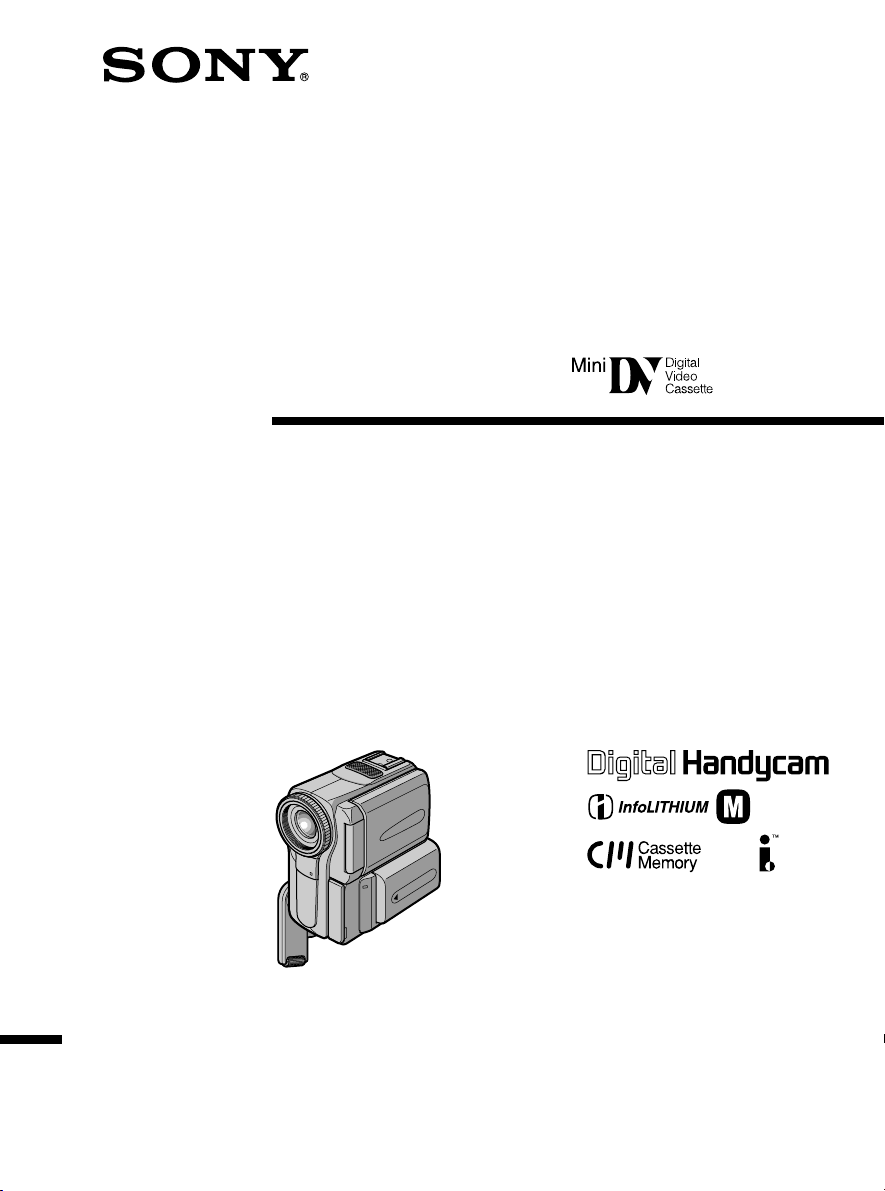
3-075-064-51 (1)
Digital
Video Camera
Recorder
Operating Instructions
Before operating the unit, please read this manual thoroughly, and retain
it for future reference.
Gebruiksaanwijzing
Lees, alvorens het apparaat in gebruik te nemen, de gebruiksaanwijzing
aandachtig door en bewaar deze voor eventuele naslag.
DCR-PC8E
©2002 Sony Corporation
TM
SERIES
Page 2
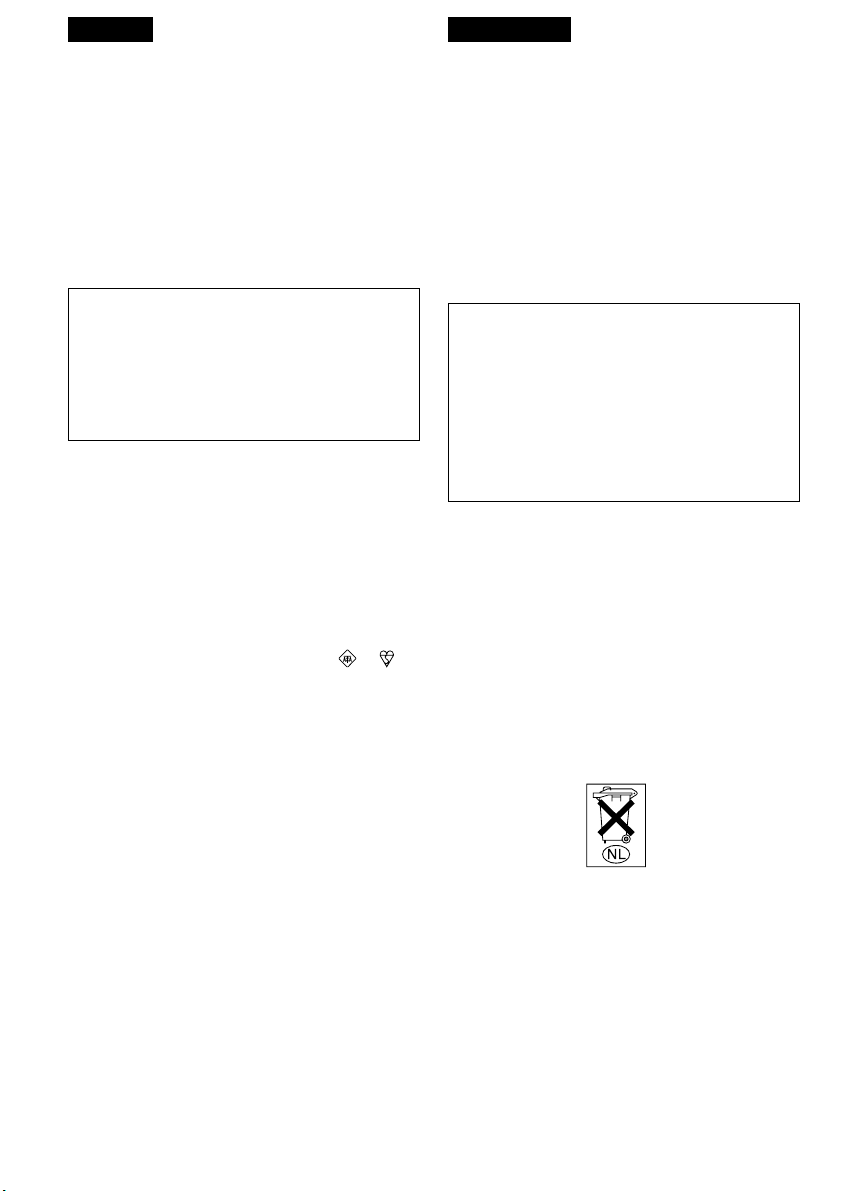
English
Nederlands
Welcome!
Congratulations on your purchase of this Sony
Digital Handycam. With your Digital Handycam
you can capture life’s precious moments with
superior picture and sound quality.
Your Digital Handycam is loaded with advanced
features, but at the same time it is very easy to
use. You will soon be producing home video that
you can enjoy for years to come.
WARNING
To prevent fire or shock hazard, do not expose
the unit to rain or moisture.
To avoid electrical shock, do not open the
cabinet.
Refer servicing to qualified personnel only.
NOTICE ON THE SUPPLIED AC POWER
ADAPTOR FOR CUSTOMERS IN THE
UNITED KINGDOM
A moulded plug complying with BS1363 is fitted
to this equipment for your safety and
convenience.
Should the fuse in the plug supplied need to
be replaced, a 5 AMP fuse approved by ASTA
or BSI to BS1362 (i.e., marked with or
mark) must be used.
If the plug supplied with this equipment has a
detachable fuse cover, be sure to attach the
fuse cover after you change the fuse. Never
use the plug without the fuse cover. If you
should lose the fuse cover, please contact
your nearest Sony service station.
Welkom
Gefeliciteerd met de aankoop van deze Sony
Digital Handycam. Met de superieure beeld- en
geluidskwaliteit van de Digital Handycam kunt
u de dierbare momenten in uw leven vastleggen.
Deze camcorder biedt u een scala aan
geavanceerde functies en is toch zeer eenvoudig
te bedienen, zodat u al gauw in staat zult zijn
home-video’s te maken waar u nog jaren plezier
aan beleeft.
WAARSCHUWING
Om het gevaar van brand of elektrische
schokken te voorkomen, mag het apparaat niet
worden blootgesteld aan regen of vocht.
Om elektrische schokken te voorkomen, mag
de behuizing niet worden geopend.
Laat reparaties uitsluitend door vakkundig
personeel uitvoeren.
Dit apparaat bevat een vast ingebouwde batterij
die niet vervangen hoeft te worden tijdens de
levensduur van het apparaat.
Raadpleeg uw leverancier indien de batterij toch
vervangen moet worden. De batterij mag alleen
vervangen worden door vakbekwaam
servicepersoneel.
Gooi de batterij niet weg maar lever deze in als
klein chemisch afval (KCA).
Lever het apparaat aan het einde van de
levensduur in voor recycling, de batterij zal dan
op correcte wijze verwerkt worden.
For the customers in Europe
ATTENTION
The electromagnetic fields at the specific
frequencies may influence the picture and sound
of this digital camcorder.
This product has been tested and found
compliant with the limits set out in the EMC
Directive for using connection cables shorter than
3 meters. (9.8 feet)
2
Voor de klanten in Europa
ATTENTIE
Elektromagnetische velden met bepaalde
frequenties kunnen het beeld en geluid van deze
digitale camcorder beïnvloeden.
Dit product heeft in tests gebleken te voldoen aan
de eisen gesteld in de Europese EMC Bepalingen
voor het gebruik van aansluitsnoeren van minder
dan 3 meter lang.
Page 3
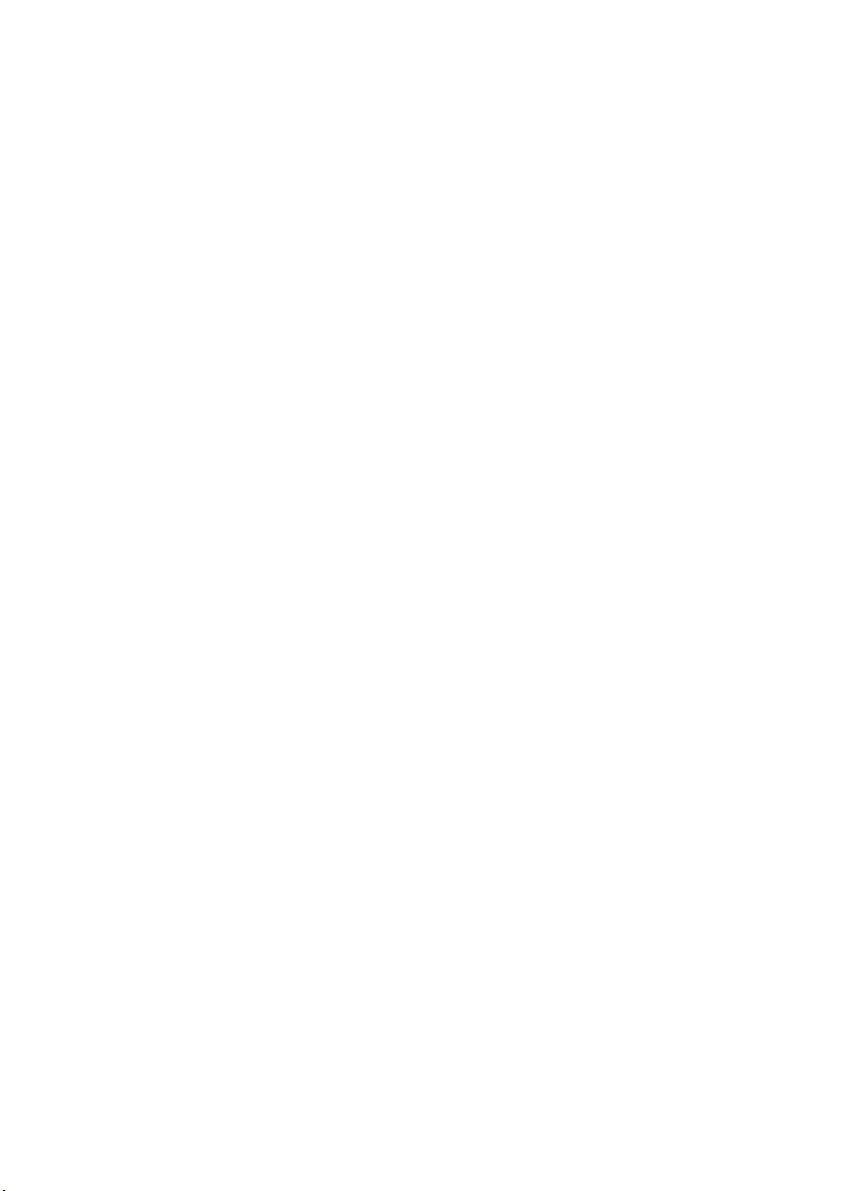
For the customers in Germany
Directive: EMC Directive 89/336/EEC.
This equipment complies with the EMC
regulations when used under the following
circumstances:
•Residential area
•Business district
•Light-industry district
(This equipment complies with the EMC
standard regulations EN55022 Class B.)
92/31/EEC
3
Page 4

English
Main Features
Taking moving or still images, and playing them back
•Recording a picture on a tape (p. 29)
•Recording a still image on a tape (p. 54)
•Playing back a tape (p. 45)
Capturing images on your computer
•Using with an analog video unit and your computer (p. 111)
Other uses
Functions to adjust exposure in the recording mode
•Back light (p. 39)
•NightShot/Super NightShot (p. 40)
•PROGRAM AE (p. 66)
•White balance (p. 69)
•Adjusting the exposure manually (p. 71)
•Flexible Spot Meter (p. 72)
Functions to give images more impact
•Digital zoom [MENU] (p. 132)
The default setting is set to OFF. (To zoom greater than 10×, select the digital zoom power in D ZOOM
in the menu settings.)
•Fader (p. 58)
•Picture effect (p. 61)
•Digital effect (p. 63)
•Digital program editing (p. 99)
•Title (p. 123, 127)
Functions to give a natural appearance to your recordings
•Manual focus (p. 74)
•Sports lesson mode (p. 66)
•Landscape mode (p. 66)
Functions to use after recording
•END SEARCH/EDITSEARCH/Rec Review (p. 43)
•DATA CODE (p. 47)
•Photo search (p. 92)
•Photo scan (p. 94)
•Tape PB ZOOM (p. 85)
•Zero set memory (p. 87)
•Title search (p. 88)
4
Page 5
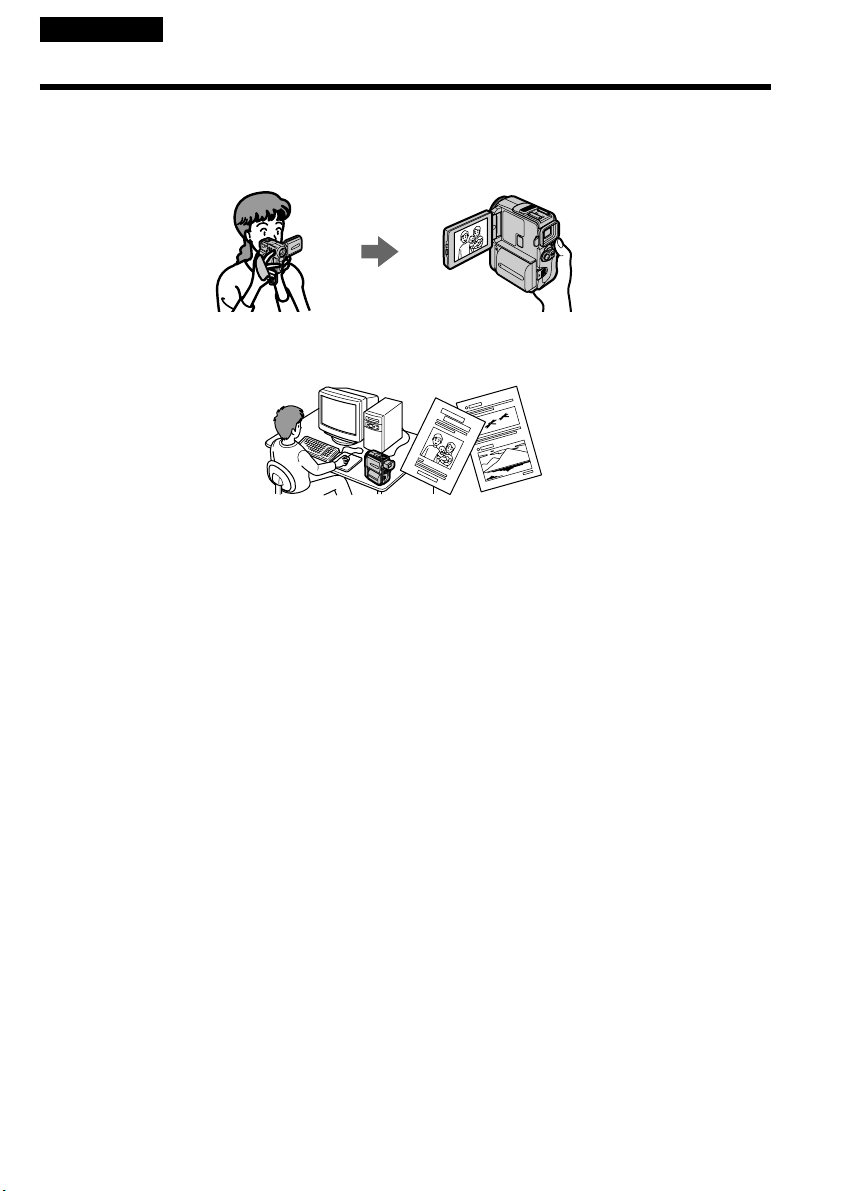
Nederlands
Functie-overzicht
Bewegende of stilstaande beelden opnemen of weergeven
•Beelden opnemen (zie blz. 29)
•Stilstaande beelden op de band opnemen (zie blz. 54)
•Videocassettes afspelen (zie blz. 45)
Beelden vastleggen met een personal computer
•Gebruik in combinatie met een analoge video-eenheid en uw personal computer (zie blz. 111)
Andere toepassingen
Aanpassen van de belichting tijdens het opnemen
•Tegenlicht-opname (zie blz. 39)
•NightShot/Super NightShot nachtopname (zie blz. 40)
•PROGRAM AE belichtingsprogramma’s (zie blz. 66)
•Kleurbalans-instelling (zie blz. 69)
•Handmatig instellen van de belichting (zie blz. 71)
•Eénpunts-lichtmeting met de spotmeter (zie blz. 72)
Functies die uw beelden pakkender maken
•Digitaal in-zoomen [via het instelmenu] (zie blz. 132)
Oorspronkelijk staat de digitale zoom met OFF uitgeschakeld. (Om meer dan 10× op uw onderwerp
in te zoomen, zult u eerst de D ZOOM functie in het instelmenu moeten inschakelen.)
•In/uit-faden (zie blz. 58)
•Speciale beeld/kleureffecten (zie blz. 61)
•Digitale opname-effecten (zie blz. 63)
•Digitale programmamontage (zie blz. 99)
•Titelbeelden (zie blz. 123, 127)
Functies die uw opnamen een natuurlijke aanblik geven
•Handmatig scherpstellen (zie blz. 74)
•Sport-belichtingsprogramma (zie blz. 66)
•Landschap-belichtingsprogramma (zie blz. 66)
Functies voor optimale weergave na het opnemen
•END SEARCH/EDITSEARCH eindzoek/opnamecontrolefuncties (zie blz. 43)
•DATA CODE opnamegegevens (zie blz. 47)
•Fotoserie-weergave (zie blz. 92)
•Foto-zoekfunctie (zie blz. 94)
•Tape PB ZOOM uitvergroting van foto’s op de band (zie blz. 85)
•ZERO SET MEMORY nulpunt-terugkeer (zie blz. 87)
•Titel-zoekfunctie (zie blz. 88)
5
Page 6
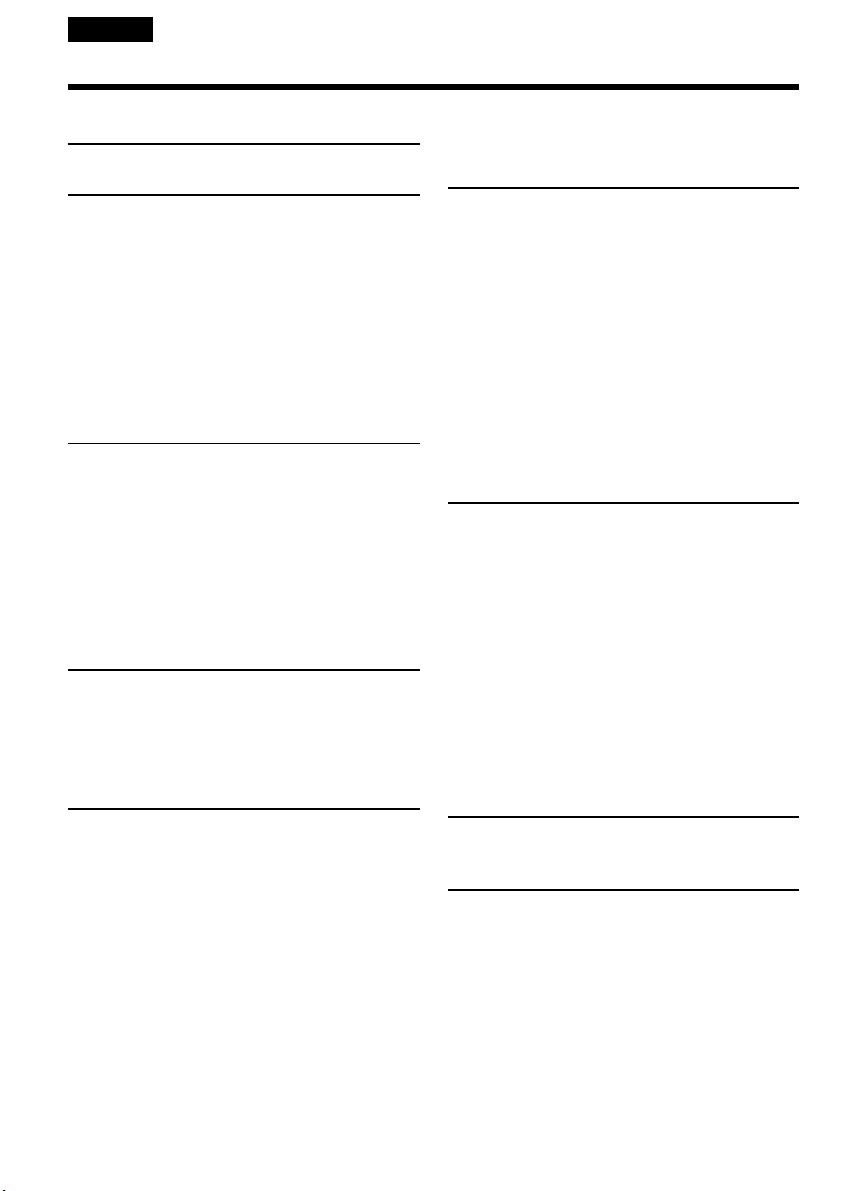
English
Table of contents
Main Features .................................................. 4
Quick Start Guide ................................. 10
Getting started
Using this manual ......................................... 14
Checking supplied accessories .................... 17
Step 1 Preparing the power supply ........... 18
Installing the battery pack ..................... 18
Charging the battery pack ..................... 19
Connecting to a wall socket .................. 23
Step 2 Setting the date and time ................. 24
Step 3 Inserting a cassette ............................ 26
Step 4 Using the touch panel ...................... 27
Recording – Basics
Recording a picture ....................................... 29
Shooting backlit subjects
– BACK LIGHT ................................ 39
Shooting in the dark
– NightShot/Super NightShot ...... 40
Self-timer recording ............................... 42
Checking the recording – END SEARCH/
EDITSEARCH/Rec Review .................. 43
Playback – Basics
Playing back a tape ........................................ 45
To display the screen indicators
– Display function ........................... 47
Viewing the recording on TV ...................... 52
Frame by frame recording
– Frame recording .................................. 79
Using the viewfinder .................................... 80
Advanced Playback Operations
Playing back a tape with picture effects ..... 82
Playing back a tape with digital effects ...... 83
Enlarging images recorded on tapes
– Tape PB ZOOM ................................... 85
Quickly locating a scene using the zero set
memory function .................................... 87
Searching the boundaries of recorded tape
by title – Title search .............................. 88
Searching a recording by date
– Date search ........................................... 90
Searching for a photo
– Photo search/Photo scan ................... 92
Editing
Dubbing a tape ............................................... 95
Dubbing only desired scenes
– Digital program editing ...................... 99
Using with an analog video unit and your
computer – Signal convert function ... 111
Recording video or TV programmes ........ 113
Inserting a scene from a VCR
– Insert editing ...................................... 117
Audio dubbing ............................................. 119
Superimposing a title .................................. 123
Making your own titles .............................. 127
Labelling a cassette ...................................... 129
Advanced Recording Operations
Recording a still image on a tape
– Tape Photo recording ......................... 54
Using the wide mode .................................... 57
Using the fader function ............................... 58
Using special effects – Picture effect ........... 61
Using special effects – Digital effect ........... 63
Using the PROGRAM AE function ............. 66
Adjusting the white balance manually ...... 69
Adjusting the exposure manually ............... 71
Using the spot light-metering mode
– Flexible Spot Meter.............................. 72
Focusing manually ........................................ 74
Interval recording .......................................... 76
6
Customizing Your Camcorder
Changing the menu settings ...................... 132
Troubleshooting
Types of trouble and how to correct
trouble .................................................... 143
Self-diagnosis display ................................. 149
Warning indicators and messages ............ 150
Page 7
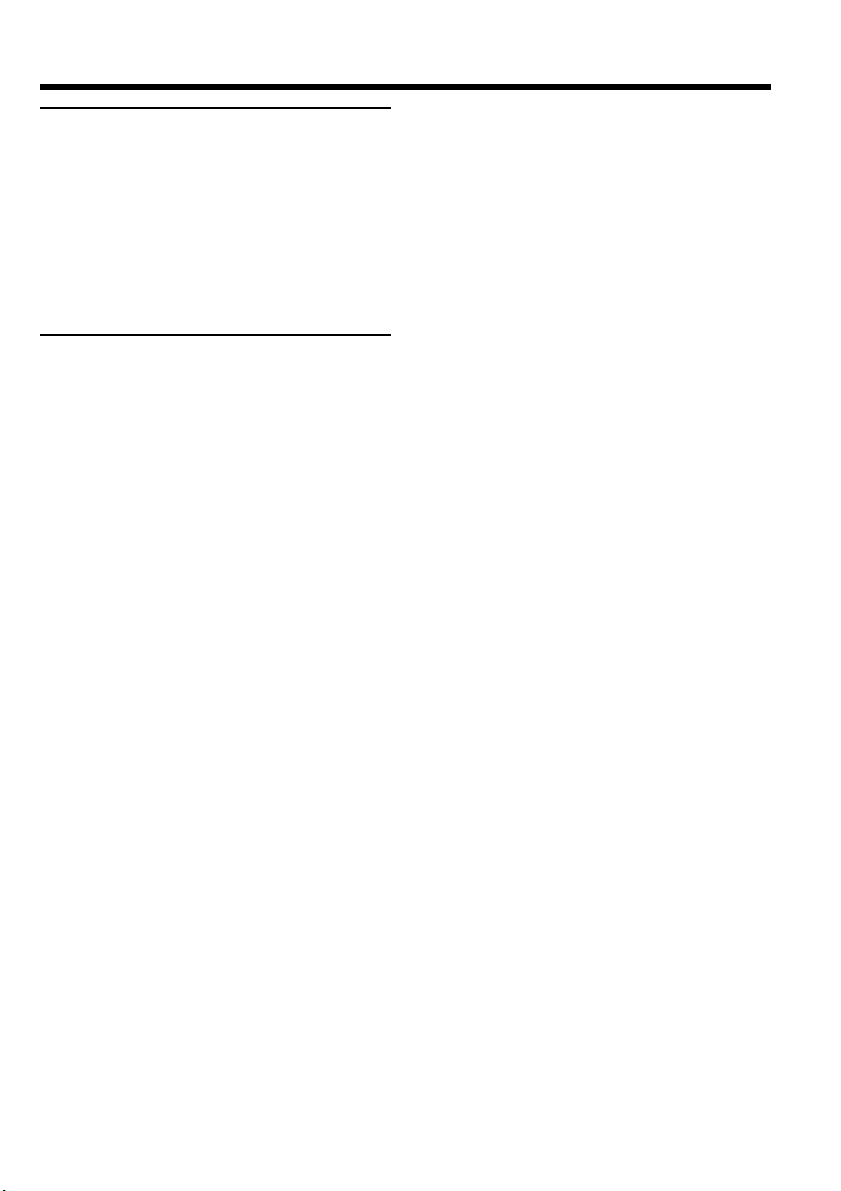
Table of contents
Additional Information
Usable cassettes............................................ 161
About the “InfoLITHIUM” battery pack
................................................................. 164
About i.LINK................................................ 166
Using your camcorder abroad ................... 168
Maintenance information and
precautions ............................................ 169
Specifications ................................................ 177
Quick Reference
Identifying the parts and controls ............. 181
Index .............................................................. 190
7
Page 8
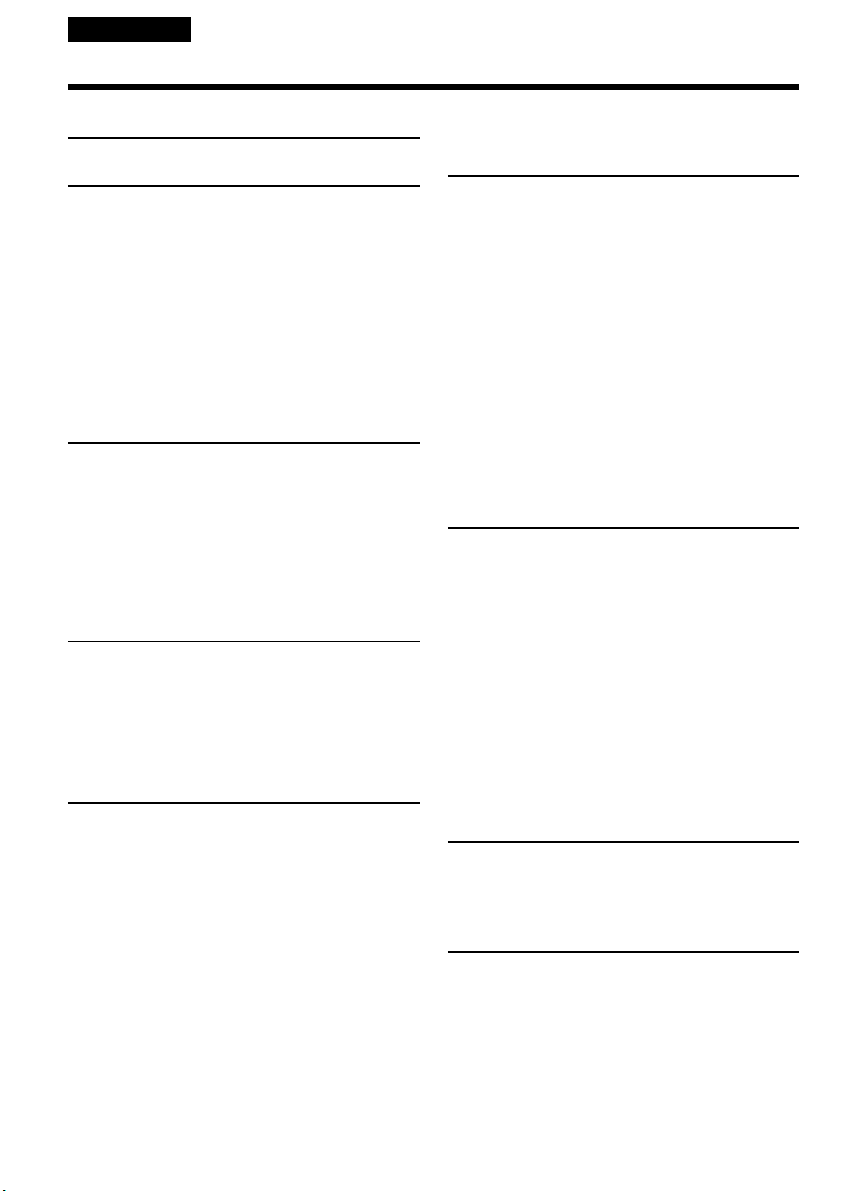
Nederlands
Inhoudsopgave
Functie-overzicht ............................................. 5
Snelle startgids....................................... 12
Voorbereidingen
Omtrent deze handleiding ........................... 14
Controleren van het bijgeleverd
toebehoren ............................................... 17
Stap 1 Voorbereiden van de
stroomvoorziening ................................. 18
Aanbrengen van het batterijpak ........... 18
Opladen van het batterijpak ................. 19
Gebruik op stroom van het lichtnet ..... 23
Stap 2 Instellen van de datum en de tijd .... 24
Stap 3 Inleggen van een videocassette ....... 26
Stap 4 Bediening via het aanraakpaneel .... 27
Opnemen – basisbediening
Video-opnamen maken ................................ 29
Opnemen bij tegenlicht – BACK LIGHT .... 39
Opnemen in het donker
(NightShot/Super Nightshot) .............. 40
Opnemen met de zelfontspanner ................ 42
Controleren van de gemaakte opnamen
– END SEARCH / EDITSEARCH /
Rec Review opnamecontrole ................ 43
Afspelen – basisbediening
Afspelen van een videocassette ................... 45
Opname-aanduidingen op het
beeldscherm zien DISPLAY
functie ................................................ 47
Aansluitingen voor videoweergave op TV
................................................................... 52
Uitgebreide opnamefuncties
Stilstaande beelden op de band opnemen
– Foto-bandopname ............................... 54
Breedbeeld-opnamefunctie .......................... 57
Beelden in- en uit-faden................................ 58
Speciale effecten
– Beeldeffect/kleurenpalet .................... 61
Speciale effecten
– Digitale opname-effecten ................... 63
PROGRAM AE belichtingsprogramma’s
................................................................... 66
Handmatig instellen van de kleurbalans ... 69
Handmatig instellen van de belichting ...... 71
Preciese belichting op het aangewezen
punt – SPOT METER keuzescherm ..... 72
Handmatig scherpstellen ............................. 74
Interval-opname ............................................ 76
8
Beeld-voor-beeld opname
– Animatiefilms ...................................... 79
Gebruik van de beeldzoeker ........................ 80
Uitgebreide weergavefuncties
Videoweergave met beeld/kleureffecten
................................................................... 82
Videoweergave met digitale beeldeffecten
................................................................... 83
Vergroot weergeven van op de band
opgenomen beelden
– Tape PB ZOOM ................................... 85
Snel opzoeken van een scène met de
nulpunt-terugkeer .................................. 87
Opzoeken van een gewenste opname aan
de titel – titel-zoekfunctie ...................... 88
Opzoeken van een gewenste opname aan
de datum – datum-zoekfunctie ............ 90
Opzoeken van een foto-opname
– foto-zoekfunctie/foto-serieweergave
................................................................... 92
Videomontage
Video-opnamen overkopiëren ..................... 95
Geselecteerde bandopnamen kopiëren
– Digitale programmamontage ............ 99
Gebruik met analoge video-apparatuur en
een PC – Signaalconversie ................... 111
Opnemen van video- of TV-programma’s
................................................................. 113
Inlassen van beelden vanaf een
videorecorder – Inlasmontage ............ 117
Nieuwe geluidsopnamen inlassen ............ 119
Een titel in beeld opnemen ......................... 123
Zelf titelbeelden samenstellen ................... 127
Een videocassette van een naam voorzien
................................................................. 129
Uw camcorder naar eigen
inzicht aanpassen
Wijzigen van de oorspronkelijke
menu-instellingen ................................. 132
Problemen oplossen
Verhelpen van storingen ............................ 152
Zelfdiagnose-aanduidingen ....................... 158
Waarschuwingsaanduidingen en
mededelingen ........................................ 159
Page 9
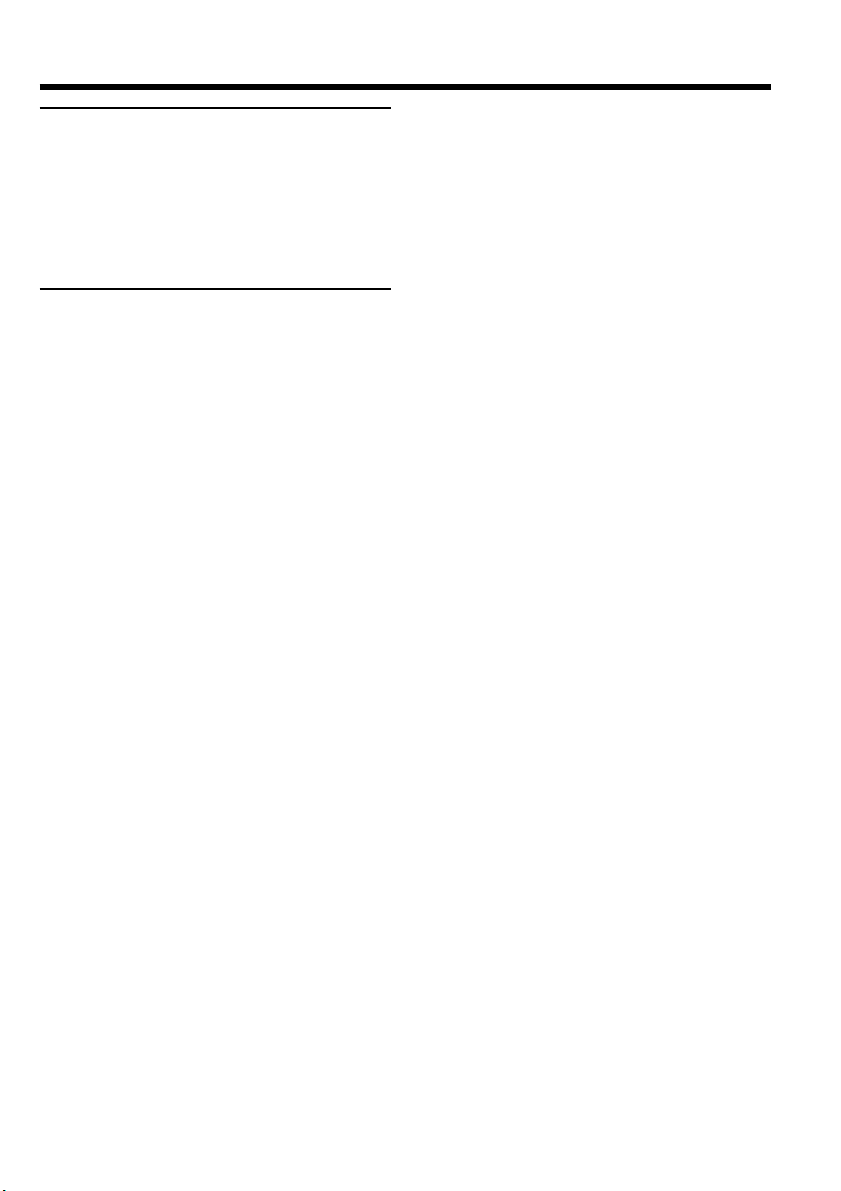
Inhoudsopgave
Aanvullende informatie
Geschikte videocassettes ............................ 161
Betreffende “InfoLITHIUM” batterijen .... 164
Betreffende de i.LINK aansluiting ............ 166
Gebruik van uw camcorder in het
buitenland .............................................. 168
Onderhoud en voorzorgsmaatregelen ..... 169
Technische gegevens ................................... 179
Compleet overzicht
Plaats en functie van de
bedieningsorganen ............................... 181
Index .............................................................. 191
9
Page 10
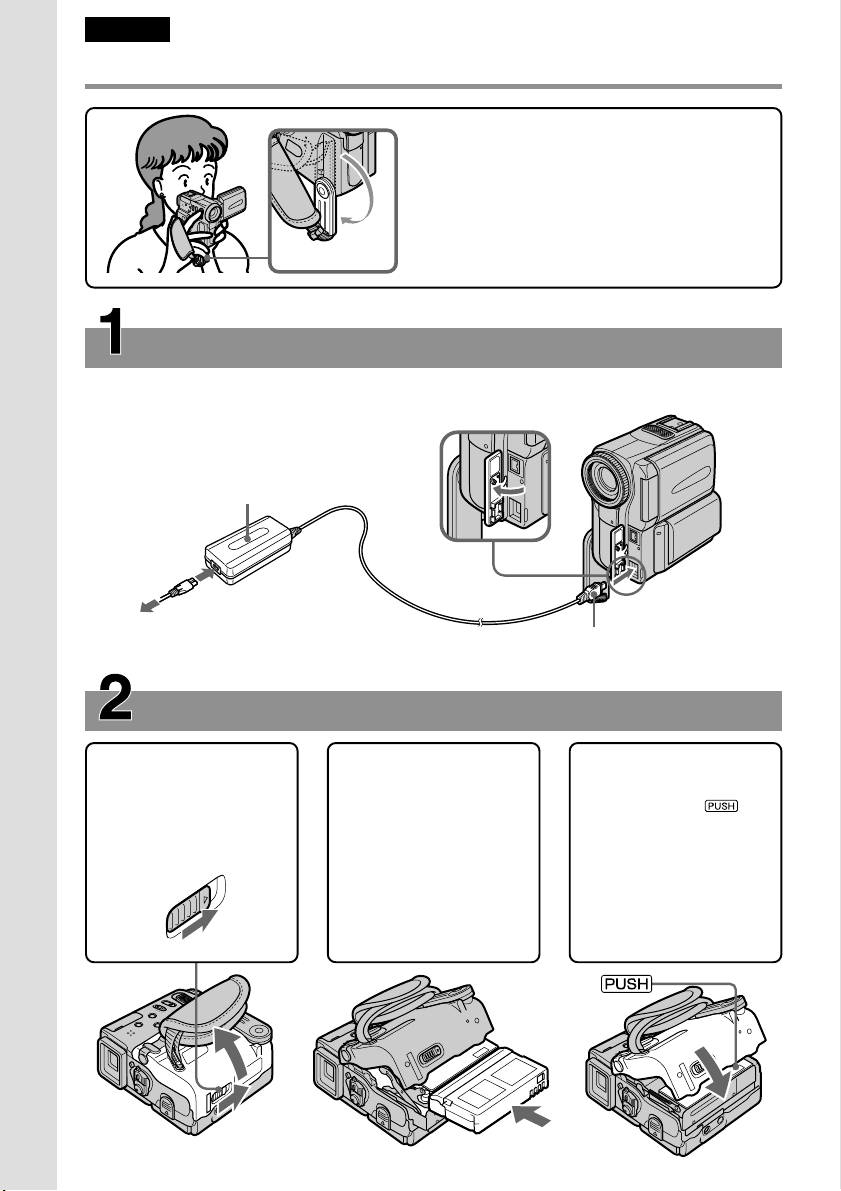
English
Quick Start Guide
Connecting the mains lead (p. 23)
Use the battery pack when using your camcorder outdoors (p. 18).
Quick Start Guide
AC power adaptor (supplied)
This chapter introduces you to the basic
features of your camcorder. See the page in
parentheses “( )” for more information.
Pull down the Holding Grip to hold your
camcorder as illustrated.
Holding Grip
Open the DC IN
jack cover.
10
Inserting a cassette (p. 26)
1Slide OPEN/ZEJECT
in the direction of the
arrow and open the
lid.
2Push the middle
Connect the plug with its v
mark facing the Holding
Grip.
portion of the back of
the cassette to insert.
Insert the cassette in a
straight line deeply
into the cassette
compartment with
the window facing
out.
3Close the cassette
compartment by
pressing the
mark on the cassette
compartment.
After the cassette
compartment goes
down completely,
close the lid until it
clicks.
Page 11
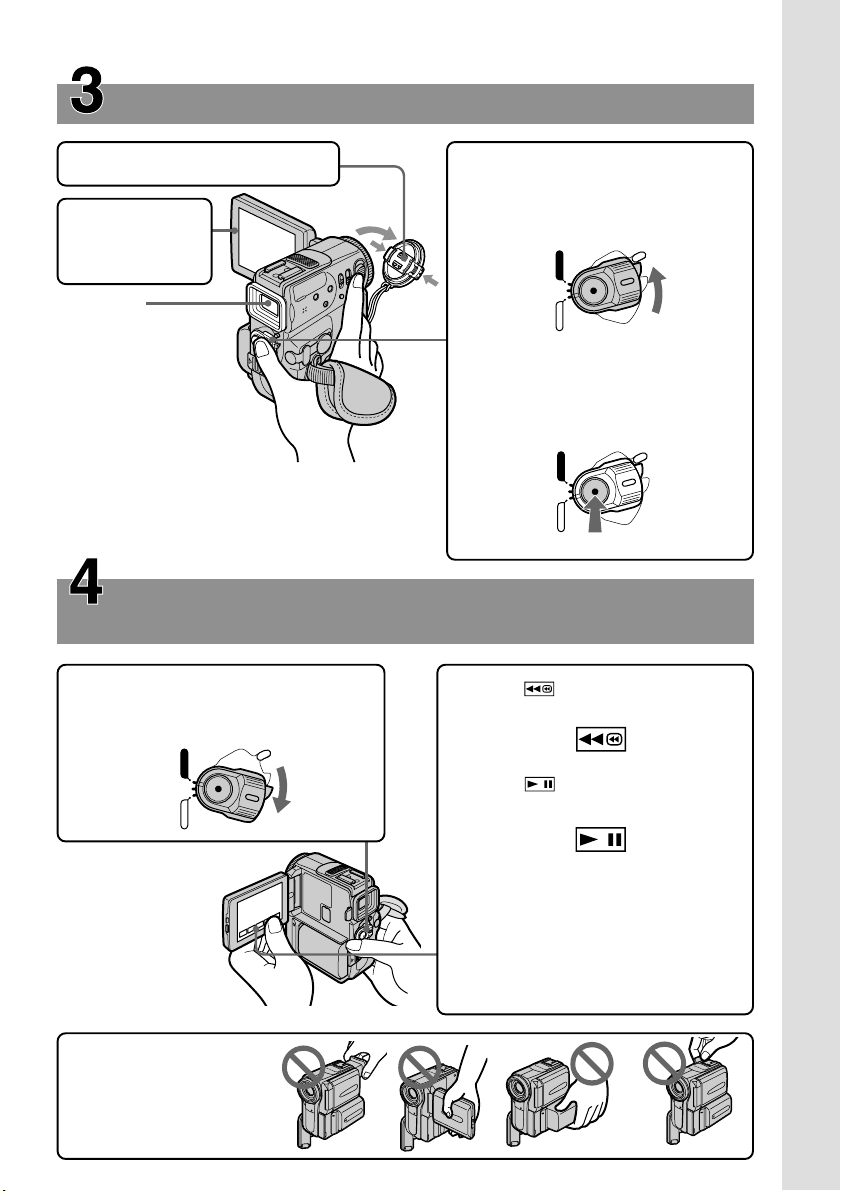
Recording a picture (p. 29)
1Remove the lens cap.
2Press OPEN to
open the LCD
panel.
Viewfinder
When the LCD panel is
closed, pull out the
viewfinder untill its click
to focus on the subject.
Adjust the viewfinder
lens to your eyesight (p.
35).
When you purchase your camcorder, the clock
setting is set to off. If you want to record the date
and time for a picture, set the clock setting before
recording (p. 24).
Monitoring the playback picture on the LCD
screen (p. 45)
1Set the POWER switch to VCR while
pressing the small green button.
POWER
VCR
(CHARGE)
OFF
CAMERA
3Set the POWER switch to CAMERA
while pressing the small green
button.
POWER
VCR
(CHARGE)
OFF
CAMERA
4Press START/STOP. Your
camcorder starts recording. To stop
recording, press START/STOP
again.
POWER
VCR
(CHARGE)
OFF
CAMERA
2Press of the touch panel to
rewind the tape.
3Press of the touch panel to
start playback.
Quick Start Guide
NOTE
Do not pick up your
camcorder by holding the
viewfinder, the LCD panel,
the battery pack or the jack
cover.
NOTE
When using the touch panel, press
operation buttons lightly with your
thumb supporting the LCD screen from
the backside of it. Do not press the LCD
screen with sharp-pointed objects such
as pens.
11
Page 12
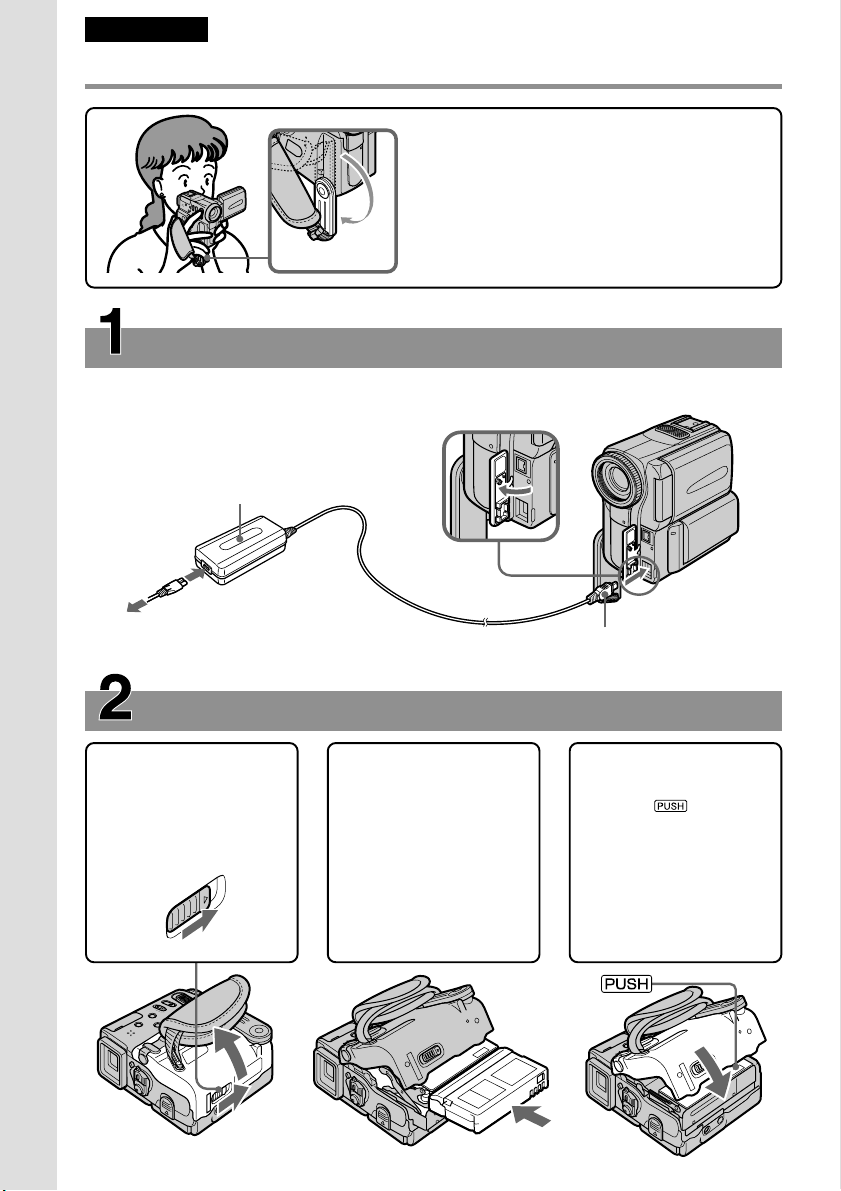
Nederlands
Snelle startgids
Aansluiten van het netsnoer (zie blz. 23)
Voor gebruik buitenshuis dient u een batterijpak aan te brengen (zie blz. 18).
Snelle startgids
Netspanningsadapter (bijgeleverd)
Handgreep
Open het klepje van
de DC IN aansluiting.
In dit hoofdstuk vindt u de eerste stappen voor
het gebruik van uw camcorder kort beschreven.
Zie voor nadere bijzonderheden de bladzijden
waarnaar tussen haakjes ( ) wordt verwezen.
Trek de handgreep omlaag om uw camcorder
daaraan vast te houden zoals hier afgebeeld.
12
Sluit de stekker aan met het
v driehoekje aan de kant
van de handgreep.
Inleggen van een videocassette (zie blz. 26)
1Schuif de OPEN/Z
EJECT knop in de
richting van de pijl en
open het deksel van
de cassettehouder.
2Druk midden tegen
de rugzijde van de
videocassette om
deze in te schuiven.
Schuif de
videocassette met de
vensterzijde naar
boven recht in de
cassettehouder.
3Druk op de kant van
de cassettehouder
waar staat
aangegeven om deze
te sluiten.
Wanneer de
cassettehouder geheel
omlaag is geschoven,
sluit u het deksel
totdat dit vastklikt.
Page 13
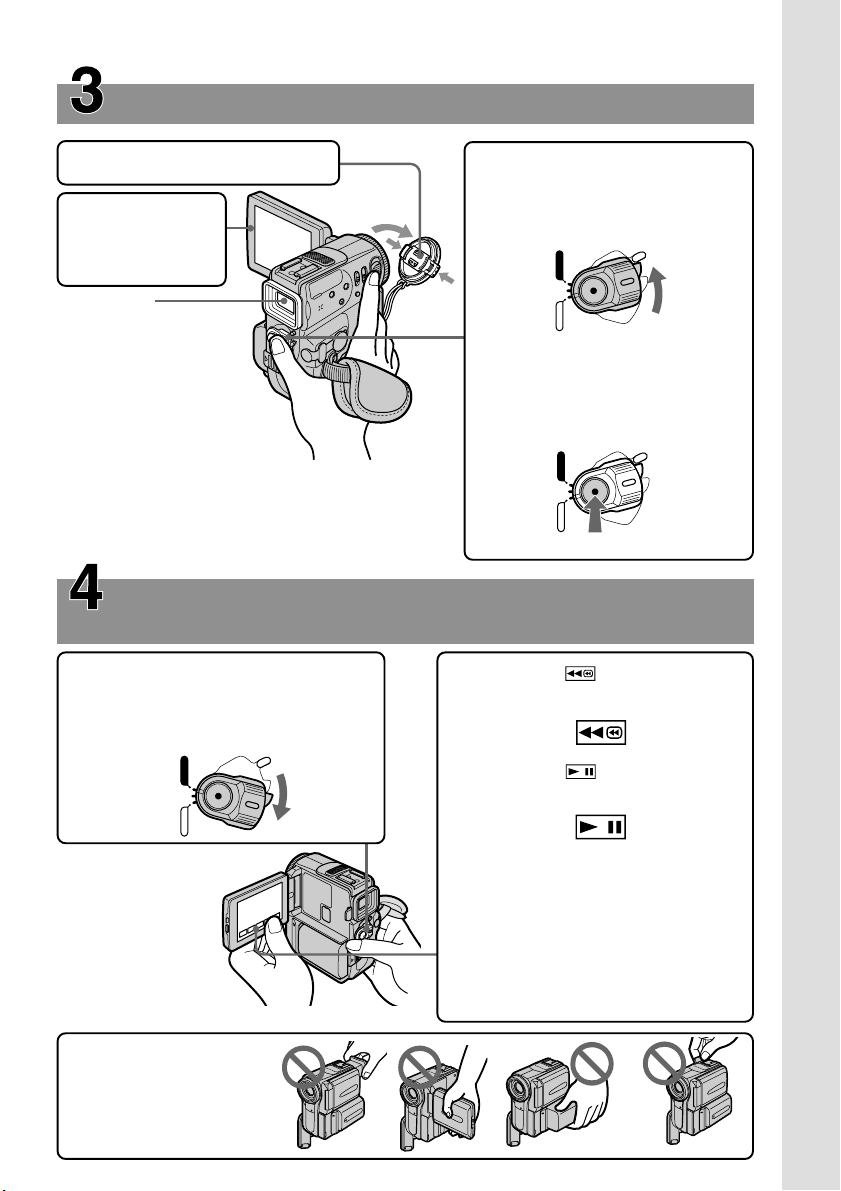
Maken van een video-opname (zie blz. 29)
1Verwijder de lensdop.
2Houd de OPEN
toets ingedrukt
en klap het LCD
scherm open.
Beeldzoeker
Met het LCD scherm dicht
schuift u de zoeker uit
totdat deze vastklikt , om
op uw onderwerp scherp
te stellen.
U kunt het zoekerlensje
optimaal scherp stellen
voor uw ogen (zie blz. 35).
Bij aflevering van uw camcorder is de ingebouwde
klok ervan nog niet ingesteld. Als u datum en tijd van
opname met de beelden wilt vastleggen, dient u voor
het opnemen eerst de tijd in te stellen (zie blz. 24).
Controleren van de laatste opnamen op het LCD
scherm (zie blz. 45)
1Druk het kleine groene knopje op de
POWER schakelaar in en schuif de
schakelaar in de “VCR” stand.
POWER
VCR
(CHARGE)
OFF
CAMERA
3Druk het kleine groene knopje op
de POWER schakelaar in en
schuif de schakelaar in de
“CAMERA” stand.
POWER
VCR
(CHARGE)
OFF
CAMERA
4Druk op de START/STOP
opnametoets. De camcorder
begint dan met opnemen. Om te
stoppen met opnemen drukt u
nogmaals op de START/STOP
VCR
(CHARGE)
OFF
CAMERA
POWER
toets.
2Druk op de toets op het
aanraakpaneel om de band terug te
spoelen.
3Druk op de toets op het
aanraakpaneel om de weergave te
starten.
Snelle startgids
OPMERKING
Til de camcorder nooit aan
de beeldzoeker, het LCD
scherm, het batterijpak of
het aansluitdekseltje op.
OPMERKING
Voor de bediening via het aanraakpaneel
drukt u de aangegeven toetsen licht met
uw duim in, terwijl u het LCD scherm
aan de achterkant met uw vingers
ondersteunt. Raak het LCD scherm in
geen geval aan met een scherp of puntig
voorwerp zoals een pen of potlood.
13
Page 14
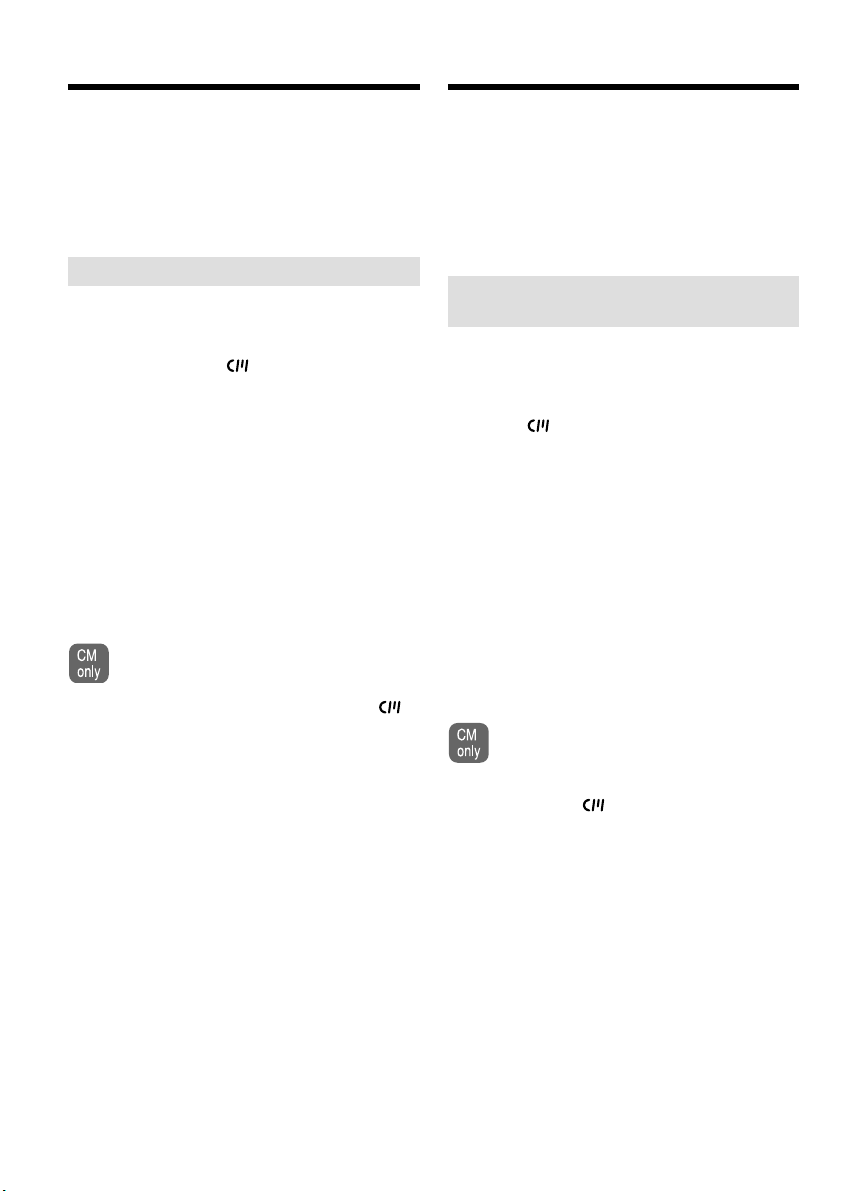
— Getting started —
— Voorbereidingen —
Using this manual
As you read through this manual, buttons and
settings on your camcorder are shown in capital
letters.
e.g. Set the POWER switch to CAMERA.
When you carry out an operation, you can hear a
beep sound to indicate that the operation is being
carried out.
Note on Cassette Memory
Your camcorder is based on the DV format. You
can only use mini DV cassettes with your
camcorder. We recommend that you use a tape
with cassette memory .
The functions which require different operations
depending on whether the tape has the cassette
memory or not are:
– End search (p. 43, 50)
– Date search (p. 90)
– Photo search (p. 92)
The functions you can operate only with the
cassette memory are:
– Title search (p. 88)
– Superimposing a title (p. 123)
– Labelling a cassette (p. 129)
For details, see page 161.
You see this mark in the introduction of
the features that operate only with
cassette memory.
Tapes with cassette memory are marked by
(Cassette Memory).
Omtrent deze handleiding
De namen van toetsen of regelaars en instellingen
op de camcorder worden in deze handleiding in
hoofdletters vermeld.
Bijvoorbeeld: Zet de POWER schakelaar in de
“CAMERA” stand.
Bij bepaalde bedieningsfuncties kunnen er
pieptonen klinken, om u op het overschakelen te
attenderen en vergissingen te voorkomen.
Betreffende het
cassettegeheugen
Deze camcorder werkt volgens het DV-formaat
en is uitsluitend geschikt voor mini-DV
videocassettes. Wij raden u aan gebruik te maken
van videocassettes met het cassettegeheugenbeeldmerk .
De werking van de volgende functies is
afhankelijk van het cassettegeheugen van de
videocassette:
– Eindzoekfunctie (blz. 43, 50)
– Datumzoekfunctie (blz. 90)
– Fotozoekfunctie (blz. 92)
De volgende functies werken uitsluitend bij
videocassettes met een cassettegeheugen:
– Titelzoekfunctie (blz. 88)
– Titelbeelden aanbrengen (blz. 123)
– Betitelen (naamgeving) van een cassette
(blz. 129)
Zie voor nadere bijzonderheden blz. 161.
Dit beeldmerk zult u aantreffen bij de
beschrijving van de functies die werken
met het cassettegeheugen.
Cassettes met een cassettegeheugen zijn te
herkennen aan het (cassettegeheugen)
beeldmerk.
14
Page 15
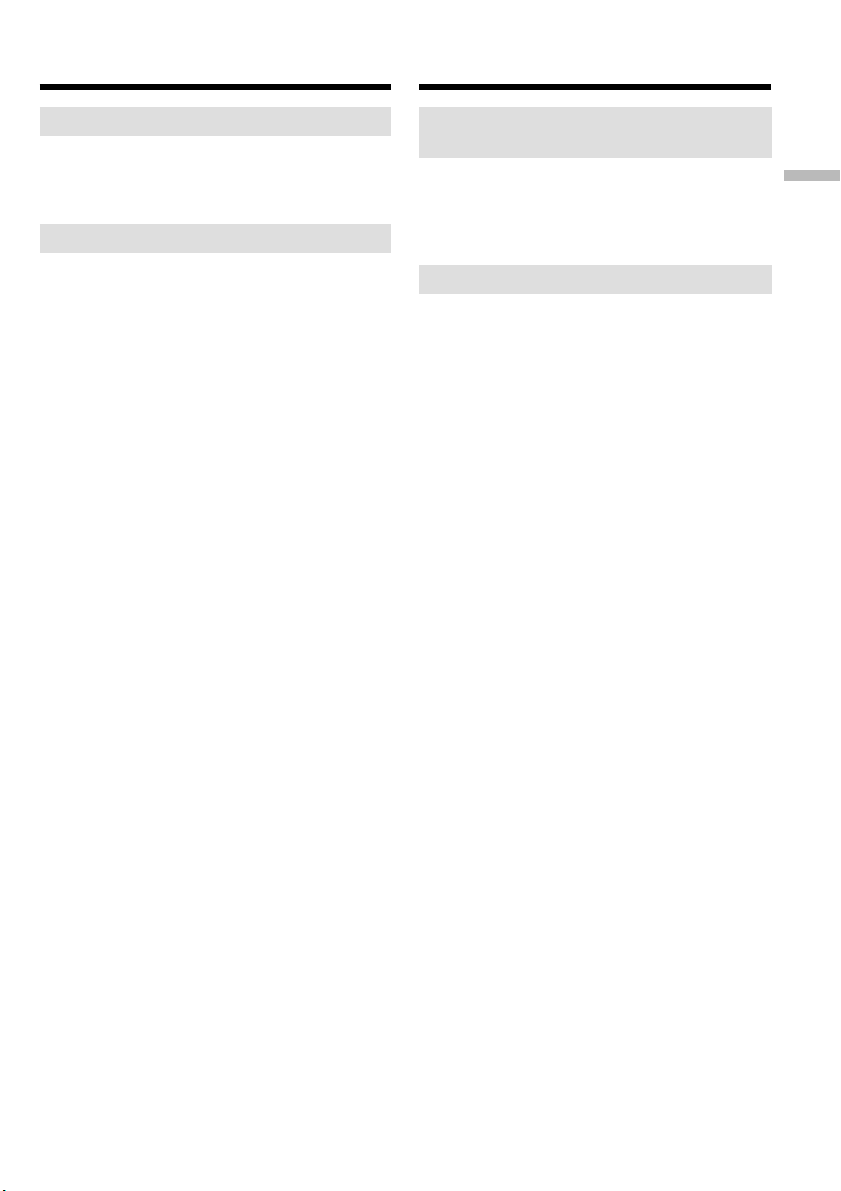
Using this manual
Omtrent deze handleiding
Note on TV colour systems
TV colour systems differ from country to
country. To view your recordings on a TV, you
need a PAL system-based TV.
Copyright precautions
Television programmes, films, video tapes, and
other materials may be copyrighted.
Unauthorized recording of such materials may
be contrary to the provision of the copyright
laws.
Verschillende televisiekleursystemen
Televisie-kleursystemen verschillen van land tot
land. Om de videobeelden van deze camcorder
op uw TV te bekijken, moet het TV-toestel
werken met het PAL kleursysteem.
Auteursrechten
Televisieprogramma’s, films, videobanden en
ander beeldmateriaal kunnen beschermd zijn
door auteursrechten.
Het zonder toestemming opnemen van dergelijk
materiaal kan in strijd zijn met deze
auteursrechten.
Getting started Voorbereidingen
15
Page 16
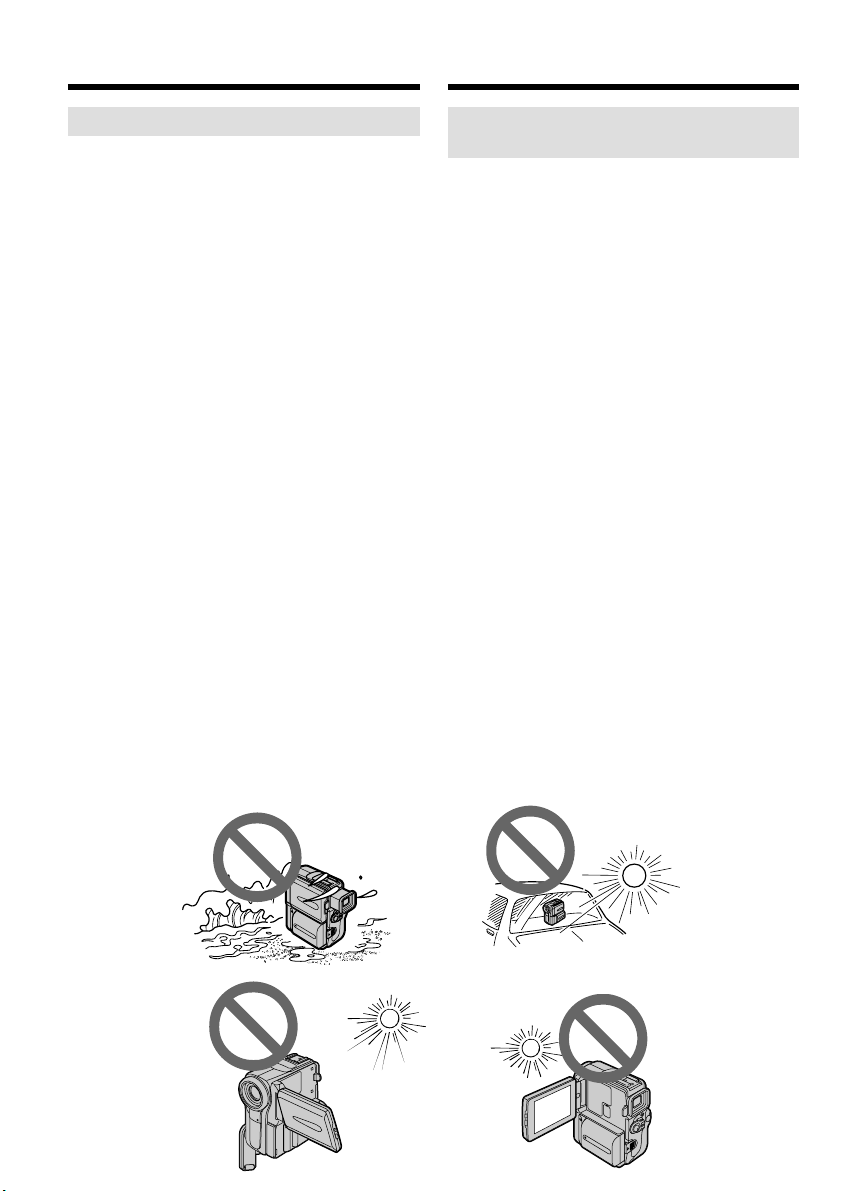
Using this manual
Omtrent deze handleiding
Precautions on camcorder care
Lens and LCD screen/finder (on
mounted models only)
•The LCD screen and the finder are
manufactured using extremely highprecision technology, so over 99.99 % of the
pixels are operational for effective use.
However, there may be some tiny black
points and/or bright points (white, red, blue
or green in colour) that constantly appear on
the LCD screen and the finder. These points
are normal in the manufacturing process and
do not affect the recording in any way.
•Do not let your camcorder get wet. Keep your
camcorder away from rain and sea water.
Letting your camcorder get wet may cause your
camcorder to malfunction. Sometimes this
malfunction cannot be repaired [a].
•Never leave your camcorder exposed to
temperatures above 60 °C (140 °F), such as in a
car parked in the sun or under direct sunlight
[b].
•Be careful when placing the camera near a
window or outdoors. Exposing the LCD screen,
the finder or the lens to direct sunlight for long
periods may cause malfunctions [c].
•Do not directly shoot the sun. Doing so might
cause your camcorder to malfunction. Take
pictures of the sun in low light conditions such
as dusk [d].
[a] [b]
Voorzorgen bij gebruik van de
camcorder
Lens en LCD scherm/beeldzoeker
(mits hiervan voorzien)
•Het LCD scherm en de beeldzoeker van uw
camcorder zijn vervaardigd met precisietechnologie, zodat minstens 99,99 % van de
beeldpunten voor gebruik beschikbaar is.
Soms kunnen er op het LCD scherm en/of in
de zoeker wel eens stippen zwart blijven, of
juist in een enkele kleur (wit, rood, blauw of
groen) oplichten. Maakt u zich geen zorgen:
deze stippen duiden niet op
fabricagefouten, en ze hebben geen enkele
invloed op uw video-opnamen.
•Laat de camcorder niet nat worden. Zorg dat er
geen regen of opspattend water, vooral
zeewater, op het apparaat komt. Water in de
camcorder kan storingen veroorzaken, soms
zodanig dat reparatie niet meer mogelijk is. [a]
•Laat de camcorder nooit achter op plaatsen
waar de temperatuur tot boven de 60°C kan
oplopen, zoals op een vensterbank in de volle
zon of in een auto die in de zon geparkeerd
staat. [b]
•Wees voorzichtig wanneer u de camcorder in
de buurt van een raam of ergens buitenshuis
neerlegt. Als er geruime tijd lang direct zonlicht
op het LCD scherm, de beeldzoeker of de lens
valt, kan er schade aan deze vitale onderdelen
ontstaan. [c]
•Pas op dat u de camcorder niet op de zon richt.
Fel zonlicht kan storing in de werking van de
camcorder veroorzaken. Alleen bij
zonsondergang, als het licht niet meer zo fel is,
mag u de zon in beeld nemen. [d]
16
[c]
[d]
Page 17
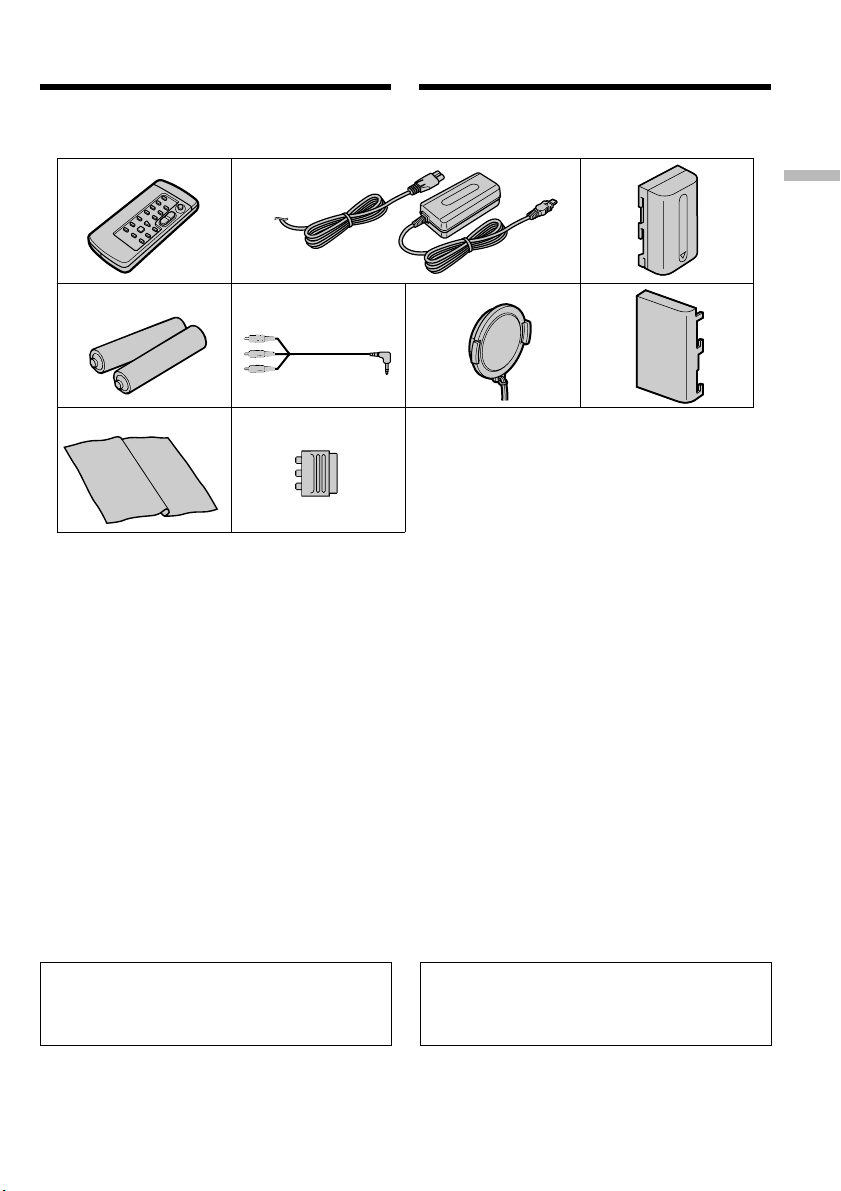
Checking supplied
accessories
Controleren van het
bijgeleverd toebehoren
Make sure that the following accessories are
supplied with your camcorder.
1
4 6
89
1 Wireless Remote Commander (1) (p. 186)
2 AC-L10A/L10B/L10C AC power adaptor
(1), Mains lead (1) (p. 23)
3 NP-FM30 battery pack (1) (p. 18, 19)
4 R6 (size AA) battery for Remote
Commander (2) (p. 187)
5 A/V connecting cable (1) (p. 52)
6 Lens cap (1) (p. 29)
7 Battery terminal cover (1) (p. 18)
8 Cleaning cloth (1) (p. 170)
9 21-pin adaptor (1) (p. 53)
European models only
2
5
Controleer of de volgende accessoires alle in de
verpakking van de camcorder aanwezig zijn.
3
7
1 Draadloze afstandsbediening (1) (blz. 186)
2 AC-L10A/L10B/L10C
netspanningsadapter (1), Netsnoer (1)
(blz. 23)
3 NP-FM30 batterijpak (1) (blz. 18, 19)
4 R6 (AA-formaat) batterijen voor de
afstandsbediening (2) (blz. 187)
5 Audio/video aansluitsnoer (1) (blz. 52)
6 Lensdop (1) (blz. 29)
7 Batterij-aansluitdekseltje (1) (blz. 18)
8 Reinigingsdoekje (1) (blz. 170)
9 21-polige verloopstekker (1) (blz. 53)
Alleen bij de Europese modellen
Getting started Voorbereidingen
Contents of the recording cannot be
compensated if recording or playback is not
made due to a malfunction of the camcorder,
storage media, etc.
Verloren gegane video-opnamen kunnen niet
worden vergoed, ook niet als er bij opnemen of
weergeven iets misgaat door een storing in de
camcorder, de opslagmedia e.d.
17
Page 18
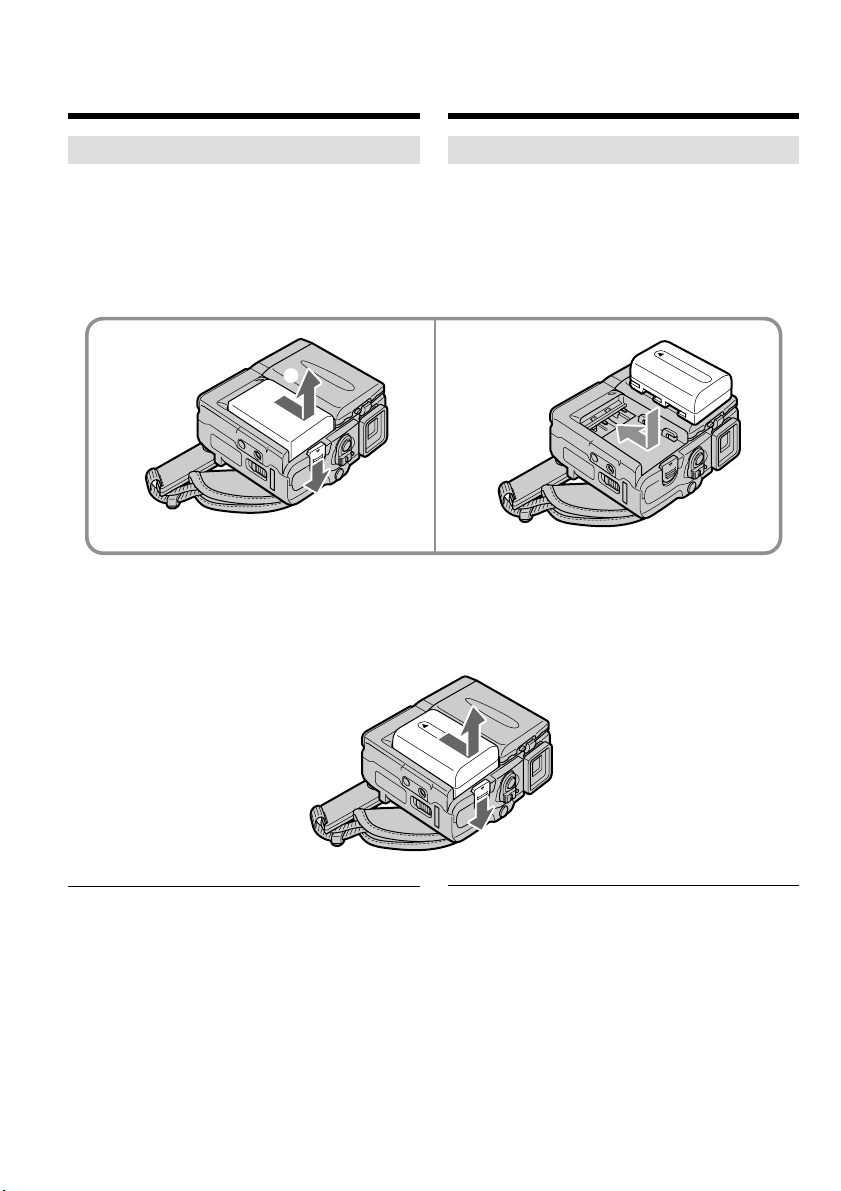
Step 1 Preparing the
power supply
Stap 1
Voorbereiden
van de
stroomvoorziening
Installing the battery pack
(1) While sliding BATT (battery) release lever in
the direction of the arrow 1, slide the battery
terminal cover in the direction of the arrow
2.
(2) Insert the battery pack in the direction of the
arrow until it clicks.
1 2
2
1
To remove the battery pack
The battery pack is removed in the same way as
the battery terminal cover.
Aanbrengen van het batterijpak
(1) Druk het BATT ontgrendelknopje in de
richting van de pijl 1 en schuif het batterijaansluitdekseltje los in de richting van de pijl
2.
(2) Breng het batterijpak in de richting van de pijl
op het aansluitvlak aan tot het vastklikt.
Verwijderen van het batterijpak
Het batterijpak kunt u op dezelfde manier
losmaken als het batterij-aansluitdekseltje
hierboven.
Note on the battery terminal cover
To protect the battery terminals, install the
battery terminal cover after the battery pack is
removed.
18
Betreffende het batterij-aansluitdekseltje
Om de batterij-aansluitingen te beschermen,
dient u na het verwijderen van het batterijpak
altijd weer zo spoedig mogelijk het batterijaansluitdekseltje aan te brengen.
Page 19
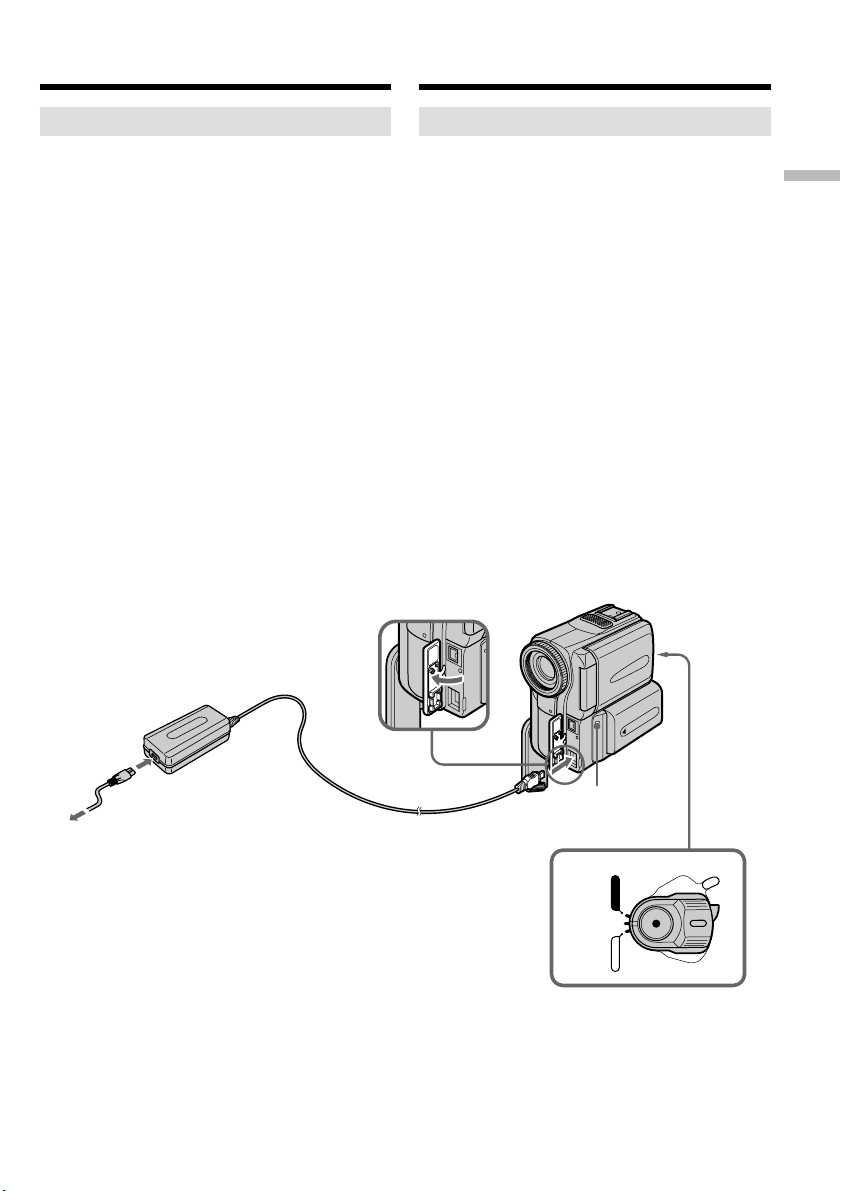
Step 1 Preparing the power
supply
Stap 1 Voorbereiden van de
stroomvoorziening
Charging the battery pack
Use the battery pack after charging it for your
camcorder.
Your camcorder operates only with the
“InfoLITHIUM” battery pack (M series).
See page 164 for details of “InfoLITHIUM”
battery pack.
(1) Open the DC IN jack cover and connect the
AC power adaptor supplied with your
camcorder to the DC IN jack with the plug’s v
mark facing the Holding Grip.
(2) Connect the mains lead to the AC power
adaptor.
(3) Connect the mains lead to a wall socket.
(4) Set the POWER switch to OFF (CHARGE).
The CHARGE lamp lights up when the charge
begins. After the charge is completed, the
CHARGE lamp goes off. (full charge)
Opladen van het batterijpak
Voordat u de camcorder kunt gebruiken, dient u
eerst het batterijpak op te laden.
Deze camcorder werkt alleen met “InfoLITHIUM”
batterijen (van de M-serie).
Zie blz. 164 voor nadere informatie over het
“InfoLITHIUM” batterijpak.
(1) Open het DC IN aansluitklepje en sluit de bij
uw camcorder geleverde netspanningsadapter
aan op de DC IN gelijkstroomingang, met het
v driehoekje van de stekker aan de kant van
de handgreep.
(2) Sluit het netsnoer aan op de
netspanningsadapter.
(3) Steek de stekker van het netsnoer in het
stopcontact.
(4) Zet de POWER schakelaar in de “OFF
(CHARGE)” stand. Het CHARGE
oplaadlampje gaat branden wanneer het
opladen begint. Nadat het opladen voltooid
is, dooft het CHARGE oplaadlampje.
(volledig opgeladen)
Getting started Voorbereidingen
2
After charging the battery pack
Disconnect the AC power adaptor from the DC
IN jack on your camcorder.
CHARGE lamp/
CHARGE
1
oplaad lampje
POWER
VCR
4
(CHARGE)
OFF
CAMERA
Na het opladen van het batterijpak
Maak de netspanningsadapter los van de DC IN
aansluiting van uw camcorder.
19
Page 20
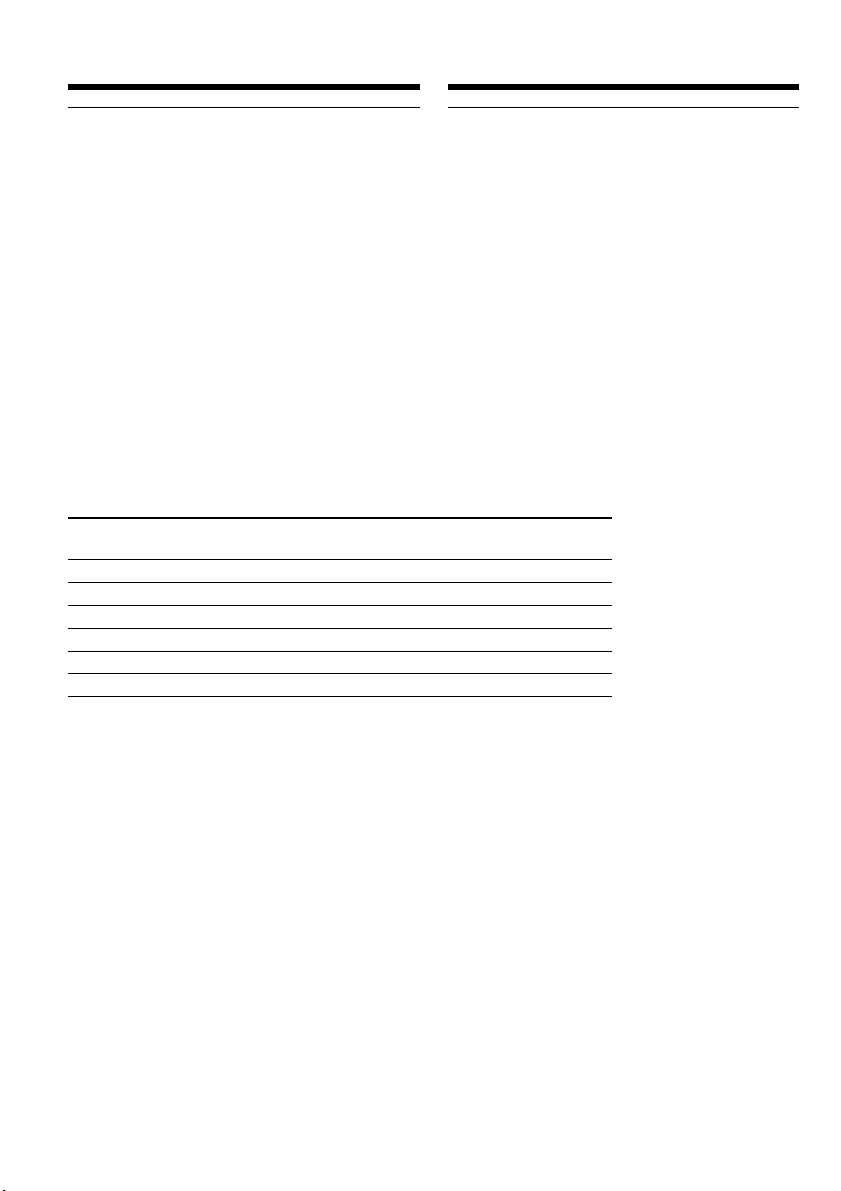
Step 1 Preparing the power
supply
Stap 1 Voorbereiden van de
stroomvoorziening
Note
Prevent metallic objects from coming into contact
with the metal parts of the DC plug of the AC
power adaptor. This may cause a short-circuit,
damaging the AC power adaptor.
While charging the battery pack, the CHARGE
lamp flashes in the following cases:
– The battery pack is not installed correctly.
– Something is wrong with the battery pack.
When you use the AC power adaptor
Place the AC power adaptor near a wall socket. If
any trouble occurs with this unit, disconnect the
plug from a wall socket as soon as possible to cut
off the power.
Opmerking
Zorg dat er geen metalen voorwerpen tegen de
metalen contactvlakken van de gelijkstroomstekker komen. Dit kan kortsluiting veroorzaken
en de netspanningsadapter beschadigen.
Als tijdens het opladen van het batterijpak het
CHARGE oplaadlampje in het uitleesvenster
gaat knipperen:
– Wellicht is het batterijpak niet goed
aangebracht.
– Misschien is er iets mis met het batterijpak.
Bij gebruik van de netspanningsadapter
Plaats de netspanningsadapter in de buurt van
een goed bereikbaar stopcontact. Als er tijdens
gebruik van de netspanningsadapter iets mis
gaat, trekt u dan zo spoedig mogelijk de stekker
uit het stopcontact om de stroom af te sluiten.
Charging time/Vereiste oplaadtijd
Battery pack/ Full charge/
Batterijpak Voor volledige lading
NP-FM30 (supplied)/(bijgeleverd) 145
NP-FM50 150
NP-FM70 240
NP-QM71 260
NP-FM90 330
NP-FM91/QM91 360
The charging time may increase if the battery’s
temperature is extremely high or low because of
the ambient temperature.
Approximate minutes at 25 °C (77 °F) to charge
an empty battery pack
20
Het opladen kan langer duren als het batterijpak
erg warm of erg koud is, vanwege een extreme
omgevingstemperatuur.
Dit is ongeveer het aantal minuten dat het
opladen van een leeg batterijpak duurt bij een
temperatuur van 25°C.
Page 21
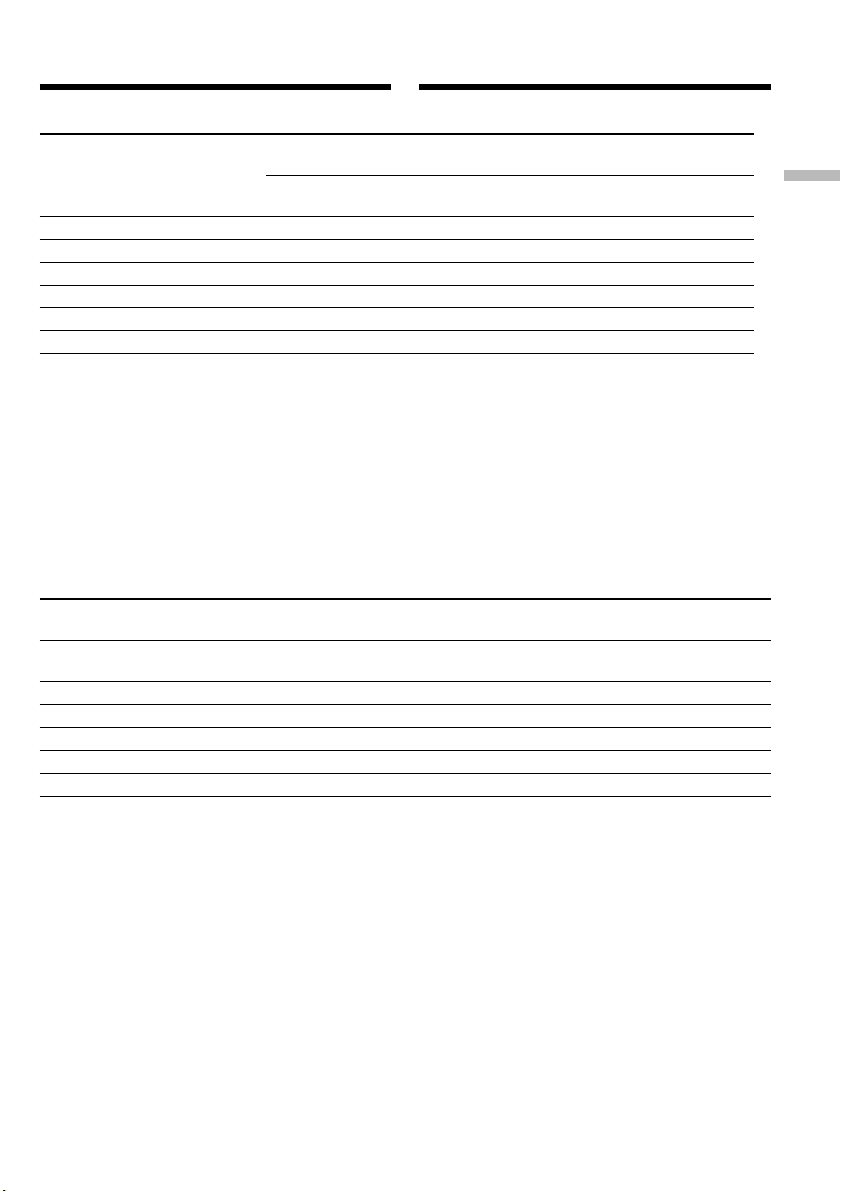
Step 1 Preparing the power
supply
Stap 1 Voorbereiden van de
stroomvoorziening
Recording time/Beschikbare opnameduur
Recording with the viewfinder/ Recording with the LCD screen/
Battery pack/Batterijpak
NP-FM30 (supplied)/(bijgeleverd) 125 65 95 50
NP-FM50 200 110 155 85
NP-FM70 415 225 320 175
NP-QM71 485 265 375 205
NP-FM90 630 345 490 265
NP-FM91/QM91 725 395 565 310
Opnemen met de zoeker Opnemen met het LCD scherm
Continuous/ Typical*/ Continuous/ Typical*/
Continu Gemiddeld* Continu Gemiddeld*
Getting started Voorbereidingen
Approximate minutes when you use a
fullycharged battery
* Approximate number of minutes when
recording while you repeat recording start/
stop, zooming and turning the power on/off.
The actual battery life may be shorter.
Dit is ongeveer het aantal minuten dat u kunt
opnemen met een volledig opgeladen batterijpak
* Gebruiksduur in minuten bij benadering, bij
filmen met herhaaldelijk starten/stoppen van
het opnemen, in/uit-zoomen en in/
uitschakelen van de stroom. De gebruiksduur
van het batterijpak kan in werkelijkheid wel
eens korter uitvallen.
Playing time/Beschikbare speelduur
Battery pack/Batterijpak
NP-FM30 (supplied)/
(bijgeleverd)
NP-FM50 165 220
NP-FM70 345 450
NP-QM71 400 530
NP-FM90 520 685
NP-FM91/QM91 605 785
Approximate minutes when you use a fully
charged battery
Playing time on LCD screen/ Playing time with LCD closed/
Speelduur op het LCD scherm Speelduur met het LCD scherm gesloten
100 135
Dit is ongeveer het aantal minuten dat u videoopnamen kunt afspelen met een volledig
opgeladen batterijpak
21
Page 22
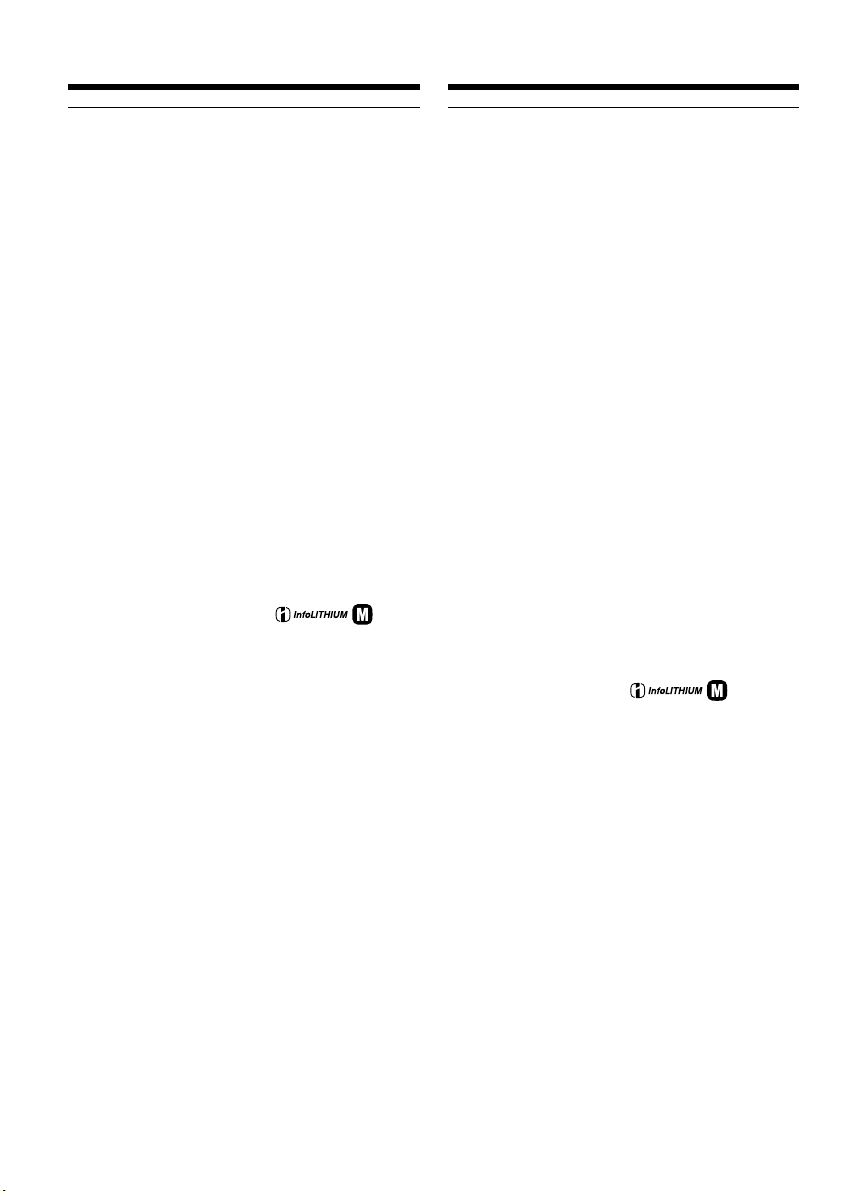
Step 1 Preparing the power
supply
Stap 1 Voorbereiden van de
stroomvoorziening
Note
Approximate recording time and continuous
playing time at 25 °C (77 °F).
The battery life will be shorter if you use your
camcorder in a cold environment.
If the power goes off although the battery
remaining indicator indicates that the battery
pack has enough power to operate
Charge the battery pack fully again so that the
indication on the battery remaining indicator is
correct.
Recommended charging temperature
We recommend charging the battery pack in an
ambient temperature of between 10 °C to 30 °C
(50 °F to 86 °F).
What is ”InfoLITHIUM”?
The “InfoLITHIUM” is a lithium ion battery pack
which can exchange data such as battery
consumption with compatible electronic
equipment. This unit is compatible with the
“InfoLITHIUM” battery pack (M series). Your
camcorder operates only with the
“InfoLITHIUM” battery. “InfoLITHIUM” M
series battery packs have the
“InfoLITHIUM” is a trademark of Sony
mark.
TM
SERIES
Corporation.
Opmerking
De gebruiksduur geldt bij benadering, bij
ononderbroken afspelen bij een temperatuur van
25 °C.
Het batterijpak zal minder lang meegaan bij
gebruik van de camcorder in een koude
omgeving.
Als de stroom uitvalt terwijl er volgens de
batterijtijd-aanduiding nog wel voldoende
spanning over is voor gebruik
Laad het batterijpak eenmaal volledig op, dan zal
de aanduiding van de resterende batterijgebruiksduur wel weer juist zijn.
Aanbevolen oplaadtemperatuur
Het is aanbevolen het batterijpak op te laden bij
een omgevingstemperatuur tussen 10 °C en
30 °C.
Wat is ”InfoLITHIUM”?
Het “InfoLITHIUM” batterijpak is een lithiumionen batterijpak dat geschikt is voor het
doorgeven van het gebruikstempo van de batterij
aan de hiervoor geschikte elektronische
apparatuur. Deze camcorder is geschikt voor elk
“InfoLITHIUM” batterijpak van de M-serie. Uw
camcorder zal alleen goed werken met dit type
“InfoLITHIUM” batterijen.
Alle “InfoLITHIUM” batterijen van de M-serie
zijn te herkennen aan het
beeldmerk.
TM
SERIES
“InfoLITHIUM” is een handelsmerk van Sony
Corporation.
22
Page 23
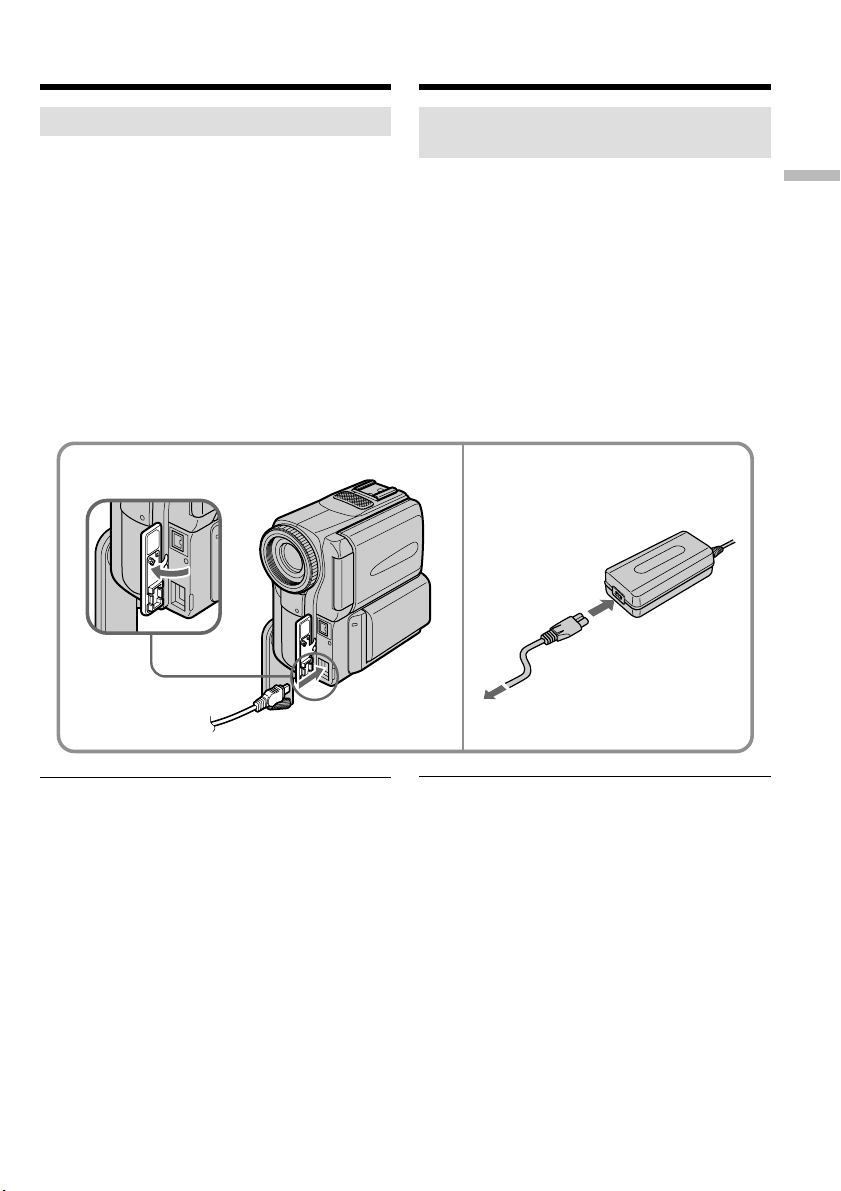
Step 1 Preparing the power
supply
Stap 1 Voorbereiden van de
stroomvoorziening
Connecting to a wall socket
When you use your camcorder for a long time,
we recommend that you power it from a wall
socket using the AC power adaptor.
(1) Open the DC IN jack cover and connect the
AC power adaptor supplied with your
camcorder to the DC IN jack on your
camcorder with the plug’s v mark facing the
Holding Grip.
(2) Connect the mains lead to the AC power
adaptor.
(3) Connect the mains lead to a wall socket.
1
Gebruik op stroom van het
lichtnet
Als u de camcorder geruime tijd achtereen wilt
gebruiken, is het aanbevolen het apparaat op het
lichtnet aan te sluiten via de bijgeleverde
netspanningsadapter.
(1) Open het DC IN aansluitklepje en sluit de bij
uw camcorder geleverde netspanningsadapter
aan op de DC IN gelijkstroomingang, met het
v driehoekje aan de kant van de handgreep.
(2) Sluit het netsnoer aan op de
netspanningsadapter.
(3) Steek de stekker van het netsnoer in het
stopcontact.
2,3
Getting started Voorbereidingen
PRECAUTION
The set is not disconnected from the AC power
source (the mains) as long as it is connected to a
wall socket, even if the set itself has been turned
off.
Notes
•The AC power adaptor can supply power even
if the battery pack is attached to your
camcorder.
•The DC IN jack has “source priority.” This
means that the battery pack cannot supply any
power if the mains lead is connected to the DC
IN jack, even when the mains lead is not
plugged into a wall socket.
Using a car battery
Use Sony DC Adaptor/Charger (optional).
VOORZICHTIG
Zolang de stekker in het stopcontact zit, blijft de
stroomtoevoer naar het apparaat intact, ook al is
het apparaat zelf uitgeschakeld.
Opmerkingen
•U kunt uw camcorder ook op stroom van de
netspanningsadapter gebruiken wanneer er een
batterijpak op de camcorder is aangesloten.
•De DC IN gelijkstroomingang heeft
“voorrang”. Dat wil zeggen dat het batterijpak
geen stroom kan leveren zolang het snoer van
de netspanningsadapter is aangesloten op de
DC IN aansluiting, ook al zit de stekker van de
netspanningsadapter niet in het stopcontact.
Gebruik op stroom van een auto-accu
Gebruik in de auto een Sony
gelijkstroomadapter/batterij-lader
(los verkijgbaar).
23
Page 24
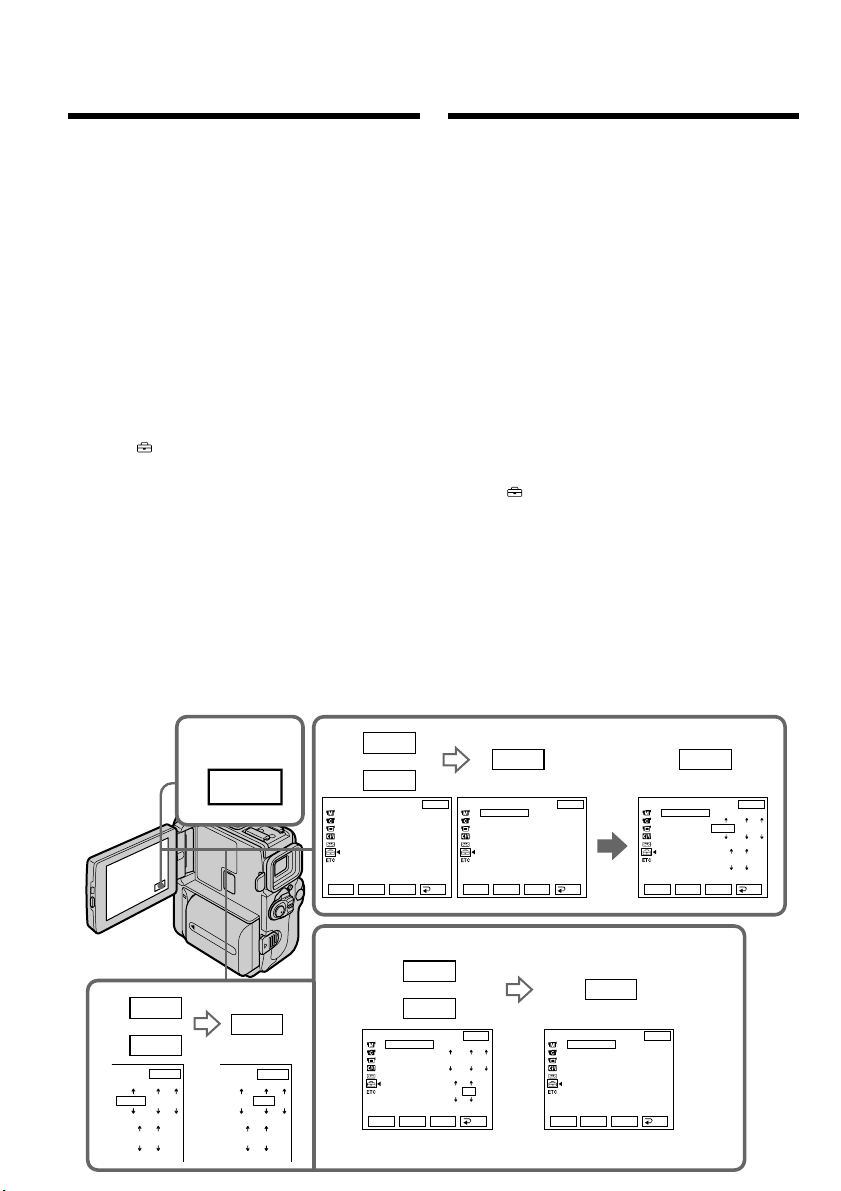
Step 2 Setting the
date and time
Stap 2 Instellen van
de datum en
de tijd
Set the date and time settings when you use your
camcorder for the first time. “CLOCK SET” will
be displayed each time that you set the POWER
switch to CAMERA unless you set the date and
time settings.
If you do not use your camcorder for about
three months, the date and time settings may be
released (bars may appear) because the built-in
rechargeable battery installed in your camcorder
will have been discharged (p. 171).
First, set the year, then the month, the day, the
hour and then the minute.
(1) Set the POWER switch to CAMERA.
(2) Press FN to display PAGE1 (p. 27).
(3) Press MENU to display the menu.
(4) Select with r/R, and press EXEC.
(5) Select CLOCK SET with r/R, and press EXEC.
(6) Adjust the desired year with r/R, and press
EXEC.
(7) Set the month, day and hour with the same
procedure as step 6.
(8) Set the minute with r/R, and press EXEC by
the time signal. The clock starts to move.
Voor het eerste gebruik van uw camcorder zult u
de datum en de tijd moeten instellen. Anders zal
de aanduiding “CLOCK SET” verschijnen telkens
wanneer u de POWER schakelaar in de
“CAMERA” stand zet, net zolang totdat u de
datum en de tijd hebt ingesteld.
Als u de camcorder ongeveer drie maanden
lang niet hebt gebruikt, kan de instelling van
datum en tijd zijn vervallen (zodat er slechts
streepjes verschijnen) omdat de ingebouwde
oplaadbare batterij in uw camcorder leeg is (zie
blz. 171).
Eerst kiest u het jaar, dan de maand, de dag, het
uur en tenslotte de minuut.
(1) Zet de POWER schakelaar in de “CAMERA”
stand.
(2) Druk op de FN toets zodat het PAGE1 scherm
verschijnt (zie blz. 27).
(3) Druk op de MENU toets om het instelmenu
op het scherm te brengen.
(4) Kies met de r/R toetsen en druk dan op de
EXEC uitvoertoets.
(5) Kies de CLOCK SET functie met de r/R
toetsen en druk weer op EXEC.
(6) Stel in op het juiste jaartal met de r/R toetsen
en druk weer op EXEC.
(7) Stel de maand, het dagnummer en het juiste
uur in en leg deze vast op dezelfde wijze als
bij stap 6.
(8) Stel in op de juiste minuut met de r/R toetsen
en druk de EXEC toets in wanneer het
tijdsignaal van de radio, TV of telefoon klinkt.
Dan gaat de klok lopen.
24
6
2002 1
0 00
R
r
EXIT
SETUP MENU
CLOCK SET
DEMO MODE
8
R
EXEC EXEC
r
EXIT
SETUP MENU
CLOCK SET
DEMO MODE
Rr
EXEC
RET.
R
EXIT
––:––:––
Rr
EXEC
RET.
5
SETUP MENU
CLOCK SET
DEMO MODE
Rr
EXEC
2002
1
0 00
EXIT
1
RET.
2
4
FN
EXEC
EXEC
EXIT
1
2002
1
1
0 00
SETUP MENU
CLOCK SET
DEMO MODE
Rr
r
EXIT
4 7
2002
17:30:00
Rr
EXEC
RET.
EXEC
2002
17 30
EXIT
7
RET.
SETUP MENU
CLOCK SET
4
DEMO MODE
Page 25
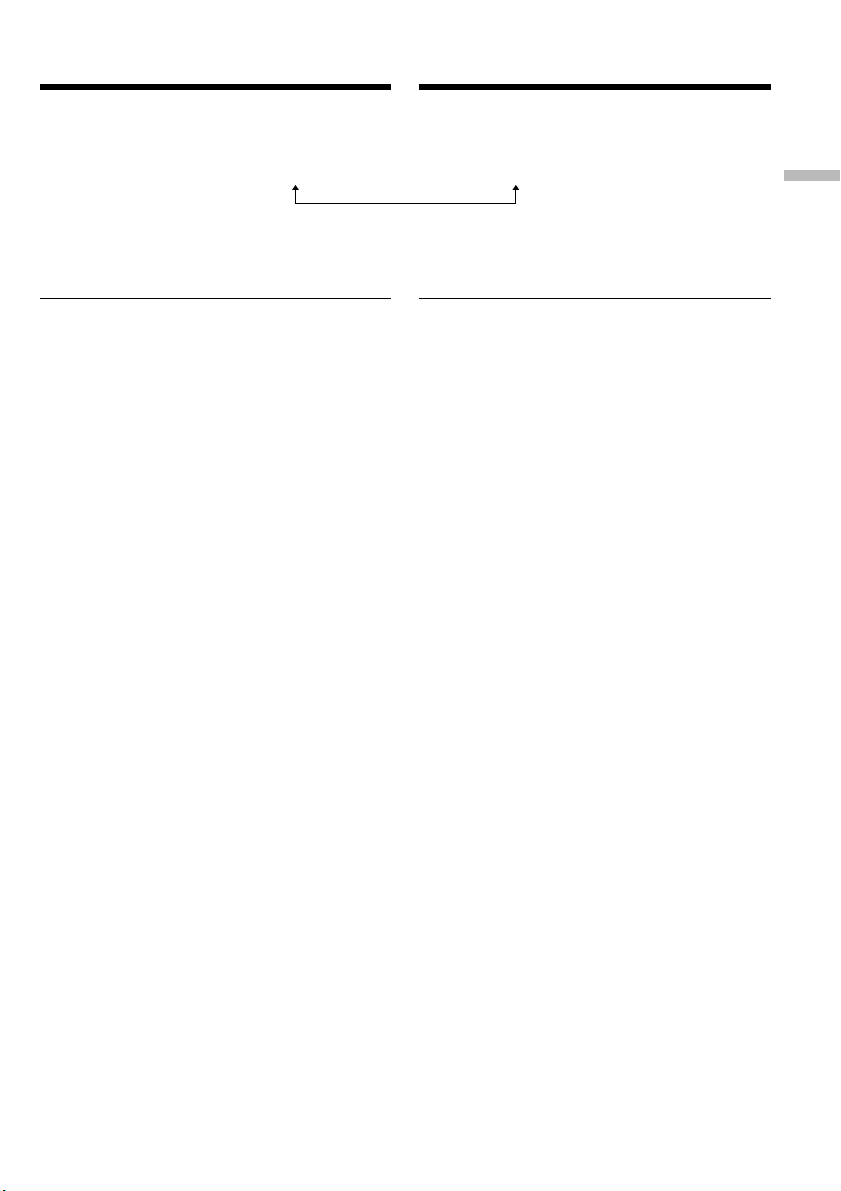
Step 2 Setting the date and time
Stap 2 Instellen van de datum en
de tijd
The year changes as follows:
1995 y 2002 T · · · · t 2079
To return to FN
Press EXIT.
If you do not set the date and time
“– – – – – – – –” and “– –:– –:– –” are recorded on
the data code of the tape.
Note on the time indicator
The internal clock of your camcorder operates on
a 24-hour cycle.
De jaaraanduiding verspringt als volgt:
Getting started Voorbereidingen
Terugkeren naar het FN beginscherm
Raak de EXIT toets aan.
Als u de datum en tijd niet instelt
Dan wordt er in plaats daarvan slechts
“– – – – – – – –” en “– –:– –:– –” opgenomen op
de band.
Betreffende de tijdsaanduiding
De ingebouwde klok van deze camcorder geeft
de tijd aan volgens een 24-uurs cyclus.
25
Page 26
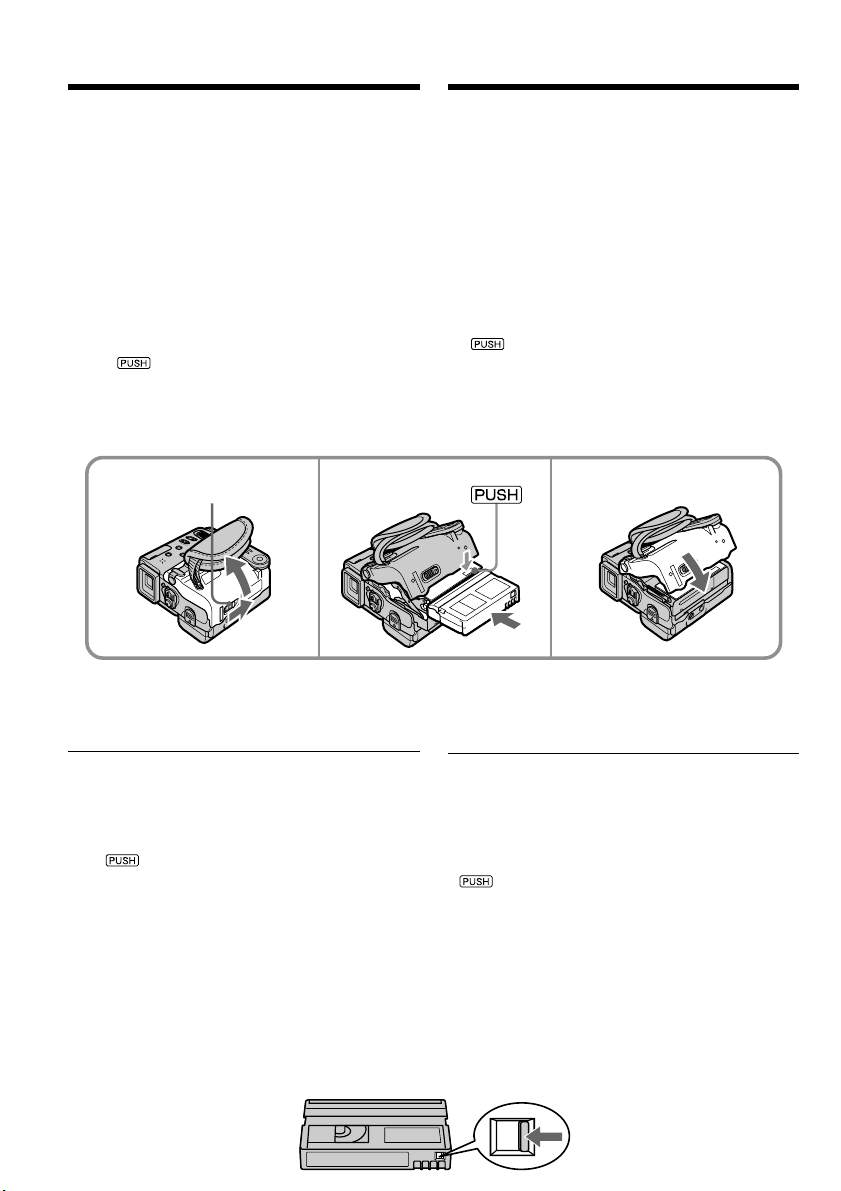
Step 3 Inserting a
cassette
Stap 3 Inleggen van een
videocassette
(1) Install the battery pack, or connect the AC
power adaptor for the power supply (p. 18 to
23).
(2) Slide OPEN/ZEJECT in the direction of the
arrow and open the lid. The cassette
compartment automatically lifts up and
opens.
(3) Push the middle portion of the back of the
cassette to insert.
Insert the cassette in a straight line deeply into
the cassette compartment with the window
facing out.
(4) Close the cassette compartment by pressing
the mark on the cassette compartment.
The cassette compartment automatically goes
down.
(5) After the cassette compartment goes down
completely, close the lid until it clicks.
OPEN/ZEJECT
2 3, 4
To eject a cassette
Follow the procedure above, and take out the
cassette in step 3.
(1) Plaats een opgeladen batterijpak of sluit de
netspanningsadapter aan voor de
stroomvoorziening (zie blz. 18 tot 23).
(2) Schuif de OPEN/Z EJECT knop in de richting
van de pijl en open het deksel van de
cassettehouder. Dan komt de cassettehouder
automatisch omhoog en gaat open.
(3) Druk midden tegen de rugzijde van de
videocassette om deze in te schuiven.
Schuif de videocassette met de vensterzijde
naar boven recht in de cassettehouder.
(4) Druk op de kant van de cassettehouder waar
staat aangegeven om deze te sluiten. De
cassettehouder gaat dan verder vanzelf
omlaag.
(5) Wanneer de cassettehouder geheel omlaag is
geschoven, sluit u het deksel totdat dit
vastklikt.
5
Uitnemen van de videocassette
Volg weer de bovenstaande aanwijzingen, maar
neem in stap 3 de cassette uit de houder.
Notes
•Do not press the cassette compartment down.
Doing so may cause malfunction.
•The cassette compartment may not be closed
when you press any part of the lid other than
the mark.
When you use mini DV cassette with cassette
memory
Read the instruction about cassette memory to
use this function properly (p. 161).
To prevent accidental erasure
Slide the write-protect tab on the cassette to
expose the red mark.
26
Opmerkingen
•Probeer niet de cassettehouder met de hand
omlaag te drukken. Hierdoor zou u het
apparaat kunnen beschadigen.
•De cassettehouder kan niet dicht gaan wanneer
u op een ander punt van het deksel dan het
teken drukt.
Gebruik van een mini-DV cassette met
cassettegeheugen
Lees de aanwijzingen omtrent het
cassettegeheugen om gebruik te maken van de
beschikbare geheugenfuncties (zie blz. 161).
Voorkomen van per ongeluk wissen
Schuif het wispreventienokje van de
videocassette opzij, zodat het rode vlakje
zichtbaar wordt.
Page 27
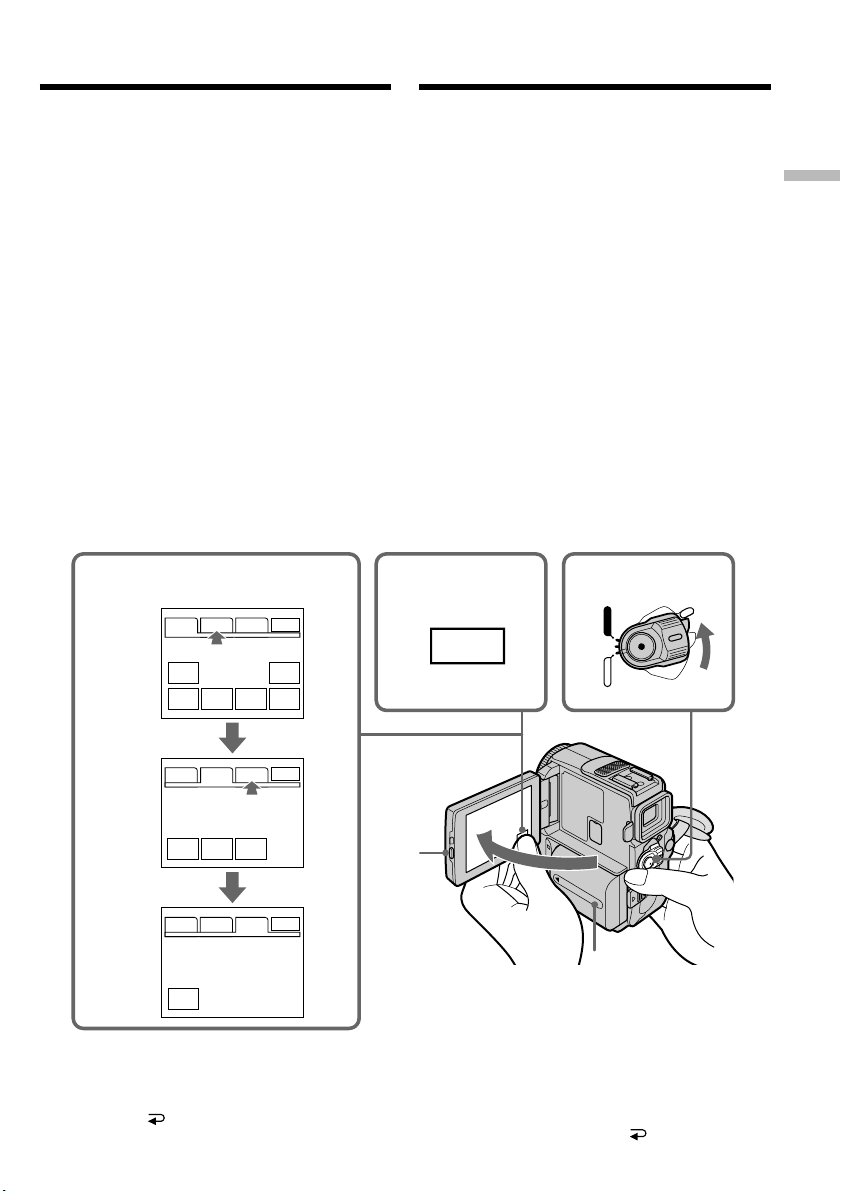
Step 4 Using the
touch panel
Stap 4 Bediening via het
aanraakpaneel
Your camcorder has operation buttons on the
LCD screen. Touch the LCD panel directly to
operate each function.
In CAMERA or VCR mode
(1) Install the battery pack, or connect the AC
power adaptor for the power supply (p. 18 to
23).
(2) Press OPEN to open the LCD panel.
(3) Set the POWER switch to CAMERA (in the
standby/recording mode) or VCR (in the
playback mode) while pressing the small
green button.
(4) Press FN. Operation buttons appear on the
LCD screen.
(5) Press PAGE2 to go to PAGE2. Operation
buttons appear on the LCD screen.
(6) Press PAGE3 to go to PAGE3. Operation
buttons appear on the LCD screen.
(7) Press a desired operation item. Refer to
relevant pages for each function.
In CAMERA mode/
In de “CAMERA” stand
PAGE1 PAGE2 PAGE3
MENU SPOT
FADER DIG
EFFT
END
SCH
EXIT
METER
EXPO–
SURE
Uw camcorder biedt een aantal
bedieningstoetsen op het LCD scherm. Deze
toetsen kunt u gebruiken door ze op het LCD
scherm met uw vinger aan te raken.
In de CAMERA of VCR stand
(1) Plaats een opgeladen batterijpak of sluit de
netspanningsadapter aan voor de
stroomvoorziening (zie blz. 18 tot 23).
(2) Houd de OPEN toets ingedrukt en klap het
LCD scherm open.
(3) Druk het kleine groene knopje op de POWER
schakelaar in en schuif de schakelaar in de
“CAMERA” stand (voor opnemen/opnamepauzestand) of op “VCR” (voor afspelen).
(4) Raak de FN toets aan. Dan verschijnen er
enkele bedieningstoetsen op het LCD scherm.
(5) Raak de PAGE2 toets aan om de PAGE2
toetsen te zien. Nu verschijnen er andere
bedieningstoetsen op het LCD scherm.
(6) Raak de PAGE3 toets aan om de PAGE3
toetsen te zien. Er verschijnen weer andere
bedieningstoetsen op het LCD scherm.
(7) Raak de toets op het scherm voor de gewenste
bedieningsfunctie aan. Zie voor een
beschrijving van de verschillende functies de
bijbehorende pagina’s.
345,6
POWER
VCR
(CHARGE)
FN
OFF
CAMERA
Getting started Voorbereidingen
PAGE1 PAGE2 PAGE3
LCD
TITLE
BRT
PAGE1 PAGE2 PAGE3
SELF
TIMER
EXIT
VOL
EXIT
To return to FN
Press EXIT.
To execute settings
Press EXEC or OK. The display returns to
PAGE1/PAGE2/PAGE3.
2
1
Terugkeren naar het FN beginscherm
Raak de EXIT toets aan.
Uitvoeren van de gekozen
instellingen
Druk op de EXEC toets of de OK toets. Op
het scherm verschijnen weer de PAGE1/PAGE2/
PAGE3 toetsen.
27
Page 28
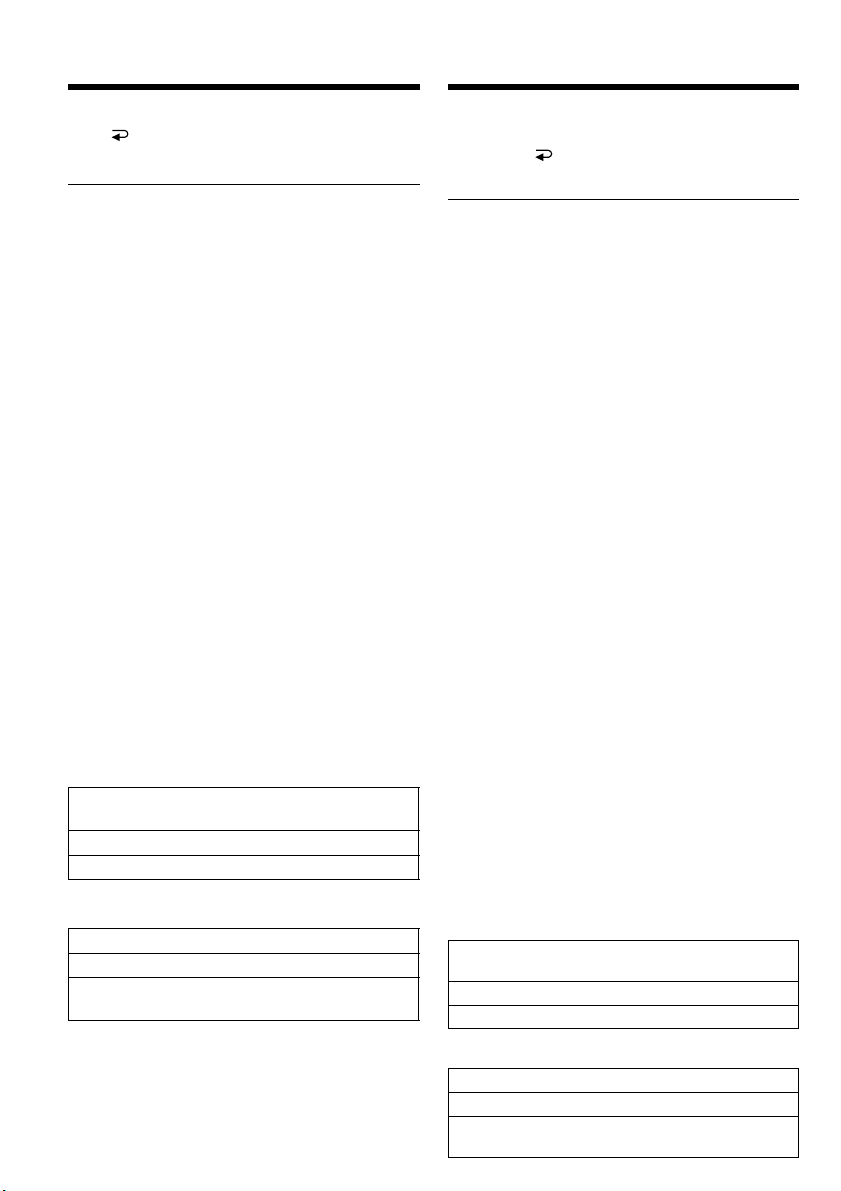
Step 4 Using the touch panel
Stap 4 Bediening via het
aanraakpaneel
To cancel settings
Press OFF to return to PAGE1/PAGE2/
PAGE3.
Notes
•When using the touch panel, press operation
buttons with your thumb supporting the LCD
screen from the back side of it or press those
buttons lightly with your index finger. Do not
press them with sharp-pointed objects such as
pens.
•Do not press the LCD screen too hard.
•Do not touch the LCD screen with wet hands.
•If FN is not on the LCD screen, touch the LCD
screen lightly to make it appear. You can
control the display with DISPLAY/TOUCH
PANEL on your camcorder.
•When operation buttons do not work even if
you press them, an adjustment is required
(CALIBRATION) (p. 172).
•When the LCD screen gets dirty, use the
supplied cleanig cloth.
When executing each item
The green bar appears above the item.
If the items are not available
The colour of the items changes to grey.
Touch panel
You can operate with the touch panel using the
viewfinder (p. 80).
Press FN to display the following buttons:
In CAMERA mode
PAGE1 MENU, SPOT METER, FADER,
DIG EFFT, END SCH, EXPOSURE
PAGE2 TITLE, LCD BRT, VOL
PAGE3 SELFTIMER
In VCR mode
PAGE1 MENU, LCD BRT, VOL, END SCH
PAGE2 TITLE, DIG EFFT, PB ZOOM
PAGE3 DATA CODE, V SPD PLAY,
A DUB CTRL, REC CTRL
Annuleren of verlaten van de
instelstand
Druk op de OFF toets om terug te keren naar
het PAGE1/PAGE2/PAGE3 scherm.
Opmerkingen
•Voor de bediening via het aanraakpaneel drukt
u de aangegeven toetsen licht met een vinger of
duim in, terwijl u het LCD scherm aan de
achterkant met uw vingers ondersteunt. Raak
het LCD scherm in geen geval aan met een
scherp of puntig voorwerp zoals een pen of
potlood.
•Druk vooral niet te hard op het LCD scherm.
•Raak het LCD scherm nooit met natte handen
aan.
•Als de FN toets niet op het LCD scherm wordt
aangegeven, raak het LCD scherm dan even
licht aan om de FN toets te laten verschijnen.
De aanduidingen op het scherm kunt u in- en
uitschakelen met de DISPLAY/TOUCH
PANEL toets van de camcorder.
•Als de bedieningstoetsen ook bij een stevige
aanraking geen effect opleveren, kunt u de
gevoeligheid ervan bijstellen (via de
CALIBRATION functie, zie blz. 172).
•Als het LCD scherm vuil is, kunt u het
schoonvegen met het bijgeleverde
reinigingsdoekje.
Bij uitvoeren van een bedieningsfunctie
Boven de gekozen toets verschijnt een groene
streep.
Als bepaalde functies niet beschikbaar zijn
Dan worden ze slechts vaag in grijs aangegeven.
Aanraakpaneel
U kunt de camcorder ook bedienen via het
aanraakpaneel bij gebruik van de beeldzoeker
(zie blz. 80).
Druk op de FN toets om de volgende
bedieningstoetsen te laten verschijnen:
In de “CAMERA” stand
PAGE1 MENU, SPOT METER, FADER,
DIG EFFT, END SCH, EXPOSURE
PAGE2 TITLE, LCD BRT, VOL
PAGE3 SELFTIMER
28
In de “VCR” stand
PAGE1 MENU, LCD BRT, VOL, END SCH
PAGE2 TITLE, DIG EFFT, PB ZOOM
PAGE3 DATA CODE, V SPD PLAY,
A DUB CTRL, REC CTRL
Page 29
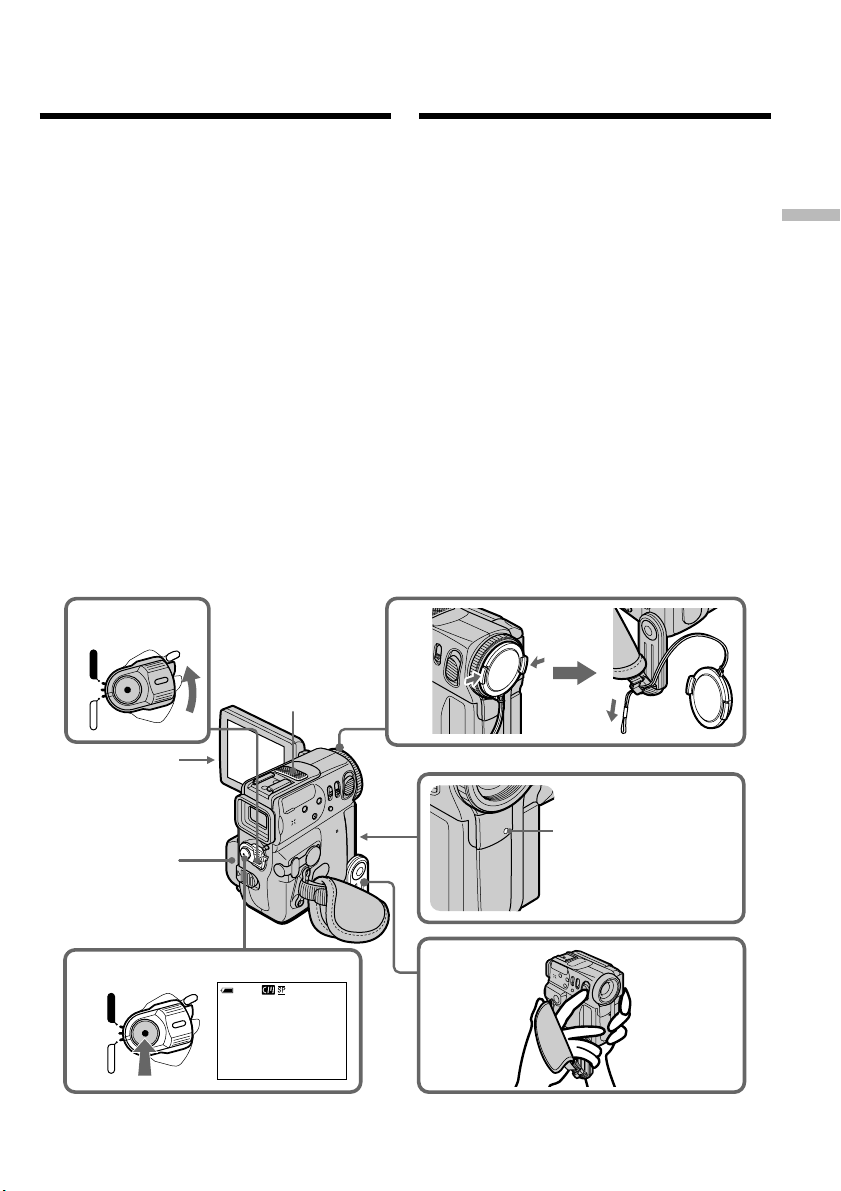
— Recording – Basics —
Recording a picture
— Opnemen – basisbediening —
Video-opnamen
maken
Your camcorder automatically focuses for you.
(1) Remove the lens cap and pull the lens cap
string to fix it.
(2) Install the power source and insert a cassette.
See “Step 1” and “Step 3” for more
information (p. 18, 26).
(3) Pull down the Holding Grip.
Hold your camcorder firmly as illustrated.
(4) Press OPEN to open the LCD panel.
(5) Set the POWER switch to CAMERA while
pressing the small green button. Your
camcorder is set to the standby mode.
(6) Press START/STOP. Your camcorder starts
recording. The REC indicator appears. The
camera recording lamp located on the front of
your camcorder lights up. To stop recording,
press START/STOP again.
5
POWER
VCR
(CHARGE)
OFF
CAMERA
Microphone/
Microfoon
Uw camcorder zal vanzelf op uw gekozen
onderwerp scherpstellen.
(1) Verwijder de lensdop en trek het koordje aan
om de lensdop vast te klemmen.
(2) Sluit een stroombron aan en plaats een
videocassette. Zie voor nadere aanwijzingen
“Stap 1” en “Stap 3” (op blz. 18 en 26).
(3) Trek de handgreep omlaag.
Houd uw camcorder stevig vast zoals
hieronder afgebeeld.
(4) Druk op de OPEN toets en klap het LCD
scherm open.
(5) Druk het kleine groene knopje op de POWER
schakelaar in en schuif de schakelaar in de
“CAMERA” stand. De camcorder komt dan in
de opnamepauzestand.
(6) Druk op de START/STOP toets. De
camcorder begint dan met opnemen. De
aanduiding REC licht op. Het cameraopnamelampje voorop de camcorder gaat
branden. Om te stoppen met opnemen, drukt
u nogmaals op de START/STOP toets.
1
Recording
– Basics Opnamen
– besisbediening
6
VCR
(CHARGE)
OFF
CAMERA
POWER
4
2
40min
REC
Camera recording
lamp/
Cameraopnamelampje
3
0:00:01
29
Page 30
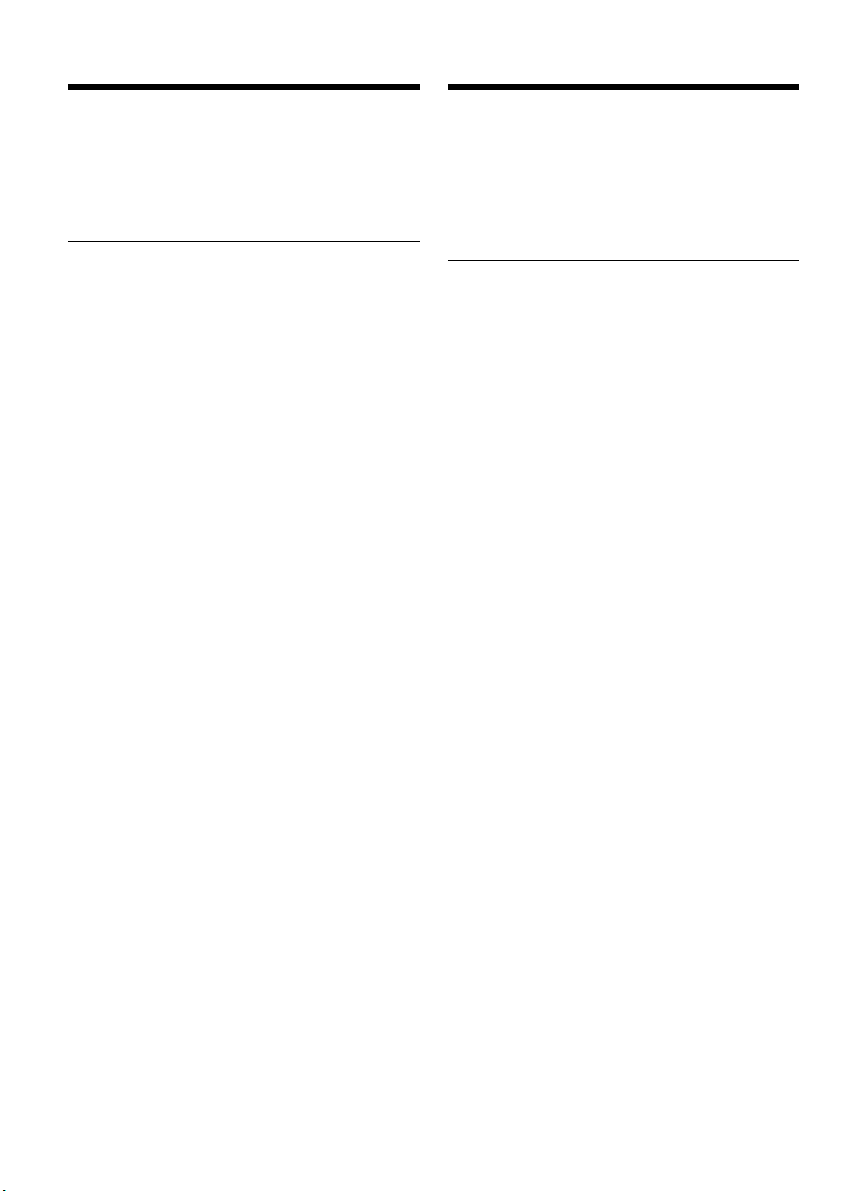
Recording a picture
Video-opnamen maken
After recording
(1) Set the POWER switch to OFF (CHARGE).
(2) Close the LCD panel and set the Holding Grip
back to the previous position.
(3) Eject the cassette.
(4) Remove the battery pack.
Notes
•Fasten the grip strap firmly.
•Do not touch the built-in microphone during
recording.
•The recording data (date/time or various
settings when recorded) are not displayed
while recording. However, they are recorded
automatically onto the tape. To display the
recording data, press DATA CODE during
playback.
Note on Recording mode
Your camcorder records and plays back in the SP
(standard play) mode and in the LP (long play)
mode. Select SP or LP in the menu settings
(p. 132). In the LP mode, you can record 1.5
times as long as in the SP mode.
When you record a tape in the LP mode on your
camcorder, we recommend playing the tape on
your camcorder.
To enable smooth transition
Transition between the last scene you recorded
and the next scene is smooth as long as you do
not eject the cassette even if you turn off your
camcorder.
However, check the following:
– When you change the battery pack, set the
POWER switch to OFF (CHARGE).
– When you use a tape with cassette memory,
however, you can make the transition smooth
even after ejecting the cassette if you use the
end search function (p. 43).
Na afloop van het opnemen
(1) Zet de POWER schakelaar terug op OFF
(CHARGE).
(2) Sluit het LCD scherm en zet de handgreep
terug in de oorspronkelijke stand.
(3) Neem de videocassette uit de camcorder.
(4) Verwijder het batterijpak.
Opmerkingen
•Trek de handgreepband stevig aan.
•Let op dat u tijdens het opnemen de
ingebouwde microfoon niet aanraakt.
•De opnamegegevens (datum/tijd of diverse
opname-instellingen) worden tijdens het
opnemen niet aangegeven. Deze gegevens
worden echter wel automatisch op de band
vastgelegd. Om later de opnamedatum en -tijd
in beeld te zien, drukt u tijdens afspelen op de
DATA CODE toets.
Betreffende de opnamesnelheid
Deze camcorder kan opnemen en afspelen met
de SP (standaard) opnamesnelheid of de LP
(langspeel) snelheid. Kies de stand SP of LP in
het instelmenu (zie blz. 132). Met de LP
langspeelsnelheid kunt u anderhalf (1,5) keer zo
lang opnemen als met de SP snelheid.
Een videoband die is opgenomen met de LP
langspeel-snelheid op deze camcorder, kunt u
beter ook afspelen op deze camcorder.
Voor soepel aansluitende opnamen
Het begin van een nieuwe video-opname zal
altijd direct aansluiten op het eind van de
voorgaande opnamen, ook al schakelt u de
camcorder uit, mits u de videocassette niet uit de
camcorder verwijdert. Let echter wel op de
volgende punten:
– Als u tijdens het opnemen het batterijpak moet
verwisselen, zet dan eerst de POWER
schakelaar in de OFF (CHARGE) stand.
– Bij gebruik van een videoband met
cassettegeheugen kunt u zelfs na het
verwijderen van de cassette de video-opnamen
weer perfect laten aansluiten, door gebruik van
de END SEARCH eindzoekfunctie (zie blz. 43).
30
Page 31

Recording a picture
Video-opnamen maken
If you leave your camcorder in the standby
mode for five minutes while the cassette is
inserted
Your camcorder automatically turns off. This is
to save battery power and to prevent battery and
tape wear. To return to the standby mode, turn
the POWER switch OFF (CHARGE) and then
back to CAMERA. To start recording, press the
START/STOP button again without switching
the POWER switch. However, your camcorder
does not turn off automatically while the cassette
is not inserted.
When you record in the SP and LP modes on
one tape or you record in the LP mode
•The transition between scenes is not smooth.
•The playback picture may be distorted or the
time code may not be written properly between
scenes.
The battery use time when you record using
the LCD screen
The battery time is slightly shorter than the
shooting time using the viewfinder.
Als u de camcorder, met een cassette er in,
langer dan 5 minuten in de opnamepauzestand laat staan
De camcorder wordt dan automatisch
uitgeschakeld. Dit is om het onnodig uitputten
van het batterijpak en slijtage aan de
cassetteband te voorkomen. Om de
opnamepauzestand daarna weer in te schakelen,
zet u de POWER schakelaar eerst op “OFF
(CHARGE)” en dan weer terug in de
“CAMERA” stand. Om te beginnen met
opnemen, drukt u enkel op de START/STOP
toets zonder de POWER schakelaar om te zetten.
Uw camcorder zal echter niet automatisch
worden uitgeschakeld wanneer er geen cassette
in aanwezig is.
Als u op een enkele videocassette zowel met
de SP als de LP snelheid opneemt of als u
bepaalde scènes tussendoor opneemt met de
LP snelheid
•Er zullen geen soepele overgangen tussen de
beelden zijn.
•Bij weergave kan er vervorming in het beeld
optreden of kan de tijdcode tussen de scènes
niet juist verlopen.
Batterij-gebruiksduur bij opnemen met zicht
op het LCD scherm
Het batterijpak zal bij gebruik van het LCD
scherm iets minder lang meegaan dan bij
opnemen met de beeldzoeker.
Recording
– Basics Opnamen
– besisbediening
31
Page 32

Recording a picture Video-opnamen maken
Adjusting the LCD screen
The LCD panel moves about 90 degrees to the
viewfinder side and about 180 degrees to the lens
side.
OPEN
When closing the LCD panel, set it vertically, and
swing it into the camcorder body.
Note
When using the LCD screen except in the mirror
mode, the viewfinder automatically turns off.
When you use the LCD screen outdoors in
direct sunlight
The LCD screen may be difficult to see. If this
happens, we recommend that you use the
viewfinder.
When you adjust the angle of the LCD panel
Make sure if the LCD panel is opened up to 90
degrees.
Opnemen met zicht op het LCD
scherm
Het LCD scherm is horizontaal tot ongeveer 90°
uit te klappen en verticaal ongeveer 180°
draaibaar, naar de lens toe.
180°
90°
Om het LCD scherm te sluiten, kantelt u het eerst
terug in de verticale stand en dan klapt u het
dicht, tegen de camcorder aan.
Opmerking
Bij gebruik van het LCD scherm in gewone stand,
dus niet in de spiegelstand, wordt de
beeldzoeker automatisch uitgeschakeld.
Als u het LCD scherm buitenshuis in de volle
zon gebruikt
In de zon kan de weergave op het LCD scherm
wel eens flets of onduidelijk zijn. In dat geval is
het aanbevolen in plaats van het LCD scherm de
gewone beeldzoeker te gebruiken.
Voor het instellen van de hoek van het LCD
scherm
Klap het LCD scherm eerst volledig tot 90° uit
alvorens u het kantelt.
32
Page 33

Recording a picture Video-opnamen maken
Shooting with the Mirror Mode
This feature allows the camera subject to view
him- or herself on the LCD screen.
The subject uses this feature to check his or her
own image on the LCD screen while you look at
the subject in the viewfinder.
Set the POWER switch to CAMERA.
Pull out the viewfinder and rotate the LCD
screen 180 degrees.
The indicator appears in the viewfinder and
on the LCD screen.
When the POWER switch is set to CAMERA, Xz
appears in the standby mode, and z appears in
the recording mode. Some of other indicators
appear mirror-reversed and others are not
displayed.
Opnemen in de spiegelstand
U kunt de opgenomen beelden zowel in de
zoeker als op het LCD scherm controleren.
De spiegelstand met naar voren geklapt scherm
kan erg handig zijn als u zichzelf wilt opnemen.
Zet de camcorder in de CAMERA stand.
Schuif de zoeker uit en klap het LCD scherm
180° om.
Nu verschijnt er een indicator in de vorm van een
hoofdje in de zoeker en op het LCD scherm.
Wanneer de POWER schakelaar op CAMERA
staat verschijnt de opnamepauzestand de Xz
aanduiding en in de opnamestand de z
aanduiding. Bepaalde aanduidingen verschijnen
in spiegelbeeld en sommige aanduidingen zijn in
deze stand niet zichtbaar.
Recording
– Basics Opnamen
– besisbediening
Picture in the mirror mode
The picture on the LCD screen is a mirror-image.
However, the picture will be normal when
recorded.
During recording in the mirror mode
•ZERO SET MEMORY on the Remote
Commander does not work.
•FN appears mirror-reversed in the viewfinder.
When you press FN
The does not appear on the screen.
Beeldweergave in de spiegelstand
Het beeld op het LCD scherm verschijnt in de
spiegelstand ook werkelijk in spiegelbeeld, met
links en rechts verwisseld. De opgenomen
beelden zijn echter wel normaal, dus niet in
spiegelbeeld.
Bij opnemen in de spiegelstand
•Tijdens het opnemen in de spiegelstand kunt u
de ZERO SET MEMORY toets van de
afstandsbediening niet gebruiken.
•De letters FN verschijnen in spiegelbeeld in de
zoeker.
Na indrukken (aanraken) van de FN toets
De spiegelstand-indicator zal dan niet meer
op het scherm verschijnen.
33
Page 34

Recording a picture
Video-opnamen maken
Adjusting the brightness of the
LCD screen
(1) In CAMERA mode, press FN and select
PAGE2.
In VCR mode, press FN to display PAGE1
(p. 27).
(2) Press LCD BRT. The screen to adjust the
brightness of the LCD screen appears.
(3) Adjust the brightness of the LCD screen using
–/+.
– : to dim
+ : to brighten
(4) Press OK to return to PAGE1/PAGE2.
1
FN
OPEN
Helderheid van het LCD scherm
instellen
(1) Zet de camcorder in de “CAMERA” stand,
druk op de FN toets en kies de PAGE2
bedieningstoetsen.
Staat de camcorder op “VCR”, druk dan op de
FN toets om het PAGE1 scherm te laten
verschijnen (zie blz. 27).
(2) Druk op de LCD BRT toets. Nu verschijnt er
een instelbalkje voor het bijregelen van de
helderheid van het LCD scherm.
(3) Stel de helderheid van het LCD scherm naar
wens in met de –/+ toetsen.
– : minder helder
+ : helderder
(4) Druk op de OK toets om terug te keren
naar het PAGE1/PAGE2 scherm.
2,3
LCD
BRT
LCD BRT
– +
the bar indicator/
LCD BRT-instelbalkje
OK
To return to FN
Press EXIT.
LCD screen backlight
You can change the brightness of the backlight.
Select LCD B.L. in the menu settings when using
the battery pack (p. 132).
Even if you adjust the LCD screen backlight or
brightness of the LCD screen
The recorded picture will not be affected.
34
Terugkeren naar het FN beginscherm
Raak de EXIT toets aan.
Verlichting van het LCD scherm
Desgewenst kunt u de achtergrondverlichting
van het LCD scherm omschakelen. Wanneer u
een batterijpak gebruikt, kiest u bij het onderdeel
LCD B.L. in het instelmenu de gewenste
schermverlichting (zie blz. 132).
Bij omschakelen van de LCD schermverlichting
of bijregelen van de helderheid van het LCD
scherm
Dit heeft geen invloed op de opgenomen
beelden.
Page 35

Recording a picture
Video-opnamen maken
Adjusting the viewfinder
If you record pictures with the LCD panel closed,
check the picture with the viewfinder. Adjust the
viewfinder lens to your eyesight so that the
indicators in the viewfinder come into sharp
focus.
Pull out the viewfinder and move the viewfinder
lens adjustment lever.
The viewfinder lens adjustment lever/
Zoekerlens-scher pstelknopje
You turn the LCD panel over and move it back to
your camcorder body with the LCD screen facing
out. You can operate with the touch panel using
the viewfinder in CAMERA mode (p. 80).
Viewfinder backlight
You can change the brightness of the backlight.
Select VF B.L. in the menu settings when using
the battery pack (p. 132).
Even if you adjust the viewfinder backlight
The recorded picture will not be affected.
Instellen van het zoekerbeeld
Bij het maken van video-opnamen met het LCD
scherm gesloten kunt u het beeld controleren in
de zoeker. Om het zoekerbeeld scherp te stellen,
verschuift u het knopje er onder zo dat u de
aanduidingen optimaal scherp in beeld krijgt.
Schuif voor gebruik de beeldzoeker volledig uit
en verstel het zoekerscherpstelknopje.
U kunt het LCD scherm helemaal omkeren en
dan terugklappen tegen de camcorder aan, zodat
het LCD scherm naar buiten gericht staat. De
camcorder is ook te bedienen via het
aanraakpaneel wanneer u de beeldzoeker
gebruikt, in de CAMERA stand (zie blz. 80).
Helderheid van het zoekerbeeld
U kunt de lichtsterkte van het zoekerscherm
aanpassen. Kies het onderdeel VF B.L. in het
instelmenu, maar alleen bij gebruik op stroom
van een batterijpak (zie blz. 132).
Recording
– Basics Opnamen
– besisbediening
Bij aanpassing van de lichtsterkte van het
zoekerbeeld
Dit heeft geen enkele invloed op de opgenomen
beelden.
35
Page 36

Recording a picture
Video-opnamen maken
Using the zoom feature
Move the power zoom lever a little for a slower
zoom. Move it further for a faster zoom.
Using the zoom function sparingly results in
better-looking recordings.
“T” side: for telephoto (subject appears closer)
“W” side: for wide-angle (subject appears farther
away)
To use zoom greater than 10×
Zoom greater than 10× is performed digitally. To
activate digital zoom, select the digital zoom
power in D ZOOM in the menu settings. The
digital zoom function is set to OFF as a default
setting (p. 132).
In- en uit-zoomen
Door de zoomknop voorzichtig te verschuiven
kunt u langzaam op uw onderwerp in-zoomen,
resp. uit-zoomen. Druk de zoomknop verder
opzij voor een snelle zoombeweging.
Gebruik het in- en uit-zoomen met mate, voor
een beter resultaat dat niet te onrustig oogt.
“T” kant: voor tele-opnamen (met het
“W” kant: voor groothoek-opnamen (met het
W
W
Verder inzoomen dan 10×
Zoombewegingen van meer dan 10× worden
digitaal verkregen. Voor het inschakelen van de
digitale zoomfunctie kiest u het gewenste
zoombereik bij D ZOOM in het instelmenu.
Bij aflevering staat de digitale zoomfunctie
uitgeschakeld, op OFF (zie blz. 132).
onderwerp “dichter bij” of groter in
beeld)
onderwerp “verder af”, klein in een
ruimer beeldveld)
T
W
T
T
36
The right side of the bar shows the digital
zooming zone.
The digital zooming zone appears when you
select the digital zoom power in the menu
settings (p. 132)/
De rechterkant van de zoombalk toont het
digitale zoombereik.
Dit digitale gedeelte verschijnt alleen als u het
gewenste digitale zoombereik kiest in het
instelmenu (zie blz. 132).
W
T
Page 37

Recording a picture
Video-opnamen maken
When you shoot close to a subject
If you cannot get a sharp focus, move the power
zoom lever to the “W” side until the focus is
sharp. You can shoot a subject that is at least
about 80 cm (about 2 feet 5/8 inch) away from
the lens surface in the telephoto position, or
about 1 cm (about 1/2 inch) away in the wideangle position.
Notes on digital zoom
•Digital zoom starts to function when zoom
exceeds 10×.
•The picture quality deteriorates as you move
the power zoom lever toward the “T” side.
Indicators displayed in the
recording mode
The indicators are not recorded on tape.
Remaining battery time indicator/Resterende batterijspanning-aanduiding
Cassette memory indicator/Cassettegeheugen-aanduiding
This appears when using a tape with cassette memory./
Deze verschijnt wanneer u een videoband met cassettegeheugen gebruikt.
Recording mode indicator/Opnamesnelheid-aanduiding
Bij moeilijk scherpstellen op een nabij
onderwerp
Als u het onderwerp niet goed scherp in beeld
krijgt, drukt u de zoomknop dan naar de “W”
kant tot het beeld scherp is. Voor scherpstelling
op dichtbijzijnde onderwerpen is in de telestand
een minimale afstand van 80 cm vereist, terwijl u
in de groothoekstand kunt scherpstellen op
voorwerpen die niet meer dan 1 cm van het
lensoppervlak verwijderd zijn.
Opmerkingen over de digitale zoomfunctie
•De digitale zoomfunctie wordt ingeschakeld
wanneer u meer dan 10× op uw onderwerp
inzoomt.
•Naarmate u verder naar de ”T” tele-kant
inzoomt, zal de beeldkwaliteit afnemen.
Aanduidingen in beeld tijdens
het opnemen
Deze aanduidingen worden niet mee op de band
opgenomen.
Recording
– Basics Opnamen
– besisbediening
STBY/REC indicator/STANDBY/REC pauze/opname-aanduiding
0:00:01
EDIT
REC
45min
+
FN
40
min
4 7 2002 0 : 05 : 56
/ –
Time code/Tape counter indicator/
Bandteller/tijdcode-aanduiding
Remaining tape indicator/Resterende bandlengte-aanduiding
This appears after you insert a cassette and record or play back for a while./
Deze verschijnt nadat u een videocassette plaatst en een tijdje lang opneemt of
afspeelt.
FN button/FN toets
Press this button to display operation buttons on the LCD screen./
Druk op deze toets om de bedieningstoetsen op het LCD scherm te laten
verschijnen.
Time indicator/Tijdsaanduiding
The time is displayed about 5 seconds after the power is turned on./
De tijdsaanduiding verschijnt ongeveer vijf seconden na inschakelen van de
camcorder.
Date indicator/Datumaanduiding
The date is displayed about 5 seconds after the power is turned on./
De datumaanduiding verschijnt ongeveer vijf seconden na inschakelen van de
camcorder.
EDIT indicator/Montage-aanduiding (EDIT)
This appears when you set EDITSEARCH to ON in in the menu settings./
Deze aanduiding verschijnt wanneer u het onderdeel EDITSEARCH op “ON”
zet onder in het instelmenu.
37
Page 38

Recording a picture
Video-opnamen maken
Remaining battery time indicator
The remaining battery time indicator roughly
indicates the recording time. The indicator may
not be correct, depending on the conditions in
which you are recording. When you close the
LCD panel and open it again, it takes about one
minute for the correct remaining battery time in
minutes to be displayed.
Time code
The time code indicates the recording or
playback time, “0:00:00” (hours : minutes :
seconds) in CAMERA mode and “0:00:00:00”
(hours : minutes : seconds : frames) in VCR
mode. You cannot rewrite only the time code.
Remaining tape indicator
The indicator may not be displayed accurately
depending on the tape.
Recording data
The recording data (date/time or various settings
when recorded) are not displayed while
recording. However, they are recorded
automatically onto the tape. To display the
recording data, press DATA CODE during
playback. You can also use the Remote
Commander for this operation (p. 47).
Aanduiding van de resterende batterijgebruiksduur
De resterende batterijtijd-aanduiding toont bij
benadering de beschikbare opnameduur. Deze
aanduiding kan wel eens onjuist zijn, afhankelijk
van de omstandigheden van gebruik. Wanneer u
het LCD scherm sluit en weer opent, zal het
ongeveer een minuut duren voordat de juiste
resterende batterij-gebruiksduur weer
aangegeven wordt.
Tijdcode
De tijdcode geeft de opnameduur of weergavespeelduur aan als “0:00:00” (uren:minuten:
seconden) in de “CAMERA” stand en als
“0:00:00:00” (uren : minuten : seconden :
beeldnummers) in de “VCR” stand.
U kunt deze tijdcode niet afzonderlijk wijzigen.
Resterende bandlengte-aanduiding
Deze aanduiding kan niet altijd juist worden
aangegeven, afhankelijk van de gebruikte
videocassette.
Opnamegegevens, datum en tijd
De opnamegegevens (datum/tijd of diverse
opname-instellingen) worden tijdens het
opnemen niet aangegeven. Deze gegevens
worden echter wel automatisch op de band
vastgelegd. Om later de opnamedatum en -tijd in
beeld te zien, drukt u tijdens afspelen op de
DATA CODE toets. Hiervoor kunt u ook de
afstandsbediening gebruiken (zie blz. 47).
38
Page 39

Recording a picture
Video-opnamen maken
Shooting backlit subjects
– BACK LIGHT
When you shoot a subject with the light source
behind the subject or a subject with a light
background, use the backlight function.
Press BACK LIGHT in CAMERA mode.
The . indicator appears on the screen.
To cancel, press BACK LIGHT again.
Opnemen bij tegenlicht
– BACK LIGHT
Voor het maken van tegenlicht-opnamen, met
achter uw onderwerp een lichtbron of een erg
lichte achtergrond, kunt u ter correctie de BACK
LIGHT tegenlichtcompensatie inschakelen.
Druk op de BACK LIGHT toets in de
”CAMERA”.
De . tegenlicht-indicator verschijnt in het
zoekerbeeld of op het LCD scherm.
Om de tegenlichtcompensatie uit te schakelen,
drukt u nogmaals op de BACK LIGHT toets.
BACK LIGHT
Recording
– Basics Opnamen
– besisbediening
During back light function
The backlight function will be cancelled when
you press MANUAL in the EXPOSURE mode or
SPOT METER.
Bij gebruik van de tegenlichtcompensatie
De tegenlichtcompensatie wordt uitgeschakeld
wanneer u de MANUAL in de EXPOSURE stand
voor belichtingsregeling of de SPOT METER
toets indrukt.
39
Page 40

Recording a picture
Video-opnamen maken
Shooting in the dark
– Nightshot/Super Nightshot
The NightShot function enables you to shoot a
subject in a dark place. For example, you can
satisfactorily record the environment of
nocturnal animals for observation when you use
this function.
While your camcorder is in CAMERA mode,
slide NIGHTSHOT to ON.
and “NIGHTSHOT” indicators flash on the
screen. To cancel the NightShot function, slide
NIGHTSHOT to OFF.
NIGHTSHOT
OFF
SUPER
NIGHTSHOT
ON
Using Super NightShot
The Super NightShot mode makes subjects more
than 16 times brighter than those recorded in the
NightShot mode.
(1) Slide NIGHTSHOT to ON in CAMERA mode.
and “NIGHTSHOT” indicators flash on the
screen.
(2) Press SUPER NIGHTSHOT. The and
“SUPER NIGHTSHOT“ indicators flash on
the screen.
To cancel the Super NightShot mode, press
SUPER NIGHTSHOT again.
Using the NightShot Light
The picture will be clearer with the NightShot
Light on. To activate NightShot Light, set
N.S.LIGHT to ON in the menu settings (p. 132).
40
Opnemen in het donker
(NightShot/Super Nightshot)
Met de NightShot nachtopnamefunctie kunt u
een onderwerp ook bij duisternis helder
opnemen. Zo kunt u bijvoorbeeld nachtdieren in
hun natuurlijke omgeving observeren en
opnemen.
Zet de camcorder in de ”CAMERA” stand en
schuif de NIGHTSHOT schakelaar in de “ON”
stand.
De indicator en de “NIGHTSHOT”
aanduiding knipperen op het scherm. Om de
NightShot nachtopnamefunctie uit te schakelen,
schuift u de NIGHTSHOT schakelaar in de
“OFF” stand.
NightShot Light emitter/
NightShot Light
infraroodlampje
Gebruik van de Super Nightshot
functie
Met de Super NightShot functie kunt u het
onderwerp meer dan 16 keer zo helder in beeld
brengen dan met alleen de NightShot
nachtopnamefunctie.
(1) Schuif in de “CAMERA” stand de
NIGHTSHOT schakelaar in de “ON” stand.
De indicator en de aanduiding
“NIGHTSHOT” gaan knipperen op het
scherm.
(2) Druk op de SUPER NIGHTSHOT toets. De
indicator knìppert nu, met de aanduiding
“SUPER NIGHTSHOT”.
Om de Super Nightshot functie uit te
schakelen, drukt u nogmaals op de SUPER
NIGHTSHOT toets.
Voor gebruik van de NightShot Light
verlichting
Met de NightShot Light verlichting kunt u
helderder beelden verkrijgen. Voor het gebruik
van de NightShot Light functie zult u eerst het
onderdeel N.S.LIGHT op “ON” moeten zetten in
het instelmenu (zie blz. 132).
Page 41

Recording a picture
Video-opnamen maken
Notes
•Do not use the NightShot function in bright
places (ex. outdoors in the daytime). This may
cause your camcorder to malfunction.
•When you keep NIGHTSHOT set to ON in
normal recording, the picture may be recorded
in incorrect or unnatural colours.
•If focusing is difficult with the autofocus mode
when using the NightShot function, focus
manually.
•Do not cover the NightShot Light emitter when
using the NightShot function.
While using the NightShot function, you
cannot use the following functions:
– Exposure
– Flexible Spot Meter
– PROGRAM AE
– White balance
Shutter speed in the Super NighShot mode
The shutter speed will be automatically adjusted
depending on the brightness of the background.
The motion of the moving picture will be slowed
down.
While using the Super NightShot function,
you cannot use the following functions:
– Fader
– Digital effect
– PROGRAM AE
– White balance
– Exposure
– Flexible Spot Meter
NightShot Light
NightShot Light rays are infrared and so are
invisible. The maximum shooting distance using
the NightShot Light is about 3 m (10 feet).
Opmerkingen
•Gebruik de NightShot nachtopnamefunctie niet
bij helder licht (dus niet buitenshuis overdag).
Dit zou storing in de werking van de camcorder
kunnen veroorzaken.
•Als u de NIGHTSHOT schakelaar op “ON” laat
staan en dan normale opnamen gaat maken,
zullen de kleuren daarvan waarschijnlijk
onjuist of onnatuurlijk overkomen.
•Als het scherpstellen met de autofocus bij
NightShot nachtopnamen niet goed lukt, kunt u
beter handmatig scherpstellen.
•Zorg dat u bij opnemen met de NightShot
nachtopnamefunctie de NightShot Light
emitter niet blokkeert.
Bij het gebruik van de NightShot
nachtopnamefunctie zult u de volgende
functies niet kunnen gebruiken:
– Belichtingsregeling
– Spotmeter-functie
– PROGRAM AE belichtingsprogramma’s
– Kleurbalansinstelling
Sluitertijd bij gebruik van de Super Nightshot
functie
De sluitertijd wordt automatisch aangepast aan
de helderheid van de achtergrond. Bewegingen
in het beeld zullen er vertraagd uitzien.
Tijdens gebruik van de Super Nightshot
functie zijn de volgende functies niet
beschikbaar:
– In/uit-faden
– Digitale beeldeffecten
– PROGRAM AE belichtingsprogramma’s
– Kleurbalansinstelling
– Belichtingsregeling
– Spotmeter-functie
Recording
– Basics Opnamen
– besisbediening
NightShot Light verlichting
De stralen van de NightShot Light verlichting
zijn infrarood en dus onzichtbaar. De maximale
reikwijdte van de infrarode NightShot
lichtstralen bedraagt ongeveer 3 meter.
41
Page 42

Recording a picture Video-opnamen maken
Self-timer recording
Recording with the self-timer starts in 10 seconds
automatically. You can also use the Remote
Commander for this operation.
(1) In the standby mode, press FN and select
PAGE3 (p. 27).
(2) Press SELFTIMER.
The (self-timer) indicator appears on the
screen.
(3) Press START/STOP.
Self-timer starts counting down from 10 with
a beep sound. In the last 2 seconds of the
countdown, the beep sound gets faster, then
recording starts automatically.
START/STOP
1
FN
Opnemen met de
zelfontspanner
Met de zelfontspanner kunt u de camcorder na
10 seconden automatisch met opnemen laten
beginnen. Voor het gemak kunt u hiervoor ook
de afstandsbediening gebruiken.
(1) Druk in de opnamepauzestand op de FN toets
en stel in op de PAGE3 bedieningstoetsen
(zie blz. 27).
(2) Druk op de SELFTIMER toets.
De zelfontspanner-indicator verschijnt op
het scherm.
(3) Druk op de START/STOP toets.
De zelfontspanner gaat nu terugtellen vanaf
10, met telkens een pieptoon. In de laatste
twee seconden van het aftellen klinken de
pieptonen korter achtereen en dan begint
automatisch het opnemen.
START/STOP
To stop the count down
Press START/STOP.
To restart the countdown, press START/STOP
again.
To cancel the self-timer recording
Press SELFTIMER so that the (self-timer)
indicator disappears from the screen while your
camcorder is in the standby mode.
Note
The self-timer recording mode is automatically
cancelled when:
– The self-timer recording is finished.
– The POWER switch is set to OFF (CHARGE) or
VCR.
42
Stoppen van het aftellen van de
zelfontspanner
Druk weer op de START/STOP toets.
Om het aftellen weer te starten, drukt u opnieuw
op de START/STOP toets.
Uitschakelen van de zelfontspanneropname
Druk weer op de SELFTIMER toets, zodat de
zelfontspanner-indicator van het scherm
verdwijnt, met de camcorder in de
opnamepauzestand.
Opmerking
De zelfontspannerfunctie wordt automatisch
uitgeschakeld, wanneer:
– de zelfontspanner-opname beëindigd is;
– de POWER schakelaar op “OFF (CHARGE)”,
op “VCR” wordt gezet.
Page 43

Checking the recording
– END SEARCH / EDITSEARCH /
Rec Review
Controleren van de gemaakte opnamen
– END SEARCH / EDITSEARCH /
Rec Review opnamecontrole
You can use these buttons to check the recorded
picture or shoot so that the transition between the
last recorded scene and the next scene you record
is smooth.
1
FN
EDIT
END SEARCH
You can go to the end of the recorded section
after you record.
(1) In the standby mode, press FN to display
PAGE1 (p. 27).
(2) Press END SCH.
The last 5 seconds of the recorded section are
played back and your camcorder returns to
the standby mode. You can monitor the sound
from the speaker or headphones.
To return to FN
Press EXIT.
To stop searching
Press END SCH again.
Met deze handige zoektoetsen kunt u de laatste
opgenomen beelden controleren of teruggaan
naar het punt waarbij u de volgende opnamen
soepel wilt laten aansluiten.
Recording
– Basics Opnamen
– besisbediening
Eindzoekfunctie (END SEARCH)
Na het opnemen kunt u gemakkelijk het eind van
de laatste opname opzoeken.
(1) Druk in de opnamepauzestand op de FN toets
zodat de PAGE1 aanraaktoetsen verschijnen
(zie blz. 27).
(2) Druk op de END SCH eindzoektoets.
Nu worden de laatste vijf seconden van de
video-opnamen weergegeven en dan keert de
camcorder terug in de opnamepauzestand.
Het geluid van de opnamen kunt u
beluisteren via de luidspreker of een
hoofdtelefoon.
Terugkeren naar het FN beginscherm
Raak de EXIT toets aan.
Stoppen met zoeken
Druk nogmaals op de END SCH eindzoektoets.
43
Page 44

Checking the recording
– END SEARCH / EDITSEARCH /
Rec Review
Controleren van de gemaakte opnamen
– END SEARCH / EDITSEARCH /
Rec Review opnamecontrole
EDITSEARCH
You can search for the next recording start point.
(1) In the standby mode, press FN to display
PAGE1.
(2) Press MENU, then set EDITSEARCH to ON in
in the menu settings.
Hold down the 7/– · + side of EDIT. The
recorded section is played back.
+ : to go forward
7/– : to go backward
Release 7/– · + to stop playback. If you press
START/STOP, re-recording begins from the
point you released 7/– · +. You cannot monitor
the sound.
Rec Review
You can check the last recorded section.
In the standby mode, press the 7/– side of EDIT
momentarily .
The section you have stopped most recently will
be played back for a few seconds, and then your
camcorder will return to the standby mode. You
can monitor the sound from the speaker or
headphones.
End search function
When you use a tape without cassette memory,
the end search function does not work once you
eject the cassette after you have recorded on the
tape. If you use a tape with cassette memory, the
end search function works even once you eject
the cassette.
If a tape has a blank portion in the recorded
portions
The end search function may not work correctly.
EDITSEARCH montagezoekfunctie
Hiermee kunt u gemakkelijk het beginpunt voor
de volgende opname opzoeken.
(1) Druk in de opnamepauzestand op de FN toets
en stel in op het PAGE1 bedieningsscherm.
(2) Druk op de MENU toets en zet het onderdeel
EDITSEARCH op “ON”onder in het
instelmenu.
Houd in de opnamepauzestand de 7/– · + kant
van de EDIT toetsen ingedrukt. De laatste
opgenomen beelden worden dan weergegeven.
+ : vooruitzoeken
7/– : terugzoeken
Laat de 7/– · + toets los om de weergave te
stoppen. Wanneer u op de START/STOP toets
drukt, begint het opnemen precies vanaf het punt
waar u de 7/– · + toets losliet. Bij deze montagezoekfunctie is er geen geluid te horen.
Rec Review
opnamecontrolefunctie
Hiermee kunt u controleren of de laatste
opnamen geslaagd zijn.
Druk in de opnamepauzestand de 7/– kant van
de EDIT toetsen even kort in.
Nu worden automatisch de laatste paar seconden
van de voorgaande opname weergegeven.
Hierbij kunt u het geluid via de luidspreker of
een hoofdtelefoon beluisteren.
Bruikbaarheid van de eindzoekfunctie
Wanneer u een videoband zonder
cassettegeheugen gebruikt, zal de
eindzoekfunctie niet meer werken als u de
cassette na het opnemen uit de cassettehouder
hebt verwijderd. Bij een videoband met
cassettegeheugen zult u de eindzoekfunctie nog
wel kunnen gebruiken, ook als de cassette al eens
is uitgenomen.
44
Als er onbespeelde gedeelten tussen de
opnamen op de band zijn
Dan kan de eindzoekfunctie niet altijd goed
werken.
Page 45

— Playback – Basics —
Playing back a tape
— Afspelen – basisbediening —
Afspelen van een
videocassette
You can monitor the playback picture on the
LCD screen. If you close the LCD panel, you can
monitor the playback picture in the viewfinder.
You can also control playback using the Remote
Commander supplied with your camcorder.
(1) Install the power source and insert the
recorded tape.
(2) Press OPEN to open the LCD panel.
(3) Set the POWER switch to VCR while pressing
the small green button.
(4) Press to rewind the tape.
(5) Press to start playback.
(6) Adjust the volume following the steps below.
1 Press FN to display PAGE1 (p. 27).
2 Press VOL. The screen to adjust volume
appears.
3 Press –/+ to adjust the volume.
– : to make the volume down
+ : to make the volume up
(7) Press OK to return to PAGE1.
U kunt uw gemaakte video-opnamen terugzien
op het LCD scherm of in de beeldzoeker. Als u
het LCD scherm sluit, kunt u de beelden zien in
de zoeker. Voor de bediening bij het afspelen
kunt u de bij uw camcorder geleverde
afstandsbediening gebruiken.
(1) Sluit een stroombron aan en plaats een
cassette met video-opnamen in de camcorder.
(2) Houd de OPEN toets ingedrukt en klap het
LCD scherm open.
(3) Druk het kleine groene knopje op de POWER
schakelaar in en schuif de schakelaar naar
“VCR”.
(4) Druk op de toets om de band terug te
spoelen.
(5) Druk op de weergavetoets om te
beginnen met afspelen.
(6) Om de geluidssterkte te regelen gaat u als
volgt te werk.
1 Druk op de FN toets zodat de PAGE1
aanraaktoetsen verschijnen (zie blz. 27).
2 Druk op de VOL toets. Nu verschijnt er
een instelbalkje voor de volumeregeling.
3 Stel de geluidssterkte naar wens in met de
–/+ toetsen.
– : zachter geluid
+ : harder geluid
(7) Druk op de OK toets om terug te keren
naar het PAGE1 scherm.
Playback
– Basics Afspelen
– basisbediening
2
4
5
1
6
3
POWER
VCR
(CHARGE)
OFF
CAMERA
FN
– +
the bar indicator/
Volume-instelbalkje
OK
VOL
45
Page 46

Playing back a tape
Afspelen van een videocassette
To return to FN
Press EXIT.
To stop playback
Press .
When monitoring on the LCD screen
You can turn the LCD panel over and move it
back to the camcorder body with the LCD screen
facing out.
If you leave the power on for a long time
Your camcorder gets warm. This is not a
malfunction.
When you open or close the LCD panel
Make sure that the LCD panel is set vertically.
Terugkeren naar het FN beginscherm
Raak de EXIT toets aan.
Stoppen met afspelen
Druk op de stoptoets.
Video-opnamen weergeven op het LCD
scherm
Voor afspelen van video-opnamen kunt u het
LCD scherm helemaal omkeren en dan
terugklappen tegen de camcorder aan, zodat het
LCD scherm naar buiten gericht staat.
Als u de camcorder geruime tijd aan laat staan
De camcorder en het scherm kunnen nogal warm
worden. Dit is normaal en duidt niet op storing.
Voor openen of sluiten van het LCD scherm
Zet het LCD scherm eerst precies verticaal
voordat u het zijwaarts in- of uitklapt.
46
Page 47

Playing back a tape
Afspelen van een videocassette
To display the screen indicators
– Display function
Press DISPLAY/TOUCH PANEL on your
camcorder or DISPLAY on the Remote
Commander supplied with your camcorder.
The indicators disappear on the screen.
To make the indicators appear, press DISPLAY/
TOUCH PANEL or DISPLAY again.
About date/time and various setting
Your camcorder automatically records not only
images on the tape but also the recording data
(date/time or various settings when recorded)
(Data code).
Follow the steps below to display the data code
using the touch panel or the Remote
Commander.
Using the touch panel
(1) In the playback mode, press FN and select
PAGE3.
(2) Press DATA CODE.
DATACODE
OFF OK
Opname-aanduidingen op het
beeldscherm zien DISPLAY
functie
Druk op de DISPLAY/TOUCH PANEL toets van
de camcorder of op de DISPLAY toets van de bij
uw camcorder geleverde afstandsbediening.
De opname-aanduidingen verdwijnen van het
scherm. Om de beeldscherm-aanduidingen weer
te laten verdwijnen, drukt u nogmaals op de
DISPLAY/TOUCH PANEL toets of op de
DISPLAY toets.
Opnamedatum/tijd en andere
opnamegegevens
Bij het opnemen legt uw camcorder tegelijk met
de beelden automatisch ook de datum en
tijdsaanduiding (en/of diverse opnameinstellingen) op de band vast (met de Data Code
functie).
Volg de onderstaande aanwijzingen om de
opnamegegevens te laten verschijnen, via het
aanraakpaneel of de afstandsbediening.
Via het aanraakpaneel
(1) Druk in de weergavestand op de FN toets en
stel in op de PAGE3 bedieningstoetsen.
(2) Druk op de DATA CODE toets.
CAM
DATE
DATA
DATA
Playback
– Basics Afspelen
– basisbediening
(3) Select CAM DATA or DATE DATA, then
press OK.
(4) Press EXIT.
Using the Remote Commander
Press DATA CODE button on the Remote
Commander in the playback mode.
The display changes as follows:
date/time t various settings (SteadyShot OFF,
exposure, white balance, gain, shutter speed,
aperture value) t no indicator
Not to display various settings, set DATA CODE
to DATE in the menu settings (p. 132).
The display changes as follows when you press
the DATA CODE button on the Remote
Commander: date/time y no indicator
(3) Kies voor de CAM DATA of DATE DATA en
bevestig uw keuze met een druk op de OK
toets.
(4) Druk op de EXIT toets.
Via de afstandsbediening
Druk tijdens afspelen op de DATA CODE toets
van de afstandsbediening.
De aanduidingen veranderen dan als volgt:
datum/tijd t diverse instellingen
(beeldstabilisatie uit, belichting, kleurbalans,
gevoeligheid, sluitertijd, diafragma) t geen
aanduiding.
Om de andere opnamegegevens niet te laten
verschijnen, zet u in het instelmenu de DATA
CODE functie in de “DATE” stand (zie blz. 132).
Bij indrukken van de DATA CODE toets van de
afstandsbediening zullen de aanduidingen als
volgt veranderen: datum/tijd ˜ geen
aanduiding.
47
Page 48

Playing back a tape
Afspelen van een videocassette
Date/time/
Datum/tijd
0:00:23:01
40min
4 7 2002
12:05:56
[a] SteadyShot OFF indicator
[b] Exposure mode indicator
[c] White balance indicator
[d] Gain indicator
[e] Shutter speed indicator
[f] Aperture value indicator
Various settings
Various settings are your camcorder’s
information when you have recorded. In the
recording mode, the various settings will not be
displayed.
When you use the data code function, bars
(-- -- --) appear if:
– A blank portion of the tape is being played
back.
– The tape is unreadable due to tape damage or
noise.
– The tape was recorded by a camcorder without
the date and time set.
Data code
When you connect your camcorder to the TV, the
data code also appears on the TV screen.
Remaining battery time indicator during
playback
The indicator indicates the approximate
continuous playback time. The indicator may not
be correct, depending on the conditions in which
you are playing back. When you close the LCD
panel and open it again, it takes about 1 minute
for the correct remaining battery time to be
displayed.
Various settings/
Diverse instellingen
0:00:23:01
40min
AUTO
50 AWB
F1.7 9dB
[a]
[b]
[c]
[d]
[e]
[f]
[a] Beeldstabilisatie OFF (uit) aanduiding
[b] Belichtingsfunctie-aanduiding
[c] Kleurbalans-aanduiding
[d] Signaalversterkingsaanduiding
[e] Sluitertijd-aanduiding
[f] Diafragmawaarde-aanduiding
Vastgelegde gegevens bij opname
Met de opnamegegevens legt de camcorder vast
wanneer en hoe de opnamen zijn gemaakt.
Tijdens het opnemen zullen de opnamegegevens
niet worden aangegeven.
Bij het controleren van de Data Code
opnamegegevens kunnen er wel eens enkel
streepjes (-- -- --) verschijnen als:
– Er een blanco (onbespeeld) gedeelte van de
band wordt afgespeeld.
– De opnamegegevens op de band niet leesbaar
zijn, door storing of beschadiging van de band.
– Voor het opnemen de datum en/of de tijd van
de camcorder niet was ingesteld.
Opnamegegevens op TV
De opnamegegevens kunnen worden
weergegeven op het TV-scherm, als u de
camcorder aansluit op uw TV-toestel.
Aanduiding van de resterende batterijgebruiksduur
De resterende batterijtijd-aanduiding toont bij
benadering de beschikbare opnameduur. Deze
aanduiding kan wel eens onjuist zijn, afhankelijk
van de omstandigheden van gebruik. Wanneer u
het LCD scherm sluit en weer opent, zal het
ongeveer een minuut duren voordat de juiste
resterende batterij-gebruiksduur weer
aangegeven wordt.
48
Page 49

Playing back a tape
Afspelen van een videocassette
Various playback modes
To operate video control buttons, set the
POWER switch to VCR.
When using the touch panel
(1) Press FN and select PAGE3.
(2) Press V SPD PLAY to display video control
buttons.
To view a still image (playback
pause)
Press /X during playback. To resume
playback, press /X again.
To advance the tape
Press /M in the stop mode. To resume
normal playback, press /N.
To rewind the tape
Press /m in the stop mode. To resume
normal playback, press /N.
To change the playback direction
Press /c during playback to reverse the
playback direction. To pause playback, press
/X. To resume normal playback, press
/N.
To locate a scene monitoring the
picture (picture search)
Keep pressing /m or /M during
playback. To resume normal playback, release
the button.
To monitor the high-speed picture
while advancing or rewinding the
tape (skip scan)
Keep pressing /m while rewinding or
/M while advancing the tape. To resume
rewinding or advancing, release the button.
To view the picture at slow speed
(slow playback)
Press /y during playback. For slow
playback in the reverse direction, press /
c , then press /y. To pause playback,
press /X. To resume normal playback, press
/N.
Diverse afspeelfuncties
Voor het gebruik van de bandlooptoetsen dient u
eerst de POWER schakelaar op “VCR” te zetten.
Via het aanraakpaneel
(1) Druk op de FN toets en stel in op de PAGE3
bedieningstoetsen.
(2) Druk op de V SPD PLAY toets om de
videoweergavetoetsen te zien.
Stilzetten van het beeld
(weergavepauze-stand)
Druk tijdens afspelen op de /X weergave/
pauzetoets. Om weer bewegende beelden te zien,
drukt u opnieuw op de /X weergave/
pauzetoets.
Vooruitspoelen van de band
Druk in de stopstand op de /M
vooruitspoeltoets. Om de normale weergave te
hervatten, drukt u op de /N
weergavetoets.
Terugspoelen van de band
Druk in de stopstand op de /m
terugspoeltoets. Om de normale weergave te
hervatten, drukt u op de /N weergavetoets.
Omkeren van de weergave-richting
Druk tijdens weergave op de /c toets
van de afstandsbediening voor weergave in
terugwaartse richting. Om te pauzeren, drukt u
op de /X toets. Om de normale weergave te
hervatten, drukt u nogmaals op de /N
toets.
Snel opzoeken van een bepaalde
scène (beeldzoekfunctie)
Houd tijdens weergave de /m of /
M snelspoeltoets ingedrukt. Om de normale
weergave te hervatten, laat u de toets op het
gewenste punt los.
Beeldweergave tijdens snelspoelen
(snelzoekfunctie)
Houd tijdens terugspoelen de /m
terugspoeltoets ingedrukt, of tijdens
vooruitspoelen de /M toets. Om het
snelspoelen te hervatten, laat u de toets los.
Opgenomen beelden langzamer
weergeven (vertraagde weergave)
Druk tijdens weergave op de /y vertraagdeweergavetoets van de afstandsbediening. Voor
vertraagde weergave in terugwaartse richting
drukt u eerst op de /c toets en dan op
de /y vertraagde-weergavetoets van de
afstandsbediening. Om te pauzeren, drukt u op de
/X toets. Om de normale weergave te
hervatten, drukt u nogmaals op de /N toets.
Playback
– Basics Afspelen
– basisbediening
49
Page 50

Afspelen van een videocassettePlaying back a tape
To view the picture at double speed
Press /×2 during playback. For double
speed playback in the reverse direction, press
/c , then press /×2. To pause
playback, press /X. To resume normal
playback, press /N.
To view the picture frame-by-frame
Press / C in the playback pause mode.
For frame-by-frame playback in the reverse
direction, press /c . To resume normal
playback, press /N.
To search the last scene recorded
(END SEARCH)
Press END SCH on PAGE1 in the stop mode. The
last 5 seconds of the recorded section plays back
and stops.
Video control buttons
Marks on your camcorder are different from
those on the Remote Commander supplied with
your camcorder.
Your camcorder:
To play back or pause a tape
To stop a tape
To rewind a tape
To fastforward a tape
To play back a tape slowly
To forward one frame at a time
To rewind one frame at a time
To play back a tape at double speed
Remote Commander:
N To play back a tape
X To pause a tape
m To rewind a tape
M To forward a tape
y To play back a tape slowly
C To forward one frame at a time
c To rewind one frame at a time
×2 To play back a tape at double speed
In the various playback modes
•Sound is muted.
•The previous picture may remain as a mosaic
image during playback.
50
Weergave met dubbele snelheid
Druk tijdens weergave op de /×2 toets van
de afstandsbediening. Voor versnelde weergave
in terugwaartse richting drukt u eerst op de
/c toets en dan op de /×2 toets
van de afstandsbediening. Om te pauzeren, drukt
u op de /X toets. Om de normale weergave
te hervatten, drukt u op de /N
weergavetoets.
Beeld-voor-beeld weergave
Zet het beeld stil en druk in deze
weergavepauzestand op de / C toets
van de afstandsbediening. Voor beeld-voor-beeld
weergave in terugwaartse richting drukt u op de
/c toets. Om de normale weergave te
hervatten, drukt u op de /N
weergavetoets.
Opzoeken van de laatst opgenomen
beelden (END SEARCH
eindzoekfunctie)
Druk in de stopstand op de END SCH toets van
het PAGE1 scherm. De laatste 5 seconden van de
video-opnamen worden weergegeven en dan
stopt de band.
Video-bandlooptoetsen
De aanduidingen op de toetsen van de
camcorder en die op de daarbij geleverde
afstandsbediening verschillen ietwat.
Op de camcorder:
Voor afspelen of pauzeren van de
weergave
Voor stopzetten van de band
Voor terugspoelen van de band
Voor snel vooruitspoelen van de band
Voor vertraagde weergave
Voor beeld-voor-beeld weergave
Voor terugwaartse beeld-voor-beeld
weergave
Voor weergave met dubbele snelheid
Op de afstandsbediening:
N Voor afspelen van de band
X Voor pauzeren van de weergave
m Voor terugspoelen van de band
M Voor snel vooruitspoelen van de band
y Voor vertraagde weergave
C Voor beeld-voor-beeld weergave
c Voor terugwaartse beeld-voor-beeld
weergave
×2 Voor weergave met dubbele snelheid
Bij de speciale weergavefuncties
•De geluidsweergave zal gedempt zijn.
•Tijdens weergave kan het vorige beeld
zichtbaar blijven als mozaïekbeeld.
Page 51

Playing back a tape
Afspelen van een videocassette
When the playback pause mode lasts for 5
minutes
Your camcorder automatically enters the stop
mode. To resume playback, press /N.
Slow playback
The slow playback can be performed smoothly
on your camcorder. however, this function does
not work for an output signal from the DV jack.
When you play back a tape in reverse
Horizontal noise may appear at the centre, or the
top and bottom of the screen. This is not a
malfunction.
Na langer dan 5 minuten in de
weergavepauzestand
De camcorder zal automatisch terugschakelen
naar de stopstand. Om de weergave te hervatten,
drukt u op de /N weergavetoets.
Bij de vertraagde weergave
Alle opgenomen beelden kunnen op deze
camcorder zelf vertraagd worden weergegeven;
dit geldt echter niet bij weergave van een
videosignaal via de DV uitgangsaansluiting.
Bij het terugwaarts weergeven
Hierbij kunnen boven en onder in beeld
ruisbalken verschijnen. Dit duidt niet op storing
in de werking.
Playback
– Basics Afspelen
– basisbediening
51
Page 52

Viewing the recording
on TV
Aansluitingen voor
videoweergave op TV
Connect your camcorder to your TV with the A/
V connecting cable supplied with your
camcorder to watch the playback picture on the
TV screen. You can operate the playback control
buttons in the same way as when you monitor
playback pictures on the LCD screen. When
monitoring the playback picture on the TV
screen, we recommend that you power your
camcorder from a wall socket using the AC
adaptor (p. 23). Refer to the operating
instructions of your TV.
Open the jack cover. Connect your camcorder to
the TV using the A/V connecting cable. Then, set
the TV/VCR selector on the TV to VCR.
A/V
S VIDEO
White/wit
Sluit de camcorder met het daarbij geleverde
audio/video-aansluitsnoer aan op uw TV-toestel
wanneer u uw video-opnamen wilt weergeven
op het TV-scherm. U kunt hierbij het afspelen
regelen met de bandlooptoetsen, net als bij
weergave op het LCD scherm. Bij het afspelen
van video-opnamen op de camcorder, voor
weergave op het TV-scherm, is het aanbevolen
het apparaat op stroom van het lichtnet te
gebruiken met behulp van de netspanningsadapter (zie blz. 23). Zie tevens de
gebruiksaanwijzing van uw TV-toestel.
Open het dekseltje van de audio/videostekkerbussen. Sluit de camcorder aan op uw TVtoestel met het audio/video-aansluitsnoer. Stel
uw TV-toestel met de TV/VCR schakelaar in op
VIDEO-weergave.
Yellow/geel
IN
S VIDEO
: Signal flow/Signaalstroom
If your TV is already connected
to a VCR
Connect your camcorder to the LINE IN input on
the VCR by using the A/V connecting cable
supplied with your camcorder. Set the input
selector on the VCR to LINE.
52
VIDEO
AUDIO
Red/
rood
Als uw TV-toestel al is
aangesloten op een
videorecorder
Sluit uw camcorder aan op de lijningangen van
de videorecorder (LINE IN), met behulp van het
bij uw camcorder geleverde audio/videoaansluitsnoer. Zet de ingangskeuzeschakelaar
van de videorecorder in de “LINE” stand.
Page 53

Viewing the recording on TV
Aansluitingen voor videoweergave op TV
If your TV or VCR is a monaural
type
Connect the yellow plug of the A/V connecting
cable to the video input jack and the white or the
red plug to the audio input jack on the VCR or
the TV. If you connect the white plug, the sound
is L (left) signal. If you connect the red plug, the
sound is R (right) signal.
If your TV/VCR has a 21-pin
connector (EUROCONNECTOR)
– European models only
Use the 21-pin adaptor supplied with your
camcorder. This adaptor is exclusive to an
output.
If your TV has an S video jack
Pictures can be reproduced more faithfully by
using an S video cable (optional). With this
connection, you do not need to connect the
yellow (video) plug of the A/V connecting cable.
Connect the S video cable (optional) to the S
video jacks on both your camcorder and the TV
or the VCR.
This connection produces higher quality DV
format pictures.
To display the screen indicators on TV
Set DISPLAY to V-OUT/LCD in the menu
settings (p. 132).
Then press DISPLAY/TOUCH PANEL on your
camcorder. To turn off the screen indicators,
press DISPLAY/TOUCH PANEL on your
camcorder again.
Als uw TV-toestel of
videorecorder slechts geschikt
is voor mono geluid
Sluit de gele stekker van het audio/videoaansluitsnoer aan op de video-ingang en de witte
of de rode stekker op de audioingangsaansluiting van uw TV-toestel of
videorecorder. Als u de witte stekker aansluit, zal
het geluid van het linker (L) kanaal klinken. Als
u de rode stekker aansluit, klinkt het geluid van
het rechter (R) kanaal.
Als uw TV/videorecorder een
21-polige (EUROCONNECTOR)
aansluiting heeft
– alleen voor de Europese modellen
TV
Gebruik voor het aansluiten de bij uw camcorder
geleverde 21-polige verloopstekker. Deze
aansluiting kan alleen dienen voor het doorgeven
van uitgangssignalen.
Als uw TV-toestel beschikt over een S-video
ingangsaansluiting
Voor de zuiverste beeldweergave kunt u de
apparatuur het best aansluiten met een (los
verkrijgbaar) S-video aansluitsnoer. Bij deze
wijze van aansluiten hoeft u de gele (video)
stekker van het audio/video-aansluitsnoer niet
aan te sluiten. Verbind het S-video aansluitsnoer
(los verkrijgbaar) met de S-video stekkerbussen
van de camcorder enerzijds en uw TV-toestel of
videorecorder anderzijds.
Zie tevens de gebruiksaanwijzing van uw TVtoestel. Door deze wijze van aansluiten zult u
betere DV-kwaliteit videobeelden kunnen
weergeven.
Aangeven van de functie-aanduidingen op het
TV-scherm
Zet de DISPLAY menu-instelling in de “V-OUT/
LCD” stand (zie blz. 132).
Druk vervolgens op de DISPLAY/TOUCH
PANEL toets van de camcorder. Om de
aanduidingen weer van het TV-scherm te laten
verdwijnen, drukt u nogmaals op de DISPLAY/
TOUCH PANEL toets van de camcorder.
Playback
– Basics Afspelen
– basisbediening
53
Page 54

— Advanced Recording Operations —
Recording a still image on a tape
– Tape Photo recording
— Uitgebreide opnamefuncties —
Stilstaande beelden op
de band opnemen
– Foto-bandopname
You can record a still image such as photographs
on tapes.
You can record about 510 images in the SP mode
and about 765 images in the LP mode on a 60minute tape.
(1) In the standby mode, keep pressing PHOTO
lightly until a still image appears. The
CAPTURE indicator appears. Recording does
not start yet.
To change the still image, release PHOTO,
select a still image again, and then press and
hold PHOTO lightly.
(2) Press PHOTO deeper.
The still image on the screen is recorded for
about 7 seconds. The sound during those 7
seconds is also recorded.
The still image is displayed on the screen until
the recording is completed.
Met de foto-bandopname kunt u een stilstaand
beeld op de band opnemen.
Op een 60-minuten videocassette kunt u met de
SP snelheid ongeveer 510 stilstaande beelden
opnemen en met de LP snelheid ongeveer 765
beelden.
(1) Zet de camcorder in de opnamepauzestand en
houd de PHOTO toets licht ingedrukt tot er
een stilstaand beeld verschijnt. De aanduiding
“CAPTURE” verschijnt. Het opnemen begint
nog niet.
Desgewenst kunt u nu een ander stilstaand
beeld kiezen door de PHOTO toets los te
laten, een ander beeld te kiezen en dan de
PHOTO toets opnieuw licht ingedrukt te
houden.
(2) Druk nu de PHOTO toets steviger in.
Het stilstaand beeld dat u op het scherm ziet
wordt nu ongeveer zeven seconden lang
opgenomen. Gedurende deze zeven seconden
loopt de geluidsopname gewoon door.
Tijdens de foto-opname verschijnt het
opgenomen stilstaande beeld op het scherm,
totdat het opnemen voltooid is.
1
CAPTURE
54
2
•••••••
Page 55

Recording a still image on a tape
– Tape Photo recording
Stilstaande beelden op de band
opnemen
– Foto-bandopname
Notes
•During tape photo recording, you cannot
change the mode or setting.
•When recording a still image, do not shake
your camcorder. The image may fluctuate.
•The tape photo recording function does not
work during following operations:
– Fader
– Digital effect
If you record a moving subject with the tape
photo recording function
When you play back the still image on other
equipment, the image may fluctuate.
To use the tape photo recording function
using the Remote Commander
Press PHOTO on the Remote Commander. Your
camcorder records an image on the screen
immediately.
To use the tape photo recording function
during normal CAMERA recording
You cannot check an image on the screen by
pressing PHOTO lightly. Press PHOTO deeper.
The still image is then recorded for about 7
seconds and your camcorder returns to the
standby mode.
Opmerkingen
•Tijdens de foto-opname kunt u geen enkele
instelling van de camcorder veranderen.
•Tijdens het opnemen van een stilstaand beeld
moet u oppassen dat de camcorder niet trilt. De
trilling kan fluctuaties in het beeld veroorzaken.
•De foto-bandopnamefunctie zal niet werken
tijdens gebruik van de volgende functies:
– in/uit-fade functies
– digitale beeldeffecten
Bij opnemen van een bewegend onderwerp
met de foto-bandopnamefunctie
Wanneer u het resulterende stilstaande beeld
weergeeft met andere apparatuur, kan het beeld
fluctueren.
Maken van een foto-bandopname met de
afstandsbediening
Druk op de PHOTO toets van de
afstandsbediening. Uw camcorder maakt dan een
stilstaande opname van het beeld op het scherm.
Opnemen van een stilstaand beeld tussen de
normale CAMERA opnamen door
Hierbij kunt u het beeld op het scherm niet
controleren met een lichte druk op de PHOTO
toets. Druk de PHOTO toets in een keer gelijk
dieper in. Dan wordt er zeven seconden lang een
stilstaand beeld opgenomen en daarna komt de
camcorder in de opnamepauzestand.
Advanced Recording Operations Uitgebreide opnamefuncties
55
Page 56

Recording a still image on a tape
– Tape Photo recording
Stilstaande beelden op de band
opnemen
– Foto-bandopname
Self-timer recording
You can record still images on tapes with the selftimer. You can also use the Remote Commander
for this operation.
(1) In the standby mode, press FN and select
PAGE3.
(2) Press SELFTIMER.
The (self-timer) indicator appears on the
screen.
(3) Press PHOTO firmly.
Self-timer starts counting down from 10 with
a beep sound. In the last 2 seconds of the
countdown, the beep sound gets faster, then
the recording starts automatically.
PHOTO
1
Foto-bandopnamen met de
zelfontspanner
Voor het opnemen van een stilstaand beeld op de
band kunt u ook de zelfontspanner gebruiken.
Deze functie kunt u ook bedienen met de
afstandsbediening.
(1) Druk in de opnamepauzestand op de FN toets
en stel in op de PAGE3 bedieningstoetsen.
(2) Druk op de SELFTIMER toets.
De zelfontspanner-indicator verschijnt op
het scherm.
(3) Druk stevig op de PHOTO toets.
De zelfontspanner gaat nu terugtellen vanaf
10, met telkens een pieptoon. In de laatste
twee seconden van het aftellen klinken de
pieptonen korter achtereen en dan begint
automatisch het opnemen.
3
FN
To cancel the self-timer recording
Press SELFTIMER so that the (self-timer)
indicator disappears from the screen while your
camcorder is in the standby mode. You cannot
cancel the self-timer recording using the Remote
Commander.
Note
The self-timer recording mode is automatically
cancelled when:
– The self-timer recording is finished.
– The POWER switch is set to OFF (CHARGE) or
VCR.
56
Uitschakelen van de zelfontspannerfotobandopname
Druk weer op de SELFTIMER toets, zodat de
zelfontspanner-indicator van het scherm
verdwijnt, met de camcorder in de
opnamepauzestand. U kunt de zelfontspannerfotobandopname niet met de afstandsbediening
uitschakelen.
Opmerking
De zelfontspanner-fotobandopname wordt
automatisch uitgeschakeld, wanneer:
– de zelfontspanner-fotobandopname beëindigd
is;
– de POWER schakelaar op “OFF (CHARGE)”,
op “VCR” wordt gezet.
Page 57

Using the wide mode
Breedbeeldopnamefunctie
You can record a 16:9 wide picture to watch on
the 16:9 wide-screen TV (16:9WIDE).
Black bands appear on the screen during
recording in 16:9WIDE mode [a]. The picture
during playing back on a normal TV [b] or a
wide -screen TV [c] are compressed in the
widthwise direction. If you set the screen mode
of the wide-screen TV to the full mode, you can
watch pictures of normal images [d].
[a]
16:9
WIDE
[b]
[c]
(1) In the standby mode, press FN to display
PAGE1.
(2) Press MENU, then set 16:9WIDE to ON in
in the menu settings (p. 132).
1
FN
U kunt video-opnamen maken in een extra-breed
16:9 formaat speciaal voor weergave op een
breedbeeld-TV (16:9WIDE).
Tijdens het opnemen zullen er boven en onder in
het beeld zwarte balken verschijnen in de
“16:9WIDE” stand [a]. Bij weergave op een
gewoon TV-scherm [b] of een breedbeeldtelevisie [c] ziet u een versmald en in elkaar
gedrukt beeld. Wanneer u het breedbeeldtelevisietoestel instelt op schermvullende
weergave, verdwijnen de zwarte balken en zal
het beeld precies op het scherm passen [d].
[d]
(1) Zet de camcorder in de opnamepauzestand en
druk op de FN toets zodat de PAGE1
aanraaktoetsen verschijnen.
(2) Druk op de MENU toets en zet dan het
onderdeel 16:9WIDE op “ON”, onder in
het instelmenu (zie blz. 132).
Advanced Recording Operations Uitgebreide opnamefuncties
To return to FN
Press EXIT.
To cancel the wide mode
Set 16:9WIDE to OFF in the menu settings.
In the wide mode, you cannot select the
following functions:
– Old movie
– Bounce
During recording
You cannot select or cancel the wide mode. When
you cancel the wide mode, set your camcorder to
the standby mode and then set 16:9WIDE to OFF
in the menu settings.
Terugkeren naar het FN beginscherm
Raak de EXIT toets aan.
Uitschakelen van de breedbeeldopnamefunctie
Zet het onderdeel 16:9WIDE in het instelmenu op
“OFF”.
Tijdens de breedbeeld-opname kunt u geen
gebruik maken van de volgende functies:
– Oude speelfilm-sfeer
– BOUNCE in-fade functie
Tijdens opnemen
U kunt de breedbeeld-opnamefunctie niet
tussentijds in- of uitschakelen. Om de
breedbeeld-opnamefunctie uit te schakelen, dient
u eerst het opnemen te pauzeren en dan kunt u
in het instelmenu het onderdeel 16:9WIDE op
“OFF” zetten.
57
Page 58

Using the fader
function
Beelden in- en
uit-faden
You can fade in or out to give your recording a
professional appearance.
[a]
NORM. FADER (fader)/
(normaal in/uitfaden)
MOSC.FADER (mosaic)/
(mozaïekbeeld)
BOUNCE
OVERLAP
WIPE
1)2)
2)
2)
Met in- en uitfaden kunt u uw video-opnamen
een professionele aanblik geven.
RECSTBY
2)
DOT
[b]
MONOTONE
When fading in, the picture gradually changes
from black-and-white to colour.
When fading out the picture gradually changes
from colour to black-and-white.
1)
You can use the bounce function when D
ZOOM is set to OFF in the menu settings.
2)
Fade in only
58
RECSTBY
MONOTONE zwart/wit in/uit-faden
Bij het infaden neemt het oorspronkelijke zwart/
wit beeld geleidelijk steeds meer kleur aan.
Bij uitfaden vervagen de kleuren geleidelijk, om
te eindigen met een zwart/wit beeld.
1)
Alleen wanneer de D ZOOM functie voor
digitaal zoomen in het instelmenu op “OFF” is
gezet, kunt u deze in-fader functie gebruiken.
2)
Alleen voor in-faden
Page 59

Using the fader function
Beelden in- en uit-faden
(1) When fading in [a]
In the standby mode, press FN to display
PAGE1.
When fading out [b]
In the recording mode, press FN to display
PAGE1.
(2) Press FADER. The screen to select the fader
mode appears.
(3) Select a desired fader mode.
(4) Press OK to return to PAGE1, and press
EXIT to return to FN.
The fader indicator you selected flashes.
(5) Press START/STOP. After the fade in/out is
carried out, your camcorder automatically
returns to the normal mode.
1
FN
2~4
(1) Voor in-faden [a]
Zet de camcorder in de opnamepauzestand en
druk op de FN toets zodat de PAGE1
aanraaktoetsen verschijnen.
Voor uit-faden [b]
Druk tijdens opnemen op de FN toets zodat
de PAGE1 aanraaktoetsen verschijnen.
(2) Druk op de FADER toets. Nu verschijnt er een
scherm voor keuze van de fader-functie.
(3) Kies de gewenste fader-functie.
(4) Druk op de OK toets zodat het PAGE1
scherm verschijnt en dan drukt u op de EXIT
toets om terug te keren naar het FN
beginscherm.
De aanduiding voor de gekozen fader-functie
gaat knipperen.
(5) Druk op de START/STOP toets. Na afloop
van het in- of uit-faden keert de camcorder
automatisch terug naar de normale
opnamefunctie.
Advanced Recording Operations Uitgebreide opnamefuncties
FADER
FADER
OFF OK
MOSC.
FADER
OVER–
LAP
BOUN–
NORM.
FADER
MONO–
TONE
To cancel the fader function
Before pressing START/STOP, press OFF to
return to PAGE1, and press EXIT to return to FN.
CE
DOTW I PE
Uitschakelen van de in/uit-fader
functie
Voor het indrukken van de START/STOP toets
drukt u eerst op de
OFF toets zodat het PAGE1 scherm verschijnt
en dan drukt u op de EXIT toets om terug te
keren naar het FN beginscherm.
59
Page 60

Using the fader function
Beelden in- en uit-faden
Note
You cannot use the following functions while
using the fader function. Also, you cannot use
the fader function while using the following
functions.
– Digital effect
– Low lux mode of PROGRAM AE (Overlap,
Wipe or Dot function only)*
– Super NightShot
– Tape Photo recording
– Interval recording
– Cut recording
* If you operate your camcorder while the fader
function is in use, the Low lux mode indicator
flashes and you cannot use the fader function.
When you select OVERLAP, WIPE or DOT
Your camcorder automatically stores the image
recorded on a tape. As the image is being stored,
and the playback picture disappears. At this
stage, the picture may not be recorded clearly,
depending on the tape condition.
While using the bounce function, you cannot
use the following functions:
– Exposure
– Flexible Spot Meter
– Focus
– Zoom
– Picture effect
Note on the bounce function
You cannot select the bounce function in the
following mode or functions:
– D ZOOM is set to 20× or 120× in the menu
settings
– Wide mode
– Picture effect
– PROGRAM AE
Opmerking
Tijdens het in- en uit-faden kunt u de volgende
functies niet gebruiken. Andersom kunt u tijdens
gebruik van de onderstaande functies ook niet
het beeld in of uit laten faden:
– Digitale opname-effecten
– Het PROGRAM AE duisternis-
belichtingsprogramma (alleen de OVERLAP,
WIPE of DOT in-fader functie)*
– De Super NightShot nachtopnamefunctie
– De foto-bandopnamefunctie
– De interval-opnamefunctie
– De beeld-voor-beeld opnamefunctie
* Als u de camcorder probeert te bedienen terwijl
het in- of uit-faden nog werkt, gaat er een
waarschuwingsaanduiding knipperen en dan
kunt u het in/uit-faden niet meer gebruiken.
Bij de OVERLAP, WIPE of DOT in-fader functie
Uw camcorder slaat het laatst op de band
opgenomen beeld automatisch op. Terwijl dit
beeld in het geheugen wordt vastgelegd,
verdwijnt het weergegeven beeld van het scherm
of uit de zoeker. Afhankelijk van de toestand van
de videoband kan het beeld niet altijd perfect
scherp worden opgenomen.
Tijdens het infaden met de BOUNCE functie
kunt u geen gebruik maken van de volgende
functies:
– Belichtingsregeling
– Spotmeter-belichting
– Scherpstelling
– In/uit-zoomen
– Beeld/kleureffecten
Betreffende de BOUNCE in-fader functie
Bij gebruik van een van de volgende functies
kunt u de “BOUNCE” in-fader functie niet
inschakelen.
– Wanneer het D ZOOM digitale zoombereik in
het instelmenu op 20× of 120× is gezet
– Bij de 16:9 breedbeeld-opnamefunctie
– Bij de speciale beeld/kleureffecten
– Bij de PROGRAM AE belichtingsprogramma’s
60
Page 61

Using special effects
– Picture effect
Speciale effecten
– Beeldeffect/kleurenpalet
You can digitally process images to obtain special
effects like those in films or on the TV.
NEG. ART [a] : The colour and brightness of the
picture are reversed.
SEPIA : The picture is sepia.
B&W : The picture is monochrome
(black-and-white).
SOLARIZE [b] : The light intensity is clearer, and
the picture looks like an
illustration.
PASTEL [c] : The contrast of the picture is
emphasized, and the picture
looks like an animated cartoon.
MOSAIC [d] : The picture is mosaic.
[a] [b] [c] [d]
(1) In CAMERA mode, press FN to display
PAGE1.
(2) Press MENU, then select P EFFECT in in
the menu settings to select a desired picture
effect mode (p. 132).
Op digitale wijze kunt u uw video-opnamen zo
treffend maken als een speelfilm of TV-productie
met speciale effecten.
NEG. ART [a] : De kleur en helderheid van het
beeld worden omgekeerd.
SEPIA : Het beeld verschijnt in sepia, de
kleur van oude foto’s.
B&W : Het beeld is in zwart, wit en
grijstinten.
SOLARIZE [b] : De lichtintensiteit wordt
aangescherpt en uw beelden
verkrijgen een abstract effect, als
van een illustratie.
PASTEL [c] : Versterkt het contrast en geeft
tekenfilm-achtige kleuren.
MOSAIC [d] : Uw onderwerp komt als een
mozaïek van kleine blokjes in
beeld.
(1) Zet de camcorder in de “CAMERA” stand en
druk op de FN toets zodat de PAGE1
aanraaktoetsen verschijnen.
(2) Druk op de MENU toets en kies het gewenste
beeld/kleureffect uit de P EFFECT
mogelijkheden onder in het instelmenu
(zie blz. 132).
Advanced Recording Operations Uitgebreide opnamefuncties
1
FN
2
MANUAL SET STBY
PROGRAM AE
P EFFECT
WHT BAL
AUTO SHTR
OFF
NEG. ART
SEPIA
B&W
SOLARIZE
PASTEL
MOSAIC
EXEC
EXIT
RET.
61
Page 62

Using special effects
– Picture effect
Speciale effecten
– Beeldeffect/kleurenpalet
To return to FN
Press EXIT.
To turn the picture effect function off
Select OFF in P EFFECT in the menu settings.
While using the picture effect function
You cannot select the old movie mode with the
digital effect function.
When you set the POWER switch to OFF
(CHARGE)
The picture effect is automatically cancelled.
Terugkeren naar het FN beginscherm
Raak de EXIT toets aan.
Uitschakelen van de beeld/
kleureffecten
Zet in het instelmenu het onderdeel P EFFECT in
de “OFF” stand.
Tijdens gebruik van de beeld/
kleureffectfunctie
U kunt nu niet de oude speelfilm-sfeer
inschakelen via de digitale beeldeffecten.
Wanneer u de POWER schakelaar op “OFF
(CHARGE)” zet
De kleur/beeldeffecten worden dan automatisch
geannuleerd.
62
Page 63

Using special effects
– Digital effect
Speciale effecten
– Digitale opnameeffecten
You can add special effects to recorded pictures
using the various digital functions. The sound is
recorded normally.
STILL
You can record a still image so that it is
superimposed on a moving picture.
FLASH (FLASH MOTION)
You can record still image successively at
constant intervals.
LUMI. (LUMINANCEKEY)
You can swap a brighter area in a still image with
a moving picture.
TRAIL
You can record a picture so that an incidental
image like a trail is left.
SLOW SHTR (SLOW SHUTTER)
You can slow down the shutter speed. The slow
shutter mode is good for recording dark pictures
more brightly.
OLD MOVIE
You can add an old movie type atmosphere to
pictures. Your camcorder automatically sets the
wide mode to ON, picture effect to SEPIA, and
the appropriate shutter speed.
Met de verschillende digitale functies kunt u
allerlei interessante effecten aan uw videoopnamen toevoegen. Hierbij wordt het geluid
wel normaal opgenomen.
STILL dubbelbeeld-opname
U kunt een stilstaand “achtergrondbeeld” tegelijk
met de gewone doorlopende videobeeld
opnemen.
FLASH interval-opname
U kunt met vaste intervallen stilstaande beelden
“afknippen”, voor een stroboscoop- of diaserieeffect.
LUMI. helderheidssleutel-opname
U kunt de bewegende beelden invoegen in een
helder gedeelte van een groter stilstaand beeld.
TRAIL nabeeld-opname
U kunt zorgen dat de beelden die u opneemt, een
spoor van nabeelden achterlaten.
SLOW SHTR langzame sluitertijd
U kunt de sluitertijd vertragen, om bijvoorbeeld
donkere beelden een helderder aanblik te geven.
OLD MOVIE oude-speelfilm sfeer
U kunt uw opgenomen beelden de sfeer van een
oude speelfilm verlenen. Hierbij schakelt uw
camcorder automatisch de breedbeeld-functie en
het SEPIA kleureffect in en kiest er de geschikte
sluitertijd bij.
Advanced Recording Operations Uitgebreide opnamefuncties
STILL
LUMI.
Still image/ Moving picture/
Stilstaand beeld Bewegende beelden
Still image/ Moving picture/
Stilstaand beeld Bewegende beelden
63
Page 64

Using special effects
– Digital effect
Speciale effecten – Digitale
opname-effecten
(1) In CAMERA mode, press FN to display
PAGE1.
(2) Press DIG EFFT. The screen to select a desired
digital effect mode appears.
(3) Select a desired digital effect mode. In the
STILL and LUMI. modes, the still image is
stored in memory.
(4) Press –/+ to adjust the effect.
Items to adjust
STILL The rate of the still image you
want to superimpose on the
moving picture
FLASH The interval of flash motion
LUMI. The colour scheme of the area in
the still image which is to be
swapped with a moving picture
TRAIL The vanishing time of the
incidental image
SLOW SHTR Shutter speed. The larger the
shutter speed number, the slower
the shutter speed.
OLD MOVIE No adjustment necessary
(5) Press OK to return to PAGE1.
(1) Zet de camcorder in de “CAMERA” stand en
druk op de FN toets zodat de PAGE1
aanraaktoetsen verschijnen.
(2) Druk op de DIG EFFT aanraaktoets. Nu
verschijnt er een scherm voor keuze van het
digitale opname-effect.
(3) Kies het gewenste digitale opname-effect.
Bij de STILL en LUMI. effecten wordt er een
stilstaand beeld in het geheugen vastgelegd.
(4) Druk op de –/+ toets om het digitale effect
naar wens bij te regelen.
Instelmogelijkheden
STILL U kunt de intensiteit van het
FLASH U kunt de lengte van het interval
LUMI. U kunt het kleurschema kiezen
TRAIL U kunt de tijdsduur voor het
SLOW SHTR U kunt de sluitertijd kiezen. Hoe
OLD MOVIE Hierbij zijn geen instellingen
(5) Druk op de OK toets om terug te keren
naar het PAGE1 scherm.
toegevoegde stilstaande
achtergrondbeeld instellen.
tussen de stilstaande beelden
kiezen.
van het gebied in het stilstaande
beeld waar de bewegende
beelden in verschijnen.
vervagen van de nabeelden
instellen.
hoger het nummer dat u kiest,
des te langzamer zal de sluiter
werken.
nodig.
1
FN
To return to FN
Press EXIT.
To cancel the digital effect
Press OFF to return to PAGE1.
64
2~4
DIG
EFFT
DIG EFFT DIG EFFT
OFF OK
OLD
SLOW
MOVIE
SHTR
STILL
The bar appears when setting following
digital effect modes : STILL, FLASH,
LUMI., TRAIL./
De instelbalkjes verschijnen bij de
volgende opname-effecten: dubbelbeeldopname (STILL), interval-opname
(FLASH), helderheidssleutel-opname
(LUMI.) en nabeeld-opname (TRAIL).
LUMI.FLASH TRAIL
OFF
LUMI.
– +
OK
Terugkeren naar het FN beginscherm
Raak de EXIT toets aan.
Uitschakelen van de digitale
opname-effecten
Druk op de OFF toets om terug te keren naar
het PAGE1 scherm.
Page 65

Using special effects
– Digital effect
Speciale effecten – Digitale
opname-effecten
Notes
•The following functions do not work during
digital effect:
– Fader
– Low lux mode of PROGRAM AE (The
indicator flashes)
– Tape Photo recording
– Super NightShot
•The PROGRAM AE function does not work in
the slow shutter mode.
•The following functions do not work in the old
movie mode:
– Wide mode
– Picture effect
– PROGRAM AE
When you set the POWER switch to OFF
(CHARGE)
The digital effect will be automatically cancelled.
When recording in the slow shutter mode
Auto focus may not be effective. Focus manually
using a tripod.
Shutter speed
Shutter speed number Shutter speed
SLOW SHTR 1 1/25
SLOW SHTR 2 1/12
SLOW SHTR 3 1/6
SLOW SHTR 4 1/3
Opmerkingen
•De volgende functies zullen niet werken tijdens
het gebruik van de digitale opname-effecten:
– In/uit-faden
– Het PROGRAM AE duisternis-
belichtingsprogramma (De indicator knippert)
– De foto-bandopnamefunctie
– De Super NightShot nachtopnamefunctie
•De PROGRAM AE belichtingsprogramma’s
zullen niet werken tijdens het gebruik van een
langzame sluitertijd.
•De volgende functies zijn niet te gebruiken
tijdens het opnemen met de oude-speelfilm
functie:
– 16:9 Breedbeeld-opnamefunctie
– Beeld/kleureffectfuncties
– PROGRAM AE belichtingsprogramma’s
Wanneer u de POWER schakelaar op “OFF
(CHARGE)” zet
De digitale opname-effecten worden automatisch
uitgeschakeld.
Bij opnemen met een langzame sluitertijd
De automatische scherpstelling kan niet goed
werken. Zet de camcorder zo mogelijk op een
statief en stel handmatig scherp.
Sluitertijden
Sluitertijdnummer Sluitertijd
SLOW SHTR 1 1/25
SLOW SHTR 2 1/12
SLOW SHTR 3 1/6
SLOW SHTR 4 1/3
Advanced Recording Operations Uitgebreide opnamefuncties
65
Page 66

Using the PROGRAM
AE function
PROGRAM AE
belichtingsprogramma’s
You can select PROGRAM AE (Auto Exposure)
mode to suit your specific shooting requirements.
Spotlight
This mode prevents people’s faces, for example,
from appearing excessively white when shooting
subjects lit by strong light in the theatre.
Soft portrait
This mode brings out the subject while creating a
soft background for subjects such as people or
flowers.
Sports lesson
This mode minimizes shake on fast-moving
subjects such as in tennis or golf.
Beach & ski
This mode prevents people’s faces from
appearing dark in strong light or reflected light,
such as at a beach in midsummer or on a ski
slope.
Sunset & moon
This mode allows you to maintain atmosphere
when you are recording sunsets, general night
views, fireworks displays and neon signs.
Landscape
This mode is for when you are recording distant
subjects such as mountains and prevents your
camcorder from focusing on glass or metal mesh
in windows when you are recording a subject
behind glass or a screen.
Low lux
This mode makes subjects brighter in insufficient
light.
Voor een optimale aanpassing aan de
lichtomstandigheden kunt u kiezen uit de
volgende PROGRAM AE
belichtingsprogramma’s voor uw videoopnamen.
Spotlight-programma
Om te zorgen dat de gezichten van personen er
niet te bleek uitzien onder felle lampen, zoals bij
officiële gelegenheden, op het toneel, bij een
persconferentie e.d.
Portret-programma
Deze stand geeft een zachte, diffuse achtergrond
voor onderwerpen zoals bloemen of personen in
portretopnamen.
Sport-programma
Om bij snelle sportactiviteiten buitenshuis, zoals
voetbal, tennis e.d. de bal duidelijk te kunnen
volgen.
Strand- en ski-programma
Om te voorkomen dat de gezichten van personen
er te donker uitzien in taferelen met fel licht of
met sterke reflectie en schittering, zoals ’s zomers
aan het strand of bij de wintersport, in de
sneeuw.
Schemer- en maanlicht-programma
Voor het maken van sfeervolle opnamen van een
zonsondergang, straten met neon-verlichting of
vuurwerk en andere buitenopnamen ’s avonds.
Landschaps-programma
Voor veraf gelegen onderwerpen (op meer dan
10 meter afstand), zoals vergezichten,
berglandschappen of ook deels belemmerde
onderwerpen achter vensterglas, vitrage of een
hek, om te voorkomen dat de camcorder op de
voorgrond scherpstelt.
66
Duisternis-programma
Voor het helder en duidelijk opnemen van een
onderwerp in het donker.
Page 67

Using the PROGRAM AE function
PROGRAM AE
belichtingsprogramma’s
(1) In CAMERA mode, press FN to display
PAGE1.
(2) Press MENU, then select PROGRAM AE in
in the menu settings to select a desired
PROGRAM AE mode (p. 132).
1
FN
2
MANUAL SET
PROGRAM AE
P EFFECT
WHT BAL
AUTO SHTR
To return to FN
Press EXIT.
To turn the PROGRAM AE function
off
Select AUTO in PROGRAM AE in the menu
settings.
(1) Zet de camcorder in de “CAMERA” stand en
druk op de FN toets zodat de PAGE1
aanraaktoetsen verschijnen.
(2) Druk op de MENU toets en kies het gewenste
PROGRAM AE belichtingsprogramma onder
in het instelmenu (zie blz. 132).
EXIT
AUTO
SPOTLIGHT
PORTRAIT
SPORTS
BEACH&SKI
SUNSETMOON
LANDSCAPE
LOW LUX
RET.
EXEC
Terugkeren naar het FN beginscherm
Raak de EXIT toets aan.
Uitschakelen van de PROGRAM AE
belichtingsprogramma’s
Kies in het instelmenu voor de PROGRAM AE
instelling de “AUTO” stand.
Advanced Recording Operations Uitgebreide opnamefuncties
Notes
•Because your camcorder is set to focus only on
subjects in the middle to far distance, you
cannot take close-ups in the following modes:
– Spotlight
– Sports lesson
– Beach & ski
•Your camcorder is set to focus only on distant
subjects in the following modes:
– Sunset & moon
– Landscape
•The following functions do not work in the
PROGRAM AE mode:
– Slow shutter
– Old movie
– Bounce
Opmerkingen
•Bij de volgende programma’s wordt de
camcorder automatisch scherpgesteld op
gemiddelde tot grote afstand, dus hierbij kunt u
geen close-up opnemen maken:
– Spotlight-programma
– Sport-programma
– Strand- en ski-programma
•De camcorder wordt automatisch scherpgesteld
op vergezichten, op grote afstand, bij de
volgende programma’s:
– Schemer- en maanlicht-programma
– Landschaps-programma
•De volgende functies zijn niet te gebruiken
tijdens opnemen met de PROGRAM AE
belichtingsprogramma’s:
– Langzame sluitertijden
– De oude-speelfilm functie
– De BOUNCE in-fader functie
67
Page 68

Using the PROGRAM AE function
PROGRAM AE
belichtingsprogramma’s
•The following functions do not work in the low
lux mode:
– Digital effect
– Overlap
– Wipe
– Dot
•While setting the NIGHTSHOT to ON, the
PROGRAM AE function does not work. (The
indicator flashes.)
While WHT BAL is set to AUTO in the menu
settings
The white balance is adjusted even if the
PROGRAM AE function is selected.
You can adjust the following functions while
using the PROGRAM AE function.
– Exposure
– Flexible Spot Meter
If you are recording under a discharge tube
such as a fluorescent lamp, sodium lamp or
mercury lamp
Flickering or changes in colour may occur in the
following modes. If this happens, turn the
PROGRAM AE function off.
– Soft portrait
– Sports lesson
•De volgende functies zijn niet te gebruiken
tijdens opnemen met het duisternisbelichtingsprogramma:
– Digitale opname-effecten
– De OVERLAP in-fader functie
– De WIPE in-fader functie
– De DOT in-fader functie
•Met de NIGHTSHOT functie op “ON” zullen
de PROGRAM AE belichtingsprogramma’s niet
werken. (De bijbehorende aanduiding gaat dan
knipperen.)
Wanneer het onderdeel WHT BAL in het
instelmenu in de “AUTO” stand is gezet
De kleurbalans zal dan nog steeds automatisch
worden ingesteld, ook na inschakelen van een
PROGRAM AE belichtingsprogramma.
Na inschakelen van een PROGRAM AE
belichtingsprogramma
– Belichtingsregeling
– Spotmeter-functie
Bij opnemen onder het licht van een tl-buis,
een natriumlamp of een kwiklamp
Er kan een flikkerend effect en een zekere
kleurverschuiving optreden bij de volgende
programma’s. In dit geval kunt u de PROGRAM
AE belichtingsprogramma’s beter uitschakelen.
– Portret-programma
– Sport-programma
68
Page 69

Adjusting the white
balance manually
Handmatig instellen
van de kleurbalans
You can manually adjust and set the white
balance. This adjustment makes white subjects
look white and allows more natural colour
balance. Normally white balance is automatically
adjusted.
(1) In CAMERA mode, press FN to display
PAGE1.
(2) Press MENU, then select WHT BAL in in
the menu settings to select a desired white
balance mode (p. 132).
HOLD : Recording a single-coloured subject
or background
(OUTDOOR) :
•Recording a sunset/sunrise, just after
sunset, just before sunrise, neon signs, or
fireworks
•Under a colour matching fluorescent lamp
n (INDOOR) :
•When lighting condition changes quickly
•In too bright places such as photography
studios
•Under sodium lamps or mercury lamps
U kunt de kleurbalans handmatig bijregelen en
vaststellen. Deze instelling dient om witte
onderwerpen ook zuiver wit op te nemen en om
zo natuurlijk mogelijke huidtinten te verkrijgen.
Gewoonlijk wordt de kleurbalans automatisch
ingesteld.
(1) Zet de camcorder in de “CAMERA” stand en
druk op de FN toets zodat de PAGE1
aanraaktoetsen verschijnen.
(2) Druk op de MENU toets en stel in op WHT
BAL onder in het instelmenu om de
gewenste kleurbalans te kiezen (zie blz. 132).
HOLD (laatste instelling vasthouden):
Voor een éénkleurig onderwerp of
achtergrond
Buitenshuis (OUTDOOR) :
•Buitenopnamen bij ondergaande/
opkomende zon, in de avondschemer, vlak
voor zonsopgang, of een straat met
neonverlichting of vuurwerk
•Opnamen onder een fluorescerende
daglichtlamp
n Binnenshuis (INDOOR) :
•Snel wisselende lichtomstandigheden
•Extreem heldere verlichting, zoals
bijvoorbeeld in een fotostudio
•Onderwerpen onder een natriumlamp of
kwiklamp
Advanced Recording Operations Uitgebreide opnamefuncties
1
FN
2
MANUAL SET
PROGRAM AE
P EFFECT
WHT BAL
AUTO SHTR
To return to FN
Press EXIT.
To return to the automatic white
balance mode
Set WHT BAL to AUTO in the menu settings
(p. 132).
EXIT
AUTO
HOLD
OUTDOOR
INDOOR
RET.
EXEC
Terugkeren naar het FN beginscherm
Raak de EXIT toets aan.
Terugkeren naar de automatische
kleurbalans-instelling
Kies in het instelmenu voor het onderdeel WHT
BAL de “AUTO” instelling (zie blz. 132).
69
Page 70

Adjusting the white balance
manually
Handmatig instellen van de
kleurbalans
If the picture is being taken in a studio lit by
TV lighting
We recommend that you record in the n indoor
mode.
When you record under fluorescent lighting
Use the automatic white balance or hold mode.
Your camcorder may not adjust the white
balance correctly in the n indoor mode.
In the automatic white balance mode
Point your camcorder at the white subject for
about 10 seconds after setting the POWER switch
to CAMERA to get better adjustment when:
– You detach the battery for replacement.
– You bring your comcorder from the interior of a
house holding the exposure, or vice versa.
In the hold white balance mode
Set the white balance to AUTO and reset to
HOLD after few seconds when:
– You change the PROGRAM AE mode.
– You bring your comcorder from the interior of a
house, or vice versa.
Bij opnemen onder felle studiolampen
Hierbij is het aanbevolen de n “IN DOOR”
binnenshuis-kleurbalansinstelling in te
schakelen.
Bij opnemen onder fluorescerende lampen
Gebruik de automatische kleurbalans-instelling
of de “HOLD” vasthoud-stand. De camcorder zal
met de n “IN DOOR” binnenshuiskleurbalansinstelling niet de juiste kleurbalans
kunnen bereiken.
Met de automatische kleurbalans-instelling
Richt de camcorder ongeveer 10 seconden lang
op een wit oppervlak, nadat u de POWER
schakelaar op “CAMERA” zet, alvorens te gaan
opnemen, nadat:
– u de batterij hebt verwisseld; of
– u de camcorder hebt meegenomen van binnen
naar buitenshuis of andersom, met
vastgehouden belichtingsinstelling.
Bij opnemen met de HOLD vasthoud-stand
Zet de kleurbalans eerst even op “AUTO” en
enkele seconden later terug in de “HOLD”
vasthoud-stand, nadat:
– u een ander PROGRAM AE
belichtingsprogramma kiest.
– als u de camcorder van binnen naar buiten hebt
gebracht of andersom.
70
Page 71

Adjusting the
exposure manually
Handmatig instellen
van de belichting
You can adjust and set the exposure. Normally
exposure is automatically adjusted. Adjust the
exposure manually in the following cases:
– The subject is backlit
– To shoot the bright subject and dark
background
– To record dark pictures (e.g. night scenes)
faithfully
(1) In CAMERA mode, press FN to display
PAGE1.
(2) Press EXPOSURE. The screen to adjust the
exposure appears.
(3) Press MANUAL, then adjust the exposure
using –/+.
– : to dim
+ : to brighten
(4) Press OK to return to PAGE1.
1
FN
2,3
EXPO–
SURE
U kunt de belichting met de hand bijregelen en
deze stand vasthouden. Normaal wordt de
belichting automatisch optimaal gekozen. Onder
de volgende omstandigheden kunt u betere
opnamen verkrijgen door de belichting
handmatig te regelen.
– Bij tegenlicht, dus met een erg heldere
achtergrond
– Als het onderwerp juist erg helder is en de
achtergrond donker
– Als u een donkere sfeer (bijv. nachtscènes)
natuurgetrouw wilt vastleggen.
(1) Zet de camcorder in de “CAMERA” stand en
druk op de FN toets zodat de PAGE1
aanraaktoetsen verschijnen.
(2) Druk op de EXPOSURE aanraaktoets. Nu
verschijnt er een scherm voor het bijregelen
van de belichting.
(3) Druk op de MANUAL aanraaktoets en stel
dan de belichting naar wens in met de –/+
toetsen.
– : minder helder
+ : helderder
(4) Druk op de OK toets om terug te keren
naar het PAGE1 scherm.
AUTO AUTO
MANU–
AL
EXPOSURE
OK
MANU–
AL
EXPOSURE
– +
– +
OK
Advanced Recording Operations Uitgebreide opnamefuncties
To return to FN
Press EXIT.
To return to the automatic exposure
mode
Press AUTO to return to PAGE1.
Note
When you adjust the exposure manually, the
backlight function does not work.
Your camcorder automatically returns to the
automatic exposure mode:
– If you change the PROGRAM AE mode.
– If you slide NIGHTSHOT to ON.
Terugkeren naar het FN beginscherm
Raak de EXIT toets aan.
Terugkeren naar de automatische
belichtingsregeling
Druk op de AUTO toets om terug te keren
naar het PAGE1 scherm.
Opmerking
Bij handmatig instellen van de belichting zal de
tegenlicht-compensatie niet werken.
Uw camcorder keert automatisch terug naar
de automatische belichtingsregeling:
– als u een ander PROGRAM AE
belichtingsprogramma kiest.
– als u de NIGHTSHOT schakelaar op “ON” zet.
71
Page 72

Using the spot lightmetering mode
– Flexible Spot Meter
Preciese belichting op het
aangewezen punt – SPOT
METER keuzescherm
You can take a picture with the appropriate
exposure automatically for just the point you
want to focus on and with its exposure fixed. Use
the Flexible Spot Meter mode in the following
cases:
– The subject is backlit.
– When there is strong contrast between the
subject and background such as with a subject
that is on stage and lighted by a spotlight.
(1) In CAMERA mode, press FN to display
PAGE1.
(2) Press SPOT METER. The SPOT METER screen
appears.
(3) Press the desired area in the frame on the
LCD screen.
The SPOT METER indicator flashes on the
LCD screen. The exposure of the point you
selected is adjusted.
(4) Press OK to return to PAGE1.
1
FN
2~4
SPOT
METER
U kunt bij het opnemen kiezen welk punt het
belangrijkste is, om dat optimaal te belichten.
Deze spotmeter-belichtingsfunctie kan
bijvoorbeeld nuttig zijn:
– Voor een onderwerp met tegenlicht.
– Bij sterk contrast tussen uw onderwerp en de
achtergrond, zoals iemand onder een spotlight
op toneel e.d.
(1) Zet de camcorder in de stand en druk op de
FN toets om het PAGE1 scherm te laten
verschijnen.
(2) Druk op de SPOT METER toets. Nu verschijnt
het SPOT METER keuzescherm.
(3) Raak het gewenste punt binnen het kader op
het LCD scherm aan.
De SPOT METER indicator gaat knipperen
op het LCD scherm. Is de belichting optimaal
ingesteld voor het door u aangewezen punt.
(4) Druk op de OK toets om terug te keren
naar het PAGE1 scherm.
SPOT METER
END
SCH
EXIT
SPOT
METER
EXPO–
SURE
AUTO
OK
PAGE1 PAGE2 PAGE3
MENU
FADER DIG
EFFT
To return to FN
Press EXIT.
To return to the automatic exposure
mode
Press AUTO to return to PAGE1.
72
Terugkeren naar het FN scherm
Druk op de EXIT toets.
Terugkeren naar de automatische
belichtingsregeling
Druk op de AUTO toets om terug te keren
naar het PAGE1 scherm.
Page 73

Using the spot light-metering
mode – Flexible Spot Meter
Preciese belichting op het
aangewezen punt – SPOT
METER keuzescherm
Note
When the Flexible Spot Meter mode is in use, the
backlight function does not work.
When using the Flexible Spot Meter function
EXPOSURE is automatically set to MANUAL.
Your camcorder automatically returns to the
automatic exposure mode:
– If you change the PROGRAM AE mode.
– If you slide NIGHTSHOT to ON.
Opmerking
Wanneer u de spotmeter-functie gebruikt, zal de
tegenlichtcompensatie niet werken.
Bij gebruik van de spotmeter-functie
De EXPOSURE belichting wordt automatisch
ingesteld op “MANUAL”.
Uw camcorder keert automatisch terug naar
de automatische belichtingsregeling:
– als u een ander PROGRAM AE
belichtingsprogramma kiest.
– als u de NIGHTSHOT schakelaar op “ON” zet.
Advanced Recording Operations Uitgebreide opnamefuncties
73
Page 74

Focusing manually
Handmatig
scherpstellen
You can gain better results by manually adjusting
the focus in the following cases. Normally, focus
is automatically adjusted.
•The autofocus mode is not effective when
shooting
– subjects through glass coated with water
droplets
– horizontal stripes
– subjects with little contrast with backgrounds
such as walls and sky
•When you want to change the focus from a
subject in the foreground to a subject in the
background
•Shooting a stationary subject when using a
tripod
(1) Press FOCUS lightly in CAMERA mode. The
9 indicator appears.
(2) Turn the focus ring to sharpen focus.
Gewoonlijk zorgt de autofocus voor fraai scherpe
beelden. Soms echter kunt u betere
opnameresultaten bereiken door handmatig
scherp te stellen.
•Wanneer de autofocus niet goed werkt, bij het
opnemen van:
– onderwerpen achter matglas of beslagen
vensterglas
– onderwerpen met horizontale strepen
– onderwerpen met weinig tekening of
contrast – een wand, de lucht, enz.
•Wanneer u de scherpstelling wilt veranderen,
van een onderwerp op de voorgrond naar een
onderwerp op de achtergrond.
•Voor het opnemen van een stilstaand
onderwerp, met de camcorder op een statief.
(1) Druk in de “CAMERA” stand het FOCUS
knopje heel licht in. De 9 aanduiding
verschijnt.
(2) Draai aan de scherpstelring tot u uw
onderwerp scherp in beeld hebt.
FOCUS
1
To return to the autofocus mode
Press FOCUS lightly to turn off 9, or
indicator.
74
2
Terugkeren naar de automatische
scherpstelling
Druk licht op het FOCUS knopje zodat de 9,
of indicator uit beeld verdwijnt.
Page 75

Focusing manually
Handmatig scherpstellen
To record distant subjects
When you press FOCUS down firmly, the lens
focuses on and indicator appears. When you
release FOCUS, your camcorder returns to the
manual focus mode. Use this mode when your
camcorder focuses on near objects even though
you are trying to shoot a distant object.
To focus precisely
It is easier to focus on the subject if you adjust the
zoom to shoot at the “W” (wide-angle) after
focusing at the “T” (telephoto) position.
When you shoot close to the subject
Focus at the end of the “W” (wide-angle)
position.
9 changes as follows:
when recording a distant subject.
when the subject is too close to focus on.
Opnemen van een erg ver verwijderd
onderwerp
Druk het FOCUS knopje geheel omlaag. Zolang u
het knopje ingedrukt houdt, licht de indicator
op en blijft de lens op maximale afstand
(oneindig) scherpgesteld. Zodra u het FOCUS
knopje loslaat, zal de handmatig gekozen
scherpstelling weer gelden. Gebruik deze functie
bijvoorbeeld als uw camcorder ten onrechte
scherpstelt op een obstakel op de voorgrond,
terwijl u juist een vergezicht e.d. wilt filmen.
Eenvoudiger nauwkeurig scherpstellen
Stel eerst in de “T” telestand scherp op uw
onderwerp en maak dan uw opnamen in de “W”
groothoek-stand.
Scherpstellen op een onderwerp dat erg
dichtbij is
Stel scherp op uw onderwerp in de uiterste “W”
groothoek-stand.
Bij handmatig scherpstellen kan de 9
veranderen in de volgende aanduidingen:
bij opnemen van een ver verwijderd
onderwerp.
wanneer het onderwerp te dichtbij is om
op te kunnen scherpstellen.
Advanced Recording Operations Uitgebreide opnamefuncties
75
Page 76

Interval-opnameInterval recording
You can make a time-lapse recording by setting
the camcorder to automatically record and
standby sequentially. You can achieve an
excellent recording for flowering, emergence,
etc., with this function.
Example/Voorbeeld
1 s 1 s
9 min 59 s 9 min 59 s
[a][a]
[b][b]
[a] Recording time
[b] Waiting time
(1) In standby mode, press FN to display PAGE1.
(2) Press MENU, then set INT. REC to SET in
in the menu settings, then press EXEC
(p. 132).
(3) Set INTERVAL and REC TIME.
1 Press r/R to select INTERVAL, then press
EXEC.
2 Press r/R to select the desired interval
time, then press EXEC.
The time: 30SEC y 1MIN y 5MIN y
10MIN
3 Press r/R to select REC TIME, then
press EXEC.
4 Press r/R to select the desired recording
time, then press EXEC.
The time: 0.5SEC y 1SEC y 1.5SEC y
2SEC
5 Press RET.
U kunt een serie interval-opnamen maken door
de camcorder automatisch te laten opnemen en
pauzeren. Dit geeft een bijzonder treffend effect
met openspringende knoppen, verpoppende
insecten, bloeiende bloemen enzovoort.
10 min10 min
[a] Opnameduur
[b] Wachttijd
(1) Druk in de opnamepauzestand op de FN toets
om het PAGE1 scherm te laten verschijnen.
(2) Druk op de MENU toets, zet het onderdeel
INT. REC op “SET” onder in het
instelmenu en druk dan op de EXEC toets (zie
blz. 132).
(3) Stel het wachttijd-INTERVAL en de REC
TIME opnameduur in.
1 Druk op de r/R toets, stel in op
“INTERVAL” en druk dan op de EXEC
toets.
2 Druk op de r/R toets om het gewenste
interval voor de wachttijd te kiezen en
druk op de EXEC toets.
De wachttijd: 30SEC y 1MIN y 5MIN
y 10MIN
3 Druk op de r/R toets, stel in op REC TIME
en druk op de EXEC toets.
4 Druk op de r/R toets om het gewenste
aantal seconden voor de opnameduur te
kiezen en druk dan op de EXEC toets.
De opnameduur: 0,5SEC y 1SEC y
1,5SEC y 2SEC
5 Druk op de RET toets.
76
Page 77

Interval recording
Interval-opname
(4) Set INT. REC to ON, then press EXEC.
(5) Press EXIT to return to FN.
The INTERVAL indicator flashes on the
screen.
(6) Press START/STOP to start interval
recording.
The interval recording indicator lights up.
3
CAMERA SET
1 2
I
NT. REC
I
NTERVAL
REC T
CAMERA SET
3 4
I
NT. REC
I
NTERVAL
REC T
30SEC
I
ME
EXEC
I
ME 0 . 5SEC
EXEC
EXIT
RET.
EXIT
RET.
CAMERA SET
I
NT. REC
I
REC T
CAMERA SET
I
NT. REC
I
REC T
NTERVAL
I
NTERVAL
I
30SEC
1M
ME
5M
10M
EXEC
ME 0 . 5SEC
1SEC
1
.
5SEC
2SEC
EXEC
(4) Zet het onderdeel INT. REC op ON en druk
dan op de EXEC toets.
(5) Druk op de EXIT toets om terug te keren naar
het FN scherm.
De aanduiding INTERVAL knippert op het
scherm.
(6) Druk op de START/STOP toets om de
interval-opname te starten.
De intervalopname-aanduiding blijft nu
branden.
EXIT
I
N
I
N
I
N
RET.
EXIT
RET.
4
CAMERA SET
D ZOOM
16 : 9W
I
STEADYSHOT
N.S. LIGHT
FRAME REC
I
NT. REC
EDITSEARCH
EXIT
DE
ON
RET.
EXEC
Advanced Recording Operations Uitgebreide opnamefuncties
77
Page 78

Interval recording
Interval-opname
To cancel the interval recording
Perform either of the following:
– Set INT. REC to OFF in the menu settings.
– Set the POWER switch to OFF (CHARGE) or
VCR.
To perform normal recording during
the interval recording
Press START/STOP. The INTERVAL indicator
flashes, and you can perform normal recording
only once. To return to interval recording, stop
normal recording, and press START/STOP
again. The INTERVAL indicator stops flashing
and lights up, and the recording time for interval
recording is started.
On recording time
There may be a discrepancy in recording time of
up to +/– 6 frames from the selected time.
Uitschakelen van de interval-opname
Dit doet u op een van de volgende twee
manieren:
– Zet het onderdeel INT. REC in het instelmenu
op “OFF”.
– Zet de POWER schakelaar in de “OFF
(CHARGE)” of stand.
Tijdens interval-opname eenmaal
overschakelen op normale opname
Druk op de START/STOP toets. De INTERVAL
aanduiding knippert en dan kunt u eenmaal
tussendoor normaal opnemen. Om terug te keren
naar de interval-opname, stopt u de normale
opname en drukt u weer op de START/STOP
toets. De INTERVAL aanduiding stopt met
knipperen en blijft branden en de tijd voor de
interval-opname gaat weer aftellen.
Betreffende de opnameduur
Er kan een geringe afwijking in de opnametijd
optreden, van +/– 6 beeldjes meer of minder dan
de gekozen opnameduur.
78
Page 79

Frame by frame
recording
– Frame recording
Beeld-voor-beeld
opname
– Animatiefilms
You can make a recording with a stop-motion
animated effect using frame recording. To create
this effect, alternately move the subject a little
and make a frame recording. We recommend
that you use a tripod, and operate the camcorder
using the Remote Commander after step 4.
(1) In standby mode, press FN to display PAGE1.
(2) Press MENU, then set FRAME REC to ON in
in the menu setting (p. 132).
(3) Press EXIT to return to FN.
The FRAME REC indicator lights up.
(4) Press START/STOP to start frame recording.
The camcorder makes a recording for about
six frames, and returns to recording standby.
(5) Move the subject, and repeat step 4.
1
FN
U kunt een beeld-voor-beeld opname maken van
afzonderlijke opeenvolgende scènes, om zo
bijvoorbeeld een animatiefilm samen te stellen. U
maakt een opname, verzet uw onderwerp een
heel klein beetje, maakt de volgende opname
enzovoort. Hierbij is het aanbevolen de
camcorder op een statief te zetten en na stap 4 de
camcorder te bedienen met de afstandsbediening.
(1) Druk in de opnamepauzestand op de op de
FN toets om het PAGE1 scherm te laten
verschijnen.
(2) Druk op de MENU toets, zet het onderdeel
FRAME REC onder op “ON”
(zie blz. 132).
(3) Druk op de EXIT toets om terug te keren naar
het FN scherm. De FRAME REC beeld-voorbeeld opname-aanduiding licht op.
(4) Druk op de START/STOP toets om de beeld-
voor-beeld opname te starten.
De camcorder maakt een opname van
ongeveer zes beeldjes en komt dan weer in de
opnamepauzestand.
(5) Verstel uw onderwerp zoals u wilt en herhaal
stap 4.
Advanced Recording Operations Uitgebreide opnamefuncties
2
CAMERA SET STBY
D ZOOM
16 : 9WIDE
STEADYSHOT
N. S. LIGHT
FRAME REC
INT. REC
EDITSEARCH
To cancel the frame recording
Perform either of the following:
– Set FRAME REC to OFF in the menu settings.
– Set the POWER switch to other than CAMERA
mode.
Note
The proper remaining tape time is not indicated
if you use this function continuously.
When using the frame recording function
The last recorded frame is longer than other
frames.
EXIT
OFF
ON
RET.
EXEC
Uitschakelen van de beeld-voorbeeld opname
Dit doet u op een van de volgende manieren:
– Zet het onderdeel FRAME REC in het
instelmenu op “OFF”.
– Zet de POWER schakelaar in een andere dan de
“CAMERA” stand.
Opmerking
Als u deze opnamefunctie een tijd lang blijft
gebruiken, kan niet meer de juiste resterende
bandlengte worden aangegeven.
Bij gebruik van de beeld-voor-beeld opname
De laatste opname zal altijd iets langer zijn dan
de voorgaande.
79
Page 80

Using the viewfinder
Gebruik van de
beeldzoeker
You can pull out the viewfinder until it clicks,
and then turn the LCD panel over and move it
back to your camcorder body with the LCD
screen facing out. You can operate with the touch
panel using the viewfinder.
Use the viewfinder in the following case:
When operating camera brightness and the fader
on the touchpanel using the viewfinder.
(1) In CAMERA mode, pull out the viewfinder
until it clicks, and then turn the LCD panel
over and move it back to your camcorder
body with the LCD screen facing out.
(2) Press OFF. The message PANEL OFF
appears on the screen.
(3) Press OK. The LCD screen is turned off.
(4) Press the LCD screen. EXPOSURE, OK,
ON and FADER appear.
(5) Select the desired item, then press OK.
EXPOSURE: adjust the exposure by pressing
–/+.
FADER: press FADER until the desired fader
mode is displayed (p. 58).
The indicator changes as follows:
FADER t M. FADER t BOUNCE t
MONOTONE t OVERLAP t WIPE
t DOT t (no indicator)
ON: The LCD screen lights up.
U kunt de beeldzoeker uitschuiven totdat deze
vastklikt en het LCD scherm omkeren en
terugklappen tegen de camcorder aan, met het
LCD scherm naar buiten gericht. Dan kunt u de
camcorder bedienen via het aanraakpaneel bij
gebruik van de beeldzoeker.
Gebruik de zoeker in het volgende geval:
Bij het instellen van de belichting en het in/uitfaden met de aanraakpaneel-methode via de
beeldzoeker.
(1) Zet de camcorder in de “CAMERA” stand,
schuif de beeldzoeker uit totdat deze vastklikt
en klap het LCD scherm eerst uit en geheel
om en dan weer terug tegen de camcorder
aan, zodat het LCD scherm naar buiten
gericht is.
(2) Druk op de OFF toets. De mededeling
“PANEL OFF” verschijnt op het scherm.
(3) Druk op de OK toets. Het LCD scherm wordt
dan uitgeschakeld.
(4) Raak het LCD scherm aan. Nu verschijnen de
toets-aanduidingen “EXPOSURE”, “ OK”,
“ ON” en “FADER”.
(5) Kies het gewenste onderdeel en druk dan op
de OK toets.
EXPOSURE: hiermee kunt u de belichting
regelen, door indrukken van de –/+
toetsen.
FADER: druk net zovaak op de FADER toets
totdat de gewenste in/uit-fade functie
wordt aangegeven (zie blz. 58).
Bij indrukken verspringt de faderaanduiding als volgt:
FADER t M.FADER (mozaïek) t
BOUNCE t MONOTONE (zwart/wit)
t OVERLAP t WIPE t DOT t
(geen aanduiding)
ON: Het LCD scherm licht op.
4
EXPO–
SURE
ON FADER
To make the buttons on the LCD
screen disappear
80
Press OK.
OK
Om de toetsen van het LCD scherm te
laten verdwijnen
Drukt u op de OK toets.
Page 81

Using the viewfinder
Gebruik van de beeldzoeker
Notes
•Do not touch the LCD screen with wet hands.
•Do not press the LCD screen with sharp objects
such as pens.
•In VCR mode, you cannot operate with the
touch panel using the viewfinder.
To operate the items that are not displayed
Set the LCD screen and the viewfinder back to
the previous position. Operate the items using
the LCD screen.
FN and OFF in the viewfinder
These buttons appear mirror-reversed.
Available shooting time
This is the time when you record a picture using
the viewfinder (p. 21).
Opmerkingen
•Raak het LCD scherm niet met natte handen
aan.
•Druk nooit met een puntig voorwerp zoals een
pen of potlood tegen het LCD scherm.
•In de “VCR” kunt u de camcorder niet via het
LCD scherm bedienen met alleen weergave in
de zoeker.
Voor de bediening van punten die niet
worden aangegeven
Stel het LCD scherm en de zoeker terug in de
vorige stand. Dan kunt u alle functies weer via
het LCD scherm bedienen.
De FN en OFF toetsen in het zoekerbeeld
Deze toetsen verschijnen in spiegelbeeld.
Beschikbare opnameduur
De tijd wordt aangegeven dat u foto-opnamen
kunt maken vai de beeldzoeker (zie blz. 21).
Advanced Recording Operations Uitgebreide opnamefuncties
81
Page 82

— Advanced Playback Operations —
— Uitgebreide weergavefuncties —
Playing back a tape
with picture effects
During playback, you can process a scene using
the picture effect functions: NEG.ART, SEPIA,
B&W and SOLARIZE.
(1) In the playback or playback pause, press FN
to display PAGE1.
(2) Press MENU, then select P EFFECT in in
the menu settings to select a desired picture
effect mode (p. 132).
Refer to page 61 for details of each picture
effect function.
1
FN
To return to FN
Press EXIT.
To cancel the picture effect function
Set P EFFECT to OFF in the menu settings.
Notes
•You cannot process externally input scenes
using the picture effect function.
•You cannot record images on a tape on your
camcorder when you have processed the image
using the picture effect function. However, you
can record images on a VCR using your
camcorder as a player.
Pictures processed by the picture effect
function
Pictures processed by the picture effect function
are not output through the DV jack.
When you set the POWER switch to OFF
(CHARGE) or stop playing back
The picture effect function is automatically
cancelled.
82
Videoweergave met
beeld/kleureffecten
Tijdens het afspelen kunt u de weergegeven
videobeelden verwerken met de volgende beeld/
kleureffect-functies: NEG.ART (kleurnegatief),
SEPIA, B&W (zwart/wit) en SOLARIZE
(solarisatie).
(1) Zet de camcorder in de weergave- of
weergavepauzestand en druk op de FN toets
zodat de PAGE1 aanraaktoetsen verschijnen.
(2) Druk op de MENU toets en kies het gewenste
beeld/kleureffect uit de P EFFECT
mogelijkheden onder in het instelmenu
(zie blz. 132).
Zie blz. 61 voor nadere bijzonderheden over
de diverse beeld/kleureffecten.
Terugkeren naar het FN beginscherm
Raak de EXIT toets aan.
Uitschakelen van de beeld/
kleureffecten
Zet in het instelmenu het onderdeel P EFFECT in
de “OFF” stand.
Opmerkingen
•U kunt de beeld/kleureffecten niet toepassen
op inkomende beelden van andere videoapparatuur.
•Beelden die zijn aangepast met de beeld/
kleureffecten kunt u niet op de band opnemen.
U kunt dergelijke beelden echter wel vastleggen
op een videoband in een aangesloten
videorecorder, door de beelden af te spelen op
uw camcorder.
Weergave van beelden met speciale beeld/
kleureffecten
De beelden die zijn aangepast met beeld/
kleureffecten worden niet uitgestuurd via de
DV aansluiting.
Wanneer u de POWER schakelaar op “OFF
(CHARGE)” zet of stopt met afspelen
De beeld/kleureffect-functies worden dan
automatisch uitgeschakeld.
Page 83

Playing back a tape
with digital effects
Videoweergave met
digitale beeldeffecten
During playback, you can process a scene using
the digital effect functions: STILL, FLASH, LUMI.
and TRAIL.
(1) In the playback or playback pause, press FN
and select PAGE2.
(2) Press DIG EFFT. The screen to select a desired
digital effect mode appears.
(3) Select a desired digital effect mode. In the
STILL or LUMI. mode, the picture where you
select the mode is stored in memory as a still
image.
(4) Press –/+ to adjust the effect. Refer to page 63
for details.
(5) Press OK to return to PAGE2.
1
FN
Tijdens het afspelen kunt u de weergegeven
videobeelden verwerken met de digitale
beeldeffect-functies: “STILL” voor dubbelbeeldweergave, “FLASH” voor interval-weergave,
“LUMI.” voor helderheidssleutel-weergave en
“TRAIL” voor nabeeld-weergave.
(1) Zet de camcorder in de weergave- of
weergavepauzestand en druk op de FN toets
en laat het PAGE2 scherm verschijnen.
(2) Druk op de DIG EFFT aanraaktoets. Nu
verschijnt er een scherm voor keuze van het
digitale beeldeffect.
(3) Kies het gewenste digitale beeldeffect. Bij de
“STILL” en “LUMI.” functies wordt het beeld
waarbij u de beeldeffectfunctie kiest, als
stilstaand beeld in het geheugen vastgelegd.
(4) Druk op de –/+ toets om het digitale effect
naar wens bij te regelen. Zie voor nadere
bijzonderheden blz. 63.
(5)Druk op de OK toets om terug te keren
naar het PAGE2 scherm.
2,3
DIG
EFFT
DIG EFFT
STILL FLASH
OKOFF
LUMI. TRAIL
Advanced Playback Operations Uitgebreide weergavefuncties
To return to FN
Press EXIT.
To cancel the digital effect function
Press OFF to return to PAGE2.
Terugkeren naar het FN beginscherm
Raak de EXIT toets aan.
Uitschakelen van de digitale
beeldeffecten
Druk op de OFF toets om terug te keren naar
het PAGE2 scherm.
83
Page 84

Playing back a tape with digital
effects
Videoweergave met digitale
beeldeffecten
Notes
•You cannot process externally input scenes
using the digital effect function.
•You cannot record images on a tape on your
camcorder when you have processed the image
using the digital effect function. However, you
can record images on a VCR using your
camcorder as a player.
Pictures processed by the digital effect
function
•Pictures processed by the digital effect function
are not output through the DV jack.
•You cannot use the PB ZOOM function for
pictures processed by the digital effect function.
When you set the POWER switch to OFF
(CHARGE) or stop playing back
The digital effect function is automatically
cancelled.
Opmerkingen
•U kunt de digitale beeldeffecten niet toepassen
op inkomende beelden van andere videoapparatuur.
•Beelden die zijn aangepast met de digitale
beeldeffecten kunt u niet op de band opnemen.
U kunt dergelijke beelden echter wel vastleggen
op een videoband in een aangesloten
videorecorder, door de beelden af te spelen op
uw camcorder.
Weergave van beelden met digitale
beeldeffecten
•De beelden die zijn aangepast met digitale
beeldeffecten worden niet uitgestuurd via de
DV aansluiting.
•Beelden die zijn aangepast met digitale
beeldeffecten kunnen niet worden uitvergroot
met de PB ZOOM functie.
Wanneer u de POWER schakelaar op
“OFF(CHARGE)” zet of stopt met afspelen
De digitale beeldeffect-functies worden dan
automatisch uitgeschakeld.
84
Page 85

Enlarging images
recorded on tapes
– Tape PB ZOOM
Vergroot weergeven van
op de band opgenomen
beelden – Tape PB ZOOM
You can enlarge playback images recorded on
tapes.
(1) In the playback or playback pause, press FN
and select PAGE2.
(2) Press PB ZOOM. The PB ZOOM screen
appears.
(3) Press the area you want to enlarge in the
frame on the PB ZOOM screen.
The area you pressed moves to the centre of
the screen, and the playback image is
enlarged at twice the size. If you press the
other area again, the area moves to the centre
of the screen.
1
FN
U kunt de op de band opgenomen beelden bij
weergave uitvergroten.
(1) Zet de camcorder in de weergave- of
weergavepauzestand en druk op de FN toets
om het PAGE2 scherm te laten verschijnen.
(2) Druk op de PB ZOOM toets. Nu verschijnt het
PB ZOOM vergrotingsscherm.
(3) Raak het gebied aan dat u wilt uitvergroten
binnen het kader op het PB ZOOM scherm.
Het aangewezen gebied wordt naar het
midden van het scherm verplaatst en het
beeld wordt tweemaal vergroot weergegeven.
Als u nu weer een gebied aanwijst, wordt dat
op zijn beurt naar het midden van het scherm
verplaatst.
2,3
PB ZOOM
PB
ZOOM
END
Advanced Playback Operations Uitgebreide weergavefuncties
To cancel the PB ZOOM function
Press END.
Uitschakelen van de PB ZOOM
uitvergroting
Druk op de END toets.
85
Page 86

Enlarging images recorded on
tapes – Tape PB ZOOM
Vergroot weergeven van op de
band opgenomen beelden
– Tape PB ZOOM
Notes
•You cannot process externally input scenes
using the PB ZOOM function with your
camcorder.
•You cannot record images on a tape on your
camcorder when you have processed the image
using the tape PB ZOOM function. However,
you can record images on a VCR using your
camcorder as a player.
The PB ZOOM function is automatically
cancelled when you operate the following
functions:
– Set the POWER switch to OFF (CHARGE)
– Stop playing back
Images in the PB ZOOM
Images in the PB ZOOM mode are not output
through the DV jack.
In the PB ZOOM mode
If you press DISPLAY/ TOUCH PANEL button,
the frame on the PB ZOOM screen disappears.
You cannot move the part you pressed to the
centre of the screen.
Edge of the enlarged image
The edge of the enlarged image cannot be
displayed at the centre of the screen.
Opmerkingen
•U kunt de PB ZOOM vergroting niet toepassen
op inkomende beelden vanaf andere
apparatuur.
•Beelden die zijn aangepast met de PB ZOOM
uitvergroting kunt u niet op de band opnemen.
U kunt dergelijke beelden echter wel vastleggen
op een videoband in een aangesloten
videorecorder, door de beelden af te spelen op
uw camcorder.
De PB ZOOM vergroting wordt automatisch
uitgeschakeld wanneer u het volgende doet:
– Wanneer u de POWER schakelaar op “OFF
(CHARGE)” zet.
– Wanneer u stopt met afspelen.
Weergave van beelden met PB ZOOM
vergroting
De beelden die met PB ZOOM zijn uitvergroot
worden niet uitgestuurd via de DV aansluiting.
Tijdens gebruik van de PB ZOOM functie
Als u op de DISPLAY/TOUCH PANEL toets
drukt, verdwijnt het kader van het PB ZOOM
scherm. U kunt het uitvergrote beeld niet in het
midden van het scherm plaatsen.
De rand van het uitvergrote beeld
De uiterste rand van het vergrote beeld kan niet
naar het midden van het scherm worden
verplaatst.
86
Page 87

Quickly locating a
scene using the zero
set memory function
Snel opzoeken van
een scène met de
nulpunt-terugkeer
Your camcorder goes forward or backward to
automatically stop at a desired scene having a
tape counter value of “0:00:00”. Use the Remote
Commander for this operation.
(1) In the playback mode, press DISPLAY on the
Remote Commander if the counter is not on
the screen.
(2) Press ZERO SET MEMORY on the Remote
Commander at the point you want to locate
later. The tape counter shows “0:00:00” and
the ZERO SET MEMORY indicator flashes.
(3) Press x when you want to stop playback.
(4) Press m to rewind the tape to the tape
counter’s zero point. The tape stops
automatically when the tape counter reaches
approximately zero. The ZERO SET
MEMORY indicator disappears and the time
code appears.
(5) Press N. Playback starts from the counter’s
zero point.
DISPLAY
U kunt de camcorder eenvoudig laten vooruit- of
terugspoelen en stoppen bij een gewenste scène
als u bij dat punt van tevoren de tellerstand op
“0:00:00” heeft gezet. Hiervoor gebruikt u de
afstandsbediening.
(1) Druk tijdens het afspelen op de DISPLAY
toets van de afstandsbediening als de
bandteller nog niet wordt aangegeven op het
scherm.
(2) Druk tijdens het afspelen op de ZERO SET
MEMORY toets van de afstandsbediening bij
het punt waar u later naar wilt terugkeren. De
bandteller komt dan op “0:00:00” te staan en
de aanduiding “ZERO SET MEMORY” gaat
knipperen.
(3) Druk op de x stoptoets wanneer u wilt
stoppen met afspelen.
(4) Druk op de m terugspoeltoets om de band
terug te spoelen naar het teller-nulpunt. Het
terugspoelen stopt automatisch wanneer de
teller ongeveer op nul komt te staan. De
“ZERO SET MEMORY” aanduiding verdwijnt
en de tijdcode wordt aangegeven.
(5) Druk op de N weergavetoets. Het afspelen
begint dan vanaf het nulpunt op de
bandteller.
ZERO SET MEMORY
Advanced Playback Operations Uitgebreide weergavefuncties
m
x
Notes
•When you press ZERO SET MEMORY before
rewinding the tape, the zero set memory
function will be cancelled.
•There may be a discrepancy of several seconds
between the time code and the tape counter.
•The ZERO SET MEMORY indicator disappear
when you press FN.
If a tape has a blank portion in the recorded
portions
The zero set memory function may not work
correctly.
N
Opmerkingen
•Als u voor het terugspoelen nogmaals op de
ZERO SET MEMORY toets drukt, wordt de
nulpunt-terugkeerfunctie uitgeschakeld.
•Tussen de tellerstand en de tijdcode kan een
afwijking van enkele seconden optreden.
•De “ZERO SET MEMORY” aanduiding
verdwijnt wanneer u op de FN toets drukt.
Als er onbespeelde gedeelten tussen de
opnamen op de band zijn
Dan kan de nulpunt-terugkeerfunctie niet altijd
goed werken.
87
Page 88

Searching the boundaries
of recorded tape by title
– Title search
Opzoeken van een
gewenste opname aan de
titel – titel-zoekfunctie
If you use a tape with cassette memory,
you can search for the boundaries of
recorded tape by title. Use the Remote
Commander for this operation.
Before operation
Set CM SEARCH in to ON in the menu
settings (p. 132). (The default setting is ON.)
(1) Set the POWER switch to VCR.
(2) Press SEARCH MODE on the Remote
Commander repeatedly, until the TITLE
SEARCH indicator appears.
The indicator changes as follows:
TITLE SEARCH t DATE SEARCH t
PHOTO SEARCHtPHOTO SCANt
(no indicator)
(3) Press . or > on the Remote Commander
to select the title for playback.
Your camcorder automatically starts playback
of the scene having the title that you selected.
Als u een videoband met
cassettegeheugen gebruikt, kunt u een
opname opzoeken aan de hand van de
titel. Voor deze functie gebruikt u de
afstandsbediening.
Voor de bediening
Zet eerst in het instelmenu het onderdeel CM
SEARCH onder in de “ON” stand (zie blz.
132). (De fabrieksinstelling voor dit menuonderdeel is “ON”.)
(1) Zet de POWER schakelaar in de “VCR” stand.
(2) Druk enkele malen op de SEARCH MODE
toets van de afstandsbediening, totdat de
aanduiding “TITLE SEARCH” oplicht.
Bij elke volgende druk verspringt de
aanduiding als volgt:
TITLE SEARCH t DATE SEARCH t
PHOTO SEARCH t PHOTO SCANt
(geen aanduiding)
(3) Druk op de . of > toets van de
afstandsbediening om de opnametitel voor
weergave te kiezen.
De camcorder begint dan automatisch met
afspelen vanaf de opname met de door u
gekozen titel.
MODE
TITLE SEARCH
1 HELLO!
2 CONGRATULATIONS!
3 HAPPY NEW YEAR!
4 PRESENT
5 GOOD MORNING
6 WEDDING
TITLE SEARCH
3 HAPPY NEW YEAR!
4 PRESENT
5 GOOD MORNING
6 WEDDING
7 NIGHT
8 BASEBALL
2
3
SEARCH
[a] Actual point you are trying to search for
[b] Present point on the tape
88
[b][a]
1
[a] Punt waarnaar u zoekt
[b] Huidige punt op de band
VCR
(CHARGE)
OFF
CAMERA
POWER
Page 89

Searching the boundaries of
recorded tape by title
– Title search
Opzoeken van een gewenste
opname aan de titel – titelzoekfunctie
To stop searching
Press x on the Remote Commander.
If you use a tape without cassette memory
You cannot superimpose or search a title.
If a tape has a blank portion between
recorded portions
The title search function may not work correctly.
To superimpose a title
See page 123.
Stoppen met doorzoeken van de
band
Druk op de x stoptoets van de
afstandsbediening.
Bij gebruik van een videoband zonder
cassettegeheugen
Hierop kunt u geen titel vastleggen of opzoeken.
Als er tussen de opnamen een onbespeeld
bandgedeelte is
Dan kan de titel-zoekfunctie niet altijd goed
werken.
Een titel over de opnamen in beeld brengen
Zie blz. 123.
Advanced Playback Operations Uitgebreide weergavefuncties
89
Page 90

Searching a recording
by date – Date search
Opzoeken van een gewenste opname
aan de datum – datum-zoekfunctie
You can automatically search for the point where
the recording date changes and start playback
from that point (Date search). Use a tape with
cassette memory for convenience. Use the
Remote Commander for this operation.
Use this function to check where recording dates
change or to edit the tape at each recording date.
Searching for the date by using
cassette memory
Before operation
•You can use this function only when playing
back a tape with cassette memory.
•Set CM SEARCH in to ON in the menu
settings (p. 132). (The default setting is ON.)
(1) Set the POWER switch to VCR.
(2) Press SEARCH MODE on the Remote
Commander repeatedly, until the DATE
SEARCH indicator appears.
The indicator changes as follows:
TITLE SEARCH t DATE SEARCH t
PHOTO SEARCHtPHOTO SCANt
(no indicator)
(3) Press . or > on the Remote Commander
to select the date for playback.
Your camcorder automatically starts playback
at the beginning of the selected date.
U kunt op een cassette met video-opnamen de
eerste opname van een bepaalde dag opzoeken
om de band automatisch vanaf dat punt weer te
geven (datum-zoekfunctie). Hiervoor kunt u het
beste een videoband met cassettegeheugen
gebruiken. Voor de bediening van de datumzoekfunctie gebruikt u de afstandsbediening.
Deze functie is handig om de overgangspunten
tussen de opnamedata op te zoeken of om
aanpassingen te maken bij elke opnamedatum.
Opzoeken van een opnamedatum aan
de hand van het cassettegeheugen
Voor de bediening
•Deze functie is alleen beschikbaar bij het
afspelen van een videoband met
cassettegeheugen.
•Zet eerst in het instelmenu het onderdeel CM
SEARCH onder in de “ON” stand (zie blz.
132). De fabrieksinstelling voor dit menuonderdeel is “ON”.
(1) Zet de POWER schakelaar in de “VCR” stand.
(2) Druk enkele malen op de SEARCH MODE
toets van de afstandsbediening, totdat de
aanduiding “DATE SEARCH” oplicht.
Bij elke volgende druk verspringt de
aanduiding als volgt:
TITLE SEARCH t DATE SEARCH t
PHOTO SEARCH t PHOTO SCAN t
(geen aanduiding)
(3) Druk op de . of > toets van de
afstandsbediening om de opnamedatum voor
weergave te kiezen.
De camcorder begint dan automatisch met
afspelen vanaf de eerste opname van de door
u gekozen opnamedatum.
MODE
DATE SEARCH
1 5 / 9 / 02
2 6 / 9 / 02
3 24 / 12 / 02
4 1 / 1 / 03
5 11 / 2 / 03
6 29 / 4 / 03
DATE SEARCH
1 5 / 9 / 02
2 6 / 9 / 02
3 24 / 12 / 02
4 1 / 1 / 03
5 11 / 2 / 03
6 29 / 4 / 03
2
3
SEARCH
[a] Actual point you are trying to search for
[b] Present point on the tape
To stop searching
Press x on the Remote Commander.
90
[b][a]
1
POWER
VCR
(CHARGE)
OFF
CAMERA
[a] Punt waarnaar u zoekt
[b] Huidige punt op de band
Stoppen met doorzoeken van de
band
Druk op de x stoptoets van de
afstandsbediening.
Page 91

Searching a recording by date
– Date search
Opzoeken van een gewenste
opname aan de datum
– datum-zoekfunctie
Note
If one day’s recording is less than 2 minutes, your
camcorder may not accurately find the point
where the recording date changes.
If a tape has a blank portion between
recorded portions
The date search function may not work correctly.
Cassette memory
The tape cassette memory can hold 6 recording
date data. If you search the date among seven or
more data, see “Searching for the date without
using cassette memory”.
Searching for the date without
using cassette memory
(1) Set the POWER switch to VCR.
(2) Press FN to display PAGE1.
(3) Press MENU, then set CM SEARCH to OFF in
in the menu settings (p. 132).
(4) Press SEARCH MODE on the Remote
Commander repeatedly, until the DATE
SEARCH indicator appears.
The indicator changes as follows:
DATE SEARCH t PHOTO SEARCH
(no indicator) T PHOTO SCAN
(5) Press . on the Remote Commander to
search for the previous date or press > on
the Remote Commander to search for the next
date. Your camcorder automatically starts
playback at the point where the date changes.
Each time you press . or >, your
camcorder searches for the previous or next
date.
To stop searching
Press x/ on the Remote Commander or on
your camcorder.
Opmerking
Als de opname op een bepaalde dag niet langer
heeft geduurd dan twee minuten, zal de
datumzoekfunctie het begin- of eindpunt voor
die dag niet altijd kunnen vinden.
Als er tussen de opnamen een onbespeeld
bandgedeelte is
Dan kan de datum-zoekfunctie niet altijd goed
werken.
Cassettegeheugen
Het cassettegeheugen van een videoband kan
maximaal zes verschillende opnamedata
bevatten. Het zoeken van een opname op een
band met zeven of meer opnamedata gaat het
best volgens de aanwijzingen onder “Opzoeken
van een opnamedatum zonder gebruik van het
cassettegeheugen”.
Opzoeken van een
opnamedatum zonder gebruik
van het cassettegeheugen
(1) Zet de POWER schakelaar in de “VCR” stand.
(2) Druk op de FN toets zodat het PAGE1 scherm
verschijnt.
(3) Druk op de MENU toets en zet in het
instelmenu het onderdeel CM SEARCH onder
in de “OFF” stand (zie blz. 132).
(4) Druk enkele malen op de SEARCH MODE
toets van de afstandsbediening, totdat de
aanduiding “DATE SEARCH” oplicht.
Bij elke volgende druk verspringt de
aanduiding als volgt:
DATE SEARCH t PHOTO SEARCH
(geen aanduiding)T PHOTO SCAN
(5) Druk op de . toets van de
afstandsbediening om de vorige
opnamedatum op te zoeken of op de >
toets van de afstandsbediening om de
volgende opnamedatum op te zoeken. De
camcorder zal automatisch beginnen met
afspelen vanaf het eerstvolgende punt waar
de datum verandert. Telkens wanneer u op de
. of > toets drukt, gaat de camcorder op
zoek naar de vorige of volgende
opnamedatum.
Advanced Playback Operations Uitgebreide weergavefuncties
Stoppen met doorzoeken van de
band
Druk op de x/ stoptoets van de
afstandsbediening of de camcorder.
91
Page 92

Searching for a photo
– Photo search/
Photo scan
Opzoeken van een fotoopname – foto-zoekfunctie/
foto-serieweergave
You can search for a still image you have
recorded on a tape (photo search).
You can also search for still images one after
another and display each image for 5 seconds
automatically regardless of cassette memory
(photo scan). Use the Remote Commander for
these operations.
Use this function to check or edit still images.
Searching for a photo by using
cassette memory
Before operation
•You can use this function only when playing
back a tape with cassette memory.
•Set CM SEARCH to ON in in the menu
settings (p. 132). (The default setting is ON.)
(1) Set the POWER switch to VCR.
(2) Press SEARCH MODE on the Remote
Commander repeatedly, until the photo
search indicator appears.
The indicator changes as follows:
TITLE SEARCH t DATE SEARCH t
PHOTO SEARCHtPHOTO SCANt
(no indicator)
(3) Press . or > on the Remote Commander
to select the date for playback. Your
camcorder automatically starts playback of
the photo having the date that you selected.
Met deze functie kunt u zoeken naar een
stilstaande foto-opname die u hebt vastgelegd op
een mini-DV videocassette (foto-zoekfunctie).
U kunt ook een reeks stilstaande opnamen achter
elkaar doornemen, onafhankelijk van het
cassettegeheugen, om elke foto-opname
automatisch vijf seconden lang te laten
weergeven (foto-serieweergave). Gebruik voor
deze functies de afstandsbediening.
Deze functies zijn handig om stilstaande fotoopnamen te controleren of met een
montagefunctie te bewerken.
Opzoeken van een foto-opname aan
de hand van het cassettegeheugen
Voor de bediening
•Deze functie is alleen beschikbaar bij het
afspelen van een videoband met
cassettegeheugen.
•Zet eerst in het instelmenu het onderdeel CM
SEARCH onder in de “ON” stand (zie blz.
132). (De fabrieksinstelling voor dit menuonderdeel is “ON”.)
(1) Zet de POWER schakelaar in de “VCR” stand.
(2) Druk enkele malen op de SEARCH MODE
toets van de afstandsbediening, totdat de
aanduiding “PHOTO SEARCH” oplicht.
Bij elke volgende druk verspringt de
aanduiding als volgt:
TITLE SEARCH t DATE SEARCH t
PHOTO SEARCH t PHOTO SCAN t
(geen aanduiding)
(3) Druk op de . of > toets van de
afstandsbediening om de opnamedatum voor
weergave te kiezen.
De camcorder geeft dan automatisch de fotoopname weer met de door u gekozen
opnamedatum.
MODE
PHOTO SEARCH
1 5 / 9 / 02
2 6 / 9 / 02 8
3 24 / 12 / 02
4 1 / 1 / 03 23
5 11 / 2 / 03
6 29 / 4 / 03
PHOTO SEARCH
1 7 :
1 0 :
1 6 :
1 3 :
1 5 / 9 / 02 1 7 : 30
2 6 / 9 / 02 8
3 24 / 12 / 02
4 1 / 1 / 03 23
5 11 / 2 / 03
6 29 / 4 / 03
2
SEARCH
3
[a] Actual point you are trying to search for
92
[b] Present point on the tape
30
:
50
30
:
25
11
45
[b][a]
1 0 :
1 6 :
1 3 :
1
POWER
VCR
(CHARGE)
OFF
CAMERA
:
50
30
:
25
11
45
[a] Punt waarnaar u zoekt
[b] Huidige punt op de band
Page 93

Searching for a photo
– Photo search/Photo scan
Opzoeken van een foto-opname
– foto-zoekfunctie/fotoserieweergave
To stop searching
Press x on the Remote Commander.
The available number of photos that can be
searched using the cassette memory
The available number is up to 12 photos.
However, you can search 13 photos or more
using the scanning photo function.
Searching for a photo without
using cassette memory
(1) Set the POWER switch to VCR.
(2) Press FN to display PAGE1.
(3) Press MENU, then set CM SEARCH to OFF in
in the menu settings (p. 132).
(4) Press SEARCH MODE on the Remote
Commander repeatedly, until the photo
search indicator appears.
The indicator changes as follows:
DATE SEARCH t PHOTO SEARCH
(no indicator) T PHOTO SCAN
(5) Press . or > on the Remote Commander
to select the photo for playback. Each time
you press . or >, your camcorder
searches for the previous or next photo.
Your camcorder automatically starts playback
of the photo.
To stop searching
Press x/ on the Remote Commander or on
your camcorder.
Stoppen met doorzoeken van de
band
Druk op de x stoptoets van de
afstandsbediening.
Aantal foto’s die u kunt doorzoeken met het
cassettegeheugen
Met de zoekfunctie kunt u tot 12 foto’s
doorzoeken.
Voor het doorzoeken van 13 of meer foto’s kunt u
de fotoserie-weergave gebruiken.
Opzoeken van een foto-opname
zonder gebruik van het
cassettegeheugen
(1) Zet de POWER schakelaar in de “VCR”stand.
(2) Druk op de FN toets zodat het PAGE1 scherm
verschijnt.
(3) Druk op de MENU toets en zet in het
instelmenu het onderdeel CM SEARCH onder
in de “OFF” stand (zie blz. 132).
(4) Druk enkele malen op de SEARCH MODE
toets van de afstandsbediening, totdat de
datum-zoekaanduiding wordt aangegeven.
Bij elke volgende druk verspringt de
aanduiding als volgt:
DATE SEARCH t PHOTO SEARCH
(geen aanduiding)T PHOTO SCAN
(5) Druk op de . of > toets van de
afstandsbediening om de foto-opname voor
weergave op te zoeken. Telkens wanneer u op
de . of > zoektoets drukt, gaat de
camcorder op zoek naar de vorige of
volgende foto-opname.
De camcorder geeft de gevonden foto dan
automatisch weer.
Advanced Playback Operations Uitgebreide weergavefuncties
Stoppen met doorzoeken van de
band
Druk op de x/ stoptoets van de
afstandsbediening of de camcorder zelf.
93
Page 94

Searching for a photo
– Photo search/Photo scan
Opzoeken van een foto-opname
– foto-zoekfunctie/fotoserieweergave
Scanning photo
(1) Set the POWER switch to VCR.
(2) Press SEARCH MODE on the Remote
Commander repeatedly, until the PHOTO
SCAN indicator appears.
The indicator changes as follows:
DATE SEARCH t PHOTO SEARCH
(no indicator) T PHOTO SCAN
(3) Press . or > on the Remote
Commander.
Each photo is played back for about 5 seconds
automatically.
2
SEARCH
MODE
PHOTO 00
SCAN
3
Doornemen van een serie foto’s
(1) Zet de POWER schakelaar in de “VCR” stand.
(2) Druk enkele malen op de SEARCH MODE
toets van de afstandsbediening, totdat de
aanduiding “PHOTO SCAN” oplicht.
Bij elke volgende druk verspringt de
aanduiding als volgt:
DATE SEARCH t PHOTO SEARCH
(geen aanduiding)T PHOTO SCAN
(3) Druk op de . of > toets van de
afstandsbediening.
Dan worden achtereenvolgens al uw fotoopnamen elk 5 seconden lang in beeld
weergegeven.
1
POWER
VCR
(CHARGE)
OFF
CAMERA
To stop scanning
Press x/ on the Remote Commander or on
your camcorder.
If a tape has a blank portion between
recorded portions
The photo search and photo scan functions may
not work correctly.
94
Stoppen met doornemen van de
fotoserie
Druk op de x/ stoptoets van de
afstandsbediening of de camcorder zelf.
Als er tussen de opnamen een onbespeeld
bandgedeelte is
Dan kan de foto-zoekfunctie niet altijd goed
werken.
Page 95

— Editing —
Dubbing a tape
— Videomontage —
Video-opnamen
overkopiëren
Using the A/V connecting cable
You can dub or edit on the VCR connected to
your camcorder using your camcorder as a
player.
Connect your camcorder to the VCR using the
A/V connecting cable supplied with your
camcorder.
Before operation
•Set DISPLAY to LCD in the menu settings. (The
default setting is LCD.)
•Press the following buttons to make the
indicator disappear so that they will not be
superimposed on the edited tape:
On your camcorder:
DISPLAY/TOUCHPANEL, DATA CODE
On the Remote Commander:
DISPLAY, DATA CODE, SEARCH MODE
(1) Insert a blank tape (or a tape you want to
record over) into the VCR, and insert the
recorded tape into your camcorder.
(2) Prepare the VCR for recording, then set the
input selector to LINE.
Connect the A/V connecting cable to
AUDIO/VIDEO jack.
Refer to the operating instructions of the VCR.
(3) Set the POWER switch to VCR.
(4) Play back the recorded tape on your
camcorder.
(5) Start recording on the VCR.
Refer to the operating instructions of your
VCR.
A/V
S VIDEO
Aansluiten met het audio/videoaansluitsnoer
U kunt uw eigen videoproductie samenstellen
door kopiëren en monteren van bandopnamen,
met uw camcorder als weergave-apparaat en een
andere videorecorder voor opname.
Sluit uw camcorder aan op een videorecorder
met behulp van het bij de camcorder geleverde
audio/video-aansluitsnoer.
Alvorens te gaan kopiëren
•Zet het onderdeel DISPLAY op “LCD” in het
instelmenu. (De oorspronkelijke instelling is
“LCD”.)
•Druk op de volgende toetsen om de opname-
aanduidingen van het scherm te verwijderen en
te voorkomen dat de aanduidingen zichtbaar
blijven in de beelden op de gekopieerde
videoband:
Op de camcorder: DISPLAY/TOUCHPANEL
toets, DATA CODE toets
Op de afstandsbediening: DISPLAY toets,
DATA CODE toets, SEARCH MODE toets
(1) Plaats een nieuwe (of een voor opnemen
geschikte) videocassette in de videorecorder
die u voor opnemen gebruikt en plaats uw
opgenomen cassette in de camcorder.
(2) Breng uw videorecorder in gereedheid voor
opnemen en zet de ingangskeuzeschakelaar
ervan in de “LINE” stand. Sluit het audio/
video-aansluitsnoer aan op de AUDIO/
VIDEO stekkerbussen. Zie voor nadere
bijzonderheden de gebruiksaanwijzing van
uw videorecorder.
(3) Zet de POWER schakelaar in de “VCR” stand.
(4) Start het afspelen van de cassette met
opnamen op uw camcorder.
(5) Start de opname op de andere videorecorder.
Zie tevens de gebruiksaanwijzing van uw
videorecorder.
IN
S VIDEO
VIDEO
Editing Videomontage
: Signal flow/Signaalstroom
When you have finished dubbing a
tape
Press x on both your camcorder and the VCR.
AUDIO
Na afloop van het kopiëren van de
video-opnamen
Druk zowel op de camcorder als op de
videorecorder de x stoptoets in.
95
Page 96

Dubbing a tape Video-opnamen overkopiëren
You can edit on VCRs that support the
following systems
8 mm, Hi8, Digital8, VHS,
S-VHS, VHSC, S-VHSC,
Betamax, mini DV, DV, Micro
MV
If your VCR is a monaural type
Connect the yellow plug of the A/V connecting
cable to the video input jack and the white or the
red plug to the audio input jack on the VCR or
the TV. When the white plug is connected, the
left channel audio is output, and when the red
plug is connected, the right channel audio is
output.
If your VCR has an S video jack
Pictures can be reproduced more faithfully by
using an S video cable (optional).
With this connection, you do not need to connect
the yellow (video) plug of the A/V connecting
cable.
Connect an S video cable (optional) to the S video
jacks of both your camcorder and the VCR.
This connection produces higher quality DV
format pictures.
U kunt video-opnamen kopiëren met de
volgende typen videorecorders
8-mm of Hi8, Digital8, VHS,
S-VHS, VHSC, S-VHSC,
Betamax, mini DV, DV of Micor
MV videorecorders.
Als uw videorecorder slechts geschikt is voor
mono geluid
Sluit de gele stekker van het audio/videoaansluitsnoer aan op de video-ingang en de witte
of de rode stekker op de audioingangsaansluiting van uw TV-toestel of
videorecorder. Als u de witte stekker aansluit, zal
het geluid van het linker kanaal klinken. Als u de
rode stekker aansluit, klinkt het geluid van het
rechter kanaal.
Als uw videorecorder een S-video aansluiting
biedt
Voor de zuiverste beeldweergave kunt u de
apparatuur het best aansluiten met een (los
verkrijgbaar) S-video aansluitsnoer.
Bij deze wijze van aansluiten hoeft u de gele
(video) stekker van het audio/videoaansluitsnoer niet aan te sluiten.
Verbind een S-video aansluitsnoer (los
verkrijgbaar) met de S-video stekkerbussen van
uw camcorder en de opname-videorecorder.
Door deze wijze van aansluiten zult u betere DVkwaliteit videobeelden kunnen weergeven.
96
Page 97

Dubbing a tape
Video-opnamen overkopiëren
Using the i.LINK cable (DV connecting
cable)
Simply connect the i.LINK cable (DV connecting
cable) (optional) to DV of your camcorder and
to DV IN of the DV products. With digital-todigital connection, video and audio signals are
transmitted in digital form for high-quality
editing. You cannot dub the titles, display
indicators or the contents of cassette memory.
Set the input selector on the VCR to the DV input
position if the VCR is equipped with the input
selector.
(1) Insert a blank tape (or a tape you want to
record over) into the VCR, and insert the
recorded tape into your camcorder.
(2)Prepare the VCR for recording.
Set the input selector to LINE. Refer to the
operating instructions of the VCR.
(3) Set the POWER switch to VCR.
(4) Play back the recorded tape on your
camcorder.
(5) Start recording on the VCR.
Gebruik van de i.LINK kabel
(DV-aansluitkabel)
Sluit een i.LINK DV-aansluitkabel (los
verkrijgbaar) aan op de DV aansluiting van dit
apparaat en de DV IN aansluiting van de andere
DV videorecorder. Via deze volledig digitale
aansluiting worden de video- en audio-gegevens
doorgegeven in digitale vorm, voor de beste
montagekwaliteit. De titels, beeldschermaanduidingen en de inhoud van het
cassettegeheugen kunnen niet mee worden
gekopieerd.
Zet de ingangskeuzeschakelaar van de
videorecorder in de stand voor een DV
ingangssignaal, als uw videorecorder een
ingangskeuzeschakelaar heeft.
(1) Plaats een blanco (of voor opnemen geschikte)
videocassette in de videorecorder en plaats de
cassette met de te kopiëren opnamen in uw
camcorder.
(2) Breng de videorecorder in gereedheid voor
opnemen.
Zet de ingangskeuzeschakelaar op “LINE”.
Zie tevens de gebruiksaanwijzing van uw
videorecorder.
(3) Zet de POWER schakelaar in de “VCR” stand.
(4) Start het afspelen van de cassette met
opnamen op uw camcorder.
(5) Start de opname op de andere videorecorder.
Editing Videomontage
DV
: Signal flow/Signaalstroom
When you have finished dubbing a
tape
Press x on both your camcorder and the VCR.
DV
DV IN
(optional)/
(los verkrijgbaar)
Na het kopiëren van de videoopnamen
Druk zowel op de camcorder als op de
videorecorder de x stoptoets in.
97
Page 98

Dubbing a tape
Video-opnamen overkopiëren
You can connect one VCR only using the i.LINK
cable (DV connecting cable)
See page 166 for more information about i.LINK.
The following functions do not work during
digital editing:
– Picture effect
– Digital effect
– PB ZOOM
If you record playback pause picture with the
DV jack
The recorded picture becomes rough. And when
you play back the picture using the other video
equipment, the picture may jitter.
U kunt slechts één videorecorder tegelijk
aansluiten met een i.LINK kabel (DVaansluitsnoer).
Zie blz. 166 voor nadere bijzonderheden over de
i.LINK aansluiting.
Tijdens de digitale montage zullen de
volgende functies niet werken:
– Beeld/kleureffecten
– Digitale beeldeffecten
– PB ZOOM uitvergroting
Als u het beeld in de weergavepauzestand
overneemt via de DV aansluiting
Het overgenomen beeld zal dan nogal grof en
korrelig doorkomen. Bij weergave van een
dergelijk beeld op andere video-apparatuur kan
het beeld bovendien op en neer trillen.
98
Page 99

Dubbing only desired
scenes – Digital
program editing
Geselecteerde bandopnamen
kopiëren – Digitale
programmamontage
You can duplicate selected scenes (programmes)
for editing onto a tape without operating the
VCR.
Scenes can be selected by frame. You can set up
to 20 programmes.
Unwanted scene/
Ongewenst beeld
Unwanted scene/
Ongewenst beeld
Switch the order/
Volgorde veranderen
Before operating the Digital program
editing
Step 1 Connecting to the VCR (p. 100).
Step 2 Setting the VCR for operation
(p. 100, 105).
Step 3 Adjusting the synchronicity of the VCR
(p. 106).
When you dub using the same VCR again, you
can skip steps 2 and 3.
U kunt een programma samenstellen van alleen
de gewenste beelden van een opgenomen band,
om deze te kopiëren naar een videorecorder,
zonder dat u hiervoor de videorecorder
rechtstreeks hoeft te bedienen.
U kunt de gewenste scènes beeld voor beeld
kiezen. Zo kunt u maximaal 20 scènes voor
montage samenstellen.
Editing Videomontage
Alvorens de digitale
programmamontage te starten
Stap 1 Aansluiten van de videorecorder
(zie blz. 100).
Stap 2 De videorecorder instellen op kopiëren
via een audio/video-aansluitsnoer (zie
blz. 100, 105).
Stap 3 Zorgen dat uw camcorder en de
videorecorder synchroon lopen
(zie blz. 106).
Using the Digital program editing
function
Operation 1 Making the programme (p. 108).
Operation 2 Performing a Digital program
editing (dubbing a tape) (p. 110).
Wanneer u nogmaals kopieert naar dezelfde
videorecorder,
kunt u stappen 2 en 3 achterwege laten.
Werkwijze voor de digitale
programmamontage
Procedure 1 Een videoprogramma
samenstellen (zie blz. 108).
Procedure 2 Een programma op digitale wijze
overnemen (Digitale
programmamontage) (zie blz. 110).
99
Page 100

Dubbing only desired scenes
– Digital program editing
Geselecteerde bandopnamen
kopiëren – Digitale
programmamontage
Notes
•You cannot dub the titles, display indicators, or
the contents of cassette memory.
•When you connect with an i.LINK cable (DV
connecting cable), you may not be able to
operate the dubbing function correctly,
depending on the VCR.
Set CONTROL to IR in the menu settings of
your camcorder .
•When editing digital video, the operation
signals cannot be sent with LANC .
Step 1: Connecting the VCR
You can connect either the A/V connecting cable
or the i.LINK cable (DV connecting cable).
When you use the A/V connecting cable, connect
the devices as illustrated in page 95. When you
use the i.LINK cable (DV connecting cable),
connect the devices as illustrated in page 97.
If you connect using an i.LINK cable (DV
connecting cable)
With digital-to-digital connection, video and
audio signals are transmitted in digital form for
high-quality editing.
Step 2: Setting the VCR to
operate with the A/V
connecting cable
To edit using the VCR, send the control signal by
infrared rays to the remote sensor on the VCR.
When you connect using the A/V connecting
cable, follow the procedures below, (1) to (4), to
send the control signal correctly.
Opmerkingen
•De titels, schermaanduidingen en de inhoud
van het cassettegeheugen kunnen niet worden
overgekopieerd.
•Bij aansluiting met een i.LINK kabel (DVaansluitsnoer) kan bij bepaalde modellen
videorecorders het kopiëren niet altijd goed
verlopen.
Dan kunt u het onderdeel CONTROL beter
instellen op “IR” in het instelmenu van uw
camcorder.
•Voor het monteren van digitale videobeelden
kunnen de bedieningssignalen niet via de
LANC aansluiting worden verzonden.
Stap 1: Aansluiten van de
videorecorder
Voor het aansluiten kunt u zowel een gewoon
audio/video-aansluitsnoer als een i.LINK kabel
(DV aansluitsnoer) gebruiken.
Gebruikt u een gewoon audio/videoaansluitsnoer, dan maakt u de aansluitingen
zoals aangegeven op blz. 95. Gebruikt u een
i.LINK kabel (DV aansluitsnoer), dan maakt u de
aansluitingen zoals aangegeven op blz. 97.
Bij aansluiting met een i.LINK kabel (DVaansluitsnoer)
Met deze volledig digitale aansluiting worden de
beeld- en geluidssignalen in digitale vorm
verzonden, hetgeen de beste kwaliteit oplevert.
Stap 2: De videorecorder
instellen op kopiëren via een
audio/video-aansluitsnoer
Voor het monteren met de videorecorder zendt u
het bedieningssignaal via infrarode stralen naar
de afstandsbedieningssensor van de
videorecorder.
Als u de apparaten aansluit via een audio/videoaansluitsnoer dient u de onderstaande
instellingen (1) t/m (4) te maken om te zorgen
dat het infrarode bedieningssignaal juist wordt
doorgegeven.
100
