Page 1

3-858-174-12 (1)
Digital Video
Camera Recorder
Operating Instructions
Before operating the unit, please read this manual thoroughly,
and retain it for future reference.
азлнкмдсаь ий щдлигмДнДсаа
иВ В‰ ˝НТФОЫ‡Ъ‡ˆЛВИ ‡ФФ‡ ‡Ъ‡ ‚МЛП‡ЪВО¸МУ Ф У˜ЪЛЪВ,
ФУК‡ОЫИТЪ‡, ‰‡ММУВ ЫНУ‚У‰ТЪ‚У Л ТУı ‡МflИЪВ В„У ‰Оfl
‰‡О¸МВИ¯Лı ТФ ‡‚УН.
DCR-PC7E
©1996 by Sony Corporation
DCR-PC7E.3-858-174-12(E,R)
Page 2

English
кЫТТНЛИ
WARNING
To prevent fire or shock hazard, do not
expose the unit to rain or moisture.
To avoid electrical shock, do not open the
cabinet. Refer servicing to qualified
personnel only.
NOTICE FOR CUSTOMERS IN THE
UNITED KINGDOM
A moulded plug complying with BS 1363 is fitted
to this equipment for your safety and
convenience.
Should the fuse in the plug supplied need to
be replaced, a 5 AMP fuse approved by
ASTA or BSI to BS 1362, (i.e. marked with 2
or @ mark) must be used.
If the plug supplied with this equipment has
a detachable fuse cover, be sure to attach the
fuse cover after you change the fuse. Never
use the plug without the fuse cover. If you
should lose the fuse cover, please contact
your nearest Sony service station.
икЦСмикЦЬСЦзаЦ
СОfl Ф В‰УЪ‚ ‡˘ВМЛfl ‚УБ„У ‡МЛfl ЛОЛ
УФ‡ТМУТЪЛ ˝ОВНЪЛ˜ВТНУ„У Ы‰‡ ‡ МВ
‚˚ТЪ‡‚ОflИЪВ ‡ФФ‡ ‡Ъ М‡ ‰УК‰¸ ЛОЛ
‚О‡„Ы. ЗУ ЛБ·ВК‡МЛВ ФУ ‡КВМЛfl
˝ОВНЪ Л˜ВТНЛП ЪУНУП МВ УЪН ˚‚‡ИЪВ
НУ ФЫТ. б‡ У·ТОЫКЛ‚‡МЛВП У· ‡˘‡Ъ¸Тfl
ЪУО¸НУ Н Н‚‡ОЛЩЛˆЛ У‚‡ММУПЫ
У·ТОЫКЛ‚‡˛˘ВПЫ ФВ ТУМ‡ОЫ.
2
DCR-PC7E.3-858-174-12(E,R)
Page 3

Table of contents
й„О‡‚ОВМЛВ
Before you begin
Using this manual 4
Checking supplied accessories 6
Getting started
Charging and installing the battery pack 7
Inserting a cassette 11
Basic operations
Camera recording 12
Using the zoom feature 15
Shooting with the LCD screen 16
Hints for better shooting 19
Playing back a tape 21
Searching for the end of the picture 24
Advanced operations
Using alternative power sources 25
Using the mains 25
Changing the mode settings 28
—for camera recording—
Letting the subject monitor the shot 32
Shooting scenery in several short takes 33
Fade-in and fade-out 34
Using the wide mode function 35
Photo recording 36
Releasing the SteadyShot function 38
Using the PROGRAM AE function 40
Focusing manually 42
Adjusting the white balance 44
Locking the exposure 46
—for playing back/editing—
Watching on a TV screen 47
Displaying recording data – data code function 49
Returning to a pre-registered position 50
Locating the beginning of each scene 51
Editing onto another tape 52
Audio dubbing 55
Additional Information
Charging the vanadium-lithium battery in the
camcorder 57
Resetting the date and time 58
Usable cassettes and playback modes 60
Tips for using the battery pack 62
Maintenance information and precautions 66
Using your camcorder abroad 70
Trouble check 71
Specifications 79
Identifying the parts 81
Warning indicators 91
Index Back cover
иВ В‰ М‡˜ОУП ˝НТФОЫ‡Ъ‡ˆЛЛ
аТФУО¸БУ‚‡МЛВ ‰‡ММУ„У ЫНУ‚У‰ТЪ‚‡ 4
и У‚В Н‡ Ф ЛО‡„‡ВП˚ı Ф ЛМ‡‰ОВКМУТЪВИ 6
иУ‰„УЪУ‚Н‡ Н ˝НТФОЫ‡Ъ‡ˆЛЛ
ᇠfl‰Í‡ Ë ÛÒÚ‡Ìӂ͇ ·‡Ú‡ ÂÈÌÓ„Ó ·ÎÓ͇ 7
ÇÒÚ‡‚͇ ͇ÒÒÂÚ˚ 11
éÒÌÓ‚Ì˚ ÓÔ ‡ˆËË
á‡ÔËÒ¸ Ò ÔÓÏÓ˘¸˛ ‚ˉÂÓ͇Ï ˚ 12
аТФУО¸БУ‚‡МЛВ ЩЫМНˆЛЛ М‡ВБ‰‡
‚Л‰ВУН‡ПВ ˚ 15
л˙ВПН‡ Т ЛТФУО¸БУ‚‡МЛВП ˝Н ‡М‡ ЬдС 16
лУ‚ВЪ˚ ‰Оfl ОЫ˜¯ВИ Т˙ВПНЛ 19
ЗУТФ УЛБ‚В‰ВМЛВ ОВМЪ˚ 21
иУЛТН НУМˆ‡ ЛБУ· ‡КВМЛfl 24
ìÒÓ‚Â ¯ÂÌÒÚ‚Ó‚‡ÌÌ˚ ÓÔ ‡ˆËË
аТФУО¸БУ‚‡МЛВ ‡О¸ЪВ М‡ЪЛ‚М˚ı ЛТЪУ˜МЛНУ‚
ÔËÚ‡ÌËfl 25
аТФУО¸БУ‚‡МЛВ ˝ОВНЪ Л˜ВТНУИ ТВЪЛ 25
аБПВМВМЛВ ЫТЪ‡МУ‚УН ВКЛПУ‚ 28
—ÑÎfl Á‡ÔËÒË Ò ÔÓÏÓ˘¸˛ ‚ˉÂÓ͇Ï ˚—
ЗУБПУКМУТЪ¸ ‰Оfl ТМЛП‡ВПУ„У ˜ВОУ‚ВН‡
М‡·О˛‰‡Ъ¸ Т˙ВПНЫ 32
л˙ВПН‡ ФВИБ‡К‡ Б‡ МВТНУО¸НУ НУ УЪНЛı
Ф ЛВПУ‚ 33
З‚В‰ВМЛВ Л ‚˚‚В‰ВМЛВ ЛБУ· ‡КВМЛfl 34
аТФУО¸БУ‚‡МЛВ ЩЫМНˆЛЛ ¯Л УНУЩУ П‡ЪМУ„У
ВКЛП‡ 35
б‡ФЛТ¸ ЩУЪУ„‡ЩЛИ 36
йЪНО˛˜ВМЛВ ЩЫМНˆЛЛ STEADYSHOT 38
аТФУО¸БУ‚‡МЛВ ЩЫМНˆЛЛ PROGRAM AE 40
кЫ˜М‡fl ЩУНЫТЛ У‚Н‡ 42
кВ„ЫОЛ У‚Н‡ ·‡О‡МТ‡ ·ВОУ„У 44
оЛНТЛ У‚‡МЛВ ˝НТФУБЛˆЛЛ 46
—ÑÎfl ‚ÓÒÔ ÓËÁ‚‰ÂÌËfl/ÏÓÌڇʇ—
и УТПУЪ М‡ ˝Н ‡МВ ЪВОВ‚ЛБУ ‡ 47
йЪУ· ‡КВМЛВ ‰‡ММ˚ı Б‡ФЛТЛ -– ЩЫМНˆЛfl НУ‰‡
‰‡ÌÌ˚ı 49
ÇÓÁ‚ ‡Ú Í Ô Â‰‚‡ ËÚÂθÌÓ Á‡ „ËÒÚ Ë Ó‚‡ÌÌÓÈ
ФУБЛˆЛЛ 50
й·М‡ ЫКВМЛВ М‡˜‡О‡ Н‡К‰УИ ТˆВМ˚ 51
еУМЪ‡К М‡ ‰ Ы„Ы˛ ОВМЪЫ 52
иВ ВБ‡ФЛТ¸ Б‚ЫНУ‚У„У ТУФУ‚УК‰ВМЛfl 55
СУФУОМЛЪВО¸М‡fl ЛМЩУ П‡ˆЛfl
б‡ fl‰Н‡ ‚‡М‡‰ЛВ‚У-ОЛЪЛВ‚УИ ·‡Ъ‡ ВИНЛ ‚
‚Л‰ВУН‡ПВ В 57
мТЪ‡МУ‚Н‡ ‰‡Ъ˚ Л ‚ ВПВМЛ 58
аТФУО¸БЫВП˚В Н‡ТТВЪ˚ Л ВКЛП˚
‚УТФУЛБ‚В‰ВМЛfl 60
лУ‚ВЪ˚ ФУ ЛТФУО¸БУ‚‡МЛ˛ ·‡Ъ‡ ВИМУ„У
·ÎÓ͇ 62
àÌÙÓ Ï‡ˆËfl ÔÓ ÛıÓ‰Û Á‡ ‡ÔÔ‡ ‡ÚÓÏ Ë
ФВ‰УТЪУУКМУТЪЛ 66
аТФУО¸БУ‚‡МЛВ З‡¯ВИ ‚Л‰ВУН‡ПВ ˚ Б‡
„ ‡МЛˆВИ 70
и У‚В Н‡ МВЛТФ ‡‚МУТЪВИ 75
нВıМЛ˜ВТНЛВ ı‡ ‡НЪВ ЛТЪЛНЛ 80
йФУБМ‡‚‡МЛВ ˜‡ТЪВИ 81
и В‰ЫФ ВК‰‡˛˘ЛВ ЛМ‰ЛН‡ЪУ ˚ 91
ÄÎÙ‡‚ËÚÌ˚È Û͇Á‡ÚÂθ ᇉÌflfl Ó·ÎÓÊ͇
Before you begin / èÂ В‰ М‡˜‡ОУП ˝НТФОЫ‡Ъ‡ˆЛЛ
3
DCR-PC7E.3-858-174-12(E,R)
Page 4

Before you begin
иВ В‰ М‡˜‡ОУП ˝НТФОЫ‡Ъ‡ˆЛЛ
Using this manual
Welcome !
Congratulations on your purchase of this
Sony Handycam Vision camcorder. With
your Handycam Vision, you can capture
life’s precious moments with superior picture
and sound quality. Your Handycam Vision
is loaded with advanced features, but at the
same time it is very easy to use. You will
soon be producing home video that you can
enjoy for years to come.
As you read through this manual, buttons and
settings on the camcorder are shown in capital
letters.
e.g., Set the POWER switch to CAMERA.
As indicated with in the illustrations, you can
hear the beep sound to confirm your operation.
Note on TV colour systems
TV colour systems differ from country to
country. To view your recordings on a TV, you
need an PAL system-based TV.
Precaution on copyright
Television programmes, films, video tapes, and
other materials may be copyrighted.
Unauthorized recording of such materials may
be contrary to the provision of the copyright
laws.
аТФУО¸БУ‚‡МЛВ ‰‡ММУ„У ЫНУ‚У‰ТЪ‚‡
ÑÓ· Ó ÔÓʇÎÓ‚‡Ú¸ !
иУБ‰ ‡‚ОflВП З‡Т Т Ф ЛУ· ВЪВМЛВП
‰‡ММУИ ‚Л‰ВУН‡ПВ ˚ Handycam Vision
ЩЛ П˚ Sony. л ФУПУ˘¸˛ З‡¯ВИ
‚Л‰ВУН‡ПВ ˚ Handycam З˚ ТПУКВЪВ
Б‡ФВ˜‡ЪОВЪ¸ ‰У У„ЛВ З‡П П„МУ‚ВМЛfl
КЛБМЛ Т Ф В‚УТıУ‰М˚П Н‡˜ВТЪ‚УП
ЛБУ· ‡КВМЛfl Л Б‚ЫН‡.
З‡¯‡ ‚Л‰ВУН‡ПВ ‡ Handycam Vision
УТМ‡˘ВМ‡ ЫТУ‚В ¯ВМТЪ‚У‚‡ММ˚ПЛ
ЩЫМНˆЛflПЛ, МУ ‚ ЪУ КВ ‚ ВПfl ВВ У˜ВМ¸
ОВ„НУ ЛТФУО¸БУ‚‡Ъ¸. ЗТНУ В З˚ ·Ы‰ВЪВ
ТУБ‰‡‚‡Ъ¸ ТВПВИМ˚В ‚Л‰ВУФ У„ ‡ПП˚,
НУЪУ ˚ПЛ ТПУКВЪВ М‡ТО‡К‰‡Ъ¸Тfl
ФУТОВ‰Ы˛˘ЛВ „У‰˚.
дУ„‰‡ З˚ ·Ы‰ВЪВ ˜ЛЪ‡Ъ¸ ‰‡ММУВ ЫНУ‚У‰ТЪ‚У,
Ы˜ЛЪ˚‚‡ИЪВ, ˜ЪУ НМУФНЛ Л ЫТЪ‡МУ‚НЛ М‡
‚Л‰ВУН‡ПВ В ФУН‡Б‡М˚ Б‡„О‡‚М˚ПЛ ·ЫН‚‡ПЛ.
и ЛП. мТЪ‡МУ‚ЛЪВ ‚˚НО˛˜‡ЪВО¸ POWER ‚
ФУОУКВМЛВ CAMERA.
ЦТОЛ М‡ ЛТЫМН‡ı ЫН‡Б˚‚‡ВЪТfl БМ‡Н , ЪУ
З˚ ПУКВЪВ ТОЫ¯‡Ъ¸ БЫППВ М˚И Б‚ЫНУ‚УИ
ТЛ„М‡О ‰Оfl ФУ‰Ъ‚В К‰ВМЛfl З‡¯ВИ ‡·УЪ˚.
и ЛПВ˜‡МЛВ Н ТЛТЪВП‡П
ˆ‚ВЪМУ„У ЪВОВ‚Л‰ВМЛfl
лЛТЪВП˚ ˆ‚ВЪМУ„У ЪВОВ‚Л‰ВМЛfl УЪОЛ˜‡˛ЪТfl
‚ Б‡‚ЛТЛПУТЪЛ УЪ ТЪ ‡М˚. СОfl Ф УТПУЪ ‡
З‡¯Лı Б‡ФЛТВИ ФУ ЪВОВ‚ЛБУ Ы З‡П
МВУ·ıУ‰ЛПУ ЛТФУО¸БУ‚‡Ъ¸ ЪВОВ‚ЛБУ ,
УТМУ‚‡ММ˚И М‡ ТЛТЪВПВ PAL.
и В‰УТЪВ ВКВМЛВ У· ‡‚ЪУ ТНУП
Ф ‡‚В
нВОВ‚ЛБЛУММ˚В Ф У„ ‡ПП˚, НЛМУЩЛО¸П˚,
‚Л‰ВУОВМЪ˚ Л ‰ Ы„ЛВ П‡ЪВ Л‡О˚ ПУ„ЫЪ ·˚Ъ¸
Б‡˘Л˘ВМ˚ ‡‚ЪУ ТНЛП Ф ‡‚УП.
зВФ ‡‚УПУ˜М‡fl Б‡ФЛТ¸ Ъ‡НЛı П‡ЪВ Л‡ОУ‚
ПУКВЪ Ф УЪЛ‚У В˜ЛЪ¸ ЫТОУ‚ЛflП Б‡НУМ‡ У·
‡‚ЪУ ТНУП Ф ‡‚В.
4
DCR-PC7E.3-858-174-12(E,R)
Page 5

Precautions on camcorder care
• Do not let sand get into the camcorder.
When you use the camcorder on a sandy
beach or in a dusty place, protect it from the
sand or dust. Sand or dust may cause the
unit to malfunction, and sometimes this
malfunction cannot be repaired [a].
• Do not let the camcorder get wet. Keep the
camcorder away from rain and sea water.
Letting the camcorder get wet may cause
the unit to malfunction, and sometimes this
malfunction cannot be repaired [b].
• Never leave the camcorder exposed to
temperatures above 60°C (140°F), such as in
a car parked in the sun or under direct
sunlight [c].
иВ‰УТЪУ УКМУТЪЛ ФУ ЫıУ‰Ы Б‡
‚Л‰ВУН‡ПВ УИ
• зВ ФУБ‚УОflИЪВ ФВТНЫ ФУФ‡ТЪ¸ ‚
‚Л‰ВУН‡ПВ Ы. ЦТОЛ З˚ ЛТФУО¸БЫВЪВ
‚Л‰ВУН‡ПВ Ы М‡ ФВТ˜‡МУП ФОflКВ ЛОЛ ‚
Ф˚О¸МУП ПВТЪВ, Ф В‰Уı ‡МflИЪВ ВВ УЪ
ФВТН‡ ЛОЛ Ф˚ОЛ. иВТУН ЛОЛ Ф˚О¸ ПУ„ЫЪ
‚˚Б‚‡Ъ¸ МВЛТФ ‡‚МУТЪ¸ ‡ФФ‡ ‡Ъ‡, Л ‚
МВНУЪУ ˚ı ТОЫ˜‡flı ˝Ъ‡ МВЛТФ ‡‚МУТЪ¸
МВ ФУ‰ОВКЛЪ ВПУМЪЫ [a].
• зВ ФУБ‚УОflИЪВ ‚Л‰ВУН‡ПВ В ‰ВО‡Ъ¸Тfl
‚О‡КМУИ. и В‰Уı ‡МflИЪВ ‚Л‰ВУН‡ПВ Ы УЪ
‰УК‰fl ЛОЛ ПУ ТНУИ ‚У‰˚. ЦТОЛ З˚
М‡ПУ˜ЛЪВ ‚Л‰ВУН‡ПВ Ы, ЪУ ˝ЪУ ПУКВЪ
‚˚Б‚‡Ъ¸ МВЛТФ ‡‚МУТЪ¸ ‡ФФ‡ ‡Ъ‡, Л ‚
МВНУЪУ ˚ı ТОЫ˜‡flı ˝Ъ‡ МВЛТФ ‡‚МУТЪ¸
МВ ФУ‰ОВКЛЪ ВПУМЪЫ [b].
• зЛНУ„‰‡ МВ УТЪ‡‚ОflИЪВ ‚Л‰ВУН‡ПВ Ы ‚
ПВТЪВ Т ЪВПФВ ‡ЪЫ УИ Т‚˚¯В 60°л
(140°F), Н‡Н М‡Ф ЛПВ , ‚ ‡‚ЪУПУ·ЛОВ,
УТЪ‡МУ‚ОВММУП М‡ ТУОМˆВ ЛОЛ ФУ‰
Ф flП˚ПЛ ТУОМВ˜М˚ПЛ ОЫ˜‡ПЛ [c].
[a] [b] [c]
Before you begin / иВ В‰ М‡˜‡ОУП ˝НТФОЫ‡Ъ‡ˆЛЛ
Note on the colour viewfinder and the LCD
screen
The colour viewfinder and the LCD screen are
made with high-precision technology. However,
black points or bright points of light (red, blue, or
green) may appear constantly on the colour
viewfinder or the LCD screen. These points are
not recorded on the tape. This is not a
malfunction. (Effective dots: more than 99.99%)
Contents of the recording cannot be
compensated if recording or playback is not
made due to a malfunction of the camcorder,
video tape, etc.
и ЛПВ˜‡МЛВ Н ˆ‚ВЪМУПЫ ‚Л‰УЛТН‡ЪВО˛ Л
˝Н ‡МЫ ЬдС
с‚ВЪМУИ ‚Л‰УЛТН‡ЪВО¸ Л ˝Н ‡М ЬдС
‚˚ФУОМВМ˚ Т Ф ЛПВМВМЛВП
‚˚ТУНУФ ВˆЛБЛУММУИ ЪВıМУОУ„ЛЛ. й‰М‡НУ,
˜В М˚В ЪУ˜НЛ ЛОЛ fl НЛВ ЪУ˜НЛ Т‚ВЪ‡
(Н ‡ТМ˚В, ТЛМЛВ ЛОЛ БВОВМ˚В) ПУ„ЫЪ
ФУfl‚ОflЪ¸Тfl ‚ ˆ‚ВЪМУП ‚Л‰УЛТН‡ЪВОВ ЛОЛ М‡
˝Н ‡МВ ЬдС. щЪЛ ЪУ˜НЛ МВ Б‡ФЛТ˚‚‡˛ЪТfl М‡
ОВМЪЫ. щЪУ МВ fl‚ОflВЪТfl МВЛТФ ‡‚МУТЪ¸˛.
(щЩЩВНЪЛ‚М˚В ˝ОВПВМЪ˚ ЛБУ· ‡КВМЛfl:
·ÓÎÂÂ 99,99%).
лУ‰В КЛПУВ Б‡ФЛТЛ МВ ПУКВЪ ·˚Ъ¸
НУПФВМТЛ У‚‡МУ, ВТОЛ Б‡ФЛТ¸ ЛОЛ
‚УТФ УЛБ‚В‰ВМЛВ МВ ‚˚ФУОМflВЪТfl
‚ТОВ‰ТЪ‚ЛВ ФУ‚ ВК‰ВМЛfl ‚Л‰ВУН‡ПВ ˚,
‚Л‰ВУОВМЪ˚ Л Ъ.‰.
5
DCR-PC7E.3-858-174-12(E,R)
Page 6
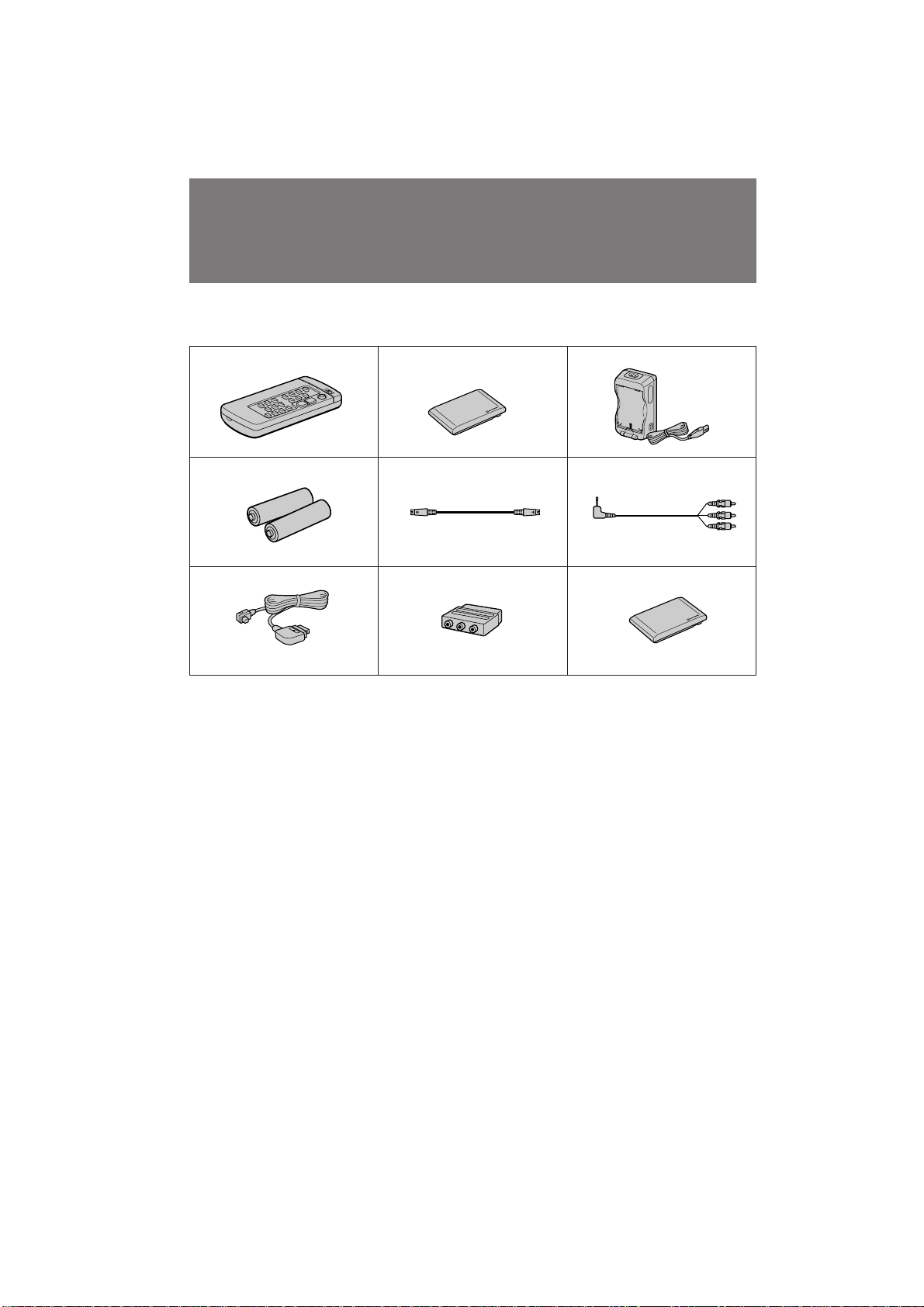
Checking supplied
accessories
и У‚В Н‡
Ф ЛО‡„‡ВП˚ı
Ф ЛМ‡‰ОВКМУТЪВИ
Check that the following accessories are supplied
with your camcorder.
и У‚В ¸ЪВ, ˜ЪУ ТОВ‰Ы˛˘ЛВ Ф ЛМ‡‰ОВКМУТЪЛ
Ф ЛО‡„‡˛ЪТfl Н З‡¯ВИ ‚Л‰ВУН‡ПВ В.
123
4
5
7869
1 Wireless Remote Commander (1) (p. 85)
2 NP-F100 battery pack (1) (p. 7)
3 AC-V100 AC power adaptor (1) (p. 7, 25)
The shape of the plug varies from region to
region.
4 R6 (size AA) battery for Remote
Commander (2) (p. 86)
5 S video connecting cable (1) (p. 47, 53)
6 A/V connecting cable (1) (p. 47, 53)
7 DK-626 connecting cord (1) (p. 25)
8 21-pin adaptor (1) (p. 48)
9 Battery terminal cover (1) (p. 10)
1 ЕВТФ У‚У‰М˚И ФЫО¸Ъ ‰ЛТЪ‡МˆЛУММУ„У
ÛÔ ‡‚ÎÂÌËfl (1) (ÒÚ . 85)
2 Ňڇ ÂÈÌ˚È ·ÎÓÍ NP-F100 (1) (ÒÚ . 7)
3 ëÂÚ‚ÓÈ ‡‰‡ÔÚ Ô ÂÏ. ÚÓ͇ AC-V100 (1)
(ТЪ . 7, 25)
оУ П‡ ¯ЪВФТВО¸МУИ ‚ЛОНЛ ‡БОЛ˜‡ВЪТfl ‚
Б‡‚ЛТЛПУТЪЛ УЪ В„ЛУМ‡ ЛТФУО¸БУ‚‡МЛfl.
4 Ňڇ ÂÈ͇ R6 ( ‡ÁÏ ÓÏ ÄÄ) ‰Îfl ÔÛθڇ
‰ЛТЪ‡МˆЛУММУ„У ЫФ ‡‚ОВМЛfl (2) (ТЪ . 86)
5 лУВ‰ЛМЛЪВО¸М˚И Н‡·ВО¸ S-‚Л‰ВУ (1)
(ÒÚ . 47, 53)
6 лУВ‰ЛМЛЪВО¸М˚И Н‡·ВО¸ ‡Ы‰ЛУ/‚Л‰ВУ
(1) (ÒÚ . 47, 53)
7 лУВ‰ЛМЛЪВО¸М˚И ¯МЫ DK-626 (1)
(ÒÚ . 25)
8 21-¯Ú˚ ¸ÍÓ‚˚È ‡‰‡ÔÚ (1) (ÒÚ . 48)
9 ä ˚¯Í‡ ·‡Ú‡ ÂÈÌ˚ı ÍÓÌÚ‡ÍÚÓ‚ (1) (ÒÚ .
10)
6
DCR-PC7E.3-858-174-12(E,R)
Page 7

Getting started
3
иУ‰„УЪУ‚Н‡ Н ˝НТФОЫ‡Ъ‡ˆЛЛ
Charging and installing
the battery pack
Before using your camcorder, you first need to
charge and install the battery pack. To charge
the battery pack, use the supplied AC power
adaptor.
This camcorder operates with the NP-F100/NPF200 “InfoLITHIUM” battery pack.
“InfoLITHIUM” is a trademark of Sony
Corporation.
Charging the battery pack
(1)Connect the mains lead to the AC power
adaptor.
(2)Align the hooks of the battery pack with the
AC power adaptor. Then fit the battery pack
in the direction of the arrow.
(3)Connect the mains lead to mains. The
CHARGE lamp (orange) lights up. Charging
begins.
When the CHARGE lamp goes out, normal
charge is completed (Normal charge). For a full
charge, which allows you to use the battery
longer than usual, leave the battery pack in place
for approximately one hour (Full charge).
Unplug the cord from the mains, then remove
the battery pack and install it into the camcorder.
You can also use the battery pack before it is
completely charged.
ᇠfl‰Í‡ Ë ÛÒÚ‡Ìӂ͇
·‡Ú‡ ÂÈÌÓ„Ó ·ÎÓ͇
иВ В‰ ЛТФУО¸БУ‚‡МЛВП З‡¯ВИ ‚Л‰ВУН‡ПВ ˚
З‡П МЫКМУ ТФВ ‚‡ Б‡ fl‰ЛЪ¸ Л ЫТЪ‡МУ‚ЛЪ¸
·‡Ú‡ ÂÈÌ˚È ·ÎÓÍ. ÑÎfl Á‡ fl‰ÍË ·‡Ú‡ ÂÈÌÓ„Ó
·ОУН‡ ЛТФУО¸БЫИЪВ Ф ЛО‡„‡ВП˚И ТВЪВ‚УИ
‡‰‡ФЪВ ФВ ВПВММУ„У ЪУН‡.
С‡ММ‡fl ‚Л‰ВУН‡ПВ ‡ ‡·УЪ‡ВЪ УЪ
·‡Ú‡ ÂÈÌÓ„Ó ·ÎÓ͇ “InfoLITHIUM” NP-F100/
NP-F200.
“InfoLITHIUM” fl‚ÎflÂÚÒfl ÚÓ‚‡ Ì˚Ï Á̇ÍÓÏ
äÓ ÔÓ ‡ˆËË Sony.
ᇠfl‰Í‡ ·‡Ú‡ ÂÈÌÓ„Ó ·ÎÓ͇
(1)иУ‰ТУВ‰ЛМЛЪВ ТВЪВ‚УИ ФУ‚У‰ Н ТВЪВ‚УПЫ
‡‰‡ÔÚÂ Û Ô ÂÏ. ÚÓ͇.
(2)б‡ˆВФЛЪВ Н ˛˜НЛ ·‡Ъ‡ ВИМУ„У ·ОУН‡ Б‡
Б‡ı‚‡Ъ˚ ТВЪВ‚У„У ‡‰‡ФЪВ ‡ ФВ ВПВММУ„У
ЪУН‡. б‡ЪВП ЫТЪ‡МУ‚ЛЪВ ·‡Ъ‡ ВИМ˚И ·ОУН
М‡ ТВЪВ‚УИ ‡‰‡ФЪВ ФВ ВПВММУ„У ЪУН‡ ‚
М‡Ф ‡‚ОВМЛЛ, ЫН‡Б‡ММУП ТЪ ВОНУИ.
(3)иУ‰ТУВ‰ЛМЛЪВ ТВЪВ‚УИ ¯МЫ ФВ ВП. ЪУН‡ Н
˝ОВНЪ Л˜ВТНУИ ТВЪЛ.
г‡ПФУ˜Н‡ CHARGE (У ‡МКВ‚‡fl) ·Ы‰ВЪ
„У ВЪ¸. б‡ fl‰Н‡ М‡˜‡О‡Т¸.
дУ„‰‡ О‡ПФУ˜Н‡ CHARGE ФУ„‡ТМВЪ,
МУ П‡О¸М‡fl Б‡ fl‰Н‡ Б‡‚В ¯ВМ‡
(МУ П‡О¸М‡fl Б‡ fl‰Н‡ ). СОfl ФУОМУИ Б‡ fl‰НЛ,
НУЪУ ‡fl ФУБ‚УОflВЪ З‡П ЛТФУО¸БУ‚‡Ъ¸
‚Л‰ВУН‡ПВ Ы ‰УО¸¯В, ˜ВП У·˚˜МУ УТЪ‡‚¸ЪВ
·‡Ъ‡ ВИМ˚И ·ОУН М‡ ПВТЪВ Ф Л·ОЛБЛЪВО¸МУ
М‡ У‰ЛМ ˜‡Т (ФУОМ‡fl Б‡ fl‰Н‡ ).
йЪТУВ‰ЛМЛЪВ ¯МЫ УЪ ˝ОВНЪ Л˜ВТНУИ ТВЪЛ. ‡
Б‡ЪВП ТМЛПЛЪВ ·‡Ъ‡ ВИМ˚И ·ОУН Л
ЫТЪ‡МУ‚ЛЪВ В„У М‡ ‚Л‰ВУН‡ПВ Ы. З˚ Ъ‡НКВ
ПУКВЪВ ЛТФУО¸БУ‚‡Ъ¸ ·‡Ъ‡ ВИМ˚И ·ОУН ‰У
ЪУ„У, Н‡Н УМ ФУОМУТЪ¸˛ Б‡ fl‰ЛЪТfl.
Getting started / иУ‰„УЪУ‚Н‡ Н ˝НТФОЫ‡Ъ‡ˆЛЛ
1
Continued to the next page
2
CHARGE
è Ó‰ÓÎʇÂÚÒfl ̇ ÒÎÂ‰Û˛˘ÂÈ ÒÚ ‡ÌˈÂ
DCR-PC7E.3-858-174-12(E,R)
7
Page 8

Charging and installing the
battery pack
ᇠfl‰Í‡ Ë ÛÒÚ‡Ìӂ͇
·‡Ú‡ ÂÈÌÓ„Ó ·ÎÓ͇
Charging time
Battery pack Charging time *
NP-F100 (supplied) 130 (70)
NP-F200 170 (110)
Numbers in parentheses indicate the time for a
normal charge. (Normal charge)
* Approximate number of minutes to charge an
empty battery pack fully using the supplied AC
power adaptor. (Full charge) (Lower
temperatures require a longer charging time.)
Battery life
While using with viewfinder
Battery Continuous Typical
pack recording recording
time ** time ***
NP-F100 55 (45) 30 (25)
(supplied)
NP-F200 100 (85) 50 (45)
While using with LCD
Battery Continuous Typical Playing
pack recording recording time
time ** time *** with
NP-F100 45 (40) 25 (20) 50 (45)
(supplied)
NP-F200 75 (70) 40 (35) 90 (80)
Numbers in parentheses indicate the time when
you use a normal charged battery pack.
When using both the viewfinder and the LCD
screen, the battery life is shorter.
When recording in a cold environment, the
battery life is shorter
** Approximate number of minutes to record at
normal temperature
*** Approximate number of minutes when
recording with repeated recording start/stop,
standby, zooming and turning the power on/
off. The actual battery life may be shorter.
Note on remaining battery time indication
during recording
Remaining battery time is displayed on the LCD
screen or in the viewfinder. It may not be
displayed properly, however, depending on the
conditions and circumstances of use.
8
LCD
Ç ÂÏfl Á‡ fl‰ÍË
Ňڇ ÂÈÌ˚È ·ÎÓÍ ÇÂÏfl Á‡ fl‰ÍË*
NP-F100 (Ô Ë·„‡ÂÚÒfl) 130 (70)
NP-F200 170 (110)
óËÒ· ‚ ÒÍӷ͇ı Û͇Á˚‚‡˛Ú ‚ ÂÏfl ‰Îfl
ÌÓ Ï‡Î¸ÌÓÈ Á‡ fl‰ÍË. ( çÓ Ï‡Î¸Ì‡fl Á‡ fl‰Í‡ )
*
и Л·ОЛБЛЪВО¸МУВ ‚ ВПfl ‚ ПЛМЫЪ‡ı ‰Оfl ФУОМУИ
Б‡ fl‰НЛ ‡Б flКВММУ„У ·‡Ъ‡ ВИМУ„У ·ОУН‡ Т
ЛТФУО¸БУ‚‡МЛВП Ф ЛО‡„‡ВПУ„У ТВЪВ‚У„У
‡‰‡ФЪВ ‡ ФВ ВП. ЪУН‡. ( иУОМ‡fl Б‡ fl‰Н‡ ) (и Л
·УОВВ МЛБНЛı ЪВПФВ ‡ЪЫ ‡ı ФУЪ В·ЫВЪТfl ·УОВВ
‰ОЛЪВО¸МУВ ‚ ВПfl Б‡ fl‰НЛ.)
ë ÓÍ ÒÎÛÊ·˚ Á‡ fl‰‡ ·‡Ú‡ ÂÈÌÓ„Ó ·ÎÓ͇
и Л ЛТФУО¸БУ‚‡МЛЛ ‚Л‰УЛТН‡ЪВОfl
Е‡Ъ‡ ВИМ˚И Ç ÂÏfl ÌÂ- Ç ÂÏ fl
·ÎÓÍ ÔÂ˚‚ÌÓÈ ÚËÔ˘ÌÓÈ
NP-F100 55 (45) 30 (25)
(Ô Ë·„‡ÂÚÒfl)
NP-F200 100 (85) 50 (45)
и Л ЛТФУО¸БУ‚‡МЛЛ ЬдС
Е‡Ъ‡ ВИМ˚И З ВПfl МВ- Ç Â Ïfl Ç ÂÏfl ‚ÓÒÔ Ó-
·ÎÓÍ Ô Â˚‚ÌÓÈ ÚËÔ˘ÌÓÈ ËÁ‚‰ÂÌËfl Ò
NP-F100 45 (40) 25 (20) 50 (45)
(Ô Ë·„‡ÂÚÒfl)
NP-F200 75 (70) 40 (35) 90 (80)
уЛТО‡ ‚ ТНУ·Н‡ı ЫН‡Б˚‚‡˛Ъ НУОЛ˜ВТЪ‚У
ПЛМЫЪ, НУ„‰‡ З˚ ЛТФУО¸БЫВЪВ МУ П‡О¸МУ
Б‡ flКВММ˚И ·‡Ъ‡ ВИМ˚И ·ОУН.
и Л ЛТФУО¸БУ‚‡МЛЛ Л ‚Л‰УЛТН‡ЪВОfl Л ˝Н ‡М‡
ЬдС Т УН ТОЫК·˚ Б‡ fl‰‡ ·‡Ъ‡ ВИМУ„У ·ОУН‡
·В‰ВЪ НУ У˜В.
и Л Б‡ФЛТЛ ‚ ıУОУ‰М˚ı ЫТОУ‚Лflı Т УН ТОЫК·˚
Б‡ fl‰‡ ·‡Ъ‡ ВИМУ„У ·ОУН‡ ·Ы‰ВЪ НУ У˜В.
** и Л·ОЛБЛЪВО¸МУВ ‚ ВПfl Б‡ФЛТЛ Ф Л
МУ П‡О¸МУИ ЪВФПВ ‡ЪЫ В.
***
и Л·ОЛБЛЪВО¸МУВ ‚ ВПfl ‚ ПЛМЫЪ‡ı Ф Л
Б‡ФЛТЛ Т ФУ‚ЪУ М˚П М‡˜‡ОУП/УТЪ‡МУ‚УП
Б‡ФЛТЛ, ВКЛПУП „УЪУ‚МУТЪЛ, М‡ВБ‰УП
‚Л‰ВУН‡ПВ ˚ Л ‚НО˛˜ВМЛВП/‚˚НО˛˜ВМЛВП
ФЛЪ‡МЛfl. о‡НЪЛ˜ВТНЛИ Т УН ТОЫК·˚ Б‡ fl‰‡
·‡Ъ‡ ВИМУ„У ·ОУН‡ ПУКВЪ ·˚Ъ¸ НУ У˜В.
и ЛПВ˜‡МЛfl Н ЫН‡Б‡МЛ˛ УТЪ‡‚¯В„УТfl
‚ ВПВМЛ ‡·УЪ˚ ·‡Ъ‡ ВИМУ„У ·ОУН‡ ‚У
‚ ВПfl Б‡ФЛТЛ.
йТЪ‡‚¯ВВТfl ‚ ВПfl ‡·УЪ˚ ·‡Ъ‡ ВИМУ„У ·ОУН‡
УЪУ· ‡К‡ВЪТfl М‡ ˝Н ‡МВ ЬдС ЛОЛ ‚
‚Л‰УЛТН‡ЪВОВ. йМУ ПУКВЪ МВ УЪУ· ‡К‡Ъ¸Тfl
Ф ‡‚ЛО¸МУ ‚ Б‡‚ЛТЛПУТЪЛ УЪ ЫТОУ‚ЛИ Л
У·ТЪУflЪВО¸ТЪ‚ ЛТФУО¸БУ‚‡МЛfl.
Á‡ÔËÒË ** Á‡ÔËÒË ***
Á‡ÔËÒË ** Á‡ÔËÒË *** ÔÓÏÓ˘¸˛
ÜäÑ
DCR-PC7E.3-858-174-12(E,R)
Page 9

To remove the battery pack
While holding the battery pack firmly, press the
button on the AC power adpator and take out the
battery pack in the direction of the arrow.
СОfl ТМflЪЛfl ·‡Ъ‡ ВИМУ„У ·ОУН‡
燉ВКМУ Ы‰В КЛ‚‡fl ·‡Ъ‡ ВИМ˚И ·ОУН,
М‡КПЛЪВ М‡ МЛКМ˛˛ ˜‡ТЪ¸ ТВЪВ‚У„У
‡‰‡ФЪВ ‡ ФВ ВПВММУ„У ЪУН‡ Л ТМЛПЛЪВ
·‡Ъ‡ ВИМ˚И ·ОУН ‚ М‡Ф ‡‚ОВМЛЛ ТЪ ВОНЛ.
Getting started / иУ‰„УЪУ‚Н‡ Н ˝НТФОЫ‡Ъ‡ˆЛЛ
When removing the battery pack
Be careful not to drop it.
Notes on charging the battery pack
•The CHARGE lamp will remain lit for a while
even if the battery pack is removed and the
mains lead is unplugged after charging the
battery pack. This is normal.
•If the CHARGE lamp does not light, disconnect
the mains lead. After about one minute,
reconnect the mains lead again.
•You cannot charge the battery pack while
operating the camcorder using the AC power
adaptor.
•When a fully charged battery pack is installed,
the CHARGE lamp will light once, then go out.
è Ë ÒÌflÚËË ·‡Ú‡ ÂÈÌÓ„Ó ·ÎÓ͇ ·Û‰¸ÚÂ
ÓÒÚÓ ÓÊÌ˚, ˜ÚÓ·˚ Â„Ó ÌÂ Û ÓÌËÚ¸.
è ËϘ‡ÌËfl Í Á‡ fl‰Í ·‡Ú‡ ÂÈÌÓ„Ó ·ÎÓ͇
• г‡ПФУ˜Н‡ CHARGE УТЪ‡ВЪТfl „У fl˘ВИ М‡
Ф УЪflКВМЛЛ МВНУЪУ У„У ‚ ВПВМЛ, ‰‡КВ ВТОЛ
·‡Ъ‡ ВИМ˚И ·ОУН ТМflЪ Л ТВЪВ‚УИ Ф У‚У‰
УЪТУВ‰ЛМВМ УЪ ТВЪЛ ФУТОВ Б‡ fl‰НЛ
·‡Ú‡ ÂÈÌÓ„Ó ·ÎÓ͇. ùÚÓ fl‚ÎflÂÚÒfl
ÌÓ Ï‡Î¸Ì˚Ï.
• ЦТОЛ О‡ПФУ˜Н‡ CHARGE МВ „У ЛЪ,
УЪТУВ‰ЛМЛЪВ ТВЪВ‚УИ ФУ‚У‰.
и Л·ОЛБЛЪВО¸МУ ˜В ВБ У‰МЫ ПЛМЫЪЫ ТМУ‚‡
ФУ‰ТУВ‰ЛМЛЪВ ТВЪВ‚УИ ФУ‚У‰.
• З˚ МВ ПУКВЪВ Б‡ flК‡Ъ¸ ·‡Ъ‡ ВИМ˚И ·ОУН
‚У ‚ ВПfl ˝НТФОЫ‡Ъ‡ˆЛЛ ‚Л‰ВУН‡ПВ ˚ Т
ЛТФУО¸БУ‚‡МЛВП ТВЪВ‚У„У ‡‰‡ФЪВ ‡ ФВ ВП.
ЪУН‡.
• дУ„‰‡ ЫТЪ‡МУ‚ОВМ ФУОМУТЪ¸˛ Б‡ flКВММ˚И
·‡Ú‡ ÂÈÌ˚È ·ÎÓÍ Î‡ÏÔӘ͇ CHARGE
Á‡„Ó ËÚÒfl Ó‰ËÌ ‡Á, ‡ Á‡ÚÂÏ ÔÓ„‡ÒÌÂÚ.
DCR-PC7E.3-858-174-12(E,R)
9
Page 10

Charging and installing the
battery pack
ᇠfl‰Í‡ Ë ÛÒÚ‡Ìӂ͇
·‡Ú‡ ÂÈÌÓ„Ó ·ÎÓ͇
Installing the battery pack
(1) Set the BATT LOCK/RELEASE switch to
RELEASE.
(2) Remove the battery terminal cover.
(3) Align the hooks of the battery pack with the
catches of the camcorder and place the battery
pack in place.
(4) Set the BATT LOCK/RELEASE switch to
LOCK.
1
RELEASE
To remove the battery pack
Follow the procedure above and in step 3,
remove the battery pack. When removing the
battery pack, be careful not to drop it.
Note on battery terminal cover
To protect the battery terminals, install the
battery terminal cover after the battery pack is
removed.
Note on BATT LOCK/RELEASE switch
Be sure that the BATT LOCK/RELEASE switch is
set to LOCK when the battery pack is installed.
Otherwise, it may drop out when you use the
camcorder.
To prevent malfunction
In the following cases make sure that the POWER
switch is set to OFF first.
•Installing and removing the battery pack.
•Inserting and ejecting a cassette.
LOCK
2
ìÒÚ‡Ìӂ͇ ·‡Ú‡ ÂÈÌÓ„Ó ·ÎÓ͇
(1)ìÒÚ‡ÌÓ‚ËÚ Ô ÂÍβ˜‡ÚÂθ BATT LOCK/
RELEASE ‚ ФУОУКВМЛВ RELEASE.
(2)лМЛПЛЪВ Н ˚¯НЫ ·‡Ъ‡ ВИМ˚ı НУМЪ‡НЪУ‚.
(3)б‡ˆВФЛЪВ Н ˛˜НЛ ·‡Ъ‡ ВИМУ„У ·ОУН‡ Б‡
Á‡ı‚‡Ú˚ ‚ˉÂÓ͇Ï ˚ Ë ÛÒÚ‡ÌÓ‚ËÚÂ
·‡Ъ‡ ВИМ˚И ·ОУН М‡ ПВТЪУ.
(4)ìÒÚ‡ÌÓ‚ËÚ Ô ÂÍβ˜‡ÚÂθ BATT LOCK/
RELEASE ‚ ФУОУКВМЛВ LOCK.
3
RELEASE
4
ÑÎfl ÒÌflÚË ·‡Ú‡ ÂÈÌÓ„Ó ·ÎÓ͇
лОВ‰Ыfl ‚˚¯ВУФЛТ‡ММУИ Ф УˆВ‰Ы В ‚ ФЫМНЪВ
3, ТМЛПЛЪВ ·‡Ъ‡ ВИМ˚И ·ОУН. и Л ТМflЪЛЛ
·‡Ú‡ ÂÈÌÓ„Ó ·ÎÓ͇ ·Û‰¸Ú ÓÒÚÓ ÓÊÌ˚, ˜ÚÓ·˚
Â„Ó ÌÂ Û ÓÌËÚ¸.
и ЛПВ˜‡МЛВ Н Н ˚¯НВ ·‡Ъ‡ ВИМ˚ı
НУМЪ‡НЪУ‚
СОfl Ф В‰Уı ‡МВМЛfl ·‡Ъ‡ ВИМ˚Иı НОМЪ‡НЪУ‚
ЫТЪ‡МУ‚ЛЪВ Н ˚¯НЫ ·‡Ъ‡ ВИМ˚ı НУМЪ‡НЪУ‚
ФУТОВ ТМflЪЛfl ·‡Ъ‡ ВИМУ„У ·ОУН‡.
и ЛПВ˜‡МЛВ Н ФВ ВНО˛˜‡ЪВО˛ BATT
LOCK/RELEASE
м·В‰ЛЪВТ¸, ˜ЪУ ФВ ВНО˛˜‡ЪВО¸ BATT LOCK/
RELEASE М‡ıУ‰ЛЪТfl ‚ ФУОУКВМЛВ LOCK,
НУ„‰‡ ЫТЪ‡МУ‚ОВМ ·‡Ъ‡ ВИМ˚И ·ОУН. З
Ф УЪЛ‚МУП ТОЫ˜‡В УМ ПУКВЪ ‚˚Ф‡ТЪ¸, НУ„‰‡
З˚ ·Ы‰ВЪВ ЛТФУО¸БУ‚‡Ъ¸ ‚Л‰ВУН‡ПВ Ы.
СОfl Ф В‰УЪ‚ ‡˘ВМЛfl МВЛТФ ‡‚МУТЪЛ
З ТОВ‰Ы˛˘Лı ТОЫ˜‡flı ТФВ ‚‡ Ы·В‰ЛЪВТ¸, ˜ЪУ
‚˚НО˛˜‡ЪВО¸ POWER ЫТЪ‡МУ‚ОВМ ‚
ФУОУКВМЛВ OFF.
•ìÒÚ‡Ìӂ͇ Ë Á‡ÏÂ̇ ·‡Ú‡ ÂÈÌÓ„Ó ·ÎÓ͇.
•ÇÒÚ‡‚͇ Ë ‚˚Ú‡ÎÍË‚‡ÌË ͇ÒÒÂÚ˚.
LOCK
10
DCR-PC7E.3-858-174-12(E,R)
Page 11
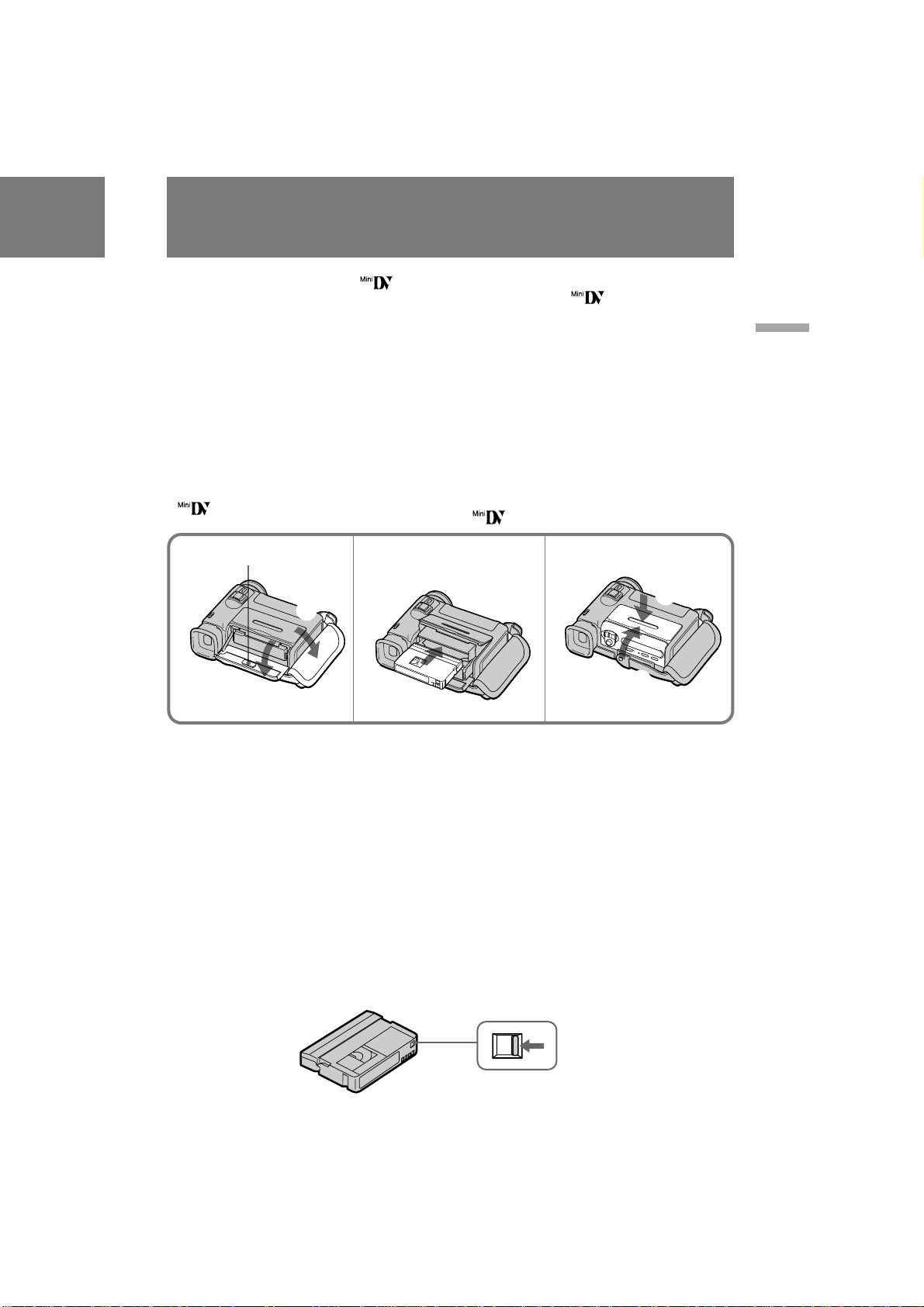
Inserting a cassette
ÇÒÚ‡‚͇ ͇ÒÒÂÚ˚
You can use mini DV cassette with logo*
only.
Make sure that the power source is installed.
(1)Place the grip strap away from the lid of the
cassette compartment to avoid damaging the
lid.
(2)Open the lid of the cassette compartment and
push 6 EJECT inside the lid. The cassette
compartment automatically lifts up and
opens.
(3)Insert a cassette with the window facing out.
(4)Push the cassette compartment. The cassette
compartment is automatically pulled down.
(5)Close the lid until it clicks.
* is a trademark.
1, 2
6EJECT
1
3
3
2
З˚ ПУКВЪВ ЛТФУО¸БУ‚‡Ъ¸ ЪУО¸НУ Н‡ТТВЪЫ
mini DV, co БМaНoП logo*.
ì·Â‰ËÚÂÒ¸, ˜ÚÓ ËÒÚÓ˜ÌËÍ ÔËÚ‡ÌËfl ÛÒÚ‡ÌÓ‚ÎÂÌ.
(1)к‡ТФУОУКЛЪВ ВПВММУИ Б‡ı‚‡Ъ ‚ ТЪУ УМВ
УЪ Н ˚¯НЛ Н‡ТТВЪМУ„У УЪТВН‡ ‚У
ЛБ·ВК‡МЛВ ФУ‚ ВК‰ВМЛfl Н ˚¯НЛ.
(2)йЪНУИЪВ Н ˚¯НЫ Н‡ТТВЪМУ„У УЪТВН‡.
з‡КПЛЪВ 6 EJECT ‚МЫЪ Л Н ˚¯НЛ.
д‡ТТВЪМ˚И УЪТВН ‡‚ЪУП‡ЪЛ˜ВТНЛ
ФУ‰МЛП‡ВЪТfl Л УЪН ˚‚‡ВЪТfl.
(3)ЗТЪ‡‚¸ЪВ Н‡ТТВЪЫ УНУ¯НУП, У· ‡˘ВММ˚П
̇ ÛÊÛ.
(4)з‡КПЛЪВ Н‡ТТВЪМ˚И УЪТВН. д‡ТТВЪМ˚И
УЪТВН ‡‚ЪУП‡ЪЛ˜ВТНЛ ‚Ъfl„Л‚‡ВЪТfl ‚МЛБ.
(5)
б‡Н УИЪВ Н ˚¯НЫ, ФУН‡ УМ‡ МВ Б‡˘ВОНМВЪТfl.
* fl‚ÎflÂÚÒfl ÚÓ‚‡ Ì˚Ï Á̇ÍÓÏ.
4, 5
4
5
Getting started / иУ‰„УЪУ‚Н‡ Н ˝НТФОЫ‡Ъ‡ˆЛЛ
Note
Before you close the lid of the cassette
compartment, make sure the cassette
compartment is completely pulled down.
To eject the cassette
Follow the procedure above and in step 3, take
out the cassette.
To Prevent Accidental Erasure
Slide and open the tab on the cassette to expose
the red mark. If you try to record with the red
mark exposed, the L and 6 indicators flash on
the LCD screen or in the viewfinder, and you
cannot record on the tape. To re-record on this
tape, slide and close the tab to cover the red
mark.
и ЛПВ˜‡МЛВ
иВ В‰ ЪВП Н‡Н Б‡Н ˚Ъ¸ Н ˚¯НЫ Н‡ТТВЪМУ„У
УЪТВН‡ Ы·В‰ЛЪВТ¸, ˜ЪУ Н‡ТТВЪМ˚И УЪТВН
ФУОМУТЪ¸˛ ‚ЪflМЫЪ ‚МЛБ.
ÑÎfl ‚˚Ú‡ÎÍË‚‡ÌËfl ͇ÒÒÂÚ˚
лОВ‰Ыfl ‚˚¯ВУФЛТ‡ММУИ Ф УˆВ‰Ы В ‚ ФЫМНЪВ
3, Ы‰‡ОЛЪВ Н‡ТТВЪЫ.
ÑÎfl Ô Â‰ÓÚ‚ ‡˘ÂÌËfl ÒÎÛ˜‡ÈÌÓ„Ó
ÒÚË ‡ÌËfl
뉂ЛМ¸ЪВ Л УЪН УИЪВ ОВФВТЪУН М‡ Н‡ТТВЪВ,
˜ЪУ·˚ ·˚ОУ ‚Л‰МУ Н ‡ТМЫ˛ ПВЪНЫ. ЦТОЛ З˚
ФУФ˚Ъ‡ВЪВТ¸ ‚˚ФУОМЛЪ¸ Б‡ФЛТ¸ Ф Л ‚Л‰ЛПУИ
Н ‡ТМУИ ПВЪНВ, ЪУ ЛМ‰ЛН‡ЪУ ˚ L Ë 6 ·Û‰ÛÚ
ПЛ„‡Ъ¸ М‡ ˝Н ‡МВ ЬдС ЛОЛ ‚ ‚Л‰УЛТН‡ЪВОВ, Л
З˚ МВ ТПУКВЪВ Ф УЛБ‚ВТЪЛ Б‡ФЛТ¸ М‡ ˝ЪЫ
ОВМЪЫ. СОfl ‚˚ФУОМВМЛfl МУ‚УИ Б‡ФЛТЛ М‡
Ъ‡НЫ˛ ОВМЪЫ Т‰‚ЛМ¸ЪВ Л Б‡Н УИЪВ ОВФВТЪУН
‰Оfl Б‡Н ˚ЪЛfl Н ‡ТМУИ ПВЪНЛ.
11
DCR-PC7E.3-858-174-12(E,R)
Page 12
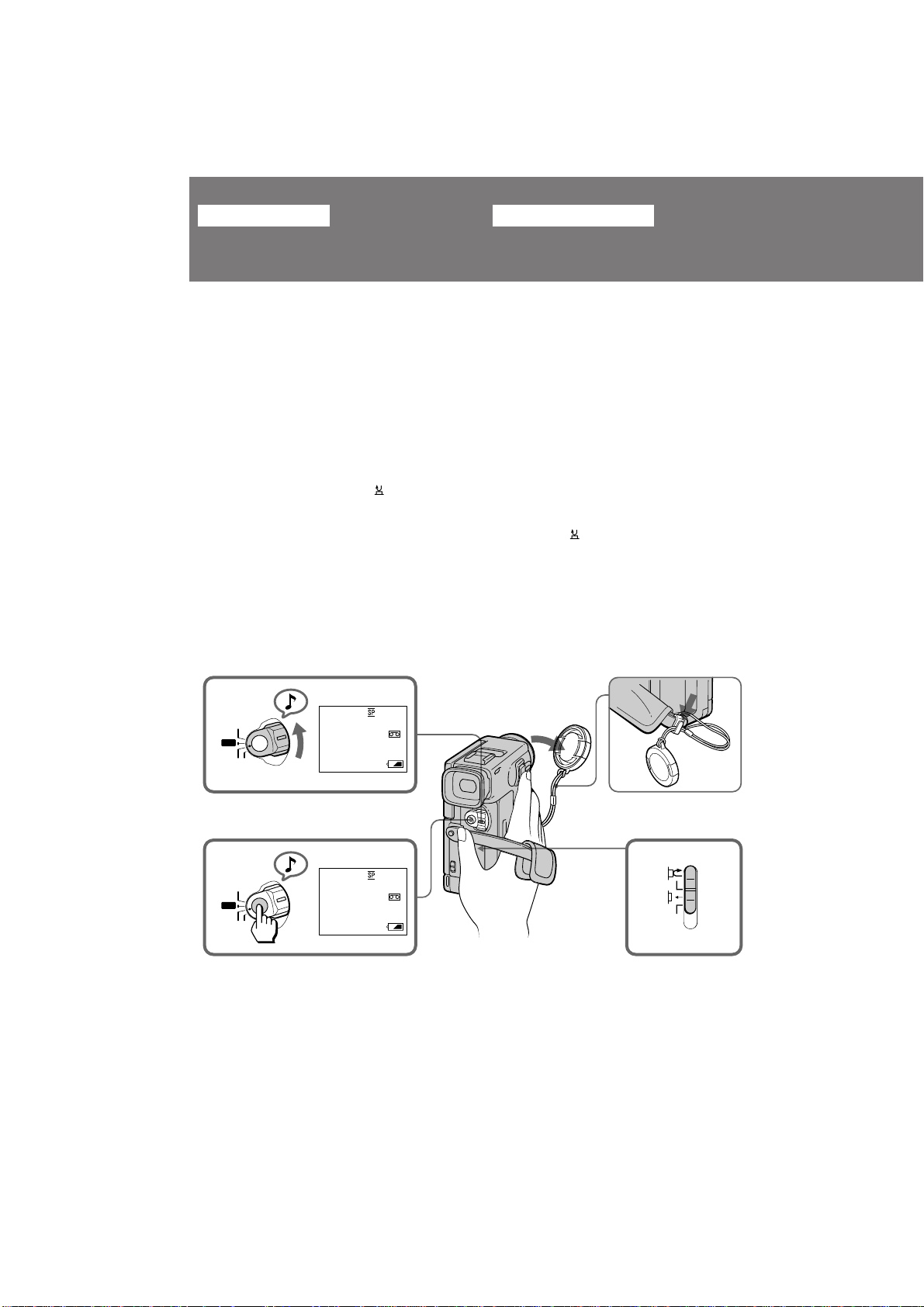
Basic operations
éÒÌÓ‚Ì˚ ÓÔ ‡ˆËË
Camera recording
Make sure that the power source is installed and
a cassette is inserted. When you use the
camcorder for the first time, turn it on and reset
the date and time to your local date and time
before you start recording (p. 58).
Before you record one-time events, you may
want to make a trial recording to make sure that
the camcorder is working correctly.
(1) Remove the lens cap and hook it onto the grip
strap.
(2) While pressing the small green button on the
POWER switch, set it to CAMERA. The
camcorder is set to Standby mode.
(3) Slide START/STOP MODE to .
(4) Press START/STOP.
The camcorder starts recording. “REC”
appears in the viewfinder. The camera
recording lamp on the front of the camcorder
also lights up.
Do not press START/STOP too strongly; if
you do, the switching tone will be recorded.
á‡ÔËÒ¸ Ò ÔÓÏÓ˘¸˛
‚ˉÂÓ͇Ï ˚
м·В‰ЛЪВТ¸, ˜ЪУ ЛТЪУ˜МЛН ФЛЪ‡МЛfl ЫТЪ‡МУ‚ОВМ
Л Н‡ТТВЪ‡ ‚ТЪ‡‚ОВМ‡. ЦТОЛ З˚ ЛТФУО¸БЫВЪВ
‚Л‰ВУН‡ПВ Ы ‚ ФВ ‚˚И ‡Б, ЪУ ‚НО˛˜ЛЪВ ВВ Л
ЫТЪ‡МУ‚ЛЪВ ПВТЪМ˚В ‰‡ЪЫ Л ‚ ВПfl ФВ В‰
М‡˜‡ОУП Б‡ФЛТЛ (ТЪ . 58).
иВ В‰ ЪВП Н‡Н З˚ М‡˜МВЪВ Б‡ФЛТ¸
У‰МУ ‡БУ‚˚ı ТУ·˚ЪЛИ, З˚ ПУКВЪВ Б‡ıУЪВЪ¸
Т‰ВО‡Ъ¸ Ф У·МЫ˛ Б‡ФЛТ¸ ‰Оfl ФУ‰Ъ‚В К‰ВМЛfl, ˜ЪУ ‚Л‰ВУН‡ПВ ‡ ‡·УЪ‡ВЪ Ф ‡‚ЛО¸МУ.
(1)лМЛПЛЪВ Н ˚¯НЫ У·˙ВНЪЛ‚‡ Л Б‡ˆВФЛЪВ ВВ
Б‡ ВПВММУИ Б‡ı‚‡Ъ.
(2)з‡КЛП‡fl П‡ОВМ¸НЫ˛ БВОВМЫ˛ НМУФНЫ М‡
‚˚НО˛˜‡ЪВОВ POWER, ЫТЪ‡МУ‚ЛЪВ В„У ‚
ФУОУКВМЛВ CAMERA. ЗЛ‰ВУН‡ПВ ‡ ·Ы‰ВЪ
ЫТЪ‡МУ‚ОВМ‡ М‡ ВКЛП „УЪУ‚МУТЪЛ.
(3)è ‰‚Ë̸Ú START/STOP MODE ‚
ФУОУКВМЛВ .
(4)з‡КПЛЪВ START/STOP.
ЗЛ‰ВУН‡ПВ ‡ М‡˜ЛМ‡ВЪ Б‡ФЛТ¸. аМ‰ЛН‡ЪУ
“REC” ФУfl‚ОflВЪТfl ‚ ‚Л‰УЛТН‡ЪВОВ.
г‡ПФУ˜Н‡ Б‡ФЛТЛ ‚Л‰ВУН‡ПВ УИ ТФВ В‰Л
‚Л‰ВУН‡ПВ ˚ Ъ‡НКВ ·Ы‰ВЪ „У ВЪ¸.
зВ М‡КЛП‡ИЪВ НМУФНЫ START/STOP
ТОЛ¯НУП ТЛО¸МУ; ФУЪУПЫ ˜ЪУ, ВТОЛ З˚ Ъ‡Н
Т‰ВО‡ВЪВ, Б‚ЫН ‚НО˛˜ВМЛfl ·Ы‰ВЪ Б‡ФЛТ‡М.
2
POWER
PLAYER
OFF
CAMERA
PHOTO
POWER
PLAYER
OFF
CAMERA
PHOTO
To stop recording momentarily [a]
Press START/STOP. The “STBY” indicator
appears in the viewfinder (Standby mode).
12
60min
20min
60min
20min
0:00:00
0:00:00
STBY
REC
1
34
СОfl ‚ ВПВММУИ УТЪ‡МУ‚НЛ Б‡ФЛТЛ [a]
з‡КПЛЪВ START/STOP. аМ‰ЛН‡ЪУ “STBY”
ФУfl‚ОflВЪТfl ‚ ‚Л‰УЛТН‡ЪВОВ ( ВКЛП
„УЪУ‚МУТЪЛ).
DCR-PC7E.3-858-174-12(E,R)
START/STOP MODE
SEC
5
Page 13

To finish recording [b]
Press START/STOP again to stop recording. Set
the POWER switch to OFF. Then, eject the
cassette and remove the battery pack.
[a]
PLAYER
OFF
CAMERA
POWER
PHOTO
25min
20min
STBY
0:35:20
ÑÎfl ÓÍÓ̘‡ÌËfl Á‡ÔËÒË [b]
з‡КПЛЪВ START/STOP ТМУ‚‡ ‰Оfl УТЪ‡МУ‚НЛ
Б‡ФЛТЛ. мТЪ‡МУ‚ЛЪВ ‚˚НО˛˜‡ЪВО¸ POWER ‚
ФУОУКВМЛВ OFF. б‡ЪВП ‚˚ЪУОНМЛЪВ Н‡ТТВЪЫ Л
Ы‰‡ОЛЪВ ·‡Ъ‡ ВИМ˚И ·ОУН.
[b]
PLAYER
OFF
CAMERA
POWER
PHOTO
PLAYER
OFF
CAMERA
POWER
PHOTO
Basic operations / éÒÌÓ‚Ì˚ ÓÔ ‡ˆËË
To focus the viewfinder lens
If you cannot see the indicators in the viewfinder
clearly, or after someone else has used the
camcorder, focus the viewfinder lens. Turn the
viewfinder lens adjustment dial so that the
indicators in the viewfinder come into sharp
focus.
Note on Standby mode
If you leave the camcorder in Standby mode for 5
minutes while the cassette is inserted, the
camcorder turns off automatically. This prevents
wearing down the battery and wearing out the
tape. To resume Standby mode, while pressing
the small green button on the POWER switch, set
it to OFF once, and then to CAMERA. To start
recording, press START/STOP.
Note on recording mode
This camcorder records and plays back in SP
(standard play) mode and in LP (long play)
mode. Select SP or LP in the menu system.
СОfl ЩУНЫТЛ У‚НЛ У·˙ВНЪЛ‚‡
‚Л‰УЛТН‡ЪВОfl
ЦТОЛ З˚ МВ ПУКВЪВ ˜ВЪНУ ‚Л‰ВЪ¸
ЛМ‰ЛН‡ЪУ ˚ ‚ ‚Л‰УЛТН‡ЪВОВ ЛОЛ ФУТОВ ЪУ„У,
Н‡Н НЪУ-ЪУ ‰ Ы„УИ ЛТФУО¸БУ‚‡О ‚Л‰ВУН‡ПВ Ы,
‚˚ФУОМЛЪВ ЩУНЫТЛ У‚НЫ У·˙ВНЪЛ‚‡
‚Л‰УЛТН‡ЪВОfl. иУ‚В МЛЪВ ‰ЛТН В„ЫОЛ У‚НЛ
У·˙ВНЪЛ‚‡ ‚Л‰УЛТН‡ЪВОfl, Ъ‡Н, ˜ЪУ·˚
ЛМ‰ЛН‡ЪУ ˚ ‚ ‚Л‰УЛТН‡ЪВОВ ·˚ОЛ ˜ВЪНУ
ТЩУНЫТЛ У‚‡М˚.
и ЛПВ˜‡МЛВ Н ВКЛПЫ „УЪУ‚МУТЪЛ
ЦТОЛ З˚ УТЪ‡‚ОflВЪВ ‚Л‰ВУН‡ПВ Ы ‚ ВКЛПВ
„УЪУ‚МУТЪЛ М‡ 5 ПЛМЫЪ Ф Л ‚ТЪ‡‚ОВММУИ
Н‡ТТВЪВ, ‚Л‰ВУН‡ПВ ‡ ‚˚НО˛˜ЛЪТfl
‡‚ЪУП‡ЪЛ˜ВТНЛ. щЪУ Ф В‰УЪ‚ ‡˘‡ВЪ ‡ТıУ‰
Б‡ fl‰‡ ·‡Ъ‡ ВИМУ„У ·ОУН‡ Л ЛБМУТ ОВМЪ˚.
СОfl ‚УТТЪ‡МУ‚ОВМЛfl ВКЛП‡ „УЪУ‚МУТЪЛ,
М‡КЛП‡fl П‡ОВМ¸НЫ˛ БВОВМЫ˛ НМУФНЫ М‡
‚˚НО˛˜‡ЪВОВ POWER , ТФВ ‚‡ ЫТЪ‡МУ‚ЛЪВ
В„У ‚ ФУОУКВМЛВ OFF, ‡ Б‡ЪВП ‚ ФУОУКВМЛВ
CAMERA. СОfl М‡˜‡О‡ Б‡ФЛТЛ М‡КПЛЪВ
START/STOP.
и ЛПВ˜‡МЛВ Н ВКЛПЫ Б‡ФЛТЛ
С‡ММ‡fl ‚Л‰ВУН‡ПВ ‡ ПУКВЪ Б‡ФЛТ˚‚‡Ъ¸ Л
‚УТФ УЛБ‚У‰ЛЪ¸ ‚ ВКЛПВ SP (ТЪ‡М‰‡ ЪМУ„У
‚УТФ УЛБ‚В‰ВМЛfl) Л ‚ ВКЛПВ
LP(Ы‰ОЛМВММУ„У ‚УТФ УЛБ‚В‰ВМЛfl). З˚·В ЛЪВ
SP ЛОЛ LP ‚ ТЛТЪВПВ ПВМ˛.
13
DCR-PC7E.3-858-174-12(E,R)
Page 14

Camera recording
á‡ÔËÒ¸ Ò ÔÓÏÓ˘¸˛
‚ˉÂÓ͇Ï ˚
Notes on LP mode
•We recommend to use this camcorder to play
back a tape recorded on this camcorder. If a
tape recorded on other camcorder is played
back on this camcorder, or vice versa, mosaicpattern noise may appear.
•When you record in SP and LP modes on one
tape or you record some scenes in LP mode, the
playback picture may be distorted or the time
code may not be written properly between
scenes.
•We recommend to use a Sony ME cassette.
•You cannot make audio dubbing on a tape
recorded in LP mode. Use the SP mode for the
tape to be audio dubbed.
Notes on the time code
•The time code indicates the recording or
playback time, "0:00:00" (hours : minutes :
seconds) in CAMERA mode and "0:00:00:00"
(hours : minutes : seconds : frames) in PLAYER
mode.
•Be sure not make a blank portion when
recording, because the time code will start from
“0:00:00:00” again. You cannot rewrite the time
code on the tape if there is a blank portion
between pictures.
Note on connecting an external microphone
You can record audio sound by connecting the
VMC-LM7 adaptor (not supplied) and an
external microphone. Connect the microphone to
the MIC jack of the VMC-LM7 adaptor. While
recording through an external microphone, the
built-in microphone of the camcorder does not
work.
Note on the beep sound
As indicated with in the illustrations, a beep
sounds when you turn the power on or when
you start recording, and two beeps sound when
you stop recording, confirming the operation.
Several beeps also sound as a warning of any
unusual condition of the camcorder.
Note that the beep sound is not recorded on the
tape. If you do not want to hear the beep sound,
select “OFF” in the menu system.
Note on remaining tape indicator
The indicator may not be displayed accurately
depending on the tape. Though the indicator
does not appear at the time of recording, it will
appear in a few seconds.
14
и ЛПВ˜‡МЛfl Н ВКЛПЫ LP
• е˚ ВНУПВМ‰ЫВП ЛТФУО¸БУ‚‡Ъ¸ ‰‡ММЫ˛
‚Л‰ВУН‡ПВ Ы ‰Оfl ‚УТФ УЛБ‚В‰ВМЛfl ОВМЪ˚,
Б‡ФЛТ‡ММУИ М‡ ‰‡ММУИ ‚Л‰ВУН‡ПВ В. ЦТОЛ
ОВМЪ‡, Б‡ФЛТ‡ММ‡fl М‡ ‰ Ы„УИ ‚Л‰ВУН‡ПВ В,
·Ы‰ВЪ ‚УТФУЛБ‚У‰ЛЪ¸Тfl М‡ ‰‡ММУИ
‚Л‰ВУН‡ПВ В ЛОЛ М‡У·У УЪ, ЪУ ПУКВЪ
ФУfl‚ЛЪ¸Тfl ПУБ‡Л˜М‡fl В¯ВЪН‡ ФУПВı.
• ЦТОЛ З˚ Б‡ФЛТ˚‚‡ВЪВ ‚ ВКЛП‡ı LP Л
SP М‡ У‰МЫ Л ЪЫ КВ ОВМЪЫ ЛОЛ ВТОЛ З˚
Б‡ФЛТ˚‚‡ВЪВ МВНУЪУ ˚В ТˆВМ˚ ‚ ВКЛПВ
LP, ЪУ ‚УТФ УЛБ‚У‰ЛПУВ ЛБУ· ‡КВМЛВ
ПУКВЪ ·˚Ъ¸ ЛТН‡КВМУ ЛОЛ ‚ ВПВММУИ НУ‰
ПУКВЪ ·˚Ъ¸ Б‡ФЛТ‡М МВФ ‡‚ЛО¸МУ ПВК‰Ы
ТˆВМ‡ПЛ.
• е˚ ВНУПВМ‰ЫВП ЛТФУО¸БУ‚‡Ъ¸ Н‡ТТВЪЫ
Sony ME.
• аТФУО¸БЫИЪВ ВКЛП SP ‰Оfl ОВМЪ, М‡
НУЪУ ˚В ·Ы‰ВЪ ‚˚ФУОМflЪ¸Тfl
‡Ы‰ЛУ‰Ы·ОЛ У‚‡МЛВ. З˚ МВ ТПУКВЪВ
‚˚ФУОМЛЪ¸ ‡Ы‰ЛУ‰Ы·ОЛ У‚‡МЛВ М‡ ОВМЪЫ,
Б‡ФЛТ‡ММЫ˛ ‚ ВКЛПВ LP.
и ЛПВ˜‡МЛfl Н ‚ ВПВММУПЫ НУ‰Ы
•
З ВПВММУИ НУ‰ ЫН‡Б˚‚‡ВЪ ‚ ВПfl Б‡ФЛТЛ ЛОЛ
‚УТФ УЛБ‚В‰ВМЛfl ФУ Ф ЛМˆЛФЫ “0:00:00” (˜‡Т˚
: ПЛМЫЪ˚ : ТВНЫМ‰˚) ‚ ВКЛПВ CAMERA, Л ФУ
Ф ЛМˆЛФЫ “0:00:00:00” (˜‡Т˚ : ПЛМЫЪ˚ :
ТВНЫМ‰˚ : Н‡‰ ˚) ‚ ВКЛПВ PLAYER.
•
ЕЫ‰¸ЪВ ‚МЛП‡ЪВО¸М˚, ˜ЪУ·˚ МВ ФУОЫ˜ЛОУТ¸
МВБ‡ФЛТ‡ММУИ ˜‡ТЪЛ Ф Л Б‡ФЛТЛ, Ъ‡Н Н‡Н
‚ ВПВММУИ НУ‰ ТМУ‚‡ М‡˜МВЪ УЪТ˜ВЪ Т
“0:00:00:00”. З˚ МВ ПУКВЪВ ФВ ВБ‡ФЛТ‡Ъ¸
‚ ВПВММУИ НУ‰ М‡ ОВМЪВ, ВТОЛ М‡ МВИ ТЫ˘ВТЪ‚Ы˛Ъ
МВБ‡ФЛТ‡ММ˚В ˜‡ТЪЛ ПВК‰Ы ЛБУ· ‡КВМЛflПЛ.
и ЛПВ˜‡МЛВ Н ФУ‰ТУВ‰ЛМВМЛ˛ ‚МВ¯МВ„У
ПЛН УЩУМ‡
З˚ ПУКВЪВ Б‡ФЛТ˚‚‡Ъ¸ Б‚ЫНУ‚УВ ТУФ У‚УК‰ВМЛВ
ФЫЪВП ФУ‰НО˛˜ВМЛfl ‡‰‡ФЪВ ‡ VMC-LM7 (МВ
Ф ЛО‡„‡ВЪТfl) Л ‚МВ¯МВ„У ПЛН УЩУМ‡.
иУ‰ТУВ‰ЛМЛЪВ ПЛН УЩУМ Н „МВБ‰Ы MIC М‡ ‡‰‡ФЪВ В
VMC-LM7. иpЛ БaФЛcЛ ˜В ВБ ‚МВ¯МЛИ ПЛН УЩУМ
‚ТЪ УВММ˚И ПЛН УЩУМ ‚Л‰ВУН‡ПВ ˚ МВ ‡·УЪ‡ВЪ.
и ЛПВ˜‡МЛВ Н БЫППВ МУПЫ Б‚ЫНУ‚УПЫ ТЛ„М‡ОЫ
д‡Н ЫН‡Б‡МУ М‡ ЛТЫМН‡ı Т ФУПУ˘¸˛ , У‰ЛМ
БЫППВ М˚И ТЛ„М‡О Б‚Ы˜ЛЪ, НУ„‰‡ З˚ ‚НО˛˜‡ВЪВ
ФЛЪ‡МЛВ ЛОЛ М‡˜ЛМ‡ВЪВ Б‡ФЛТ¸, Л ‰‚‡ БЫППВ М˚ı
ТЛ„М‡О‡ Б‚Ы˜‡Ъ, НУ„‰‡ З˚ УТЪ‡М‡‚ОЛ‚‡ВЪВ
Б‡ФЛТ¸, ФУ‰Ъ‚В К‰‡fl ЪВП Т‡П˚П ‡·УЪЫ.
зВТНУО¸НУ БЫППВ М˚ı ТЛ„М‡ОУ‚ Ъ‡НКВ ·Ы‰ВЪ
Б‚Ы˜‡Ъ¸ ‚ Н‡˜ВТЪ‚В Ф В‰ЫФ ВК‰ВМЛfl Н‡НУ„УМЛ·Ы‰¸ МВУ·˚˜МУ„У ТУТЪУflМЛfl ‚Л‰ВУН‡ПВ ˚.
б‡ПВЪ¸ЪВ, ˜ЪУ БЫППВ М˚И ТЛ„М‡О МВ
Б‡ФЛТ˚‚‡ВЪТfl М‡ ОВМЪЫ. ЦТОЛ З˚ МВ ıУЪЛЪВ
ТОЫ¯‡Ъ¸ БЫППВ М˚И ТЛ„М‡О, ЪУ ‚˚·В ЛЪВ
“OFF” ‚ ТЛТЪВПВ ПВМ˛.
и ЛПВ˜‡МЛВ Н ЛМ‰ЛН‡ЪУ Ы УТЪ‡‚¯ВИТfl ОВМЪ˚
аМ‰ЛН‡ЪУ ПУКВЪ УЪУ· ‡К‡Ъ¸Тfl МВ ЪУ˜МУ ‚
Б‡‚ЛТЛПУТЪЛ УЪ ОВМЪ˚. С‡КВ ВТОЛ ЛМ‰ЛН‡ЪУ
МВ ФУfl‚ЛЪТfl ‚У ‚ ВПfl М‡˜‡О‡ Б‡ФЛТЛ, УМ
ФУfl‚ЛЪТfl М‡ МВТНУО¸НУ ТВНЫМ‰ ФУБКВ.
DCR-PC7E.3-858-174-12(E,R)
Page 15
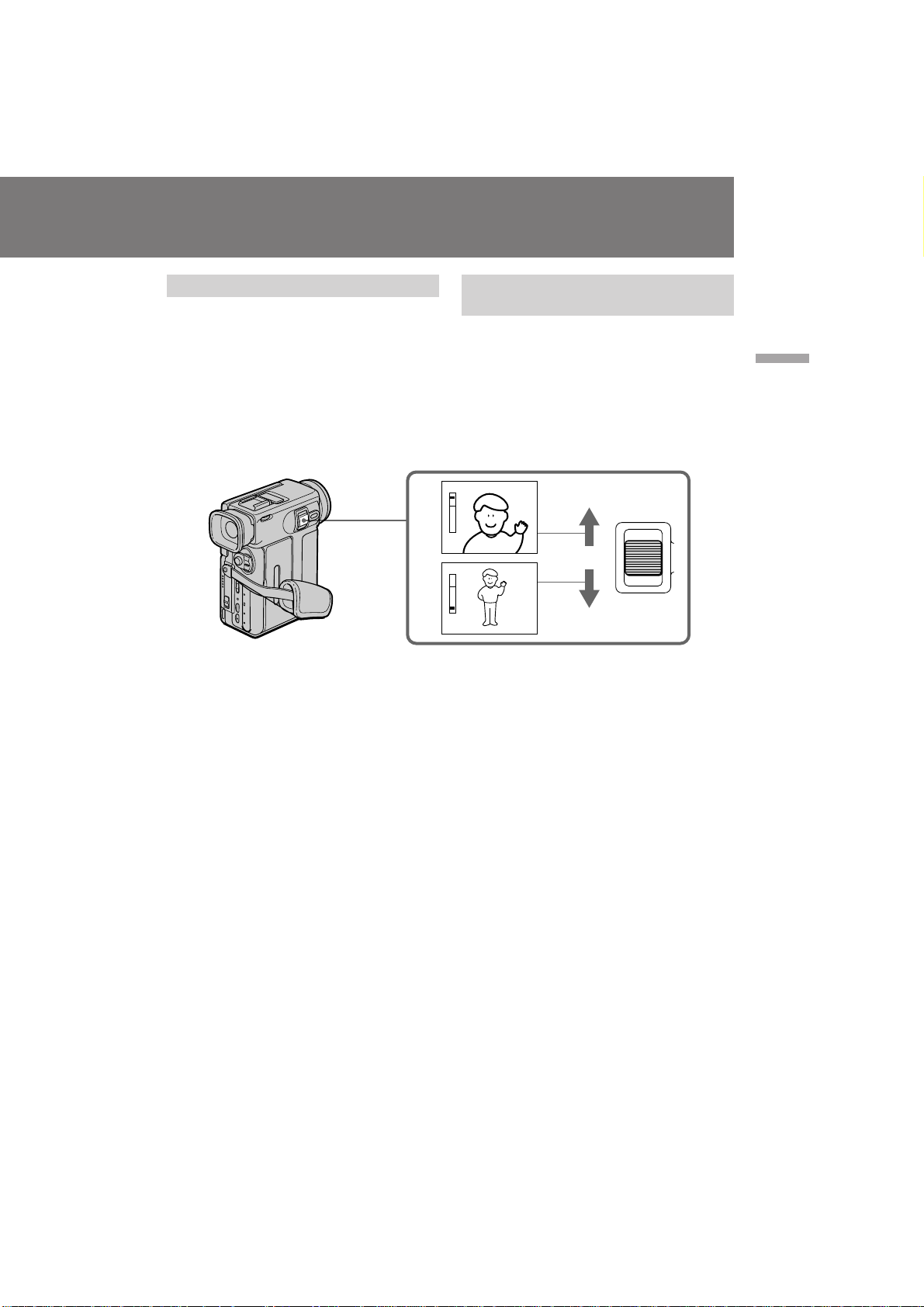
Using the zoom feature
Zooming is a recording technique that lets you
change the size of the subject in the scene.
For more professional-looking recordings, use
the zoom function sparingly.
“T” side: for telephoto (subject appears closer)
“W” side: for wide-angle (subject appears farther
away)
аТФУО¸БУ‚‡МЛВ ЩЫМНˆЛЛ М‡ВБ‰‡
‚Л‰ВУН‡ПВ ˚
з‡ВБ‰ ‚Л‰ВУН‡ПВ ˚ fl‚ОflВЪТfl ЪВıМЛ˜ВТНЛП
Ф ЛВПУП Б‡ФЛТЛ, НУЪУ ˚И ФУБ‚УОflВЪ З‡П
ЛБПВМflЪ¸ ‡БПВ У·˙ВНЪ‡ ‚ Н‡‰ В. СОfl ·УОВВ
Ф УЩВТТЛУМ‡О¸МУ„У ‚Л‰‡ Б‡ФЛТВИ ЫПВ ВММУ
ЛТФУО¸БЫИЪВ ЩЫМНˆЛ˛ М‡ВБ‰‡ ‚Л‰ВУН‡ПВ ˚.
лЪУ УМ‡ “ н”: ‰Оfl ЪВОВЩУЪУ (У·˙ВНЪ
Ô Ë·ÎËʇÂÚÒfl)
ëÚÓ Ó̇ “ W”: ‰Îfl ¯Ë ÓÍÓ„Ó Û„Î‡ Ò˙ÂÏÍË
(Ó·˙ÂÍÚ Û‰‡ÎflÂÚfl)
T
Basic operations / éÒÌÓ‚Ì˚ ÓÔ ‡ˆËË
Zooming speed (Variable speed
zooming)
Press the power zoom switch a little for a
relatively slow zoom; press it still more for a
high-speed zoom. Zooming speed while the
camcorder is in the Standby mode is faster than
that in the recording mode making it easier to
compose the scene.
When you shoot a subject using a telephoto
zoom
If you cannot get a sharp focus while in extreme
telephoto zoom, press the “W” side of the power
zoom switch until the focus is sharp. You can
shoot a subject that is at least about 80 cm (about
2 5/8 feet) away from the lens surface in the
telephoto position, or about 1 cm (about 1/2
inch) away in the wide-angle position.
W
T
W
T
ZOOM
W
ëÍÓ ÓÒÚ¸ ̇ÂÁ‰‡ ‚ˉÂÓ͇Ï ˚ (̇ÂÁ‰
Ò ‡Á΢ÌÓÈ ÒÍÓ ÓÒÚ¸˛)
иВ В‰‚ЛМ¸ЪВ ˚˜‡„ Ф Л‚У‰МУ„У
Ъ ‡МТЩУН‡ЪУ ‡ МВПМУ„У ‰Оfl Т ‡‚МЛЪВО¸МУ
ПВ‰ОВММУ„У М‡ВБ‰‡ ‚Л‰ВУН‡ПВ ˚;
ФВ В‰‚ЛМ¸ЪВ В„У В˘В ‰‡О¸¯В ‰Оfl М‡ВБ‰‡ М‡
‚˚ТУНУИ ТНУ УТЪЛ. лНУ УТЪ¸ М‡ВБ‰‡, НУ„‰‡
‚Л‰ВУН‡ПВ ‡ М‡ıУ‰ЛЪТfl ‚ ВКЛПВ
„УЪУ‚МУТЪЛ, ·Ы‰ВЪ ·˚ТЪ ВВ, ˜ВП ТНУ УТЪ¸
М‡ВБ‰‡ ‚ ВКЛПВ Б‡ФЛТЛ, ˜ЪУ ‰‡ВЪ
‚УБПУКМУТЪ¸ ·УОВВ ОВ„НУИ НУПФУМУ‚НЛ ТˆВМ.
дУ„‰‡ З˚ ТМЛП‡ВЪВ У·˙ВНЪ, ЛТФУО¸БЫfl
М‡ВБ‰ ‚ ВКЛПВ ЪВОВЩУЪУ
ЦТОЛ З˚ МВ ПУКВЪВ ФУОЫ˜ЛЪ¸ ˜ВЪНУИ
ЩУНЫТЛ У‚НЛ ‚У ‚ ВПfl Н ‡ИМВ„У М‡ВБ‰‡ ‚
ВКЛПВ ЪВОВЩУЪУ, ФВ ВПВ˘‡ИЪВ
ФВ ВНО˛˜‡ЪВО¸ Ф Л‚У‰МУ„У Ъ ‡МТЩУН‡ЪУ ‡ ‚
ТЪУ УМЫ “W” ‰У ЪВı ФУ , ФУН‡ З˚ МВ ФУОЫ˜ЛЪВ
˜ВЪНУИ ЩУНЫТЛ У‚НЛ. З˚ ПУКВЪВ ТМЛП‡Ъ¸
У·˙ВНЪ, НУЪУ ˚И ФУ ПВМ¸¯ВИ ПВ В М‡ 80 ТП
Ы‰‡ОВМ УЪ ФУ‚В ıМУТЪЛ У·˙ВНЪЛ‚‡ ‚
ФУОУКВМЛЛ ЪВОВЩУЪУ, ЛОЛ Ы‰‡ОВМ
Ф Л·ОЛБЛЪВО¸МУ М‡ 1 ТП ‚ ФУОУКВМЛЛ
¯Л УНУ„У Ы„О‡.
DCR-PC7E.3-858-174-12(E,R)
15
Page 16
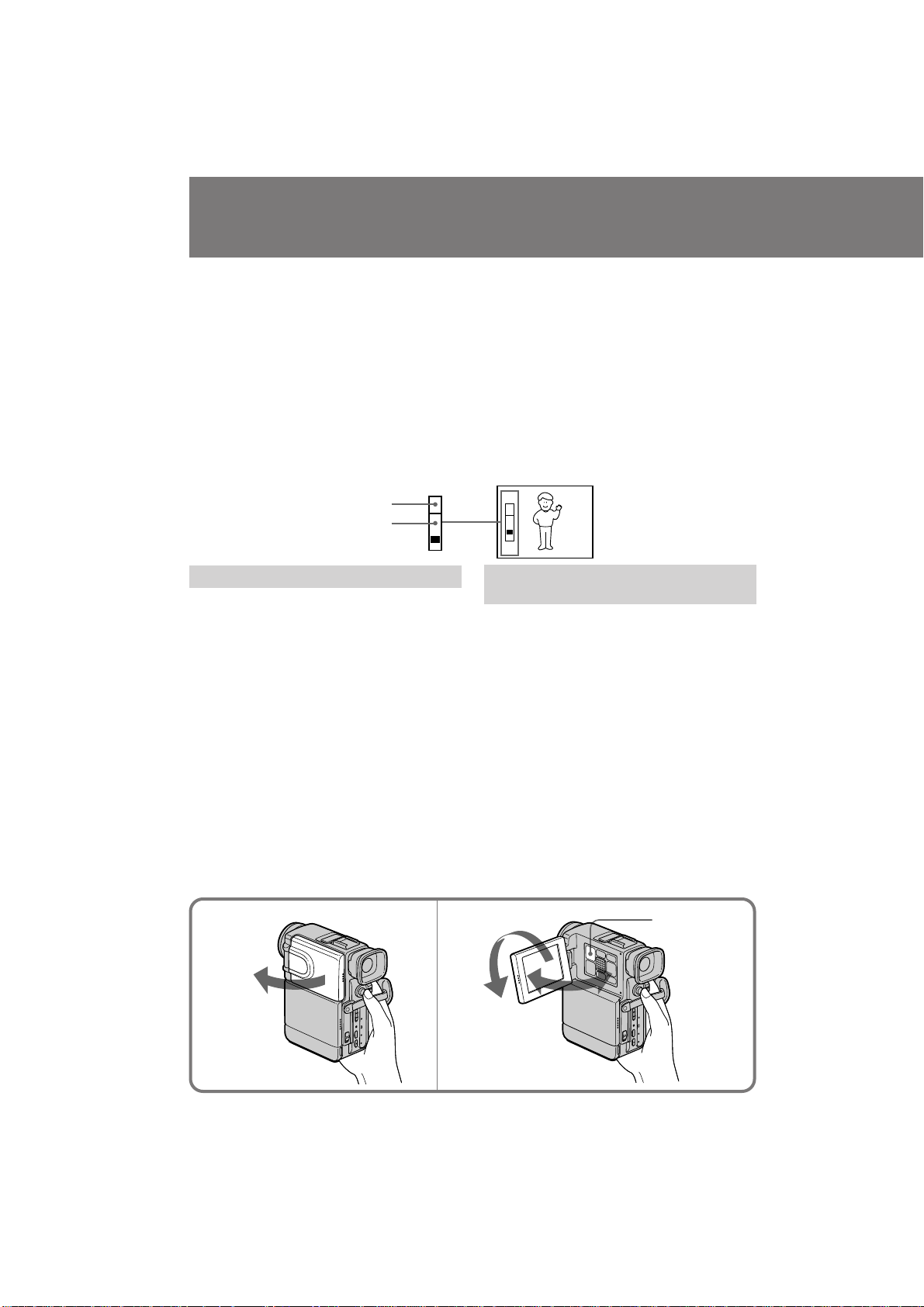
Camera recording
á‡ÔËÒ¸ Ò ÔÓÏÓ˘¸˛
‚ˉÂÓ͇Ï ˚
Notes on digital zoom
•More than 10x zoom is performed digitally, and
the picture quality deteriorates as you go
toward the “T” side. If you do not want to use
the digital zoom, set the D ZOOM function to
OFF in the menu system.
•The horizontal bar in the power zoom indicator
separates the digital zooming zone (above the
bar [a]) and the optical zooming zone (under
the bar [b]). If you set the D ZOOM function to
OFF, the part above the bar disappears.
•When using the digital zoom function, zooming
power is up to 20x.
T
[a]
[b]
W
Shooting with the LCD screen
You can also record the picture while looking at
the LCD screen.
When using the LCD screen, the viewfinder
screen turns off automatically. You cannot
monitor the sound from the speaker during
recording.
(1) Open the LCD panel.
(2) Adjust angle of the LCD panel
The LCD panel moves about 90 degrees to
this side and about 180 degrees to the other
side.
To adjust the brightness of the LCD screen,
press LCD BRIGHT.
+ side: to brighten the LCD screen
– side: to dim the LCD screen
The battery life is longer when the LCD panel is
closed. Use the viewfinder instead of the LCD
screen to save the battery power.
и ЛПВ˜‡МЛfl Н ˆЛЩ У‚УПЫ Ъ ‡МТЩУН‡ЪУ Ы
•
н ‡МТЩУН‡ЪУ ·УОВВ, ˜ВП 10ı ТУБ‰‡М ‚
ˆЛЩ У‚УП ЛТФУОМВМЛЛ, Л Н‡˜ВТЪ‚У ЛБУ· ‡КВМЛfl
ЫıЫ‰¯‡ВЪТfl ФУ ПВ В З‡¯В„У ‰‚ЛКВМЛfl ‚
ТЪУ УМЫ “н”. ЦТОЛ З˚ МВ ıУЪЛЪВ ЛТФУО¸БУ‚‡Ъ¸
ˆЛЩ У‚УИ Ъ ‡МТЩУН‡ЪУ , ЫТЪ‡МУ‚ЛЪВ ЩЫМНˆЛ˛
D ZOOM ‚ ТЛТЪВПВ ПВМ˛ М‡ OFF.
•
ЙУ ЛБУМЪ‡О¸М‡fl ФУОУТ‡ М‡ ЛМ‰ЛН‡ЪУ В
Ф Л‚У‰МУ„У Ъ ‡МТЩУН‡ЪУ ‡ ‡Б‰ВОflВЪ БУМЫ
ˆЛЩ У‚УИ Ъ ‡МТЩУН‡ˆЛЛ (Т‚В ıЫ УЪ ФУОУТ˚ [a])
Л УФЪЛ˜ВТНУИ Ъ ‡МТЩУН‡ˆЛЛ (ТМЛБЫ УЪ ФУОУТ˚
[b]). ЦТОЛ З˚ ЫТЪ‡МУ‚ЛЪВ ЩЫМНˆЛ˛ D ZOOM М‡
OFF, ЪУ ˜‡ТЪ¸ Т‚В ıЫ УЪ ФУОУТ˚ ЛТ˜ВБМВЪ.
• и Л ЛТФУО¸БУ‚‡МЛЛ ЩЫМНˆЛЛ ˆЛЩ У‚УИ
Ъ ‡МТЩУН‡ˆЛЛ, Н ‡ЪМУТЪ¸ Ъ ‡МТЩУН‡ˆЛЛ
Ы‚ВОЛ˜Л‚‡ВЪТfl ‰У 20ı.
T
W
л˙ВПН‡ Т ЛТФУО¸БУ‚‡МЛВП
˝Н ‡М‡ ЬдС
З˚ ПУКВЪВ Ъ‡НКВ Ф УЛБ‚У‰ЛЪ¸ Б‡ФЛТ¸
ЛБУ· ‡КВМЛfl, „Оfl‰fl М‡ ˝Н ‡М ЬдС.
и Л ЛТФУО¸БУ‚‡МЛЛ ˝Н ‡М‡ ЬдС ˝Н ‡М
‚Л‰УЛТН‡ЪВОfl ‚˚НО˛˜‡ВЪТfl ‡‚ЪУП‡ЪЛ˜ВТНЛ.
З˚ МВ ПУКВЪВ ТО˚¯‡Ъ¸ Б‚ЫН УЪ
„ УПНУ„У‚У ЛЪВОfl ‚У ‚ ВПfl Б‡ФЛТЛ.
(1)éÚÍ ÓÈÚ ԇÌÂθ ÜäÑ.
(2)éÚ„ÛÎË ÛÈÚ ۄÓÎ Ô‡ÌÂÎË ÜäÑ.
и‡МВО¸ ЬдС ФВ ВПВ˘‡ВЪТfl Ф Л·ОЛБЛЪВО¸МУ
М‡ 90 „ ‡‰ЫТУ‚ У‰МЫ ТЪУ УМЫ Л Ф Л·ОЛБЛЪВО¸МУ
М‡ 180 „ ‡‰ЫТУ‚ ‚ ‰ Ы„Ы˛ ТЪУ УМЫ.
СОfl В„ЫОЛ У‚НЛ fl НУТЪЛ ˝Н ‡М‡ ЬдС
М‡КПЛЪВ LCD BRIGHT.
лЪУ УМЫ +: ‰Оfl ФУОЫ˜ВМЛfl ·УОВВ fl НУ„У
˝Н ‡М‡ ЬдС
лЪУ УМЫ –: СОfl ФУОЫ˜ВМЛfl ·УОВВ ЪЫТНОУ„У
˝Н ‡М‡ ЬдС
л УН ТОЫК·˚ Б‡ fl‰‡ ·‡Ъ‡ ВИМУ„У ·ОУН‡ ·Ы‰ВЪ
‰ОЛМВВ, НУ„‰‡ Ф‡МВО¸ ЬдС Б‡Н ˚Ъ‡.
аТФУО¸БЫИЪВ ‚Л‰УЛТН‡ЪВО¸ ‚ПВТЪУ ˝Н ‡М‡
ЬдС ‰Оfl ˝НУМУПЛЛ Б‡ fl‰‡ ·‡Ъ‡ ВИМУ„У ·ОУН‡.
16
1
2
180˚
LCD BRIGHT
90˚
DCR-PC7E.3-858-174-12(E,R)
Page 17

To let the subject monitor the shot
Turn the LCD panel 180 degrees (p. 32).
Notes on the LCD panel
•When closing the LCD panel, turn it vertically
until it clicks [a].
•When turning the LCD panel, turn it always
vertically; otherwise, the camcorder body may
be damaged or the LCD panel may not close
properly [b].
•Close the LCD panel completely when not in
use.
•Do not push nor touch the LCD when moving
the LCD panel.
•You may find it difficult to view the LCD
screen due to glare when using the camcorder
outdoors.
[a] [b]
уЪУ·˚ ‰‡Ъ¸ ‚УБПУКМУТЪ¸ ТМЛП‡ВПУПЫ
˜ВОУ‚ВНЫ М‡·О˛‰‡Ъ¸ Т˙ВПНЫ
èÓ‚Â ÌËÚ ԇÌÂθ ÜäÑ Ì‡ 180 „ ‡‰ÛÒÓ‚ (ÒÚ .
32)
è ËϘ‡ÌËfl Í Ô‡ÌÂÎË ÜäÑ
• и Л Б‡Н ˚‚‡МЛЛ Ф‡МВОЛ ЬдС
ФУ‚У ‡˜Л‚‡ИЪВ ВВ ‚В ЪЛН‡О¸МУ ‰У ЪВı ФУ ,
ФУН‡ УМ‡ МВ Б‡˘ВОНМВЪТfl [a].
• и Л ‚ ‡˘ВМЛЛ Ф‡МВОЛ ЬдС ‰‚Л„‡ИЪВ ВВ
‚ТВ„‰‡ ‚В ЪЛН‡О¸МУ; ЛОЛ ‚ Ф УЪЛ‚МУП
ТОЫ˜‡В НУ ФЫТ ‚Л‰ВУН‡ПВ ˚ ПУКВЪ ·˚Ъ¸
ФУ‚ ВК‰ВМ ЛОЛ Ф‡МВО¸ ЬдС ПУКВЪ ·˚Ъ¸
Б‡Н ˚Ъ‡ МВФ ‡‚ЛО¸МУ [b].
• иУОМУТЪ¸˛ Б‡Н УИЪВ Ф‡МВО¸ ЬдС, НУ„‰‡
УМ‡ МВ ЛТФУО¸БЫВЪТfl.
• ç ̇ÊËχÈÚÂ Ë ÌÂ Ú Ó„‡ÈÚ ÜäÑ Ô Ë
Ô ÂÏ¢ÂÌËË Ô‡ÌÂÎË ÜäÑ.
• З˚ ПУКВЪВ ТЪУОНМЫЪ¸Тfl Т Ъ Ы‰МУТЪflПЛ Ф Л
Ф УТПУЪ В М‡ ˝Н ‡МВ ЬдС ЛБ-Б‡ УЪ·ОВТН‡
Ф Л ЛТФУО¸БУ‚‡МЛЛ ‚Л‰ВУН‡ПВ ˚ М‡ ЫОЛˆВ.
Basic operations / éÒÌÓ‚Ì˚ ÓÔ ‡ˆËË
DCR-PC7E.3-858-174-12(E,R)
17
Page 18

Camera recording
á‡ÔËÒ¸ Ò ÔÓÏÓ˘¸˛
‚ˉÂÓ͇Ï ˚
Selecting the start/stop mode
: When you press START/STOP, the
camcorder starts recording. When you press
the button again, the camcorder stops
recording. (factory setting)
: As long as you keep pressing START/STOP,
the camcorder records. When you release the
button, the camcorder stops recording.
5SEC: When you press START/STOP, the
camcorder records for 5 seconds and stops.
(p. 33)
When you select or 5SEC, you cannot use the
fade-in/fade-out function.
When you select 5SEC, the remaining tape
indicator is not displayed.
Ç˚·Ó ÂÊËχ Á‡ÔÛÒ͇/ÓÒÚ‡ÌÓ‚‡
: äÓ„‰‡ Ç˚ ̇ÊËχÂÚ START/STOP,
‚Л‰ВУН‡ПВ ‡ М‡˜ЛМ‡ВЪ Б‡ФЛТ¸. дУ„‰‡ З˚
М‡КЛП‡ВЪВ ˝ЪЫ НМУФНЫ УФflЪ¸
‚Л‰ВУН‡ПВ ‡ УТЪ‡М‡‚ОЛ‚‡ВЪ Б‡ФЛТ¸.
(ᇂӉТН‡fl ЫТЪ‡МУ‚Н‡)
: èÓ͇ Ç˚ ‰Â ÊËÚ START/STOP ‚
М‡К‡ЪУП ТУТЪУflМЛ ‚Л‰ВУН‡ПВ ‡
‚˚ФУОМflВЪ Б‡ФЛТ¸. дУ„‰‡ З˚ УЪФЫТН‡ВЪВ
НМУФНЫ ‚Л‰ВУН‡ПВ ‡ УТЪ‡М‡‚ОЛ‚‡ВЪ
Б‡ФЛТ¸.
5SEC: äÓ„‰‡ Ç˚ ̇ÊËχÂÚ START/STOP,
‚Л‰ВУН‡ПВ ‡ Ф УЛБ‚У‰ЛЪ Б‡ФЛТ¸ ‚
ЪВ˜ВМЛВ 5 ТВНЫМ‰ Л УТЪ‡М‡‚ОЛ‚‡ВЪТfl. (ТЪ .
33)
ÖÒÎË Ç˚ ‚˚·Ë ‡ÂÚ ËÎË 5SEC , Ç˚ ÌÂ
ТПУКВЪВ ЛТФУО¸БУ‚‡Ъ¸ ЩЫМНˆЛ˛ ‚‚В‰ВМЛfl/
‚˚‚В‰ВМЛfl ЛБУ· ‡КВМЛfl.
дУ„‰‡ З˚ ‚˚·Л ‡ВЪВ 5SEC ЛМ‰ЛН‡ЪУ
УТЪ‡‚¯ВИТfl ОВМЪ˚ УЪУ· ‡К‡Ъ¸Тfl МВ ·Ы‰ВЪ.
START/STOP MODE
SEC
5
To attach an accessory
Attach an accessory (not supplied) to the
accessory shoe.
18
СОfl Ф ЛН ВФОВМЛfl
‰УФУОМЛЪВО¸МУ„У У·У Ы‰У‚‡МЛfl
и ЛН ВФЛЪВ ‰УФУОМЛЪВО¸МУВ У·У Ы‰У‚‡МЛВ
(МВ Ф ЛО‡„‡ВЪТfl) Н ‚˚‚У‰Ы ‰Оfl
‚ТФУПУ„‡ЪВО¸МУ„У У·У Ы‰У‚‡МЛfl.
DCR-PC7E.3-858-174-12(E,R)
Page 19

Hints for better
shooting
ëÓ‚ÂÚ˚ ‰Îfl ÎÛ˜¯ÂÈ
Ò˙ÂÏÍË
For hand-held shots, you will get better results
by holding the camcorder according to the
following suggestions:
•Hold the camcorder firmly and secure it with
the grip strap so that you can easily manipulate
the controls with your thumb. [a]
[a]
1
2
3
•Place your elbows against your side.
•Hold the camcorder with your left hand to keep
it steadier.
•Adjust the LCD panel angle.
•Keep your fingers away from the lens.
•Place your eye firmly against the viewfinder
eyecup.
•Be sure not to touch the built-in microphone.
•Be sure not to touch the FOCUS button by
accident.
•Use the LCD panel frame or the viewfinder
frame as a guide to determine the horizontal
plane.
•You can record in a low position to get an
interesting recording angle. Lift the LCD panel
up to record from a low position. [b]
•You can also record in a high position. Lift the
LCD panel down to record from a high
position. [c]
ÑÎfl ͇‰ Ó‚ Ô Ë Û‰Â Ê‡ÌËË ‚ˉÂÓ͇Ï ˚ ‚
Û͇ı Ç˚ ÔÓÎÛ˜ËÚ ÎÛ˜¯Ë ÂÁÛθڇÚ˚, ÂÒÎË
·Ы‰ВЪВ ‰В К‡Ъ¸ ‚Л‰ВУН‡ПВ Ы ‚ ТУУЪ‚ВЪТЪ‚ЛЛ
ТУ ТОВ‰Ы˛˘ЛПЛ ВНУПВМ‰‡ˆЛflПЛ:
•
СВ КЛЪВ ‚Л‰ВУН‡ПВ Ы Н ВФНУ Л Б‡Н ВФЛЪВ ВВ
Т ФУПУ˘¸˛ ВПВММУ„У Б‡ı‚‡Ъ‡ Ъ‡Н, ˜ЪУ·˚ З˚
ОВ„НУ ПУ„ОЛ П‡МЛФЫОЛ У‚‡Ъ¸ В„ЫОflЪУ ‡ПЛ Т
ФУПУ˘¸˛ ·УО¸¯У„У Ф‡О¸ˆ‡. [a]
• к‡ТФУОУКЛЪВ З‡¯Л ОУНЪЛ ФУ ·УН‡П УЪ ТВ·fl.
• иУ‰‰В КЛ‚‡ИЪВ ‚Л‰ВУН‡ПВ Ы З‡¯ВИ ОВ‚УИ
ЫНУИ, ˜ЪУ·˚ ‰В К‡Ъ¸ ВВ ·УОВВ ЫТЪУИ˜Л‚У.
• éÚ Â„ÛÎË ÛÈÚ ۄÓÎ Ô‡ÌÂÎË ÜäÑ.
•
Ñ ÊËÚ LJ¯Ë ԇθˆ˚ ÔÓ‰‡Î¸¯Â ÓÚ Ó·˙ÂÍÚË‚‡.
• 燉ВКМУ Ф ЛТОУМЛЪВ З‡¯ „О‡Б Н УНЫОfl Ы
‚ˉÓËÒ͇ÚÂÎfl.
• çË ‚ ÍÓÂÏ ÒÎÛ˜‡Â ÌÂ Ú Ó„‡ÈÚ ‚ÒÚ ÓÂÌÌ˚È
ÏËÍ ÓÙÓÌ.
• зЛ ‚ НУВП ТОЫ˜‡В МВ ‰УЪ УМ¸ЪВТ¸ ‰У НМУФНЛ
FOCUS.
• аТФУО¸БЫИЪВ ‚ЛБЛ МЫ˛ ‡ПНЫ Ф‡МВОЛ ЬдС
‚ Н‡˜ВТЪ‚В ЫНУ‚У‰ТЪ‚‡ ‰Оfl УФ В‰ВОВМЛfl
„У ЛБУМЪ‡О¸МУ„У ФО‡М‡.
• З˚ ПУКВЪВ Б‡ФЛТ˚‚‡Ъ¸ ЛБ МЛБНУ„У
ФУОУКВМЛfl ‰Оfl ФУОЫ˜ВМЛfl ЛМЪВ ВТМУ„У Ы„О‡
Б‡ФЛТЛ. иУ‰МЛПЛЪВ Ф‡МВО¸ ЬдС ‚‚В ı ‰Оfl
Б‡ФЛТЛ ЛБ МЛБНУ„У ФУОУКВМЛfl .[b]
• З˚ ПУКВЪВ Ъ‡НКВ Б‡ФЛТ˚‚‡Ъ¸ ЛБ ‚˚ТУНУ„У
ФУОУКВМЛfl. иУ‚В МЛЪВ Ф‡МВО¸ ЬдС ‚МЛБ
‰Оfl Б‡ФЛТЛ ЛБ ‚˚ТУНУ„У ФУОУКВМЛfl. [c]
Basic operations / éÒÌÓ‚Ì˚ ÓÔ ‡ˆËË
[b] [c]
Continued to the next page
è Ó‰ÓÎʇÂÚÒfl ̇ ÒÎÂ‰Û˛˘ÂÈ ÒÚ ‡ÌˈÂ
DCR-PC7E.3-858-174-12(E,R)
19
Page 20

Hints for better shooting ëÓ‚ÂÚ˚ ‰Îfl ÎÛ˜¯ÂÈ Ò˙ÂÏÍË
[f]
Place the camcorder on a flat surface or use a
tripod
Try placing the camcorder on a table top or any
other flat surface of suitable height. If you have a
tripod for a still camera, you can also use it with
the camcorder. When attaching a non-Sony
tripod, make sure that the length of the tripod
screw is less than 6.5 mm (9/32 inches).
Otherwise, the screw may damage the inner
parts of the camcorder.
If you wear glasses
You can bend back the eyecup to get a better
view of viewfinder [d].
Cautions on the LCD panel and on the
viewfinder
•Do not pick up the camcorder by the
viewfinder or the LCD panel [e].
•Do not place the camcorder so as to point the
viewfinder or the LCD panel toward the sun.
The inside of the viewfinder or the LCD panel
may be damaged. Be careful when placing the
camcorder under sunlight or by a window [f].
•Do not point the lens toward the sun with a
close-up lens attached. Doing so may damage
the camcorder.
к‡ТФУО‡„‡ИЪВ ‚Л‰ВУН‡ПВ Ы М‡ ФОУТНУИ
ФУ‚В ıМУТЪЛ ЛОЛ ЛТФУО¸БЫИЪВ Ъ ВМУ„Ы
иУТЪ‡ ‡ИЪВТ¸ ‡ТФУОУКЛЪ¸ ‚Л‰ВУН‡ПВ Ы
Т‚В ıЫ М‡ ТЪУОВ ЛОЛ О˛·УИ ‰ Ы„УИ ФОУТНУИ
ФУ‚В ıМУТЪЛ ФУ‰ıУ‰fl˘ВИ ‚˚ТУЪ˚. ЦТОЛ Ы З‡Т
ВТЪ¸ Ъ ВМУ„‡ ‰Оfl ЩУЪУ‡ФФ‡ ‡Ъ‡, З˚ Ъ‡НКВ
ПУКВЪВ ЛТФУО¸БУ‚‡Ъ¸ ВВ Л ‰Оfl
‚Л‰ВУН‡ПВ ˚. и Л Ф ЛН ВФОВМЛЛ Ъ ВМУ„Л МВ
ЩЛ П˚ Sony Ы·В‰ЛЪВТ¸, ˜ЪУ ‰ОЛМ‡ ‚ЛМЪ‡
Ъ ВМУ„Л ПВМВВ 6,5 ПП. З Ф УЪЛ‚МУП ТОЫ˜‡В
‚ЛМЪ ПУКВЪ ФУ‚ В‰ЛЪ¸ ‚МЫЪ ВММЛВ ˜‡ТЪЛ
‚Л‰ВУН‡ПВ ˚.
ЦТОЛ З˚ МУТЛЪВ У˜НЛ
З˚ ПУКВЪВ Т„Л·‡Ъ¸ Б‡‰М˛˛ ТЪУ УМЫ
УНЫОfl ‡ ‰Оfl ФУОЫ˜ВМЛfl ОЫ˜¯В„У У·БУ ‡
‚Л‰УЛТН‡ЪВОfl [d].
и В‰УТЪУ УКМУТЪЛ Н Ф‡МВОЛ ЬдС Л
‚Л‰УЛТН‡ЪВО˛
• ç ÔÓ‰ÌËχÈÚ ‚ˉÂÓ͇ÏÂ Û Á‡
‚ˉÓËÒ͇ÚÂθ ËÎË Ô‡ÌÂθ ÜäÑ. [e]
• зВ ‡ТФУОУ„‡ИЪВ ‚Л‰ВУН‡ПВ Ы Ъ‡Н, ˜ЪУ·˚
‚Л‰УЛТН‡ЪВО¸ ЛОЛ Ф‡МВО¸ ЬдС ·˚ОЛ
М‡Ф ‡‚ОВМ˚ ‚ ТЪУ УМЫ ТУОМˆ‡. ЗМЫЪ ВММЛВ
˜‡ТЪЛ ‚Л‰УЛТН‡ЪВОfl ЛОЛ Ф‡МВО¸ ЬдС ПУ„ЫЪ
·˚Ú¸ ÔÓ‚ ÂʉÂÌ˚. ÅÛ‰¸Ú ÓÒÚÓ ÓÊÌ˚ Ô Ë
‡ТФУОУКВМЛЛ ‚Л‰ВУН‡ПВ ˚ ФУ‰ ТУОМˆВП
ËÎË ‚ÓÁΠÓÍ̇. [f]
• зВ М‡Ф ‡‚ОflИЪВ У·˙ВНЪЛ‚ М‡ ТУОМˆВ Ф Л
ЛТФУО¸БУ‚‡МЛЛ У·˙ВНЪЛ‚‡ ‰Оfl Т˙ВПНЛ
Н ЫФМ˚П ФО‡МУП. н‡НУВ ‰ВИТЪ‚ЛВ ПУКВЪ
ФУ‚ В‰ЛЪ¸ ‚Л‰ВУН‡ПВ Ы.
20
[d]
[e]
DCR-PC7E.3-858-174-12(E,R)
Page 21
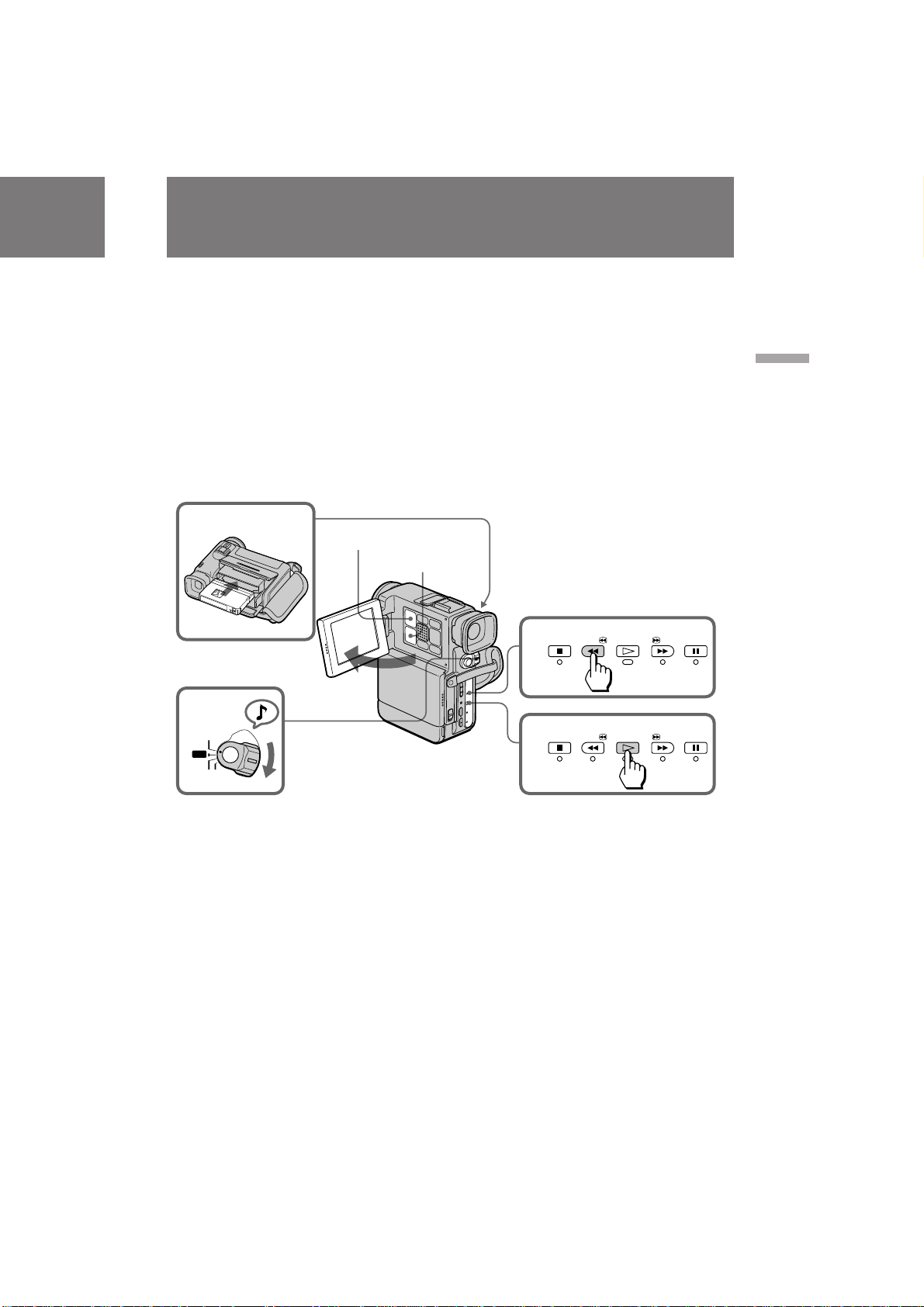
Playing back a tape
ЗУТФУЛБ‚В‰ВМЛВ
ОВМЪ˚
You can monitor the playback picture on the
LCD screen or in the viewfinder.
(1)Insert the recorded tape with the window
facing out.
(2)Open the LCD panel.
(3)While pressing the small green button on the
POWER switch, set it to PLAYER. The tape
transport buttons light up.
(4)Press 0 to rewind the tape.
(5)Press · to start playback.
(6)Adjust the volume using VOLUME +/– and
the brightness of the LCD screen using LCD
BRIGHT +/–.
You can also monitor the picture on a TV screen,
after connecting the camcorder to a TV or VCR.
1
LCD BRIGHT
VOLUME
2
3
POWER
PLAYER
OFF
CAMERA
PHOTO
З˚ ПУКВЪВ Ф УТП‡Ъ Л‚‡Ъ¸ ‚УТФ УЛБ‚У‰ЛПУВ
ЛБУ· ‡КВМЛВ М‡ ˝Н ‡МВ ЬдС.
(1)ЗТЪ‡‚¸ЪВ Б‡ФЛТ‡ММЫ˛ ОВМЪЫ Т УНУ¯НУП,
Ó· ‡˘ÂÌÌ˚Ï Ì‡ ÛÊÛ.
(2)éÚÍ ÓÈÚ ԇÌÂθ ÜäÑ.
(3)з‡КЛП‡fl П‡ОВМ¸НЫ˛ БВОВМЫ˛ НМУФНЫ М‡
‚˚НО˛˜‡ЪВОВ POWER, ЫТЪ‡МУ‚ЛЪВ В„У ‚
ФУОУКВМЛВ PLAYER. З˚Т‚В˜Л‚‡˛ЪТfl
НМУФНЛ ФВ ВПВ˘ВМЛfl ОВМЪ˚.
(4)з‡КПЛЪВ 0 ‰Оfl ФВ ВПУЪНЛ ОВМЪ˚ М‡Б‡‰.
(5)з‡КПЛЪВ · ‰Оfl М‡˜‡О‡ ‚УТФУЛБ‚В‰ВМЛfl.
(6)
йЪ В„ЫОЛ ЫИЪВ „ УПНУТЪ¸ Т ЛТФУО¸БУ‚‡МЛВП
VOLUME +/– fl НУТЪ¸ ‰ЛТФОВfl ЬдС Т
ЛТФУО¸БУ‚‡МЛВП LCD BRIGHT +/–.
З˚ ПУКВЪВ Ъ‡НКВ Ф УТПУЪ ВЪ¸ ЛБУ· ‡КВМЛВ
М‡ ˝Н ‡МВ ЪВОВ‚ЛБУ ‡ ФУТОВ ФУ‰ТУВ‰ЛМВМЛfl
‚Л‰ВУН‡ПВ ˚ Н ЪВОВ‚ЛБУ Ы ЛОЛ дЗе.
STOP
REW
4
5
STOP
REW
PLAY
PLAY
PAUSE
FF
PAUSE
FF
Basic operations / éÒÌÓ‚Ì˚ ÓÔ ‡ˆËË
To stop playback, press p.
To rewind the tape, press 0.
To fast-forward the tape rapidly, press ).
Using the Remote Commander
You can control playback using the supplied
Remote Commander. Before using the Remote
Commander, insert the R6 (size AA) batteries .
To display the LCD screen/viewfinder screen
indicators
Press DISPLAY.
To erase the indicators, press again.
СОfl УТЪ‡МУ‚‡ ‚УТФ УЛБ‚В‰ВМЛfl, М‡КПЛЪВ p.
СОfl ЫТНУ ВММУИ ФВ ВПУЪНЛ ОВМЪ˚ М‡Б‡‰,
М‡КПЛЪВ 0.
СОfl ЫТНУ ВММУИ ФВ ВПУЪНЛ ОВМЪ˚ ‚ФВ В‰,
М‡КПЛЪВ ).
аТФУО¸БУ‚‡МЛВ ФЫО¸Ъ‡
‰ЛТЪ‡МˆЛУММУ„У ЫФ ‡‚ОВМЛfl
З˚ ПУКВЪВ ЫФ ‡‚ОflЪ¸ ‚УТФ УЛБ‚В‰ВМЛВП Т
ФУПУ˘¸˛ Ф ЛО‡„‡ВПУ„У ФЫО¸Ъ‡ ‰ЛТЪ‡МˆЛУММУ„У
ЫФ ‡‚ОВМЛfl. иВ В‰ ЛТФУО¸БУ‚‡МЛВП ФЫО¸Ъ‡
‰ЛТЪ‡МˆЛУММУ„У ЫФ ‡‚ОВМЛfl ‚ТЪ‡‚¸ЪВ ‚ МВ„У
·‡Ú‡ ÂÈÍË R6 ( ‡ÁÏ ÓÏ ÄÄ).
ÑÎfl ÓÚÓ· ‡ÊÂÌËfl Ë̉Ë͇ÚÓ Ó‚ ˝Í ‡Ì‡
ЬдС/˝Н ‡М‡ ‚Л‰УЛТН‡ЪВОfl
з‡КПЛЪВ DISPLAY.
СОfl ТЪЛ ‡МЛfl ЛМ‰ЛН‡ЪУ У‚ ТМУ‚‡ М‡КПЛЪВ
НМУФНЫ.
21
DCR-PC7E.3-858-174-12(E,R)
Page 22

Playing back a tape
ÇÓÒÔ ÓËÁ‚‰ÂÌË ÎÂÌÚ˚
Using headphones
Connect headphones (not supplied) to the
AUDIO VIDEO OUT/2 jack (p. 83). You can
adjust the volume of the headphones using
VOLUME +/–.
To view the playback picture in the viewfinder
Close the LCD panel. The viewfinder turns on
automatically.
When using the viewfinder, you can monitor the
sound only by using headphones.
To view on the LCD screen again, open the LCD
panel. The viewfinder turns off automatically.
Various playback modes
To view a still picture (playback
pause)
Press P during playback. To resume playback,
press P or ·.
To locate a scene (picture search)
Keep pressing 0 or ) during playback. To
resume normal playback, release the button.
To monitor the high-speed picture
while advancing the tape or
rewinding (skip scan)
Keep pressing 0 while rewinding or ) while
advancing the tape. To resume normal
rewinding or fast-forward, release the button.
To view the picture at 1/3 speed
(slow playback)
Press & on the Remote Commander during
playback. For slow playback in reverse direction,
press <, then press &. To resume normal
playback, press ·.
To view the picture at double speed
For double speed playback in the reverse
direction, press <, then press ×2 on the Remote
Commander during playback. For double speed
playback in the forward direction, press >, then
press ×2 during playback. To resume normal
playback, press ·.
22
аТФУО¸БУ‚‡МЛВ „УОУ‚М˚ı ЪВОВЩУМУ‚
иУ‰ТУВ‰ЛМЛЪВ „УОУ‚М˚В ЪВОВЩУМ˚ (МВ
Ф ЛО‡„‡˛ЪТfl) Н „МВБ‰Ы AUDIO VIDEO OUT/ 2
(ТЪ . 83). З˚ ТПУКВЪВ В„ЫОЛ У‚‡Ъ¸
„ УПНУТЪ¸ „УОУ‚М˚ı ЪВОВЩУМУ‚ Т ФУПУ˘¸˛
VOLUME +/–.
СОfl ‚УТФ УЛБ‚В‰ВМЛfl ЛБУ· ‡КВМЛfl ‚
‚Л‰УЛТН‡ЪВОВ
б‡Н УИЪВ Ф‡МВО¸ ЬдС. ЗЛ‰УЛТН‡ЪВО¸
‚НО˛˜ЛЪТfl ‡‚ЪУП‡ЪЛ˜ВТНЛ.
и Л ЛТФУО¸БУ‚‡МЛЛ ‚Л‰УЛТН‡ЪВОfl З˚ ПУКВЪВ
ТОЫ¯‡Ъ¸ Б‚ЫН ЪУО¸НУ Т ФУПУ˘¸˛ „УОУ‚М˚ı
ЪВОВЩУМУ‚. СОfl Ф УТПУЪ ‡ М‡ ˝Н ‡МВ ЬдС
ТМУ‚‡ УЪН УИЪВ Ф‡МВО¸ ЬдС. ЗЛ‰УЛТН‡ЪВО¸
‚˚НО˛˜ЛЪТfl ‡‚ЪУП‡ЪЛ˜ВТНЛ.
ê‡Á΢Ì˚ ÂÊËÏ˚ ‚ÓÒÔ ÓËÁ‚‰ÂÌËfl
СОfl Ф УТПУЪ ‡ МВФУ‰‚ЛКМУ„У
ЛБУ· ‡КВМЛfl (Ф‡ЫБ‡ ‚УТФ УЛБ‚В‰ВМЛfl)
з‡КПЛЪВ P ‚У ‚ВПfl ‚УТФ УЛБ‚В‰ВМЛfl. СОfl
‚УТТЪ‡МУ‚ОВМЛfl ‚УТФ УЛБ‚В‰ВМЛfl М‡КПЛЪВ P
ËÎË ·.
СОfl У·М‡ ЫКВМЛfl Щ ‡„ПВМЪ‡ (ФУЛТН
ЛБУ· ‡КВМЛfl)
СВ КЛЪВ М‡К‡ЪУИ НМУФНЫ 0 ЛОЛ ) ‚У
‚ ВПfl ‚УТФ УЛБ‚В‰ВМЛfl. СОfl ‚УТТЪ‡МУ‚ОВМЛfl
МУ П‡О¸МУ„У ‚УТФ УЛБ‚В‰ВМЛfl УЪФЫТЪЛЪВ
НМУФНЫ.
СОfl НУМЪ УОfl ЛБУ· ‡КВМЛfl М‡
‚˚ТУНУИ ТНУ УТЪЛ ‚У ‚ ВПfl
ЫТНУ ВММУИ ФВ ВПУЪНЛ ОВМЪ˚ ‚ФВ В‰
ЛОЛ М‡Б‡‰ (ФУЛТН ПВЪУ‰УП Ф У„УМ‡)
СВ КЛЪВ М‡К‡ЪУИ НМУФНЫ 0 ‚У ‚ ВПfl
ФВ ВПУЪНЛ ОВМЪ˚ М‡Б‡‰ ЛОЛ НМУФНЫ ) ‚У
‚ ВПfl ФВ ВПУЪНЛ ОВМЪ˚ ‚ФВ В‰. СОfl
‚УТТЪ‡МУ‚ОВМЛfl МУ П‡О¸МУИ ФВ ВПУЪНЛ
‚ФВ В‰ ЛОЛ М‡Б‡‰ УЪФЫТЪЛЪВ НМУФНЫ.
СОfl Ф УТПУЪ ‡ ЛБУ· ‡КВМЛfl М‡ 1/3
ТНУ УТЪЛ (Б‡ПВ‰ОВММУВ ‚УТФ УЛБ‚В‰ВМЛВ)
з‡КПЛЪВ & М‡ ФЫО¸ЪВ ‰ЛТЪ‡МˆЛУММУ„У
ЫФ ‡‚ОВМЛfl ‚У ‚ ВПfl ‚УТФ УЛБ‚В‰ВМЛfl. СОfl
Б‡ПВ‰ОВММУ„У ‚УТФ УЛБ‚В‰ВМЛfl ‚ У· ‡ЪМУП
М‡Ф ‡‚ОВМЛЛ М‡КПЛЪВ < , ‡ Á‡ÚÂÏ &. СОfl
‚УТТЪ‡МУ‚ОВМЛfl МУ П‡О¸МУ„У
‚УТФ УЛБ‚В‰ВМЛfl М‡КПЛЪВ ·.
СОfl Ф УТПУЪ ‡ ЛБУ· ‡КВМЛfl Т
Ы‰‚УВММУИ ТНУ УТЪ¸˛
СОfl Ы‰‚УВМЛfl ТНУ УТЪЛ ‚УТФ УЛБ‚В‰ВМЛfl ‚
У· ‡ЪМУП М‡Ф ‡‚ОВМЛЛ М‡КПЛЪВ <, ‡ Б‡ЪВП
М‡КПЛЪВ Ч2 М‡ ФЫО¸ЪВ ‰ЛТЪ‡МˆЛУММУ„У
ЫФ ‡‚ОВМЛfl ‚У ‚ ВПfl ‚УТФ УЛБ‚В‰ВМЛfl. СОfl
Ы‰‚УВМЛfl ТНУ УТЪЛ ‚УТФ УЛБ‚В‰ВМЛfl ‚
М‡Ф ‡‚ОВМЛЛ ‚ФВ В‰ М‡КПЛЪВ >, ‡ Б‡ЪВП
М‡КПЛЪВ ×2 ‚Ó ‚ ÂÏfl ‚ÓÒÔ ÓËÁ‚‰ÂÌËfl. ÑÎfl
‚УТТЪ‡МУ‚ОВМЛfl МУ П‡О¸МУ„У
‚УТФ УЛБ‚В‰ВМЛfl М‡КПЛЪВ ·.
DCR-PC7E.3-858-174-12(E,R)
Page 23
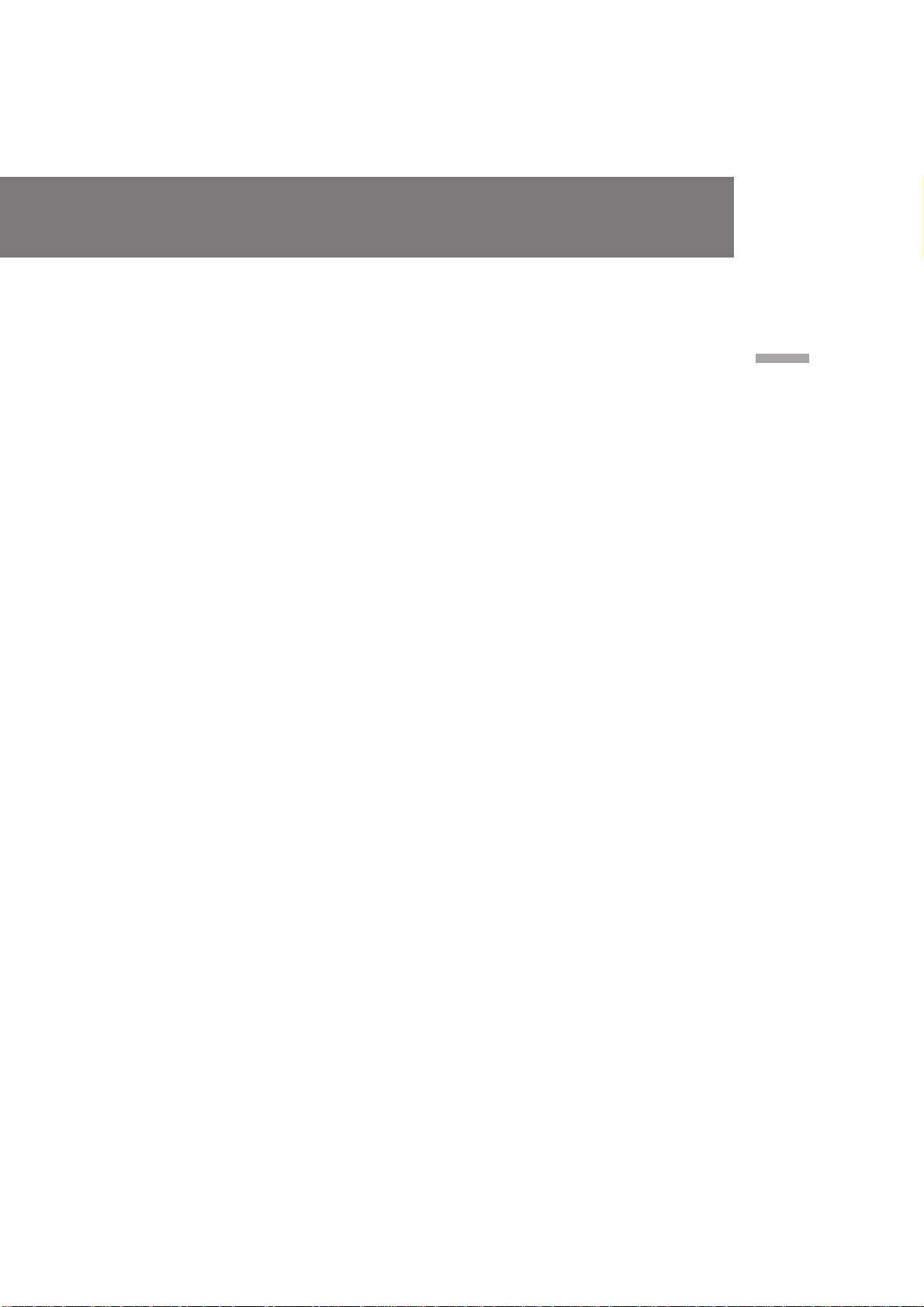
To view the picture frame-by-frame
Press ' or 7 on the Remote Commander in
playback pause mode. If you keep pressing the
button, you can view the picture at 1/25 speed.
To resume normal playback, press ·.
To change the playback direction
Press < on the Remote Commander for reverse
direction or > on the Remote Commander for
forward direction during playback. To resume
normal playback, press ·.
Notes on playback
•The sound is muted in the various playback
modes.
•During playback other than normal playback,
the previous recording may appear in mosaic
image. This is not malfunction.
•When playback pause mode lasts for 5 minutes,
the camcorder automatically enters stop mode.
To resume playback, press ·.
Note on slow playback
The slow playback can be performed smoothly
on this camcorder; however, this function does
not work for an output signal from the DV OUT
jack.
СОfl Ф УТПУЪ ‡ Н‡‰ ‡ Б‡ Н‡‰ УП
ЛБУ· ‡КВМЛfl
з‡КПЛЪВ ' ЛОЛ 7 М‡ ФЫО¸ЪВ
‰ЛТЪ‡МˆЛУММУ„У ЫФ ‡‚ОВМЛfl ‚ ВКЛПВ Ф‡ЫБ˚
‚УТФ УЛБ‚В‰ВМЛfl. ЦТОЛ З˚ ‰ВКЛЪВ ·Ы‰ВЪВ
‰В К‡Ъ¸ НМУФНЫ М‡К‡ЪУИ, ЪУ З˚ ПУКВЪВ
Ф УТП‡Ъ Л‚‡Ъ¸ ЛБУ· ‡КВМЛВ М‡ 1/25
ТНУ УТЪЛ. СОfl ‚УТТЪ‡МУ‚ОВМЛfl МУ П‡О¸МУ„У
‚УТФ УЛБ‚В‰ВМЛfl М‡КПЛЪВ ·.
СОfl ЛБПВМВМЛfl М‡Ф ‡‚ОВМЛfl
‚УТФ УЛБ‚В‰ВМЛfl
з‡КПЛЪВ < М‡ ФЫО¸ЪВ ‰ЛТЪ‡МˆЛУММУ„У
ÛÔ ‡‚ÎÂÌËfl ‰Îfl Ó· ‡ÚÌÓ„Ó Ì‡Ô ‡‚ÎÂÌËfl ËÎË
> М‡ ФЫО¸ЪВ ‰ЛТЪ‡МˆЛУММУ„У ЫФ ‡‚ОВМЛfl ‰Оfl
М‡Ф ‡‚ОВМЛfl ‚ФВ В‰ ‚У ‚ ВПfl
‚УТФ УЛБ‚В‰ВМЛfl. СОfl ‚УТТЪ‡МУ‚ОВМЛfl
МУ П‡О¸МУ„У ‚УТФ УЛБ‚В‰ВМЛfl М‡КПЛЪВ ·.
è ËϘ‡ÌËfl Í ‚ÓÒÔ ÓËÁ‚‰ÂÌ˲
• á‚ÛÍ ·Û‰ÂÚ Ô Ë„ÎÛ¯ÂÌ ‚ ‡Á΢Ì˚ı
ÂÊËχı ‚ÓÒÔ ÓËÁ‚‰ÂÌËfl.
• ЗУ ‚ ВПfl ‚УТФ УЛБ‚В‰ВМЛfl ‚ ВКЛПВ
ÓÚ΢ÌÓÏ ÓÚ ÌÓ Ï‡Î¸ÌÓ„Ó ËÁÓ· ‡ÊÂÌËfl
‡Ì Á‡ÔËÒ‡ÌÌ˚ı ͇‰ Ó‚ ÏÓ„ÛÚ ËÏÂÚ¸
ПУБ‡Л˜М˚И ‚Л‰. щЪУ МВ fl‚ОflВЪТfl
МВЛТФ ‡‚МУТЪ¸˛.
• ÖÒÎË ÂÊËÏ Ô‡ÛÁ˚ Á‡ÔËÒË Ô Ó‰ÓÎʇÂÚÒfl ‚
ЪВ˜ВМЛВ 5 ПЛМЫЪ, ‚Л‰ВУН‡ПВ ‡
‡‚ЪУП‡ЪЛ˜ВТНЛ ‚УИ‰ВЪ ‚ ВКЛП УТЪ‡МУ‚‡.
СОfl ‚УТТЪ‡МУ‚ОВМЛfl ‚УТФ УЛБ‚В‰ВМЛfl
М‡КПЛЪВ · .
Basic operations / éÒÌÓ‚Ì˚ ÓÔ ‡ˆËË
и ЛПВ˜‡МЛВ Н Б‡ПВ‰ОВММУПЫ
‚УТФ УЛБ‚В‰ВМЛ˛
б‡ПВ‰ОВММУВ ‚УТФ УЛБ‚В‰ВМЛВ М‡ ‰‡ММУИ
‚Л‰ВУН‡ПВ В ПУКВЪ ·˚Ъ¸ ‚˚ФУОМВММУ
ФО‡‚МУ, У‰М‡НУ, ‰‡ММ‡fl ЩЫМНˆЛfl МВ ·Ы‰ВЪ
‡·УЪ‡Ъ¸ Ф Л ФУТЪЫФОВМЛЛ ТЛ„М‡ОУ‚ УЪ „МВБ‰‡
DV OUT.
DCR-PC7E.3-858-174-12(E,R)
23
Page 24

Searching for the end
of the picture
иУЛТН НУМˆ‡
ЛБУ· ‡КВМЛfl
You can go to the end of the recorded portion
after you record and play back the tape. The tape
starts rewinding or fast-forwarding and the last
about 5 seconds of the recorded portion plays
back. Then the tape stops at the end of the
recorded picture (End Search).
Open the LCD panel and press END SEARCH
during recording standby.
This function works when the POWER switch is
set to CAMERA, PLAYER or PHOTO.
Note on End Search
The End Search function does not work once you
have ejected the cassette after you recorded in the
tape or if you do not record after you have
inserted a tape.
З˚ ПУКВЪВ ФВ ВИЪЛ Н НУМˆЫ Б‡ФЛТ‡ММУИ
˜‡ТЪЛ ФУТОВ Б‡ФЛТЛ Л ‚УТФ УЛБ‚В‰ВМЛfl
ОВМЪ˚. гВМЪ‡ М‡˜ЛМ‡ВЪ ФВ ВП‡Ъ˚‚‡Ъ¸Тfl
М‡Б‡‰ ЛОЛ ‚ФВ В‰, Л Ф Л·ОЛБЛЪВО¸МУ
ФУТОВ‰МЛВ 5 ТВНЫМ‰ Б‡ФЛТ‡ММУИ ˜‡ТЪЛ ·Ы‰ЫЪ
‚УТФ УЛБ‚В‰ВМ˚. б‡ЪВП ОВМЪ‡ УТЪ‡МУ‚ЛЪТfl ‚
НУМˆВ Б‡ФЛТ‡ММУ„У ЛБУ· ‡КВМЛfl ( ФУЛТН
НУМˆ‡).
йЪН УИЪВ Ф‡МВО¸ ЬдС Л М‡КПЛЪВ END
SEARCH.
С‡ММ‡fl ЩЫМНˆЛfl ‡·УЪ‡ВЪ, НУ„‰‡
‚˚НО˛˜‡ЪВО¸ POWER ЫТЪ‡МУ‚ОВМ ОЛ·У ‚
ФУОУКВМЛВ CAMERA, PLAYER ЛОЛ PHOTO.
ENDSEARCH
и ЛПВ˜‡МЛВ Н ЩЫМНˆЛЛ ФУЛТН‡ НУМˆ‡
оЫМНˆЛfl ФУЛТН‡ Б‡ФЛТЛ МВ ‡·УЪ‡ВЪ, ВТОЛ З˚
‚˚ЪУОНМЫОЛ Н‡ТТВЪЫ ФУТОВ ‚˚ФУОМВМЛfl
Б‡ФЛТЛ М‡ ОВМЪЫ, ЛОЛ ВТОЛ З˚ МВ Ф УЛБ‚ВОЛ
Б‡ФЛТ¸ ФУТОВ ‚ТЪ‡‚НЛ ОВМЪ˚.
24
DCR-PC7E.3-858-174-12(E,R)
Page 25

Advanced operations
ìÒÓ‚Â ¯ÂÌÒÚ‚Ó‚‡ÌÌ˚ ÓÔ ‡ˆËË
Using alternative
power sources
You can choose any of the following power
sources for your camcorder: battery pack, mains,
and 12/24 V car battery. Choose the appropriate
power source depending on where you want to
use your camcorder.
Place Power Accessory to be used
source
Indoors Mains Supplied AC power adaptor
Outdoors Battery Battery pack NP-F100
pack (supplied), NP-F200
In the car 12 V or Sony car battery charger
24 V car DC-V515
battery
Note on power sources
Disconnecting the power source or removing the
battery pack during recording or playback may
damage the inserted tape. If this happens,
restore the power supply again immediately.
Using the mains
To use the supplied AC power adaptor:
(1)Open the jack cover and connect the
connecting plug on the camcorder to the DC
OUT jack on the AC power adaptor using the
supplied connecting cord.
(2)Connect the mains lead to the AC power
adaptor.
(3)Connect the mains lead to mains.
аТФУО¸БУ‚‡МЛВ ‡О¸ЪВ М‡ЪЛ‚М˚ı ЛТЪУ˜МЛНУ‚ ФЛЪ‡МЛfl
З˚ ПУКВЪВ ‚˚· ‡Ъ¸ О˛·УИ ЛБ ТОВ‰Ы˛˘Лı
ЛТЪУ˜МЛНУ‚ ФЛЪ‡МЛfl ‰Оfl З‡¯ВИ ‚Л‰ВУН‡ПВ ˚:
·‡Ú‡ ÂÈÌ˚È ·ÎÓÍ, ˝ÎÂÍÚ Ë˜ÂÒÍÛ˛ ÒÂÚ¸ Ë
12/24 З ‡‚ЪУПУ·ЛО¸М˚И ‡ННЫПЫОflЪУ .
З˚·В ЛЪВ ФУ‰ıУ‰fl˘ЛИ ЛТЪУ˜МЛН ФЛЪ‡МЛfl ‚
Б‡‚ЛТЛПУТЪЛ УЪ ЪУ„У, „‰В З˚ ıУЪЛЪВ
ЛТФУО¸БУ‚‡Ъ¸ З‡¯Ы ‚Л‰ВУН‡ПВ Ы.
еВТЪУ
Ç ÔÓÏ¢ÂÌËË
ç‡
ÛÎˈÂ
Ç ‡‚ÚÓÏÓ·ËÎÂ
и ЛПВ˜‡МЛВ ФУ ЛТЪУ˜МЛН‡П ФЛЪ‡МЛfl
йЪТУВ‰ЛМВМЛВ ЛТЪУ˜МЛН‡ ФЛЪ‡МЛfl ЛОЛ ТМflЪЛВ
·‡Ú‡ ÂÈÌÓ„Ó ·ÎÓ͇ ‚Ó ‚ ÂÏfl Á‡ÔËÒË ËÎË
‚УТФ УЛБ‚В‰ВМЛfl ПУКВЪ ФУ‚ В‰ЛЪ¸
‚ТЪ‡‚ОВММЫ˛ ОВМЪЫ. ЦТОЛ ˝ЪУ ТОЫ˜ЛЪТfl,
‚УТТЪ‡МУ‚ЛЪВ ЛТЪУ˜МЛН ФЛЪ‡МЛfl МВПВ‰ОВММУ.
àÒÚÓ˜ÌËÍ
ÔËÚ‡ÌËfl
щОВНЪ Л˜ВТН‡fl
ТВЪ¸
Ňڇ ÂÈÌ˚È
·ÎÓÍ
12 З ЛОЛ 24 З
‡‚ЪУПУ·ЛО¸М˚И
‡ННЫПЫОflЪУ
аТФУО¸БУ‚‡МЛВ ˝ОВНЪ Л˜ВТНУИ ТВЪЛ
СОfl ЛТФУО¸БУ‚‡МЛfl ТВЪВ‚У„У ‡‰‡ФЪВ ‡ ФВ ВП.
ЪУН‡:
(1)йЪНУИЪВ Н ˚¯НЫ „МВБ‰‡ Л ФУ‰ТУВ‰ЛМЛЪВ
ТУВ‰ЛМЛЪВО¸М˚И ‡Б˙ВП М‡ ‚Л‰ВУН‡ПВ В
Н „МВБ‰Ы DC OUT М‡ ТВЪВ‚УП ‡‰‡ФЪВ В
ФВ ВП. ЪУН‡ Т ЛТФУО¸БУ‚‡МЛВП
Ф ЛО‡„‡ВПУ„У ТУВ‰ЛМЛЪВО¸МУ„У ¯МЫ ‡.
(2)иУ‰ТУВ‰ЛМЛЪВ ТВЪВ‚УИ ФУ‚У‰ Н ТВЪВ‚УПЫ
‡‰‡ÔÚÂ Û Ô ÂÏ. ÚÓ͇.
(3)иУ‰ТУВ‰ЛМЛЪВ ТВЪВ‚УИ ¯МЫ ФВ ВП. ЪУН‡ Н
˝ОВНЪ Л˜ВТНУИ ТВЪЛ.
аТФУО¸БЫВП˚В
Ф ЛМ‡‰ОВКМУТЪЛ
è Ë·„‡ÂÏ˚È ÒÂÚ‚ÓÈ
‡‰‡ÔÚ Ô ÂÏ. ÚÓ͇
Ňڇ ÂÈÌ˚È ·ÎÓÍ
NP-F100 (Ô Ë·„‡ÂÚÒfl),
NP-F200
б‡ fl‰М˚И ‚˚Ф flПЛЪВО¸ ‡‚ЪУПУ·ЛО¸МУ„У
‡ННЫПЫОflЪУ ‡ Sony
DC-V515
Advanced operations / ìÒÓ‚Â ¯ÂÌÒÚ‚Ó‚‡ÌÌ˚ ÓÔ ‡ˆËË
1
Continued to the next page
2
è Ó‰ÓÎʇÂÚÒfl ̇ ÒÎÂ‰Û˛˘ÂÈ ÒÚ ‡ÌˈÂ
3
DCR-PC7E.3-858-174-12(E,R)
25
Page 26

Using alternative power
sources
аТФУО¸БУ‚‡МЛВ ‡О¸ЪВ М‡ЪЛ‚М˚ı
ЛТЪУ˜МЛНУ‚ ФЛЪ‡МЛfl
Charging the battery pack
You can charge the battery pack installed in the
camcorder by connecting the AC power adaptor
to the camcorder and setting the POWER switch
to OFF. The CHARGE lamp lights up, and goes
out when normal charge is completed. For a full
charge, leave the battery pack in place for
approximately one hour. Charging time of the
supplied NP-F100 battery pack is as follows:
Full charge: approx. 2 hours and 30 minutes
Normal charge: approx. 1 hours and 30 minutes
Charging two battery packs at the same time
Install one battery pack in the camcorder and
another one on the AC power adaptor. The
CHARGE lamps on the camcorder and on the AC
power adaptor light up, and go out when normal
charge is completed. For a full charge, leave the
battery pack in place for approximately one hour.
If either of the CHARGE lamps remains lit,
charging both battery packs is not completed.
Time taken to charge two NP-F100 battery packs
simultaneously is as follows:
Full charge: approx. 2 hours and 40 minutes
Normal charge: approx. 1 hours and 40 minutes
Notes on the CHARGE lamp
•The CHARGE lamp will remain lit for a while
even if the unit is unplugged after use. This is
normal.
•If the CHARGE lamp does not light, disconnect
the mains lead. After about one minute,
reconnect the mains lead.
б‡ fl‰Н‡ ·‡Ъ‡ ВИМУ„У ·ОУН‡
З˚ ПУКВЪВ Б‡ flК‡Ъ¸ ЫТЪ‡МУ‚ОВММ˚И М‡
Н‡ПВ В ·‡Ъ‡ ВИМ˚И ·ОУН ФЫЪВП
ФУ‰ТУВ‰ЛМВМЛfl ТВЪВ‚У„У ‡‰‡ФЪВ‡ ФВ ВП.
ЪУН‡ Н ‚Л‰ВУН‡ПВ В Л ЫТЪ‡МУ‚НЛ
‚˚НО˛˜‡ЪВОfl POWER ‚ ФУОУКВМЛВ OFF.
г‡ПФУ˜Н‡ CHARGE ·Ы‰ВЪ „У ВЪ¸ Л ФУ„‡ТМВЪ,
НУ„‰‡ МУ П‡О¸М‡fl Б‡ fl‰Н‡ ·Ы‰ВЪ Б‡‚В ¯ВМ‡.
СОfl ФУОМУИ Б‡ fl‰НЛ УТЪ‡‚¸ЪВ ·‡Ъ‡ ВИМ˚И
·ОУН М‡ ПВТЪВ Ф Л·ОЛБЛЪВО¸МУ М‡ У‰ЛМ ˜‡Т.
З ВПfl Б‡ fl‰НЛ Ф ЛО‡„‡ВПУ„У ·‡Ъ‡ ВИМУ„У
·ОУН‡ NP-F100 ·Ы‰ВЪ ТОВ‰Ы˛˘ЛП:
иУОМ‡fl Б‡ fl‰Н‡: Ф Л·ОЛБ. 2 ˜‡Т‡ 30 ПЛМЫЪ
зУ П‡О¸М‡fl Б‡ fl‰Н‡: Ф Л·ОЛБ. 1 ˜‡Т‡ 30
ПЛМЫЪ
б‡ fl‰Н‡ ‰‚Ыı ·‡Ъ‡ ВИМ˚ı ·ОУНУ‚
У‰МУ‚ ВПВММУ
мТЪ‡МУ‚ЛЪВ У‰ЛМ ·‡Ъ‡ ВИМ˚И ·ОУН ‚
‚Л‰ВУН‡ПВ Ы, ‡ ‚ЪУ УИ М‡ ТВЪВ‚УИ ‡‰‡ФЪВ
ФВ ВП. ЪУН‡. г‡ПФУ˜НЛ CHARGE М‡
‚Л‰ВУН‡ПВ В Л М‡ ТВЪВ‚УП ‡‰‡ФЪВ В ФВ ВП.
ЪУН‡ ·Ы‰ЫЪ „У ВЪ¸ Л ФУ„‡ТМЫЪ, НУ„‰‡
МУ П‡О¸М‡fl Б‡ fl‰Н‡ ·Ы‰ВЪ Б‡‚В ¯ВМ‡. СОfl
ФУОМУИ Б‡ fl‰НЛ УТЪ‡‚¸ЪВ ·‡Ъ‡ ВИМ˚И ·ОУН
М‡ ПВТЪВ Ф Л·ОЛБЛЪВО¸МУ М‡ У‰ЛМ ˜‡Т. ЦТОЛ
У‰М‡ ЛБ ‰‚Ыı О‡ПФУ˜ВН CHARGE УТЪ‡ВЪТfl
„У ВЪ¸, ЪУ Б‡ fl‰Н‡ У·УЛı ·‡Ъ‡ ВИМ˚ı ·ОУНУ‚
МВ Б‡‚В ¯ВМ‡. З ВПfl ‰Оfl Б‡ fl‰НЛ ‰‚Ыı
·‡Ъ‡ ВИМ˚ı ·ОУНУ‚ NP-F100 ·Ы‰ВЪ
ТОВ‰Ы˛˘ЛП:
иУОМ‡fl Б‡ fl‰Н‡: Ф Л·ОЛБ 2 ˜‡Т‡ 40 ПЛМЫЪ
зУ П‡О¸М‡fl Б‡ fl‰Н‡: Ф Л·ОЛБ 1 ˜‡Т‡ 40
ПЛМЫЪ
26
è ËϘ‡ÌËfl Í Î‡ÏÔӘ͠CHARGE
• г‡ПФУ˜Н‡ CHARGE ·Ы‰ВЪ УТЪ‡‚‡Ъ¸Тfl
„У fl˘ВИ В˘В ‚ ЪВ˜ВМЛВ МВНУЪУ У„У ‚ ВПВМЛ,
‰‡КВ ВТОЛ ‡ФФ‡‡Ъ УЪТУВ‰ЛМВМ УЪ ТВЪЛ
ФУТОВ ЛТФУО¸БУ‚‡МЛfl. щЪУ fl‚ОflВЪТfl
МУ П‡О¸М˚П.
• ЦТОЛ О‡ПФУ˜Н‡ CHARGE МВ „У ЛЪ, УЪТУВ‰ЛМЛЪВ
Ф У‚У‰ ˝ОВНЪ УФЛЪ‡МЛfl. и Л·ОЛБЛЪВО¸МУ
˜В ВБ У‰МЫ ПЛМЫЪЫ ТМУ‚‡ ФУ‰ТУВ‰ЛМЛЪВ
Ф У‚У‰ ˝ОВНЪ УФЛЪ‡МЛfl.
DCR-PC7E.3-858-174-12(E,R)
Page 27

To remove the connecting cord
While pressing the button on the connecting
plug, pull out the connecting cord. Never pull
the connecting cord itself.
When you use the AC power with the connecting
cord, the battery pack installed in the camcorder
is not used because the AC power has priority
over the battery pack.
WARNING
The mains lead must only be changed at a
qualified service shop.
PRECAUTION
The set is not disconnected from the AC power
source (mains) as long as it is connected to the
mains, even if the set itself has been turned off.
Using a car battery
Use a car battery charger such as Sony DC-V515
(not supplied). Connect the car battery cord to
the cigarette lighter socket of a car (12 V or 24 V).
Connect the car battery charger and the
camcorder using the supplied DK-626 connecting
cord.
Note on the battery pack
You cannot charge the battery pack (NP-F100,
NP-F200) using the car battery charger DC-V515.
This mark indicates that this
product is a genuine accessory for
Sony video product.
When purchasing Sony video
products, Sony recommends that
you purchase accessories with this
“GENUINE VIDEO
ACCESSORIES” mark.
СОfl ТМflЪЛfl ТУВ‰ЛМЛЪВО¸МУ„У ¯МЫ ‡
з‡КЛП‡fl НМУФНЫ М‡ ТУВ‰ЛМЛЪВО¸МУП
‡Б˙ВПВ, ‚˚Ъ‡˘ЛЪВ ТУВ‰ЛМЛЪВО¸М˚И ¯МЫ .
зЛНУ„‰‡ МВ ЪflМЛЪВ Б‡ Т‡П ¯МЫ .
дУ„‰‡ З˚ ЛТФУО¸БЫВЪВ ТВЪВ‚УИ ‡‰‡ФЪВ
ФВ ВП. ЪУН‡ ‚ПВТЪВ Т ТУВ‰ЛМЛЪВО¸М˚П
¯МЫ УП, ·‡Ъ‡ ВИМ˚И ·ОУН, ЫТЪ‡МУ‚ОВММ˚И ‚
‚Л‰ВУН‡ПВ В МВ ·Ы‰ВЪ ЛТФУО¸БУ‚‡Ъ¸Тfl, Ъ‡Н
Н‡Н ТВЪВ‚УИ ‡‰‡ФЪВ ФВ ВП. ЪУН‡ ЛПВВЪ
Ф ЛУ ЛЪВЪ ФВ В‰ ·‡Ъ‡ ВИМ˚П ·ОУНУП.
икЦСмикЦЬСЦзаЦ
лВЪВ‚УИ Ф У‚У‰ ‰УОКВМ ·˚Ъ¸ Б‡ПВМВМ
ЪУО¸НУ ‚ П‡ТЪВ ТНУИ Н‚‡ОЛЩЛˆЛ У‚‡ММУ„У
У·ТОЫКЛ‚‡МЛfl.
икЦСйлнЦкЦЬЦзаЦ
ДФФ‡ ‡Ъ МВ УЪНО˛˜‡ВЪТfl УЪ ЛТЪУ˜МЛН‡
ФЛЪ‡МЛfl ФВ ВП. ЪУН‡ (˝ОВНЪ Л˜ВТНУИ ТВЪЛ) ‰У
ЪВı ФУ , ФУН‡ УМ ФУ‰НО˛˜ВМ Н ˝ОВНЪ Л˜ВТНУИ
ТВЪЛ, ‰‡КВ ВТОЛ Т‡П ‡ФФ‡ ‡Ъ ‚˚НО˛˜ВМ.
аТФУО¸БУ‚‡МЛВ ‡ННЫПЫОflЪУ МУИ
·‡Ú‡ ÂË
аТФУО¸БЫИЪВ Б‡ fl‰М˚И ‚˚Ф flПЛЪВО¸
‡ННЫПЫОflЪУ МУИ ·‡Ъ‡ ВЛ, Н‡Н М‡Ф ЛПВ , Sony
DC-V515 (МВ Ф ЛО‡„‡ВЪТfl). иУ‰ТУВ‰ЛМЛЪВ
¯МЫ ‡‚ЪУПУ·ЛО¸МУ„У ‡ННЫПЫОflЪУ ‡ Н „МВБ‰Ы
ТЛ„‡ ВЪМУ„У Ф ЛНЫ Л‚‡ЪВОfl ‡‚ЪУПУ·ЛОfl (12 З
ЛОЛ 24 З). лУВ‰ЛМЛЪВ Б‡ fl‰М˚И
‚˚Ф flПЛЪВО¸ ‡‚ЪУПУ·ЛО¸МУ„У ‡ННЫПЫОflЪУ ‡
Л ‚Л‰ВУН‡ПВ Ы, ЛТФУО¸БЫfl Ф ЛО‡„‡ВП˚И
ТУВ‰ЛМЛЪВО¸М˚И ¯МЫ DK-626.
и ЛПВ˜‡МЛВ Н ·‡Ъ‡ ВИМУПЫ ·ОУНЫ
З˚ МВ ПУКВЪВ Б‡ fl‰ЛЪ¸ ·‡Ъ‡ ВИМ˚И ·ОУН
(NP-F100, NP-F200) Т ЛТФУО¸БУ‚‡МЛВП
Б‡ fl‰МУ„У ‚˚Ф flПЛЪВОfl ‡‚ЪУПУ·ЛО¸МУ„У
‡ННЫПЫОflЪУ ‡ DC-V515.
Advanced operations / ìÒÓ‚Â ¯ÂÌÒÚ‚Ó‚‡ÌÌ˚ ÓÔ ‡ˆËË
з‡ТЪУfl˘ЛИ БМ‡Н ЫН‡Б˚‚‡ВЪ, ˜ЪУ
‰‡ММ‡fl Ф У‰ЫНˆЛfl fl‚ОflВЪТfl
ФУ‰ОЛММУИ Ф ЛМ‡‰ОВКМУТЪ¸˛
‚Л‰ВУФ У‰ЫНˆЛЛ Sony. ЦТОЛ З˚
ФУНЫФ‡ВЪВ ‚Л‰ВУФ У‰ЫНˆЛ˛
Sony, ЪУ П˚ ВНУПВМ‰ЫВП,
˜ЪУ·˚ З˚ ФУНЫФ‡ОЛ
Ф ЛМ‡‰ОВКМУТЪЛ, ФУПВ˜ВММ˚В
БМ‡НУП “GENUINE VIDEO
ACCESSORIES”.
DCR-PC7E.3-858-174-12(E,R)
27
Page 28

Changing the mode
settings
аБПВМВМЛВ ЫТЪ‡МУ‚УН
ВКЛПУ‚
You can change the mode settings in the menu
system to further enjoy the features and
functions of the camcorder.
(1) Press MENU to display the menu on the LCD
screen.
(2) Press v or V to select the desired item, then
press EXECUTE. Only the selected item is
displayed.
(3) Press v or V to select the desired mode, then
press EXECUTE. If you want to change the
other modes, repeat steps 2 and 3.
(4) Press MENU to erase the menu display.
З˚ ПУКВЪВ ЛБПВМflЪ¸ ЫТЪ‡МУ‚НЛ ВКЛПУ‚ ‚
ТЛТЪВПВ ПВМ˛ ‰Оfl ·УО¸¯В„У М‡ТО‡К‰ВМЛfl
УТУ·ВММУТЪflПЛ Л ЩЫМНˆЛflПЛ ‚Л‰ВУН‡ПВ ˚.
(1) з‡КПЛЪВ MENU ‰Оfl УЪУ· ‡КВМЛfl ПВМ˛
̇ ˝Í ‡Ì ÜäÑ.
(2) з‡КПЛЪВ v ËÎË V ‰Îfl ‚˚·Ó ‡ Ê·ÂÏÓÈ
ЫТЪ‡МУ‚НЛ, ‡ Б‡ЪВП М‡КПЛЪВ EXECUTE.
ЕЫ‰ВЪ УЪУ· ‡К‡Ъ¸Тfl ЪУО¸НУ ‚˚· ‡ММ‡fl
ЫТЪ‡МУ‚Н‡.
(3) з‡КПЛЪВ v ËÎË V ‰Îfl ‚˚·Ó ‡ Ê·ÂÏÓ„Ó
ВКЛП‡ ‡ Б‡ЪВП М‡КПЛЪВ EXECUTE. ЦТОЛ
З˚ ıУЪЛЪВ ЛБПВМЛЪ¸ ‰ Ы„ЛВ ВКЛП˚,
ФУ‚ЪУ ЛЪВ ФЫМНЪ˚ 2 Л 3.
(4) з‡КПЛЪВ MENU ‰Оfl ТЪЛ ‡МЛfl ‰ЛТФОВfl
ÏÂÌ˛.
12
MENU
MENU
PGM AE
WHT BAL
D ZOOM
16:9 WIDE
S SHOT
COMMANDER
REC MODE
[MENU]:END
AUTO
EXECUTE
MENU
PGM AE
WHT BAL
D ZOOM
MENU
PGM AE
WHT BAL
D ZOOM
MENU
D ZOOM ON
AUTO
AUTO
MENU
PGM AE
WHT BAL
D ZOOM ON
OFF
28
4
MENU
3
EXECUTE
MENU
D ZOOM ON
MENU
PGM AE
WHT BAL
D ZOOM OFF
OFF
MENU
D ZOOM ON
OFF
DCR-PC7E.3-858-174-12(E,R)
Page 29

Note on changing the mode settings
Menu items differs depending on the setting of
the POWER switch to PLAYER or CAMERA/
PHOTO.
и ЛПВ˜‡МЛfl Н ЛБПВМВМЛ˛ ЫТЪ‡МУ‚УН
ВКЛПУ‚
мТЪ‡МУ‚НЛ ПВМ˛ УЪОЛ˜‡˛ЪТfl ‚ Б‡‚ЛТПУТЪЛ
УЪ М‡ıУК‰ВМЛfl ‚˚НО˛˜‡ЪВОfl POWER ‚
ФУОУКВМЛЛ PLAYER ЛОЛ CAMERA/PHOTO.
Selecting the mode setting of
each item
Items for both CAMERA/PHOTO and
PLAYER modes
COMMANDER <VTR4/OFF/ID/ID SET>
•Select VTR4 when using the supplied Remote
Commander for the camcorder.
•Select OFF when not using the Remote
Commander.
•Select ID when using the Remote Commander
set to the ID number.
•Select ID SET when setting the ID number to
the Remote Commander.
REC MODE <SP/LP>
•Select SP when recording in SP (standard play)
mode.
•Select LP when recording in LP (long play)
mode.
BEEP <ON/OFF>
•Select ON so that beeps sound when you start/
stop recording, etc.
•Select OFF when you do not want to hear the
beep sound.
LCD COLOUR
Select this item and change the level of the
indicator by pressing + or – to adjust the colour
intensity of the picture.
аБПВМВМЛВ ЫТЪ‡МУ‚УН ВКЛПУ‚
мТЪ‡МУ‚НЛ ‰Оfl У·УЛı ВКЛПУ‚,
CAMERA/PHOTO Л PLAYER
COMMANDER <VTR4/OFF/ID/ID SET>
• З˚·В ЛЪВ VTR4 Ф Л ЛТФУО¸БУ‚‡МЛЛ
Ф ЛО‡„‡ВПУ„У ФЫО¸Ъ‡ ‰ЛТЪ‡МˆЛУММУ„У
ЫФ ‡‚ОВМЛfl ‰Оfl ‚Л‰ВУН‡ПВ ˚.
• З˚·В ЛЪВ OFF, ВТОЛ ФЫО¸Ъ ‰ЛТЪ‡МˆЛУУМУ„У
ЫФ ‡‚ВМЛfl МВ ЛТФУО¸БЫВЪТfl.
• З˚·В ЛЪВ ID Ф Л ЛТФУО¸БУ‚‡МЛЛ ФЫО¸Ъ‡
‰ЛТЪ‡МˆЛУММУ„У ЫФ ‡‚ОВМЛfl,
ЫТЪ‡МУ‚ОВММУ„У М‡ МУПВ ID.
• З˚·В ЛЪВ ID SET Ф Л ЫТЪ‡МУ‚НВ МУПВ ‡ ID
М‡ ФЫО¸ЪВ ‰ЛТЪ‡МˆЛУММУ„У ЫФ ‡‚ОВМЛfl.
REC MODE <SP/LP>
• З˚·В ЛЪВ SP Ф Л Б‡ФЛТЛ ‚ ВКЛПВ SP
(ТЪ‡М‰‡ ЪМУ„У ‚УТФУЛБ‚В‰ВМЛfl).
• З˚·В ЛЪВ LP Ф Л Б‡ФЛТЛ ‚ ВКЛПВ LP
(м‰ОЛМВММУ„У ‚УТФ УЛБ‚В‰ВМЛfl).
BEEP <ON/OFF>
• З˚·В ЛЪВ ON, ˜ЪУ·˚ БЫППВ М˚В ТЛ„М‡О˚
Б‚Ы˜‡ОЛ, НУ„‰‡ З˚ М‡˜ЛМ‡ВЪВ/
УТЪ‡М‡‚ОЛ‚‡ВЪВ Б‡ФЛТ¸ Л Ъ.‰.
• З˚·В ЛЪВ OFF, ЦТОЛ З˚ МВ ıУЪЛЪВ
ТО˚¯‡Ъ¸ БЫППВ М˚И Б‚ЫНУ‚УИ ТЛ„М‡О.
LCD COLOUR
З˚·В ЛЪВ ‰‡ММЫ˛ ЫТЪ‡МУ‚НЫ Л ЛБПВМЛЪВ
Ы У‚ВМ¸ ЛМ‰ЛН‡ЪУ ‡ ФЫЪВП М‡К‡ЪЛfl + ЛОЛ –
‰Оfl В„ЫОЛ У‚НЛ fl НУТЪЛ ˆ‚ВЪ‡ ЛБУ· ‡КВМЛfl.
Advanced operations / ìÒÓ‚Â ¯ÂÌÒÚ‚Ó‚‡ÌÌ˚ ÓÔ ‡ˆËË
Continued to the next page
è Ó‰ÓÎʇÂÚÒfl ̇ ÒÎÂ‰Û˛˘ÂÈ ÒÚ ‡ÌˈÂ
29
DCR-PC7E.3-858-174-12(E,R)
Page 30

аБПВМВМЛВ ЫТЪ‡МУ‚УН
ВКЛПУ‚Changing the mode settings
Items for CAMERA/PHOTO mode only
PGM AE* <AUTO/SPORTS/SUNSETMOON/
LANDSCAPE>
•Select AUTO to set PROGRAM AE (Auto
Exposure) automatically depending on your
shooting situation.
•Select SPORTS to set PROGRAM AE to the
sports lesson mode.
•Select SUNSETMOON to set PROGRAM AE to
the sunset and moon mode.
•Select LANDSCAPE to PROGRAM AE to the
landscape mode.
WHT BAL* <AUTO/HOLD/OUTDOOR/INDOOR>
•Normally select AUTO to adjust the white
balance automatically.
•Select HOLD when recording monochromatic
subject or background.
•Select OUTDOOR when recording in the
outdoor mode.
•Select INDOOR when recording in the indoor
mode.
D ZOOM <ON/OFF>
•Select ON to activate digital zooming.
•Select OFF not to use the digital zoom. The
camcorder goes back to 10x optical zoom.
16:9 WIDE <OFF/ON>
• Normally select OFF.
• Select ON to record a 16:9 wide picture to
watch on a wide-screen TV.
S SHOT <ON/OFF>
•Normally select ON.
•Select OFF when you do not have to worry
about camera-shake.
REC LAMP <ON/OFF>
•Normally select ON.
•Select OFF when you do not want the camera
recording/battery lamp at the front of the unit
to light up.
CLOCK SET
Select this item to reset the date or time.
30
ìÒÚ‡ÌÓ‚ÍË ÚÓθÍÓ ‰Îfl ÂÊËχ
CAMERA/PHOTO
PGM AE* <AUTO/SPORTS/SUNSETMOON/
LANDSCAPE>
• З˚·В ЛЪВ AUTO ‰Оfl ЫТЪ‡МУ‚НЛ PROGRAM
AE (‡‚ЪУП‡ЪЛ˜ВТНУИ ˝НТФУБЛˆЛЛ)
‡‚ЪУП‡ЪЛ˜ВТНЛ ‚ Б‡‚ЛТЛПУТЪЛ УЪ З‡¯ВИ
ТЛЪЫ‡ˆЛЛ Т˙ВПНЛ.
• Ç˚·Â ËÚ SPORTS ‰Îfl ÛÒÚ‡ÌÓ‚ÍË
PROGRAM AE ̇ ÂÊËÏ ÒÔÓ ÚË‚Ì˚ı
Á‡ÌflÚËÈ.
• Ç˚·Â ËÚ SUNSETMOON ‰Îfl ÛÒÚ‡ÌÓ‚ÍË
PROGRAM AE ̇ ÂÊËÏ Á‡ıÓ‰‡ ÒÓÎ̈‡ Ë
ÎÛÌ˚.
• Ç˚·Â ËÚ LANDSCAPE ‰Îfl ÛÒÚ‡ÌÓ‚ÍË
PROGRAM AE ̇ ·̉¯‡ÙÚÌ˚È ÂÊËÏ.
WHT BAL* <AUTO/HOLD/OUTDOOR/
INDOOR>
• é·˚˜ÌÓ ‚˚·Ë ‡ÈÚ AUTO ‰Îfl „ÛÎË Ó‚ÍË
·‡Î‡ÌÒ‡ ·ÂÎÓ„Ó ‡‚ÚÓχÚ˘ÂÒÍË.
• Ç˚·Â ËÚ HOLD Ô Ë Á‡ÔËÒË ÏÓÌÓı ÓÏÌÓ„Ó
Ó·˙ÂÍÚ‡ ËÎË ÙÓ̇.
• З˚·В ЛЪВ OUTDOOR Ф Л Б‡ФЛТ‡Л ‚ ВКЛПВ
Т˙ВПНЛ ‚МВ ПУПВ˘ВМЛfl.
• З˚·В ЛЪВ INDOOR ФpЛ БaФЛcЛ ‚ ВКЛПВ
Т˙ВПНЛ ‚ ФУПВ˘ВМЛЛ.
D ZOOM <ON/OFF>
• З˚·В ЛЪВ ON ‰Оfl ‡НЪЛ‚ЛБ‡ˆЛЛ ˆЛЩ У‚УИ
Ъ ‡МТЩУН‡ˆЛЛ.
• З˚·В ЛЪВ OFF Ф Л МВЛТФУО¸БУ‚‡МЛЛ
ˆЛЩ У‚УИ Ъ ‡МТЩУН‡ˆЛЛ. ЗЛ‰ВУН‡ПВ ‡
‚УБ‚ ‡˘‡ВЪТfl Н УФЪЛ˜ВТНЪИ Ъ ‡МТЩУН‡ˆЛЛ
10ı.
16:9 WIDE <OFF/ON>
• é·˚˜ÌÓ ‚˚·Ë ‡ÈÚ OFF.
• З˚·Л ‡ИЪВ ON ‰Оfl Б‡ФЛТЛ ЛБУ· ‡КВМЛfl ‚
¯Л УНУЩУ П‡ЪМУП ВКЛПВ 16:9 ‰Оfl
Ф УТПУЪ ‡ М‡ ¯Л УНУ˝Н ‡ММУП ЪВОВ‚ЛБУ В.
S SHOT <ON/OFF>
• é·˚˜ÌÓ ‚˚·Ë ‡ÈÚ ON.
• Ç˚· Ë ‡ÈÚ OFF, ÍÓ„‰‡ Ç˚ ÌÂ
·ВТФУНУВЪВТ¸ У ‰ УК‡МЛЛ Н‡ПВ ˚.
REC LAMP <ON/OFF>
• é·˚˜ÌÓ ‚˚·Ë ‡ÈÚ ON.
• З˚·В ЛЪВ OFF, ВТОЛ З˚ МВ ıУЪЛЪВ, ˜ЪУ·˚
Б‡„У ‡О‡Т¸ О‡ПФУ˜Н‡ Б‡‡ФЛТЛ Н‡ПВ УИ/
Б‡ fl‰‡ ·‡Ъ‡ ВИМУ„У ·ОУН‡ М‡ ФВ В‰МВИ
Ф‡МВОЛ ‡ФФ‡ ‡Ъ‡.
CLOCK SET
Ç˚·Â ËÚ ‰‡ÌÌÛ˛ ÛÒÚ‡ÌÓ‚ÍÛ ‰Îfl
В„ЫОЛ У‚НЛ ‰‡Ъ˚ ЛОЛ ‚ ВПВМЛ.
DCR-PC7E.3-858-174-12(E,R)
Page 31

Items for PLAYER mode only
AUDIO MIX*
Select this item and adjust the balance between
the stereo 1 and stereo 2 by pressing v or V.
DATA CODE <DATE/CAM or DATE>
•Select DATE/CAM to display date and
recording data during playback.
•Select DATE to display date during playback.
* These settings are retained even when the
battery is removed, as long as the vanadiumlithium battery is charged. As far as the items
without an asterisk are concerned, their settings
return to the default 5 minutes or more after the
battery is removed.
When recording a close subject
When REC LAMP is set to ON, the red camera
recording lamp on the front of the camcorder
may reflect on the subject if it is close. In this
case, we recommend you set REC LAMP to OFF.
Note
When playing back a tape recorded in the 16-bit
mode, you cannot adjust the balance in AUDIO
MIX.
мТЪМУ‚НЛ ЪУО¸НУ ‰Оfl ВКЛП‡ PLAYER
AUDIO MIX*
Ç˚·Â ‡ÈÚ ˝ÚÛ ÛÒÚ‡ÌÓ‚ÍË Ë Â„ÛÎË ÛÈÚÂ
·‡О‡МТ ·ВОУ„У ПВК‰Ы ТЪВ ВУ 1 Л ТЪ ВУ 2
ФЫЪВП М‡К‡ЪЛfl v ËÎË V.
DATA CODE <DATE/CAM ËÎË DATE>
• З˚·В ЛЪВ DATE/CAM ‰Оfl УЪУ· ‡КВМЛfl
‰‡Ъ˚ Л ‰‡ММ˚ı Б‡ФЛТЛ ‚У ‚ ВПfl
‚УТФУЛБ‚В‰ВМЛfl.
• Ç˚·Â ËÚ DATE ‰Îfl ÓÚÓ· ‡ÊÂÌËfl ‰‡Ú˚ ‚Ó
‚ ÂÏfl ‚ÓÒÔ ÓËÁ‚‰ÂÌËfl.
* ùÚË ÛÒÚ‡ÌÓ‚ÍË ÓÒÚ‡˛ÚÒfl ‰‡ÊÂ Ô Ë ÒÌflÚËË
·‡Ъ‡ ВИМУ„У ·ОУН‡ ‰У ЪВı ФУ , ФУН‡
Б‡ flКВМ‡ ‚‡М‡‰ЛВ‚У-ОЛЪЛВ‚‡fl ·‡Ъ‡ ВИН‡.
уЪУ Н‡Т‡ВЪТfl ЫТЪМУ‚УН ·ВБ Б‚ВБ‰У˜НЛ, ЪУ
УМЛ ‚УБ‚ ‡˘‡˛ЪТfl Н ЛТıУ‰МУПЫ ТУТЪУflМЛ˛
˜В ВБ 5 ПЛМЫЪ ЛОЛ ·УОВВ ФУТОВ ТМflЪЛfl
·‡Ú‡ ÂÈÌÓ„Ó ·ÎÓ͇.
и Л Б‡ФЛТЛ ·ОЛБНУ ‡ТФУОУКВММУ„У
У·˙ВНЪ‡
дУ„‰‡ ЩЫМНˆЛfl REC LAMP ЫТЪ‡МУ‚ОВМ‡ М‡
ON, Н ‡ТМ‡fl О‡ПФУ˜Н‡ Б‡ФЛТЛ ‚Л‰ВУН‡ПВ УИ
М‡ ФВ В‰МВИ Ф‡МВОЛ ‚Л‰ВУН‡ПВ ˚ ПУКВЪ
УЪ ‡К‡Ъ¸Тfl УЪ У·˙ВНЪ‡, ВТОЛ УМ ‡ТФУОУКВМ
У˜ВМ¸ ·ОЛБНУ. З ˝ЪУП ТОЫ˜‡В П˚
ВНУПВМ‰ЫВП ЫТЪ‡МУ‚ЛЪ¸ REC LAMP М‡ OFF.
и ЛПВ˜‡МЛВ
дУ„‰‡ ‚УТФ УЛБ‚У‰ЛЪТfl ОВМЪ‡, Б‡ФЛТ‡ММ‡fl ‚
16-·ЛЪУ‚УП ВКЛПВ, З˚ МВ ТПУКВЪВ
УЪ В„ЫОЛ У‚‡Ъ¸ ·‡О‡МТ Л AUDIO MIX.
Advanced operations / ìÒÓ‚Â ¯ÂÌÒÚ‚Ó‚‡ÌÌ˚ ÓÔ ‡ˆËË
DCR-PC7E.3-858-174-12(E,R)
31
Page 32

Letting the subject
monitor the shot
ЗУБПУКМУТЪ¸ ‰Оfl
ТМЛП‡ВПУ„У ˜ВОУ‚ВН‡
М‡·О˛‰‡Ъ¸ Т˙ВПНЫ
You can turn the LCD panel over so that it faces
the other way and you can let the subject monitor
the shot while shooting with the viewfinder.
Turn the LCD panel up vertically. When you
turn the LCD panel 180 degrees, the indicator
appears on the LCD screen (mirror mode) and
the time code and remaining tape indicators
disappear.
You can also use the Remote Commander.
To cancel mirror mode
Turn the LCD panel down toward the camcorder
body.
Notes on mirror mode
•Using the mirror mode, you can record yourself
while watching yourself on the LCD screen.
•The picture on the LCD screen appears as a
mirror-image while recording in mirror mode.
Pr appears in Standby mode, and r during
recording. Other indicators appear as mirrorimage. Some indicators do not appear.
•While recording in mirror mode, you cannot
operate the following functions: MENU, ZERO
SET MEMORY on the Remote Commander.
З˚ ПУКВЪВ Ф ‚ МЫЪ¸ Ф‡МВО¸ ЬдС, Ъ‡Н,
˜ЪУ УМ‡ ·Ы‰ВЪ У· ‡˘ВМ‡ ‚ ‰ Ы„Ы˛ ТЪУ УМЫ Л
З˚ ПУКВЪВ ФУБ‚УОЛЪ¸ ТМЛП‡ВПУПЫ ˜ВОУ‚ВНЫ
М‡·О˛‰‡Ъ¸ Т˙ВПНЫ, Ф УЛБ‚У‰fl Б‡ФЛТЛ Т
ФУПУ˘¸˛ ‚Л‰УЛТН‡ЪВОfl.
иУ‚В МЛЪВ Ф‡МВО¸ ЬдС ‚В ЪЛН‡О¸МУ ‚‚В ı.
дУ„‰‡ З˚ ФУ‚У ‡˜Л‚‡ВЪВ Ф‡МВО¸ ЬдС М‡ 180
„ ‡‰ЫТУ‚,
ЬдС (БВ Н‡О¸М˚И ВКЛП) Л ЛМ‰ЛН‡ЪУ ˚
‚ ВПВММУ„У НУ‰‡ Л УТЪ‚¯ВИТfl ОВМЪ˚ ЛТ˜ВБМЫЪ.
З˚ Ъ‡НКВ ПУКВЪВ ЛТФУО¸БУ‚‡Ъ¸ ФЫО¸Ъ
‰ЛТЪ‡МˆЛУММУ„У ЫФ ‡‚ОВМЛfl.
СОfl УЪПВМ˚ БВ Н‡О¸МУ„У ВКЛП‡
иУ‚В МЛЪВ Ф‡МВО¸ ЬдС ‚МЛБ ‚ М‡Ф ‡‚ОВМЛЛ
НУ ФЫТ‡ Н‡ПВ ˚.
и ЛПВ˜‡МЛfl Н БВ Н‡О¸МУПЫ ВКЛПЫ
• аТФУО¸БЫfl БВ Н‡О¸М˚И ВКЛП, З˚ ПУКВЪВ
Б‡ФЛТ‡Ъ¸ Т‡ПУ„У ТВ·fl, ТПУЪ fl М‡ Т‡ПУ„У
ТВ·fl М‡ М‡ ˝Н ‡МВ ЬдС.
• аБУ· ‡КВМЛВ М‡ ˝Н ‡МВ ЬдС ФУfl‚ОflВЪТfl ‚
БВ Н‡О¸МУП УЪУ· ‡КВМЛЛ ‚У ‚ ВПfl Б‡ФЛТЛ ‚
БВ Н‡О¸МУП ВКЛПВ. Pr ÔÓfl‚ÎflÂÚÒfl ‚
ВКЛПВ „УЪУ‚МУТЪЛ Л r ‚У ‚ ВПfl Б‡ФЛТЛ.
С Ы„ЛВ ЛМ‰ЛН‡ЪУ ˚ ФУfl‚Оfl˛ЪТfl ‚ Н‡˜ВТЪ‚В
БВ Н‡О¸М˚ı ЛБУ· ‡КВМЛИ. зВНУЪУ ˚В
ЛМ‰ЛН‡ЪУ ˚ ФУfl‚ОflЪ¸Тfl МВ ·Ы‰ЫЪ.
• ЗУ ‚ВПfl ‚ Б‡ФЛТЛ ‚ БВ Н‡О¸МУП ВКЛПВ
З˚ МВ ПУКВЪВ ЫФ ‡‚ОflЪ¸ ТОВ‰Ы˛˘ЛПЛ
ЩЫМНˆЛflПЛ: MENU, ZERO SET MEMORY Т
ФЫО¸Ъ‡ ‰ЛТЪ‡МˆЛУММУ„У ЫФ ‡‚ОВМЛfl.
Ë̉Ë͇ÚÓ ÔÓfl‚ËÚÒfl ̇ ˝Í ‡ÌÂ
32
DCR-PC7E.3-858-174-12(E,R)
Page 33

Shooting scenery in
several short takes
л˙ВПН‡ ФВИБ‡К‡ Б‡
МВТНУО¸НУ НУ УЪНЛı
Ф ЛВПУ‚
Long, continuous shots of scenery tend to be
dull, and have to be edited to make an interesting
video. With 5SEC. REC (5-second recording)
mode, the camcorder records for only 5 seconds
and then switches to Standby mode, so that you
will automatically take a series of quick shots
resulting in a lively video.
(1)Set START/STOP MODE to 5SEC. Five dots
appear on the LCD screen or in the
viewfinder.
(2)Press START/STOP. Recording starts.
The dots disappear at a rate of one per second.
When 5 seconds elapse and all the dots
disappear, the camcorder switches to Standby
mode automatically.
1
2
POWER
PLAYER
OFF
CAMERA
СОЛММ˚В МВФ В ˚‚М˚В Н‡‰ ˚ ФВИБ‡К‡
ЛПВ˛Ъ ЪВМ‰ВМˆЛ˛ ·˚Ъ¸ ТНЫ˜М˚ПЛ Л ‰УОКМ˚
·˚Ъ¸ УЪ В‰‡НЪЛ У‚‡М˚ ‰Оfl ТУБ‰‡МЛfl
ЛМЪВ ВТМУИ ‚Л‰ВУФ У„ ‡ПП˚. л ФУПУ˘¸˛
ВКЛП‡ 5SEC. REC (5-ТВНЫМ‰МУИ Б‡ФЛТЛ)
‚Л‰ВУН‡ПВ ‡ Ф УЛБ‚У‰ЛЪ Б‡ФЛТ¸ ЪУО¸НУ ‚
ЪВ˜ВМЛВ 5 ТВНЫМ‰, ‡ Б‡ЪВП ФВ ВНО˛˜‡ВЪТfl М‡
ВКЛП „УЪУ‚МУТЪЛ, Ъ‡Н, ˜ЪУ З˚
‡‚ЪУП‡ЪЛ˜ВТНЛ ТМЛПЛЪВ ТВ Л˛ НУ УЪНЛı
Н‡‰ У‚, ТУТЪ‡‚Оfl˛˘Лı УКЛ‚ОВММЫ˛
‚Л‰ВУФ У„ ‡ППЫ.
(1)ìÒÚ‡ÌÓ‚ËÚ START/STOP MODE ‚
ФУОУКВМЛВ 5SEC. иflЪ¸ ЪУ˜ВН ФУfl‚ЛЪТfl М‡
˝Н ‡МВ ЬдС ЛОЛ ‚ ‚Л‰УЛТН‡ЪВОВ.
(2)з‡КПЛЪВ START/STOP. б‡ФЛТ¸
М‡˜ЛМ‡ВЪТfl.
дУ„‰‡ 5 ТВНЫМ‰ ЛТЪВНЫЪ, Л ‚ТВ ЪУ˜НЛ ЛТ˜ВБМЫЪ,
‚Л‰ВУН‡ПВ ‡ ФВ ВНО˛˜ЛЪТfl М‡ ВКЛП
„УЪУ‚МУТЪЛ ‡‚ЪУП‡ЪЛ˜ВТНЛ.
START/STOP MODE
SEC
5
REC
0:00:00
PHOTO
REC
0:00:04
Advanced operations / ìÒÓ‚Â ¯ÂÌÒÚ‚Ó‚‡ÌÌ˚ ÓÔ ‡ˆËË
To extend the recording time
Press START/STOP again before all the dots
disappear. Recording continues for 5 seconds
from the moment you press START/STOP.
To cancel 5-second recording
Set START/STOP MODE to . If you set the
switch while recording, recording continues.
Note on 5-second recording
You cannot use FADER function during 5-second
recording.
СОfl Ф У‰ОВМЛfl ‚ ВПВМЛ Б‡ФЛТЛ
з‡КПЛЪВ START/STOP ТМУ‚‡ ‰У ЪУ„У, Н‡Н ‚ТВ
ЪУ˜НЛ ЛТ˜ВБМЫЪ. б‡ФЛТ¸ Ф У‰УОК‡ВЪТfl В˘В ‚
ЪВ˜ВМЛВ 5 ТВНЫМ‰ Т ПУПВМЪ‡ М‡К‡ЪЛfl START/
STOP.
СОfl УЪПВМ˚ 5-ТВНЫМ‰МУИ Б‡ФЛТЛ.
мТЪ‡МУ‚ЛЪВ START/STOP MODE ‚ ФУОУКВМЛВ
. ÖÒÎË Ç˚ ÛÒڇ̇‚ÎË‚‡ÂÚ Ô ÂÍβ˜‡ÚÂθ
‚У ‚ ВПfl Б‡ФЛТЛ, Б‡ФЛТ¸ Ф У‰УОК‡ВЪТfl.
и ЛПВ˜‡МЛВ Н 5-ТВНЫМ‰МУИ Б‡ФЛТЛ
З˚ МВ ПУКВЪВ ЛТФУО¸БУ‚‡Ъ¸ ЩЫМНˆЛ˛
FADER ‚У ‚ ВПfl 5-ТВНЫМ‰МУИ Б‡ФЛТЛ.
33
DCR-PC7E.3-858-174-12(E,R)
Page 34

Fade-in and fade-out
ǂ‰ÂÌËÂ Ë ‚˚‚‰ÂÌËÂ
ËÁÓ· ‡ÊÂÌËfl
You can fade in or out to give your recording a
professional appearance.
When fading in, the picture gradually fades in
from black while the sound increases. When
fading out, the picture gradually fades to black
while the sound decreases.
When fading in [a]
(1) While the camcorder is in Standby mode,
press FADER. The fade indicator starts
flashing.
(2) Press START/STOP to start recording. The
fade indicator stops flashing.
When fading out [b]
(1) During recording, press FADER. The fade
indicator starts flashing.
(2) Press START/STOP to stop recording. The
fade indicator stops flashing, and then
recording stops.
[a]
STBY REC
FADER
З˚ ПУКВЪВ ФО‡‚МУ ‚‚У‰ЛЪ¸ Л ‚˚‚У‰ЛЪ¸
ЛБУ· ‡КВМЛВ. Ф Л‰‡‚‡fl З‡¯ВИ Б‡ФЛТЛ
Ф УЩВТТЛУМ‡О¸М˚И ‚Л‰.
и Л ‚‚В‰ВМЛЛ ЛБУ· ‡КВМЛВ ФУТЪВФВММУ
‚‚У‰ЛЪТfl УЪ ˜В МУ„У ЛОЛ ПУБ‡Л˜МУ„У Т
У‰МУ‚ ВПВММ˚П ФУ‚˚¯ВМЛВП Б‚ЫН‡. и Л
‚˚‚В‰ВМЛЛ ЛБУ· ‡КВМЛВ ФУТЪВФВММУ
‚˚‚У‰ЛЪТfl ‰У ˜В МУ„У ЛОЛ ПУБ‡Л˜ВМУ„У Т
У‰МУ‚ ВПВММ˚П ФУМЛКВМЛВП Б‚ЫН‡.
ÑÎfl ‚‚‰ÂÌËfl ËÁÓ· ‡ÊÂÌËfl [a]
(1)дУ„‰‡ ‚Л‰ВУН‡ПВ‡ М‡ıУ‰ЛЪТfl ‚ ВКЛПВ
„УЪУ‚МУТЪЛ М‡КПЛЪВ FADER. аМ‰ЛН‡ЪУ
‚‚В‰ВМЛfl М‡˜ЛМ‡ВЪ ПЛ„‡Ъ¸.
(2)з‡КПЛЪВ START/STOP ‰Оfl М‡˜‡О‡ Б‡ФЛТЛ.
à̉Ë͇ÚÓ ‚‚‰ÂÌËfl Ô ÂÒÚ‡ÂÚ ÏË„‡Ú¸.
ÑÎfl ‚˚‚‰ÂÌËfl ËÁÓ· ‡ÊÂÌËfl [b]
(1)ЗУ ‚ВПfl Б‡ФЛТЛ М‡КПЛЪВ
FADER. à̉Ë͇ÚÓ ‚‚‰ÂÌËfl ̇˜Ë̇ÂÚ
ÏË„‡Ú¸.
(2)з‡КПЛЪВ START/STOP ‰Оfl УТЪ‡МУ‚‡
Á‡ÔËÒË. à̉Ë͇ÚÓ ‚‚‰ÂÌËfl Ô ÂÒÚ‡ÂÚ
ÏË„‡Ú¸ Ë Á‡ÔËÒ¸ ÓÒڇ̇‚ÎË‚‡ÂÚÒfl.
STBY REC
FADER
FADER
To cancel the fade-in/fade-out
function
Before pressing START/STOP, press FADER
until the fade indicator disappears.
When the START/STOP MODE control is set to
or 5SEC
You cannot use the fade-in/fade-out function.
34
[b]
21
POWER
PLAYER
OFF
CAMERA
PHOTO
СОfl УЪПВМ˚ ЩЫМНˆЛЛ ‚‚В‰ВМЛfl/
‚˚‚В‰ВМЛfl ЛБУ· ‡КВМЛfl
иВ В‰ М‡К‡ЪЛВП START/STOP М‡КЛП‡ИЪВ
FADER ‰У ЪВı ФУ , ФУН‡ ЛМ‰ЛН‡ЪУ ‚‚В‰ВМЛfl
МВ ЛТ˜ВБМВЪ.
дУ„‰‡ В„ЫОflЪУ START/STOP MODE
ЫТЪ‡МУ‚ОВМ ‚ ФУОУКВМЛВ ЛОЛ 5SEC
З˚ МВ ТПУКВЪВ ЛТФУО¸БУ‚‡Ъ¸ ЩЫМНˆЛ˛
‚‚В‰ВМЛfl/‚˚‚В‰ВМЛfl ЛБУ· ‡КВМЛfl.
DCR-PC7E.3-858-174-12(E,R)
Page 35

Using the wide mode
function
аТФУО¸БУ‚‡МЛВ ЩЫМНˆЛЛ
¯Л УНУЩУ П‡ЪМУ„У ВКЛП‡
You can record a 16:9 wide picture to watch on
the 16:9 wide-screen TV (16:9WIDE).
The picture with black bands at the top and the
bottom on the LCD screen or in the viewfinder
[a] is normal. The picture on a normal TV [b] is
horizontally compressed. You can watch the
picture of normal images on a wide-screen TV
[c].
[a] [b]
16:9 WIDE
[c]
(1)Press MENU to display the menu on the LCD
screen.
(2)Press v or V to select 16:9 WIDE, then press
EXECUTE.
16:9WIDE appears on the LCD screen.
(3)Press v or V to select ON, then press
EXECUTE.
(4)Press MENU to erase the menu display.
MENU
З˚ ПУКВЪВ Б‡ФЛТ˚‚‡Ъ¸ ¯Л УНУЩУ П‡ЪМУВ
ЛБУ· ‡КВМЛВ 16:9 ‰Оfl Ф УТПУЪ ‡ М‡
¯Л УНУ˝Н ‡ММУП ЪВОВ‚ЛБУ В (16:9 WIDE).
аБУ· ‡КВМЛВ Т ˜В М˚ПЛ ФУОУТ‡ПЛ Т‚В ı Л
ТПЛБ М‡ М‡ ˝Н ‡МВ ЬдС ЛОЛ ‚ ‚Л‰УЛТН‡ЪВОВ
[a] ·Ы‰ВЪ МУ П‡О¸М¸П. аБУ· ‡КВМЛВ М‡
У·˚˜МУП ЪВОВ‚ЛБЛУММУП ˝Н ‡МВ [b] ·Ы‰ВЪ
ТК‡ЪУ ФУ „У ЛБУМЪ‡ОЛ. З˚ ПУКВЪВ
Ф УТПУЪ ВЪ¸ МУ П‡О¸МУВ ЛБУ· ‡КВМЛВ М‡
¯Л УНУ˝Н ‡ММУП ЪВОВ‚ЛБУ В [c].
(1)з‡КПЛЪВ MENU ‰Оfl УЪУ· ‡КВМЛfl ПВМ˛
̇ ˝Í ‡Ì ÜäÑ.
(2)з‡КПЛЪВ v ËÎË V ‰Îfl ‚˚·Ó ‡ 16:9 WIDE, ‡
Б‡ЪВП М‡КПЛЪВ EXECUTE. 16:9 WIDE
Ôofl‚ËÚÒfl Ìa ˝ÍpaÌe ÜKÑ.
(3)з‡КПЛЪВ v ËÎË V ‰Îfl ‚˚·Ó ‡ ON, ‡ Á‡ÚÂÏ
М‡КПЛЪВ EXECUTE.
(4)з‡КПЛЪВ MENU ‰Оfl ТЪЛ‡МЛfl
ÓÚÓ· ‡ÊÂÌËfl ÏÂÌ˛.
EXECUTE
Advanced operations / ìÒÓ‚Â ¯ÂÌÒÚ‚Ó‚‡ÌÌ˚ ÓÔ ‡ˆËË
To cancel wide mode
Select OFF in the menu system.
To watch the tape recorded in wide
mode
To watch the tape recorded in 16:9WIDE mode,
set it to full mode. For details, refer to the
instruction manual of your TV.
Note that the picture recorded in 16:9WIDE
mode looks compressed on a normal TV.
Note on wide mode
You cannot select or cancel the wide mode
during recording.
16:9 WIDE
СОfl УЪПВМ˚ ¯Л УНУЩУ П‡ЪМУ„У
ÂÊËχ
З˚·В ЛЪВ OFF ‚ ТЛПЪВПВ ПВМ˛.
СОfl Ф УТПУЪ ‡ ОВМЪ˚, Б‡ФЛТ‡ММУИ ‚
¯Л УНУЩУ П‡ЪМУП ВКЛВ
СОfl Ф УТПУЪ ‡ ОВМЪ˚, Б‡ФЛТ‡ММУИ ‚ ВКЛПВ
16:9WIDE, ‚˚·В ЛЪВ ФУОМУ ВКЛПМЫ˛
ЫТЪ‡МУ‚НЫ. иУ‰ У·МУТЪЛ ТП. ‚ ЛМТЪ ЫНˆЛЛ ФУ
˝НТФОЫ‡Ъ‡ˆЛЛ З‡¯В„У ЪВОВ‚ЛБУ ‡.
м˜ЪЛЪВ, ˜ЪУ ЛБУ· ‡КВМЛВ, Б‡ФЛТ‡ММУВ ‚
ВКЛПВ 16:9WIDE ‚˚„Оfl‰ЛЪ ТК‡Ъ˚П Ф Л
Ф УТПУЪ В М‡ ˝Н ‡МВ У·˚˜МУ„У ЪВОВ‚ЛБУ ‡.
и ЛПВ˜‡МЛВ Н ¯Л УНУЩУ П‡ЪМУПЫ ВКЛПЫ
З˚ МВ ПУКВЪВ ‚˚· ‡Ъ¸ ЛОЛ УЪПВМЛЪ¸
¯Л УНУЩУ П‡ЪМ˚И ВКЛП ‚У ‚ ВПfl Б‡ФЛТЛ.
DCR-PC7E.3-858-174-12(E,R)
35
Page 36

Photo recording
á‡ÔËÒ¸ ÙÓÚÓ„ ‡ÙËÈ
You can record a still picture like a photograph
for about seven seconds. This mode is useful
when you want to enjoy a picture such as a
photograph or when you print a picture using a
video printer (not supplied). You can record
about 510 pictures on a 60-minute tape.
Shutter speed is automatically adjusted up to 1/
1000 depending on the exposure.
(1) While pressing the small green button on the
POWER switch, set it to PHOTO.
(2) Keep pressing START/STOP lightly until a
still picture and “PHOTO CAPTURE” appear
on the LCD screen or in the viewfinder.
Recording does not start yet. To change the
still picture, release START/STOP, select still
picture again, and keep pressing START/
STOP lightly again.
If you press the PHOTO button on the Remote
Commander when a still picture appears on
the LCD screen or in the viewfinder, the
camcorder will record that still picture.
However, you cannot select other still pictures
by using this button.
(3) Press START/STOP deeper.
“PHOTO REC” flashes and the still picture on
the LCD screen or in the viewfinder is
recorded for about seven seconds. The sound
during those seven seconds is also recorded
and the pictures appear like an animation on
the LCD screen or in the viewfinder. You
cannot change the POWER switch or press
START/STOP during recording.
З˚ ПУКВЪВ Б‡ФЛТ˚‚‡Ъ¸ МВФУ‰‚ЛКМУВ
ЛБУ· ‡КВМЛВ, Н‡Н ЩУЪУ„ ‡ЩЛ˛ ‚ ЪВ˜ВМЛВ
МВТНУО¸НЛı ТВНЫМ‰. щЪУЪ ВКЛП fl‚ОflВЪТfl
У˜ВМ¸ ФУОВБМ˚П, НУ„‰‡ З˚ ıУЪЛЪВ
М‡ТО‡К‰‡Ъ¸Тfl ЛБУ· ‡КВМЛВП ФУıУКЛП М‡
ЩУЪУ„ ‡ЩЛ˛, ЛОЛ НУ„‰‡ З˚ ‰ВО‡ВЪВ
‡ТФВ˜‡ЪНЫ ЛБУ· ‡КВМЛИ, ЛТФУО¸БЫfl
‚Л‰ВУФ ЛМЪВ (МВ Ф ЛО‡„‡ВЪТfl). З˚ ПУКВЪВ
Б‡ФЛТ‡Ъ¸ Ф Л·ОЛБЛЪВО¸МУ 510 ЛБУ· ‡КВМЛИ
М‡ 60-ПЛМЫЪМЫ˛ ОВМЪЫ.
лНУ УТЪ¸ Б‡Ъ‚У ‡ В„ЫОЛ ЫВЪТfl
‡‚ЪУП‡ЪЛ˜ВТНЛ ‰У 1/1000 ‚ Б‡‚ЛТЛПУТЪЛ УЪ
˝НТФУБЛˆЛЛ.
(1)з‡КЛП‡fl П‡ОВМ¸НЫ˛ БВОВМЫ˛ НМУФНЫ М‡
‚˚НО˛˜‡ЪВОВ POWER ЫТЪ‡МУ‚ЛЪВ В„У ‚
ФУОУКВМЛВ PHOTO.
(2)иЛ‰В КЛ‚‡ИЪВ ТОВН„‡ М‡К‡ЪУИ НМУФНЫ
START/STOP ‰У ЪВı ФУ , ФУН‡
МВФУ‰‚ЛКМУВ ЛБУ· ‡КВМЛВ Л “PHOTO
CAPTURE” МВ ФУfl‚flЪТfl ‚ М‡ ˝Н ‡МВ ЬдС
ЛОЛ ‚Л‰УЛТН‡ЪВОВ. б‡ФЛТ¸ ФУН‡ В˘В МВ
М‡˜‡Ъ‡.
СОfl ЛБПВМВМЛfl МВФУ‰‚ЛКМУ„У
ЛБУ· ‡КВМЛfl УЪФЫТЪЛЪВ START/STOP,
‚˚·В ЛЪВ ‰ Ы„УВ МВФУ‰‚ЛКМУВ
ЛБУ· ‡КВМЛВ Л ТМУ‚‡ Ф Л‰В КЛ‚‡ИЪВ
ТОВ„Н‡ М‡К‡ЪУИ НМУФНЫ START/STOP.
ЦТОЛ З˚ М‡КЛП‡ВЪВ НМУФНЫ кзйнй М‡
ФЫО¸ЪВ ‰ЛТЪ‡МˆЛУММУ„У ЫФ ‡‚ОВМЛfl, НУ„‰‡
МВФУ‰‚ЛКМУВ ЛБУ· ‡КВМЛВ ФУfl‚ОflВЪТfl М‡
˝Н ‡МВ ЬдС ЛОЛ ‚ ‚Л‰УЛТН‡ЪВОВ,
‚Л‰ВУН‡ПВ ‡ ·Ы‰ВЪ Б‡ФЛТ˚‚‡Ъ¸ ˝ЪУ
МВФУ‰‚ЛКМУВ ЛБУ· ‡КВМЛВ. й‰М‡НУ, З˚
МВ ПУКВЪВ ‚˚· ‡Ъ¸ ‰ Ы„УВ МВФУ‰‚ЛКМУВ
ЛБУ· ‡КВМЛВ Т ЛТФУО¸БУ‚‡МВП ‰‡ММУИ
НМУФНЛ.
(3)з‡КПЛЪВ START/STOP „ОЫ·КВ.
“PHOTO REC” ·Ы‰ВЪ ПЛ„‡Ъ¸ Л
МВФУ‰‚ЛКМУВ ЛБУ· ‡КВМЛВ М‡ ˝Н ‡МВ
ЬдС ЛОЛ ‚ ‚Л‰УЛТН‡ЪВОВ ·Ы‰ВЪ
Б‡ФЛТ˚‚‡Ъ¸Тfl Ф Л·ОЛБЛЪВО¸МУ ‚ ЪВ˜ВМЛВ
ТВПЛ ТВНЫМ‰. б‚ЫН ‚У ‚ ВПfl ˝ЪЛı ТВПЛ
ТВНЫМ‰ Ъ‡НКВ ·Ы‰ВЪ Б‡ФЛТ˚‚‡Ъ¸Тfl.
еЫО¸ЪЛФОЛН‡ˆЛfl ФУfl‚ОflВЪТfl М‡ ˝Н ‡МВ
ЬдС ЛОЛ ‚ ‚Л‰УЛТН‡ЪВОВ ‚У ‚ ВПfl Б‡ФЛТЛ.
З˚ МВ ПУКВЪВ ЛБПВМЛЪ¸ ЫТЪ‡МУ‚НЫ
‚˚НО˛˜‡ЪВОfl POWER ЛОЛ М‡К‡Ъ¸ НМУФНЫ
START/STOP ‚У ‚ ВПfl Б‡ФЛТЛ.
36
1,2,3
POWER
PLAYER
OFF
CAMERA
PHOTO
DCR-PC7E.3-858-174-12(E,R)
Page 37

Note on the still picture
When the still picture recorded on this camcorder
is played back on another VCR, the picture may
be blurred. This is not malfunction.
и ЛПВ˜‡МЛВ Н МВФУ‰‚ЛКМУПЫ
ЛБУ· ‡КВМЛ˛
дУ„‰‡ МВФУ‰‚ЛКМУВ ЛБУ· ‡КВМЛВ,
БaФЛc‡ММУВ М‡ ‰‡ММУИ ‚Л‰ВУН‡ПВ В,
‚УТФ УЛБ‚У‰ЛЪТfl М‡ ‰ Ы„УП дЗе,
ЛБУ· ‡КВМЛВ ПУКВЪ ·˚Ъ¸ ‡БП˚Ъ˚П. щЪУ МВ
fl‚ОflВЪТfl МВЛТФ ‡‚МУТЪ¸˛.
Printing the still picture
You can print a still picture by using the video
printer (not supplied). Connect the video printer
using the supplied S video connecting cable.
Refer to the instruction manual of the video
printer as well.
AUDIO VIDEO OUT/2
S VIDEO OUT
:
Signal flow/ è ‰‡˜‡ Ò˄̇·
If the video printer is not equipped with S
VIDEO input
Use the supplied A/V connecting cable. Connect
it to the AUDIO VIDEO OUT/2 jack and
connect the yellow plug of the cable to the
VIDEO input of the video printer.
ê‡ÒÔ˜‡Ú͇ ÌÂÔÓ‰‚ËÊÌÓ„Ó
ËÁÓ· ‡ÊÂÌËfl
З˚ ПУКВЪВ М‡ФВ˜‡Ъ‡Ъ¸ МВФУ‰‚ЛКМУВ
ЛБУ· ‡КВМЛВ Т ЛТФУО¸БУ‚‡МЛВП
‚Л‰ВУФ ЛМЪВ ‡ (МВ Ф ЛО‡„‡ВЪТfl).
иУ‰ТУВ‰ЛМЛЪВ ‚Л‰ВУН‡·ВО¸ Н ‚Л‰ВУФЛМЪВ Ы
Т ЛТФУО¸БУ‚‡МЛВП Ф ЛО‡„‡ВПУ„У
ТУВ‰ЛМЛЪВО¸МУ„У Н‡·ВОfl S-‚Л‰ВУ. лПУЪ ЛЪВ
Ъ‡НКВ ЫНУ‚У‰ТЪ‚У ФУ ˝НТФОЫ‡Ъ‡ˆЛЛ
‚Л‰ВУФЛМЪВ‡.
Video printer
ЗЛ‰ВУФЛМЪВ
LINE IN
VIDEO S VIDEO
ЦТОЛ ‚Л‰ВУФ ЛМЪВ МВ УТМ‡˘ВМ ‚ıУ‰УП S‚Л‰ВУ
аТФУО¸БЫИЪВ Ф ЛО‡„‡ВП˚И ТУВ‰ЛМЛЪВО¸М˚И
Н‡·ВО¸ ‡Ы‰ЛУ/‚Л‰ВУ. иУ‰ТУВ‰ЛМЛЪВ
Ф ЛО‡„‡ВП˚И ТУВ‰ЛМЛЪВО¸М˚И Н‡·ВО¸ ‡Ы‰ЛУ/
‚Л‰ВУ Н „МВБ‰Ы AUDIO VIDEO OUT/2. З ˝ЪУП
ТОЫ˜‡В ФУ‰ТУВ‰ЛМЛЪВ КВОЪ˚И ‡Б˙ВП Н
‚ıУ‰Ы VIDEO М‡ ‚Л‰ВУФ ЛМЪВ В.
Advanced operations / ìÒÓ‚Â ¯ÂÌÒÚ‚Ó‚‡ÌÌ˚ ÓÔ ‡ˆËË
DCR-PC7E.3-858-174-12(E,R)
37
Page 38

Releasing the
SteadyShot function
éÚÍβ˜ÂÌË ÙÛÌ͈ËË
STEADYSHOT
When you shoot, the indicator appears on the
LCD screen or in the viewfinder. This indicates
that the SteadyShot function is working and the
camcorder compensates for camera-shake.
You can release the SteadyShot function when
you do not need to use the SteadyShot function.
Do not use the SteadyShot function when
shooting a stationary object with a tripod.
(1) Press MENU to display the menu on the LCD
screen.
(2) Press v or V to select S SHOT, then press
EXECUTE.
(3) Press v to select OFF, then press EXECUTE.
(4) Press MENU to erase the menu display.
1
MENU
PGM AE
WHT BAL
D ZOOM
16:9 WIDE
S SHOT
COMMANDER
REC MODE
[MENU]:END
MENU
AUTO
2
дУ„‰‡ ‚˚ Ф УЛБ‚У‰ЛЪВ Т˙ВПНЫ, ЛМ‰ЛН‡ЪУ
ФУfl‚ОflВЪТfl М‡ ˝Н ‡МВ ЬдС. щЪУ ЫН‡Б˚‚‡ВЪ
М‡ ЪУ, ˜ЪУ ЩЫМНˆЛfl ЫТЪУИ˜Л‚УИ Т˙ВПНЛ
‡·УЪ‡ВЪ ‰Оfl НУПФВМТ‡ˆЛЛ ‰ УК‡МЛfl
‚Л‰ВУН‡ПВ ˚.
З˚ ПУКВЪВ УЪНО˛˜ЛЪ¸ ЩЫМНˆЛ˛ ЫТЪУИ˜Л‚УИ
Т˙ВПНЛ, НУ„‰‡ З˚ МВ МЫК‰‡ВЪВТ¸ ‚
ЛТФУО¸БУ‚‡МЛЛ ЩЫМНˆЛЛ ЫТЪУИ˜Л‚УИ Т˙ВПНЛ.
зВ ЛТФУО¸БЫИЪВ ЩЫМНˆЛ˛ ЫТЪУИ˜Л‚УИ Т˙ВПНЛ
Ф Л Т˙ВПНВ МВФУ‰‚ЛКМ˚ı У·˙ВНЪУ‚ Т
ФУПУ˘¸˛ Ъ ВМУ„Л.
(1) з‡КПЛЪВ MENU ‰Оfl УЪУ· ‡КВМЛfl ПВМ˛
̇ ˝Í ‡Ì ÜäÑ.
(2) з‡КПЛЪВ v ËÎË V ‰Îfl ‚˚·Ó ‡ S SHOT, ‡
Б‡ЪВП М‡КПЛЪВ EXECUTE.
(3) з‡КПЛЪВ v ‰Îfl ‚˚·Ó ‡ OFF, ‡ Á‡ÚÂÏ
М‡КПЛЪВ EXECUTE.
(4) з‡КПЛЪВ MENU ‰Оfl ТЪЛ ‡МЛfl ‰ЛТФОВfl
ÏÂÌ˛.
EXECUTE
MENU
PGM AE
WHT BAL
D ZOOM
16:9 WIDE
S SHOT
COMMANDER
REC MODE
[MENU]:END
ON
MENU
S SHOT
[MENU]:END
ON
OFF
38
4
MENU
3
MENU
S SHOT
[MENU]:END
ON
OFF
EXECUTE
MENU
PGM AE
WHT BAL
D ZOOM
16:9 WIDE
S SHOT
COMMANDER
REC MODE
[MENU]:END
OFF
DCR-PC7E.3-858-174-12(E,R)
Page 39

To activate the SteadyShot function
again
Select ON in step 3, then press EXECUTE.
Notes on the SteadyShot function
•The SteadyShot function will not correct
excessive camera-shake.
•When the SteadyShot function is released, the
indicator does not appear.
СОfl ‡НЪЛ‚ЛБ‡ˆЛЛ ЩЫМНˆЛЛ ЫТЪУИ˜Л‚УИ
Т˙ВПНЛ ТМУ‚‡
З˚·В ЛЪВ ON ‚ ФЫМНЪВ 3, ‡ Б‡ЪВП М‡КПЛЪВ
EXECUTE.
и ЛПВ˜‡МЛfl Н ЩЫМНˆЛЛ ЫТЪУИ˜Л‚УИ
Т˙ВПНЛ
• оЫМНˆЛfl ЫТЪУИ˜Л‚УИ Т˙ВПНЛ МВ
УЪНУ ВНЪЛЫВЪ ˜ ВБПВ МУ„У ‰ УК‡МЛfl
‚Л‰ВУН‡ПВ ˚.
• дУ„‰‡ ЩЫМНˆЛfl ЫТЪУИ˜Л‚УИ Т˙ВПНЛ
УЪНО˛˜ВМ‡, ЛМ‰ЛН‡ЪУ ÔÓfl‚ÎflÚ¸Òfl ÌÂ
·Û‰ÂÚ.
Advanced operations / ìÒÓ‚Â ¯ÂÌÒÚ‚Ó‚‡ÌÌ˚ ÓÔ ‡ˆËË
DCR-PC7E.3-858-174-12(E,R)
39
Page 40

Using the PROGRAM
AE function
аТФУО¸БУ‚‡МЛВ
ЩЫМНˆЛЛ PROGRAM AE
You can select from three PROGRAM AE (Auto
Exposure) modes to suit your shooting situation.
When you use PROGRAM AE, you can get a
capture high-speed action, record night views,
etc.
Selecting the best mode
Select a proper PROGRAM AE mode referring to
the description on each PROGRAM AE mark in
the viewfinder or the PROGRAM AE mode
indication on the LCD screen or in the
viewfinder.
/ SPORTS: Sports lesson mode
Capturing high-speed action in sports such as
golf or tennis
/SUNSETMOON: Sunset & Moon mode
Recording sunset, night views, fireworks or neon
signs
/LANDSCAPE: Landscape mode
Recording a landscape through a window or
wire net
Notes on focus setting
•In the Sports lesson mode, you cannot take
close-ups because the camcorder is set to focus
only on subjects in the middle to far distance.
•In the Sunset & Moon and Landscape modes,
the camcorder is set to focus only on distant
subjects.
З˚ ПУКВЪВ ‚˚· ‡Ъ¸ У‰ЛМ ЛБ ¯ВТЪЛ ВКЛПУ‚
PROGRAM AE (‡‚ЪУП‡ЪЛ˜ВТНУИ ˝НТФУБЛˆЛЛ),
НУЪУ ˚И ФУ‰ıУ‰ЛЪ ‰Оfl Т˙ВПНЛ ‚ З‡¯ВИ
ТЛЪЫ‡ˆЛЛ.
дУ„‰‡ З˚ ЛТФУО¸БЫВЪВ ЩЫМНˆЛ˛ PROGRAM
AE, З˚ ПУКВЪВ Б‡ТМflЪ¸ ‚˚ТУНУТНУ УТЪМ˚В
‰ВИТЪ‚Лfl, Б‡ФЛТ‡Ъ¸ МУ˜М˚В ФВИБ‡КЛ Л Ъ.‰.
Ç˚·Ó ̇ËÎÛ˜¯Â„Ó ÂÊËχ
Ç˚·Â ËÚ ̂‰ÎÂʇ˘ËÈ ÂÊËÏ PROGRAM AE,
Ò‚Â flflÒ¸ Ò ÓÔËÒ‡ÌËÂÏ Í‡Ê‰Ó„Ó Á͇̇
PROGRAM AE ‚ ‚ˉÓËÒ͇ÚÂΠËÎË
Ë̉Ë͇ˆËÂÈ ÂÊËχ PROGRAM AE ̇ ˝Í ‡ÌÂ
ÜäÑ ËÎË ‚ˉÓËÒ͇ÚÂÎÂ.
/ SPORTS: кВКЛП ТФУ ЪЛ‚М˚ı Б‡МflЪЛИ
СОfl Т˙ВПНЛ ‚˚ТУНУТНУ УТЪМ˚ı ‰ВИТЪ‚ЛИ ‚
ТФУ ЪЛ‚М˚ı Л„ ‡ı, Н‡Н М‡Ф ЛПВ , „УО¸Щ ЛОЛ
ЪВММЛТ
/SUNSETMOON: кВКЛП Б‡ıУ‰‡ ТУОМˆ‡ Л
ОЫМ˚
СОfl Б‡ФЛТЛ Б‡ıУ‰‡ ТУОМˆ‡, МУ˜М˚ı ФВИБ‡КВ‚,
ЩВИВ ‚В НУ‚ ЛОЛ МВУМУ‚˚ı ВНО‡П
/LANDSCAPE: г‡М‰¯‡ЩЪМ˚И ВКЛП
СОfl Б‡ФЛТЛ О‡М‰¯‡ЩЪ‡ ˜В ВБ УНМУ ЛОЛ
Ф У‚УОУ˜МЫ˛ ТВЪНЫ
и ЛПВ˜‡МЛfl Н ЫТЪ‡МУ‚НВ ЩУНЫТЛ У‚НЛ
• З ВКЛПВ ТФУ ЪЛ‚М˚ı Б‡МflЪЛИ З˚ МВ
ПУКВЪВ ТМЛП‡Ъ¸ Н ЫФМ˚П ФО‡МУП, Ъ‡Н Н‡Н
‚Л‰ВУН‡ПВ ‡ ЩУНЫТЛ ЫВЪТfl ЪУО¸НУ М‡
У·˙ВНЪ˚ Т В‰МВ„У Л ‰‡О¸МВ„У Ы‰‡ОВМЛfl.
• Ç ÂÊËχı Á‡ıÓ‰‡ ÒÓÎ̈‡ Ë ÎÛÌ˚ Ë
О‡М‰¯‡ЩЪМУП ‚Л‰ВУН‡ПВ ‡ ЩУНЫТЛ ЫВЪТfl
ЪУО¸НУ М‡ Ы‰‡ОВММ˚В У·˙ВНЪ˚.
40
DCR-PC7E.3-858-174-12(E,R)
Page 41

Using the PROGRAM AE
function
аТФУО¸БУ‚‡МЛВ ЩЫМНˆЛЛ
PROGRAM AE
(1)While the camcorder is in recording or
Standby mode press MENU to display the
menu on the LCD screen.
(2)Press v or V to select PGM AE, then press
EXECUTE.
(3)Press v or V to select the desired mode, then
press EXECUTE. If you want to change the
other modes, repeat steps 2 and 3.
The symbol of the selected mode appears on
the LCD screen.
(4)Press MENU to erase the menu display.
To return to automatic adjustment
mode
Select AUTO in the PGM AE menu. The symbol
of the PROGRAM AE mode disappears.
(1)дУ„‰‡ ‚Л‰ВУН‡ПВ‡ М‡ıУ‰ЛЪТfl ‚ ВКЛПВ
Б‡ФЛТЛ ЛОЛ „УЪУ‚МУТЪЛ М‡КПЛЪВ MENU ‰Оfl
УЪУ· ‡КВМЛfl ПВМ˛ М‡ ˝Н ‡МВ ЬдС.
(2)з‡КПЛЪВ v ËÎË V ‰Îfl ‚˚·Ó ‡ PGM AE, ‡
Б‡ЪВП М‡КПЛЪВ EXECUTE.
(3)з‡КПЛЪВ v ËÎË V ‰Îfl ‚˚·Ó ‡ Ê·ÂÏÓ„Ó
ВКЛП‡, ‡ Б‡ЪВП М‡КПЛЪВ EXECUTE. ЦТОЛ
З˚ ıУЪЛЪВ ЛБПВМЛЪ¸ М‡ ‰ Ы„УИ ВКЛП
ФУ‚ЪУ ЛЪВ ФЫМНЪ˚ 2 Л 3.
лЛП‚УО ‚˚· ‡ММУ„У ВКЛП‡ ФУfl‚ЛЪТfl М‡
˝Н ‡МВ ЬдС.
(4)з‡КПЛЪВ MENU ‰Оfl ТЪЛ‡МЛfl
ÓÚÓ· ‡ÊÂÌËfl ÏÂÌ˛.
MENU
EXECUTE
СОfl ‚УБ‚ ‡Ъ‡ Н ВКЛПЫ
‡‚ЪУП‡ЪЛ˜ВТНУИ В„ЫОЛ У‚НЛ
Ç˚·Â ËÚ AUTO ‚ ÏÂÌ˛ PGM AE. ëËÏ‚ÓÎ
ВКЛП‡ PROGRAM AE ЛТ˜ВБМВЪ.
Advanced operations / ìÒÓ‚Â ¯ÂÌÒÚ‚Ó‚‡ÌÌ˚ ÓÔ ‡ˆËË
Note on shutter speed
The shutter speed in Sports lesson mode is from
1/250 to 1/4000.
Note on locking the exposure
If the exposure is locked when using the
PROGRAM AE function, the exposure is
automatically released when the PROGRAM AE
mode is changed.
Notes on white balance setting
•In the Sunset & Moon and Landscape modes,
the white balance is automatically set to
outdoor mode.
•If the white balance is set to AUTO, it is
automatically set when using the PROGRAM
AE function.
è ËϘ‡ÌËÂ Í ÒÍÓ ÓÒÚË Á‡Ú‚Ó ‡
ëÍÓ ÓÒÚ¸ Á‡Ú‚Ó ‡ ‰Îfl ÂÊËχ ÒÔÓ ÚË‚Ì˚ı
Á‡ÌflÚËÈ ·Û‰ÂÚ ÓÚ 1/250 ‰Ó 1/4000.
и ЛПВ˜‡МЛВ Н ЩЛНТЛ У‚‡МЛ˛ ˝НТФУБЛˆЛЛ
ЦТОЛ ˝НТФУБЛˆЛfl ·Ы‰ВЪ Б‡ЩЛНТЛ У‚‡М‡ Ф Л
ЛТФУО¸БУ‚‡МЛЛ ЩЫМНˆЛЛ PROGRAM AE,
˝НТФУБЛˆЛfl ‚УБ‚ ‡˘‡ВЪТfl Н ‡‚ЪУП‡ЪЛ˜ВТНУПЫ
ВКЛПЫ, НУ„‰‡ ЛБПВМflВЪТfl ВКЛП PROGRAM
AE.
è ËϘ‡ÌËfl Í ÛÒÚ‡ÌÓ‚Í ·‡Î‡ÌÒ‡ ·ÂÎÓ„Ó
• З ВКЛП‡ı Б‡ıУ‰‡ ТУОМˆ‡ Л ОЫМ˚ Л
О‡М‰¯‡ЩЪМУП ·‡О‡МТ ·ВОУ„У ‡‚ЪУП‡ЪЛ˜ВТНЛ
ЫТЪ‡М‡‚ОЛ‚‡ВЪТfl М‡ ВКЛП Т˙ВПНЛ М‡
ЫОЛˆВ.
• ЦТОЛ ·‡О‡МТ ·ВО„У„У ЫТЪ‡МУ‚ОВМ‡ М‡ AUTO,
УМ ‡‚ЪУП‡ЪЛ˜ВТНЛ ЫТЪ‡М‡‚ОЛ‚‡ВЪТfl Ф Л
ЛТФУО¸БУ‚‡МЛЛ ЩЫМНˆЛЛ PROGRAM AE.
DCR-PC7E.3-858-174-12(E,R)
41
Page 42

Focusing manually
кЫ˜М‡fl ЩУНЫТЛ У‚Н‡
When to use manual focus
In the following cases you should obtain better
results by adjusting the focus manually.
[a] [b] [c] [d]
•Insufficient light [a]
•Subjects with little contrast — walls, sky, etc.
[b]
•Too much brightness behind the subject [c]
•Horizontal stripes [d]
•Subjects through frosted glass
•Subjects beyond nets, etc.
•Bright subject or subject reflecting light
•Shooting a stationary subject when using a
tripod
дУ„‰‡ ЛТФУО¸БУ‚‡Ъ¸ Ы˜МЫ˛
ЩУНЫТЛ У‚НЫ
З ТОВ‰Ы˛˘Лı ТОЫ˜‡flı З˚ ПУКВЪВ ФУОЫ˜ЛЪ¸
ОЫ˜¯ЛВ ВБЫО¸Ъ‡Ъ˚, УЪ В„ЫОЛ У‚‡‚
ЩУНЫТЛ У‚НЫ ‚ Ы˜МЫ˛.
• ç‰ÓÒÚ‡ÚÓ˜ÌÓ ÓÒ‚Â˘ÂÌË [a]
• é·˙ÂÍÚ˚ Ò Ï‡Î˚Ï ÍÓÌÚ ‡ÒÚÓÏ - ÒÚÂÌ˚,
ÌÂ·Ó Ë Ú.‰. [b]
• лОЛ¯НУП fl НЛИ ЩУМ Б‡ У·˙ВНЪУП [c]
• ЙУ ЛБУМЪ‡О¸М˚В ФУОУТ˚ [d]
• л˙ВПН‡ У·˙ВНЪУ‚ ˜В ВБ П‡ЪЛ У‚‡ММУВ
ТЪВНОУ
• й·˙ВНЪ˚ Б‡ ТВЪНУИ Л Ъ.‰.
• ü ÍËÈ Ó·˙ÂÍÚ ËÎË Ó·˙ÂÍÚ ÓÚ ‡Ê‡˛˘ËÈ
Ò‚ÂÚ
• л˙ВПН‡ МВФУ‰‚ЛКМУ„У У·˙ВНЪ‡ Т
ЛТФУО¸БУ‚‡МЛВП Ъ ВМУ„Л
42
DCR-PC7E.3-858-174-12(E,R)
Page 43

Focusing manually
кЫ˜М‡fl ЩУНЫТЛ У‚Н‡
When focusing manually, first focus in telephoto
before recording, and then reset the shot length.
(1)Press FOCUS lightly. The f indicator
appears on the LCD secreen or in the
viewfinder.
(2)Turn the focus ring to focus on the subject.
FOCUS
To focus in infinity
Press FOCUS deeply. indicator appears on
the LCD secreen or in the viewfinder.
To return to the autofocus mode
Press FOCUS lightly to turn off f or
indicator.
Shooting in relatively dark places
Shoot at wide-angle after focusing in the
telephoto position.
If lights up
Subject is too close.
и Л Ы˜МУИ ЩУНЫТЛ У‚НВ ТФВ ‚‡ ‚˚ФУОМflИЪВ
ЩУНЫТЛ У‚НЫ ‚ ВКЛПВ ЪВОВЩУЪУ ФВ В‰
Б‡ФЛТ¸˛, ‡ Б‡ЪВП ЫТЪ‡МУ‚ЛЪВ ‡ТТЪУflМЛВ
Т˙ВПНЛ.
(1)лОВ„Н‡ М‡КПЛЪВ FOCUS. аМ‰ЛН‡ЪУ f
ÔÓfl‚ËÚÒfl ̇ ÁÍ ‡Ì ÜäÑ ËÎË ‚
‚ˉÓËÒ͇ÚÂÎÂ.
(2)иУ‚В МЛЪВ НУО¸ˆУ ЩУНЫТЛ У‚НЛ ‰Оfl
ЩУНЫТЛ У‚НЛ М‡ У·˙ВНЪ.
21
СОfl ЩУНЫТЛ У‚НЛ М‡ ·ВТНУМВ˜МУТЪ¸
з‡КПЛЪВ НМУФНЫ FOCUS ‰У НУМˆ‡. аМ‰ЛН‡ЪУ
ÔÓfl‚ËÚÒfl ̇ ˝Í ‡Ì ÜäÑ ËÎË ‚
‚ˉÓËÒ͇ÚÂÎÂ.
СОfl ‚УБ‚ ‡˘ВМЛfl Н ВКЛПЫ
‡‚ЪУП‡ЪЛ˜ВТНУИ ЩУНЫТЛ У‚НЛ
з‡КПЛЪВ FOCUS ‰Оfl ‚˚НО˛˜ВМЛfl
ЛМ‰ЛН‡ЪУ ‡ f ËÎË .
л˙ВПН‡ ‚ УЪМУТЛЪВО¸МУ ЪВПМУП ПВТЪВ
и УЛБ‚У‰ЛЪВ Т˙ВПНЫ ‚ ФУОУКВМЛЛ ¯Л УНУ„У
Ы„О‡ ФУТОВ ‚˚ФУОМВМЛfl ЩУНЫТЛ У‚НЛ ‚
ФУОУКВМЛЛ ЪВОВЩУЪУ.
Advanced operations / ìÒÓ‚Â ¯ÂÌÒÚ‚Ó‚‡ÌÌ˚ ÓÔ ‡ˆËË
ЦТОЛ Б‡„У ‡ВЪТfl
й·˙ВНЪ М‡ıУ‰ЛЪТfl ТОЛ¯НУП ·ОЛБНУ.
DCR-PC7E.3-858-174-12(E,R)
43
Page 44

Adjusting the white
balance
ê„ÛÎË Ó‚Í‡ ·‡Î‡ÌÒ‡
·ÂÎÓ„Ó
White balance adjustment makes white subjects
look white and allows more natural colour
balance for camera recording. Normally white
balance is automatically adjusted. You can
obtain better results by adjusting the white
balance manually when lighting conditions
change quickly or when recording outdoors: e.g.,
neon signs, fireworks.
Selecting the Appropriate Mode
Select the appropriate white balance mode under
the following conditions.
ê„ÛÎË Ó‚Í‡ ·‡Î‡ÌÒ‡ ·ÂÎÓ„Ó ‰Â·ÂÚ Ú‡Í, ˜ÚÓ
·ÂÎ˚ ӷ˙ÂÍÚ˚ ‚˚„Îfl‰flÚ ·ÂÎ˚ÏË Ë
ФУБ‚УОflВЪ ФУОЫ˜ЛЪ¸ Б‡ФЛТ¸ Т ·УОВВ
ВТЪВТЪ‚ВММ˚П ˆ‚ВЪУ‚˚П ·‡О‡МТУП Ф Л
Т˙ВПНВ ‚Л‰ВУН‡ПВ УИ. й·˚˜МУ ·‡О‡МТ
·ÂÎÓ„Ó Â„ÛÎË ÛÂÚÒfl ‡‚ÚÓχÚ˘ÂÒÍË. çÓ Ç˚
ПУКВЪВ ФУОЫ˜ЛЪ¸ ОЫ˜¯ЛВ ВБЫО¸Ъ‡Ъ˚ ФЫЪВП
В„ЫОЛ У‚НЛ ·‡О‡МТ‡ ·ВОУ„У ‚ Ы˜МЫ˛, НУ„‰‡
ЫТОУ‚Лfl УТ‚В˘ВМЛfl ·˚ТЪ У ЛБПВМfl˛ЪТfl ЛОЛ
‚ ЫТОУ‚Лflı Б‡ФЛТЛ М‡ ЫОЛˆВ, М‡Ф ЛПВ ,
МВУМУ‚˚В ВНО‡П˚, ЩВИВ ‚В НЛ.
Ç˚·Ó ÔÓ‰ıÓ‰fl˘Â„Ó ÂÊËχ
Ç˚·Â ËÚ ÔÓ‰ıÓ‰fl˘ËÈ ÂÊËÏ ·‡Î‡ÌÒ‡ ·ÂÎÓ„Ó
‰Îfl ÒÎÂ‰Û˛˘Ëı ÛÒÎÓ‚ËÈ.
[a] [b] [c]
e Indoor mode
•Lighting condition changes quickly. [a]
•Too bright place such as photography studios
•Under sodium lamps or mercury lamps
w Outdoor mode
•Under a colour matching fluorescent lamp
•Recording a sunset/sunrise, just after sunset,
just before sunrise [b], neon signs, or fireworks
[c]
HOLD mode
Recording monochromatic subject or background
e кВКЛП Т˙ВПНЛ ‚ ФУПВ˘ВМЛЛ
• мТОУ‚Лfl УТ‚В˘ВМЛfl ·˚ТЪ У ЛБПВМfl˛ЪТfl.
[a]
• ëÎ˯ÍÓÏ fl ÍË ÏÂÒÚ‡, Í‡Í Ì‡Ô ËÏ ,
ÙÓÚÓ„ ‡Ù˘ÂÒ͇fl ÒÚÛ‰Ëfl.
• è Ë Ò‚ÂÚÂ Ì‡Ú Ë‚˚ı ËÎË ÚÛÚÌ˚ı ·ÏÔ.
w кВКЛП Т˙ВПНЛ М‡ ЫОЛˆВ
• è Ë ÓÒ‚Â˘ÂÌËË Î‡ÏÔ‡ÏË ‰Ì‚ÌÓ„Ó Ò‚ÂÚ‡.
• б‡ФЛТ¸ Б‡ıУ‰‡/‚УТıУ‰‡ ТУОМˆ‡ Т ‡БЫ ФУТОВ
Á‡ıÓ‰‡ ËÎË Ô ‰ ‚ÓÒıÓ‰ÓÏ ÒÓÎ̈‡ [b], Ф Л
МВУМУ‚˚ı ВНО‡П‡ı ЛОЛ ЩВИВ ‚В Н‡ı [c].
кВКЛП HOLD
б‡ФЛТ¸ У‰МУˆ‚ВЪМ˚ı У·˙ВНЪУ‚ ЛОЛ М‡
У‰МУ У‰МУП ЩУМВ.
44
DCR-PC7E.3-858-174-12(E,R)
Page 45

Setting the White Balance
ìÒÚ‡Ìӂ͇ ·‡Î‡ÌÒ‡ ·ÂÎÓ„Ó
(1) Press MENU to display the menu on the LCD
screen during recording or Standby mode.
(2) Press v or V to select WHT BAL, then press
EXECUTE.
(3) Press v or V to select the appropriate white
balance mode, then press EXECUTE.
Each time you press the button, the indicator
changes:
AUTO (no indicator) nHOLD n
w (outdoor) n e (indoor)
(4) Press MENU to erase the menu display.
1
MENU
PGM AE
WHT BAL
D ZOOM
16:9 WIDE
S SHOT
COMMANDER
REC MODE
[MENU]:END
MENU
AUTO
2
(1)з‡КПЛЪВ MENU ‰Оfl УЪУ· ‡КВМЛfl ПВМ˛
̇ ˝Í ‡Ì ÜäÑ ‚Ó ‚ ÂÏfl Á‡ÔËÒË ËÎË ‚
ВКЛПВ „УЪУ‚МУТЪЛ.
(2)з‡КПЛЪВ v ËÎË V ‰Îfl ‚˚·Ó ‡ WHT BAL, ‡
Б‡ЪВП М‡КПЛЪВ EXECUTE.
(3)з‡КПЛЪВ v ËÎË V ‰Îfl ‚˚·Ó ‡
ФУ‰ıУ‰fl˘В„У ВКЛП‡ ·‡О‡МТ‡ ·ВОУ„У, ‡
Б‡ЪВП М‡КПЛЪВ EXECUTE.
д‡К‰˚И ‡Б Ф Л М‡К‡ЪЛЛ НМУФНЛ
ЛМ‰ЛН‡ЪУ ЛБПВМflВЪТfl ТОВ‰Ы˛˘ЛП
У· ‡БУП:
AUTO (МВЪ ЛМ‰ЛН‡ЪУ ‡) n HOLD n w (̇
ÛÎˈÂ) n e (‚ ÔÓÏ¢ÂÌËË)
(4)з‡КПЛЪВ MENU ‰Оfl ТЪЛ‡МЛfl
ÓÚÓ· ‡ÊÂÌËfl ÏÂÌ˛.
EXECUTE
MENU
PGM AE
WHT BAL
D ZOOM
16:9 WIDE
S SHOT
COMMANDER
REC MODE
[MENU]:END
AUTO
MENU
WHT BAL
[MENU]:END
AUTO
HOLD
OUTDOOR
INDOOR
Advanced operations / ìÒÓ‚Â ¯ÂÌÒÚ‚Ó‚‡ÌÌ˚ ÓÔ ‡ˆËË
3
4
MENU
To return to automatic white balance
mode
Select AUTO in step 3, then press EXECUTE.
EXECUTE
MENU
WHT BAL
[MENU]:END
AUTO
HOLD
OUTDOOR
INDOOR
MENU
PGM AE
WHT BAL
D ZOOM
16:9 WIDE
S SHOT
COMMANDER
REC MODE
[MENU]:END
OUTDOOR
СОfl ‚УБ‚ ‡Ъ‡ Н ВКЛПЫ
‡‚ЪУП‡ЪЛ˜ВТНУИ В„ЫОЛ У‚НЛ ·‡О‡МТ‡
·ÂÎÓ„Ó
З˚·В ЛЪВ ЫТЪ‡МУ‚НЫ AUTO ‚ ФЫМНЪВ 3, ‡
Б‡ЪВП М‡КПЛЪВ EXECUTE.
DCR-PC7E.3-858-174-12(E,R)
45
Page 46

Locking the exposure
оЛНТЛ У‚‡МЛВ
˝НТФУБЛˆЛЛ
When to lock the exposure
Lock the exposure by pressing the AE LOCK
under the following cases.
•The background is too bright (backlighting)
•Insufficient light: most of the picture is dark
•Bright subject and dark background
•To record the darkness faithfully
•The subject is in the spotlight on a stage
Locking the exposure
Press AE LOCK during recording, standby or
PHOTO mode. The AE LOCK indicator appears
on the LCD screen or in the viewfinder. The
exposure is locked at the actual brightness.
дУ„‰‡ Ъ В·ЫВЪТfl Б‡ЩЛНТЛ У‚‡Ъ¸
˝НТФУБЛˆЛ˛
оЛНТЛ ЫИЪВ ˝НТФУБЛˆЛ˛ ФЫЪВП М‡К‡ЪЛfl AE
LOCK ‚ ТОВ‰Ы˛˘Лı ТОЫ˜‡flı.
• îÓÌ fl‚ÎflÂÚÒfl ÒÎ˯ÍÓÏ fl ÍËÏ (Á‡‰Ìflfl
ÔÓ‰Ò‚ÂÚ͇)
• ç‰ÓÒÚ‡ÚÓ˜ÌÓ ÓÒ‚Â˘ÂÌËÂ: ·Óθ¯‡fl ˜‡ÒÚ¸
ËÁÓ· ‡ÊÂÌËfl ÚÂÏ̇fl
• ь НЛИ Ф В‰ПВЪ М‡ ЪВПМУП ЩУМВ
• СОfl ıУ У¯ВИ Б‡ФЛТЛ ‚ ЪВПМУЪВ.
• й·˙ВНЪ М‡ ТˆВМВ ФУ‰ Ф УКВНЪУ М˚П
УТ‚В˘ВМЛВП.
оЛНТЛ У‚‡МЛВ ˝НТФУБЛˆЛЛ
з‡КПЛЪВ AE LOCK ‚ ВКЛПВ Б‡ФЛТЛ,
„УЪУ‚МУТЪЛ ЛОЛ PHOTO. аМ‰ЛН‡ЪУ AE LOCK
ФУfl‚ЛЪТfl М‡ К ‡МВ ЬдС ЛОЛ ‚ ‚Л‰УЛТН‡ЪВОВ.
щНТФУБЛˆЛfl ·Ы‰ВЪ Б‡ЩЛНТЛ У‚‡М‡ М‡
Щ‡НЪЛ˜ВТНУИ fl НУТЪЛ.
AE LOCK
To return to automatic exposure
mode
Press AE LOCK to turn off the AE LOCK
indicator.
Shooting with the sun behind you
If the light source is behind your subject, or in the
following situation, the subject will be recorded
too dark.
•The subject is indoors and there is a window
behind the subject.
•Bright light sources are included in the scene.
•When shooting a person wearing white or
shiny clothes in front of a while background,
the face will be recorded too dark.
Shooting in the dark
We recommend you to use a video light (not
supplied). To get the best colour, you must
maintain a sufficient light level.
46
СОfl ‚УБ‚ ‡Ъ‡ Н ВКЛПЫ
‡‚ЪУП‡ЪЛ˜ВТНУИ ˝ТФУБЛˆЛЛ
з‡КПЛЪВ AE LOCK ‰Оfl ‚˚НО˛˜ВМЛfl
ЛМ‰ЛН‡ЪУ ‡ AE LOCK.
л˙ВПН‡, НУ„‰‡ ТУОМˆВ Ы З‡Т Б‡ ТФЛМУИ
ÖÒÎË ËÒÚÓ˜ÌËÍ Ò‚ÂÚ‡ ̇ıÓ‰ËÚÒfl ÔÓÁ‡‰Ë
LJ¯Â„Ó Ó·˙ÂÍÚ‡ ËÎË ‚ ÒÎÂ‰Û˛˘Ëı ÒËÚÛ‡ˆËflı,
Ó·˙ÂÍÚ ·Û‰ÂÚ Á‡ÔËÒ˚‚‡Ú¸Òfl ÒÎ˯ÍÓÏ
ÚÂÏÌ˚Ï.
• й·˙ВНЪ М‡ıУ‰ЛЪТfl ‚ ФУПВ˘ВМЛЛ Л ФУБ‡‰Л
У·˙ВНЪ‡ ЛПВВЪТfl УНМУ.
•
ü ÍË ËÒÚÓ˜ÌËÍË Ò‚ÂÚ‡ ‚Íβ˜‡˛ÚÒfl ‚ ͇‰ .
• è Ë Ò˙ÂÏÍ ˜ÂÎÓ‚Â͇ ‚ ·ÂÎÓÈ ËÎË
·ÎÂÒÚfl˘ÂÈ Ó‰Âʉ ̇ ·ÂÎÓÏ ÙÓÌÂ, ÎˈÓ
·Û‰ÂÚ Á‡ÔËÒ‡ÌÓ ÒÎ˯ÍÓÏ ÚÂÏÌ˚Ï.
л˙ВПН‡ ‚ ЪВПМУЪВ
е˚ ВНУПВМ‰ЫВП З‡П ЛТФУО¸БУ‚‡Ъ¸
‚Л‰ВУЩУМ‡ ¸ (МВ Ф ЛО‡„‡ВЪТfl). СОfl
ФУОЫ˜ВМЛfl М‡ЛОЫ˜¯В„У ˆ‚ВЪ‡ З˚ ‰УОКМ˚
ФУ‰‰В КЛ‚‡Ъ¸ ‰УТЪ‡ЪУ˜М˚И Ы У‚ВМ¸
УТ‚В˘ВММУТЪЛ.
DCR-PC7E.3-858-174-12(E,R)
Page 47

Watching on a TV
screen
и УТПУЪ М‡ ˝Н ‡МВ
ЪВОВ‚ЛБУ ‡
You can use the camcorder as a VCR by
connecting it to your TV for playback. There are
some ways to connect the camcorder to your TV.
When monitoring the playback picture by
connecting the camcorder to your TV, we
recommend you to use the mains for the power
source.
If you connect directly to TV
Open the jack cover and connect the camcorder
to the inputs on the TV by using the supplied A/
V connecting cable. Set the TV/VCR selector on
the TV to VCR. Procedure to play back is the
same as when playing back on the LCD screen or
in the viewfinder.
Turn down the volume of the camcorder.
To get higher quality pictures in DV format,
connect the camcorder to your TV using the S
video connecting cable.
If you are going to connect the camcorder using
the supplied S video connecting cable [a], you do
not need to connect the yellow (video) plug of
the A/V connecting cable [b].
и УТПУЪ М‡ ˝Н ‡МВ ЪВОВ‚ЛБУ ‡
З˚ ПУКВЪВ ЛТФУО¸БУ‚‡Ъ¸ ‚Л‰ВУН‡ПВ Ы ‚
Н‡˜ВТЪ‚В дЗе ФЫЪВП ФУ‰ТУВ‰ЛМВМЛfl ВВ Н
З‡¯ВПЫ ЪВОВ‚ЛБУ Ы ‰Оfl ‚УТФ УЛБ‚В‰ВМЛfl.
лЫ˘ВТЪ‚Ы˛Ъ УФ В‰ВОВММ˚В ПВЪУ‰˚ ‰Оfl
ФУ‰ТУВ‰ЛМВМЛfl ‚Л‰ВУН‡ПВ ˚ Н ЪВОВ‚ЛБУ Ы.
иЛ Ф УТПУЪ В ‚УТФУЛБ‚У‰ЛПУ„У
ЛБУ· ‡КВМЛfl ФЫЪВП ФУ‰ТУВ‰ЛМВМЛfl
‚Л‰ВУН‡ПВ ˚ Н З‡¯ВПЫ ЪВОВ‚ЛБУ Ы П˚
ВНУПВМ‰ЫВП З‡П ЛТФУО¸БУ‚‡Ъ¸
˝ОВНЪ Л˜ВТНЫ˛ ТВЪ¸ ‚ Н‡˜ВТЪ‚В ЛТЪУ˜МЛН‡
ФЛЪ‡МЛfl.
ЦТОЛ З˚ ФУ‰ТУВ‰ЛМflВЪВ Ф flПУ Н
ЪВОВ‚ЛБУ Ы
йЪН УИЪВ Н ˚¯НЫ „МВБ‰Ы Л ФУ‰ТУВ‰ЛМЛЪВ
‚Л‰ВУН‡ПВ Ы Н ‚ıУ‰‡П М‡ ЪВОВ‚ЛБУ В Т
ЛТФУО¸БУ‚‡МЛВП Ф ЛО‡„‡ВПУ„У
ТУВ‰ЛМЛЪВО¸МУ„У Н‡·ВОfl ‡Ы‰ЛУ/‚Л‰ВУ.
мТЪ‡МУ‚ЛЪВ ТВОВНЪУ TV/VCR М‡ ЪВОВ‚ЛБУ В
‚ ФУОУКВМЛВ VCR. и УˆВ‰Ы ‡
‚УТФ УЛБ‚В‰ВМЛfl Ъ‡Н‡fl КВ, Н‡Н Л Ф Л
‚УТФ ЛУБ‚В‰ВМЛЛ М‡ ˝Н ‡МВ ЬдС ЛОЛ ‚
‚Л‰УЛТН‡ЪВОВ. иУМЛБ¸ЪВ „ УПНУТЪ¸ М‡
‚Л‰ВУН‡ПВ В.
СОfl ФУОЫ˜ВМЛfl ОЫ˜¯В„У Н‡˜ВТЪ‚‡
ЛБУ· ‡КВМЛИ ‚ ЩУ П‡ЪВ DV, ФУ‰ТУВ‰ЛМЛЪВ
‚Л‰ВУН‡ПВ Ы Н ЪВОВ‚ЛБУ Ы Т ЛТФУО¸БУ‚‡МЛВП
Н‡·ВОfl S-‚Л‰ВУ.
ЦТОЛ З˚ ФУ‰ТУВ‰ЛМflВЪВ ‚Л‰ВУН‡ПВ Ы Т
ЛТФУО¸БУ‚‡МЛВП Ф ЛО‡„‡ВПУ„У Н‡·ВОfl
S-‚Л‰ВУТЛ„М‡ОУ‚ [a], З‡П МВ МЫКМУ
ФУ‰ТУВ‰ЛМflЪ¸ КВОЪ˚И (‚Л‰ВУ) ‡Б˙ВП
ТУВ‰ЛМЛЪВО¸МУ„У Н‡·ВОfl ‡Ы‰ЛУ/‚Л‰ВУ [b].
Advanced operations / ìÒÓ‚Â ¯ÂÌÒÚ‚Ó‚‡ÌÌ˚ ÓÔ ‡ˆËË
TV
S VIDEO IN
VIDEO IN
AUDIO IN
:
Signal flow/ è ‰‡˜‡ Ò˄̇·
[a]
[b]
S VIDEO OUT
AUDIO VIDEO OUT/2
47
DCR-PC7E.3-858-174-12(E,R)
Page 48

Watching on a TV screen
и УТПУЪ М‡ ˝Н ‡МВ
ЪВОВ‚ЛБУ ‡
If your TV is already connected to a VCR
Open the jack cover and connect the camcorder
to the LINE IN inputs on the VCR by using the
supplied cable. Set the input selector on the VCR
to LINE. Set the TV/VCR selector on the TV to
VCR.
TV
S VIDEO IN
VIDEO IN
VCR
If your VCR or TV is a monaural type
Connect the yellow plug of the A/V connecting
cable for video to the VCR or TV. Connect only
the white or red plug for audio to the VCR or TV.
If you connect the white plug, the sound is L
(left) signal. If you connect the red plug, the
sound is R (right) signal.
If your VCR / TV has a 21-pin connector
(EUROCONNECTOR)
Use the supplied 21-pin adaptor.
AUDIO IN
:
Signal flow/ è ‰‡˜‡ Ò˄̇·
ЦТОЛ З‡¯ дЗе ЫКВ ФУ‰ТУВ‰ЛМВМ Н
ЪВОВ‚ЛБУ Ы
йЪН УИЪВ Н ˚¯НЫ „МВБ‰‡ Л ФУ‰ТУВ‰ЛМЛЪВ
‚Л‰ВУН‡ПВ Ы Н ‚ıУ‰‡П LINE IN М‡ дЗе Т
ЛТФУО¸БУ‚‡МЛВП ТУВ‰ЛМЛЪВО¸МУ„У Н‡·ВОfl
‡Ы‰ЛУ/‚Л‰ВУ. мТЪ‡МУ‚ЛЪВ ТВОВНЪУ ‚ıУ‰М˚ı
ТЛ„М‡ОУ‚ М‡ дЗе ‚ ФУОУКВМЛВ LINE.
мТЪ‡МУ‚ЛЪВ ТВОВНЪУ TV/VCR М‡ ЪВОВ‚ЛБУ В
‚ ФУОУКВМЛВ VCR.
[a]
[b]
ЦТОЛ З‡¯ ЪВОВ‚ЛБУ ЛОЛ дЗе
ПУМУЩУМЛ˜ВТНУ„У ЪЛФ‡
иУ‰ТУВ‰ЛМЛЪВ КВОЪ˚И ‡Б˙ВП
ТУВ‰ЛМЛЪВО¸МУ„У Н‡·ВОfl ‡Ы‰ЛУ/‚Л‰ВУ ‰Оfl
‚Л‰ВУТЛ„М‡ОУ‚ Н ЪВОВ‚ЛБУ Ы ЛОЛ дЗе.
иУ‰ТУВ‰ЛМЛЪВ ЪУО¸НУ ·ВО˚И ЛОЛ Н ‡ТМ˚И
‡Б˙ВП ‰Оfl ‡Ы‰ЛУТЛ„М‡ОУ‚ Н ЪВОВ‚ЛБУ Ы ЛОЛ
дЗе. ЦТОЛ З˚ ФУ‰ТУВ‰ЛМЛЪВ ·ВО˚И ‡Б˙ВП,
ЪУ Б‚ЫН ·Ы‰ВЪ ФВ В‰‡‚‡Ъ¸Тfl L (ОВ‚˚П)
ТЛ„‡М‡ОУП. ЦТОЛ З˚ ФУ‰ТУВ‰ЛМЛЪВ Н ‡ТМ˚И
‡Á˙ÂÏ, ÚÓ Á‚ÛÍ ·Û‰ÂÚ Ô ‰‡‚‡Ú¸Òfl R
(Ô ‡‚˚Ï) Ò˄̇ÎÓÏ.
S VIDEO OUT
AUDIO VIDEO OUT/2
48
VCR
AUDIO IN
:
Signal flow/ è ‰‡˜‡ Ò˄̇·
VIDEO IN
ЦТОЛ З‡¯ дЗе/ЪВОВ‚ЛБУ ЛПВВЪ 21¯Ъ˚ ¸НУ‚˚И ТУВ‰ЛМЛЪВО¸
(EUROCONNECTOR)
аТФУО¸БЫИЪВ Ф ЛО‡„‡ВП˚И 21-¯Ъ˚ ¸НУ‚˚И
‡‰‡ФЪВ.
AUDIO VIDEO OUT/2
[b]
DCR-PC7E.3-858-174-12(E,R)
Page 49

Displaying recording data
– data code function
йЪУ· ‡КВМЛВ ‰‡ММ˚ı Б‡ФЛТЛ
– ЩЫМНˆЛfl НУ‰‡ ‰‡ММ˚ıı
You can display recording data (date/time or
various settings when recorded) on the LCD
screen or in the viewfinder during playback
(Data Code). The Data Code is also displayed on
the TV.
(1) Press MENU to display the menu on the LCD
screen.
(2)Press v or V to select DATA CODE, then press
EXECUTE.
(3)Press v or V to select DATE/CAM or DATE,
then press EXECUTE.
(4) Press MENU to erase the menu display.
MENU
COMMANDER
1
4
MENU
MENU
REC MODE
BEEP
AUDIO MIX
DATA CODE
LCDCOLOUR
[MENU]:END
VTR4
З˚ ПУКВЪВ УЪУ· ‡БЛЪ¸ ‰‡ММ˚В Б‡ФЛТЛ (‰‡ЪЫ/
‚ ВПfl ЛОЛ ‡БОЛ˜М˚В ЫТЪ‡МУ‚НЛ,
ЛТФУО¸БУ‚‡ММ˚В Ф Л Б‡ФЛТЛ) М‡ ˝Н ‡МВ ЬдС
ЛОЛ ‚ ‚Л‰УЛТН‡ЪВОВ ‚У ‚ ВПfl
‚УТФ УЛБ‚В‰ВМЛfl (НУ‰ ‰‡ММ˚ı). дУ‰ ‰‡ММ˚ı
Ъ‡НКВ УЪУ· ‡К‡ВЪТfl Л М‡ ЪВОВ‚ЛБУ В.
(1)з‡КПЛЪВ MENU ‰Оfl УЪУ· ‡КВМЛfl ПВМ˛
̇ ˝Í ‡Ì ÜäÑ.
(2)з‡КПЛЪВ v ËÎË V ‰Îfl ‚˚·Ó ‡ DATA CODE,
‡ Б‡ЪВП М‡КПЛЪВ EXECUTE.
(3)з‡КПЛЪВ v ËÎË V ‰Îfl ‚˚·Ó ‡ DATE/CAM
ЛОЛ DATЦ, ‡ Б‡ЪВП М‡КПЛЪВ EXECUTE.
(4)з‡КПЛЪВ MENU ‰Оfl ТЪЛ‡МЛfl
ÓÚÓ· ‡ÊÂÌËfl ÏÂÌ˛.
2
EXECUTE
MENU
COMMANDER
REC MODE
BEEP
AUDIO MIX
DATA CODE
LCDCOLOUR
[MENU]:END
DATE/CAM
MENU
DATA CODE
[MENU]:END
EXECUTE
DATE/CAM
DATE
3
MENU
DATA CODE
[MENU]:END
DATE/CAM
DATE
MENU
COMMANDER
REC MODE
BEEP
AUDIO MIX
DATA CODE
LCDCOLOUR
[MENU]:END
DATE
Advanced operations / ìÒÓ‚Â ¯ÂÌÒÚ‚Ó‚‡ÌÌ˚ ÓÔ ‡ˆËË
To display recording data during
playback
Press DATA CODE on the Remote Commander.
Each time you press the button, the indicator
changes as follows:
When DATE/CAM is selected in the menu
system: date n various settings (AE LOCK,
white balance, gain, shutter speed, aperture
value) n no indicator.
When DATE is selected in the menu system:
date n no indicator.
When bars (--:--:--) appear
•A blank portion of the tape is being played
back.
•The tape was recorded by a camcorder without
having date and time set.
•The tape is unreadable due to tape damage or
noise.
ÑÎfl ‚ÓÒÔ ÓËÁ‚‰ÂÌËfl ‰‡ÌÌ˚ı Á‡ÔËÒË
‚Ó ‚ ÂÏfl ‚ÓÒÔ ÓËÁ‚‰ÂÌËfl
з‡КПЛЪВ DATA CODE М‡ ФЫО¸ЪВ
‰ЛТЪ‡МˆЛУММУ„У ЫФ ‡‚ОВМЛfl. д‡К‰˚И ‡Б
НУ„‰‡ З˚ М‡КЛП‡ВЪВ НМУФНЫ, ЛМ‰ЛН‡ЪУ
ЛБПВМflВЪТfl ТОВ‰Ы˛˘ЛП У· ‡БУП:
ЦТОЛ ЫТЪ‡МУ‚Н‡ DATE/CAM ‚˚· ‡М‡ ‚
ТЛТЪВПВ ПВМ˛:
‰‡Ъ‡ n ‡Á΢Ì˚ ÛÒÚ‡ÌÓ‚ÍË (AE LOCK,
·‡О‡МТ ·ВОУ„У, ЫТЛОВМЛВ, ТНУ УТЪ¸ Б‡Ъ‚У ‡,
‡ФВ ЪЫ МУВ БМ‡˜ВМЛВ) n ÌÂÚ Ë̉Ë͇ÚÓ‡.
ЦТОЛ ЫТЪ‡МУ‚Н‡ DATE ‚˚· ‡М‡ ‚ ТЛТЪВПВ
ПВМ˛:
‰‡Ъ‡ n ÌÂÚ Ë̉Ë͇ÚÓ ‡.
ÖÒÎË ÔÓfl‚ÎflÂÚÒfl ¯Í‡Î‡ (--:--:--)
• ÇÓÒÔ ÓËÁ‚Ó‰ËÚÒfl ÌÂÁ‡ÔËÒ‡Ì̇fl ˜‡ÒÚ¸
ÎÂÌÚ˚.
• гВМЪ‡ ·˚О‡ Б‡ФЛТ‡М‡ М‡ ‚Л‰ВУН‡ПВ В ·ВБ
ЫТЪ‡МУ‚НЛ ‰‡Ъ˚ Л ‚ ВПВМЛ.
• гВМЪ‡ МВ ПУКВЪ ·˚Ъ¸ ‚УТФ УЛБ‚В‰ВМ‡ ЛБ-Б‡
ФУ‚ ВК‰ВМЛfl ОВМЪ˚ ЛОЛ ФУПВı.
DCR-PC7E.3-858-174-12(E,R)
49
Page 50

Returning to a preregistered position
ÇÓÁ‚ ‡Ú Í Ô Â‰‚‡ ËÚÂθÌÓ Á‡ „ËÒÚ Ë Ó‚‡ÌÌÓÈ ÔÓÁˈËË
Using the Remote Commander, you can easily go
back to the desired point on a tape after
playback.
(1) During playback, press ZERO SET MEMORY
at the point you later want to locate. The
counter shows “0:00:00” and “ZERO SET
MEMORY” appears on the LCD screen or in
the viewfinder.
(2) Press p when you want to stop playback.
(3) Press 0 to rewind or press ) to fast-
forward the tape to the counter’s zero point.
The tape stops automatically when the
counter reaches approximately zero. “ZERO
SET MEMORY” disappears and the time code
appears.
(4) Press ·.
ZERO SET
MEMORY
1
STOP
24
0:00:00
0:12:34
ZERO SET
MEMORY
аТФУО¸БЫfl ФЫО¸Ъ ‰ЛТЪ‡МˆЛУММУ„У ЫФ ‡‚ОВМЛfl
З˚ ПУКВЪВ ОВ„НУ ‚В МЫЪ¸Тfl Н КВО‡ВПУИ
ЪУ˜НВ ОВМЪ˚ ФУТОВ ‚УТФ УЛБ‚В‰ВМЛfl.
(1)ЗУ ‚ВПfl ‚УТФ УЛБ‚В‰ВМЛfl М‡КПЛЪВ ZERO
SET MEMORY ‚ ЪУ˜НВ, НУЪУ Ы˛ ФУЪУП З˚
ıУЪЛЪВ У·М‡ ЫКЛЪ¸. л˜ВЪ˜ЛН ·Ы‰ВЪ
ФУН‡Б˚‚‡Ъ¸ “0:00:00”, Л “ZERO SET
MEMORY” ФУfl‚ОflВЪТfl М‡ ˝Н ‡МВ ЬдС ЛОЛ
‚ ‚Л‰УЛТН‡ЪВОВ.
(2)з‡КПЛЪВ p. НУ„‰‡ З˚ Б‡ıУЪЛЪВ
УТЪ‡МУ‚ЛЪ¸ ‚УТФУЛБ‚В‰ВМЛВ.
(3)з‡КПЛЪВ 0 ‰Оfl ЫТНУВММУИ ФВ ВПУЪНЛ
ОВМЪ˚ М‡Б‡‰ ЛОЛ ) ‰Оfl ЫТНУ ВММУИ
ФВ ВПУЪНЛ ОВМЪ˚ ‚ФВ В‰ ‰У МЫОВ‚УИ
ЪУ˜НЛ Т˜ВЪ˜ЛН‡. гВМЪ‡ УТЪ‡МУ‚ЛЪТfl
‡‚ЪУП‡ЪЛ˜ВТНЛ, НУ„‰‡ Т˜ВЪ˜ЛН ‰УИ‰ВЪ
Ф Л·ОЛБЛЪВО¸МУ ‰У 0. “ZERO SET
MEMORY” ЛТ˜ВБМВЪ Л ФУfl‚ЛЪТfl ‚ ВПВММУИ
НУ‰.
(4)з‡КПЛЪВ · .
3
REW
FF
PLAY
Note on the tape counter
There may be a discrepancy of several seconds
from the time code.
Notes on ZERO SET MEMORY
•When you press ZERO SET MEMORY, the
counter’s zero point is memorized. Press ZERO
SET MEMORY again before step 3 to cancel the
memory .
•Zero set memory may not function when there
is a blank portion between pictures on a tape.
•Zero set memory functions in recording
standby mode.
50
и ЛПВ˜‡МЛВ Н Т˜ВЪ˜ЛНЫ ОВМЪ˚
еУКВЪ ·˚Ъ¸ ‡ТıУК‰ВМЛВ М‡ МВТНУО¸НУ
ТВНЫМ‰ Т Щ‡НЪЛ˜ВТНЛП ‚ ВПВМВП.
è ËϘ‡ÌËfl Í ZERO SET MEMORY
• дУ„‰‡ З˚ М‡КЛП‡ВЪЛ ZERO SET MEMORY,
Б‡ФУПЛМ‡ВЪТfl МЫОВ‚‡fl ЪУ˜Н‡ Т˜ВЪ˜ЛН‡.
лМУ‚‡ М‡КПЛЪВ ZERO SET MEMORY ‰У
‚˚ФУОМВМЛfl ФЫМНЪ‡ 3 ‰Оfl УЪПВМ˚ Ф‡ПflЪЛ.
• б‡ФУПЛМ‡МЛВ МЫОВ‚УИ ЫТЪ‡МУ‚НЛ МВ
‡·ÓÚ‡ÂÚ, ÍÓ„‰‡ ÏÂÊ‰Û ËÁÓ· ‡ÊÂÌËflÏË Ì‡
ОВМЪВ ЛПВ˛ЪТfl МВБ‡ФЛТ‡ММ˚В ˜‡ТЪЛ.
• оЫМНˆЛfl Б‡ФУПЛМ‡МЛfl МЫОfl ‡·УЪ‡ВЪ ‚ ‚
ВКЛПВ „УЪУ‚МУТЪЛ Б‡ФЛТЛ.
DCR-PC7E.3-858-174-12(E,R)
Page 51

Locating the beginning
of each scene
й·М‡ ЫКВМЛВ М‡˜‡О‡
Н‡К‰УИ ТˆВМ˚
You can search for the beginning of the recorded
picture with the date using the Remote
Commander. You can also search for the photorecorded pictures only in the backward and
forward direction from the preset position.
(1)Make sure that the POWER switch is set to
PLAYER.
(2)Press SEARCH MODE on the Remote
Commander to select date search (search with
the date) or photo search (search the photorecorded pictures only).
(3)Press + for upward or = for downward
on the Remote Commander to select the
desired picture.
Each time you press + or =, the
camcorder searches for the next scene.
SEARCH
2
MODE
3
З˚ ПУКВЪВ М‡ИЪЛ М‡˜‡ОУ Б‡ФЛТ‡ММУ„У
ЛБУ· ‡КВМЛfl УФ В‰ВОВММУИ ‰‡Ъ˚ Т
ЛТФУО¸БУ‚‡МЛВП ФЫО¸Ъ‡ ‰ЛТЪ‡МˆЛУММУ„У
ЫФ ‡‚ОВМЛfl. З˚ ПУКВЪВ Ъ‡НКВ ЛТН‡Ъ¸
ЪУО¸НУ ЩУЪУЛБУ· ‡КВМЛfl ‚ М‡Ф ‡‚ОВМЛЛ
М‡Б‡‰ ЛОЛ ‚ФВ В‰ УЪ ЪВНЫ˘В„У ФУОУКВМЛfl.
(1)ì·Â‰ËÚÂÒ¸, ˜ÚÓ ‚˚Íβ˜‡ÚÂθ POWER
ЫТЪ‡МУ‚ОВМ ‚ ФУОУКВМЛВ PLAYER.
(2)з‡КПЛЪВ SEARCH MODE М‡ ФЫО¸ЪВ
‰ЛТЪ‡МˆЛУММУ„У ЫФ ‡‚ОВМЛfl ‰Оfl ‚˚·У ‡
ВКЛП‡ ФУЛТН‡ ‰‡Ъ˚ (ФУЛТН УФ В‰ВОВММУИ
‰‡Ъ˚) ЛОЛ ЩУЪУ„ ‡ЩЛЛ (ФУЛТН ЪУО¸НУ
ЩУЪУЛБУ· ‡КВМЛИ).
(3)з‡КПЛЪВ + ‰Îfl Ì‡Ô ‡‚ÎÂÌËfl ‚Ô ‰
ËÎË = ‰Оfl М‡Ф ‡‚ОВМЛfl М‡Б‡‰ М‡ ФЫО¸ЪВ
‰ЛТЪ‡МˆЛУММУ„У ЫФ ‡‚ОВМЛfl ‰Оfl ‚˚·У ‡
КВО‡ВПУ„У ЛБУ· ‡КВМЛfl.
д‡К‰˚И ‡Б Ф Л М‡К‡ЪЛЛ + ËÎË =
‚ˉÂÓ͇Ï ‡ ̇ıÓ‰ËÚ ÒÎÂ‰Û˛˘Û˛ ÒˆÂÌÛ.
POWER
1
PLAYER
OFF
CAMERA
PHOTO
Advanced operations / ìÒÓ‚Â ¯ÂÌÒÚ‚Ó‚‡ÌÌ˚ ÓÔ ‡ˆËË
To stop searching
Press p STOP.
When you use a recorded tape which has
blank portions between pictures
The camcorder may not search for the recorded
picture or data may not be stored.
Note on cassette memory
The cassette memory function cannot be used
with this camcorder.
Notes on searching
•The camcorder may not search if the beginning
of the search portion is too close to the tape
head position.
•When you use date search, the camcorder plays
back the search picture, and when you use
photo search, the camcorder enters playback
pause at the point.
СОfl УТЪ‡МУ‚‡ ФУЛТН‡
з‡КПЛЪВ p STOP.
дУ„‰‡ З˚ ЛТФУО¸БЫВЪВ Б‡ФЛТ‡ММЫ˛ ОВМЪЫ,
НУЪУ ‡fl ЛПВВЪ ˜ЛТЪ˚В ПВТЪ‡ ПВК‰Ы
ЛБУ· ‡КВМЛflПЛ
ЗЛ‰ВУН‡ПВ ‡ ПУКВЪ МВ М‡ИЪЛ Б‡ФЛТ‡ММУВ
ЛБУ· ‡КВМЛВ Л ‰‡Ъ‡ ПУКВЪ МВ ·˚Ъ¸
Б‡ФУПМВМ‡.
и ЛПВ˜‡МЛВ Н Б‡ФУПЛМ‡МЛНУ Н‡ТТВЪ˚
оЫМНˆЛfl Б‡ФУПЛМ‡МЛfl Н‡ТТВЪ˚ МВ ПУКВЪ
·˚Ъ¸ ЛТФУО¸БУ‚‡М‡ М‡ ‰‡ММУИ ‚Л‰ВУН‡ПВ В.
и ЛПВ˜‡МЛfl Н ФУЛТНЫ
• ЗЛ‰ВУН‡ПВ ‡ ПУКВЪ МВ ‚˚ФУОМЛЪ¸ ФУЛТН,
ВТОЛ М‡˜‡ОУ ТОЛ¯НУП ·ОЛБНУ Н ЪВНЫ˘ВПЫ
ФУОУКВМЛ˛ ОВМЪ˚ М‡ „УОУ‚НВ.
• дУ„‰‡ З˚ ‚˚ФУОМflВЪВ ФУЛТН ‰‡Ъ˚,
‚Л‰ВУН‡ПВ ‡ ‚УТФ УЛБ‚У‰ЛЪ М‡И‰ВММУВ
ЛБУ· ‡КВМЛВ, ‡ НУ„‰‡ З˚ ‚˚ФУОМflВЪВ
ФУЛТН ЩУЪУ„ ‡ЩЛЛ, ‚Л‰ВУН‡ПВ ‡ ‚ıУ‰ЛЪ ‚
ВКЛП Ф‡ЫБ˚ ‚УТФ УЛБ‚В‰ВМЛfl ‚ М‡И‰ВММУИ
ÚÓ˜ÍÂ.
DCR-PC7E.3-858-174-12(E,R)
51
Page 52

Editing onto another
tape
еУМЪ‡К М‡ ‰ Ы„Ы˛
ОВМЪЫ
You can create your own video programme by
editing with any other DV, mini DV, h 8 mm,
H Hi8, j VHS, k S-VHS, VHSC,
K S-VHSC or l Betamax VCR that has
audio/video inputs. You can edit with little
deterioration of picture and sound quality when
using the DV connecting cable.
Before editing
Connect the camcorder to the VCR using the
VMC-2DV DV connecting cable (not supplied) or
the supplied A/V connecting cable.
Use this camcorder as a player.
Using the DV connecting cable
Simply connect the VMC-2DV DV connecting
cable (not supplied) to DV OUT and to DV IN of
the DV products.
З˚ ПУКВЪВ ТУБ‰‡Ъ¸ З‡¯Ы ТУ·ТЪ‚ВММЫ˛
‚Л‰ВУФ У„ ‡ППЫ ФЫЪВП ПУМЪ‡К‡ Т ФУПУ˘¸˛
‰ Ы„У„У дЗе ЪЛФ‡ DV, mini DV, h 8 ÏÏ, H
Hi8, j VHS, k S-VHS, VHSC, K
S-VHSC ËÎË l Betamax, НУЪУ ˚И ЛПВВЪ
‚ıУ‰˚ ‡Ы‰ЛУ/‚Л‰ВУ. З˚ ПУКВЪВ
ТПУМЪЛ У‚‡Ъ¸ МУ‚Ы˛ ОВМЪЫ Т МВ·УО¸¯ЛП
ЫıЫ‰¯ВМЛВП Н‡˜ВТЪ‚‡ ЛБУ· ‡КВМЛfl Л
Б‚Ы˜‡МЛfl Ф Л ЛТФУО¸БУ‚‡МЛЛ
ТУВ‰ЛМЛЪВО¸МУ„У ˆЛЩ У‚У„У ‚Л‰ВУН‡·ВОfl.
è ‰ ÏÓÌÚ‡ÊÂÏ
иУ‰ТУВ‰ЛМЛЪВ ‚Л‰ВУН‡ПВ Ы Н дЗе,
ЛТФУО¸БЫfl ТУВ‰ЛМЛЪВО¸М˚И ˆЛЩ У‚УИ
‚Л‰ВУН‡·ВО¸ VMC-2DV (МВ Ф ЛО‡„‡ВЪТfl) ЛОЛ
ЛТФУО¸БЫfl Ф ЛО‡„‡ВП˚И ТУВ‰ЛМЛЪВО¸М˚И
Н‡·ВО¸ ‡Ы‰ЛУ/‚Л‰ВУ.
аТФУО¸БЫИЪВ ‰‡ММЫ˛ ‚Л‰ВУН‡ПВ Ы ‚
Н‡˜ВТЪ‚В ‚Л‰ВУФОВИВ ‡.
аТФУО¸БУ‚‡МЛВ ТУВ‰ЛМЛЪВО¸МУ„У
ˆЛЩ У‚У„У ‚Л‰ВУН‡·ВОfl
и УТЪУ ТУВ‰ЛМЛЪВ ТУВ‰ЛМЛЪВО¸М˚И
ˆЛЩ У‚УИ ‚Л‰ВУН‡·ВО¸ VMC-2DV (МВ
Ф ЛО‡„‡ВЪТfl) c „МВБ‰УП DV OUT Л „МВБ‰УП DV
IN ˆЛЩ У‚УИ ‚Л‰ВУФУ‰ЫНˆЛЛ.
DV OUT
Signal flow/ è ‰‡˜‡ Ò˄̇·
:
About DV connecting cable
You can record picture, sound and system data at
the same time on the DV products by using the
DV connecting cable only.
52
S VIDEO LANC
DV
DV IN
й ТУВ‰ЛМЛЪВО¸МУП ˆЛЩ У‚УП
‚Л‰ВУН‡·ВОВ
З˚ ПУКВЪВ Б‡ФЛТ‡Ъ¸ ЛБУ· ‡КВМЛВ, Б‚ЫН Л
ТЛТЪВПМ˚В ‰‡ММ˚В У‰МУ‚ ВПВММУ М‡
ˆЛЩ У‚УИ ‚Л‰ВУ‡ФФ‡ ‡ЪЫ В ЪУО¸НУ Т
ЛТФУО¸БУ‚‡МЛВП ТУВ‰ЛМЛЪВО¸МУ„У ˆЛЩ У‚У„У
‚Л‰ВУН‡·ВОfl.
DCR-PC7E.3-858-174-12(E,R)
Page 53

Using the S video connecting cable
[a] or A/V connecting cable [b]
Set the input selector on the VCR to LINE.
TV
аТФУО¸БУ‚‡МЛВ ТУВ‰ЛМЛЪВО¸МУ„У
Н‡·ВОfl S-‚Л‰ВУ [a] ЛОЛ
ТУВ‰ЛМЛЪВО¸МУ„У Н‡·ВОfl ‡Ы‰ЛУ/‚Л‰ВУ
[b]
мТЪ‡МУ‚ЛЪВ ТВОВНЪУ ‚ıУ‰М˚ı ТЛ„М‡ОУ‚ М‡
дЗе ‚ ФУОУКВМЛВ LINE.
Advanced operations / ìÒÓ‚Â ¯ÂÌÒÚ‚Ó‚‡ÌÌ˚ ÓÔ ‡ˆËË
VCR
AUDIO IN
:
Signal flow/ è ‰‡˜‡ Ò˄̇·
S VIDEO IN
VIDEO IN
[a]
[b]
S VIDEO OUT
AUDIO VIDEO OUT/2
DCR-PC7E.3-858-174-12(E,R)
53
Page 54

Editing onto another tape
еУМЪ‡К М‡ ‰ Ы„Ы˛ ОВМЪЫ
Starting editing
(1) Insert a blank tape (or a tape you want to
record over) into the VCR, and insert your
recorded tape into the camcorder.
(2) Play back the recorded tape on the camcorder
until you locate the point where you want to
start editing, then press P to set the
camcorder in playback pause mode.
(3) On the VCR, locate the recording start point
and set the VCR in recording pause mode.
(4) Press P on the camcorder and VCR
simultaneously to start editing.
Edición en otra cinta
To edit more scenes
Repeat steps 2 to 4.
To stop editing
Press p on both the camcorder and the VCR.
Notes on editing when using the DV
connecting cable
•You can connect one VCR only.
•If you record playback pause picture via the DV
jack, the recorded picture becomes rough.
Notes on editing when using the A/V
connecting cable
•Press DATA CODE button to turn off the
display indicators. Otherwise, the indicators
will be recorded on the tape.
•If your TV or VCR is a monaural type, connect
the yellow plug of the A/V connecting cable for
video to the TV or VCR. Connect only the
white or red plug for audio to the TV or VCR.
If you connect the white plug, the sound is L
(left) signal. If you connect the red plug, the
sound is R (right) signal.
•You can edit precisely by connecting VMC-LM7
adaptor (not supplied) and a LANC cable to
this camcorder and other video equipment
having fine synchro-editing function, using this
camcorder as a player.
54
燘‡ÎÓ ÏÓÌڇʇ
(1)ЗТЪ‡‚¸ЪВ ˜ЛТЪЫ˛ ОВМЪЫ (ЛОЛ ОВМЪЫ,
НУЪУ Ы˛ З˚ ıУЪЛЪВ ФВ ВБ‡ФЛТ‡Ъ¸) ‚ дЗе
Л ‚ТЪ‡‚¸ЪВ З‡¯Ы Б‡ФЛТ‡ММЫ˛ ОВМЪЫ ‚
‚Л‰ВУН‡ПВ Ы.
(2)ЗУТФУЛБ‚У‰ЛЪВ Б‡ФЛТ‡ММЫ˛ ОВМЪЫ ‚
‚Л‰ВУН‡ПВ В ‰У ЪВı ФУ , ФУН‡ З˚ МВ
У·М‡ ЫКЛЪВ ЪУ˜НЫ, УЪНЫ‰‡ З˚ ıУЪЛЪВ
М‡˜‡Ъ¸ ПУМЪ‡К, ‡ Б‡ЪВП М‡КПЛЪВ P ‰Оfl
ЫТЪ‡МУ‚НЛ ‚Л‰ВУН‡ПВ ˚ М‡ ВКЛП Ф‡ЫБ˚
‚УТФУЛБ‚В‰ВМЛfl.
(3)ç‡È‰ËÚ ̇ äÇå ÚÓ˜ÍÛ ÚÓ˜ÍÛ Ì‡˜‡Î‡
Á‡ÔËÒË Ë ÛÒÚ‡ÌÓ‚ËÚ äÇå ̇ ÂÊËÏ Ô‡ÛÁ˚
Á‡ÔËÒË.
(4)
й‰МУ‚ ВПВММУ М‡КПЛЪВ P ̇ ‚ˉÂÓ͇Ï Â
Ë Ì‡ äÇå ‰Îfl ̇˜‡Î‡ ÏÓÌڇʇ.
ÑÎfl ÏÓÌڇʇ ‰ Û„Ëı ÒˆÂÌ
иУ‚ЪУ ЛЪВ ФЫМНЪ˚ ТУ 2 ФУ 4.
ÑÎfl ÓÒÚ‡ÌÓ‚‡ ÏÓÌڇʇ
з‡КПЛЪВ p Ë Ì‡ ‚ˉÂÓ͇ÏÂ Â Ë Ì‡ äÇå.
è ËϘ‡ÌËfl Í ÏÓÌÚ‡ÊÛ Ô Ë
ЛТФУО¸ОБУ‚‡МЛЛ ТУВ‰ЛМЛЪВО¸МУ„У
ˆЛЩ У‚У„У ‚Л‰ВУН‡·ВОfl
• З˚ ПУКВЪВ ФУ‰ТУВ‰ЛМЛЪ¸ ЪУО¸НУ У‰ЛМ
дЗе.
• ЦТОЛ З˚ Б‡ФЛТ˚‚‡ВЪВ ЛБУ· ‡КВМЛВ ‚
ПУПВМЪ Ф‡ЫБ˚ ‚УТФ УЛБ‚В‰ВМЛfl ˜В ВБ
„МВБ‰У DV, Б‡ФЛТ‡ММУВ ЛБУ· ‡КВМЛВ ·Ы‰ВЪ
МВ˜ВЪНЛП.
и ЛПВ˜‡МЛВ Н ПУМЪ‡КЫ Ф Л ЛТФУО¸БУ‚‡МЛЛ
ТУВ‰ЛМЛЪВО¸МУ„У Н‡·ВОfl ‡Ы‰ЛУ/‚Л‰ВУ
• з‡КПЛЪВ НМУФН‡ DATA CODE ‰Оfl
‚˚НО˛˜ВМЛfl ЛМ‰ЛН‡ЪУ У‚ ‰ЛТФОВfl. З
Ф УЪЛ‚МУП ТОЫ˜‡В ЛМ‰ЛН‡ЪУ ˚ ·Ы‰ЫЪ
Б‡ФЛТ‡М˚ М‡ ОВМЪЫ.
• иУ‰ТУВ‰ЛМЛЪВ КВОЪ˚И ‡Б˙ВП
ТУВ‰ЛМЛЪВО¸МУ„У Н‡·ВОfl ‡Ы‰ЛУ/‚Л‰ВУ ‰Оfl
‚Л‰ВУТЛ„М‡ОУ‚ Н ЪВОВ‚ЛБУ Ы ЛОЛ дЗе.
иУ‰ТУВ‰ЛМЛЪВ ЪУО¸НУ ·ВО˚И ЛОЛ Н ‡ТМ˚И
‡Á˙ÂÏ ‰Îfl ‡Û‰ËÓÒ˄̇ÎÓ‚ Í ÚÂ΂ËÁÓ Û
ЛОЛ дЗе. ЦТОЛ З˚ ФУ‰ТУВ‰ЛМЛЪВ ·ВО˚И
‡Б˙ВП, ЪУ Б‚ЫН ·Ы‰ВЪ ФВ В‰‡‚‡Ъ¸Тfl L
(ОВ‚˚П) ТЛ„‡М‡ОУП. ЦТОЛ З˚ ФУ‰ТУВ‰ЛМЛЪВ
Н ‡ТМ˚И ‡Б˙ВП, ЪУ Б‚ЫН ·Ы‰ВЪ
ФВ В‰‡‚‡Ъ¸Тfl R (Ф ‡‚˚П) ТЛ„М‡ОУП.
• З˚ ПУКВЪВ ‚˚ФУОМЛЪ¸ ЪУ˜М˚И ПУМЪ‡К
ФЫЪВП ФУ‰ТУВ‰ЛМВМЛfl ‡‰‡ФЪВ ‡ VMC-LM7
(МВ Ф ЛО‡„‡ВЪТfl) Л Н‡·ВОfl LANC Н ‰‡ММУИ
‚Л‰ВУН‡ПВ В Л ‰Ы„УИ ‚Л‰ВУ‡ФФ‡‡ЪЫ В,
ЛПВ˛˘ВИ ЩЫМНˆЛ˛ ЪУ˜МУ„У ТЛМı УММУ„У
ПУМЪ‡К‡, ЛТФУО¸БЫfl ‰‡ММЫ˛ ‚Л‰ВУН‡ПВ Ы ‚
Н‡˜ВТЪ‚В ‚Л‰ВУФОВИВ ‡.
DCR-PC7E.3-858-174-12(E,R)
Page 55

Audio dubbing
è ÂÁ‡ÔËÒ¸ Á‚ÛÍÓ‚Ó„Ó
ÒÓÔ Ó‚ÓʉÂÌËfl
You can record an audio sound to add to the
original sound on a tape by connecting audio
equipment or a microphone. If you use the
VMC-LM7 adaptor (not supplied) to connect the
audio equipment, you can add a sound on your
recorded tape by specifying starting and ending
points. The original sound will not be erased.
You can only operate with the Remote
Commander.
VMC-LM7 adaptor
(not supplied)
ĉ‡ÔÚ VMC-LM7
(ÌÂ Ô Ë·„‡ÂÚÒfl)
RK-G128 connecting cable (not supplied)
лУВ‰ЛМЛЪВО¸М˚И Н‡·ВО¸ RK-G128 (МВ Ф ЛО‡„‡ВЪТfl)
Signal flow/ è ‰‡˜‡ Ò˄̇·
:
З˚ ПУКВЪВ Б‡ФЛТ˚‚‡Ъ¸ Б‚ЫНУ‚УВ
ТУФ У‚УК‰ВМЛВ ‰Оfl ‰У·‡‚ОВМЛfl Н ЛТıУ‰МУПЫ
Б‚ЫНЫ М‡ ОВМЪВ ФЫЪВП ФУ‰ТУВ‰ЛМВМЛfl
‡Ы‰ЛУ‡ФФ‡ ‡ЪЫ ˚ ЛОЛ ПЛН УЩУМ‡. ЦТОЛ З˚
ЛТФУО¸БЫВЪВ ‡‰‡ФЪВ VMC-LM7 (МВ
Ф ЛО‡„‡ВЪТfl) ‰Оfl ФУ‰ТУВ‰ЛМВМЛfl
‡Ы‰ЛУ‡ФФ‡ ‡ЪЫ ˚, З˚ ПУКВЪВ Б‡ФЛТ‡Ъ¸ Б‚ЫН
М‡ З‡¯Ы Б‡ФЛТ‡ММЫ˛ ОВМЪЫ ФЫЪВП ЫН‡Б‡МЛfl
М‡˜‡О¸МУИ Л НУМВ˜МУИ ЪУ˜НЛ. аТıУ‰М˚И Б‚ЫН
МВ ·Ы‰ВЪ ТЪВ Ъ. З˚ ПУКВЪВ ЫФ ‡‚ОflЪ¸ ЪУО¸НУ
Т ФУПУ˘¸˛ ФЫО¸Ъ‡ ‰ЛТЪ‡МˆЛУММУ„У
ЫФ ‡‚ОВМЛfl.
Audio equipment
ДЫ‰ЛУЛТЪУ˜МЛН
LINE OUT
Advanced operations / ìÒÓ‚Â ¯ÂÌÒÚ‚Ó‚‡ÌÌ˚ ÓÔ ‡ˆËË
When using an external microphone, connect it
to the MIC jack of the VMC-LM7 adaptor.
If you record the sound using the built-in
microphone, you do not need to connect the
VMC-LM7 adaptor.
Notes on audio dubbing
• A new sound cannot be recorded on a tape
already recorded in the 16-bit mode (32 kHz,
44.1 kHz or 48 kHz).
• When an external microphone is not connected,
the recording will be made through the built-in
microphone of the camcorder.
• A new sound cannot be recorded on a tape
already recorded in the LP mode.
• If you add a new sound on a tape recorded by
other camcorder (including DCR-PC7E), the
sound quality may become worse.
и Л ЛТФУО¸БУ‚‡МЛЛ ‚МВ¯МВ„У ПЛН УЩУМ‡
ФУ‰ТУВ‰ЛМЛЪВ В„У Н „МВБ‰Ы MIC ‡‰‡ФЪВ ‡
VMC-LM7.
ЦТОЛ З˚ Б‡ФЛТ˚‚‡ВЪВ Б‚ЫН Т ЛТФУО¸БУ‚‡МЛВП
‚ТЪ УВММУ„У ПЛН УЩУМ‡, З‡П МВМЫКМУ
ФУ‰ТУВ‰ЛМflЪ¸ ‡‰‡ФЪВ VMC-LM7.
è ËϘ‡ÌËfl Í Ô ÂÁ‡ÔËÒË Á‚ÛÍÓ‚Ó„Ó
ÒÓÔ Ó‚ÓʉÂÌËfl
• зУ‚˚И Б‚ЫН МВ ПУКВЪ ·˚Ъ¸ Б‡ФЛТ‡М М‡
ОВМЪЫ, Ф В‰‚‡ ЛЪВО¸МУ Б‡ФЛТ‡ММЫ˛ ‚ 16-
·ЛЪУ‚УП ВКЛПВ (32 НЙˆ, 44, 1 НЙˆ ЛОЛ 48
НЙˆ).
• äÓ„‰‡ ‚̯ÌËÈ ÏËÍ ÓÙÓÌ Ì ÔÓ‰Íβ˜ÂÌ,
Á‡ÔËÒ¸ ·Û‰ÂÚ ‚˚ÔÓÎÌflÚ¸Òfl ˜Â ÂÁ
‚ÒÚ ÓÂÌÌ˚È ÏËÍ ÓÙÓÌ ‚ˉÂÓ͇Ï ˚.
• зУ‚˚И Б‚ЫН МВ ПУКВЪ ·˚Ъ¸ Б‡ФЛТ‡М М‡
ОВМЪВ, Ф В‰‚‡ ЛЪВО¸МУ Б‡ФЛТ‡ММУИ ‚
ВКЛПВ LP.
• ЦТОЛ З˚ ‰У·‡‚ОflВЪВ МУ‚˚И Б‚ЫН М‡ ОВМЪЫ,
Б‡ФЛТ‡ММЫ˛ М‡ ‰ Ы„УИ ‚Л‰ВУН‡ПВ В
(‚НО˛˜‡fl DCR-PC7E), Н‡˜ВТЪ‚У Б‚ЫН‡
ПУКВЪ ТЪ‡Ъ¸ ıЫКВ.
DCR-PC7E.3-858-174-12(E,R)
55
Page 56

è ÂÁ‡ÔËÒ¸ Á‚ÛÍÓ‚Ó„Ó
ÒÓÔ Ó‚ÓʉÂÌËflAudio dubbing
Adding an audio sound on a
recorded tape
(1) Insert your recorded tape into the camcorder.
(2) While pressing the small green button on the
POWER switch, set it to PLAYER.
(3) On the camcorder, press · to set it to
playback mode, and then locate the point
where the recording ends by pressing 0 or
). Then press P to set it to playback pause
mode.
(4) Press ZERO SET MEMORY on the Remote
Commander. The ZERO SET MEMORY
indicator flashes and the end point of the
recording is stored in memory.
(5) On the camcorder, locate the point where the
recording should begin by pressing 0 or
). Then press P to set it to playback pause
mode.
(6) Press AUDIO DUB on the Remote
Commander.
(7) Press P on the camcorder and at the same
time start playing back the audio you want to
record. The new sound will be recorded in
stereo 2. The recorded sound in stereo 1 is not
heard.
The recording stops automatically near the
counter's zero point. Press p to set the camcorder
to stop mode.
You can add the sound not using zero set
memory function.
To change the end point
Press ZERO SET MEMORY on the Remote
Commander so that the ZERO SET MEMORY
indicator disappears and begin from step 3.
To play back the new recorded sound
Adjust the balance between the original sound
(stereo 1) and the new sound (stereo 2) by
selecting AUDIO MIX in menu system.
СУ·‡‚ОВМЛВ Б‚ЫНУ‚У„У ТУФ У‚УК‰ВМЛfl М‡ Б‡ФЛТ‡ММЫ˛ ОВМЪЫ
(1)ЗТЪ‡‚¸ЪВ З‡¯Ы Б‡ФЛТ‡ММЫ˛ Н‡ТТВЪЫ ‚
‚ˉÂÓ͇Ï Û.
(2)з‡КЛП‡fl П‡ОВМ¸НЫ˛ БВОВМЫ˛ НМУФНЫ М‡
‚˚НО˛˜‡ЪВОВ POWER ЫТЪ‡МУ‚ЛЪВ В„У ‚
ФУОУКВМЛВ PLAYER.
(3)з‡КПЛЪВ · ̇ ‚ˉÂÓ͇Ï  ‰Îfl
ЫТЪ‡МУ‚НЛ ВВ М‡ ВКЛП ‚УТФ УЛБ‚В‰ВМЛfl,
‡ Б‡ЪВП М‡И‰ЛЪВ ЪУ˜НЫ УНУМ˜‡МЛfl Б‡ФЛТЛ
ФЫЪВП М‡К‡ЪЛfl 0 ЛОЛ ). б‡ЪВП
М‡КПЛЪВ P ‰Îfl ÛÒÚ‡ÌÓ‚ÍË ‚ˉÂÓ͇Ï ˚
̇ ÂÊËÏ Ô‡ÛÁ˚ ‚ÓÒÔ ÓËÁ‚‰ÂÌËfl.
(4)з‡КПЛЪВ ZERO SET MEMORY М‡ ФЫО¸ЪВ
‰ЛТЪ‡МˆЛУММУ„У ЫФ ‡‚ОВМЛfl. аМ‰ЛН‡ЪУ
ZERO SET MEMORY ·Ы‰ВЪ ПЛ„‡Ъ¸ Л
НУМВ˜М‡fl ЪУ˜Н‡ Б‡ФЛТЛ Б‡МУТЛЪТfl ‚
Ф‡ПflЪ¸.
(5)ç‡È‰ËÚ ÚÓ˜ÍÛ, „‰Â Á‡ÔËÒ¸ ‰ÓÎÊ̇
М‡˜‡Ъ¸Тfl ФЫЪВП М‡К‡ЪЛfl 0 ЛОЛ ) М‡
‚Л‰ВУН‡ПВ В. б‡ЪВП М‡КПЛЪВ P ‰Оfl
ЫТЪ‡МУ‚НЛ ‚Л‰ВУН‡ПВ ˚ М‡ ВКЛП Ф‡ЫБ˚
‚УТФУЛБ‚В‰ВМЛfl.
(6)з‡КПЛЪВ AUDIO DUB М‡ ФЫО¸ЪВ
‰ЛТЪ‡МˆЛУММУ„У ЫФ ‡‚ОВМЛfl.
(7)з‡КПЛЪВ P ̇ ‚ˉÂÓ͇Ï  Ë
У‰МУ‚ ВПВММУ М‡˜МЛЪВ ‚УТФ УЛБ‚У‰ЛЪ¸
‡Ы‰ЛУЛТЪУ˜МЛН, НУЪУ ˚И З˚ ıУЪЛЪВ
Б‡ФЛТ‡Ъ¸. зУ‚˚И Б‚ЫН ·Ы‰ВЪ Б‡ФЛТ‡М ‚
ТЪВ ВУ ВКЛПВ 2. б‡ФЛТ‡ММ˚И Б‚ЫН ‚
ТЪВ ВУ ВКЛПВ 1 ТО˚¯ВМ МВ ·Ы‰ВЪ.
б‡ФЛТ¸ УТЪ‡М‡‚ОЛ‚‡ВЪТfl ‡‚ЪУП‡ЪЛ˜ВТНЛ
‚·ОЛБЛ МЫОВ‚УИ ЪУ˜НЛ Т˜ВЪ˜ЛН‡. з‡КПЛЪВ p
‰Оfl ЫТЪ‡МУ‚НЛ ‚Л‰ВУН‡ПВ ˚ М‡ ВКЛП
УТЪ‡МУ‚‡.
З˚ ПУКВЪВ Б‡ФЛТ˚‚‡Ъ¸ Б‚ЫН ·ВБ
ЛТФУО¸БУ‚‡МЛfl ЩЫМНˆЛЛ Б‡ФУПЛМ‡МЛfl
МЫОВ‚УИ ЫТЪ‡МУ‚НЛ.
СОfl ЛБПВМВМЛfl НУМВ˜МУИ ЪУ˜НЛ
з‡КПЛЪВ ZERO SET MEMORY М‡ ФЫО¸ЪВ
‰ЛТЪ‡МˆЛУММУ„У ЫФ ‡‚ОВМЛfl Ъ‡Н, ˜ЪУ·˚
ЛМ‰ЛН‡ЪУ ZERO SET MEMORY ЛТ˜ВБ Л
М‡˜ЛМ‡ИЪВ УФflЪ¸ Т ФЫМНЪ‡ 3.
56
ÑÎfl ‚ÓÒÔ ÓËÁ‚‰ÂÌËfl ÌÓ‚Ó„Ó
Á‡ÔËÒ‡ÌÌÓ„Ó Á‚Û͇
йЪ В„ЫОЛ ЫИЪВ ·‡О‡МТ ПВК‰Ы ЛТıУ‰М˚П
Б‚ЫНУП (ТЪВ ВУ ВКЛП 1) Л МУ‚˚П Б‚ЫНУП
(ТЪВ ВУ ВКЛП 2) ФЫЪВП ‚˚·У ‡ AUDIO MIX ‚
ТЛТЪВПВ ПВМ˛.
DCR-PC7E.3-858-174-12(E,R)
Page 57

Additional information
СУФУОМЛЪВО¸М‡fl ЛМЩУ П‡ˆЛfl
Charging the vanadiumlithium battery in the
camcorder
Your camcorder is supplied with a vanadiumlithium battery installed so as to retain the date
and time, etc., regardless of the setting of the
POWER switch. The vanadium-lithium battery is
always charged as long as you are using the
camcorder. The battery, however, will get
discharged gradually if you do not use the
camcorder. It will be completely discharged in
about 1/2 year if you do not use the camcorder at
all. Even if the vanadium-lithium battery is not
charged, it will not affect the camcorder
operation. To retain the date and time, etc.,
charge the battery if the battery is discharged.
The following are charging methods:
•Connect the camcorder to mains using the
supplied AC power adaptor, and leave the
camcorder with the POWER switch turned off
for more than 24 hours.
•Or, install the fully charged battery pack in the
camcorder, and leave the camcorder with the
POWER switch turned off for more than 24
hours.
б‡ fl‰Н‡ ‚‡М‡‰ЛВ‚УОЛЪЛВ‚УИ ·‡Ъ‡ ВИНЛ
‚ ‚Л‰ВУН‡ПВ В
З‡¯‡ ‚Л‰ВУН‡ПВ ‡ УТМ‡˘ВМ‡ ‚‡М‡‰ЛВ‚УОЛЪЛВ‚УИ ·‡Ъ‡ ВИНУИ ‰Оfl ТУı ‡МВМЛfl ‰‡Ъ˚ Л
‚ ВПВМЛ Л Ъ.‰., МВБ‡‚ЛТЛПУ УЪ ЫТЪ‡МУ‚НЛ
‚˚НО˛˜‡ЪВОfl POWER. З‡М‡‰ЛВ‚У-ОЛЪЛВ‚‡fl
·‡Ъ‡ ВИН‡ ‚ТВ„‰‡ ФУ‰Б‡ flК‡ВЪТfl, ФУН‡ З˚
ЛТФУО¸БЫВЪВ ‚Л‰ВУН‡ПВ Ы. й‰М‡НУ,
·‡Ъ‡ ВИН‡ ФУТЪВФВММУ ·Ы‰ВЪ ‡БflК‡Ъ¸Тfl,
ВТОЛ З˚ ЛТФУО¸БЫВЪВ ‚Л‰ВУН‡ПВ Ы П‡ОУ
‚ ВПВМЛ. йМ‡ ФУОМУТЪ¸˛ ‡Б fl‰ЛЪТfl
Ф Л·ОЛБЛЪВО¸МУ Б‡ ФУО„У‰‡, ВТОЛ З˚ МВ
·Ы‰ВЪВ ЛТФУО¸БУ‚‡Ъ¸ ‚Л‰ВУН‡ПВ Ы ‚ ЪВ˜ВМЛВ
‰ОЛЪВО¸МУ„У ФВ ЛУ‰‡. С‡КВ ВТОЛ ‚‡М‡‰ЛВ‚УОЛЪЛВ‚‡fl ·‡Ъ‡ ВИН‡ МВ Б‡ flКВМ‡, ˝ЪУ МВ
·Ы‰ВЪ ‚ОЛflЪ¸ М‡ ‡·УЪЫ ‚Л‰ВУН‡ПВ ˚. СОfl
ТУı ‡МВМЛfl ‰‡Ъ˚ Л ‚ ВПВМЛ Л Ъ.‰. Б‡ flК‡ИЪВ
·‡Ú‡ ÂÈÍÛ, ÂÒÎË ·‡Ú‡ ÂÈ͇ ‡Á flÊÂ̇.
ëÛ˘ÂÒÚ‚Û˛Ú ÒÎÂ‰Û˛˘Ë ÏÂÚÓ‰˚ Á‡ fl‰ÍË:
• иУ‰ТУВ‰ЛМЛЪВ ‚Л‰ВУН‡ПВ Ы Н
˝ОВНЪ Л˜ВТНУИ ТВЪЛ Т ЛТФУО¸БУ‚‡МЛВП
Ф ЛО‡„‡ВПУ„У ТВЪВ‚У„У ‡‰‡ФЪВ ‡ ФВВП.
ЪУН‡ Л УТЪ‡‚¸ЪВ ‚Л‰ВУН‡ПВ Ы Ф Л
‚˚НО˛˜ВММУП ‚˚НО˛˜‡ЪВОВ POWER
·ÓÎÂÂ, ˜ÂÏ Ì‡ 24 ˜‡Ò‡.
•
мТЪ‡МУ‚ЛЪВ ФУОМУТЪ¸˛ Б‡ flКВММ˚И
·‡Ъ‡ ВИМ˚И ·ОУН ‚ ‚Л‰ВУН‡ПВ Ы Л УТЪ‡‚¸ЪВ
‚Л‰ВУН‡ПВ Ы Ф Л ‚˚НО˛˜ВММУП
‚˚НО˛˜‡ЪВОВ POWER ·УОВВ, ˜ВП М‡ 24 ˜‡Т‡.
Additional information / СУФУОМЛЪВО¸М‡fl ЛМЩУ П‡ˆЛfl
When disposing of the camcorder
Remove the vanadium-lithium battery, and
dispose of the camcorder and the vanadiumlithium battery according to the disposal system
in your country. The vanadium-lithium battery is
installed in the cassette compartment.
(1)Remove the four screws at the bottom.
(2)Remove the panel using a screwdriver.
(3)Remove the two small screws on the circuit
board and dispose of it together with the
vanadium-lithium battery.
1
2
è Ë ÎË͂ˉ‡ˆËË ‚ˉÂÓ͇Ï ˚
쉇ОЛЪВ ‚‡М‡‰ЛВ‚У-ОЛЪЛВ‚Ы˛ ·‡Ъ‡ ВИНЫ Л
ОЛН‚Л‰Л ЫИЪВ ‚Л‰ВУН‡ПВ Ы Л ‚‡М‡‰ЛВ‚УОЛЪЛВ‚Ы˛ ·‡Ъ‡ ВИНЫ ‚ ТУУЪ‚ВЪТЪ‚ЛЛ Т
ТЛТЪВПУИ ОЛН‚Л‰‡ˆЛЛ ‚ З‡¯ВИ ТЪ ‡МВ.
З‡М‡‰ЛВ‚У-ОЛЪЛВ‚‡fl ·‡Ъ‡ ВИН‡ ЫТЪ‡МУ‚ОВМ‡
‚ Н‡ТТВЪМУП УЪТВНВ.
(1)йЪН ЫЪЛЪВ ˜ВЪ˚ В ‚ЛМЪ‡ М‡ ‰МЛ˘В.
(2)
лМЛПЛЪВ Ф‡МВО¸ Т ЛТФУО¸БУ‚‡МЛВП УЪ‚В ЪНЛ.
(3)йЪН ЫЪЛЪВ ‰‚‡ П‡ОВМ¸НЛı ‚ЛМЪ‡ М‡
ПУМЪ‡КМУИ ФО‡ЪВ Л ОЛН‚Л‰Л ЫИЪВ ‚ПВТЪВ Т
‚‡М‡‰ЛВ‚У-ОЛЪЛВ‚УИ ·‡Ъ‡ ВИНУИ.
3
DCR-PC7E.3-858-174-12 (E,R)
57
Page 58

Resetting the date
and time
мТЪ‡МУ‚Н‡ ‰‡Ъ˚ Л
‚ ВПВМЛ
The date and time are set at the factory. Set the
time according to your local time. If you do not
use the camcorder for about a year, the date and
time settings may be released (bars may appear)
because the vanadium-lithium battery installed
in the camcorder will have been discharged. In
this case, first charge the vanadium-lithium
battery, then reset the date and time.
(1) While pressing the small green button on the
POWER switch, set it to CAMERA.
(2) Press MENU to display the menu on the LCD
screen.
(3) Select CLOCK SET, then press EXECUTE.
(4) Press v or V to adjust the year, and then press
EXECUTE.
(5) Set the month, day, hour and minutes by
pressing v or V and pressing EXECUTE.
(6) Press MENU to erase the menu display.
1
POWER
PLAYER
OFF
CAMERA
PHOTO
2,6
MENU
С‡Ъ‡ Л ‚ ВПfl ЫТЪ‡МУ‚ОВМ˚ М‡ Б‡‚У‰В.
мТЪ‡МУ‚ЛЪВ ‚ ВПfl ‚ ТУУЪ‚ВЪТЪ‚ЛЛ Т ПВТЪМ˚П
‚ ВПВМВП. ЦТОЛ З˚ МВ ЛТФУО¸БЫВЪВ
‚Л‰ВУН‡ПВ Ы Ф Л·ОЛБЛЪВО¸МУ ‚ ЪВ˜ВМЛВ
У‰МУ„У „У‰‡, ЪУ ЫТЪ‡МУ‚НЛ ‰‡Ъ˚ Л ‚ ВПВМЛ
ПУ„ЫЪ ·˚Ъ¸ ЫЪВ flМ˚ (ФУfl‚Оfl˛ЪТfl ˜В ЪУ˜НЛ)
‚ТОВ‰ТЪ‚ЛВ ‡Б fl‰НЛ ‚‡М‡‰ЛВ‚У-ОЛЪЛВ‚УИ
·‡Ъ‡ ВИНЛ, ЫТЪ‡МУ‚ОВММУИ ‚ З‡¯ВИ
‚Л‰ВУН‡ПВ В. З Ъ‡НУП ТОЫ˜‡В ТФВ ‚‡
Б‡ fl‰ЛЪВ ‚‡М‡‰ЛВ‚У-ОЛЪЛВ‚Ы˛ ·‡Ъ‡ ВИНЫ, ‡
Б‡ЪВП ТМУ‚‡ ЫТЪ‡МУ‚ЛЪВ ‰‡ЪЫ Л ‚ ВПfl.
(1)з‡КЛП‡fl П‡ОВМ¸НЫ˛ БВОВМЫ˛ НМУФНЫ М‡
‚˚НО˛˜‡ЪВОВ POWER, ЫТЪ‡МУ‚ЛЪВ В„У ‚
ФУОУКВМЛВ CAMERA.
(2)з‡КПЛЪВ MENU ‰Оfl УЪУ· ‡КВМЛfl ПВМ˛
̇ ˝Í ‡Ì ÜäÑ.
(3)З˚·В ЛЪВ CLOCK SET, ‡ Б‡ЪВП М‡КПЛЪВ
EXECUTE.
(4)з‡КПЛЪВ v ËÎË V ‰Îfl ÛÒÚ‡ÌÓ‚ÍË „Ó‰‡, ‡
Б‡ЪВП М‡КПЛЪВ EXECUTE.
(5)мТЪ‡МУ‚ЛЪВ ПВТflˆ, ‰‡ЪЫ, ˜‡Т˚ Л ПЛМЫЪ˚,
ЛТФУО¸БЫfl v ËÎË V, ‡ Б‡ЪВП М‡КПЛЪВ
EXECUTE.
(6)з‡КПЛЪВ MENU ‰Оfl ТЪЛ‡МЛfl ‰ЛТФОВfl
ÏÂÌ˛.
MENU
CLOCK SET
[MENU]:END
EXECUTE
1996 1 1
12 00
3
MENU
S SHOT
COMMANDER
REC MODE
BEEP
REC LAMP
LCDCOLOUR
CLOCK SET
[MENU]:END
1 1 1996
12:00:00
58
1996 1 1
12 00
1997 1 1
12 00
EXECUTE
1997 1 1
12 00
54
1997 7 1
12 00
EXECUTE EXECUTE EXECUTE
1997 7 4
12 00
1997 7 4
17 00
DCR-PC7E.3-858-174-12 (E,R)
Page 59

To correct the date and time setting
Repeat steps 2 to 5.
The year indicators changes as follows:
1996 1997 2029... 2000 ...
Note on the time indicator
The internal clock of this camcorder operates on a
24-hour cycle.
СОfl НУ ВНЪЛ У‚НЛ ЫТЪ‡МУ‚УН ‰‡Ъ˚ Л
‚ ВПВМЛ
иУ‚ЪУ ЛЪВ ФЫМНЪ˚ ТУ 2 ФУ 5.
аМ‰ЛН‡ЪУ „У‰‡ ЛБПВМflВЪТfl ТОВ‰Ы˛˘ЛП
Ó· ‡ÁÓÏ:
1996 1997 2029... 2000 ...
и ЛПВ˜‡МЛВ Н ЛМ‰ЛН‡ЪУ Ы ‚ ВПВМЛ
ЗТЪ УВММ˚В ˜‡Т˚ ‰‡ММУИ ‚Л‰ВУН‡ПВ ˚
‡·ÓÚ‡˛Ú ‚ 24-˜‡ÒÓ‚ÓÏ ˆËÍÎÂ.
Additional information / СУФУОМЛЪВО¸М‡fl ЛМЩУ П‡ˆЛfl
DCR-PC7E.3-858-174-12 (E,R)
59
Page 60

Usable cassettes and
playback modes
аТФУО¸БЫВП˚В Н‡ТТВЪ˚ Л
ÂÊËÏ˚ ‚ÓÒÔ ÓËÁ‚‰ÂÌËfl
Selecting cassette types
You can use the mini DV cassette only. You
cannot use any other h 8 mm, H Hi8, j
VHS, k S-VHS, VHSC, K S-VHSC
or l Betamax cassette.
When you play back
Copyright signal
Using this camcorder, you cannot play back a
tape that has recorded a copyright control signals
for copyright protection of software. “COPY
INHIBIT” appears on the LCD screen, in the
viewfinder or on the TV screen if you try to play
back such a tape. This camcorder does not
record copyright control signals on the tape
when it records.
Audio mode
12-bit mode: The original sound can be recorded
in stereo 1, and the new sound in stereo 2 in 32
kHz. The balance between stereo 1 and stereo 2
can be adjusted by selecting AUDIO MIX in the
menu system during playback. Both sounds can
be played back.
16-bit mode: A new sound cannot be recorded
but the original sound can be recorded in high
quality. Moreover, it can also play back sound
recorded in 32 kHz, 44.1 kHz or 48 kHz. When
playing back a tape recorded in the 16-bit mode,
16BIT indicator appears on the LCD screen or in
the viewfinder.
You cannot record in the 16-bit mode using this
camcorder.
Recording mode
When you play back a tape, the SP/LP indicator
on the LCD screen or in the viewfinder shows the
recording mode SP/LP.
Note on cassette memory
The cassette memory function cannot be used
with this camcorder.
Ç˚·Ó ÚËÔÓ‚ ͇ÒÒÂÚ
З˚ ПУКВЪВ ЛТФУО¸БУ‚‡Ъ¸ ЪУО¸НУ Н‡ТТВЪ˚
mini DV. З˚ МВ ПУКВЪВ ЛТФУО¸БУ‚‡Ъ¸ Н‡ТТВЪЫ
Н‡НЫ˛-ОЛ·У ‰ Ы„Ы˛ Н‡ТТВЪЫ h 8 ÏÏ, H Hi8,
j VHS, k S-VHS, VHSC, K SVHSC ËÎË l Betamax.
äÓ„‰‡ Ç˚ ‚ÓÒÔ ÓËÁ‚Ó‰ËÚÂ
ë˄̇Π‡‚ÚÓ ÒÍÓ„Ó Ô ‡‚‡
аТФУО¸БЫfl ‰‡ММЫ˛ ‚Л‰ВУН‡ПВ Ы З˚ МВ
ПУКВЪВ ‚УТФ УЛБ‚ВТЪЛ ОВМЪЫ, НУЪУ ‡fl ·˚О‡
Б‡ФЛТ‡М‡ Т ЛТФУО¸БУ‚‡МЛВП НУМЪ УО¸М˚ı
ТЛ„М‡ОУ‚ ‡‚ЪУ ТНУ„У Ф ‡‚‡ ‰Оfl Б‡˘ЛЪ˚
‡‚ЪУ ТНУ„У Ф ‡‚‡ Ф У„ ‡ПП˚. “COPY
INHIBIT” ФУfl‚ОflВЪТfl М‡ ˝Н ‡МВ ЬдС, ‚
‚Л‰УЛТН‡ЪВОВ ЛОЛ М‡ ˝Н ‡МВ ЪВОВ‚ЛБУ ‡,
ВТОЛ З˚ Ф˚Ъ‡ВЪВТ¸ ‚УТФ УЛБ‚ВТЪЛ Ъ‡НЫ˛
ОВМЪЫ. С‡ММ‡fl ‚Л‰ВУН‡ПВ ‡ МВ Б‡ФЛТ˚‚‡ВЪ
НУМЪ УО¸М˚В ТЛ„М‡О˚ ‡‚ЪУ ТНУ„У Ф ‡‚‡ М‡
ОВМЪВ ‚У ‚ ВПfl Б‡ФЛТЛ.
ÄÛ‰ËÓ ÂÊËÏ
12-·ЛЪУ‚˚И ВКЛП: аТıУ‰М˚И Б‚ЫН ПУКВЪ
·˚Ъ¸ Б‡ФЛТ‡М ‚ ТЪВ ВУ ВКЛПВ 1, ‡ МУ‚˚И
Б‚ЫН ‚ ТЪВ ВУ ВКЛПВ 2 М‡ ˜‡ТЪУЪВ 32 НЙˆ.
Е‡О‡МТ ПВК‰Ы ТЪВ ВУ ВКЛПУП 1 Л
ТЪВ ВУ ВКЛПУП 2 ПУКВЪ ·˚Ъ¸ УЪ В„ЫОЛ У‚‡М
ФЫЪВП ‚˚·У ‡ AUDIO MIX ‚ ТЛТЪВПВ ПВМ˛ ‚У
‚ ВПfl ‚УТФ УЛБ‚В‰ВМЛfl. й·‡ Б‚ЫНУ‚˚ı
ТУФ У‚УК‰ВМЛfl ПУ„ЫЪ ·˚Ъ¸ ‚УТФ УЛБ‚В‰ВМ˚.
16-·ЛЪУ‚˚И ВКЛП: зУ‚˚И Б‚ЫН МВ ПУКВЪ
·˚Ъ¸ Б‡ФЛТ‡М, МУ ЛТıУ‰М˚И Б‚ЫН ПУКВЪ ·˚Ъ¸
Б‡ФЛТ‡М Т ‚˚ТУНЛП Н‡˜ВТЪ‚УП. дУ ‚ТВПЫ,
‚Л‰ВУН‡ПВ ‡ ПУКВЪ ‚УТФ УЛБ‚У‰ЛЪ¸ Б‚ЫН,
Б‡ФЛТ‡ММ˚И М‡ ˜‡ТЪУЪВ 32 НЙˆ, 44,1 НЙˆ ЛОЛ
48 НЙˆ. и Л ‚УТФ УЛБ‚В‰ВМЛЛ ОВМЪ˚,
Б‡ФЛТ‡ММУИ ‚ 16-·ЛЪУ‚УП ВКЛПВ ЛМ‰ЛН‡ЪУ ,
16BIT ФУfl‚ОflВЪТfl М‡ ˝Н ‡МВ ЬдС ЛОЛ ‚
‚Л‰УЛТН‡ЪВОВ.
З˚ МВ ПУКВЪВ Ф УЛБ‚У‰ЛЪ¸ Б‡ФЛТ¸ ‚ 16-
·ЛЪУ‚УП ВКЛПВ Т ЛТФУО¸БУ‚‡МЛВП ‰‡ММУИ
‚Л‰ВУН‡ПВ ˚.
кВКЛП Б‡ФЛТЛ
и Л ‚УТФ УЛБ‚В‰ВМЛЛ ОВМЪ˚ ЛМ‰ЛН‡ЪУ SP/
LP М‡ ˝Н ‡МВ ЬдС ЛОЛ ‚ ‚Л‰УЛТН‡ЪВОВ
ФУН‡Б˚‚‡ВЪ ВКЛП Б‡ФЛТЛ SP/LP.
60
и ЛПВ˜‡МЛВ Н Б‡ФУПЛМ‡МЛУ Н‡ТТВЪ˚
оЫМНˆЛfl Б‡ФУПЛМ‡МЛfl Н‡ТТВЪ˚ МВ ПУКВЪ
·˚Ъ¸ ЛТФУО¸БУ‚‡М‡ М‡ ‰‡ММУИ ‚Л‰ВУН‡ПВ В.
DCR-PC7E.3-858-174-12 (E,R)
Page 61

Notes on the mini DV cassette
и ЛПВ˜‡МЛfl Н Н‡ТТВЪВ mini DV
To prevent accidental erasure
Slide out the protect tab on the cassette so that
the red portion is visible. [a]
When affixing a label on the mini DV
cassette
Be sure to affix a label on only the location as
illustrated below so as not to cause malfunction
of the camcorder. [b]
After using the mini DV cassette
Rewind the tape to the beginning, put the
cassette in its case, and store it in an upright
position.
ÑÎfl Ô Â‰ÓÚ‚ ‡˘ÂÌËfl ÒÎÛ˜‡ÈÌÓ„Ó
ÒÚË ‡ÌËfl
иВ В‰‚ЛМ¸ЪВ Б‡˘ЛЪМ˚И ОВФВТЪУН М‡ Н‡ТТВЪВ
Ъ‡Н, ˜ЪУ·˚ ·˚О‡ ‚Л‰М‡ Н ‡МТМ‡fl ПВЪН‡. [a]
и Л Ф ЛНОВЛ‚‡МЛЛ ˝ЪЛНВЪНЛ М‡
Н‡ТТВЪЫ mini DV
й·flБ‡ЪВО¸МУ М‡НОВИЪВ ˝ЪЛНВЪНЫ ЪУО¸НУ М‡
ПВТЪУ, ЫН‡Б‡ММУВ МЛКВ ‡ ЛТЫМНВ, Ъ‡Н,
˜ЪУ·˚ МВ ‚˚Б‚‡Ъ¸ ФУ‚ ВК‰ВМЛВ
‚Л‰ВУН‡ПВ ˚. [b]
иУТОВ ЛТФУО¸БУ‚‡МЛfl Н‡ТТВЪ˚ mini
DV
иВ ВПУЪ‡ИЪВ ОВМЪЫ М‡Б‡‰ М‡ М‡˜‡ОУ,
ФУОУКЛЪВ Н‡ТТВЪЫ ‚ ВВ ЩЫЪОfl Л ı ‡МЛЪВ ВВ ‚
‚В ЪЛН‡О¸МУП ФУОУКВМЛЛ.
[a]
To record/ÑÎfl Á‡ÔËÒË
Slide out to prevent accidental erasure./
è ‰‚Ë̸Ú ‰Îfl Ô Â‰ÓÚ‚ ‡˘ÂÌËfl
ÒÎÛ˜‡ÈÌÓ„Ó ÒÚË ‡ÌËfl.
[b]
Additional information / СУФУОМЛЪВО¸М‡fl ЛМЩУ П‡ˆЛfl
We recommend to use an ME cassette
You can get the highest quality pictures with this
camcorder using an ME cassette which is the
highest quality cassette.
You may not get as good quality with lesser
quality cassettes.
е˚ ВНУПВМ‰ЫВП ЛТФУО¸БУ‚‡Ъ¸ Н‡ТТВМЫ
еЦ
З˚ ПУКВЪВ ФУОЫ˜ЛЪ¸ М‡Л‚˚Т¯ВВ Н‡˜ВТЪ‚У
ЛБУ· ‡КВМЛfl М‡ З‡¯ВИ ‚Л‰ВУН‡ПВ В Т
ЛТФУО¸БУ‚‡МЛВП Н‡ТТВЪ˚ еЦ, НУЪУ ‡fl
У·О‡‰‡ВЪ М‡Л‚˚Т¯ЛП Н‡˜ВТЪ‚УП.
З˚ МВ ПУКВЪВ ФУОЫ˜Ъ¸ ıУ У¯У„У Н‡˜В‚ТЪ‚‡
Ф Л ЛТФУО¸БУ‚‡МЛЛ ıЫ‰¯Лı Н‡ТТВЪ.
61
DCR-PC7E.3-858-174-12 (E,R)
Page 62

Tips for using the
battery pack
лУ‚ВЪ˚ ФУ ЛТФУО¸БУ‚‡МЛ˛
·‡Ú‡ ÂÈÌÓ„Ó ·ÎÓ͇
This section shows you how you can get the most
out of your battery pack.
Preparing the battery pack
Always carry additional batteries
Have sufficient battery pack power to do 2 to 3
times as much recording as you have planned.
Battery life is shorter in a cold
environment
Battery efficiency is decreased, and the battery
will be used up more quickly, if you are
recording in a cold environment.
To save battery power
Do not leave the camcorder in Standby mode
when not recording to save the battery power.
A smooth transition between scenes can be made
even if recording is stopped and started again.
While you are positioning the subject, selecting
an angle, or looking at the LCD screen or through
the viewfinder, the lens moves automatically and
the battery is used. The battery is also used
when a tape is inserted or removed.
С‡ММ˚И ‡Б‰ВО ФУН‡Б˚‚‡ВЪ, Н‡Н З˚ ПУКВЪВ
ФУОЫ˜ЛЪ¸ М‡Л·УО¸¯Ы˛ УЪ‰‡˜Ы УЪ З‡¯В„У
·‡Ú‡ ÂÈÌÓ„Ó ·ÎÓ͇
èÓ‰„ÓÚӂ͇ ·‡Ú‡ ÂÈÌÓ„Ó ·ÎÓ͇
ЗТВ„‰‡ МУТЛЪВ ‰УФУОМЛЪВО¸М˚В
·‡Ú‡ ÂÈÌ˚Â ·ÎÓÍË
аПВИЪВ ‰УТЪ‡ЪУ˜М˚И Б‡ fl‰ ·‡Ъ‡ ВИМУ„У
·ОУН‡ ‰Оfl ‚˚ФУОМВМЛfl Б‡ФЛТЛ ‚ 2 – 3 ‡Б‡
·Óθ¯Â, ˜ÂÏ Ç˚ Á‡Ô·ÌË Ó‚‡ÎË.
ë ÓÍ ÒÎÛÊ·˚ Á‡ fl‰‡ ·‡Ú‡ ÂÈÌÓ„Ó
·Û‰ÂÚ ÍÓ Ó˜Â ‚ ıÓÎÓ‰Ì˚ı ÛÒÎÓ‚Ëflı
щЩЩВНЪЛ‚МУТЪ¸ ·‡Ъ‡ ВИМУ„У ·ОУН‡
ФУМЛК‡ВЪТfl, Л Б‡ fl‰ ·‡Ъ‡ ВИМУ„У ·ОУН‡
ЛТФУО¸БЫВЪТfl ·˚ТЪ ВВ, ВТОЛ З˚ ФУЛБ‚У‰ЛЪВ
Б‡ФЛТ¸ ‚ ıУОУ‰М˚ı ЫТОУ‚Лflı.
СОfl ˝НУМУПЛЛ Б‡ fl‰‡ ·‡Ъ‡ ВИМУ„У
·ÎÓ͇
зВ УТЪ‡‚ОflИЪВ ‚Л‰ВУН‡ПВ Ы ‚ ВКЛПВ
„УЪУ‚МУТЪЛ, НУ„‰‡ З˚ МВ Ф УЛБ‚У‰ЛЪВ Б‡ФЛТ¸
‰Оfl ˝НУМУПЛЛ Б‡ fl‰‡ ·‡Ъ‡ ВИМУ„У ·ОУН‡.
иО‡‚М˚И ФВ ВıУ‰ ПВК‰Ы ТˆВМ‡ПЛ ПУКВЪ
·˚Ъ¸ ‚˚ФУОМВП, ‰‡КВ ВТОЛ Б‡ФЛТ¸ ·˚О‡
УТЪ‡МУ‚ОВМ‡ Л М‡˜‡Ъ‡ ТМУ‚‡. дУ„‰‡ З˚
ФУБЛˆЛУМЛ ЫВЪВ У·˙ВНЪ, ‚˚·Л ‡ВЪВ Ы„УО ЛОЛ
ТПУЪ ЛЪВ М‡ ˝Н ‡М ЬдС, У·˙ВНЪЛ‚
ФВ ВПВ˘‡ВЪТfl ‡‚ЪУП‡ЪЛ˜ВТНЛ, Л ·‡Ъ‡ ВИМ˚И
·ОУН ·Ы‰ВЪ ЛТФУО¸БУ‚‡Ъ¸Тfl. Е‡Ъ‡ ВИМ˚И
·ОУН Ъ‡НКВ ЛТФУО¸БЫВЪТfl Ф Л ‚ТЪ‡‚НВ Л
Ы‰‡ОВМЛЛ ОВМЪ˚.
62
DCR-PC7E.3-858-174-12 (E,R)
Page 63

When to replace the battery
pack
While you are using your camcorder, the
remaining battery indicator on the LCD screen or
in the viewfinder decreases gradually as battery
power is used up [a].
The remaining time in minutes also appears.
[a]
è Ë Á‡ÏÂÌ ·‡Ú‡ ÂÈÌÓ„Ó ·ÎÓ͇
дУ„‰‡ З˚ ЛТФУО¸БЫВЪВ ‚Л‰ВУН‡ПВ Ы,
ЛМ‰ЛН‡ЪУ УТЪ‡‚¯В„УТfl Б‡ fl‰‡ ·‡Ъ‡ ВИМУ„У
·ОУН‡ ‚ ‚Л‰УЛТН‡ЪВОВ Л ‚ УНУ¯НВ ‰ЛТФОВfl
ФУТЪВФВММУ ЫПВМ¸¯‡ВЪТfl ФУ ПВ В
ЛТФУО¸БУ‚‡МЛfl Б‡ fl‰‡ ·‡Ъ‡ ВИМУ„У ·ОУН‡
[a].
н‡НКВ ФУfl‚ОflВЪТfl УТЪ‡‚¯ВВТfl ‚ ВПfl ‚
ПЛМЫЪ‡ı.
Additional information / СУФУОМЛЪВО¸М‡fl ЛМЩУ П‡ˆЛfl
When the remaining battery indicator reaches the
lowest point, the i indicator appears and starts
flashing in the viewfinder.
When the i indicator in the viewfinder changes
from slow flashing to rapid flashing while you
are recording, set the POWER switch to OFF on
the camcorder and replace the battery pack.
Leave the tape in the camcorder to obtain a
smooth transition between scenes after the
battery pack has been replaced.
Depending on conditions, the i indicator may
flash, even if there are 5 to 10 minutes remaining.
Notes on the rechargeable
battery pack
Caution
Never leave the battery pack in temperatures
above 60°C (140°F), such as in a car parked in the
sun or under direct sunlight.
The battery pack heats up
During charging or recording, the battery pack
heats up. This is caused by energy that has been
generated and a chemical change that has
occurred inside the battery pack. This is not
cause for concern, and is normal.
äÓ„‰‡ Ë̉Ë͇ÚÓ ÓÒÚ‡‚¯Â„ÓÒfl Á‡ fl‰‡
·‡Ú‡ ÂÈÌÓ„Ó ·ÎÓ͇ ‰ÓÒÚË„‡ÂÚ Ì‡ËÌËÁ¯ÂÈ
ÚÓ˜ÍË, Ë̉Ë͇ÚÓ i ÔÓfl‚ÎflÂÚÒfl Ë Ì‡˜Ë̇ÂÚ
ÏË„‡Ú¸ ‚ ‚ˉÓËÒ͇ÚÂÎÂ.
äÓ„‰‡ Ë̉Ë͇ÚÓ i ‚ ‚ˉÓËÒ͇ÚÂÎÂ
ЛБПВМflВЪ ПВ‰ОВММУВ ПЛ„‡МЛВ М‡ ·˚ТЪ УВ
ПЛ„‡МЛВ ‚У ‚ ВПfl Б‡ФЛТЛ, ЫТЪ‡МУ‚ЛЪВ
‚˚НО˛˜‡ЪВО¸ POWER ‚ ФУОУКВМЛВ OFF М‡
‚Л‰ВУН‡ПВ В Л Б‡ПВМЛЪВ ·‡Ъ‡ ВИМ˚И ·ОУН.
йТЪ‡‚¸ЪВ ОВМЪЫ ‚ ‚Л‰ВУН‡ПВ В ‰Оfl
ФУОЫ˜ВМЛfl ФО‡‚МУ„У ФВ ВıУ‰‡ ПВК‰Ы ТˆВМ‡ПЛ
ФУТОВ Б‡ПВМ˚ ·‡Ъ‡ ВИМУ„У ·ОУН‡.
З Б‡‚ЛТЛПУТЪЛ УЪ У·ТЪУflЪВО¸ТЪ‚ ЛМ‰ЛН‡ЪУ
i ПУКВЪ ПЛ„‡Ъ¸, ‰‡КВ ВТОЛ УТЪ‡ОУТ¸ В˘В УЪ
5 ‰У 10 ПЛМЫЪ.
и ЛПВ˜‡МЛfl Н ФВ ВБ‡ flК‡ВПУПЫ
·‡Ъ‡ ВИМУПЫ ·ОУНЫ
иВ‰УТЪВ ВКВМЛВ
зЛНУ„‰‡ МВ УТЪ‡‚ОflИЪВ ·‡Ъ‡ ВИМ˚И ·ОУН Ф Л
ЪВПФВ ‡ЪЫ В Т‚˚¯В 60°C (140°F), Н‡Н
М‡Ф ЛПВ , ‚ ‡‚ЪУПУ·ЛОВ, Ф ЛФ‡ НУ‚‡ММУП М‡
ТУОМˆВ ЛОЛ ФУ‰ Ф flП˚ПЛ ТУОМВ˜М˚ПЛ
ОЫ˜‡ПЛ.
Ňڇ ÂÈÌ˚È ·ÎÓÍ Ì‡„ ‚‡ÂÚÒfl
ÇÓ ‚ ÂÏfl Á‡ fl‰ÍË ËÎË Á‡ÔËÒË ·‡Ú‡ ÂÈÌ˚È
·ÎÓÍ Ì‡„ ‚‡ÂÚÒfl. ùÚÓ ‚˚Á‚‡ÌÓ
„ВМВ Л ЫВПУИ ˝МВ „ЛВИ Л ıЛПЛ˜ВТНЛПЛ
‡͈ËflÏË, ÍÓÚÓ ˚Â Ô ÓËÒıÓ‰flÚ ‚ÌÛÚ Ë
·‡Ъ‡ ВИМУ„У ·ОУН‡. щЪУ МВ ‰УОКМУ ·˚Ъ¸
Ф Л˜ЛМУИ ‰Оfl ·ВТФУНУИТЪ‚‡ Л fl‚ОflВЪТfl
МУ П‡О¸М˚П.
DCR-PC7E.3-858-174-12 (E,R)
63
Page 64

Tips for using the battery
pack
лУ‚ВЪ˚ ФУ ЛТФУО¸БУ‚‡МЛ˛
·‡Ú‡ ÂÈÌÓ„Ó ·ÎÓ͇
“InfoLITHIUM” battery pack
The “InfoLITHIUM” battery pack is a lithium
battery pack which can exchange data with
compatible video equipment about its battery
consumption.
Sony recommends that you use the
“InfoLITHIUM” battery pack with video
equipment having the mark.
When you use this battery pack with video
equipment having the mark, the
video equipment will indicate the remaining
battery time in minutes.* However, if you use it
with video equipment not having this mark, the
remaining battery capacity will not be indicated
in minutes.
* The indication may not be accurate depending
on the condition and environment which the
equipment is used under.
Battery pack care
•Remove the battery pack from the
camcorder after using it, and keep it in a cool
place. When the battery pack is installed to the
camcorder, a small amount of current flows to
the camcorder even if the POWER switch is set
to OFF. This shortens battery life.
•The battery pack is always discharging even
when it is not in use after charging. Therefore,
you should charge the battery pack right before
using the camcorder.
Ňڇ ÂÈÌ˚È ·ÎÓÍ “InfoLITHIUM”
Е‡Ъ‡ ВИМ˚И ·ОУН “InfoLITHIUM” fl‚ОflВЪТfl
ОЛЪЛВ‚˚П ·‡Ъ‡ ВИМ˚П ·ОУНУП, НУЪУ ˚И
ПУКВЪ У·ПВМЛ‚‡Ъ¸Тfl ‰‡ММ˚ПЛ Т
ТУ‚ПВТЪЛПУИ ‚Л‰ВУ‡ФФ‡‡ЪЫ УИ
УЪМУТЛЪВО¸МУ ‡ТıУ‰‡ Б‡ fl‰‡ ·‡Ъ‡ВИМУ„У
·ОУН‡. Sony ВНУПВМ‰ЫВЪ, ˜ЪУ·˚ З˚
ЛТФУО¸БУ‚‡ОЛ ·‡Ъ‡ ВИМ˚И ·ОУН
“InfoLITHIUM” Т ‚Л‰ВУ‡ФФ‡ ‡ЪЫ УИ, ЛПВ˛˘ВИ
БМ‡Н .
и Л ЛТФУО¸БУ‚‡МЛЛ ‰‡ММУ„У ·‡Ъ‡ ВИМУ„У
·ÎÓ͇ Ò ‚ˉÂÓ‡ÔÔ‡ ‡ÚÛ ÓÈ, Ëϲ˘ÂÈ Á̇Í
, ‚ˉÂÓ‡ÔÔ‡‡ÚÛ‡ ·Û‰ÂÚ
ÔÓ͇Á˚‚‡Ú¸ ÓÒÚ‡‚¯ÂÂÒfl ‚ ÂÏfl Á‡ fl‰‡
·‡Ъ‡ ВИМУ„У ·ОУН‡ ‚ ПЛМЫЪ‡ı.* й‰М‡НУ, ВТОЛ
З˚ ЛТФУО¸БЫВЪВ В„У Т ‚Л‰ВУ‡ФФ‡ ‡ЪЫ УИ, МВ
ЛПВ˛˘ВИ Ъ‡НУ„У БМ‡Н‡, УТЪ‡‚¯‡flТfl ВПНУТЪ¸
·‡Ú‡ ÂÈÌÓ„Ó ·ÎÓ͇ Ì Û͇Á˚‚‡ÂÚÒfl ‚
ПЛМЫЪ‡ı.
* иУН‡Б‡МЛВ ПУКВЪ¸ ·˚Ъ¸ МВЪУ˜М˚П, ‚
Б‡‚ЛТЛПУТЪЛ УЪ ЫТОУ‚ЛИ Л УН ЫК‡˛˘ВИ
Т В‰˚ ФЛ НУЪУ ˚ı ЛТФУО¸БЫВЪТfl
‡ФФ‡‡ЪЫ‡.
мıУ‰ Б‡ ·‡Ъ‡ ВИМ˚П ·ОУНУП
• лМЛПЛЪВ ·‡Ъ‡ ВИМ˚И ·ОУН Т
‚Л‰ВУН‡ПВ ˚ ФУТОВ ЛТФУО¸БУ‚‡МЛfl, Ë
ı ‡МЛЪВ В„У ‚ Ф УıО‡‰МУП ПВТЪВ. дУ„‰‡
·‡Ъ‡ ВИМ˚И ·ОУН ЫТЪ‡МУ‚ОВМ М‡
‚Л‰ВУН‡ПВ Ы, МВ·УО¸¯УВ НУОЛ˜ВТ‚ЪУ
˝ОВНЪ Л˜ВТНУ„У ЪУН‡ ФУТЪЫФ‡ВЪ М‡
‚Л‰ВУН‡ПВ Ы, ‰‡КВ ВТОЛ ‚˚НО˛˜‡ЪВО¸
POWER ЫТЪ‡МУ‚ОВМ ‚ ФУОУКВМЛВ OFF. щЪУ
ТУН ‡˘‡ВЪ Т УН ТОЫК·˚ Б‡ fl‰‡
·‡Ú‡ ÂÈÌÓ„Ó ·ÎÓ͇.
• Ňڇ ÂÈÌ˚È ·ÎÓÍ ‚Ò„‰‡ ‡Á flʇÂÚÒfl,
‰‡КВ ВТОЛ УМ МВ ЛТФУО¸БЫВЪТfl ФУТОВ
Б‡ fl‰НЛ. иУ˝ЪУПЫ З˚ ‰УОКМ˚ Б‡ flК‡Ъ¸
·‡Ъ‡ ВИМ˚И ·ОУН МВФУТ В‰ТЪ‚ВММУ ФВ В‰
ЛТФУО¸БУ‚‡МЛВП ‚Л‰ВУН‡ПВ ˚.
64
DCR-PC7E.3-858-174-12 (E,R)
Page 65

The life of the battery pack
If the battery indicator flashes rapidly just after
turning on the camcorder with a fully charged
battery pack, the battery pack should be replaced
with a new fully charged one.
Charging temperature
You should charge batteries at temperatures from
10°C to 30°C (from 50°F to 86°F). Lower
temperatures require a longer charging time.
ë ÓÍ ÒÎÛÊ·˚ ·‡Ú‡ ÂÈÌÓ„Ó ·ÎÓ͇
ÖÒÎË Ë̉Ë͇ÚÓ ·‡Ú‡ ÂÈÌÓ„Ó ·ÎÓ͇ ÏË„‡ÂÚ
·˚ТЪ У Т ‡БЫ ФУТОВ ‚НО˛˜ВМЛfl
‚Л‰ВУН‡ПВ ˚ Т ФУОМУТЪ¸˛ Б‡ flКВММ˚П
·‡Ъ‡ ВИМ˚П ·ОУНУП, ·‡Ъ‡ ВИМ˚И ·ОУН
‰УОКВМ ·˚Ъ¸ Б‡ПВМВМ МУ‚˚П ФУОМУТЪ¸˛
Б‡ flКВММ˚П ·‡Ъ‡ ВИМ˚П ·ОУНУП.
нВПФВ ‡ЪЫ ‡ Б‡ fl‰НЛ
З˚ ‰УОКМ˚ Б‡ flК‡Ъ¸ ·‡Ъ‡ ВИМ˚И ·ОУН Ф Л
ЪВПФВ ‡Ъ В УЪ 10°л ‰У 30°л (УЪ 50°F ‰У 86°F).
ЕУОВВ МЛБН‡fl ЪВПФВ ‡ЪЫ ‡ Ъ В·ЫВЪ ·УОВВ
‰ОЛЪВО¸МУ„У ‚ ВПВМЛ Б‡ fl‰НЛ.
Additional information / СУФУОМЛЪВО¸М‡fl ЛМЩУ П‡ˆЛfl
Notes on charging
A brand-new battery pack
A brand-new battery pack is not charged. Before
using the battery pack, charge it completely.
Recharge the battery pack whenever
you like
You do not have to discharge it before
recharging. If you charged the battery pack fully
but you did not use it for a long time, it becomes
discharged. Then recharge the battery pack
before use.
Notes on the terminals
If the terminals (metal parts on the back)
are not clean, the battery charge duration
will be shortened.
When the terminals are not clean or when the
battery pack has not been used for a long time,
repeatedly install and remove the battery pack a
few times. This improves the contact condition.
Also, wipe the +, – and C terminals with a soft
cloth or paper.
Be sure to observe the following
•Keep the battery pack away from fire.
•Keep the battery pack dry.
•Do not open nor try to disassemble the battery
pack.
•Do not expose the battery pack to any
mechanical shock.
è ËϘ‡ÌËfl Í Á‡ fl‰ÍÂ
ëÓ‚Â ¯ÂÌÌÓ ÌÓ‚˚È ·‡Ú‡ ÂÈÌ˚È ·ÎÓÍ
лУ‚В ¯ВММУ МУ‚˚И ·‡Ъ‡ ВИМ˚И ·ОУН МВ
Б‡ flКВМ. иВ В‰ ЛТФУО¸БУ‚‡МЛВП ·‡Ъ‡ ВИМУ„У
·ОУН‡ ФУОМУТЪ¸˛ Б‡ fl‰ЛЪВ В„У.
иУ‰Б‡ flК‡ИЪВ ·‡Ъ‡ ВИМ˚И ·ОУН,
НУ„‰‡ З˚ ıУЪЛЪВ
З‡П МВ МЫКМУ ‡Б flК‡Ъ¸ В„У ФВ В‰
ФУ‰Б‡ fl‰НУИ. ЦТОЛ З˚ ФУОМУТЪ¸˛ Б‡ fl‰ЛОЛ
·‡Ъ‡ ВИМ˚И ·ОУН, МУ МВ ЛТФУО¸БУ‚‡ОЛ В„У
‰ОЛЪВО¸МУВ ‚ ВПfl, ЪУ УМ ‡Б fl‰ЛЪТfl. нУ„‰‡
Б‡ fl‰ЛЪВ ·‡Ъ‡ ВИМ˚И ·ОУН ФВ В‰
ЛТФУО¸БУ‚‡МЛВП.
è ËϘ‡ÌËfl Í ÍÓÌÚ‡ÍÚ‡Ï
ЦТОЛ НУМЪ‡НЪ˚ (ПВЪ‡ООЛ˜ВТНЛВ ˜‡ТЪЛ М‡
Б‡‰МВИ ТЪУ УМВ) Б‡„ flБМВМ˚, ЪУ
Ф У‰УОКЛЪВО¸МУТЪ¸ ‰ВИТЪ‚Лfl
·‡Ú‡ ÂÈÌÓ„Ó ·ÎÓ͇ ·Û‰ÂÚ ÒÓÍ ‡˘Â̇.
äÓ„‰‡ ÍÓÌÚ‡ÍÚ˚ Á‡„ flÁÌÂÌ˚, ËÎË ÂÒÎË
·‡Ъ‡ ВИМ˚И ·ОУН МВ ·˚О ЛТФУО¸БУ‚‡М ‚
ЪВ˜ВМЛВ ‰ОЛЪВО¸МУ„У ‚ ВПВМЛ, ФУ‚ЪУ ЛЪВ
ЫТЪ‡МУ‚НЫ Л ТМflЪЛВ ·‡Ъ‡ ВИМУ„У ·ОУН‡
МВТНУО¸НУ ‡Б. щЪУ ЫОЫ˜¯‡ВЪ ТУТЪУflМЛВ
НУМЪ‡НЪ‡. н‡НКВ Ф УЪ ЛЪВ НУМЪ‡НЪ˚ +, – Л C
Пfl„НУИ ЪН‡М¸˛ ЛОЛ ·ЫП‡„УИ.
é·flÁ‡ÚÂθÌÓ Òӷ≇ÈÚ ÒÎÂ‰Û˛˘ÂÂ
• ï ‡ÌËÚ ·‡Ú‡ ÂÈÌ˚È ·ÎÓÍ ÔÓ‰‡Î¸¯Â ÓÚ
Ó„Ìfl.
• ï ‡ÌËÚ ·‡Ú‡ ÂÈÌ˚È ·ÎÓÍ ÒÛıËÏ.
• ç Ô˚Ú‡ÈÚÂÒ¸ ÓÚÍ ˚Ú¸ ËÎË ‡ÁÓ· ‡Ú¸
·‡Ú‡ ÂÈÌ˚È ·ÎÓÍ.
• зВ ФУ‰‚В „‡ИЪВ ·‡Ъ‡ ВИМ˚И ·ОУН МЛН‡НЛП
ПВı‡МЛ˜ВТНЛП Ы‰‡ ‡П.
DCR-PC7E.3-858-174-12 (E,R)
65
Page 66

Maintenance information
and precautions
аМЩУ П‡ˆЛfl ФУ ЫıУ‰Ы Б‡
‡ФФ‡‡ЪУП Л ФВ‰УТЪУ УКМУТЪЛ
Moisture condensation
If the camcorder is brought directly from a cold
place to a warm place, moisture may condense
inside the camcorder, on the surface of the tape,
or on the lens. In this condition, the tape may
stick to the head drum and be damaged or the
camcorder may not operate correctly. To prevent
possible damage under these circumstances, the
camcorder is furnished with moisture sensors.
Take the following precautions.
Inside the camcorder
If there is moisture inside the camcorder, the
beep sounds and the { indicator flashes. If this
happens, none of the function except cassette
ejection will work. Open the cassette
compartment, turn off the camcorder, and leave
it about 1 hour. When 6 indicator flashes at the
same time, the cassette is inserted in the
camcorder. Eject the cassette, turn off the
camcorder, and leave also the cassette about 1
hour.
On the lens
If moisture condenses on the lens, no indicator
appears, but the picture becomes dim. Turn off
the power and do not use the camcorder for
about 1 hour.
How to prevent moisture
condensation
When bringing the camcorder from a cold place
to a warm place, put the camcorder in a plastic
bag and allow it to adapt to room conditions over
a period of time.
(1) Be sure to tightly seal the plastic bag
containing the camcorder.
(2) Remove the bag when the air temperature
inside it has reached the temperature
surrounding it (after about 1 hour).
äÓ̉ÂÌÒ‡ˆËfl ‚·„Ë
ЦТОЛ ‚Л‰ВУН‡ПВ ‡ Ф ЛМВТВМ‡ Ф flПУ ЛБ
ıУОУ‰МУ„У ПВТЪ‡ ‚ ЪВФОУВ ПВТЪУ, ‚О‡„‡ ПУКВЪ
ТНУМ‰ВМТЛ У‚‡Ъ¸Тfl ‚МЫ Л ‚Л‰ВУН‡ПВ ˚, М‡
ФУ‚В ıМУТЪЛ ОВМЪ˚ ЛОЛ М‡ У·˙ВНЪЛ‚В. З
Ъ‡НУП ТУТЪУflМЛЛ ОВМЪ‡ ПУКВЪ Ф ЛОЛФМЫЪ¸ Н
·‡ ‡·‡МЫ „УОУ‚НЛ Л ·Ы‰ВЪ ФУ‚ ВК‰ВМ‡, ЛОЛ
‚Л‰ВУН‡ПВ ‡ МВ ТПУКВЪ ‡·УЪ‡Ъ¸ Ф ‡‚ЛО¸МУ.
СОfl Ф В‰УЪ‚ ‡˘ВМЛfl ‚УБПУКМУ„У
ФУ‚ ВК‰ВМЛfl ‚‚Л‰Ы Ъ‡НЛı У·ТЪУflЪВО¸ТЪ‚,
‚Л‰ВУН‡ПВ ‡ ТМ‡·КВМ‡ ‰‡Ъ˜ЛН‡ПЛ ‚О‡„Л.
лУ·О˛‰‡ИЪВ ТОВ‰Ы˛˘ЛВ Ф В‰УТЪУ УКМУТЪЛ.
ÇÌÛÚ Ë ‚ˉÂÓ͇Ï ˚
ЦТОЛ ‚МЫЪ Л ‚Л‰ВУН‡ПВ ˚ Ф УЛБУ¯О‡
НУМ‰ВМТ‡ˆЛfl ‚О‡„Л, ЪУ ·Ы‰ВЪ Б‚Ы˜‡Ъ¸
БЫППВ М˚И ТЛ„М‡О, Л ЛМ‰ЛН‡ЪУ { ·Û‰ÂÚ
ÏË„‡Ú¸. ÖÒÎË ˝ÚÓ ÒÎÛ˜ËÎÓÒ¸, ÚÓ ÌË͇ÍËÂ
ÙÛÌ͈ËË, Í ÓÏ ‚˚Ú‡ÎÍË‚‡ÌËfl ͇ÒÒÂÚ˚, ÌÂ
·Ы‰ЫЪ ‡·УЪ‡Ъ¸. йЪН УИЪВ Н‡ТТВЪМ˚И УЪТВН,
‚˚НО˛˜ЛЪВ ‚Л‰ВУН‡ПВ Ы Л УТЪ‡‚¸ЪВ ВВ
Ф Л·ОЛБЛЪВО¸МУ М‡ 1 ˜‡Т. ЦТОЛ ЛМ‰ЛН‡ЪУ 6
·Ы‰ВЪ ПЛ„‡Ъ¸ ‚ ЪУ КВ Т‡ПУВ ‚ ВПfl, ЪУ БМ‡˜ЛЪ
Н‡ТТВЪ‡ ‚ТЪ‡‚ОВМ‡ ‚ ‚Л‰ВУН‡ПВ Ы.
З˚ЪУОНМЛЪВ Н‡ТТВЪЫ, ‚˚НО˛˜ЛЪВ
‚Л‰ВУН‡ПВ Ы Л УТЪ‡‚¸ЪВ Н‡ТТВЪЫ ·ВБ
ЛТФУО¸БУ‚‡МЛfl Ъ‡НКВ Ф Л·ОЛБЛЪВО¸МУ М‡ 1
˜‡Т.
ç‡ Ó·˙ÂÍÚË‚Â
ЦТОЛ ‚О‡„‡ ТНУМ‰ВМТЛ У‚‡О‡Т¸ М‡
У·˙ВНЪЛ‚В, МЛН‡НЛВ ЛМ‰ЛН‡ЪУ ˚ ФУfl‚ОflЪ¸Тfl
МВ ·Ы‰ЫЪ, МУ ЛБУ· ‡КВМЛВ ТЪ‡МВЪ ЪЫТНО˚П.
З˚НО˛˜ЛЪВ ФЛЪ‡МЛВ Л МВ ЛТФУО¸БЫИЪВ
‚Л‰ВУН‡ПВ Ы Ф Л·ОЛБЛЪВО¸МУ 1 ˜‡Т.
ä‡Í Ô Â‰ÓÚ‚ ‡ÚËÚ¸ ÍÓ̉ÂÌÒ‡ˆË˛
‚·„Ë
ЦТОЛ ‚Л‰ВУН‡ПВ ‡ Ф ЛМВТВМ‡ ЛБ ıУОУ‰МУ„У
ПВТЪ‡ ‚ ЪВФОУВ ПВТЪУ, ЪУ ФУОУКЛЪВ
‚Л‰ВУН‡ПВ Ы ‚ ФУОЛ˝ЪЛОВМУ‚˚И Ф‡НВЪ Л
‰‡ИЪВ ВИ ‡‰‡ФЪЛ У‚‡Ъ¸Тfl Н НУПМ‡ЪМ˚П
ЫТОУ‚ЛflП Б‡ МВНУЪУ ˚И ФВ ЛУ‰ ‚ ВПВМЛ.
(1)й·flБ‡ЪВО¸МУ ФОУЪМУ Б‡НУИЪВ
ФУОЛ˝ЪЛОВМУ‚˚И Ф‡НВЪ, ТУ‰В К‡˘ЛИ
Н‡ПВ Ы.
(2)З˚М¸ЪВ Н‡ПВЫ, НУ„‰‡ ЪВПФВ ‡ЪЫ ‡
‚УБ‰Ыı‡ ‚МЫЪЛ Ф‡НВЪ‡ ‰УТЪЛ„МВЪ
ЪВПФВ ‡ЪЫ ˚ УН ЫК‡˛˘В„У ‚УБ‰Ыı‡
(Ф Л·ОЛБЛЪВО¸МУ ˜В ВБ 1 ˜‡Т).
66
DCR-PC7E.3-858-174-12 (E,R)
Page 67

Video head cleaning
é˜ËÒÚ͇ ‚ˉÂÓ„ÓÎÓ‚ÓÍ
To ensure normal recording and clear pictures,
clean the video heads.
The video heads may be dirty when:
•mosaic-pattern noise appears on the playback
picture
•playback pictures do not move
•playback pictures are hardly visible
•playback pictures do not appear
•the v indicator and “ Ò CLEANING
CASSETTE” message appear one after another
or the v indicator flashes on the LCD screen or
in the viewfinder
/
If [a] or [b] happens, clean the video heads with
the Sony DVM12CL cleaning cassette (not
supplied). Check the picture and if the above
problem persists, repeat the cleaning. (Do not
repeat cleaning more than 5 times in one session.)
Note
If the DVM12CL cleaning cassette (not supplied)
is not available in your area, consult your nearest
Sony dealer.
ÑÎfl Ó·ÂÒÔ˜ÂÌËfl ÌÓ Ï‡Î¸ÌÓÈ Á‡ÔËÒË Ë
˜ÂÚÍÓ„Ó ËÁÓ· ‡ÊÂÌËfl Ó˜Ë˘‡ÈÚÂ
‚ˉÂÓ„ÓÎÓ‚ÍË.
ÇˉÂÓ„ÓÎÓ‚ÍË Ì‡‚ ÌÓ Á‡„ flÁÌÂÌ˚, ÍÓ„‰‡:
• еУБ‡Л˜М‡fl ТВЪН‡ ФУПВı ФУfl‚ОflВЪТfl М‡
‚УТФ УЛБ‚У‰ЛПУП ЛБУ· ‡КВМЛЛ.
• ÇÓÒÔ ÓËÁ‚Ó‰ËÏ˚ ËÁÓ· ‡ÊÂÌËfl ÌÂ
Ô ÂÏ¢‡˛ÚÒfl.
• ЗУТФ УЛБ‚У‰ЛПУВ ЛБУ·‡КВМЛВ
ЪЫ‰МУФ УТП‡Ъ Л‚‡ВПУВ.
• ЗУТФ УЛБ‚У‰ЛПУВ ЛБУ·‡КВМЛВ МВ
ФУfl‚ОflВЪТfl.
• à̉Ë͇ÚÓ v Ë ÒÓÓ·˘ÂÌË “Ò CLEANING
CASSETE” ÔÓfl‚Îfl˛ÚÒfl ‰ Û„ Á‡ ‰ Û„ÓÏ ËÎË
v Ë̉Ë͇ÚÓ ÏË„‡ÂÚ Ì‡ ˝Í ‡Ì ÜäÑ ËÎË ‚
‚ˉÓËÒ͇ÚÂÎÂ.
or
ËÎË
ЦТОЛ ˝ЪУ ТОЫ˜ЛЪТfl ТУТЪУflМЛВ [a] ËÎË [b],
У˜ЛТЪЛЪВ ‚Л‰ВУ„УОУ‚НЛ Т ФУПУ˘¸˛
У˜ЛТЪЛЪВО¸МУИ Н‡ТТВЪ˚ Sony DVM12CL (МВ
Ф ЛО‡„‡ВЪТfl). иУТОВ Ф У‚В НЛ ЛБУ· ‡КВМЛfl,
ВТОЛ УМУ ‚ТВ В˘В “Б‡¯ЫПОВМУ”, ФУ‚ЪУ ЛЪВ
У˜ЛТЪНЫ. (зВ ФУ‚ЪУ flИЪВ У˜ЛТЪНЫ ·УОВВ 5 ‡Б
Б‡ У‰ЛМ Ф ЛВП.)
и ЛПВ˜‡МЛВ
ЦТОЛ У˜ЛТЪЛЪВО¸МУИ Н‡ТТВЪ˚ DVM12CL (МВ
Ф ЛО‡„‡ВЪТfl) МВЪ ‚ Ф У‰‡КВ ‚ З‡¯ВИ У·О‡ТЪЛ,
Ф УНУМТЫО¸ЪЛ ЫИЪВТ¸ Ы З‡¯В„У ·ОЛК‡И¯В„У
‰ЛОВ ‡ Sony.
Additional information / СУФУОМЛЪВО¸М‡fl ЛМЩУ П‡ˆЛfl
DCR-PC7E.3-858-174-12 (E,R)
67
Page 68

Maintenance information
and precautions
аМЩУ П‡ˆЛfl ФУ ЫıУ‰Ы Б‡
‡ФФ‡ ‡ЪУП Л Ф В‰УТЪУ УКМУТЪЛ
Precautions
Camcorder operation
•Operate the camcorder on 7.2 V (battery pack)
or 8.4 V (AC power adaptor).
•Should any solid object or liquid get inside the
casing, unplug the camcorder and have it
checked by Sony dealer before operating it any
further.
•Avoid rough handling or mechanical shock. Be
particularly careful of the lens.
•Keep the POWER switch set to OFF when not
using the camcorder.
•Do not wrap up the camcorder and operate it
since heat may build up internally.
•Keep the camcorder away from strong
magnetic fields or mechanical vibration.
On handling tapes
•Do not insert anything in the small holes on the
cassette.
•Do not open the tape protect cover or touch the
tape.
•Avoid touching or damaging the terminals. To
remove dust, clean the terminals with a soft
cloth.
Camcorder care
•When the camcorder is not to be used for a long
time, disconnect the power source and remove
the tape. Periodically turn on the power,
operate the camera and player sections and
play back a tape for about 3 minutes.
•Clean the lens with a soft brush to remove dust.
If there are fingerprints on the lens, remove
them with a soft cloth.
•Clean the camcorder body with a dry soft cloth,
or a soft cloth lightly moistened with a mild
detergent solution. Do not use any type of
solvent which may damage the finish.
иВ‰УТЪУУКМУТЪЛ
щНТФОЫ‡Ъ‡ˆЛfl ‚Л‰ВУН‡ПВ ˚
• щНТФОЫ‡ЪЛ ЫИЪВ ‚Л‰ВУН‡ПВ Ы УЪ 7,2 З
(·‡Ъ‡ ВИМУ„У ·ОУН‡) ЛОЛ 8,4 З (ТВЪВ‚У„У
‡‰‡ФЪВ ‡ ФВВП. ЪУН‡)
• ЦТОЛ Н‡НЛУИ-МЛ·Ы‰¸ Ъ‚В ‰˚И Ф В‰ПВЪ ЛОЛ
КЛ‰НУТЪ¸ ФУФ‡ОЛ ‚ НУ ФЫТ, ЪУ ‚˚НО˛˜ЛЪВ
‚Л‰ВУН‡ПВ Ы Л Ф У‚В ¸ЪВ ВВ Ы ‰ЛОВ ‡ Sony
ФВ В‰ ‰‡О¸МВИ¯ВИ ВВ ˝НТФОЫ‡Ъ‡ˆЛВИ.
• аБ·В„‡ИЪВ „ Ы·У„У У· ‡˘ВМЛfl ЛОЛ
ПВı‡МЛ˜ВТНЛı Ы‰‡ У‚. ЕЫ‰¸ЪВ УТУ·ВММУ
УТЪМУ УКМ˚ Т У·˙ВНЪЛ‚УП.
• СВ КЛЪВ ‚˚НО˛˜‡ЪВО¸ POWER ‚
ФУОУКВМЛЛ OFF, НУ„‰‡ ‚Л‰ВУН‡ПВ ‡ МВ
ЛТФУО¸БЫВЪТfl.
• зВ Б‡‚У ‡˜Л‚‡ИЪВ ‚Л‰ВУН‡ПВ Ы Л МВ
˝НТФОЫ‡ЪЛ ЫИЪВ ВВ ‚ Ъ‡НУП ТУТЪУflМЛЛ, Ъ‡Н
Н‡Н ПУКВЪ Ф УЛБУИЪЛ ‚МЫЪ ВММВВ
ФУ‚˚¯ВМЛВ ЪВПФВ ‡ЪЫ ˚.
• СВ КЛЪВ ‚Л‰ВУН‡ПВ Ы ФУ‰‡О¸¯В УЪ
ТЛО¸М˚ı П‡„МЛЪМ˚ı ФУОВИ ЛОЛ
ПВı‡МЛ˜ВТНУИ ‚Л· ‡ˆЛЛ.
йЪМУТЛЪВО¸МУ У· ‡˘ВМЛfl Т ОВМЪ‡ПЛ
• зЛ˜В„У МВ ‚ЪТ‡‚ОflИЪВ ‚ П‡ОВМ¸НЛВ
УЪ‚В ТЪЛfl М‡ Н‡ТТВЪВ.
• зВ УЪН ˚‚‡ИЪВ Б‡˘ЛЪМЫ˛ Н ˚¯НЫ ОВМЪ˚ Л
МВ Ъ У„‡ИЪВ ОВМЪЫ.
• àÁ·Â„‡ÈÚ ͇҇ÌËfl ËÎË ÔÓ‚ ÂʉÂÌËfl
ÍÓÌÚ‡ÍÚÓ‚. ÑÎfl Û‰‡ÎÂÌËfl Ô˚ÎË Ó˜Ë˘‡ÈÚÂ
ÍÓÌÚ‡ÍÚ˚ Ïfl„ÍÓÈ Ú̸͇˛.
ìıÓ‰ Á‡ ‚ˉÂÓ͇Ï ÓÈ
• дУ„‰‡ ‚Л‰ВУН‡ПВ ‡ МВ ЛТФУО¸БЫВЪТfl ‚
ЪВ˜ВМЛВ ‰ОЛЪВО¸МУ„У ‚ ВПВМЛ, УЪТУВ‰ЛМЛЪВ
ЛТЪУ˜МЛН ФЛЪ‡МЛfl Л Ы‰‡ОЛЪВ ОВМЪЫ.
иВ ЛУ‰Л˜ВТНЛ ‚НО˛˜‡ИЪВ ФЛЪ‡МЛВ,
‡·УЪ‡ИЪВ Т ТВНˆЛflПЛ Н‡ПВ ˚ Л ФОВИВ ‡ Л
‚УТФ УЛБ‚У‰ЛЪВ ОВМЪЫ Ф Л·ОЛБЛЪВО¸МУ ‚
ЪВ˜ВМЛВ 3-ı ПЛМЫЪ.
• й˜Л˘‡ИЪВ У·˙ВНЪЛ‚ Т ФУПУ˘¸˛ Пfl„НУИ
НЛТЪУ˜НЛ ‰Оfl Ы‰‡ОВМЛfl „ flБЛ. ЦТОЛ
ЛПВ˛ЪТfl УЪФВ˜‡ЪНЛ Ф‡О¸ˆВ‚ М‡ У·˙ВНЪЛ‚В,
ЪУ Ы‰‡ОЛЪВ Лı Т ФУПУ˘¸˛ Пfl„НУИ ЪН‡МЛ.
• й˜Л˘‡ИЪВ НУ ФЫТ ‡ФФ‡ ‡Ъ‡ Т ФУПУ˘¸˛
ТЫıУИ Пfl„НУИ ЪН‡МЛ ЛОЛ Пfl„НУИ ЪН‡МЛ,
ТОВН„‡ ТПУ˜ВММУИ ‡ТЪ‚У УП ЫПВ ВММУ„У
ПУ˛˘В„У Т В‰ТЪ‚‡. зВ ЛТФУО¸БЫИЪВ Н‡НЛıОЛ·У ЪЛФУ‚ ‡ТЪ‚У ЛЪВОВИ, НУЪУ ˚В ПУ„ЫЪ
ФУ‚ В‰ЛЪ¸ УЪ‰ВОНЫ.
68
DCR-PC7E.3-858-174-12 (E,R)
Page 69

AC power adaptor
Charging
•Use only a lithium ion type battery pack NPF100/NP-F200.
•Place the battery pack on a flat surface without
vibration during charging.
•The battery pack will get hot during charging.
This is normal.
Others
•Unplug the unit from the mains when not in
use for a long time. To disconnect the power
cord, pull it out by the plug. Never pull the
cord itself.
•Do not operate the unit with a damaged cord or
if the unit has been dropped or damaged.
•Do not bend the AC power cord forcibly, or put
a heavy object on it. This will damage the cord
and may cause a fire or an electrical shock.
•Be sure that nothing metallic comes into contact
with the metal parts of the connecting plate. If
this happens, a short may occur and the unit
may be damaged.
•Always keep the metal contacts clean.
•Do not disassemble the unit.
•Do not apply mechanical shock or drop the
unit.
•While the unit is in use, particularly during
charging, keep it away from AM receivers and
video equipment because it will disturb AM
reception and video operation.
•The unit becomes warm while in use. This is
normal.
•Do not place the unit in locations that are:
– Extremely hot or cold
– Dusty or dirty
– Very humid
– Vibrating
If any difficulty should arise, unplug the unit and
contact your nearest Sony dealer.
ëÂÚ‚ÓÈ ‡‰‡ÔÚ Ô ÂÏ. ÚÓ͇
ᇠfl‰Í‡
• аТФУО¸БЫИЪВ ЪУО¸Н ·‡Ъ‡ ВИМ˚И ·ОУН NPF100/NP-F200 ОЛЪЛВ‚У-ЛУММУ„У ЪЛФ‡.
• к‡БПВТЪЛЪВ ·‡Ъ‡ ВИМ˚И ·ОУН М‡ ФОУТНУИ
ФУ‚В ıМУТЪЛ ·ВБ ‚Л· ‡ˆЛЛ ‚У ‚ ВПfl
Б‡fl‰НЛ.
• Ňڇ ÂÈÌ˚È ·ÎÓÍ ·Û‰ÂÚ Ì‡„ ‚‡Ú¸Òfl ‚Ó
‚ ÂÏfl Á‡ fl‰ÍË. ùÚÓ fl‚ÎflÂÚÒfl ÌÓ Ï‡Î¸Ì˚Ï.
è Ó˜ÂÂ
• йЪТУВ‰ЛМЛЪВ ‡ФФ‡ ‡Ъ УЪ ˝ОВНЪ Л˜ВТНУИ
ТВЪЛ, ВТОЛ УМ МВ ЛТФУО¸БЫВЪТfl ‰ОЛЪВО¸МУВ
‚ ВПfl. СОfl УЪТУВ‰ЛМВМЛfl ТВЪВ‚У„У Ф У‚У‰‡
‚˚Ъ‡˘ЛЪВ В„У Б‡ ‡Б˙ВП. зЛНУ„‰‡ МВ
ЪflМЛЪВ Б‡ Т‡П Ф У‚У‰.
• зВ ˝НТФОЫ‡ЪЛЫИЪВ ‡ФФ‡‡Ъ Т
ФУ‚ ВК‰ВММ˚П Ф У‚У‰УП, ЛОЛ ВТОЛ ‡ФФ‡ ‡Ъ
ЫФ‡О ЛОЛ ·˚О ФУ‚ ВК‰ВМ.
• зВ Т„Л·‡ИЪВ ТВЪВ‚УИ Ф У‚У‰ ТЛОУИ Л МВ
ТЪ‡‚¸ЪВ М‡ МВ„У ЪflКВО˚В Ф В‰ПВЪ˚. щЪУ
ФУ‚ В‰ЛЪ Ф У‚У‰ Л ПУКВЪ Ф Л‚ВТЪЛ Н
ФУК‡ Ы ЛОЛ Ы‰‡ Ы ˝ОВНЪ Л˜ВТНЛП ЪУНУП.
• м·В‰ЛЪВТ¸, ˜ЪУ МЛН‡НЛВ ПВЪ‡ООЛ˜ВТНЛВ
Ф В‰ПВЪ˚ МВ ТУФ ЛН‡Т‡˛ЪТfl Т
ПВЪ‡ООЛ˜ВТНЛПЛ ˜‡ТЪflПЛ ТУВ‰ЛМЛЪВО¸МУИ
ФО‡ТЪЛМ˚. ЦТОЛ ˝ЪУ ТОЫ˜ЛЪТfl, ПУКВЪ
Ф УЛБУИЪЛ НУ УЪНУВ Б‡П˚Н‡МЛВ, Л ‡ФФ‡ ‡Ъ
ПУКВЪ ·˚Ъ¸ ФУ‚ ВК‰ВМ.
• ЗТВ„‰‡ ФУ‰‰В КЛ‚‡ИЪВ ПВЪ‡ООЛ˜ВТНЛВ
НУМЪ‡НЪ˚ ‚ ˜ЛТЪУЪВ.
• ç ‡Á·Ë ‡ÈÚ ‡ÔÔ‡‡Ú.
• зВ ФУ‰‚В „‡ИЪВ ‡ФФ‡ ‡Ъ ПВı‡МЛ˜ВТНУИ
‚Л· ‡ˆЛЛ Л МВ УМflИЪВ В„У.
• дУ„‰‡ ‡ФФ‡‡Ъ ЛТФУО¸БЫВЪТfl, УТУ·ВММУ ‚У
‚ ВПfl Б‡ fl‰НЛ, ‰В КЛЪВ В„У ФУ‰‡О¸¯В УЪ
‡‰ЛУФ ЛВПМЛНУ‚ Де Л ‚Л‰ВУ‡ФФ‡ ‡ЪЫ ˚,
ФУЪУПЫ ˜ЪУ УМ ·Ы‰ВЪ М‡ Ы¯‡Ъ¸ Ф ЛВП Де Л
‡·ÓÚÛ ‚ˉÂÓ‡ÔÔ‡ ‡ÚÛ ˚.
• ÄÔÔ‡ ‡Ú ÒÚ‡ÌÓ‚ËÚÒfl ÚÂÔÎ˚Ï ‚Ó ‚ ÂÏfl
Á‡ fl‰ÍË. ùÚÓ ÒÚ‡ÌÓ‚ËÚÒfl ÌÓ Ï‡Î¸Ì˚Ï.
• ç ‡ÁÏ¢‡ÈÚ ‡ÔÔ‡ ‡Ú ‚ ÏÂÒÚ‡ı, ÍÓÚÓ ˚Â:
– ó ÂÁÏ ÌÓ „Ó fl˜Ë ËÎË ıÓÎÓ‰Ì˚Â
– è˚θÌ˚ ËÎË „ flÁÌ˚Â
– é˜Â̸ ‚·ÊÌ˚Â
– èÓ‰‚ ÊÂÌ˚ ‚Ë· ‡ˆËË
Additional information / СУФУОМЛЪВО¸М‡fl ЛМЩУ П‡ˆЛfl
З ТОЫ˜‡В ‚УБМЛНМУ‚ВМЛfl Н‡НЛı-ОЛ·У
Ъ Ы‰МУТЪВИ, УЪНО˛˜ЛЪВ ‡ФФ‡‡Ъ Л У· ‡ЪЛЪВТ¸
Н З‡¯ВПЫ ·ОЛК‡И¯ВПЫ ‰ЛОВ Ы Sony.
DCR-PC7E.3-858-174-12 (E,R)
69
Page 70

Using your camcorder
abroad
аТФУО¸БУ‚‡МЛВ З‡¯ВИ
‚Л‰ВУН‡ПВ ˚ Б‡ „ ‡МЛˆВИ
Each country has its own electric and TV colour
systems. Before using your camcorder abroad,
check the following points.
Power sources
You can use your camcorder in any country with
the supplied AC power adaptor within 100 V to
240 V AC, 50/60 Hz.
Difference in colour systems
This camcorder is a PAL system-based
camcorder. If you want to view the playback
picture on a TV, it must be a PAL system-based
TV.
Check the following list.
PAL system countries
Australia, Austria, Belgium, China, Denmark,
Finland, Germany, Great Britain, Holland, Hong
Kong, Italy, Kuwait, Malaysia, New Zealand,
Norway, Portugal, Singapore, Spain, Sweden,
Switzerland, Thailand, etc.
PAL-M system country
Brazil
д‡К‰‡fl ТЪ ‡М‡ ЛПВВЪ Т‚УЛ ТУ·ТЪ‚ВММ˚В
ТЛТЪВП˚ ˝ВОВНЪ Л˜ВТНУИ ТВЪЛ Л ˆ‚ВЪМУ„У
ЪВОВ‚Л‰ВМЛfl. иВ В‰ ЛТФУО¸БУ‚‡МЛВП З‡¯ВИ
‚Л‰ВУН‡ПВ ˚ Б‡ „ ‡МЛˆВИ Ф У‚В ¸ЪВ
ТОВ‰Ы˛˘ЛВ ФЫМНЪ˚.
àÒÚÓ˜ÌËÍË ÔËÚ‡ÌËfl
З˚ ПУКВЪВ ЛТФУО¸БУ‚‡Ъ¸ ‚Л‰ВУН‡ПВ Ы ‚
О˛·УИ ТЪ ‡МВ Т ФУПУ˘¸˛ Ф ЛО‡„‡ВПУ„У
ТВЪВ‚У„У ‡‰‡ФЪВ ‡ ФВ ВП. ЪУН‡ ‚ Ф В‰ВО‡ı УЪ
100 З ‰У 240 З ФВ ВП. ЪУН‡ 50/60 Йˆ.
к‡БОЛ˜Лfl ‚ ТЛТЪВП‡ı ˆ‚ВЪМУ„У
ЪВОВ‚Л‰ВМЛfl
С‡ММ‡fl ‚Л‰ВУН‡ПВ ‡ УТМУ‚‡М‡ М‡ ТЛТЪВПВ
PAL. ЦТОЛ З˚ ıУЪЛЪВ Ф УТПУЪ ВЪ¸
‚УТ УЛБ‚У‰ЛПУВ ЛБУ· ‡КВМЛВ М‡ ЪВОВ‚ЛБУ В,
ЪУ ˝ЪУ ‰УОКВМ ·˚Ъ¸ ЪВОВ‚ЛБУ , УТМУ‚‡ММ˚И
М‡ ТЛТЪВПВ PAL.
и У‚В ¸ЪВ ФУ ТОВ‰Ы˛˘ВПЫ ФВ В˜М˛.
лЪ ‡М˚ Т ТЛТЪВПУИ PAL
Д‚ТЪ ‡ОЛfl, Д‚ТЪ Лfl, ЕВО¸„Лfl,
ЗВОЛНУ· ЛЪ‡МЛfl, ЙВ П‡МЛfl, ЙУОО‡М‰Лfl,
ЙУМНУМ„, С‡МЛfl, аТФ‡МЛfl, аЪ‡ОЛfl, дЛЪ‡И,
дЫ‚ВИЪ, е‡О‡ИБЛfl, зУ‚‡fl бВО‡М‰Лfl,
зУ ‚В„Лfl, иУ ЪЫ„‡ОЛfl, лЛМ„‡ФЫ , н‡ИО‡М‰,
оЛМОflМ‰Лfl, т‚ВИˆ‡ Лfl, т‚ВˆЛfl Л Ъ.‰.
PAL-N system countries
Argentina, Paraguay, Uruguay
NTSC system countries
Bahama Islands, Bolivia, Canada, Central
America, Chile, Colombia, Ecuador, Jamaica,
Japan, Korea, Mexico, Peru, Surinam, Taiwan, the
Philippines, the U.S.A., Venezuela, etc.
SECAM system countries
Bulgaria, Czech Republic, France, Guiana,
Hungary, Iran, Iraq, Monaco, Poland, Russia,
Slovak Republic, Ukraine, etc.
70
лЪ ‡М‡ Т ТЛТЪВПУИ PAL-M
Е ‡БЛОЛfl
лЪ ‡М˚ Т ТЛТЪВПУИ PAL-N
Д „ВМЪЛМ‡, и‡ ‡„‚‡И, м Ы„‚‡И
лЪ ‡М˚ Т ТЛТЪВПУИ NTSC
Е‡„‡ПТНЛВ УТЪ У‚‡, ЕУОЛ‚Лfl, ЗВМВТЫ˝О‡,
д‡М‡‰‡, дУОЫП·Лfl, дУ Вfl, еВНТЛН‡, иВ Ы,
лЫ ЛМ‡П, лтД, н‡И‚‡М¸, ЩЛОЛФФЛМ˚,
сВМЪ ‡О¸М‡fl ДПВ ЛН‡, уЛОЛ, щН‚‡‰У ,
ьП‡ИН‡, ьФУМЛfl Л Ъ.‰.
лЪ ‡М˚ Т ТЛТЪВПУИ SECAM
ЕУО„‡ Лfl, ЗВМ„ Лfl, Й‡ИflМ‡, а ‡Н, а ‡М,
еУМ‡НУ, иУО¸¯‡, кУТТЛfl, лОУ‚‡ˆН‡fl
кВТФЫ·ОЛН‡, мН ‡ЛМ‡, о ‡МˆЛfl, уВ¯ТН‡fl
кВТФЫ·ОЛН‡ Л Ъ.‰.
DCR-PC7E.3-858-174-12 (E,R)
Page 71

English
Trouble check
If you run into any problem using the camcorder, use the following table to troubleshoot the problem.
Should the difficulty persist, disconnect the power source and contact your Sony dealer or local
authorized Sony service facility.
Camcorder
Power
Symptom
The power is not on.
The power goes off.
The battery pack is quickly discharged.
The battery pack cannot be installed.
Cause and/or corrective actions
• The battery pack is not installed.
m Install the battery pack. (p. 10)
• The battery is dead.
m Use a charged battery pack. (p. 7)
• The AC power adaptor is not connected to mains.
m Connect the AC power adaptor to mains. (p. 25)
• If the power is still not on after you tried the corrective actions
above, press the RESET button on the back of the cassette
compartment lid using a sharp-pointed object. (If you press
the RESET button, all the settings including the date and time
return to the default.) (p. 82)
• While being operated in CAMERA mode, the camcorder has
been in Standby mode for more than 5 minutes.
m Set the POWER switch to OFF, then to CAMERA. (p. 13)
• The battery is dead.
m Use a charged battery pack. (p. 7)
• The ambient temperature is too low. (p. 62)
• The battery pack has not been charged fully.
m Charge the battery pack again. (p. 7)
• The battery pack is completely dead, and cannot be recharged.
m Use another battery pack. (p. 25)
• Only an NP-F100/NP-F200 battery pack can be used.
Additional information / СУФУОМЛЪВО¸М‡fl ЛМЩУ П‡ˆЛfl
Operation
Symptom
START/STOP does not operate.
The cassette cannot be removed from
the holder.
{ and 6 indicators flash and no function
except for cassette ejection works.
“CLOCK SET” appears when the
camcorder is turned on.
Continued to the next page
Cause and/or corrective actions
• The tape is stuck to the drum.
m Eject the tape. (p. 11)
• The tape has run out.
m Rewind the tape or use a new one. (p. 21)
• The POWER switch is set to PLAYER.
m Set it to CAMERA. (p. 12)
• The tab on the cassette is out (red).
m Use a new tape or slide the tab. (p. 11)
• The battery is dead.
m Use a charged battery pack or the AC power adaptor.
(p. 7, 25)
• Moisture condensation has occurred.
m Remove the cassette and leave the camcorder for at least 1
hour. (p. 66)
• Reset the date and time. (p. 58)
71
DCR-PC7E.3-858-174-12 (E,R)
Page 72

Trouble check
Operation
Symptom
The End Search function does not
activate.
The tape does not move when a tape
transport button is pressed.
No sound or only a low sound is heard
when playing back a tape.
The SteadyShot function does not activate.
Recording stops at once.
Recording stops in a few seconds.
The autofocus function does not activate.
The fader function does not work.
Picture
Symptom
The image on the viewfinder screen is not
clear.
A vertical band appears when a subject
such as lights or a candle flame is shot
against a dark background.
The picture is “noisy" or does not appear.
v indicator flashes on the LCD screen or
in the viewfinder.
The picture is too bright or too dark.
A vertical band appears when shooting a
very bright subject.
The picture does not appear in the
viewfinder.
The picture does not appear on the LCD
screen or in the viewfinder.
Cause and/or corrective actions
• The cassette was ejected after you recorded on it.
m The End Search function will not activate until you
make a new recording after reinserting the cassette.
• The POWER switch is set to CAMERA or OFF.
m Set it to PLAYER. (p. 21)
• The tape has run out.
m Rewind the tape or use a new one. (p. 21)
• The volume is turned to the minimum.
m Open the LCD panel and press VOLUME +. (p. 21)
• S SHOT is set to OFF in the menu system.
m Set it to ON. (p. 38)
• The POWER switch is set to PHOTO.
m Set it to CAMERA.
• The START/STOP MODE switch is set to 5SEC or .
m Set it to . (p. 18)
• Focus is set to the manual mode.
m Set it to autofocus. (p. 43)
• Shooting conditions are not suitable for autofocus.
m Set focus to manual mode to focus manually. (p. 43)
• The START/STOP MODE switch is set to 5SEC or .
m Set it to
. (p. 18)
Cause and/or corrective actions
• The viewfinder lens is not adjusted.
m Adjust the viewfinder lens. (p. 13)
• The contrast between the subject and background is too
high. The camcorder is not malfunctioning.
m Change locations.
• The video heads may be dirty.
m Clean the heads using the Sony DVM12CL (not
supplied) cleaning cassette. (p. 67)
• The video heads may be dirty.
m Clean the heads using the Sony DVM12CL (not
supplied) cleaning cassette. (p. 67)
• LCD BRIGHT is not adjusted properly.
m Press + or – to obtain the brightness you want. (p. 16)
• The camcorder is not malfunctioning.
• The LCD panel is open.
m Close the LCD panel.
• Incorporated fluorescent tube is worn out.
m Please contact your nearest Sony dealer.
72
DCR-PC7E.3-858-174-12 (E,R)
Page 73

Picture
Symptom
While editing using the DV connecting
cable, recording picture cannot be
monitored.
Others
Symptom
The camcorder becomes warm.
The supplied Remote Commander does
not work.
The CHARGE lamp flashes after you
charge the battery pack installed in the
camcorder.
No function works though the power is
on.
Cause and/or corrective actions
• Remove the DV connecting cable, and connect it
again.
Cause and/or corrective actions
• If the power of the cammcorder is on for a long time,
it becomes warm, which is not mulfunction.
• COMMANDER is set to OFF in the menu system.
m Set it to VTR4 or ID. (p. 86)
• Something is blocking the infrared rays.
m Remove the obstacle.
• The battery is not inserted with the correct polarity.
m Insert the battery with the correct polarity. (p. 86)
• The batteries are dead.
m Insert new ones. (p. 86)
• The camcorder is not malfunctioning.
• Disconnect the connection plug on the battery pack or
on the AC power adaptor, then reconnect it in about 1
minute. Turn the power on. If the functions still do
not work, press the RESET button on the back of the
cassette compatment lid using a sharp-pointed object.
(If you press the RESET button, all the settings
including the date and time return to the default.)
(p. 82)
Additional information / СУФУОМЛЪВО¸М‡fl ЛМЩУ П‡ˆЛfl
AC power adaptor
Symptom
The VTR/CAMERA or CHARGE lamp
does not light.
The CHARGE lamp flashes.
Corrective actions
• Disconnect the mains lead. After about 1 minute,
reconnect the mains lead. (p. 7)
• See the chart on the next page.
73
DCR-PC7E.3-858-174-12 (E,R)
Page 74

Trouble check
When the CHARGE lamp flashes
Check through the following chart.
Remove the battery pack from the AC
power adaptor. Then install the same
battery pack again.
When the CHARGE lamp flashes
again
Install another battery pack.
When the CHARGE lamp flashes
again
The problem is with the AC power
adaptor.
Please contact your nearest Sony dealer
in connection with the product with the
problem.
When the CHARGE lamp does not
flash again
If the CHARGE lamp lights up and
goes out after a while, there is no
problem. *
When the CHARGE lamp does not
flash again
If the CHARGE lamp lights up and
goes out after a while, the problem is
with the battery pack installed first.
* If you use a battery pack which you have just bought or which has been left unused for a long time, the CHARGE
lamp may flash at the first charging. This does not indicate a problem. Repeat again to charge with same battery
pack.
74
DCR-PC7E.3-858-174-12 (E,R)
Page 75

кЫТТНЛИ
и У‚В Н‡ МВЛТФ ‡‚МУТЪВИ
ЦТОЛ Ы З‡Т ‚УБМЛНО‡ Н‡Н‡fl-ОЛ·У Ф У·ОВП‡ Ф Л ЛТФУО¸БУ‚‡МЛЛ ‚Л‰ВУН‡ПВ ˚, ‚УТФУО¸БЫИЪВТ¸
ТОВ‰Ы˛˘ВИ Ъ‡·ОЛˆВИ ‰Оfl УЪ˚ТН‡МЛfl Л ЫТЪ ‡МВМЛfl Ф У·ОВП˚.
ЦТОЛ Ъ Ы‰МУТЪЛ ‚ТВ В˘В УТЪ‡˛ЪТfl, ЪУ УЪТУВ‰ЛМЛЪВ ЛТЪУ˜МЛН ФЛЪ‡МЛfl Л У· ‡ЪЛЪВТ¸ Н З‡¯ВПЫ
‰ЛОВ Ы Sony ЛОЛ М‡ ПВТЪМУВ ЫФУОМУПУ˜ВММУВ Ф В‰Ф ЛflЪЛВ ФУ У·ТОЫКЛ‚‡МЛ˛ Sony.
ÇˉÂÓ͇Ï ‡
èËÚ‡ÌËÂ
è ËÁ̇Í
ç ‚Íβ˜‡ÂÚÒfl ÔËÚ‡ÌËÂ.
èËÚ‡ÌË ‚˚Íβ˜‡ÂÚÒfl.
Ňڇ ÂÈÌ˚È ·ÎÓÍ ·˚ÒÚ Ó
‡ÁflʇÂÚÒfl.
Е‡Ъ‡ ВИМ˚И ·ОУН МВ ПУКВЪ ·˚Ъ¸
ЫТЪ‡МУ‚ОВМ.
ꇷÓÚ‡
è ËÁ̇Í
ç ÙÛÌ͈ËÓÌË ÛÂÚ START/STOP.
д‡ТТВЪ‡ МВ ПУКВЪ ·˚Ъ¸ ‚˚МЫЪ‡ ЛБ
‰ВК‡ЪВОfl.
è ˘Ë̇ Ë/ËÎË ‰ÂÈÒÚ‚Ëfl ÔÓ ËÒÔ ‡‚ÎÂÌ˲
• ç ÛÒÚ‡ÌÓ‚ÎÂÌ ·‡Ú‡ ÂÈÌ˚È ·ÎÓÍ.
m ìÒÚ‡ÌÓ‚ËÚ ·‡Ú‡ ÂÈÌ˚È ·ÎÓÍ. (ÒÚ . 10)
• Е‡Ъ‡ ВИМ˚И ·ОУН ФУОМУТЪ¸˛ ‡Б fl‰ЛОТfl.
m аТФУО¸БЫИЪВ Б‡ flКВММ˚И ·‡Ъ‡ ВИМ˚И ·ОУН. (ТЪ . 7)
• лВЪВ‚УИ ‡‰‡ФЪВ ФВ ВП. ЪУН‡ МВ ФУ‰ТУВ‰ЛМВМ Н
˝ОВНЪ Л˜ВТНУИ ТВЪЛ.
m иУ‰ТУВ‰ЛМЛЪВ ТВЪВЪВ‚УИ ‡‰‡ФЪВ ФВ ВП. ЪУН‡ Н
˝ОВНЪ Л˜ВТНУИ ТВЪЛ. (ТЪ . 25)
• ЦТОЛ ФЛЪ‡МЛВ ‚ТВ В˘В МВ ‚НО˛˜‡ВЪТfl ФУТОВ ЪУ„У, Н‡Н З˚
‚˚ФУОМЛОЛ ‚˚¯ВУФЛТ‡ММ˚В ‰ВИТЪ‚Лfl ФУ ЛТФ ‡‚ОВМЛ˛,
М‡КПЛЪВ НМУФНЫ RESET М‡ Б‡‰МВИ ТЪУ УМВ Н ˚¯НЛ
Н‡ТТВЪМУ„У УЪТВН‡ Т ЛТФУО¸БУ‚‡МЛВП УТЪ УНУМВ˜МУ„У
Ф В‰ПВЪ‡. (ЦТОЛ З˚ М‡КЛП‡ВЪВ НМУФНЫ RESET, ‚ТВ
ЫТЪ‡МУ‚НЛ, ‚НО˛˜‡fl ЫТЪ‡МУ‚НЛ ‰‡Ъ˚ Л ‚ ВПВМЛ,
‚УБ‚ ‡˘‡˛ЪТfl ‚ ЛТıУ‰МУВ ТУТЪУflМЛВ.) (ТЪ . 82)
• и Л ‡·УЪВ ‚ ВКЛПВ CAMERA ‚Л‰ВУН‡ПВ ‡ М‡ıУ‰ЛО‡Т¸
‚ ВКЛПВ „УЪУ‚МУТЪЛ ·УОВВ 5 ПЛМЫЪ.
m мТЪ‡МУ‚ЛЪВ ‚˚НО˛˜‡ЪВО¸ POWER ‚ ФУОУКВМЛВ OFF, ‡
Б‡ЪВП ‚ ФУОУКВМЛВ CAMERA. (ТЪ . 13)
• Е‡Ъ‡ ВИМ˚И ·ОУН ФУОМУТЪ¸˛ ‡Б fl‰ЛОТfl.
m аТФУО¸БЫИЪВ Б‡ flКВММ˚И ·‡Ъ‡ ВИМ˚И ·ОУН. (ТЪ . 7)
• нВПФВ ‡ЪЫ ‡ УН ЫК‡˛˘ВИ Т В‰˚ ТОЛ¯НУП МЛБН‡fl. (ТЪ .
62)
• Е‡Ъ‡ ВИМ˚И ·ОУН ·˚О Б‡ flКВМ МВ ФУОМУТЪ¸˛.
m ëÌÓ‚‡ Á‡ fl‰ËÚ ·‡Ú‡ ÂÈÌ˚È ·ÎÓÍ. (ÒÚ . 7)
• Е‡Ъ‡ ВИМ˚И ·ОУН ФУОМУТЪ¸˛ ‡Б fl‰ЛОТfl Л МВ ПУКВЪ
·˚Ú¸ Ô ÂÁ‡ flÊÂÌ.
m аТФУО¸БЫИЪВ ‰ Ы„УИ ·‡Ъ‡ ВИМ˚И ·ОУН. (ТЪ . 25)
• еУКМУ ЛТФУО¸БУ‚‡Ъ¸ ЪУО¸НУ ·‡Ъ‡ ВИМ˚И ·ОУН NP-F100/
NP-F200.
è ˘Ë̇ Ë/ËÎË ‰ÂÈÒÚ‚Ëfl ÔÓ ËÒÔ ‡‚ÎÂÌ˲
• гВМЪ‡ Ф ЛОЛФО‡ Н ·‡ ‡·‡МЫ.
m З˚ЪУОНМЛЪВ ОВМЪЫ. (ТЪ . 11)
• ãÂÌÚ‡ Á‡ÍÓ̘Ë·Ҹ.
m иВ ВПУЪ‡ИЪВ ОВМЪЫ М‡Б‡‰ ЛОЛ ЛТФУО¸БЫИЪВ МУ‚Ы˛. (ТЪ .
21)
• З˚НО˛˜‡ЪВО¸ POWER ЫТЪ‡МУ‚ОВМ ‚ ФУОУКВМЛВ PLAYER.
m мТЪ‡МУ‚ЛЪВ В„У ‚ ФУОУКВМЛВ CAMERA. (ТЪ . 12)
• гВФВТЪУН Н‡ТТВЪ˚ УЪТЫЪТЪ‚ЫВЪ (Н ‡ТМ‡fl ПВЪН‡).
m аТФУО¸БЫИЪВ МУ‚Ы˛ ОВМЪЫ ЛОЛ ФВ В‰‚ЛМ¸ЪВ ОВФВТЪУН.
(ÒÚ . 11)
• Е‡Ъ‡ ВИМ˚И ·ОУН ФУОМУТЪ¸˛ ‡Б flКВМ
m аТФУО¸БЫИЪВ Б‡ flКВММ˚И ·‡Ъ‡ ВИМ˚И ·ОУН ЛОЛ
ÒÂÚ‚ÓÈ ‡‰‡ÔÚ Ô ÂÏ. ÚÓ͇. (ÒÚ . 7, 25)
Additional information / СУФУОМЛЪВО¸М‡fl ЛМЩУ П‡ˆЛfl
è Ó‰ÓÎʇÂÚÒfl ̇ ÒÎÂ‰Û˛˘ÂÈ ÒÚ ‡ÌˈÂ
75
DCR-PC7E.3-858-174-12 (E,R)
Page 76

и У‚В Н‡ МВЛТФ ‡‚МУТЪВИ
ꇷÓÚ‡
è ËÁ̇Í
åË„‡˛Ú Ë̉Ë͇ÚÓ ˚ { Ë 6 , Л МЛН‡НЛВ
ЩЫМНˆЛЛ, Б‡ ЛТНО˛˜ВМЛВП
‚˚Ъ‡ОНЛ‚‡МЛfl Н‡ТТВЪ˚, МВ ‡·УЪ‡˛Ъ.
иУТОВ ‚НО˛˜ВМЛfl ‚Л‰ВУН‡ПВ ˚
ФУfl‚ОflВЪТfl “CLOCK SET”.
зВ ‡НЪЛ‚ЛБЛ ЫВЪТfl ЩЫМНˆЛfl ФУЛТН‡
НУМˆ‡.
гВМЪ‡ МВ ФВ ВПВ˘‡ВЪТfl Ф Л М‡К‡ЪЛЛ
НМУФНЛ ФВ ВПВ˘ВМЛfl ОВМЪ˚.
зВЪ Б‚ЫН‡ ЛОЛ ЪУО¸НУ МЛБНЛИ Б‚ЫН
ТО˚¯ВМ Ф Л ‚УТФ УЛБ‚В‰ВМЛЛ ОВМЪ˚.
зВ ‡НЪЛ‚ЛБЛ ЫВЪТfl ЩЫМНˆЛfl ЫТЪУИ˜Л‚УИ
Т˙ВПНЛ.
á‡ÔËÒ¸ Ò ‡ÁÛ Ê ÓÒڇ̇‚ÎË‚‡ÂÚÒfl.
б‡ФЛТ¸ УТЪ‡М‡‚ОЛ‚‡ВЪТfl ˜В ВБ
МВТНУО¸НУ ТВНЫМ‰.
зВ ‡НЪЛ‚ЛБЛ ЫВЪТfl ЩЫМНˆЛfl
‡‚ЪУП‡ЪЛ˜ВТНУИ ЩУНЫТЛ У‚НЛ.
îÛÌ͈Ëfl Ô·‚ÌÓ„Ó ‚‚‰ÂÌËfl ËÁÓ· ‡ÊÂÌËfl
Ì ‡·ÓÚ‡ÂÚ.
аБУ· ‡КВМЛВ
è ËÁ̇Í
зВ˜ВЪНУВ ЛБУ· ‡КВМЛВ М‡ ˝Н ‡МВ
‚Л‰УЛТН‡ЪВОfl.
ЗВ ЪЛН‡О¸М‡fl ФУОУТ‡ ФУfl‚ОflВЪТfl, ВТОЛ
Ъ‡НЛВ У·˙ВНЪ˚, Н‡Н ЛТЪУ˜МЛНЛ Т‚ВЪ‡ ЛОЛ
ФО‡Пfl Т‚В˜Л, ТЛМП‡˛ЪТfl М‡ ЪВПМУП ЩУМВ.
аБУ· ‡КВМЛВ “Б‡¯ЫПОВМУ” ЛОЛ МВ
ФУfl‚ОflВЪТfl.
è ˘Ë̇ Ë/ËÎË ‰ÂÈÒÚ‚Ëfl ÔÓ ËÒÔ ‡‚ÎÂÌ˲
• è ÓËÁӯ· ÍÓ̉ÂÌÒ‡ˆËfl ‚·„Ë.
m 쉇ОЛЪВ Н‡ТТВЪЫ Л УТЪ‡‚¸ЪВ ‚Л‰ВУН‡ПВ Ы ФУ
ÏÂ̸¯ÂÈ Ï  ̇ 1 ˜‡Ò. (ÒÚ . 66)
• ëÌÓ‚‡ ÛÒÚ‡ÌÓ‚ËÚ ‰‡ÚÛ Ë ‚ ÂÏfl. (ÒÚ . 58)
•
д‡ТТВЪ‡ ·˚О‡ ‚˚ЪУОНМЫЪ‡ ФУТОВ ‚˚ФУОМВМЛfl Б‡ФЛТЛ.
m оЫМНˆЛfl ФУЛТН‡ НУМˆ‡ МВ ·Ы‰ВЪ ‡НЪЛ‚ЛБЛ У‚‡Ъ¸Тfl
‰У ЪВı ФУ , ФУН‡ З˚ МВ Т‰ВО‡ВЪВ МУ‚Ы˛ Б‡ФЛТ¸
ФУТОВ ‚ТЪ‡‚НЛ Н‡ТТВЪ˚.
• З˚НО˛˜‡ЪВО¸ POWER ЫТЪ‡МУ‚ОВМ ‚ ФУОУКВМЛВ
CAMERA ЛОЛ OFF.
m мТЪ‡МУ‚ЛЪ¸ В„У ‚ ФУОУКВМЛВ PLAYER. (ТЪ . 21)
• ãÂÌÚ‡ Á‡ÍÓ̘Ë·Ҹ.
m иВ ВПУЪ‡ИЪВ ОВМЪЫ М‡Б‡‰ ЛОЛ ЛТФУО¸БЫИЪВ
ÌÓ‚Û˛. (ÒÚ . 21)
• Й УПНУТЪ¸ ЫТЪ‡МУ‚ОВМ‡ ‚ ПЛМЛП‡О¸МУВ ФУОУКВМЛВ.
m йЪН УИЪВ Ф‡М‡О¸ ЬдС Л М‡КПЛЪВ VOLUME+.
(ÒÚ.21)
• оЫМНˆЛfl S SHOT ЫТЪ‡МУ‚ОВМ‡ М‡ OFF ‚ ТЛТЪВПВ
ПВМ˛.
m ìÒÚ‡ÌÓ‚Ëڠ ̇ ON. (ÒÚ . 38)
• З˚НО˛˜‡ЪВО¸ POWER ЫТЪ‡МУ‚ОВМ ‚ ФУОУКВМЛВ
PHOTO.
m мТЪ‡МУ‚ЛЪВ В„У ‚ ФУОУКВМЛВ CAMERA.
• иВ ВНО˛˜‡ЪВО¸ START/STOP MODE М‡ıУ‰ЛЪТfl ‚
ФУОУКВМЛЛ 5SEC ЛОЛ
m мТЪ‡МУ‚ЛЪВ В„У ‚ ФУОУКВМЛВ
• оУНЫТЛ У‚Н‡ ЫТЪ‡МУ‚ОВМ‡ М‡ Ы˜МУИ ВКЛП.
m мТЪ‡МУ‚ЛЪВ ВКЛП ‡‚ЪУП‡ЪЛ˜ВТНУИ ЩУНЫТЛ У‚НЛ.
(ëÚ . 43)
• мТОУ‚Лfl Т˙ВПНЛ МВ ФУ‰ıУ‰flЪ ‰Оfl ‡‚ЪУП‡ЪЛ˜ВТНУИ
ЩУНЫТЛ У‚НЛ.
m мТЪ‡МУ‚ЛЪВ ЩУНЫТЛ У‚НЫ М‡ Ы˜МУИ ВКЛП ‰Оfl
‚˚ФУОМВМЛfl Ы˜МУИ ЩУНЫТЛ У‚НЛ. (ТЪ . 43)
• иВ ВНО˛˜‡ЪВО¸ START/STOP MODE М‡ıУ‰ЛЪТfl ‚
ФУОУКВМЛЛ 5SEC ЛОЛ
m мТЪ‡МУ‚ЛЪВ В„У ‚ ФУОУКВМЛВ
.
. (ÒÚ . 18)
.
. (ÒÚ . 18)
è ˘Ë̇ Ë/ËÎË ‰ÂÈÒÚ‚Ëfl ÔÓ ËÒÔ ‡‚ÎÂÌ˲
• ç ÓÚ Â„ÛÎË Ó‚‡Ì Ó·˙ÂÍÚË‚ ‚ˉÓËÒ͇ÚÂÎfl.
m éÚ Â„ÛÎË ÛÈÚ ӷ˙ÂÍÚË‚ ‚ˉÓËÒ͇ÚÂÎfl. (ÒÚ . 13)
• лОЛ¯НУП ‚˚ТУНЛИ НУМЪ ‡ТЪ ПВК‰Ы У·˙ВНЪУП Л
ЩУМУП. д‡ПВ ‡ МВ fl‚ОflВЪТfl МВЛТФ ‡‚МУИ.
m аБПВМЛЪВ ФУБЛˆЛ˛ Т˙ВПНЛ.
• ЗУБПУКМУ Б‡„ flБМВМ˚ ‚Л‰ВУ„УОУ‚НЛ.
m й˜ЛТЪЛЪВ ‚Л‰ВУ„УОУ‚НЛ Т ЛТФУО¸БУ‚‡МЛВП
У˜ЛТЪЛЪВО¸МУИ Н‡ТТВЪ˚ Sony DVM12CL. (МВ
Ф ЛО‡„‡ВЪТfl) (ТЪ. 67)
76
DCR-PC7E.3-858-174-12 (E,R)
Page 77

аБУ· ‡КВМЛВ
è ËÁ̇Í
à̉Ë͇ÚÓ v ÏË„‡ÂÚ Ì‡ ˝Í ‡Ì ÜäÑ ËÎË
‚ ‚ˉÓËÒ͇ÚÂÎÂ.
аБУ· ‡КВМЛВ ТОЛ¯НУП ЪВПМУВ.
ЗВ ЪЛН‡О¸М‡fl ФУОУТ‡ ФУfl‚ОflВЪТfl Ф Л
Т˙ВПНВ У˜ВМ¸ fl НУ„У У·˙ВНЪ‡.
аБУ· ‡КВМЛВ МВ ФУfl‚ОflВЪТfl ‚
‚Л‰УЛТН‡ЪВОВ.
аБУ· ‡КВМЛВ МВ ФУfl‚ОflВЪТfl М‡ ˝Н ‡МВ
ЬдС.
ЗУ ‚ ВПfl ПУМЪ‡К‡ Т ЛТФУО¸БУ‚‡МЛВП
ТУВ‰ЛМЛЪВО¸МУ„У ˆЛЩ У‚У„У ‚Л‰ВУН‡·ВОfl
МВ‚УБПУКМУ Ф УТП‡Ъ Л‚‡Ъ¸
Б‡ФЛТ˚‚‡ВПУВ ЛБУ· ‡КВМЛВ.
è Ó˜ÂÂ
è ËÁ̇Í
ЗЛ‰ВУН‡ПВ ‡ ТЪ‡МУ‚ЛЪТfl ЪВФОУИ.
зВ ‡·УЪ‡ВЪ Ф ЛО‡„‡ВП˚И ФЫО¸Ъ
‰ЛТЪ‡МˆЛУММУ„У ЫФ ‚ОВМЛfl.
г‡ПФУ˜Н‡ CHARGE ПЛ„‡ВЪ ФУТОВ Б‡ fl‰НЛ ·‡Ъ‡-
ВИМУ„У ·ОУН‡, ЫТЪ‡МУ‚ОВММУ„У ‚ ‚Л‰ВУН‡ПВ В.
зЛН‡НЛВ ЩЫМНˆЛЛ МВ ‡·УЪ‡˛Ъ,
МВТПУЪ fl М‡ ЪУ, ˜ЪУ ФЛЪ‡МЛВ
‚НО˛˜ВМУ.
è ˘Ë̇ Ë/ËÎË ‰ÂÈÒÚ‚Ëfl ÔÓ ËÒÔ ‡‚ÎÂÌ˲
• ЗУБПУКМУ Б‡„ flБМВМ˚ ‚Л‰ВУ„УОУ‚НЛ.
m й˜ЛТЪЛЪВ ‚Л‰ВУ„УОУ‚НЛ Т ЛТФУО¸БУ‚‡МЛВП
У˜ЛТЪЛЪВО¸МУИ Н‡ТТВЪ˚ Sony DVM12CL (МВ
Ф ЛО‡„‡ВЪТfl). (ТЪ. 67)
•
îÛÌ͈Ëfl LCD BRIGHT ÓÚ Â„ÛÎË Ó‚‡Ì‡ ÌÂÔ ‡‚ËθÌÓ.
m з‡КПЛЪВ + ЛОЛ – ‰Оfl ФУОЫ˜ВМЛfl КВО‡ВПУИ
fl НУТЪЛ. (ТЪ . 16)
• ЗЛ‰ВУН‡ПВ ‡ МВ fl‚ОflВЪТfl МВЛТФ ‡‚МУИ.
• éÚÍ ˚Ú‡ Ô‡ÌÂθ ÜäÑ.
m á‡Í ÓÈÚ ԇÌÂθ ÜäÑ.
•
ЗТЪ УВММ‡fl О˛ПЛМВТˆВМЪМ‡fl О‡ПФ‡ ‚˚¯О‡ ЛБ ТЪ Уfl.
m л‚flКЛЪВТ¸ Т З‡¯ЛП ·ОЛК‡И¯ЛП ‰ЛОВ УП Sony.
• йЪТУВ‰ЛМЛЪВ ТУВ‰ЛМЛЪВО¸М˚И ˆЛЩ У‚УИ
‚Л‰ВУН‡·ВО¸ Л ФУ‰ТУВ‰ЛМЛЪВ В„У ТМУ‚‡.
è ˘Ë̇ Ë/ËÎË ‰ÂÈÒÚ‚Ëfl ÔÓ ËÒÔ ‡‚ÎÂÌ˲
•
ЦТОЛ ФЛЪ‡МЛВ ‚Л‰ВН‡ПВ ˚ ·˚ОУ ‚НО˛˜ВМУ ‚ ЪВ˜ВМЛВ
‰ОЛЪВО¸МУ„У ФВ ЛУ‰‡ ‚ ВПВМЛ УМ‡ ТЪ‡МУ‚ЛЪТfl ЪВФОУИ,
МУ ˝ЪУ МВ fl‚ОflВЪТfl МВЛТФ ‡‚МУТЪ¸˛.
• оЫМНˆЛfl COMMANDER ЫТЪ‡МУ‚ОВМ‡ М‡ OFF ‚
ТЛТЪВПВ ПВМ˛.
m ìÒÚ‡ÌÓ‚Ëڠ ̇ VTR4 ËÎË ID. (ÒÚ . 86)
• óÚÓ-ÚÓ Á‡Í ˚‚‡ÂÚ ÔÛÚ¸ ËÌÙ ‡Í ‡ÒÌ˚ı ÎÛ˜ÂÈ.
m 쉇ÎËÚÂ Ô ÂÔflÚÒÚ‚ËÂ.
•
Ňڇ ÂÈ͇ ‚ÒÚ‡‚ÎÂ̇ Ò ÌÂÔ ‡‚ËθÌÓÈ ÔÓÎfl ÌÓÒÚ¸˛.
m ÇÒÚ‡‚¸Ú ·‡Ú‡ ÂÈÍÛ Ò Ô ‡‚ËθÌÓÈ
ÔÓÎfl ÌÓÒÚ¸˛. (ÒÚ . 86)
• Е‡Ъ‡ ВИНЛ ФУОМУТЪ¸˛ ‡Б flКВМ˚.
m ÇÒÚ‡‚¸Ú ÌÓ‚˚ ·‡Ú‡ ÂÈÍË. (ÒÚ . 86)
• ЗЛ‰ВУН‡ПВ ‡ МВ fl‚ОflВЪТfl МВЛТФ ‡‚МУИ.
•
йЪНО˛˜ЛЪВ ТУВ‰ЛМЛЪВО¸М˚И ‡Б˙ВП ·‡Ъ‡ ВИМУ„У
·ОУН‡ ЛОЛ ТВЪВ‚У„У ‡‰‡ФЪВ ‡ ФВ ВП. ЪУН‡, ‡ Б‡ЪВП
ФУ‰НО˛˜ЛЪВ В„У ТМУ‚‡ Ф Л·ОЛБЛЪВО¸МУ ˜В ВБ 1
ПЛМЫЪЫ. ЗНО˛˜ЛЪВ ФЛЪ‡МЛВ. ЦТОЛ ЩЫМНˆЛЛ ‚ТВ В˘В МВ
‡·УЪ‡˛Ъ, М‡КПЛЪВ НМУФНЫ RESET М‡ Б‡‰МВИ ТЪУ УМВ
Н ˚¯НЛ Н‡ТТВЪМУ„У УЪТВН‡ Т ЛТФУО¸БУ‚‡МЛВП
Б‡УТЪ ВММУ„У Ф В‰ПВЪ‡. (ЦТОЛ З˚ М‡КЛП‡ВЪВ НМУФНЫ
RESET, ‚ТВ ЫТЪ‡МУ‚НЛ, ‚НО˛˜‡fl ‰‡ЪЫ Л ‚ ВПfl,
‚УБ‚ ‡˘‡˛ЪТfl ‚ ЛТıУ‰МУВ ТУТЪУflМЛВ.) (ТЪ . 82)
Additional information / СУФУОМЛЪВО¸М‡fl ЛМЩУ П‡ˆЛfl
ëÂÚ‚ÓÈ ‡‰‡ÔÚ Ô ÂÏ. ÚÓ͇
è ËÁ̇Í
ã‡ÏÔӘ͇ VTR/CAMERA ËÎË CHARGE
ÌÂ „Ó ËÚ.
ã‡ÏÔӘ͇ CHARGE ÏË„‡ÂÚ.
СВИТЪ‚Лfl ФУ ЛТФ ‡‚ОВМЛ˛
•
йЪТУВ‰ЛМЛЪВ ТВЪВ‚УИ Ф У‚У‰. и Л·ОЛБЛЪВО¸МУ ˜В ВБ
1 ПЛМЫЪЫ ТМУ‚‡ ФУ‰ТУВ‰ЛМЛЪВ ТВЪВ‚УИ Ф У‚У‰. (ТЪ . 7)
• ëÏÓÚ ËÚ ÒıÂÏÛ Ì‡ ÒÎÂ‰Û˛˘ÂÈ ÒÚ ‡ÌˈÂ.
DCR-PC7E.3-858-174-12 (E,R)
77
Page 78

и У‚В Н‡ МВЛТФ ‡‚МУТЪВИ
äÓ„‰‡ ÏË„‡ÂÚ Î‡ÏÔӘ͇ CHARGE
è Ó‚Â ¸Ú ÔÓ ÒÎÂ‰Û˛˘ÂÈ ÒıÂÏÂ.
лМЛПЛЪВ ·‡Ъ‡ ВИМ˚И ·ОУН Т
ТВЪВ‚У„У ‡‰‡ФЪВ‡ ФВ ВП. ЪУН‡.
б‡ЪВП ЫТЪ‡МУ‚ЛЪВ ЪУЪ КВ Т‡П˚И
·‡Ú‡ ÂÈÌ˚È ·ÎÓÍ.
ÖÒÎË Î‡ÏÔӘ͇ CHARGE ÏË„‡ÂÚ
ÓÔflÚ¸
ìÒÚ‡ÌÓ‚ËÚ ‰ Û„ÓÈ ·‡Ú‡ ÂÈÌ˚È
·ÎÓÍ.
ЦТОЛ О‡ПФУ˜Н‡ CHARGE ПЛ„‡ВЪ
УФflЪ¸
аПВВЪТfl Ф У·ОВП‡ Ы ТВЪВ‚У„У
‡‰‡ФЪВ ‡ ФВ ВП. ЪУН‡.
й· ‡ЪЛЪВТ¸, ФУК‡ОЫИТЪ‡, Н З‡¯ВПЫ
·ОЛК‡И¯ВПЫ ‰ЛОВ Ы Sony ‚ Т‚flБЛ Т
ЛПВ˛˘ВИТfl Ф У·ОВПУИ.
ЦТОЛ О‡ПФУ˜Н‡ CHARGE ·УО¸¯В
МВ ПЛ„‡ВЪ
ЦТОЛ О‡ПФУ˜Н‡ CHARGE Б‡„У ЛЪТfl Л
ФУ„‡ТМВЪ ˜В ВБ МВНУЪУ УВ ‚ ВПfl, ЪУ
Ф У·ОВП˚ ·УО¸¯В МВЪ.*
ЦТОЛ О‡ПФУ˜Н‡ CHARGE ·УО¸¯В
МВ ПЛ„‡ВЪ
ЦТОЛ О‡ПФУ˜Н‡ CHARGE Б‡„У ЛЪТfl
Л ФУ„‡ТМВЪ ˜В ВБ МВНУЪУ УВ ‚ ВПfl,
ЪУ Ф У·ОВП‡ ЛПВВЪТfl Ы ·‡Ъ‡ ВИМУ„У
·ÎÓ͇, ÍÓÚÓ ˚È ·˚Î ÛÒÚ‡ÌÓ‚ÎÂÌ ‰Ó
˝ÚÓ„Ó.
* ЦТОЛ З˚ ЛТФУО¸БЫВЪВ ·‡Ъ‡ ВИМ˚И ·ОУН, НУЪУ ˚И З˚ ЪУО¸НУ ˜ЪУ НЫФЛОЛ, ЛОЛ НУЪУ ˚И ·˚О УТЪ‡‚ОВМ М‡
‰ОЛЪВО¸МУВ ‚ ВПfl ·ВБ ЛТФУО¸БУ‚‡МЛfl, ЪУ О‡ПФУ˜Н‡ CHARGE ПУКВЪ ПЛ„‡Ъ¸ Ф Л ФВ ‚УИ Б‡ fl‰НВ. щЪУ МВ
ЫН‡Б˚‚‡ВЪ М‡ М‡ОЛ˜ЛВ Ф У·ОВП˚. лМУ‚‡ ФУ‚ЪУ ЛЪВ Б‡ fl‰НЫ Т ЪВП КВ Т‡П˚П ·‡Ъ‡ ВИМ˚П ·ОУНУП.
78
DCR-PC7E.3-858-174-12 (E,R)
Page 79

English
Specifications
Video camera
recorder
System
Video recording system
Two rotary heads, Helical scanning
system
Audio recording system
Rotary heads, PCM system
Video signal
PAL colour, CCIR standards
Usable cassette
Mini DV cassette with logo printed
Tape speed
SP: Approx. 18.83 mm/s
LP: Approx. 12.57 mm/s
Recording/playback time
SP mode: 1 hour (DVM60)
LP mode: 1.5 hours (DVM60)
Fastforward/rewind time
Approx. 2 min. 30 s (DVM60) (using
with battery pack)
Approx. 1 min. 45 s (DVM60) (using
with AC power adaptor)
Image device
CCD (Charge Coupled Device 1/3”)
Viewfinder
Electric viewfinder (colour)
Lens
Combined power zoom lens, 20x
(Digital), 10x (Optical)
Focal distance
f = 4.0 to 40 mm
38 to 380 mm when converted into a
35 mm still camera)
F 1.8 – 2.6
TTL autofocus system inner focus
wide macro system
Colour temperature
Auto
Minimum illumination
3 lux at F 1.8
Illumination range
3 to 100,000 lux
Recommended illumination
More than 100 lux
LCD screen
Picture
2.5 inches measured diagonally
50.05 x 37.1 mm
On-screen display
TN LCD/TFT active matrix method
Total dot number
84,480 (384 x 220)
Input and output
connectors
S video output
4-pin mini DIN
Luminance signal: 1 Vp-p, 75 Ω,
unbalanced, sync negative
Chrominance signal: 0.3 Vp-p,
75 Ω, unbalanced
Audio/Video output/Headphones
jack
Special minijack, 1 Vp-p, 75 Ω,
unbalanced, sync negative
327 mV, (at output impedance
more than 47 kΩ)
Output impedance with less than
2.2 kΩ/Stereo minijack (ø 3.5 mm)
DV output
4-pin special connector
Speaker
Piezo-electric-speaker
Connection
26-pin connector
General
Power requirements
7.2 V (battery insertion input)
8.4 V (26-pin connector)
Average power consumption
5.0 W during camera recording
using viewfinder
6.0 W during camera recording
using LCD screen
Operating temperature
0°C to 40°C (32°F to 104°F)
Storage temperature
–20°C to 60°C (–4°F to 140°F)
Dimensions
Approx. 59 x 129 x 118 mm
(w/h/d)
Mass
Approx. 500 g excluding the battery
pack, lithium battery and cassette
Approx. 620 g including the battery
pack NP-F100, lithium battery and
cassette DVM60
Microphone
Electret condenser microphone,
Stereo type
Supplied accessories
See page 6.
AC power adaptor
Power requirements
100 to 240 V AC, 50/60 Hz
Power consumption
25 W
Output voltage
DC OUT: 8.4 V, 1.8 A in operating
mode
Battery charge terminal: 8.4 V, 1.4 A
in charge mode
Application
Sony battery pack NP-F100, NPF200 lithium ion type
Operating temperature
0°C to 40°C (32°F to 104°F)
Storage temperature
–20°C to 60°C (–4°F to 140°F)
Dimensions (Approx.)
57 x 44 x 107 mm (w/h/d)
Mass (Approx.)
190 g
Design and specifications are
subject to change without notice.
Additional information / СУФУОМЛЪВО¸М‡fl ЛМЩУ П‡ˆЛfl
DCR-PC7E.3-858-174-12 (E,R)
79
Page 80

кЫТТНЛИ
нВıМЛ˜ВТНЛВ ı‡ ‡НЪВ ЛТЪЛНЛ
ÇˉÂÓ͇Ï ‡
лЛТЪВП‡
лЛТЪВП‡ ‚Л‰ВУБ‡ФЛТЛ
т ‚ ‡˘‡˛˘ЛВТfl „УОУ‚НЛ,
ТЛТЪВП‡ М‡НОУММУИ
ПВı‡МЛ˜ВТНУИ ‡Б‚В ЪНЛ
лЛТЪВП‡ ‡Ы‰ЛУБ‡ФЛТЛ
З ‡˘‡˛˘ЛВТfl „УОУ‚НЛ, ТЛТЪВП‡
аде
ЗЛ‰ВУТЛ„М‡О
с‚ВЪУ‚УИ ТЛ„М‡О PAL, ТЪ‡М‰‡ Ъ
CCIR
аТФУО¸БЫВП˚В Н‡ТТВЪ˚
д‡ТТВЪ˚ mini DV Т
М‡ФВ˜‡Ъ‡ММ˚П ЩЛ ПВММ˚П
БМ‡НУП
лНУ УТЪ¸ ОВМЪ˚
кВКЛП SP: Ф Л·ОЛБ. 18,83 ПП/Т
кВКЛП LP: Ф Л·ОЛБ. 12,57 ПП/Т
З ВПfl Б‡ФЛТЛ/
‚УТФ УЛБ‚В‰ВМЛfl
кВКЛП SP: 1 ˜‡Т (DVM 60)
кВКЛП LP: 1,5 ˜‡Т‡ (DVM 60)
З ВПfl ЫТНУ ВММУИ ФВ ВПУЪНЛ
‚ФВ В‰/М‡Б‡‰
и Л·ОЛБ. 2 ПЛМ. 30 Т (DVM 60)
(Ф Л ЛТФУО¸БУ‚‡МЛЛ ·‡Ъ‡ ВИМУ„У
·ОУН‡)
и Л·ОЛБ 1 ПЛМ. 45 Т. (DVM 60)
(Ф Л ЛТФУО¸БУ‚‡МЛЛ ТВЪВ‚У„У
‡‰‡ФЪВ‡)
оУ ПЛ У‚‡ЪВО¸ ЛБУ· ‡КВМЛfl
CCD (и Л·У Т Б‡ fl‰У‚УИ
Т‚flБ¸˛)
ЗЛ‰УЛТН‡ЪВО¸
с‚ВЪМУИ ˝ОВНЪ Л˜ВТНЛИ
‚Л‰УЛТН‡ЪВО¸
й·˙ВНЪЛ‚
дУП·ЛМЛ У‚‡ММ˚И У·˙ВНЪЛ‚ Т
Ф Л‚У‰М˚П Ъ ‡МТЩУН‡ЪУ УП,
20ı (ˆЛЩ У‚УИ), 10ı (УФЪЛ˜ВТНЛИ)
оУНЫТМУВ ‡ТТЪУflМЛВ
f = 4,0 – 40 ПП
(38 – 380 ПП Ф Л Ф ВУ· ‡БУ‚‡МЛЛ
‚ 35 ПП ТЪУФ-Н‡‰ )
F = 1,8 – 2,6
тЛ УН‡fl П‡Н УТЛТЪВП‡
‚МЫЪ ВММВИ ЩУНЫТЛ У‚НЛ Т
ТЛТЪВПУИ ‡‚ЪУП‡ЪЛ˜ВТНУИ
ЩУНЫТЛ У‚НЛ ˜В ВБ У·˙ВНЪЛ‚
с‚ВЪУ‚‡fl ЪВПФВ ‡ЪЫ ‡
Д‚ЪУ В„ЫОЛ У‚‡МЛВ
еЛМЛП‡О¸М‡fl УТ‚В˘ВММУТЪ¸
3 ОН Ф Л F = 1,8
СЛ‡Ф‡БУМ УТ‚В˘ВММУТЪЛ
йЪ 3 ОН ‰У 100 000 ОН
кВНУПВМ‰ЫВП‡fl УТ‚В˘ВММУТЪ¸
ЕУОВВ 100 ОН
80
ùÍ ‡Ì ÜäÑ
аБУ· ‡КВМЛВ
2,5 ‰˛ИП‡ ФУ ‰Л‡„УМ‡ОЛ
50,05 × 37,1 ПП
аМЩУ П‡ˆЛУММ˚И ˝Н ‡М
ДНЪЛ‚МУ-П‡Ъ Л˜М‡fl ЪВıМУОУ„Лfl
TN LCD/TFT (ЬдС/
ЪУМНУФОВМУ˜М˚И Ъ ‡МБЛТЪУ )
й·˘ВВ ˜ЛТОУ ˝ВОВПВМЪУ‚
ЛБУ· ‡КВМЛfl
84 480 (384 × 220)
ÇıÓ‰Ì˚Â Ë ‚˚ıÓ‰Ì˚Â
„ÌÂÁ‰‡
З˚ıУ‰ S-‚Л‰ВУТЛ„М‡О‡
4-¯Ъ˚ ¸НУ‚УВ ПЛМЛ„МВБ‰У ФУ
DIN
лЛ„М‡О fl НУТЪЛ: 1 З ФУ ‰‚УИМУИ
‡ПФОЛЪЫ‰В, 75 йП,
МВТЛППВ Л˜М˚И, Т
УЪ Лˆ‡ЪВО¸МУИ ТЛМı УМЛБ‡ˆЛВИ
лЛ„М‡О ˆ‚ВЪМУТЪЛ: 0,3 З ФУ
‰‚УИМУИ ‡ПФОЛЪЫ‰В, 75 йП,
МВТЛППВЪ Л˜М˚И
З˚ıУ‰ ‡Ы‰ЛУ/‚Л‰ВУ/„УОУ‚М˚ı
ЪВ ВЩУМУ‚
лФВˆЛ‡О¸МУВ ПЛМЛ„МВБ‰У, 1 З ФУ
‰‚УИМУИ ‡ПФОЛЪЫ‰В, 75 йП,
МВТЛППВЪ Л˜МУВ, Т
УЪ Лˆ‡ЪВО¸МУИ ТЛМı УМЛБ‡ˆЛВИ
327 ПЗ, (Ф Л ‚˚ıУ‰МУП ФУОМУП
ТУФ УЪЛ‚ОВМЛЛ ·УОВВ 47 НйП)
З˚ıУ‰МУВ ФУОМУВ ТУФ УЪЛ‚ОВМЛВ
ПВМВВ 2,2 НйП/
ТЪВ ВУЩУМЛ˜ВТНУВ ПЛМЛ„МВБ‰У (ш
3,5 ПП)
сЛЩ У‚УИ ‚Л‰ВУ‚˚ıУ‰
4-¯Ъ˚ ¸НУ‚УВ ТФВˆЛ‡О¸МУВ
„МВБ‰У
Й УПНУ„У‚У ЛЪВО¸
и¸ВБУ˝ОВНЪ Л˜ВТНЛИ
„ УПНУ„У‚У ЛЪВО¸
лУВ‰ЛМВМЛВ
26-¯Ъ˚ ¸НУ‚˚И ТУВ‰ЛМЛЪВО¸
é·˘ÂÂ
í ·ӂ‡ÌËfl Í ÔËÚ‡Ì˲
7,2 Ç (‚ÒÚ‡‚ÎÂÌÌ˚È ·‡Ú‡ ÂÈÌ˚È
·ОУН)
8,4 З (26-¯Ъ˚ ¸НУ‚˚И
ТУВ‰ЛМЛЪВО¸)
л В‰Мflfl ФУЪ В·ОflВП‡fl
ПУ˘МУТЪ¸
5,0 ЗЪ ‚У ‚ ВПfl Б‡ФЛТЛ
‚Л‰ВУН‡ПВ УИ Т ЛТФУО¸БУ‚‡МЛВП
‚Л‰УЛТН‡ЪВОfl
6,0 ЗЪ ‚У ‚ ВПfl Б‡ФЛТЛ
‚Л‰ВУН‡ПВ УИ Т ЛТФУО¸БУ‚‡МЛВП
˝Н ‡М‡ ЬдС
к‡·У˜‡fl ЪВПФВ ‡ЪЫ ‡
йЪ 0°л ‰У 40°л (УЪ 32°F ‰У 104°F)
нВПФВ ‡ЪЫ ‡ ı ‡МВМЛfl
йЪ –20°л ‰У 60°л (УЪ –4°F ‰У
140°F)
к‡БПВ ˚
и Л·ОЛБ. 59 × 129 × 118 ÏÏ (¯/‚/„)
å‡ÒÒ‡
è Ë·ÎËÁ. 500 „, Ì ‚Íβ˜‡fl
·‡Ъ‡ ВИМУ„У ·ОУН‡, ОЛЪЛВ‚УИ
·‡Ú‡ ÂÈÍË Ë Í‡ÒÒÂÚ˚
è Ë·ÎËÁ. 620 „, ‚Íβ˜‡fl
·‡Ъ‡ ВИМ˚И ·ОУН NP-F100,
ОЛЪЛВ‚Ы˛ ·‡Ъ‡ ВИНЫ, Н‡ТТВЪЫ
DVM 60
еЛН УЩУМ
щОВНЪ Л˜ВТНЛИ НУМ‰ВМТ‡ЪУ М˚И
ПЛН УЩУМ, ТЪВ ВУЩУМЛ˜ВТНУ„У
ЪЛФ‡
и ЛО‡„‡ВП˚В Ф ЛМ‡‰ОВКМУТЪЛ
лП. ТЪ . 6.
ëÂÚ‚ÓÈ ‡‰‡ÔÚÂ
Ô ÂÏ. ÚÓ͇
н В·У‚‡МЛfl Н ФЛЪ‡МЛ˛
100 – 240 З ФВ ВП. ЪУН‡, 50/60 Йˆ
иУЪ В·ОflВП‡fl ПУ˘МУТЪ¸
25 ЗЪ
З˚ıУ‰МУВ М‡Ф flКВМЛВ
DC OUT: 8,4 З, 1,8 Д ‚ ‡·У˜ВП
ВКЛПВ
Ç˚ıÓ‰ ‰Îfl Á‡ fl‰ÍË ·‡Ú‡ ÂÈÌÓ„Ó
·ОУН‡: 8,4 З, 1,4 Д ‚ ВКЛПВ
Б‡fl‰НЛ
и ЛПВМВМЛВ
Е‡Ъ‡ ВИМ˚В ·ОУНЛ Sony NPF100/NP-F200, ОЛЪЛВ‚У-ЛУММУ„У
ЪЛФ‡
к‡·У˜‡fl ЪВПФВ ‡ЪЫ ‡
йЪ 0°л ‰У 40°л (УЪ 32°F ‰У 104°F)
нВПФВ ‡ЪЫ ‡ ı ‡МВМЛfl
йЪ –20°л ‰У 60°л (УЪ –4°F ‰У
140°F)
к‡БПВ ˚ (Ф Л·ОЛБ.)
57 × 44 × 107 ÏÏ (¯/‚/„)
å‡ÒÒ‡ (Ô Ë·ÎËÁ.)
190 „
дУМТЪ ЫНˆЛfl Л ЪВıМЛ˜ВТНЛВ
ı‡ ‡НЪВ ЛТЪЛНЛ ПУ„ЫЪ ·˚Ъ¸
ЛБПВМВМ˚ ·ВБ Ы‚В‰УПОВМЛfl.
DCR-PC7E.3-858-174-12 (E,R)
Page 81

Identifying the parts йФУБМ‡‚‡МЛВ ˜‡ТЪВИ
1
8
9
2
3
4
5
6
7
1 Lens cap (p. 12)
2 LCD screen (p. 16)
3 START/STOP MODE swtich (p. 18, 33)
4 CHARGE lamp (p. 7, 26)
5 Battery terminal cover (p. 10)
Remove the cover to install the battery back.
6 AE LOCK button (p. 46)
7 FADER button (p. 34)
8 Built-in microphone
9 Accessory shoe (p. 18)
0 Eyecup (p. 20)
!¡ Viewfinder (p. 89)
!™ POWER switch (p. 12, 21)
!£ Tape transport buttons (p. 21)
p STOP (stop)
0 REW (rewind)
· PLAY (playback)
) FF (fastforward)
P PAUSE (pause)
1 ä ˚¯Í‡ Ó·˙ÂÍÚË‚‡ (ÒÚ . 12)
2 ùÍ ‡Ì ÜäÑ (ÒÚ . 16)
3 è ÂÍβ˜‡ÚÂθ START/STOP MODE
(ÒÚ . 18, 33)
4 ã‡ÏÔӘ͇ CHARGE (ÒÚ . 7, 26)
5
д ˚¯Н‡ ·‡Ъ‡ ВИМ˚ı НУМЪ‡НЪУ‚ (ТЪ . 10)
лМЛПЛЪВ Н ˚¯НЫ ‰Оfl ЫТЪ‡МУ‚НЛ
·‡Ú‡ ÂÈÌÓ„Ó ·ÎÓ͇.
6 дМУФН‡ AE LOCK (ТЪ . 46)
7 дМУФН‡ FADER (ТЪ . 34)
8 ÇÒÚ ÓÂÌÌ˚È ÏËÍ ÓÙÓÌ
9 З˚‚У‰ ‰Оfl ‚ТФУПУ„‡ЪВО¸МУ„У
Ó·Ó Û‰Ó‚‡ÌËfl (ÒÚ . 18)
0 éÍÛÎfl (ÒÚ . 20)
!¡ ÇˉÓËÒ͇ÚÂθ (ÒÚ . 89)
!™ Ç˚Íβ˜‡ÚÂθ POWER (ÒÚ . 12, 21)
!£ дМУФНЛ ФВ ВПВ˘ВМЛfl ОВМЪ˚ (ТЪ . 21)
p STOP (ÓÒÚ‡ÌÓ‚)
0 REW (ФВ ВПУЪН‡ М‡Б‡‰)
· PLAY (‚ÓÒÔ ÓËÁ‚‰ÂÌËÂ)
) FF (ФВВПУЪН‡ ‚ФВ В‰)
P PAUSE (Ô‡ÛÁ‡)
!º
!¡
!™
!£
Additional information / СУФУОМЛЪВО¸М‡fl ЛМЩУ П‡ˆЛfl
81
DCR-PC7E.3-858-174-12 (E,R)
Page 82

Identifying the parts йФУБМ‡‚‡МЛВ ˜‡ТЪВИ
!¢
!∞
!§
!¶
!¢ Cassette compartment (p. 11)
!∞ 6 EJECT button (p. 11)
!§ Cassette compartment lid (p. 11)
!¶ RESET button (p. 71)
!¢ д‡ТТВЪМ˚И УЪТВН (ТЪ . 11)
!∞ дМУФН‡ 6 EJECT (ÒÚ. 11)
!§ д ˚¯Н‡ Н‡ТТВЪМУ„У УЪТВН‡ (ТЪ . 11)
!¶ дМУФН‡ RESET (ТЪ . 75)
82
DCR-PC7E.3-858-174-12 (E,R)
Page 83

!•
!ª
@º
@¡
@™
@£
@¢
@∞
@§
@¶
@•
Additional information / СУФУОМЛЪВО¸М‡fl ЛМЩУ П‡ˆЛfl
@ª
#º
#¡
!• LCD BRIGHT button (p. 16, 21)
!ª VOLUME button (p. 21)
@º Speaker
@¡ DISPLAY botton (p. 21)
@™ 26-pin connector (p. 25)
@£ S VIDEO jack (p. 47, 53)
@¢ AUDIO VIDEO OUT/2 (headphones) jack
(p. 22, 47, 53)
@∞ END SEARCH button (p. 24)
@§ MENU button (p. 28)
@¶ V/v buttons (p. 28)
@• START/STOP button (p. 12)
@ª EXECUTE button (p. 28)
#º BATT(battery) LOCK/RELEASE switch (p. 10)
#¡ Tripod receptacle (p. 20)
!• дМУФН‡ LCD BRIGHT (ТЪ . 16, 21)
!ª дМУФН‡ VOLUME (ТЪ . 21)
@º É ÓÏÍÓ„Ó‚Ó ËÚÂθ
@¡ дМУФН‡ DISPLAY (ТЪ . 21)
@™ 26-¯Ъ˚ ¸НУ‚˚И ТУВ‰ЛМЛЪВО¸ ( . 25)
@£ ÉÌÂÁ‰Ó S VIDEO (ÒÚ . 47, 53)
@¢ ÉÌÂÁ‰Ó AUDIO VIDEO OUT/2 („ÓÎÓ‚Ì˚ı
ЪВОВЩУМУ‚) (ТЪ . 22, 47, 53)
@∞ дМУФН‡ END SEARCH (ТЪ . 24)
@§ дМУФН‡ MENU (ТЪ . 28)
@¶ дМУФНЛ v/V (ÒÚ . 28)
@• дМУФН‡ START/STOP (ТЪ . 12)
@ª дМУФН‡ EXECUTE (ТЪ . 28)
#º è ÂÍβ˜‡ÚÂθ BATT (·‡Ú‡ ÂÈÌÓ„Ó
·ÎÓ͇) LOCK/RELEASE (ÒÚ . 10)
#¡ Ñ ʇÚÂθ Ú ÂÌÓ„Ë (ÒÚ . 20)
DCR-PC7E.3-858-174-12 (E,R)
83
Page 84

Identifying the parts
йФУБМ‡‚‡МЛВ ˜‡ТЪВИ
#™
#£
#¢
#™ Viewfinder lens adjustment dial (p. 13)
#£ Zoom switch (p. 15)
#¢ Grip strap (p. 19)
#∞ FOCUS/(INFINITY) button (p. 43)
#§ Focus ring (p. 43)
#¶ Lens
#• Recording lamp (p. 12)
#ª Remote sensor
Aim the Remote Commander here for remote
control.
$º DV OUT jack (p. 52)
#∞
#§
#¶
#•
#ª
$º
#™ ÑËÒÍ Â„ÛÎË Ó‚ÍË Ó·˙ÂÍÚË‚‡
‚ˉÓËÒ͇ÚÂÎfl (ÒÚ . 13)
#£ иВ ВНО˛˜‡ЪВО¸ Ъ ‡МТЩУН‡ЪУ ‡ (ÒÚ . 15)
#¢ кВПВММУИ Б‡ı‚‡Ъ (ТЪ . 19)
#∞ дМУФН‡ FOCUS/(INFINITY) (ТЪ . 43)
#§ дУО¸ˆУ ЩУНЫТЛ У‚НЛ (ТЪ . 43)
#¶ é·˙ÂÍÚË‚
#• ã‡ÏÔӘ͇ Á‡ÔËÒË (ÒÚ . 12)
#ª ÑËÒڇ̈ËÓÌÌ˚È ‰‡Ú˜ËÍ
з‡ˆВО¸ЪВ ФЫО¸Ъ ‰ЛТЪ‡МˆЛУММУ„У
ЫФ ‡‚ОВМЛfl Т˛‰‡ ‰Оfl УТЫ˘ВТЪ‚ОВМЛfl
‰ЛТЪ‡МˆЛУММУ„У НУМЪ УОfl.
84
$º ÉÌÂÁ‰Ó DV OUT (ÒÚ . 52)
DCR-PC7E.3-858-174-12 (E,R)
Page 85

Remote Commander
The buttons that have the same name on the
Remote Commander as on the camcorder
function identically.
1
иЫО¸Ъ ‰ЛТЪ‡МˆЛУММУ„У
ЫФ ‡‚ОВМЛfl
дМУФНЛ ФЫО¸Ъ‡ ‰ЛТЪ‡МˆЛУММУ„У ЫФ ‚ОВМЛfl,
НУЪУ ˚В ЛПВ˛Ъ У‰ЛМ‡НУ‚˚В М‡ЛПВМУ‚‡МЛfl Т
НМУФН‡ПЛ М‡ ‚Л‰ВУН‡ПВ В, ЩЫМНˆЛУМЛ Ы˛Ъ
Л‰ВМЪЛ˜МУ.
2
3
4
5
6
7
8
1 PHOTO button (p. 36)
2 DISPLAY button (p. 21)
3 SEARCH MODE button (p. 51)
4 =/+ buttons (p. 51)
5 Tape transport buttons (p. 21)
6 AUDIO DUB button (p.56)
7 DATA CODE button (p. 49)
8 Power zoom button (p. 15)
9 ZERO SET MEMORY button (p. 50)
!º Transmitter
Point toward the remote sensor to control the
camcorder after turning on the camcorder.
!¡ VTR4/ID/VTR2 selector (p. 87)
Select VTR4 or ID, the same setting as
COMMANDER in the menu system. Select
VTR2 when using with 8mm camcorder.
!™START/STOP button (p. 12)
1 дМУФН‡ PHOTO (ТЪ . 36)
2 дМУФН‡ DISPLAY (ТЪ . 21)
3 дМУФН‡ SEARCH MODE (ТЪ . 51)
4 дМУФНЛ =/+ (ÒÚ. 51)
5 дМУФНЛ ФВ ВПВ˘ВМЛfl ОВМЪ˚ (ТЪ . 21)
6 дМУФН‡ AUDIO DUB (ТЪ . 56)
7 дМУФН‡ DATA CODE (ТЪ . 49)
8 дМУФН‡ Ф Л‚У‰МУ„У Ъ ‡МТЩУН‡ЪУ ‡
(ÒÚ . 15)
9 дМУФН‡ ZERO SET MEMORY (ТЪ . 50)
0 è ‰‡Ú˜ËÍ
з‡ˆВО¸ЪВ ‚ М‡Ф ‡‚ОВМЛЛ ‰ЛТЪ‡МˆЛУММУ„У
‰‡Ъ˜ЛН‡ ‰Оfl ЫФ ‡‚ОВМЛfl ‚Л‰ВУН‡ПВ УИ
ФУТОВ ВВ ‚НО˛˜ВМЛfl.
!¡ лВОВНЪУ VTR4/ID/VTR2 (ТЪ . 87)
З˚·В ЛЪВ ЫТЪ‡МУ‚НЫ VTR4 ЛОЛ ID
У‰ЛМ‡НУ‚Ы˛ Т ЫТЪ‡МУ‚НУИ COMMANDER ‚
ТЛТЪВПВ ПВМ˛. З˚·В ЛЪВ VTR2 ‚У ‚ ВПfl
ЛТФУО¸БУ‚‡МЛfl Т 8ПП ‚Л‰ВУН‡ПВ УИ.
!™ дМУФН‡ START/STOP (ТЪ . 12)
9
!º
!¡
!™
Additional information / СУФУОМЛЪВО¸М‡fl ЛМЩУ П‡ˆЛfl
85
DCR-PC7E.3-858-174-12 (E,R)
Page 86

Identifying the Parts йФУБМ‡‚‡МЛВ ˜‡ТЪВИ
To prepare the Remote Commander
To use the Remote Commander, you must insert
two R6 (size AA) batteries. Use the supplied R6
(size AA) batteries.
(1) Remove the battery cover from the Remote
Commander.
(2) Insert both of the R6 (size AA) batteries with
correct polarity.
(3) Put the battery cover back onto the Remote
Commander.
231
Note on battery life
The batteries for the Remote Commander last
about 6 months under normal operation. When
the batteries become weak or dead, the Remote
Commander does not work.
To avoid damage from possible battery
leakage
Remove the batteries when you will not use the
Remote Commander for a long time.
To use the Remote Commander
Make sure that the COMMANDER is set to VTR4
or ID in the menu system on the camcorder.
СОfl ФУ‰„УЪУ‚НЛ ФЫО¸Ъ‡
‰ЛТЪ‡МˆЛУММУ„У ЫФ ‡‚ОВМЛfl
СОfl ЛТФУО¸БУ‚‡МЛfl ФЫО¸Ъ‡ ‰ЛТЪ‡МˆЛУММУ„У
ЫФ ‡‚ОВМЛfl З˚ ‰УОКМ˚ ‚ТЪ‡‚ЛЪ¸ ‰‚В
·‡Ъ‡ ВИНЛ R6 ( ‡БПВ УП ДД). аТФУО¸БЫИЪВ
Ф ЛО‡„‡ВП˚В ·‡Ъ‡ ВИНЛ R6 ( ‡БПВ УП ДД).
(1)лМЛПЛЪВ ·‡Ъ‡ ВИМЫ˛ Н ˚¯НЫ Т ФЫО¸Ъ‡
‰ЛТЪ‡МˆЛУММУ„У ЫФ ‡‚ОВМЛfl.
(2)ÇÒÚ‡‚¸Ú ӷ ·‡Ú‡ÂÈÍË R6 ( ‡ÁÏ ÓÏ ÄÄ)
Ò Ô ‡‚ËθÌÓÈ ÔÓÎfl ÌÓÒÚ¸˛.
(3)é· ‡ÚÌÓ ÛÒÚ‡ÌÓ‚ËÚ¸ ·‡Ú‡ ÂÈÌÛ˛ Í ˚¯ÍÛ
М‡ ФЫО¸Ъ ‰ЛТЪ‡МˆЛУММУ„У ЫФ ‡‚ОВМЛfl.
и ЛПВ˜‡МЛВ Н Т УНЫ ТОЫК·˚ ·‡Ъ‡ ВВН
Е‡Ъ‡ ВВН ‰Оfl ФЫО¸Ъ‡ ‰ЛТЪ‡МˆЛУММУ„У
ЫФ ‡‚ОВМЛfl ı‚‡Ъ‡ВЪ Ф Л·ОЛБЛЪВО¸МУ М‡ 6
ПВТflˆВ‚ Ф Л МУ П‡О¸М˚ı ЫТОУ‚Лflı
˝НТФОЫ‡Ъ‡ˆЛЛ. дУ„‰‡ ·‡Ъ‡ ВИНЛ ТЪ‡МЫЪ
ТО‡·˚ПЛ ЛОЛ ФУОМУТЪ¸˛ ‡Б fl‰flЪТfl, ФЫО¸Ъ
‰ЛТЪ‡МˆЛУММУ„У ЫФ ‡‚ОВМЛfl МВ ·Ы‰ВЪ
‡·ÓÚ‡Ú¸.
ЗУ ЛБ·ВК‡МЛВ ФУ‚ ВК‰ВМЛfl ЛБ-Б‡
‚УБПУКМУИ ЫЪВ˜НЛ ЛБ ·‡Ъ‡ ВВН.
쉇ОЛЪВ ·‡Ъ‡ ВИНЛ, ВТОЛ З˚ МВ ·Ы‰ВЪВ
ЛТФУО¸БУ‚‡Ъ¸ ФЫО¸Ъ ‰ЛТЪ‡МˆЛУММУ„У
ЫФ ‡‚ОВМЛfl ‚ ЪВ˜ВМЛВ ‰ОЛЪВО¸МУ„У ‚ ВПВМЛ.
86
СОfl ЛТФУО¸БУ‚‡МЛfl ФЫО¸Ъ‡
‰ЛТЪ‡МˆЛУММУ„У ЫФ ‡‚ОВМЛfl
м·В‰ЛЪВТ¸, ˜ЪУ ЩЫМНˆЛfl COMMANDER
ЫТЪ‡МУ‚ОВМ‡ М‡ VTR4 ЛОЛ ID ‚ ТЛТЪВПВ ПВМ˛
‚Л‰ВУН‡ПВ ˚.
MENU
COMMANDER
[MENU]:END
VTR4
OFF
ID
ID SET
DCR-PC7E.3-858-174-12 (E,R)
Page 87

About the ID of the Remote
Commander
You can avoid misoperation from other remote
commanders by setting the VTR4/ID/VTR2
selector to ID. Use the supplied Remote
Commander when you set the selector to ID.
When you use the Remote Commander for the
first time, register the ID following the procedure
below. Once you register the ID, you do not
need to do again.
(1) Open the LCD panel.
(2) Press MENU to display the menu on the LCD
screen.
(3) Press V or v to select COMMANDER, then
press EXECUTE.
(4) Press v to select ID SET.
(5) Set the VTR4/ID/VTR2 selector on the
Remote Commander to ID.
(6) Point the Remote Commander at the
camcorder and press p STOP on the Remote
Commander.
After the beep sound, the ID of the Remote
Commander is registered, and the
COMMANDER is set to ID in the menu
system.
(7) Press MENU to erase the menu display.
й· Л‰ВМЪЛЩЛН‡ˆЛЛ ФЫО¸Ъ‡
‰ЛТЪ‡МˆЛУММУ„У ЫФ ‡‚ОВМЛfl
З˚ ПУКВЪВ ЛБ·ВК‡Ъ¸ МВФ ‡‚ЛО¸МУИ ‡·УЪ˚
ЛБ-Б‡ ТЛ„М‡ОУ‚ УЪ ‰ Ы„Лı ФЫО¸ЪУ‚ ‰ЛТЪ‡МˆЛУММУ„У ЫФ ‡‚ОВМЛfl ФЫЪВП ЫТЪ‡МУ‚НЛ ТВОВНЪУ ‡
VTR4/ID/VTR2 ‚ ФУОУКВМЛВ ID. аТФУО¸БЫИЪВ
Ф ЛО‡„‡ВП˚И ФЫО¸Ъ ‰ЛТЪ‡МˆЛУММУ„У
ЫФ ‡‚ОВМЛfl ФУТОВ ЫТЪМУ‚НЛ ТВОВНЪУ ‡ ‚
ФУОУКВМЛВ ID. дУ„‰‡ З˚ ·Ы‰ВЪВ ЛТФУО¸БУ‚‡Ъ¸
ФЫО¸Ъ ‰ЛТЪ‡МˆЛУММУ„У ЫФ ‡‚ОВМЛfl ‚ ФВ ‚˚И
‡Б. Б‡ В„ЛТЪ Л ЫИЪВ ID Фo МЛКeТОВ‰Ы˛˘ВИ
Ф УˆВ‰Ы В. иУТОВ В„ЛТЪ ‡ˆЛЛ ID З‡П МВ
МЫКМУ ·Ы‰ВЪ ‰ВО‡Ъ¸ ˝ЪУ ТМУ‚‡.
(1)éÚÍ ÓÈÚ ԇÌÂθ ÜäÑ.
(2)з‡КПЛЪВ MENU ‰Оfl УЪУ· ‡КВМЛfl ПВМ˛
̇ ˝Í ‡Ì ÜäÑ.
(3)з‡КПЛЪВ V ËÎË v ‰Îfl ‚˚·Ó ‡
COMMANDER, ‡ Б‡ЪВП М‡КПЛЪВ EXECUTE.
(4)з‡КПЛЪВ v ID SET.
(5)мТЪ‡МУ‚ЛЪВ ТВОВНЪУ VTR4/ID/VTR2 М‡
ФЫО¸ЪВ ‰ЛТЪ‡МˆЛУММУ„У ЫФ ‡‚ОВМЛfl ‚
ФУОУКВМЛВ ID.
(6)
з‡Ф ‡‚¸ЪВ ФЫО¸Ъ ‰ЛТЪ‡МˆЛУММУ„У
ЫФ ‡‚ОВМЛfl М‡ ‚Л‰ВУН‡ПВ Ы Л М‡КПЛЪВ p
STOP М‡ ФЫО¸ЪВ ‰ЛТЪ‡МˆЛУММУ„У ЫФ ‡‚ОВМЛfl.
иУТОВ БЫППВ МУ„У Б‚ЫНУ‚У„У ТЛМ‡О‡ ID
(Л‰ВМЪЛЩЛН‡ˆЛfl) ФyО¸Ъ‡ ‰ЛТЪ‡МˆЛУММУ„У
ЫФ ‡‚ОВМЛfl ·Ы‰ВЪ Б‡ В„ЛТЪ Л У‚‡М‡, Л
COMMANDER ЫТЪ‡М‡‚ОЛ‚‡ВЪТfl М‡ ID ‚
ТЛТЪВПВ ПВМ˛.
(7)з‡КПЛЪВ MENU ‰Оfl ТЪЛ‡МЛfl
ÓÚÓ· ‡ÊÂÌËfl ÏÂÌ˛.
Additional information / СУФУОМЛЪВО¸М‡fl ЛМЩУ П‡ˆЛfl
STOP
6
5
When the BEEP is set to OFF in the menu
system
The beep does not sound at step 6.
ID
VTR 2VTR 4
1
MENU
2
3,
4
EXECUTE
MENU
7
дУ„‰‡ ЩЫМНˆЛfl BEEP ЫТЪ‡МУ‚ОВМ‡ М‡ OFF
‚ ТЛТЪВПВ ПВМ˛
бЫППВ М˚И ТЛ„М‡О ‚ ФЫМНЪВ 6 Б‚Ы˜‡Ъ¸ МВ
·Û‰ÂÚ.
DCR-PC7E.3-858-174-12 (E,R)
87
Page 88

Identifying the parts
йФУБМ‡‚‡МЛВ ˜‡ТЪВИ
Remote control direction
Aim the Remote Commander to the remote
sensor.
The operative range of the Remote Commander
is about 5 m (16.4 feet) indoors. Depending on
the angle, Remote Commander may not activate
the camcorder.
Notes on the Remote Commander
•Keep the remote sensor away from strong light
sources such as direct sunlight or illumination.
Otherwise, the remote control may not be
effective.
•Be sure that there is no obstacle between the
remote sensor on the camcorder and the
Remote Commander.
•This camcorder works at commander mode
VTR4 or ID. The commander modes (VTR4 or
ID) are used to distinguish this camcorder from
other Sony VCRs to avoid remote control
misoperation. If you use another Sony VCR at
commander mode ID, we recommend you
change the commander mode or cover the
remote sensor of the VCR with black paper.
•You do not need to register the ID again once
you have done so. Set the COMMANDER to
ID in the menu system, and set the VTR4/ID/
VTR2 selector ID on the Remote Commander to
ID.
•The registered ID is not erased even if the builtin rechageable vanadium-lithium battery gets
discharged.
з‡Ф ‡‚ОВМЛВ ФЫО¸Ъ‡ ‰ЛТЪ‡МˆЛУММУ„У
ЫФ ‡‚ОВМЛfl
з‡ˆВО¸ЪВ ФЫО¸Ъ ‰ЛТЪ‡МˆЛУММУ„У ЫФ ‡‚ОВМЛfl
М‡ ‰ЛТЪ‡МˆЛУММ˚И ‰‡Ъ˜ЛН.
к‡·У˜ЛИ ‰Л‡Ф‡БУМ ФЫО¸Ъ‡ ‰ЛТЪ‡МˆЛУММУ„У
ЫФ ‡‚ОВМЛfl ТУТЪ‡‚ОflВЪ Ф Л·ОЛБЛЪВО¸МУ 5 П ‚
ФУПВ˘ВМЛЛ. З Б‡‚ЛТЛПУТЪЛ УЪ Ы„О‡ ФЫО¸Ъ
‰ЛТЪ‡МˆЛУММУ„У ЫФ ‡‚ОВМЛfl ПУКВЪ МВ
ЫФ ‡‚ОflЪ¸ ‚Л‰ВУН‡ПВ УИ.
и ЛПВ˜‡МЛВ Н ФЫО¸ЪЫ ‰ЛТЪ‡МˆЛУММУ„У
ЫФ ‡‚ОВМЛfl
• п ‡МЛЪВ ‰ЛТЪ‡МˆЛУММ˚И ‰‡Ъ˜ЛН ФУ‰‡О¸¯В
УЪ ТЛО¸М˚ı ЛТЪУ˜МЛНУ‚ Т‚ВЪ‡, Н‡Н
М‡Ф ЛПВ , Ф flП˚В ТУОМВ˜М˚В ОЫ˜Л ЛОЛ
ЛОО˛ПЛМ‡ˆЛfl. З Ф УЪЛ‚МУП ТОЫ˜‡В
‰ЛТЪ‡МˆЛУММУВ ЫФ ‡‚ОВМЛВ ПУКВЪ ·˚Ъ¸
МВ˝ЩЩВНЪЛ‚МУ.
• м·В‰ЛЪВТ¸, ˜ЪУ ПВК‰Ы ‰ЛТЪ‡МˆЛУММ˚П
‰‡Ъ˜ЛНУП М‡ ‚Л‰ВУН‡ПВ В Л ФЫО¸ЪУП
‰ЛТЪ‡МˆЛУММУ„У ЫФ ‡‚ОВМЛfl МВЪ
ФВФflЪТЪ‚Лfl.
• ЗЛ‰ВУН‡ПВ ‡ ‡·УЪ‡ВЪ ‚ ВКЛПВ ФЫО¸Ъ‡
‰ЛТЪ‡МˆЛУММУ„У ЫФ ‡‚ОВМЛfl VTR4 ЛОЛ ID.
кВКЛП˚ ФЫО¸Ъ‡ ‰ЛТЪ‡МˆЛУММУ„У
ЫФ ‡‚ОВМЛfl (VTR4 ЛОЛ ID) ЛТФУО¸БЫ˛ЪТfl
‰Оfl УФУБМ‡‚‡МЛfl ‰‡ММУ„У ФЫО¸Ъ‡ УЪ ‰ Ы„Лı
дЗе Sony ‚У ЛБ·ВК‡МЛВ МВФ ‡‚ЛО¸МУИ
‡·УЪ˚ Ф Л ‰ЛТЪ‡МˆЛУММУП ЫФ ‡‚ОВМЛЛ.
ЦТОЛ З˚ ЛТФУО¸БЫВЪВ ‰ Ы„УИ дЗе Sony ‚
ВКЛПВ ‰ЛТЪ‡МˆЛУММУ„У ЫФ ‡‚ОВМЛfl ID, П˚
ВНУПВМ‰ЫВП, ˜ЪУ·˚ З˚ ЛБПВМЛОЛ ВКЛП
‰ЛТЪ‡МˆЛУММУ„У ЫФ ‡‚ОВМЛfl ЛОЛ Б‡Н ˚ОЛ
‰ЛТЪ‡МˆЛУММ˚И ‰‡Ъ˜ЛН дЗе ˜В МУИ
·Ûχ„ÓÈ.
• З‡П МВ Ъ В·ЫВЪТfl В„ЛТЪ Л У‚‡Ъ¸ ID cМУ‚‡
ФУТОВ ЪУ„У, Н‡Н З˚ Т‰ВО‡ВЪВ ˝ЪУ У‰ЛМ ‡Б.
мТЪ‡МУ‚ЛЪВ COMMANDER М‡ ID ‚ ТЛТЪВПВ
ПВМ˛ Л ЫТЪ‡МУ‚ЛЪВ ТВОВНЪУ VTR4/ID/VTR2
М‡ ФЫО¸ЪВ ‰ЛТЪ‡МˆЛУММУ„У ЫФ ‡‚ОВМЛfl ‚
ФУОУКВМЛВ ID.
• б‡ В„ЛТЪ Л У‚‡ММ‡fl Л‰ВМЪЛЩЛН‡ˆЛfl ID МВ
ТЪЛ ‡ВЪТfl, ‰‡КВ ВТОЛ ‚ТЪУВММ‡fl
‚‡М‡‰ЛВ‚У-ОЛЪЛВ‚‡fl ·‡Ъ‡ ВИН‡ ‡Б fl‰ЛЪТfl.
88
DCR-PC7E.3-858-174-12 (E,R)
Page 89

Operation indicators
ꇷӘË Ë̉Ë͇ÚÓ ˚
1
2
3
4
T
5
6
7
AE LOCK
16 : 9 WIDE
FADER
W
VOL
8
9
!º
1 Manual focus/Infinity indicator (p. 43)
2 PROGRAM AE indicator (p. 40)
3 White balance indicator (p. 44)
4 SteadyShot indicator (p. 38)
5 AE LOCK indicator (p. 46)
6 16:9 WIDE indicator (p. 35)
7 FADER indicator (p. 34)
8 Zoom indicator (p. 15)
9 BRT (bright) indicator (p. 16)/VOL (volume)
indicator (p. 21)
0 Warning indicator (p. 91)
!¡ Mirror mode indicator (p. 32)
!¡
!™
!£
!¢
STBY
0:13:46:05
50min
16BIT
PHOTO
!∞
!§
!¶
20min
1 аМ‰ЛН‡ЪУ ЫМУИ ЩУНЫТ У‚НЛ/
·ВТНУМВ˜МУТЪЛ (ТЪ . 43)
2 à̉Ë͇ÚÓ PROGRAM AE (ÒÚ . 40)
3 à̉Ë͇ÚÓ ·‡Î‡ÌÒ‡ ·ÂÎÓ„Ó (ÒÚ . 44)
4 аМ‰ЛН‡ЪУ ЫТЪУИ˜Л‚УИ Т˙ВПНЛ (ТЪ . 38)
5 à̉Ë͇ÚÓ AE LOCK (ÒÚ . 46)
6 à̉Ë͇ÚÓ 16:9 WIDE (ÒÚ . 35)
7 à̉Ë͇ÚÓ FADER (ÒÚ . 34)
8 аМ‰ЛН‡ЪУ Ъ ‡МТЩУН‡ˆЛЛ (ТЪ . 15)
9 аМ‰ЛН‡ЪУ BRT (fl НУТЪЛ) (ТЪ . 16) /
аМ‰ЛН‡ЪУ VOL („ УПНУТЪЛ) (ТЪ . 21)
0 è ‰ÛÔ Âʉ‡˛˘ËÈ Ë̉Ë͇ÚÓ (ÒÚ . 91)
!¡ à̉Ë͇ÚÓ Á ͇θÌÓ„Ó ÂÊËχ
(ÒÚ . 32)
!•
Additional information / СУФУОМЛЪВО¸М‡fl ЛМЩУ П‡ˆЛfl
Continued to the next page è Ó‰ÓÎʇÂÚÒfl ̇ ÒÎÂ‰Û˛˘ÂÈ ÒÚ ‡ÌˈÂ
DCR-PC7E.3-858-174-12 (E,R)
89
Page 90

Identifying the parts йФУБМ‡‚‡МЛВ ˜‡ТЪВИ
!™ Recording mode indicator (p. 14)
!£ Recording standby mode indicator (p. 12)/
Tape transport mode indicator
!¢ Time code indicator (p. 14)
!∞ Remaining tape indicator (p. 14)
!§ Audio mode indicator (p. 60)
!¶ Photo recording indicator (p. 36)/Electronic
flash indicator
!• Remaining battery indicator (p. 63)/
Remaining time in minutes indicator
!™ à̉Ë͇ÚÓ ÂÊËχ Á‡ÔËÒË (ÒÚ . 14)
!£ аМ‰ЛН‡ЪУ ВКЛП „УЪУ‚МУТЪЛ (ТЪ . 12) /
Ë̉Ë͇ÚÓ ÂÊËχ Ô ÂÏ¢ÂÌËfl ÎÂÌÚ˚
!¢ аМ‰ЛН‡ЪУ ‚ ВПВММУ„У НУ‰‡ (ТЪ . 14)
!∞ à̉Ë͇ÚÓ ÓÒÚ‡‚¯ÂÈÒfl ÎÂÌÚ˚ (ÒÚ . 14)
!§ à̉Ë͇ÚÓ Á‚ÛÍÓ‚Ó„Ó ÂÊËχ (ÒÚ . 60)
!¶ à̉Ë͇ÚÓ Á‡ÔËÒË ÙÓÚÓ„ ‡ÙËÈ (ÒÚ . 36) /
ЛМ‰ЛН‡ЪУ ˝ОВНЪ УММУИ ‚ТФ˚¯НЛ
!• à̉Ë͇ÚÓ ÓÒÚ‡‚¯Â„ÓÒfl Á‡ fl‰‡
·‡Ъ‡ ВИМУ„У ·ОУН‡ (ТЪ . 63) /ЛМ‰ЛН‡ЪУ
УТЪ‡‚¯В„УТfl ‚ ВПВМЛ ‚ ПЛМЫЪ‡ı
90
DCR-PC7E.3-858-174-12 (E,R)
Page 91

Warning indicators
0min
è ‰ÛÔÂʉ‡˛˘ËÂ
Ë̉Ë͇ÚÓ ˚
If indicators flash on the LCD screen or in the
viewfinder or warning messages appear on the
display window , check the following:
: you can hear the beep sound when BEEP is
set to ON in the menu system.
ЦТОЛ ЛМ‰ЛН‡ЪУ ˚ ПЛ„‡˛Ъ М‡ ˝Н ‡МВ ЬдС
ЛОЛ ‚ ‚Л‰УЛТН‡ЪВОВ ЛОЛ Ф В‰ЫФ ВК‰‡˛˘ЛВ
ТУУ·˘ВМЛfl ФУfl‚Оfl˛ЪТfl ‚ УНУ¯НВ ‰ЛТФОВfl, ЪУ
Ф У‚В ¸ЪВ ТОВ‰Ы˛˘ВВ:
:З˚ ПУКВЪВ ТО˚¯‡Ъ¸ БЫППВ М˚И
Б‚ЫНУ‚УИ ТЛ„М‡О, НУ„‰‡ ЩЫМНˆЛfl BEEP
ЫТЪ‡МУ‚ОВМ‡ М‡ ON ‚ ТЛТЪВПВ ПВМ˛.
213
5min
456
789
1 The battery is weak or dead.
Slow flashing: The battery is weak.
Fast flashing: The battery is dead.
Depending on conditions, the i indicator
may flash, even if there are 5 to 10 minutes
remaining.
2 The tape is near the end.
The flashing is slow.
3 The tape has run out.
The flashing becomes rapid.
4 No tape has been inserted.
5 The tab on the tape is out (red).
6 Moisture condensation has occurred. (p. 66)
7 The video heads may be contaminated.
(p. 67)
8 The clock is not set.
If the clock is not set when you press START/
STOP button in the CAMERA mode, the
message appears for 5 seconds.
9 Some other trouble has occurred.
Disconnect the power source and contact your
Sony dealer or local authorized facility.
1 Ňڇ ÂÈÌ˚È ·ÎÓÍ Ò··˚È ËÎË
ФУОМУТЪ¸˛ ‡Б flКВММ˚И.
еВ‰ОВММУВ ПЛ„‡МЛВ: Е‡Ъ‡ ВИМ˚И ·ОУН ТО‡·˚И.
Е˚ТЪ УВ ПЛ„‡МЛВ: Е‡Ъ‡ ВИМ˚И ·ОУН
ФУОМУТЪ¸˛ ‡Б flКВММ˚И.
З Б‡‚ЛТЛПУТЪЛ УЪ ЫТОУ‚ЛИ ЛМ‰ЛН‡ЪУ i
ПУКВЪ ПЛ„‡Ъ¸, ‰‡КВ ВТОЛ В˘В УТЪ‡ОУТ¸ 5
ЛОЛ 10 ПЛМЫЪ.
2 ãÂÌÚ‡ Ô Ë·ÎËʇÂÚÒfl Í ÍÓ̈Û.
еВ‰ОВММУВ ПЛ„‡МЛВ.
3 ãÂÌÚ‡ Á‡ÍÓ̘Ë·Ҹ.
åË„‡ÌË ÒÚ‡ÌÓ‚ËÚÒfl ·˚ÒÚ ˚Ï.
4 ãÂÌÚ‡ Ì ‚ÒÚ‡‚ÎÂ̇.
5
з‡ Н‡ТТВЪВ МВЪ ОВФВТЪН‡ (Н ‡ТМ‡fl ПВЪН‡).
6 è ÓËÁӯ· ÍÓ̉ÂÌÒ‡ˆËfl ‚·„Ë. (ÒÚ . 66)
7 ЗЛ‰ВУ„УОУ‚НЛ ‚УБПУКМУ Б‡„ flБМВМ˚.
(ÒÚ . 67)
8 ó‡Ò˚ Ì ÛÒÚ‡ÌÓ‚ÎÂÌ˚.
ЦТОЛ ˜‡Т˚ МВ ЫТЪ‡МУ‚ОВМ˚, НУ„‰‡ З˚
М‡КЛП‡ВЪВ НМУФНЫ START/STOP ‚ ВКЛПВ
CAMERA, ТУУ·˘ВМЛВ ‚˚Т‚В˜Л‚‡ВЪТfl ‚
ЪВ˜ВМЛВ 5 ТВНЫМ‰.
9 аПВВЪТfl Н‡Н‡fl-ОЛ·У ‰ Ы„‡fl Ф У·ОВП‡.
йЪТУВ‰ЛМЛЪВ ЛТЪУ˜МЛН ФЛЪ‡МЛfl Л
Т‚flКЛЪВТ¸ Т З‡¯ЛП ‰ЛОВ УП Sony ЛОЛ
ПВТЪМ˚П ЫФУОМУПУ˜ВММ˚П Ф В‰Ф ЛflЪЛВП.
Additional information / СУФУОМЛЪВО¸М‡fl ЛМЩУ П‡ˆЛfl
91
DCR-PC7E.3-858-174-12 (E,R)
Page 92

Index
A, B
AE LOCK ................................... 46
Audio dubbing .......................... 55
Audio mode ............................... 60
BATT(LOCK/RELEASE) ......... 10
BEEP ......................................14, 29
C
Camera recording ..................... 12
Car battery ................................. 27
Charging battery pack ................ 7
Charging vanadium-lithium
battery ...................................... 57
Cleaning video heads ............... 67
Clock set ..................................... 58
Colour TV system ................. 4, 70
Connection ........................... 47, 52
COPY INHIBIT .......................... 60
D, E
Data Code .................................. 49
DISPLAY .................................... 21
Digital zoom .............................. 16
DV connecting cable ................. 52
DV format .................................. 47
DV OUT ...................................... 52
Editing ........................................ 52
EJECT ...........................................11
END SEARCH ........................... 24
Exposure ..................................... 46
ÄÎÙ‡‚ËÌÚ˚È
Û͇Á‡ÚÂθ
Ä, Å, Ç
Ä‚ÚÓÏÓ·ËθÌ˚È
‡ННЫПЫОflЪУ ........................27
Ň·ÌÒ ·ÂÎÓ„Ó ....................... 44
ǂ‰ÂÌËÂ/‚˚‚‰ÂÌËÂ
ËÁÓ· ‡ÊÂÌËfl ....................... 34
ÇÓÒÔ ÓËÁ‚‰ÂÌË ̇
ÚÂ΂ËÁÓ .......................... 47
З ВПВММУИ НУ‰ ......................14
É, Ñ, Ö, Ü, á
á‡ÔËÒ¸ Ò ÔÓÏÓ˘¸˛
‚ˉÂÓ͇Ï ˚. .................... 12
б‡ fl‰Н‡ ·‡Ъ‡ ВИМУ„У ·ОУН‡ .. 7
б‡ fl‰Н‡ ‚‡М‡‰ЛВ‚У-ОЛЪЛВ‚УИ
·‡Ú‡ ÂÈÍË ............................57
á‚ÛÍÓ‚ÓÈ ÂÊËÏ ....................60
á ͇θÌ˚È ÂÊËÏ ............. 32
à, ä, ã, å
à̉Ë͇ÚÓ ÓÒÚ‡‚¯Â„ÓÒfl Á‡-
fl‰‡ ·‡Ú‡ ÂÈÌÓ„Ó ·ÎÓ͇ ... 63
à̉Ë͇ÚÓ ÓÒÚ‡‚¯ÂÈÒfl
ÎÂÌÚ˚. ................................. 14
àÒÚÓ˜ÌËÍË ÔËÚ‡ÌËfl .............. 25
äÓ‰ ‰‡ÌÌ˚ı.. ......................... 49
äÓ̉ÂÌÒ‡ˆËfl ‚·„Ë .............. 66
åÓÌÚ‡Ê ................................... 52
ç, é
ç‡ÂÁ‰ ‚ˉÂÓ͇Ï ˚. ........... 15
çÓ Ï‡Î¸Ì‡fl Á‡ fl‰Í‡ ............. 7
é˜ËÒÚ͇ ‚ˉÂÓ„ÓÎÓ‚ÓÍ ........ 67
Sony Corporation Printed in Japan
F, G, H
Fade-in/fade-out ....................... 34
FADER ........................................ 34
FOCUS ........................................ 43
Full charge ................................... 7
I, J, K, L
ID .................................................. 87
InfoLITHIUM ............................ 64
LCD BRIGHT ............................. 16
LP mode ..................................... 14
M, N
Manual focus ............................. 42
Menu system ............................. 28
Mirror mode .............................. 32
Moisture condensation ............. 66
Normal charge ............................. 7
O, P, Q
PHOTO ....................................... 36
Playback on a TV ....................... 47
Playback pause .......................... 22
Power sources ............................ 25
Power zoom ............................... 15
PROGRAM AE .......................... 40
è, ê
è‡ÛÁ‡ ‚ÓÒÔ ÓËÁ‚‰ÂÌËfl. ..... 22
è ÂÁ‡ÔËÒ¸ Á‚ÛÍÓ‚Ó„Ó
ÒÓÔÓ‚ÓʉÂÌËfl ...................55
è ÂÍβ˜‡ÚÂθ START/STOP
MODE ................................... 18
иУЛТН ПВЪУ‰УП Ф У„УМ‡ ....... 22
èÓÎ̇fl Á‡ fl‰Í‡ .......................7
è ‰ÛÔ Âʉ‡˛˘ËÂ
Ë̉Ë͇ÚÓ ˚ ........................91
и Л‚У‰МУИ Ъ ‡МТЩУН‡ЪУ ... 15
и У‚В Н‡ МВЛТФ ‡‚МУТЪВИ .. 75
иЫО¸Ъ ‰ЛТЪ‡МˆЛУММУ„У
ÛÔ ‡‚ÎÂÌËfl ..........................85
кВКЛП „УЪУ‚МУТЪЛ ................ 12
кВКЛП ТЪ‡М‰‡ ЪМУ„У
‚УТФУЛБ‚В‰ВМЛfl ............... 14
кВКЛП y‰ОЛМВММУ„У
‚УТФУЛБ‚В‰ВМЛfl ............... 14
кЫ˜М‡fl ЩУНЫТЛ У‚Н‡ ............ 42
C
лЛТЪВП‡ ПВМ˛.......................28
лЛТЪВП‡ ˆ‚ВЪМУ„У
ÚÂ΂ˉÂÌËfl ................... 4, 70
лУВ‰ЛМВМЛВ .....................47, 52
Coe‰ЛМЛЪВО¸М˚И ˆЛЩ У‚УИ
‚ˉÂÓ͇·Âθ. ......................52
í, ì
ìÒÚ‡Ìӂ͇ ̇ Ú ÂÌÓ„Â .......... 20
ìÒÚ‡Ìӂ͇ ˜‡ÒÓ‚ ....................58
мТЪУИ˜Л‚‡fl Т˙ВПН‡ ............. 38
R
Remaining battery indicator .... 63
Remaining tape indicator ......... 14
Remote Commander ................. 85
S
Skip scan ..................................... 22
SP mode ...................................... 14
Standby mode ............................ 12
START/STOP MODE switch .. 18
SteadyShot ................................. 38
T, U, V
Time code ................................... 14
Tripod mounting ....................... 20
Trouble check ............................ 71
VOLUME ................................... 21
W, X, Y, Z
Warning indicators ................... 91
White balance ............................ 44
Wide TV mode .......................... 35
ZERO SET MEMORY ............... 50
Zoom ............................................15
î – ü
îÓ Ï‡Ú DV ............................. 47
сЛЩ У‚УИ Ъ ‡МТЩУН‡ЪУ .... 16
тЛ УНУЩУ П‡ЪМ˚И
ЪВОВ‚ЛБЛУММ˚И ВКЛП ..... 35
ùÍcÔoÁˈËfl ............................46
A, B, C, D
AE LOCK.................................46
BATT (LOCK/RELEASE) ....... 10
BEEP.................................14, 29
COPY INHIBIT ........................ 60
DISPLAY .................................21
DV OUT...................................52
E, F, G, H
EJECT ..................................... 11
END SEARCH.........................24
FADER ....................................34
FOCUS....................................43
I, J, K, L
ID ............................................ 87
InfoLITHIUM ............................64
LCD BRIGHT .......................... 16
M, N, O, P
PHOTO ................................... 36
PROGRAM AE ........................ 40
Q, R, S, T, U, V, W, X, Y, Z
VOLUME .................................21
ZERO SET MEMORY ............ 50
DCR-PC7E.3-858-174-12(E,R)
