Page 1

DCR-PC6E/PC9E
RMT-814
SERVICE MANUAL
SERVICE MANUALSERVICE MANUAL
Level 1
Ver 1.0 2001. 05
Photo : DCR-PC9E
RMT-814
SPECIFICATIONS
Video camera
recorder
System
Video recording system
2 rotary heads
Helical scanning system
Audio recording system
Rotary heads, PCM system
Quantization: 12 bits (Fs 32 kHz,
stereo 1, stereo 2), 16 bits
(Fs 48 kHz, stereo)
Video signal
PAL colour, CCIR standards
Usable cassette
Mini DV cassette with the
mark printed
Tape speed
SP: Approx. 18.81 mm/s
LP: Approx. 12.56 mm/s
Recording/playback time
(using cassette DVM60)
SP: 1 hour
LP: 1.5 hours
Fastforward/rewind time
(using cassette DVM60)
Approx. 2 min. and 30 seconds
Viewfinder
Electric viewfinder (colour)
Total dot number:
DCR-PC9E: 180 000 (800 × 225)
DCR-PC6E: 113 578 (521 × 218)
Image device
4.5 mm (1/4 type) CCD
(Charge Coupled Device)
Approx. 800 000 pixels
(Effective: 400 000 pixels)
Lens
Carl Zeiss
Combined power zoom lens
Filter diameter 30 mm. (1 3/16 in.)
10× (Optical), 120× (Digital)
Focal length
3.3 - 33 mm (5/32 - 1 5/16 in.)
When converted to a 35 mm still
camera 42 - 420 mm (1 11/16 - 16 5/
8 in.)
Colour temperature
Auto, HOLD (Hold),
(3 200K),
Minimum illumination
5 lx (lux) (F 1.7)
0 lx (lux) (in the NightShot mode)*
* Objects unable to be seen due to
the dark can be shot with infrared
lighting.
Input/Output connectors
S video input/output (DCR-PC9E)
S video output (DCR-PC6E)
4-pin mini DIN
Luminance signal: 1 Vp-p,
75 Ω (ohms), unbalanced, sync
negative
Chrominance signal: 0.3 Vp-p,
75 Ω (ohms), unbalanced
Audio/Video input/output (DCRPC9E)
Audio/video output (DCR-PC6E)
AV MINI JACK, input/output auto
switch
Video signal: 1 Vp-p, 75 Ω (ohms),
unbalanced, sync negative
Audio signal: 327 mV, (at output
impedance more than 47 kΩ
(kilohms) )
Input impedance with more than
47 kΩ (kilohms)
Output impedance with less than
2.2 kΩ (kilohms)
Outdoor (5 800K)
Indoor
DV input/output (DCR-PC9E)
DV output (DCR-PC6E)
4-pin connector
Headphone jack
Stereo minijack (ø 3.5 mm)
LANC
Stereo mini-minijack (ø 2.5 mm)
USB jack (DCR-PC9E only)
mini-B
MIC jack
Minijack, 0.388 mV low impedance
with 2.5 to 3.0 V DC, output
impedance 6.8 kΩ (kilohms)
(ø 3.5 mm)
Stereo type
LCD screen
Picture
6.2 cm (2.5 type)
50 × 37 mm (2 × 1 1/2 in.)
Total dot number:
DCR-PC9E: 211 200 (960 × 220)
DCR-PC6E: 123 200 (560 × 220)
General
Power requirements
7.2 V (battery pack)
8.4 V (AC power adaptor)
Average power consumption
(when using the battery pack)
During camera recording using
DCR-PC9E:
LCD: 3.5 W
Viewfinder: 2.7 W
DCR-PC6E:
LCD: 3.2 W
Viewfinder: 2.5 W
Operating temperature
0 °C to 40 °C (32 °F to 104 °F)
jack
AEP Model
UK Model
J MECHANISM
Storage temperature
–20 °C to +60 °C (–4 °F to +140 °F)
Dimensions (approx.)
58 × 104 × 97 mm
(2 3/8 × 4 1/8 × 3 7/8 in.) (w/h/d)
Mass (approx.)
490 g (1 lb 1 oz)
excluding the battery pack and
cassette
580 g (1 lb 2 oz)
including the battery pack,
NP-FM30, cassette DVM60 and lens
cap
Supplied accessories
See page 3.
AC power adaptor
AC-L10
Power requirements
100 - 240 V AC, 50/60 Hz
Power consumption
23 W
Output voltage
DC OUT: 8.4 V, 1.5 A in the
operating mode
Battery charge terminal:
4.2 V, 1.5 A in charge mode
Operating temperature
0 °C to 40 °C (32 °F to 104 °F)
Storage temperature
–20 °C to +60 °C (–4 °F to +140 °F)
Dimensions (approx.)
125 × 39 × 62 mm (5 × 1 9/16 × 2 1/2
in.) (w/h/d) excluding projecting
parts
Mass (approx.)
280 g (9.8 oz)
excluding mains lead
— Continued on next page —
DIGITAL VIDEO CAMERA RECORDER
Page 2

Battery pack
NP-FM30
Maximum output voltage
DC 8.4 V
Output voltage
DC 7.2 V
Capacity
5.0 Wh (700 mAh)
Operating temperature
0°C to 40°C (32°F to 104°F)
Dimensions (approx.)
38.2 × 20.5 × 55.6 mm
(1 9/16 × 13/16 × 2 1/4 in.)
(w/h/d)
Mass (approx.)
65 g (2.3 oz)
Type
Lithium ion
“Memory Stick”
(DCR-PC9E only)
Memory
Flash memory
4MB: MSA-4A
Operating voltage
2.7-3.6V
Power consumption
Approx. 45mA in the operating
mode
Approx. 130µA in the standby
mode
Dimensions (approx.)
50 × 2.8 × 21.5 mm
(2 × 1/8 × 7/8 in.) (w/h/d)
Mass (approx.)
4 g (0.14 oz)
Table for difference of functions
Model
DCR-PC6E
Memory stick
VCR Rec mode
DV IN/OUT
DIGITAL IN/OUT (USB)
DCR-PC9E
✕
✕
✕
✕
a
a
a
a
Remark
a: with FP-347 flexible
a: with REC button
a: with IN/OUT
✕: with OUT
a: with IN/OUT
✕: with OUT
Design and specifications are
subject to change without notice.
SAFETY-RELATED COMPONENT WARNING!!
COMPONENTS IDENTIFIED BY MARK 0 OR DOTTED LINE WITH
MARK 0 ON THE SCHEMATIC DIAGRAMS AND IN THE PARTS
LIST ARE CRITICAL TO SAFE OPERATION. REPLACE THESE
COMPONENTS WITH SONY PARTS WHOSE PART NUMBERS
APPEAR AS SHOWN IN THIS MANUAL OR IN SUPPLEMENTS
PUBLISHED BY SONY.
SAFETY CHECK-OUT
After correcting the original service problem, perform the following
safety checks before releasing the set to the customer.
1. Check the area of your repair for unsoldered or poorly-soldered
connections. Check the entire board surface for solder splashes
and bridges.
2. Check the interboard wiring to ensure that no wires are
"pinched" or contact high-wattage resistors.
3. Look for unauthorized replacement parts, particularly
transistors, that were installed during a previous repair . Point
them out to the customer and recommend their replacement.
4. Look for parts which, through functioning, show obvious signs
of deterioration. Point them out to the customer and
recommend their replacement.
5. Check the B+ voltage to see it is at the values specified.
6. Flexible Circuit Board Repairing
• Keep the temperature of the soldering iron around 270˚C
during repairing.
• Do not touch the soldering iron on the same conductor of the
circuit board (within 3 times).
• Be careful not to apply force on the conductor when soldering
or unsoldering.
— 2 —
Page 3

Checking supplied accessories.
Make sure that the following accessories are supplied with your camcorder.
Wireless Remote Commander (1)
RMT-814
1-475-141-61
R6 (size AA) battery for
Remote Commander (2)
(not supplied)
CD-ROM
(SPVD-004 USB Driver)(1)
3-066-676-01
(DCR-PC9E only)
AC power adaptor (1)
(AC-L10A)
0
1-475-599-11
USB cable (1)
1-757-293-21
(DCR-PC9E only)
Battery terminal cover (1)
3-057-482-01
Other accessories
3-068-332-11 MANUAL, INSTRUCTION (ENGLISH/RUSSIAN)
3-068-332-21 MANUAL, INSTRUCTION (ITALIAN/GREEK)
3-068-332-31 MANUAL, INSTRUCTION (SPANISH/PORTUGUESE)
3-068-332-41 MANUAL, INSTRUCTION (FRENCH/GERMAN)
3-068-332-51 MANUAL, INSTRUCTION (ENGLISH/DUTCH)
(PC6E:AEP/PC9E:AEP)
(PC6E:AEP/PC9E:AEP)
(PC6E:AEP/PC9E:AEP)
(PC6E:AEP/PC9E:AEP)
Power cord (Main lead)(1) (AEP model)
0
1-769-608-11
Power cord (Main lead)(1) (UK model)
0
1-783-374-11
Memory Stick (1)
(MSA-4A)
A-7033-740-A
(DCR-PC9E only)
Cleaning cloth (1)
3-967-386-11
Note : The components identified by mark 0 or dotted
A/V connecting cable (1.5m) (1)
1-765-080-11
line with mark 0 are critical for safety.
Replace only with part number specified.
NP-FM30 battery pack (1)
(not supplied)
Lens cap (1)
X-3951-693-1
21-pin adaptor (1)
1-573-291-11
— 3 —
Page 4

TABLE OF CONTENTS
SERVICE NOTE
1. POWER SUPPLY DURING REPAIRS ····························· 5
2. TO TAKE OUT A CASSETTE WHEN NOT EJECT
(FORCE EJECT) ································································ 5
3. PERCAUTION DURING INSTALLATION OF DC IN
CONNECTOR AND BATTERY TEMINAL BOARD ······ 5
SELF-DIAGNOSIS FUNCTION
1. SELF-DIAGNOSIS FUNCTION·······································6
2. SELF-DIAGNOSIS DISPLAY ·········································· 6
3. SERVICE MODE DISPLAY ············································· 6
3-1. Display Method ·································································· 6
3-2. Backup No.········································································· 6
3-3. End of Display····································································6
4. SELF-DIAGNOSIS CODE TABLE···································7
1. MAIN PARTS
1. ORNAMENTAL PARTS····················································8
2. DISASSEMBLY································································· 9
2-1. LCD SECTION (PD-148/148A BOARD) ······················· 10
2-2. CABINET (R) SECTION ················································ 10
2-3. LENS-EVF SECTION ····················································· 11
2-4. VC-265/265A BOARD ···················································· 11
2-5. MECHANISM DECK······················································12
2-6. CABINET (G) ASSEMBLY ············································ 12
2-7. MEMORY STICK CONNECTOR,
FP-347 FLEXIBLE BOARD ··········································· 13
2-8. CONTROL SWITCH BLOCK (FK-1770) ······················ 13
2-9. CONTROL SWITCH BLOCK (PS-1770),
NS-013 BOARD·······························································14
2-10. BJ-002/002A BOARD······················································ 14
2-11. LCD HINGE ASSEMBLY, PR-037, PO-007 BOARDS·· 15
3. REPAIR PARTS LIST ······················································ 16
3-1. EXPLODED VIEWS ······················································· 16
3-1-1.OVERALL SECTION······················································ 16
3-1-2.CABINET (R) SECTION-1 ············································· 17
3-1-3.CABINET (R) SECTION-2 ············································· 18
3-1-4.LENS-EVF SECTION ····················································· 19
3-1-5.CABINET (L) SECTION················································· 20
2. GENERAL
Main Features ············································································· 21
Quick Start Guide ······································································· 21
Getting started
Using this manual ··································································· 22
Checking supplied accessories ··············································· 22
Step 1 Preparing the power supply ········································· 23
Installing the battery pack···················································· 23
Charging the battery pack ···················································· 23
Connecting to a wall socket ················································· 24
Step 2 Setting the date and time ············································· 24
Step 3 Inserting a cassette······················································· 25
Step 4 Using the touch panel ·················································· 25
Recording – Basics
Recording a picture································································· 26
Shooting backlit subjects – BACK LIGHT ························· 28
Shooting in the dark – NightShot/Super NightShot ············ 28
Self-timer recording····························································· 29
Checking the recording – END SEARCH/
EDITSEARCH/Rec Review ················································ 29
Playback – Basics
Playing back a tape ································································· 30
Viewing the recording on TV ················································· 31
Advanced Recording Operations
Recording a still image on a tape – Tape Photo recording
Using the wide mode ······························································ 33
Using the fader function ························································· 33
··········· 32
Using special effects – Picture effect······································ 34
Using special effects – Digital effect······································ 34
Using the PROGRAM AE function ······································· 35
Adjusting the white balance manually···································· 36
Adjusting the exposure manually ··········································· 36
Using the spot light-metering mode – Fle xible Spot Meter
Focusing manually·································································· 37
Interval recording···································································· 38
Frame by frame recording – Cut recording ···························· 38
Using the viewfinder······························································· 39
Advanced Playback Operations
Playing back a tape with picture effects ································· 39
Playing back a tape with digital effects ·································· 39
Enlarging images recorded on tapes – Tape PB ZOOM ········· 40
Quickly locating a scene using the zero set memory function
Searching the boundaries of recorded tape by title
– Title search········································································ 41
Searching a recording by date – Date search·························· 41
Searching for a photo – Photo search/Photo scan··················· 42
Editing
Dubbing a tape ········································································ 42
Dubbing only desired scenes – Digital program editing ········ 43
Using with an analog video unit and your computer
– Signal convert function (DCR-PC9E only) ······················ 46
Recording video or TV programmes (DCR-PC9E only) ······· 47
Inserting a scene from a VCR – Insert editing
(DCR-PC9E only)································································ 48
Audio dubbing ········································································ 48
Superimposing a title ······························································ 49
Making your own titles ··························································· 50
Labeling a cassette ·································································· 51
Customizing Y our Camcorder
Changing the menu settings···················································· 52
“Memory Stick” Operations (DCR-PC9E only)
Using a “Memory Stick” – introduction ································· 53
Recording still images on “Memory Stick”
– Memory Photo recording ·················································· 56
Recording an image from a tape as a still image ···················· 58
Recording moving pictures on “Memory Stick”s
– MPEG movie recording ···················································· 59
Recording a picture from a tape as a moving picture ············· 59
Superimposing a still image in a “Memory Stick”
on a moving picture – MEMORY MIX ······························· 60
Copying still images from a tape – Photo save······················· 62
Viewing a still image – Memory photo playback ··················· 62
Viewing a moving picture – MPEG movie playback ············· 63
Viewing images using your computer ···································· 64
Enlarging still images recorded on “Memory Stick”s
– Memory PB ZOOM ·························································· 66
Playing back images continuously – SLIDE SHOW·············· 66
Preventing accidental erasure – Image protection ·················· 67
Deleting images ······································································ 67
Writing a print mark – PRINT MARK··································· 68
Troubleshooting
Types of trouble and their solutions ········································ 68
Self-diagnosis display ····························································· 70
Warning indicators and messages ··········································· 70
Additional Information
Usable cassettes ······································································ 71
About the “InfoLITHIUM” battery pack································ 71
About i.LINK·········································································· 72
Using your camcorder abroad················································· 72
Maintenance information and precautions······························ 73
Quick Reference
Identifying the parts and controls ··········································· 75
········· 37
······· 40
— 4 —
Page 5

SERVICE NOTE
VC-265
Loading motor
Disconnect from CN008 (27P)
of VC-265 board
DC power supply
(+4.5Vdc)
: Unloading
: Loading
1. POWER SUPPLY DURING REPAIRS
In this unit, about 10 seconds after power is supplied to the battery terminal using the regulated power supply (8.4V), the po wer is shut of f so
that the unit cannot operate.
These following two methods are available to prevent this. Take note of which to use during repairs.
Method 1.
Use the AC power adaptor (AC-L10, AC-VQ800 etc.).
Method 2.
Connect the servicing remote commander RM-95 (J-6082-053-B) to the LANC jack, and set the commander switch to the “ADJ” side.
2. TO TAKE OUT A CASSETTE WHEN NOT EJECT (FORCE EJECT)
1 Refer to 2-2 to remove the accessory shoe and microphone cover.
2 Refer to 2-2 to remove the cabinet (R) assembly.
3 Refer to 2-3 to remove the lens-EVF block.
4 Refer to 2-9 to remove the rear cabinet and control switch block (PS-1770).
5 Open the VC-265 board.
6 Refer to 2-5 to remove the four screws with which the mechanism deck is fixed.
7 Open the cassette lid.
8 Remove the mechanism deck and VC-265 board.
9 Disconnect CN008 (27P, 0.3mm) of VC-265 board.
0 Supply +4.5V from the DC power supply to the loading motor
and unload with a pressing the cassette compartment.
3. PERCAUTION DURING INSTALLATION OF DC IN CONNECTOR AND
BA TTER Y TEMINAL BOARD
CN3100 (for the DC-IN connector) and CN3105 (for the battery terminal board) of BJ-002/002A board are the same size, and the number of
the pins is the same.
So these connectors may be mistaken for each other. When these connectors are mistaken, the charge system of the unit may
break.
So ascertain the color of the connector when assembling these connectors.
CN3100 (for the DC IN connector) .......................... Blue
CN3105 (for the battery terminal board) .................. White
BJ-002/002A board
— 5 —
DC-IN connector
Battery terminal board
CN3105 (White)
CN3100 (Blue)
Page 6

SELF-DIAGNOSIS FUNCTION
1. SELF-DIAGNOSIS FUNCTION
When problems occur while the unit is operating, the self-diagnosis
function starts working, and displays on the viewfinder or LCD
screen what to do. This function consists of two display; selfdiagnosis display and service mode display.
Details of the self-diagnosis functions are provided in the Instruction
manual.
Viewfinder or LCD screen
C : 3 1 : 1 1
Repaired by:
C : Corrected by customer
H : Corrected by dealer
E : Corrected by service
engineer
Blinks at 3.2Hz
3 1C
Block
Indicates the appropriate
step to be taken.
E.g.
31 ....Reload the tape.
32 ....Tu r n o n power again.
1 1
2. SELF-DIAGNOSIS DISPLAY
When problems occur while the unit is operating, the counter of the
viewfinder or LCD screen consists of an alphabet and 4-digit
numbers, which blinks at 3.2 Hz. This 5-character display indicates
the “repaired by:”, “block” in which the problem occurred, and
“detailed code” of the problem.
Detailed Code
Refer to page 7.
Self-diagnosis Code Table.
3. SER VICE MODE DISPLAY
The service mode display shows the last self-diagnosis codes shown in the past.
3-1. Display Method
While pressing the “BA CK LIGHT” key , set the switch from OFF to “VCR or PLAYER”, and continue pressing the “BACK LIGHT” key for
5 seconds continuously. The service mode will be displayed, and the counter will show the backup No. and the 5-character self-diagnosis
codes.
Note: When “I.LINK STATUS” is indicated in the LCD screen, push the “END” button in the screen.
Viewfinder or LCD screen
[3] C : 3 1 : 1 1
Lights up
[3]
Backup No.
Order of previous errors
C : 3 1 : 1 1
Self-diagnosis Codes
3-2. Backup No.
The backup No. in the [] indicates the order in which the problem occurred. (If the number of problems which occurred is less than 6, only the
number of problems which occurred will be shown.)
[1] : Occurred first time [4] : Occurred fourth time
[2] : Occurred second time [5] : Occurred fifth time
[3] : Occurred third time [6] : Occurred the last time
Note: Switching of the backup No. can’t be done.
3-3. End of Display
Turning OFF the power supply will end the service mode display.
Note: The “self-diagnosis display” data will be backed up by the coin-type lithium battery of control switch block (FK-1770) BT601. When CN013 of
VC-265 board is disconnected, the “self-diagnosis display” data will be lost by initialization.
— 6 —
Page 7

4. SELF-DIAGNOSIS CODE TABLE
Self-diagnosis Code
Function
Repaired by:
C
C
C
C
C
C
C
C
C
C
C
C
C
C
C
C
C
C
C
C
C
C
C
E
E
E
E
Block
04
21
22
31
31
31
31
31
31
31
31
31
31
31
31
32
32
32
32
32
32
32
32
61
61
62
62
Detailed
Code
00
00
00
10
11
20
21
22
23
24
30
40
42
10
11
20
21
22
23
24
30
40
42
00
10
00
01
Symptom/State
Non-standard battery is used.
Condensation.
Video head is dirty.
LOAD direction. Loading does not
complete within specified time
UNLOAD direction. Loading does not
complete within specified time
T reel side tape slacking when unloading
Winding S reel fault when counting the
rest of tape.
T reel fault.
S reel fault.
T reel fault.
FG fault when starting capstan.
FG fault when starting drum.
FG fault during normal drum operations.
LOAD direction loading motor time-
out.
UNLOAD direction loading motor
time-out.
T reel side tape slacking when
unloading.
Winding S reel fault when counting the
rest of tape.
T reel fault.
S reel fault.
T reel fault.
FG fault when starting capstan.
FG fault when starting drum
FG fault during normal drum
operations
Difficult to adjust focus
(Cannot initialize focus.)
Zoom operations fault
(Cannot initialize zoom lens.)
Steadyshot function does not work well.
(With pitch angular velocity sensor output
stopped.)
Steadyshot function does not work well.
(With yaw angular v elocity sensor output
stopped.)
Correction
Use the info LITHIUM battery.
Remove the cassette, and insert it again after one hour.
Clean with the optional cleaning cassette.
Load the tape again, and perform operations from the beginning.
Load the tape again, and perform operations from the beginning.
.
Load the tape again, and perform operations from the beginning.
Load the tape again, and perform operations from the beginning.
Load the tape again, and perform operations from the beginning.
Load the tape again, and perform operations from the beginning.
Load the tape again, and perform operations from the beginning.
Load the tape again, and perform operations from the beginning.
Load the tape again, and perform operations from the beginning.
Load the tape again, and perform operations from the beginning.
Remove the battery or power cable, connect, and perform
operations from the beginning.
Remove the battery or power cable, connect, and perform
operations from the beginning.
Remove the battery or power cable, connect, and perform
operations from the beginning.
Remove the battery or power cable, connect, and perform
operations from the beginning.
Remove the battery or power cable, connect, and perform
operations from the beginning.
Remove the battery or power cable, connect, and perform
operations from the beginning.
Remove the battery or power cable, connect, and perform
operations from the beginning.
Remove the battery or power cable, connect, and perform
operations from the beginning.
Remove the battery or power cable, connect, and perform
operations from the beginning.
Remove the battery or power cable, connect, and perform
operations from the beginning.
Inspect the lens block focus reset sensor (Pin 9 of CF-085 board)
when focusing is performed when the focus ring is rotated in the
focus manual mode, and the focus motor drive circuit (IC204 of
VC-265 board) when the focusing is not performed.
Inspect the lens block zoom reset sensor (
when zooming is performed when the zoom lens is operated and
the zoom motor drive circuit (IC204 of VC-265 board) when
zooming is not performed.
Inspect pitch angular velocity sensor (SE3450 of CF-085 board)
peripheral circuits.
Inspect yaw angular velocity sensor (SE3451 of CF-085 board)
peripheral circuits.
Pin qh of CF-085 board
)
— 7 —
Page 8

DCR-PC6E/PC9E
1. MAIN PARTS
Note:
• Follow the disassembly procedure in the numerical order given.
• Items marked “*” are not stocked since they are seldom required for routine service.
Some delay should be anticipated when ordering these items.
• The parts numbers of such as a cabinet are also appeared in this section.
Refer to the parts number mentioned below the name of parts to order.
1. ORNAMENTAL PARTS
Jack cover (AV) assembly
Note: Disassembling the main unit
is necessary to replace it.
The components identified by mark 0 or
dotted line with mark 0 are critical for safety.
Replace only with part number specified.
Jack cover (S)
Note: Disassembling the main unit
Bracket cover
3-068-801-01
Two screws (+B) (2 × 4)
3-729-076-11
is necessary to replace it.
Belt bracket
3-068-800-01
Grip belt
3-062-141-01
Jack cover (DV) assembly (6) (PC6E)
Jack cover (DV) assembly (PC9E)
Note: Disassembling the main unit
is necessary to replace it.
Lens cap assembly
X-3951-693-1
Remote commander (RMT-814)
1-475-141-61
CPC lid
3-068-784-01
Battery cover
3-057-482-01
— 8 —
Battery case lid (for RMT-814)
3-742-854-01
Page 9

2. DISASSEMBLY
The following flow chart shows the disassembly procedure.
2-1. LCD section (PD-148/148A board)
2-2. Cabinet (R) section
2-3. Lens-EVF section
2-4. VC-265/265A board
2-5. Mechanism deck
2-6. Cabinet (G) assembly
DCR-PC6E/PC9E
2-7. Memory stick connector, FP-347 flexible board
2-8. Control switch block (FK-1770)
2-9. Control switch block (PS-1770), NS-013 board
2-10. BJ-002/002A board
2-11. LCD hinge assembly, PR-037, PO-007 boards
— 9 —
Page 10

NOTE: F ollo w the disassembly procedure in the numerical order given.
2-1. LCD SECTION (PD-148/148A BOARD)
3 LCD cabinet (R) assembly
1 T wo screws
(M1.7 × 2.5)
qa Liquid crystal
indicator module
9 Panel spacer
7 Panel protection sheet
2 T wo claws
A
B
6 T wo holes
5 T wo screws
(M1.7 × 2.5)
PD
-148
qs PD-148 board (PC9E),
PD-148A board (PC6E)
Inverter transformer unit,
back light, etc.
q; (TP-1770) panel
A
8 LCD cabinet (L) assembly
4 T wo screws
(M1.7 × 2.5)
B
2-2. CABINET (R) SECTION
3 T wo claws
5 Screw
(M1.7 × 4),
lock ace, p2
qa BJ-002 board (PC9E)
q; Open the
cassette lid
BJ-002A board (PC6E)
(60P)
1 Two plate screws
(M2), lock ace
2 Accessory shoe
4 Microphone cover
9 T wo screws
(M1.7 × 4),
lock ace, p2
6 Screw (M1.7 × 4),
lock ace, p2
7 Four screws
(M1.7 × 2.5)
8 T wo screws
(M1.7 × 4),
lock ace, p2
qs Cabinet (R) section
— 10 —
Page 11

2-3. LENS-EVF SECTION
n
)
4 NS-013 board (8P)
1 Microphone block (6P)
2 Control switch block
(PS-1770) (8P)
6 Lens-EVF sectio
5 Screw
(M1.7 × 2.5)
3 CF-085 board (88P)
2-4. VC-265/265A BOARD
7 Flexible board
(from video head) (10P)
5 FP-102 flexible board (27P)
3 Flexible board
(from capstan motor) (27P)
2 FP-347 flexible board (9P)
(PC9E)
6 Flexible board (from drum motor) (10P)
1 Control switch block
(FK-1770) (51P)
8 VC-265 board (PC9E)
VC-265A board (PC6E
VC-265
4 Three screws
(M1.7 × 2.5)
— 11 —
Page 12

y
s
2-5. MECHANISM DECK
2-6. CABINET (G) ASSEMBLY
1 Four screws
(M1.4 × 1.5)
2 Open the
cassette lid
4 Mechanism deck,
Cassette compartment
cover, etc.
3 T wo dowel
1 Screw
(M1.7 × 2.5)
2 Special head (step)
screw (M2.6)
5 Sleeve (rear)
4 Hold grip assembly
3 Sleeve (front)
1 T wo tapping
screws (M1.7 × 4)
2 Four tapping
screws (M1.7 × 4)
3 T wo screws
(M1.7 × 2.5)
2 Cabinet (G) assembl
— 12 —
3 Eject knob
1 Open the
jack cover (S).
Page 13

2-7. MEMORY STICK CONNECTOR, FP-347 FLEXIBLE BOARD
(PC9E)
2
1 T apping
screw
(M1.7 × 4)
2-8. CONTROL SWITCH BLOCK (FK-1770)
1
T wo screws
(M1.7
×
2.5)
3
1
T wo screws
(M1.7
×
2.5)
5 Memory stick connector,
FP-347 flexible board (PC9E)
4 MS connector
retainer
3 T apping
screw
(M1.7 × 4)
4
Shoe frame
T wo tapping
2
screws
(M1.7
6
Cabinet (L)
×
4)
7
Control switch block
(FK-1770)
3
T wo tapping
screws
(M1.7
2
Screw
(M1.7
5
T apping
screw
(M1.7
×
×
4)
2.5)
×
4)
— 13 —
Page 14
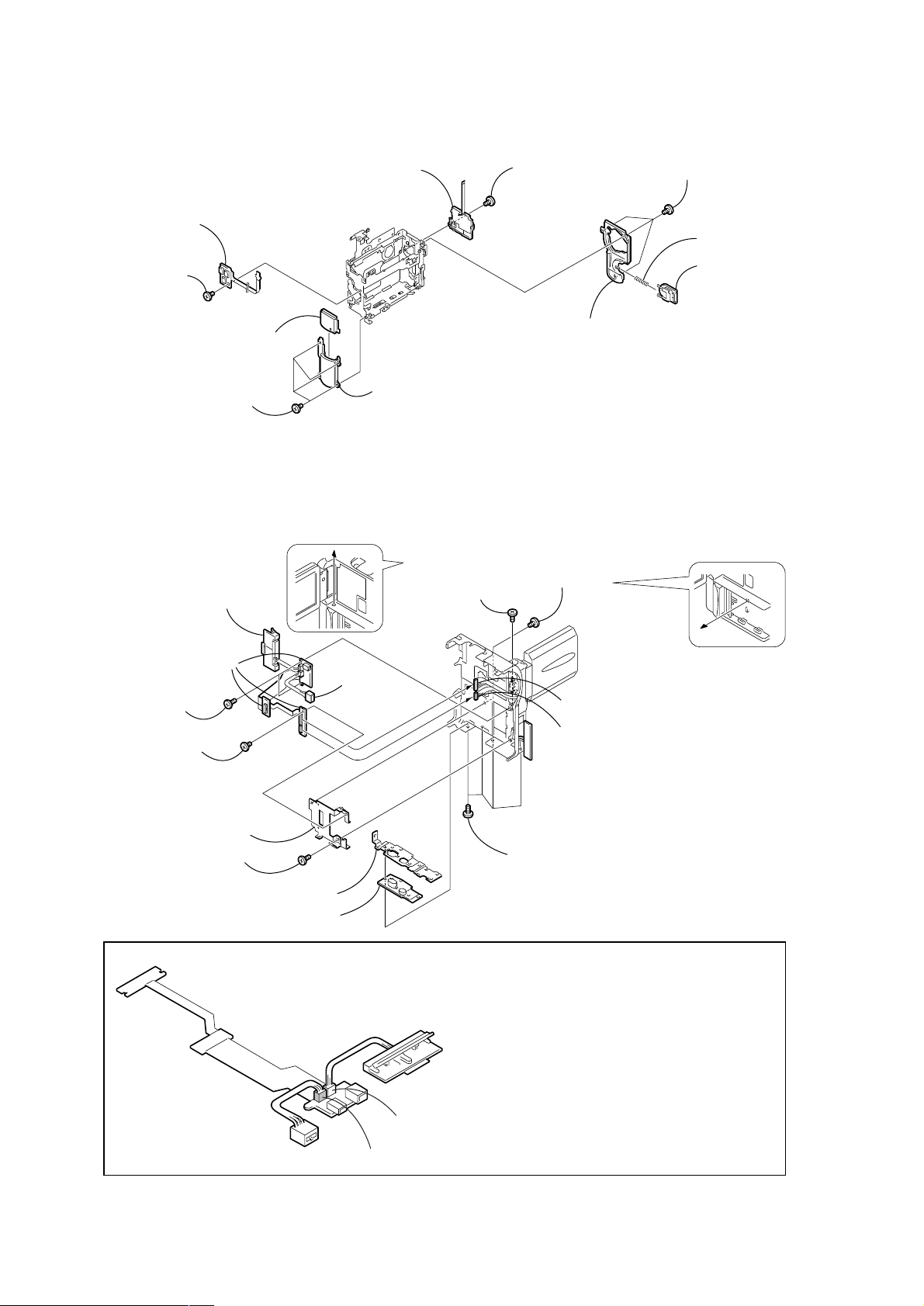
2-9. CONTROL SWITCH BLOCK (PS-1770), NS-013 BOARD
qa NS-013 board
q; Screw
(M1.7 × 2.5)
8 NS window assembly
7 Four screws
(M1.7 × 2.5)
2-10. BJ-002/002A BOARD
qa Battery terminal board
(Note)
6 Control switch block
(PS-1770)
9 Front cover
8 Screw
(M1.7 × 4),
lock ace, p2
5 Screw
(M1.7 × 2.5)
4 Cabinet (rear)
7 Screw
(M1.7 × 2.5)
3 Three screws
(M1.7 × 2.5)
2 Compression spring
1 Battery lock
qf BJ-002 board (PC9E)
BJ-002A board (PC6E)
(Note)
qd T wo tapping
screws (M1.7 × 4)
4 Screw
(M1.7 × 2.5)
q; T erminal ratainer
plate assembly
9 T apping screw
(M1.7 × 4)
BJ-002/002A board
qs DC-IN
connector
(Note)
1 Four screws
(M1.7 × 4),
3 Bottom frame
2 T ripod screw
Note:
CN3100 (for the DC-IN connector) and CN3105 (for the battery terminal board) of BJ-002/002A
board are the same size, and the number of the pins is the same.
So these connectors may be mistaken for each other. When these connectors are mistaken,
the charge system of the unit may break.
So ascertain the color of the connector when assembling these connectors.
Battery terminal board
lock ace, p2
CN3100 (for the DC-IN connector) ················· Blue
CN3105 (for the battery terminal board) ········ White
5 PD-113 harness (16P)
6 PR-063 harness (8P)
DC-IN connector
CN3105 (White)
CN3100 (Blue)
— 14 —
Page 15

2-11. LCD HINGE ASSEMBLY, PR-037, PO-007 BOARDS
1 Screw
(M1.7 × 2.5)
4 Screw (M1.7 × 2.5)
2 T apping
screw
(M1.7 × 5)
9
3 Blind plate assembly,
PO-007 board
5 T wo claws
7 Claw
6 Hinge cover (rear)
8 Hinge cover (front)
2 PD-113 harness
4 LCD hinge assembly
1 PR-063 harness
Harness
(black)
Harness
(black)
Harness
(black)
Harness
(black)
Harness
(gray)
Harness
(gray)
Harness
(gray)
Boss hole
1 Connect the black harness at the leftmost end of the
harness (PR-063) and connect the second gray harness
(PR-063) to the PR-037 board by soldering.
2 Check that there is no cold soldering, non-soldering,
solder slump nor solder bridge.
Note: Align the direction of the harness A as shown in the
picture.
Be careful that the harness must not be caught by the
boss hole.
3 Connect the third black harness and the fourth gray harness
from the leftmost end of the PO-007 board by soldering.
4 Check that there is no cold soldering, non-soldering, solder
slump nor solder bridge.
Note: Align the direction of the harness A as shown in the
picture.
Be careful that the harness must not be caught by the
boss hole.
Specification
Reference of counting the harness starts counting from the
black harness in the end.
Boss hole
Harness
(gray)
7 PR-063 harness
A PR-063 harness
3 PR-037 board
PR-037 board
PR-037 board
1 T wo solderings
5 T wo solderings
6 PO-007 board
PO-007 board
Soldering position
PO-007 board
2 PR-037 board
4 Blind plate
assembly
3 T wo claws
SOLDERING OF HARNESS (PR-063)
(Remove the LCD unit referring to section 2-1 before starting disassembling.)
— 15 —
Page 16

3. REPAIR PARTS LIST
3-1. EXPLODED VIEWS
NOTE:
• -XX, -X mean standardized parts, so they may
have some differences from the original one.
• Items marked “*” are not stocked since they
are seldom required for routine service. Some
delay should be anticipated when ordering these
items.
3-1-1. OVERALL SECTION
5
4
3
• The mechanical parts with no reference number
in the exploded views are not supplied.
MIC901
The components identified by mark 0 or
dotted line with mark 0 are critical for safety.
Replace only with part number specified.
Cabinet (L) section
(See page 20)
2
9
10
Lens - EVF section
(See page 19)
2
6
VC
-265
7
6
2
6
2
2
Cabinet (R) section-1, 2
1
(See page 17, 18)
2
8
Ref. No. Part No. Description Remarks Ref. No. Part No. Description Remarks
1 X-3951-693-1 CAP ASSY, LENS
2 3-989-735-31 SCREW (M1.7), LOCK ACE, P2
3 3-068-774-01 COVER, MICROPHONE
4 3-067-469-21 SHOE, ACCESSORY
5 3-067-187-11 ACE, PLATE SCREW (M2) LOCK
6 4-974-725-01 SCREW (M1.7X2.5), P2
7 3-068-784-01 LID, CPC
8 3-057-482-01 COVER, BATTERY
9 1-475-141-61 REMOTE COMMANDER (RMT-814)
10 3-742-854-01 LID, BATTERY CASE (FOR RMT-814)
MIC901 1-418-926-21 MICROPHONE BLOCK
— 16 —
Page 17

3-1-2. CABINET (R) SECTION-1
Cabinet (R) section-2
(See page 18)
52
51
B
54
52
53
62
A
55
PD
-148
56
52
B
60
59
(Note)
A
58
LCD901
ND901
52
56
57
When replacing the panel (TP-1770), perform the touch panel adjustment.
Note:
[Refer to page 73 for “Adjusting the LCD screen (CALIBLATION)”]
61
63
Ref. No. Part No. Description Remarks Ref. No. Part No. Description Remarks
51 X-3951-686-1 CABINET (R) ASSY, LCD (PC9E)
51 X-3951-704-1 CABINET (R) ASSY, LCD (PC6E)
52 4-974-725-01 SCREW (M1.7X2.5), P2
53 3-068-897-01 SHEET, BL INSULATING
0 54 not supplied INVERTER TRANSFORMER UNIT (PC9E)
0 54 not supplied INVERTER TRANSFORMER UNIT (PC6E)
55 not supplied PD-148 BOARD, COMPLETE (PC9E)
55 not supplied PD-148A BOARD, COMPLETE (PC6E)
* 56 3-051-232-01 CLIP, PCB
57 3-060-704-01 SHEET (N), BL SHIELD
— 17 —
58 3-068-790-01 SPACER, PANEL
59 1-476-593-11 PANEL, (TP-1770)
60 3-068-789-01 SHEET, PANEL PROTECTION
61 X-3951-685-1 CABINET (L) ASSY, LCD
62 3-068-791-01 SPACER, PD
63 3-069-786-01 SHEET (A), LIGHT INTERCEPTION
LCD901 not supplied ACX311AKB-J (PC9E)
LCD901 not supplied ACX307AKB-J (PC6E)
0 ND901 not supplied TUBE, FLUORESCENT,COLD CATHODE
Note : The components identified by mark 0 or dotted
line with mark 0 are critical for safety.
Replace only with part number specified.
Page 18

3-1-3. CABINET (R) SECTION-2
)
110
A
108
not
supplied
107
109
111
not
supplied
112
113
107
114
116
117
107
121
106
B
BJ-002/002A board
120
119
C
103
113
115
118
(Note)
105
122
104
102
101
BT901
(Note)
104
107
Note:
CN3100 (for the DC-IN connector) and CN3105 (for the battery terminal board) of BJ-002/002A
board are the same size, and the number of the pins is the same.
So these connectors may be mistaken for each other. When these connectors are mistaken,
the charge system of the unit may break.
So ascertain the color of the connector when assembling these connectors.
CN3100 (for the DC-IN connector) ················· Blue
CN3105 (for the battery terminal board) ········ White
Battery terminal board
CN3105 (White)
DC-IN connector
CN3100 (Blue)
C
J901
(Note
A
B
Ref. No. Part No. Description Remarks Ref. No. Part No. Description Remarks
101 3-068-788-01 SCREW, TRIPOD
102 3-068-787-02 FRAME, BOTTOM
103 X-3951-709-1 PLATE ASSY, TERMINAL RETAINER
104 3-713-791-01 SCREW (M1.7X4), TAPPING, P2
105 1-961-078-11 HARNESS (PR-063)
106 3-713-791-41 SCREW (M1.7X5), TAPPING, P2
107 4-974-725-01 SCREW (M1.7X2.5), P2
108 X-3951-689-1 PLATE ASSY, BLIND
* 109 3-055-323-01 SPRING (MK), TORSION
110 1-961-077-11 HARNESS (PD-113)
111 3-068-783-01 SHEET, BT BLIND
112 X-3951-688-1 HINGE ASSY, LCD
113 3-989-735-31 SCREW (M1.7), LOCK ACE, P2
114 X-3951-682-1 CABINET (R) ASSY (PC9E)
114 X-3951-702-1 CABINET (R) ASSY (PC6E)
115 3-068-793-01 RETAINER, JACK COVER
116 3-062-106-21 COVER (REAR), HINGE
117 3-068-792-01 COVER (FRONT), HINGE
118 not supplied BJ-002 BOARD, COMPLETE (PC9E)
118 not supplied BJ-002A BOARD, COMPLETE (PC6E)
119 not supplied PR-037 BOARD, COMPLETE
120 not supplied PO-007 BOARD, COMPLETE
121 X-3951-768-1 COVER (DV) ASSY, JACK (PC9E)
121 X-3951-769-1 COVER (DV) ASSY(6), JACK (PC6E)
122 3-068-896-01 SHEET, BJ INSULATING
BT901 1-694-796-11 TERMINAL BOARD, BATTERY
J901 1-815-005-11 CONNECTOR, DC-IN
— 18 —
Page 19

3-1-4. LENS-EVF SECTION
152
not
supplied
154
C
157
156
155
152
152
C
IC3201
160
158
A
166
LED902
161
B
162
163
171
164
159
LCD902
173
172
153
151
152
159
B
not
supplied
165
Ref. No. Part No. Description Remarks Ref. No. Part No. Description Remarks
151 not supplied MF-325 BOARD, COMPLETE
152 3-713-791-01 SCREW (M1.7X4), TAPPING, P2
153 X-3951-690-1 RING ASSY, MF
154 not supplied DEVICE, LENS LSV-650D
155 3-068-797-01 SHEET, CF INSULATING
156 not supplied FILTER BLOCK, OPTICAL
157 not supplied RUBBER (W), SEAL
158 not supplied CF-085 BOARD, COMPLETE
159 4-974-725-01 SCREW (M1.7X2.5), P2
160 not supplied FRAME, CD
* 165 3-062-767-01 CUSHION, LCD
166 X-3951-691-1 GUIDE ASSY, VF SLEEVE
167 3-068-805-01 CUSHION, VF
168 3-068-796-01 PLATE, VF ACRYLIC
169 3-713-791-11 SCREW (M1.7X5), TAPPING, P2
170 3-068-764-01 SLEEVE, VF
171 3-056-030-21 ACE (M1.7), 0 PLATE 2 MAIN LOCK
172 3-068-773-01 RING, VF REGULATION
173 X-3950-751-1 LENS ASSY, VF
IC3201 not supplied CCD BLOCK ASSY (CCD IMAGER)
A
168
167
159
169
170
171
161 not supplied SCREW (M1.7X5), TAPPING, P2
162 3-062-205-11 CUSHION (B), BL
163 3-068-771-01 BL UNIT
164 3-068-772-01 CUSHION (L), BL
LCD902 not supplied LCX032AN-J (PC6E)
LCD902 not supplied LCX033AN-J (PC9E)
0 LED902 not supplied BLOCK, LIGHT GUIDE PLATE
Note : The components identified by mark 0 or dotted
— 19 —
line with mark 0 are critical for safety.
Replace only with part number specified.
Page 20

3-1-5. CABINET (L) SECTION
205
204
211
208
203
201
202
210
206
209
201
201
207
212
235
not
supplied
201
213
BT601
(PC9E)
F
234
201
215
221
CN6101
G
214
221
201
SP901
A
221
221
233
not
supplied
216
201
217
218
201
221
220
231
221
219
232
221
220
227
229
B
C
D
Mechanism deck
E
222
223
E
230
C
G
226
D
201
B
VC-265
A
F
201
224
225
221
228
201
: BT601 (Lithium battary) Control switch block (FK-1770) on the mount position.
Ref. No. Part No. Description Remarks Ref. No. Part No. Description Remarks
201 4-974-725-01 SCREW (M1.7X2.5), P2
202 3-068-740-01 SLEEVE (REAR)
203 X-3951-684-1 GRIP ASSY, HOLD
204 3-068-739-01 SLEEVE (FRONT)
205 3-062-189-02 SCREW(M2.6),SPECIAL HEAD(STEP)
206 X-3951-683-1 CABINET (G) ASSY (PC9E)
206 X-3951-703-1 CABINET (G) ASSY (PC6E)
207 3-068-803-01 COVER (S), JACK
208 3-062-141-01 BELT, GRIP
209 3-068-800-01 BRACKET, BELT
210 3-068-801-01 COVER, BRACKET
211 3-729-076-11 SCREW (+B) (2X4)
212 X-3951-692-1 COVER (AV) ASSY, JACK (PC9E)
212 X-3951-708-1 COVER (AV) ASSY, JACK (PC6E)
213 3-068-767-01 CABINET (L)
214 3-068-769-01 FRAME, SHOE
215 A-7096-840-A SWITCH BLOCK, CONTROL (FK-1770)
(SERVICE)
216 not supplied NS-013 BOARD, COMPLETE
217 X-3951-694-1 WINDOW ASSY, NS
218 3-068-779-01 COVER, FRONT
220 3-975-921-01 SHEET, VIBRATION PROOF
221 3-713-791-01 SCREW (M1.7X4), TAPPING, P2
222 1-476-595-11 BLOCK (PS-1770), CONTROL SWITCH (PC9E)
222 1-476-595-21 BLOCK (PS-1770), CONTROL SWITCH (PC6E)
223 3-068-777-01 CABINET (REAR) (PC9E)
223 3-068-777-21 CABINET (REAR) (PC6E)
224 3-062-128-01 SPRING, COMPRESSION
225 3-068-778-01 LOCK, BATTERY
226 3-062-214-01 SCREW (M1.4X1.5)
227 3-068-766-01 KNOB, EJECT
228 not supplied VC-265A BOARD, COMPLETE (SERVICE)(PC6E)
228 not supplied VC-265 BOARD, COMPLETE (SERVICE)(PC9E)
229 3-064-338-01 TAPE, DF
230 3-062-210-01 CUSHION, VC
231 3-059-722-01 COVER, CASSETTE COMPARTMENT
232 3-059-725-01 LABEL, LS
233 3-062-198-01 RETAINER, MS CONNECTOR
234 not supplied FP-347 FLEXIBLE BOARD, COMPLETE
(SERVICE) (PC9E)
235 3-068-894-01 RETAINER, JACK COVER (S)
CN6101 not supplied CONNECTOR, MEMORY STICK (PC9E)
219 X-3951-687-1 FRAME ASSY
SP901 1-529-857-11 SPEAKER (1.6 CM)
— 20 —
Page 21

English
Main Features
Taking moving or still images, and playing them back
•Recording a picture on a tape (p. 30)
•Recording a still image on a tape (p. 55)
•Playing back a tape (p. 46)
•Recording still images on “Memory Stick”s (DCR-PC9E only) (p. 159)
•Recording moving pictures on “Memory Stick”s (DCR-PC9E only) (p. 168)
•Viewing a still image recorded on “Memory Stick”s (DCR-PC9E only) (p.183)
•Viewing a moving picture on “Memory Stick”s (DCR-PC9E only) (p. 187)
Capturing images on your computer
•Using with an analog video unit and your computer (DCR-PC9E only) (p. 113)
•Viewing images recorded on “Memory Stick”s using the USB cable (DCR-PC9E only) (p. 189)
Other uses
Functions to adjust exposure in the recording mode
•Back light (p. 40)
•NightShot/Super NightShot (p. 41)
•PROGRAM AE (p. 68)
•White balance (p. 71)
•Adjusting the exposure manually (p. 73)
•Flexible Spot Meter (p. 74)
Functions to give images more impact
•Digital zoom [MENU] (p. 134) The default setting is set to OFF. (To zoom greater than 10×, select the
digital zoom power in D ZOOM in the menu settings.)
•Fader (p. 60)
•Picture effect (p. 63)
•Digital effect (p. 65)
•Digital program editing (p. 101)
•Title (p. 125, 129)
•MEMORY MIX (DCR-PC9E only) (p. 174)
Functions to give a natural appearance to your recordings
•Manual focus (p. 76)
•Sports lesson mode (p. 68)
•Landscape mode (p. 68)
Functions to use after recording
•END SEARCH/EDITSEARCH/Rec Review (p. 44)
•DATA CODE (p. 48)
•Photo search (p. 94)
•Photo scan (p. 96)
•Tape PB ZOOM (p. 87)/Memory PB ZOOM (DCR-PC9E only) (p. 196)
•Zero set memory (p. 89)
•Title search (p. 90)
4
2. GENERAL
DCR-PC6E/PC9E
This section is extracted from
instruction manual.
English
Quick Start Guide
Connecting the mains lead (p. 24)
Use the battery pack when using your camcorder outdoors (p. 18).
AC power adaptor (supplied)
Quick Start Guide
Inserting a cassette (p. 27)
1Slide OPEN/ZEJECT
in the direction of the
arrow and open the
lid.
10
Holding Grip
Open the DC IN
jack cover.
2Push the middle
This chapter introduces you to the basic
features of your camcorder. See the page in
parentheses “()” for more information.
Pull down the Holding Grip to hold your
camcorder as illustrated.
Connect the plug with its v
mark facing the Holding
Grip.
portion of the back of
the cassette to insert.
Insert the cassette in a
straight line deeply
into the cassette
compartment with
the window facing
out.
3Close the cassette
3
2
compartment by
pressing the
mark on the cassette
compartment.
After the cassette
compartment goes
down completely,
close the lid until it
clicks.
Recording a picture
1
Remove the lens cap.
2
Press OPEN to
open the LCD
panel.
Viewfinder
When the LCD panel
is closed, pull out the
view finder untill its
click to focus on the
subject
When you purchase your camcorder, the clock
setting is set to off. If you want to record the date
and time for a picture, set the clock setting before
recording (p. 25).
Monitoring the playback picture on the LCD
screen
(p. 46)
1
Set the POWER switch to VCR (DCRPC9E)/PLAYER (DCR-PC6E) while
pressing the small green button.
NOTE
Do not pick up your
camcorder by holding the
viewfinder, the LCD panel,
the battery pack or the jack
cover.
(CHARGE)
POWER
LOCK
VCR
OFF
CAMERA
MEMORY
(p. 30)
3
Set the POWER switch to CAMERA
while pressing the small green
button.
4
Press START/STOP. Your camcorder
starts recording. To stop recording,
press START/STOP again.
2
Press of the touch panel to
rewind the tape.
3
Press of the touch panel to
start playback.
NOTE
When using the touch panel, press
operation buttons lightly with your
thumb supporting the LCD screen from
the backside of it. Do not press the LCD
screen with sharp-pointed objects such
as pens.
VCR
(CHARGE)
CAMERA
(CHARGE)
POWER
LOCK
OFF
MEMORY
POWER
LOCK
VCR
OFF
CAMERA
MEMORY
Quick Start Guide
11
— 21 —
Page 22

— Getting started —
Using this manual
The instructions in this manual are for the two
models listed in the table below. Before you start
reading this manual and operating your
camcorder, check the model number by looking
at the bottom of your camcorder. The DCR-PC9E
is the model used for illustration purposes.
Otherwise, the model name is indicated in the
illustrations. Any differences in operation are
clearly indicated in the text, for example, “DCRPC9E only.”
As you read through this manual, buttons and
settings on your camcorder are shown in capital
letters.
e.g. Set the POWER switch to CAMERA.
When you carry out an operation, you can hear a
beep sound to indicate that the operation is being
carried out.
Type of difference
DCR- PC6E PC9E
POWER switch
MEMORY mark
(on the POWER switch)
USB jack — z
z Provided
— Not provided
1)
2)
1)
PLAYER VCR
2)
The models which have VCR mode on the
POWER switch can record pictures from other
equipment such as VCR.
The models with MEMORY marked on the
POWER switch is provided with memory
functions. See page 147 for details.
— z
— Подготовка к эксплуатации —
Использование
данного руководства
Инструкции в данном руководстве
предназначены для двух моделей,
перечисленных в таблице ниже. Перед тем,
как прочесть данное руководство и начать
эксплуатацию Вашей видеокамеры,
проверьте номер модели на нижней стороне
Вашей видеокамеры. В качестве
иллюстративных целей используется модель
DCR-PC9E. В других случаях номер модели
указан на рисунках. Какие-либо расхождения
в эксплуатации четко указаны в тексте,
например, “только модель DCR-PC9E.”
При чтении данного руководства учитывайте,
что кнопки и установки на видеокамере
показаны заглавными буквами.
Прим. Установите выключатель POWER в
положение CAMERA.
При выполнении операции на видеокамере
Вы сможете услышать зуммерный сигнал,
подтверждающий выполнение операции.
Типы различий
DCR- PC6E PC9E
Переключатель POWER1)PLAYER VCR
Знак MEMORY
(на переключателе POWER)
Гнездо USB — z
z Имеется
— Отсутствует
1)
Модели с режимом VCR на переключателе
POWER могут записывать изображения с
другого аппарата, такого как КВМ.
2)
В моделях со знаком MEMORY на переключателе POWER имеются функции памяти.
Подробные сведения приведены на
стр. 147.
2)
— z
Using this manual
Note on Cassette Memory
Your camcorder is based on the DV format. You
can only use mini DV cassettes with your
camcorder. We recommend that you use a tape
with cassette memory
The functions which require different operations
depending on whether the tape has the cassette
memory or not are:
– End search (p. 44, 51)
– Date search (p. 92)
– Photo search (p. 94)
The functions you can operate only with the
cassette memory are:
– Title search (p. 90)
– Superimposing a title (p. 125)
– Labelling a cassette (p. 131)
For details, see page 226.
You see this mark in the introduction of
the features that operate only with
cassette memory.
Tapes with cassette memory are marked by
(Cassette Memory).
.
Note on TV colour systems
TV colour systems differ from country to
country. To view your recordings on a TV, you
need a PAL system-based TV.
Copyright precautions
Television programmes, films, video tapes, and
other materials may be copyrighted.
Unauthorized recording of such materials may
be contrary to the provision of the copyright
laws.
Использование данного
руководства
Примечание по кассетной
памяти
Ваша видеокамера основана на формате DV.
Вы можете использовать для Вашей
видеокамеры только кассеты mini DV.
Рекомендуется использовать ленту с
кассетной памятью
Функции, для которых требуются разные
операции в зависимости имеет ли лента
кассетную память или нет:
– Поиск конца (стр. 44, 51)
– Поиск даты (стр. 92)
– Фотопоиск (стр. 94)
Функции, которыми Вы можете управлять
только с помощью кассетной памяти,
следующие:
– Поиск титра (стр. 90)
– Наложение титра (стр. 125)
– Маркировка кассеты (стр. 131)
Подробные сведения приведены на стр. 226.
Вы можете увидеть этот знак при
описании функций, которыми можно
управлять только с помощью
кассетной памяти.
Ленты с кассетной памятью маркируются с
помощью знака
Примечание по системам
цветного телевидения
Системы цветного телевидения отличаются в
зави-симости от страны. Для просмотра
Ваших записей на экране телевизора Вам
необходимо использовать телевизор,
основанный на системе PAL.
Предостережения об авторском
праве
Телевизионные программы, кинофильмы,
видеоленты и другие материалы могут быть
защищены авторским правом.
Нелицензированная запись таких материалов
может противоречить положениям закона об
авторском праве.
.
(кассетная память).
Getting started Подготовка к эксплуатации
14
Using this manual
Precautions on camcorder care
Lens and LCD screen/finder (on
mounted models only)
•The LCD screen and the finder are
manufactured using extremely highprecision technology, so over 99.99% of the
pixels are operational for effective use.
However, there may be some tiny black
points and/or bright points (white, red, blue
or green in colour) that constantly appear on
the LCD screen and the finder. These points
are normal in the manufacturing process and
do not affect the recording in any way.
•Do not let your camcorder get wet. Keep your
camcorder away from rain and sea water.
Letting your camcorder get wet may cause your
camcorder to malfunction. Sometimes this
malfunction cannot be repaired [a].
•Never leave your camcorder exposed to
temperatures above 60 °C (140 °F), such as in a
car parked in the sun or under direct sunlight
[b].
•Be careful when placing the camera near a
window or outdoors. Exposing the LCD screen,
the finder or the lens to direct sunlight for long
periods may cause malfunctions [c].
•Do not directly shoot the sun. Doing so might
cause your camcorder to malfunction. Take
pictures of the sun in low light conditions such
as dusk [d].
[a] [b]
[c]
16
Использование данного
руководства
Меры предосторожности при
уходе за видеокамерой
Объектив и экран ЖКД/видоискатель
(только для установленных моделей)
• Экран ЖКД и видоискательизготовлены
с помощью высокопрецизионной
технологии, так что свыше 99,99%
элементов изображения предназначены
для эффективного использования.
Однако на экране ЖКД и в видоискателе
могут постоянно появляться черные и/
или яркие цветные точки (красные,
синие или зеленые). Появление этих
точек вполне нормально для процесса
изготовления и никоим образом не
влияет на записываемое изображение.
•
Не допускайте, чтобы видеокамера становилась влажной. Предохраняйте видеокамеру
от дождя и морской воды. Если Вы намочите
видеокамеру, то это может привести к
неисправности аппарата, которая не всегда
может быть устранена [a].
•
Никогда не оставляйте видеокамеру в месте с
температурой выше 60°C (140°F), как,
например, в автомобиле, оставленном на
солнце или под прямым солнечным светом [b].
• Будьте внимательны, когда оставляете
видеокамеру вблизи окна или вне
помещения. Действие прямого солнечного
света на экран ЖКД, видоискатель или
объектив в течение длительных
промежутков времени может вызвать
неисправности [c].
• Не снимайте солнце непосредственно. Это
может привести к неисправности
видеокамеры. Выполняйте съемку солнца в
условиях низкой освещенности, например, в
сумерках [d].
[d]
Checking supplied
accessories
Make sure that the following accessories are
supplied with your camcorder.
1
4
89q;
qs
1 Wireless Remote Commander (1) (p. 251)
2 AC-L10A/L10B/L10C AC power adaptor
(1), Mains lead (1) (p. 24)
3 NP-FM30 battery pack (1) (p. 18, 19)
4 R6 (size AA) battery for Remote
Commander (2) (p. 252)
5 USB cable (1) (p. 190)
DCR-PC9E only
6 “Memory Stick” (1) (p. 147)
DCR-PC9E only
7 A/V connecting cable (1) (p. 53)
8 Lens cap (1) (p. 30)
9 CD-ROM (SPVD-004 USB Driver) (1)
(p. 190) DCR-PC9E only
q; Battery terminal cover (1) (p. 18)
qa Cleaning cloth (1) (p. 235)
qs 21-pin adaptor (1) (p. 54)
European models only
Contents of the recording cannot be
compensated if recording or playback is not
made due to a malfunction of the camcorder,
storage media, etc.
2
5
Проверка прилагаемых
принадлежностей
Убедитесь, что следующие принадлежности
прилагаются к Вашей видеокамере.
3
6
1
Беспроводный пульт
дистанционного управления (1) (стр. 251)
2 Сетевой адаптер AC-L10A/L10B/L10C AC
(1), провод электропитания (1) (стр. 24)
3
Батарейный блок NP-FM30 (1) (стр. 18, 19)
4
Батарейка R6 (размера АА) для пульта
дистанционного управления (2) (стр. 252)
5 Кабель USB (1) (стр. 190)
Только модель DCR-PC9E
6 “Memory Stick” (1) (стр. 147)
Только модель DCR-PC9E
7 Соединительный кабель аудио/видео
(1) (стр. 53)
8 Крышка объектива (1) (стр. 30)
9 CD-ROM (SPVD-004 USB драйвер) (1)
(стр. 190) Только модель DCR-PC9E
0 Крышка батарейных контактов (1)
(стр. 18)
qa Очистительная ткань (1) (стр. 235)
qs 21-штырьковый адаптер (1) (стр. 54)
Толькодля европейских моделей
Содержание записи не может быть
компенсировано в случае, если запись или
воспроизведение не выполнены из-за
неисправности видеокамеры, носителя и т.п.
7
qa
15
Getting started Подготовка к эксплуатации
17
— 22 —
Page 23

Step 1 Preparing the
power supply
Installing the battery pack
We recommend that you use the battery pack
when you use your camcorder outdoors.
(1)While sliding BATT (battery) release lever in
the direction of the arrow 1, slide the battery
terminal cover in the direction of the arrow
2.
(2)Insert the battery pack in the direction of the
arrow until it clicks.
1 2
2
1
Пункт 1 Подготовка
источника питания
Установка батарейного блока
Рекомендуется использовать батарейный
блок при использовании Вашей видеокамеры
вне помещения.
(1)При передвижении BATT (рычага
освобождения батарейного блока) в
направлении стрелки 1, передвиньте
крышку полюсов батарейного блока в
направлении стрелки 2.
(2)Вставьте батарейный блок в направлении
стрелки так,чтобы он защелкнулся.
Step 1 Preparing the power
supply
Charging the battery pack
Use the battery pack after charging it for your
camcorder.
Your camcorder operates only with the
“InfoLITHIUM” battery pack (M series).
See page 229 for details of “InfoLITHIUM”
battery pack.
(1)Open the DC IN jack cover and connect the
AC power adaptor supplied with your
camcorder to the DC IN jack with the plug’s v
mark facing the Holding Grip.
(2)Connect the mains lead to the AC power
adaptor.
(3)Connect the mains lead to a wall socket.
(4)Set the POWER switch to OFF (CHARGE).
The CHARGE lamp lights up when the charge
begins. After the charge is completed, the
CHARGE lamp goes off. (full charge)
Пункт 1 Подготовка источника
питания
Зарядка батарейного блока
Используйте батарейный блок для Вашей
видеокамеры после его зарядки.
Ваша видеокамера работает только с
батарейным блоком “InfoLITHIUM” (серии M).
Более подробные сведения о “InfoLITHIUM”
приведены на стр. 229.
(1)Откройте крышку гнезда DC IN и
подсоедините сетевой адаптер питания
переменного тока, прилагаемый к Вашей
видеокамере, к гнезду DC IN, так чтобы
знак v штекера был направлен в сторону
рукоятки поддержки.
(2)Подсоедините провод электропитания к
сетевому адаптеру переменного тока.
(3)Подсоедините провод электропитания к
сетевой розетке.
(4)Установите переключатель POWER в
положение OFF (CHARGE).
Когда начнется зарядка, высветится
лампочка CHARGE (полная зарядка).
Getting started Подготовка к эксплуатации
To remove the battery pack
The battery pack is removed in the same way as
the battery terminal cover.
Note on the battery terminal cover
To protect the battery terminals, install the
battery terminal cover after the battery pack is
removed.
18
Step 1 Preparing the power
supply
Note
Prevent metallic objects from coming into contact
with the metal parts of the DC plug of the AC
power adaptor. This may cause a short-circuit,
damaging the AC power adaptor.
While charging the battery pack, the CHARGE
lamp flashes in the following cases:
– The battery pack is not installed correctly.
– Something is wrong with the battery pack.
When you use the AC power adaptor
Place the AC power adaptor near a wall socket. If
any trouble occurs with this unit, disconnect the
plug from a wall socket as soon as possible to cut
off the power.
Charging time/Vereiste oplaadtijd
Battery pack/
Батарейный блок
NP-FM30 (supplied)/(прилагается) 145
NP-FM50 150
NP-FM70 240
NP-FM90 330
NP-FM91 360
The charging time may increase if the battery’s
temperature is extremely high or low because of
the ambient temperature.
Approximate minutes at 25 °C (77 °F) to charge
an empty battery pack
Для снятия батарейного блока
Батарейный блок снимается таким образом,
как и крышка батарейных контактов.
Примечание к крышке батарейных
контактов
Для защиты батарейных контактов
установите крышку батарейных контактов
после удаления батарейного блока.
Пункт 1 Подготовка источника
Примечание
Не допускайте контакта металлических
предметов с металлическими частями
штекера постоянного тока сетевого адаптера
переменного тока. Это может привести к
короткому замыканию и повреждению
сетевого адаптера переменного тока.
Во время зарядки батарейного блока
лампочка CHARGE будет мигать в
следующих случаях:
– Батарейный блок установлен неправильно.
– Батарейный блок неисправен.
При использовании сетевого адаптера
Расположите сетевой адаптер переменного
тока возле штепсельной розетки. В случае
каких-либо проблем с аппаратом,
отсоедините штекер от сетевой розетки как
можно быстрее для отключения питания.
Full charge/
Полная зарядка
(нормальная зарядка)
Время зарядки может увеличиться, если
температура батарейного блока чрезмерно
высокая или низкая вследствие окружающей
температуры.
Приблизительное время в минутах при
температуре 25°C для зарядки полностью
разряженного батарейного блока
питания
2
CHARGE lamp/
Лампочка
1
CHARGE
POWER
VCR
4
(CHARGE)
OFF
CAMERA
MEMORY
After charging the battery pack
Disconnect the AC power adaptor from the DC
IN jack on your camcorder.
Step 1 Preparing the power
supply
Recording time/Время записи
DCR-PC9E
Battery pack/
Батарейный блок
NP-FM30 (supplied)/(прилагается) 115 60 85 45
NP-FM50 185 100 140 75
NP-FM70 385 210 295 160
NP-FM90 580 315 450 245
NP-FM91 670 365 520 285
DCR-PC6E
Battery pack/
Батарейный блок
NP-FM30 (supplied)/(прилагается) 125 65 95 50
NP-FM50 200 110 155 85
NP-FM70 415 225 320 175
NP-FM90 630 345 490 265
NP-FM91 725 395 565 310
Approximate minutes when you use a
fullycharged battery
* Approximate continuous recording time at 25
°C (77 °F). The battery life will be shorter if you
use your camcorder in a cold environment.
**Approximate number of minutes when
recording while you repeat recording start/
stop, zooming and turning the power on/off.
The actual battery life may be shorter.
Recording with the viewfinder/ Recording with the LCD screen/
Запись с помощью Запись с помощью
видоискатель экрана ЖКД
Continuous*/ Typical**/ Continuous*/ Typical**/
Непрерывная* Типичная** Непрерывная* Типичная**
Recording with the viewfinder/ Recording with the LCD screen/
Запись с помощью Запись с помощью
видоискатель экрана ЖКД
Continuous*/ Typical**/ Continuous*/ Typical**/
Непрерывная* Типичная** Непрерывная* Типичная**
После зарядки батарейного блока
Отсоедините сетевой адаптер переменного
тока от гнезда DC IN на Вашей видеокамере.
Пункт 1 Подготовка источника
питания
Приблизительное время в минутах при
использовании полностью заряженного
батарейного блока
* Приблизительное время непрерывной
записи при температуре 25°C (77°F). При
использовании видеокамеры в холодных
условиях срок службы батарейного блока
будет короче.
**Приблизительное время в минутах при
записи с неоднократным пуском/
остановкой записи, наездом видеокамеры
и включением/выключением питания.
Фактический срок службы заряда
батарейного блока может быть короче.
LOCK
19
Getting started Подготовка к эксплуатации
20
21
— 23 —
Page 24

Step 1 Preparing the power
supply
Playing time/Время воспроизведения
DCR-PC9E
Battery pack/
Батарейный блок
NP-FM30 (supplied)/
(прилагается)
NP-FM50 150 200
NP-FM70 310 415
NP-FM90 475 630
NP-FM91 550 725
Playing time on LCD screen/ Playing time with LCD closed/
Время воспроизведения Время воспроизведения
на экране ЖКД при закрытом ЖКД
Пункт 1 Подготовка источника
питания
90 125
DCR-PC6E
Battery pack/
Батарейный блок
NP-FM30 (supplied)/
(прилагается)
NP-FM50 165 220
NP-FM70 345 450
NP-FM90 520 685
NP-FM91 605 785
Approximate minutes when you use a fully
charged battery.
Approximate continuous playing time at 25 °C
(77 °F). The battery life will be shorter if you use
your camcorder in a cold environment.
Playing time on LCD screen/ Playing time with LCD closed/
Время воспроизведения Время воспроизведения
на экране ЖКД при закрытом ЖКД
100 135
Приблизительное время в минутах при
использовании полностью заряженного
батарейного блока
Приблизительное время непрерывной записи
при температуре 25°С. При использовании
видеокамеры в условиях холода срок службы
батарейного блока будет короче.
Step 1 Preparing the power
supply
If the power goes off although the battery
remaining indicator indicates that the battery
pack has enough power to operate
Charge the battery pack fully again so that the
indication on the battery remaining indicator is
correct.
Recommended charging temperature
We recommend charging the battery pack in an
ambient temperature of between 10 °C to 30 °C
(50 °F to 86 °F).
What is ”InfoLITHIUM”?
The “InfoLITHIUM” is a lithium ion battery pack
which can exchange data such as battery
consumption with compatible electronic
equipment. This unit is compatible with the
“InfoLITHIUM” battery pack (M series). Your
camcorder operates only with the
“InfoLITHIUM” battery. “InfoLITHIUM” M
series battery packs have the
“InfoLITHIUM” is a trademark of Sony
Corporation.
mark.
TM
SERIES
Пункт 1 Подготовка источника
питания
Если заряд будет израсходован несмотря
на то, что индикатор оставшегося заряда
батарейного блока показывает
достаточное для работы количество
заряда батарейного блока
Снова полностью зарядите батарейный блок
так, чтобы показание индикатора
оставшегося заряда батарейного блока было
правильным.
Рекомендуемая температура зарядки
Рекомендуется выполнять зарядку
батарейного блока при окружающей
температуре в пределах от 10°С до 30°С.
Что такое “InfoLITHIUM”?
“InfoLITHIUM” представляет собой литиевоионный батарейный блок, который может
обмениваться данными, такими как
потребление заряда батарейного блока, с
совместимой электронной аппаратурой. Это
устройство совместимо с батарейным блоком
“InfoLITHIUM” (cерии M). Ваша видеокамера
работает только с батарейным блоком
“InfoLITHIUM”. На батарейных блоках
“InfoLITHIUM” серии M имеется знак
.
TM
SERIES
“InfoLITHIUM” является торговой маркой
корпорации Sony Corporation.
Getting started Подготовка к эксплуатации
22
Step 1 Preparing the power
supply
Connecting to a wall socket
When you use your camcorder for a long time,
we recommend that you power it from a wall
socket using the AC power adaptor.
(1)Open the DC IN jack cover and connect the
AC power adaptor supplied with your
camcorder to the DC IN jack on your
camcorder with the plug’s v mark facing the
Holding Grip.
(2)Connect the mains lead to the AC power
adaptor.
(3)Connect the mains lead to a wall socket.
1
PRECAUTION
The set is not disconnected from the AC power
source (the mains) as long as it is connected to a
wall socket, even if the set itself has been turned
off.
Notes
•The AC power adaptor can supply power even
if the battery pack is attached to your
camcorder.
•The DC IN jack has “source priority.” This
means that the battery pack cannot supply any
power if the mains lead is connected to the DC
IN jack, even when the mains lead is not
plugged into a wall socket.
Using a car battery
Use Sony DC Adaptor/Charger (optional).
24
Пункт 1 Подготовка источника
питания
Подсоединение к сетевой розетке
Если Вы собираетесь использовать
видеокамеру в течение длительного времени,
рекомендуется использовать питание от
электрической сети с помощью сетевого
адаптера переменного тока.
(1)Откройте крышку гнезда DC IN и
подсоедините сетевой адаптер питания
переменного тока, прилагаемый к Вашей
видеокамере, к гнезду DC IN на Вашей
видеокамере, так чтобы знак v штекера
был направлен в сторону рукоятки
поддержки.
(2)Подсоедините провод электропитания к
сетевому адаптеру переменного тока.
(3)Подсоедините провод электропитания к
сетевой розетке.
2,3
ПРЕДОСТЕРЕЖЕНИЕ
Аппарат не отключается от источника
переменного тока (электрической сети) до
тех пор, пока он подсоединен к электрической сети, даже если сам аппарат и выключен.
Примечания
• Питание от сетевого адаптера переменного
тока может подаваться даже в случае, если
батарейный блок прикреплен к Вашей
видеокамере.
• Гнездо DC IN имеет “приоритет источника”.
Это значит, что питание от батарейного
блока не может подаваться, если провод
электропитания подсоединен к гнезду DC
IN, даже если провод электропитания и не
подсоединен к сетевой розетке.
Использование автомобильного
аккумулятора
Используйте адаптер/зарядное устройство
постоянного тока Sony (приобретается
отдельно).
Step 2 Setting the
date and time
Set the date and time settings when you use your
camcorder for the first time. “CLOCK SET” will
be displayed each time that you set the POWER
switch to CAMERA or MEMORY (DCR-PC9E
only) unless you set the date and time settings.
If you do not use your camcorder for about three
months, the date and time settings may be
released (bars may appear) because the built-in
rechargeable battery installed in your camcorder
will have been discharged (p. 236).
First, set the year, then the month, the day, the
hour and then the minute.
(1)Set the POWER switch to CAMERA or
MEMORY (DCR-PC9E only).
(2)Press FN to display PAGE1 (p. 28).
(3)Press MENU to display the menu.
(4)Select with r/R, and press EXEC.
(5)Select CLOCK SET with r/R, and press EXEC.
(6)Adjust the desired year with r/R, and press
EXEC.
(7)Set the month, day and hour with the same
procedure as step 6.
(8)Set the minute with r/R, and press EXEC by
the time signal. The clock starts to move.
2
FN
4
SETUP MENU
CLOCK SET
DEMO MODE
R
r
Rr
8
R
6
2001 1
0 00
EXEC
r
EXIT
EXIT
1
2001
1
0 00
SETUP MENU
CLOCK SET
DEMO MODE
1
Пункт 2
Установка даты
и времени
Выполните установку даты и времени, когда
Вы используете Вашу видеокамеру в первый
раз. До тех пор, пока Вы не выполните
установку даты и времени, каждый раз при
установке переключателя POWER в
положение CAMERA или MEMORY (только
модель DCR-PC9E) будет отображаться
индикация “CLOCK SET”.
Если Вы не будете использовать Вашу
видеокамеру около четырех месяцев,
установки даты и времени могут
самопроизвольно измениться (могут
появиться полосы), из-за того, что
встроенная перезаряжаемая батарейка,
установленная в Вашей видеокамере, будет
разряжена (стр. 236).
Сначала установите год, затем месяц, день,
час и минуту.
(1)Установите переключатель POWER в
положение CAMERA или MEMORY (только
модель DCR-PC9E).
(2)Нажмите кнопку FN для отображения
PAGE1 (стр. 28).
(3)Нажмите кнопку MENU для отображения
меню.
(4)Выберите с помощью r/R, а затем
нажмите EXEC.
(5)Выберите CLOCK SET с помощью r/R, а
затем нажмите EXEC.
(6)Отрегулируйте нужный год с помощью
кнопок r/R и нажмите ЕХЕС.
(7)Установите месяц, день и час с помощью
такой же процедуры, как и пункте 6.
(8)Установите минуты с помощью r/R, а затем
нажмите EXEC. по сигналу времени. Часы
начнут функционировать.
EXIT
RET.
SETUP MENU
CLOCK SET
DEMO MODE
EXEC
Rr
4 7
17:30:00
EXEC
5
2001
SETUP MENU
EXIT
RET.
EXEC EXEC
EXIT
SETUP MENU
––:––:––
CLOCK SET
DEMO MODE
Rr
RET.
EXEC
Rr
EXEC
R
r
EXIT
2001
7
4
17 30
RET.
EXEC
CLOCK SET
DEMO MODE
23
Getting started Подготовка к эксплуатации
EXIT
1
1
2001
0 00
Rr
RET.
EXEC
25
— 24 —
Page 25

Step 2 Setting the date and time
The year changes as follows:
1995 y 2001 T · · · · t 2079
To return to FN
Press EXIT.
If you do not set the date and time
“– – – – – – – –” and “– –:– –:– –” are recorded on
the data code of the tape and the “Memory Stick”
(DCR-PC9E only).
Note on the time indicator
The internal clock of your camcorder operates on
a 24-hour cycle.
Пункт 2 Установка даты и
времени
Год изменяется следующим образом:
Для возврата в положение FN
Нажмите EXIT.
Если Вы не установите дату и время
Индикации “– – – – – – – –” и “– –:– –:– –”
будут записана вместо кода данных на ленте
и “Memory Stick” (Только модель DCR-PC9E).
Примечание по индикатору времени
Встроенные часы Вашей видеокамеры
работают в 24-часовом режиме.
Step 3 Inserting a
cassette
(1)Install the battery pack, or connect the AC
power adaptor for the power supply (p. 18 to
24).
(2)Slide OPEN/ZEJECT in the direction of the
arrow and open the lid. The cassette
compartment automatically lifts up and
opens.
(3)Push the middle portion of the back of the
cassette to insert.
Insert the cassette in a straight line deeply into
the cassette compartment with the window
facing out.
(4)Close the cassette compartment by pressing
mark on the cassette compartment.
the
The cassette compartment automatically goes
down.
(5)After the cassette compartment goes down
completely, close the lid until it clicks.
OPEN/ZEJECT
2 3, 4
Пункт 3
Установка
кассеты
(1)Установите батарейный блок или
подсоедините сетевой адаптер
переменного тока для подачи
электропитания (стр.18-24).
(2)Передвиньте переключатель OPEN/
ZEJECT в направлении стрелки.
Кассетный отсек автоматически
поднимется вверх и откроется.
(3)Нажмите посредине задней стороны
кассеты, чтобы вставить ее.
Вставьте кассету по прямой в кассетный
отсек до упора, так чтобы окошку было
обращено наружу.
(4)Закройте кассетный отсек, нажав метку
на отсеке. Кассетный отсек
автоматически опустится вниз.
(5)После того, как кассетный отсек
опустится полностью вниз, закройте
крышку так, чтобы она защелкнулась.
5
Getting started Подготовка к эксплуатации
26
Step 4 Using the
touch panel
Your camcorder has operation buttons on the
LCD screen. Touch the LCD panel directly to
operate each function.
In CAMERA or VCR (DCR-PC9E)/
PLAYER (DCR-PC6E) mode
(1)Install the battery pack, or connect the AC
power adaptor for the power supply (p. 18 to
24).
(2)Press OPEN to open the LCD panel.
(3)Set the POWER switch to CAMERA (in the
standby/recording mode) or VCR (DCRPC9E)/PLAYER (DCR-PC6E) (in the playback
mode) while pressing the small green button.
(4)Press FN. Operation buttons appear on the
LCD screen.
(5)Press PAGE2 to go to PAGE2. Operation
buttons appear on the LCD screen.
(6)Press PAGE3 to go to PAGE3. Operation
buttons appear on the LCD screen.
(7)Press a desired operation item. Refer to
relevant pages for each function.
In CAMERA mode/
В режиме CAMERA
PAGE1 PAGE2 PAGE3
MENU SPOT
END
FADER DIG
SCH
EFFT
PAGE1 PAGE2 PAGE3
VOL
LCD
TITLE
BRT
PAGE1 PAGE2 PAGE3
SELF
TIMER
To return to FN
Press EXIT.
To execute settings
Press EXEC or OK. The display returns to
28
PAGE1/PAGE2/PAGE3.
EXIT
METER
EXPO–
SURE
EXIT
MEM
MIX
EXIT
Пункт 4
Использование
сенсорной панели
Ваша видеокамера имеет кнопки управления
на экране ЖКД. Трогайте непосредственно
панель ЖКД для управления каждой
функцией.
В режиме CAMERA или VCR (DCRPC9E)/PLAYER (DCR-PC6E)
(1)Установите батарейный блок или
подсоедините адаптер переменного тока
для подачи питания (стр. 18 – 24).
(2)Нажмите кнопку OPEN для открывания
панели ЖКД.
(3)Нажимая маленькую зеленую кнопку,
установите переключатель POWER в
положение CAMERA (в режиме ожидания/
записи)/или VCR (DCR-PC9E)/PLAYER
(DCR-PC6E) (в режиме воспроизведения).
(4)Нажмите FN. На экране ЖКД появятся
кнопки управления.
(5)Нажмите PAGE2 для перехода к PAGE2.
На экране ЖКД появятся кнопки
управления.
(6)Нажмите PAGE3 для перехода к PAGE3.На
экране ЖКД появятся кнопки управления.
(7)Нажмите на желаемый элемент
управления. Обращайтесь к
соответствующей странице для каждой
функции.
345,6
POWER
LOCK
VCR
(CHARGE)
FN
OFF
CAMERA
MEMORY
2
1
Для возврата в положение FN
Нажмите кнопку EXIT.
Для выполнения установок
Нажмите EXEC или ОК. Дисплей
возвратится к PAGE1/PAGE2/PAGE3.
To eject a cassette
Follow the procedure above, and take out the
cassette in step 3.
Notes
•Do not press the cassette compartment down.
Doing so may cause malfunction.
•The cassette compartment may not be closed
when you press any part of the lid other than
mark.
the
When you use mini DV cassette with cassette
memory
Read the instruction about cassette memory to
use this function properly (p. 226).
To prevent accidental erasure
Slide the write-protect tab on the cassette to
expose the red mark.
Step 4 Using the touch panel
To cancel settings
Press OFF to return to PAGE1/PAGE2/
PAGE3.
Notes
•When using the touch panel, press operation
buttons with your thumb supporting the LCD
screen from the back side of it or press those
buttons lightly with your index finger. Do not
press them with sharp-pointed objects such as
pens.
•Do not press the LCD screen too hard.
•Do not touch the LCD screen with wet hands.
•If FN is not on the LCD screen, touch the LCD
screen lightly to make it appear. You can
control the display with DISPLAY/TOUCH
PANEL on your camcorder.
•When operation buttons do not work even if
you press them, an adjustment is required
(CALIBRATION) (p. 237).
•When the LCD screen gets dirty, use the
supplied cleanig cloth.
When executing each item
The green bar appears above the item.
If the items are not available
The colour of the items changes to grey.
Touch panel
You can operate with the touch panel using the
viewfinder (p. 82).
Press FN to display the following buttons:
In CAMERA mode
PAGE1 MENU, SPOT METER, FADER,
DIG EFFT, END SCH, EXPOSURE
PAGE2 TITLE, LCD BRT, VOL, MEM MIX
(DCR-PC9E only)
PAGE3 SELFTIMER
In VCR (DCR-PC9E)/PLAYER (DCR-PC6E)
mode
PAGE1 MENU, LCD BRT, VOL, END SCH
PAGE2 TITLE, DIG EFFT, PB ZOOM
PAGE3 DATA CODE, V SPD PLAY,
A DUB CTRL, REC CTRL
See p. 151 for MEMORY (DCR-PC9E only) mode.
Для извлечения кассеты
Следуйте вышеописанной процедуре и
выньте кассету в пункте 3.
Примечания
• Не нажимайте вниз кассетный отсек. Это
может привести к неисправности.
• Кассетный отсек может не закрыться, если
Вы нажмете какую-либо другую часть на
крышке, а не метку
При использовании кассеты mini DV
c кассетной памятью
Прочтите инструкцию о кассетной памяти
для использования этой функции
надлежащим образом (стр. 226).
Для предотвращения случайного стирания
Передвиньте лепесток защиты записи на
кассете, так чтобы появилась красная метка.
Пункт 4 Использование сенсорной
панели
Для отмены установок
Нажмите OFF для возвращения к PAGE1/
PAGE2/PAGE3.
Примечания
• При использовании сенсорной панели
нажимайте кнопки управления большим
пальцем, поддерживая экран ЖКД с задней
стороны или легко нажимайте эти кнопки
Вашим указательным пальцем. Не
нажимайте их заостренными предметами,
такими, как шариковые ручки.
• Не нажимайте экран ЖКД слишком сильно.
• Не трогайте экран ЖКД мокрыми руками.
• Если кнопки FN нет на экране ЖКД, слегка
дотроньтесь до экрана ЖКД, чтобы она
появился. Вы можете управлять дисплеем с
помощью DISPLAY/TOUCH PANEL на Вашей
видеокамере.
• Когда кнопки управления не работают,
даже если Вы их нажимаете, то требуется
выполнить регулировку (CALIBRATION)
(стр. 237).
• В случае загрязнения экрана ЖКД,
воспользуйтесь прилагаемой тканью для
очистки.
При выполнении каждого пункта
Зеленая полоса появляется над элементом.
Если элементы будут недоступны
Цвет элементов изменяется на серый.
Сенсорная панель
Вы можете управлять сенсорной панелью с
использованием видоискателя (стр. 82).
Нажмите кнопку FN для отображения
следующих кнопок:
В режиме CAMERA
PAGE1 MENU, SPOT METER, FADER,
DIG EFFT, END SCH,
EXPOSURE
PAGE2 TITLE, LCD BRT, VOL, MEM MIX
(Только модель DCR-PC9E)
PAGE3 SELFTIMER
В режиме VCR (DCR-PC9E)/PLAYER (DCRPC6E)
PAGE1 MENU, LCD BRT, VOL, END SCH
PAGE2 TITLE, DIG EFFT, PB ZOOM
PAGE3 DATA CODE, V SPD PLAY,
A DUB CTRL, REC CTRL
См. стр. 151 для режима MEMORY (Только
модель DCR-PC9E).
.
27
Getting started Подготовка к эксплуатации
29
— 25 —
Page 26

— Recording – Basics —
Recording a picture
Your camcorder automatically focuses for you.
(1)Remove the lens cap and pull the lens cap
string to fix it.
(2)Install the power source and insert a cassette.
See “Step 1” and “Step 3” for more
information (p. 18, 27).
(3)Pull down the Holding Grip.
Hold your camcorder firmly as illustrated.
(4)Press OPEN to open the LCD panel.
(5)Set the POWER switch to CAMERA while
pressing the small green button. Your
camcorder is set to the standby mode.
(6)Press START/STOP. Your camcorder starts
recording. The REC indicator appears. The
camera recording lamp located on the front of
your camcorder lights up. To stop recording,
press START/STOP again.
LOCK
5
LOCK
VCR
(CHARGE)
OFF
CAMERA
MEMORY
Microphone/
Микрофон
4
2
6
(CHARGE)
LOCK
VCR
OFF
CAMERA
MEMORY
40min
REC
0:00:01
— Запись – Основные положения —
Запись изображения
Ваша видеокамера автоматически выполняет
фокусировку за Вас.
(1)Снимите крышку объектива и потяните
шнур крышки объектива, чтобы
зафиксировать ее.
(2)Установите источник питания и вставьте
кассету. Подробные сведения приведены
в “Пункте 1” и “Пункте 3” (стр. 18, 27).
(3)Потяните вниз рукоятку поддержки.
Надежно удерживайте Вашу видеокамеру,
как показано на рисунке.
(4)Нажмите кнопку OPEN, чтобы открыть
панель ЖКД.
(5)Нажав маленькую зеленую кнопку,
установите переключатель POWER в
положение CAMERA. Ваша видеокамера
будет установлена на режим готовности.
(6)Нажмите кнопку START/STOP. Ваша
видеокамера начнет запись. Появится
индикатор REC. Высветится также
лампочка записи, расположенная на
передней панели видеокамеры. Для
остановки записи нажмите кнопку START/
STOP еще раз.
1
Camera recording
lamp/
Лапмочка записи
видеокамерой
3
Recording a picture
After recording
(1)Set the POWER switch to OFF (CHARGE).
(2)Close the LCD panel and set the Holding Grip
back to the previous position.
(3)Eject the cassette.
(4)Remove the battery pack.
Notes
•Fasten the grip strap firmly.
•Do not touch the built-in microphone during
recording.
Note on Recording mode
Your camcorder records and plays back in the SP
(standard play) mode and in the LP (long play)
mode. Select SP or LP in the menu settings
(p. 134). In the LP mode, you can record 1.5 times
as long as in the SP mode.
When you record a tape in the LP mode on your
camcorder, we recommend playing the tape on
your camcorder.
Note on the LOCK switch (DCR-PC9E only)
When you slide the LOCK switch to the left, the
POWER switch can no longer be set to MEMORY
accidentally. The LOCK switch is set to the right
as a default setting.
To enable smooth transition
Transition between the last scene you recorded
and the next scene is smooth as long as you do
not eject the cassette even if you turn off your
camcorder.
However, check the following:
– When you change the battery pack, set the
POWER switch to OFF (CHARGE).
– When you use a tape with cassette memory,
however, you can make the transition smooth
even after ejecting the cassette if you use the
end search function (p. 44).
Запись изображения
После записи
(1)Установите переключатель POWER в
положение OFF (CHARGE).
(2)Закройте панель ЖКД и установите
захватное устройство в предыдущее
положение.
(3)Вытолкните кассету.
(4)Удалите батарейный блок.
Примечания
• Плотно пристегните ремень захвата.
• Не прикасайтесь к встроенному микрофону
во время записи.
Примечание по режиму записи
Ваша видекамера выполняет запись и
воспроизведение в режиме SP (стандартное
воспроизведение) и в режиме LP
(долгоиграющее воспроизведение). Выберите
команду SP или LP в установках меню (стр.
134). В режиме LP Вы можете выполнять
запись в 1,5 раза дольше по времени, чем в
режиме SP.
При выполнении записи на ленту в режиме
LP на Вашей видеокамере рекомендуется
воспроизводить эту ленту также на Вашей
видеокамере.
Примечание по переключателю LOCK
(только модель DCR-PC9E)
Если Вы передвинете переключатель LOCK
влево, то переключатель POWER уже не
может быть случайно переключен в
положение MEMORY. Переключатель LOCK
установлен по умолчанию в правое
положение.
Для обеспечения плавного перехода
Переход между последним записанным
эпизодом и следующим эпизодом будет
плавным до тех пор, пока Вы не извлечете
кассету, даже если Вы и выключали Вашу
видеокамеру.
Однако проверьте следующее:
– Когда Вы меняете батарейный блок,
установите переключатель POWER в
положение OFF (CHARGE).
– Однако при использовании ленты с
кассетной памятью Вы можете выполнять
плавный переход даже после извлечения
кассеты с помощью функции поиска конца
(стр. 44).
Recording
– Basics
Запись – Основные положения
30
Recording a picture Запись изображения
If you leave your camcorder in the standby
mode for 5 minutes while the cassette is
inserted
Your camcorder automatically turns off. This is
to save battery power and to prevent battery and
tape wear. To resume the standby mode, set the
POWER switch to OFF (CHARGE), and to
CAMERA again. However, your camcorder does
not turn off automatically while the cassette is
not inserted.
When you record in the SP and LP modes on
one tape or you record in the LP mode
•The transition between scenes is not smooth.
•The playback picture may be distorted or the
time code may not be written properly between
scenes.
Recording data
The recording data (date/time or various settings
when recorded) are not displayed while
recording. However, they are recorded
automatically onto the tape. To display the
recording data, press DATA CODE during
playback. You can also use the Remote
Commander for this operation (p. 48).
The battery use time when you record using
the LCD screen
The battery time is slightly shorter than the
shooting time using the viewfinder.
Если Вы оставите Вашу видеокамеру в
режиме ожидания на 5 минут при
вставленной кассете
Ваша видеокамера выключится
автоматически. Это предотвращает расход
заряда батарейного блока и износ
батарейного блока и ленты. Для
возобновления режима ожидания установите
переключатель POWER в положение OFF
(CHARGE), а затем снова в положение
CAMERA. Однако Ваша видеокамера не
будет выключаться автоматически, если
кассета не вставлена.
Если Вы выполняете запись в режимах SP
и LP на одну ленту или же записываете
несколько эпизодов в режиме LP
• Переход между сценами не будет плавным.
• Воспроизводимое изображение может быть
искажено или же код времени может быть
не записан надлежащим образом между
сценами.
Данные записи
Данные записи (дата/время или различные
установки при записи) не отображаются во
время записи. Тем не менее, они
автоматически записываются на ленту.
Чтобы отобразить данные записи, нажмите
кнопку DATA CODE во время
воспроизведения. Для этой операции Вы
можете использовать пульт дистанционного
управления (стр. 48).
Время использования батарейного блока
при выполнении записи с помощью экрана
ЖКД
Время использования батарейного блока
будет несколько короче, чем время съемки
при использовании видоискателя.
Recording a picture Запись изображения
Adjusting the LCD screen
The LCD panel moves about 90 degrees to the
viewfinder side and about 180 degrees to the lens
side.
OPEN
When closing the LCD panel, set it vertically, and
swing it into the camcorder body.
Note
When using the LCD screen except in the mirror
mode, the viewfinder automatically turns off.
When you use the LCD screen outdoors in
direct sunlight
The LCD screen may be difficult to see. If this
happens, we recommend that you use the
viewfinder.
When you adjust the angle of the LCD panel
Make sure if the LCD panel is opened up to 90
degrees.
Регулировка экрана ЖКД
Панель ЖКД может передвигаться примерно
на 90 градусов в сторону видоискателя и
примерно на 180 градусов в сторону
объектива.
180°
90°
При закрывании панели ЖКД установите ее
вертикально, а затем поверните ее к корпусу
видеокамеры.
Примечание
При использовании экрана ЖКД, за
исключением зеркального режима,
видоискатель автоматически отключается.
При использовании экрана ЖКД вне
помещения под прямым солнечным
светом
Экран ЖКД, возможно, будет трудно
разглядеть. В таком случае рекомендуется
использовать видоискатель.
При регулировке угла панели ЖКД
Убедитесь, чтобы панель ЖКД была открыта
на 90 градусов.
31
Recording
– Basics
Запись – Основные положения
32
33
— 26 —
Page 27

Recording a picture Запись изображения
Shooting with the Mirror Mode
This feature allows the camera subject to view
him- or herself on the LCD screen.
The subject uses this feature to check his or her
own image on the LCD screen while you look at
the subject in the viewfinder.
In CAMERA or MEMORY (DCR-PC9E only)
mode.
Pull out the viewfinder and rotate the LCD
screen 180 degrees.
indicator appears in the viewfinder and
The
on the LCD screen.
When the POWER switch is set to CAMERA, Xz
appears in the standby mode, and z appears in
the recording mode. Some of other indicators
appear mirror-reversed and others are not
displayed.
Запись изображения
Данная функция позволяет объекту увидеть
его или ее на экране ЖКД.
Объект, использующий данную функцию,
может проверить его или ее собственное
изображение на экране ЖКД, в то время, как
Вы смотрите на объект в видоискателе.
В режиме CAMERA или MEMORY (только
модель DCR-PC9E)
Потяните видоискатель и поверните экран
ЖКД на 180 градусов.
В видоискателе и на экране ЖКД появится
индикатор
Когда переключатель POWER установлен в
положение CAMERA индикатор Xz
появляется в режиме ожидания, и индикатор
z появляется в режиме записи. Некоторые
из индикаторов будут перевернутыми, а
некоторые не будут отображаться совсем.
.
Recording a picture Запись изображения
Adjusting the brightness of the
LCD screen
(1)In CAMERA or MEMORY (DCR-PC9E only)
mode, press FN and select PAGE2.
In VCR (DCR-PC9E)/PLAYER (DCR-PC6E)
mode, press FN to display PAGE1 (p. 29).
(2)Press LCD BRT. The screen to adjust the
brightness of the LCD screen appears.
(3)Adjust the brightness of the LCD screen using
–/+.
– : to dim
+: to brighten
OK to return to PAGE1/PAGE2.
(4)Press
1
FN
Регулировка яркости экрана
ЖКД
(1)В режиме CAMERA или MEMORY (только
модель DCR-PC9E) нажмите кнопку FN и
выберите PAGE2.
В режиме VCR (DCR-PC9E)/PLAYER (DCRPC6E) нажмите кнопку FN для
отображения PAGE1 (стр. 29).
(2)Нажмите LCD BRT. Появится экран для
регулировки яркости экрана ЖКД.
(3)Отрегулируйте яркость экрана ЖКД с
использованием –/+.
– : темнее
+ :ярче
PAGE2.
ОК для возврата к PAGE1/
(4)Нажмите
2,3
LCD
BRT
– +
the bar indicator/
OPEN
Индикатор полосы
Recording
– Basics
Запись – Основные положения
OK
LCD BRT
Picture in the mirror mode
The picture on the LCD screen is a mirror-image.
However, the picture will be normal when
recorded.
During recording in the mirror mode
•ZERO SET MEMORY on the Remote
Commander does not work.
•FN appears mirror-reversed in the viewfinder.
When you press FN
does not appear on the screen.
The
Изображение в зеркальном режиме
Изображение на экране ЖКД будет
зеркальным. Однако изображение будет
нормальным при записи.
Во время записи в зеркальном режиме
• Функция ZERO SET MEMORY на пульте
дистанционного управления не работает.
• В видоискателе появится индикация FN в
перевернутом виде.
Если Вы нажмете кнопку FN
Индикация
34
Recording a picture Запись изображения
Adjusting the viewfinder
If you record pictures with the LCD panel closed,
check the picture with the viewfinder. Adjust the
viewfinder lens to your eyesight so that the
indicators in the viewfinder come into sharp
focus.
Pull out the viewfinder and move the viewfinder
lens adjustment lever.
Регулировка видоискателя
Если Вы записываете изображение с
закрытой панелью ЖКД, проверьте
изображение с помощью видоискателя.
Отрегулируйте окуляр видоискателя в
соответствии с Вашим зрением так, чтобы
индикаторы в видоискателе были четко
сфокусированы.
Потяните видоискатель и передвиньте рычаг
регулировки окуляра видоискателя.
не появится на экране.
To return to FN
Press EXIT.
LCD screen backlight
You can change the brightness of the backlight.
Select LCD B.L. in the menu settings when using
the battery pack (p. 134).
Even if you adjust the LCD screen backlight or
brightness of the LCD screen
The recorded picture will not be affected.
Recording a picture
Using the zoom feature
Move the power zoom lever a little for a slower
zoom. Move it further for a faster zoom.
Using the zoom function sparingly results in
better-looking recordings.
“T” side: for telephoto (subject appears closer)
“W” side: for wide-angle (subject appears farther
away)
Для возврата в положение FN
Нажмите кнопку EXIT.
Задняя подсветка экрана ЖКД
Вы можете изменять яркость задней
подсветки. Выберите команду LCD B.L. в
установках меню при использовании
батарейного блока (стр. 134).
Даже в случае регулировки задней
подсветки экрана ЖКД или яркости
экрана ЖКД
Это не повлияет на записанное изображение.
Запись изображения
Использование функции наезда
видеокамеры
Передвиньте рычаг приводного
вариообъектива слегка для относительно
медленного наезда видеокамеры.
Передвиньте его сильнее для ускоренного
наезда видеокамеры.
Использование функции наезда видеокамеры
в небольшом количестве обеспечивает
наилучшие результаты.
Сторона “Т”: для телефото (объект
Сторона “W”: для широкоугольного вида
W
T
приближается)
(объект удаляется)
W
35
Recording
– Basics
Запись – Основные положения
You turn the LCD panel over and move it back to
your camcorder body with the LCD screen facing
out. You can operate with the touch panel using
the viewfinder in CAMERA or MEMORY (DCRPC9E only) mode (p. 82).
Viewfinder backlight
You can change the brightness of the backlight.
Select VF B.L. in the menu settings when using
the battery pack (p. 134).
Even if you adjust the viewfinder backlight
The recorded picture will not be affected.
36
Поверните панель ЖКД и приставьте его к
видеокамере, так чтобы экран ЖКД был
направлен наружу. Вы можете управлять с
помощью сенсорной панели, используя
видоискатель в режиме CAMERA или
MEMORY (только модель DCR-PC9E)
(стр. 82).
Задняя подсветка видоискателя
Вы можете изменять яркость задней
подсветки. Выберите пункт VF B.L. в
установках меню только при использовании
батарейного блока (стр. 134).
При регулировке задней подсветки
видоискателя
Это не будет отражаться на записываемом
изображении.
To use zoom greater than 10×
Zoom greater than 10× is performed digitally. To
activate digital zoom, select the digital zoom
power in D ZOOM in the menu settings. The
digital zoom function is set to OFF as a default
setting (p. 134).
— 27 —
W
Наезд видеокамеры более, чем 10×
Наезд видеокамеры более 10× выполняется
цифровым методом. Для активизации
цифрового наезда выберите степень
цифрового наезда в D ZOOM в установках
меню. Функция цифрового наезда по
умолчанию установлена в положение OFF
(стр. 134).
The right side of the bar shows the digital
zooming zone.
The digital zooming zone appears when you
select the digital zoom power in the menu
settings (p. 134)/
Правая сторона полосы на экране
показывает зону цифровой трансфокации.
Зона цифровой трансфокации появится,
если Вы выберете степень цифрового
наезда в установках меню (стр. 134).
T
T
W
T
37
Page 28

Recording a picture
When you shoot close to a subject
If you cannot get a sharp focus, move the power
zoom lever to the “W” side until the focus is
sharp. You can shoot a subject that is at least
about 80 cm (about 2 feet 5/8 inch) away from
the lens surface in the telephoto position, or
about 1 cm (about 1/2 inch) away in the wideangle position.
Notes on digital zoom
•Digital zoom starts to function when zoom
exceeds 10×.
•The picture quality deteriorates as you move
the power zoom lever toward the “T” side.
When the POWER switch is set to MEMORY
(DCR-PC9E only)
You cannot use the digital zoom.
Indicators displayed in the
recording mode
The indicators are not recorded on tape.
38
Remaining battery time indicator/Индикатор времени оставшегося заряда
батарейного блока
Cassette memory indicator/Индикатор кассетной памяти
This appears when using a tape with cassette memory./
Этот индикатор появляется при использовании ленты с кассетной памятью.
Recording mode indicator/Индикатор режима записи
STBY/REC indicator/Индикатор STBY/REC
0:00:01
REC
40
min
4 7 2001 0 : 05 : 56
/ –
+
EDIT
Time code/Tape counter indicator/
45min
Bandteller/tijdcode-aanduiding
Remaining tape indicator/Код времени/Счетчик ленты
This appears after you insert a cassette and record or play back for a while./
Этот индикатор появляется после вставки кассеты и записи или
воспроизведения.
FN
FN button/Кнопка FN
Press this button to display operation buttons on the LCD screen./
Нажмите эту кнопку для отображения кнопок управления на экране
ЖКД.
Time indicator/Индикатор времени
The time is displayed about 5 seconds after the power is turned on./
Время отображается в течение 5 секунд после включения питания.
Date indicator/Индикатор даты
The date is displayed about 5 seconds after the power is turned on./
Дата отображается в течение 5 секунд после включения питания.
EDIT indicator/Индикатор EDIT
This appears when you set EDITSEARCH to ON in
Он появится, если Вы установите опцию EDIT SEARCH в положение ON
в установках меню.
в
Запись изображения
При съемке объекта с близкого положения
Если Вы не можете получить четкой
фокусировки, передвиньте рычаг приводного
вариообъектива сторону “W” до получения
четкой фокусировки. Вы можете выполнять
съемку объекта в положении телефото,
который отстоит по крайней мере на расстоянии 80 см от поверхности объектива или же
около 1 см в положении широкоугольного вида.
Примечания к наезду видеокамеры
цифровым методом
• Цифровой вариообъектив начинает
срабатывать в случае, если наезд
видеокамеры превышает 10×.
Качество изображения ухудшается по мере
•
продвижения рычага приводного
вариообъектива в направлении стороны “Т”.
Если переключатель POWER установлен в
положение MEMORY (только модель DCRPC9E)
Вы не можете пользоваться цифровым
наездом.
Индикаторы, отображаемые в
режиме записи
Индикаторы не записываются на ленту.
in the menu settings./
Recording a picture
Remaining battery time indicator
The remaining battery time indicator roughly
indicates the recording time. The indicator may
not be correct, depending on the conditions in
which you are recording. When you close the
LCD panel and open it again, it takes about one
minute for the correct remaining battery time in
minutes to be displayed.
Time code
The time code indicates the recording or
playback time, “0:00:00” (hours : minutes :
seconds) in CAMERA mode and “0:00:00:00”
(hours : minutes : seconds : frames) in VCR
(DCR-PC9E)/PLAYER (DCR-PC6E) mode. You
cannot rewrite only the time code.
Remaining tape indicator
The indicator may not be displayed accurately
depending on the tape.
Recording data
The recording data (date/time or various settings
when recorded) are not displayed while
recording. However, they are recorded
automatically onto the tape. To display the
recording data, press DATA CODE during
playback. You can also use the Remote
Commander for this operation (p. 48).
Запись изображения
Индикатор времени оставшегося заряда
батарейного блока
Индикатор оставшегося времени заряда
батарейного блока грубо оценивает время
записи. Индикатор может быть неточным в
зависимости от условий, в которых Вы
производите запись. Когда Вы закрываете
панель ЖКД и открываете её снова,
требуется около одной минуты для
правильного отображения оставшегося
времени заряда батарейного блока в
минутах.
Код времени
Код времени указывает время записи или
воспроизведения, “0:00:00” (часы:минуты:
секунды) в режиме CAMERA и “0:00:00:00”
(часы, минуты, секунды, кадры) в режиме
VCR (DCR-PC9E)/PLAYER (DCR-PC6E). Вы не
можете перезаписать только код времени.
Индикатор оставшейся ленты
Индикатор может точно не отображаться в
зависимости от ленты.
Данные записи
Данные записи (дата/время или различные
установки при записи) не отображаются во
время записи. Тем не менее, они
автоматически записываются на ленту.
Чтобы отобразить дату и время записи,
нажмите кнопку DATA CODE во время
воспроизведения. Для этой операции Вы
можете исиользовать пульт дистанционного
управления (стр. 48).
Recording
– Basics
Запись – Основные положения
39
Recording a picture Запись изображения
Shooting backlit subjects
– BACK LIGHT
When you shoot a subject with the light source
behind the subject or a subject with a light
background, use the backlight function.
Press BACK LIGHT in CAMERA or MEMORY
(DCR-PC9E only) mode.
The . indicator appears on the screen.
To cancel, press BACK LIGHT again.
During back light function
The backlight function will be canceled when
you press MANUAL in the EXPOSURE mode or
SPOT METER.
Съемка объектов с задней
подсветкой – BACK LIGHT
Если Вы выполняете съемку объекта с
источником света позади него или же
объекта со светлым фоном, используйте
функцию задней подсветки.
Нажмите кнопку BACK LIGHT в режиме
CAMERA или MEMORY (только модель DCRPC9E).
На экране ЖКД появится индикатор ..
Для отмены нажмите кнопку BACK LIGHT
еще раз.
BACK LIGHT
Во время работы функции задней
подсветки
Функция задней подсветки будет отменена,
если Вы нажмете MANUAL в режиме
EXPOSURE или SPOT METER.
40
Recording a picture Запись изображения
Shooting in the dark
– NIGHTSHOT/SUPER NIGHTSHOT
The NightShot function enables you to shoot a
subject in a dark place. For example, you can
satisfactorily record the environment of
nocturnal animals for observation when you use
this function.
While your camcorder is in CAMERA or
MEMORY (DCR-PC9E only) mode, slide
NIGHTSHOT to ON.
and “NIGHTSHOT” indicators flash on the
screen. To cancel the NightShot function, slide
NIGHTSHOT to OFF.
NIGHTSHOT
OFF
ON
SUPER
NIGHTSHOT
Using Super NightShot
The Super NightShot mode makes subjects more
than 16 times brighter than those recorded in the
NightShot mode.
(1)Slide NIGHTSHOT to ON in CAMERA mode.
and “NIGHTSHOT” indicators flash on the
screen.
(2)Press SUPER NIGHTSHOT. The and
“SUPER NIGHTSHOT“ indicators flash on
the screen.
To cancel the Super NightShot mode, press
SUPER NIGHTSHOT again.
Using the NightShot Light
The picture will be clearer with the NightShot
Light on. To activate NightShot Light, set
N.S.LIGHT to ON in the menu settings (p. 134).
Съемка в темноте
– NIGHTSHOT/SUPER NIGHTSHOT
Функция ночной съемки позволяет Вам
выполнять съемку объектов в темных местах.
Например, Вы сможете с успехом выполнять
съемку ночных животных для наблюдения
при использовании данной функции.
Когда Ваша видеокамера находится в
режиме CAMERA или MEMORY (только
модель DCR-PC9E), передвиньте
переключатель NIGHTSHOT в положение ON.
Индикаторы
мигать на экране. Для отмены функции
ночной съемки передвиньте переключатель
NIGHTSHOT в положении OFF.
Использование режима ночной
суперсъемки
Режим ночной суперсъемки делает объекты
в 16 раз ярче, чем при записи их в режиме
ночной съемки.
(1)Передвиньте переключатель NIGHTSHOT
(2)Нажмите кнопку SUPER NIGHTSHOT. На
Использование подсветки для ночной
съемки
Изображение станет ярче, если включить
подсветку для ночной съемки. Для
включения подсветки для ночной съемки
установите команду N.S.LIGHT в положение
ON в установках меню (cтр. 134).
и “NIGHTSHOT” начнут
NightShot Light emitter/
Эмиттер подсветки
для ночной съемки
в положение ON в режиме CAMERA. На
экране начнут мигать индикаторы и
“NIGHTSHOT”.
экране начнут мигать индикаторы и
“SUPER NIGHTSHOT”.
Для отмены режима ночной суперсъемки
нажмите кнопку SUPER NIGHTSHOT еще
раз.
Recording
– Basics
Запись – Основные положения
41
— 28 —
Page 29

Recording a picture
Notes
•Do not use the NightShot function in bright
places (ex. outdoors in the daytime). This may
cause your camcorder to malfunction.
•When you keep NIGHTSHOT set to ON in
normal recording, the picture may be recorded
in incorrect or unnatural colours.
•If focusing is difficult with the autofocus mode
when using the NightShot function, focus
manually.
•Do not cover the NightShot Light emitter when
using the NightShot function.
While using the NightShot function, you
cannot use the following functions:
– Exposure
– Flexible Spot Meter
– PROGRAM AE
– White balance
Shutter speed in the Super NighShot mode
The shutter speed will be automatically adjusted
depending on the brightness of the background.
The motion of the moving picture will be slowed
down.
While using the Super NightShot function,
you cannot use the following functions:
– Fader
– Digital effect
– PROGRAM AE
– White balance
– Exposure
– Flexible Spot Meter
When the POWER switch is set to MEMORY
(DCR-PC9E only)
Super NightShot function does not work.
NightShot Light
NightShot Light rays are infrared and so are
invisible. The maximum shooting distance using
the NightShot Light is about 3 m (10 feet).
42
Запись изображения
Примечания
• Не используйте функцию ночной съемки в
ярких местах (например, на улице в дневное
время). Это может привести к
неисправности Вашей видеокамеры.
• При удержании установки NIGHTSHOT в
положении ON при нормальной записи
изображение может быть записано в
неправильных или неестественных цветах.
• Если фокусировка затруднена в
автоматическом режиме при использовании
функции ночной съемки, выполните
фокусировку вручную.
• Не закрывайте эмиттер подсветки для
ночной съемки при использовании функции
ночной съемки.
При использовании функции ночной
съемки Вы не можете использовать
следующие функции:
– Экспозиция
– Измеритель переменного пятна
– PROGRAM AE
– Баланс белого
Скорость затвора в режиме ночной
суперсъемки
Скорость затвора будет автоматически
отрегулирована в зависимости от яркости
фона. В этом случае движущееся
изображение станет замедленным.
Во время использования функции ночной
суперсъемки Вы не сможете использовать
следующие функции:
– Фейдер
– Цифровой эффект
– PROGRAM AE
– Баланс белого
– Экспозиция
– Измеритель переменного пятна
Если переключатель POWER установлен в
положение MEMORY (только DCR-PC9E)
Функция ночной суперсъемки не работает.
Подсветка для ночной съемки
Лучи подсветки для ночной съемки являются
инфракрасными и поэтому невидимыми.
Максимальное расстояние для съемки при
использовании подсветки для ночной съемки
равно примерно 3 м.
Recording a picture Запись изображения
Self-timer recording
Recording with the self-timer starts in 10 seconds
automatically. You can also use the Remote
Commander for this operation.
(1) In the standby mode, press FN and select
PAGE3 (p. 28).
(2) Press SELFTIMER.
(self-timer) indicator appears on the
The
screen.
(3) Press START/STOP.
Self-timer starts counting down from 10 with
a beep sound. In the last 2 seconds of the
countdown, the beep sound gets faster, then
recording starts automatically.
START/STOP
Запись по таймеру самозапуска
Запись по таймеру самозапуска начинается
автоматически через 10 секунд. Для этой
операции Вы можете также использовать
пульт дистанционного управления.
(1)В режиме ожидания нажмите FN и
выберите PAGE3 (стр. 28).
(2)Нажмите кнопку SELFTIMER.
На экране появится индикатор
(таймера самозапуска).
(3)Нажмите кнопку START/STOP.
Таймер самозапуска начинает обратный
отсчет с 10 в сопровождении зуммерного
звукового сигнала. В последние 2 секунды
обратного отсчета зуммерный сигнал
начинает звучать быстрее, а затем запись
начинается автоматически.
1
FN
To stop the count down
Press START/STOP.
To restart the countdown, press START/STOP
again.
To record still images on a tape using
the self-timer
Press PHOTO in step 3 (p. 57).
To cancel the self-timer recording
Press SELFTIMER so that the (self-timer)
indicator disappears from the screen while your
camcorder is in the standby mode.
Note
The self-timer recording mode is automatically
cancelled when:
– The self-timer recording is finished.
– The POWER switch is set to OFF (CHARGE) or
VCR (DCR-PC9E)/PLAYER (DCR-PC6E).
When the POWER switch is set to MEMORY
(DCR-PC9E only)
You can also record still images on “Memory
Stick”s with the self-timer. (p. 162)
Для остановки обратного отсчета
Нажмите кнопку START/STOP.
Для повторного запуска обратного отсчета
нажмите кнопку START/STOP еще раз.
Для записи неподвижных
изображений на лентах с помощью
таймера самозапуска
Нажмите кнопку РНОТО в пункте 3 (стр. 57).
Для отмены записи по таймеру
самозапуска
Нажмите кнопку SELFTIMER, так чтобы
индикатор
экрана в то время, когда Ваша видеокамера
находится в режиме ожидания.
Примечание
Режим записи по таймеру самозапуска
автоматически отменяется, когда:
– Запись по таймеру самозапуска будет
– Переключатель POWER будет установлен в
Если переключатель POWER установлен в
положение MEMORY (только модель DCRPC9E)
С помощью таймера самозапуска Вы можете
также записывать неподвижные
изображения на “Memory Stick” (стр. 162).
(таймера самозапуска) исчез с
закончена.
положение OFF (CHARGE) или VCR (DCRPC9E)/PLAYER (DCR-PC6E).
Recording
– Basics
Запись – Основные положения
START/STOP
43
Checking the recording
— END SEARCH / EDITSEARCH /
Rec Review
You can use these buttons to check the recorded
picture or shoot so that the transition between the
last recorded scene and the next scene you record
is smooth.
1
FN
EDIT
END SEARCH
You can go to the end of the recorded section
after you record.
(1)In the standby mode, press FN to display
PAGE1 (p. 28).
(2)Press END SCH.
The last 5 seconds of the recorded section are
played back and your camcorder returns to
the standby mode. You can monitor the sound
from the speaker or headphones.
To return to FN
Press EXIT.
To stop searching
Press END SCH again.
Проверка записи
– END SEARCH/EDITSEARCH/
Просмотр записи
Вы можете использовать эти кнопки для
проверки записанного изображения или
съемки, так, чтобы переход между
последним записанным эпизодом и
следующим записываемым эпизодом был
плавным.
END SEARCH
Вы можете дойти до конца записанной части
ленты после выполнения записи.
(1)В режиме готовности нажмите кнопку FN
для отображения PAGE1 (стр. 28).
(2)Нажмите END SCH.
Будут воспроизведены последние 5
секунд записанного участка, и Ваша
видеокамера вернется в режим ожидания.
Вы можете контролировать звук через
акустическую систему или головные
телефоны.
Для возврата в положение FN
Нажмите кнопку EXIT.
Для остановки поиска
Снова нажмите END SCH.
Checking the recording
— END SEARCH / EDITSEARCH /
Rec Review
EDITSEARCH
You can search for the next recording start point.
(1)In the standby mode, press FN to display
PAGE1.
(2)Press MENU, then set EDITSEARCH to ON in
in the menu settings.
Hold down the 7/– · + side of EDIT. The
recorded section is played back.
+ : to go forward
7/– : to go backward
Release 7/– · + to stop playback. If you press
START/STOP, re-recording begins from the
point you released 7/– · +. You cannot monitor
the sound.
Rec Review
You can check the last recorded section.
In the standby mode, press the 7/– side of EDIT
momentarily .
The section you have stopped most recently will
be played back for a few seconds, and then your
camcorder will return to the standby mode. You
can monitor the sound from the speaker or
headphones.
End search function
When you use a tape without cassette memory,
the end search function does not work once you
eject the cassette after you have recorded on the
tape. If you use a tape with cassette memory, the
end search function works even once you eject
the cassette.
If a tape has a blank portion in the recorded
portions
The end search function may not work correctly.
Проверка записи – END SEARCH/
EDITSEARCH/Просмотр записи
EDITSEARCH
Вы можете выполнять поиск места начала
следующей записи.
(1)В режиме ожидания нажмите кнопку FN
для отображения индикации PAGE1.
(2)Нажмите кнопку MENU, а затем
установите опцию EDITSEARCH в
положение ON в в установках меню.
Держите нажатой сторону 7/– · + кнопки
EDIT.
Будет воспроизведена записанная часть.
+ : для продвижения вперед
7/– : для продвижения назад
Отпустите кнопку 7/– · + для остановки
воспроизведения. Если Вы нажмете кнопку
START/STOP, начнется перезапись с того
места, где Вы отпустили кнопку 7/– · +. Вы не
можете контролировать звук.
Просмотр записи
Вы можете проверить последнюю
записанную часть.
Нажмите кратковременно сторону 7/–
кнопки EDIT в режиме ожидания.
Будут воспроизведены последние несколько
секунд самой последней части, остановку
которой Вы выполнили, а затем Ваша
видеокамера вернется в режим ожидания.
Вы можете контролировать звук через
акустическую систему или головные
телефоны.
Функция поиска конца
Если Вы используете ленту без кассетной
памяти, функция поиска конца не будет
работать после извлечения кассеты, на ленту
которой была выполнена запись. Если Вы
используете ленту с кассетной памятью,
функция поиска конца будет работать даже
после извлечения кассеты.
Если на ленте имеется незаписанный
участок между записанными частями
Функция может не работать надлежащим
образом.
Recording
– Basics
Запись – Основные положения
44
45
— 29 —
Page 30

— Playback – Basics —
Playing back a tape
You can monitor the playback picture on the
LCD screen. If you close the LCD panel, you can
monitor the playback picture in the viewfinder.
You can also control playback using the Remote
Commander supplied with your camcorder.
(1)Install the power source and insert the
recorded tape.
(2)Press OPEN to open the LCD panel.
(3)Set the POWER switch to VCR (DCR-PC9E)/
PLAYER (DCR-PC6E) while pressing the
small green button.
to rewind the tape.
(4)Press
(5)Press to start playback.
(6)Adjust the volume following the steps below.
1 Press FN to display PAGE1 (p. 28).
2 Press VOL. The screen to adjust volume
appears.
3 Press –/+ to adjust the volume.
– : to make the volume down
+: to make the volume up
OK to return to PAGE1.
(7)Press
4
5
— Воспроизведение – Основные положения —
Воспроизведение ленты
Вы можете контролировать воспроизводимое
изображение на экране ЖКД. Если Вы
закроете панель ЖКД, то Вы сможете
контролировать воспроизводимое
изображение в видоискателе. Вы также
можете контролировать воспроизводимое
изображение с использованием пульта
дистанционного управления, прилагаемого к
Вашей видеокамере.
(1)Установите источник питания и вставьте
записанную ленту.
(2)Нажмите кнопку OPEN для открывания
панели ЖКД.
(3)Нажимая маленькую зеленую кнопку,
установите переключатель POWER в
положение VCR (DCR-PC9E)/PLAYER
(DCR-PC6E).
(4)Нажмите кнопку
перемотки ленты назад.
(5)Нажмите кнопку
воспроизведения.
(6)Отрегулируйте громкость, следуя
нижеприведенным пунктам.
1 Нажмите кнопку FN для отображения
индикации PAGE1 (стр. 28).
2 Нажмите VOL. Появится экран
регулировки громкости.
3 Нажмите –/+ для регулировки
громкости.
–: для понижения громкости
+: для повышения громкости
(7)Нажмите
для ускоренной
для включения
ОК для возврата к PAGE1.
POWER
LOCK
VCR
3
(CHARGE)
OFF
CAMERA
MEMORY
Playing back a tape
To return to FN
Press EXIT.
To stop playback
Press .
When monitoring on the LCD screen
You can turn the LCD panel over and move it
back to the camcorder body with the LCD screen
facing out.
If you leave the power on for a long time
Your camcorder gets warm. This is not a
malfunction.
When you open or close the LCD panel
Open or close the LCD panel vertically.
Воспроизведение ленты
Для возврата в положение FN
Нажмите кнопку EXIT.
Для остановки воспроизведения
Нажмите кнопку .
Во время контроля на экране ЖКД
Вы можете повернуть панель ЖКД и
придвинуть ее обратно на место к корпусу
видеокамеры, так что экран ЖКД будет
обращен наружу.
Если оставить питание включенным на
длительное время
Ваша видеокамера станет теплой. Это не
является неисправностью.
Когда Вы открываете или закрываете
панель ЖКД
Открывайте или закрывайте панель ЖКД в
вертикальном положении.
Playback
– Basics
Воспроизведение – Основные положения
2
46
Playing back a tape
To display the screen indicators
– Display function
Press DISPLAY/TOUCH PANEL on your
camcorder or DISPLAY on the Remote
Commander supplied with your camcorder.
The indicators disappear on the screen.
To make the indicators appear, press DISPLAY/
TOUCH PANEL or DISPLAY again.
Using the data code function
Your camcorder automatically records not only
images on the tape but also the recording data
(date/time or various settings when recorded)
(Data code).
Follow the steps below to display the data code
using the touch panel or the Remote
Commander.
Using the touch panel
(1)In the playback mode, press FN and select
PAGE3.
(2)Press DATA CODE.
(3)Select CAM DATA or DATE DATA, then
press OK.
(4)Press EXIT.
Using the Remote Commander
Press DATA CODE button on the Remote
Commander in the playback mode.
The display changes as follows:
date/time t various settings (SteadyShot OFF,
exposure, white balance, gain, shutter speed,
aperture value) t no indicator
Not to display various settings, set DATA CODE
to DATE in the menu settings (p. 134).
The display changes as follows when you press
the DATA CODE button on the Remote
Commander: date/time t no indicator
48
6
FN
the bar indicator/
Индикатор полосы
1
Воспроизведение ленты
Для отображения экранных
индикаторов
– Функция индикации
Нажмите кнопку DISPLAY/TOUCH PANEL на
Вашей видеокамере или кнопку DISPLAY на
пульте дистанционного управления, который
прилагается к Вашей видеокамере.
Индикаторы исчезут с экрана. Для появления
индикаторов нажмите DISPLAY/TOUCH
PANEL или DISPLAY еще раз.
Использование функции кода данных
Ваша видеокамера автоматически
записывает не только изображения на ленту,
но также и данные записи (дату/время или
разные установки при записи) (Код данных).
Следуйте нижеприведенным пунктам для
отображения кода данных с использованием
сенсорной панели или пульта дистанционного
управления.
Использование сенсорной панели
(1)В режиме воспроизведения нажмите
кнопку FN и выберите PAGE3.
(2)Нажмите кнопку DATA CODE.
DATACODE
OFF OK
CAM
DATE
DATA
DATA
(3)Выберите команду CAM DATA или DATE
DATA, а затем нажмите кнопку OK.
(4)Нажмите кнопку EXIT.
Использование пульта дистанционного
управления
Нажмите кнопку DATА CODE на пульте
дистанционного управления в режиме
воспроизведения.
Индикация будет изменяться следующим
образом:
дата/время t разные установки (устойчивая
съемка OFF, экспозиция, баланс белого,
усиление, скорость затвора, величина
диафрагмы) t без индикации
Для того, чтобы не отображались различные
установки, установите опцию DATA CODE в
положение DATE в установках меню (стр.
134). Индикация будет изменяться
следующим образом при нажатии кнопки
DATA CODE на пульте дистанционного
управления: дата/время y без индикации
VOL
– +
OK
47
Playing back a tape
Date/time/
Дата/время
40min
4 7 2001
12:05:56
[a] SteadyShot OFF indicator
[b] Exposure mode indicator
[c] White balance indicator
[d] Gain indicator
[e] Shutter speed indicator
[f] Aperture value indicator
Various settings
Various settings are your camcorder’s
information when you have recorded. In the
recording mode, the various settings will not be
displayed.
When you use the data code function, bars
(-- -- --) appear if:
– A blank portion of the tape is being played
back.
– The tape is unreadable due to tape damage or
noise.
– The tape was recorded by a camcorder without
the date and time set.
Data code
When you connect your camcorder to the TV, the
data code also appears on the TV screen.
Remaining battery time indicator during
playback
The indicator indicates the approximate
continuous playback time. The indicator may not
be correct, depending on the conditions in which
you are playing back. When you close the LCD
panel and open it again, it takes about 1 minute
for the correct remaining battery time to be
displayed.
Воспроизведение ленты
Various settings/
Различные устаановки
0:00:23:01
40min
0:00:23:01
AUTO
50 AWB
F1.7 9dB
[a] Индикатор OFF функции устойчивой
[b] Индикатор режима экспозиции
[c] Индикатор баланса белого
[d] Индикатор усиления
[e] Индикатор скорости затвора
[f] Индикатор величины диафрагмы
Различные установки
Различные установки несут информацию о
видеокамере, когда Вы выполняете запись. В
режиме записи различные установки
отображаться не будут.
Если Вы используете функцию кода
данных, то появятся полосы (-- -- --), если:
– Воспроизводится незаписанный участок на
ленте.
– Лента является не читаемой из-за
повреждения или помех.
– Запись на ленту была выполнена
видеокамерой без установки даты и
времени.
Код данных
Когда Вы подсоединяете Вашу видеокамеру
к телевизору, код данных также будет
появляться на экране телевизора.
Индикатор оставшегося времени заряда
батарейного блока во время
воспроизведения
Индикатор оставшегося времени заряда
батарейного блока отображает
приблизительное время непрерывного
воспроизведения. Индикатор может быть
неточным в зависимости от условий, в
которых Вы выполняете воспроизведение.
Когда Вы закрываете панель ЖКД и
открываете её снова, требуется около 1
минуты для правильного отображения
оставшегося времени заряда батарейного
блока.
съемки
[a]
[b]
[c]
[d]
[e]
[f]
Playback
– Basics
Воспроизведение – Основные положения
49
— 30 —
Page 31

Playing back a tape
Various playback modes
To operate video control buttons, set the
POWER switch to VCR (DCR-PC9E)/PLAYER
(DCR-PC6E).
When using the touch panel
(1)Press FN and select PAGE3.
(2)Press V SPD PLAY to display video control
buttons.
To view a still image (playback
pause)
Press /X during playback. To resume
playback, press /X again.
To advance the tape
Press /M in the stop mode. To resume
normal playback, press the /N.
To rewind the tape
Press /m in the stop mode. To resume
normal playback, press the
To change the playback direction
Press /c during playback to reverse the
playback direction. To pause playback, press the
/X. To resume normal playback, press the
/N.
To locate a scene monitoring the
picture (picture search)
Keep pressing /m or /M during
playback. To resume normal playback, release
the button.
To monitor the high-speed picture
while advancing or rewinding the
tape (skip scan)
Keep pressing /m while rewinding or
/M while advancing the tape. To resume
rewinding or advancing, release the button.
To view the picture at slow speed
(slow playback)
Press /y during playback. For slow
playback in the reverse direction, press
c
, then press /y. To pause playback,
/X. To resume normal playback,
press the
press the /N.
/N.
50
Воспроизведение ленты
Переменные режимы
воспроизведения
Для управления кнопками видеоконтроля
установите переключатель POWER в положение
VCR (DCR-PC9E)/PLAYER (DCR-PC6E).
При использовании сенсорной панели
(1) Нажмите кнопку FN и выберите индикацию
PAGE3.
(2) Нажмите кнопку V SPD PLAY для
отображения кнопок видеоконтроля.
Для просмотра неподвижного
изображения (паузы воспроизведения)
Нажмите во время воспроизведения кнопку
/X. Для возобновления обычного
воспроизведения нажмите кнопку
Для ускоренной перемотки ленты
вперед
Нажмите в режиме остановки кнопку /M.
Для возобновления обычного воспроизведения
нажмите кнопку
Для ускоренной перемотки ленты
назад
Нажмите в режиме остановки кнопку /m.
Для возобновления обычного воспроизведения
нажмите кнопку
Для изменения направления
воспроизведения
Нажмите кнопку /c во время
воспроизведения для изменения направления
воспроизведения. Для паузы воспроизведения
нажмите кнопку
обычного воспроизведения нажмите кнопку
/N.
Для отыскания эпизода во время контроля
изображения (поиск изображения)
Держите нажатой кнопку /m или /M
во время воспроизведения. Для восстановления
обычного воспроизведения отпустите кнопку.
Для контроля изображения на
высокой скорости во время
ускоренной перемотки ленты вперед
или назад (поиск методом прогона)
Держите нажатой кнопку /m во время
ускоренной перемотки ленты назад или кнопку
/M во время ускоренной перемотки ленты
вперед. Для возобновления обычной перемотки
ленты вперед или назад отпустите кнопку.
Для просмотра воспроизведения
/
изображения на замедленной скорости
(замедленное воспроизведение)
Нажмите кнопку /y во время
воспроизведения. Для замедленного
воспроизведения в обратном направлении
нажмите кнопку /c , а затем нажмите
кнопку
нажмите кнопку
обычного воспроизведения нажмите кнопку
/N.
/N.
/N.
/X. Для возобновление
/y. Для паузы воспроизведения
/X. Для возобновление
/X снова.
Playing back a tape
To view the picture at double speed
Press /×2 during playback. For double
speed playback in the reverse direction, press
/c , then press /×2. To pause
playback, press the /X. T.o resume normal
playback, press the
To view the picture frame-by-frame
Press / C in the playback pause mode.
For frame-by-frame playback in the reverse
direction, press
playback, press
To search the last scene recorded
(END SEARCH)
Press END SCH on PAGE1 in the stop mode. The
last 5 seconds of the recorded section plays back
and stops.
Video control buttons
Marks on your camcorder are different from
those on the Remote Commander supplied with
your camcorder.
Your camcorder:
To play back or pause a tape
To stop a tape
To rewind a tape
To fastforward a tape
To play back a tape slowly
To forward one frame at a time
To rewind one frame at a time
To play back a tape at double speed
Remote Commander:
N To play back a tape
X To pause a tape
m To rewind a tape
M To forward a tape
y To play back a tape slowly
C To forward one frame at a time
c To rewind one frame at a time
×2 To play back a tape at double speed
In the various playback modes
•Sound is muted.
•The previous picture may remain as a mosaic
image during playback.
When the playback pause mode lasts for 5
minutes
Your camcorder automatically enters the stop
mode. To resume playback, press
/N.
/c . To resume normal
/N.
/N.
Воспроизведение ленты
Для просмотра воспроизведения
изображения на удвоенной скорости
Нажмите кнопку /×2 во время
воспроизведения. Для воспроизведения на
удвоенной скорости в обратном направлении
нажмите кнопку
/×2. Для паузы воспроизведения нажмите
кнопку /X. Для возобновления обычного
воспроизведения нажмите кнопку
Для покадрового просмотра изображения
Нажмите кнопку / C в режиме паузы
воспроизведения. Для покадрового
воспроизведения в обратном направлении
нажмите кнопку
возобновления обычного воспроизведения
нажмите кнопку /N.
Для поиска последнего записанного
эпизода (END SEARCH)
Нажмите кнопку END SCH на PAGE1 в режиме
остановки. Будут воспроизведены последние 5
секунд записанного участка на ленте, после
чего воспроизведение остановится.
Кнопки видеоконтроля
Знаки на Вашей видеокамере отличаются от
тех, которые на пульте дистанционного
управления, прилагаемом к Вашей
видеокамере.
Ваша видеокамера:
Для воспроизведения или паузы
воспроизведения ленты
Для остановки ленты
Для обратной перемотки ленты
Для ускоренной перемотки ленты вперед
Для замедленного воспроизведения ленты
Для ускоренной перемотки вперед по
одному кадру за раз
Для обратной перемотки по одному
кадру за раз
Для воспроизведения ленты на
удвоенной скорости
Пульт дистанционного управления:
N Для воспроизведения ленты
X Для паузы воспроизведения
m Для обратной перемотки ленты
Для ускоренной перемотки ленты вперед
M
y
Для замедленного воспроизведения ленты
C Для ускоренной перемотки вперед по
одному кадру за раз
c Для обратной перемотки по одному
кадру за раз
×2 Для воспроизведения ленты на
удвоенной скорости
В переменных режимах воспроизведения
• Звук будет приглушен.
• Ранее записанное изображение может
остаться в качестве мозаичного
изображения во время воспроизведения.
Если режим паузы воспроизведения
продлится 5 минут
Ваша видеокамера автоматически войдет в
режим остановки. Для возобновления
воспроизведения нажмите кнопку
/c , а затем кнопку
/N.
/c . Для
/N.
Playback
– Basics
Воспроизведение – Основные положения
51
Playing back a tape Воспроизведение ленты
Slow playback
The slow playback can be performed smoothly
on your camcorder. however, this function does
not work for an output signal from the DV
(DCR-PC9E)/DV OUT (DCR-PC6E) jack.
When you play back a tape in reverse
Horizontal noise may appear at the centre, or the
top and bottom of the screen. This is not a
malfunction.
Замедленное воспроизведение
Замедленное воспроизведение может
выполняться на Вашей видеокамере без
помех; однако эта функция не работает
через выходной сигнал из гнезда DV
(DCR-PC9E)/DV OUT (DCR-PC6E).
При воспроизведении ленты в обратном
направлении
На экране могут появиться горизонтальные
помехи по центру или же вверху и внизу
экрана. Это не является неисправностью.
Viewing the recording
on TV
Connect your camcorder to your TV with the A/
V connecting cable supplied with your
camcorder to watch the playback picture on the
TV screen. You can operate the playback control
buttons in the same way as when you monitor
playback pictures on the LCD screen. When
monitoring the playback picture on the TV
screen, we recommend that you power your
camcorder from a wall socket using the AC
adaptor (p. 24). Refer to the operating
instructions of your TV.
Open the jack cover. Connect your camcorder to
the TV using the A/V connecting cable. Then, set
the TV/VCR selector on the TV to VCR.
A/V
S VIDEO
White/Белый
: Signal flow/Передача сигнала
If your TV is already connected
to a VCR
Connect your camcorder to the LINE IN input on
the VCR by using the A/V connecting cable
supplied with your camcorder. Set the input
selector on the VCR to LINE.
Просмотр записи на
экране телевизора
Подсоедините Вашу видеокамеру к Вашему
телевизору с помощью соединительного
кабеля аудио/видео, который прилагается к
Вашей видеокамере, для просмотра
воспроизводимого изображения на экране
телевизора. Вы можете оперировать
кнопками управления воспроизведением
таким же способом, как при управлении
воспроизводимым изображением на экране
ЖКД. При управлении воспроизводимым
изображением на экране телевизора
рекомендуется подключить питание к Вашей
видеокамере от сетевой розетки с помощью
адаптера переменного тока (стр. 24). См.
инструкцию по эксплуатации Вашего
телевизора.
Откройте гнездовую крышку. Подсоедините
Вашу видеокамеру к телевизору с помощью
соединительного кабеля аудио/видео. Затем,
установите переключатель TV/VCR на Вашем
телевизоре в положение VCR.
Yellow/Желтый
IN
S VIDEO
VIDEO
AUDIO
Red/
Красный
Ecли Baш телевизор уже
подсоединен к КВМ
Подсоедините Вашу видеокамеру к входному
гнезду LINE IN на КВМ с помощью
соединительного кабеля аудио/видео,
который прилагается к Вашей видеокамере.
Установите селектор входного сигнала на
КВМ в положение LINE.
Playback
– Basics
Воспроизведение – Основные положения
52
53
— 31 —
Page 32

Viewing the recording on TV
If your TV or VCR is a monaural
type
Connect the yellow plug of the A/V connecting
cable to the video input jack and the white or the
red plug to the audio input jack on the VCR or
the TV. If you connect the white plug, the sound
is L (left) signal. If you connect the red plug, the
sound is R (right) signal.
If your TV/VCR has a 21-pin
connector (EUROCONNECTOR)
– European models only
Use the 21-pin adaptor supplied with your
camcorder.
If your TV has an S video jack
Connect using an S video cable (optional) to
obtain high-quality pictures. With this
connection, you do not need to connect the
yellow (video) plug of the A/V connecting cable.
Connect the S video cable (optional) to the S
video jacks on both your camcorder and the TV
or the VCR.
This connection produces higher quality DV
format pictures.
To display the screen indicators on TV
Set DISPLAY to V-OUT/LCD in the menu
settings (p. 134).
Then press DISPLAY/TOUCH PANEL on your
camcorder. To turn off the screen indicators,
press DISPLAY/TOUCH PANEL on your
camcorder again.
54
Просмотр записи на экране
телевизора
Если Ваш телевизор или КВМ
монофонического типа
Подсоедините желтый штекер
соединительного кабеля аудио/видео к
входному гнезду видеосигнала, а белый или
красный штекер к входному гнезду
аудиосигнала на КВМ или телевизоре. Если
Вы подсоедините белый штекер, то Вы
получите сигнал канала L (левого). А если Вы
подсоедините красный штекер, то Вы
получите сигнал канала R (правого).
Если в Вашем телевизоре/КВМ
имеется 21-штырьковый разъем
(EUROCONNECTOR)
– Только европейские модели
TV
Используйте 21-штырьковый адаптер,
который прилагается к Вашей видеокамере.
Если в Вашем телевизоре имеется гнездо
S видео.
Выполните соединение с использованием
кабеля S видео (приобретается отдельно)
для получения высококачественного
изображения. При данном соединении Вам не
нужно подсоединять желтый штекер (видео)
соединительного кабеля аудио/видео.
Подсоедините кабель S видео
(приобретается отдельно) к гнездам S видео
на Вашей видеокамере и Вашем телевизоре
или КВМ.
Это соединение обеспечивает
высококачественное изображение формата
DV.
Для отображения индикаторов на экране
телевизора
Установите DISPLAY на V-OUT/LCD в
установках меню (стр. 134).
Затем нажмите DISPLAY/TOUCH PANEL на
Вашей видеокамере. Для выключения
экранных индикаторов нажмите DISPLAY/
TOUCH PANEL на Вашей видеокамере снова.
— Advanced Recording Operations —
Recording a still image on a tape
– Tape Photo recording
You can record a still image. This mode is useful
when you want to print a image using a video
printer (optional).
You can record about 510 images in the SP mode
and about 765 images in the LP mode on a 60minute tape.
Besides the operation described here, your
camcorder can record still images on “Memory
Stick”s (p. 159) (DCR-PC9E only).
(1)In the standby mode, keep pressing PHOTO
lightly until a still image appears. The
CAPTURE indicator appears. Recording does
not start yet.
To change the still image, release PHOTO,
select a still image again, and then press and
hold PHOTO lightly.
(2)Press PHOTO deeper.
The still image on the screen is recorded for
about 7 seconds. The sound during those 7
seconds is also recorded.
The still image is displayed on the screen until
the recording is completed.
—
Усовершенствованные операции съемки
Запись неподвижного изображения
на ленту – Фотосъемка на ленту
Вы можете записывать неподвижное
изображение. Данный режим полезен при
выполнении отпечатков с помощью
видеопринтера (приобретается отдельно).
Вы можете записать около 510 изображений
в режиме SP и около 765 изображений в
режиме LP на 60-минутной ленте.
Кроме приведенной выше операции, Ваша
видеокамера может выполнить запись
неподвижных изображений на “Memory Stick”
(стр. 159) (Только модель DCR-PC9E).
(1)В режиме ожидания держите слегка
нажатой кнопку PHOTO до тех пор, пока
не появится неподвижное изображение.
Появится индикатор CAPTURE. Запись
пока еще не началась.
Для изменения неподвижного
изображения отпустите кнопку PHOTO,
выберите неподвижное изображение
снова, а затем нажмите и держите слегка
нажатой кнопку PHOTO.
(2)Нажмите кнопку PHOTO сильнее.
Неподвижное изображение в
видоискателе или на экране будет
записываться около 7 секунд. В течение
этих 7 секунд будет записываться и звук.
Неподвижное изображение будет
отображаться на экране до тех пора, пока
не будет завершена запись.
—
Advanced Recording Operations Усовершенствованные операции съемки
CAPTURE
1
•••••••
2
55
Recording a still image on a tape
– Tape Photo recording
Notes
•During tape photo recording, you cannot
change the mode or setting.
•When recording a still image, do not shake
your camcorder. The image may fluctuate.
•The tape photo recording function does not
work during following operations:
–Fader
–Digital effect
If you record a moving subject with the tape
photo recording function
When you play back the still image on other
equipment, the image may fluctuate.
To use the tape photo recording function
using the Remote Commander
Press PHOTO on the Remote Commander. Your
camcorder records an image on the screen
immediately.
To use the tape photo recording function
during normal CAMERA recording
You cannot check an image on the screen by
pressing PHOTO lightly. Press PHOTO deeper.
The still image is then recorded for about 7
seconds and your camcorder returns to the
standby mode.
To record clear and less fluctuated still images
(DCR-PC9E only)
We recommend that you record on “Memory
Stick”s.
56
Запись неподвижного изображения
на ленту – Фотосъемка на ленту
Примечания
• Во время фотосъемки Вы не можете
изменять режим или установку.
• При записи неподвижного изображения не
трясите Вашу видеокамеру. Изображение
может быть неустойчивым.
• Функция фотосъемки не во время
следующих операций:
– Фейдер
– Цифровой эффект
Если вы выполняете запись движущегося
объекта с помощью функции фотосъемки
на ленту
При воспроизведении неподвижного
изображения на другой аппаратуре
изображение может быть неустойчивым.
Для использования функции фотосъемки
на ленту с помощью пульта
дистанционного управления
Нажмите кнопку PHOTO на пульте
дистанционного управления. Ваша
видеокамера тотчас же запишет
изображение на экране.
Для использования функции фотосъемки
на ленту во время обычной записи
CAMERA
Вы не можете проверить изображение на
экране ЖКД или в видоискателе, слегка
нажав кнопку PHOTO. Нажмите кнопку
PHOTO посильнее.
Неподвижное изображение будет
записываться около 7 секунд, а затем
видеокамера вернется в режим ожидания.
Для записи четких неподвижных
изображений с меньшими колебаниями
(только модель DCR-PC9E)
Мы рекомендуем, чтобы Вы выполняли
запись на “Memory Stick”s.
Recording a still image on a tape
– Tape Photo recording
Self-timer recording
You can record still images on tapes with the selftimer. You can also use the Remote Commander
for this operation.
(1)In the standby mode, press FN and select
PAGE3.
(2)Press SELFTIMER.
The (self-timer) indicator appears on the
screen.
(3)Press PHOTO firmly.
Self-timer starts counting down from 10 with
a beep sound. In the last 2 seconds of the
countdown, the beep sound gets faster, then
the recording starts automatically.
PHOTO
1
FN
To cancel the self-timer recording
Press SELFTIMER so that the (self-timer)
indicator disappears from the screen while your
camcorder is in the standby mode. You cannot
cancel the self-timer recording using the Remote
Commander.
Note
The self-timer recording mode is automatically
cancelled when:
– The self-timer recording is finished.
– The POWER switch is set to OFF (CHARGE) or
VCR (DCR-PC9E)/PLAYER (DCR-PC6E).
Запись неподвижного изображения
на ленту – Фотосъемка на ленту
Запись по таймеру самозапуска
Вы можете записывать неподвижные
изображения на лентах с помощью таймера
самозапуска. Для этой операции Вы можете
также использовать пульт дистанционного
управления.
(1)В режиме ожидания, нажмите кнопку FN и
выберите опцию PAGE3.
(2)Нажмите кнопку SELFTIMER.
На экране появится индикатор
(таймера самозапуска)
(3)Сильно нажмите кнопку PHOTO.
Таймер самозапуска начинает обратный
отсчет с 10 в сопровождении зуммерного
звукового сигнала. В последние 2 секунды
обратного отсчета зуммерный сигнал
начинает звучать быстрее, а затем съемка
начинается автоматически.
3
Для отмены записи по таймеру
самозапуска
Нажмите кнопку SELFTIMER, так чтобы
индикатор (таймер самозапуска) исчез с
экрана в то время, когда Ваша видеокамера
находится в режиме ожидания. Вы не можете
отменить запись по таймеру самозапуска,
используя пульт дистанционного управления.
Примечание
Режим фотосъемки на ленту по таймеру
самозапуска автоматически отменяется,
когда:
– Окончания записи по таймеру самозапуска.
– Переключатель POWER будет установлен в
положение OFF (CHARGE) или VCR
(DCR-PC9E)/PLAYER (DCR-PC6E).
Advanced Recording Operations Усовершенствованные операции съемки
57
— 32 —
Page 33

Recording a still image on a tape
– Tape Photo recording
Printing the still image
You can print a still image by using the video
printer (optional). Connect the video printer
using the A/V connecting cable supplied with
your camcorder.
Connect it to the A/V jack and connect the
yellow plug of the cable to the video input of the
video printer.
A/V
: Signal flow/Передача сигнала
Refer to the operating instructions of the video
printer as well.
If the video printer is equipped with S video
input
Use the S video connecting cable (optional) to
obtain high-quality output. Connect it to the S
VIDEO jack and the S video input of the video
printer.
58
Запись неподвижного изображения
на ленту – Фотосъемка на ленту
Печатание неподвижного
изображения
Вы можете выполнить печатание
неподвижного изображения с помощью
видеопринтера (приобретается отдельно).
Подсоедините видеопринтер с помощью
соединительного кабеля аудио/видео,
который прилагается к Вашей видеокамере.
Подсоедините его к гнезду A/V и
подсоедините желтый штекер кабеля к
входному гнезду видеосигнала на
видеопринтере.
Video printer/
Видеопринтер
LINE IN
S VIDEO
Воспользуйтесь также инструкцией по
эксплуатации видеопринтера.
Если в видеопринтере имеется входное
гнездо S видео
Используйте соединительный кабель S видео
(приобретается отдельно) для получения
высококачественного выходного сигнала.
Подсоедините его к гнезду S VIDEO и ко
входному гнезду S видео на видеопринтере.
VIDEO S VIDEO
Using the wide mode
You can record a 16:9 wide picture to watch on
the 16:9 wide-screen TV (16:9WIDE).
Black bands appear on the screen during
recording in 16:9WIDE mode [a]. The picture
during playing back on a normal TV [b] or a
wide -screen TV [c] are compressed in the
widthwise direction. If you set the screen mode
of the wide-screen TV to the full mode, you can
watch pictures of normal images [d].
[a]
16:9
WIDE
[b]
[c]
(1)In the standby mode, press FN to display
PAGE1.
(2)Press MENU, then set 16:9WIDE to ON in
in the menu settings (p. 134).
1
FN
To return to FN
Press EXIT.
To cancel the wide mode
Set 16:9WIDE to OFF in the menu settings.
In the wide mode, you cannot select the
following functions:
– Old movie
– Bounce
During recording
You cannot select or cancel the wide mode. When
you cancel the wide mode, set your camcorder to
the standby mode and then set 16:9WIDE to OFF
in the menu settings.
Использование
широкоэкранного
режима
Вы можете записывать широкоформатное
изображение16:9 для просмотра на
широкоэкранном телевизоре формата16:9
(16:9WIDE).
Во время записи в режиме 16:9WIDE на
экране появятся черные полосы [a].
Изображение во время воспроизведения на
обычном телевизоре [b] или на
широкоэкранном телевизоре [c] будет сжато
по ширине. Если Вы установите экранный
режим широко экранного телевизора в
полноэкранный режим, Вы сможете
наблюдать изображения нормального
размера [d].
[d]
(1)В режиме готовности нажмите кнопку FN
для отображения PAGE1.
(2)Нажмите кнопку MENU, а затем
установите 16:9WIDE на ON в
установках меню (стр. 134).
Для возврата в положение FN
Нажмите кнопку EXIT.
Для отмены широкоэкранного
режима
Установите команду 16:9WIDE в положение
OFF в установках меню.
В широкоэкранном режиме Вы не можете
выбрать следующие функции:
– Старинного кино
– Перескакивания
Во время записи
Вы не можете выбрать или отменить
широкоэкранный режим. Если Вы отмените
широкоэкранный режим, установите Вашу
видеокамеру в режим ожидания, а затем
установите режим 16:9WIDE в положение
OFF в установках меню.
в
Advanced Recording Operations Усовершенствованные операции съемки
59
Using the fader
function
You can fade in or out to give your recording a
professional appearance.
[a]
NORM. FADER (fader)/
(фейдер)
MOSC.FADER (mosaic)/
(мозаика)
1)2)
BOUNCE
2)
OVERLAP
2)
WIPE
2)
DOT
[b]
MONOTONE
When fading in, the picture gradually changes
from black-and-white to colour.
When fading out the picture gradually changes
from colour to black-and-white.
1)
You can use the bounce function when D
ZOOM is set to OFF in the menu settings.
2)
Fade in only.
60
Использование
функции фейдера
Вы можете выполнять плавное введение и
выведение изображения, чтобы придать
Вашей съемке профессиональный вид.
RECSTBY
RECSTBY
MONOTONE
При введении изображение будет постепенно
изменяться от черно-белого до цветного.
При выведении изображение будет
постепенно изменяться от цветного до чернобелого.
1)
Вы можете использовать эту функцию,
только если команда D ZOOM установлена
в положение OFF в установках меню.
2)
Только введение изображения.
Using the fader function
(1)When fading in [a]
In the standby mode, press FN to display
PAGE1.
When fading out [b]
In the recording mode, press FN to display
PAGE1.
(2)Press FADER. The screen to select the fader
mode appears.
(3)Select a desired fader mode.
(4)Press OK to return to PAGE1, and press
EXIT to return to FN.
The fader indicator you selected flashes.
(5)Press START/STOP. After the fade in/out is
carried out, your camcorder automatically
returns to the normal mode.
1
FN
2~4
FADER
To cancel the fader function
Before pressing START/STOP, press OFF to
return to PAGE1, and press EXIT to return to FN.
FADER
OFF OK
MOSC.
NORM.
FADER
FADER
MONO–
OVER–
TONE
LAP
Использование функции фейдера
(1)При введении изображения [a]
В режиме готовности нажмите кнопку FN
для отображения PAGE1.
При выведении изображения [b]
В режиме записи нажмите кнопку FN для
отображения PAGE1.
(2)Нажмите кнопку FADER. Появится экран
выбора режима фейдера.
(3)Выберите желаемый режим фейдера.
(4)Нажмите OK для возврата к PAGE1, и
нажмите копку EXIT для возврата в
положение FN.
Индикатор выбранного Вами фейдера
будет мигать.
(5)Нажмите кнопку START/STOP. После
выполнения введения/выведения
изображения ваша видеокамера
автоматически вернется к нормальному
режиму.
BOUN–
CE
DOTW I PE
Для отмены функции фейдера
Перед нажатием START/STOP нажмите
OFF для возврата к PAGE1, и нажмите копку
EXIT для возврата в положение FN.
Advanced Recording Operations Усовершенствованные операции съемки
61
— 33 —
Page 34

Using the fader function Использование функции фейдера
Note
You cannot use the following functions while
using the fader function. Also, you cannot use
the fader function while using the following
functions.
– Digital effect
– Low lux mode of PROGRAM AE (Overlap,
Wipe or Dot function only)*
– Super NightShot
– Tape Photo recording
– Interval recording
– Cut recording
* If you operate your camcorder while the fader
function is in use, the Low lux mode indicator
flashes and you cannot use the fader function.
When you select OVERLAP, WIPE or DOT
Your camcorder automatically stores the image
recorded on a tape. As the image is being stored,
and the playback picture disappears. At this
stage, the picture may not be recorded clearly,
depending on the tape condition.
While using the bounce function, you cannot
use the following functions:
– Exposure
– Flexible Spot Meter
– Focus
– Zoom
– Picture effect
Note on the bounce function
You cannot select the bounce function in the
following mode or functions:
– D ZOOM is set to 20× or 120× in the menu
settings
– Wide mode
– Picture effect
– PROGRAM AE
When the POWER switch is set to MEMORY
(DCR-PC9E only)
You cannnot use the fader function.
Примечание
Вы не можете использовать следующие
функции во время использования функции
фейдера. Также, Вы не можете использовать
функцию фейдера во время использования
следующих функций.
– Цифровой эффект
– Режим низкой освещенности PROGRAM AE
(только функция наложения, вытеснения
шторкой или точечного изображения)*
– Ночная суперсъемка
– Фотосъемка на ленту
– Запись с интервалами
– Запись монтажного кадра
* Если Вы будете эксплуатировать Вашу
видеокамеру при использовании функции
фейдера, начнет мигать индикатор низкой
освещенности, и Вы не сможете
использовать функцию фейдера.
Если Вы выбрали режимы OVERLAP, WIPE
или DOT
Ваша видеокамера автоматически сохранит
изображение на ленте. Во время сохранения
изображения, воспроизводимое изображение
исчезнет. На этом этапе изображение может
быть записано нечетко в зависимости от от
состояния ленты.
Во время использования функции
перескакивания Вы не можете
использовать следующие функции:
– Экспозиция
– Универсальный точечный фотоэкспонометр
– Фокусировка
– Трансфокация
– Эффект изображения
Примечание по функции перескакивания
Вы не можете выбрать функцию
перескакивания в следующем режиме или
при использовании следующих функций:
– Команда D ZOOM установлена в положение
20× или 120× в установках меню
– Широкоэкранный режим
– Эффект изображения
– PROGRAM AE
Если переключатель POWER установлен в
положение MEMORY (только модель DCRPC9E)
Вы не можете использовать функцию
фейдера.
62
Using special effects
– Picture effect
You can digitally process images to obtain special
effects like those in films or on the TV.
NEG. ART [a] : The colour and brightness of the
SEPIA : The picture is sepia.
B&W : The picture is monochrome
SOLARIZE [b] : The light intensity is clearer, and
PASTEL [c] : The contrast of the picture is
MOSAIC [d] : The picture is mosaic.
(1)In CAMERA mode, press FN to display
(2)Press MENU, then select P EFFECT in
picture are reversed.
(black-and-white).
the picture looks like an
illustration.
emphasized, and the picture
looks like an animated cartoon.
[a] [b] [c] [d]
PAGE1.
the menu settings to select a desired picture
effect mode (p. 134).
in
1
FN
2
MANUAL SET STBY
PROGRAM AE
P EFFECT
WHT BAL
AUTO SHTR
Использование
специальных эффектов
– Эффект изображения
Вы можете выполнять обработку
изображения цифровым методом для
получения специальных эффектов, как в
кинофильмах или на экранах телевизоров.
NEG. ART [a] : Цвет и яркость изображения
SEPIA : Изображение будет в цвете
B&W : Изображение будет
SOLARIZE [b] : Яркость света будет
PASTEL [c] : Подчеркивается
MOSAIC [d] :
(1)В режиме CAMERA нажмите кнопку FN
(2)Нажмите кнопку MENU, а затем выберите
EXIT
OFF
NEG. ART
SEPIA
B&W
SOLARIZE
PASTEL
MOSAIC
EXEC
будут негативными.
сепии.
монохроматическим (чернобелым).
усиленной, а изображение
будет выглядеть как
иллюстрация.
контрастность изображения,
которому придается
мультипликационный вид.
Изображение будет
мозаическим.
для отображения PAGE1.
P EFFECT в
выбора желаемого режима эффекта
изображения (стр. 134).
RET.
в установках меню для
Advanced Recording Operations Усовершенствованные операции съемки
63
Using special effects
– Picture effect
To return to FN
Press EXIT.
To turn the picture effect function off
Select OFF in P EFFECT in the menu settings.
While using the picture effect function
You cannot select the old movie mode with the
digital effect function.
When you set the POWER switch to OFF
(CHARGE)
The picture effect is automatically canceled.
Использование специальных
эффектов – Эффект изображения
Для возврата в положение FN
Нажмите кнопку EXIT.
Для выключения функции эффекта
изображения
Выберите OFF в установках меню P EFFECT.
При использовании функции эффекта
изображения
Вы не можете выбрать режим старинного
кино с помощью эффектов изображения.
Если Вы установите переключатель
POWER в положение OFF (CHARGE)
Эффект изображения будет автоматически
отменен
Using special effects
– Digital effect
You can add special effects to recorded pictures
using the various digital functions. The sound is
recorded normally.
STILL
You can record a still image so that it is
superimposed on a moving picture.
FLASH (FLASH MOTION)
You can record still image successively at
constant intervals.
LUMI. (LUMINANCEKEY)
You can swap a brighter area in a still image with
a moving picture.
TRAIL
You can record a picture so that an incidental
image like a trail is left.
SLOW SHTR (SLOW SHUTTER)
You can slow down the shutter speed. The slow
shutter mode is good for recording dark pictures
more brightly.
OLD MOVIE
You can add an old movie type atmosphere to
pictures. Your camcorder automatically sets the
wide mode to ON, picture effect to SEPIA, and
the appropriate shutter speed.
Still image/ Moving picture/
Неподвижное Подвижное
изображение изображение
STILL
Использование
специальных эффектов
– Цифровой эффект
Вы можете добавлять специальные эффекты
к записываемому изображению с помощью
разных цифровых функций. Записываемый
звук будет обычным.
STILL
Вы можете записывать неподвижное
изображение, которое можно налагать на
подвижное изображение.
FLASH (FLASH MOTION)
Вы можете записывать неподвижные
изображения в последовательности через
определенные интервалы.
LUMI. (LUMINANCEKEY)
Вы можете изменять яркие места на
неподвижном изображении на подвижные
изображения.
TRAIL
Вы можете записывать изображение с
эффектом запаздывания.
SLOW SHTR (SLOW SHUTTER)
Вы можете замедлить скорость затвора.
Режим медленного затвора является
подходящим для записи темных изображений
в более ярком свете.
OLD MOVIE
Вы можете создавать атмосферу старинного
кинофильма для Ваших изображений.
Видеокамера автоматически устанавливает
широкоформатный режим на ON, эффект
изображения в положение SEPIA и
надлежающую скорость затвора.
Advanced Recording Operations Усовершенствованные операции съемки
64
— 34 —
Still image/ Moving picture/
Неподвижное Подвижное
изображение изображение
LUMI.
65
Page 35

Using special effects
– Digital effect
(1)In CAMERA mode, press FN to display
PAGE1.
(2)Press DIG EFFT. The screen to select a desired
digital effect mode appears.
(3)Select a desired digital effect mode. In the
STILL and LUMI. modes, the still image is
stored in memory.
(4)Press –/+ to adjust the effect.
Items to adjust
STILL The rate of the still image you
FLASH The interval of flash motion
LUMI. The colour scheme of the area in
TRAIL The vanishing time of the
SLOW SHTR Shutter speed. The larger the
OLD MOVIE No adjustment necessary
(5)Press OK to return to PAGE1.
want to superimpose on the
moving picture
the still image which is to be
swapped with a moving picture
incidental image
shutter speed number, the slower
the shutter speed.
1
FN
2~4
DIG
EFFT
Использование специальных
эффектов – Цифровой эффект
(1)В режиме CAMERA нажмите кнопку FN
для отображения PAGE1.
(2)Нажжмите DIG EFFT. Появится экран для
выбора желаемого режима цифрового
эффекта.
(3)Выберите желаемый режим цифрового
эффекта. В режимах STILL и LUMI.
неподвижное изображение будет
сохранено в памяти.
(4)Нажмите –/+ для регулировки эффекта.
Пункты для регулировки
STILL Интенсивность неподвижного
FLASH Интервал прерывистого
LUMI. Цветовая гамма участка на
TRAIL Время исчезания побочного
SLOW SHTR Скорость затвора. Чем больше
OLD MOVIE Регулировка не требуется
(5)Нажмите кнопку
изображения, которое Вы
хотите наложить на
подвижное изображение
движения
неподвижном изображении,
который будет заменен на
подвижное изображение
изображения
величина скорости затвора,
тем медленнее скорость
затвора
LUMI.FLASH TRAIL
ОК для возврата в
OFF
LUMI.
– +
положение PAGE1.
DIG EFFT DIG EFFT
OFF OK
OLD
SLOW
MOVIE
SHTR
STILL
The bar appears when setting following
digital effect modes : STILL, FLASH,
LUMI., TRAIL./
Полоса появляется при установке
следующих режимов цифрового
эффекта: STILL, FLASH, LUMI., TRAIL.
OK
Using special effects
– Digital effect
Notes
•The following functions do not work during
digital effect:
–Fader
–Low lux mode of PROGRAM AE (The
indicator flashes)
–Tape Photo recording
–Super NightShot
•The PROGRAM AE function does not work in
the slow shutter mode.
•The following functions do not work in the old
movie mode:
–Wide mode
–Picture effect
–PROGRAM AE
When you set the POWER switch to OFF
(CHARGE)
The digital effect will be automatically canceled.
When recording in the slow shutter mode
Auto focus may not be effective. Focus manually
using a tripod.
Shutter speed
Shutter speed number Shutter speed
SLOW SHTR 1 1/25
SLOW SHTR 2 1/12
SLOW SHTR 3 1/6
SLOW SHTR 4 1/3
Использование специальных
эффектов – Цифровой эффект
Примечания
• Следующие функции не работают при
использовании цифрового эффекта:
– Фейдер
– Режим низкой освещенности
PROGRAM AE (индикатор мигает)
– Фотосъемка на ленту
– Ночная суперсъемка
• Функция PROGRAM AE не работает в
режиме медленного затвора.
• Следующие функции не работают в режиме
старинного кино:
– Широкоэкранный режим
– Эффект изображения
– PROGRAM AE
Если Вы установите переключатель
POWER в положение OFF (CHARGE)
Цифровой эффект будет автоматически
отменен.
При записи в режиме медленного затвора
Автоматическая фокусировка может быть не
эффективной. Выполните фокусировку
вручную, используя треногу.
Скорость затвора
Величина скорости затвора
SLOW SHTR 1 1/25
SLOW SHTR 2 1/12
SLOW SHTR 3 1/6
SLOW SHTR 4 1/3
Скорость затвора
Advanced Recording Operations Усовершенствованные операции съемки
To return to FN
Press EXIT.
To cancel the digital effect
66
Press OFF to return to PAGE1.
Using the PROGRAM
AE function
You can select PROGRAM AE (Auto Exposure)
mode to suit your specific shooting requirements.
Spotlight
This mode prevents people’s faces, for example,
from appearing excessively white when shooting
subjects lit by strong light in the theatre.
Soft portrait
This mode brings out the subject while creating a
soft background for subjects such as people or
flowers.
Sports lesson
This mode minimizes shake on fast-moving
subjects such as in tennis or golf.
Beach & ski
This mode prevents people’s faces from
appearing dark in strong light or reflected light,
such as at a beach in midsummer or on a ski
slope.
Sunset & moon
This mode allows you to maintain atmosphere
when you are recording sunsets, general night
views, fireworks displays and neon signs.
Landscape
This mode is for when you are recording distant
subjects such as mountains and prevents your
camcorder from focusing on glass or metal mesh
in windows when you are recording a subject
behind glass or a screen.
Low lux
This mode makes subjects brighter in insufficient
light.
68
Для возврата в положение FN
Нажмите кнопку EXIT.
Для отмены цифрового эффекта
Нажмите OFF для возврата к PAGE1.
Использование
функции PROGRAM AE
Вы можете выбрать режим PROGRAM AE
(автоматическая экспозиция) в соответствии
со специфическими требованиями к съемке.
Прожекторное освещение
Данный режим предотвращает, к примеру,
лица людей от появления в чрезмерно белом
свете при выполнении съемки людей,
освещенных сильным светом в театре.
Мягкий портрет
Данный режим позволяет выделить объект
путем создания мягкого фона для объектов,
как например, цветы.
Спортивные состязания
Этот режим позволяет минимизировать
дрожание при съемке быстро движущихся
предметов, например, при игре в теннис или
гольф.
Пляжный и лыжный режим
Этот режим предотвращает появление
темных лиц людей в зоне сильного света или
отраженного света, например, на пляже в
разгар лета или на снежном склоне.
Захода солнца и луны
Этот режим позволяет в точности отражать
обстановку при съемке заходов солнца,
общих ночных видов, фейерверков и
неоновых реклам.
Ландшафт
Этот режим позволяет выполнять съемку
отдаленных объектов, таких как горы,
например, и предотвращает фокусировку
видеокамеры на стекло или металлическую
решетку на окнах, когда Вы выполняете
запись объектов позади стекла или решетки.
Низкая освещенность
Этот режим делает объекты ярче при
недостаточном освещении.
Using the PROGRAM AE function
(1)In CAMERA or MEMORY (DCR-PC9E only)
mode, press FN to display PAGE1.
(2)Press MENU, then select PROGRAM AE in
in the menu settings to select a desired
PROGRAM AE mode (p. 134).
1
FN
2
MANUAL SET
PROGRAM AE
P EFFECT
WHT BAL
AUTO SHTR
To return to FN
Press EXIT.
To turn the PROGRAM AE function
off
Select AUTO in PROGRAM AE in the menu
settings.
Notes
•Because your camcorder is set to focus only on
subjects in the middle to far distance, you
cannot take close-ups in the following modes:
– Spotlight
– Sports lesson
– Beach & ski
•Your camcorder is set to focus only on distant
subjects in the following modes:
– Sunset & moon
– Landscape
•The following functions do not work in the
PROGRAM AE mode:
– Slow shutter
– Old movie
– Bounce
Использование функции
PROGRAM AE
(1)В режиме CAMERA или MEMORY (только
модель DCR-PC9E) нажмите кнопку FN
для отображения PAGE1.
(2)Нажмите MENU, а затем выберите опцию
PROGRAM AE в в установках меню
для выбора нужного режима PROGRAM
AE (стр. 134).
EXIT
AUTO
SPOTLIGHT
PORTRAIT
SPORTS
BEACH&SKI
SUNSETMOON
LANDSCAPE
LOW LUX
RET.
EXEC
Для возврата в положение FN
Нажмите кнопку EXIT.
Для выключения функции PROGRAM
AE
Выберите AUTO в PROGRAM AE в
установках меню.
Примечания
• Поскольку Ваша видеокамера настроена
для фокусировки только на объекты,
находящиеся на среднем и дальнем
расстояниях, Вы не можете выполнять
съемку крупным планом в следующих
режимах:
– Режим прожекторного освещения
– Режим спортивных состязаний
– Пляжный и лыжный режим
• Ваша видеокамера настроена на
фокусировку только на дальние объекты в
следующих режимах:
– Режим захода солнца и луны
– Ландшафтный режим
• Следующие функции не работают в режиме
PROGRAM AE:
– Медленный затвор
– Старинное кино
– Перескакивание
67
Advanced Recording Operations Усовершенствованные операции съемки
69
— 35 —
Page 36

Using the PROGRAM AE function
•The following functions do not work in the low
lux mode:
– Digital effect
– Overlap
– Wipe
– Dot
•The PROGRAM AE function does not work in
the following cases. (The indicator flashes.)
– To set the NIGHTSHOT to ON
– To record images on a “Memory Stick” using
the MEMORY MIX function. (DCR-PC9E
only)
•While shooting in MEMORY (DCR-PC9E only)
mode the following modes do not work. (The
indicator flashes.):
– Sports lesson
– Low lux
While WHT BAL is set to AUTO in the menu
settings
The white balance is adjusted even if the
PROGRAM AE function is selected.
You can adjust the following functions while
using the PROGRAM AE function.
– Exposure
– Flexible Spot Meter
If you are recording under a discharge tube
such as a fluorescent lamp, sodium lamp or
mercury lamp
Flickering or changes in colour may occur in the
following modes. If this happens, turn the
PROGRAM AE function off.
– Soft portrait
– Sports lesson
70
Использование функции
PROGRAM AE
• Следующие функции не работают в режиме
низкой освещенности:
– Цифровой эффект
– Наложение изображения
– Вытеснение шторкой
– Точечное изображение
• Функция PROGRAM AE не будет работать в
следующих случаях. (Индикатор будет
мигать.)
– Для установки NIGHTSHOT в положение
ON
– Для записи изображений на “Memory
Stick” с помощью функции MEMORY MIX
(только модель DCR-PC9E).
• При съемке в режиме MEMORY (только
модель DCR-PC9E) не работают следующие
режимы (Индикатор мигает.):
– Режим спортивных состязаний
– Режим низкой освещенности
Если команда WHT BAL установлена в
положение AUTO в установках меню
Баланс белого будет отрегулирован, даже
если выбрана функция PROGRAM AE.
Вы можете отрегулировать следующие
функции с помощью функции PROGRAM
AE
– Экспозиция
– Универсальный точечный экспонометр
Если Вы выполняете запись при
использовании газоразрядной лампы, как
например, лиминисцентной лампы,
натриевой лампы или ртутной лампы
В следующих режимах может возникнуть
мерцание или изменения в цвете. Если это
произойдет, выключите функцию PROGRAM
AE.
– Мягкий портрет
– Спортивные состязания
Adjusting the white
balance manually
You can manually adjust and set the white
balance. This adjustment makes white subjects
look white and allows more natural colour
balance. Normally white balance is automatically
adjusted.
(1)In CAMERA or MEMORY (DCR-PC9E only)
mode, press FN to display PAGE1.
(2)Press MENU, then select WHT BAL in
the menu settings to select a desired white
balance mode
(p. 134).
HOLD : Recording a single-coloured subject
or background
(OUTDOOR) :
•Recording a sunset/sunrise, just after
sunset, just before sunrise, neon signs, or
fireworks
•Under a colour matching fluorescent lamp
n (INDOOR) :
•When lighting condition changes quickly
•In too bright places such as photography
studios
•Under sodium lamps or mercury lamps
1
FN
2
MANUAL SET
PROGRAM AE
P EFFECT
WHT BAL
AUTO SHTR
To return to FN
Press EXIT.
To return to the automatic white
balance mode
Set WHT BAL to AUTO in the menu settings
(p. 134).
Регулировка баланса
белого вручную
Вы можете отрегулировать и установить
вручную баланс белого. Эта регулировка
позволяет придать белым объектам истинно
белый цвет и позволяет добиться более
естественного цветового баланса. Обычно
баланс белого регулируется автоматически.
(1)В режиме CAMERA или MEMORY (только
in
модель DCR-PC9E) нажмите кнопку FN
для отображения PAGE1.
(2)Нажмите кнопку MENU, затем выберите
опцию WHT BAL в
для выбора нужного режима баланса
белого (стр. 134).
HOLD : Запись одноцветного объекта или
фона.
(OUTDOOR):
• Запись заката/захода солнца, сразу
после захода, непосредственно перед
рассветом, неоновых реклам или
феерверков
• При освещении, соответствующем
лампам дневного света
n (INDOOR):
• Когда условия освещения быстро
изменяются
• В слишком ярких местах, как например,
в фотостудии
• Под натриевыми лампами или ртутными
лампами
EXIT
AUTO
HOLD
OUTDOOR
INDOOR
RET.
EXEC
Для возврата в положение FN
Нажмите кнопку EXIT.
Для возвращения к автоматическому
режиму баланса белого
Установите команду WHT BAL в положение
AUTO в установках меню (стр. 134).
в установках меню
Advanced Recording Operations Усовершенствованные операции съемки
71
Adjusting the white balance
manually
If the picture is being taken in a studio lit by
TV lighting
We recommend that you record in the n indoor
mode.
When you record under fluorescent lighting
Use the automatic white balance or hold mode.
Your camcorder may not adjust the white
balance correctly in the n indoor mode.
In the automatic white balance mode
Point your camcorder at the white subject for
about 10 seconds after setting the POWER switch
to CAMERA to get better adjustment when:
– You detach the battery for replacement.
– You bring your comcorder from the interior of a
house holding the exposure, or vice versa.
In the hold white balance mode
Set the white balance to AUTO and reset to
HOLD after few seconds when:
– You change the PROGRAM AE mode.
– You bring your comcorder from the interior of a
house, or vice versa.
72
Регулировка баланса белого
вручную
В случае фотографирования изображения
в студии при телевизионном освещении
Рекомендуется использовать для записи в
режиме n “в помещении”.
В случае записи при освещении лампами
дневного света
Используйте автоматический режим баланса
белого или режим блокировки.
Ваша видеокамера может не отрегулировать
надлежащим образом баланс белого в
режиме n “в помещении”.
В автоматическом режиме баланса белого
Наведите видеокамеру на белый объект
приблизительно на 10 секунд после
установки выключателя POWER в
положение CAMERA для получения лучшей
регулировки, когда:
– Вы отсоединяете батарейный блок для
замены.
– Вы вынесли Вашу видеокамеру наружу из
помещения, удерживая экспозицию, или
наоборот.
В режиме блокировки баланса белого
Установите баланс белого в положение AUTO
и снова установите в положение HOLD через
несколько секунд: когда:
– Вы изменяете режим PROGRAM AE
– Вы вынесли Вашу видеокамеру наружу из
помещения, или наоборот.
Adjusting the
exposure manually
You can adjust and set the exposure. Normally
exposure is automatically adjusted. Adjust the
exposure manually in the following cases:
– The subject is backlit
– To shoot the bright subject and dark
background
– To record dark pictures (e.g. night scenes)
faithfully
(1)In CAMERA or MEMORY (DCR-PC9E only)
mode, press FN to display PAGE1.
(2)Press EXPOSURE. The screen to adjust the
exposure appears.
(3)Press MANUAL, then adjust the exposure
using –/+.
– : to dim
+ : to brighten
(4)Press OK to return to PAGE1.
1
FN
To return to FN
Press EXIT.
To return to the automatic exposure
mode
Press AUTO to return to PAGE1.
Note
When you adjust the exposure manually, the
backlight function does not work.
Your camcorder automatically returns to the
automatic exposure mode:
– If you change the PROGRAM AE mode.
– If you slide NIGHTSHOT to ON.
2,3
EXPO–
SURE
Регулировка
экспозиции вручную
Вы можете отрегулировать и установить
экспозицию. Обычно экспозиция
регулируется автоматически.
Отрегулируйте экспозицию вручную в
следующих случаях:
– Объект на фоне задней подсветки
– Для съемки яркого объекта на темном фоне
– Для записи темных изображений (например,
ночных сцен) с большой достоверностью
(1)В режиме CAMERA или MEMORY (только
модель DCR-PC9E) нажмите кнопку FN
для отображения PAGE1.
(2)Нажмите EXPOSURE. Появится экран для
регулировки экспозиции.
(3)Нажмите MANUAL, а затем отрегулируйте
экспозицию с использованием –/+.
–: темнее
+: ярче
(4)Нажмите ОК для возврата к PAGE1.
EXPOSURE
OK
MANU–
AL
– +
AUTO AUTO
MANU–
AL
Для возврата в положение FN
Нажмите кнопку EXIT.
Для возврата в режим
автоматической экспозиции
Нажмите AUTO для возврата к PAGE1.
Примечание
При выполнении регулировки вручную
функция задней подсветки не работает.
Ваша видеокамера автоматически
вернется в режим автоматической
экспозиции:
– Если Вы измените режим PROGRAM AE.
– Если Вы передвинете переключатель
NIGHTSHOT в положение ON.
EXPOSURE
– +
OK
Advanced Recording Operations Усовершенствованные операции съемки
73
— 36 —
Page 37

Using the spot lightmetering mode
– Flexible Spot Meter
You can take a picture with the appropriate
exposure automatically for just the point you
want to focus on and with its exposure fixed. Use
the Flexible Spot Meter mode in the following
cases:
– The subject is backlit.
– When there is strong contrast between the
subject and background such as with a subject
that is on stage and lighted by a spotlight.
(1)In CAMERA or MEMORY (DCR-PC9E only)
mode, press FN to display PAGE1.
(2)Press SPOT METER. The SPOT METER screen
appears.
(3)Press the desired area in the frame on the
LCD screen.
The SPOT METER indicator flashes on the
LCD screen. The exposure of the point you
selected is adjusted.
OK to return to PAGE1.
(4)Press
Использование режима точечной
фотоэкспонометрии – Универсальный
точечный фотоэкспонометр
Вы можете выполнять съемку изображения с
соответствующей экспозицией
автоматически для объекта, на который Вы
хотите произвести фокусировку, при
фиксированной экспозиции. Используйте
режим универсального точечного
фотоэкспонометра в следующих случаях:
– Объект освещен задней подсветкой
– Когда существует сильный контраст между
объектом и фоном, как например, объект,
который находится на сцене и освещен
прожекторным освещением.
(1)В режиме CAMERA или MEMORY (только
модель DCR-PC9E) нажмите кнопку FN
для отображения PAGE1.
(2)Нажмите кнопку SPOT METER. Появится
экран SPOT METER.
(3)Нажмите желаемое место в рамке на
экране ЖКД.
Индикатор SPOT METER будет мигать на
экране ЖКД. Экспозиция для выбранной
Вами точки будет отрегулирована.
(4)Нажмите
ОК для возврата к PAGE1.
Using the spot light-metering
mode – Flexible Spot Meter
Note
When the Flexible Spot Meter mode is in use, the
backlight function does not work.
When using the Flexible Spot Meter function
EXPOSURE is automatically set to MANUAL.
Your camcorder automatically returns to the
automatic exposure mode:
– If you change the PROGRAM AE mode.
– If you slide NIGHTSHOT to ON.
Использование режима точечной
фотоэкспонометрии – Универсальный
точечный фотоэкспонометр
Примечание
Когда используется режим универсального
точечного фотоэкспонометра, функция
задней подсветки работать не будет.
При использовании функции измерителя
переменного пятна
Команда EXPOSURE будет автоматически
установлена в положение MANUAL.
Ваша видеокамера автоматически
вернется в режим автоматической
экспозиции:
– Если Вы измените режим PROGRAM AE.
– Если Вы передвинете переключатель
NIGHTSHOT в положение ON.
Advanced Recording Operations Усовершенствованные операции съемки
1
FN
To return to FN
Press EXIT.
To return to the automatic exposure
mode
Press AUTO to return to PAGE1.
74
Focusing manually
You can gain better results by manually adjusting
the focus in the following cases. Normally, focus
is automatically adjusted.
•The autofocus mode is not effective when
shooting
– subjects through glass coated with water
droplets
– horizontal stripes
– subjects with little contrast with backgrounds
such as walls and sky
•When you want to change the focus from a
subject in the foreground to a subject in the
background
•Shooting a stationary subject when using a
tripod
(1)Press FOCUS lightly in CAMERA or
MEMORY (DCR-PC9E only) mode. The 9
indicator appears.
(2)Turn the focus ring to sharpen focus.
2~4
SPOT
METER
SPOT METER
PAGE1 PAGE2 PAGE3
MENU
FADER DIG
Для возврата в положение FN
Нажмите кнопку EXIT.
Для возврата к режиму
автоматической экспозиции
Нажмите AUTO для возврата к PAGE1.
EXIT
SPOT
METER
END
EXPO–
SCH
SURE
EFFT
AUTO
OK
Фокусировка вручную
Вы можете получить лучшие результаты
путем ручной регулировки в следующих
случаях. Обычно фокусировка регулируется
автоматически.
• Режим автоматической фокусировки
является неэффективным при выполнении
съемки
– объектов через покрытое каплями стекло
– горизонтальных полос
– объектов с малой контрастностью на
таком фоне, как стена или небо
• Если Вы хотите выполнить изменение
фокусировки с объекта на переднем плане
на объект на заднем плане
• При выполнении съемки стационарных
объектов с использованием треноги
(1)Слегка нажмите FOCUS режиме CAMERA
или MEMORY (только модель DCR-PC9E).
Появится индикатор 9.
(2)Поверните кольцо фокусировки для
получения четкой фокусировки.
Focusing manually
To record distant subjects
When you press FOCUS down firmly, the lens
focuses on and indicator appears. When you
release FOCUS, your camcorder returns to the
manual focus mode. Use this mode when your
camcorder focuses on near objects even though
you are trying to shoot a distant object.
To focus precisely
It is easier to focus on the subject if you adjust the
zoom to shoot at the “W” (wide-angle) after
focusing at the “T” (telephoto) position.
When you shoot close to the subject
Focus at the end of the “W” (wide-angle)
position.
9 changes as follows:
when recording a distant subject.
when the subject is too close to focus on.
Фокусировка вручную
Для съемки удаленных объектов
Если Вы сильно нажмете кнопку FOCUS,
объектив будет сфокусирован и появится
индикатор . Если Вы отпустите кнопку
FOCUS, Ваша видеокамера вернется в
режим ручной фокусировки. Используйте
этот режим, если Ваша видеокамера
выполняет фокусировку на ближние
объекты, даже если Вы пытаетесь выполнить
съемку отдаленного объекта.
Для точной фокусировки
Это облегчит фокусировку, если Вы
отрегулируете вариообъектив для
выполнения съемки в положении “W”
(широкоугольном) после фокусировки в
положении “Т” (телефото).
Если Вы выполняете съемку вблизи
объекта
Выполните фокусировку в конце положения
“W” (широкоугольное).
9 изменяется следующим образом:
при записи удаленного объекта.
если объект находится слишком близко,
чтобы выполнить фокусировку на него.
75
Advanced Recording Operations Усовершенствованные операции съемки
1
FOCUS
To return to the autofocus mode
Press FOCUS lightly to turn off 9, or
indicator.
76
2
Для возвращения в режим
автоматической фокусировки
Слегка нажмите FOCUS для выключения
индикатора 9, , или .
77
— 37 —
Page 38

Interval recording Запись с интервалами
You can make a time-lapse recording by setting
the camcorder to automatically record and
standby sequentially. You can achieve an
excellent recording for flowering, emergence,
etc., with this function.
Example/Пример
1 s 1 s
[a][a]
[a]Recording time
[b]Waiting time
(1)In standby mode, press FN to display PAGE1.
(2)Press MENU, then set INT. REC to SET in
in the menu settings, then press EXEC (p.
134).
(3)Set INTERVAL and REC TIME.
1 Press r/R to select INTERVAL, then press
EXEC.
2 Press r/R to select the desired interval
time, then press EXEC.
The time: 30SEC y 1MIN y 5MIN y
10MIN
3 Press r/R to select REC TIME, then
press EXEC.
4 Press r/R to select the desired recording
time, then press EXEC.
The time: 0.5SEC y 1SEC y 1.5SEC y
2SEC
RET.
5 Press
Вы можете выполнять запись через заданные
промежутки времени, выполнив установку
видеокамеры для автоматической записи и
следующего за ней режима ожидания. С
помощью этой функции Вы можете получить
превосходную запись процесса распускания
цветов, чрезвычайных обстоятельств и т.д.
9 min 59 s 9 min 59 s
[b][b]
10 min10 min
[a]Длительность записи
[b]Длительность ожидания
(1)В режиме ожидания, нажмите кнопку FN
для отображения индикации PAGE1.
(2)Нажмите кнопку MENU, а затем
установите INT. REC в положение SET в
в установках меню, а затем нажмите
кнопку EXEC (стр. 134).
(3)Установите опцию INTERVAL и REC TIME.
1 Нажимайте кнопки r/R для выбора
опции INTERVAL, а затем нажмите
кнопку EXEC.
2 Нажимайте кнопки r/R для выбора
нужного интервала, а затем нажмите
кнопку EXEC.
Время: 30SEC y 1MIN y 5MIN y
10MIN
3 Нажимайте кнопки r/R для выбора
опции REC TIME, а затем нажмите
кнопку EXEC.
4 Нажимайте кнопки r/R для выбора
нужного времени запии, а затем
нажмите кнопку EXEC.
Время: 0.5SEC y 1SEC y 1.5SEC y
2SEC
5 Нажмите кнопку
RET.
Interval recording
3
CAMERA SET
1 2
I
NT. REC
I
NTERVAL
REC T
I
ME
CAMERA SET
3 4
I
NT. REC
I
NTERVAL
I
ME 0 . 5SEC
REC T
(4)Set INT. REC to ON, then press EXEC.
(5)Press EXIT to return to FN.
The INTERVAL indicator flashes on the
screen
(6)Press START/STOP to start interval
recording.
The interval recording indicator lights up.
Запись с интервалами
Advanced Recording Operations Усовершенствованные операции съемки
CAMERA SET
EXIT
30SEC
RET.
EXEC
EXIT
RET.
EXEC
(4)Установите INT. REC в положение ON, а
затем нажмите кнопку EXEC.
(5)Нажмите кнопку EXIT для возврата к
опции FN.
На экране начнет мигать индикатор
INTERVAL.
(6)Нажмите кнопку START/STOP для начала
записи с интервалами.
Высветится индикатор записи с
интервалами.
4
I
NT. REC
I
NTERVAL
REC T
CAMERA SET
I
NT. REC
I
NTERVAL
REC T
I
ME
EXEC
I
ME 0 . 5SEC
EXEC
CAMERA SET
30SEC
1M
I
N
I
N
5M
10M
I
N
1SEC
1
.
5SEC
2SEC
D ZOOM
16 : 9W
STEADYSHOT
N.S. LIGHT
FRAME REC
I
NT. REC
EDITSEARCH
EXIT
RET.
EXIT
RET.
EXIT
I
DE
ON
RET.
EXEC
78
Interval recording
To cancel the interval recording
Perform either of the following:
– Set INT. REC to OFF in the menu settings.
– Set the POWER switch to OFF (CHARGE), VCR
(DCR-PC9E)/PLAYER (DCR-PC6E) or
MEMORY (DCR-PC9E only).
To perform normal recording during
the interval recording
Press START/STOP. The INTERVAL indicator
flashes, and you can perform normal recording
only once. To return to interval recording, stop
normal recording, and press START/STOP
again. The INTERVAL indicator stops flashing
and lights up, and the recording time for interval
recording is started.
Note on interval recording (DCR-PC9E only)
You cannot do interval recording in memory
mode.
On recording time
There may be a discrepancy in recording time of
up to +/– 6 frames from the selected time.
80
Запись с интервалами
Для отмены записи с интервалами
Выполните одно из следующих действий:
– Установите пункт INT. REC в установках
меню в положение OFF.
– Установите переключатель POWER в
положение OFF (CHARGE), VCR (модель
DCR-PC9E)/PLAYER (модель DCR-PC6E)
или MEMORY (только модель DCR-PC9E).
Для выполнения обычной записи во
время записи с интервалами
Нажмите кнопку START/STOP. Индикатор
INTERVAL будет мигать и Вы сможете
выполнить обычную запись только один раз.
Для возврата в режим записи с интервалами
прекратите обычную запись и снова нажмите
кнопку START/STOP. Индикатор INTERVAL
перестанет мигать и будет гореть, после чего
начинается время для записи с интервалами.
Примечание по записи с интервалами
(только модель DCR-PC9E)
Вы не можете выполнять запись с
интервалом в режиме памяти.
О длительности записи
Длительность записи может отклоняться от
выбранной длительности, максимально, до +/
– 6 кадров.
Frame by frame
recording
– Cut recording
You can make a recording with a stop-motion
animated effect using cut recording. To create
this effect, alternately move the subject a little
and make a cut recording. We recommend that
you use a tripod, and operate the camcorder
using the Remote Commander after step 4.
(1)In standby mode, press FN to display PAGE1.
(2)Press MENU, then set FRAME REC to ON in
in the menu setting (p. 134).
(3)Press EXIT to return to FN.
The FRAME REC indicator lights up.
(4)Press START/STOP to start cut recording.
The camcorder makes a recording for about
six frames, and returns to recording standby.
(5)Move the subject, and repeat step 4.
1
FN
2
CAMERA SET STBY
D ZOOM
16 : 9WIDE
STEADYSHOT
N. S. LIGHT
FRAME REC
INT. REC
EDITSEARCH
To cancel the cut recording
Perform either of the following:
– Set FRAME REC to OFF in the menu settings.
– Set the POWER switch to other than CAMERA
mode.
Note
The proper remaining tape time is not indicated
if you use this function continuously.
When using the cut recording function
The last recorded cut is longer than other cuts.
Покадровая запись
– Запись монтажного
кадра
Вы можете выполнить запись с
анимированным эффектом стоп-кадра,
используя запись монтажного кадра. Для
создания данного эффекта попеременно
перемещайте объект на небольшую величину
и выполняйте запись монтажного кадра.
Рекомендуется использовать треногу и
управлять видеокамерой с помощью пульта
дистанционного управления после
выполнения действий пункта 4.
(1)В режиме ожидания, нажмите кнопку FN
для отображения индикации PAGE1.
(2)Нажмите кнопку MENU, а затем
установите опцию FRAME REC в
положение ON в в установках меню
(стр. 134).
(3)Нажмите кнопку EXIT для возврата к
опции FN.
Высветится индикатор FRAME REC.
(4)Нажмите кнопку START/STOP для начала
записи монтажного кадра.
Видеокамера выполнит запись около
шести кадров и вернется в режим
ожидания записи.
(5)Передвиньте объект и повторите действие
пункта 4.
EXIT
OFF
ON
RET.
EXEC
Для отмены записи монтажного кадра
Выполните одно из следующих действий:
– Установите пункт FRAME REC в установках
меню в положение OFF в установках меню.
– Установите переключатель POWER в
режим, отличный от режима CAMERA.
Примечание
Правильное время оставшейся ленты не
отображается, если Вы используете эту
функцию непрерывно.
При использовании функции записи
монтажного кадра
Последний записанный кадр длиннее, чем
другие кадры.
79
Advanced Recording Operations Усовершенствованные операции съемки
81
— 38 —
Page 39

Using the viewfinder
You can pull out the viewfinder until it clicks,
and then turn the LCD panel over and move it
back to your camcorder body with the LCD
screen facing out. You can operate with the touch
panel using the viewfinder.
Use the viewfinder in the following case:
When operating camera brightness and the fader
(only in CAMERA mode) on the touchpanel
using the viewfinder
(1)In CAMERA or MEMORY (DCR-PC9E only)
mode, pull out the viewfinder until it clicks,
and then turn the LCD panel over and move it
back to your camcorder body with the LCD
screen facing out.
OFF. The message PANEL OFF
(2)Press
appears on the screen.
(3)Press OK. The LCD screen is turned off.
(4)Press the LCD screen. EXPOSURE,
ON and FADER (only in CAMERA mode)
appear.
(5)Select the desired item, then press
EXPOSURE: adjust the exposure by pressing
–/+.
FADER: press FADER until the desired fader
mode is displayed (p. 60).
The indicator changes as follows:
FADER t M. FADER t BOUNCE t
MONOTONE t OVERLAP t WIPE
t DOT t (no indicator)
ON: The LCD screen lights up.
In CAMERA mode/
4
В режиме CAMERA
OK,
OK.
Использование
видоискателя
Вы можете потянуть видоискатель до тех пор,
пока он защелкнется, а затем поверните панель
ЖКД вокруг и придвиньте ее к корпусу Вашей
видеокамеры так, чтобы экран ЖКД был
обращен наружу.
Вы можете управлять видеокамерой с помощью
сенсорной панели, используя видоискатель.
Используйте видоискатель в следующем случае:
При управлении яркостью видеокамеры и
фейдером (только в режиме CAMERA) на
сенсорной панели, используя видоискатель.
(1) В режиме CAMERA или MEMORY (только
модель DCR-PC9E), потяните видоискатель,
пока он не защелкнется, а затем поверните
панель ЖКД и придвиньте ее к корпусу
видеокамеры, так чтобы экран ЖКД был
направлен наружу.
(2) Нажмите кнопку
появится сообщение PANEL OFF.
(3) Нажмите кнопку ОК. Экран ЖКД выключтся.
(4) Нажмите кнопку LCD. Появятся индикации
EXPOSURE,
в режиме CAMERA).
(5) Выберите нужный пункт, а затем нажмите
кнопку OK.
EXPOSURE: отрегулируйте экспозицию путем
FADER: нажимайте кнопку FADER до тех
ON: Высветится экран ЖКД.
OFF. На экране
OK, ON и FADER (только
нажатия кнопок –/+.
пор, пока не будет отображен
нужный режим фейдера (стр. 60).
Индикация будет изменяться
следующим образом:
FADER t M.FADER t BOUNCE
t MONOTONE t OVERLAP t
WIPE t DOT t (без индикации)
Using the viewfinder Использование видоискателя
Notes
•Do not touch the LCD screen with wet hands.
•Do not press the LCD screen with sharp objects
such as pens.
•In VCR (DCR-PC9E)/PLAYER (DCR-PC6E) or
memory playback mode (DCR-PC9E only), you
cannot operate with the touch panel using the
viewfinder.
To operate the items that are not displayed
Set the LCD screen and the viewfinder back to
the previous position. Operate the items using
the LCD screen.
OFF in the viewfinder
FN and
These buttons appear mirror-reversed.
Available shooting time
This is the time when you record a picture using
the viewfinder (p. 21).
Пpимeчания
• Не трогайте экран ЖКД мокрыми руками.
• Не нажимайте на экарн ЖКД острыми
предметами, как например, шариковые
ручки.
• В режиме VCR (DCR-PC9E)/PLAYER (DCRPC6E) или режиме воспроизведения из
памяти (только модель DCR-PC9E) Вы не
сможете управлять сенсорной панелью с
использованием видоискателя.
Для управления пунктами, которые не
отображаются
Установите экран ЖКД и видоискатель назад
в предыдущее положжение. Управляйте
пунктами с использованием экрана ЖКД.
Индикаторы FN и
Эти кнопки появляются в зеркальном
отображении.
Имеющееся в наличии время
Это время, когда фотоснимки выполняются с
помощью видоискателя (стр. 21).
OFF в видоискателе
Advanced Recording Operations Усовершенствованные операции съемки
EXPO–
SURE
ON FADER
In MEMORY mode (DCR-PC9E
only)/В режиме MEMORY
(только модель DCR-PC9E)
EXPO–
SURE
ON
To make the buttons on the LCD
screen disappear
82
Press OK.
— Advanced Playback Operations —
Playing back a tape
with picture effects
During playback, you can process a scene using
the picture effect functions: NEG.ART, SEPIA,
B&W and SOLARIZE.
(1)In VCR (DCR-PC9E)/PLAYER (DCR-PC6E)
mode, press FN to display PAGE1.
(2)Press MENU, then select P EFFECT in in
the menu settings to select a desired picture
effect mode (p. 134).
Refer to page 63 for details of each picture
effect function.
1
FN
To return to FN
Press EXIT.
To cancel the picture effect function
Set P EFFECT to OFF in the menu settings.
Notes
•You cannot process externally input scenes
using the picture effect function.
•You cannot record images on a tape on your
camcorder when you have processed the image
using the picture effect function. However, you
can record images on a “Memory Stick” (DCR-
PC9E only) (p. 164, 170), or on a VCR using
your camcorder as a player.
Pictures processed by the picture effect
function
Pictures processed by the picture effect function
are not output through the DV (DCR-PC9E)/
DV OUT (DCR-PC6E) jack.
When you set the POWER switch to OFF
(CHARGE) or stop playing back
The picture effect function is automatically
canceled.
84
OK
OK
Для того, чтобы индикация кнопок
исчезла с экрана ЖКД
Нажмите кнопку OK.
— Усовершенствованные операции воспроизведения —
Воспроизведение ленты с
эффектами изображения
Во время воспроизведения, Вы можете
видоизменять изображение с помощью
функций: NEG.ART, SEPIA, B&W и SOLARIZE.
(1)В режиме VCR (модель DCR-PC9E)/
PLAYER (модель DCR-PC6E) нажмите
кнопку FN для отображения индикации
PAGE1.
(2)Нажмите кнопку MENU, а затем выберите
P EFFECT в в установках меню для
выбора желаемого режима эффекта
изображения (стр. 134).
См. стр. 63 для получения подробностей
относительно каждой функции эффекта
изображения.
Для возврата в положение FN
Нажмите кнопку EXIT.
Для отмены функции эффектов
изображения
Установите команду P EFFECT в положение
OFF в установках меню.
Примечания
• Вы не можете видоизменять введенные из
внешнего источника изображения с
помощью функции эффектов изображения.
• Вы не можете записывать изображения на
ленту на Вашей видеокамере, если Вы
обработали изображения с помощью
функции эффектов изображения. Однако
Вы можете записать изображения на
“Memory Stick” (только модель DCR-PC9E)
(стр. 164, 170) или на КВМ, используя Вашу
видоекамеру в качестве плейера.
Изображения, видоизмененные с помощью
функции эффектов изображения
Изображения, видоизмененные с помощью
функции эффектов изображения, не
передаются через выходное гнездо DV
(DCR-PC9E)/DV OUT (DCR-PC6E).
Если Вы установили переключатель
POWER в положение OFF (CHARGE) или
остановили воспроизведение
Функция эффектов изображения будет
автоматически отменена.
Playing back a tape
with digital effects
During playback, you can process a scene using
the digital effect functions: STILL, FLASH, LUMI.
and TRAIL.
(1)In VCR (DCR-PC9E)/PLAYER (DCR-PC6E)
mode, press FN and select PAGE2.
(2)Press DIG EFFT. The screen to select a desired
digital effect mode appears.
(3)Select a desired digital effect mode. In the
STILL or LUMI. mode, the picture where you
select the mode is stored in memory as a still
image.
(4)Press –/+ to adjust the effect. Refer to page 65
for details.
(5)Press OK to return to PAGE2.
1
FN
To return to FN
Press EXIT.
To cancel the digital effect function
Press OFF to return to PAGE2.
Воспроизведение ленты
с цифровыми эффектами
Во время воспроизведения, Вы можете
видоизменять изображение с помощью
функций: STILL, FLASH, LUMI. и TRAIL.
(1)В режиме VCR (модель DCR-PC9E)/
PLAYER (модель DCR-PC6E) нажмите
кнопку FN для отображения индикации
PAGE2.
(2)Нажмите DIG EFFT. Появится экран для
выбора желаемого режима цифрового
эффекта.
(3)Выберите желаемый режим цифрового
эффекта. В режиме STILL или LUMI.
изображение в том месте, где Вы выбрали
режим запоминается в памяти в качестве
неподвижного изображения.
(4)Нажмите –/+ для регулировки эффекта.
См. стр. 65 для узнавания подробностей.
(5)Нажмите ОК для возврата к PAGE2.
2,3
DIG EFFT
DIG
EFFT
STILL FLASH
Для возврата в положение FN
Нажмите кнопку EXIT.
Для отмены функции цифровых
эффектов
Нажмите OFF для возврата к PAGE2.
OKOFF
LUMI. TRAIL
83
Advanced Playback Operations Усовершенствованные операции воспроизведения
85
— 39 —
Page 40

Playing back a tape with digital
effects
Notes
•You cannot process externally input scenes
using the digital effect function.
•You cannot record images on a tape on your
camcorder when you have processed the image
using the digital effect function. However, you
can record images on a “Memory Stick”
(DCR-PC9E only) (p. 164, 170), or on a VCR
using your camcorder as a player.
Pictures processed by the digital effect
function
•Pictures processed by the digital effect function
are not output through the
DV OUT (DCR-PC6E) jack.
•You cannot use the PB ZOOM function for
pictures processed by the digital effect function.
When you set the POWER switch to OFF
(CHARGE) or stop playing back
The digital effect function is automatically
canceled.
DV (DCR-PC9E)/
Воспроизведение ленты с
цифровыми эффектами
Примечания
• Вы не можете видоизменять введенные из
внешнего источника изображения с
помощью функции цифровых эффектов.
• Вы не можете записывать изображения на
ленту на Вашей видеокамере, если Вы
обработали изображения с помощью
функции цифровых эффектов. Однако Вы
можете записать изображения на “Memory
Stick” (только модель DCR-PC9E) (стр. 164,
170) или на КВМ, используя Вашу
видоекамеру в качестве плейера.
Изображения, видоизмененные с помощью
функции цифровых эффектов
• Изображения, видоизмененные с помощью
функции цифровых эффектов, не
передаются через выходное гнездо
(DCR-PC9E)/DV OUT (DCR-PC6E).
• Вы не можете использовать функцию PB
ZOOM для изображений, обработанных с
помощью функции цифровых эффектов.
Если Вы установили переключатель
POWER в положение OFF (CHARGE) или
остановили воспроизведение
Функция цифровых эффектов будет
автоматически отменена.
DV
Enlarging images
recorded on tapes
– Tape PB ZOOM
You can enlarge playback images recorded on
tapes. Besides the operation described here, your
camcorder can enlarge still images recorded on
“Memory Stick”s (p. 196) (DCR-PC9E only).
(1)In the playback or playback pause mode,
press FN and select PAGE2.
(2)Press PB ZOOM. The PB ZOOM screen
appears.
(3)Press the area you want to enlarge in the
frame on the PB ZOOM screen.
The area you pressed moves to the centre of
the screen, and the playback image is
enlarged at twice the size. If you press the
other area again, the area moves to the centre
of the screen.
1
FN
Увеличение изображений,
записанных на ленте
– Функция PB ZOOM ленты
Вы можете увеличить изображения,
записанные на ленте.
Кроме описанных здесь операций, Ваша
видеокамера может увеличивать
неподвижные изображения, записанные на
“Memory Stick” (стр. 196) (только модель
DCR-PC9E).
(1)В режиме воспроизведения или паузы
воспроизведения нажмите кнопку FN для
выбора PAGE2.
(2)Нажмите кнопку PB ZOOM. Появится
экран PB ZOOM.
(3)Нажмите область, которую Вы хотите
увеличить в рамке на экране PB ZOOM.
Область, которую Вы нажали,
переместится в центр экрана, и
воспроизводимое изображение
увеличится до двойного размера. Если Вы
снова нажмете другую область, то другая
область переместится в центр экрана.
2,3
PB
ZOOM
PB ZOOM
END
Advanced Playback Operations Усовершенствованные операции воспроизведения
86
Enlarging images recorded on
tapes – PB ZOOM
Notes
•You cannot process externally input scenes
using the PB ZOOM function with your
camcorder.
•You cannot record images on a tape on your
camcorder when you have processed the image
using the tape PB ZOOM function. However,
you can record images on a “Memory Stick”
(DCR-PC9E only) (p. 164, 170), or on a VCR
using your camcorder as a player.
The PB ZOOM function is automatically
canceled when you operate the following
functions:
– Set the POWER switch to OFF (CHARGE)
– Stop playing back
Images in the PB ZOOM
Images in the PB ZOOM mode are not output
through the DV (DCR-PC9E)/DV OUT (DCRPC6E) jack.
In the PB ZOOM mode
If you press DISPLAY/ TOUCH PANEL button,
the frame on the PB ZOOM screen disappears.
You cannot move the part you pressed to the
centre of the screen.
Edge of the enlarged image
The edge of the enlarged image cannot be
displayed at the centre of the screen.
Увеличение изображений,
записанных на ленте – PB ZOOM
Примечания
• Вы не сможете обработать вводимые извне
эпизоды с использованием фвункции PB
ZOOM на Вашей видеокамере.
• Вы не можете записывать изображения на
ленту на Вашей видеокамере, если Вы
обработали изображения с помощью
функции PB ZOOM. Однако Вы можете
записать изображения на “Memory Stick”
(только модель DCR-PC9E) (стр. 164, 170)
или на КВМ, используя Вашу видоекамеру в
качестве плейера.
Функция PB ZOOM автоматически
отменяется, когда Вы задействуете
следующие функции:
– Установите переключатель POWER в
положение OFF (CHARGE)
– Остановите воспроизведение
Изображения в режиме PB ZOOM
Изображения в режиме PB ZOOM не
поступают на выход через гнездо DV (DCRPC9E)/DV OUT (DCR-PC6E).
В режиме PB ZOOM
Если Вы нажмете кнопку DISPLAY/TOUCH
PANEL, то рамка исчезнет с экрана PB
ZOOM. Вы не можете перемещать
увеличенные изображения к центру экрана.
Край увеличенного изображения
Край увеличенного изображения не может
быть отображен в центре экрана.
To cancel the PB ZOOM function
Press END.
Quickly locating a
scene using the zero
set memory function
Your camcorder goes forward or backward to
automatically stop at a desired scene having a
tape counter value of “0:00:00”. Use the Remote
Commander for this operation.
(1)In the playback mode, press DISPLAY on the
Remote Commander if the counter is not on
the screen.
(2)Press ZERO SET MEMORY on the Remote
Commander at the point you want to locate
later. The tape counter shows “0:00:00” and
the ZERO SET MEMORY indicator flashes.
(3)Press x when you want to stop playback.
(4)Press m to rewind the tape to the tape
counter’s zero point. The tape stops
automatically when the tape counter reaches
approximately zero. The ZERO SET
MEMORY indicator disappears and the time
code appears.
(5)Press N. Playback starts from the counter’s
zero point.
DISPLAY
m
x
Для отмены функции PB ZOOM
Нажмите END.
87
Быстрое отыскание эпизода
с помощью функции памяти
нулевой отметки
Ваша видеокамера выполняет продвижение
вперед или назад с автоматической
остановкой в нужном эпизоде, где показание
счетчика ленты равно “0:00:00”. Для этой
операции используйте пульт дистанционного
управления.
(1)В режиме воспроизведения нажмите
кнопку DISPLAY на пульте дистанционного
управления, если счетчик не
отображается на экране.
(2)Нажмите кнопку ZERO SET MEMORY на
пульте дистанционного управления в
месте, которое Вы захотите найти позже.
Показание счетчика станет равным
“0:00:00”, и начнет мигать индикатор
ZERO SET MEMORY.
(3)Нажмите кнопку x, если Вы захотите
остановить воспроизведение.
(4)Нажмите кнопку m для ускоренной
перемотки ленты назад к нулевой точке
счетчика ленты. Лента остановится
автоматически, если счетчик достигнет
нулевой отметки. Индикатор ZERO SET
MEMORY исчезнет, и появится код
времени.
(5)Нажмите кнопку N. Воспроизведение
начнется с нулевой отметки по счетчику.
ZERO SET MEMORY
N
Advanced Playback Operations Усовершенствованные операции воспроизведения
88
Notes
•When you press ZERO SET MEMORY before
rewinding the tape, the zero set memory
function will be canceled.
•There may be a discrepancy of several seconds
between the time code and the tape counter.
•The ZERO SET MEMORY indicator disappear
when you press FN.
If a tape has a blank portion in the recorded
portions
The zero set memory function may not work
correctly.
— 40 —
Примечания
• Если Вы нажмете кнопку ZERO SET
MEMORY до начала обратной перемотки
ленты, то функция памяти нулевой отметки
будет отменена.
• Может быть расхождение в несколько
секунд между кодом времени и счетчиком
ленты.
• Когда Вы нажмете кнопку FN, индикатор
ZERO SET MEMORY исчезнет.
Если не ленте имеется незаписанный
участок между записанными частями
Функция памяти нулевой отметки может не
работать надлежащим образом.
89
Page 41

Searching the boundaries
of recorded tape by title
– Title search
If you use a tape with cassette memory,
you can search for the boundaries of
recorded tape by title. Use the Remote
Commander for this operation.
Before operation
Set CM SEARCH in to ON in the menu
settings (p. 134). (The default setting is ON.)
(1)Set the POWER switch to VCR (DCR-PC9E)/
PLAYER (DCR-PC6E).
(2)Press SEARCH MODE on the Remote
Commander repeatedly, until the TITLE
SEARCH indicator appears.
The indicator changes as follows:
TITLE SEARCH t DATE SEARCH t
PHOTO SEARCHtPHOTO SCANt
(no indicator)
(3)Press . or > on the Remote Commander
to select the title for playback.
Your camcorder automatically starts playback
of the scene having the title that you selected.
Поиск границ записи
на записанной ленте
по титру – Поиск титра
Если Вы используете ленту с
кассетной памятью, Вы можете
выполнять поиск границ записи на
ленте по титру. Для этой операции
используйте пульт дистанционного
управления.
Перед выполнением операции
Установите опцию CM SEARCH в
положение ON в установках меню (стр. 134).
(По умолчанию выбрано положение ON).
(1)Установите переключатель POWER в
положение VCR (DCR-PC9E)/PLAYER
(DCR-PC6E).
(2)Нажимайте повторно кнопку SEARCH
MODE на пульте дистанционного
управления до тех пор, пока не появится
индикатор TITLE SEARCH.
Индикатор будет изменяться следующим
образом:
TITLE SEARCH t DATE SEARCH t
PHOTO SEARCH t PHOTO SCAN t
(без индикации)
(3)Нажмите кнопку . или > на пульте
дистанционного управления для выбора
титра для воспроизведения.
Ваша видеокамера автоматически начнет
воспроизведение эпизода с выбранным
Вами титром.
в
Searching the boundaries of
recorded tape by title
– Title search
To stop searching
Press x on the Remote Commander.
If you use a tape without cassette memory
You cannot superimpose or search a title.
If a tape has a blank portion between
recorded portions
The title search function may not work correctly.
To superimpose a title
See page 125.
Поиск границ записи на
записанной ленте по титру
– Поиск титра
Для остановки поиска
Нажмите кнопку x на пульте дистанционного
управления.
Если Вы используте ленту без кассетной
памяти
Вы не можете выполнять наложение или
поиск титра.
Если на ленте имеется незаписанный
участок между записанными частями
Функция поиска титра может не работать
надлежащим образом.
Для наоложения титра
См. стр. 125.
Advanced Playback Operations Усовершенствованные операции воспроизведения
TITLE SEARCH
2
3
[a] Actual point you are trying to search for
[b] Present point on the tape
SEARCH
MODE
1 HELLO!
2 CONGRATULATIONS!
3 HAPPY NEW YEAR!
4 PRESENT
5 GOOD MORNING
6 WEDDING
TITLE SEARCH
3 HAPPY NEW YEAR!
4 PRESENT
5 GOOD MORNING
6 WEDDING
7 NIGHT
8 BASEBALL
[b][a]
90
Searching a recording
by date – Date search
You can automatically search for the point where
the recording date changes and start playback
from that point (Date search). Use a tape with
cassette memory for convenience. Use the
Remote Commander for this operation.
Use this function to check where recording dates
change or to edit the tape at each recording date.
Searching for the date by using
cassette memory
Before operation
•You can use this function only when playing
back a tape with cassette memory.
•Set CM SEARCH in
settings (p. 134). (The default setting is ON.)
(1)Set the POWER switch to VCR (DCR-PC9E)/
PLAYER (DCR-PC6E).
(2)Press SEARCH MODE on the Remote
Commander repeatedly, until the DATE
SEARCH indicator appears.
The indicator changes as follows:
TITLE SEARCH t DATE SEARCH t
PHOTO SEARCHtPHOTO SCANt
(no indicator)
(3)Press . or > on the Remote Commander
to select the date for playback.
Your camcorder automatically starts playback
at the beginning of the selected date.
2
SEARCH
3
[a] Actual point you are trying to search for
[b] Present point on the tape
To stop searching
Press x on the Remote Commander.
92
MODE
to ON in the menu
DATE SEARCH
1 5 / 9 / 01
2 6 / 9 / 01
3 24 / 12 / 01
4 1 / 1 / 02
5 11 / 2 / 02
6 29 / 4 / 02
DATE SEARCH
1 5 / 9 / 01
2 6 / 9 / 01
3 24 / 12 / 01
4 1 / 1 / 02
5 11 / 2 / 02
6 29 / 4 / 02
[b][a]
1
POWER
LOCK
VCR
(CHARGE)
OFF
CAMERA
MEMORY
[a] Действительная точка, которую Вы
хотите найти
[b] Настоящая точка на ленте
Поиск записи по дате
– Поиск даты
Вы можете выполнять автоматически поиск
места, где изменяется дата записи и начинать
воспроизведение с этого места (Поиск даты).
Используйте ленту с кассетной памятью для
удобства. Для выполнения этой операции Вам
потребуется пульт дистанционного управления.
Используйте эту функцию для проверки, где
изменяются даты записи, или же для выполнения
монтажа ленты в каждом месте записи даты.
Поиск даты с помощью
кассетной памяти
Перед выполнением операции
• Вы можете использовать эту функцию
только при воспроизведении ленты с
кассетной памятью.
• Установите опцию CM SEARCH в пункте
в установках меню в положение ON (стр.
134). (По умолчанию выбрано положение
ON.)
(1)Установите переключатель POWER в
положение VCR (DCR-PC9E)/PLAYER
(DCR-PC6E).
(2)Нажимайте повторно кнопку SEARCH
MODE на пульте дистанционного
управления до тех пор, пока не появится
индикатор DATE SEARCH.
Индикатор будет изменяться следующим
образом:
TITLE SEARCH t DATE SEARCH t
PHOTO SEARCH t PHOTO SCAN t
(без индикации)
(3)Нажмите кнопку . или > на пульте
дистанционного управления для выбора
даты для воспроизведения.
Ваша видеокамера автоматически начнет
воспроизведение в начале выбранной
даты.
[a] Действительная точка, которую Вы
хотите найти
[b] Настоящая точка на ленте
Для остановки поиска
Нажмите кнопку x на пульте дистанционного
управления.
1
POWER
LOCK
VCR
(CHARGE)
OFF
CAMERA
MEMORY
Searching a recording by date
– Date search
Note
If one day’s recording is less than 2 minutes, your
camcorder may not accurately find the point
where the recording date changes.
If a tape has a blank portion between
recorded portions
The date search function may not work correctly.
Cassette memory
The tape cassette memory can hold 6 recording
date data. If you search the date among seven or
more data, see “Searching for the date without
using cassette memory”.
Searching for the date without
using cassette memory
(1)Set the POWER switch to VCR (DCR-PC9E)/
PLAYER (DCR-PC6E).
(2)Press FN to display PAGE1.
(3)Press MENU, then set CM SEARCH to OFF in
in the menu settings (p. 134).
(4)Press SEARCH MODE on the Remote
Commander repeatedly, until the DATE
SEARCH indicator appears.
The indicator changes as follows:
DATE SEARCH t PHOTO SEARCH
(no indicator) T PHOTO SCAN
(5)Press . on the Remote Commander to
search for the previous date or press > on
the Remote Commander to search for the next
date. Your camcorder automatically starts
playback at the point where the date changes.
Each time you press . or >, your
camcorder searches for the previous or next
date.
To stop searching
Press x/ on the Remote Commander or on
your camcorder.
Поиск записи по дате
– Поиск даты
Примечание
Если продолжительность записи одного дня
менее 2 минут, Ваша видеокамера может не
точно найте место, где изменяется дата.
Если на записанной ленте имеются
незаписанные участки
Функция поиска даты может работать
неправильно.
Кассетная память
Кассетная память на ленте позволяет
вместить до 6 дат записи. Если Вы
осуществляете поиск среди семи или более
дат, то см. “Поиск записи по дате без
использования кассетной памяти”.
Поиск записи по дате без
использования кассетной
памяти
(1)Установите переключатель POWER в
положение VCR (DCR-PC9E)/PLAYER
(DCR-PC6E).
(2)Нажмите кнопку FN для отображения
PAGE1.
(3)Нажмите MENU, а затему становите
команду CM SEARCH в положение OFF в
в установках меню (стр. 134).
(4)Нажимайте повторно кнопку SEARCH
MODE на пульте дистанционного
управления до тех пор, пока не появится
индикатор DATE SEARCH.
Индикатор будет изменяться следующим
образом:
DATE SEARCH t PHOTO SEARCH
(без индикатора)
(5)Нажмите кнопку . на пульте
дистанционного управления для поиска
предыдущей даты или же нажимайте
кнопку > для поиска следующей даты.
Ваше видеокамера автоматически начнет
воспроизведение в месте, где изменяется
дата. Всякий раз при нажатии кнопки .
или > Ваша видеокамера выполняет
поиск предыдущей или следующей даты.
Для остановки поиска
Нажмите кнопку x/ на пульте
дистанционного управления или на Вашей
видеокамере.
T PHOTO SCAN
91
Advanced Playback Operations Усовершенствованные операции воспроизведения
93
— 41 —
Page 42

Searching for a photo
– Photo search/
Photo scan
You can search for a still image you have
recorded on a tape (photo search).
You can also search for still images one after
another and display each image for 5 seconds
automatically regardless of cassette memory
(photo scan). Use the Remote Commander for
these operations.
Use this function to check or edit still images.
Searching for a photo by using
cassette memory
Before operation
•You can use this function only when playing
back a tape with cassette memory.
•Set CM SEARCH to ON in
settings (p. 134). (The default setting is ON.)
(1)Set the POWER switch to VCR (DCR-PC9E)/
PLAYER (DCR-PC6E).
(2)Press SEARCH MODE on the Remote
Commander repeatedly, until the photo
search indicator appears.
The indicator changes as follows:
TITLE SEARCH t DATE SEARCH t
PHOTO SEARCHtPHOTO SCANt
(no indicator)
(3)Press . or > on the Remote Commander
to select the date for playback. Your
camcorder automatically starts playback of
the photo having the date that you selected.
2
SEARCH
MODE
3
[a] Actual point you are trying to search for
[b] Present point on the tape
94
PHOTO SEARCH
1 5 / 9 / 01
2 6 / 9 / 01 8
3 24 / 12 / 01
4 1 / 1 / 02 23
5 11 / 2 / 02
6 29 / 4 / 02
in the menu
1 7 :
30
:
50
1 0 :
30
:
25
1 6 :
11
1 3 :
45
PHOTO SEARCH
1 5 / 9 / 01 1 7 : 30
2 6 / 9 / 01 8
3 24 / 12 / 01
4 1 / 1 / 02 23
5 11 / 2 / 02
6 29 / 4 / 02
[b][a]
Поиск фото
– Фотопоиск/
Фотосканирование
Вы можете выполнять поиск неподвижного
изображения, записанного на ленте (фотопоиск).
Вы также можете выполнять поиск
неподвижных изображений одного за другим и
отображать каждое изображение 5 секунд
автоматически независимо от кассетной памяти
(фотосканирование). Используйте пульт
дистанционного управления для этих операций.
Используйте эту функцию для проверки или
монтажа неподвижных изображений.
Поиск фото с помощью
кассетной памяти
Перед выполнением операции
• Вы можете использовать эту функцию
только при воспроизведении ленты с
кассетной памятью.
• Установите опцию CM SEARCH в
положение ON в пункте
меню (стр. 134). По умолчанию выбрано
положение ON.
(1)Установите переключатель POWER в
положение VCR (DCR-PC9E)/PLAYER
(DCR-PC6E).
(2)Нажимайте повторно кнопку SEARCH
MODE на пульте дистанционного
управления до тех пор, пока не появится
индикатор поиска фото.
Индикатор будет изменяться следующим
образом:
TITLE SEARCH t DATE SEARCH t
PHOTO SEARCH t PHOTO SCAN t
(без индикации)
(3)Нажмите кнопку . или > на пульте
дистанционного управления для выбора
даты для воспроизведения. Ваша
видеокамера автоматически начнет
воспроизведение фото выбранной даты.
:
50
1 0 :
30
:
25
1 6 :
11
1 3 :
45
[a] Действительная точка, которую Вы
хотите найти
[b] Настоящая точка на ленте
в установках
1
POWER
VCR
(CHARGE)
OFF
CAMERA
MEMORY
LOCK
Searching for a photo
– Photo search/Photo scan
To stop searching
Press x on the Remote Commander.
The available number of photos that can be
searched using the cassette memory
The available number is up to 12 photos.
However, you can search 13 photos or more
using the scanning photo function.
Searching for a photo without
using cassette memory
(1)Set the POWER switch to VCR (DCR-PC9E)/
PLAYER (DCR-PC6E).
(2)Press FN to display PAGE1.
(3)Press MENU, then set CM SEARCH to OFF in
in the menu settings (p. 134).
(4)Press SEARCH MODE on the Remote
Commander repeatedly, until the photo
search indicator appears.
The indicator changes as follows:
DATE SEARCH t PHOTO SEARCH
(no indicator) T PHOTO SCAN
(5)Press . or > on the Remote Commander
to select the photo for playback. Each time
you press . or >, your camcorder
searches for the previous or next photo.
Your camcorder automatically starts playback
of the photo.
To stop searching
Press x/ on the Remote Commander or on
your camcorder.
Поиск фото
– Фотопоиск/Фотосканирование
Для остановки поиска
Нажмите кнопку x на пульте дистанционного
управления.
Доступное количество фотоснимков,
которое может быть найдено с
использованием кассетной памяти
Доступное количество составляет до 12
фотоснимков. Однако Вы можете
осуществить поиск 13 фотоснимков или
более с использованием функции
фотосканирования.
Поиск фото без использования
кассетной памяти
(1)Установите переключатель POWER в
положение VCR (DCR-PC9E)/PLAYER
(DCR-PC6E).
(2)Нажмите кнопку FN для отображения
PAGE1.
(3)Нажмите MENU, а затем установите
команду CM SEARCH в положение в
OFF в установках меню (стр. 134).
(4)Нажимайте повторно кнопку SEARCH
MODE на пульте дистанционного
управления до тех пор, пока не появится
индикатор фотопоиска.
Индикатор будет изменяться следующим
образом:
DATE SEARCH t PHOTO SEARCH
(без индикатора)
(5)Нажмите кнопку . или > на пульте
дистанционного управления для выбора
фото для воспроизведения. Всякий раз
при нажатии кнопки . или > Ваша
видеокамера выполняет поиск
предыдущего или следующего фото.
Ваша видеокамера автоматически начнет
воспроизведение фото.
Для остановки поиска
Нажмите кнопку x/ на пульте
дистанционного управления или на Вашей
видеокамере.
T PHOTO SCAN
Advanced Playback Operations Усовершенствованные операции воспроизведения
95
Searching for a photo
– Photo search/Photo scan
Scanning photo
(1)Set the POWER switch to VCR (DCR-PC9E)/
PLAYER (DCR-PC6E).
(2)Press SEARCH MODE on the Remote
Commander repeatedly, until the PHOTO
SCAN indicator appears.
The indicator changes as follows:
DATE SEARCH t PHOTO SEARCH
(no indicator) T PHOTO SCAN
(3)Press . or > on the Remote
Commander.
Each photo is played back for about 5 seconds
automatically.
2
SEARCH
MODE
PHOTO 00
SCAN
3
To stop scanning
Press x/ on the Remote Commander or on
your camcorder.
If a tape has a blank portion between
recorded portions
The photo search and photo scan functions may
not work correctly.
Поиск фото
– Фотопоиск/Фотосканирование
Сканирование фото
(1)Установите переключатель POWER в
положение VCR (DCR-PC9E)/PLAYER
(DCR-PC6E).
(2)Нажимайте повторно кнопку SEARCH
MODE на пульте дистанционного
управления до тех пор, пока не появится
индикатор PHOTO SCAN.
Индикатор будет изменяться следующим
образом:
DATE SEARCH t PHOTO SEARCH
(без индикатора)
(3)Нажмите кнопку . или > на пульте
дистанционного управления.
Каждое фото будет автоматически
отображаться примерно 5 секунд.
Для остановки сканирования
Нажмите кнопку x/ на пульте
дистанционного управления или на Вашей
видеокамере.
Если на ленте имеется незаписанный
участок между записанными частями
Функция фотопоиска может не работать
надлежащим образом.
T PHOTO SCAN
1
POWER
LOCK
VCR
(CHARGE)
OFF
CAMERA
MEMORY
— Editing —
Dubbing a tape
Using the A/V connecting cable
You can dub or edit on the VCR connected to
your camcorder using your camcorder as a
player.
Connect your camcorder to the VCR using the
A/V connecting cable supplied with your
camcorder.
Before operation
•Set DISPLAY to LCD in the menu settings. (The
default setting is LCD.)
•Press the following buttons to make the
indicator disappear so that they will not be
superimposed on the edited tape:
On your camcorder:
DISPLAY/TOUCHPANEL, DATA CODE
On the Remote Commander:
DISPLAY, DATA CODE, SEARCH MODE
(1)Insert a blank tape (or a tape you want to
record over) into the VCR, and insert the
recorded tape into your camcorder.
(2)Prepare the VCR for recording, then set the
input selector to LINE.
Refer to the operating instructions of the VCR.
(3)Set the POWER switch to VCR (DCR-PC9E)/
PLAYER (DCR-PC6E).
(4)Play back the recorded tape on your
camcorder.
(5)Start recording on the VCR.
Refer to the operating instructions of your
VCR.
A/V
S VIDEO
— Монтаж —
Перезапись ленты
Использование соединительного
кабеля аудио/видео
Вы можете выполнять перезапись или
монтаж на КВМ, подсоединенном к Вашей
видеокамере, используя видеокамеру в
качестве плейера.
Подсоедините Вашу видеокамеру к КВМ с
помощью соединительного кабеля аудио/
видео, который прилагается к Вашей
видеокамере.
Перед выполнением операции
• Установите пункт DISPLAY в установках
меню в положение LCD. (По умолчанию
выбрано положение LCD.)
• Нажмите следующие кнопки, чтобы
добиться исчезновения индикаторов во
избежание их наложения на монтируемую
ленту:
На Вашей видеокамере:
DISPLAY/TOUCHPANEL, DATA CODE
На пульте дистанционного управления:
DISPLAY, DATA CODE, SEARCH MODE
(1)Вставьте незаписанную ленту (или ленту,
на которую Вы хотите выполнить запись) в
КВМ и вставьте записанную ленту в Вашу
видеокамеру.
(2)Подготовьте КВМ к записи, затем
установите селектор входов КВМ в
положение LINE.
Более подробные сведения Вы можете
найти в инструкции по эксплуатации
Вашего КВМ.
(3)Установите переключатель POWER в
положение VCR (DCR-PC9E)/PLAYER
(DCR-PC6E).
(4)Начните воспроизведение записанной
ленты на Вашей видеокамере.
(5)Начните запись на Вашем КВМ.
Обращайтесь к инструкции по
эксплуатации Вашего КВМ.
IN
S VIDEO
VIDEO
AUDIO
Editing Монтаж
96
When you have finished dubbing a
tape
Press x on both your camcorder and the VCR.
— 42 —
: Signal flow/Передача сигнала
Если Вы закончили перезапись ленты
Нажмите кнопку x как на видеокамере, так и
на КВМ.
97
Page 43

Dubbing a tape Перезапись ленты
You can edit on VCRs that support the
following systems
8 mm, Hi8, Digital8, VHS,
S-VHS, VHSC, S-VHSC,
Betamax, mini DV or DV
If your VCR is a monaural type
Connect the yellow plug of the A/V connecting
cable to the video input jack and the white or the
red plug to the audio input jack on the VCR or
the TV. When the white plug is connected, the
left channel audio is output, and when the red
plug is connected, the right channel audio is
output.
If your VCR has an S video jack
Connect using an S video cable (optional) to
obtain high-quality pictures.
With this connection, you do not need to connect
the yellow (video) plug of the A/V connecting
cable.
Connect an S video cable (optional) to the S video
jacks of both your camcorder and the VCR.
This connection produces higher quality DV
format pictures.
Вы можете выполнять монтаж на КВМ,
которые поддерживают следующие
системы
8 мм, Hi8, Digital 8, VHS,
S-VHS, VHSC, S-VHSC,
Betamax, mini DV или DV
Если Ваш КВМ монофонического типа
Подсоедините желтый штекер
соединительного кабеля аудио/видео к
входному гнезду видеосигнала, а белый или
красный штекер к входному гнезду
аудиосигнала на КВМ или телевизоре. Если
подсоединен белый штекер, то звук будет
раздаваться с левого канала, а если
подсоединен красный штекер, то звук будет
раздаваться с правого канала.
Если в Вашем КВМ имеется гнездо S
Выполните подсоединение с помощью кабеля
S видео (приобретается отдельно) для
получения высококачественных изображений
При таком подсоединении Вам не нужно
подсоединять желтый (видео) штекер
соединительного кабеля аудио/видео.
Подсоедините кабель S видео
(приобретается отдельно) к гнездам S видео
на Вашей видеокамере и КВМ.
При данном подсоединении Вы сможете
получить высококачественные изображения
формата DV.
Dubbing a tape
Using the i.LINK cable (DV connecting
cable)
Simply connect the i.LINK cable (DV connecting
cable) (optional) to DV (DCR-PC9E)/DV OUT
(DCR-PC6E) of your camcorder and to DV IN of
the DV products. With digital-to-digital
connection, video and audio signals are
transmitted in digital form for high-quality
editing. You cannot dub the titles, display
indicators or the contents of cassette memory or
letters on the “Memory Stick” (DCR-PC9E only)
index screen.
Set the input selector on the VCR to the DV input
position if the VCR is equipped with the input
selector.
(1)Insert a blank tape (or a tape you want to
record over) into the VCR, and insert the
recorded tape into your camcorder.
(2)Prepare the VCR for recording.
Set the input selector to LINE. Refer to the
operating instructions of the VCR.
(3)Set the POWER switch to VCR (DCR-PC9E)/
PLAYER (DCR-PC6E).
(4)Play back the recorded tape on your
camcorder.
(5)Start recording on the VCR.
DV
Перезапись ленты
Использование кабеля i.LINK
(соединительный кабель DV)
Просто подсоедините кабель i.LINK
(соединительный кабель цифрового
видеосигнала DV) (приобретается отдельно)
DV (DCR-PC9E)/DV OUT (DCR-
к гнезду
PC6E) и гнезду DV IN цифровых
видеоизделий. При цифро-цифровом
соединении видео- и аудиосигналы
передаются в цифровой форме для
высококачественного монтажа. Вы не
можете выполнять перезапись титров,
экранных индикаторов, содержимого
кассетной памяти или букв на индексном
экране “Memory Stick” (только модель DCRPC9E).
Установите селектор входов КВМ в
положение входа DV, если КВМ оснащен
селектором входов.
(1)Вставьте незаписанную ленту (или ленту,
на которую хотите выполнить запись) в
КВМ и вставьте записанную ленту в
видеокамеру.
(2)Подготовьте Ваш КВМ для записи.
Установите селекторный переключатель в
положение LINE. Обращайтесь к
инструкции по эксплуатации Вашего КВМ.
(3)Установите переключатель POWER в
положение VCR (DCR-PC9E)/PLAYER
(DCR-PC6E).
(4)Начните воспроизведение записанной
ленты на Вашей видеокамере.
(5)Начните запись на КВМ.
DV
(optional)/
(приобретается
отдельно)
DV IN
Editing Монтаж
98
Dubbing a tape
You can connect one VCR only using the i.LINK
cable (DV connecting cable)
See page 231 for more information about i.LINK.
The following functions do not work during
digital editing:
– Picture effect
– Digital effect
– PB ZOOM
If you record playback pause picture with the
DV (DCR-PC9E)/DV OUT (DCR-PC6E) jack
The recorded picture becomes rough. And when
you play back the picture using the other video
equipment, the picture may jitter.
Перезапись ленты
Вы можете подсоединить только один
КВМ с помощью кабеля i.LINK
(соединительный кабель DV).
Для получения более подробных сведений о
кабеле i.LINK обращайтесь к стр. 231.
Следующие функции не будут работать во
время цифрового монтажа:
– Эффект изображения
– Цифровой эффект
– PB ZOOM
Если Вы записываете изображение паузы
воспроизведения через гнездо DV (DCRPC9E)/DV OUT (DCR-PC6E)
Записанное изображение будет нечетким. И
если Вы будете воспроизводить изображение
с использованием другой видеоаппаратуры,
изображение может дрожать.
: Signal flow/Передача сигнала
When you have finished dubbing a
tape
Press x on both your camcorder and the VCR.
Dubbing only desired
scenes – Digital
program editing
You can duplicate selected scenes (programmes)
for editing onto a tape without operating the
VCR.
Scenes can be selected by frame. You can set up
to 20 programmes.
Unwanted scene/
Нежелаемый эпизод
Before operating the Digital program
editing
Step 1 Connecting to the VCR (p. 102).
Step 2 Setting the VCR for operation
(p. 102, 107).
Step 3 Adjusting the synchronicity of the VCR
(p. 108).
When you dub using the same VCR again, you
can skip steps 2 and 3.
Using the Digital program editing
function
Operation 1 Making the programme (p. 110).
Operation 2 Performing a Digital program
editing (dubbing a tape) (p. 112).
Unwanted scene/
Нежелаемый эпизод
Switch the order/
Изменение порядка
Если Вы закончили перезапись ленты
Нажмите кнопку x как на Вашей
видеокамере, так и на КВМ.
99
Перезапись только желаемых
эпизодов – Цифровой монтаж
программы
Вы можете сдублировать выбранные эпизоды
(программы) для монтажа на ленте без
управления КВМ.
Эпизоды могут быть выбраны по кадрам.
Вы можете установить до 20 программ.
Editing Монтаж
Перед началом цифрового монтажа
программы
Пункт 1 Подсоединение КВМ (стр. 102).
Пункт 2 Установите КВМ для работы с
помощью соединительного кабеля
аудиовидео (стр. 102, 107).
Пункт 3 Регулировка синхронности КВМ
(стр. 108).
Когда Вы осуществляете перезапись снова с
использованием того же самого КВМ, Вы
можете пропустить пункты 2 и 3.
Использование функции цифрового
монтажа программы
Операция 1 Создание программ (стр. 110).
Операция 2 Выполнение цифрового
монтажа программы
(перезапись ленты) (стр. 112).
100
101
— 43 —
Page 44

Dubbing only desired scenes
– Digital program editing
Notes
•You cannot dub the titles, display indicators, or
the contents of cassette memory.
•When you connect with an i.LINK cable (DV
connecting cable), you may not be able to
operate the dubbing function correctly,
depending on the VCR.
Set CONTROL to IR in the menu settings of
your camcorder .
•When editing digital video, the operation
signals cannot be sent with LANC
Step 1: Connecting the VCR
You can connect either the A/V connecting cable
or the i.LINK cable (DV connecting cable).
When you use the A/V connecting cable, connect
the devices as illustrated in page 97. When you
use the i.LINK cable (DV connecting cable),
connect the devices as illustrated in page 99.
If you connect using an i.LINK cable (DV
connecting cable)
With digital-to-digital connection, video and
audio signals are transmitted in digital form for
high-quality editing.
Step 2: Setting the VCR to
operate with the A/V
connecting cable
To edit using the VCR, send the control signal by
infrared rays to the remote sensor on the VCR.
When you connect using the A/V connecting
cable, follow the procedures below, (1) to (4), to
send the control signal correctly.
102
Перезапись только желаемых
эпизодов – Цифровой монтаж
программы
Примечания
• Вы не можете перезаписывать титры,
индикаторы дисплея или содержимое
кассетной памяти.
• Если Вы выполняете подсоединение с
использованием кабеля i.LINK
(соединительного кабеля цифрового
видеосигнала DV), Вы можете не суметь
правильно выполнить функцию перезаписи,
.
в зависимости от КВМ.
Установите пункт CONTROL в установках
меню Вашей видеокамеры в положение IR.
• При монтаже цифрового видео сигналы
операции не могут быть посланы через
гнездо LANC
.
Пункт 1: Подсоединение КВМ
Вы можете выполнить соединение либо с
использованием соединительного кабеля
аудио/видео, либо с использованием кабеля
i.LINK (соединительно кабеля DV). Если Вы
используете соединительный кабель аудио/
видео, соедините аппараты, как показано на
рисунке на стр. 97. Если Вы используете
кабель i.LINK (соединительный кабель DV),
соедините аппараты, как показано на
рисунке на стр. 99.
Если Вы выполняете подсоединение с
использованием кабеля i.LINK
(соединительного кабеля цифрового
видеосигнала DV)
При цифро-цифровом соединении видео- и
аудиосигналы передаются в цифровой форме
для высококачественного монтажа.
Пункт 2: Установите КВМ для
работы с помощью соединительного
кабеля аудиовидео
Для монтажа с использованием КВМ
посылайте управляющий сигнал с помощью
инфракрасных лучей на датчик
дистанционного управления КВМ.
Если Вы выполнили соединение с
использованием соединительного кабеля
аудио/видео, то следуйте нижеописанным
процедурам (1) – (4) для правильной
передачи управляющего сигнала.
Dubbing only desired scenes
– Digital program editing
(1) Setting the IR SETUP code
1 Set the POWER switch to VCR (DCR-PC9E)/
PLAYER (DCR-PC6E) on your camcorder.
2 Turn the power of the connected VCR on,
then set the input selector to LINE.
When you connect a video camera recorder,
set its power switch to VCR/VTR.
3 Press FN to display PAGE1.
4 Press MENU, then select EDIT SET in
the menu settings (p. 134).
Then press EXEC.
5 Select CONTROL, then press EXEC.
6 Select IR, then press EXEC.
7 Select IR SETUP, then press EXEC.
8 Select the IR SETUP code of your VCR, then
press EXEC. See the following page about the
IR SETUP code.
4 6~8
OTHERS
5
OTHERS
DATA CODE
BEEP
COMMANDER
D I SPL AY
V
I
DEO ED I T
ED
I
T SET
ED I T SET
CONTROL
ADJ TEST
”CUT
- I
N”
”CUT
-OUT”
I
R SETUP
PAUSEMODE
I
R TEST
EXIT
IR
RET.
EXEC
EXIT
I
R
RET.
EXEC
Перезапись только желаемых
эпизодов – Цифровой монтаж
программы
(1) Установка кода IR SETUP
1 Установите переключатель POWER в
положение VCR (DCR-PC9E)/PLAYER
(DCR-PC6E) на Вашей видеокамере.
2 Включите питание подсоединенного КВМ
и установите селектор входов в
положение LINE.
Если Вы подсоединяете видеокамеру,
установите ее переключатель питания в
in
положение VCR/VTR.
3 Нажмите кнопку FN для отображения
индикации PAGE1.
4 Нажмите кнопку MENU, а затем выберите
опцию EDIT SET в
(стр. 134).
Затем нажмите кнопку EXEC.
5 Выберите CONTROL, а затем нажмите
кнопку ЕХЕС.
6 Выберите IR, а затем нажмите кнопку
ЕХЕС.
7 Выберите IR SETUP, а затем нажмите
кнопку ЕХЕС.
8 Выберите код IR SETUP для Вашего КВМ,
а затем нажмите кнопку ЕХЕС. См.
информацию на следующей странице
относительно кода IR SETUP.
в установках меню
3
FN
ED I T SET
CONTROL
ADJ TEST
”CUT
- I
”CUT
-OUT”
I
R SETUP
PAUSEMODE
I
R TEST
ED I T SET
CONTROL
ADJ TEST
”CUT
- I
”CUT
-OUT”
I
R SETUP
PAUSEMODE
I
R TEST
EXIT
OTHERS
I
R
i. L I NK
N”
EXEC
N”
3
EXEC
ED I T SET
CONTROL
ADJ TEST
”CUT
”CUT
I
R SETUP
PAUSEMODE
I
RET.
EXIT
RET.
R TEST
OTHERS
ED I T SET
CONTROL
ADJ TEST
”CUT
”CUT
I
R SETUP
PAUSEMODE
I
R TEST
OTHERS
OTHERS
Editing Монтаж
EXIT
I
R
- I
N”
-OUT”
RET.
EXEC
EXIT
- I
N”
-OUT”
1
RET.
EXEC
103
Dubbing only desired scenes
– Digital program editing
About the IR SETUP code
The IR SETUP code is stored in the memory of
your camcorder. Be sure to set the correct code,
depending on your VCR. Default setting is code
number 3.
Brand/
Марка
Sony
Aiwa
Akai
Alba
Aristona
Baird
Blaupunkt
Bush
Canon
CGM
Clatronic
Daewoo
Ferguson
Fisher
Funai
Goldstar
Goodmans
Grundig
Hitachi
ITT/Nokia Instant
JVC
Kendo
Loewe
Luxor
Mark
Matsui
* TV/VCR component/
Телевизор/КВМ
Note on the IR SETUP code
Digital program editing is not possible if the VCR
does not support IR SETUP codes.
IR SETUP code/
Код IR SETUP
1, 2, 3, 4, 5, 6
47, 53, 54
50, 62, 74
73
84
30, 36
78, 83
74
97
36, 47, 83
73
26
76
73
80
47
26, 84
9, 83
42, 56
36
11, 12, 15, 21
47
16, 47, 84
89
*
26
47, 58*, 60
Перезапись только желаемых
эпизодов – Цифровой монтаж
программы
Относительно кода IR SETUP
Код IR SETUP сохранен в памяти Вашей
видеокамеры. Обязательно установите
правильный код в соответствии с Вашим
КВМ. Установка по умолчнию соответствует
коду с номером 3.
Brand/
Марка
Mitsubishi
Nokia
Nokia Oceanic
Nordmende
Okano
Orion
Panasonic
Philips
Phonola
Roadstar
SABA
Samsung
Sanyo
Schneider
SEG
Seleco
Sharp
Siemens
Tandberg
Telefunken
Tensai
Thomson
Thorn
Toshiba
Universum
W.W. House
Watoson
Примечание к коду IR SETUP
Цифровой монтаж программы будет
невозможен, если КВМ не поддерживает
коды IR SETUP.
IR SETUP code/
Код IR SETUP
28, 29
36, 89
89
76
60, 62, 63
58*, 70
16, 78, 96
83, 84, 86
83, 84
47
21, 76
22, 52, 93, 94
36
10, 84
73
47, 74
89
10, 36
26
91, 92
73
76, 100
36, 47
40
47, 70, 92
47
58, 83
Dubbing only desired scenes
– Digital program editing
(2) Setting the modes to cancel the
recording pause on the VCR
1 Select PAUSEMODE, then press EXEC.
2 Select the mode to cancel recording pause on
the VCR, then press EXEC.
The correct button depends on your VCR.
Refer to the operating instructions of your
VCR.
12
ED I T SET
CONTROL
ADJ TEST
”CUT
- I
”CUT
-OUT”
I
R SETUP
PAUSEMODE
I R TEST
N”
PAUSE
REC
PB
EXEC
EXIT
RET.
OTHERS
ED I T SET
CONTROL
ADJ TEST
”CUT
”CUT
I
PAUSEMODE
I R TEST
Infrared rays emitter/
Излучатель
инфракрасных лучей
Remote sensor/
Датчик дистанционного управления
R SETUP
- I
N”
-OUT”
PAUSE
EXEC
OTHERS
The buttons canceling recording pause on the
VCR
The buttons vary depending on your VCR. To
cancel recording pause of your VCR:
– Select “PAUSE” if the button to cancel
recording pause is X.
– Select “REC” if the button to cancel recording
pause is z.
– Select “PB” if the button to cancel recording
pause is N.
(3) Locate the infrared rays emitter
of your camcorder and face it
towards the remote sensor of the
VCR
Set the devices about 30 cm (11 7/8 in.) apart,
and remove any obstacles between the devices.
Перезапись только желаемых
эпизодов – Цифровой монтаж
программы
(2) Установка режимов для отмены
паузы записи на КВМ
1 Выберите команду PAUSEMODE, а затем
нажмите ЕХЕС.
2 Выберите режим для отмены паузы записи
на КВМ, а затем нажмите ЕХЕС.
Правильная кнопка зависит от Вашего
КВМ. Обращайтесь к инструкции по
эксплуатации Вашего КВМ.
EXIT
RET.
Кнопки для отмены паузы записи
Кнопки отличаются в зависимости от Вашего
КВМ. Для отмены паузы записи на Вашем
КВМ:
– Выберите “PAUSE”, если кнопка для
отмены паузы записи X.
– Выберите “REC”, если кнопка для отмены
паузы записи z.
– Выберите “РВ”, если кнопка для отмены
паузы записи N.
(3) Нацельте эмиттер инфракрасного
излучения Вашей видеокамеры в
направлении датчика
дистанционного управления КВМ.
Установите аппараты приблизительно на
расстоянии 30 см друг от друга и удалите все
препятствия между ними.
VCR/КВМ
Editing Монтаж
104
— 44 —
A/V connecting cable/
Соединительный кабель аудио/видео
105
Page 45

Dubbing only desired scenes
– Digital program editing
(4) Confirming the VCR operation
1 Insert a recordable tape into the VCR, then set
the VCR to recording pause.
2 Select IR TEST, then press EXEC.
3 Select EXECUTE, then press EXEC.
If the VCR starts recording, the setting is
correct.
The indicator you selected to cancel recording
pause on the VCR flashes on the LCD screen.
When finished, the indicator changes to
COMPLETE.
2,3
OTHERS
When the VCR does not operate correctly
•After checking the code in “About the IR
SETUP” code, set the IR SETUP or the
PAUSEMODE again.
•Place your camcorder at least 30 cm (11 7/8 in.)
away from the VCR.
•Refer to the operating instructions of your VCR.
ED I T SET
CONTROL
ADJ TEST
”CUT
”CUT
I
R SETUP
PAUSEMODE
I R TEST
EXIT
OTHERS
ED I T SET
CONTROL
ENGAGE
- I
N”
REC PAUSE
-OUT”
RETURN
EXECUTE
EXEC
ADJ TEST
”CUT
”CUT
I
R SETUP
PAUSEMODE
I R TEST
RET.
Перезапись только желаемых
эпизодов – Цифровой монтаж
программы
(4) Подтвердите работу КВМ
1 Вставьте пригодную для записи ленту в
КВМ, а затем установите КВМ на паузу
записи.
2 Выберите команду IR TEST, а затем
нажмите ЕХЕС.
3 Выберите команду EXECUTE, а затем
нажмите ЕХЕС.
Если КВМ начинает запись, то установка
является правильной.
Индикатор, который Вы выбрали для
отмены паузы записи на КВМ, будет
мигать на экране ЖКД. По окончании
записи индикатор изменится на
COMPLETE.
EXIT
- I
N”
-OUT”
COMPLETE
RET.
EXEC
Если КВМ не работает надлежащим
образом
• После проверки кода в пункте “О коде IR
SETUP”, установите пункт IR SETUP или
PAUSEMODE еще раз.
• Поместите Вашу видеокамеру на
расстоянии, по крайней мере, 30 см от КВМ.
• Смотрите инструкцию по эксплуатации
Вашего КВМ.
Dubbing only desired scenes
– Digital program editing
Step 2: Setting the VCR to
operate with the i.LINK cable
(DV connecting cable)
When you connect using the i.LINK cable (DV
connecting cable) (optional), follow the
procedures below.
(1)Set the POWER switch to VCR (DCR-PC9E)/
PLAYER (DCR-PC6E) on your camcorder.
(2)Turn the power of the connected VCR on,
then set the input selector to DV input.
When you connect a digital video camera
recorder, set its power switch to VCR/VTR.
(3)Press FN to display PAGE1.
(4)Press MENU, then select EDIT SET in
the menu settings, then press EXEC (p. 134).
(5)Select CONTROL, then press EXEC.
(6)Select i.LINK, then press EXEC.
Перезапись только желаемых
эпизодов – Цифровой монтаж
программы
Пункт 2: Установка КВМ для
работы с помощью кабеля i.LINK
(соединительного кабеля DV)
Если Вы выполнили соединение с
использованием кабеля i.LINK
(соединительного кабеля DV) (приобретается
отдельно), то следуйте нижеописанным
процедурам.
(1)Установите переключатель POWER в
положение VCR (DCR-PC9E)/PLAYER
(DCR-PC6E) на Вашей видеокамере.
Включите питание подсоединенного КВМ, а
(2)
затем установите селекторный
переключатель входного сигнала на
цифровой видеовход DV.
in
Если Вы подсоединяете цифровую
видеокамеру, установите ее переключатель
питания в положение VCR/VTR.
(3)Нажмите кнопку FN для отображения
индикация PAGE1.
(4)Нажмите кнопку MENU, а затем выберите
опцию EDIT SET в
а затем нажмите кнопку EXEC (стр. 134).
(5)Выберите CONTROL, а затем нажмите
кнопку ЕХЕС.
(6)Выберите i.LINK, а затем нажмите кнопку
ЕХЕС.
в установках меню,
3
FN
Editing Монтаж
106
Dubbing only desired scenes
– Digital program editing
Step 3: Adjusting the
synchronicity of the VCR
You can adjust the synchronicity of your
camcorder and the VCR.
Prepare a pen and paper for notes.
Before operation, eject a cassette from your
camcorder.
(1) Set the POWER swtich to VCR (DCR-
PC9E)/PLAYER (DCR-PC6E) on your
camcorder.
(2) Insert a recordable tape into the VCR, then
set the VCR to recording pause.
When you select i.LINK in CONTROL, the
above procedure is not necessary.
(3) Select ADJ TEST, then press EXEC.
(4) Select EXECUTE, then press EXEC.
IN and OUT are recorded on an image for 5
times each to calculate the numerical values
for adjusting the synchronicity.
The “EXECUTING” indicator flashes on the
LCD screen. When finished, the indicator
changes to “COMPLETE”.
(5) Rewind the tape in the VCR, then start slow
playback.
Take a note of the opening numerical value
of each IN and the closing numerical value
of each OUT.
(6) Calculate the average of all the opening
numerical values of each IN, and the
average of all the closing numerical values
of each OUT.
(7) Select “CUT-IN”, then press EXEC.
(8) Select the average numerical value of IN,
then press EXEC.
The calculated start position for recording is
set.
(9) Select “CUT-OUT”, then press EXEC.
(10) Select the average numerical value of OUT,
then press EXEC.
The calculated stop position for recording is
set.
RET. to execute.
(11) Select
108
Перезапись только желаемых
эпизодов – Цифровой монтаж
программы
Пункт 3: Регулировка
синхронности КВМ
Вы можете отрегулировать синхронность
Вашей видеокамеры и КВМ.
Приготовьте перо и бумагу для заметок.
Перед началом операции извлеките кассету
из Вашей видеокамеры.
(1) Установите переключатель POWER в
положение VCR (DCR-PC9E)/PLAYER
(DCR-PC6E) на Вашей видеокамере.
(2) Вставьте пригодную для записи ленту в
КВМ, а затем установите КВМ на паузу
записи.
Если Вы выбрали i.LINK в опции
CONTROL, то вышеописанная процедура
не требуется.
(3) Выберите ADJ TEST, а затем нажмите
кнопку ЕХЕС.
(4) Выберите EXECUTE, а затем нажмите
кнопку ЕХЕС.
IN и OUT записываются на изображении
каждое по пять раз для вычисления
числового значения для регулировки
синхронности.
Индикатор “EXECUTING” будет мигать
на экране ЖКД. По окончании записи
индикатор изменится на “COMPLETE”.
(5) Перемотайте ленту в КВМ назад, а затем
начните замедленное воспроизведение.
Отметьте числовое значение открывания
для каждого IN и числовое значение
закрывания для каждого OUT.
(6) Вычислите среднее из всех числовых
значений открывания для каждого IN и
среднее из всех числовых значений
закрывания для каждого OUT.
(7) Выберите “CUT-IN”, а затем нажмите
кнопку ЕХЕС.
(8) Выберите среднее числовое значение
для IN, а затем нажмите кнопку ЕХЕС.
Вычесленное положение для начала
записи будет установлено.
(9) Выберите “CUT-OUT”, а затем нажмите
кнопку ЕХЕС.
(10) Выберите среднее числовое значение
для OUT, а затем нажмите кнопку ЕХЕС.
Вычесленное положение для остановки
записи будет установлено.
(11) Нажмите
RET. для выполнения.
4 5,6
OTHERS
OTHERS
Dubbing only desired scenes
– Digital program editing
DATA CODE
BEEP
COMMANDER
D I SPL AY
V
I
DEO ED I T
ED
I
T SET
ED I T SET
CONTROL
ADJ TEST
- I
N”
”CUT
”CUT
-OUT”
I
R SETUP
PAUSEMODE
I
R TEST
MELODY
EXEC
EXEC
EXIT
RET.
EXIT
I
R
RET.
3,4 7,8
I
R SETUP
I
R TEST
OTHERS
- I
N”
-OUT”
EXEC
ED I T SET
CONTROL
ADJ TEST
”CUT
- I
”CUT
-OUT”
I
R SETUP
PAUSEMODE
I
R TEST
OTHERS
ED I T SET
CONTROL
ADJ TEST
”CUT
”CUT
PAUSEMODE
RETURN
EXECUTE
N”
I
R SETUP
I
R TEST
EXIT
RET.
EXECUT I NG
No. 2
I
+215
EXEC
- I
N”
-OUT”
N
EXIT
COMPLETE
EXEC
9,10
EXIT
RET.
RET.
OTHERS
ED I T SET
CONTROL
ADJ TEST
”CUT
”CUT
PAUSEMODE
To return to FN
Press EXIT.
Notes
•When you complete step 3, the image to adjust
the syncronicity is recorded for about 50
seconds.
•If you start recording from the very beginning
of the tape, the first few seconds of the tape
may not be recorded properly. Be sure to allow
about 10 seconds’ lead before starting the
recording.
•When the recording unit cannot be operated
properly by the i.LINK cable (DV connecting
cable), leave the connection as it is, and make
the A/V connecting cable settings (p. 102).
Video and audio are sent by digital signals.
OTHERS
OTHERS
OTHERS
OTHERS
EXIT
ED I T SET
I
R
CONTROL
ADJ TEST
- I
N”
”CUT
”CUT
-OUT”
I
R SETUP
PAUSEMODE
I
R TEST
EXEC
ED I T SET
I
R
CONTROL
i. L I NK
ADJ TEST
- I
N”
”CUT
”CUT
-OUT”
I
R SETUP
PAUSEMODE
I
R TEST
EXEC
Перезапись только желаемых
эпизодов – Цифровой монтаж
программы
ED I T SET
CONTROL
ADJ TEST
0
”CUT
- I
N”
”CUT
-OUT”
I
R SETUP
PAUSEMODE
I
R TEST
EXEC
ED I T SET
CONTROL
ADJ TEST
”CUT
- I
N”
0
”CUT
-OUT”
I
R SETUP
PAUSEMODE
I
R TEST
EXEC
Для возврата в положение FN
Нажмите кнопку EXIT.
Примечания
• Когда Вы выполните пункт 3, изображение
для регулировки синхронности будет
записано приблизительно в течение 50
секунд.
• Если Вы начинаете запись от самого начала
ленты, то первые несколько секунд ленты
могут не быть записаны правильно.
Обязательно позвольте пройти
приблизительно 10 секундам перед началом
записи.
• Если записывающий аппарат не может
функционировать надлежащим образом с
помощью кабеля i.LINK (соединительного
кабеля цифрового видеосигнала DV),
оставьте соединение как есть, и выполните
установки соединительного кабеля аудио/
видео (стр. 102). Видео- и аудиосигналы
будут передаваться в виде цифровых
сигналов.
OTHERS
ED I T SET
I
R
CONTROL
i. L I NK
ADJ TEST
- I
N”
”CUT
”CUT
-OUT”
I
R SETUP
PAUSEMODE
I
OTHERS
ED I T SET
CONTROL
ADJ TEST
”CUT
”CUT
I
PAUSEMODE
I
OTHERS
ED I T SET
CONTROL
ADJ TEST
”CUT
”CUT
I
PAUSEMODE
I
OTHERS
ED I T SET
CONTROL
ADJ TEST
”CUT
”CUT
I
PAUSEMODE
I
R TEST
- I
R SETUP
R TEST
- I
R SETUP
R TEST
- I
R SETUP
R TEST
EXEC
i. L I NK
N”
-OUT”
EXEC
N”
-OUT”
EXEC
N”
-OUT”
EXEC
RET.
EXIT
RET.
EXIT
RET.
EXIT
RET.
EXIT
RET.
EXIT
RET.
107
EXIT
0
0
Editing Монтаж
RET.
EXIT
RET.
109
— 45 —
Page 46

Dubbing only desired scenes
– Digital program editing
Operation 1: Making the
Programme
(1)Insert the tape for playback into your
camcorder, and insert a tape for recording
into the VCR.
(2)Press FN to display PAGE1.
(3)Select VIDEO EDIT in
settings (p. 134).
Then press EXEC.
(4)Search for the beginning of the first scene you
want to insert using the video control buttons
on the LCD screen, then pause playback. You
can fine-adjust one frame at a time.
(5)Press MARK IN on the screen.
The IN point of the first programme is set,
and the top part of the programme mark
changes to light blue.
(6)Search for the end of the first scene you want
to insert using the video control buttons on
the LCD screen, then pause playback.
(7)Press MARK OUT on the screen.
The OUT point of the first programme is set,
then the bottom part of the programme mark
changes to light blue.
(8)Repeat steps 4 to 7.
When one programme is set, the programme
mark changes to light blue.
You can set 20 programmes in maximum.
in the menu
3
Перезапись только желаемых
эпизодов – Цифровой монтаж
программы
Операция 1: Создание программ
(1)Вставьте ленту для воспроизведения в
Вашу видеокамеру, а ленту для записи в
КВМ.
(2)Нажмите кнопку FN для отображения
PAGE1.
(3)Выберите VIDEO EDIT в
меню (стр. 134).
Затем нажмите ЕХЕС.
(4)Выполните поиск начала первого эпизода,
который Вы хотите вставить, с
использованием кнопок видеоуправления
на экране ЖКД, а затем установите паузу
воспроизведения. Вы можете выполнять
тонкую регулировку по одному кадру за
раз.
(5)Нажмите MARK IN на экране.
Точка IN первой программы будет
установлена, и верхняя часть знака
программы изменится и загорится синим
светом.
(6)Выполните поиск конца первого эпизода,
который Вы хотите вставить, с
использованием кнопок видеоуправления
на экране ЖКД, а затем установите паузу
воспроизведения.
(7)Нажмите MARK OUT на экране.
Точка OUT первой программы будет
установлена, и нижняя часть знака
программы изменится и загорится синим
светом.
(8)Повторяйте пункты с 4 по 7.
Когда программа будет установлена, знак
программы изменится и загорится синим
светом.
Вы можете установить максимально до 20
программ.
EXIT
OTHERS
DATA CODE
BEEP
COMMANDER
D I SPLAY
READY
V
I
DEO ED I T
ED
I
T SET
RET.
EXEC
V I DEO ED I T
MARK
I
N
TOTAL
SCENE
в установках
START
UNDO
0:00:00:00
0
0:32:30:14
ERASE
Dubbing only desired scenes
– Digital program editing
Erasing the programme you have set
Erase OUT mark first, and then IN mark of the
last programme.
(1)Press UNDO. The last programme mark
flashes on the LCD screen.
(2)Press EXEC. The setting is cancelled.
To cancel erasing
Press CANCEL in step 2.
Erasing all programmes
(1)Select VIDEO EDIT in in the menu
settings.
(2)Press ERASE ALL. All the programme marks
flash on the LCD screen.
(3)Press EXEC. The settings are cancelled.
To cancel erasing all programmes
Press CANCEL in step 3.
To finish making programmes
END.
Press
The programme is stored in memory until the
tape is ejected.
Note
You cannot operate recording during the Digital
program editing.
On a blank portion of the tape
You cannot set IN or OUT.
If there is a blank portion between the IN
point and the OUT point on the tape
The time code may not be displayed correctly.
ALL
END
Перезапись только желаемых
эпизодов – Цифровой монтаж
программы
Стирание установленной Вами
программы
Сперва сотрите знак OUT, а затем знак IN
последней программы.
(1)Нажмите UNDO. Знак последней
программы будет мигать на экране ЖКД.
(2)Нажмите кнопку ЕХЕС. Установка будет
отменена.
Для отмены стирания
Нажмите CANCEL в пункте 2.
Стирание всех программ
(1)Выберите VIDEO EDIT в в установках
меню.
(2)Нажмите ERASE ALL. Знаки всех
программ будут мигать на экране ЖКД.
(3)Нажмите кнопку ЕХЕС. Установки будут
отменены.
Для отмены стирания всех программ
Нажмите CANCEL в пункте 3.
Для завершения создания программ
END.
Нажмите
Программы будут сохраняться в памяти до
тех пор, пока лента не будет вытолкнута.
Примечание
Вы не можете управлять записью во время
цифрового монтажа программы.
На незаписанной части ленты
Вы не сможете установить IN или OUT на
незаписанной части ленты.
Если имеется незаписанный участок
между точкой IN и точкой OUT на ленте
Код времени может быть отображен
неправильно.
Editing Монтаж
5~8
V I DEO ED I T
MARK
START
OUT
TOTAL
0:00:00:00
SCENE
0
110
Dubbing only desired scenes
– Digital program editing
Operation 2: Performing a
Digital program editing
(Dubbing a tape)
Make sure your camcorder and the VCR are
connected, and that the VCR is set to recording
pause. When you use an i.LINK cable (DV
connecting cable) the following procedure is not
necessary.
When you use a digital video camera recorder,
set its power switch to VCR/VTR.
(1)Select VIDEO EDIT in in the menu
settings. Then press START.
(2)Press EXEC.
Search for the beginning of the first
programme, then start dubbing.
The “SEARCH” indicator appears during
search, and the “EDITING” indicator appears
during edit on the LCD screen.
The programme mark changes to light blue
after the dubbing is complete.
When the dubbing ends, your camcorder and
the VCR automatically stop.
To stop dubbing during editing
Press CANCEL.
To finish the Digital program editing
function
Your camcorder stops when the dubbing is
complete. Then the display returns to VIDEO
EDIT in the menu settings.
Press END to end the video edit function.
You cannot record on the VCR when:
– The tape has run out.
– The write-protect tab on the cassette is set to
lock.
– The IR SETUP code is not correct. (When IR is
selected.)
– The button to cancel recording pause is not
correct. (When IR is selected.)
– The programme to operate the Digital program
editing has not been made.
– i.LINK is selected but an i.LINK cable (DV
connecting cable) is not connected.
– The power of the connected VCR is not turned
on.
112
V I DEO ED I T
0:08:55:06
MARK
START
UNDO
ERASE
ALL
END
UNDO
I N
TOTAL
0:00:13:00
SCENE
1
Перезапись только желаемых
эпизодов – Цифровой монтаж
программы
Операция 2: Выполнение
цифрового монтажа программы
(перезапись ленты)
Убедитесь, что Ваша видеокамера соединена
с КВМ, и что КВМ установлен на режим паузы
записи. Если Вы используете кабель i.LINK
(соединительный кабель DV), следующую
процедуру выполнять не надо.
Если используете цифровую видеокамеру,
установите переключатель питания в
положение VCR/VTR.
(1)Выберите VIDEO EDIT в в установках
меню. Затем нажмите кнопку START.
(2)Нажмите кнопку ЕХЕС.
Выполните поиск начала первой
программы, а затем начните перезапись.
Индикатор “SEARCH” появляется во
время поиска, и индикатор “EDITING”
появляется во время монтажа на экране
ЖКД.
Знак программы изменяется и загорается
синим светом по завершении перезаписи.
Когда перезапись будет закончена, Ваша
видеокамера и КВМ останавливаются
автоматически.
Для остановки перезаписи во время
монтажа
Нажмите CANCEL.
Для окончания действия функции
цифрового монтажа программы
Ваша видеокамера останавливается по
завершении перезаписи. Затем дисплей
возвращается к VIDEO EDIT в установках
меню.
Нажмите END для окончания действия
функции видеомонтажа.
Вы не можете выполнять запись на КВМ,
когда:
– Закончилась лента.
– Лепесток защиты записи на кассете
установлен в положение блокировки.
– Неправильный код IR SETUP. (При выборе
IR.)
– Кнопка для отмены паузы записи не была
нажата надлежащим образом. (Если выбран
режим IR).
– Не создана программа для выполнения
цифрового монтажа программы.
– Выбрана опция i.LINK, но кабель i.LINK
(соединительный кабель DV) не
подсоединен.
– Не включено питание подсоединенного
КВМ.
0:09:07:06
ERASE
V I DEO ED I T
0:10:01:23
MARK
START
UNDO
0:00:47:12
3
ERASE
ALL
END
Using with an analog video
unit and your computer
– Signal convert function
– DCR-PC9E only
You can capture images and sound from an
analog video unit connected to your computer
which has the i.LINK jack (DV jack) to your
camcorder.
Before operation
Set DISPLAY to LCD in the menu settings. (The
default setting is LCD.)
(1)Set the POWER switch to VCR.
(2)Press FN to display PAGE1.
(3)Press MENU, then set A/V t DV OUT to
ON in in the menu settings (p. 134).
(4)Start playback on the analog video unit.
(5)Start capturing procedures on your computer.
The operation procedures depend on your
computer and the software which you use.
For details on how to capture images, refer to
the instruction manual of computer and the
software.
OUT
S VIDEO
VIDEO
VIDEO
AUDIO
Использование с аналоговым
видеоаппаратом и персональным
компьютером – Функция
преобразования сигнала
– Только модель DCR-PC9E
Вы можете захватывать изображения и звук
с аналогового видеоаппарата,
присоединенного через Вашу видеокамеру к
персональному компьютеру со штекером
i.LINK (цифрового видеосигнала).
Перед выполнением операции
Установите пункт DISPLAY в положение LCD
в установках меню. (По умолчанию выбрано
положение LCD.)
(1)Установите переключатель POWER в
положение VCR.
(2)Нажмите кнопку FN для отображения
индикации PAGE1.
(3)Нажмите кнопку MENU, а затем
установите опцию A/V t DV OUT в
положение ON в установках меню
(стр. 134).
(4)Начните воспроизведение на аналоговом
видеоаппарате.
(5)Начните процедуры захвата на Вашем
персональном компьютере. Выполнение
процедур зависит от Вашего
персонального компьютера и
используемого Вами программного
обеспечения.
Для получения более подробных сведений
о захвате изображений обращайтесь,
пожалуйста, к руководствам по
эксплуатации персонального компьютера
и программного обеспечения.
A/V
DV
111
Editing Монтаж
i. LINK
ALL
I N
TOTAL
SCENE
END
AUDIO
: Signal flow/Передача сигнала
(optional)/
(приобретается отдельно)
113
— 46 —
Page 47

Using with an analog video unit
and your computer – Signal
convert function
After capturing images and sound
Stop capturing procedures on your computer,
and stop the playback on the analog video unit.
Notes
•You need to install software which can
exchange video signals.
•Depending on the condition of the analog video
signals, the computer may not be able to output
the images correctly when you convert analog
video signals into digital video signals via your
camcorder. Depending on the analog video
unit, the image may contain noise or incorrect
colours.
•You can capture images and sound with an S
video cable (optional) instead of the A/V
connecting cable (supplied).
Использование с аналоговым видеоаппаратом
и персональным компьютером – Функция
преобразования сигнала
После записи изображения и звука
Остановите процедуру записи на Вашем
компьютере и остановите воспроизведение
на аналоговом видеоаппарате.
Примечания
• Вам необходимо установить программное
обеспечение, которое может обмениваться
видеосигналами.
• В зависимости от состояния аналогового
видеосигнала, персональный компьютер
может быть не в состоянии воспроизводить
правильно изображения на выходе, когда
Вы преобразовываете аналоговые
видеосигналы в цифровые видеосигналы с
помощью Вашей видеокамеры. В
зависимости от аналогового
видеоустройства, изображение может быть
зашумленным или с неправильными
цветами.
• Вы можете захватывать изображения и
звук с помощью кабеля S видео
(приобретается отдельно) вместо
соединительного кабеля аудио/видео
(прилагается).
Recording video or TV
programmes
– DCR-PC9E only
Using the A/V connecting cable
You can record a tape from another VCR or a TV
programme from a TV that has video/audio
outputs. Use your camcorder as a recorder.
Before operation
Set DISPLAY to LCD in the menu settings. (The
defalt setting is LCD.)
(1)Insert a blank tape (or a tape you want to
record over) into your camcorder. If you are
recording a tape from the VCR, insert a
recorded tape into the VCR.
(2)Set the POWER switch to VCR.
(3)Press FN and select PAGE3.
(4)Press REC CTRL.
(5)Press REC PAUSE.
(6)Press N on the VCR to start playback if you
are recording a tape from VCR. Select a TV
programme if you are recording from TV. The
picture from TV or VCR appears on the
screen.
(7)Press REC START at the scene where you
want to start recording from.
Запись видео или
телевизионных программ
– Только модель DCR-PC9E
Использование соединительного
аудио/видео кабеля
Вы можете записать ленту с другого КВМ или
телевизионную программу с телевизора, у
которого есть видео/аудио выходы.
Используйте Вашу видеокамеру как
записывающее устройство.
Перед выполнением операции
Установите пункт DISPLAY в положение LCD
в установках меню. (По умолчанию выбрано
положение LCD.)
(1)Установите чистую ленту (или ленту,
которую Вы хотите перезаписать) в Вашу
видеокамеру. Если Вы записываете ленту
с КВМ, установите записанную ленту в
КВМ.
(2)Установите переключатель POWER на
Вашей видеокамере в положение VCR.
(3)Нажмите кнопку FN и выберите опцию
PAGE3.
(4)Нажмите кнопку REC CTRL.
(5)Нажмите кнопку REC PAUSE.
(6)Нажмите кнопку N на КВМ для начала
воспроизведения, если Вы записываете
ленту с КВМ. Выберите телевизионную
программу, если Вы записываете с
телевизора. Изображение с телевизора
или КВМ появится на экране.
(7)Нажмите кнопку REC START в том месте,
где Вы хотите начать запись.
4 3
PAGE1 PAGE2 PAGE3 EXIT
DATA
V SPD
A DUB
CODE
PLAY
CTRL
REC CTRL
REC
CTRL
PAUSE
RET.
REC
REC
START
Editing Монтаж
FN
114
Recording video or TV
programmes
When you have finished dubbing a
tape
Press x on both your camcorder and the VCR.
If your VCR is a monaural type
Connect the yellow plug of the A/V connecting
cable to the video output jack and the white or
the red plug to the audio output jack on the VCR
or the TV. When the white plug is connected, the
left channel audio is output, and when the red
plug is connected, the right channel audio is
output.
If your TV or VCR has an S video jack
Connect using an S video cable (optional) to
obtain high-quality pictures.
With this connection, you do not need to connect
the yellow (video) plug of the A/V connecting
cable.
Connect an S video cable (optional) to the S video
jacks of both your camcorder and the TV or VCR.
This connection produces higher quality DV
format pictures.
Запись видео или телевизионных
программ
Если Вы закончили перезапись ленты
Нажмите кнопку x на Вашей видеокамере и
на КВМ.
Если Ваш КВМ монофонического типа
Подсоедините желтый штекер
соединительного кабеля аудио/видео к
входному видеогнезду, а белый или красный
штекер к входному аудиогнезду на КВМ или
телевизоре. Если подсоединен белый
штекер, то выходным сигналом будет звук
левого канала, а если подсоединен красный
штекер, то выходным сигналом будет звук
правого канала.
Если Ваш телевизор или КВМ оснащен
гнездом S видео
Выполните подсоединение с помощью кабеля
S видео (приобретается отдельно) для
получения высококачественных
изображений.
При таком подсоединении Вам не нужно
подсоединять желтый (видео) штекер
соединительного кабеля аудио/видео.
Подсоедините кабель S видео
(приобретается отдельно) к гнездам S видео
на Вашей видеокамере и телевизоре или
КВМ.
Это соединение обеспечивает изображение
более высокого качества формата DV.
OUT
S VIDEO
VIDEO
AUDIO
: Signal flow/Передача сигнала
Recording video or TV
programmes
Using the i.LINK cable (DV connecting
cable)
Simply connect the i.LINK cable (DV connecting
cable) (optional) to DV jack of your camcorder
and to DV jack of the DV products. With digitalto-digital connection, video and audio signals are
transmitted in digital form for high-quality
editing.
Before operation
Set DISPLAY to LCD in the menu settings
(p. 134). (The default setting is LCD.)
(1)Insert a blank tape (or a tape you want to
record over) into your camcorder, and insert
the recorded tape into VCR.
(2)Set the POWER switch to VCR.
(3)Press FN and select PAGE3.
(4)Press REC CTRL.
(5)Press REC PAUSE.
(6)Press N on the VCR to start playback. The
picture from the DV products appears on the
screen of your camcoder.
(7)Press REC START at the scene where you
want to start recording.
4
PAGE1 PAGE2 PAGE3 EXIT
PAGE1 PAGE2 PAGE3 EXIT
PAGE1 PAGE2 PAGE3 EXIT
PAGE1 PAGE2 PAGE3 EXIT
PAGE1 PAGE2 PAGE3 EXIT
PAGE1 PAGE2 PAGE3 EXIT
PAGE1 PAGE2 PAGE3 EXIT
PAGE1 PAGE2 PAGE3 EXIT
DATA
XXXX
AUDIO
DATA
XXXX
AUDIO
DATA
XXXX
AUDIO
DATA
XXXX
AUDIO
DATA
XXXX
AUDIO
DATA
XXXX
AUDIO
DATA
XXXX
AUDIO
DATA
V SPD
A DUB
CODE
XXXX
DUB
CODE
XXXX
DUB
CODE
XXXX
DUB
CODE
XXXX
DUB
CODE
XXXX
DUB
CODE
XXXX
DUB
CODE
XXXX
DUB
CODE
PLAY
CTRL
REC CTRL
REC CTRL
REC CTRL
REC CTRL
REC CTRL
REC CTRL
REC CTRL
REC CTRL
REC
REC
REC
REC
REC
REC
REC
REC
CTRL
CTRL
CTRL
CTRL
CTRL
CTRL
CTRL
CTRL
PAUSE
PAUSE
PAUSE
PAUSE
PAUSE
PAUSE
PAUSE
PAUSE
REC
REC
REC
REC
REC
REC
REC
REC
A/V
S VIDEO
Запись видео или телевизионных
программ
Использование кабеля i.LINK
(соединительного кабеля цифрового
видеосигнала)
Просто подсоедините кабель i.LINK
(соединительный кабель цифрового
видеосигнала) (приобретается отдельно) к
гнездам DV и DV цифровых видеоизделий.
При цифро-цифровом соединении видео- и
аудиосигналы передаются в цифровой форме
для высококачественного монтажа.
Перед выполнением операции
Установите пункт DISPLAY в разделе в
установках меню в положение LCD (стр 134).
(По умолчанию выбрано положение LCD.)
(1)
Установите чистую ленту (или ленту, которую
Вы хотите перезаписать) в Вашу видеокамеру
и установите записанную ленту в КВМ.
(2)Установите переключатель POWER на
Вашей видеокамере в положение VCR.
(3)Нажмите кнопку FN и выберите опцию
PAGE3.
(4)Нажмите кнопку REC CTRL.
(5)Нажмите кнопку REC PAUSE.
(6)Нажмите кнопку N на КВМ для начала
воспроизведения. Изображение с DV
цифровых видеоизделий появится на
экране Вашей видеокамеры.
(7)Нажмите кнопку REC START в том месте,
где Вы хотите начать запись.
3
FN
START
START
START
START
START
START
START
START
RET.
RET.
RET.
RET.
RET.
RET.
RET.
RET.
REC
REC
REC
REC
REC
REC
REC
REC
115
Editing Монтаж
116
— 47 —
DV
(optional)/
(приобретается отдельно)
: Signal flow/Передача сигнала
DV
117
Page 48

Recording video or TV
programmes
When you have finished dubbing a
tape
Press x on both your camcorder and the VCR.
You can connect one VCR only using the i.LINK
cable (DV connecting cable).
When you dub a picture in digital form
The colour of the display may be uneven.
However, this does not affect the dubbed picture.
If you record playback pause picture with the
DV jack
The recorded picture becomes rough. And when
you play back the picture using your camcorder,
the picture may jitter.
Before recording
Make sure if the DV IN indicator appears on the
screen. The DV IN indicator may appear on both
equipment.
118
Запись видео или телевизионных
программ
Когда Вы закончили перезапись
ленты
Нажмите кнопку x и на Вашей видеокамере,
и на КВМ.
Вы можете присоединить только один
КВМ, используя кабель i.LINK
(соединительный кабель цифрового
видеосигнала DV)
Во время цифрового монтажа
Цвета на экране могут быть размытыми.
Тем не менее, это не повлияет на
перезаписанное изображение.
Если Вы запишете паузу воспроизведения
через гнездо
Записанное изображение станет грубым.
Когда Вы будете воспроизводить
изображение, используя Вашу видеокамеру,
изображение может подрагивать.
Перед началом записи
Убедитесь, что индикатор DV IN появился на
экране. Индикатор DV IN может появиться на
обоих устройствах.
DV
Inserting a scene from
a VCR – Insert Editing
– DCR-PC9E only
You can insert a new scene from a VCR onto
your originally recorded tape by specifying the
insert start and end points. Use the Remote
Commander for this operation. Connections are
the same as on page 115 or 117.
Insert a cassette containing the desired scene to
insert into the VCR.
[A]
[B]
[C]
[A]: A tape that contains the scene to be
superimposed
[B]: A tape before editing
[C]: A tape after editing
(1)Set the POWER switch to VCR.
(2)On the VCR, locate just before the insert start
point [a], then set the VCR to the playback
pause mode.
(3)On your camcorder, locate the insert end
point [c] by pressing m or M. Then set it
to the playback pause mode.
(4)Press ZERO SET MEMORY on the Remote
Commander. The ZERO SET MEMORY
indicator flashes and the end point of the
insert is stored in memory.
(5)On your camcorder, locate the insert start
point [b] by pressing m. Press FN and select
REC CTRL in PAGE3. Press REC PAUSE.
(6)First press X on the VCR, and after a few
seconds press REC START on your camcorder
to start inserting the new scene.
Inserting automatically stops near the zero
point on the tape counter. Your camcorder
automatically returns to the recording stop
mode.
Вставка эпизода с
КВМ – Монтаж вставки
– Только модель DCR-PC9E
Вы можете вставить новый эпизод с КВМ на
Вашу первоначально записанную ленту,
указав начальную и конечную точки вставки.
Используйте пульт дистанционного
управления для этой операции.
Подсоединения выполняются так же, как и
на стр. 115 или 117.
Установите в КВМ кассету, содержащую
нужный для вставки эпизод.
[a]
[b]
[A]: Лента с эпизодом, который будет
[B]: Лента до монтажа
[C]: Лента после монтажа
(1)Установите переключатель POWER на
(2)На присоединенном КВМ определите
(3)На Вашей видеокамере определите
(4)Нажмите кнопку ZERO SET MEMORY на
(5)На Вашей видеокамере определите
(6)Сначала нажмите кнопку X на КВМ, а
[c]
накладываться
Вашей видеокамере в положение VCR.
местоположение как раз перед начальной
точкой вставки [a], затем нажмите кнопку
для установки КВМ в режим паузы
воспроизведения.
местоположение конечной точки вставки
[c], нажав кнопку m или M. Затем
нажмите кнопку для установки ее в режим
паузы воспроизведения.
пульте дистанционного управления.
Индикатор ZERO SET MEMORY мигает, и
конечная точка вставки сохранятся в
памяти.
местоположение начальной точки вставки
[b], нажав кнопку m. Нажмите кнопку FN
и выберите команду REC CTRL в опции
PAGE3. Нажмите кнопку REC PAUSE.
через несколько секунд нажмите кнопку
REC START на Вашей видеокамере для
начала вставки нового эпизода.
Вставка автоматически остановится возле
нулевой отметки на счетчике ленты. Ваша
видеокамера автоматически вернется в
режим остановки записи.
Editing Монтаж
119
Inserting a scene from a VCR
– Insert Editing
4
ZERO SET
MEMORY
5,6
REC CTRL
FN
To change the insert end point
Press ZERO SET MEMORY again after step 5 to
erase the ZERO SET MEMORY indicator and
begin from step 3.
Note
The picture and sound recorded on the section
between the insert start and end points will be
erased when you insert the new scene.
If you insert scenes on the tape recorded with
other camcorder (including other DCR-PC9E)
The picture and sound may be distorted. We
recommend that you insert scenes on a tape
recorded with your camcorder.
When the inserted picture is played back
The picture and sound may be distorted at the
end of the inserted section. This is not a
malfunction.
The picture and sound at the start point and the
end point may be distorted in the LP mode.
To insert a scene without setting the insert
end point
Skip step 3 and 4. Press x when you want to stop
inserting.
If you press FN
The ZERO SET MEMORY indicator is not
displayed.
120
0:00:00
ZERO SET
MEMORY
REC
PAUSE
Вставка эпизода с КВМ
– Монтаж вставки
RET.
REC
START
Для изменения конечной точки
вставки
Нажмите кнопку ZERO SET MEMORY еще
раз после пункта 5, чтобы стереть индикатор
ZERO SET MEMORY, и начните с пункта 3.
Примечание
Изображение и звук, записанные на участке
между начальной и конечной точками
вставки, будут стерты, когда Вы вставите
новый эпизод.
Если Вы вставляете эпизоды на ленту,
записанную на другой видеокамере
(включая другие DCR-PC9E)
Изображение и звук могут быть искажены.
Рекомендуется вставка эпизодов на ленту,
записанную на Вашей видеокамере.
Когда вставленное изображение
воспроизводится
Изображение и звук могут быть искажены в
конце записанного участка. Это не является
неисправностью.
Изображение и звук могут быть искажены в
начальной точке и конечной точке в режиме
LP.
Для вставки эпизода без установки
конечной точки вставки
Пропустите выполнение инструкций пунктов
3 и 4. Нажмите кнопку x, когда Вы захотите
остановить вставку.
Если Вы нажмете кнопку FN
Индикатор ZERO SET MEMORY не будет
отображаться.
Audio dubbing
You can record an audio sound to add to the
original sound on a tape by connecting audio
equipment or a microphone. If you connect the
audio equipment, you can add sound to your
recorded tape by specifying starting and ending
points. The original sound will not be erased.
Select one of the following connections to add an
audio sound.
Connecting the microphone
with the MIC jack
: Signal flow/
Передача
сигнала
You can check the recorded picture and sound by
connecting the A/V jack to a TV.
The recorded sound is not output from a speaker.
Check the sound by using the headphones or TV.
Microphone (optional)/
Микрофон (не прилагается)
Аудиоперезапись
Вы можете записать аудиофрагмент, чтобы
добавить его к первоначальному звуку на
ленте, подсоединив аудиоаппарат или
микрофон. Если Вы подсоедините
аудиооборудование, Вы можете добавить
звук к записанной Вами ленте, указав
начальную и конечную точки.
Первоначальный звук не будет стерт.
Выберите один из следующих способов
подсоединения для добавления
аудиофрагмента.
Подсоединение микрофона
через гнездо MIC
MIC
(PLUG IN
POWER)
Вы можете проверить записанное
изображение и звук, подсоединив гнездо A/V
к телевизору.
Записанный звук не выводится через
громкоговоритель. Проверьте звук, используя
головные телефоны или телевизор.
Editing Монтаж
121
— 48 —
Page 49

Audio dubbing Аудиоперезапись
Connecting the A/V connecting
cable to the A/V jack
– DCR-PC9E only
Audio equipment/
Аудиоаппаратура
LINE OUT
LR
AUDIO L AUDIO R
Do not connect the
video (yellow) plug./
Не присоединяйте
штекер видео
(желтый).
Dubbing with the built-in
microphones
: Signal flow/
Передача сигнала
No connection is necessary.
Notes
•When dubbing with A/V jack or the built-in
microphone, pictures are not output through S
VIDEO jack or the A/V jack. Check the
recorded picture on the screen. You can check
the recorded sound by using head phones.
•You cannot add audio with the
If you make all the connections
The audio input to be recorded will take
precedence over others in the following order.
•MIC (PLUG IN POWER) jack
•A/V jack
•Built-in microphone
DV jack.
Присоединение
соединительного аудио/видео
кабеля к гнезду A/V
– Только модель DCR-PC9E
A/V
Перезапись с помощью
встроенного микрофона
Никаких подсоединений не требуется.
Примечания
• При перезаписи через гнездо A/V или
встроенный микрофон, изображения не
будут передаваться через гнездо S VIDEO
или гнездо A/V. Проверьте записанное
изображение не экране. Вы можете
проверить звук с помощью головных
телефонов.
• Вы не можете добавить звуки, используя
DV.
гнездо
Если Вы произвели все подсоединения
Звуковые входы, с которых производится
запись, имеют приоритет перед другими в
следующем порядке:
• Гнездо MIC (PLUG IN POWER)
• Гнездо A/V
• Встроенный микрофон
Audio dubbing
Adding an audio sound on a
recorded tape
(1)Insert your recorded tape into your
camcorder.
(2)Set the POWER switch to VCR (DCR-PC9E)/
PLAYER (DCR-PC6E).
(3)Locate the recording start point. Press the
/N button to start playing back. To
pause playing back, press the /X button
again at the recording start point. You can fine
adjust the recording start point by pressing
/ button, and you can also use the
Remote Commander for this operation.
(4)Press FN and select PAGE3.
(5)Press A DUB CTRL to display control buttons.
(6)Press AUDIO DUB. The green
on the LCD screen.
on your camcorder and at the
(7)Press
same time start playing back the audio you
want to record.
The new sound is recorded in stereo 2 (ST2)
during playback. During recording new
sound, the red
(8)Press
where you want to stop recording.
4
appears on the LCD screen.
on your camcorder at the point
PAGE1 PAGE2 PAGE3 EXIT
PAGE1 PAGE2 PAGE3 EXIT
PAGE1 PAGE2 PAGE3 EXIT
PAGE1 PAGE2 PAGE3 EXIT
PAGE1 PAGE2 PAGE3 EXIT
PAGE1 PAGE2 PAGE3 EXIT
PAGE1 PAGE2 PAGE3 EXIT
PAGE1 PAGE2 PAGE3 EXIT
DATA
XXXX
AUDIO
DATA
XXXX
AUDIO
DATA
XXXX
AUDIO
DATA
XXXX
AUDIO
DATA
XXXX
AUDIO
DATA
XXXX
AUDIO
DATA
XXXX
AUDIO
DATA
V SPD
A DUB
CODE
XXXX
DUB
CODE
XXXX
DUB
CODE
XXXX
DUB
CODE
XXXX
DUB
CODE
XXXX
DUB
CODE
XXXX
DUB
CODE
XXXX
DUB
CODE
PLAY
CTRL
X appears
AUDIO DUB
REC
REC
REC
REC
REC
REC
REC
REC
CTRL
CTRL
CTRL
CTRL
CTRL
CTRL
CTRL
CTRL
PAUSE
PAUSE
PAUSE
PAUSE
PAUSE
PAUSE
PAUSE
REC
REC
REC
REC
REC
REC
REC
Аудиоперезапись
Добавление звукового сигнала
на записанную ленту
(1)Вставьте Вашу записанную ленту в Вашу
видеокамеру.
(2)Установите переключатель POWER в
положение VCR (DCR-PC9E)/PLAYER
(DCR-PC6E).
(3)Найдите место начала записи. Нажмите
(4)Нажмите кнопку FN и выберите опцию
(5)Нажмите кнопку A DUB CTRL для
(6)Нажмите кнопку AUDIO DUB. Зеленый
(7)Нажмите кнопку на Вашей
(8)Нажмите кнопку на Вашей
REC
REC
REC
REC
REC
REC
REC
AUDIO
START
START
START
START
START
START
START
DUB
/N для начала
кнопку
воспроизведения. Для паузы
воспроизведения нажмите кнопку
снова в месте начла записи. Вы можете
точно найти точку начала записи путем
нажатия кнопки
можете использовать пульт
дистанционнгого управления для
выполнения этой операции.
/ , поэтому Вы
PAGE3.
отображения кнопок видеоконтроля.
X появится на экране ЖКД.
инидкатор
видеокамере или и начните в то же время
воспроизведение звука, который Вы
хотите записать.
Новый звук записывается в канале стерео
2 (ST2) во время воспроизведения. Во
время записи нового звука, красный
появляется на экране ЖКД.
индикатор
видеокамере в точке, в которой Вы хотите
остановить запись.
RET.
RET.
RET.
RET.
RET.
RET.
RET.
RET.
3
FN
/X
Editing Монтаж
122
Audio dubbing
Monitoring the new recorded
sound
To play back the sound
Adjust the balance between the original sound
(ST1) and the new sound (ST2) by selecting
AUDIO MIX in the menu settings (p. 134).
About 5 minutes after when you disconnect the
power source or remove the battery pack, the
setting of AUDIO MIX returns to the original
sound (ST1) only. The default setting is original
sound only.
Notes
•New sound cannot be recorded on a tape
already recorded in the 16-bit mode (32 kHz,
44.1 kHz or 48 kHz) (p. 139).
•New sound cannot be recorded on a tape
already recorded in the LP mode.
•New sound cannot be recorded on blank
portions of the tape.
If the i.LINK cable (DV connecting cable)
(optional) is connected to your camcorder
You cannot add a sound to a recorded tape.
We recommend that you add new sound on a
tape recorded with your camcorder
If you add new sound on a tape recorded with
another camcorder (including other DCR-PC6E/
PC9E), the sound quality may become worse.
If you set the write-protect tab of the tape to
lock
You cannot record on a tape. Slide the writeprotect tab to release the write protection.
To add new sound more precisely
Press ZERO SET MEMORY at the point where
you want to stop recording later in the playback
mode.
Carry out steps 3. Recording automatically stops
at the point where ZERO SET MEMORY was
pressed.
124
Аудиоперезапись
Контроль нового записанного
звука
Для воспроизведения звука
Отрегулируйте баланс между
первоначальным звуком (ST1) и новым
звуком (ST2), выбав команду AUDIO MIX в
установках меню (стр. 134).
VCR SET
EXIT
H i F i SOUND
AUD
I
O M I X
A
/
VcDV OUT
ST1 ST2
NTSC PB
Rr
RET.
EXEC
Через 5 минут после отсоединения источника
питания или снятия батарейного блока
установка AUDIO MIX вернется к
первоначальному звуку (ST1). Установка по
умолчанию соответствует первоначальному
звуку.
Примечания
• Новый звук не может быть записан на
ленту, уже записанную в 16-битовом
режиме (32 кГц, 44,1 кГц или 48 кГц)
(стр. 139).
• Новый звук не может быть записан на
ленту, уже записанную в режиме LP.
• Новый звук не может быть записан на
пустые части ленты.
Если к Вашей видеокамере подсоединен
кабель i.LINK (соединительный кабель DV)
Вы не сможете добавить звук на записанную
ленту.
Рекомендуется добавлять новый звук на
ленту, записанную с помощью Вашей
видеокамеры
Если Вы добавите звук на ленту, записанную
с помощью другой видеокамеры (включая и
другие DCR-PC6E/PC9E), качество звука
может быть хуже.
Если вы установите лепесток защиты
записи ленты в положение блокировки
Вы не сможете выполнить запись на ленту.
Передвиньте лепесток защиты записи для
освобождения защиты записи.
Для более точного добавления нового звука
Нажмите кнопку ZERO SET MEMORY в
месте, где Вы хотите запись позже в режиме
воспроизведения.
Выполните пункты с 3. Запись автоматически
остановится в месте, где была нажата
кнопка ZERO SET MEMORY.
Superimposing a title
If you use a tape with cassette memory,
you can superimpose the title. When you
play back the tape, the title is displayed
for about 5 seconds from the point where
you superimposed it.
You can select one of eight preset titles and 2
custom titles (p. 129). You can also select the
colour, size and position of titles.
(1)In CAMERA or VCR (DCR-PC9E)/PLAYER
(DCR-PC6E) mode, press FN and select
PAGE2.
(2)Press TITLE. The screen to select a title
appears on the LCD screen.
(3)Select with r/R, and then press EXEC.
(4)Press r/R to select a desired title, and then
press EXEC. The title appears on the LCD
screen.
(5)If necessary, change the colour, size, or
position by pressing COLOUR, SIZE, POS r or
POS R.
(6)Press TITLE OK.
(7)Press SAVE TITLE.
In the playback, playback pause or recording
mode:
The “TITLE SAVE” indicator appears on the
screen for about 5 seconds and the title is set.
In the standby mode:
The “TITLE” indicator appears. And when
you press START/STOP to start recording,
“TITLE SAVE” appears on the screen for
about 5 seconds and the title is set.
Наложение титра
Если Вы используете ленту с
кассетной памятью, Вы можете
выполнять наложение титра. Если Вы
воспроизводите ленту, титр будет
отображаться в течение 5 секунд с
того места, где Вы наложили его.
Вы можете выбрать один из восьми
предварительно установленных титров и 2
собственных титров (стр. 129). Вы можете
также выбирать цвет, размер и положение
титров.
VACATION
(1)В режиме CAMERA или VCR (модель DCR-
PC9E)/PLAYER (модель DCR-PC6E),
нажмите кнопку FN и выберите опцию
PAGE2.
(2)Нажмите кнопку TITLE. Экран для выбора
титра появится на экране ЖКД.
(3)Выберите с помощью r/R, а затем
нажмите EXEC.
(4)Нажмите r/R для выбора желаемого титра,
а затем нажмите EXEC. Титр появится на
экране ЖКД.
(5)Если требуется, измените цвет, размер
или положение титра с помощью COLOUR,
SIZE, POS r или POS R.
(6)Нажмите кнопку TITLE OK.
(7)Нажмите кнопку SAVE TITLE.
В режиме воспроизведения, паузы
воспроизведения или записи:
На экране появится индикатор “TITLE
SAVE” на 5 секунд, и установка титра
будет завершена.
В режиме ожидания:
Появится индикатор “TITLE”. А если Вы
нажмете кнопку START/STOP для начала
записи, на экране появится индикатор
“TITLE SAVE” на 5 секунд, и установка
титра будет завершена.
123
Editing Монтаж
125
— 49 —
Page 50

Superimposing a title
1
FN
If you set the write-protect tab to lock
You cannot superimpose or erase the title. Slide
the write-protect tab to release the write
protection.
To use the custom title
If you want to use the custom title, select
step 3.
If the tape has a blank portion
You cannot superimpose a title on the tape.
If the tape has a blank portion in the middle
of the recorded parts
The title may not be displayed correctly.
The titles superimposed with your camcorder
•They are displayed by only the DV
video equipment with index titler function.
•The point you superimposed the title may be
detected as an index signal when searching a
recording with other video equipment.
If the tape has too many index signals
You may not be able to superimpose a title
because the memory is full. In this case, delete
data you do not need.
126
Наложение титра
2
TITLE
r R
3
PRESET TITLE
HELLO!
HAPPY BIRTHDAY
HAPPY HOLIDAYS
CONGRATULATIONS!
OUR SWEET BABY
WEDDING
VACATION
THE END
Rr
EXEC
r R
4
PRESET TITLE
HELLO!
HAPPY BIRTHDAY
HAPPY HOLIDAYS
CONGRATULATIONS!
OUR SWEET BABY
WEDDING
VACATION
THE END
Rr
EXEC
Если Вы установили лепесток защиты
записи в положение блокировки
Вы не сможете наложить или стереть титр.
Передвиньте лепесток защиты записи для
освобождения защиты записи.
Для использования собственного титра
in
Если Вы хотите использовать собственный
титр, выберите установку
Если на ленте имеется незаписанная часть
Вы не сможете наложить титр на ленту.
Если на ленте имеются незаписанные
части между записанными частями
Титр может быть отображен неправильно.
Титры, наложенные с помощью Вашей
видеокамеры
format
• Они отображаются только при
использовании цифровой видеоапаратуры
титров.
• Место, на которое Вы наложили титр,
может быть детектировано в качестве
индексного сигнала при поиске записи на
другой видеоаппаратуре.
Если на ленте имеется слишком много
индексных сигналов
Вы можете быть лишены возможности
наложить титр из-за переполнения памяти. В
таком случае отмените ненужные Вам данные.
PRESET TITLE
EXIT
RET.
EXIT
TITLE
OK
COLOUR
RET.
с индексной функцией блока ввода
HELLO!
HAPPY BIRTHDAY
HAPPY HOLIDAYS
CONGRATULATIONS!
OUR SWEET BABY
WEDDING
VACATION
THE END
Rr
EXEC
PRESET TITLE
HELLO!
HAPPY BIRTHDAY
HAPPY HOLIDAYS
CONGRATULATIONS!
OUR SWEET BABY
WEDDING
VACATION
THE END
Rr
EXEC
RET
VACATION
EXEC
EXEC
POS rSIZE
EXIT
RET.
EXIT
RET.
EXIT
POS R
в пункте 3.
Superimposing a title Наложение титра
Not to display title
Set TITLE DSPL to OFF in the menu settings
(p. 134).
Title setting
•The title colour changes as follows:
WHITE t YELLOW t VIOLET t RED t
CYAN t GREEN t BLUE
•The title size changes as follows:
SMALL y LARGE
You cannot input 13 characters or more in
LARGE size. If you input more than 12
characters, the title size returns to SMALL even
you select LARGE.
•If you select the title size “SMALL”, you have 9
choices for the title position.
If you select the title size “LARGE”, you have 8
choices for the title position.
One cassette can have up to about 20 titles, if
1 title consists of 5 characters
However, if the cassette memory is full with date,
photo and cassette label data, one cassette can
have only up to about 11 titles with 5 characters
each.
Cassette memory capacity is as follows:
– 6 date data (maximum)
– 12 photo data (maximum)
– 1 cassette label (maximum)
FULL” mark appears
If the “
The cassette memory is full. Erase the title you do
not need.
Чтобы титр не отображался
Установите TITLE DSPL на OFF в установках
меню (стр. 134).
Установка титра
• Цвет титра изменяется следующим
образом:
WHITE (белый) t YELLOW (желтый) t
VIOLET (фиолетовый) t RED (красный) t
CYAN (голубой) t GREEN (зеленый) t
BLUE (синий)
• Размер титра изменяется следующим
образом:
SMALL (маленький) y LARGE (большой)
Вы не можете ввести 13 знаков или более
для размера LARGE. Если Вы введете
более 12 знаков, то размер титра
возвратится к установке SMALL, даже
когда Вы выберете установку LARGE.
• Если Вы выбираете размер титра “SMALL”,
то Вы можете выбирать из 9 положений
титра. Когда Вы выбираете размер титра
“LARGE”, Вы может выбирать из 8
положений.
На одной кассете может вмещаться до 20
титров, если 1 титр состоит из 5 символов
Однако, если кассетная память уже
содержит дату, фото и данные кассетной
маркировки, то на одной кассете может
вмещаться около 11 титров с 5 символам
каждый.
Емкость кассетной памяти является
слеюдующей:
– Данные 6 дат (максимум)
– Данные 12 фото (максимум)
– 1 кассетная маркировка (максимум)
Если появляется знак “
Кассетная память заполнена. Сотрите титр,
который Вам не требуется.
Editing Монтаж
FULL”
127
Superimposing a title
Erasing a title
(1)Set the POWER switch to CAMERA or VCR
(DCR-PC9E)/PLAYER (DCR-PC6E).
(2)Press FN to display PAGE1.
(3)Press MENU, then select TITLEERASE in
in the menu setting, then press EXEC.
(4)Select the title you want to erase with r/R, and
then press EXEC.
“ERASE OK?” indicator appears.
(5)Make sure the title is the one you want to
erase, and press OK.
2
FN
4
To return to FN
Press EXIT.
To cancel erasing
Press CANCEL in step 5.
Наложение титра
Стирание титра
(1)Установите переключатель POWER в
положение CAMERA или VCR (DCR-PC9E)/
PLAYER (DCR-PC6E).
(2)Нажмите кнопку FN для отображения
PAGE1.
(3)Нажмите кнопку MENU, а затем выберите
опцию TITLEERASE в в установках
меню, а затем нажмите кнопку EXEC.
(4)Выберите титр, который Вы хотите
стереть, с помощью r/R, а затем нажмите
EXEC.
Появится индикатор “ERASE OK?”
(5)Убедитесь, что титр именно тот, который
Вы хотите стереть, и нажмите ОК.
3
r R
CM SET
T I TLE ERASE
1 HELLO
2 CONGRATULAT
3 HAPPY NEW YEAR
4 PRESENT
5 GOOD MORN
6 WEDD
EXIT
I
TLEERASE
T
I
TLE DSPL
T
CM
SEARCH
I
TLE
TAPE T
ERASE ALL
Rr
EXEC
r R
EXIT
!
I
ONS !
!
I
NG
I
NG
Rr
EXEC
Для возврата в положение FN
Нажмите кнопку EXIT.
Для отмены стирания
Нажмите кнопку CANCEL в пункте 5.
EXEC
CM SET
I
TLEERASE
T
I
TLE DSPL
T
CM
SEARCH
I
TLE
TAPE T
ERASE ALL
Rr
RET.
EXEC
EXEC
T I TLE ERASE
PRESENT
4
ERASE OK?
OK
END
Making your own
titles
You can make up to 2 titles and store them in the
memory of your camcorder. Each title can have
up to 20 characters.
(1)Set the POWER switch to CAMERA or VCR
(DCR-PC9E)/PLAYER (DCR-PC6E).
(2)Press FN and select PAGE2.
(3)Press TITLE.
(4)Select with r/R, and press EXEC.
(5)Select CUSTOM1 SET or CUSTOM2 SET with
r/R, and press EXEC.
(6)Select the desired character. Repeat pressing a
key to select the desired character on the key.
(7)Press c to move the cursor for the next
character. Repeat the same procedure as step
6 and 7 to complete your title.
(8)Press SET. The title is stored in memory.
EXIT
RET.
2
4
FN
5
CAN–
CEL
6~8
Создание Ваших
собственных титров
Вы можете составить до двух титров и
сохранить их в памяти Вашей видеокамеры.
Каждый титр может содержать до 20
символов.
(1)Установите переключатель POWER в
положение CAMERA или VCR (модель
DCR-PC9E)/PLAYER (модель DCR-PC6E).
(2)Yажмите кнопку FN и выберите опцию
PAGE2.
(3)Нажмите кнопку TITLE.
(4)Выберите с помощью r/R, а затем
нажмите EXEC.
(5)Выберите CUSTOM1 SET или CUSTOM2
SET с помощью r/R, а затем нажмите
EXEC.
(6)Выберите желаемый символ. Повторяйте
нажатие клавиши для выбора желаемого
символа на клавише.
(7)Нажмите c для перемещения курсора на
следующий символ. Повторяте ту же
самую процедуру, что и в пунктах 6 и 7
для завершения Вашего титра.
(8)Нажмите кнопку SET. Титр запоминается
в памяти.
r R
TITLE SET
CUSTOM1 SET
CUSTOM2 SET
r R
TITLE SET
CUSTOM1 SET
CUSTOM2 SET
TITLE SET
[
_________________
PAR
&? !
ABC DEF
S
EXIT
Rr
RET.
EXEC
EXIT
Rr
RET.
EXEC
EXIT
T t
6789012345MNOJKLGH I
SET
’ . ,
WXYZTUVPQR
/
–
]
EXEC
TITLE SET
CUSTOM1 SET
CUSTOM2 SET
Rr
EXEC
EXEC
TITLE SET
[
____________________
&? !
ABC DEF
WXYZTUVPQR
S
SET
TITLE SET
[
_______________
PARTY
&? !
ABC DEF
WXYZTUVPQR
S
T t
’ . ,
/
–
T t
’ . ,
/
–
EXIT
RET.
EXIT
]
6789012345MNOJKLGH I
SET
EXIT
]
6789012345MNOJKLGH I
SET
Editing Монтаж
128
129
— 50 —
Page 51

Making your own titles
To return to FN
Press EXIT.
To change a title you have stored
In step 5, select CUSTOM1 SET or CUSTOM2
SET, depending on which title you want to
change, then press EXEC and then enter the new
title as desired.
If you take 5 minutes or longer to enter
characters in the standby mode while a
cassette is in your camcorder
The power automatically goes off. The characters
you have entered remain stored in memory. Set
the POWER switch to OFF (CHARGE) once and
then to CAMERA again, then complete your title.
We recommend setting the POWER switch to
VCR (DCR-PC9E)/PLAYER (DCR-PC6E) or
removing the cassette so that your camcorder
does not automatically turn off while you are
entering title characters.
To erase the title
Press C. The last character is erased.
To enter a space
Press c.
To enter the same character on the same
button in succession
Press c to move the cursor to the next position,
and enter the character.
Создание Ваших собственных
титров
Для возврата в положение FN
Нажмите кнопку EXIT.
Для изменения сохраненного в
памяти титра
В пункте 5 выберите CUSTOM1 SET или
CUSTOM2 SET, в зависимости от того, какой
титр Вы хотите изменить, а затем нажмите
ЕХЕС и после чего введите новый желаемый
титр.
Если Вы вводите символы 5 минут или
более в режиме ожидания в то время,
когда кассета находится в Вашей
видеокамере
Питание выключится автоматически.
Символы, которые Вы ввели, сохранятся в
памяти видеокамеры. Установите сначала
переключатель POWER в положение OFF
(CHARGE), а затем снова в положение
CAMERA, а затем завершите Ваш титр. Мы
рекомендуем установить переключатель
POWER на VCR (DCR-PC9E)/PLAYER (DCRPC6E) или же вынуть кассету, так чтобы
Ваша видеокамера автоматически не
выключилась при вводе символов титра.
Для стирания титра
Нажмите C. Последний символ будет стерт.
Для ввода пробела
Нажмите c.
Для последовательного ввода такого же
знака той же кнопкой
Нажмите c для перемещения курсора на
следующую позицию и введите символ.
Labelling a cassette
If you use a tape with cassette memory,
you can label a cassette. The label can
consist of up to 10 characters and is stored
in cassette memory. When you insert the
labeled cassette and set the POWER
switch to CAMERA or VCR (DCR-PC9E)/
PLAYER (DCR-PC6E), the label is
displayed for about 5 seconds.
(1)Insert the cassette you want to label.
(2)Set the POWER switch to CAMERA or VCR
(DCR-PC9E)/PLAYER (DCR-PC6E).
(3)Press FN to display PAGE1.
(4)Press MENU, then select TAPE TITLE in
in the menu setting, then press EXEC (p. 134).
(5)Select a desired character. Repeat pressing a
key to select the desired character on the key.
(6)Press c to move the cursor for the next
character. Repeat the same procedure as step
5 and 6 to complete the label.
(7)Press SET. The label is stored in memory.
3
FN
Маркировка кассеты
Если Вы используете ленту с кассетной
памятью, Вы можете выполнить
маркировку кассеты. Маркировка
может содержать до 10 знаков и
храниться в кассетной памяти. Если Вы
вставите промаркированную кассету и
установите переключатель POWER в
положение CAMERA или VCR (DCRPC9E)/PLAYER (DCR-PC6E),
маркировка будет отображаться около
5 секунд.
(1)Вставьте кассету, котороую Вы хотите
промаркировать.
(2)Установите переключатель POWER в
положение CAMERA или VCR (DCR-PC9E)/
PLAYER (DCR-PC6E).
(3)Нажмите кнопку FN для отображения
PAGE1.
(4)Нажмите кнопку MENU, а затем выберите
опцию TAPE TITLE в
меню, а затем нажмите кнопку EXEC (стр.
134).
(5)Выберите желаемый символ. Повторяйте
нажатие клавиши для выбора желаемого
символа на клавише.
(6)Нажмите c для перемещения курсора на
следующий символ. Повторяте ту же
самую процедуру, что и в пунктах 5 и 6
для завершения маркировки.
(7)Нажмите кнопку SET. Маркировка
запоминается в памяти.
в установках
Editing Монтаж
130
Labelling a cassette
To return to FN
Press EXIT.
To erase the label you have made
Select C in step 6. The last character is erased.
To change the label you have made
Insert the cassette to change the label, and
operate in the same way to make a new label.
If you set the write-protect tab of the tape to
lock
You cannot label the tape. Slide the write-protect
tab to release the write protection.
If the tape has too many index signals
You may not be able to label a cassette because
the memory is full. In this case, delete data you
do not need.
If you have superimposed titles in the cassette
When the label is displayed, up to 4 titles also
appear.
When the “-----” indicator has fewer than 10
spaces
The cassette memory is full.
The “-----” indicates the number of characters
you can select for the label.
To erase the title
Press C. The last character is erased.
To enter a space
Press c.
To enter the same character on the same
button in succession
Press c to move the cursor to the next position,
and enter the character.
Маркировка кассеты
Для возврата в положение FN
Нажмите кнопку EXIT.
Для стирания созданного Вами титра
Выберите C в пункте 6. Последний символ
будет стерт.
Для изменения выполненной
маркировки
Вставьте кассету для изменения маркировки
и выполните те же действия, что и при
маркировке новой кассеты.
Если Вы установили лепесток защиты
записи ленты в положение блокировки
Вы не сможете выполнить маркировку ленту.
Передвиньте лепесток защиты записи для
освобождения защиты записи.
Если лента содержит слишком много
индексных сигналов
Вы можете быть лишены возможности
выполнить маркировку кассеты из-за
переполнения памяти. В таком случае
отмените ненужные Вам данные.
Если Вы выполнили наложение титров на
кассете
Когда появится маркировка, появятся также
до 4 титров.
Если индикатор “-----” имеет менее 10
пробелов
Кассетная память переполнена.
Индикатор “-----” указывает количество
символов, которое Вы можете выбрать для
маркировки.
Для стирания титра
Нажмите C. Последний символ будет стерт.
Для ввода пробела
Нажмите c.
Для последовательного ввода такого же
знака той же кнопкой
Нажмите c для перемещения курсора на
следующую позицию и введите символ.
4,5
EXEC
CM SET
R
r
I
TLEERASE
T
T
I
TLE DSPL
CM
SEARCH
TAPE T
ERASE ALL
CM SET
I
TLE
I
TLEERASE
T
T
I
TLE DSPL
CM
SEARCH
Rr
TAPE T
EXEC
ERASE ALL
TAPE TITLE
&? !
Rr
S
I
TLE
–––––––––
[
__________
ABC DEF
EXEC
EXIT
RET.
WXYZTUVPQR
EXIT
T t
RET.
’ . ,
/
–
6,7
[
GRADU
ABC DEF
EXIT
]
T t
’ . ,
/
–
TAPE TITLE
&? !
6789012345MNOJKLGH I
SET
S
_____
WXYZTUVPQR
TAPE TITLE
EXIT
&? !
]
6789012345MNOJKLGH I
S
SET
Labelling a cassette Маркировка кассеты
Deleting all the data in cassette
memory
You can delete all the data in cassette memory at
once.
(1)Set the POWER switch to CAMERA or VCR
(DCR-PC9E)/PLAYER (DCR-PC6E).
(2)Press FN to display PAGE1.
(3)Press MENU, then select ERASE ALL in
in the menu settings, then select OK.
(4)Select EXECUTE and then press EXEC.
“ERASING” appears on the screen. Once
deleting is completed, “COMPLETE” is
displayed.
To return to FN
Press EXIT.
To cancel deleting
Select RETURN in step 3 or step 4, then press
EXEC.
Удаление всех данных
кассетной памяти
Вы можете сразу удалить все данные из
кассетной памяти за один раз.
(1)Установите переключатель POWER в
положение CAMERA или VCR (DCR-PC9E)/
PLAYER (DCR-PC6E).
(2)Нажмите кнопку FN для отображения
PAGE1.
(3)Нажмите кнопку MENU, а затем выберите
опцию ERASE ALL в
меню, а затем выберите ОК.
(4)Выберите EXECUTE, а затем нажмите
кнопку ЕХЕС.
Индикатор “ERASING” появится на экране
или в видоискателе. Когда удаление будет
завершено, отобразится индикатор
“COMPLETE”.
Для возврата в положение FN
Нажмите кнопку EXIT.
Для отмены удаления
Выберите установку RETURN в пункте 3 или
4, а затем нажмите кнопку EXEC.
SET
[
]
GRADUATION
T t
ABC DEF
’ . ,
WXYZTUVPQR
/
–
в установках
EXIT
6789012345MNOJKLGH I
SET
131
Editing Монтаж
132
133
— 51 —
Page 52

— Customizing Your Camcorder —
Changing the menu
settings
To change the mode settings in the menu
settings, select the menu items with r/R dial. The
default settings can be partially changed. First,
select the icon, then the menu item and then the
mode.
(1)In CAMERA, VCR(DCR-PC9E)/PLAYER
(DCR-PC6E) or MEMORY (DCR-PC9E only)
mode, press FN to display PAGE1.
(2)Press MENU to display the menu.
(3)Press r/R to select a desired icon, and press
EXEC.
(4)Press r/R to select a desired item, and press
EXEC.
(5)Press r/R to select a desired setting.
(6)Repeat steps from 3 to 5 if you want to change
other items. Press
For details, see “Selecting the mode setting of
each item” (p. 135).
2
MENU
RET. to return to step 3.
CAMERA
MANUAL SET
PROGRAM AE
P EFFECT
WHT BAL
AUTO SHTR
Rr
EXEC
MEMORY
MANUAL SET
PROGRAM AE
WHT BAL
Rr
EXEC
EXIT
RET.
EXIT
RET.
1
FN
134
VCR/PLAYER
MANUAL SET
P EFFECT
Rr
EXEC
(DCR-PC9E only) /
(Только модель
DCR-PC9E)
— Выполнение индивидуальных установок на видеокамере —
Изменение установок
меню
Для изменения установок режима в установках
меню выберите пункты меню с помощью r/R.
Установки по умолчанию могут быть частично
. Сначала выберите пиктограмму,
изменены
затем пункт меню, а затем режим.
(1)В режиме CAMERA, VCR(DCR-PC9E)/
PLAYER (DCR-PC6E) или MEMORY
(только DCR-PC9E) нажмите кнопку FN
для отображения PAGE1.
(2)
Нажмите кнопку MENU для отображения меню.
(3)Нажмите r/R для выбора желаемой
пиктограммы, а затем нажмите EXEC.
(4)Нажмите r/R для выбора желаемого
пункта, а затем нажмите EXEC.
Нажмите r/R для выбора желаемой установки.
(5)
(6)
Повторяйте пункты с 3 по 5, если Вы
хотите изменить другие установки.
RET. для возврата к пункту 3.
Нажмите
Подробные сведения приведены в разделе
“Выбор установок режима по каждому
пункту” (стр. 141).
3
EXIT
RET.
EXEC
4
EXEC
5
EXEC
MANUAL SET
R
r
OTHERS
R
r
R
r
PROGRAM AE
P EFFECT
OTHERS
WORLD TIME
BEEP
COMMANDER
DISPLAY
REC LAMP
Rr
OTHERS
WORLD TIME
BEEP
COMMANDER
DISPLAY
REC LAMP
WORLD TIME
BEEP
OTHERS
WORLD TIME
BEEP
COMMANDER
DISPLAY
REC LAMP
Rr
OTHERS
WORLD TIME
BEEP
COMMANDER
DISPLAY
REC LAMP
OTHERS
WORLD TIME
BEEP
COMMANDER
DISPLAY
REC LAMP
OTHERS
WORLD TIME
BEEP
COMMANDER
DISPLAY
REC LAMP
EXIT
EXIT
RET.
EXEC
EXIT
0 HR
EXIT
0 HR
EXIT
ON
RET.
EXEC
EXIT
ON
OFF
EXIT
ON
OFF
EXIT
OFF
Changing the menu settings
To return to FN
Press EXIT.
Menu items are displayed as the following
icons:
English
Selecting the mode setting of each item z is the default setting.
Menu items differ depending on the position of the POWER switch.
The LCD screen shows only the items you can operate at the moment.
Icon/item
PROGRAM AE
P EFFECT
WHT BAL
AUTO SHTR
D ZOOM
16:9WIDE
STEADYSHOT
N.S. LIGHT
Notes on the SteadyShot function
•The SteadyShot function will not correct excessive camera-shake.
•Attachment of a conversion lens (optional) may influence the SteadyShot function.
If you cancel the SteadyShot function
The SteadyShot off indicator
camera-shake.
MANUAL SET
CAMERA SET
VCR SET (DCR-PC9E)
PLAYER SET (DCR-PC6E)
LCD/VF SET
MEMORY SET (DCR-PC9E only)
CM SET
TAPE SET
SETUP MENU
OTHERS
Mode
——
——
——
z ON
OFF
z OFF
20×
120×
z OFF
ON
z ON
OFF
z ON
OFF
appears. Your camcorder prevents excessive compensation for
Изменение установок меню
Для возврата в положение FN
Нажмите кнопку EXIT.
Пункты меню отображаются в виде
приведенных ниже пиктограмм:
MANUAL SET
CAMERA SET
VCR SET (DCR-PC9E)
PLAYER SET (DCR-PC6E)
LCD/VF SET
MEMORY SET
(Только модель DCR-PC9E)
CM SET
TAPE SET
SETUP MENU
OTHERS
Meaning
To suit your specific shooting requirement (p. 68)
To add special effects like those in films or on the TV
to images (p. 63)
To adjust the white balance (p. 71)
To automatically activate the electronic shutter when
shooting in bright conditions.
Not to automatically activate the electronic shutter
even when shooting in bright conditions.
To deactivate the digital zoom. Up to 10× zoom is
carried out.
To activate the digital zoom. More than 10× to 20×
zoom is performed digitally (p. 37).
To activate the digital zoom. More than 10× to 120×
zoom is performed digitally (p. 37).
—
To record a 16:9 wide picture (p. 59)
To compensate for camera-shake
To cancel the SteadyShot function. Natural pictures
are produced when shooting a stationary object with
a tripod.
To use the NightShot Light function (p. 41)
To cancel the NightShot Light function
Customizing Your Camcorder Выполнение индивидуальных установок на видеокамере
POWER
switch
CAMERA
MEMORY
VCR/PLAYER
CAMERA
CAMERA
MEMORY
CAMERA
CAMERA
CAMERA
CAMERA
CAMERA
MEMORY
135
Changing the menu settings
Icon/item
FRAME REC
INT. REC
EDIT SEARCH
HiFi SOUND
AUDIO MIX
A/V t DV OUT*
NTSC PB
LCD B. L.
LCD COLOUR
VF B.L.
* DCR-PC9E only
Note on NTSC PB
When you play back a tape on a Multi System TV, select the best mode while viewing the picture on
the TV.
Notes on LCD B.L. and VF B.L.
When you select “BRIGHT”, battery life is reduced by about 10 percent during recording.
When you use the power source other than battery pack
LCD B.L. and VF B.L. are automatically selected to BRIGHT.
136
Mode
z OFF
ON
ON
z OFF
SET
z OFF
ON
z STEREO
1
2
——
z OFF
ON
z ON PAL TV
NTSC 4.43
z BRT NORMAL
BRIGHT
——
z BRT NORMAL
BRIGHT
Meaning
To deactivate cut recording function.
To activate cut recording function (p. 81).
To activate interval recording function (p. 78).
To deactivate interval recording function.
To set waiting time and recording time for interval
recording function.
Not to display 7/– · + on the screen.
To display 7/– · + on the screen.
To play back a stereo tape or dual sound track tape
with main and sub sound
To play back a stereo tape with the left sound or a
dual sound tape with main sound
To play back a stereo tape with the right sound or a
dual sound track tape with sub sound
To adjust the balance between the stereo 1 and
stereo 2 (p. 124)
ST1 ST2
To output digital images in analog format using
your camcorder.
To output analog images in digital format using
your camcorder (p. 113).
To play back a tape recorded in the NTSC colour
system on a PAL system TV
To play back a tape recorder in the NTSC colour
system on a TV with the NTSC 4.43 mode
To set the brightness on the LCD screen normal
To brighten the LCD screen
To adjust the colour on the LCD screen with –/+
Low intensity
To set the brightness on the viewfinder screen to
normal.
To brighten the viewfinder screen.
high intensity
POWER
switch
CAMERA
CAMERA
CAMERA
VCR/PLAYER
VCR/PLAYER
VCR
VCR/PLAYER
VCR/PLAYER
CAMERA
MEMORY
VCR/PLAYER
CAMERA
MEMORY
VCR/PLAYER
CAMERA
MEMORY
Changing the menu settings
Icon/item
* STILL SET
PIC MODE
QUALITY
MOVIE SET
IMAGESIZE
* DCR-PC9E only
If you select QUALITY (DCR-PC9E only)
The number of images you can record matched to that image quality is displayed.
REMAIN
Mode
z SINGLE
MULTI SCRN
z FINE
STANDARD
z 320 × 240
160 × 112
z AUTO
ON
Meaning
Not to record continuously.
To record 9 images continuously (p. 160).
To record still images in the fine image quality
mode.
To record still images in the standard image quality
mode.
To record moving pictures in 320 × 240 size.
To record moving pictures in 160 × 112 size.
To display the remaining capacity of the “Memory
Stick” in the following cases:
•for 5 seconds after setting the POWER switch to
MEMORY or VCR
•for 5 seconds after inserting a “Memory Stick” into
your camcorder in MEMORY or VCR mode
•when the capacity of the “Memory Stick” is less
than 1 minute in MEMORY mode
•for 5 seconds after completing a moving picture
recording
To always display the remaining capacity of the
“Memory Stick”.
POWER
switch
MEMORY
VCR
MEMORY
VCR
MEMORY
VCR
MEMORY
Customizing Your Camcorder Выполнение индивидуальных установок на видеокамере
137
— 52 —
Page 53

Changing the menu settings
Icon/item
*SLIDE SHOW
DELETE ALL
FORMAT
PHOTO SAVE
TITLEERASE
TITLE DSPL
CM SEARCH
TAPE TITLE
ERASE ALL
Mode
——
——
z RETURN
OK
——
——
z ON
OFF
z ON
OFF
——
——
Meaning
To play back images in a continuous loop (p. 198).
To delete all the unprotected images (p. 203).
To cancel formatting.
To format an inserted “Memory Stick.”
1. Select FORMAT with r/R, then press EXEC.
2. Press r/R to select OK, then press EXEC.
3. After “EXECUTE” appears, press EXEC.
“FORMATTING” flashes during formatting.
“COMPLETE” appears when formatting is finished.
To duplicate still images on mini DV tape onto
“Memory Stick”(p. 181).
To erase the title you have superimposed (p. 128).
To display the title you have superimposed
Not to display the title
To search using cassette memory (p. 90)
To search without using cassette memory
To label a cassette (p. 131)
To erase all the data in cassette memory (p. 133)
* DCR-PC9E only
Notes on formatting (DCR-PC9E only)
•“Memory Stick” supplied with your camcorder has been formatted at factory. Formatting with your
camcorder is not required.
•Do not turn the POWER switch or press any button while “FORMATTING” is displayed.
•You cannot format the “Memory Stick” if the write-protect tab on the “Memory Stick” is set to LOCK.
•Format the “Memory Stick” if “
Formatting erases all information on the “Memory Stick” (DCR-PC9E only)
Check the contents of the “Memory Stick” before formatting.
• Formatting erases sample images on the “Memory Stick”.
• Formatting erases the protected image data on the “Memory Stick”.
FORMAT ERROR”appears.
POWER
switch
MEMORY
MEMORY
MEMORY
VCR
VCR/PLAYER
CAMERA
VCR/PLAYER
VCR/PLAYER
VCR/PLAYER
CAMERA
VCR/PLAYER
CAMERA
Changing the menu settings
POWER
Icon/item
REC MODE
AUDIO MODE
qREMAIN
CLOCK SET
DEMO MODE
Notes on the LP mode
•When you record a tape in the LP mode on your camcorder, we recommend playing the tape on your
camcorder. When you play back the tape on other camcorders or VCRs, noise may occur in pictures
or sound.
•When you record in the LP mode, we recommend using a Sony Excellence/Master mini DV cassette
so that you can get the most out of your camcorder.
•You cannot make audio dubbing on a tape recorded in the LP mode. Use the SP mode for the tape to
be audio dubbed.
•When you record in the SP and LP modes on one tape or you record some scenes in the LP mode, the
playback picture may be distorted or the time code may not be written properly between scenes.
Notes on AUDIO MODE
•You cannot dub audio sound on a tape recorded in the 16-bit mode.
•When playing back a tape recorded in the 16-bit mode, you cannot adjust the balance in AUDIO MIX.
Notes on DEMO MODE
•You cannot select DEMO MODE when a cassette is inserted in your camcorder.
•DEMO MODE is set to STBY (Standby) at the default setting and the demonstration starts about 10
minutes after you have set the POWER switch to CAMERA without a cassette inserted.
To cancel the demonstration, insert a cassette, set the POWER switch to other than CAMERA, or set
DEMO MODE to OFF. To set to STBY (Standby) again, leave the DEMO MODE at ON in the menu
settings, turn the POWER switch OFF (CHARGE), and return the POWER switch to CAMERA.
•If you press the touch panel during the demonstration, the demonstration stops for a while, then it
starts again after about 10 minutes.
•When NIGHTSHOT is set to ON, the “NIGHTSHOT” indicator appears on the screen and you cannot
select DEMO MODE in the menu settings.
Mode
z SP
LP
z 12BIT
16BIT
z AUTO
ON
——
z ON
OFF
Meaning
To record in the SP (Standard Play) mode
To increase the recording time to 1.5 times the SP
mode
To record in the 12-bit mode (two stereo sounds)
To record in the 16-bit mode (the one stereo sound
with high quality)
To display the remaining tape bar:
•for about 8 seconds after your camcorder is turned
on and calculates the remaining amount of tape
•for about 8 seconds after a cassette is inserted and
your camcorder calculates the remaining amount
of tape
•for about 8 seconds after the playback button
is pressed in VCR (DCR-PC9E)/PLAYER (DCRPC6E) mode
•for about 8 seconds after DISPLAY/TOUCH
PANEL is pressed to display the screen indicators
To always display the remaining tape indicator
To reset the date or time (p. 25)
To make the demonstration appear
To cancel the demonstration mode
switch
VCR
CAMERA
VCR/PLAYER
CAMERA
VCR/PLAYER
CAMERA
CAMERA
MEMORY
CAMERA
Customizing Your Camcorder Выполнение индивидуальных установок на видеокамере
138
Changing the menu settings
Icon/item
DATA CODE*
WORLD TIME
BEEP
COMMANDER
DISPLAY
REC LAMP
VIDEO EDIT
EDIT SET
Mode
z DATE/CAM
DATE
——
z MELODY
NORMAL
OFF
z ON
OFF
z LCD
V-OUT/LCD
z ON
OFF
——
——
* Using the Remote Commander only
Note
If you press DISPLAY/TOUCH PANEL with “DISPLAY” set to “V-OUT/LCD” in the menu settings,
the picture from a TV or VCR will not appear on the LCD screen even when your camcorder is
connected to outputs on the TV or VCR.
In more than 5 minutes after removing the power source
The “PROGRAM AE”, “AUDIO MIX”, “COMMANDER”, “HiFi SOUND” and “WHT BAL” items are
returned to their default settings.
The other menu items are held in memory even when the battery is removed.
When recording a close subject
When REC LAMP is set to ON, the red camera recording lamp on the front of the camcorder may
reflect on the subject if it is close. In this case, we recommend you set REC LAMP to OFF.
Meaning
To display date, time and various settings during
playback
To display date and time during playback
To set the clock to the local time. Press r/R to set a
time difference. The clock changes by the time
difference you set here. If you set the time difference
to 0, the clock returns to the originally set time.
To output the melody when you start/stop
recording or when an unusual condition occurs on
your camcorder
To output the beep instead of the melody
To cancel the melody and beep sound
To activate the Remote Commander supplied with
your camcorder
To deactivate the Remote Commander to avoid
remote control misoperation caused by other VCR’s
remote control
To show the display on the LCD screen and
viewfinder
To show the display on the TV screen, LCD screen
and viewfinder
To light up the camera recording lamp at the front of
your camcorder
To turn the camera recording lamp off so that the
subject is not aware of the recording
To make programmes and perform Digital program
editing (p. 101).
To adjust and set the synchronicity of your
camcorder and a VCR for dubbing in Digital
program editing.
POWER
switch
VCR/PLAYER
MEMORY
CAMERA
MEMORY
VCR/PLAYER
CAMERA
MEMORY
VCR/PLAYER
CAMERA
MEMORY
VCR/PLAYER
CAMERA
MEMORY
CAMERA
MEMORY
VCR/PLAYER
VCR/PLAYER
— “Memory Stick” operations —
Using a “Memory
Stick”– introduction
– DCR-PC9E only
You can record and play back images on a
“Memory Stick” supplied with your camcorder.
You can easily play back, record or delete
images. You can exchange image data with other
equipment such as your computer etc., using the
USB cable for “Memory Stick” supplied with
your camcorder.
On file format
Still image (JPEG)
Your camcorder compresses image data in JPEG
format (extension .jpg).
Moving picture (MPEG)
Your camcorder compresses picture data in
MPEG format (extension .mpg).
Typical image data file name
Still image
100-0001: This file name appears on the
DSC00001.jpg: This file name appears on the
Moving picture
MOV00001: This file name appears on the
Mov00001.mpg: This file name appears on the
screen of your camcorder.
display of your computer.
screen of your camcorder.
display of your computer.
— Операции с “Memory Stick” —
Использование “Memory
Stick” – Введение
– Только модель DCR-PC9E
Вы можете записывать и воспроизводить
изображения на “Memory Stick”, прилагаемой
к Вашей видеокамере. Вы можете легко
выполнять воспроизведение, запись или
удаление изображений. Вы можете
выполнять обмен данными изображения с
другой аппаратурой, такой, как Ваш
персональный компьютер и т.п., используя
кабель USB для “Memory Stick”, прилагаемый
к Вашей видеокамере.
Относительно формата файлов
Неподвижное изображение (JPEG)
Ваша видеокамера сжимает данные
изображения в формате JPEG
(с расширением .jpg).
Движущееся изображение (MPEG)
Ваша видеокамера сжимает данные
изображения в формат MPEG (с
расширением .mpg).
Типичное имя файла данных изображения
Неподвижное изображение
100-0001: Данное имя файла появляется
DSC00001.jpg: Данное имя файла появляется
Движущееся изображение
MOV00001: Это имя файла появится на
Mov00001.mpg: Это имя файла появится на
на экране Вашего
видеокамера.
на дисплее Вашего
персонального компьютера.
экране Вашей видеокамеры.
дисплее Вашего
персонального компьютера.
139
“Memory Stick
” operations
Операции с “Memory Stick”
140
147
— 53 —
Page 54

Using a “Memory Stick”
– introduction
Using a “Memory Stick”
Write-protect tab/
Лепесток защиты
записи
•You cannot record or erase images when the
write-protect tab on the “Memory Stick” is set
to LOCK.
•The position and shape of the write protect tab
may be different depending on the model.
•We recommend backing up important data.
•Image data may be damaged in the following
cases:
– If you remove the “Memory Stick”, turn the
power off or detach the battery for
replacement when the access lamp is flashing.
– If you use “Memory Stick”s near magnets or
magnetic fields such as those of speakers and
televisions.
•Prevent metallic objects or your finger from
coming into contact with the metal parts of the
connecting section.
•Stick its label on the labelling position.
•Do not bend, drop or apply strong shock to
“Memory Stick”s.
•Do not disassemble or modify “Memory Stick”s.
•Do not let “Memory Stick”s get wet.
•Do not use or keep “Memory Stick”s in
locations that are:
– Extremely hot such as in a car parked in the
sun or under the scorching sun.
– Under direct sunlight.
– Very humid or subject to corrosive gases.
•When you carry or store a “Memory Stick”, put
it in its case.
“Memory Stick”s formatted by a
computer
“Memory Stick”s formatted by Windows OS or
Macintosh computers do not have a guaranteed
compatibility with this camcorder.
148
Terminal/Гнездо
Использование “Memory Stick”
– Введение
Использование “Memory Stick”
Labelling position/
Позиция маркировки
• Вы не можете записывать или стирать
изображения, если лепесток защиты записи
на “Memory Stick” установлен в положение
LOCK.
• Положение и форма лепестка защиты
записи может отличаться в зависимости от
модели.
• Рекомендуется выполнять копии важных
данных.
• Данные изображения могут быть
повреждены в следующих случаях:
– Если Вы вынули “Memory Stick” или
выключили питание в то время, когда
мигает лампочка доступа.
– Если Вы используете “Memory Stick” возле
источников магнитных полей, таких как
акустические системы и телевизоры.
• Не прикасайтесь металлическими частями
или Вашими пальцами к металлическим
частям соединительных секций.
• Этикетку следует прикреплять в позиции
маркировки.
• Не сгибайте, не роняйте и сильно не трясите
“Memory Stick”.
• Не разбирайте и не видоизменяйте “Memory
Stick”.
• Не допускайте, чтобы “Memory Stick”
становились влажными.
• Не используйте и не храните “Memory Stick”
в местах:
– Чрезмерно жарких, например, в
припаркованном под солнцем автомобиле,
особенно под палящим солнцем
– Под прямым солнечным светом
– В местах очень влажных или содержащих
коррозионные газы
• При переноске или хранении “Memory Stick”
положите ее в футляр.
“Memory Stick”, отформатированные
на кoмпьютере
Совместимость “Memory Stick” с данной
видеокамерой не гарантируется, если они
отформатированы посредством
операционной системы Windows или на
компьютерах Macintosh.
Using a “Memory Stick”
– introduction
Notes on image data compatibility
•Image data files recorded on “Memory Stick”s
by your camcorder conform with the Design
Rules for Camera File Systems universal
standard established by the JEITA (Japan
Electronics and Information Technology
Industries Association).
On your camcorder, you cannot play back still
images recorded on other equipment (DCRTRV890E/TRV900/TRV900E or DSC-D700/
D770) that does not conform to this universal
standard. (These models are not sold in some
areas.)
•If you cannot use the “Memory Stick” that is
used with other equipment, format it with this
camcorder (p. 138). However, formatting erases
all information on the “Memory Stick”.
“Memory Stick” and
Sony Corporation.
•Windows and Windows Media are either
registered trademarks or trademarks of
Microsoft Corporation in the United States
and/or other countries.
•Macintosh and Mac OS, QuickTime are
trademarks of Apple Computer, Inc.
•Real Player is either a registered trademark or
trademark of RealNetworks, Inc. in the United
States and/or other countries.
•All other product names mentioned herein may
be the trademarks or registered trademarks of
their respective companies.
Furthermore, “” and “” are not mentioned in
each case in this manual.
are trademarks of
Использование “Memory Stick”
– Введение
Примечания по совместимости данных
изображения
• Файлы данных изображения, записанные на
“Memory Stick” с помощью Вашей
видеокамеры, отвечают проектным
требованиям для универсального стандарта
файловых систем видеокамеры,
разработанного JEITA (японской
ассоциацией электронной промышленности
и информационных технологий).
На Вашей видеокамере, Вы не можете
воспроизводить неподвижные
изображения, записанные на другой
аппаратуре (DCR-TRV890E/TRV900/
TRV900E или DCS-D700/D770), которые не
соответствуют этому универсальному
стандарту. (Эти модели не продаются в
некоторых регионах.)
• Если Вы не можете использовать “Memory
Stick”, которая была использована с другой
аппаратурой, отформатируйте ее на данной
видеокамере (стр. 144). Однако
форматирование стирает всю информацию
с “Memory Stick”.
“Memory Stick” и
марками корпорации Sony.
• Windows и Windows Media являются
зарегистрированными марками или
фирменными знаками Microsoft Corporation в
Соединенных Штатах и/или других странах.
• Macintosh, Mac OS и QuickTime являются
фирменными знаками Apple Computer, Inc.
• Real Player является официально
зарегистрированной торговой маркой или
фирменным знаком RealNetworks, Inc. в
Соединенных Штатах и/или других странах.
• Все названия изделий, упомянутые в
даннном руководстве, могут быть
торговыми марками или
зарегистрированными торговыми марками
соответствующих компаний.
К тому же, знаки “™” и “” не упоминаются в
каждом случае в данном руководстве.
являются торговыми
“Memory Stick
” operations
Операции с “Memory Stick”
149
Using a “Memory Stick”
– introduction
Inserting a “Memory Stick”
Insert a “Memory Stick” in the “Memory Stick”
slot as far as it can go with the v mark facing up
as illustrated.
Ejecting a “Memory Stick”
Slide MEMORY EJECT in the direction of the
arrow.
While the access lamp is lit or flashing
Do not shake or strike your camcorder because
your camcorder is reading the data from the
“Memory Stick” or recording the data on the
“Memory Stick”. Do not turn the power off , eject
a “Memory Stick” or remove the battery pack.
Otherwise, the image data breakdown may
occur.
If “ MEMORYSTICK ERROR” is displayed
The “Memory Stick” may be corrupted. If this
occurs, use another “Memory Stick”.
150
Использование “Memory Stick”
– Введение
Установка “Memory Stick”
Вставьте “Memory Stick” в отсек для “Memory
Stick” до упора, так, чтобы знак v был
обращен вверх, как показано на рисунке.
Access lamp/
Лампочка доступа
“Memory Stick” slot/
Отсек для “Memory Stick”
Извлечение “Memory Stick”
Передвиньте MEMORY EJECT в направлении
стрелки.
MEMORY EJECT
Если лампочка доступа горит или мигает
Не трясите и не стучите по Вашей
видеокамере, потому что видеокамера
читает данные с “Memory Stick” или
записывает данные на “Memory Stick”. Не
выключайте питание, не извлекайте “Memory
Stick” и не снимайте батарейный блок. В
противном случае данные изображения могут
быть повреждены.
Если отображается индикатор
“ MEMORYSTICK ERROR”
Возможно, “Memory Stick” повреждена. Если
это произошло, используйте другую “Memory
Stick”.
Using a “Memory Stick”
– introduction
Using a touch panel
Your camcorder has operation buttons on the
LCD screen. Press the LCD panel directly to
operate each function.
(1)Set the POWER switch to MEMORY. Make
sure that the LOCK is set to the right (unlock)
position.
(2)Press OPEN to open the LCD panel.
Operation buttons appear on the LCD screen.
You can switch the memory playback/
memory camera mode by pressing PLAY/
CAM.
(3)Press FN. Operation buttons appear on the
LCD screen.
(4)Press PAGE2 to go to PAGE2. Operation
buttons appear on the LCD screen.
(5)Press PAGE3 to go to PAGE3. Operation
buttons appear on the LCD screen.
(6)Press a desired operation item.
Refer to relevant pages for each function.
Использование “Memory Stick”
– Введение
Использование сенсорной
панели
Ваша видеокамера имеет кнопки управления
на экране ЖКД. Дотрагивайтесь
непосредственно до панели ЖКД для
управления каждой функцией.
(1)Установите переключатель POWER в
положение MEMORY. Убедитесь, что
фиксатор LOCK установлен в правое
положение (незафиксированное).
(2)Нажмите кнопку OPEN для открывания
панели ЖКД. Кнопки управления
появляются на экране ЖКД. Вы можете
включить режим воспроизведения из
памяти/памяти камеры путем нажатия
PLAY/CAM.
(3)Нажмите FN. Кнопки управления
появляются на экране ЖКД.
(4)Нажмите PAGE2 для перехода к PAGE2.
Кнопки управления появляются на экране
ЖКД.
(5)Нажмите PAGE3 для перехода к PAGE3.
Кнопки управления появляются на экране
ЖКД.
(6)Нажмите желаемый пункт управления.
Обращайтесь к соответствующим
страницам относительно каждой функции.
“Memory Stick
” operations
Операции с “Memory Stick”
151
— 54 —
Page 55

Using a “Memory Stick”
– introduction
3~6
FN
In the memory camera
mode/
В режиме видеокамеры
с памятью
PAGE1 PAGE2 PAGE3
MENU PLAY
PAGE1 PAGE2 PAGE3
PAGE1 PAGE2 PAGE3
SELF
TIMER
To execute settings
Press EXEC or OK.
To cancel settings
Press OFF to return to PAGE1/PAGE2/
PAGE3.
To return to FN
Press EXIT.
EXIT
SPOT
METER
INDEX EXPO–
SURE
EXIT
INDEX
LCD
PLAY
MEM
BRT
MIX
EXIT
INDEX
VOL
PLAY
Использование “Memory Stick”
– Введение
1
VCR
(CHARGE)
OFF
CAMERA
MEMORY
In the memory camera
2
mode (still image)/
В режиме видеокамеры с
памятью (неподвижное
изображение)
FNINDEXPLAY FNINDEXCAM
Для выполнения установок
Нажмите кнопку EXEC или OK.
Для отмены установок
Нажмите кнопку OFF для возврата к
опции PAGE1/PAGE2/PAGE3.
Для возврата к опции FN
Нажмите кнопку EXIT.
LOCK
POWER
In the memory playback
mode (still image)/
В режиме
воспроизведения с
памятью (неподвижное
изображение)
+–
LOCK
Using a “Memory Stick”
– introduction
Notes
•When using the touch panel, press operation
buttons with your thumb supporting the LCD
screen from the back side of it or press those
buttons lightly with your index finger. Do not
press them with sharp objects such as pens.
•Do not touch the LCD screen with wet hands.
•If FN is not on the LCD screen, touch the LCD
screen lightly to make it appear. You can
control the display with DISPLAY/TOUCH
PANEL on your camcorder.
•When operation buttons do not work even if
you press them, an adjustment
(CALIBRATION) is required (p. 237).
When executing each item
The green bar appears above the item.
If the items are not available
The colour of the items changes to grey.
Touch panel
You can operate with the touch panel using the
viewfinder (p. 82).
Press FN to display the following buttons:
In the memory camera mode
PAGE1 MENU, PLAY, INDEX,
PAGE2 LCD BRT, PLAY, INDEX,
PAGE3 SELFTIMER, PLAY, INDEX,
SPOT METER, EXPOSURE
MEM MIX
VOL
In the memory playback mode
PAGE1 MENU, CAM, INDEX, DELETE,
PAGE2 LCD BRT, CAM, INDEX,
PAGE3 DATA CODE, CAM, INDEX,
+, –
PB ZOOM,
–
+
,
–
+
,
Использование “Memory Stick”
– Введение
Примечания
• При использовании сенсорной панели
нажимайте кнопки управления большим
пальцем, поддерживая экран ЖКД с задней
стороны или легко нажимайте эти кнопки
Вашим указательным пальцем. Не
нажимайте их острыми предметами, такими,
как шариковые ручки.
• Не трогайте экран ЖКД мокрыми руками.
• Если кнопки FN нет на экране ЖКД, слегка
дотроньтесь до экрана ЖКД, чтобы она
появился. Вы можете управлять дисплеем с
помощью DISPLAY/TOUCH PANEL на Вашей
видеокамере.
• Когда кнопки управления не работают,
даже если Вы их нажимаете, то требуется
выполнить регулировку (CALIBRATION)
(стр. 237).
При выполнении каждого пункта
Зеленая полоса появляется над элементом.
Если элементы будут недоступны.
Цвет элементов изменяется на серый.
Сенсорная панель
Вы можете управлять сенсорной панелью с
использованием видоискателя (стр. 82).
Нажмите кнопку FN для отображения
следующих кнопок:
В режиме памяти камеры
PAGE1 MENU, PLAY, INDEX,
PAGE2 LCD BRT, PLAY, INDEX,
PAGE3 SELFTIMER, PLAY, INDEX,
SPOT METER, EXPOSURE
MEM MIX
VOL
В режиме воспроизведения из памяти
PAGE1 MENU, CAM, INDEX, DELETE,
PAGE2 LCD BRT, CAM, INDEX,
PAGE3 DATA CODE, CAM, INDEX,
+, –
PB ZOOM,
–
+
,
–
+
,
“Memory Stick
” operations
Операции с “Memory Stick”
152
Using a “Memory Stick”
– introduction
Selecting still image quality
mode
You can select image quality mode in still image
recording. The default setting is FINE.
(1)Set the POWER switch to MEMORY or VCR.
Make sure that the LOCK is set to the right
(unlock) position.
(2)Press FN to display PAGE1.
(3)Press MENU, then select STILL SET in
the menu settings, then press EXEC (p. 134).
(4) Select QUALITY with r/R to set a desired
image quality, then press EXEC.
2
FN
MEMORY SET
STILL SET
3
To return to FN
Press EXIT.
Image quality settings
Setting Meaning
FINE Use this mode when you
(Indicator: FINE) want to record high
STANDARD This is the standard
(Indicator:STD) image quality. The image
154
SINGLE
PIC MODE
QUALITY
EXEC
quality images. The
image is compressed to
about 1/6.
is compressed to about
1/10.
153
Использование “Memory Stick”
– Введение
Выбор режима качества
изображения
Вы можете выбрать режим качества
изображения при записи неподвижного
изображения. Установкой по умолчанию
является FINE.
(1)Установите переключатель POWER в
положение MEMORY или VCR. Убедитесь,
что фиксатор LOCK установлен в правом
in
(незафиксированном) положении.
(2)Нажмите FN для отображения PAGE1.
(3)Нажмите MENU, а затем выберите STILL
в установках меню, затем
SET в
нажмите кнопку EXEC (стр. 134).
(4)Выберите опцию QUALITY с помощью
кнопок r/R, чтобы установить нужный
режим качества изображения, а затем
нажмите кнопку EXEC.
1
POWER
VCR
(CHARGE)
OFF
CAMERA
MEMORY
EXIT
RET.
MEMORY SET FINE
STILL SET
4
PIC MODE
QUALITY
Для возврата в положение FN
Нажмите кнопку EXIT.
FINE
STANDARD
REMAIN
23
EXEC
EXIT
RET.
LOCK
LOCK
Установки качества изображения
Установка Значение
FINE Используйте этот режим,
(Индикатор: FINE) если Вы хотите записать
STANDARD Это соответствует
(Индикатор: STD) стандартному качеству
высококачественные
изображения.
Изображение сжимается
примерно до 1/6.
изображения.
Изображение сжимается
примерно до 1/10.
Using a “Memory Stick”
– introduction
Note
In some cases, changing the image quality mode
may not affect the image quality, depending on
the types of images you are shooting.
Differences in image quality mode
Recorded images are compressed in JPEG format
before being stored in memory. The memory
capacity allotted to each image varies depending
on the selected image quality mode. Details are
shown in the table below. (The image size is 640
× 480, regardless of image quality mode. The data
size before compression is about 600 KB.)
Image quality mode Memory capacity
FINE (FINE) About 100 KB
STANDARD (STD) About 60 KB
Image quality mode indicator
The image quality mode indicator is not
displayed during playback.
Использование “Memory Stick”
– Введение
Примечание
В некоторых случаях, изменение режима
качества изображения может не отразиться
на качестве изображения, в зависимости от
типа изображений, съемку которых Вы
производите.
Отличия в режиме качества изображения
Записанные изображения сжимаются в
формат JPEG перед сохранением в памяти.
Емкость памяти, выделенная для каждого
изображения, изменяется в зависимости от
выбранного режима качества изображения.
Подробности содержатся в приведенной
ниже таблице. (Размер изображения равно
640 × 480, независимо от от режима качества
изображения. Размер данных перед сжатием
составляет около 600 Kб.)
Режим качества
изображения
Емкость памяти
FINE (FINE) Около 100 Кб
STANDARD (STD) Около 60 Кб
Индикатор режима качества изображения
Индикатор режима качества изображения не
отображается во время воспроизведения.
“Memory Stick
” operations
Операции с “Memory Stick”
155
— 55 —
Page 56

Using a “Memory Stick”
– introduction
Selecting the size of a moving
picture
You can select 320 × 240 or 160 × 112 of the
moving picture size. The default setting is 320 ×
240.
(1)Set the POWER switch to MEMORY. Make
sure that the LOCK switch is set to the right
(unlock) position.
(2)Press FN to display PAGE1.
(3)Press MENU, then select MOVIE SET in
the menu setting, then press EXEC (p. 134).
(4)Press r/R to select IMAGESIZE, then press
EXEC.
(5)Press r/R to select the desired image size, then
press EXEC.
The indicator changes as follows:
320 160
1
POWER
LOCK
VCR
(CHARGE)
OFF
CAMERA
MEMORY
2
156
FN
LOCK
Использование “Memory Stick”
– Введение
Выбор размера движущегося
изображения
Вы может выбрать размер движущегося
изображения 320 × 240 или 160 × 112.
Установкой по умолчанию является 320 ×
240.
(1)Установите переключатель POWER в
положение MEMORY. Убедитесь, что
переключатель LOCK установлен в правое
(незафиксированное) положение.
in
(2)Нажмите кнопку FN для отображения
индикации PAGE1.
(3)Нажмите кнопку MENU, а затем выберите
опцию MOVIE SET в
меню, а затем нажмите кнопку EXEC (стр.
134).
(4)Нажимайте кнопки r/R для выбора опции
IMAGESIZE, а затем нажмите кнопку
EXEC.
(5)Нажимайте кнопки r/R для выбора нужного
размера изображения, а затем нажмите
кнопку EXEC.
Индикатор будет изменяться следующим
образом:
в установках
320 160
3
MEMORY S E T
EXIT
MOV I E SE T
IMAGES I Z E
320 240
REMAI N
NIAMER
30
sec
Rr
RET.
EXEC
4
5
MEMORY S E T
MOV I E SE T
IMAGES I Z E
REMAI N
MEMORY S E T
MOV I E SE T
IMAGES I Z E
REMAI N
EXIT
320
320 240
160 112
REMAI N
30
sec
Rr
RET.
EXEC
EXIT
160
320 240
160 112
REMAI N
2
min
Rr
RET.
EXEC
Using a “Memory Stick”
– introduction
Image size settings/Установки размера изображения
Setting/ Meaning/Значение Indicator/Индикатор
Установка
Records 640 × 480 still images./
640 × 480 Записывает неподвижные изображения размером ———— ————
640 × 480.
Records 320 × 240 moving pictures./
320 × 240 Записывает движущиеся изображения размером
320 × 240.
Records 160 × 112 moving pictures./
160 × 112 Записывает движущиеся изображения размером
160 × 112.
Maximum recording time of moving pictures/
Максимальная длительность записи движущихся изображений
Image size/
Размер изображения
320 × 240 15 seconds/секунд
160 × 112 60 seconds/секунд
Approximate number of still images
you can record on a “Memory Stick”
The number of images you can record varies
depending on which image quality mode you select
and the complexity of the subject.
4MB type (supplied)/4 Мб типа (прилагается):
FINE (FINE)/Высшее (FINE) 40 images/изображений
STANDARD (STD)/Стандартное (STD) 60 images/изображений
8MB type (optional)/8 Мб типа (приобретается отдельно):
FINE (FINE)/Высшее (FINE) 81 images/изображение
STANDARD (STD)/Стандартное (STD) 122 images/изображения
16MB type (optional)/16 Мб типа (приобретается отдельно):
FINE (FINE)/Высшее (FINE) 164 images/изображения
STANDARD (STD)/Стандартное (STD) 246 images/изображений
32MB type (optional)/32 МБ типа (приобретается отдельно):
FINE (FINE)/Высшее (FINE) 329 images/изображений
STANDARD (STD)/Стандартное (STD) 494 images/изображения
64MB type (optional)/64 МБ типа (приобретается отдельно):
FINE (FINE)/Высшее (FINE) 659 images/изображений
STANDARD (STD)/Стандартное (STD) 988 images/изображений
128MB type (optional)/128 МБ типа (приобретается отдельно):
FINE (FINE)/Высшее (FINE) 1319 images/изображений
STANDARD (STD)/Стандартное (STD) 1978 images/изображений
Maximum recording time/
Использование “Memory Stick”
– Введение
Recording/ Playback/
Запись
320
Воспроизведение
320
160 160
Максимальная длительность записи
Приблизительное количество
неподвижных изображений, которые
Вы можете записать на “Memory Stick”
Количество изображений, которые Вы
можете записать, изменяется в зависимости
от выбранных Вами режима качества
изображения и сложности объекта.
“Memory Stick
” operations
Операции с “Memory Stick”
157
Using a “Memory Stick”
– introduction
Approximate time of moving
pictures you can record on a
“Memory Stick”
The time of moving pictures you can record varies
depending on which image size you select and the
complexity of the subject.
4MB type (supplied)/4 Мб типа (прилагается):
Picture size/Размер изображения 160 × 112 320 × 240
Recording time/ 2 min. 40 sec./ 40 sec./
Длительность записи 2 мин. 40 сек. 40 сек.
8MB type (optional)/8 Мб типа (приобретается отдельно):
Picture size/Размер изображения 160 × 112 320 × 240
Recording time/ 5 min. 20 sec./ 1 min. 20 sec./
Длительность записи 5 мин. 20 сек. 1 мин. 20 сек.
16MB type (optional)/16 Мб типа (приобретается отдельно):
Picture size/Размер изображения 160 × 112 320 × 240
Recording time/ 10 min. 40 sec./ 2 min. 40 sec./
Длительность записи 10 мин. 40 сек. 2 мин. 40 сек.
32MB type (optional)/32 Мб типа (приобретается отдельно):
Picture size/Размер изображения 160 × 112 320 × 240
Recording time/ 21 min. 20 sec./ 5 min. 20 sec./
Длительность записи 21 мин. 20 сек. 5 мин. 20 сек.
64MB type (optional)/64 Мб типа (приобретается отдельно):
Picture size/Размер изображения 160 × 112 320 × 240
Recording time/ 42 min. 40 sec./ 10 min. 40 sec./
Длительность записи 42 мин. 40 сек. 10 мин. 40 сек.
128MB type (optional)/128 Мб типа (приобретается отдельно):
Picture size/Размер изображения 160 × 112 320 × 240
Recording time/ 85 min. 20 sec./ 21 min. 20 sec./
Длительность записи 85 мин. 20 сек. 21 мин. 20 сек.
Использование “Memory Stick”
– Введение
Приблизительная длительность
движущихся изображений, которые
Вы можете записать на “Memory
Stick”
Длительность движущихся изображений,
которые Вы можете записать, изменяется в
зависимости от выбранных Вами размера
изображения и сложности объекта.
Recording still images on
“Memory Stick”
– Memory photo recording
– DCR-PC9E only
You can record still images on the “Memory
Stick”. You can also record nine still images
continuously. (MULTI SCRN)
Before operation
Insert a “Memory Stick” into your camcorder.
(1)Set the POWER switch to MEMORY. Make
sure that the LOCK switch is set to the right
(unlock) position.
(2)Keep pressing PHOTO lightly. The green z
mark stops flashing, then lights up. The
brightness of the image and focus are
adjusted, being targeted for the middle of the
image and are fixed. Recording does not start
yet.
(3)Press PHOTO deeper. The image displayed
on the screen will be recorded on a “Memory
Stick”. Recording is complete when the bar
scroll indicator disappears.
FINE
FINE
1 / 12
INDEXPLAY
CAPTURE
INDEXPLAY
FN
FN
2
3
Запиcь неподвижных изображений
на “Memory Stick” – Фотозапись с
сохранением в памяти
– Только модель DCR-PC9E
Вы можете записать неподвижные
изображения на “Memory Stick”. Вы также
можете записать девять неподвижных
изображений последовательно. (MULTI
SCRN).
Перед началом работы
Вставьте “Memory Stick” в Вашу видеокамеру.
(1)Установите переключатель POWER в
положение MEMORY. Убедитесь, что
фиксатор LOCK установлен в правом
(незафиксированном) положении.
(2)Держите слегка нажатой кнопку PHOTO.
Зеленая метка z перестает мигать и
будет гореть. Яркость изображения и
фокусировка будут отрегулированы
посередине изображения и
зафиксированы. Запись euse нe
начинаeтcя. Запись еще не начинается.
(3)Нажмите кнопку PHOTO сильнее.
Изображение, отображаемое на экране,
будет записано на “Memory Stick”. Запись
считается завершенной, если исчезнет
перемещающийся полосатый индикатор.
Approximate number of images can be
recorded on the “Memory Stick”/
Приблизительное количество
изображений, которое может быть
записано на “Memory Stick”
Number of recorded images/
Количество записанных изображенй
“Memory Stick
” operations
Операции с “Memory Stick”
158
— 56 —
1
POWER
VCR
(CHARGE)
OFF
CAMERA
MEMORY
LOCK
LOCK
159
Page 57

Recording still images on
“Memory Stick”
– Memory photo recording
When the POWER switch is set to MEMORY
The following functions do not work:
– Wide mode
– Digital zoom
– SteadyShot function
– SUPER NIGHTSHOT
– Fader
– Picture effect
– Digital effect
– Title
– Low lux mode of PROGRAM AE (The indicator
flashes.)
– Sports lesson mode of PROGRAM AE (The
indicator flashes.)
When you are recording a still image
You can neither turn off the power nor press
PHOTO.
When you press the PHOTO button on the
Remote Commander
Your camcorder immediately records the image
that is on the screen when you press the button.
When recording still images at step 2
The image momentarily flickers. This is not a
malfunction.
The number of still images you can record on
a “Memory Stick”
It varies according to the image quality mode
and the complexity of the subject.
Recording data
The recording data (date/time or various settings
when recorded) are not displayed while
recording. However, they are recorded
automatically onto the “Memory Stick”. To
display the recording data, press DATA CODE
during playback. You can also use the Remote
Commander for this operation. (p. 48)
Recording images continuously
You can record still images continuously. Select
the multi screen mode described below before
recording.
Multi screen mode
Your camcorder shoots 9 still images at about 0.5
sec intervals and displays the images on a single
page divided into 9 boxes. ( Indicator:
)
Запиcь неподвижных изображений
на “Memory Stick” – Фотозапись с
сохранением в памяти
Если переключатель POWER установлен в
положение MEMORY
Следующие функции не работают:
– Широкоэкранный режим
– Цифровой вариообъектив
– Функция устойчивой съемки
– SUPER NIGHTSHOT
– Фейдер
– Эффект изображения
– Цифровой эффект
– Титр
– Режим низкой освещенности PROGRAM AE
(Индикатор мигает.)
– Режим спортивных состязаний PROGRAM AE
(Индикатор мигает.)
Если Вы записываете неподвижное изображение
Вы не можете ни выключить питание, ни нажать
кнопку PHOTO.
Если Вы нажмете PHOTO на пульте
дистанционного управления
Ваша видеокамера тотчас же запишет
изображение, которое будет на экране при
нажатии кнопки.
При записи неподвижных изображений в
пункте 2
Изображение на мгновение дрогнет. Это не
является неисправностью.
Количество изображений, которое может
быть записано на “Memory Stick”
Различается в ззависимости от установленного
режима качества изображения и сложности объекта.
Данные записи
Данные записи (дата/время или различные
установки, выполненные при записи) не
отображаются во время выполнения записи. Однако
они автоматически записываются на “Memory Stick”.
Для отображения данных записи нажмите кнопку
DATA CODE во время воспроизведения. Вы можете
использовать пульт дистанционного управления для
выполнения этой операции (стр. 48).
Запись изображений непрерывно
Вы можете выполнить последовательную запись
неподвижных изображений. Выберите
нижеописанный многоэкранный режим перед
началом записи.
Многоэкранный режим
Ваша видеокамера снимает 9 неподвижных
изображений примерно с 0,5-секундными
интервалами и отображает изображения на
одной странице, разделенной на 9
прямоугольников. (Индикатор:
)
Recording still images on
“Memory Stick”
– Memory photo recording
(1)Set the POWER switch to MEMORY. Make
sure that the LOCK is set to the right (unlock)
position.
(2)Press FN to display PAGE1.
(3)Press MENU, then set PIC MODE in STILL
SET to MULTI SCRN in in the menu
settings.
2
FN
MEMORY S E T
3
To return to FN
Press EXIT.
If the capacity of the “Memory Stick”
becomes full
“ FULL” appears on the screen, and you
cannot record still images on this “Memory
Stick”.
Note on using the video flash light (optional)
The video flash light does not work in the multi
screen mode.
TESLLITS
P
EDOMCIELG
NIS
Rr
EXEC
Запиcь неподвижных изображений
на “Memory Stick” – Фотозапись с
сохранением в памяти
(1)Установите переключатель POWER в
положение MEMORY. Убедитесь, что
фиксатор LOCK установлен в правом
(незафиксированном) положении.
(2)Нажмите кнопку FN для отображения
PAGE1.
(3)Нажмите кнопку MENU, а затем
установите опцию PIC MODE в положение
STILL SET на MULTI SCRN в
установках меню.
1
POWER
VCR
(CHARGE)
OFF
CAMERA
MEMORY
EXIT
SCRNITLUM
RET.
Для возврата в положение FN
Нажмите кнопку EXIT.
Если емкость “Memory Stick” станет
заполненной
“ FULL” появится на экране и Вы не
сможете записывать неподвижные
изображения на эту “Memory Stick”.
Примечание к использованию
видеолампы-вспышки (приобретается
отдельно)
Видеолампа-вспышка не работает в
многоэкранном режиме.
LOCK
LOCK
в
“Memory Stick
” operations
Операции с “Memory Stick”
160
Recording still images on
“Memory Stick”
– Memory photo recording
Self-timer memory photo
recording
You can record images on “Memory Stick”s with
the self-timer. You can also use the Remote
Commander for this operation.
(1)Set the POWER switch to MEMORY. Make
sure that the LOCK switch is set to the right
(unlock) position.
(2)Press FN and select PAGE3.
(3)Press SELFTIMER in the standby mode.
(self-timer) indicator appears on the
The
screen.
(4)Press PHOTO firmly.
Self-timer starts counting down from 10 with
a beep sound. In the last 2 seconds of the
countdown, the beep sound gets faster, then
recording starts automatically.
PHOTO
2
FN
To record moving pictures on
“Memory Stick”s with the self-timer
Press START/STOP in step 4. To stop the
recording, press START/STOP again.
To cancel the self-timer recording
Press SELFTIMER so that the (self-timer)
indicator disappears from the screen. You cannot
cancel the self-timer recording using the Remote
Commander.
162
Запиcь неподвижных изображений
на “Memory Stick” – Фотозапись с
сохранением в памяти
Фотозапись с сохранением в
памяти по таймеру самозапуска
Вы можете записывать изображения на
“Memory Stick” с помощью таймера
самозапуска. Для этой операции Вы можете
также использовать пульт дистанционного
управления.
(1)Установите переключатель POWER в
положение MEMORY. Убедитесь, что
переключатель LOCK установлен в
правом (незафиксированном) положении.
(2)Нажмите FN и выберите PAGE3.
(3)Нажмите кнопку SELFTIMER.
Индикатор
появится на экране.
(4)Нажмите кнопку РНОТО сильно.
Таймер самозапуска начинает обратный
отсчет с 10 в сопровождении зуммерного
звукового сигнала. В последние 2 секунды
обратного отсчета зуммерный сигнал
начинает звучать быстрее, а затем запись
начинается автоматически.
(таймера самозапуска)
4
Для записи движущихся изображений
на “Memory Stick” с помощью таймера
самозапуска
Нажмите кнопку START/STOP при
выполнении действий пункта 4. Для
остановки записи нажмите кнопку START/
STOP еще раз.
Для отмены записи по таймеру
самозапуска
Нажмите кнопку SELFTIMER так, чтобы
индикатор (таймера самозапуска) исчез с
экрана. Вы не можете отменить запись по
таймеру самозапуска с использованием
пульта дистанционного управления.
Recording still images on
“Memory Stick”
– Memory photo recording
Note
The self-timer recording mode is automatically
canceled when:
– The self-timer recording is finished.
– The POWER switch is set to OFF (CHARGE) or
VCR.
To check the image to be recorded
You can check the image with pressing the
PHOTO button lightly, then press it deeper to
start the self-timer recording.
Запиcь неподвижных изображений
на “Memory Stick” – Фотозапись с
сохранением в памяти
Примечание
Режим записи по таймеру самозапуска
автоматически отменяется, когда:
– Окончания записи по таймеру самозапуска.
– Переключатель POWER будет установлен в
положение OFF (CHARGE) или VCR.
Для проверки изображения, которое будет
записываться
Вы можете проверить изображение, нажав
слегка кнопку PHOTO, а затем нажав ее
сильнее для пуска записи по таймеру
самозапуска.
161
“Memory Stick
” operations
Операции с “Memory Stick”
163
— 57 —
Page 58

Recording an image
from a tape as a still
image
– DCR-PC9E only
Your camcorder can read moving picture data
recorded on a tape and record it as a still image
on a “Memory Stick”.
Your camcorder can also take in moving picture
data through the input connector and record it as
a still image on a “Memory Stick”.
Before operation
•Insert a recorded tape into your camcorder.
•Insert a “Memory Stick” into your camcorder.
(1)Set the POWER switch to VCR.
. The picture recorded on the tape
(2)Press
is played back.
(3)Keep pressing PHOTO lightly until the
picture from the tape freezes. CAPTURE
appears on the screen. Recording does not
start yet.
(4)Press PHOTO deeper. The image displayed
on the screen will be recorded on a “Memory
Stick”. Recording is complete when the bar
scroll indicator disappears.
34
2
Запись изображения с
ленты как неподвижного
изображения
– Только модель DCR-PC9E
Ваша видеокамера может читать данные
движущегося изображения, записанного на
ленте, и записывать его как неподвижное
изображение на “Memory Stick”.
Ваша видеокамера может также получать
данные движущегося изображения через
входной разъем и записывать их как
неподвижное изображение на “Memory Stick”.
Перед выполнением операции
• Установите записанную кассету с лентой в
Вашу видеокамеру.
• Установите “Memory Stick” в Вашу
видеокамеру.
(1)Установите переключатель POWER в
положение VCR.
(2)Нажмите кнопку
воспроизведение изображения,
записанного на ленте.
(3)Держите слегка нажатой кнопку PHOTO
до тех пор, пока изображение с ленты не
будет “заморожено”. На экране появится
индикация CAPTURE. Запись пока не
начнется.
(4)Нажмите кнопку PHOTO сильнее.
Изображение, отображаемое на экране,
будет записано на “Memory Stick”. Запись
считается завершенной, если исчезнет
перемещающийся полосатый индикатор.
FINE FINE
1 / 40
CAPTURE
FN FN
1
VCR
(CHARGE)
OFF
CAMERA
MEMORY
. Начнется
POWER
LOCK
Recording an image from a tape
as a still image
When the access lamp is lit or flashing
Do not shake or strike the unit. As well do not
turn the power off , eject a “Memory Stick” or
remove the battery pack. Otherwise, the image
data breakdown may occur.
” appears on the screen
If “
The inserted “Memory Stick” is incompatible
with your camcorder because its format does not
comform with your camcorder. Check the format
of the “Memory Stick”.
If you press PHOTO lightly in the playback
mode
Your camcorder stops momentarily.
Sound recorded on a tape
You cannot record the audio from a tape.
Titles which have already been recorded on
tapes
You cannot record the titles on “Memory Stick”s.
The title does not appear while you are recording
a still image with PHOTO.
Recorcing date/time
The date/time when it is recorded on “Memory
Stick” is recorded. Various settings are not
recorded.
When you press the PHOTO button on the
Remote Commander
Your camcorder immediately records the image
that is on the screen when you press the button.
Запись изображения с ленты как
неподвижного изображения
Если лампочка доступа горит или мигает
Не трясите и не стучите по Вашей
видеокамере. Также, не выключайте
питание, не извлекайте “Memory Stick” из
отсека и не снимайте батарейный блок. В
противном случае данные изображения могут
быть повреждены.
Если на экране появится индикация “
Вставленная “Memory Stick” является
несовместимой с вашей видеокамерой,
поскольку ее формат не соответствеут
Вашей видеокамере. Проверьте формат
“Memory Stick”.
Если в режиме воспроизведения слегка
нажать кнопку PHOTO
Ваша видеокамера на мгновение
остановится.
Звук, записанный на ленту
Вы не можете записывать звук с ленты.
Титры, которые уже были записаны на
ленты
Вы не можете записывать титры на “Memory
Stick”. Титр не появится во время записи
неподвижного изображения с помощью
кнопки PHOTO.
Дата/время записи
Дата/время записываются во время записи
на “Memory Stick”. Различные установки не
записываются.
Когда Вы нажимаете кнопку PHOTO на
пульте дистанционного управления
Ваша видеокамера сразу же запишет
изображение, которое отображается на
экране, когда Вы нажмете кнопку.
”
“Memory Stick
” operations
Операции с “Memory Stick”
164
Recording an image from a tape
as a still image
Recording a still image from
other equipment
Before opration
•Set DISPLAY in
settings (p. 134). (The defalt setting is LCD.)
•Set A/V t DV OUT in to OFF in the menu
settings (p. 134). (The defalt setting is OFF.)
(1)Set the POWER switch to VCR.
(2)Play back the recorded tape, or turn the TV on
to see the desired programme.
The image of the other equipment is
displayed on the LCD screen or in the
viwfinder.
(3)Follow the steps 3 and 4 on page 164.
Using the A/V connecting cable
Connect the yellow plug of the A/V connecting
cable to the video jack on the VCR or the TV.
If your TV or VCR has an S VIDEO jack
Connect using an S video cable (optional) to
obtain high-quality pictures.
With this connection, you do not need to connect
the yellow (video) plug of the A/V connecting
cable.
Connect an S video cable (optional) to the S
video jacks of both your camcorder and the TV or
VCR.
This connection produces higher quality DV
format pictures.
166
to LCD in the menu
S VIDEO
VIDEO
: Signal flow/Передача сигнала
OUT
Запись изображения с ленты как
неподвижного изображения
Запись неподвижного
изображения с другой аппаратуры
Перед выполнением операции
• Установите опцию DISPLAY в
положение LCD в установках меню (стр.
134). (По умолчанию установлено
положение LCD.)
• Установите опцию A/V t DV OUT в
положение OFF в установках меню (стр.
134). (По умолчанию установлено
положение OFF.)
(1)Установите переключатель POWER в
положение VCR.
(2)Воспроизведите записанную ленту или
включите телевизор для просмотра
нужной программы.
Изображение с другой аппаратуры
отображается в видоискателе или на
экране ЖКД.
(3)Следуйте инструкциям пунктов 3 и 4 на
стр.164.
Использование соединительного
кабеля аудио/видео
A/V
S VIDEO
Подсоедините желтый штекер
соединительного кабеля аудио/видео к
гнезду видеосигнала КВМ или телевизора.
Если Ваш телевизор или КВМ оснащен
гнездом S VIDEO
Выполните соединение с использованием
кабеля S видео (приобретается отдельно)
для получения высококачественных
изображений.
При данном соединении Вам не нужно
подсоединять желтый штекер (видео)
соединительного кабеля аудио/видео.
Подсоедините кабель S видео
(приобретается отдельно) к гнездам S видео
Вашей видеокамеры и телевизора или КВМ.
Это соединение обеспечивает более
качественные изображения формата DV.
Recording an image from a tape
as a still image
Using the i.LINK cable (DV connecting
cable)
DV
DV OUT
: Signal flow/
Передача сигнала
Note
The “ ” flashes in the following instances. If
this happens, eject and insert “Memory Stick“
again, and record distortion-free images.
– When recording on a tape in a poor recording
state, for example, on a tape that has been
repeatedly used for dubbing
– When attempting to input images that are
distorted due to poor radio wave reception
when a TV tuner unit is in use
(optional)/
(приобретается отдельно)
Запись изображения с ленты как
неподвижного изображения
Использование кабеля i.LINK
(соединительного кабеля цифрового
видеосигнала)
DV
Примечание
Индикатор “ ” мигает в следующих случаях.
Если это произойдет, извлеките “Memory
Stick” и установите ее еще раз, и запишите
изображения без искажений.
– При записи на ленту, находящуюся в
малопригодном для записи состоянии,
например, на ленту, неоднократно
использовавшуюся для перезаписи.
– При попытке выполнить ввод изображений,
искаженных из-за плохого приема
радиоволн при использовании телевизора.
165
“Memory Stick
” operations
Операции с “Memory Stick”
167
— 58 —
Page 59

Recording moving pictures
on “Memory Stick”s
– MPEG movie recording
– DCR-PC9E only
You can record moving pictures with sound on
“Memory Stick”s.
Before operation
Insert a “Memory Stick” into your camcorder.
(1)Set the POWER switch to MEMORY. Make
sure that the LOCK switch is set to the right
(unlock) position.
(2)Press START/STOP. Your camcorder starts
recording. The camera recording lamp located
on the front of your camcorder lights up.
When IMAGESIZE in the menu settings is set
to 160 × 112, the maximum recording time is
60 seconds. However, when IMAGESIZE in
the menu settings is set to 320 × 240, the
maximum recording time is 15 seconds.
min
40
REC
0:03
320
[15]
POWER
LOCK
2
VCR
(CHARGE)
OFF
CAMERA
MEMORY
SEC
BBB
FN
INDEXPLAY
Запись движущихся
изображений на “Memory
Stick” – Запись фильмов MPEG
– Только модель DCR-PC9E
Вы можете записывать движущиеся
изображения со звуком на “Memory Stick”.
Перед выполнением операции
Установите “Memory Stick” в Вашу
видеокамеру.
(1)Установите переключатель POWER в
положение MEMORY. Убедитесь, что
фиксатор LOCK установлен в левом
(незафиксированном) положении.
(2)Нажмите кнопку START/STOP. Ваша
видеокамера начнет запись. Загорается
лампочка записи видеокамеры,
расположенная на передней панели
Вашей видеокамеры. Если пункт
IMAGESIZE в установках меню установлен
в положение 160 × 112, максимальная
длительность записи составляет 60
секунд.Однако, если пункт IMAGESIZE в
установках меню установлен в положение
320 × 240, максимальная длительность
записи составляет 15 секунд.
Recording time indicator can be recorded on
the “Memory Stick”/
Индикатор времени записи может быть
записан на “Memory Stick”
This indicator is displayed for 5 seconds after
pressing START/STOP. This indicator is not
recorded./
Этот индикатор отображается около 5
секунд после нажатия кнопки START/
STOP. Этот индикатор не записывается.
1
POWER
VCR
(CHARGE)
OFF
CAMERA
MEMORY
LOCK
LOCK
Recording moving pictures on
“Memory Stick”s – MPEG movie
recording
Note
Sound is recorded in monaural.
When the POWER switch is set to MEMORY
The following functions do not work:
– Wide mode
– Digital zoom
– SteadyShot function
– SUPER NIGHTSHOT
– Fader
– Picture effect
– Digital effect
– Title
– Low lux of PROGRAM AE (The indicator
flashes.)
– Sports lesson of PROGRAM AE (The indicator
flashes.)
When using an external flash (optional)
Turn the power of the external flash off when
recording moving pictures on “Memory Stick”s.
Otherwise, the charging sound for the flash may
be recorded.
Recording date/time
The date/time are not displayed while recording.
However, they are automatically recorded onto
the “Memory Stick”. To display the recording
date/time, press “DATA CODE” during
playback. Various settings cannot be recorded.
You can also use the Remote Commander for this
operation (p. 48).
During recording on “Memory Stick”
Do not eject the cassette tape from your
camcorder. During ejecting the tape, sound is not
recorded on the “Memory Stick.”
Запись движущихся изображений
на “Memory Stick” – Запись
фильмов MPEG
Примечание
Звук записывается в монофоническом
режиме.
Если переключатель POWER установлен в
положение MEMORY
Следующие функции не работают:
– Широкоэкранный режим
– Цифровой наезд
– Функция устойчивой съемки
– SUPER NIGHTSHOT
– Фейдер
– Эффект изображения
– Цифровой эффект
– Титр
– Режим низкой освещенности PROGRAM AE
(Индикатор мигает.)
– Режим спортивных состязаний PROGRAM
AE (Индикатор мигает.)
При использовании внешней вспышки (не
прилагается)
Выключите питание знешней вспышки во
время записи подвижных изображений на
“Memory Stick”.
В противном случае может быть записан звук
зарядки вспышки.
Дата/время записи
Дата/время не отображаются во время
выполнения записи. Однако они
автоматически записываются на “Memory
Stick”. Для отображения даты/времени
записи нажмите кнопку “DATA CODE” во
время воспроизведения. Различные
установки записываться не могут. Вы можете
использовать пульт дистанционного
управления для выполнения этой операции
(стр. 48).
Во время записи на “Memory Stick”
Не извлекайте кассету из Вашей
видеокамеры. Во время извлечения кассеты
звук не будет записываться на “Memory
Stick”.
“Memory Stick
” operations
Операции с “Memory Stick”
To stop recording
Press START/STOP.
168
Recording a picture
from a tape as a
moving picture
– DCR-PC9E only
Your camcorder can read moving picture data
recorded on a tape and record it as a moving
picture on a “Memory Stick.” Your camcorder
can also take in moving picture data through the
input connector and record it as a moving picture
on a “Memory Stick.”
Before operation
•Insert a recorded tape into your camcorder.
•Insert a “Memory Stick” into your camcorder.
(1)Set the POWER switch to VCR.
(2)Press . The picture recorded on the tape
is played back. And press again at the
scene where you want to start recording from.
(3)Press START/STOP. When IMAGESIZE in
the menu settings is set to 160 × 112, the
maximum recording time is 60 seconds.
However, when IMAGESIZE in the menu
settings is set to 320 × 240, the maximum
recording time is 15 seconds.
2
Для остановки записи
Нажмите кнопку START/STOP.
Запись изображения с
ленты как движущегося
изображения
– Только модель DCR-PC9E
Ваша видеокамера может читать данные
движущегося изображения на ленте и
записывать их как движущееся изображение
на “Memory Stick”. Ваша видеокамера может
получать также данные движущегося
изображения через входной разъем и
записывать их как движущееся изображение
на “Memory Stick”.
Перед выполнением операции
• Установите записанную кассету с лентой в
Вашу видеокамеру.
• Установите “Memory Stick” в Вашу
видеокамеру.
(1)Установите переключатель POWER в
положение VCR.
(2)Нажмите кнопку . Воспроизводится
изображение, записанное на кассете с
лентой. И нажмите кнопку еще раз в
том месте, с которого Вы хотите начать
запись.
(3)Нажмите кнопку START/STOP. Если пункт
IMAGESIZE в установках меню установлен
в положение 160 × 112, максимальная
длительность записи составляет 60
секунд. Однако, если пункт IMAGESIZE в
установках меню установлен в положение
320 × 240, максимальная длительность
записи составляет 15 секунд.
POWER
VCR
(CHARGE)
CAMERA
LOCK
OFF
MEMORY
1
Recording a picture from a tape
as a moving picture
Notes
•Sound recorded in 48 kHz is converted to one
in 32 kHz when recording images from a tape
to “Memory Stick”s.
•Sound recorded in stereo is converted to
monaural sound when recording from tapes.
•You cannot record the image played back using
NTSC PB function.
When the access lamp is lit or flashing
Do not shake or strike the unit. As well do not
turn the power off, eject a “Memory Stick” or
remove the battery pack. Otherwise, the image
data breakdown may occur.
Titles have already recorded on tapes
You cannot record the titles on “Memory Stick”s.
The title does not appear while you are recording
a moving picture with START/STOP.
Recording date/time
The date/time when it is recorded on “Memory
Stick” is recorded. Various settings are not
recorded.
If “ AUDIO ERROR” is displayed
Sound that cannot be recorded by your
camcorder has been recorded. Connect the A/V
connecting cable to input images from an
external unit used to play back the image
(p. 172).
Запись изображения с ленты как
движущегося изображения
Примечания
• Звук, записанный с частотой оцифровки 48
кГц, преобразуется в звук с частотой
оцифровки 32 кГц при записи изображений
с ленты на “Memory Stick”.
• Звук, записанный в стереофоническом
режиме, преобразуется в монофонический
звук при записи с лент.
• Вы не можете воспроизвести записанное
изображение, используя функцию NTSC PB.
Если лампочка доступа горит или мигает
Не трясите и не стучите по аппарату. Также,
не выключайте питание, не извлекайте
“Memory Stick” и не снимайте батарейный
блок. В противном случае данные
изображения могут быть повреждены.
Титры, записанные на лентах
Вы не можете записывать титры на “Memory
Stick”. Титр не появится во время записи
движущегося изображения с помощью кнопки
START/STOP.
Дата/время записи
Дата/время записываются во время записи
на “Memory Stick”. Различные установки не
записываются.
Если появляется индикация “ AUDIO
ERROR”
Записан звук, который Ваша видеокамера не
может записать. Подсоедините
соединительный кабель аудио/видео для
ввода изображений с внешнего аппарата,
используемого для воспроизведения
изображения (стр. 172).
169
“Memory Stick
” operations
Операции с “Memory Stick”
To stop recording
Press START/STOP.
170
3
VCR
(CHARGE)
OFF
CAMERA
MEMORY
REC
0:03
320
[15]
SEC
BBB
Индикатор времени записи может быть
записана на “Memory Stick”
This indicator is displayed for
5 seconds after pressing START/STOP. This
FN
indicator is not recorded./
Этот индикатор отображается около 5
секунд после нажатия кнопки START/
STOP. Этот индикатор не записывается.
Для остановки записи
Нажмите кнопку START/STOP.
171
Recording time indicator can be recorded on
the “Memory Stick.”/
N
min
0:15:42:43
40
POWER
LOCK
— 59 —
Page 60

Recording a picture from a tape
as a moving picture
Recording a moving picture
from other equipment
Before operation
•Set DISPLAY to LCD in the menu settings.
(p. 134) (The default setting is LCD.)
•Select A/V t DV OUT to OFF in the menu
setting (p. 134). (The default setting is OFF.)
(1)Set the POWER switch to VCR.
(2)Play back the recorded tape, or turn the TV on
to see the desired programme.
The image of the other equipment is
displayed on the LCD screen or in the
viewfinder.
(3)Follow the procedure on page 170 from the
steps 3 on wards at the point where you want
to start recording.
Using the A/V connecting cable
OUT
S VIDEO
VIDEO
: Signal flow/Передача сигнала
Connect the yellow plug of the A/V connecting
cable to the video jack on the VCR or the TV.
If your TV or VCR has an S video jack
Connect using an S video cable (optional) to
obtain high-quality pictures.
With this connection, you do not need to connect
the yellow (video) plug of the A/V connecting
cable.
Connect an S video cable (optional) to the S video
jacks of both your camcorder and the TV or VCR.
This connection produces higher quality DV
format pictures.
172
Запись изображения с ленты как
движущегося изображения
Запись движущегося
изображения с другой аппаратуры
Перед выполнением операции
• Установите опцию DISPLAY в положение
LCD в установках меню (стр. 134). (По
умолчанию установлено положение LCD.)
• Установите опцию A/V t DV OUT в
положение OFF в установках меню (стр.
134). (По умолчанию установлено
положение OFF.)
(1)Установите переключатель POWER в
положение VCR.
(2)Воспроизведите записанную ленту или
включите телевизор для просмотра
нужной программы. Изображение с другой
аппаратуры отображается на экране ЖКД
или в видоискателе.
(3)Следуйте инструкции на стр. 170 с пункта
3 и далее в точке, с которой вы хотите
начать запись изображения.
Использование соединительного
кабеля аудио/видео
A/V
S VIDEO
Подсоедините желтый штекер
соединительного кабеля аудио/видео к
гнезду видеосигнала КВМ или телевизора.
Если Ваш телевизор или КВМ оснащен
гнездом S видео
Выполните соединение с использованием
кабеля S видео (приобретается отдельно)
для получения высококачественных
изображений.
При данном соединении Вам не нужно
подсоединять желтый штекер (видео)
соединительного кабеля аудио/видео.
Подсоедините кабель S видео
(приобретается отдельно) к гнездам S видео
Вашей видеокамеры и телевизора или КВМ.
Это соединение обеспечивает более
качественные изображения формата DV.
Recording a picture from a tape
as a moving picture
Using the i.LINK cable (DV connecting
cable)
DV
DV OUT
: Signal flow/Передача сигнала
Note
The “ ” flashes in the following instances. If
this happens, eject and insert “Memory Stick“
again, and record distortion-free images.
– When recording on a tape in a poor recording
state, for example, on a tape that has been
repeatedly used for dubbing
– When attempting to input images that are
distorted due to poor radio wave reception
when a TV tuner unit is in use
During recording on “Memory Stick”
Do not eject the cassette tape from your
camcorder. During ejecting the tape, sound is not
recorded on the “Memory Stick.”
(optional)/
(приобретается отдельно)
Запись изображения с ленты как
движущегося изображения
Использование кабеля i.LINK
(соединительного кабеля цифрового
видеосигнала)
DV
Примечание
Индикатор “ ” мигает в следующих случаях.
Если это произойдет, извлеките “Memory
Stick” и установите ее еще раз, и запишите
изображения без искажений.
– При записи на ленту, находящуюся в
малопригодном для записи состоянии,
например, на ленту, неоднократно
использовавшуюся для перезаписи.
– При попытке выполнить ввод изображений,
искаженных из-за плохого приема
радиоволн при использовании телевизора.
Во время записи на “Memory Stick”
Не извлекайте кассету с лентой из Вашей
видеокамеры. Во время извлечения кассеты
звук не записывается на “Memory Stick”.
“Memory Stick
” operations
Операции с “Memory Stick”
173
Superimposing a still image in
a “Memory Stick” on a moving
picture – MEMORY MIX
– DCR-PC9E only
You can superimpose a still image you have
recorded on a “Memory Stick” on top of the
moving picture you are recording.
You can record the superimposed images on a
tape or a “Memory Stick”. (However, you can
record only superimposed still images on the
“Memory Stick”.)
M. CHROM (Memory chromakey)
You can swap a blue area of a still image such as
an illustration or a frame with a moving picture.
M. LUMI (Memory luminancekey)
You can swap a brighter area of a still image such
as a handwritten illustlation or title with a
moving picture. Record a title on a “Memory
Stick” before a trip or event for convenience.
C. CHROM (Camera chromakey)
You can superimpose a moving picture on top of
a still image such as an image which can be used
as background. Shoot the subject against a blue
background. The blue area of the moving picture
will be swapped with a still image.
M. OVERLAP* (Memory overlap)
You can make a moving picture fade in on top of
a still image.
Наложение неподвижного изображения из “Memory Stick” на подвижное изображение – MEMORY MIX
– Только модель DCR-PC9E
Вы можете наложить неподвижное
изображение, записанное на “Memory Stick”,
на записываемое подвижное изображение.
Вы можете записывать наложенные
изображения на ленту или “Memory Stick”.
(Однако Вы можете записывать только
наложенные неподвижные изображения на
“Memory Stick”.)
M. CHROM (кнопка цветности памяти)
Вы можете менять местами синюю часть
неподвижного изображения, такого как
рисунок или кадр, с подвижным
изображением.
M. LUMI (кнопка яркости памяти)
Вы можете менять местами более яркую
часть неподвижного изображения, такого как
рисунок или титр, с подвижным
изображением. Запишите титр на “Memory
Stick” перед тем, как отправиться в
путешествие, или же для удобства.
C. CHROM (кнопка цветности видеокамеры)
Вы можете наложить движущееся
изображение поверх неподвижного
изображения, например, изображения,
которое может служить фоном. Снимите
объект на голубом фоне. Голубая часть
подвижного изображения будет заменена на
неподвижное изображение.
M. OVERLAP* (наложение по памяти)
Вы можете сделать так, что подвижное
изображение будет вводится в верхнюю
часть неподвижного изображения.
Superimposing a still image in a
“Memory Stick” on a moving
picture – MEMORY MIX
M. CHROM
M C A M
C H R O M
M. LUMI
M C A M
L U M I
C. CHROM
C A M M
C H R O M
M. OVERLAP*
O V E R –
L A P
* The superimposed image using Memory
overlap function can be recorded on tapes only.
Still image/ Moving picture /
Неподвижное Подвижное
изображение изображение
Blue/Cиняя
Still image/ Moving picture /
Неподвижное Подвижное
изображение изображение
Still image/ Moving picture /
Неподвижное Подвижное
изображение изображение
Still image/
Неподвижное
изображение
Наложение неподвижного изображения
из “Memory Stick” на подвижное
изображение – MEMORY MIX
Blue/Cиняя
Moving picture/
Подвижное
изображение
* Наложенное изображение с
использованием функции наложения
памяти может записано только на ленты.
“Memory Stick
” operations
Операции с “Memory Stick”
174
175
— 60 —
Page 61

Superimposing a still image in a
“Memory Stick” on a moving
picture – MEMORY MIX
Recording a superimposed
image to tape
Before operation
•Insert a tape for recording into your camcorder.
•Insert a “Memory Stick” recorded with still
images into your camcorder.
(1)Set the POWER switch to CAMERA.
(2)In the standby mode, press FN and select
PAGE2.
(3)Press MEM MIX. The last recorded or last
composed image appears on the lower part of
the screen as a thumbnail image.
(4)Press –/+ on the right lower corner of the
screen to select the still image which you want
to superimpose.
– : to see the previous image
+: to see the next image
(5)Press a desired mode. The still image is
superimposed on the moving picture.
(6)Press –/+ on the left lower corner of the
screen to adjust the effect, then press
to return to PAGE2.
(7)Press EXIT to return to FN.
(8)Press START/STOP to start recording.
2
FN
176
Наложение неподвижного изображения
из “Memory Stick” на подвижное
изображение – MEMORY MIX
Запись наложенного
изображения на ленту
Перед началом работы
• Вставьте ленту в Вашу видеокамеру.
• Установите записанную “Memory Stick” в
Вашу видеокамеру.
(1)Установите выключатель POWER в
положение CAMERA.
(2)В режиме ожидания нажмите кнопку FN и
выберите индикацию PAGE2.
(3)Нажмите MEM MIX. Последнее записанное
или последнее скомпанованное
изображение появится в нижней части
экрана в виде крохотного изображения.
(4)Нажмите –/+ в правом нижнем углу экрана
для выбора неподвижного изображения,
которое Вы хотите наложить.
–: для просмотра предыдущего
изображения
+: для выбора следующего изображения
(5)Выберите желаемый режим. Неподвижное
OK
изображение будет наложено на
движущееся изображение.
(6)Нажмите –/+ в левом нижнем углу экрана
для регулировки эффекта, а затем
ОК для возврата к PAGE2.
нажмите
(7)Нажмите кнопку EXIT для возврата в
положение FN.
(8)Нажмите кнопку START/STOP для начала
записи.
POWER
LOCK
VCR
1
(CHARGE)
OFF
CAMERA
MEMORY
MEM
M
MEM MIX
MCCAM
OFF OK
OVER–
LUMI
LAP
Still image/
MCCAM
CAMCM
CHROM
CHROM
I
X
MEM MIX
OFF OK
M. LUMI
+–
MEM MIX
OFF OK
M. LUMI
+–
Неподвижное
100–0001
изображение
+–
100–0001
+–
+–
100–0001
+–
+–
3
4,5
6
Superimposing a still image in a
“Memory Stick” on a moving
picture – MEMORY MIX
Items to adjust
M. CHROM The colour (blue) scheme of the
M. LUMI The colour (bright) scheme of the
C. CHROM The colour (blue) scheme of the
M. OVERLAP No adjustment necessary
The fewer bars there are on the screen, the
stronger the effect.
To change the still image to be
superimposed
Press –/+ on the right lower corner before step 6.
To cancel MEMORY MIX
Press OFF to return to PAGE2.
Note
You cannot change the still image to
superimpose in the memory overlap mode. Once
cancel the memory overlap mode to change the
still image.
To press PHOTO button in step 8
You can record a still images on a tape.
area in the still image which is to
be swapped with a moving
picture
area in the still image which is to
be swapped with a moving
picture
area in the moving picture which
is to be swapped with a still
image
Наложение неподвижного изображения
из “Memory Stick” на подвижное
изображение – MEMORY MIX
Пункты для регулировки
M. CHROM Цветовая гамма (синяя)
M. LUMI Цветовая гамма (яркая)
C. CHROM Цветовая гамма (синяя)
M. OVERLAP Регулировка не требуется
Чем меньше полос на экране, тем сильнее
эффект.
Для изменения неподвижного
изображения для наложения
Нажмите –/+ в правом нижнем углу перед
выполнением пункта 6.
Для отмены установки MEMORY MIX
Нажмите OFF для возврата к PAGE2.
Примечание
Вы не можете изменять неподвижное
изображение для наложения в режиме
наложения из памяти. Для изменения
неподвижного изображения необходимо
отменить режим наложения из памяти.
При нажатии кнопки РНОТО в пункте 8
Вы можете записать неподвижные
изображения на ленту.
участка в неподвижном
изображении, который будет
заменен на подвижное
изображение
участка в неподвижном
изображении, который будет
заменен на подвижное
изображение
участка в подвижном
изображении, которое будет
заменено на неподвижное
изображение
“Memory Stick
” operations
Операции с “Memory Stick”
177
Superimposing a still image in a
“Memory Stick” on a moving
picture – MEMORY MIX
Recording a superimposed
image to “Memory Stick” as a
still image
Before operation
Insert a recorded “Memory Stick” into your
camcorder.
(1)Set the POWER switch to MEMORY.
Make sure that the LOCK switch is set to the
right (unlock) position.
(2)In the standby mode, press FN and select
PAGE2.
(3)Press MEM MIX. The last recorded or last
composed image appears on the lower part of
the screen as a thumbnail image.
(4)Press –/+ on the right lower corner of the
screen to select the still image which you want
to superimpose.
– : to see the previous image
+: to see the next image
(5)Press a desired mode. The still image is
superimposed on the moving picture.
(6)Press –/+ on the left lower corner of the
screen to adjust the effect, then press OK
to return to PAGE2.
(7)Press EXIT to return to FN.
(8)Press PHOTO deeply. Recording is completed
when the bar scroll indicator disappears. The
image displayed on the screen will be
recorded on a “Memory Stick”.
2
FN
178
Наложение неподвижного изображения
из “Memory Stick” на подвижное
изображение – MEMORY MIX
Запись наложенного
изображения на “Memory Stick”
как неподвижного изображения
Перед выполнением операции
Установите “Memory Stick” в Вашу
видеокамеру.
(1)Установите переключатель POWER в
положение MEMORY. Убедитесь, что
фиксатор LOCK установлен в правое
(незафиксированное) положение.
(2)В режиме ожидания, нажмите кнопку FN и
выберите индикацию PAGE2.
(3)Нажмите кнопку MEM MIX. Последнее
записанное или последнее
смонтированное изображение появится в
нижней части экрана в виде небольшого
изображения.
(4)
Нажимайте кнопку –/+ в правом нижнем
углу экрана для выбора неподвижного
изображения, которое Вы хотите наложить.
–:
для просмотра предыдущего изображения
+:
для просмотра следующего изображения
(5)Нажмите нужный режим. Неподвижное
изображение будет наложено на
движущееся изображение.
(6)Нажимайте кнопку –/+ в левом нижнем
углу экрана для регулировки эффекта, а
затем нажмите кнопку OK для
возврата к опции PAGE2.
(7)Нажмите кнопку EXIT для возврата к
опции FN.
(8)Сильно нажмите кнопку РНОТО. Запись
будет завершена, когда исчезнет
перемещающийся полосатый индикатор.
Изображение, отображаемое на экране,
будет записано на “Memory Stick”.
POWER
LOCK
VCR
1
(CHARGE)
OFF
CAMERA
MEMORY
MEM
M
MEM MIX
OFF OK
MCCAM
LUMI
Still image/
MCCAM
CAMCM
CHROM
CHROM
I
X
MEM MIX
OFF OK
M. LUMI
+–
MEM MIX
OFF OK
M. LUMI
+–
Неподвижное
100–0001
изображение
+–
100–0001
+–
+–
100–0001
+–
+–
3
4,5
6
Superimposing a still image in a
“Memory Stick” on a moving
picture – MEMORY MIX
Items to adjust
M. CHROM The colour (blue) scheme of the
M. LUMI The colour (bright) scheme of the
C. CHROM The colour (blue) scheme of the
The fewer bars there are on the screen, the
stronger the effect.
To change the still image to be
superimposed
Press –/+ on the right lower corner before step 6.
To cancel MEMORY MIX
Press OFF to return to PAGE2.
area in the still image which is to
be swapped with a moving
picture
area in the still image which is to
be swapped with a moving
picture
area in the moving picture which
is to be swapped with a still
image
Наложение неподвижного изображения
из “Memory Stick” на подвижное
изображение – MEMORY MIX
Пункты регулировки
M. CHROM Цветовая (синяя) схема
M. LUMI Цветовая (яркая) схема
C. CHROM Цветовая (яркая) схема
Чем меньше полос на экране, тем сильнее
эффект.
Для изменения неподвижного
изображения для наложения
Нажимайте кнопку –/+ в правом нижнем углу
перед выполнением пункта 6.
Для отмены режима MEMORY MIX
Нажмите кнопку OFF для возврата к
опции PAGE2.
участка на неподвижном
изображении, которая должна
быть заменена на движущееся
изображение
участка на неподвижном
изображении, которая должна
быть заменена на движущееся
изображение
участка на движущемся
изображении, которая должна
быть заменена на
неподвижное изображение
“Memory Stick
” operations
Операции с “Memory Stick”
179
— 61 —
Page 62

Superimposing a still image in a
“Memory Stick” on a moving
picture – MEMORY MIX
Notes
•You cannot use MEMORY MIX function for
moving pictures recorded on “Memory Stick”s.
•When the overlapping still image has a large
amount of white, the thumbnail image of the
picture may not be clear.
•You cannot reselect the mode. Press
again to return to PAGE 2.
The “Memory Stick” supplied with your
camcorder stores 20 images
– For M. CHROM: 18 images (such as a frame)
100-0001~100-0018
– For C. CHROM: 2 images (such as a
background) 100-0019~100-0020
Sample images
Sample images stored in the “Memory Stick”
supplied with your camcorder are protected
(p. 200).
Image data modified with your computers or
shot with other equipment
You may not be able to play them back with your
camcorder.
To record a still image without any effect on a
tape
Press –/+ on the left corner to increase the bars to
maximum in the M. LUMI mode in step 6.
When recording images on “Memory Stick”
usign the MEMORY MIX function
The PROGRAM AE function does not work.
OFF
Наложение неподвижного изображения
из “Memory Stick” на подвижное
изображение – MEMORY MIX
Примечания
• Вы не можете использовать функцию
MEMORY MIX для движущихся
изображений, хранимых на “Memory Stick”.
• Если в налагаемом неподвижном
изображении имеется большой участок
белого, то маленькое изображение может
быть нечетким.
• Вы не можете выбрать режим. Нажмите
OFF снова для возвращение к
кнопку
PAGE2.
“Memory Stick”, прилагаемая к Вашей
видеокамере, вмещает 20 изображений.
– Для M. CHROM: 18 изображений (типа
кадра)
100-0001 ~ 100-0018
– Для C. CHROM: 2 изображения (типа фона)
100-0019 ~ 100-0020
Образцы изображений
Образцы изображений, хранимые на “Memory
Stick”, прилагаемой к Вашей видеокамере,
защищены (стр. 200).
Данные изображения, видоизмененного с
помощью компьютеров или сняты с
помощью другого аппарата
Вы можете быть лишены возможности
вопроизвести их с помощью Вашей
видеокамеры.
Для записи неподвижного изображения,
записываемого на ленту без какого-либо
эффекта
Нажимайте кнопку –/+ в левом углу для
увеличения полос до максимального
количества в режиме M. LUMI в пункте 6.
Во время записи изображений на “Memory
Stick” с использованием функции MEMORY
MIX
Функция PROGRAM AE не работает.
Copying still images
from a tape – Photo
save
– DCR-PC9E only
Using the search function, you can automatically
take in only still images from tapes and record
them on a “Memory Stick” in sequence.
Before operation
•Insert a recorded tape into your camcorder and
rewind the tape.
•Insert a “Memory Stick” into your camcorder.
(1)Set the POWER switch to VCR.
(2)Press FN to display PAGE1.
(3)Press MENU, then select PHOTO SAVE in
in the menu settings. “PHOTO BUTTON”
appears on the LCD screen.
(4)Press PHOTO firmly. The still image from the
tape is recorded on a “Memory Stick”. The
number of still images copied is displayed.
“END” is displayed when copying is
completed.
4
2
FN
Копирование неподвижных
изображений с ленты – Сохранение
в памяти фотоснимков
– Только модель DCR-PC9E
Используя функцию поиска, Вы можете
автоматически выполнять фотоснимки
только неподвижных изображений с лент и
записывать их на “Memory Stick” в
последовательности.
Перед началом работы
• Вставьте записанную ленту в Вашу
видеокамеру и перемотайте ленту обратно.
• Вставьте “Memory Stick” в Вашу
видеокамеру.
(1)Установите переключатель POWER в
положение VCR.
(2)Нажмите кнопку FN для отображения
PAGE1.
(3)Нажмите кнопку MENU, а затем выберите
PHOTO SAVE в
“PHOTO BUTTON” появится на экране
ЖКД.
(4)Нажмите кнопку PHOTO сильнее.
Неподвижное изображение с ленты будет
записано на “Memory Stick”.
Будет отображено количество
неподвижных скопированных
изображений. По завершении копирования
на дисплее будет отображена индикация
“END”.
PHOTO SAVE 0 : 00 : 00 : 00
SAV I NG
0
в установках меню.
PHOTO SAVE 0 : 30 : 00 : 00
0 / 40
F
I
NE
END END
END
4
POWER
VCR
1
(CHARGE)
OFF
CAMERA
MEMORY
4 / 40
F
I
NE
LOCK
“Memory Stick
” operations
Операции с “Memory Stick”
180
Copying still images from a tape
– Photo save
To stop or end copying
Press END.
To return to FN
Press END to return to PAGE1, then press
EXIT.
When the memory of the “Memory
Stick” is full
“MEMORY FULL” appears on the LCD screen,
and the copying stops. Press END, insert
another “Memory Stick” and repeat the
procedure from step 2.
When the access lamp is lit or flashing
Do not shake or strike your camcorder. As well
do not turn the power off, eject a “Memory Stick”
or remove the battery pack. Otherwise, the image
data breakdown may occur.
If the write-protect tab on the “Memory Stick”
is set to LOCK
“NOT READY” appears when you select the item
in the menu settings.
When you change “Memory Stick”s in the
middle of copying
Your camcorder resumes copying from the last
image recorded on the previous “Memory Stick”.
182
Копирование неподвижных
изображений с ленты – Сохранение
в памяти фотоснимков
Для остановки или окончания
копирования
Нажмите END.
Для возврата в положение FN
Нажмите кнопку END для возврата в
положение PAGE1, а затем нажмите кнопку
EXIT.
В случае переполнения “Memory
Stick”
На экране ЖКД появится индикация
“MEMORY FULL”, и копирование
остановится. Нажмите END, вставьте
другую “Memory Stick” и повторите процедуру
с пункта 2.
Если лампочка доступа горит или мигает
Не трясите и стучите по Вашей видеокамере.
Также, не выключайте питание, не
вынимайте “Memory Stick” из отсека и не
снимайте батарейный блок. В противном
случае данные изображения могут быть
повреждены.
Если лепесток защиты записи на “Memory
Stick” установлен в положение LOCK
Появится индикация “NOT READY”, если Вы
выберете пункт в установках меню.
Если Вы замените “Memory Stick”s в
середине копирования
Ваша видеокамера возобновит копирование,
начиная с последнего изображения,
записанного на предыдущей “Memory Stick”.
END
3
MEMORY SET
STILL SET
MOVIE SET
PHOTO SAVE
READY
MENU
Rr
RET.
EXEC
Viewing a still image
– Memory photo
playback
– DCR-PC9E only
You can play back still images recorded on a
“Memory Stick”. You can also play back 6 images
including moving pictures in order at a time by
selecting the index screen.
Before operation
Insert a “Memory Stick” into your camcorder.
(1)Set the POWER switch to MEMORY. Make
sure that the LOCK is set to the right (unlock)
position.
(2)Press PLAY. The last recorded image is
displayed.
(3)Press –/+ on your camcorder to select the
desired still image.
– : to see the previous image
+ : to see the next image
2
PLAY
To stop memory photo playback
Press CAM.
Notes on the file name
•The directory number may not be displayed
and only the file name may be displayed if the
structure of the directory does not conform to
the DCF98 standard.
•“ - DIRECTORY ERROR” may appear on
the LCD screen if the structure of the directory
does not conform to the DCF98 standard. While
this message appears, you can play back images
but cannot record them on the “Memory Stick”.
•The file name flashes on the LCD screen if the
file is corrupted or the file is unreadable.
PHOTO SAVE 0 : 00 : 00 : 00
0 / 40
F
I
PHOTO BUTTON
NE
END
181
Просмотр неподвижного
изображения – Воспроизведение
фотоснимков из памяти
– Только модель DCR-PC9E
Вы можете воспроизводить движущиеся
изображения, записанные на “Memory Stick”.
Вы можете также воспроизводить 6
изображений по порядку, включая
неподвижные изображения, за один раз
путем выбора индексного экрана.
Перед началом работы
Вставьте “Memory Stick” в Вашу видеокамеру.
(1)Установите переключатель POWER в
положение MEMORY. Убедитесь, что
фиксатор LOCK установлен в правое
(незафиксированное) положение.
(2)Нажмите кнопку PLAY. Последнее
записанное изображение будет
отображено.
(3)Нажимайте кнопку –/+ на Вашей
видеокамере для выбора нужного
неподвижного изображения.
–: для просмотра предыдущего
изображения
+: для просмотра следующего
изображения
1
POWER
VCR
(CHARGE)
OFF
CAMERA
MEMORY
Для остановки воспроизведения
фотоснимков из памяти
Нажмите кнопу САМ.
Примечания к имени файла
• Номер каталога может быть не отображен и
только имя файла может быть отображено,
если структура каталога не соответствует
стандарту DCF98.
• Индикация “ - DIRECTORY ERROR”
может появиться на экране ЖКД или в
видоискателе, если структура каталога не
соответствует требованиям стандарта
DCF98. Пока это сообщение отображается,
Вы сможете воспроизводить изображения,
но не сможете их записывать на “Memory
Stick”.
• Имя файла будет мигать на экране ЖКД,
если файл является поврежденным или
недоступным для чтения.
LOCK
LOCK
“Memory Stick
” operations
Операции с “Memory Stick”
183
— 62 —
Page 63

Viewing a still image
– Memory photo playback
To play back recorded images on a TV screen
•Connect your camcorder to the TV with the
A/V connecting cable supplied with your
camcorder before the operation.
•When operating memory photo playback on a
TV or on the LCD screen, the image quality
may appear to have deteriorated. This is not a
malfunction. The image data is as good as ever.
•Turn the audio volume of the TV down before
operation, or noise (howling) may be output
from the TV speakers.
Image data modified with your computers or
shot with other equipment
You may not be able to play them back with your
camcorder.
Still image
You can select still images also with –/+ on
PAGE1/PAGE2/PAGE3.
When no image is recorded on the “Memory
Stick”
The message “
Screen indicators during still
image playback
Data Directory Number/File Number/Имя файла данных
Recording data
To display the recording data (date/time or
various settings when recorded), press DATA
CODE during playback. You can also use the
Remote Commander for this operation.
To make screen indicators disappear
Press DISPLAY/TOUCH PANEL.
NO FILE” appears
100–0006
4 7 2001
12:05:56
+–
6 / 40
MEMORY PLAY
FNINDEXCAM
184
Просмотр неподвижного
изображения – Воспроизведение
фотоснимков из памяти
Для воспроизведения записанных
изображений на экране телевизора
• Перед началам воспроизведения
подсоедините Вашу видеокамеру к
телевизору с помощью соединительного
кабеля аудио/видео, прилагаемого к Вашей
видеокамере.
• При управлении воспроизведением
фотоснимков из памяти на экране
телевизора или ЖКД качество изображения
может показаться хуже. Это не является
неисправностью. Данные изображения
будут такими же как всегда.
• Перед началом воспроизведения поверните
регулятор громкости телевизора вниз,
иначе через акустическую систему может
послышаться шум (завывание).
Данные изображения, преобразованные с
помощью с помощью Вашего компьютера,
или снятые с помощью другого аппарата
Может быть Вы не сможете воспроизвести их
с помощью Вашей видеокамеры.
Неподвижное изображение
Вы можете также выбирать неподвижные
изображения с помощью –/+ на странице
PAGE1/PAGE2/PAGE3.
Если на “Memory Stick” не записано ни
одно изображение
Появится сообщение “
Экранные индикаторы во время
воспроизведения неподвижных
изображений
Image number/Total number of recorded images/
Номер изображения/общее количество
записанных изображений
Print mark/Afdruk-markering
Protect indicator/Печатный знак
Recording data/Данные записи
Данные записи
Если Вы нажмете кнопку DATA CODE на
пульте дистанционного управления, Вы
сможете видеть данные записи (дату/время
или различные установки при записи). Вы
можете также использовать пульт
дистанционного управления для этой
операции.
Для того, чтобы экранные индикаторы
исчезли
Нажмите DISPLAY/TOUCH PANEL.
NO FILE”.
Viewing a still image
– Memory photo playback
Playing back 6 recorded images
at a time (index screen)
You can play back 6 recorded images at a time.
This function is especially useful when searching
for a particular image.
(1)Set the POWER switch to MEMORY. Make
sure that the LOCK is set to the right (unlock)
position.
(2)Press INDEX to display the index screen.
A red B mark appears above the image that is
displayed before changing to the index screen
mode.
T : to display the previous 6 images
t : to display the following 6 images
MARK
-
MARK
123
456
1 / 40
T t
To return to FN
Press EXIT.
To return to the normal playback
screen (single screen)
Press the image you want to display.
Просмотр неподвижного
изображения – Воспроизведение
фотоснимков из памяти
Воспроизведение 6 записанных
изображений одновременно
(индексный экран)
Вы можете воспроизвести 6 записанных
изображений одновременно.
Эта функция является особенно полезной
при выполнении поиска отдельных
изображений.
(1)Установите переключатель POWER в
положение MEMORY. Убедитесь, что
фиксатор LOCK установлен в правое
(незафиксированное) положение.
(2)Нажмите кнопку INDEX для отображения
индексного экрана.
Красная метка B появится над
изображением, которое будет отображаться
перед изменением режима индексного
экрана.
T : для отображения предыдущих 6
изображений
t : для отображения следующих 6
изображений
B mark/
B метка
EXITDEL
Для возврата в положение FN
Нажмите EXIT.
Для возврата к экрану обычного
воспроизведения (одиночный экран)
Нажмите изображение, которое Вы хотите
отобразить.
“Memory Stick
” operations
Операции с “Memory Stick”
185
Viewing a still image
– Memory photo playback
Note
When displaying the index screen, the number
appears above each image. This indicates the
order in which images are recorded on the
“Memory Stick”. These numbers are different
from the data file names (p. 147).
Image data modified with personal computers
or shot with other equipment
These files may not be displayed on the index
screen.
Просмотр неподвижного
изображения – Воспроизведение
фотоснимков из памяти
Примечание
При отображении индексного экрана над
каждым изображением будет появляться
номер. Он означает порядок, в котором
изображения записаны на “Memory Stick”.
Эти номера отличаются от имен файлов
данных (стр. 147).
Данные изображения, преобразованные с
помощью с помощью Вашего компьютера,
или снятые с помощью другого аппарата
Эти файлы могут быть не отображены на
индекном экране.
Viewing a moving
picture
– MPEG movie playback
– DCR-PC9E only
You can play back moving pictures recorded on a
“Memory Stick.” You can also play back 6 images
including still images in order at a time by
selecting the index screen.
Before operation
Insert a “Memory Stick” into your camcorder.
(1)Set the POWER switch to MEMORY. Make
sure that the LOCK switch is set to the right
(unlock) position.
(2)Press PLAY. The last recorded image is
displayed.
(3)Press +/– to select the desired moving
pictures. To see the previous picture, press –.
To see the next picture, press +.
(4)Press MPEG N X to start playback.
(5)Press VOL–/VOL+ to adjust the volume
– : To turn down
+ : To turn up
2
PLAY
To stop MPEG movie playback
Press MPEG N X.
Просмотр движущегося
изображения – воспроизведение
фильма MPEG
– Только модель DCR-PC9E
Вы можете воспроизводить движущиеся
изображения, записанные на “Memory Stick”.
Вы можете также воспроизводить 6
изображений по порядку, включая
неподвижные изображения, за один раз
путем выбора индексного экрана.
Перед выполнением операции
Установите “Memory Stick” в Вашу
видеокамеру.
(1)Установите переключатель POWER в
положение MEMORY. Убедитесь, что
фиксатор LOCK установлен в левом
(незафиксированном) положении.
(2)Нажмите кнопку PLAY. Будет отображено
последнее записанное изображение.
(3)Нажмите кнопку +/– для выбора нужных
движущихся изображений. Для просмотра
предыдущего изображения нажмите
кнопку –. Для просмотра следующего
изображения нажмите кнопку +.
(4)Нажмите кнопку MPEG N X для начала
воспроизведения.
(5)Нажмите кнопку VOL–/VOL+ для
регулировки громкости.
– : Для уменьшения громкости
+ : Для увеличения громкости
1
POWER
VCR
(CHARGE)
OFF
CAMERA
MEMORY
Для остановки воспроизведения
фильма MPEG
Нажмите кнопку MPEG N X.
LOCK
LOCK
“Memory Stick
” operations
Операции с “Memory Stick”
186
187
— 63 —
Page 64

Viewing a moving picture
– MPEG movie playback
To play back recorded images on a TV screen
•Connect your camcorder to the TV with the A/
V connecting cable supplied with your
camcorder before operation.
•Turn the audio volume of the TV down before
operation, or noise (howling) may be output
from the TV speakers.
Image data modified with personal computers
or shot with other equipment
You may not be able to play them back with your
camcorder.
When no image is recorded on the “Memory
Stick”
The message “
Moving picture
You can select moving pictures also with -/+ on
PAGE1/PAGE2/PAGE3.
Screen indicators during
moving picture playback
Recording date/time
To display the recording date/time, press DATA
CODE during playback. Various settings are not
displayed. You can also use the Remote
Commander for this operation(p. 48).
To make screen indicators disappear
Press DISPLAY/TOUCH PANEL
188
MOV
MPEG
N X
VOL
4 7 2001
12:05:56
00001
–
NO FILE” appears.
1/20
320
MEMORY P L A Y
INDEXCAM
+–
0:12
VOL
FN
Просмотр движущегося
изображения – воспроизведение
фильма MPEG
Для воспроизведения записанных
изображений на экране телевизора
• Перед выполнением операции
подсоедините Вашу видеокамеру к
телевизору с помощью соединительного
кабеля аудио/видео, прилагаемого к Вашей
видеокамере.
• Перед началом воспроизведения
уменьшите громкость телевизора, иначе
через акустическую систему телевизора
может послышаться шум (завывание).
Данные изображения, преобразованные с
помощью персональных компьютеров или
снятые с помощью другого оборудования
Данные изображения, преобразованные с
помощью с помощью Вашего компьютера, или
снятые с помощью другого аппарата.
Если на “Memory Stick” не записано ни
одно изображение
Появится сообщение “
Движущееся изображение
Вы можете выбирать движущиеся
изображения также и с помощью -/+ на
PAGE1/PAGE2/PAGE3.
Экранные индикаторы во время
воспроизведения движущегося
изображения
Image size/Размер изображения
Picture number/Total number of recorded pictures/
Номер изображения/Общее количество записанных
изображений
Memory playback indicator/
Индикатор воспроизведения из памяти
+
Protect indicator/
Индикатор защиты
Data directory number/File number/
Номер каталога данных/Номер файла
Recording date/time. (Various settings are displayed as “–
– –”.)/
Дата/время записи. Различные установки
отображаются в виде “– – –”.
Дата/время записи
Для отображения даты/времени записи
нажмите кнопку DATA CODE во время
воспроизведения. Различные установки
отображаться не будут. Вы можете
использовать пульт дистанционного
управления для выполнения этой операции
(стр. 48).
Для удаления индикаторов с экрана
Нажмите кнопку DISPLAY/TOUCH PANEL.
NO FILE”.
Viewing images using
your computer
– DCR-PC9E only
You can view data recorded on the “Memory
Stick” using your computer.
Notes
•Data recorded on the “Memory Stick” is stored
in the following formats. Make sure that
applications that support these file formats are
installed on your computer.
– Still images : JPEG format
– Moving images/audio : MPEG format
•An application such as Real Player or Windows
Media Player capable of playing back MPEG
picture must be installed (to play back moving
pictures).
•QuickTime 3.0 or newer must be installed (to
play back moving pictures).
Recommended computer
environment
Recommended Windows environment
OS: Microsoft Windows 98, Windows 98SE,
Windows Me or Windows 2000
Professional standard installation is
required.
However, operation is not assured if the
above environment is an upgraded OS
CPU:MMX Pentium 200 MHz or faster
The USB connector must be provided as
standard.
Recommended Macintosh environment
Macintosh computer with the Mac OS 8.5.1/8.6/
9.0/9.1 standard installation
However, note that the update to Mac OS 9.0/9.1
should be used for the following models.
•iMac with the Mac OS 8.6 standard installation
and a slot loading type CD-ROM drive
•iBook or Power Mac G4 with the Mac OS 8.6
standard installation
The USB connector must be provided as
standard.
Notes
•Operations are not guaranteed for either the
Windows or Macintosh environment if you
connect 2 or more USB equipment to a single
computer at the same time or when using a
hub.
•Depending on the type of USB equipment that
is used simultaneously, some equipment may
not operate.
•Operations are not guaranteed for all the
recommended computer environments
mentioned above.
Просмотр изображений с
использованием Вашего
персонального компьютера
– Только модель DCR-PC9E
Вы можете просматривать записанные на
“Memory Stick” данные, используя Ваш
персональный компьютер.
Примечания
• Данные, записанные на “Memory Stick”,
хранятся в следующих форматах.
Убедитесь, что на Вашем персональном
компьютере установлены программы,
поддерживающие эти форматы файлов.
– Неподвижные изображения:
Формат JPEG
– Движущиеся изображения/звук:
Формат MPEG
• Следчет установить проигрыватель
реального времени или проигрыватель
мультимедиа системы Windows с
возможностью воспроизведения
изображения MPEG (для воспроизведения
движущихся изображений).
• Следует установить программу QuickTime
3.0 или более новой версии (для
воспроизведения подвижных изображений).
Рекомендованные конфигурации
компьютера
Рекомендованная конфигурация Windows
ОС: Microsoft Windows 98, Windows 98SE,
Windows Me или Windows 2000
Professional в стандартной установке.
Выполнение операций не гарантируется,
если указанная выше конфигурация
получена в результате обновления ОС.
Процессор: Pentium MMX 200 МГц или более
быстрый
Разъем USB должен входить в стандартную
комплектацию.
Рекомендованная конфигурация Macintosh
Компьютер Macintosh с Mac OS 8.5.1/8.6/9.0/
9.1 в стандартной установке.
Однако, обратите внимание на то, что
следует использовать обновление до Mac OS
9.0/9.1 для следующих моделей:
• iMac со стандартно установленной Mac OS
8.6 и накопителем CD-ROM c щелевой
загрузкой
• iBook или G4 со стандартно установленной
Mac OS 8.6
Разъем USB должен входить в стандартную
комплектацию.
Примечания
• Выполнение операций не гарантируется и
для среды Windows, и для среды Macintosh,
если Вы подсоедините 2 или более
устройств USB одновременно к одному
персональному компьютеру, или при
использовании концентратора.
• В зависимости от типа оборудования USB,
используемого одновременно, некоторые из
устройств могут не работать.
• Выполнение операций не гарантируется для
всех рекомендованных компьютерных сред,
упомянутых выше.
189
“Memory Stick
” operations
Операции с “Memory Stick”
Viewing images using your
computer
Installing the USB driver
Before connecting your camcorder to your
computer, install the USB driver to the computer.
The USB driver is contained together with
application software for viewing images on a
CD-ROM which is supplied with your
camcorder.
Do not connect the USB cable to your computer
before installation of the USB driver is
completed.
For Windows 98/98SE/Me,
Windows 2000 users
(1)Turn on the power of your computer and
allow Windows to load.
(2)Insert the supplied CD-ROM in the CD-ROM
drive of your computer. The application
software screen appeares.
(3)Set the cursor on “USB Driver Installation for
Windows 98/98SE/Me and Windows 2000”
and click. USB driver installation starts.
(4)Follow the on-screen messages to install the
USB driver.
(5)Connect the USB jack on your camcorder with
the USB connector on your computer using
the supplied USB cable.
(6)Insert a “Memory Stick” into your camcorder,
connect the AC power adaptor and set the
POWER switch to MEMORY.
USB MODE appears on the LCD screen of
your camcorder. Your computer recognizes
the camcorder, and the Windows Add
Hardware Wizard starts.
(7)Follow the on-screen messages to have the
Add Hard Ware Wizard recognize the
hardware. The Add Hardware Wizard starts
twice because 2 different USB drivers are
installed. Be sure to allow the installation to
complete without interrupting it.
USB connector/
Разъем USB
Computer/
Персональный компьютер
190
Просмотр изображений с
использованием Вашего
персонального компьютера
Установка драйвера USB
Перед подсоединением Вашей видеокамеры
к Вашему персональному компьютеру
установите на компьютер драйвер USB.
Драйвер USB содержится вместе с
программным обеспечением для просмотра
изображений на CD-ROM, прилагаемом к
Вашей видеокамере.
Не подсоединяйте кабель USB к Вашему
компьютеру, пока установка драйвера USB
не будет завершена.
Для пользователей Windows 98/98SE/
Me, Windows 2000
(1)Включите Ваш персональный компьютер и
дайте Windows загрузиться.
(2)Установите прилагаемый CD-ROM в
накопитель CD-ROM Вашего компьютера.
Появится экран прикладного
программного о беспечения.
(3)Установите курсор на пункте “USB Driver
Installation for Windows 98/98SE/Me and
Windows 2000” и щелкните. Начнется
установка драйвера USB.
(4)Следуйте указаниям экранных сообщений
для установки драйвера USB.
(5)Соедините гнездо USB на Вашей
видеокамере с разъемом USB Вашего
персонального компьютера, используя
прилагаемый кабель USB.
Установите “Memory Stick” в Вашу
(6)
видеокамеру, подсоедините сетевой
адаптер питания переменного тока и
установите переключатель POWER в
положение MEMORY.
На экране ЖКД появится индикация USB
MODE. Ваш компьютер распознает
видеокамеру, и запустится программа
Windows Add Hardware Wizard.
(7)
Следуйте указаниям экранных сообщений
для того, чтобы Add Hard Ware Wizard
распознал аппаратуру.
Hardware Wizard запускается дважды,
потому что устанавливаются 2 различных
драйвера USB. Обязательно позвольте
установке завершиться без ее
прерывания.
USB jack/
Гнездо USB
USB cable/
Кабель USB
Push in until the connector clicks
into place/
Вдвигайте, пока разъем не
защелкнется на месте
Программа Add
Viewing images using your
computer
Notes
•You cannot install the USB driver if a “Memory
Stick” is not in your camcorder.
Be sure to insert a “Memory Stick” into your
camcorder before installing the USB driver.
•The USB driver has been registered incorrectly
as your computer was connected to your
camcorder before installation of the USB driver
was completed. Re-install the USB driver
following the procedure below.
Image data cannot be transferred by
the USB connection
The USB driver has been registered incorrectly as
your computer was connected to your camcorder
before installation of the USB driver was
completed. Perform the following procedure to
correctly install the USB driver.
Step 1 Uninstall the incorrect USB
driver
1 Turn on the power and allow Windows to
load.
2 Connect the USB jack on your computer to the
USB jack on your camcorder using the USB
cable supplied with your camcorder.
3 Insert a “Memory Stick” into your camcorder,
connect the AC power adapter, and set the
POWER switch to MEMORY.
4 Open your computer’s “Device Manager.”
Windows 2000 Professional:
Open “My Computer” t “Control Panel” t
“Hardware” tab, and click the “Device
Manager” button.
Other OS:
Select “My Computer” t “Control Panel” t
“System,”, and click “Device Manager”.
5 Select “Other devices”.
Select the device prefixed with the “?” mark
and delete.
Ex: (?)Sony Handycam
6 Turn the power OFF (CHARGE), and then
disconnect the USB cable.
7 Reboot your computer.
Просмотр изображений с
использованием Вашего
персонального компьютера
Примечания
• Вы не можете установить драйвер USB,
если в Вашей видеокамере нет “Memory
Stick”.
Убедитесь, что установили “Memory Stick” в
Вашу видеокамеру перед установкой
драйвер USB.
• Ваш драйвер USB был зарегистрирован
неправильно, когда Ваш компьютер был
подсоединен к Вашей видеокамере до того,
как установка драйвера USB была
завершена. Выполните повторную
установку драйвера USB, следуя процедуре
ниже.
Данные изображения не могут быть
переданы путем соединения USB
Ваш драйвер USB был зарегистрирован
неправильно, когда Ваш компьютер был
подсоединен к Вашей видеокамере до того,
как установка драйвера USB была
завершена. Выполните следующую
процедуру для правильной установки
дарайвера USB.
Пункт 1 Удаление неправильного
драйвера USB
1 Включите питание и позвольте Windows
загрузиться.
2 Соедините гнездо USB на Вашем
компьютере с гнездом USB на Вашей
видеокамере с использованием кабеля
USB, прилагаемого к Вашей видеокамере.
3 Установите “Memory Stick” в Вашу
видеокамеру, подсоедините адаптер
питания переменного тока к Вашей
видеокамере, а затем установите
переключатель POWER в положение
MEMORY.
4 Откройте пиктограмму “Установка
оборудования” на Вашем компьютере:
Windows 2000 Professional:
Откройте пиктограмму “Мой компьютер”
t “Панель управления” t закладку
“Оборудование” и щелкните по кнопке
“Устройства”
Другие ОС:
Выберите пиктограмму “Мой компьютер”
t “Панель управления” t “Система” t
и щелкните по кнопке “Устройства”.
5 Выберите пункт “Прочие устройства”.
Выберите устройство со знаком “?” перед
ним и удалите его.
Например: (?)Sony Handycam
6 Выключите питание OFF (CHARGE), а
затем отсоедините кабель USB.
7 Перезапустите Ваш персональный
компьютер.
“Memory Stick
” operations
Операции с “Memory Stick”
191
— 64 —
Page 65

Viewing images using your
computer
Step 2 Install the USB driver on the
CD-ROM
Perform the entire procedure listed in “Installing
the USB Driver” on the page 190.
For Mac OS 8.5.1/8.6/9.0 users
(1)Turn on the power of your computer and
allow the Mac OS to load.
(2)Insert the supplied CD-ROM in the CD-ROM
drive of your computer.
(3)Double-click the CD-ROM drive icon to open
the window.
(4)Double-click the icon of the hard disk
containing the OS to open the window.
(5)Move the following 2 files from the window
opened in step 3 to the System Folder icon in
the window opened in step 4 (drag and drop).
•Sony Camcorder USB Driver
•Sony Camcorder USB Shim
(6)When “Put these items into the Extensions
folder?” appears, click OK.
(7)Restart your computer.
For Mac OS 9.1
The USB driver need not be installed. Your Mac
is automatically recognized as a driver just by
connecting your Mac using the USB cable.
192
Просмотр изображений с
использованием Вашего
персонального компьютера
Пункт 2 Установите драйвер USB на
CD-ROM
Выполните полностью процедуру,
приведенную в разделе “Установка драйвера
USB” на стр. 190.
Для пользователей Mac OS 8.5.1/8.6/
9.0
(1)Включите Ваш персональный компьютер и
дайте Mac OS загрузиться.
(2)Установите прилагаемый CD-ROM в
накопитель CD-ROM Вашего компьютера.
(3)Двойным щелчком по пиктограмме CD-
ROM откройте окно.
(4)Двойным щелчком по пиктограмме
жесткого диска, содержащего ОС,
откройте окно.
(5)Переместите следующие 2 файла из окна,
открытого при выполнении инструкций
пункта 3, на пиктограмму System Folder в
окне, открытом при выполнении
инструкций пункта 4 (потяните и
отпустите).
• Sony Camcorder USB Driver
• Sony Camcorder USB Shim
(6)Когда появится вопрос “Put these items into
Extensions folder?”, нажмите кнопку ОК.
(7)Перезапустите Ваш персональный
компьютер.
Для операционной системы Mac OS 9.1
Требуется установка драйвера USB. Ваш
компьютер Mac автоматически распознает
как только драйвер подсоединен к Вашему
компьютеру Mac с использованием кабеля
USB.
Viewing images using your
computer
Viewing images
For Windows users
(1)Turn on the power of your computer and
allow Windows to load.
(2)Connect one end of the USB cable to the USB
jack on the camcorder and the other end to the
USB connector on your computer.
(3)Insert a “Memory Stick” into your camcorder,
and connect the AC power adaptor to your
camcorder and then to a wall socket.
(4)Set the POWER switch to MEMORY.
USB MODE appears on the screen of the
camcorder.
(5)Open “My Computer” on Windows and
double click the newly recognized drive.
(Example: “Removable Disk (E:)”)
The folders inside the “Memory Stick” are
displayed.
(6)Select and double-click the desired image file
from the folder.
For the detailed folder and file name, see
”Image file storage destinations and image
files” (p. 195).
USB connector/
Разъем USB
Computer/
Персональный компьютер
Desired file type/ Double-click in this order/
Нужный тип файла Двойной щелчок в таком порядке
Still image/ “Dcim” folder t “100msdcf” folder t Image file/
Неподвижное изображение
Moving picture*/ “Mssony” folder t “Moml0001” folder t Image file*/
Движущееся изображение*
* Copying a file to the hard disk of your
computer before viewing it is recommended. If
you play back the file directly from the
“Memory Stick”, the image and sound may
break off.
Папка “Dcim” t Папка “100msdcf” t Файл изображения
Папка “Mssony” t Папка “Moml0001” t Файл изображения*
Просмотр изображений с
использованием Вашего
персонального компьютера
Просмотр изображений
Для пользователей Windows
(1)Включите Ваш персональный компьютер и
дайте Windows загрузиться.
(2)Подсоедините один конец кабеля USB к
гнезду USB на видеокамере, а другой
конец – к разъему USB Вашего
персонального компьютера.
(3)Установите “Memory Stick” в Вашу
видеокамеру и подсоедините адаптер
питания переменного тока к Вашей
видеокамере, а затем к сетевой розетке.
(4)Установите переключатель POWER в
положение MEMORY.
На экране видеокамеры появится
индикация USB MODE.
(5)Откройте пиктограмму “Мой компьютер” в
Windows 98 и дважды щелкните по вновь
распознанному накопителю (Пример:
“Removable Disk (E:)”).
Отобразятся папки внутри “Memory Stick”.
(6)Выберите и дважды щелкните по файлу
нужного изображения из папки.
Для подробного описания названий папок
и файлов обращайтесь к разделу “Места
хранения файлов изображений и файлы
изображений” (стр. 195).
USB jack/
Гнездо USB
USB cable/
Кабель USB
* Рекомендуется перед просмотром
Push in until the connector clicks
into place/
Вдвигайте, пока разъем не
защелкнется на месте
скопировать файл на жесткий диск Вашего
персонального компьютера. Если Вы будете
воспроизводить файл прямо с “Memory
Stick”, изображение и звук могут внезапно
обрываться.
“Memory Stick
” operations
Операции с “Memory Stick”
193
Viewing images using your
computer
Unplug the USB cable/Eject the
“Memory Stick”
For Windows 2000/Me users
To unplug the USB cable or eject the “Memory
Stick”, follow the procedure below.
(1)Move the cursor to the “Unplug or Eject
Hardware” icon on the Task Tray and click to
cancel the applicable drive.
(2)A message to remove the device from the
system appears, then unplug the USB cable or
eject the “Memory Stick.”
For Macintosh users
(1)Quit application programmes opened.
Make sure that the access lamp of the hard
disk is not lit.
(2)Drag and drop the “Memory Stick” icon to the
Trash or select Eject under the Special menu.
(3)Eject the “Memory Stick.”
Notes on using your computer
“Memory Stick”
•“Memory Stick” operations on your camcorder
cannot be assured if a “Memory Stick”
formatted on your computer is used on your
camcorder, or if the “Memory Stick” in your
camcorder was formatted from your computer
when the USB cable was connnected.
•Do not optimize the “Memory Stick” on a
Windows machine. This will shorten the
“Memory Stick” life.
•Do not compress the data on the “Memory
Stick.” Compressed files cannot be played back
on your camcorder.
Software
•Depending on your application software, the
file size may increase when you open a still
image file.
•When you load an image modified using a
retouch software from your computer to the
camcorder or when you directly modify the
image on the camcorder, the image format will
differ so a file error indicator may appear and
you may be unable to open the file.
Communications with your computer
Communications between your camcorder and
your computer may not recover after recovering
from Suspend, Resume, or Sleep.
194
Просмотр изображений с
использованием Вашего
персонального компьютера
Отсоединение кабеля USB/
Извлечение “Memory Stick”
Для пользователей Windows 2000/Me
Для отсоединения кабеля USB или
извлечения “Memory Stick” следуйте
нижеописанной процедуре.
(1)Переместите курсор на пиктограмму
“Отключить или извлечь оборудование” в
панели задач и щелкните для отмены
подходящего устройства.
(2)
Появится сообщение об удалении
устройства из системы, а затем отсоедините
кабель USB или извлеките “Memory Stick”.
Для пользователей Macintosh
(1)Закройте открытые программы.
Убедитесь, что лампа дост упа жесткого
диска не горит.
(2)Потяните пиктограмму “Memory Stick” и
отпустите ее над Корзиной или выделите
эту пиктограмму одинарным щелчком и
выберите команду Eject в меню Special.
(3)Извлеките “Memory Stick”.
Примечания об использовании
Вашего персонального компьютера
“Memory Stick”
•
Работа “Memory Stick” не может быть
гарантирована, если “Memory Stick”,
отформатированная на Вашем компьютере,
используется на Вашей видеокамере, или
если “Memory Stick” на Вашей видеокамере
была отформатирована с Вашего
компьютера при подключенном кабеле USB.
• Не выполняйте оптимизацию “Memory Stick”
на компьютере с Windows. Это сократит
срок службы “Memory Stick”.
• Не сжимайте данные на “Memory Stick”.
Сжатые файлы не воспроизводятся на
Вашей видеокамере.
Программы
• В зависимости от прикладной программы,
размер файла может увеличиться, когда Вы
открываете неподвижное изображение.
• Когда Вы загружаете изображение,
видоизмененное с помощью программы для
ретуширования, из Вашего персонального
компьютера в видеокамеру или когда Вы
напрямую видоизменяете изображение в
видеокамере, формат изображения
изменится, так что может появиться
индикатор ошибки файла и, возможно, Вы
не сможете открыть файл.
Связь с Вашим персональным
компьютером
Связь между Вашей видеокамерой и Вашим
персональным компьютером может не
восстановиться после выхода компьютера из
режимов Suspend, Resume или Sleep.
Viewing images using your
Viewing images using your
computer
computer
Image file storage destinations
and image files
Image files recorded with your camcorder are
grouped in folders by recording mode.
The meanings of the file names are as follows.
ssss stands for any number within the range
from 0001 to 9999.
For Windows Me users
(The drive recognizing the camera is
[E:])
Folder/Папка. File/Файл Meaning/Значение
100msdcf DSC0ssss.JPG Still image file/Файл неподвижного изображения
Moml0001 MOV0ssss.MPG
Просмотр изображений с
использованием Вашего
персонального компьютера
Места хранения файлов
изображений и файлы
изображений
Файлы изображений, записанные с помощью
Вашей видеокамеры, сгруппированы в папки
по режиму записи.
Значения имен файлов таковы.
ssss обозначает любое число в диапазоне
от 0001 до 9999.
Для пользователей Windows Me
(Устройство, представляющее
видеокамеру – [E:])
Folder containing still image data/
Папка, содержащая данные неподвижных
изображений
Folder containing moving picture data/
Папка, содержащая данные движущихся
изображений
Moving picture file/Файл движущегося изображения
“Memory Stick
” operations
Операции с “Memory Stick”
195
— 65 —
Page 66

Enlarging still images
recorded on “Memory
Stick”s – Memory PB ZOOM
– DCR-PC9E only
You can enlarge still images recorded on a
“Memory Stick”.
Before operation
Insert a “Memory Stick” into your camcorder.
(1)In the memory playback mode, press FN and
select PAGE2.
(2)Press PB ZOOM. PB ZOOM screen appears.
(3)Press the area that you want to enlarge in the
frame on the PB ZOOM screen.
The area you pressed moves to the centre of
the screen, and the playback image is
enlarged at twice the size. If you press the
other area, the area moves to the centre of the
screen.
1
2,3
FN
Увеличение изображений,
записанных на “Memory
Stick”s – Память PB ZOOM
– Только модель DCR-PC9E
Вы можете увеличить изображения,
записанные на “Memory Stick”.
Перед операцией
Вставьте “Memory Stick” в Вашу видеокамеру.
(1)В режиме воспроизведения из памяти
нажмите кнопку FN и выберите PAGE2.
(2)Нажмите кнопку PB ZOOM. Появится
экран PB ZOOM.
(3)Нажмите область, которую Вы хотите
увеличить в рамке на экране PB ZOOM.
Область, которую Вы нажали,
переместится в центр экрана, и
воспроизводимое изображение
увеличится до двойного размера. Если Вы
нажмете другую область, то другая
область переместится в центр экрана.
3/14
PB
ZOOM
PB ZOOM
100–0003
MEMORY PLAY
END
Enlarging still images recorded
on “Memory Stick”s – Memory PB
ZOOM
Note
You cannot record images in the “Memory
Stick” enlarged by the Memory PB ZOOM
mode. Record the images on a VCR using your
camcorder as a player.
Pictures in the Memory PB ZOOM mode
Pictures are not output through the
In the Memory PB ZOOM mode
If you press DISPLAY/ TOUCH PANEL button,
the frame on the Memory PB ZOOM screen
disappears. You cannot move the part you
pressed to the centre of the screen.
Edge of enlarged image
The edge of the enlarged image cannot be
displayed at the centre of the screen.
Moving pictures recorded on “Memory
Stick”s
The PB ZOOM function does not work.
DV jack.
Увеличение изображений,
записанных на “Memory Stick”s
– Память PB ZOOM
Примечание
Вы не можете записывать изображения на
“Memory Stick”, увеличенные в режиме PB
ZOOM памяти. Запишите изображения на
КВМ, используя Вашу видеокамеру в
качестве плейера.
Изображения в режиме PB ZOOM памяти
Изображения не передаются через гнездо
DV.
В режиме PB ZOOM памяти
Если Вы нажмете кнопку DISPLAY/TOUCH
PANEL, то рамка исчезнет с экрана памяти
PB ZOOM. Вы не можете передвигать часть,
которую нажали, в центр экрана.
Край увеличенного изображения
Край увеличенного изображения не может
быть отображен в центре экрана.
Движущиеся изображения, записанные на
“Memory Stick”
Функция PB ZOOM не работает.
“Memory Stick
” operations
Операции с “Memory Stick”
To cancel the Memory PB ZOOM
function
Press END.
196
Playing back images
continuously
– SLIDE SHOW
– DCR-PC9E only
You can automatically play back images in
sequence. This function is useful especially when
checking recorded images or during a
presentation.
Before operation
Insert a “Memory Stick” into your camcorder.
(1)Set the POWER switch to MEMORY. Make
sure that the LOCK is set to the right (unlock)
position.
(2)Press FN to display PAGE1.
(3)Press MENU, then select SLIDE SHOW in
in the menu settings (p. 134). And press
EXEC.
(4)Press START. Your camcorder plays back the
images recorded on a “Memory Stick” in
sequence.
2
FN
Для отмены функции PB ZOOM.
Нажмите END.
Воспроизведение изображений в
непрерывной последовательности
– SLIDE SHOW
– Только модель DCR-PC9E
Вы можете автоматически воспроизводить
изображения в непрерывной
последовательности. Эта функция является
полезной особенно при проверке записанных
изображений или во время презентации.
Перед началом работы
Вставьте “Memory Stick” в Вашу видеокамеру.
(1)Установите переключатель POWER в
положение MEMORY. Убедитесь, что
фиксатор LOCK установлен в правое
(незафиксированное) положение.
(2)Нажмите кнопку FN для отображения
PAGE1.
(3)Нажмите кнопку MENU, а затем выберите
SLIDE SHOW в в установках меню
(стр. 134). Потом нажмите EXEC.
(4)Нажмите кнопку START. Ваша
видеокамера воспроизведет изображения,
записанные на “Memory Stick”, в
непрерывной последовательности.
POWER
1
VCR
(CHARGE)
OFF
CAMERA
MEMORY
LOCK
LOCK
Playing back images
continuously – SLIDE SHOW
To stop the slide show
Press END.
To pause during a slide show
Press PAUSE.
To return to FN
Press END to return to PAGE1, then press
EXIT.
To start the slide show from a
particular image
Select the desired image using –/+ buttons
before step 4.
To view the recorded images on TV
Connect your camcorder to a TV with the A/V
connecting cable supplied with your camcorder
before operation.
If you change the “Memory Stick” during
operation
The slide show does not operate. If you change
the “Memory Stick”, be sure to follow the steps
again from the beginning.
Воспроизведение изображений в
непрерывной последовательности
– SLIDE SHOW
Для остановки демонстрации
слайдов
Нажмите END.
Для паузы во время демонстрации
слайдов
Нажмите кнопку PAUSE.
Для возврата в положение FN
Нажмите END для возвращения к PAGE1,
а затем нажмите кнопку EXIT.
Для начала демонстрации слайдов с
определенного изображения
Выберите нужное изображение с помощью
кнопок –/+ перед пунктом 4.
Для просмотра записанных изображений
на экране телевизора
Перед началом процедуры подсоедините
Вашу видеокамеру к телевизору с помощью
соединительного кабеля аудио/видео,
прилагаемого к Вашей видеокамере.
При замене “Memory Stick” во время
работы
Функция демонстрации слайдов не будет
работать. Если Вы замените “Memory Stick”,
выполните все действия с начала.
197
“Memory Stick
” operations
Операции с “Memory Stick”
198
SL I DE SHOW
100–00001
START
+–
1 / 6
END
4
199
— 66 —
Page 67

Preventing accidental
erasure
– Image protection
– DCR-PC9E only
To prevent accidental erasure of important
images, you can protect selected images.
Before operation
Insert a “Memory Stick” into your camcorder.
(1)Set the POWER switch to MEMORY. Make
sure that the LOCK swich is set to the right
(unlock) position.
(2)Press INDEX on your camcorder to display
the index.
(3)Press “- MARK.” The screen to protect the
image appears.
(4)Press the image you want to protect. The
“-” appears on the protected image.
2
INDEX
3,4
-
MARK
T t
To return to FN
Press EXIT.
To cancel image protection
Press the image you want to cancel image
protection in step 4 again. The “-” disappears.
Note
Formatting erases all information on the
“Memory Stick”, including the protected image
data. Check the contents of the “Memory Stick”
before formatting.
If the write-protect tab on the “Memory Stick”
is set to LOCK
You cannot carry out image protection.
200
EXITDEL
MARK-MARK
123
456
1 / 40
Предотвращение
случайного стирания
– Защита изображения
– Только модель DCR-PC9E
Для предотвращения случайного стирания
важных изображений Вы можете защитить
выбранные изображения.
Перед началом работы
Вставьте “Memory Stick” в Вашу видеокамеру.
(1)Установите переключатель POWER в
положение MEMORY. Убедитесь, что
фиксатор LOCK установлен в левом
(незафиксированном) положении.
(2)Нажмите кнопку INDEX на Вашей
видеокамере для отображения индексного
экрана.
(3)Нажмите кнопку “- MARK”. Появится
экран защиты изображений.
(4)Нажмите изображение, которое Вы хотите
защитить. Знак “-” появится на
защищеном изображении.
1
POWER
VCR
(CHARGE)
OFF
CAMERA
MEMORY
EXIT
RET
-
MARK
-
123
456
2 / 40
Tt
Для возврата в положение FN
Нажмите EXIT.
Для отмены защиты изображения
В пункте 4 нажмите изображение, защиту
которого Вы хотите отменить еще раз.
Индикация “-” исчезнет.
Примечание
Форматирование стирает всю информацию
на “Memory Stick”, включая данные
защищенного изображения. Проверьте
содержание “Memory Stick” перед
форматированием.
Если лепесток защиты записи на “Memory
Stick” установлен в положение LOCK
Вы не сможете выполнить защиту
изображения.
LOCK
LOCK
Deleting images
– DCR-PC9E only
You can delete images stored in a “Memory
Stick”. You can delete all images or selected
images.
Deleting selected images
Before operation
Insert a “Memory Stick” into your camcorder.
(1)Set the POWER switch to MEMORY. Make
sure that the LOCK is set to the right (unlock)
position.
(2)Play back the image you want to delete.
(3)Press FN to display PAGE1.
(4)Press DELETE. “DELETE?” appears on the
LCD screen.
(5)Press OK. The selected image is deleted.
3
FN
3 / 40
DELETE
4
DELE–
TE
To return to FN
Press EXIT.
To cancel deleting an image
Press CANCEL in step 5.
Notes
•To delete a protected image, first cancel image
protection.
•Once you delete an image, you cannot restore
it. Check the images to delete carefully before
deleting them.
If the write-protect tab on the “Memory Stick”
is set to LOCK
You cannot delete images.
100–00010
OK
DELETE?
CAN–
CEL
Удаление
изображений
– Только модель DCR-PC9E
Вы можете удалить изображения,
сохраненные в “Memory Stick”. Вы можете
удалить все изображения или выбранные
изображения.
Удаление выбранных изображений
на одиночном экране
Перед началом работы
Вставьте “Memory Stick” в Вашу видеокамеру.
(1)Установите переключатель POWER в
положение MEMORY. Убедитесь, что
фиксатор LOCK установлен в левом
(незафиксированном) положении.
(2)Воспроизведите изображение, которое Вы
хотите удалить.
(3)Нажмите кнопку FN для отображения
PAGE1.
(4)Нажмите DELETE. “DELETE?” появится на
экране ЖКД
(5)Нажмите ОК. Выбранное изображение
будет удалено.
1
POWER
VCR
(CHARGE)
OFF
CAMERA
MEMORY
Для возврата в положение FN
Нажмите кнопку EXIT.
Для отмены удаления изображения
Нажмите кнопку CANCEL в пункте 5.
Примечания
• Для удаления защищенного изображения,
сначала отмените защиту изображения.
• После удаления изображения Вы не
сможете восстановить его. Проверьте
предназначенные для удаления
изображения внимательно, прежде чем
удалить их.
Если лепесток защиты записи на “Memory
Stick” установлен в положение LOCK
Вы не можете удалить изображения.
LOCK
LOCK
“Memory Stick
” operations
Операции с “Memory Stick”
201
Deleting images
Deleting selected images on
the index screen
Before operation
Insert a “Memory Stick” into your camcorder.
(1)Set the POWER switch to MEMORY. Make
sure that the LOCK is set to the right (unlock)
position.
(2)Press INDEX on your camcorder to display
the index.
(3)Press DEL. Then press the image you want to
delete. The number of the selected image is
highlighted.
(4)Prees EXEC. “DELETE?” appears on the LCD
screen.
(5)Press OK. The selected images are deleted.
2
INDEX
3
DEL
Tt
To return to FN
Press EXIT.
To cancel deleting an image
Press CANCEL in step 5.
202
EXITDEL
MARK-MARK
123
456
1 / 40
Удаление изображений
Удаление выбранных
изображений на индексном
экране
Перед началом работы
Вставьте “Memory Stick” в Вашу видеокамеру.
(1)Установите переключатель POWER в
положение MEMORY. Убедитесь, что
фиксатор LOCK установлен в правое
(незафиксированное) положение.
(2)Нажмите кнопку INDEX на Вашей
видеокамере для отображения индексного
экрана.
(3)Нажмите кнопку DEL. Затем нажмите
изображение, которое Вы хотите удалить.
Номер выбранного изображения
высветистся.
(4)Нажмите EXEC. “DELETE?” появится на
экране ЖКД.
(5)Нажмите ОК. Выбранное изображение
будет удалено.
1
POWER
VCR
(CHARGE)
OFF
CAMERA
MEMORY
EXITDEL
EXEC
RET
-
2
1
456
3 / 40
Tt
Для возврата в положение FN
Нажмите кнопку EXIT.
Для отмены удаления изображения
Нжамите кнопку CANCEL в пункте 5.
LOCK
LOCK
3
Deleting images
Deleting all the images
You can delete all the unprotected images in a
“Memory Stick”.
Before operation
Insert a “Memory Stick” into your camcorder.
(1)Set the POWER switch to MEMORY. Make
sure that the LOCK is set to the right (unlock)
position.
(2)Press FN to display PAGE1.
(3)Press MENU, then select DELETE ALL in
in the menu settings (p. 134). And press
EXEC.
(4)Select OK, then press EXEC.
(5)Select EXECUTE, then press EXEC.
“DELETING” appears on the LCD screen.
When all the unprotected images are deleted,
“COMPLETE” is displayed.
2
FN
EXIT
3
To return to FN
Press EXIT.
To cancel deleting all the images in
the “Memory Stick”
Select RET. in step 3 or 4, then press EXEC.
While “DELETING” appears
Do not turn the POWER switch or press any
buttons.
MEMORY SET MEMORY SET
STILL SET
MOVIE SET
I
DE SHOW
SL
R
DELETE ALL
READY
FORMAT
r
Rr
RET.
EXEC
Удаление изображений
Удаление всех изображений
Вы можете удалить все незащищенные
изображения на “Memory Stick”.
Перед началом работы
Вставьте “Memory Stick” в Вашу видеокамеру.
(1)Установите переключатель POWER в
положение MEMORY. Убедитесь, что
фиксатор LOCK установлен в правое
(незафиксированное) положение.
(2)Нажмите кнопку FN для отображения
PAGE1.
(3)Нажмите кнопку MENU, а затем выберите
DELETE ALL в в установках меню
(стр. 134). И нажмите ЕХЕС.
(4)Выберите установку OK, а затем кнопку
EXEC.
(5)Выберите команду EXECUTE, затем
нажмите ЕХЕС. На экране ЖКД появится
индикация “DELETING”. Когда все
незащищенные изображения будут
удалены, на дисплее появится индикация
“COMPLETE”.
1
POWER
LOCK
VCR
(CHARGE)
OFF
CAMERA
MEMORY
EXIT
STILL SET
MOVIE SET
I
DE SHOW
SL
DELETE ALL
RETURN
FORMAT OK
EXEC
Rr
RET.
EXEC
Для возврата в положение FN
Нажмите кнопку EXIT.
Для отмены удаления всех
изображений на “Memory Stick”
Выберите установку RET. в пункте 3 или
4, а затем нажмите кнопку EXEC.
Во время отображения индикации
“DELETING”
Не изменяйте положение переключателя
POWER и не нажимайте каких-либо кнопок.
“Memory Stick
” operations
LOCK
Операции с “Memory Stick”
203
— 67 —
Page 68

Writing a print mark
– PRINT MARK
– DCR-PC9E only
You can specify the recorded still image to print
out by putting marks. This function is useful for
printing out still images later.
Your camcorder conforms with the DPOF
(Digital Print Order Format) standard for
specifying the still images to print out.
Before operation
Insert a “Memory Stick” into your camcorder.
(1)Set the POWER switch to MEMORY. Make
sure that the LOCK is set to the right (unlock)
position.
(2)Press INDEX on your camcorder to display
the index.
MARK. The screen to write a print
(3)Press
mark appears.
(4)Press the image you want to write a print
mark. The
appears on the selected image.
Запись печатных
знаков – PRINT MARK
– Только модель DCR-PC9E
Вы можете указать записанные неподвижные
изображения для распечатки, помечая их
знаками. Эта функция является полезной
для распечатки неподвижных изображений
позже.
Ваша видеокамера удовлетворяет стандарту
DPOF (цифровому формату
последовательной распечатки) для указания
неподвижных изображений для распечатки.
Перед началом работы
Вставьте “Memory Stick” в Вашу видеокамеру.
(1)Установите переключатель POWER в
положение MEMORY. Убедитесь, что
фиксатор LOCK установлен в правое
(незафиксированное) положение.
(2)Нажмите кнопку INDEX на Вашей
видеокамере для отображения индексного
экрана.
(3)Нажмите кнопку
экран для записи печатного знака.
(4)Нажмите изображение, на котором Вы
хотите записать печатный знак. Знак
появится на выбранном изображении.
MARK. Появится
Writing a print mark
– PRINT MARK
If the write-protect tab on the “Memory Stick”
is set to LOCK
You cannot write print marks on still images.
Moving pictures
You cannot write print marks on moving
pictures.
Запись печатных знаков
– PRINT MARK
Если лепесток защиты записи на “Memory
Stick” установлен в положение LOCK
Вы не сможете записать печатные знаки на
неподвижных изображениях.
Движущиеся изображения
Вы не можете записать знаки печати на
движущиеся изображения.
“Memory Stick
” operations
2
INDEX
3,4
MARK
To return to FN
Press EXIT.
To cancel writing print marks
Press the image you want to cancel the print
mark in step 4 again . The disappears.
204
— Troubleshooting —
EXITDEL
MARK-MARK
123
456
1 / 40
Tt
1
POWER
LOCK
VCR
(CHARGE)
OFF
CAMERA
MEMORY
EXIT
MARK
RET
123
456
2 / 40
Tt
Для возврата в положение FN
Нажмите кнопку EXIT.
Для отмены записи печатных знаков
В пункте 4 нажмите изображение, для
которого Вы хотите отменить печатный знак
еще раз. Индикация
исчезнет.
English
Types of trouble and their solutions
If you run into any problem using your camcorder, use the following table to troubleshoot the
problem. If the problem persists, disconnect the power source and contact your Sony dealer. If
“C:ss:ss” appears on the screen, the self-diagnosis display function has worked. See page 213.
In the recording mode
Symptom Cause and/or Corrective Actions
START/STOP does not operate.
The power goes off.
The image on the viewfinder screen
is not clear.
The SteadyShot function does not
work.
The autofocusing function does not
work.
The picture does not appear in the
viewfinder.
A vertical band appears when you
shoot a subject such as lights or a
candle flame against a dark
background.
A vertical band appears when you
shoot a very bright subject.
Some tiny white spots appear on the
screen.
• The POWER switch is not set to CAMERA.
c Set it to CAMERA (p. 30).
• The tape has run out.
c Rewind the tape or insert a new one (p. 27, 50).
• The write-protect tab is set to expose the red mark.
c Use a new tape or slide the tab (p. 27).
• The tape is stuck to the drum (moisture condensation).
c Remove the cassette and leave your camcorder for at least 1
hour to acclimatize (p. 234).
• While being operated in CAMERA mode, your camcorder has
been in the standby mode for more than 5 minutes.
c Set the POWER switch to OFF (CHARGE) and then to
CAMERA (p. 30).
• The battery pack is dead or nearly dead.
c Install a fully charged battery pack.
• Viewfinder is not extended to the end.
c Pull out the viewfinder.
• The viewfinder lens is not adjusted.
c Adjust the viewfinder lens (p. 36).
• STEADYSHOT is set to OFF in the menu settings.
c Set it to ON (p. 134).
• The setting is the manual focus mode.
c Press FOCUS to set to the auto focus mode (p. 76).
• Shooting conditions are not suitable for autofocus.
c Adjust to focus manually (p. 76).
• The LCD panel is open.
c Close the LCD panel (p. 33).
• The contrast between the subject and background is too high.
This is not a malfunction.
• This is not a malfunction.
• Slow shutter, low lux or Super NightShot mode is activated.
This is not a malfunction.
LOCK
Types of trouble and their solutions
Symptom Cause and/or Corrective Actions
An unknown picture is displayed on
the screen.
The picture is recorded in incorrect or
unnatural colours.
Picture appears too bright, and the
subject does not appear on the
screen.
The click of the shutter does not
sound.
A horizontal band appears when
shooting a TV screen or computer
screen.
An external flash (optional) does not
work.
• If 10 minutes elapse after you set the POWER switch to
CAMERA or DEMO MODE is set to ON in the menu settings
without a cassette inserted, your camcorder automatically
starts the demonstration.
c Insert a cassette or press the LCD screen. The demonstration
stops. You can also cancel DEMO MODE (p. 139).
• NIGHTSHOT is set to ON.
c Set it to OFF (p. 41).
• NIGHTSHOT is set to ON in a bright place.
c Set it to OFF (p. 41).
• The backlight function is active.
c Set it off (p. 40).
• BEEP is set to OFF in the menu settings.
c Set it to MELODY or NORMAL (p. 134).
• Set STEADYSHOT to OFF in the menu settings (p. 134).
• The power of the external flash is off or the power source is not
installed.
c Turn on the external flash or install the power source.
• Two or more external flashes (optional) are attached.
c Only one external flash (optional) can be attached not fully
charged.
Операции с “Memory Stick”
205
Troubleshooting Поиск и устранение неисправностей
206
207
— 68 —
Page 69

Types of trouble and their solutions
In the playback mode
Symptom Cause and/or Corrective Actions
Playback is not possible.
There are horizontal lines on the
picture or the playback picture is not
clear or does not appear.
No sound or only a low sound is
heard when playing back a tape.
Displaying the recorded date, date
search function does not work.
The title search function does not
work.
The new sound added to the
recorded tape is not heard.
The title is not displayed.
• The tape has run out.
c Rewind the tape (p. 50).
• The video head may be dirty.
c Clean the heads using the cleaning cassette (optional)
(p. 235).
• The volume is turned to minimum.
c Turn up the volume (p. 46).
• AUDIO MIX is set to ST2 in the menu settings.
c Adjust AUDIO MIX (p. 134).
• The tape has no cassette memory.
c Use a tape with cassette memory (p. 92).
• CM SEARCH is set to OFF in the menu settings.
c Set it to ON (p. 134).
• The tape has a blank portion in the recorded portion (p. 226).
• The tape has no cassette memory.
c Use a tape with cassette memory (p.90).
• CM SEARCH is set to OFF in the menu settings.
c Set it to ON (p. 134).
• There is no title in the tape.
c Superimpose the titles (p. 125).
• The tape has a blank portion in the recorded portion (p. 226).
• AUDIO MIX is set to ST1 side in the menu settings.
c Adjust AUDIO MIX in the menu settings (p. 134).
• TITLE DSPL is set to OFF in the menu settings.
c Set it to ON in the menu settings (p. 134).
Types of trouble and their solutions
In the recording and playback modes
Symptom Cause and/or Corrective Actions
The power does not turn on.
The end search function does not
work.
The end search function does not
work correctly.
The battery pack is quickly
discharged.
The battery remaining indicator does
not indicate the correct time.
The power goes off although the
battery remaining indicator indicates
that the battery pack has enough
power to operate.
The cassette cannot be removed from
the holder.
The % and Z indicators flash and no
functions except for cassette ejection
work.
indicator does not appear when
using a tape with cassette memory.
Remaining tape indicator is not
displayed.
• The battery pack is not installed, or is dead or nearly dead.
c Install a charged battery pack (p. 18, 19).
• The AC power adaptor is not connected to a wall socket.
c Connect the AC power adaptor to a wall socket (p. 24).
• The tape was ejected after recording when using a tape without
cassette memory (p. 45).
• You have not recorded on the new cassette yet.
• The tape has a blank portion in the beginning or middle.
(p. 45).
• The temperature of the environment is too low.
• The battery pack is not fully charged.
c Charge the battery pack fully again (p. 19).
• The battery pack is completely dead, and cannot be recharged.
c Replace with a new battery pack (p. 18).
• You have used the battery pack in an extremely hot or cold
environmment for a long time.
• The battery pack is completely dead, and cannot be recharged.
c Replace with a new battery pack (p. 18).
• The battery is not fully charged.
c Charge the battery pack fully again (p. 19).
• A deviation has occured in the remaining time.
c Charge the battery pack fully again (p. 19).
• A deviataion has occurred in the remaining battery time.
c Charge the battery pack fully again so that the indication on
the battery remaining indicator is correct (p. 19).
• The power source is disconnected.
c Connect it firmly (p. 18, 24).
• The battery is not fully charged.
c Use a charged battery pack (p. 18, 19).
• Moisture condensation has occurred.
c Remove the cassette and leave your camcorder for at least 1
hour to acclimatize (p. 234).
• The gold-plated connector of the tape is dirty or dusty.
c Clean the gold-plated connector (p. 228).
• The q REMAIN is set to AUTO in the menu settings.
c Set it to ON to always display the remaining tape indicator
(p. 134).
Troubleshooting Поиск и устранение неисправностей
208
Types of trouble and their solutions
When operating using the “Memory Stick”
– DCR-PC9E only
Symptom Cause and/or Corrective Actions
The “Memory Stick” does not
function.
Recording does not function.
The image cannot be deleted.
You cannot format the “Memory
Stick”.
Deleting all the images cannot be
carried out.
You cannot protect the image.
You cannot write a print mark on the
still image.
The photo save function does not
work.
You cannot playback images in actual
size.
• The POWER switch is not set to MEMORY.
c Set it to MEMORY (p. 159).
• The “Memory Stick” is not inserted.
c Insert a “Memory Stick” (p. 150).
• The “Memory Stick” has already been recorded to its full
capacity.
c Delete unnecessary images and record again (p. 201).
• The “Memory Stick” formatted incorrectly is inserted.
c Format the “Memory Stick” using your camcorder or use
another “Memory Stick” (p. 138).
• The write-protect tab on the “Memory Stick” is set to LOCK.
c Release the lock (p. 148).
• The image is protected.
c Cancel image protection (p. 200).
• The write-protect tab on the “Memory Stick” is set to LOCK.
c Release the lock (p. 148).
• The write-protect tab on the “Memory Stick” is set to LOCK.
c Release the lock (p. 148).
• The write-protect tab on the “Memory Stick” is set to LOCK.
c Release the lock (p. 148).
• The write-protect tab on the “Memory Stick” is set to LOCK.
c Release the lock (p. 148).
• INDEX screen is not displayed.
c The protect marks cannot be written to the single screen
(p. 200).
• The write-protect tab on the “Memory Stick” is set to LOCK.
c Release the lock (p. 148).
• INDEX screen is not displayed.
c The print marks cannot be written to the single screen
(p. 204).
• The “Memory Stick” has been recorded to its full capacity.
c Delete unnecessary images and write a print mark again
(p. 201, 204).
• You are trying to write a print mark on a moving picture.
c Print marks cannot be written to moving picture.
• The write-protect tab on the “Memory Stick” is set to LOCK.
c Release the lock (p. 148).
• You may not be able to playback images in actual size when
you try to play back images recorded by other equipment.
This is not a malfunction.
210
Types of trouble and their solutions
Others
Symptom Cause and/or Corrective Actions
The title is not recorded.
The cassette label is not recorded.
Digital program editing does not
function.
The Remote Commander supplied
with your camcorder does not work.
The picture from a TV or VCR does
not appear even when your
camcorder is connected to outputs on
the TV or VCR.
The melody or beep sounds for 5
seconds.
• The tape has no cassette memory.
c Use a tape with cassette memory (p. 125).
• The cassette memory is full.
c Erase unnecessary title (p. 128).
• The tape is set to prevent accidental erasure.
c Slide the write-protect tab so that red portion is not visible
(p. 27).
• The tape has a blank portion in the recorded portion.
c Superimpose the title to the recorded position (p. 125).
• The tape has no cassette memory.
c Use a tape with cassette memory (p. 226).
• The cassette memory is full.
c Erase some titles (p. 128).
• The tape is set to prevent accidental erasure.
c Slide the write-protect tab so that red portion is not visible
(p. 27).
• The input selector on the VCR is not set correctly.
c Set the selector correctly, and check the connection between
the VCR and your camcorder (p. 97, 99).
• The camcorder is connected to DV equipment of other than
Sony using the i.LINK cable (DV connecting cable).
c Set it to IR (p. 103).
• Setting programme on a blank portion of the tape is attempted.
c Set the programme again on a recorded portion (p. 110).
• The syncronicity of your camcorder and the VCR is not
adjusted.
c Adjust the syncronicity of the VCR (p. 108).
• The IR SETUP code is incorrect.
c Set the correct code (p. 104).
• COMMANDER is set to OFF in the menu settings.
c Set it to ON (p. 134).
• Something is blocking the infrared rays.
c Remove the obstacle.
• The batteries are inserted in the battery holder with the + –
polarities incorrectly matching the + – marks.
c Insert the batteries with the correct polarity (p. 252).
• The batteries are dead.
c Insert new ones (p. 252).
• DISPLAY is set to V-OUT/LCD in the menu settings.
c Set it to LCD (p. 134).
• Moisture condensation has occurred.
c Remove the cassette and leave your camcorder for at least
1 hour to acclimatize (p. 234).
• Some troubles have occurred in your camcorder.
c Remove the cassette and insert it again, then operate your
camcorder.
(continued on the following page)
209
Troubleshooting Поиск и устранение неисправностей
211
— 69 —
Page 70

Types of trouble and their solutions
Symptom Cause and/or Corrective Actions
No function works though the power
is on.
While charging the battery pack, the
CHARGE lamp does not light up.
You cannot charge the battery pack.
While charging the battery pack, the
CHARGE lamp flashes.
The buttons do not appear on the
touch panel.
The buttons on the LCD screen do
not work.
The indicators appear mirrorreversed in the viewfinder or on the
TV screen.
Image data cannot be transferred by
the USB connection.
• Disconnect the AC power adaptor from a wall socket or
remove the battery, then reconnect it in about 1 minute. Turn
the power on.
If the functions still do not work, press the RESET button using
a sharp-pointed object. (If you press the RESET button, all the
settings including the date and time return to the default)
(p. 249).
• Charging is completed.
• The battery pack is not properly installed.
c Install it properly (p. 18).
• The POWER switch is not set to OFF (CHARGE).
c Set it to OFF (CHARGE).
• The battery pack is not properly installed.
c Install it properly (P. 18).
• Something is wrong with the battery pack.
c Please contact your Sony dealer or local authorized Sony
service facility.
• The DISPLAY/TOUCH PANEL button is pressed.
c Press the LCD screen lightly.
c Press the DISPLAY/TOUCH PANEL button on your
camcorder or DISPLAY button on the Remote Commander
(p. 48).
c Adjust the screen (CALIBRATION) (p. 237).
• The mirror mode is activated.
This is not a malfunction.
• The USB cable was connected before installation of the USB
driver was completed.
c Uninstall the incorrect USB driver and re-install the USB
driver (p. 191).
English
Self-diagnosis display
Your camcorder has a self-diagnosis display
function.
This function displays the current condition of
your camcorder as a 5-digit code (a combination of
a letter and figures) on the screen. If a 5-digit code
is displayed, check the following code chart. The
last 2 digits (indicated by ss) will differ
depending on the state of your camcorder.
Five-digit display Cause and/or Corrective Actions
C:04:ss
C:21:ss
C:22:ss
C:31:ss
C:32:ss
E:61:ss
E:62:ss
If you are unable to rectify the problem even if you try corrective actions a few times, contact your
Sony dealer or local authorized Sony service facility.
• You are using a battery pack that is not an “InfoLITHIUM”
battery pack.
c Use an “InfoLITHIUM” battery pack.
• Moisture condensation has occurred.
c Remove the cassette and leave your camcorder for at least 1
hour to acclimatize (p. 234).
• The video heads are dirty.
c Clean the heads using the cleaning cassette (optional)
(p. 235).
• A malfunction other than the above that you can service has
occurred.
c Remove the cassette and insert it again, then operate your
camcorder.
c Disconnect the mains lead of the AC adaptor or remove the
battery pack. After reconnecting the power source, operate
your camcorder.
• A malfunction that you cannot service has occurred.
c Contact your Sony dealer or local authorized Sony service
facility and inform them of the 5-digit code. (example:
E:61:10)
LCD screen or Viewfinder
C:21:00
Self-diagnosis display
•C:ss:ss
You can service your camcorder
yourself.
•E:ss:ss
Contact your Sony dealer or local
authorized Sony facility.
Troubleshooting Поиск и устранение неисправностей
212
English
Warning indicators and messages
If indicators and messages appear on the screen, check the following:
See the page in parentheses “()” for more information.
Warning indicators
C:21:00100–0001
100-0001 Warning indicator as to file (DCR-
PC9E only)
Slow flashing:
•The file is corrupted.
•The file is unreadable.
•You are trying to carry out MEMORY MIX
function on moving picture.
C:21:00 Self-diagnosis display (p. 213).
E The battery is dead or nearly dead
Slow flashing:
•The battery is nearly dead.
Depending on the operating conditions,
environment and battery condition, the E
indicator may flash, even if there are
approximately 5 to 10 minutes remaining.
Fast flashing:
•The battery is dead (p. 19).
% Moisture condensation has occurred*
Fast flashing:
•Eject the cassette, turn off your camcorder, and
leave it for about 1 hour with the cassette
compartment open (p. 234).
Warning indicator as to cassette
memory*
Slow flashing:
•No tape with cassette memory is inserted
(p. 226).
Warning indicator as to “Memory Stick”*
(DCR-PC9E only)
Slow flashing:
•No “Memory Stick” is inserted.
•The write-protect tab on the “Memory Stick” is
set to LOCK (p. 148).
Fast flashing:
•The “Memory Stick” is not readable with your
camcorder (p. 147).
•The image cannot be recorded on “Memory
214
Stick” (p. 167, 173).
Warning indicator as to “Memory Stick”
formatting (DCR-PC9E only)*
Fast flashing:
•“Memory Stick” is not formatted correctly (p. 138).
•The “Memory Stick” data is corrupted.
Q Warning indicator as to tape
Slow flashing:
•The tape is near the end.
•No tape is inserted.*
•The write-protect tab on the cassette is out (red)
(p. 27).*
Fast flashing:
•The tape has run out.*
Z You need to eject the cassette*
Slow flashing:
•The write-protect tab on the cassette is out (red)
(p. 27).
Fast flashing:
•Moisture condensation has occurred (p. 234).
•The tape has run out.
•The self-diagnosis display function is activated
(p. 213).
- The image is protected* (DCR-PC9E only)
Slow flashing:
•The image is protected (p. 200).
•The write-protect tab on the “Memory Stick” is
set to LOCK (p. 148).
Warning indicator as to the flash (optional)
Slow flashing:
•During charging.
Fast flashing:
•There is something wrong with the external
flash (optional).
* You hear the melody or beep sound.
Warning indicators and messages
Warning messages
• CLOCK SET Set the date and time (p. 25).
• FOR “InfoLITHIUM” Use an “InfoLIHIUM” battery pack (p. 23).
BATTERY ONLY
• CLEANING CASSETTE3)The video heads are dirty (p. 235).
• COPY INHIBIT You tried to record a picture that has a copyright control signal
• FULL The tape cassette memory is full (p. 127).
(p. 227).
1)
1)
• 16BIT AUDIO MODE is set to 16BIT.1) You cannot dub new sound (p. 139).
• REC MODE REC MODE is set to LP.1) You cannot dub new sound (p. 139).
• TAPE There is no recorded portion on the tape.1) You cannot dub new
• “i.LINK” CABLE i.LINK cable is connected (p. 122).1) You cannot dub new sound.
• FULL The “Memory Stick” is full (p. 161).1)
• NO FILE No image is recorded on the “Memory Stick” (p. 184).1)
• NO MEMORY STICK No “Memory Stick” is inserted (p. 150).1)
• AUDIO ERROR You are trying to record an image with sound that cannot be
• MEMORY STICK ERROR The “Memroy Stick” data is corrupted (p. 150).1)
• FORMAT ERROR The “Memory Stick” is not recognized (p. 138).1)
• - DIRECTORY ERROR There is more than two same directories (p. 183).1)
• Q Z TAPE END The tape has reached the end of the tape.
• Q NO TAPE Insert a cassette tape.
• DELETING You press the PHOTO button on your camcorder while deleting
• FORMATTING You press the PHOTO button on your camcorder while formatting a
• NOW CHARGING Charging an external flash (optional) does not work correctly.
1)
You hear the melody or beep sound.
2)
DCR-PC9E only
3)
The x indicator and “ CLEANING CASSETTE“ message appear one after another on the screen.
sound (p. 124).
2)
2)
recorded by your camcorder on “Memory Stick” (p. 171).
Check the format.
1)
data in a “Memory Stick”.
“Memory Stick”.
1)
1)
2)
2)
2)
1)
2)
1) 2)
1)
213
Troubleshooting Поиск и устранение неисправностей
215
— 70 —
Page 71

— Additional Information —
Usable cassettes
Selecting cassette types
You can use the mini DV cassette only*.
You cannot use any other
Hi8, Digital8, VHS, VHSC,
S-VHS, S-VHSC, Betamax or
DV cassette.
* There are two types of mini DV cassettes: with
cassette memory and without cassette memory.
Tapes with cassette memory have
Memory) mark.
We recommend that you use the tape with
cassette memory.
The IC memory is built in the cassette with
cassette memory. Using this IC memory, your
camcorder can read, write, and search data
such as the date of recording or titles. The
functions using the cassette memory require
successive signals recorded on the tape. If the
tape has a blank portion in the beginning or
between the recorded portions, a title may not
be displayed properly or the search functions
may not work correctly.
Not to make any blank portion on the tape,
press END SCH to return to the end of the
recorded portion before you begin the next
recording when:
– you have ejected the cassette while recording.
– you have played back the tape in VCR (DCR-
PC9E)/PLAYER (DCR-PC6E) mode.
If there is a blank portion or discontinuous
signal on your tape, re-record from the
beginning to the end of the tape concerning
above.
When you record, using a digital video camera
recorder without a cassette memory function,
on a tape recorded by one with the cassette
memory function, the same result may occur.
mark on the cassette
The memory capacity of tapes marked with
is 4KB. Your camcorder can accommodate
up to 16KB. 16KB tape is marked with .
This is the Mini DV mark.
This is the Cassette Memory mark.
These are trademarks.
226
8 mm,
(Cassette
— Дополнительная информация —
Используемые кассеты
Выбор типа кассет
Вы можете использовать только кассеты
мини DV
какие-либо другие кассеты типа
Hi8, Digital 8, VHS, VHSC,
S-VHS, S-VHSC, Betamax или типа
* Имеется два типа кассет мини DV: с
Знак на кассете
Емкость кассетной памяти лент,
обозначенных знаком
Кбайт. Ваша видеокамера может принимать
кассеты до 16 Кбайт. Лента в 16 Кбайт
обозначена как
Эти знаки являются торговыми марками.
*. Вы не можете использовать
DV.
кассетной памятью и без кассетной памяти.
Ленты с кассетной памятью имеют знак
(кассетной памяти).
Рекомендуется использовать ленты с
кассетной памятью.
На типе кассет с кассетной памятью
установлено запоминающее устройтсво в
виде ИС. Используя данную ИС Ваша
видеокамера может считывать, записывать
и искать данные, такие как даты
выполнения записей или титры. Функции,
использующие кассетную память,
нуждаются в непрерывных сигналах,
записанных на ленте. Если лента имеет
незаписанный участок в начала или между
записанными частями, то титр межет не
отображаться надлежащим образом, или
функции поиска могут работать
неправильно.
Чтобы на ленте не получилось ни одной
незаписанной части нажмите END SCH для
возврата к концу записанной части перед
началом следующей записи, когда:
– Вы вытолкнули кассету во время
выполнения записи.
– Вы воспроизвели ленту в режиме VCR
(DCR-PC9E)/PLAYER (DCR-PC6E).
Если на Вашей ленте имеется
незаписанные участок или прерывающийся
сигнал, то вследствие вышеупомянутого
перезапишите такую ленту от начала до
конца.
Такой же результат может произойти, когда
Вы выполняете запись с использованием
цифровой видеокамеры без функции
кассетной памяти на ленте, записанной на
видеокамере с функцией кассетной памяти.
Это является знаком цифровой
видеопродукции Mini DV.
Memory Это является знаком
кассетной памяти.
8 мм,
составляет 4
.
Usable cassettes
When you play back
Playing back an NTSC-recorded tape
You can play back tapes recorded in the NTSC
video system on the LCD screen, if the tape is
recorded in the SP mode.
Copyright signal
When you play back
Using any other video camera recorder, you
cannnot record on a tape that has recorded
copyright control signals for copyright protection
of software which is played back on your
camcorder.
When you record
(DCR-PC9E only)
You cannot record software on your camcorder
that contains copyright control signals for
copyright protection of software.
COPY INHIBIT appears on the LCD screen, in
the viewfinder or on the TV screen if you try to
record such software. Your camcorder does not
record copyright control signals on the tape
when it records.
Audio mode
12-bit mode: The original sound can be recorded
in stereo 1, and the new sound in stereo 2 in 32
kHz. The balance between stereo 1 and stereo 2
can be adjusted by selecting AUDIO MIX in the
menu settings during playback. Both sounds can
be played back.
16-bit mode: A new sound cannot be recorded
but the original sound can be recorded in high
quality. Moreover, it can also play back sound
recorded in 32 kHz, 44.1 kHz or
48 kHz. When playing back a tape recorded in
the 16-bit mode, 16BIT indicator appears on the
screen.
Используемые кассеты
При воспроизведении
Воспроизведение лент, записанных в
системе NTSC
Вы можете воспроизводить ленты,
записанные в видеосистеме NTSC, на экране
ЖКД, если лента записана в режиме SP.
Сигнал авторского права
При воспроизведении
Используя какую-либо другую видеокамеру,
Вы не можете выполнить запись на ленту, на
которой записаны сигналы авторского права
для защиты авторских прав программ,
воспроизводимых на Вашей видеокамере.
При записи
(Только модель DCR-PC9E)
Вы не сможете записать программное
обеспечение на Вашей видеокамере, которая
содержит сигналы управления авторским
правом для защиты авторского права
программного обеспечения.
На экране, в видоискателе или на экране
ЖКД телевизора появится индикация “COPY
INHIBIT”, если Вы попытаетесь записать
такое программное обеспечение.
Ваша видеокамера не записывает сигналы
управления авторским правом на ленту,
когда она выполняет запись.
Аудиорежим
12-битовый режим: первоначальный звук
может быть записан в стереофонический
канал 1, а новый звук – в стереофонический
канал 2 с частотой 32 кГц. Баланс между
стереоканалом 1 и стереоканалом 2 можно
отрегулировать, выбрав во время
воспроизведения из меню установку AUDIO
MIX. Могут воспроизводиться оба звуковых
канала.
16-битовый режим: новый звук не может
быть записан, но первоначальный звук может
быть записан с высоким качеством. Более
того, также может воспроизводить звук,
записанный с частотой оцифровки 32 кГц,
44,1 кГц или 48 кГц. При воспроизведении
ленты, записанной в 16-битовом режиме, на
экране появляется индикатор 16BIT.
Additional Information Дополнительная информация
227
Usable cassettes
When you playback a dual
sound track tape
When you play back a dual sound track tape
recorded in a stereo system, set HiFi SOUND to
the desired mode in the menu settings (p. 134).
Sound from speaker
HiFi Sound Playing back Playing back a dual
Mode a stereo tape sound track tape
STEREO Stereo
1 Lch Main sound
2 Rch Sub sound
You cannot record dual sound programmes on
your camcorder.
Main sound and sub
sound
Notes on the mini DV cassette
When affixing a label on the mini DV
cassette
Be sure to affix a label only on the locations as
illustrated below [a] so as not to cause
malfunction of your camcorder.
After using the mini DV cassette
Rewind the tape to the beginning, put the
cassette in its case, and store it in an upright
position.
When the cassette memory function
does not work
Reinsert a cassette. The gold-plated connector of
mini DV cassettes may be dirty or dusty.
Cleaning gold-plated connector
If the gold-plated connector of mini DV cassettes
is dirty or dusty, you may not operate the
function using cassette memory. Clean up the
gold-plated connector with cotton-wool swab,
about every 10 times ejection of a cassette. [b]
Do not affix a label around this
border./
Не прикрепляйте этикетку в
этом месте.
228
[a]
Используемые кассеты
При воспроизведении ленты с
двойной звуковой дорожкой
При воспроизведении ленты с двойной
звуковой дорожкой, записанной в
стереофонической системе, установите
команду “HiFi SOUND” в нужный режим в
установках меню (стр. 134).
Звук от динамика
Режим
Воспроизведение Воспроизведение
звучания
стереофонической ленты с двойной
HiFi
ленты звуковой дорожкой
STEREO Стерео
Звук левого
1
канала
Звук правого Вспомогательный
2
канала звук
Вы не можете записывать программы с
двойным звучанием на Вашей видеокамере.
Основной звук и
вспомогательный звук
Основной звук
Примечания по кассете мини DV
При прикреплении этикетки на
кассету мини DV
Следите за тем, чтобы этикетка
прикреплялась только в местах, как показано
на рисунке ниже [a], так чтобы не нарушить
нормальное функционирование
видеокамеры.
После использования кассеты мини DV
Перемотайте ленту к началу, положите
кассету в футляр и храните кассету в
вертикальном положении.
Если функция кассетной памяти не
работает
Переустановите кассету. Позолоченный
разъем кассеты мини DV может быть
грязным или пыльным.
Очистка позолоченного разъема
Если позолоченный разъем кассет мини DV
загрязнен или запылен, Вы не сможете
управлять функцией с помощью кассетной
памяти. Очищайте позолоченный разъем с
помощью хлопчатобумажного тампона
примерно после 10 раз использования
кассеты. [b]
[b]
About the
“InfoLITHIUM” battery
pack
What is the “InfoLITHIUM” battery
pack?
The “InfoLITHIUM” battery pack is a lithium-ion
battery pack that has functions for
communicating information related to operating
conditions between your camcorder and an
optional AC adaptor/charger.
The “InfoLITHIUM” battery pack calculates the
power consumption according to the operating
conditions of your camcorder, and displays the
remaining battery time in minutes.
Charging the battery pack
•Be sure to charge the battery pack before you
start using your camcorder.
•We recommend charging the battery pack in an
ambient temperature of between 10 °C to 30 °C
(50 °F to 86 °F) until the CHARGE lamp goes
off, indicating that the battery pack is fully
charged. If you charge the battery outside of
this temperature range, you may not be able to
efficiently charge the battery pack.
•After charging is completed, either disconnect
the cable from the DC IN jack on your
camcorder or remove the battery pack.
Effective use of the battery pack
•Battery pack performance decreases in lowtemperature surroundings. So, the time that the
battery pack can be used is shorter in cold
place. We recommend the following to use the
battery pack longer:
– Put the battery pack in a pocket to warm it up,
and insert it in your camcorder immediately
before you start taking shots.
– Use the large capacity battery pack (NP-
FM70/FM90/FM91, optional).
•Frequently using the LCD panel or frequently
operating playback, fast forward or rewind
wears out the battery pack faster. We
recommend using the large capacity battery
pack (NP-FM70/FM90/FM91, optional).
•Be certain to turn the POWER switch to OFF
(CHARGE) when not taking shots or playing
back on your camcorder. The battery pack is
also consumed when your camcorder is in the
standby mode or playback is paused.
•Have spare battery packs handy for two or
three times the expected recording time, and
make a trial recordings before taking the actual
recording.
• Do not expose the battery pack to water. The
battery pack is not water resistant.
О батарейном блоке
“InfoLITHIUM”
Что такое батарейный блок
“InfoLITHIUM”?
Батарейный блок “InfoLITHIUM” представляет
собой литиево-ионный батарейный блок,
который оснащен функциями обмена
данными, связанными с условиями работы,
между вспомогательным адаптером/зарядным
устройством переменного тока.
Батарейный блок “InfoLITHIUM” вычисляет
потребление энергии в зависимости от
условий работы Вашей видеокамеры и
отображает оставшееся время заряда
батарейного блока в минутах.
Зарядка батарейного блока
•
Перед началом использования видеокамеры
удостоверьтесь, что батарейный блок заряжен.
• Рекомендуется заряжать батарейный блок
при температуре окружающей среды от
10 °C до 30 °С до тех пор, пока не погаснет
лампочка CHARGE, указывающая на то, что
батарейный блок заряжен полностью. Если
Вы зарядите батарейный блок при
температуре, не попадающей в указанный
выше диапазон, Вы не сможете
эффективно зарядить батарейный блок.
•
После завершения зарядки либо отсоедините
кабель от гнезда DC IN Вашей видеокамеры,
либо снимите батарейный блок.
Эффективное использование
батарейного блока
• Производительность батарейного блока
падает в условиях низких температур.
Поэтому время, в течение которого можно
пользоваться батарейным блоком,
уменьшается. Для более продолжительного
использования рекомендуется следующее:
– Помещайте батарейный блок во
внутренний карман, чтобы нагреть его, и
устанавливайте его на видеокамеру
непосредственно перед съемкой.
– Используйте батарейный блок большой
емкости (NP-FM70/FM90/FM91,
приобретается отдельно).
•
Частое использование экрана ЖКД или частое
применение воспроизведения, ускоренной
перемотки вперед или назад быстрее
разряжает батарейный блок.
Рекомендуется использовать батарейный
блок большой емкости (NR-FM70/FM90/
FM91, приобретается отдельно).
• Обязательно устанавливайте
переключатель POWER в положение OFF
(CHARGE), в то время, когда Вы не
производите съемку и не выполняете
воспроизведение на Вашей видеокамере.
• Держите под рукой запасные батарейные
блоки с зарядом, в 2-3 раза большим, чем
ожидаемое время съемки, и проводите
пробную съемку перед тем, как выполнить
реальную съемку.
• Не смачивайте батарейный блок.
Батарейный блок не является
водонепроницаемым.
Additional Information Дополнительная информация
229
— 71 —
Page 72

About the “InfoLITHIUM” battery
pack
Remaining battery time indicator
•If the power may go off although the remaining
battery time indicator indicates that the battery
pack has enough power to operate, charge the
battery pack fully again so that the indication
on the remaining battery time indicator is
correct. Note, however, that the correct battery
indication sometimes will not be restored if it is
used in high temperatures for a long time or left
in a fully charged state, or the battery pack is
frequently used. Regard the remaining battery
time indication as the approximate shooting
time.
•The E mark indicating there is little remaining
battery time sometimes flashes depending on
the operating conditions or ambient
temperature and environment even if the
remaining battery time is about five to ten
minutes.
How to store the battery pack
•Even if the battery pack is not used for a long
time, store it in a dry, cool place after fully
charging it once per year and then using the
battery pack up on your camcorder. This is to
maintain the battery pack's functions.
•To use the battery pack up on your camcorder,
leave your camcorder in the shooting mode
until the power goes off without a cassette
inserted.
Battery life
•The battery life is limited. Battery capacity
drops little by little as you use it more and
more, and as time passes. When the available
battery time is shortened considerably, a
probable cause is that the battery pack has
reached the end of its life. Please buy a new
battery pack.
•The battery life varies according to how it is
stored and operating conditions and
environment for each battery pack.
230
О батарейном блоке “InfoLITHIUM”
Индикатор времени оставшегося
заряда батарейного блока
• Если питание может выключиться, хотя
индикатор оставшегося времени заряда
батарейного блока показывает
достаточный для работы заряд батарейного
блока, зарядите батарейный блок
полностью еще раз, чтобы отображение
индикатора оставшегося времени заряда
батарейного блока стало правильным.
Заметьте, тем не менее, что точная
индикация времени заряда батарейного
блока иногда не будет восстанавливаться,
если он длительное время использовался
при высоких температурах или был
оставлен в полностью заряженном
состоянии, или при частом использовании
батарейного блока. Считайте индикацию
оставшегося времени заряда батарейного
блока приблизительным временем съемки.
• Иногда метка E, указывающая на то, что
времени заряда батарейного блока
осталось мало, мигает в зависимости от
условий окружающей температуры и среды,
даже если заряда осталось на пять-десять
минут.
Как хранить батарейный блок
• Даже если батарейный блок не
используется длительное время, храните
его в сухом, прохладном месте, полностью
заряжая его один раз в год и полностью
разряжая его после этого на Вашей
видеокамере. Это необходимо для
поддержания функционирования
батарейного блока.
• Для того, чтобы полностью разрядить
батарейный блок на Вашей видеокамере,
оставьте Вашу видеокамеру в режиме
съемки без вставленной кассеты, пока
заряд батарейного блока не исчерпается.
Срок службы батарейного блока
• Срок службы батарейного блока ограничен.
Емкость батарейного блока мало-помалу
падает, по мере того, как Вы с течением
времени используете его все больше и
больше. Когда доступное время заряда
батарейного блока значительно сократится,
возможной причиной является то, что срок
службы батарейного блока закончился.
Пожалуйста, приобретите новый
батарейный блок.
• Срок службы батарейного блока
изменяется в соответствии с тем, как он
хранился, а также в зависимости от условий
использования и окружающей среды для
каждого батарейного блока.
About i.LINK
The DV (DCR-PC9E) or DV OUT (DCR-PC6E)
jack on this unit is an i.LINK-compliant DV OUT
(DCR-PC6E) or DV IN/OUT (DCR-PC9E) jack.
This section describes the i.LINK standard and its
features.
What is i.LINK?
i.LINK is a digital serial interface for handling
digital video, digital audio and other data in two
directions between equipment having the i.LINK
jack, and for controlling other equipment.
i.LINK-compatible equipment can be connected
by a single i.LINK cable. Possible applications are
operations and data transactions with various
digital AV equipment. When two or more
i.LINK-compatible equipment are connected to
this unit in a daisy chain, operations and data
transactions are possible with not only the
equipment that this unit is connected to but also
with other devices via the directly connected
equipment.
Note, however, that the method of operation
sometimes varies according to the characteristics
and specifications of the equipment to be
connected, and that operations and data
transactions are sometimes not possible on some
connected equipment.
Note
Normally, only one piece of equipment can be
connected to this unit by the i.LINK cable (DV
connecting cable). When connecting this unit to
i.LINK-compatible equipment having two or
more i.LINK jacks (DV jacks), refer to the
instruction manual of the equipment to be
connected.
About the Name “i.LINK”
i.LINK is a more familiar term for IEEE 1394 data
transport bus proposed by SONY, and is a
trademark approved by many corporations.
IEEE 1394 is an international standard
standardized by the Institute of Electrical and
Electronics Engineers.
Относительно i.LINK
Гнездо цифрового видеосигнала DV (DCRPC9E) или DV OUT (DCR-PC6E) на данном
аппарате является гнездом выхода
цифрового видеосигнала DV OUT (модель
DCR-PC6E) или гнездом входа/выхода
цифрового видеосигнала DV IN/OUT (модель
DCR-PC9E), совместимым со стандартом
i.LINK. Данный раздел описывает стандарт
i.LINK и его функции.
Что такое i.LINK?
i.LINK является цифровым
последовательным интерфейсом для
управления цифровыми видеосигналами,
цифровыми аудиосигналами и другими
данными в двух направлениях между
аппаратурой имеющей гнездо i.LINK и служит
для управления другой аппаратурой.
Совместимая с i.LINK аппаратура может быть
соединена с использованием одного кабеля
i.LINK. Возможными способами применения
являются операции и передача данных
между различной цифровой аппаратурой
аудиовидео. Когда два или большее
количество аппаратов, совместимых с i.LINK,
подсоединены к данному аппарату по
цепочке, операции и обработку данных
возможно выполнять не только с
аппаратурой, к которой непосредственно
подсоединен данный аппарат, но также и с
другими устройствами через
непосредственно подсоединенную
аппаратуру.
Однако, примите во внимание, что способ
управления иногда отличается в зависимости
от характеристик технических условий
подсоединенной аппаратуры, и что операции
и обработку данных иногда невозможно
выполнить на некоторой подсоединенной
аппаратуре.
Примечание
Обычно только только одно устройство
может быть подсоединено к данному
аппарату путем использования кабеля i.LINK
(соединительного кабеля DV). При
подсоединении данного аппарата к
совместимой с i.LINK аппаратуре, которая
имеет два или более гнезда i.LINK (цифровые
видеогнезда DV) смотрите руководство по
эксплуатации подсоединенной аппаратуры.
Относительно названия i.LINK
i.LINK является более привычным термином
для шины передачи данных IEEE 1394,
разработанной фирмой SONY, и является
торговой маркой, утвержденной многими
корпорациями. IEEE 1394 является
международным стандартом, установленным
институтом инженеров по электротехнике и
радиоэлектронике.
Additional Information Дополнительная информация
231
About i.LINK
i.LINK Baud rate
i.LINK’s maximum baud rate varies according to
the equipment. Three maximum baud rates are
defined:
S100 (approx. 100Mbps*)
S200 (approx. 200Mbps)
S400 (approx. 400Mbps)
The baud rate is listed under “Specifications” in
the instruction manual of each equipment. It is
also indicated near the i.LINK jack on some
equipment.
The maximum baud rate of equipment on which
it is not indicated such as this unit is “S100”.
When units are connected to equipment having a
different maximum baud rate, the baud rate
sometimes differs from the indicated baud rate.
*What is Mbps?
Mbps stands for megabits per second, or the
amount of data that can be sent or received in
one second. For example, a baud rate of 100Mbps
means that 100 megabits of data can be sent in
one second.
i.LINK functions on this unit
For details on how to dub when this unit is
connected to other video equipment having DV
jacks, see page 99.
This unit can also be connected to other i.LINK
(DV) compatible equipment made by SONY (e.g.
VAIO series personal computer) other than video
equipment.
Before connecting this unit to your computer,
make sure that application software supported
by this unit is already installed on your
computer.
For details on precautions when connecting this
unit, also refer to the instruction manuals for the
equipment to be connected.
Required i.LINK Cable
Use the Sony i.LINK 4-pin-to-4-pin cable (during
DV dubbing).
i.LINK and are trademarks.
232
Относительно i.LINK
Скорость передачи данных i.LINK
Максимальная скорость передачи данных
i.LINK варьируется в зависимости от
аппаратуры. Определены три максимальные
скорости передачи данных:
S100 (приблиз. 100 Мбит в секунду*)
S200 (приблиз. 200 Мбит в секунду)
S400 (приблиз. 400 Мбит в секунду)
Скорость передачи данных указывается в
разделе “Технические характеристики”
руководства по эксплуатации каждой
аппаратуры. Она также указана возле гнезд
i.LINK на некоторой аппаратуре.
Максимальная скорость передачи данных у
аппаратуры, на которой она не указывается,
как например, данный аппарат, составляет
“S100”.
Когда аппараты подсоединяются к
аппаратуре, имеющей другую максимальную
скорость передачи данных, то в таких
случаях скорость передачи данных иногда
отличается от указанной.
* Что такое Мбит в секунду?
Мбит в секунду означает количество
мегабитов за одну секунду, или количество
данных, которое может быть послано или
принято в течение одной секунды. Например
скорость передачи данных 100 Мбит в
секунду означает, что 100 мегабит данных
может быть послано за одну секунду.
Функции i.LINK на данном аппарате
Подробности от том, как осуществлять
перезапись, когда данный аппарат
подсоединен к другой аппаратуре, имеющей
цифровые видеогнезда DV см. на стр. 99.
Данный апппарат может также быть
подсоединен к другой совместимой с i.LINK
(DV) аппаратуре, сделанной фирмой SONY
(например, персональные компьютеры серии
VAIO), которая не является
видеоаппаратурой.
Перед подсоединением данного аппарата к
Вашему компьютеру убедитесь, что
прикладное программное обеспечение,
поддерживаемое данным аппаратом, уже
установлено в персональный компьютер.
Для получения подробностей относительно
мер предосторожности при подсоединении
данного аппарата смотрите также инструкции
по эксплуатации подсоединяемой аппаратуры.
Требуемый кабель i.LINK
Используйте 4-штырьковый-к-4-штырьковому
кабель (во время цифровой видеоперезаписи
DV).
i.LINK и являются торговыми марками.
Using your camcorder
abroad
Using your camcorder abroad
You can use your camcorder in any country or
area with the AC adaptor supplied with your
camcorder within 100 V to 240 V AC,
50/60 Hz.
Your camcorder is a PAL system based
camcorder. If you want to view the playback
picture on a TV, it must be a PAL system based
TV with VIDEO/AUDIO input jack.
The following shows TV colour systems used
overseas.
PAL system
Australia, Austria, Belgium, China, Czech
Republic, Denmark, Finland, Germany, Great
Britain, Holland, Hong Kong, Italy, Kuwait,
Malaysia, New Zealand, Norway, Portugal,
Singapore, Slovak Republic, Spain, Sweden,
Switzerland, Thailand, etc.
PAL-M system
Brazil
PAL-N system
Argentina, Paraguay, Uruguay
NTSC system
Bahama Islands, Bolivia, Canada, Central
America, Chile, Colombia, Ecuador, Jamaica,
Japan, Korea, Mexico, Peru, Surinam, Taiwan, the
Philippines, the U.S.A., Venezuela, etc.
SECAM system
Bulgaria, France, Guyana, Hungary, Iran, Iraq,
Monaco, Poland, Russia, Ukraine, etc.
Simple setting of clock by time
difference
You can easily set the clock to the local time by
setting a time difference. Select WORLD TIME in
the menu settings. See page 140 for more
information.
Использование Вашей
видеокамеры за
границей
Использование Вашей
видеокамеры за границей
Вы можете использовать Вашу видеокамеру
в любой стране или области с помощью
адаптера переменного тока, прилагаемого к
Вашей видеокамере, который можно
использовать в пределах от 100 В до 240 В
переменного тока с частотой 50/60 Гц.
Ваша видеокамера основана на системе PAL.
Если Вы хотите просмотреть
воспроизводимое изображение на
телевизоре, то это должен быть телевизор,
основанный на системе PAL, с входными
гнездами VIDEO/AUDIO.
Ниже приведены системы цветного
телевидения, используемые за рубежом.
Система PAL
Австралия, Австрия, Бельгия,
Великобритания, Германия, Голландия,
Гонконг, Дания, Испания, Италия, Китай,
Кувейт, Малайзия, Новая Зеландия,
Норвегия, Португалия, Сингапур, Словацкая
Республика, Таиланд, Финляндия, Чешская
Республика, Швейцария, Швеция и т.д.
Система PAL-M
Бразилия
Система PAL-N
Аргентина, Парагвай, Уругвай
Система NTSC
Багамские острова, Боливия, Венесуэла,
Канада, Колумбия, Корея, Мексика, Перу,
Суринам, США, Тайвань, Филиппины,
Центральная Америка, Чили, Эквадор,
Ямайка, Япония и т.д.
Система SECAM
Болгария, Венгрия, Гвиана, Ирак, Иран,
Монако, Польша, Россия, Украина, Франция и
т.д.
Простая установка часов с
помощью разницы во времени
Вы можете легко установить часы на местное
время путем установки разницы во времени.
Выберите команду WORLD TIME в
установках меню. Подробные сведения
приведены на стр. 146.
Additional Information Дополнительная информация
233
— 72 —
Page 73

Maintenance
information and
precautions
Moisture condensation
If your camcorder is brought directly from a cold
place to a warm place, moisture may condense
inside your camcorder, on the surface of the tape,
or on the lens. In this condition, the tape may
stick to the head drum and be damaged or your
camcorder may not operate correctly. If there is
moisture inside your camcorder, the beep sounds
and the % indicator flashes. When the Z
indicator flashes at the same time, the cassette is
inserted in your camcorder. If moisture
condenses on the lens, the indicator will not
appear.
If moisture condensation occurred
None of the functions except cassette ejection will
work. Eject the cassette, turn off your camcorder,
and leave it for about 1 hour with the cassette
compartment open. Your camcorder can be used
again if the % indicator does not appear when
the power is turned on again.
Note on moisture condensation
Moisture may condense when you bring your
camcorder from a cold place into a warm place
(or vice versa) or when you use your camcorder
in a hot place as follows:
– You bring your camcorder from a ski slope
into a place warmed up by a heating device
– You bring your camcorder from an air-
conditioned car or room into a hot place
outside
– You use your camcorder after a squall or a
shower
– You use your camcorder in a high
temperature and humidity place
How to prevent moisture condensation
When you bring your camcorder from a cold
place into a warm place, put your camcorder in a
plastic bag and tightly seal it. Remove the bag
when the air temperature inside the plastic bag
has reached the surrounding temperature (after
about 1 hour).
234
Информация по уходу
за аппаратом и меры
предосторожности
Конденсация влаги
Если видеокамера принесена прямо из
холодного места в теплое, то внутри
видеокамеры, на поверхности ленты или на
объективе может произойти конденсация
влаги. В таком состоянии лента может
прилипнуть к барабану головки и будет
повреждена или же видеокамера не сможет
работать надлежащим образом. Если внутри
видеокамеры произошла конденсация влаги,
то прозвучит зуммерный сигнал, а на экране
ЖКД будет мигать индикатор %. Если в то же
самое время будет мигать индикатор Z, это
значит, что в видеокамеру вставлена
кассета. Если влага сконденсировалась на
объективе, индикатор появляться не будет.
Если произошла конденсация влаги
Ни одна из функций, кроме выталкивания
кассеты, не будут работать. Извлеките
кассету, выключите видеокамеру и оставьте
ее приблизительно на 1 час с открытым
отсеком для кассеты. Если при повторном
включении питания индикатор % не появится
на дисплее, Вы можете снова пользоваться
видеокамерой.
Примечание по конденсации влаги
Влага может образоваться, если Вы
принесете Вашу видеокамеру из холодного
места в теплое (или наоборот) или когда Вы
используете Вашу видеокамеру в жарком
месте в следующих случаях:
– Вы принесли Вашу видеокамеру с лыжного
склона в помещение, где функционирует
обогреватель
– Вы принесли Вашу видеокамеру из
автомобиля или из комнаты с воздушным
кондиционированием в жаркое место на
улице
– Вы используете видеокамеру после грозы
или дождя
– Вы используете Вашу видеокамеру в
очень жарком и влажном месте
Как предотвратить конденсацию влаги
Если видеокамера принесена из холодного
места в теплое, то положите видеокамеру в
полиэтиленовый пакет и плотно заклейте его.
Выньте видеокамеру из полиэтиленового
пакета, когда температура воздуха внутри
пакета достигнет температуры окружающего
воздуха (приблизительно через 1 час).
Maintenance information and
precautions
Maintenance information
Cleaning the video head
To ensure normal recording and clear pictures,
clean the video head. The video head may be
dirty when:
– mosaic-pattern noise appears on the playback
picture.
– playback pictures do not move.
– playback pictures do not appear.
– the x indicator and “ CLEANING
CASSETTE” message appear one after another
or the x indicator flashes on the screen during
recording.
If the above problem, [a], [b] or [c] occurs, clean
the video heads for 10 seconds with the Sony
DVM-12CLD cleaning cassette (optional). Check
the picture and if the above problem persists,
repeat cleaning.
[a] [b] [c]
If the video heads gets dirtier, the entire screen
becomes blue [c].
Cleaning the LCD screen
If fingerprints or dust make the LCD screen dirty,
we recommend using a LCD cleaning cloth
(supplied) to clean the LCD screen.
Информация по уходу за аппаратом
и меры предосторожности
Информация по уходу
Чистка видеоголовок
Для обеспечения нормальной записи и
четкого изображения следует периодически
чистить видеоголовки. Видеоголовки
возможно загрязнены, если:
– на воспроизводимом изображении
появляются помехи типа мозаики.
– воспроизводимое изображение не
двигается.
– воспроизводимое изображение не
появляется на экране.
– индикатор x и сообщение “
CASSETTE” появляются друг за другом или
x индикатор мигает на экране.
Если возникнут помехи типа [a], [b] или [b],
почистите видеоголовки с помощью
очистительной кассеты Sony DVM-12CLD
(приобретается отдельно) в течение 10
секунд. Проверьте изображение и, если
описанные выше проблемы не устранились,
повторите чистку.
Если видеоголовки загрязнились еще больше,
весь экран станет синим [c].
Чистка экрана ЖКД
Если на экране ЖКД появятся отпечатки или
пыль, рекомендуется воспользоваться
очистительной тканью для ЖКД
(прилагается), чтобы очистить экран ЖКД.
CLEANING
Additional Information Дополнительная информация
235
Maintenance information and
precautions
Removing dust from inside the
viewfinder
(1)Pull out the viewfinder in the direction of the
arrow 1.
Remove the two screws in the direction of the
arrow 2 with a screwdriver (optional).
Remove the eyecup in the direction of the
arrow 3.
(2)Remove dust from inside the eyecup and
viewfinder with a commercially available
blower.
(3)In the reverse way of (1), attach the eyecup.
Then replace the screws in the direction of the
arrow 2.
Notes
•Do not drop or bend the eyecup shaft.
•Be careful when handling the eyecup.
Charging the built-in
rechargeable battery
Your camcorder is supplied with a built-in
rechargeable battery installed so as to retain the
date and time, etc., regardless of the setting of the
POWER switch. The built-in rechargeable battery
is always charged as long as you are using your
camcorder. The battery, however, will get
discharged gradually if you do not use your
camcorder. It will be completely discharged in
about 3 months if you do not use your camcorder
at all. Even if the built-in rechargeable battery is
not charged, it will not affect the camcorder
operation. To retain the date and time, etc.,
charge the battery if the battery is discharged.
236
Информация по уходу за аппаратом
и меры предосторожности
Удаление пыли изнутри
видоискателя
(1)Потяните видоискатель в направлении
стрелки 1.
Снимите два винта 2 с помощью отвертки
(приобретается отдельно).
Снимите окуляр в направлении стрелки
3.
2
3
1
2
(2)Удалите пыль изнутри окуляра и
видоискателя с помощью имеющейся в
продаже воздуходувки.
(3)В обратном порядке пункта (1) прикрепите
окуляр. Затем установите винт в
направлении стрелки 2.
Примечания
• Не роняйте и не сгибайте корпус окуляра.
• Будьте осторожны при обращении с
окуляром.
Зарядка встроенной
аккумуляторной батарейки
Ваша видеокамера оснащена встроенной
аккумуляторной батарейкой для сохранения
даты и времени и т.д., независимо от
установки переключателя POWER.
Встроенная аккумуляторная батарейка
всегда подзаряжается, когда Вы используете
видеокамеру. Однако, батарейка постепенно
будет разряжаться, если Вы не используете
Вашу видеокамеру. Она полностью
разрядится приблизительно за 3 месяца, если
Вы вообще не будете использовать
видеокамеру. Даже если встроенная
аккумуляторная батарейка не заряжена, это
не будет влиять на работу видеокамеры. Для
сохранения даты и времени и т.д. заряжайте
батарейку, если батарейка станет
разряженной.
Maintenance information and
precautions
Charging the built-in rechargeable battery:
•Connect your camcorder to the mains using the
AC adaptor supplied with your camcorder, and
leave your camcorder with the POWER switch
turned off for more than 24 hours.
•Or install the fully charged battery pack in your
camcorder, and leave your camcorder with the
POWER switch turned off for more than 24
hours.
Ajusting the LCD screen
(CALIBRATION)
The buttons on the touch panel may not work
correctly. If this happens, follow the procedure
below.
(1)Set the POWER switch to OFF (CHARGE).
(2)Eject the tape from your camcorder, then
disconnect any connecting cable from your
camcorder.
(3)Set the POWER switch to VCR (DCR-PC9E)/
PLAYER (DCR-PC6E) while pressing
DISPLAY/TOUCH PANEL on your
camcorder, then keep pressing DISPLAY/
TOUCH PANEL for about five seconds.
(4)Follow the procedure below using an object
such as the corner of a “Memory Stick”.
1 Touch at the upper left corner.
2 Touch at the lower right corner.
3 Touch in the middle of the screen.
CALIBRATE
Note
If you do not press the right spot, always
returns to the position at the upper left corner. In
this case, start from step 4 again.
CALIBRATE
Информация по уходу за аппаратом
и меры предосторожности
Зарядка встроенной аккумуляторной
батарейки
• Подсоедините Вашу видеокамеру к сети с
помощью сетевого адаптера переменного
тока, прилагаемого к Вашей видеокамере, и
оставьте Вашу видеокамеру с
выключенным положением переключателя
питания POWER более, чем на 24 часа.
• Или же установите полностью заряженный
батарейный блок в Вашу видеокамеру и
оставьте Вашу видеокамеру с
выключенным положением переключателя
питания POWER более, чем на 24 часа.
Регулировка экрана ЖКД
(CALIBRATION)
Кнопки на сенсорной панели могут не
работать надлежащим образом. Если это
случится, следуйте нижеописанной
процедуре.
(1)Установите переключатель POWER в
положение OFF (CHARGE).
(2)Вытолкните кассету из Вашей
видеокамеры, затем отсоедините любой
соединительный кабель от Вашей
видеокамеры.
(3)Установите выключатель POWER в
положение VCR (DCR-PC9E)/PLAYER
(DCR-PC6E), нажимая кнопку DISPLAY/
TOUCH PANEL на Вашей видеокамере, а
затем подержите нажатой кнопку
DISPLAY/TOUCH PANEL около пяти
секунд.
(4)Выполните приведенную ниже процедуру
с использованием такого предмета, как
нпример, уголок “Memory Stick”.
1 Прикоснитесь к в вернем левом углу.
2 Прикоснитесь к в нижнем правом
углу.
3 Прикоснитесь к в середине экрана.
CALIBRATE
END
Примечание
Если Вы не нажмете правую точку, всегда
будет возвращаться в положение верхнего
левого угла. В таком случае снова начните с
пункта 4.
Additional Information Дополнительная информация
237
— 73 —
Page 74

Maintenance information and
precautions
Precautions
Camcorder operation
•Operate your camcorder on 7.2 V (battery pack)
or 8.4 V (AC adaptor).
•For DC or AC operation, use the accessories
recommended in this operating instructions.
•If any solid object or liquid get inside the
casing, unplug your camcorder and have it
checked by a Sony dealer before operating it
any further.
•Avoid rough handling or mechanical shock. Be
particularly careful of the lens.
•Keep the POWER switch set to OFF (CHARGE)
when you are not using your camcorder.
•Do not wrap your camcorder with a towel, for
example, and operate it. Doing so might cause
heat to build up inside.
•Keep your camcorder away from strong
magnetic fields or mechanical vibration.
•Do not touch the LCD screen with a sharppointed object.
•If your camcorder is used in a cold place, a
residual image may appear on the LCD screen.
This is not a malfunction.
•While using your camcorder, the back of the
LCD screen may heat up. This is not a
malfunction.
On handling tapes
•Do not insert anything into the small holes on
the rear of the cassette. These holes are used to
sense the type and thickness of the tape and if
the recording tab is in or out.
•Do not open the tape protect cover or touch the
tape.
•Avoid touching or damaging the terminals. To
remove dust, clean the terminals with a soft
cloth.
238
Информация по уходу за аппаратом
и меры предосторожности
Меры предосторожности
Эксплуатация видеокамеры
• Эксплуатируйте видеокамеру от 7,2 В
(батарейный блок) или 8,4 В (адаптер
переменного тока).
• Что касается эксплуатации видеокамеры от
постоянного и переменного тока,
используйте принадлежности,
рекомендуемые в данной инструкции по
эксплуатации.
• Если какой-нибудь твердый предмет или
жидкость попали внутрь корпуса, то
выключите видеокамеру и проверьте ее у
дилера Sony перед дальнейшей ее
эксплуатацией.
• Избегайте грубого обращения с
видеокамерой или механических ударов.
Будьте особенно осторожны с объективом.
• Если видеокамера не используется,
держите выключатель POWER в положении
OFF (CHARGE).
• Не заворачивайте Вашу видеокамеру,
например, в полотенце, и не эксплуатируйте
ее в таком состоянии. В противном случае
может произойти повышение температуры
внутри видеокамеры.
• Держите Вашу видеокамеру подальше от
сильных магнитных полей или механической
вибрации.
• Не прикасайтесь к экрану ЖКД острыми
предметами.
• При эксплуатации Вашей видеокамеры в
холодном месте, на экране ЖКД может
появляться остаточное изображение. Это
не является неисправностью.
• При эксплуатации Вашей видеокамеры,
задняя сторона экрана ЖКД может
нагреваться. Это не является
неисправностью.
Относительно обращения с лентами
• Не вставляйте ничего в маленькие
отверстия на задней стороне кассеты. Эти
отверстия используются для определения
типа и толщины ленты, а также для
определения наличия или отсутствия
лепестка защиты записи на ленте.
• Не открывайте предохранительную крышку
ленты и не прикасайтесь к ленте.
• Избегайте касания или повреждения
полюсов. Для удаления пыли чистите
полюса с помощью мягкой ткани.
Maintenance information and
precautions
Camcorder care
•Remove the tape, and periodically turn on the
power, operate the CAMERA and VCR (DCRPC9E)/PLAYER (DCR-PC6E) sections and play
back a tape for about 3 minutes when your
camcorder is not to be used for a long time.
•Clean the lens with a soft brush to remove dust.
If there are fingerprints on the lens, remove
them with a soft cloth.
•Clean the camcorder body with a dry soft cloth,
or a soft cloth lightly moistened with a mild
detergent solution. Do not use any type of
solvent which may damage the finish.
•Do not let sand get into your camcorder. When
you use your camcorder on a sandy beach or in
a dusty place, protect it from the sand or dust.
Sand or dust may cause your camcorder to
malfunction, and sometimes this malfunction
cannot be repaired.
AC power adaptor
•Unplug the unit from a wall socket when you
are not using the unit for a long time. To
disconnect the mains lead, pull it out by the
plug. Never pull the mains lead itself.
•Do not operate the unit with a damaged cord or
if the unit has been dropped or damaged.
•Do not bend the mains lead forcibly, or place a
heavy object on it. This will damage the cord
and may cause fire or electrical shock.
•Prevent metallic objects from coming into
contact with the metal parts of the connecting
section. If this happens, a short may occur and
the unit may be damaged.
•Always keep metal contacts clean.
•Do not disassemble the unit.
•Do not apply mechanical shock or drop the
unit.
•While the unit is in use, particularly during
charging, keep it away from AM receivers and
video equipment. AM receivers and video
equipment disturb AM reception and video
operation.
•The unit becomes warm during use. This is not
a malfunction.
•Do not place the unit in locations that are:
– Extremely hot or cold
– Dusty or dirty
– Very humid
– Vibrating
Информация по уходу за аппаратом
и меры предосторожности
Уход за видеокамерой
• Периодически вынимайте кассету и
включайте питание, оперируйте
устройствами CAMERA и VCR (DCR-PC9E)/
PLAYER (DCR-PC6E) и воспроизводите
ленту порядка 3-х минут, если Ваша
видеокамера не будет использоваться
длительное время.
• Чистите объектив с помощью мягкой
кисточки для удаления пыли. Если имеются
отпечатки пальцев на объективе, то
удалите их с помощью мягкой ткани.
• Чистите корпус видеокамеры с помощью
сухой мягкой ткани или мягкой ткани,
слегка смоченной раствором умеренного
моющего средства. Не используйте какихлибо типов растворителей, которые могут
повредить отделку.
• Не допускайте попадания песка в
видеокамеру. Если Вы используете
видеокамеру на песчаном пляже или в
каком-либо пыльном месте, предохраните
аппарат от песка или пыли. Песок или пыль
могут привести к неисправности аппарата,
которая иногда может быть неисправимой.
Сетевой адаптер питания
переменного тока
• Отсоедините аппарат от электрической
сети, если он не используется длительное
время. Для отсоединения сетевого шнура
потяните его за разъем. Никогда не тяните
за сам шнур.
• Не эксплуатируйте аппарат с
поврежденным шнуром или же в случае,
если аппарат упал или был поврежден.
Не сгибайте сетевой провод силой и не
•
ставьте на него тяжелые предметы. Это
повредит провод и может привести к пожару
или поражению электрическим током.
• Будьте осторожны, чтобы никакие
металлические предметы не соприкасались
с металлическими контактами
соединительной пластины. Если это
случится, то может произойти короткое
замыкание, и аппарат может быть
поврежден.
• Всегда поддерживайте металлические
контакты в чистоте.
• Не разбирайте аппарат.
• Не подвергайте аппарат механической
вибрации и не роняйте его.
При использовании аппарата, особенно во
•
время зарядки, держите его подальше от
приемников АМ-радиовещания и
видеоаппаратуры. Приемники АМрадиовещания и видеоаппаратура нарушают
АМ-радиоприем и работу видеоаппаратуры.
• В процессе эксплуатации аппарат
нагревается. Это является вполне
нормальным.
• Не размещайте аппарат в местах:
– Чрезмерно жарких или холодных
– Пыльных или грязных
– Очень влажных
– Подверженных воздействию вибрации
Additional Information Дополнительная информация
239
Maintenance information and
precautions
About care and storage of the lens
•Wipe the surface of the lens clean with a soft
cloth in the following instance:
–When there are fingerprints on the lens
surface
–In hot or humid locations
–When the lens is used in environments such
as the seaside
•Store the lens in a well-ventilated location
subject to little dirt or dust.
To prevent mold from occuring, periodically
perform the above.
We recommend turning on and operating the
video camera recorder about once per month to
keep the video camera recorder in an optimum
state for a long time.
Battery pack
•Use only the specified charger or video
equipment with the charging function.
•To prevent accident from a short circuit, do not
allow metal objects to come into contact with
the battery terminals.
•Keep the battery pack away from fire.
•Never expose the battery pack to temperatures
above 60 °C (140 °F), such as in a car parked in
the sun or under direct sunlight.
•Store the battery pack in a cool, dry place.
•Do not expose the battery pack to any
mechanical shock.
•Do not disassemble nor modify the battery
pack.
•Attach the battery pack to the video equipment
securely.
•Charging while some capacity remains does not
affect the original battery capacity.
Информация по уходу за аппаратом
и меры предосторожности
Об уходе за объективом и о его
хранении
• Очищайте поверхность объектива мягкой
тканью в следующих случаях:
– Если на поверхности объектива есть
отпечатки пальцев
– В жарких или влажных местах
– При использовании объектива в таких
местах, как морское побережье
• Храните объектив в хорошо
проветриваемом месте, защищенном от
грязи и пыли.
Во избежание появления плесени
периодически выполняйте описанные выше
процедуры.
Рекомендуется включать видеокамеру и
пользоваться ею примерно 1 раз в месяц для
поддержания видеокамеры в оптимальном
состоянии в течение длительного времени.
Батарейный блок
• Используйте только рекомендуемое
зарядное устройство или видеоаппаратуру с
зарядной функцией.
• Для предотвращения несчастного случая
из-за короткого замыкания не допускайте
контакта металлических предметов с
полюсами батарейного блока.
• Не располагайте батарейный блок вблизи
огня.
• Не подвергайте батарейный блок
воздействию температур свыше 60°C,
например, в припаркованном под солнцем
автомобиле или под прямым солнечным
светом.
• Храните батарейный блок в прохладном,
сухом месте.
• Не подвергайте батарейный блок
воздействию каких-либо механических
ударов.
• Не разбирайте и не видоизменяйте
батарейный блок.
• Прикрепляйте батарейный блок к
видеоаппаратуре плотно.
• Зарядка в случае оставшейся емкости
заряда не отражается на емкости
первоначального заряда.
Maintenance information and
precautions
Notes on dry batteries
To avoid possible damage from battery leakage
or corrosion, observe the following:
•Be sure to insert the batteries with the + –
polarities matched to the + – marks.
•Dry batteries are not rechargeable.
•Do not use a combination of new and old
batteries.
•Do not use different types of batteries.
•Current flows from batteries when you are not
using them for a long time.
•Do not use leaking batteries.
If batteries are leaking
•Wipe off the liquid in the battery compartment
carefully before replacing the batteries.
•If you touch the liquid, wash it off with water.
•If the liquid get into your eyes, wash your eyes
with a lot of water and then consult a doctor.
If any problem occurs, unplug your camcorder
and contact your nearest Sony dealer.
Информация по уходу за аппаратом
и меры предосторожности
Примечания к сухим батарейкам
Во избежание возможного повреждения
видеокамеры вследствие утечки внутреннего
вещества батареек или коррозии соблюдайте
следующее:
• При установке батареек соблюдайте
правильную полярность + – в соответствии
с метками + –.
• Сухие батарейки нельзя перезаряжать.
• Не используйте новые батарейки вместе со
старыми.
• Не используйте батарейки разного типа.
• Если батарейки не используются
длительное время, они постепенно
разряжаются.
• Не используйте батарейки, которые
потекли.
Если произошла утечка внутреннего
вещества батареек
• Перед тем, как заменить батарейки,
тщательно протрите остатки жидкости в
отсеке для батареек.
• В случае попадания жидкости на кожу,
промойте жидкость водой.
• В случае попадания жидкости в глаза,
промойте свои глаза большим количеством
воды, после чего обратитесь к врачу.
В случае возникновения каких-либо проблем,
отключите Вашу видеокамеру от источника
питания и обратитесь в ближайший
сервисный центр Sony.
Additional Information Дополнительная информация
240
241
— 74 —
Page 75

— Quick Reference —
w
Identifying the parts
and controls
— Оперативный справочник —
Обозначение частей и
регуляторов
Camcorder Видеокамера
1
2
3
4
5
1 Lens cap (p. 30)
2 LCD screen/Touch panel (p. 28, 151)
3 OPEN button (p. 30)
4 CHARGE lamp (p. 19)
5 Battery/Battery terminal cover (p. 18)
6 Eyecup
7 Viewfinder (p. 36)
8 LOCK (DCR-PC9E only) (p. 30)
9 POWER switch (p. 30)
0 START/STOP button (p. 30)
qa BATT (battery) release lever (p. 18)
This mark indicates that this
product is a genuine accessory
for Sony video products.
When purchasing Sony video
products, Sony recommends that
you purchase accessories with
this “GENUINE VIDEO
ACCESSORIES” mark.
1 Крышка объектива (стр. 30)
2 Экран ЖКД/сенсорная панель
3 Кнопка OPEN (стр. 30)
4 Лампа CHARGE (стр. 19)
5 Крышка батарейного блока/батарейных
6 Окуляр
7 Видоискатель (стр. 36)
8 LOCK (Только модель DCR-PC9E) (стр. 30)
9 Переключатель POWER (стр. 30)
0 Кнопка START/STOP (стр. 30)
qa Рычаг освобождения BATT
246
(стр. 28, 151)
контактов (стр. 18)
(батарейного блока) (стр. 18)
Данный знак означает, что это
изделие является подлинной
принадлежностью для
видеоаппаратуры Sony.
При покупке видеоаппаратуры
Sony рекомендуется
приобретать для нее
принадлежности Sony с таким
знаком “GENUINE VIDEO
ACCESSORIES”.
6
7
8
9
q;
qa
Identifying the parts and controls
qs
qd
qf
qg
qh
qs MIC (PLUG IN POWER) jack
qd A/V jack (DCR-PC9E)/A/V OUT jack (DCR-
PC6E)
(LANC) jack
qf
LANC stands for Local Application Control
Bus System. The
controlling the tape transport of video
equipment and other peripherals connected to
the video equipment. This jack has the same
function as the jack indicated as CONTROL L
or REMOTE.
qg FOCUS button (p. 76)
qh S VIDEO jack (DCR-PC9E) /S VIDEO OUT
jack (DCR-PC6E) (p. 53, 58, 97)
qj Holding Grip
About the Holding Grip
Hold the Holding Grip firmly as illustrated.
control jack is used for
Обозначение частей и
регуляторов
qj
qs Гнездо MIC (PLUG IN POWER)
qd Гнездо A/V (только модель DCR-PC9E)/
гнездо A/V OUT (только модель DCRPC6E)
LANC
qf Гнездо
LANC означает систему канала местного
управления. Гнездо управления
используется для контроля за
перемещением ленты видеоаппаратуры и
периферийных устройств, подключенных к
ней. Данное гнездо имеет такую же
функцию, как и разъемы, обозначенные
как CONTROL L или REMOTE.
qg Кнопка FOCUS (p. 76)
qh Гнездо S VIDEO (только модель DCR-
PC9E)/гнездо S VIDEO OUT (только
модель DCR-PC6E) (стр. 53, 58, 97)
qj Захват для удержания
Относительно рукоятки поддержки
Надежно удерживайте рукоятку поддержки,
как показано на рисунке.
Quick Reference Оперативный справочник
247
Identifying the parts and controls
qk
ql
w;
wa
ws
qk Focus ring (p. 76)
ql Lens
w; Infrared rays emmitter (p. 41)
wa Remote sensor
ws Camera recording lamp (p. 30)
wd Accessory shoe
wf Microphone
wg DV jack (DCR-PC9E)/DV OUT jack
(DCR-PC6E) (p. 99)
The DV jack (DCR-PC9E)/DV OUT jack
(DCR-PC6E) is i.LINK compatible.
wh USB jack (DCR-PC9E only)
wj DC IN jack
Note on the Carl Zeiss lens
Your camcorder is equipped with a Carl Zeiss
lens which can reproduce a fine image.
The lens for your camcorder was developed
jointly by Carl Zeiss, in Germany, and Sony
Corporation. It adopts the MTF* measurement
system for video camera and offers a quality
as the Carl Zeiss lens.
* MTF is an abbreviation of Modulation
Transfer Function.
The value number indicates the amount of
light of a subject penetrating into the lens.
248
Обозначение частей и
регуляторов
wf
wg
wh
wj
qk Кольцо фокусировки (стр. 76)
ql Объектив
w; Излучатель инфракрасных лучей
(стр. 41)
wa Дистанционный датчик
ws Лампочка записи камерой (стр. 30)
wd Гнездо для вспомогателрного
оборудования
wf Микрофон
wg Гнездо DV (DCR-PC9E)/гнездо DV OUT
(DCR-PC6E) (стр. 99)
Гнездо DV (DCR-PC9E)/гнездо DV OUT
(DCR-PC6E) является совместимым со
стандартом i.LINK.
wh Гнездо (USB) (только DCR-P9E)
wj Гнездо DC IN
Примечание относительно объектива
Карл Цейсс
Ваша видеокамера оснащена объективом
Карл Цейсс, который может производить
превосходное изображение.
Объектив для данной камеры был
разработан фирмой Карл Цейсс в
Германии совместно с корпорацией Sony.
Он обладает измерительной системой
MTF* для видеокамеры и обеспечивает
качество, характерное для объективов
фирмы Карл Цейсс.
* MTF является сокращением от
Modulation Transfer Function, что в
переводе означает функция/фактор
передачи модуляции.
Числовое значение указывает какое
количество света от объекта попадает
на объектив.
Обозначение частей и
Identifying the parts and controls
d
wk
регуляторов
ed
wl
e;
ea
ef
eg
eh
es
ej
ek
wk NIGHTSHOT switch (p. 41)
wl SUPER NIGHTSHOT button (p. 41)
e; BACK LIGHT button (p. 40)
ea Speaker
es i (headphones) jack
When you use headphones, the speaker on
your camcorder is silent.
ed PHOTO button (p. 55, 159)
ef Power zoom lever (p. 37)
eg DISPLAY/TOUCH PANEL button (p. 48)
eh RESET button (p. 212)
ej Access lamp (DCR-PC9E only) (p. 150)
ek Grip Strap
Fastening the grip strap
Fasten the grip strap firmly.
wk Переключатель NIGHTSHOT (стр. 41)
wl Кнопка SUPER NIGHTSHOT (стр. 41)
e; Кнопка BACK LIGHT (стр. 40)
ea Динамик
es Гнездо i (головные телефоны)
Если Вы используете головные телефоны,
динамик на Вашей видеокамере
отключается.
ed Кнопка РНОТО (стр. 55, 159)
ef Рычаг приводного вариообъктива
(стр. 37)
eg Кнопка DISPLAY/TOUCH PANEL (стр. 48)
eh Кнопка RESET (стр. 222)
ej Лампочка доступа (Только модель
DCR-PC9E) (стр. 150)
ek Ремень захвата
Застегивание ремня захвата
Надежно застегните ремень захвата.
Quick Reference Оперативный справочник
249
— 75 —
Page 76

Identifying the parts and controls
el
r;
el “Memory Stick” slot (p. 150)
(DCR-PC9E only)
r; Viewfinder lens adjustment lever (p. 36)
ra Cassette lid (p. 27)
rs MEMORY EJECT lever (p. 150)
(DCR-PC9E only)
rd OPEN/ZEJECT lever (p. 27)
rf Tripod receptacle
Make sure that the length of the tripod screw
is less than 5.5 mm (7/32 inch). Otherwise,
you cannot attach the tripod securely and the
screw may damage your camcorder.
Обозначение частей и
регуляторов
el Гнездо “Memory Stick” (стр. 150)
(Только модель DCR-PC9E)
r; Рычаг регулировки объектива
видоискателя (стр. 36)
ra Крышка кассеты (стр. 27)
rs Рычаг MEMORY EJECT (стр. 150)
(Только модель DCR-PC9E)
rd Рычаг OPEN/Z EJECT (стр. 27)
rf Гнездо для треноги
Убедитесь, что длина винта треноги менее
5,5 мм. В противном случае Вы не сможете
надежно прикрепить треногу, а винт
может повредить Вашу видеокамеру.
ra
rs
rd
rf
Identifying the parts and controls
Remote Commander
The buttons that have the same name on the
Remote Commander as on your camcorder
function identically to the buttons on your
camcorder.
1
2
3
4
5
1 PHOTO button (p. 55, 159)
2 DISPLAY button (p. 48)
3 SEARCH MODE button (p. 90)
4 ./> buttons (p. 90)
5 Video control buttons (p. 46)
6 Transmitter
Point toward the remote sensor to control
your camcorder after turning on your
camcorder.
7 ZERO SET MEMORY button (p. 89)
8 START/STOP button (p. 30)
9 DATA CODE button (p. 48)
q; Power zoom button (p. 37)
Обозначение частей и
регуляторов
Пульт дистанционного
управления
Кнопки пульта дистанционного управления,
которые имеют одинаковые наименования с
кнопками на видеокамере, функционируют
идентично.
RMT-814
6
7
8
9
q;
1 Кнопка PHOTO (стр. 55, 159)
2 Кнопка DISPLAY (стр. 48)
3 Кнопка SEARCH MODE (стр. 90)
4 Кнопки ./> (стр. 90)
5 Кнопки видеоконтроля (стр. 46)
6 Передатчик
Направьте на датчик для управления
видеокамерой после включения
видеокамеры.
7 Кнопка ZERO SET MEMORY (стр. 89)
8 Кнопка START/STOP (р. 30)
9 Кнопка DATA CODE (стр. 48)
0 Кнопка приводного вариообъектива
(стр. 37)
Quick Reference Оперативный справочник
250
Identifying the parts and controls
To prepare the Remote Commander
Insert 2 R6 (size AA) batteries by matching the +
and – polarities on the batteries to the + – marks
inside the battery compartment.
Notes on the Remote Commander
•Point the remote sensor away from strong light
sources such as direct sunlight or overhead
lighting. Otherwise, the Remote Commander
may not function properly.
•Your camcorder works in the commander mode
VTR 2. Commander modes 1, 2 and 3 are used
to distinguish your camcorder from other Sony
VCRs to avoid remote control misoperation. If
you use another Sony VCR in the Commander
mode VTR 2, we recommend changing the
commander mode or covering the sensor of the
VCR with black paper.
252
Обозначение частей и
регуляторов
Для подготовки пульта
дистанционного управления
Вставьте 2 батарейки R6 (размера АА),
соблюдая надлежащую полярность + и – на
батарейках со знаками + – внутри отсека для
батареек.
Примечания к пульту дистанционного
управления
• Держите дистанционный датчик подальше
от сильных источников света, как например,
прямые солнечные лучи или иллюминация.
В противном случае дистанционное
управление может не действовать.
• Данная видеокамера работает в режиме
пульта дистанционного управления VTR 2.
Режимы пульта дистанционного управления
1, 2 и 3 используются для отличия данной
видеокамеры от других КВМ фирмы Sony во
избежание неправильной работы
дистанционного управления. Если Вы
используете другой КВМ фирмы Sony,
работающий в режиме VTR 2, мы
рекомендуем Вам изменить режим пульта
дистанционного управления или закрыть
дистанционный датчик КВМ черной
бумагой.
Identifying the parts and controls
Operation indicators
LCD screen and viewfinder/
Экран ЖКД и видоискатель
1
2
3
4
5
6
7
8
120min STBY 0:12:34
– +
ST IL L ZERO SET
16: 9WIDE MEMORY
NEG. ART END
AUTO
50 AWB DV IN
F11 9db 16BIT
9
0
qa
qs
1 Cassette memory indicator (p. 226)
2 Remaining battery time indicator (p. 38)
3 Zoom indicator (p. 37)/Exposure indicator
(p. 73)/Data file name indicator (DCR-PC9E
only) (p. 147)
4 Digital effect indicator (p. 65)/MEMORY
MIX indicator (DCR-PC9E only) (p. 174)/
FADER indicator
(p. 60)
5 16:9WIDE indicator (p. 59)
6 Picture effect indicator (p. 63)
7 Data code indicator (p. 48)
8Date indicator
9 PROGRAM AE indicator (p. 68)
0 Backlight indicator (p. 40)
qa SteadyShot off indicator (p. 135)
qs Manual focus/Infinity indicator (p. 76)
qd Recording mode indicator (p. 38, 139)
Обозначение частей и
регуляторов
Рабочие индикаторы
qd
qf
qg
qh
qj
12min
qk
ql
SEARCH
w;
wa
ws
100– 0001
wd
wf
wg
wh
1 Индикатор кассетной памяти (стр. 226)
2 Индикатор оставшегося времени
батарейного блока (стр. 38)
3 Индикатор вариообъектива (стр. 37)/
индикатор экспозиции (стр. 73)/
индикатор названия данных (Только
модель DCR-PC9E) (стр. 147)
4 Индикатор цифрового эффекта (стр. 65)/
индикатор MEMORY MIX (Только модель
DCR-PC9E) (стр. 174)/индикатор FADER
(стр. 60)
5Индикатор режима 16:9WIDE (стр. 59)
6
Индикатор эффекта изображения
(стр. 63)
7 Индикатор кода данных (стр. 48)
8 Индикатор даты
9 Индикатор PROGRAM AE (стр. 68)
0 Индикатор задней подсветки (стр. 40)
qa Индикатор выключенной устойчивой
съемки (стр. 141)
qs Индикатор ручной фокусировки/
бесконечности (стр. 76)
qd Индикатор режима записи (стр. 38, 145)
251
Quick Reference Оперативный справочник
253
— 76 —
Page 77

Identifying the parts and controls
qf Self-timer indicator (p. 43, 162)
qg STBY/REC indicator (p. 30)/Video control
mode indicator (p. 50)/Picture size indicator
(DCR-PC9E only) (p. 156)/Image quality
mode indicator (DCR-PC9E only)
(p. 154)
qh NIGHTSHOT indicator (p. 41)
qj Warning indicators (p. 214)
qk Tape counter indicator (p. 89)/Time code
indicator (p.38)/Self-diagnosis indicator
(p. 213)/Photo mode indicator (p. 55, 159)/
Image number indicator (DCR-PC9E only)
(p. 184)
ql Remaining tape indicator (p. 38)/Memory
playback indicator (DCR-PC9E only) (p. 184)
w; ZERO SET MEMORY indicator (p. 89)
wa END SEARCH indicator (p. 44)
ws DV IN indicator (DCR-PC9E only) (p. 118)/A/
V t DV indicator (DCR-PC9E only) (p. 113)
wd Audio mode indicator (p. 139)
wf Data file name indicator (DCR-PC9E only)
(p. 176)
This indicator appears when the MEMORY
MIX functions work. /Time indicator
wg Video flash ready indicator
This indicator appears when you use the
video flash light (optional).
wh Multi screen mode indicator
(DCR-PC9E only) (p. 160)
Обозначение частей и
регуляторов
qf Индикатор таймера самозапуска
(стр. 43, 162)
qg Индикатор STBY/REC (стр. 30)/
индикатор режима видеоконтроля
(стр. 50)/индикатор размера
изображения (Только модель DCR-PC9E)
(стр. 156)/индикатор режима качества
изображения (Только модель DCR-PC9E)
(стр. 154)
qh Индикатор NIGHTSHOT (стр. 41)
qj Предупреждающие индикаторы
(стр. 224)
qk Индикатор счетчика ленты (стр. 89)/
индикатор кода времени (стр. 38)/
индикатор функции самодиагностики
(стр. 223)/индикатор фоторежима
(стр. 55, 159)/индикатор номера
изображения (Только модель DCR-PC9E)
(стр. 184)
ql Индикатор оставшейся ленты (стр. 38)/
индикатор воспроизведения памяти
(Только модель DCR-PC9E) (стр. 184)
w; Индикатор ZERO SET MEMORY (стр. 89)
wa Индикатор END SEARCH (стр. 44)
ws Индикатор DV IN (только модель DCR-
PC9E) (стр. 118)/Индикатор A/V t DV
(только модель DCR-PC9E) (стр. 113)
wd Индикатор автоматического режима
(стр. 145)
wf Индикатор названия файла данных
(Только модель DCR-PC9E) (стр. 176)
Этот индикатор появляется во время
работы функций MEMORY MIX. /
индикатор времени
wg Индикатор готовности видеовспышки
Этот индикатор появляется при
использовании видеовспышки (не
прилагается).
wh Индикатор многоэкранного режима
(только модель DCR-PC9E) (стр. 160)
254
— 77 —
Page 78

DCR-PC6E/PC9E
9-929-899-41
Sony EMCS Co. Kohda TEC
— 78 —
2001E1600-1
©2001.5
Published by PV Customer Center
Page 79

Reverse
992989941.pdf
Revision History
Ver.
1.0
Date
2001.05
History
Official Release
Contents
—
S.M. Rev.
issued
—
