Page 1
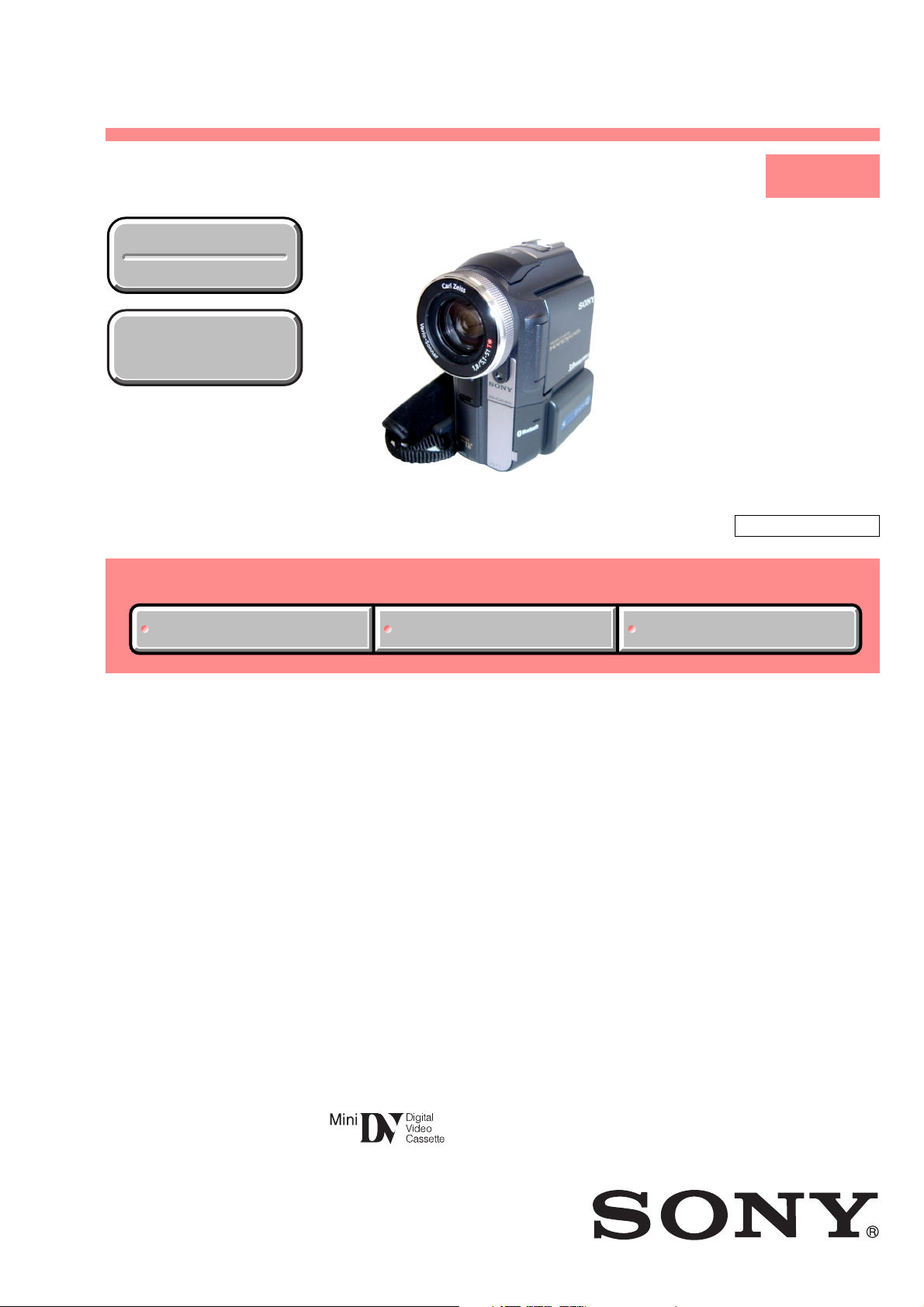
DCR-PC330/PC330E
RMT-831
SERVICE MANUAL
Ver 1.1 2003. 11
Revision History
Revision History
How to use
How to use
Acrobat Reader
Acrobat Reader
Photo : DCR-PC330
Link
Link
SELF DIAGNOSIS FUNCTION
SELF DIAGNOSIS FUNCTION
LEVEL 1
US Model
Canadian Model
Korea Model
AEP Model
UK Model
East European Model
Australian Model
Hong Kong Model
Chinese Model
DCR-PC330E
E Model
Tourist Model
DCR-PC330/PC330E
Z MECHANISM
ORNAMENTAL PARTSSPECIFICATIONS
ORNAMENTAL PARTSSPECIFICATIONS
DCR-PC330
• INSTRUCTION MANUAL is shown at the end of this document.
DIGITAL VIDEO CAMERA RECORDER
Page 2
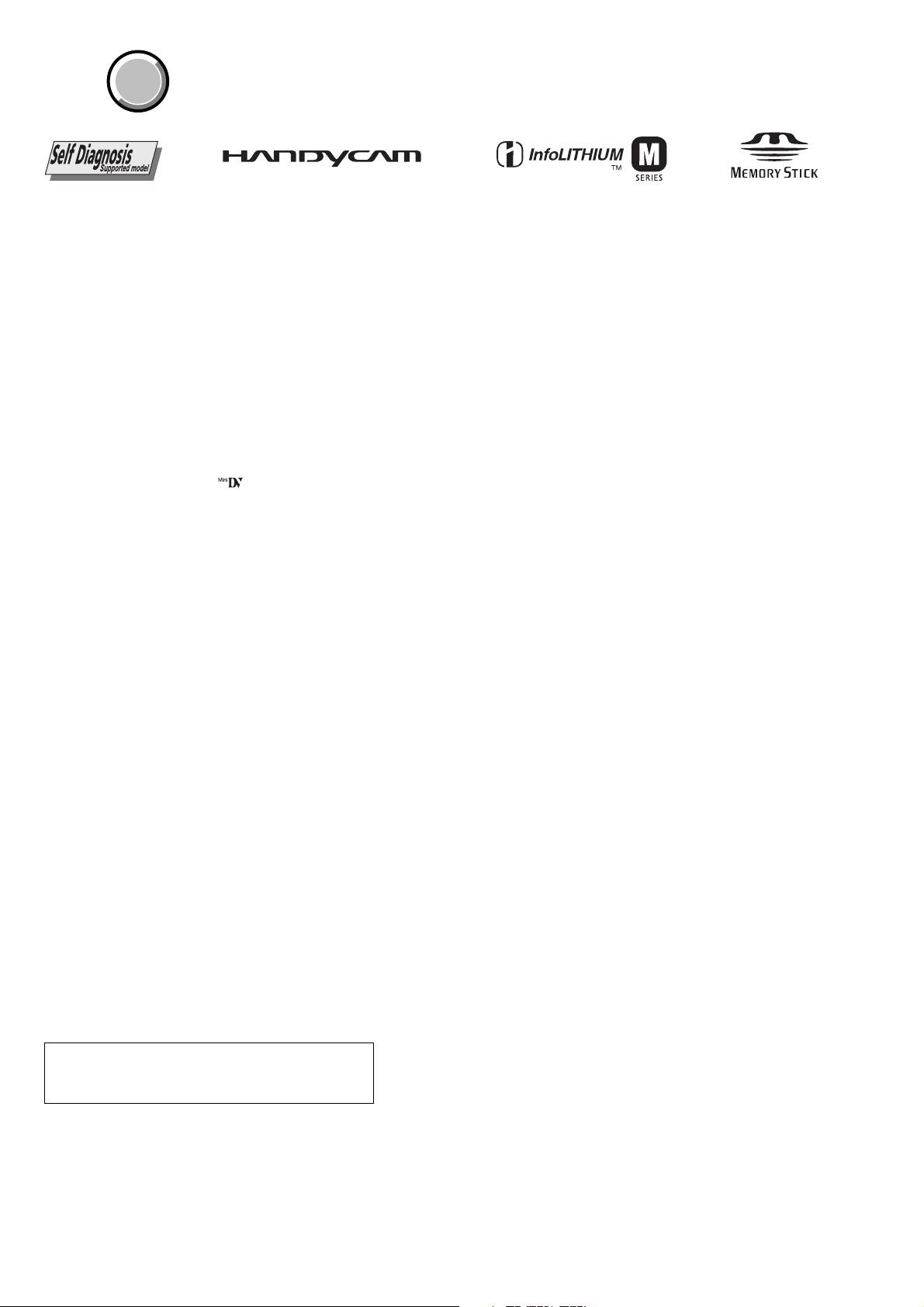
DCR-PC330/PC330E
COVER
COVER
SPECIFICATIONS
System
Video recording system
2 rotary heads, Helical scanning system
Sitll image record ing system
Exif Ver. 2.2 *1
*1 “Exif” is a file format for still images,
established by the JEITA (Japan Electronics
and Information Technology Industries
Association). Files in this format can have
additional information such as your
camcorder’s setting inform a tion at the time of
recording.
Audio recording system
Rotary heads, PCM system
Quantization: 12 bi ts (Fs 32 kHz, stereo 1,
stereo 2), 16 bits (Fs 48 kHz, stereo)
Video signal
DCR-PC330: NTSC color, EIA standards
DCR-PC330E: PAL color, CCIR standards
Usable cassette
Mini DV cassette with the mark
printed
Tape speed
SP: Approx. 18.81 mm/s
LP: Approx. 12.56 mm/s
Recording/playback time (using a DVM60
cassette)
SP: 60 min
LP: 90 min
Fast forward/rewind time (using a DVM60
cassette)
Approx. 2 min 40 s
Viewfinder
Electric viewfinder (color)
Image device
5.9 mm (1/3 type) CCD (Charge Coupled
Device)
Gross: Approx. 3 310 000 pixels
Effective (still): Approx. 3 050 000 pi xe ls
Effective (movi e ): Approx. 2 050 000 pixels
Lens
Carl Zeiss Vario-Sonnar T*
Combined power zoom lens
Filter diameter: 37 mm (1 1/2 in.)
10 × (Optical), 120 × (Dig ital)
F = 1.8 ~ 2.1
Focal length
5.1 - 51 mm (7/32 - 2 1/8 in.)
When converted to a 35 mm still camera
In CAMERA-TAPE:
45 - 450 mm (1 13/16 - 17 3/4 in.)
In CAMERA-MEMORY:
37 - 370 mm (1 1/2 - 14 5/8 in.)
Colour temperature
[AUTO], [HOLD], [INDOOR] (3 200 K),
[OUTDOOR] (5 800 K)
Minimum illumination
7 lx (lux) (F 1.8)
0 lx (lux) (during NightShot function)*
*Objects unable to be seen due to the dark can be
shot with infrared lighting.
Input/Output connectors
Audio/Video input/output
10-pin connector
Video signal: 1 Vp-p, 75 Ω (ohms),
unbalanced
Luminance signal: 1 Vp-p, 75Ω (ohms),
unbalanced
Chrominance signal: DCR-PC330: 0.286Vp-p
Audio signal: 327 mV (at output impe da nce
more than 47 kΩ (kilohms)), Input impedance
more than 47 kΩ(kilohms), Output impedance
with less than 2.2 kΩ (kilohms)
DV input/output
4-pin connector
Headphones jack
Stereo minijack (φ 3.5 m m)
LANC jack
Stereo mini-minijack (φ 2.5 mm)
USB jack
mini-B
MIC jack
Minijack, 0.388 mV low impedance wi th DC
2.5 to 3.0 V, output impedance 6.8 kΩ
(kilohms) (φ 3.5 mm), Stereo type
DCR-PC330E: 0.3Vp-p
75Ω (ohms), unbalanced
LCD screen
Picture
6.2 cm (2.5 type)
Total dot number
211 200 (960 × 220)
General
Power requirements
DC 7.2 V (battery pack)
DC 8.4 V (AC Adaptor)
Average power consumption (when using the
battery pack)
During camera recording using the viewfinder
3.3 W
During camera recording using the LCD
3.8 W
Operating temperature
0°C to 40°C (32°F to 104°F)
Storage temperature
-20°C to + 60° C (-4°F to + 140° F)
Dimensions (approx.)
59 × 119 × 113 mm (2 3/8 × 43/4 × 41/2 in.)
(w/h/d)
Mass (Approx.)
540 g (1 lb 3 oz) main unit only
630 g (1 lb 6 oz) including the NP-FM30
rechargeable bat tery pack, DVM60 cassette
and lens cap.
Supplied accessories
See page 3.
AC Adaptor AC-L15A/L15B
Power requirements
AC 100 - 240 V, 50/60 Hz
Current consumption
0.35 - 0.18 A
Power consumption
18 W
Output voltage
DC 8.4 V, 1.5 A
Operating temperature
0°C to 40°C (32°F to 104°F)
Storage temperature
-20°C to + 60° C (-4°F to + 140° F)
Dimensions (approx.)
56 × 31 × 100 mm (2 1/4 × 11/4 × 4 in.) (w/h/
d) excluding the projecting parts
Mass (approx.)
190 g (6.7 oz) excluding the power cord
Rechargeable battery pack (NP-FM30)
Maximum output voltage
DC 8.4 V
Output voltage
DC 7.2 V
Capacity
5.0 Wh (700 mAh)
Dimensions (approx.)
38.2 × 20.5 × 55.6 mm
(1 9/16 × 13/16 × 2 1/4 in.) (w/h/d)
Mass (approx.)
65 g (2.2 oz)
Operating temperature
0°C to 40°C (32° F to 104°F)
Type
Lithium ion
“Memory Stick”
Memory
Flash memory
16MB: MSA-16A
Operating voltage
DC 2.7 - 3.6 V
Power consumption
Approx. 45 mA during operation m ode
Approx. 130 µA during tape recording standby
Dimensions (approx.)
21.5 × 50 × 2.8 mm (7/8 × 2 × 1/8 in.) (w/h/d)
Mass (approx.)
4 g (0.14 oz)
Design and specifications are subject to change
without n o tice.
CAUTION :
Danger of explosion if battery is incorrectly replaced.
Replace only with the same or equivalent type.
SAFETY-RELATED COMPONENT WARNING!!
COMPONENTS IDENTIFIED BY MARK 0 OR DOTTED LINE WITH
MARK 0 ON THE SCHEMATIC DIAGRAMS AND IN THE PARTS
LIST ARE CRITICAL TO SAFE OPERATION. REPLACE THESE
COMPONENTS WITH SONY PARTS WHOSE PART NUMBERS
APPEAR AS SHOWN IN THIS MANUAL OR IN SUPPLEMENTS
PUBLISHED BY SONY.
ATTENTION AU COMPOSANT AYANT RAPPORT
À LA SÉCURITÉ!
LES COMPOSANTS IDENTIFÉS PAR UNE MARQUE 0 SUR LES
DIAGRAMMES SCHÉMATIQUES ET LA LISTE DES PIÈCES SONT
CRITIQUES POUR LA SÉCURITÉ DE FONCTIONNEMENT. NE
REMPLACER CES COMPOSANTS QUE PAR DES PIÈSES SONY
DONT LES NUMÉROS SONT DONNÉS DANS CE MANUEL OU
DANS LES SUPPÉMENTS PUBLIÉS PAR SONY.
— 2 —
Page 3
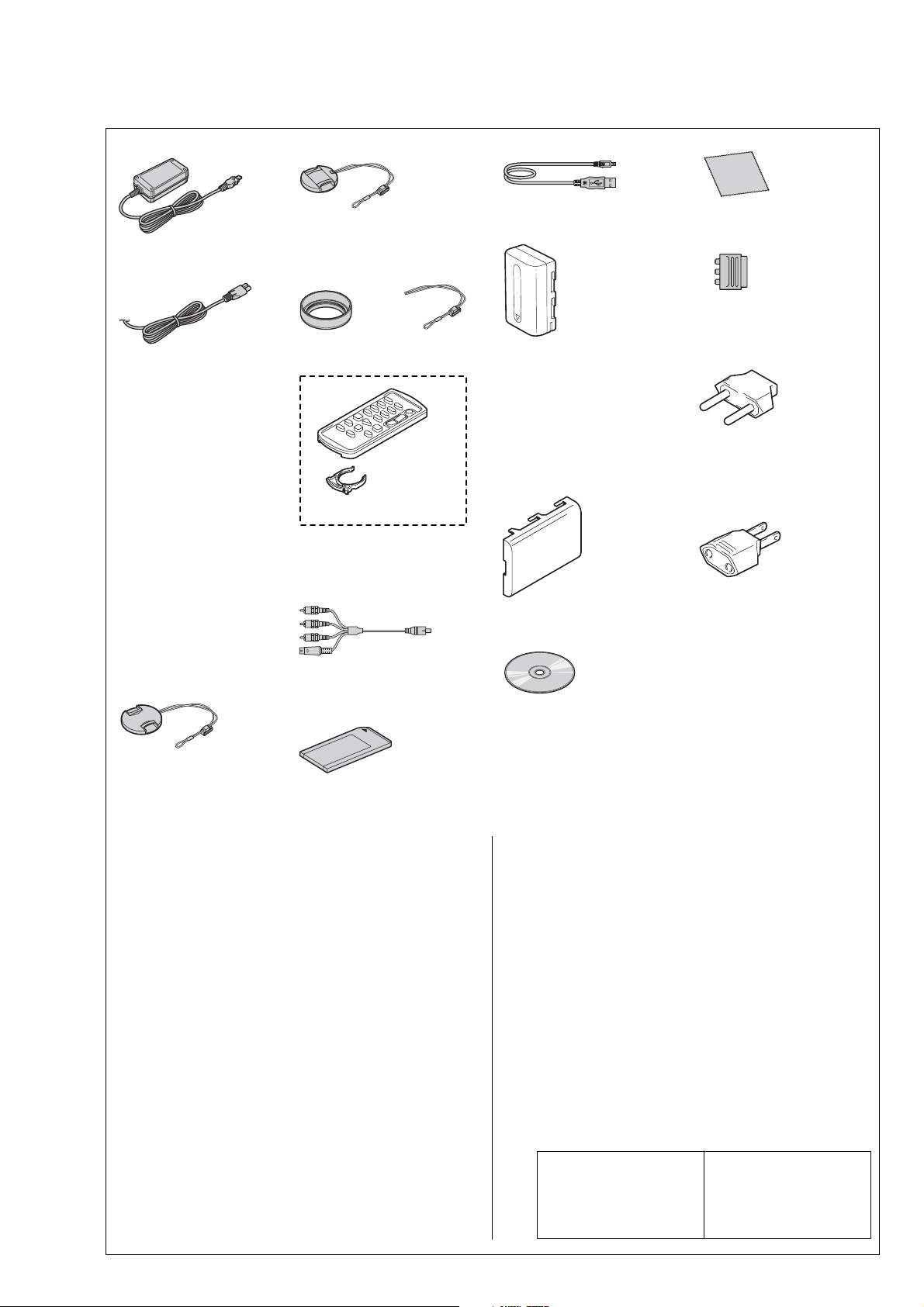
Checking supplied accessories.
Make sure that the following accessories are supplied with your camcorder.
DCR-PC330/PC330E
Lens cap (Small, 1)
X-3952-743-1
AC Adaptor (1)
0
1-477-533-32
Power cord (Main lead) (1)
When you use the lens hood, use the
small lens cap.
Lens hood (1)
3-085-395-01
String, Cap (1)
3-979-194-12
(PC330E:AUS model)
0
1-696-819-21
Power cord (Main lead) (1)
(PC330:KR model)
0
1-776-985-11
Power cord (Main lead) (1)
(PC330:E model/
PC330E:AEP,EE,E model)
0
1-769-608-11
Power cord (Main lead) (1)
(PC330E:UK,HK model)
0
1-783-374-11
Power cord (Main lead) (1)
(PC330:US,CND model)
0
1-790-107-22
Power cord (Main lead) (1)
Wireless Remote Commander (1)
(RMT-831)
1-477-898-41
Battery Holder (1)
3-083-973-01
(PC330:JE model
/PC330E:JE model)
0
1-790-732-12
Power cord (Main lead) (1)
(PC330E:CH model)
0
1-782-476-13
A/V connecting cable (1)
(AV multi) (1.5m)
1-823-156-12
Lens cap (Large, 1)
X-3949-944-1
Memory stick (1) (MSA-16A)
(not supplied)
Other accessories
3-084-863-11 MANUAL, INSTRUCTION (ENGLISH)
3-084-863-21 MANUAL, INSTRUCTION (FRENCH) (PC330:CND)
3-084-863-31 MANUAL, INSTRUCTION
(SPANISH/PORTUGUESE) (PC330:E,JE)
3-084-863-41 MANUAL, INSTRUCTION (TRADITIONAL CHINESE)
3-084-863-51 MANUAL, INSTRUCTION (KOREAN) (PC330:JE,KR)
3-084-863-61 MANUAL, INSTRUCTION (ARABIC) (PC330:E)
3-084-864-11 MANUAL, INSTRUCTION (ENGLISH/FRENCH)
(PC330E:AEP,UK,E,HK,AUS,CH,JE)
3-084-864-21 MANUAL, INSTRUCTION (SPANISH/PORTUGUESE)
3-084-864-31 MANUAL, INSTRUCTION (ITALIAN/GREEK) (PC330E:AEP)
3-084-864-41 MANUAL, INSTRUCTION (GERMAN/DUTCH)
3-084-864-51 MANUAL, INSTRUCTION (RUSSIAN) (PC330E:E,JE)
3-084-864-61 MANUAL, INSTRUCTION (ARABIC/PERSIAN) (PC330E:E)
3-084-864-71 MANUAL, INSTRUCTION (TRADITIONAL CHINESE)
3-084-864-81 MANUAL, INSTRUCTION (SIMPLILIED CHINESE)
3-084-945-11 COMPUTER APPLICATIONS GUIDE (ARABIC/PERSIAN)
(PC330:US,CND,E,JE)
(PC330:E)
(PC330E:AEP)
(PC330E:AEP)
(PC330E:HK)
(PC330E:CH,E,JE)
(PC330:E/PC330E:E)
USB cable (1)
1-823-931-11
Cleaning cloth (1)
3-073-861-01
21-pin adaptor (1)
(PC330E:AEP,UK,EE model)
1-770-783-21
Rechargeable battery pack (1)
(NP-FM30)
A-7096-387-A
(PC330:US,CND model)
Rechargeable battery pack (1)
(NP-FM30)
A-7096-388-A
(PC330:E,JE,KR model/
PC330E model)
2-pin conversion adaptor (1)
(PC330:JE model/
PC330E:JE model)
1-569-007-12
Battery terminal cover (1)
3-057-482-01
2-pin conversion adaptor (1)
(PC330:E model/
PC330E:E,HK model)
1-569-008-12
• Abbreviation
CD-ROM
(SPVD-010 USB Driver) (1)
(PC330:E,JE,KR model/PC330E)
3-078-942-05
CD-ROM
(SPVD-010 (I) USB Driver) (1)
CND : Canadian model
AUS : Australian model
CH : Chinese model
EE : East European model
HK : Hong Kong model
KR : Korea model
JE : Tourist model
(PC330:US,CND model)
3-078-943-05
3-084-945-21 COMPUTER APPLICATIONS GUIDE
3-084-945-31 COMPUTER APPLICATIONS GUIDE
3-084-945-41 COMPUTER APPLICATIONS GUIDE (RUSSIAN)
3-084-945-51 COMPUTER APPLICATIONS GUIDE (KOREAN)
3-084-946-11 MANUAL, INSTRUCTION (FOR COMPUTER)(ENGLISH)
3-084-946-21 MANUAL, INSTRUCTION (FOR COMPUTER)(FRENCH)
3-084-946-31 MANUAL, INSTRUCTION (FOR COMPUTER)
3-084-946-41 MANUAL, INSTRUCTION (FOR COMPUTER)
3-084-946-51 MANUAL, INSTRUCTION (FOR COMPUTER)
Note :
The components identified by
mark 0 or dotted line with mark
0 are critical for safety.
Replace only with part number
specified.
(TRADITIONAL CHINESE) (PC330:E/PC330E:HK)
(SIMPLILIED CHINESE) (PC330E:CH,E,JE)
(PC330E:E,JE)
(PC330:JE,KR)
(PC330:US,CND,E,JE/PC330E:AEP,UK,E,HK,AUS,CH,JE)
(PC330:CND/PC330E:AEP,E,JE)
(GERMAN/DUTCH)(PC330E:AEP)
(SPANISH/PORTUGUESE)(PC330:E,JE/PC330E:AEP)
(ITALIAN/GREEK)(PC330E:AEP)
Note :
Les composants identifiés par
une marque 0 sont critiques
pour la sécurité.
Ne les remplacer que par une
pièce portant le numéro spécifié.
— 3 —
Page 4
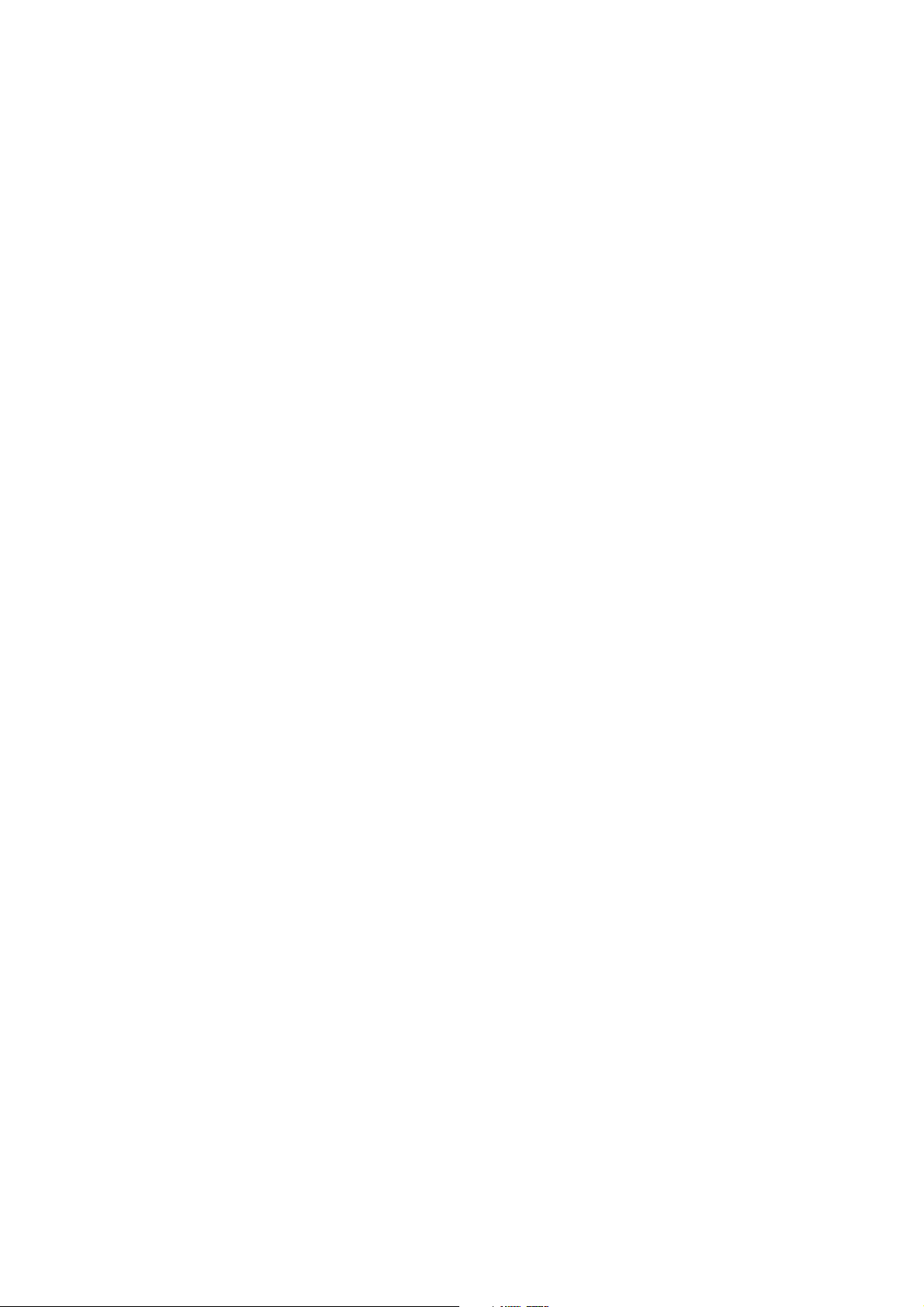
DCR-PC330/PC330E
SAFETY CHECK-OUT
After correcting the original service problem, perform the following
safety checks before releasing the set to the customer.
1. Check the area of your repair for unsoldered or poorly-soldered
connections. Check the entire board surface for solder splashes
and bridges.
2. Check the interboard wiring to ensure that no wires are
"pinched" or contact high-wattage resistors.
3. Look for unauthorized replacement parts, particularly
transistors, that were installed during a previous repair . Point
them out to the customer and recommend their replacement.
4. Look for parts which, through functioning, show obvious signs
of deterioration. Point them out to the customer and
recommend their replacement.
5. Check the B+ voltage to see it is at the values specified.
6. Flexible Circuit Board Repairing
• Keep the temperature of the soldering iron around 270˚C
during repairing.
• Do not touch the soldering iron on the same conductor of the
circuit board (within 3 times).
• Be careful not to apply force on the conductor when soldering
or unsoldering.
— 4 —
Page 5
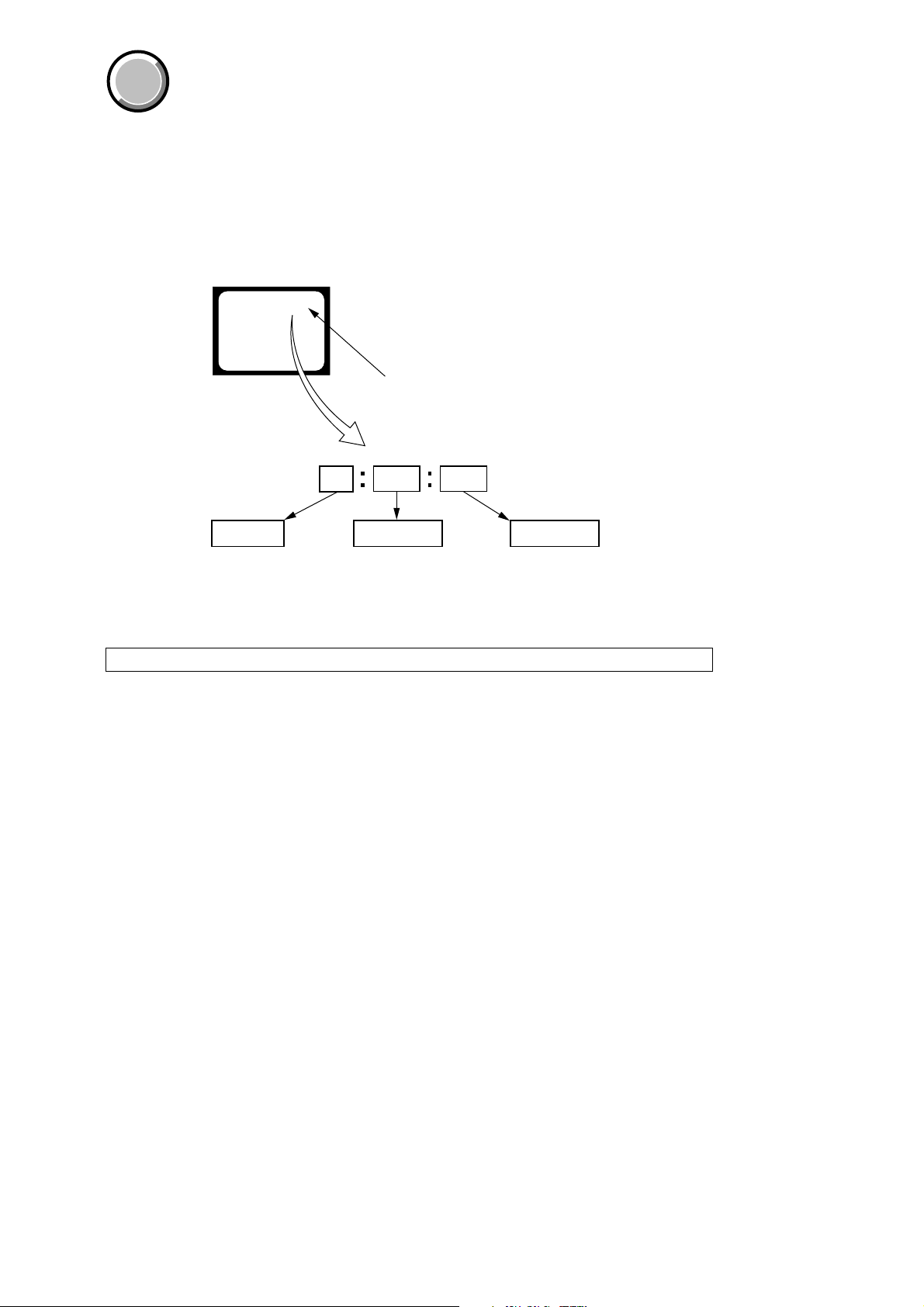
DCR-PC330/PC330E
COVER
COVER
SELF-DIAGNOSIS FUNCTION
1. SELF-DIAGNOSIS FUNCTION
When problems occur while the unit is operating, the self-diagnosis
function starts working, and displays on the viewfinder, or LCD
screen what to do. This function consists of two display; selfdiagnosis display and service mode display.
Details of the self-diagnosis functions are provided in the Instruction
manual.
Viewfinder or LCD screen
C : 3 1 : 1 1
Blinks at 3.2Hz
3 1C
1 1
2. SELF-DIAGNOSIS DISPLAY
When problems occur while the unit is operating, the counter of the
viewfinder or LCD screen consists of an alphabet and 4-digit number ,
which blinks at 3.2Hz. This 5-character display indicates the
“repaired by:”, “block” in which the problem occurred, and “detailed
code” of the problem.
Repaired by:
C : Corrected by customer
H : Corrected by dealer
E : Corrected by service
engineer
Note: The self-diagnosis display data will be kept even if the lithium battery (BT9901 of BT-021 board) is removed.
Indicates the appropriate
step to be taken.
E.g.
31 ....Reload the tape.
32 ....Turn on power again.
Block
Detailed Code
Refer to page 6.
Self-diagnosis Code Table.
— 5 —
Page 6
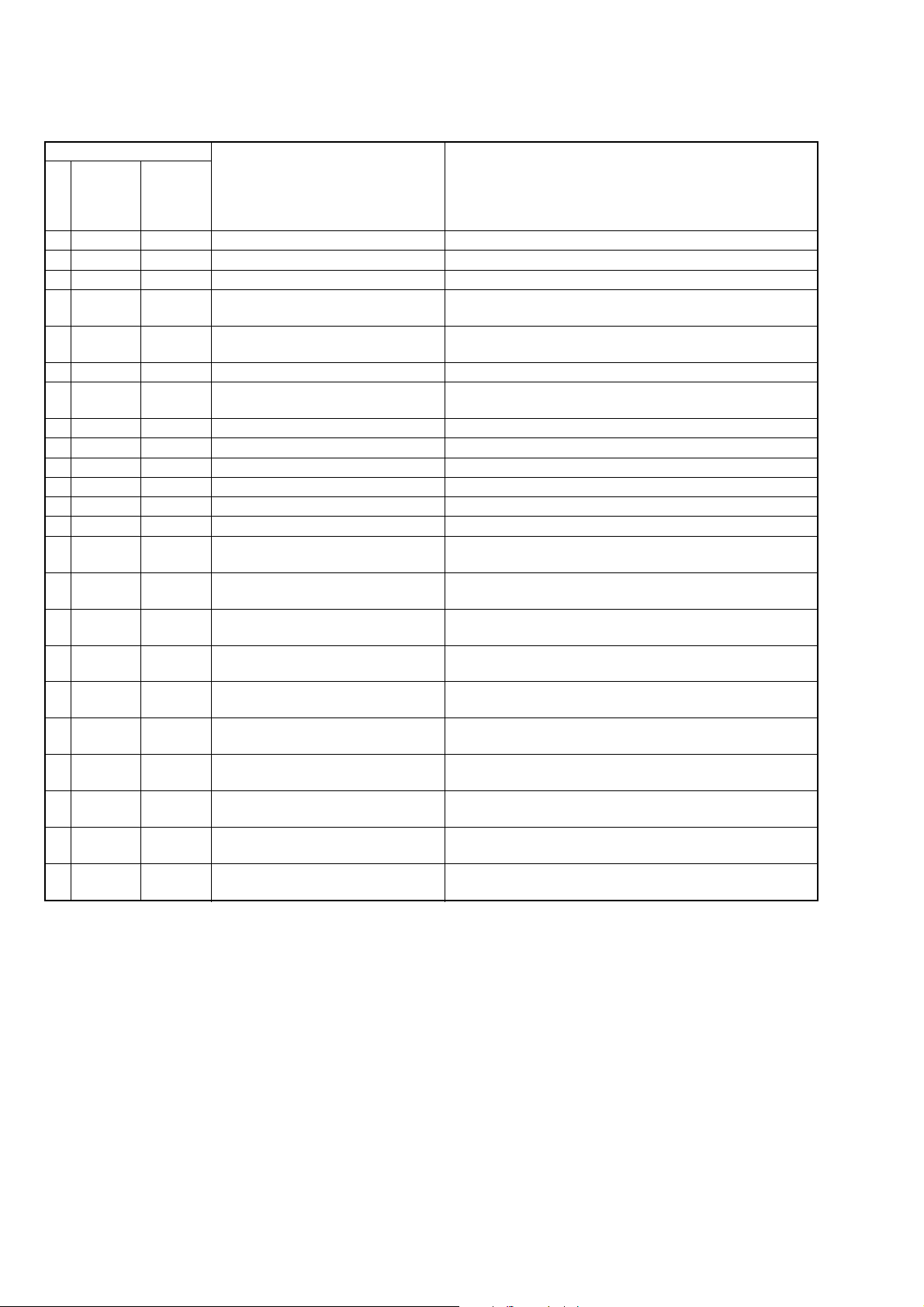
DCR-PC330/PC330E
Ver 1.1 2003. 11
3. SELF-DIAGNOSIS CODE TABLE
Self-diagnosis Code
Function
Repaired by:
C
C
C
C
C
C
C
C
C
C
C
C
C
C
C
C
C
C
C
C
C
C
C
Block
04
21
22
31
31
31
31
31
31
31
31
31
31
32
32
32
32
32
32
32
32
32
32
Detailed
Code
00
00
00
10
11
20
21
22
23
24
30
40
42
10
11
20
21
22
23
24
30
40
42
Symptom/State
Non-standard battery is used.
Condensation.
Video head is dirty.
LOAD direction. Loading does not
complete within specified time
UNLOAD direction. Loading does not
complete within specified time
T reel side tape slacking when unloading
Winding S reel fault when counting the
rest of tape.
T reel fault.
S reel fault.
T reel fault.
FG fault when starting capstan.
FG fault when starting drum.
FG fault during normal drum operations.
LOAD direction loading motor time-
out.
UNLOAD direction loading motor
time-out.
T reel side tape slacking when
unloading.
Winding S reel fault when counting the
rest of tape.
T reel fault.
S reel fault.
T reel fault.
FG fault when starting capstan.
FG fault when starting drum
FG fault during normal drum
operations
Correction
Use the info LITHIUM battery.
Remove the cassette, and insert it again after one hour.
Clean with the optional cleaning cassette.
Load the tape again, and perform operations from the beginning.
Load the tape again, and perform operations from the beginning.
.
Load the tape again, and perform operations from the beginning.
Load the tape again, and perform operations from the beginning.
Load the tape again, and perform operations from the beginning.
Load the tape again, and perform operations from the beginning.
Load the tape again, and perform operations from the beginning.
Load the tape again, and perform operations from the beginning.
Load the tape again, and perform operations from the beginning.
Load the tape again, and perform operations from the beginning.
Remove the battery or power cable, connect, and perform
operations from the beginning.
Remove the battery or power cable, connect, and perform
operations from the beginning.
Remove the battery or power cable, connect, and perform
operations from the beginning.
Remove the battery or power cable, connect, and perform
operations from the beginning.
Remove the battery or power cable, connect, and perform
operations from the beginning.
Remove the battery or power cable, connect, and perform
operations from the beginning.
Remove the battery or power cable, connect, and perform
operations from the beginning.
Remove the battery or power cable, connect, and perform
operations from the beginning.
Remove the battery or power cable, connect, and perform
operations from the beginning.
Remove the battery or power cable, connect, and perform
operations from the beginning.
Note: Add the sentence as follows.
If other codes are displayed, service is required.
Please send the set to a specialized center.
— 6 —
Page 7
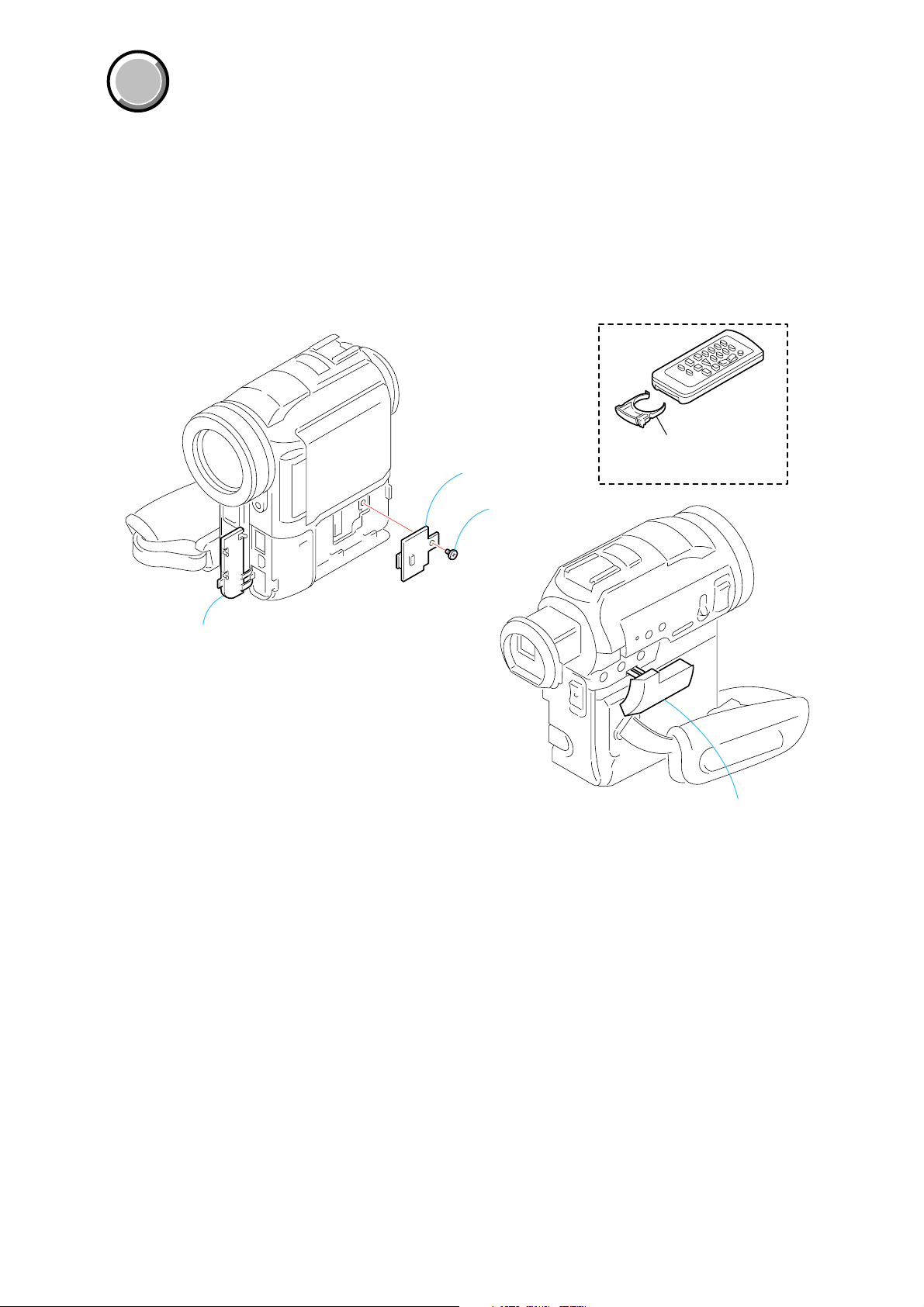
DCR-PC330/PC330E
COVER
COVER
Note:
• Follow the disassembly procedure in the numerical order given.
• Items marked “*” are not stocked since they are seldom required for routine service.
Some delay should be anticipated when ordering these items.
• The parts numbers of such as a cabinet are also appeared in this section.
Refer to the parts number mentioned below the name of parts to order.
MAIN PARTS
1. ORNAMENTAL PARTS
CPC lid
(3-085-314-01)
Screw
(M1.7), lock ace, p2
(3-080-198-11)
Standard commander (RMT-831)
1-477-898-41
Battery holder (SERVICE)
(for RMT-831)
3-083-973-01
Jack cover (F) assembly
Note: Disassembling the main unit
is necessary to replace it.
Jack cover (AV) assembly
Note: Disassembling the main unit
is necessary to replace it.
— 7 —
Page 8
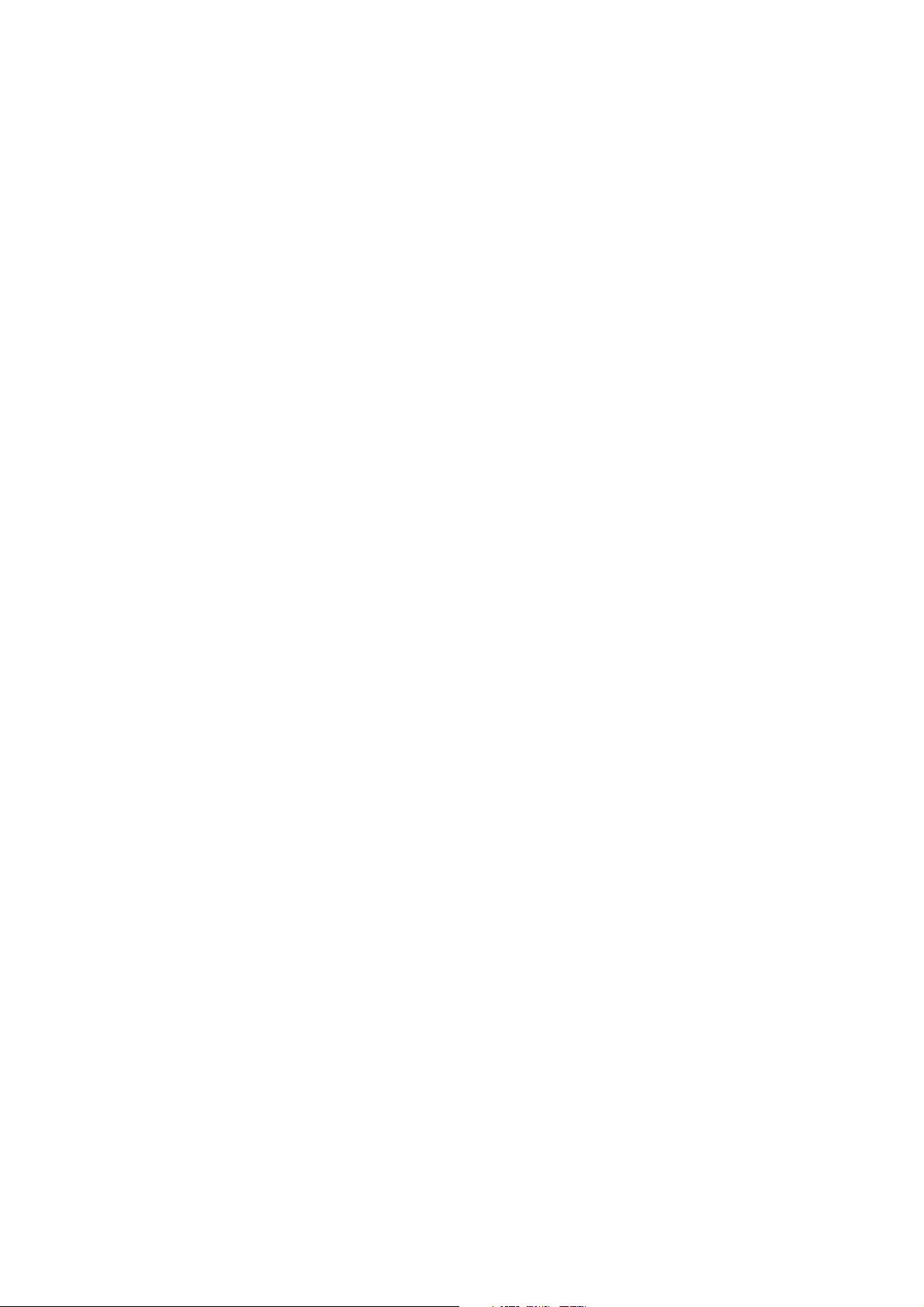
DCR-PC330/PC330E
9-876-272-41
Sony EMCS Co.
— 8 —
2003K1600-1
©2003.11
Published by DI CS Strategy Div.
Page 9
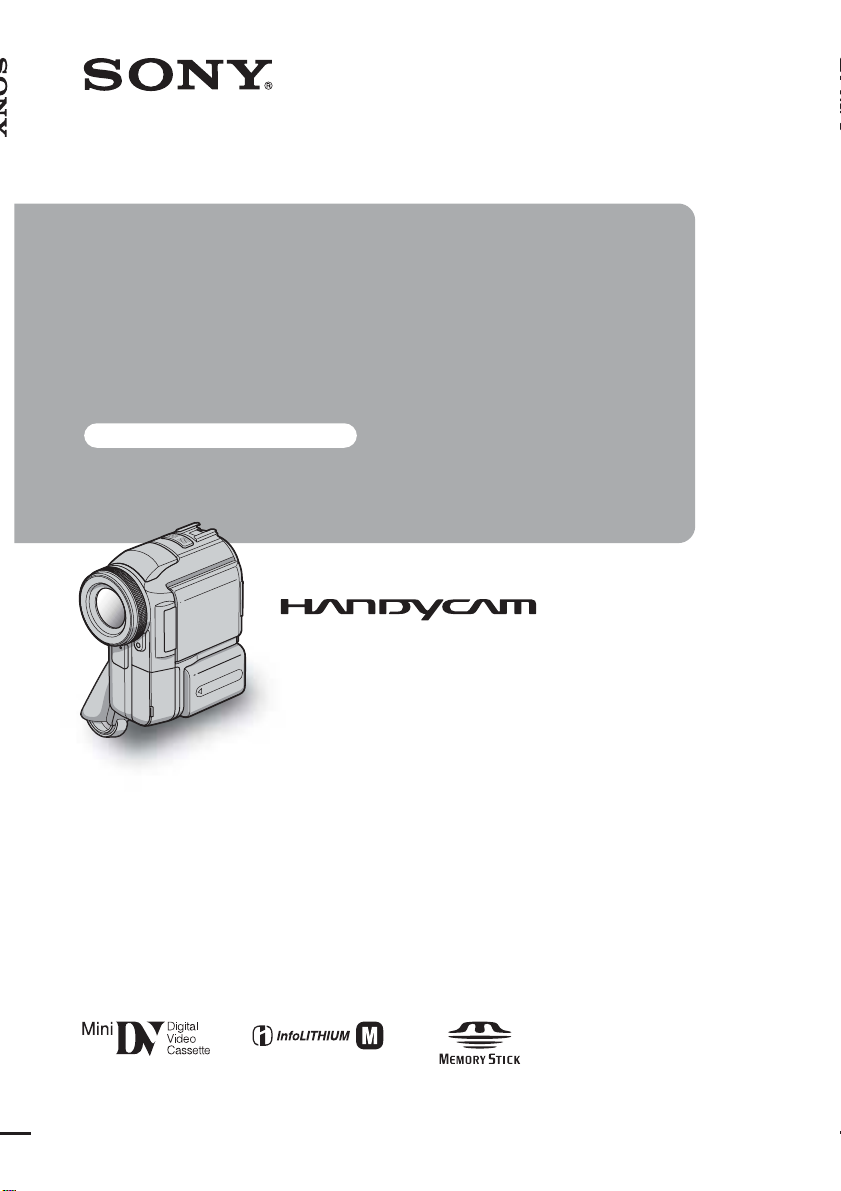
Camera Operations Guide
Read this first
Digital Video Camera Recorder
3-084-863-11(1)
© 2003 Sony Corporation
DCR-PC330
TM
SERIES
Page 10

Read this first
Before operating the unit, please read this
manual thoroughl y, and retain it for future
reference.
WARNING
To prevent fire or shock hazard, do no t
expose t h e u nit to rain or moisture.
For customers in the U.S.A. and
CANADA
CAUTION
TO PREVENT ELECTRIC SHOCK, MATCH
WIDE BLADE OF PLUG TO WIDE SLOT,
FULLY INSERT.
RECYCLING LITHIUM-ION BATTERIES
Lithium-Io n batteries are
recyclable.
You can help preserve our
environment by returning your
used rechargeable ba tteries to the
collection and r ecycling location ne ar est you.
For more information regarding recycling of
rechargeable batter ies, c al l to ll fr ee 1-800-8228837, or visit http://www.rbrc.org/
Caution: Do not handle damaged or leaking
Lithium-Ion batter ies.
This symbol is intended to alert the
user to the pr esence of uninsu late d
“dangerous voltage” within the
product’s enclosure that may be of
sufficient magnitude to constitut e
a risk of electric shock to persons.
This symbol is intended to alert the
user to the presence of important
operating and ma i n te na nce
(servicing) instructions in the
literature accompanying the
appliance.
CAUTION
The use of optical instrument s with th is product
will increase eye ha zard. As the l ase r beam used in
this Handycam is harmful to eyes, do not at tempt to
disassemble the cabinet.
Refer servicing to qualified personnel only.
b Notice
If static electricity or electromagnetic interference
causes data transfer to discontin ue midway (fail),
restart the applicat ion or disconnect and connect
the USB cable again.
“Memory Stick”
This device complies with P art 15 of the FCC
Rules. Operation is s ubject to the following two
conditions: (1) This device may not cause harmful
interference, and (2) this device mu s t accept any
interference received, including interference that
may cause undesired operati on.
This Class B digital app ar atus complies with
Canadian ICES-003.
2
Page 11
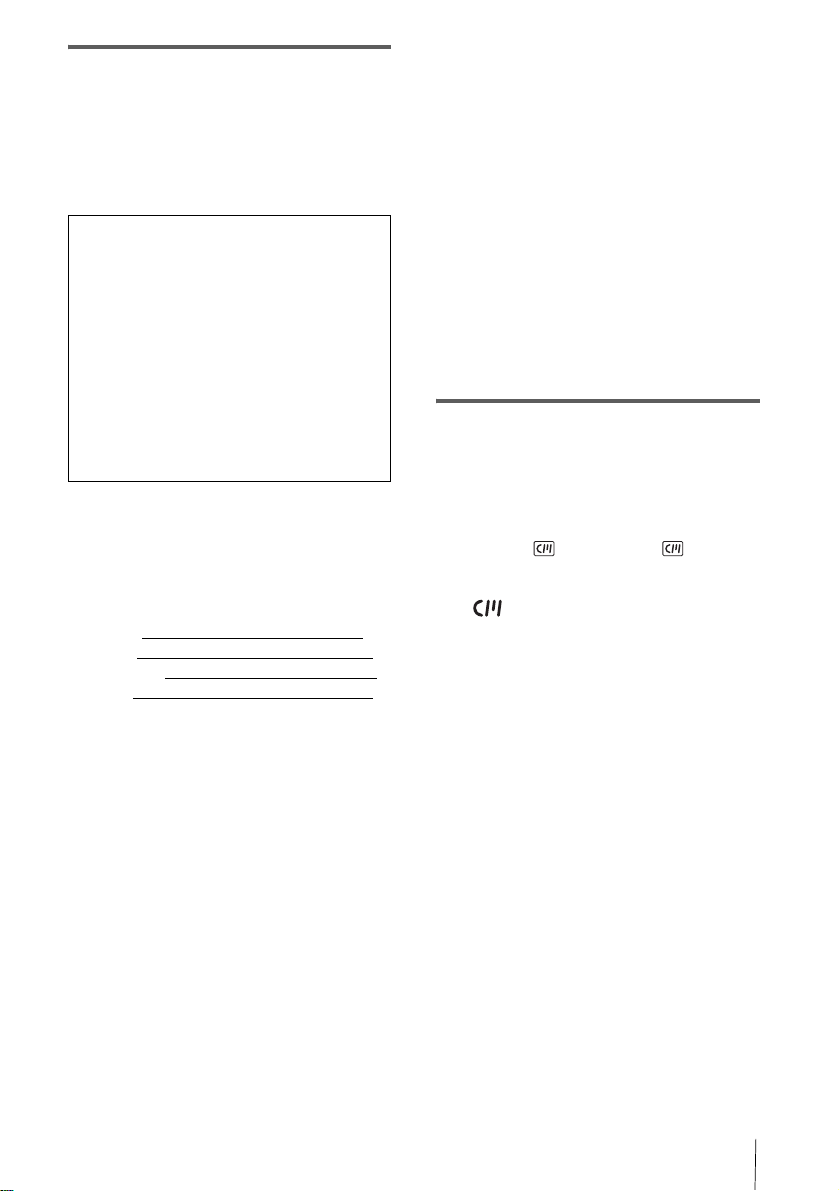
For customers in the U.S.A.
If you have any questions about this product, you
may call:
Sony Customer Informatio n Ce nter 1-800-222SONY (7669)
The number below i s f or FCC rel ated ma tter s only .
Regulatory Information
Declaration of Conformity
Trade Name: SONY
Model No.: DCR-PC330
Responsible Party: Sony Electr oni cs Inc.
Address: 680 Kinderkamack Road, Oradell,
NJ 07649 U.S.A.
Telephone No.: 201-930-6972
This device complies wi th Part 15 of the FCC Rule s.
Operation is subject to the following two conditions:
(1) This device may not cause harmful i nterfe rence,
and (2) this device must accept a ny interference
received, inclu d ing interference th at may cause
undesired operation.
Owner’s Record
The model and serial numbers are located on the
bottom. Record the serial number in the space
provided belo w. R efe r t o th ese numb ers w hen ever
you call upon your Sony deale r regarding this
product.
Model No. DCR-PC330
Serial No.
Model No.AC-
Serial No.
CAUTION
You are cautioned tha t any changes or
modifications not expressly approved in this
manual could void your authority to operate this
equipment.
b Note:
This equipment has been tested and f oun d to
comply with the li mits for a Class B di gital device,
pursuant to Part 15 of the FCC Rules.
These limits are des igned to provide reas onable
protection against har mful interference in a
residential installation. This equipm e nt ge ne ra te s,
uses, and can radiate radio frequency energy and, if
not installed and used in accorda n c e w ith the
instructions, may cause harmful interference to
radio communications. H ow ever, there is no
guarantee that interferenc e will not occur in a
particular i nstallati on. If this equi pment does cause
harmful interfer en ce to radio or television
reception, which ca n be dete rmin ed by tu rni ng the
equipment of f and on, the user is e ncourag ed t o try
to correct the interfere nc e by one or more of the
following measures:
– Reorient or relocate the receiving antenna.
– Increase the separation between the equipment and
receiver.
– Conn ec t the e quipment to an outlet on a circuit
different from that to which the receiver is
connected.
– Consult a Sony dealer or an experienced radio/TV
technician for help.
The interface cable su pplied must b e used with th e
equipment in order to co mp ly with the limits for a
digital device pursuant to Subpar t B of Part 15 of
FCC Rules.
Notes on use
Note on Cassette Memory
Your camcorder is based on the DV format. You can
use only mini DV cassettes in your camcorder. Use of
mini DV cassette s w ith Cassette Memor y is
recommended as you can use Title search (p. 54), Date
search (p. 55), [ TITLE] (p. 74), [ TAPE
TITLE] (p. 76).
Cassettes with Cassette Memory are marked
with .
Notes on recording
• Before starting to record, test the recording function
to make sure the picture and sound ar e recor de d
without any problems.
• Compensation for the contents of recordings cannot
be provided, even if recording or playback is not
possible due to a malfunction of the camc or der,
storage med ia, etc.
• TV color systems differ dep end ing on the country/
regions. To view your recordings on a TV, you need
an NTSC system-based TV.
• Television programs, films, video tapes, and other
materials may be copyrighted. Unauthorized
recording of such materials m ay be contrary to the
copyright laws.
Notes on the LCD panel, viewfinder, and
lens
• The LCD screen and the viewfinder are
manufactured using extremely hi gh- pr e ci sion
technology, so over 99.99% of the pixels are
operational for effec tive use.
However, there may be some tiny black points and /
or bright points (white, red, blue , or gr een in color)
that appear constantly on the LCD scr een a nd the
,continued
3
Page 12
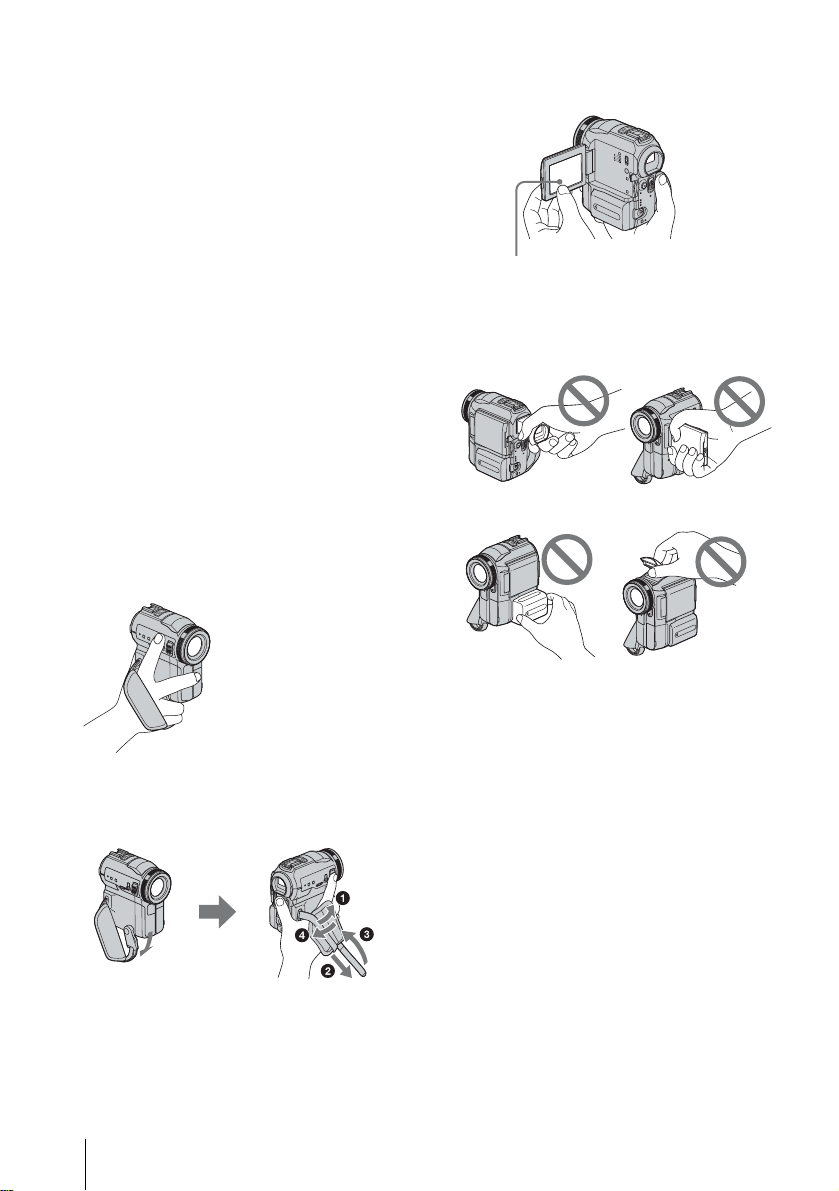
viewfinder.
These points are normal results of the manufacturing
process and do not affect the recordin g in an y way.
• Exposing the LCD screen, the viewfinder, or the lens
to direct sunlight for long periods of time may cause
malfunctions. Be careful when placing the camera
near a window or outdoors.
• Do not aim at the sun. Doing so mi ght c au se your
camcorder to malfunction. Take pictur e s of the sun
only in low light conditions, such as at dusk .
• When you are using the touch panel, place your hand
on the back side of the LCD panel to support it.
Then, touch the buttons displayed on the screen.
Note on connecting other device
Before connecting your camcorder to other device
such as a VCR or a computer with a USB or i.LINK
cable, be su r e to insert the connector plu g in the
proper direction. If you insert the connector plug
forcibly i n the wrong direction, the terminal may
be damaged, or this may cause a malfunction of
your camcorder.
Note on using this manual
The images of the LCD screen and the viewfinder
used on this manual are captured using a digital
still camera, and thus may ap pe ar different from
what you see.
Notes on using the camcor d er
• Hold your camcorder correctly.
• To ensure a good grip, lower the finge r rest a nd
fasten the grip belt as shown in the following
illustration.
Touch the button on the LCD screen.
• You can change the lang uage to be use d f o r screen
display on your camcorder (p. 22).
• Do not hold the camcorder by the following parts.
Viewfinder
Battery pack
LCD panel
Flash
4
Page 13
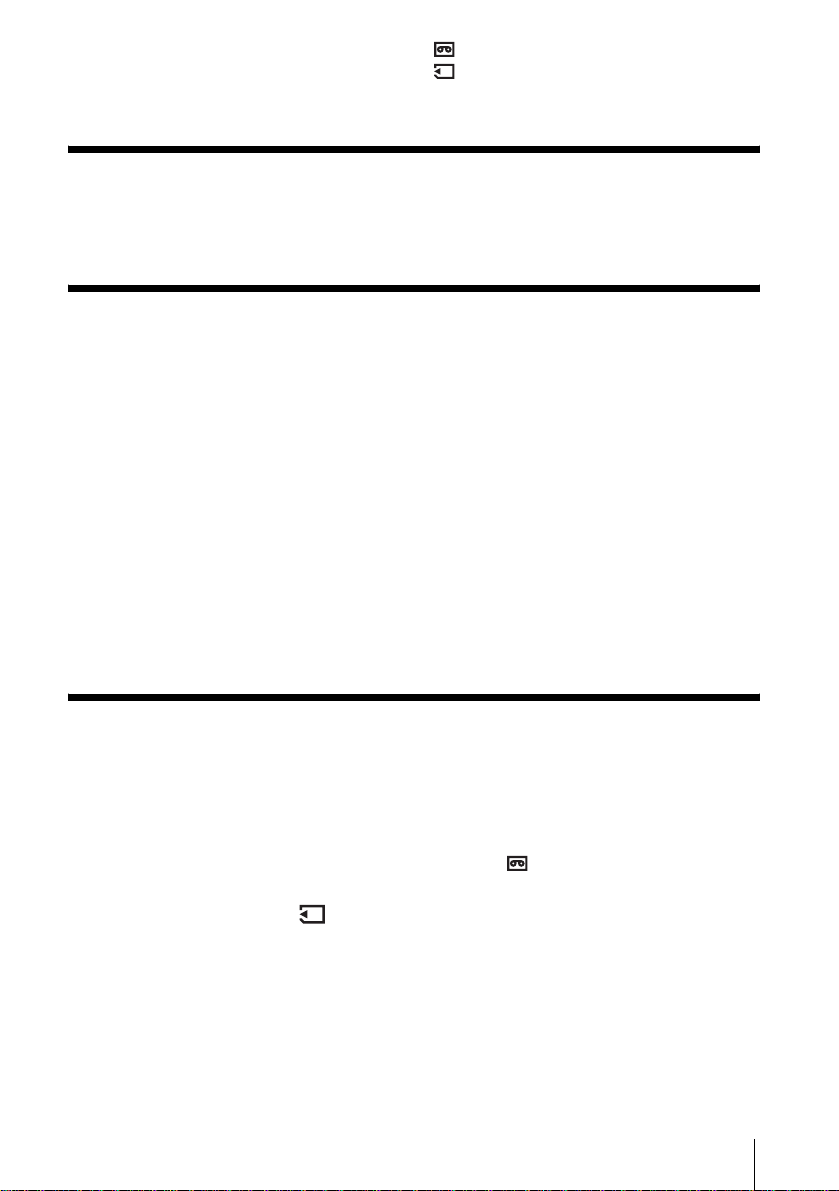
Table of Contents
: Features available for tape only.
: Features available for “Memory Stick”
only.
Read this first ............................................................................................. 2
Quick Start Guide
Recording movies on a tape ...................................................................... 8
Recording still images on a “Memory Stick”............................................. 10
Getting started
Step 1: Checking supplied items.............................................................. 12
Step 2: Charging the battery pack............................................................ 13
Using an outside power sourc e .................................................................................16
Step 3: Turning the power on................................................................... 16
Step 4: Adjusting the LCD panel and viewfinder...................................... 17
Adjusting the LCD panel ...........................................................................................17
Adjusting the viewfinder ........................................................................................... .17
Step 5: Setting the date and time............................................................. 18
Step 6: Inserting the recording media ...................................................... 20
Inserting a cassette tape ...........................................................................................20
Inserting a “Memory Stick” ........................................................................................21
Step 7: Setting the screen language........................................................ 22
Recording
Recording movies .................................................................................... 23
Recording for a longer time ....................................................................................... 25
Using zoom ............................................................................ ................................... 25
Recording in mirror mode . ........................................................................................ 26
Using the self-timer .............. .....................................................................................26
Recording movies fit for breaking into still images
– Progressive recording mode ............................................................................ 27
Recording still images – Memory photo recording............................. 28
Selecting image quality or siz e ................................................................................. 29
Using the flash ....................... ........................................................... ........................30
Using the self-timer .............. .....................................................................................31
Recording a still image on a “Memory Stick” while recording movies on a tape ....... 32
Adjusting the exposure............................................................................. 32
Adjusting the exposure fo r ba ck l it subjects ........... ............................................. ....... 32
Fixing the exposure for the selected subject – Flexible spot meter .......................... 33
Adjusting the exposure man ually ............ .................................................................. 33
,continued
5
Page 14
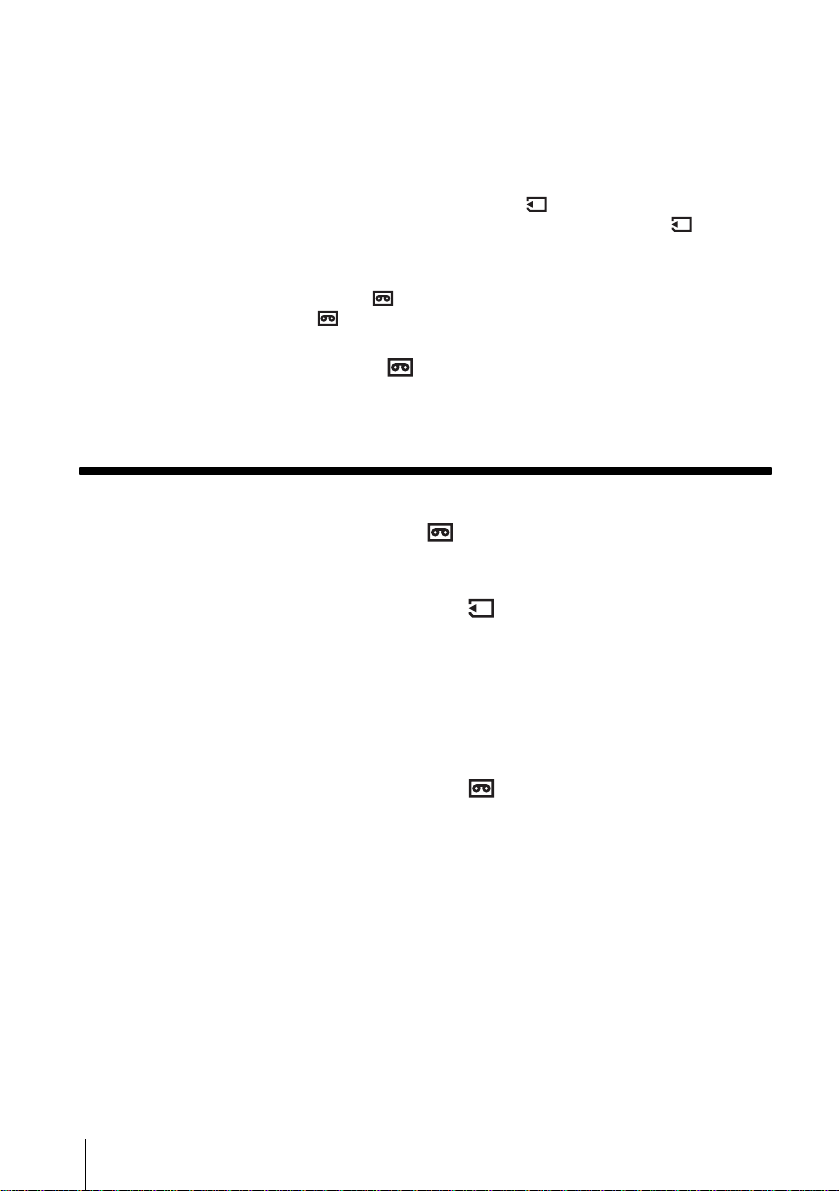
Recording in dark places – NightShot, etc............................................... 34
Adjusting the focus................................................................................... 35
Adjusting the focus for an off-center subject – SPOT FOCUS ........................ ..........35
Adjusting the focus manually .....................................................................................36
Using supplementary light to focus on a still image – HOLOGRAM AF .............37
Adjusting the frame and focus when recording a still image in darkness
– NightFraming .................................................................................................... 38
Recording a picture using various effects ................................................ 38
Fading in and out of a scene – FADER ..............................................................38
Using special effects – Digital effect ...................................................................40
Overlaying still images on movies on a tape – MEMORY MIX ..................................41
Searching for the starting point .......................................................... 43
Searching for the last scene of the most recent recording – END SEARCH .............43
Searching manually – EDIT SEARCH ............................. ................. .........................44
Reviewing the most recently recorded scenes – Rec review ....................................44
Playback
Viewing movies recorded on a tape ................................................... 45
Playing back in various modes ..................................................................................46
Viewing recordings with added effects – Digital effect ..............................................47
Viewing recordings on a “Memory Stick” ........................................... 48
Playing back in various modes from a “Memory Stick” ..............................................49
Various playback functions ...................................................................... 50
Magnifying pictures – Tape playback zoom/Memory playback zoom .......................50
Displaying the screen indicators ................................................................................51
Displaying the date/time and camera settings data – Data code ..............................51
Playing the picture on a TV...................................................................... 53
Locating a scene on a tape for playback ........................................... 54
Searching quickly for a desired scene – Zero set memory ........................................54
Searching for a scene using Cassette Memory – Title search ..................................54
Searching for a scene by date of recording – Date search .......................................55
6
Page 15
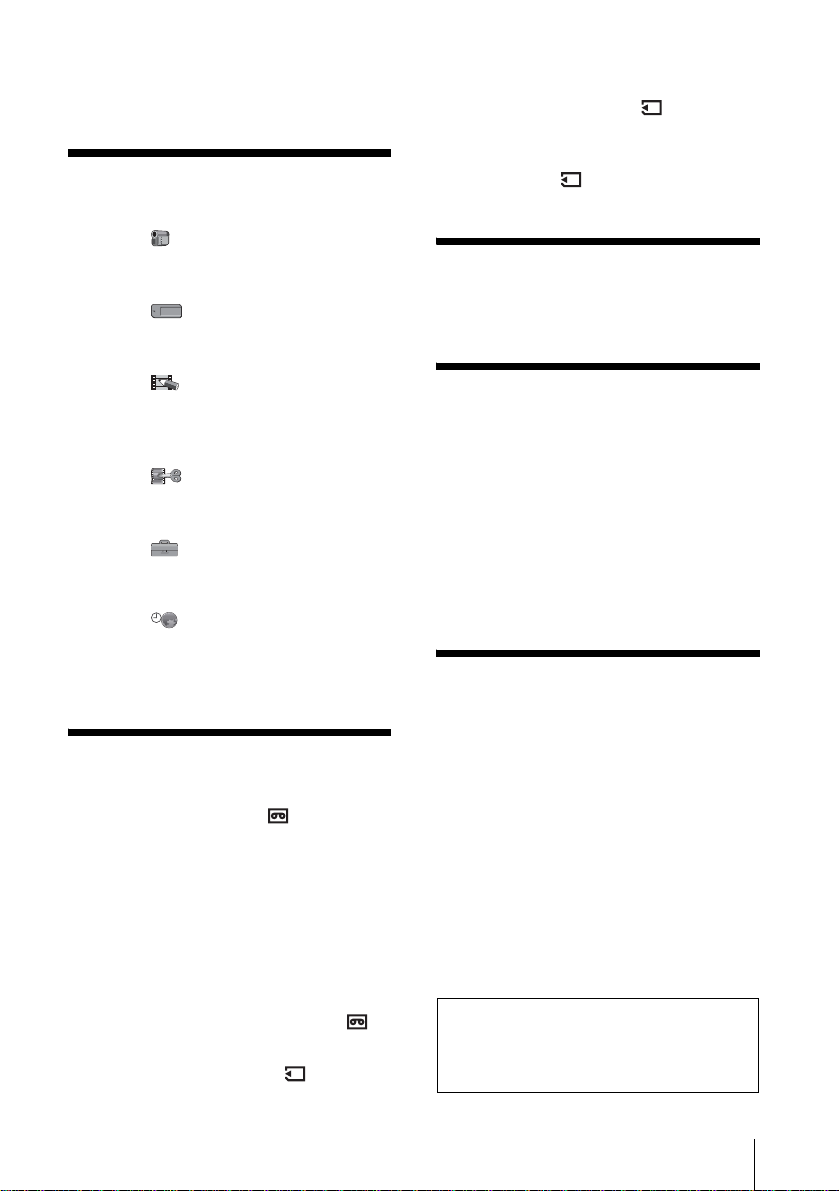
Advanced operations
Using the Menu
Selecting menu items .........................56
Using the (CAMERA SET) menu
– PROGRAM AE/WHITE BAL./16:9
WIDE, etc. ....................................58
Using the (MEMORY SET) menu
– BURST/QUALITY/IMAGE SIZE/
ALL ERASE/NEW FOLDER, etc. .64
Using the (PICT. APPLI.) menu
– PICT. EFFECT/SLIDE SHOW/
FRAME REC/SMTH INT. REC,
etc. ...............................................68
Using the (EDIT/PLAY) menu
– TITLE/TAPE TITLE/SEARCH,
etc. ...............................................73
Using the (STANDARD SET) menu
– REC MODE/MULTI-SOUND/
AUDIO MIX/USB-CAMERA, etc. ..77
Using the (TIME/LANGU.) menu
– CLOCK SET/WORLD TIME,
etc. ................................................82
Customizing Personal Menu ..............83
Dubbing/Editing
Changing the image size
– Resize .....................................100
Marking recorded images with specific
information – Image protection/
Print mark ...................................101
Troubleshooting
Troubleshooting ...............................103
Warning indicators and me ss age s ...111
Additional Information
Using your camcorder abroad ..........115
Usable cassette tapes ......................116
About the “Memory Stick” .................117
About the “InfoLITHIUM” battery
pack ............................................119
About i.LINK .....................................121
Maintenance and precauti ons ..........122
Specification .....................................125
Quick Reference
Identifying parts and controls ...........127
Index ................................................134
Connecting to a VCR or TV ...............86
Dubbing to another tape ..............87
Recording pictures from a VCR or TV 87
Dubbing pictures from a tape to a
“Memory Stick” .............................89
Dubbing still images from a “Memory
Stick” to a tape .............................90
Dubbing selected scenes from a tape
– Digital program editing ..............91
Dubbing sound to a recorded tape
......................................................97
Deleting recorded pictures ...........99
Refer also to other operat in g inst ruc ti ons
supplied with your camco rde r:
• Editing images with your computer
cComputer Applications Guide
7
Page 16
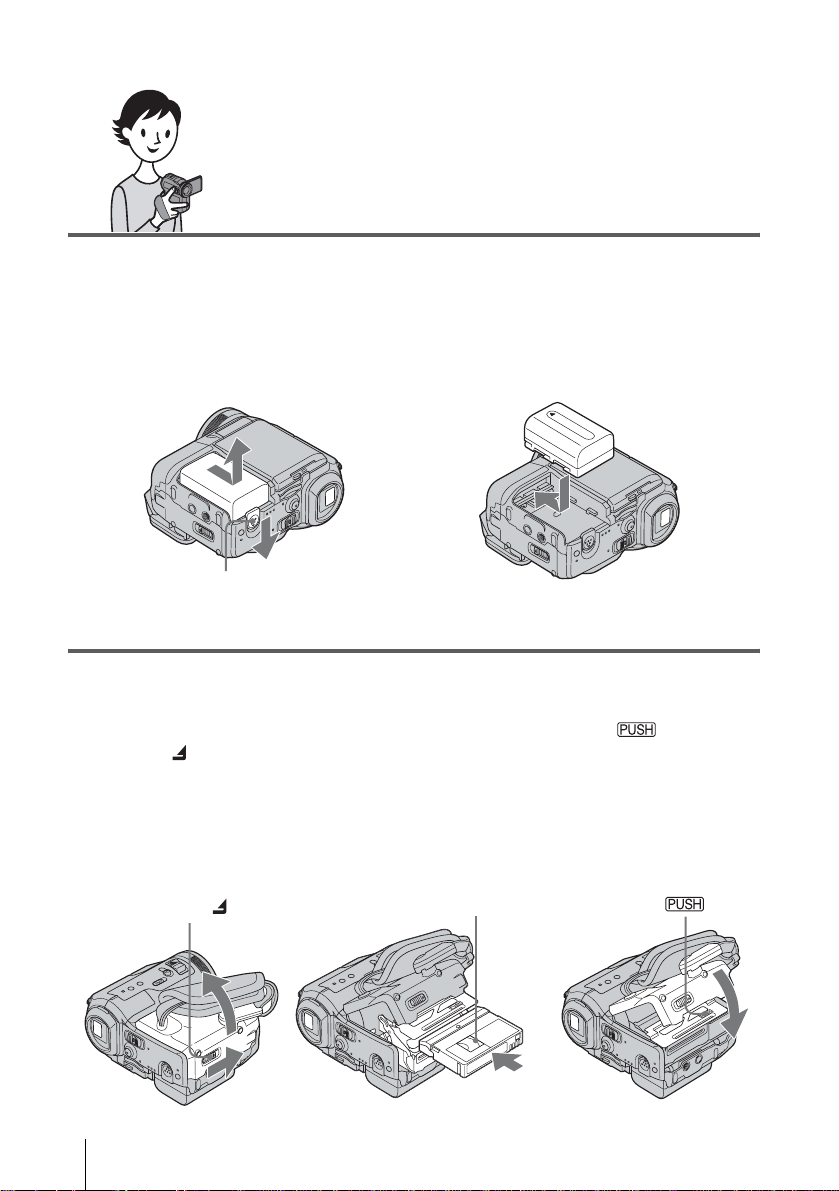
Quick Start Guide
Recording movies on a tape
1 Attach the charged battery pack to the camcorder.
To charge the battery, see page 13.
a Slide the battery release lever and
remove the battery terminal cover.
Battery release lever
b Slide the battery pack in the direction
of the arrow until it clicks.
2 Insert a cassette into the camcorder.
a Slide the OPEN/
ZEJECT lever in
the direction of the
arrow to open the lid.
The cassette compartment
comes out automatically.
OPEN/ZEJECT lever
b Insert the cassette with
its window-side facing
up, then push the center
of the back of the
cassette.
Window-side
c Press .
Close the cassette lid after
the cassette compartment
slides back in by itself.
Quick Start Guide
8
Page 17
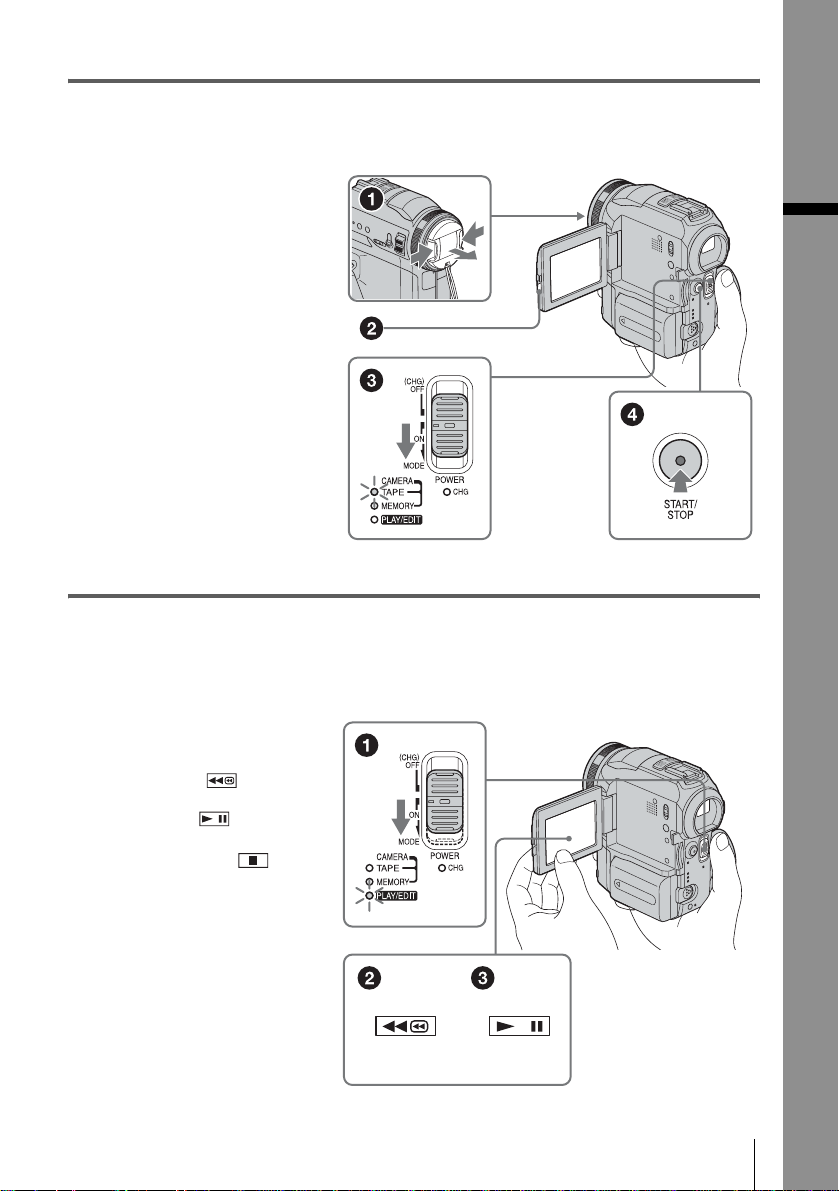
3 Start recordi ng while checking the subject on the LCD screen.
The date and time is not set up in the default setting. To set the date and time, see page 18.
a Remove the le ns cap.
b Press OPEN and
open the LCD panel.
c While pressing the
green button, slide
the POWER switch
down to light up the
CAMERA-TAPE lamp.
The power turns on.
d Press START/STOP.
Recording starts. To
change to standb y m ode,
press START/STO P again.
4 View the recorded picture on the LCD screen.
a Slide the POWER
switch rep eatedly
until the PLAY/EDIT
lamp lights up.
b Touch (rewind).
Quick Start Guide
c Touch (play) to
start the playback.
To stop, press .
To turn off the power, slide the
POWER switch up to (CHG)
OFF.
Quick Start Guide
9
Page 18
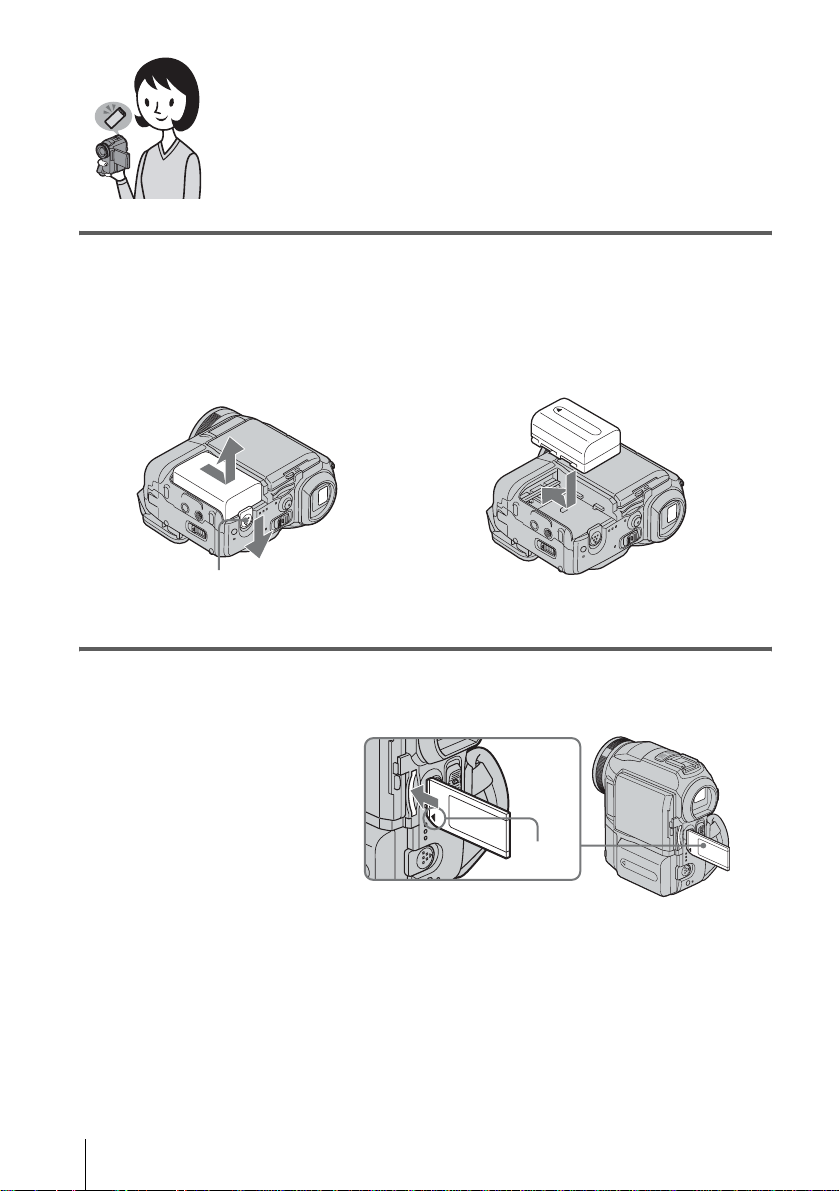
Recording still images on a “Memory
Stick”
1 Attach the charged battery pack to the camcorder.
To charge the battery, see page 13.
a Slide the battery release lever and
remove the battery terminal cover.
Battery release lever
b Slide the battery pack in the direction
of the arrow until it clicks.
2 Insert a “Memory Stick” into the camcorder.
Insert it so that the b mark
is at the bottom left corner.
Push in until it clicks.
b mark
Quick Start Guide
10
Page 19
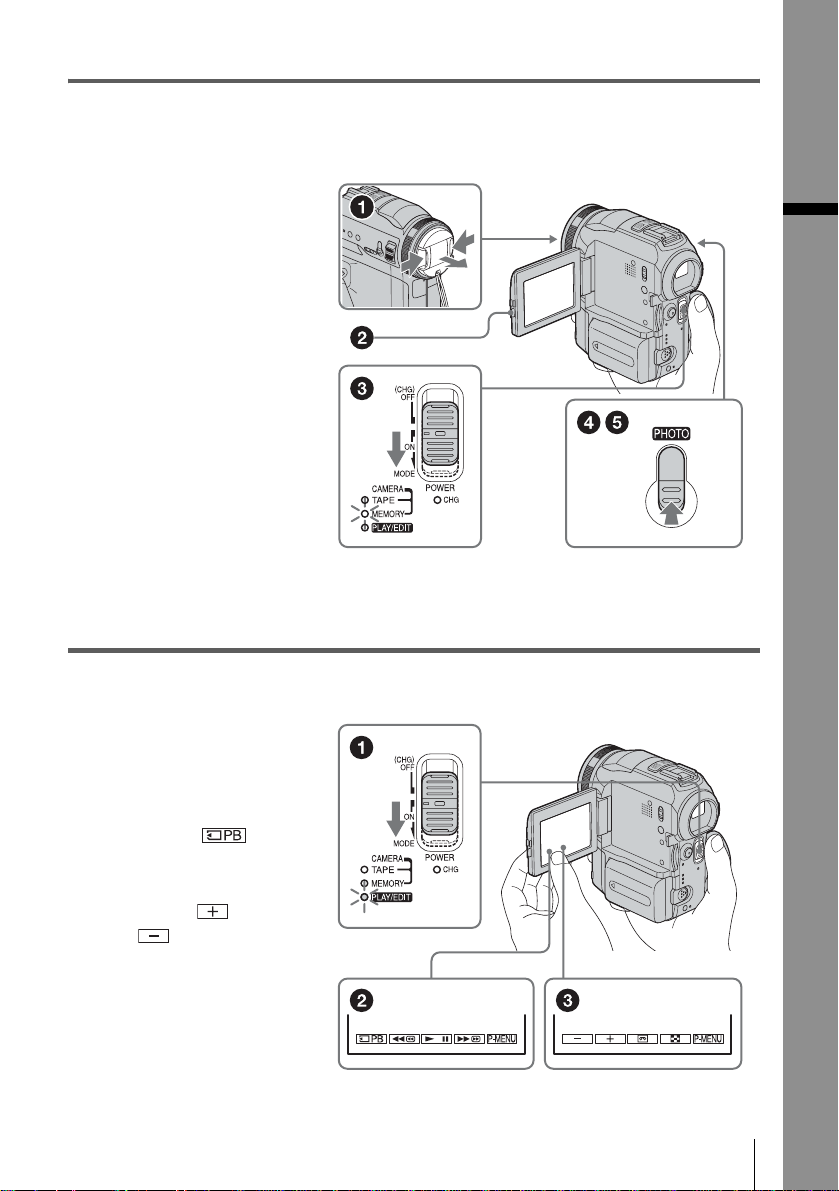
3 Start recording while checking the subject on the LCD screen.
The date and time is not set up in the default setting. To set the date and time, see page 18.
a Remove the le ns cap.
b Press OPEN and
open the LCD panel.
c While pressing the
green button, slide
the POWER switch
repeatedly until the
CAMERA-MEMORY
lamp lights up.
The power turns on.
d Press PHOTO lightly.
A short beep sound is heard
when the focus is adjusted.
e Press PHOTO fully.
A shutter sound is heard
and the still image is
recorded.
4 View the recorded picture on the LCD screen.
a Slide the POWER
switch rep eatedly
until the PLAY/EDIT
lamp lights up.
Quick Start Guide
b Touch .
The most recently recorded
image is d isplayed.
c Touch (next) or
(previous) to
view images in
sequence.
To turn off the power, slide the
POWER switch up to (CHG)
OFF.
Quick Start Guide
11
Page 20
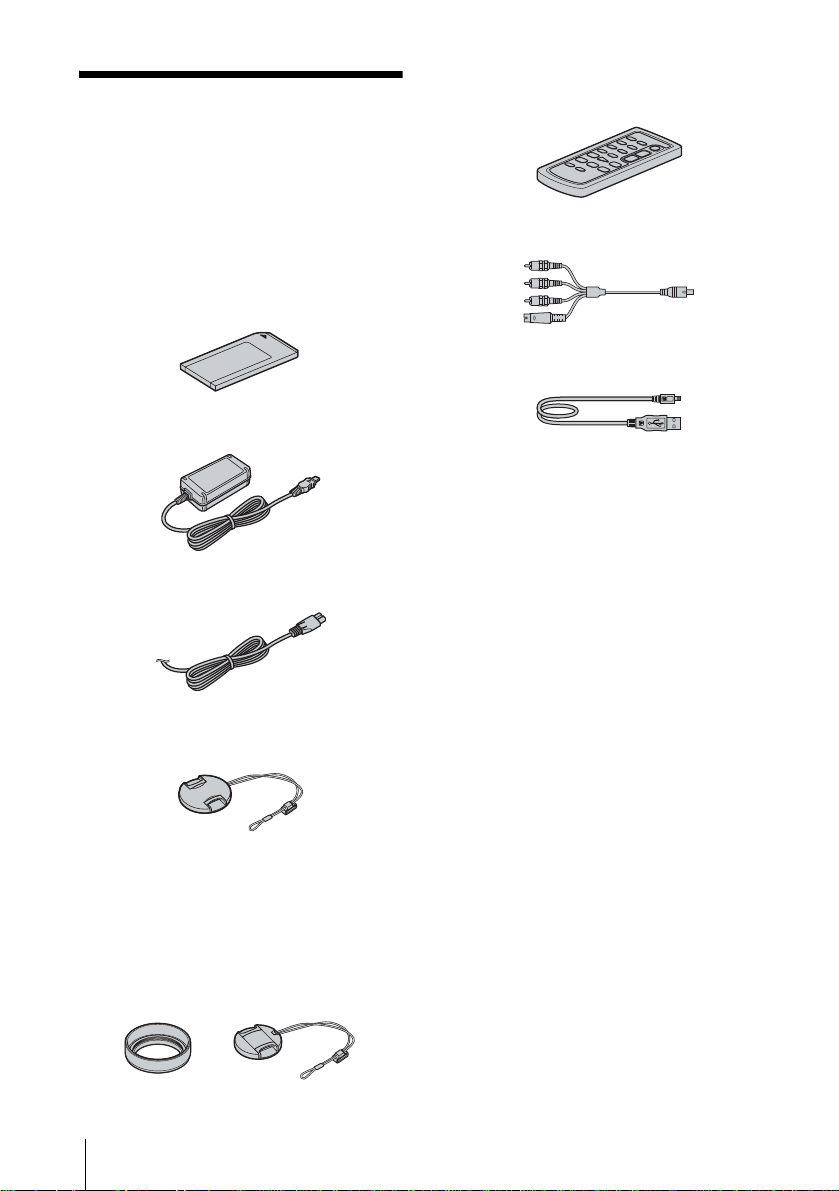
Getting started
Step 1: Checking
supplied items
Make sure you have followi ng items supplied
with your camc order.
The number in pa rentheses indi cates the numbe r
of that item supplied.
“Memory Stick” 16MB ( 1)
AC Adapt or (1)
Wireless Remote Commander (1)
A button-type lithium battery is already
installed.
A/V connecting cable (1)
USB cable (1)
Rechargeable battery pa ck NP - FM 30 (1)
Battery terminal cover (1)
Power cord (1)
Lens cap (La r ge, 1)
Attached to the camcorder.
Lens hood (1) and Lens cap (Small, 1)
Use the lens hood to record under strong light, such as
under the sun. When you use the lens hoo d, us e th e
small lens cap. See page 127 on how to replace the
lens cap. Note when you use a filter (opti ona l) , the
shadow of the lens hood may appear on the screen.
Also, if you force the lens hood on, you may not be
able to remove it again.
CD-ROM “SPVD-010 USB Driver” (1)
Cleaning cloth (1)
Camera Operations Guide (This manual)
(1)
Computer Applications Guide (1)
Getting started
12
Page 21
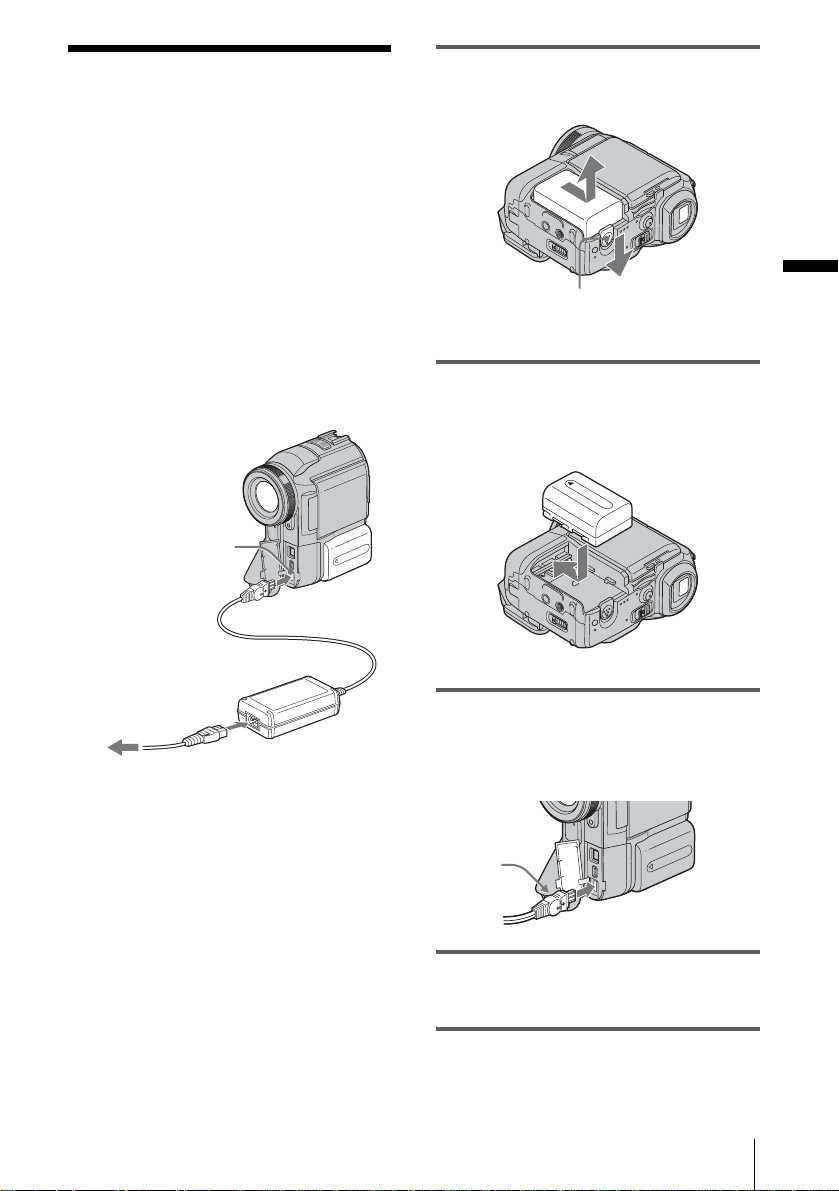
Step 2: Charging the
battery pack
You can charge the battery by attaching the
“InfoLITHIUM” battery pack (M series)
to your camcorder.
b Notes
• You cannot use bat te r ie s othe r tha n the
“InfoLITHIUM” battery pack (M series) (p. 119).
• Do not short-circuit the DC plug of the AC Adaptor
with any metallic objects. This may cause a
malfunction.
• Use a nearby wall outle t whe n usi ng the AC
Adaptor. Disconnect the AC Adaptor from the wall
outlet immediately if a ny ma lf unction occurs.
DC IN jack
Battery
DC plug
1 Slide the battery release lever and
remove the battery terminal cover.
Getting started
Battey release lever
2 Attach the battery pack by slidin g it in
the direction of the arrow until it
clicks.
Power cord
To the wall outlet
AC Adaptor
3 With the b mark on the DC plug
facing the jack cover, connect the AC
Adaptor to the DC IN jack on your
camcorder.
b mark
4 Connect the power cord to the AC
Adaptor.
5 Connect the power cord to the wall
outlet.
,continued
Getting started
13
Page 22
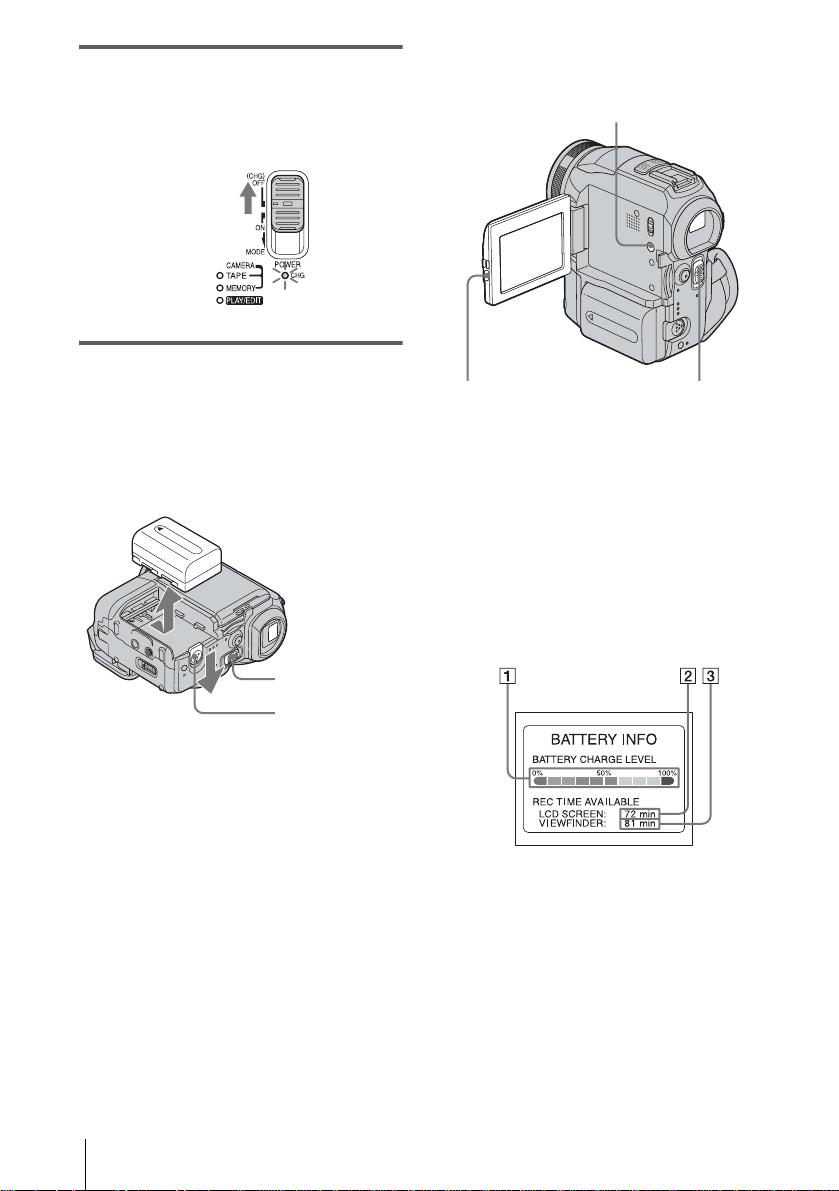
6 Slide the POWER switch up to (CHG)
OFF.
The CHG (charg e) lamp lights up and
charging starts.
To check the remaining b attery – Battery
Info
DISPLAY/BATT INFO
After charging the battery
The CHG (charge) lamp turns off when the
battery is fully charged. Disconnect the AC
Adaptor from the DC IN jack.
To remove the battery pack
POWER
switch
Battery release
lever
Set the POWER switch to (CHG) OFF.
1
2 Slide the battery releas e lever and slide
the battery pac k out.
b After removing the battery pack
• Always attach the terminal cover to protect the
battery terminal. If you do not use the ba tte r y pa ck
for a long time, use up the battery pack completely
before storing it. See page 120 about storage of the
battery pack.
OPEN
You can check the battery’s curr ent charge l evel
and its current remaining record ing time both
during charging or when the power is turned off.
POWER switch
1 Set the POWER switch to OFF (CHG).
2 Press OPEN and open the LCD panel.
3 Press DISPLAY/BATT INFO.
The battery info rmation appe ars for about 7
seconds.
Keep the butt on pres sed to vi ew it for a bout
20 seconds.
A Battery ch arge level: Displays
approximate remaining amount of
power left in the batt ery pack.
B Possible recording time using the LCD
panel.
C Possible recording time using the
viewfinder.
Getting started
14
Page 23
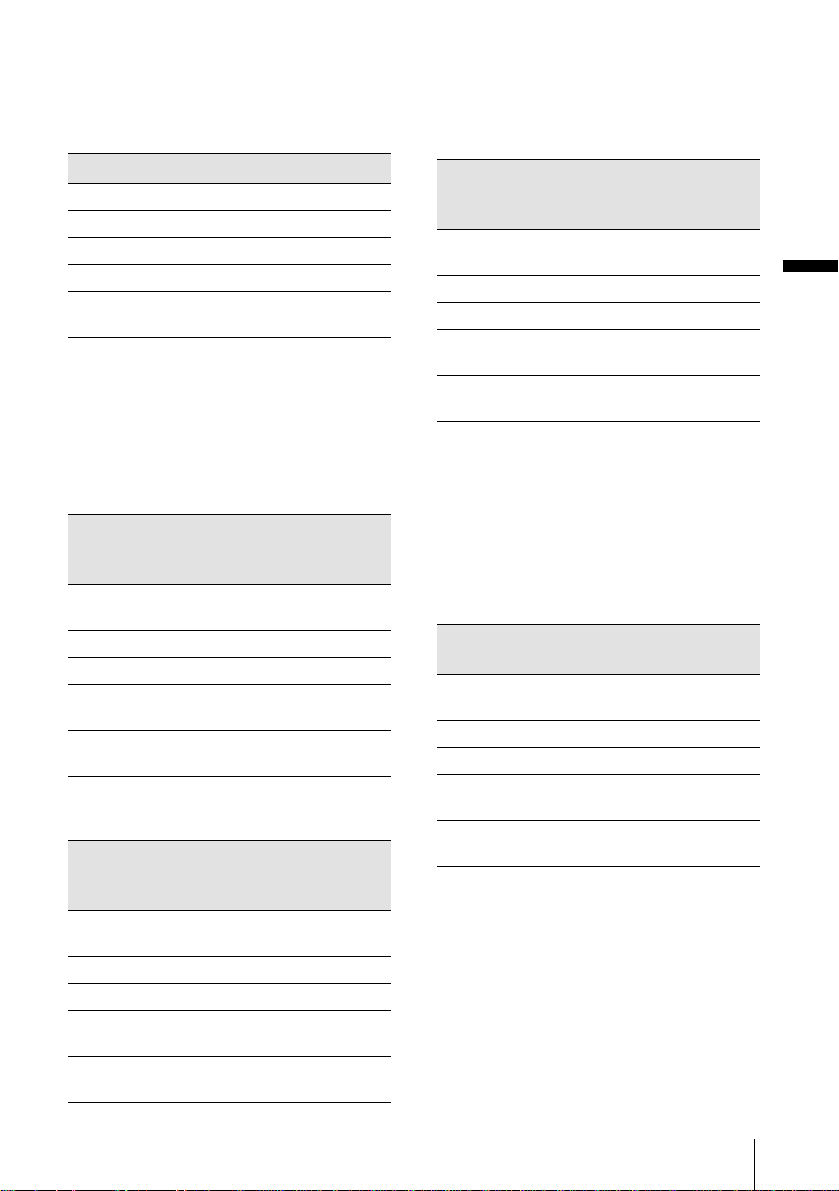
Charging time
Approximate number of minutes required when
you fully charge a fully discharged battery pack
at 25°C (77°F). (10 – 30° C (50 – 86°F)
recommended.)
Battery pack
NP-FM30 (supplied) 145
NP-FM50 150
NP-FM70 240
NP-QM71/QM71D 260
NP-FM91/QM91/
QM91D
360
Recording time when recording with the
LCD screen on
Approximate nu m ber of minutes available
when you use a full y charged batter y pack at
25°C (77°F).
With the LCD BACKLIGHT switch set to
ON
Battery pack Continuous
recording
time
NP-FM30
(supplied)
NP-FM50 130 75
NP-FM70 270 155
NP-QM71/
QM71D
NP-FM91/
QM91/QM91D
80 45
315 180
475 270
With the LCD BACKLIGHT switch set to
OFF
Battery pack Continuous
recording
time
NP-FM30
(supplied)
NP-FM50 150 85
NP-FM70 310 175
NP-QM71/
QM71D
NP-FM91/
QM91/QM91D
90 50
365 210
550 315
Typical*
recording
time
Typical*
recording
time
Recording time when recordi ng with the
viewfinder
Approximate number of minutes available
when you use a fully charged battery pack at
25°C (77°F).
Battery pack Continuous
recording
time
NP-FM30
(supplied)
NP-FM50 150 85
NP-FM70 310 175
NP-QM71/
QM71D
NP-FM91/
QM91/QM91D
* Approximate number of minutes when recording
while you repeatedly record, start/stop, slide the
POWER switch to change the power mode, and
zoom. The actual batter y life may be shorter.
90 50
365 210
550 315
Playing time
Approximate number of minutes available
when you use a fully charged battery pack at
25°C (77°F).
Battery pack LCD panel
opened*
NP-FM30
(supplied)
NP-FM50 195 240
NP-FM70 400 495
NP-QM71/
QM71D
NP-FM91/
QM91/QM91D
* Wit h the LCD BACKLIGHT switch set to ON.
b Notes
• The power will not be supplied from the battery pack
when the AC Adaptor is conn ected to the DC IN ja ck
of your camcorder, even if its power cor d is
disconnected from the wall outlet.
• The recording and playba ck tim e wil l be shor te r
when you use your camcorder in low temperatur e .
• The CHG (charge) lamp flashes during charging, or
the battery inform a tion will not be correctly
displayed in following conditions.
120 150
465 580
695 865
Typical*
recording
time
LCD panel
closed
,continued
Getting started
Getting started
15
Page 24
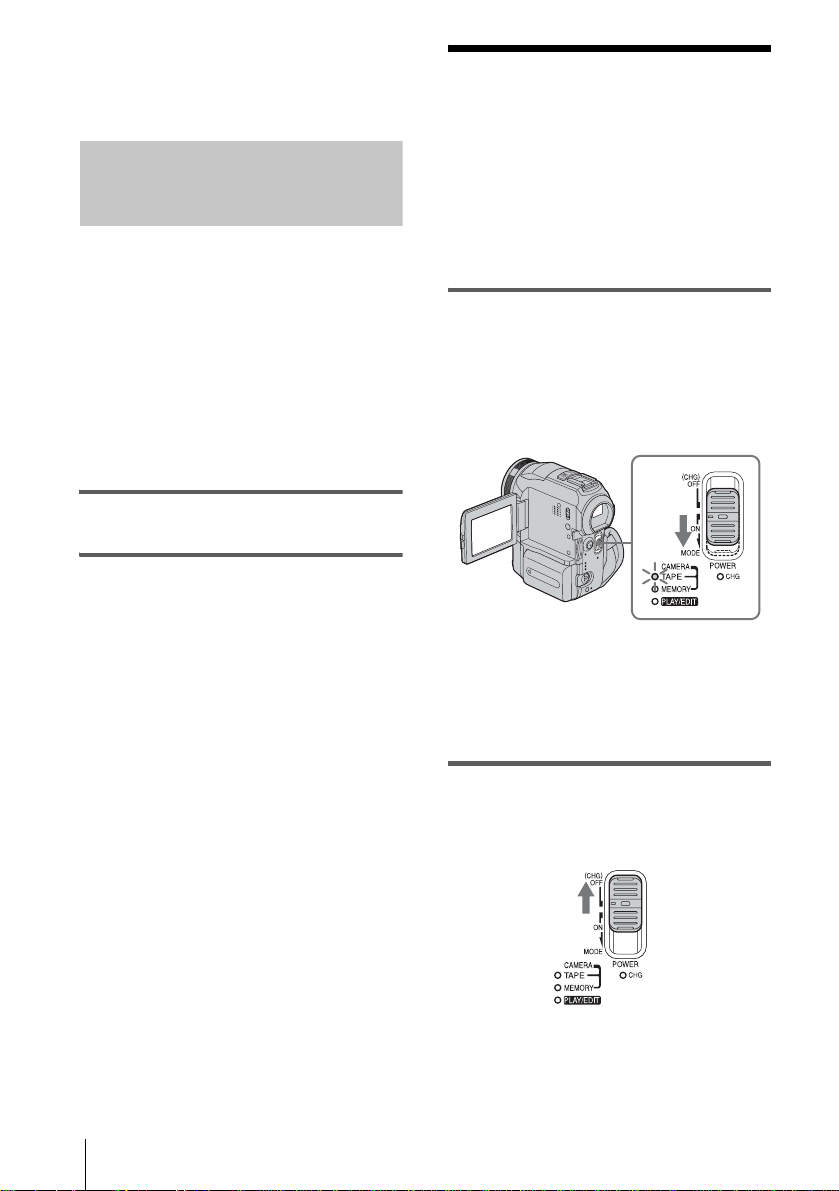
– The battery pack is not atta c h e d cor r e ctly.
– The batte r y pa ck is damaged.
– The batte r y pa ck is ful ly di sc harge d. (For Ba tt ery
information only.)
Step 3: Turning the
power on
Using an outside power source
You can use the AC Adaptor as the power
source when you do not want the battery to
run out. While you are using the AC Adaptor,
the battery pack will not lo se i ts c harge e v en
when it is attached to your cam corder.
PRECAUTION
Even if your camcorder is turned off, AC power
(house current) is still supplied to it while
connected t o the wall outle t via th e AC Adapt or.
Connect your camcorder as shown in
“Charging the battery pack” (p. 13).
You need to slide the POWER switch
repeatedly to select the desired power mode
to record or play
When using this camcorder for the first time,
the [CLOCK SET] screen appears (p. 18).
While pressing the green button, slide the
POWER switch down.
The power turns on.
To enter the record i ng or playing mode, sli de
the switch repeatedly until the respective lamp
for the desired po w er m ode lights up.
• CAMERA-TAPE mode: To record on a tape.
• CAMERA-MEMORY mode: To record on a
“Memory Stick . ”
• PLAY/EDIT mode: To play or edit pictures on
a tape or “Memory St i ck. ”
Getting started
16
To turn off the power
Slide the POWER switch up to (CHG) OFF.
Page 25
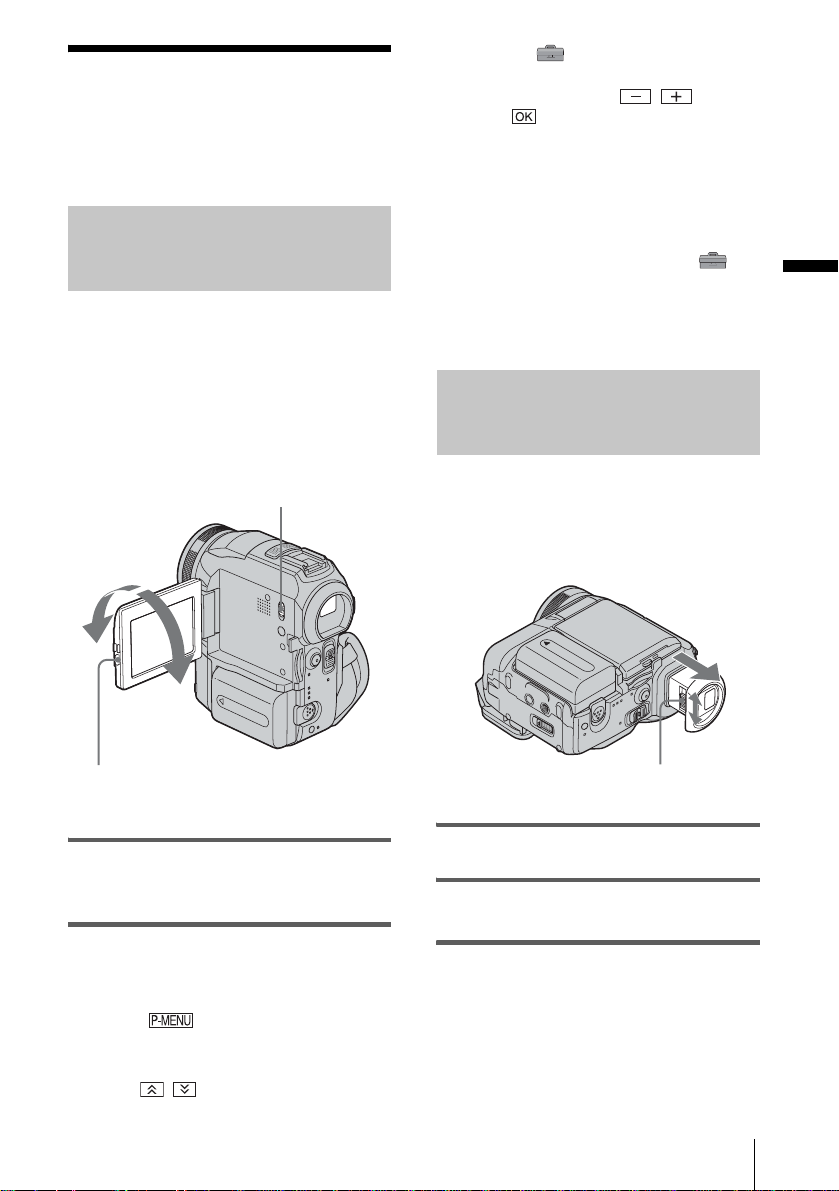
Step 4: Adjusting the
LCD panel and
viewfinder
Adjusting the LCD panel
You can adjust the angle and brightness of
the LCD panel to meet various recording
situations.
Even when there are obstructions be t ween you
and the subject , you can check t he subject on the
LCD screen during record ing by adjustin g the
angle of the LCD pa nel.
[MENU], (STANDARD SET) menu,
then touch [LCD/V F SET] (p. 78).
3 Adjust the item with / , then
touch .
z Tips
• If you rotate the LCD panel 180 degrees to the lens
side, you can close the LCD panel with the LCD
screen facing out.
• If you are using the battery pack fo r power sour c e ,
you can adjust the brightness by selecting [LCD BL
LEVEL] from the [LCD/VF SET] on the
(STANDARD SET) menu
• When you use your camcorde r in bright conditions
using the battery pack, set the LCD BACK LIGHT
switch to OFF. This position saves batter y powe r .
(p. 78).
Adjusting the viewfinder
Getting started
LCD BACKLIGHT switch
Maximum
180 degrees
Maximum
90 degrees
Press OPEN and open the LCD panel.
Open the LCD panel 90 degrees to the
camcorder, then rotate it to the desired
position.
To adjust the brightness of the LCD
screen
1
Touch .
2 Touch [LCD BRIGHT].
If the item is not displayed on the screen,
touch / . If you cann ot fin d it , to uch
You can view images using the viewfinder
when you close the LCD panel. Use the
viewfinder wh en the batter y is running ou t, or
when the screen is hard to see.
Viewfinder lens adjustme nt lever
1 Extend the viewfinder.
2 Adjust the viewfinder lens adjustment
lever until the picture is clear.
To use the viewfinder during operation
When you are recording on a tape or a “Memory
Stick,” you can adjust the exposure (p.32) and
fader (p. 38) while checking the image on the
viewfinder. Have t h e LCD panel rotated 180
degrees and closed with the screen faci ng out.
,continued
Getting started
17
Page 26
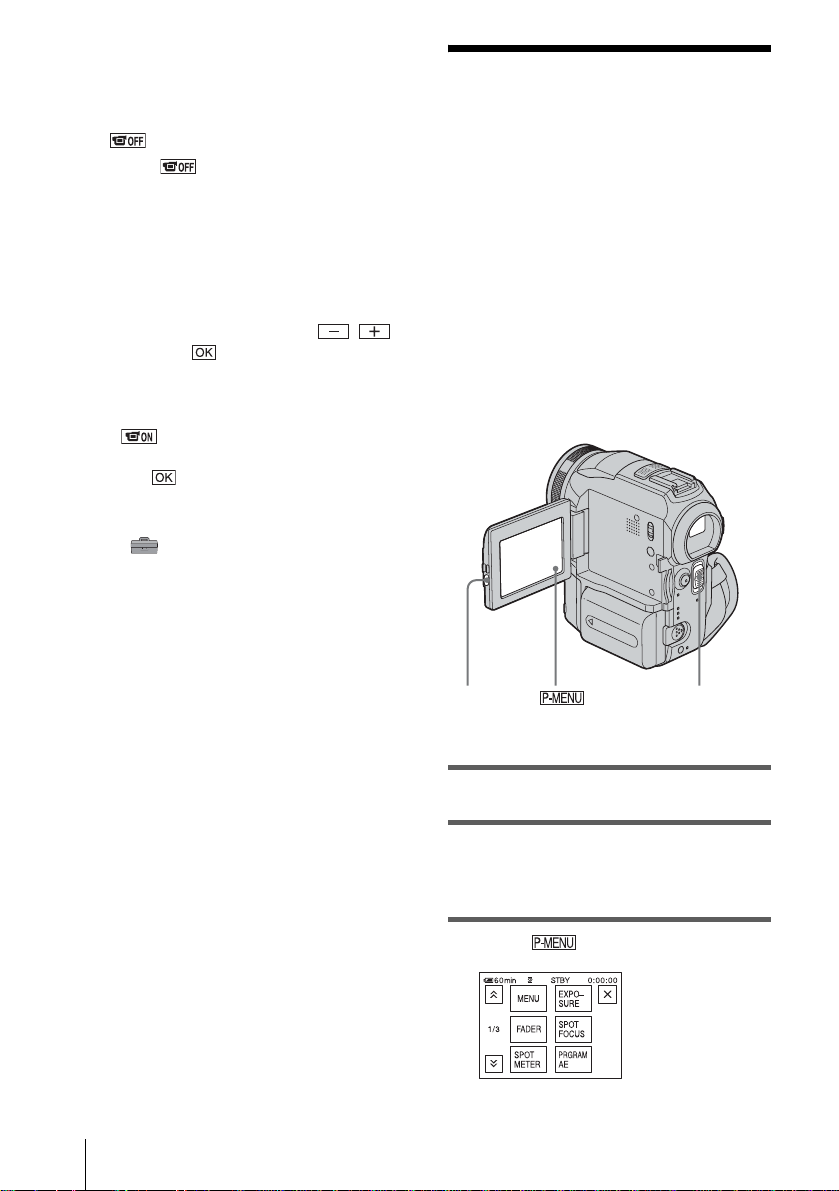
1 Set the power mo de to CAME RA-TAPE
or CAMERA-MEMORY (p. 16).
2 Extend the viewfind er, and close the
LCD panel with the screen facing out.
appears on the sc reen.
3 Touch .
4 Touch [YES].
The LCD screen is turned off.
5 Touch the LCD screen whil e checking
the display in th e vi ewfinder.
[EXPOSURE], etc. are displayed.
6 Touch the button you want to set.
• [EXPOS URE]: Adjust with /
and touch .
• [FADER]: Touch it repeatedly to select a
desired effect (only in the CAMERATAPE mode).
• : The LCD screen lights up.
To hide the buttons on the LCD screen,
touch .
z Tip
• To adjust the brightness of the viewfinder backlight,
select (STANDARD SET) menu, [LCD/VF
SET], then [VF B.LIGHT] (when you are using the
battery pack, p. 78).
Step 5: Setting the
date and time
Set the date and time when using this
camcorder for the first time. If you do not set
the date and time, the [CLOCK SET] screen
appears eve ry t im e yo u tur n on your
camcorder.
b Note
• If you do not use your camcorder for abo ut 3
months, the built-in rechargeable button-t ype
battery gets discharged and the date and time
settings may be cleared from the memory. In that
case, charge the rechargeable button-type battery
(p. 124) and then set the date and time again.
Getting started
18
OPEN
POWER switch
1 Turn on your camcorder (p. 16).
2 Press OPEN and open the LCD panel.
Proceed to step 7 when you set the clock for
the first time.
3 Touch .
Page 27
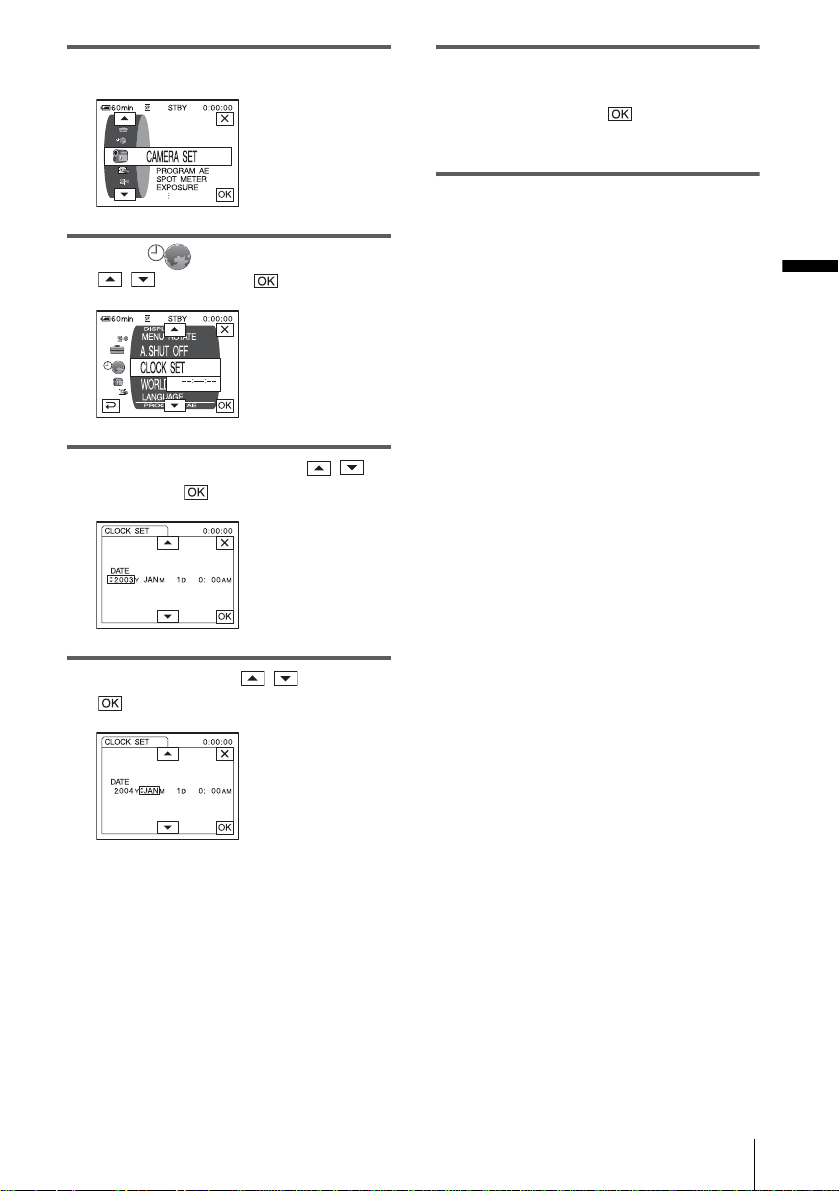
4 Touch [MENU].
8 Set [M] (month), [D] (day), hour and
minute in the same way as was done in
step 7, then couch .
For midnight, set it to 12:00AM.
For midday, set it to 12:00PM.
5 Select (TIME/LANGU.) with
/ , then touch .
6 Select [CLOCK SET] with / ,
then touch .
7 Set [Y] (year) with / , then touch
.
Getting started
You can set any yea r up to the year 2079.
Getting started
19
Page 28
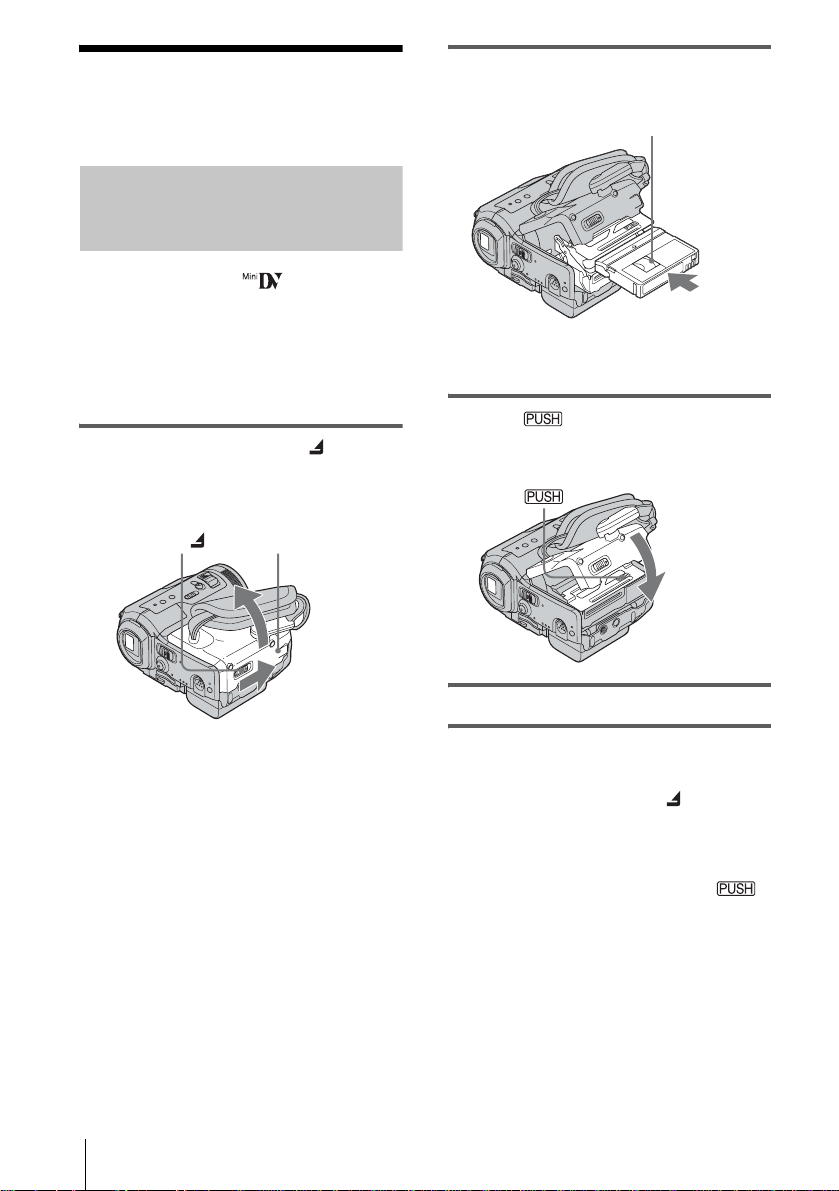
Step 6: Inserting the
recording media
Inserting a cassette tape
You can use mini DV cassettes only.
For details on these cassettes (such as writeprotection), see page 116.
b Note
• Do not force the cassette into the comp artment. This
may cause a malfunction of your camcorder.
1 Slide the OPEN/ZEJECT lever in
the direction of the arrow and open the
lid.
2 Insert a cassette with its window-side
facing up.
Window-side
Push the center of the
back of the cassette
lightly.
3 Press .
The cassette compartment automatically
slides back in.
OPEN/ZEJECT lever
The cassette compartment automatically
comes out and opens up.
Lid
4 Close the lid.
To eject the cassette
1
Slide the OPEN/ZEJECT lever in the
direction of the a rrow and open the lid .
The cassette compartment automatically
comes out.
2 Take out the cass ette, then press .
The cassette compartment automatically
slides back in.
3 Close the lid.
Getting started
20
Page 29
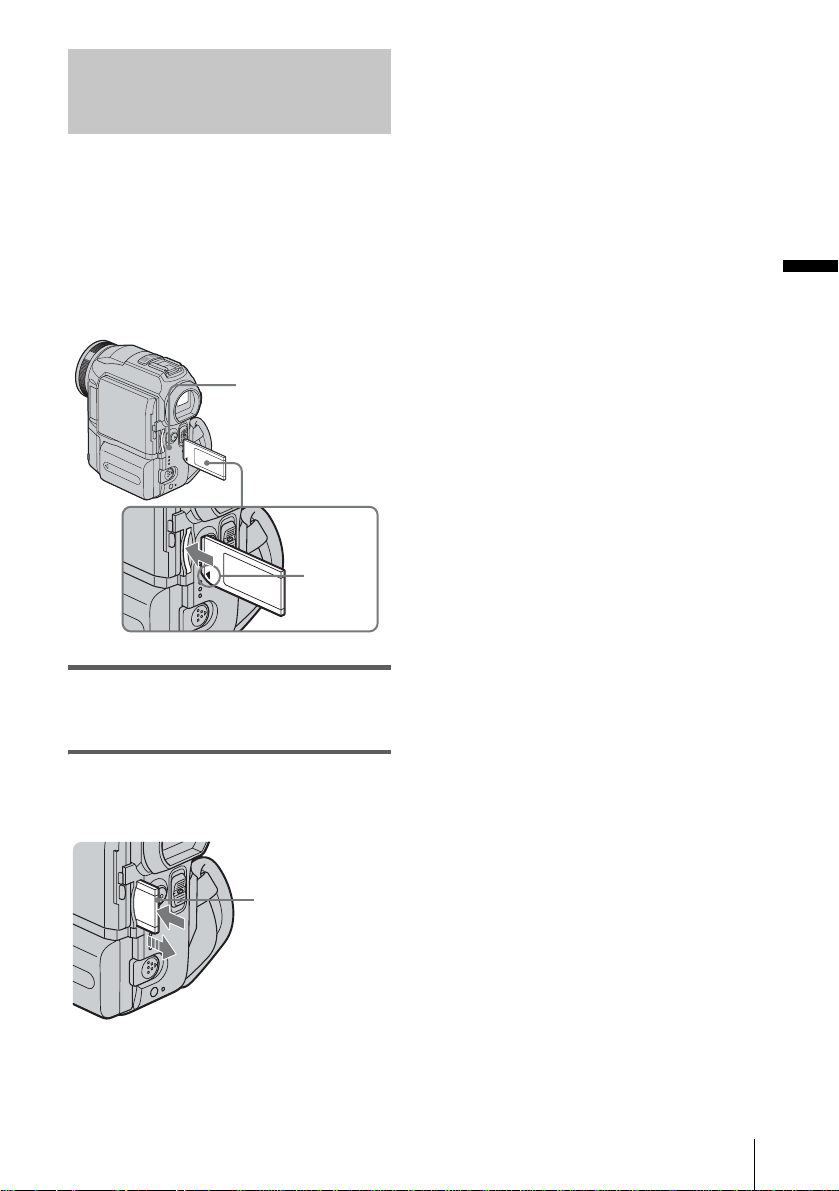
Inserting a “Memory Stick”
For details on the “M emory Stick” (such as
write-protection), see page 117.
b Note
• When using the half-sized “Memory Stick,” the
“Memory Stick Duo,” make sure you a tta c h the
Memory Stick Duo adaptor. Your cam co rd er ma y
malfunction when it is inserted without an adaptor
(p. 118).
Access lamp
b mark
b Notes
• If you force the “Memory Stick” into the “Memory
Stick” slot in the wrong dire c tion, the “Memory
Stick” slot may be damaged.
• Do not insert anything other than a “Memory Stick”
into the “Memory Stick” slot. Doing so may cause a
malfunction of your camcorde r.
• When the access lamp is lit or flashing, your
camcorder is reading/writi ng da ta from /to the
“Memory Stick.” Do not shake or knock your
camcorder, turn the power off, eject the “Memory
Stick,” or remove the battery pa ck. Otherwise,
image data may be damaged.
Getting started
Insert the “Memory Stick” with the b
mark at the bottom left corner until it
clicks.
To eject a “Memory Stick”
Lightly push the “Memory Stick” in once.
Lightly push in
once.
Getting started
21
Page 30
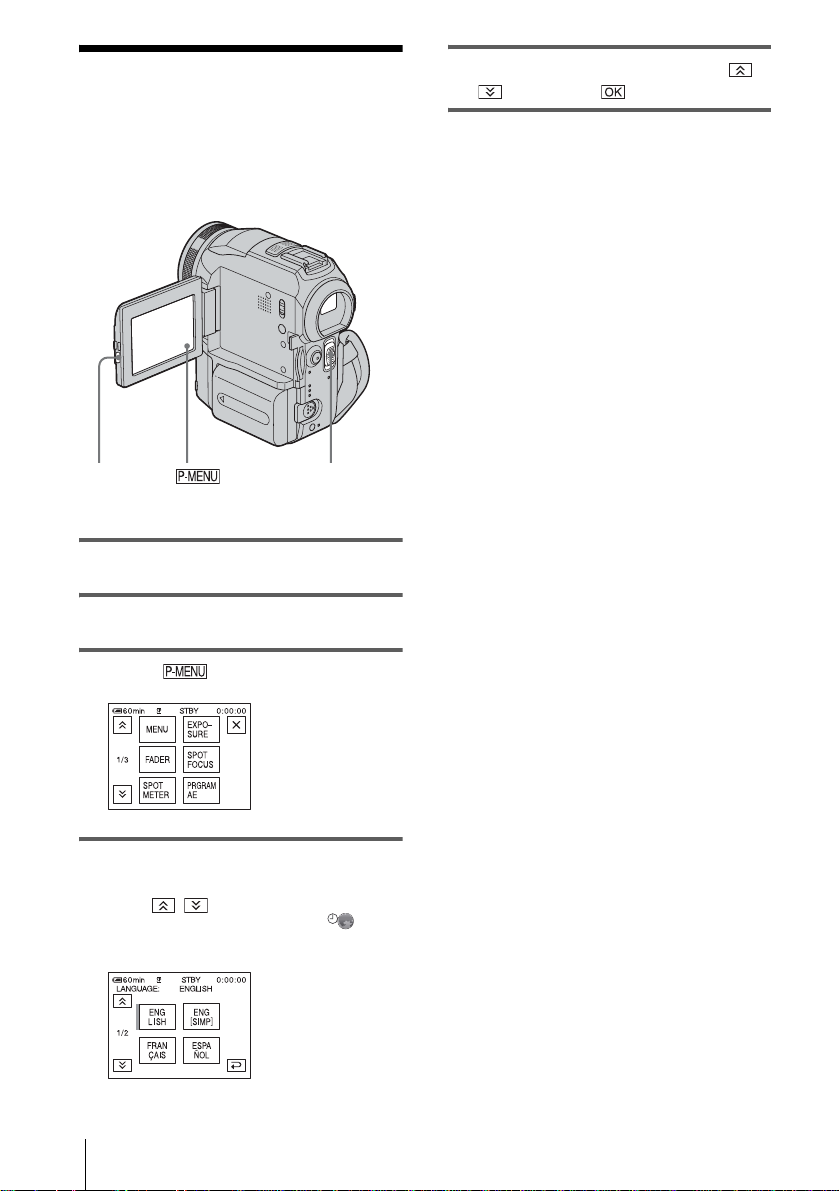
Step 7: Setting the
screen language
You can select the language to be used on the
LCD screen.
5 Select the desired language with /
, then touch .
z Tip
• Your camcorder offers [ENG [SIMP]] (simplified
English) for when you cannot find your native
tongue among the options.
OPEN
POWER switch
1 Turn on your camcorder.
2 Press OPEN to open the LCD panel.
3 Touch .
4 Touch [LANGUAGE].
If the item is not displayed on the screen,
touch / . If you cannot find it, touch
[MENU], and select it from the
(TIME/LANGU.) menu (p. 82).
Getting started
22
Page 31
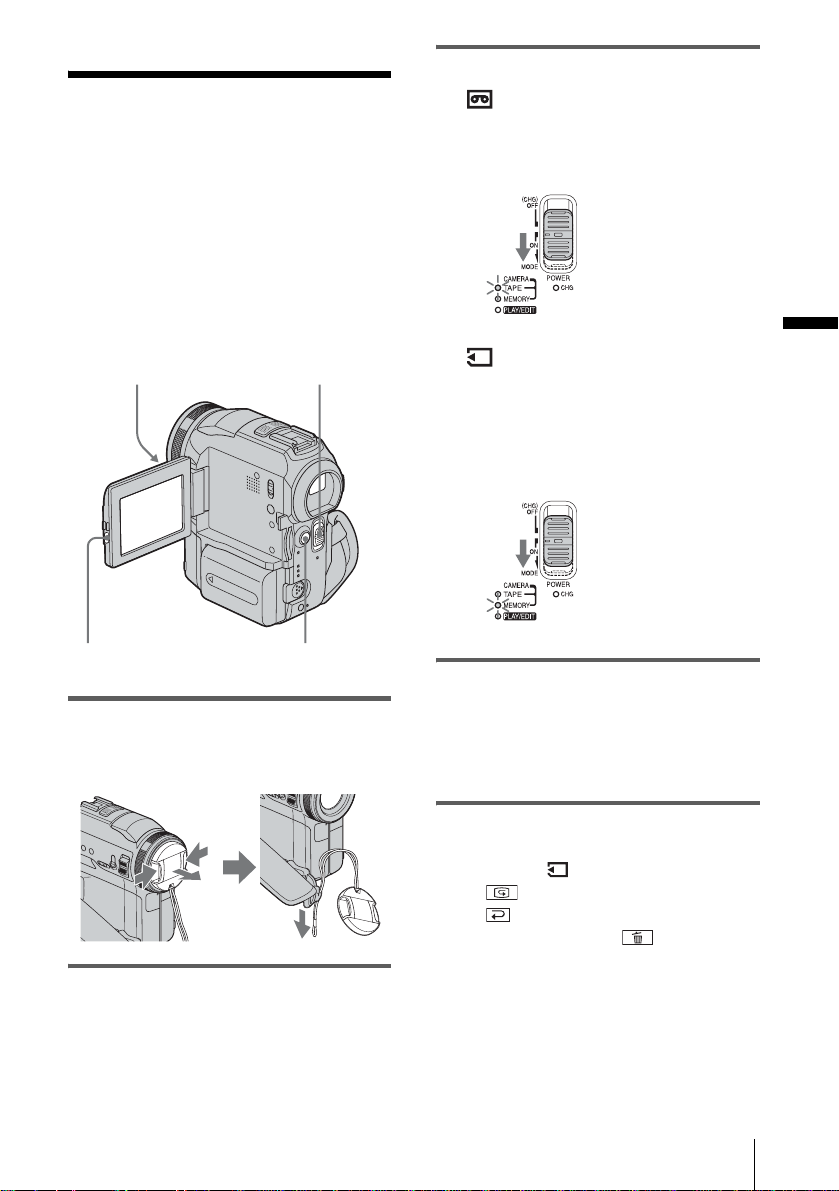
Recording
Recording movies
You can record movies on a tape or a
“Memory Stick.”
Before recording, follow steps 1 to 7 in
“Getting star ted” (p. 12 - p. 22).
When you are recordi ng on a tape, movies
will be recorded along with stereo sound.
When you are recordi ng on a “Memory
Stick,” the movie will be recorded with
monaural sound.
Camera recording lamp
POWER switch
3 Select the recording mode.
To record on a tape
Slide the POWER switch until the
CAMERA-TAPE lamp lights up, and your
camcorder is set to the standby mode.
Slide the POWER
switch while
pressing the green
button.
To record on a “Memory Stick” –
MPEG MOVIE EX
Slide the POWER switch repeatedly until
the CAMERA-MEMORY lamp lights up,
and the currently selected record in g fo lder
appears on the sc reen.
Slide the POWER
switch while
pressing the green
button.
Recording
OPEN
START/STOP
1 Remove the lens cap. Pull the lens cap
string down and attach it to the grip
belt.
2 Press OPEN and open the LCD panel.
4 Press START/STOP.
Recording star ts. [REC] appear s on the
LCD screen and the Camera recording l amp
lights up.
Press START/STO P again to stop
recording.
To check the most recently recorded
MPEG movie – Rev iew
Touch . Playback starts automatically.
Touch again to return to standby.
To delete the movie, touch after playback
is finished, then [YES].
To cancel deleting, touch [NO].
To turn the power off
Slide the POWER switch up to (CHG) OFF.
,continued
Recording
23
Page 32

Indicators displayed during recording
on a tape
The indicators will not be recorded on the tape.
Date/time and the camera settings data (p. 51)
will not be displayed during recording.
A Indicators for Casse tte Memo ry casset tes
B Rema ining batt ery
The indicated time may not be correct
depending on the environment of use.
When you opene d or closed t he LCD panel,
it takes about one mi nute to display the
correct remaining battery time.
C Recording mod e ( SP or LP)
D Recording status ([STBY] (standby) or
[REC] (recor d i n g))
E Time code (hour: minute: second: frame)
or tape counter (hour: minute: second)
F Recording capacity of the tape
Displayed after you run the tape for a while.
G Personal Menu button (p. 56)
H END SEARCH/EDIT SEARCH/Rec
review display switc h but t on (p. 43)
Indicators displayed during recording
on a “Memory Stick”
The indicators will not be recorded on the
“Memory Stick.”
Date/time (p. 51) will not be displayed during
recording.
A Recordin g folder
B Remaining battery
The indicated time may not be correct
depending on the environment of use .
When you opened or closed the LCD panel,
it takes about one minute to display the
correct remaining battery time.
C Recording status ([STBY] (standby) or
[REC] (recording))
D Movie size
E Recorde d ti me (hour: minute: second)
F Recording capacity of the “M emory
Stick”
G “Memory Stick” recording start
indicator (appears for about 5 seconds)
H Personal Menu button (p. 56)
I Review bu tton (p. 23)
b Notes
• Before changing the battery pack, sl ide the POWER
switch up to (CHG) OFF.
• In the default setting, w hen y ou do not ope rate the
camcorder for more than about 5 minutes, the power
will automatically turn off to prevent battery loss
([A.SHUT OFF], p. 81). To restart recording, slide
the POWER switch dow n to select CAMERATAPE or CAMERA-MEMORY, and then press
START/STOP.
• When you are recording on a “Memory Stick” using
an external flash (optional), turn off the power of the
external flash to prev ent charging no ise from getti ng
recorded.
24
Recording
Page 33
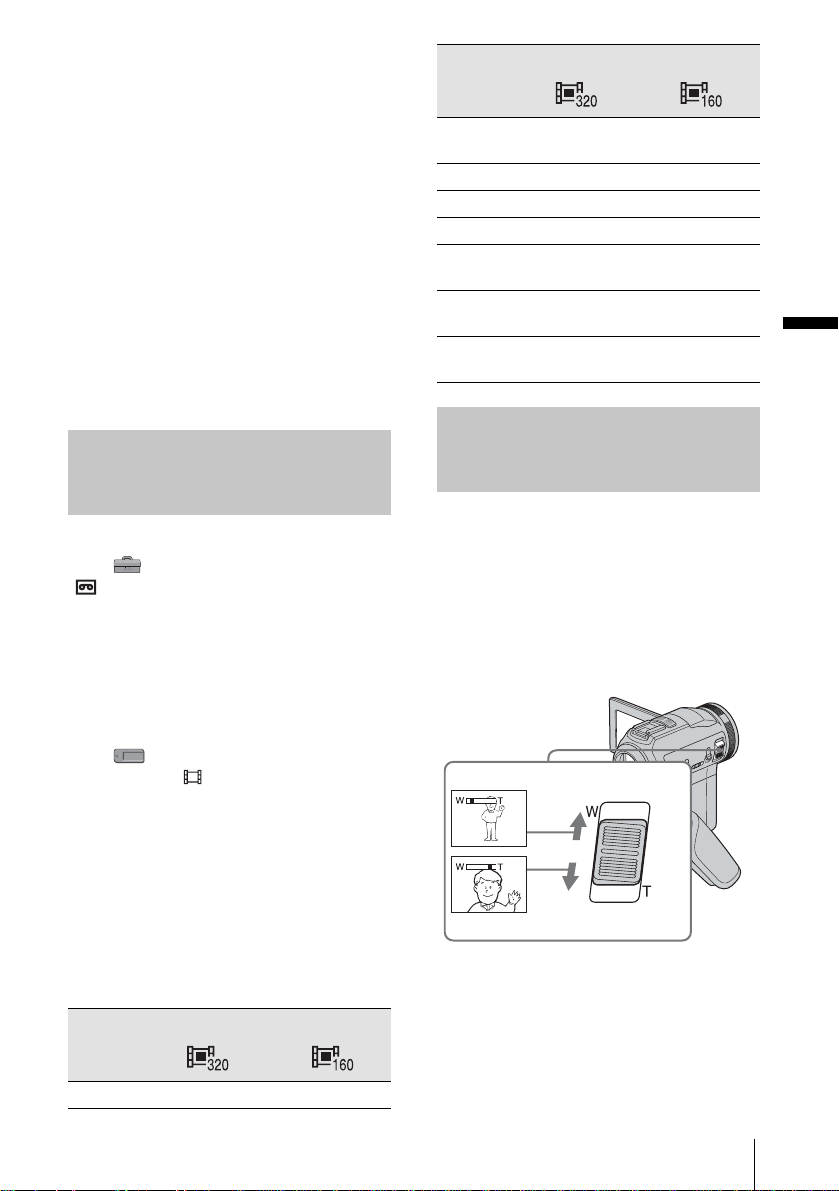
z Tips
• To ensure sm oot h tr an sition on a tape from the last
recorded scene to the next, note the following.
– Do not re move the cassette. (The pictu re w ill be
recorded continuously without a break even when
you turn the power off).
– Do not record pictures in SP mode and LP mode on
the same tape.
– Avoid stopping then recording a movie in the LP
mode.
• See “To record for a longer time on a “Memory
Stick”” (p. 25) for the approximate length of time it
is possible to record on a “Memory Stic k” of
different capacities.
• The recording time, date, and the camera settings
data (for tape only) are recorded automatically on
the recording media without being displayed on the
screen. You can view this information duri ng
playback by pressing [DATA CODE] on the screen
(p. 51).
Recording for a longer time
To record for a longer time on a tape
In the (STANDARD SET) menu, select
[ REC MODE], then [LP] (p. 77).
In the LP mode, you can record 1.5 times longer
than you can when recording in the SP mode.
A tape recorded in the LP mode should be
played back only on this camcorder.
320 × 240 160 × 112
16MB
(supplied)
32MB 00:05:20 00:21:20
64MB 00:10:40 00:42:40
128MB 00:21:20 01:25:20
256MB
(MSX-256)
512MB
(MSX-512)
1GB
(MSX-1G)
00:02:40 00:10:40
00:42:40 02:50:40
01:25:20 05:41:20
02:50:40 11:22:40
Using zoom
When the CAMERA-TAPE mode is
selected, you can choose zo om to
magnification levels greater than 10 times,
and from that point activ ate th e dig ita l zo om
([DIGITAL ZOOM], p. 62).
Occasional use of the zoom is effective, but
use it sparingly for best results.
Recording
To record for a longer time on a
“Memory Stick”
In the (MEMORY SET) menu, select
[MOVIE SET], [ IMAGE SIZE], then [160 ×
112] (p. 65).
The number of pictures you can reco rd on a
“Memory Stick” varies depending on the image
size and the recording environment.
Refer to the following list for approximate
length of time yo u can record movies on a
“Memory Stic k” f ormatted on your camcorder.
Image size and time
(hour: minute: second)
320 × 240 160 × 112
8MB 00:01:20 00:05:20
1 cm (approx . 1/2 inch)*
80 cm (approx. 2 5/8 feet)*
* The mi nim um distance required between your
camcorder and the subject to get a sharp focus in
that position of the lever.
,continued
Recording
25
Page 34

Move the power zoom lever slightly for a
slower zoom. Move it further for a faster
zoom.
To record wider range of view
Move the power zoom lever towards W.
The subject appears farther away (Wide
angle).
To record closer view
Move the power zoo m lever towards T.
The subject appear s closer (Telephoto).
Recording in mirror mode
Using the self-timer
With the self-timer, you can start recording
after a delay of about 10 seconds.
START/STOP
You can turn the LCD panel towards the
subject so that you and your subject can share
the image being recorded. You can also
utilize this function when recording you rself,
to keep the attention of small children
attracted to the camcorder while you record
them.
Extend the viewfinder.
Open the LCD panel 90 degrees to the
camcorder, th en rotate it 180 degrees
towards the subject.
A mirror-image of the subject appears on the
LCD screen, but the picture will be normal
when recorde d .
START/STOP
1 Touch .
2 Touch [SELF-TIMER].
If the item is not displayed on the screen,
touch / . If you cannot find it, touch
[MENU], and select it from the
(CAMERA SET) menu.
3 Touch [ON], then .
appears.
4 Press START/STOP.
26
Recording
Page 35

You will hear a beep sound counting down
for about 10 secon ds (The count down
indicatio n begins from 8).
The recording starts.
To stop recordin g, press START/STOP.
To cancel the count down
Touch [RESET] o r pr es s START/STOP.
To cancel the self-timer
Follow step s 1 and 2, then sele ct [O FF] in step
3.
Recording movies fit for bre aking
into still images – Progressive
recording mode
This feature is useful for movies you intend
to import to your computer to produce still
images.
You can record pictures with less blurring
than recording in the normal mode,
producing pictures suitable for analyzing
high-speed action such as sports. To enjoy as
a movie, it is better to record the pict ure in the
normal mode, since the image is recorded
only every 1/3 0 of a second in the progres sive
recording mode.
If the item is not displayed on the scre en,
touch / . If you cannot find it, touch
[MENU], and select [PROGRES. REC]
from the (CAMERA SET) menu.
3 Touch [ON], then .
appears.
4 Press START/STOP.
Press it again to s to p recording.
To cancel the progressive recording
mode
Follow steps 1 and 2, th en select [OFF] in step
3.
Recording
START/STOP
1 Touch .
2 Touch [PROGRE REC].
Note on the progressive recording mode
In a normal TV broadcast, the sc reen is d ivide d into 2
finer fields and these are displayed in turn, every 1/60
of a second. Thus, the actual picture displaye d in a n
instant covers only half of the apparent picture area. In
progressive recording, the pictur e is f ull y d ispl a yed
with all the pixels. A picture reco rd ed in th i s mo d e
appears clearer, but a moving subje c t ma y a ppe ar
awkward.
b Notes
• When recording in the pr ogr e ssi ve re co rd ing mode
under fluorescent light or a light bulb, the screen
may flicker. This is not a malfunction .
• You cannot use the Progr es sive recording mode
with:
– [16:9 WIDE ] mode
Recording
27
Page 36

Recording still
The selected re cording folder is di splayed.
images
– Memory photo recording
You can record still images on a “Memory
Stick.” Before recording, follow steps 1 to 7
in “Getting started” (p. 12 - p. 22).
OPEN
POWER switch
PHOTO
1 Remove the lens cap. Pull the lens cap
string down and attach it to the grip
belt.
Slide the POWER
switch while pressing
the green button.
4 Press and hold PHOTO lightly.
You will hear a light be eping sound when
the focus and brigh t ness settings are
adjusted. Recording does not start at this
point.
The indicator
stops flashing.
The number of images
that can be recorded.*
*The number of images that can be recorded
varies depending on the image size se tti ng an d
the recording environment.
5 Press PHOTO fully.
A shutter sound is heard. When bars of
disappears, the image is recorded
on the “Memory Sti ck.”
2 Press OPEN and open the LCD panel.
3 Slide the POWER switch repeatedly
until the CAMERA-MEMORY lamp
lights up.
Recording
28
To check the most recently recorded
image – Review
Touch .
Touch again to return to standby.
To delete the image, touch , then [YES].
To cancel deleting, to uch [NO].
To turn the power off
Slide the POWER switch up to (CHG) OFF.
Page 37

To record still images continuously –
Burst
Select the (MEMORY SET) menu,
[STILL SET], then [ BURST] (p. 64).
You can record 3 to 32 images continuously in
a time interval of about 0.5 to 0.07 seconds.
Indicators displayed during recording
quality/size of the image and t he recording
environment.
Refer to the follow ing list for the approximate
number of pictures that can be recorded on a
“Memory Stick” formatted on your camcorder.
When the Image quality is [FINE]
(number of images)
The image size of 2016 × 1512 is 1540KB, that
of 640 × 480 is 150KB.
2016 × 1512
640 × 480
A Record ing folder
B Image size
(2016 × 1512) or (640 × 48 0)
C Quality
([FINE]) or ([STANDARD])
D Personal Menu button (p. 56)
E Review button (p. 28)
z Tips
• When you press PHOTO on your Remote
Commander, the image dis pla y ed on th e screen at
that timing is recorded.
• The recording time, date, and the camera settings
data are recorded automatically on the recording
media without being displayed on the screen. You
can view this information duri ng pla yba c k by
pressing [DATA CODE] on the screen (p. 51).
• The recording a ngle is wider than that of the
CAMERA-TAPE mode.
Selecting image quality or size
Select the (MEMORY SET) menu,
[STILL SET], then [ QUALITY] or
[ IMAGE SIZE] (p. 64).
The number of pictures you can record on a
“Memory Stick” varies depending on the
8MB 5 50
16MB (supplied) 10 96
32MB 20 190
64MB 40 390
128MB 82 780
256MB
(MSX-256)
512MB
(MSX-512)
1GB (MSX-1G) 610 5900
145 1400
300 2850
When the Image quality is [STANDARD]
(number of images)
The image size of 2016 × 1512 is 640KB, that
of 640 × 480 is 60KB.
2016 × 1512
8MB 12 120
16MB (supplied) 24 240
32MB 48 485
64MB 98 980
128MB 195 1970
256MB
(MSX-256)
512MB
(MSX-512)
1GB (MSX-1G) 1450 14500
355 3550
720 7200
640 × 480
,continued
Recording
Recording
29
Page 38

Using the flash
The recommended distance t o t he subject
when using the built-in flash is 0.3 to 2.5 m (1
to 8 feet).
Your camcorder is set to auto flashing by
default, so according to the lighting
conditions, the flash may be automatically
activated when you press PHOT O.
Follow the steps below when you always
want to use the fla s h, or when you do not
want to use the flash at all.
The available settings vary according to what
you selected in [REDEYE REDUC] of
[FLASH SET] in the (CAMERA SET)
menu (p. 61).
(flash)
Press (flash) repeatedly to select a
setting.
The settings are displayed cyclically in the
following order.
When the red eye reduction f eat ure
is turned off
No indicator displayed: Automatically
flashes when there is not enough
surrounding ligh t.
m
(Forced flash): A lways uses the flash
regardless of the surrounding brightness.
m
(No flash): Always records wi thout
using the flash.
When the red eye reduction feature
is turned on
(Auto red-eye reduction): Pre-flashes to
reduce red-eye before the flash
automatically flashes when there is not
enough surrou nd i ng light.
m
(Forced red-ey e reduction): Alwa ys
uses the flash and the red-eye reducing preflash regardless of the surrounding
brightness.
m
(No flash): Always records wi thout
using the flash.
b Notes
• Remove the dust from the surface of the flash lamp
before using it. You may not get a sufficient amount
of flash if the dust discolors or sticks to the lamp due
to the heat from flashing.
• The red-ey e reduction ma y not produce the desired
effect due to individual differenc e s an d othe r
conditions.
• The flash charge indicat or flic kers while charging,
and remains lit when the battery charge is co mplete .
(In the CAMERA -TAPE mode, it takes a wh ile to
fully charge the fl ash lamp sin ce it charges its battery
with the flash lamp op en.)
• The flash will not work during the following
operations:
– S uper NightShot function
– Color Slow Shutter function
– Digital effect
– Progressive recording mode
–Burst
– During tape recording
– [16:9 WIDE] mode
• Even if aut o flas hing or (Aut o red- eye re ductio n)
is selected, the fl a s h w ill not work during the
following operations:
– NightShot function
– [SPOTLIGHT], [SUNSET&MOON], and
[LANDSCAPE] of [PROGRAM AE]
– M anual exposure
– F l exi ble spot meter
• If you use the flash in bright places such as when
shooting a backlit subject, the f la sh ma y not be
effective.
• Attaching the lens hood (supplied) or a conversion
lens (optional) may cause its shadow to appear.
• You cannot use an external flash (optional) and the
built-in flash at the same time.
30
Recording
Page 39

z Tips
• The amount of light used by the flash is adjusted
automatically . To adj ust it manuall y, selec t [FLASH
LEVEL] from the (CAMERA SET) menu
(p. 58).
• When th e f ocus is hard to adjust, use the
HOLOGRAM AF function (p. 37), or refer to
“Adjusting the focus manually” (p. 36) for the
proper focal distance information.
Using the self-timer
With the self-timer, you can record a still
image after a delay of about 10 seco nds.
PHOTO
PHOTO
3 Touch [ON], then .
appears.
4 Press PHOTO.
You will hear a beep sound counting down
for about 10 seconds (The count do w n
indication begins fr om 8).
The image is record ed. When bars of
disappears, the im age is recorded
on the “Memory Stic k. ”
To cancel the count down
Touch [RESET].
To cancel the self-timer
Follow steps 1 and 2, th en select [OFF] in step
3.
Recording
1 Touch .
2 Touch [SELF-TIMER].
If the item is not displayed on the screen,
touch / . If you cann ot fin d it , to uch
[MENU] and se le ct it fr om the
(CAMERA SET) menu.
,continued
Recording
31
Page 40

Recording a still image on a
“Memory Stick” while recording
movies on a tape
Adjusting the
exposure
The image size is set to [640 × 480]. If you
want to record a still image in a diff erent size,
use the Memory photo recording function
(p. 28).
PHOTO
Press PHOTO fully during tape reco rding.
Recording is
complete when the
scrolling stops.
To record still images in standby mode
Press and hold PHOTO lightly. Check the
image and press it fully.
b Notes
• You cannot record a stil l image on a “Memory
Stick” during the following ope rations:
– [16:9 WIDE] mode
– Progr es sive recording mode
– Memory ove r lap
– MEMORY MIX function
– [SMTH INT.REC] (S mooth interval tap e
recording)
• Titles are not recorded on a “Memory Stick.”
The exposure is adjusted automatically in the
default setting.
Adjusting the exposur e for backlit
subjects
When your subject has its back to the sun or
other light, you can adjust the exposure to
prevent the subject from becoming
shadowed.
BACK LIGHT
Press BACK LIGHT during recording or
in the standby mode.
. appears.
To cancel the back light function, press BACK
LIGHT again.
b Note
• The back light function is canceled when you set
[EXPOSURE] to [MANUAL] (p. 33) or select
[SPOT METER] (p. 33).
32
Recording
Page 41

Fixing the exposure for the
selected subject – Flexible spot
meter
You can adjust and fix the exposure to the
subject, so that it is recorded in suitable
brightness even when there is strong contrast
between the subject and the background
(such as subjects in the limelight on stage) .
b Note
• You cannot use the Flexibl e spot meter together
with:
– Colo r Slow S hutter function
– NightS hot function
– NightF r a ming function
• If you set [PROGRAM AE], [SPOT METER] is
automatically set to [AUTO].
z Tip
• If you set [SPOT METER], [EXPOSURE] is
automatically set to [MANUAL].
1 Touch during recording or in
the standby mode.
2 Touch [SPOT METER].
If the item is not displayed on the screen,
touch / . If you cann ot fin d it , to uch
[MENU], and select it from the
(CAMERA SET) menu.
3 Touch the point you want to adjust and
fix the exposure on the screen.
The [SPOT METER] indicator flashes
while the camera is adjusting the exposure
for the se lected point.
Adjusting the exposure manually
Recording
You can fix the brightness of a picture at the
best exposure. When recording indoors on a
clear day, for instance, you can avoid
backlight shadows on people next to the
window by manually fixing the exposure to
that of the wall side of the room.
1 Touch durin g rec ording or in
the standby mode.
2 Touch [EXPOSURE].
If the item is not displayed on the scre en,
touch / . If you cannot find it, touch
[MENU], and select it from the
(CAMERA SET) menu.
3 Touch [MANUAL].
4 Touch [END].
To return the setting to automatic
exposure
Follow steps 1 and 2, then sele ct [A UTO] in
step 3. Or set [EXPOSURE] to [AUTO] (p. 33).
,continued
Recording
33
Page 42

4 Adjust the exposure by touching
(dim)/ (bright), then touch .
To return the setting to automatic
exposure
Follow steps 1 and 2, then select [AUTO] in
step 3.
Recording in dark
places
You can record subjects in dark places (such
as when capturing the face of your baby
sleeping) with the NightShot, Super
NightShot or Color Slow Shutter function.
The Color Slow Shutte r function e nables you
to record in color.
Set the NIGHTSHOT/NIGHTFRAMING
switch to NIGHTSHOT.
and [“NIGHTSHOT”] appear.
To cancel NightShot, set the NIGHTSHOT/
NIGHTFRAMING switch to z (green).
– NightShot, etc.
34
To record clearer pictures on the
tape – Super NightShot
The picture will be recorded at a maxim u m of
16 times the sensitivity of NightShot reco rd in g.
1 Slide the POWER switch to select the
CAMERA-TAPE mode.
2 Set the NIGHTSHOT/
NIGHTFRAMING switch to
NIGHTSHOT.
and [“NIGHTSHOT”] appear.
3 Touch .
4 Touch [SUPER NS].
If the item is not displayed on the screen,
touch / . If you cannot find it, touch
[MENU], and select it from the
(CAMERA SET) menu.
Recording
Page 43

5 Touch [ON], then .
appears.
To cancel Super NightShot, follow steps 3
and 4, then select [OFF] in step 5. Or, set
the NIGHTSHOT/NIGHTFRAMING
switch to z (green).
Adjusting the focus
The focus is adjusted automatically in the
default setting.
To record a clearer picture in color on
the tape – Color Slow Shutter
1
Slide the POWER switch to select the
CAMERA-TAPE mode.
2 Make sure the NIGHTSHOT/
NIGHTFRAMING switch is set to z
(green).
3 Touch .
4 Touch [COLOR SLOW S].
If the item is not displayed on the screen,
touch / . If you cann ot fin d it , to uch
[MENU], and select it from the
(CAMERA SET) menu.
5 Touch [ON], then .
appears.
To cancel Color Slow Shutter, follow s teps
3 and 4, then select [OFF] in step 5.
b Notes
• Do not use the NightShot/Super NightShot function
in bright places. This may cause a m al fu nc tion.
• The Color Slow S hutt e r func tion may not operate
correctly in total darkness. When you are record ing
in a place with no light at all, use the NightShot or
Super NightShot functions.
• You cannot use the Sup er NightShot/Color Slow
Shutter function together with:
– FADER func ti on
– Digital effect
• You cannot use the Color Slow Shutter function
together with:
– [PROGRAM AE]
– Manual exposure
– Flexible spot meter
• When using th e Supe r NightShot or Color Slow
Shutter function, the shutter speed of your
camcorder changes depend ing on the brightness.
The motion of the picture may slow down at this
time.
• Adjust the fo cus ma nua lly when it is hard to focus
automatically.
• Do not cover th e in frar ed po rt with your fingers or
other objects. Remove the conversion lens (optional)
if it is attached.
Adjusting the focus for an offcenter subject – SPOT FOCUS
You can select and adjust the focal point to
aim it at a subject not located in the center of
the screen.
1 Touch durin g rec ording or in
the standby mode.
2 Touch [SPOT FOCUS].
If the item is not displayed on the scre en,
touch / . If you cannot find it, touch
[MENU], and select it from the
(CAMERA SET) menu.
3 Touch the subject for which you want
to adjust the focus on the screen.
[SPOT FOCUS] flashes while the camera is
adjusting the focus.
9 appears.
4 Touch [END].
Recording
,continued
Recording
35
Page 44

To adjust the focus automatically
Follow steps 1 and 2, then touch [AUTO] i n step
3. Or press FOCU S af ter step 4.
b Notes
• You cannot use the SPOT FOCUS function together
with:
– NightFraming function
– [PROGRAM AE]
• Focusing distance information will not be displayed.
Adjusting the focus manually
You can adjust the focus manually according
to the recording conditions.
Use this function in the following cases.
– To record a subject behind a window covered
with raindrops.
– To record horizontal stripes.
– T o record a subject w i th little contrast
between the subje ct and its background.
– When you want to focus on a subject in the
background.
2 Rotate the focus ring and adjust the
focus.
9 changes to when the focus cannot be
adjusted any further.
when the focus cannot be adjusted an y
closer.
Tips for focusing manually
• It is easier to focus on the subject when
you use the zoom function. Move the
power zoom lever towards T (tele ph o t o)
to adjust the focus, and then, towards W
(wide angle) to adjust the zoom for
recording.
• W hen you want to record a c lose-up
image of a subject, move the power zoom
lever towards W (wide angle) to fully
magnify the image, then adjust the focus.
To use the expanded focus
It will be easier to confirm the focus setting by
enlarging the image during manual focusing.
When the CAMERA-MEMORY lamp is on, set
[EXP. FOCUS] in the (CAMERA SET)
menu to [ON] (p. 60).
When you rotat e th e focus ring, appears
and the image will be displayed at twice it s
original size.
9 changes to
– T o record a stationary subject using a tr ipod.
FOCUS
Focus ring
1 Press FOCUS during recording or in
the standby mode.
9 appears.
Recording
36
To adjust the focus automatically
Press FOCUS again .
z Tip
• The focal distance information (for when it is dark
and hard to adjust focus) appears for 3 seconds in the
following cases. (It will not be displayed correctly if
you are usi n g a c onversion l e ns (optiona l) .)
– When the focus mode is switched from automatic
to manual.
– When you rotate the focus ring.
Page 45

Using supplementary light to
focus on a still image –
HOLOGRAM AF
HOLOGRAM AF emitter
When you are recording in a dark place, you
can use the HOLOGRAM AF light to focus
on subjects until the focus is fixed. The
maximum focal distance for the
HOLOGRAM AF light is about 2.5 m (8
feet).
[HOLOGRAM AF] is set to [AUTO] by default
(p. 61).
About HOLOGRAM AF
“HOLOGRAM AF,” an application of laser
holograms, is a new auto-focus optical system
that enables still image shoo ting i n dark pla ces.
Having gentler radiation than conventional
high-brightness LEDs or lamps, the system
satisfies the Laser Class 1 (*) specification and
thus maintains higher safety for human eyes.
No safety problems will be caused by looking
directly into the HOLOGRAM AF emitter at a
close range. However, it is not recommended to
do so, because you may experience side effects,
such as several m i nut es of residual images or
dazzling, that you w oul d encounter after
looking into a flashlight.
* H OLOGRAM AF satisfies the Class 1(time base
30000 seconds) specifications, recommended by all
of the JIS (Japan), IEC (EU), and FDA (US) indu stry
standards.
Complying with these standards certifies the laser
product to be safe, under conditions where a human
looks at the laser light either directly or through a
lens for 30000 seconds.
b Notes
• The focus may not be co rre c tly a djusted if you are
using a conversion lens (optional) as it may block the
HOLOGRAM AF light.
• You cannot use HOLOGRAM AF together with:
– CAMERA-TAPE mode
– Flash set to
– [SUNSET&MOON] or [LANDSCAPE] of
[PROGRAM AE]
– M anual focus
– SPOT FOCUS function
–Burst
– NightS hot function
• The focal distance inf or ma ti on is not d ispl a yed on
the screen.
(No flash)
Recording
Recording
37
Page 46

Adjusting the frame and focus
when recording a still image in
darkness – NightFraming
Recording a picture
using various effects
You can observe the subject in total darkness.
When recording, th e HOL OG R AM AF li ght is
emitted to focus on a subject until the focus is
fixed.
1 Slide the POWER switch repeatedly to
select the CAMERA-MEMORY
mode.
2 Set the NIGHTSHOT/
NIGHTFRAMING switch to
NIGHTFRAMING.
and [NIGHTFRAMING] appear .
To cancel NightFraming, set the
NIGHTSHOT/NIGHTFRAMING switch
to z (green).
POWER switch
Fading in and out of a scene
– FADER
You can add the following effects to
currently recording pictures.
[NORMAL FADER]
b Note
• The focus may not be correctly adjusted if you are
using a conversion lens (optional) as it may block the
HOLOGRAM AF light.
• The focus will be adjusted automatically even if
manual focusing is selected.
• Supplementary light will be emitted even if
[HOLOGRAM AF] is set to [OFF].
• Flash will be activated even if
selected.
z Tip
• Even though the subject may not appear on the LCD
panel in natural colors when you are shooting, it will
be recorded in na tu r al colors.
Recording
38
(No flash) is
[MOSAIC FADER]
[MONOTONE]
When fading in, t he picture gradually changes
from black-an d-white to color.
When fading out , the pi cture grad ually chan ges
from color to black-and-white.
Page 47

[OVERLAP] (fade in only)
5 Press START/STOP.
The fader indicat or stops flashing and
disappears when the fade is complete.
[WIPE] (fade in only)
[DOT FADER] (fade in only)
1 Slide the POWER switch to select the
CAMERA-TAPE mode.
2 Touch in the standby mode (to
fade in) or during recording (to fade
out).
3 Touch [FADER].
If the item is not displayed on the screen,
touch / . If you cann ot fin d it , to uch
[MENU], and select i t from the (PICT.
APPLI.) me nu.
4 Touch the desired effect, then touch
.
To cancel the operation
In step 3, touch [OFF].
b Note
• You cannot use the FADER function together with:
– Super NightShot function
– Colo r Slow S hutter function
– Digital effect
– [SMTH INT. REC] (Smooth interval tape
recording)
– [FRAME REC] (Frame recording)
z Tip
• You can also select the fade-in effect while
recording. When you stop the recording, the screen
turns blue to store its last image, from which you can
fade into the continuing recording.
Fading in from still image on the
“Memory Stick” – Memory ov erlap
You can fade in from the still image on the
“Memory Stick” to the movie currently being
recorded on th e t ape.
Still image
Movie
1 Check that you have a “Memory Stick”
with the still image to be superimpose d
and a tape in your camc or der.
2 Slide the POWER switch to select the
CAMERA-TAPE mode.
3 Touch .
4 Touch [MENU].
5 Select (PICT. APPLI.), then
[ OVERLAP] by touching /
and .
The recorded image appears on the
thumbnail screen.
6 Touch (previous)/ (next) to
select the still im age to be superi m p os ed.
7 Touch [ON ] , then .
8 Touch .
Recording
,continued
Recording
39
Page 48

9 Press START/STOP to st art recording.
[M. OVRLAP] stops flashing, and
disappears when fading is finished.
1 Slide the POWER switch to select the
CAMERA-TAPE mode.
Using special effects – Digital
effect
You can add digital effects to the recordings.
[STILL]
You can record a movie while superimposing it
on a previously recorded still image.
[FLASH] (flash motion)
You can record a movie with a serial-sti ll-image
effect (strobe effect).
[LUMI. KEY] (luminance key)
You can replace a br ighter area in a previousl y
recorded stil l imag e, su ch as the ba ck gr oun d of
a person or a title written on white paper, with a
movie.
2 Touch .
3 Touch [D. EFFECT].
If the item is not displayed on the screen,
touch / . If you cannot find it, touch
[MENU], and select it from the (PICT.
APPLI.) menu.
4 Touch the desired effect, then adjust
the effect by touching (decrease) /
(increase) and touch .
Adjustment screen example:
[TRAIL]
You can record a pict ure so that an incident al
image like a trail is left.
[SLOW SHUTTR] (slow shutter)
You can slow down th e shutter speed. This
mode is suitab le for shooting a subject more
clearly in a dark place.
[OLD MOVIE]
You can add an old m ovie-type atmosphere to
pictures. Your camcord er automatica lly records
pictures in the letterbox mode for all screen size,
sepia in color, and at a slower shutter speed.
Recording
40
When you touch [STILL] or [LUMI. KEY],
the image displayed on the screen at that
time is saved as a still image.
Effect Items to adjust
[STILL] The degree of transparency
of the still image you want
to superimpose on a
movie.
[FLASH] The interval of frame-by-
frame playback.
[LUMI. KEY] The color scheme of the
area in the still image
which is to be swapped
with a movie.
[TRAIL] The fade time of the
incidental image.
Page 49

Effect Items to adjust
[SLOW
SHUTTR]*
[OLD MOVIE] No adjustment necessary.
* It is hard to adjust the focus automatically when
you choose this effect. Adjust the focus
manually using a tripod to steady the
camcorder.
Shutter speed (1 is 1/30, 2
is 1/15, 3 is 1/8, 4 is 1/4).
5 Touch .
appears.
To cancel Digital effect
Follow step s 2 and 3, then sele ct [O FF] in step
4.
b Notes
• You cannot use D igi ta l eff e ct toge the r w ith:
– Super NightShot function
– Color Slow Shu tte r fu nct ion
– FADER func ti on
– Memory overlap
– MEMORY MIX function
• You cannot use [SLOW SHUTTR]/[OLD MOVIE]
together with [PROGRAM AE] (except [AUTO]).
• You cannot use [OLD MOVIE] together with:
– [16:9 WIDE] mode
– Picture effect ([PICT. EFFECT])
z Tip
• You can create a picture with color and brightness
reversed or a picture that looks like a pastel drawing
while recording on a tape. For details, refer to
Picture effect ([PICT. EFFECT], p. 68).
Overlaying still image s on movies
on a tape – MEMORY MIX
You can superimpose a still image you ha ve
recorded on a “Memory Stick” over the
movie you are currently recording on a tape.
You can then record the superimposed
pictures on a ta pe or a “Memory Stic k.” (You
cannot superimpose a still image on a tape
which you have already finished recording.)
[MTCAM LUMI.] (Memory Luminance
key)
You can swap t he br ighte r (w hite) area of a s til l
image into a movie. To use this function, have a
still image of an illustra tion or title handwr itten
on white paper re corded on a “Memory Stick ”
beforehand.
Still image
[CAMTM CHROMA] (Camera Chroma
key)
You can superimpose a movie on top of a sti ll
image, such as an image which can be used as
background. Shoot the movie with the subject
against a blue background. Only the blue area of
the movie will be sw apped with the still image.
Still image
Movie
Movie
Recording
Blue
,continued
Recording
41
Page 50

[MTCAM CHROMA] (Memory Chroma
key)
You can have the movie swap into the blue area
of a still image such as an illustration or into a
frame with a blu e area enclosed by the frame.
Still image
Blue
Movie
6 Touch the desired effect.
The still image is superimposed on the
movie which is currently displayed on the
LCD screen.
1 Check that you have a “M emory
Stick” with the still image to be
superimpose d and a tape (only if you
are recording on tape ) in your
camcorder.
2 Slide the POWER switch repeatedly to
select the CAMERA-TAPE mode
(when you are recording on a tape) or
the CAMERA-MEMORY mode
(when you are r e cording on a
“Memory Stick”).
3 Touch .
4 Touch [MEMORY MIX].
If the item is not displayed on the screen,
touch / . If you cannot find it, touch
[MENU], and select it from the (PICT.
APPLI.) menu.
The still image stored in the “Memory
Stick” will be displaye d on the thumbnail
screen.
Thumbnail screen
7 Touch (decrease)/ (increase)
to adjust the following.
For [MTCAM LUMI.]
The color scheme of the bright area in the
still image which is to be swapped into a
movie. When you want to record onl y the
still image stored on th e “Memory Stick ” to
a tape, touch on the screen in
[MTCAM LUMI.] until th e bar indicator
is extended fully to the right side.
For [CAMTM CHROMA]
The color scheme of the blue area in the
movie.
For [M
TCAM CHROMA]
The color scheme of the blue a rea in the still
image which is to be swapped into a movie.
8 Touch twice.
appears.
9 Start recording.
When you are recording on a tape
Press START/ STOP.
When you are recording on a
“Memory Stick”
Press PHOTO fully.
5 Touch / to select the still
image to overlap.
Recording
42
To cancel MEMORY MIX
Follow steps 1 to 4, then touch [OFF] in step 5.
b Notes
• When the overlapping still image has a large amount
of white, the image in the thumbnail screen may not
be clear.
Page 51

• When you use the MEMORY MIX function in the
mirror mode (p. 26), the picture on the LCD screen
appears normally, witho ut be ing mirror-reversed.
• You may not be able to play back pictures modifi ed
on your computer or recorded with other camcorders
on your camcorder.
z Tip
The supplied SPVD-010 USB Driver CD-ROM
contains sample images for use in MEMORY MIX
operations. Ref er to the supplied “Computer
Applications Guide” for details.
Searching for the
starting point
Searching for the las t scene of the
most recent recording
– END SEARCH
This function is ha ndy when you have played
back the tape, for example, but want to start
recording right after the most recently
recorded scene. When you use a cassette
without Cassette Memory, the END
SEARCH function will not work once you
eject the cassette after you have reco rded on
the tape. If you use a cassette with Cassette
Memory, it will function even when you have
ejected the cassette.
POWER switch
Recording
1 Slide the POWER switch repeatedly to
select the CAMERA-TAPE mode.
2 Touch .
,continued
Recording
43
Page 52

3 Touch .
Appears only with a
cassette with
Cassette Memory
The last scene of the most recent recording
is played back for about 5 seconds, and the
camcorder enters the standby mode at the
point where the las t r ecording has finished.
3 Keep touching (to go
backward)/ (to go forward) and
release it at the point where you want
the recording to start.
Reviewing the most recently
recorded scenes – Rec review
You can view a few seconds of the scene
recorded just before you stopped the tape.
To cancel the operation
Touch [CANCEL].
b Note
• The END SEARCH function will not work correctly
when there is a blank section between recorded
sections on the tape.
z Tips
• When PLAY/EDIT mode is selected, you can do this
operation by touching and selecting [END
SEARCH].
• You can do this operation als o by se le ct ing [END
SEARCH] in the menu.
Searching manually – EDIT
SEARCH
You can search for the start point while
viewing the pictures on the screen. The sound
is not played back during the search.
1 Slide the POWER switch to select the
CAMERA-TAPE mode.
2 Touch .
1 Slide the POWER switch repeatedly to
select the CAMERA-TAPE mode.
2 Touch .
3 Touch once.
The last few seconds of the most recen tly
recorded scene are played back. Then, your
camcorder is set t o t he standby mode.
44
Recording
Page 53

Playback
Viewing movies
recorded on a tape
Make sure you have a recorded cassette
inserted into your camcorder.
Some of the operations are possible using the
Remote Commander or using the touch
panel.
When you want to play back recordings on
your TV, see page 53.
OPEN
POWER switch
3 Touch (rewind) to go to the point
you want to view.
4 Touch (play) to start playback.
To adjust the volume
1
Touch .
2 Touch [V OLUME].
If the item is not displayed on the scre en,
touch / . If you cannot find it, touch
[MENU], and select it from the
(STANDARD SET) menu.
3 Adjust the volume by tou chi n g
(decrease) / (increase), then touch
.
To stop playback
Touch (stop).
Playback
1 Press OPEN and open the LCD panel.
2 Slide t he POWE R switch repeat edly to
select the PLAY/EDIT mode.
Slide the POWER
switch while
pressing the green
button.
To pause
Touch (pause) during play back. Touch it
again to restart the playback.
Playback stops automatically when the pause
mode continues for more than 5 minutes.
To fast forward or rewind
Touch (fast forward) or (rewind) in
stop mode.
To review movies on the viewfinder
Close the LCD panel. T hen, extend the
viewfinder.
,continued
Playback
45
Page 54

Indicators displayed during tape
playback
A Rema ining batt ery
B Recording mod e ( SP or LP)
C Tape transport indicator
D Time code (hour: minute: second: frame)
or tape counter (hour: minute: second)
E Personal Menu button (p. 56)
F Video operatio n buttons
Playing back in various modes
2 Touch [ VAR. SPD PB].
If the item is not displayed on the screen,
touch / . If you cannot find it, touch
[MENU], and select it from the
(EDIT/PLAY) menu.
3 Select a playback mode.
To return to the normal playback mode,
touch (pa use) t wic e (onc e f ro m frame
playback).
To Touch
change the
playback
direction*
play back
slowly**
play back 2 times
faster (double
speed)
play back frame
by frame
(frame) during
playback.
(slow) during
playback.
To reverse direction
1 Touch (frame).
2 (slow).
(double speed)
during playback.
To reverse direction
1 Touch (frame).
2 (double speed).
(frame) during
playback pause.
To reverse direction, touch
(frame) again during
frame playback.
To fast forward or rewind during
playback – Picture search
Keep on touching (fast forward) or
(rewind) duri ng playback.
To resume n ormal playback, release the butto n.
To view the picture while fast
forwarding or rewinding – Skip scan
Touch ( fast forward) or (rewi nd)
while fast forwarding or re w i nding the tape.
To resume fast forwarding or rewinding, release
the button.
To play back in various modes
You will not hear the recorded sound. Also, you
may see mosai c- li ke images of the prev io usly
played picture remaining on the screen.
1 During playback or playbac k pause,
touch .
Playback
46
*Horizontal lines may appear at the top, bottom,
or in the center of the sc reen. This is not a
malfunction.
**Pictures output from the DV Interface
cannot be played back smoothly in slow mode.
4 Touch , then .
Page 55

Viewing recordings with added
effects – Digital effect
You can apply [STILL], [FLASH], [LUMI.
KEY], and [TRAIL] effects when viewing
recorded pictures. For details on each effect,
see page 40.
POWER switch
1 Slide t he POWE R switch repeat edly to
select the PLAY/EDIT mode.
b Note
• You cannot add effects to exter na lly input pictures.
Also, you cannot output pictures edited with digital
effects via the DV Interface.
z Tip
• You cannot record the pictures edited using special
effects on the tape in your camcorder, bu t you can
copy them to a “Memory Stick” (p. 89) or another
tape (p. 87) .
Playback
2 Touch while the picture you
want to add the effect to is displayed.
3 Touch [MENU].
4 Select (PICT. APPLI.), then [D.
EFFECT] by touching / and
touch .
5 Select an effect, then adjust the effect
by touching (decrease)/
(increase).
6 Touch twice, then .
appears.
To cancel Digital effect
Follow steps 2 to 4, then select [OFF] in step 5.
Playback
47
Page 56

Viewing recordings
on a “Memory Stick”
You can view pictures one at a time on the
screen. When you have a lot of pictures, you
can list them to search through them easily.
Make sure you have a rec o r de d “Me mo ry
Stick” inserted into your camcorder.
When you want to play back a recorded
picture on your TV, see page 53.
3 Touch .
The most recently recorded picture appears
on the screen.
4 Touch (previous)/ (next) to
select a picture.
When you view a movi e, touch
when the selected movie appears on th e
screen.
Selected playback
folder
OPEN
POWER switch
1 Press OPEN and open the LCD panel.
2 Slide the POWER switch repeatedly to
select the PLAY/EDIT mode.
Slide the POWER
switch while
pressing the
green button.
Playback
48
To adjust the volume of movies
1
Touch .
2 Touch [VOLUME].
If the item is not displayed on the screen,
touch / . If you cannot find it, touch
[MENU], and select it from the
(STANDARD SET) menu.
3 Adjust the volume by touc hi ng
(decrease) / (increase) , t hen touch
.
To stop or pause movies
Touch . Touch it again to restart th e
playback.
To delete pictures
See “Deleting rec orded pictures” (p. 99).
Page 57

Indicators displayed during “Memory
Stick” playback
A Remaining battery
B Still image size
C Picture number/Total number of
recorded pictures in the curr ent
playback folder
D Folder name
E Playing time (movies only)
F Previous/next folder indicator
The following indicators appear when the
first or last picture of the current folder is
displayed and w hen there are multipl e
folders on the same “Memory Stick.”
: Touch to move to the previous
folder.
: Touch to move to the next
folder.
: Touch / to move to either
the previous or the next folder.
G Image dele te but ton
H Print mark (still images only) (p. 102)
I Image protection mark (p. 101)
J Data file name
K Personal Menu button
L Index screen display button
M Tape playb ack select button
N Picture select button
b Note
• Folders that you have created on a computer,
renamed folders, and modifie d pic ture s ma y not
appear on the screen.
z Tip
• Once you record a pictur e in a folder, th e same folder
will be set as the default folder for playback . You
can select a playback folder in the menu (p. 67).
Playing back in various modes
from a “Memory Stick”
Using the screen in step 4 in “Viewing
recordings on a “Memory Stick”” (p. 48), the
following operat i ons are available.
To search for a scene in a movie
You can divide a movie into a maximum of 60
scenes in order to s ta rt pl ayback from a
particular scene. The number of scenes you can
divide the movie into depends on the length of
the movie.
1 Touch (previous)/ (next) to
select a scene fr om which to start the
playback.
2 Touch .
To display 6 pictures at a time,
including movies – Index Screen
Touch .
Previous
6 pictures
Next
6 pictures
* The picture displayed before switching to the index
screen.
N mark*
Movie mark
Playback
,continued
Playback
49
Page 58

To return to the si ngle display mode, t ouch the
picture that you w ant to display.
To view pictures in other folders in the
index screen
1
Touch .
2 Touch .
3 Touch [PB FOLDER].
4 Select a folder with / , then touch
.
Various playback
functions
You can magnify a small subj ect in a
recording and display it on the screen. You
can also display the recorded date and the
name of the folder in which the pictu r e is
recorded.
POWER switch
DISPLAY/BATT INFO
50
Magnifying pictures – Tape
playback zoom/Memory playback
zoom
You can magnify movies reco rded on a tape
or still images stored on a “Memory Stick.”
1 Slide the POWER switch repeatedly to
select the PLAY/EDIT mode.
2 Touch .
3 Touch [MENU].
Playback
Page 59

4 Select (PICT. APPLI.), then [PB
ZOOM] by touching / and
touch .
Tape playback zoom screen
• If you press DISPLAY/BATT INFO during the
playback zoom operation, the frame will disappear.
Displaying the screen indicators
“Memory Stick”
playback select
button
Memory playback button
Tape playback
select button
5 Play back the still picture or movie,
and touch the screen at the point you
want to magnify within the displayed
frame.
The picture is magnified approximately
twice the original size and centered at the
point you tou ched o n the screen . When you
touch another place, the point you touche d
becomes the center.
6 Adjust the zoom ratio using the power
zoom lever.
You can select the zoom ratio from
approximately 1.1 to 5 times the original
size. Touch W to decrease, or T to increase
the ratio.
You can choose to d isplay the time code, tape
counter, and other information on the screen.
Press DISPLAY/BATT INFO.
The indicator switches on or off as you press the
button.
z Tip
• You can display the screen indicators during
playback on a TV. Select the (STANDARD
SET) menu, [DISPLAY], then [V-OUT/PANEL]
(p. 81).
Displaying the date/time and
camera settings data – Data code
During playback, you ca n view the date /time
data and the camera settings data
([CAMERA DATA]) that are automatically
recorded while recording pictures on a tape or
a “Memory Stick.”
1 Slide the POWER switch repeatedly to
select the PLAY/EDIT mode.
Playback
To cancel the operation
Touch [END].
b Note
• You cannot magnify externally input pictures. Also,
you cannot output the magnif ie d pic tures via the
DV Interface.
z Tips
• You can save the enlarged picture as a st ill imag e on
a “Memory Stick,” by pressi ng PHOTO. The i mage
will be recorded at an image size of 640 × 480.
2 Touch durin g pla yb ack or
playback pause.
,continued
Playback
51
Page 60

3 Touch [DATA CODE].
If the item is not displayed on the screen,
touch / . If you cannot find it, touch
[MENU], and select it from the
(STANDARD SET) menu.
4 Select [CAMERA DATA] or [DATE/
TIME] then touch .
To hide the date/time/the camera
settings data
Follow steps 2 and 3, and select [OFF] in step 4.
E Shutter speed
F Aperture value
* Appears only during tape playback
b Note
• Camera setting data do not appear wh en movies on a
“Memory Stick” are played back.
z Tips
• Exposure adjustment value (0EV) appears when a
“Memory Stick” is played back.
• appears for the picture recorded using flash.
Camera settings data display
In the date/time data display, the date and time
is displayed in the same area.
If you record the picture without setting the
clock, [--- -- ----] and [--:--:--] will appear.
A SteadyShot off*
B Exposure*
C White balance*
D Gain*
Playback
52
Page 61

Playing the picture on
a TV
Connect your camcorder to a TV using the
supplied A/V connecting cable as shown in
the following illustration.
Connect the supplied AC Adaptor to the wall
socket for the power supply (p. 13).
Refer also to the instruction manuals supplied
with the devices to be connected.
To copy to another tape, see page 87.
A/V jack
A/V connecting cable (supplied)*1
Signal flow
*1 The supplied A/V connec ting cable has a video
plug and an S video plug for the video connection.
*2 This connection produ ces higher quality DV
format pictures. When there is an S video jack on
the device to be connected, connect th e S vide o
plug to that jack instead of using the yellow video
plug. The audio will not be output when you
connect with the S video plug alone.
When you have an S video jack
on your TV or VCR *2
S video plug
(black)
Yellow
White
Red
VCRs or TVs
When you want to play the sound in monaural
mode, use a conn ectin g cab le (o ptio nal) for that
purpose.
Playback
When your TV is connected to a VCR
Connect your camcorder to the LINE IN input
on the VCR using the A/V connecting cable. Set
the input selector on the VCR to LINE.
When your TV is monaural (When your
TV has only one audio input jack)
Connect the yellow plug of the A/V connecting
cable to the video input jack and connect the
white or the red plug to the audio input jack of
your TV or VCR.
Playback
53
Page 62
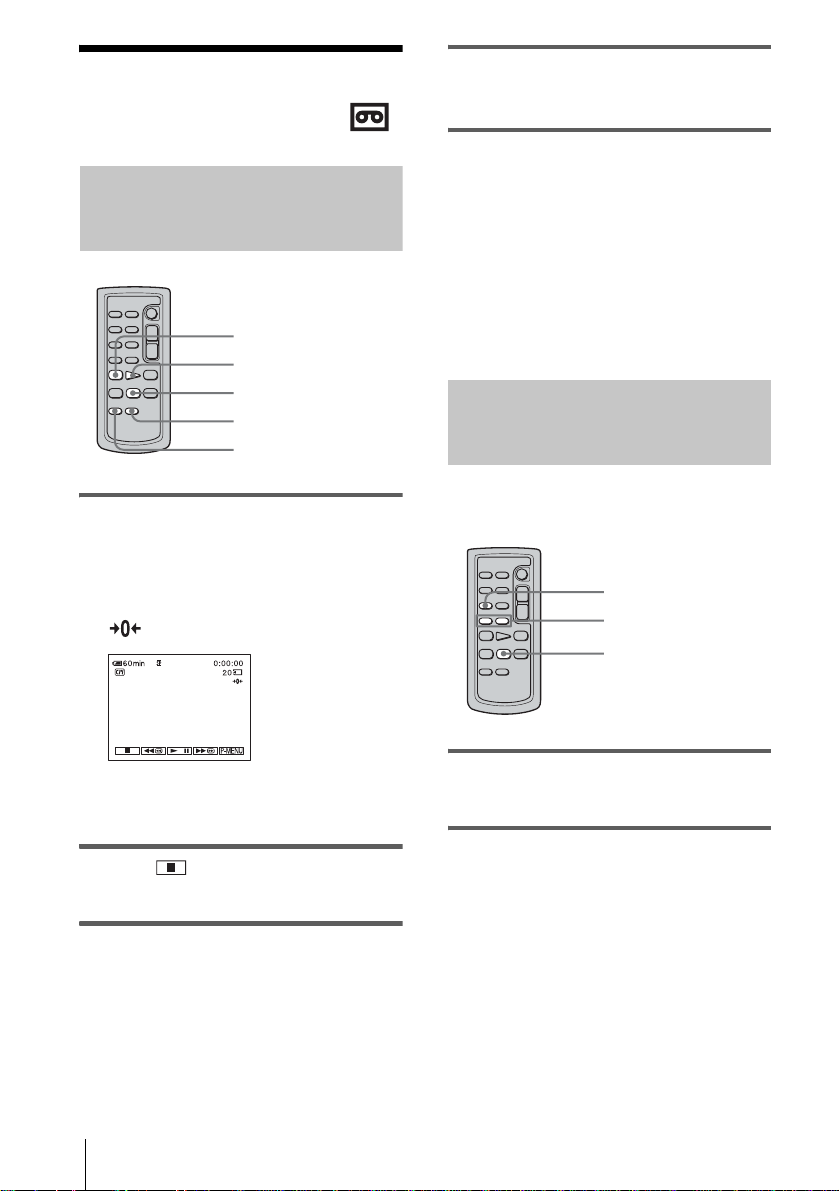
Locating a scene on a
tape for playback
4 Press PLAY.
The playback star ts fr om the point
designated “0:0 0: 00” on the tape counter.
Searching quickly for a desired
scene – Zero set memory
m REW
PLAY
STOP
DISPLAY
ZERO SET MEMORY
1 During playback, press ZERO SET
MEMORY on the Remote
Commander at the point you w ant to
locate later on.
The tape counter is reset to “0:00:00” and
appears on the screen.
To cancel the operation
Press ZERO SET MEMORY on the Remote
Commander agai n.
b Notes
• There may be a discrepancy of several seconds
between the time code and the ta pe counter.
• Zero set memory will not function correctly if there
is a blank section between recorded sections on the
tape.
Searching for a scene using
Cassette Memory – Title search
You can locate a scene where you have added a
title (p. 74).
SEARCH M.
. / >
STOP
If the tape counter is not di splayed, press
DISPLAY on the Remote Commander.
2 Press (stop) when you want to
stop playback.
3 Press m REW.
The tape stops automatically when t he tape
counter reache s “0:00:00.”
Playback
54
1 Slide the POWER switch repeatedly to
select the PLAY/EDIT mode.
2 Press SEARCH M. on the Remote
Commander repeatedly to select
[TITLE SEARCH].
Page 63

3 Press .(previous)/> (next) on
the Remote Commander to select a
title that you want to play.
Playback starts automatically from the
selected title.
Present point on
the tape
Point where the
playback starts
1 Slide the POWER switch repeatedly to
select the PLAY/EDIT mode.
2 Press SEARCH M. on the Remote
Commander repeatedly to select
[DATE SEARCH].
3 Press . (previous)/> (next) on
the Remote Commander to select a
recording date.
When your cassette has Cassette
Memory
To cancel the operation
Press STOP on the Remote Commander.
b Notes
• You cannot use Title search when [ SEARCH] is
set to [OFF] on the (EDIT/PLAY) menu (it is
set to [ON] by default) (p. 74).
• The Title searc h will not function correctly when
there is a blank secti on between recorded sections on
the tape.
Searching for a scene by date of
recording – Date search
When you are using a cassette with Casset te
Memory, you can locate a sce ne by the
recording date ([ SEARCH] is set to [ON]
by default). When you are using a cassette
that does not have Ca ssette Memory, you can
locate the point where the recording date
changes.
SEARCH M.
. / >
STOP
Present point on
the tape
Point where the
playback starts
Playback starts automatically from the
beginning of the selected date.
When your cassette does not have
Cassette Memory
Playback starts automatically from the
point where the dat e changes.
Each time you press the button, the previous
or the next date will b e searched for and
displayed.
To cancel the operation
Press STOP on the Remote Commander.
b Notes
• If one day’s recording is less than 2 minutes, your
camcorder may not accurately find the point where
the recording date changes.
• The Date search will not function correctly when
there is a blank section between recorded sections on
the tape.
• You can record date/time data for up to 6 days.
When you have recorded for more than 7 days on a
tape, locate the date w ithout using the Cassette
Memory. To turn off the Cassette Memory, select
the (EDIT/PLAY) menu, [ SEARCH],
and then [OFF] (p. 74).
Playback
Playback
55
Page 64

B
Advanced operations
Using the Menu
Selecting menu items
You can change various settings or make
detailed adjustments using the menu items
displayed on the screen.
POWER switch
1 Turn on the power (p. 16).
3 Touch [MENU] to display the menu
index screen.
4 Select the icon of the desired menu
with / , then touch .
CAMERA SET (p. 58)
MEMORY SET (p. 64)
PICT. APPLI. (p. 68)
EDIT/PLAY (p. 73)
STANDARD SET (p. 77)
TIME/LANGU. (p. 82)
2 Touch .
The Personal Men u appears. Items t hat are
used often are disp la yed as short-cuts.
The available menu items vary depending
on the power mode of your camcorder.
Example: PLAY/EDIT mode’ s
Personal Menu
Using the Menu
56
5 Select the desired item with / ,
then touch .
You can also touc h the item directly to
select it.
You can scroll and see all items. The
available me nu items va ry dependi ng on the
power mode of you r camcorder.
Unavailable items will not be displayed.
Page 65

6 Select the desired setting.
changes to . If you decide not to
change the setting, touch to return to
the previous scree n.
7 Touch , then to hide the menu
screen.
You can also touch (return) to go back
a screen each time you touch the button.
To use the short-cuts of the Personal
Menu
You can custom iz e t he short-cuts (p. 83).
1 Touch .
2 Touch the desired item.
3 Select the desired setting, then touch .
z Tips
• When the PLAY/EDIT mode is selected, touch
on the screen displayed after step 1to display the
video operation screen. Touch to return to the
previous screen.
• It is convenient if the items you often use appear as
short-cuts on the Personal Menu. To customize the
Personal Menu, see page 83.
Using the Menu
Using the Menu
57
Page 66

Using the
(CAMERA SET) menu
– PROGRAM AE/WHITE BAL./16:9 WIDE,
etc.
You can select items listed below on the
CAMERA SET menu. To select items, see
“Selecting menu items” (p. 56).
PROGRAM AE
You can record pic tures easily in a situ at ion that requires va ri ous techniques by
selecting the following settings.
G AUTO Select this when not using PROGRAM AE.
SPOTLIGHT*
(spotlight) ( )
Select to prevent people’s f ace s from appearing
excessively white when subject s are lit by strong
light, such as in a theater or at a wedding.
The default settings are marked with G. The
indicators in parentheses appear w hen the
setting is selected. The settings you can adjust
vary depending on the power mode of your
camcorder. Only the items that can be operated
in the selected mode are displayed.
Using the Menu
58
PORTRAIT (soft
portrait) ( )
SPORTS* (sports
lesson) ( )
BEACH&SKI*
(beach & ski) ( )
SUNSET&MOON
** (sunset & moon)
( )
LANDSCAPE**
(landscape) ( )
Select to bring out the subject suc h a s pe ople or
flowers while creating a soft background.
Select to minimize shake when shooting fastmoving subjects such as in tennis or golf.
Select to prevent people’s f ace s from appearing
dark in strong light or reflected light, such as at a
beach in midsummer or on a ski slope .
Select to maintain the a tmosphere of situations
such as sunsets, general night vi ews , fir e works,
and neon signs.
Select when shooting distant subjects such as
mountains. This set ting also prevents you r
camcorder from focusing on glass or metal m esh
in windows that comes i n between the camco rder
and the subject.
Page 67

SPOT METER
EXPOSURE
WHITE BAL.
* Your cam c or de r is adj uste d to focus only on subjects in the middle to f ar dis ta nce.
**Your camcorder is adjuste d to fo cu s o nly on di stan t subjects.
See page 33 for details.
See page 33 for details.
You can adjust th e color balance to the br ightness of the recording environment.
G AUTO Select when you want to record with the white balance adjusted
automatically.
HOLD ( ) Select when recording a single-colored subject or background.
OUTDOOR ( ) • Select when recording a sunset/sunrise, general night views, neon
signs, or fireworks.
• Select when under daylight fluorescent lamps.
INDOOR (n) • Select when recording at a party or in studios where lighting
conditions change quickly.
• Select when unde r video la mps such as those in a studio, under
sodium lamps, mercury lamp s or warm whi te fluor es c ent lamps.
Using the Menu
b Note
• The setting returns to [AUTO] when you disconnect the power source from your camcorder
for more than 5 minutes.
Tips
z
• For better color balance adjustment when [WHITE BAL.] is set to [AUTO], aim your
camcorder at a nearby white object for about 10 seconds after setting the POWER switch
to CAMERA-TAPE when:
– You remove the battery pack for replacement.
– You bring your camcorder outdoors from inside the house while using fixed exposure, or
bring your camcorder in from outside.
• Set [WHITE BAL.] to [AUTO] and reset it to [HOLD] after few seconds when:
– You changed the [PROGRAM AE] settings when [WHITE BAL.] is set to [HOLD].
– You brought your camcorder outdoors from inside the house, or vice versa.
• Set [WHITE BAL.] to [AUTO] or [HOLD] under white or cool whit e fluo resce nt la mps.
,continued
Using the Menu
59
Page 68

SHARPNESS
You can adjust th e sharpness of the im age outline with / . appears
when the sharpness is anything other than the default setting.
AUTO SHUTTER
SPOT FOCUS
EXP. FOCUS
FLASH SET
Soften
GON Select to automa tically activate the electronic shutte r to adjust the
shutter speed when recordin g in bright conditions.
OFF Selec t w he n recording without using the electronic shutter.
See page 35 for details.
When you are reco rdin g pict ures on a “Mem ory St i ck” whil e fo cusi ng manu al ly ,
you can see if the focu s is correctly adjusted by magnifying the ce nt er of the
picture to twice its original size (p. 36).
GOFF Select to deactivate expanded focus.
ON Select to activate expanded focus.
Note that these settings will not function with external flas hes that do not support
the following settings.
Sharpen
FLASH LEVEL
Using the Menu
60
You can select an appropriate fl ash setting for re cording with an e xt ernal flash
(optional).
HIGH ( ) Select to make the flash level higher than the standard setting.
GNORMAL ( ) Standard setting.
LOW ( ) Select to make the flash level lower than the standa r d set ti ng.
b Note
• The setting returns to [NORMAL] when you disconnect the power source from you r
camcorder for more than 5 minutes.
Page 69

REDEYE REDUC
SUPER NS
NS LIGHT
HOLOGRAM AF
GOFF Select to disable the r ed-eye reduction.
ON ( ) Select to activate the flash before record ing to preven t red-eye (p.30).
See page 34 for details.
When using the Nig htShot function to record, you can recor d cl earer pictures by
using the NightShot Light to emit infrared rays (invisible). The maximum
shooting distan ce using the NightShot Light is about 3 mete rs (10 feet).
GON Select to use the NightShot Light.
OFF S e le ct to disable the NightShot Light.
b Note
• Attaching a conversi on le ns ( optional) may obstruct the infra red r ay s.
When you are recording a still image in a d ark place, you can use supplem entary
light for focusing on the subject. While is displayed on the screen, press
PHOTO. The supplementary light is emitted during the focus adjustment (p. 37).
GAUTO Select to use HOLOGRAM AF when it is hard to focus on a subject
in dark places.
OFF S e le ct to disa ble supplementary light.
Using the Menu
COLOR SLOW S
SELF-TIMER
See page 35 for details.
See page 26, 31 for details.
,continued
Using the Menu
61
Page 70

DIGITAL ZOOM
You can select the maximum zoom level in case you want to zoom to a level
greater than 10 times while recording on a tape. Note that the image quality
decreases when you are using the digital zoom. This funct ion is useful when
recording enlarged pictures of a distant subject, such as a bird.
The right side of the bar shows the digital zooming
zone.
The zooming zone appears when you select the
zooming level.
16:9 WIDE
GOFF Select to deactivate the digita l zoom. Up to 10 times zoom is
performed optically.
20 × Select to activate the digital zoom. 10 times through 20 times zoom is
performed digitally.
120 × Select to activate the digital zoom. 10 times through 120 times zoom
is performed digitally.
You can record a 16:9 wide picture on the tape to watch on a 16:9 wide-screen TV
([16:9WIDE] mode).
With this functi on [ON], your camcorder offers even wider an gl es when you
move the power zoom lever to the “W” side than recording in [OFF].
When you connect your camcorder to the S video input jack of a TV co m patible
with the ID-1/ID-2 system and play the tape, the TV switches to full mode
automatically.
Refer also to the manuals supplied with your TV.
When viewed on the LCD screen/viewfinder
When viewed on a 16:9 wid e screen TV*
Using the Menu
62
When viewed on a standard TV**
* Pic ture appears in full sc re e n w hen the wide-screen TV s w itches to full mode.
**Played in 4:3 mode. When you play a picture in the wide mode, it appears as you have seen
on the LCD screen or in the viewfinder.
Page 71

STEADYSHOT
PROGRES. REC
GOFF Standard setting (to record pictures to play back on a 4:3 TV). The
) Select to rec ord a pict ur e to be pla ye d ba ck on a 16:9 wide TV. The
ON (
z Tips
• The ID-1 system sends aspect ratio information (16:9, 4:3, or letter box) by inserting
signals between video signals .
• The ID-2 system sends a copyright protection signal with the ID-1 signals inserted between
video signals in an analog connection.
• S1 video sends informati on with the standard S video signal to select wide mode
automatically.
recorded picture will not be wide.
recorded picture will be played in full mode when you connect to your
TV using an S (S1) video input jack compatible wit h ID-1/ I D-2
systems.
You can select this function to compensate for camera-sha k e.
GON Standard setting (enable the SteadyShot function).
OFF ( ) Select to deactivate the SteadyShot function.
Select to shoot a stationary subject wi th a tripod, or when using a
conversion lens (optional). Nat ur al pic ture s are pro duc ed .
See page 27 for de t ai ls .
Using the Menu
Using the Menu
63
Page 72

Using the
(MEMORY SET) menu
– BURST/QUALITY/IMAGE SIZE/ALL
ERASE/NEW FOLDER, etc.
You can select items listed below on the
[MEMORY SET] menu. To select items, see
“Selecting menu items” (p. 56).
STILL SET
BURST
You can record several still images one after another. The number of images you
can record changes with the image size and space available on the “Memory
Stick” you are using.
1 Select [NORMAL], [HIGH SPEED], or [ EXP. BRKTG], and then touch
.
GOFF Select when not recording continuously.
NORMAL ( ) Select to record from 3 (2016 × 1512 image size) to 21 (640 × 480
HIGH SPEED
()
EXP. BRKTG
()
The default settings are marked with G. The
indicators in parentheses appear w hen the
setting is selected. The settings you can adjust
image size) images continuously at approximately 0.5-seco nd
intervals.
Select to record up to 32 images (640 × 480 image size)
continuously at approximately 0.07-second intervals.
Select to record 3 imag es con secut ively wit h diff erent expos ures
at approximately 0.5-second intervals. You can compare the 3
images and select an image recorded in the best exposure.
vary depending on the power mode of your
camcorder. Only the items that can be operated
in the selected mode are displayed.
Using the Menu
64
2 Touch .
3 Press PHOTO fully.
In the [NORMAL] or [HIGH SPEED] setting, the maximum number of
images are recorded as long as you a re pressing PHOTO f ul ly .
b Notes
• The flash will not function while you are recording images continuously.
• The maximum number of im ag es will be recorded in th e self-timer mode o r wh en y o u are
operating with the Remote Commander.
• The images may flicker or dis co lor whe n you se le ct [HIGH S PEE D].
• [EXP. BRKTG] will not function when you have space for fewer than 3 images remaining
on the “Memory Stick.”
• When it is hard to see th e diff erence bet ween t he imag es record ed in [EXP. B RKTG] mod e
on the LCD screen, connect your camcorder to your TV or a computer.
Page 73

QUALITY
IMAGE SIZE
MOVIE SET
IMAGE SIZE
REMAINING
GFINE ( ) Select to record still images with the fine image quali ty (compressed
STANDARD
()
G2016 × 1512
()
640 × 480 ( ) Select to record many still images or for playing on a sm a ll sc r e en.
G320 × 240
()
160 × 112 ( ) Select to recor d fo r longer time.
GAUTO Select to display the remaining capacity of the “Memory Stick” in the
ON Select to always display the remaining capacity of the “Memory
to about 1/4).
Select to recor d still images with the standard image quality
(compressed to about 1/10).
Select to record still images for playing on a large screen. This setting
can be selected only in the CAMERA-MEMORY mode.
Select to record movies for playing on a large screen, or to record
clearer pictures.
following cases:
• After inserting a “Memory Stick” with the POWER switch in the
CAMERA-MEMORY mode (for about 5 seconds).
• When th e r e maining capacity of th e “ Memory Stick” is les s tha n 2
minutes after the CAMERA-MEMORY mode is selected.
• At the starting or ending point of the movie (for approximately 5
seconds).
Stick.”
Using the Menu
ALL ERASE
You can delete all the pictures on a “Memory Stick” that are not write-protected.
To delete pictures one by one, see page 99.
1 Select [ALL FILES] or [CURRNT FOLDER].
ALL FILES Select to delete all the images on the “Memory Stick.”
CURRNT
FOLDER
Select to delete all the images in the selected playback folder.
2 Touch [YES] twice.
To cancel deletion of all pictures, select [NO].
3 Touch .
,continued
Using the Menu
65
Page 74

FORMAT
FILE NO.
b Notes
• The folder will not be deleted even when you delete all the pic tures in the folder.
• Do not move the POWER switch or press any but tons while [ Erasing all data...] is
displaye d on the screen.
The supplied or newly purchased “Me m or y St ick” has been formatted at the
factory, and does not require formattin g.
For details on the “M emory Stick,” see page 117.
1 Touch [YES] twice.
To cancel formatting, select [NO].
2 Touch .
b Notes
• Do not do any of the following while [ Formatting ...] is displayed:
– Move the POWER switch to select other power modes.
– Ope rate an y buttons.
– Eject the “Memory Stick.”
• Formatting erases everything on the “Memory Stick” including protected image data and
newly created folders.
NEW FOLDER
Using the Menu
66
GSERIES Select to assign file numbers in sequenc e ev en if t he “M emor y Stick ”
is replaced with another one. The file number is reset when a new
folder is created or the recording folder is replaced with another.
RESET Select to reset the file number to 0001 each time the “Memory Stick”
is changed.
You can create a new folder (102MSDCF to 999MSDCF) on a “Memory Stick.”
When a folder is full (a maximum of 9999 images are stored) a new folder is
automatically created.
1 Touch [YES].
A newly created f ol der will be numbered in sequence after t h e l as t folder
number.
To cancel creatio n , select [NO].
2 Touch .
b Notes
• You cannot delete the cr eate d f olders using your camcorder. You will have to form at the
“Memory Stick” (p. 66), or delete them using your c omputer.
• The number of pictures that can be recorded on a “Memory Stick” decreases as the number
of folders increases on the “Memory Sti ck .”
Page 75

REC FOLDER
PB FOLDER
As the default setting, pictures are saved in the 101MSDCF folder. You can select
a folder to save your pictures. Create new folders from the [NEW FOLDE R ]
menu, then select the folder to be used for recording with / and touch .
When you have a lot of pictures, you can search for the desired pi cture easil y when
you sort them in folders.
Select the playback folder with / , then touch .
Using the Menu
Using the Menu
67
Page 76

Using the (PICT.
APPLI.) menu
EFFECT/SLIDE SHOW/FRAME REC/SMTH
INT. REC, etc.
You can select items listed below on the PICT.
APPLI. menu. To select items, see “Selecting
menu items” (p. 56) .
FADER
OVERLAP
D. EFFECT
– PICT.
See page 38 for details.
See page 39 for details.
See page 40 and 47 for det ails.
The default settings are marked with G. The
indicators in parentheses appear w hen the
setting is selected. The settings you can adjust
vary depending on the power mode of your
camcorder. Only the items that can be operated
in the selected mode are displayed.
PICT. EFFECT
Using the Menu
68
You can add spec ia l effects (such as film s ) to a picture before or after recording
on a tape. appears when the eff ect is selected.
GOFF Select when not using the Picture effect setting.
NEG.ART Select to record/play the picture with the color
and brightness of the picture rev ersed .
SEPIA Select to record/play the picture appearing in sepia.
B&W Select to record/play the picture appearing in monochrome (black-
and-white).
SOLARIZE Select to r ecor d/play the picture looking like an
illustration with strong c ontr a st.
Page 77

PASTEL Select to record the picture looking like a pale
pastel drawing. (This effect is not available
during playback.)
MEMORY MIX
PB ZOOM
SLIDE SHOW
MOSAIC Select to record picture appearing mosaic-
b Note
• You cannot add effects to externally input pictures. Also, you cannot output pictures edited
with Picture effects via the DV Interface.
Tip
z
• You can copy pictures ed ite d using picture effects to a “Memory Stic k” (p. 89) or to
another tape (p. 87).
See page 41 for details.
See page 50 for details.
You can play back the images stored in a “Memory Stick” (or a selected playback
folder) in sequence (slid e sh ow).
patterned. (This effect is not available during
playback.)
1 Touch .
2 Touch [PB FOLDER].
3 Select [ALL FILES] or [CURRNT FOLDER], then touch .
ALL FILES ( ) Select to execute a slide s h o w b y p l ay in g back all the images o n
CURRNT
FOLDER ( )
the “Memory Stick.”
Select to ex ecute a slide show by playing back all the images in
the current playback folder.
Using the Menu
4 Touch [REPEAT].
5 Touch [ON] or [OFF], then .
GON ( ) Select to repeat the slide show.
OFF S e le ct to ex ecute the slide show only once.
6 Touch [END].
7 Touch [START].
Your camcorder pl ays back the images r ecorded on the “Memory Stick” in
sequence.
,continued
Using the Menu
69
Page 78

RESIZE
FRAME REC
To cancel the slide show, touch [END]. To pause, touch [PAUSE].
z Tips
• You can select the first picture for the slide show by touching / before touching
[START].
• If movies are played in the slide show, you can adjust the volume by touching
(decrease)/ (increase).
See page 100 for detail s.
You can record pictures with a stop-motion animated effec t by alternately frame
recording and then moving the subject a little. Operate your camc or der u sing the
Remote Commander to prevent camera shake.
GOFF Select to record in the standard recording mode .
ON ( ) Select to record pictures using the FRAME REC function.
1 Select [ON], then touch .
2 Touch .
3 Press START/STOP.
A picture (approximately 6 frames) is recorded, and your
camcorder enters the standby mode.
4 Move the subject and repeat step 3.
SMTH INT. REC
Using the Menu
70
b Notes
• When you use frame recording continuously, the remaining tape time will not be indicated
correctly.
• The last scene will be longer than other scenes.
This function is useful to observe the movement of clouds or t he changes of
daylight. Your camcorder will shoot 1 frame of the picture at a selected interval
and keep them in memory until it has stored several frames. Then those frames are
recorded on the tape at one time. These pictures appear smooth when played back.
Connect your camcorder to the wall ou tlet u sing the s upplied AC Adaptor d uring
the operation.
[a] [a] [a]
[b]
a: Shooting time
b: Interval
[b]
1 Touch .
Page 79

2 Select the desired interv al by t ouching / , then t ouch .
You can select from 1 to 120 seconds for the interval.
3 Touch [REC START].
Recording start s and z changes to red. When your camcorder has shot 6
frames, it records them on the tape, after performing the END SEARCH
function dependi ng on the interval lengt h. (During the END SEA R CH
function, pictures may disappear once or previously rec orded pictures may
appear.)
To interrupt smooth interval recording, touch [REC STOP]. To resume touch
[REC START].
To cancel smooth interval recording, touch [REC STOP], the n [END].
Do not turn off the power o r d isconnect the power source while a message is
displayed on the screen.
b Notes
• The camcorder will shoot several frames for the first and last shots of the Smooth interval
recording.
• You cannot use the Smooth int e rv al reco rd ing wi th:
– MEMORY MIX function
– Memory ove r lap
• Smooth interval recording is released when approximately 12 hours have elapsed after
shooting has begun.
• Sounds are not recorde d.
• The last few frames may not be recorded if the battery or tape has run out.
• There may be discrepa nc ie s in the interval.
Using the Menu
Tips
z
• If you adjust the fo cu s manually, you may b e able to record clear pictures even if th e light
changes (p. 36) .
• You can silence the beeps during recording (p. 80).
,continued
Using the Menu
71
Page 80

INT. REC-STL
This function is use ful to observe the mo vement of clouds or the change of
daylight. Your camcorder will sh oot a still ima ge at a select ed interval a nd record
it on a “Memory Stick.”
[a] [a] [a]
DEMO MODE
[b]
[b]
a: Shooting time
b: Interval
1 Touch .
2 Select a desired interval time (1, 5, or 10 minutes), then touch .
3 Touch [ON], then touch .
GOFF To deactivate interval recording.
( ) To record still images on a “Memory Stick” in the selected
ON
interval.
4 Touch .
flashes.
5 Press PHOTO fully.
stops flashing and the Interval photo recording starts.
To cancel interval photo recording, select [OFF] in step 3.
When you remove a cassette or “Memory Stick” from your camcorder, and select
the CAMERA-TAP E mode , you can vi ew the demon str atio n in a bout 10 minu tes.
GON
OFF Select when you do not intend to use the DEMO MODE.
Select to see an over view of the funct ions a vail able s uch a s when you
are using this camcorder for the first time.
Using the Menu
72
b Note
• You can view the demonstration only when the NIGHTSHOT/NIGHTFRAMING switch
is set to z (gree n ).
Tips
z
• The demonstration wil l be suspe nde d in si tua tions such as those described below.
– When you touch the screen during the demonstration. (The demonstration starts again in
about 10 minutes.)
– When a cassette or “M e mory Stick” i s inserted.
– When a mode other than CAMERA-TAPE is selected.
• If [A.SHUT O FF ] is set to [5 min] when the cam c or de r is used on the battery pack, the
power will be turned off after approxima te ly 5 mi nutes (p. 81).
Page 81

Using the (EDIT/
PLAY) menu
TAPE TITLE/ SEARCH, etc.
You can select items listed below on the EDIT/
PLAY menu. To select items, see “Selecting
menu items” (p. 56).
The default settings are marked with G. The
settings you ca n adjust vary dependi ng on the
VAR. SPD PB
– TITLE/
See page 46 for details.
power mode of your camcorder. Only the items
that can be operate d i n th e selected mode are
displayed.
REC CTRL
AUD DUB CTRL
PROG. EDIT
REC CTRL
BURN DVD
Using the Menu
See page 87 and 90 for det ails.
See page 98 for details.
OTHER DEVICE Select to make programs and dubbing the selected scenes to a tape on
a VCR (p. 91).
MEMORY STICK Select to make pro gr am s a nd dubbing the selected scenes to a
“Memory Stick” (p. 95).
See page 87 and 89 for det ails.
When your camc or der is connected to a Sony VAIO series per sonal computer,
you can easily burn the picture recorded on the tape on a DVD using this
command. See the supplied “Computer Applications Guide” for details.
,continued
Using the Menu
73
Page 82

END SEARCH
SEARCH
TITLE
EXEC Select to activate the END SEARCH function . The mo s t recently
recorded picture is played back for ab out 5 se co nds a nd the n stops
automatically.
CANCEL Select to stop the END SEARCH function.
GON Select when you want to search for a scene, title, etc. using the
Cassette Memory (p. 54, 55).
OFF Select to se arc h without using Cassette Memory .
Any titles you have su perimposed using thi s ca mcorder can only be vie w ed on a
video cassette device with the index titler function. If you superimpose a
title, you will be able to search for it using Title search. You can superimpose up
to about 20 titles (about 5 letters per title) on a cassette with Cassette Memory.
Note, however, that only 11 titles can be recorded when other data (6 date/time
data/1 cassette label) is recorded.
1 Select a desired title from the displayed titles (2 original titles that you
have created bef ore and the preset ti tl es that have been sto red in your
camcorder). You can create original titles (up to 2 types of title of within
20 characters each) in the follo w ing procedure.
1 Select [CUSTOM 1 ” ”] or [CUSTOM 2 ” ”], then touch .
2 Select a desired character. Touch the button repeatedly to select the
desired character on the button.
Using the Menu
74
To erase a charact er: Touch .
To insert a space: Touch .
3 Touch to move s to select the next character, and enter the
character in the same manner.
4 When you have finished entering characters, touch .
2 Touch .
3 Touch (color), / (position), [SIZE] as n ecessary to select a
desired color, position or size.
Page 83
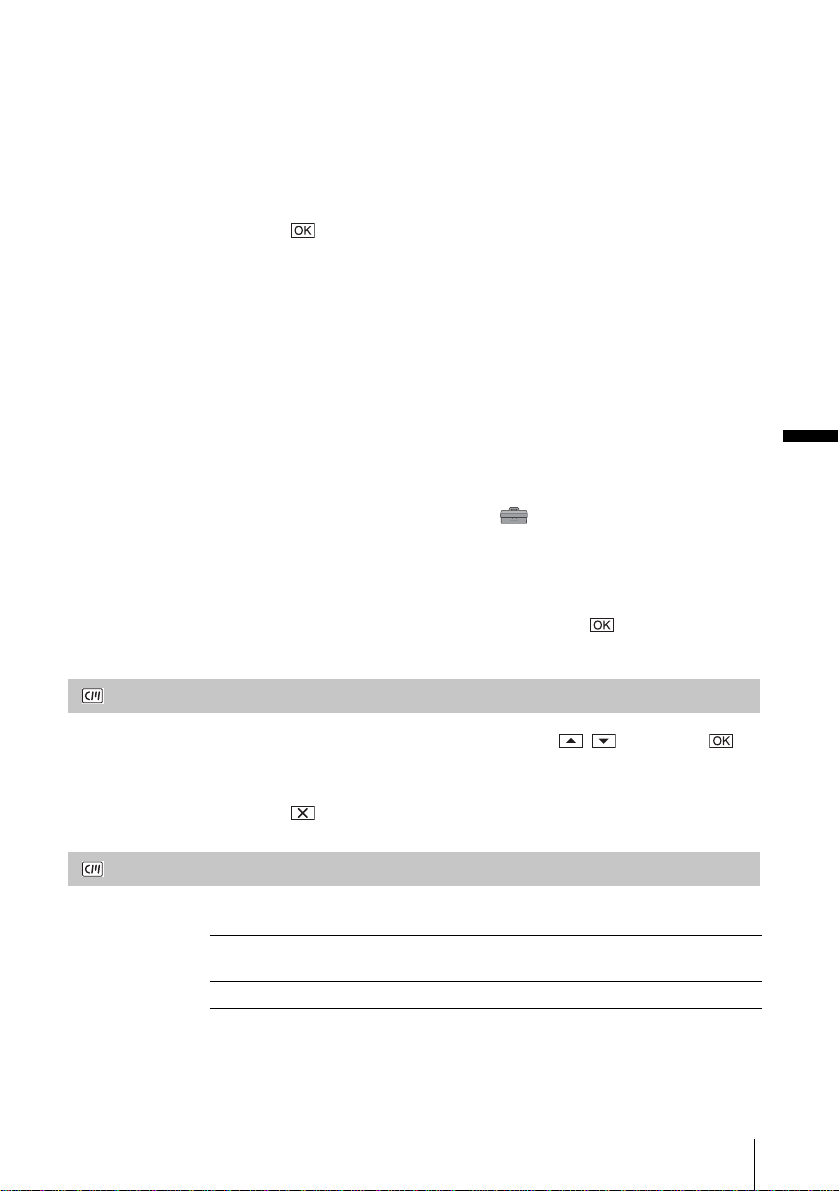
Color
white t yellow t violet t red t cyan t green t blue
Position
You can select fr om 8 to 9 choices.
Size
small y large
(You can only select the small size when you are entering more than 13
characters.)
4 Touch .
5 Touch [SAVE].
During playback, playback pause, or recording
[TITLE SAVE] is displayed on the screen for ab out 5 se conds and th e titl e is
set.
During recording standby
[TITLE] appears. When you press START/STOP to start recording, [TITLE
SAVE] is displayed on the screen for about 5 seconds, and the title is set.
b Notes
• The point you superimposed the title may be detected as an index signal when searching a
recording with other video device.
• When you are using your camcorder on the battery pack and do not operate it for 5 minutes,
the power automatically goes off as the default setting. If you may take 5 minutes or longer
to enter characters, set [A.SHUT OFF] on the (STANDARD SET) menu to
[NEVER] (p. 81) . The powe r will no t be tu rn ed off. Even though the power goes off, the
characters you have entered remain store d in me mory. Turn the power back on, then start
again from step 1 to continue superim posing the title.
Tip
z
• To change a created title, select the title in step 1, then touch . Then, reselect the
characters again.
Using the Menu
TITL ERASE
TITLE DISP
1 Select the title that you want to de l et e us in g / , then touch .
2 Confirm the title is the one you want to eras e, then touch [YES].
To cancel the operation, touch [NO].
3 Touch .
You can view the ti tle w hen you playback th e pi ct ure.
GON Select to display the titl e when a sce ne superimposed with a ti tle
appears.
OFF S e lect when you do not want to display the title.
,continued
Using the Menu
75
Page 84

TAPE TITLE
You can label a cassette with Cassette Memory (up to 10 letters).
The label will be displayed for approximately 5 seconds when you select the
CAMERA-TAPE mode and insert a cassette, or when you select the PLAY/EDIT
mode. Up to 4 titles will be displayed at the same time if the cassette has titles
superimposed.
1 Select the desired ch aracter. Touch th e button repeatedly to select the
desired character on the button.
To erase a chara ct er: Touch .
To insert a space: Touch .
2 Touch to move s to select the next character, and enter the
character in the same manner.
3 When you have finished entering characters, touch .
4 Touch .
z Tips
• To erase the label you have created, touch repeatedly to erase the characters, then
touch .
• To change the label you ha ve cre at ed , ins ert the cassette into your camcorder and go
through the procedure from step 1.
ALL ERASE
Using the Menu
76
You can delete all data such as date, title, and cassett e label sa ved in the Casse tte
Memory at one time.
1 Touch [YES] twice.
To cancel deletion of all data, select [NO].
2 Touch .
Page 85

Using the
(STANDARD SET)
menu – REC MODE/MULTI-
SOUND/AUDIO MIX/USB-CAMERA, etc.
You can select the items listed below on the
STANDARD SET menu. To select these
items, see “Selecting menu items” (p. 56).
REC MODE
GSP ( SP ) Select to record in the SP (Standard Play) mode on a cassette.
LP ( LP ) Select to increase the recording time to 1.5 times the SP mode (Long
Play). The use of Sony Excellence/M aster mini DV cassette is
recommended to get the most out of your camcorder.
b Notes
• You cannot add sound on the tape rec or de d in the LP m ode .
• If you record in the LP mode, a mosaic-like noise may appear or sound may be interrupted
when you play back the tape on other camcorders or VCRs.
• When you mix recordings in the SP mode and in the LP mode on one tape, the play back
picture may be distorted or the time code may not be written pr ope r ly betw e en the scenes.
The default settings are marked with
indicators in paren t heses appear when the
setting is selected. The settings you can adjust
vary depending on the power mode of your
camcorder. Only the items that can be
o
perated in the selected mode are displayed.
G. The
Using the Menu
AUDIO MODE
VOLUME
MULTI-SOUND
G12BIT Select to record in the 12-bit mode (2 ster eo sounds).
16BIT ( ) Select to record in the 16-bit mode (1 stereo sound with high quality).
See page 45, 48 for details.
You can select how t o pl ay back audio recorded on a tape in stereo mode.
GSTEREO Select to play back a stereo tape or dual sound track tape with main
and sub sound.
1 Select to play back a stereo tape with the left channel sound or a dual
sound track tape with main sound.
2 Select to play back a stereo tape with the right channel sound or a dual
sound track tape with sub sound.
,continued
Using the Menu
77
Page 86

AUDIO MIX
LCD/VF SET
LCD BRIGHT
LCD BL LEVEL
b Notes
• You can playback a dual sound tr a c k casse tte on this camcorder. However, you cannot
record a dual sound track on this cam c or de r.
• The setting returns to [STEREO] when you disconnect the power source from your
camcorder for more than 5 minutes.
You can adjust the audio balance betw een the originally rec orded sound (ST1)
and sound added af t er w ards (ST2) on the tape (p. 99).
b Notes
• You cannot adjust sound recorded in 16 bit audio mode.
• Only the originally re co rd ed sound will be heard when you disconnect the power source
from your camcorder for more than 5 minutes.
The recorded picture will not be af fected by this setting.
See page 17 for de t ai ls .
You can adjust the br i ght ness of the LCD screen’ s backlight.
GNORMAL Standard brightness.
BRIGHT Select to brighten the LCD screen.
LCD COLOR
VF B.LIGHT
Using the Menu
78
b Notes
• When you connect your camco rd er to outside power sources, [BRIGHT] is automatically
selected for the setting.
• When you select [BRIGHT], bat tery life is reduc e d by ab out 10 pe r cent dur ing recor di ng.
Touch / to adjust the color on the LCD screen.
Low intensity
High intensity
You can adjust the brightness of the viewfinder.
GNORMAL Standard brightne ss.
BRIGHT To brighten the viewfinder screen.
Page 87

A/V c DV OUT
b Notes
• When you connect your camcorder to outside power sources, [BRIGHT] is automatically
selected for the setting.
• When you select [BRIGHT] , batt ery life is reduced by about 10 percent during recor ding.
You can connect a digital device and an analog device to your camcorder and
convert the signal transmitted from the connected devices to the appropriate signal
on your camcor der.
GOFF Select when not using the Digital convert function.
ON ( ) To output analog images and sound in digital format using your
camcorder.
The analog signal input to the A/V jack of your camcorder will be
converted and output from the DV Inte rfac e of your camcorder.
For details, r ef er to the “Computer Applications Guide.”
VIDEO INPUT
USB-CAMERA
USB-PLY/EDT
Using the Menu
When you connect your camcorder to another device using th e supplied A/V
connecting cable , set the type of plug you are go i ng t o use for the connection.
GVIDEO Select to input a video signal.
S VIDEO Select to input an S video signal.
You can conn ec t a USB cabl e (su ppl ied ) to you r c amcor de r, an d vi ew t he pi ct ure
displayed on the screen of your cam corder on your comp ut er (USB Streaming).
For details, refer to the “Computer Applications Guide.”
GOFF Select to deactivate the USB Streaming function.
USB STREAM Select to activate the USB Streaming function.
You can conn ec t a USB cabl e (su ppl ied ) to you r c amcor de r, an d vi ew t he pi ct ure
on the tape or “Memory Stick” in your camcorder on your computer. For details,
refer to the “Computer Applications Guide.”
GSTD-USB Select to view the picture on the “Me mor y Sti ck ”.
USB STREAM Select to view the picture on the tape.
,continued
Using the Menu
79
Page 88

DATA CODE
REMAINING
REMOTE CTRL
GOFF Select not to display date, time and the camera settings data during
playback.
DATE/TIME Select to display the date and time during playback (p. 51).
CAMERA DATA Select to display the camera settings data during playba ck (p. 51).
GAUTO Select to display the remaining ta pe in dic a tor fo r about 8 seconds:
• After you select the CAMERA-TAPE mode with the cassette
inserted, and your camcord er cal cu lates the remaining amount of
tape.
• When you touch (play/pause).
ON Select to always display the rem ai ning tape indicator.
GON Select when using the Remote Commander supplied with your
camcorder.
OFF Select to de activate the Remote Commander to pr event your
camcorder from responding to a com ma nd se nt by another VCR
remote control unit.
b Note
• The setting returns to [ON] when you have the power source disconnected from your
camcorder for more than 5 minutes.
REC LED
BEEP
Using the Menu
80
GON Select to turn on the camera recor ding lamp on the front of your
camcorder during recording.
OFF Selec t thi s s et ting in the following recording situations. The camer a
recording lamp will not light up dur i ng rec o rd ing.
• When you do not want the subject to be nervous about being
recorded.
• When you are recording close to the subj ect .
• When the subject reflec ts the recording lamp.
GMELODY S e le c t to sound a melody when you start/stop recor ding or when an
unusual condition occurs on your camcorder.
NORMAL Select to sound a beep instead of the melody.
Page 89

DISPLAY
OFF S e le ct to canc e l the melody, the beep sound, and the shutter so und.
MENU ROTATE
A.SHUT OFF
GLCD PANEL Select to show the dis pla ys such as the time code on the LCD screen
and in the viewfinder.
V-OUT/PANEL Select to show the displays such as the time code on the TV sc ree n,
LCD screen, and in the viewfinder.
b Note
• You cannot input a signal to your camcorder if you press DISPLAY/BATT INFO while
[V-OUT/PANEL] is selected.
You can select the scrolling direction (up or down) of the menu items on the LCD
screen when you touch or .
GNORMAL Select to scroll the menu items downward s by touc hing .
OPPOSITE Select to scroll the menu items upwards by touching .
G5 min Select to activate the Auto shut off. When approximately 5 minutes
have elapsed while you do not operate your camcorder, the camcorder
is automatically turned off to prevent th e battery from becomi n g
consumed.
NEVER Select to deactivate the Au to sh u t of f.
b Note
• When you connect your camcorder to the wall socket, [A.SHUT OFF] is automatically set
to [NEVER].
Using the Menu
Using the Menu
81
Page 90

Using the (TIME/
LANGU.) menu
WORLD TIME, etc.
You can select i t ems listed below on the TIME/
LANGU. menu. To select items, see “Selecting
menu items” (p. 56) .
CLOCK SET
You can set the dat e and time (p. 18).
WORLD TIME
You can adjust th e t im e difference when using your camc or der abroad. Set the
time difference by touching / , the clock will be adjusted in accordance
with the time difference. If you set the time difference to 0, the clock returns to
the originally set time.
LANGUAGE
You can select or change the language used for the on-screen display (p. 22). You
can select from English, Simplified English, Canadian-French, Latin American
Spanish, Brazilian-Portuguese, Traditional-Chinese, or Korean.
– CLOCK SET/
The settings you can adjust vary depending
on the powe r m ode of your cam c or d e r . O n ly
the items that can be o
mode are displayed.
perated in the selected
Using the Menu
82
Page 91

Customizing Personal
Menu
You can add frequently used menu item s to
Personal Menu, or sort them in the order yo u
like (customizing). You can customize the
Personal Men u for each power mode of your
camcorder.
Adding a menu – Add
You can add frequently used menu item s to
Personal Menu for easier and faster access.
b Note
• You can add up to 28 menu ite ms each for the
CAMERA-TAPE, CAME RA-MEMORY, and
PLAY/EDIT modes. If you want to add more, you
must delete a less importa nt me nu ite m before
adding a new menu item (p. 84).
1 Touch .
3 Touch [ADD].
4 Touch / to select a menu
category, then touch .
The available items vary depending on the
power mode of the camcorder.
Only the available items are displayed.
Using the Menu
5 Touch / to select a menu item,
then touch .
2 Touch [P-MENU SET UP].
If the desired menu is not displayed on the
screen, touch / until the menu is
displayed.
6 Touch [YES].
The menu is added to the end of the list.
7 Touch .
Using the Menu
,continued
83
Page 92

Deleting menu – Delete
The selected menu is deleted from Pers onal
Menu.
1 Touch .
2 Touch [P-MENU SET UP].
If the desired menu is not displayed on the
screen, touch / until the menu is
displayed.
3 Touch [DELETE].
6 Touch .
b Note
• You cannot delete [MENU] and [P-MENU SET
UP].
Arranging the order of menus
displayed on Personal Menu
– Sort
You can sort the menus added to Personal Menu
in the desired order.
1 Touch .
2 Touch [P-MENU SET UP].
If the menu is not displayed on the screen,
touch / until the desired menu is
displayed.
4 Touch the menu that you want to
delete.
5 Touch [YES].
Using the Menu
84
3 Touch [SORT].
Page 93

4 Touch the menu item you want to
move.
5 Touch / to move the menu item
to the desired place.
2 Touch [P-MENU SET UP].
If the desired me nu is not displayed on the
screen, touch / until the menu is
displayed.
3 Touch [RESET].
Using the Menu
6 Touch .
To sort more i tems, repeat steps 4 to 6.
7 Touch [END].
8 Touch .
b Note
• You cannot move [P -MENU SE T UP].
Initialising the settings – Reset
You can initialize Personal Menu to the default
settings after adding or deleting menus.
1 Touch .
4 Touch [YES].
5 Touch [YES].
The Personal Menu settings return to the
default settings.
To cancel initialization, touch [NO].
6 Touch .
Using the Menu
85
Page 94

Dubbing/Editing
Connecting to a VCR
or TV
Connecting with an i.LINK cable
A/V jack
i.LINK cable (optional)
When you have an S video jack on your
TV or VCR *2
You can record the picture from a VCR or TV
to a tape or a “Memory Stick” inserted into
your camcorder (p. 87). You can also create a
copy of the picture recorded on your
camcorder on other recording device (p. 87).
Connect your camcorder to a TV or VCR as
shown in the following illustration.
i.LINK jack
DV Interface
S video plug
(black)
Yellow
A/V connecting cable
(supplied)*1
Signal flow
*1 The supplied A/V connecting cable has a video
plug and an S video plug for the video connection.
*2 This connection produces higher quality DV
format pictures. When there is an S video jack on
the device to be connected, connect the S video
plug to that jack instead of using the yellow video
plug. The audio will not be output when you
connect with the S video plug alone.
b Notes on A/V jacks
• Use the A/V connecting cable to connect your
camcorder to other devices. Bef or e conne c ting,
make sure the [DISPLAY ] setting in the
(STANDARD SET) menu is set to [LCD PANEL]
(the default setting) (p. 81).
• When you are connecting your camcorder to
monaural device, connect the yellow plug of the A/
Dubbing/Editing
86
White
Red
V connecting cable to the video jack, and the red or
the white plug to the audio jack on the VCR or the
TV.
VCRs or TVs
To use an i.LINK cable for connection
Use an i.LINK cable (optional) to connect your
camcorder to other device via the DV
Interface. The video and sound signals are
transmitted digitall y, producing high qualit y
pictures. N ote that you canno t record the pict ure
and sound separately. For details, see page 121.
Page 95

Dubbing to another
Recording pictures
tape
You can copy and edit the pic ture played
back on your camcord e r to other recording
devices (such as VCRs).
1 Connect your VCR to your camcorder
as a recording device (p. 86).
2 Prepare your VCR for recording.
• Insert a cassett e for recording.
• If your VCR has an input selector, set it to
the input mode.
3 Prepare your camcorder for playback.
• Insert the reco rded cassette.
• Slide the POWER switch to select the
PLAY/EDIT mode.
4 Start the playback on your camcorder,
and record it on the VCR.
Refer to the operating instruc tions supp lied
with your VCR for details.
5 When the dubbing is finished, stop
your camcorder and the VCR.
from a VCR or TV
You can record and edit pictures or TV
programs from a VCR or TV on a tape or a
“Memory Stick” inserted in your camcorder.
You can also record a scene as a still image
on a “Memory Stick.”
Insert a cassette or a “Memory Stick” for
recording in your ca m c or d er. If you have
connected the A/V connecting cable, select
the input signal in [VIDEO INPUT] in the
(STANDARD SET) menu (p. 77).
Recording movies
Dubbing/Editing
1 Connect your TV or VCR to your
camcorder (p. 86).
2 If you are recording from a VCR,
insert a cassette.
3 Slide the POWER switch to select the
PLAY/EDIT mode.
b Notes
• When your camcorder is connected to the VCR via
the DV Interface, you cannot record the title,
indicators, in formation for the Cass ette Memory,
and words entered on the index screen of the
“Memory Stick.”
• When dubbing using the A/V co nnecting cable,
press DISPLAY/BATT INFO to hide indicators
such as time code (p. 51). Otherwise, they will be
recorded on the tape.
• To record the date/time and camera settin gs da ta,
have them displayed on screen (p. 51).
• Pictures edited with Picture effect ([P ICT. EFFECT]
p. 68), Digital effect (p. 40, 47), or Playback zoom
(p. 50) cannot be output via the DV Interface.
• When connecte d using the i.LINK cable, the
recorded picture becomes rough whe n a pict ur e is
paused on your camcorder while recording to a
VCR.
4 Operate your camcorder to record
movies.
When recording on a tape
1 Touch .
2 Touch [ REC CTRL].
If the item is not displayed on the screen,
touch / . If y ou cannot find it,
touch [MENU], and select it from the
(EDIT/PLAY) menu (p. 73).
3 Touch [REC PAUSE].
When recording on a “Mem or y
Stick”
1 Touch .
2 Touch [MENU].
3 Select the (EDIT/PLAY) menu,
then [ REC CTRL].
,continued
Dubbing/Editing
87
Page 96

5 Start playing the cassette on your
VCR, or select a TV program.
The pictur e pl ayed o n th e conn ecte d de vice
appears on the LCD screen of your
camcorder.
6 Touch [REC START] at the point yo u
want to start recording.
7 Stop recording.
When recording on a ta pe
Touch (stop) or [REC PAUSE].
When recording on a “M emory
Stick”
Touch [REC STOP].
8 Touch then .
z Tips
• The indicator appears when you connect your
camcorder and other devices via an i . L INK cable.
(This indicator may also appear on yo ur TV.)
• When recording movies on a “Memory Stick,” you
can skip step 4 and press START/STOP in step 6.
to record the scene, and select other scene
as described ab ove.
Recording still images
1 Perform steps 1 to 3 in “Recording
movies” (p.87).
2 Play the video, or receive the TV
program you want to record.
The pictures on the VCR or TV appear on
the screen of your camcorder.
3 Press PHOTO lightly at the scene you
want to record. Check the image and
press it fully.
The image is no t re cor de d unle ss you p res s
PHOTO fully. Release it if you do not want
Dubbing/Editing
88
Page 97

Dubbing pictures
from a tape to a
“Memory Stick”
You can record movies (with sound recorded
in monaural) or still images (fixed to image
size [640 × 480]) on a “Mem or y St ic k.”
Make sure you have a recorded tape and a
“Memory Stick” i nserted into your
camcorder.
1 Slide the POWER switch to select the
PLAY/EDIT mode.
2 Search and record the scene you want
to record.
When recording a still image
1 Touch (play) to playba ck t he tape.
2 Press PHOTO lightly at the scene you
want to record. Check the image and
press it fully.
8 Touch , then .
b Notes
• The Data code and titles recorded on the tape cannot
be recorded on the “Memory Stick.” The time and
date the picture is recorded on the “Memory Stick”
will be recorded.
• The sound is recorded in 32kHz mona ural .
z Tips
• You can also record a movie by pressin g STAR T/
STOP during tape playback.
• For the recording time of movies, see page 25.
Dubbing/Editing
When recording a movie
1 Touch .
2 Touch [MEN U ] .
3 Select the (EDIT/PLAY) menu,
then [ REC CTRL].
4 Touch (play) to playba ck t he tape.
5 Touch [REC STA R T] at th e poi nt you
want to start recording.
6 Touch [REC STO P] at the point you
want to stop recording.
7 Touch (stop) to stop tape playback.
Dubbing/Editing
89
Page 98

Dubbing still images
10Touch , then .
from a “Memory
Stick” to a tape
You can record still images on a tape.
Make sure you have the “Mem ory Stick”
with the images and a tape inserted into your
camcorder.
1 Slide the POWER switch to select the
PLAY/EDIT mode.
2 Search for the point where you want to
start dubbing by touching
(rewind) or (fast forward), then
touch (stop).
3 Touch .
4 Touch / to select the image
you want to dub.
5 Touch .
b Notes
• You cannot dub the index scr een.
• You may not be able to dub images modified on your
computer or recorded with o ther camcorders on your
camcorder.
• You cannot dub MPEG mo vie s on the ta pe .
6 Touch [ REC CTRL].
If the item is not displayed on the screen,
touch / . If you cannot find it, touch
[MENU], and select it from the
(EDIT/PLAY) menu.
7 Touch [REC PAUSE].
8 Touch [REC START].
The selected image is dubbed to the tape.
9 Touch (stop) or [REC PAUSE]
when you want to stop recording.
To dub other still images, select images by
touching / , then repeat steps 7 to
9.
Dubbing/Editing
90
Page 99

Dubbing selected
scenes from a tape
– Digital program editing
2 Prepare your VCR.
• Insert a cassette for recording.
• Set the input selector to input mode if your
VCR has one.
You can select up to 20 scenes (progra ms)
and record them in the desired order to other
recording device such as VCRs or to a
“Memory Stick” inserted in yo ur camcorder.
When you are recordi ng on a “Memory
Stick,” skip steps 1 and 2 and start from
“Recording the selected scenes as programs”
(p. 95).
Delete unwanted scene
Change the order
Results of editing
Step 1 : Preparing your
camcorder and VCR for operation
Follow the steps below when you are
performing a digital program edit for the first
time to a tape in a VCR. You can skip this
setting if you have set up the VCR by the
following proc edure before.
3 Prepare your camcorder (playing
device).
• Insert a cassette for editing.
• Slide the POWER switch to select the
PLAY/EDIT mode.
4 Touch .
5 Touch [MENU].
Dubbing/Editing
6 Touch / to select (EDIT/
PLAY), then touch .
7 Touch / to select [PROG.
EDIT], then touch .
b Notes
• You cannot perform the Digital program editing on
a VCR that does not support [IR SETUP] codes.
• The operating signal for the Digital program editing
cannot be transferred via the LANC jack.
1 Connect your VCR to the camcorder
as a recording device (p. 86).
You can use either t he A/V connecting
cable or the i.LINK cable to make the
connection . The dubbing proced ure is
easier with the i.LINK connection.
,continued
Dubbing/Editing
91
Page 100

8 Touch [OTHER DEVICE].
9 Touch [EDIT SET].
10Touch [CONTROL].
11Select [i.LINK] or [IR].
When connecting with an i.LI N K
cable
Touch [i.LIN K ], t hen . Go on to “Step
2 : Adjusting the synchronization of the
VCR” (p. 94).
When connecting with an A/V
connecting cable
Touch [IR], then . Follow the proce dure
described in “To set the [IR SETUP] code”
(p. 92).
To set the [IR SETUP] code
When you connect w i th an A/V connecting
cable, you need to check the [IR SETUP] code
signal to see if your V CR can be operated by
your camcorder (infrared ray emitter).
Remote sensor
Infrared ray emitter
VCR
1 Touch , then [IR SETUP].
2 Select the [IR SETUP] code of your VCR
/, then touch .
with
For the [IR SETUP] code of your VCR,
refer to “[IR SETUP] code list” (p.93).
When there is more t han one cod e listed for
the manufactur er of your VCR, try eac h
code and find the m os t appropriate one.
3 Touch [PAUSEMODE].
4 Cancel the recording pause on yo ur
VCR, then touch .
Refer to the operating instructions su pplied
with your VCR for details on operation .
5 Point the infrared ray emitter of your
camcorder towar ds the remote sensor o n
your VCR, from about 30 cm (12 in.)
away, with no ob st ructions.
6 Insert a cassette into your VCR, and set
the VCR to recording pause.
7 Touch [IR TEST].
8 Touch [EXEC].
The recording starts o n your V CR when the
setting is correct. [Completed. ] appears
when the [IR SETUP] code test is finished.
Go on to “Step 2 : Adjusting the
synchronization of the VCR” (p. 94).
When recording fails to start, sele ct another
[IR SETUP] code and try again.
Dubbing/Editing
92
