Sony DCRPC120 Users Manual

3-070-602-11 (1)
Digital
Video Camera
Recorder
Operating Instructions
Before operating the unit, please read this manual thoroughly,
and retain it for future reference.
Owner’s Record
The model and serial numbers are located on the bottom. Record the
serial number in the space provided below. Refer to these numbers
whenever you call upon your Sony dealer regarding this product.
Model No. DCR-PC Model No. AC-
Serial No. Serial No.
DCR-PC120BT
DCR-PC115/PC120BT
©2001 Sony Corporation
TM
SERIES
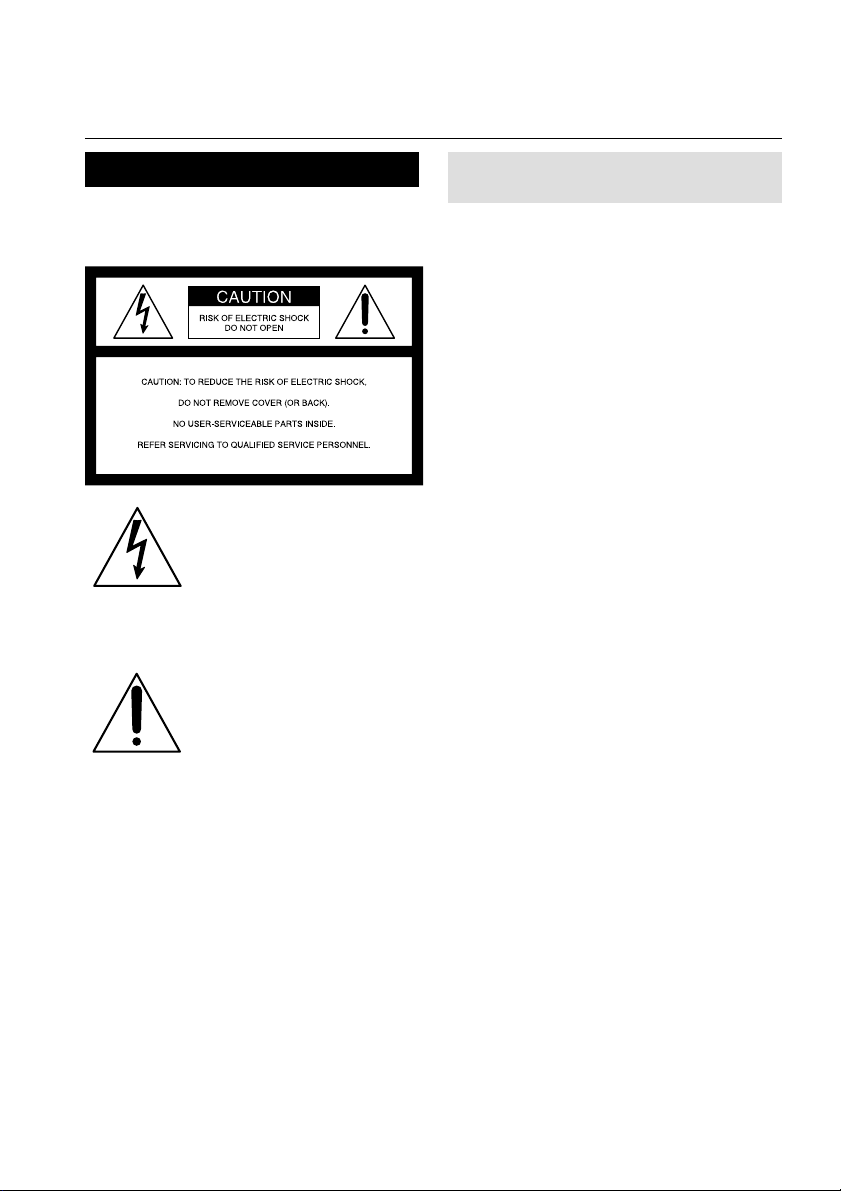
Congratulations on your purchase of this Sony Handycam. With your Handycam, you can
Welcome!
capture life’s precious moments with superior picture and sound quality. Your Handycam is
loaded with advanced features, but at the same time it is very easy to use. You will soon be
producing home video that you can enjoy for years to come.
WARNING
To prevent fire or shock hazard, do
not expose the unit to rain or
moisture.
This symbol is intended to
alert the user to the presence
of uninsulated “dangerous
voltage” within the product’s
enclosure that may be of
sufficient magnitude to
constitute a risk of electric
shock to persons.
This symbol is intended to
alert the user to the presence
of important operating and
maintenance (servicing)
instructions in the literature
accompanying the appliance.
CAUCTION
The use of optical instruments with this
product will increase eye hazard. As the laser
beam used in this Handycam is harmful to
eyes, do not attempt to disassemble the
cabinet.
Refer to servicing to qualified personnel only.
For customers in the U.S.A.
and CANADA
CAUTION
TO PREVENT ELECTRIC SHOCK, MATCH
WIDE BLADE OF PLUG TO WIDE SLOT,
FULLY INSERT.
DISPOSAL OF LITHIUM ION BATTERY.
LITHIUM ION BATTERY.
DISPOSE OF PROPERLY.
You can return your unwanted lithium ion
batteries to your nearest Sony Service Center
or Factory Service Center.
Note: In some areas the disposal of lithium
ion batteries in household or business
trash may be prohibited.
For the Sony Service Center nearest you call
1-800-222-SONY (United States only).
For the Sony Factory Service Center nearest
you call 416-499-SONY (Canada only).
Caution: Do not handle damaged or leaking
lithium ion battery.
“Memory Stick”
THIS DEVICE COMPLIES WITH PART 15 OF
THE FCC RULES. OPERATION IS SUBJECT
TO THE FOLLOWING TWO CONDITIONS:
(1) THIS DEVICE MAY NOT CAUSE
HARMFUL INTERFERENCE, AND (2) THIS
DEVICE MUST ACCEPT ANY
INTERFERENCE RECEIVED, INCLUDING
INTERFERENCE THAT MAY CAUSE
UNDESIRED OPERAION.
THIS CLASS B DIGITAL APPARATUS
COMPLIES WITH CANADIAN ICES-003.
2
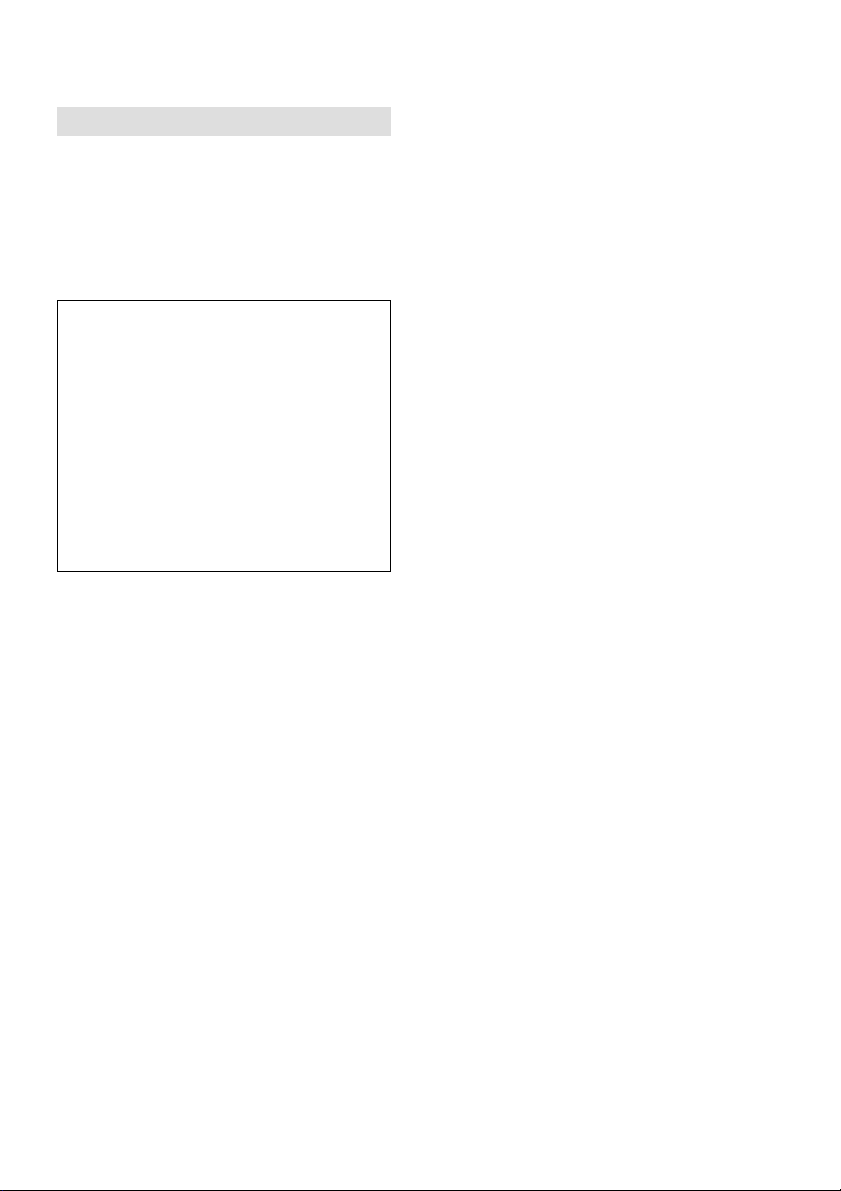
For the customers in the U.S.A.
If you have any questions about this product,
you may call:
Sony Customer Information Center 1-800-222SONY (7669)
The number below is for the FCC related
matters only.
Regulatory Information
Declaration of Conformity
Trade Name: SONY
Model No.: DCR-PC120
Responsible Party: Sony Electronics Inc.
Address: 680 Kinderkamack
Road, Oradell,
NJ07649 U.S.A.
Telephone No.: 201-930-6972
This device complies with Part 15 of the
FCC Rules. Operation is subject to the
following two conditions: (1) This device
may not cause harmful interference, and
(2)this device must accept any interference
received, including interference that may
cause undesired operation.
CAUTION
You are cautioned that any changes or
modifications not expressly approved in this
manual could void your authority to operate
this equipment.
Note:
This equipment has been tested and found to
comply with the limits for a Class B digital
device, pursuant to Part 15 of the FCC Rules.
These limits are designed to provide
reasonable protection against harmful
interference in a residential installation. This
equipment generates, uses, and can radiate
radio frequency energy and, if not installed
and used in accordance with the instructions,
may cause harmful interference to radio
communications. However, there is no
guarantee that interference will not occur in a
particular installation. If this equipment does
cause harmful interference to radio or
television reception, which can be determined
by turning the equipment off and on, the user
is encouraged to try to correct the interference
by one or more of the following measures:
— Reorient or relocate the receiving antenna.
— Increase the separation between the
equipment and receiver.
— Connect the equipment into an outlet on a
circuit different from that to which the
receiver is connected.
— Consult the dealer or an experienced
radio/TV technician for help.
The supplied interface cable must be used with
the equipment in order to comply with the
limits for a digital device pursuant to Subpart
B of Part 15 of FCC Rules.
3
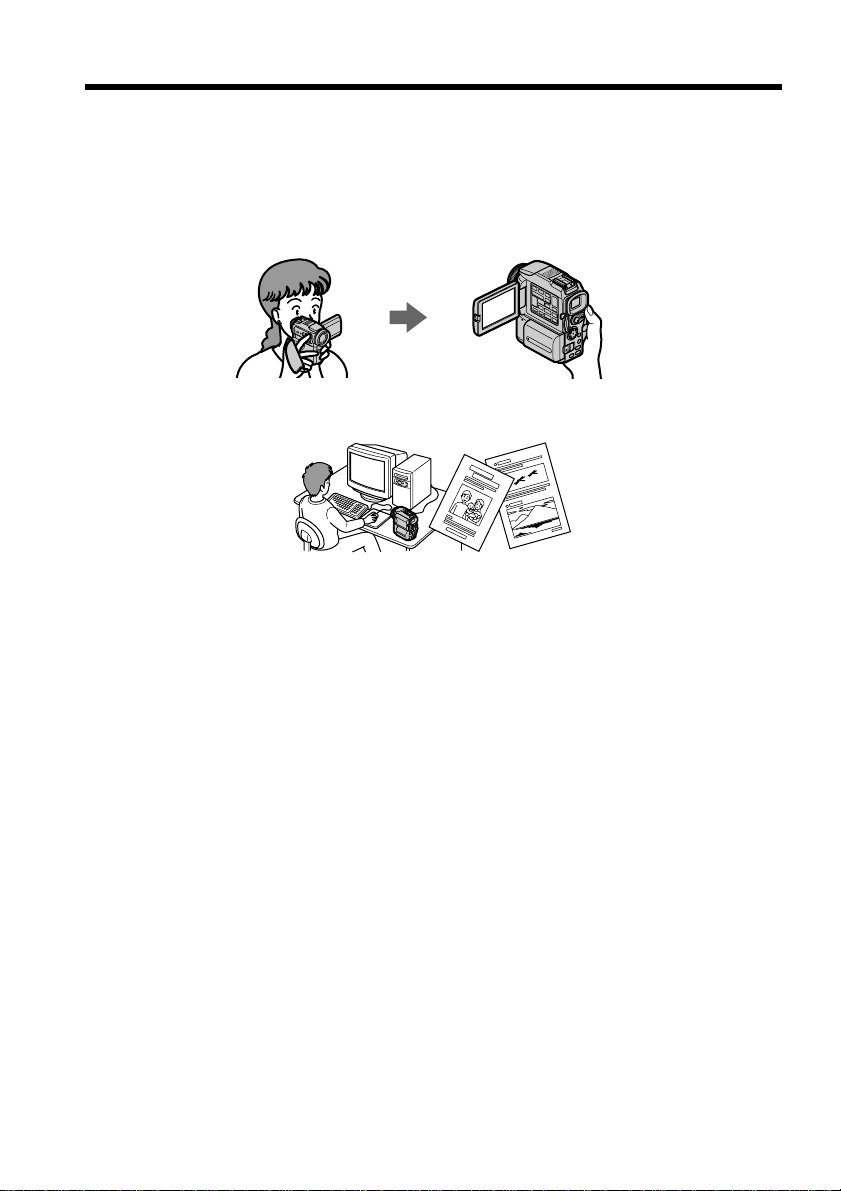
Main Features
Taking moving or still images, and playing them back
•Recording a moving picture on a tape (p. xx)
•Recording a still image on a tape (p. xx)
•Playing back a tape (p. xx)
•Recording still images on “Memory Stick”s (p. xx)
•Recording moving pictures on “Memory Stick”s (p. xx)
•Viewing a still image recorded on “Memory Stick”s (p. xx)
•Viewing a moving picture on “Memory Stick”s (p. xx)
Capturing images on your computer
•Using with an analog video unit and your computer (p. xx)
•Viewing images recorded on “Memory Stick”s using the USB cable (p. xx)
Accessing to the Internet via a Bluetooth equipped device
(DCR-PC120BT only)
Accessing the Internet, sending/receiving your e-mail, and using the album on the Web
(Only in North America and Japan). For details, refer to the Network Operating
Instructions supplied with your camcorder. (p. xx)
Other uses
Functions to adjust exposure in the recording mode
•Back light (p. xx)
•NightShot/Super NightShot (p. xx)
•Recording images with the flash (p. xx, xx)
•PROGRAM AE (p. xx)
•Adjusting the exposure manually (p. xx)
Functions to give images more impact
•Digital zoom (p. xx) The default setting is set to OFF. (To zoom greater than 10×, select
the digital zoom power in D ZOOM in the menu settings.)
•Fader (p. xx)
•Picture effect (p. xx)
•Digital effect (p. xx)
•Title (p. xx, xx)
•MEMORY MIX (p. xx)
Functions to give a natural appearance to your recordings
•Sports lesson (p. xx)
•Landscape (p. xx)
•Manual focus (p. xx )
Functions to use on recorded tapes
•END SEARCH/EDITSEARCH/Rec Review (p. xx)
•DATA CODE (p. xx)
•Tape PB ZOOM (p. xx)
•Zero set memory (p. xx, xx)
•Title search (p. xx)
4
•Digital program editing (p. xx, xx)
•HiFi SOUND (p. xx)
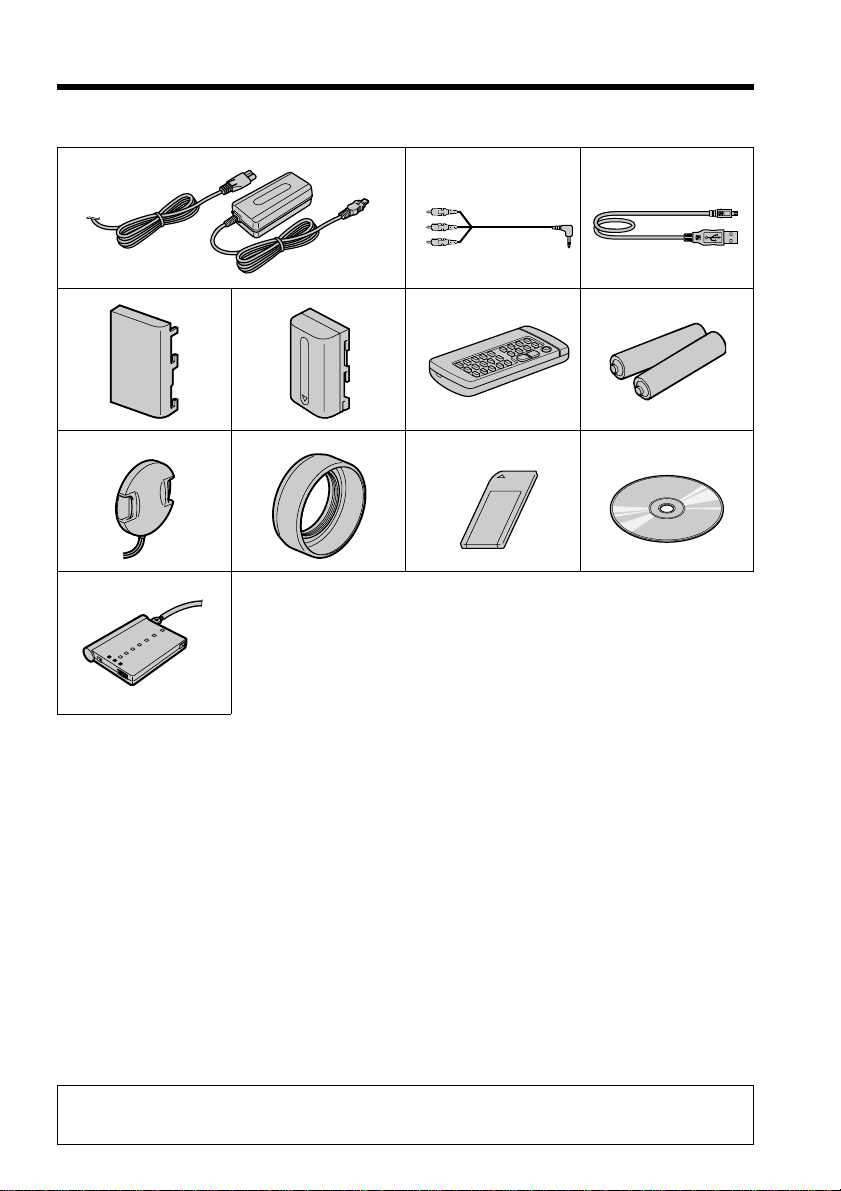
Checking supplied accessories
Make sure that the following accessories are supplied with your camcorder.
12
45
8
qs
1 AC-L10A/L10B/L10C AC power
adaptor (1), Power cord (1) (p. xx)
2 A/V connecting cable (1) (p. xx, xx)
3 USB cable (1) (p. xx)
4 Battery terminal cover (1) (p. xx)
5 NP-FM50 battery pack (1) (p. xx, xx)
6 Wireless Remote Commander (1)
(p. xx)
7 Size AA (R6) battery for Remote
Commander (2) (p. xx)
8 Lens cap (1) (p. xx)
9 q;
6
9 Lens hood (1) (p. xx)
q; “Memory Stick” (1) (p. xx)
qa CD-ROM (SPVD-004 USB Driver) (1)
(p. xx)
qs Bluetooth adaptor (BTA-NW1) * (1)
(p. xx)
qd Bluetooth modem cord (MDM-
5614G)*(1) (p.xx)
qf Bluetooth modem cable*(1) (p.xx)
qg AC power adapter (AC-PT1)*(1) (p.xx)
qh Alkarine AA dry batteries for
Bluetooth Adaptor*(2) (p.xx)
*DCR-PC120BT only
3
7
qa
Getting started
Contents of the recording cannot be compensated if recording or playback is not made due to a
malfunction of the camcorder, storage media, etc.
5
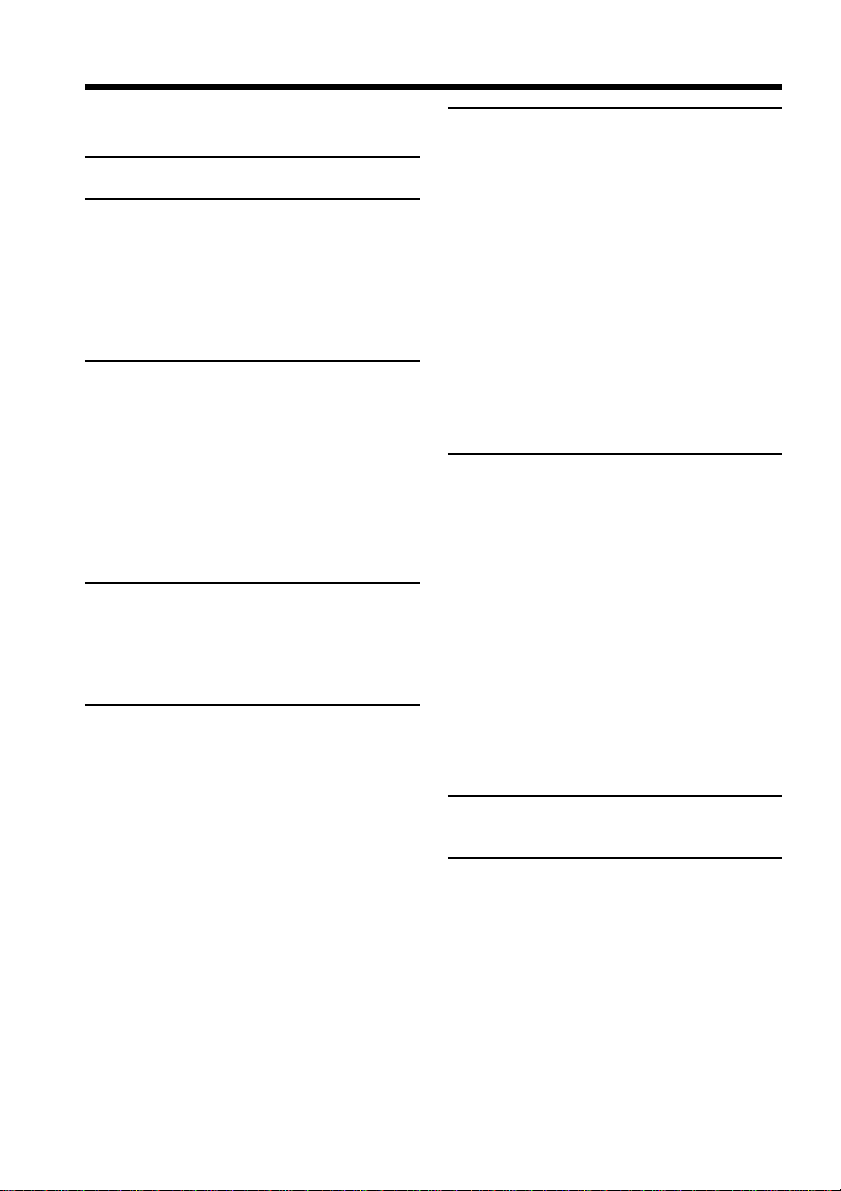
Table of contents
Main Features .......................................... 4
Checking supplied accessories.............. 5
Quick Start Guide........................8
Getting started
Using this manual ................................. 10
Step 1 Preparing the power supply ... 12
Installing the battery pack............. 12
Charging the battery pack............. 13
Step 2 Setting the date and time ........ 16
Step 3 Inserting a cassette ................... 18
Recording – Basics
Recording a picture............................... 19
Shooting backlit subjects
– BACK LIGHT ........................ 26
Shooting in the dark – NightShot/
Super NightShot ...................... 26
Self-timer recording ....................... 28
Checking the recording
– END SEARCH / EDITSEARCH /
Rec Review ...................................... 29
Playback – Basics
Playing back a tape ............................... 30
To display the screen indicators
– Display function ................... 31
Viewing the recording on TV .............. 34
Advanced Recording
Operations
Recording a still image on a tape
– Tape Photo recording ................. 35
Adjusting the white balance
manually .......................................... 39
Using the wide mode ........................... 40
Using the fader function ...................... 41
Using special effects – Picture effect .. 44
Using special effects – Digital effect ... 45
Using the PROGRAM AE function .... 48
Adjusting the exposure manually ...... 51
Focusing manually................................ 52
Interval recording ................................. 54
Frame by frame recording
– Cut recording ............................... 56
Advanced Playback
Operations
Playing back a tape with picture effects
........................................................... 57
Playing back a tape with digital effects
........................................................... 58
Enlarging images recorded on tapes
– Tape PB ZOOM ........................... 59
Quickly locating a scene using the zero
set memory function ...................... 60
Searching the boundaries of recorded
tape by title – Title search ............. 61
Searching a recording by date
– Date search ................................... 62
Searching for a photo
– Photo search/Photo scan ........... 64
Editing
Dubbing a tape ...................................... 66
Dubbing only desired scenes
– Digital program editing
(to a tape) ......................................... 68
Using with analog video unit and your
computer
– Signal convert function
........................................................... 79
Recording video or TV programs ....... 80
Inserting a scene from a VCR
– Insert editing ................................ 83
Audio dubbing ...................................... 85
Superimposing a title ........................... 89
Making your own titles ........................ 92
Labeling a cassette ................................ 93
Customizing Your Camcorder
Changing the menu settings................ 95
“Memory Stick” Operations
Using a “Memory Stick”
– introduction................................ 103
Recording still images on “Memory
Stick”s
– Memory Photo recording ......... 111
Recording an image from a tape as a
still image ...................................... 117
Superimposing a still image in the
“Memory Stick” on an image
– MEMORY MIX .......................... 120
6
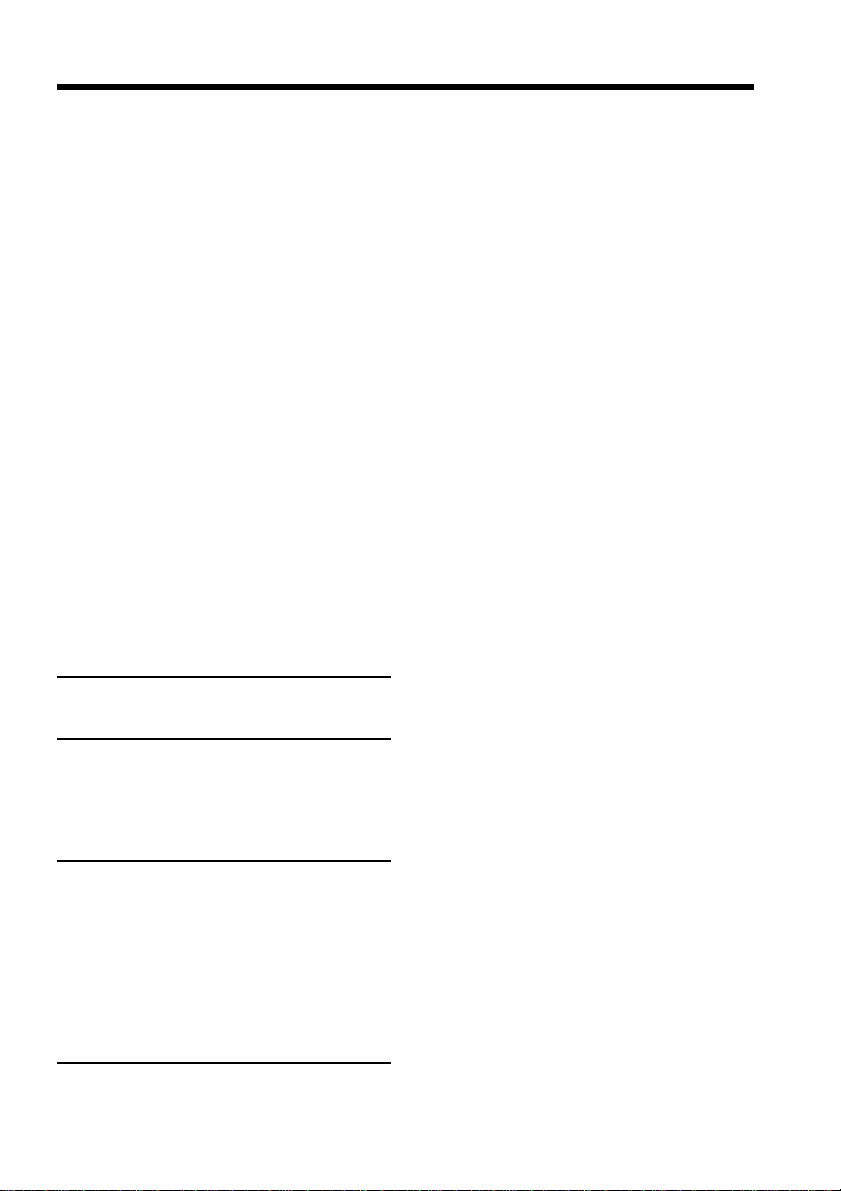
Table of contents
Recording moving pictures on
“Memory Stick”s
– MPEG movie recording ............ 125
Recording a picture from a tape as a
moving picture ............................. 127
Recording edited pictures as a moving
picture – Digital program editing
(to a “Memory Stick”) .................. 131
Copying still images from a tape
– Photo save .................................. 134
Viewing a still image
– Memory photo playback .......... 135
Viewing a moving picture
– MPEG movie playback ............. 138
Viewing images using computer ...... 140
Copying the image recorded on
“Memory Stick”s to tapes ........... 146
Enlarging still images recorded on
“Memory Stick”s
– Memory PB ZOOM ................... 147
Playing back images in a continuous
loop – SLIDE SHOW .................... 148
Preventing accidental erasure
– Image protection........................ 149
Deleting images................................... 150
Writing a print mark
– PRINT MARK ............................ 152
Using the optional printer ................. 153
Getting started
Using the Network function
Accessing to the network................... 154
Troubleshooting
Types of trouble and their solutions
......................................................... 155
Self-diagnosis display......................... 161
Warning indicators and messages.... 162
Additional Information
Usable cassettes ................................... 164
About the “InfoLITHIUM” battery
pack ................................................ 166
About i.LINK ....................................... 168
Using your camcorder abroad .......... 170
Maintenance information and
precautions .................................... 171
Specifications ....................................... 176
Quick Reference
Identifying the parts and controls .... 178
Index ..................................................... 186
7
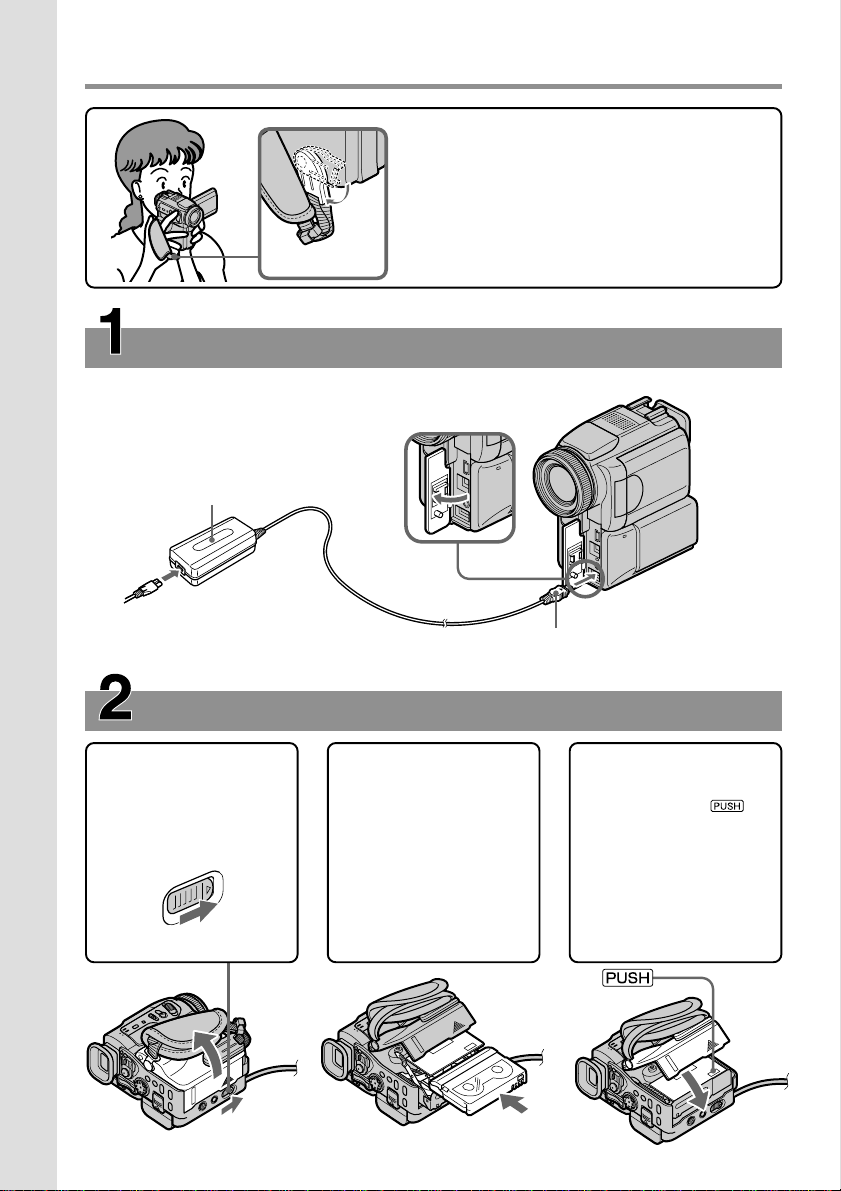
Quick Start Guide
Connecting the power cord (p. xx)
Use the battery pack when using your camcorder outdoors (p. xx).
Quick Start Guide
AC power adaptor (supplied)
This chapter introduces you to the basic features
of your camcorder. See the page in parentheses
“( )” for more information.
Pull down the Holding Grip to hold your
camcorder as illustrated.
Holding Grip
Open the jack
cover.
Connect the plug with its v
mark facing up.
Inserting a cassette (p. xx)
1 Slide OPEN/
Z EJECT in the
direction of the
arrow and open the
lid.
2 Push the middle
portion of the back
of the cassette to
insert. Insert the
cassette in a straight
line deeply into the
cassette
compartment with
the window facing
out.
3 Close the cassette
compartment by
pressing the
mark on the cassette
compartment.
After the cassette
compartment goes
down completely,
close the lid until it
clicks.
8
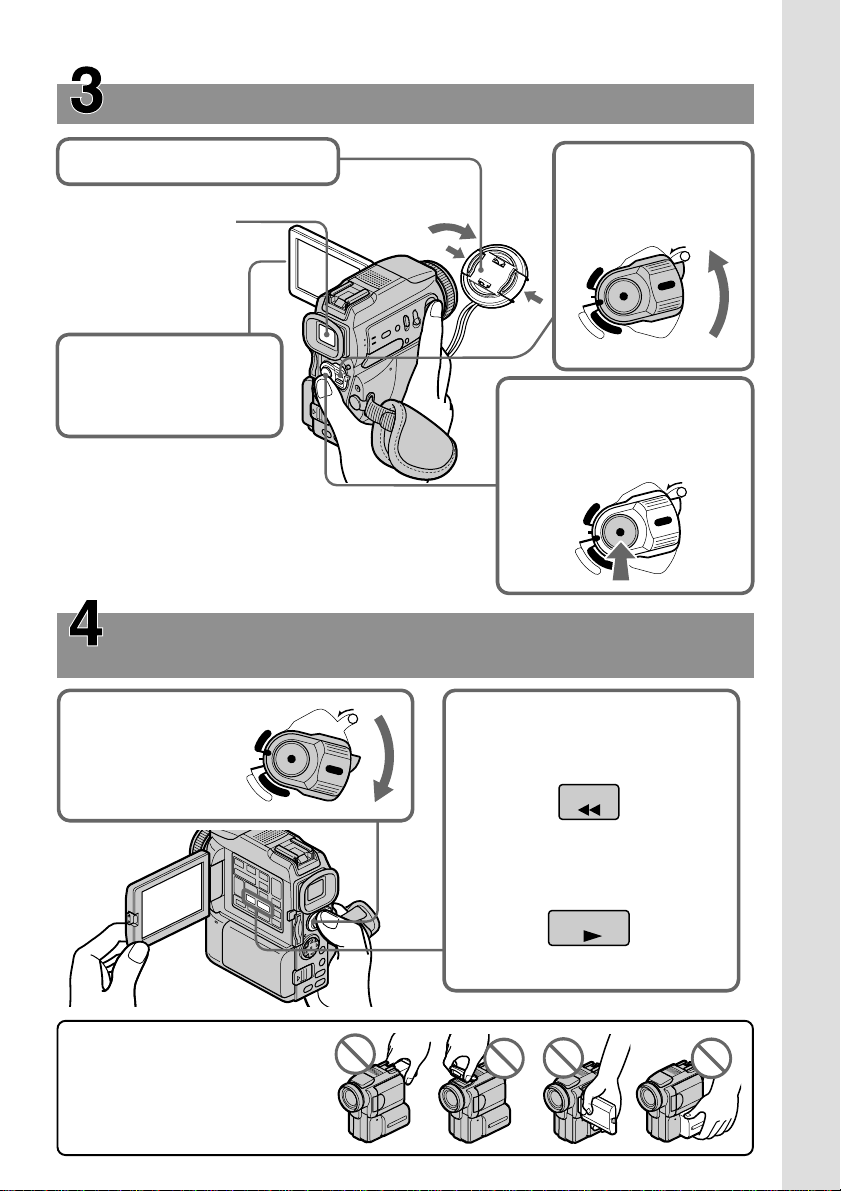
Recording a picture (p. xx)
1Remove the lens cap.
Viewing a picture with
the viewfinder
Close the LCD panel,
and pull out the
viewfinder.
3Press OPEN to open the
LCD panel.
The picture appears on
the screen.
When you purchase your camcorder, the clock setting
is set to off. If you want to record the date and time for
a picture, set the clock setting before recording (p. xx).
Monitoring the playback picture on the LCD
screen (p. xx)
1Set the POWER
switch to VCR
while pressing the
small green button.
(CHG)
OFF
C
A
M
M
E
R
POWER
R
C
V
E
M
A
LOCK
O
R
Y
2Set the POWER
switch to CAMERA
while pressing the
small green button.
POWER
R
C
V
(CHG)
OFF
C
M
A
E
M
M
O
E
R
R
Y
A
4Press START/STOP. Your
camcorder starts recording.
To stop recording, press
START/STOP again.
POWER
R
C
V
(CHG)
OFF
C
M
A
E
M
M
O
E
R
R
Y
A
2Press m to rewind the tape.
REW
LOCK
LOCK
Quick Start Guide
NOTE
Do not pick up your camcorder by
holding the viewfinder, the flash, the
LCD panel or the battery pack.
3Press N to start playback.
PLAY
9

— Getting started —
Using this manual
The instructions in this manual are for the two models listed in the table below. Before
you start reading this manual and operating your camcorder, check the model number
by looking at the bottom of your camcorder. (DCR-PC120BT is marked as DCR-PC120
on the bottom of this unit.) The DCR-PC120BT is the model used for illustration
purposes. Otherwise, the model name is indicated in the illustrations. Any differences
in operation are clearly indicated in the text, for example, “DCR-PC120BT only”.
As you read through this manual, buttons and settings on your camcorder are shown in
capital letters.
e.g. Set the POWER switch to CAMERA.
When you carry out an operation, you can hear a beep sound to indicate that the
operation is being carried out.
Types of differences
DCR- PC115 PC120BT
Bluetooth adaptor — z
Network — z
z Provided
— Not provided
Note on Cassette Memory
Your camcorder is based on the DV format. You can only use mini DV cassettes with
your camcorder. We recommend that you use a tape with cassette memory .
10
The functions which require different operations depending on whether the tape has
the cassette memory or not are:
– End search (p. xx)
– Date search (p. xx)
– Photo search (p. xx)
The functions you can operate only with the cassette memory are:
– Title search (p. xx)
– Superimposing a title (p. xx)
– Labeling a cassette (p. xx)
For details, see page xx.
You see this mark in the introduction of the features that are operated only with
cassette memory.
Tapes with cassette memory are marked by (Cassette Memory).
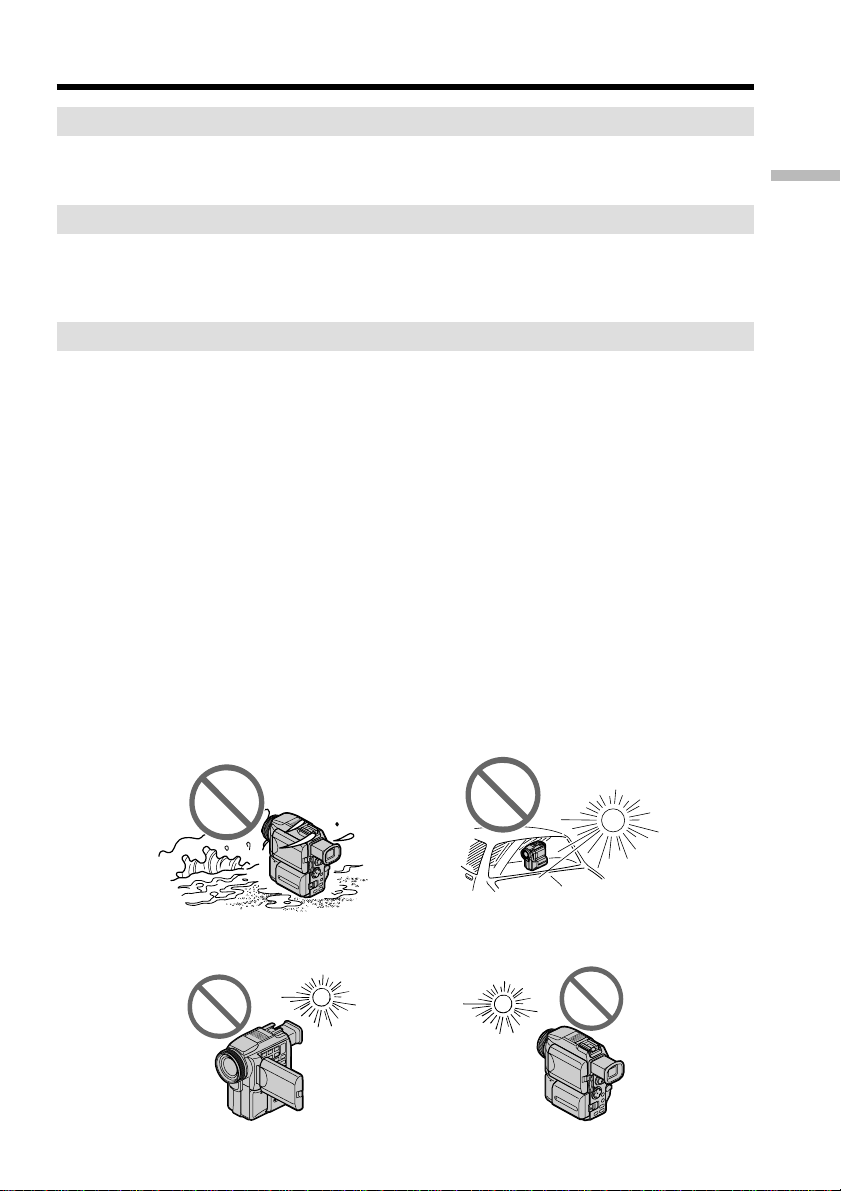
Using this manual
Note on TV color systems
TV color systems differ from country to country. To view your recordings on a TV, you
need an NTSC system-based TV.
Copyright precautions
Television programs, films, video tapes, and other materials may be copyrighted.
Unauthorized recording of such materials may be contrary to the provision of the
copyright laws.
Precautions on camcorder care
Lens and LCD screen/finder (on mounted models only)
•The LCD screen and the finder are manufactured using extremely high-precision
technology, so over 99.99% of the pixels are operational for effective use.
However, there may be some tiny black points and/or bright points (white, red,
blue or green in color) that constantly appear on the LCD screen and the finder.
These points are normal in the manufacturing process and do not affect the
recording in any way.
•Do not let your camcorder get wet. Keep your camcorder away from rain and sea
water. Letting your camcorder get wet may cause your camcorder to malfunction.
Sometimes this malfunction cannot be repaired [a].
•Never leave your camcorder exposed to temperatures above 60°C (140°F), such as in a
car parked in the sun or under direct sunlight [b].
•Be careful when placing the camera near a window or outdoors. Exposing the LCD
screen, the finder or the lens to direct sunlight for long periods may cause
malfunctions [c].
•Do not directly shoot the sun. Doing so might cause your camcorder to malfunction.
Take pictures of the sun in low light conditions such as dusk [d].
Getting started
[a][b]
[c][d]
11
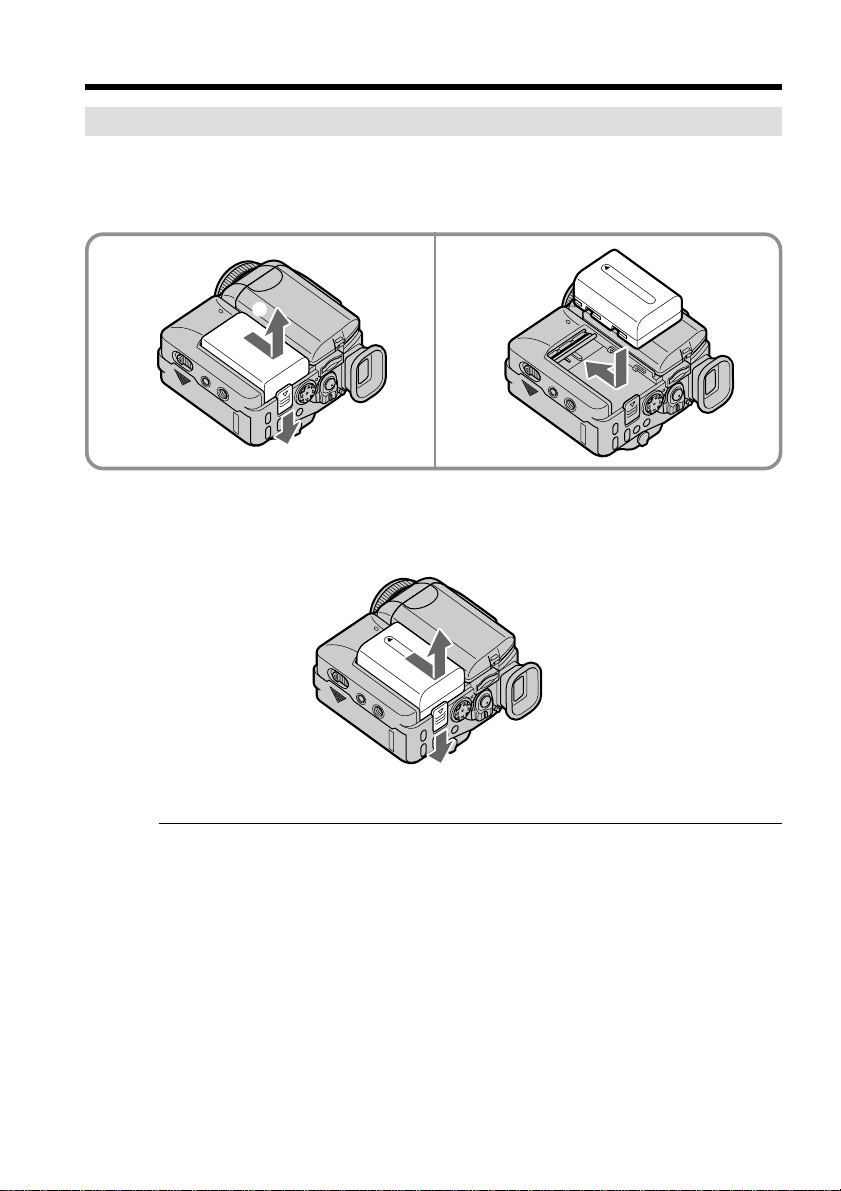
Step 1 Preparing the power supply
Installing the battery pack
(1) While sliding BATT RELEASE in the direction of the arrow 1, slide the
battery terminal cover in the direction of the arrow 2.
(2) Insert the battery pack in the direction of the arrow until it clicks.
1 2
2
1
To remove the battery pack
The battery pack is removed in the same way as the battery terminal cover.
12
Note on the battery terminal cover
To protect the battery terminals, install the battery terminal cover after the battery pack
is removed.
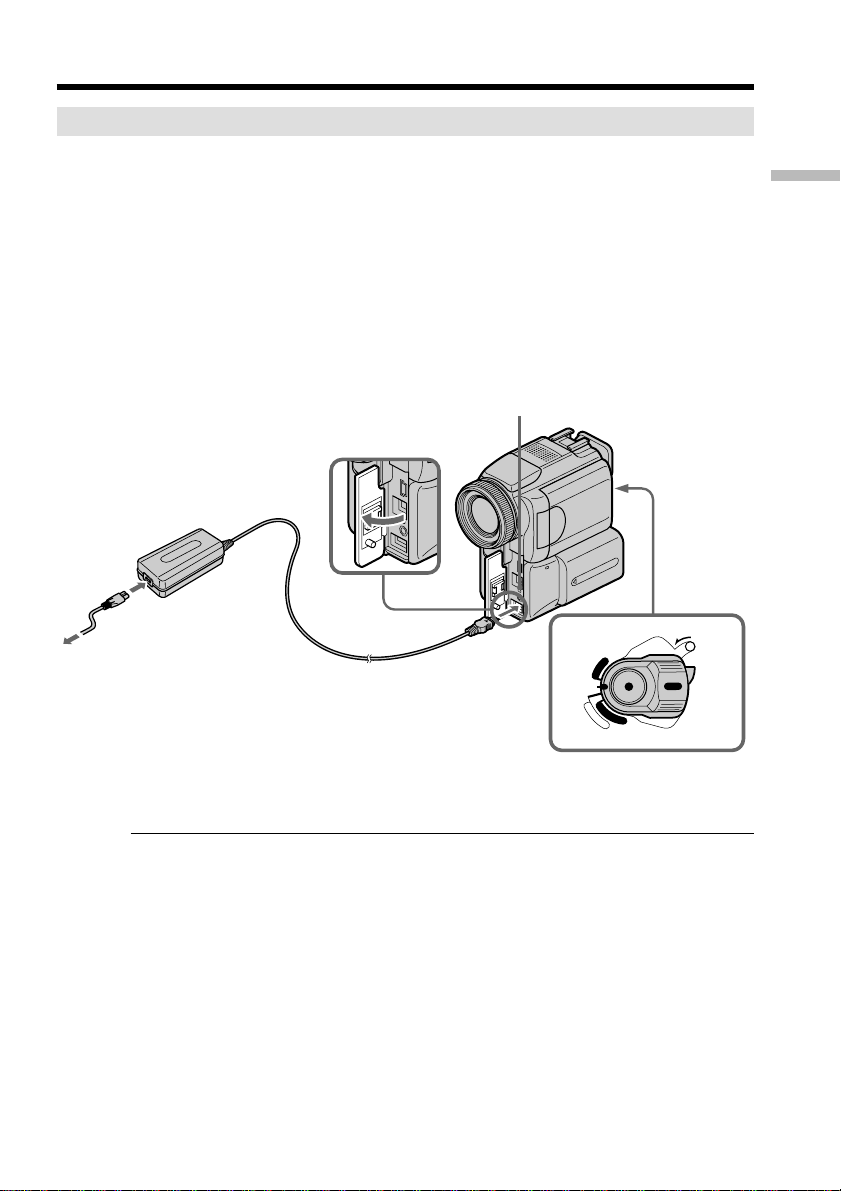
Step 1 Preparing the power supply
Charging the battery pack
Use the battery pack after charging it for your camcorder.
Your camcorder operates only with the “InfoLITHIUM” battery pack (M series).
See page xxx for details of “InfoLITHIUM” battery pack.
(1) Open the jack cover and connect the AC power adaptor supplied with your
camcorder to the DC IN jack with the plug’s v mark facing up.
(2) Connect the power cord to the AC power adaptor.
(3) Connect the power cord to the wall outlet.
(4) Set the POWER switch to OFF (CHG). The CHG lamp lights up when the
charge begins. After the charge is completed, the CHG lamp goes out. (full
charge)
2
CHG lamp
1
4
(CHG)
OFF
C
A
M
E
POWER
R
C
V
M
E
M
R
A
Getting started
LOCK
O
R
Y
After charging the battery pack
Disconnect the AC power adaptor from the DC IN jack on your camcorder.
Note
Prevent metallic objects from coming into contact with the metal parts of the DC plug of
the AC power adaptor. This may cause a short-circuit, damaging the AC power
adaptor.
While charging the battery pack, the CHG lamp flashes in the following cases:
– The battery pack is not installed correctly.
– Something is wrong with the battery pack.
When you use the AC power adaptor
Place the AC power adaptor near a wall outlet. If any trouble occurs with this unit,
disconnect the plug from a wall outlet as soon as possible to cut off the power.
13
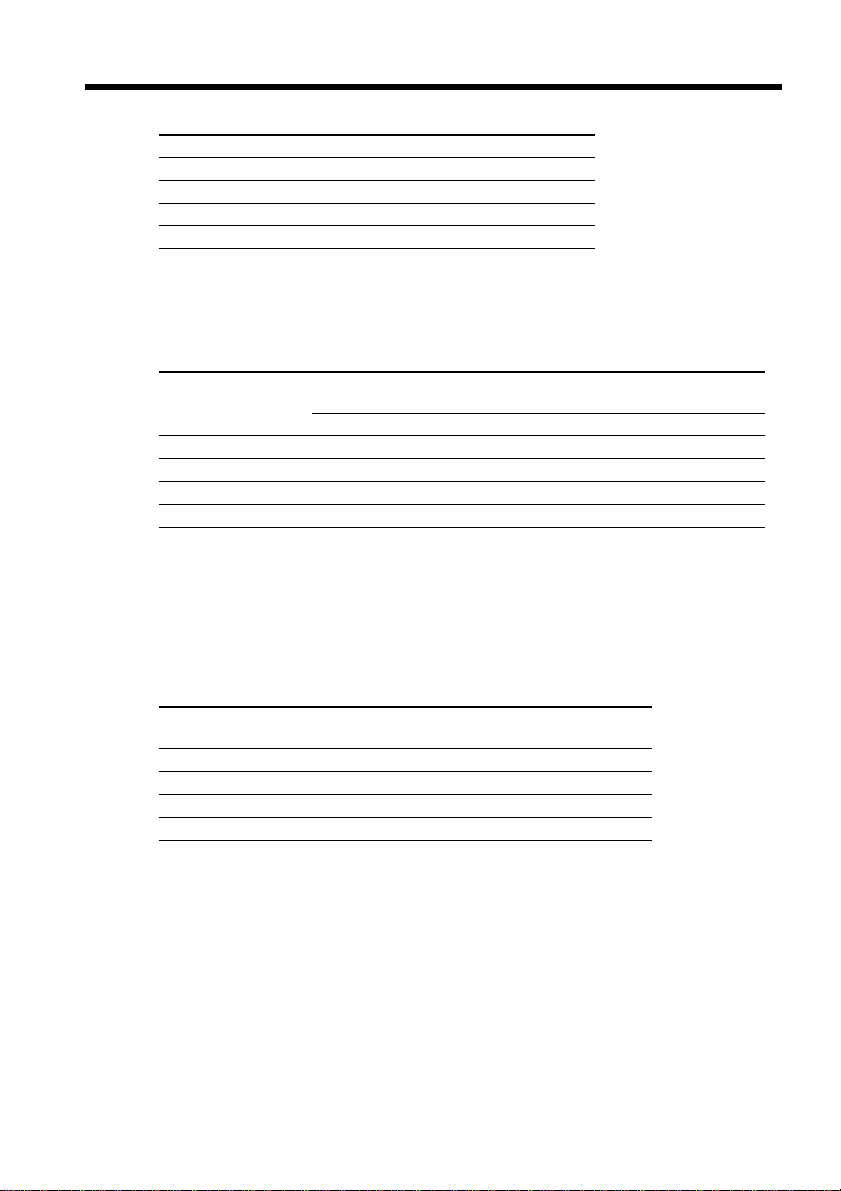
Step 1 Preparing the power supply
Charging time
Battery pack Full charge
NP-FM50 (supplied) 150
NP-FM70 240
NP-FM90 330
NP-FM91 360
The charging time may increase if the battery’s temperature is extremely high or low
because of the ambient temperature.
Approximate minutes at 25°C (77°F) to charge an empty battery pack
Recording time
Battery pack the viewfinder the LCD screen
NP-FM50 (supplied) 130 75 110 60
NP-FM70 270 155 230 130
NP-FM90 410 235 355 205
NP-FM91 475 275 410 235
Approximate minutes when you use a fully charged battery
* Approximate continuous recording time at 25°C (77°F). The battery life will be
shorter if you use your camcorder in a cold environment.
**Approximate number of minutes when recording while you repeat recording start/
stop, zooming and turning the power on/off. The actual battery life may be shorter.
Recording with Recording with
Continuous* Typical** Continuous* Typical**
14
Playing time
Battery pack
NP-FM50 (supplied) 150 185
NP-FM70 310 385
NP-FM90 475 580
NP-FM91 550 670
Approximate minutes when you use a fully charged battery
Approximate continuous playing time at 25°C (77°F). The battery life will be shorter if
you use your camcorder in a cold environment.
Playing time Playing time
on LCD screen with LCD closed
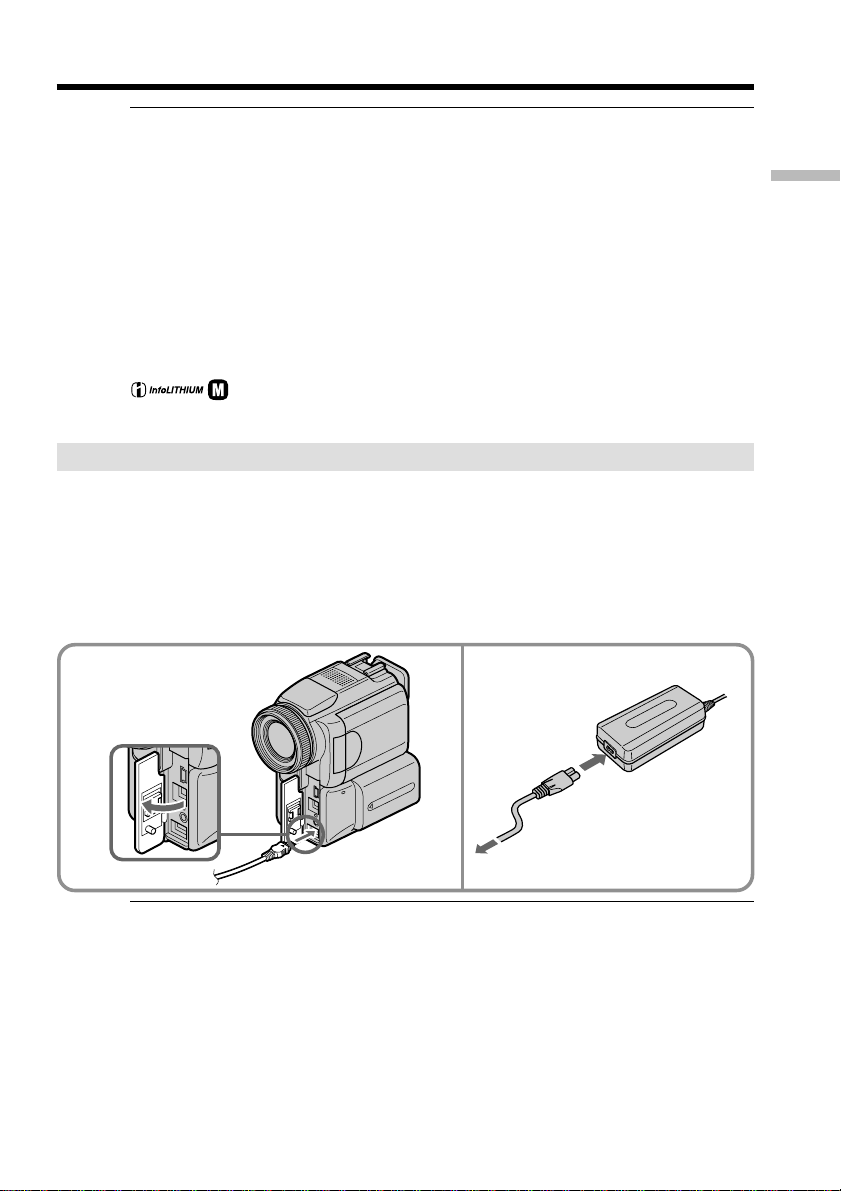
Step 1 Preparing the power supply
If the power goes off although the battery remaining indicator indicates that the
battery pack has enough power to operate
Charge the battery pack fully again so that the indication on the battery remaining
indicator is correct.
Recommended charging temperature
We recommend charging the battery pack in an ambient temperature of between 10°C
to 30°C (50°F to 86°F).
What is ”InfoLITHIUM”?
The “InfoLITHIUM” is a lithium ion battery pack which can exchange data such as
battery consumption with compatible electronic equipment. This unit is compatible
with the “InfoLITHIUM” battery pack (M series). Your camcorder operates only with
the “InfoLITHIUM” battery. “InfoLITHIUM” M series battery packs have the
“InfoLITHIUM” is a trademark of Sony Corporation.
mark.
TM
SERIES
Connecting to a wall outlet
When you use your camcorder for a long time, we recommend that you power it from a
wall outlet using the AC power adaptor.
(1) Open the jack cover. Connect the AC power adaptor supplied with your
camcorder to the DC IN jack on your camcorder with the plug’s v mark facing
up.
(2) Connect the power cord to the AC power adaptor.
(3) Connect the power cord to a wall outlet.
Getting started
1
2,3
PRECAUTION
The set is not disconnected from the AC power source (house current) as long as it is
connected to the wall outlet, even if the set itself has been turned off.
Notes
•The AC power adaptor can supply power even if the battery pack is attached to your
camcorder.
•The DC IN jack has “source priority.” This means that the battery pack cannot supply
any power if the power cord is connected to the DC IN jack, even when the power
cord is not plugged into a wall outlet.
Using a car battery
Use Sony DC Adaptor/Charger (optional).
Refer to the operating instructions of the DC Adaptor/Charger for further information.
15

Step 2 Setting the date and time
Set the date and time settings when you use your camcorder for the first time. “CLOCK
SET” will be displayed each time that you set the POWER switch to CAMERA or
MEMORY unless you set the date and time settings.
If you do not use your camcorder for about three months, the date and time settings
may be released (bars may appear) because the built-in rechargeable battery installed in
your camcorder will have been discharged (p. xx).
Set the area, the summer time, year, month, day, hour and then the minute, in that
order.
(1) Set the POWER switch to CAMERA or MEMORY, then press MENU to display
the menu settings.
(2) Press v/V on the control button to select
(3) Press v/V on the control button to select CLOCK SET, then press zor B.
(4) Press v/V on the control button to adjust the desired area (where you are),
then press z.
(5) Press v/V on the control button to select whether or not the time is summer
time, then press z.
Select NO if the time is not summer time. Select YES if it is.
(6) Press v/V on the control button to adjust the desired year, then press z.
The year changes as follows:
1995 T · · · · t 2001 T · · · · t 2079
(7) Set the month, day and hour by pressing v/V on the control button and
pressing z.
(8) Set the minute by pressing v/V on the control button and pressing z by the
time signal. The clock starts to move.
(9) Press MENU to make the menu settings disappear.
, then press z or B.
16
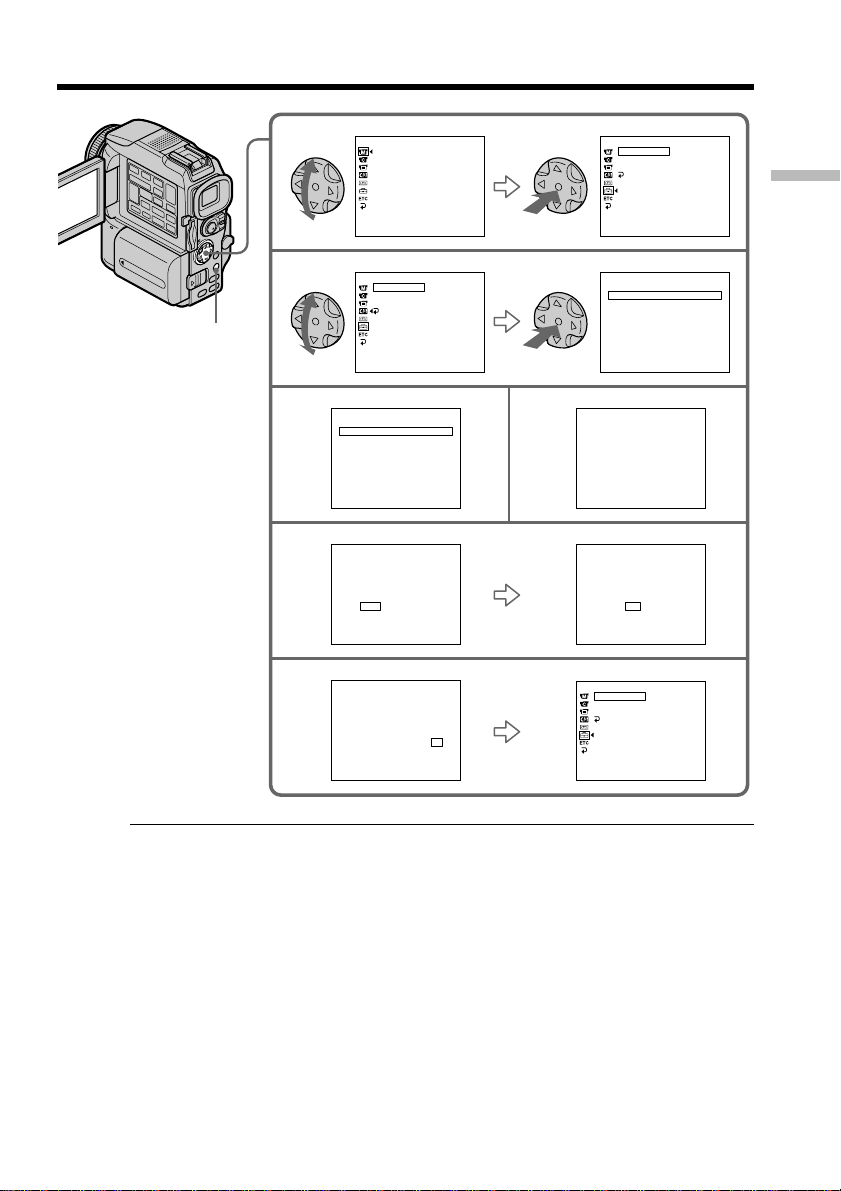
Step 2 Setting the date and time
MENU
2
3
4
6
8
MANUA L SE T
PROGRAM AE
PEFFECT
DEFFECT
W
HT BAL
AUTO SHTR
[
] :
MENU
SETUP MENU
CLOCK SET – –
LTR S IZE
DEMO MOD E
RETURN
[
] :
MENU
CLOCK SET
R
AREA
14
NewYor k, Bo go t a
r
SUMMERTI ME OF F
DATE Y M D
––––––– –– ––
[
] :
EXEC
NEXT I TEM
CLOCK SET
R
14
AREA
NewYor k, Bo go t a
r
SUMMERTI ME OF F
RMRDRRR
DATE Y
2001
JAN
rrrrr
[
] :
EXEC
NEXT I TEM
CLOCK SET
R
14
AREA
NewYor k, Bo go t a
r
SUMMERTI ME OF F
RMRDRRR
DATE Y
2001
JUL
rrrrr
[
] :
EXEC
NEXT I TEM
END
END
GMT+9.0
GMT+9.0
112:00
GMT+9.0
45:30
SETUP MENU
CLOCK SET
––
LTR S IZE
DEMO MOD E
RETURN
[
MENU
:––:––
5
:
––
AM
PM
CLOCK SET
AREA
SUMMERTI ME OF F
DATE Y M D
[
EXEC
CLOCK SET
14
AREA
NewYor k, Bo go t a
SUMMERTI ME OF F
DATE Y M D
––––––– –– ––
[
] :
EXEC
NEXT I TEM
CLOCK SET
14
AREA
NewYor k, Bo go t a
SUMMERTI ME OF F
DATE Y
2001
[
] :
EXEC
NEXT I TEM
SETUP MENU
CLOCK SET
LTR S IZE
DEMO MODE
RETURN
[
] :
MENU
:––:––
] :
END
R
1
GMT+0.0
Li sbon ,London
r
––––––– –– ––
] :
NEXT I TEM
GMT+9.0
:
––
GMT+9.0
ON
RMRDRRR
JAN
112:00
JUL
5:30:00
AM
4 2001
rrrrr
END
Getting started
:
––
PM
If you do not set the date and time
“--:--:--” and “--- -- ----” are recorded on the data code of the tape and the “Memory
Stick.”
When using your camcorder abroad
Set the clock to the local time (p. xx).
Note on the time indicator
The internal clock of your camcorder operates on a 12-hour cycle.
•12:00 AM stands for midnight.
•12:00 PM stands for noon.
17
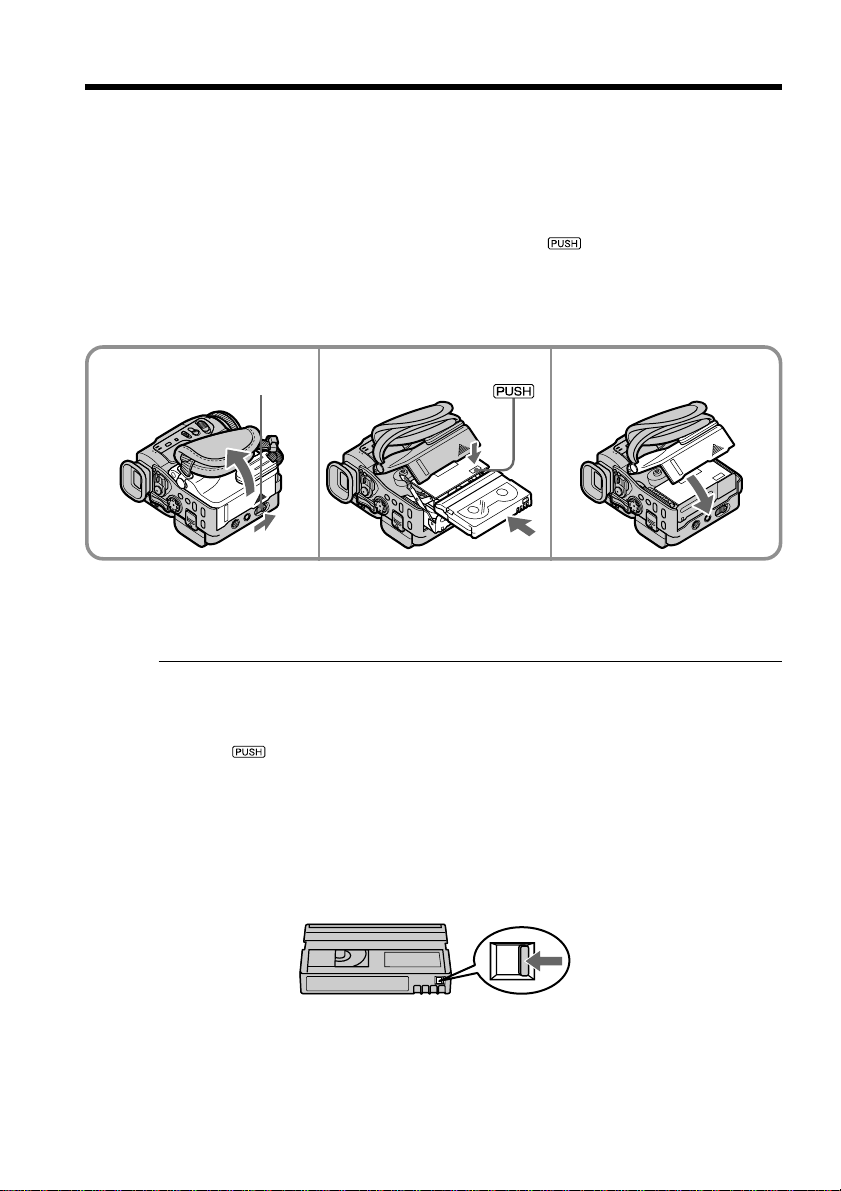
Step 3 Inserting a cassette
(1) Install the power source.
(2) Slide OPEN/Z EJECT in the direction of the arrow and open the lid.
The cassette compartment automatically lifts up and opens.
(3) Push the middle portion of the back of the cassette to insert.
Insert the cassette in a straight line deeply into the cassette compartment with
the window facing out.
(4) Close the cassette compartment by pressing the
compartment. The cassette compartment automatically goes down.
(5) After the cassette compartment goes down completely, close the lid until it
clicks.
mark on the cassette
2
OPEN/Z EJECT
To eject a cassette
Follow the procedure above, and take out the cassette in step 3.
Notes
•Do not press the cassette compartment down forcibly. Doing so may cause a
malfunction.
•The cassette compartment may not be closed when you press any part of the lid other
than the mark.
When you use cassette with cassette memory
Read the instruction about cassette memory to use this function properly (p. xx).
To prevent accidental erasure
Slide the write-protect tab on the cassette to expose the red mark.
3, 4
5
18
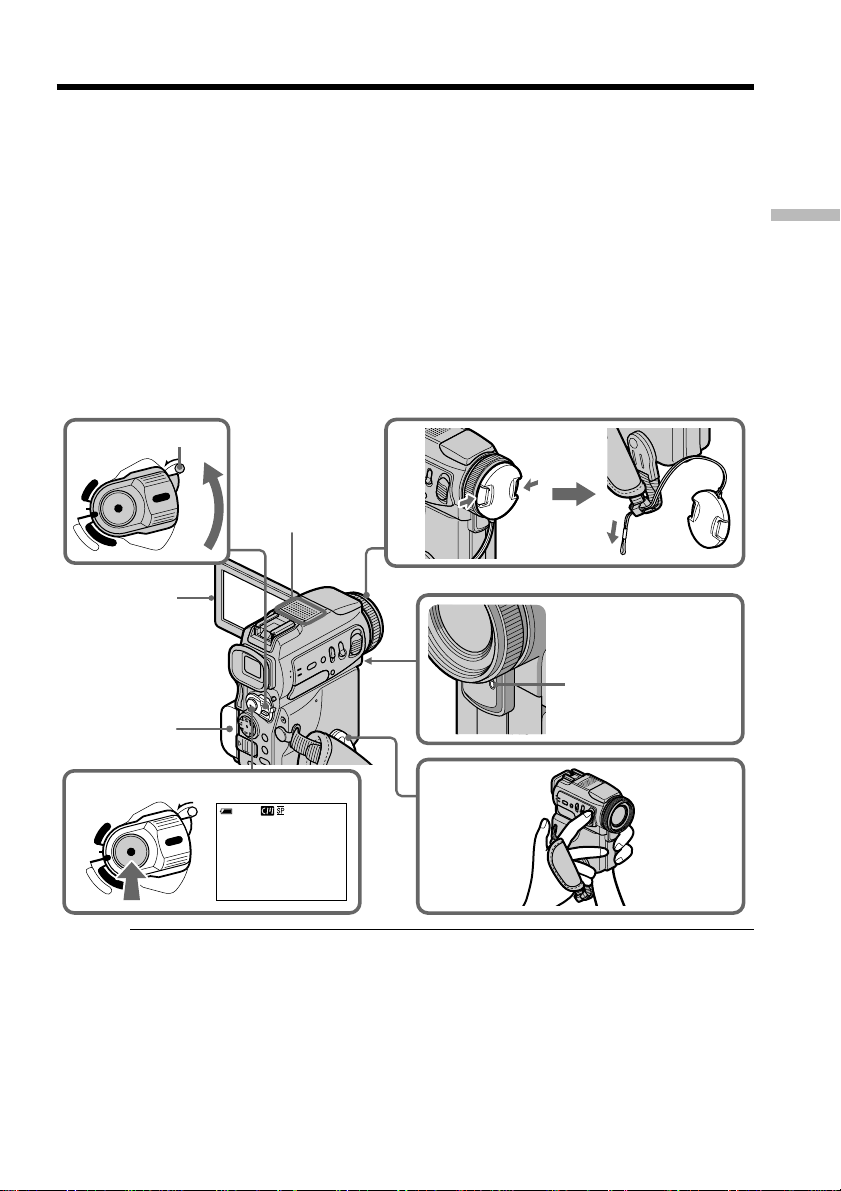
— Recording – Basics —
Recording a picture
Your camcorder automatically focuses for you.
(1) Remove the lens cap by pressing both knobs on its sides and pull the lens cap
string to fix it.
(2) Install the power source and insert a cassette. See “Step 1” to “Step 3” for more
information (p. xx to xx).
(3) Pull down the Holding Grip.
Hold your camcorder firmly as illustrated.
(4) Set the POWER switch to CAMERA while pressing the small green button.
Your camcorder is set to the standby mode.
(5) Press OPEN to open the LCD panel. The viewfinder automatically turns off.
(6) Press START/STOP. Your camcorder starts recording. The REC indicator
appears. The camera recording lamp located on the front of your camcorder
lights up. To stop recording, press START/STOP again.
Recording
– Basics
4
(CHG)
OFF
C
A
M
M
E
R
POWER
R
C
V
E
M
A
LOCK
LOCK
O
R
Y
Microphone
1
5
2
6
(CHG)
OFF
C
A
M
V
M
E
R
POWER
R
C
E
M
O
A
R
Y
LOCK
Notes
•Fasten the grip strap firmly.
•Do not touch the built-in microphone during recording.
40min
REC
0:00:01
Camera recording
lamp
3
Note on Recording mode
Your camcorder records and plays back in the SP (standard play) mode and in the LP
(long play) mode. Select SP or LP in the menu settings. In the LP mode, you can record
1.5 times as long as in the SP mode.
When you record a tape in the LP mode on your camcorder, we recommend playing the
tape on your camcorder.
19
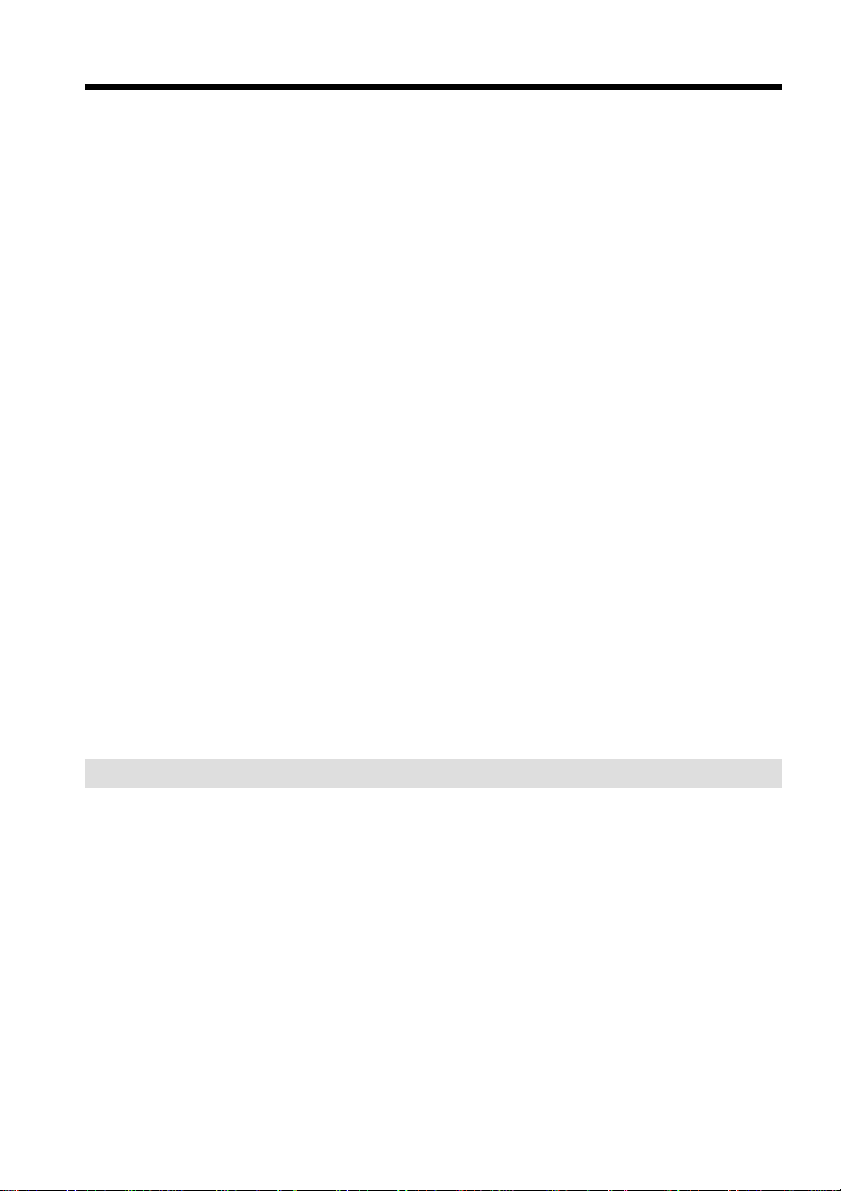
Recording a picture
Note on the LOCK switch
When you slide the LOCK switch to the left, the POWER switch can no longer be set to
MEMORY accidentally. LOCK switch is set to the right as a default setting.
To enable smooth transition
Transition between the last scene you recorded and the next scene is smooth as long as
you do not eject the cassette even if you turn off your camcorder.
However, check the following:
– Do not mix recordings in the SP mode and ones in the LP mode on one tape.
– When you change the battery pack, set the POWER switch to OFF (CHG).
– When you use a tape with cassette memory, however, you can make the transition
smooth even after ejecting the cassette if you use the END SEARCH function (p. xx).
If you leave your camcorder in the standby mode for five minutes while the
cassette is inserted
Your camcorder automatically turns off. This is to save battery power and to prevent
battery and tape wear. To resume the standby mode, set the POWER switch to OFF
(CHG), and to CAMERA again. However, your camcorder does not turn off
automatically while the cassette is not inserted.
When you record in the SP and LP modes on one tape or you record in the LP
mode
•The transition between scenes may not be smooth.
•The playback picture may be distorted or the time code may not be written properly
between scenes.
Recording data
The recording data (date/time or various settings when recorded) are not displayed
while recording. However, they are recorded automatically onto the tape. To display
the recording data, press DATA CODE on the Remote Commander during playback.
20
The battery use time when you record using the LCD screen
The battery time is slightly shorter than the shooting time using the viewfinder.
After recording
(1) Set the POWER switch to OFF (CHG).
(2) Close the LCD panel.
(3) Set the Holding Grip back to the previous position.
(4) Eject the cassette.
(5) Remove the battery pack.
(6) Attach the battery terminal cover.
