Page 1
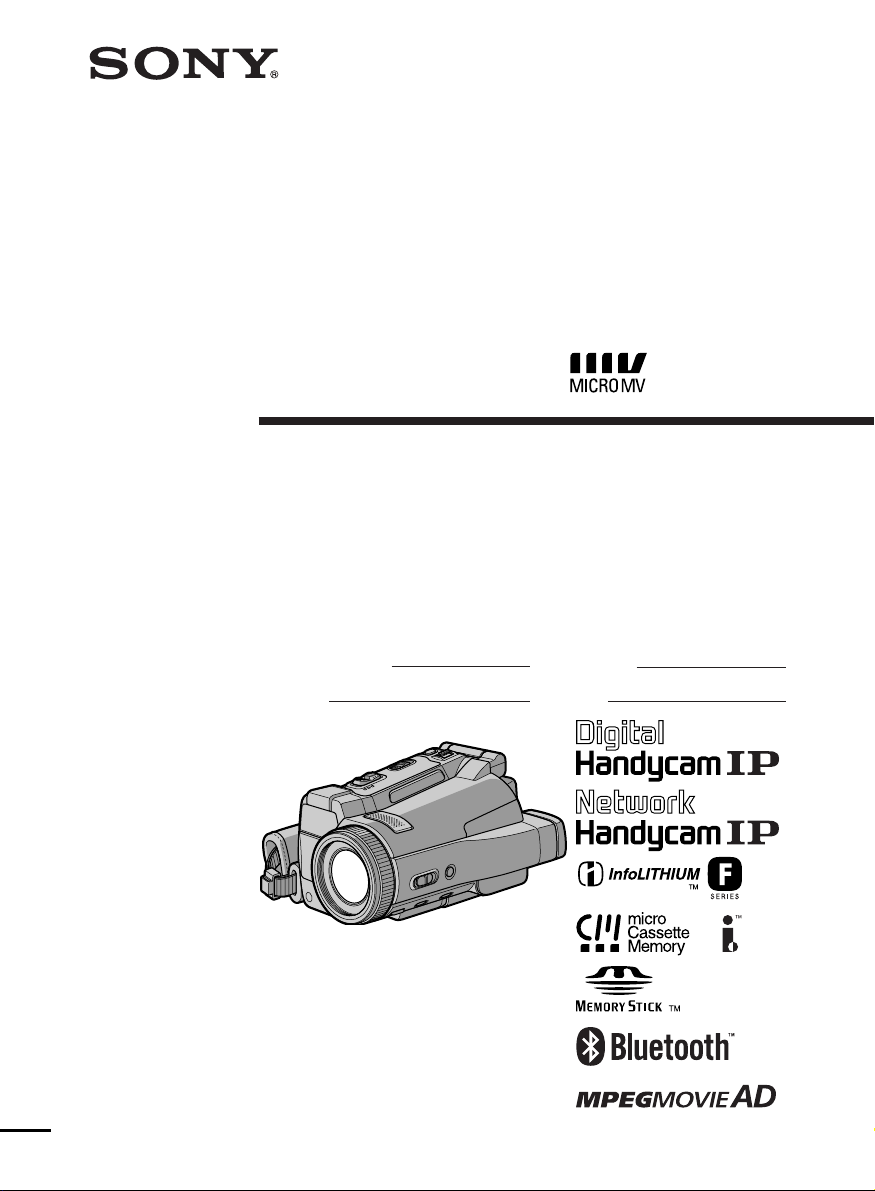
3-076-897-11 (1)
Digital
Video Camera
Recorder
Operating Instructions
Before operating the unit, please read this manual thoroughly,
and retain it for future reference.
Owner’s Record
The model and serial numbers are located on the bottom. Record the
serial number in the space provided below. Refer to these numbers
whenever you call upon your Sony dealer regarding this product.
Model No. DCR-IP Model No. AC-
Serial No. Serial No.
DCR-IP220
DCR-IP210/IP220
©2002 Sony Corporation
Page 2
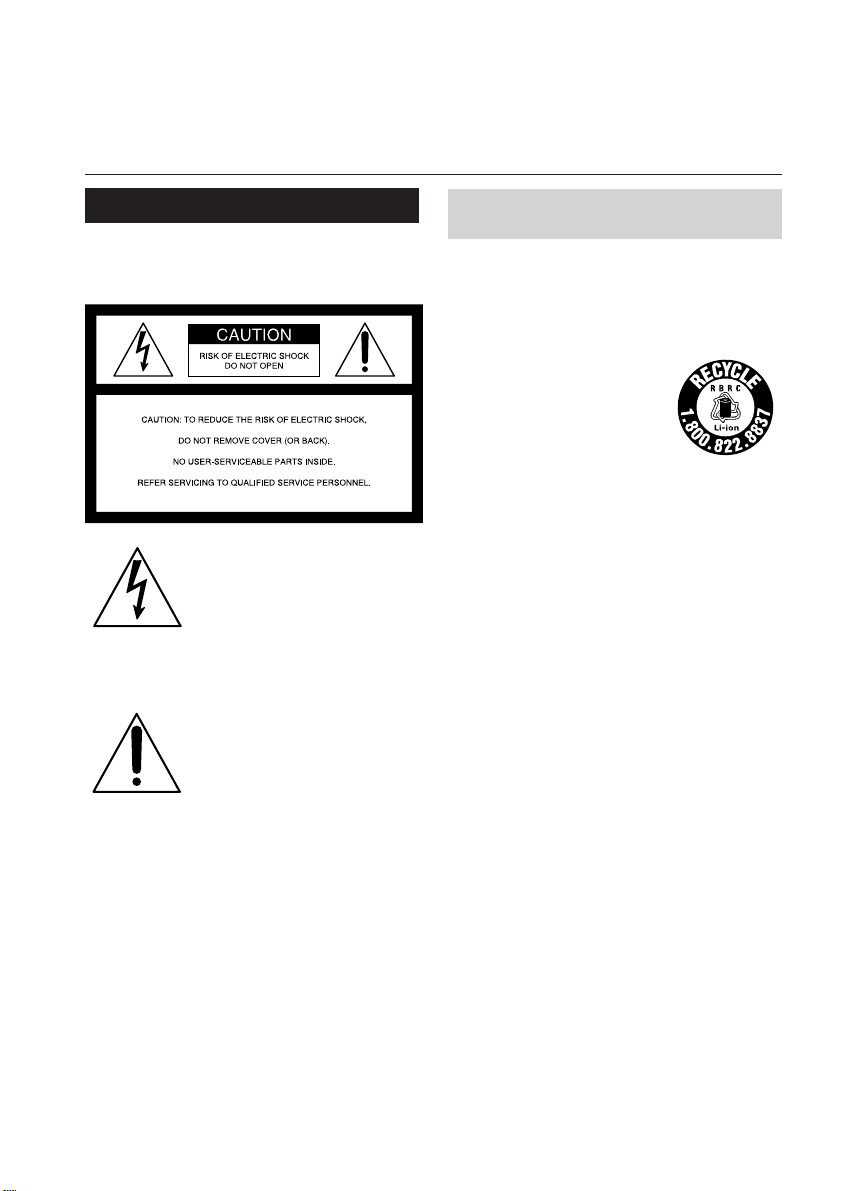
Congratulations on your purchase of this Sony Handycam. With your Handycam, you can
Welcome!
capture life’s precious moments with superior picture and sound quality. Your Handycam is
loaded with advanced features, but at the same time it is very easy to use. You will soon be
producing home video that you can enjoy for years to come.
WARNING
To prevent fire or shock hazard, do
not expose the unit to rain or
moisture.
This symbol is intended to
alert the user to the presence
of uninsulated “dangerous
voltage” within the product’s
enclosure that may be of
sufficient magnitude to
constitute a risk of electric
shock to persons.
This symbol is intended to
alert the user to the presence
of important operating and
maintenance (servicing)
instructions in the literature
accompanying the appliance.
CAUTION
The use of optical instruments with this
product will increase eye hazard. As the laser
beam used in this Handycam is harmful to
eyes, do not attempt to disassemble the
cabinet.
Refer servicing to qualified personnel only.
For customers in the U.S.A.
and CANADA
CAUTION
TO PREVENT ELECTRIC SHOCK, MATCH
WIDE BLADE OF PLUG TO WIDE SLOT,
FULLY INSERT.
RECYCLING LITHIUM-ION BATTERIES
Lithium-Ion batteries are
recyclable.
You can help preserve our
environment by returning
your used rechargeable
batteries to the collection and
recycling location nearest you.
For more information regarding recycling of
rechargeable batteries, call toll free 1-800-8228837, or visit http://www.rbrc.org/.
Caution: Do not handle damaged or leaking
Lithium-Ion batteries.
“Memory Stick”
This device complies with Part 15 of the FCC
Rules. Operation is subject to the following
two conditions: (1) This device may not cause
harmful interference, and (2) this device must
accept any interference received, including
interference that may cause undesired
operation.
This Class B digital apparatus complies with
Canadian ICES-003.
DCR-IP220 only
Countries and areas where you can use
network functions are restricted.
For details, refer to the separate Network
Operating Instructions.
2
Page 3
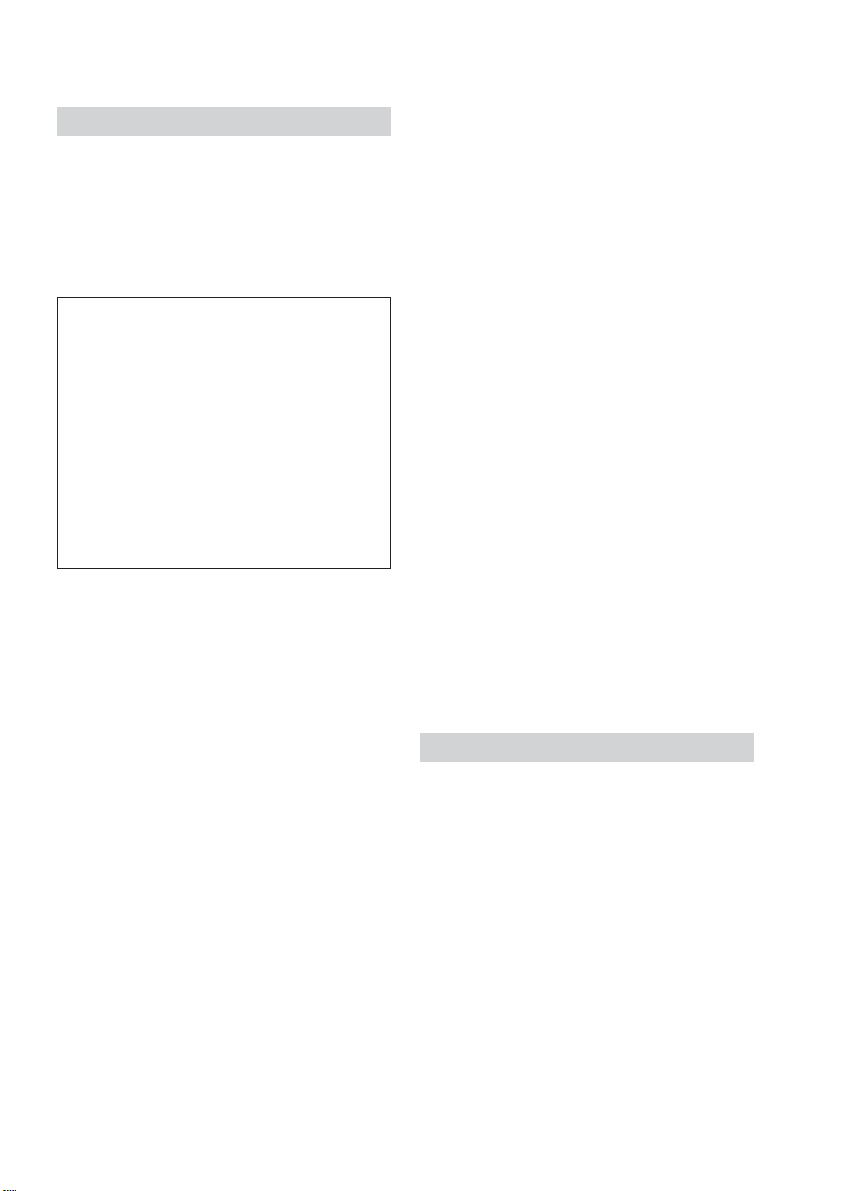
For customers in the U.S.A.
If you have any questions about this product,
you may call:
Sony Customer Information Center 1-800-222SONY (7669)
The number below is for the FCC related
matters only.
Regulatory Information
Declaration of Conformity
Trade Name: SONY
Model No.: DCR-IP220
Responsible Party: Sony Electronics Inc.
Address: 680 Kinderkamack
Road, Oradell,
NJ07649 U.S.A.
Telephone No.: 201-930-6972
This device complies with Part 15 of the
FCC Rules. Operation is subject to the
following two conditions: (1) This device
may not cause harmful interference, and
(2)this device must accept any interference
received, including interference that may
cause undesired operation.
CAUTION
You are cautioned that any changes or
modifications not expressly approved in this
manual could void your authority to operate
this equipment.
Note:
This equipment has been tested and found to
comply with the limits for a Class B digital
device, pursuant to Part 15 of the FCC Rules.
These limits are designed to provide
reasonable protection against harmful
interference in a residential installation. This
equipment generates, uses, and can radiate
radio frequency energy and, if not installed
and used in accordance with the instructions,
may cause harmful interference to radio
communications. However, there is no
guarantee that interference will not occur in a
particular installation. If this equipment does
cause harmful interference to radio or
television reception, which can be determined
by turning the equipment off and on, the user
is encouraged to try to correct the interference
by one or more of the following measures:
— Reorient or relocate the receiving antenna.
— Increase the separation between the
equipment and receiver.
— Connect the equipment into an outlet on a
circuit different from that to which the
receiver is connected.
— Consult the dealer or an experienced
radio/TV technician for help.
The supplied interface cable must be used with
the equipment in order to comply with the
limits for a digital device pursuant to Subpart
B of Part 15 of FCC Rules.
DCR-IP220 only
IMPORTANT NOTE
To comply with FCC RF exposure compliance
requirements, the following antenna
installation and device operating
configurations must be satisfied: the antenna
has been installed by the manufacturer and no
changes can be made.
This device and its antenna (s) must not be colocated or operating in conjuctions with any
other antenna or transmitter.
For customers in CANADA
DCR-IP220 only
The term “IC:” before the radio certification
number only signifies that Industry Canada
technical specifications were met.
3
Page 4
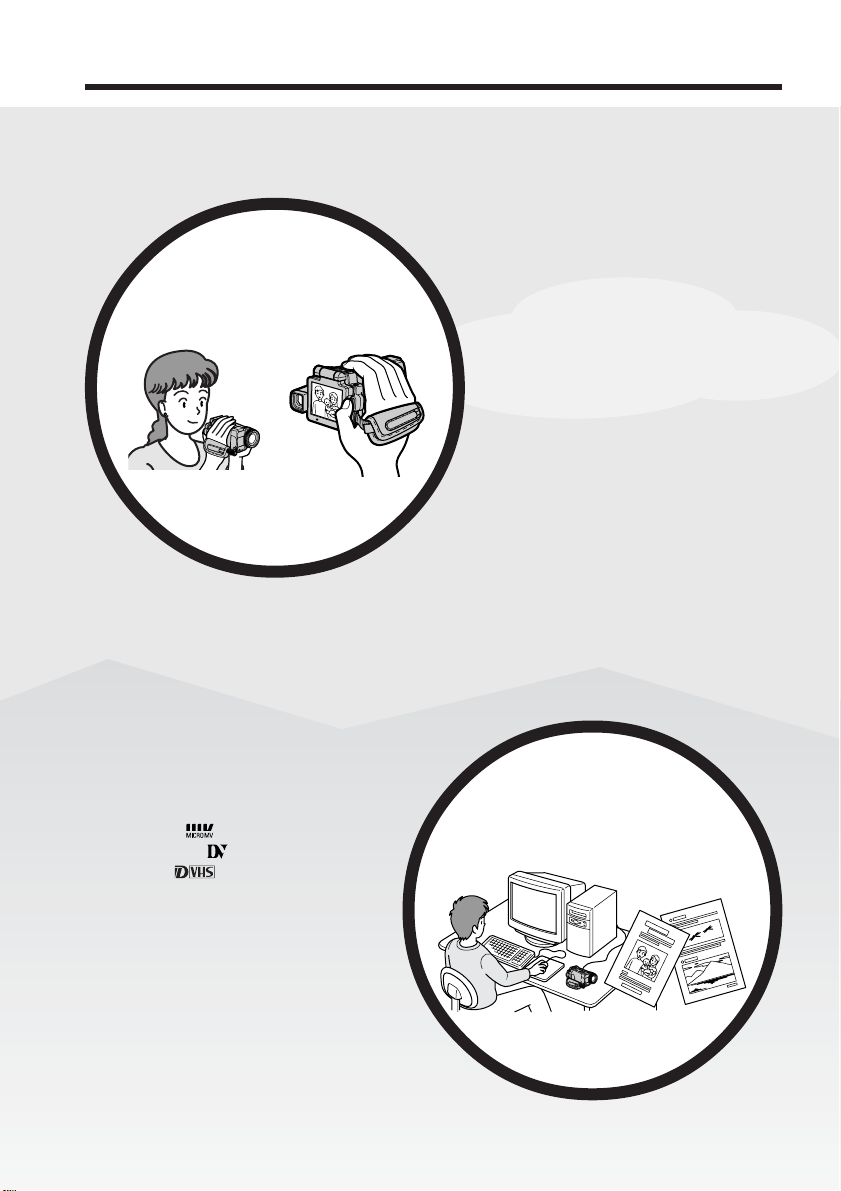
Main Features
Recording moving
pictures or still images,
and playing them back
Main Features
•Viewing moving pictures recorded
on tapes using the i.LINK cable
(p. 153)
(The i.LINK of your camcorder
adopts the
not adopt the
format of
•Viewing images recorded on a
“Memory Stick” using the USB
cable (p. 169, 174)
•Viewing moving pictures recorded
on tapes using the USB cable
(p. 164)
•Capturing images on your
computer from your camcorder
using the USB cable (p. 166)
format only. It does
or the MPEG2
.)
•Recording moving pictures on
tapes (p. 29)
•Playing back tapes (p. 42)
•Recording still images on a
“Memory Stick” (p. 47, 111)
•Recording moving pictures on a
“Memory Stick” (p. 130)
•Viewing still images recorded on a
“Memory Stick” (p. 136)
•Viewing moving pictures recorded
on a “Memory Stick” (p. 139)
Capturing images on your
computer
4
4
Page 5
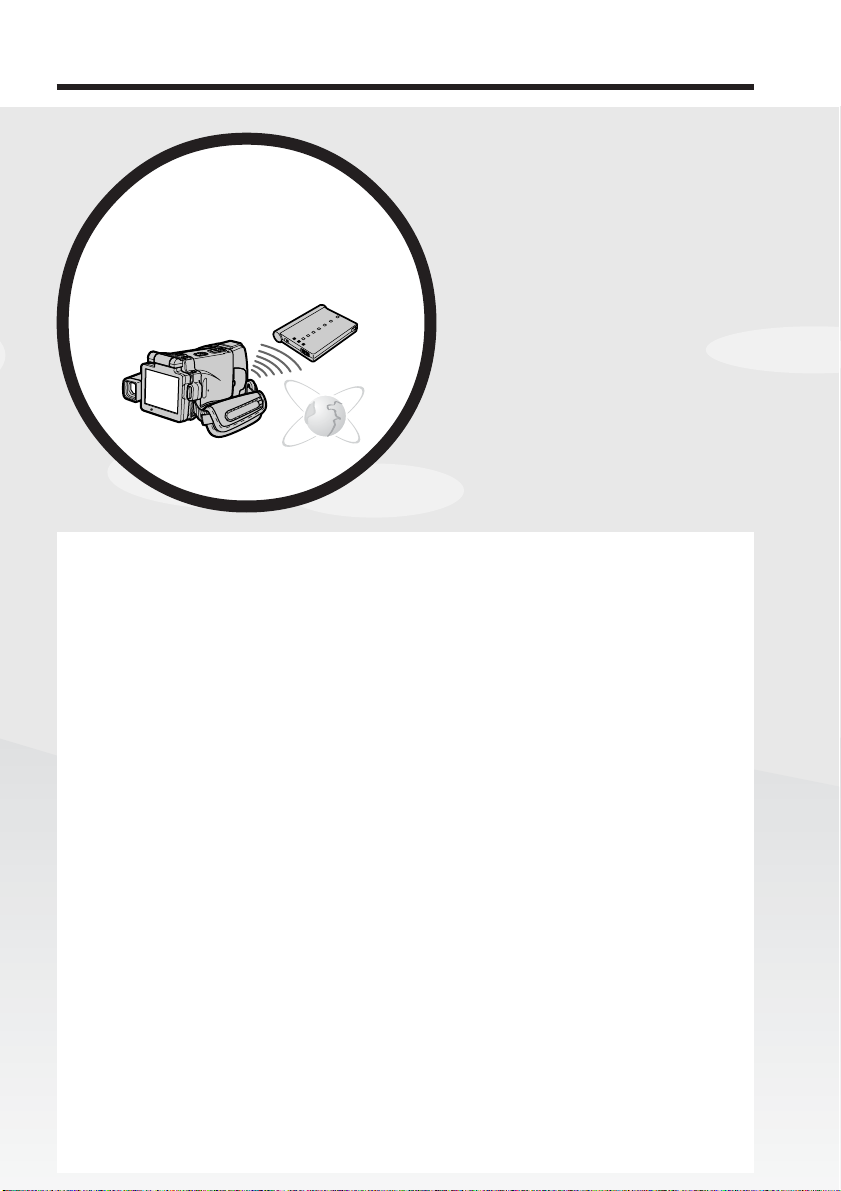
Main Features
Accessing the Internet via
a Bluetooth wireless
device (optional) (DCRIP220 only)
Other uses
Functions to adjust exposure in the recording mode
•BACK LIGHT (p. 37)
•NightShot/Super NightShot/Color Slow Shutter (p. 37)
•Recording with the flash (p. 49, 116)
•White balance (p. 52)
•PROGRAM AE (p. 62)
•Adjusting the exposure manually (p. 65)
•Flexible Spot Meter (p. 66)
•HOLOGRAM AF (p. 117)
•NightFraming (p. 119)
Functions to give images more impact
•Digital zoom (p. 33) The default setting is set to OFF. (To zoom greater than 10×,
select the digital zoom power in D ZOOM in the menu settings.)
•Fader (p. 56)
•Picture effect (p. 58)
•Digital effect (p. 59)
•Title (p. 88, 94)
•MEMORY MIX (p. 125)
Functions to give a natural appearance to your recordings
•PROGRAM AE (p. 62)
– Sports lesson
– Landscape
•Manual focus (p. 67)
•Expanded focus (p. 67)
•Spot Focus (p. 69)
Functions to use after recording on a tape
•END SEARCH (p. 41)
•DATA CODE (p. 43)
•Tape PB ZOOM (p. 72)
•MULTI-PICTURE SEARCH (p. 74)
•TITLE SEARCH (p. 78)
Accessing the Internet, sending/
receiving your e-mail. For details,
refer to the Network Function
Operating Instructions supplied
with your camcorder. (DCR-IP220
only) (p. 175)
Getting Started
Main Features
5
5
Page 6
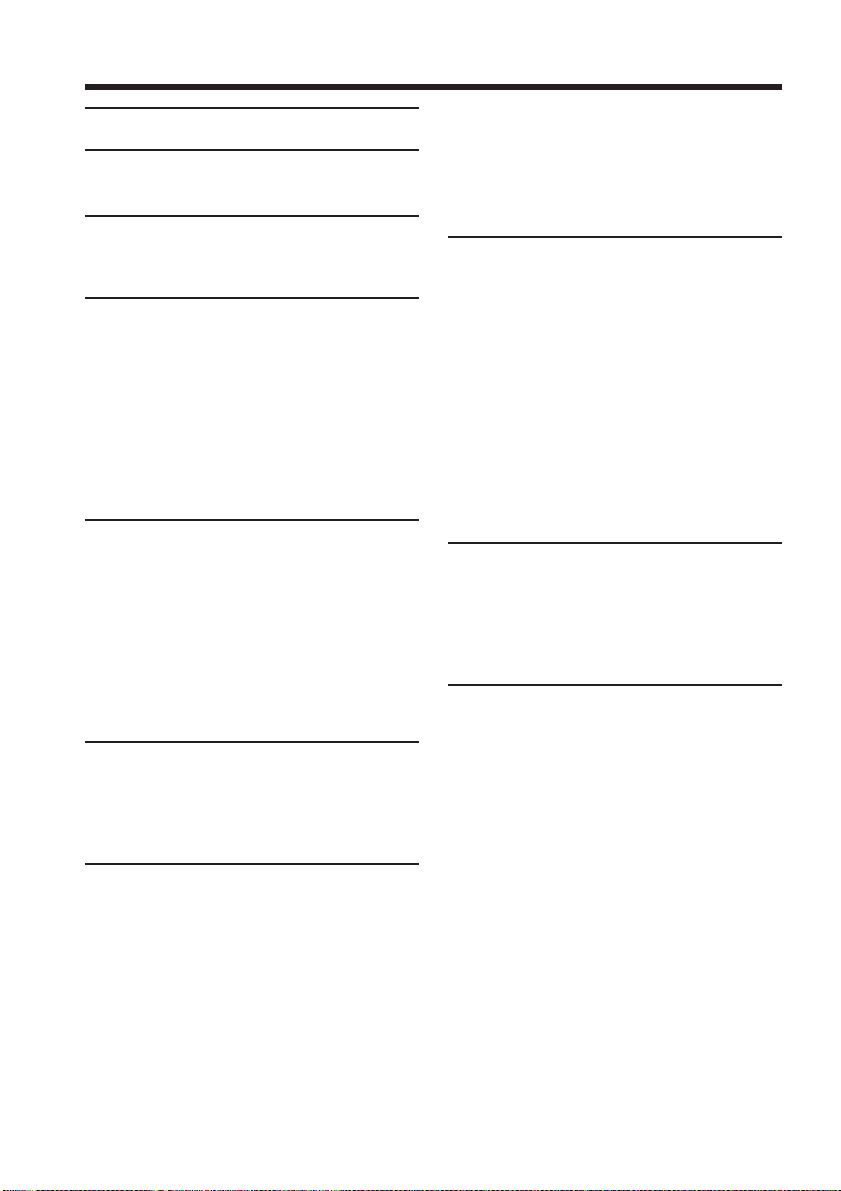
Table of contents
Main Features...................................... 4
Introduction
– Basic operations
............................ 8
Quick Start Guide
– Recording on a tape ........................... 10
– Recording on a “Memory Stick”...... 12
Getting Started
Using this manual ................................. 14
Checking supplied accessories............ 16
Step 1 Preparing the power supply.... 17
Inserting the battery pack ............. 17
Charging the battery pack............. 18
Connecting to a wall outlet ........... 21
Step 2 Setting the date and time ......... 22
Step 3 Inserting a cassette .................... 25
Step 4 Using the touch panel............... 27
Recording – Basics
Recording a picture............................... 29
Shooting a backlit subject
– BACK LIGHT ........................ 37
Shooting in the dark – NightShot/
Super NightShot/Color Slow
Shutter ....................................... 37
Self-timer recording ....................... 40
Checking the recording
– END SEARCH ............................. 41
Playback – Basics
Playing back a tape ............................... 42
To display the screen indicators
– Display function ................... 43
Viewing the recording on TV.............. 46
Advanced Recording
Operations
Recording still images on a
“Memory Stick” in CAMERA
mode................................................. 47
Adjusting the white balance manually
........................................................... 52
Using the wide mode ........................... 54
Using the fader function ...................... 56
Using special effects
– Picture effect................................. 58
Using special effects – Digital effect... 59
Using the PROGRAM AE .................... 62
6
Adjusting the exposure manually ...... 65
Using the spot light-metering mode
– Flexible Spot Meter ..................... 66
Focusing manually................................ 67
Using the spot focus mode
– Spot Focus .................................... 69
Advanced Playback
Operations
Playing back a tape with picture
effects ............................................... 70
Playing back a tape with digital
effects ............................................... 71
Enlarging images recorded on tapes
– Tape PB ZOOM ........................... 72
Searching for a scene
– MULTI-PICTURE SEARCH ...... 74
Searching the boundaries of recorded
tape by title – TITLE SEARCH ..... 78
Searching a recording by date
– DATE SEARCH ........................... 79
Editing
Dubbing a tape ...................................... 80
Recording video or TV programs ....... 83
Superimposing a title ........................... 88
Making your own titles ........................ 94
The micro Cassette Memory................ 97
“Memory Stick” Operations
Using a “Memory Stick”
– Introduction ............................... 100
Recording still images on a
“Memory Stick”
– Memory photo recording ......... 111
Recording an image from a tape as a
still image ...................................... 121
Superimposing a still image in a
“Memory Stick” on an image
– MEMORY MIX .......................... 125
Recording moving pictures on a
“Memory Stick”
– MPEG MOVIE recording ......... 130
Recording a picture from a tape as a
moving picture ............................. 133
Viewing a still image
– Memory photo playback .......... 136
Viewing a moving picture
– MPEG MOVIE playback .......... 139
Copying still images recorded on a
“Memory Stick” to a tape ............ 141
Page 7
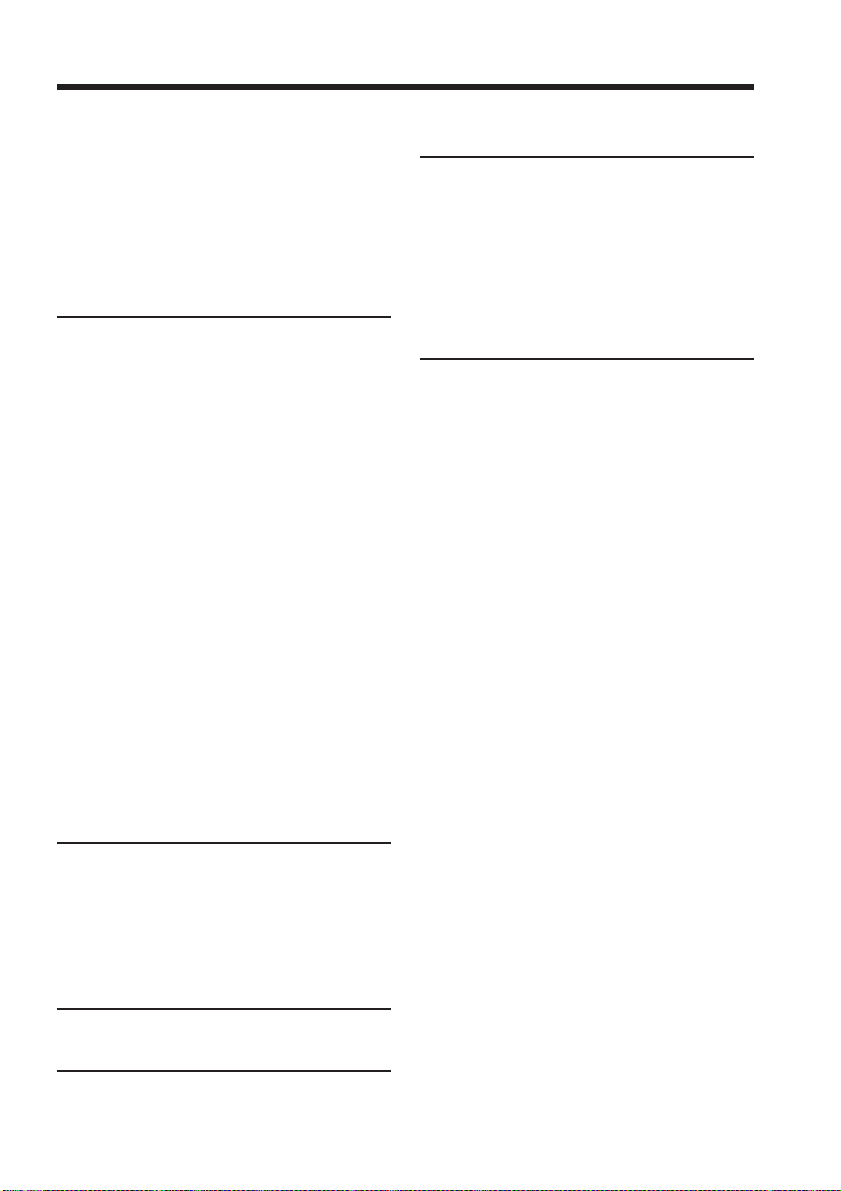
Table of contents
Enlarging still images recorded on a
“Memory Stick”
– Memory PB ZOOM ................... 143
Playing back images continuously
– SLIDE SHOW............................. 145
Preventing accidental erasure
– Image protection........................ 146
Deleting images – DELETE ............... 147
Writing a print mark
– PRINT MARK ............................ 150
Viewing Images Using your
Computer
Viewing images on your computer
– Introduction ............................... 151
Connecting your camcorder to your
computer using the i.LINK cable
(For Windows users).................... 153
Connecting your camcorder to your
computer using the USB cable
(For Windows users).................... 154
Viewing images recorded on a tape
on your computer
– USB Streaming
(For Windows users).................... 164
Viewing images recorded on a
“Memory Stick” on your
computer (For Windows users)
......................................................... 169
Connecting your camcorder to your
computer using the USB cable
(For Macintosh users) .................. 172
Viewing images recorded on a
“Memory Stick” on your
computer (For Macintosh users)
......................................................... 174
Self-diagnosis display......................... 192
Warning indicators and messages.... 193
Additional Information
Usable cassettes ................................... 195
About the “InfoLITHIUM” battery
pack ................................................ 196
About i.LINK ....................................... 198
Using your camcorder abroad .......... 200
Maintenance information and
precautions .................................... 201
Specifications ....................................... 208
Quick Reference
Identifying the parts and controls .... 210
Index ..................................................... 219
Getting Started
Using the Network function
(DCR-IP220 only)
Accessing the network ....................... 175
For the details, refer to the
Network Function Operating
Instructions supplied with your
camcorder.
Customizing Your Camcorder
Changing the menu settings.............. 177
Troubleshooting
Types of trouble and how to correct
trouble ............................................ 186
7
Page 8
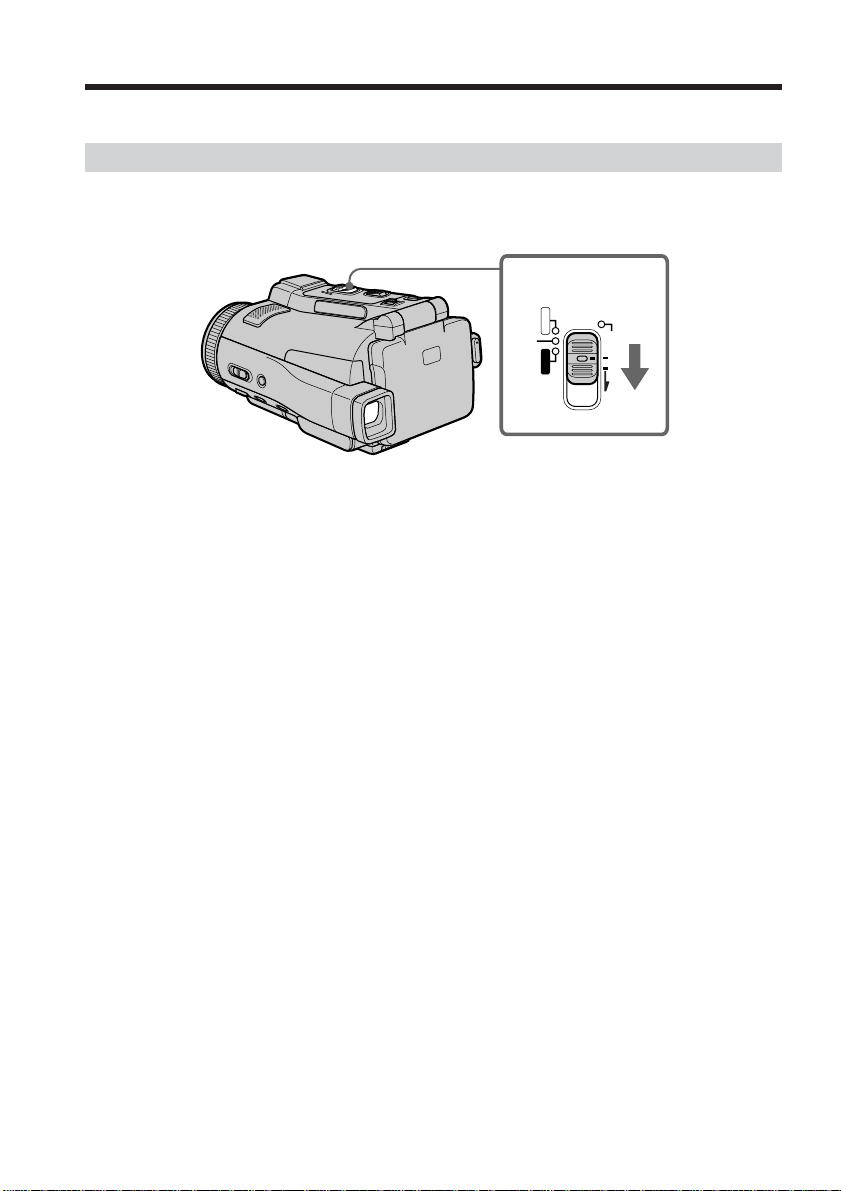
Introduction – Basic operations
This section describes the basic operations to operate your camcorder.
How to turn on the power and select the mode
To supply power for your camcorder, see “Step 1 Preparing the power supply” on page
17.
1,2
CAMERA
POWER
MEMORY/NETWORK
VCR
(1) Slide the POWER switch in the direction of the arrow while pressing the small
green button, then release your finger.
Your camcorder is turned on, and then your camcorder turns to the CAMERA
mode so that the CAMERA lamp lights up.
(2) Slide the POWER switch in the direction of the arrow. Each time you slide it
down, the mode changes as follows and corresponding mode lamp also lights
up.
CAMERA Use this mode when you record on a tape.
MEMORY/NETWORK (DCR-IP220) or MEMORY (DCR-IP210)
MEMORY: Use this mode when you record on a “Memory Stick,” or play
back or edit an image in a “Memory Stick.”
NETWORK (DCR-IP220 only):
Use this mode when you use the network function. For details,
refer to the supplied Network Function Operating Instructions.
VCR Use this mode when you play back or edit an image recorded on a
tape or “Memory Stick.”
(CHG)
OFF
ON
MODE
8
Page 9
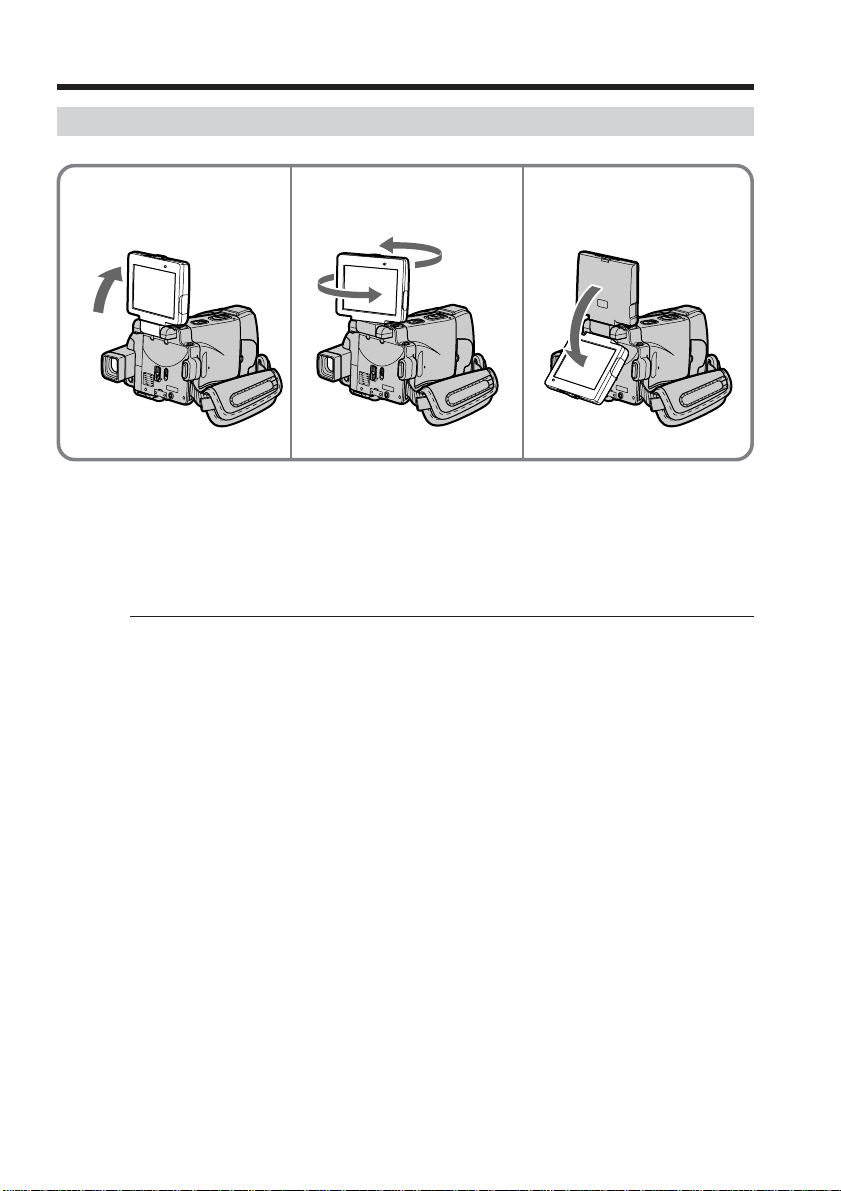
Introduction – Basic operations
How to open the LCD panel
1
(1) Open the LCD panel in the direction of the arrow.
(2) Turn the LCD panel 180 degrees counter-clockwise.
(3) Close the LCD panel with the LCD screen facing out.
When closing the LCD panel, set it vertically, and swing it into your camcorder
body.
Notes
•The LCD panel rotates 180 degrees anticlockwise and 90 degrees clockwise.
•When using the LCD panel except in the mirror mode (p. 35), the viewfinder
automatically turns off.
Getting Started
32
180°
When you set the LCD screen outdoors in direct sunlight
The LCD screen may be difficult to see. If this happens, we recommend that you use the
viewfinder.
When you adjust the angle of the LCD panel
Make sure if the LCD panel is opened in the step 2 position.
9
Page 10
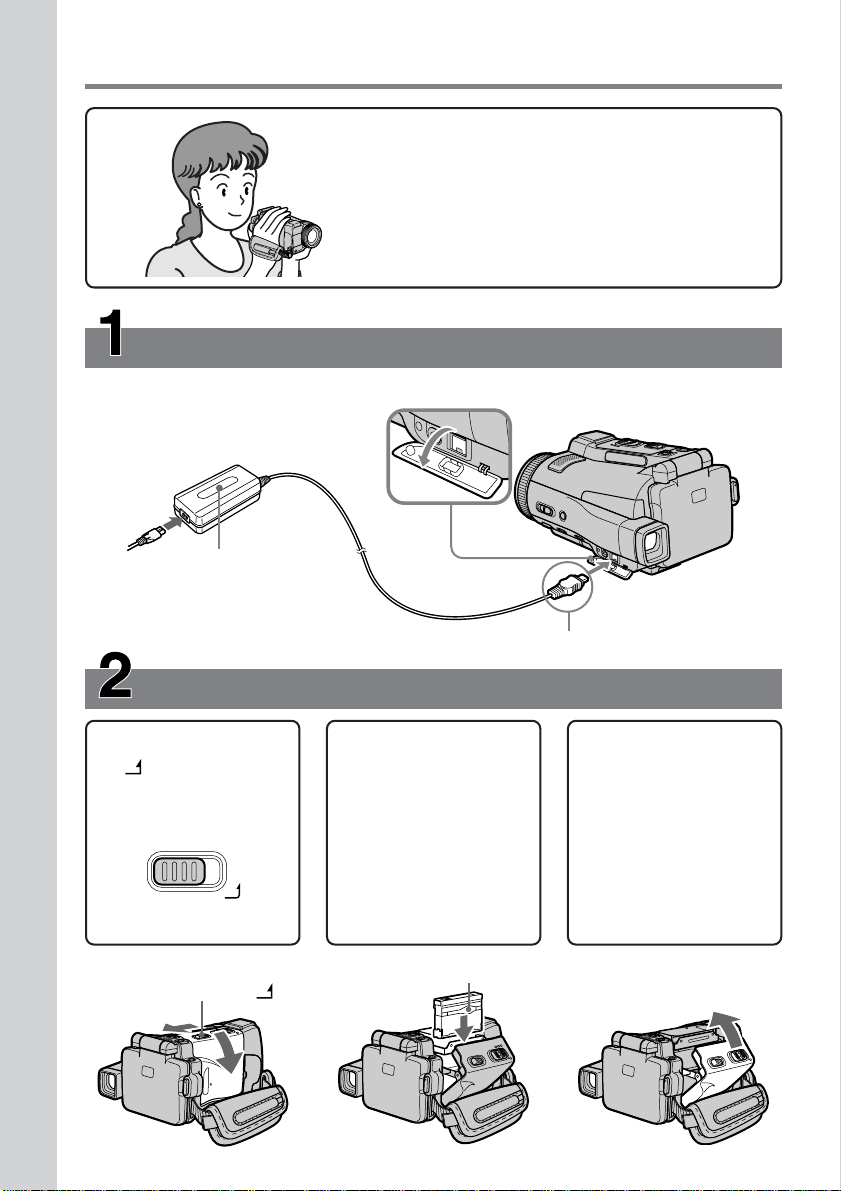
Quick Start Guide – Recording on a tape
This chapter introduces you to the basic features to
record pictures on tapes of your camcorder. See the
page in parentheses “( )” for more information.
Connecting the power cord (p. 21)
Use the battery pack when using your camcorder outdoors (p. 17).
Open the
jack cover.
Quick Start Guide
AC power adaptor (supplied)
Connect the plug with its v mark facing down.
10
Inserting a cassette (p. 25)
1 Slide OPEN/Z EJECT
in the direction of
the arrow and open
the lid.
OPEN/ EJECT
Z
OPEN/Z EJECT
2Push the middle
portion of the back of
the cassette into the
cassette compartment.
Insert the cassette in a
straight line deeply
with the cassette
window facing the
cassette lid.
Cassette window
3Close the cassette
compartment by
pushing down the
cassette lid halfway.
After the cassette
compartment goes
down completely,
close the lid until it
clicks.
Page 11
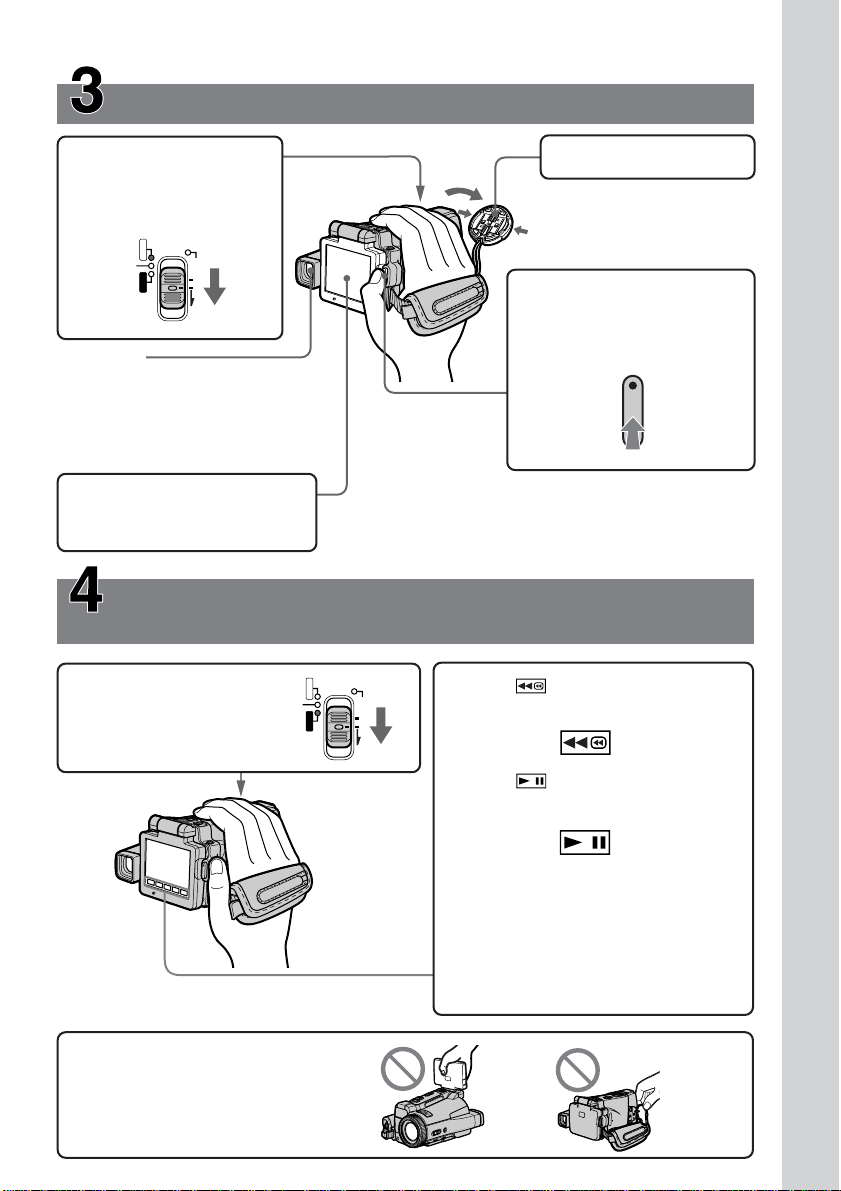
Recording a picture (p. 29)
2Set the POWER switch
to CAMERA. The
CAMERA lamp lights
up.
CAMERA
POWER
MEMORY/NETWORK
(CHG)
OFF
VCR
ON
MODE
Viewfinder
When the LCD panel is closed with the
LCD screen facing inwards, use the
viewfinder.
Adjust the viewfinder lens to your
eyesight (p. 32).
3Open the LCD panel. The
picture appears on the LCD
screen.
Monitoring the playback picture on the LCD
screen (p. 42)
CAMERA
1Set the POWER switch
to VCR.
The VCR lamp lights up.
MEMORY/NETWORK
VCR
1Remove the lens cap.
4Press START/STOP. Your
camcorder starts recording.
To stop recording, press
START/STOP again.
When you purchase your camcorder, the clock setting is not
set up yet. Set the clock setting before recording (p. 22).
POWER
(CHG)
OFF
ON
MODE
2Press of the touch panel to
rewind the tape.
Quick Start Guide
Note
Do not pick up your camcorder by
the LCD panel or the jack cover.
3Press of the touch panel to start
playback.
Note
When using the touch panel, press
operation buttons lightly with your finger
or the supplied stylus (DCR-IP220 only).
Do not press the LCD screen with sharp
objects other than the stylus supplied
(DCR-IP220 only).
11
Page 12
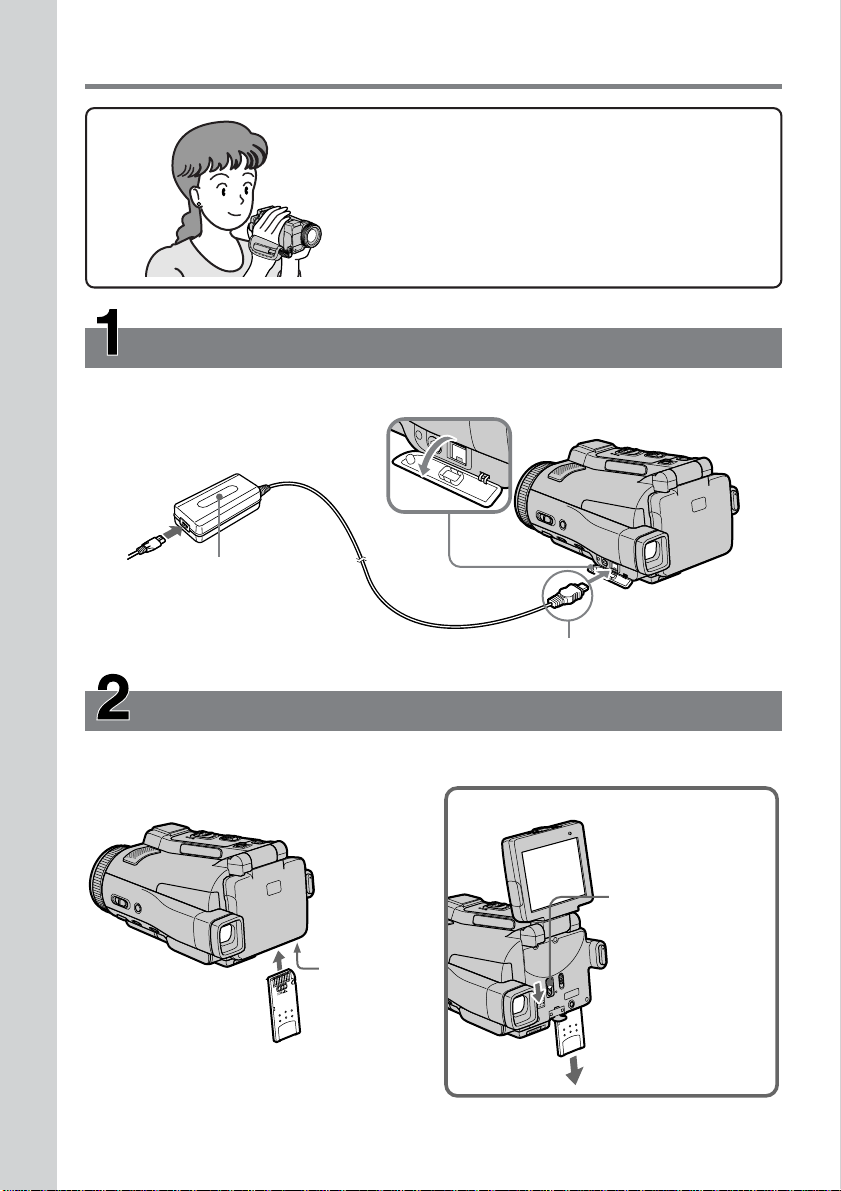
Quick Start Guide – Recording on a “Memory Stick”
This chapter introduces you to the basic features to
record on a “Memory Stick” of your camcorder. See the
page in parentheses “( )” for more information.
Connecting the power cord (p. 21)
Use the battery pack when using your camcorder outdoors (p. 17).
Open the jack
cover.
Quick Start Guide
AC power adaptor (supplied)
12
Connect the plug with its v mark facing down.
Inserting a “Memory Stick” (p. 102)
Insert a “Memory Stick” in the “Memory Stick” slot as far as it can go, as illustrated below.
Ejecting a “Memory Stick”
MEMORY EJECT lever
Open the LCD
“Memory
Stick” slot
panel and slide the
MEMORY EJECT
lever in the
direction of the
arrow.
Page 13
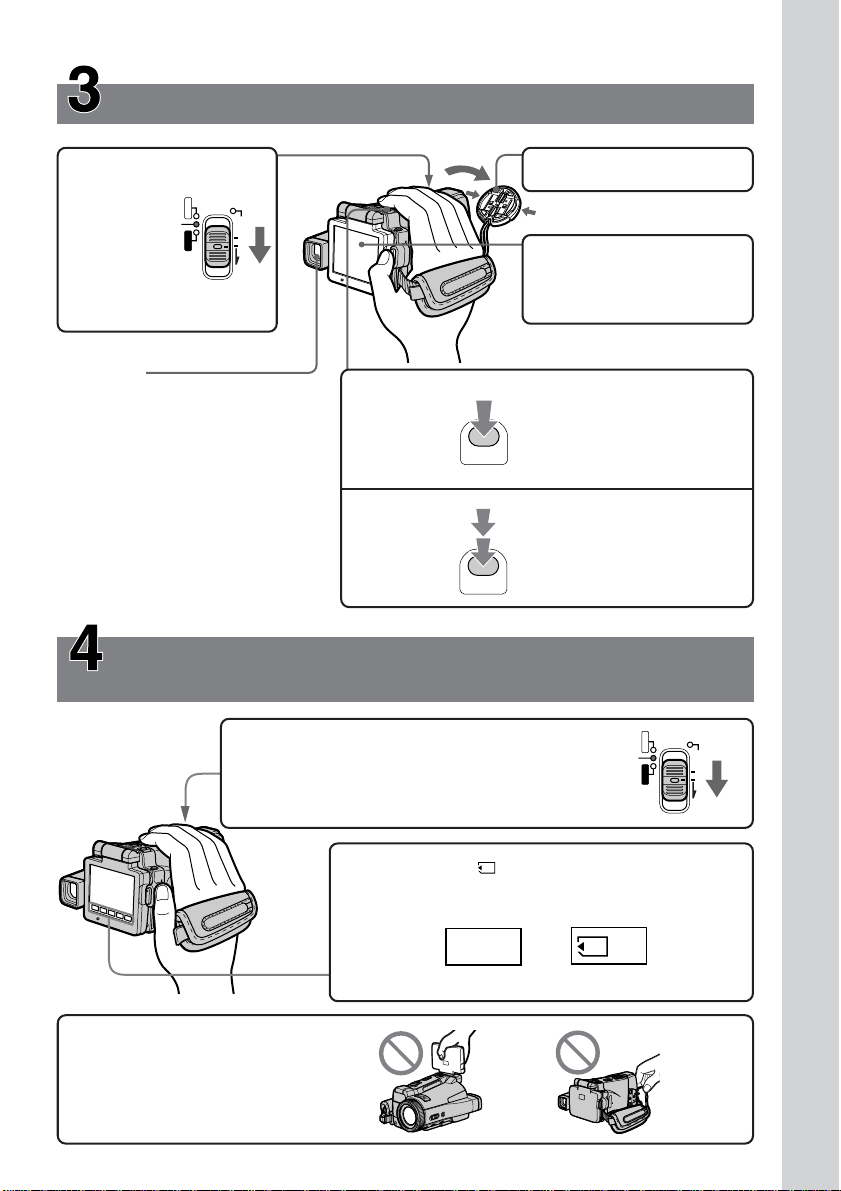
Recording a still image on a “Memory Stick”
(p. 111)
2Set the
POWER
switch to
MEMORY.
The
MEMORY
lamp lights
up.
Viewfinder
When the LCD panel is closed
with the LCD screen facing
inwards, use the viewfinder.
Adjust the viewfinder lens to
your eyesight (p. 32).
When you purchase your camcorder,
the clock setting is not set up yet. If
you want to record the date and time
for a picture, set the clock setting
before recording (p. 22).
CAMERA
POWER
MEMORY/NETWORK
(CHG)
OFF
VCR
ON
MODE
Monitoring the still image on the LCD screen
(p. 136)
1Set the POWER switch to MEMORY or VCR.
The MEMORY or VCR lamp lights up.
4Press
PHOTO
lightly.
5Press
PHOTO
deeper.
1Remove the lens cap.
3Open the LCD panel. The
picture appears on the
LCD screen.
When the green z mark
stops flashing, then lights up,
you can record a still image.
The image when you pressed
PHOTO deeper will be
recorded on a “Memory
Stick.”
CAMERA
POWER
MEMORY/NETWORK
(CHG)
OFF
VCR
ON
MODE
Quick Start Guide
Note
Do not pick up your camcorder by
the LCD panel or the jack cover.
2Press PLAY or PB. The last recorded image is
displayed.
PLAY
or
PB
13
Page 14
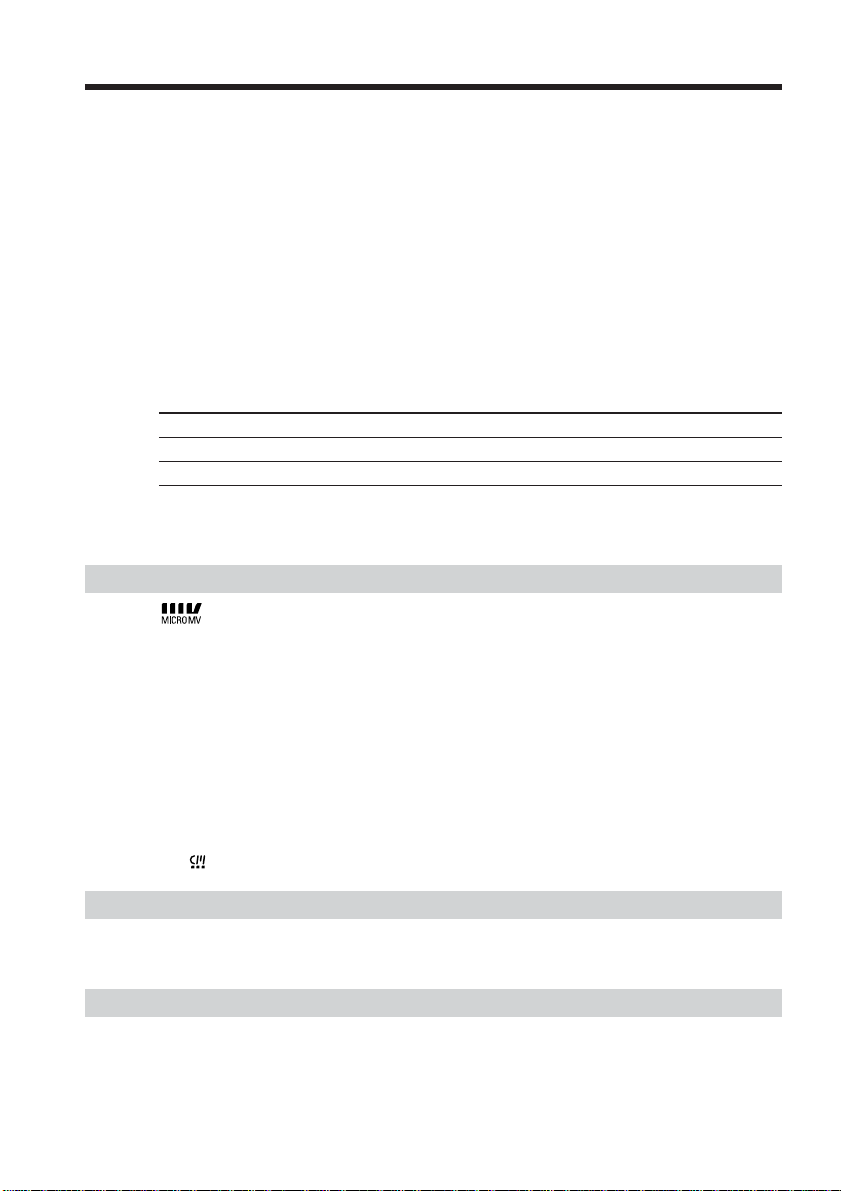
— Getting Started —
Using this manual
The instructions in this manual are for the two models listed in the table below. Before
you start reading this manual and operating your camcorder, check the model number
by looking at the bottom of your camcorder. The DCR-IP220 is the model used for
illustration purposes. Otherwise, the model name is indicated in the illustrations. Any
differences in operation are clearly indicated in the text, for example, “DCR-IP220
only.”
As you read through this manual, buttons and settings on your camcorder are shown in
capital letters.
e.g. Set the POWER switch to CAMERA.
When you carry out an operation, you can hear a beep to indicate that the operation is
being carried out.
Types of differences
DCR- IP210 IP220
Mark on the POWER switch MEMORY MEMORY/NETWORK
Network function — z
z Provided
— Not provided
Note on the MICROMV format
14
Your camcorder is based on the MICROMV format. You can only use
MICROMV cassettes with your camcorder.
•Records and plays back for about 60 minutes with equal quality when compared to
DV (digital video).
•The micro Cassette Memory feature is provided with all MICROMV cassettes. Your
camcorder can access any scene easily using the memory (MULTI-PICTURE SEARCH
function).
•Adopts the MPEG2 format as a data compression method. This format is the same as
the one for DVD (digital versatile disc). Record in 12Mbps bit rate to obtain a higher
quality of image.
•Transition between the last scene you recorded and the next scene is the still image.
This is not a malfunction.
The mark is indicated on the MICROMV cassette.
Note on TV color systems
TV color systems differ depending on the country or area. To view your recordings on a
TV, you need an NTSC system-based TV.
Copyright precautions
Television programs, films, video tapes, and other materials may be copyrighted.
Unauthorized recording of such materials may be contrary to the provision of the
copyright laws.
Page 15
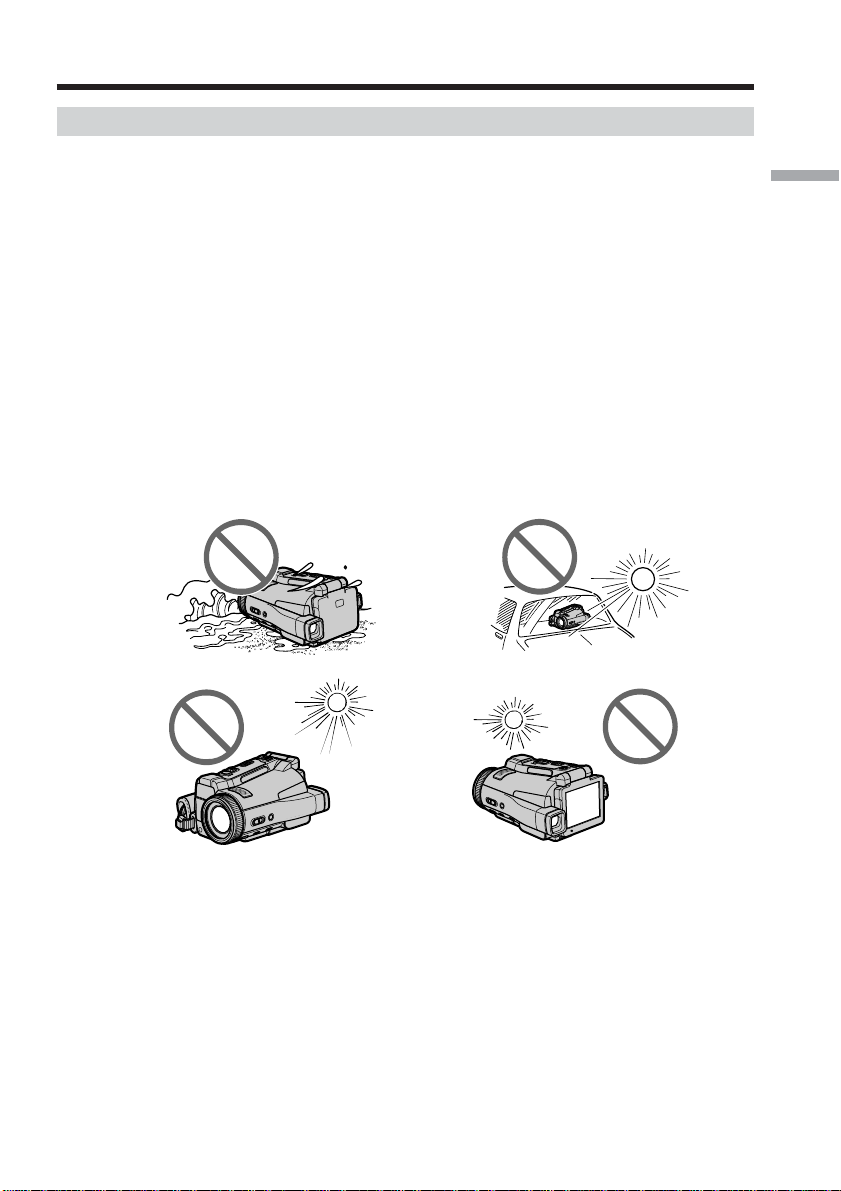
Using this manual
Precautions on camcorder care
Lens and LCD screen/finder
•The LCD screen and the finder are manufactured using extremely high-precision
technology, so over 99.99% of the pixels are operational for effective use.
However, there may be some tiny black points and/or bright points (white, red,
blue or green in color) that constantly appear on the LCD screen and the finder.
These points are normal in the manufacturing process and do not affect the
recording in any way.
•Do not let your camcorder get wet. Keep your camcorder away from rain and sea
water. Letting your camcorder get wet may cause your camcorder to malfunction.
Sometimes this malfunction cannot be repaired [a].
•
Never leave your camcorder exposed to temperatures above 60°C (140°F), such as in a car
parked in the sun or under direct sunlight [b].
•Be careful when placing the camera near a window or outdoors. Exposing the LCD
screen, the finder or the lens to direct sunlight for long periods may cause
malfunctions [c].
•Do not directly shoot the sun. Doing so might cause your camcorder to malfunction.
Take pictures of the sun in low light conditions such as dusk [d].
Getting Started
[a]
[b]
[d][c]
15
Page 16
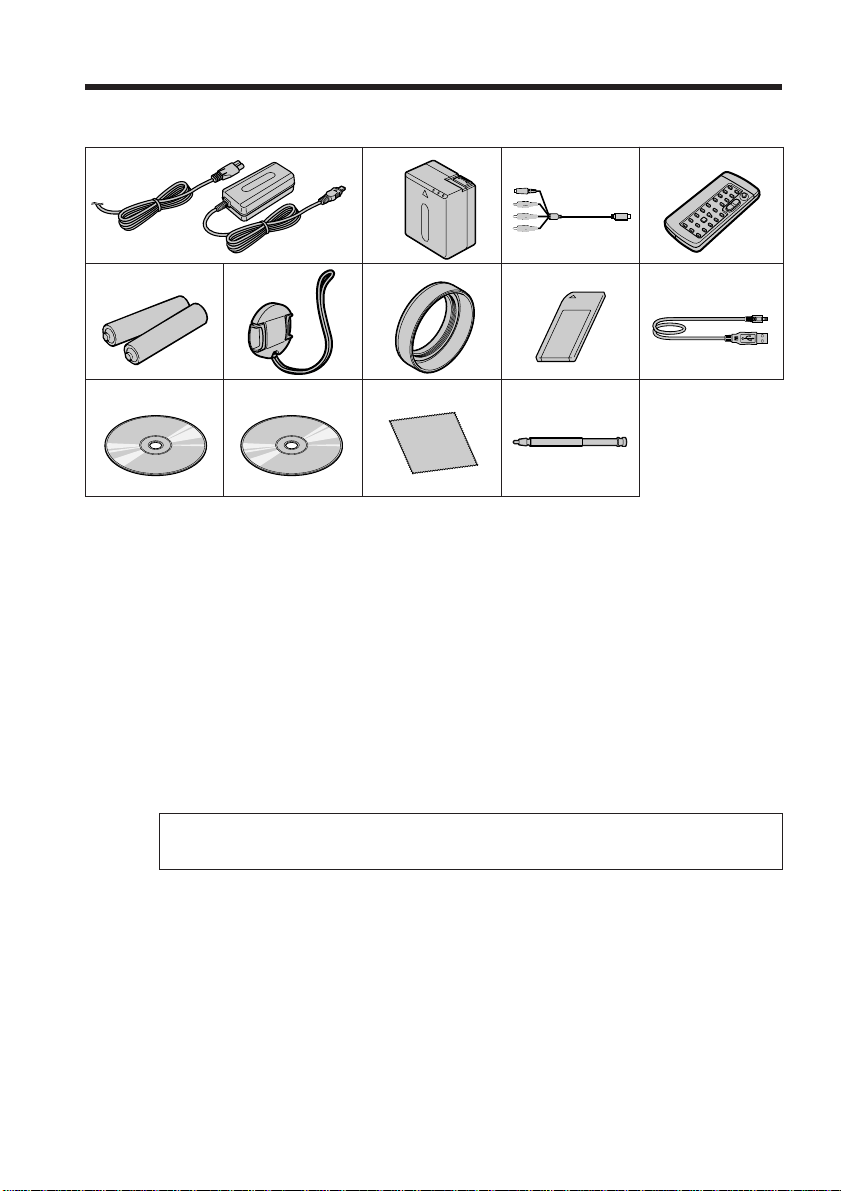
Checking supplied accessories
Make sure that the following accessories are supplied with your camcorder.
21
5
0
1 AC-L20A AC power adaptor (1), Power
cord (1) (p. 18)
2 NP-FF70 battery pack (1) (p. 17, 18)
3 A/V connecting cable (1) (p. 46)
4 Wireless Remote Commander (1)
(p. 216)
5 Size AA (R6) batteries for the Remote
Commander (2) (p. 217)
6 Lens cap (1) (p. 29)
6
7
qsqa
3
8
qd
7 Lens hood (1) (p. 32)
8 “Memory Stick” (1) (p. 100)
9 USB cable (1) (p. 151)
q; CD-ROM (SPVD-008 USB Driver) (1)
(p. 154, 172)
qa CD-ROM (Movie Shaker Ver.3.1 for
MICROMV) (1) (p. 153)
qs Cleaning cloth (1) (p. 202)
qd Stylus (1) (DCR-IP220 only) (p. 176)
4
9
16
Contents of the recording cannot be compensated if recording or playback is not
made due to a malfunction of the camcorder, storage media, etc.
Page 17
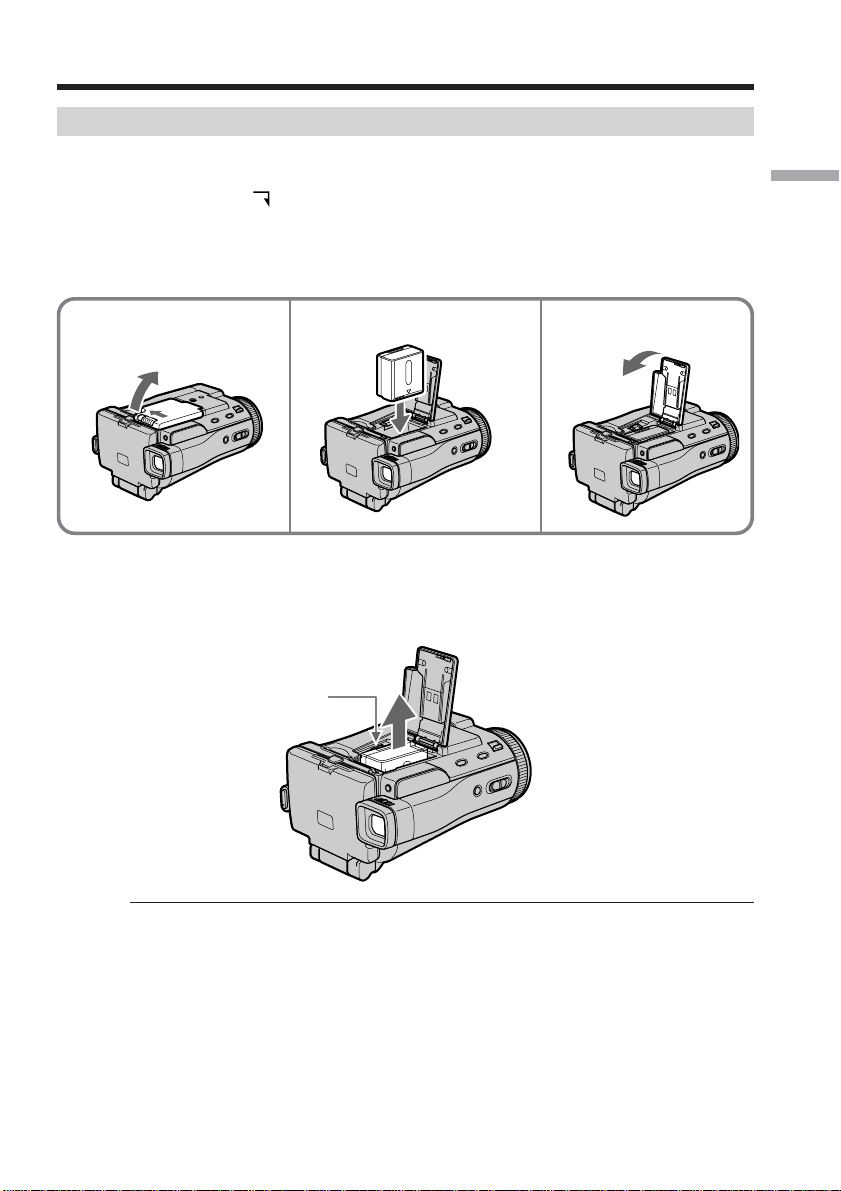
Step 1 Preparing the power supply
Inserting the battery pack
Your camcorder operates only with the NP-FF70 battery pack.
(1) Slide OPEN in the direction of the arrow and open the battery compartment
lid.
(2) Insert the battery pack with its terminal side facing your camcorder.
(3) Close the battery compartment lid.
1 2 3
To take out the battery pack
Open the battery compartment lid and slide the lever to take out the battery pack.
Getting Started
Lever
Note
Your camcorder operates only with the NP-FF70 battery pack. You cannot use the NPFF50 battery pack.
17
Page 18
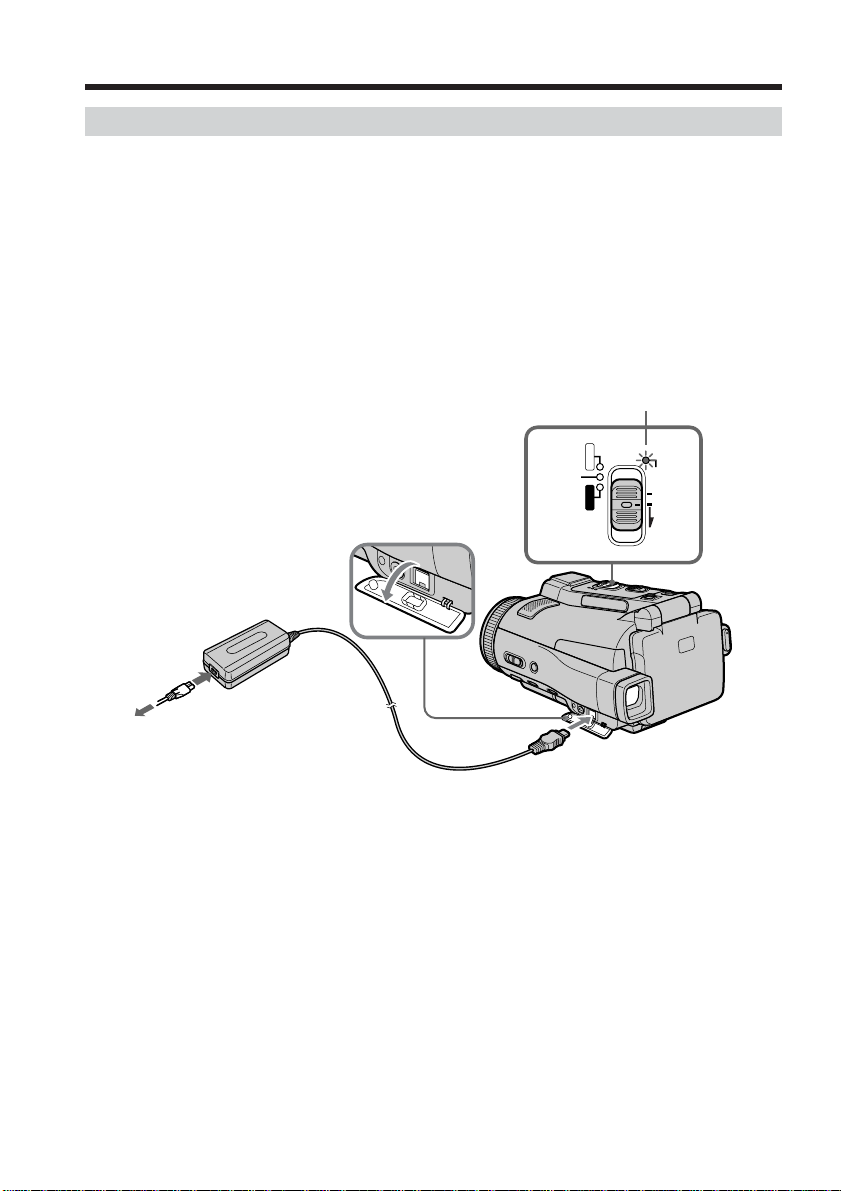
Step 1 Preparing the power supply
Charging the battery pack
Charge the battery pack before using your camcorder.
Your camcorder operates only with the “InfoLITHIUM” battery pack (NP-FF70).
See page 196 for details of the “InfoLITHIUM” battery pack.
(1) Open the jack cover and connect the supplied AC power adaptor to the DC IN
jack on your camcorder with the plug’s v mark facing down.
(2) Connect the power cord to the AC power adaptor.
(3) Connect the power cord to a wall outlet.
(4) Set the POWER switch to (CHG) OFF.
The battery CHG lamp lights up when the charge begins. After charging is
completed, the battery CHG lamp goes off (full charge).
Battery CHG lamp
CAMERA
4
POWER
MEMORY/NETWORK
VCR
(CHG)
OFF
ON
MODE
18
2
To a wall outlet
3
After charging the battery pack
Disconnect the AC power adaptor from the DC IN jack on your camcorder.
1
Page 19
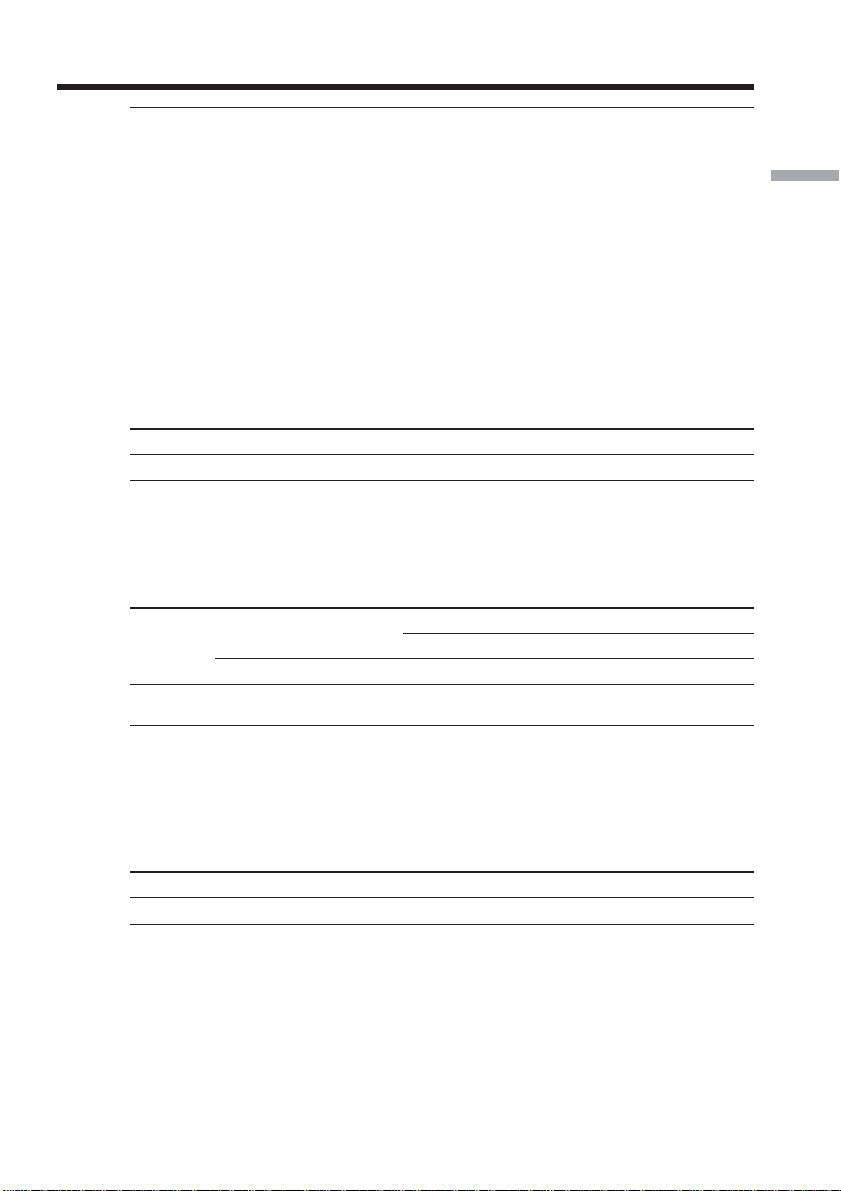
Step 1 Preparing the power supply
Note
Prevent metallic objects from coming into contact with the metal parts of the DC plug of
the AC power adaptor. This may cause a short-circuit, damaging the AC power
adaptor.
While charging the battery pack, the battery CHG lamp flashes in the following
cases:
– The battery pack is not inserted correctly.
– Something is wrong with the battery pack.
– The ambient temperature is extremely high or low.
When you use the AC power adaptor
Place the AC power adaptor near the wall outlet. If any trouble occurs with this unit,
disconnect the plug from the wall outlet as soon as possible to cut off the power.
Charging time
Battery pack Full charge
NP-FF70 (supplied) 150
Approximate minutes at 25°C (77°F) to charge an empty battery pack
The charging time may increase if the battery’s temperature is extremely high or low
because of the ambient temperature.
Recording time
Battery
pack
NP-FF70
(supplied)
Recording with the
viewfinder
Continuous Typical* Continuous Typical* Continuous Typical*
130 70 115 60 130 70
Getting Started
Recording with the LCD screen
Backlighting on Backlighting off
Approximate minutes when you use a fully charged battery
* Approximate recording time when you repeat recording start/stop, zooming and
turning the power on/off. The actual battery life may be shorter.
Playing time
Battery pack Playing time on LCD screen Playing time with LCD closed
NP-FF70 (supplied) 140 175
Approximate minutes when you use a fully charged battery
19
Page 20
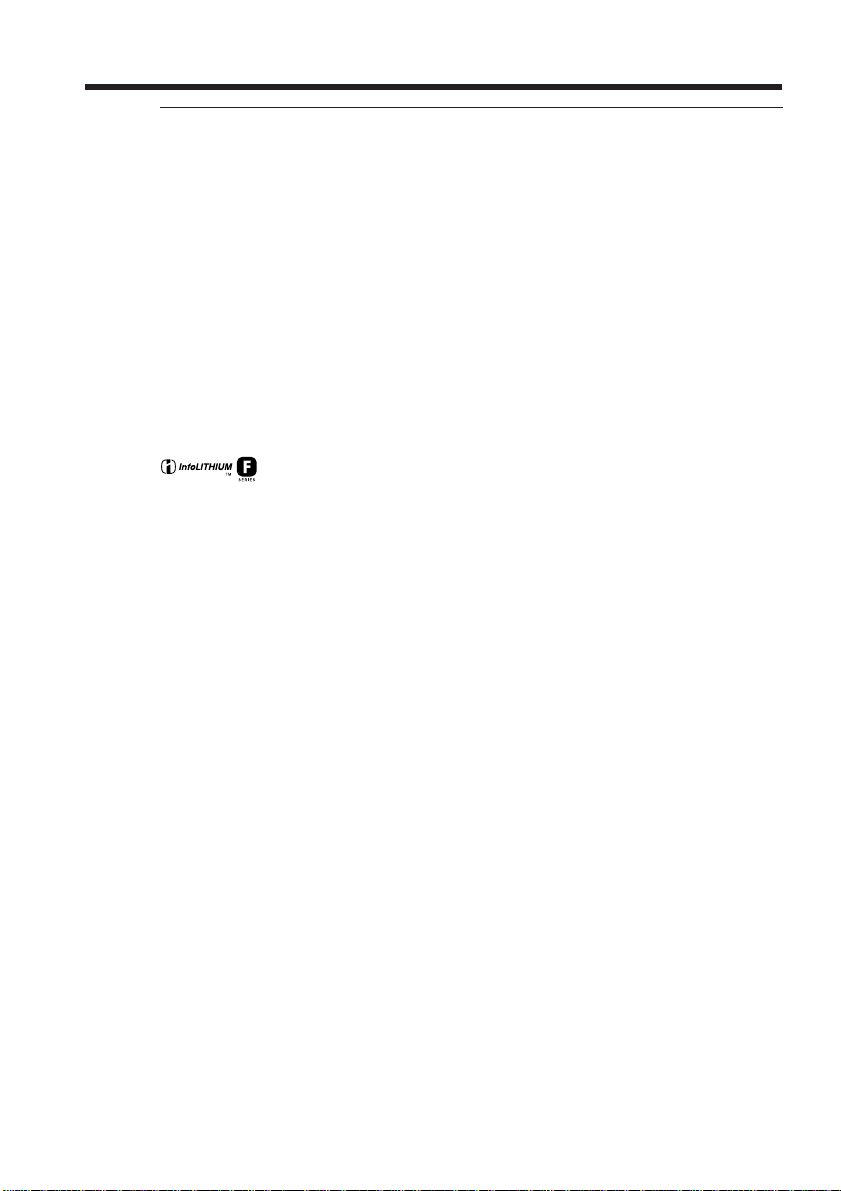
Step 1 Preparing the power supply
Note
Approximate recording time and playing time at 25°C (77°F). The battery life will be
shorter if you use your camcorder in a cold environment.
If the power goes off although the battery remaining indicator indicates that the
battery pack has enough power to operate
Charge the battery pack fully again so that the indication on the battery remaining
indicator is correct.
Recommended charging temperature
We recommend charging the battery pack in an ambient temperature of between 10°C
to 30°C (50°F to 86°F).
What is “InfoLITHIUM”?
The “InfoLITHIUM” is a lithium ion battery pack which can exchange data such as
battery consumption with compatible electronic equipment. This unit is compatible
with the “InfoLITHIUM” battery pack (NP-FF70). Your camcorder operates only with
the “InfoLITHIUM” battery. “InfoLITHIUM” F series battery packs have the
“InfoLITHIUM” is a trademark of Sony Corporation.
mark.
20
Page 21
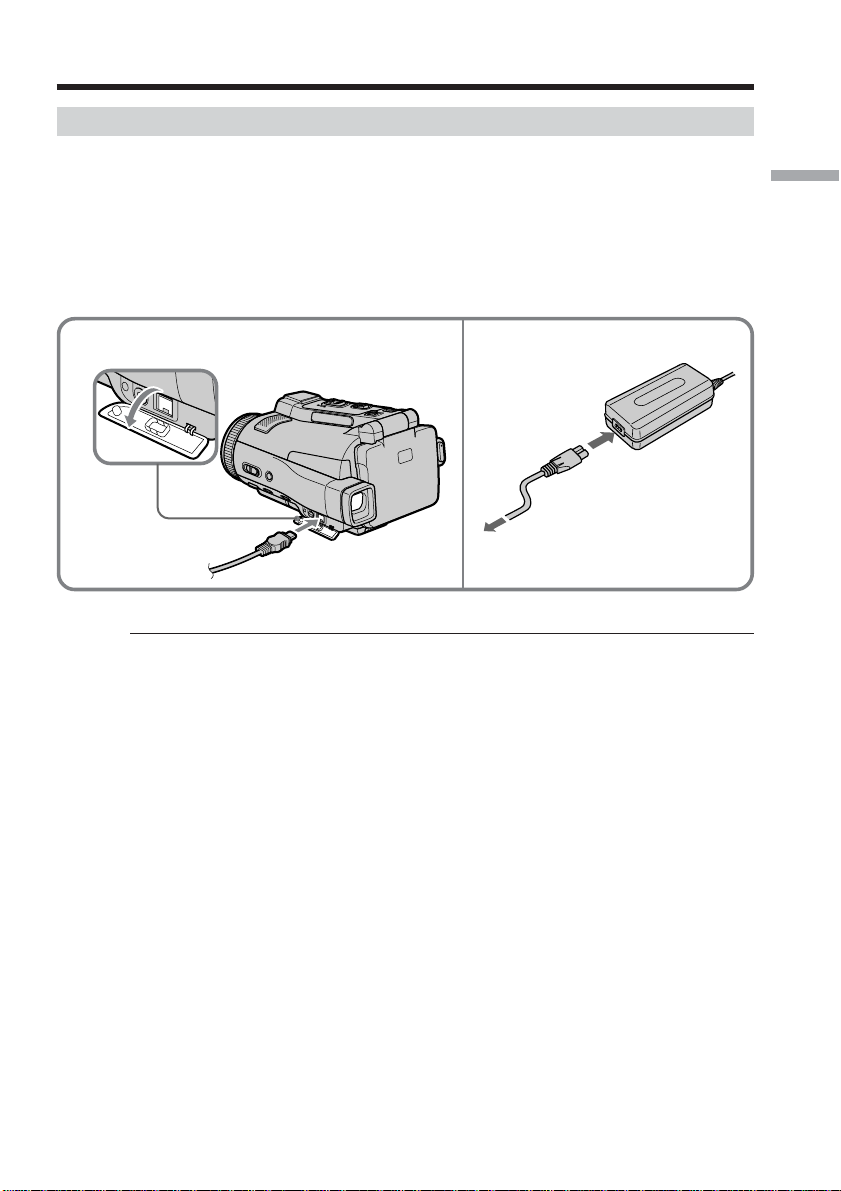
Step 1 Preparing the power supply
Connecting to a wall outlet
When you use your camcorder for a long time, we recommend that you power it from a
wall outlet using the AC power adaptor.
(1) Open the jack cover and connect the supplied AC power adaptor to the DC IN
jack on your camcorder with the plug’s v mark facing down.
(2) Connect the power cord to the AC power adaptor.
(3) Connect the power cord to a wall outlet.
Getting Started
1
PRECAUTION
The set is not disconnected from the AC power source (house current) as long as it is
connected to the wall outlet, even if the set itself has been turned off.
Notes
•The AC power adaptor can supply power even if the battery pack is inserted in your
camcorder.
•The DC IN jack has “source priority.” This means that the battery pack cannot supply
any power if the power cord is connected to the DC IN jack, even when the power
cord is not plugged into a wall outlet.
A car battery
You cannot use a car battery with your camcorder.
2,3
To a wall outlet
21
Page 22
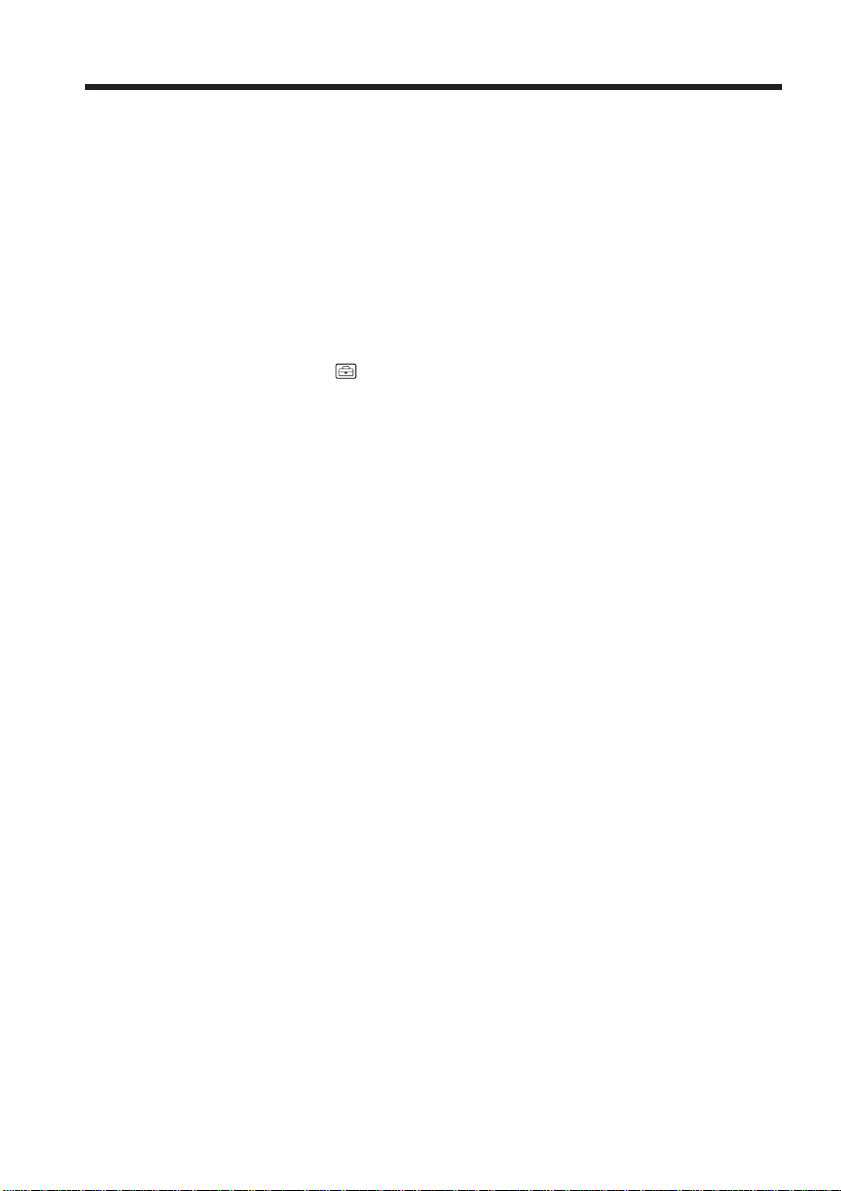
Step 2 Setting the date and time
Set the date and time when you use your camcorder for the first time. “CLOCK SET”
will be displayed each time you set the POWER switch to CAMERA or MEMORY
unless you set the date and time settings.
If you do not use your camcorder for about three months, the date and time settings
may be released (bars may appear) because the built-in rechargeable battery installed in
your camcorder will have been discharged (p. 203). In this case, charge the built-in
rechargeable battery, then set your area, the daylight saving time (DST), the year, the
month, the day, the hour and the minute.
(1) Set the POWER switch to CAMERA or MEMORY.
The CAMERA or MEMORY lamp lights up.
(2) Press FN (Function) to display PAGE1 (p. 27).
(3) Press MENU to display the menu.
(4) Press r/R to select
(5) Press r/R to select CLOCK SET, then press EXEC.
(6) Press r/R to select your area, then press EXEC.
(7) Press r/R to select whether your area is in the daylight saving time or not,
then press EXEC.
(8) Press r/R to select the desired year, then press EXEC.
(9) Set the month, day and hour with the same procedure as step 8.
(10) Press r/R to set the minute, then press EXEC by the time signal. The clock
starts to move.
, then press EXEC.
22
Page 23
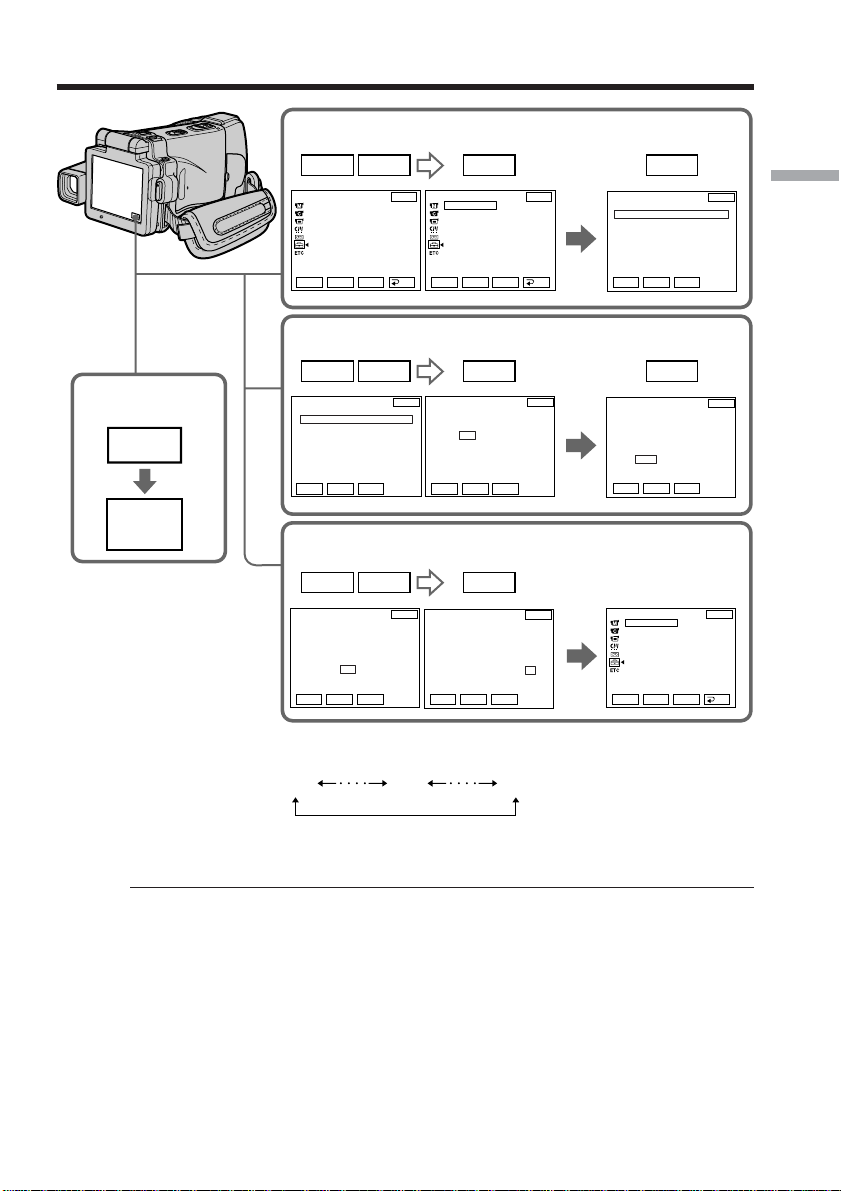
Step 2 Setting the date and time
2,3
MENU
FN
4
r
SETUP MENU
CLOCK SET
USB STREAM
LANGUAGE
DEMO MODE
Rr
6
r
CLOCK SET
AREA26
New York, Bogota
DST OFF
DATE Y M D
– – – – – – – – – – – : – –
Rr
8,9
r
CLOCK SET
AREA26
New York, Bogota
DST OFF
DATE Y M D
2002 JAN 1 12 : 00PM
Rr
EXEC
R
r
EXEC
R
r
EXEC
R
EXIT
R
GMT –5.0
R
EXIT
GMT –5.0
RRR RR
rrr rr
RET.
EXIT
EXEC EXEC
SETUP MENU
CLOCK SET
USB STREAM
LANGUAGE
DEMO MODE
EXIT
––:––:––
Rr
EXEC
RET.
EXEC EXEC
CLOCK SET
AREA26
New York, Bogota
DST OFF
ON
DATE Y M D
– – – – – – – – – – – : – –
EXIT
–5.0
GMT
Rr
EXEC
EXEC
CLOCK SET
AREA26
New York, Bogota
DST OFF
RRR R R
DATE Y M D
2002 NOV 15 5 : 30PM
rrr r r
EXIT
R
GMT –5.0
r
Rr
EXEC
5
CLOCK SET
AREA 1
Lisbon, London
DST OFF
DATE Y M D
– – – – – – – – – – – : – –
7
CLOCK SET
AREA26
New York, Bogota
DST OFF
RRR R R
DATE Y M D
2002 JAN 1 12 : 00PM
rrr r r
10
SETUP MENU
CLOCK SET
USB STREAM
LANGUAGE
DEMO MODE
Rr
Rr
Rr
R
GMT +0.0
r
EXEC
R
GMT –5.0
r
EXEC
NOV 15 2002
5:30:00 PM
EXEC
EXIT
EXIT
EXIT
RET.
Getting Started
The year changes as follows:
2000 2002 2079
To return to FN (Function)
Press EXIT.
When using your camcorder abroad
Set the clock to the local time (p. 24).
If you use your camcorder in a region where daylight saving time is used
Set DST SET to ON in the menu settings.
If you do not set the date and time
“--- -- ----” and “--:--:--” are recorded on the tape or the “Memory Stick” as the data
code.
Note on the time indicator
The internal clock of your camcorder operates on a 12-hour cycle.
•12:00 AM stands for midnight.
•12:00 PM stands for noon.
23
Page 24
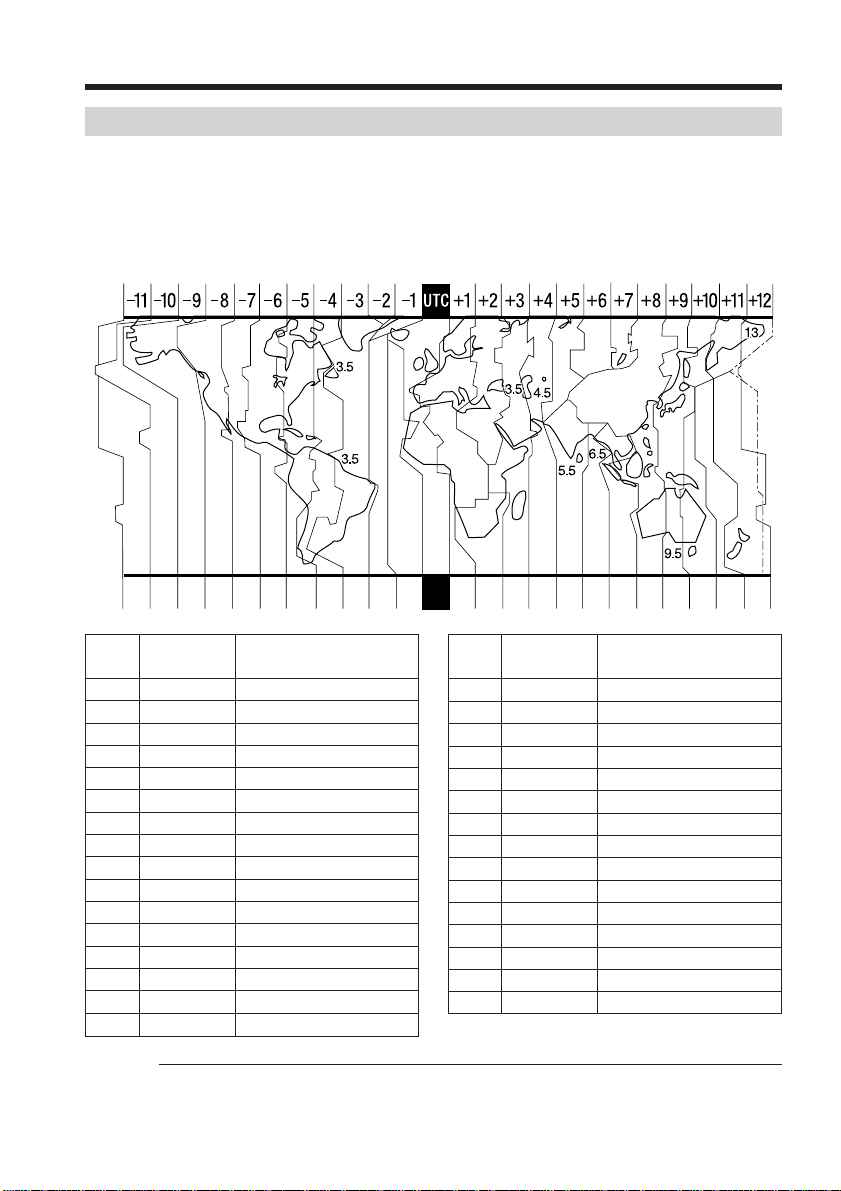
Step 2 Setting the date and time
Simple setting of clock by time difference
You can easily set the clock to the local time by setting a time difference. Select AREA
SET and DST SET* in the menu settings.
See page 185 for more information.
* Instead of DST, SUMMERTIME is displayed on the screen for some models.
World time difference
192021 2223 24 2526 27293031 1 2346810121314161718
Area Time-zone
code differences
24
Area setting
GMT
1
+01:00
2
+02:00
3
+03:00
4
+03:30
5
+04:00
6
+04:30
7
+05:00
8
+05:30
9
+06:00
10
+06:30
11
+07:00
12
+08:00
13
+09:00
14
+09:30
15
+10:00
16
To set your local time
Select AREA SET in the menu settings, then press EXEC. Next, select the country or area
where you stay in, using the table above, then press EXEC.
Lisbon, London
Berlin, Paris
Helsinki, Cairo
Moscow, Nairobi
Tehran
Abu Dhabi, Baku
Kabul
Karachi, Islamabad
Calcutta, New Delhi
Almaty, Dhaka
Rangoon
Bangkok, Jakarta
HongKong, Singapore
Seoul, Tokyo
Adelaide, Darwin
Melbourne, Sydney
Area Time-zone
code differences
+11:00
17
+12:00
18
–12:00
19
–11:00
20
–10:00
21
–09:00
22
–08:00
23
–07:00
24
–06:00
25
–05:00
26
–04:00
27
–03:30
28
–03:00
29
–02:00
30
–01:00
31
Area setting
Solomon Is
Fiji, Wellington
Eniwetok, Kwajalein
Midway Is., Samoa
Hawaii
Alaska
LosAngeles, Tijuana
Denver, Arizona
Chicago, MexicoCity
New York, Bogota
Santiago
St. John’s
Brasilia, Montevideo
Fernando de Noronha
Azores
Page 25
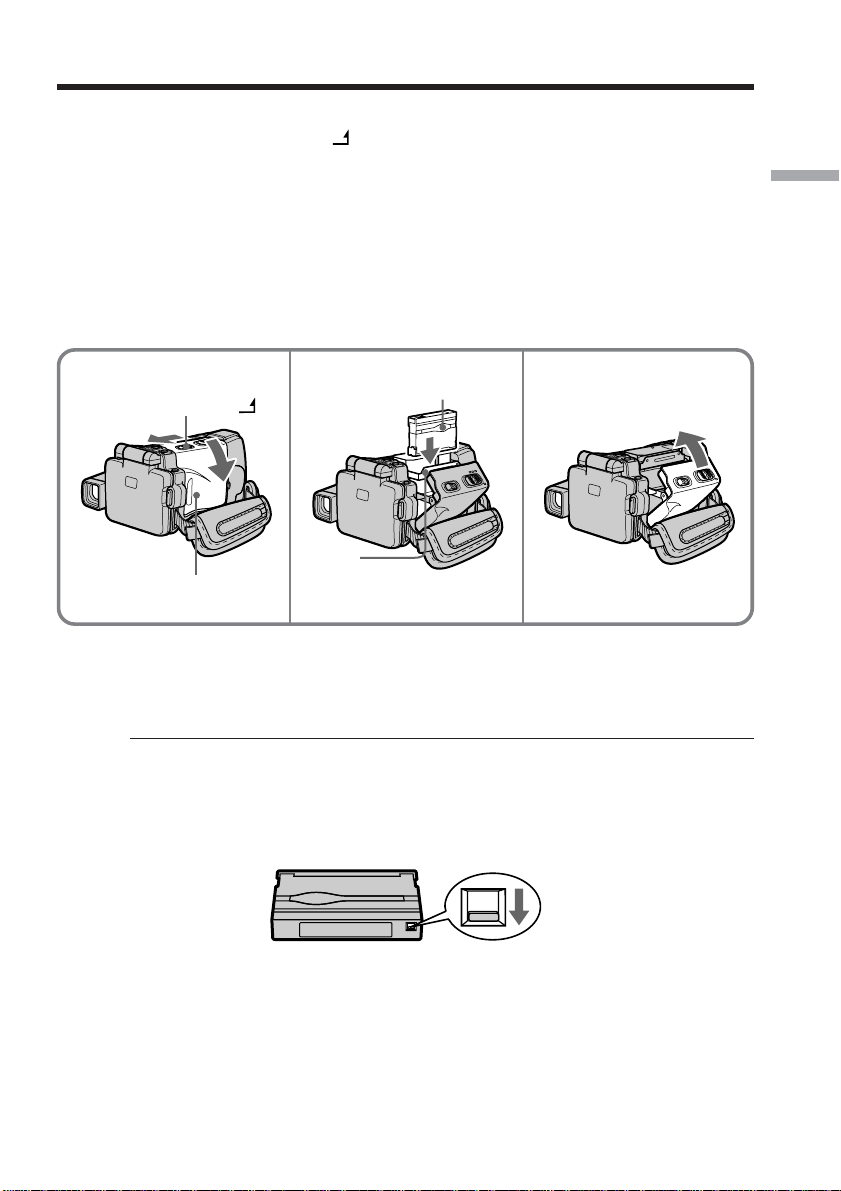
Step 3 Inserting a cassette
(1) Prepare the power source (p. 17).
(2) Slide OPEN/Z EJECT
cassette compartment automatically lifts up and opens.
(3) Push the middle portion of the back of the cassette into the cassette
compartment.
Insert the cassette in a straight line deeply with the cassette window facing the
cassette lid.
(4) Close the cassette compartment by pushing down the cassette lid halfway. The
cassette compartment automatically goes down.
(5) After the cassette compartment goes down completely, close the lid.
in the direction of the arrow and open the lid. The
Getting Started
2
OPEN/Z EJECT
Cassette lid
Cassette
compartment
Cassette window
4,53
To eject a cassette
Follow the procedures above, and take out the cassette after the cassette compartment
opens completely in step 2.
Note
Do not press the cassette compartment down. Doing so may cause a malfunction.
To prevent accidental erasure
Slide the write-protect tab on the cassette to expose the red mark.
25
Page 26
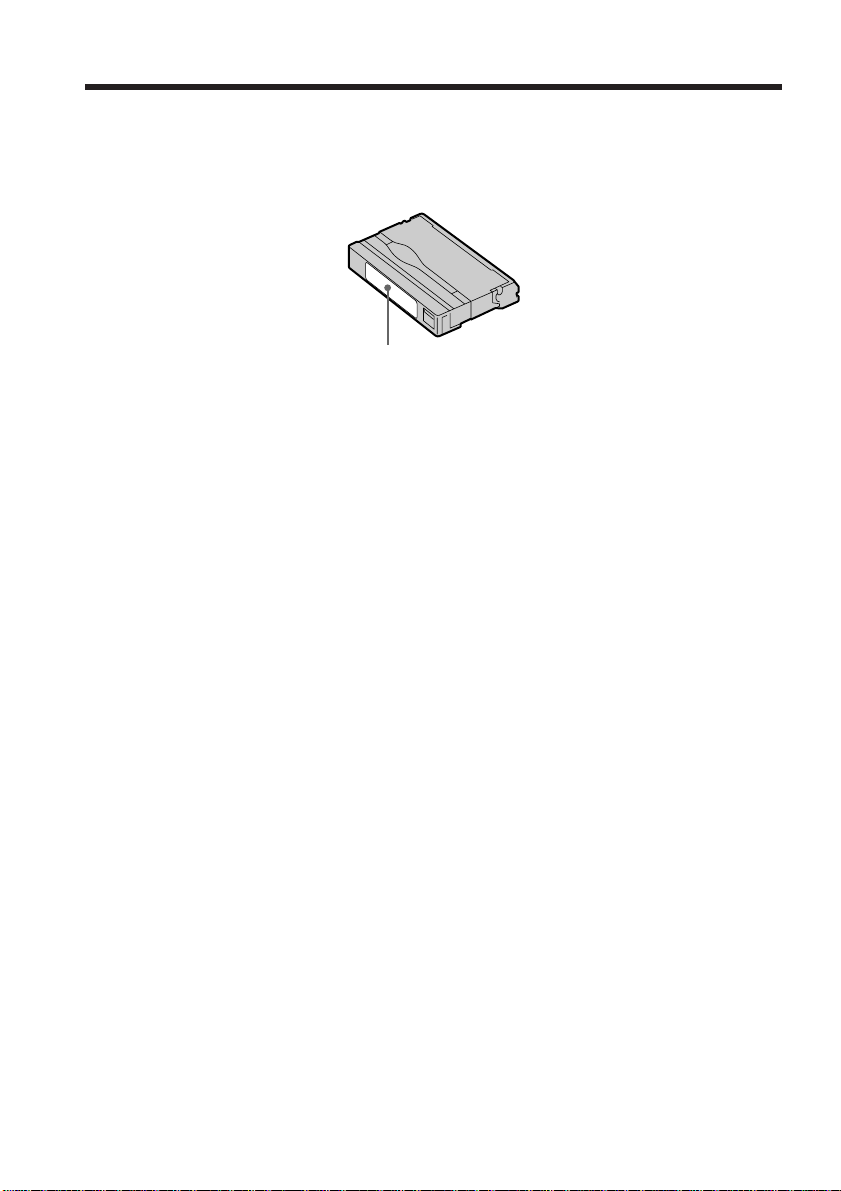
Step 3 Inserting a cassette
Note on the label
Labels may cause a malfunction of your camcorder. Therefore, be sure not to:
•Stick on any labels other than the one supplied.
•Stick the label onto any part of the cassette other than the label position [a].
[a]
26
Page 27
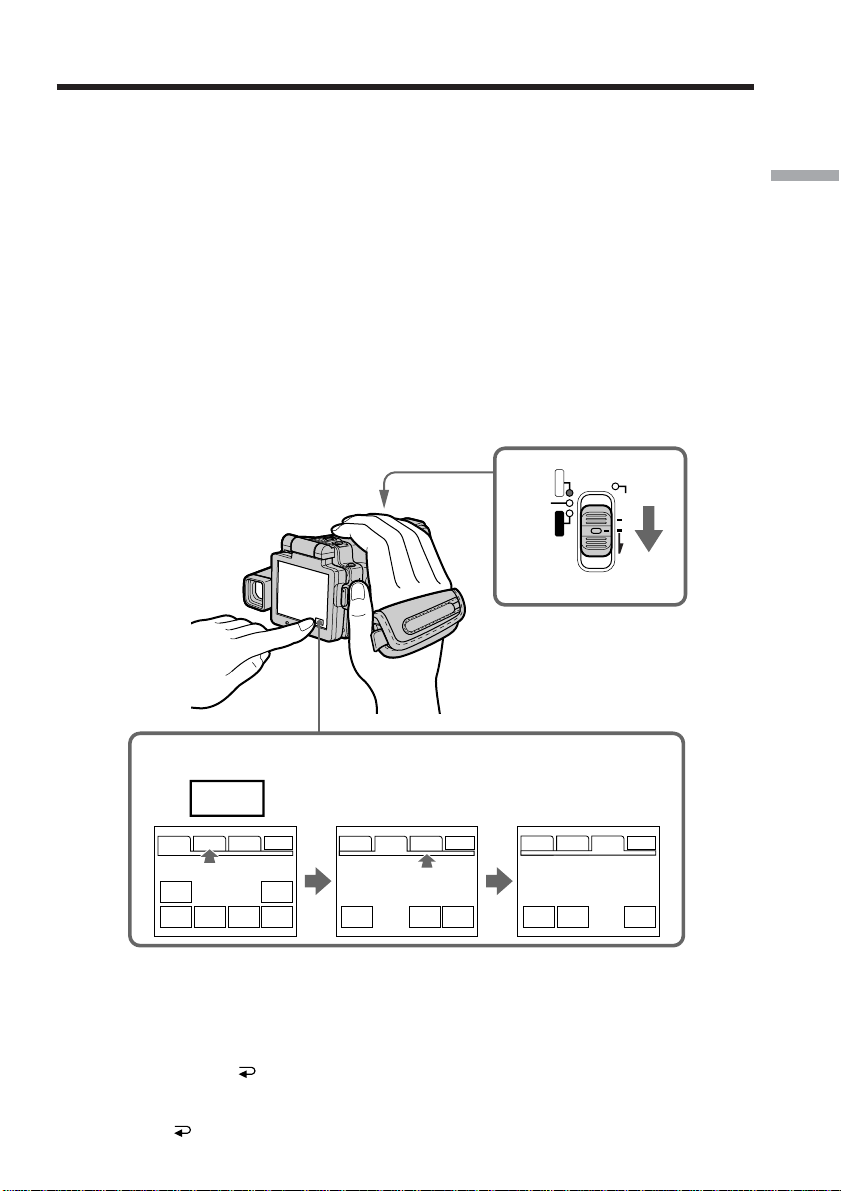
Step 4 Using the touch panel
Your camcorder has operation buttons on the LCD screen. Press the LCD screen with
your finger or the supplied stylus (DCR-IP220 only) to operate each function. This
section describes how to operate the touch panel during recording or playing back
images on a tape.
(1) Prepare the power source (p. 17 to 21).
(2) Open the LCD panel.
(3) Set the POWER switch to CAMERA to record or VCR to play back.
(4) Press FN to display PAGE1. The operation buttons of PAGE1 appear on the
LCD screen.
(5) Press PAGE2 to go to PAGE2. The operation buttons of PAGE2 appear on the
LCD screen.
(6) Press PAGE3 to go to PAGE3. The operation buttons of PAGE3 appear on the
LCD screen.
(7) Press a desired operation item. See relevant pages of this manual for each
function.
3
CAMERA
MEMORY/NETWORK
VCR
POWER
(CHG)
OFF
ON
MODE
Getting Started
4-6
FN
PAGE1 PAGE2 PAGE3
SPOT
FOCUS
MENU END
SELF
TIMER
SCH
EXIT
SPOT
METER
EXPO-
SURE
PAGE1 PAGE2 PAGE3
TITLE
DIG
EFFT
EXIT
MEM
MIX
To return to FN
Press EXIT.
To execute settings
Press EXEC or OK. The display returns to PAGE1, 2 or 3.
To cancel settings
Press OFF. The display returns to PAGE1, 2 or 3.
PAGE1 PAGE2 PAGE3
LCD
BRT
VOL
EXIT
COUNT
RESET
27
Page 28
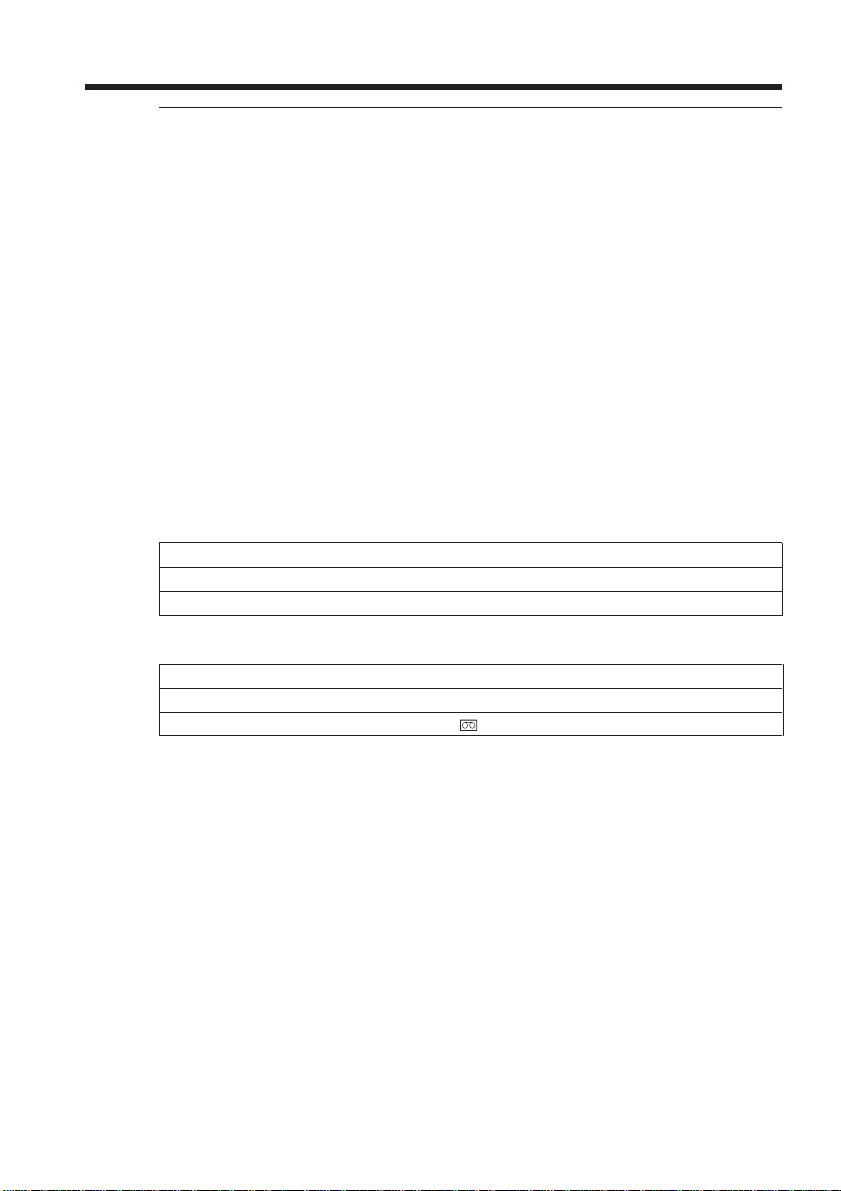
Step 4 Using the touch panel
Notes
•When using the touch panel, press the LCD screen lightly with your finger or the
supplied stylus (DCR-IP220 only).
•Do not press the LCD screen with sharp objects other than the supplied stylus (DCRIP220 only).
•Do not press the LCD screen too hard.
•Do not touch the LCD screen with wet hands.
•If FN is not on the LCD screen, touch the LCD screen lightly to make it appear. You
can make the display appear or disappear with DISPLAY/TOUCH PANEL on your
camcorder.
•When the operation buttons do not work even if you press them, an adjustment is
required (CALIBRATION) (p. 204).
•When the LCD screen gets dirty, use the supplied cleaning cloth.
When executing each item
The green bar appears above the item.
If an item is not available
The color of the items changes to gray.
Press FN to display the following buttons:
In CAMERA mode
PAGE1 SPOT FOCUS, MENU, SELF TIMER, END SCH, EXPOSURE, SPOT METER
PAGE2 TITLE, DIG EFFT, MEM MIX
PAGE3 LCD BRT, VOL, COUNT RESET
In VCR mode
PAGE1 MENU, VOL, TITLE, MULTI SCH
PAGE2 LCD BRT, DIG EFFT, PB ZOOM, END SCH
PAGE3 DATA CODE, COUNT RESET, REC CTRL
28
See page 104 when you set the POWER switch to MEMORY.
Page 29
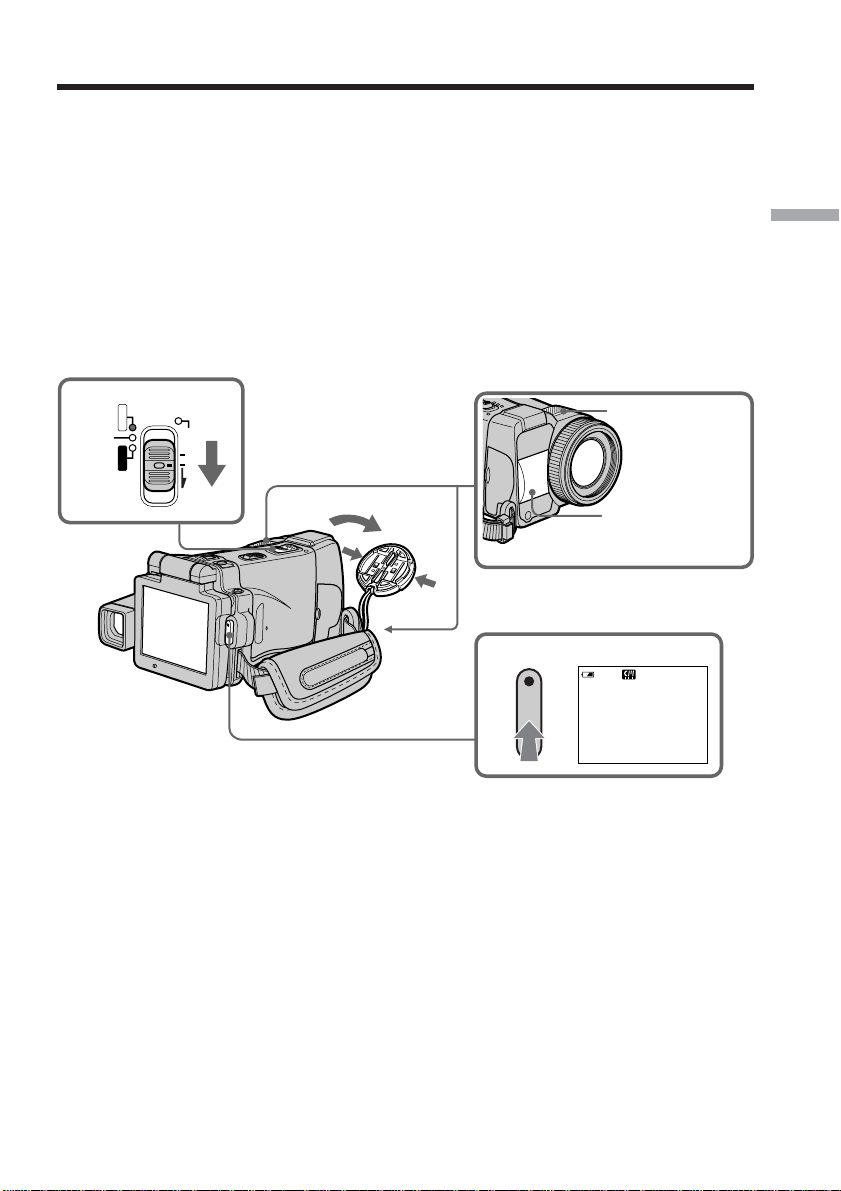
— Recording – Basics —
Recording a picture
Your camcorder automatically focuses for you.
(1) Remove the lens cap by pressing both knobs on its sides.
(2) Prepare the power source and insert a cassette. See “Step 1” to “Step 3” (p. 17
to 26) for more information.
(3) Set the POWER switch to CAMERA. The CAMERA lamp lights up and your
camcorder is set to the recording standby mode.
(4) Open the LCD panel. The picture disappears from the viewfinder and appears
on the LCD screen.
(5) Press START/STOP. Your camcorder starts recording. The REC indicator
appears. The camera recording lamp located on the front of your camcorder
lights up. To stop recording, press START/STOP again.
CAMERA
3
MEMORY/NETWORK
VCR
POWER
(CHG)
OFF
ON
MODE
Recording – Basics
Microphone
1
5
Camera recording
lamp
REC
50min
0:00:01
29
Page 30
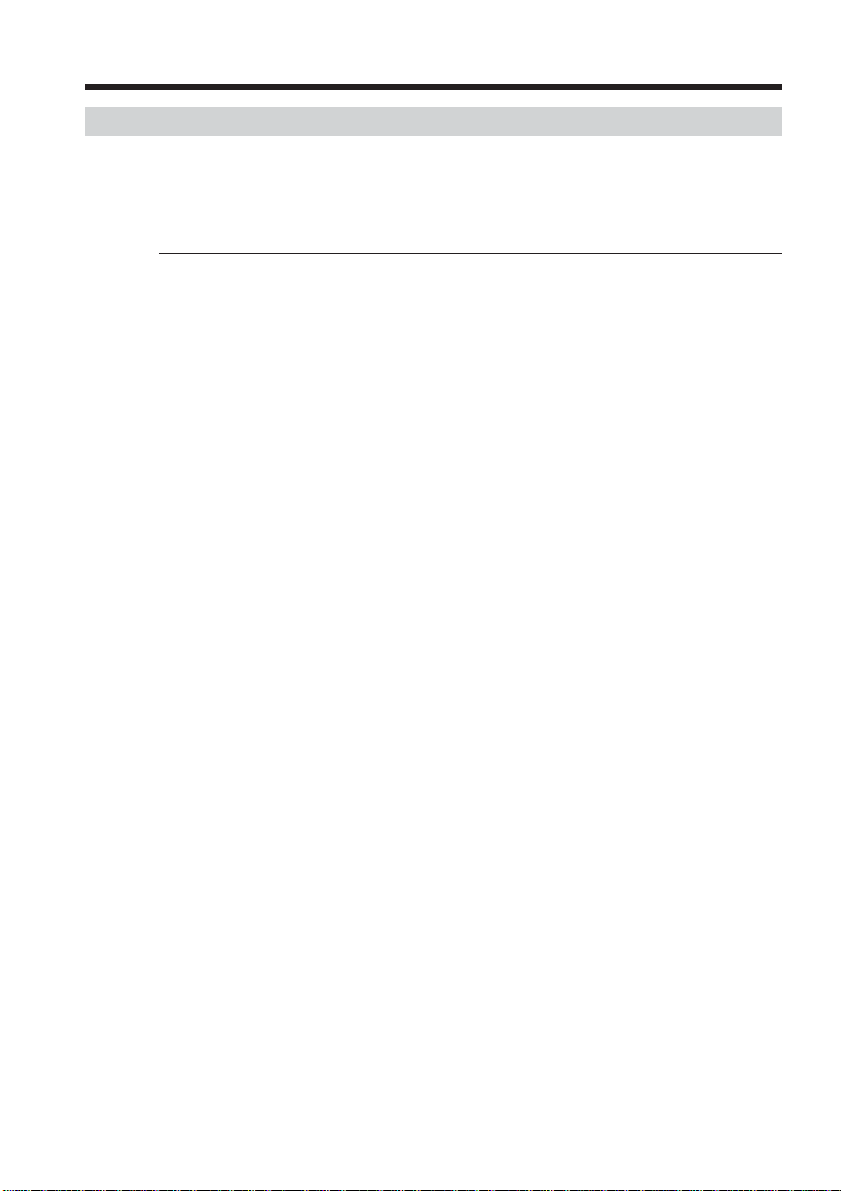
Recording a picture
After recording
(1) Set the POWER switch to (CHG) OFF.
(2) Close the LCD panel with the LCD screen facing inwards.
(3) Eject the cassette.
(4) Remove the power source.
Notes
•Fasten the grip belt firmly.
•Do not touch the built-in microphone during recording.
To enable transition
•Transition between the last scene you recorded and the next scene can be performed
as long as you do not eject the cassette even if you turn off your camcorder. You can
perform the transition with the end search function (p. 41) even after ejecting the
cassette.
•When you want to change the battery pack, be sure to set the POWER switch to
(CHG) OFF. It does not affect transition.
Recording data
The recording data (date/time or various settings when recorded) are not displayed
during recording. However, they are recorded automatically onto the tape. To display
the recording data, press DATA CODE during playback. You can also use the Remote
Commander for this operation (p. 43).
If you leave your camcorder in the standby mode for five minutes while the
cassette is inserted
Your camcorder automatically turns off. This is to save battery power and to prevent
battery and tape wear. To resume the standby mode, set the POWER switch to (CHG)
OFF, and to CAMERA during playback again. However, your camcorder does not turn
off automatically while the cassette is not inserted.
30
The battery life when you record using the LCD screen
The battery time is slightly shorter than the shooting time using the viewfinder.
Page 31

Recording a picture
Adjusting the brightness of the LCD screen
(1) Set the POWER switch to CAMERA or MEMORY, then press FN and go to
PAGE3.
Set the POWER switch to VCR, then press FN and go to PAGE2.
(2) Press LCD BRT. The screen to adjust the brightness of the LCD screen appears.
(3) Adjust the brightness of the LCD screen using –/+.
–:To dim
+ : To brighten
(4) Press
OK. The display returns to PAGE2/PAGE3.
2-4
1
FN
PAGE2
PAGE3
LCD
BRT
OK
LCD BRT
–+
Bar indicator
Recording – Basics
To return to FN
Press EXIT after step 4.
The color of the LCD screen
You can adjust the color of the LCD screen.
Select LCD COLOR in the menu settings (p. 180).
Even if you adjust the LCD screen using LCD BRT, LCD COLOR, or the LCD screen
backlight
The recorded picture will not be affected.
The setting of the LCD BACKLIGHT switch
Normally, set it to ON. When you use your camcorder in bright conditions using the
battery pack, set it to OFF. This position saves battery power.
31
Page 32

Recording a picture
Adjusting the viewfinder
If you record pictures with the LCD panel closed, check the picture with the viewfinder.
Adjust the viewfinder lens to your eyesight so that the indicators in the viewfinder
come into sharp focus.
Adjust with the viewfinder lens adjustment lever.
Viewfinder lens
adjustment lever
Viewfinder backlight
You can change the brightness of the backlight.
Select VF B.L. in the menu settings when using the battery pack (p. 180).
Even if you adjust the viewfinder backlight
The recorded picture will not be affected.
32
Attaching the supplied lens hood
To record fine pictures under strong light, we recommend attaching the lens hood. Also
the lens cap can be attached even with the lens hood on.
Note
You cannot attach filters or other objects onto the lens hood.
If you forcibly attach these objects onto the lens hood, you will no longer be able to
remove filters or other objects from the hood.
When you use the filter (optional)
The shadow of the lens hood may appear in the corners of the screen.
Page 33

Recording a picture
Using the zoom feature – Zoom lever
Move the zoom lever a little for a slower zoom. Move it further for a faster zoom.
“T” side: for telephoto (subject appears closer)
“W” side: for wide-angle (subject appears further away)
Recording – Basics
W
W
T
T
WT
Using the zoom function sparingly results in better-looking recordings.
To zoom greater than 10×
Zoom greater than 10× is performed digitally. To activate the digital zoom, select the
digital zoom power in D ZOOM in the menu settings (p. 179). The digital zoom is set to
OFF as the default setting.
The right side of the bar shows the digital
W
T
zooming zone.
The digital zooming zone appears when you
select the digital zoom power in the menu
settings.
When you shoot close to a subject
If you cannot get a sharp focus, move the power zoom lever to the “W” side until the
focus is sharp. You can shoot a subject that is at least about 80 cm (about 2 feet 5/8 inch)
away from the lens surface in the telephoto position, or about 1 cm (about 1/2 inch)
away in the wide-angle position.
Notes on digital zoom
•Digital zoom starts to function when zoom exceeds 10×. Up to 20× or 120× zoom is
performed digitally.
•The picture quality deteriorates as you move the power zoom lever toward the “T”
side.
When the POWER switch is set to MEMORY
You cannot use the digital zoom.
33
Page 34

Recording a picture
Using the zoom feature – Zoom ring
You can use the zoom ring to zoom in and out at the desired speed. You can also use it
to fine adjust.
Set FOCUS to ZOOM.
The indicator appears on the LCD screen.
Turn the zoom ring at the desired speed to zoom in or out.
Zoom ring
Wide
Telephoto
Notes
•Do not rotate the zoom ring too quickly. Rotating it too quickly will prevent correct
focusing.
•Your camcorder changes to the autofocus mode when FOCUS is set to ZOOM.
FOCUS
AUTO MANUAL
ZOOM
34
Page 35

Recording a picture
Shooting with the mirror mode
This feature allows the camera subject to view him or herself on the LCD screen.
The subject uses this feature to check his or her own image on the LCD screen while
you look at the subject in the viewfinder.
Set the POWER switch to CAMERA or MEMORY.
Open the LCD panel, then rotate the LCD panel 180 degrees counter-clockwise.
The indicator appears in the viewfinder and on the LCD screen.
Xz appears in the standby mode, and z appears in the recording mode. Some other
indicators appear mirror-reversed and others are not displayed.
Recording – Basics
Note
You can only rotate the LCD panel counter-clockwise.
Picture in the mirror mode
The picture on the LCD screen is a mirror-image. However, the picture will be normal
when recorded.
During recording in the mirror mode
FN appears mirror-reversed in the viewfinder.
When you press FN
The indicator does not appear on the LCD screen.
35
Page 36

Recording a picture
Indicators displayed in the recording mode
The indicators are not recorded on the tape.
Remaining battery time
micro Cassette Memory
STBY/REC
0:00:01
50
min
NOV 15 2002 12:05:56 PM
REC
45min
Tape counter
Remaining tape
This appears after you insert a cassette and record or play back for a
while.
FN
FN button
Press this button to display operation buttons on the LCD screen.
Time
The time is displayed about five seconds after the power is turned on.
36
Date
The date is displayed about five seconds after the power is turned on.
Remaining battery time indicator during recording
The remaining battery time indicator shows the approximate recording time. The
indicator may not be correct, depending on the conditions in which you are recording.
When you close the LCD panel and open it again, it takes about one minute for the
correct remaining battery time in minutes to be displayed.
Tape counter
The tape counter can be reset using COUNT RESET in the PAGE3 screen.
Recording data
The recording data (date/time or various settings when recorded) are not displayed
during recording. However, they are recorded automatically onto the tape. To display
the recording data, press DATA CODE during playback. You can also use the Remote
Commander for this operation (p. 43).
Page 37

Recording a picture
Shooting a backlit subject – BACK LIGHT
When you shoot a subject with the light source behind the subject or a subject with a
light background, use the backlight function.
BACK LIGHT
(1) Set the POWER switch to CAMERA or MEMORY.
(2) Press BACK LIGHT.
The . indicator appears on the LCD screen.
To cancel, press BACK LIGHT again.
During back light function
The backlight function will be canceled when you press MANUAL in the EXPOSURE
mode (p. 65) or SPOT METER (p. 66).
Shooting in the dark – NightShot/Super NightShot/Color Slow Shutter
Recording – Basics
Using NightShot
NightShot enables you to shoot a subject in a dark place. For example, you can
satisfactorily record the environment of nocturnal animals for observation when you
use this function.
(1) Set the POWER switch to CAMERA or MEMORY.
(2) Set NIGHTSHOT/NIGHTFRAMING to NIGHTSHOT.
and ”NIGHTSHOT” indicators flash on the LCD screen.
The
To cancel NightShot, set NIGHTSHOT/NIGHTFRAMING to the center
position (green z position).
Infrared rays (NightShot Light) emitter
NIGHTSHOT
NIGHTFRAMING
SUPER NS
COLOR SLOW S
37
Page 38

Recording a picture
Using Super NightShot
Super NightShot makes subjects more than 16 times brighter than those recorded in
NightShot.
(1) Set the POWER switch to CAMERA.
(2) Set NIGHTSHOT/NIGHTFRAMING to NIGHTSHOT. The
”NIGHTSHOT” indicators flash on the LCD screen.
(3) Press SUPER NS.
and ”SUPER NIGHTSHOT” indicators flash on the LCD screen.
The
To cancel Super NightShot, press SUPER NS again and then set NIGHTSHOT/
NIGHTFRAMING to the center position (green z position).
Using the NightShot Light
The picture will be clearer with the NightShot Light on. To activate NightShot Light, set
N.S. LIGHT in to ON in the menu settings (The default setting is ON.).
Using Color Slow Shutter
Color Slow Shutter enables you to record color images in a dark place.
(1) Set the POWER switch to CAMERA.
(2) Set NIGHTSHOT/NIGHTFRAMING to the center position (green z position).
(3) Press COLOR SLOW S.
and COLOR SLOW SHUTTER indicators flash on the LCD screen.
The
To cancel Color Slow Shutter, press COLOR SLOW S again.
and
38
NIGHTSHOT
NIGHTFRAMING
Notes
•Do not use the NightShot in bright places (ex. outdoors in the daytime). This may
cause your camcorder to malfunction.
•While using the NightShot in normal recording, the picture may be recorded in
incorrect or unnatural colors.
•If focusing is difficult with the autofocus mode when using the NightShot, focus
manually.
•Do not cover the NightShot Light emitter when using the NightShot.
•Detach the lens hood when you shoot with the NightShot Light since the lens hood
may block the NightShot Light.
SUPER NS
COLOR SLOW S
Page 39

Recording a picture
While using NightShot, you cannot use the following functions:
– White balance
– PROGRAM AE
– Exposure
– Flexible Spot Meter
– HOLOGRAM AF
While using Super NightShot, you cannot use the following functions:
– Recording still images
– Recording with the flash
– White balance
– Fader
– Digital effect
– PROGRAM AE
– Exposure
– Flexible Spot Meter
– Memory overlap of MEMORY MIX
While using Color Slow Shutter, you cannot use the following functions:
– Recording still images
– Recording with the flash
– Fader
– Digital effect
– PROGRAM AE
– Exposure
– Flexible Spot Meter
– Memory overlap of MEMORY MIX
Recording – Basics
While using Super NightShot or Color Slow Shutter
The shutter speed will be automatically adjusted depending on the brightness of the
background. The motion of the moving picture may slow down.
When the POWER switch is set to MEMORY
You cannot use following functions:
– Super NightShot
– Color Slow Shutter
NightShot Light
NightShot Light rays are infrared and so are invisible. The maximum shooting distance
using the NightShot Light is about 3 m (10 feet).
In dark places
Color Slow Shutter may not work properly.
About NightFraming
See page 119.
39
Page 40

Recording a picture
Self-timer recording
Recording automatically starts in about 10 seconds after you set the self-timer. You can
also use the Remote Commander for this operation.
(1) Set the POWER switch to CAMERA.
(2) Press FN to display PAGE1 (p. 27).
(3) Press SELFTIMER.
(self-timer) indicator appears on the LCD screen.
The
(4) Press EXIT to make PAGE1 disappear.
(5) Press START/STOP.
The self-timer starts counting down from about 10 with a beep sound. In the
last two seconds of the countdown, the beep sound gets faster, then recording
starts automatically.
START/STOP
2
FN
40
3
5
SELF
TIMER
To stop the countdown
Press START/STOP.
To restart the countdown, press START/STOP again.
To cancel self-timer recording
Press SELFTIMER so that the (self-timer) indicator disappears from the LCD screen
while your camcorder is in the standby mode. You cannot cancel self-timer recording
using the Remote Commander.
Note
The self-timer recording is automatically canceled when:
– Self-timer recording is finished.
– The POWER switch is set to (CHG) OFF or VCR.
Page 41

Checking the recording – END SEARCH
You can go to the end of the recorded section after you record. It is convenient when
you make the transition between the last recorded scene and the next scene you record
smooth.
(1) Set the POWER switch to CAMERA.
(2) Press FN to display PAGE1 (p. 27).
(3) Press END SCH.
The last five seconds of the recorded section are played back and your
camcorder returns to the standby mode. You can monitor the sound from the
speaker or headphones.
2,3
FN
END
SCH
To return to FN
Press EXIT after step 3.
Recording – Basics
To stop searching
Press END SCH again.
Even once you eject the cassette
The end search function works.
41
Page 42

— Playback – Basics —
Playing back a tape
You can monitor the recorded tape on the LCD screen. If you close the LCD panel, you
can monitor the playback picture in the viewfinder. You can also control playback using
the Remote Commander.
(1) Prepare the power source and insert the recorded tape.
(2) Set the POWER switch to VCR.
The VCR lamp lights up.
(3) Open the LCD panel.
(4) Press
(5) Press
(6) Adjust the volume following the steps below.
1 Press FN to display PAGE1 (p. 27).
2 Press VOL. The screen for the volume adjustment appears.
3 Press –/+ to adjust the volume.
(7) Press
to rewind the tape.
to start playback.
–:To decrease the volume
+:To increase the volume
OK. The display returns to PAGE1.
2
CAMERA
MEMORY/NETWORK
VCR
POWER
(CHG)
OFF
ON
MODE
4
6,7
FN
VOL
To return to FN
Press EXIT after step 7.
To stop playback
Press on the LCD screen or STOP on the Remote Commander.
If you leave the power on for a long time
Your camcorder gets warm. This is not a malfunction.
5
OK
VOL
–+
Bar indicator
42
Page 43

Playing back a tape
To display the screen indicators – Display function
Press DISPLAY/TOUCH PANEL on your camcorder or DISPLAY on the Remote
Commander. The indicators disappear on the LCD screen.
To make the indicators appear, press DISPLAY/TOUCH PANEL or DISPLAY again.
Using the data code function
Your camcorder automatically records not only images on the tape but also the
recording data (date/time or various settings when recorded) (data code).
Follow the steps below to display the data code using the touch panel or the Remote
Commander.
Using the touch panel
(1) In the playback mode, press FN and go to PAGE3.
(2) Press DATA CODE.
DATA CODE
OFF OK
CAM
DATE
DATA
DATA
Playback – Basics
(3) Select CAM DATA or DATE DATA, then press
OK.
(4) Press EXIT.
Using the Remote Commander
Press DATA CODE on the Remote Commander in the playback mode.
The display changes as follows:
date/time t various settings (SteadyShot off, exposure, white balance, gain, shutter
speed, aperture value) t no indicator
To not display various settings
Set DATA CODE in to DATE in the menu settings (p. 185).
The display changes as follows when you press DATA CODE on the Remote
Commander:
date/time y no indicator
Date/time
50min
NOV 15 2002
12:05:56 PM
0:00:23
Various settings
50min
AUTO
60 AWB
F1.8 9dB
0:00:23
[a]
[b]
[c]
[d]
[e]
[f]
[a] SteadyShot off
[b] Exposure mode
[c] White balance
[d] Gain
[e] Shutter speed
[f] Aperture value
43
Page 44

Playing back a tape
Various settings
Various settings shows your camcorder’s recording information at the time of
recording. In the recording mode, the various settings will not be displayed.
When you use the data code function, bars (-- -- --) appear if:
–A blank portion of the tape is being played back.
– The tape is unreadable due to tape damage or noise.
– The tape was recorded by a camcorder without the date and time set.
Data code
When you connect your camcorder to a TV, the data code also appears on the TV
screen.
Remaining battery time indicator during playback
The indicator shows the approximate continuous playback time. The indicator may not
be correct, depending on the conditions in which you are playing back. When you close
the LCD panel and open it again, it takes about one minute for the correct remaining
battery time to be displayed.
44
Page 45

Playing back a tape
Various playback modes
To operate video control buttons, set the POWER switch to VCR.
To view a still image (playback pause)
•Press during playback. To resume playback, press again.
•Press PAUSE on the Remote Commander during playback. To resume normal
playback, press PAUSE again.
To fast-forward the tape
•Press in the stop mode. To resume normal playback, press .
•Press FF on the Remote Commander in the stop mode. To resume normal playback,
press PLAY.
To rewind the tape
•Press in the stop mode. To resume normal playback, press .
•Press REW on the Remote Commander in the stop mode. To resume normal playback,
press PLAY.
To locate a scene monitoring the picture (picture search)
•Keep pressing or during playback. To resume normal playback, release the
button.
•Keep pressing REW or FF on the Remote Commander during playback. To resume
normal playback, release the button.
To monitor the high-speed picture while fast-forwarding or
rewinding the tape (skip scan)
•Keep pressing while rewinding or while advancing the tape. To resume
rewinding or advancing, release the button.
•Keep pressing REW on the Remote Commander while rewinding the tape, or keep
pressing FF on the Remote Commander while advancing the tape. To resume normal
rewinding or advancing, release the button.
Playback – Basics
To view the picture at slow speed (slow playback)
Press SLOW on the Remote Commander during playback. To pause playback, press
or PAUSE on the Remote Commander. To resume normal playback, press or
PLAY on the Remote Commander again.
To search the last scene recorded (END SEARCH)
Press END SCH on PAGE2 in the stop mode. The last five seconds of the recorded
section are played back then your camcorder stops.
Video control buttons on the LCD screen
To play back or pause a tape
To stop a tape
To rewind a tape
To fast-forward a tape
When the playback pause mode lasts for five minutes
Your camcorder automatically enters the stop mode. To resume playback, press or
PLAY on the Remote Commander.
45
Page 46

Viewing the recording on TV
Connect your camcorder to your TV with the supplied A/V connecting cable to watch
the playback pictures on the TV screen. You can operate the playback control buttons in
the same way as when you view playback pictures on the LCD screen. When viewing
the playback picture on the TV screen, we recommend that you power your camcorder
from a wall outlet using the AC power adaptor (p. 21). Refer to the operating
instructions of your TV.
Open the jack cover. Connect your camcorder to the TV with the A/V connecting cable.
Then, set the TV/VCR selector on the TV to VCR.
The supplied A/V connecting cable is equipped with an S video plug and a video plug.
Use either the S video plug or the video plug depending on the TV. Do not connect both
of the plugs to the TV.
Black
A/V
White
Yellow
S VIDEO or VIDEO
IN
S VIDEO
VIDEO
A/V connecting
cable (supplied)
: Signal flow
If your TV is already connected to the VCR
Connect your camcorder to the LINE IN input on the VCR with the A/V connecting
cable supplied with your camcorder. Set the input selector on the VCR to LINE.
If your TV or VCR is a monaural type
Connect the yellow plug of the A/V connecting cable to the video input jack and the
white or red plug to the audio input jack on the VCR or the TV. If you connect the white
plug, the sound is an L (left) signal. If you connect the red plug, the sound is an R (right)
signal.
If your TV has an S video jack
Connect using the S video plug to faithfully obtain original pictures. With this
connection, you do not need to connect the yellow (video) plug of the A/V connecting
cable. Connect the S video plug to the S video jack on the TV or VCR. This connection
produces higher quality MICROMV format pictures.
To display the LCD screen indicators on TV
Set DISPLAY in to V-OUT/LCD in the menu settings (p. 185).
To turn off the LCD screen indicators, press DISPLAY/TOUCH PANEL.
AUDIO
Red
46
Page 47

— Advanced Recording Operations —
Recording still images on a “Memory Stick” in CAMERA mode
You can record still images on a “Memory Stick” in the recording standby mode or
while recording on tape in CAMERA mode.
Before operation
Insert a “Memory Stick” into your camcorder.
(1) Set the POWER switch to CAMERA.
(2) In the recording standby mode, keep pressing PHOTO lightly until a still
image appears.
The CAPTURE indicator appears. The still image will be displayed. Recording
does not start yet. To change the still image, release PHOTO, select a still
image again, and then press and hold PHOTO lightly.
(3) Press PHOTO deeper.
Recording is complete when the bar scroll indicator disappears.
The image when you pressed PHOTO deeper will be recorded on the
“Memory Stick.”
SFN
640
1 / 12
2
CAPTURE
FN
Advanced Recording Operations
SFN
3
Notes
•Do not shake or strike your camcorder when you record still images. Mosaic pattern
image may appear.
•You cannot record still images on a “Memory Stick” during following operations
( indicator flashes on the LCD screen.):
– Super NightShot
– Color Slow Shutter
– END SEARCH
– Wide mode
– Fader
– Picture effect
– Digital effect
– MEMORY MIX
“Memory Stick”
See page 100 for more information.
640
FN
47
Page 48

Recording still images on a “Memory Stick” in CAMERA mode
Image size of still images
Image size is automatically set to 640 × 480.
When you want to record still images in different sizes, use the Memory Photo
recording function (p. 111).
When the POWER switch is set to CAMERA
You cannot select image quality mode.
The image quality mode you last selected is used. (The default setting is SUPER FINE.)
See page 105 for more information.
To record still images on a “Memory Stick” during tape recording
•You cannot check an image on the LCD screen by pressing PHOTO lightly.
•During and after recording still images on a “Memory Stick,” your camcorder
continues recording on tape.
When you press PHOTO on the Remote Commander to record still images
The image when you press PHOTO will be recorded on the “Memory Stick.”
To record images with higher quality
We recommend you use the Memory Photo recording function (p. 111).
You cannot record a title.
48
Page 49

Recording still images on a “Memory Stick” in CAMERA mode
Recording images with the flash
The flash pops up automatically. The default setting is auto (no indicator). To change
the flash mode, press (flash) repeatedly until the flash mode indicator appears on the
LCD screen.
(flash)
Each press of (flash) changes the indicator as follows:
t t AUTO (No indicator)
When you set RED EYE R in to ON in the menu settings (p. 178), the indicator
changes as follows:
t t
Forced flash: The flash fires regardless of the surrounding
brightness.
Auto red-eye reduction: The flash fires before recording to reduce red-eye.
Forced red-eye reduction: The flash fires before recording to reduce red-eye
regardless of the surrounding brightness.
No flash: The flash does not fire.
The amount of flash is automatically adjusted to the appropriate brightness. You can
also change FLASH LVL to the desired brightness in the menu settings (p. 178). Try
recording various images to find the most appropriate setting for FLASH LVL.
Notes
•The recommended shooting distance using the built-in flash is 0.3 m to 2.5 m (31/32
feet to 8 1/3 feet).
•Attaching the lens hood (supplied) or a conversion lens (optional) may block the light
from the flash or cause lens shadow to appear.
•Auto red-eye reduction ( ) and Forced red-eye reduction ( ) may not produce the
desired effect depending on individual differences, the distance to the subject, the
subject not looking at the pre-recording flash or other conditions.
•The flash effect cannot be obtained easily when you use forced flash in a bright
location.
•When recording with the flash, it takes longer to prepare for image capture. This is
because your camcorder starts to charge power for firing after the flash pops up.
•The flash charge lamp flashes while the power for firing is being charged. After
charging is completed, the flash charge lamp lights up.
•If it is not easy to focus on the subject automatically, for example, when recording in
the dark, use the focal distance information (p. 67) for focusing manually.
Advanced Recording Operations
49
Page 50

Recording still images on a “Memory Stick” in CAMERA mode
If you leave your camcorder for five or more minutes after removing the power
source
Your camcorder returns to the default setting (auto).
You cannot shoot images with the flash during the following operations:
– Recording on the tape
– Super NightShot
– Color Slow Shutter
– END SEARCH
– Wide mode
– Fader
– Picture effect
– Digital effect
– MEMORY MIX
The flash does not fire even if you select auto (no indicator) and (auto red-eye
reduction) during the following operations:
– NightShot
– Spotlight of PROGRAM AE
– Sunset & moon of PROGRAM AE
– Landscape of PROGRAM AE
– Exposure
– Flexible Spot Meter
50
Page 51

Recording still images on a “Memory Stick” in CAMERA mode
Self-timer recording
You can record still images with the self-timer. You can also use the Remote
Commander for this operation.
Before operation
Insert a “Memory Stick” into your camcorder.
(1) Set the POWER switch to CAMERA.
(2) Press FN to display PAGE1.
(3) Press SELFTIMER.
(self-timer) indicator appears on the LCD screen.
The
(4) Press EXIT to make PAGE1 disappear.
(5) Press PHOTO deeper.
The self-timer starts counting down from about 10 with a beep. In the last two
seconds of the countdown, the beep gets faster, then the recording starts
automatically.
PHOTO
5
Advanced Recording Operations
3
SELF
2
FN
TIMER
To cancel self-timer recording
Press SELFTIMER so that the (self-timer) indicator disappears from the LCD screen
while your camcorder is in the standby mode. You cannot cancel the self-timer
recording using the Remote Commander.
Note
The self-timer recording is automatically canceled when:
– Self-timer recording is finished.
– The POWER switch is set to (CHG) OFF or VCR.
During recording on the tape
You cannot use self-timer recording.
51
Page 52

Adjusting the white balance manually
You can manually adjust and set the white balance. This adjustment makes white
subjects look white and allows more natural color balance. Normally white balance is
automatically adjusted.
(1) Set the POWER switch to CAMERA or MEMORY.
(2) Press FN to display PAGE1.
(3) Press MENU, then select WHT BAL in
in the menu settings to select a
desired white balance mode (p. 178).
HOLD : Recording a single-colored subject or background
OUTDOOR ( ) :
•Recording a sunset/sunrise, just after sunset, just before sunrise, neon signs, or
fireworks
•Under a daylight fluorescent lamp
INDOOR (n) :
•When lighting conditions change quickly
•In too bright places such as photography studios
•Under sodium lamps or mercury lamps
2
FN
52
3
MENU
MANUAL SET
PROGRAM AE
P EFFECT
RED EYE R
FLASH LVL
WHT BAL
SHARPNESS
AUTO SHTR
AUTO
HOLD
OUTDOOR
INDOOR
EXEC
EXIT
RET.
To return to FN
Press EXIT.
To return to the automatic white balance mode
Set WHT BAL to AUTO in the menu settings.
Page 53

Adjusting the white balance manually
If the picture is being taken in a studio lit by TV lighting
We recommend that you record in the INDOOR mode.
When you record under fluorescent lighting
Select AUTO or HOLD.
Your camcorder may not adjust the white balance correctly in the INDOOR mode.
In the AUTO mode
Point your camcorder at the white subject for about 10 seconds after setting the POWER
switch to CAMERA to get better adjustment when:
– You take out the battery for replacement.
– You bring your camcorder from indoors to outdoors holding the exposure, or vice
versa.
In the HOLD mode
Set the white balance to AUTO and reset to HOLD after a few seconds when:
– You change the PROGRAM AE mode.
– You bring your camcorder from indoors to outdoors, or vice versa.
Advanced Recording Operations
53
Page 54

Using the wide mode
You can record a 16:9 wide picture to watch on the 16:9 wide-screen TV (16:9WIDE).
Black bands appear on the LCD screen during recording in 16:9WIDE mode [a]. The
picture during playing back on a normal TV [b] or a wide-screen TV [c] are compressed
in the widthwise direction. If you set the screen mode of the wide-screen TV to the full
mode, you can watch pictures of normal images [d].
[a]
16:9
WIDE
[b]
[c]
(1) Set the POWER switch to CAMERA.
(2) Press FN to display PAGE1.
(3) Press MENU, then set 16:9WIDE in
2
FN
3
MENU
To return to FN
Press EXIT.
CAMERA SET
D ZOOM
16:9WIDE
STEADYSHOT
N.S. LIGHT
EXEC
[d]
to ON in the menu settings (p. 179).
EXIT
OFF
ON
RET.
54
To cancel the wide mode
Set 16:9WIDE to OFF in the menu settings.
Page 55

Using the wide mode
In the wide mode, you cannot select the following functions:
– Recording still images
– BOUNCE
– OLD MOVIE
During recording
You cannot select or cancel the wide mode. When you cancel the wide mode, set your
camcorder to the recording standby mode and then set 16:9WIDE to OFF in the menu
settings.
Connection for a TV
Pictures recorded in the 16:9WIDE mode automatically appear on the TV screen at full
size when:
– You connect your camcorder to a TV that is compatible with the video ID (ID-1/ID-2)
system.
– You connect your camcorder to the S video jack on the TV.
ID-1 system
The ID-1 system sends aspect ratio (screen horizontal/vertical ratio) information (16:9,
4:3, or letter box) with video signals.
ID-2 system
The ID-2 system sends a copyright protection signal with ID-1 signals inserted between
video signals when you connect your camcorder to other equipment using an A/V
connecting cable.
Advanced Recording Operations
55
Page 56

Using the fader function
You can fade in or out to give your recording a professional appearance.
[a]
FADER
M. FADER
(mosaic)
BOUNCE
1) 2)
[b]
MONOTONE
When fading in, the picture gradually changes from black-and-white to color.
When fading out, the picture gradually changes from color to black-and-white.
1)
You can use the BOUNCE function when D ZOOM is set to OFF in the menu settings.
2)
Fade in only
RECSTBY
RECSTBY
56
Page 57

Using the fader function
(1) When fading in [a]
In the recording standby mode, press FADER until the desired fader indicator
flashes.
When fading out [b]
In the recording mode, press FADER until the desired fader indicator flashes.
The indicator changes as follows:
FADER t M. FADER t BOUNCE t MONOTONE t (no indicator)
The last selected fader is indicated first of all.
(2) Press START/STOP. The fader indicator stops flashing, then lights up.
After the fade in/out is carried out, the fader indicator goes off and your
camcorder automatically returns to the normal mode.
1
FADER
FADER
START/STOP
To cancel the fader function
Before pressing START/STOP, press FADER until the indicator disappears.
Note
You cannot use the following functions while using the fader function. Also, you cannot
use the fader function while using the following functions:
– Super NightShot
– Color Slow Shutter
– Recording still images
– Digital effect
– Memory overlap of MEMORY MIX
While using the BOUNCE function, you cannot use the following functions:
– Zoom
– Picture effect
– PROGRAM AE
– Exposure
– Flexible Spot Meter
– Focus
Advanced Recording Operations
Note on the BOUNCE function
You cannot select the BOUNCE function in the following mode or functions:
–D ZOOM is activated in the menu settings.
– Wide mode
– Picture effect
– PROGRAM AE
When the POWER switch is set to MEMORY
You cannot use the fader function.
57
Page 58

Using special effects – Picture effect
You can digitally process images to obtain special effects like those in films or on the
TV.
NEG. ART [a] : The color and brightness of the picture are reversed.
SEPIA : The picture appears in sepia.
B&W : The picture appears in monochrome (black-and-white).
SOLARIZE [b] : The picture looks like an illustration with a strong contrast.
PASTEL [c] : The picture looks like a pale pastel drawing.
MOSAIC [d] : The picture appears mosaic-patterned.
[a] [b] [c] [d]
(1) Set the POWER switch to CAMERA.
(2) Press FN to display PAGE1.
(3) Press MENU, then select P EFFECT in
in the menu settings to select a
desired picture effect mode (p. 178).
2
FN
58
3
MENU
MANUAL SET
PROGRAM AE
P EFFECT
RED EYE R
FLASH LVL
WHT BAL
SHARPNESS
AUTO SHTR
OFF
NEG. ART
SEPIA
B&W
SOLARIZE
PASTEL
MOSAIC
EXEC
EXIT
RET.
To return to FN
Press EXIT.
To turn the picture effect function off
Select OFF in P EFFECT in the menu settings.
While using the picture effect function, you cannot use following functions:
– Recording still images
– BOUNCE
– OLD MOVIE
When you turn the POWER switch to the other position
The picture effect is automatically canceled.
Page 59

Using special effects – Digital effect
You can add special effects to recorded pictures using the various digital functions. The
sound is recorded normally.
STILL
You can record a still image so that it is superimposed on a moving picture.
FLASH (FLASH MOTION)
You can record still images successively at regular intervals.
LUMI. (LUMINANCE KEY)
You can swap the brighter area in a still image with a moving picture.
TRAIL
You can record a picture so that an incidental image like a trail is left.
SLOW SHTR (SLOW SHUTTER)
You can slow down the shutter speed. The slow shutter mode is good for recording
dark pictures more brightly.
OLD MOVIE
You can add an old movie type atmosphere to pictures. Your camcorder automatically
sets the wide mode to ON, the picture effect to SEPIA, and the appropriate shutter
speed.
Still image Moving picture
STILL
Still image Moving picture
LUMI.
Advanced Recording Operations
59
Page 60

Using special effects – Digital effect
(1) Set the POWER switch to CAMERA.
(2) Press FN and go to PAGE2.
(3) Press DIG EFFT. The DIG EFFT screen appears.
(4) Press a desired digital effect mode. In the STILL and LUMI. modes, the still
image is stored in memory.
(5) Press –/+ to adjust the effect.
Items to adjust
STILL The rate of the still image you want to superimpose on the moving
FLASH The interval of frame by frame playback
LUMI. The color scheme of the area in the still image which is to be swapped
TRAIL The vanishing time of the incidental image
SLOW SHTR Shutter speed. The larger the shutter speed number, the slower the
OLD MOVIE No adjustment necessary
picture
with a moving picture
shutter speed.
(6) Press OK. The display returns to PAGE2.
3-6
DIG
EFFT
60
DIG EFFT DIG EFFT
OFF OK
SLOW
OLD
SHTR
2
STILL
MOVIE
LUMI.FLASH TRAIL
FN
PAGE2
To return to FN
Press EXIT after step 6.
To cancel the digital effect
Press OFF in step 3. The display returns to PAGE2.
[a] The bar appears when setting following digital
effect modes: STILL, FLASH, LUMI., TRAIL.
OFF
LUMI.
–+
[a]
OK
Page 61

Using special effects – Digital effect
Notes
•The following functions do not work during digital effect:
– Super NightShot
– Color Slow Shutter
– Recording still images
– Fader
•The PROGRAM AE function does not work in the slow shutter mode.
•The following functions do not work in the OLD MOVIE mode:
– Wide mode
– Picture effect
– PROGRAM AE
When you turn the POWER switch to the other position
The digital effect will be automatically canceled.
When recording in the slow shutter mode
Auto focus may not be effective. Focus manually using a tripod.
Shutter speed
Shutter speed number Shutter speed
SLOW SHTR 1 1/30
SLOW SHTR 2 1/15
SLOW SHTR 3 1/8
SLOW SHTR 4 1/4
Advanced Recording Operations
61
Page 62

Using the PROGRAM AE
You can select PROGRAM AE (Auto Exposure) mode to suit your specific shooting
requirements.
SPOTLIGHT
This mode prevents people’s faces, for example, from appearing excessively white
when shooting subjects lit by strong light in the theater.
PORTRAIT (Soft portrait)
This mode brings out the subject while creating a soft background for subjects such as
people or flowers.
SPORTS (Sports lesson)
This mode minimizes shake on fast-moving subjects such as in tennis or golf.
BEACH&SKI
This mode prevents people’s faces from appearing dark in strong light or reflected light,
such as at a beach in midsummer or on a ski slope.
SUNSETMOON (Sunset & moon)
This mode allows you to maintain atmosphere when you are recording sunsets, general
night views, fireworks displays and neon signs.
LANDSCAPE
This mode is for when you are record distant subjects such as mountains. Also it
prevents your camcorder from focusing on glass or metal mesh in windows when you
are recording a subject behind glass or a screen.
62
Page 63

Using the PROGRAM AE
(1) Set the POWER switch to CAMERA or MEMORY.
(2) Press FN to display PAGE1.
(3) Press MENU, then select PROGRAM AE in
desired mode (p. 178).
2
in the menu settings to select a
FN
MANUAL SET
3
MENU
PROGRAM AE
P EFFECT
RED EYE R
FLASH LVL
WHT BAL
SHARPNESS
AUTO SHTR
To return to FN
Press EXIT.
To turn the PROGRAM AE off
Select AUTO in PROGRAM AE in the menu settings.
Notes
•Because your camcorder is set to focus only on subjects in the middle to far distance,
you cannot take close-ups in the following modes:
– Spotlight
– Sports lesson
– Beach & ski
•Your camcorder is set to focus only on distant subjects in the following modes:
– Sunset & moon
– Landscape
•The following functions do not work in PROGRAM AE:
– Color Slow Shutter
– BOUNCE
– Slow shutter
– OLD MOVIE
•The PROGRAM AE does not work in the following cases (The indicator flashes):
– NightShot
–NightFraming
– To record images on a “Memory Stick” using the MEMORY MIX.
•When you set the POWER switch to MEMORY, sports lesson does not work. (The
indicator flashes.)
AUTO
SPOTLIGHT
PORTRAIT
SPORTS
BEACH&SKI
SUNSETMOON
LANDSCAPE
EXEC
EXIT
RET.
Advanced Recording Operations
63
Page 64

Using the PROGRAM AE
While WHT BAL is set to AUTO in the menu settings
The white balance is adjusted even if the PROGRAM AE is selected.
You can adjust the following functions while using the PROGRAM AE:
– Exposure
– Flexible Spot Meter
If you record under a discharge tube such as a fluorescent lamp, sodium lamp or
mercury lamp
Flickering or changes in color may occur in the following modes. If this happens, turn
the PROGRAM AE off:
– Soft portrait
– Sports lesson
64
Page 65

Adjusting the exposure manually
You can adjust and set the exposure. Normally the exposure is automatically adjusted.
Adjust the exposure manually in the following cases:
– To make a fine exposure adjustment
– To shoot a bright subject against a background
– To record dark pictures (e.g. night scenes) faithfully
(1) Set the POWER switch to CAMERA or MEMORY.
(2) Press FN to display PAGE1.
(3) Press EXPOSURE. The EXPOSURE screen appears.
(4) Press MANUAL.
(5) Adjust the exposure using –/+.
–:To dim
+:To brighten
(6) Press
OK. The display returns to PAGE1.
34
Advanced Recording Operations
2
EXPO–
SURE
AUTO AUTO
MANU–
AL
EXPOSURE
OK
MANU–
AL
MANU–
AL
EXPOSURE
–+
–+
FN
To return to FN
Press EXIT after step 6.
To return to the automatic exposure mode
Press AUTO in step 5. The display returns to PAGE1.
Note
When you adjust the exposure manually, the following functions do not work:
– Backlight
– Color Slow Shutter
Your camcorder automatically returns to the automatic exposure mode:
– NightShot
– If you change the PROGRAM AE mode
– NightFraming
OK
65
Page 66

Using the spot light-metering mode – Flexible Spot Meter
You can take a picture with the appropriate exposure automatically for just the point
you want to focus on and with its exposure fixed. Use the Flexible Spot Meter mode in
the following cases:
– The subject is backlit.
– When there is strong contrast between the subject and background such as with a
subject that is on stage and lighted by a spotlight.
(1) Set the POWER switch to CAMERA or MEMORY.
(2) Press FN to display PAGE1.
(3) Press SPOT METER. The SPOT METER screen appears.
(4) Press the desired area in the frame on the LCD screen.
The SPOT METER indicator flashes on the LCD screen. The exposure of the
point you selected is adjusted.
(5) Press
OK. The display returns to PAGE1.
3
SPOT METER
SPOT
METER
2
FN
AUTO
OK
66
To return to FN
Press EXIT after step 5.
To return to the automatic exposure mode
Press AUTO in step 3. The display returns to PAGE1.
Note
The following functions do not work during the Flexible Spot Meter:
–Backlight
– Color Slow Shutter
Your camcorder automatically returns from the Flexible Spot Meter to the
automatic exposure:
– NightShot
– If you change the PROGRAM AE mode
–NightFraming
Page 67

Focusing manually
You can gain better results by manually adjusting the focus in the following cases.
Normally, focus is automatically adjusted.
In MEMORY mode you can adjust the focus manually with the image enlarged to twice
the size.
•The autofocus mode is not effective when shooting:
– Subjects through glass coated with water droplets
– Horizontal stripes
– Subjects with little contrast with backgrounds such as walls or the sky
•When you want to change the focus from a subject in the foreground to a subject in the
background
•Shooting a stationary subject when using a tripod
(1) Set the POWER switch to CAMERA or MEMORY.
(2) Set FOCUS to MANUAL. The 9 indicator appears.
(3) Turn the focus ring to sharpen focus.
3
Advanced Recording Operations
FOCUS switch
To return to the autofocus mode
Set FOCUS to AUTO.
About expanded focus
If you set EXPANDED F in to ON in the menu settings (p. 179) in MEMORY mode,
the indicator appears and the image is enlarged to twice the size. The focal distance
information is also displayed. Adjustment is completed, the image returns to its original
size.
67
Page 68

Focusing manually
To focus precisely
It is easier to focus on the subject if you adjust the zoom to shoot at the “W” (wideangle) position after focusing at the “T” (telephoto) position.
When you shoot close to the subject
Focus at the end of the “W” (wide-angle) position.
9 changes as follows:
when recording a distant subject
when the subject is too close to focus on
Focal distance information is displayed for about three seconds on the LCD screen
in the following cases:
– When switching the focus adjustment mode from autofocus to manual
– When turning the focus ring
Focal distance information
– This information aids focusing if it is not easy to focus on the subject, for example,
when recording in the dark. Use this information as a rough guide to get a sharp
focus.
– You cannot get correct information if you have attached a conversion lens (optional)
to your camcorder.
68
Page 69

Using the spot focus mode – Spot Focus
You can take a picture with the appropriate focus automatically for just the point you
want to focus on and with its focus fixed.
(1) Set the POWER switch to CAMERA or MEMORY.
(2) Set FOCUS to MANUAL.
(3) Press FN to display PAGE1.
(4) Press SPOT FOCUS. The SPOT FOCUS screen appears.
(5) Press the desired area in the frame on the LCD screen.
The SPOT FOCUS indicator flashes on the LCD screen. When the point you
selected is correctly focused, the SPOT FOCUS indicator stops flashing.
(6) Press
OK to return to PAGE1.
3
FN
4
FOCUS
2
AUTO MANUAL
ZOOM
SPOT
FOCUS
SPOT FOCUS
OK
Advanced Recording Operations
To return to FN
Press EXIT after step 6.
To return to the autofocus mode
Set FOCUS to AUTO.
Note
When adjusting Spot Focus, the following modes do not work:
– Backlight
– Fader
Focal distance information
It is not displayed on the screen.
69
Page 70

— Advanced Playback Operations —
Playing back a tape with picture effects
During playback, you can process a scene using the picture effect functions: NEG. ART,
SEPIA, B&W and SOLARIZE.
(1) Set the POWER switch to VCR. In the playback or playback pause mode, press
FN to display PAGE1.
(2) Press MENU, then select P EFFECT in
in the menu settings to select a
desired picture effect mode (p. 178).
See page 58 for details of each picture effect function.
1
FN
2
MENU
MANUAL SET
P EFFECT
EXIT
OFF
NEG. ART
SEPIA
B&W
SOLARIZE
EXEC RET.
To return to FN
Press EXIT.
To cancel the picture effect function
Set P EFFECT to OFF in the menu settings.
Notes
•You cannot process externally input scenes using the picture effect function.
•You cannot record images on a tape on your camcorder while you are processing the
image using the picture effect function. However, you can record images on a
“Memory Stick” (p. 121, 133), or on a VCR using your camcorder as a player.
Pictures processed by the picture effect function
Pictures processed by the picture effect function are not output through the i.LINK
(MICROMV Interface).
When you turn the POWER switch to the other position or stop playing back
The picture effect function is automatically canceled.
70
Page 71

Playing back a tape with digital effects
During playback, you can process a scene using the digital effect functions: STILL,
FLASH, LUMI. and TRAIL.
(1) Set the POWER switch to VCR. In the playback or playback pause mode, press
FN and go to PAGE2.
(2) Press DIG EFFT. The DIG EFFT screen appears.
(3) Select a desired digital effect mode. In the STILL or LUMI. mode, the picture
that you select the mode is stored in memory as a still image.
(4) Press –/+ to adjust the effect. See page 59 for details.
(5) Press
OK. The display returns to PAGE2.
1
2-5
Advanced Playback Operations
FN
PAGE2
DIG
EFFT
DIG EFFT
STILL FLASH
DIG EFFT
OFF
LUMI.
–+
OKOFF
LUMI. TRAIL
OK
To return to FN
Press EXIT after step 5.
To cancel the digital effect function
Press OFF in step 2. The display returns to PAGE2.
Notes
•You cannot process externally input scenes using the digital effect function.
•You cannot record images on a tape on your camcorder while you are processing the
image using the digital effect function. However, you can record images on a
“Memory Stick” (p. 121, 133), or on a VCR using your camcorder as a player.
Pictures processed by the digital effect function
Pictures processed by the digital effect function are not output through the i.LINK
(MICROMV Interface).
When you turn the POWER switch to the other position or stop playing back
The digital effect function is automatically canceled.
71
Page 72

Enlarging images recorded on tapes – Tape PB ZOOM
You can enlarge playback moving pictures recorded on tapes. Besides the operation
described here, your camcorder can enlarge still images recorded on a “Memory Stick”
(p. 143).
(1) Set the POWER switch to VCR. In the playback or playback pause mode, press
FN and go to PAGE2.
(2) Press PB ZOOM. The PB ZOOM screen appears.
(3) Press the area you want to enlarge in the frame on the PB ZOOM screen.
The area you pressed moves to the center of the LCD screen, and the playback
image is enlarged to twice the size. If you press the other area again, the area
moves to the center of the LCD screen.
(4) Adjust the zoom ratio by the zoom lever.
You can enlarge the image from 1.1 times up to five times its size.
“W” side: Decrease the zoom ratio.
“T” side: Increase the zoom ratio.
4
2,3
1
FN
PB
ZOOM
PAGE2
To cancel the PB ZOOM function
Press END.
WT
PB ZOOM
PB ZOOM
× 2.1
END
END
72
Page 73

Enlarging images recorded on tapes – Tape PB ZOOM
Notes
•You cannot process externally input scenes using the PB ZOOM function with your
camcorder.
•You cannot record images on a tape on your camcorder while you are processing the
image using the tape PB ZOOM function. However, you can record images on a
“Memory Stick” (p. 121), or on a VCR using your camcorder as a player.
•You cannot record moving pictures on a “Memory Stick” on your camcorder while
you are processing the picture using the tape PB ZOOM function.
The PB ZOOM function is automatically canceled when you operate the following
functions:
– Turn the POWER switch to the other position.
– Stop playing back.
– Insert a “Memory Stick.”
Images in the PB ZOOM
Images in the PB ZOOM mode are not output through the i.LINK (MICROMV
Interface) and (USB) jack.
In the PB ZOOM mode
If you press DISPLAY/TOUCH PANEL, the frame on the PB ZOOM screen disappears.
You cannot move the part you pressed to the center of the LCD screen.
Edge of the enlarged image
The edge of the enlarged image cannot be displayed at the center of the LCD screen.
When FOCUS is set to ZOOM
You can change the zoom ratio using the zoom ring.
Advanced Playback Operations
73
Page 74

Searching for a scene – MULTI-PICTURE SEARCH
Using the multi-picture search function, you can display thumbnails of all the
beginning scenes of moving pictures recorded on the tape onto the index screen. The
recording date and title of each image or scene are also indicated. The thumbnails
described in this section are the still images of all the beginning scenes of each recorded
moving pictures and still images to help you search for the desired scene easily. When
you select the thumbnail you want to play back, your camcorder starts searching for the
image or scene and plays it back automatically.
You can also control this function using the Remote Commander.
(1) Set the POWER switch to VCR.
(2) Press FN to display PAGE1.
(3) Press MULTI SCH. The MULTI SCH screen appears.
(4) Press </, to select the direction to scan. Your camcorder starts scanning in
the selected direction. When you select ,, the thumbnails are displayed from
the upper-left window, and when you select <, they are displayed from the
lower-right window. When scanning is completed, it stops automatically. The
upper-left window turns black and the thumbnails will be displayed on the
index screen.
MULTI SRCH
74
X/x/C/c
3,4
MULTI
SCH
[a] The picture being fast-forwarded or rewound
[b] The blue portion indicates the range of the scan currently being made to
display thumbnails
MULTI SCH END
SELECT
DIRECTION
[a]
[b]
2
EXEC
FN
END
Page 75

Searching for a scene – MULTI-PICTURE SEARCH
(5) Select the thumbnail you want to play back, then press EXEC or press the
thumbnail you selected again. Your camcorder starts searching for the image
or scene and plays it back automatically. The blue portion of the bar indicates
the scanning range and the white portion of the bar indicates the recorded
portion.
When you want to change the thumbnail
Press RET, and then select the thumbnail you want to play back again, then press
EXEC.
X/x/C/c/EXECUTE buttons
Advanced Playback Operations
5
POS
NOV/ 15/02 12:05 PM
[c]
END
EXECEXEC
[d] [e]
END
[c] The title/date (The title turns to the date indication after five seconds.)
[d] The actual point you are trying to search for (yellow v mark)
[e] The present point on the tape (yellow bar)
75
Page 76

Searching for a scene – MULTI-PICTURE SEARCH
To return to the MULTI SCH screen from playback
Press RET, or press EXECUTE on the Remote Commander.
To stop searching
Press STOP on the Remote Commander.
To end the multi-picture search function
Press END. The display returns to PAGE1, or press MULTI SRCH on the Remote
Commander to return to FN.
To end the multi-picture search function from the playback
screen
Press EXIT.
When controlling your camcorder with the Remote
Commander
You can use the MULTI SRCH and X/x/C/c/EXECUTE buttons.
76
MULTI SRCH
Notes
•Thumbnails may not be displayed depending on the condition of the tape. This is not
a malfunction.
•Noise may appear on the thumbnails. However, this has no effect on the recorded
images.
If the tape has a blank portion in the beginning of the tape or between recorded
portions
The multi-picture search function may not work correctly.
The number of thumbnails stored in one cassette
About 400 thumbnails can be stored.
The number of thumbnails that can be displayed for in one scanning
A maximum of 11 thumbnails can be displayed for in one scanning.
When you press MULTI SRCH on the Remote Commander
The MULTI SCH screen appears.
While using the multi-picture search function
The other functions of your camcorder do not work.
X/x/C/c/EXECUTE buttons
Page 77

Searching for a scene – MULTI-PICTURE SEARCH
The thumbnail images displayed on the MULTI SCH screen
You cannot modify these thumbnail images.
When you use the multi-picture search function, you cannot use the following
functions:
– Picture effect
– Digital effect
Some of the 11 thumbnails may not be displayed in the following cases:
•These are fewer than 11 recorded images and scenes on the searched portion of the
tape.
•When scanning a tape recorded midway over previous recordings
•When you have erased all the micro Cassette Memory of the tape (p. 99)
To select the thumbnail with the Remote Commander
Press X/x/C/c on the Remote Commander.
When you press DATE or q POS
You can switch to the title/date display or the tape bar display that shows the present
point on the tape.
While your camcorder is searching for the image or scene, the tape bar display appears
even if you select Title/Date.
When you select < or , during scanning
The next 11 thumbnails will be scanned.
Even if the first thumbnail is not displayed before the scanning is completed
You can play back the image or scene.
Advanced Playback Operations
77
Page 78

Searching the boundaries of recorded tape by title – TITLE SEARCH
You can search for the boundaries of a recorded tape by selecting the title. Use the
Remote Commander for this operation.
(1) Set the POWER switch to VCR.
(2) Press SEARCH MODE on the Remote Commander repeatedly, until the TITLE
SEARCH indicator appears.
The indicator changes as follows:
TITLE SEARCH t DATE SEARCH
(no indicator)
(3) Press X or x on the Remote Commander to select the title for playback, then
press EXECUTE on the Remote Commander.
Searching the boundaries starts, and playback automatically starts at the scene
with the title selected. Even if you do not press EXECUTE, searching the
boundaries starts automatically in two seconds after you select the title.
MODE
TITLE SEARCH
1 HELLO!
2 CONGRATULATIONS!
3 HAPPY NEW YEAR!
4 PRESENT
5 GOOD MORNING
6 WEDDING
TITLE SEARCH
3 HAPPY NEW YEAR!
4 PRESENT
5 GOOD MORNING
6 WEDDING
7 NIGHT
8 BASEBALL
[b][a]
3
2
SEARCH
[a] Actual point you are trying to search for
[b] Present point on the tape
To stop searching
Press STOP on the Remote Commander.
If a tape has a blank portion in the beginning of the tape or between recorded
sections
The title search function may not work correctly.
To superimpose a title
See page 88.
78
Page 79

Searching a recording by date – DATE SEARCH
Your camcorder automatically searches for the point where the recording date changes
and starts playback from that point by selecting the recording date (Date search).
Use the Remote Commander for this operation.
Use this function to check where recording dates change or to edit the tape at each
recording date.
Searching for the date by using cassette memory
(1) Set the POWER switch to VCR.
(2) Press SEARCH MODE on the Remote Commander repeatedly, until the DATE
SEARCH indicator appears.
The indicator changes as follows:
TITLE SEARCH t DATE SEARCH
(no indicator)
(3) Press X or x on the Remote Commander to select the date for playback, then
press EXECUTE on the Remote Commander.
Searching the boundaries starts, and playback automatically starts at the scene
with the date selected. Even if you do not press EXECUTE, searching the
boundaries starts automatically in two seconds after you select the date.
Advanced Playback Operations
2
3
SEARCH
MODE
DATE SEARCH
1 SEP/ 5/02
2 SEP/ 6/02
3 DEC/24/02
4 JAN / 1/03
5 FEB/11/03
6 APR/29/03
DATE SEARCH
1 SEP/ 5/02
2 SEP/ 6/02
3 DEC/24/02
4 JAN / 1/03
5 FEB/11/03
6 APR/29/03
[b][a]
[a] Actual point you are trying to search for
[b] Present point on the tape
To stop searching
Press STOP on the Remote Commander.
If a tape has a blank portion in the beginning of the tape or between recorded
portions
The date search function may not work correctly.
micro Cassette Memory
The tape cassette memory can hold 20 recording date data.
79
Page 80

— Editing —
Dubbing a tape
Using the A/V connecting cable
You can dub or edit on the VCR connected to your camcorder using your camcorder as
a player. Connect your camcorder to the VCR using the A/V connecting cable. The
supplied A/V connecting cable is equipped with an S video plug and a video plug. Use
either the S video plug or the video plug depending on the recorder. Do not connect
both of the plugs to the recorder.
Before operation
•Set DISPLAY in to LCD in the menu settings. (The default setting is LCD.)
•Press the following buttons to make the indicator disappear so that they will not be
superimposed on the edited tape:
On your camcorder:
DISPLAY/TOUCH PANEL
On the Remote Commander:
DISPLAY, DATA CODE, SEARCH MODE, MULTI SRCH
(1) Insert a blank tape (or a tape you want to record over) into the VCR, and insert
the recorded tape into your camcorder.
(2) Prepare the VCR for recording, then set the input selector to LINE.
Refer to the operating instructions of the VCR.
(3) Set the POWER switch to VCR.
(4) Play back the recorded tape on your camcorder.
(5) Start recording on the VCR.
Refer to the operating instructions of your VCR.
80
Yellow
IN
A/V
: Signal flow
A/V connecting
cable (supplied)
Black
White
Red
When you have finished dubbing a tape
Stop recording on the VCR, and stop playback on your camcorder.
S VIDEO
VIDEO
AUDIO
VCR
Page 81

Dubbing a tape
You can edit on VCRs that support the following systems
8 mm, Hi8, Digital8, VHS, S-VHS, VHSC, S-VHSC,
Betamax, ED Betamax, mini DV, DV or MICROMV
If your VCR is a monaural type
Connect the yellow plug of the A/V connecting cable to the video input jack on the
VCR and the white or red plug to the audio input jack on the VCR. When the white
plug is connected, the left channel audio is output, and when the red plug is connected,
the right channel audio is output.
If your VCR has an S video jack
Connect using the S video plug to faithfully obtain original pictures. With this
connection, you do not need to connect the yellow (video) plug of the A/V connecting
cable. Connect the S video plug to the S video jack of the VCR. This connection
produces higher quality MICROMV format pictures.
Editing
81
Page 82

Dubbing a tape
Using the i.LINK cable
Simply connect the i.LINK cable (optional) to the i.LINK (MICROMV Interface) of your
camcorder and to the i.LINK (MICROMV Interface) of the MICROMV product. With
digital-to-digital connection, video and audio signals are transmitted in digital form for
high-quality editing. (You cannot connect your camcorder to a DV product.) You cannot
dub the titles, displayed indicators, the contents of micro Cassette Memory, or letters on
the “Memory Stick” index screen.
(1) Insert a blank tape (or a tape you want to record over) into the VCR, and insert
the recorded tape into your camcorder.
(2) Prepare the VCR for recording.
(3) Set the POWER switch to VCR.
(4) Play back the recorded tape on your camcorder.
(5) Start recording on the VCR. Refer to the operating instructions of the VCR.
i.LINK (MICROMV Interface)
i.LINK (MICROMV
Interface)
82
: Signal flow
i.LINK cable (optional)
When you have finished dubbing a tape
Stop recording on the VCR, and stop playback on your camcorder.
You can connect one VCR only using the i.LINK cable
See page 198 for more information about i.LINK.
Pictures processed by the picture effect, the digital effect or PB ZOOM function
These pictures are not output through the i.LINK (MICROMV Interface).
The following functions do not work during digital editing:
– Picture effect
– Digital effect
– PB ZOOM
Note on playback pause pictures
When you record a playback pause picture:
•The recorded picture becomes rough when recorded through the i.LINK (MICROMV
Interface).
•The picture may jitter when you play back the tape on other video equipment. And
there may be a time-lag when you play back the tape on other video equipment.
Page 83

Recording video or TV programs
When using the A/V connecting cable
You can record a tape from another VCR or a TV program from a TV that has video/
audio outputs. Use your camcorder as a recorder.
1 Switching the video input jack of the A/V connecting cable
The supplied A/V connecting cable is equipped with an S video plug and a video plug.
You have to select one of the jacks in the menu settings. The default setting is VIDEO.
If the setup is not necessary, go to “2 Making a recording” on page 84.
(1) Set the POWER switch to VCR.
(2) Press FN to display PAGE1.
(3) Press MENU, then select VIDEOINPUT in
EXEC.
(4) Select VIDEO (When using a video plug) or S VIDEO (When using an S video
plug), then press EXEC.
in the menu settings, then press
2
FN
Editing
3,4
MENU
To return to FN
Press EXIT.
VCR SET
VIDEOINPUT
VIDEO
S VIDEO
EXEC
EXIT
VCR SET
VIDEOINPUT
EXEC
VIDEO
EXIT
RET.
83
Page 84

Recording video or TV programs
2 Making a recording
Before operation
Set DISPLAY in to LCD in the menu settings. (The default setting is LCD.)
(1) Insert a blank tape (or a tape you want to record over) into your camcorder. If
you are recording a tape from the VCR, insert a recorded tape into the VCR.
(2) Set the POWER switch to VCR.
(3) Set your camcorder in the recording pause mode.
Press FN and go to PAGE3, then press q REC CTRL. Next, press REC
PAUSE.
(4) Start playback on VCR if you record a tape from VCR. Select a TV program if
you record from TV. The picture from VCR or TV appears on the LCD screen
or in the viewfinder.
(5) Press REC START at the scene where you want to start recording from.
3
FN
PAGE3
3,5
PAGE1 PAGE2 PAGE3 EXIT
DATA
CODE
COUNT
RESET
REC
CTRL
REC CTRL
Black
Yellow
OUT
A/V
S VIDEO
White
VIDEO
AUDIO
A/V connecting cable
VCR
Red
(supplied)
: Signal flow
When you have finished dubbing a tape
Press on the LCD screen to stop recording on your camcorder and stop playback
on VCR or TV.
REC
PAUSE
zX
0:01:18
RET.
REC
START
84
Page 85

Recording video or TV programs
Using the Remote Commander
You don’t need to perform step 3.
In step 5, press both z REC and the right button simultaneously to start recording.
REC
If your VCR is a monaural type
Connect the yellow plug of the A/V connecting cable to the video output jack and the
white or the red plug to the audio output jack on the VCR or the TV. When the white
plug is connected, the left channel audio is output, and when the red plug is connected,
the right channel audio is output.
If your TV or VCR has an S video jack
Connect using the S video plug to faithfully obtain original pictures. With this
connection, you do not need to connect the yellow (video) plug of the A/V connecting
cable. Connect the S video plug to the S video jack of the VCR. This connection
produces higher quality MICROMV format pictures.
Editing
85
Page 86

Recording video or TV programs
When using the i.LINK cable
Simply connect the i.LINK cable (optional) to the i.LINK (MICROMV Interface) of your
camcorder and to the i.LINK (MICROMV Interface) of the MICROMV product. With
digital-to-digital connection, video and audio signals are transmitted in digital form for
high-quality editing. (You cannot connect your camcorder to a DV product.)
(1) Insert a blank tape (or a tape you want to record over) into your camcorder,
and insert the recorded tape into VCR.
(2) Set the POWER switch to VCR.
(3) Start playback on VCR. The picture from the VCR appears on the LCD screen
of your camcorder.
(4) Set your camcorder in the recording pause mode.
Press FN and go to PAGE3, then press q REC CTRL. Next, press REC
PAUSE.
(5) Press REC START at the scene where you want to start recording.
4,5
PAGE1 PAGE2 PAGE3 EXIT
DATA
CODE
COUNT
RESET
REC CTRL
REC
CTRL
i.LINK (MICROMV
Interface)
REC
PAUSE
zX
0:01:18
RET.
REC
START
4
FN
i.LINK (MICROMV
Interface)
: Signal flow
i.LINK cable (optional)
When you have finished dubbing a tape
Press on the LCD screen to stop recording on your camcorder and stop playback
on VCR or TV.
PAGE3
86
Page 87

Recording video or TV programs
Using the Remote Commandaer
You don’t need to perform step 4.
In step 5, press both z REC and the right button simultaneously to start recording.
REC
Notes
•When an incompatible picture (such as one recorded with the DV format) is input, the
message “INPUT ERROR” appears.
•You can connect one VCR only using the i.LINK cable.
•First, start playback or turn to the playback pause mode before your camcorder starts
recording or turns to the recording pause mode. If no signal is input into your
camcorder, the message “NO INPUT” appears and the camcorder cannot start
recording.
Note on playback pause pictures
When you record a playback pause picture:
•The recorded picture becomes rough when recorded through the i.LINK (MICROMV
Interface).
•The picture may jitter when you play back the tape on other video equipment. And
there may be a time-lag when you play back the tape on other video equipment.
Editing
Before recording
Make sure if the MPEG IN indicator appears on the LCD screen. The MPEG IN
indicator may appear on both equipment.
87
Page 88

Superimposing a title
You can superimpose a title. When you play back the tape, the title is displayed for
about five seconds from the point where you superimposed it.
VACATION
Superimposing a title on starting a recording
(1) Set the POWER switch to CAMERA.
(2) Press FN and go to PAGE2.
(3) Press TITLE. The TITLE screen appears.
(4) Select
(5) Press r/R to select a desired title, then press EXEC. The title is displayed on the
LCD screen.
(6) If necessary, change the color, size, or position by pressing COLOR, SIZE,
POS r or POS R.
(7) Press TITLE OK. The screen to save a title appears on the LCD screen.
(8) Press SAVE TITLE.
The TITLE indicator appears. And when you press START/STOP to start
recording, TITLE SAVE appears on the LCD screen for about five seconds and
the title is set.
with r/R. The PRESET TITLE screen appears. Press EXEC.
88
Page 89

Superimposing a title
2
FN
PAGE2
3
4
5-7
8
SAVE
TITLE
TITLE
PRESET TITLE
HELLO!
HAPPY BIRTHDAY
HAPPY HOLIDAYS
CONGRATULATIONS!
OUR SWEET BABY
WEDDING
VACATION
THE END
Rr
PRESET TITLE
HELLO!
HAPPY BIRTHDAY
HAPPY HOLIDAYS
CONGRATULATIONS!
OUR SWEET BABY
WEDDING
VACATION
THE END
Rr
RET.
VACATION
EXEC
EXEC
EXIT
EXIT
EXIT
RET.
RET.
PRESET TITLE
HELLO!
HAPPY BIRTHDAY
HAPPY HOLIDAYS
CONGRATULATIONS!
OUR SWEET BABY
WEDDING
VACATION
THE END
Rr
PRESET TITLE
HELLO!
HAPPY BIRTHDAY
HAPPY HOLIDAYS
CONGRATULATIONS!
OUR SWEET BABY
WEDDING
VACATION
THE END
Rr
TITLE
RET.
OK
VACATION
COLOR
VACATION
EXEC
EXEC
POS rSIZE
EXIT
RET.
EXIT
RET.
EXIT
POS R
–0:00:30
TITLE
FN
Editing
If you set the write-protect tab to lock
You cannot superimpose or erase the title. Slide the write-protect tab to release the write
protection.
To use the custom title
If you want to use the custom title, select in step 4.
If the tape has a blank portion in the beginning of the tape or between recorded
portion
The title may not be displayed correctly.
The titles superimposed with your camcorder
•They are displayed only by the MICROMV format video equipment with index titler
function.
•The point you superimposed the title may be detected as an index signal when
searching a recording with other video equipment.
89
Page 90

Superimposing a title
To not display title during playback
Set TITLE DSPL to OFF in the menu settings (p. 183).
Title setting
•The title color changes as follows:
WHITE t YELLOW t VIOLET t RED t CYAN t GREEN t BLUE
•The title size changes as follows:
SMALL y LARGE
You cannot input 13 characters or more in LARGE size.
•If you select the title size “SMALL”, you have nine choices for the title position.
If you select the title size “LARGE”, you have eight choices for the title position.
The number of titles recordable on one cassette
You can record up to 20 titles when each title consists of 12 characters.
When 20 titles are already superimposed
The message “ TITLE FULL” appears. Erase unnecessary titles.
90
Page 91

Superimposing a title
Superimposing a title on a recorded tape
You can superimpose a title for five seconds from the recording start point.
(1) Set the POWER switch to VCR.
(2) Press FN to display PAGE1.
(3) Press TITLE. The TITLE screen appears.
(4) Press INPUT TITLE. The INPUT TITLE screen appears.
(5) Press </, to select the direction to scan. Your camcorder starts scanning in
the selected direction. When you select ,, the thumbnails are displayed from
the upper-left window, and when you select <, they are displayed from the
lower-right window. After the scanning is completed, the thumbnails are
displayed on the index screen.
(6) Select the thumbnail on which you want to superimpose a title, then press
EXEC or the thumbnail again. The title menu appears.
(7) Perform step 4 to 7 in “Superimposing a title on starting a recording” on page
88.
(8) Press SAVE TITLE.
“TITLE SAVE” appears on the LCD screen for about five seconds and the title
is set.
Editing
2
FN
3
5,6
7,8
TITLE
INPUT TITLE
SELECT
DIRECTION
PRESET TITLE
HELLO!
HAPPY BIRTHDAY
HAPPY HOLIDAYS
CONGRATULATIONS!
OUR SWEET BABY
WEDDING
VACATION
THE END
END
TITLE
INPUT
TITLE
TITLE
SET
EXEC
END
VACATION
END
TITLE
SAVE
91
Page 92

Superimposing a title
Notes
•Thumbnails may not be displayed depending on the condition of the tape. This is not
a malfunction.
•Noise may appear on the thumbnails. However, this has no effect on the recorded
images.
•You cannot execute TITLE SAVE until the playback picture is displayed in step 8.
To use a custom title
If you want to use a custom title, select in step 7.
On a blank portion of the tape
You cannot superimpose a title on the tape.
92
Page 93

Superimposing a title
Erasing a title
(1) Set the POWER switch to CAMERA or VCR.
(2) Press FN to display PAGE1.
(3) Press MENU, then select TITLEERASE in
EXEC (p. 183).
(4) Press r/R to select the title you want to erase, then press EXEC.
“ERASE OK?” appears.
(5) Make sure the title is the one you want to erase, then press OK.
The message “ERASING” flashes while erasing. After the erasing is completed,
the message “COMPLETE” appears.
in the menu setting, then press
2
FN
To return to FN
Press EXIT.
To cancel erasing
Press CANCEL in step 4.
3
MENU
4,5
TITLE ERASE
CM SET
TITLEERASE
TITLE DSPL
TAPE TITLE
ERASE ALL
qINFODSPL
1 HELLO
2 CONGRATULAT
3 HAPPY NEW YEAR
4 PRESENT
5 GOOD MORN
6 WEDD
READY
Rr
EXEC
!
I
I
NG
I
NG
Rr
EXEC
ONS !
Editing
EXIT
RET.
!
END
TITLE ERASE
!
1 HELLO
2 CONGRATULAT
3 HAPPY NEW YEAR
4 PRESENT
5 GOOD MORN
I
NG
6 WEDD
Rr
TITLE ERASE
4
PRESENT
ERASE OK?
OK
I
NG
EXEC
I
ONS !
!
END
–
CAN
CEL
93
Page 94

Making your own titles
You can make up to two titles and store them in the memory of your camcorder. Each
title can have up to 20 characters.
Making a title in CAMERA mode
(1) Set the POWER switch to CAMERA.
(2) Press FN and go to PAGE2.
(3) Press TITLE.
(4) Press r/R to select
(5) Press r/R to select CUSTOM1 SET or CUSTOM2 SET, then press EXEC.
(6) Select the desired character. Repeat pressing a key to select the desired
character on the key.
(7) Press t to move the cursor for the next character. Repeat the same procedure
as steps 6 and 7 to complete your title.
(8) Press SET. The title is stored in memory.
. The TITLE SET screen appears. Press EXEC.
2
PAGE2
FN
3
4
5
6,7
TITLE
TITLE SET
CUSTOM1 SET
CUSTOM2 SET
Rr
TITLE SET
CUSTOM1 SET
CUSTOM2 SET
Rr
TITLE SET
[
_________________
PAR
&? !
ABC DEF
MNOJKLGH I
TUVPQR
S
WXY
Z
EXEC
EXEC
T t
123
45
’ . ,
/
–
EXIT
EXIT
EXIT
RET.
RET.
678
90
SET
PRESET TITLE STBY
HELLO!
HAPPY BIRTHDAY
HAPPY HOLIDAYS
CONGRATULATIONS!
OUR SWEET BABY
WEDDING
VACATION
THE END
TITLE SET
CUSTOM1 SET
CUSTOM2 SET
TITLE SET
[
____________________
&? !
ABC DEF
TUVPQR
S
TITLE SET
[
]
_______________
PARTY
&? !
ABC DEF
TUVPQR
S
EXIT
Rr
RET.
EXEC
EXIT
STBYSTBY
Rr
MNOJKLGH I
MNOJKLGH I
WXY
Z
WXY
Z
EXEC
STBYSTBY
T t
45
’ . ,
/
–
T t
45
’ . ,
/
–
EXIT
EXIT
RET.
]
67890123
SET
]
67890123
SET
94
Page 95

Making your own titles
To return to FN
Press EXIT.
To change a title you have stored
In step 5, select CUSTOM1 SET or CUSTOM2 SET depending on which title you want
to change, then press EXEC and enter the new title as desired.
To superimpose your own title on tape
Follow the procedure in “Superimposing a title on starting a recording” on page 88.
If you take five minutes or longer to enter characters in the standby mode while a
cassette is in your camcorder
The power automatically goes off. The characters you have entered remain stored in
memory. Set the POWER switch to (CHG) OFF and start again from step 1 to complete
your title.
We recommend setting the POWER switch to VCR (p. 96) or removing the cassette so
that your camcorder does not automatically turn off while you are entering title
characters.
To erase the character
Press T. The last character is erased.
To enter a space
Press t.
To enter the character on the same button in succession
Press t to move the cursor to the next position, and enter the character.
Editing
95
Page 96

Making your own titles
Making a title in VCR mode
(1) Set the POWER switch to VCR.
(2) Press FN to display PAGE1.
(3) Press TITLE. The TITLE screen appears.
(4) Press TITLE SET. The TITLE SET screen appears.
(5) Press r/R to select CUSTOM1 SET or CUSTOM2 SET, then press EXEC.
(6) Perform steps 6 and 7 in “Making a title in CAMERA mode” on page 94.
(7) Press SET. The title is stored in memory.
3
TITLE END
TITLE
INPUT
TITLE
TITLE
SET
EXEC
EXIT
RET.
TITLE SET
CUSTOM1”BASEBALL”
CUSTOM2 SET
TITLE SET
[
___________________
&? !
S
EXEC
ABC DEF
MNO
J
KLGH I
WXY
TUVPQR
Z
EXIT
RET.
T t
2
FN
5
7
TITLE SET
CUSTOM1 SET
CUSTOM2 SET
SET
To return to FN
Press EXIT.
To superimpose your own title on tape
Follow the procedure in “Superimposing a title on starting a recording” on page 88.
123
45
’ . ,
/
EXIT
]
678
90
SET
–
96
Page 97

The micro Cassette Memory
The MICROMV cassette automatically records the recording settings and date. When
you insert a cassette with the POWER switch set to CAMERA, or when you set the
POWER switch to VCR, the cassette information is displayed for about five seconds.
The cassette information
INFO ID 00001
GRADUATION
NOV 15 6:29
2002
2002
DEC 15 2:53
RECORDED AREA
[a] The unique number of each cassette. Your camcorder automatically assign this
number.
[b] The cassette title set by TAPE TITLE in the menu settings (Cassette label).
[c] The first-recorded date in this cassette.
[d] The last-recorded date in this cassette.
[e] The recorded area is indicated by the white bar.
PM
PM
[a]
[b]
[c]
Editing
[d]
[e]
Recorded areas
A blank portion between recorded area is also indicated as a recorded area.
To not display the cassette information
Set qINFODSPL to OFF in the menu settings.
When “ ” is flashing
Eject the cassette and insert it again. If the message is still displayed, the micro Cassette
Memory may be corrupted. Replace the cassette with another cassette.
97
Page 98

The micro Cassette Memory
Labeling a cassette
The label can consist of up to 16 characters and is stored in cassette memory.
(1) Insert the cassette you want to label.
(2) Set the POWER switch to CAMERA or VCR.
(3) Press FN to display PAGE1.
(4) Press MENU, then select TAPE TITLE in
EXEC (p. 183).
The TAPE TITLE screen appears.
(5) Select a desired character. Repeat pressing a key to select the desired character
on the key.
(6) Press t to move the cursor for the next character. Repeat the same procedure
as steps 5 and 6 to complete the label.
(7) Press SET. The label is stored in memory.
3
FN
in the menu settings, then press
98
4
5-7
TAPE TITLE
[
MENU
CM SET
TITLEERASE
TITLE DSPL
TAPE TITLE
ERASE ALL
qINFODSPL
Rr
____________]
GRADU
&? !
ABC DEF
J
KLGH I
TUVPQR
S
__________
EXEC
MNO
WXY
Z
EXIT
T t
123
45
’ . ,
/
–
EXIT
TAPE TITLE
[________________]
&? !
RET.
678
90
SET
S
TAPE TITLE
[
GRADUATION
&? !
S
ABC DEF
MNO
J
KLGH I
TUVPQR
_________
ABC DEF
MNO
J
KLGH I
WXY
TUVPQR
Z
WXY
Z
T t
123
45
’ . ,
/
–
EXIT
T t
123
45
’ . ,
/
–
EXIT
678
90
SET
678
90
SET
]
Page 99

The micro Cassette Memory
To return to FN
Press EXIT.
To erase the label you have made
Select C in step 4. The last character is erased.
To change the label you have made
Insert the cassette to change the label, and operate in the same way to make a new label.
If you take five minutes or longer to enter characters in the standby mode while a
cassette is in your camcorder
The power automatically goes off. The characters you have entered remain stored in
memory. Set the POWER switch to (CHG) OFF once and then to CAMERA again. After
that, repeat the procedure from step 3. The power does not go off if you enter characters
in VCR mode.
If you set the write-protect tab of the tape to lock
You cannot label the tape. Slide the write-protect tab to release the write protection.
To erase the character
Press T. The last character is erased.
To enter a space
Press t.
To enter the character on the same button in succession
Press t to move the cursor to the next position, and enter the character.
Erasing all the data in micro Cassette Memory
Editing
You can delete all the data in micro Cassette Memory at once.
(1) Set the POWER switch to CAMERA or VCR.
(2) Press FN to display PAGE1.
(3) Press MENU, then select ERASE ALL in
in the menu settings, then press
EXEC (p. 183).
(4) Press r/R to select OK, then press EXEC. “OK” changes to “EXECUTE.”
(5) Press r/R to select EXECUTE, then press EXEC. “ERASING” flashes on the
LCD screen. Once deleting is completed, “COMPLETE” is displayed.
To return to FN
Press EXIT.
To cancel deleting
Select RETURN in step 4 or 5, then press EXEC.
Note
Once you delete all the data in the micro Cassette Memory, the following operations do
not work:
– MULTI-PICTURE SEARCH
– TITLE SEARCH
– DATE SEARCH
Note on the ID number
This item cannot be deleted.
99
Page 100

— “Memory Stick” Operations —
Using a “Memory Stick” – Introduction
You can record and play back still images and moving pictures on a “Memory Stick”
supplied with your camcorder. You can easily play back, record or delete images. You
can exchange image data with other equipment such as your computer etc., using the
USB cable and the “Memory Stick” supplied with your camcorder.
File format
Still image (JPEG)
Your camcorder compresses image data in JPEG format (extension .jpg).
Moving picture (MPEG)
Your camcorder compresses picture data in MPEG format (extension .mpg).
Typical image data file name
Still image
100-0001: This file name appears on the LCD screen of your camcorder.
Dsc00001.jpg: This file name appears on the display of your computer.
Moving picture
MOV10001: This file name appears on the LCD screen of your camcorder.
Mov10001.mpg: This file name appears on the display of your computer.
Using a “Memory Stick”
Terminal
100
Write-protect tab
Labeling position
•You cannot record or erase images when the write-protect tab on the “Memory Stick”
is set to LOCK.
•The position and shape of the write protect tab may be different depending on the
model.
•We recommend backing up important data on the hard disk of your computer.
•Image data may be damaged in the following cases:
– If you remove the “Memory Stick,” turn the power off or take out the battery for
replacement when the access lamp is flashing
– If you use a “Memory Stick” near magnets or magnetic fields such as those of
speakers and televisions
•Prevent metallic objects or your finger from coming into contact with the metal parts
of the connecting section.
•Stick its label on the labeling position.
•Do not bend, drop or apply strong shock to a “Memory Stick.”
•Do not disassemble or modify a “Memory Stick.”
•Do not let a “Memory Stick” get wet.
•Do not use or keep a “Memory Stick” in locations that are:
– Extremely hot such as in a car parked in the sun or under the scorching sun
– Under direct sunlight
– Very humid or subject to corrosive gases
•When you carry or store a “Memory Stick,” put it in its case.
