Page 1
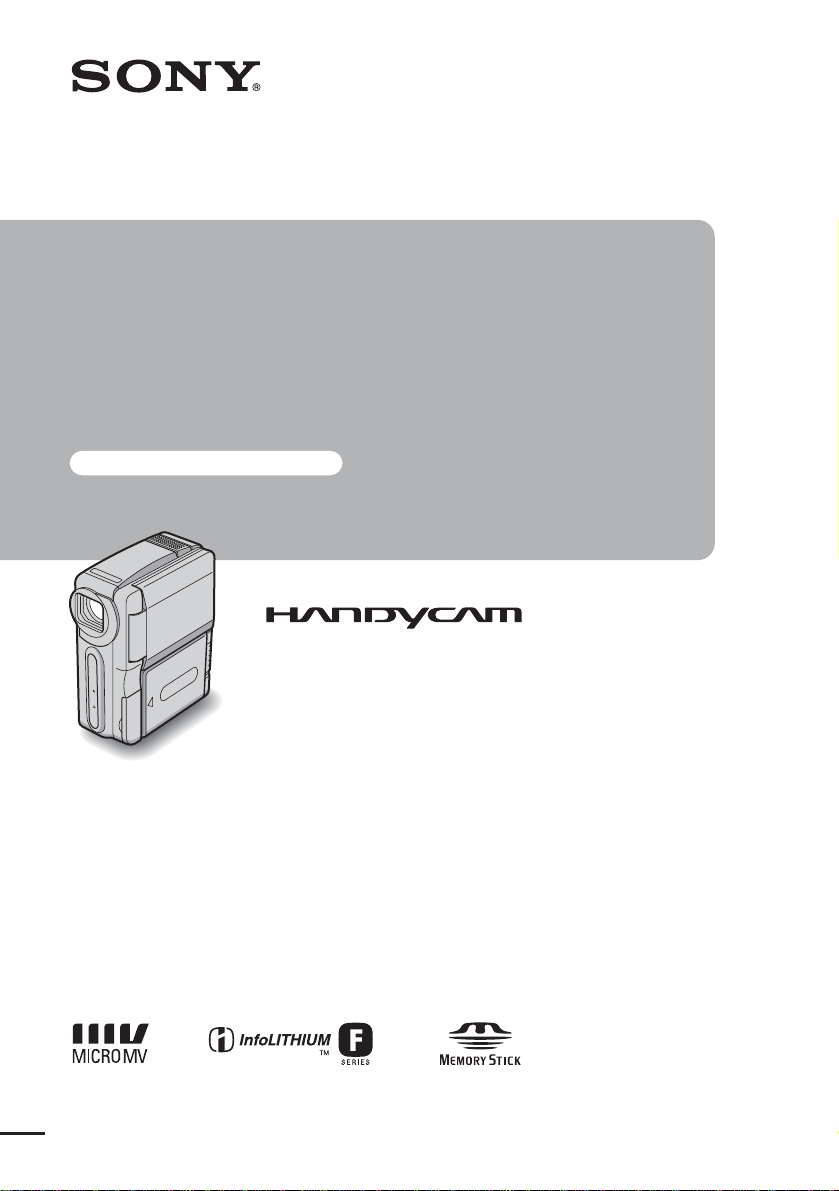
Camera
Operations Guide
Read this first
Digital Video Camera Recorder
3-084-861-11(1)
© 2003 Sony Corporation
DCR-IP1
Page 2
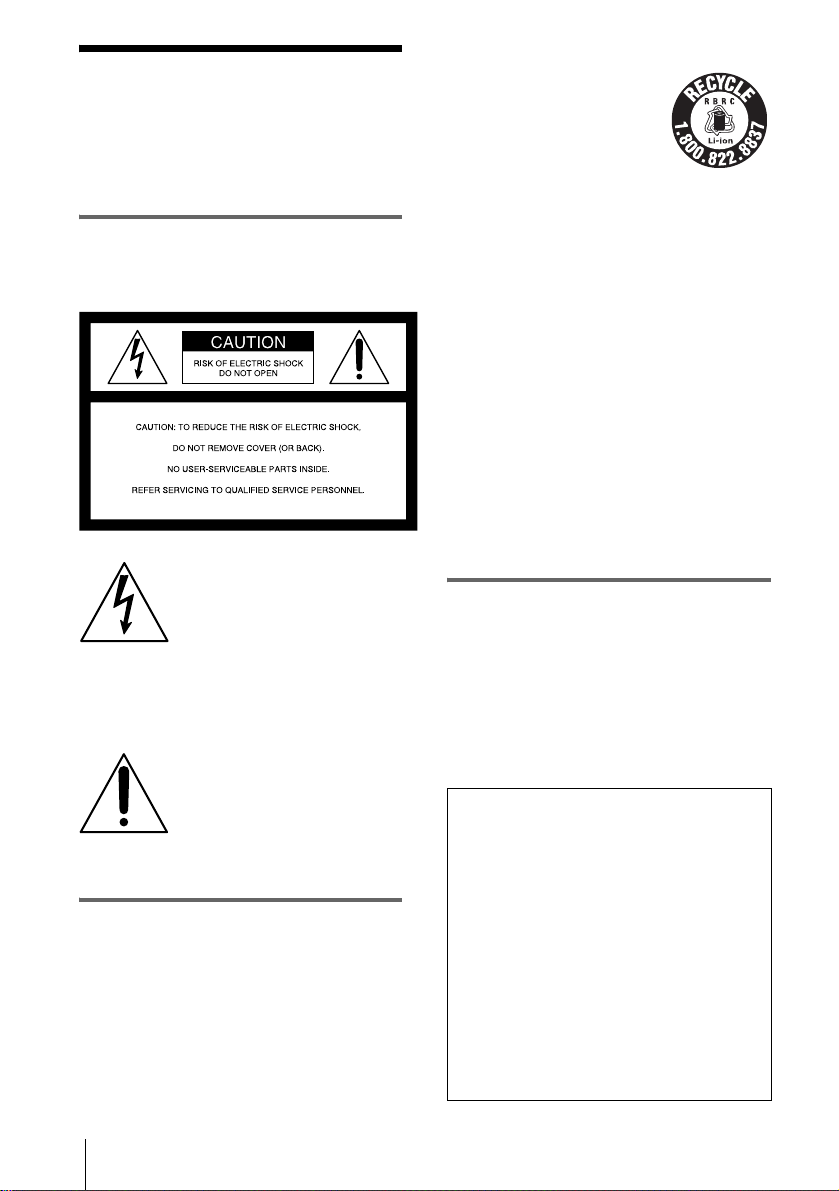
Read this first
Before operating the unit, please read this
manual thoroughl y, and retain it for future
reference.
WARNING
To prevent fire or shock hazard, do no t
expose t h e u nit to rain o r moisture.
This symbol is intended to alert
the user to the presence of
uninsulated “dangerous
voltage” within the product’s
enclosure that ma y be of
sufficient magnitude to
constitute a risk of electric
shock to person s.
This symbol is intended to alert
the user to the presence of
important operating and
maintenance (s ervicing)
instructions in the literature
accompanying th e appliance.
For customers in the U.S.A. and
CANADA
CAUTION
TO PREVENT ELECTRIC SHOCK, MATCH
WIDE BLADE OF PLUG TO WIDE SLOT,
FULLY INSERT.
RECYCLING LITHIUM-ION BATTERIES
Lithium-Ion batteries are
recyclable.
You can help prese rve our
environment by returning your
used rechargeable batteries to
the collecti on and recycling
location nearest y ou.
For more information regarding recycling of
rechargeable bat t er ie s, call toll free 1-800-8228837, or visit http://www.rbrc.org/
Caution: Do not handl e da m aged or leaking
Lithium-Ion batteries.
“Memory Stick”
This device complies with Part 15 of the FCC
Rules. Operation is subject to the following two
conditions: (1) This device may not cause
harmful int erference, and (2) this device must
accept any interf er ence received, including
interference that may cause undesir ed
operation.
This Class B digital apparatus complies with
Canadian ICES-003.
For customers in the U.S.A.
If you have any quest io ns about this product,
you may call:
Sony Customer Information Center 1-800-222SONY (7669)
The number below is for the FCC related
matters only.
Regulatory Information
Declaration of Conformity
Trade Name: SONY
Model No.: DCR-IP1
Responsible Party: Sony Electronics Inc.
Address: 680 Kinderkamack
Road, Oradell, NJ07649
U.S.A.
Telephone No.: 201-930-6972
This device complies with Part 15 of the FCC
Rules. Operation is subject to the following
two condition s: (1) Thi s device may not cau se
harmful int erference, and (2)this device must
accept any interf er ence received, including
interference that may cause undesir ed
operation.
2
Page 3
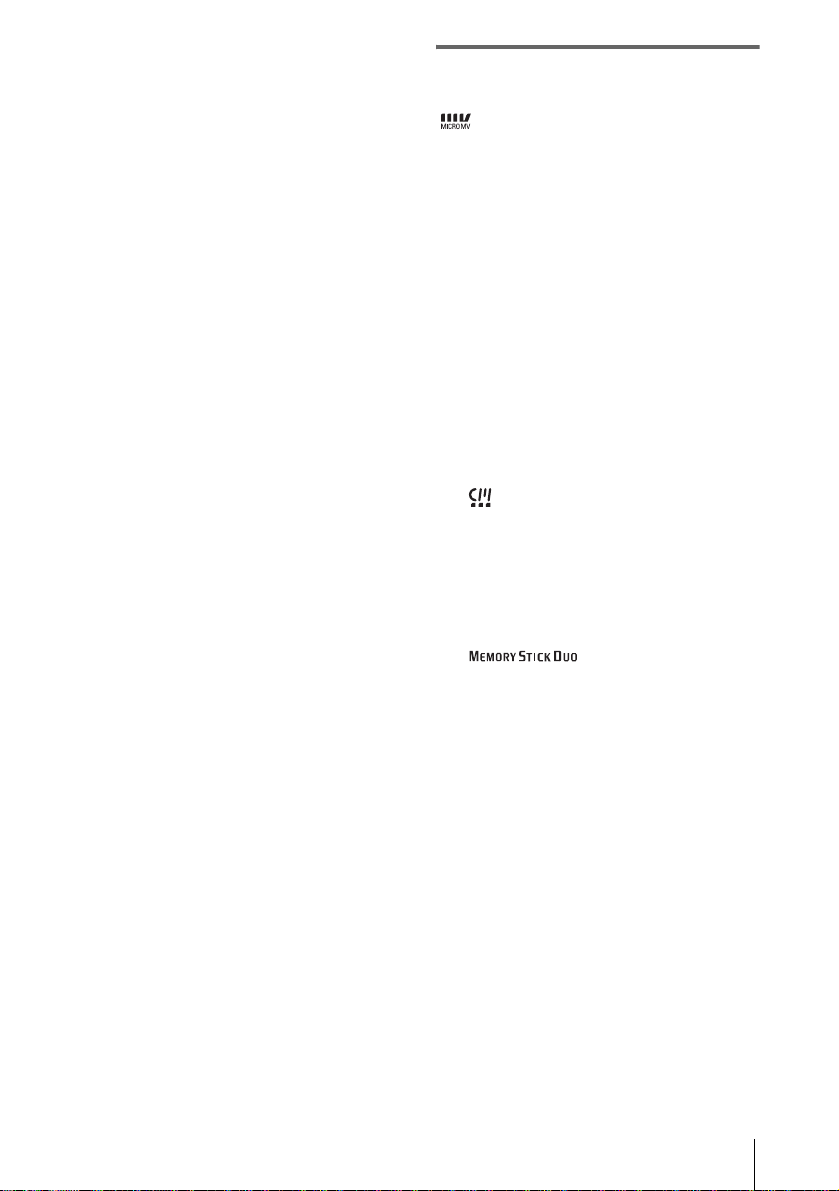
Owner's Record
The model and serial numbers are located on the
bottom. Record the serial number in the space
provided below. Refer to these numbers
whenever you cal l u pon your Sony dealer
regarding thi s product.
Model No. DCR-IP ________________
Serial No. _______________________
Model No. AC-____________________
Serial No. _______________________
CAUTION
You are cautioned that any changes or
modifications not expressly approved in this
manual could void your authority to operate this
equipment.
b Note
This equipment has been teste d an d fou nd to c o mply
with the limits for a Class B digital device, pursuant to
Part 15 of the FCC Rules. These limits are designed to
provide reasonable protection a ga inst harm f ul
interference in a residential installati on. This
equipment generates, uses, and can radiate radio
frequency energy and, if not installed and used in
accordance with the instructions, may cause harmful
interference to r adio co mmunicati ons. Howev er, there
is no guarantee that interference will not occur in a
particular installation. If this equipment does cause
harmful interference to radio or television reception,
which can be determined by turning the equipment off
and on, the user is encouraged to try to correct the
interference by one or more of the follo wing measures:
– Reorient or relocate the receiving antenna.
– Increase the separation between the equipment and
receiver.
– Connect the equipment into an out le t on a c irc uit
different from that to which the receiver is
connected.
– Consult the dealer or an experienced radio/ TV
technician for help.
The supplied interface cable mu st be used wit h the
equipment in order to com ply w ith the limits for a
digital device pursuant to Subpart B of Part 15 of FCC
Rules.
Notes on use
You can use only MICROMV
cassettes in your cam cor der.
Your camcorder is based on the MICROMV format.
You can use only MICROMV cassettes with micro
Cassette Memory in your camcorder.
Notes on the MICROMV format
• Records and plays back f or abou t 60 minutes with
quality equal to that of DV (digital video) .
• The micro Cassette Memory feature is provided with
MICROMV cassettes. Your camcorder can
all
access any scene easily using the memory (Multipicture search function).
• Adopts the MPEG2 format as a data compression
method. This format is the same as the one for DVD
(digital versatile disc). Records in 12Mbps bit rate to
obtain a higher quality of image.
• Transition between the last scene you recorded and
the next scene is the s till image. This is not a
malfunction.
The mark is indicated on the MICROMV
cassette.
Note on the type of “Memory Stick” you
can use in your camcorder
You can use only a “Memory Stick Duo,” which is
about half the size of an ordinary “Memory Stick,” in
your camcorder (p. 97).
The mark is indicated on the
“Memory Stick Duo.”
Notes on recording
• Before starting to record, test the recording function
to make sure the picture and sound ar e recor de d
without any problems.
• Compensation for the contents of recordings cannot
be provided, even if recording or playback is not
possible due to a malfunction of the camc or der,
storage med ia, etc.
• TV color systems differ depending on the countries/
regions. To view your recordings on a TV, you need
an NTSC system-based TV.
• Television programs, films, video tapes, and other
materials may be copyrighted.Unauthorized
recording of such materials m ay be contrary to the
copyright laws.
Notes on the LCD panel and lens
• The LCD screen is manufactured using extremely
high-precision technology, so ov er 99. 99% of the
pixels are operational for effective use .
However, there may be some tiny black points and/
,continued
3
Page 4
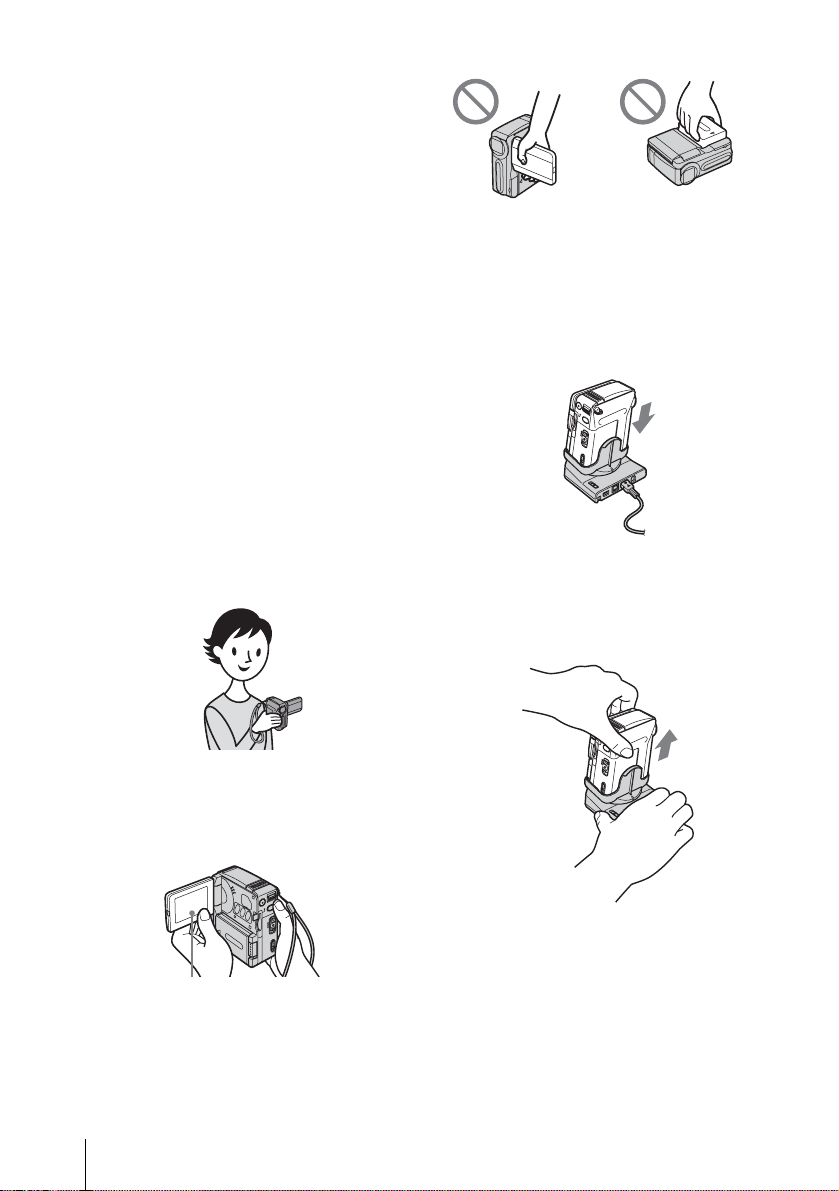
or bright points (white, red, blue, or gree n in c olor )
that appear constantly on the L CD scre en .
These points are normal results of the manufacturing
process and do not affect the recordin g in an y way.
• Exposing the LCD screen or the lens to direct
sunlight for long periods of time ma y cause
malfunctions. Be careful when placing the camera
near a window or outdoors.
• Do not aim at the sun. Doin g so mi ght c ause your
camcorder to malfunction. Take pictur e s of the sun
only in low light conditions, such as at dusk .
Note on connecting other device
Before connecting your camcord er to other device
such as a VCR or a computer with an USB or i.LINK
cable, be sure to i nsert the co nnector pl ug in the proper
direction. If you insert the con nector plug forcibly in
the wrong direction, the terminal may be damaged.
This may cause a malfunction of your camcorder.
Note on using this manual
• The images of the LCD scr een use d on this manual
are captured using a digital sti ll c am e ra, and thus
may appear different from what you see.
Notes on using the camcor d er
• Hold your camcorder with you r hand through the
loop of the hand strap as shown in the following
illustration.
• Do not hold the camcorder by the following parts.
LCD panel Battery pack
Notes on handling the Handycam
Station
• When attaching your camcorder to the Handycam
Station, insert y our camcord er in t he direct ion of the
arrow as shown in the following illustration. Be sure
to insert it all the wa y.
• When removing you r cam c or de r from the
Handycam Station, hold both your camcor der a nd
the Handycam Station as shown in the following
illustration, and r em ove it f r o m the Handycam
Station.
• Be careful not to touc h the le ns.
• When you are using the touch panel, place your hand
on the back side of the LCD panel to support it.
Then, touch the buttons displayed on th e scr een.
Touch the button on the LCD
screen.
• You can change the language to be used for screen
display on your camcorder (p. 20).
4
b Notes
• When disconnec ting the AC Adaptor from the
Handycam Station, hold both the DC plug and the
Handycam Station and disconnect the AC Adaptor.
• Be sure to turn the power of your camcorder off
before inserting it into or removing it from the
Handycam Station.
• You may not be ab le t o att ach you r ca mcor der t o th e
Handycam Station when the jack cover on your
camcorder is opened.
Page 5
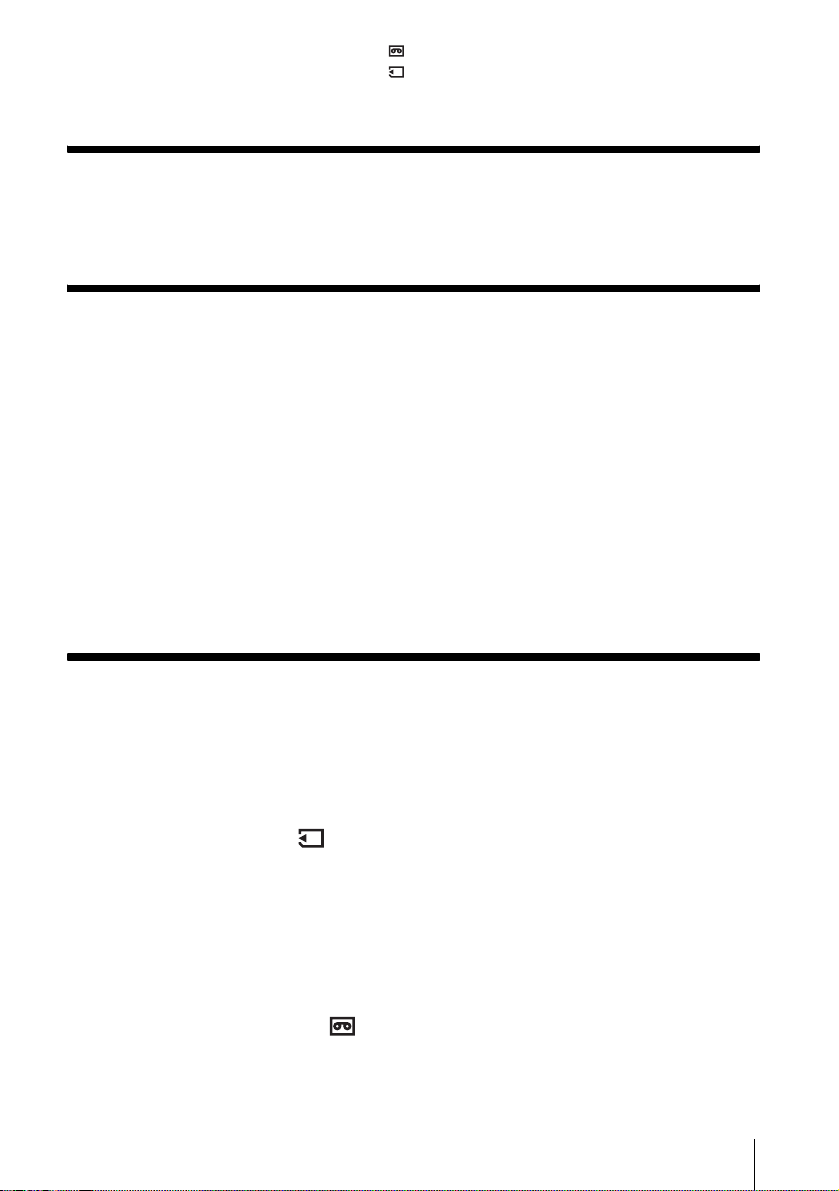
Table of Contents
: Features availabl e for tape only.
: Features available for “Memory Sti ck Duo” only.
Read this first ............................................................................................. 2
Quick Start Guide
Recording movies on a tape ...................................................................... 8
Recording still images on a “Memory Stick Duo”..................................... 10
Getting started
Step 1: Checking supplied items.............................................................. 12
Step 2: Charging the battery pack............................................................ 13
Using an outside power sourc e ....................... ........................... ............... ................ 15
Step 3: Turning the power on................................................................... 16
Step 4: Adjusting the LCD panel.............................................................. 16
Step 5: Setting the date and time............................................................. 17
Step 6: Inserting the recording media ...................................................... 18
Inserting a cassette tape ........................................................................................... 18
Inserting a “Memory Stick Duo” ................................................................................ 19
Step 7: Setting the screen language........................................................ 20
Recording
Recording movies .................................................................................... 21
To select the recording mode of the MPEG format picture . ...................................... 22
Using zoom ............................................................................................................... 23
Recording in mirror mode .........................................................................................24
Using the self-timer .......................... ......................................................................... 24
Recording still images — Memory photo recording ........................... 25
Selecting image quality or siz e ........ ............... .......................................... ................ 26
Using the self-timer .......................... ......................................................................... 27
Recording a still image on a “Memory Stick Duo” while recording movies on a tape 28
Adjusting the exposure............................................................................. 28
Adjusting the exposure fo r ba ck l it subjects ......... ......................................................28
Fixing the exposure for the selected subject — Flexible spot meter ......................... 28
Adjusting the exposure man ually ...................... ........................................................29
Recording in a dark place — Color Slow Shutter............................... 30
Adjusting the focus................................................................................... 31
Adjusting the focus for an off-center subject — SPOT FOCUS ................................ 31
Adjusting the focus manually ....................................................................................31
,continued
5
Page 6
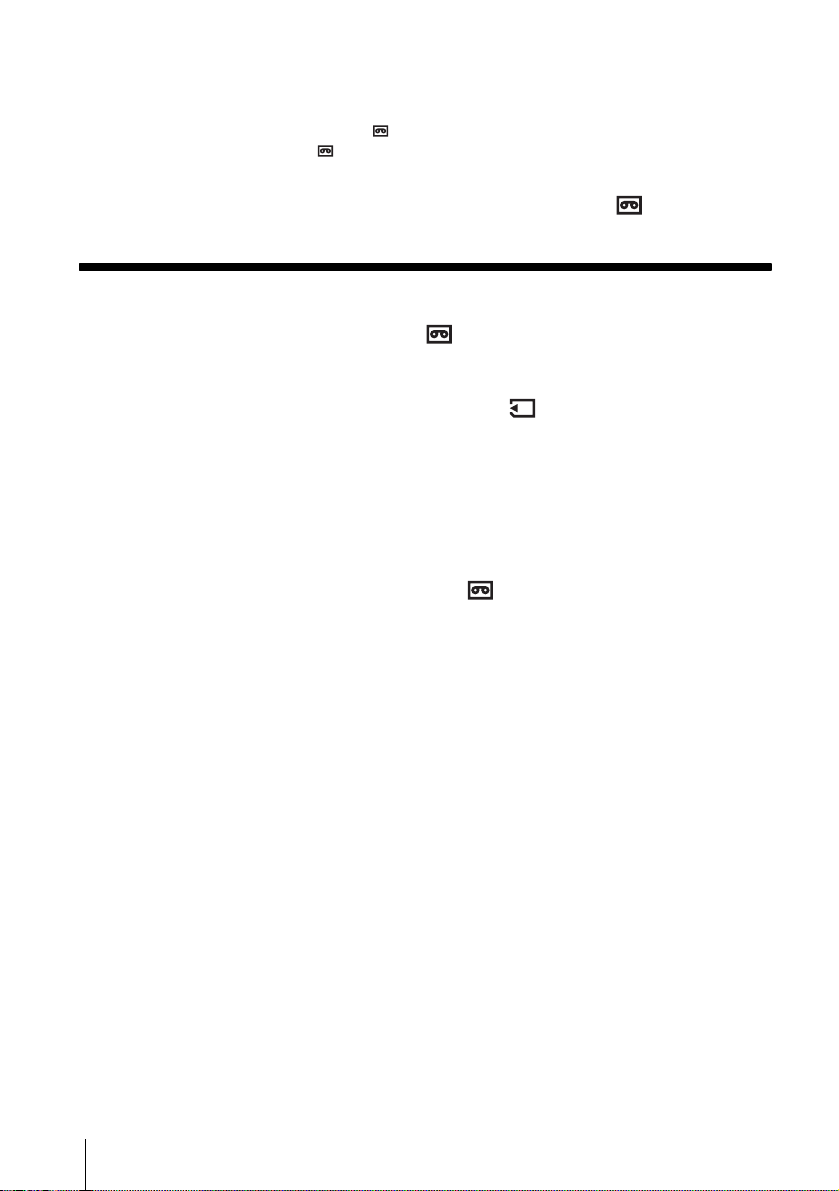
Recording a picture using various effects ................................................ 32
Fading in and out of a scene — FADER ............................................ .. ....... .... .. ..32
Using special effects — Digital effect .................................................................. 33
Overlaying still images on tape movies — MEMORY MIX ........................................35
Searching for the last scene of the most recent recording
— END SEARCH................................................................................ 37
Playback
Viewing movies recorded on a tape ................................................... 38
Playing back in various modes .......................................... .... ......... .... .... .... ........... ....39
Viewing recordings with added effects — Digital effect .............................................39
Viewing recordings on a “Memory Stick Duo” .................................... 40
Playing back in various modes on a “Memory Stick Duo” .........................................41
Various playback functions ...................................................................... 42
Magnifying pictures — Tape playback zoom/Memory playbac k zoom ......................42
Displaying the screen indicators ................................................................................43
Displaying the date/time and camera settings data — Data code .............................43
Playing the picture on a TV...................................................................... 45
Locating a scene on a tape for playback ........................................... 46
Searching quickly for a particular scene — Multi-picture search ..............................46
Searching for a scene using titles — Title search .....................................................47
Searching for a scene by date of recording — Date search ......................................47
6
Page 7
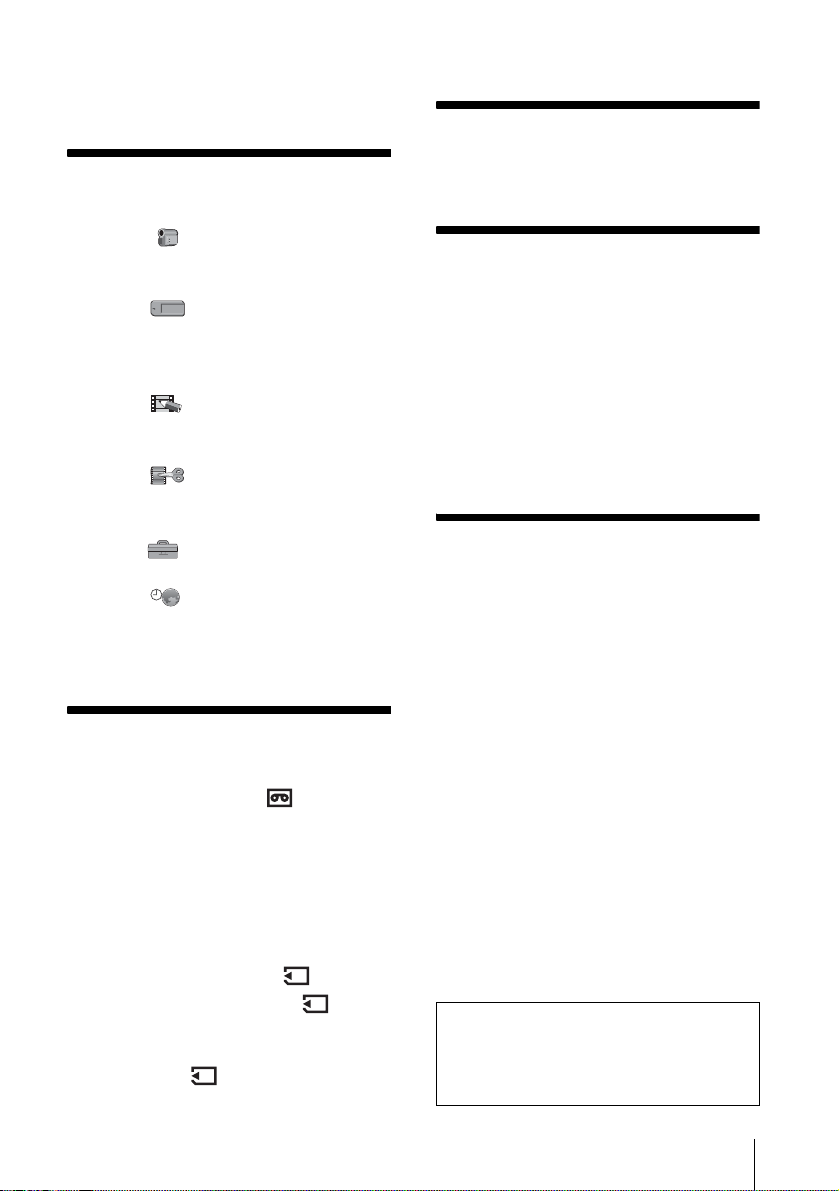
Advanced operations
Troubleshooting
Using the Menu
Selecting Menu items .........................49
Using the (CAMERA SET) menu
— PROGRAM AE/WHITE BAL./16:9
WIDE, etc. ....................................51
Using the (MEMORY SET) menu
— BURST/QUALITY/IMAGE SIZE/
ALL ERASE/NEW FOLDER, etc.
......................................................55
Using the (PICT. APPLI.) menu
— PICT. EFFECT/SLIDE SHOW/
INT.REC-STL, etc. .......................59
Using the (EDIT/PLAY) menu
— MULTI-SEARCH /TITLE/TAPE
TITLE, etc. ....................................63
Using the (STANDARD SET) menu
— USB-CAMERA, etc. .................67
Using the (TIME/LANGU.) menu
— CLOCK SET/WORLD TIME, etc.
......................................................71
Customizing Personal Menu ..............72
Dubbing/Editing
Connecting to a VCR or TV ...............75
Dubbing to another tape ..............76
Recording pictures from a VCR or TV
......................................................77
Dubbing p ictures from a tape onto a
“Memory Stick Duo” .....................78
Dubbing still images from a “Memory
Stick Duo” onto a tape ..................79
Deleting recorded pictures ..........80
Changing the still image size
— Resize ......................................81
Marking recorded images with specific
information
— Image protection/Print mark ....82
Troubleshooting .................................84
Warning indicators and me ss age s .....91
Additional Information
Using your camcorder abroad ............95
Usable cassette tapes ........................96
About the “Memory Stick” ...................97
About the “InfoLITHIUM” battery pack
......................................................99
About i.LINK .....................................101
Maintenance and precauti ons ..........102
Specification .....................................105
Quick Reference
Identifying parts and controls ...........107
Index ................................................113
Refer also to other operating instructions
supplied with your camcorder:
• Editing images with your computer
cComputer Applications Guide
cMovieS ha ker Application Guide
7
Page 8
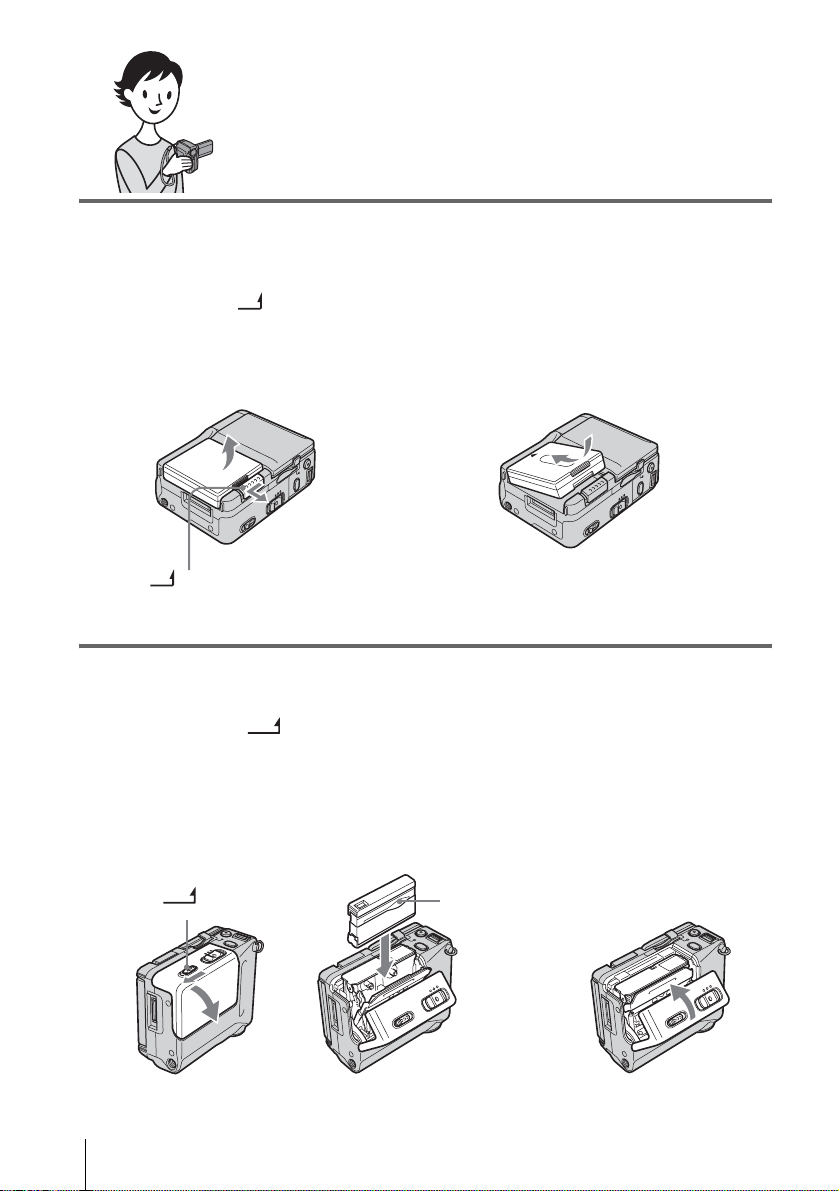
Quick Start Guide
Recording movies on a tape
1 Attach the charged battery pack to the camcorder.
To charge the battery, see page 13.
a Slide the BATT (battery release)
lever in the direction of the a rrow as
shown in the illustration and remove
the battery terminal cover.
BATT (battery release) lever
b Attach the battery pack with its
terminal side facing your camcorder
as shown in the illustration and pre ss
down the battery pack until it clicks.
2 Insert a cassette into the camcorder.
a Slide the
lever in the direction of
the arrow, then open
the cassette lid.
The cassette compartment
comes out automatically.
OPEN/EJECT
b Insert the cassette with
the window-side facing
the cassette lid, then
push the center of the
back of the cassette
lightly.
c Lightly push the
cassette compartment
in with the cassette lid.
Close the cassette lid after
the cassette compartment
slides back in by itself.
OPEN/EJECT
Quick Start Guide
8
lever
Window-side
Page 9
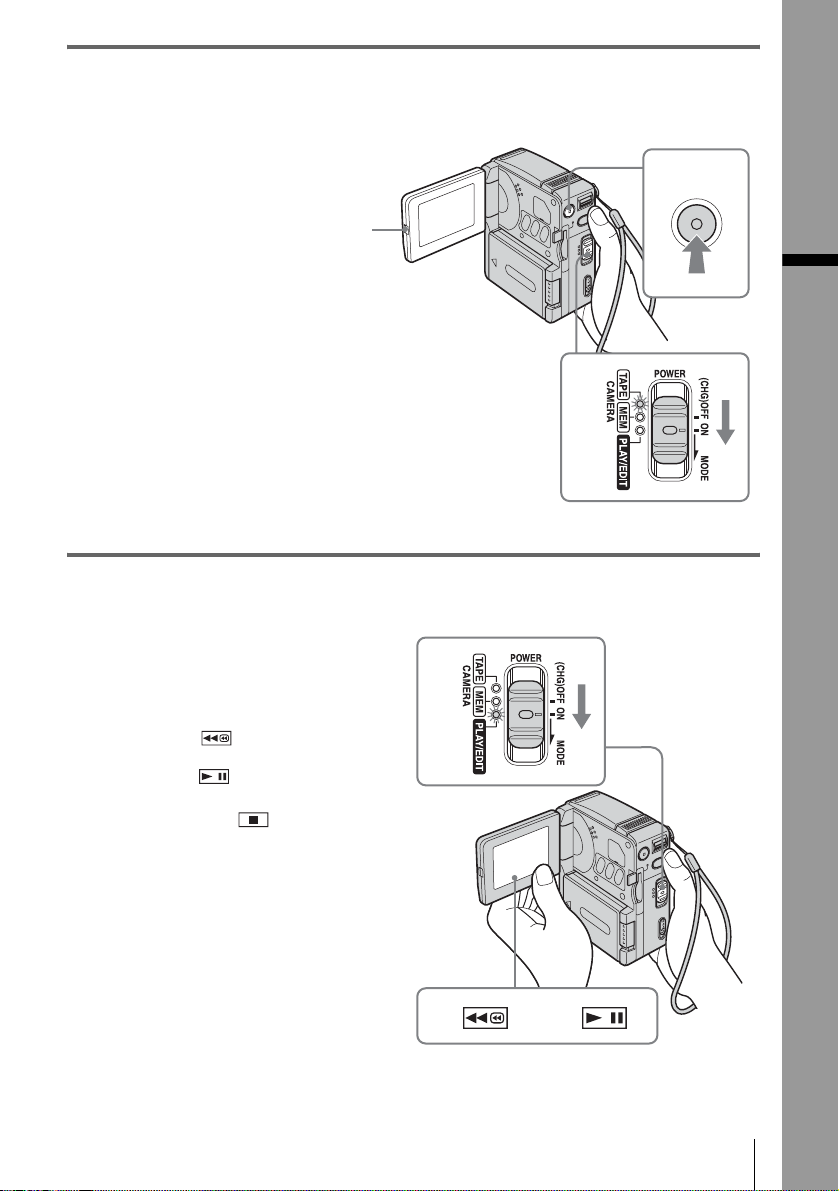
3 Start recording while checking the subject.
The date and time is not set up in the default setting. To set the date and time, see page 17.
a Open the LCD panel.
b While pressing the
green button, slide
the POWER switch
down to light up the
CAMERA-TAPE lamp.
The power turns on and the
lens cover opens.
c Press START/STOP.
Recording starts. To
change to standb y m ode,
press START/STO P again.
1
4 View the recorded picture.
a Slide the POWER switch
repeatedly until the PLAY/
EDIT lamp lights up.
The lens cover clo ses.
1
3
Quick Start Guide
2
b Touch (rewind).
c Touch (play) to start the
playback.
To stop, press .
To turn off the power, slide the POWER
switch up to (CHG)OFF.
2
3
Quick Start Guide
9
Page 10
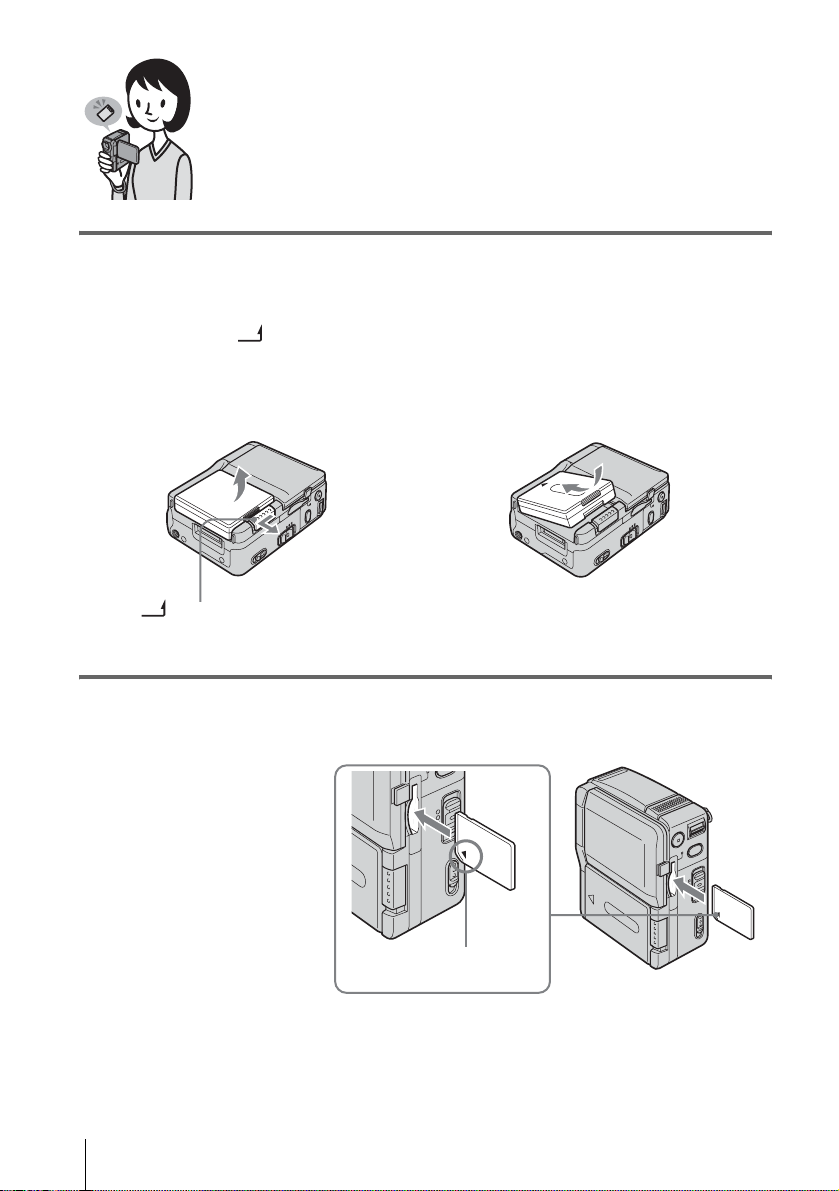
Recording still images on a “Memory Stick Duo”
1 Attach the charged battery pack to the camcorder.
To charge the battery, see page 13.
a Slide the BATT (battery release)
lever in the direction of the a rrow as
shown in the illustration and remove
the battery terminal cover.
BATT (battery release) lever
b Attach the battery pack with its
terminal side facing your camcorder
as shown in the illustration and pre ss
down the battery pack until it clicks.
2 Insert a “Memory Stick Duo” into the camcorder.
Insert it so that the b mark
in the bottom left corner is
facing down. Push it in
until it clicks.
Quick Start Guide
10
b mark
Page 11
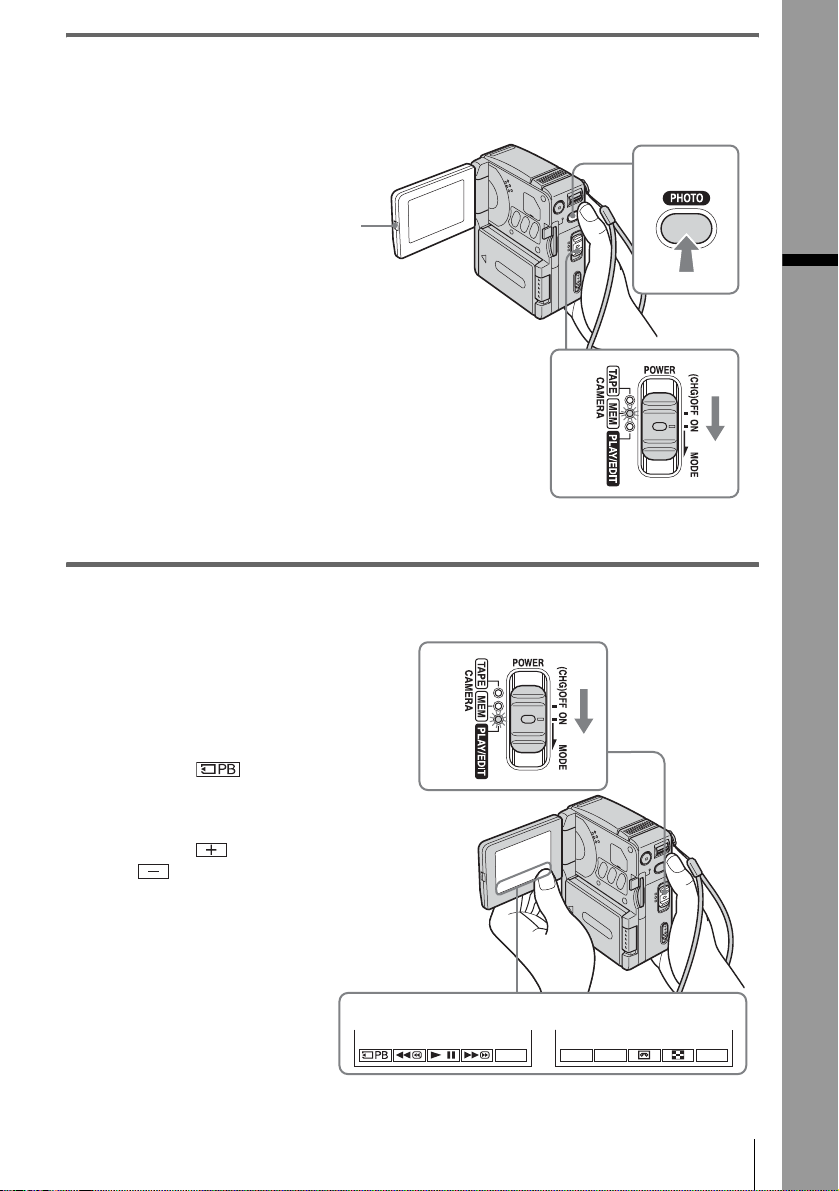
3 Start recording while checking the subjec t.
The date and time is not set up in the default setting. To set the date and time, see page17.
a Open the LCD panel.
b While pressing the
green button, slide the
POWER switch
repeatedly until the
CAMERA-MEM lamp
lights up.
The power turn s on and the
lens cover opens.
1
34
Quick Start Guide
c Press PHOTO lightly.
A short beep soun d is heard
when the focus is adjusted.
d Press PHOTO fully.
A shutter sound is heard, and
the still i mage is recorded on
a “Memory Stick Du o.”
4 View the recorded picture.
a Slide the POWER
switch repeatedly
until the PLAY/EDIT
lamp lights up.
The lens cover cl oses.
b Touch .
The most recently re co rded
image is displayed.
c Touch (next) or
(previous) to
view images in
sequence.
2
1
To turn of f the power , slide the
POWER switch up to
(CHG)OFF.
2
P-MENU
3
+
–
Quick Start Guide
P-MENU
11
Page 12
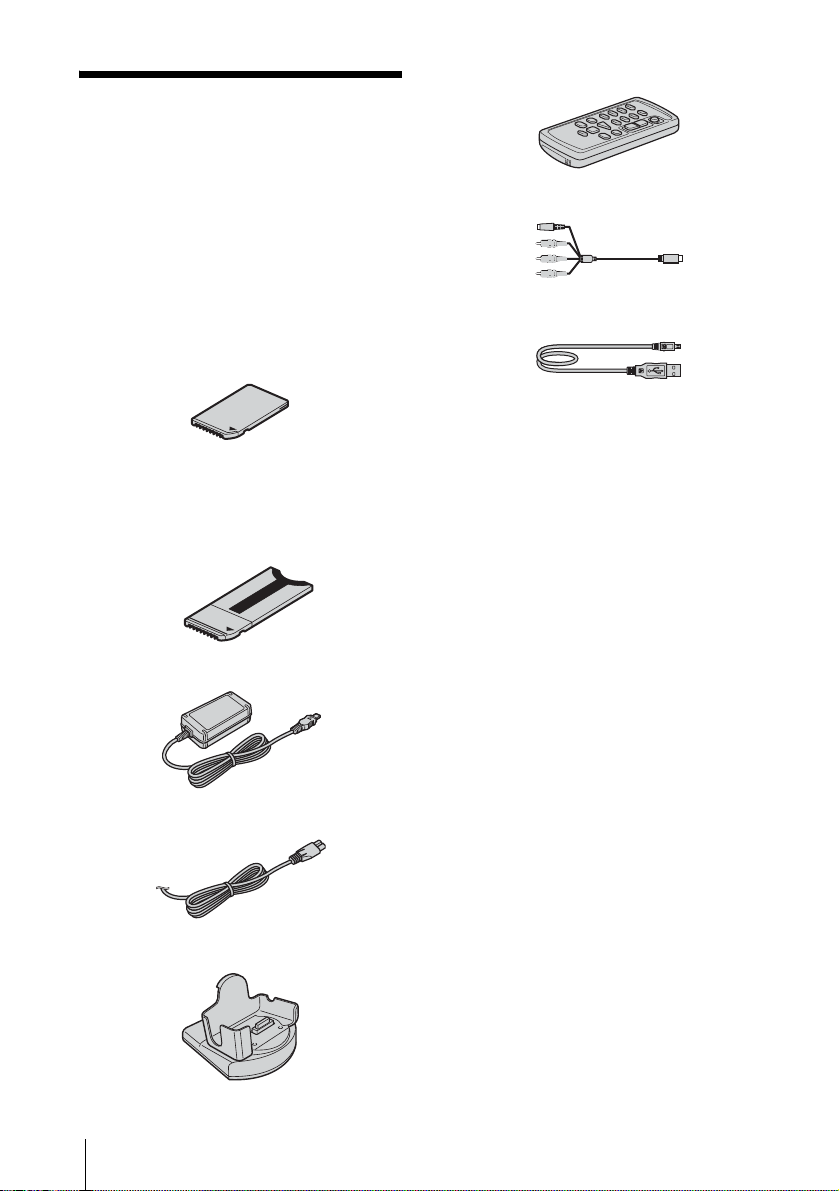
Getting started
Step 1: Checking supplied items
Wireless Remote Commander (1)
A button-type lithium battery is already installed.
Make sure you have follow in g thin g s
supplied with your camcorder.
The number in pa rentheses indi cates the numbe r
of that item supplied.
“Memory Stick Duo” 8M B ( 1)
You can use only a “Memory Stick Duo ,” w hic h is
about half the size of an ordinar y “ Memory Stic k,” in
your camcorder. See page 97 fo r deta il s.
Memory Stick Duo adaptor (1)
If you attach a Memory Stick Duo ad ap tor to a
“Memory Stick Duo,” you can use a “Memo r y Stick
Duo” with any of the devices compatible with an
ordinary “Memory Stick.”
AC Adapt or (1)
A/V connecting cable (1)
USB cable (1)
Hand strap (1)
Attached to the camcorder.
Rechargeable battery pa ck NP - FF51 (1)
The silver-colored model of batte ry pack NP -FF 51 is
sold only with the camcorder.
Battery terminal cover (1)
Attached to the camcorder.
CD-ROM “SPVD-010 USB Driver” (1)
CD-ROM “MovieShaker Ver.3.1 for
MICROMV” (1)
Cleaning cloth (1)
Power cord (1)
Handycam Station DCRA-C100 (1)
Getting started
12
Camera Operations Guide <This
manual> (1)
Computer Applications Guide (1)
MovieShaker Application Guide (1)
Page 13
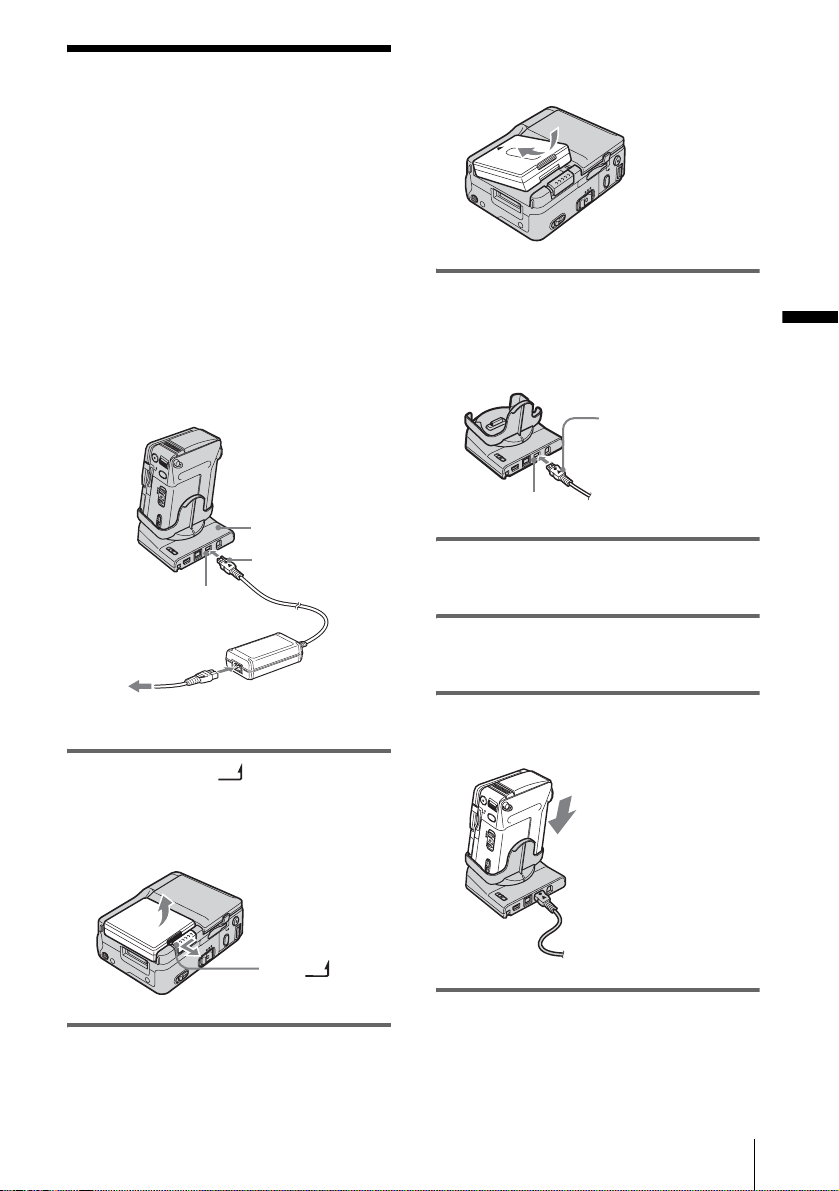
Step 2: Charging the battery pack
You can charge the battery by attaching the
“InfoLITHI UM” battery pack (F ser ies) to
your camcorde r .
b Notes
• You canno t use b atte r ie s othe r tha n the
“InfoLITHIUM” battery pack (F series) (p. 99) .
• Do not short-circuit the DC plug of the AC Adaptor
with any metallic objects. This may cause a
malfunction.
• Use a nearby wa ll outle t whe n using the AC
Adaptor. Disconnect the AC Adaptor from the wall
outlet immediately if a ny ma lf unction occurs.
Handycam S tation
DC plug
DC IN jack
press down the battery pack until it
clicks.
3 With the v mark on the DC plug
facing up, connect the AC Adaptor to
the DC IN jack on the Handycam
Station.
v mark
DC IN jack
4 Connect the power cord to the AC
Adaptor.
Getting started
Power cord
To the wall outlet
AC Adaptor
1 Sl i de the BATT (battery release)
lever in the direction of the arrow as
shown in the following i llustration a nd
remove the battery terminal cov er.
BATT (battery
release) lever
2 Attach the battery pack with its
terminal side facing your camcorder as
shown in the following i llustration a nd
5 Connect the power cord to the wall
outlet.
6 Insert your camcorder into the
Handycam Stati on.
7 Set the POWER switch to (CHG)OFF.
,continued
Getting started
13
Page 14
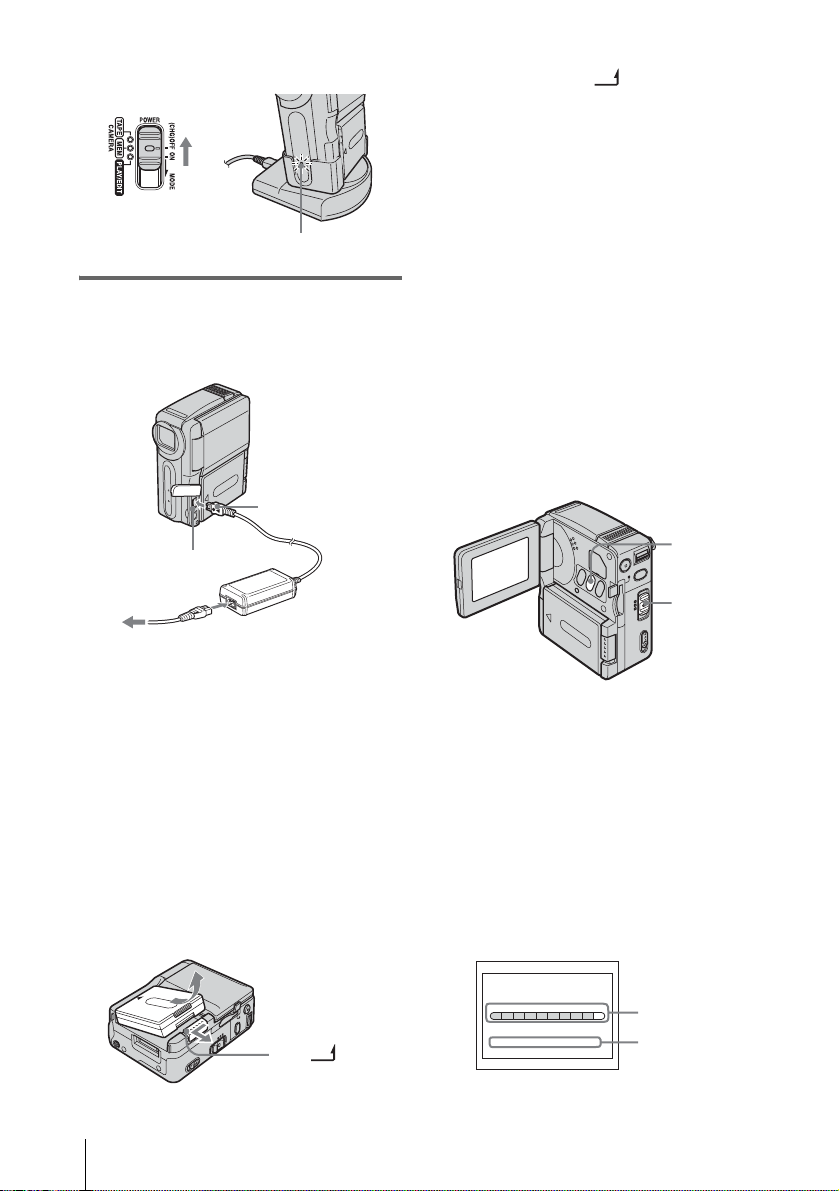
The CHG (charge) lamp lights up and
charging starts.
CHG (charge) lamp
To charge the battery pa ck using only
the AC Adaptor
DC plug
Set the POWER switch to (CHG)OFF.
1
2 Slide the BATT (battery release)
lever in the direc ti on of the arrow as
shown in the illu st ra tion and remove the
battery pack.
b When you store your camcorder
Attach the battery t erminal cover to prot ect the
battery terminals of your camcorder. If you do
not use your camcorder for a long time, store
your camcorder a nd t he battery pack after
having used the batt er y pack up on your
camcorder. Refer to pag e 100 fo r details about
storage of the battery pack.
b Note
• While removing the battery pack, hold down the
battery pack lightly with your hand not to le t the
battery pack fall.
To check the remaining b attery – Battery
Info
DC IN jack
Power cord
AC Adaptor
To the wall outlet
You can charge the battery pack on a tri p, even
if you have not brought the Handycam Station
along. With the v mark on the DC plug facing
up, connect the A C A daptor to the DC IN ja ck
on your camcorder as shown in the illustration.
After charging the battery
The CHG (charge) lamp turns off when the
battery is fully charged (full charge).
Disconnect the AC Adaptor from the DC IN
jack.
To remove the battery pack
BATT (battery
release) lever
DISPLAY/
BATT INFO
POWER
switch
You can check the battery’s curr ent charge l evel
and its current possible recording time while
charging the batter y or when the POWER
switch is turned off .
1 Set the POWER switch to (CHG)OFF.
2 Open the LCD pane l .
3 Press DISPLAY/BATT INFO.
The battery info rmation appe ars for about 7
seconds.
Keep the butt on pres sed to vi ew it for a bout
20 seconds.
BATTERY INFO
BATTERY CHARGE LEVEL
50% 100%0%
REC TIME AVAILABLE
LCD SCREEN: 72 min
A
B
Getting started
14
Page 15
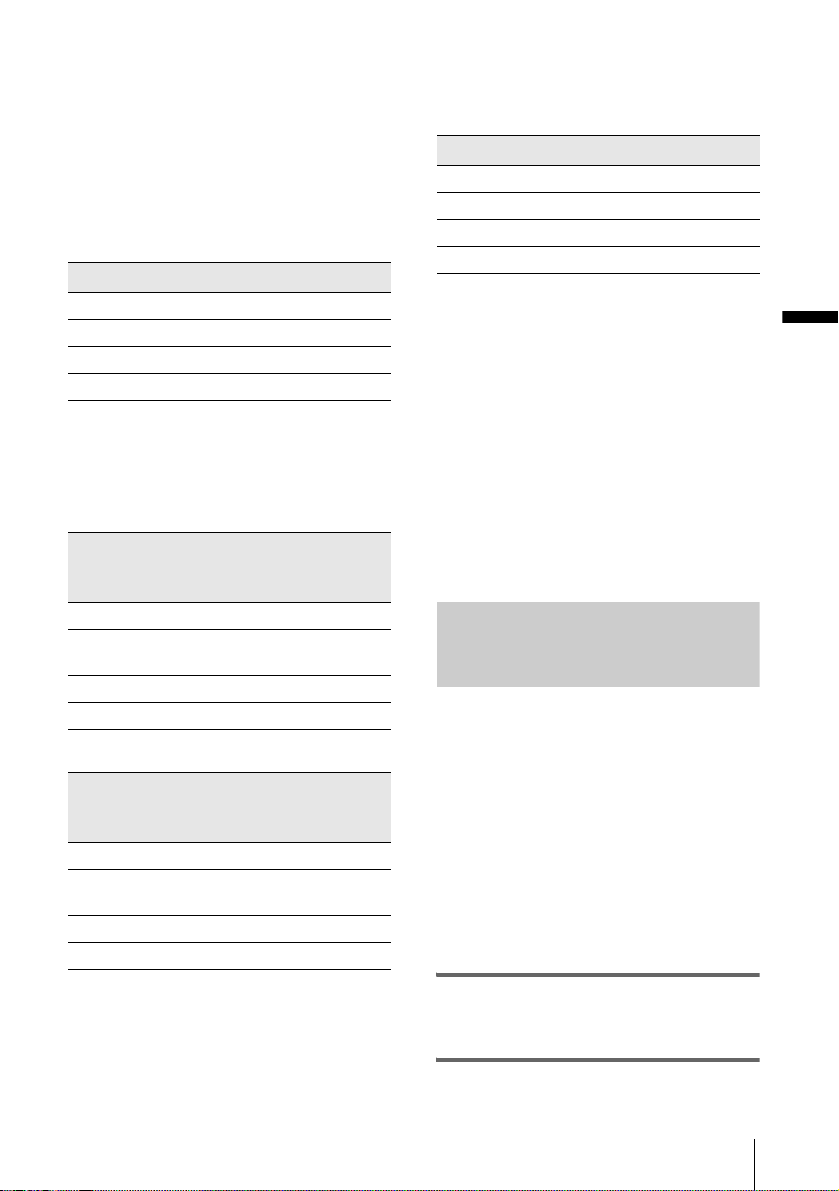
A Battery charge level: Displays the
approximate remaining power of the
battery pack .
B Pos si ble recording time.
Charging time
Approximate number of minutes required when
you fully charge a fully discharged battery pack
at 25°C (77°F). (10 – 30°C (50 – 86°F)
recommended.)
Battery pack
NP-FF50 120
NP-FF51 (supplied) 130
NP-FF70 150
NP-FF71 170
Recording time
Approximate nu m ber of minutes availabl e
when you use a full y charged battery pack at
25°C (77°F).
When the LCD BACKLIGHT is set to ON
Battery pack Continuous
recording
time
NP-FF50 70 40
NP-FF51
(supplied)
NP-FF70 155 90
NP-FF71 170 100
80 45
When the LCD BACKLIGHT is set to OFF
Battery pack Continuous
recording
time
NP-FF50 75 40
NP-FF51
(supplied)
NP-FF70 160 95
NP-FF71 170 100
85 50
Typical*
recording
time
Typical*
recording
time
Playing time
Approximate number of minutes available
when you use a fully charged battery pack at
25°C (77°F).
Battery pack LCD panel opened*
NP-FF50 80
NP-FF51 (supplied) 90
NP-FF70 170
NP-FF71 180
* With the LCD BACKLIGHT set to ON.
b Notes
• The power will not be supplied from the battery pack
when the AC Adaptor is conn ected to the DC IN ja ck
of your camcorder, even if its power cor d is
disconnected from the wall outlet.
• The recording and pla yba ck tim e will be shor te r
when you use your camcorder in low temperatur e .
• The CHG (charge) lamp flashes during charging, or
the battery inform a tion will not be correctly
displayed in following conditions.
– The battery pack is not attached correctly.
– The battery pack is damaged.
– The battery pack is fully disc ha r ged. (For battery
information only.)
Using an outside power source
You can use the AC Adaptor as the power
source (house current) when you do not want
the battery to run out. While yo u are using the
AC Adaptor, the battery pack will not lose its
charge even when it is attac hed to your
camcorder.
PRECAUTION
Even if your camcorder is turned off , AC power
(house current) is still supplied to it while
connected to the wall outlet via the AC Adaptor.
Getting started
* Approximate number of minutes when recording
while you repeatedly reco r d, sta r t/stop, set the
POWER switch to another mode, and zoom. The
actual battery life may be shorter.
Connect your camcorder as s hown in
“Step 2: Charging the battery pack”
(p. 13).
Getting started
15
Page 16
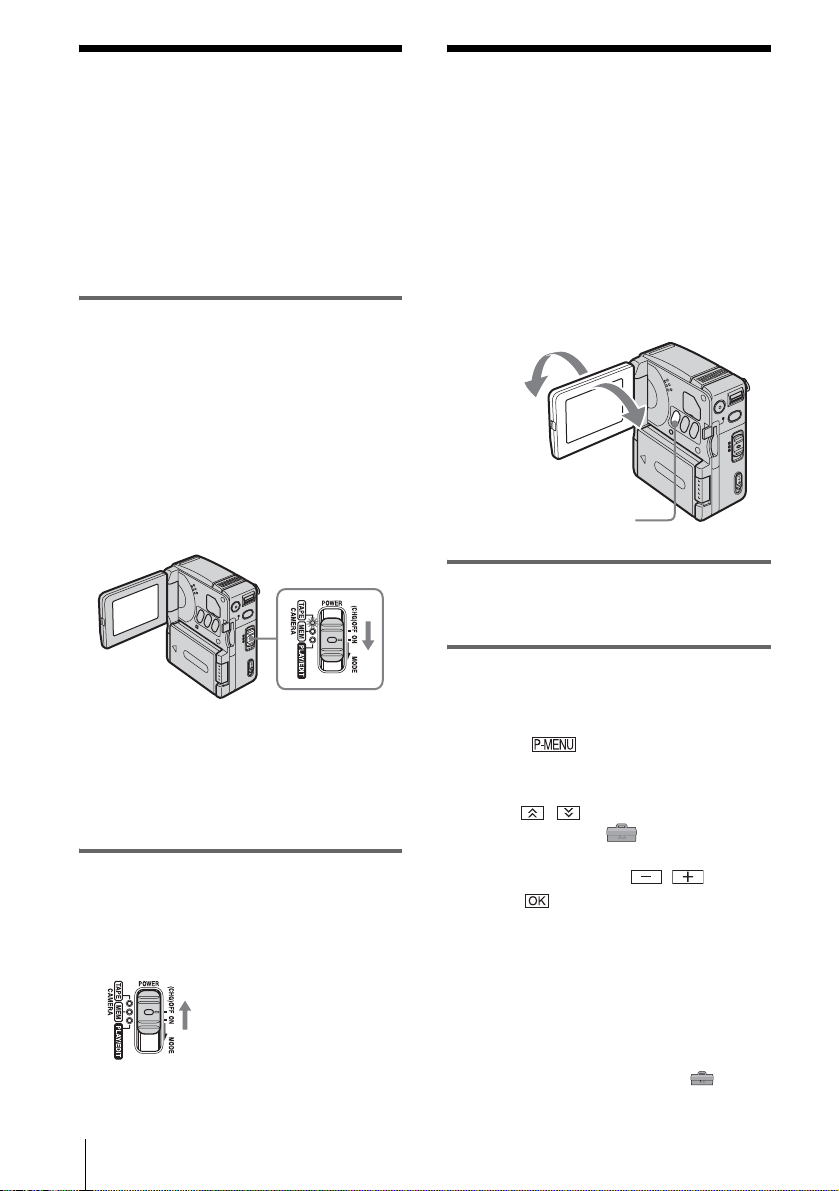
Step 3: Turning the
Step 4: Adjusting the
power on
You need to slide the POWER switch
repeatedly to select the desired mode to
record or play.
When using this camcorder for the first time,
the CLOCK SET screen appears (p. 17).
While pressing the green button, slide the
POWER switch in the direction of the
arrow.
The power turns on .
To enter the recording or playing mode, slide
the switch repeatedly until the respective lamp
for the desired power mode lights up.
When the POWER switch is set to the
CAMERA-TAPE or CAMERA-MEM mode,
the lens cover opens.
• CAMERA-TAPE mode: To rec or d on a tape.
• CAMERA-MEM mode: To record on a
“Memory Stick Duo. ”
• PLAY/EDIT mode: To play or edit pictures on
a tape or “Memory Stick Duo.”
To turn off the power
Slide the POWER switch up to (CHG)OFF. The
lens cover clos es.
LCD panel
You can adjust the angle an d brightness of
the LCD panel to meet various recording
situations.
Even when there ar e obstructions betw een you
and the subject, you can check the subject on the
LCD screen during recording by adjustin g th e
angle of the LCD panel .
Maximum
180
degrees
Maximum 90
degrees
LCD BACKLIGHT
Open the LCD panel 90 degrees to the
camcorder, then rotate it to the desired
position.
To adjust the brightness of the LCD
screen
1
Touch .
2 Touch LCD BRIGHT.
If the item is not displayed on the screen,
touch / . If you cannot find i t, touch
MENU, select the (STANDARD
SET) menu, then touch LCD SET.
3 Adjust the item with / , then
touch .
z Tips
• The recorded pictures will not be affected by this
adjustment.
• If you rotate the LCD panel 180 degrees to the lens
side, you can close the LCD panel with the LCD
screen facing out.
• If you are using the battery pack for power source,
you can adjust the brightness by sele c ting [LCD
SET], then [LCD BL LEVEL] on the
(STANDARD SET) menu
(p. 67).
Getting started
16
Page 17
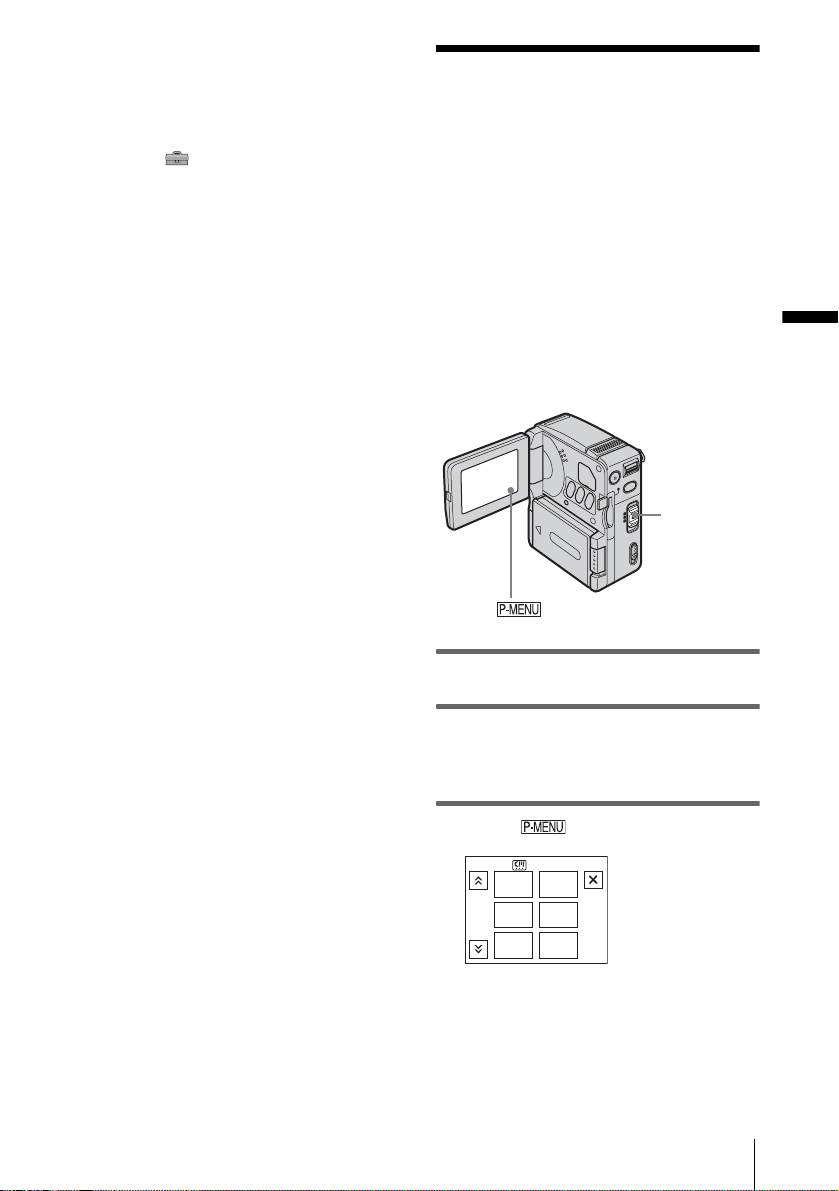
• When you use your camcorder in bright conditions
using the battery pack, press LCD BACKLIGHT to
turn off the backlight for the LCD panel. This setting
saves batte ry power.
• You can mu te a co nf ir ma ti on be ep sound for
operation on the touch panel when you set [BEEP] to
[OFF] on the (STANDARD SET) menu
(p. 69).
Step 5: Setting the date and time
Set the date and time when using this
camcorder for the first time. If you do not set
the date and time, the CLOCK SET screen
appears every time you turn the power on .
b Note
• If you do not use your camc or der for abou t 3
months, the built-in rechargeable button-t ype
battery gets discharged and th e date and time
settings may be cleared from the memory. In that
case, charge the rechargeable bu tton-type battery
(p. 104) and then set the date and time again.
POWER
switch
Getting started
1 Turn on your camcorder (p.16).
2 Open the LCD panel.
When you set the clock for the first time,
skip to step 7.
3 Touch .
0:00:00
STBY
EXPO-
MENU
SURE
LCD
BRIGHT
SPOT
FOCUS
FOCUS
SPOT
METER
,continued
Getting started
1/3
17
Page 18
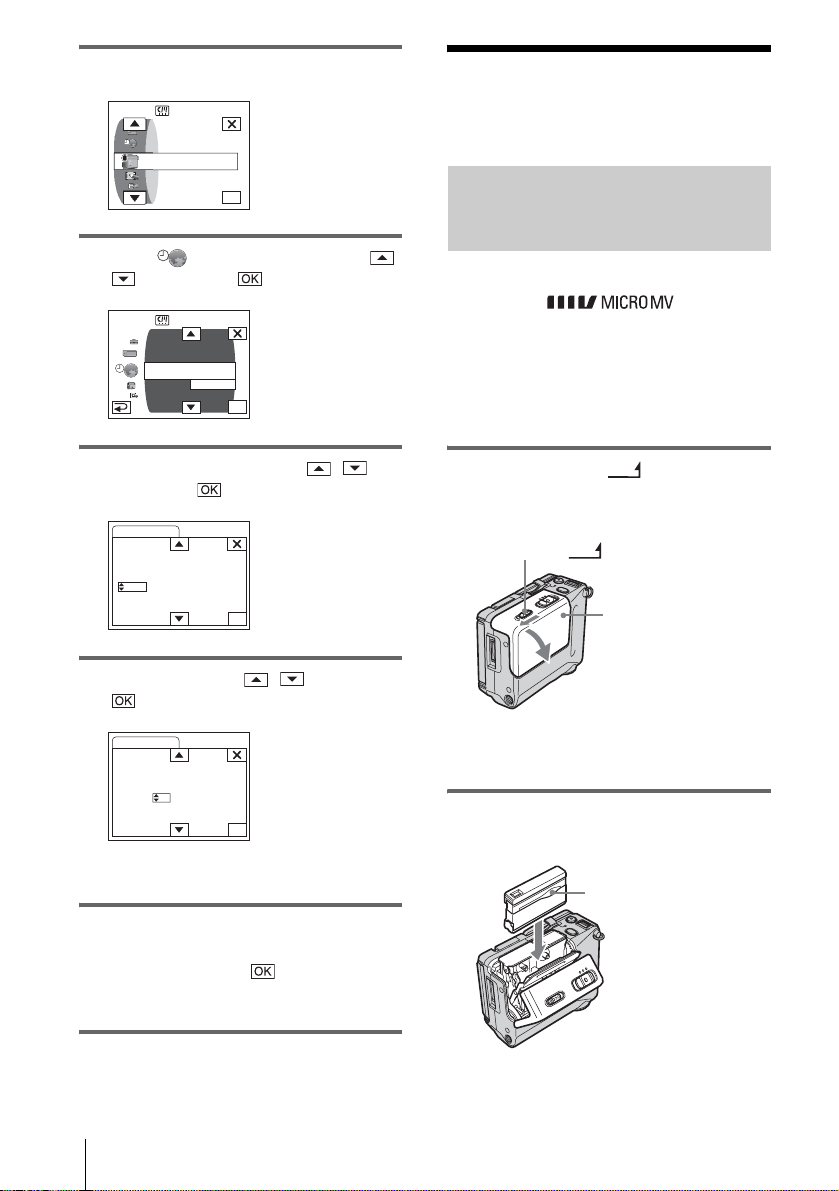
4 Touch MENU.
0:00:00
STBY
CAMERA SET
PROGRAM AE
SPOT METER
EXPOSURE
.
.
OK
.
5 Select (TIME/LANGU.) with /
, then touch .
0:00:00
STBY
DISPLAY
MENU ROTATE
A. SHUT OFF
CLOCK SET
––:––:––
WORLD TIME
LANGUAGE
PROGRAM AE
OK
Step 6: Inserting the recording media
Inserting a cassette tape
You can use only MICROMV cassettes
marked with .
For details on these cassettes (such as writeprotection), see page 96.
b Note
• Do not force the cassette into the compartment. This
may cause a malfunction of your camc or de r.
6 Select CLOCK SET with / ,
then touch .
CLOCK SET
DATE
2003Y 1M 1D 0: 00
STBY
0:00:00
AM
OK
7 Set Y (year) with / , then touch
.
CLOCK SET
STBY
DATE
2004Y 1M 1D 0: 00
0:00:00
AM
OK
You can set any year up to the year 2079.
8 Set M (month), D (day), hour and
minute in the same way as was done in
step 7, then touch .
For midnight, set it to 12:00AM. For
midday, set it to 12:00PM.
1 Sl ide the lever in the
OPEN/EJECT
direction of the arrow and open the
cassette lid.
OPEN/EJECT
lever
Cassette lid
The cassette compartment automatically
comes out and opens up.
2 Inser t the cassette with the window-
side facing
the cassette lid.
Window-side
Push the center of the
back of the cassette
lightly.
Getting started
18
Page 19
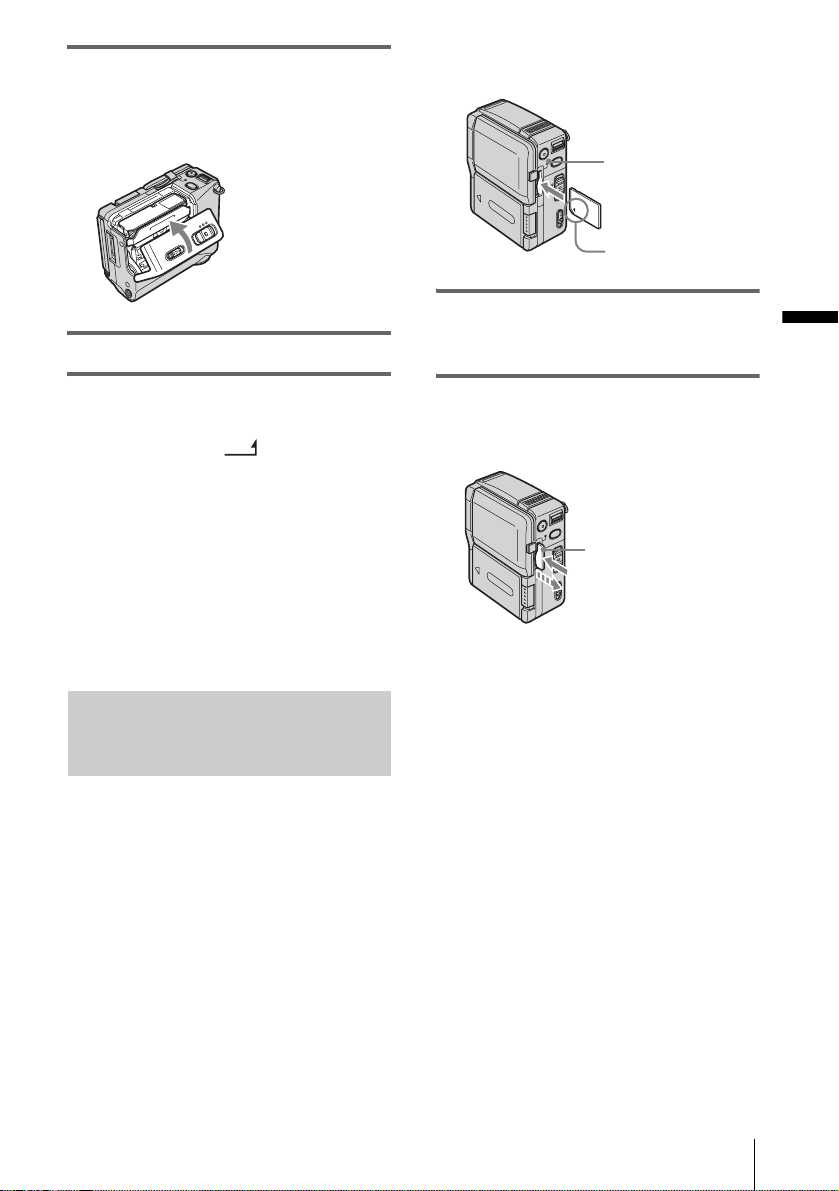
3 Lightly push the cassette compartment
in with the cassette lid.
The cassette compartment automatically
slides back in.
4 Close the cassette lid.
other type of “Memory Stick” into th e “Me mo ry
Stick” slot.
Access lamp
b mark
Insert the “Memory Stick Duo” with the b
mark in the bottom left corner facing
down until it clicks.
Getting started
To eject the cassette
Slide the lever and open
1
the cassette lid.
The cassette compartment automatically
comes out.
OPEN/EJECT
2 Take out the ca ssette.
3 Lightly push the cassette compartment
in with the cassette lid.
The cassette compartment automatically
slides back in.
4 Close the casset te lid.
Inserting a “Memory Stick Duo”
For details on the “Memory St ick Duo,” see
page 97.
b Note
• You can use only a “Memory Stick Duo,” which is
about half the size of an ordinary “Memory Stick,”
in your camcorder (p. 97). Do not tr y to f or ce a ny
To eject a “Memory Stick Duo”
Lightly push the “Me m ory Stick Duo” in once.
Lightly push in once.
b Notes
• If you force the “Memory Stick Duo” into the
“Memory Stick” slot in the wrong directi on, the
“Memory Stick” slot may be damage d.
• Do not insert anything other than a “Memory Stick
Duo” into the “Memory Stick” slot. Doi ng so ma y
cause a malfunction of your camco rd er.
• When the access lamp is lit or flashing, your
camcorder is reading/writi ng da ta from /to the
“Memory Stick Duo.” Do not shake or knock your
camcorder, turn the power off, eject the “Memory
Stick Duo,” or remove the ba ttery pack. Otherwis e,
image data may be damaged.
Getting started
19
Page 20
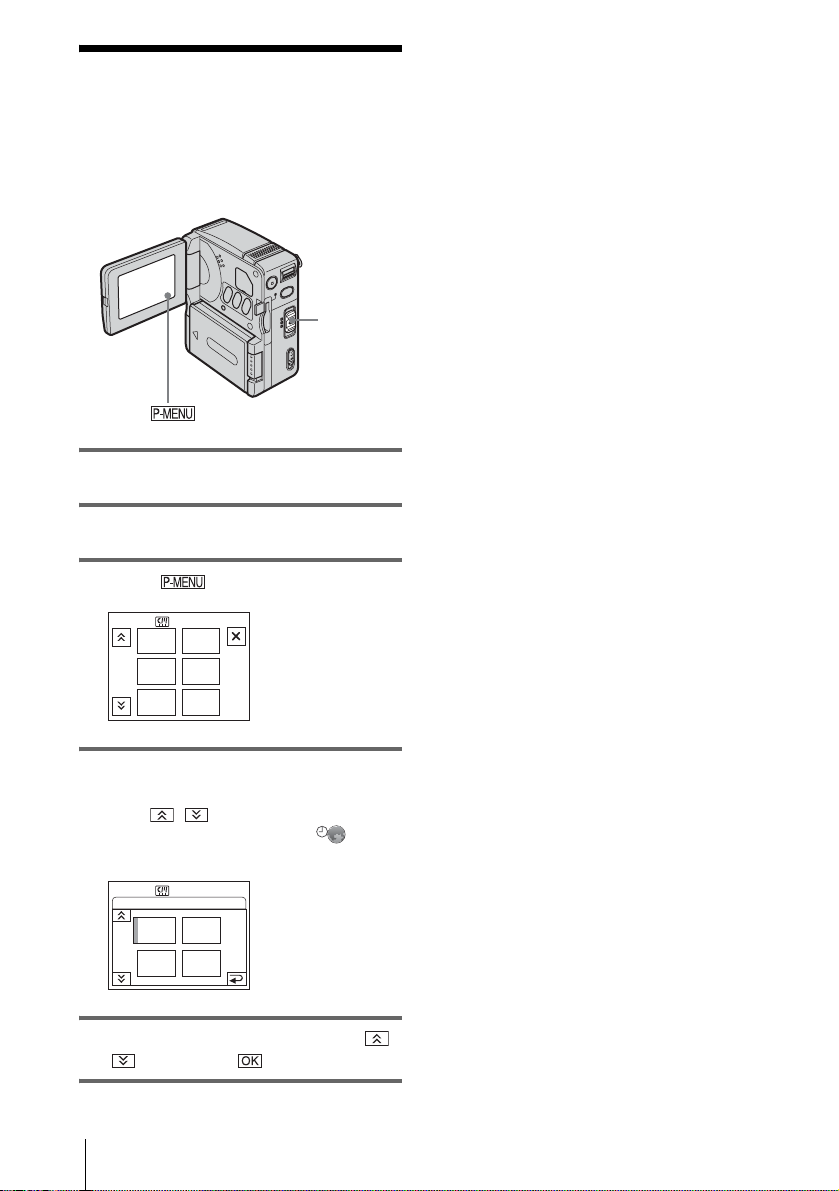
Step 7: Setting the screen language
You can select the language to be used on the
LCD screen.
POWER
switch
1 Turn on your camcorder.
2 Open the LCD pa ne l.
3 Touch .
0:00:00
STBY
EXPO-
MENU
SURE
LCD
BRIGHT
SPOT
FOCUS
FOCUS
SPOT
METER
1/3
z Tip
• Your camcorder offers [ENG[SIMP]] (Simplified
English) when you can not find your native tongue
among the options.
4 Touch LANGUAGE.
If the item is not displayed on the screen,
touch / . If you cannot find it, touch
MENU, then select it from the (TIME/
LANGU.) menu (p. 71).
0:00:00
ENG
LISH
FRAN
ÇAIS
STBY
[SIMP]
ENG
ESPA
ÑOL
LANGUAGE: ENGLISH
1/2
5 Select the desired language with /
, then touch .
Getting started
20
Page 21
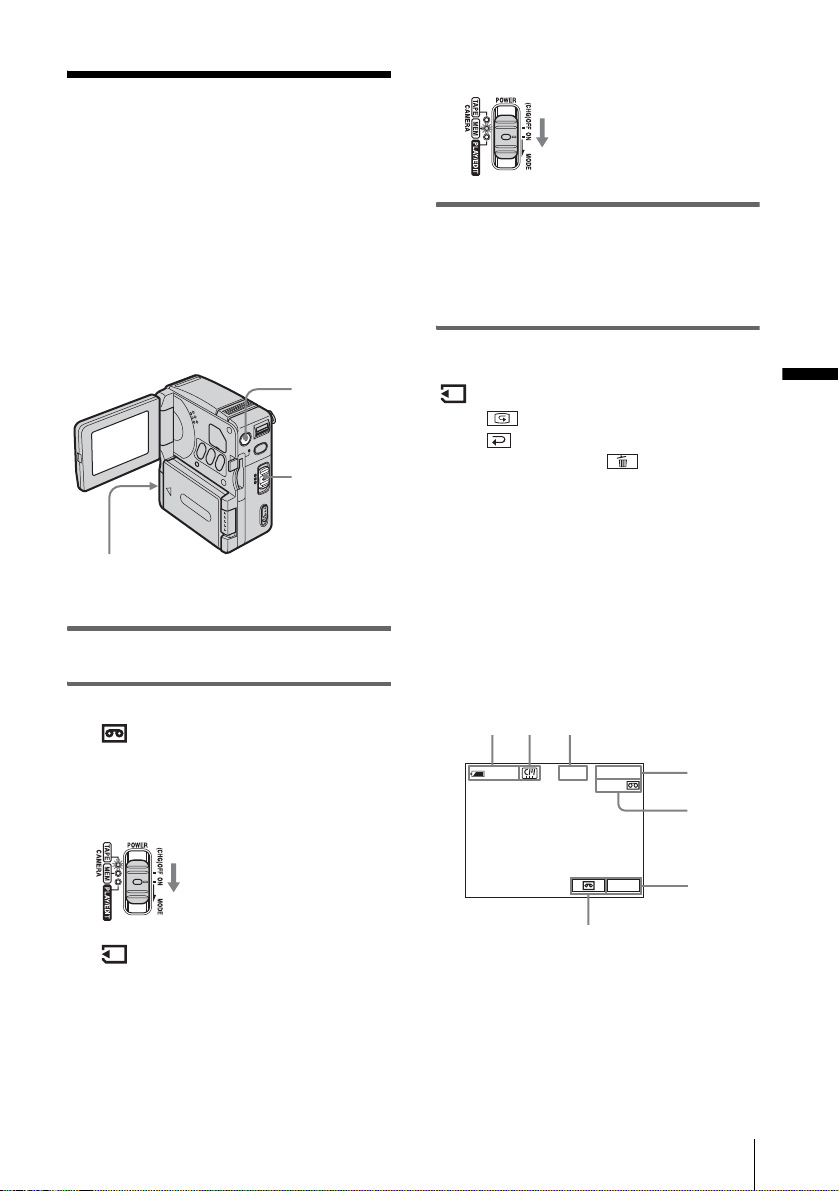
Recording
12 3
Recording movies
You can record movies on a tape or a
“Memory Stick Duo.”
Before recording, follow steps 1 to 7 in
“Getting started”(p. 12 - p. 20).
When you are recordi ng on a tape, movies
will be recorded along with stereo sound.
When you are recording on a “Memory Stick
Duo,” the movie will be recorded with
monaural sound.
lens cover opens, and the currently selected
recording fol der appears on the sc reen.
Slide the POWER switch down
while pressing the green button.
3 Press START/STOP.
Recording star ts. [REC] appears on the
LCD screen and the Camera recording l amp
lights up.
Press START/STO P. Recording stops.
Camera recording lamp
1 Open the LCD panel.
2 Select the recording mode.
To record on a tape
Slide the POWER switch until the
CAMERA-TAPE lamp lights up. The lens
cover opens, and your camcorder is set to
the standby mode.
Slide the POWER switch down
while pressing the green button.
To record on a “Memory Stick
Duo” — MPEG MOVIE AX
Slide the POWER switch repeatedly until
the CAMERA-MEM lamp lights up. The
START/
STOP
POWER
switch
To check the last recorded MPEG movie
— Review
Touch . Playback automatically starts.
Touch to return to the standby mode.
To delete a movie, touch after playback is
finished, then touch [YES].
To cancel the operati on, touch [NO].
To turn the power off
Slide the POWER switch up to (CHG)OFF.
Indicators displayed during recording
on a tape
The indicators will not be recorded on the tape.
Date/time and camera settings data (p. 43) will
not be displayed du ri ng recording.
0:00:00
60
min
A Remaining battery time
The indicated time may not be correct
depending on the env ir onment of use.
When you opened or closed the LCD panel,
it takes about 1 minute to display the correc t
remaining battery time.
REC
60min
P-MENU
7
4
5
6
Recording
,continued
Recording
21
Page 22
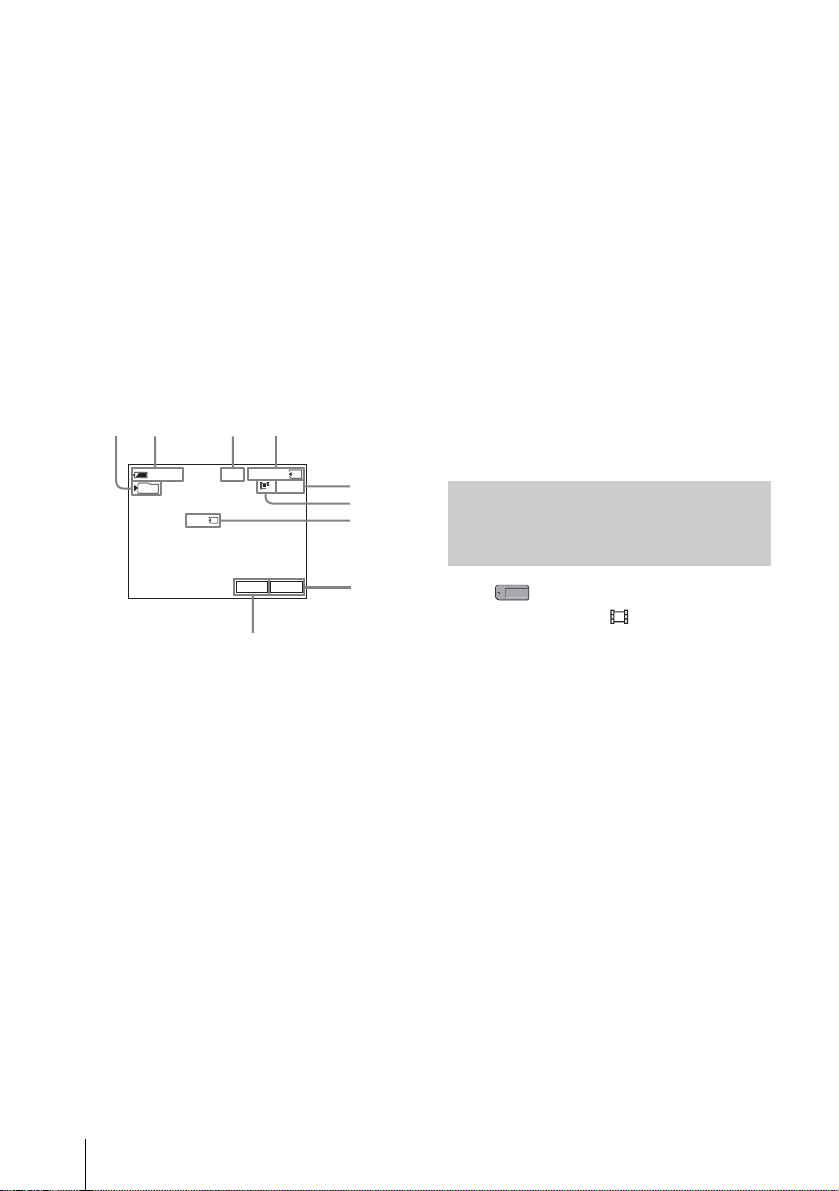
B Indicators for micro Cassette Memory
12 3 4
9
tapes
C Recording status ([STBY] (standby) or
[REC] (recor d i n g))
D Tape count er (hours:minutes:se conds)
E Rem aining tape
Displayed after you run the tape for a while.
F Personal Menu button (p. 49)
G END SEARCH selector button (p. 37)
Indicators displayed during recording
on a “Memory Stick Duo”
The indicators will not be recorded on the
“Memory Stick Duo.”
Date/time (p. 43) will not be displayed during
recording.
60
101
A Recording folder
B Rem aining battery time
The indicated time may not be correct
depending on the environment of use.
When you opene d or closed t he LCD panel,
it takes about 1 minute to display th e correct
remaining battery time.
C Recording status ([STBY] (standby) or
[REC] (recor d i n g))
D Recording time (hours:minutes:seconds)
E “Memory Stick Duo”s recording
capacity
F Movie i mage size (Rec mode)
G “Memory Stick Duo” recording start
indicator
This indicator is displayed for about 5
seconds.
H Personal Menu button (p. 49)
I Review button (p. 21)
min
BBB
REC
0:00:00
7
SFN
2min
P-MENU
5
6
7
8
b Notes
• Before changing the battery pack , s et th e POWER
switch to (CHG)OFF.
• In the default setting, when you leave your
camcorder without performing any oper a tions for
more than about 5 mi nutes, the power wi ll
automatically turn off to prevent battery loss
([A.SHUT OFF], p. 70). To restart recording, slide
the POWER switch dow n to select the CAMERATAPE or CAMERA-MEM mode, and then press
START/STOP.
z Tips
• See “To select the recording mode of the MPEG
format picture” (p. 22) for the approximate length of
time it is possible to record on a “M emor y St ic k
Duo” of different capacities.
• The recordi ng tim e , da te , and the camera settings
data (for tape only) are recorded automatically on
the recording media without being displ ayed on the
screen. You can vie w this information during
playback by setting [DATA CODE] to the desired
setting (p. 43).
To select the recording mode of the MPEG format picture
In the (MEMORY SET) menu, select
[MOVIE SET], then [ REC MODE]. See
page 56 for details on each recording mode.
The number of pictures you can record on a
“Memory Stick Duo” varies depending on
the recording mode and the recording
environment.
Refer to the following list for approximate
length of time you can record movies on a
“Memory Stick Duo” formatted on your
camcorder.
Recording time when t he recording
mode is [SUPER FINE]
(hours:minutes:seconds)
The image size is 352 × 240, the frame rate is 30
fps (frame per second), the bit rate for image
and audio is approx imately 1200 kbps.
22
Recording
Page 23
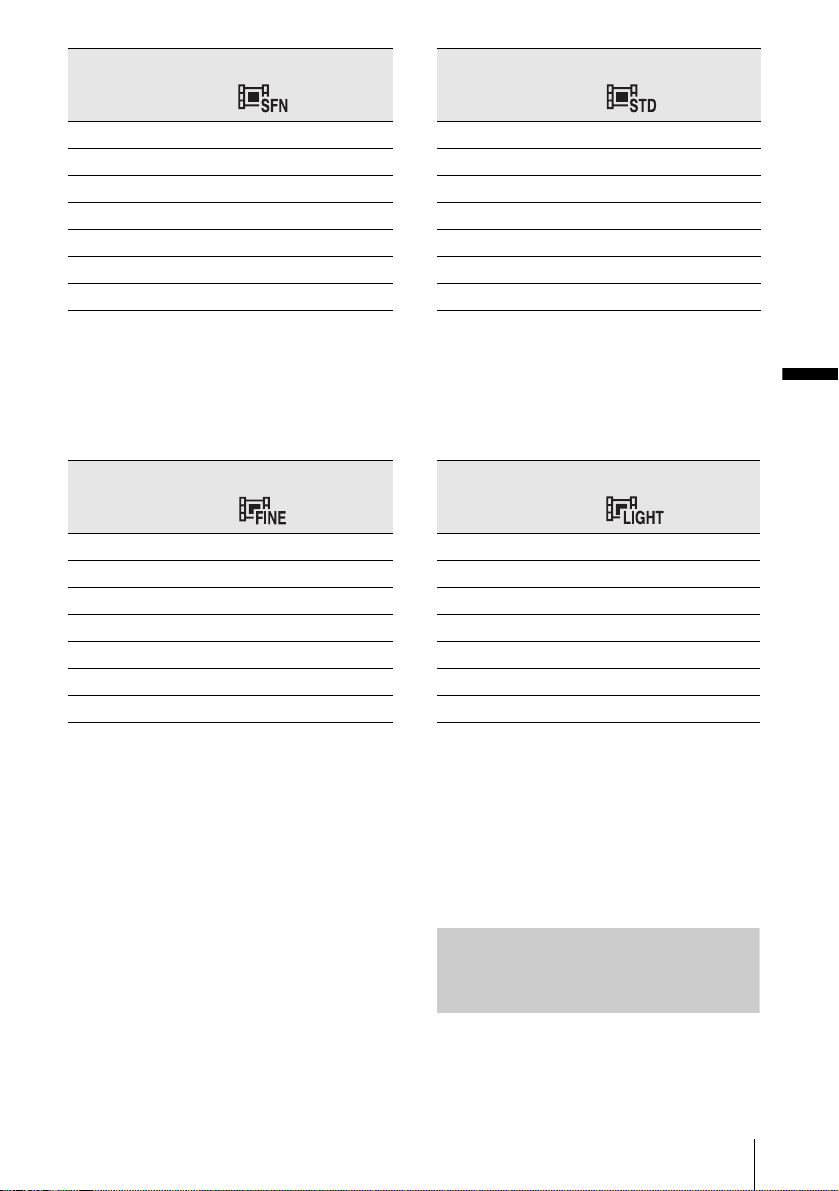
352 × 240
144 × 96
8 MB (supplied) 00:00:45
16 MB 00:01:30
32 MB 00:03:20
64 MB 00:06:50
128 MB 00:13:00
256 MB (MSX-M256) 00:25:00
512 MB (MSX-M512) 00:51:00
Recording time when the recording
mode is [FINE]
(hours:minutes:seconds )
The image size is 352 × 240, the frame rat e is
30 fps (frame per second ), the b it ra te for i mage
and audio is approximately 750 kbps.
352 × 240
8 MB (supplied) 00:01:10
16 MB 00:02:30
32 MB 00:05:20
64 MB 00:11:00
128 MB 00:22:00
256 MB (MSX-M256) 00:40:00
512 MB (MSX-M512) 01:20:00
8 MB (supplied) 00:02:20
16 MB 00:05:00
32MB 00:10:00
64 MB 00:20:00
128 MB 00:41:00
256 MB (MSX-M256) 01:15:00
512 MB (MSX-M512) 02:30:00
Recording time when the recording
mode is [LIGHT]
(hours:minutes:seconds)
The image siz e is 144 × 96, t he fra me ra te is 10
fps (frame per second), the bit rate for image
and audio is approxim ately 200 kbps.
144 × 96
8 MB (supplied) 00:04:50
16 MB 00:10:00
32 MB 00:20:00
64 MB 00:41:00
128 MB 01:20:00
256 MB (MSX-M256) 02:30:00
512 MB (MSX-M512) 05:05:00
Recording
Recording time when the recording
mode is [STANDARD]
(hours:minutes:seconds )
The image size is 144 × 96, the frame rate is 10
fps (frame per second), the bit rate for image
and audio is approximately 400 kbps.
z Tips
• Frame rate indica te s the number of images played
back in 1 second. The more the number increases,
the more natural the moving pict ur e bec omes. You
can play back a maximum of 30 still images per
second with your camcorder (30 fps/fr a me per
second).
• The higher the bit rate, the more natural the moving
picture becomes.
Using zoom
When the POWER switch is set to the
CAMERA-TAPE mode, you can choose
zoom to magnification l eve ls greate r than 10
,continued
Recording
23
Page 24
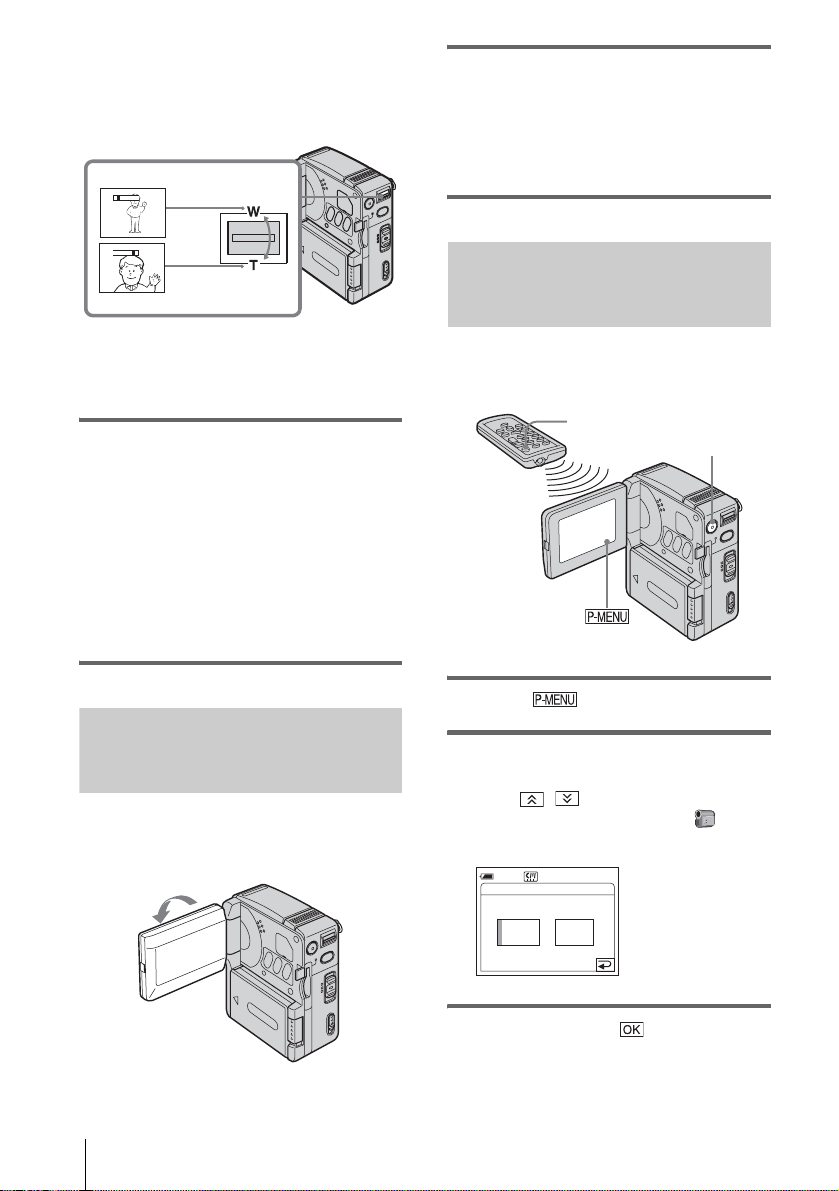
times power, and from that point act ivate th e
digital zoom ([DIGITAL ZOOM], p. 53).
Occasional use of the zoom is effective, but
use it sparingly for best results.
1cm (approx. 1/2 inch)*
W
T
W
T
80cm (approx. 2 5/8 feet)*
* The minimum distance required between your
camcorder and the subject to get a sharp focus
in that position of the lever.
Move the power zoom lever slightly for a
slower zoom. Move it further for a faster
zoom.
To record wider range of view
Move the power zoom lever toward W.
The subject appears farther away (Wideangle).
To record closer view
Move the power zoom lever toward T .
The subject appear s closer (Telephoto) .
Open the LCD panel 90 degrees to the
camcorder, then rotate it 180 degrees
toward the subject.
A mirror-image of the subject appears on the
LCD screen, but the picture will be normal
when recorded.
Using the self-timer
With the self-timer, you can start recording
after a delay of about 10 seconds.
START/STOP
START/STOP
Recording in mirror mode
You can utilize this function whe n recordin g
yourself, for examp l e .
Recording
24
1 Touch .
2 Touch [SELF-TIMER].
If the item is not displayed on the screen,
touch / . If you cannot find it, touc h
MENU, th en select it from the
(CAMERA SET) menu.
0:00:00
STBY
60min
SELF-TIMER: OFF
ONOFF
3 Touch [ON], then .
Page 25
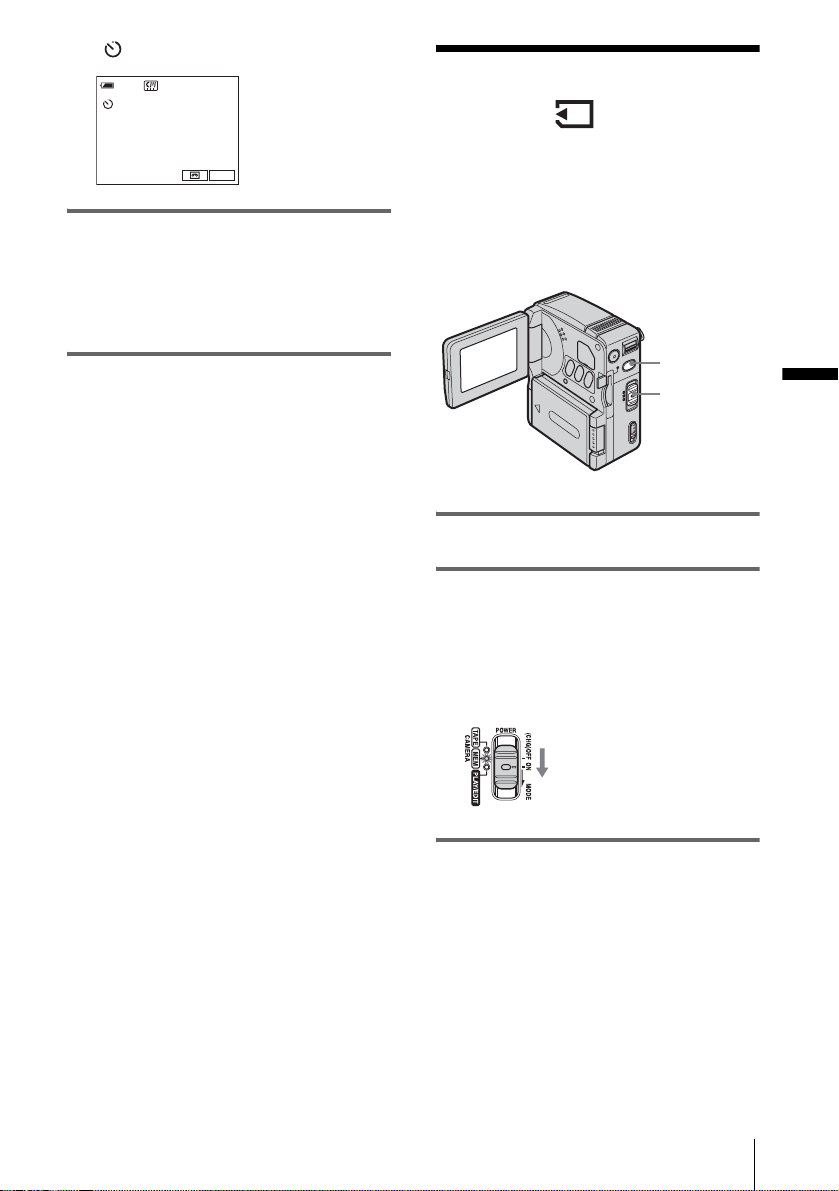
appears.
60min
STBY
0:00:00
Recording still
images
P-MENU
4 Press START/STOP.
You will hear a beep sound counting down
for about 10 seconds. The countdown
indicator is disp l ayed beginning from th e
number 8. Then recording starts. To s to p
recording, press START/STOP again.
To cancel the count down
Touch [RESET] , or press START/STOP.
To cancel the self-timer
Follow step s 1 and 2, then select [O FF] in step
3.
— Memory photo recording
You can record still images on a “Memory
Stick Duo.”Before recording, follow st eps 1
to 7 in “Getting started” (p. 12 - p. 20).
PHOTO
POWER
switch
1 Open the LCD panel.
2 Slide the POWER switch repeatedly
until the CAMERA-MEM lamp ligh ts
up.
The lens cover opens and the currently
selected reco rding folder appea rs on the
screen.
Slide the POWER switch down
while pressing the green button.
Recording
3 Press and hold PHOTO lightly.
You will hear a light beeping sound when
the focus and brightness settings are
,continued
Recording
25
Page 26
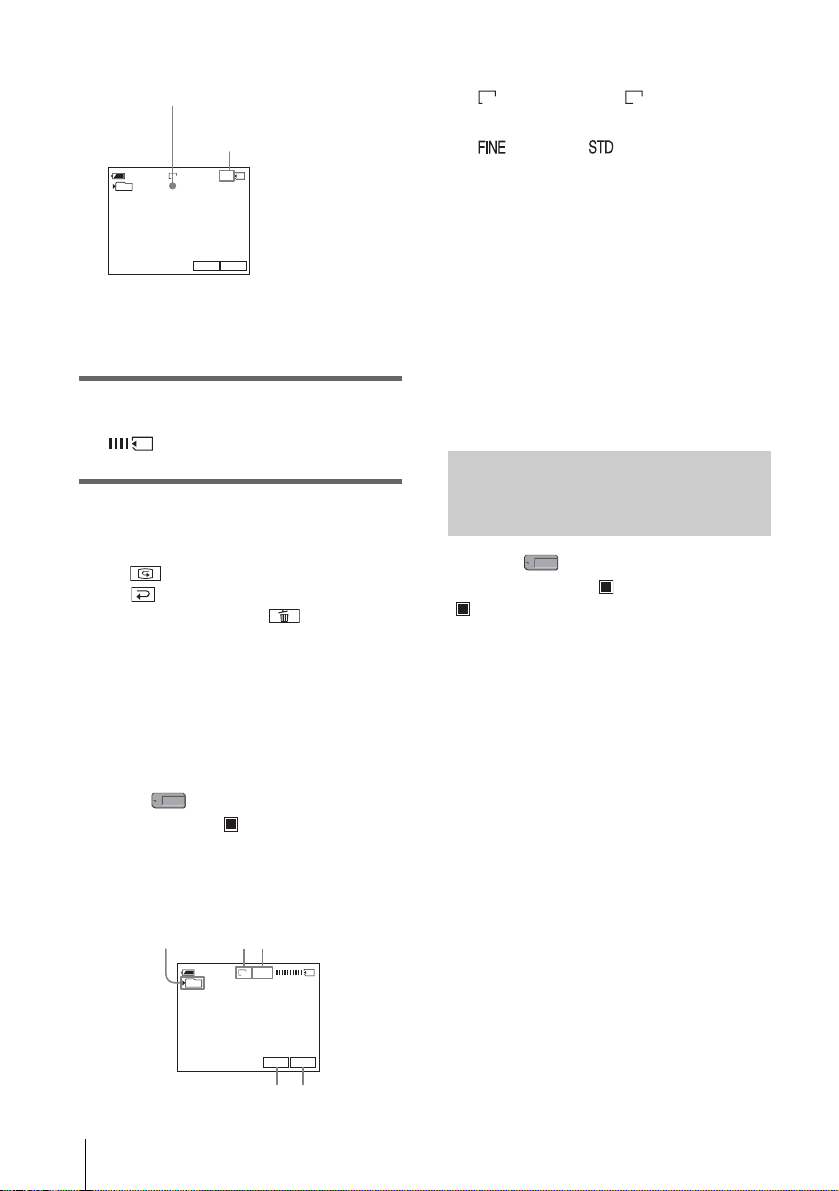
adjusted. Reco rding does not start at this
123
point.
The indicat or stops flashing.
The number of images that can
be recorded.*
1152
20
FINE
60min
101
P-MENU
7
*The number of images that can be recorded
varies depending on the imag e si ze s etting and
the recording environment.
4 Press PHOTO fully.
A shutter sound i s he ard. When bars of
disappear, the image is rec orded on
the “Memory Stick Du o. ”
To check the most recently recorded
image — Review
Touch .
Touch to return to the standby mode.
To delete the image, touch , then [YES].
To cancel the deletion, touch [NO].
To turn the power off
Slide the POWER switch up to (CHG)OFF.
To record still images continuously
— Burst
Select the (MEM ORY SE T) menu,
[STILL SET], then [ BURST] (p. 55).
You can record im ages continuously in a time
interval of ab out 0.5 seconds.
Indicators displayed during recording
A Recording folder
B Image size
(1152 × 864) or (640 × 480)
1152 640
C Quality
[FINE] or [STANDARD]
D Personal Menu button (p. 49)
E Review button (p. 26)
z Tips
• When you press PHOTO on your Rem ote
Commander, the image displayed on the screen at
that timing is record ed.
• The recordi ng tim e , da te , and the camera settings
data are recorded automatically on the recording
media without being displayed on the scre en. You
can view this information during playback by setting
[DATA CODE] to the desired setting (p. 43).
• The recording an gle is wider than when you set the
POWER switch to the CAMERA-TAPE mod e.
Selecting image quality or size
Select the (MEMORY SET) menu,
[STILL SET], then [ QUALITY] or
[ IMAGE SIZE] (p. 55).
The number of pictures you can record on a
“Memory Stick Duo” varies depending on
the quality/size of the image and the
recording environment.
Refer to the following list for the approximate
number of pictures th at can be recorded on a
“Memory Stick D uo” formatted on your
camcorder.
When the Image quality is [FINE]
(number of images)
The image size of 1152
640
× 480 is 150 KB.
× 864 is 500 KB, tha t of
Recording
26
101
60min
1152
FINE
7
54
P-MENU
Page 27
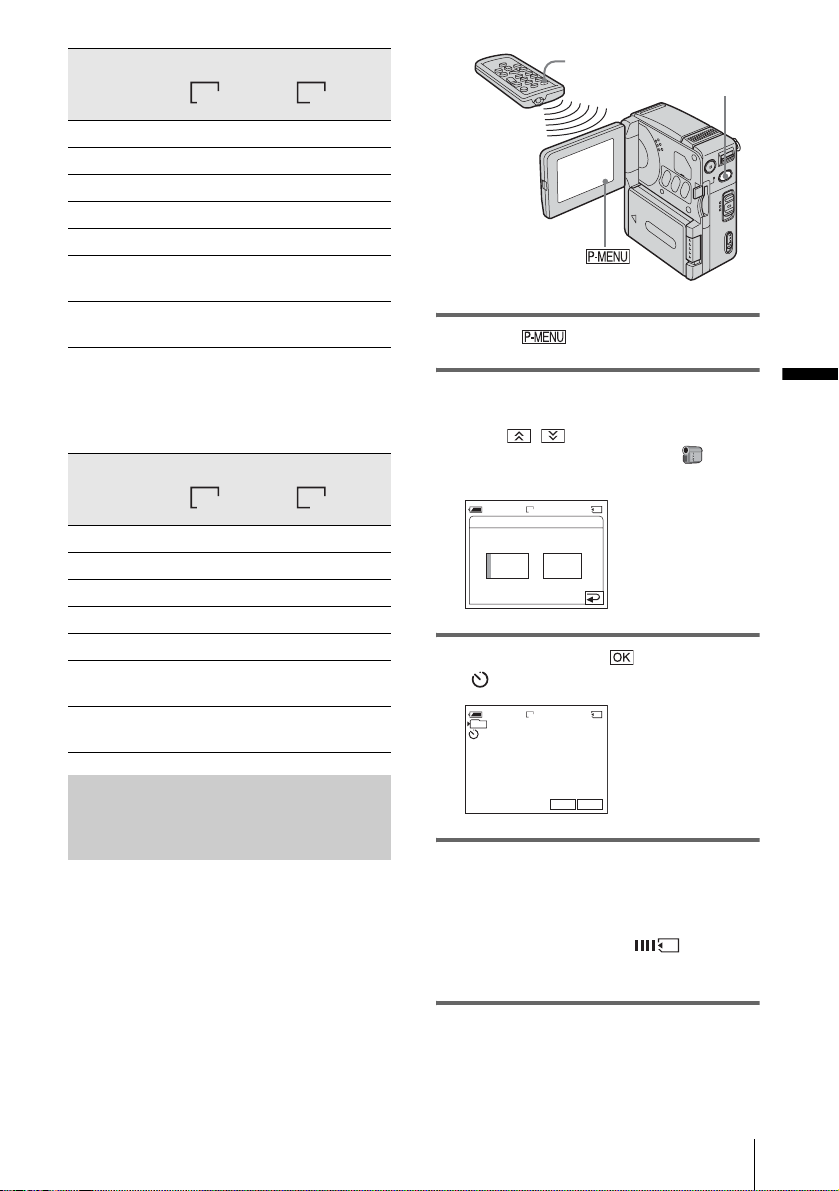
1152 × 864 640 × 480
1152 640
8 MB (supplied) 15 50
16 MB 30 96
32 MB 61 190
64 MB 120 390
128 MB 245 780
256 MB (MSX-
M256)
512 MB (MSX-
M512)
445 1400
900 2850
PHOTO
PHOTO
1 Touch .
When the Image quality is [STANDARD]
(number of i m ages)
The image size of 1152 × 864 is 200 KB, that of
× 480 is 60 KB.
640
1152 × 864 640 × 480
1152 640
8 MB (supplied) 37 120
16 MB 74 240
32 MB 150 485
64 MB 300 980
128 MB 600 1970
256 MB (MSX-
M256)
512 MB (MSX-
M512)
1000 3550
2050 7200
Using the self-timer
With the self-timer, you can record a still
image after a delay of about 10 seco nds.
2 Touch [SELF-TIMER].
If the item is not displayed on the screen,
touch / . If you cannot find it, touch
MENU, then select it from the
(CAMERA SET) menu.
1152
FINE
20
ONOFF
60min
SELF-TIMER: OFF
3 Touch [ON], then .
appears.
1152
101
60min
FINE
20
P-MENU
7
4 Press PHOTO .
You will hear a beep sound counting down
for about 10 seconds. The countdown
indicator is displayed begi nning from the
number 8. When bar s of disappear,
the image is recorded on th e “Memory Stick
Duo.”
Recording
To cancel the count down
Touch [RESET].
,continued
Recording
27
Page 28
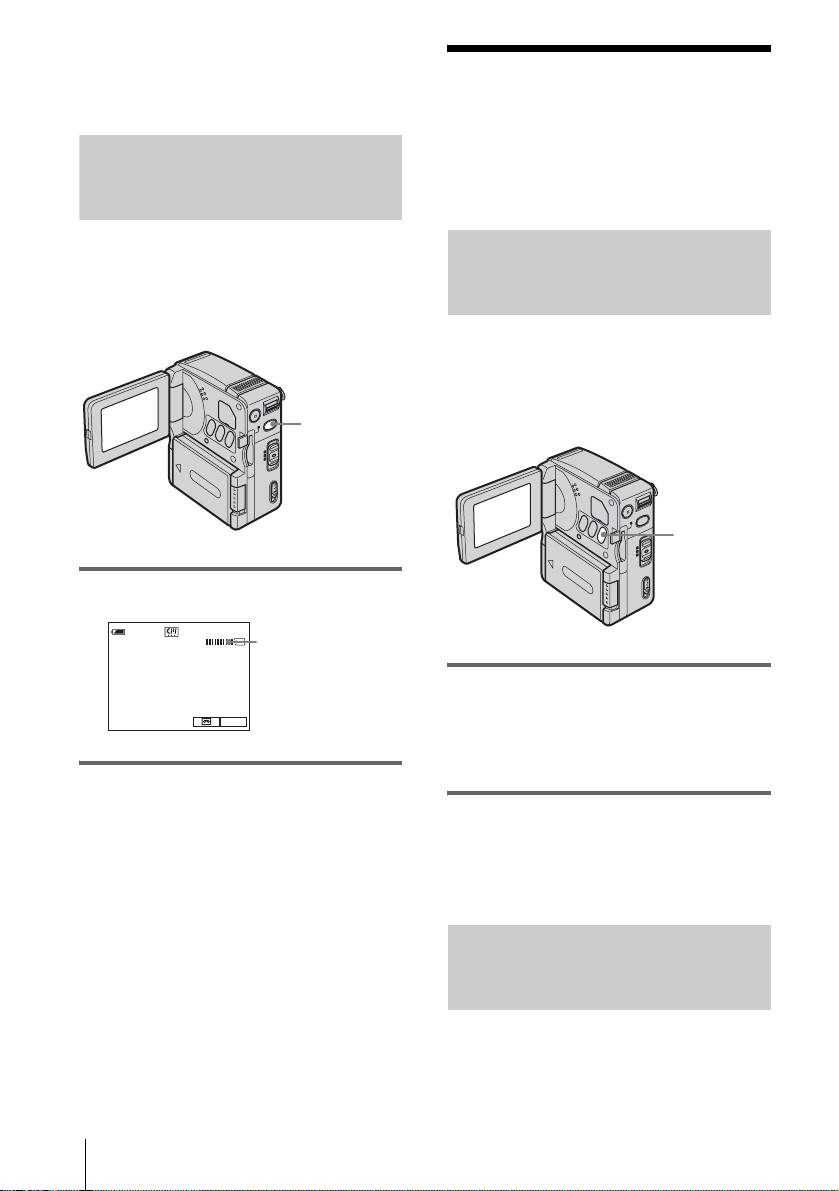
To cancel the self-timer
Follow steps 1 and 2, t hen select [OFF] i n st ep
3.
Recording a still image on a “Memory Stick Duo” while recording movies on a tape
Adjusting the exposure
The exposure is adjusted autom atically in the
default setting.
The image size is set to [640 × 480]. If you
want to record a still image in a diff erent size,
use the Memory photo recording function
(p. 25).
PHOTO
Press PHOTO fully during recording.
60min
Recording is complete
when the scrolling
stops.
P-MENU
0:00:10
REC
To record still images in standby mode
Press and hold PHOTO lightly. Check the
image, then press PHOTO fully.
b Notes
• You cannot record a still image on a “Memory Stick
Duo” during the following operations:
– FADER
– [16:9 WIDE] mode
– Memory overlap
– MEMORY MIX
• Titles are not recor de d on a “Me m or y St ic k Duo. ”
Adjusting the exposur e for backlit subjects
When your subject has its back to the sun or
other light, you can adjust the exposure to
prevent the subject from becoming
shadowed.
BACK LIGHT
Press BACK LIGHT during recording or
in the standby mode.
. appears.
To cancel the back light function, press BACK
LIGHT again.
b Note
• The back light function is canceled when yo u set
[SPOT METER] (p. 28) or [EXPOSURE] to
[MANUAL] (p. 29).
Fixing the exposure for the selected subject — Flexible spot meter
You can adjust and fix the exposure t o t he
subject, so that it is recorded in suitable
brightness even when there is strong contrast
28
Recording
Page 29
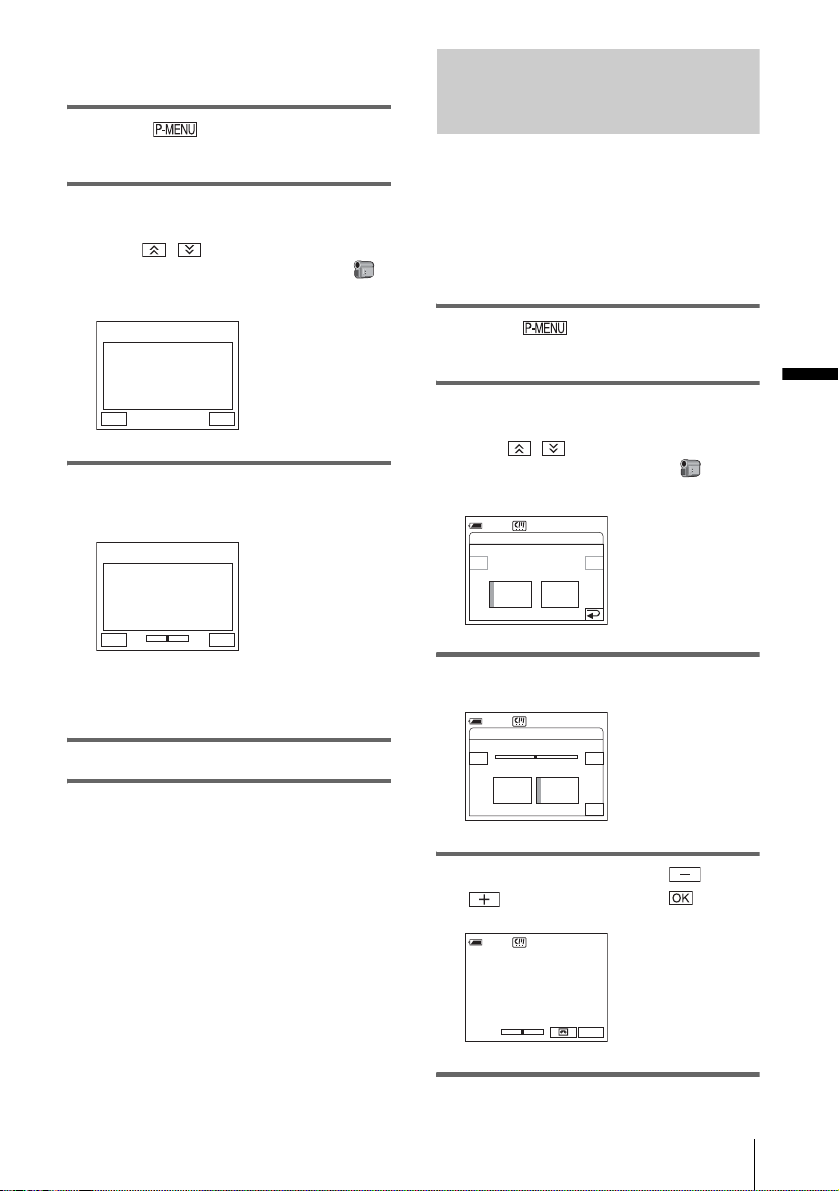
between the subject and the background
(such as subjects in limelight on stage).
1 Touch during recording or in
the standby mode.
2 Touch [SPOT METER].
If the item is not displayed on the screen,
touch / . If you cannot find it,
touch MENU, then select it from the
(CAMERA SET) menu.
Adjusting the exposure manually
You can fix the brightness of a picture at the
best exposure. When recording indoors on a
clear day, for instance, you can avoid
backlight shadows on people next to the
window by manually fixing the exposure to
that of the wall side of the room.
0:00:00
SPOT METER
STBY
ENDAUTO
3 Touch the point you want to adjust and
fix the exposure on the screen.
0:00:00
SPOT METER
STBY
+
–
ENDAUTO
The [SPOT METER] indic ator fl as hes and
adjusts the exposure for the selected point.
4 T ouch [END].
To return the setting to automatic
exposure
Follow steps 1 and 2, then select [A UTO] in
step 3, or set [EXPOSURE] to [AUTO] ( p. 29).
b Notes
• You cannot use the Flexible spot meter while using
the Color Slow Shutt e r.
• If you set [PROGRAM AE], [SPOT METER] is
automatically set to [AUTO].
z Tip
• When [SPOT METER] is selected, [EXPOSURE] is
automatically set to [MANUAL].
1 Touch during recording or in
the standby mode.
2 Touch [EXPOSURE].
If the item is not displayed on the screen,
touch / . If you cannot find it, touch
MENU, then select it from the
(CAMERA SET) menu.
0:00:00
STBY
60min
EXPOSURE: AUTO
–
+
MANUALAUTO
3 Touch [MANUAL].
0:00:00
STBY
60min
EXPOSURE: MANUAL
–
–
+
+
MANUALAUTO
OK
4 Adjust the exposure using (dim)/
(bright), then touch .
0:00:00
STBY
60min
+
–
P-MENU
Recording
,continued
Recording
29
Page 30
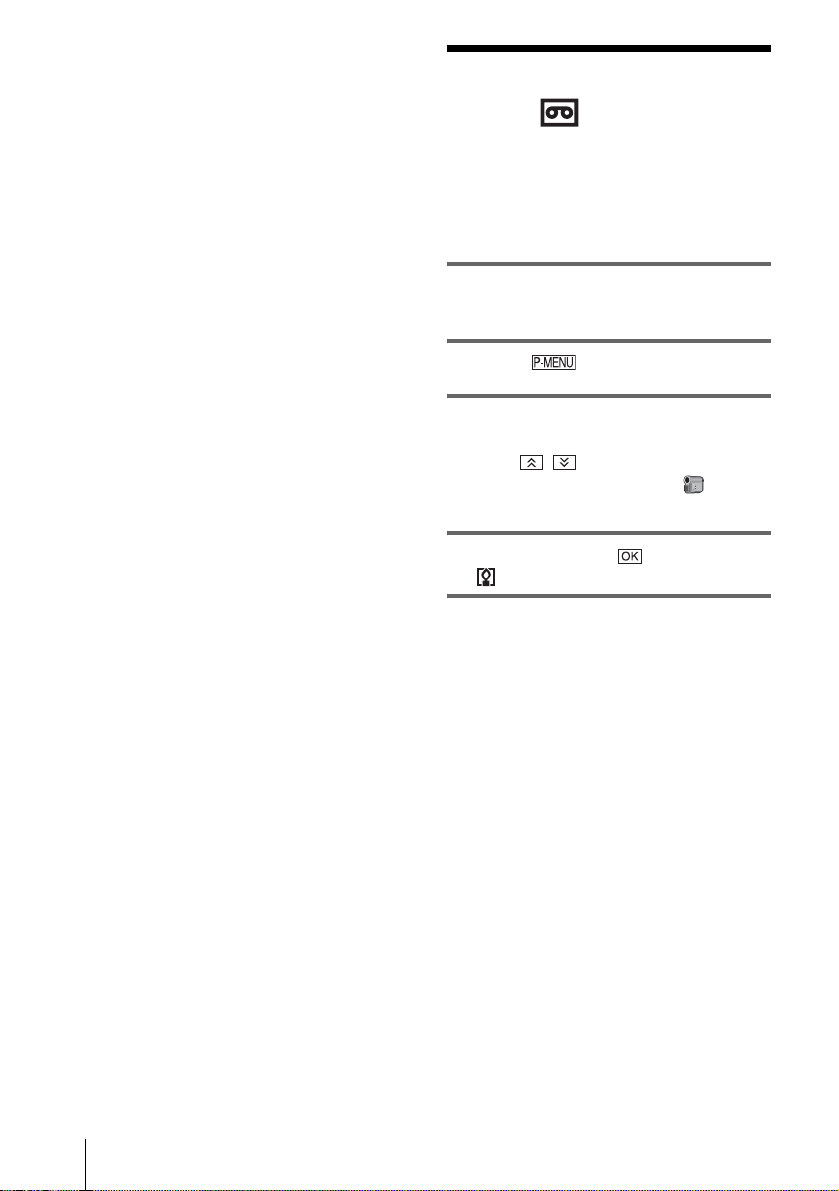
To return the setting to automatic
exposure
Follow steps 1 and 2, then select [AUTO] in
step 3.
Recording in a dark
place
— Color Slow Shutter
You can record brighter color images in dark
places.
1 Sl ide the POWER switch to select the
CAMERA-TAPE mode.
2 Touch .
3 Touch COLOR SLOW S.
If the item is not displayed on the screen,
touch / . If you cannot find it, touch
MENU, and select it from the
(CAMERA SET) menu.
4 Touch [ON], then .
appears.
30
To cancel the Color Slow Shutter
Follow steps 2 and 3, then select [OFF] in s te p
4.
b Notes
• Color Slow Shutter may not operate correctly in total
darkness.
• You cannot use Color Slow Shutter together with :
– [EXPOSURE]
– Flexible spot mete r
– [PROGRAM AE]
– FADER
– Digital effect
• When using Color Slow Shutter, the shutter speed of
your camcorder changes depending on the
brightness. The motion of th e picture may slow
down at this time.
• Adjust the focus manually when it is hard to focus
automatically.
Recording
Page 31

Adjusting the focus
The focus is adjusted automatically in the
default setting.
Adjusting the focus for an offcenter subject — SPOT FOCUS
To adjust the focus automatically
Follow steps 1 and 2, th en s el ect [AUTO] in
step 3, or set [FOCUS] to [AUTO] (p. 31).
b Note
• You cannot use the SPOT FOCUS function together
with [PROGRAM AE].
z Tip
• When [SPOT FOCUS] is selected, [FOCUS] is
automatically set to [MANUAL].
You can select and adjust the focal point to
aim it at a subject not in the center of the
screen.
1 Touch during recording or in
the standby mode.
2 T ouch [SPOT FO CUS].
If the item is not displayed on the screen,
touch / . If you cannot find it, touch
MENU, then select it from the
(CAMERA SET) menu.
0:00:00
SPOT FOCUS
STBY
ENDAUTO
3 To uc h the subj ect for which you want
to adjust the focus on the screen.
0:00:00
9
STBY
ENDAUTO
SPOT FOCUS
The [SPOT FOCUS] ind ic ator flashes
while the camera is adjusting the focus.
9 appears.
4 T ouch [END].
Adjusting the focus manually
You can adjust the focus manually according
to the recording conditions.
Use this function in the following cases.
– To record a subject behind a window covered
with raindrops.
– To record horizontal stripes.
– To record a subject with little contrast
between the subject and its backgroun d.
– When you want to focus on a subject in the
background.
– To record a stati onary subject using a tripod.
1 Touch during recording or in
the standby mode.
2 Touch [FOCUS].
If the item is not displayed on the screen,
touch / . If you cannot find it, touch
MENU, then select it from the
(CAMERA SET) menu.
STBY
MANUALAUTO
0:00:00
t
60min
FOCUS: AUTO
T
Recording
,continued
Recording
31
Page 32

3 Touch [MANUAL].
9 appears.
4 Touch or to adjust the focus.
: To focus on clos e subjects.
: To focus on dist ant subjects.
9 changes to when the focus cannot be
adjusted any furth er.
when the focus cannot be adjusted any
closer.
60min
FOCUS: MANUAL
STBY
T
9
MANUALAUTO
9 changes to
0:00:00
t
OK
5 Touch .
Recording a picture using various effects
Fading in and out of a scene — FADER
You can add the following effects to
currently recording pictures.
STBY
[NORMAL FADER] (normal fader)
REC
To adjust the focus automatically
Follow steps 1 and 2, then select [AUTO] in
step 3.
[MOSAIC FADER] (mosaic fader)
[MONOTONE] (monotone)
When fading in, t he picture gradually ch anges
from black-an d-white to color.
When fading out , the pi cture grad ually chan ges
from color to black-and-white.
1 Sl ide the POWER switch to select the
CAMERA-TAPE mode.
2 Touch in the standby mode (to
fade in) or during recording (to fade
out).
3 Touch [FADER].
If the item is not displayed on the screen,
touch / . If you cannot find it, t ouch
32
Recording
Page 33

MENU, then select it from the (PICT.
APPLI.) me nu.
0:00:00
STBY
60min
FADER: OFF
NORMAL
OFF
FADER
MONO-
MOSAIC
TONE
FADER
4 T ouch the desired effect, then touch
.
0:00:00
STBY
60min
NORMAL
FADER
P-MENU
5 Press START/STOP.
The fader indicator stops flashing and stays
lit up, then disappears when the fade is
complete.
1 Check that you have a “Memory Stick
Duo” with the still image to be
superimposed and a tape in your
camcorder.
2 Slide the POWE R switch to select th e
CAMERA-TAPE mode.
3 Touch .
4 Touch MENU.
5 Select the (PICT.A PPLI.) menu,
then [ OVERLAP] using / ,
then touch .
The recorded stil l i m age on the “Memory
Stick Duo” appears on the thumbnail
screen.
6 Touch (previous) / (next) to
select the still im age to be superim p os ed.
7 Touch [ON], then .
8 Touch .
9 Press START/STOP to start recording.
The [M.OVRLAP] indicator stops flashing
and stays lit up, then disappears when fade
is completed.
Recording
To cancel the FADER
Follow steps 2 and 3, then to uch [OFF] in st ep 4.
b Note
• You cannot use FADER together with:
– Color Slow Shutter
– Digital effect
z Tip
• You can also select the fade-in effect while
recording. When you stop the rec or ding, the screen
turns blue to store its last image, from which you can
fade into the continuing recording.
Fading in from a still image on the
“Memory Stick Duo” — Memory
overlap
You can fade in from the still image on the
“Memory Stick Duo” to the movie currently
being recorded on the tape.
Still image Movie
Using special effects — Digital effect
You can add digital effects to the r ecordings.
[STILL] (still)
You can record a mo vi e superimposing it on a
previously recorded still image.
[FLASH] (flash motion)
You can rec ord a mov ie with a serial -still- image
effect (Strobe effect).
[LUMI.KEY] (luminance key)
You can replace a br ig ht er area in a previously
recorded still image , such as the background o f
,continued
Recording
33
Page 34

a person or a title written on white paper, with a
movie.
Adjustment screen example:
STBY
0:00:00
60min
D. EFFECT: LUMI. KEY
[TRAIL] (t rail)
You can record a pict ure so that an incidental
image like a trail is left.
[SLOW SHUTTR] (slow shutter)
You can slow down th e shutter speed. This
mode is suitab le for shooting a su bj ect more
clearly in a dark place.
[OLD MOVIE] (old movie)
You can add an old m ovie-type atmosphe re to
pictures. Your camcord er automatica lly records
pictures in wide screen letterbox format, in
sepia, and at a slower shutter speed.
1 Slide the POWER switch to select the
CAMERA-TAPE mode.
2 Touch .
3 Touch [D. EFFECT]
If the item is not displayed on the screen,
touch / . If you cannot find it, touch
MENU, then select it from the (PICT.
APPLI.) menu.
0:00:00
STBY
60min
D. EFFECT: OFF
OFF
FLASH
STILL
LUMI.
KEY
1/2
4 Touch the desi red effect, then adjust
the effect by touching (decrease) /
(increase), then touch .
–
+
OK
When you touch [STILL] or [LUMI.KEY],
the image displayed on the screen at that
time is saved as a still image.
Effect Items to adjust
[STILL] The degree of tran sparency
[FLASH] The interval of frame-by-
[LUMI.KEY] The color scheme of the
[TRAIL] The fade time of the
[SLOW
SHUTTR]*
[OLD MOVIE] No adjustment necessary.
*It is hard to adjust the focus automatically when
you choose this effect. Adjust the focus
manually using a tripod to steady the
camcorder.
of the still image you want
to superimpose on a
movie.
frame playback.
area in the still image
which is to be swapped
with a movie.
incidental image.
Shutter speed (1 is 1/30, 2
is 1/15, 3 is 1/8, 4 is 1/4).
5 Touch .
appears.
To cancel the Digital effect
Follow steps 2 and 3, then select [OFF] in s te p
4.
b Notes
• You cannot use Digital effect together with:
– Color Slow Shutter
– FADER
– MEMORY MIX
– Memory overlap
• You cannot use [SLOW SHUTTR]/[OLD MOVIE]
together with [PROGRAM AE] excluding [AUTO].
• You cannot use [OLD MOVIE] together with:
– [16:9 WIDE] mode
34
Recording
Page 35

– Picture effect ([PICT. EFFECT])
z Tip
• You can create a picture with color and brightness
reversed or a picture that looks like a pastel drawing
while recording on a tape. For details, refer to the
Picture effect ([PICT.EFFECT], p. 59).
Overlaying still images on tape movies — MEMORY MIX
[MTCAM CHROMA] (Memory Chroma
key)
You can ha ve t he mo vie s wap in to t he b lue a rea
of a still image such as an illustration or into a
frame with a blue area enclosed by the f rame.
Still image
Blue
Movie
You can superimpose a still image you have
recorded on a “Memory Stick D u o” over the
movie you are curr e ntly recording on the
tape. You cannot superimpose a still image
on a tape which you have already finished
recording. You can then record the
superimposed pictures on a tape or a
“Memory Stick Duo .” You can only record
still images on a “Memory Stick Duo.”
[MTCAM LUMI.] (Mem ory Luminance
key)
You can swap the brighter (white) area of a still
image into a movie. To use this function, have a
still image of an illustr atio n or titl e ha ndwrit ten
on white paper recorded on a “Mem ory Stick
Duo” beforehand .
Still image
Movie
[CAMTM CHROMA] (Camera Chroma
key)
You can superimpose a movie on top of a still
image, such as an image which can be used as
background. Shoot the movie with the subject
against a blue background. Only the blue area of
the movie will be swapped with the still image.
Still image
Movie
1 Check that you have a “Mem ory Stick
Duo” with the still image to be
superimposed and a tap e (onl y if you
are recording on tape) in your
camcorder.
2 Slide the POWER switch repeatedly to
select the CAMERA-TAPE mode
(when you are recording on a tape) or
the CAMERA-MEM mode (when you
are recording on a “Memory Stick
Duo”).
3 Touch .
4 Touch [MEMORY MIX].
If the item is not displayed on the screen,
touch / . If you cannot find it, touch
MENU, then select it from the (PICT.
APPLI.) menu.
The still image stored in the “Memory Stick
Duo” will be displa yed on the thumbnail
screen.
0:00:00
STBY
60min
MEMORY MIX: OFF
101
101-0001
+
–
Thumbnail Screen
OFF
CAMCM
CHROMA
MCCAM
LUMI.
MCCAM
CHROMA
OK
Recording
Blue
5 Touch (previous) / (next) to
select the desired still image.
,continued
Recording
35
Page 36

6 Touch the desi red effect.
The still image is superimposed on the
movie which is currently in the standby
mode.
0:00:00
STBY
60min
MEMORY MIX:
MCCAM CHROMA
–
101
101-0001
+
OK
7 Touch (decrease) /
(increase) to adjust the following.
[MTCAM LUMI.]
The color scheme of the bright area in the
still image which is to be swapped into a
movie. When you want to record only the
still image stored on the “Memory Stick
Duo” to a tape, touch on the
[MTCAM LUMI.] adjustment screen
until the bar indicator is extended fully to
the right side.
[CAMTM CHROMA]
The color scheme of the blue area in the
movie.
[MTCAM CHROMA]
The color scheme of the blu e area in the still
image which is to be swapped into a movie.
• When you use MEMOR Y MI X in the mirror mode
(p. 24), the picture on the LCD screen appears
normally, without being mirror-reversed.
• You may not be a ble to p la y ba ck pic t ur es modi fi e d
on your computer or recorded with other camcorders
on your camcorder.
z Tip
• The supplied SPVD-010 USB Driver CD-ROM
contains sample images for use in MEM OR Y MIX
operations. Ref er to the supplied “Compu ter
Applications Guide” for details.
8 Touch twice.
appears.
9 Start recording.
When you are recording on a tape
Press START/STOP.
When you are recording on a
“Memory St i ck Duo”
Press PHOTO fully.
To cancel the MEMORY MIX
Follow steps 3 and 4, th en touch [OFF] in step 5.
b Notes
• When the overlapping still image has a large amount
of white, the image in the thumbnail screen may not
be clear.
Recording
36
Page 37

Searching for the last
scene of the most
recent recording
— END SEARCH
This function is handy when you have played
back the tape, for example, but want t o st art
recording right after the most recently
recorded scene.
The END SEARCH will function even when
you have ejected and reinserted the cassette.
1 Slide the POWER switch to select the
CAMERA-TAPE mode.
2 Touch .
0:00:00
STBY
60min
• When the POWER switch is set to the PLAY/EDIT
mode, you can operate [END SEARCH] using the
Personal Menu by touching .
Recording
3 Touch .
M
60min
END SEARCH
EXECUTING
The last scene of the most recent recording
is played back for about 5 seconds, and the
camcorder ente rs the standby mode at t he
point where the last recording has finished.
To cancel the operation
Touch [CANCEL].
z Tips
• You can also oper ate [END SEARCH] using the
Menu.
0:00:00
CANCEL
Recording
37
Page 38

Playback
13
2
Viewing movies recorded on a tape
Make sure you have a reco r ded cassette
inserted into your camcorder.
You can use the Remo te Commander for
some of the following operations.
When you want to play back th e recorded
picture on your TV, see page 45.
POWER
switch
1 Open the LCD pa ne l.
2 Slide the POWER switch repeatedly to
select the PLAY/EDIT mode.
4 Touch (play) to start playback.
To adjust the volume
1
Touch .
2 Touch [VOLUME].
If the item is not displayed on the screen,
touch / . If you cannot find it, touch
MENU, th en select it from the
(STANDARD SET) menu.
3 Adjust the volume with (decrease)
/ (increase), then touch .
To stop playback
Touch (stop).
To pause
Touch (pause) during playback. Touch it
again to restart the playback.
Your camcorder automatically enters the stop
mode when the pause mode continues for more
than 5 minutes.
To fast forward or rewind
Touch (fast forward) or (rewind) in
stop mode.
Indicators displayed while playing back
the tape
3 Touch (rewind) to go to the point
you want to view.
m
60min
38
Playback
Slide the POWER switch down
while pressing the green button.
0:00:00
60min
P-MENU
0:00:00
5
N
P-MENU
4
60min
A Remaining battery time
B Tape transport indicator
C Tape counter (hours:minutes:seconds)
D Personal Menu button
E Video operation buttons
Page 39

Playing back in various modes
1 Slide the POWER switch repeatedly to
select the PLAY/EDIT mode.
To fast forward or rewind during
playback — Picture search
Keep on touchi ng (fast fo rward) or
(rewind) during playback.
To resume normal playback, release the button.
To view the picture while fast
forwarding or rewinding — Skip scan
Touch (fast forward) or (rewind)
while fast forwarding or re wi nding the tape.
To resume fast forwar ding or rewinding, r elease
the button.
To play back slowly
You will not hear the recorded sound. Also, you
may see mosaic-like images of the previously
played picture r em aining on the screen .
1 Touch during playback or
playback pause.
2 Touch MENU.
3 Select the (EDIT/PLAY) menu,
then [ VAR.SPD PB] using / ,
then touch .
4 Touch (slow) or y on the Remote
Commander.
To return to th e nor mal playback, touc h
(playback/pause) twice.
5 Touch , then .
b Note
• Pictures output from the MICROMV Interface
cannot be played back smoothly in sl ow mode .
2 Touch while the picture you
want to add the effect to is played back.
3 Touch MENU.
4 Select [ PICT. APPLI.] menu, [D.
EFFECT] using / , then touch
.
5 Sel ect an effect, adjust the effect by
touching (decrease) /
(increase), then touch .
Playback
6 Touch , then .
appears.
To cancel the Digital effect
Follow steps 2 to 4, the n t ouch [OFF] in step 5.
b Note
• You cannot add effects to e xte r na ll y input pic ture s.
Also, you cannot output pictures edited with digital
effects via the MICROMV Interface.
z Tip
• You cannot record the pictures edited using special
effects on the tape in your camcorder, bu t you can
copy them to a “Memory Stick Duo” (p. 78) or
another tape (p. 76).
Viewing recordings with added effects — Digital effect
You can apply [STILL], [FLASH],
[LUMI.KEY] and [TRAIL] effects when
viewing recorded pictures. For details on
each effect, see page 33.
Playback
39
Page 40

Viewing recordings
1 2 34
on a “Memory Stick
Duo”
You can view pictures 1 at a time on the
screen. When you have a lot of pictures, you
can list them to search through them easily.
Make sure you have a rec o r de d “Me mo ry
Stick Duo” inserted into your camcorder.
When you want to play back a recorded
picture on your TV, see page 45.
POWER
switch
1 Open the LCD pa ne l.
2 Slide the POWER switch repeatedly to
select the PLAY/EDIT mode.
Slide the POWER switch down
while pressing the green button.
4 Touch (previous)/ (next) to
select a picture.
When you select a movie, the selected
movie appears on the screen. Touch
.
Currently selected
101
+
2/10
MEMORY PLAY
P-MENU
playback folder
60min
MOV10002
u
MPEG
Cc
–
To adjust the volume of movies
Touch .
1
2 Touch [VOLUME].
If the item is not displayed on the screen,
touch / . If you cannot find it, touch
MENU, th en select it from the
(STANDARD SET) menu.
3 Adjust the volume with (decrease)
/ (increase), then touch .
To stop or pause a movie
Touch . Touch it again to restart the
playback.
To delete pictures
See “Deleting r ecorded pictures” (p. 80).
Indicator s displayed during “Memory
Stick Duo” playback
3 Touch .
101-0002
The most recen tly re corded pictu re appe ars
on the screen.
Playback
40
60min
–
1152
+
101
2/10
MEMORY PLAY
P-MENU
101
640
60min
101-0010
q; 98
–
qf qd qs qa
10/10
-
0:00:00
+
5
6
7
P-MENU
A Remaining battery
B Still image size
C Picture number/Total number of
recorded pictu res in the current
playback folder
Page 41

D Folder indicator
E Playback time (movies only)
F Previous/next folder indicator
The following indicators appear when the
first or last picture of the current folder is
displayed and w hen there are multiple
folders on the same “Memory Stick Duo.”
: Touch to move to the previous
folder.
: Touch to move to the next
folder.
: Touch / to move to either
the previous or the next folder.
G Imag e deletion button (p. 80)
H Print mark (still images only) (p. 82)
I Image protection mark (p. 82)
J Data file name
K Personal Menu button
L Index display button
M Tape pl ayback selector button
N Picture selector button
b Note
• The folders created or renamed with a computer or
image data processed with a compute r ma y not be
recognized on your camcorder.
z Tip
• Once you record a picture in a fo lder, the same fo lder
will be set as the default folder for playback. You
can select the playback folder using the Menu
(p. 58).
Playing back in vario us mod e s o n a “Memory Stick Duo”
Using the screen in step 3 in “Viewing
recordings on a “Memory Stick Duo””
(p. 40), the following operati ons are
available.
1 Touch (previous) / (next) to
select a scene fr om which to start th e
playback.
101
+
1/20
MEMORY PLAY
P-MENU
60min
MOV10001
u
MPEG
Cc
–
2 Touch .
To display 6 pictures at a time including
movies — Index screen
Touch .
Previous 6 pictures
END
Movie indicator
B mark*
MOV10002
* The picture displayed before switching to the index
screen.
2/10
101
SET
Next 6 pictures
To return to the single display mode, touch the
picture that you want to dis pl ay.
To view pictures in other folders
You can select a movie or a still image in other
folders from the Index screen.
1 Touch .
2 Touch .
3 Touch [PB FOLDER].
4 Select a folder wi t h / , then
touch .
Playback
To search for a scene in a movie
You can divide a movie into a maximum of 60
scenes in order to start playback from a
particular scene. The number of scenes you can
divide the movie i nt o depends on the length of
the movie.
Playback
41
Page 42

Various playback functions
You can magnify a small su bject in a
recording and display it on the screen. You
can also display the recorded date and the
name of the folder in which the picture is
recorded.
Power zoom
lever
DISPLAY/
BATT INFO
Indicators displayed during Tape
playback zoom
PB ZOOM
“Memory Stick Duo” playback selector button
Indicators displayed during Memory
playback zoom
PB ZOOM
Play back
the image.
0:00:00
END
101
2/20
MEMORY PLAY
Magnifying pictures — Tape playback zoom/Memory playback zoom
You can magnify movies recorded on a tape
or still images stored on a “Memory Stick
Duo.”
1 Slide the POWER switch repeatedly to
select the PLAY/EDIT mode.
2 Touch .
3 Touch [PB ZOOM].
If the item is not displayed on the screen,
touch / . If you cannot find it, touch
MENU, then select it from the (PICT.
APPLI.) menu.
101-0002
Tape playback selector button
+
–
ENDVIDEO
4 Pl ay back the picture, and touch the
screen at the point you want to
magnify within the displayed frame.
The picture is magnified approximately
twice the origin al size and centered at th e
point you touched on the screen. When you
touch another place , the point you touched
becomes the cent er .
5 Adjust the zoom ratio using the power
zoom lever.
You can select th e zoom ratio from
approximately 1.1 to 5 times the original
size. Touch W to decrease, or T to increase
the ratio.
To cancel the operation
Touch [END].
b Notes
• You cannot magnify externally input pictures. Also,
you cannot output the magnified pictures via the
MICROMV Interface.
• You cannot use Tape PB zoom together with:
– Digital effect
– Picture effect ([PICT. EFFECT])
42
Playback
Page 43

z Tips
• You can save the enlarged picture as a stil l image on
a “Memory Stick Duo” by pressing PHOTO. The
image will be recorded at an image size of [640 ×
480].
• If you press DISPLAY/BA TT INFO dur ing
playback zoom, the window frame disappears.
Displaying the screen indicators
You can choose to display the ta pe counter,
and other information on the screen.
MENU, then select it from the
(STANDARD SET) menu.
0:00:00
OFF
CAMERA
DATA
N
DATE/
TIME
60min
DATA CODE: OFF
4 Select [DATE/TIME] or [CAMERA
DATA] then touch .
0:00:00
60min
N
Press DISPLAY/BATT INFO or
DISPLAY on the Remote Commander.
The indicators appear/di sappear ev ery time you
press the button.
z Tip
• You can dis pla y the sc r een indicators during
playback on a TV. Select the (STANDARD
SET) menu, [DISPLAY], then [V-OUT/PANEL]
(p. 70).
Displaying the date/time and camera settings data — Data code
During playback, you can view the date/time
data and camera settings data ([CAMERA
DATA]) that are automatically recorded
while recording pictures on a tape or a
“Memory Stick Duo” (still images only).
1 Slide the POWER swi tch rep eatedl y to
select the PLAY/EDIT mode.
2 Touch during playback or
playback pause.
3 Touc h [DATA CODE].
If the item is not displayed on the screen,
touch / . If you cannot find it, touch
JAN 1 2004
12:17:50PM
P-MENU
To hide the date/time or camera
settings data
Follow steps 2 and 3, then touch [OFF] in step 4.
Camera settings data display
In the date/time data display, the date and time
are displayed in the same area.
If you record without setting the data and time,
“--- -- ----” an d “--:--:--” will appear.
N
60
min
A SteadyShot off*
B Exposure*
C White balance*
D Gain*
E Shutte r speed
F Aperture value
* Only during playback of a tape.
0:00:00
AUTO
60 AWB
F1.8 9dB
P-MENU
6 5
1
2
3
4
Playback
,continued
Playback
43
Page 44

b Note
• When you play back movies recorded on the
“Memory Stick Duo,” the camera setting data is not
displayed.
z Tip
• The Exposure Value (0EV) is displayed during
playback of a “Memory Stick Duo .”
44
Playback
Page 45

Playing the picture on a TV
Connect your camcorder via the Handycam
Station or the AUDIO/VIDEO jack of your
AUDIO/VIDEO jack
AUDIO/
VIDEO
camcorder to a TV using the supplied A/V
connecting cable.
Connect the supplied AC Adaptor to the wall
outlet for the power supply (p. 15).
Refer also to the instruction manuals supplied
with the devices to be connected.
To copy to another tape, see page 77.
Used when you have an S (S1) video jack on
your TV or VCR. *2
S video plug
(Black)
Yellow
IN
S (S1)
VIDEO
VIDEO
A/V connecting cable (supplied) *1
Signal flow
*1The supplied A/V connecting cable has a video plug
and an S video plug for the video connection.
*2You can play back images clearly when using an S
video connection. When there is an S (S1) vide o
jack on the device to be connected, connect the S
video plug to that jack instead of using the yellow
video plug. This connection produces higher
quality MICROMV format pictures. T he audio will
not be output when you connect with the S video
plug alone.
When your TV is connected to a VCR
Connect your camcorder to the LINE IN input
on the VCR using the A/V connecting cable. Set
the input selector on the VCR to LINE.
When your TV is monaural (When your
TV has only one audio input jack)
Connect the yellow plug of the A/V connecting
cable to the video input jack and connect the
white or the red plug to the audio input jack of
your TV or VCR.
White
Red
To the audio/video
input jacks
TVs or VCRs
AUDIO
Playback
Playback
45
Page 46

Locating a scene on a
When scanning is completed, it stops
automatically and the upper left-hand
window turns black .
tape for playback
Searching quickly fo r a particu lar scene — Multi-picture search
You can display thumbnails of all the
beginning scenes of moving pictures
recorded on the tape on the index screen.
(You can display a maximum of 11
thumbnails on one index screen.)
The thumbnails described in this section are
still images of the beginning scenes of each
recorded moving picture and thumbnails of
still images to help you search for a desired
scene easily. When you select the thumbnail
you want to play bac k, your cam corde r starts
searching for the image or scene and plays it
back automatically.
1 Slide the POWER switch repeatedly to
select the PLAY/EDIT mode.
2 Touch .
SRCH
ENDDATE
cC
5 Touch the thumbnail you want to cue
the tape to, then touch [SRCH] or
touch the thumbnail again.
Your camcorder starts searching for the
image or scene and plays it back
automatically.
When you want to change the thumbnail,
touch , touch the thu mbnail you wan t to
cue the tape to, then touch [S RCH] or touch
the thumbnail again.
PAUSE
SRCH
The orange portio n of th e bar indicates the
scanning range and the pale blue portion of
the bar indicates the recorded portion.
END
m
cC
3 Touch [MULTI-SEARCH].
If the item is not displayed on the screen,
touch / . If you cannot find it, touch
MENU, then select it from the (EDIT/
PLAY) menu.
4 Press / to select the direction
in which to scan.
Your camcorder starts scanning in the
selected direct ion. If you select , the
scan starts with the thumbnails that are
displayed in the upper left-hand corner, and
if you select , the scan starts with the
thumbnails displayed in the bottom righthand corner.
Playback
46
To return to the [MULTI-SEARCH]
screen from the playback screen
Touch .
To stop the Multi-picture search
Touch [PAUSE].
To stop the operation
Press [END].
b Notes
• If the tape has a blank section between recorded
sections, the Multi-pictur e sea r ch function may not
work correctly.
• The maximum number of thumbnails that can be
stored on one cassette is about 400.
• While using the Multi-picture search function, you
cannot use any other functions.
Page 47

• The maximum 11 thumbnails may not be displayed
under the following conditions.
– Fewer than 11 moving pictures are recorded in the
current scanned range.
– When scanning a cassette that has been partially
overwritten.
– When all the data in the micro Cassette Memory
was deleted.
• Depending on the condition of the tape, the
thumbnails may not be displayed. This is not a
malfunction.
• Noise ma y a ppear on the thumbnail images. But
recorded images are not affected by this.
z Tips
• You can switch the display so that it indicates the
title/date/time or the current scanning position on the
tape by touching [DATE] or . While
scanning the cassette, the curr en t sc an ning position
on the tape is displayed when you select [ D ATE].
• If you touch / before scanning is
complete, you can scan the next 11 moving pictures.
• Even befor e sca nning is completed and the first
thumbnail is displayed, you can cu e the thumbnail
scene by touching it.
Searching for a scene using titles — Title search
You can locate a scene where you have added a
title (p. 64).
3 Press . (previous) / > (next) on
the Remote Commander and select a
title that you want to play.
Playback starts automatically from the
selected title.
0:30:00
TITLE SEARCH
1 1ST
2 HELLO!
3 HAPPY BIRTHDAY
To cancel the operation
Press STOP on the Remote Commander.
b Notes
• The Title search will not function correctly when
there is a blank section between recorded sections on
the tape.
• You can record up to 20 title data in a micro Cassette
Memory.
Searching for a scene by date of recording — Date search
m
Point where the
playback starts
Present point on the
tape
Playback
SEARCH M.
STOP
. / >
1 Slide the POWER sw itch re peate dly to
select the PLAY/EDIT mode.
2 Pre ss SEARCH M. on the Remote
Commander repeatedly to select
[TITLE SEARCH].
You can locate a scene by selecting a
recording date.
SEARCH M.
STOP
. / >
1 Slide the POWER switch repeatedly to
select the PLAY/EDIT mode.
2 Press SEARCH M. on the Remo te
Commander repeatedly to select
[DATE SEARCH].
,continued
Playback
47
Page 48

3 Press . (previous)/> (next) on
the Remote Commander and select a
recording date.
Playback starts automatically from the
beginning of the se le ct ed date.
Each time you pr ess the button, t he previous
or the next date will be searched for and
displayed.
DATE SEARCH
1 JAN/ 1/04
2 JAN/ 3/04
3 FEB/14/04
m
0:30:00
Point where the
playback starts
Present point on the
tape
To cancel the operation
Press STOP on the Remote Commander.
b Notes
• The Date search will not function cor rectl y when
there is a blank sectio n between recorded se ctions on
the tape.
• You can record date data for up to 20 days.
48
Playback
Page 49

B
Advanced operations
Using the Menu
Selecting Menu items
You can change various settings or make
detailed adjustments using the menu items
displayed on the screen (p. 72).
POWER
switch
1 Turn on your camcorder (p. 16).
2 Touch .
The Personal Menu appears. Item s that are
often used are displayed as short-cuts.
The available menu items vary depending
on the mode of the POWER switch.
Example: PLAY/EDIT mode's Personal Menu
END
SEARCH
VOLUME
MULTISEARCH
0:00:00
1/3
60min
LCD
BRIGHT
DATA
CODE
MENU
4 Select the desired menu with / ,
then touch .
CAMERA SET (p. 51)
MEMORY SET (p. 55)
PICT. APPLI. (p. 59)
EDIT/PLAY (p. 63)
STANDARD SET (p. 67)
TIME/LANGU. (p. 71)
TITLE DISP
T APE TITLE
ALL ERASE
VOLUME
LCD SET
VIDEO INPUT
USB-PLY/EDT
0:00:00
OK
60min
5 Select the desired item with / ,
then touch .
You can also touch the item directly to
select it.
The available menu i t em s var y de pending
on the mode of the POWER switch.
You can access all the menu items available
in the current mode by scrolling the menu
items using
60min
REMOTE CTRL:ON
ON OFF
/ .
0:00:00
6 Select the desired setting.
changes to . If you decide not to
change the setting, touch to return to
the previous screen.
Using the Menu
3 T ouch MENU to display the menu
index screen.
MEMORY SET
STILL SET
MOVIE SET
ALL ERASE
.
.
.
0:00:00
OK
60min
60min
REMOTE CTRL:OFF
ON OFF
0:00:00
OK
7 Touch , then (close) to hide the
menu screen.
,continued
Using the Menu
49
Page 50

You can also touc h (return) to go bac k
a screen every time you touch the button.
To use the short-cuts of the Personal
Menu
You can customize the short-cuts (p. 72).
1 Touch .
2 Touch the desired item.
3 Select the desired se tting, then touch
.
z Tips
• When the PLAY/EDIT mode is selected, touch
on the screen displayed after step 1, the vide o
operation screen appears. Touch to return to
the previous screen.
• It is easy to add Menu items you use frequently to
your Personal Menu. See page 72 for details on how
to customize your Personal Menu.
Using the Menu
50
Page 51

Using the (CAMERA
SET) menu
WHITE BAL./16:9 WIDE, etc.
You can select items listed below on the
CAMERA SET menu. To select items, see
“Selecting Menu items” on p.49.
The default settings are marked with G. The
indicator in parentheses appears whe n the
PROGRAM AE
— PROGRAM AE/
You can record pic tures easily in a situation that requires vari ous techniques by
selecting the following settings.
G AUTO Select this when not using PROGRAM AE.
SPOTLIGHT*
(spotlight)()
Select to prevent people’s f aces from appearing
excessively white when subjects are lit by strong
light, such as in a theatre or at a wedding.
respective setting is selected. The se ttings you
can adjust vary depending on the mode of the
POWER switch of your camcorder. Only t h e
items that can be oper ated in the selected mode
are displayed.
0:00:00
STBY
60min
CAMERA SET
PROGRAM AE
SPOT METER
EXPOSURE
.
.
OK
.
Using the Menu
PORTRAIT
(soft portrait)
()
SPORTS* (sports
lesson)
()
BEACH&SKI*
(beach&ski)
()
SUNSET&MOON*
*
(sunset&moon)
()
LANDSCAPE**
(landscape)
()
* Your camcorder is adjusted to focus only on subjects in the middle to far distance.
Select to bring out the subject such as people or
flowers while creating a soft background.
Select to minim iz e shake when shooting fastmoving subjects such as in tenn is or golf .
Select to prevent people’s f aces from appearing
dark in strong light or reflected light, such as at a
beach in midsummer or on a ski slope.
Select to maintain the atmosphere of situations
such as sunsets, general night views, fireworks,
and neon signs.
Select when shooting distant subjects such as
mountains. This setting also prevents your
camcorder from focusi ng on gl ass o r metal m esh
in windows that comes in between the camcorder
and the subject.
,continued
Using the Menu
51
Page 52

SPOT METER
EXPOSURE
WHITE BAL.
**Your camcorder is adjusted to f oc us only on distant subjects.
See page 2 8 for details.
See page 2 9 for details.
You can adjust the color balance to the brightness of the re cording environment.
G AUTO Select when you want to record with the white balance adjusted
HOLD ( ) S e le c t whe n rec or ding a single-colored subject or backgro und.
OUTDOOR ()
automatically.
– Select when recording a sunset/sunrise, gene ral night
views, neon signs, or fireworks.
– Select when recording under daylight fluorescent lamps.
INDOOR (n)
– Select when recording at a party scene or studios where the
lighting conditions change quickly.
– Select when recording under video lamps such as those in
a studio, under sodium lamps, mercury lamps or
incandescent-like color fluorescent lamps.
Using the Menu
52
b Note
• The setting returns to [AUTO] when you disconnect the power source from your camcorder
for more than 5 minutes.
Tips
z
• For better col o r bal ance adjustment when [W H I T E BA L . ] is se t to [AUTO], aim your
camcorder at a nearby white object for a bout 10 seconds after setting the POWER switch
to the CAMERA-TAPE mode when:
– You remove the battery pack for replacement.
– You bring your camcorder outdoors from inside house while using fixed exposure, or
vice versa.
• Set [WHITE BAL.] to [AUTO] and reset to [HOLD] after few seconds when:
– You changed the [PROGRAM AE] settings with [WHITE BAL.] to [HOLD].
– You brought your camcorder outdoors from inside house, or vice versa.
• Set [WHITE BAL.] to [AUTO] or [HOLD] when recording unde r whit e or cool whit e
fluorescen t lamps.
Page 53

AUTO SHUTTER
SPOT FOCUS
FOCUS
COLOR SLOW S
SELF-TIMER
DIGITAL ZOOM
GON Select to automatically activate the electronic shutter to adjust the
OFF Select when recording without using the electronic shutter.
See page 3 1 for details.
See page 3 1 for details.
See page 3 0 for details.
See pages 24, 27 fo r details.
You can select the maxi mum zoom level in case you want to zoom to a level
greater than 10 times po wer while recordi ng on a tape. Note that the image q uality
decreases when you are using the digita l zoom. This function is use ful when
recording enla rged pictures of a distant subject, such as a bird.
TW
shutter speed when recording in bright conditions.
The right side of the bar shows the digital
zooming zone. The zooming zone appears
when you select the zooming level.
Using the Menu
GOFF Select to deactivate the digital zoom . U p to 10 times power zoom is
performed optically.
20 × Select to activate the digital zoom. More than 10 times power and up
to 20 times power zoom is performed digitally.
120 × Select to activate the digital zoom. More than 10 times power and up
to 120 times power zoom is performed digitally.
,continued
Using the Menu
53
Page 54

16:9 WIDE
You can record a 16:9 wide picture on the tape to watch on a 16:9 wide-screen TV
(WIDE mode). This function is useful when you want to record on the tape in
wider angles whi l e the power zoom lever i s m oved to the W side. When you
connect your camcorder to the S video input jack of a TV compatible with the ID1/ID-2 system and play the tape, the TV switches to full mode automatically.
Refer also to the manuals supplied with y our TV.
When viewed on the LCD screen
When viewed on a 16:9 wide screen TV*
When viewed on a standard TV**
* Picture appears in full screen when the wide - sc re en TV switches to ful l mode.
**Played in a 4:3 mode, the picture is extended in the lengt h dir e ct ion. When you play a
picture in the wide mode on a normal TV, it appears as it is displayed on the LCD screen.
GOFF Standard setting (to reco rd pictur e s to play ba ck on a 4:3 TV). The
recorded picture will not be wide.
ON ( ) Select to record a picture to be played back on a 16:9 wid e TV. The
recorded picture will be played in full mode when you connect to your
TV using an S (S1) video input jack compatible with ID-1/ID-2
systems.
STEADYSHOT
Using the Menu
54
Tips
z
• The ID-1 system sends aspect ratio information (16:9, 4:3, or le tte r box) by inserting
signals between video signals.
• The ID-2 system sends a copyright protection signal with the ID-1 signals inserted between
video signals in an analog connection.
• S1 video sends inf or mation with the standard S video signal to select wide mode
automatically.
You can se lect this fun ction to com pensate for camera-shake.
GON Select to enable the SteadyShot function to compensate for camera-
OFF ( ) Select to disable the SteadyShot function. When shooting a stationary
shake.
subject with a tripod, natural pictures are produced.
Page 55

Using the
(MEMORY SET) menu
— BURST/QUALITY/IMAGE SIZE/ALL
ERASE/NEW FOLDER, etc.
respective setting is selected. The se ttings you
can adjust vary depending on the mode of the
POWER switch of your camcorder. Only t h e
items that can be oper ated in the selected mode
are displayed.
1152
20
FINE
60min
You can select items listed below on the
MEMORY SET menu. To select items, see
“Selecting Menu items” on p.49.
The default settings are marked with G. The
indicator in parentheses appears whe n the
STILL SET
BURST
You can record several still images one after another. The number of images you
can record changes with the image size and space available on the “Memory Stick
Duo” you are using .
1 Select [NORMAL], or [EXP. BRK T G ], and then touch .
GOFF Select when not recording continuously.
NORMAL ( ) Select to record from 4 (1152 × 864 image size) to 13 (640 × 480
EXP. BRKTG
()
2 Touch .
3 Press PHOTO fully.
When you select [N ORMAL], you can rec or d the maximum numbe r o f
images conti nually by pressing PHOTO deeply and ho l ding it.
MEMORY SET
STILL SET
MOVIE SET
FORMAT
.
.
OK
.
image size) images continuously at approximately 0.5-second
intervals.
Select to record 3 images consec utively wit h different exposures
at approximately 0.5-second intervals. You can compare the 3
images and select an image recorded in the best exposure.
Using the Menu
QUALITY
b Notes
• The maximum number of images will be recor d e d continually by pressing PHOT O in the
self-timer mode or when you are operating with the Remote Commander.
• [EXP. BRKTG] will not function when you have space for fewer than 3 images remaining
on the “Memory Stick Duo.”
• When it is hard to see the differenc e between the imag es recorded in [EXP. BRKTG] mode
on the LCD screen, connect your camcorder to your TV or a com pute r.
G FINE( ) Select to record still ima g e s wi th the fine image quality (compressed
STANDARD
()
to about 1/4).
Select to recor d still images with the st andard image quality
(compressed to about 1/10).
,continued
Using the Menu
55
Page 56

IMAGE SIZE
MOVIE SET
REC MODE (p. 22)
REMAINING
G1152 × 864
()
1152
640 × 480
()
640
GSUPER FINE
()
FINE ( ) Sele c t to rec or d movies with high video quality.
STANDARD
()
LIGHT ( ) Select to record movies to be attached to an e-mail message.
GAUTO Sele c t to dis p la y the rem ai ning capacity of the “Memory Stick Duo”
Select to record still im ages for playi ng on a larg e screen. Thi s setting
can be selected only when the POWER switch is in the CAMERAMEM mode.
Select to record many stil l ima ges or for playing on a small screen.
Select to record movies wit h the highe st video quality.
Select to record movies wit h sta nda r d vide o qua lity.
in the following cases:
– After inserting a “Memory Stick Duo” with the POWER
switch in the CAMERA-MEM mode (for about 5 seconds).
– W h en the remaining capacity of the “Memory Stick Duo”
is less than 2 minutes after setting the POWER switch to
the CAMERA-MEM mode.
– At the starting or ending point of the movie (for
approximately 5 seconds).
ON Select to always display the remaining capacity of the “Memory Stick
Duo.”
PB SIZE
Using the Menu
56
GNORMAL Select to display the movie in the center of the screen.
EXPAND Select to display the movie on the full screen.
b Note
• Depending on the movie file, the movie may not be displayed in the center or on the full
screen when you change the image size to be played back.
ALL ERASE
You can erase all th e pictures (or all the pict ures in a playback folder) on a
“Memory Stick Duo” that are not write -p ro tected. To delete pictures one by one ,
see page 80.
Page 57

FORMAT
1 Select [ALL FILES] or [CURRNT FOLDER].
ALL FILES To erase all recorded pictures.
CURRNT
FOLDER
To erase all the pictures in the sel ect ed pl ay b ack fo ld er.
2 Touch [YES] twice.
To cancel the operation, select [NO].
3 Touch .
b Notes
• The folder will not be deleted even when you erase all the pictures in the folder.
• Do not move the POWER switch or press any buttons while the [ Erasing all data...]
indicator is displayed on the sc r een .
The supplied or newly purchased “Memory Stick Duo” has been formatted at the
factory, and does not require form at ti ng.
For details on the “M emory Stick Duo,” se e page 97.
1 Touch [YES] twice.
To cancel formatting , select [NO].
2 Touch .
b Notes
• Do not do any of the following while the [ Formatting...] indicator is displayed:
– Move the POWER switch to select another mode.
– Operate any buttons.
– Eject the “Memory Stick Duo.”
• Formatting erases all the pr ot ected image data and newl y c reat ed fo lders on the “Memory
Stick Duo.”
Using the Menu
FILE NO.
NEW FOLDER
GSERIES Select to assign file numbers in sequence even if the “Memor y S tic k
Duo” is replaced with another one. The file number is reset when a
new folder is created or the recording folder is changed to another.
RESET Select to reset the file number to 0001 each time the “Memory St ick
Duo” is changed.
You can create a new folder (102MSCDF to 999MSDCF) on a “Memory Stick
Duo.” When a folder is full (a maximum of 9999 imag es are st ored) a new folder
is automatically created.
1 Touch [YES].
A newly created folder will be numbe re d in sequence after th e l ast folder
number.
,continued
Using the Menu
57
Page 58

REC FOLDER
PB FOLDER
To cancel creation of a new folder, select [NO ].
2 Touch .
b Notes
• You cannot delet e the crea te d folders using your camcorder. You will have to format the
“Memory Stick Duo” (p. 57) , or dele te them using your computer.
• The number of pictures that can be recorded on a “Memory Stick Duo” decreases as the
number of folders increase on the “Memory Stick Duo.”
You can select a folder t o save your pictures. Create new fol ders from the [N E W
FOLDER] menu, then select the folder to be used for recording with / ,
then touch . Information for each fo l d er is displayed on the screen used for
selecting the fo l der. As the default sett in g, pi ctures are saved in the 101MSCDF
folder.
When you have a lot of pictures, you can search for the desired picture easily when
you sort them in folders.
Select the folder to be used for playback usi ng / , then touch .
Using the Menu
58
Page 59

Using the (PICT.
APPLI.) menu
EFFECT/SLIDE SHOW/IN T.REC-STL, etc.
You can select items listed below on the PICT.
APPLI. menu. To se le ct it ems, see “Selecting
Menu items” on p. 49.
The default settings are marked with G. The
indicator in parentheses appears whe n the
FADER
OVERLAP
D. EFFECT
— PICT.
See page 3 2 for details.
See page 3 3 for details.
See pages 33, 39 fo r details.
respective setting is selected. The se ttings you
can adjust vary depending on the mode of the
POWER switch of your camcorder. Only t h e
items that can be oper ated in the selected mode
are displayed.
0:00:00
STBY
60min
PICT. APPLI.
FADER
OVERLAP
D. EFFECT
.
.
OK
.
Using the Menu
PICT. EFFECT
You can add special effects (such as films) to a picture before or after recording
on a tape. appears when the respective effect is selected.
GOFF Select when not using the Picture effect setting.
NEG.ART Select to record/play the picture with the color
and brightness of the picture reverse d.
SEPIA Select to record/play the picture appearin g in se pi a.
B&W Select to record/play the picture appearing in mo n oc hrome (black-
and-white).
SOLARIZE Select to record/play the picture looking like an
illustration with strong contrast.
PASTEL Select to record the picture looking like a pale
pastel drawing. (This effect is not available
during playback.)
,continued
Using the Menu
59
Page 60

MEMORY MIX
PB ZOOM
SLIDE SHOW
MOSAIC Select to record picture appearing mosaic-
b Note
• You cannot add effects to externally input pictures. Also, you cannot output pictures edited
with picture effects via the
z
Tip
• You can copy pictu res e dited using picture effects to a “Memory Stick Duo” ( p. 78) or to
another tape (p. 76).
patterned. (This effect is not available during
playback.)
MICROMV Interface.
See page 3 5 for details.
See page 4 2 for details.
You can play back all the images stored in a “Memory Stick Duo ” (or a selected
playback folder) in sequence (slide show).
1 Touch .
2 Touch [PB FOLDER].
3 Select [ALL FILES] or [CURRNT FOLDER], then touch .
GALL FILES
()
CURRNT
FOLDER
()
Select to execute a sli d e show by playing back al l th e images on
the “Memory Stick Duo.”
Select to execute a slide show by playing back all the images in
the selected playback folder.
Using the Menu
60
4 Touch [REPEAT].
5 Select [ON ] or [OFF], then touch .
GON ( ) Select to play back images repeatedly.
OFF Select to play back images only once.
6 Touch [END].
7 Touch [START].
Your camcorder plays back the images recorded on the “Memory Stick Duo”
in sequence.
To cancel the slide show, touch [END]. To pause, touch [PAUSE].
Page 61

RESIZE
INT.REC-STL
z Tips
• You can select the first picture for the slide show by touching / before touching
[START].
• When movies are inc luded in the image files to be displayed by the slide show, you can
adjust the volume by touching (decrease) / (increase) .
See page 81 for details.
This function is useful to observe the movement of clouds or t he change of
daylight. Your camcorder will sh oot a still i mage at a selec ted interv al and record
it on a “Memory Stick Duo.”
[a] [a] [a]
DEMO MODE
[b]
[a]: Recording
[b]: Interval
[b]
1 Touch .
2 Select a desired interval time (1 minute, 5 minutes, 10 minutes), then
touch .
3 Touch [ON], then .
GOFF To deactivate in te r v a l recording.
ON ( ) To record still images on a “Memory Stick Duo” in the selected
interval.
4 Touch .
flashes.
5 Press PHOTO fully.
The Interval ph ot o recording starts.
stops flashing and stays lit up during Interval photo recording.
To cancel the Interval photo recording, select [OFF] in step 3.
When you remove the cassette or “Memory Stick Duo” from your camcorder, and
set the POWER switc h to th e CA M E RA-TAPE mode, you can view the
demonstration in about 10 minutes.
GON Select to see an overview of the functions available such as when you
OFF Select when you are not using the DEMO MODE.
are using this camcorder for the first time.
Using the Menu
,continued
Using the Menu
61
Page 62

z Tips
• The demonstration will be canceled in situations such as those described below.
– When you touch the touch pane l during the demonstration. (The demons tr a tion starts
again in about 10 minutes.)
– When a casse t te or “Memory Stick Duo” is inserted.
– When the POWER switch is set to mode other than CAMERA-TAPE.
• If [A.SHU T O FF ] is se t to [ 5 min], when using the battery pa ck, the power will be turned
off after approximately 5 mi nut es (p. 70).
Using the Menu
62
Page 63

Using the (EDIT/
PLAY) menu
/TITLE/TAPE TITLE, etc.
You can select items listed below on the EDIT/
PLAY menu. To select items, see “Selecting
Menu items” on p. 49.
VAR.SPD PB
REC CTRL
REC CTRL
— MULTI-SEARCH
See page 39 for details.
See page 77, 79 for details.
See page 77, 78 for details.
The default settings are marked with G. The
settings you can ad just vary depending on the
mode of the PO WER switch of your ca mcorder.
Only the items that can be operated in the
selected mode ar e di splayed.
EDIT/PLAY
VAR. SPD PB
REC CTRL
REC CTRL
.
.
.
0:00:00
OK
60min
Using the Menu
BURN DVD
END SEARCH
COUNT. RESET
You can connect your camcorder to the VAIO series personal computer by Sony
and easily copy the pi ct ures recorded on the tape in your camcorder to a DVD.
Refer to the “Computer Applications Guide” for details.
EXEC Se le ct to execute the END SE ARCH.
Plays back the last recorded scene for 5 seconds and automatically
stops.
CANCEL Select to cancel the END SEARCH.
You can reset the tape counter.
1 Touch [YES].
To cancel the counter reset, touch [NO].
2 Touch .
,continued
Using the Menu
63
Page 64

MULTI-SEARCH
TITLE
See page 46 for details.
Any titles you have superimposed using this camcorder can only be viewed on an
MICROMV video cassette with the index titler function. If you superimpose a
title, you will be able to search for it using the Title search function. You can
superimpose up to 20 titles (about 20 letters per title) on a cassette. You can
superimpose a t itl e on the tape when you st art recording or on the recorded tape
after recordin g.
To superimpose a title on the tape when you start rec or ding
Make sure the POWER switch is set to CAMERA-TAPE mode.
1 Original titles that you have created before hand (up to 2 types), and
titles stored on your camcorder are di s p l ayed on the screen. Se le ct the
desired titl e.
To create a new title (up to 2 types, within 20 words), follow the next
procedure.
1 Select [CUSTOM 1 ” ”] or [CUSTOM 2 ” ”], then touch .
2 Select a desired character. Repeat touching a key to select the desired
character on the key.
Using the Menu
64
TITLE
____________________
&? ! ABC DEF
PQR
TUV
S
MNOJKLGH I
WXY
Z
0:00:00
END
Cc
678
123
90
45
’ . ,
/–
OK
To erase a character: Touch .
To insert a space: Touch .
3 Touch to move s for the next character, and enter the
character in the same manne r.
4 When you have finished e nt eri ng characters, touch .
2 Touch .
3 Touch (color), (upper position), (low er position) or
[SIZE] as necessary to select a desired color, position o r si ze.
Color
white t yellow t violet t red t cyan t green t blue
Position
You can select fr om 8 to 9 choices.
Size
small y large (You can only select smal l whe n you are en te ring more than
13 characters.)
4 Touch .
Page 65

5 Touch [SAVE].
The [TITLE] indi cat or appears. When you press START/STOP to star t
recording, the [T ITLE SAVE] indicator is displayed on the sc reen for about
5 seconds, and the t it l e i s set.
To superimpose a title on the recor ded tape
The title is recorded for about 5 seconds after recording starts.
Make sure the POWER switch is set to PLAY/EDIT mode.
1 Select the position at which you want to supe rimpose the title.
1 Touch [INPUT TITLE].
2 Select the direction in w hich to scan with / .
3 Touch the thumbnail on which you want to superimpose the title, and
touch [EXEC] or tou ch t he thumbnail again.
2 Follow steps 1 to 4 in “To super impos e a ti tle on the tap e when yo u star t
recording”.
3 Touch [SAVE].
The [TITLE SAVE] indicator is displayed on the screen for about 5 seconds,
and the title is set. Then, the screen returns to the thumbnail index screen.
b Notes
• The point you superimposed the title may be detected as an index signal when searching a
recording with other video device.
• In the default setting, when you leave your camcorder without performing any operations
for about 5 minutes after you turn on your camcorder, the power automatically goes off. If
you take 5 minutes or longer to enter cha r a ct ers , you c an keep the powe r on b y setting
[A.SHUT OFF] to [NEVER] in the (STANDARD SET) menu (p. 70). Even though
the power goes off, the characters you hav e e nte r e d rema i n store d in me mory. Turn the
power back on, then start again fr om step 1 to continue superimposing the ti tle .
Using the Menu
TITL ERASE
TITLE DISP
Tips
z
• To change a created title, select the title in step 1 in “To superimpose a title on the tape
when you start recording”. Then to u ch and reselect the characters again.
• You can create an original title by tou ch ing [TITLE SET] with the POWER switch set to
PLAY/EDIT mode before step 1 in “To supe r im pose a title on the recorded tape”.
1 Select the title that you want to erase us i ng / , then touch .
2 Confirm the title is the one you want to erase, then touch [YES].
To cancel the operation, touch [NO].
3 Touch .
You can view the ti tle w hen you playback the pi ct ure.
GON Select to display the title when a scene superimposed with a title
OFF Select when you do no t w a nt to display the title.
appears.
,continued
Using the Menu
65
Page 66

TAPE TITLE
You can label a casse tte up to 16 letters.
The label will be displayed for approximately 5 seconds when you set the
POWER switch to the CAMERA-TAPE and insert the cassette or PLAY/EDIT
mode.
1 Select a desired ch aracter. Repeat touch i ng a key to select the desired
character on the key.
ALL ERASE
TAPE TITLE
________________
&? ! ABC DEF
PQR
TUV
S
MNOJKLGH I
WXY
Z
0:00:00
END
Cc
678
123
90
45
’ . ,
/–
OK
To erase a chara ct er: Touch .
To insert a space: Touch .
2 Touch to move s for the next character, and enter the character in
the same manner.
3 When you have fini shed entering charact ers, touch .
4 Touch .
z Tips
• To erase the label you have created, then tou ch repeatedly to erase the characters,
then touch .
• To change the labe l you ha ve cre at ed , ins ert the cassette into your camcorder and go
through the procedure from step 1.
• When you do not w a nt to display the label, set [ INFO DISP] to [OFF] in the
(STANDARD SET) menu (p. 69).
You can erase all data such as date, title, and cassette label saved in the micro
Cassette Memory at one time.
1 Touch [YES] twice.
To cancel the oper ation, select [NO] .
2 Touch .
Using the Menu
66
b Note
• If you have executed [ ALL ERASE], you can not operate the following functions.
– Multi-picture search
– Title sea r ch
– Date search
Page 67

Using the
(STANDARD SET)
menu
You can select the items listed below on the
STANDARD SET menu. To select these
items, see “Selecting Menu items” on p. 49.
VOLUME
LCD SET
LCD BRIGHT
LCD BL LEVEL
— USB-CAMERA, etc.
See pages 38, 40 fo r details.
If you adjust the fo ll owing items, the recorded pictures will not be affected.
See page 16 for details.
You can adjust the brightness of the backlight for the LCD screen.
GNORMAL Standard brightness.
BRIGHT Select to brighten the LCD screen.
The default settings are marked with G. The
settings you ca n adjust vary dependi ng on the
mode of the POWER switch of your
camcorder. Only the items that can be
operated in the selected mode are di splayed.
60min
0:00:00
STANDARD SET
VOLUME
LCD SET
VIDEO INPUT
.
.
.
OK
Using the Menu
LCD COLOR
b Notes
• When you connect your camcorder to outside power sources, [BRIGHT] is automatically
selected for the setting.
• When you select [BRI GHT] , battery life is reduced by about 10 percent during r ecord i ng.
Touch / to adjust the color on the LCD sc reen.
1
–
Low intensity
High intensity
+
2 Touch .
3 Touch .
The recorded picture will not be affected by this setting.
,continued
Using the Menu
67
Page 68

VIDEO INPUT
USB-CAMERA
USB-PLY/EDT
When you connect your camcorder to the other device using the sup pl ied A/V
connecting cabl e, sel ect the plug to be used for vi deo input.
GVIDEO Select to input a vide o signa l.
S VIDEO Select to inp ut an S vide o si gnals.
You can conn ec t a US B ca bl e ( su ppl i ed) to yo ur cam cor de r, an d vi ew the p ict ur e
displayed on the screen of your camcorder on your computer (USB Streaming
function). For details, refer to the “Computer Applications Guide.”
GOFF Select to deactivate the USB Streaming function.
USB STREAM Sele c t to ac tivate the USB Streaming function.
You can conn ec t a US B ca bl e ( su ppl i ed) to yo ur cam cor de r, an d vi ew the p ict ur e
on the tape or “Memory Stick Duo” in your camcorder on your co mputer. For
details, refer to the “Computer Applications Guide.”
GSTD-USB Select to view the picture on the “M e mor y S tic k Duo” .
USB STREAM Select to view the picture on the tape.
DATA CODE
Using the Menu
68
GOFF Select when you do not want to display date, time and the camera
settings data during playba ck.
DATE/TIME Select to display date and time during playback (p. 43).
CAMERA DATA S e le ct to display the camera settings data dur ing playback.
REMAINING
GAUTO Sele c t to dis p la y the rem ai ning tape indicator for about 8 seconds:
– After the POWER switch is set to the PLAY/EDIT or
CAMERA -TAPE mod e with the cassette insert e d, and
your camcorder calculates the remaining amount of tape.
– When you touch (play/pause).
ON Select to always display the remaining tape indicator.
Page 69

REMOTE CTRL
REC LED
INFO DISP
GON Select when using the Remote Commander supplied with your
OFF Select to deactivate th e Remote Commander to prevent yo u r
b Note
• The setting returns to [ON] when you disc onnect the power source from your camcorder
for more than 5 minutes.
GON Select to turn on the camera rec or ding lamp on the front of your
OFF Select this setting in the following re cording situations. The camera
camcorder
camcorder from responding to a command sent by another VCR
remote control unit.
camcorder during recording
recording lamp will not light up during recording.
– When you do not w ant the subject to be nerv ous about
being recorded.
– When you are reco rding close to the subj ect.
– When the subje ct reflects the record ing lamp.
The unique number of each cassette. Your camcorder
INFO DISP ID 00002
GRADUATION
JAN 01 2004 10:00
JAN 15 2004
03:00PM
RECORDED AREA
automatically assign this number. You can not change this
number.
The cassette title set by [ TAPE TITLE] in the menu settings
(Cassette label).
AM
The first-recorded date in this cassette.
The last-recorded date in this cassette.
The recorded area is indicated by the yellow-green bar.
Using the Menu
BEEP
GON Select to display the cassette information for about 5 seconds:
– After the POWER switch is set to the CAMERA-TAPE
mode and the cassette is inserted.
– When the POWER switch is set to the PLAY/EDIT mode.
OFF Select when you d o no t w a nt to display the cassette info r mation.
GMELODY Select to sound a melody when you start/stop record ing, whe n
executing any operation on the touc h pa ne l or w hen an unus ua l
condition occurs on your camcorder.
,continued
Using the Menu
69
Page 70

DISPLAY
NORMAL Select to sound a beep instead of the me lody.
OFF Select to mute the melody, the beep sound, the shutt er sound or the
confirmation beep sound for opera ti on on the touc h pa ne l.
MENU ROTATE
A.SHUT OFF
GLCD PANEL Select to show the displays suc h as th e tape co unte r on the L CD
screen.
V-OUT/PANEL Select to show the displays such as the tape counter on the TV screen
and the LCD screen.
b Note
• You cannot input a sig na l to your c amc or der if you pre ss DI SPLAY/BATT INFO while
[V-OUT/PANEL] is selected.
You can select th e s crolling direction ( up and down) of the men u items on the
LCD screen when you t ouch or on the screen.
GNORMAL Select to scroll th e m en u ite ms downwa r ds by touching .
OPPOSITE Select to scroll the m en u items upwards by touching .
G5min Select to activate the Auto shu t off func tion. When you leave your
camcorder without performi ng an y oper at io n s for abo ut 5 minutes
after you turn on your camcorder, the power automatically goes off to
prevent battery los s.
NEVER Select to deactivate the Auto shut off function.
b Note
• When you connect your camcorder to the wall outlet, [A.SHUT OFF] is automatically set
to [NEVER].
Using the Menu
70
Page 71

Using the (TIME/
LANGU.) menu
— CLOCK SET/WORLD TIME, etc.
The settings you can adjust vary depending on
the mode of the POWE R sw i tch of your
camcorder. Only the items that can be operated
in the selected mode are displayed.
0:00:00
STBY
60min
You can select items listed below on the TIME/
LANGU. menu. To select items, see “Selecting
Menu items” on p. 49.
CLOCK SET
You can set the date and time (p. 17).
WORLD TIME
You can adjust the t i m e difference when using your camcorde r ab road. Set the
time differ ence by touch ing / , the clock wil l be adjust ed in accord ance
with the time difference. If you set the time difference to 0, the clock returns to
the originally set time.
LANGUAGE
You can select or change the language used for the on-screen display from the
following (p. 20).
You can select from English, Simplified-English, Canadian-French, Latin
American Spanish, Brazilian-Portuguese, Traditional-Chinese, or Korea.
TIME/LANGU.
CLOCK SET
WORLD TIME
LANGUAGE
OK
Using the Menu
Using the Menu
71
Page 72

Customizing Personal Menu
You can add frequently used menu items to the
Personal Menu. The menu items can be sor t ed
in any order you choose.
You can customize the Personal Menu for the
respective mod e of the POWER switch.
Adding a menu — Add
3 Touch [ADD].
Select the category.
CAMERA SET
PICT. APPLI.
EDIT/PLAY
STANDARD SET
TIME/LANGU.
END
OK
0:00:00
STBY
60min
4 Touch / to select a menu
category, then touch .
The available menu item s vary depending
on the mode of the POWER switch of your
camcorder. Only the available items are
displayed.
You can add frequ ent l y us ed menu items to
Personal Menu for ea sier and faster access.
b Note
• You can add up to 28 menu items each for the
CAMERA-TAPE, CAMERA-MEM, and PLAY/
EDIT mode of the POWER switch. If you want to
add more, you must delete a less imp o r tant menu
item befo r e a dding a new men u item (p. 72).
1 Touch .
0:00:00
STBY
60min
EXPO-
MENU
SURE
LCD
BRIGHT
SPOT
FOCUS
FOCUS
SPOT
METER
1/3
2 Touch [P-MENU SET UP].
If the desired menu is not displayed on the
screen, touch / until the menu is
displayed.
0:00:00
STBY
60min
P-MENU SETUP
ADD DELETE
SORT
END
RESET
Select the item.
PROGRAM AE
SPOT METER
EXPOSURE
WHITE BAL.
AUTO SHUTTER
END
OK
0:00:00
STBY
60min
5 Touch / to select a menu item,
then touch .
STBY
60min
ADD
Add this item to
CAMERA-TAPE mode's
YES
0:00:00
P-MENU?
NO
6 Touch [YES].
The menu is added to th e end of the list.
7 Touch .
Deleting menu — Delete
Using the Menu
72
Page 73

1 Touch .
0:00:00
STBY
60min
EXPO-
MENU
SURE
LCD
BRIGHT
SPOT
FOCUS
FOCUS
SPOT
METER
1/3
2 Touch [P-MENU SET UP].
If the desired menu is not displayed on the
screen, touch / until the menu is
displayed.
0:00:00
STBY
60min
P-MENU SETUP
ADD DELETE
SORT
END
RESET
3 Touch [DELETE].
Select button to delete.
MENU
LCD
1/3
BRIGHT
SPOT
FOCUS
EXPOSURE
FOCUS
SPOT
METER
END
0:00:00
STBY
60min
4 Touch the menu item you want to
delete.
b Note
• You cannot delete the MEN U and [P-M ENU SE T
UP].
Sorting the order of m enus
displayed on Personal Menu
— Sort
When you have added lots of menu items to the
Personal Menu, it is convenient to sort the order
of menus accord i ng t o frequency at which you
use the items using this function.
1 Touch .
0:00:00
STBY
60min
EXPO-
MENU
SURE
LCD
BRIGHT
SPOT
FOCUS
FOCUS
SPOT
METER
1/3
2 Touch [P-MENU SET UP].
If the menu is not displayed on the screen,
touch / until the desired menu is
displayed.
0:00:00
STBY
60min
P-MENU SETUP
ADD DELETE
SORT
END
RESET
Using the Menu
STBY
60min
DELETE
Delete this from
CAMERA-TAPE mode's
YES
0:00:00
P-MENU?
NO
5 T ouch [YES].
The selected menu is deleted from Personal
Menu.
6 Touch .
3 Touch [SORT].
STBY
60min
Select button to move.
1/3
MENU
LCD
BRIGHT
SPOT
FOCUS
EXPOSURE
FOCUS
SPOT
METER
0:00:00
END
,continued
Using the Menu
73
Page 74

4 Touch the menu item you want to
move.
0:00:00
STBY
60min
Select new location.
1
2
END
EXPO-
MENU
SURE
3
4
LCD
BRIGHT
5
SPOT
FOCUS
FOCUS
6
SPOT
METER
OK
1/3
5 Touch / to move the selected
menu item to the desired place.
0:00:00
STBY
60min
Select new location.
7
8
END
COLOR
FADER
SLOW S
9
10
D.
EFFECT
11
SELFTIMER
COUNT.
RESET
12
LCD
BRIGHT
OK
2/3
1 Touch .
0:00:00
STBY
60min
COLOR
FADER
SLOW S
COUNT.
D.
1/3
EFFECT
SELF-
TIMER
RESET
LCD
BRIGHT
2 Touch [P-MENU SET UP].
If the desired menu is not di splayed on the
screen, touch / until the menu is
displayed.
0:00:00
STBY
60min
P-MENU SETUP
ADD DELETE
SORT
END
RESET
6 Touch .
When you go o n sorting m enu items f urther,
follow steps 4 to 6.
7 Touch [END].
8 Touch .
b Note
• You cannot move [P-MENU SET UP].
Initializing the settings — Reset
You can initialize Personal Menu to the default
settings after a ddi ng or deleting menus.
3 Touch [RESET].
0:00:00
STBY
60min
RESET
Initialize
CAMERA-TAPE mode's
P-MENU setting?
NO
YES
4 Touch [YES].
0:00:00
STBY
60min
RESET
Are you sure?
YES
NO
5 Touch [YES].
The Personal Menu settings return to the
default settings.
To cancel reset, t ouch [NO].
6 Touch .
Using the Menu
74
Page 75

Dubbing/Editing
Connecting to a VCR or TV
You can record the picture from a VCR or TV
to a tape or a “Memory Stick” inserted into
your camcorder (p. 77). You can also create a
Connecting with an i.LINK cable.
copy of the picture recorded on your
camcorder on other recording device (p. 76).
Connect your camco r der via the Handycam
Station or the AUDIO/VIDEO jack of your
camcorder to a TV using the supplied A/V
connecting cable.
Connect your camcorder to the wall outlet
using the supplied AC Adaptor during the
operation.
MICROMV
MICROMV Interface
AUDIO/
VIDEO
AUDIO/VIDEO jack
A/V connecting cable
(supplied) *1
Signal flow
*1The supplied A/V connecting cable has a video plug
and an S video plug for the video connection.
*2When there is an S (S1) video jack on the device to
be connected, conn ect the S video plug to t h at jack
instead of using the yellow video plug. This
connection produces higher quality MI CROMV
format pictures. The audio will not be output when
you connect with the S video plug alone.
b Notes on the A/V connecting cable
• When you connect your camcorder to the other
device using the A/V connecting cabl e, ma ke sur e
the [DISPLAY] setting in the (STANDARD
SET) menu is set to [LCD PANEL] (the default
setting) before connecting (p. 70).
• When you are connecting your camcorder to
monaural device, connect the yellow plug of the A/
V connecting cable (supplied) to the video jack, and
i.LINK cable (optional)
Used when y ou have an S (S1) vi deo jac k on
your TV or VCR. *2
i.LINK MICROMV Interface
S video plug
(black)
Yellow
White
Red
To the audio/video (input/output) jacks
the red or the white plug to the audio jack on the
VCR or the TV.
To use an i.LINK cable for connection
Use an i.LINK cable (optional) to connect your
camcorder to the ot her device via the
MICROMV Inte rface. The video and sound
signals ar e transmi tted dig itally, produci ng high
quality pictures. Note that you cannot record the
picture and sound separately. For details , s ee
page 101.
S (S1)
VIDEO
VIDEO
AUDIO
Dubbing/Editing
TVs or VCRs
Dubbing/Editing
75
Page 76

Dubbing to another tape
You can copy and edit the picture played
back on your camcorder to other recording
devices (such as VCRs).
1 Connect your VCR to your camcorder
as a recording device ( p. 75).
2 Prepare your VCR for recording.
• Insert a cassette for recording.
• If your VCR has an input selector, set it to
the input mode.
3 Prepare your camcorder for playback.
• Insert the recorded cassette.
• Slide the POWER switch repeatedly to
select the PLAY/ED IT mode.
4 Start the playback on your camcorder,
and record it on the VCR.
Refer to the operating instru ctions suppl ied
with your VCR for details.
• When connected using the i.LINK cable, the
recorded picture becomes rough when a pict ur e is
paused on your camcorder while recording to a
VCR.
5 When the dubbing is finished, stop the
VCR and your camcorder.
b Notes
• When your camcorder is connected to the VCR via
MICROMV Interface, you cannot record
the
the title, indicators, information for the micro
Cassette Memory, and words entered on th e index
screen of the “Memory Stick Duo.”
• When dubbing using the supplied A/V connecting
cable, press DISPLAY/BATT INFO on your
camcorder to turn off indicators such as the tape
counter on the screen (p. 43). Otherwise, they will be
recorded on the tape.
• When you want to dub with the data code, turn on
the data code such as date on the screen of your
camcorder (p. 43).
• Pictures edited with Picture effect ([PICT.
EFFECT], p. 59), Digital effect (p. 33, 39), or
playback zoom (p. 42) cannot be output vi a the
MICROMV Interface.
Dubbing/Editing
76
the
Page 77

Recording pictures from a VCR or TV
You can record and edit the pict ure or TV
programs from a VCR or TV on a t a pe or a
“Memory Stick Duo” inserted in your
camcorder. You can also record a scene as a
still image on a “Memory Stick Duo.”
Insert a cassette or a “Memory Stick Duo” for
recording before operation. When you
connect your camcorder to the ot her device
using the A/V connecting cable , select the
appropriate input signal in [VIDEO INPUT]
in the (STANDARD SET) menu
depending on the device to be connected
(p. 68).
Recording a movie
1 Co nnect a playback device such as a
TV or VCR to your camcorder (p. 75).
2 If y ou are recording from a VCR,
insert a cassette.
3 Slide the POWER sw itch re peate dly to
select the PLAY/EDIT mode.
4 Operate your camcorder to record
movies.
When recording on a tape
1 Touch .
2 Touch [ REC CTRL].
If the item is not disp layed on th e screen ,
touch / . If you cannot find it,
touch MENU and select it from th e
(EDIT/PLAY) me nu.
3 Touch [REC PAUSE] .
When record in g on a “M emor y S t ick
Duo”
1 Touch .
2 Touch MENU.
3 Select the (EDIT/PLAY) menu,
then [ REC CTRL].
5 Start playing the cassette on your
VCR, or select a TV program.
The picture played on the connected device
appears on the LCD s creen of your
camcorder.
6 Touch [REC START] at the point you
want to start recording.
7 Stop recording.
When recording on a tape
Touch (stop) or [REC PAUSE].
When recording on a “Memory Stick
Duo”
Touch (stop) or [REC STOP].
8 Touch , then .
b Note
• When recording pic ture s f ro m a VCR using a n
i.LINK cable, set your camcorder to playb ack or
playback pause before recording operation. When
you start recording with no signals in put to your
camcorder, [Input a signal.] app ear s on the sc ree n
and you can not record.
z Tips
• appears when you connect your camcorder
and other devices via an i.LINK cable. (This
indicator may also appear on your TV.)
• When you are recording a movie on a “Me m or y
Stick Duo,” you can skip step 4 and record a movie
by pressing START/STOP in step 6.
Recording still images
1 Follow the steps 1 to 3 in “Recording a
movie” (p. 77).
,continued
Dubbing/Editing
Dubbing/Editing
77
Page 78

2 Start playing the cassette on your
VCR, or select a TV program.
The picture played back on the connected
device appears on th e LCD screen of your
camcorder.
Dubbing pictures from a tape onto a “Memory Stick Duo”
3 Press P HOTO l ightly at the picture
you want to record. Check the imag e
and press PHOTO fully to record the
picture.
You can resele ct pictures by rele asing
PHOTO before pressing it fully.
You can record movies (with sound recorded
in monaural) or still images (fixed to image
size [640 × 480]) on a “Memory Stick Duo.”
Make sure you have a recorded tape and a
“Memory Stick Duo” inserted into your
camcorder.
1 Slide the POWER switch repeatedly to
select the PLAY/EDIT mode.
2 Search for the scene from which you
want to dub, then start recording.
When recording a still image
1 Touch (play) to playback the tape.
2 Press PHO TO lightly at the scen e you
want to record. Check the image and
press it fully.
640
60min
101
When recording a movie
1 Touch .
2 Touch MENU.
3 Select the (EDIT/PLAY) menu,
4 Touch (play) to playback the tape.
FINE
P-MENU
then [ REC CTRL] .
Dubbing/Editing
78
REC CTRL
REC
START
2min
LIGHT
0:00:00
N
5 Touch [REC START] at the scene you
want to start recording.
6 Touch [REC STOP] at the scene you
want to stop recording.
7 Touch (stop) to stop tape playback.
Page 79

8 Touch , then .
b Notes
• The Data code and titles recorded on the tape cannot
be recorded on the “Memory Stick Duo.” The time
and date when the picture is recorded on the
“Memory Stick Duo” will be recorde d.
• The sound is recorded in 32kHz monaural.
z Tips
• For the reco rd i ng time of movies, see page 22.
• You can also record a movie by pressing START/
STOP during tape playback.
Dubbing still images from a “Memory Stick Duo” onto a tape
Make sure you have a cassette for recording
and “Memory Stick Duo” inserted into your
camcorder.
1 Slide the POWER switch repeatedly to
select the PLAY/EDIT mode.
2 Touch (fast forward) or
(rewind) to cue the tape to the point
where you want to record a still image,
then touch (stop).
3 Touch .
4 Touch (previous) / (next) to
select a still image to be dubbed.
5 Touch .
6 Touch [ REC CTRL].
If the item is not displayed on the screen,
touch / . If you cannot find it, touch
MENU, then select [ REC CTRL] from
the (EDIT/PLAY) menu.
7 Touch [REC PAUSE].
8 Touch [REC START].
The selected image is dubbed to the tape.
9 Touch (stop) or [REC PAUSE]
when you want to stop recording.
If you want to continue to dub other still
images, select a still image by touching
(previous)/ (next), then repeat
steps 7 to 9.
,continued
Dubbing/Editing
79
Dubbing/Editing
Page 80

10Touch , then .
Deleting recorded
b Notes
• You cannot dub moving pictures recorded using the
MPEG MOVIE format.
• You cannot dub the inde x scre e n.
• You may not be able to dub images modified on your
computer or recorded with other camcorders on your
camcorder.
pictures
You can delete all or selected pictures stored
on a “Memory Stick Duo.”
1 Slide the POWER switch repeatedly to
select the PLAY/EDIT mode.
2 Touch .
101
1152
+
1152
2/10
MEMORY PLAY
P-MENU
101
2/10
60min
101-0002
–
3 Touch (previous)/ (next) to
select a picture you want to delete.
4 Touch .
DELETE
101-0002
Delete this image?
Dubbing/Editing
80
YES
NO
5 Touch [YES].
The selected picture is deleted.
To cancel the deletion, touch [NO].
To erase all pictures at once
Select the (MEMORY SET) menu, then
[ ALL ERASE] (p. 56).
To delete pictures on the index screen
You can easily se arch for the picture to be
deleted by displayi ng 6 pictures at once.
1 Slide the POWER switch repeatedly to
select the PLAY/EDIT mode.
2 Touch .
Page 81

3 Touch .
4 Touch .
5 Touch [ DELETE] .
6 Touch the picture y ou w ant to delete.
appears on the selected picture.
To display the next or the previous 6
pictures, touch / .
7 Touch .
8 Touch [YES].
The selected pictures are deleted.
To cancel the deletion, touch [NO].
b Notes
• Pictures cannot be deleted when you are using a
“Memory Stick Duo” with the write-protection tab
and the “Memory Stick Duo” is writ e-p ro tected
(p. 97), or when the selected picture is pr otected
(p. 82).
• The pictures cannot be restored once they are
deleted. Make sure you check the pictu res be f or e
deleting them .
Changing the still
image size
You can change the size of a picture to 640 ×
480 or 320 × 240. This function is useful
when you want to make an image size smaller
to attach it to an e-mail message.
The original picture remains in its original
size even if you resize it.
1 Slide the POWER switch repeatedly to
select the PLAY/EDIT mode.
2 Touch .
3 Touch [RESIZE].
If the item is not displayed on the screen,
touch / . If you cannot find it, touch
MENU, then select it from the (PICT.
APPLI.) menu.
60min
1152
480
320x
240
2/10
RESIZE
101-0002
–
640x
— Resize
101
END
+
101
Dubbing/Editing
4 Touch (previous)/ (next) to
select a picture you want to resize.
5 Touch [640 × 480] or [320 × 240].
The resized picture is recorded as a new file
in the currently selected folder.
60min
RESIZE
101-0002
–
SIZE 320x240
COMPLETED
640x
480
101
1152
2/10
END
+
320x
101
240
6 Touch [END].
,continued
Dubbing/Editing
81
Page 82

Memory capacity for still images after
resizing
Image size Memory capacity
640 × 480 About 150 KB
320 × 240 About 16 KB
Marking recorded
images with specific
information — Image
b Notes
• You may not be able to resize images recorded on
other devices.
• You cannot resize movie s.
protection/Print mark
When you are using a “Memor y Stick Duo”
with the write-protection tab, make sure the
write-protect tab on the “Memory Stic k Duo”
is not set to the write-protect position.
Preventing accidental erasure
— Image protection
You can select and mark images to prevent
accidental erasure.
1 Slide the POWER switch repeatedly to
select the PLAY/EDIT mode.
2 Touch .
3 Touch .
END
Dubbing/Editing
82
101-0002
2/10
4 Touch .
SET
PRINT
PRO-
MARK
TECT
DELETEPBFOLDER
101
SET
END
Page 83

5 Touc h [PROTECT].
3 Touch .
PROTECT
101-0002
2/10
101
6 Touch the image that you want to
protect.
PROTECT
101-0002
-
101
2/10
- appears on the
selected image.
OK
7 Touch .
8 T ouch [END].
To cancel image protection
Follow steps 1 to 5, then touch the image to
cancel image prot ection in step 6.
- disappears fro m the image.
END
101-0002
2/10
101
SET
4 Touch .
SET
PROTECT
DELETEPBFOLDER
PRINT
MARK
END
5 Touch [PRINT MARK].
PRINT MARK
101-0002
2/10
101
6 Touch the image that you want to print
out later.
Dubbing/Editing
Selecting still images fo r printi ng
— Print mark
You can mark images that you want to print
out while viewing them on your camcorder.
(You cannot specify the number of
printouts).
The DPOF (Digital Print Order Format)
standard is used to select images for printing
on your camcorder.
1 Slide the POWER sw itch re peate dly to
select the PLAY/EDIT mode.
2 Touch .
PRINT MARK
101-0002
2/10
101
OK
appears on
the selected image.
7 Touch .
8 Touch [END].
To cancel Print mark
Follow steps 1 to 5, then touch the image to
cancel the print mark operation in step 6.
disappears from t h e i m age.
Dubbing/Editing
83
Page 84

Troubleshooting
troubleshoot the problem. If the problem
persists, remove the power source and
Troubleshooting
If you run into any problem using your
camcorder, use the following table to
contact your Sony dealer.
If “C:ss:ss” is displayed on the LCD
screen, the self-diagnosis display function is
activated. See p. 91 for details.
Overall operations
f
Symptom Cause and/or Corrective Actions
The power does not turn on. • The battery pack is discharged, running low, or not attached to th e
The camcorder does not oper at e even
when the power is set to on.
A clattering noise is heard when the
camcorder is handled with the
POWER switch set to CHG(OFF) or
the PLAY/EDIT mode.
The supplied Remote Commander
does not function.
The camcorder gets warm. • This is because the power has been t urned on for lo ng time. T his i s not a
camcorder.
cAttach a charged battery pack to the camcorder. (p. 13)
cUse th e A C A daptor to connect to the wall outlet. (p. 15)
• Your camcorder is not inserted to the Handyc am Station correctly.
cInsert your camcorder to the Handycam Station correctly.(p. 4)
cDisc onne ct the AC Adaptor from a wal l outl et or remove the battery
pack, then reconnect it after about 1 minute. If the functions still do not
work, press the RESET button using a sharp-pointed object. (If you press
RESET, all the settings including the date and time, except for the
Personal Menu items, retu r n to the defa ult.)
• This is because optical functions on your camcorder use a linear
mechanism. This is no t a mal f u nction.
cSet [REMOTE CTRL] on the (STANDARD SET) menu to [ON].
(p. 69)
cIns ert batteries into the batte r y holder with the + – polarities correctly
matching the + – marks. If this sti ll does not solve the problem, insert a
new battery since the battery is dea d. (p. 1 10)
cRemove any obstructions between the Remot e Co mm a nde r and th e
remote sensor.
malfunction.
Troubleshooting
84
Page 85

Batteries/Power sources
Symptom Cause and/or Corrective Actions
The CHG (charge) lamp does not
light while the battery pack is being
charged.
The CHG (charge) lamp flashes while
the battery pack is being charged.
The battery pack is quickly
discharged.
The remaining battery time indic a tor
does not indicate th e c o r re c t time.
The power turns off frequently
although the remaining battery
indicator indicates that the battery
pack has enough power to operate.
The power abruptly turns off. • [A.SHUT OFF] in the (STANDARD SET) menu is set to [5min].
A problem occurs when the
camcorder is connected to th e AC
Adaptor.
cAttach the battery pack to the camcorder corre ctly . If the lam p stil l does
not light up, the power may not be supplie d f r om the wall outlet.
• The battery has alrea dy be en ful ly cha rg ed. (p . 13)
cInsert your c am c or der to th e Handyc a m S ta ti on co rre c tly. ( p. 4)
cAttach the battery pack to the camcorder correctly. If the problem
persists, disconnect the AC Adaptor from the wall outlet and contact
your Sony dealer. The battery pack may be dama ge d. (p. 1 3)
• The temperature of the environment is too low, or the battery pack is not
fully charged. This is not a malfunction.
cFully charge the battery again. If the problem persists, replace the
battery pack with a new one. It may be damaged. (p. 13, 100)
• The camcorder has been used for a long time in an environment too low
or too high in temperature, or the battery pack is not fully charged. This
is not a malfunction.
cFully charge the battery again. If the problem persists, replace the
battery pack with a new one. It may be damaged. (p. 13, 100)
• A deviation has occurred in the remaining battery time, or the battery
pack is not fully charged. (p. 100)
cFully ch arge the battery again to correct the indication. (p. 13)
(p. 70)
cWhen you leave your camcorder without doing any operation for about
5 minutes after you turn on your camcorde r, the powe r will
automatically tur ns off. Slide the POWER sw itc h dow n, then turn on
the power again, or use the AC Adaptor.
cTurn off the power, and disconnect the AC Adaptor from the wall outlet.
Then, connect it again.
Troubleshooting
Cassette tapes
Symptom Cause and/or Corrective Actions
The cassette cannot be ejected from
the compartment.
The cassette is not eject ed even wh en
the cassette lid is open.
cMake sure the power source (battery pack or AC Adaptor) is connect ed
correctly. (p.13)
cRemove the battery pack from the camcord er, then atta ch it again. (p.14)
cAttach a charged battery pack to the camcorder. (p.13)
• Moisture condensation is starting in your camcorder. (p. 102)
,continued
Troubleshooting
85
Page 86

Symptom Cause and/or Corrective Actions
The remaining tape indicator is not
displayed.
A cassette label is no t rec o r ded. c Slide the write-protect tab to hide the red mark. (p. 96)
cSet [ REMAINING] to [ON] on the (STANDARD SET) menu to
always display the remaining tape indicator. (p. 68)
LCD screen
Symptom Cause and/or Corrective Actions
Indicators or messages are displayed
in a language you do not understand.
An unknown picture appears on the
screen.
An unknown indicator appears on the
screen.
The buttons do not appear on the
touch panel.
The button s on the touch pa nel do not
work correctly or do not work at all.
cSet LANGUAGE to the desired language. (p. 20)
• The camcorde r is in DE MO MO DE. (The DEMO MODE is
automatically displa ye d whe n you leave the camcorder for 10 minutes
after setting the POWER switch to the CAMERA-TAPE mode without
inserting a cassette or “Memory Stick Duo.”) Touch on the LCD screen
or insert a cassette or “Memory Stick Duo” to cancel DEMO MODE.
You can also set [DEMO MODE] to [OFF] on the menu. (p. 61)
cRefer to the indication list. (p. 112)
cTouch the LCD panel lightly.
cPress DISPLAY/BATT INFO (or DISPLAY on the Remote
Commander). (p. 43 )
cAdjust the screen (CALIBRATION). (p. 103)
Recording
If you are using a “Memory Stick Duo” for recording, re fer also to the “Memory Stick Duo” sectio n.
(p. 88)
Symptom Cause and/or Corrective Actions
The tape does not start when you
press START/STOP.
Troubleshooting
86
cSlide the POWER switch repeatedly to select the CAMERA-TAPE
mode. (p. 16)
cThe tape has rea ch ed th e end. Re wind it, or insert a new cassette.
cSlide the write-protect tab to hide the red mark or insert a new cassette.
(p. 96)
cThe tape is stuck to the drum due to moisture condensation. Remove the
cassette and leave your camcorder for at least 1 hour, then reinsert the
cassette. (p. 102)
Page 87

Symptom Cause and/or Corrective Actions
The power abruptly turns off. • [A.SHUT OFF] in the the (STANDARD SET) menu is set to
The SteadyShot does not function. c Set STEADYSHOT to [ON] in the (CAMERA SET) menu. (p. 54)
The auto focus does not function. cSet [FOCUS] to [AUTO] in the (CAMERA SET) menu. (p. 31)
A vertical band appears when
recording candlelight or electric light
in the dark.
A vertical band appears when
recording a bright subject.
Tiny spots in white, red, blue, or
green appear on the screen.
Picture appears too bright on the
screen, and the subject does not
appear on the screen.
The shutter sound is not heard. c Set [BEEP] to [MELODY] or [NORMAL] on the (STANDARD
Black bands appear when you record
a TV screen or computer screen.
Flickering or changes in color o ccurs. cThis occurs when recording pictures under a fluorescent lamp, sodium
END SEARCH does not work
correctly.
[5min]. (p. 70)
cWhen you leave your camcorder without doing any operation for about
5 minutes after you turn on your camcorde r, the powe r will
automatically tur ns off. Slide the POWER sw itc h dow n, then turn on
the power again, or use the AC Adaptor.
cCha rg e the battery pack. (p. 13)
cThe recording conditions are not suitab le for auto focus. Ad just the fo cus
manually. (p. 31)
• This occurs when the contrast between the subject and the background is
too high. This is not a malfunction.
• This phenomenon is called the smear effect. This is not a malf unc tion.
• The spots appear when you are recordin g in [SLOW SHUT TR] or Color
Slow Shutter. This is not a malfunctio n. (p. 30, 33)
cCancel th e bac k light fun ct ion. (p. 28)
SET) menu. (p. 69)
cSet STEADYSHOT to [OFF] on the (CAMERA SET) menu. (p. 54)
lamp, or mercury lamp in the [PORTRAIT ] o r [SPORTS] mode. Set
[PROGRAM AE] to [AUTO] in the (CAMERA SET) menu. (p. 51)
• The cassette is new and has not hing recorded.
Troubleshooting
Playback
If you are playing back the pictures stored on a “Memory Stick Duo,” refer also to the “Memory Stick
Duo” section. (p. 88)
Symptom Cause and/or Corrective Actions
Cannot play back. c If the tape has reached the end, rewind the tape. (p. 38)
Horizontal lines appear on the
picture. The displayed pictures are
not clear or do not appear.
No sound or only a low sound is
heard.
cClean the head using the cleaning cassette (optional). (p. 103)
cTurn up the vol ume . (p. 38, 40)
cWhen you are using an S video plug, make sure the red and white plug
of the A/V connecting cable are connected as well. (p. 45, 75)
,continued
Troubleshooting
87
Page 88

Symptom Cause and/or Corrective Actions
The sound breaks off. cClean the hea d usi ng the cl eaning cassette (optional). (p. 103)
Cannot perform the Multi-picture
search, Title search or the Date
search.
“---” is displayed on the screen. • The tape you are playing was recor ded without sett ing the dat e and time.
Noises appear and is displayed
on the screen.
The image on the screen remains still
for about 1 second during playback.
• There is a blank secti on in the beginning or middle of the tape. This is
not a malfunction. (p. 46)
(p. 17, 43)
• A blank section on the ta pe is bei ng pla ye d.
• The data code on a tape wit h a scr at c h or noise ca nnot be read.
• The tape was recorded in a TV color system other than that of your
camcorder. (p. 112)
• When you play back the transition between two recordings, the image on
the screen remains still for about 1 second. Th i s is not a malfunction.
“Memory Stick Duo”
Symptom Cause and/or Corrective Actions
Cannot operate functions usi ng the
“Memory Stick Duo.”
Cannot record on the “Memory Stick
Duo.”
The pictures are not played back in
the actual size.
Image data cannot be played back. cDeactiva te the USB St r eam ing f unc tion on your camcorder and set the
cSet the POWER switch to t he CAMERA-MEM or PLAY/EDIT mode.
(p. 16)
c Insert a “Memory Stick Duo” into your camcorder. (p. 18)
• You have inserted th e “Me mory Stick Duo” formatted on the computer.
cFormat the “Memory Stick Duo” on your camcorder. Beware that the
recorded data is complete ly eras ed .
cThe capacity is full. Delete unnecessary pictures recorded on the
“Memory Stick Duo.” (p. 80)
cFormat the “Memory Stick Duo” on your camcorder or insert another
“Memory Stick Duo.” (p. 57)
cWhen you are using the “Memory Stick Duo” with the write-protect tab,
release the lock on the write-protect tab of the “Memory Stick Duo.”
(p. 97)
• The “100MSD CF” fol de r is selec ted . You cannot record pictures to the
“100MSDCF” folder. This folder is used fo r playb ack onl y.
• Pictures recorded on other devices may not appear in the a ctual size. This
is not a malfunct ion.
(USB) ON/OFF switch on the Handycam Sta tion to OFF.
• Image data cannot be played back when you modify files or folde r s, or
edit the data on a computer (The fi le n ame flashes in that case). This is
not a malfunction. (p. 97)
• Pictures recorded on other devices may not appear in the a ctual size. This
is not a malfunction.(p. 97)
Troubleshooting
88
Page 89

Symptom Cause and/or Corrective Actions
Pictures cannot be deleted. cWhen you are using the “Memory Stick Duo” with the writ e-protect tab,
Cannot format the “Memory Stick
Duo.”
Cannot erase all pictures at once. cWhen you are using the “Memory Stick Duo” wi th the writ e-prot ect tab,
Image protection cannot be applie d. cWhen you are using the “Memory Stick Duo” with the writ e-prot ect tab,
Cannot mark pictures for print. c When you are using the “Memory Stick Duo” with the write-pro tect ta b,
Cannot resize pictures. • Pictur e s rec or de d on other devices may not be resized. This is not a
The data file name is not indicated
correctly.
The data file name flashes. • The file is damaged.
release the lock on the write-prot ect ta b of the “M em or y St ic k Duo. ”
(p. 97)
cCancel im a ge prot ect ion on the picture. (p. 82)
• The maximum number of pictures that you can delete at one time is 100.
Delete them in groups of less than 100 pict ur es each .
cWhen you are usi ng “M e mory S tic k Duo” with the write-protect tab,
release the lock on the write-prot ect ta b of the “M em or y St ic k Duo. ”
(p. 97)
release the lock on the write-prot ect ta b of the “M em or y St ic k Duo. ”
(p. 97)
release the lock on the write-prot ect ta b of the “M em or y St ic k Duo. ”
(p. 97)
cPerform the operation again on the index screen. (p. 82)
release the lock on the write-prot ect ta b of the “M em or y St ic k Duo. ”
(p. 97)
cPerform the operation again on the index screen. (p. 83)
• The maximum number of pictures you can mark for print is 1000.
• Movies cannot be ma r ke d for pr int.
malfunction.
• You cannot resize a movie.
• Only the file name is displ ay ed if the directory structure does not
conform to the universal standard.
• The file is damaged.
• The file format is not su pported on your camcorder. (p. 97)
• The file format is not su pported on your camcorder. (p. 97)
Troubleshooting
Dubbing/Editing
Symptom Cause and/or Corrective Actions
Pictures from connected devices are
not displayed on the LCD screen.
Cannot dub with the A/V connecting
cable.
The images input from the external
source are not displayed correctl y.
cSet [DISPLAY] to [LCD PANEL] in the (STANDARD SET)
menu. (p.70)
cSet [VIDEO INPUT] correctly in the (STANDARD SET) menu.
(p. 68)
cSet [DISPLAY] to [LCD PANEL] in the (STANDARD SET)
menu. (p.70)
cSet [VIDEO INP U T] to the proper se tt ing on the (STANDARD
SET) menu. (p. 68)
cThe images are not in the NTSC format.
,continued
Troubleshooting
89
Page 90

Symptom Cause and/or Corrective Actions
A title is not recorded/A cassette label
is not recorded.
The title is not displayed. c Set [ TITLE DISP] to [ON] in the (EDIT/PLAY) menu. (p. 65)
The title cannot be delete d. c Slide the write-protect tab of the cassette to hide the red mark. (p. 96)
The Title search does not work. cEnter a title if there is no title on the tape. (p. 64)
Still images cannot be dubbed from a
tape to a “Memory Stick Duo.”
Movies cannot be dubbed from a tape
to a “Memory Stick Duo.”
cErase unnecessary titles when the micro Cassette Memory is full. (p. 65)
cSlide the writ e-protect tab of the cassette to hide the red mark. (p. 96)
• A title cannot be added to a blank section of the tape.
• There is a blank secti on in the beginning or middle of the tape. This is
not a malfunction .
• You cannot record or a distorted image may be recorded if the tape has
been used repeatedly for recording.
• You cannot recor d or a distorted images may be recorded in the
following.
– The tape has a blank section.
– The tape has been used repe at ed ly f or reco rd ing.
– Input signal has b een interrupted or cut.
Troubleshooting
90
Page 91

Warning indicators and messages
Self-diagnosis displa y/ Wa rni ng indi cat or s
If indicators appe ar on the screen, check th e following. See the page in parentheses for details.
Indication Cause and/or Corrective Actions
C:ss:ss / E:ss:ss
(Self-diagnosis display)
101-0001 (Warning indicator
pertaining to files)
E (Battery level warning) • The battery pack is near ly used up.
(Warning indicator pertaining to
the micro Cassette Memory )*
% (Moisture condensation wa rning)* c Eject the cassette, set the POWER switch to CHG(OFF), and leav e it for
(Warning indicator pertaining to
the “Memory Stick Duo”)
If the problem persists even after trying the actions a few times, contact
your Sony dealer or local authorised Sony service facility.
C:04:ss
cA battery pack that is not an “InfoLITHIUM” battery pack is being used.
Use an “InfoLITHIUM” battery pack. (p. 99)
C:21:ss
cMoisture condensation has occurred. Remove the cassette and leave your
camcorder for at least 1 hour, then reinsert the cassette. (p. 102)
C:22:ss
cClean the head using a cleaning cassette (optional). (p. 1 03)
C:31ss / C:32ss
• Symptoms that ar e not described above have occurred.
cRemove and insert the cassette, then operate your camco rder again. Do
not perform this procedure if moisture starts to condense. (p. 102)
cRemov e the powe r sour c e. Rec onne c t it a ga in a nd ope rat e yo ur
camcorder again. (p. 14)
cChange the tape.
E:20:ss / E:61:ss / E:62:ss
Contact your Sony dealer or local authorized Sony service facility. Inform
them of the 5-digit code, which starts from “E. ”
• The file is damaged.
• The file is unreadab le .
• You are trying to carry out MEMOR Y MIX on a m ovie ( p. 35).
• Depending on the ope rating, environmental, or battery conditions, E
may flash, even if there are approximately 5 to 10 minutes remaining.
Slow flashing:
cEject the cassette, and insert it again. If even then the indicator flashes,
the micro Cassette Memory of the cassette may be faulty.
Fast flashing:
• The micro Cassette Memory control function of your camcorder may be
faulty.
about 1 hour with the cassette lid open (p. 102).
Slow flashing:
• No “Memory Stick Duo” is ins erted.
Fast flashing:
• The picture cannot be reco rd ed on the “Memory Stick Duo”*
Troubleshooting
,continued
Troubleshooting
91
Page 92

Indication Cause and/or Corrective Actions
(Warning indicator pertaining to
“Memory Stick Duo” formatti ng) *
(Warning indicator pertaining to
incompatible “Memory Stick Duo”)*
Q (Warning indicator pertaining to
the tape)
Z (Eject cassette warning )* Slow flas hi ng:
- (Warning indicator pertaining to
the image deletion)*
- (Warning indicator
pertaini ng t o the wri te- prot ec tio n of a
“Memory Stick Duo”)*
* You hear a melody or beep sound when the warning indicators appear on the screen.
• The “Memory Stick Duo” data is damaged.
• The “Memory Stick Duo” is not formatted correctly (p. 57).
• An incompatible “Memory Sti ck Du o” is inserted.
Slow flashing:
• There is less than 5 minutes remaining on th e tape.
• No cassette is inserted.*
• The write-protect tab of the cassette is set to expose the red mark (writeprotected) (p. 96).*
Fast flashing:
• The tape has run out. *
• The write-protect tab of the cassette is set to expose the red mark (writeprotected) (p. 96).
Fast flashing:
• Moisture condensation has occurred (p. 102).
• The self-diagnosis display code is displayed (p. 91 ).
• The image is protected (p. 82).
• The “Memory St ick Duo” is write-protected (p. 97).
Warning messages
If messages appear on the screen , c h eck the following. S ee the page in parent heses for details.
Subjects Indications Corrective Actions/References
Battery Use the “InfoLITHIUM” battery pack. cUse an “InfoLITHIUM” battery pack
Battery level is low . cCharge the battery (p. 13).
Old battery. Use a new one. –
Z Re-attach the power source. –
Moisture
condensation
Cassette/Tape Q Insert a cassette. cSee page 18.
Troubleshooting
92
% Z Moisture condensation. Eject the cassette. cSee page 102.
% Moisture condensation. Turn off for 1H. c See page 102.
Z Reinsert the cassette. cThe cassette might be damaged, etc.
Q Z The tape is locked - check the tab. c See page 96.
Q The tape has reached the end. –
Cassette Memory reading failed. Reinsert the
tape.
(p. 99).
–
Page 93

Subjects Indications Corrective Actions/References
“Memory
Stick Duo”
Cleaning x Dirty video head. Use a cleaning cassette. cSee page 103.
Lens cover Lens cover not fully open. Turn power off then on. c See page 16.
Others Cannot record Memory Stick movie on a tape. –
Insert a Memory Stick. cSee page 19.
Reinsert the Memory Stick. cReinsert the “Mem ory Stick Duo” a few
Do not eject the Memory Stick during writing. –
This is a read-only Memory Stick. cInsert a writable “Memory Stick Duo.”
Incompatible type of Memor y S tick. • Th e ty pe of “Me mory Stick Duo”
This Memory Stick is not formatted correctly. • The type of “Memory Stick Duo” the
Cannot locate the desired scene in this file. • Your camcorder cannot divide the movie
Cannot record. The Memory Stick is full. cDelete unnecessary pictures (p. 80).
- The Memory Stick is lo cked - check the
tab.
Cannot playback. Reinser t the Memory Stick. –
Cannot record. Reinsert the Me mory Stick. –
No file. • No file is recorded or there is no readab l e
USB streaming... This function is not available. • You tried to play back or record on a
Memory Stick folders are fu ll . • You cannot create fol ders exceeding 999
Cannot record still images on Memory Stick. –
CLEANING END cSee page 103.
Z
Set the POWER switch to CAMERA-TAPE or
PLAY/EDIT.
CLEANING TAPE END c See page 103.
Z
Lens cover is not closed. Turn the power on again. c See page 16.
Lens cover is not fully closed. c Turn the power on, then off again (p. 16).
times. If even then the indicator flashes,
the “Memory Stick Duo” might be
damaged. Try with another “Memory
Stick Duo.”
incompatible with your cam co rd er is
inserted (p. 97)
format of which your camcorder can not
recognize is inserted.
processed on a computer or recorded on
other devices to locate a scen e.
cSee page 97.
file on the “Memory Stick Duo.”
“Memory Stick Duo” during USB
Streaming.
MSDCF.
cYou cannot delete the created folders
using your camcorder. You will have to
format the “Memory Stic k Duo” (p. 57),
or delete them using your computer.
cA cleaning cassette cannot be used in
CAMERA-MEM mode. Change the
power mode (p. 103).
Troubleshooting
,continued
Troubleshooting
93
Page 94

Subjects Indications Corrective Actions/References
Others Invalid input signal. –
Cannot record due to copyright prote c tion. –
Cannot store over 20 titles. cDelet e unne cessary titles (p. 64).
Already added to CAMERA-TAPE mode’s P-
MENU.
Already added to CAMERA-MEMORY mode’s
P-MENU.
Already added to PLAY/EDIT mode’s P-MENU. –
–
–
Troubleshooting
94
Page 95

Additional Information
Using your camcorder abroad
Power supply
You can use your camcorder in an y country/
region using the AC Adaptor supplied with
your camcorder within AC 100 V to 240 V,
50/60 Hz.
Use a commercially available AC plug
adaptor [a], if necessary, depending on the
design of the wall outlet [b].
AC-L25A/L25B [a] [b]
On TV color systems
Your camcorde r i s an NTSC system-based
camcorder. If yo u want to view the playback
picture on a TV, it must be an NTSC systembased TV (see following list) with the audio/
video input j ack.
f
System Used in
NTSC Bahama Islands, Bolivia, Canada,
PAL Australia, Austria, Belgium,
PAL - M Brazil
PAL - N Argentina, Para gua y, Uruguay
SECAM Bulgaria, France, Guiana, Iran,
Central America, Chile, Colombia,
Ecuador, Guyana, Jamaica, Japan,
Korea, Mexico, Peru, Surinam,
Taiwan, the Philippines, the
U.S.A., Venezuela, etc.
China, Czech Republic, Denmark,
Finland, Germany, Holland, Hong
Kong, Hungary, Italy, Kuwait,
Malaysia, New Zealand, Norway,
Poland, Portugal, Singapore,
Slovak Republic, Spain, Sweden ,
Switzerland, Thailand, United
Kingdom, etc.
Iraq, Monaco, Russia, Ukr aine, etc.
About the time difference adjusting
function
You can easily set the clock to the local time by
setting a time difference when using your
camcorder abroad. Se lect [WORLD TIME] in
the (TIME/LANGU.) menu, then set the
time difference (p.71).
Additional Information
Additional Information
95
Page 96

Usable cassette tapes
Your camcor de r is based on the MI CR O M V
format. You can us e only the MICROMV
format cassette. Use a cassette with the
mark.
When labeling the casse tte
Be sure to place the label only on the locations
as shown in the following illustration so as not
to cause malfunct io n of your camcorder.
Do not put a label
along this border.
, and are
trademarks of Sony Corporation.
Copyright signal
When you play back
If the cassette you play back on your camcorder
contains copyright signals, you cannot copy it to
a tape in another video camera conn ected to
your camcorder.
When you record
You cannot record software on your
camcorder that contains copyright
control signals for copyright protection
of software.
[Cannot record du e t o copyright protection]
appears on the LCD screen, or on the TV screen
if you try to record such software.
Your camcorder does not record copyri ght
control signals on the tape when it records.
Notes on use
To prevent accidental erasure
Slide th e w rite-pro tect tab on the cassette to
expose the red mark.
labeling position
After using t he cassette
Rewind the tape to the begi nning to avoid
distortion of the picture or the sound. The
cassette should then be put in its case, and stored
in an upright position.
When the micro Cassette Memory
function does not work
Reinsert the cassette.
Red mark exposed:
Cannot be recorded
(write-protected).
Additional Information
96
Red mark hidden: Can
be recorded .
Page 97

About the “Memory Stick”
The “Memory Stick” is a new light and small
recording media which, despite it s size, can
store more data than a floppy disk.
You can use following types of “Memory
Stick” on your camcorder. However, th e
operation of all types of “Memory Stic k” is
not necessarily guaranteed on your
camcorder.
Types of “Memory
Stick”
“Memory Stick” ×
“Memory Stick Duo”
“MagicGate Memory Stick” ×
“Memory Stick Duo”
(MagicGate/Parallel
*1
Transfer)
“MagicGate Memory Stick
*1
Duo”
“Memory Stick PRO” ×
“Memory Stick PRO Duo”
*1 The “Memory Stick Duo” is about half the siz e of
an ordinary “Memory Stick.”
2
The types of “Memory Stick” that suppor t high
*
speed data transfer. The speed of data transfer
varies depending on the device to be used .
3
“MagicGate” is a copyright protection te c hnology
*
that record s and transfers the contents in a n
encrypted format. Note that data that uses
“MagicGate” technology cann ot be reco rd ed or
played on your camcorder.
• Still image format: Your camcorder
compresses and records image data in the
JPEG (Joint Pho to graphic Experts Group)
format. The file extension is “.JPG.”
• Movie form at : Your camcorder com presses
and records pictur e data in the MPEG
(Moving Picture Experts Group) format. The
file extension is “.MPG.”
• File name of still images:
– 101-0001: This fi l e name appears on the
screen of your camcorder.
*1
Recording/
Playback
*1
a
a*2*
a*
a
3
3
– DSC00001.JPG: This file name ap pe ars on
the display of a computer.
• File name of movies:
– MOV10001: This file name appears on the
screen of your cam corder.
– MOV10001.MPG: This file name appears on
the display of a computer.
• On a “Memory Stick Duo” formatted on a
computer
A “Memory Stick Duo” formatted by the
Windows OS or usi ng Macintosh compu t er s
does not have guaranteed compatibility w i t h
your camcorder.
• Data read/write speed may vary depending on
the combination of th e “M emory Stick” and
“Memory Stick” co m p l i ant pr oduct you use.
To prevent accidental erasure of images
Slide the write-protect tab* on the “Memory
Stick Duo” with a small tapered object, to the
LOCK position.
The position and shape of the write-protect tab
may be different depending on the model.
* The “Memory Stick Duo” suppli ed wit h your
camcorder is not equipped with the write-protect tab
on it.
Some models are not equipped with the writeprotect tab.
Back of the “Memory Stick Duo”
Terminal
Write-protect tab
*
Memo area
Notes on use
Image data may be damaged in the following
cases. Compensation for damaged image data
will not be made.
– If you eject the “Memory Stick Duo,” turn the
power off on your camcorder, or remove the
battery pack for re placement while you r
camcorder is reading or writing image files
on the “Memory Stick Duo” (while th e access
lamp is lit or flashing).
– If you use the “M emory Stick Duo” near
magnets or magnetic fields.
It is recommended you take a back-up of
important data on the har d di sk of a computer.
,continued
Additional Information
*
Additional Information
97
Page 98

On handling
Keep the following notes in mind when
handling a “Memory Stick Duo.”
• Be careful not to apply excessive fo rce when
writing on a memo ar ea on a “Memory Stick
Duo.”
• Do not attach a label or the li ke on a “Memory
Stick Duo” or a Mem ory Stick Duo adaptor.
• When you carry or stor e a “Memory Stick
Duo,” put it in its case.
• Do not touch, or allow metallic objects to
come into contact with the terminal.
• Do not bend, drop or apply strong force to the
“Memory Stick Duo. ”
• Do not disassemble or modify the “Memory
Stick Duo.”
• Do not let the “Memory St i ck Duo” get wet.
• Be careful to keep “Me m ory Stick Duo”
media out of the reach of small children. There
is danger that a child might swallow it.
• Do not insert any objects other than a
“Memory Stick Du o” com patible with your
camcorder into the “Memory Stick” slot. It
may cause a malf unction.
On location for use
Do not use or keep the “Memory Stick Duo” in
the following locations.
– Places subject to extremely high temperature,
such as a car parked outside in the summer.
– Places under dir ect sunlight.
– P laces with extremely high humidity or
subject to corrosive gases.
Notes on using a Memory Stick Duo
adaptor (supplied)
• When using a “Memor y St i ck Duo” with a
“Memory Stick” compliant device, be su re to
insert a “Memor y St i c k Duo” into a Memory
Stick Duo adaptor.
If you insert a “Memory Stick Duo” into your
camcorder without a Memory Stick Duo
adaptor, you might not be able to remove it
from your camco rder.
• When inserting a “Memory Stick Duo” into a
Memory Stick Duo adaptor, make sure the
“Memory Stick Duo” is inserted facing in the
correct direction, then insert it all the way in.
Note that improper use may damage the
device.
• Do not insert a Memory Stick Duo adaptor
without a “Memory Stick Duo” attached.
Doing so may result in malfunctions of the
unit.
Notes on using the “Memory Stick Duo”
(Magic Gate/Parallel Transfer) and
“Memory Stick PRO Duo”
• The maximum memory capacity of a
“Memory Sti ck Duo” that c an be used on your
camcorder is up to 5 12 MB, and that of a
“Memory Stick Duo” (MagicGate/Parallel
Transfer) is up to 128 MB.
• This unit does not support high speed data
transfer.
Notes on image data compatibility
• Image data files rec orded on a “Memory Stic k
Duo” by your camc order conform to the
Design Rule for Camera File Systems
universal standard established by the JEITA
(Japan Electronics and Information
Technology Industries Association).
• On your c amcorde r, you canno t play back s till
images recorde d on other device (DCRTRV890E/TRV9 00 /TR V90 0E o r D SC- D70 0/
D770) that does not conform to the universal
standard. (These models are not sold in some
regions.)
• If you cannot use a “Memory Stick Duo” that
has been used wit h other device , format it wit h
your camcorder (p. 57). Note that formatting
erases all information on the “Memory Stick
Duo.”
• You may not be able t o play ba ck image s with
your camcorder:
– When playing back image data modified on
your computer.
– When playing back image data recorded with
other devices.
• “Memory Stick,” and “MagicGate
Memory Stick” ar e t ra demarks of Sony
Corporation.
• “Memory Stick Duo” and “ ”
are trademarks of Sony Corporation.
• “Memory Stick PRO” and “ ”
are trademarks of Sony Corporation.
• “MagicGate” and “ ” are
trademarks of Sony Corporation.
Additional Information
98
Page 99

• All other prod uc t names mentioned herein
may be the trademarks or registered
trademarks of th eir respective com panies.
Furthermore, “™” and “®” are not mentioned
in each case in this manual.
About the “InfoLITHIUM” battery pack
This unit is compatible with the
“InfoLITHIUM” battery pack (F series). Your
camcorder operates only with the
“InfoLITHIUM” battery pack.
“InfoLITHIUM” F series battery packs have the
mark.
What is the “InfoLITHIUM” battery
pack?
The “InfoLITHIUM” battery pack is a lithiumion battery pack th at has functions for
communicating information rela ted to operating
condition s between your camc order and an
optional AC Adaptor/charger.
The “InfoLITHIUM” battery pack calculates
the power consumption according to the
operating conditi ons of your camcorder , and
displays the remaining battery time in minutes.
With an AC Adaptor/charger (optional), the
remaining battery time and charging time
appear.
To charge the battery pack
• Be sure to charge the battery pack before you
start using your camcorder.
• We recommend charging the battery pac k in
an ambient temperature of between 10°C to
30°C (50°F to 86°F) unt i l the CHG (charge)
lamp turns off. If you charge the batt er y pac k
outside of this temperature range, you may not
be able to charge it efficiently.
• After charging is complete, either disconnect
the cable from the DC IN jack on your
camcorder or remo ve the battery pack.
To use the battery pack effectively
• Battery pack performance decreases when the
surrounding temp er at ure is 10°C (50°F) or
below, and the length of time you can use the
battery pack becomes shorter. In that case , do
one of the following to use the battery pack for
a longer time.
,continued
Additional Information
Additional Information
99
Page 100

– Put the battery pack in a pocket to warm it up,
and insert it in your camcorder right before
you start taking shots.
– Use a large capacity battery pack: NP-FF70/
FF71 (optional).
• A frequent playback, fast forw ard or rewind
operation wears out the battery pack fas te r.
We recommend using a large capacity battery
pack: NP-FF70/FF71 (optional).
• Be sure to set the POWE R switch to
(CHG)OFF when not recording or playing
back on your camcor der. The battery pack is
also consumed w h en your camcorder is in
recording standby or playback pause.
• Have spare battery packs ready for two or
three times the expected recording time, and
make trial recordings b efore making the actual
recording.
• Do not expose the battery pack to water. The
battery pack is not w ater resistant.
About remaining battery time indicator
• When the power goes off even though the
remaining battery time indicator indic ates that
the battery pack has enough power to operate,
charge the battery pack fully again. The
indication on the remaining battery time will
be indicated correctly. Note, however, that the
battery indicati on w i l l not be restored if it is
used in high temperatur es for a long time, or if
left in a fully charged state, or when the
battery pack is frequently used.
Use the remaining battery time indication as a
guide to the approximate shooting time.
• The E mark that indicates low battery flashes
even if there are still 5 to 10 minutes of batt ery
time remaining, de pending on the operating
conditions or ambient temperature and
environment.
About battery life
• The battery life is limited. Battery capacity
drops little by little as you use it more and
more, and as ti m e p asses. When the av ailable
battery time is shortened considerably, a
probable cause is that the battery pack ha s
reached the end of its life. Please buy a new
battery pack.
• The battery life varies depending on how it is
stored and the op erating conditions and
environment for each battery pack.
”InfoLITHIUM ” is a trademark of Sony
Corporation.
About storage of the battery pack
• If the battery pack is not used for a long time,
fully charge the battery pack and use it on your
camcorder once a year to maintain the proper
function.
To store the battery pack, remove it from your
camcorder an d put it in a dry, cool place.
• To completely use up the battery pack on your
camcorder, leave your camcorder in tape
recording standby until the power goes off
without a cassett e i nserted.
Additional Information
100
