Page 1
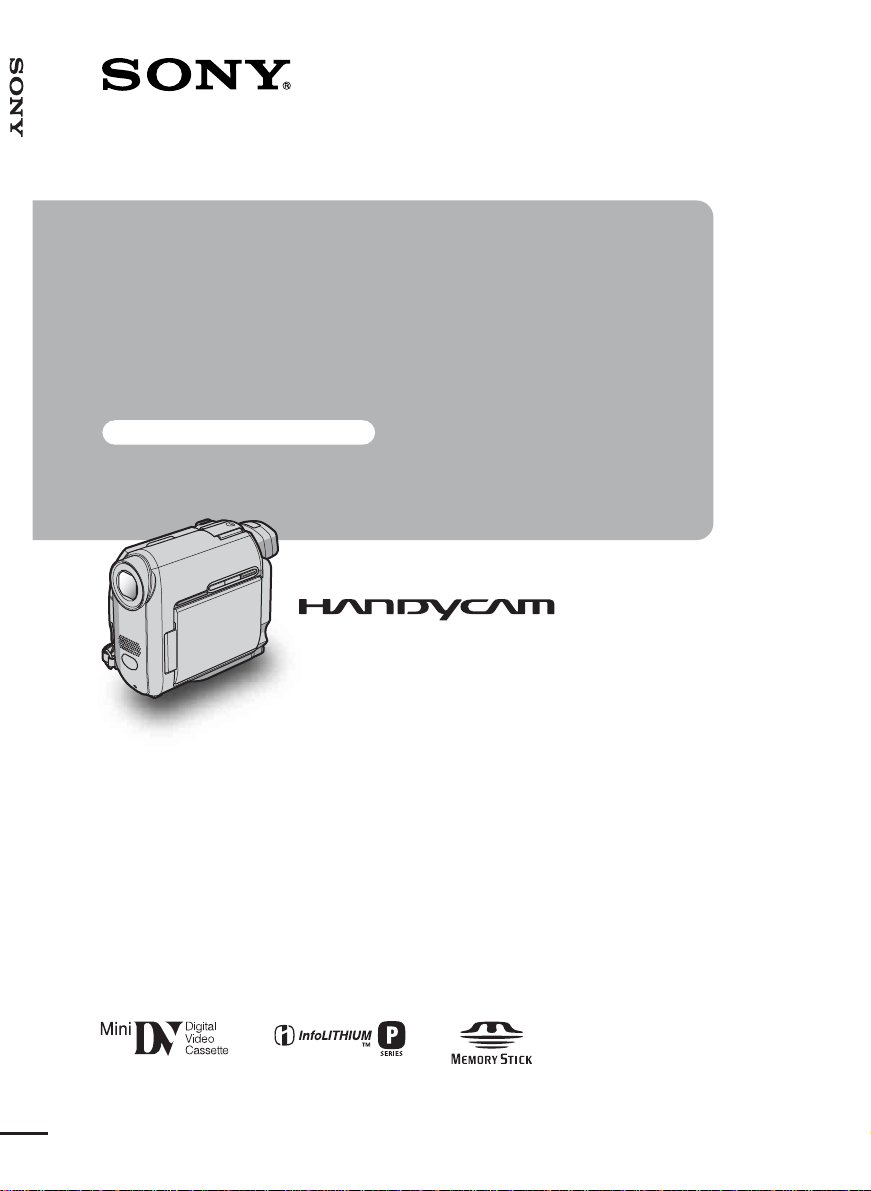
3-088-340-12(1)
Camera Operations Guide [GB]
Camera
Operations Guide
Read this first
Digital Video Camera Recorder
© 2004 Sony Corporation
DCR-HC30E/HC40E
Page 2
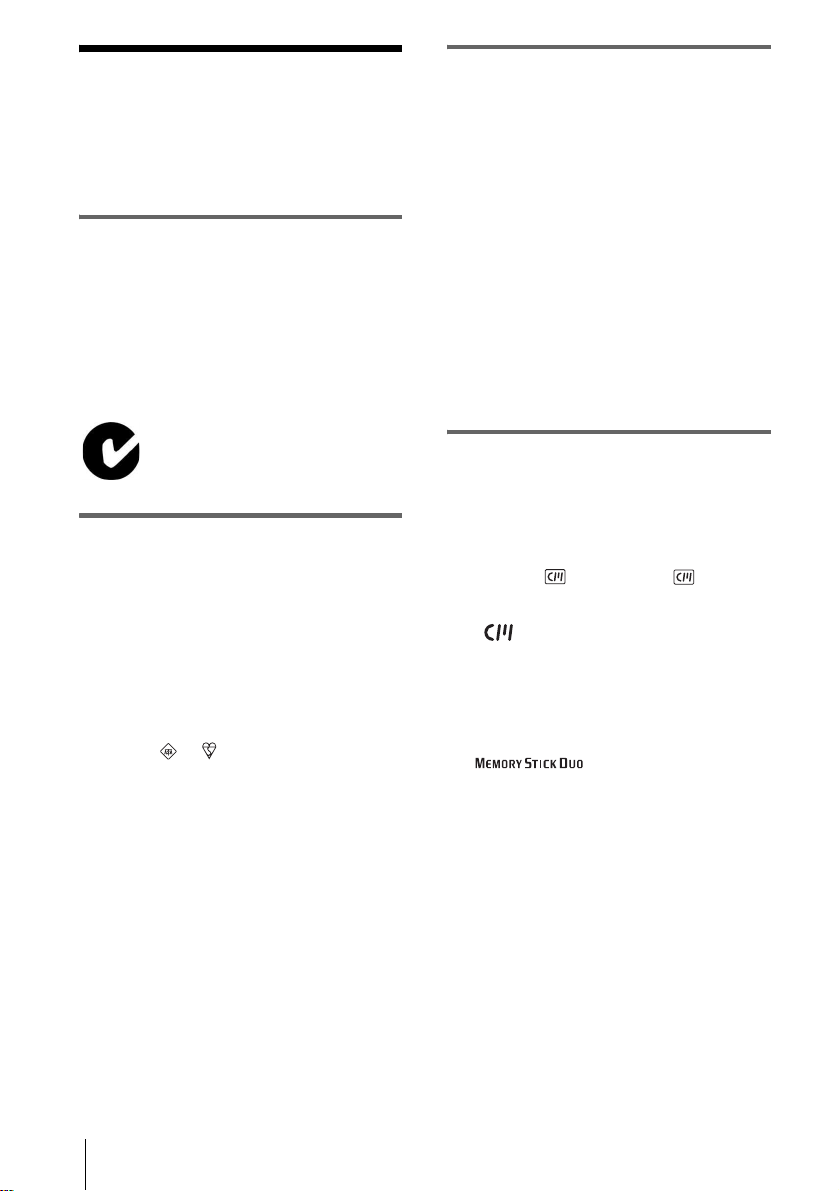
Read this first
FOR CUSTOMERS IN EUROPE
Before operating the unit, please read this
manual thoroughl y, and retain it for future
reference.
WARNING
To prevent fire or shock hazard, do no t
expose t h e u nit to rain or moistu re .
To avoid electrical sho ck, do not open
the cabinet. Refer servicing to qualified
personnel only.
“Memory Stick”
N-50
FOR CUSTOMERS IN THE UNITED
KINGDOM
NOTICE ON THE SUPPLIED AC
ADAPTOR
A moulded plug complying with BS1363 is fitted to
this equipment for your safe ty an d convenience.
Should the fuse in the plug supplied need to be
replaced, a fuse of the same rating as the supplied one
and approved by ASTA or BSI to BS1362 (i.e.,
marked with or mark) must be used.
If the plug supplied with this equipment has a
detachable fuse cover , be sure to at ta ch the fus e cov er
after you change the fuse. Never use the plug without
the fuse cover. If you should lose the fuse cover, please
contact your nearest Sony service station.
ATTENTION
The electromagnetic fields at the specific frequencies
may influence the picture and sound of this camcorder.
This product has been tested and found compliant with
the limits set out in the EMC Directive for using
connection cables shorter than 3 meters
(9.8 feet).
b
Notice
If static elec tr icity or electromagnetic in terference
causes data transfer to discontinue midway (fail),
restart the application or disconne c t a nd co nne ct the
USB cable again.
Notes on use
Note on Cassette Memory
Your camcorder is based on the DV format. You can
use only mini DV cassettes in your camcorder. Use of
mini DV cassettes with Cassette Memory is
recommended as you can use Title search (p. 60), Date
search (p. 61), [ TITLE] (p. 80), [ TAPE
TITLE] (p. 82).
Cassettes with Cassette Memory are marked
with .
Note on the type of “Memory Stick” you
can use in your camcorder
You can use only a “Memory Stick Duo,” which is
about half the size of a standard “Memor y S tic k, ” in
your camcorder (p. 126).
The mark is indicated on the
“Memory Stick Duo.”
Notes on recording
• Before starting to record, t est the recor ding function
to make sure the picture and sound are reco rd ed
without any problems.
• Compensation for the contents of recordings cannot
be provided, even if recording or playbac k is not
possible due to a malfunction of the camcorder,
storage media, etc.
• TV color systems differ depending on the countries/
regions. To view your recordings on a TV, you need
a PAL system-based TV.
• Television programs, films, video tapes, and other
materials may be copyright ed . Unau thorized
recording of such materials may be contrary to the
copyright laws.
DCR-HC30E/HC40E
3-088-340-12(1)
2
Page 3
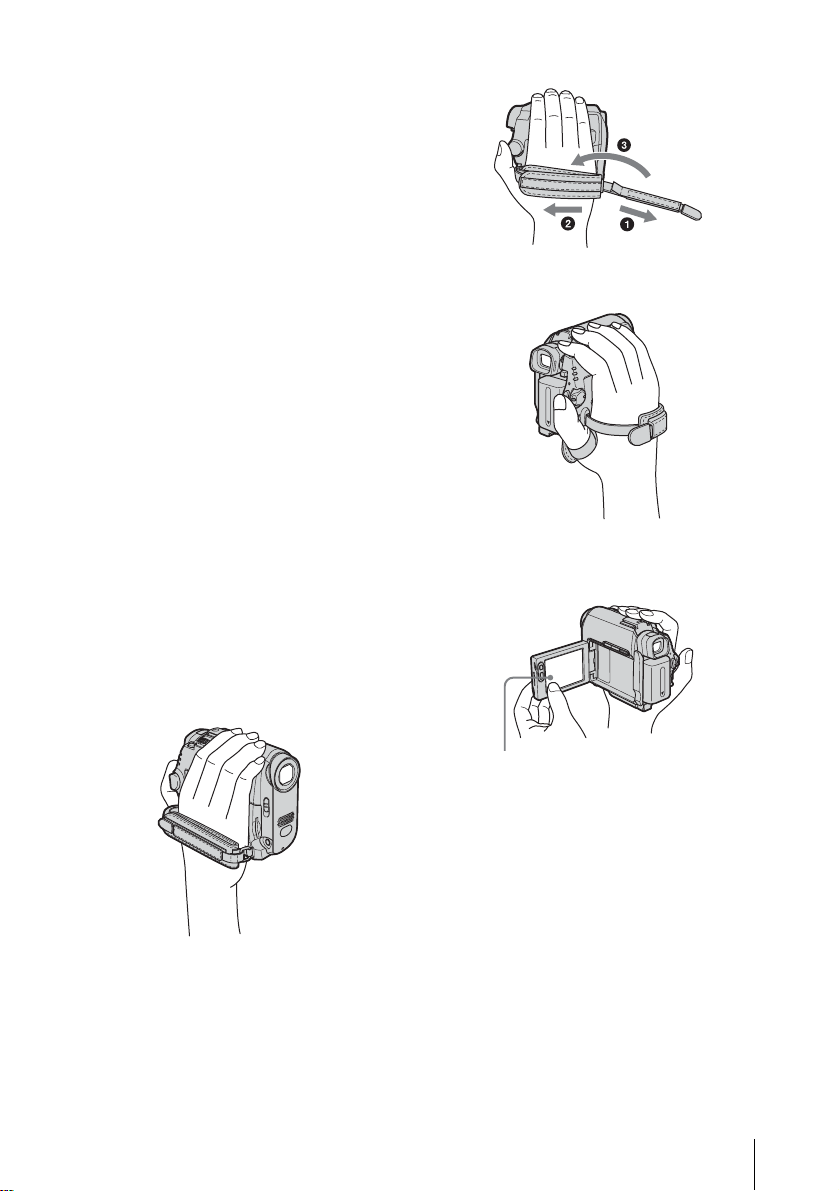
Notes on the LCD panel, viewfinder, and
lens
• The LCD screen and the viewfinder are
manufactured using extremely high-precision
technology, so over 99.99% of the pixels are
operational for effective use.
However, there may be some tiny blac k points and/
or bright points (white, red , blu e, or gree n in co lor )
that appe ar constantly on the LCD scree n an d the
viewfinder.
These points are normal results of the manufacturing
process and do not affect the recording in any way.
• Exposing the LCD screen, the viewfinder, or the lens
to direct sunlight for long periods of time may cause
malfunctions. Be careful when placing the camera
near a window or outdoors.
• Do not aim at the sun. D o ing so might cause your
camcorder to malf unction. Take pictures of the sun
only in low light co nditions, such as at dusk.
Note on connecting other device
Before connecting your camcord er to ot he r devi ce
such as a VCR or a computer with a USB or i.LINK
cable, be sure to insert the connector plug in the proper
direction. If you insert the connecto r plu g fo rcibly in
the wrong direction, the terminal may be damaged, or
this may cause a malfunction of your camcorder.
• Fasten the Strap Belt as shown in th e foll owing
illustration.
• The Strap Belt can also be used as a wrist strap
(p. 139).
Notes on using this manual
• The images of the LCD screen and the viewfinder
used on this manual are captured using a digital still
camera, and thus may appear different from what
you see.
• The illustrations used on this manual are based on
the model DCR-HC40E.
Notes on using the camcorder
• Hold your camcorder corr ectl y.
• When you are using the touch panel, place your hand
on the back side of the LCD panel to support it.
Then, touch the buttons displayed on the screen.
Touch the button on the LCD screen.
• You can change the language to be use d for sc r een
display on your camcorder (p. 25).
• Be careful not to press buttons on the LC D fra me
accidentally when you open or close the LCD panel,
or when you adjust the angle of the LCD panel.
,continued
3
Page 4
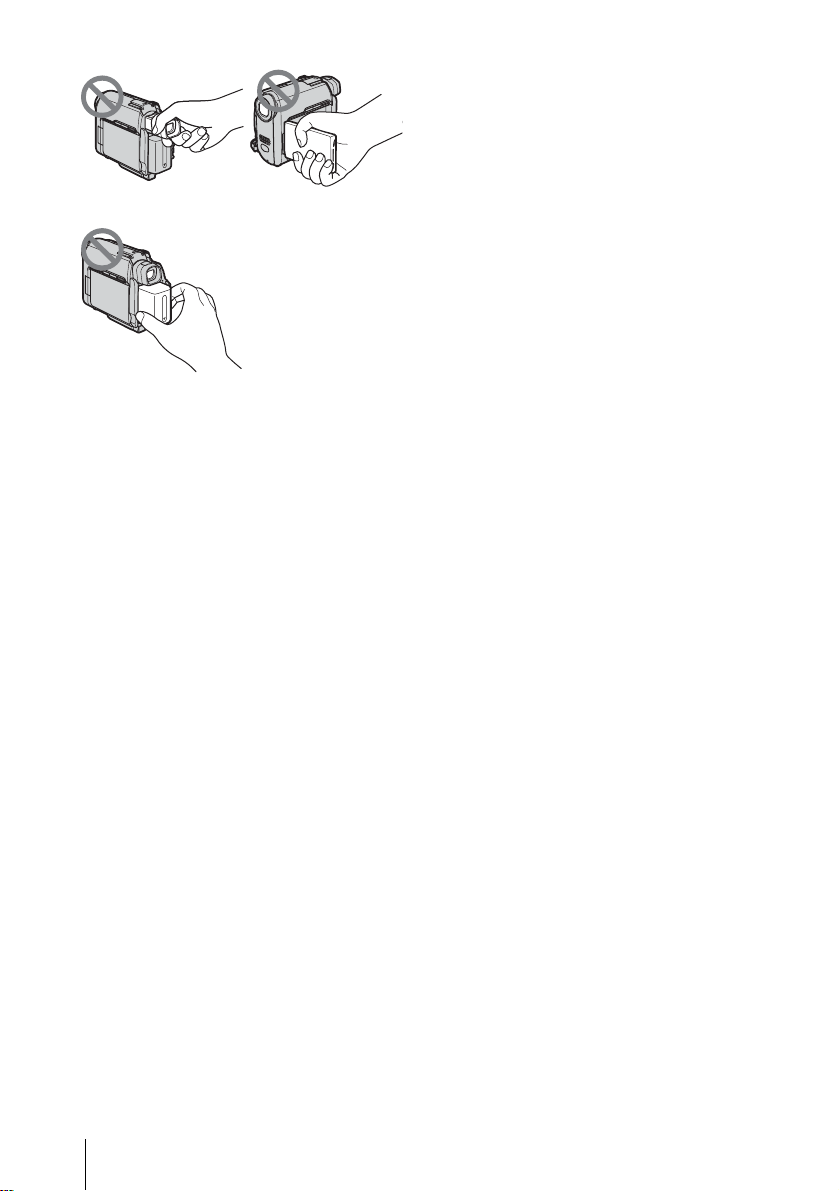
• Do not hold the camcorder by the following parts.
Viewfinder
Battery pack
LCD panel
DCR-HC30E/HC40E
3-088-340-12(1)
4
Page 5
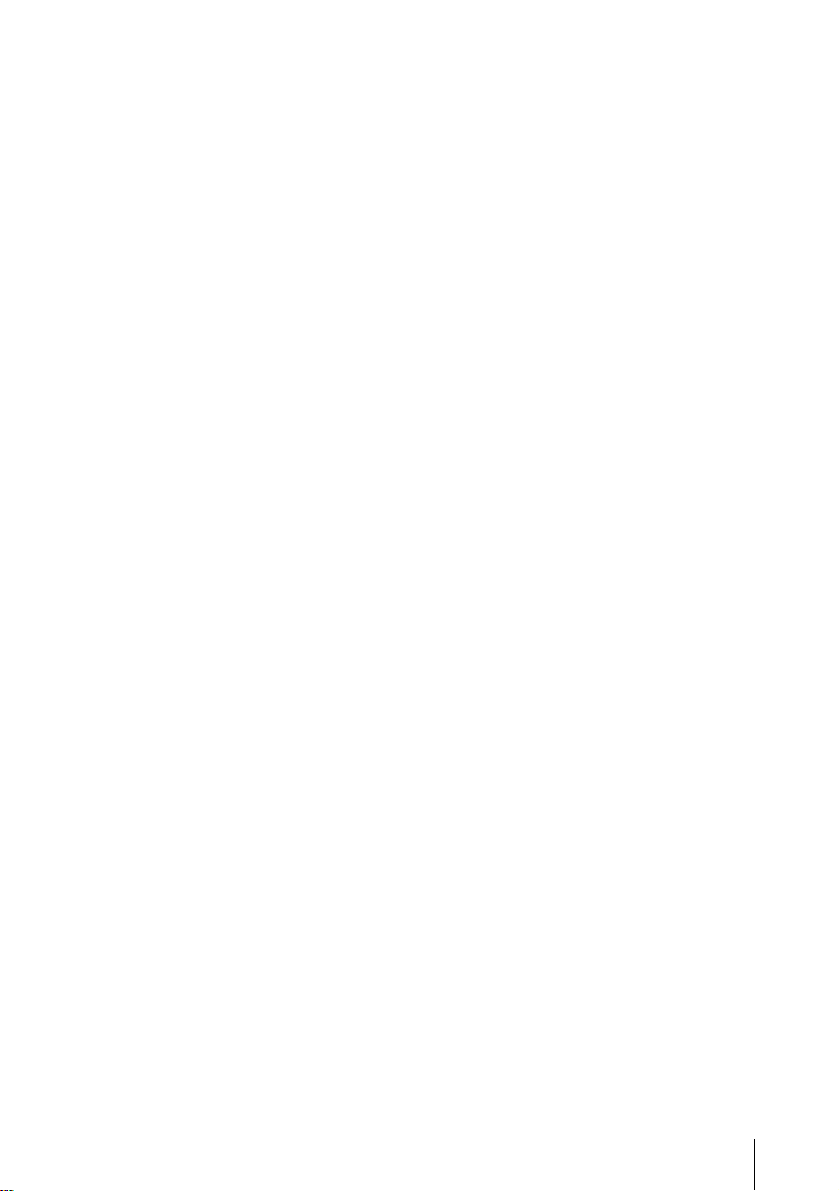
5
Page 6
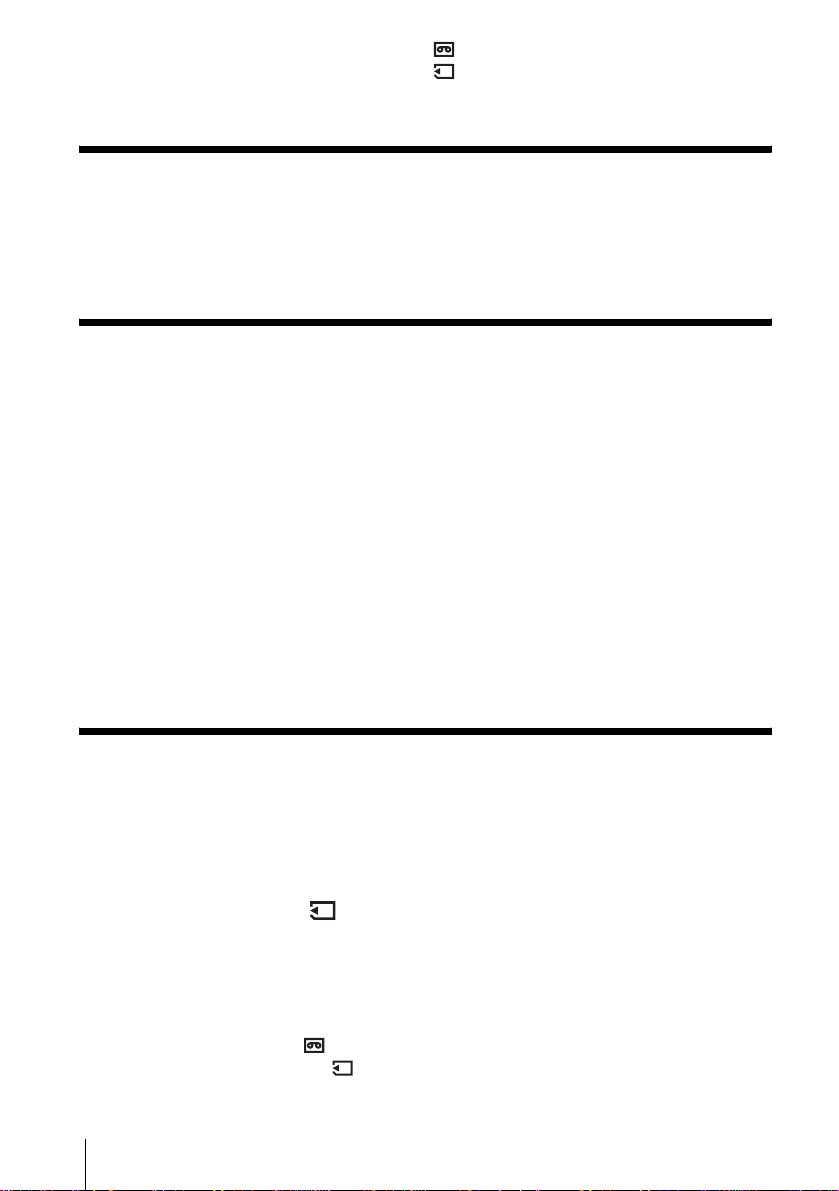
Table of Contents
: Features available for tape only.
: Features ava ilable for “Me mory Stick Duo”
only.
Read this first............................................................................................. 2
Quick Start Guide
Recording movies .................................................................................... 10
Recording still images.............................................................................. 12
Recording/Playing back with ease ................................... ...... ....... ...... ..... 14
Getting started
Step 1: Checking supplied items.............................................................. 15
Step 2: Charging the battery pack............................................................ 16
Using an outside power source .................................................................................19
Step 3: Turning the power on................................................................... 20
Step 4: Adjusting the LCD panel and viewfinder...................................... 21
Adjusting the LCD panel ................................................................... .... .. .... .. ....... .... ..21
Adjusting the viewfinder .............................................................................................21
Step 5: Setting the date and time............................................................. 22
Step 6: Inserting the recording media...................................................... 23
Inserting a cassette tape ............................................................................ ........... ....23
Inserting a “Memory Stick Duo” .................................................................................24
Step 7: Setting the screen language........................................................ 25
Recording
Recording movies .................................................................................... 27
Recording for a longer time .......................................................................................29
Using zoom ................................................................................................................29
Recording in mirror mode ..........................................................................................30
Using the self-timer ....................................................................................................30
Recording still images – Memory photo recording............................. 31
Selecting image quality or size ..................................................................................33
Using the self-timer ....................................................................................................33
Recording a still image on a “Memory Stick Duo” while recording movies on a
tape .....................................................................................................................34
Recording with ease – Easy Handycam .................................................. 35
Recording a movie ...............................................................................................35
Recording a still image ........................................................................................36
Making full use of Easy Handycam operation ...........................................................36
6
Page 7
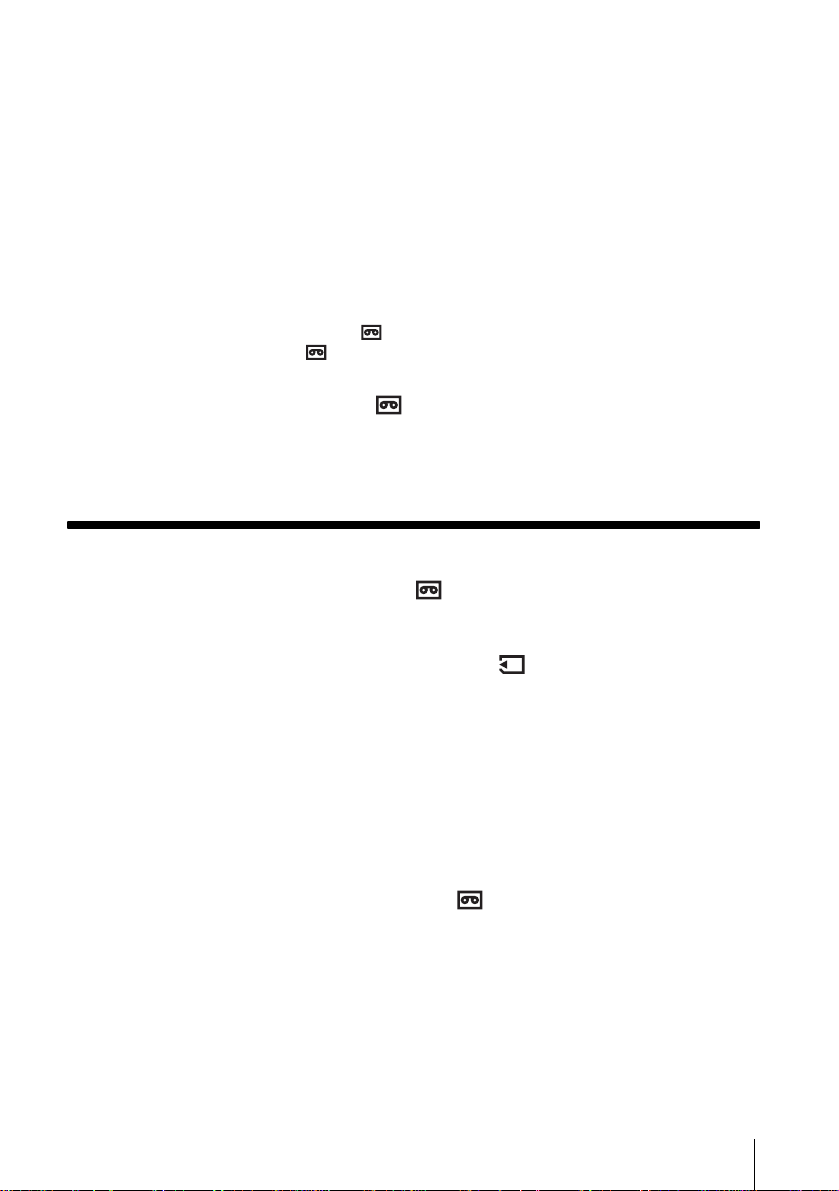
Adjusting the exposure............................................................................. 37
Adjusting the exposure fo r ba ck l it subjects ........................ ........................... ............37
Fixing the exposure for the selected subject – Flexible spot meter .......................... 38
Adjusting the exposure man ually ..................................... .........................................38
Recording in dark places – NightShot plus, etc. ...................................... 39
Adjusting the focus................................................................................... 41
Adjusting the focus for an off - cen ter subject – SPOT FOCUS ........ ..........................41
Adjusting the focus manually ................................................. .... ....... .... .... .... ......... .. .41
Recording a picture using various effects ................................................ 42
Fading in and out of a scene – FADER ..............................................................42
Using special effects – Digital effect .............................................. ............... ..... 44
Overlaying still images on movies on a tape – MEMORY MIX .................................45
Searching for the starting point .......................................................... 47
Searching for the last scene of the most recent recording
– END SEARCH ........................... .............. .......................................... ..............47
Searching manually – EDIT SEARCH ...................................................................... 48
Reviewing the most recently recorded scenes – Rec review .................................... 48
Playback
Viewing movies recorded on a tape ................................................... 49
Playing back in various modes .................................................................................50
Viewing recordings with added effects – Digital effect .............................................. 51
Viewing recordings on a “Memory Stick Duo” .................................... 52
Playing back in various modes from a “Memory Stick Duo” ...................................... 53
Playing back with ease – Easy Handycam .............................................. 54
Making full use of Easy Handycam operation ...........................................................55
Various playback functions ...................................................................... 56
Magnifying pictures – Tape playback zoom/Memory playback zoom ....................... 56
Displaying the screen indi cators .............................. .............. ................................... 57
Displaying the date/time and camera settings data – Data code .............................. 57
Playing the picture on a TV................................... ................................... 59
Locating a scene on a tape for playback ........................................... 60
Searching quickly for a desired scene – Zero set memory ....................................... 60
Searching for a scene using Cassette Memory – Title search .................................. 60
Searching for a scene by date of recording – Date search ....................................... 61
,continued
7
Page 8
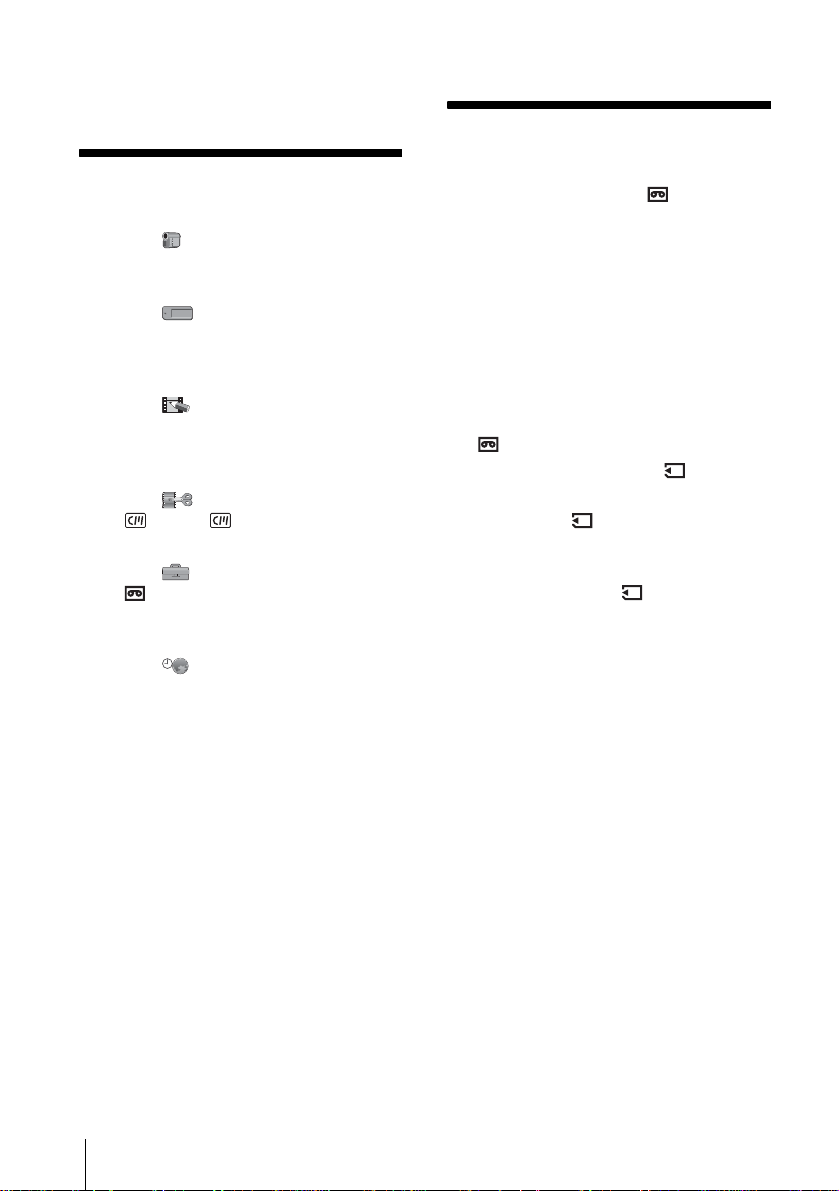
Advanced operations
Dubbing/Editing
Using the Menu
Selecting menu items ........................62
Using the (CAMERA SET) menu
– PROGRAM AE/WHITE BAL./16:9
WIDE, etc. ....................................64
Using the (MEMORY SET) menu
– BURST/QUALITY/IMAGE SIZE/
ALL ERASE/NEW FOLDER,
etc. ...............................................70
Using the (PICT. APPLI.) menu
– PICT. EFFECT/SLIDE SHOW/
FRAME REC/INTERVAL REC/INT.
REC–STL, etc. .............................74
Using the (EDIT/PLAY) menu
– TITLE/ TAPE TITLE,
etc.................................................79
Using the (STANDARD SET) menu
– REC MODE/MULTI-SOUND/
AUDIO MIX/USB-CAMERA,
etc. ...............................................83
Using the (TIME/LANGU.) menu
– CLOCK SET/WORLD TIME,
etc. ...............................................88
Customizing Personal Menu ..............89
Connecting to a VCR or TV ...............92
Dubbing to another tape ...............93
Recording pictures from a VCR or
TV .................................................94
Dubbing pictures from a tape to a
“Memory Stick Duo” .....................95
Dubbing still images from a “Memory
Stick Duo” to a tape ......................96
Dubbing selected scenes from a tape
– Digital program editing ..............97
Dubbing sound to a recorded tape
...............................................104
Deleting recorded pictures ..........106
Marking recorded images with specific
information – Image protection/
Print mark ...................................107
Printing recorded images (PictBridge
compliant printer) ..................109
8
Page 9
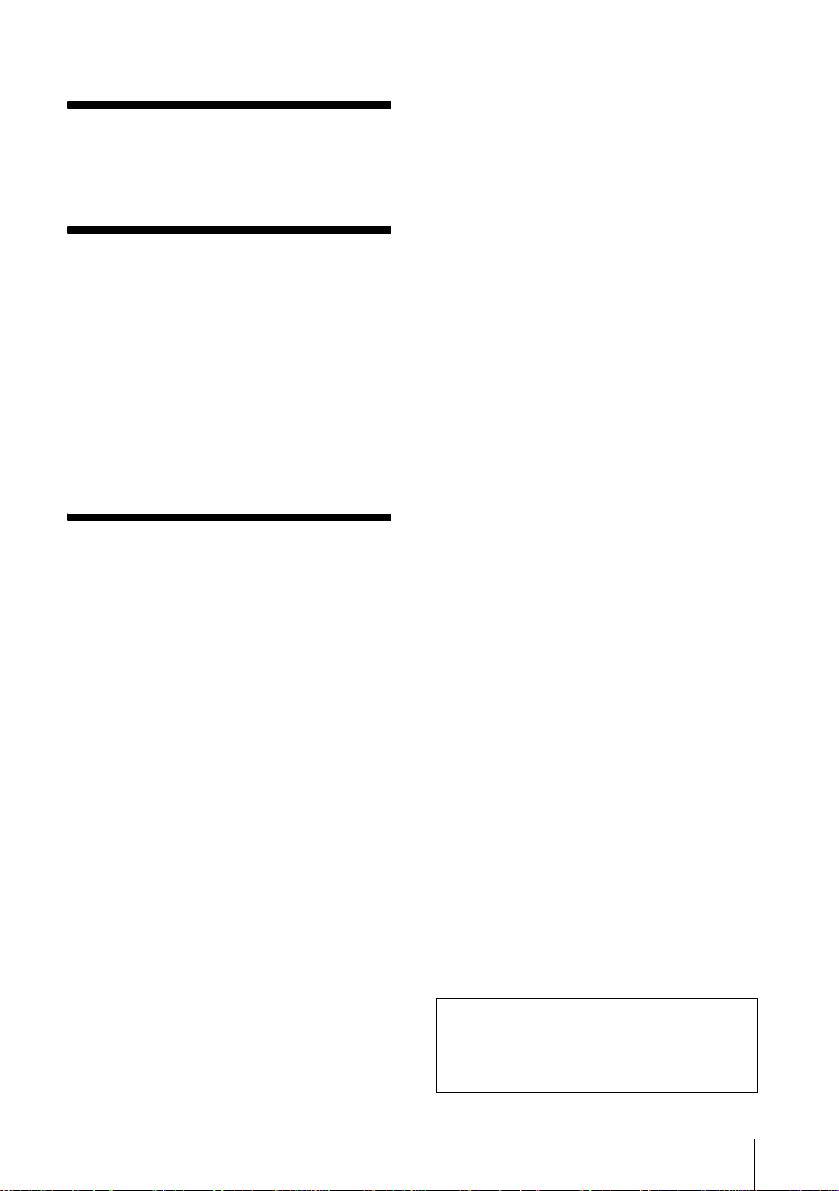
Troubleshooting
Troubleshooting ...............................112
Warning indicators and messages ...120
Additional Information
Using your camcorder abroad ..........124
Usable cassette tapes .....................124
About the “Memory Stick” ................126
About the “InfoLITHIUM”
battery pack ................................128
About i.LINK .....................................130
Maintenance and precautions ..........131
Specification ....................................134
Quick Reference
Identifying parts and controls ...........136
Index ................................................143
Refer also to other operating instructions
supplied with your camcorder:
• Editing images with your computer
cCompute r Appli c at ions Guide
9
Page 10
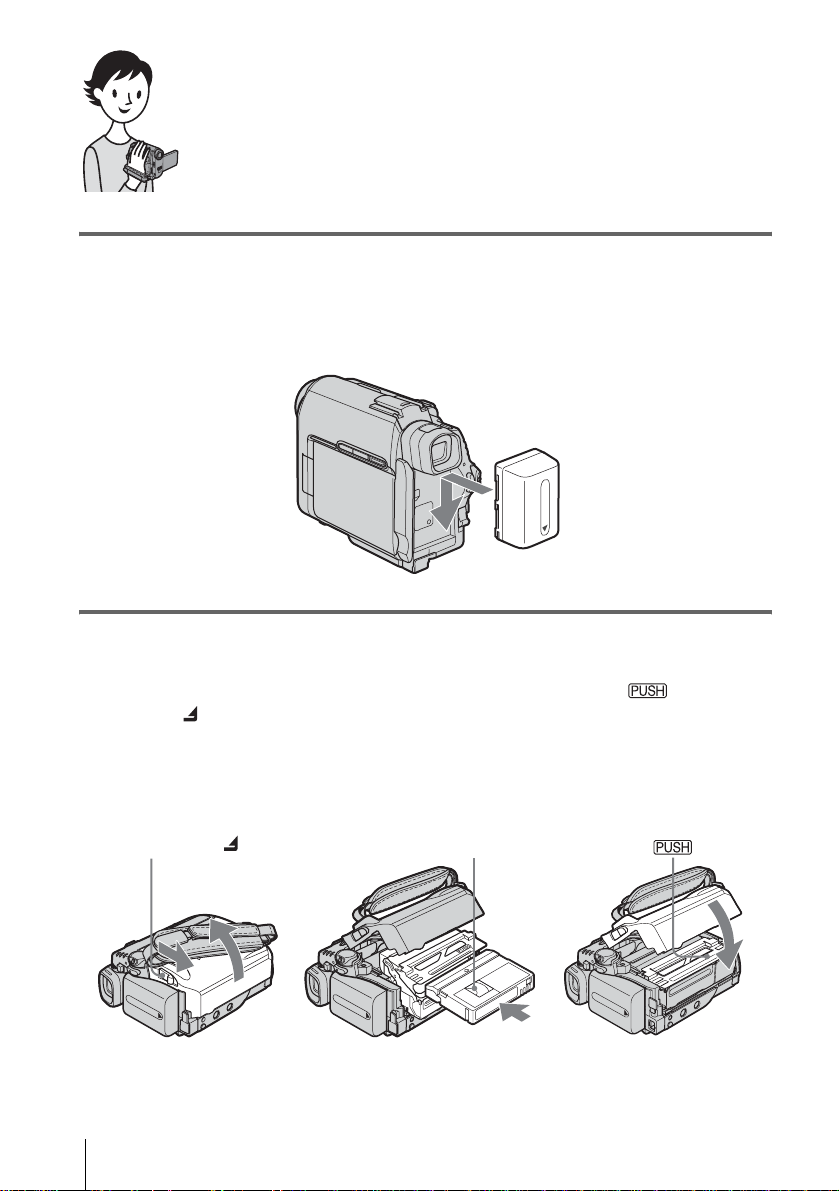
Quick Start Guide
Recording movies
1 Attach the charged battery pack to the camcorder.
To charge the battery, see page 16.
Slide the battery pack in the direction of the arrow until it clicks.
2 Insert a cassette into the camcorder.
a Slide the OPEN/
ZEJECT lever in
the direction of the
arrow to open the lid.
The cassette compartment
comes out automatically.
OPEN/ZEJECT lever
Quick Start Guide
10
b Insert the cassette with
its window-side facing
up, then push the center
of the back of the
cassette.
Window-side
c Press .
Close the cassette lid after
the cassette co m partment
slides back in by itself.
Page 11
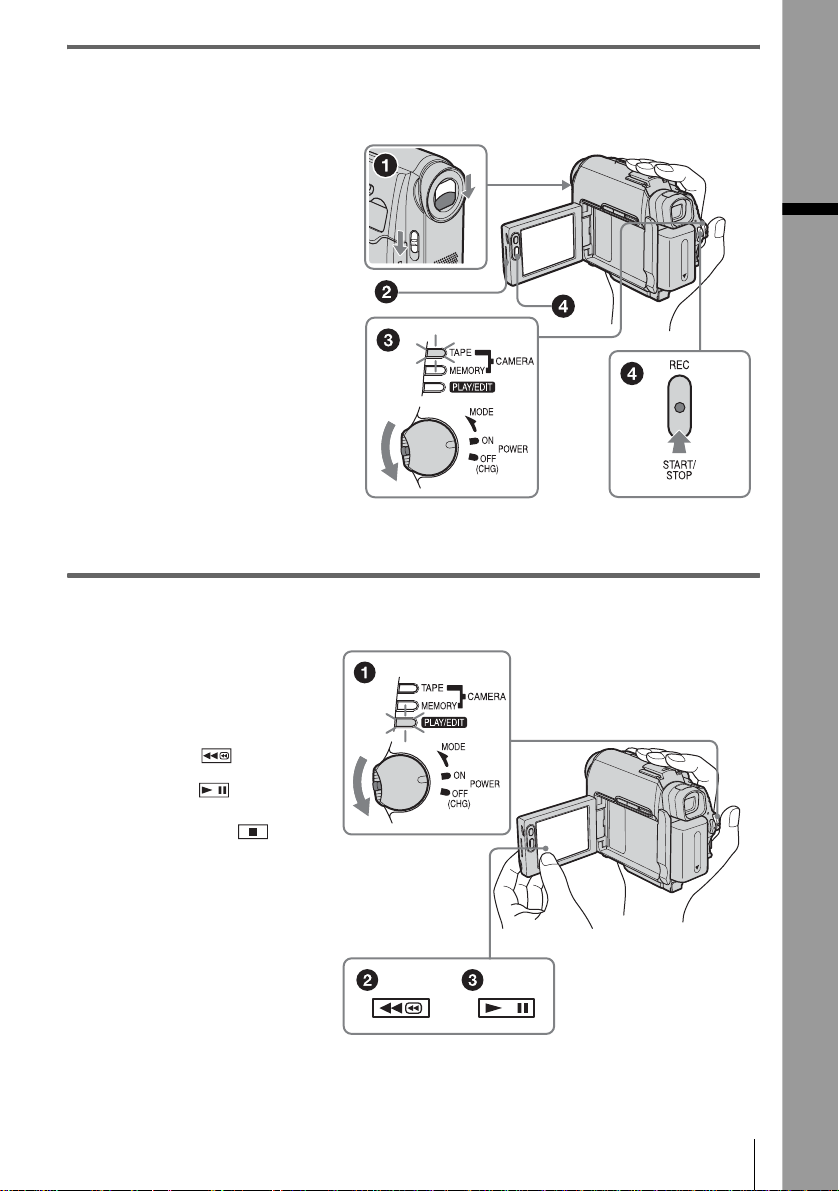
3 Start recording while checking the subject on the LCD screen.
The date and time is not set up in the default setting. To set the date and time, see page 22.
a Set the LENS COVER
switch to OPEN.
b Open the LCD panel.
c While pressing the
green button, slide
the POWER switch
down to light up the
CAMERA-TAPE lamp.
The power turns on.
d Press REC START/
STOP.
Recording starts. To
change to standb y m ode,
press REC START/STOP
again.
You can also use REC
START/STOP of the LCD
panel.
4 View the recorded picture on the LCD screen.
a Slide the POWER
switch rep eatedly
until the PLAY/EDIT
lamp lights up.
Quick Start Guide
b Touch (rewind).
c Touch (play) to
start the playback.
To stop, press .
To turn off the power, slide the
POWER switch up to OFF
(CHG).
Set the LENS COVER switch
to CLOSE.
Quick Start Guide
11
Page 12
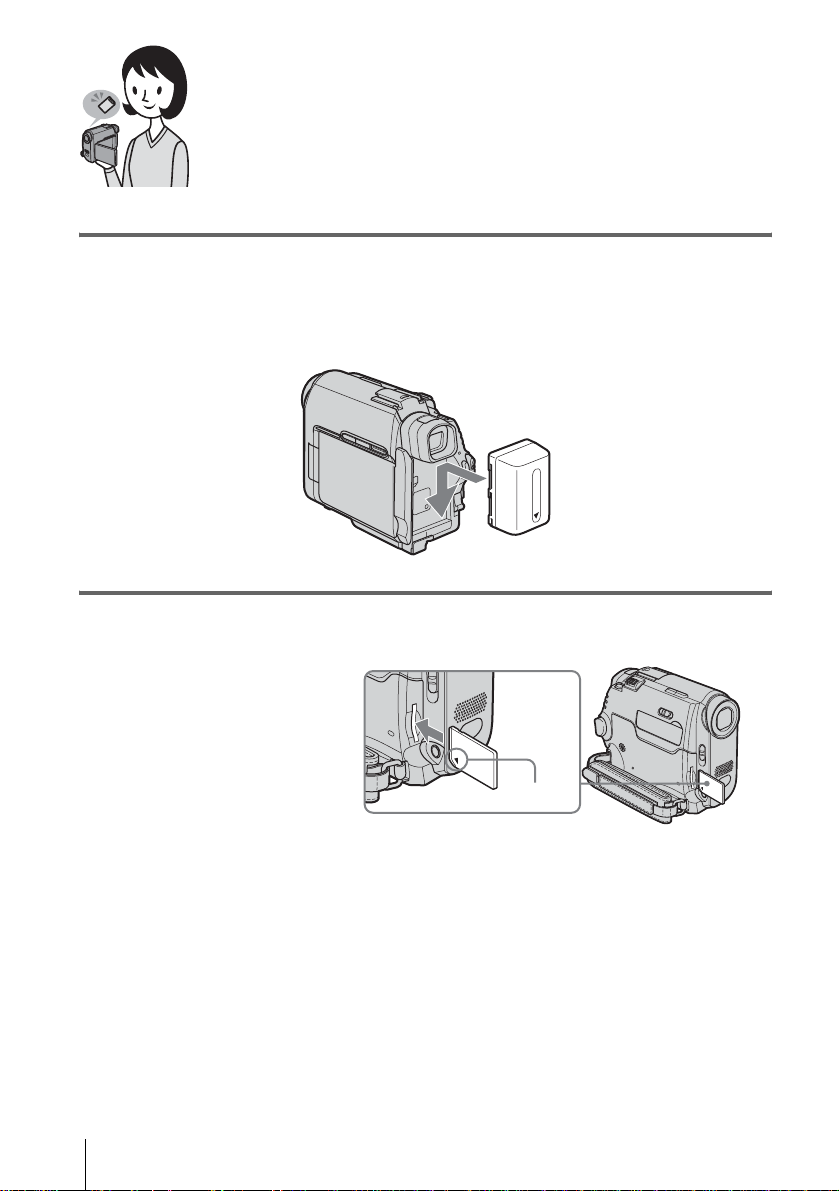
Recording still images
1 Attach the charged battery pack to the camcorder.
To charge the battery, see page 16.
Slide the battery pack in the direction of the arrow until it clicks.
2 Insert a “Memory Stick Duo” into the camcorder.
Insert it so that the b mark
is at the bottom left corner.
Push in until it clicks.
Quick Start Guide
12
b mark
Page 13
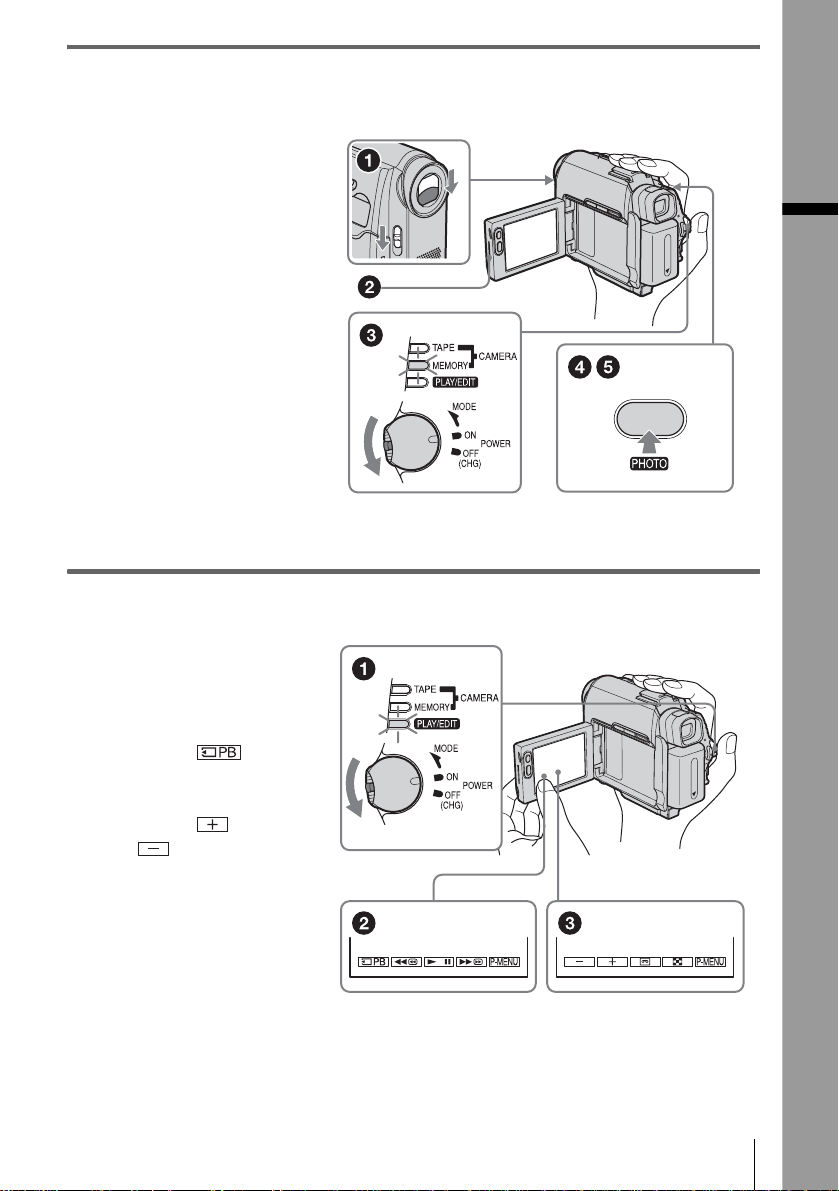
3 Start recording while checking the subject on the LCD screen.
The date and time is not set up in the default setting. To set the date and time, see page 22.
a Set the LENS COVER
switch to OPEN.
b Open the LCD panel.
c While pressing the
green button, slide
the POWER switch
repeatedly until the
CAMERA-MEMORY
lamp lights up.
The power turns on.
d Press PHOTO lightly.
A short beep sound is heard
when the focus is adjusted.
e Press PHOTO fully.
A shutter sound is heard
and the still image is
recorded.
4 View the recorded picture on the LCD screen.
a Slide the POWER
switch rep eatedly
until the PLAY/EDIT
lamp lights up.
Quick Start Guide
b Touch .
The most recently recorded
image is d isplayed.
c Touch (next) or
(previous) to
view images in
sequence.
To turn off the power, slide the
POWER switch up to OFF (CHG).
Set the LENS COVER switch to
CLOSE.
Quick Start Guide
13
Page 14
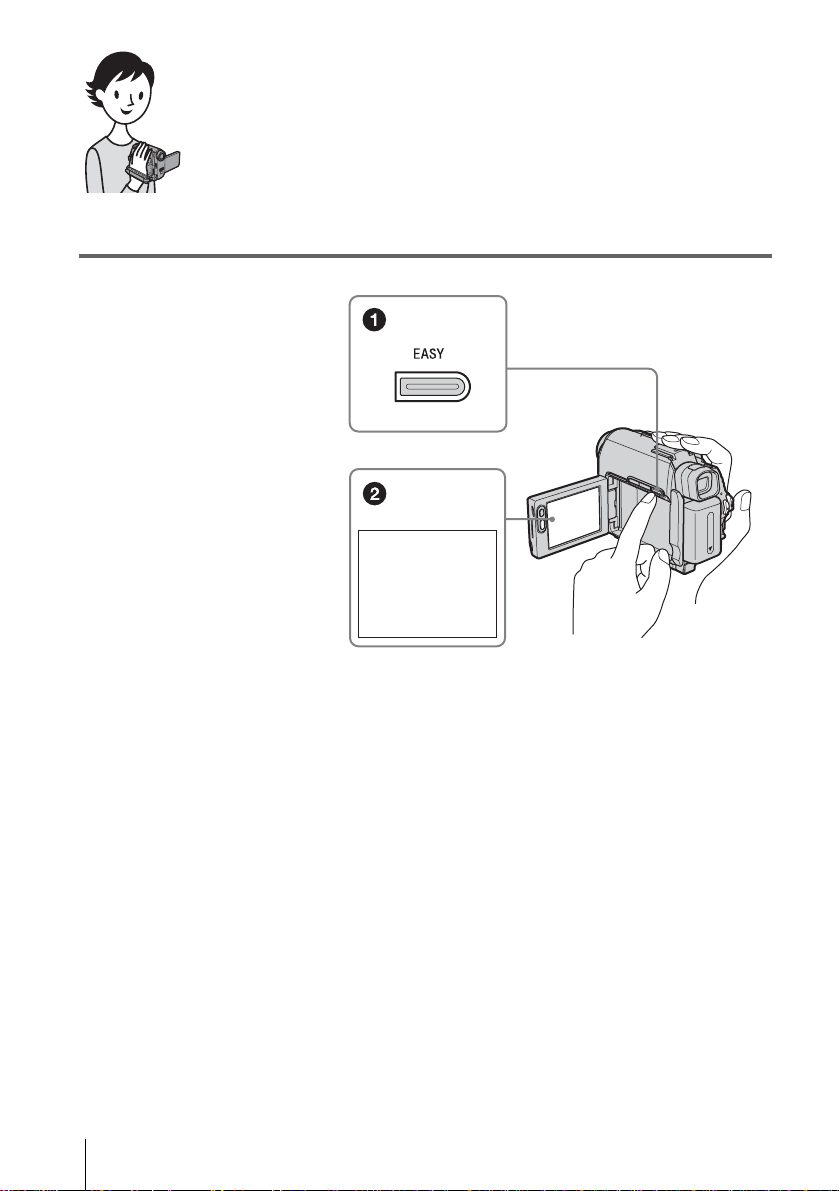
Recording/Playing back with ease
By switching to Easy Handycam operation, recording/playback operation
becomes even easier.
Easy Handycam operation allows easy recording/playback for even first
time users by providing only the basic functions for recording/playback.
Press EASY when recording/
playing back.
EASY lights up in blue (1) and
screen font si ze increa ses ( 2) during
Easy Handycam operation.
Easy Handycam
operation
ON
For details, se e i nstructions for ea ch operation.
See page 35 for recording, page 54 fo r pl ayback.
Quick Start Guide
14
Page 15
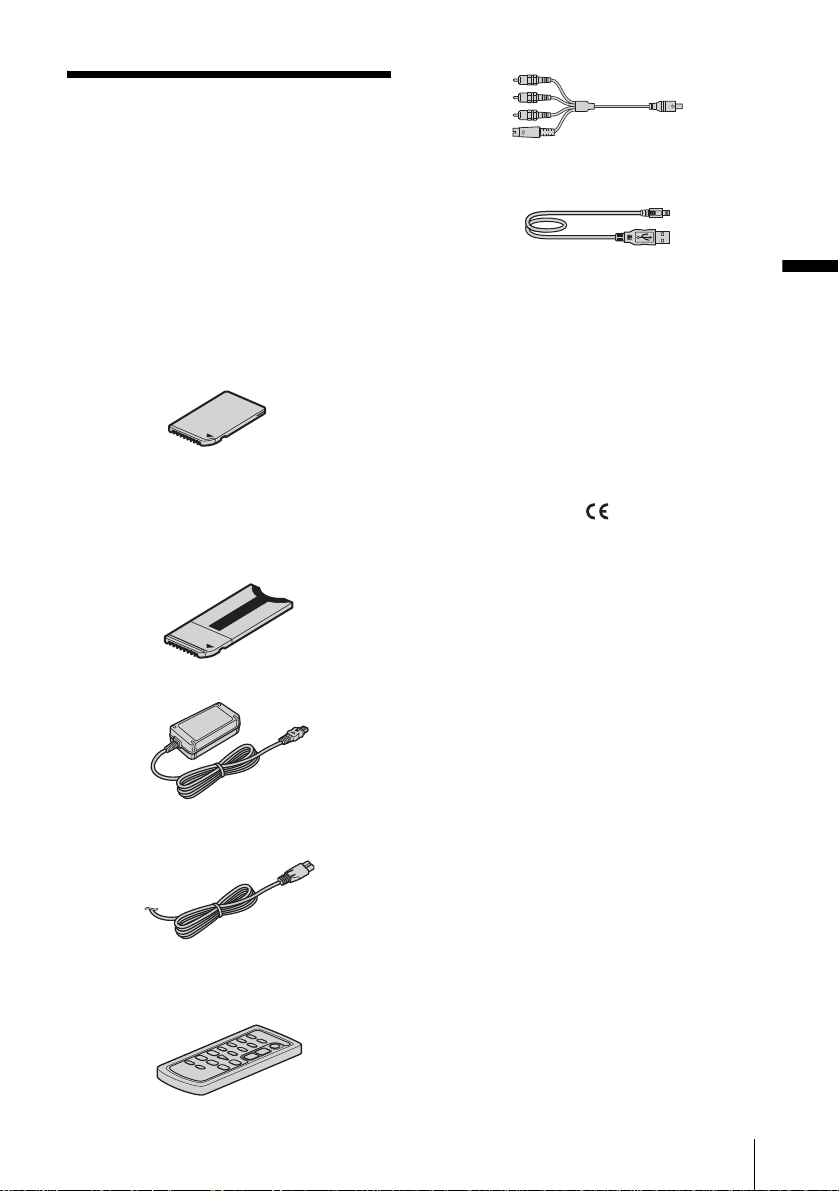
Getting started
Step 1: Checking supplied items
Make sure you have following ite ms supplied
with your camcorder.
The number in parentheses indicates the number
of that item supplied.
“Memory Stick Duo” 8MB (1 )
You can use only a “Memory Stick Duo,” which is
about half the size of a standard “Memory Stick,” in
your camcorder. See page 126 for details.
A/V connecting cable (1)
USB cable (1)
Getting started
Rechargeable battery pac k NP - FP50 (1)
CD-ROM “SPVD-012 USB Driver” (1)
Cleaning cloth (1)
Shoe cover (1)
Attached to the camcorder.
Memory Stick Duo adaptor (1)
If you attach a Memory Stick Duo adaptor to a
“Memory Stick Duo,” you can use a “Memory Sti ck
Duo” with an y o f the devices compatible with a
standard “Memory Stick.”
AC Adaptor (1)
Mains lead (1)
Wireless Remote Commander (1)
A button-type lithium battery is already installed.
21-pin adaptor (1)
For the models with the mark printed on their
bottom surfaces only.
Camera Operations Guide (This manual)
(1)
Computer Applications Guide (1)
Getting started
15
Page 16

Step 2: Charging the battery pack
You can charge the battery by attaching the
“InfoLITHIUM” battery pack (P series) to
your camcord er .
b Notes
• You cannot use batteries oth er tha n the
“InfoLITHIUM” battery pack (P series) (p. 128).
• Do not short-circuit the DC plug of the AC Adaptor
or battery terminals with any metallic objects. This
may cause a malfunction.
• Use a nearby wall socket when using the AC
Adaptor. Disconnect the AC Adaptor from the wall
socket immediately if any mal f unc tion occurs.
Battery pack
DC IN jack
1 Attach the battery pack by slid ing it in
the direction of the arrow until it
clicks.
2 With the v mark on the DC plug facing
down, connect the AC Adaptor to the
DC IN jack on your camcorder.
Mains lead
To the wall socket
Getting started
16
DC plug
AC Adaptor
v mark
3 Connect the mains lead to the AC
Adaptor.
4 Connect the mains lead to the wall
socket.
5 Slide the POWER switch up to OFF
(CHG).
Page 17
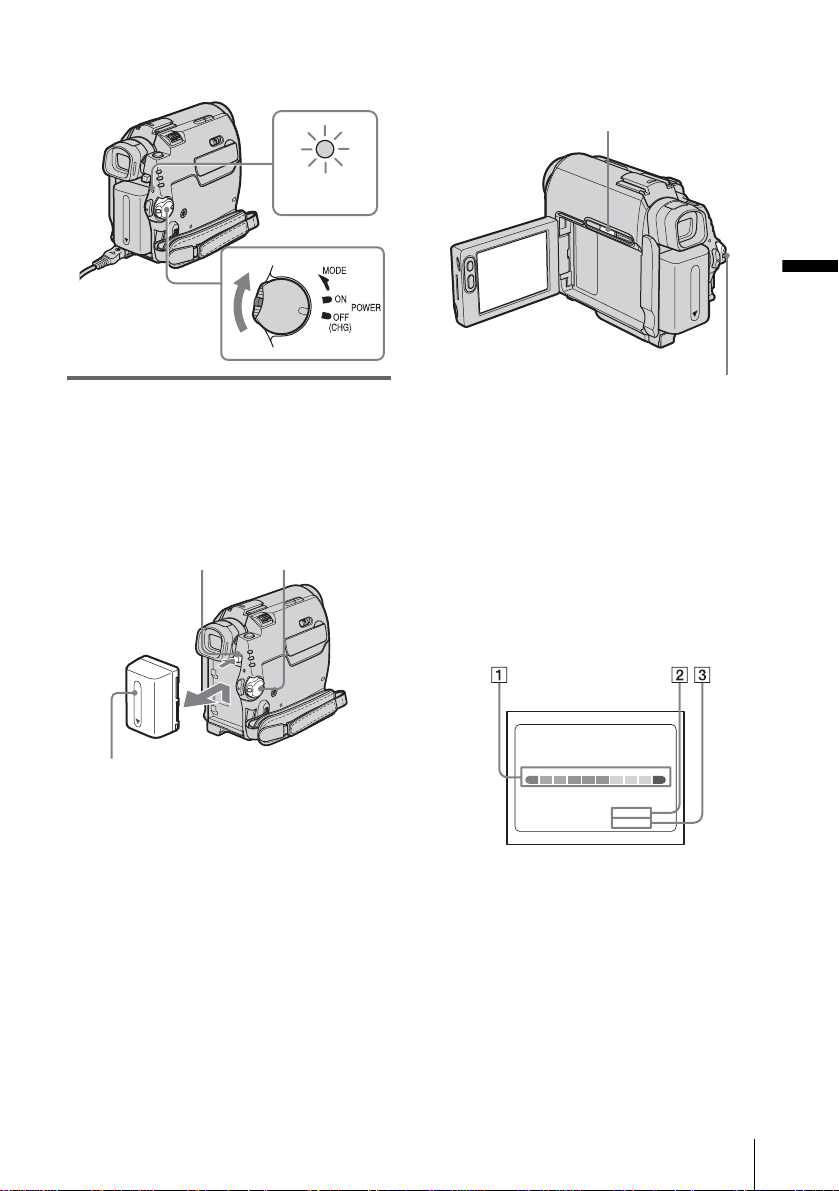
The CHG (charge) lamp lights up and
charging starts.
To check the remaining battery – Battery
Info
CHG
CHG (charge)
lamp
After charging the battery
The CHG (charge) lamp turns off when the
battery is fully c har ged. Disconnect the AC
Adaptor fro m the DC IN jack.
To remove the battery pack
BATT (battery)
release button
POWER switch
DSPL/BATT INFO
Getting started
POWER switch
You can check the battery’s current charge level
and its current remaining recording time both
during charging or when the power is turned off.
1 Set the POWER switch to OFF (CHG).
2 Open the LCD panel.
3 Press DSPL/BATT INFO.
The battery informa tion appears for about 7
seconds.
Keep the button pressed to view it for about
20 seconds.
Battery pack
Set the POWER switch to OFF (CHG).
1
2 Sl ide the batt ery pack out in the dire ction
of the arrow whi l e pressing the BATT
(battery) release button down.
b Note
• If you do not use the battery pack for a long time, use
up the battery pack completely before storing it. See
page 129 about storage of the battery pack.
BATTERY INFO
BATTERY CHARGE LEVEL
REC TIME AVAILABLE
LCD SCREEN
VIEWFINDER::
50%0% 100%
76 min
90 min
A Battery charge level: Displays
approximate remai ning amount of
power left in the ba ttery pack.
B Approximate possibl e recording time
using the LCD panel.
C Approximate possibl e recording time
using the viewfinder.
,continued
Getting started
17
Page 18
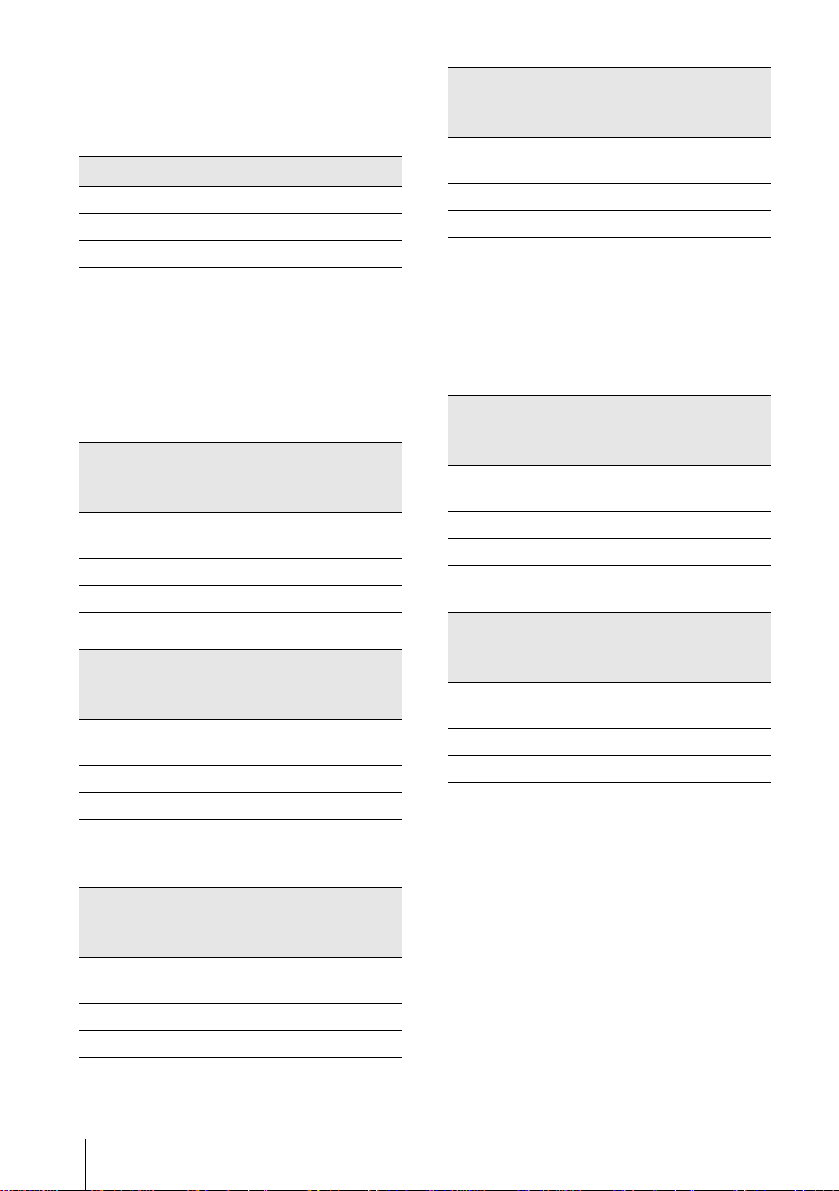
Charging t ime
Approximate number of minutes require d when
you fully charge a fully discharged battery pack
at 25°C (77°F). (10 – 30°C (50 – 86°F)
recommended.)
Battery pack
NP-FP50 (supplied) 125
NP-FP70 155
NP-FP90 220
Recording time when recordi ng with the
LCD screen on
Approximate nu m ber of minutes availabl e
when you use a fully charged battery pack at
25°C (77°F).
With LCD BACKLIGHT set to ON
For DCR-HC40E:
Battery pack Continuous
recording
time
NP-FP50
(supplied)
NP-FP70 185 100
NP-FP90 335 180
85 45
For DCR-HC30E:
Battery pack Continuous
NP-FP50
(supplied)
NP-FP70 225 120
NP-FP90 400 220
recording
time
105 55
With LCD BACKLIGHT set to OFF
For DCR-HC40E:
Battery pack Continuous
recording
time
NP-FP50
(supplied)
NP-FP70 205 110
NP-FP90 370 200
100 55
Typical*
recording
time
Typical*
recording
time
Typical*
recording
time
For DCR-HC30E:
Battery pack Continuous
NP-FP50
(supplied)
NP-FP70 255 140
NP-FP90 455 250
recording
time
120 65
Typical*
recording
time
Recording time when recording with the
viewfinder
Approximate number of minutes available
when you use a fully charged battery pack at
25°C (77°F).
For DCR-HC40E:
Battery pack Continuous
recording
time
NP-FP50
(supplied)
NP-FP70 205 110
NP-FP90 370 200
100 55
Typical*
recording
time
For DCR-HC30E:
Battery pack Continuous
NP-FP50
(supplied)
NP-FP70 255 140
NP-FP90 455 250
* Approximate number of minutes when recording
while you repeatedly record, start/stop, slide the
POWER switch to change the power mode, and
zoom. The actual battery life may be shorter.
recording
time
120 65
Typical*
recording
time
Playing time
Approximate number of minutes available
when you use a fully charged battery pack at
25°C (77°F).
Getting started
18
Page 19
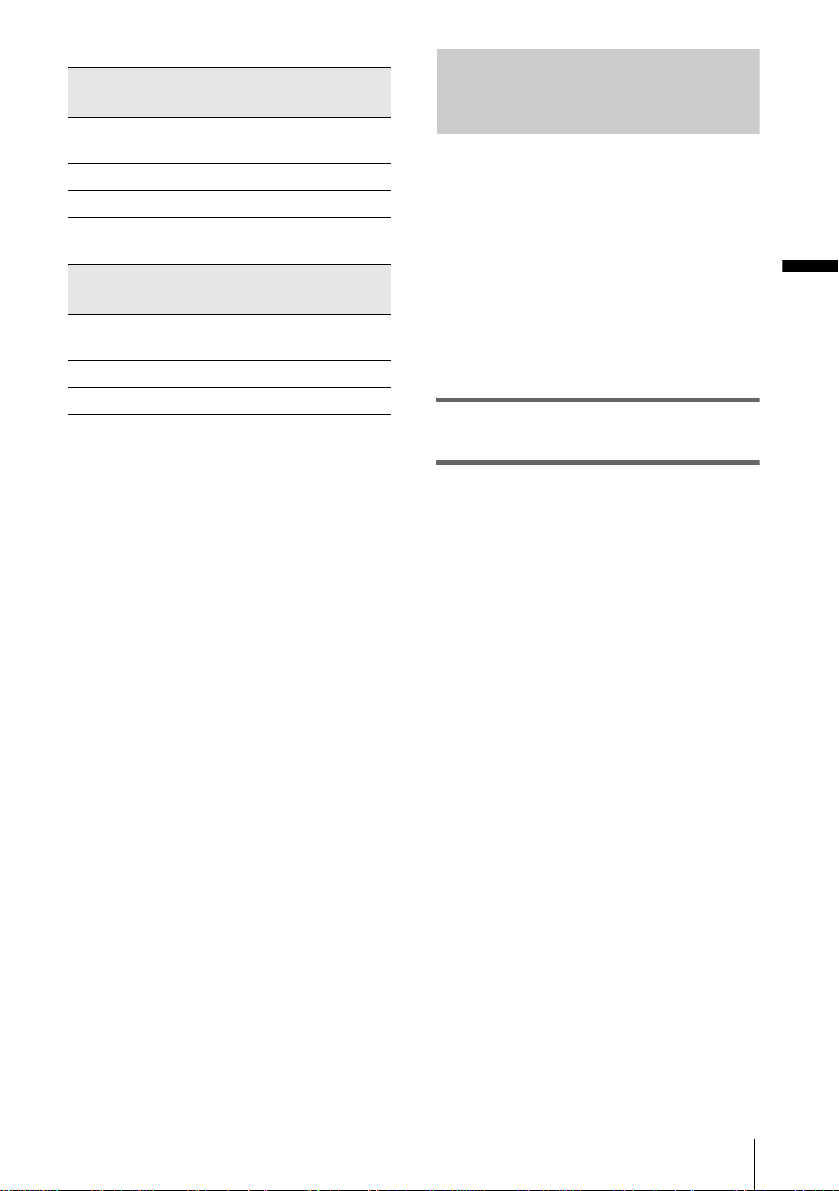
For DCR-HC40E:
Battery pack LCD panel
NP-FP50
(supplied)
NP-FP70 225 255
NP-FP90 400 455
opened*
105 120
LCD panel
closed
For DCR-HC30E:
Battery pack LCD panel
NP-FP50
(supplied)
NP-FP70 255 295
NP-FP90 455 525
* Wi th LCD BACKLIGHT set to ON.
b Notes
• The power will not be supplied from the battery pack
when the AC Adaptor is connected to the DC IN jack
of your camcorder, even if its mains lead is
disconnec ted from the wall s ocket.
• The recording and pla yback time will be shorter
when you use your camcorder in low temperature.
• The CHG (charge) lamp flashes during charging, or
the battery information will not be corre ctly
displayed in following conditions.
– The battery pack is not attached correctly.
– The battery pack is damaged.
– The battery pack is fully discharged. (For Battery
information only)
opened*
120 140
LCD panel
closed
Using an outside power source
You can use the AC Adaptor as the power
source when you do not wan t the battery to
run out. While you ar e using the AC Adaptor,
the battery pack will not lose it s char ge e ven
when it is attached to your camcorder.
Getting started
PRECAUTION
Even if your camcorder is turned off , AC power
(mains) is still suppli ed to it whi le conne cted to
the wall socket via the AC Adaptor.
Connect your camcorder as s hown in
“Charging the battery pack” (p. 16).
Getting started
19
Page 20
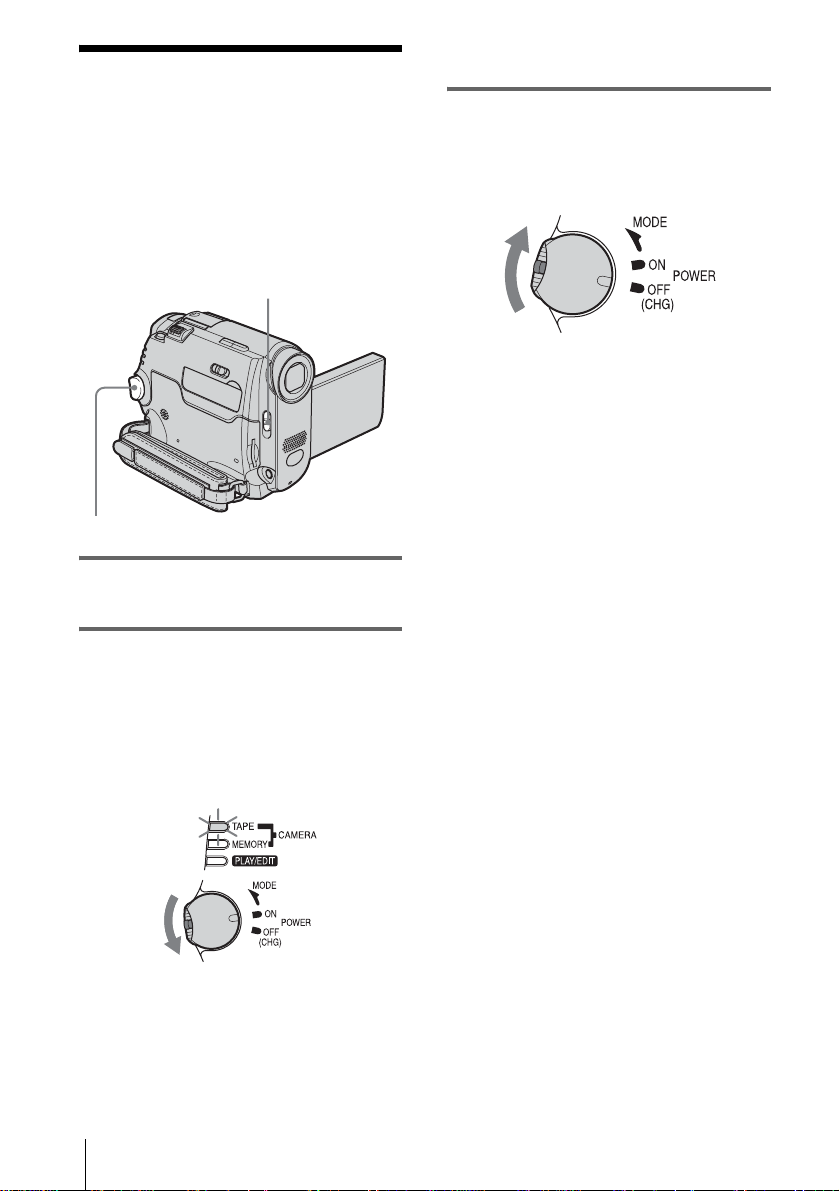
Step 3: Turning the
• PLAY/EDIT mode: To play or edit pictures on
a tape or “Memory St i ck Duo.”
power on
You need to slide the POWER switch
repeatedly to select the desired power mode
to record or play.
When using this camcorder for the first time,
the [CLOCK SET] screen appears (p. 22).
LENS COVER switch
POWER switch
1 Set the LENS COVER switch to
OPEN.
2 While pressing the g reen button, slide
the POWER switch down.
The power turns on.
To enter the recording or playing mode,
slide the switch repeatedly until the
respective lamp for the desired power mode
lights up.
To turn off the power
Slide the POWER switch up to OFF (CHG).
Set the LENS COVE R switch to CLOSE.
• CAMER A -T A PE m ode: To record on a tape.
• CAMERA-MEMORY mode: To record on a
“Memory Stick Duo. ”
Getting started
20
Page 21
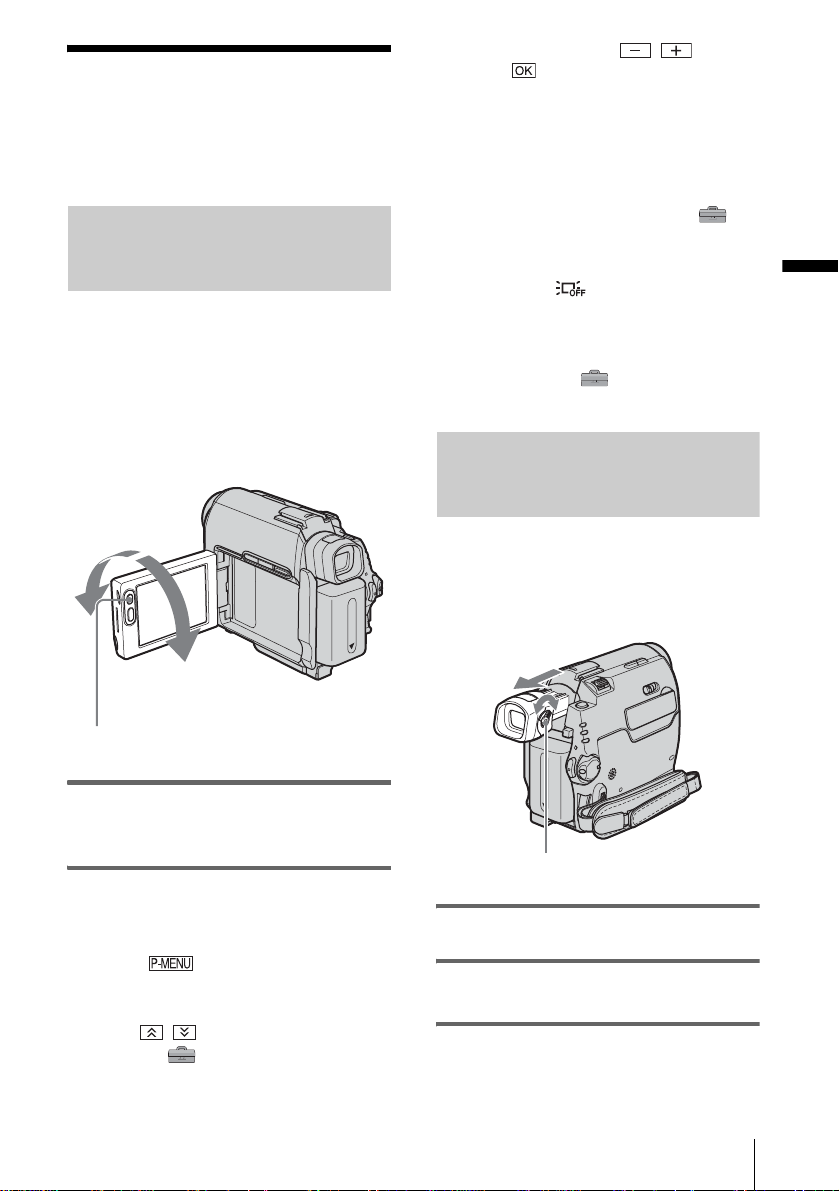
Step 4: Adjusting the LCD panel and viewfinder
Adjusting the LCD panel
You can adjust the angle and brightness of
the LCD panel to meet various recording
situations.
Even when there are obstructions be t ween you
and the subject , you can check t he subject on the
LCD screen during record ing by adjustin g the
angle of the LCD pa nel.
Maximum
180 degrees
3 Adjust the item with / , then
touch .
z Tips
• If you rotate the LCD panel 180 degrees to the lens
side, you can close the LCD panel with the LCD
screen facing out.
• If you are using the battery pack for power sourc e ,
you can adjust the brightness by selecting [LCD BL
LEVEL] from the [LCD/VF SET] on the
(STANDARD SET) menu
• When you use your camcorder in bright conditions,
press LCD BACKLIGHT to switch off the LCD
screen backlight ( appears on the screen.).
This setting saves battery power.
• Even if you adjust the LCD screen backli ght, the
recorded picture will not be affected.
• You can turn off the operation confirmation beep by
setting [BEEP] in the (STANDAR D SET)
menu to [OFF] (p. 86).
(p. 84).
Adjusting the viewfinder
You can view images using the viewfinder
when you close the LCD panel. Use the
viewfinder wh en the batter y is running ou t, or
when the screen is hard to see.
Getting started
Maximum
90 degrees
LCD BACKLIGHT
Open the LCD panel 90 degrees to the
camcorder, then rotate it to the desired
position.
To adjust the brightness of the LCD
screen
1
Touch .
2 Touch [LCD BRIGHT].
If the item is not displayed on the screen,
touch / . If you cannot find it , t ouc h
[MENU], (STANDARD SET) menu,
then touch [LCD/VF SET] (p. 84).
Viewfinder lens adjustme nt lever
1 Extend the viewfinder.
2 Adjust the viewfinder lens adjustment
lever until the picture is clear.
,continued
Getting started
21
Page 22
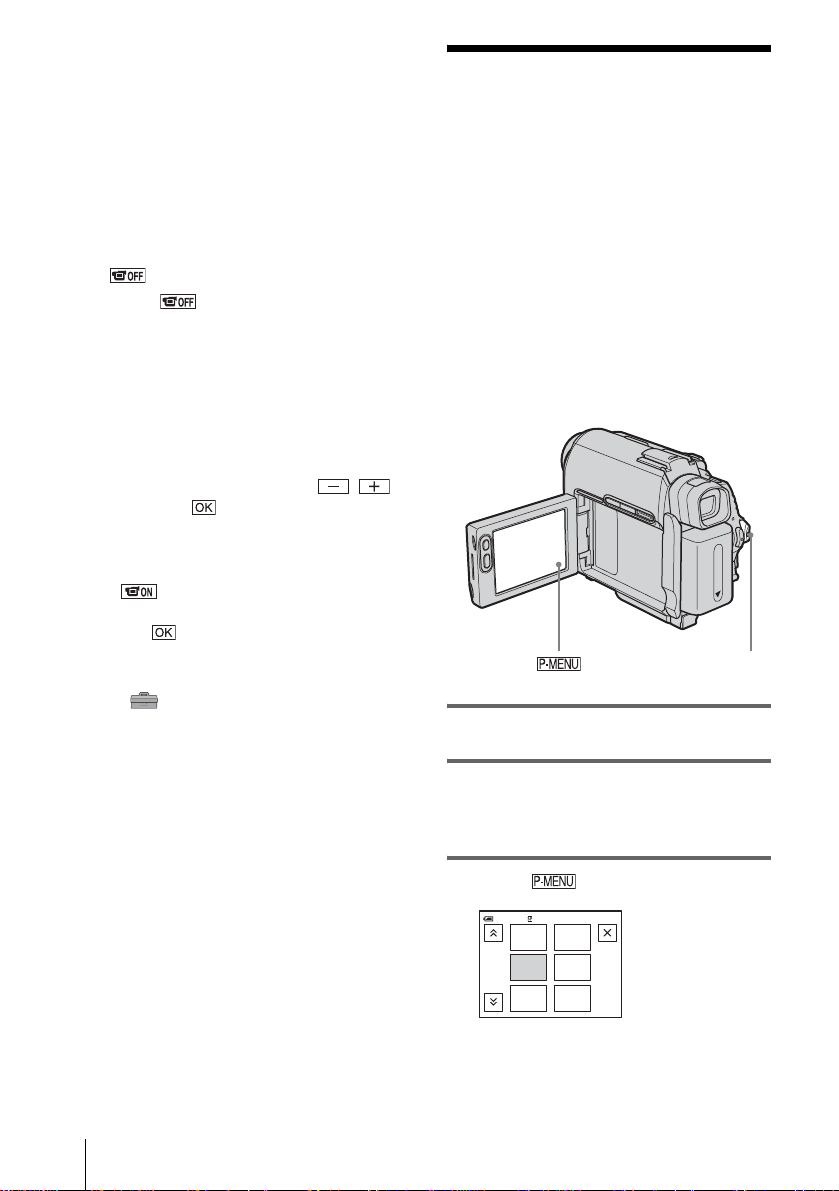
To use the viewfinder during operation
When you are recordin g on a tape or a “Mem ory
Stick Duo,” yo u can adj ust th e expos ure (p.37)
and fader (p.42) while checking the image on
the viewfinder. Have the LCD panel rotated 180
degrees and closed with the screen facing out.
1 Se t the power mo de to CAME RA-TAPE
or CAMERA-MEMORY (p. 20).
2 Extend the viewfinder, and close the
LCD panel with the screen facing out.
appears on the sc reen.
3 Touch .
[Set LCD off? ] appears on the sc reen.
4 Touch [YES].
The LCD screen is turned off.
5 Touch the LCD screen while checking
the display in th e vi ewfinder.
[EXPOSURE], etc. are displayed.
6 Touch the button you want to set.
• [EXPOSURE]: Adjust with /
and touch .
• [FADER]: Touch it repeatedly to select a
desired effect (only in the CAMERATAPE mode).
• : The LCD screen lights up.
To hide the buttons on the LCD screen,
touch .
z Tip
• To adjust the brightness of the viewfinder back light,
select (STANDARD SET) menu, [LCD/VF
SET], then [VF B.LIGHT] (when you are using the
battery pack, p. 84).
Step 5: Setting the date and time
Set the date and time when using this
camcorder for the first time. If you do not set
the date and time, the [CLOCK SET] screen
appears eve ry t im e yo u tur n on your
camcorder.
b Note
• If you do not use your camcorder for about 3
months, the built-in rechargeable button-t ype
battery gets discharged and the date and time
settings may be cleared from the memory. In tha t
case, charge the rechargeable button-type battery
(p. 133) and then set the date and time again.
POWER switch
1 Turn on your camcorder (p. 20).
Getting started
22
2 Open the LCD panel.
Proceed to step 7 when you set the clock for
the first time.
3 Touch .
EXPO–
SURE
FOCUS
SPOT
METER
–:––:––
1/3
60min
MENU
FADER
SPOT
FOCUS
Page 23
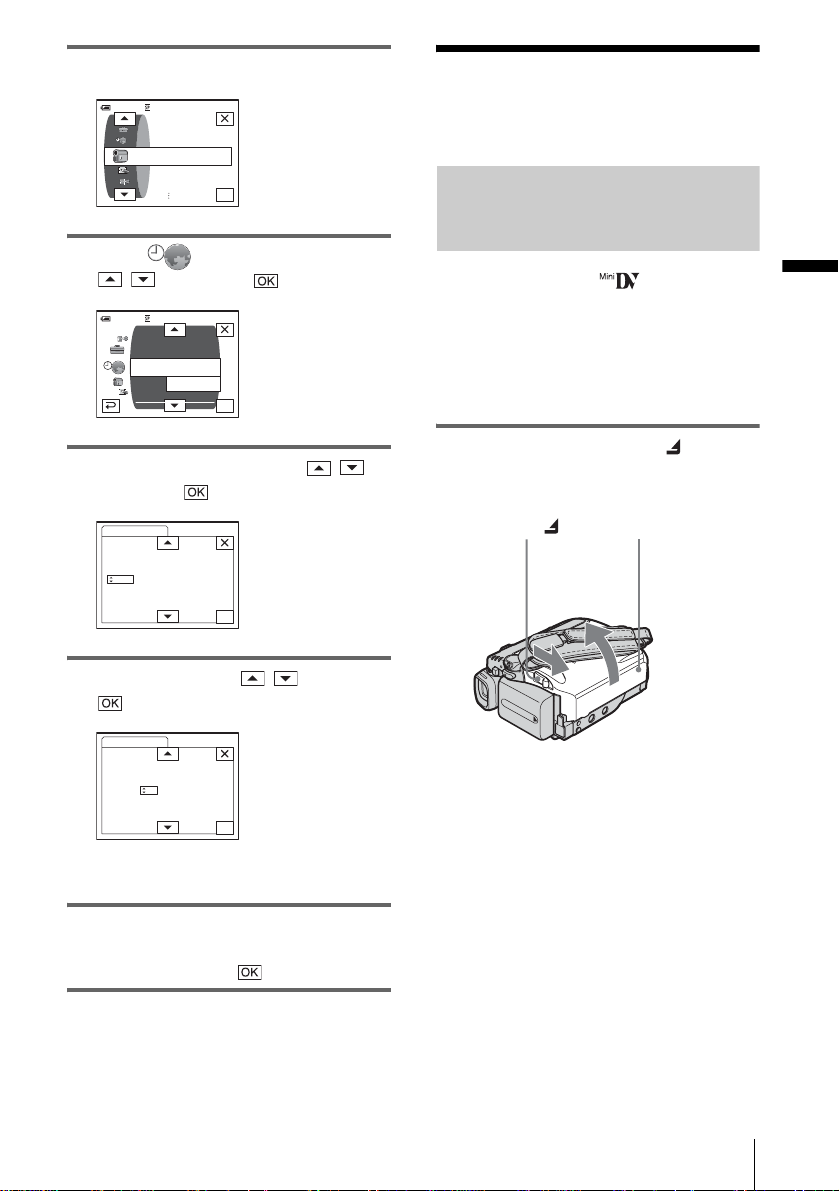
4 Touch [ME NU].
60min
–:––:––
CAMERA SET
PROGRAM AE
SPOT METER
EXPOSURE
Step 6: Inserting the recording media
OK
Inserting a cassette tape
5 Select (TIME/LANGU.) with
/ , then touch .
DISPLAY
MENU ROT ATE
LANGUAGE
PROGRAM AE
–:––:––
––:––:––
OK
60min
A. SHUT OFF
CLOCK SET
WORLD
6 Select [CLOCK SET] with / ,
then touch .
CLOCK SET
DATE
Y 1M 1D 0: 00
2004
–:––:––
OK
7 Set [Y] (year) with / , then touch
.
CLOCK SET
DATE
Y 1M 1D 0: 00
2004
–:––:––
OK
You can use mini DV cassettes only.
For details on these cassettes (such as writeprotection), see page 124.
b Note
• Do not force the cassette into the compartment. This
may cause a malfunction of your cam co rd er.
1 Slide the OPEN/ZEJECT lever in
the direction of the arrow and open the
lid.
OPEN/ZEJECT lever
The cassette compartment automatically
comes out and opens up.
Lid
Getting started
You can set any yea r up to the year 2079.
8 Set [M] (month), [D] (day), hour and
minute in the same way as was done in
step 7, then touch .
,continued
Getting started
23
Page 24
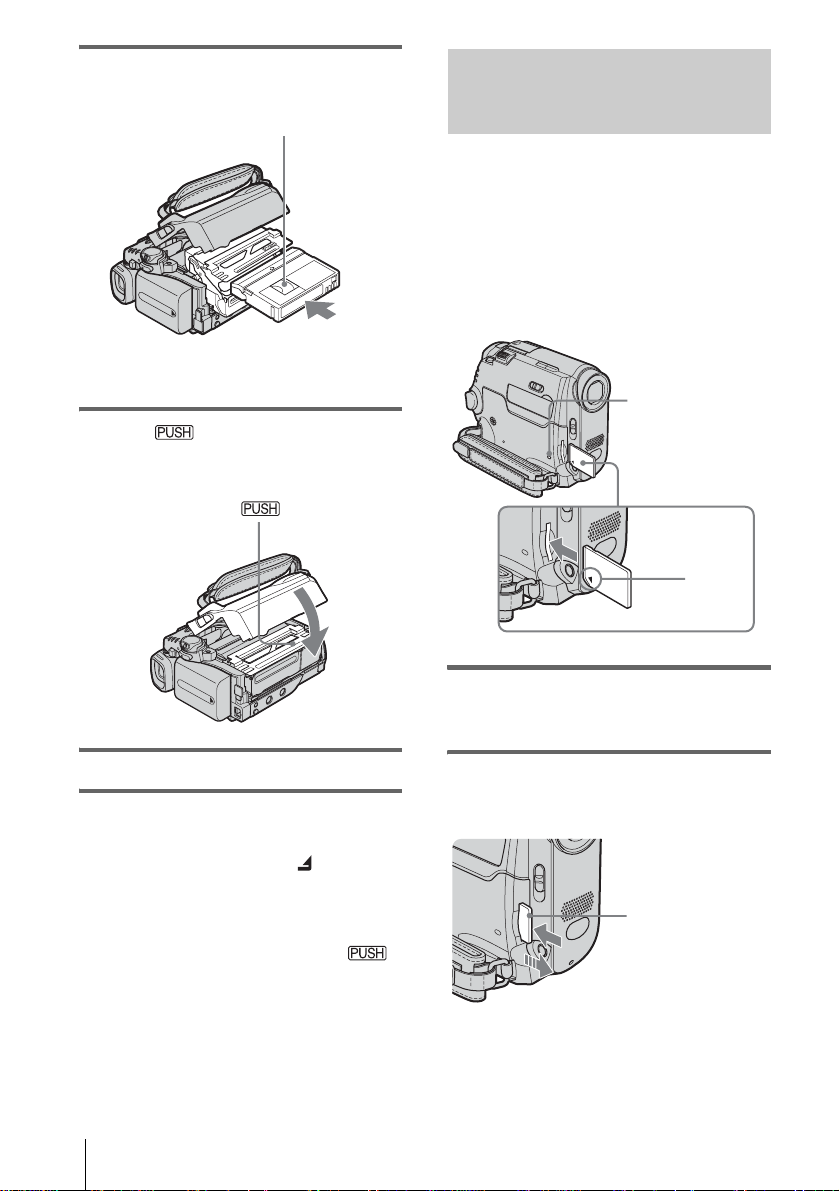
2 Insert a cassette with its window-side
facing up.
Window-side
Push the center of the
back of the cassette
lightly.
3 Press .
The cassette compartment automatically
slides back in.
Inserting a “Memory Stick Duo”
For details on the “Memory Stick Duo” (such
as write-protection), see page 126.
b Note
• You can use only a “Memory Stick Duo,” which is
about half the size of a standard “Memory Stick,” in
your camcorder (p. 126). Do not try to force any
other type of “Memory Stick” in to the “M e mory
Stick Duo” s lot.
Access lamp
b mark
4 Close the lid.
To eject the cassette
1
Slide the OPEN/ZEJECT lever in the
direction of the arrow and open the lid.
The cassette compartment automatically
comes out.
2 Ta ke out the casset t e, then press .
The cassette compartment automatically
slides back in.
3 Close the lid.
Getting started
24
Insert the “Memory Stick Duo” with the b
mark at the bottom left corner until it
clicks.
To eject a “Memory Stick Duo”
Lightly push the “Mem ory Stick Duo” in once.
Lightly push in
once.
Page 25
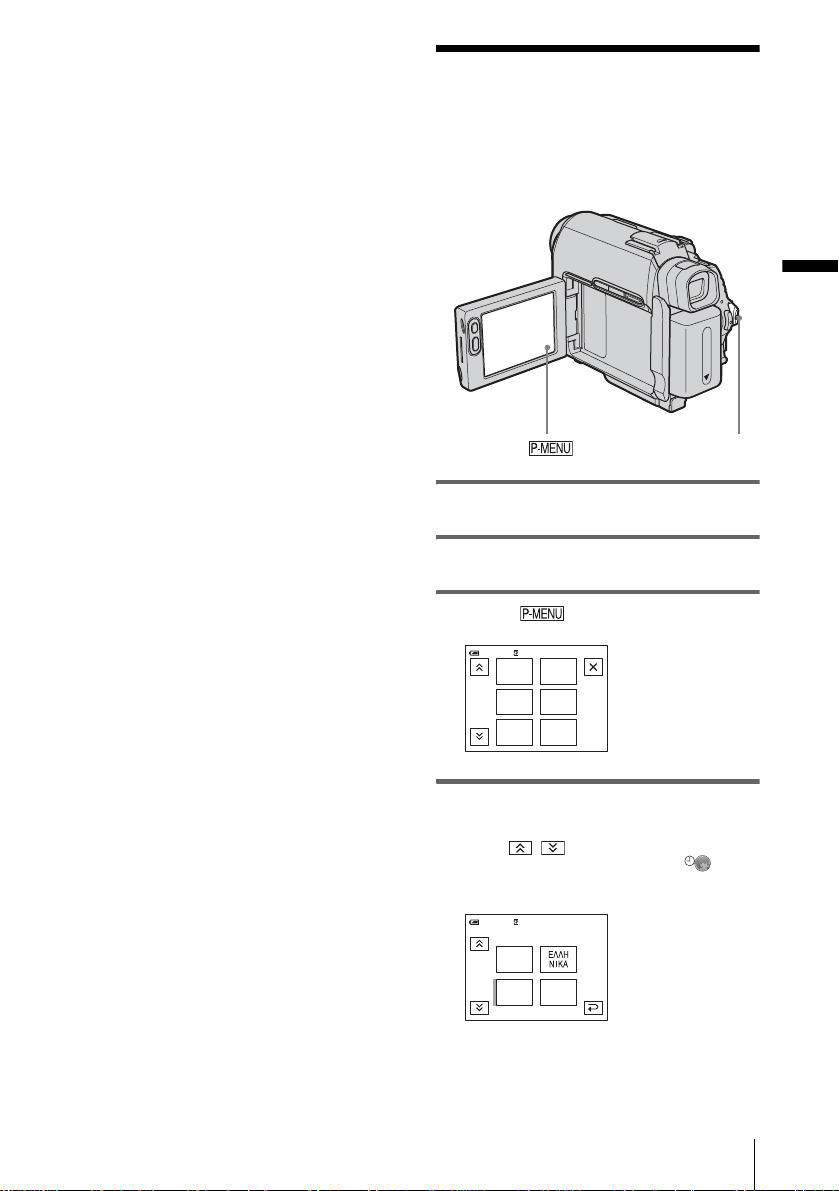
b Notes
• If you force the “Memory S tic k Duo” into the
“Memory Stick Duo” slot in the wrong direction, the
“Memory Stick Duo” slot may be dam ag ed .
• Do not insert anything other than a “Memory Stick
Duo” into the “Memory Stick Duo” slot. Doing so
may cause a malfunction of your camc or de r.
• When the access lam p is lit or flashing, your
camcorder is reading/writing data from/to the
“Memory Stick Duo.” Do not shake or knock your
camcorder, turn the power off, ejec t th e “Me mor y
Stick Duo,” or remove the battery pack. Otherwise,
image data may be damaged.
Step 7: Setting the screen language
You can select the language to be used on the
LCD screen.
Getting started
POWER switch
1 Turn on your camcorder.
2 Open the LCD panel.
3 Touch .
60 min STBY
MENU
1/3
FADER
SPOT
FOCUS
EXPO–
SURE
FOCUS
SPOT
METER
0:00:00
4 Touch [LANGUAGE].
If the item is not displayed on the scre en,
touch / . If you cannot find it, touch
[MENU], and select it from the
(TIME/LANGU.) menu (p. 88).
0:00:0060min
DEU
TSCH
ENG
LISH
STBY
ENG
[
SIMP
]
LANGUAGE: ENGLISH
1/4
,continued
Getting started
25
Page 26
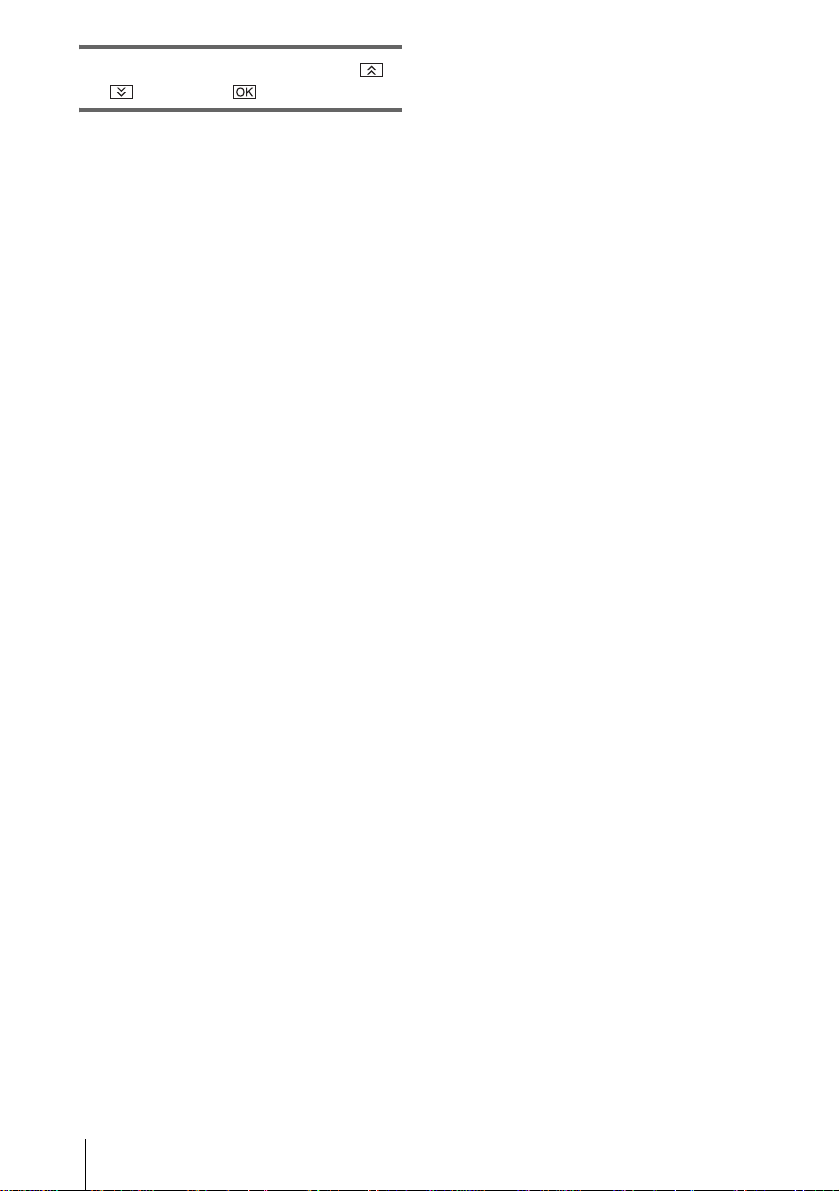
5 Select the desired language with /
, then touch .
z Tip
• Your camcorder offers [ENG [SIMP]] (simplified
English) for when you cannot find your nativ e
tongue among the options.
Getting started
26
Page 27
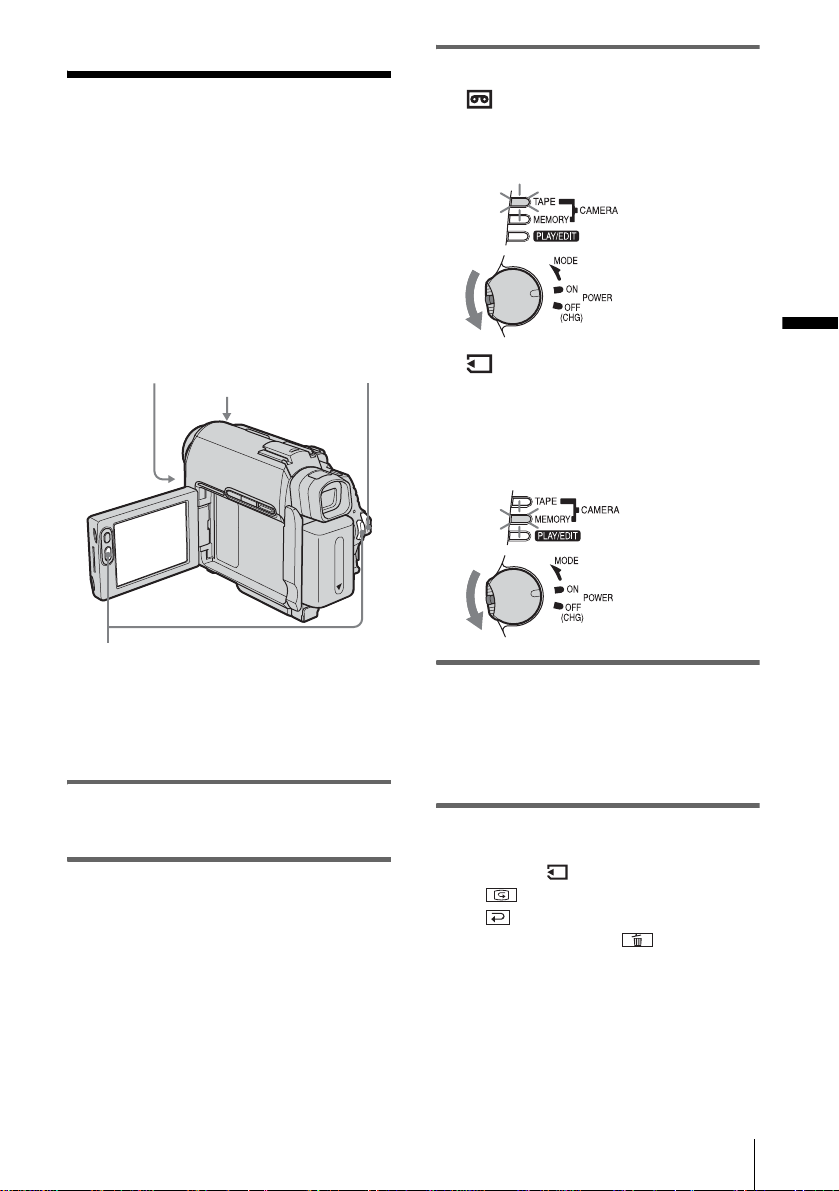
Recording
h
Recording movies
You can record movies on a tape or a
“Memory Stick Duo.”
Before recording, follow steps 1 to 7 in
“Getting star ted” (p. 15 to p. 25).
When you are recordi ng on a tape, movies
will be recorded along with stereo sound.
When you are recording on a “Memory Stick
Duo,” the movie will be recorded with
monaural sound.
Camera recording lamp
LENS COVER switch
POWER switc
3 Select the recording mode.
To record on a tape
Slide the POWER switch until the
CAMERA-TAPE lamp lights up, and your
camcorder is set to the standby mode.
Slide the POWER
switch while
pressing the green
button.
To record on a “Memory St i ck
Duo” – MPEG MOVIE EX
Slide the POWER switch repeatedly until
the CAMERA-MEMORY lamp lights up,
and the currently selected record in g fo lder
appears on the sc reen.
Slide the POWER
switch while
pressing the green
button.
Recording
REC START/STOP
z Tip
• Performing Easy Handycam operation, even f irst time
users can record easily. For details, see page 35.
1 Set the LENS COVER switch to
OPEN.
2 Open the LC D panel.
4 Press REC START/STOP.
Recording star ts. [REC] appear s on the
LCD screen and the Camera recording l amp
lights up.
Press REC START/STOP aga in to st op
recording.
To check the most recently recorded
MPEG movie – Review
Touch . Playback starts automatically.
Touch again to return to standby.
To delete the movie, touch after playback
is finished, then [YES].
To cancel deleting, touch [NO].
To turn the power off
1
Slide the POWER switch up to the OFF
(CHG) position.
2 Set the LENS COVER switch to CLOSE.
,continued
Recording
27
Page 28
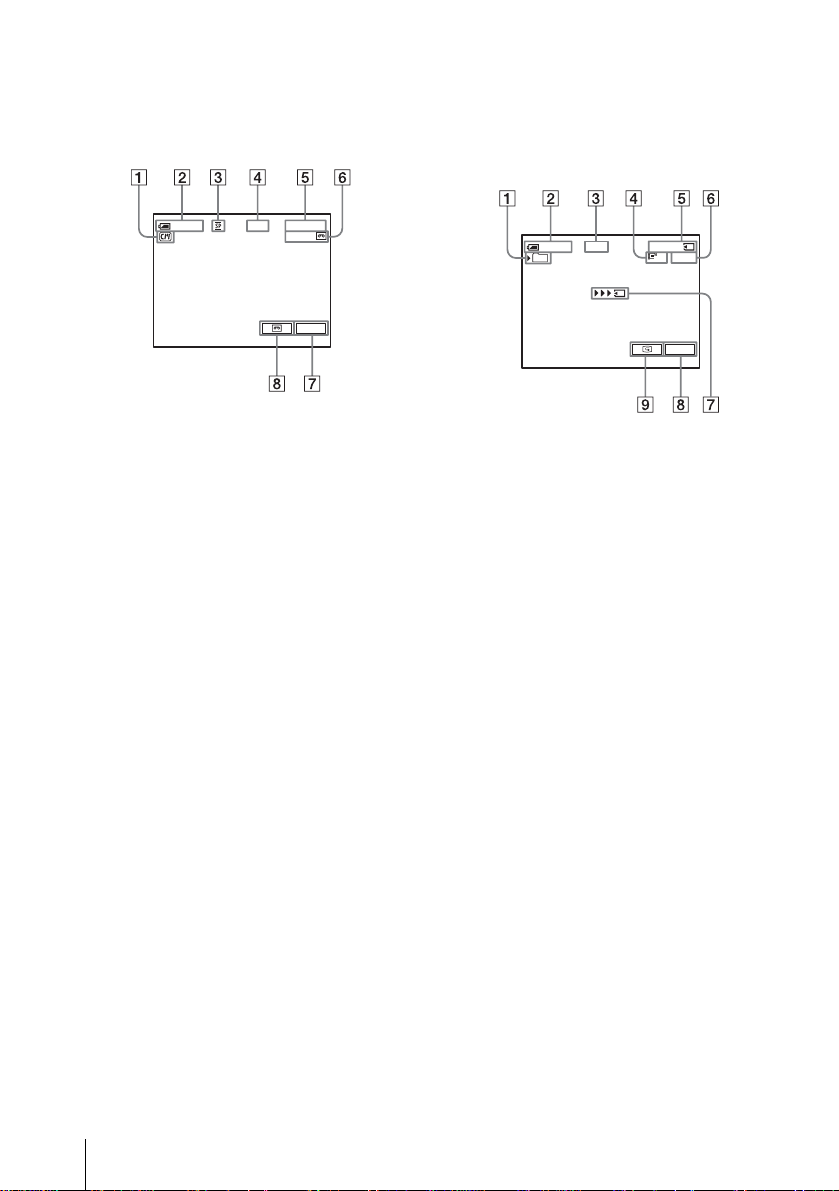
Indicators displayed during recording
on a tape
The indicators will not be recorded on the tape.
Date/time and the camera settings data (p. 57)
will not be displayed during recording.
Indicators displayed during recording
on a “Memory Stick Duo”
The indicators will not be recorded on the
“Memory Stick Duo. ”
Date/time (p. 57) will not be displayed during
recording.
60min
0:00:00REC
60min
P-MENU
A Indica tors for Cas sette Me mory cass ettes
B Remaining battery
The indicated time may not be correct
depending on the environment of use.
When you opene d or closed t he LCD panel,
it takes about 1 minute to display th e correct
remaining battery time.
C Recording mode (SP or LP)
D Recording status ([STBY] (standby) or
[REC] (recor d i n g))
E Time code or tape counter (hou r:
minute: second)
F Recording capacity of the tape (p.86)
G Personal Menu button (p.62)
H END SEARCH/EDIT SEARCH/Rec
review display switc h but t on (p. 47)
60min REC
101
0:00:00
320
P-MENU
2min
A Recording folder
B Remaining battery
The indicated time may not be correct
depending on the environment of use .
When you opened or closed the LCD panel,
it takes about 1 minute to display the correct
remaining battery time.
C Recording status ([STBY] (standby) or
[REC] (recording))
D Movie size
E Recorded time (hour: minute: second)
F Recording capacity of the “Memory
Stick Duo”
G “Memory Stick Duo” recording start
indicator (appears for about 5 seconds)
H Personal Menu button (p . 62)
I Review button (p. 27)
b Notes
• Before changing the ba ttery pack , slide the POWER
switch up to OFF (CHG).
• In the default setting, when you do not ope r a te the
camcorder for more than about 5 minutes, the power
will automatically turn off to prevent battery loss
([A.SHUT OFF], p. 87). To restart recording, slide
the POWER switch dow n to select CAMERATAPE or CAMERA-MEMORY, and then press
REC START/STOP.
• While recording movies on a “Memory Stick Duo,”
the only menu items availabl e wil l be those wit h
short cuts on the Personal Menu. In orde r to use
other menu items, add them to the Personal Menu.
28
Recording
Page 29
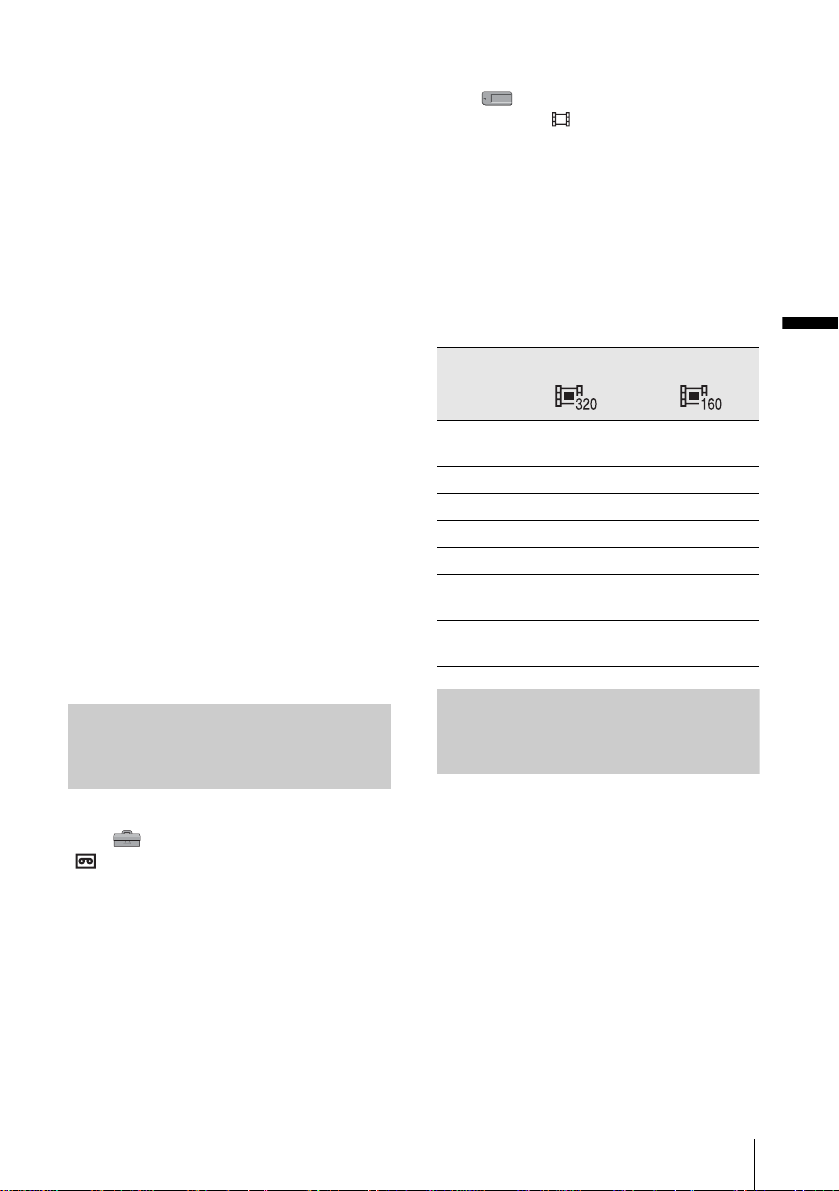
• When you are recording on a “Memory Stick Duo”
with an external flash (optional) connected to the
accessory shoe, turn off the power of the external
flash to prevent charging noise being recorded.
z Tips
• If you do not use your camcorde r for a lo ng time,
remove the cassette and store it.
• You can also use REC START/STOP of the LCD
panel to record moving pictures. It is use f ul whe n
you record from a low-angle or record yourself in the
mirror mode.
• To press REC START/STOP on LCD frame,
support the LCD panel with your hand.
• Recording with LCD screen is recommended when
you use the large capacity battery pack
(NP-FP70/FP90).
• To ensure smooth tr an sition on a tape from the last
recorded scene to the next, note the following.
– Do not re move the cassette. (The pictu re w ill be
recorded continuously without a break even when
you turn the power off).
– Do not record pictures in SP mode and LP mode on
the same tape.
– Avoid stopping then recording a movie in the LP
mode.
• See “To record for a longer time on a “Memory Stick
Duo”” (p. 29) for the approximate length of time it is
possible to record on a “Memory Stic k Duo” of
different capacities.
• The recording time, date, and the camera settings
data (for tape only) are recorded automatically on
the recording media without being displayed on the
screen. You can view this information duri ng
playback by selecting [DATA CODE] in the menu
setting (p. 57).
To record for a longer time on a
“Memory Stick Duo”
In the (MEMORY SET) menu, select
[MOVIE SET], [ IMAGE SIZE], then [160 ×
112] (p. 71).
The length of time you can record on a
“Memory Stick Duo” varies depending on th e
image size and the recording environment.
Refer to the following list for approximate length
of time you can record movi es o n a “Mem ory
Stick Duo” formatted on yo ur camcorder.
Image size and time
(hour: minute: second)
320 × 240 160 × 112
8MB
(supplied)
16MB 00:02:40 00:10:40
32MB 00:05:20 00:21:20
64MB 00:10:40 00:42:40
128MB 00:21:20 01:25:20
256MB
(MSX-M256)
512MB
(MSX-M512)
00:01:20 00:05:20
00:42:40 02:50:40
01:25:20 05:41:20
Recording
Recording for a longer time
To record for a longer time on a tape
In the (STANDARD SET) menu, select
[ REC MODE], then [LP] (p. 83).
In the LP mode, you can record 1.5 times longer
than you can when recording in the SP mode.
A tape recorded in the LP mode should be
played back only on this camcorder.
Using zoom
When the CAMERA-TAPE mode is
selected, you can choose zo om to
magnification levels greater than 10 times,
and from that point activ ate th e dig ita l zo om
([DIGITAL ZOOM], p. 68).
Occasional use of the zoom is effective, but
use it sparingly for best results.
,continued
Recording
29
Page 30
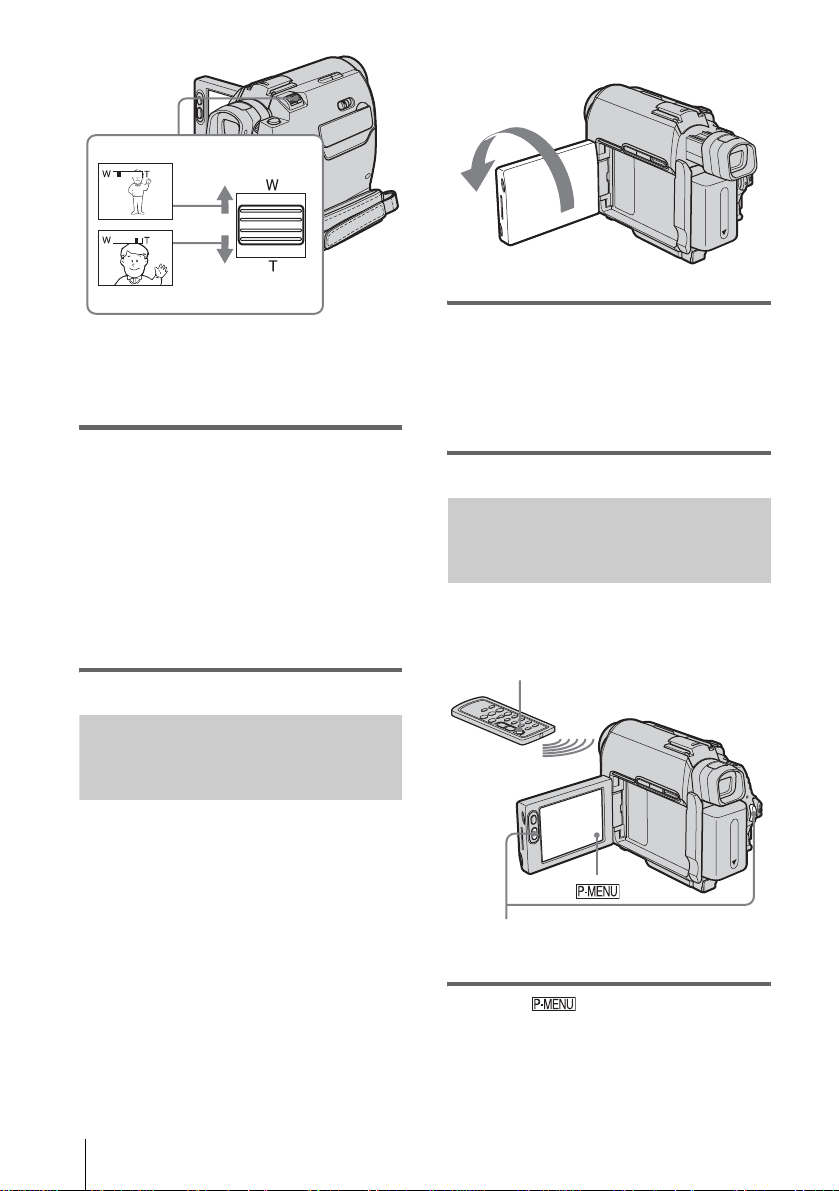
1 cm (approx . 1/2 inch)*
80 cm (approx. 2 5/8 feet)*
* The mi nimum distance required between your
camcorder and the subject to get a sharp focus in
that position of the lever.
Move the power zoom lever slightly for a
slower zoom. Move it further for a faster
zoom.
To record wider range of view
Move the power zoom lever towards W.
The subject appears farther away (Wide
angle).
To record closer view
Move the power zoo m lever towards T.
The subject appear s closer (Telephoto).
Extend the viewfinder.
Open the LCD panel 90 degrees to the
camcorder, then rotate it 180 degrees
towards the subject.
A mirror-image of the subject appears on the
LCD screen, but the picture will be normal
when recorded.
Using the self-timer
With the self-timer, you can start recording
after a delay of about 10 seconds.
REC START/STOP
Recording in mirror mode
You can turn the LCD panel towards the
subject so that you and your subject can share
the image being recorded. You can also
utilize this function when recording you rself,
to keep the attention of small children
attracted to the camcorder while you record
them.
Recording
30
REC START/
STOP
1 Touch .
Page 31

2 Touch [SELF-TIMER].
If the item is not displayed on the screen,
touch / . If you cannot find it , t ouc h
[MENU], and select it from the
(CAMERA SET) menu.
SELF–TIMER: OFF
0:00:0060 min STBY
ONOFF
Recording still
images
– Memory photo recording
You can record still images on a “Memory
Stick Duo.” Before recording, follow steps 1
to 7 in “Getting started” (p. 15 to p. 25).
PHOTO LENS COVER switch
3 Touch [ON] , then .
appears.
60min
0:00:00STBY
P-MENU
4 Press REC START/STOP.
You will hear a beep sound counting down
for about 10 secon ds (The count down
indicatio n begins from 8).
The recording starts.
To stop recordin g, pre ss REC START/
STOP.
To cancel the count down
Touch [RESET] or press REC START/STOP.
To cancel the self-timer
Follow step s 1 and 2, then sele ct [O FF] in step
3.
Recording
POWER switch
z Tip
• Performing Easy Handycam operation, even first time
users can record easily. For details, see page 35.
1 Set the LENS COVER switch to
OPEN.
2 Open the LCD panel.
3 Slide the POWER switch repeatedly
until the CAMERA-MEMORY lamp
lights up.
The selected recording folder is di splayed.
Slide the POWER
switch while pressing
the green button.
,continued
Recording
31
Page 32

4 Press and hold PHOTO lightly.
You will hear a light beeping sound when
the focus and brightness settings ar e
adjusted. Reco rding does not start at this
point.
The indicator
stops flashing.
The number of images
that can be recorded.*
60min
101
*The number of images that can be recorded
varies depending on the image quality setting
and the recording environment.
30
FINE
1152
P-MENU
5 Press PHOTO fully.
A shutter sound i s he ard. When bars of
disappear, the image is recorded on
the “Memory Stick Du o. ”
To check the most recently recorded
image – Review
Touch .
Touch to return to standby.
To delete the image, touch , then [YES].
To cancel deleting, touch [NO].
Indicators displayed during recording
60min
101
A Recording folder
B Image size
For DCR-HC40E:
(1152 × 864) or (640 × 4 80)
C Quality
([FINE]) or ([STANDAR D])
D Personal Menu button (p . 62)
E Review button (p. 32)
z Tips
• When you press PHOTO on your Remote
Commander, the image displayed on the screen at
that timing is record ed.
• The recording time, date , and the camera settings
data are recorded automatically on the recording
media without being displayed on the scre en. You
can view this information during playback by
selecting [DATA CODE] on the screen (p. 57).
• The recording angle is wider than that of the
CAMERA-TAPE mode.
FINE
1152
P-MENU
To turn the power off
Slide the POWER switch up to the OFF
1
(CHG) posi tion.
2 Set the LENS COVER switch to CLOSE.
To record still images continuously –
Burst
For DCR-HC40E:
Select the (MEMORY SET) menu,
[STILL SET], then [ BURST] (p.70).
You can record 3 to 13 images continuousl y in
a time interval of about 0.5 seconds.
Recording
32
Page 33

Selecting image quality or size
For DCR-HC40E:
Select the (MEMORY SET) menu,
[STILL SET], then [ QUALITY] or
[ IMAGE SIZE] (p. 71).
For DCR-HC30E:
Select the (MEMORY SET) menu,
[STILL SET], then [ QUALITY] (p. 71).
The image size is set to [640 × 480].
The number of pictures you can record on a
“Memory Stick Duo” varies depend ing on
the quality/size of the imag e and the
recording environment.
Refer to the following list for the approximate
number of pictures that can be recorded on a
“Memory Stick Duo” formatted on your
camcorder.
When the image quality i s [FINE]
(number of i m ages)
The image size of 1152 × 864 for DCR-HC40E
is 500kB, that of 640 × 48 0 is 150kB.
1152 × 864* 640 × 480
8MB (supplied) 15 50
16MB 30 96
32MB 61 190
64MB 120 390
128MB 245 780
256MB
(MSX-M256)
512MB
(MSX-M512)
445 1400
900 2850
1152 × 864* 640 × 480
8MB (supplied) 37 120
16MB 74 240
32MB 150 485
64MB 300 980
128MB 600 1970
256MB
(MSX-M256)
512MB
(MSX-M512)
* The im ag e si ze of 1152 × 864 is a va ila ble for DCR-
HC40E only.
1000 3550
2050 7200
Using the self-timer
With the self-timer, you can record a still
image after a delay of ab ou t 10 s econds.
PHOTO
PHOTO
1 Touch .
Recording
* The image size of 1152 × 864 is available for DCR-
HC40E only.
When the image quality is [STANDARD]
(number of i m ages)
The image size of 1152 × 864 for DCR-HC40E
is 200kB, that of 640 × 480 is 60k B.
2 Touch [SELF-TIMER].
If the item is not displayed on the scre en,
touch / . If you cannot find it, touch
,continued
Recording
33
Page 34

[MENU] and select it from the
(CAMERA SET) menu.
60min
SELF–TIMER: OFF
FINE
30
1152
ONOFF
3 Touch [ON], then .
appears.
Recording a still image on a “Memory Stick Duo” while recording movies on a tape
PHOTO
101
60min
FINE
30
1152
P-MENU
4 Press PHOTO.
You will hear a beep sound counting down
for about 10 seconds (The count dow n
indication begins from 8).
The image is record ed. When bars of
disappear, the image is recorded on
the “Memory Stick Du o. ”
To cancel the count down
Touch [RESET].
To cancel the self-timer
Follow steps 1 and 2, t hen select [OFF] i n st ep
3.
Press PHOTO fully during tape recording.
60min 0:00:10REC
Recording is
complete when the
scrolling stops.
P-MENU
To record still images in standby mode
Press and hold PHOTO lightly. Check the
image and press it fully.
z Tip
• For DCR-HC40E:
The image size is set to [640 × 480].
If you want to record a still image in a different size,
use the Memory photo recording fun ct ion (p. 31).
b Notes
• You cannot record a stil l image o n a “Memory Stick
Duo” during the following operations:
– [16:9 WIDE] mode
– Memory overlap
– M EM ORY MIX function
• Titles are not recorded on a “Me mor y S tic k Duo.”
34
Recording
Page 35

Recording with ease
– Easy Handycam
3 Slide the POWER switch until the
CAMERA-TAPE lamp lights up.
With this Easy Handycam operation, most of
the camera settings are set to automatic
mode, only basic functions become available,
and screen font size increases for easy
viewing. E ven fi rst tim e user s can enj oy eas y
recording. Before recording, follow steps 1 to
7 in “Getting started” (p. 15 to p. 25)
EASYCamera recording lamp
POWER switch
PHOTO
REC START/STOP
Recording a movie
During Easy Handycam operation, you can
record movies on a tape only. To record
movies on a “Memory Stick Duo,” see
page 27 (MPEG MOVIE EX).
1 Set the LENS COVER switch to
OPEN.
2 Open the LC D panel.
Slide the POWER
switch while pressing
the green button.
4 Press EASY.
The EASY lights up in blue.
Easy Handycam
operation
ON
5 Press REC START/STOP.
Recording star ts. [REC] appear s on the
LCD screen and the Camera recording l amp
lights up. Press REC START/STOP again
to stop recording.
To turn the power off
Slide the POWER switch up to the OFF
1
(CHG) position.
2 Set the LENS COVER switch to CLOSE.
To cancel Easy Handycam operation
Press EASY again.
b Notes
• You cannot turn Easy Handycam operation on or off
during:
– Recording
– USB Streaming
• During Easy Handycam operation, the following
buttons are not available.
– LCD BACKLIGHT (p. 21)
– BACK LIGHT (p. 37)
• During Easy Handycam operation, the settings of the
functions that are not displayed on the screen return
to their defaults. Previous ly ma de settings are
restored when you cancel Easy Handycam
operation.
Recording
,continued
Recording
35
Page 36

Recording a still image
1 Set the LENS COVER switch to
OPEN.
2 Open the LCD panel.
b Notes
• You cannot turn Easy Handycam operation on or off
during recording.
• During Easy Handycam operation, the f ollowing
buttons are not availabl e.
– LCD BACKLIG H T (p. 21)
– BAC K LIG HT (p. 37)
• During Easy Handycam operation, the settings of the
functions that are not displayed on the screen return
to their defaul ts. Previously made settings are
restored when you cancel the Easy Handyc a m
operation.
3 Slide the POWER switch repeatedly
until the CAMERA-MEMORY lamp
lights up.
Slide the POWER
switch while pressing
the green button.
4 Press EASY.
The EASY lights up in bl ue.
5 Press and hold PHOTO lightly.
You will hear a light beeping sound when
the focus and brightness settings ar e
adjusted. Reco rding does not start at this
point.
6 Press PHOTO fully.
A shutter sound i s he ard. When bars of
disappear, the image is recorded on
the “Memory Stick Du o. ”
To turn the power off
Slide the POWER switch up to the OFF
1
(CHG) posi tion.
2 Set the LENS COVER switch to CLOSE.
Making full use of Easy Handycam operation
1 Touch [MENU].
The available menu i te m s are displayed on
the screen.
Example: In the CAMERA-MEMORY mode
60min
SELF-
TIMER
BEEP
CLOCK
SET
30
LAN-
GUAGE
2 Touch the desired item.
3 Select the desired setting.
For [CLOCK SET]
1 Set [Y] (year) with / , then touch
.
2 Set [M] (month), [D] (day), hour and
minutes in the same way as [Y] (year),
then touch .
For [LANGUAGE]
Select the desired la nguage with / ,
then touch .
For [BEEP]
See page 86.
To cancel Easy Handycam operation
Press EASY again.
Recording
36
Page 37

For [SELF-TIMER] (in the CAMERAMEMORY mode only)
Touch [ON], then .
Press PHOTO fully.
You will hear a beep sound counting down
for about 10 seconds. When the bars of
disappear, the image is recorded on
the “Memory Stic k D uo.”
Adjusting the exposure
The exposure is adjusted automatically in the
default setting.
Adjusting the exposur e for backlit subjects
When your subje ct has its back to the sun or
other light, you can adjust the exposure to
prevent the subject from becoming
shadowed.
BACK LIGHT
Press BACK LIGHT during recording or
in the standby mode.
. appears.
To cancel the back light fun ct i on, press BACK
LIGHT again.
b Note
• The back light function is canceled when you set
[EXPOSURE] to [MANUAL] (p. 38) or select
[SPOT METER] (p. 38).
Recording
,continued
Recording
37
Page 38

Fixing the exposure for the selected subject – Flexible spot meter
You can adjust and fix the exp osure to the
subject, so that it is recorded in suitable
brightness even when there is strong contrast
between the subject and the background
(such as subjects in the limelight on stage).
b Notes
• You cannot use the Flexible spot meter together
with:
– NightShot plus function
– S uper NightShot plus function
– Color Slow Shutter function
• If you set [PROGRAM AE], [SPOT METER] is
automatically se t to [AUTO].
z Tip
• If you set [SPOT METER], [EXPOSURE] is
automatically set to [MANUAL].
1 Touch during recording or in
the standby mode.
2 Touch [SPOT METER].
If the item is not displayed on the screen,
touch / . If you cannot find it, touch
[MENU], and select it from the
(CAMERA SET) menu.
SPOT METER STBY
0:00:00
ENDAUTO
3 Touch the point you want to adjust a nd
fix the exposure on the screen.
[SPOT METER] flashes while the camera
is adjusting the exposure for the selected
point.
SPOT METER STBY
0:00:00
ENDAUTO
Adjusting the exposure manually
You can fix the brightness of a picture at the
best exposure. When r ecording indoors on a
clear day, for instance, you can avoid
backlight shadows on people next to the
window by manually fixing the exposure to
that of the wall side of the room.
1 Touch during recording or in
the standby mode.
2 Touch [EXPOSURE].
If the item is not displayed on the screen,
touch / . If you cannot find it, touch
[MENU], and select it from the
(CAMERA SET) menu.
EXPOSURE: AUTO
0:00:006 0min STBY
MANUALAUTO
4 Touch [END].
To return the setting to automatic
exposure
Follow steps 1 and 2, then select [AUTO] in
step 3. Or set [EXPOSURE] to [AUTO] (p. 38).
Recording
38
3 Touch [MANUAL].
EXPOSURE: MANUAL
0:00:006 0min STBY
MANUALAUTO
OK
Page 39

4 Adjust the exposure by touching
(dim)/ (bright), then touch .
60min
To return the setting to automatic
exposure
Follow steps 1 and 2, then sele ct [A UTO] in
step 3.
b Note
• You cannot use the manua l e xposure together with:
– Nigh tS hot pl us f unc tion
– Super Nig htShot plus function
– Color Slow Shutter function
0:00:00STBY
P-MENU
Recording in dark
places
You can record subjects in dark places (such
as when capturing the face of your baby
sleeping) with the NightShot plus, Super
NightShot plus or Color Slow Shut ter
function.
The NightShot plus and Super NightShot
plus function enable you to record an image
brighter.
The Color Slow Shutte r function ena bles you
to record an image more faithful to the
original colors.
– NightShot plus, etc.
Recording
Set the NIGHTSHOT PLUS switch to ON.
and [“NIGHTSHOT PLUS”] appear.
To cancel NightShot plus, set the NIGHTSHOT
PLUS switch to OFF.
To record higher sensitivity pictures on
the tape – Super NightShot plus
The Super NightShot plus function enables you
to use the NightShot pl us function more
effectively.
The picture will be recorded at a maximum of
16 times the sensitivity of NightShot plus
recording.
1 Sl i de the POWER swi tch to select the
CAMERA-TAPE mode.
,continued
Recording
39
Page 40

2 Set the NIGHTSHOT PLUS switch to
ON.
and [“NIGHTSHOT PLUS”] appear.
3 Touch .
4 Touch [SUPER NSPLUS].
If the item is not displayed on the screen,
touch / . If you cannot find it, touch
[MENU], and select it from the
(CAMERA SET) menu.
5 Touch [ON], then .
and [“SUPER NIGHTSHOT PLUS”]
appear.
To cancel Super NightShot plus, follow
steps 3 and 4, then select [OFF] in ste p 5.
Or, set the NIGHTSHOT PLUS switch to
OFF.
To record a clearer picture in color on
the tape – Color Slow Shutter
1
Slide the POWER switch to select the
CAMERA-TAPE mode.
2 Make sure the NIGHTSHOT PLUS
switch is set to OFF.
3 Touch .
4 Touch [COLOR SLOW S].
If the item is not displayed on the screen,
touch / . If you cannot find it, touch
[MENU], and select it from the
(CAMERA SET) menu.
5 Touch [ON], then .
and [COLOR SLOW SHUTTER]
appear.
To cancel Colo r Sl ow Sh utt er , fo llo w st eps
3 and 4, then select [O FF] in step 5.
b Notes
• Do not use the NightShot plus/Super NightShot plus
function in bright places. This may cause a
malfunction.
• The Color Slow Shutter function may not operate
correctly in total darkness. When you are recording
in a place with no light at all, use the NightShot plus
or Super NightShot plus functions.
• You cannot use the Super NightShot plus/Color
Slow Shutter function together with:
– FADER function
– Digital effect
– [PROGRAM AE]
• You cannot use the Color Slow Shutte r fun ct ion
together with:
– Manual exposure
– Flexible spot meter
• When using the Super NightShot plus or Color Slow
Shutter function, the shutter spee d of your
camcorder changes depending on the brightness.
The motion of the picture may slow down at thi s
time.
• Adjust the focus manually when it is hard to focus
automatically.
• Do not cover the infrared port with your f inger s or
other objects. Remove the conversion lens (optional)
if it is attached.
• Depending on the shooting conditions or
circumstances, colors may not be reproduced
properly.
z Tip
• If you record subjects in compl e te darkne ss, setting
[NS LIGHT] to [ON] in the me nu se tting is
recommended. The maximum shooting distance
using the NightShot Light is abo ut 3 m ( 10 f eet) .
(The default setting is [ON].)
If you record subjects in dark places (such as night
scene or in moonlight), set [NS LIGHT] to [OFF] in
the menu setting. Yo u can mak e image co lo r deeper
(p. 67).
40
Recording
Page 41

Adjusting the focus
The focus is adjusted automatically in the
default setting.
Adjusting the focus for an offcenter subject – SPOT FOCUS
To adjust the focus automatically
Follow steps 1 and 2, then touch [AUTO] in step
3. Or set [FOCUS] to [AUTO] (p.4 1).
b Note
• You cannot use the SPOT FOCUS function together
with [PROGRAM AE].
z Tip
• If you set [SPOT FOCUS], [FOCUS] is
automatically set to [MANUAL].
You can select and adjust the focal point to
aim it at a subject not located in the center of
the screen.
1 Touch during record ing or in
the standby mode.
2 Touch [SPOT FOCUS].
If the item is not displayed on the screen,
touch / . If you cannot find it , t ouc h
[MENU], and select it from the
(CAMERA SET) menu.
SPOT FOCUS STBY
0:00:00
ENDAUTO
3 Touch the subject for which you want
to adjust the focus on the screen.
[SPOT FOCUS] flas hes while the cam era is
adjusting the focu s.
SPOT FOCUS STBY
9 appears.
0:00:00
ENDAUTO
Adjusting the focus manually
Recording
You can adjust the focus manually according
to the recording conditions.
Use this function in the following cases.
– To record a subject behind a window covered
with raindrops.
– To record hor i zontal stripes.
– To record a subject with little contrast
between the subject and its background.
– When you want to focus on a subject in the
background.
– To record a stat ionary subject u si ng a tripod.
1 Touch during recording or in
the standby mode.
2 Touch [FOCUS].
If the item is not displayed on the scre en,
touch / . If you cannot find it, touch
[MENU], then select it from th e
(CAMERA SET) menu.
4 Touch [END ].
60min
FOCUS: AUTO
STBY
MANUALAUTO
,continued
Recording
41
Page 42

3 Touch [MANUAL].
h
9 appears.
4 Touch or to sharpen the
focus.
: To focus on clos e subjects.
: To focus on distant subjects.
9 changes to when the focus cannot be
adjusted any furth er. 9 changes to
when the focus cannot be adjusted any
closer.
60min
FOCUS: MANUAL
STBY
Recording a picture using various effects
MANUALAUTO
OK
Tips for focusing manually
• It is easier to focus on the s ub j ect when you use the
zoom function. Move the power zoom lever towards
T (telephoto) to adjust the focus, and then, towards
W (wide angle) to adjust the zoom for recording.
• When you want to record a close-up image of a
subject, move the power zoom lever towards W
(wide angle) to full y ma gnify the imag e, th en adj ust
the focus.
5 Touch .
To adjust the focus automatically
Follow steps 1 and 2, then select [AUTO] in
step 3.
POWER switc
Fading in and out of a scene – FADER
You can add the following effects to
currently recording pictures.
[BLACK FADER]
[WHITE FADER]
[MOSAIC FADER]
42
[MONOTONE]
When fading in, t he picture gradually changes
from black-an d-white to color.
When fading out , the pi cture grad ually chan ges
from color to black-and-white.
Recording
Page 43

[OVERLAP] (fade in only)
[WIPE] (fade in only)
[DOT FADER] (fade in only)
1 Slide the POWER switch to select the
CAMERA-TAPE mode.
2 Touch in the standby mode (to
fade in) or during recording (to fade
out).
3 Touch [FADER].
If the item is not displayed on the screen,
touch / . If you cannot find it , t ouc h
[MENU], and select i t from the (PICT.
APPLI.) me nu.
BLACK
FADER
MOSAIC
FADER
0:00:00
60 min STBY
FADER: OFF
OFF
1/2
WHITE
FADER
4 Touch the desired effect, then touch
.
When you touch [OVERLAP], [WIPE] or
[DOT FADER], the image on the tape in
your camcorder is stored as a still image.
(While storing the ima ge, the screen turns to
blue.)
60min
0:00:00STBY
MOSAIC
FADE R
P-MENU
5 Press REC START/STOP.
The fader indicat or stops flashing and
disappears when the fade is complete.
To cancel the operation
Follow steps 2 and 3, th en select [OFF] in step
4.
b Note
• You cannot use the FADER function togethe r wi th:
– Self-timer
– Super Night Sh ot plus function
– Colo r Slow S hutter function
– Digital effect
– [FRAME REC] (Frame recording)
– [INTERVAL REC] (Interval recording)
Fading in from still image on the
“Memory Stic k Duo” – Memory overlap
You can fade in from the still image on the
“Memory Stick Duo” to the movie currently
being recorded on the tape.
Still image
Movie
Recording
1 Check that you have a “Memory Sti ck
Duo” with the still image to be
superimposed and a tape in your
camcorder.
2 Sl i de the POWER swi tch to select the
CAMERA-TAPE mode.
3 Touch .
,continued
Recording
43
Page 44

4 Touch [MENU].
5 Select (PICT. APPLI.), then
[ OVERLAP] by touching /
and .
The recorded image appears on the
thumbnail screen.
6 Touch (p revious)/ (next) to
select the still image to be superimposed.
7 Touch [ON], then .
8 Touch .
9 Press REC START/STOP to start
recording.
[M. OVRLAP] stops flashing, and
disappears when fading is finished.
Using special effects – Digital effect
You can add digital effects to the recordings.
[STILL]
You can record a movie while superimposing it
on a previously recorded still image.
[SLOW SHUTTR] (slow shutter)
You can slow down the shutter speed. Thi s
mode is suitable for shooting a subject more
clearly in a dark place.
[OLD MOVIE]
You can add an old m ovi e-type atmosphere t o
pictures. Y our camcor der automat ically r ecords
pictures in the letterb ox mode for all screen size,
sepia in color, and at a slower shutter speed.
1 Slide the POWER switch to select the
CAMERA-TAPE mode.
2 Touch .
3 Touch [D. EFFECT].
If the item is not displayed on the screen,
touch / . If you cannot find it, touch
[MENU], and select it from the (PICT.
APPLI.) menu.
LUMI.
KEY
0:00:00
60 min STBY
D. EFFECT: OFF
OFF STILL
1/2
FLASH
[FLASH] (flash motion)
You can record a movie with a serial-sti ll-image
effect (strobe effect).
[LUMI. KEY] (luminance key)
You can replace a br ighter area in a previousl y
recorded stil l imag e, su ch as the ba ck gr oun d of
a person or a title written on white paper, with a
movie.
[TRAIL]
You can record a pict ure so that an incident al
image like a trail is left.
Recording
44
4 Touch the desired effect, then adjust
the effect by touching (decrease) /
(increase) and touch .
Adjustment screen example:
60 min STBY
D. EFFECT: STILL
When you touch [STILL] or [LUMI. KEY],
the image displayed on the screen at that
time is saved as a still image.
0:00:00
OK
Page 45

Effect Items to adjust
[STILL] The degree of transparency
[FLASH] The interval of frame-by-
[LUMI. KEY] The color scheme of the
[TRAIL] The fade time of the
[SLOW
SHUTTR]*
[OLD MOVIE] No adjustment necessary.
* It is hard to adjust the focus automatically when
you choose this effect. Adjust the focus
manually using a tripod to steady the
camcorder.
of the still image you want
to superimpose on a
movie.
frame playback.
area in the still image
which is to be s wapped
with a movie.
incidental image.
Shutter speed (1 is 1/25, 2
is 1/12, 3 is 1/6, 4 is 1/3).
5 Touch .
appears.
Overlaying still image s on movies on a tape – MEMORY MIX
You can superimpose a still image you ha ve
recorded on a “Memory Stick Duo” over the
movie you are currently recording on a tape.
You can then record the superimposed
pictures on a tape or a “Memory Stick Duo.”
(You cannot superimpose a still image on a
tape which you have already finished
recording.)
[MTCAM LUMI.] (Memory Luminance
key)
You can swap t he br ighte r (w hite) area of a s til l
image into a movie. To use this function, have a
still image of an illustra tion or title handwr itten
on white paper re corded on a “Memory Stick
Duo” beforeha nd.
Still image
Movie
Recording
To cancel Digital effect
Follow step s 2 and 3, then sele ct [O FF] in step
4.
b Notes
• You cannot use Digi ta l eff e ct toge the r with:
– Super Nig htShot plus function
– Color Slow Shutter function
– FADER func tion
– Memory overlap
– MEMORY MIX function
• You cannot use [SLOW SHUTTR]/[OLD MOVIE]
together with [PROGRAM AE] (except [AUTO]).
• You cannot use [OLD MOVIE] together with:
– [16:9 WIDE] mode
– Picture effect ([PICT. EFFECT])
z Tip
• You can create a picture with color and brightness
reversed or a picture that looks like a pastel drawing
while recording on a tape. For details, refer to
Picture effect ([PICT. EFFECT], p. 74).
[CAMTM CHROMA] (Camera Chroma
key)
You can superimpose a movie on top of a sti ll
image, such as an image which can be used as
background. Shoot the movie with the subject
against a blue background. Only the blue area of
the movie will be sw apped with the still image.
Still image
Movie
Blue
,continued
Recording
45
Page 46

[MTCAM CHROMA] (Memory Chroma
key)
You can have the movie swap into the blue area
of a still image such as an illustration or into a
frame with a blu e area enclosed by th e frame.
Still image
Blue
Movie
6 Touch the desired effect.
The still image is superimposed on the
movie which is currently displayed on the
LCD screen.
60 min STBY
MEMORY MIX: CAM M CHR OMA
101
101–0001
0:00:00
OK
1 Check that you have a “Memory Stick
Duo” with the still image to be
superimpose d and a tape (only if you
are recording on tape ) in your
camcorder.
2 Slide the POWER switch repeatedly to
select the CAMERA-TAPE mode
(when you are recording on a tape) or
the CAMERA-MEMORY mode
(when you are r e cording on a
“Memory Stick Duo”) .
3 Touch .
4 Touch [MEMORY MIX].
If the item is not displayed on the screen,
touch / . If you cannot find it, touch
[MENU], and select it from the (PICT.
APPLI.) menu.
The still image stored in the “Memory Stick
Duo” will be displayed on the thumbnail
screen.
Thumbnail screen
OFF
CAM M
CHROMA
0:00:00
M CAM
LUMI.
M CAM
CHROMA
OK
60 min STBY
MEMORY MIX: OFF
101
101–0001
5 Touch (previous)/ (next) to
select the still image to overlap.
7 Touch (decrease)/ (increase)
to adjust the following.
For [MTCAM LUMI.]
The color scheme of the bright area in the
still image which is to be swapped into a
movie. When you want to record onl y the
still image stored on the “Memory Stick
Duo” to a tape, touch on the screen in
[MTCAM LUMI.] until th e bar indicator
is extended fully to the right side.
For [CAMTM CHROMA]
The color scheme of the blue area in the
movie.
For [M
TCAM CHROMA]
The color scheme of the blue a rea in the still
image which is to be swapped into a movie.
8 Touch twice.
appears.
9 Start recording.
When you are recording on a tape
Press REC START/STOP.
When you are recording on a
“Memory Stick Duo”
Press PHOTO fully.
To cancel MEMORY MIX
Follow steps 3 and 4, then touch [OFF] in step 5.
b Notes
• When the overlapping still image has a large amount
of white, the image in the thumbnail screen may not
be clear.
46
Recording
Page 47

• When you use the MEMORY MIX function in the
h
mirror mode (p. 30), the picture on the LCD screen
appears normally, witho ut be ing mirror-reversed.
• You may not be able to play back pictures modifi ed
on your computer or recorded with other camcorders
on your camcorder.
z Tip
• The supplied SPVD-012 USB Driv er CD-R OM
contains sample images for use in MEMOR Y MI X
operations. Refer to the supplied “Computer
Applications Guide” for details.
Searching for the starting point
Searching for the las t scene of the most recent recording – END SEARCH
This function is ha ndy when you have played
back the tape, for example, but want to start
recording right after the most recently
recorded scene. When you use a cassette
without Cassette Memory, the END
SEARCH function will not work once you
eject the cassette after you have reco rded on
the tape. If you use a cassette with Cassette
Memory, it will function even when you have
ejected the cassette.
POWER switc
Recording
1 Slide the POWER switch repeatedly to
select the CAMERA-TAPE mode.
2 Touch .
0:00:00STBY60min
EDIT
,continued
Recording
47
Page 48

3 Touch .
CANCEL
0:00:00160min
Appears only with a
cassette with
Cassette Memory
END SEARCH
EXECUTING
The last scene of the most recent recording
is played back for about 5 seconds, and the
camcorder enters the standby mode at the
point where the las t r ecording has finished.
3 Keep touching (to go
backward)/ (to go forward) and
release it at the point where you want
the recording to start.
Reviewing the most recently recorded scenes – Rec review
You can view a few seconds of the scene
recorded just before you stopped the tape.
To cancel the operation
Touch [CANCEL].
b Note
• The END SEARCH function will not work correctly
when there is a blank section between recorded
sections on the tape.
z Tip
• You can do this operation also by sele cting [END
SEARCH] in the menu se tting. When PLAY/ED I T
mode is selected, you can do this operation by
selecting [END SEARCH] short-cut on
(p. 62).
Searching manually – EDIT SEARCH
You can search for the start point while
viewing the pictures on the screen. The sound
is not played back during the search.
1 Slide the POWER switch to select the
CAMERA-TAPE mode.
2 Touch .
1 Slide the POWER switch repeatedly to
select the CAMERA-TAPE mode.
2 Touch .
0:00:00STBY60min
EDIT
3 Touch once.
The last few seconds of the most recen tly
recorded scene are played back. Then, your
camcorder is set t o t he standby mode.
48
0:00:00STBY60min
EDIT
Recording
Page 49

Playback
Viewing movies recorded on a tape
Make sure you have a recorded cassette
inserted into your camcorder.
Some of the operations are possible using the
Remote Commander or using the touch
panel.
When you want to play back recordings on
your TV, see page 59.
3 Touch (rewind) to go to the point
you want to view.
0:00:00:0060min
60min
P-MENU
4 Touch (play) to start playback.
To adjust the volume
1
Touch .
2 Touch [VOLUME].
If the item is not displayed on the scre en,
touch / . If you cannot find it, touch
[MENU], and select it from the
(STANDARD SET) menu.
3 Adjust the volume by touching
(decrease) / (increase), then touch
.
Playback
POWER switch
z Tip
• Performing Easy Handycam operation, even firs t time
users can play back easily. For details, see page 54.
1 Open the LC D panel.
2 Slide the POWER sw itch re peate dly to
select the PLAY/EDIT mode.
Slide the POWER
switch while
pressing the green
button.
To stop playback
Touch (stop).
To pause
Touch (pause) during pl ayba ck. Tou ch it
again to restart the playback.
Playback stops automatically when the pause
mode continues for more than 5 minutes.
To fast forward or rewind
Touch (fast forward) or (rewind) in
stop mode.
To review movies on the viewfinder
Close the LCD panel. T hen, extend the
viewfinder.
,continued
Playback
49
Page 50

Indicators displayed during tape
playback
0:00:00:1560min
60min
P-MENU
A Remaining battery
B Recording mode (SP or LP)
C Tape transport indica tor
D Time code (hour: minute: second: frame)
or tape counter (hour: minute: second)
E Personal Menu button (p.62)
F Video operation buttons
When a “Memory St ic k D uo” has been
inserted, (stop) changes to
(“Memory Stic k ” playback ) when you stop
playback.
b Note
• If you press REC START/STOP (p. 136) during
tape playback, a movie recorded on the tape is
recorded on the “Memory Stick Duo” (MPEG
MOVIE EX).
Playing back in various modes
To resume fast fo rwarding or rewinding, rel ease
the button.
To play back in various modes
You will not hear the recorded sound. Also, you
may see mosaic-like images of the previously
played picture re maining on the screen.
1 During playback or playback pause,
touch .
2 To uch [ VAR. SPD PB].
If the item is not displayed on the screen,
touch / . If you cannot find it, touch
[MENU], and select it from the
(EDIT/PLAY) menu.
3 Se l ect a playback mode.
To return to the normal playback mode,
touch (play/pause) twice (once from
frame playback ).
To Touch
change the
playback
direction*
play back
slowly**
play back 2 times
faster (double
speed)
play back frame
by frame
(frame) during
playback.
(slow) during
playback.
To reverse direction
1 Touch (frame).
2 (slow).
(double speed)
during playback.
To reverse direction
1 Touch (frame).
2 (double spe ed).
(frame) during
playback pause.
To reverse direction, touch
(frame) again during
frame playback.
To fast forward or rewind during
playback – Picture search
Keep on touching (fast forward) or
(rewind) duri ng playback.
To resume n ormal playback, release the butto n.
To view the picture while fast
forwarding or rewinding – Skip scan
Keep on touching (fast forward) or
(rewind) while fast forwardin g or rewindi ng the
tape.
Playback
50
*Horizontal lines may appear at the top, bottom,
or in the center of the sc reen. This is not a
malfunction.
**Pictures output from the DV Interface
cannot be played back smoothly in slow mode.
4 Touch , then .
Page 51

Viewing recordings with added
h
effects – Digital effect
You can apply [STILL], [FLASH], [LUMI.
KEY], and [TRAIL] effects when viewing
recorded pictures. For details on each effect,
see page 44.
POWER switc
1 Slide the POWER sw itch re peate dly to
select the PLAY/EDIT mode.
To cancel Digital effect
Follow steps 2 to 4, then select [OFF] in step 5.
b Note
• You cannot add effects to externall y input pictures.
Also, you cannot output pictures edited with digital
effects via the DV Interface.
z Tip
• You cannot record the pictures edited using special
effects on the tape in your camcorder, bu t you can
copy them to a “Memory Stick Duo” (p. 95) or
another tape (p. 93).
Playback
2 Touch while the picture you
want to add the effect to is displayed.
3 Touch [ME NU].
4 Select (PICT. APPLI.), then
[D.EFFECT] by touching / and
touch .
5 Select an effect, then adjust the effect
by touching (decrease)/
(increase).
6 Touch twice, then .
appears.
Playback
51
Page 52

Viewing recordings on a “Memory Stick Duo”
You can view pictures one at a time on the
screen. When you have a lot of pictures, you
can list them to search through them easily.
Make sure you have a rec o r de d “Me mo ry
Stick Duo” inserted into your camcorder.
When you want to play back a recorded
picture on your TV, see page 59.
3 Touch .
The most recently recorded picture appears
on the screen.
101
1152
1/10
MEMORY PLAY
P-MENU
60min
101–0001
4 Touch (previous)/ (next) to
select a picture.
Screen example (movies ):
101
320
2/10
MEMORY PLAY
P-MENU
60min
MOV00002
MPEG
When you view a movi e, touch
when the selected movie appears on the
screen.
POWER switch
1 Open the LCD panel.
2 Slide the POWER switch repeatedly to
select the PLAY/EDIT mode.
Slide the POWER
switch while
pressing the
green button.
Playback
52
To adjust the volume of movies
Touch .
1
2 To uc h [VO LUME].
If the item is not displayed on the screen,
touch / . If you cannot find it, touch
[MENU], and select it from the
(STANDARD SET) menu.
3 Adjust the volume by touching
(decrease)/ (increa se), then touch
.
To stop or pause movies
Touch . Touc h it again to restart the
playback.
To delete pictures
See “Deleting recorded pictures” (p. 106).
Page 53

Indicators displayed during “Memory
Stick Duo” playback
101
60min
101–0010
A Remaining battery
B Image size
C Picture number/Total number of
recorded pictures in the current
playback folder
D Playback folder
E Playing time (movies only)
F Previous/next folder icon
The following indicators appear when the
first or last picture of the current folder is
displayed and w hen there are multipl e
folders on the same “Memory Stick Duo.”
: Touch to move to the previous
folder.
: Touch to move to the next
folder.
: Touch / to move to either
the previous or the next folder.
G Image delete button
H Print mark (stil l images only) (p. 108)
I Image protection mark (p. 107)
J Data file nam e
K Personal Menu button
L Index screen display button
M Tape playback select button
N Pictur e select button
b Notes
• Folders that you have created on a computer,
renamed folders, and modifie d pic ture s ma y not
appear on the screen.
• While playing ba ck m ovie s on a “Memory Stick
Duo,” the only menu items avai la ble will be those
10/10
1152
0:00:00
P-MENU
with short cuts on the Personal Menu. In order to use
other menu items, add them to the Pe rs ona l Me nu.
z Tip
• Once you record a pict ure in a folder, the same fo lder
will be set as the default folder for playback . You
can select a playback folder in the menu (p. 73).
Playing back in various modes from a “Memory Stick Duo”
Using the screen in step 4 in “Viewing
recordings on a “ Memory Stick Duo” ” ( p. 52) ,
the following oper at i ons are available.
To search for a scene in a movie
You can divide a movie into a maximum of 60
scenes in order to s ta rt pl ayback from a
particular scene. The number of scenes you can
divide the movie into depends on the length of
the movie.
1 Touch (previous)/ (next) to
select a scene fr om which to start the
playback.
101
320
101–0002
2/10
0:00:00
N mark*
101
2/10
Movie icon
P-MENU
END
SET
,continued
Playback
60min
MOV00002
MPEG
2 Touch .
To display 6 pictures at a time,
including movies – Index Screen
Touch .
Previous
6 pictures
Next
6 pictures
* The picture displayed before switching to the index
screen.
Playback
53
Page 54

To return to the si ngle display mode, t ouch the
picture that you w ant to display.
To view pictures in other folders in the
index screen
1
Touch .
2 Touch .
3 Tou ch [PB FOLDER].
4 Select a folder with / , then touch
.
Playing back with
ease
Easy Handycam operation allows easy
playback for even first time users by
providing only the basic functions for
playback. Also screen font size increases for
easy viewing. Make sure you have a recorded
cassette or a recorded “Memory Stick Duo”
inserted into your camcorder.
– Easy Handycam
EASY
POWER switch
54
Playback
1 Open the LCD panel.
2 Slide the POWER switch repeatedly to
select the PLAY/EDIT mode.
Slide the POWER
switch while pressing
the green button.
Page 55

3 Press EASY.
The EASY lights up in blue.
4 Play back pictures.
When playing back on a tape
The following but t ons can be operated.
(play/pause)/ (fast forward)/
(stop)/ (rewind)
You can operate these operations and
SLOW y on the Remote Commander.
When playing back on a “Memor y
Stick Duo”
Touch .
The following but t ons can be operated.
(previous)/ (next)/ (play/
pause for movie) / (delete)
You can control playback with the Re m ote
Commander.
To cancel Easy Handycam operation
Press EASY agai n.
b Note
• You cannot turn Easy Handycam operation on or off
during communication with another device via USB
cable.
Making full use of Eas y Handycam operation
3 Select the desired setting.
For [CLOCK SET]
1 Set [Y] (yea r) with / , then touch
.
2 Set [M] (month), [D] (day), ho ur and
minutes in the same way as [Y] (year),
then touch .
For [LANGUAGE]
Select the desired language with / ,
then touch .
For [BEEP]
See page 86.
For [VOLUME]
Adjust the volume by touching
(decrease)/ (increase), then touch .
For [DATA CODE]
During playback, you can view the date/
time data.
Touch [DATE/TIME], then touch .
For [ ALL ERASE]
You can delete all the images on the
“Memory Stick Duo. ”
Touch [YES].
z Tip
• During Easy Handycam operat ion, you c an also do
the followings:
– “Playing the picture on a TV” (p. 59)
– “Dubbing to another tape” (p. 93)
Playback
1 Touch [ME NU].
The available menu items are displayed on
the screen.
60min
BEEP
VOLUME
0:00:00:00
CLOCK
SET
DATA
CODE
LAN-
GUAGE
ALL
ERASE
2 Touch the de sired item.
Playback
55
Page 56

Various playback
3 Touch [MENU].
functions
You can magnify a small su bject in a
recording and display it on the screen. You
can also display the recorded date and the
name of the folder in which the picture is
recorded.
DSPL/BATT INFO
POWER switch
Magnifying pictures – Tape playback zoom/Memory playback zoom
You can magnify movies recorded on a tape
or still images stored on a “Memory Stick
Duo.”
1 Slide the POWER switch repeatedly to
select the PLAY/EDIT mode.
4 Select (PICT. APPLI.), then
[PB ZOOM] by touching / and
touch .
Tape playback zoom screen
PB ZOOM
PB
Memory playback zoom screen
101–0001
VIDEO
Play back
the image.
MEMORY PLAY
0:00:00:00
END
101
1/10PB ZOOM
END
“Memory Stick
Duo” playback
select button
Tape playback
select button
5 Play back the still picture or movie,
and touch the screen at the point you
want to magnify within the displayed
frame.
The picture is magnified approximately
twice the origin al size and centered at th e
point you touched on the screen. When you
touch another place , the point you touched
becomes the cent er .
6 Adjust the zoom ratio using the power
zoom lever.
You can select th e zoom ratio from
approximately 1.1 to 5 times the original
size. Touch W to decrease, or T to increase
the ratio.
2 Touch .
Playback
56
To cancel the operation
Touch [END].
b Note
• You cannot magnify externally input pictures. Also,
you cannot output the magnif ie d pic tur e s via the
DV Interface.
Page 57

z Tip
• If you press DSPL/BATT INFO during the playback
zoom operation, the frame will dis ap pear .
Displaying the screen indicators
3 Touch [DATA CODE].
If the item is not displayed on the scre en,
touch / . If you cannot find it, touch
[MENU], and select it from the
(STANDARD SET) menu.
You can choose to display the time code, tape
counter, and other information on the screen.
Press DSPL/BATT INFO.
The indicat or switch es on or of f as you pr ess the
button.
z Tip
• You can display the sc r een indicators during
playback on a TV. Select the (STANDARD
SET) menu, [DISPLAY], then [V-OUT/PANEL]
(p. 87).
Displaying the date/time and camera settings data – Data code
During playback, you can view the date/time
data and the camera settings data
([CAMERA DATA]) that are automatically
recorded while recording pictures on a tape or
a “Memory Stick Duo.”
1 Slide the POWER sw itch re peate dly to
select the PLAY/EDIT mode.
OFF
DAT A
0:00:00:00
DATE/
TIME
60min
DATA CODE: OFF
CAMERA
4 Select [CAMERA DATA] or [DATE/
TIME] then touch .
60min
To hide the date/time or camera
settings data
Follow steps 2 and 3, and select [OFF] in step 4.
Camera settings data display
In the date/time data display, the date and time
is displayed in the same area.
If you record the p i ct ure without setting th e
clock, [-- -- ----] and [--:--:--] will appear.
0:00:00:00
AUTO
AWB100
0dBF3. 4
P-MENU
0:00:00:0060min
Playback
2 Touch during playb ack or
playback pause.
A SteadyShot off*
B Exposure*
C White balance*
D Gain*
AUTO
AWB100
9dBF1. 8
,continued
Playback
57
Page 58

E Shutter speed
F Aperture value
* Appears only dur i ng ta pe pla yba ck
b Note
• Camera setting data do not appear when movies on a
“Memory Stick Duo” are played back.
z Tips
• Exposure adjustment value (0EV) appears when a
“Memory Stick Duo” is played back.
• appears f or the pic ture recorded using an external
flash (optional).
58
Playback
Page 59

Playing the picture on a TV
A/V jack
Connect your camcorder to a TV using the
supplied A/V connecting cable as shown in
the following illustration.
Connect the supplied AC Adaptor to the wall
socket for the power supply (p. 1 6).
Refer also to the instruction manuals supplied
with the devices to be connected.
To copy to another tape, see page 93.
When you have an S video jack on your
TV or VCR*
2
S video plug
(black)
Yellow
A/V connecting cable (supplied)*
Signal flow
*1The supplied A/V connecting cable has a video
plug and an S video plug for the video connection.
*2This connection produces higher quality DV format
pictures. When there is an S video jack on the
device to be connected, connect the S video plug to
that jack instead of using the ye ll ow v ideo plug.
The audio will not be output when you connect with
the S video plug alone.
When your TV is connected to a VCR
Connect your camcorder to the LINE IN input
on the VCR using the A/V connecting cable. Set
the input selector on the VCR to LINE.
White
Red
1
VCRs or TVs
VCRs or TVs
When your TV is monaural (When your
TV has only one audio input jack)
Connect the yellow plug of the A/V connecting
cable to the video inp ut ja ck and connect the
white or the red plug to the audio input jack of
your TV or VCR.
When you want to play the sound in monaural
mode, use a conn ectin g cab le (o ptio nal) for that
purpose.
If your TV/VCR has a 21-pin connector
(EUROCONNECTOR)
Use the 21-pin adaptor supplied wit h your
camcorder (For models with the mark
printed on their bottom surfaces only). This
adaptor is designed for output use only.
Playback
TV/VCR
Playback
59
Page 60

Locating a scene on a tape for playback
4 Press PLAY.
The playback star ts fr om the point
designated “0:0 0: 00” on the tape counter.
Searching quickly for a desired scene – Zero set memory
m REW
PLAY
STOP
DISPLAY
ZERO SET MEMORY
1 During playback, press ZERO SET
MEMORY on the Remote
Commander at the point you w ant to
locate later on.
The tape counter is reset to “0:00:00” and
appears on the screen.
0:00:0060min
P-MENU
If the tape counter is not di splayed, press
DISPLAY on the Remote Commander.
To cancel the operation
Press ZERO SET MEMORY on the Remote
Commander agai n.
b Notes
• There may be a discrepancy of several seconds
between the time code and the ta pe counter.
• Zero set memory will not function correctly if there
is a blank section between recorded sections on the
tape.
Searching for a scene using Cassette Memory – Title search
You can locate a scene where you have added a
title (p. 80).
SEARCH M.
. / >
STOP
1 Slide the POWER switch repeatedly to
select the PLAY/EDIT mode.
2 Press (stop) when you want to
stop playback.
3 Press m REW.
The tape stops automatically when t he tape
counter reache s “0:00:00.”
Playback
60
2 Press SEARCH M. on the Remote
Commander repeatedly to select
[TITLE SEARCH].
Page 61

3 Press .(previous)/> (next) on
the Remote Commander to select a
title that you want to play.
Playback starts automatically from the
selected title.
TITLE SEARCH 0:00:00:00
1 HELLO !
HAPPY BIRTHDA Y
2
3
HAPPY HOLIDAYS
CONGRATULATIONS !4
OUR SWEET BABY5
WEDDING6
To cancel the operation
Press STOP on the Remote Commander.
b Notes
• You cannot use Title search when [ SEARCH] is
set to [OFF] on the (EDIT/PLAY) menu (it is
set to [ON] by default) (p. 80).
• The Title search wil l not func tion correctly when
there is a blank secti on between recorded sections on
the tape.
Searching for a scene by date of recording – Date search
Present point on
the tape
Point where the
playback starts
1 Slide the POWER switch repeatedly to
select the PLAY/EDIT mode.
2 Press SEARCH M. on the Remote
Commander repeatedly to select
[DATE SEARCH].
3 Press . (previous)/> (next) on
the Remote Commander to select a
recording date.
When your cassette has Cassette Memory,
you can select the r ec o r di ng date itself.
When your cassette does not have Cassette
Memory, you can select the previous or the
next date of the present point on the tape.
Playback starts automatically from the
point where the dat e changes.
Screen example
(when the cassette has Cassette Memory):
DATE SEARCH 0:00:00:00
14/1/04
2
4/ 1/ 04
3
5/ 1/ 04
Present point on
the tape
Point where the
playback starts
Playback
When you are using a cassette with Casset te
Memory, you can locate a sce ne by the
recording date ([ SEARCH] is set to [ON]
by default). When you are using a cassette
that does not have Ca ssette Memory, you can
locate the point where the recording date
changes.
SEARCH M.
. / >
STOP
To cancel the operation
Press STOP on the Remote Commander.
b Notes
• If one day’s recording is less than 2 minut e s, you r
camcorder may not accurately find the point where
the recording date changes.
• The Date search will not function correctly when
there is a blank section between recorded sections on
the tape.
• You can record date/time data for up to 6 days.
When you have recorded for more than 7 days on a
tape, locate the date w ithout using the Cassette
Memory. To turn off the Cassette Memory, select
the (EDIT/PLAY) menu, [ SEARCH],
and then [OFF] (p. 80).
Playback
61
Page 62

B
Advanced operations
Using the Menu
Selecting menu items
You can change various settings or make
detailed adjustments using the menu items
displayed on the screen.
POWER switch
1 Turn on the power (p. 20).
4 Select the icon of the desired menu
with / , then touch .
CAMERA SET (p. 64)
MEMORY SET (p. 70)
PICT. APPLI. (p. 74)
EDIT/PLAY (p. 79)
STANDARD SET (p. 83)
TIME/LANGU. (p. 88)
0:00:00:0060min
TITLE ERASE
T APE TITLE
ALL ERASE
REC MODE
AUDIO MODE
VOLUME
MULTI SOUND
SP
OK
5 Select the desired item with / ,
then touch .
You can also touc h the item directly to
select it.
You can scroll and see all items.
The available items vary depending on the
power mode of you r camcorder.
Unavailable item s will be grayed out.
2 Touch .
The Personal Men u appears. Items t hat are
used often are disp la yed as short-cuts.
Example: PLAY/EDIT mode’ s
Personal Menu
MENU
0:00:00:00
END
SEARCH
VAR.
SPD PB
DATA
CODE
60min
1/3
VOLUME
REC
CTRL
3 Touch [MENU] to display the menu
index screen.
Using the Menu
62
60min
0:00:00:00
MEMORY SET
STILL SET
MOVIE SET
ALL ERASE
OK
REMOTE CTRL: ON
0:00:00:0060min
OFFON
Page 63

6 Select the desired setting.
changes to . If you decide not to
change the setting, touch to return to
the previous scree n.
60min
REMOTE CTRL: OFF
0:00:00:00
OFFON
OK
7 Touch , then to hide the menu
screen.
You can also touch (return) to go back
a screen each time you touch the button.
To use the short-cuts of the Personal
Menu
The available items vary depending on the
power mode of your camcorder.
Unavailable items will be grayed out.
You can custom iz e t he short-cuts (p. 89).
1 Touch .
2 Touch the desired item.
3 Select the desired setting, then touch .
z Tips
• When the PLAY/EDIT mode is selected, touch
on the screen displayed after step 2 (p. 62) to display
the video operation screen. Touch to return to
the previous screen.
• It is convenient if the ite ms you often use appear as
short-cuts on the Personal Menu. To customize the
Personal Menu, see page 89.
Using the Menu
Using the Menu
63
Page 64

Using the
(CAMERA SET) menu
– PROGRAM AE/WHITE BAL./16:9 WIDE,
etc.
setting is selected. The settings you can adjust
vary depending on the power mode of your
camcorder. The screen shows the items you can
currently operate. Unavailable items will be
grayed out.
0:00:0060min STBY
You can select items listed below on the
CAMERA SET menu. To select items, see
“Selecting menu items” (p. 62).
The default settings are marked with G. The
indicators in parentheses appear when the
PROGRAM AE
You can record pic tures easily in a situ at ion that requires va ri ous techniques by
selecting the following settings.
G AUTO Select this when not using PROGRAM AE.
SPOTLIGHT*
(spotlight) ( )
PORTRAIT (soft
portrait) ( )
SPORTS* (sports
lesson) ( )
BEACH&SKI*
(beach & ski) ( )
Select to prevent people’s f ace s from appearing
excessively white when subje cts are lit by s trong
light, such as in a theater or at a wedding.
Select to bring out the subject suc h a s pe ople or
flowers while creating a soft background.
Select to minimize shake when shooting fastmoving subjects such as in tennis or golf.
Select to prevent people’s f ace s from appearing
dark in strong light or reflected light, such as at a
beach in midsummer or on a ski slope .
CAMERA SET
PROGRAM AE
SPOT METER
EXPOSURE
OK
Using the Menu
64
SUNSET&MOON
** (sunset & moon)
( )
LANDSCAPE**
(landscape) ( )
Select to maintain the a tmosphere of situations
such as sunsets, general night vi ews , fir e works,
and neon signs.
Select when shooting distant subjects such as
mountains. This set ting also prevents you r
camcorder from focusing on glass or metal m esh
in windows that comes i n between the camco rder
and the subject.
Page 65

SPOT METER
EXPOSURE
WHITE BAL.
* You r camc or de r is adj uste d to focus only on subjects in the middle to far distance.
**Your camcorder is adjuste d to fo cu s o nly on di stan t subjects.
Note
b
• [SPORTS] (sports lesson) will not work when the POWER switch is set to CAMERAMEMORY.
See page 38 for details.
See page 38 for details.
You can adjust th e color balance to the br i g htness of the recording environment .
G AUTO Select when you want to record with the white balance adjusted
automatically.
OUTDOOR ( ) • Select when recording a sunset/sunrise, general night views, neon
signs, or fireworks.
• Select when under daylight fluorescent lam p s.
INDOOR (n) • Select when recording at a party or in studios where lighting
conditions change quickly.
• Select when under video la mps such as those in a studio, under
sodium lamps, mercury lamp s or warm whi te fluor es c ent lamps.
ONE PUSH ( ) Select when you want to record with the white balance adjusted
according to the amb ie n t li ght.
1 Select [ONE PUSH].
2 Frame a white object s u ch as a piece of paper, to fill
the screen under the same lighting condi tions as you
will shoot the subject.
3 To uch [ ].
flashes quickly.
When the white balance has been adjusted and stored in
the memory, the indicator stops flashing.
b Notes
• Do not shake your camcorde r while is flashing quickly.
• When flashes slowly, the white balanc e ha s not been se t, or
could not be set.
• If keeps flashing even after you have touched , set
[WHITE BAL.] to [AUTO].
Using the Menu
,continued
Using the Menu
65
Page 66

AUTO SHUTTER
b Notes
• You cannot use the white balanc e tog ethe r wi th the Night Shot plus, or Super NightShot
plus function.
• The setting returns to [AUTO] when you disconnect the power source from your camcorder
for more than 5 minutes.
Tips
z
• For better color balance adjustment wh en [ W H I T E BA L . ] is set to [AUTO], aim your
camcorder at a nearby white object for a bout 10 seconds after setting the POWER switch
to CAMERA-TAPE when :
– You remove the battery pack for replacement.
– You bring your camcorder outdoors from inside the house while using fixed exposure, or
bring your camcorder in from outside .
• Redo the [ONE PUSH] procedure when:
– You changed the [PROGRAM AE] settings when [WHITE BAL.] is set to [ONE PUSH].
– You br ought your camcorder outdoors from inside the house , or vi ce ve rs a.
• Set [WHITE BAL.] to [AUTO] or [ONE PUSH] under white or cool white fluorescent
lamps.
SPOT FOCUS
FOCUS
FLASH SET
FLASH MODE
GON Select to automa tically activate the electronic shutte r to adjust the
shutter speed when recordin g in bright conditions.
OFF Select when recor ding without using the elec tr onic shutter.
See page 41 for details.
See page 41 for details.
Note that these settings will not function with external flas hes that do not support
the following settings.
GON Select to trigger the flash (optional) regardless of the brightness of the
surroundings.
ON DCR-HC40E:
Select to trigger the flash (optional) regardless of the brightness of the
surroundings. The flash goes off prematurely to reduce the red-eye
phenomenon.
AUTO Select to trigger the flash (optional) automatically.
Using the Menu
66
Page 67

FLASH LEVEL
SUPER NSPLUS
NS LIGHT
AUTO DCR-HC40E:
Select to trigger the flash (optional) automatically. The flash goes off
prematurely to reduce the red-eye phen ome non.
b Note
• DCR-HC40E:
If the flash is not capable of preventing the red-eye phenomenon, you can select only [ON]
or [AUTO].
You can select an appropriate flash setting for recording with an external flash
(optional).
HIGH () Select to make the flash level higher than the standard setting.
GNORMAL () Standard setting.
LOW () Select to make the flash level lower than t he standard setti ng.
b Note
• The setting returns to [NORMAL] when you disconnect the power source from your
camcorder for more than 5 minutes.
See page 39 for details.
Using the Menu
COLOR SLOW S
SELF-TIMER
When using the NightShot plus function to record, you can record clearer pictures
by using the NightShot Light to emit infrared rays (invisible).
GON Select to use the NightShot Light (p. 40).
OFF Select to disable th e Nig h tS hot Light (p. 40).
See page 40 for details.
See page 30, 33 for details.
,continued
Using the Menu
67
Page 68

DIGITAL ZOOM
You can select the maximum zoom level in case you want to zoom to a level
greater than 10 times while recording on a tape. Note that the image quality
decreases when you are using the digital zoom. This funct ion is useful when
recording enlarged pictures of a distant subject, such as a bird.
The right side of the bar shows the digital zooming
zone.
The zooming zone appears when you select the
zooming level.
16:9 WIDE
GOFF Select to deactivate the digital zoom. U p to 10 times zoom is
performed optically.
20 × Select to activate the digital zoom. 10 times through 20 times zoom is
performed digitally.
120 × Select to activate the digital zoom. 10 times through 120 times zoom
is performed digitally.
You can record a 16:9 wide picture on the tape to watch on a 16:9 wide-screen TV
([16:9WIDE] mode).
With this functi on [ON], your camcor der offers even wide r an gl es when you
move the power zoom lever to the “W” side than recording in [OFF].
Refer also to the manuals supplied with your TV.
When viewed on the LCD screen/viewfinder
When viewed on a 16:9 wide screen TV*
When viewed on a standard TV**
Using the Menu
68
* Pic ture appears in full sc re e n w hen the wide-screen TV s w itches to full mode.
**Played in 4:3 mode. When you play a picture in the wide mode, it appears as you have seen
on the LCD screen or in the viewfinder.
GOFF Standard setting (to record pictures to play back on a 4:3 TV). The
ON (
) Select to record a picture to be played back on a 16:9 wide TV.
recorded picture will not be wide.
Page 69

STEADYSHOT
You can select this function to compensate for camera-sha k e.
GON Standard setting (enable the SteadyShot function).
OFF ( ) Select to deactivate the SteadyShot function.
Select to shoot a stationary subject wi th a tripod, or when using a
conversion lens (optional). Nat ur al pic ture s are pro duc ed .
Using the Menu
Using the Menu
69
Page 70

Using the
(MEMORY SET) menu
– BURST/QUALITY/IMAGE SIZE/ALL
ERASE/NEW FOLDER, etc.
setting is selected. The settings you can adjust
vary depending on the power mode of your
camcorder. The screen shows the items you can
currently operate. Unavailable items will be
grayed out.
60min
30
FINE
1152
You can select items listed below on the
MEMORY SET menu. To select items, see
“Selecting menu items” (p. 62).
The default settings are marked with G. The
indicators in parentheses appear when the
STILL SET
BURST
For DCR-HC40E:
You can record several still images one after another. The number of images you
can record changes with the image size and space a vailable on the “ Memory Stick
Duo” you are using.
1 S elect [NORMAL] or [EXP. BRKTG], and then touch .
GOFF Select when not recording continuously.
NORMAL ( ) Select to record from 4 (1152 × 864 image size) to 13 (640 × 480
EXP. BRKTG
()
2 Touch .
3 Pr es s PHOTO fully.
In the [NORMAL] setting, the maximum number of images are recorded as
long as you are pres si ng PHOTO fully.
MEMORY SET
STILL SET
MOVIE SET
FORMAT
image size) images continuously at approximately 0.5-seco nd
intervals.
Select to record 3 imag es con secut ively wit h diff erent expos ures
at approximately 0.5-second intervals. You can compare the 3
images and select an image recorded in the best exposure.
OK
Using the Menu
70
b Notes
• The flash (optional) will not func tion while you are recording images continuously.
• The maximum number o f images will be reco rd ed i n the self-timer mode or when you are
operating with the Remote Commander.
• [EXP. BRKTG] will not function when you have space for fewer than 3 images remaining
on the “Memory Stick Duo.”
• When it is hard to see the d ifference betwee n the images r ecorded in [EXP. BRKTG] mode
on the LCD screen, connect your camcorder to your TV or a computer.
Page 71

QUALITY
IMAGE SIZE
MOVIE SET
IMAGE SIZE
REMAINING
GFINE ( ) Select to reco r d still images with the f ine image quality (compressed
STANDARD
()
to about 1/4).
Select to recor d still images with the standard image quality
(compressed to about 1/10).
For DCR-HC40E:
G1152 × 864
()
640 × 480 ( ) Se le ct to rec or d many still images or for playing on a sma ll screen.
G320 × 240
()
160 × 112 ( ) Select to rec o r d fo r longer time.
GAUTO Select to display the remaining capacity of the “Memory Stick Duo”
ON Select to always display the remainin g capacity of the “Memory Stick
Select to record still images for playing on a large screen. This setting
can be selected only in the CAMERA-MEMORY mode.
Select to record movies for playing on a large screen, or to record
clearer pictures.
in the following ca s e s :
• After inserting a “Memor y St ic k Duo” with th e P OW ER swi tc h in
the CAMERA-MEMORY mode (for abou t 5 secon ds) .
• When the remaining capacity of the “Memory Stick Duo” is less
than 2 minutes after the CAMERA-MEMORY mode is selected.
• At the starting or ending point of the movie (for approximately 5
seconds).
Duo.”
Using the Menu
ALL ERASE
You can delete all the pictures on a “Memory Stick Duo” that are not writeprotected. To delete pi c tures one by one, see page 106.
1 Select [ALL FILES] or [CURRNT FOLDER].
ALL FILES Select to delete all the images on the “Memory Stick Duo.”
CURRNT
FOLDER
Select to delete all the images in the selected playback folder.
2 Touch [YES] twice.
To cancel deletion of all pictures, select [NO].
3 Touch .
,continued
Using the Menu
71
Page 72

FORMAT
FILE NO.
b Notes
• The folder will not be delet e d eve n whe n you de le te al l the pic tur e s in the folder.
• Do not do any of the following while [ Erasing all data...] is displayed:
– Move the PO WER switch to select other power modes.
– Ope rate any buttons.
– Eject the “Memory Stick Duo.”
The supplied or newly purchased “Memory Stick Duo” has been formatted at the
factory, and does not require formattin g.
For details on the “Memory Stick Duo, ” see page 126.
1 Touch [YES] twice.
To cancel formatting, select [NO].
2 Touch .
b Notes
• Do not do any of the following while [ Formatting...] is displayed:
– Move the PO WER switch to select other power modes.
– Ope rate any buttons.
– Eject the “Memory Stick Duo.”
• Formatting erases everything on the “Memory Stick Duo” including protected image data
and newly created folders.
NEW FOLDER
Using the Menu
72
GSERIES S elect to assig n fi le numbers in sequence even if th e “Memory Sti ck
Duo” is replaced with another one. The file numbe r is reset whe n a
new folder is created or the recording folder is replaced with another.
RESET Select to reset the file number to 0001 e ac h time the “Memory Stick
Duo” is changed.
You can create a new fol der (102MSDCF to 99 9MSDCF) on a “Memor y St i ck
Duo.” When a folder is full (a maximum of 9999 images are stored) a new folder
is automatically created.
1 Touch [YES].
A newly created f ol der will be numbered in sequence after t he last folder
number.
To cancel creatio n , select [NO].
2 Touch .
b Notes
• You cannot delete the created f olders using your camcorder. You will have to form at the
“Memory Stick Duo” (p. 72), or delete them using your comp ute r .
• The number of pictures that can be recorded on a “Memory Stick Duo” decreases as the
number of folders increases on the “Memory Stick Duo.”
Page 73

REC FOLDER
PB FOLDER
As the default setting, pictures are saved in the 101MSDCF folder. You can select
a folder to save your pictures. Create new folders from the [NEW FOLDE R ]
menu, then select the folder to be used for recording with / and touch .
When you have a lot of pictures, you can search for the desired pi cture easil y when
you sort them in folders.
Select the playback folder with / , then touch .
Using the Menu
Using the Menu
73
Page 74

Using the (PICT.
APPLI.) menu
EFFECT/SLIDE SHOW/FRAME REC/
INTERVAL REC/INT. REC–STL, etc.
– PICT.
setting is selected. The settings you can adjust
vary depending on the power mode of your
camcorder. The screen shows the items you can
currently operate. Unavailable items will be
grayed out.
0:00:0060min STBY
You can select items listed below on the PICT.
APPLI. menu. To select items, see “Selecting
menu items” (p. 62).
The default settings are marked with G. The
indicators in parentheses appear when the
FADER
See page 42 for details.
OVERLAP
See page 43 for details.
D. EFFECT
See page 44 and 51 for details.
PICT. EFFECT
You can add spec ia l effects (such as film s ) to a picture before or after recording
on a tape. appears when the effect is selected.
GOFF Select when not using the Picture effect setting.
NEG.ART Select to record/play the picture with the color
and brightness of the picture rev ersed .
PICT . APPLI.
FADE R
OVERLAP
D. EFFECT
OK
Using the Menu
74
SEPIA Select to record/play the picture appearing in sepia.
B&W Select to record/play the picture appearing in monochrome (black-
and-white).
SOLARIZE Selec t to reco rd / p la y the pic tur e looking like an
illustration with strong c ontr a st.
Page 75

PASTEL Select to record the picture looking like a pale
pastel drawing. (This effect is not available
during playback.)
MEMORY MIX
PB ZOOM
SLIDE SHOW
MOSAIC Select to record picture appearing mosaic-
b Note
• You cannot add effects to externally input pictures. Also, you cannot output pictures edited
with Picture effects via the DV Interface.
Tip
z
• You can copy pictures edited usi ng pic tu re e ffe c ts to a “Mem or y St ic k Duo” (p . 95) or to
another tape (p. 93).
See page 45 for details.
See page 56 for details.
You can play back the images stored in a “Memory Stick Duo” (or a selected
playback folder) in sequence (slide show).
patterned. (This effect is not available during
playback.)
1 Touch .
2 Touch [PB FOLDER].
3 Select [ALL FILES] or [CURRNT FOLDER], then touch .
GALL FILES ( ) Select to ex ecu t e a slide show by playin g b ack all the images on
CURRNT
FOLDER ( )
the “Memory Stick Duo.”
Select to ex ecute a slide show by playing back all the images in
the current playback folder selected in [PB FOLDER] (p. 73).
Using the Menu
4 Touch [REPEAT].
5 Touch [ON] or [OFF], then .
GON ( ) Select to repeat the slide show.
OFF Select to execute the slide show only once.
6 Touch [END].
7 Touch [START].
Your camcord er pl ays ba ck th e imag es re corded on the “Memo ry St ick Du o”
in sequence.
,continued
Using the Menu
75
Page 76

FRAME REC
To cancel the slide show, touch [END]. To pause, touch [PAUSE].
z Tips
• You can select the first picture for the slide show by touching / before touching
[START].
• If movies are played in the slide show, you can adjust the volume by touching
(decrease)/ (increase).
You can record pictures with a stop-motion animated effec t by alternately frame
recording and then moving the subject a little. Operate your c amc orde r u sing the
Remote Commander to prevent camera shake.
GOFF Select to record in the standard recording mode.
ON ( ) Select to record pictures using the FRAME REC function.
1 Select [ON], then touch .
2 Touch .
3 Press REC START/STOP.
A picture (approximately 5 frames) is recorded, and your
camcorder enters the standby mode.
4 Move the subject and repeat step 3.
b Notes
• When you use frame recording continuously, the remaining tape time will not be indicated
correctly.
• The last scene will be longer than other scenes.
Using the Menu
76
Page 77

INTERVAL REC
You can record pictures on a tape at a selected interval, when you record flowers
blooming, etc. Connect your camcorder to the wall socket using the supplied AC
Adaptor during the operation.
[a] [a]
[b]
a: [REC TIME]
b: [INTERVAL]
[b]
1 Touch .
2 Touch [INTERVAL].
3 Select a desired interval time (30 se conds, 1, 5 or 10 minu tes), then touch
.
4 Touch [REC TIME].
5 Select a desired recording time (0.5, 1, 1.5 or 2 seconds), then touch .
6 Touch [END].
7 Touch [ON], then .
GOFF To deactivate interval recording.
ON ( ) To record moving pictures on a tape in the selected interval.
8 Touch .
flashes on the screen.
9 Press REC S TART/ST OP.
stops flashing and th e interval record in g starts.
To cancel interva l r ecording, sel ect [OFF] in step 7.
b Notes
• You cannot use the interval recording with Memory overlap.
• There may be a discrepa ncy in recording time of up to ± 5 f r a mes from the se lected time.
Using the Menu
Tips
z
• If you adjust the focus manually, you may be able to re co rd cl ear pictures even i f the light
changes (p. 41).
• You can silence the beeps during recording (p. 86).
,continued
Using the Menu
77
Page 78

INT. REC-STL
This function is use ful to observe the mo vement of clouds or the ch a nge of
daylight. Your camcorder will sh oot a still ima ge at a select ed interval a nd record
it on a “Memory Stick Duo.”
[a] [a] [a]
DEMO MODE
[b]
[b]
a: Shooting time
b: Interval
1 Touch .
2 Select a desired interval time (1, 5, or 10 minutes), then touch .
3 To uch [ON], then touch .
GOFF To deactivate interval recording.
( ) To record still images on a “Mem o ry Sti ck Duo” in th e selected
ON
interval.
4 Touch .
flashes.
5 Pr es s PHOTO fully.
stops flashin g and the interval phot o r ecording starts.
To cancel interval photo recording, select [OFF] in step 3.
When you remove both cassette and “Memory Stick Duo” from your camcorder,
and select the CAMERA-TAPE mode, you can view the demonstration in about
10 minutes.
GON
OFF Select when you do not intend to use the DEMO MODE.
b Note
• You cannot view the demonstration when the NIGHTSHOT PLUS switch is set to ON.
Tips
z
• The demonstration will be suspe nde d in si tua ti ons such as those described below.
– When you touch the screen during the demonstration. (The demonstration starts again in
about 10 minutes.)
– When a cassette or “Me m o r y Stick Duo” is inserted.
– When a mode other than CAMERA-TAPE is selected.
• If [A.SHUT OFF] is se t to [ 5 min] when the camcorde r is us ed on the battery pack, the
power will be turned off after approxima te ly 5 mi nutes (p. 87).
Select to see an over view of the funct ions a vail able s uch a s when you
are using this camcorder for the first time.
PRINT
Using the Menu
78
See page 109 for details.
Page 79

Using the (EDIT/
PLAY) menu
TAPE TITLE, etc.
You can select items listed below on the EDIT/
PLAY menu. To select items, see “Selecting
menu items” (p. 62).
The default settings are marked with G. The
settings you ca n adjust vary depend i ng on the
VAR. SPD PB
– TI TLE/
See page 50 for details.
power mode of your camcorder. The screen
shows the items you can currently operate.
Unavailable items will be grayed out.
0:00:00:0060min
EDIT/PLA Y
VAR. SPD PB
REC CTRL
AUD DUB CTRL
OK
REC CTRL
AUD DUB CTRL
PROG. EDIT
REC CTRL
BURN DVD
Using the Menu
For recording on a tape.
See page 94 and 96 for deta ils.
See page 105 for details.
OTHER DEVICE Select to make programs and dubbing the selected scenes to a tape on
a VCR (p. 97).
MEMORY STICK Select to ma ke pro g r ams a nd dubbing the selected scenes to a
“Memory Stick Duo” (p. 101).
For recording on a “Memory Stick Du o. ”
See page 94 and 95 for deta ils.
When your camc or der is connected to a Sony VAIO series per sonal computer,
you can easily burn the picture recorded on the tape on a DVD (Direct Access to
“Click to DVD”) using this c omma nd. S ee the supplied “Computer Applicat io ns
Guide” for details.
,continued
Using the Menu
79
Page 80

BURN VCD
END SEARCH
When your camcorder is connected t o a personal computer , you can easily burn
the picture recorded on the tape on a CD-R (Direct Access to Video CD Burn)
using this command. See the supplied “Comput er Applications Guide” fo r details.
SEARCH
TITLE
EXEC Select to activate the END SEARCH fu nc ti o n . The mo s t recently
recorded picture is played back for ab out 5 se co nds a nd the n stops
automatically.
CANCEL Select to stop the END SEARCH function.
GON Select when you want to search for a scene, title, etc. using the
Cassette Memory (p. 60, 61).
OFF Select to search without using Cassette Memory.
Any titles you have su perimposed using thi s ca mcorder can only be vie w ed on a
video cassette device with the index titler function. If you superimpose a
title, you will be able to search for it using Title search. You can superimpose up
to about 20 titles (about 5 letters per title) on a cassette with Cassette Memory.
Note, however, that only 11 titles can be recorded when other data (6 date/time
data/1 cassette label) is recorded.
1 Select a desired title from the displayed titles (2 original titles that you
have created bef ore and the preset ti tl es that have been sto red in your
camcorder). You can create original titles (up to 2 types of title of within
20 characters each) in the follo w ing procedure.
1 Select [ C US TOM 1 ” ”] or [CUSTOM 2 ” ”] using / , then
touch .
2 Touch the button repeatedly to select the desired character on the
button.
Using the Menu
80
TITLE
&?!
GHI
PQRSWXYZ' . ,
STBY 0:00:00
E___________________
ABC
DEF
12345678
JKL
MNO
TUV
/ –
END
90
OK
To erase a charact er: Touch .
To insert a space: Touch .
Page 81

3 Touch to move s to se lect the next character, and enter th e
character in the same manner .
4 When you have finished en tering characters, touch .
2 Touch .
3 Touch (color), / (position), [SIZE] as necessary to select a
desired color, position or size.
Color
white t yellow t violet t red t cyan t green t blue
Position
You can select fr om 8 to 9 choices.
Size
small y large
(You can only select the small size when you are entering more than 13
characters.)
4 Touch .
5 Touch [SAVE].
During playback, playback pause, or recording
[TITLE SAVE] is displayed on the screen for ab out 5 se conds and th e titl e is
set.
During recording standby
[TITLE] appears. When you press REC START/STOP to start recording,
[TITLE SAVE] is displayed on the screen for about 5 seconds, and the title is
set.
b Notes
• The point you superimposed the title may be detected as an index signal when searching a
recording with other video device.
• When you are using your camcorder on the battery pack and do not operate it for 5 minutes,
the power automatically goes off as the default setting. If you may take 5 minutes or longer
to enter characters, set [A.SHUT OFF] on the (STANDARD SET) menu to
[NEVER] (p. 87). The power will not be turned off. Even though the power goes off, the
characters you have entered remain store d in me mory. Turn the power back on, then start
again from step 1 to continue superim posing the title.
Using the Menu
TITL ERASE
Tip
z
• To change a created title, select the title in step 1, then touch . Then, reselect the
characters again.
1 Se le ct the title that you want to delet e using / , then touch .
2 Co nfirm the title is th e one you want to erase, then touch [YES].
To cancel the operation, touch [NO].
3 Touch .
,continued
Using the Menu
81
Page 82

TITLE DISP
TAPE TITLE
You can view the title when you play back the picture.
GON Select to display the title when a scene superimposed with a title
appears.
OFF Select when you do not want to display the title.
You can label a cassette with Cassette Memory (up to 10 letters).
The label will be displayed for approximately 5 seconds when you select the
CAMERA-TAPE mode and insert a cassette, or when you select the PLAY/EDIT
mode. Up to 4 titles will be displayed at the same time if the cassette has titles
superimposed.
1 Touch the button repeatedly to select the desired character on the button.
ALL ERASE
ABC
JKL
TUV
STBY 0 :0 0 :0 0
DEF
12345678
MNO
/ –
END
90
OK
T APE TITLE
&?!
GHI
PQRSWXYZ' . ,
To erase a chara ct er: Touch .
To insert a space: Touch .
2 Touch to move s to select th e next character, and enter the
character in the same manner.
3 W h e n you have finished ente ri ng characters, touch .
4 Touch .
z Tips
• To erase the label you have created, touch repeatedly to erase the characters, then
touch .
• To change the label you have cre at ed , ins ert the ca sse tte into your camcorder and go
through the procedure from step 1.
You can delete all data such as date, title, and cassett e label sa ved in the Casse tte
Memory at one time.
1 Touch [YES] twice.
To cancel deletion of all data, select [NO].
2 Touch .
Using the Menu
82
Page 83

Using the
(STANDARD SET)
menu – REC MODE/MULTI-
SOUND/AUDIO MIX/USB-CAMERA, etc.
You can select the items listed below on the
STANDARD SET menu. To select these
items, see “Selecting menu items” (p. 62).
REC MODE
GSP ( SP ) Select to record in the SP (Standard Play) mode on a cassette.
LP ( LP ) Select to increase the recording time to 1.5 times the SP mode (Long
Play). The use of Sony Excellence/M aster mini DV cassette is
recommended to get the most out of your camcorder.
b Notes
• You cannot add sound on the tape recor de d in the LP m ode .
• If you record in the LP mode, a mosaic-like noise may appear or sound may be interrupted
when you play back the tape on other camcorders or VCRs.
• When you mix recordings in the SP m ode and in the LP mo de on one tape , the pl ay back
picture may be distorted or the time code may not be written pr ope r ly betw e en the scenes.
The default settings are marked with
indicators in paren t heses appear when the
setting is selected. The settings you can adjust
G. The
vary depending on the power mode of your
camcorder.
currently operat e. Unavailable ite m s w ill be
grayed out.
The screen shows the items you can
0:00:0060min STBY
ST AND ARD SET
REC MODE
AUDI O MODE
LCD/VF SET
OK
Using the Menu
AUDIO MODE
VOLUME
MULTI-SOUND
G12BIT Select to record in the 12-bit mode (2 ster eo sounds).
16BIT ( ) Select to record in the 16-bit mode (1 stereo sound with high quality).
See page 49, 52 for details.
You can select how t o pl ay back audio recorded on a tape in stereo mode.
GSTEREO Select to play back a stereo tape or dual sound track tape with main
and sub sound.
1 Select to play back a stereo tape with the left channel sound or a dual
sound track tape with main sound.
2 Select to play back a stereo tape with the right channel sound or a dual
sound track tape with sub sound.
,continued
Using the Menu
83
Page 84

AUDIO MIX
LCD/VF SET
LCD BRIGHT
LCD BL LEVEL
b Notes
• You can play back a dual sound track c asse tte on this camcorder. However, you cannot
record a dual sound track on this cam c or de r.
• The setting returns to [STEREO] when you disconnect the power source from your
camcorder for more than 5 minutes.
You can adjust the audio balance betw een the originally rec orded sound (ST1)
and sound added af t erwards (ST2) on the t ape (p. 106).
b Notes
• You cannot adjust sound recorded in 16 bit audio mode.
• Only the originally record ed sound wil l be hear d when you disc onnect the power source
from your camcorder for more than 5 minutes.
The recorded picture will not be af fected by this setting.
See page 21 for detai ls .
You can adjust the br i ght ness of the LCD screen’ s backlight.
GNORMAL Standard brightness.
BRIGHT Select to brighten the LCD screen.
LCD COLOR
VF B.LIGHT
Using the Menu
84
b Notes
• When you connect your camcorder to outside power sources, [BRIGHT] is automatically
selected for the setting.
• When you select [BRIGHT], battery life is reduc e d by ab out 10 pe rcent during recording.
Touch / to adjust the color on the LCD screen.
Low intensity
High intensity
You can adjust the brightness of the viewfinder.
GNORMAL Standard br ight ne ss.
BRIGHT To brighten the viewfinder screen.
Page 85

A/V c DV OUT
b Notes
• When you connect your camcorder to outside power sources, [BRIGHT] is automatically
selected for the setting.
• When you select [BRIGHT], battery life is reduced by about 10 percent during recor di ng.
You can connect a digital device and an analog device to your camcorder and
convert the signal transmitted from the connected devices to the appropriate signal
on your camcor der.
GOFF Select when not using the Digital convert function.
ON ( ) To output analog images and soun d in digital format using your
camcorder.
The analog signal input to the A/V jack of your camcorder will be
converted and output from the DV Inte rfac e of your camcorder.
For details, r ef er to the “Computer Appl ications Guide.”
VIDEO INPUT
USB-CAMERA
USB-PLY/EDT
Using the Menu
When you connect your camcorder to another device using the supplied A/V
connecting cable , set the type of plug you are go i ng t o use for the connection.
G VIDEO Select to input a video signal.
S VIDEO Select to input an S video signal.
You can conn ec t a USB cabl e (su ppl ied ) to you r c amcor de r, an d vi ew t he pi ct ure
displayed on the screen of your cam corder on your comp ut er (USB Streaming ).
For details, refer to the “Computer Applications Guide.”
GOFF Select to deactivate the USB Streaming function.
USB STREAM Select to activate the USB Streaming function.
You can conn ec t a USB cabl e (su ppl ied ) to you r c amcor de r, an d vi ew t he pi ct ure
on the tape or “Memory Stick Duo” in your cam corder on your computer. For
details, refer to the “Computer Applications G u ide.”
GSTD-USB Select to view the picture on the “Memory Stick Duo.”
PictBridge Select to connect the PictBridge compliant printer (p. 109).
USB STREAM Select to view the picture on the tape.
,continued
Using the Menu
85
Page 86

DATA CODE
REMAINING
REMOTE CTRL
GOFF Select not to display date, tim e a nd the camera settings data during
playback.
DATE/TIME Select to display the date and time during playba ck (p. 57).
CAMERA DATA Sele c t to dis p la y the camera settings data during playba ck (p. 57).
GAUTO Select to display the remaining tape indicator fo r about 8 seconds:
• After you select the CAMERA-TAPE mode with the cassette
inserted, and your camcord er cal cu lates the remaining amount of
tape.
• When you touch (play/pause).
ON Select to al wa ys display the remaining tape indica tor .
GON Select when using the Remote Commander supplied with your
camcorder.
OFF Select to deactivate the Re mote Commander to prevent your
camcorder from responding to a com ma nd se nt by another VCR
remote control unit.
b Note
• The setting returns to [ON] when you have the power source disconnected from your
camcorder for more than 5 minutes.
REC LED
BEEP
Using the Menu
86
GON Select to turn on the camera recor ding lamp on the front of your
camcorder during recording.
OFF Select this setting in the following recording si tua tions. The camera
recording lamp will not light up dur i ng rec o rd ing.
• When you do not want the subject to be nervou s abo ut be ing
recorded.
• When you are recording close to the su b j ect.
• When the subject reflects th e re cord i ng la mp.
GMELODY Select to sound a melody when you start/stop recording , oper a te the
touch panel, or when an unusual condition occurs on your camcorder.
Page 87

DISPLAY
NORMAL Select to sound a beep instead of the melody.
OFF Select to cancel the melody, the beep sound, the shutter sound or touch
panel operation confirma tion beep.
MENU ROTATE
A.SHUT OFF
GLCD PANEL Select to show the displa ys su ch as the tim e code on the LCD screen
and in the viewfinder.
V-OUT/PANEL Select to show the dis pla ys such as the time code on the TV screen,
LCD screen, and in the viewfinder.
b Note
• You cannot input a signal to your camcorder if you press DSPL/BATT INFO while [VOUT/PANEL] is selected.
You can select the scrolling direction (up or down) of the menu items on the LCD
screen when you touch or .
GNORMAL Select to scroll the menu items downward s by touc hing .
OPPOSITE Select to scroll the me nu items upwards by touching .
G5 min Select to activate the Auto shut off. When approximately 5 minutes
have elapsed while you do not operate your camcorder, the camcorder
is automatically turned off to preve nt th e battery from becoming
consumed.
NEVER Select to deactivate the Auto shut off.
b Note
• When you connect your camcorder to the wall socket, [A.SHUT OFF] is automatically set
to [NEVER].
Using the Menu
Using the Menu
87
Page 88

Using the (TIME/
LANGU.) menu
WORLD TIME, etc.
– CLOCK SET/
The settings you can adjust vary depending
on the power mode of your camcorder.
screen shows the it ems you can curren tl y
operate. Unavailable items will be grayed out.
0:00:0060min STBY
The
You can select i t ems listed below on the TIME/
LANGU. menu. To select items, see “Selecting
menu items” (p. 62).
CLOCK SET
You can set the dat e and time (p. 22).
WORLD TIME
You can adjust th e t im e difference when using your camc or der abroad. Set the
time difference by touching / , the clock will be adjusted in accordance
with the time difference. If you set the time difference to 0, the clock returns to
the originally set time.
LANGUAGE
You can select or change the language used for the on-screen display (p. 25). You
can select from English, Simplified English, Traditional-Chinese, SimplifiedChinese, French, Spanish, Portuguese, G erman, Dutch, Itali an, Greek, Russian,
Arabic, or Persian.
TIME/LANGU.
CLOCK SET
WORLD TIME
LANGUAGE
OK
Using the Menu
88
Page 89

Customizing Personal Menu
You can add frequently used menu item s to
Personal Menu, or sort them in the order yo u
like (customizing). You can customize the
Personal Men u for each power mode of your
camcorder.
Adding a menu – Add
You can add frequently used menu item s to
Personal Menu for easier and faster access.
b Note
• You can add up to 28 menu items each for the
CAMERA-TAPE, CAME RA-MEMORY, and
PLAY/EDIT modes. If you want to add more, you
must delete a less importa nt me nu ite m before
adding a new menu item (p. 90).
1 Touch .
STBY
EXPO–
SURE
FOCUS
SPOT
METER
0:00:00
60 min STBY
MENU
1/3
FADER
SPOT
FOCUS
3 Touch [ADD].
0:00:0060min
Select the category.
STBY
CAMERA SET
PICT. APPLI.
EDIT/PLAY
STANDARD SET
TIME/LANGU.
END
OK
4 Touch / to select a menu
category, then touch .
The available items vary depending on the
power mode of the camcorder.
Only the available items are displayed.
0:00:0060min
Select the item.
STBY
PROGRAM AE
SPOT METER
EXPOSURE
WHITE BAL.
AUTO SHUTTER
END
OK
5 Touch / to select a menu item,
then touch .
0:00:0060min
ADD
STBY
Add this item to
CAMERA-TAPE mode's
P-MENU?
NOYES
Using the Menu
2 Touch [P-MENU SET UP].
If the desired menu is not displayed on the
screen, touch / until the menu is
displayed.
STBY
DELETE
RESET
0:00:00
END
60min
P–MENU SET UP
ADD
SORT
6 Touch [YES].
The menu is added to the end of the list.
7 Touch .
Using the Menu
,continued
89
Page 90

Deleting menu – Delete
The selected menu is deleted from Pers onal
Menu.
1 Touch .
STBY
EXPO–
SURE
FOCUS
SPOT
METER
0:00:00
60 min STBY
MENU
1/3
FADER
SPOT
FOCUS
2 Touch [P-MENU SET UP].
If the desired menu is not displayed on the
screen, touch / until the menu is
displayed.
STBY
DELETE
RESET
0:00:00
END
60min
P–MENU SET UP
ADD
SORT
3 Touch [DELETE].
STBY
EXPO–
SURE
FOCUS
SPOT
METER
0:00:00
END
60min
Select button to delete.
MENU
FADER
1/3
SPOT
FOCUS
4 Touch the menu that you want to
delete.
6 Touch .
b Note
• You cannot delete [MENU] and [P-MENU SET
UP].
Arranging the order of menus
displayed on Personal Menu
– Sort
You can sort the menus added to Personal Menu
in the desired order.
1 Touch .
STBY
EXPO–
SURE
FOCUS
SPOT
METER
0:00:00
60 min STBY
MENU
1/3
FADER
SPOT
FOCUS
2 Touch [P-MENU SET UP].
If the menu is not displayed on the screen,
touch / until th e desired menu is
displayed.
STBY
DELETE
RESET
0:00:00
END
60min
P–MENU SET UP
ADD
SORT
DELETE
Delete this from
CAMERA-TAPE mode's
YES NO
5 Touch [YES].
Using the Menu
90
STBY
P-MENU?
0:00:0060min
3 Touch [SORT].
60min
MENU
FADER
SPOT
FOCUS
STBY
EXPO–
SURE
FOCUS
SPOT
METER
Select button to move.
1/3
0:00:00
END
Page 91

4 Touch the menu item you want to
move.
60min
Select new location.
12
MENU
34
1/3
FADER
56
SPOT
FOCUS
STBY
EXPO–
SURE
FOCUS
SPOT
METER
0:00:00
END
OK
5 Touch / to move the menu item
to the desired place.
60min
Select new location.
12
MENU
34
1/3
FOCUS
56
EXPO–
SURE
STBY
FADER
SPOT
FOCUS
SPOT
METER
0:00:00
END
OK
2 Touch [P-MENU SET UP].
If the desired me nu is not displayed on the
screen, touch / until the menu is
displayed.
STBY
DELETE
RESET
0:00:00
END
60min
P–MENU SET UP
ADD
SORT
3 Touch [RESET].
0:00:0060min
RESET
STBY
Initialize
CAMERA-TAPE mode's
P-MENU setting?
YES NO
Using the Menu
6 Touch .
To sort more i tems, repeat steps 4 to 6.
7 Touch [END ].
8 Touch .
b Note
• You cannot move [P-MENU SET UP].
Initializing the settings – Reset
You can initialize Personal Menu to the def ault
settings after adding or deleting menus.
1 Touch .
0:00:0060min STBY
STBY
FADER
MENU
FOCUS
EXPO–
SURE
SPOT
FOCUS
SPOT
METER
1/3
4 Touch [YES].
0:00:0060min
RESET
STBY
Are you sure?
YESNO
5 Touch [YES].
The Personal Menu settings return to the
default settings.
To cancel reset, touch [NO].
6 Touch .
Using the Menu
91
Page 92

Dubbing/Editing
Connecting to a VCR or TV
Connecting with an i.LINK cable
You can record the picture from a VCR or TV
to a tape or a “Memory Stick Duo” inserted
into your camcorder (p. 94). You can also
create a copy of the picture recorded on your
camcorder on other recording device (p. 93).
Connect your camcorder to a TV or VCR as
shown in the following illustration.
Connect your cam c or d e r to the w all soc k et
using the supplied AC Adaptor during the
operation.
DV Interface
A/V jack
When you have an S video jack on
your TV or VCR*
S video plug
(black)
Yellow
A/V connecting cable*
(supplied)
Signal flow
*1The supplied A/V connec ting cable has a video
plug and an S video plug for the video connection.
*2This connection produces higher quality DV format
pictures. When there is an S video jack on th e
device to be connected, connect the S video plug to
that jack instead of using the yellow video plug.
The audio will not be output when you connect with
the S video plug alone.
b Notes
• Use the A/V connecting cable (s uppl ied) to connect
your camcorder to other devices. Before connecting,
make sure the [DISPLAY ] setting in the
(STANDARD SET) menu is set to [LCD PANEL]
(the default setting) (p. 87).
1
White
i.LINK cable (optional)
2
Red
• Connect the A/V connecting cable to the output jack
of a device you are dubbing a picture from, or to the
input jack of another device for dubbing a picture
from your camcorder.
• When you are connecting your camcord er to a
monaural device, connect the yellow plug of the A/
V connecting cable to the video jack , an d the red
(right channel) or the white (left channel) plug to the
audio jack on the VCR or the TV.
i.LINK jack
VCRs or TVs
Dubbing/Editing
92
Page 93

To use an i.LINK cable for connection
Use an i.LINK cable (optional) to connect your
camcorder to ot her device via the DV
Interface. Th e vi deo and sound signals are
transmitted digitally, producing high quality
pictures. Note that you can not reco rd the pi cture
and sound separately. For details, see page 130.
Dubbing to another tape
You can copy and edit the picture played
back on your camcorder to other recording
devices (such as VCRs).
1 Connect your VCR to your camcorder
as a recording device (p. 92).
2 Prepare your VCR for recording.
• Insert a cassette for recording.
• If your VCR has an input selector, set it to
the input mode.
3 Prepare yo ur cam cor de r fo r pla yb ac k.
• Insert the recorded cassette.
• Slide the POWER switch to select the
PLAY/EDIT mode.
4 Start the pla yback on your camco rder,
and record it on the VCR.
Refer to the operating instructions supplied
with your VCR for details.
Dubbing/Editing
5 When the dubbing is finished, stop
your camco r d e r and the VCR.
b Notes
• When your camcorder is connected to the VCR via
the DV Interface, you cannot record th e ti tle ,
indicators, information for the Cass et te Memory,
and words entered on the index screen of the
“Memory Stick Duo.”
• When dubbing using the A/V connecting cable,
press DSPL/BATT INFO to hide indicators such as
time code (p. 57). Otherwise, they will be recor ded
on the tape.
• To record the date/time and camera settings data,
have them displayed on screen (p. 57).
• Pictures edited with Picture effect ([PICT. EFFECT]
p. 74), Dig ita l e ffe c t (p. 44, 51), or Playback zoom
(p. 56) can not be output via the DV Interface.
• When connected using the i.LI NK cable, the
recorded picture becomes rough when a picture is
paused on your camcorder while recording to a
VCR.
Dubbing/Editing
93
Page 94

Recording pictures from a VCR or TV
You can record and edit pictures or TV
programs from a VCR or TV on a tape or a
“Memory Stick Duo” inserted in your
camcorder. You can also record a scene as a
still image on a “Memory Stick Duo.”
Insert a cassette or a “Memory Stick Duo” for
recording in your camcorder. If you have
connected the A/V conne cting cable, select
the input signal in [VIDEO INPUT] in the
(STANDARD SET) menu (p. 85)
b Notes
• Your camcorder can only record from a PAL source.
For example, French video or TV programs
(SECAM) cannot be recorded correctly. See
page 124 for de ta il s on TV col or syste ms.
• If you use a 21-pin adaptor to input PAL source, you
need a dual direction 21-pin ada ptor ( opti ona l) .
Recording movies
touch [MENU], and s el ec t it f ro m th e
(EDIT/PLAY) menu (p. 79).
3 Touch [REC PAUSE].
When record in g o n a “ Me mor y St ic k
Duo”
1 Touch .
2 Touch [MENU].
3 Select the (EDIT/PLAY) menu,
then [ REC CTRL] with an icon.
5 Start playing the cassette on your
VCR, or select a TV program.
The picture played on the connected device
appears on the LCD scr een of your
camcorder.
6 Touch [REC START] at the point you
want to start recording.
7 Stop recording.
When recording on a tape
Touch (stop) or [REC PAUSE].
When record in g o n a “ Me mor y St ic k
Duo”
[REC STO P ].
Touch
1 Connect your TV or VCR to your
camcorder (p. 92).
2 If you are recording from a VCR,
insert a cassette.
3 Slide the POWER switch to select the
PLAY/EDIT mode.
4 Operate your camcorder to record
movies.
When recording on a ta pe
1 Touch .
2 Touch [ REC CTRL] with an
icon.
If the item is not displayed on the screen,
touch / . If you ca nnot find it,
Dubbing/Editing
94
8 Touch , then .
z Tips
• The indicator appears when you connect your
camcorder and other devices via an i.LINK cable.
(This indicator may also appear on your TV.)
• When recording movi e s on a “Memory Stick Duo,”
you can skip step 4 and press REC START/STOP in
step 6.
Recording still images
1 Perform steps 1 to 3 in “Recording
movies” (p. 94).
Page 95

2 Play the video, or receive the TV
program you want to recor d.
The pictures on the VCR or TV appear on
the screen of yo ur camcorder.
3 Press PHOTO lightly at the scene you
want to record. Check the image and
press it fully.
The image is not recorded unless you press
PHOTO fully. Release it if you do n ot want
to record the scene, and select othe r scene
as described a bove.
Dubbing pictures from a tape to a “Memory Stick Duo”
You can record movies (with sound recorded
in monaural) or still images on a “Memory
Stick Duo.”
Make sure you have a recorded tape and a
“Memory Stick Duo” ins e rte d into yo ur
camcorder.
1 Slide the POWER switch to select the
PLAY/EDIT mode.
2 Search and record the scene you want
to record.
When recording a st ill image
1 Touch (play) to play back the tape.
2 Press PHOTO lightly at the scene you
want to record. Check the image and
press it fully.
101
60min
FINE
1152
Dubbing/Editing
P-MENU
When recording a m ovi e
1 Touch .
2 Touch [MENU].
3 Select the (EDIT/PLAY) menu,
then [ REC CTRL] with an icon.
4 Touch (play) to play back the tape.
REC CTRL
REC
START
2min
0:00:00:00
5 Touch [REC START] at the point you
want to start recording.
,continued
Dubbing/Editing
95
Page 96

6 Touch [REC STOP] at th e point you
want to stop recording.
7 Touch (stop) to stop tape playback.
8 Touch , then .
Dubbing still images
from a “Memory Stick
b Notes
• DCR-HC40E:
You can record still image s f ixe d to image size
[640 × 480].
• The Data code and titles recorded on the tape cannot
be recorded on the “Memory Stick Duo.” The time
and date the picture is recorded on the “Memory
Stick Duo” will be recorded.
• The sound is recorded in 32kHz monaural.
z Tips
• You can also record a movie by pressing REC
START/STOP during tape playback.
• For the recording time of movies, see page 29.
Duo” to a tape
You can record still images on a tape.
Make sure you have the “Memory Stick Duo”
with the images and a tape inse rted into yo ur
camcorder.
1 Slide the POWER switch to select the
PLAY/EDIT mode.
2 Search for the point where you want to
start dubb ing by touching
(rewind) or (fast forward), then
touch (stop).
3 Touch .
4 Touch (previous)/ (next) to
select the image you want to dub.
5 Touch .
6 Touch [ REC CTRL] with an
icon.
If the item is not displayed on the screen,
touch / . If you cannot find it, touch
[MENU], and select it from the
(EDIT/PLAY) menu.
Dubbing/Editing
96
7 Touch [REC PAUSE].
8 Touch [REC START].
The selected image is dubbed to the tape.
9 Touch (stop) or [REC PAUSE]
when you want to stop recording.
To dub other still images, select images by
touching / , then repeat steps 7 to
9.
Page 97

10Touch , then .
Dubbing selected
b Notes
• You cannot dub the ind ex scre en.
• You may not be able to dub images modified on your
computer or recorded with other camcorders on your
camcorder.
• You cannot dub MPEG movie s on the tape.
scenes from a tape
– Digital program editing
You can select up to 20 scenes (programs)
and record them in the desired order to other
recording device such as VCRs or to a
“Memory Stick Duo” inserted in your
camcorder.
When you are recording on a “Memory Stick
Duo,” skip steps 1 and 2 and start from
“Recording the selected scenes as programs”
(p. 101).
Delete unwanted scene
Change the order
Results of editing
Step 1 : Preparing your
camcorder and VCR for operation
Dubbing/Editing
Follow the steps below when you are
performing a digital program edit for the first
time to a tape in a VCR. You can skip this
setting if you have set up the VCR by the
following procedure before.
b Notes
• You cannot perform the Digital pr ogra m e diting on
a VCR that does not support [IR SETUP] codes.
• The operating signal for the Digital program editing
cannot be transferred via the LANC jac k.
1 Connect your VCR to the camcorder
as a recording device (p. 92).
You can use either th e A / V connecting
cable or the i.LINK cable to make the
,continued
Dubbing/Editing
97
Page 98

connection. The dubbi ng procedure is
easier with the i.LINK connection.
2 Prepare your VCR.
• Insert a cassette for recording.
• Set the input selector to input mode if yo ur
VCR has one.
3 Prepare your camcorder (playing
device).
• Insert a cassette for editing.
• Slide the POWER switch to select the
PLAY/EDIT mode.
4 Touch .
5 Touch [MENU].
60min
0:00:00:00
MEMORY SET
STILL SET
MOVIE SET
ALL ERASE
OK
8 Touch [OTHER DEVICE].
PROG. EDIT 0:00:00:00
MARK
IN
TOTAL
SCENE
EDI T
START UNDO
SET
0:00:00:00
0
END
9 Touch [EDIT SET].
CON–
TROL
CUT–
IN
0:00:00:00
ADJ
TEST
CUT–
OUT
END
PROG. EDIT
EDIT SET
1/2
10Touch [CONTROL].
PROG. EDIT
CONTROL:
IR
0:00:00:00
i. LINKIR
6 Touch / to select (EDIT/
PLAY), then touch .
0:00:00:0060min
D. EFFECT
PICT. EFFECT
PRINT
VAR. SPD PB
REC CTRL
AUD DUR CTRL
PROG. EDIT
OK
7 Touch / to select [PROG.
EDIT], then touch .
PROG. EDIT
Dubbing/Editing
98
OTHER
DEVICE
Select the media.
MEMORY
0:00:00:00
STICK
END
11Select [IR] or [i.LINK].
When connecting with an A/V
connecting cable
Touch [IR], then . Follow the procedure
described in “To set the [IR SETUP] code”
(p. 99).
When connecting with an i.LINK
cable
Touch [i.LINK], then . Go on to “Step
2 : Adjusting the sync hronization of the
VCR” (p. 100).
Page 99

To set the [IR SETUP] code
When you connect with an A/V connect i ng
cable, you need to check the [IR SETUP] code
signal to see if your V CR ca n be operated by
your camcord er (i nfrared ray emitt er).
Remote sensor
Infrared ray emitter
VCR
1 Touch , then [IR SETUP].
2 Select the [IR SETUP] co de of you r VCR
/, then touch .
with
For the [IR SETUP] cod e of your VCR,
refer to “[IR SETUP] code list” (p. 99).
When there i s more than one code list ed f or
the manufacturer of your VCR, try each
code and find the most appropriate one.
3 Touch [PAUSEMODE].
4 Select the mode to cancel recording
pause on the VCR, then touch .
Refer to the operating instruc tions supp lied
with your VCR for details on operation.
5 Point the infrare d ray emitter of you r
camcorder towa rds the r emote sens or on
your VCR, from about 30 cm (12 in.)
away, with no obstructions.
6 Insert a cassette into your VCR, and set
the VCR to recording pau se.
7 Touch [IR TEST].
8 Touch [EXEC].
The recording starts on your VCR when the
setting is correct. [Completed.] appears
when the [IR SETU P] code test is finished.
Go on to “Step 2 : A dj us ti ng the
synchronization of the VCR” (p. 100).
When recordin g fails t o start, select anothe r
[IR SETUP] code an d try again.
[IR SETUP] code list
The following [IR SETUP] codes are recorded
on your camcorder by default. (It is set at “3” as
the default setting.)
Manufacturing
company
Sony 1, 2, 3, 4, 5, 6
Aiwa 47, 53, 54
Akai 50, 62, 74
Alba 73
Amstrad 73
Baird 30, 36
Blaupunkt 11, 83
Bush 74
CGM 36, 47, 83
Clatronic 73
Daewoo 26
Ferguson 76, 83
Fisher 73
Funai 80
Goldstar 47
Goodmans 26, 84
Grundig 9, 83
Hitachi 42, 56
ITT/Nokia Instant 36
JVC 11, 12, 15, 21
Kendo 47
Loewe 16, 47, 84
Luxor 89
Mark 26*
Matsui 47, 58*, 60
Mitsubishi 28, 29
Nokia 36, 89
Nokia Oceanic 89
Nordmende 76
Okano 60, 62, 63
Orion 58*, 70
Panasonic 16, 78
Philips 83, 84, 86
Phonola 83 , 84
[IR SETUP] code
,continued
Dubbing/Editing
Dubbing/Editing
99
Page 100

Manufacturing
[IR SETUP] code
company
Roadstar 47
SABA 21, 76, 91
Salora 89
Samsung 22, 32, 52, 93, 94
Sanyo 36
Schneider 10, 83, 84
SEG 73
Seleco 47, 74
Sharp 89
Siemens 10, 36
Tandberg 26
Telefunken 91, 92
Thomson 76, 100
Thorn 36, 47
Toshiba 40, 93
Universum 47, 70, 84, 92
W. W. House 47
Watoson 58, 83
* TV/VCR component
Step 2 : Adjusting the
synchronization of the VCR
Follow the steps below when you are
performing digital program edit for the first
time to a tape in a VCR. You can skip this
setting if you have set up your VCR before
using the following procedure.
You can adjust the synchronization of your
camcorder and the VCR to avoid not
recording the starting scene.
1 Remove the cassette from your
camcorder. Prepare a pen and paper
to take notes.
2 Set the VCR to recording pause mode.
Skip this step if you have selected [i.LINK]
in step 11 on p. 98.
bNote
• Run the tape for about 10 second s be fo re
pausing. The starting scenes may not get
recorded when you start recording from the
beginning of the tape.
Dubbing/Editing
100
3 Touch , then [ADJ TEST].
Set the recording
device in
rec. pause mode.
0:00:00:00
PROG. EDIT
ADJ TEST
EXEC CANCEL
4 Touch [EXEC].
A picture (about 50 seconds long) with 5
[IN] and [OU T ] indicators e ach for
adjusting synchronization is recorded.
[Completed.] appears when the recording is
finished.
PROG. EDIT
ADJ TEST
0:00:00:00
Completed.
