Page 1

Digital Video Camera Recorder
2-319-524-11(1)
Getting Started 7
Operating Guide
DCR-HC37E/HC38E/
HC45E
Recording/
Playback
Using the Menu 26
Dubbing/Editing 41
Using a Computer 46
Troubleshooting 50
Additional Information 57
Quick Reference 68
15
© 2007 Sony Corporation
Page 2
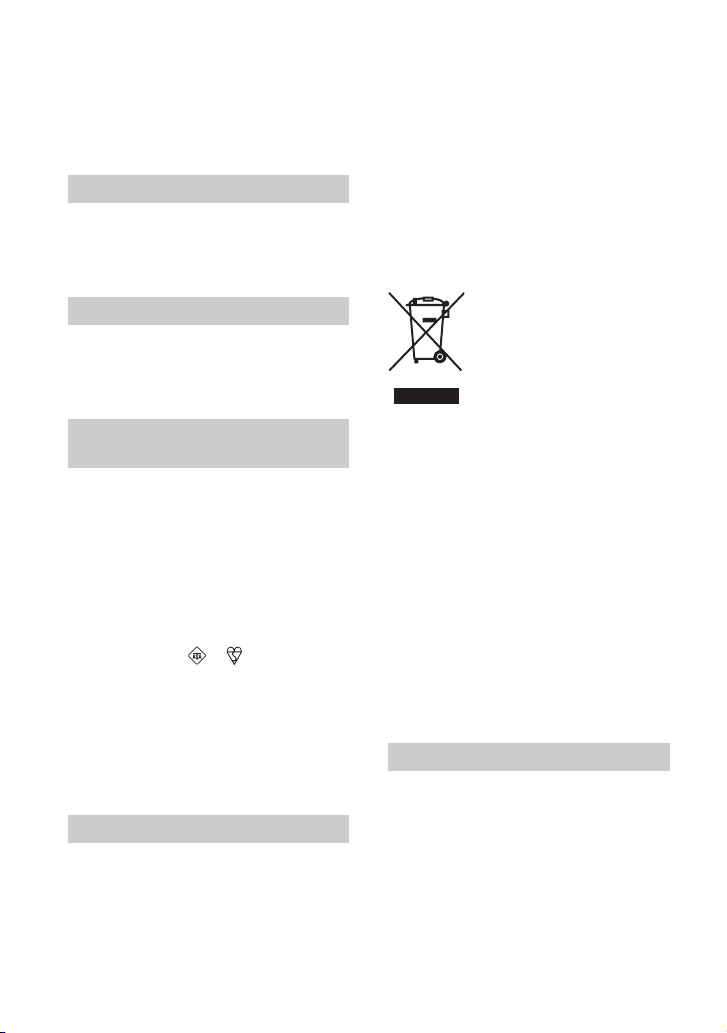
Read this first
Before operating the unit, please read this
manual thoroughly, and retain it for future
reference.
WARNING
To reduce fire or shock hazard, do
not expose the unit to rain or
moisture.
CAUTION
Replace the battery with the
specified type only. Otherwise, fire
or injury may result.
FOR CUSTOMERS IN THE
UNITED KINGDOM
NOTICE ON THE SUPPLIED AC
ADAPTOR
A moulded plug complying with BS 1363 is fitted
to this equipment for your safety and
convenience.
Should the fuse in the plug supplied need to be
replaced, a fuse of the same rating as the supplied
one and approved by ASTA or BSI to BS 1362,
(i.e., marked with an or mark) must be
used.
If the plug supplied with this equipment has a
detachable fuse cover, be sure to attach the fuse
cover after you change the fuse. Never use the
plug without the fuse cover. If you should lose the
fuse cover, please contact your nearest Sony
service station.
FOR CUSTOMERS IN EUROPE
ATTENTION
The electromagnetic fields at the specific
frequencies may influence the picture and sound
of this camcorder.
This product has been tested and found compliant
with the limits set out in the EMC Directive for
using connection cables shorter than 3 meters (9.8
feet).
Notice
If static electricity or electromagnetism causes
data transfer to discontinue midway (fail), restart
the application or disconnect and connect the
communication cable (USB, etc.) again.
Disposal of Old Electrical
& Electronic Equipment
(Applicable in the
European Union and other
European countries with
separate collection
systems)
This symbol on the product or on its packaging
indicates that this product shall not be treated as
household waste. Instead it shall be handed over
to the applicable collection point for the recycling
of electrical and electronic equipment. By
ensuring this product is disposed of correctly, you
will help prevent potential negative consequences
for the environment and human health, which
could otherwise be caused by inappropriate waste
handling of this product. The recycling of
materials will help to conserve natural resources.
For more detailed information about recycling of
this product, please contact your local Civic
Office, your household waste disposal service or
the shop where you purchased the product.
Applicable Accessories: Remote Commander
(DCR-HC45E)
Notes on use
Your camcorder is supplied with two
kinds of manuals
– “Operating Guide” (This manual)
– “First Step Guide” for connecting the
camcorder to a computer and using the
supplied software (stored on the supplied
CD-ROM)
2
Page 3
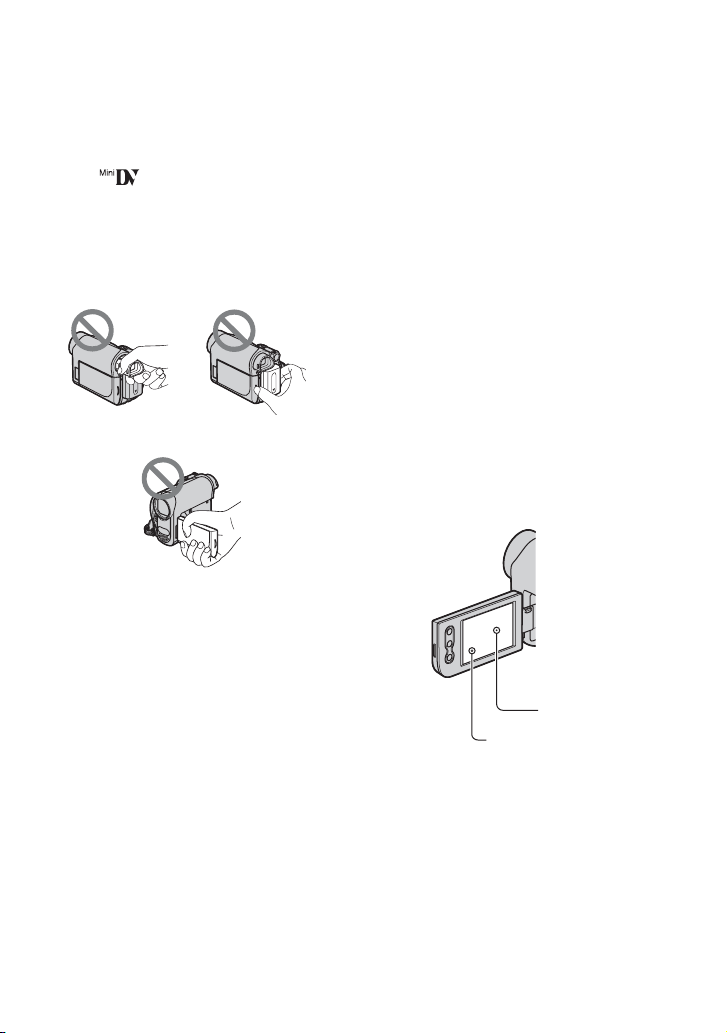
Type of cassette you can use in your
camcorder
• You can use mini DV cassettes marked
with . Your camcorder is not
compatible with the Cassette Memory
function (p. 57).
Using the camcorder
• Do not hold the camcorder by the
following parts.
Battery packViewfinder
LCD panel
• The camcorder is not dustproof, dripproof
or waterproof.
See “On use and care” (p. 60).
• Before connecting your camcorder to
another device with a USB or i.LINK
cable, be sure to insert the connector plug
the correct way, and not forcibly, to avoid
damaging the terminal or cause a
malfunction of your camcorder.
• For DCR-HC45E:
Connect the A/V connecting cable to the
A/V OUT jack of the Handycam Station
when using your camcorder attached to
the Handycam Station to output audio and
video signals.
• For DCR-HC45E:
Disconnect the AC Adaptor from the
Handycam Station holding both the
Handycam Station and the DC plug.
• For DCR-HC45E:
Be sure to slide the POWER switch to
OFF(CHG) when you insert the
camcorder into the Handycam Station or
remove the camcorder from it.
About menu items, LCD panel,
viewfinder, and lens
• A menu item that is grayed out is not
available under the current recording or
playback conditions.
• The LCD screen and the viewfinder are
manufactured using extremely highprecision technology, so over 99.99% of
the pixels are operational for effective
use. However, there may be some tiny
black points and/or bright points (white,
red, blue, or green in color) that appear
constantly on the LCD screen and the
viewfinder. These points are normal
results of the manufacturing process and
do not affect the recording in any way.
Black point
White, red, blue
or green point
• Exposing the LCD screen, the viewfinder,
or the lens to direct sunlight for long
periods of time may cause malfunctions.
• Do not aim at the sun. Doing so might
cause your camcorder to malfunction.
Take pictures of the sun only in low light
conditions, such as at dusk.
Continued ,
3
Page 4
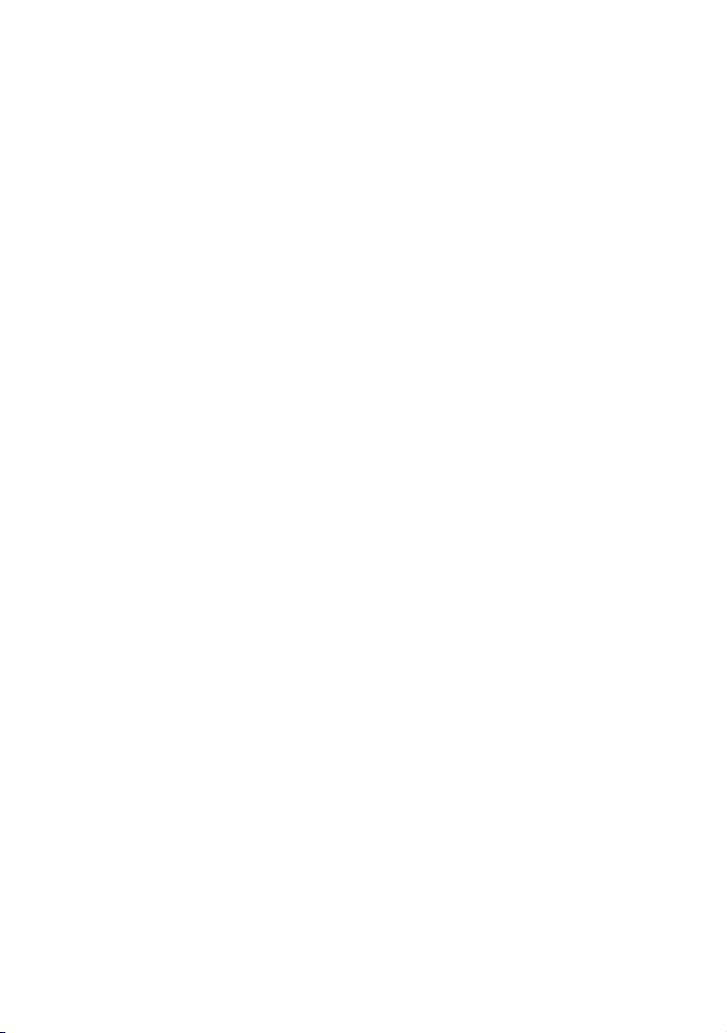
Read this first (Continued)
About the language setting
• The on-screen displays in each local
language are used for illustrating the
operating procedures. Change the screen
language before using your camcorder if
necessary (p. 12).
On recording
• Before starting to record, test the
recording function to make sure the
picture and sound are recorded without
any problems.
• Compensation for the contents of
recordings cannot be provided, even if
recording or playback is not possible due
to a malfunction of the camcorder, storage
media, etc.
• TV color systems differ depending on the
country/region. To view your recordings
on a TV, you need a PAL system-based
TV.
• Television programs, films, video tapes,
and other materials may be copyrighted.
Unauthorized recording of such materials
may be contrary to the copyright laws.
About this manual
• The images of the LCD screen and the
viewfinder used in this manual for
illustration purposes are captured using a
digital still camera, and therefore may
appear different.
• The illustrations used on this manual are
based on the model DCR-HC38E. The
model name is indicated on the bottom of
your camcorder.
• Design and specifications of recording
media and accessories are subject to
change without notice.
About the Carl Zeiss lens
Your camcorder is equipped with a Carl
Zeiss lens, which was developed jointly by
Carl Zeiss, in Germany, and Sony
Corporation, and produces superior images.
It adopts the MTF* measurement system for
video cameras and offers a quality typical
of a Carl Zeiss lens.
* MTF stands for Modulation Transfer
Function. The number value indicates the
amount of light from a subject coming into
the lens.
4
Page 5
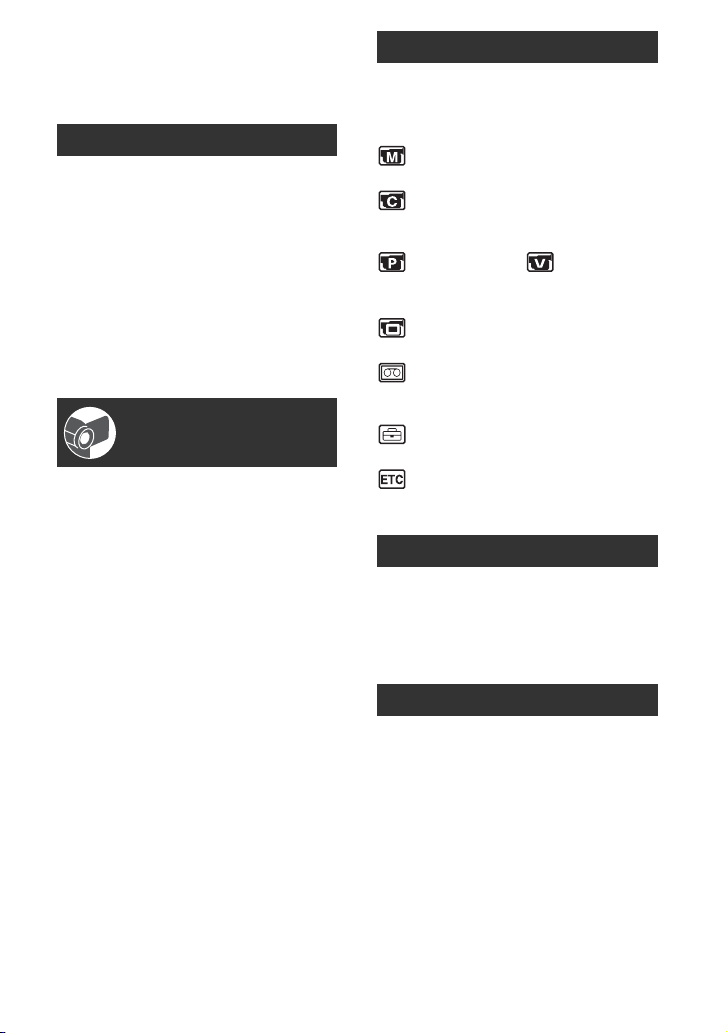
Table of Contents
Using the Menu
Read this first ..................................2
Getting Started
Step 1: Checking supplied items ....7
Step 2: Charging the battery pack
.......................................................8
Step 3: Turning the power on and
setting the date and time ............12
Changing the language setting
................................................... 12
Step 4: Making setting adjustments
before recording ..........................13
Step 5: Inserting a Cassette .........14
Recording/Playback
Easy Recording/Playback
(Easy Handycam) .......................15
Recording .....................................17
Zooming ...................................... 18
Recording in dark places
(NightShot plus) ........................ 18
Adjusting the exposure for backlit
subjects .................................... 19
Recording in mirror mode ........... 19
Playback .......................................20
Using the guide functions
(USAGE GUIDE) ........................21
Searching for the starting point ..... 22
Searching for the last scene of the
most recent recording
(END SEARCH) ........................ 22
Searching manually
(EDIT SEARCH) ........................ 22
Reviewing the most recently
recorded scenes
(Rec review) ............................. 22
Playing the picture on a TV ..........24
Using the menu items .......... 26
Operation button items .................27
Menu items ...................................34
MANUAL SET menu .............35
– P EFFECT
CAMERA SET menu ............36
– D ZOOM/WIDE SEL/
STEADYSHOT, etc.
PLAYER SET/ VCR SET
menu ...........................................37
– AUDIO MIX
LCD/VF SET menu ...............38
– LCD B.L./LCD COLOR/VF B.L., etc
TAPE SET menu ..................39
– REC MODE/AUDIO MODE/
REMAIN
SETUP MENU menu ............39
– USB STREAM/LANGUAGE, etc.
OTHERS menu .....................40
– WORLD TIME, etc.
Dubbing/Editing
Dubbing to VCR or DVD/HDD
recorders .....................................41
Recording pictures from a TV or
VCR, etc. (DCR-HC38E) .............44
Using a Computer
What you can do with Windows
computer .....................................46
Installing the “First Step Guide” and
software ......................................47
Viewing “First Step Guide” ............49
Continued ,
5
Page 6
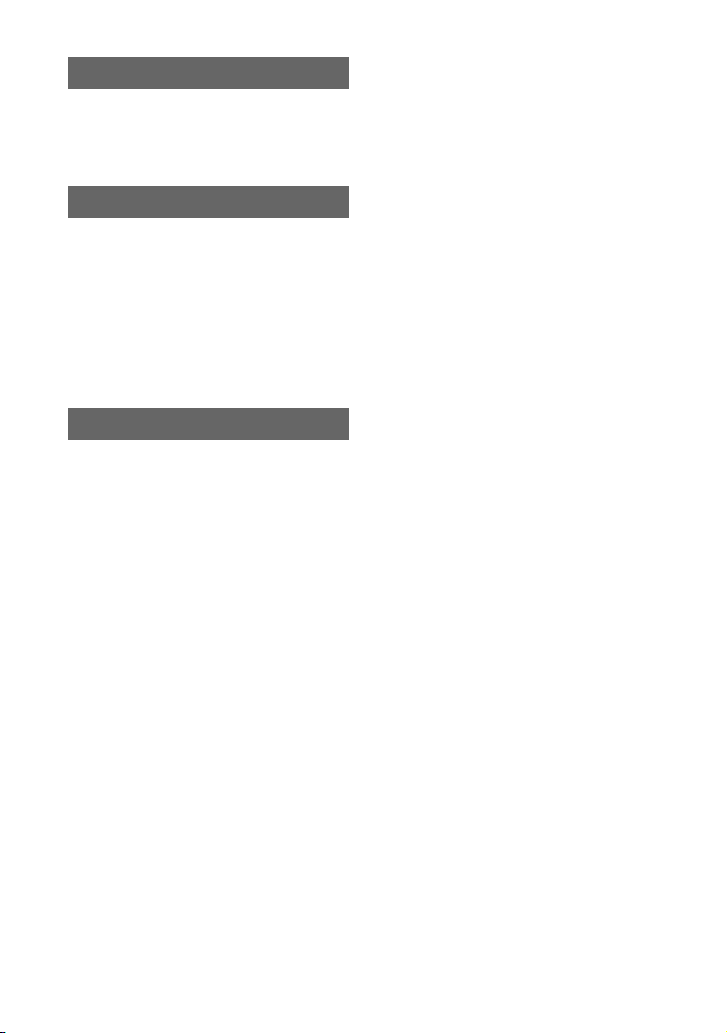
Troubleshooting
Troubleshooting ........................... 50
Warning indicators and messages
.................................................... 55
Additional Information
Using your camcorder abroad ...... 57
Maintenance and precautions ...... 57
Usable cassette tapes ................ 57
About the “InfoLITHIUM” battery
pack .......................................... 58
About i.LINK ................................ 59
On using your camcorder ........... 60
Specifications ............................... 64
Quick Reference
Identifying parts and controls ....... 68
Indicators displayed during
recording/playback ..................... 72
Index ............................................ 74
6
Page 7
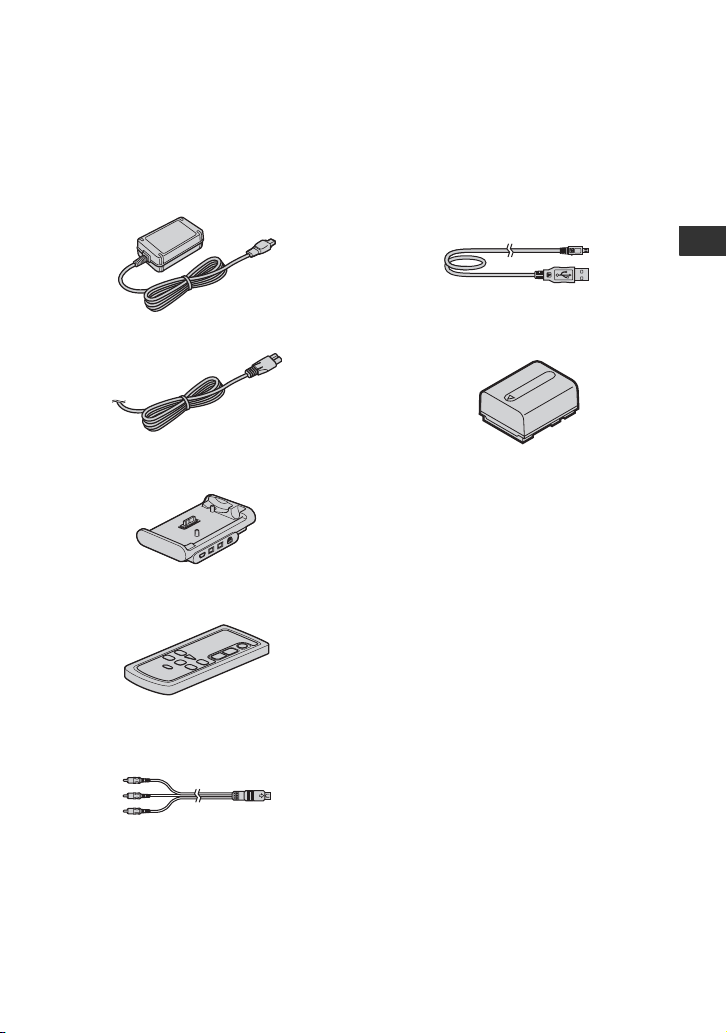
Getting Started
Step 1: Checking supplied items
Make sure that you have following items
supplied with your camcorder.
The number in the parentheses indicates the
number of that item supplied.
AC Adaptor (1) (p. 8)
Mains lead (1) (p. 8)
Handycam Station (1)
(DCR-HC45E) (p. 8, 71)
Wireless Remote Commander (1)
(DCR-HC45E) (p. 71)
USB cable (1)
(DCR-HC45E) (p. 69, 71)
• A USB cable is not supplied with the
DCR-HC37E/HC38E models. If
necessary, buy a USB 2.0 cable (Type A
to Type B-mini.). A Sony product is
recommended.
Getting Started
Rechargeable battery pack NP-FH30 (1)
(p. 8, 58)
CD-ROM “Handycam Application
Software” (1) (p. 46)
21-pin adaptor (1) (DCR-HC45E) (p. 25)
Operating Guide (This manual) (1)
A button-type lithium battery is already installed.
A/V connecting cable (1) (p. 24, 41)
7
Page 8
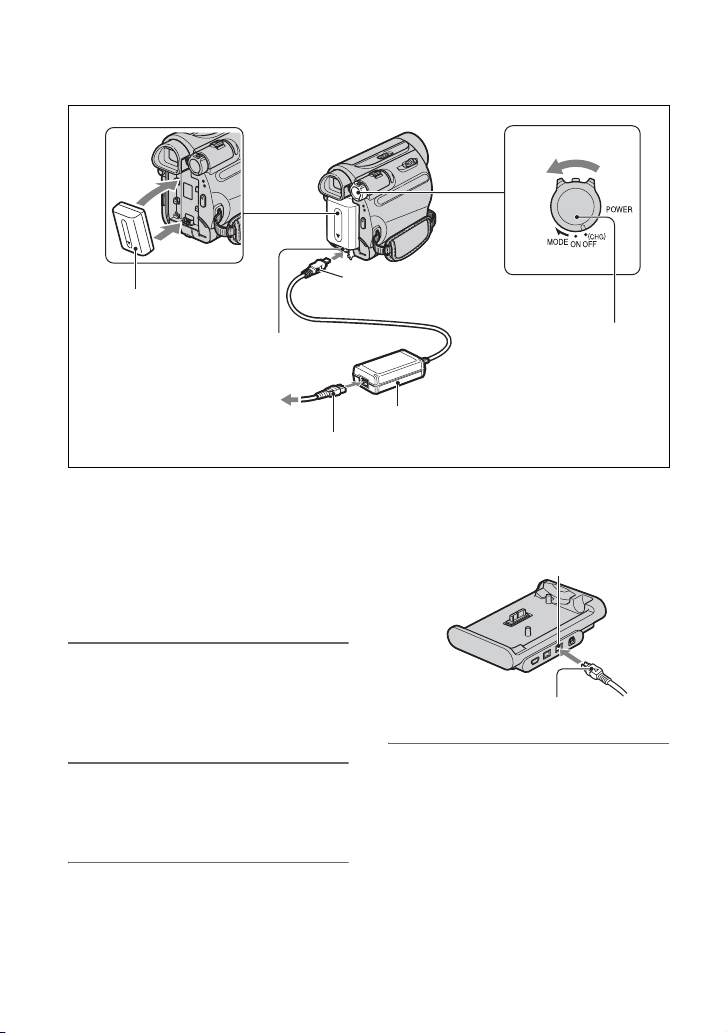
Step 2: Charging the battery pack
1
2
1
Battery pack
DC IN jack
3
4
To the wall socket
Mains lead
You can charge the “InfoLITHIUM”
battery pack (H series) (p. 58) after
attaching it to your camcorder.
b Notes
• You cannot attach any “InfoLITHIUM” battery
pack other than the H series to your camcorder.
1 Align the terminals of the battery
pack and your camcorder 1, then
attach the battery pack and click
it into place 2.
2
With the v mark facing
down
POWER switch
AC Adaptor
For DCR-HC45E
Connect the AC adaptor to the DC
IN jack on the Handycam Station.
DC IN jack
With the v mark facing up
2 Slide the POWER switch in the
direction of the arrow to
OFF(CHG) (The default setting).
3 For DCR-HC37E/HC38E
Connect the AC Adaptor to the
DC IN jack on your camcorder.
8
4 For DCR-HC37E/HC38E:
Connect the mains lead to the AC
Adaptor and the wall socket.
Page 9
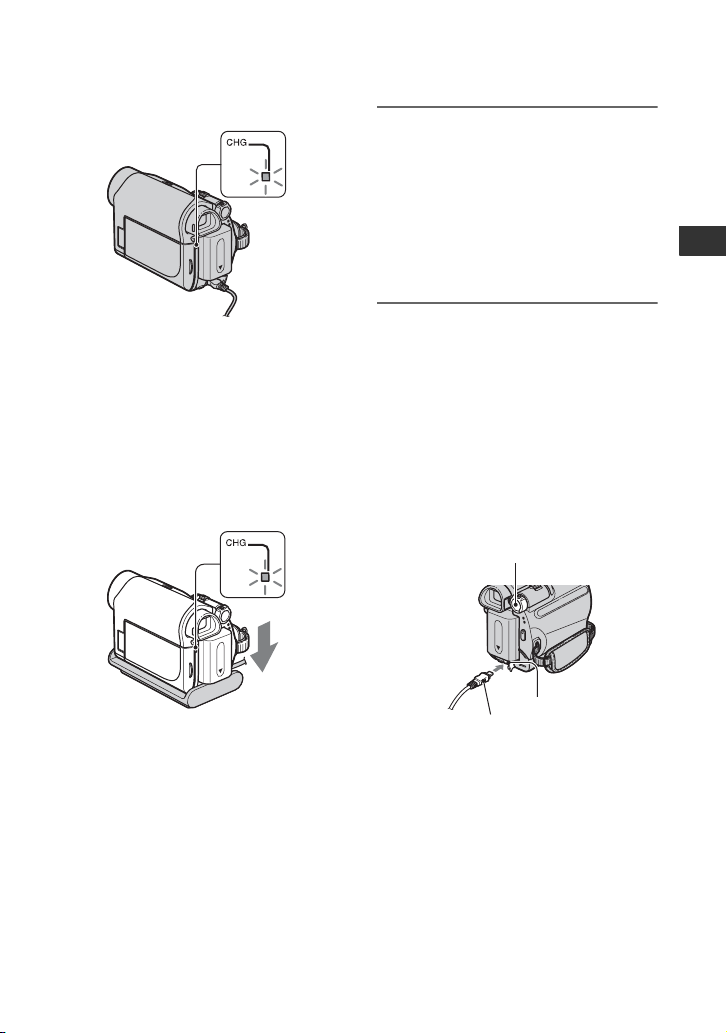
CHG (charge) lamp
5 The CHG (charge) lamp turns off
when the battery is fully charged.
Disconnect the AC Adaptor from
the DC IN jack.
For DCR-HC45E:
Disconnect the AC Adaptor from the
DC IN jack holding both the Handycam
Station and the DC plug.
Getting Started
The CHG (charge) lamp lights up and
charging starts.
For DCR-HC45E:
Connect the mains lead to the AC
Adaptor and the wall socket.
Insert the camcorder into the
Handycam Station securely, all
the way to the bottom.
CHG (charge) lamp
The CHG (charge) lamp lights up and
charging starts.
b Notes
• For DCR-HC45E:
When inserting the camcorder into the
Handycam Station, close the DC IN jack cover.
For DCR-HC45E:
To charge the battery pack using only
the AC Adaptor
Slide the POWER switch to OFF(CHG).
Then connect the AC Adaptor directly to
the DC IN jack on the camcorder.
POWER switch
DC IN jack
DC plug
z Tips
• You can operate your camcorder connected to a
power source such as a wall socket as shown in
the illustration. The battery pack will not lose its
charge in this case.
Continued ,
9
Page 10
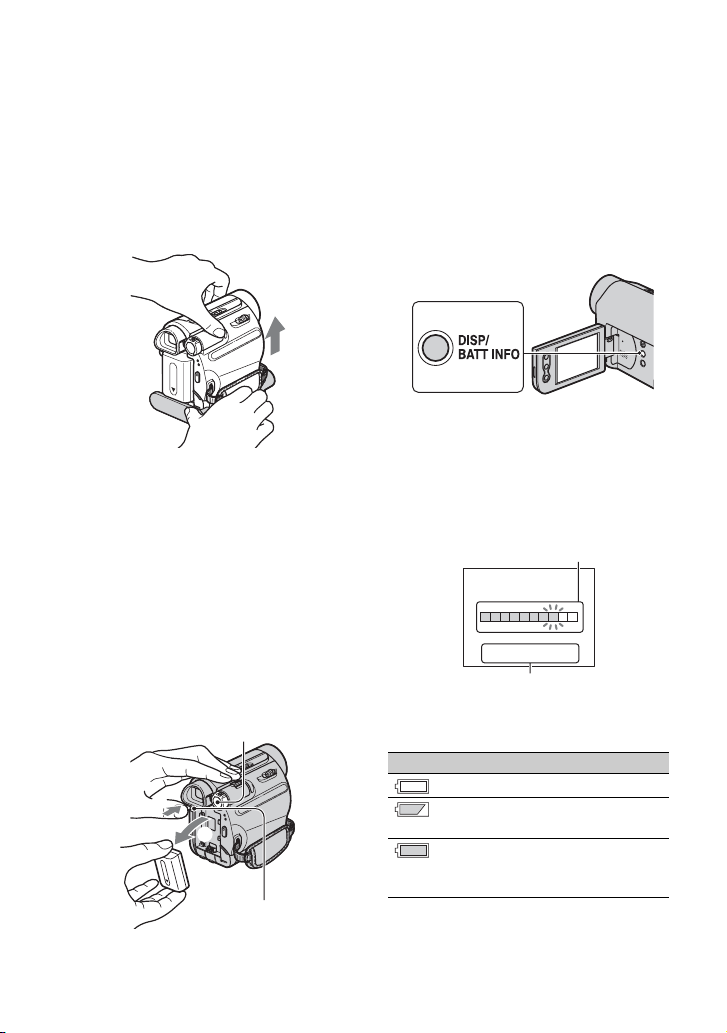
Step2: Charging the battery pack (Continued)
For DCR-HC45E:
To remove your camcorder from the
Handycam Station
Turn off the power, then remove the
camcorder from the Handycam Station
holding both your camcorder and the
Handycam Station.
For DCR-HC37E/HC38E:
To use an outside power source
You can operate your camcorder using the
power from the wall socket by making the
same connections as you do when charging
the battery pack. The battery pack will not
lose its charge in this case.
To remove the battery pack
1 Turn off the power, then press PUSH.
2 Remove the battery pack in the direction
of the arrow.
POWER switch
1
2
PUSH
When storing the battery pack
Fully discharge the battery before storing it
for an extended period (p. 59).
To check the remaining battery
(Battery Info)
Set the POWER switch to OFF(CHG), then
press DISP/BATT INFO.
After a while, the approximate recordable
time and battery information appear for
about 7 seconds. You can view the battery
information for up to 20 seconds by
pressing DISP/BATT INFO again while the
information is displayed.
Remaining battery (approx.)
BATTERY INFO
BATTERY CHARGE LEVEL
0% 50% 100%
REC TIME AVAILABLE
LCD SCREEN
VIEWFINDER::8599
Recording capacity (approx.)
You can check the remaining battery charge
on the LCD screen.
Indicator Status
Sufficient power remaining
Battery low, recording/
playback will stop soon.
Replace the battery with a
fully charged one, or charge
the battery.
min
min
10
Page 11
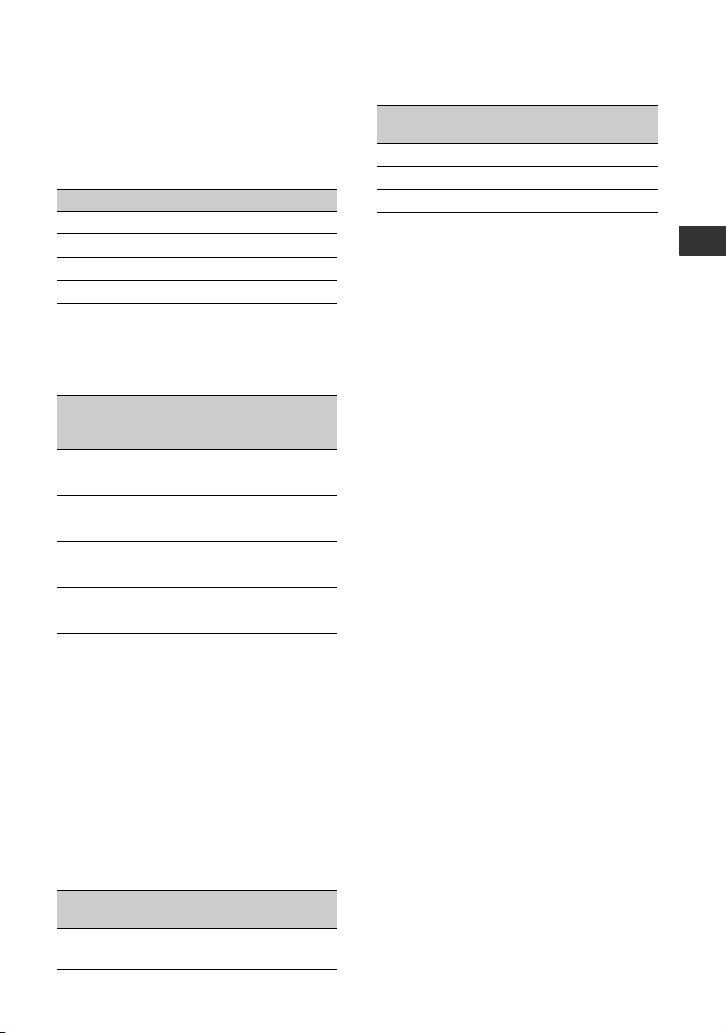
Charging time
Approximate time (min.) required when
you fully charge a fully discharged battery
pack.
Battery pack Charging time
NP-FH30 (supplied) 115
NP-FH50 135
NP-FH70 170
NP-FH100 390
Recording time
Approximate time (min.) available when
you use a fully charged battery pack.
Battery pack
NP-FH30
(supplied)
Continuous
recording
time
Typical
recording
time*
95 45
110 55
NP-FH50 155 75
180 90
NP-FH70 330 165
395 195
NP-FH100 760 380
890 445
* Typical recording time shows the time when
you repeat recording start/stop, turning the
power on/off and zooming.
b Notes
• All times measured under the following
conditions:
Top: Recording with LCD screen.
Bottom: Recording with viewfinder while the
LCD panel closed.
Playing time
Approximate time (min.) available when
you use a fully charged battery pack.
Battery pack
NP-FH30
(supplied)
LCD panel
opened
LCD panel
closed
105 135
Battery pack
LCD panel
opened
LCD panel
closed
NP-FH50 170 220
NP-FH70 370 465
NP-FH100 845 1065
On the battery pack
• Before changing the battery pack, slide the
POWER switch to OFF(CHG).
• The CHG (charge) lamp flashes during
charging, or the Battery Info (p. 10) will not be
correctly displayed under the following
conditions.
– The battery pack is not attached correctly.
– The battery pack is damaged.
– The battery pack is worn-out (for Battery Info
only).
• The power will not be supplied from the battery
as long as the AC Adaptor is connected to the
DC IN jack of your camcorder or the Handycam
Station supplied with the DCR-HC45E, even
when the mains lead is disconnected from the
wall socket.
On the charging/recording/playback time
• Times measured with the camcorder at 25 °C
(77 °F). (10 °C to 30 °C (50 °F to 86 °F) is
recommended.)
• The recording and playback time will be shorter
when you use your camcorder in low
temperatures.
• The recording and playback time will be shorter
depending on the conditions under which you
use your camcorder.
On the AC Adaptor
• Use the nearby wall socket when using the AC
Adaptor. Disconnect the AC Adaptor from the
wall socket immediately if any malfunction
occurs while using your camcorder.
• Do not use the AC Adaptor placed in a narrow
space, such as between a wall and furniture.
• Do not short-circuit the DC plug of the AC
Adaptor or battery terminal with any metallic
objects. This may cause a malfunction.
• Even if your camcorder is turned off, AC power
(mains) is still supplied to it while connected to
the wall socket via the AC Adaptor.
Getting Started
11
Page 12
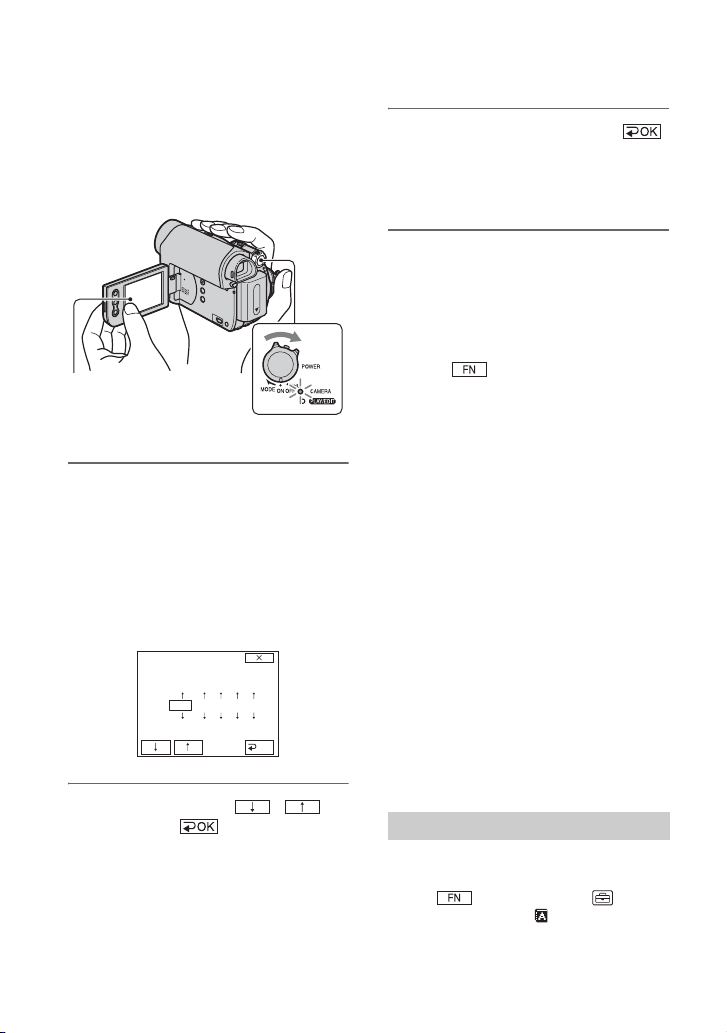
Step 3: Turning the power on and setting the date and time
Set the date and time when using this
camcorder for the first time. If you do not
set the date and time, the [CLOCK SET]
screen appears every time you turn on your
camcorder or change the POWER switch
position.
Touch the button
on the LCD screen.
POWER switch
1 While pressing the green button,
slide the POWER switch in the
direction of the arrow to turn on
the respective lamp.
CAMERA: To record on a tape.
PLAY/EDIT: To play or edit pictures.
The [CLOCK SET] screen appears.
CLOCK SET
YMDHM
2007110:00
OK
2 Set [Y] (year) with / ,
then touch .
You can set any year up to the year
2079.
3 Set [M] (month), then touch
and repeat for [D] (day), [H] (hour)
and [M] (minute).
The clock starts.
To turn off the power
Slide the POWER switch to OFF(CHG).
To reset the date and time
You can set the desired date and time by
touching t [PAGE2] t [CLOCK
SET] (p. 26).
b Notes
• If you do not use your camcorder for about 3
months, the built-in rechargeable battery gets
discharged and the date and time settings may
be cleared from the memory. In that case,
charge the rechargeable battery and then set the
date and time again (p. 63).
• At the time of purchase, the power is set to turn
off automatically if you leave your camcorder
without any operation attempted for
approximately 5 minutes, to save battery power
([A.SHUT OFF], p. 40).
z Tips
• The date and time are not displayed while
recording, but they are automatically recorded
on the tape, and can be displayed during
playback (see page 31 for [DATA CODE]
(During Easy Handycam operation, you can set
only [DATE/TIME])).
• If the buttons on the touch panel do not work
correctly, adjust the touch panel
(CALIBRATION) (p. 62).
Changing the language setting
You can change the on-screen displays to
show messages in a specified language.
Touch t [MENU] t
(SETUP MENU) t [ LANGUAGE],
then select the desired language.
12
Page 13
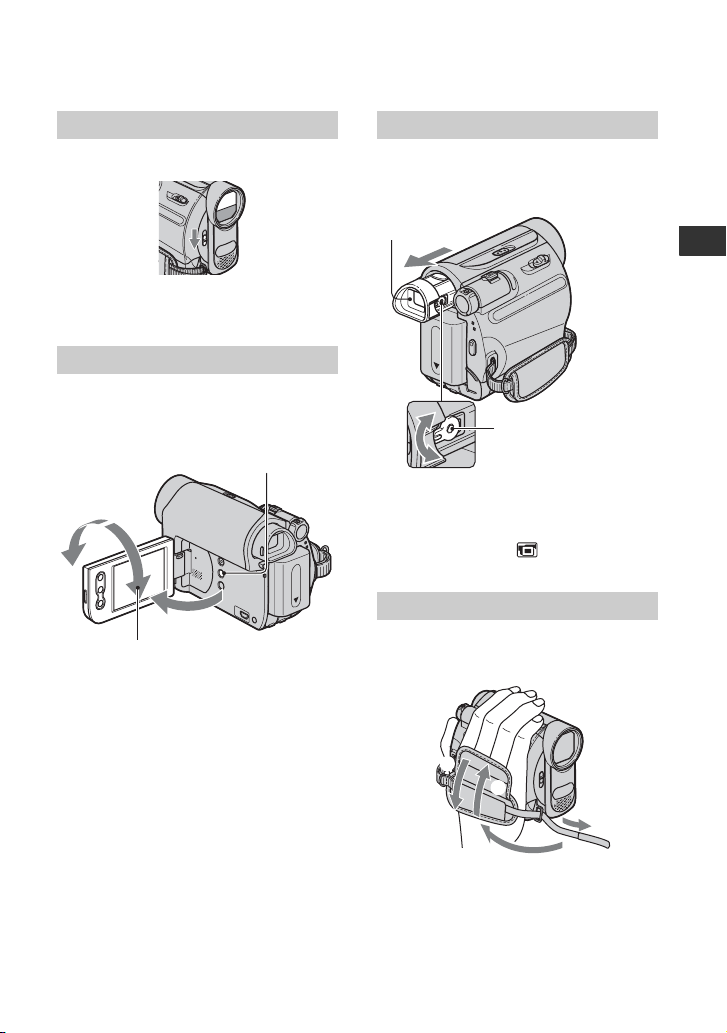
Step 4: Making setting adjustments before recording
Opening the lens cover
Slide the LENS COVER switch to OPEN.
After recording, set the LENS COVER
switch to CLOSE, to close the lens cover.
The LCD panel
Open the LCD panel 90 degrees to the
camcorder (1), then rotate it to the best
angle to record or play (2).
180 degrees
(max.)
2
90 degrees
(max.)
b Notes
• Do not press the buttons on the LCD frame
accidentally when you open or adjust the LCD
panel.
z Tips
• If you rotate the LCD panel 180 degrees to the
lens side, you can close the LCD panel with the
LCD screen facing out. This is convenient
during playback operations.
• See [LCD BRT] (p. 31) to adjust the brightness
of the LCD screen.
• Press DISP/BATT INFO to toggle the screen
indicators (such as Battery Info) on or off.
DISP/BATT INFO
1
90 degrees to the
camcorder
The viewfinder
You can view pictures using the viewfinder
to avoid wearing down the battery, or when
the picture seen on the LCD screen is poor.
Viewfinder
Viewfinder lens
adjustment lever
Move it until the picture
is clear.
z Tips
• You can adjust the brightness of the viewfinder
backlight by selecting (LCD/VF SET) [VF B.L.] (p. 38).
The grip belt
Fasten the grip belt and hold your
camcorder correctly.
4
1
2
3
Getting Started
13
Page 14
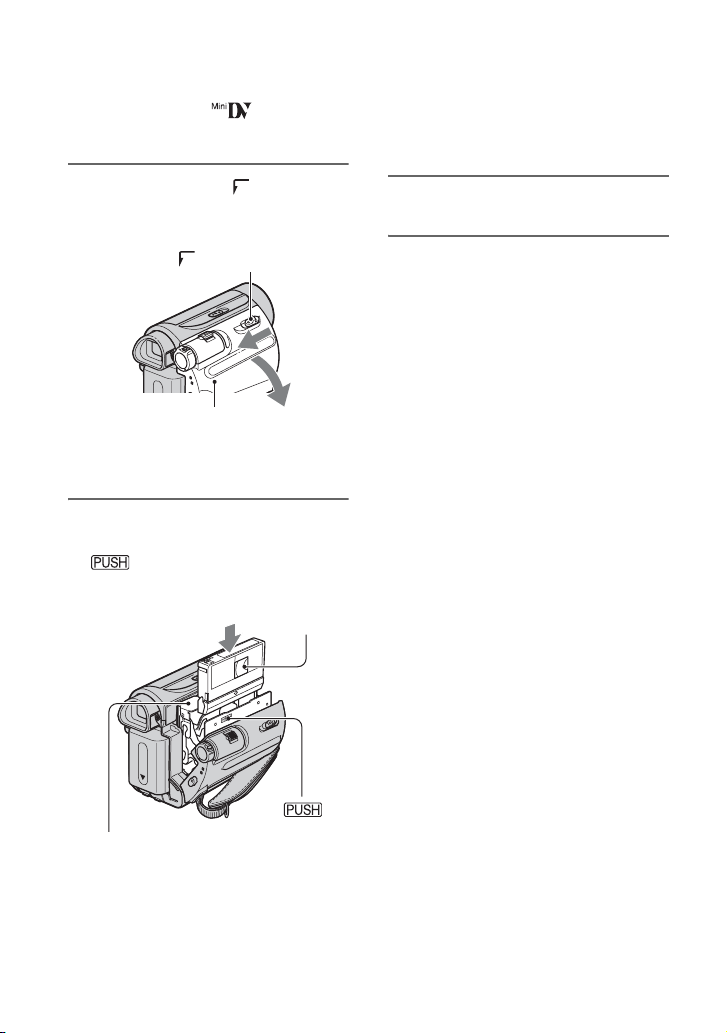
Step 5: Inserting a Cassette
{DO NOT PUSH}
You can use mini DV cassettes only
(p. 57).
1 Slide and hold the OPEN/
EJECT lever in the direction of the
arrow and open the lid.
OPEN/EJECT lever
Lid
The cassette compartment automatically
comes out and opens up.
2 Insert a cassette with its window
facing outwards, then press
.
Push the center of the back
of the cassette lightly.
Window
portion marked while
it is sliding in. It may cause a
malfunction.
3 Close the lid.
To eject the cassette
Open the lid following the same procedure
as described in step 1 and remove the
cassette.
z Tips
• The recordable time varies depending on [REC
MODE] (p. 39).
Cassette compartment
14
The cassette compartment
automatically slides back in.
b Notes
• Do not force the cassette
compartment closed by pressing the
Page 15
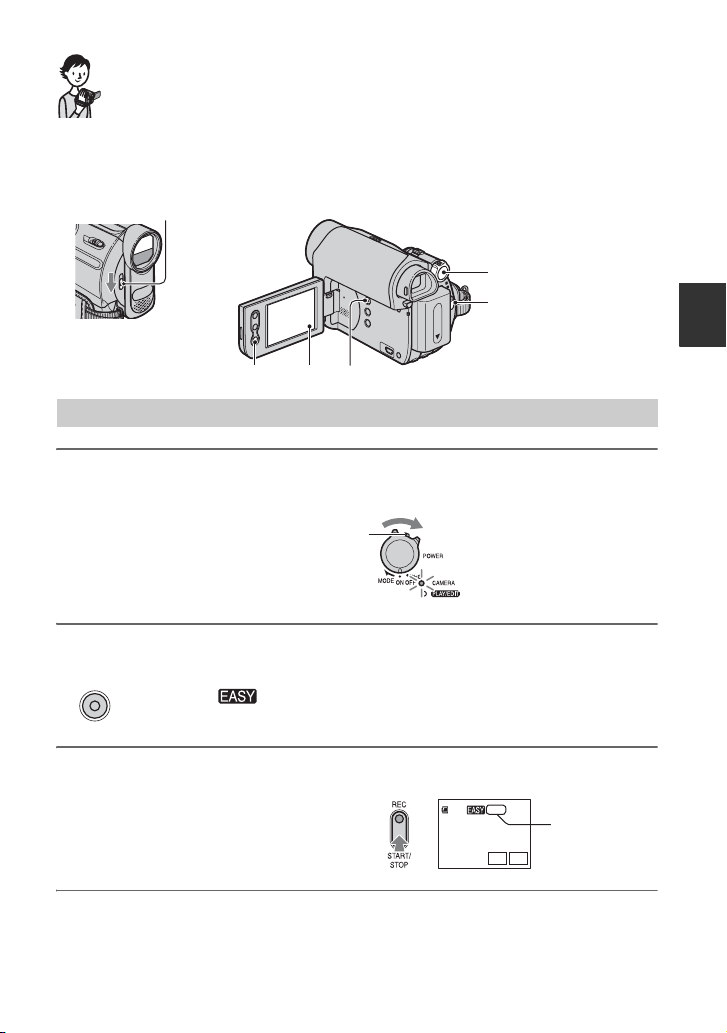
Recording/Playback
Easy Recording/Playback (Easy Handycam)
With this Easy Handycam operation, most of the camera settings are automatically optimally
adjusted, which frees you from detailed adjustments. The screen font size increases for easy
viewing.
Open the lens cover (p. 13)
A
B
E
DC
Recording
1 Slide the POWER switch A in the direction of the arrow repeatedly to turn
on the CAMERA lamp.
If the POWER switch A is set to OFF(CHG),
slide it while pressing the green button.
Recording/Playback
2 Press EASY C.
EASY
appears on the screen D.
3 Press REC START/STOP B (or E) to start recording.*
The indicator (A) changes from [STBY] to
[REC]. To stop recording, press REC START/
STOP again.
* During Easy Handycam operation, you can only record in the SP mode.
60 min
REC
GUIDE
0:00:00
FN
A
Continued ,
15
Page 16
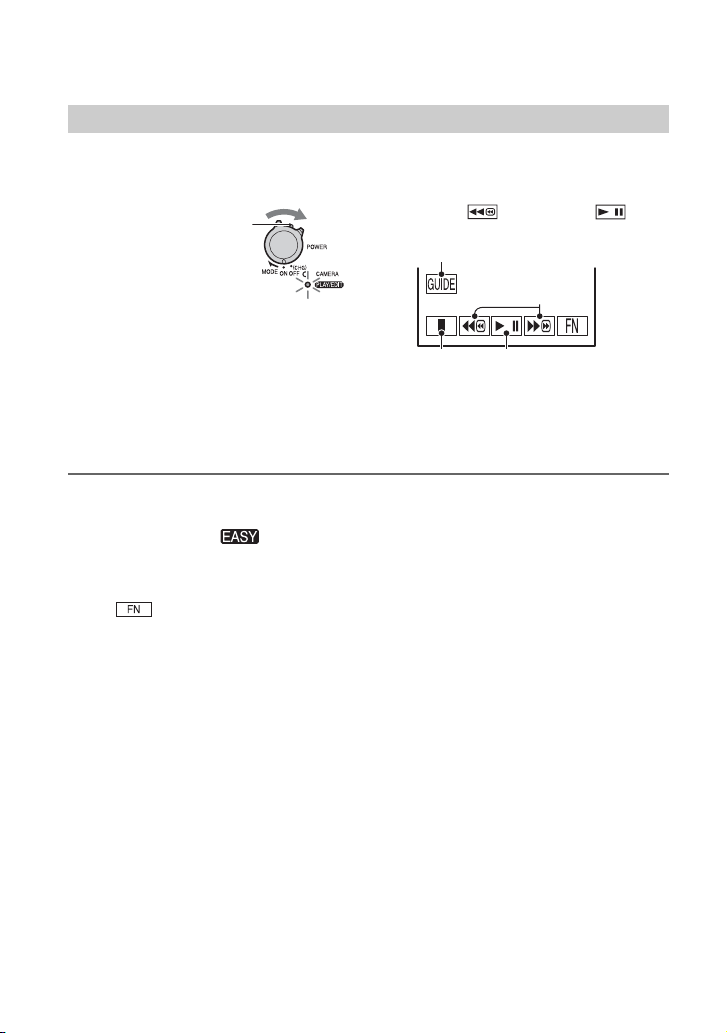
A
Easy Recording/Playback (Easy Handycam) (Continued)
Playback
Slide the POWER switch A in the direction of the arrow repeatedly to turn on
the PLAY/EDIT lamp. Touch the buttons on the screen D as follows.
If the POWER switch is
set to OFF(CHG), slide it
while pressing the green
button.
Touch , then touch to
start playback.
D
CB
A GUIDE (p. 21)
B Stop
C Play/Pause toggles as you touch it
D Rewind/Fast forward
x To cancel Easy Handycam operation
Press EASY C again. disappears from the screen D.
x Adjustable menu settings during Easy Handycam operation
Touch to display adjustable menu settings. See page 26 for details on setting.
• Almost all the settings return to their defaults automatically (p. 34).
• Cancel Easy Handycam operation if you want to add any effects or settings to the images.
x Unavailable button during Easy Handycam
During Easy Handycam operation, the BACK LIGHT button (p. 19) is unavailable. [Invalid
during Easy Handycam operation.] appears if an attempted operation is not available in Easy
Handycam mode.
16
Page 17
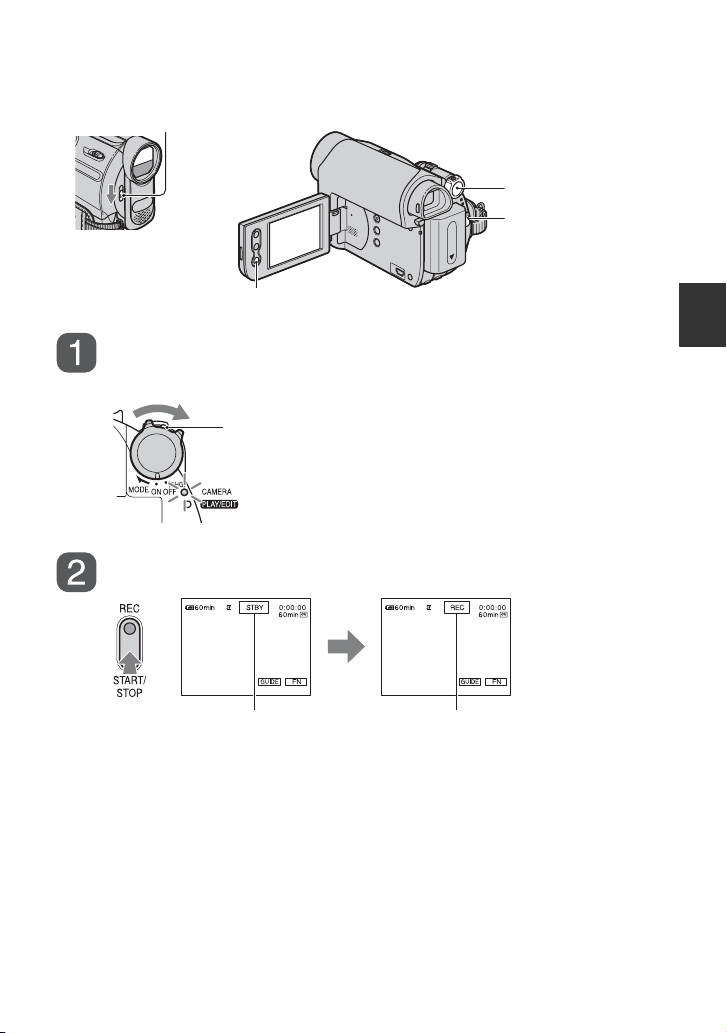
Recording
Open the lens cover (p. 13).
REC START/STOP B
POWER switch
REC START/
STOP A
Slide the POWER switch in the direction of the arrow repeatedly
to turn on the CAMERA lamp.
If the POWER switch is set to OFF(CHG), slide it
while pressing the green button.
Press REC START/STOP A (or B).
[STBY] [REC]
To stop recording, press REC START/STOP again.
Recording/Playback
Continued ,
17
Page 18
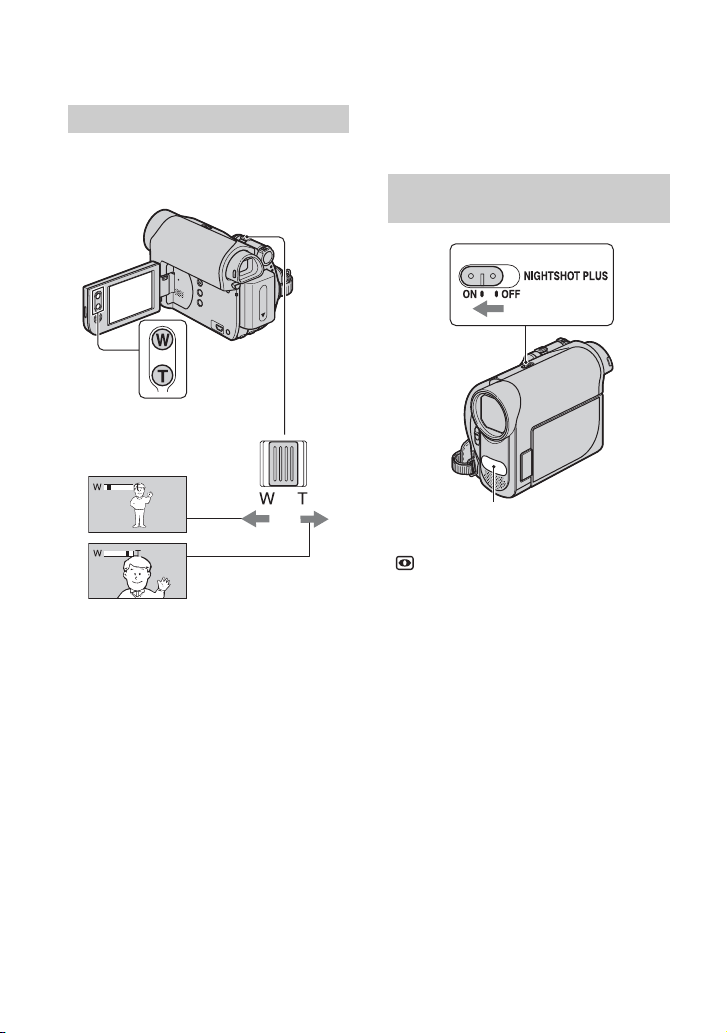
Recording (Continued)
Zooming
You can magnify images up to 40 times the
original size with the power zoom lever or
the zoom buttons on the LCD frame.
Wider range of view:
(Wide angle)
Close view: (Telephoto)
Move the power zoom lever slightly for a
slower zoom. Move it further for a faster
zoom.
b Notes
• [STEADYSHOT] may not reduce image
blurring as desired when the power zoom lever
is set to the T (Telephoto) side.
• Be sure to keep your finger on the power zoom
lever. If you move your finger off the power
zoom lever, the operation sound of the power
zoom lever may also be recorded.
• You cannot change the zoom speed with the
zoom buttons on the LCD frame.
• The minimum possible distance between
camcorder and subject while maintaining sharp
focus is about 1 cm (about 13/32 in.) for wide
angle and about 80 cm (about 2 5/8 feet) for
telephoto.
z Tips
• You can set [D ZOOM] (p. 36) if you want to
zoom to a level greater than 40 ×.
Recording in dark places (NightShot plus)
Infrared port
Set the NIGHTSHOT PLUS switch to ON.
( and [“NIGHTSHOT PLUS”] appear.)
b Notes
• The NightShot plus function uses infrared light.
Therefore, do not cover the infrared port with
your fingers or other objects. Remove the
conversion lens (optional) if it is attached.
• Adjust the focus manually ([FOCUS], p. 27)
when it is hard to focus automatically.
• Do not use the NightShot plus function in bright
places. This may cause a malfunction.
18
Page 19
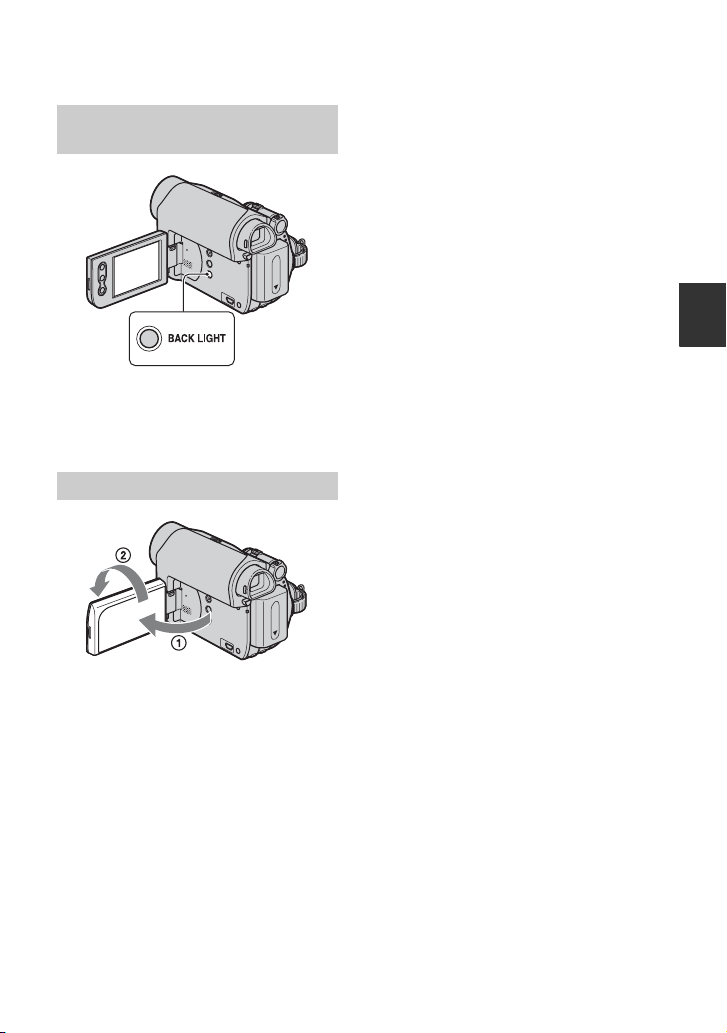
Adjusting the exposure for backlit subjects
To adjust the exposure for backlit subjects,
press BACK LIGHT to display .. To
cancel the back light function, press BACK
LIGHT again.
Recording in mirror mode
Open the LCD panel 90 degrees to the
camcorder (1), then rotate it 180 degrees
to the lens side (2).
z Tips
• A mirror-image of the subject appears on the
LCD screen, but the image will be normal when
recorded.
Recording/Playback
19
Page 20
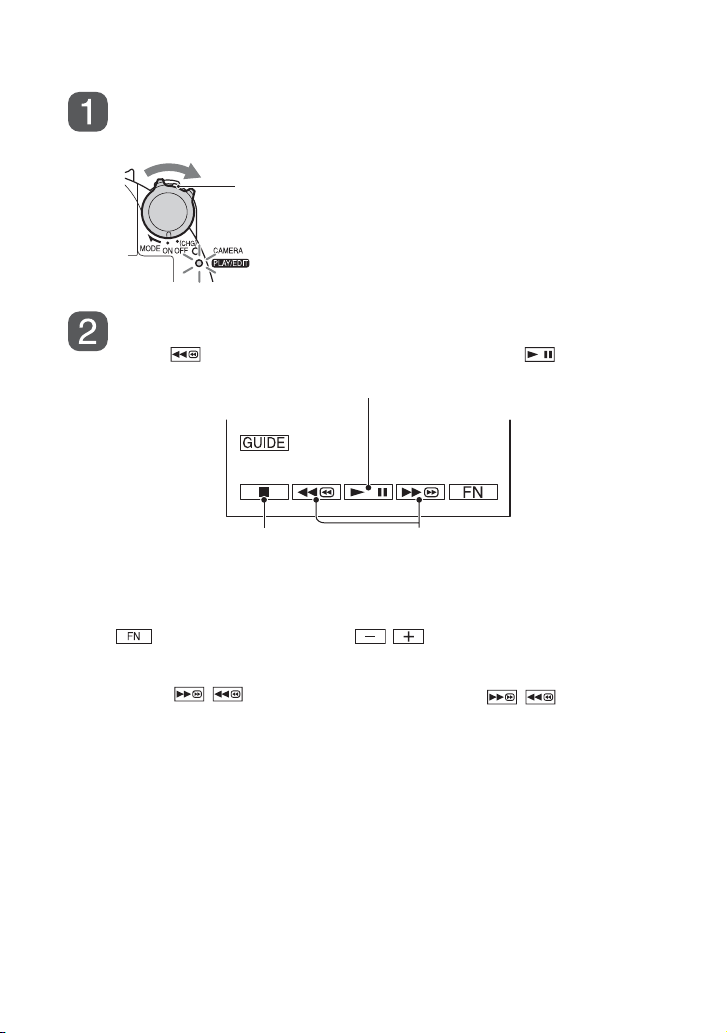
Playback
Slide the POWER switch in the direction of the arrow repeatedly
to turn on the PLAY/EDIT lamp.
If the POWER switch is set to OFF(CHG), slide it
while pressing the green button.
Start playing back.
Touch to rewind the tape to the desired point, then touch to start playback.
Play/Pause* toggles as you touch it
Stop
* Playback automatically stops if pause is engaged for more than 3 minutes.
Rewind/Fast forward
To adjust the volume
Touch t [PAGE1] t [VOL], then / to adjust the volume.
To search for a scene during playback
Touch and hold / during playback (Picture Search), or / while fast
forwarding or rewinding the tape (Skip Scan).
z Tips
• You can play back in various modes ([V SPD PLAY], p. 31).
20
Page 21
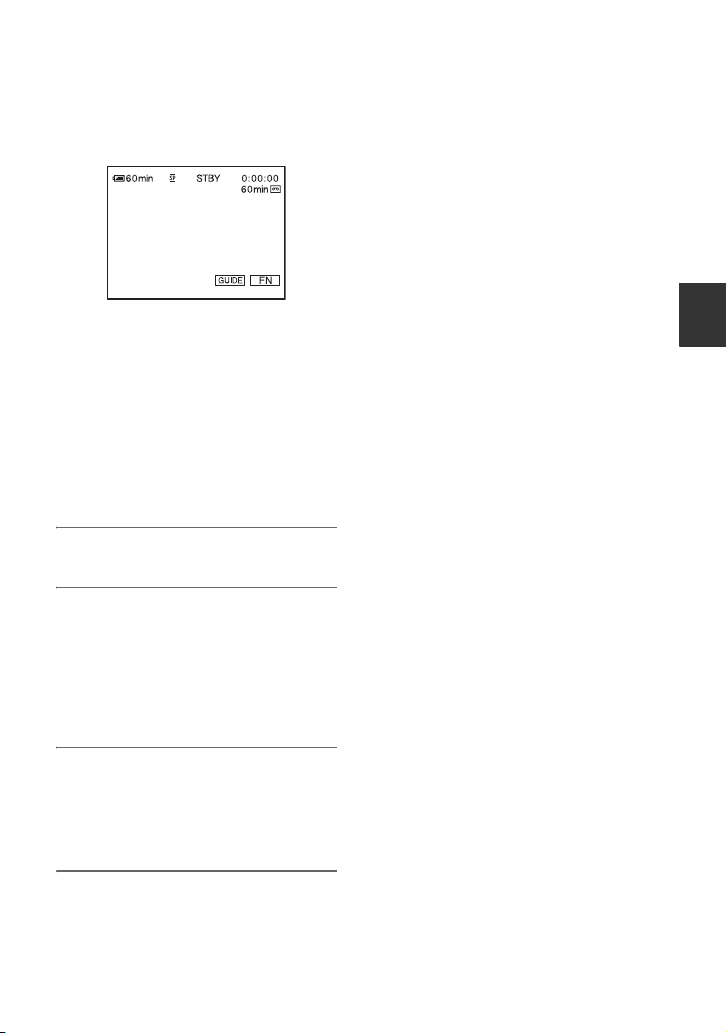
Using the guide functions (USAGE GUIDE)
You can easily select the desired setting
screens by using the guide functions
(USAGE GUIDE).
Your camcorder has 2 guide functions as
shown below.
SHOOT
GUIDE:
DISP
GUIDE:
Takes you to the setting
screens related to
recording.
Enables you to check the
meaning of each indicator
that appears on the LCD
screen. See page 73 for
details.
1 Touch [GUIDE].
2 Select the desired item.
e.g., to record night views
Touch [SHOOT GUIDE] t [SELCT
SCENE] t [PAGE r]/[PAGE R] to
display [To keep the mood of a night
view].
Unavailable settings during Easy
Handycam
During Easy Handycam operation, some
items are unavailable. If an attempted
setting is not available, but still desired,
touch [SET] to display an on-screen
instruction. Follow the instruction to cancel
Easy Handycam operation and then select
the setting.
z Tips
• If [SET] is not displayed in step 3, follow the
instruction on the screen.
Recording/Playback
3 Touch [SET].
The desired setting screen appears.
Adjust the settings according to your
purpose.
21
Page 22
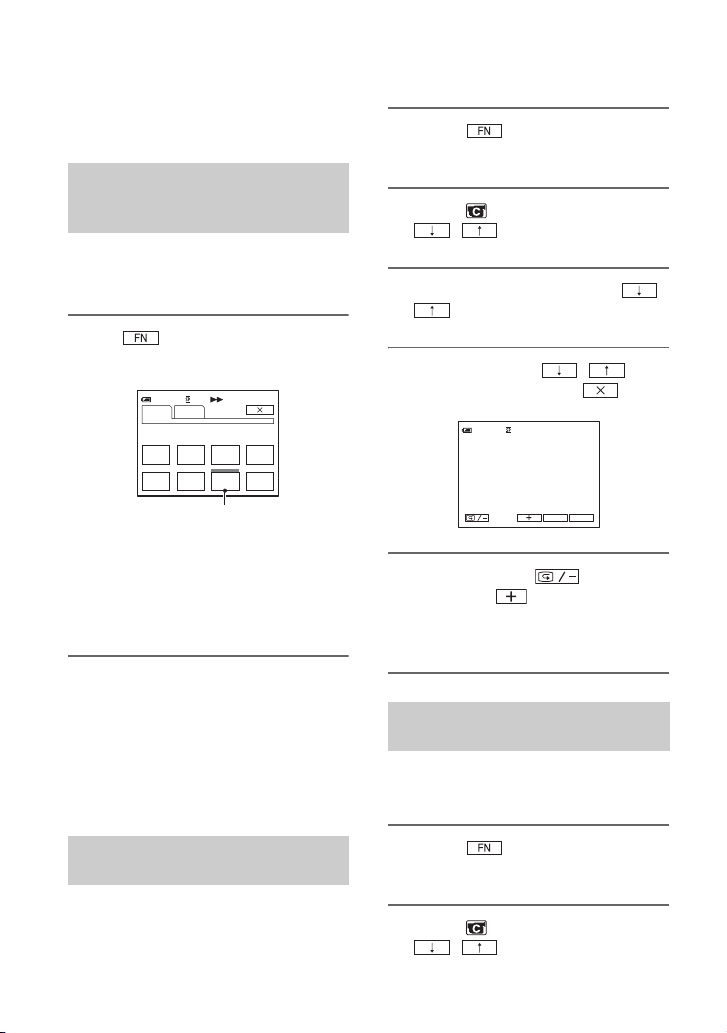
Searching for the starting point
Make sure that the CAMERA lamp
lights up (p. 17).
Searching for the last scene of the most recent recording (END SEARCH)
[END SCH] (END SEARCH) will not
work once you eject the cassette after you
have recorded on the tape.
Touch t [PAGE1], then touch
[END SCH].
60min
PAG E 1 PAG E 2
SPOT
FOCUS
FOCUS
MENU SCENE
SEL.
Touch here again to cancel the operation.
The last scene of the most recent
recording is played back for about 5
seconds, and the camcorder enters the
standby mode at the point where the last
recording has finished.
b Notes
• [END SCH] will not work correctly when there
is a blank section between recorded sections on
the tape.
z Tips
• This operation is also available when the
POWER switch is set to PLAY/EDIT.
SPOT
METER
END
SCH
0:00:00
DISP
GUIDE
EXPO–
SURE
1 Touch t [PAGE1] t
[MENU].
2 Select (CAMERA SET) with
/ , then touch [EXEC].
3 Select [EDITSEARCH] with /
, then touch [EXEC].
4 Select [ON] with / ,
then touch [EXEC] t .
0:00:00STBY60min
EDIT
GUIDE
FN
5 Touch and hold (to go
backward)/ (to go forward)
and release it at the point where
you want the recording to start.
Reviewing the most recently recorded scenes (Rec review)
You can view a few seconds of the scene
recorded just before you stopped the tape.
Searching manually (EDIT SEARCH)
You can search for the start point to start
the next recording while viewing the
pictures on the screen. The sound is not
played back during the search.
22
1 Touch t [PAGE1] t
[MENU].
2 Select (CAMERA SET) with
/ , then touch [EXEC].
Page 23
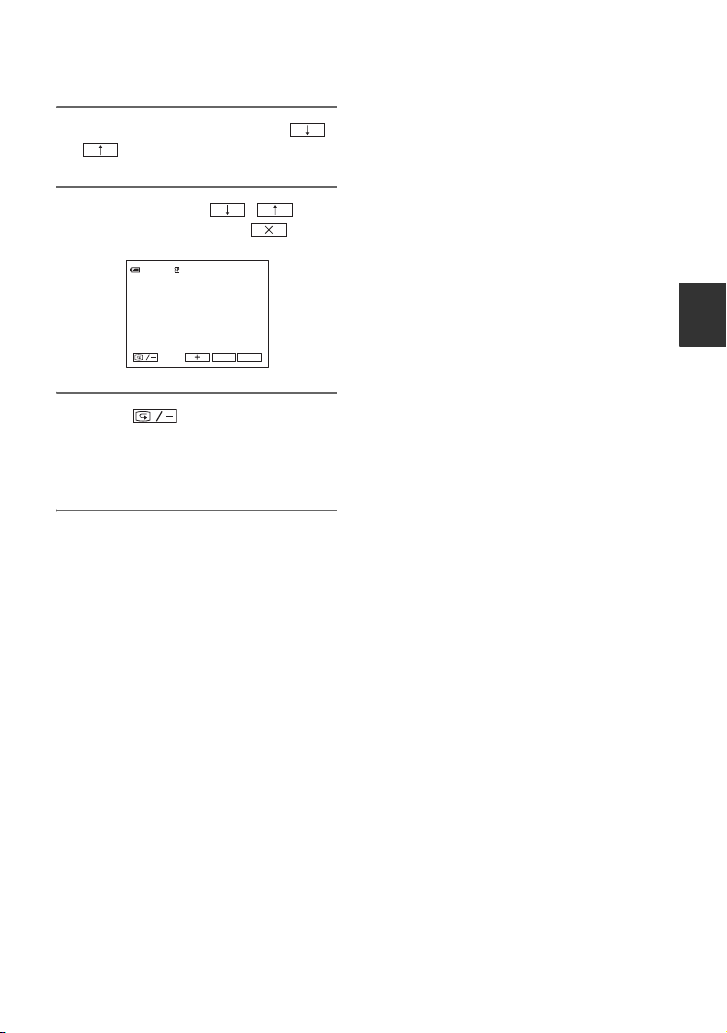
3 Select [EDITSEARCH] with /
, then touch [EXEC].
4 Select [ON] with / ,
then touch [EXEC] t .
0:00:00STBY60min
EDIT
GUIDE
FN
5 Touch .
The last few seconds of the most
recently recorded scene are played back.
Then, your camcorder is set to standby.
Recording/Playback
23
Page 24

Playing the picture on a TV
You can connect your camcorder to the input jack of a TV or a VCR using the A/V connecting
cable (1) or the A/V connecting cable with S VIDEO (2). Connect your camcorder to the
wall socket using the supplied AC Adaptor for this operation (p. 8). Refer also to the
instruction manuals supplied with the devices to be connected.
DCR-HC37E/HC38E:
Device without an
S VIDEO jack
Device with an
S VIDEO jack
(Black)
A/V OUT jack
A/V OUT
: Signal flow
DCR-HC45E:
A/V OUT jack
A/V OUT
: Signal flow
1
1
(Yellow)
(White)
(Red)
2
Device without an
S VIDEO jack
(Yellow)
(White)
(Red)
2
(White)
(Red)
(Yellow)
VCRs or TVs
Device with an
S VIDEO jack
(Black)
(White)
(Red)
(Yellow)
VCRs or TVs
24
Page 25

A A/V connecting cable (supplied)
For DCR-HC45E:
The Handycam Station and your camcorder
are both equipped with A/V OUT jacks (p. 70,
71). Connect the A/V connecting cable either
to the Handycam Station or to your
camcorder, depending on your setup.
B A/V connecting cable with S
VIDEO (optional)
When connecting to another device via the S
VIDEO jack, by using the A/V connecting
cable with an S VIDEO cable, pictures can be
reproduced more faithfully than with the
supplied A/V cable connection.
Connect the white and red plugs (left/right
audio) and S VIDEO plug (S VIDEO
channel) of an A/V connecting cable. In this
case, the yellow (standard video) plug
connection is not necessary. S VIDEO
connection only will not output audio.
b Notes
• For DCR-HC45E:
Do not connect A/V connecting cables to both
the Handycam Station and your camcorder at
the same time, as image disturbance may occur.
z Tips
• You can display the time code on the TV screen
by setting [DISP OUT] to [V-OUT/LCD]
(p. 40).
When connecting your camcorder to a
TV through a VCR
Connect your camcorder to the LINE IN
input on the VCR. Set the input selector on
the VCR to LINE (VIDEO 1, VIDEO 2,
etc.), if the VCR has an input selector.
If your TV/VCR has a 21-pin adaptor
(EUROCONNECTOR)
You need the 21-pin adaptor to connect
your camcorder to a TV for viewing
recorded images. This adaptor is designed
for output use only. This output only
adaptor is supplied with the DCR-HC45E
model but not with DCR-HC37E/HC38E
models.
TV/VCR
Recording/Playback
When your TV is monaural (Only one
audio input jack)
Connect the yellow plug of the A/V
connecting cable to the video input jack and
connect the white (left channel) or the red
(right channel) plug to the audio input jack
of your TV or VCR.
25
Page 26

Using the Menu
Using the menu items
1 Slide the POWER switch in the direction of the arrow
repeatedly to turn on the respective lamp.
CAMERA lamp: settings for recording on a tape
PLAY/EDIT lamp: settings for viewing/editing
2 Touch the LCD screen to select the menu item.
Unavailable items will be grayed out.
x To use the operation buttons on
PAGE1/PAGE2/PAGE3
For details of the button items, see page
27.
1 Touch .
2 Touch the desired page.
3 Touch the desired button.
4 Select the desired setting, then touch
b Notes
• With some settings, you do not have to
t (Close).
touch .
x To use menu items
For details of the items, see page 34.
1 Touch t [MENU] on
[PAGE1].
The menu index screen appears.
2 Select the desired menu.
Touch / to select the
item, then touch [EXEC]. (The process
in step 3 and 4 is the same as that in
step 2.)
3 Select the desired item.
4 Customize the item.
After finishing the settings, touch
(close) to hide the menu screen.
Each touch of [ RET.] takes you to
the previous screen.
x To use menu items during Easy
Handycam operation
1 Touch .
2 Select the desired button.
3 Change your item setting.
After finishing the settings, touch
(close).
b Notes
• Cancel Easy Handycam operation to use
menu items normally.
26
Page 27

Operation button items
Available operation buttons vary depending
on the position of the lamp and the display
(PAGE).
The default settings are marked with B.
The indicators in parentheses appear when
the items are selected.
The available functions during Easy
Handycam operation are marked with “*”.
See page 26 for details on selecting
button items.
When the CAMERA lamp lights
up
[PAGE1]
SPOT FOCUS
You can select and adjust the focal point to
a subject not located in the center of the
screen.
STBY60min
SPOT FOCUS
Touch here
AUTO
Touch the point where you want to focus on
in the frame.
9 appears.
To adjust the focus automatically, touch
[AUTO] or set [FOCUS] to [AUTO].
b Notes
• If you set [SPOT FOCUS], [FOCUS] is
automatically set to [MANUAL].
0:00:00
END
FOCUS
You can adjust the focus manually. You can
select this function also when you want to
focus on a certain subject intentionally.
1 Touch [MANUAL].
9 appears.
2 Touch (focusing on close subjects)/
(focusing on distant subjects) to
sharpen the focus. appears when the
focus cannot be adjusted any closer, and
appears when the focus cannot be adjusted
farther away.
To adjust the focus automatically, touch
[AUTO] in step 1.
b Notes
• The minimum possible distance between
camcorder and subject while maintaining sharp
focus is about 1 cm (about 13/32 in.) for wide
angle and about 80 cm (about 2 5/8 feet) for
telephoto.
z Tips
• It is easier to focus on the subject by moving the
power zoom lever towards T (telephoto) to
adjust the focus, then towards W (wide angle) to
adjust the zoom for recording. When you want
to record a subject at close range, move the
power zoom lever to W (wide angle), then
adjust the focus.
Using the Menu
Continued ,
27
Page 28

Operation button items (Continued)
SPOT METER
(Flexible spot meter)
You can adjust and fix the exposure to the
subject, so that it is recorded in suitable
brightness even when there is strong
contrast between the subject and the
background, such as subjects in the
spotlight on stage.
STBY60min
SPOT METER
Touch here
AUTO
0:00:00
END
Touch the point where you want to fix and
adjust the exposure on the screen.
appears.
To return the setting to automatic exposure,
touch [AUTO] or set [EXPOSURE] to
[AUTO].
b Notes
• If you set [SPOT METER], [EXPOSURE] is
automatically set to [MANUAL].
DISP GUIDE (Display Guide)*
See page 73.
MENU
See page 34.
TWILIGHT* ( )
Select to maintain the darkening
atmosphere of the distant surroundings in
twilight scenes.
SUNRSSUNST* (Sunrise & Sunset)
()
Select to maintain the atmosphere of
situations such as sunsets and sunrises.
LANDSCAPE* ( )
Select to shoot distant subjects clearly.
This setting also prevents your camcorder
from focusing on glass or metal mesh in
windows between the camcorder and the
subject.
PORTRAIT (Soft portrait) ( )
Select to bring out the subject such as
people or flowers while creating a soft
background.
SCENE SEL.
You can record pictures effectively in
various situations with the SCENE SEL.
function.
B AUTO
Select to automatically record pictures
effectively without the [SCENE SEL.]
function.
28
SPOTLIGHT** ( )
Select to prevent people’s faces from
appearing excessively white when subjects
are lit by strong light.
Page 29

SPORT** (Sports lesson) ( )
2
Select to minimize shake when shooting
fast moving subjects.
AUTO
EXPOSURE
0:00:00STBY60min
OK
MANU–
AL
1
SNOW** ( )
Select this when shooting in very bright,
white conditions, such as on a ski slope;
otherwise pictures may appear too dark.
BEACH** ( )
Select to prevent people’s faces from
appearing dark in strong light or reflected
light, such as at a beach in midsummer.
* Adjusted to focus on subjects farther away
only.
**Adjusted not to focus on subjects a short
distance away.
END SCH (END SEARCH)
See page 22.
EXPOSURE
You can fix the brightness of a picture
manually. Adjust the brightness when the
subject is too bright or too dark.
1 Touch [MANUAL].
appears.
2 Adjust the exposure by touching /
.
To return the setting to automatic exposure,
touch [AUTO].
[PAGE2]
FADER
You can add the following effects to
currently recording pictures.
1 Select the desired effect in standby mode
(to fade in) or recording mode (to fade out),
then touch t .
2 Press REC START/STOP.
The fader indicator stops flashing and
disappears when the fade is complete.
To cancel [FADER] before starting the
operation, touch [OFF] in step 1.
If you press REC START/STOP once, the
setting is canceled.
Fading out Fading in
WHITE
Using the Menu
Continued ,
29
Page 30

Operation button items (Continued)
BLACK
MOSC. FADER
MONOTONE
When fading in, the picture gradually
changes from black and white to color.
When fading out, it gradually changes from
color to black and white.
WHT BAL (White balance)
You can adjust the color balance to the
brightness of the recording environment.
B AUTO
The white balance is adjusted
automatically.
OUTDOOR ( )
The white balance is appropriately
adjusted for the following recording
conditions:
– Outdoors
– Night views, neon signs and fireworks
– Sunrise or sunset
– Under daylight fluorescent lamps
INDOOR (n)
The white balance is appropriately
adjusted for the following recording
conditions:
– Indoors
– At party scenes or studios where the lighting
conditions change quickly
– Under video lamps in a studio, or under
sodium lamps or incandescent-like color
lamps
ONE PUSH ( )
The white balance will be adjusted
according to the ambient light.
1 Touch [ONE PUSH].
2 Frame a white object such as a piece of
paper, to fill the screen under the same
lighting conditions as you will shoot
the subject.
3 Touch .
flashes quickly. When the white
balance has been adjusted and stored in
the memory, the indicator stops
flashing.
b Notes
• Set [WHT BAL] to [AUTO] or [ONE PUSH]
under white or cool white fluorescent lamps.
• When you select [ONE PUSH], keep framing
white object while is flashing quickly.
• flashes slowly if [ONE PUSH] could not
be set.
• When [ONE PUSH] was selected, if keeps
flashing after touching , set [WHT
BAL] to [AUTO].
z Tips
• If you have changed the battery pack while
[AUTO] was selected, or taken your camcorder
outdoors after inside use with the [EXPOSURE]
set (or vice versa), select [AUTO] and aim your
camcorder at a nearby white object for about 10
seconds for better color balance adjustment.
• When the white balance has been set with [ONE
PUSH], if you change the [SCENE SEL.]
settings, or bring your camcorder outdoors from
inside the house, or vice versa, you need to redo
the [ONE PUSH] procedure to readjust the
white balance.
BEEP*
B ON
A beeping sound starts when you start/stop
recording, or operate the touch panel.
OFF
Cancels the beeping sound and shutter
sound.
CLOCK SET*
See page 12.
30
Page 31

LCD BRT (LCD bright)
You can adjust the brightness of the LCD
screen. The recorded picture will not be
affected by this operation.
Adjust the brightness with / .
When the PLAY/EDIT lamp lights
up
You can use the video operation buttons
( / / / ) on every PAGE.
[PAGE1]
MENU
See page 34.
VOL* (Volume)
See page 20.
END SCH (END SEARCH)
See page 22.
DISP GUIDE (Display Guide)*
See page 73.
0:00:00:0060min
1
2
GUIDE
ASteadyShot off
BExposure
CWhite balance
DGain
EShutter speed
FAperture value
b Notes
• In the [DATE/TIME] data display, the date and
time are displayed in the same area. If you
record a picture without setting the clock, [-- -- -
---] and [--:--:--] will appear.
• During Easy Handycam operation, you can set
[DATE/TIME] only.
AUTO
AWB100
3
9dBF1. 8
FN
456
BEEP*
See page 30.
CLOCK SET
See page 12.
Using the Menu
[PAGE2]
DATA CODE*
During playback, displays information
(data code) recorded automatically at the
time of recording.
B OFF
Data code is not displayed.
CAM DATA (below)
Displays camera setting data.
DATE/TIME
Displays the date and time.
[PAGE3]
V SPD PLAY
(Various speed playback)
You can play back in various modes while
viewing movies.
1 Touch the following buttons during
playback.
To Touch
change the
playback
direction*
(frame)
Continued ,
31
Page 32

Operation button items (Continued)
To Touch
play back
slowly**
[ySLOW]
To reverse direction:
(frame) t
[ySLOW]
play back 2
times faster
(double speed)
(double speed)
To reverse direction:
(frame) t
(double speed)
play back frame
by frame
(frame) during
playback pause.
To reverse direction:
(frame) during
frame playback.
* Horizontal lines may appear at the top,
bottom, or in the center of the screen. This
is not a malfunction.
**Pictures output from the DV Interface
(i.LINK) cannot be played back smoothly in
slow mode.
2 Touch [ RET.] t .
To return to the normal playback mode,
touch (Play/Pause) twice (once from
frame playback).
b Notes
• You will not hear the recorded sound. You may
see mosaic-like images of the previously played
picture.
A DUB CTRL (Audio dubbing)
Using the internal stereo microphone
(p. 68), you can add sound to a tape already
recorded in 12-bit mode (p. 39) without
erasing the original sound.
b Notes
• You cannot record additional audio:
– When the tape has been recorded in the 16-bit
mode (p. 39).
– When the tape has been recorded in the LP
mode.
– When your camcorder is connected via an
i.LINK cable.
– When the tape has been recorded in 4CH MIC
mode on other camcorders.
– On blank sections of the tape.
– When the tape has been recorded in a TV
color system other than that of your
camcorder (p. 57).
– When the write-protect tab of the cassette is
set to SAVE (p. 58).
– On sections recorded in HDV format.
• When you add sound, the picture will not be
output from the A/V OUT jack. Check the
picture on the LCD screen or the viewfinder.
• You can only record additional audio over a
tape recorded on your camcorder. The sound
may deteriorate when you dub audio on a tape
recorded on other camcorders (including other
DCR-HC37E/HC38E/HC45E camcorders).
Recording sound
Insert a recorded cassette into your
camcorder beforehand.
1 Slide the POWER switch repeatedly to turn
on the PLAY/EDIT lamp.
2 Touch (Play/Pause) to play back the
tape, then touch it again at the point where
you want to start recording the sound.
3 Touch t [PAGE3] t [A DUB
CTRL] t [AUDIO DUB].
X appears.
0:00:00:0060min
A DUB CTRL
4 Touch (Play).
Your camcorder starts audio recording via
the internal stereo microphone.
appears while recording the new sound
in stereo 2 (ST2) during the playback of the
tape.
5 Touch (Stop) when you want to stop
recording.
To dub on other scenes, repeat step
select scenes, then touch [AUDIO DUB].
6 Touch [ RET.] t .
0:00:00:0060min
RET.
AUDIO
DUB
2 to
32
Page 33

To check the recorded sound
1 Play back the tape on which you have
recorded audio (p. 20).
2 Touch t [PAGE1] t [MENU].
3 Select (PLAYER SET) for the DCR-
HC37E/HC45E, or (VCR SET) for
the DCR-HC38E, then touch /
to select [AUDIO MIX], then touch
[EXEC].
VCR SET
AUDIO MIX
ST1
EXEC
ST2
RET.
4 Touch / to adjust the balance
of the original sound (ST1) and the new
sound (ST2), then touch [EXEC].
b Notes
• The original sound (ST1) is output at the default
setting.
REC CTRL (Recording control)
(DCR-HC38E)
See page 44.
LCD BRT (LCD bright)
See page 31.
Using the Menu
33
Page 34

Menu items
• Available menu items (z) vary depending on which lamp is lit.
• During Easy Handycam operation, the following settings are automatically applied (p. 15).
CAMERA PLAY/EDIT Easy Handycam
MANUAL SET menu (p. 35)
P EFFECT zz OFF
CAMERA SET menu (p. 36)
D ZOOM z – OFF
WIDE SEL z –
STEADYSHOT z –
EDITSEARCH z –
N.S.LIGHT z –
PLAYER SET (DCR-HC37E/HC45E)/
VCR SET (DCR-HC38E) menu
AUDIO MIX – z –
(p. 37)
LCD/VF SET menu (p. 38)
LCD B.L. zz
LCD COLOR zz
VF B.L. zz
WIDE DISP zz
TAPE SET menu (p. 39)
REC MODE (DCR-HC37E/HC45E) z – SP
REC MODE (DCR-HC38E) zz
AUDIO MODE z –
REMAIN zz
SETUP MENU menu (p. 39)
USB STREAM zz OFF
LANGUAGE zz
DEMO MODE z –
OTHERS menu (p. 40)
WORLD TIME zz –*
A.SHUT OFF zz
COMMANDER (DCR-HC45E) zz
DISP OUT zz
* The value set before Easy Handycam operation will be retained during Easy Handycam operation.
4:3
ON
OFF
ON
BRT NORMAL
–
BRT NORMAL
–
SP
12BIT
AUTO
z
ON
5min
ON
LCD
34
Page 35

MANUAL SET menu
– P EFFECT
The default setting is marked with B.
The indicators in parentheses appear when
the items are selected.
See page 26 for details on selecting
menu items.
P EFFECT (Picture effect)
You can add special effects to a picture
during recording or playback. appears.
B OFF
Does not use [P EFFECT] setting.
NEG.ART
The color and brightness are reversed.
SEPIA
Pictures appear in sepia.
B&W
Pictures appear in black and white.
SOLARIZE
Pictures appear as an illustration with
strong contrast.
MOSAIC*
Pictures appear mosaic-patterned.
* Not available during playback.
b Notes
• Effects added to the playback pictures are not
output via the DV Interface (i.LINK). Only
the original pictures can be output.
• For DCR-HC38E:
You cannot add effects to externally input
pictures.
z Tips
• You can record pictures edited with special
effects on another VCR/DVD device, etc.
(p. 41).
Using the Menu
PASTEL*
Pictures appear as a pale pastel drawing.
35
Page 36

CAMERA SET
menu
– D ZOOM/WIDE SEL/STEADYSHOT, etc.
The default settings are marked with B.
The indicators in parentheses appear when
the items are selected.
See page 26 for details on selecting
menu items.
D ZOOM (Digital zoom)
You can select the maximum zoom level in
case you want to zoom to a level greater
than 40 × (the default setting) while
recording on a tape. Note that the image
quality decreases when you are using the
digital zoom.
The right side of the bar shows the digital
zooming factor. The zooming zone
appears when you select the zooming
level.
B OFF
Up to 40 × zoom is performed optically.
80 ×
Up to 40 × zoom is performed optically,
and after that, up to 80 × zoom is
performed digitally.
2000 ×
Up to 40 × zoom is performed optically,
and after that, up to 2,000 × zoom is
performed digitally.
WIDE SEL (Wide select)
You can record a picture in a ratio suitable
for the screen on which it will be displayed.
Refer also to the operating instructions
supplied with your TV for details.
B 4:3
Standard setting (to record pictures to be
played back on a 4:3 TV).
16:9 WIDE ( )
Records pictures to be played back on a
16:9 wide TV in full screen mode.
When viewed on the LCD screen/viewfinder with
[16:9 WIDE] selected.
When viewed on a 16:9 wide
screen TV*
When viewed on a standard
TV**
* Picture appears in full screen mode when the
wide-screen TV switches to full mode.
** Played in 4:3 mode. When you play a picture in
the wide mode, it appears as you saw it on the
LCD screen or in the viewfinder.
STEADYSHOT
You can compensate for camera shake (the
default setting is [ON]). Set
[STEADYSHOT] to [OFF] ( ) when
using a tripod (optional) or the conversion
lens (optional), then the image becomes
natural.
EDITSEARCH
B OFF
Does not display or on the
LCD screen.
ON
Displays and on the LCD
screen, and enables the EDIT SEARCH
function and Rec review (p. 22).
36
Page 37

N.S.LIGHT (NightShot Light)
When using the NightShot plus (p. 18)
function to record, you can record clearer
pictures by setting [N.S.LIGHT], which
emits infrared light (invisible), to [ON] (the
default setting).
b Notes
• Do not cover the infrared port with your fingers
or other objects (p. 68).
• Remove the conversion lens (optional) if it is
attached .
• The maximum shooting distance using
[N.S.LIGHT] is about 3 m (10 feet).
z Tips
• If you record subjects in dark places, such as
night scenes or in moonlight, set [N.S.LIGHT]
to [OFF]. You can make the image color deeper
this way.
PLAYER SET/ VCR SET menu
– AUDIO MIX
The PLAYER SET menu is for the DCRHC37E/HC45E, and the VCR SET menu is
for the DCR-HC38E.
AUDIO MIX
See page 33.
Using the Menu
37
Page 38

LCD/VF SET menu
– LCD B.L./LCD COLOR/VF B.L., etc
The default settings are marked with B.
See page 26 for details on selecting
menu items.
LCD B.L. (LCD back light)
You can adjust the brightness of the LCD
screen’s backlight. The recorded picture
will not be affected by this operation.
B BRT NORMAL
Standard brightness.
BRIGHT
Brightens the LCD screen.
b Notes
• When you connect your camcorder to outside
power sources, [BRIGHT] is automatically
selected for the setting.
• When you select [BRIGHT], battery life is
slightly reduced during recording.
LCD COLOR
You can adjust the color on the LCD screen
with / . The recorded picture
will not be affected by this operation.
Low intensity High intensity
b Notes
• When you connect your camcorder to outside
power sources, [BRIGHT] is automatically
selected for the setting.
• When you select [BRIGHT], battery life is
slightly reduced during recording.
WIDE DISP (Wide display)
You can select how a 16:9 aspect ratio
picture appears in the viewfinder and the
LCD screen by setting [WIDE SEL] to
[16:9 WIDE]. The recorded picture will not
be affected by this operation.
B LETTER BOX
Normal setting (standard type of display)
SQUEEZE
Expands the picture vertically if black
bands at the top and bottom in 16:9 aspect
ratio are undesirable.
VF B.L. (Viewfinder back light)
You can adjust the brightness of the
viewfinder. The recorded picture will not be
affected by this operation.
B BRT NORMAL
Standard brightness.
BRIGHT
Brightens the viewfinder screen.
38
Page 39

TAPE SET menu
– REC MODE/AUDIO MODE/REMAIN
The default settings are marked with B.
The indicators in parentheses appear when
the items are selected.
See page 26 for details on selecting
menu items.
REC MODE (Recording mode)
B SP (SP)
Records in the SP (Standard Play) mode on
a cassette.
LP (LP)
Increases the recording time to 1.5 times
the SP mode (Long Play).
b Notes
• If you record in the LP mode, pictures may
appear mosaic-like or sound may be interrupted
when you play back the tape on other
camcorders or VCRs.
• When you mix recordings in the SP mode and in
the LP mode on one tape, the playback picture
may be distorted or the time code may not be
written properly between the scenes.
AUDIO MODE
B 12BIT
Records in the 12-bit mode (2 stereo
sounds).
16BIT ( )
Records in the 16-bit mode (1 stereo sound
with high quality).
REMAIN
B AUTO
Displays the remaining tape indicator for
about 8 seconds in situations such as those
described below.
• When you set the POWER switch to PLAY/
EDIT or CAMERA with a cassette inserted.
• When you touch (Play/Pause).
ON
Always displays the remaining tape
indicator.
SETUP MENU
menu
– USB STREAM/LANGUAGE, etc.
See page 26 for details on selecting
menu items.
USB STREAM
You can view the pictures displayed on the
screen of your camcorder on your computer
(USB Streaming) via the USB cable. See
“First Step Guide” in the supplied CDROM for details (p. 49).
LANGUAGE
You can select the language to be used on
the LCD screen.
• Your camcorder offers [ENG[SIMP]]
(simplified English) for when you cannot find
your native tongue among the options.
DEMO MODE
The default setting is [ON], allowing you to
view the demonstration about 10 minutes
after you have removed a cassette from
your camcorder, and slide the POWER
switch repeatedly to turn on the CAMERA
lamp.
z Tips
• The demonstration will be suspended in
situations such as those described below.
– When you touch the screen during the
demonstration. (The demonstration starts
again after about 10 minutes.)
– When a cassette is inserted.
– When the POWER switch is set to other than
CAMERA.
Using the Menu
39
Page 40

OTHERS menu
– WORLD TIME, etc.
The default settings are marked with B.
See page 26 for details on selecting
menu items.
WORLD TIME
When using your camcorder abroad, you
can set the time difference by touching
/ , the clock will be adjusted in
accordance with the time difference.
If you set the time difference to 0, the clock
returns to the originally set time.
A.SHUT OFF (Auto shut off)
B 5min
The camcorder is automatically turned off
when you do not operate your camcorder
for more than approximately 5 minutes.
NEVER
The camcorder is not automatically turned
off.
b Notes
• When you connect your camcorder to a wall
socket, [A.SHUT OFF] is automatically set to
[NEVER].
COMMANDER (DCR-HC45E)
The default setting is [ON], allowing you to
use the Remote Commander (p. 71).
DISP OUT (Display output)
B LCD
Shows displays such as the time code on
the LCD screen and in the viewfinder.
V-OUT/LCD
Shows displays such as the time code on
the TV screen, LCD screen, and in the
viewfinder.
z Tips
• Set to [OFF] to prevent your camcorder from
responding to a command sent by another VCR
remote control unit.
40
Page 41

Dubbing/Editing
Dubbing to VCR or DVD/HDD recorders
You can dub images played back on your camcorder to other recording devices, such as VCRs
or DVD/HDD recorders.
You can connect your camcorder to VCRs or DVD/HDD recorders, using the A/V connecting
cable (1), the A/V connecting cable with S VIDEO (2), or the i.LINK cable (3).
Connect your camcorder to the wall socket using the supplied AC Adaptor for this operation
(p. 8). Refer also to the instruction manuals supplied with the devices to be connected.
DCR-HC37E/HC38E:
A/V OUT jack
A/V OUT
DV
: Signal flow
Device without an
S VIDEO jack
(Yellow)
1
(White)
(Red)
To DV or
DV OUT Interface (i.LINK)
2
3
Device with an
S VIDEO jack
(Black)
(White)
(Red)
(Yellow)
To i.LINK jack
Dubbing/Editing
VCRs or DVD/HDD
recorders
Continued ,
41
Page 42

Dubbing to VCR or DVD/HDD recorders (Continued)
DCR-HC45E:
1
A/V OUT jack
A/V OUT
DV OUT
To DV OUT
Interface (i.LINK)
: Signal flow
A A/V connecting cable (supplied)
For DCR-HC45E:
The Handycam Station and your camcorder
are both equipped with A/V OUT jacks (page
70, 71). Connect the A/V connecting cable
either to the Handycam Station or to your
camcorder, depending on your setup.
B A/V connecting cable with S
VIDEO (optional)
When connecting to another device via the S
VIDEO jack, by using the A/V connecting
cable with an S VIDEO cable, pictures can be
reproduced more faithfully than with the
supplied A/V cable connection. Connect the
white and red plugs (left/right audio) and S
VIDEO plug (S VIDEO channel) of an A/V
connecting cable. In this case, the yellow
(standard video) plug connection is not
necessary. S VIDEO connection only will not
output audio.
42
Device without an
S VIDEO jack
(Yellow)
(White)
(Red)
2
3
Device with an
S VIDEO jack
(Black)
(White)
(Red)
(Yellow)
To i.LINK jack
VCRs or DVD/HDD
recorders
C i.LINK cable (optional)
Use an i.LINK cable to connect your
camcorder to another device equipped with an
i.LINK jack. The video and audio signals are
transmitted digitally, producing high quality
pictures and sound. Note that you cannot
output picture and sound separately.
b Notes
• When you are connecting your camcorder to a
monaural device, connect the yellow plug of the
A/V connecting cable to the video input jack,
and the red (right channel) or the white (left
channel) plug to the audio input jack on the
device.
• When you connect a device via an A/V
connecting cable, set [DISP OUT] to [LCD] (t he
default setting) (p. 40).
Page 43

1 Prepare your camcorder for
playback.
Insert the recorded cassette.
Slide the POWER switch repeatedly to
turn on the PLAY/EDIT lamp.
2 Insert the recording media in the
recording device.
If your recording device has an input
selector, set it to the appropriate input
(such as video input1, video input2).
3 Connect your camcorder to the
recording device (VCR or DVD/
HDD recorder) with the A/V
connecting cable (supplied) 1,
an A/V connecting cable with S
VIDEO (optional) 2 or an i.LINK
cable (optional) 3.
Connect your camcorder to the input
jacks of the recording device.
4 Start playback on the camcorder,
and recording on the recording
device.
Refer to the operating instructions
supplied with your recording device for
details.
• The following cannot be output via the DV
Interface (i.LINK):
– Indicators
– Pictures edited using [P EFFECT] (p. 35)
• When connected using an i.LINK cable, the
recorded picture becomes rough when a picture
is paused on your camcorder while recording.
• When connected using an i.LINK cable, data
code (date/time/camera settings data) may not
be displayed or recorded depending on the
device or application.
Dubbing/Editing
5 When dubbing is complete, stop
your camcorder and the
recording device.
b Notes
• To record the date/time and camera settings data
when connected by the A/V connecting cable,
display them on the screen (p. 31).
43
Page 44

Recording pictures from a TV or VCR, etc. (DCRHC38E)
Using an i.LINK cable (optional), you can record pictures or TV programs from a TV or VCR,
etc., on a tape.
Be sure to insert a cassette for recording in your camcorder beforehand.
You can connect your camcorder to a TV, VCR or an i.LINK-compatible device using the
i.LINK cable (optional).
Connect your camcorder to the wall socket using the supplied AC Adaptor for this operation
(p. 8). Refer also to the instruction manuals supplied with the devices to be connected.
b Notes
• You cannot record pictures on your camcorder from a TV or VCR that does not have an
i.LINK jack.
• You cannot input picture and sound separately.
• Your camcorder can only record from a PAL source. For example, French system video/broadcasts
(SECAM) will not be recorded correctly. See page 57 for details on TV color systems.
DV
To DV Interface (i.LINK)
: Signal flow
When connecting your camcorder to
another device using an i.LINK cable, the
video and audio signals are transmitted
digitally, producing high quality pictures
and sound. Note that you cannot output
picture and sound separately.
1 Connect your TV or VCR to your
camcorder with an i.LINK cable.
2 If you are recording from a VCR,
insert a cassette.
44
To i.LINK jack
i.LINK
i.LINK cable (optional)
TVs or VCR
3 Slide the POWER switch
repeatedly to turn on the PLAY/
EDIT lamp.
4 Set your camcorder to recording
pause mode.
Touch t [PAGE3] t [REC
CTRL] t [REC PAUSE].
Page 45

5 When recording pictures from a
VCR:
Start playing the cassette on the
VCR.
When recording pictures from a
TV:
Select a TV program.
The picture played on the connected
device appears on the LCD screen of
your camcorder.
6 Touch [REC START] at the point
you want to start recording.
7 Stop recording.
Touch (Stop) or [REC PAUSE].
8 Touch [ RET.] t .
b Notes
• The indicator appears when you connect
your camcorder and other devices via an i.LINK
cable. (This indicator may also appear on the
connected device.)
Dubbing/Editing
45
Page 46

Using a Computer
What you can do with Windows computer
When you install the “Picture Motion
Browser” on a Windows computer from the
supplied CD-ROM, you can enjoy the
following operations.
b Notes
• You cannot install the supplied software,
“Picture Motion Browser”, on a Macintosh
computer.
Main functions
x Importing/Viewing movies taken
with your camcorder
You can manage movies by date and time
of shooting, and select movies you want to
view as thumbnails. These thumbnails can
be enlarged and played in a slide show.
x Editing movies imported to a
computer
You can edit imported movies on a
computer.
x Exporting movies from your
computer to your camcorder
You can export movies that have been
imported to a computer from your
camcorder, back to your camcorder.
About “First Step Guide”
The “First Step Guide” is an instruction
manual you can refer to on your computer.
This describes basic operations, from initial
hookup of your camcorder and computer
and making settings, to general operation
the first time you use the software “Picture
Motion Browser” stored on the CD-ROM
(supplied).
Referring to “Installing the “First Step
Guide”” (p. 47), start the “First Step
Guide”, then follow the instructions.
About the help function of the
software
The Help guide explains all the functions of
all the software applications. Refer to the
Help guide for further detailed operations
after reading the “First Step Guide”
thoroughly.
To display the Help guide, click the [?]
mark on the screen.
System requirements
When using “Picture Motion Browser”
OS: Microsoft Windows 2000
Professional, Windows XP Home
Edition, Windows XP Professional or
Windows XP Media Center Edition
Standard installation is required.
Operation is not assured if the above OS
has been upgraded or in a multi-boot
environment.
CPU: Intel Pentium III 800 MHz or faster
Application: DirectX 9.0c or later (This
product is based on DirectX technology.
It is necessary to have DirectX
installed.)
Sound system: Direct Sound compatible
sound card
Memory: 256 MB or more
46
Page 47

Hard disk: Disc volume required for
installation: Approximately 350 MB
Display: DirectX 7 or later-compatible
video card, Minimum 1024 × 768 dots,
High Color (16 bit color)
Others: USB port (This must be
provided as standard), DV Interface
(IEEE1394, i.LINK) (to connect via an
i.LINK cable), disc drive (You need a
CD-ROM drive to install the “Picture
Motion Browser”.)
b Notes
• Operations are not guaranteed on all the
recommended environments.
For example, other open or background
applications running on currently may limit
product performance.
Installing the “First Step Guide” and software
You need to install the “First Step Guide”
and software to your Windows computer
before connecting your camcorder
to the computer. The installation is
required only for the first time.
Contents to be installed and procedures
may differ depending on your OS.
Installing the “First Step Guide”
1 Confirm that your camcorder is
not connected to the computer.
2 Turn on the computer.
• Log on as an Administrator for installation.
• Close all applications running on the
computer before installing the software.
3 Place the supplied CD-ROM in the
disc drive of your computer.
The installation screen appears.
Using a Computer
If the screen does not appear
1 Click [Start], then click [My
Computer]. (For Windows 2000,
double-click [My Computer].)
2 Double-click [SONYPICTUTIL (E:)]
(CD-ROM) (disc drive).*
* Drive names (such as (E:)) may vary
depending on the computer.
4 Click [FirstStepGuide].
Continued ,
47
Page 48

Installing the “First Step Guide” and software (Continued)
5 Select the desired language and
the model name of your
camcorder from the pull-down
menu.
6 Click [FirstStepGuide(HTML)].
Installation starts.
When [Save is complete] appears, click
[OK] to finish the installation.
To view the “First Step Guide” in PDF
In step 6, click [FirstStepGuide(PDF)].
To install the software “Adobe
Reader” to display the PDF file
In step 6, click [Adobe(R) Reader(R)].
Installing the software
1 Perform steps 1 to 3 in “Installing
the “First Step Guide”” (p. 47).
2 Click [Install].
5 Read [License Agreement], select
[I accept the terms of the license
agreement] when you agree, then
click [Next].
6 Follow the on-screen instructions
to install the software.
Depending on the computer, you may
need to install third party software
(shown below). If the installation screen
appears, follow the instructions to
install the required software.
x Microsoft DirectX 9.0c
Software required to handle movies
Restart the computer if required to
complete the installation.
The short-cut icons, such as [ ]
(Picture Motion Browser), appear on the
desktop.
7 Remove the CD-ROM from the
disc drive of your computer.
3 Select the language for the
application to be installed, then
click [Next].
4 Check your country/region, then
click [Next].
48
After you install the software,
a shortcut icon for the
customers registration web site
is created on the desktop.
• Once you register on the website, you
can get secure and useful customer
support.
http://www.sony.net/registration/di/
Page 49

Viewing “First Step Guide”
To view “First Step Guide” on your
computer, Microsoft Internet Explorer
Ver.6.0 or later is recommended.
Double-click the short-cut icon for “First
Step Guide” on the desktop.
z Tips
• You can also start by selecting [Start] t
[Programs] ([All Programs] for Windows XP)
t [Sony Picture Utility] t [FirstStepGuide]
t Your camcorder's folder t “First Step
Guide” in HTML.
• To view “First Step Guide” in HTML without
installing, copy the desired language folder from
the [FirstStepGuide] folder on the CD-ROM,
and then double-click [Index.html].
• Refer to the “First Step Guide” in PDF in the
following cases:
– When printing the desired topics of “First
Step Guide”
– When “First Step Guide” is not displayed
correctly due to the browser setting even in
recommended environment.
– When the HTML version of “First Step
Guide” cannot be installed.
Using a Computer
49
Page 50

Troubleshooting
Troubleshooting
If you run into any problems using your
camcorder, use the following table to
troubleshoot the problem. If the problem
persists, disconnect the power source and
contact your Sony dealer.
• Overall operations/Easy Handycam/
Remote Commander.............................50
• Batteries/Power sources .......................51
• LCD screen/viewfinder ........................51
• Cassette tapes .......................................52
• Recording .............................................52
• Playback ...............................................53
• Dubbing/Editing/Connecting to other
devices.................................................. 54
• Connecting to a computer ....................54
• Functions that cannot be used together
..............................................................55
Overall operations/Easy
Handycam/Remote Commander
The power does not turn on.
• Attach a charged battery pack to the
camcorder (p. 8).
• Use the AC Adaptor to connect to a wall
socket (p. 8).
• For DCR-HC45E:
Insert your camcorder into the Handycam
Station correctly (p. 9).
The camcorder does not operate
even when the power is set to on.
• Disconnect the AC Adaptor from the wall
socket or remove the battery pack, then
reconnect it after about 1 minute.
• Press the RESET button (p. 69) using a
sharp-pointed object. (If you press the
RESET button, all settings are reset.)
Buttons do not work.
• During Easy Handycam operation, not all
buttons are functional (p. 16).
50
Settings change during Easy
Handycam operation.
• During Easy Handycam operation, the
settings of the functions that are not
displayed on the screen return to their
defaults (p. 15, 34).
The menu item settings have
changed unexpectedly.
• The following settings return to the default
settings automatically when you set the
POWER switch to OFF(CHG) for more
than 12 hours.
– BACK LIGHT
– [SPOT FOCUS]
– [FOCUS]
– [SPOT METER]
– [SCENE SEL.]
– [EXPOSURE]
– [WHT BAL]
– [AUDIO MIX]
The camcorder gets warm.
• The camcorder may get warmer while you
use it. This is not a malfunction.
The supplied Remote Commander
does not function (DCR-HC45E).
• Set [COMMANDER] to [ON] (p. 40).
• Remove any obstructions between the
Remote Commander and the remote sensor.
• Keep strong light sources, such as sunlight
or overhead lighting, away from the remote
sensor, otherwise the Remote Commander
may not function properly.
• Insert a fresh battery in the compartment
with its +/– terminals matching those of the
compartment (p. 64).
Another VCR malfunctions when you
use the supplied Remote
Commander (DCR-HC45E).
• Select a commander mode other than VTR
2 for your VCR.
• Cover the sensor of your VCR with black
paper.
Page 51

Batteries/Power sources
The power abruptly turns off.
• When approximately 5 minutes have
elapsed while you do not operate your
camcorder, the camcorder is automatically
turned off (A.SHUT OFF). Change the
setting of [A.SHUT OFF] (p. 40), or turn
on the power again (p. 12), or use the AC
Adaptor.
• Charge the battery pack (p. 8).
• The battery is fully discharged, or almost
discharged.
The CHG (charge) lamp does not
light while the battery pack is being
charged.
• Slide the POWER switch to OFF(CHG)
(p. 8).
• Attach the battery pack to the camcorder
correctly (p. 8).
• Connect the mains lead to the wall socket
properly (p. 8).
• The battery charge is completed (p. 9).
• For DCR-HC45E:
Insert your camcorder into the Handycam
Station correctly (p. 9).
you open or close the LCD panel, it takes
about 1 minute to display the correct
remaining battery time.
The battery pack discharges too
quickly.
• Ambient temperature is too high or too low,
or the battery pack has not been charged
enough. This is not a malfunction.
• Fully charge the battery again. If the
problem persists, the battery may be wornout. Replace it with a new one (p. 8, 58).
LCD screen/viewfinder
A rippling effect appears on the LCD
screen when you touch it.
• This is not a malfunction. Do not press hard
on the LCD screen.
The buttons do not appear on the
touch panel.
• Touch the LCD screen lightly.
• Press DISP/BATT INFO on your
camcorder (or DISPLAY on the Remote
Commander supplied with the DCRHC45E) (p. 69, 71).
Troubleshooting
The CHG (charge) lamp flashes while
the battery pack is being charged.
• Attach the battery pack to the camcorder
correctly (p. 8). If the problem persists,
disconnect the AC Adaptor from the wall
socket and contact your Sony dealer. The
battery pack may be worn-out.
The remaining battery time indicator
does not indicate the correct time.
• Ambient temperature is too high or too low,
or the battery pack has not been charged
enough. This is not a malfunction.
• Fully charge the battery again. If the
problem persists, the battery may be wornout. Replace it with a new one (p. 8, 58).
• The indicated time may not be correct in
certain circumstances. For example, when
The buttons on the touch panel do
not work correctly or do not work at
all.
• Adjust the touch panel ([CALIBRATION])
(p. 62).
Menu items are grayed out.
• You cannot select grayed items in the
current recording/playback situation.
The picture in the viewfinder is not
clear.
• Move the viewfinder lens adjustment lever
until the picture appears clearly (p. 13).
Continued ,
51
Page 52

Troubleshooting (Continued)
The picture in the viewfinder has
disappeared.
• Close the LCD panel. The picture is not
displayed in the viewfinder when the LCD
panel is open (p. 13).
Dots in lines appear on the LCD
screen.
• This is not a malfunction. These dots are
not recorded.
Cassette tapes
The cassette cannot be ejected from
the compartment.
• Make sure the power source (battery pack
or AC Adaptor) is connected correctly
(p. 8).
• Moisture condensation has occurred inside
the camcorder (p. 61).
The Cassette Memory indicator or
title display does not appear while
using a cassette with Cassette
Memory.
• This camcorder does not support Cassette
Memory, so the indicator does not appear.
The remaining tape indicator is not
displayed.
• Set [ REMAIN] to [ON] to always
display the remaining tape indicator (p. 39).
The cassette is noisier during
rewinding or fast-forwarding.
• When using the AC Adaptor, rewind/fast
forward speed increases (compared with
battery operation) and therefore increases
noise. This is not a malfunction.
Recording
The tape does not start when you
press REC START/STOP.
• Slide the POWER switch repeatedly to turn
on the CAMERA lamp (p. 17).
• The tape has reached the end. Rewind it, or
insert a new cassette.
• Set the write-protect tab to REC or insert a
new cassette (p. 58).
• The tape is stuck to the drum due to
moisture condensation. Remove the
cassette and leave your camcorder for at
least 1 hour, then re-insert the cassette
(p. 61).
You cannot record a smooth
transition on a tape from the last
recorded scene to the next.
• Perform [END SCH] (p. 22).
• Do not remove the cassette. (The picture
will be recorded continuously without a
break even when you turn the power off.)
• Do not record pictures in SP mode and LP
mode on the same tape.
• Avoid stopping then recording a movie in
the LP mode.
[END SCH] does not work.
• Do not eject the cassette after recording
(p. 22).
• There is nothing recorded on the cassette.
• There is a blank section between recorded
sections of the tape. This is not a
malfunction.
The auto focus does not function.
• Set [FOCUS] to [AUTO] (p. 27).
• The recording conditions are not suitable
for auto focus. Adjust the focus manually
(p. 27).
52
[STEADYSHOT] does not function.
• Set [STEADYSHOT] to [ON] (p. 36).
Page 53

The BACK LIGHT function does not
function.
• In the following settings, the BACK
LIGHT function is canceled.
– [MANUAL] of [EXPOSURE]
– [SPOT METER]
• The BACK LIGHT function does not work
during Easy Handycam operation (p. 16).
A vertical band appears when
recording candlelight or electric light
in the dark.
• This occurs when the contrast between the
subject and the background is too high.
This is not a malfunction.
A vertical band appears when
recording a bright subject.
• This phenomenon is called the smear effect.
This is not a malfunction.
The color of the picture is not
correctly displayed.
• Deactivate the NightShot plus function
(p. 18).
The screen picture is bright, and the
subject does not appear on the
screen.
• Deactivate the NightShot plus function
(p. 18), or cancel the BACK LIGHT
function (p. 19).
[The lens cover might be
closed.Check the cover.] appears on
the screen when the lens cover is
open.
• There is not enough light, or the lens is
covered by your finger or other object.
Playback
You cannot play back a tape.
• Slide the POWER switch repeatedly to turn
on the PLAY/EDIT lamp (p. 20).
• Rewind the tape (p. 20).
Horizontal lines appear on the
picture. The displayed pictures are
not clear or do not appear.
• Clean the head using the cleaning cassette
(optional) (p. 61).
No sound or only a low sound is
heard.
• Turn up the volume (p. 20).
• Adjust [AUDIO MIX] until the sound is
heard appropriately (p. 33).
• If you are using an S VIDEO plug, make
sure the red and white plugs of the A/V
connecting cable are also connected (p. 24).
The sound breaks off.
• Clean the head using the cleaning cassette
(optional) (p. 61).
Troubleshooting
Undesirable flicker occurs.
• This anomaly may occur when recording
pictures under the discharge tube, such as a
fluorescent lamp, sodium lamp, or mercury
lamp, with [PORTRAIT] or [SPORT]. This
is not a malfunction.
Black bands appear when you
record a TV screen or computer
screen.
• Set [STEADYSHOT] to [OFF] (p. 36).
“---” is displayed on the screen.
• The tape you are playing was recorded
without setting the date and time.
• A blank section on the tape is being played.
• The data code on a tape with a scratch or
noise cannot be read.
Continued ,
53
Page 54

Troubleshooting (Continued)
Noises appear and is displayed
on the screen.
• The tape was recorded in a TV color system
other than that of your camcorder (PAL).
This is not a malfunction (p. 57).
is displayed on the screen.
• The tape you are playing was recorded on
another device with a 4ch microphone
(4CH MIC REC). Your camcorder is not
compatible with 4ch microphone recording.
Dubbing/Editing/Connecting to
other devices
Pictures output from the camcorder
do not appear on the screen of the
connected device. (DCR-HC45E)
• When attaching the camcorder to the
Handycam Station, close the DC IN jack
cover on the camcorder, and then fully
insert the camcorder into the Handycam
Station in the correct way securely (p. 9).
Time code and other information
appear on the display of the
connected device.
• Set [DISP OUT] to [LCD] while connected
with an A/V connecting cable (p. 40).
Pictures from connected devices are
not displayed correctly.
• The input signal is not PAL (p. 57).
The picture gets disturbed or dark,
or the sounds get distorted. (DCRHC45E)
• A/V connecting cables are connected to
both your camcorder and the Handycam
Station. Disconnect one of the A/V
connecting cables.
Connecting to a computer
The computer does not recognize
your camcorder.
• Install the “Picture Motion Browser”
(p. 47).
• The computer may not recognize your
camcorder for a few moments after you
connect it. Wait for a while.
• For DCR-HC45E:
Insert you camcorder into the Handycam
Station correctly (p. 9).
• Disconnect USB devices other than the
keyboard, the mouse, and the camcorder
from the (USB) jack on the computer.
• Disconnect the cable from the computer
and camcorder, restart the computer, then
connect them again correctly.
You cannot dub correctly using the
A/V connecting cable.
• The A/V connecting cable is not connected
properly. Make sure that the A/V
connecting cable is connected to the input
jack of another device for dubbing a picture
from your camcorder (p. 41).
New sound added to a recorded tape
is not heard.
• Adjust [AUDIO MIX] until the sound is
heard appropriately (p. 33).
54
You cannot install the supplied
software, “Picture Motion Browser,”
on a Macintosh computer.
• You can install “Picture Motion Browser”
only on a Windows computer.
Page 55

Warning indicators and messages
Functions that cannot be used
together
Depending on the functions, you may not
be able to use them together. The following
list shows examples of functions that
cannot be used at the same time.
Not available If this function is set
BACK LIGHT [SPOT METER],
[EXPOSURE]
[SPOT FOCUS] [SCENE SEL.]
[SPOT METER] NightShot plus
[SCENE SEL.] NightShot plus
[EXPOSURE] NightShot plus
[WHT BAL] NightShot plus
Self-diagnosis display/Warning
indicators
If indicators appear on the LCD screen or in
the viewfinder, check the following.
Some symptoms you can fix by yourself. If
the problem persists even after you have
tried a couple of times, contact your Sony
dealer or local authorized Sony service
facility.
C:(or E:) ss:ss (Self-diagnosis
display)
C:04:ss
• The battery pack is not an
“InfoLITHIUM” battery pack (H
series). Use an “InfoLITHIUM” battery
pack (H series) (p. 58).
• Connect the DC plug of the AC
Adaptor to the DC IN jack of your
camcorder securely (p. 8).
C:21:ss
• Moisture condensation has occurred.
Remove the cassette and leave your
camcorder for at least 1 hour, then reinsert the cassette (p. 61).
C:22:ss
• Clean the head using a cleaning
cassette (optional) (p. 61).
C:31:ss / C:32:ss
• Symptoms that are not described above
have occurred. Remove and insert the
cassette, then operate your camcorder
again. Do not perform this procedure if
moisture condensation has occurred
(p. 61).
• Remove the power source. Reconnect it
and operate your camcorder again.
• Change the cassette. Press RESET
(p. 69), and operate your camcorder
again.
E:61:ss / E:62:ss
• Contact your Sony dealer or local
authorized Sony service facility. Inform
Troubleshooting
Continued ,
55
Page 56

Warning indicators and messages (Continued)
them of the 5-digit code, which starts
from “E.”
E (Battery level warning)
• The battery pack is nearly used up.
• Depending on the operating,
environment, or battery conditions, E
may flash, even if there are
approximately 5 to 10 minutes
remaining.
% (Moisture condensation warning)*
• Eject the cassette, remove the power
source, and then leave it for about 1
hour with the cassette lid open (p. 61).
Q (Warning indicators pertaining to
the tape)
Slow flashing:
• There is less than 5 minutes remaining
on the tape.
• No cassette is inserted.*
• The write-protect tab on the cassette is
set to lock (p. 58).*
Fast flashing:
• The tape has run out.*
Z (Eject cassette warning)*
Slow flashing:
• The write-protect tab on the cassette is
set to lock (p. 58).
Fast flashing:
• Moisture condensation has occurred
(p. 61).
• The self-diagnosis display code is
displayed (p. 55).
Examples of warning messages
If messages appear on the screen, follow the
instructions.
%Z Moisture condensation. Eject
the cassette (p. 61)
% Moisture condensation. Turn off
for 1H. (p. 61)
Z Reinsert the cassette. (p. 14)
• Check if the cassette is damaged.
QZ The tape is locked - check the
tab. (p. 58)
* You hear a melody when the warning indicators
appear on the screen (p. 30).
56
Page 57

Additional Information
Using your camcorder abroad
Maintenance and precautions
Power supply
You can use your camcorder in any
country/region using the AC Adaptor
supplied with your camcorder within the
AC 100 V to 240 V, 50/60 Hz range.
On TV color systems
Your camcorder is PAL system, so its
picture can only be viewed on a PAL
system TV with an AUDIO/VIDEO input
jack.
System Used in
PAL Australia, Austria, Belgium,
China, Czech Republic,
Denmark, Finland, Germany,
Holland, Hong Kong, Hungary,
Italy, Kuwait, Malaysia,
New Zealand, Norway, Poland,
Portugal, Singapore,
Slovak Republic, Spain,
Sweden, Switzerland, Thailand,
United Kingdom, etc.
PAL - M Brazil
PAL - N Argentina, Paraguay, Uruguay.
SECAM Bulgaria, France, Guiana, Iran,
Iraq, Monaco, Russia, Ukraine,
etc.
NTSC Bahama Islands, Bolivia,
Canada, Central America, Chile,
Colombia, Ecuador, Guyana,
Jamaica, Japan, Korea, Mexico,
Peru, Surinam, Taiwan,
the Philippines, the U.S.A.,
Venezuela, etc.
Simple setting of the clock by time
difference
You can easily set the clock to the local
time abroad by entering the time difference
between where you live and where you are.
Select [WORLD TIME] in the
(OTHERS) menu, then set the time
difference (p. 40).
Usable cassette tapes
You can use mini DV format cassettes only.
Use a cassette with the mark.
Your camcorder is not compatible with the
Cassette Memory function.
To prevent a blank section from being
created on the tape
Go to the end of the recorded section using
END SEARCH (p. 22) before you begin the
next recording in the following cases:
• You have played back the tape.
• You have used EDIT SEARCH.
Copyright signal
x When you play back
If the cassette you play back on your
camcorder contains copyright signals, you
cannot copy it to a tape in another video
camera connected to your camcorder.
x For DCR-HC38E:
When you record
You cannot record software on your
camcorder that contains copyright control
signals for copyright protection of software.
[Cannot record due to copyright
protection.] appears on the LCD screen, or
on the viewfinder if you try to record such
software. Your camcorder does not record
copyright control signals on the tape when
it records.
Notes on use
x When not using your camcorder for a
long time
Remove the cassette and store it.
Continued ,
Additional Information
57
Page 58

Maintenance and precautions (Continued)
x To prevent accidental erasure
Slide the write-protect tab on the cassette to
set it to SAVE.
REC: The cassette can be
recorded.
SAVE: The cassette cannot be
recorded (write-protected).
SAVE
x When labeling the cassette
Be sure to place the label only on the
locations shown in the following
illustration so as not to cause a malfunction
of your camcorder.
Do not put a label
along this border.
Labeling position
x After using the cassette
Rewind the tape to the beginning to avoid
distortion of the picture or the sound. The
cassette should then be put in its case, and
stored in an upright position.
x When cleaning the gold-plated
connector
Generally, clean the gold-plated connector
on a cassette with a cotton-wool swab after
every 10 times it has been ejected.
If the gold-plated connector on the cassette
is dirty or dusty, the remaining tape
indicator may not show correctly.
Gold-plated connector
58
REC
About the “InfoLITHIUM” battery pack
This unit is compatible with an
“InfoLITHIUM” battery pack (H series).
Your camcorder operates only with an
“InfoLITHIUM” battery pack.
“InfoLITHIUM” H series battery packs
have the mark.
What is an “InfoLITHIUM” battery
pack?
An “InfoLITHIUM” battery pack is a
lithium-ion battery pack that has functions
for communicating information related to
operating conditions between your
camcorder and an optional AC Adaptor/
charger.
The “InfoLITHIUM” battery pack
calculates the power consumption
according to the operating conditions of
your camcorder, and displays the remaining
battery time in minutes.
To charge the battery pack
• Be sure to charge the battery pack before you
start using your camcorder.
• We recommend charging the battery pack in an
ambient temperature of between 10 °C to 30 °C
(50 °F to 86 °F) until the CHG (charge) lamp
turns off. If you charge the battery pack outside
of this temperature range, you may not be able
to charge it efficiently.
• When charging the battery pack while the AC
Adaptor is connected to your camcorder, after
charging is complete, disconnect the cable from
the DC IN jack on your camcorder or remove
the battery pack.
To use the battery pack effectively
• Battery pack performance decreases when the
surrounding temperature is 10 °C (50 °F) or
below, and the length of time you can use the
battery pack becomes shorter. In that case, do
one of the following to use the battery pack for a
longer time.
– Put the battery pack in a pocket to warm it up,
and insert it in your camcorder right before
you start taking shots.
Page 59

– Use a large capacity battery pack: NP-FH70/
FH100 (optional).
• Frequent use of the LCD screen or a frequent
playback, fast forward or rewind operation
wears out the battery pack faster.
We recommend using a large capacity battery
pack: NP-FH70/FH100 (optional).
• Be sure to set the POWER switch to OFF(CHG)
when not recording or playing back on your
camcorder. The battery pack is also consumed
when your camcorder is in recording standby or
playback pause.
• Have spare battery packs ready for two or three
times the expected recording time, and make
trial recordings before making the actual
recording.
• Do not expose the battery pack to water. The
battery pack is not water resistant.
About the remaining battery time
indicator
• When the power goes off even though the
remaining battery time indicator indicates that
the battery pack has enough power to operate,
charge the battery pack fully again. Remaining
battery time will be indicated correctly. Note,
however, that the battery indication will not be
restored if it is used in high temperatures for a
long time, or if left in a fully charged state, or
when the battery pack is frequently used. Use
the remaining battery time indication as a rough
guide only.
• The E mark that indicates low battery flashes
even if there are still 5 to 10 minutes of battery
time remaining, depending on the operating
conditions or ambient temperature.
About storage of the battery pack
• If the battery pack is not used for a long time,
fully charge the battery pack and use it up on
your camcorder once a year to maintain proper
function. To store the battery pack, remove it
from your camcorder and put it in a dry, cool
place.
• To discharge the battery pack on your
camcorder completely, set [A.SHUT OFF] to
[NEVER] on the (OTHERS) menu and
leave your camcorder in tape recording standby
until the power goes off (p. 40).
About battery life
• Battery capacity decreases over time and
through repeated use. If decreased usage time
between charges becomes significant, it is
probably time to replace it with a new one.
• Each battery’s life is governed by storage,
operating and environmental conditions.
About i.LINK
The DV Interface on this unit is an i.LINKcompliant DV Interface. This section
describes the i.LINK standard and its
features.
What is i.LINK?
i.LINK is a digital serial interface for
transferring digital video, digital audio, and
other data to other i.LINK-compatible
devices. You can also control other devices
using the i.LINK.
i.LINK-compatible devices can be
connected using an i.LINK cable. Possible
applications are operations and data
transactions with various digital AV
devices.
When two or more i.LINK-compatible
devices are daisy-chained with the unit,
operation becomes possible from any
device in the chain. Note that operation
method may vary, or data transactions may
not be possible, depending on specifications
and characteristics of the connected
devices.
• Normally, only one device can be connected to
this unit with an i.LINK cable. When
connecting this unit to an i.LINK-compatible
device having two or more DV Interfaces, refer
to the operating instructions of the device to be
connected.
• i.LINK is a more familiar term for the IEEE
1394 data transport bus proposed by Sony, and
is a trademark approved by many corporations.
• IEEE 1394 is an international standard
standardized by the Institute of Electrical and
Electronics Engineers.
Additional Information
Continued ,
59
Page 60

Maintenance and precautions (Continued)
About the i.LINK Baud rate
i.LINK’s maximum baud rate varies
according to the device. There are 3 types.
S100 (approx. 100Mbps*)
S200 (approx. 200Mbps)
S400 (approx. 400Mbps)
The baud rate is listed under
“Specifications” in the operating
instructions of each piece of equipment. It
is also indicated near the i.LINK interface
on some devices.
The baud rate may differ from the indicated
value when the unit is connected to a device
with a different maximum baud rate.
* What is Mbps?
Mbps stands for “megabits per second,” or
the amount of data that can be sent or
received in one second. For example, a
baud rate of 100 Mbps means that 100
megabits of data can be sent in one second.
To use i.LINK functions on this unit
For details on how to dub when this unit is
connected to other video devices having a
DV Interface, see page 41, 44.
This unit can also be connected to other
i.LINK (DV Interface) compatible devices
made by Sony (e.g. a VAIO series personal
computer) as well as to video devices.
Some i.LINK compatible video devices,
such as Digital Televisions, DVD,
MICROMV or HDV recorders/players are
not compatible with DV devices. Before
connecting to other devices, be sure to
confirm whether the device is compatible
with a DV device or not. For details on
precautions and compatible application
software, refer also to the operating
instructions for the device to be connected.
b Notes
• When connecting your camcorder to another
i.LINK-compatible device, be sure to turn off
the power of the device and disconnect the AC
Adaptor from the wall socket before connecting
or disconnecting the i.LINK cable.
60
About the required i.LINK cable
Use the Sony i.LINK 4-pin-to-4-pin cable
(during DV dubbing).
On using your camcorder
On use and care
• Do not use or store the camcorder and
accessories in the following locations.
– Anywhere extremely hot, cold or humid.
Never leave them exposed to temperatures
above 60 °C (140 °F), such as under direct
sunlight, near heaters or in a car parked in the
sun. They may malfunction or become
deformed.
– Near strong magnetic fields or mechanical
vibration. The camcorder may malfunction.
– Near strong radio waves or radiation. The
camcorder may not be able to record properly.
– Near AM receivers and video equipment.
Noise may occur.
– On a sandy beach or anywhere dusty. If sand
or dust gets in your camcorder, it may
malfunction. Sometimes this malfunction
cannot be repaired.
– Near windows or outdoors, where the LCD
screen, the viewfinder, or the lens may be
exposed to direct sunlight. This damages the
inside of the viewfinder or the LCD screen.
• Operate your camcorder on DC 6.8 V/7.2 V
(battery pack) or DC 8.4 V (AC Adaptor).
• For DC or AC operation, use the accessories
recommended in these operating instructions.
• Do not let your camcorder get wet, for example,
from rain or sea water. If your camcorder gets
wet, it may malfunction. Sometimes this
malfunction cannot be repaired.
• If any solid object or liquid gets inside the
casing, unplug your camcorder and have it
checked by a Sony dealer before operating it
any further.
• Avoid rough handling, disassembling,
modifying, physical shock, or impact such as
hammering, dropping or stepping on the
product. Be particularly careful of the lens.
• Keep the POWER switch setting to OFF(CHG)
when you are not using your camcorder.
• Do not wrap your camcorder with a towel, for
example, and operate it. Doing so might cause
heat to build up inside.
Page 61

• When disconnecting the mains lead, pull it by
the plug and not the lead.
• Do not damage the mains lead such as by
placing anything heavy on it.
• Keep metal contacts clean.
• Keep the Remote Commander supplied with the
DCR-HC45E and button-type battery out of
children’s reach. If the battery is accidentally
swallowed, consult a doctor immediately.
• If the battery electrolytic liquid has leaked,
– consult your local authorized Sony service
facility.
– wash off any liquid that may have contacted
your skin
– if any liquid gets in your eyes, wash with
plenty of water and consult a doctor.
x When not using your camcorder for a
long time
• Periodically turn on the camcorder and play a
cassette for about 3 minutes.
• Use up the battery pack completely before
storing it.
Moisture condensation
If your camcorder is brought directly from a
cold place to a warm place, moisture may
condense inside your camcorder, on the
surface of the tape, or on the lens. In this
state, the tape may stick to the head drum
and be damaged or your camcorder may not
operate correctly. If there is moisture inside
your camcorder, [%Z Moisture
condensation. Eject the cassette] or [%
Moisture condensation. Turn off for 1H.]
appears. The indicator will not appear when
the moisture condenses on the lens.
x If moisture condensation has occurred
None of the functions except cassette
ejection will work. Eject the cassette, turn
off your camcorder, and leave it for about
one hour with the cassette lid open. Your
camcorder can be used again when both of
the following conditions are met:
• The warning message does not appear when the
power is turned on.
•Neither % or Z flash when a cassette is inserted
and video operation buttons are touched.
If moisture starts to condense, your
camcorder sometimes cannot detect
condensation. If this happens, the cassette is
sometimes not ejected for 10 seconds after
the cassette lid is opened. This is not a
malfunction. Do not close the cassette lid
until the cassette is ejected.
x Note on moisture condensation
Moisture may condense when you bring
your camcorder from a cold place into a
warm place (or vice versa) or when you use
your camcorder in a humid place as shown
below.
• When you bring your camcorder from a ski
slope into a place warmed up by a heating
device.
• When you bring your camcorder from an air
conditioned car or room into a hot place outside.
• When you use your camcorder after a squall or a
shower.
• When you use your camcorder in a hot and
humid place.
x How to avoid moisture condensation
When you bring your camcorder from a
cold place into a warm place, put your
camcorder in a plastic bag and seal it
tightly. Remove the bag when the air
temperature inside the plastic bag has
reached the surrounding temperature (after
about one hour).
Video head
• If the video heads are dirty, video or sound
distortion may be apparent.
• If the following problem occurs, clean the video
heads for 10 seconds with the Sony DVM12CLD cleaning cassette (optional).
– Mosaic-pattern noise appears on the playback
picture or the screen is displayed in blue.
– Playback pictures do not move.
– Playback pictures do not appear or the sound
breaks off.
Additional Information
Continued ,
61
Page 62

Maintenance and precautions (Continued)
–[x Dirty video head. Use a cleaning
cassette.] appears on the screen during
recording/playback.
• The video heads will wear after long use. If you
cannot obtain a clear image even after using a
cleaning cassette (optional), it might be because
the video heads are worn. Please contact your
Sony dealer or local authorized Sony service
facility to have the video heads replaced.
LCD screen
• Do not exert excessive pressure on the LCD
screen, as it may cause damage.
• If your camcorder is used in a cold place, a
residual image may appear on the LCD screen.
This is not a malfunction.
• While using your camcorder, the back of the
LCD screen may heat up. This is not a
malfunction.
x To clean the LCD screen
If fingerprints or dust make the LCD screen
dirty, it is recommended you use a soft
cloth to clean it. When you use the LCD
Cleaning Kit (optional), do not apply the
cleaning liquid directly to the LCD screen.
Use cleaning paper moistened with the
liquid.
x On adjustment of the touch panel
(CALIBRATION)
The buttons on the touch panel may not
work correctly. If this happens, follow the
procedure below. It is recommended you
connect your camcorder to the wall socket
using the supplied AC Adaptor during the
operation.
1 Turn off the power, then slide the POWER
switch repeatedly to turn on the PLAY/
EDIT lamp while pressing DISP/BATT
INFO on your camcorder, and keep
pressing down DISP/BATT INFO for
about 5 seconds.
2 Touch the “×” displayed on the screen with
the corner of the “Memory Stick” or the
like.
The position of the “×” changes. If you did
not press the right spot, start from step
2
again.
• You cannot calibrate the LCD screen if it is
rotated.
On handling the casing
• If the casing is soiled, clean the camcorder body
with a soft cloth lightly moistened with water,
and then wipe the casing with a dry soft cloth.
• Avoid the following to avoid damage to the
finish.
– Using chemicals such as thinner, benzine,
alcohol, chemical cloths, repellent, insecticide
and sunscreen.
– Handling with above substances on your
hands.
– Leaving the casing in contact with rubber or
vinyl objects for a long period of time.
About care and storage of the lens
• Wipe the surface of the lens clean with a soft
cloth in the following instances:
– When there are fingerprints on the lens
surface.
– In hot or humid locations
– When the lens is exposed to salty air such as
at the seaside.
• Store in a well-ventilated location subject to
little dirt or dust.
• To prevent mold, periodically clean the lens as
described above. It is recommended that you
operate your camcorder about once a month to
keep it in optimum state for a long time.
62
Page 63

To remove dust from inside the
viewfinder
1 Pull out the viewfinder.
2 While pushing in the tab on the side
with a fine-tipped implement such as a
ball point pen, pull the eyecup block in
the direction of the arrow to remove.
Tab
3 Remove dust from the eyecup block
with a camera blower, etc.
4 Press the viewfinder onto the body of
the camcorder.
5 Remove dust from the inside area where
the eyecup block was attached with a
camera blower, etc.
6 Attach the eyecup block to the
viewfinder, pushing it straight on until it
clicks.
b Notes
• The eyecup block is a precision part. Do not
disassemble it further.
• Do not touch the lens of the eyecup block.
On charging the pre-installed
rechargeable battery
Your camcorder has a pre-installed
rechargeable battery to retain the date, time,
and other settings even when the POWER
switch is set to OFF(CHG). The preinstalled rechargeable battery is always
charged while your camcorder is connected
to the wall socket via the AC Adaptor or
while the battery pack is attached. The
rechargeable battery will be fully
discharged in about 3 months if you do
not use your camcorder at all without the
AC Adaptor connected or the battery pack
attached. Use your camcorder after
charging the pre-installed rechargeable
battery.
However, even if the pre-installed
rechargeable battery is not charged, the
camcorder operation will not be affected as
long as you are not recording the date.
x Procedures
Connect your camcorder to a wall socket
using the supplied AC Adaptor, and leave it
with the POWER switch set to OFF(CHG)
for more than 24 hours.
Additional Information
Continued ,
63
Page 64

Maintenance and precautions
(Continued)
Specifications
To change the battery of the Remote
Commander (DCR-HC45E)
1 While pressing on the tab, inset your
fingernail into the slit to pull out the battery
case.
2 Place a new battery with the + side facing
up.
3 Insert the battery case back into the Remote
Commander until it clicks.
Tab
WARNING
Battery may explode if mistreated. Do not
recharge, disassemble or dispose of in
fire.
• When the lithium battery becomes weak, the
operating distance of the Remote Commander
may shorten, or the Remote Commander may
not function properly. In this case, replace the
battery with a Sony CR2025 lithium battery.
Use of another battery may present a risk of fire
or explosion.
System
Video recording system
2 rotary heads, Helical scanning system
Audio recording system
Rotary heads, PCM system
Quantization: 12 bits (Fs 32 kHz, stereo
1, stereo 2), 16 bits (Fs 48 kHz, stereo)
Video signal
PAL color, CCIR standards
Usable cassette
Mini DV cassette with the mark
printed
Tape speed
SP: Approx. 18.81 mm/s
LP: Approx. 12.56 mm/s
Recording/playback time
SP: 60 min (using a DVM60 cassette)
LP: 90 min (using a DVM60 cassette)
Fast forward/rewind time
Approx. 2 min 40 s (using a DVM60
cassette and rechargeable battery pack)
Approx. 1 min 45 s (using a DVM60
cassette and AC Adaptor)
Viewfinder
Electric viewfinder (color)
Image device
3.0 mm (1/6 type) CCD (Charge
Coupled Device)
Gross: Approx. 800 000 pixels
Effective (movie): Approx. 400 000
pixels
Lens
Carl Zeiss Vario-Tessar
40 × (Optical), 2 000 × (Digital)
Focal length
f=1.9 ~ 76 mm (3/32 ~ 3 in.)
When converted to a 35 mm still
camera
In CAMERA: 36 ~ 1 440 mm (1 7/16 ~
56 3/4 in.)
F1.8 ~ 4.1
Filter diameter: 30 mm (1 3/16 in.)
64
Page 65

Color temperature
[AUTO], [ONE PUSH], [INDOOR]
(3 200 K), [OUTDOOR] (5 800 K)
Minimum illumination
5 lx (lux) (F 1.8)
0 lx (lux) (during NightShot plus
function)
Input/Output connectors
Audio/Video output
10-pin connector
Video signal: 1 Vp-p, 75 Ω (ohms)
Luminance signal: 1 Vp-p, 75 Ω (ohms)
Chrominance signal: 0.3 Vp-p, 75 Ω
(ohms)
Audio signal: 327 mV (at load
impedance 47 kΩ (kilohms)), Output
impedance with less than 2.2 kΩ
(kilohms)
USB jack (DCR-HC37E/HC38E)
mini-B
DV input/output (DCR-HC38E)
i.LINK Interface (IEEE1394, 4-pin
connector S100)
DV output (DCR-HC37E)
i.LINK Interface (IEEE1394, 4-pin
connector S100)
LCD screen
Picture
6.2 cm (2.5 type)
Total dot number
123 200 (560 × 220)
General
Power requirements
DC 6.8 V/7.2 V (battery pack)
DC 8.4 V (AC Adaptor)
Average power consumption
During camera recording using the
viewfinder 1.8 W
During camera recording using the
LCD 2.1 W
Operating temperature
0 °C to 40 °C (32 °F to 104 °F)
Storage temperature
-20 °C to + 60 °C (-4 °F to + 140 °F)
Dimensions (approx.)
63 × 85 × 114 mm
(2 1/2 × 3 3/8 × 4 1/2 in.) (w/h/d)
including the projecting parts
63 × 85 × 115 mm
(2 1/2 × 3 3/8 × 4 5/8 in.) (w/h/d)
including the projecting parts with
supplied battery pack NP-FH30
attached
Mass (approx.)
390 g (13 oz) main unit only
450 g (15 oz) including the NP-FH30
rechargeable battery pack and DVM60
cassette.
Supplied accessories
See page 7.
Handycam Station DCRA-C156
Output connectors (DCR-HC45E)
Audio/Video output
10-pin connector
Video signal: 1 Vp-p, 75 Ω (ohms)
Luminance signal: 1 Vp-p, 75 Ω (ohms)
Chrominance signal: 0.3 Vp-p, 75 Ω
(ohms)
Audio signal: 327 mV (at load
impedance 47 kΩ (kilohms)), Output
impedance with less than 2.2 kΩ
(kilohms)
Additional Information
Continued ,
65
Page 66

Specifications (Continued)
USB jack
mini-B
DV output
i.LINK Interface (IEEE1394, 4-pin
connector S100)
AC Adaptor AC-L200/L200B
Power requirements
AC 100 - 240 V, 50/60 Hz
Current consumption
0.35 - 0.18 A
Power consumption
18 W
Output voltage
DC 8.4 V*
Operating temperature
0 °C to 40 °C (32 °F to 104 °F)
Storage temperature
-20 °C to + 60 °C (-4 °F to + 140 °F)
Dimensions (approx.)
48 × 29 × 81 mm (1 15/16 × 1 3/16 ×
3 1/4 in.) (w/h/d) excluding the
projecting parts
Mass (approx.)
170 g (6.0 oz) excluding the mains lead
See the label on the AC Adaptor for
*
other specifications.
Rechargeable battery pack (NP-FH30)
Maximum output voltage
DC 8.4 V
Output voltage
DC 7.2 V
Capacity
3.6 Wh (500 mAh)
Dimensions (approx.)
31.8 × 18.5 × 45.0 mm
(1 5/16 × 3/4 × 1 13/16 in) (w/h/d)
Mass (approx.)
40 g (1.5 oz)
Operating temperature
0 °C to 40 °C (32 °F to 104 °F)
Type
Lithium ion
Design and specifications are subject to change
without notice.
Types of differences
DCR-HC 37E
DV Interface
Remote sensor
Handycam Station
DCR-HC 38E 45E
DV Interface
Remote sensor
Handycam Station
z Provided
– Not provided
OUT
–
–
IN/OUT OUT
– z
– z
66
Page 67

On trademarks
• “Handycam” and are
registered trademarks of Sony Corporation.
• “InfoLITHIUM” is a trademark of Sony
Corporation.
• i.LINK and are trademarks of Sony
Corporation.
• is a trademark.
• Microsoft, Windows, and Windows Media are
trademarks or registered trademarks of U.S.
Microsoft Corporation in the U.S. and other
countries.
• Macintosh is a registered trademark of Apple
Computer, Inc in the U.S. and other countries.
• Pentium is a trademark or registered trademark
of Intel Corporation.
• Adobe and Adobe Reader are either registered
trademarks or trademarks of Adobe Systems
Incorporated in the United States and/or other
countries.
All other product names mentioned herein may be
the trademarks or registered trademarks of their
respective companies. Furthermore, ™ and “®”
are not mentioned in each case in this manual.
Additional Information
67
Page 68

Quick Reference
Identifying parts and controls
The numbers in ( ) are reference pages.
A NIGHTSHOT PLUS switch (18)
B Power zoom lever (18)
C OPEN/EJECT lever (14)
D Hooks for a shoulder belt
Attach a shoulder belt (optional).
E Grip belt (13)
F Lens (Carl Zeiss Lens) (4)
G LENS COVER switch (13)
H For DCR-HC45E:
Remote sensor
Point the Remote Commander (71)
towards the remote sensor to operate
your camcorder.
I Internal stereo microphone (32)
J Infrared port (18)
68
Page 69

A DISP/BATT INFO button (10, 13)
B EASY button (15)
C RESET button
Initializes all the settings, including the
setting of the date and time.
D LCD screen/touch panel (13, 72)
E Zoom buttons (18)
F REC START/STOP button (15, 17)
G Speaker
Playback sounds comes out from the
speaker. For how to adjust the volume,
see page 20.
H BATT (battery release) PUSH button
(10)
I CHG (charge) lamp (8)
J For DCR-HC37E/HC38E:
(USB) jack
K BACK LIGHT button (19)
Quick Reference
Continued ,
69
Page 70

Identifying parts and controls (Continued)
A POWER switch (12)
B Viewfinder (13)
C Eyecup (63)
D Viewfinder lens adjustment lever (13)
E For DCR-HC37E:
DV OUT interface (41)
For DCR-HC38E:
DV interface (41, 44)
F DC IN jack (8)
G A/V OUT jack (24, 41)
H CAMERA, PLAY/EDIT lamp (12)
I REC START/STOP button (15, 17)
J Tripod receptacle
Attach the tripod (optional: the length of
the screw must be less than 5.5 mm
(7/32 in.)) to the tripod receptacle using
a tripod screw.
K For DCR-HC45E:
Interface connector
70
Page 71

For DCR-HC45E:
1
243 5
1
Handycam Station
For DCR-HC45E:
Remote Commander
2
3
4
5
Insulation sheet
A Interface connector
B (USB) jack
C DV OUT interface (42)
D DC IN jack (8)
E A/V OUT jack (24, 42)
A Transmitter
B REC START/STOP button (15, 17)
C Power zoom buttons (18)
D Video control (Rewind, Playback, Fast-
forward, Pause, Stop, Slow) buttons (16,
20)
E DISPLAY button (13)
Press this button to hide the screen
indicators.
b Notes
• Remove the insulation sheet before using the
Remote Commander.
• Aim the Remote Commander towards the
remote sensor to operate your camcorder
(p. 68).
• To change the battery, see page 64.
Quick Reference
71
Page 72

Indicators displayed during recording/playback
123 4 5
128 4 5
Recording
67
A Remaining battery (approx.)
B Recording mode (SP or LP) (39)
C Recording status ([STBY] (standby) or
[REC] (recording))
D Recording: Tape counter (hour:
minute: second)
Playback: Time code (hour: minute:
second: frame)
E Recording capacity of the tape (approx.)
(39)
F Function button (26)
G Guide button (21)
Viewing
Indicators when you made
changes
You can use [DISP GUIDE] (p. 73) to
check the function of each indicator that
appears on the LCD screen.
b Notes
• Some of the indicators may not appear when
you use [DISP GUIDE].
Upper left Upper right
60min
/
EDIT
Bottom Center
Upper left
Indicator Meaning
AUDIO MODE (39)
Upper right
Indicator Meaning
DV input (44)
0:00:00STBY
60min
+
GUIDE
FN
7
9
H Tape transport indicator
I Video operation buttons (20)
72
Center
Indicator Meaning
NightShot plus (18)
% Z Warning (55)
6
Bottom
Indicator Meaning
Flexible spot meter (28)/
Manual exposure (29)
9 Manual focus (27)
.
Backlight (19)
Page 73

Indicator Meaning
SCENE SEL. (28)
Picture effect (35)
n White balance (30)
Wide select (36)
SteadyShot off (36)
EDIT
+
EDITSEARCH (36)
/
Data code during recording
The date/time during recording and the
camera setting data will be recorded
automatically. They do not appear on the
screen during recording, but you can check
them as [DATA CODE] during playback
(p. 31).
Checking the screen indicators
(Display guide)
You can easily check the meaning of each
indicator that appears on the LCD screen.
1 Touch [GUIDE] t [DISP GUIDE].
z Tips
• You can also operate by touching t
[DISP GUIDE].
Quick Reference
2 Touch the area including the indicator that
you want to check.
The meanings of the indicators in the area
are listed on the screen. If you cannot find
the indicator you want to check, touch
[PAGE r]/[PAGE R] to toggle.
To finish the operation, touch [END].
73
Page 74

Index
Numeric
12BIT....................................39
16BIT....................................39
16:9 WIDE ...........................36
21-pin adaptor.......................25
4:3.........................................36
A
A DUB CTRL
(Audio dubbing) ...................32
AC Adaptor ............................8
AUDIO MIX ........................33
AUDIO MODE ....................39
A.SHUT OFF
(Auto shut off) ......................40
A/V connecting cable .....25, 42
B
BACK LIGHT................19, 53
Battery ..............................8, 58
BEACH ................................29
BEEP ....................................30
BLACK ................................30
B&W ....................................35
C
CALIBRATION...................62
CAM DATA.........................31
CAMERA SET menu........... 36
Cassette...........................14, 57
CD-ROM..............................46
Charging time ....................... 11
Cleaning cassette..................61
CLOCK SET ........................12
COMMANDER....................40
Computer..............................46
D
D ZOOM (Digital zoom)......36
DATA CODE.................31, 73
DATE/TIME ............12, 31, 73
74
DEMO MODE..................... 39
DISP GUIDE
(Display guide) .................... 73
DISP OUT
(Display output)................... 40
Display indicators ................ 72
Dubbing ............................... 41
E
Easy Handycam ............. 15, 26
EDITSEARCH............... 22, 36
END SCH
(END SEARCH)............ 22, 52
EXPOSURE......................... 29
F
FADER ................................ 29
First Step Guide ............. 46, 49
Flexible spot meter............... 28
FOCUS........................... 27, 52
Frame-by-frame Playback.... 32
G
Getting started........................ 7
H
Handycam Station............8, 71
I
INDOOR.............................. 30
“InfoLITHIUM” battery pack
............................................. 58
Install ................................... 47
i.LINK.................................. 59
i.LINK cable .................. 42, 44
L
LANDSCAPE...................... 28
LANGUAGE ....................... 39
LCD ..................................... 40
LCD BRT (LCD bright) ...... 31
LCD B.L.
(LCD back light) ..................38
LCD COLOR .......................38
LCD screen...........................13
LCD/VF SET menu..............38
LETTER BOX......................38
LP (Long Play) ..................... 39
M
MANUAL SET menu ..........35
Menu...............................26, 34
Mirror mode .........................19
Moisture condensation .........61
MONOTONE ....................... 30
MOSAIC ..............................35
MOSC. FADER ...................30
N
NEG.ART.............................35
NightShot plus......................18
NTSC....................................57
N.S.LIGHT
(NightShot Light) .................37
O
ONE PUSH ..........................30
Operation button...................26
OTHERS menu ....................40
OUTDOOR ..........................30
P
P EFFECT (Picture effect) ... 35
PAL ................................54, 57
PASTEL ...............................35
Picture Motion Browser .......46
Playback ...................16, 20, 53
PLAYER SET menu ............37
Playing time.......................... 11
PORTRAIT (Soft portrait) ...28
Page 75

R
REC CTRL
(Recording control)...............44
REC MODE
(Recording mode).................39
Rec review ............................22
Recording..................15, 17, 52
Recording time .....................11
REMAIN ..............................39
Remote Commander.......40, 71
Reversal Playback.................31
S
S VIDEO cable...............25, 42
SCENE SEL. ........................28
Searching for the starting point
..............................................22
SEPIA ...................................35
SETUP MENU menu ...........39
SNOW ..................................29
SOLARIZE...........................35
SP (Standard Play)................39
Specifications........................64
SPORT (Sports lesson).........29
SPOT FOCUS.......................27
SPOT METER
............See Flexible spot meter
SPOTLIGHT ........................28
SQUEEZE ............................38
STEADYSHOT ..............36, 52
SUNRSSUNST
(Sunrise & Sunset)................28
U
USAGE GUIDE................... 21
USB STREAM.....................39
Using abroad ........................57
V
V SPD PLAY
(Various speed playback)..... 31
VCR SET menu ...................37
VF B.L.
(Viewfinder back light) ........38
VOL (Volume)..................... 20
V-OUT/LCD ........................40
W
Warning indicators...............55
Warning messages................56
WHITE.................................29
WHT BAL
(White balance)....................30
WIDE DISP
(Wide display)......................38
WIDE SEL (Wide select).....36
WORLD TIME .................... 40
Write-protect tab .................. 58
Z
Zoom ....................................18
Quick Reference
T
Tape counter .........................72
TAPE SET menu ..................39
Time code .............................72
Tripod ...................................70
TV.........................................24
TV color systems..................57
TWILIGHT...........................28
75
Page 76

Additional information on this product and answers
to frequently asked questions can be found at our
Customer Support Website.
http://www.sony.net/
Printed in Japan
GB
