
Printed in Japan
Digital Video Camera Recorder
Operating Guide
DCR-DVD92/DVD103/DVD203/
DVD403/DVD602/DVD653/DVD703/
DVD803
Printed on 100% recycled paper using
VOC (Volatile Organic Compound)-free
vegetable oil based ink.
2-587-622-11 (1)
© 2005 Sony Corporation
Recording/
Playback
Getting Started
16
32
Enjoying with your
DVD Handycam
10
Playback on DVD devices
44
Using the Recorded disc
50
Using the Setup items
52
Editing on DVD Handycam
72
Dubbing
78
Using a Computer
82
Troubleshooting
87
Additional Information
105
Easy
Handycam
27
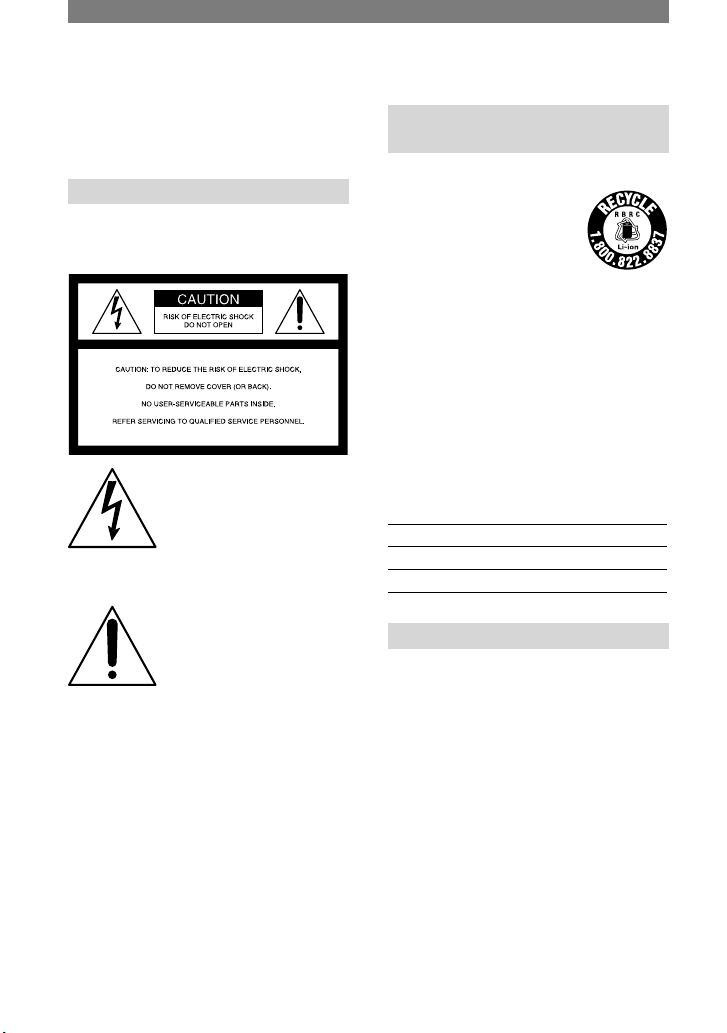
2
Before operating the unit, please read this
manual thoroughly, and retain it for future
reference.
WARNING
To prevent fire or shock hazard,
do not expose the unit to rain or
moisture.
This symbol is intended to
alert the user to the presence
of uninsulated “dangerous
voltage” within the product’s
enclosure that may be of
sufficient magnitude to
constitute a risk of electric
shock to persons.
This symbol is intended to
alert the user to the presence
of important operating and
maintenance (servicing)
instructions in the literature
accompanying the appliance.
CAUTION
The use of optical instruments with this
product will increase eye hazard. Use of
controls or adjustments or performance
of procedures other than those specified
herein may result in hazardous radiation
exposure.
For customers in the U.S.A. and
CANADA
RECYCLING LITHIUM-ION BATTERIES
Lithium-Ion batteries are
recyclable. You can help preserve
our environment by returning
your used rechargeable batteries
to the collection and recycling
location nearest you.
For more information regarding recycling of
rechargeable batteries, call toll free 1-800-8228837, or visit http://www.rbrc.org/
Caution: Do not handle damaged or leaking
Lithium-Ion batteries.
Owner’s Record
The model and serial numbers are located on the
bottom. Record the serial number in the space
provided below. Refer to these numbers whenever
you call upon your Sony dealer regarding this
product.
Model No. DCR-DVD
Serial No.
Model No. AC-
Serial No.
For customers in the U.S.A.
“Battery pack”
THIS DEVICE COMPLIES WITH
PART 15 OF THE FCC RULES.
OPERATION IS SUBJECT TO THE
FOLLOWING TWO CONDITIONS:
(1) THIS DEVICE MAY NOT CAUSE
HARMFUL INTERFERENCE, AND
(2) THIS DEVICE MUST ACCEPT
ANY INTERFERENCE RECEIVED,
INCLUDING INTERFERENCE
THAT MAY CAUSE UNDESIRED
OPERATION.
If you have any questions about this product, you
may call:
Sony Customer Information Center
1-800-222-SONY (7669).
The number below is for the FCC related matters
only.
Read this first
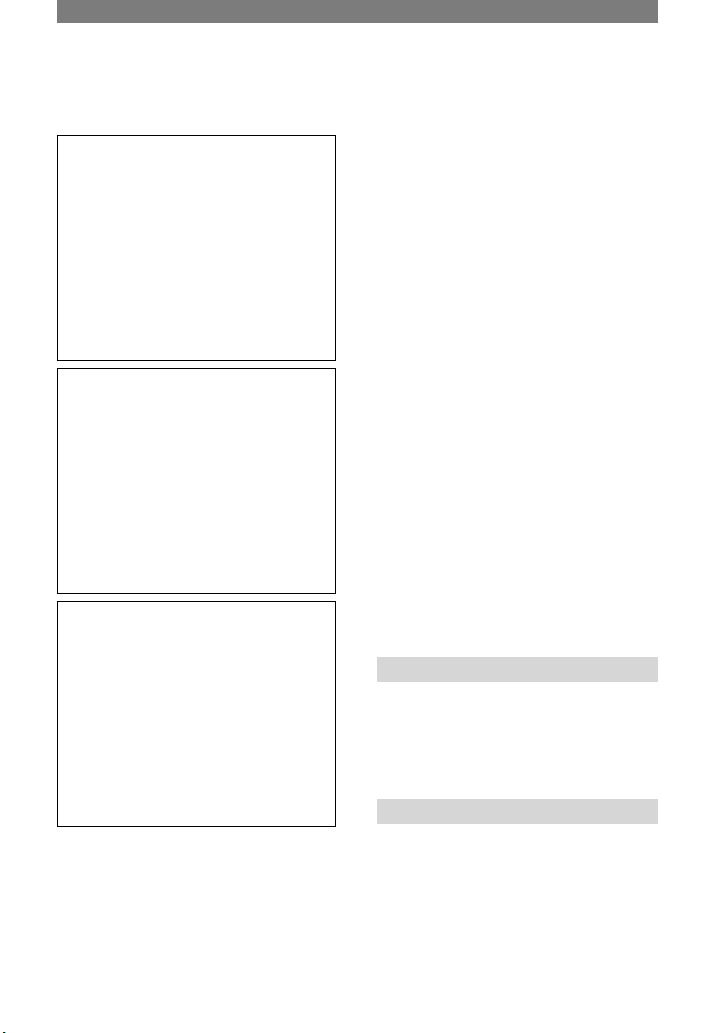
3
Regulatory Information
Declaration of Conformity
Declaration of Conformity
Trade Name: SONY
Model No.: DCR-DVD103
Responsible Party:Sony Electronics Inc.
Address: 16450 W. Bernardo Dr, San Diego, CA
92127 U.S.A.
Telephone No.: 858-942-2230
This device complies with Part 15 of the FCC
Rules. Operation is subject to the following
two conditions: (1) This device may not cause
harmful interference, and (2) this device must
accept any interference received, including
interference that may cause undesired operation.
Declaration of Conformity
Declaration of Conformity
Trade Name: SONY
Model No.: DCR-DVD203
Responsible Party:Sony Electronics Inc.
Address: 16450 W. Bernardo Dr, San Diego, CA
92127 U.S.A.
Telephone No.: 858-942-2230
This device complies with Part 15 of the FCC
Rules. Operation is subject to the following
two conditions: (1) This device may not cause
harmful interference, and (2) this device must
accept any interference received, including
interference that may cause undesired operation.
Declaration of Conformity
Declaration of Conformity
Trade Name: SONY
Model No.: DCR-DVD403
Responsible Party:Sony Electronics Inc.
Address: 16450 W. Bernardo Dr, San Diego, CA
92127 U.S.A.
Telephone No.: 858-942-2230
This device complies with Part 15 of the FCC
Rules. Operation is subject to the following
two conditions: (1) This device may not cause
harmful interference, and (2) this device must
accept any interference received, including
interference that may cause undesired operation.
CAUTION
You are cautioned that any changes or
modifications not expressly approved in this
manual could void your authority to operate this
equipment.
Note
This equipment has been tested and found to
comply with the limits for a Class B digital
device, pursuant to Part 15 of the FCC Rules.
These limits are designed to provide reasonable
protection against harmful interference in a
residential installation.
This equipment generates, uses, and can radiate
radio frequency energy and, if not installed
and used in accordance with the instructions,
may cause harmful interference to radio
communications. However, there is no guarantee
that interference will not occur in a particular
installation. If this equipment does cause harmful
interference to radio or television reception,
which can be determined by turning the
equipment off and on, the user is encouraged to
try to correct the interference by one or more of
the following measures:
– Reorient or relocate the receiving antenna.
– Increase the separation between the equipment
and receiver.
– Connect the equipment into an outlet on a
circuit different from that to which the receiver
is connected.
– Consult the dealer or an experienced radio/TV
technician for help.
The supplied interface cable must be used with
the equipment in order to comply with the limits
for a digital device pursuant to Subpart B of Part
15 of FCC Rules.
For customers in CANADA
“Battery pack”
THIS CLASS B DIGITAL APPARATUS
COMPLIES WITH CANADIAN ICES-
003.
Notes on use
Your camcorder is supplied with two
kinds of operations guides.
– “Operating guide” (This manual)
– “First Step Guide” for using the supplied
software (stored on the supplied CD-ROM)*
* The DCR-DVD92/DVD602 do not include a
“First Step Guide”.
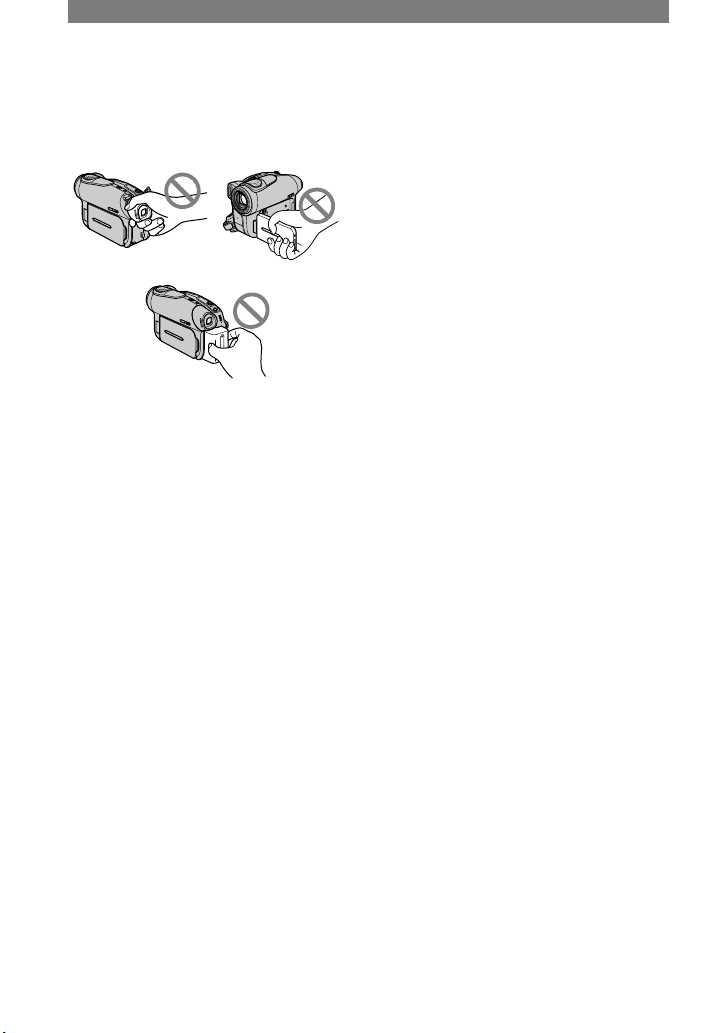
4
On using the camcorder
•
Do not hold the camcorder by the
following parts.
View finder LCD screen
Battery
•
Before connecting your camcorder to
another device with a USB cable etc.,
be sure to insert the connector plug in
the proper direction. If you insert the
connector plug forcibly in the wrong
direction, the terminal may be damaged,
or this may cause a malfunction of your
camcorder.
Notes on the Setup items, LCD
screen, viewfinder, and lens
•
A setup item that is grayed out is not
available under the current recording or
playback conditions.
•
The LCD screen and the viewfinder are
manufactured using extremely highprecision technology, so over 99.99% of
the pixels are operational for effective
use. However, there may be some tiny
black points and/or bright points (white,
red, blue, or green in color) that appear
constantly on the LCD screen and the
viewfinder. These points are normal.
•
Exposing the LCD screen, the viewfinder,
or the lens to direct sunlight for long
periods of time may cause malfunctions.
Be careful when placing the camera near
a window or outdoors.
•
Do not aim at the sun. Doing so might
cause your camcorder to malfunction.
Take pictures of the sun only in low light
conditions, such as at dusk.
Read this first (continued)
On recording
•
Before starting to record, test the
recording function to make sure the
picture and sound are recorded without
any problems. You cannot delete images
once you record them on a DVD-R. Use
a DVD-RW/DVD+RW (not supplied) for
trial recording (p.13).
•
Compensation for the contents of
recordings cannot be provided, even if
recording or playback is not possible
due to a malfunction of the camcorder,
storage media, etc.
•
TV color systems differ depending on
the countries/regions. To view your
recordings on a TV, you need an NTSC
system-based TV.
•
Television programs, films, video tapes,
and other materials may be copyrighted.
Unauthorized recording of such materials
may be contrary to the copyright laws.
You cannot dub copyright protected
software on your camcorder.
On this manual
•
The images of the LCD screen and the
viewfinder used on this manual are captured
using a digital still camera, and thus may
appear different from what you see.
•
The on-screen displays in each local
language are used for illustrating the
operating procedures. Change the screen
language before using your camcorder if
necessary (p.69).
•
The illustration used on this manual are
based on the model DCR-DVD403.
About the Carl Zeiss lens
Your camcorder is equipped with a Carl
Zeiss lens, which was developed jointly
by Carl Zeiss, in Germany, and Sony
Corporation, and produces superior images.
It adopts the MTF* measurement system
for video cameras and offers a quality
typical of a Carl Zeiss lens.
* MTF stands for Modulation Transfer Function.
The number value indicates the amount of light
from a subject coming into the lens.
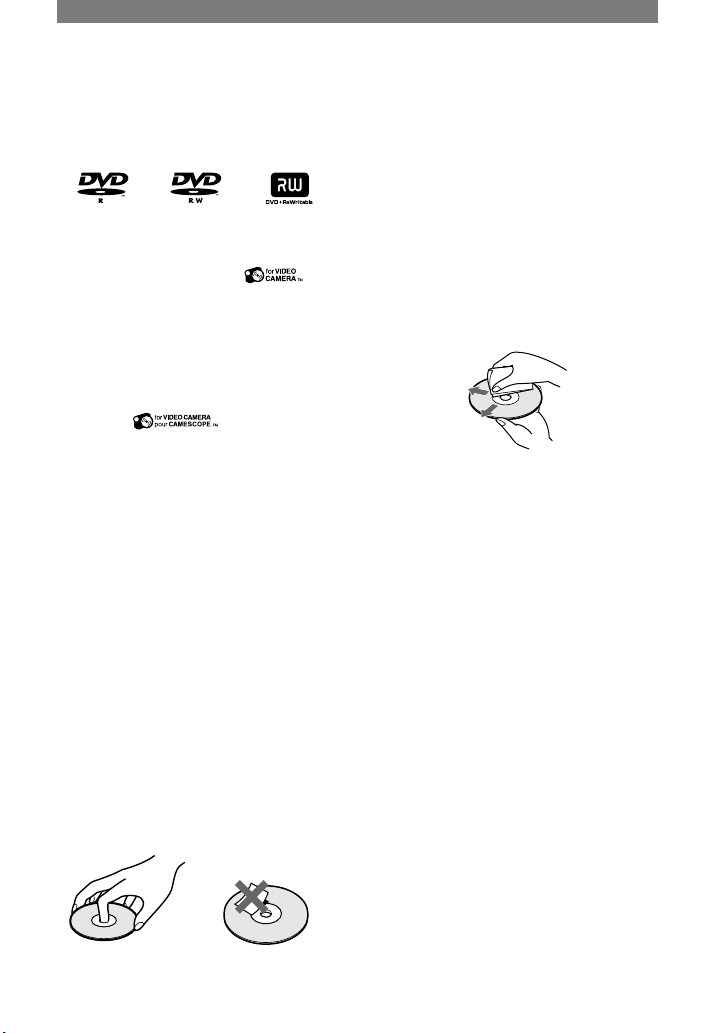
5
•
You can use 8cm DVD-Rs, 8cm DVD-
RWs and 8cm DVD+RWs only. Use the
discs with marks listed below.
•
For reliability durability of recording
/playback, we recommend that you use
Sony discs or discs with an *
for VIDEO CAMERA mark for your
DVD Handycam. Using a disc other
than above may cause the unsatisfactory
recording/playback or you may not be
able to remove the disc from your DVD
Handycam.
*
Depending on the place you bought, the
disc has a mark.
Notes on use
•
Hold the disc by its edge while supporting
the center hole lightly. Do not touch the
recording side (the opposite of the printed
side when using a single sided disc).
•
Before shooting, be sure to remove
dust and fingerprints from the disc with
the cleaning cloth supplied with your
camcorder.
Otherwise you may not be able to record
or play normally in some situations using
that disc.
•
When you set the disc in your camcorder,
press firmly until it clicks. When the
message [C:13:] appears on the LCD
screen, open the disc cover and set the
disc again.
•
Do not attach any adhesive material such
as a sticker on the surface of a disc. If you
do so, the disc may become unbalanced,
and this may cause a malfunction of the
disc or your camcorder.
About the disc
Care and storage of the discs
•
Keep the disc clean, or the quality of the
audio and video output may deteriorate.
•
Clean the disc with the supplied cleaning
cloth.
Wipe the disc from the center out. For
dirt, clean the disc with a soft cloth
slightly moistened in water, then remove
the moisture with a soft, dry cloth. Do
not use solvents such as benzine, cleaners
intended for vinyl LPs or antistatic splay,
as they may cause a malfunction to the
disc.
•
Do not expose the disc to direct sunlight
or leave it in a humid place.
•
When you carry or store the disc, put it in
its case.
•
When you want to write letters or marks,
etc. on a single sided disc, write only on
the printed side using an oil-based marker
with a felt-tip, and do not touch the ink
until it dries. Do not heat the disc or use a
sharp-pointed tool, such as ball point pen.
Do not dry the surface by heating. You
cannot write on, or mark, on the doublesided discs.
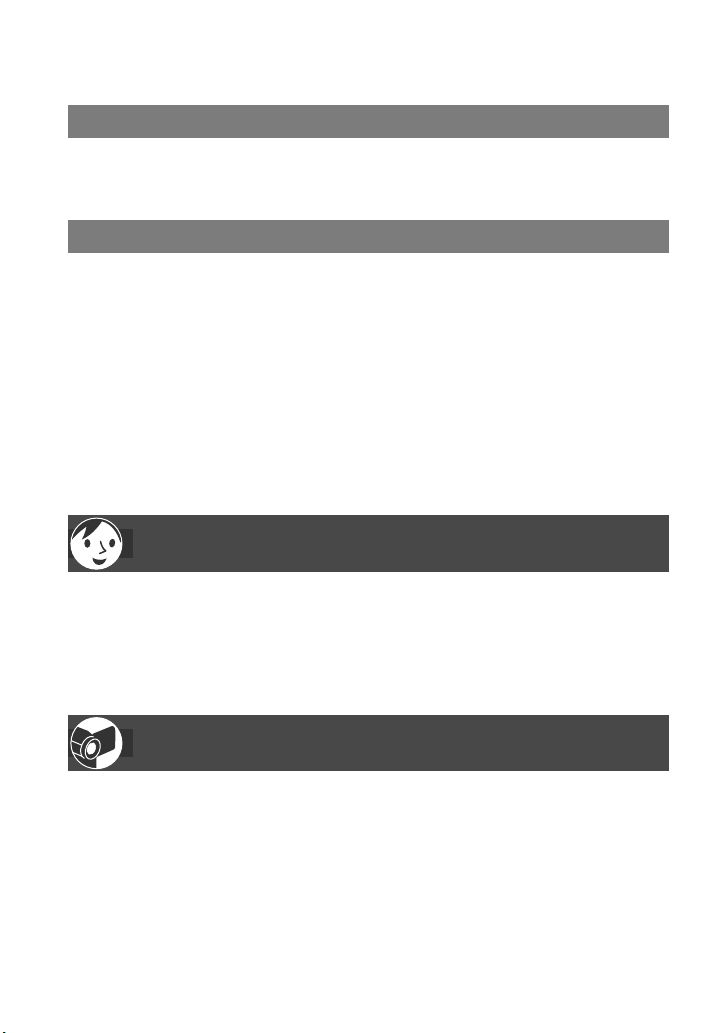
6
Table of Contents
Enjoying with your DVD Handycam
What you can do with your DVD Handycam ............................................10
Choosing a disc .......................................................................................13
Getting Started
Step 1: Checking supplied items .............................................................16
Step 2: Charging the battery pack ...........................................................17
Step 3: Turning the power on, and holding your camcorder ....................20
Step 4: Adjusting the LCD screen and viewfinder ...................................21
Step 5: Using the touch panel .................................................................22
Step 6: Setting the date and time ............................................................23
Step 7: Inserting a disc ............................................................................24
Step 8: Selecting the aspect ratio (16:9 or 4:3) of the recording picture
(DCR-DVD203/DVD403/DVD703/DVD803)
........................................................ 26
Easy Handycam
– using your camcorder with automatic settings
Operate your camcorder with ease .........................................................27
Recording with ease ................................................................................28
Playing back with ease ............................................................................29
Preparation for playing back on a DVD player (Finalizing) ......................30
Recording/Playback
Recording ................................................................................................32
Playback ..................................................................................................33
Functions used for recording/playback, etc. ............................................34
Recording
To use zoom
To record sound with more presence (5.1ch surround recording)
(Except for DCR-DVD92/DVD602)
To use the flash
To record in dark places (NightShot (DCR-DVD403/DVD803)/
NightShot plus (Except for DCR-DVD403/DVD803))
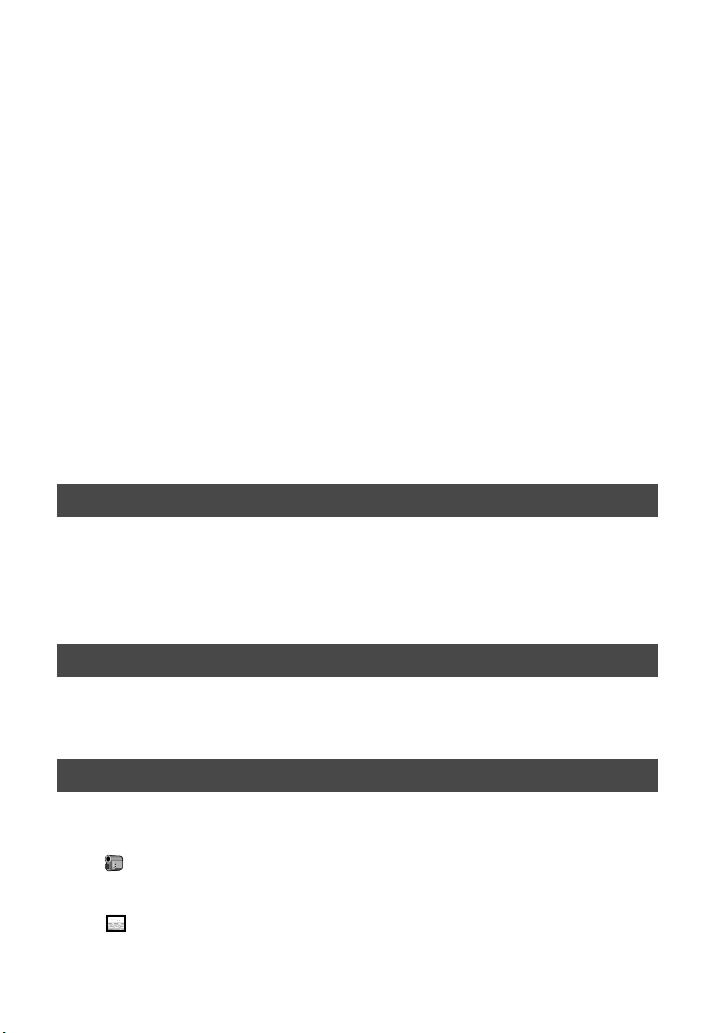
7
To adjust the exposure for backlit subjects
To adjust the focus for an off center subject
To fix the exposure for the selected subject
To record in mirror mode
To add special effects
To use a tripod
Playback
To play back the images in sequence
To use PB zoom
Recording/playback
To check the remaining battery
To turn off the operation confirmation beep
To initialize the settings
Other part names and functions
Checking/Deleting the last scene (Review/Review deleting) ...................38
Indicators displayed during recording/playback .......................................39
Remote Commander (Except for DCR-DVD92/DVD602) ........................41
Playing the picture on a TV .....................................................................42
Playback on DVD devices
Making the disc compatible with playback on DVD players or
DVD drives (Finalizing) ............................................................................44
Playing back a disc on DVD players, etc. ................................................48
Playing back a disc on a computer with a DVD drive installed ................48
Using the recorded disc (DVD-RW/DVD+RW)
Recording additional scenes after finalizing ............................................50
Deleting all of the scenes on the disc (Formatting) .................................51
Using the Setup items
Using the Setup items .............................................................................52
Setup items .............................................................................................54
CAMERA SET ...................................................................................56
Settings to adjust your camcorder to the recording conditions
(EXPOSURE/WHITE BAL./STEADYSHOT, etc.)
STILL SET .........................................................................................61
Settings for still images
(BURST/QUALITY/IMAGE SIZE, etc.)
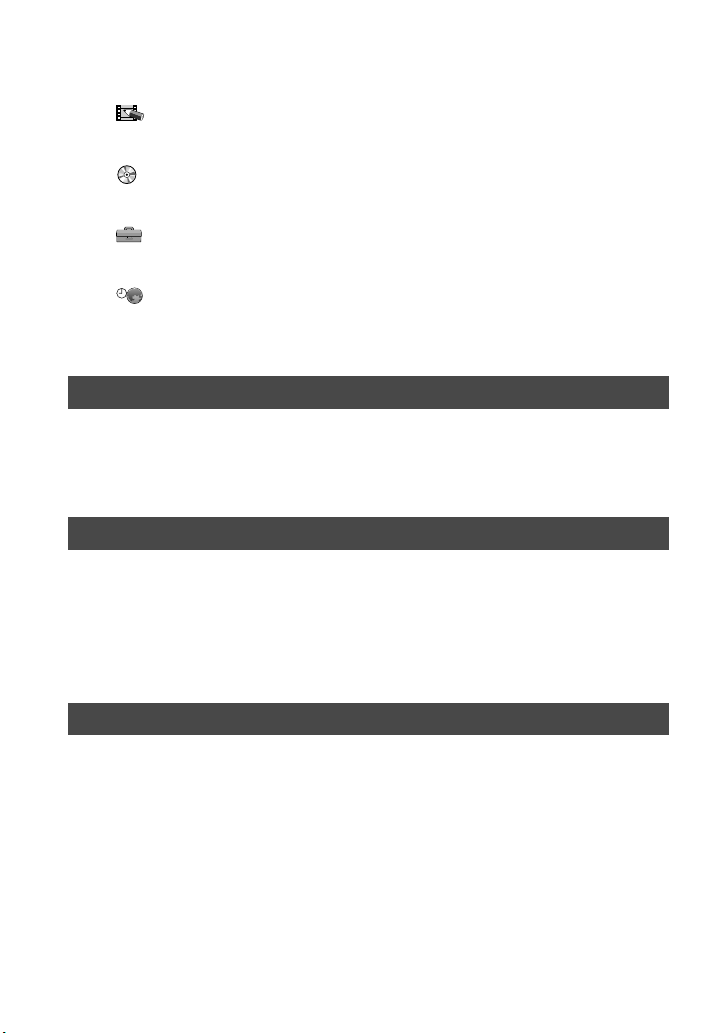
8
PICT.APPLI. ......................................................................................63
Special effects on pictures or additional functions on
recording/playback (PICT.EFFECT/D.EFFECT/SLIDE SHOW,etc.)
DISC SET ..........................................................................................65
Settings for discs
(FORMAT/FINALIZE/UNFINALIZE, etc.)
STANDARD SET ...............................................................................65
Settings while recording on a disc or other basic settings
(REC MODE/LCD/VF SET/USB SPEED, etc.)
TIME/LANGU. ...................................................................................69
(CLOCK SET/AREA SET/LANGUAGE, etc.)
Customizing Personal Menu ....................................................................70
Editing on DVD Handycam (DVD-RW:VR mode)
Editing the original data ...........................................................................72
Creating the Playlist ................................................................................74
Playing the Playlist ..................................................................................77
Dubbing
Connecting to a VCR or TV .....................................................................78
Dubbing to VCR/DVD devices .................................................................79
Recording images from a TV or VCR/DVD device
(Except for DCR-DVD92/DVD602) ..........................................................80
Jacks to connect external devices ...........................................................81
Using a Computer (Except for DCR-DVD92/DVD602)
Before referring to the "First Step Guide" on your computer ...................82
Installing software ....................................................................................83
Viewing “First Step Guide” .......................................................................86
Table of Contents (continued)
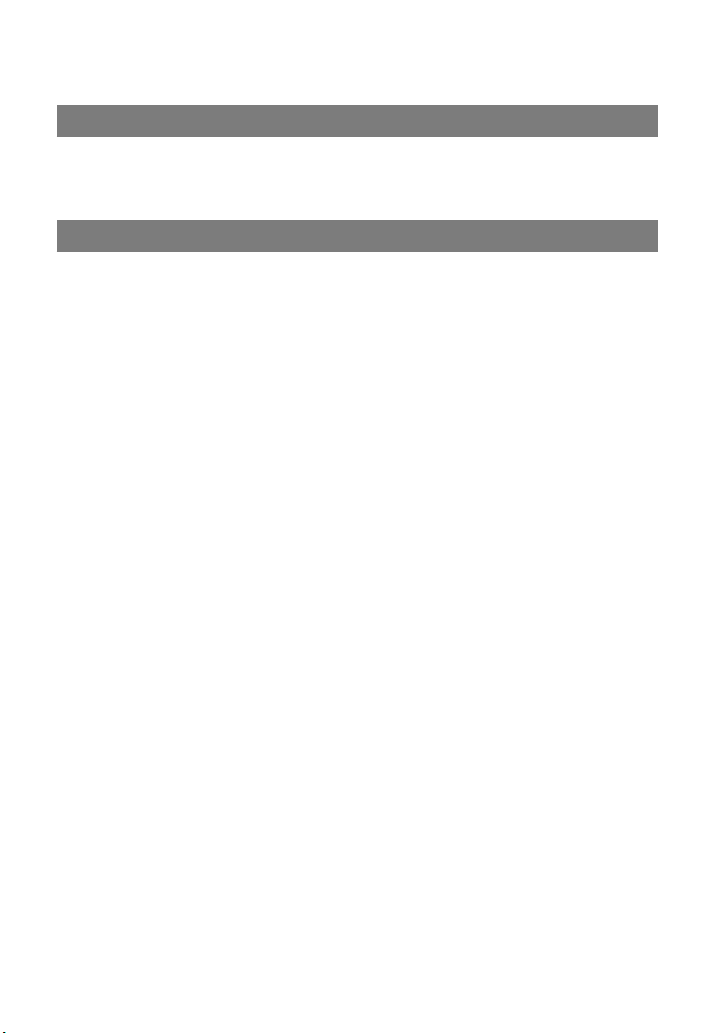
9
Troubleshooting
Troubleshooting .......................................................................................87
Warning indicators and messages ........................................................101
Additional Information
Using your camcorder abroad ...............................................................105
About the “InfoLITHIUM” battery pack ...................................................107
Maintenance and precautions ...............................................................109
Using the Strap Belt as a wrist strap .....................................................113
Attaching the Shoulder Strap ................................................................113
Specifications ........................................................................................114
Index ......................................................................................................117
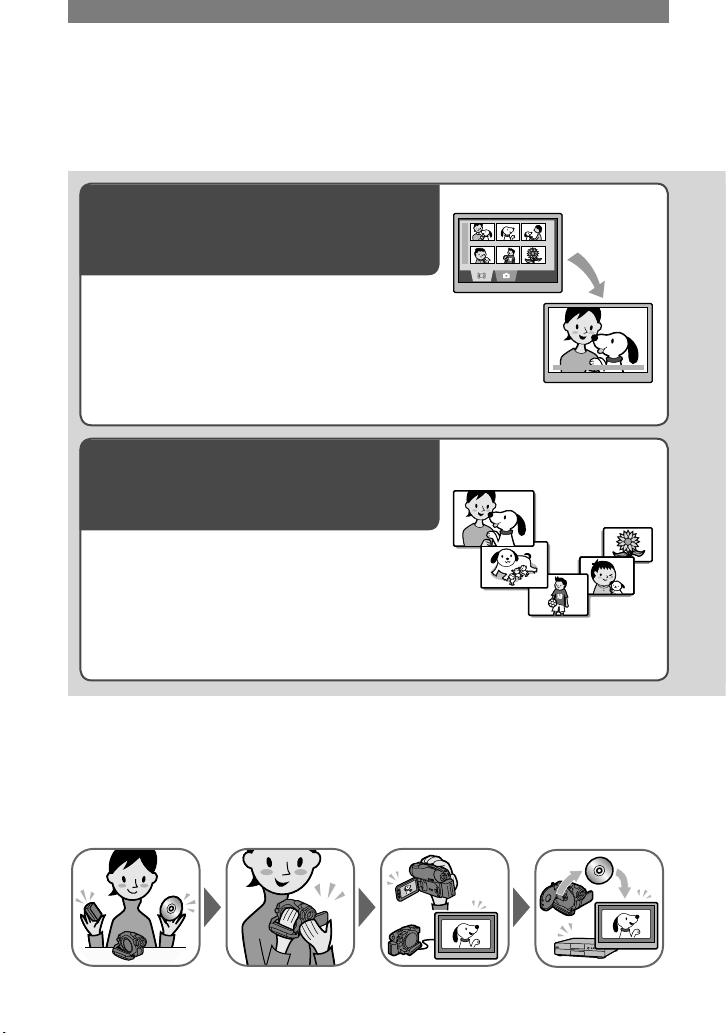
10
Enjoying with your DVD Handycam
What you can do with your DVD Handycam
Your DVD Handycam records images on an 8cm DVD* disc.
You can enjoy your DVD Handycam in ways that are different from those of other media.
This makes it easier to record and view images.
A VISUAL INDEX screen that shows the
disc contents at a glance
Movies and still images are recorded on the same
disc. You can find the desired scene quickly using
this convenient index (p.29, 33).
A Slide show that plays back still
images, one after another
You can play back still images one after another
using the Slide show function. You can also enjoy
the Slide show on a DVD player if you finalize** the
disc (p.30, 44).
Using your DVD Handycam
Preparing Recording
Playing back
on the DVD
Handycam
Playing back on
DVD players
(Finalize** the disc)
(p.16) (p.28, 32) (p.29, 33) (p.30, 44)
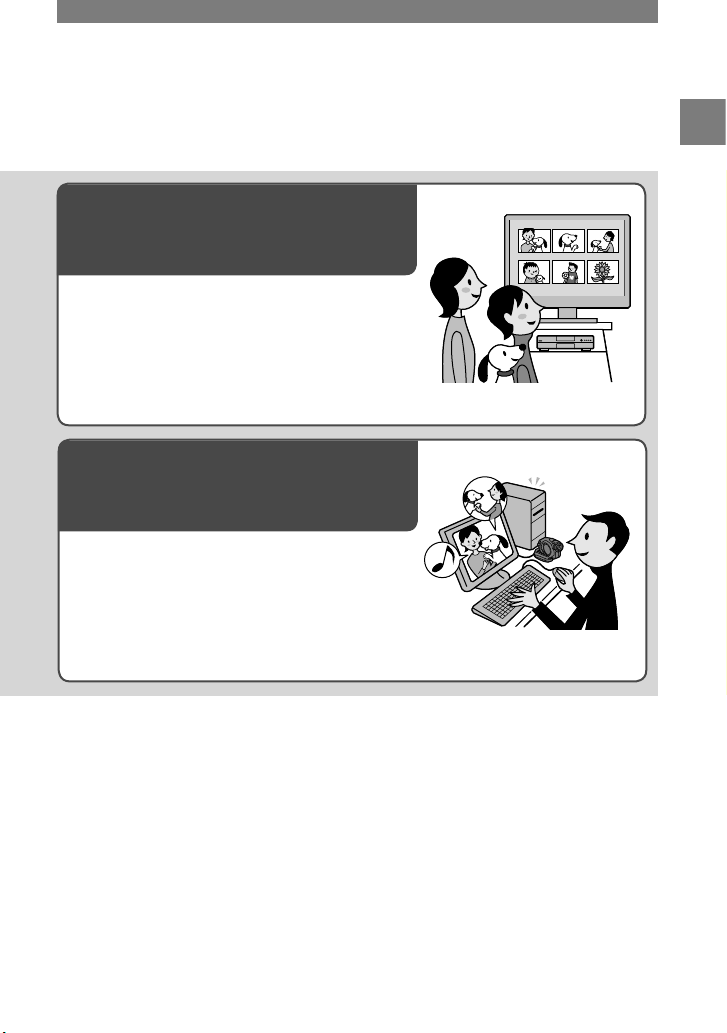
11
Enjoying with your DVD Handycam
Playing back the recorded disc on
other DVD devices
You can play back a disc on other DVD players or
on the DVD drive of a computer if you finalize**
it. You can also create a DVD menu that helps you
to find the desired image quickly, from a list of
thumbnails (p.30, 44).
Editing a disc using the supplied
software
You can create your own DVD discs adding special
effects or music to images using the Picture Package
software supplied with your camcorder (p.82).
•
The DCR-DVD92/DVD602 do not support a computer
connection.
* DVD (Digital Versatile Disc) is a high capacity optical disc which enables you to record images. In this
manual, an 8cm DVD disc is described as a “disc.”
** Finalizing means converting a recorded disc so that it can be played back on other DVD playback
equipment (p.30, 44). After finalizing a disc, you may not be able to record on it again on your DVD
Handycam, depending on the disc type and the recording format (p.13).
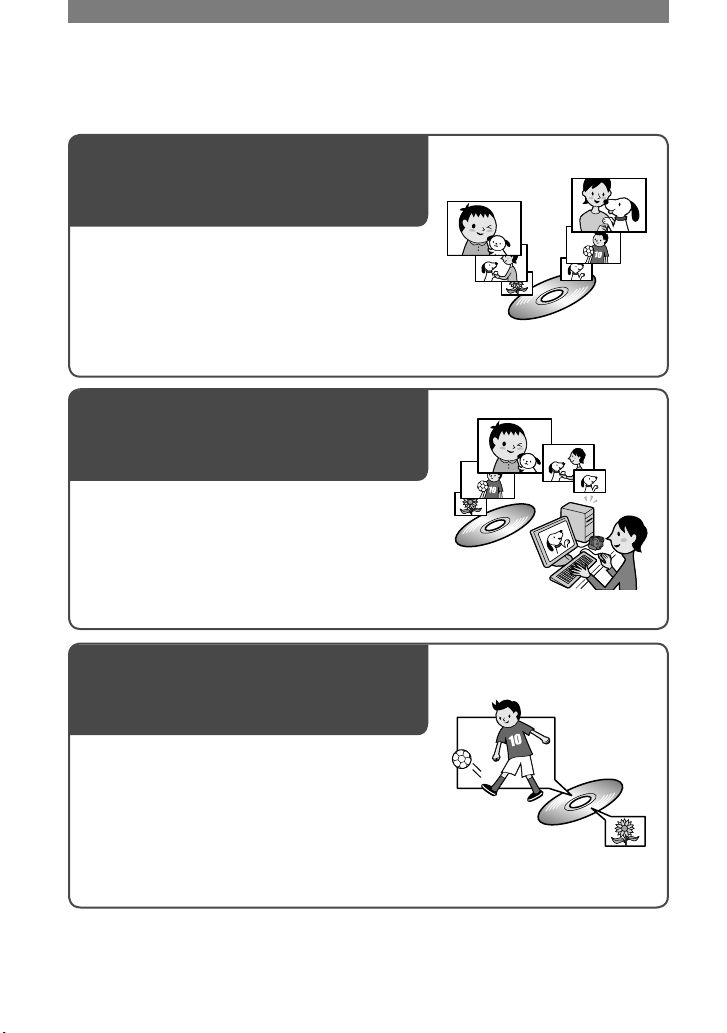
12
What you can do with your DVD Handycam (continued)
DVD functions different from those of tape media
Easy to record, then to play back
recordings without rewinding
You can start recording and check the recorded
images without rewinding or fast forwarding.
Images are stored on the free space on the disc
automatically. Therefore, you will not delete
important images accidentally.
Transferring data to your computer at
high speed
You can import data to your computer in less time
than the actual recording time. If your computer
supports Hi-Speed USB (USB 2.0), you can transfer
data at a faster rate.
•
The DCR-DVD92/DVD602 do not support a computer
connection.
Adjusting the image quality that suits
each scene
You can record images on a disc utilizing the
disc capacity more effectively thanks to the
VBR* encoding system that adjusts image quality
automatically according to the scene being recorded.
Recording an object that moves fast requires more
space to record clear images on a disc. Therefore,
the available recording time may be shorten than
normal.
* VBR stands for Variable Bit Rate. This feature enables your DVD Handycam to adjust the bit rate
(recording capacity per a certain time) automatically in accordance with each of the recorded scenes.
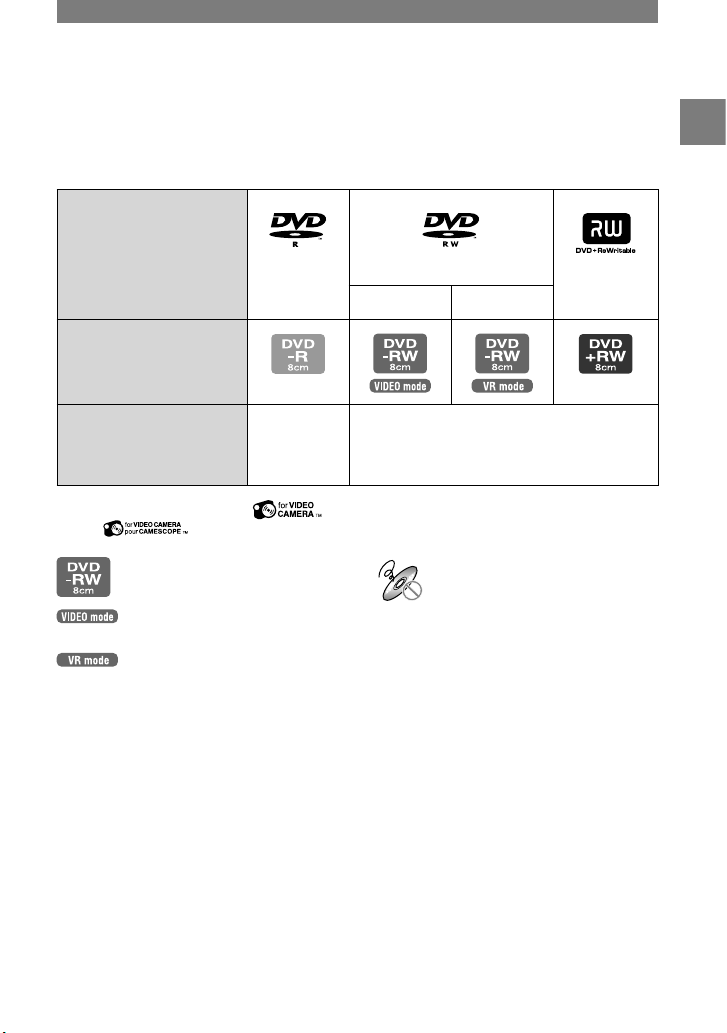
13
Enjoying with your DVD Handycam
Enjoying with your DVD Handycam
Choosing a disc
What kinds of disc can I use?
The kinds of disc that you can use in your DVD Handycam are as follows.
When you use a DVD-RW, you can choose the recording format from VIDEO mode or VR
mode.
Disc type and the recording
format
8cm DVD-R 8cm DVD-RW 8cm DVD+RW
VIDEO mode VR mode
Marks used in this manual
Features
This kind
of disc can
be recorded
only once
This kind of disc can be overwritten repeatedly,
even when the disc is full, if you format* it.
•
Use Sony discs or discs with a mark. Depending on the place you bought, the disc
has a mark.
Differences in the recording
format on DVD-RWs
Examples of incompatible
discs
•
12cm DVD-R
•
12cm DVD-RW
•
12cm DVD+RW
•
DVD+R
•
DVD-RAM
•
DVD-ROM
•
CD
•
CD-R
•
CD-ROM
•
CD-RW
has wide compatibility with other
players.
(Video Recording mode) enables
you to edit, such as deleting or dividing
scenes, the material you have recorded on
your DVD Handycam. Once you finalize
the disc, you can play back the disc with a
DVD player that supports VR mode.
•
Refer to the specifications of your playback
equipment for additional compatibility
information.
* Formatting makes a disc ready for recording. Also, formatting removes all images data from a previously
recorded disc, allowing you to recover the full capacity of that disc. Therefore, you can use the disc
repeatedly (p.51).
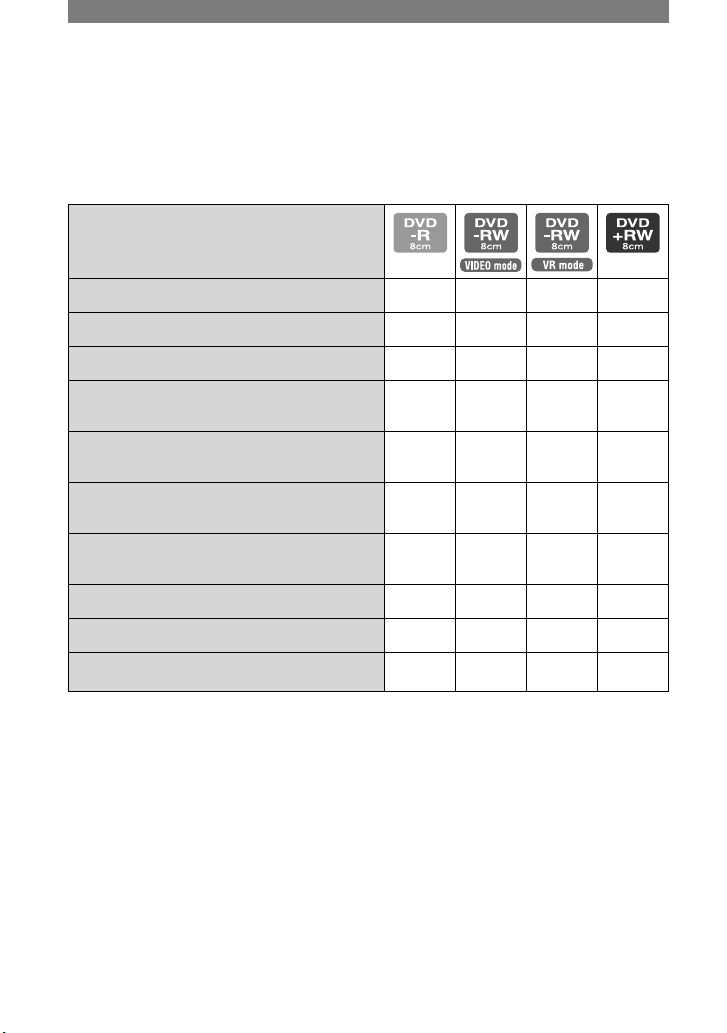
14
Choosing a disc (continued)
Do the features differ according to the disc?
What you can do with your disc differs, depending on the disc type and the recording format
used.
The number in the parentheses indicates the reference page.
Disc type
Recording movies and still images (28, 32)
Playing back the last scene immediately (38)
Deleting the last scene immediately (38) –
Playing back recordings on other DVD
players if you finalize the disc
1)
(30, 44)
Playing back recordings on other DVD
players even if you do not finalize the disc
1)
(44) – – –
2)
Creating the DVD menu when you finalize
the disc
(45)
–
Recording additional scenes after finalizing
the disc
(50) –
3)
4)
Using the disc repeatedly by formatting it (51) –
Editing images on your DVD Handycam (72) – –
–
Transferring recorded scenes to your
computer and editing them
(82)
1)
DVD discs recorded by Sony DVD Handycam are designed to be played back on home DVD players,
DVD recorders, and computer DVD drives. DVD-RWs recorded in the VR mode must be played back
on DVD playback equipment that supports the VR mode. Note that playback on all home DVD players,
DVD recorders, and computer DVD drives may not be guaranteed. Refer to the specifications of your
playback equipment for additional compatibility information.
2)
Do not try to playback these discs in the DVD-ROM drive on your computer. This may cause a
malfunction.
3)
Unfinalizing is required (p.50).
4)
A confirmation dialog asking you if you want to record additional material appears (p.50).
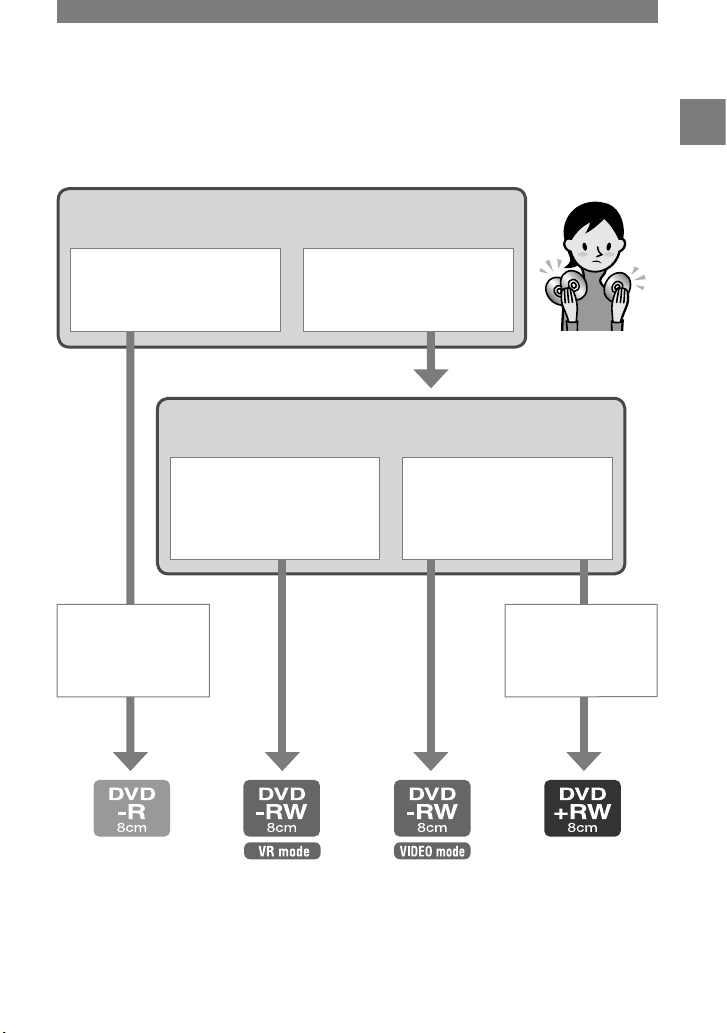
15
What do you want to do with the disc after recording on it?
I want to edit the disc, such
as dividing or deleting
images.
I want to play back the disc
on various DVD playback
devices.
Do you want to use the disc repeatedly?
No. I do not want to delete
images once I record them.
Yes. I want to use one disc
repeatedly.
Enjoying with your DVD Handycam
How to choose a disc
The figure below helps you to choose the best disc for your purpose.
And, you can
play back the disc
on various DVD
playback devices.
And, you can
play back the disc
without finalizing it.
Did you find the disc type that suits your purpose?
Now, enjoy your DVD Handycam.
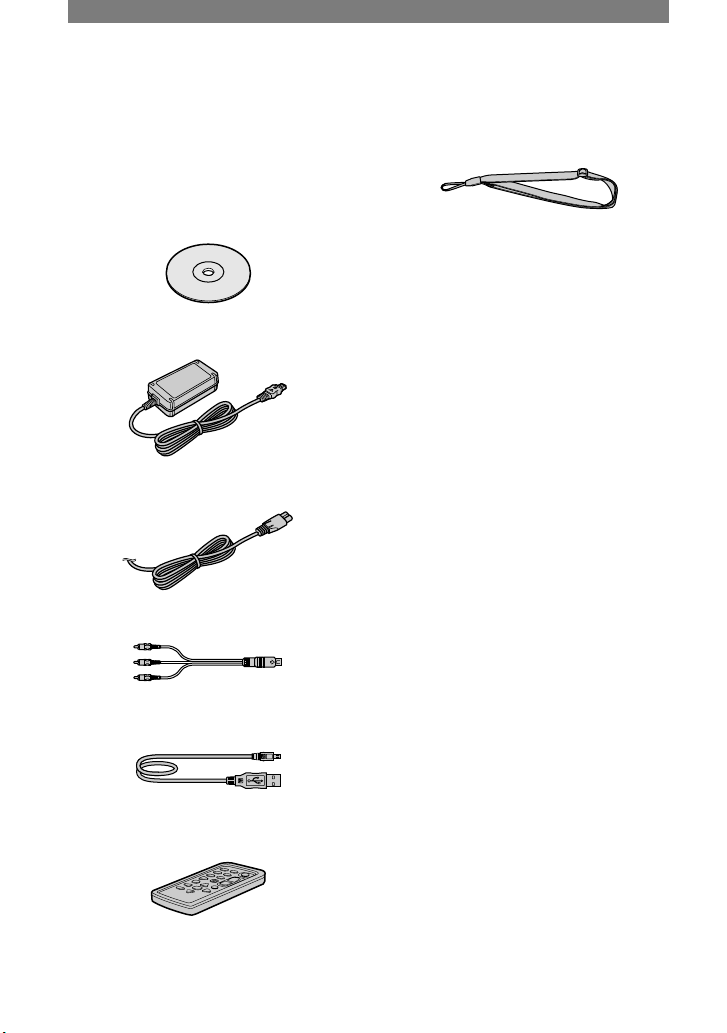
16
Step 1: Checking supplied items
Make sure that you have following items
supplied with your camcorder.
If any of the following items are not
included, contact your nearest Sony dealer.
8cm DVD-R DMR30 (1) (p.13)
(Except for DCR-DVD92/DVD602)
AC Adaptor (1) (p.17)
Power cord (1) (p.17)
AV connecting cable (1) (p.42, 78)
USB cable (1) (p.82)
(Except for DCR-DVD92/DVD602)
Wireless Remote Commander (1) (p.41)
(Except for DCR-DVD92/DVD602)
A button-type lithium battery is already installed.
Cleaning cloth (1)
Shoulder strap (1) (p.113)
Shoe cover (1) (p.81)
(Except for DCR-DVD403/DVD803)
Attached to the camcorder.
Lens cap (1) (p.20)
(DCR-DVD92/DVD602)
Attached to the camcorder.
Rechargeable battery pack (1) (p.18)
NP-FP50: Except for DCR-DVD403/
DVD8 03
NP-FP70: DCR-DVD403/DVD803
CD-ROM “PicturePackage Ver.1.8” (1)
(p.82)
(Except for DCR-DVD92/DVD602)
Operating Guide (This manual) (1)
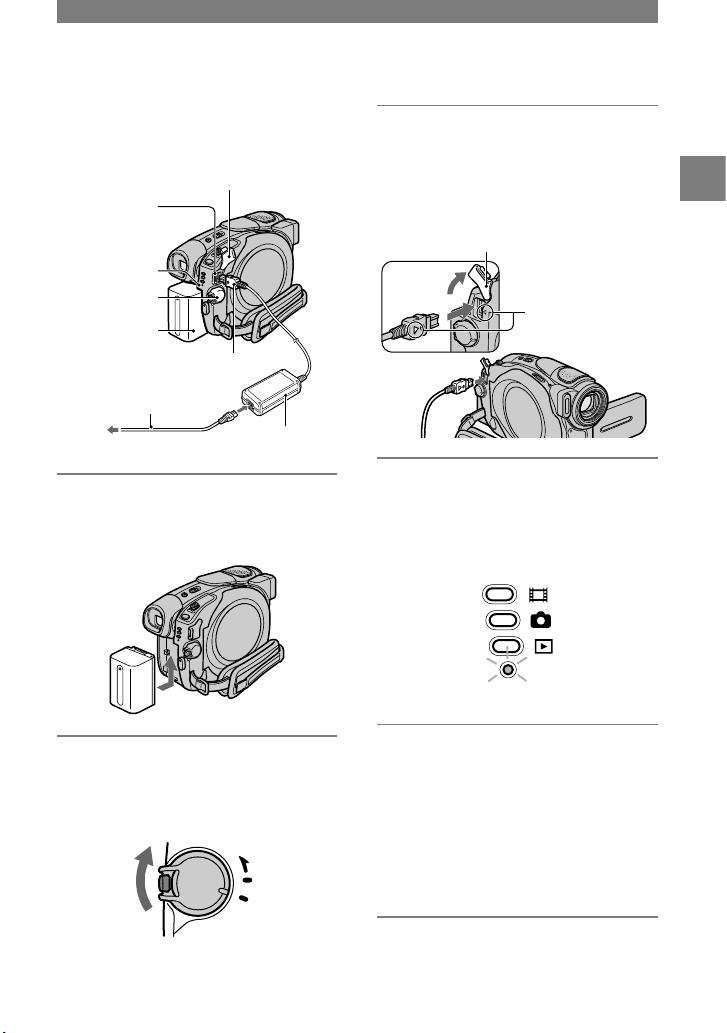
17
Step 2: Charging the battery pack
You can charge the battery after attaching
the “InfoLITHIUM” battery pack (P series)
(p.107) to your camcorder.
Power cord
DC IN jack cover
To the wall outlet
AC Adaptor
CHG lamp
DC plug
DC IN jack
Battery
Power switch
1 Slide the battery pack in the
direction of the arrow until it
clicks.
2 Slide the POWER switch in the
direction of the arrow to set it to
OFF (CHG) (The default setting).
MODE
OFF
ON
(CHG)
POWER
3 Connect the AC Adaptor to the
DC IN jack on your camcorder.
Open the DC IN jack cover to connect
the AC Adaptor.
DC IN jack cover
Match the mark
on the DC plug with
mark on your
camcorder.
4 Connect the AC Adaptor to the
wall outlet using the power cord.
The CHG (charge) lamp lights up and
charging starts.
CHG
5 The CHG (charge) lamp turns off
when the battery is fully charged.
Disconnect the AC Adaptor
from the DC IN jack on your
camcorder.
Disconnect the AC Adaptor holding
both your camcorder and the DC plug.
Getting Started
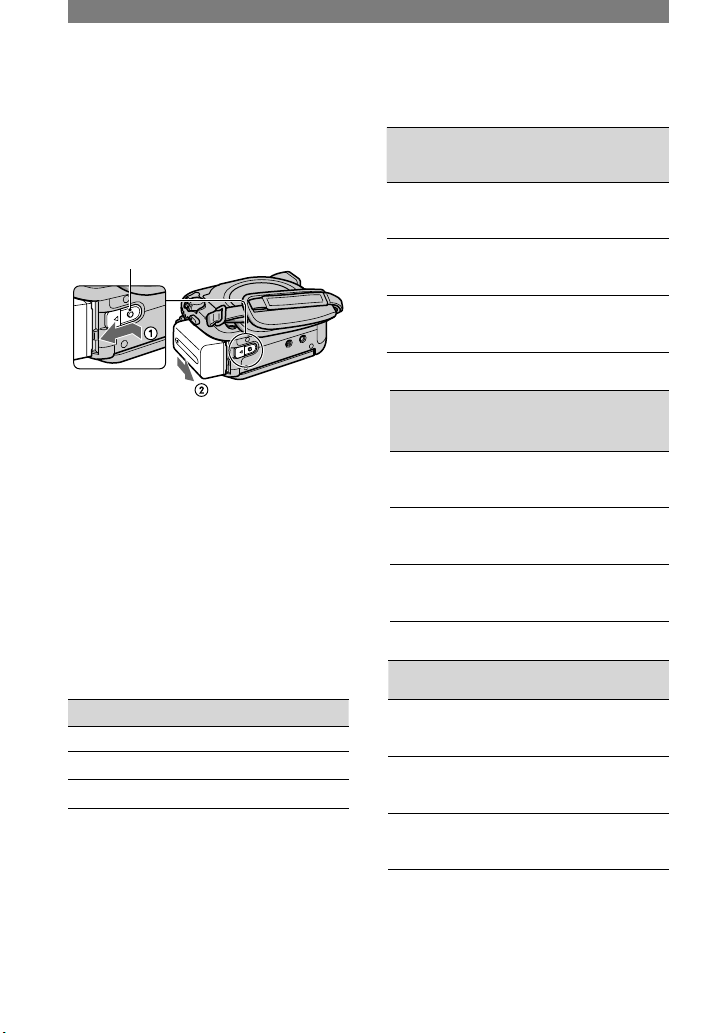
18
To remove a battery pack
Slide the BATT release button in the
direction of the arrow while pressing down
the Projection in the center of the BATT
release button (), slide the battery pack
towards the back of your camcorder, then
remove the battery pack ().
BATT release
button
Projection
When storing the battery pack
Use up the battery pack completely if
you do not intend to use it for a long time
(p.107).
To use an outside power source
Make the same connections as you do when
charging the battery pack. The battery pack
will not lose its charge in this case.
Charging time (full charge)
Approximate time (min.) required when
you fully charge a fully discharged battery
pack.
Battery pack Charging time
NP-FP50*
130
NP-FP70**
160
NP-FP90
220
* Supplied with the models except for DCR-
DVD403/DVD803.
**Supplied with DCR-DVD403/DVD803.
Recording time
Approximate time (min.) available when
you use a fully charged battery pack.
For DCR-DVD92/DVD103/DVD602/DVD653
Battery pack
Continuous
recording
time
Typical
recording
time
NP-FP50
(supplied)
80
85
90
35
40
40
NP-FP70
170
185
190
80
90
90
NP-FP90
300
335
345
145
165
170
For DCR-DVD203/DVD703
Battery pack
Continuous
recording
time
Typical
recording
time
NP-FP50
(supplied)
75
85
90
35
40
40
NP-FP70
160
180
190
70
85
90
NP-FP90
290
320
345
140
155
170
For DCR-DVD403/DVD803
Battery pack
Continuous
recording time
Typical
recording time
NP-FP50
50
55
55
20
25
25
NP-FP70
(supplied)
115
120
125
55
55
60
NP-FP90
205
220
225
100
105
110
If you record under the following conditions:
Top: When the LCD backlight turns on.
Middle: When the LCD backlight turns off.
Bottom: Recording time when recording with
the viewfinder while the LCD screen is closed.
Step 2: Charging the battery pack (continued)
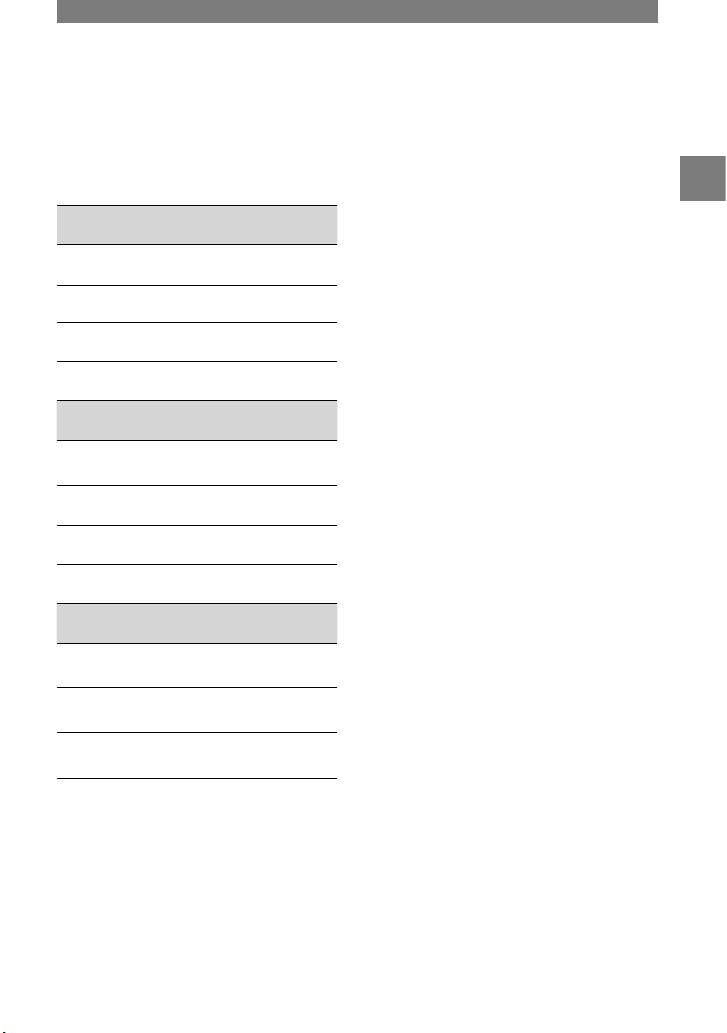
19
Playback time
Approximate time (min.) available when
you use a fully charged battery pack.
For DCR-DVD92/DVD103/DVD602/DVD653
Battery pack
LCD screen
opened*
LCD screen
closed
NP-FP50
(supplied)
105 125
NP-FP70
225 265
NP-FP90
400 475
For DCR-DVD203/DVD703
Battery pack
LCD screen
opened*
LCD screen
closed
NP-FP50
(supplied)
90 110
NP-FP70
190 235
NP-FP90
345 415
For DCR-DVD403/DVD803
Battery pack
LCD screen
opened*
LCD screen
closed
NP-FP50
90 105
NP-FP70
(supplied)
190 225
NP-FP90
345 400
* When the LCD backlight turns on.
On the battery pack
•
Before changing the battery pack, slide the
POWER switch up to OFF (CHG).
•
The CHG (charge) lamp flashes during
charging, or BATTERY INFO (p.37) will not
be correctly displayed under the following
conditions.
– The battery pack is not attached correctly.
– The battery pack is damaged.
– The battery pack is fully discharged.
(For BATTERY INFO only.)
•
The power will not be supplied from the battery
as long as the AC Adaptor is connected to the
DC jack of your camcorder, even when the
power cord is disconnected from the wall outlet.
•
We recommend that you use an NP-FP70 or
NP-FP90 battery pack when a video light
(optional) is attached.
On the charging/recording/playback time
• Times measured with the camcorder at 25 °C
(77°F). (10-30°C (50-86°F) is recommended.)
• Available recording and playback time will be
shorter when you use your camcorder in low
temperatures.
• The available recording and playback time will
be shorter depending on the conditions under
which you use your camcorder.
On the AC Adaptor
• Use the nearby wall outlet when using the AC
Adaptor. Disconnect the AC Adaptor from the
wall outlet immediately if any malfunction
occurs while using your camcorder.
• Do not use the AC Adaptor placed in a narrow
space, such as between a wall and furniture.
• Do not short-circuit the DC plug of the AC
Adaptor or battery terminal with any metallic
objects. This may cause a malfunction.
PRECAUTION
• Even if your camcorder is turned off, AC power
(house current) is still supplied to it while
connected to the wall outlet via the AC Adaptor.
Getting Started
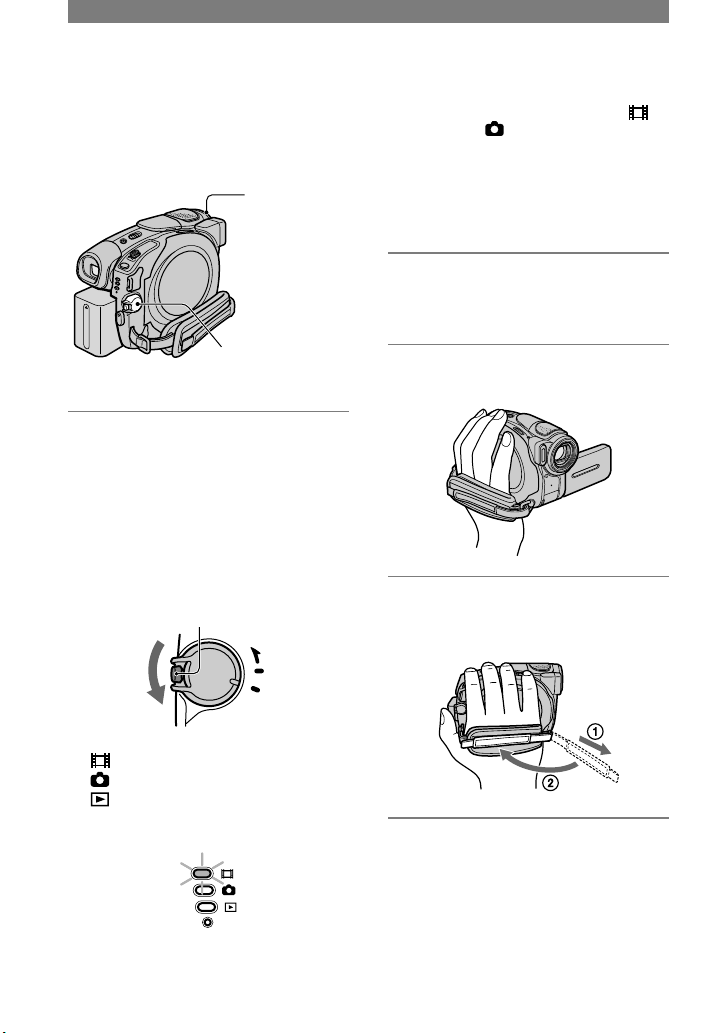
20
•
When you set the POWER switch to
(Movie) or (Still), the lens cover opens
up (Except for DCR-DVD92/DVD602).
•
After you have set the date and time
([CLOCK SET], p23), the next time you
turn on the power of your camcorder, the
current date and time will be displayed on
the LCD screen for a few seconds.
2 Remove the lens cap by pressing
both knobs on the sides of the
cap (DCR-DVD92/DVD602).
3 Hold your camcorder correctly.
4 Ensure a good grip, then fasten
the belt.
To turn off the power
Slide the POWER switch up to OFF
(CHG).
•
At the time of purchase, the power will be
set to turn off automatically if you leave your
camcorder without any operation attempted for
approximately 5 minutes, to save battery power.
([A.SHUT OFF], p.69).
Step 3: Turning the power on, and holding your camcorder
To record or play back, slide the POWER
switch to turn on the respective lamp.
When using it for the first time, the
[CLOCK SET] screen appears (p.23).
POWER switch
Lens cover*
*Except for DCR-DVD92/DVD602
1 Turn on the power by sliding the
POWER switch in the direction
of the arrow while pressing the
green button in the center.
When you record or play back, switch
the power mode by sliding the POWER
switch in the direction of the arrow until
the respective lamp lights up.
MODE
OFF
ON
(CHG)
POWER
Green button
(Movie): To record movies
(Still): To record still images
(Play/Edit): To play back pictures on
your camcorder, or to edit them (DVD-RW:
VR mode only)
CHG
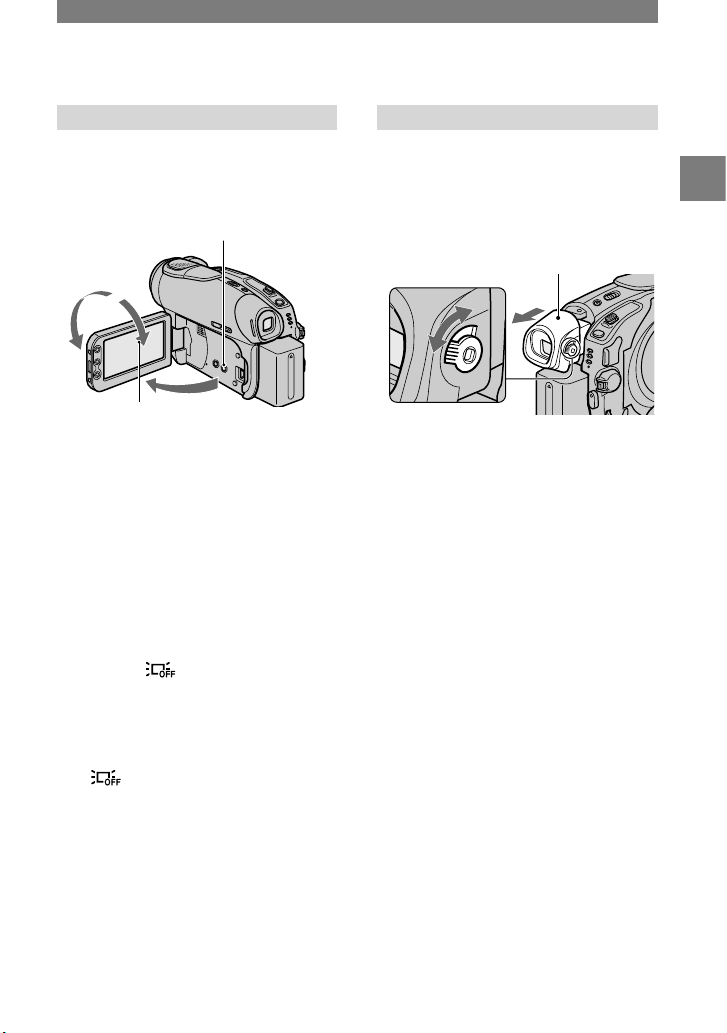
21
Step 4: Adjusting the LCD screen and viewfinder
The LCD screen
Open the LCD screen 90 degrees to the
camcorder (), then rotate it to the best
angle to record or play ().
180 degrees
(max.)
90 degrees to the
camcorder
DISP/BATT INFO
90 degrees
(max.)
•
Be careful not to press the buttons on the LCD
frame accidentally when you open or adjust the
LCD screen.
•
If you open the LCD screen 90 degrees to the
camcorder, then rotate it 180 degrees to the lens
side, you can close it with the LCD screen side
facing out. This is convenient during playback
operations.
To darken the LCD screen
Press and hold DISP/BATT INFO for a few
seconds until appears.
This setting is practical when you use your
camcorder in bright conditions or you want
to save battery power. The recorded picture
will not be affected by the setting. To
cancel, press and hold DISP/BATT INFO
until disappears.
•
See [LCD/VF SET] - [LCD BRIGHT] (p.66) to
adjust the brightness of the LCD screen.
The viewfinder
You can view pictures using the viewfinder
to avoid wearing down the battery, or when
the picture seen on the LCD screen is poor.
Viewfinder lens
adjustment lever
Move it until the picture
is clear.
Viewfinder
Extend the viewfinder
until it clicks.
•
You can adjust the brightness of the viewfinder
backlight by selecting [LCD/VF SET] - [VF
B.LIGHT] (p.67).
The recorded picture will not be affected by
the setting.
Getting Started
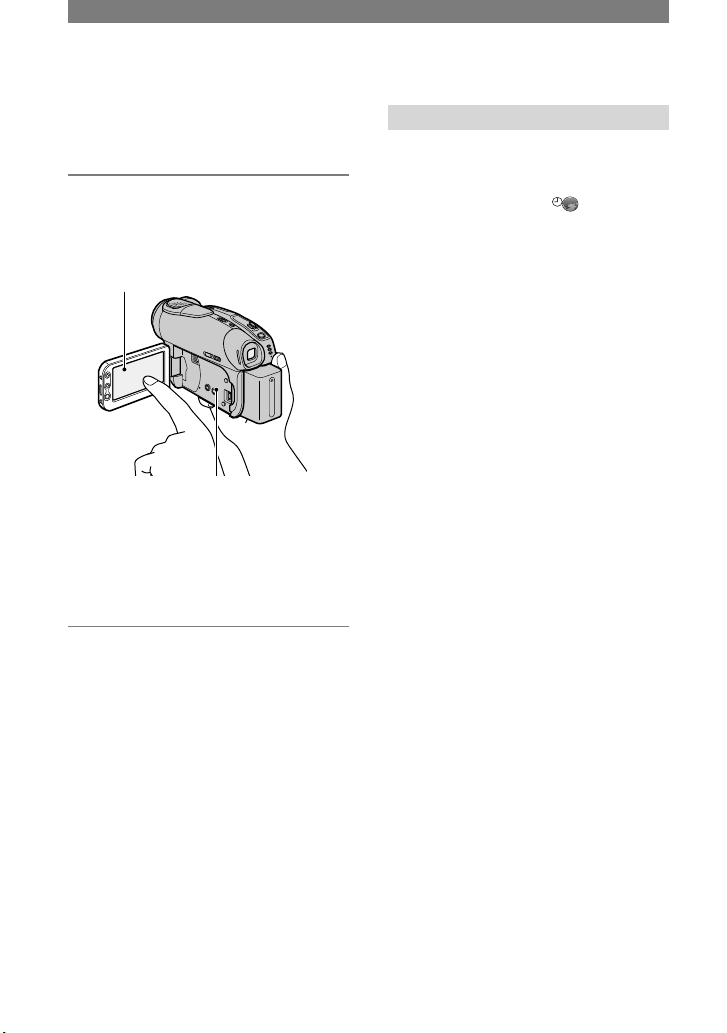
22
Step 5: Using the touch panel
You can play back recorded pictures (p.29,
33), or change the settings (p.52) using the
touch panel.
Touch the buttons displayed on the
screen.
DISP/BATT INFO
Touch the button on
the LCD screen.
•
Perform the same actions as explained above
when you press the buttons on the LCD frame
or alongside of the LCD screen.
•
Be careful not to press buttons on the LCD
frame accidentally while using the touch panel.
To hide the screen indicators
Press DISP/BATT INFO to toggle the
screen indicators (such as counter, etc.) on
or off.
Changing the language setting
You can change the on-screen displays
to show messages in a specified
language. Select the screen language
in [LANGUAGE] on the TIME/
LANGU. (p.69).
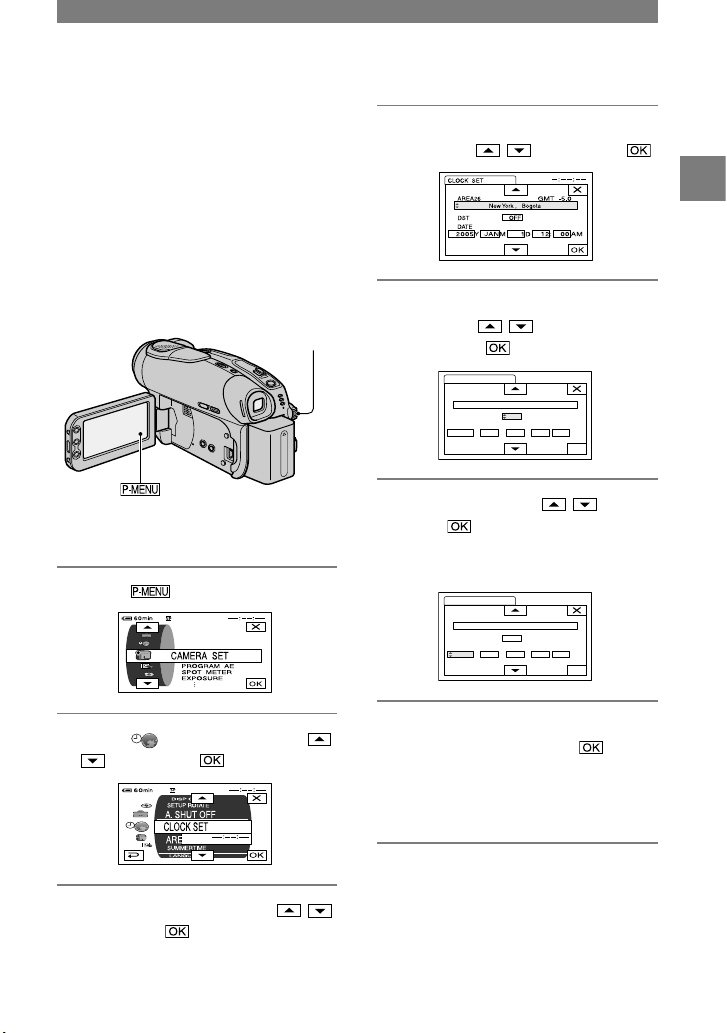
23
Set the date and time when using this
camcorder for the first time. If you do not
set the date and time, the [CLOCK SET]
screen appears every time you turn on your
camcorder or slide the POWER switch
down.
• If you do not use your camcorder for about
3 months, the built-in rechargeable battery
gets discharged and the date and time settings
may be cleared from the memory. In that case,
charge the rechargeable battery and then set the
date and time again (p.111).
POWER switch
Skip to step 4 when you set the clock for
the first time.
1 Touch [SETUP].
2 Select TIME/LANGU. with /
, then touch .
3 Select [CLOCK SET] with / ,
then touch .
4 Select the desired geographical
area with
/
, then touch .
5 Set [DST] or [SUMMERTIME] to
[ON] with
/
, if necessary,
then touch .
OK
CLOCK SET
DATE
AREA26
DST
OFF
NewYork , Bogota
2005Y JANM1D12:
GMT -5.0
00 AM
–:– –:– –
6 Set [Y] (year) with
/
, then
touch .
You can set any year up to the year
2079.
OK
CLOCK SET
DATE
AREA26
DST
OFF
NewYork , Bogota
2005Y JANM1D12:
GMT -5.0
00 AM
–:– –:– –
7 Set [M] (month), [D] (day), hour
and minute, then touch .
The clock starts.
For midnight, set it to 12:00 AM.
For midday, set it to 12:00 PM.
•
Refer to page 106 for information concerning
“World time difference.”
•
Instead of [DST], [SUMMERTIME] is
displayed for some models.
Step 6: Setting the date and time
Getting Started
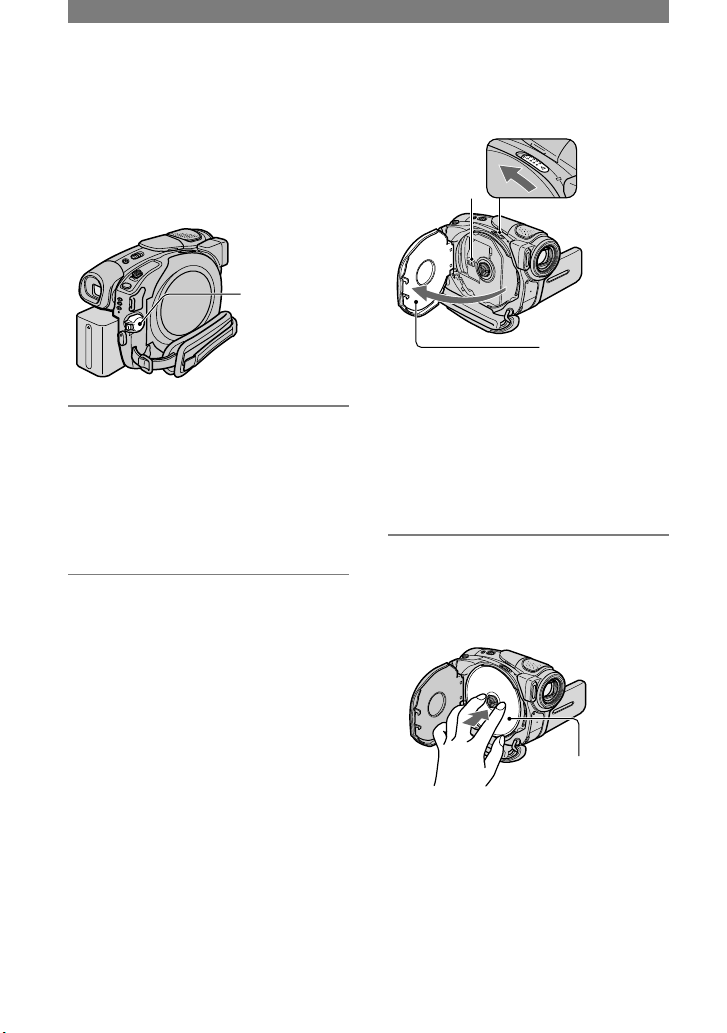
24
A new 8cm DVD-R, DVD-RW, or
DVD+RW is required for recording (p.13).
• Remove dust or fingerprints from the
disc beforehand, using the cleaning
cloth supplied with your camcorder
(p.5).
POWER
switch
1 Check that the power of your
camcorder is on.
•
You can remove the disc when a power
source is connected to your camcorder
even when your camcorder is turned off.
However, the disc recognition process
(step 4) does not start.
2 Slide the disc cover OPEN switch
in the direction of the arrow
(OPEN ).
[PREPARING TO OPEN] appears on the
LCD screen. Then the opening melody
sounds once, and the camcorder beeps.
After the beeps stop, the disc cover
opens slightly automatically.
When the disc cover
opens slightly, open
it further.
Disc cover
OPEN switch
Pickup lens
•
Be careful not to obstruct the operation
with your hand or other objects, etc., when
opening or closing the disc cover. Move the
belt to the bottom of the camcorder, then
open or close the disc cover.
•
If you catch the belt or the lens cap strap*
when closing the disc cover, it may cause
your camcorder to malfunction.
*
DCR-DVD92/DVD602
3 Set the disc with the recording
side facing your camcorder, then
press the center of the disc until
it clicks.
Set the disc with the
label side facing out
when using a single
sided disc.
•
Do not touch the disc with the recording
side or pickup lens. For details about pickup
lens, see page 111.
Step 7: Inserting a disc
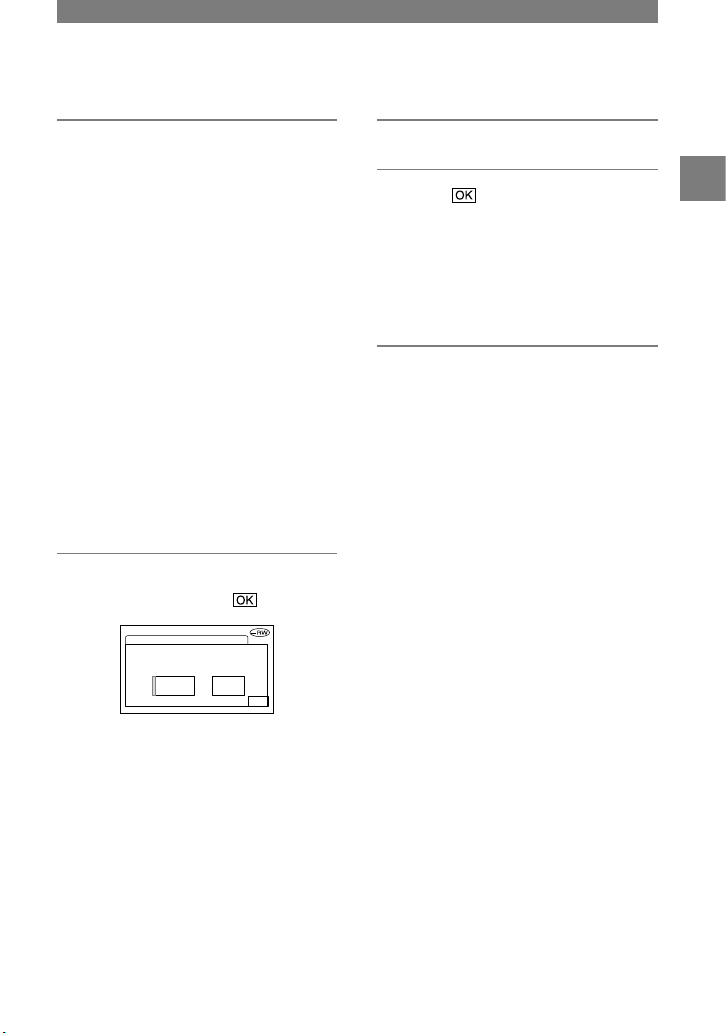
25
4 Close the disc cover.
Your camcorder starts recognizing the
inserted disc.
It may take some time to recognize the
disc depending on the disc type and
condition.
DVD-R
You can start recording immediately
after [DISC ACCESS] disappears from
the LCD screen. You do not need to
proceed to steps after step 5.
DVD-RW
Select the recording format, then format
the disc. Proceed to step 5.
DVD+RW
The FORMAT screen appears. Proceed
to step 6.
•
During Easy Handycam operation (p.27),
[Format the disc? If not, remove the disc.]
appears. Touch OK then Proceed to step 7.
5 Select the recording format for a
DVD-RW, and touch .
VRVIDE O
Can play back on
vari ous DVD device s.
Cann ot edit in Camco rder
FORMAT : VIDEO
OK
VIDEO mode
You can play back the disc on most of
DVD players if you finalize it.
VR mode
You can edit, delete pictures, or divide
movies on your camcorder (p.72).
However, the disc can be played back
only on DVD players that support VR
mode when you finalize it.
6 Touch [YES] [YES].
7 Touch when [Completed.]
appears.
When the formatting is completed, you
can start recording on the DVD-RW or
the DVD+RW.
•
Do not remove the battery pack or
disconnect the AC adaptor while formatting.
To remove the disc
Perform steps 1 and 2 to open the disc
cover, then remove the disc.
It may take some time to remove the
disc depending on the disc condition or
recorded materials.
•
Do not apply shock or vibration to your
camcorder while the ACCESS lamp lights up or
flashes, or [DISC ACCESS] or [PREPARING
TO OPEN] is displayed on the LCD screen.
•
If you close the disc cover with the disc set
incorrectly, it may cause your camcorder to
malfunction.
•
After your camcorder recognizes the disc, disc
information such as the date you started to use
it and information on previously recorded areas
appears for about 8 seconds. The information
on previously recorded areas may not be
displayed correctly depending on the condition
of the disc.
•
To delete all of the previously recorded pictures
from a DVD-RW/DVD+RW, then to use it
again to record new pictures, see “Deleting all
of the scenes on the disc (Formatting)” on page
51.
Getting Started
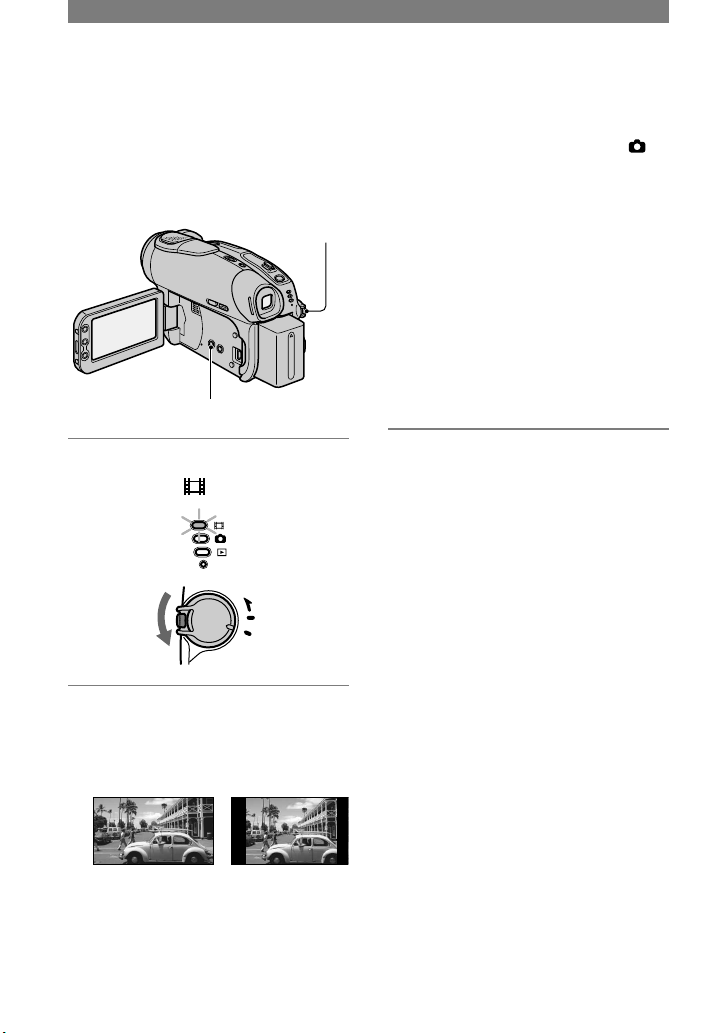
26
By recording in the 16:9 (wide) mode,
you can enjoy wide-angle, high-resolution
pictures.
If you intend to view pictures on a wide
TV, recording in the 16:9 (wide) mode is
recommended.
POWER switch
WIDE SELECT button
1 Slide the POWER switch down to
light up the (Movie) lamp.
MODE
OFF
ON
(CHG)
POWER
CHG
2 Press WIDE SELECT repeatedly
to select the desired screen
aspect ratio.
16:9* 4:3*
* When viewing on the LCD screen. It may
be different in the viewfinder.
•
You cannot change the aspect ratio in the
following cases:
– when the POWER switch is set to
(Still).
– while recording movies
– when [D.EFFECT] is set to [OLD
MOVIE] (p.64).
•
Differences in the angle of view between
4:3 and 16:9 vary depending on the zoom
position.
•
When recording on a DVD-R/DVD-RW
(VIDEO mode)/DVD+RW, the available
recording time may be shorter in the
following situations.
– when you record pictures while toggling
between 16:9 and 4:3.
– when you change the [REC MODE]
during 4:3 (p.65).
To play back pictures after connecting
your camcorder to a TV
Set [TV TYPE] to [16:9] or [4:3] according
to your TV (16:9/4:3) (p.42).
•
When viewing 16:9 pictures with [TV TYPE]
set to [4:3], pictures may appear rough
depending on subjects.
To play back images on a DVD player
or a DVD recorder
The way you see pictures on the TV screen
may differ depending on your player. For
details, refer to the instruction manuals
supplied with the devices you are using.
•
When you play back pictures recorded in 16:9
on a DVD+RW with a DVD player or a DVD
recorder, they may appear to be compressed in
the lengthwise direction.
Step 8: Selecting the aspect ratio (16:9 or 4:3) of the recording picture (DCR-DVD203/DVD403/DVD703/DVD803)
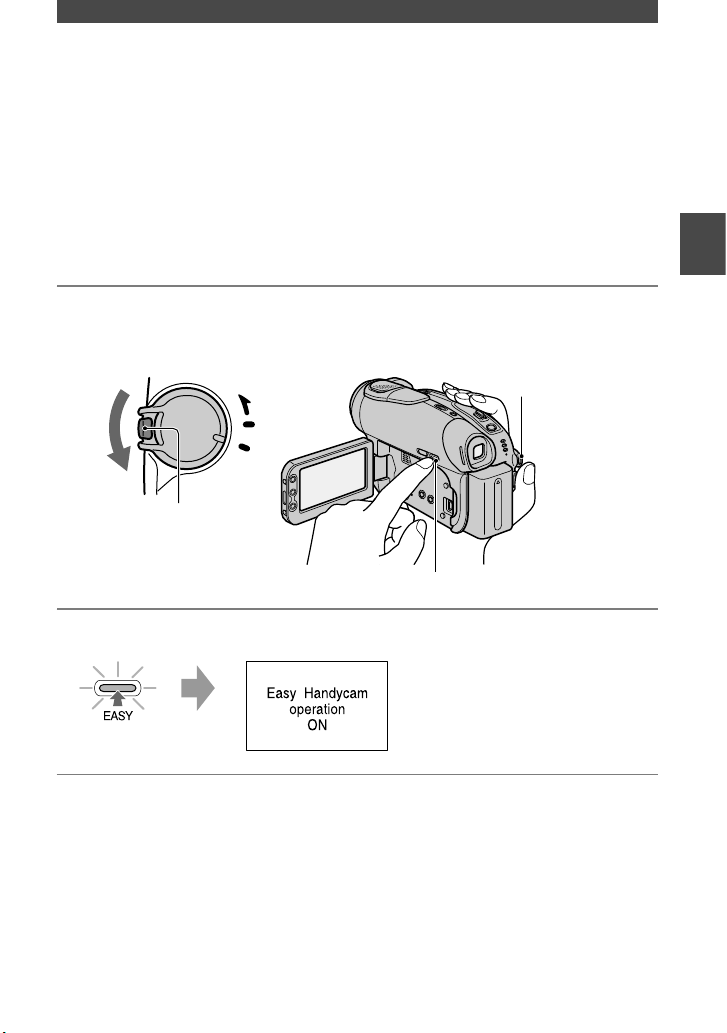
27
Easy Handycam – using your camcorder with automatic settings
Operate your camcorder with ease
With this Easy Handycam operation, most of the camera settings are automatically adjusted
optimally, which frees you from detailed adjustment.
Since only basic functions become available and screen font size increases for easy viewing,
even first time users can enjoy easy operation.
Complete the preparations described in steps 1 to 8 (p.16 to 26) before operation.
•
When inserting a new DVD-RW, it formatted with VIDEO mode.
•
When using a DVD-RW disc formatted in VR mode, you cannot use the editing function (p.72).
If you do not intend to use the Easy Handycam operation, go to page 32.
1 Turn on the power by sliding the POWER switch
in the direction of the arrow while pressing the
green button in the center.
POWER switch
EASY button
MODE
OFF
ON
(CHG)
POWER
Green button
2 Press EASY.
Now try recording
To cancel Easy Handycam
Press EASY again.
The EASY lamp turns off.
•
If you turn off the power without canceling
Easy Handycam operation, your camcorder
turns on in Easy Handycam operation
automatically when you turn on the power.
During Easy Handycam operation
•
You cannot use some buttons or switches (p.28,
29), and some setup items (p.54).
•
If you set an invalid operation, [Invalid during
Easy Handycam operation] appears.
Easy Handycam– using your camcorder with automatic settings
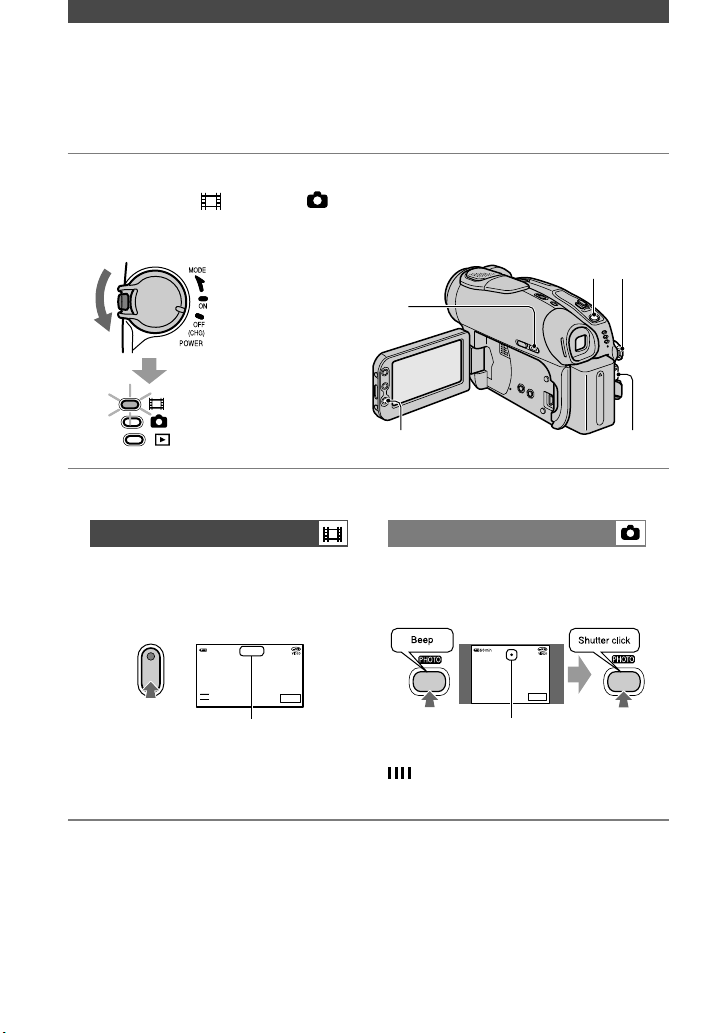
28
Easy Handycam – using your camcorder with automatic settings (continued)
Recording with ease
During the EASY Handycam operation, Movies [REC MODE], Still images [QUALITY] and
[IMAGE SIZE] are recorded with the default settings (p.62, 65).
1 Slide the POWER switch
down repeatedly
to light up the (Movie) or (Still) lamp.
Make sure the EASY lamp lights up in blue. If not, press EASY to light it up (p.27).
… To record movies
… To record still images
2 Start recording.
Movies Still Images
Press REC START/STOP (or
).
Press PHOTO lightly to adjust
the focus (), then press it fully
().
SETUP
60min
0:00:0 0
REC
16:9
START/
STOP
REC
0
SETUP
[STBY] [REC] Flashing Lights up
To stop recording, press it again. A shutter sound is heard. When
disappears, the image has been
recorded.
To record the next images
Perform step 2.
•
You can continue recording if you have not
finalized the disc (p.30) and there is still space
to record on the disc when:
– you turn off the power, then turn it on again.
– you remove a disc from your camcorder, then
insert it again.
•
When you record in Easy Handycam
operation, you cannot use following
functions:
– BACK LIGHT (p.35)
–
Turning off the
backlight of the LCD screen
(p.21)
– Checking/Deleting the last scene (p.38)
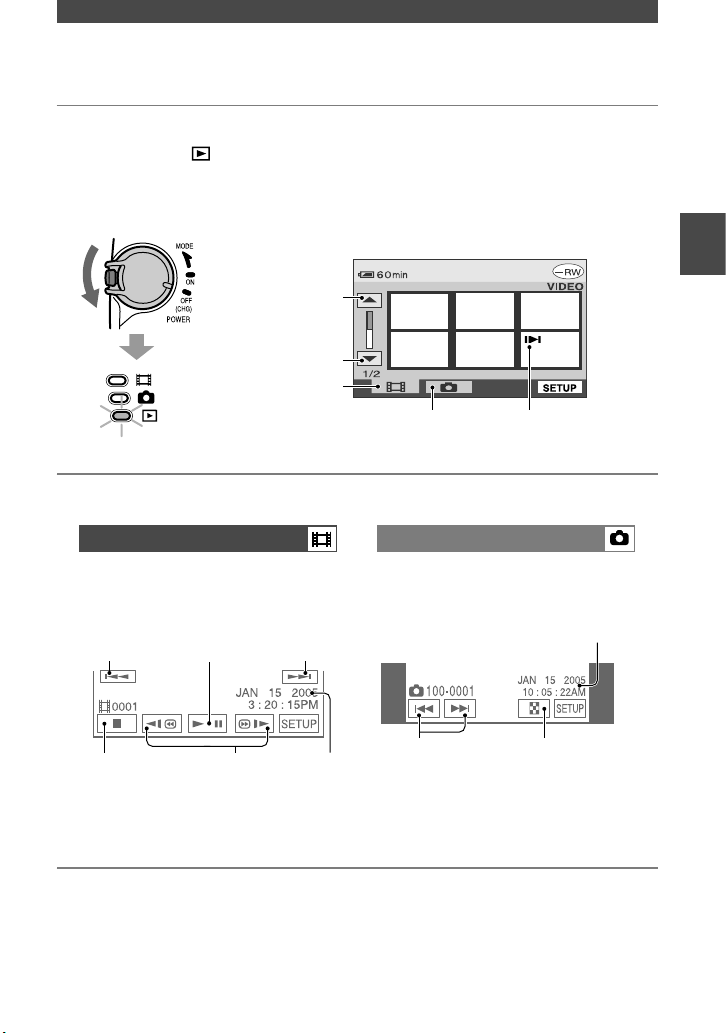
29
Easy Handycam– using your camcorder with automatic settings
1 Slide the POWER switch
down repeatedly
to light up the (Play/Edit) lamp.
The VISUAL INDEX screen appears on the LCD screen.
Make sure the EASY lamp lights up in blue. If not, press EASY to light it up (p.27).
Movie tab
Still image tab
Previous
6 pictures
Next
6 pictures
Appears with the image
on the tab that was played
back last.
VISUAL INDEX screen
… To playback
2 Start playing back.
Movies Still Images
Touch the Movie tab, then the
movie to be played back.
Touch the Still image tab, then
the still image to be played back.
Beginning
of the scene/
previous scene
Toggles Play or
Pause as you touch
Next
scene
Stop (go to the
VISUAL INDEX screen)
Reverse/
forward
Previous/Next Go to the
VISUAL INDEX screen
When the selected movie has played
back to the end, the screen returns to the
VISUAL INDEX screen.
•
When you touch a movie marked with
, you can play it back from the point
you have stopped previously.
When you record another new image,
appears with the image.
•
When you playback during EASY Handycam
operation you cannot use following functions:
– PB zoom (p.36)
–
Turning off the
backlight of the LCD screen
(p.21)
Playing back with ease
Recording
date/time
Recording
date/time

30
With Easy Handycam operation, your DVD Handycam sets up the following options
automatically. Therefore, you can finalize a disc easily.
– creating a DVD menu to display images as thumbnails on a DVD player, etc (p.45).
– creating a photomovie to playback still images on a DVD player, etc (p.46).
If you want to customize the settings above and finalize a disc, cancel Easy Handycam
operation, then finalize the disc normally (p.44).
•
A DVD-R cannot be overwritten once you finalize it even when there is space to record.
•
If you finalize a DVD-RW (VIDEO mode)/DVD+RW, you cannot record additional material
on the disc during Easy Handycam operation. Cancel Easy Handycam operation, then
follow the steps shown on page 50.
1 Place your camcorder in a stable position. Connect the AC Adaptor to the
DC IN jack on your camcorder.
POWER switch
DC IN jack
EASY button
AC Adaptor
to wall outlet
•
Be sure to use the AC adaptor to prevent your camcorder from running out of power
during finalizing.
2 Turn on your camcorder and make sure the EASY lamp lights up.
When the EASY lamp turns off, press EASY to set the Easy Handycam operation to ON.
3 Insert the disc to be finalized.
See “Step7: Inserting a Disc” on page 24 for details.
Easy Handycam – using your camcorder with automatic settings (continued)
Preparation for playing back on a DVD player (Finalizing)

31
Easy Handycam– using your camcorder with automatic settings
4 Touch the LCD screen in the following steps.
Touch
Touch
Touch
Touch
Touch
Touch
•
Do not apply shock or vibration to your camcorder, and do not disconnect the AC adaptor during
finalizing.
•
The shorter the amount of material recorded, the longer it takes for finalizing.
5 Remove the disc from your camcorder.
Enjoy watching images on the DVD player, etc.
Refer also to the instruction manuals supplied with the DVD player, etc.
Deleting all the scenes after playback (format)
(DVD-RW:VIDEO mode/DVD+RW)
If you format the disc, the disc recovers recording used capacity and is reusable for recording
thereafter.
If you want to reuse a DVD-RW to record in VR mode, format the disc after canceling Easy
Handycam operation (p.51).
•
Note that you cannot recover a scene once you delete it.
Touch the LCD screen in the following steps.
[SETUP]
[FORMAT]
[YES]
[YES]
[OK]

32
Recording
PHOTO
REC START/STOP
POWER switch
LENS COVER*
Opens in accordance
with the setting of
the POWER switch.
REC START/STOP
1 Slide the POWER switch down repeatedly to light up the respective lamp.
POWER
OFF
ON
MODE
(CHG)
Slide the POWER
switch in the direction of
the arrow while pressing
the green button only
when the POWER
switch is in the OFF
(CHG) position.
: To record movies
: To record still images
: To playback/edit
2 Start recording.
Movies Still Images
Press REC START/STOP (or
).
Press PHOTO lightly to adjust the
focus (), then press it fully ().
REC
16:9
60min
P-MENU
START/
STOP
REC
0:00:00
0
2016
FINE
P-MENU
[STBY] [REC] Flashing Lights up
To stop recording, press it again. A shutter sound is heard. When
disappears, the image has been
recorded.
To check or delete the last recording
(Review/Review deleting)
See page 38.
To record the new movies/still images
Even if you remove the disc, you can
continue recording if there is still space to
record on the disc.
Perform step 2.
* Except for DCR-DVD92/DVD602

33
Recording/Playback
Playback
1 Slide the POWER switch down repeatedly to light up the (Play/Edit)
lamp.
The VISUAL INDEX screen appears on the LCD screen.
Previous
6 pictures
Next
6 pictures
Movie tab
Still image
tab
Disc type
Appears with the
image on each of the
tab that was lastly
played back.
2 Start playing back.
Movies Still Images
Touch the Movie tab, then the
movie to be played back.
Touch the Still image tab, then
the still image to be played back.
Beginning
of the scene/
previous scene
Toggles Play or
Pause as you touch
Next
scene
Stop (go to the
VISUAL INDEX screen)
Reverse/Fast
forward
Previous/Next Go to the
VISUAL INDEX screen
When the selected movie is played back
until the end, the screen returns to the
VISUAL INDEX screen,
•
One touch makes the reverse/fast forward
approximately 5 times faster, two touches
makes it approximately 10 times* faster.
* approximately 8 times faster using a DVD+RW
•
When you touch a movie marked with ,
you can play it back from the point you have
stopped previously.
When you record another new image,
appears with the image that was recorded last.
To adjust the volume
Touch [VOLUME], then adjust
it with / .
•
If you cannot find [VOLUME ] in ,
touch [SETUP] (p.52).
To playback the disc on other DVD
devices
See page 44.

34
•
Do not remove your finger from the power
zoom lever , when you operate it. If you
do so, the sound of the lever moving may be
recorded.
•
You cannot change the zoom speed with the
zoom buttons alongside of the LCD screen.
•
The minimum distance required between your
camcorder and the subject to get a sharp focus
is about 1cm (about 1/2 inch) for wide angle
and about 80cm (about 2 5/8 feet) for telephoto.
•
You can set [DIGITAL ZOOM] (p.60) if
you want to zoom to a level greater than the
following:
(optical zoom)
DCR-DVD92/DVD103/
DVD602/DVD653
20
×
DCR-DVD203/DVD703
12
×
DCR-DVD403/DVD803
10
×
To record sound with more presence
(5.1ch surround recording)(Except for
DCR-DVD92/DVD602) .............
Using your camcorder, Dolby Digital 5.1
Creater*, you can record audio in the 5.1ch
surround sound** converting audio input in
4ch microphone.
When you playback the disc on playback
equipment that supports 5.1ch surround
sound, you can enjoy exciting and powerful
sound.
DCR-DVD403/DVD803
You can record sound with the internal 4CH
microphone or by attaching an external
microphone (ECM-HQP1)(optional) to the Active
Interface Shoe .
Except for DCR-DVD403/DVD803
You can record sound by attaching an external
microphone (ECM-HQP1) (optional) to the
Active Interface Shoe .
For details of the optional microphone,
refer to the instruction manual supplied
with your microphone and [EXT SUR
MIC] (p.66).
DCR-DVD403/DVD803:
Except for DCR-DVD403/DVD803:
Recording
To use zoom ........................
Move the power zoom lever slightly for
a slower zoom. Move it further for a faster
zoom.
Wider range of
view:
(Wide)
Close view:
(Telephoto)
Functions used for recording/playback, etc.

35
• appears while recording or playing back
in 5.1ch mode, however the 5.1ch surround
sound will be converted to 2ch to be output on
your camcorder.
*
Dolby Digital 5.1 Creater compresses sound
effectively while maintaining high quality
sound. It creates Dolby Digital 5.1ch surround
sound by using disc spaces effectively. A disc
created by Dolby Digital 5.1 Creater can be
played back with DVD recorders/DVD players
compatible with your discs. If you have 5.1ch
surround system such as a home theater, you
will enjoy more powerful sound.
**
The surround speakers output stereo sound
from 6 channels, that is, 5.1ch from front
speakers (Left/Right/Center) and rear speakers
(Left/Right), and 0.1ch from a sub woofer that
covers the deep bass range under 120Hz. The
sub woofer channel is counted as 0.1 because
of a deep bass. It reproduces 3D sound imaging
providing more exciting and powerful sound
compared with ordinary stereo sound that
produces just left and right sound move.
To use the flash ....................
Press (flash) repeatedly to select a
setting (DCR-DVD403/DVD803).
You can use the optional flash by attaching
to the Active Interface Shoe (p.81)
For details, refer to the instruction manual
supplied with the flash, and [FLASH SET]
(p.58).
No indicator displayed: Automatically
flashes when there is insufficient
ambient light.
(Forced flash): Always uses the
flash regardless of the surrounding
brightness.
No flash: Records without flash.
•
The recommended distance to the subject when
using the built-in flash is 0.3 to 2.5 m (1 to 8
feet).
•
Remove any dust from the surface of the flash
lamp before using it. Flash effect may be
impaired if heat discoloration or dust obscures
the lamp.
•
The flash charge lamp flickers when charging
the flash, and remains lit when the battery
charge is complete.
•
If you use the flash in bright places such as
when shooting a backlit subject, the flash may
not be effective.
•
Attaching a conversion lens (optional) may
create a shadow.
•
You can change the brightness of the flash by
setting [FLASH LEVEL], or you can prevent
the redeye by setting [REDEYE REDUC]
(DCR-DVD403/DVD803), or [FLASH MODE]
(Except for DCR-DVD403/DVD803) (p.58).
To record in dark places
(NightShot (DCR-DVD403/DVD803)/
NightShot plus (Except for DCR-
DVD403/DVD803)) .....................
Set the NIGHTSHOT or NIGHTSHOT
PLUS switch to ON. ( and
[“NIGHTSHOT”] or [“NIGHTSHOT
PLUS”] appear.)
•
To record an image brighter, use Super
NightShot (DCR-DVD403/DVD803)/Super
NightShot plus (Except for DCR-DVD403/
DVD803) function (p.59).
To record an image brighter in dim light, use
Color Slow Shutter function (p.59).
•
The NightShot/NightShot plus and Super
NightShot/Super NightShot plus use infrared
light. Therefore, do not cover the infrared port
with your fingers or other objects.
•
Adjust the focus manually ([FOCUS], p.58)
when it is hard to focus automatically.
•
Do not use these functions in bright places. This
may cause a malfunction.
To adjust the exposure for backlit
subjects .................................
To adjust the exposure for backlit subjects,
press BACK LIGHT to display . To
cancel the back light function, press BACK
LIGHT again.
To adjust the focus for an off center
subject ..................................
See [SPOT FOCUS] on page 58.
Recording/Playback

36
To fix the exposure for the selected
subject ..................................
See [SPOT METER] on page 56.
To record in mirror mode .............
Open the LCD screen 90 degrees to the
camcorder (), then rotate it 180 degrees
to the lens side ().
•
A mirror-image of the subject appears on the
LCD screen, but the picture will be normal
when recorded.
To add special effects .................
See PICT. APPLI on page 63.
To use a tripod .........................
Attach the tripod (optional: the length of
the screw must be less than 5.5 mm ) to the
tripod receptacle using a tripod screw.
Playback
To play back the images
in sequence .............................
See [SLIDE SHOW] on page 64.
To use PB zoom ....................
You can magnify pictures from about 1.1 to
5 times the original size.
Magnification can be adjusted with the
power zoom lever or the zoom buttons
alongside of the LCD screen.
Play back the picture you want to
magnify.
Magnify the picture with T (Telephoto).
A frame appears on the LCD screen.
Functions used for recording/playback, etc.(continued)
DCR-DVD403/DVD803:
Except for DCR-DVD403/DVD803:

37
Touch the portion that you want to
display in the center of the LCD screen.
Adjust the magnification with W (Wide
angle)/T (Telephoto).
To cancel, touch [END].
•
You cannot change the zoom speed with the
zoom buttons alongside of the LCD screen.
Recording/playback
To check the remaining battery ......
Set the POWER switch up to OFF (CHG),
and then press DISP/BATT INFO . If
you press this button once, BATTERY
INFO appears on the screen for about 7
seconds. If you press and hold the button
for a while, this information is displayed
for about 20 seconds.
Remaining
battery
(approx.)
Recording
capacity
(approx.)
To turn off the operation confirmation
beep .....................................
See [BEEP] (p.68) to set the operation
beep.
To initialize the settings ..............
Press RESET to initialize all the
settings, including settings for date and
time. (Setup items customized on Personal
Menu are not initialized.)
Other part names and functions
Built-in 4CH microphone (DCR-
DVD403/DVD803)
When an external microphone (optional)
is connected, it takes precedence over the
internal microphone (p.81).
Built-in stereo microphone (Except for
DCR-DVD403/DVD803)
When an external microphone (optional)
is connected, it takes precedence over the
internal microphone (p.81).
Remote sensor (Except for DCR-
DVD92/DVD602)
Point the Remote Commander (p.41)
towards the remote sensor to operate
your camcorder.
REC lamp
The REC lamp lights up in red during
recording (p.68).
Speaker
Sounds come out from the speaker.
•
For how to adjust the volume, see page 33.
Recording/Playback

38
Checking/Deleting the last scene (Review/Review deleting)
You can check or delete the last recorded
scene.
However, you cannot delete it if:
– you have removed the disc.
– you have recorded the new scenes.
Checking the last scene
(Review)
1 Slide the POWER switch down
to light up the (Movie) or
(Still) lamp, then touch .
The playback of the latest scene starts.
Movie
Touch to display below function
buttons.
: Return to the beginning of the
viewing movie.
/ :Adjust the volume
Still image
To return to recording
Touch .
•
The recording data (DATA CODE) does not
appear on the Review screen.
•
When reviewing still images recorded
continuously, you can forward/backward the
images with / .
Deleting the last scene (Review
deleting) (DVD-RW/DVD+RW
only)
If the checked scene is unnecessary, you
can delete it on the spot.
Data once recorded on DVD-Rs cannot be
deleted.
1 Press during the review.
2 Touch [YES].
• You cannot recover a scene once you delete it.
•
You can only delete the last recorded scene.
When is grayed out, you cannot delete
the scene due to the following reasons.
– The last recorded scene has been already
deleted.
– There is a movie or a still image that has been
recorded just before the scene now played
back.
•
When you delete still images that were recorded
continuously (p.61), all the images are deleted
at same time.
You can delete a specific still image when you
record images in a DVD-RW (VR mode) (p.72).

39
Indicators displayed during recording/playback
Recording movies
Remaining battery (approx.) (37)
Recording mode ( or or ) (65)
Recording status ([STBY] (standby) or
[REC] (recording)
Counter (hour: minute: second)
Disc type (13)
Recording format of a DVD-RW (13)
Remaining time of the disc (approx.) (68)
Review button (38)
Displays the most recently recorded image.
Touch to return to standby.
Personal Menu button (52)
Recording still images
Image size (Except for DCR-DVD92/
DVD103/DVD602/DVD653) (62)
2016 × 1512 (DCR-DVD403/DVD803)/
1152 × 864(DCR-DVD203/DVD703),
or 640 × 480)
Quality ([FINE] or [STD]) (62)
The number of recorded still images
The number of recordable still image
(approx.) (68)
Review button (38)
Displays the most recently recorded image.
Touch to return to standby.
Viewing movies
Playback mode
Previous/Next button (29, 33)
Scene number
Video operation buttons (29, 33)
Viewing still images
60min
Number of played back still images /Total
number of recorded still images
Data file name
VISUAL INDEX button (29, 33)
Previous/Next button (29, 33)
Recording/Playback

40
Indicators on the LCD screen
and viewfinder
When you can change the setup items, or
during recording or playback, following
indicators displayed.
Upper left
Upper Center
Upper right
Bottom
Center
Upper left
Indicator Meaning
5.1ch surround recording/
playback (34)
Self-timer recording (59)
Continuous photo
recording /Bracket
recording (61)
Flash light (58)
MICREF LEVEL low
(66)
WIDE STEREO (66)
Upper center
Indicator Meaning
Repeat of Slide show (64)
Upper right
Indicator Meaning
Fader (63)
LCD backlight off (21)
Center
Indicator Meaning
NightShot/NightShot
plus (35)
Super NightShot/Super
NightShot plus (59)
Color Slow Shutter (59)
Warning (101)
Bottom
Indicator Meaning
Picture effect (64)
Digital effect (63)
Manual focus (58)
PROGRAM AE (56)
Backlight (35)
White balance (57)
WIDE SELECT (26, 60)
SteadyShot off (61)
Flexible spot meter (56)/
Exposure (57)
DATA CODE while recording
The recording data (date/time or various
settings in effect when recording) is
recorded automatically on the disc.
They are not displayed while recording.
However, you can check them as [DATA
CODE] during playback (p.67).
Indicators displayed during recording/playback (continued)
( ) is a reference page

41
Remote Commander (Except for DCR-DVD92/DVD602)
Remove the insulation sheet before using
the Remote Commander.
Insulation sheet
DATA CODE (p.67)
PHOTO (p.28, 32)
The on-screen image when you press this
button will be recorded as a still image.
SCAN/SLOW (p.29, 33)
(Previous/Next) (p.29, 33)
PLAY (p.29, 33)
STOP (p.29, 33)
DISPLAY (p.22)
Transmitter
START/STOP (p.28, 32)
Power zoom (p.34, 36)
PAUSE (p.29, 33)
VISUAL INDEX (p.29, 33)
Displays a VISUAL INDEX screen when you
press this while playing back.
/ / /
/ ENTER
When you press any button, the orange frame
appears on the LCD screen. Select a desired
button or an item with / / / , then press
ENTER to enter.
When no commands have been sent from the
Remote Commander in a certain period, the
orange frame disappears. When you press any
of / / / , or ENTER again, the frame
appears at the position where it was displayed
last.
• Point the Remote Commander towards the
remote sensor to operate your camcorder (p.37).
• To change the battery, see page 111.
Recording/Playback

42
Playing the picture on a TV
Connect your camcorder to the wall outlet using the supplied AC adaptor for this operation
(p.17). Refer also to the instruction manuals supplied with the devices to be connected.
A/V connecting cable (supplied)
Connect to the input jack of the other device.
A/V connecting cable with S VIDEO
(optional)
When connecting to another device via the
S VIDEO jack, by using an A/V connecting
cable with an S VIDEO cable (optional),
higher quality pictures can be produced than
with an A/V cable connection. Connect the
white and red plug (left/right audio) and the
S VIDEO plug (S VIDEO channel) of the
A/V connecting cable with an S VIDEO cable
(optional). The yellow plug connection is not
necessary.
When your TV is connected to a VCR
Connect your camcorder to the LINE
IN input on the VCR. Set the input
selector on the VCR to LINE.
To set the aspect ratio according to
the connected TV (16:9/4:3)
(DCR-DVD203/DVD403/DVD703/
DVD803)
Change the setting according to the screen
size of the TV you will view pictures on.
Slide the POWER switch down to light up
the (Play/Edit) lamp.
Touch [SETUP]
STANDARD SET [TV TYPE]
[16:9] or [4:3] .
• When you connect your camcorder to a TV
compatible with the ID-1/ID-2 system, or via an
S VIDEO jack, and play back the disc, set [TV
TYPE] to [16:9]. The TV switched to full mode
automatically. Refer also to the manual supplied
with your TV.
• When you set [TV TYPE] to [4:3], the image
quality may deteriorate. Also, when the
recorded picture’s aspect ratio switches between
16:9 and 4:3, the image may jitter.
A/V jack
: Signal flow
S VIDEO VIDEO AUDIO
(Yellow) (White) (Red)
VCRs or TVs

43
• When you play back a picture recorded in 16:9
aspect ratio on a 4:3 TV not compatible with
the 16:9 signal, set [TV TYPE] to [4:3].
When your TV is monaural (When
your TV has only one audio input jack)
Connect the yellow plug of the A/V
connecting cable to the video input jack
and connect the white (left channel) or the
red (right channel) plug to the audio input
jack of your TV or VCR.
• You can display the counter on the TV screen by
setting [DISP OUTPUT] to [V-OUT/PANEL]
(p.68).
Recording/Playback

44
Finalizing allows the recorded disc to be played back on other DVD players (DVD player/
DVD recorder etc.,) or the DVD-drive on your computer. The finalizing procedure differs
depending on the disc type.
• Playback compatibility is not guaranteed with all players.
Finalizing is required.
The disc cannot be overwritten once you finalize it even when there is space
to record.
Finalizing is required.
After finalizing, the disc can be overwritten on your camcorder when you
unfinalize it (p.50). You need to finalize it again when you play it back on
other DVD players.
Finalizing is required.
Once you finalize the disc, you can play it back on DVD players that support
the VR mode.
After finalizing, you can also record additional material at any time. You do
not need to finalize the disc again after additional recording.
You can play back the disc on DVD players without finalizing it. However,
you need to finalize the disc in the following cases:
– when you want to create a DVD menu (p.45).
– when you want to create a Photomovie (p.46).
– when you want to play back images on a DVD drive of a computer.
– when recording time is the following:
HQ mode: less than 5 minutes
SP mode: less than 8 minutes
LP mode: less than 10 minutes
When you create a DVD menu/Photomovie, a confirmation dialog appears
when you record additional material. Then, the DVD menu/Photomovie are
deleted. You must finalize the disc again when you want to create a DVD
menu/Photomovie after recording additional material on the disc.
Making the disc compatible with playback on DVD players or DVD drives (Finalizing)

45
Steps for finalizing
Follow the steps below.
• It takes from a minute to a few hours
for finalizing. The shorter the amount of
material recorded on the disc, the longer
it takes for finalizing.
• Use an AC Adaptor as the power source
to prevent your camcorder from running
out of power during finalizing.
• When you finalize a double-sided disc, you
must finalize each side of the disc.
Step 1: Preparing for finalizing
(p.45)
Step 2: Customizing a DVD menu*
(p.45)
If you have set the DVD menu
setting, you can create a menu
screen to view the thumbnails as
a list when the disc is played back
on DVD devices.
Step 3: Customizing a Photomovie*
(p.46)
If you have set the Photomovie
setting, you can create a
Photomovie to view still images
on other DVD devices.
Step 4: Changing the disc title
(p.46)
You can make a title on each disc.
As the default, the date when the
disc was first used is added as a
disc title.
Step 5: Finalizing a disc
(p.47)
* You cannot follow using a DVD-RW (VR
mode).
Step 1: Preparing for finalizing
1 Place your camcorder in a
stable position. Connect the AC
Adaptor to the DC IN jack on your
camcorder.
2 Turn on the power by sliding the
POWER switch down.
3 Insert the disc to be finalized.
4 Touch [FINALIZE]
[SET].
Step 2: Customizing a DVD
menu
What is a DVD menu?
A DVD menu is a menu screen that allows
you to display the index to check the
contents of the disc or to select desired
scenes easily. When you create the DVD
menu on your camcorder, the first scene
of each movie is displayed with date as a
thumbnail.
• You cannot create a DVD menu using a DVDRW (VR mode).
1 Touch [DVD menu].
Playback on DVD devices

46
2 Select the desired one from 4
types of pattern with
/
.
Select [NO MENU] if you do not create
a DVD menu.
3 Touch .
Step 3: Customizing a
Photomovie
What is a Photomovie ?
A Photomovie involves converting still
images in JPEG format to movies in MPEG
format to play them back on other DVD
players or on your computer. The original
still image remains in the JPEG format on
the disc.
Converted still images are played back in
sequence like a slide show. The resolution
(pixels) of the converted Photomovie,
however, is lower than that of the original
still images.
• It may take more time for finalizing when you
create a Photomovie since the more still images
recorded on the disc, the more time it takes to
create a Photomovie.
• You can view still images in the JPEG format
using the DVD drive on your computer without
creating a Photomovie (p.48).
• You cannot create a Photomovie on a DVD-RW
(VR mode) in this step. Customize it on the
EDIT screen (p.76).
1 Touch [PHOTOMOVIE].
2 Touch [YES].
Select [NO] if you do not create a
Photomovie.
3 Touch .
Step 4: Changing the disc title
Skip to “Step 5: Finalizing a disc (p.47)” if
you do not change the disc title.
1 Touch [DISC TITLE].
2 Delete unnecessary characters
by touching [].
The yellow cursor moves and characters
are deleted from the end.
3 Select the type of a character,
then touch the desired character.
To erase a character: Touch [].
To insert a space: Touch [].
4 Touch [] as you register a
character to move to the next
entry point.
• Up to 20 characters can be registered.
Making the disc compatible with playback on DVD players or DVD drives
(Finalizing) (continued)

47
5 When you have finished entering
characters, touch .
The disc title changes to the one you
entered.
6 Touch [END].
• When you change a disc title already set
by other devices, the 21st and subsequent
characters are deleted.
Step 5: Finalizing a disc
1 Confirm the settings you made in
steps from 2 to 4 of the “steps for
finalizing” on the LCD screen.
2 Touch .
3 Touch [YES] [YES].
Finalizing starts.
• Do not apply shock or vibration to your
camcorder, and do not disconnect the AC
adaptor during finalizing.
When you need to disconnect the AC
adaptor, make sure that the power of your
camcorder is set to off and disconnect the
adaptor after the CHG (charge) lamp goes
off. Finalizing restarts when you connect
the AC adaptor and turn on your camcorder
again.
You cannot remove the disc until the
finalizing operation is completed.
4 Touch ,when [Completed]
appears.
When using a DVD-R/DVD-RW
(VIDEO mode)/DVD+RW,
flashes after finalizing is completed
when the POWER switch is set to
(Movie) or (Still). Remove the disc
from your camcorder.
• When you made the setting to enable a creation
of a DVD menu on DVD-R/DVD-RW (VIDEO
mode)/DVD+RW, then finalize the disc, the
DVD menu appears for a few seconds while
finalizing the disc.
• You cannot view a Photomovie with the DVDR/DVD-RW (VIDEO mode) discs on your
camcorder.
• After finalizing a disc, the disc indicator and the
recording format are displayed as shown below:
DVD-R
DVD-RW (VIDEO mode)
DVD-RW (VR mode)
DVD+RW
Playback on DVD devices

48
Playing back a disc on DVD players, etc.
• Do not use the 8cm CD adaptor with an
8cm DVD as it may cause a malfunction.
• Make sure that a vertically installed DVD
device is placed in the position where a
disc can be placed horizontally.
1 Insert a disc into the DVD
devices.
2 Play back the disc.
The play back procedure varies
depending on the DVD device. For
details, refer to the instruction manual
supplied with your DVD device.
If you have created a DVD menu
(DVD-R/DVD-RW:VIDEO mode/
DVD+RW)
You can select the desired scene in the
menu.
A photomovie is listed after all the movies
in the menu.
• The disc cannot be played back, freezes for an
instant between the scenes, or some functions
may be disabled on some DVD players.
• Still images are played back as a Photomovie
swapping images in every 3 seconds.
Photomovie
Playing back a disc on a computer with a DVD drive installed
• Do not use the 8cm CD adaptor with an
8cm DVD as it may cause a malfunction.
• Even when you are using a DVD+RW,
you must finalize the disc. Otherwise, it
may cause a malfunction.
Playing back movies
Use a DVD drive that supports 8cm discs,
and a DVD playback application must have
been installed on your computer.
1 Insert the finalized disc into the
DVD drive of your computer.
2 Play back the disc using a DVD
playback application.
• The disc may not be played back on some
computers. For details, refer to the instruction
manuals of your computer.
• You cannot play back or edit movies that have
been copied from the disc to the hard disk of
your computer. For details on how to import
movies, refer to the “First Step Guide” supplied
with the CD-ROM (Except for DCR-DVD92/
DVD602).

49
Playing back still images
Still images stored on the disc are
displayed in the JPEG format.
Note that erasing or changing the original
data may occur accidentally in this
operation since you use the original data
on the disc.
1 Insert the finalized disc into the
DVD drive of your computer.
2 Click [Start] [My Computer].
Or, double-click the [My Computer]
icon on the desktop.
3 Right-click the DVD drive with the
disc inserted, then click [Open].
4 Double-click [DCIM]
[100MSDCF].
5 Double-click the file to be
displayed.
The selected still image appears on the
screen.
The date the disc was first used is
recorded on the volume label of the
disc.
<e.g.>
When the disc was first used at 6:00 pm on
January 1st 2005:
2005_01_01_06H00M_PM
Volume
label
Images are stored in the following
folders on the disc.
Movies
DVD-R/DVD-RW(VIDEO mode)/DVD+RW:
VIDEO_TS folder
DVD-RW (VR mode):
DVD_RTAV folder
Still images
DCIM\100MSDCF folder
<e.g.>
The folder for data for DVD-Rs/DVD-RWs
(VIDEO mode)/DVD+RWs
When using Windows XP:
Still image
folder
Playback on DVD devices

50
Recording additional scenes after finalizing
You can record additional material on the
finalized DVD-RWs (VIDEO mode)/
DVD+RWs by following the steps below if
there is space to record on the disc.
When using the finalized DVD-RW (VR
mode) disc, you can record additional
material on the disc without any additional
steps.
• Use an AC Adaptor as power source to prevent
your camcorder from running out of power
during operation.
• Do not apply shock or vibration to your
camcorder, and do not disconnect the AC
adaptor during operation.
• A DVD menu and a Photomovie created during
finalizing are deleted.
• When you use a double-sided disc, following
procedures are required on each side.
When using a DVD-RW (VIDEO
mode) disc (Unfinalizing)
1 Connect the AC Adaptor to the
DC IN jack on your camcorder,
then connect the power cord to
the wall outlet.
2 Turn on the power by sliding the
POWER switch down.
3 Insert the finalized disc into your
camcorder.
4 Touch [SETUP].
5 Touch DISC SET
[UNFINALIZE].
6 Touch [YES] [YES], then touch
when [Completed.] appears.
When using a DVD+RW
If you have created a Photomovie or a
DVD menu in finalizing (p.44), the
following steps are required.
1 Connect the AC Adaptor to the
DC IN jack on your camcorder,
then connect the power cord to
the wall outlet.
2 Slide the POWER switch down to
light up the (Movie) or (Still)
lamp.
3 Insert the finalized disc into your
camcorder.
A confirmation dialog asking if you
record additional scenes appears.
4 Touch [YES] [YES].
[Completed.] appears, then the
screen returns to the recording screen.

51
Deleting all of the scenes on the disc (Formatting)
Formatting makes the recorded disc
new and reusable by deleting all the
data recorded on the disc. The recording
capacity of the disc is recovered by
formatting it.
The procedure for formatting differs
depending on the disc type.
You cannot format this kind
of disc. Use a new disc when
the disc is full or has been
finalized.
You can format this kind of
disc and reuse it.
If you have finalized the disc, it
is unfinalized.
You can format this kind of
disc and reuse it.
If you have finalized the
disc, the previous records on
finalizing remain on the disc.
You can format this kind of
disc and reuse it.
If you have finalized the
disc, the previous records on
finalizing remain on the disc.
• Use an AC adaptor as power source to
prevent your camcorder from running out
of power during formatting.
• Do not apply shock or vibration to your
camcorder, and do not disconnect the AC
adaptor during formatting.
• When you use a double-sided disc,
formatting is required on each side.
1 Connect the AC Adaptor to the
DC IN jack on your camcorder,
then connect the power cord to
the wall outlet.
2 Turn on the power by sliding the
POWER switch down.
3 Insert the disc to be formatted
into your camcorder.
4 Touch [FORMAT].
DVD-RW
Select the recording format, then format
the disc. Proceed to step 5.
DVD+RW
The [FORMAT] screen appears.
Proceed to step 6.
5 Select the recording format for a
DVD-RW, then touch .
For details on a recording format, see
page 13.
6 Touch [YES] [YES], then touch
when [Completed.] appears.
• During the Easy Handycam operation, the
screen in step 5 does not appear even if you
insert a DVD-RW in your camcorder. Proceed
to step 6.
• You cannot format a disc that has been
protected on other equipments. Cancel the
protection with the original equipment, and then
format it.
Using the Recorded disc (DVD-RW/DVD+RW)

52
Using the Setup items
2 Touch the LCD screen to select the setup item.
Unavailable items will be grayed out.
To use the short-cuts of Personal Menu
On Personal Menu, short-cuts for frequently used setup items are added.
•
You can customize Personal Menu as you like (p.70).
Touch .
Touch the desired setup item.
If the desired setup item is not displayed on the screen, touch / until it is displayed.
Select the desired setting, then touch .
To use setup items
You can customize setup items that are not added to Personal Menu.
0:00:0 0
VIDEO
1 Slide the POWER switch down to light up the respective lamp.
: Settings for movies
: Settings for still images
: Settings for viewing/editing
POWER
OFF
ON
MODE
(CHG)
Slide the POWER switch
while pressing the green
button in the center only
when the POWER switch
is in the OFF (CHG)
position.

53
Touch [SETUP].
Select the desired setup item.
Touch / to select the item, then touch . (The process in step is the same as that
in step .)
Select the desired item.
•
You can also touch the item directly to select it.
Customize the item.
After finishing the settings, touch (close) to hide the setup screen.
If you decide not to change the setting, touch to return to the previous screen.
•
During Easy Handycam operation (p.27), available setup items are displayed when you
touch [SETUP] on the LCD screen.
Using the Setup items

54
Position of lamp:
Movie Still
Play/Edit
CAMERA SET (p.56)
PROGRAM AE
−
SPOT METER
−
EXPOSURE
−
WHITE BAL.
−
AUTO SHUTTER
−
−
SPOT FOCUS
−
FOCUS
−
FLASH SET
−
−
SUPER NS/SUPER NSPLUS
−
−
NS LIGHT
−
COLOR SLOW S
−
−
SELF-TIMER
−
DIGITAL ZOOM
−
−
WIDE SELECT
1)
−
−
STEADYSHOT
−
−
STILL SET (p.61)
BURST 2)
−
−
QUALITY
−
−
IMAGE SIZE
2)
−
−
FILE NO.
−
−
PICT.APPLI. (p.63)
FADER
−
−
D. EFFECT
−
−
PICT. EFFECT
−
−
REC CTRL 3)
−
−
SLIDE SHOW
−
−
DEMO MODE
−
−
Setup items
Available setup items () vary depending on the position of a lamp.
*These functions are available during Easy Handycam operation.

55
Position of lamp:
Movie Still
Play/Edit
DISC SET (p.65)
FORMAT*
FINALIZE*
UNFINALIZE
DISC TITLE
STANDARD SET (p.65)
REC MODE
−
−
VOLUME*
−
−
MULTI-SOUND
−
−
MICREF LEVEL
−
−
SUR MONITOR 3)
−
−
EXT SUR MIC
−
−
LCD/VF SET
TV TYPE 2)
USB SPEED 3)
−
−
DATA CODE
−
−
DISC REMAIN
−
REMOTE CTRL 3)
REC LAMP
−
BEEP*
DISP OUTPUT
SETUP ROTATE
A.SHUT OFF
CALIBRATION
−
−
TIME/LANGU. (p.69)
CLOCK SET*
AREA SET
DST SET/SUMMERTIME
LANGUAGE*
Using the Setup items
1)
DCR-DVD92/DVD103/DVD602/DVD653
2)
DCR-DVD203/DVD403/DVD703/DVD803
3)
Except for DCR-DVD92/DVD602

56
CAMERA SET
Settings to adjust your camcorder to
the recording conditions
(EXPOSURE/WHITE BAL./
STEADYSHOT, etc.)
The default settings are marked with .
The indicators in parentheses appear when
the items are selected.
See page 52 for details on selecting
setup items.
PROGRAM AE
You can record pictures effectively in
various situations with the PROGRAM AE
function.
AUTO
Select to automatically record pictures
effectively without the [PROGRAM AE]
function.
SPOTLIGHT*( )
Select to prevent people’s faces from
appearing excessively white when subjects
are lit by strong light.
PORTRAIT (Soft portrait) ( )
Select to bring out the subject such as
people or flowers while creating a soft
background.
SPORTS* (Sports lesson) ( )
Select to minimize shake when shooting
fast moving subjects.
BEACH&SKI*( )
Select to prevent people’s faces from
appearing dark in strong light or reflected
light, such as at a beach in midsummer or
on a ski slope.
SUNSET&MOON**( )
Select to maintain the atmosphere of
situations such as sunsets, general night
views or fireworks.
LANDSCAPE**( )
Select to shoot distant subjects clearly.
This setting also prevents your camcorder
from focusing on glass or metal mesh
in windows that comes in between the
camcorder and the subject.
•
Items with one asterisk (*) can be adjusted
so as not to focus on subjects only a short
distance away. Items with two asterisks (**)
can be adjusted to focus on subjects farther
away.
•
The setting returns to [AUTO] when you
have the power source disconnected from
your camcorder for more than 5 minutes.
SPOT METER (Flexible spot meter)
You can adjust and fix the exposure
to the subject, so that it is recorded in
suitable brightness even when there is
strong contrast between the subject and
the background, such as subjects in the
spotlight on stage.

57
Touch the point where you want to fix and
adjust the exposure on the screen.
appears.
Touch [END].
To return the setting to automatic exposure,
touch [AUTO][END].
•
If you set [SPOT METER], [EXPOSURE] is
automatically set to [MANUAL].
•
The setting returns to [AUTO] when you have
the power source disconnected from your
camcorder for more than 5 minutes.
EXPOSURE
You can fix the brightness of a picture
manually. When recording indoors on
a clear day, for instance, you can avoid
backlight shadows on people next to the
window by fixing the exposure to that of
the wall side of the room.
Touch [MANUAL].
Adjust the exposure by touching
/ .
Touch .
appears.
To return the setting to automatic exposure,
touch [AUTO] .
•
The setting returns to [AUTO] when you have
the power source disconnected from your
camcorder for more than 5 minutes.
WHITE BAL. (White balance)
You can adjust the color balance to the
brightness of the recording environment.
AUTO
The white balance is adjusted
automatically.
OUTDOOR ( )
The white balance is set to the brightness
of the outdoor environment or daylight
under fluorescent lamps.
INDOOR ()
The white balance is set to the brightness
of warm white fluorescent lamps.
ONE PUSH ( )
The white balance will be adjusted
according to the ambient light.
Touch [ONE PUSH].
Frame a white object such as a piece of
paper, to fill the screen under the same
lighting conditions as you will shoot
the subject.
Touch [ ].
flashes quickly. When the white
balance has been adjusted and stored
in the memory, the indicator stops
flashing.
•
Do not shake your camcorder while
is flashing quickly.
•
flashes slowly if white balance could
not be set.
•
If keeps flashing even after you
have touched , set [WHITE BAL.] to
[AUTO].
• When you have changed the battery pack
while [AUTO] is selected, or you bring your
camcorder outdoors from inside the house
while using fixed exposure, select [AUTO] and
aim your camcorder at a nearby white object
for about 10 seconds for better color balance
adjustment.
• Redo the [ONE PUSH] procedure if you change
the [PROGRAM AE] settings, or bring your
camcorder outdoors from inside the house, or
vice versa during the [ONE PUSH] is set to on.
• Set [WHITE BAL.] to [AUTO] or [ONE
PUSH] under white or cool white fluorescent
lamps.
• The setting returns to [AUTO] when you have
the power source disconnected from your
camcorder for more than 5 minutes.
Using the Setup items

58
AUTO SHUTTER
Automatically activates the electronic
shutter to adjust the shutter speed when
recording in bright conditions if you set it
to [ON] (the default setting).
SPOT FOCUS
You can select and adjust the focal point to
aim it at a subject not located in the center
of the screen.
Touch the subject on the screen.
Touch [END].
appears.
To adjust the focus automatically, touch
[AUTO][END].
•
If you set [SPOT FOCUS], [FOCUS] is
automatically set to [MANUAL].
•
The setting returns to [AUTO] when you have
the power source disconnected from your
camcorder for more than 5 minutes.
FOCUS
You can adjust the focus manually. Select
this when you want to focus on a certain
subject intentionally.
Touch [MANUAL].
appears.
Touch (focusing on close subjects)/
(focusing on distant subjects) to
sharpen the focus. appears when the
focus cannot be adjusted any closer, and
appears when the focus cannot be adjusted
farther away.
Touch .
To adjust the focus automatically, touch
[AUTO] in step .
•
It is easier to focus on the subject by moving
the power zoom lever towards T (telephoto) to
adjust the focus, then towards W (wide angle)
to adjust the zoom for recording. When you
want to record a subject at close range, move
the power zoom lever to W (wide angle), then
adjust the focus.
•
The minimum distance required between
your camcorder and the subject to get a sharp
focus is about 1 cm (about 1/2 inch) for wide
angle and about 80 cm (about 2 5/8 feet) for
telephoto.
•
The setting returns to [AUTO] when you have
the power source disconnected from your
camcorder for more than 5 minutes.
FLASH SET
You can set this function when you use the
built-in flash (DCR-DVD403/DVD803)
or an external flash (optional) that is
compatible with your camcorder.
FLASH MODE (Except for DCR-
DVD403/DVD803)
ON
Flashes every time.
ON
Flashes to reduce the red-eye phenomenon.
AUTO
Flashes automatically.
AUTO
Flashes automatically to reduce the redeye phenomenon.
•
If the flash is not capable of preventing the red-
eye phenomenon, you can select only [ON] or
[AUTO].
•
The setting returns to [ON] when you have
the power source disconnected from your
camcorder for more than 5 minutes.
FLASH LEVEL
HIGH( )
Makes the flash level higher.
NORMAL ( )
CAMERA SET (continued)

59
LOW( )
Makes the flash level lower.
•
The setting returns to [NORMAL] when
you disconnect the power source from your
camcorder for more than 5 minutes.
REDEYE REDUC (DCR-DVD403/
DVD803)
You can prevent redeye by activating the
flash before recording.
Set [REDEYE REDUC] to [ON], then
press (flash) (p.35) repeatedly to select
a setting.
(Auto redeye reduction): Pre-flashes
to reduce redeye before the flash
automatically flashes when there is
insufficient ambient light.
(Forced redeye reduction): Always
uses the flash and the redeye reducing
pre-flash.
(No flash): Records without flash.
•
The redeye reduction may not produce the
desired effect due to individual differences and
other conditions.
•
The setting returns to [OFF] when you have
the power source disconnected from your
camcorder for more than 5 minutes.
SUPER NS (DCR-DVD403/
DVD803)/SUPER NSPLUS (Except
for DCR-DVD403/DVD803) (Super
NightShot/Super NightShot plus)
The picture will be recorded at a maximum
of 16 times the sensitivity of NightShot/
NightShot plus (p.35) recording if you
set [SUPER NS] or [SUPER NSPLUS]
to [ON] while the NIGHTSHOT or
NIGHTSHOT PLUS switch (p.35) is also
set to ON.
and [“SUPER NIGHTSHOT”] or
[“SUPER NIGHTSHOT PLUS”] flash on
the screen.
To cancel the setting, set the [SUPER NS]
or [SUPER NSPLUS] to [OFF].
•
Do not use NightShot/NightShot Plus and
[SUPER NS] or [SUPER NSPLUS] in bright
places. This may cause a malfunction.
•
Do not cover the infrared port with your fingers
or other objects.
•
Adjust the focus manually ([FOCUS], p.58)
when it is hard to focus automatically.
•
The shutter speed of your camcorder changes
depending on the brightness. The motion of the
picture may slow down at this time.
NS LIGHT (NightShot Light)
When using either the NightShot/NightShot
plus (p.35) or [SUPER NS] or [SUPER
NSPLUS] (p.59) function to record, you
can record clearer pictures by setting
[NS LIGHT], which emits infrared light
(invisible), to [ON] (the default setting).
•
Do not cover the infrared port with your fingers
or other objects.
•
The maximum shooting distance using [NS
LIGHT] is about 3 m (10 feet). If you record
subjects in dark places, such as night scenes or
in moonlight, set [NS LIGHT] to [OFF]. You
can make the image color deeper this way.
COLOR SLOW S
(Color Slow Shutter)
When you set [COLOR SLOW S] to [ON],
you can record an image brighter in color
even in dark places.
and [COLOR SLOW SHUTTER] flash
on the screen.
To cancel [COLOR SLOW S], touch
[OFF].
•
Adjust the focus manually ([FOCUS], p.58)
when it is hard to focus automatically.
•
The shutter speed of your camcorder changes
depending on the brightness. The motion of the
picture may slow down at this time.
SELF-TIMER
The self-timer starts recording after about
10 seconds.
Using the Setup items

60
Touch [SETUP]
CAMERA SET [SELF-TIMER]
[ON] .
appears.
Press REC START/STOP to record
movies, or PHOTO to record still images.
To cancel the count down, touch [RESET].
To cancel the self-timer, select [OFF] in
step .
•
You can also use the self-timer with the
Remote Commander (Except for DCR-DVD92/
DVD602, p.41).
DIGITAL ZOOM
You can select the maximum zoom level in
case you want to zoom greater than optical
zoom magnification listed as below:
(optical zoom)
DCR-DVD92/DVD103/
DVD602/DVD653
20 ×
DCR-DVD203/DVD703 12 ×
DCR-DVD403/DVD803 10 ×
While recording on a disc. Note that the
image quality decreases when you are
using the digital zoom.
The right side of the bar shows the digital
zooming factor. The zooming zone appears
when you select the zooming level.
For DCR-DVD92/DVD103/DVD602/DVD653
OFF
Up to 20 × zoom is performed optically.
40 ×
Up to 20 × zoom is performed optically,
and after that up to 40 × zoom is
performed digitally.
800 ×
Up to 20 × zoom is performed optically,
and after that, up to 800 × zoom is
performed digitally.
For DCR-DVD203/DVD703
OFF
Up to 12 × zoom is performed optically.
24 ×
Up to 12 × zoom is performed optically,
and after that up to 24 × zoom is
performed digitally.
480 ×
Up to 12 × zoom is performed optically,
and after that, up to 480 × zoom is
performed digitally.
For DCR-DVD403/DVD803
OFF
Up to 10 × zoom is performed optically.
20 ×
Up to 10 × zoom is performed optically,
and after that up to 20 × zoom is
performed digitally.
120 ×
Up to 10 × zoom is performed optically,
and after that, up to 120 × zoom is
performed digitally.
WIDE SELECT (DCR-DVD92/
DVD103/DVD602/DVD653)
You can record a picture in a ratio suitable
for the screen on which it will be displayed.
4:3
Standard setting (to record pictures to be
played back on a 4:3 TV).
16:9 WIDE
Records pictures to be played back on a
16:9 wide TV in full screen mode.
When viewed on the LCD screen/
viewfinder with [16:9 WIDE] selected.
CAMERA SET (continued)

61
When viewed on a 16:9 wide
screen TV
*1
When viewed on a standard TV
(4:3 screen)
*2
*1
When 16:9 screen TV switches to full screen
mode, the picture appears on the TV screen at
the right ratio.
*2
When you play back in TV (4:3 screen), the
picture may be compressed. When you play
back in the wide mode, the picture appears
as you see it on the LCD screen or in the
viewfinder.
•
You cannot change the aspect ratio in the
following cases:
– while recording movie
– when [D.EFFECT] is set to [OLD MOVIE]
(p.64).
•
When recording on a DVD-R/DVD-RW
(VIDEO mode)/DVD+RW, the available
recording time may get shorter in the following
conditions.
– when you changed record pictures between
16:9 WIDE and 4:3.
– when you change the [REC MODE] during
4:3 (p.65).
To play back images on a DVD player or
a DVD recorder, the way you see pictures
on the TV screen may differ depending
on your player. For details, refer to the
instruction manuals supplied with the
devices you are using.
•
When you play back pictures recorded in WIDE
on a DVD+RW with a DVD player or a DVD
recorder, they may appear to be compressed in
the lengthwise direction.
STEADYSHOT
You can record pictures using
[STEADYSHOT] (the default setting is
[ON]). Set [STEADYSHOT] to [OFF] ( )
when using a tripod or the conversion lens
(optional).
Using the Setup items
STILL SET
Settings for still images
(BURST/QUALITY/IMAGE SIZE, etc.)
The default settings are marked with .
The indicators in parentheses appear when
the items are selected.
See page 52 for details on selecting
setup items.
BURST (DCR-DVD203/DVD403/
DVD703/DVD803)
You can record several still images one
after another by pressing PHOTO.
OFF
Select this when not recording
continuously.
NORMAL ( )
Record still images continuously at
approximately 0.5 seconds intervals. The
numbers of the maximum recordable
images are as follows;
DCR-DVD203/DVD703
1152 × 864 : 4 images
640 × 480 : 13 images
DCR-DVD403/DVD803
2016 × 1512 : 3 images
640 × 480 : 21 images
EXP. BRKTG ( )
Records 3 images consecutively with
different exposures at approximately 0.5
second intervals. You can compare the 3
images and select an image recorded at the
best exposure.
•
The flash will not function during continuous
recording.
•
The maximum number of images will be
recorded in the self-timer mode or when you are
operating with the Remote Commander (Except
for DCR-DVD92/DVD602).
•
You may not be able to record continuous
images up to the maximum number depending
on the image size and the remaining capacity of
the disc.
•
It takes longer to record continuous images to
the disc compared to normal recording. Record
the next still image after the scroll bar indicator
( )and the ACCESS lamp turns off.

62
Number of still images recordable on
a disc (approx.)
2016×
1512
*
1152×
864
**
640×
480
DVD-R
810
1750
2150
4100
5100
8100
DVD-RW
(VIDEO
mode)
850
1850
2250
4300
5400
8600
DVD-RW
(VR mode)
850
1850
2250
4300
5400
8600
DVD+RW
740
1450
1650
2600
2950
3800
Top:[FINE] / Bottom:[STANDARD]
*
DCR-DVD403/DVD803
**
DCR-DVD203/DVD703
• The table shows approximate recordable
number and the above numbers apply to a
single-sided disc, and it will be doubled for a
double-sided disc.
FILE NO.
SERIES
Assigns numbers to files in sequence even
if the disc is changed.
RESET
Resets the file numbering to 0001 each
time the disc is changed.
QUALITY
FINE ( )
Records still images at the fine image
quality level.
STANDARD ( )
Records still images at the standard image
quality level.
The size of still images (KB)
2016×
1512
*
1152×
864
**
640×
480
FINE
(FINE)
approx.
1540
approx.
960
approx.
150
STANDARD
(STD)
approx.
640
approx.
420
approx.
60
*
DCR-DVD403/DVD803
**
DCR-DVD203/DVD703
IMAGE SIZE (DCR-DVD203/
DVD403/DVD703/DVD803)
2016×1512 ( )
(DCR-DVD403/DVD803)/
1152 × 864 ( )
(DCR-DVD203/DVD703)
Records still images clearly.
640 × 480 ( )
Allows for the maximum number of
images to be recorded.
STILL SET (continued)

63
PICT.APPLI.
Special effects on pictures or
additional functions on recording/
playback
(PICT.EFFECT/D.EFFECT/SLIDE
SHOW, etc.)
The default settings are marked with .
The indicators in parentheses appear when
the items are selected.
See page 52 for details on selecting
setup items.
FADER
You can add the following effects to
currently recording pictures.
Select the desired effect, then touch .
When you select [OVERLAP] or [WIPE],
the image is stored as a still image. (While
storing the image, the screen turns to blue.)
Press REC START/STOP.
The fader indicator stops flashing and
disappears when the fade is complete.
To cancel the operation, touch [OFF] in
step .
Using the viewfinder
You can adjust [EXPOSURE] and
[FADER] while using the viewfinder by
having the LCD screen rotated 180 degrees
and closed with the screen facing out.
Make sure the (Movie) lamp lights up.
Extend the viewfinder, and close the LCD
screen with the screen facing out.
appears.
Touch .
[Set LCD off?] appears on the screen.
Touch [YES].
The LCD screen is turned off.
Touch the LCD screen while checking the
display in the viewfinder.
[EXPOSURE], etc. are displayed.
Touch the button you want to set.
[EXPOSURE] : Adjust with / , and
touch .
[FADER] : Touch it repeatedly to select a
desired effect.
: The LCD screen lights up.
To hide the buttons, touch .
Using the Setup items
Fading out Fading in
WHITE FADER
BLACK FADER
OVERLAP (fade in only)
WIPE (fade in only)
D. EFFECT (Digital effect)
You can add digital effects to your
recordings. appears.
Touch the desired effect.
When you select [LUMI. KEY], adjust the
effect with / , then touch .
The image displayed when you touch
is saved as a still image.
Touch .
appears.
To cancel [D. EFFECT], touch [OFF] in
step .
LUMI. KEY (luminance key)
Replaces a brighter area in a previously
recorded still image (e.g. a person) with a
movie.

64
OLD MOVIE
Adds an old movie effect to pictures.
The scene is recorded in the WIDE (16:9)
mode.
PICT. EFFECT (Picture effect)
You can add special effects to a picture
during recording. appears.
OFF
Does not use [PICT. EFFECT] setting.
SEPIA
Picture appears in sepia.
B&W
Picture appears in black and white.
PASTEL
Picture appears like a pale pastel drawing.
MOSAIC
Picture appears mosaic-patterned.
REC CTRL(Except for DCR-DVD92/
DVD602)
See page 80.
SLIDE SHOW
Plays back all the images stored on a disc
in sequence (slide show).
Still images start to change to the next one
in sequence when you touch [START].
To cancel [SLIDE SHOW,] touch [END].
To pause, touch [PAUSE]. Touch [START]
again to restart the slide show.
•
You can select the first picture for the slide
show with / before touching
[START].
•
You can repeat the slide show by touching .
The default setting is set to [ON] (repeat slide
show).
DEMO MODE
The default setting is [ON] so that you
can view the demonstration in about 10
minutes, after you have set the POWER
switch to (Movie) without inserting a
disc.
•
The demonstration will be suspended in
situations such as those described below.
– When you touch the screen during the
demonstration. (The demonstration starts
again in about 10 minutes.)
– When you slide the disc cover OPEN switch.
– When the POWER switch is set to other than
(Movie).
– When you set the NIGHTSHOT or
NIGHTSHOT PLUS switch to ON (p.35).
PICT.APPLI (continued)

65
DISC SET
Settings for discs
(FORMAT/FINALIZE/UNFINALIZE, etc.)
See page 52 for details on selecting
setup items.
FORMAT
See page 51.
FINALIZE
See page 44.
UNFINALIZE
See page 50.
DISC TITLE
You can make a title on each disc. As the
default, the date when the disc was first
used is added as a disc title.
Touch [SETUP] DISC
SET [DISC TITLE] .
Enter the disc title.
Follow steps 2 to 5 in “Step 4: Changing
the disc title” of the “Making the disc
compatible with playback on DVD players
or DVD drives (Finalizing)” (p.46).
To cancel editing the title, touch [ESC] in
step .
Using the Setup items
STANDARD SET
Settings while recording on a disc or
other basic settings
(REC MODE/LCD/VF SET/USB SPEED,
etc.)
The default settings are marked with .
The indicators in parentheses appear when
the item is selected.
See page 52 for details on selecting
setup items.
REC MODE (Recording mode)
You can select an image quality of the
movie from three levels.
HQ ()
Record in high quality mode
(approx. recordable time is up to 20 min).
SP ()
Records in standard quality mode
(approx. recordable time is up to 30 min).
LP ()
Increases the recording time (Long Play)
(approx. recordable time is up to 60 min).
• The time in parenthesis indicates the
approximate recordable time when
recording only a movie on a single-sided
disc. When recording on a double-sided
disc, this value is applied for both sides.
• Your camcorder has a VBR encoding
system (p.12) so when you record an
object that moves fast, the time available
for recording may shorten.
•
If you record in the LP mode, the quality of
scenes may be degraded, or scenes with quick
movements may appear with a block noise
when you play back the disc.
VOLUME
See page 33.
MULTI-SOUND
You can select whether to play back audio
recorded using other devices with dual
sound or stereo sound.

66
For DCR-DVD92/DVD602
WIDE STEREO
Records 2 channel sound with more
presence.
STEREO
Records normal stereo sound.
•
The setting returns to [WIDE STEREO] when
you have the power source disconnected for
more than 5 minutes.
Except for DCR-DVD92/DVD602
4CH MIC
Records 4 channel sound, front L/R
and rear L/R, converting them to 5.1ch
surround sound.
STEREO
Records normal stereo sound.
•
The setting returns to [4CH MIC] when you
have the power source disconnected from your
camcorder for more than 5 minutes.
LCD/VF SET
The recorded picture will not be affected
even when you change the setting.
LCD BRIGHT
You can adjust the brightness of the LCD
screen.
Adjust the brightness with / .
Touch .
LCD BL LEVEL
You can adjust the brightness of the LCD
screen’s backlight.
NORMAL
Standard brightness.
BRIGHT
Brightens the LCD screen.
•
When you use an AC Adaptor as the power
source, [BRIGHT] is automatically selected for
the setting.
•
When you select [BRIGHT], battery life is
slightly reduced during recording.
STEREO
Plays back with main and sub sound (or
stereo sound).
1
Plays back with main sound or the left
channel sound.
2
Plays back with sub sound or the right
channel sound.
•
The setting returns to [STEREO] when you
have the power source disconnected from your
camcorder for more than 5 minutes.
MICREF LEVEL
You can select the microphone level for
recording sound.
Select [LOW] when you want to record
exciting and powerful sound in a concert
hall, etc.
NORMAL
Records various surround sounds,
converting them into the same level.
LOW
Records surround sound faithfully.
This setting is not suitable for recording
conversations.
•
The setting returns to [NORMAL] when you
have the power source disconnected from your
camcorder for more than 5 minutes.
SUR MONITOR (Except for DCRDVD92/DVD602)
You can display the direction from which
the recording sound comes when recording
in 5.1ch mode.
EXT SUR MIC
You can customize the sound setting when
using an external microphone (optional).
You attach an external microphone
(optional) to the Active Interface Shoe (p.
81). Refer to the instruction manuals of the
microphone for details.
STANDARD SET (continued)

67
LCD COLOR
You can adjust the color on the LCD screen
with / .
Low intensity
High intensity
VF B.LIGHT
You can adjust the brightness of the
viewfinder.
NORMAL
Standard brightness.
BRIGHT
Brightens the viewfinder screen.
•
When you connect your camcorder to AC
adaptor, [BRIGHT] is automatically selected
for the setting.
•
When you select [BRIGHT], battery life is
slightly reduced during recording.
VF WIDE DISP (DCR-DVD203/
DVD403/DVD703/DVD803)/
WIDE DISPLAY (DCR-DVD92/
DVD103/DVD602/DVD653)
You can select how a 16:9 aspect ratio
picture appears in the viewfinder.
LETTER BOX
Normal setting (standard type of display)
SQUEZE (Squeeze)
Expands the picture vertically when black
bands appear at the top and bottom of the
screen in 16:9 aspect ratio.
• When you can set the POWER switch to
(Still), [VF WIDE DISP] or [WIDE DISPLAY]
does not appears.
TV TYPE (DCR-DVD203/DVD403/
DVD703/DVD803)
See page 42.
Using the Setup items
USB SPEED (Except for DCRDVD92/DVD602)
You can select data transfer speed used to
transfer data to your computer.
AUTO
Sends data by switching automatically
between the Hi-Speed USB (USB2.0) and
the speed corresponding to USB1.1 (full
speed transfer).
FULL-SPEED
Sends data corresponding to USB1.1 (full
speed transfer).
DATA CODE
You can check the display information
recorded automatically (data code) during
playback.
OFF
Data code is not displayed.
CAMERA DATA
Displays the camera setting data of
recorded images.
DATE/TIME
Displays the date and time of recorded
images.
CAMERA DATA
Movie
Still image
SteadyShot off
PROGRAM AE
White balance
Gain
Shutter speed
Aperture value
Exposure value

68
REMOTE CTRL (Remote control)
(Except for DCR-DVD92/DVD602)
The default setting is [ON] so that you can
use the Remote Commander (p. 41).
•
Set to [OFF] to prevent your camcorder
from responding to a command sent by other
equipment’ remote control.
•
The setting returns to [ON] when you have
the power source disconnected from your
camcorder for more than 5 minutes.
REC LAMP (Recording lamp)
The camera recording lamp will not light
up during recording when you set this to
[OFF]. (The default setting is [ON].)
BEEP
ON
A melody sounds when you start/stop
recording, or operate the touch panel.
OFF
Cancels the melody.
DISP OUTPUT
LCD PANEL
Shows displays such as the counter on the
LCD screen and in the viewfinder.
V-OUT/PANEL
Shows the display also on the TV screen.
SETUP ROTATE
NORMAL
Scrolls the setup items downwards by
touching .
OPPOSITE
Scrolls the setup items upwards by
touching .
DATE/TIME
Date
Time
•
appears for an image recorded using a flash.
•
The data code is displayed on the TV screen if
you connect your camcorder to a TV.
•
The indicator toggles through the following
sequences as you press DATA CODE on
the remote commander: DATE/TIME
CAMERA DATA OFF (no indication)
(Except for DCR-DVD92/DVD602).
•
Depending on the disc condition, Bars [--:--:--]
appear.
•
The setting returns to [OFF] when you have
the power source disconnected from your
camcorder for more than 5 minutes.
DISC REMAIN
AUTO
Displays the remaining disc indicator for
about 8 seconds in situations such as those
described below.
•
When you check the disc remaining by
sliding the POWER switch down to
(Movie) or (Still).
•
When you set the POWER to (Movie)
or (Still), then press the DISP/BATT
INFO to switch the indicator off to on.
•
When the remaining capacity of the disc is
less than 5 minutes for (Movie) or 30
images for (Still).
•
When you start recording from the line
input.
ON
Always displays the remaining disc
indicator.
STANDARD SET (continued)

69
A.SHUT OFF (Auto shutter off)
5 min
The camcorder is automatically turned off
when you do not operate your camcorder
for more than approximately 5 minutes.
NEVER
The camcorder is not automatically turned
off.
•
When you connect your camcorder to a wall
outlet, [A.SHUT OFF] is automatically set to
[NEVER].
CALIBRATION
See page 110.
Using the Setup items
TIME/LANGU.
(CLOCK SET/AREA SET/LANGUAGE,
etc.)
The default settings are marked with .
The indicators in parentheses appear when
the item is selected.
See page 52 for details on selecting
setup items.
CLOCK SET
See page 23.
AREA SET
Set your local area using / when using
your camcorder overseas.
Refer to the World time difference on page
106.
DST SET/SUMMERTIME
OFF
Does not set the summertime. (daylight
saving time)
ON
Sets the summertime. (daylight saving
time)
You can adjust a time difference in
the [AREA SET] and the [DST SET]/
[SUMMERTIME] setting without stopping
the clock.
LANGUAGE
You can select the language to be used on
the LCD screen.
You can select from English, Simplified
English, Canadian-French, Latin American
Spanish, Brazilian-Portuguese, or Korean.
•
Traditional Chinese is also available from
setup items for customers who bought
this product in Asia, Middle East, Canada,
Latin America or in Japan (as an Overseas
Model).
•
Your camcorder offers [ENG[SIMP]]
(simplified English) for when you cannot
find your native tongue among the
options.

70
Deleting a setup item
1 Touch [P-MENU SET
UP] [DELETE].
If the desired setup item is not
displayed touch / .
2 Touch the setup item that you
want to delete.
3 Touch [YES] .
•
You cannot delete [SETUP], [FINALIZE]
and [P-MENU SET UP].
Customizing Personal Menu
You can add desired setup items to
Personal Menu, and customize Personal
Menu settings for each POWER switch
position. This is convenient if you add
frequently used setup items to Personal
Menu.
Adding a setup item
You can add up to 27 setup items for each
POWER switch position. Delete a less
important setup item, if you want to add
more.
1 Touch [P-MENU SET
UP] [ADD].
2 Touch / to select a setup
category, then touch .
3 Touch / to select a setup
item, then touch [YES]
.
The setup item is added to the end of
list.

71
Arranging the order of setup
items displayed on Personal
Menu
1 Touch [P-MENU SET
UP] [SORT].
If the desired setup item is not
displayed touch / .
2 Touch the setup item you want to
move.
3 Touch / to move the setup
item to the desired place.
4 Touch .
To sort more items, repeat steps 2 to 4.
5 Touch [END] .
•
You cannot move [P-MENU SET UP].
Initializing the Personal Menu
settings (Reset)
Touch [P-MENU SET UP]
[RESET] [YES] [YES] .
If the desired setup item is not displayed
touch / .
Using the Setup items

72
Editing the original data
This function is available only for DVD-RWs (VR
mode).
“Original data” refers to the recorded
movies and still images data on the disc.
Using DVD-RWs recorded in VR mode,
you can edit the original images on your
camcorder.
Deleting images
1 Slide the POWER switch down
repeatedly to light up (Play/
Edit) lamp.
2 Insert the recorded disc into your
camcorder.
3 Select the (Movie) tab or the
(Still image) tab that includes
the image you want to delete,
then touch [EDIT].
4 Touch [DELETE].
5 Select the image to be deleted.
The selected scene is marked with .
Press and hold the image on the LCD
screen to confirm the image. Touch
to return to the previous screen.
•
You can select several movies and still
images at the same time.
6 Touch [YES].
•
You cannot recover an image once you
delete it.
To delete all movies or still images
on the disc at the same time
Touch [DELETE ALL] in step 4.
•
If you delete an original movie that is listed
in a Playlist (p.74), it is also deleted from the
Playlist.
•
Deleting scenes may not provide enough space
to record movies or still images additionally.
•
To delete all the images on the disc and restore
original recording capacity, format the disc
(p.51).
Dividing a movie
1 Slide the POWER switch down
repeatedly to light up (Play/
Edit) lamp.
2 Insert the disc with the movies
recorded into your camcorder.
3 Touch the (Movie) tab
[EDIT].
4 Touch [DIVIDE].

73
5 Touch the scene to be divided.
The playback of the selected movie
starts.
6 Touch at the point at which
you want to divide the movie into
scenes.
The movie pauses.
When you touch , the operational
buttons below appears.
Returns to the beginning of the
selected movie.
Adjust the
volume
Adjusts the dividing point with
more precision after the dividing
point has been selected.
To hide the buttons, touch .
•
Play and pause toggles as you press .
•
A slight difference may occur from the point
where you touch and the actual dividing
point, as your camcorder selects the dividing
point based on half-second increments.
7 Touch [YES].
•
Once you divide a movie, you cannot return
it to the state it was in before you divided it.
Editing on DVD Handycam (DVD-RW:VR mode)
•
If the movie is added in the Playlist, dividing
the original movie does not affect the movie in
the Playlist.

74
The selected scene is marked with .
Press and hold the image on the LCD
screen to confirm the image. Touch
to return to the previous screen.
•
You can select several movies and still
images at the same time.
6 Touch [YES].
•
When you add still images in a Playlist,
they are converted automatically to a movie
and added to the Movie tab.
A movie converted from still images is
shown with .
The original still images remain on the disc.
The resolution of the converted movie
may be lower than that of the original still
images.
To add all the movies on the disc at
the same time
Touch [ ADD ALL] in step 4.
To add all the still images on the disc
in a Playlist
It is recommended that you create a
Photomovie (p.76) beforehand, then add it
in a Playlist.
Erasing unnecessary scenes
from the Playlist
1 Slide the POWER switch down
repeatedly to light up (Play/
Edit) lamp.
2 Insert the disc with images added
in a Playlist.
Creating the Playlist
This function is available only for DVD-RWs
(VR mode).
A Playlist is a list showing thumbnails
of the still images and movies that you
have selected. The original scenes are not
changed even though you edit or delete the
scenes in the Playlist.
•
You can add up to 999 scenes in the Playlist.
•
Do not remove the battery pack or the AC
adaptor from you camcorder while editing the
Playlist. It may damage the disc.
1 Slide the POWER switch down
repeatedly to light up (Play/
Edit) lamp.
2 Insert the added disc into your
camcorder.
3 Select the (Movie) tab or the
(Still image) tab that includes
the scene you want to add to the
Playlist, then touch [EDIT].
4 Touch [ ADD].
Touch / to display [ ADD]
when [ ADD] is not displayed.
5 Select the scene to be added to
the Playlist.

75
3 Touch the (Playlist) tab
[EDIT].
4 Touch [ERASE].
5 Select the scene to be deleted
from the list.
The selected scene is marked with .
Press and hold the image on the LCD
screen to confirm the image. Touch
to return to the previous screen.
•
You can select several movies and still
images at the same time.
6 Touch [YES].
To erase all the scenes at the same
time
Touch [ERASE ALL] in step 3 [YES].
•
The original scenes are not changed even
though you erase the scenes from the Playlist.
Changing the order within the
Playlist
1 Slide the POWER switch down
repeatedly to light up (Play/
Edit) lamp.
2 Insert the disc with movies added
into a Playlist.
3 Touch the (Playlist) tab
[EDIT].
4 Touch [MOVE].
5 Select the scene to be moved.
The selected scene is marked with .
Press and hold the image on the LCD
screen to confirm the image. Touch
to return to the previous screen.
•
You can select several movies and still
images at the same time.
6 Touch .
7 Select the designated position
with []/[].
Move destination bar
8 Touch [YES].
•
When you have selected multiple scenes,
the scenes are moved following the order
appeared in the Playlist.
Editing on DVD Handycam (DVD-RW:VR mode)

76
•
The original scenes are not changed even
though you divide scenes within the Playlist.
Converting all the still images
on a disc to a movie file
(Photomovie)
Photomovie converts still images on a disc
(JPEG format) to a movie (MPEG format)
to play them back on other DVD players
or on your computer, and stores them as
a Photomovie on the disc. Converted still
images are played back in sequence, like a
slide show. However, the resolution (pixels)
of the converted Photomovie may be lower
than that of the original still images.
Photomovie categorizes still images as a
movie, you can add more images in the
Playlist.
1 Slide the POWER switch down
repeatedly to light up (Play/
Edit) lamp.
2 Insert the disc with the still
images recorded into your
camcorder.
3 Touch the (Still image) tab
[EDIT] [PHOTOMOVIE].
4 Touch .
All of the still images on the disc
are converted to a single movie file,
and added to a movie tab. A movie
converted from still images is shown
with on the upper right.
Creating the Playlist (continued)
Dividing a movie within the
Playlist
1 Slide the POWER switch down
repeatedly to light up (Play/
Edit) lamp.
2 Insert the disc with movies added
into a Playlist.
3 Touch the
(Playlist) tab
[EDIT].
4 Touch [DIVIDE].
5 Select the scene to be divided.
The playback of the selected starts.
6 Touch at the point at which
you want to divide the movie into
scenes.
The movie pauses.
Touch to display
functional buttons.
See page 73 for details.
•
Play and pause toggles as you press .
•
A slight difference may occur from the
point where you touch and the actual
dividing point, as your camcorder selects
the dividing point based on half-second
increments.
7 Touch
[YES].

77
Playing the Playlist
This function is available only for DVD-RWs
(VR mode).
1 Slide the POWER switch down
repeatedly to light up (Play/
Edit) lamp.
2 Insert the disc on which the
Playlist is added into your
camcorder.
3 Select the (Playlist) tab.
A list of the scenes added in the Playlist
appears.
4 Touch the image from which you
want to playback.
The screen returns to the VISUAL
INDEX screen when the Playlist is
played back from the selected scene to
the end.
Editing on DVD Handycam (DVD-RW:VR mode)
•
It may take more time to create a Photomovie
as more still images are recorded on the disc.
•
Still images which are not compatible with your
camcorders, such as ones shot using a digital
still camera and then copied to a computer
can not be converted from still images to a
Photomovie.

78
• Connect the A/V connecting cable to the output
jack of a device you are dubbing a picture
from, or to the input jack of another device for
dubbing a picture from your camcorder.
• When you are connecting your camcorder to a
monaural device, connect the yellow plug of the
A/V connecting cable to the video jack, and the
red (right channel) or the white (left channel)
plug to the audio jack on the VCR or the TV.
Connecting to a VCR or TV
Connect your camcorder to the wall outlet using the supplied AC adaptor for this operation
(p.17). Refer also to the instruction manuals supplied with the devices to be connected.
A/V connecting cable (supplied)
Connect to the input jack of the other device.
A/V connecting cable with S VIDEO
(optional)
When connecting to another device via the
S VIDEO jack, by using an A/V connecting
cable with an S VIDEO cable (optional),
higher quality pictures can be produced than
with an A/V cable connection. Connect the
white and red plug (left/right audio) and the
S VIDEO plug (S VIDEO channel) of the
A/V connecting cable with an S VIDEO cable
(optional). The yellow plug connection is not
necessary.
A/V jack
: Video/Signal flow
S VIDEO VIDEO AUDIO
(Yellow) (White) (Red)
VCRs or TVs

79
Dubbing to VCR/DVD devices
You can copy pictures played back on your
camcorder to other recording devices, such
as VCRs or DVD recorders.
After dubbing them to an HDD (hard
disc drive) video recorder, you can enjoy
images stored on the hard disk of the
recorder.
• To hide the screen indicators (such as a counter,
etc.) on the screen of the monitor device
connected with the supplied A/V connecting
cable, set [DISP OUTPUT] to [LCD PANEL]
(the default setting, p.68).
1 Connect your camcorder to the
VCR using the A/V connecting
cable (supplied).
Connect your camcorder to the input
jacks of a VCR or a DVD device. See
page 78 for details on how to make the
proper connections.
2 Insert the recording media for
your VCR or DVD recorder.
If your recording device has an input
selector, set it to the input mode.
3 Slide the POWER switch down
repeatedly to light up the
(Play/Edit) lamp.
Set [TV TYPE] according to the
playback device (p.42) (DCR-DVD203/
DVD403/DVD703/DVD803).
4 Insert the recorded disc into your
camcorder.
5 Start the playback on your
camcorder, and record it on the
recording device.
Refer to the instruction manuals
supplied with your recording device for
details.
6 When the dubbing is finished,
stop your camcorder and the
recording device.
• To record the date/time and camera
settings data, display them on the screen
(p.67).
Dubbing

80
Recording images from a TV or VCR/DVD device (Except for DCR-DVD92/DVD602)
You can record pictures or TV programs
from a VCR or TV onto a disc using your
camcorder.
•
You cannot record TV programs which allow
you to record once, or have copy control
technology.
1 Connect your camcorder to the
TV or VCR/DVD device using the
A/V connecting cable (supplied).
Connect your camcorder to the output
jacks of a TV or VCR/DVD device. See
page 78 for details on how to make the
proper connections.
2 If you are recording from a VCR/
DVD device, insert the cassette
or DVD disc into the playback
device.
3 Slide the POWER switch down
repeatedly to light up the
(Play/Edit) lamp.
4 Touch [REC CTRL].
If you connected your camcorder to the
device which has the S VIDEO jack,
touch [SET] [VIDEO INPUT]
[S VIDEO] .
•
Touch [SET] to change the recording mode
or adjust the volume.
•
Touch [SET] [DISC REMAIN]
[ON] to display the remaining disc indicator
all the time.
5 Insert a blank disc into your
camcorder.
Format the disc if you use a new DVDRW/DVD+RW (p.51).
6 Start playing the cassette or the
disc on the playback device, or
select a TV program.
The picture played on the connected
device appears on the LCD screen of
your camcorder.
7 Touch [REC] at the point you
want to start recording.
8 Touch at the point you want
to stop recording.
9 Touch [END].
•
There may be a time difference between the
point where you press [REC] and the actual
point that the recording starts/stops.
•
You cannot record a picture as a still image
even if you press the PHOTO button during
recording.
•
You cannot record images from a TV with no
output jacks.

81
Jacks to connect external devices
Pull up the
shoe cover.
DCR-DVD403/DVD803:
Except for DCR-DVD403/DVD803:
Extend the view finder, then
remove the shoe cover.
Active Interface Shoe
The Active Interface Shoe supplies
power to optional accessories such as
a video light, a flash, or a microphone.
The accessory can be turned on or off
as you operate the POWER switch on
your camcorder. Refer to the operating
instructions supplied with your
accessory for details.
•
The Active Interface Shoe has a safety
device for fixing the installed accessory
securely. To connect an accessory, press
down and push it to the end, and then
tighten the screw. To remove an accessory,
loosen the screw, and then press down and
pull out the accessory.
•
You cannot use an external flash (optional)
and the built-in flash at the same time
(DCR-DVD403/DVD803).
•
When an external microphone (optional)
is connected, it takes precedence over the
internal microphone (p. 34).
DC IN jack (p.17)
REMOTE jack
•
Connect other optional accessories.
Shoe cover
A/V (audio/video) jack (p.78)
(USB) jack (p.82)
(Except for DCR-DVD92/DVD602)
Dubbing

82
Before referring to the "First Step Guide" on your computer
When you install the Picture Package
software on a Windows computer from
the supplied CD-ROM, you can enjoy the
following operations by connecting your
camcorder to your computer.
• Picture Package software does not
support Macintosh computer.
• The DVR-DVD92/DVD602 do not support
a PC connection. See “Playing back a
disc on DVD players, etc.” (p.48) to play
back images on your computer.
Viewing and Handling Pictures
Picture Package DVD viewer
You can view the video and still images
by selecting from thumbnails. Video
and still images are saved in folders by
date.
You can delete unnecessary scenes of
videos, or create DVDs with menus.
Music Video/Slideshow Producer
Picture Package Producer2
You can select your favorite video and
still images and easily create an original
video with added music and visual
styles.
Duplicating a disc
Picture Package Duplicator
You can copy the disc you recorded
with your camcorder.
•
The CD-ROM (supplied) includes the
following software.
– USB Driver
– Picture Package Ver.1.8
– “First Step Guide”
About “First Step Guide”
The “First Step Guide” is an instruction
manual you can refer to on your computer.
This describes basic operations, from initial
hookup of your camcorder and computer
and making settings, to general operation
the first time you use the software stored
on the CD-ROM (supplied). After inserting
the CD-ROM, referring to “Installing
software” (p.83), start the “First Step
Guide”, then follow the instructions.
About the help function of the
software
The Help guide explains all the functions
of all the software applications. Refer to the
Help guide for further detailed operations
after reading the “First Step Guide”
thoroughly. To display the Help guide, click
the [?] mark on the screen.
System requirements
OS: Microsoft Windows 2000 Professional,
Windows XP HomeEdition or Windows
XP Professional
Standard installation is required. Operation
is not assured if the above OS has been
upgraded.
CPU: Intel Pentium III 600MHz or faster
(Pentium III 1GHz or faster recommended)
Application: DirectX 9.0c or later (This
product is based on DirectX technology.
It is necessary to have DirectX installed.)/
Windows Media Player 7.0 or later/
Macromedia Flash Player 6.0 or later
Sound system: 16 bit stereo sound card and
stereo speakers

83
Memory: 128 MB or more (256 MB or more
recommended)
Hard disk:
Available memory required for installation:
250 MB or more (2GB or more when using
Picture Package Duplicator.)/
Available free hard disk space
recommended: 6 GB or more (depending
on the size of the image files edited)
Display: 4 MB VRAM video card, Minimum
800 × 600 dots, High color (16 bit color,
65 000 colors), DirectDraw display driver
capability (this product will not operate
correctly at 800 × 600 dots or less, and 256
colors or less.)
Others: USB port (this must be provided as
standard)
•
Your camcorder is compatible with Hi-Speed
USB (USB 2.0).
You can transfer data at a faster rate using a
computer compatible with Hi-Speed USB.
When you connect a USB interface not
compatible with Hi-Speed USB, the data
transfer ratio will be that of USB1.1 (USB full
speed).
•
Operations are not guaranteed on all the
recommended environments.
Installing software
You need to install the software to your
Windows computer to enjoy editing your
recorded video and still images. The
installation is required only for the first
time.
1 Confirm that your camcorder is
not connected to the computer.
2 Turn on the computer.
Log on as Administrators for
installation.
Close all applications running on the
computer before installing the software.
3 Place the CD-ROM in the disc
drive of your computer.
The installation screen appears.
If the screen does not appear
Double-click [My Computer] (If you are
using Windows XP, click [Start], then [My
Computer].)
Double-click [PICTUREPACKAGE]
(Disc drive).
*
*
Drive names (such as (E:)) may vary
depending on the computer.
Using a Computer
(Except for DCR-DVD92/DVD602)

84
Installing software (continued)
4 Click [Install].
Depending on the operating system
on the computer, a message appears
notifying you that “First Step Guide”,
cannot be installed automatically with
the InstallShield Wizard. In such a case,
manually copy “First Step Guide”
to your computer according to the
message’s instructions.
5 Select the language for the
application to be installed, then
click [Next].
6 Click [NEXT].
7 Read [License Agreement], check
[I accept the terms of the license
agreement] when you agree, then
click [Next].
8 Select where to save the
software, then click [Next].
9 Click [Install] on the [Ready to
Install the Program] screen.
The installation of Picture Package
starts.
10 Click [Next], then follow the on-
screen instructions to install the
“First Step Guide.”
Depending on the computer, this screen
may not be displayed. In such a case,
skip to step 11.

85
11 Click [Next], then follow the
on-screen instructions to install
“ImageMixer Easy Step DVD.”
12 If the [Installing Microsoft (R)
DirectX(R)] screen is displayed,
follow the steps below to install
DirectX 9.0c. If not, skip to step
13.
Read [License Agreement], then click
[Next].
Click [Next].
Click [Finish].
13 Make sure [Yes, I want to restart
my computer now.] is checked,
then click [Finish].
The computer turns off once, then starts
up again automatically (Restart). The
short-cut icons for [Picture Package
Menu], [Picture Package Menu
destination Folder] (and “First Step
Guide,” if installed by steps 10) appear
on the desktop.
14 Remove the CD-ROM from the
disc drive of your computer.
•
If you have any questions about
PicturePackage, see “For inquires about
this software” (p.86).
Using a Computer
(Except for DCR-DVD92/DVD602)

86
Viewing “First Step Guide”
Displaying “First Step Guide”
To view “First Step Guide” on your
computer, Microsoft Internet Explorer
Ver.6.0 or later is recommended.
Double-click the icon on the desktop.
You can also start by selecting [Start],
[Programs] ([All Programs] for
Windows XP), [Picture Package], and
[First Step Guide], then start up [First
Step Guide].
•
To view “First Step Guide” in HTML without
using automatic installation, copy the desired
language folder from the [FirstStepGuide]
folder on the CD-ROM, and then double-click
[Index.html].
•
Refer to “FirstStepGuide.pdf” in the following
cases:
– When printing “First Step Guide”
– When “First Step Guide” is not displayed
correctly due to the browser setting even in
recommended environment.
– When the HTML version of “First Step
Guide” is not installed automatically.
For inquires about this software
Pixela User Support Center
Pixela Home Page
Windows: http://www.ppackage.com/
– North America (Los Angeles) Telephone:
+1-213-341-0163
– Europe (U.K.) Telephone:
+44-1489-564-764
– Asia (Philippines) Telephone:
+63-2-438-0090
On Copyrights
Music works, sound recording or other
third party musical contents you may
acquire from CDs, the Internet or other
sources (the “Music Contents”) are the
copyrighted work of the respective owners
thereof and are protected by copyright laws
and other applicable laws of each country/
region. Except to the extent expressly
permitted by applicable laws, you are
not permitted to use (including,
without limitation, copying, modifying,
reproducing, uploading, transmitting or
placing to the external network accessible
to the public, transferring, distributing,
lending, licensing, selling and publishing)
any of the Music Contents without
obtaining authorization or approval of
the respective owners thereof. License
of Picture Package by Sony Corporation
would not be construed as conferring to
you by implication, estoppel or otherwise,
any license or right to use the Music
Contents.

87
If you run into any problems using your camcorder, use the following table to troubleshoot
the problem. If the problem persists, remove the power source and contact your Sony dealer.
Overall operations/Easy Handycam
The camcorder does not operate even when the power is set to on.
•
Disconnect the AC Adaptor from the wall outlet or remove the battery pack, then reconnect it
after about 1 minute. If the functions still do not work, press the RESET button (p.37) using
a sharp-pointed object. (If you press the RESET button, all settings, including the clock
setting, are reset, except the Personal Menu items.)
•
The temperature of your camcorder is extremely high. Turn off your camcorder and leave it
for a while in a cool place.
Buttons do not work.
•
During Easy Handycam operation, the available buttons are limited. Cancel Easy Handycam
operation (p.27).
You cannot turn the Easy Handycam operation on or off.
•
During recording or communicating with another device via USB cable, you cannot turn
Easy Handycam operation on or off. Cancel Easy Handycam operation (p.27).
Settings change during Easy Handycam operation.
•
Some of the settings of your camcorder are restored to the default setting when you set Easy
Handycam operation (p.27).
[DEMO MODE] does not start.
•
You cannot view the demonstration when the NIGHTSHOT or NIGHTSHOT PLUS switch
is set to ON. Set the NIGHTSHOT or NIGHTSHOT PLUS switch to OFF (p.35).
•
Remove the disc from your camcorder (p.24).
Your camcorder vibrates.
•
Vibration occurs depending on the condition of the disc. This is not a malfunction.
A vibration is felt in your hand or a faint sound is heard during operation.
•
This is not a malfunction.
A motor sound is heard from your camcorder periodically.
•
This is not a malfunction.
Your camcorder gets hot during use for a long period.
•
This is not a malfunction. Turn off your camcorder and leave it for a while in a cool place.
Troubleshooting
Troubleshooting

88
Troubleshooting (continued)
Batteries/Power sources
The power does not turn on.
•
The battery pack is not attached to the camcorder. Attach a charged battery pack to the
camcorder (p.17).
•
The battery pack is discharged or running low. Charge the battery pack (p.17).
•
The plug of the AC Adaptor has been disconnected from the wall outlet. Connect it to the
wall outlet (p.17).
The power abruptly turns off.
•
When approximately 5 minutes have elapsed while you do not operate your camcorder, the
camcorder is automatically turned off (A.SHUT OFF). Change the setting of [A.SHUT OFF]
(p.69), or turn on the power again, or use the AC adaptor.
•
The battery pack is discharged or running low. Charge the battery pack (p.17).
The CHG (charge) lamp does not light while the battery pack is being charged.
•
Slide the POWER switch up to OFF (CHG) (p.17).
•
Attach the battery pack to the camcorder correctly (p.17).
•
No power is supplied from the wall outlet (p.17).
•
The battery charge is completed (p.17).
The CHG (charge) lamp flashes while the battery pack is being charged.
• Attach the battery pack to the camcorder correctly (p.17). If the problem persists, disconnect
the AC Adaptor from the wall outlet and contact your Sony dealer. The battery pack may be
damaged.
The power turns off frequently although the remaining battery indicator
indicates that the battery pack has enough power to operate.
•
A problem has occurred in the remaining battery time indicator, or the battery pack has not
been charged enough. Fully charge the battery again to correct the indication (p.17).
The remaining battery time indicator does not indicate the correct time.
•
The temperature of the environment is too high or too low. This is not a malfunction.
•
The battery pack has not been charged enough. Fully charge the battery again. If the problem
persists, replace the battery pack with a new one (p.17).
•
The indicated time may not be correct depending on the environment of use. When you open
or close the LCD screen, it takes about 1 minute to display the correct remaining battery
time.
The battery pack is quickly discharged.
•
The temperature of the environment is too high or low. This is not a malfunction.
•
The battery pack has not been charged enough. Fully charge the battery again. If the problem
persists, replace the battery pack with a new one. (p.17).

89
Troubleshooting
A problem occurs when the camcorder is connected to the AC Adaptor.
•
Turn off the power, and disconnect the AC Adaptor from the wall outlet. Then, connect it
again.
LCD screen/viewfinder
An unknown picture appears on the screen.
•
The camcorder is in [DEMO MODE] (p.64). Touch the LCD screen or insert a disc to cancel
[DEMO MODE].
An unknown indicator appears on the screen.
•
They may be warning indicators or messages (p.101).
The picture remains on the LCD screen.
•
This occurs if you disconnect the AC Adaptor from the wall outlet or remove the battery
pack without turning off the power first. This is not a malfunction.
You cannot turn the LCD backlight off.
•
During Easy Handycam operation, you cannot turn the LCD backlight on/off using the
DISP/BATT INFO. Cancel Easy Handycam operation (p.27).
The buttons do not appear on the touch panel.
•
Touch the LCD screen lightly.
•
Press DISP/BATT INFO on your camcorder (or DISPLAY on the Remote Commander:
Except for DCR-DVD92/DVD602) (p.22, 41).
The buttons on the touch panel do not work correctly or do not work at all.
•
Adjust the screen ([CALIBRATION]) (p.110).
•
If you change the aspect ratio of the picture, the aspect ratio of the buttons of the touch panel
and indicators will switch to the selected one (p.26, 60).
The picture in the viewfinder is not clear.
•
Extend the viewfinder (p.21).
•
Use the viewfinder lens adjustment lever to adjust the lens (p.21).
The picture in the viewfinder has disappeared.
•
The picture is not displayed in the viewfinder when the LCD screen is open. Close the LCD
screen (p.21).

90
Troubleshooting (continued)
Disc
The disc cannot be removed.
•
Make sure the power source (battery pack or AC Adaptor) is connected correctly (p.17).
•
Remove the battery pack from the camcorder, then attach it again (p.17).
•
Attach a charged battery pack to the camcorder (p.17).
•
The temperature of your camcorder is extremely high. Turn off your camcorder and leave it
for a while in a cool place.
•
Moisture condensation has occurred with the disc. Turn off your camcorder and leave it for
about 1 hour (P.109).
•
Finalizing is interrupted by turning off your camcorder. Turn on your camcorder and remove
the disc after finalizing is completed.
Remaining disc space indicator is not displayed.
•
Set [DISC REMAIN] to [ON] to always display the remaining disc space indicator (p.68).
The indicators of the disc type and the recording format on the LCD screen are
grayed out.
•
The disc may be created other than your camcorder. You can play back with your camcorder,
but you cannot record additional scenes.
Recording
Refer also to “Adjusting the image during recording” (p.91).
Pressing REC START/STOP or PHOTO does not record movies/still images.
•
Slide the POWER switch down repeatedly to light up (Movie) or (Still) lamp.
•
Your camcorder is recording the scene you have just shot on the disc. You cannot press
PHOTO while [CAPTURE] or appears on the LCD screen (p.28, 32).
•
The disc has run out of space. Use a new disc or format the disc (DVD-RW/DVD+RW only,
p.51).
•
The DVD-RW (VIDEO mode)/DVD+RW has been finalized. Make a disc to be able to
record additional scenes (p.50).
•
The temperature of your camcorder is extremely high. Turn off your camcorder and leave it
for a while in a cool place.
•
Moisture condensation has occurred with the disc. Turn off your camcorder and leave it for
about 1 hour (p.109).
The ACCESS lamp lights up even when you stop recording.
•
Your camcorder is recording the scene you have just shot on the disc.
The shutter sound is not heard when you record a still image.
•
Set [BEEP] to [ON] (p.68).

91
Troubleshooting
The external flash (optional) does not work.
•
The power of the flash is not turned on, or the flash is not attached correctly.
The actual recording time for movie is less than the expected approximate
recording time.
•
When you record an object that moves fast, the time available for recording may shorten
(p.12, 65).
The recording stops.
•
The temperature of your camcorder is extremely high. Turn off your camcorder and leave it
for a while in a cool place.
•
Moisture condensation has occurred with the disc. Turn off your camcorder and leave it
about 1 hour (P.109).
There is a time difference between the point where you press the REC START/
STOP button and the point that the recorded movie starts/stops.
•
On your camcorder, there may be a slight time difference between the point where you press
the REC START/STOP button and the actual point that recording movie starts/stops. This is
not a malfunction.
Adjusting the image during recording
Refer also to “Setup items” (p.94).
The auto focus does not function.
•
Set [FOCUS] to [AUTO] (p.58).
•
The recording conditions are not suitable for auto focus. Adjust the focus manually (p.58).
[STEADYSHOT] does not function.
•
Set [STEADYSHOT] to ON (p.61).
•
[STEADYSHOT] may not work for an excessive camera shake even if [STEADYSHOT] is
set to ON.
The back light function does not function.
•
The back light function is cancelled when you set [EXPOSURE] to [MANUAL] (p.57) or
select [SPOT METER] (p.56).
•
The back light function does not work during Easy Handycam operation. Cancel Easy
Handycam operation (p.27).
A vertical band appears when recording candlelight or electric light in the dark.
•
This occurs when the contrast between the subject and the background is too high. This is
not a malfunction.

92
Troubleshooting (continued)
A vertical band appears when recording a bright subject.
•
This phenomenon is called the smear effect. This is not a malfunction.
Tiny spots in white, red, blue, or green appear on the screen.
•
The spots appear when you are recording in [SUPER NS] or [SUPER NSPLUS] , or
[COLOR SLOW S]. This is not a malfunction.
The color of the picture is not correctly displayed.
• Set the NIGHTSHOT or NIGHTSHOT PLUS switch to OFF
(p.35).
The picture appears too bright on the screen, and the subject does not appear
on the screen.
• Set the NIGHTSHOT or NIGHTSHOT PLUS switch to OFF
(p.35).
The picture appears too dark on the screen, and the subject does not appear
on the screen.
•
The LCD screen backlight is switched off. Turn on the LCD backlight by pressing and
holding the DISP/BATT INFO (p.21).
Flickering or changes in color occurs.
•
This occurs when recording pictures under a fluorescent lamp, sodium lamp, or mercury
lamp with [PORTRAIT] or [SPORTS]. Cancel [PROGRAM AE] in this case (p.56).
Black bands appear when you record a TV screen or computer screen.
•
Set [STEADYSHOT] to [OFF] (p.61).
Remote Commander (Except for DCR-DVD92/DVD602)
The supplied Remote Commander does not function.
•
Set [REMOTE CTRL] to [ON] (p.68).
•
Insert a battery into the battery holder with the +/– polarities correctly matching the
+/– marks.
•
Remove any obstructions between the Remote Commander and the remote sensor.
•
Point the remote sensor away from strong light sources such as direct sunlight or overhead
lighting. Otherwise, the Remote Commander may not function properly.
•
Remove the conversion lens (optional) as the remote sensor may be obstructed by it.
Another DVD device malfunctions when you use the supplied Remote
Commander.
•
Select a commander mode other than DVD 2 for your DVD device, or cover the sensor of
your DVD device with black paper.

93
Troubleshooting
Playing back a disc on your camcorder
You cannot play back a disc.
•
Slide the POWER switch down repeatedly to light up (Play/Edit).
•
Check out the disc compatibility (p.13).
•
Insert a disc with the recording side facing your camcorder (p.24).
•
The disc recorded in other devices may not be played back on your camcorder.
The playback picture is distorted.
•
Clean the disc using the cleaning cloth (supplied, p.5).
“ ” is indicated on an image in the VISUAL INDEX screen.
•
Clean the disc using the cleaning cloth (supplied, p.5).
•
Loading of the data may have failed. It may be indicated correctly when you turn off the
power and then turn it on again, or remove the disc once and set it again.
No sound or only a low sound is heard when playing back a disc.
•
Set [MULTI-SOUND] to [STEREO] (p.65).
•
Turn up the volume (p.33).
•
Sound is not output when the LCD screen is closed. Open the LCD screen.
•
When you record sound with [MICREF LEVEL] (p.66) set to [LOW], the recorded sound
may be difficult to hear.
Playing back a disc on other players
You cannot play back the disc or a disc cannot be recognized.
•
Clean the disc using the cleaning cloth (supplied, p.5).
•
Finalize the disc (p.44).
•
A disc recorded in VR mode cannot be played back on a player that does not support VR
mode. Check the compatibility in the instruction manual of the playback device.
The playback picture is distorted.
•
Clean the disc using the cleaning cloth (supplied, p.5).
“ ” is indicated on an image in the DVD menu.
•
Loading of the data may have failed when finalizing the disc. The DVD menu may be
indicated correctly for a DVD-RW (VIDEO mode)/DVD+RW when you make the disc to
additional recordable condition (p.50) and remake DVD menu by finalizing it again.

94
Troubleshooting (continued)
Playback freezes for an instant between the scenes.
•
The image may freeze for an instant between scenes depending on the DVD device being
used.
Playback does not move to the previous scene when you press .
•
If playback crosses 2 titles made automatically by your camcorder when is pressed,
playback may not move to the previous scene. Select the desired scene from the menu
screen. Refer to the instruction manual of the playback device for further information.
Setup items
Setup items are grayed out.
•
You cannot select grayed items in the current situation.
You cannot use [PROGRAM AE].
•
You cannot use [PROGRAM AE] together with:
– NightShot/NightShot plus
– [SUPER NS] or [SUPER NSPLUS]
– [COLOR SLOW S]
– [OLD MOVIE]
•
[SPORTS] will not work when the POWER switch is set to (Still).
You cannot use [SPOT METER].
•
You cannot use [SPOT METER] together with:
– NightShot/NightShot plus
– [SUPER NS] or [SUPER NSPLUS]
– [COLOR SLOW S]
•
If you set [PROGRAM AE], [SPOT METER] is automatically set to [AUTO].
You cannot use [EXPOSURE].
•
You cannot use [EXPOSURE] together with:
– NightShot/NightShot plus
– [SUPER NS] or [SUPER NSPLUS]
– [COLOR SLOW S]
•
If you set [PROGRAM AE], [EXPOSURE] is automatically set to [AUTO].
You cannot use [WHITE BAL.].
•
You cannot use [WHITE BAL.] together with:
– NightShot/NightShot plus
– [SUPER NS] or [SUPER NSPLUS]
– [COLOR SLOW S]

95
Troubleshooting
You cannot use [SPOT FOCUS].
•
You cannot use [SPOT FOCUS] together with [PROGRAM AE].
You cannot use [SUPER NS] or [SUPER NSPLUS].
•
The NIGHTSHOT or NIGHTSHOT PLUS switch is not set to ON.
•
You cannot use [SUPER NS] or [SUPER NSPLUS] together with:
– [FADER]
– [D. EFFECT]
[COLOR SLOW S] does not operate correctly.
•
[COLOR SLOW S] may not operate correctly in total darkness. Use NightShot/NightShot
plus or [SUPER NS] or [SUPER NSPLUS].
•
You cannot use [COLOR SLOW S] together with:
– [FADER]
– [D. EFFECT]
– [PROGRAM AE]
– [EXPOSURE]
– [SPOT METER]
•
You cannot use [COLOR SLOW S] when the NIGHTSHOT or NIGHTSHOT PLUS switch
is set to ON.
You cannot use [SELF TIMER].
•
You cannot use [SELF TIMER] together with [FADER].
You cannot use [FADER].
•
You cannot use [FADER] together with:
– [SUPER NS] or [SUPER NSPLUS]
– [COLOR SLOW S]
– [D. EFFECT]
You cannot use [D. EFFECT].
•
You cannot use [D. EFFECT] together with:
– [SUPER NS] or [SUPER NSPLUS]
– [COLOR SLOW S]
– [FADER]
•
You cannot use [OLD MOVIE] together with:
– [PROGRAM AE]
– [PICT. EFFECT]
– [WIDE SELECT] (DCR-DVD92/DVD103/DVD602/DVD653)

96
Troubleshooting (continued)
You cannot use [PICT.EFFECT].
•
You cannot use [PICT.EFFECT] together with [OLD MOVIE].
You cannot view [SUR MONITOR].
•
You cannot view the [SUR MONITOR] either you are not recording in 5.1ch surround
recording or together with [FADER].
You cannot adjust [LCD BL LEVEL].
•
You cannot adjust [LCD BL LEVEL] when power is supplied from the AC adaptor, or when
you turn the LCD panel facing out on your camcorder when the POWER switch is set to
(movie) or (Still).
Editing (DVD-RW:VR mode)
Unable to edit.
• There are no images are recorded on the disc.
• Unable to edit because of the condition of the image.
• You cannot edit an image protected on the another device.
Scenes cannot be added in the Playlist.
•
The disc is full, or the added scenes exceed 999. Delete unnecessary scenes or add all the
still images by converting them to a movie (p.76).
A movie cannot be divided.
•
A movie that is too short cannot be divided.
•
A movie with a mark cannot be divided (p.72, 76).
•
A movie protected on another device cannot be divided.
A scene cannot be deleted.
•
A scene protected on another device cannot be deleted.
Dubbing/Connecting to other devices
Pictures from connected devices are not displayed on the LCD screen or the
viewfinder.
•
Touch [REC CTRL].
Pictures from connected devices cannot be zoomed.
•
You cannot zoom scenes input from the other device on your camcorder.

97
Troubleshooting
No sound is heard when playing back a disc.
•
The audio will not be output when you connect a device via the S video plug only. Connect
the white and red plugs of the A/V connecting cable, too (p.78).
You cannot dub correctly using the A/V connecting cable.
•
Set [DISP OUTPUT] to [LCD PANEL] (p.68).
•
The A/V connecting cable is not connected properly. Make sure that the A/V connecting cable
is connected to the proper jack, i.e. to the output jack of a device you are dubbing a picture
from, or to the input jack of another device for dubbing a picture from your camcorder.
Others
Unable to finalize.
•
Battery is running out during finalizing. Use an AC adaptor.
• The disc has already been finalized. If you are using a DVD-RW (VIDEO mode)/DVD+RW,
follow the required procedure to record additional material on the disc (p.50).
You cannot edit or record additional material on a disc using other devices.
•
You may not be able to edit a disc recorded on your camcorder using another device.
The disc title cannot be changed.
•
You cannot record a disc title on a finalized DVD-R.
•
The disc has already been finalized. If you are using a DVD-RW (VIDEO mode)/DVD+RW,
follow the required procedure to record additional material on the disc (p.50).
•
The disc title may not be changed on your camcorder if the disc title has been made by
another device.
A photomovie cannot be created.
• There are no still images.
•
There may be a lot of still images on a disc and the remaining disc capacity is low. Delete
unnecessary images from the disc (p.72).
The melody or beep sounds for 5 seconds.
•
The temperature of your camcorder is extremely high. Turn off your camcorder and leave it
for a while in a cool place.
•
Moisture condensation has occurred with the disc. Turn off your camcorder and leave it for
about 1 hour (p.109).
•
Some problems have occurred in your camcorder. Remove the disc and insert it again, then
operate your camcorder again.

98
Troubleshooting (continued)
Connecting to a computer (Except for DCR-DVD92/DVD602)
The computer does not recognize your camcorder.
•
Install the Picture Package software (p.82).
•
Disconnect the cable from the computer and camcorder, then connect it again firmly.
•
Disconnect USB device other than the keyboard, the mouse, and the camcorder from the
computer.
•
Disconnect the cable from the computer and camcorder, restart the computer, then connect
them again correctly.
•
Confirm the USB driver is correctly installed with the following procedures.
For Windows XP
1 Click [Start], then [Control Panel].
2 Click [Performance and Maintenance], then [System].
The [System Properties] window appears.
3 Click [Hardware] tab.
4 Click [Device Manager].
The [Device Manager] window appears.
5 Make sure that [SONY DDX-C1000 USB Device] appears in [DVD/CD-ROM drives],
[Generic volume] in [Storage volumes], and [USB Mass Storage Device] in [Universal
Serial Bus controllers] respectively.
When all the devices appear, the USB driver is installed correctly. If any of these devices
are not shown, install USB driver.
Place the supplied CD-ROM in the disc drive on your computer.
Double-click [My Computer].
Right-click [PICTUREPACKAGE] icon (Disc drive)*, then click [Open].
*Drive names (such as (E:)) may vary depending on the computer.
Double-click [Driver]
[Setup.exe].

99
Troubleshooting
For Windows 2000
1 Click [Start], [Settings], then [Control Panel].
2 Click [System].
The [System Properties] window appears.
3 Click [Hardware] tab.
4 Click [Device Manager].
The [Device Manager] window appears.
5 Make sure that [SONY DDX-C1000 USB Device] appears in [DVD/CD-ROM drives],
[Generic volume] in [Storage volumes], and [USB Mass Storage Device] in [Universal
Serial Bus controllers] respectively.
When all the devices appear, the USB driver is installed correctly. If any of these devices
are not shown, install USB driver.
Place the supplied CD-ROM in the disc drive on your computer.
Double-click [My Computer].
Right-click [PICTUREPACKAGE] icon (Disc drive)*, then click [Open].
*Drive names (such as (E:)) may vary depending on the computer.
Double-click [Driver]
[Setup.exe].
An error message appears when you place the supplied CD-ROM in your
computer.
•
Set the computer display as follows:
– Windows: 800 × 600 dots or more, High Color (16 bits, 65 000 colors) or more
You cannot use the supplied CD-ROM on a Macintosh computer.
•
The supplied CD-ROM is not compatible with a Macintosh computer.

100
Troubleshooting (continued)
[Cannot start Easy Handycam with USB connected] or [Cannot cancel Easy
Handycam with USB connected] appears on the screen of your camcorder.
•
You cannot start or cancel the Easy Handycam operation while the USB cable is connected.
Disconnect the USB cable from your camcorder first.
You cannot transfer image data from your camcorder to a computer.
•
Set [USB speed] to [FULL SPEED] in setup item.
The images or sound of your camcorder cannot be played back correctly.
•
When you connect your camcorder to a computer not compatible with Hi-Speed USB (USB
2.0), it may not be able to be played back correctly. However, it does not effect to the images
or sounds transferred to your computer.
•
When you set the [USB SPEED] to [FULL SPEED], it may not be able to be played back
correctly. However, it does not effect to the images or sounds transferred to your computer.
•
Depending on the computer you use, the played back image or sound may stops temporarily,
but this does not effect the images or sound transferred to your computer.
You cannot write data from your computer on a disc in your camcorder using
the USB cable.
•
The disc is not compatible with your camcorder. Use a disc compatible with your camcorder
(p.13).
•
You cannot write data from other than the Picture Package on a disc in your camcorder.
Picture Package does not function correctly.
•
Close Picture Package, then restart the computer.
An error message appears while operating Picture Package.
•
Close Picture Package first, then slide the POWER switch on your camcorder to turn on
another lamp.
The “First Step Guide” is not displayed correctly.
•
Refer to the PDF file of “First Step Guide” (FirstStepGuide.pdf). For details on copying pdf
file, see page 86.
