SONY DCR-DVD106 Service Manual
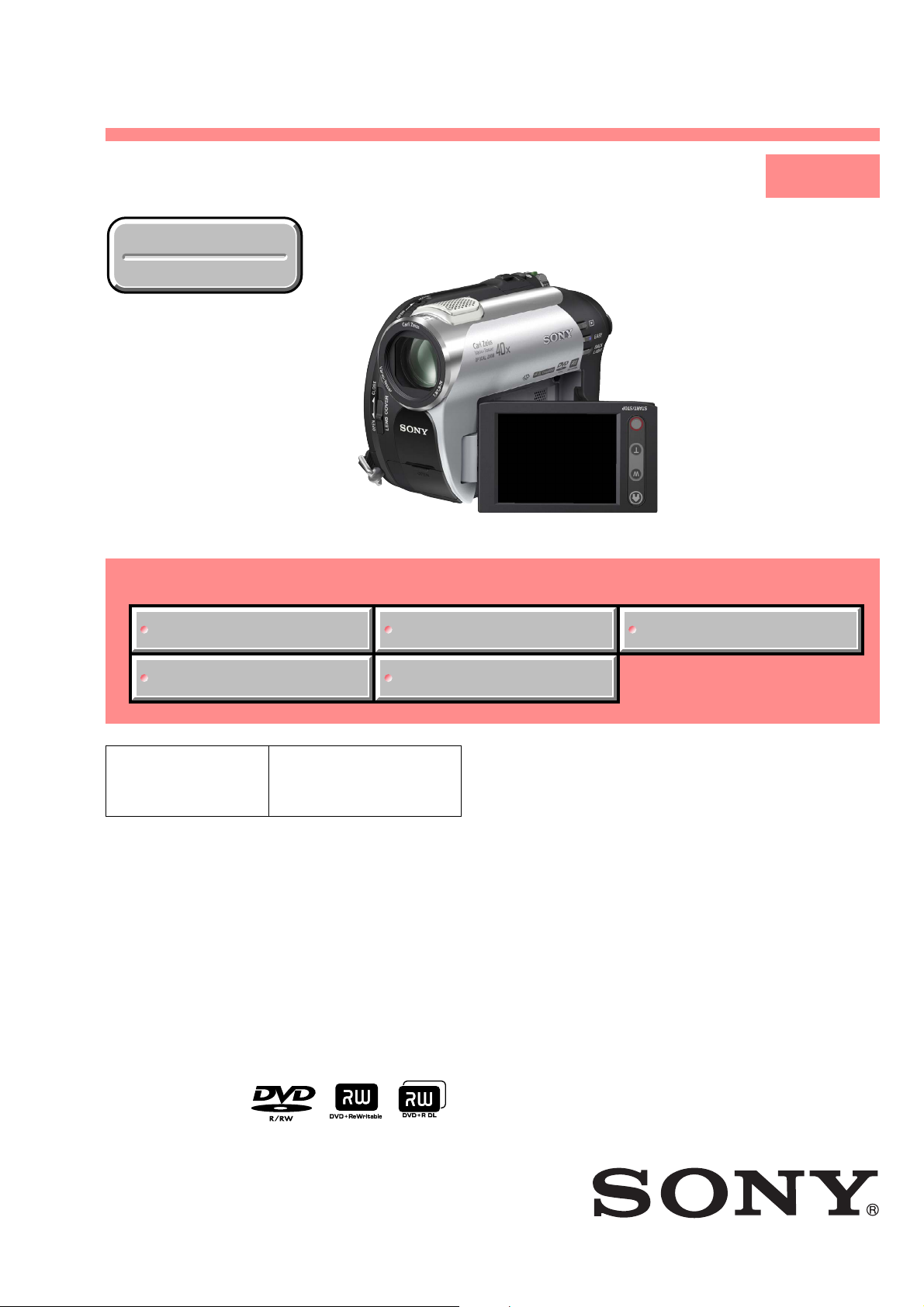
DCR-DVD106E/DVD108/DVD108E/
DVD109E/DVD608/DVD608E
SERVICE MANUAL
Ver. 1.0 2007.01
Revision History
Revision History
Photo: DCR-DVD108
Link
Link
SPECIFICATIONS SELF DIAGNOSIS FUNCTION INSTRUCTION MANUAL
LEVEL 1
US Model
Canadian Model
AEP Model
UK Model
East European Model
North European Model
E Model
Australian Model
Hong Kong Model
Chinese Model
Argentine Model
Brazilian Model
MODEL INFORMATION TABLE
The components identified by
mark 0 or dotted line with
mark 0 are critical for safety.
Replace only with part number specified.
ACCESSORIES
Les composants identifiés par une
marque 0 sont critiques pour la
sécurité.
Ne les remplacer que par une pièce
portant le numéro spécifié.
DIGITAL VIDEO CAMERA RECORDER
DCR-DVD106E/DVD108/DVD108E/DVD109E/DVD608/DVD608E_L1
9-852-173-41
Sony EMCS Co.
2007A0500-1
© 2007.1
Published by Kohda TEC

SPECIFICATIONS
System
Video compression format
MPEG2/JPEG (Still images)
Audio compression format
DCR-DVD106E/DVD108E/DVD608E
Dolby Digital 2ch
Dolby Digital Stereo Creator
DCR-DVD109E
Dolby Digital 2/5.1ch
Dolby Digital 5.1 Creator
Video signal
PAL color, CCIR standards
Usable discs
8 cm DVD-RW/DVD+RW/DVD-R/
DVD +R DL
Recording format
Movie
DVD-RW:DVD-VIDEO (VIDEO mode),
DVD +RW: DVD+RW Video
DVD-R/DVD+R DL: DVD-VIDEO
Still image
Exif
DVD-Video Recording
(VR mode)
*
Ve r. 2.2
Recording time
DVD -RW/DVD+RW/DVD-R
HQ:Approx. 20 min
SP: Approx. 30 min
LP: Approx. 60 min
DVD +R DL
HQ:Approx. 35 min
SP: Approx. 55 min
LP:Approx. 110 min
Viewfinder
Electric viewfinder (color)
Image device
3 mm (1/6 type) CCD (Charge Coupled Device)
Gross:
Approx. 800 000 pixels
Effective (Movie):
Approx. 400 000 pixels
Effective (Still):
Approx. 400 000 pixels
Lens
Carl Zeiss Vario-Tessar
Optical:40×, Digital:80×, 2 000×
Focal length
F=1.8-4.1
f=1.9 - 76.0mm (3/32 - 3 in.)
When converted to a 35 mm still camera
For movies:
36 - 1 440mm (1 7/16 - 56 3/4 in.)
For still images:
36 - 1 440mm (1 7/16 - 56 3/4 in.)
Color temperature
[AUTO], [ONE PUSH], [INDOOR] (3 200 K),
[OUTDOOR] (5 800 K)
Minimum illumination
3 lx (lux) (AUTO SLW SHUTTR ON, Shutter
speed 1/25 second)
0 lx (lux) (during NightShot plus function)
*“Exif” is a file forma t for still images, established
by the JEITA (Japan Electronics and Information
Technology Industries Association). Files in this
format can have additional information such as
your camcorder’s setting information at the time
of recording.
**In 16:9 mode, the focal length figures are actual
figures resulting from wide angle pixel readout.
• Manufactured under license from Dolby
Laboratories.
Input/Output connectors
Audio/Video output
10 pin connector
Video signal: 1 Vp-p, 75 Ω (ohms)
Luminance signal: 1 Vp-p, 75 Ω (ohms)
Chrominance signal: 0.3 Vp-p, 75 Ω (ohms)
Audio signal: 327 mV (at Load impedance
47 kΩ (kilohms)), Output impedance less than
2.2 kΩ (kilohms)
USB jack
mini-B
(DCR-DVD106E/DVD109E: output only)
LCD screen
Picture
6.2 cm (2.5 type)
Total number of pixels
123 200 (560 × 220)
General
Power requirements
6.8 V/7.2 V (battery pack)
8.4 V (AC Adaptor)
Average power consumption
DCR-DVD106E/DVD108E/DVD608E
LCD : 2.9W
Viewfinder : 2.7W
DCR-DVD109E
LCD : 3.0W
Viewfinder : 2.8W
Operating temperature
0°C to +40°C (32°F to 104°F)
Storage temperature
-20°C to +60°C (-4°F to +140°F)
Dimensions (Approx.)
54.5 × 89 × 130.5 mm (2 1/4 × 3 5/8 × 5 1/4
in.) (w × h × d) including the projecting parts
54.5 × 89 × 130.5 mm (2 1/4 × 3 5/8 × 5 1/4
in.) (w × h × d) including the projecting parts
with supplied battery pack NP-FH40 attached
Mass (Approx.)
390 g (13 oz) main unit only
440 g (15 oz) including the NP-FH40
rechargeable battery pack and disc
Supplied accessories
AC Adaptor (1)
Mains lead (1)
A/V connecting cable (1)
USB cable (1)
Rechargeable battery pack NP-FH40 (1)
CD-ROM “Handycam Application Software” (1)
Operating Guide (1)
See page 6.
AC Adaptor AC-L200/L200B
Power requirements
AC 100 - 240 V, 50/60 Hz
Current consumption
0.35 - 0.18 A
Power consumption
18W
Output voltage
DC 8.4V*
Operating temperature
0°C to +40°C (32°F to 104°F)
Storage temperature
-20°C to +60°C (-4°F to +140°F)
Dimensions (Approx.)
48 × 29 × 81 (1 15/16 × 1 3/16 × 3 1/4 in.)
(w × h × d) excluding the projecting parts
Mass (Approx.)
170 g (6 oz) excluding the mains lead
* See at the label of AC Adaptor for other
specifications.
Rechargeable battery pack NP-FH40
Maximum output voltage
DC8.4V
Output voltage
DC7.2V
Capacity
4.9 wh (680 mAh)
Dimensions (Approx.)
31.8 × 18.5 × 45.0 mm
(1 5/16 × 3/4 × 1 13/16 in.) (w × h × d)
Mass (Approx.)
45 g (1.6 oz)
Operating temperature
0°C to +40°C (32°F to 104°F)
Type
Li-ion
Design and specifications are subject to change
without notice.
DCR-DVD106E/DVD108/DVD108E/DVD109E/DVD608/DVD608E_L1
— 2 —
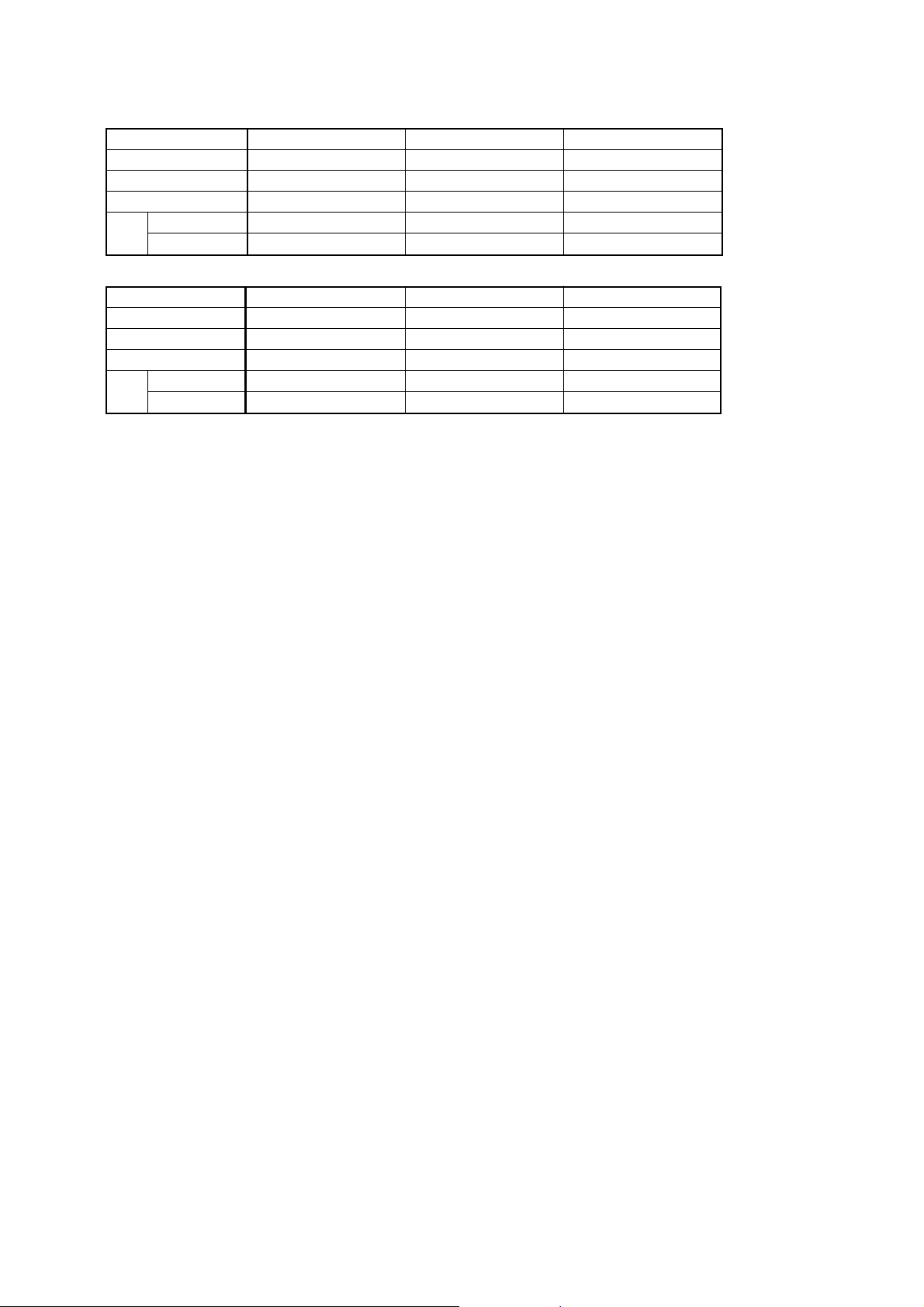
Model information table
Model DCR-DVD106E DCR-DVD108 DCR-DVD108E
Destination AEP, UK, EE, NE US, CND, E, AR, BR NE
Color system PAL NTSC PAL
5.1ch recording ×××
CAM → PC aaa
Data
copy
PC → CAM × aa
Model DCR-DVD109E DCR-DVD608 DCR-DVD608E
Destination AEP, UK, EE, NE E E, HK, AUS, CH
Color system PAL NTSC PAL
5.1ch recording a ××
CAM → PC aaa
Data
copy
PC → CAM × aa
•Abbreviation
AR : Argentine model
AUS: Australian model
BR : Brazilian model
CH : Chinese model
CND : Canadian model
EE : East European model
HK : Hong Kong model
JE : Tourist model
KR : Korea model
MX : Mexican model
NE : North European model
DCR-DVD106E/DVD108/DVD108E/DVD109E/DVD608/DVD608E_L1
— 3 —

CAUTION :
Danger of explosion if battery is incorrectly replaced.
Replace only with the same or equivalent type.
WARNING!!
WHEN SERVICING, DO NOT APPROACH THE LASER
EXIT WITH THE EYE TOO CLOSELY. IN CASE IT IS
NECESSARY TO CONFIRM LASER BEAM EMISSION,
BE SURE TO OBSERVE FROM A DISTANCE OF MORE
THAN 30 cm FROM THE SURFACE OF THE
OBJECTIVE LENS ON THE OPTICAL PICK-UP BLOCK.
CAUTION:
The use of optical instrument with this product will increase eye
hazard.
CAUTION
Use of controls or adjustments or performance
procedures other than those specified herein may
result in hazardous radiation exposure.
SAFETY-RELATED COMPONENT WARNING!!
COMPONENTS IDENTIFIED BY MARK 0 OR DOTTED LINE WITH
MARK 0 ON THE SCHEMATIC DIAGRAMS AND IN THE PARTS
LIST ARE CRITICAL TO SAFE OPERATION. REPLACE THESE
COMPONENTS WITH SONY PARTS WHOSE PART NUMBERS
APPEAR AS SHOWN IN THIS MANUAL OR IN SUPPLEMENTS
PUBLISHED BY SONY.
SAFETY CHECK-OUT
After correcting the original service problem, perform the following
safety checks before releasing the set to the customer.
1. Check the area of your repair for unsoldered or poorly-soldered
connections. Check the entire board surface for solder splashes
and bridges.
2. Check the interboard wiring to ensure that no wires are
"pinched" or contact high-wattage resistors.
3. Look for unauthorized replacement parts, particularly
transistors, that were installed during a previous repair. Point
them out to the customer and recommend their replacement.
4. Look for parts which, through functioning, show obvious signs
of deterioration. Point them out to the customer and
recommend their replacement.
ATTENTION AU COMPOSANT AYANT RAPPORT
À LA SÉCURITÉ!
LES COMPOSANTS IDENTIFÉS PAR UNE MARQUE 0 SUR LES
DIAGRAMMES SCHÉMATIQUES ET LA LISTE DES PIÈCES SONT
CRITIQUES POUR LA SÉCURITÉ DE FONCTIONNEMENT. NE
REMPLACER CES COMPOSANTS QUE PAR DES PIÈSES SONY
DONT LES NUMÉROS SONT DONNÉS DANS CE MANUEL OU
DANS LES SUPPÉMENTS PUBLIÉS PAR SONY.
5. Check the B+ voltage to see it is at the values specified.
6. Flexible Circuit Board Repairing
•Keep the temperature of the soldering iron around 270˚C
during repairing.
• Do not touch the soldering iron on the same conductor of the
circuit board (within 3 times).
• Be careful not to apply force on the conductor when soldering
or unsoldering.
DCR-DVD106E/DVD108/DVD108E/DVD109E/DVD608/DVD608E_L1
— 4 —
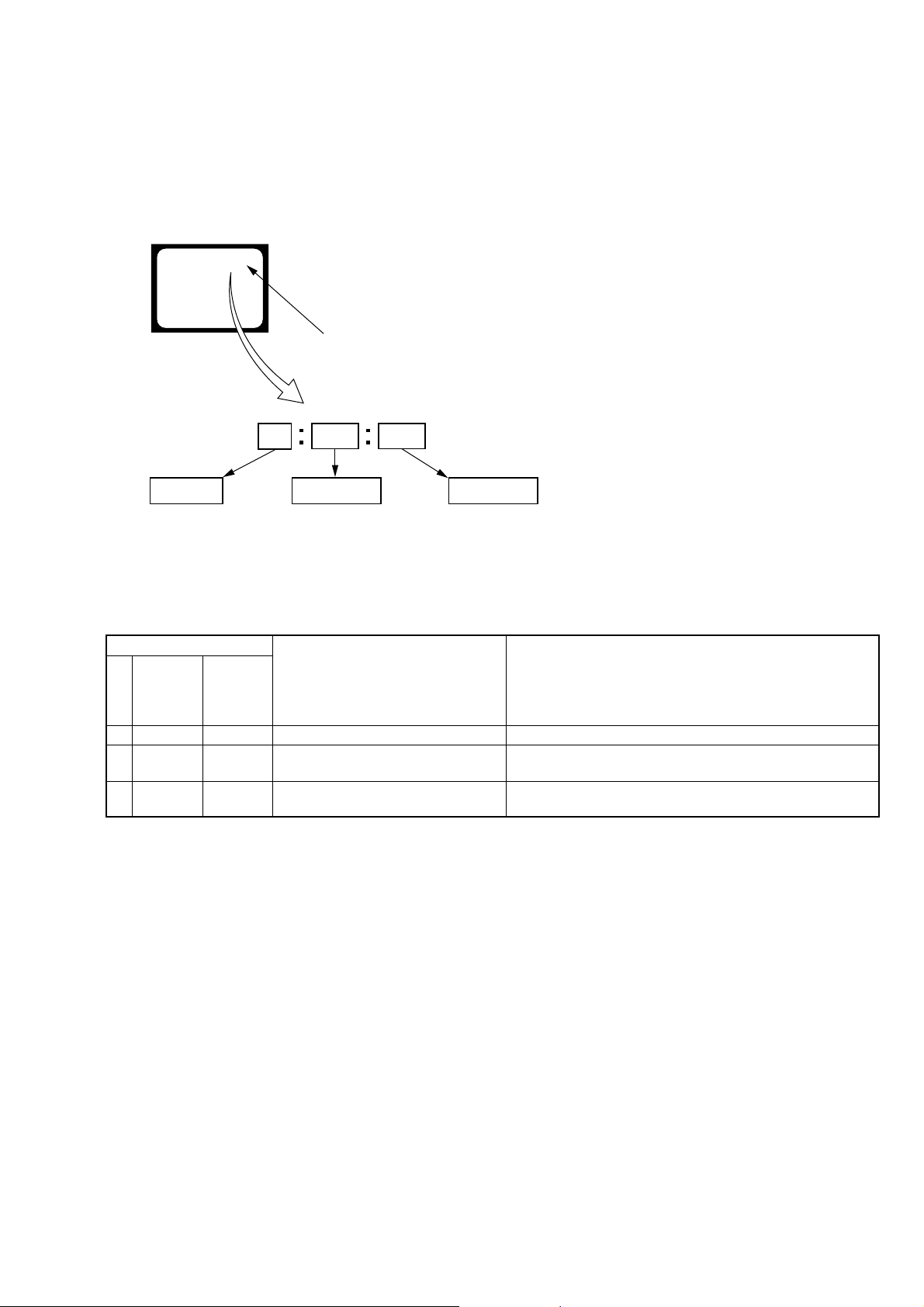
SELF-DIAGNOSIS FUNCTION
1. Self-diagnosis Function
When problems occur while the unit is operating, the self-diagnosis
function starts working, and displays on the viewfinder or LCD
screen what to do.
Details of the self-diagnosis functions are provided in the Instruction
manual.
Viewfinder or LCD screen
C : 3 1 : 1 1
Blinks at 3.2Hz
1 1
Detailed Code
Refer to “3. Self-diagnosis Code Table”.
Repaired by:
C : Corrected by customer
H : Corrected by dealer
E : Corrected by service
engineer
3 1C
Block
Indicates the appropriate
step to be taken.
E.g.
31 ....Reload the tape.
32 ....Turn on power again.
2. Self-diagnosis Display
When problems occur while the unit is operating, the counter of the
viewfinder or LCD screen shows a 4-digit display consisting of an
alphabet and numbers, which blinks at 3.2 Hz. This 5-character
display indicates the “repaired by:”, “block” in which the problem
occurred, and “detailed code” of the problem.
3. Self-diagnosis Code Table
Self-diagnosis Code
Function
Repaired by:
C
C
C
Block
04
13
13
Detailed
Code
00
01
02
Non-standard battery is used.
“Memory Stick Duo” is unformatted.
“Memory Stick Duo” is broken.
Disc access error
Symptom/State
Correction
Use the InfoLITHIUM battery.
Format the “Memory Stick Duo”.
Insert a new “Memory Stick Duo”.
Clean the disc with the supplied cleaning cloth.
Use a compatible disc with the camcorder.
DCR-DVD106E/DVD108/DVD108E/DVD109E/DVD608/DVD608E_L1
— 5 —

Checking supplied accessories.
Note: This item is supplied with the unit as an accessory, but is
not prepared as a service part.
AC Adaptor
(AC-L200)
0 1-479-285-21
Conversion (2P) Adaptor
0 1-569-008-12
(E: NTSC (Latin America))
Rechargeable Battery Pack
NP-FH40
(Note)
Power Cord
0 1-555-074-91 (AUS)
0 1-782-476-71 (CH)
0 1-823-945-41 (US, CND)
0 1-827-269-31 (UK, HK)
0 1-827-826-41 (AEP, EE, NE,
E: PAL, E: NTSC (Latin America))
0 1-830-518-41 (E: NTSC (Except
Latin America))
0 1-832-106-31 (AR)
Conversion (2P) Adaptor
0 1-569-007-12
(E: NTSC (Except Latin America))
CD-ROM
“Handycam Application Software”
3-093-590-02
Other accessories
2-319-496-11 MANUAL, INSTRUCTION (ENGLISH)
(DVD108: US, CND/DVD608: E)
2-319-496-21 MANUAL, INSTRUCTION (FRENCH) (DVD108: CND)
2-319-496-31 MANUAL, INSTRUCTION (SPANISH) (DVD108: E, AR)
2-319-496-51 MANUAL, INSTRUCTION (TRADITIONAL CHINESE)
(DVD608: E)
2-319-497-11 MANUAL, INSTRUCTION (ENGLISH)
(DVD106E: AEP, UK/DVD109E: AEP, UK/
DVD608E: E, HK, AUS)
2-319-497-21 MANUAL, INSTRUCTION (FRENCH) (DVD106E: AEP/
DVD109E: AEP/DVD608E: E)
2-319-497-31 MANUAL, INSTRUCTION (GERMAN, DUTCH)
(DVD106E: AEP/DVD109E: AEP)
2-319-497-41 MANUAL, INSTRUCTION (TURKISH)
(DVD106E: EE/DVD109E: EE)
2-319-497-51 MANUAL, INSTRUCTION (SPANISH, PORTUGUESE)
(DVD106E: AEP/DVD109E: AEP)
2-319-497-61 MANUAL, INSTRUCTION (ITALIAN, GREEK)
(DVD106E: AEP/DVD109E: AEP)
2-319-497-71 MANUAL, INSTRUCTION (RUSSIAN, SWEDISH)
(DVD106E: NE/DVD108E: NE/DVD109E: NE)
2-319-497-81 MANUAL, INSTRUCTION (DANISH, FINNISH)
(DVD106E: NE/DVD108E: NE/DVD109E: NE)
2-319-497-91 MANUAL, INSTRUCTION (POLISH, CZECH)
(DVD106E: EE/DVD109E: EE)
2-319-498-11 MANUAL, INSTRUCTION (HUNGARIAN, SLOVAK)
(DVD106E: EE/DVD109E: EE)
2-319-498-21 MANUAL, INSTRUCTION (SIMPLIFIED CHINESE)
(DVD608E: E, CH)
2-319-498-61 MANUAL, INSTRUCTION (TRADITIONAL CHINESE)
(DVD608E: HK)
2-319-498-71 MANUAL, INSTRUCTION (ARABIC, PERSIAN)
(DVD608E: E)
USB Cable
1-829-868-31
DVD-ROM
“ENJOY HANDYCAM”
3-093-691-11 (US, CND, E, AR)
ENGLISH / FRENCH / SPANISH / PORTUGUESE
3-093-691-21 (UK, EE, NE)
ENGLISH / RUSSIAN / GERMAN
3-093-691-31 (AEP)
ENGLISH / SPANISH / PORTUGUESE / ITALIAN
3-093-691-41 (AEP)
ENGLISH / FRENCH / PORTUGUESE / DUTCH
3-093-691-61 (E, HK, AUS, CH)
ENGLISH / FRENCH / SIMPLIFIED CHINESE for CHINA /
TRADITIONAL CHINESE for HONG KONG
3-093-691-71 (E)
ENGLISH / TRADITIONAL CHINESE for TAIWAN / SPANISH / PORTUGUESE
DCR-DVD106E/DVD108/DVD108E/DVD109E/DVD608/DVD608E_L1
A/V Connecting Cable
1-831-553-11
• Refer to the cover for mark 0.
— 6 —
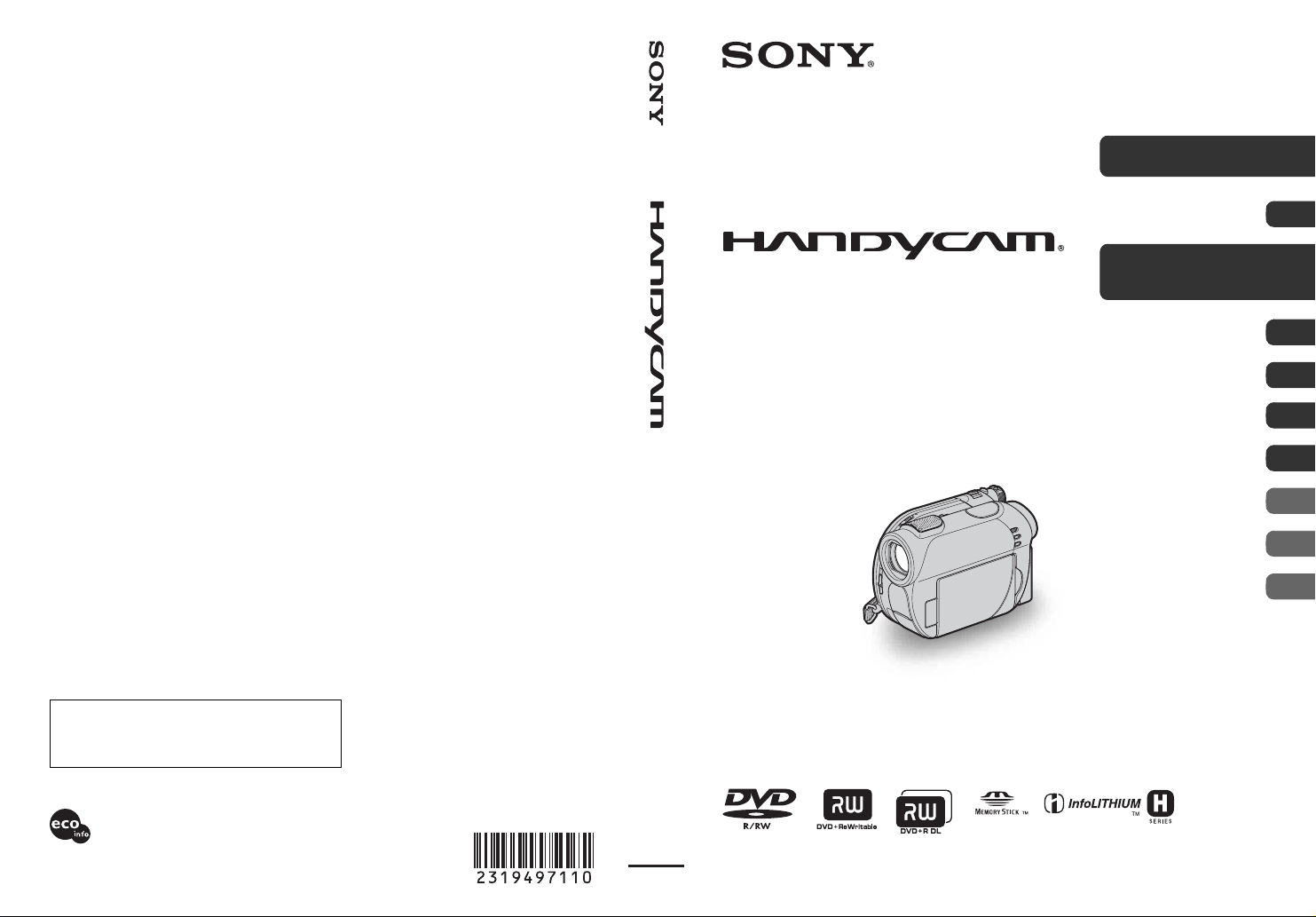
2-319-497-11(1)
GB
Digital Video Camera Recorder
Operating Guide
DCR-DVD106E/DVD108E/
DVD109E/DVD306E/DVD308E/
DVD608E/DVD708E
Enjoying with your
camcorder
Getting Started 19
10
Recording/Playback 29
Editing 46
Utilizing recording media 55
Customizing your
camcorder
Using a Computer 78
Troubleshooting 83
Additional
Information
Quick
Reference
60
96
110
Additional information on this product and answers
to frequently asked questions can be found at our
Customer Support Website.
http://www.sony.net/
Printed on 70% or more recycled paper
using VOC (Volatile Organic Compound)
-free vegetable oil based ink.
Printed in China
© 2007 Sony Corporation
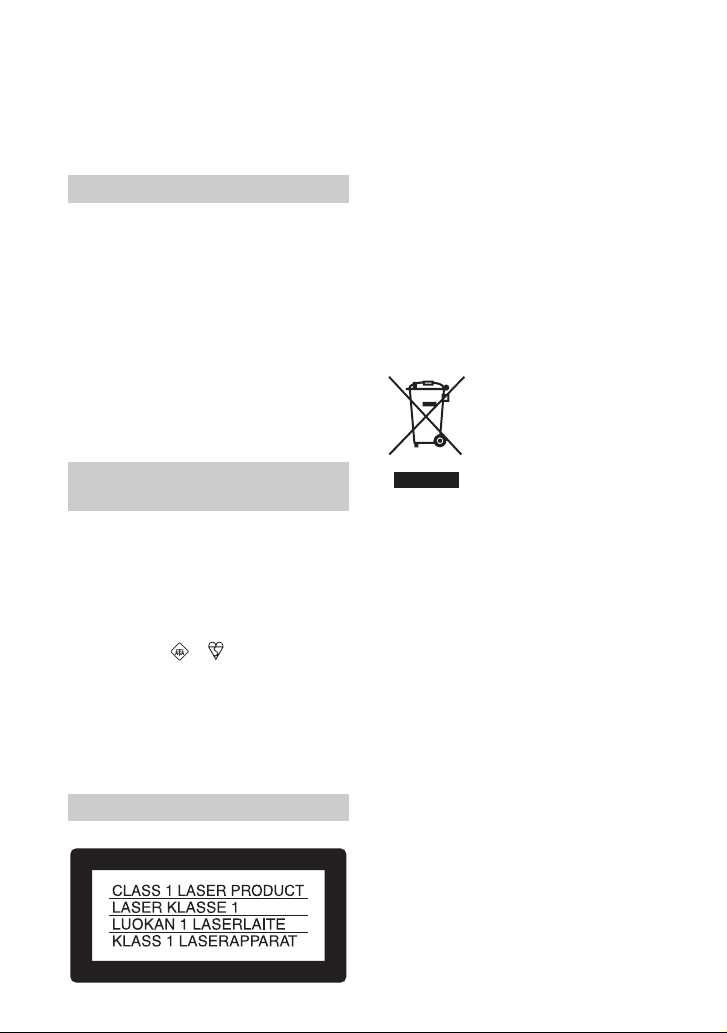
Read this before operating your camcorder
Before operating the unit, please read this
manual thoroughly, and retain it for future
reference.
WARNING
To reduce fire or shock hazard, do
not expose the unit to rain or
moisture.
CAUTION
The use of optical instruments with this product
will increase eye hazard. Use of controls or
adjustments or performance of procedures other
than those specified herein may result in
hazardous radiation exposure.
Replace the battery with the specified type only.
Otherwise, fire or injury may result.
FOR CUSTOMERS IN THE
UNITED KINGDOM
A moulded plug complying with BS1363 is fitted
to this equipment for your safety and
convenience.
Should the fuse in the plug supplied need to be
replaced, a fuse of the same rating as the supplied
one and approved by ASTA or BSI to BS1362
(i.e., marked with or mark) must be used.
If the plug supplied with this equipment has a
detachable fuse cover, be sure to attach the fuse
cover after you change the fuse. Never use the
plug without the fuse cover. If you should lose the
fuse cover, please contact your nearest Sony
service station.
FOR CUSTOMERS IN EUROPE
ATTENTION
The electromagnetic fields at the specific
frequencies may influence the picture and sound
of this unit.
This product has been tested and found compliant
with the limits set out in the EMC Directive for
using connection cables shorter than 3 meters (9.8
feet).
Notice
If static electricity or electromagnetism causes
data transfer to discontinue midway (fail), restart
the application or disconnect and connect the
communication cable (USB, etc.) again.
Disposal of Old Electrical
& Electronic Equipment
(Applicable in the
European Union and other
European countries with
separate collection
systems)
This symbol on the product or on its packaging
indicates that this product shall not be treated as
household waste. Instead it shall be handed over
to the applicable collection point for the recycling
of electrical and electronic equipment. By
ensuring this product is disposed of correctly, you
will help prevent potential negative consequences
for the environment and human health, which
could otherwise be caused by inappropriate waste
handling of this product. The recycling of
materials will help to conserve natural resources.
For more detailed information about recycling of
this product, please contact your local Civic
Office, your household waste disposal service or
the shop where you purchased the product.
Applicable Accessory: Remote Commander
(DCR-DVD306E/DVD308E/DVD708E)
2

For customers in the U.S.A.
If you have any questions about this product, you
may call:
Sony Customer Information Center
1-800-222-SONY (7669).
The number below is for the FCC related matters
only.
Regulatory Information
Declaration of Conformity
Trade Name: SONY
Model No.: DCR-DVD608E
Responsible Party:Sony Electronics Inc.
Address: 16530 Via Esprillo, San Diego, CA
92127 U.S.A.
Telephone No.: 858-942-2230
This device complies with Part 15 of the FCC
Rules. Operation is subject to the following two
conditions: (1) This device may not cause
harmful interference, and (2) this device must
accept any interference received, including
interference that may cause undesired operation.
Declaration of Conformity
Trade Name: SONY
Model No.: DCR-DVD708E
Responsible Party:Sony Electronics Inc.
Address: 16530 Via Esprillo, San Diego, CA
92127 U.S.A.
Telephone No.: 858-942-2230
This device complies with Part 15 of the FCC
Rules. Operation is subject to the following two
conditions: (1) This device may not cause
harmful interference, and (2) this device must
accept any interference received, including
interference that may cause undesired operation.
CAUTION
You are cautioned that any changes or
modifications not expressly approved in this
manual could void your authority to operate this
equipment.
Note
This equipment has been tested and found to
comply with the limits for a Class B digital
device, pursuant to Part 15 of the FCC Rules.
These limits are designed to provide reasonable
protection against harmful interference in a
residential installation. This equipment generates,
uses, and can radiate radio frequency energy and,
if not installed and used in accordance with the
instructions, may cause harmful interference to
radio communications.
However, there is no guarantee that interference
will not occur in a particular installation. If this
equipment does cause harmful interference to
radio or television reception, which can be
determined by turning the equipment off and on,
the user is encouraged to try to correct the
interference by one or more of the following
measures:
– Reorient or relocate the receiving antenna.
– Increase the separation between the equipment
and receiver.
– Connect the equipment into an outlet on a
circuit different from that to which the receiver
is connected.
– Consult the dealer or an experienced radio/TV
technician for help.
The supplied interface cable must be used with the
equipment in order to comply with the limits for a
digital device pursuant to Subpart B of Part 15 of
FCC Rules.
Battery pack
This device complies with Part 15 of the FCC
Rules. Operation is subject to the following two
conditions:
(1) This device may not cause harmful
interference, and (2) this device must accept any
interference received, including interference that
may cause undesired operation.
Notes on use
Your camcorder is supplied with two
kinds of operations guides.
– “Operating Guide” (This manual)
– “First Step Guide” for using your
camcorder with the computer connected
(stored on the supplied CD-ROM)
Types of the disc you can use in your
camcorder
You can use the following discs only.
Continued ,
3

Read this before operating your camcorder (Continued)
– 8cm DVD-RW
– 8cm DVD+RW
– 8cm DVD-R
– 8cm DVD+R DL
Use the discs with marks listed below. See
page 12 for details.
For reliability durability of recording /
playback, we recommend that you use Sony
discs or discs with an
*(for
VIDEO CAMERA) mark for your
camcorder.
b Note
• Using a disc other than above may cause the
unsatisfactory recording/playback or you may
not be able to remove the disc from your
camcorder.
* Depending on the place you bought, the disc has
mark.
Types of “Memory Stick” you can use
in your camcorder
You can use “Memory Stick Duo” marked
with or
“Memory Stick Duo”
(This size can be used with your
camcorder.)
(p. 99).
“Memory Stick PRO” compatible
equipment.
• Do not attach a label or the like on a
“Memory Stick Duo” or a Memory Stick
Duo Adaptor.
When using a “Memory Stick Duo”
with “Memory Stick” compatible
equipment
Be sure to insert the “Memory Stick Duo”
into the Memory Stick Duo Adaptor.
Memory Stick Duo Adaptor
Using the camcorder
• Do not hold the camcorder by the
following parts.
Viewfinder LCD screen
“Memory Stick”
(You cannot use it in your camcorder.)
• You cannot use any type of memory card
except “Memory Stick Duo.”
• “Memory Stick PRO” and “Memory Stick
PRO Duo” can be used only with
4
Battery
• The camcorder is not dustproofed,
dripproofed or waterproofed. See “About
handling of your camcorder” (p. 102).
• To prevent discs from being broken or
recorded images from being lost, do not
do the following when either of the
respective lamps of the POWER switch
(p. 23) or the access lamps (p. 26, 27) is
on:
– to remove the battery pack or AC
Adaptor from the camcorder.
– to apply mechanical shock or vibration to
the camcorder.
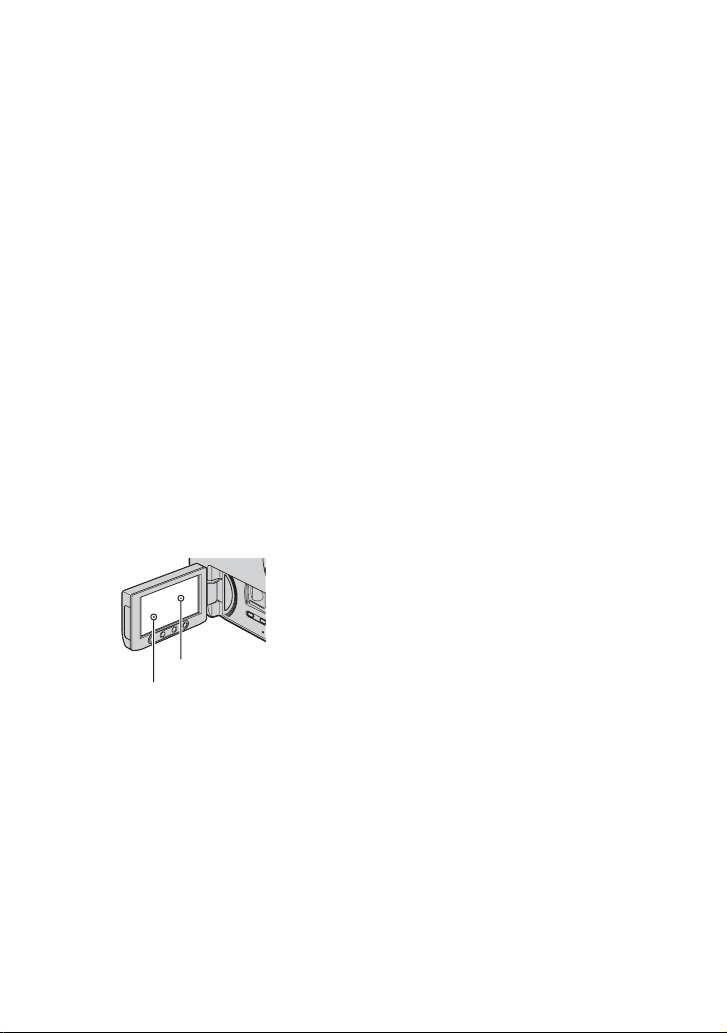
• When connecting your camcorder to
another device with a USB cable, be sure
to insert the connector plug in the correct
way. Pushing the plug forcibly into the
terminal will damage the terminal and
may result in a malfunction of your
camcorder.
About menu items, LCD panel,
viewfinder, and lens
• A menu item that is grayed out is not
available under the current recording or
playback conditions.
• The LCD screen and the viewfinder are
manufactured using extremely highprecision technology, so over 99.99% of
the pixels are operational for effective
use. However, there may be some tiny
black points and/or bright points (white,
red, blue, or green in color) that appear
constantly on the LCD screen and the
viewfinder. These points are normal
results of the manufacturing process and
do not affect the recording in any way.
Black point
White, red, blue or
green point
• Exposing the LCD screen, the viewfinder,
or the lens to direct sunlight for long
periods of time may cause malfunctions.
• Do not aim at the sun. Doing so might
cause your camcorder to malfunction.
Take images of the sun only in low light
conditions, such as at dusk.
On recording
• Before starting to record, test the
recording function to make sure the image
and sound are recorded without any
problems. You cannot delete images once
you record them on a DVD-R/DVD+R
DL. Use a DVD-RW/DVD+RW for trial
recording (p. 12).
• Compensation for the contents of
recordings cannot be provided, even if
recording or playback is not possible due
to a malfunction of the camcorder, storage
media, etc.
• TV color systems differ depending on the
countries/regions. To view your
recordings on a TV, you need a PAL
system-based TV.
• Television programs, films, video tapes,
and other materials may be copyrighted.
Unauthorized recording of such materials
may be contrary to the copyright laws.
About language setting
The on-screen displays in each local
language are used for illustrating the
operating procedures. Change the screen
language before using your camcorder if
necessary (p. 24).
About this manual
• The LCD screens and the viewfinder
images and indicators shown in this
manual were taken with a digital still
camera, and may look different from what
you actually see.
• Design and specifications of recording
media and other accessories are subject to
change without notice.
• The illustration used in this manual are
based on the model DCR-DVD308E.
• Disc in this Operating Guide refers to 8cm
DVD discs.
About the Carl Zeiss lens
Your camcorder is equipped with a Carl
Zeiss lens, which was developed jointly by
Carl Zeiss, in Germany, and Sony
Corporation, and produces superior images.
It adopts the MTF measurement system for
video cameras and offers a quality typical
of a Carl Zeiss lens.
Continued ,
5
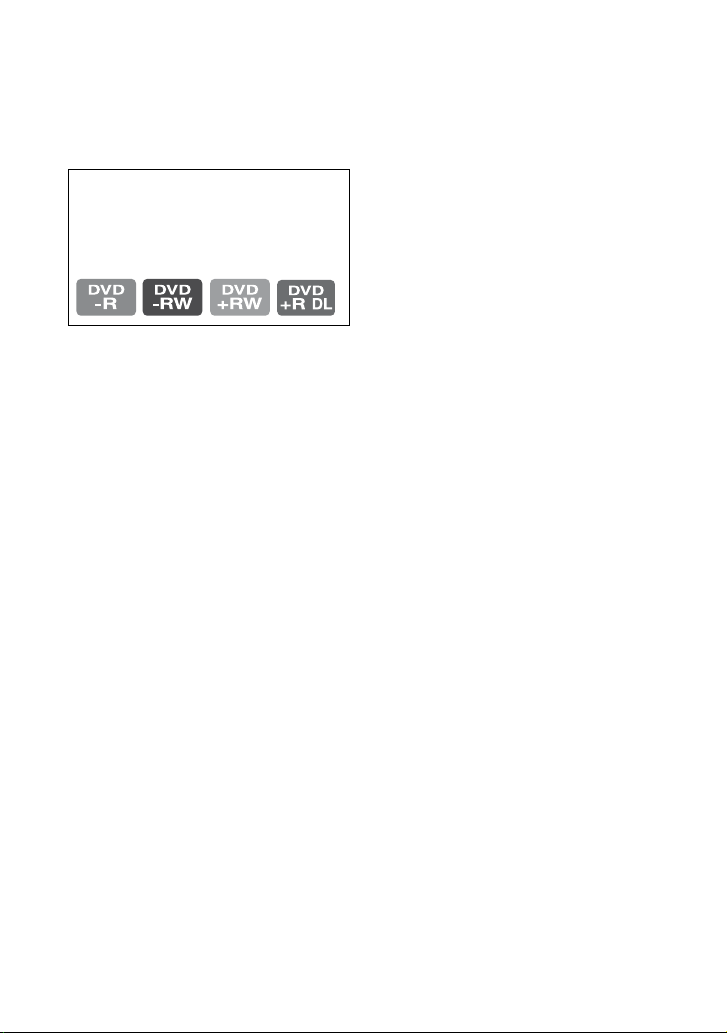
Read this before operating your camcorder (Continued)
MTF= Modulation Transfer Function. The
number value indicates the amount of light
from a subject coming into the lens.
About the marks used in this manual
• The operations available depend on the
disc used. The following marks are used
to indicate the type of disc you can use
for a particular operation.
6

Table of Contents
Read this before operating your
camcorder ....................................2
Subject examples and solutions
......................................................9
Enjoying with your camcorder
What you can do with your
camcorder ..................................10
Choosing a disc ..........................12
Using your camcorder ................14
“ HOME” and “ OPTION”
- Taking advantage of two types of
menus ........................................16
Getting Started
Step 1: Checking supplied items
....................................................19
Step 2: Charging the battery pack
....................................................20
Step 3: Turning the power on, and
setting the date and time ............23
Changing the language setting
....................................................... 24
Step 4: Preparing for recording
....................................................25
Step 5: Inserting a disc or a
“Memory Stick Duo” ................... 26
Recording/Playback
Recording and playing back with
ease (Easy Handycam) ..............29
Recording ...................................32
Zooming ........................................ 34
Recording sound with more presence
(5.1ch surround recording) (DCRDVD109E/DVD306E/DVD308E/
DVD708E) ..................................... 34
Recording in dark places (NightShot
plus) .............................................. 35
Adjusting the exposure for backlit
subjects ........................................ 35
Recording in mirror mode ............. 35
Selecting the aspect ratio (16:9 or 4:3)
(DCR-DVD306E/DVD308E/DVD708E)
....................................................... 35
Playback .....................................37
Using PB zoom ............................. 39
Playing back a series of still images
(Slide show) .................................. 39
Playing the picture on a TV
....................................................40
Making the disc compatible with
playback on other devices or DVD
drives (Finalizing) .......................42
Editing
(OTHERS) category .............46
Deleting images ..........................46
Dividing the image ......................48
Creating the Playlist ...................49
Dubbing to VCR or DVD/HDD
recorders ....................................52
Printing recorded images
(PictBridge compliant printer)
....................................................53
Utilizing recording media
(MANAGE DISC/MEMORY)
category ......................................55
Playing a disc on other devices
....................................................55
Finding the right disc (DISC
SELECT GUIDE) ........................56
Deleting all scenes on the disc
(Formatting) ................................57
Recording additional scenes after
finalizing ....................................58
Customizing your camcorder
What you can do with the
(SETTINGS) category of the
HOME MENU ............................. 60
Using the HOME MENU ................ 60
Continued ,
7

Table of Contents (Continued)
List of the (SETTINGS) category
items .............................................. 61
MOVIE SETTINGS .................... 62
(Items for recording movies)
PHOTO SETTINGS ................... 64
(Items for recording still images)
VIEW IMAGES SET ................... 65
(Items to customize the display)
SOUND/DISP SET .................... 67
(Items to adjust beep and the
screen)
OUTPUT SETTINGS ................. 68
(Items for when connecting other
devices)
CLOCK/ LANG ........................ 69
(Items to set clock and language)
GENERAL SET .......................... 70
(Other setup items)
Activating functions using the
OPTION MENU ..................... 71
Using the OPTION MENU ............. 71
Recording items on the OPTION
MENU ............................................ 72
Viewing items on the OPTION MENU
....................................................... 72
Functions set in the OPTION MENU
.................................................... 73
Troubleshooting
Troubleshooting ......................... 83
Warning indicators and messages
....................................................92
Additional Information
Using your camcorder abroad
....................................................96
Maintenance and precautions
....................................................98
Specifications ........................... 106
Quick Reference
Identifying parts and controls
..................................................110
Indicators displayed during
recording/playback ................... 114
Glossary ................................... 117
Index ........................................118
Using a Computer
What you can do with Windows
computer .................................... 78
Installing the “First Step Guide” and
software ..................................... 79
Viewing “First Step Guide”
.................................................... 81
Using a Macintosh computer
.................................................... 82
8
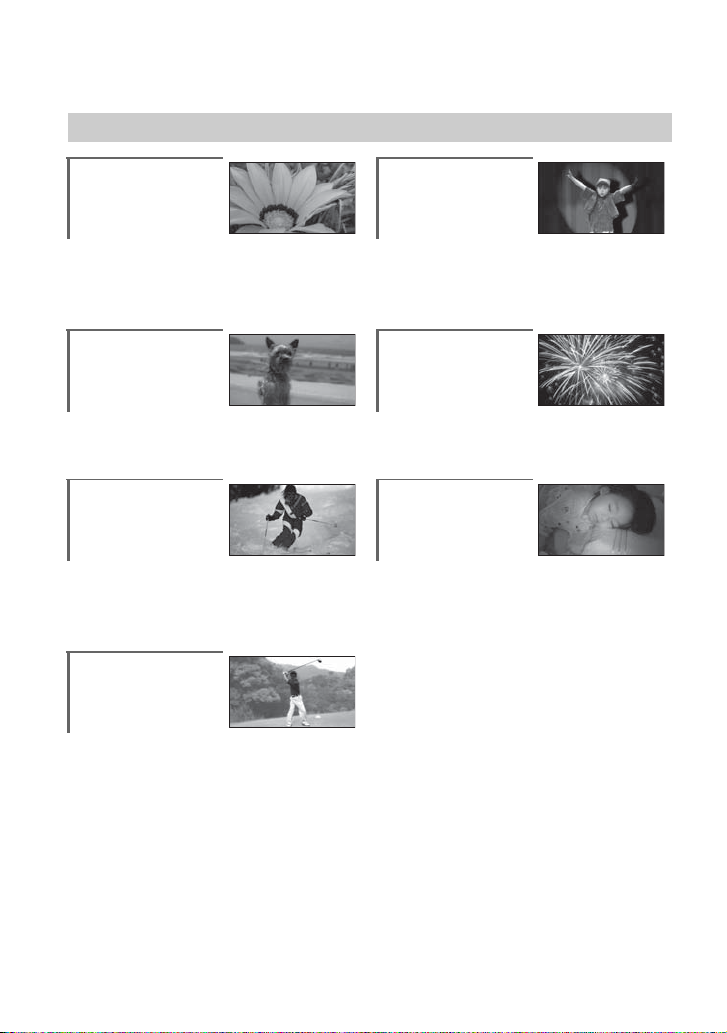
Subject examples and solutions
Shooting
Flowers in close-up
B PORTRAIT...................................... 75
B FOCUS............................................ 73
B TELE MACRO ................................. 73
Focusing on the
dog on the left side
of the screen
B FOCUS............................................ 73
B SPOT FOCUS.................................. 73
Getting a good shot
of a ski slope or
beach
B BACK LIGHT................................... 35
B BEACH............................................ 75
B SNOW ............................................ 75
Checking your golf
swing
B SPORTS ......................................... 75
A child on the stage
under a spot light
B SPOTLIGHT.....................................75
Fireworks with all
its splendor
B FIREWORKS....................................74
B FOCUS ............................................73
A sleeping child
under dim light
B NightShot plus ................................35
B COLOR SLOW SHTR.......................76
9
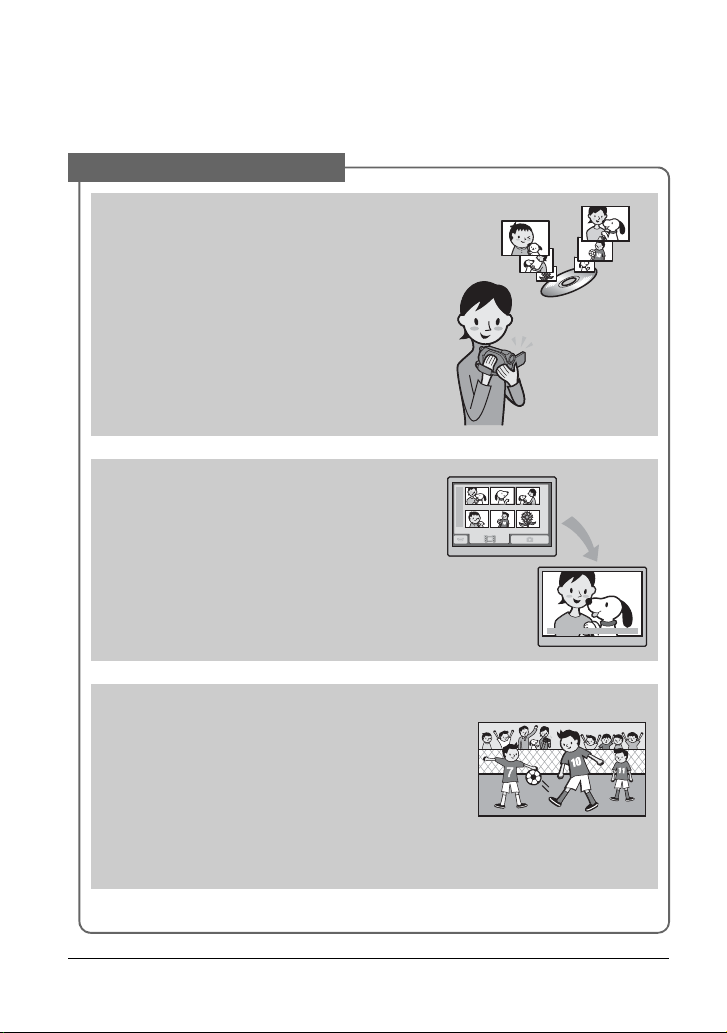
Enjoying with your camcorder
What you can do with your camcorder
Your camcorder records image data on 8cm DVD*.
It is more convenient than video tape and far more versatile.
Taking beautiful shots easily
No rewinding to start recording (p.29, 32)
Recorded images are stored in empty areas on the
disc so there is no risk that valuable recordings are
accidentally overwritten.
Since no rewinding is necessary prior to recording,
you can start shooting any time you desire.
b Notes
• Still images can be recorded only on "Memory Stick
Duo."
You can find a scene quickly using a VISUAL
INDEX screen (p.30, 37)
The VISUAL INDEX screen allows you to check
recorded at a glance. All you have to do is touch the
scene you want to view.
The disc does not wear out no matter how many
times you play it back. The precious moments you
have captured on disc last for a long time.
Records widescreen format and 5.1ch surround
sound (p.34, 35)
You can record high quality widescreen images on a wide
LCD screen that shows the same 16:9 angle of view as a
wide TV. Realistic 5.1ch surround sound can also be
directly recorded onto the disc.
b Notes
• Some models may not support wide screen and 5.1 ch surround
recording.
* DVD (Digital Versatile Disc) is a high-capacity optical disc.
10

A recorded disc can be played back on a variety of devices
Playback on a DVD device or DVD drive (p.42)
You can play back recorded and finalized** discs on a home
DVD device, DVD recorder or DVD drive of a compute r that
supports 8cm disc.
When finalizing the disc, you can create DVD menus to
enable quick access to scenes you want to view.
Playback on widescreen TV and home theater (p.40)
Images recorded in widescreen format can be played back
on a wide TV with complete panoramic effect. Discs are also
recorded with 5.1ch surround sound to provide full sound on
a home theater.
b Notes
• Some models may not support wide screen and 5.1 ch surround
recording.
Connecting camcorder to a computer
High-speed image transfer (p.78)
Image data can be quickly transferred to a com puter
without requiring playback.
Computers with Hi-Speed USB (USB 2.0) provide
even faster image transfer.
Enjoying with your camcorder
Using the supplied software to edit and copy (p.78)
Picture Motion Browser, the software supplied with your
camcorder allows you to edit movies or still images stored
in your computer to create your original DVD. Copying
discs could not be easier enabling you to share your
precious moments with family and friends.
** Finalizing: a process to make it possible to play back recorded DVD on other DVD devices (p.42).
11

Choosing a disc
Your camcorder is compatible with 8cm DVD-RW, DVD+RW, DVD-R and DVD+R DL.
It does not support 12cm discs.
Recording time
Expected recordable time on one side of the disc.
The recordable time varies depending on type of discs or recording mode.
Apporoximate recordable time
( ) : the minimum recording time
Recording mode
9M (HQ) (high quality)
6M (SP) (standard quality)
3M (LP) (long play)
z Tips
• Figures such as 9M and 6M in the table show the average bit rate. M stands for Mbps.
• If you use a double-sided disc, you can record on both sides of the disc (p.98).
Your camcorder uses the VBR (Variable Bit Rate) format to automatically adjust image quality to suit the
recording scene. This technology causes fluctuations in the recording time of a disc. Movies containing
quickly moving and complex images are recordedat a higher bit rate, and this reduces the overall recording
time.
20 (18) 35 (32)
30 (18) 55 (32)
60 (44) 110 (80)
Recording format for DVD-RW
When you use a DVD-RW, you can choose t he recording format from VIDEO m ode or VR mode.
In this manual, VIDEO mode is indicated as and VR mode as .
A recording format that is compatible with most DVD devices, especially after
finalizing.
In VIDEO mode, only the most recent image can be erased.
A recording format that enables editing with your camcorder (deleting and
rearranging the order of images).
A finalized disc can be played back in DVD devices that support VR mode.
VIDEO mode and VR mode Glossary (p.117)
12
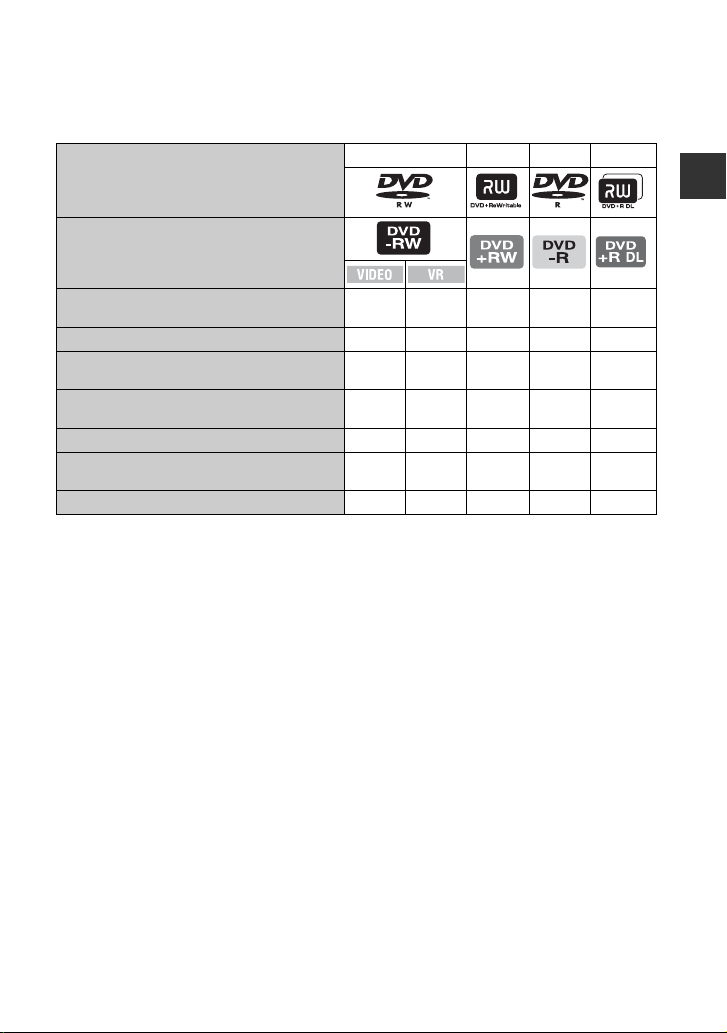
Disc format features
Disc types and symbols
Symbols used in this manual
Figures in parentheses ( ) indicate page numbers.
DVD-RW DVD+RW DVD-R DVD+R DL
Enjoying with your camcorder
Both 16:9 (wide) and 4:3 movie can be recorded
on the same disc
Deleting the most recent recording (47) zzz ––
Deleting or editing recordings on your camcorder
(35)
(46)
Using a disc repeatedly even if the disc becomes
full by formatting*
Finalizing required to play on other devices (42) z
Creating the DVD menu when you finalize the disc
2
(57)
(45)
Making longer recordings on a side of a disc
*1Refer to the instruction manual of your DVD device to see whether it supports the VR mode of DVD-RW.
2
Formatting deletes all recordings and returns the recording medium to its original empty state (p.57). Even
*
when using a new disc, format it with your camcorder (p.26).
*3Finalizing is required to play the disc in a DVD drive on a computer. A DVD+RW that is not finalized may
cause the computer to malfunction.
zz – zz
– z –––
zzz ––
*1
z*
*1
1
3
–*
zz
z – zzz
––––z
13

Using your camcorder
1Preparing
(See page 19 to 28.)
* Select the recording format and format the disc on your camcorder (p.26).
z Tips
• You can select the disc from [DISC SELECT GUIDE] (p.56).
Select the disc that best suits your needs.
Do you want to delete or edit images on your
camcorder?
Yes No
Do you want to delete images and reuse
the disc?
Yes No
For long recording
2Recording, playback, editing
(See pages 32, 37, and 46.)
What you can do with your camcorder depends on the type of disc (p.13).
3Viewing on your camcorder
(See pages 30 and 37)
You can also connect it to a TV for viewing
(p.40).
Continued on the next page
14
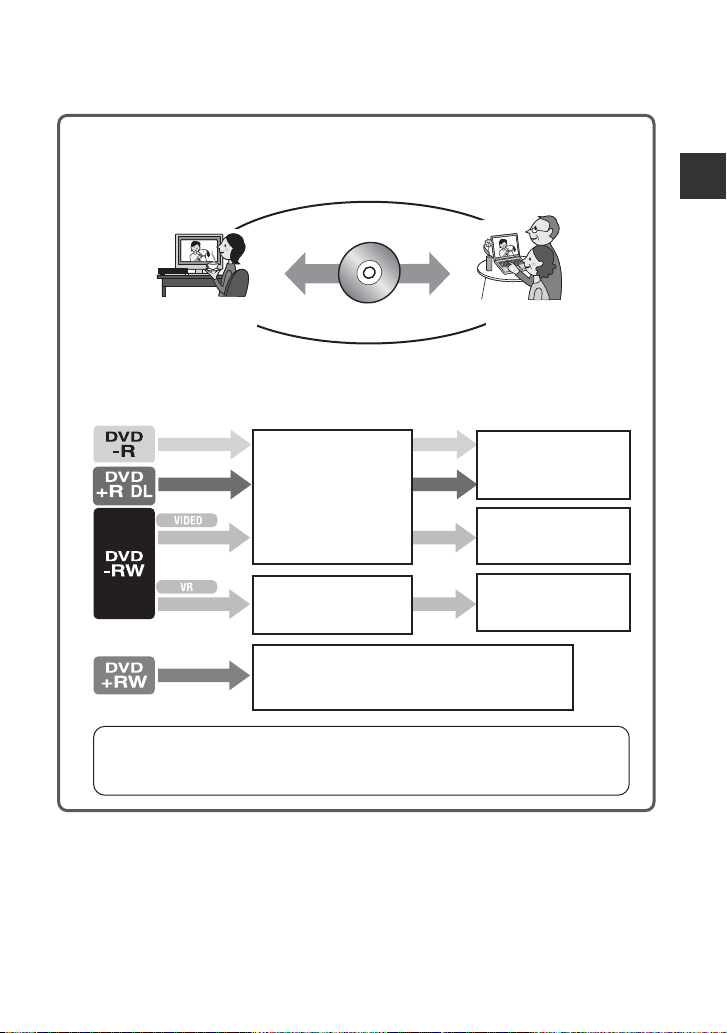
Finalize
4Viewing on another DVD device
(See pages 42, 55.)
To view a disc recorded on your camcorder on other DVD devices, you need to finalize
it first.
Finalize
Finalize
Enjoying with your camcorder
DVD devi ce /
DVD re cor de r
b Notes
• The less the recording volume of the disc is, the more it takes time to finalize the disc.
The features of a finalized disc depend on disc type.
Finalize
Like commercially sold
Finalize
Finalize
Finalize
DVD, this disc can be
played back in most DVD
devices after finalizing.
The disc can be played back
in a device compatible with
the DVD-RW VR mode.
The disc can be played back without finalizing.
But finalizing is required in some cases.
For details, see page 42.
DVD dr ive
Recordings cannot be
added even if there is free
space left.
Unfinalizing allows you
to add recordings (p.58).
Recordings can be added
without unfinalizing.
Playback compatibility
Playback compatibility with any DVD device is not guaranteed. Refer to the instruc tion manual
supplied with your DVD device or consult your dealer.
15

“ HOME” and “ OPTION”
- Taking advantage of two types of menus
“ HOME MENU” - the starting point for operations with your
camcorder
(HELP)
Displays a description of the item (p. 17)
Category
B Categories and items of the HOME MENU
(CAMERA) category
Items Page
MOVIE* 33
PHOTO* 33
(VIEW IMAGES) category
Items Page
VISUAL INDEX* 37
PLAYLIST 49
(OTHERS) category
Items Page
DELETE* 46
EDIT 48
PLAYLIST EDIT 49
PRINT 53
COMPUTER 78
16
(MANAGE DISC/MEMORY)
category
Items Page
FINALIZE* 42
DISC SELECT GUIDE 56
FORMAT* 57
FORMAT* 58
UNFINALIZE 58
DISC INFO 55
(SETTINGS) category
To customize your camcorder (p. 60).
* You can also set these items during Easy
Handycam operation
available in the (SETTINGS) category, see
page
61.
(p. 29). For items
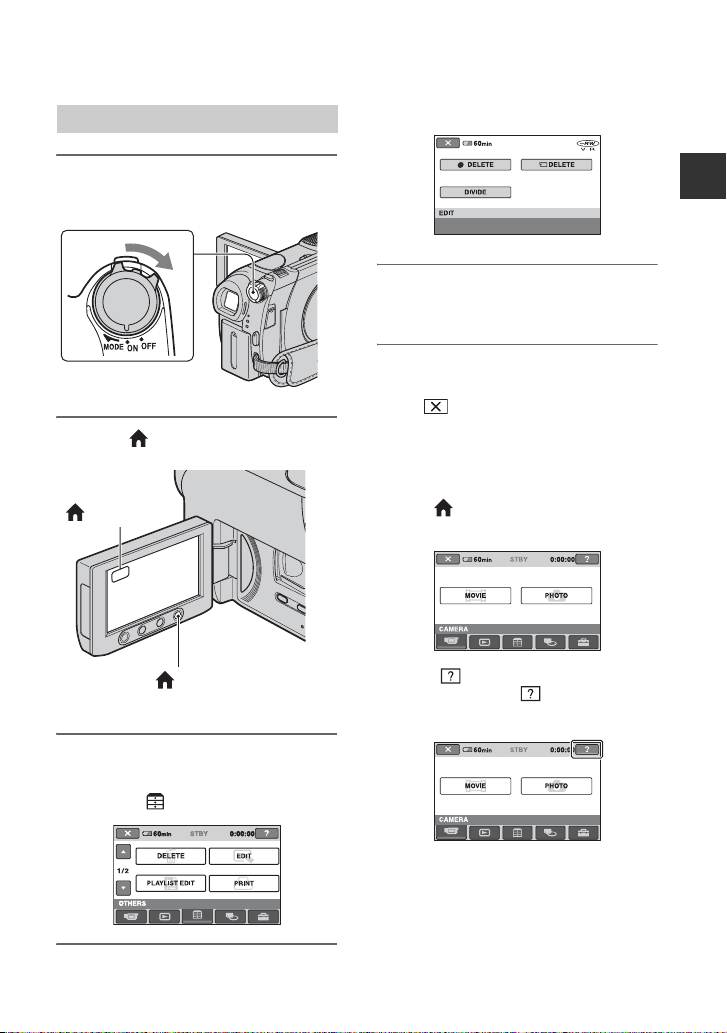
Using the HOME MENU
1 Turn the POWER switch to turn
on your camcorder.
Example: [EDIT]
Enjoying with your camcorder
5 Continue operation by following
the guidance on the screen.
To hide the HOME MENU screen
Touch .
2 Press (HOME) A (or B).
(HOME) B
(HOME) A
3 Touch the category you want to
use.
Example: (OTHERS) category
4 Touch the item you want to use.
When you want to know something
about the function of each item on the
HOME MENU - HELP
1 Press (HOME).
The HOME MENU appears.
2 Touch (HELP).
The bottom of the (HELP) button
turns orange.
Continued ,
17

“ HOME” and “ OPTION” (Continued)
3 Touch the item you want to know the
content.
MOVIE
Records a movie.
Activate?
YES
NO
When you touch an item, its explanation
appears on the screen.
To apply the option, touch [YES],
otherwise, touch [NO].
To deactivate the HELP
Touch (HELP) again in step 2.
Using the OPTION MENU
Just a touch on the screen during recording
or playback displays the functions available
at that moment. You will find it easy to
make various settings. See page 71 for
further details.
18
(OPTION)

Getting Started
Step 1: Checking supplied items
Make sure that you have the following
items supplied with your camcorder.
The number in the parentheses indicates the
number of that item supplied.
AC Adaptor (1) (p. 20)
Mains lead (1) (p. 20)
A/V connecting cable (1) (p. 40, 52)
USB cable (1) (p. 53)
Wireless Remote Commander (DCRDVD306E/DVD308E/DVD708E) (1)
(p. 113)
Rechargeable battery pack NP-FH40 (1)
(p. 20)
CD-ROM “Handycam Application
Software” (1) (p. 78)
Operating Guide (This manual) (1)
Getting Started
A button-type lithium battery is already installed.
19

Step 2: Charging the battery pack
3
2
Battery
AC Adaptor
You can charge the “InfoLITHIUM”
battery pack (H series) (p. 101) after
attaching it to your camcorder.
b Notes
• You can use only "InfoLITHIUM" battery pack
H series.
Jack cover
DC plug
1 Turn the POWER switch in the
direction of the arrow to OFF
(CHG) (The default setting).
2 Attach the battery pack by sliding
it in the direction of the arrow
until it clicks.
POWER switch
1
3
DC IN jack
4
4
Mains lead
To the wall socket
4 Connect the mains lead to the AC
Adaptor and the wall socket.
The CHG (charge) lamp lights up and
charging starts. The CHG (charge) lamp
turns off when the battery is fully
charged.
5 Disconnect the AC Adaptor from
the DC IN jack on your
camcorder.
b Notes
• Disconnect the AC Adaptor from the DC IN
jack holding both the camcorder and the DC
plug.
CHG
(charge)
lamp
3 Connect the AC Adaptor to the
DC IN jack of your camcorder.
Open the jack cover, and connect the
DC plug of the AC Adaptor.
Match the v mark on the DC plug with
the v mark on your camcorder.
20
To remove the battery pack
Turn the POWER switch to OFF(CHG).
Slide the BATT (battery) release lever and
remove the battery pack.
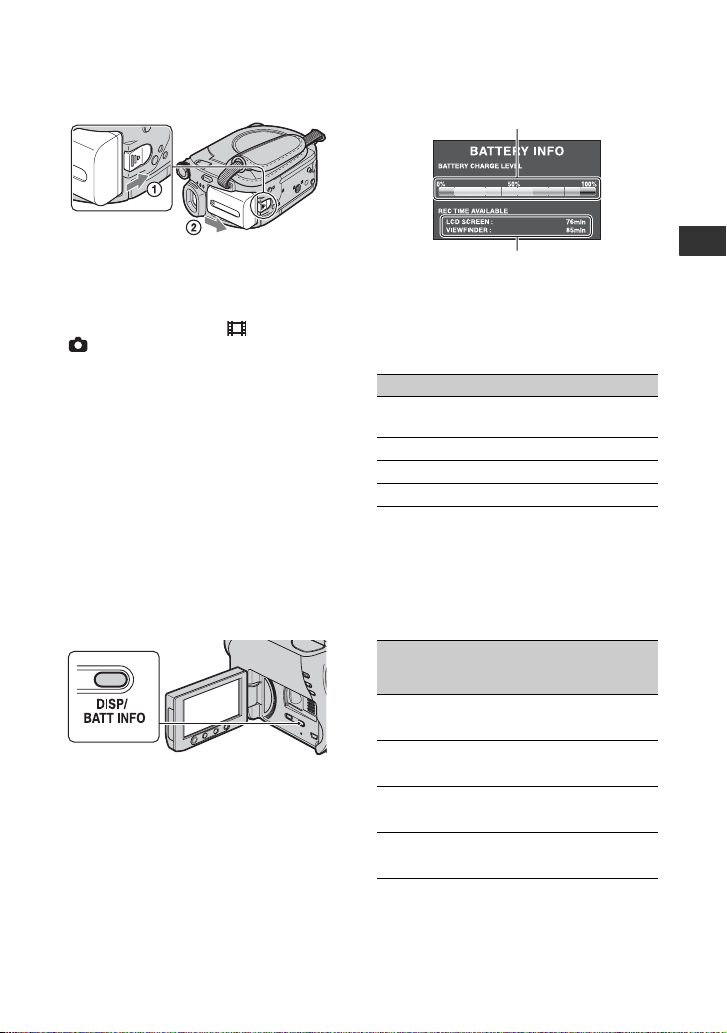
BATT (battery)
release lever
b Notes
• When you remove the battery pack or the AC
Adaptor, make sure that the (Movie) lamp/
(Still) lamp (p. 23) is turned off.
When storing the battery pack
Fully discharge the battery before storing it
for an extended period.
To use an outside power source
Make the same connections as you do when
charging the battery pack. The battery pack
will not lose its charge in this case.
To check the remaining battery
(Battery Info)
Set the POWER switch to OFF (CHG), then
press DISP/BATT INFO.
After a while, the approximate recordable
time and battery information appear for
about 7 seconds. You can view the battery
information for up to 20 seconds by
pressing DISP/BATT INFO again while the
information is displayed.
Remaining battery (approx.)
Recording capacity (approx.)
Charging time
Approximate time (min.) required when
you fully charge a fully discharged battery
pack.
Battery pack Charging time
NP-FH40
(supplied)
NP-FH50 135
NP-FH70 170
NP-FH100 390
125
Recording time
Approximate time (min.) available when
you use a fully charged battery pack.
DCR-DVD106E/DVD108E/DVD608E
Continuous
Battery pack
NP-FH40
(supplied)
NP-FH50 110 50
NP-FH70 235 110
NP-FH100 545 260
recording
time
Typical
recording
time*
95 45
100 50
120 55
255 120
590 285
Getting Started
Continued ,
21

Step 2: Charging the battery pack (Continued)
DCR-DVD109E
Continuous
Battery pack
NP-FH40
(supplied)
recording
time
90 45
100 50
NP-FH50 105 50
115 55
NP-FH70 230 110
245 115
NP-FH100 525 250
565 270
DCR-DVD306E/DVD308E/DVD708E
Battery pack
NP-FH40
(supplied)
Continuous
recording
time
85 40
95 45
95 45
NP-FH50 100 50
110 50
110 50
NP-FH70 215 105
235 110
235 110
NP-FH100 495 235
545 260
545 260
* Typical recording time shows the time when
you repeat recording start/stop, turning the
power on/off and zooming.
b Notes
• All times measured with recording mode [SP]
under the following conditions:
Top: When the LCD backlight turns on.
Middle: When the LCD backlight turns off
(DCR-DVD306E/DVD308E/DVD708E).
Bottom: Recording time when recording with
the viewfinder while the LCD panel is closed.
22
Typical
recording
time*
Typical
recording
time*
Playing time
Approximate time (min.) available when
you use a fully charged battery pack.
DCR-DVD106E/DVD108E/DVD608E
Battery pack
LCD panel
opened
NP-FH40
(supplied)
NP-FH50 140 155
NP-FH70 300 330
NP-FH100 695 760
DCR-DVD109E
Battery pack
LCD panel
opened
NP-FH40
(supplied)
NP-FH50 130 145
NP-FH70 280 315
NP-FH100 635 725
DCR-DVD306E/DVD308E/DVD708E
Battery pack
LCD panel
opened*
NP-FH40
(supplied)
NP-FH50 130 145
NP-FH70 280 315
NP-FH100 635 725
* When the LCD backlight is on.
On the battery pack
• Before changing the battery pack, Turn the
POWER switch to OFF (CHG) and turn off the
(Movie) lamp/ (Still) lamp (p. 23).
• The CHG (charge) lamp flashes during
charging, or Battery Info (p. 21) will not be
correctly displayed under the following
conditions:
– The battery pack is not attached correctly.
– The battery pack is damaged.
– The battery pack is worn-out (For Battery
Info only).
LCD panel
closed
120 135
LCD panel
closed
110 125
LCD panel
closed
110 125
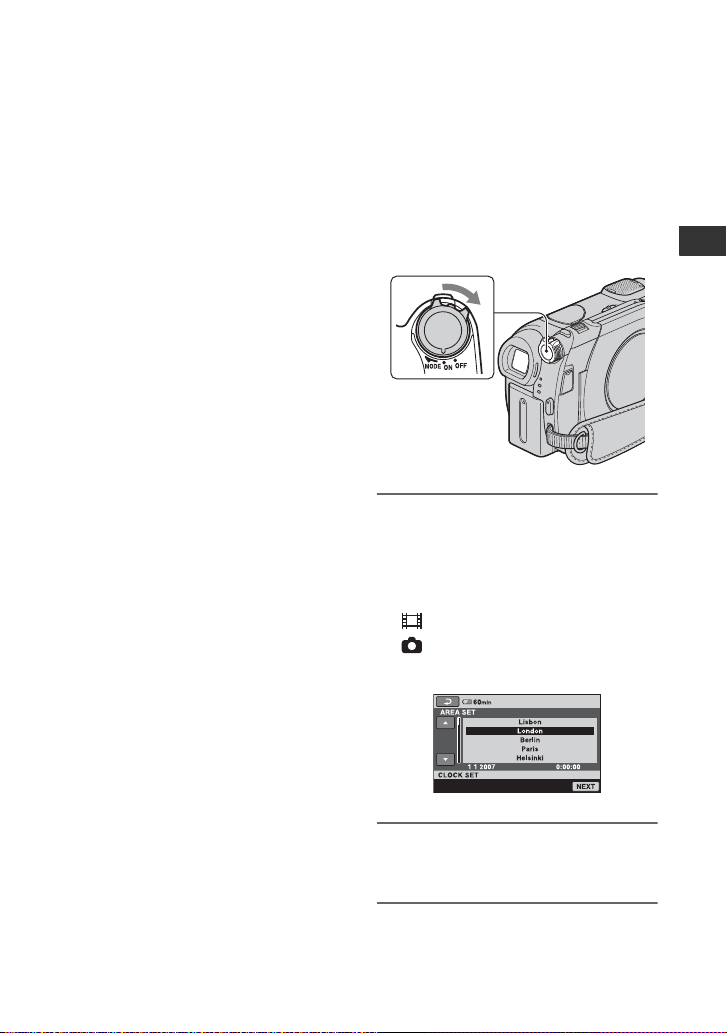
• The power will not be supplied from the battery
as long as the AC Adaptor is connected to the
DC IN jack of your camcorder, even when the
mains lead is disconnected from the wall socket.
• When attaching an optional video light, it is
recommended that you use an NP-FH70/NPFH100 battery pack (DCR-DVD306E/
DVD308E/DVD708E).
• We do not recommend using an NP-FH30,
which only allows short recording and playback
times, with your camcorder.
On the charging/recording/playback time
• Times measured when using the camcorder at
25 °C (77 °F) (10 °C to 30 °C (50 °F to 86 °F) is
recommended).
• The recording and playback time will be shorter
when you use your camcorder in low
temperatures.
• The recording and playback time will be shorter
depending on the conditions under which you
use your camcorder.
Step 3: Turning the
power on, and setting
the date and time
Set the date and time when using this
camcorder for the first time. If you do not
set the date and time, the [CLOCK SET]
screen appears every time you turn on your
camcorder or change the POWER switch
position.
POWER switch
Getting Started
On the AC Adaptor
• Use the nearby wall socket when using the AC
Adaptor. Disconnect the AC Adaptor from the
wall socket immediately if any malfunction
occurs while using your camcorder.
• Do not use the AC Adaptor placed in a narrow
space, such as between a wall and furniture.
• Do not short-circuit the DC plug of the AC
Adaptor or battery terminal with any metallic
objects. This may cause a malfunction.
• Even if your camcorder is turned off, AC power
(mains) is still supplied to it while connected to
the wall socket via the AC Adaptor.
1 While pressing the green button,
turn the POWER switch
repeatedly in the direction of the
arrow until the respective lamp
lights up.
(Movie): To record movies
(Still): To record still images
The [CLOCK SET] screen appears.
2 Select the desired geographical
area with v/V, then touch [NEXT].
3 Set [SUMMERTIME], then touch
[NEXT].
Continued ,
23
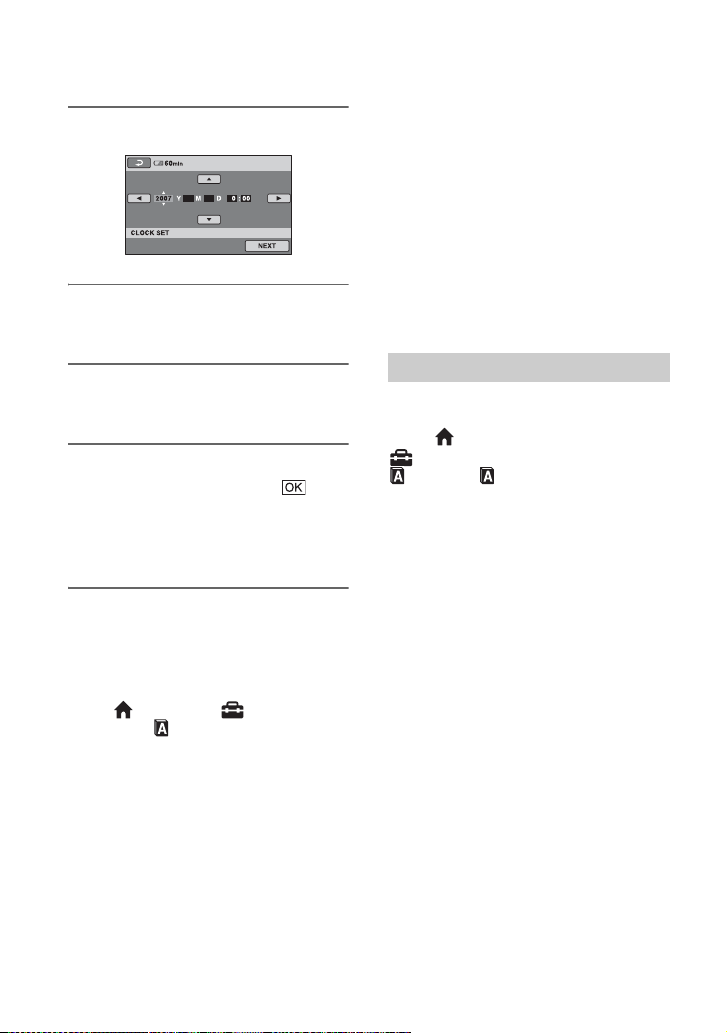
Step 3: Turning the power on, and setting the date and time (Continued)
camcorder without any operation attempted for
4 Set [Y] (year) with v/V.
11
AM
5 Select [M] with b/B, then set the
month with v/V.
approximately 5 minutes, to save battery power
([A.SHUT OFF], p. 70).
z Tips
• The date and time does not appear during
recording, but they are automatically recorded
on the disc, and can be displayed during
playback (see page 65 for [DATA CODE]).
• Refer to page 97 for information concerning
“World time difference.”
• If the buttons on the touch panel do not work
correctly, adjust the LCD screen
([CALIBRATION], p. 103).
6 Set [D] (day), hour and minute in
the same way, then touch [NEXT].
7
Make sure that the clock is
correctly set, then touch .
The clock starts.
You can set any year up to the year
2037.
To turn off the power
Turn the POWER switch to OFF (CHG).
To reset the date and time
Select (HOME) t (SETTINGS)
t [CLOCK/ LANG] t [CLOCK SET],
and set the date and time.
b Notes
• If you do not use your camcorder for about 3
months
, the built-in rechargeable battery gets
discharged and the date and time settings may
be cleared from the memory. In that case,
charge the rechargeable battery and then set the
date and time again (p. 105).
• It takes a few seconds for your camcorder to be
ready to shoot after the power is turned on. You
cannot operate your camcorder during this time.
• In the setting at the time of purchase, the power
turns off automatically if you leave your
Changing the language setting
You can change the on-screen displays to
show messages in a specified language.
Touch (HOME)
(SETTINGS)
LANG]
t[ LANGUAGE SET], then
select the desired language.
t
t[CLOCK/
24
