Page 1
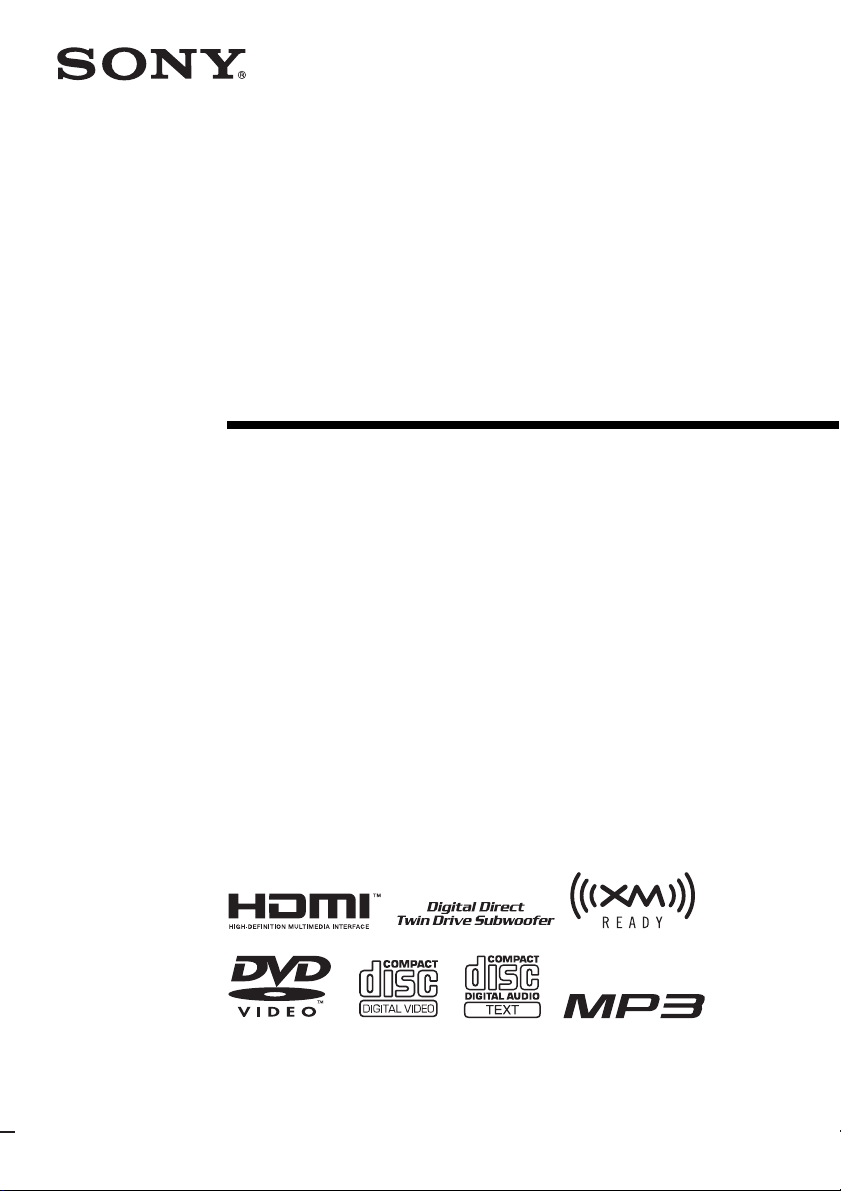
2-895-962-11(2)
DVD Home Theatre
System
Operating Instructions
DAV-HDX500/HDX501W
©2007 Sony Corporation
Page 2
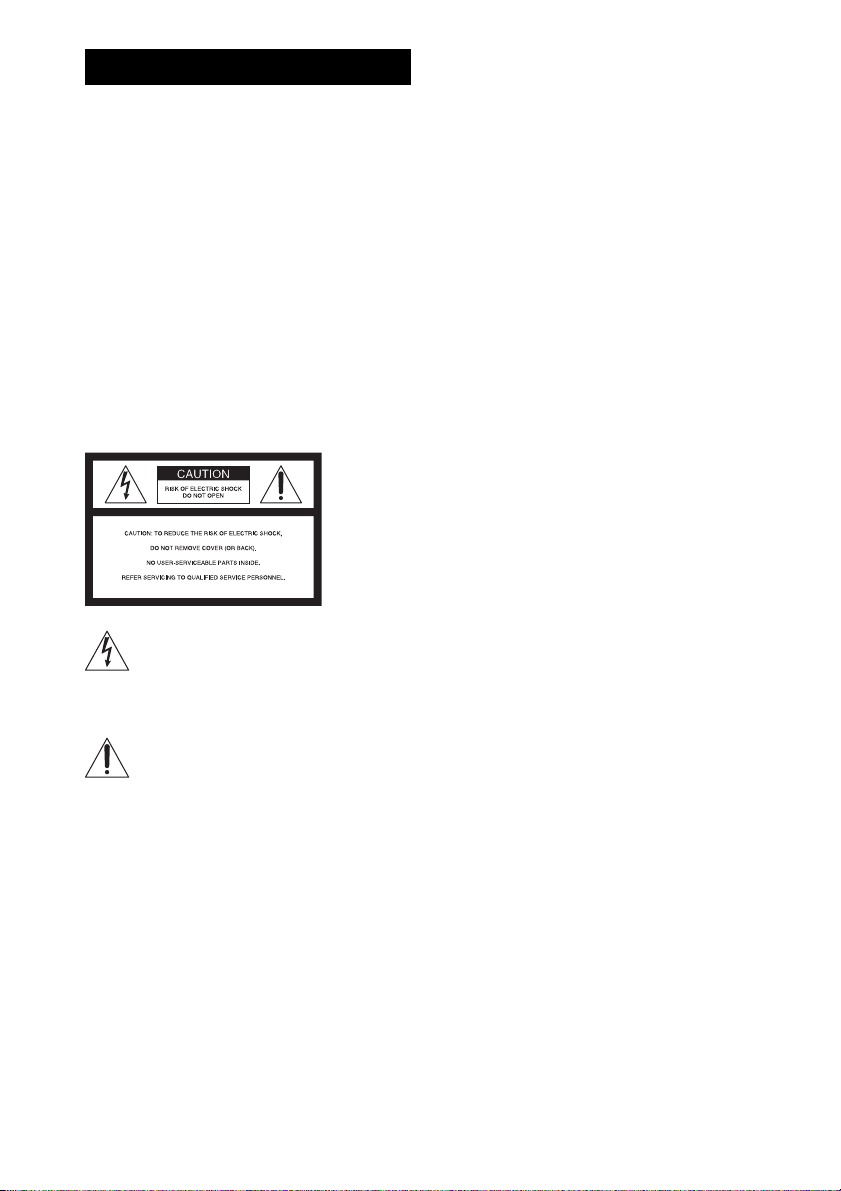
WARNING
To reduce the risk of fire or electric
shock, do not expose this apparatus to
rain or moisture.
Caution – The use of optical instruments
with this product will increase eye
hazard.
Do not install the appliance in a confined space, such
as a bookcase or built-in cabinet.
To prevent fire or shock hazard, do not place objects
filled with liquids, such as vases, on the apparatus.
Do not expose the battery to excessive heat such as
direct sunlight, fire, or the like.
For the customers in the U.S.A
This symbol is intended to alert the user to
the presence of uninsulated “dangerous
voltage” within the product’s enclosure that
may be of sufficient magnitude to constitute a risk of
electric shock to persons.
This symbol is intended to alert the user to
the presence of important operating and
maintenance (servicing) instructions in the
literature accompanying the appliance.
Owner’s Record
The model and serial numbers are located at the rear
exterior of the control unit. Record the serial number in
the space provided below. Refer to them whenever you
call upon your Sony dealer regarding this product.
Model No. DAV-HDX500/DAV-HDX501W
Serial No.______________
WARNING
This equipment has been tested and found to comply
with the limits for a Class B digital device, pursuant to
Part 15 of the FCC Rules. These limits are designed to
provide reasonable protection against harmful
interference in a residential installation. This
equipment generates, uses, and can radiate radio
frequency energy and, if not installed and used in
accordance with the instructions, may cause harmful
interference to radio communications. However, there
is no guarantee that interference will not occur in a
particular installation. If this equipment does cause
harmful interference to radio or television reception,
which can be determined by turning the equipment off
and on, the user is encouraged to try to correct the
interference by one or more of the following measures:
– Reorient or relocate the receiving antenna (aerial).
– Increase the separation between the equipment and
receiver.
– Connect the equipment into an outlet on a circuit
different from that to which the receiver is
connected.
– Consult the dealer or an experienced radio/TV
technician for help.
CAUTION
You are cautioned that any changes or modifications
not expressly approved in this manual could void your
authority to operate this equipment.
Important Safety Instructions
1) Read these instructions.
2) Keep these instructions.
3) Heed all warnings.
4) Follow all instructions.
5) Do not use this apparatus near water.
6) Clean only with dry cloth.
7) Do not block any ventilation openings. Install in
accordance with the manufacturer’s instructions.
8) Do not install near any heat sources such as
radiators, heat registers, stoves, or other apparatus
(including amplifiers) that produce heat.
9) Do not defeat the safety purpose of the polarized or
grounding-type plug. A polarized plug has two
blades with one wider than the other. A grounding
type plug has two blades and a third grounding
prong. The wide blade or the third prong are
provided for your safety. If the provided plug does
not fit into your outlet, consult an electrician for
replacement of the obsolete outlet.
10) Protect the power cord from being walked on or
pinched particularly at plugs, convenience
receptacles, and the point where they exit from the
apparatus.
US
2
Page 3
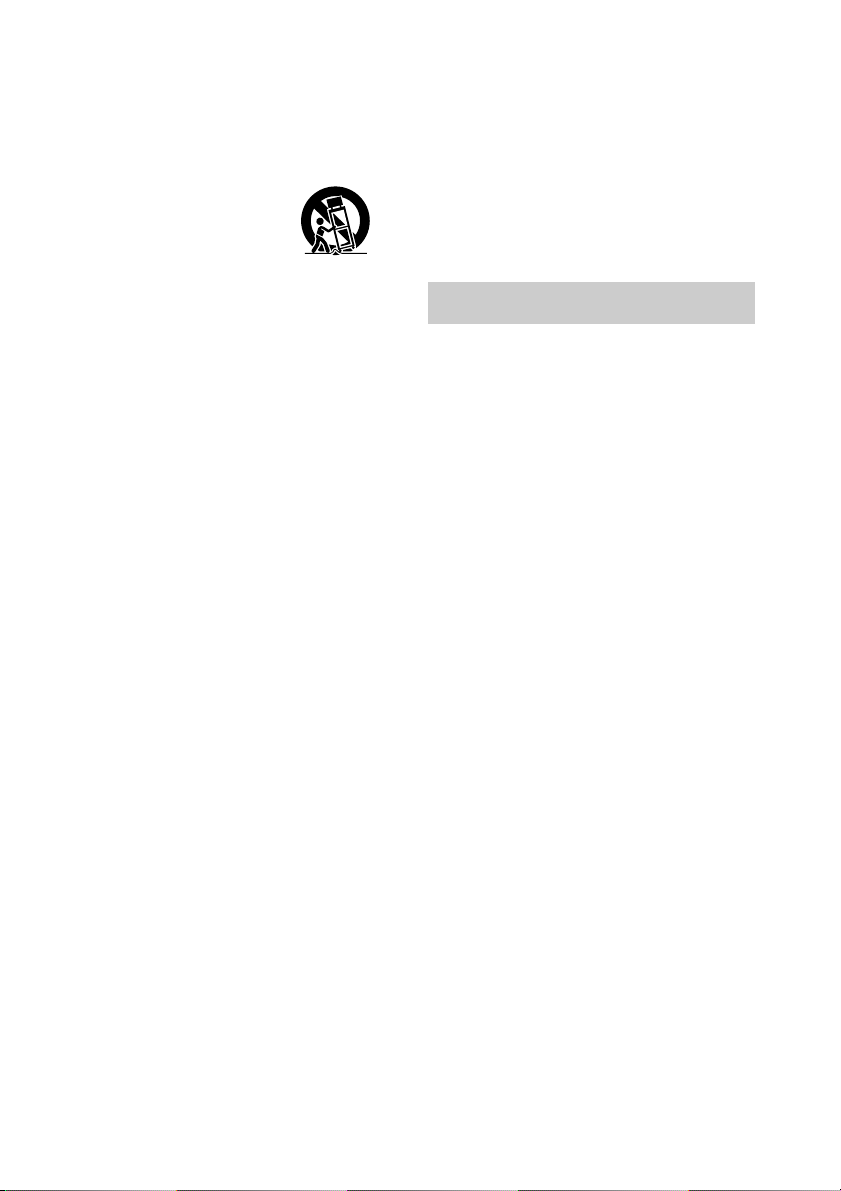
11) Only use attachments/accessories specified by the
manufacturer.
12) Use only with the cart, stand, tripod, bracket, or
table specified by the manufacturer, or sold with
the apparatus. When a cart is used, use caution
when moving the cart/apparatus combination to
avoid injury from tip-over.
13) Unplug this apparatus during lightning storms or
when unused for long periods of time.
14) Refer all servicing to qualified service personnel.
Servicing is required when the apparatus has been
damaged in any way, such as power-supply cord or
plug is damaged, liquid has been spilled or objects
have fallen into the apparatus, the apparatus has
been exposed to rain or moisture, does not operate
normally, or has been dropped.
Note to CATV system installer:
This reminder is provided to call the CATV system
installer’s attention to Article 820-40 of the NEC that
provides guidelines for proper grounding and, in
particular, specifies that the cable ground shall be
connected to the grounding system of the building, as
close to the point of cable entry as practical.
XM is a registered trademark of XM Satellite
Radio Inc.
Precautions
On power sources
• The unit is not disconnected from the AC power
source (mains) as long as it is connected to the wall
outlet (mains), even if the unit itself has been turned
off.
• Install this system so that the AC power cord (mains)
can be unplugged from the wall socket immediately
in the event of trouble.
Welcome!
Thank you for purchasing Sony DVD Home
Theatre System. Before operating this system,
please read this manual thoroughly and retain it
for future reference.
This product is manufactured under license from
Neural Audio Corporation.
Sony Corporation hereby grants the user a nonexclusive, non-transferable, limited license right
to use this product under the US and foreign
patents pending and other related technology
owned by Neural Audio Corporation.
“Neural” and “Neural Audio” and “Neural
Surround” are trademarks of Neural Audio
Corporation.
US
3
Page 4
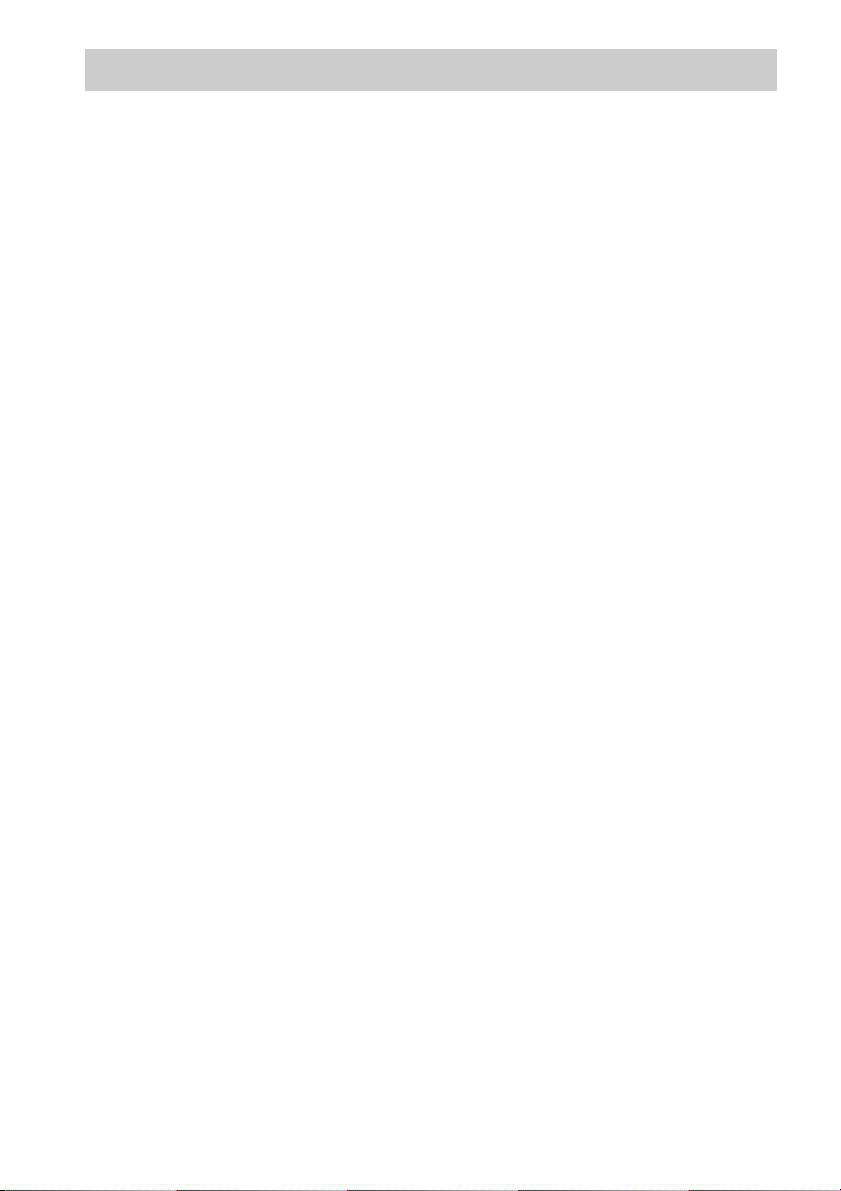
Table of Contents
Welcome!................................................3
About This Manual .................................6
This System Can Play the Following
Discs .................................................6
Getting Started – BASIC –
Step 1: Assembling
the Speakers............................10
Step 2: Connecting the System and
TV..............................................19
Step 3: Positioning the System ...24
Step 4: Performing the Quick
Setup ........................................24
Getting Started
– ADVANCED –
Turning off the Demonstration .............27
Installing the Speakers on a Wall..........28
Connecting the TV (Advanced)............30
Connecting Other Components............. 34
Basic Operations
Playing Discs.................................37
Enjoying the Radio or Other
Components ............................39
Enjoying TV or VCR Sound from All
Speakers ..................................40
Selecting the Movie or Music
Mode.........................................41
Sound Adjustments
Enjoying Surround Sound by Using Sound
Field................................................42
Enjoying Multiplex Broadcast Sound...44
(DUAL MONO)
Various Functions for Playing
Discs
Searching for a Particular Point on
a Disc ..............................................45
(Scan, Slow-motion Play, Freeze
Frame)
Searching for a Title/Chapter/Track/
Scene, etc........................................46
Searching by Scene ...............................47
(Picture Navigation)
Resuming Playback from the Point Where
You Stopped the Disc..................... 47
(Resume Play)
Creating Your Own Program................ 48
(Program Play)
Playing in Random Order..................... 50
(Shuffle Play)
Playing Repeatedly............................... 51
(Repeat Play)
Using the DVD’s Menu........................ 52
Changing the Sound ............................. 52
Selecting [ORIGINAL] or [PLAY LIST]
on a DVD-R/DVD-RW.................. 54
Viewing Information About the Disc... 54
Changing the Angles ............................ 56
Displaying the Subtitles........................ 57
Adjusting the Delay Between the Picture
and Sound....................................... 57
(A/V SYNC)
About MP3 Audio Tracks and JPEG
Image Files ..................................... 58
Playing DATA CDs or DATA DVDs with
MP3 Audio Tracks and JPEG Image
Files ................................................ 60
Playing Audio Tracks and Images as a
Slide Show with Sound.................. 62
Playing VIDEO CDs with PBC Functions
(Ver.2.0) ......................................... 64
(PBC Playback)
Tuner Functions
Presetting Radio Stations...................... 65
Listening to the Radio .......................... 66
Listening to the XM Radio ................... 67
Presetting XM Radio Channels ............ 70
US
4
Page 5
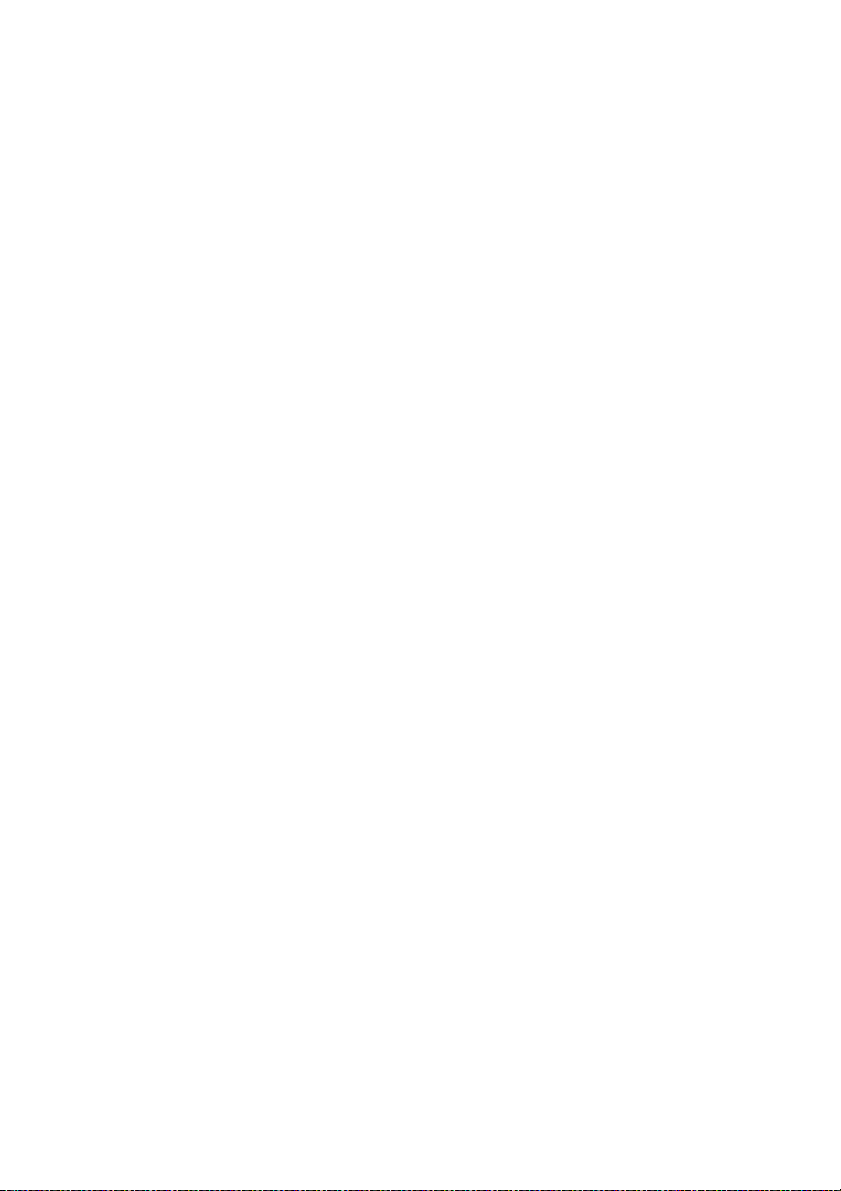
Other Operations
Controlling the TV with the Supplied
Remote............................................72
Using the THEATRE SYNC
Function..........................................73
Using the Sound Effect .........................75
Using the Sleep Timer ..........................75
Changing the Brightness of the Front
Panel Display..................................76
Using the DIGITAL MEDIA PORT
Adapter ...........................................77
Deactivating the Buttons on the Unit.... 78
(Child Lock)
Advanced Settings and
Adjustments
Locking Discs .......................................79
(CUSTOM PARENTAL
CONTROL, PARENTAL
CONTROL)
Getting Optimal Surround Sound for a
Room ..............................................82
(SPEAKER FORMATION)
Calibrating the Appropriate Settings
Automatically .................................84
(AUTO CALIBRATION)
Using the Setup Display........................86
Setting the Display or Sound Track
Language ........................................88
[LANGUAGE SETUP]
Settings for the Display.........................88
[SCREEN SETUP]
Custom Settings ....................................90
[CUSTOM SETUP]
Settings for the Speakers.......................92
[SPEAKER SETUP]
Returning to the Default Settings.......... 94
Additional Information
Precautions............................................ 95
Notes about the Discs ........................... 96
Troubleshooting.................................... 96
Self-diagnosis Function ...................... 100
(When letters/numbers appear in
the display)
Specifications...................................... 101
Glossary.............................................. 103
Language Code List............................ 107
Index to Parts and Controls ................ 108
Guide to the Control Menu Display ... 111
DVD Setup Display List..................... 114
System Menu List............................... 115
Index ................................................... 116
US
5
Page 6
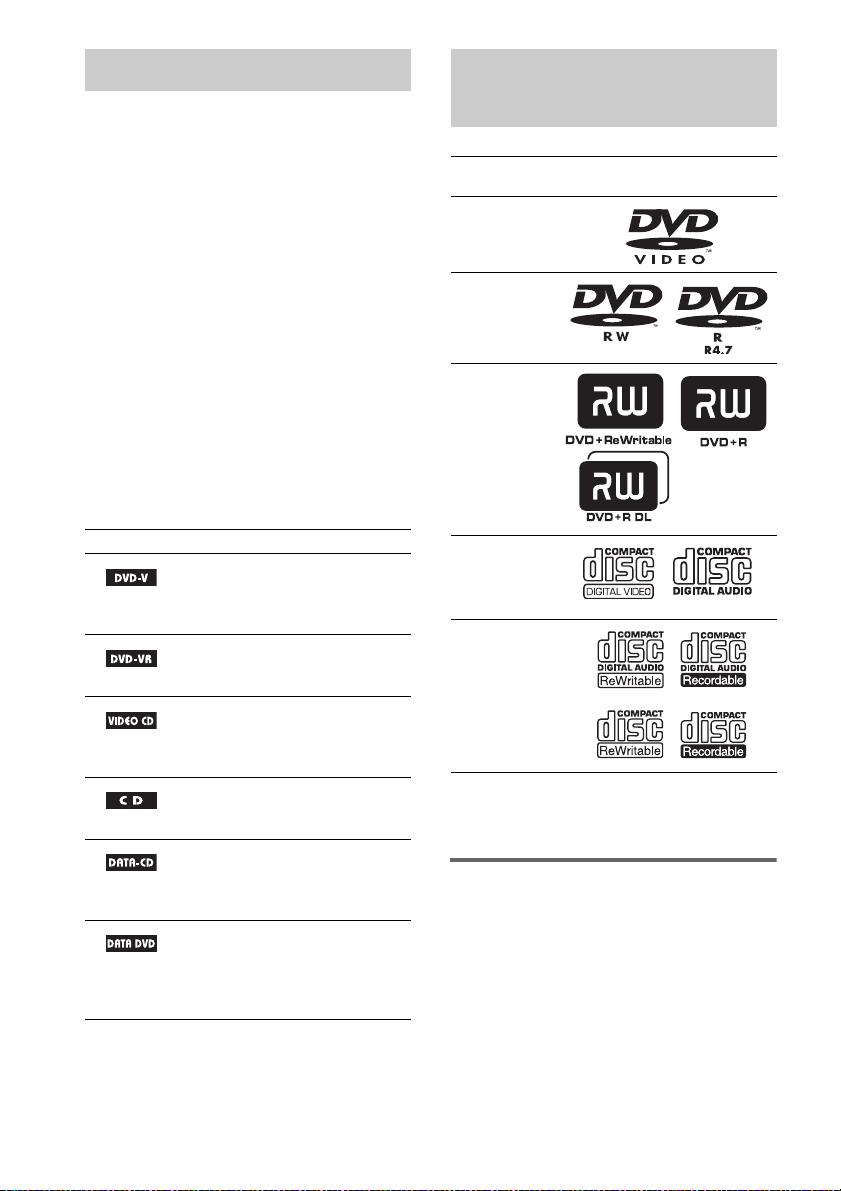
About This Manual
This System Can Play the
• The instructions in this manual describe the
controls on the remote. You can also use the
controls on the unit if they have the same or
similar names as those on the remote.
• The instructions in this manual are for DAVHDX500 and DAV-HDX501W. DAVHDX500 is the model used for illustration
purposes. Any difference in operation is
clearly indicated in the text, for example,
“DAV-HDX500 only.”
• The Control Menu items may vary depending
on the area.
• “DVD” may be used as a general term for
DVD VIDEOs, DVD+RWs/DVD+Rs, and
DVD-RWs/DVD-Rs.
• Measurements are expressed in feet (ft) for
North American models.
• The following symbols are used in this
manual.
Symbol Meaning
Functions available for DVD
VIDEOs, DVD-Rs/DVD-RWs in
video mode, and DVD+Rs/
DVD+RWs
Functions available for DVD-Rs/
DVD-RWs in VR (Video
Recording) mode
Functions available for VIDEO
CDs (including Super VCDs or CDRs/CD-RWs in video CD format or
Super VCD format)
Functions available for music CDs
or CD-Rs/CD-RWs in music CD
format
Functions available for DATA CDs
(CD-ROMs/CD-Rs/CD-RWs)
containing MP3* audio tracks and
JPEG image files
Functions available for DATA
DVDs (DVD-ROMs/DVD-Rs/
DVD-RWs/DVD+Rs/DVD+RWs)
containing MP3* audio tracks and
JPEG image files
* MP3 (MPEG1 Audio Layer 3) is a standard format
defined by ISO/MPEG which compresses audio
data.
Following Discs
Format of
discs
DVD VIDEO
DVD-RW/
DVD-R
DVD+RW/
DVD+R
VIDEO CD
(Ver. 1.1 and
2.0 discs)/
Audio CD
CD-RW/CD-R
(audio data)
(MP3 files)
(JPEG files)
“DVD-RW,” “DVD+RW,” “DVD+R,”
“DVD VIDEO,” and the “CD” logos are trademarks.
Note about CDs/DVDs
The system can play CD-ROMs/CD-Rs/CDRWs recorded in the following formats:
– audio CD format
– VIDEO CD format
– MP3 audio tracks and JPEG image files of
format conforming to ISO 9660 Level 1/
Level 2, or its extended format, Joliet
Disc logo
US
6
Page 7
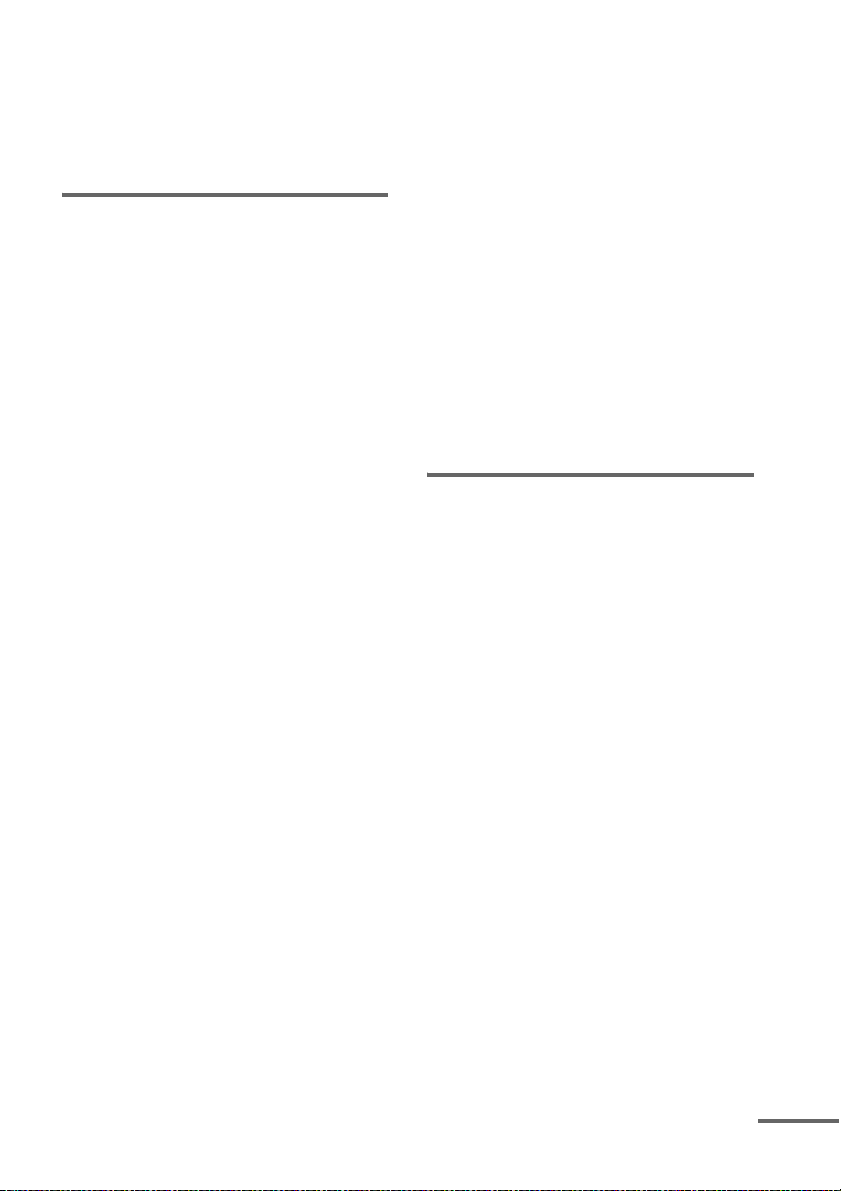
The system can play DVD-ROMs/DVD+RWs/
d
DVD-RWs/DVD+Rs/DVD-Rs recorded in the
following formats:
– MP3 audio tracks and JPEG image files of
format conforming to UDF (Universal Disc
Format)
Example of discs that the system cannot play
The system cannot play the following discs:
• CD-ROMs/CD-Rs/CD-RWs other than those
recorded in the formats listed on page 6
• CD-ROMs recorded in PHOTO CD format
• Data part of CD-Extras
• DVD Audios
• Super Audio CD
• DATA DVDs that do not contain MP3 audio
tracks or JPEG image files
• DVD-RAMs
Also, the system cannot play the following
discs:
• A DVD VIDEO with a different region code
(page 8, 105)
• A disc that has a non-standard shape (e.g.,
card, heart)
• A disc with paper or stickers on it
• A disc that has the adhesive of cellophane tape
or a sticker still left on it
Notes about CD-R/CD-RW/DVD-R/
DVD-RW/DVD+R/DVD+RW
In some cases, CD-R/CD-RW/DVD-R/DVDRW/DVD+R/DVD+RW cannot be played on
this system due to the recording quality or
physical condition of the disc, or the
characteristics of the recording device and
authoring software.
The disc will not play if it has not been correctly
finalized. For more information, see the
operating instructions for the recording device.
Note that some playback functions may not
work with some DVD+RWs/DVD+Rs, even if
they have been correctly finalized. In this case,
view the disc by normal playback. Also some
DATA CDs/DATA DVDs created in Packet
Write format cannot be played.
Music discs encoded with
copyright protection
technologies
This product is designed to play back discs that
conform to the Compact Disc (CD) standard.
Recently, various music discs encoded with
copyright protection technologies are marketed
by some record companies. Please be aware that
among those discs, there are some that do not
conform to the CD standard and may not be
playable by this product.
Note on DualDiscs
A DualDisc is a two sided disc product which
mates DVD recorded material on one side with
digital audio material on the other side.
However, since the audio material side does not
conform to the Compact Disc (CD) standard,
playback on this product is not guaranteed.
About Multi Session CD
• This system can play Multi Session CDs when
an MP3 audio track is contained in the first
session. Any subsequent MP3 audio tracks
recorded in later sessions can also be played
back.
• This system can play Multi Session CDs when
a JPEG image file is contained in the first
session. Any subsequent JPEG image files
recorded in later sessions can also be played
back.
• If audio tracks and images in music CD format
or video CD format are recorded in the first
session, only the first session will be played
back.
continue
US
7
Page 8
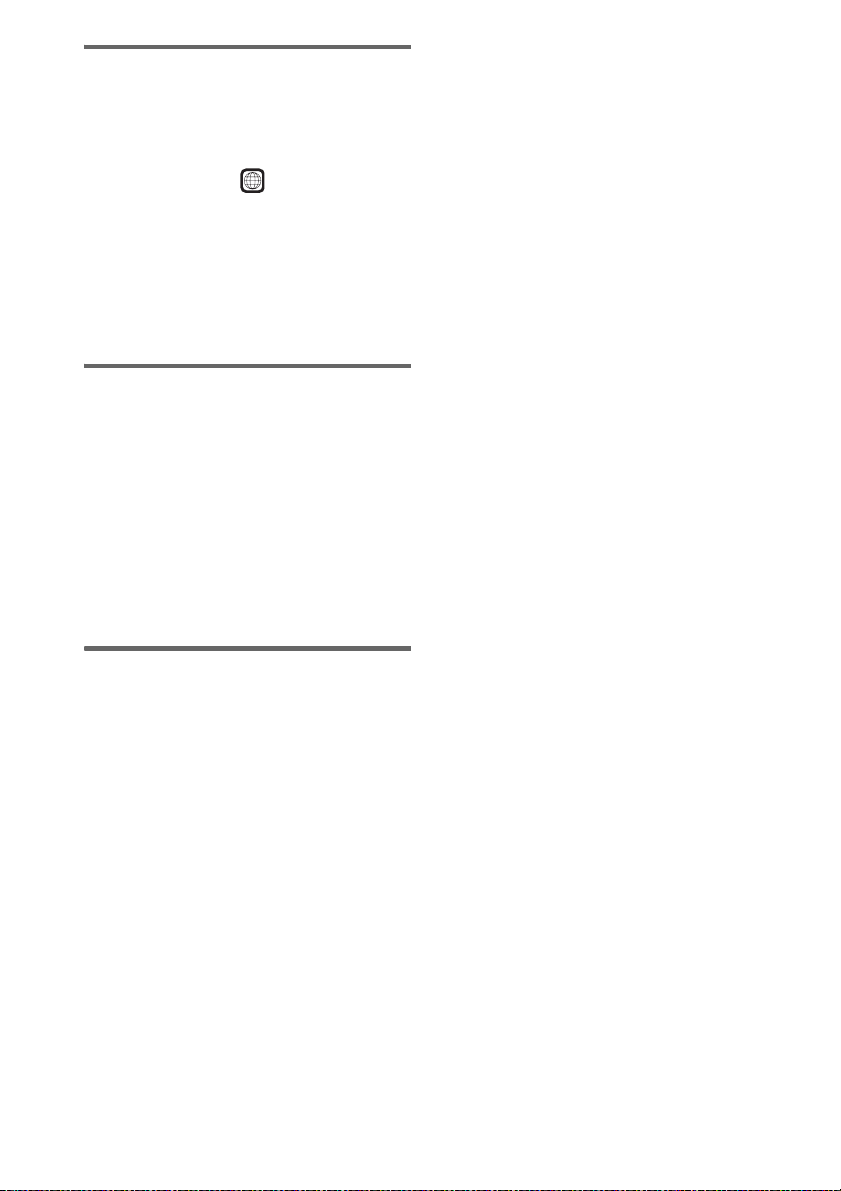
Region code
Your system has a region code printed on the
rear of the unit and will only play DVDs labeled
with the same region code.
DVD VIDEOs labeled will also play on this
ALL
system.
If you try to play any other DVD VIDEO, the
message [Playback prohibited by area
limitations.] will appear on the TV screen.
Depending on the DVD VIDEO, no region code
indication may be given even though playing the
DVD VIDEO is prohibited by area restrictions.
Note about playback operations of DVDs and VIDEO CDs
Some playback operations of DVDs and VIDEO
CDs may be intentionally set by software
producers. Since this system plays DVDs and
VIDEO CDs according to the disc contents the
software producers designed, some playback
features may not be available. Be sure to read the
operating instructions supplied with the DVDs
or VIDEO CDs.
Copyrights
This product incorporates copyright protection
technology that is protected by U.S. patents and
other intellectual property rights. Use of this
copyright protection technology must be
authorized by Macrovision, and is intended for
home and other limited viewing uses only unless
otherwise authorized by Macrovision. Reverse
engineering or disassembly is prohibited.
This system incorporates with Dolby* Digital
and Dolby Pro Logic (II) adaptive matrix
surround decoder and the DTS** Digital
Surround System.
* Manufactured under license from Dolby
Laboratories.
“Dolby”, “Pro Logic”, and the double-D symbol are
trademarks of Dolby Laboratories.
** Manufactured under license from DTS, Inc.
“DTS” and “DTS Digital Surround” are registered
trademarks of DTS, Inc.
US
8
Page 9
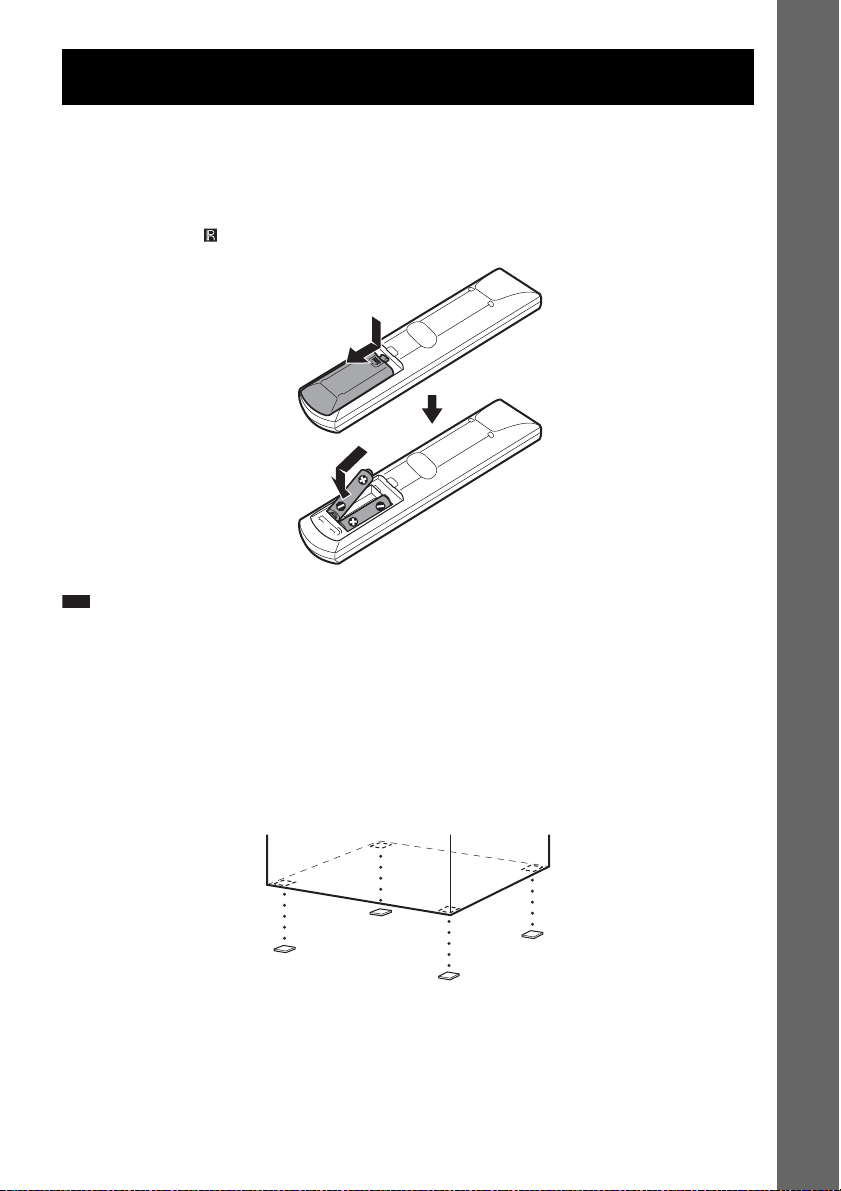
Getting Started – BASIC –
See Unpacking in Specifications, page 101.
Inserting batteries into the remote
You can control the system using the supplied remote. Insert two R6 (size AA) batteries by matching
the 3 and # ends on the batteries to the markings inside the compartment. To use the remote, point it
at the remote sensor on the unit.
Note
• Do not leave the remote in an extremely hot or humid place.
• Do not use a new battery with an old one.
• Do not drop any foreign object into the remote casing, particularly when replacing the batteries.
• Do not expose the remote sensor to direct sunlight or lighting apparatus. Doing so may cause a malfunction.
• If you do not intend to use the remote for an extended period of time, remove the batteries to avoid possible damage
from battery leakage and corrosion.
Attaching the foot pads to the subwoofer
Attach the supplied foot pads to the bottom of the subwoofer to stabilize the subwoofer and prevent it
from slipping.
Getting Started – BASIC –
US
9
Page 10
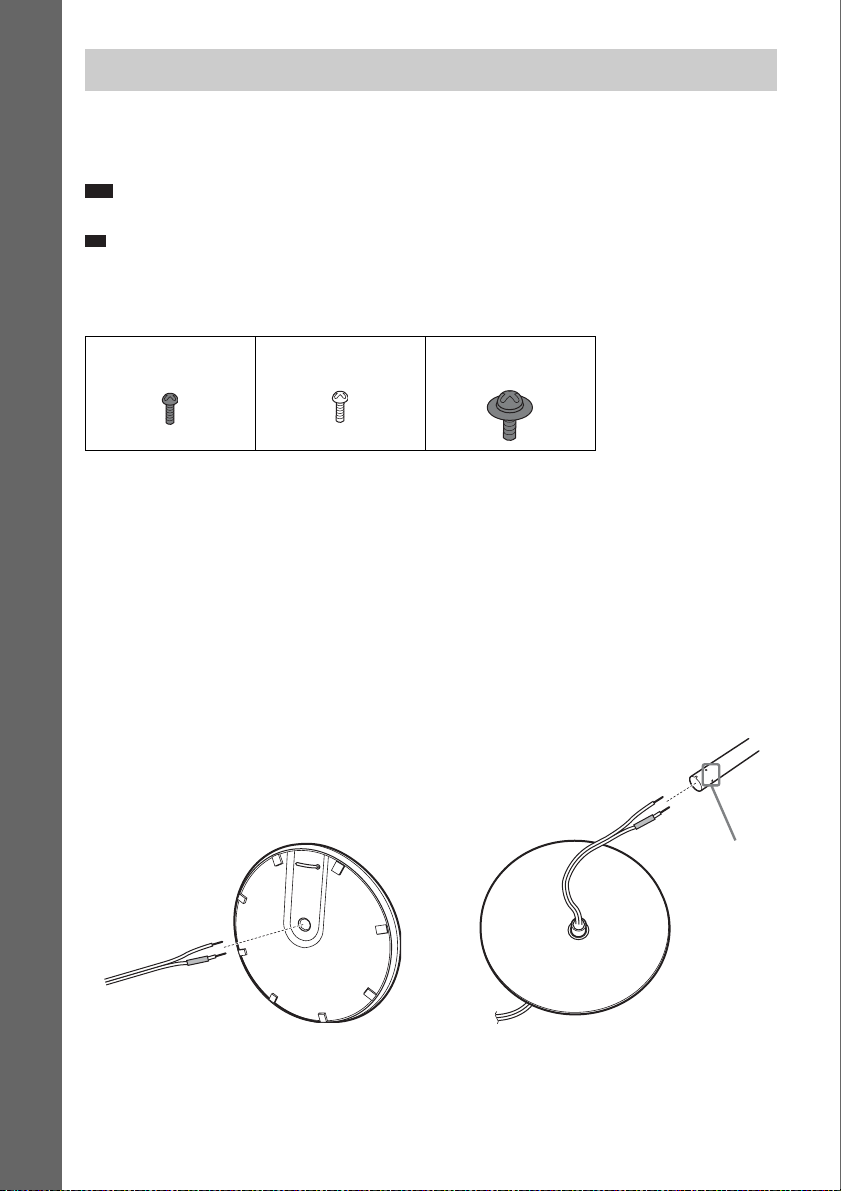
p
Step 1: Assembling the Speakers
Before connecting the speakers, attach the speaker stand to the speaker.
(For the front speakers.)
About how to connect the speaker cords to the SPEAKER jacks, see page 21.
Note
• Spread a cloth on the floor to avoid damaging the floor.
Ti
• You can use the speaker without the speaker stand by installing it on the wall (page 28).
Use the screws illustrated below.
Getting Started – BASIC –
Screw (small, black) Screw (small, silver) Screw (large, with
washer)
1 Thread the speaker cord through the hole on the base and post.
Be careful with the orientation of the post. Thread the speaker cord into the end of the post that has
2 holes.
About the speaker cord
The connector and color tube of the speaker cords are the same color as the label of the jacks to be
connected.
Use the speaker cords as follows:
• Front speaker (L): White
• Front speaker (R): Red
DAV-HDX500
Post (short)
Bottom of the base
2 holes
,
Speaker cord
Top of the base (large)
US
10
Page 11
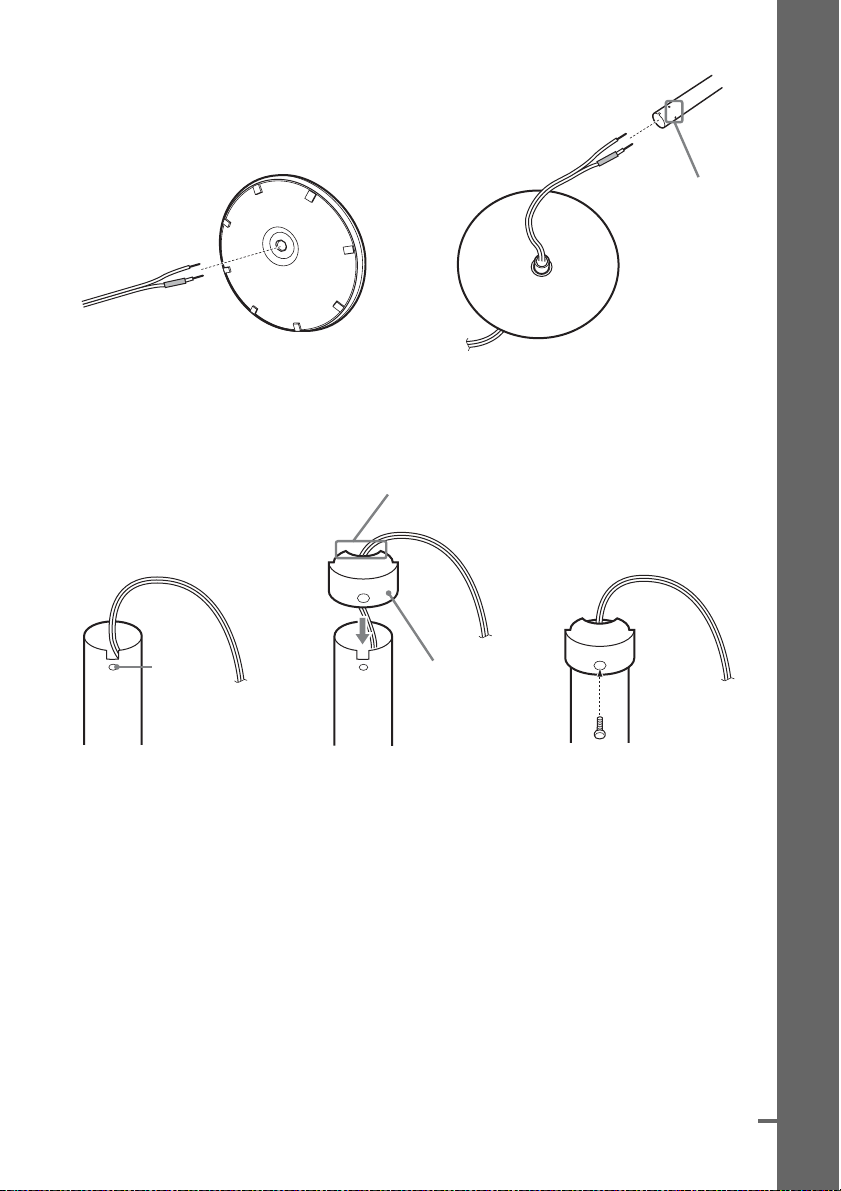
DAV-HDX501W
d
Post (long)
Bottom of the base
,
Speaker cord
Top of the base (small)
2 Attach the post cover to the other end of the post.
Orient the slot toward you, attach the post cover so that the slot of the post engages with the tab of
the post cover, then secure with the screw.
Thread the speaker cord through
the hole of the post cover.
Speaker cord
Getting Started – BASIC –
2 holes
Hole
Upper part of the
post
,
,
Post cover
Screw (small, black)
continue
11
US
Page 12
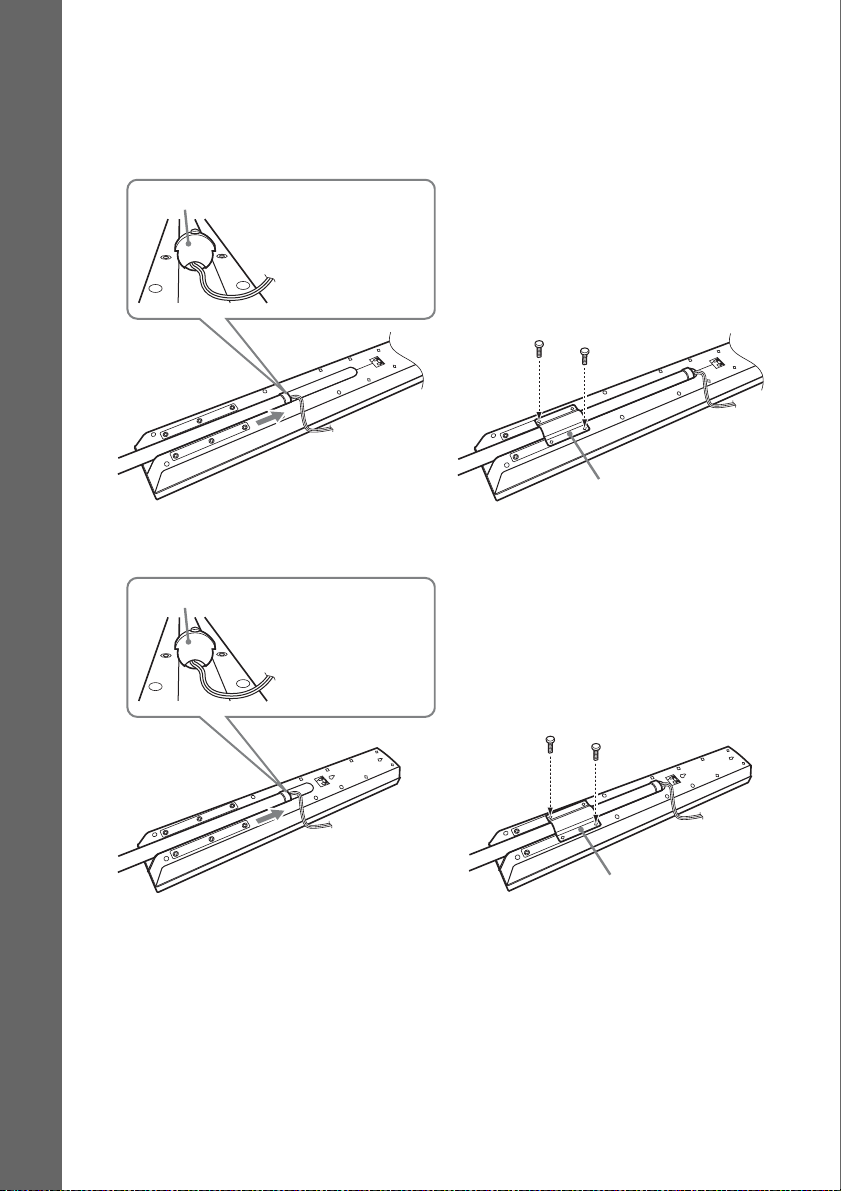
3 Lay the post in the slot of the speaker, slide the post to the end of the slot, then secure
the post with the mounting plate and screws.
Select the speaker whose color of the jack on the rear panel of speaker matches the color tube of
the speaker cord.
DAV-HDX500
Getting Started – BASIC –
Post cover
Rear of the speaker
DAV-HDX501W
Post cover
Be careful the
orientation of the
post cover when
placing the post.
Be careful the
orientation of the
post cover when
placing the post.
Secure 2 screws (large, with
washer) in criss-cross pattern.
,
Mounting plate
Secure 2 screws (large, with
washer) in criss-cross pattern.
12
,
Rear of the speaker
US
Mounting plate
Page 13
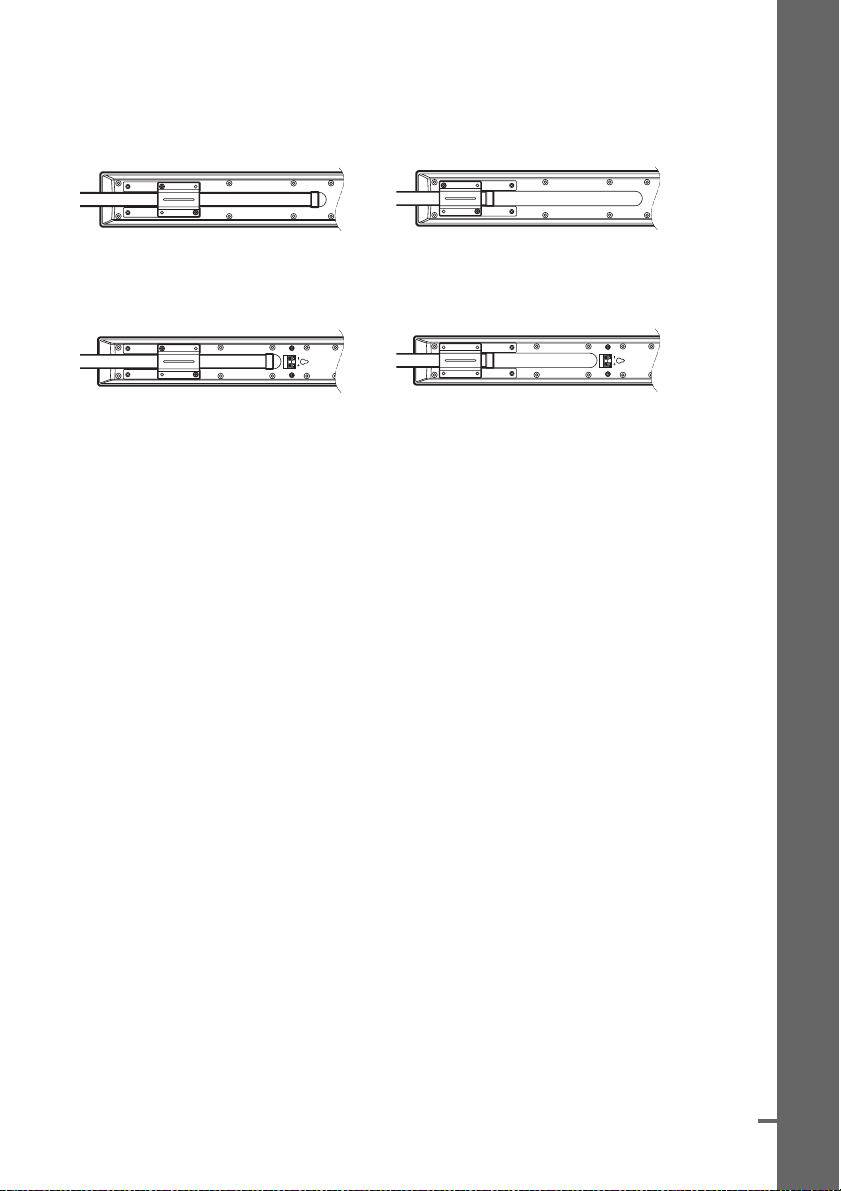
When securing the mounting plate, position the mounting plate depending on the desired height of
d
the speaker.
DAV-HDX500
Low position High position
DAV-HDX501W
Low position High position
After attaching the post to the base, you can adjust the height of the speaker.
Getting Started – BASIC –
continue
13
US
Page 14
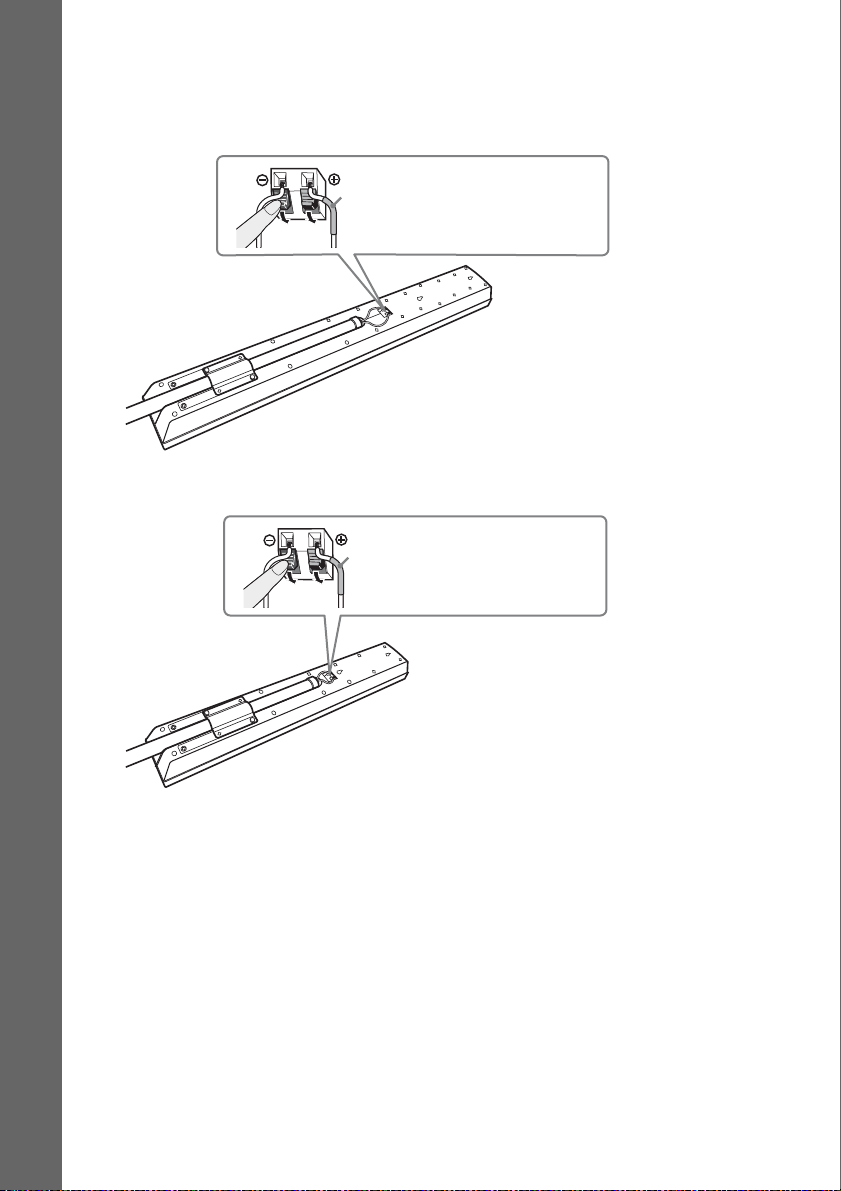
4 Connect the speaker cords to the speaker.
Be sure to match the speaker cord to the appropriate terminal on the components: 3 to 3, and #
to #.
DAV-HDX500
Getting Started – BASIC –
Rear of the speaker
DAV-HDX501W
Color tube
Front speaker (L): White
Front speaker (R): Red
Color tube
Front speaker (L): White
Front speaker (R): Red
14
Rear of the speaker
US
Page 15
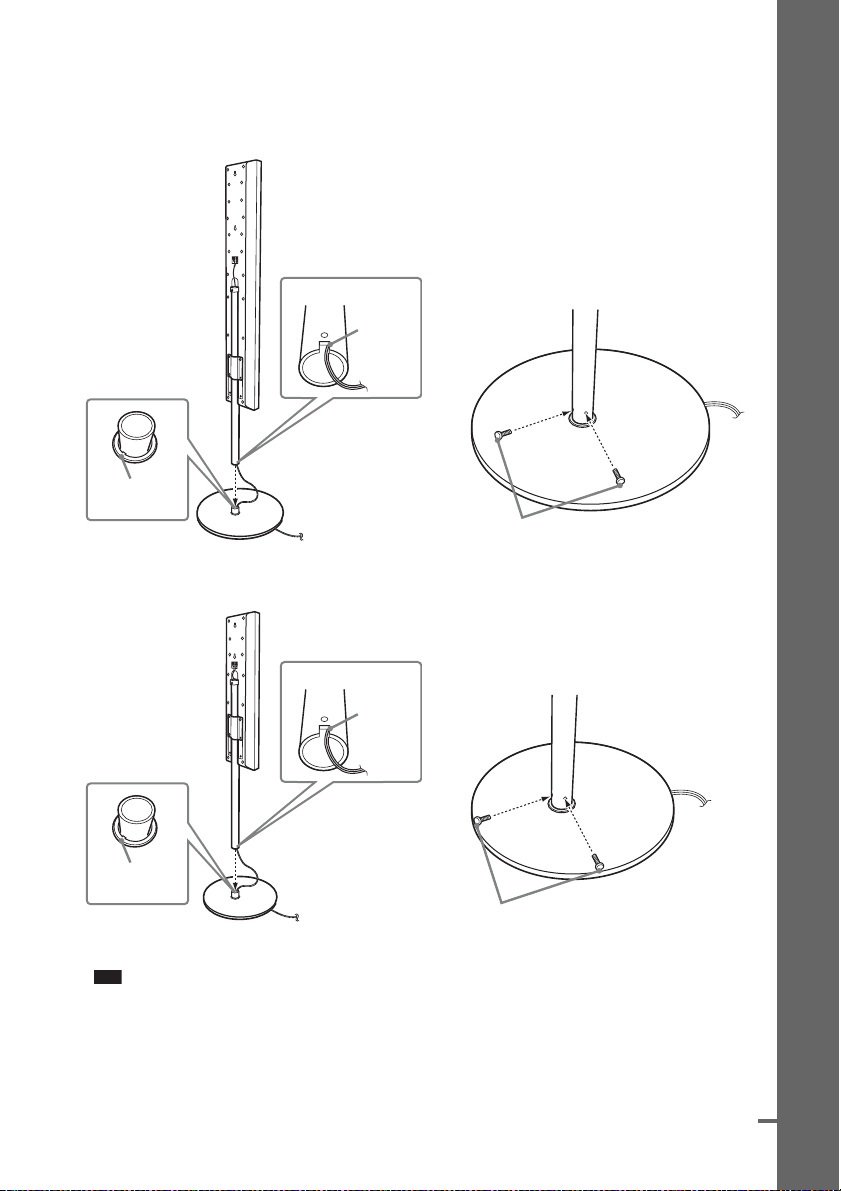
5 Attach the post to the base.
d
Insert the post so that the slit on the lower part of the post aligns with the projection of the base,
then secure the post with the 2 screws.
DAV-HDX500
Post
Slit
,
Projection
Base
DAV-HDX501W
Screws
(small, silver)
Getting Started – BASIC –
Post
Slit
,
Projection
Base
Note
• Make sure that the slot on the post aligns with the projection of the base by rotating the post slightly.
Screws
(small, silver)
continue
15
US
Page 16
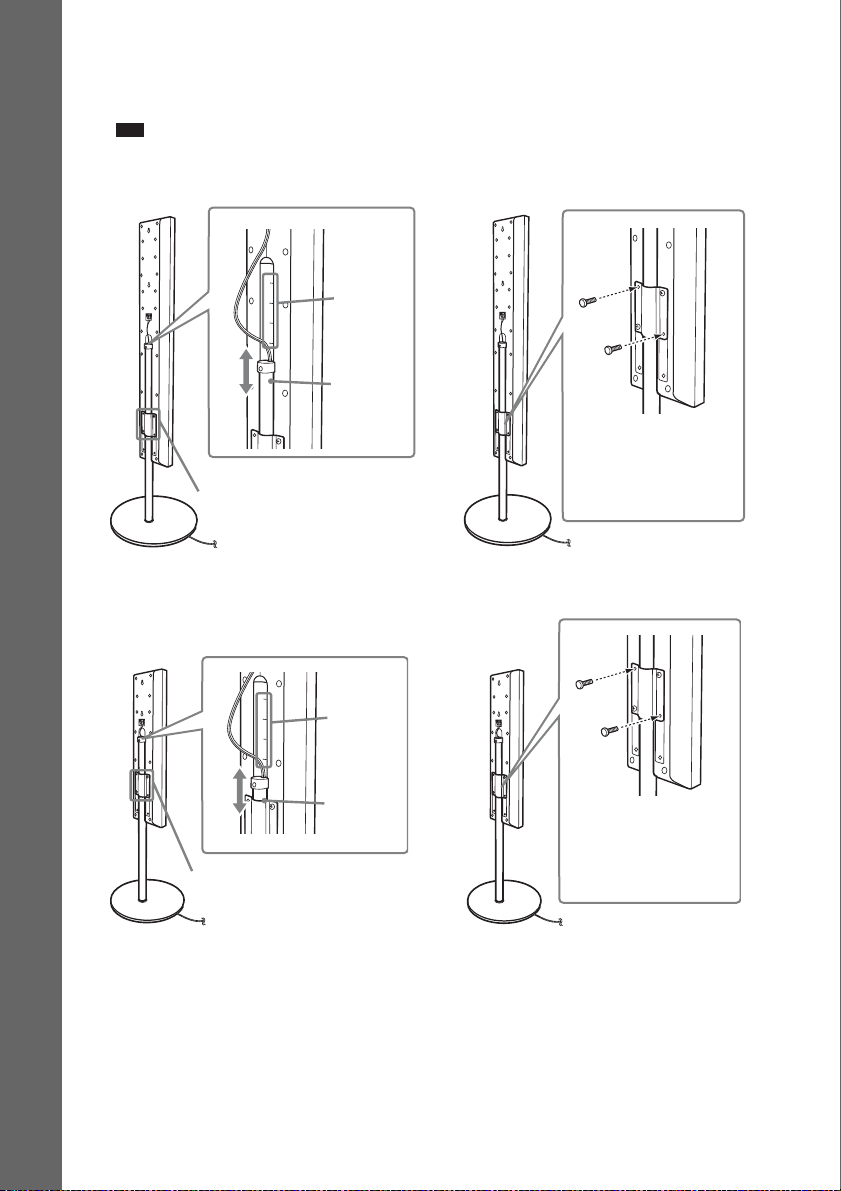
6 Adjust the height of the speaker.
Loosen (but do not remove) the screws, adjust the height of the speaker, then secure the screws.
Adjust the speaker of one side, then adjust another speaker by checking lines as a guide.
Note
• When adjusting the height of the speaker, grasp the speaker so that the speaker does not fall.
DAV-HDX500
Getting Started – BASIC –
Loosen 2 screws.
DAV-HDX501W
Loosen 2 screws.
Lines
Post
Lines
Post
,
,
In addition to the screws
secured in Step 3, secure
2 more screws. (Secure 4
screws in total.)
In addition to the screws
secured in Step 3, secure
2 more screws. (Secure 4
screws in total.)
16
US
Page 17
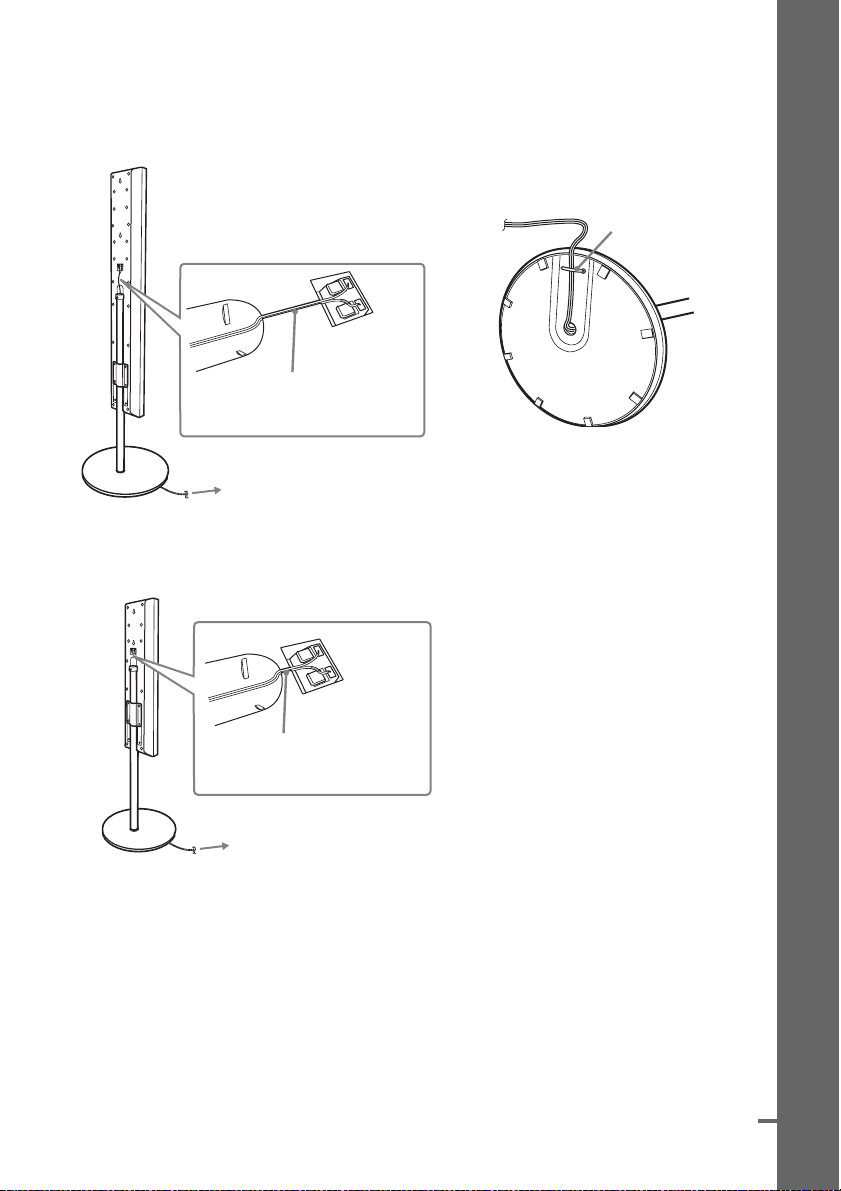
7 Take up any speaker cord slack.
d
DAV-HDX500
Take up slack in the speaker cord by pulling from the bottom of the base and hook the speaker cord
in the cord clamp.
Cord clamp
,
Secure the speaker cord by
running it through the slot.
Bottom of the base
Adjust the length of the cord.
DAV-HDX501W
Take up slack in the speaker cord by pulling from the bottom of the base.
Getting Started – BASIC –
Secure the speaker cord by
running it through the slot.
Adjust the length of the cord.
continue
17
US
Page 18
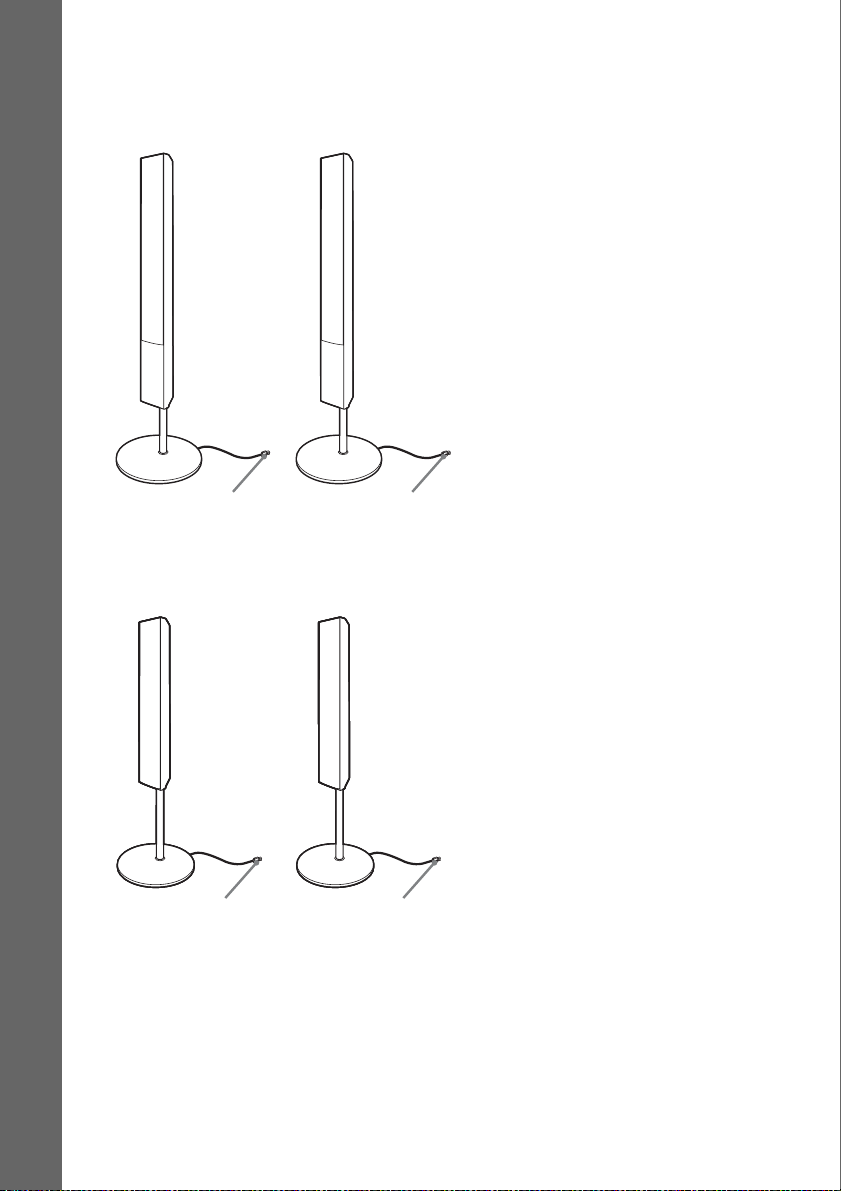
Fully-assembled illustration
DAV-HDX500
Front speaker (L):
White label
Getting Started – BASIC –
Front speaker (R):
Red label
White
DAV-HDX501W
Front speaker (L):
White label
White
Front speaker (R):
Red label
Red
Red
18
US
Page 19
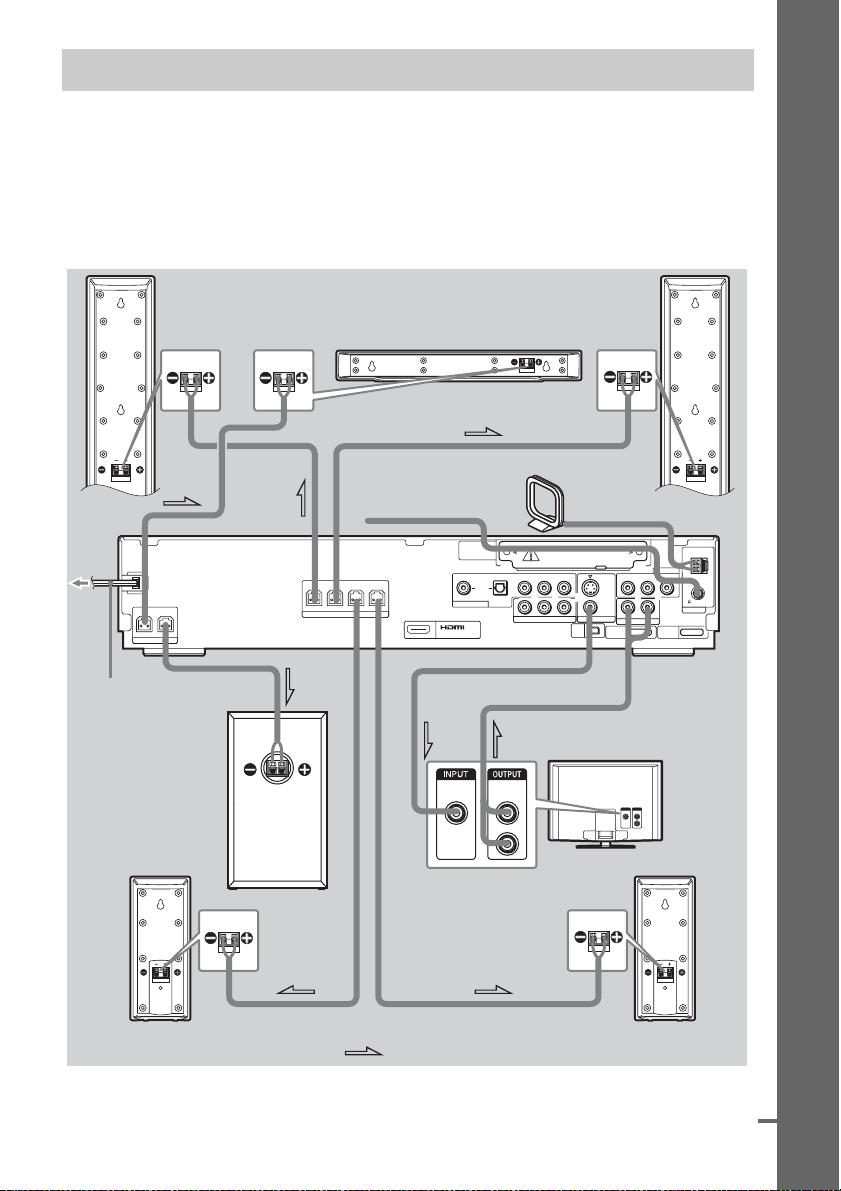
Step 2: Connecting the System and TV
d
The following is the basic connection of the unit to the speakers and TV. For other TV connections, see
page 30. For other component connection, see page 34.
To accept progressive signals, see page 32.
Refer to the connection diagram below, and read the additional information from 1 to 4 on the
following pages.
DAV-HDX500
Getting Started – BASIC –
Front speaker (R)
CENTER WOOFER
SPEAKER
AC power cord (mains lead)
Subwoofer
FRONT R
FRONT L SUR R SUR L
SPEAKER
Center speaker
FM wire antenna
(aerial)
(DVD ONLY)
A
VIDEO
IN
COAXIAL
SAT/CABLE
DIR-TC1
DIGITAL
OUT
Front speaker (L)
AM loop antenna (aerial)
AM
COMPONENT VIDEO IN
OPTICAL
YPB/CBPR/C
YPB/CBPR/C
COMPONENT VIDEO OUT
R
R
MONITOR OUT
XM
IN
S VIDEO
(DVD ONLY)
VIDEO
DMPORT1
SAT/CABLE
RLAUDIO IN VIDEO IN
RLAUDIO IN
TV
DMPORT2
FM
75
ANTENNA
COAXIAL
B
AUDIO
OUT
L
R
TV
Surround speaker (R)
:Signal flow
Surround speaker (L)
continue
US
19
Page 20
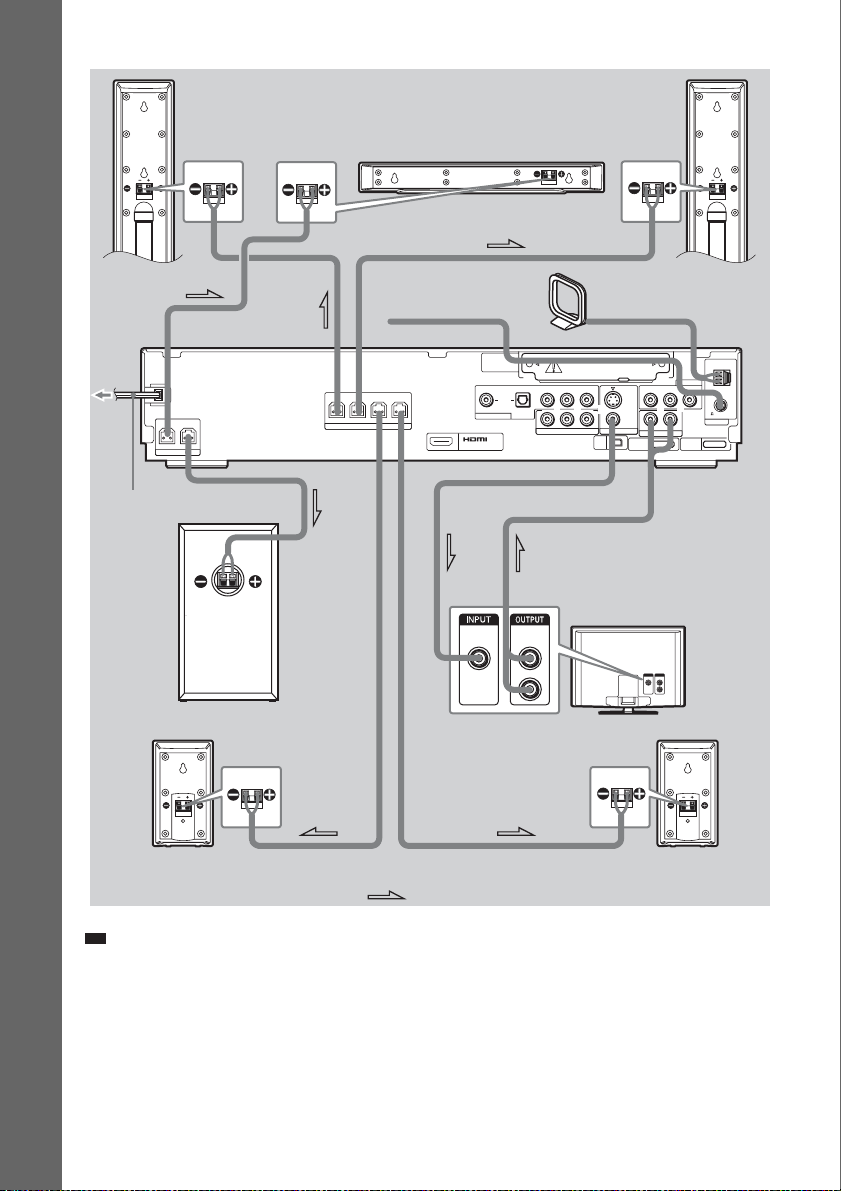
DAV-HDX501W
p
Getting Started – BASIC –
AC power cord (mains lead)
Front speaker (R)
CENTER WOOFER
SPEAKER
Subwoofer
FRONT R
FRONT L SUR R SUR L
SPEAKER
Center speaker
FM wire antenna
(aerial)
(DVD ONLY)
A
VIDEO
IN
COAXIAL
DIR-TC1
SAT/CABLE
Front speaker (L)
AM loop antenna (aerial)
AM
COMPONENT VIDEO IN
OPTICAL
YPB/CBPR/C
YPB/CBPR/C
COMPONENT VIDEO OUT
R
R
MONITOR OUT
XM
DIGITAL
IN
OUT
S VIDEO
(DVD ONLY)
VIDEO
DMPORT1
SAT/CABLE
RLAUDIO IN VIDEO IN
RLAUDIO IN
TV
DMPORT2
FM
75
ANTENNA
COAXIAL
B
TV
AUDIO
OUT
L
R
Surround speaker (R)
Surround speaker (L)
:Signal flow
Ti
• When you install the wireless kit WAHT-SD1 (supplied with DAV-HDX501W only) in the DIR-TC1 slot, you can
enjoy wireless performance. For details, see “Connecting Other Components” (page 34) and the operating
instructions of the WAHT-SD1.
US
20
Page 21

1 Connecting the Speakers
d
Required cords
The connector and color tube of the speaker cords are the same color as the label of the jacks to be
connected.
Getting Started – BASIC –
To the SPEAKER jack
Note
• Do not catch the speaker cord insulation in the SPEAKER jack.
Color tube
(+)
(–)
To avoid short-circuiting the speakers
Short-circuiting of the speakers may damage the system. To prevent this, be sure to follow these
precautions when connecting the speakers. Make sure the bare wire of each speaker cord does not touch
another speaker terminal or the bare wire of another speaker cord, such as shown below.
Stripped speaker cord is touching
another speaker terminal.
Stripped cords are touching each other
due to excessive removal of insulation.
After connecting all the components, speakers, and AC power cord (mains lead), output a test tone to
check that all the speakers are connected correctly. For details on outputting a test tone, see page 93.
If no sound is heard from a speaker while outputting a test tone, or a test tone is output from a speaker
other than the one currently displayed on the Setup Display, the speaker may be short-circuited. If this
happens, check the speaker connection again.
Note
• Be sure to match the speaker cord to the appropriate terminal on the components: 3 to 3, and # to #. If the cords
are reversed, the sound will lack bass and may be distorted.
continue
21
US
Page 22
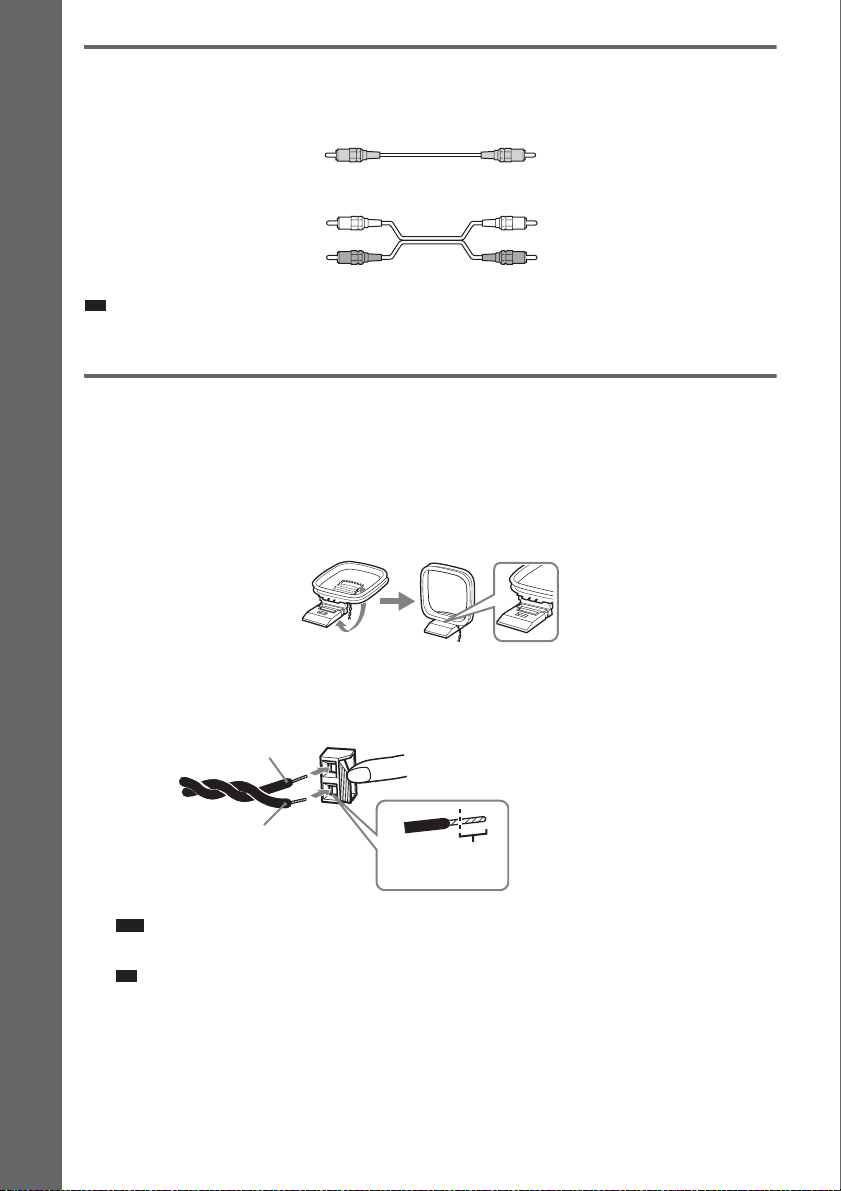
2 Connecting the TV
p
p
Required cords
A Video cord
.
Yellow
B Audio cord (not supplied)
White (L/audio)
Red (R/audio)
Ti
Getting Started – BASIC –
• When you want to output the TV sound or stereo sound of a 2 channel source from the 6 speakers, select the “Dolby
Pro Logic,” “Dolby Pro Logic II MOVIE,” or “Dolby Pro Logic II MUSIC” sound field (page 42).
3 Connecting the Antenna (Aerial)
To connect the AM loop antenna (aerial)
The shape and the length of the antenna (aerial) is designed to receive AM signals. Do not dismantle
or roll up the antenna (aerial).
1 Remove only the loop part from the plastic stand.
2 Set up the AM loop antenna (aerial).
3 Connect the cords to the AM antenna (aerial) terminals.
Cord (A) or cord (B) can be connected to either terminal.
A
B
Note
• Do not place the AM loop antenna (aerial) near the unit or other AV equipment, as noise may result.
Ti
• Adjust the direction of the AM loop antenna (aerial) for best AM broadcast sound.
Insert the cord pushing
down the terminal clamp.
Insert until this
part.
4 Make sure the AM loop antenna (aerial) is connected firmly by pulling softly.
US
22
Page 23
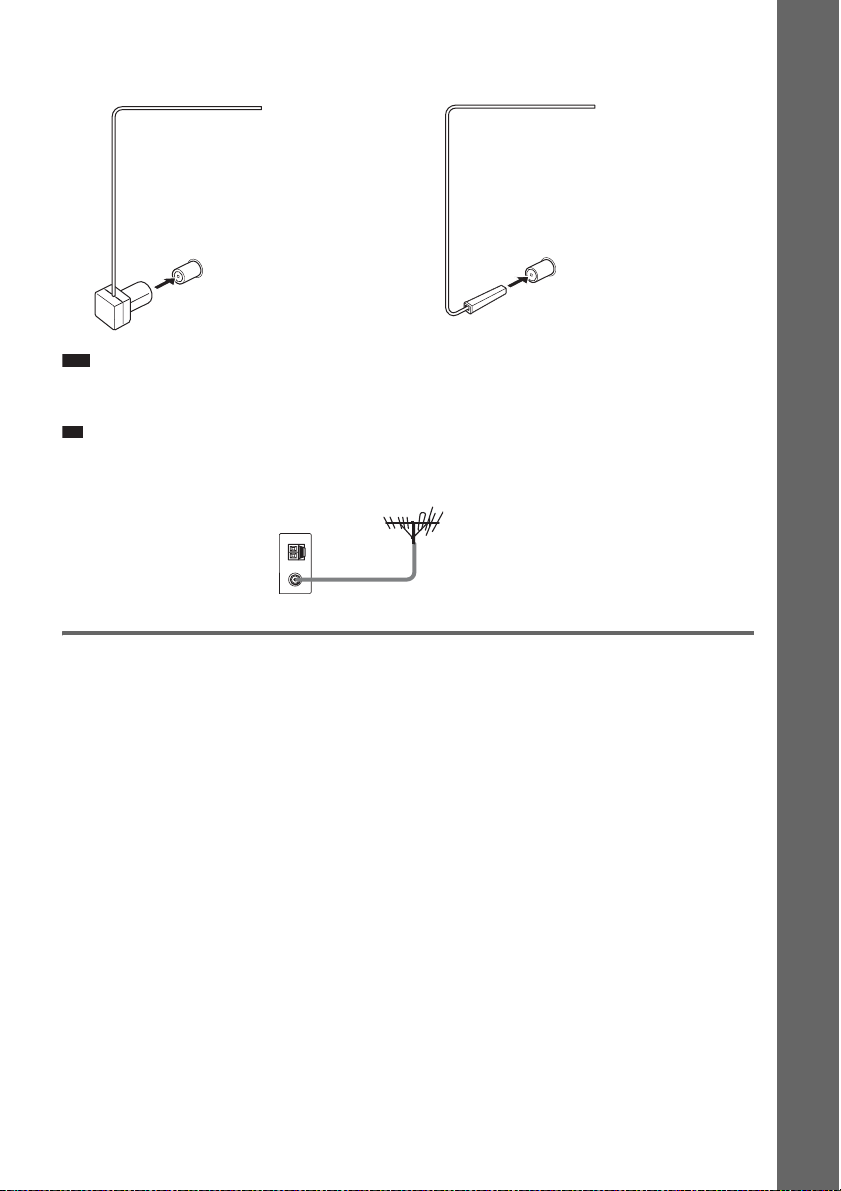
To connect the FM wire antenna (aerial)
p
Connect the FM wire antenna (aerial) to the FM 75 Ω COAXIAL jack.
FM wire antenna (aerial)
(supplied)
or
FM wire antenna (aerial)
(supplied)
Getting Started – BASIC –
FM 75 Ω COAXIAL jack
Note
FM 75 Ω COAXIAL jack
• Be sure to fully extend the FM wire antenna (aerial).
• After connecting the FM wire antenna (aerial), keep it as horizontal as possible.
Ti
• If you have poor FM reception, use a 75-ohm coaxial cable (not supplied) to connect the unit to an outdoor FM
antenna (aerial) as shown below.
Unit
Outdoor FM antenna (aerial)
4 Connecting the AC power cord (mains lead)
Before connecting the AC power cord (mains lead) of this unit to a wall outlet (mains), connect the
speakers to the unit.
US
23
Page 24
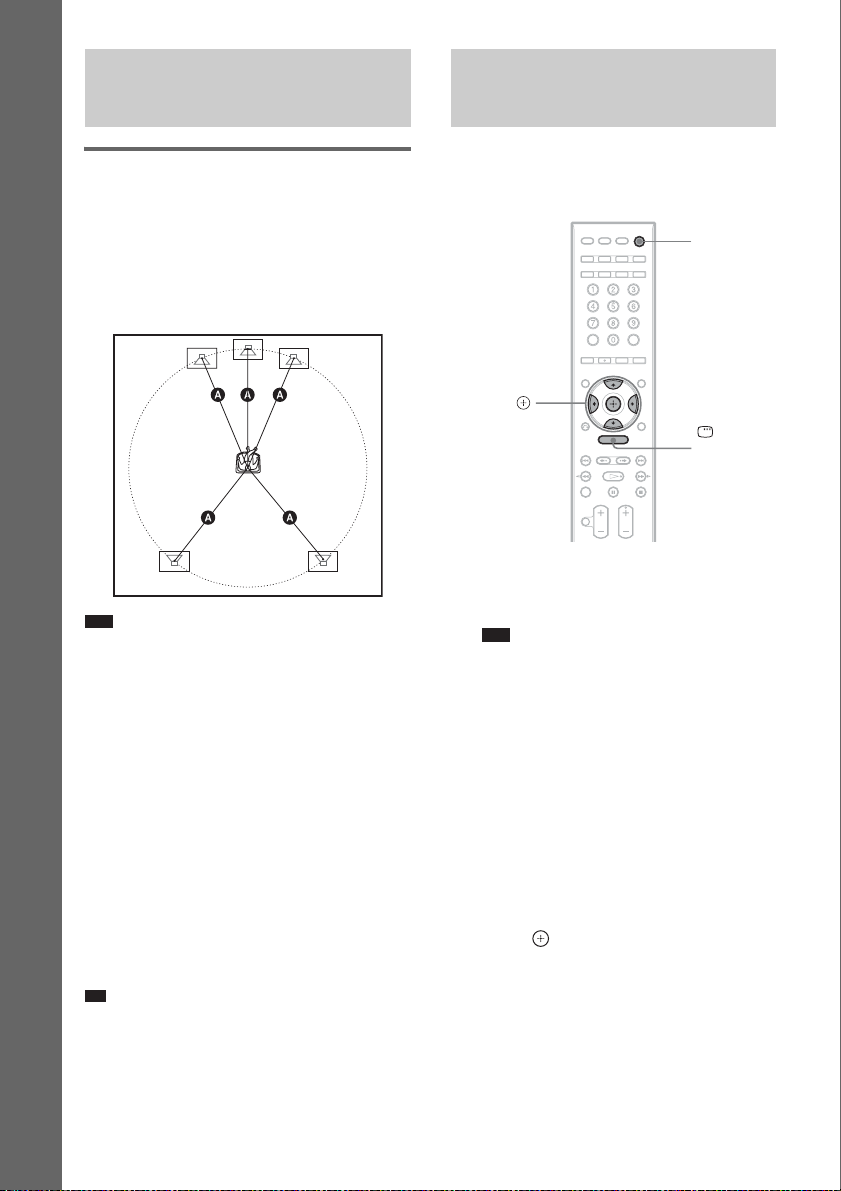
p
Step 3: Positioning the
Step 4: Performing the
System
Positioning the speakers
For the best possible surround sound, all the
speakers other than the subwoofer should be
placed at the same distance from the listening
position (A).
Place speakers as illustrated below.
Getting Started – BASIC –
Note
• Do not set the speakers in an inclined position.
• Do not place the speakers in locations that are:
– Extremely hot or cold
– Dusty or dirty
– Very humid
– Subject to vibrations
– Subject to direct sunlight
• Use caution when placing the speakers and/or
speaker stands that are attached with the speakers on
a specially treated (wax ed, oiled, polished, etc.) floor,
as staining or discoloration may result.
• When cleaning, use a soft cloth such as a cleaning
cloth for glasses.
• Do not use any type of abrasive pad, scouring
powder, or solvent such as alcohol or benzine.
• Do not lean or hang on the speaker, as the speaker
may fall down.
Ti
• When you change the positions of the speakers, it is
recommended that you change the settings. For
details, see “Getting Optimal Surround Sound for a
Room” (page 82) and “Calibrating the Appropriate
Settings Automatically” (page 84).
Quick Setup
Follow the steps below to make the minimum
number of basic adjustments for using the
system.
"/1
C/X/x/c,
DISPLAY
1 Turn on the TV.
2 Press [/1.
Note
• Disconnect the headphones when you perform
the Quick Setup. You cannot operate steps after
11 with the headphones connected.
• Make sure that the function is set to “DVD”
(page 37).
3 Switch the input selector on your TV so
that the signal from the system
appears on the TV screen.
[Press [ENTER] to run QUICK SETUP.]
appears at the bottom of the TV screen. If
this message does not appear, recall the
Quick Setup display (page 26) and perform
again.
4 Press without inserting a disc.
The Setup Display for selecting the
language used in the on-screen display
appears.
US
24
Page 25
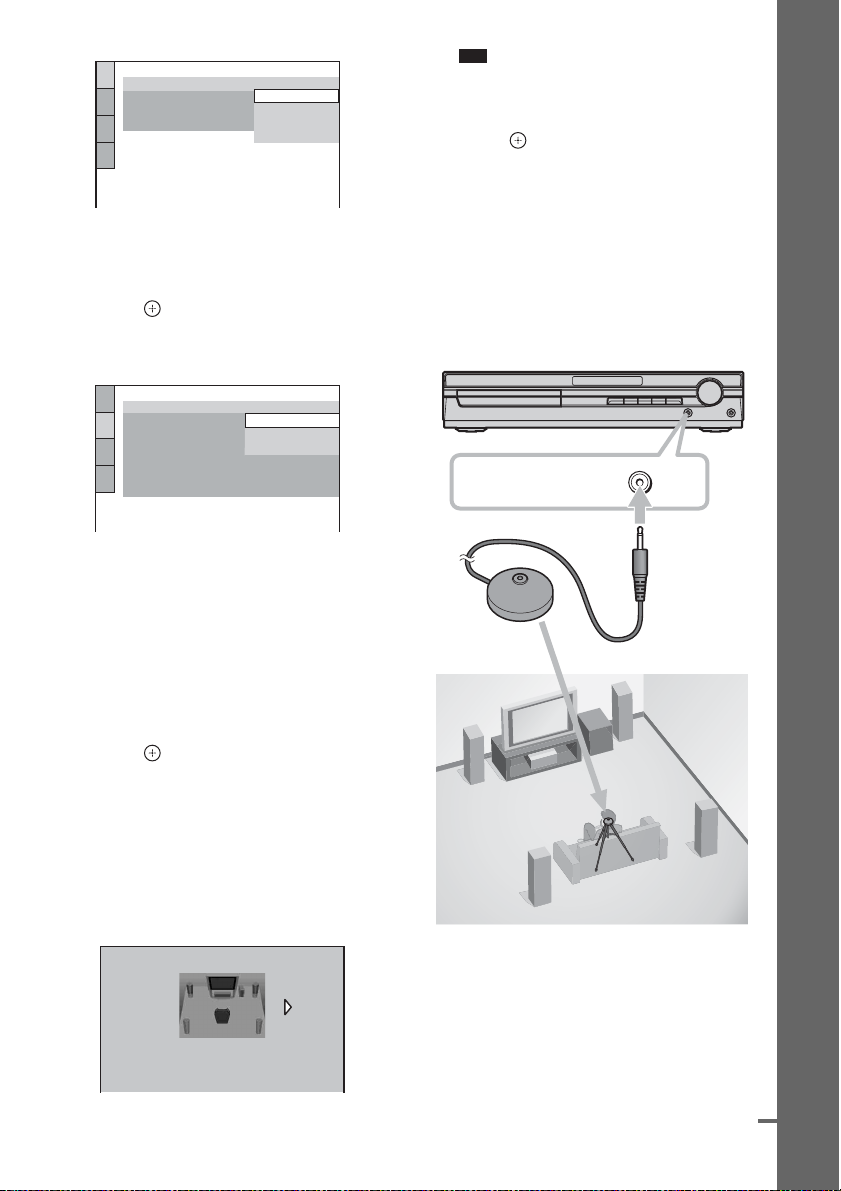
LANGUAGE SETUP
d
OSD:
MENU:
AUDIO:
SUBTITLE:
ENGLISH
ENGLISH
FRENCH
SPANISH
PORTUGUESE
5 Press X/x to select a language.
The system displays the menu and subtitles
in the selected language.
6 Press .
The Setup Display for selecting the aspect
ratio of the TV to be connected appears.
Note
• When the wireless kit WAHT-SD1 (supplied
with DAV-HDX501W only) is installed,
[STANDARD (WIRELESS)] appears instead.
10Press .
11Connect the calibration mic to the
A.CAL MIC jack on the front panel and
press X/x to select [YES].
Set up the calibration mic at the ear level
using a tripod, etc. (not supplied). The front
of each speaker should face the calibration
mic, and there should be no obstruction
between the speakers and the calibration
mic. Be quiet during the measurement.
Getting Started – BASIC –
SCREEN SETUP
TV TYPE:
YCBCR/RGB (HDMI):
SCREEN SAVER:
BACKGROUND:
BLACK LEVEL:
BLACK LEVEL
4:3 OUTPUT:
(COMPONENT OUT)
4:3 LETTER BOX
16:9
16:9
4:3 PAN SCAN
ON
:
OFF
FULL
7 Press X/x to select the setting that
matches your TV type.
x If you have a wide-screen TV or a 4:3
standard TV with a wide-screen mode
[16:9] (page 88)
x If you have a 4:3 standard TV
[4:3 LETTER BOX] or [4:3 PAN SCAN]
(page 88)
8 Press .
The Setup Display for selecting the speaker
formation appears.
9 Press C/c to select the speaker
formation image as the speakers are
actually positioned.
For details, see “Getting Optimal Surround
Sound for a Room” (page 82).
SPEAKER FORMATION
AUDIO IN / A.CAL MIC
Calibration mic
STANDARD
continue
US
25
Page 26
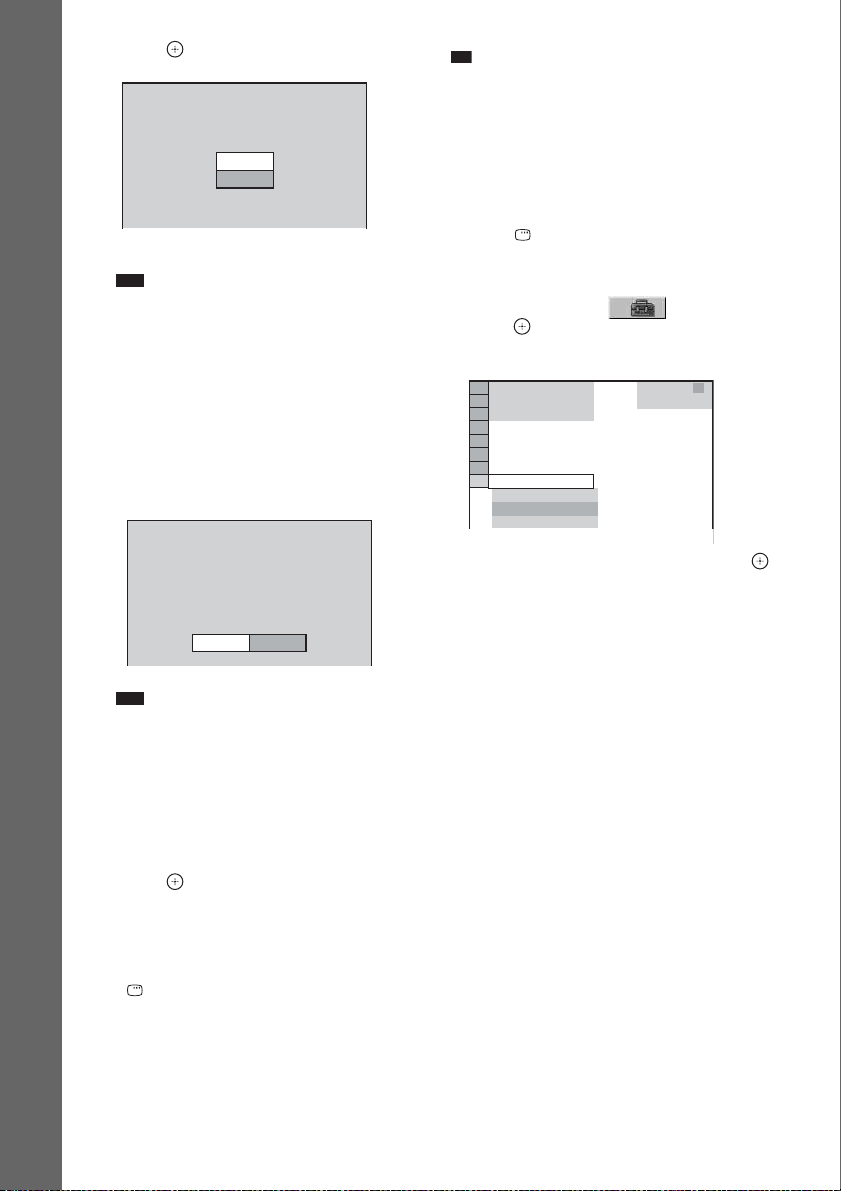
12 Press .
p
AUTO CALIBRATION
Connect calibration mic. Start
measurement?
YES
NO
Auto Calibration starts.
Note
Getting Started – BASIC –
• Loud test sound is output when [AUTO
CALIBRATION] starts. You cannot turn the
volume down. Give consideration to children
and neighbor.
• Avoid being in the measurement area and
making noise during the measurement (which
takes about 1 minute), as it may interfere with
measurement.
13 Unplug the calibration mic and press C/
c to select [YES].
Measurement complete.
FRONT L :
FRONT R :
CENTER :
SUBWOOFER :
SURROUND L :
SURROUND R :
If OK, unplug calibration mic and select
“YES”.
16ft 4.87m 0.0dB
16ft 4.87m 0.0dB
16ft 4.87m + 1.0dB
16ft 4.87m + 4.0dB
10ft 3.04m
10ft 3.04m
YES
NO
-
2.0dB
-
2.0dB
Ti
• If you change the position of the speakers, reset the
speaker settings. See “Getting Optimal Surround
Sound for a Room” (page 82) and “Calibrating the
Appropriate Settings Automatically” (page 84).
• If you want to change any of the settings, see “Using
the Setup Display” (page 86).
To recall the Quick Setup display
1 Press DISPLAY when the system is in
stop mode.
The Control Menu display appears.
2 Press X/x to select [SETUP], then
press .
The options for [SETUP] appear.
)
1 2 ( 2 7
)
BNR
1 8 ( 3 4
T
0 : 0 0 : 0 2
QUICK
QUICK
CUSTOM
RESET
DVD VIDEO
3 Press X/x to select [QUICK], then press .
The Quick Setup display appears.
Note
• The environment of the room in which the
system is installed may affect measurements.
• If measurement fails, follow the message then
retry [AUTO CALIBRATION].
• When you select [SECOND ROOM] for
[SPEAKER FORMATION], measurement of
[SURROUND L] and [SURROUND R] is not
displayed.
14 Press .
Quick Setup is finished. All connections
and setup operations are complete.
To quit the Quick Setup
Press DISPLAY in any Step.
US
26
Page 27
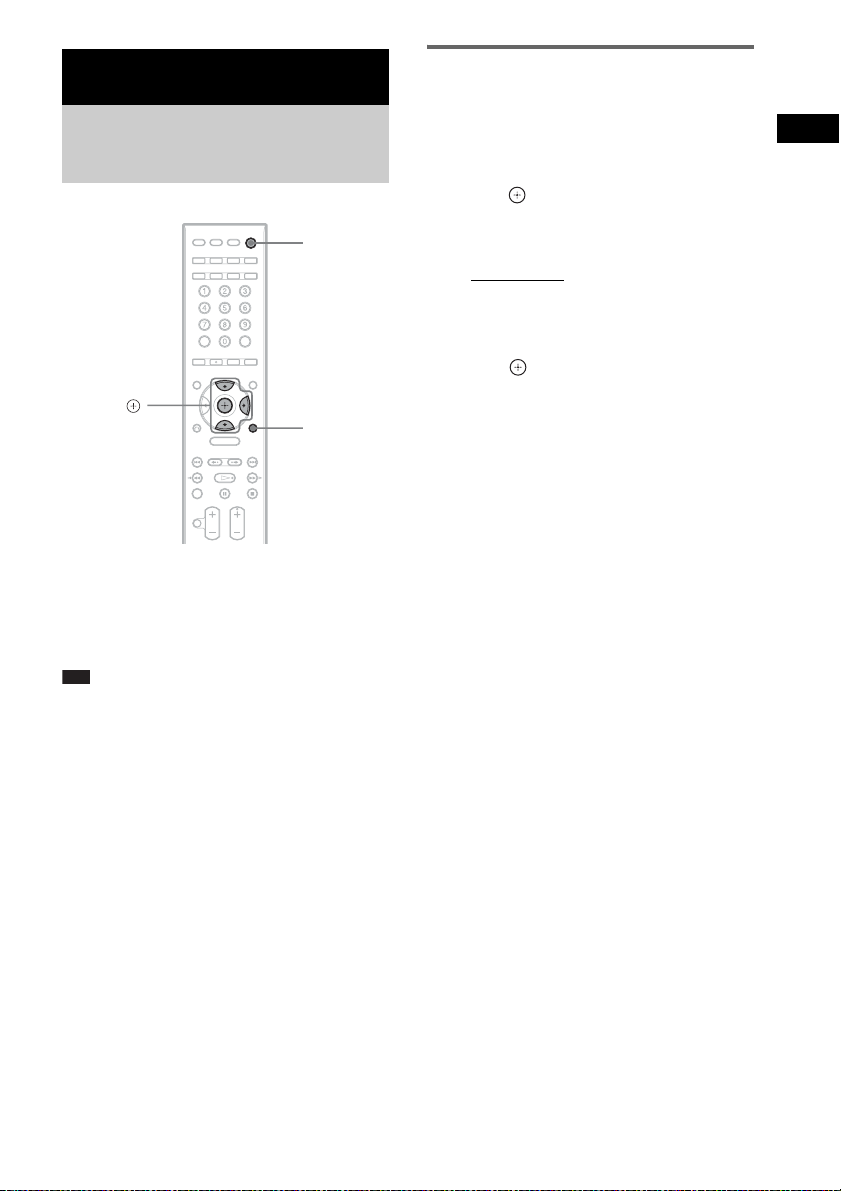
Getting Started – ADVANCED –
Turning off the Demonstration
"/1
X/x/c,
SYSTEM
MENU
After connecting the AC power cord (mains
lead), the demonstration appears in the front
panel display. When you press "/1 on the
remote, the demonstration turns off.
Setting the demonstration mode to on/off
1 Press SYSTEM MENU.
2 Press X/x repeatedly until “DEMO”
appears in the front panel display, then
press or c.
3 Press X/x to select a setting.
The default setting is underlined.
• “DEMO ON”
mode to on.
• “DEMO OFF”: sets the demonstration
mode to off.
: sets the demonstration
4 Press .
The setting is made.
5 Press SYSTEM MENU.
The system menu turns off.
Getting Started – ADVANCED –
Note
• When you press "/1 on the unit, the demonstration
does not turn off.
• When you set the demonstration mode in the system
menu to on, the demonstration does not turn off even
though you press "/1 on the remote. To turn off the
demonstration, set the demonstration mode to off,
then press "/1 on the remote. When the
demonstration mode is set to off, the system saves
power in standby mode.
• If the system is at its factory default settings (ex. after
performing “COLD RESET” (page 94)), you can turn
off the demonstration simply by pressing "/1 on the
remote. Otherwise, to stop the demonstration, you
need to set “DEMO” to “DEMO OFF.”
27
US
Page 28
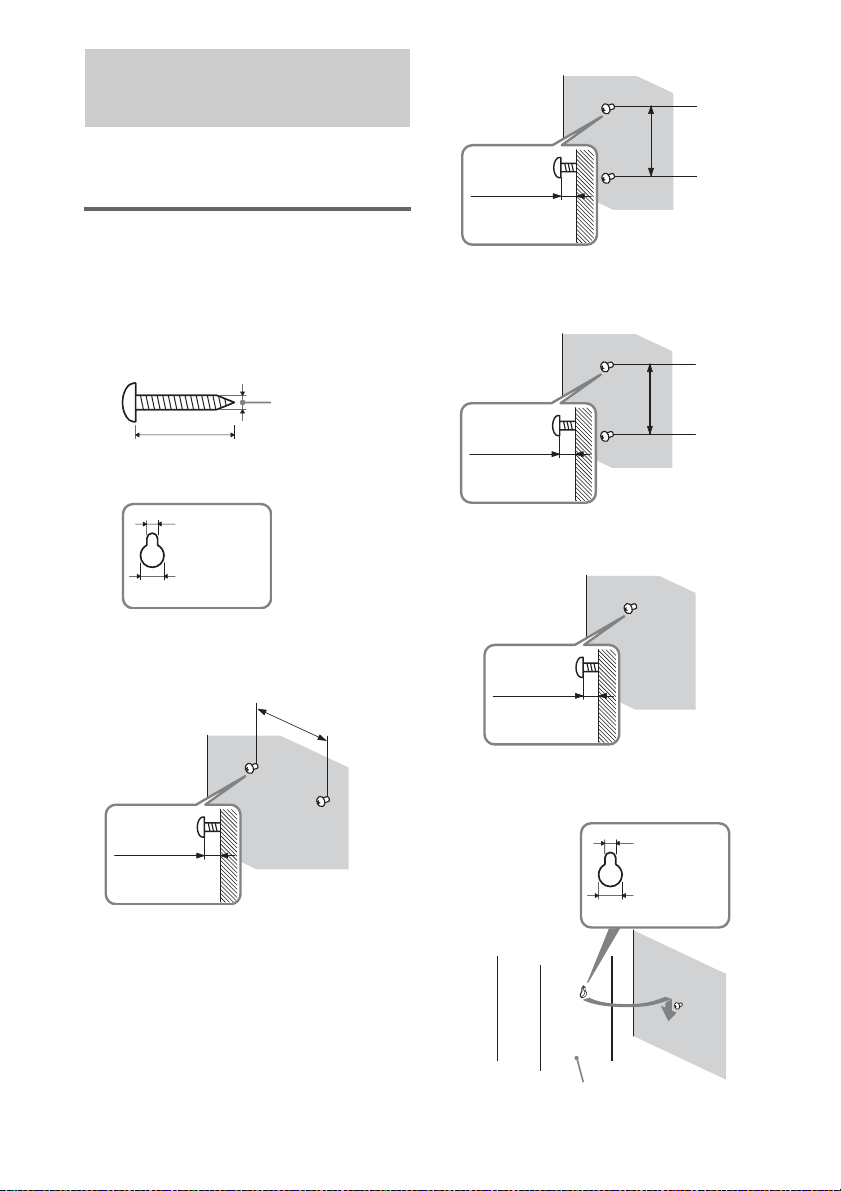
Installing the Speakers on a Wall
You can use the speakers by installing on the
wall.
Installing the speakers on a wall
1 Prepare screws (not supplied) that are
suitable for the hole on the back of
each speaker. See the illustrations
below.
For the front speakers of DAV-HDX500
170 mm
6
23/32
inches
(
6 to 9 mm
1
(
/4 to 3/8
inch
)
For the front speakers of DAVHDX501W
)
5
4 mm (
/32 inch)
30 mm (1 3/16 inches)
4.6 mm
3
/16 inch)
(
10 mm
13
/32 inch)
(
Hole on the back of
the speaker
2 Fasten the screws to the wall.
For the center speaker
265 mm
(10
6 to 9 mm
1
/4 to 3/8
inch
(
)
7
/16 inches)
100 mm
15
/16 inches)
(3
6 to 9 mm
1
/4 to 3/8
inch
6 to 9 mm
1
/4 to 3/8
(
)
inch
)
(
For the other speakers
3 Hang the speakers on the screws.
4.6 mm
3
(
/16 inch)
10 mm
13
/32 inch)
(
28
Rear of speaker
US
Page 29
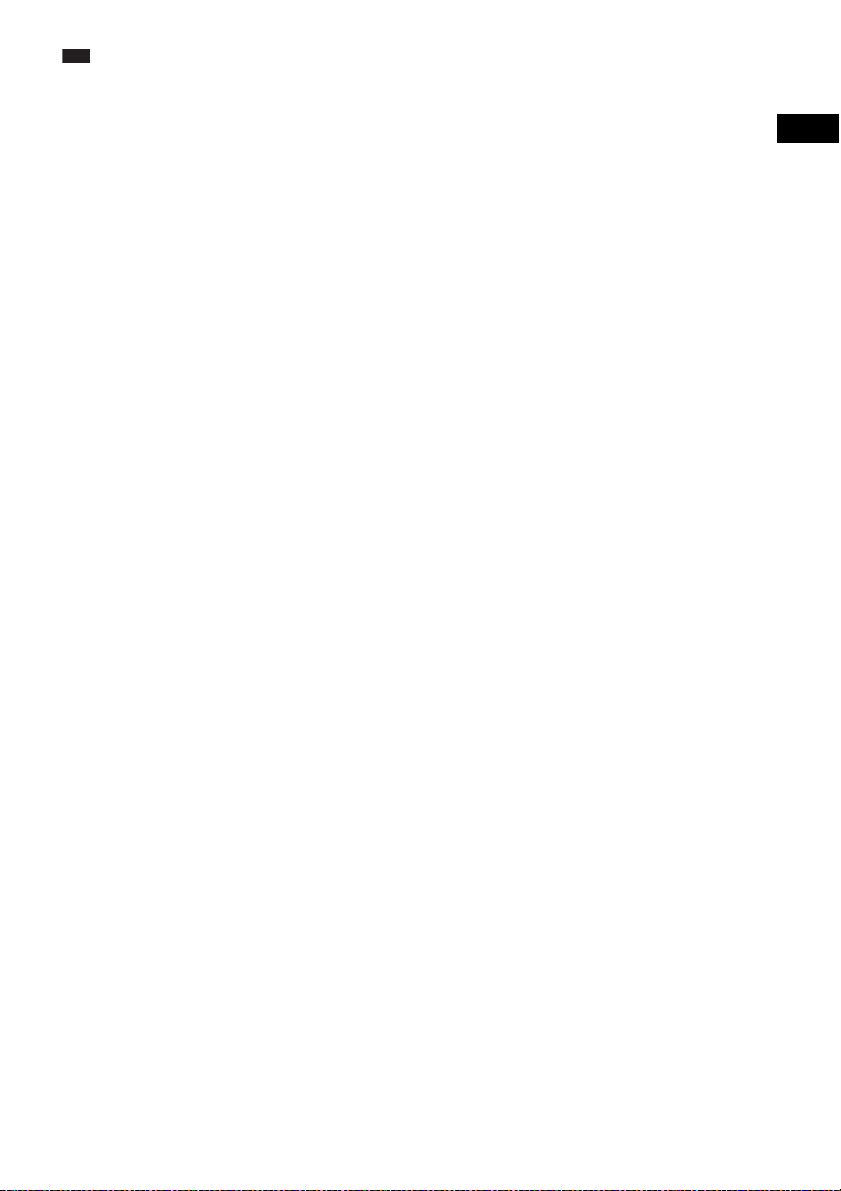
Note
• Use screws that are suitable for the wall material and
strength. As a plaster board wall is especially fragile,
attach the screws securely to a beam and fasten them
to the wall. Install the speakers on a vertical and flat
wall where reinforcement is applied.
• Contact a screw shop or installer regarding the wall
material or screws to be used.
• Sony is not responsible for accident or damage
caused by improper installation, insufficient wall
strength or improper screw installation, natural
calamity, etc.
Getting Started – ADVANCED –
29
US
Page 30
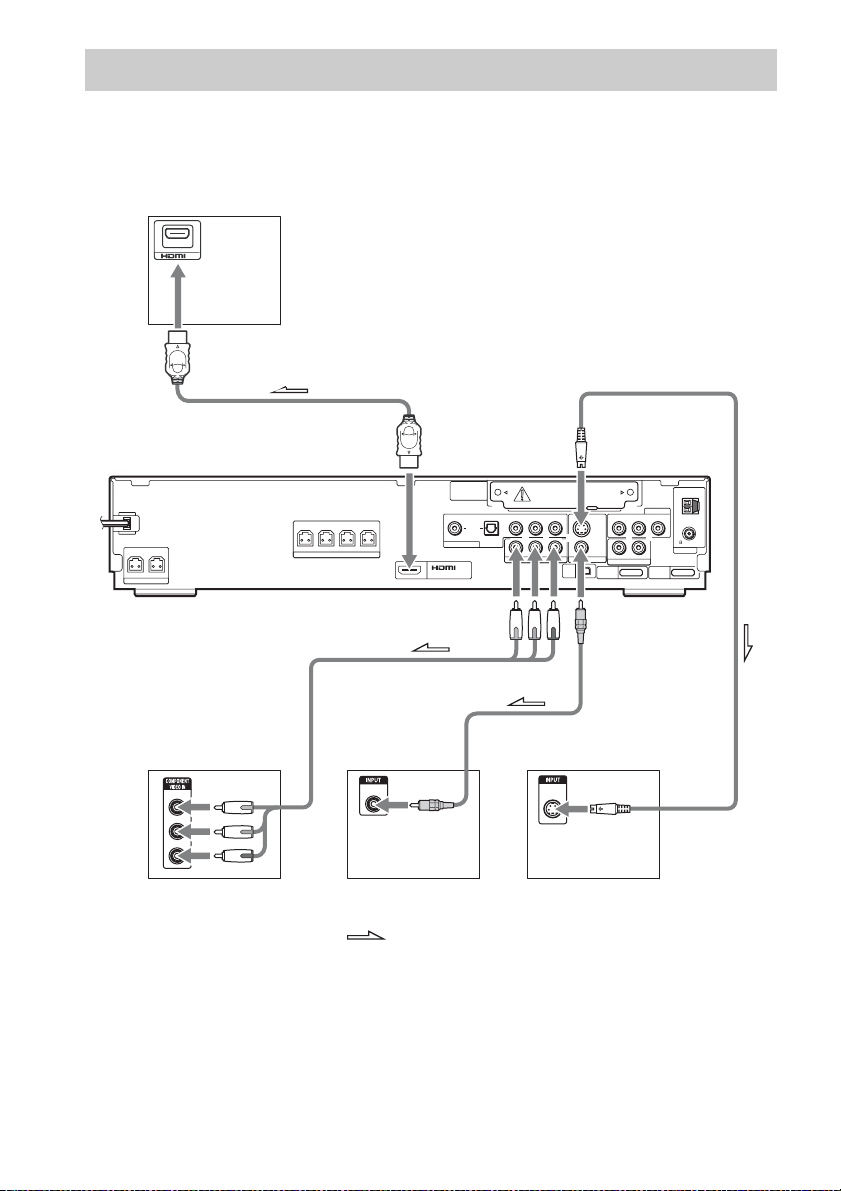
Connecting the TV (Advanced)
Sends the played back DVD image to the connected TV.
Check the jacks of your TV, and choose connection method A, B, C, or D. Picture quality improves
in order from A (standard) to D (HDMI).
TV with HDMI* IN jack
D
IN
To
To HDMI* OUT
S VIDEO
CENTER WOOFER
SPEAKER
C
Y
PB/CB
PR/CR
TV with COMPONENT
VIDEO IN jacks
DIR-TC1
COMPONENT VIDEO IN
OPTICAL
COAXIAL
YPB/CBPR/C
FRONT R
FRONT L SUR R SUR L
SPEAKER
A
(DVD ONLY)
To COMPONENT
VIDEO OUT
VIDEO
IN
SAT/CABLE
DIGITAL
IN
OUT
YPB/CBPR/C
COMPONENT VIDEO OUT
B
S VIDEO
R
R
IN
TV with VIDEO IN jack TV with S VIDEO IN jack
MONITOR OUT
XM
S VIDEO
(DVD ONLY)
VIDEO
DMPORT1
To VIDEO
SAT/CABLE
RLAUDIO IN VIDEO IN
RLAUDIO IN
TV
DMPORT2
AM
FM
75
ANTENNA
COAXIAL
:Signal flow
* HDMI (high-definition multimedia interface)
The system incorporates High-Definition Multimedia Interface (HDMI
TM
) technology.
HDMI, the HDMI logo and High-Definition Multimedia Interface are trademarks or registered trademarks of
HDMI Licensing LLC.
30
US
Page 31

A To connect to a TV with the VIDEO IN jack
d
Connect the video cord.
.
Yellow
B To connect to a TV with the S VIDEO IN jack
Connect an S video cord (not supplied). To use the S video jack instead of the video jack, your TV
monitor must also be connected via an S video jack. S video signals are on a separate bus from the video
signals and will not be output through the video jack.
C To connect to a TV with the COMPONENT VIDEO IN jacks
Connect a component video cord (not supplied). To use the COMPONENT VIDEO OUT jacks (Y, PB/
C
B, PR/CR) instead of the video jack, your TV monitor must be equipped with via COMPONENT
VIDEO IN jacks (Y, P
B/CB, PR/CR). If your TV accepts progressive format signals, you must use this
connection and set the output channel of the system to progressive format (page 32).
Green
Blue
Red
D To connect to a TV with the HDMI (high-definition multimedia
interface)/DVI (digital visual interface) IN jack
Use a certified HDMI (high-definition multimedia interface) cord (not supplied) to enjoy high quality
digital picture and sound through the HDMI OUT (high-definition multimedia interface out) jack.
To connect to a TV with DVI (digital visual interface) input
Use an HDMI (high-definition multimedia interface)-DVI (digital visual interface) converter cord (not
supplied) with an HDMI (high-definition multimedia interface)-DVI (digital visual interface) adaptor
(not supplied). The DVI (digital visual interface) jack will not accept any audio signals. Furthermore,
you cannot connect the HDMI OUT (high-definition multimedia interface out) jack to DVI (digital
visual interface) jacks that are not HDCP (high-bandwidth digital content protection) compliant (e.g.,
DVI (digital visual interface) jacks on the computer displays).
To select the type of video signal output from the HDMI OUT (highdefinition multimedia interface out) jack
When you connect the unit and the TV with the HDMI cord, selects the type of video signals output
from the HDMI OUT (high-definition multimedia interface out) jack.
For details, refer also to the operating instructions supplied with the TV/projector, etc.
1 Press FUNCTION repeatedly to select “DVD.”
Getting Started – ADVANCED –
continue
31
US
Page 32

2 Press VIDEO FORMAT.
The current type of video signals appears in the front panel display.
Each time you press VIDEO FORMAT, the display changes as follows:
t 720 × 480p*
r
1280 × 720p*
r
720
× 480p*
r
1920
× 1080i*
• “720
× 480p*”: Sends 720 × 480p video signals.**
• “1280 × 720p*”: Sends 1280 × 720p video signals.
• “1920
× 1080i*”: Sends 1920 × 1080i video signals.
*i: interlace, p: progressive
**Depending on the country, [720 × 576p] may appear.
Note
• When the HDMI indicator on the front panel lights up, images other than [720 × 480p] or [720 × 576p] are stretched
vertically.
When connecting to a standard 4:3 screen TV
Depending on the disc, the image may not fit your TV screen.
To change the aspect ratio, see page 88.
Does your TV accept progressive signals?
Progressive is the method for displaying TV images which reduces flickering, and sharpens the image.
To display using this method, you need to connect to a TV that accepts progressive signals.
VIDEO
FORMAT
“PROGRE” lights up in the front panel display when the system outputs progressive signals.
FUNCTION
1 Press FUNCTION repeatedly to select “DVD.”
US
32
Page 33

2 Press VIDEO FORMAT.
p
The current signal appears in the front panel display.
Each time you press VIDEO FORMAT, the display changes as follows:
t NORMAL (INTERLACE)
r
PROGRESSIVE
x NORMAL (INTERLACE)
Select this setting when:
– your TV does not accept progressive signals, or,
– your TV is connected to jacks other than the COMPONENT VIDEO OUT jacks (MONITOR
OUT (VIDEO/S VIDEO)).
x PROGRESSIVE
Select this setting when:
– your TV accepts progressive signals, and,
– the TV is connected to the COMPONENT VIDEO OUT jacks.
Normally select this under the above condition. This automatically detects the software type, and
selects the appropriate conversion method.
Note that the picture will not be clear or no picture will appear if you select these settings when
either of the above conditions are not met.
Note
• When you connect the unit and the TV with the HDMI cord during the system is set to “NORMAL
(INTERLACE),” the system is set to “PROGRESSIVE” automatically.
Ti
• When you connect the unit and the TV with the HDMI cord, VIDEO FORMAT is used for selecting the type of
video signals output from the HDMI OUT jack. For details, see “To select the type of video signal output from the
HDMI OUT (high-definition multimedia interface out) jack” (page 31).
About DVD software types and the conversion method
DVD software can be divided into 2 types: film-based software and video-based software.
Video-based software is derived from TV, such as dramas and sit-coms, and displays images at 30
frames/60 fields per second. Film-based software is derived from film and displays images at 24 frames
per second. Some DVD software contains both video and film.
In order for these images to appear natural on your screen when output in progressive format, the
progressive signals need to be converted to match the type of DVD software that you are watching.
Note
• When you play video-based software in progressive signal format, sections of some types of images may appear
unnatural due to the conversion process when output through the COMPONENT VIDEO OUT jacks. Even though
you set to “PROGRESSIVE,” images from the MONITOR OUT (VIDEO or S VIDEO) jack are unaffected as they
are output in the interlace format.
Getting Started – ADVANCED –
US
33
Page 34

Connecting Other Components
You can enjoy other components by connecting the VIDEO/AUDIO OUT jacks of them.
VCR, digital satellite receiver
or PlayStation 2, etc.
VIDEO
COAXIAL
DIGITAL
OUT
AUDIO
OUT
L
R
OPTICAL
or
DIGITAL
OUT
Y
PB/CB
PR/CR
To SAT/CABLE
(DIGITAL IN OPTICAL) or
OUT
(DIGITAL IN COAXIAL)
To SAT/CABLE
(VIDEO IN/AUDIO IN)
To SAT/CABLE
(COMPONENT VIDEO IN)
* CAUTION
Please do not remove the screws before installing the WAHT-SD1.
US
34
CENTER WOOFER
SPEAKER
DIR-TC1 slot for
the WAHT-SD1
Screws*
FRONT R
FRONT L SUR R SUR L
SPEAKER
DIR-TC1
COMPONENT VIDEO IN
OPTICAL
COAXIAL
(DVD ONLY)
SAT/CABLE
OUT
DIGITAL
YPB/CBPR/C
YPB/CBPR/C
COMPONENT VIDEO OUT
R
S VIDEO
(DVD ONLY)
VIDEO
R
MONITOR OUT
XM
DMPORT1
IN
DIGITAL MEDIA PORT adapter
:Signal flow
SAT/CABLE
RLAUDIO IN VIDEO IN
RLAUDIO IN
TV
DMPORT2
AM
FM
75
COAXIAL
ANTENNA
To DMPORT1
or 2 jack
Page 35

To connect the VIDEO/AUDIO OUT jacks of other components to the
p
d
SAT/CABLE (VIDEO IN/AUDIO IN) jacks of this unit
Connect the VCR or other components to the SAT/CABLE (VIDEO IN/AUDIO IN) jacks using the
video/audio cord (not supplied). When connecting a cord, be sure to match the color-coded sleeves to
the appropriate jacks on the components.
Yellow (Video)
White (L/audio)
Red (R/audio)
To connect the DIGITAL MEDIA PORT adapter
Connect a DIGITAL MEDIA PORT adapter (not supplied) to the DMPORT1 or 2 jack. For details of
the DIGITAL MEDIA PORT adapter, see “Using the DIGITAL MEDIA PORT Adapter” (page 77).
To listen to the portable audio source sound through the system
Connect the audio output jacks of the portable audio source to the AUDIO IN jack on the front panel
of the unit with the stereo mini-plug cord (not supplied).
Ti
• When listening to MP3 format recordings using a portable audio source, you can enhance the sound.
Press FUNCTION to select “AUDIO.” Connect the portable audio source. Press SOUND FIELD +/– repeatedly
until “A.F.D. STD” appears in the front panel display.
To cancel, select other than “A.F.D. STD.”
If you connect a digital satellite receiver with a DIGITAL OUT (COAXIAL
or OPTICAL) jack
A digital satellite receiver can be connected to the SAT/CABLE (DIGITAL IN COAXIAL or
OPTICAL) jack instead of the SAT/CABLE (AUDIO IN) jacks of the unit.
To connect, use a digital coaxial cord (not supplied) for the DIGITAL IN COAXIAL jack or digital
optical cord (not supplied) for the DIGITAL IN OPTICAL jack.
The system can accept both digital and analog signals. Digital signals have priority over analog signals.
(COAXIAL has priority over OPTICAL.) If the digital signal ceases, the analog signal will be
processed after 2 seconds.
Getting Started – ADVANCED –
Digital coaxial cord
or
Digital optical cord
If you connect a digital satellite receiver without a DIGITAL OUT jack
Connect the digital satellite receiver to the SAT/CABLE (AUDIO IN) jacks only of the unit.
continue
35
US
Page 36

To connect the COMPONENT VIDEO OUT jacks of other components to
the COMPONENT VIDEO IN jacks of this unit
Connect other components to the SAT/CABLE (COMPONENT VIDEO IN) jacks (Y, PB/CB, PR/CR)
using the component video cord (not supplied). When connecting a cord, be sure to match the colorcoded sleeves to the appropriate jacks on the components.
Green
Blue
Red
Wireless system option
When you install the WAHT-SD1 (supplied with DAV-HDX501W only) in the DIR-TC1 slot, you can
enjoy wireless performance by transmission of the sound to the surround speakers. For details, see the
operating instructions of the WAHT-SD1.
Note
• Be sure to make connections securely to avoid hum and noise.
• When you connect another component with a volume control, turn up the volume of the other components to a level
where sound is not distorted.
36
US
Page 37

Basic Operations
d
Playing Discs
Adjust the
volume
"/1
A
FUNCTION
H
4 Press DISC 1-5.
Press the button of the disc number you
want.
When no disc is in the disc stocker you
selected, “NO DISC” appears. Perform next
Step while “*DISC-1* (eg., 2-5)” flashes.
5 Press A.
6 Load a disc.
Place one disc on the tray, and then press A.
Basic Operations
Disc tray
Z
/
MUTING
VOLUME
+/–
DISC 1-5/
indicators
X
Connect
headphones
"/1
FUNCTION
DISC SKIP
./>
H
x
Depending on the DVD VIDEO or VIDEO CD,
some operations may be different or restricted.
Refer to the operating instructions supplied with
your disc.
1 Turn on your TV.
2 Switch the input selector on the TV to
this system.
3 Press "/1.
The system turns on.
Unless the system is set to “DVD,” press
FUNCTION to select “DVD.”
Note
• When you play an 8 cm disc, place it on the
inner circle of the tray. Be careful that the disc is
not skewed on the inner circle of the tray.
• Do not forcibly press the disc tray closed with
your finger, as this may cause malfunction.
• Do not place more than one disc on the tray.
7 Press H.
The system starts playback (continuous
play).
To load other discs, press DISC 1-5 (that is
not loaded with a disc) and A and load the
disc.
The system starts playback (continuous
play) of the disc whose DISC indicator is
green.
To play back other discs, press DISC SKIP
on the remote or DISC 1-5 on the unit.
Adjust the volume on the unit.
The volume level appears on the TV screen
and in the front panel display.
Note
• Depending on the system status, the volume level
may not appear on the TV screen.
• When you set the HDMI CONTROL function to on
(page 90), the TV that is connected t o the system with
the HDMI cord can be synch-operated with the
system. For details, see the HDMI CONTROL Guide
(supplied separately).
continue
37
US
Page 38

Ti
p
• When you connect t he system and TV with the HDMI
cord, you can operate them simply, using the HDMI
CONTROL function. For details, see the HDMI
CONTROL Guide (supplied separately).
• The DISC 1-5 indicators change color as follows:
– green: the disc is selected, or the disc is being
played back.
– off: there is no disc.
– orange: a disc is loaded in the disc stocker but not
selected.
– The indicator turns off if an unplayable disc is
inserted.
To save the power in standby
mode
Basic Operations
Press "/1 while the system turns on. To cancel
standby mode, press "/1 once.
To turn on/off the DISC 1-5
indicators’ illumination
When you do not operate the system for more
than 30 minutes, the illumination of the DISC 15 indicators starts automatically. You can turn
the illumination on or off.
1 Press SYSTEM MENU.
2 Press X/x repeatedly until “ILLUM MODE”
appears in the front panel display, then
press or c.
3 Press X/x to select a setting.
The default setting is underlined.
• “ILLUM ON”
: sets the illumination mode
to on.
• “ILLUM OFF”: sets the illumination mode
to off.
4 Press .
The setting is made.
5 Press SYSTEM MENU.
The system menu turns off.
Additional operations
To Press
Stop x
Pause X
Resume play after pause X or H
Go to the next chapter,
track, or scene
Go back to the preceding
chapter, track, or scene
Turn off the sound
temporarily
Change a disc while playing
another disc
Play the desired disc directly DISC 1-5 on the unit.
Stop play and remove the
desired disc
Replay the previous scene* (instant replay)
Briefly fast forward the
current scene**
* DVD VIDEOs/DVD-RWs/DVD-Rs only.
** DVD VIDEOs/DVD-RWs/DVD-Rs/DVD+RWs/
DVD+Rs only.
Note
• You may not be able to use the instant replay or
instant advance function with some scenes.
> (except for JPEG)
. (except for JPEG)
MUTING. To cancel,
press it again or
VOLUME + to adjust
the sound volume.
DISC SKIP
DISC 1-5 and A on the
unit or Z on the
remote.
during playback.
(instant advance)
during playback.
About DVD 5-DISC changer
The disc changer consists of a playing unit and a
stocker which transports the discs to the disc slot
and the playing unit.
For example, if you press DISC 3, the stocker
moves until the DISC 3 comes to the position of
the playing unit and then moves the DISC 3 over
the playing unit.
Note
• Noise may come from the disc changer when
changing discs or turning the system on and off.
However, this is just noise produced by the operation
of the internal mechanisms and does not indicate a
malfunction.
US
38
Page 39

Enjoying the Radio or Other Components
FUNCTION
X/x/c,
SYSTEM
MENU
Selecting the connected component
You can use a VCR or other components
connected to the SAT/CABLE or TV jacks on
the rear panel. Refer to the operating instructions
supplied with the components for further
information.
Press FUNCTION repeatedly until “SAT/
CABLE” or “TV” appears in the front panel
display.
Each time you press FUNCTION, the mode of
the system changes in the following sequence.
Changing the input level of the sound from connected components
Distortion may occur when listening to a
component connected to the SAT/CABLE or
TV jacks on the rear panel or to the AUDIO IN
jack on the front panel. This is not a malfunction
and will depend on the component connected.
To prevent this, you can change the input level
from the sound of the other components.
1 Press FUNCTION repeatedly until
“SAT/CABLE,” “TV,” or “AUDIO”
appears in the front panel display.
2 Press SYSTEM MENU.
3 Press X/x repeatedly until
“ATTENUATE” appears in the front
panel display, then press or c.
4 Press X/x to select a setting.
The default setting is underlined.
• “ATT ON”
The output level is changed.
• “ATT OFF”: normal input level.
: attenuates the input level.
5 Press .
The setting is made.
6 Press SYSTEM MENU.
The system menu turns off.
Basic Operations
DVD t TUNER FM t TUNER AM t XM
t SAT/CABLE t TV t DMPORT1 t
DMPORT2 t AUDIO t …
Note
• When you use both the SAT/CABLE (AUDIO IN)
jacks (analog connection) and SAT/CABLE
(COAXIAL or OPTICAL DIGITAL IN) jack (digital
connection) at the same time, the digital connection
takes priority.
39
US
Page 40

Enjoying TV or VCR Sound from All Speakers
You can enjoy TV or VCR sound from all the
speakers in this system.
For details, see “Step 2: Connecting the System
and TV” (page 19), “Connecting the TV
(Advanced)” (page 30), and “Connecting Other
Components” (page 34).
Basic Operations
Note
• When you set the [HDMI CONTROL] setting in
[CUSTOM SETUP] to [ON] (page 90), the System
Audio Control function is activated and no sound
may be output from the TV. For details of the System
Audio Control function, see the HDMI CONTROL
Guide (supplied separately).
• When you use both the SAT/CABLE (AUDIO IN)
jacks (analog connection) and SAT/CABLE
(COAXIAL or OPTICAL DIGITAL IN) jack (digital
connection) at the same time, the digital connection
takes priority.
FUNCTION
SOUND
FIELD+/–
1 Press FUNCTION repeatedly until
“SAT/CABLE” or “TV” appears in the
front panel display.
2 Press SOUND FIELD +/– repeatedly
until the sound field you want appears
in the front panel display.
When you want to output the TV sound or
stereo sound of a 2 channel source from the
6 speakers, select the “PRO LOGIC,” “PLII
MOVIE,” or “PLII MUSIC” sound field.
For details of sound field, see page 42.
US
40
Page 41

p
Selecting the Movie or Music Mode
You can choose a suitable sound mode for
movies or music.
MOVIE/
MUSIC
Press MOVIE/MUSIC during playback.
Press MOVIE/MUSIC repeatedly until the
mode you want lights up in the front panel
display. The default setting is underlined.
• AUTO
: selects the mode automatically to
produce the sound effect depending on the disc
or sound stream.
• MOVIE: provides the sound for movies.
• MUSIC: provides the sound for music.
Ti
• When the movie or music mode is selected,
“MOVIE” or “MUSIC” is displayed in the front panel
display. When neither “MOVIE” or “MUSIC” is
displayed in the front panel display, “AUTO” is
selected.
Note
• Depending on the disc or source, when you select
“AUTO,” the beginning of the sound may be cut off
as the optimum mode is automatically selected. To
avoid cutting the sound, select “MOVIE” or
“MUSIC.”
Basic Operations
US
41
Page 42

Sound Adjustments
Enjoying Surround Sound by Using Sound Field
Sound field Display
HEADPHONE THEATER HP THEATER*
HEADPHONE
2 CHANNEL STEREO
* Use DCS Technology
HP 2CH
You can take advantage of surround sound
simply by selecting one of the system’s preprogrammed sound fields. They bring exciting
and powerful sound of movie theaters into your
home.
SOUND
FIELD+/–
Press SOUND FIELD +/–.
Press SOUND FIELD +/– repeatedly until the
sound field you want appears in the front panel
display.
All sound field
Automatic outputting of the original sound
x AUTO FORMAT DIRECT STANDARD
The auto decoding function automatically
detects the type of audio signal being input
(Dolby Digital, DTS, or standard 2 channel
stereo) and performs the proper decoding if
necessary. This mode presents the sound as it
was recorded/encoded, without adding any
effects (e.g. reverberation).
However, if there are no low frequency signals
(Dolby Digital LFE, etc.), it will generate a low
frequency signal for output to the subwoofer.
Outputting the sound from multiple speakers
x AUTO FORMAT DIRECT MULTI
This mode lets you enjoy audio playback of all
types of discs from multiple speakers.
Note
• The sound is not output from multiple speakers
depending on the source.
• Depending on the disc or source, the beginning of the
sound may be cut off as the optimum mode is
automatically selected. To avoid cutting the sound,
select “A.F.D. STD.”
Sound field Display
AUTO FORMAT DIRECT
STANDARD
AUTO FORMAT DIRECT
MULTI
Dolby Pro Logic PRO LOGIC
Dolby Pro Logic II MOVIE PLII MOVIE
Dolby Pro Logic II MUSIC PLII MUSIC
Neural Surround NEURAL SUR
CINEMA STUDIO EX A C. ST. EX A*
CINEMA STUDIO EX B C. ST. EX B*
CINEMA STUDIO EX C C. ST. EX C*
2 CHANNEL STEREO 2CH STEREO
US
42
A.F.D. STD
A.F.D. MULTI
Outputting 2 channel sources like CDs by 5.1channel
x Dolby Pro Logic
Dolby Pro Logic produces five output channels
from 2 channel sources. This mo de performs Pro
Logic decoding to the input signal and output to
front, center, and surround speakers.
Meanwhile, the surround channel becomes
monaural.
Page 43

x Dolby Pro Logic II MOVIE/MUSIC
d
Dolby Pro Logic II produces five full-bandwidth
output channels from 2 channel sources. This is
done using an advanced, high-purity matrix
surround decoder that extracts the spatial
properties of the original recording without
adding any new sounds or tonal colorations.
Note
• When the input signal is multi channel source, Dolby
Pro Logic and Dolby Pro Logic II MOVIE/MUSIC
are canceled and the multi channel source is output
directly.
• When the bilingual broadcast sound is input, Dolby
Pro Logic and Dolby Pro Logic II MOVIE/MUSIC
are not effective.
Outputting XM radio signals in the multi channel surround format
x NEURAL SURROUND
The system outputs signals in the multi channel
surround format when the system receives an
XM Radio sur round broadcast. When the system
receives a stereo broadcast, the stereo sound is
emphasized.
Note
• NEURAL SURROUND is activated as a PCM signal
or 2 channel analog signal. The NEURAL
SURROUND processing will be turned off
automatically when another type of signal is input.
The beginning of the so und may be dropped out when
this processing is turned on/o ff. In this case, the sound
field is set to “A.F.D. STD” automatically.
Enjoying Digital Cinema Sound
About DCS (Digital Cinema
Sound)
In collaboration with Sony Pictures
Entertainment, Sony measured the sound
environment of their studios and integrated the
data of the measurement and Sony’s own DSP
(Digital Signal Processor) technology to
develop “Digital Cinema Sound.” “Digital
Cinema Sound” simulates in a home theater an
ideal movie theater sound environment based on
the preference of the movie director.
x CINEMA STUDIO EX A (Cinema Studio
EX A)
Reproduces the sound characteristics of the
Sony Pictures Entertainment “Cary Grant
Theater” cinema production studio. This is a
standard mode, great for watching most any type
of movie.
x CINEMA STUDIO EX B (Cinema Studio
EX B)
Reproduces the sound characteristics of the
Sony Pictures Entertainment “Kim Novak
Theater” cinema production studio. This mode
is ideal for watching science-fiction or action
movies with lots of sound effects.
x CINEMA STUDIO EX C (Cinema Studio
EX C)
Reproduces the sound characteristics of the
Sony Pictures Entertainment scoring stage. This
mode is ideal for watching musicals or classic
films where music is featured in the soundtrack.
About Cinema Studio EX
Cinema Studio EX is ideal for enjoying movie
software encoded with multi channel format,
such as the Dolby Digital DVD. This mode
reproduces the sound characteristics of Sony
Pictures Entertainment’s studios.
Cinema Studio EX consists of the following
three elements.
• Virtual Multi Dimension
Creates five sets of virtual speakers
surrounding the listener from a single pair of
actual surround speakers.
• Screen Depth Matching
In a movie theater, sound seems to come from
inside the image reflected on the movie screen.
This element creates the same sensation in
your listening room by shifting the sound of
the front speakers “into” the screen.
• Cinema Studio Reverberation
Reproduces the reverberations peculiar to a
movie theater. Cinema Studio EX is the
integrated mode which operates these
elements simultaneously.
Sound Adjustments
continue
43
US
Page 44

Note
p
• The virtual speaker effect may cause increased noise
in the playback signal.
• When listening with sound fields that employ virtual
speakers, you will not be able to hear any sound
coming directly from the surround speakers.
Using only the front speaker and subwoofer
x 2 CHANNEL STEREO
This mode outputs the sound from the front left
and right speakers and subwoofer. Standard 2
channel (stereo) sources completely bypass the
sound field processing. Multi channel surround
formats are downmixed to two channels.
This allows you to play any source using only
the front left and right speakers and subwoofer.
Enjoying the surround sound by headphones
x HEADPHONE THEATER
This mode outputs the sound as surround from
headphone L/R.
This function is based on “Digital Cinema
Sound” technology.
x HEADPHONE 2 CHANNEL STEREO
This mode outputs the sound from headphone L/
R. Standard 2 channel (stereo) sources
completely bypass the sound field processing.
Multi channel surround formats are downmixed
to two channels.
To turn the surround effect off
Press SOUND FIELD +/– repeatedly until
“A.F.D. STD” or “2CH STEREO” appears in
the front panel display.
Ti
• The system memorizes the last sound field selected
for each function mode.
Whenever you select a function such as DVD or
TUNER, the sound field that was last applied to
function is automatically applied again. For example,
if you listen to DVD with PRO LOGIC as the sound
field, then change to another function, and then return
to DVD, PRO LOGIC will be applied again.
Enjoying Multiplex Broadcast Sound
(DUAL MONO)
You can enjoy multiplex broadcast sound when
the system receive or play the Dolby Digital
multiplex broadcast signal.
Note
• To receive the Dolby Digital signal, you need to
connect a digital satellite tuner to the unit with an
optical or coaxial digital cord (page 34) and set the
digital output mode of the digital satellite tuner to
Dolby Digital.
AUDIO
Press AUDIO.
Press AUDIO repeatedly until the signal you
want appears in the front panel display.
The default setting is underlined.
•“MAIN”
output.
• “SUB”: Sound of the sub language will be
output.
• “MAIN+SUB”: Mixed sound of both the main
and sub languages will be output.
: Sound of the main language will be
US
44
Page 45

With each press, playback speed becomes faster.
Various Functions for Playing Discs
Searching for a Particular Point on a Disc
(Scan, Slow-motion Play, Freeze
Frame)
You can quickly locate a particular point on a
disc by monitoring the picture or playing back
slowly.
Note
• Depending on the DVD/VIDEO CD, you may not be
able to do some of the operations described.
Locating a point quickly by playing a disc in fast forward or fast reverse (Scan)
(Except for JPEG)
Press /m or M/ while playing a disc.
When you find the point you want, press H to
return to normal speed. Each time you press /
m or M/ during scan, the playback speed
changes. With each press the indication changes
as shown below. Actual speeds may differ with
some discs.
Playback direction
Watching frame by frame (Slow-motion Play)
(DVD VIDEO, DVD-R, DVD-RW, VIDEO
CD only)
Press /m or M/ when the system is in
pause mode. To return to normal playback
speed, press H. Each time you press /m or
M/ during Slow-motion Play, the playback
speed changes. Two speeds are available. With
each press the indication changes as follows:
Playback direction
2 y 1
Opposite direction (DVD VIDEO only)
2 y 1
Playing one frame at a time (Freeze Frame)
(DVD VIDEO, DVD-R, DVD-RW, VIDEO
CD only)
When the system is in the pause mode, press
to go to the next frame. Press to go to
the preceding frame (DVD VIDEO/DVD-R/
DVD-RW only). To return to normal playback,
press H.
Note
• You cannot search for a still picture on a DVD-R/
DVD-RW in VR mode.
Various Functions for Playing Discs
×2B t 1M t 2M t 3M
3M (DVD VIDEO/DVD-VR mode/VIDEO CD
only)
×2B (DVD VIDEO/CD only)
Opposite direction
×2b t 1m t 2m t 3m
3m (DVD VIDEO/DVD-VR mode/VIDEO CD
only)
×2b (DVD VIDEO only)
45
US
Page 46

p
Searching for a Title/ Chapter/Track/Scene, etc.
You can search a DVD by title or chapter, and
you can search a VIDEO CD/CD/DATA CD/
DATA DVD by track, index, or scene. As titles
and tracks are assigned unique numbers on the
disc, you can select the desired one by entering
its number. Or, you can search for a scene using
the time code.
1 Press DISPLAY. (When playing a
DATA CD/DATA DVD with JPEG image
files, press DISPLAY twice.)
The Control Menu display appears.
2 Press X/x to select the search method.
The display will show different items
depending on the disc.
[TITLE], [TRACK], [SCENE]
[CHAPTER], [INDEX]
[TIME/TEXT]
Select [TIME/TEXT] to search for a
starting point by inputting the time code.
[TRACK]
[ALBUM]
[FILE]
Example: when you select
[CHAPTER]
[** (**)] is selected (** refers to a number).
The number in parentheses indicates the
total number of titles, chapters, tracks,
indexes, scenes, albums or files.
)
1 2 ( 2 7
)
1 8 ( 3 4
T
1 : 3 2 : 5 5
DVD VIDEO
3 Press .
[** (**)] changes to [– – (**)].
)
1 2 ( 2 7
)
( 3 4
T
1 : 3 2 : 5 5
DVD VIDEO
4 Press X/x or the number buttons to
select the title, chapter, track, index,
scene, etc., number you want to search
for.
If you make a mistake
Cancel the number by pressing CLEAR,
then select another number.
5 Press .
The system starts playback from the
selected number.
To search for a scene using the
time code (DVD VIDEO and
DVD-VR mode only)
1 In Step 2, select [TIME/TEXT].
[T **:**:**] (playing time of the current title)
is selected.
2 Press .
[T **:**:**] changes to [T --:--:--].
3 Input the time code using the number
buttons, then press .
For example, to find the scene at 2 hours, 10
minutes, and 20 seconds after the beginning,
just enter [2:10:20].
Ti
• When the Contr ol Menu display is turned off, you can
search for a chapter (DVD VIDEO/DVD-R/DVDRW) or track (VIDEO CD/CD) by pressing the
number buttons and .
Note
• You cannot search for a scene on a DVD+RW using
the time code.
Selected row
US
46
Page 47

Searching by Scene
d
Resuming Playback from
(Picture Navigation)
You can divide the TV screen into 9 subscreens
and find the desired scene quickly.
1 Press PICTURE NAVI during playback.
The following display appears.
CHAPTER VIEWER
ENTER
2 Press PICTURE NAVI repeatedly to
select an item.
• [TITLE VIEWER] (DVD VIDEO only)
• [CHAPTER VIEWER] (DVD VIDEO
only)
• [TRACK VIEWER] (VIDEO CD/
Super VCD only)
3 Press .
The first scene of each title, chapter, or
track appears as follows.
1
4
7
2
5
8
3
6
9
4 Press C/X/x/c to select a title, chapter,
or track, and press .
The system starts playback from the
selected scene.
To return to normal play during
setting
Press O RETURN.
Note
• Depending on the disc, you may not be able to select
some items.
the Point Where You
Stopped the Disc
(Resume Play)
When you stop the disc, the system remembers
the point where you pressed x and “RESUME”
appears in the front panel display. As long as
you do not remove the disc, Resume Play will
work even if the system enters standby mode by
pressing "/1.
1 While playing a disc, press x to stop
playback.
“RESUME” appears in the front panel
display.
If “RESUME” does not appear, Resume
Play is not available.
2 Press H.
The system starts playback from the point
where you stopped the disc in Step 1.
Note
• Depending on where you stop the disc, the system
may not resume playback from exactly the same
point.
• The point where you stopped playing may be cleared
when:
– you eject the disc.
– the system enters standby mode (DATA CD/
DATA DVD only).
– you change or reset the settings on the Setup
Display.
– you change the parental control level.
– you change the function by pressing FUNCTION.
– you disconnect the AC power cord (mains lead).
• For DVD-Rs/DVD-RWs in VR mode, VIDEO CDs,
CDs, DATA CDs, and DATA DVDs, the system
remembers the resume playback point for the current
disc.
• The resume point is cleared when you select another
disc.
• Resume Play does not work during Program Play and
Shuffle Play.
• This function may not work properly with some
discs.
continue
47
Various Functions for Playing Discs
US
Page 48

Ti
p
p
• To play from the beginning of the disc, press x twice,
then press H.
To enjoy a disc that is played
before by resume playback
(Multi-disc Resume)
(DVD VIDEO, VIDEO CD only)
This system stores the point where you stopped
the disc for up to 40 discs and resumes playback
the next time you insert the same disc. If you
store a resume playback point for the 41st disc,
the resume playback point for the first disc is
deleted.
To activate this function, set [MULTI-DISC
RESUME] in [CUSTOM SETUP] to [ON]. For
details, see “[MULTI-DISC RESUME] (DVD
VIDEO/VIDEO CD only)” (page 91).
Ti
• To play from the beginning of the disc, press x twice,
then press H.
Note
• If [MULTI-DISC RESUME] in [CUSTOM SETUP]
is set to [OFF] (page 91), the resume point is cleared
when you change the function by pressing
FUNCTION.
Creating Your Own Program
(Program Play)
You can play the contents of a disc in the order
you want by arranging the order of the tracks on
the disc to create your own program. You can
program up to 99 tracks.
Note
• You can program the track on the current disc only.
1 Press DISPLAY.
The Control Menu display appears.
2 Press X/x to select
[PROGRAM], then press .
The options for [PROGRAM] appear.
T
OFF
OFF
SET
ON
6 (14)
2 : 5 0
PLAY
CD
3 Press X/x to select [SET t], then
press .
[TRACK] is displayed when you play a
VIDEO CD or CD.
PROGRAM
ALL CLEAR
1. TRACK
– –
2. TRACK
– –
3. TRACK
– –
4. TRACK
– –
5. TRACK
– –
6. TRACK
– –
7. TRACK
Tracks recorded
on a disc
US
48
0:00:00
T
– –
01
02
03
04
05
06
Total time of the
programmed tracks
Page 49

4 Press c.
The cursor moves to the track row [T] (in
this case, [01]).
PROGRAM
ALL CLEAR
1. TRACK
2. TRACK
3. TRACK
4. TRACK
5. TRACK
6. TRACK
7. TRACK
– –
– –
– –
– –
– –
– –
– –
0:00:00
T
– –
01
02
03
04
05
06
5 Select the track you want to program.
For example, select track [02].
Press X/x to select [02] under [T], then
press .
Selected track
– –
– –
– –
– –
– –
– –
0:15:30
T
– –
01
02
03
04
05
06
PROGRAM
ALL CLEAR
1. TRACK 0 2
2. TRACK
3. TRACK
4. TRACK
5. TRACK
6. TRACK
7. TRACK
Total time of the programmed tracks
To change or cancel a program
1 Follow steps 1 to 3 of “Creating Your Own
Program.”
2 Select the program number of the track you
want to change or cancel using X/x.
If you want to delete the track from the
program, press CLEAR.
3 Follow Step 5 for new programming.
To cancel a program, select [--] under [T],
then press .
To cancel all of the tracks in the
programmed order
1 Follow steps 1 to 3 of “Creating Your Own
Program.”
2 Press X and select [ALL CLEAR].
3 Press .
Various Functions for Playing Discs
6 To program other tracks, repeat steps 4
to 5.
The programmed tracks are displayed in the
selected order.
7 Press H to start Program Play.
Program Play starts.
When the program ends, you can restart the
same program again by pressing H.
To return to normal play
In Step 3, press CLEAR or select [OFF]. To play
the same program again, select [ON] in Step 3
and press .
To turn off the Control Menu
display
Press DISPLAY repeatedly until the Control
Menu display is turned off.
49
US
Page 50

Playing in Random Order
(Shuffle Play)
You can have the system “shuffle” tracks.
Subsequent “shuffling” may produce a different
playing order.
Note
• Same song may be played repeatedly during MP3
playback.
• You can shuffle the tracks on the current disc only.
1 Press DISPLAY during playback.
The Control Menu display appears.
2 Press X/x to select [SHUFFLE],
then press .
The options for [SHUFFLE] appear.
To return to normal play
In Step 3, press CLEAR or select [OFF].
To turn off the Control Menu
display
Press DISPLAY repeatedly until the Control
Menu display is turned off.
Note
• You cannot use this function with VIDEO CDs and
Super VCDs with PBC playback.
T
OFF
OFF
TRACK
6 (14)
2 : 5 0
PLAY
CD
3 Press X/x to select the item to be
shuffled.
x When playing a VIDEO CD or CD
• [TRACK]: shuffles tracks on the disc.
x When Program Play is activated
• [ON]: shuffles tracks selected in Program
Play.
x When playing a DATA CD or DATA
DVD
• [ON (MP3)]: shuffles MP3 audio tracks in
the album on the current disc. When no
album is selected, the first album will play
in random order.
Note
• A track already played is also selected in
random order.
4 Press .
Shuffle Play starts.
50
US
Page 51

Playing Repeatedly
(Repeat Play)
You can play all the titles, tracks or albums on a
disc or a single title, chapter, track, or album
repeatedly.
You can use a combination of Shuffle or
Program Play modes.
1 Press DISPLAY during playback.
The Control Menu display appears.
2 Press X/x to select [REPEAT],
then press .
The options for [REPEAT] appear.
6 (14)
T
2 : 5 0
OFF
OFF
ALL DISCS
ONE DISC
TRACK
PLAY
CD
3 Press X/x to select the item to be
repeated.
The default setting is underlined.
x When playing a DVD VIDEO or DVDVR
•[OFF]: does not play repeatedly.
• [ALL DISCS]: repeats all of the discs.
• [ONE DISC]: repeats all of the titles on
the current disc. (When playing a DVDVR, [ONE DISC] repeats all of the titles
of the selected type.)
• [TITLE]: repeats the current title on a
disc.
• [CHAPTER]: repeats the current chapter.
x When playing a VIDEO CD or CD
•[OFF]: does not play repeatedly.
• [ALL DISCS]: repeats all of the discs.
• [ONE DISC]: repeats all of the tracks on
the current disc.
• [TRACK]: repeats the current track.
x When playing a DATA CD or DATA
DVD
•[OFF]: does not play repeatedly.
• [ALL DISCS]: repeats all of the discs.
• [ONE DISC]: repeats all of the albums on
the current disc.
• [ALBUM]: repeats the current album.
• [TRACK] (MP3 audio tracks only):
repeats the current track.
4 Press .
The item is selected.
To return to normal play
In Step 3, press CLEAR or select [OFF].
To turn off the Control Menu
display
Press DISPLAY repeatedly until the Control
Menu display is turned off.
Note
• You cannot use this function with VIDEO CDs and
Super VCDs with PBC playback.
• When playing a DATA CD/DATA DVD which
contains MP3 audio track and JPEG image files, and
their playing time is not the same, the audio sound
will not match the image.
• When [MODE (MP3, JPEG)] is set to [IMAGE
(JPEG)] (page 62), you cannot select [TRACK].
Various Functions for Playing Discs
51
US
Page 52

Using the DVD’s Menu Changing the Sound
A DVD is divided into a lot of sections, which
make up a picture or music feature. These
sections are called “titles.” When you play a
DVD which contains several titles, you can
select the title you want using DVD TOP
MENU.
When you play DVDs that allow you to select
items such as the language for the subtitles and
the language for the sound, select these items
using DVD MENU.
1 Press DVD TOP MENU or DVD MENU.
The disc’s menu appears on the TV screen.
The contents of the menu vary from disc to
disc.
2 Press C/X/x/c or the number buttons to
select the item you want to play or
change.
When playing a DVD VIDEO recorded in
multiple audio formats (PCM, Dolby Digital,
MPEG audio, or DTS), you can change the
audio format. If the DVD VIDEO is recorded
with multilingual tracks, you can also change the
language.
With VIDEO CDs, CDs, DATA CDs, or DATA
DVDs, you can select the sound from the right or
left channel and listen to the sound of the
selected channel through both the right and left
speakers.
1 Press AUDIO during playback.
The following display appears.
1:ENGLISH DOLBY DIGITAL 3/2.1
3 Press .
2 Press AUDIO repeatedly to select the
desired audio signal.
x When playing a DVD VIDEO
Depending on the DVD VIDEO, the choice
of language varies.
When four digits are displayed, they
indicate a language code. Refer to
“Language Code List” (page 107) to see
which language the code represents. When
the same language is displayed two or more
times, the DVD VIDEO is recorded in
multiple audio formats.
x When playing a DVD-VR
The types of sound tracks recorded on a disc
are displayed. The default setting is
underlined.
Example:
• [1: MAIN]
• [1: SUB] (sub sound)
• [1: MAIN+SUB] (main and sub sound)
• [2: MAIN]
•[2: SUB]
• [2: MAIN+SUB]
(main sound)
52
US
Page 53

Note
• [2: MAIN], [2: SUB], and [2: MAIN+SUB] do
not appear when one audi o stream is recorded on
the disc.
x When playing a VIDEO CD, CD, DATA
CD (MP3 audio), or DATA DVD (MP3
audio)
The default setting is underlined.
• [STEREO]
: the standard stereo sound
• [1/L]: the sound of the left channel
(monaural)
• [2/R]: the sound of the right channel
(monaural)
x When playing a Super VCD
The default setting is underlined.
• [1:STEREO]
: the stereo sound of the
audio track 1
• [1:1/L]: the sound of the left channel of
the audio track 1 (monaural)
• [1:2/R]: the sound of the right channel of
the audio track 1 (monaural)
• [2:STEREO]: the stereo sound of the
audio track 2
• [2:1/L]: the sound of the left channel of
the audio track 2 (monaural)
• [2:2/R]: the sound of the right channel of
the audio track 2 (monaural)
Note
• While playing a Super VCD on which the audio track
2 is not recorded, no sound will come out when you
select [2:STEREO], [2:1/L], or [2:2/R].
Checking the audio signal format
(DVD only)
If you press AUDIO repeatedly during
playback, the format of the current audio signal
(PCM, Dolby Digital, DTS, etc.) appears as
shown below.
x When playing a DVD
Example:
Dolby Digital 5.1 ch
LFE (Low
Surround (L/R)
1:ENGLISH DOLBY DIGITAL
Front (L/R) +
Center
Frequency Effect)
3 / 2 .1
LRC
LFE
LS RS
Currently playing
program format
Example:
Dolby Digital 3 ch
Surround
Front (L/R)
2:SPANISH DOLBY DIGITAL
(Monaural)
2 / 1
LR
S
Currently playing
program format
About audio signals
Audio signals recorded in a disc contain the
sound elements (channels) shown below. Each
channel is output from a separate speaker.
• Front (L)
• Front (R)
•Center
• Surround (L)
• Surround (R)
• Surround (Monaural): This signal can be either
the Dolby Surround Sound processed signals
or the Dolby Digital sound’s monaural
Surround audio signals.
• LFE (Low Frequency Effect) signal
Various Functions for Playing Discs
53
US
Page 54

Selecting [ORIGINAL] or
Viewing Information About
[PLAY LIST] on a DVD-R/
DVD-RW
Some DVD-Rs/DVD-RWs in VR (Video
Recording) mode have two types of titles for
playback: originally recorded titles
([ORIGINAL]) and titles that can be created on
recordable DVD players for editing ([PLAY
LIST]). You can select the type of title to be
played.
1 Press DISPLAY when the system is
in stop mode.
The Control Menu display appears.
2 Press X/x to select [ORIGINAL/
PLAY LIST], then press .
The options for [ORIGINAL/PLAY LIST]
appear.
)
1 ( 4 4
(
3
2 8
T
1 : 3 0 : 5 0
PLAY LIST
PLAY LIST
ORIGINAL
)
DVD-VR
3 Press X/x to select a setting.
The default setting is underlined.
• [PLAY LIST]
from [ORIGINAL] for editing.
• [ORIGINAL]: plays the titles originally
recorded.
: plays the titles created
4 Press .
the Disc
Viewing the playing time and remaining time in the front panel display
You can check disc information, such as the
remaining time, total number of titles in a DVD,
tracks in a VIDEO CD, CD, or MP3 using the
front panel display (page 110).
Press DISPLAY.
Each time you press DISPLAY while playing
the disc, the display changes 1 t 2 t ...
t 1 t ...
Some displayed items may disappear after a few
seconds.
When playing a DVD VIDEO or
DVD-R/DVD-RW
1 Playing time and number of the current title
2 Remaining time of the current title
3 Playing time and number of the current
chapter
4 Remaining time of the current chapter
5 Disc name
6 Title and chapter
When playing a VIDEO CD
(without PBC functions) or CD
1 Playing time of the current track
2 Remaining time of the current track
3 Playing time of the disc
4 Remaining time of the disc
5 Disc name
6 Track and index*
* VIDEO CD only.
When playing a DATA CD (MP3
audio) or DATA DVD (MP3 audio)
1 Playing time and current track number
2 Track (file) name
54
US
Page 55

Ti
p
d
• When playing VIDEO CDs with PBC functions, the
playing time is displayed.
Note
• The system can only display the first level of the
DVD/CD text, such as the disc name or title.
• If an MP3 file name cannot be displayed, “*” will
appear in the front panel display instead.
• The disc name or track name may not be displayed
depending on the text.
• Playing time of MP3 audio tracks may not be
displayed correctly.
Checking the playing time and remaining time
You can check the playing time and remaining
time of the current title, chapter, or track, and the
total playing time or remaining time of the disc.
You can also check the DVD text and MP3
folder name/file name recorded in the disc.
1 Press DISPLAY during playback.
The following display appears.
T 1:01:57
Time information
2 Press DISPLAY repeatedly to change
the time information.
The display and the kinds of time that you
can check depend on the disc you are
playing.
x When playing a DVD VIDEO or DVDRW
• T **:**:**
Playing time of the current title
• T–**:**:**
Remaining time of the current title
• C **:**:**
Playing time of the current chapter
• C–**:**:**
Remaining time of the current chapter
x When playing a VIDEO CD (with PBC
functions)
•**:**
Playing time of the current scene
x When playing a VIDEO CD (without
PBC functions) or CD
• T **:**
Playing time of the current track
• T–**:**
Remaining time of the current track
• D **:**
Playing time of the current disc
• D–**:**
Remaining time of the current disc
x When playing a DATA CD (MP3
audio) or DATA DVD (MP3 audio)
• T **:**
Playing time of the current track
Note
• Characters/marks may not be displayed for some
languages.
• Depending on the type of disc being played, the
system can only display a limited number of
characters. Also, depending on the disc, not all text
characters will be displayed.
Checking the play information of the disc
To check DVD/CD text
Press DISPLAY repeatedly in Step 2 to display
text recorded in the DVD/CD.
The DVD/CD text appears only when text is
recorded in the disc. You cannot change the text.
If the disc does not contain text, “NO TEXT”
appears.
BRAHMS SYMPHONY
To check DATA CD/DATA DVD
(MP3 audio) text
By pressing DISPLAY while playing MP3
audio tracks on a DATA CD/DATA DVD, you
can display the name of the album/track, and the
audio bit rate (the amount of data per second of
the current audio) on your TV screen.
Various Functions for Playing Discs
continue
55
US
Page 56

p
Bit rate*
128k
17:30T
JAZZ
RIVER SIDE
Album name Track name
* Appears when playing an MP3 audio track on
DATA CDs/DATA DVDs.
Checking the date information
(JPEG only)
You can check the date information during
playback when the Exif* tag is recorded in the
JPEG image data.
Press DISPLAY twice during playback.
The Control Menu display appears.
)
1 ( 8
)
1 ( 2 0
01/ 31/ 2007
DATA CD
JPEG
Changing the Angles
If various angles (multi-angles) for a scene are
recorded on a DVD VIDEO, you can change the
viewing angle.
Press ANGLE during playback.
Each time you press ANGLE, the angle changes.
Note
• Depending on the DVD VIDEO, you may not be able
to change the angle even if multi-angles are recorded
on the DVD VIDEO.
Date information
* “Exchangeable Image File Format” is a digital
camera image format defined by the Japan
Electronics and Information Technology Industries
Association (JEITA).
Ti
• Date information is [MM/DD/YYYY].
MM: Month
DD: Day
YYYY: Year
• Date information varies depending on the area.
US
56
Page 57

Displaying the Subtitles
Adjusting the Delay
If subtitles are recorded on a disc, you can turn
the subtitles on or off while playing. If
multilingual subtitles are recorded on the disc,
you can change the subtitle language while
playing, or turn the subtitles on or off whenever
you want.
Press SUBTITLE during playback.
Each time you press SUBTITLE, the subtitle
language changes.
Note
• Depending on the DVD VIDEO, you may not be able
to change the subtitles even if multilingual subtitles
are recorded on it. You also may not be able to turn
them off.
Between the Picture and
Sound
(A/V SYNC)
When the sound does not match the pictures on
the TV screen, you can adjust the delay between
the picture and sound.
1 Press DISPLAY.
The Control Menu display appears.
2 Press X/x to select [A/V SYNC],
then press .
The options for [A/V SYNC] appear.
)
1 ( 1 2
)
1 ( 2 8
T
OFF
OFF
ON
0 : 0 0 : 0 2
DVD VIDEO
3 Press X/x to select a setting.
The default setting is underlined.
•[OFF
]: does not adjust.
• [ON]: adjusts the difference between
picture and sound.
4 Press .
Note
• Depending on the input stream, this function may not
be effective.
Various Functions for Playing Discs
57
US
Page 58

About MP3 Audio Tracks and JPEG Image Files
What is MP3/JPEG?
MP3 is audio compression technology that
satisfies the ISO/MPEG regulations. JPEG is
image compression technology.
Discs that the system can play
You can play back DATA CDs (CD-ROMs/CDRs/CD-RWs) or DATA DVDs (DVD-Rs/DVDRWs/DVD+Rs/DVD+RWs/DVD-ROMs)
recorded in MP3 (MPEG1 Audio Layer 3) or
JPEG format. However, the DATA CDs must be
recorded according to ISO 9660 Level 1, Level
2 or Joliet format and DATA DVDs of Universal
Disk Format (UDF) for the system to recognize
the tracks (or files). You can also play discs
recorded in Multi Session.
See the operating instructions supplied with the
CD-R/CD-RW or DVD-R/DVD-RW drives and
the recording software (not supplied) for details
on the recording format.
About the Multi-Session disc
If MP3 audio tracks or JPEG image files are
recorded in the first session, the system will also
play MP3 audio tracks or JPEG image files in
other sessions. If audio tracks and images in
audio CD format or video CD format are
recorded in the first session, only the first
session will be played back.
Note
• The system may not be able to play some DATA
CDs/DATA DVDs created in the Packet Write
format.
MP3 audio track or JPEG image file that the system can play
You can play the MP3 audio tracks or JPEG
image files:
• which have the extension “.MP3” (MP3 audio
track) or “.JPG”/“.JPEG” (JPEG image file)
• which conform to the DCF* image file format
* “Design rule for Camera File system”: Image
standards for digital cameras regulated by Japan
Electronics and Information Technology Industries
Association (JEITA).
Note
• The system will play any data with the
extension “.MP3,” “.JPG,” or “.JPEG” even if
they are not in MP3 or JPEG format. Playing
this data may generate a loud noise which
could damage your speaker system.
• The system does not conform to audio in
MP3PRO format.
58
US
Page 59

Playback order of MP3 audio
p
tracks or JPEG image files
The playback order of MP3 audio tracks or
JPEG image files recorded on a DATA CD or
DATA DVD is as follows:
x Structure of disc contents
Tree 1 Tree 2 Tree 3 Tree 4 Tree 5
Ti
• If you add numbers (01, 02, 03, etc.) to the front of the
track (or file) names when you store the tracks (or
files) in a disc, the tracks (or files) will be played in
that order.
• A disc with many trees takes longer to start playback.
Note
• Playback order may differ from the illustration
depending on the software you use to create the
DATA CD or DATA DVD, or if there are more than
200 albums and 300 files in each album.
• The system can recognize up to 200 albums, and will
not play any albums beyond the 200th.
• The system may take longer time to playback, when
progressing to the following album or jump to other
album.
• Some type of JPEG files cannot be played.
Various Functions for Playing Discs
Track (MP3 audio) or
Album
File (JPEG image)
When you insert a DATA CD or DATA DVD
and press H, the numbered tracks (or files) are
played sequentially, from 1 through 7. Any
sub-albums/tracks (or files) contained within a
currently selected album take priority over the
next album in the same tree. (Example: C
contains D so 4 is played before 5.)
When you press DVD MENU and the list of
album names appears (page 60), the album
names are arranged in the following order:
A t B t C t D t F t G. Albums
that do not contain tracks (or files) (such as
album E) do not appear in the list.
59
US
Page 60

Playing DATA CDs or DATA DVDs with MP3 Audio Tracks and JPEG Image Files
Selecting an MP3 audio track or album
1 Load a DATA CD or DATA DVD.
The albums recorded on the DATA CD or
DATA DVD appear. When an album is
being played, its title is shaded.
(
3 0
)
3
ROCK BEST HIT
KARAOKE
MY FAVOURITE SONG
R&B
JAZZ
CLASSIC
SALSA OF CUBA
BOSSA NOVA
2 Press X/x to select an album.
x When selecting an album
Press H to start playing the selected
album.
x When selecting a track
Press .
The list of tracks contained in the album
appears.
To stop playback
Press x.
To play the next or previous MP3
audio track
Press ./>. Note that you can select the
next album by continuing to press > after the
last track on the current album, but that you
cannot return to the previous album by pressing
.. To return to the previous album, select the
album from the album list.
To return to the previous display
Press O RETURN.
To turn off the display
Press DVD MENU.
Selecting a JPEG image file or album
1 Load a DATA CD or DATA DVD.
The albums recorded on the DATA CD or
DATA DVD appear. When an album is
being played, its title is shaded.
(
3 0
)
3
ROCK BEST HIT
KARAOKE
MY FAVOURITE SONG
R&B
JAZZ
CLASSIC
SALSA OF CUBA
BOSSA NOVA
60
M Y FAVOURITE SONG
1 ( 2 5 6
WALTZ FOR DEBBY
MY ROMANCE
MILES TONES
MY FUNNY VALENTINE
AUTUMN LEAVES
ALL BLUES
SOMEDAY MY PRINCE W...
)
Press X/x to select a track and press .
The selected track starts playing. You can
turn the track list off by pressing DVD
MENU. Pressing DVD MENU again will
display the album list.
US
Page 61

2 Press X/x to select an album.
p
x When selecting an album
Press H to start playing the selected
album.
x When selecting an image
Press PICTURE NAVI.
Images of files in the album appear in 16
subscreens.
1234
To rotate a JPEG image
When a JPEG image file is displayed on the TV
screen, you can rotate the image by 90 degrees.
Press X/x while viewing an image. Each time
you press X, the image rotates counterclockwise
by 90 degrees.
Example of when you press X once:
Rotating direction
5678
9101112
13 14 15 16
Press C/X/x/c to select the image you want
to view and press .
To play the next or previous JPEG
image file
Press C/c when the Control Menu display is not
displayed. Note that you can select the next
album by continuing to press c after the last
image on the current album, but that you cannot
return to the previous album by pressing C. To
return to the previous album, select the album
from the album list.
Various Functions for Playing Discs
Press CLEAR to return to normal view.
To stop playback
Press x.
Ti
• A scroll box is displayed at the right side of the TV
screen. To display the additional image files, select
the bottom image and press x. To return to the
previous image, select the top image and press X.
US
61
Page 62

p
Playing Audio Tracks and Images as a Slide Show with Sound
You can play a slide show with sound by first
placing both MP3 and JPEG files in the same
album on a DATA CD or DATA DVD. When
you play back the DATA CD or DATA DVD,
select [AUTO] mode as explained below.
1 Load a DATA CD or DATA DVD.
2 Press DISPLAY when the system is
in stop mode.
The Control Menu display appears.
3 Press X/x to select [MODE
(MP3, JPEG)], then press .
The options for [MODE (MP3, JPEG)]
appear.
)
1 2 ( 2 7
)
1 8 ( 3 4
T
1 : 3 2 : 5 5
AUTO
AUTO
AUDIO (MP3)
IMAGE (JPEG)
DATA CD
MP3
4 Press X/x to select a setting.
The default setting is underlined.
• [AUTO]
: plays both the JPEG image files
and MP3 audio tracks in the same album
as a slide show.
• [AUDIO (MP3)]: plays only MP3 audio
tracks continuously.
• [IMAGE (JPEG)]: plays only JPEG
image files as a slide show.
5 Press .
6 Press DVD MENU.
The list of albums recorded on the DATA
CD or DATA DVD appears.
7 Press X/x to select the album you want
and press H.
The system starts playing the selected
album.
You can turn the album list on and off by
pressing DVD MENU repeatedly.
Ti
• When you select [AUTO], the system can recognize
up to 300 MP3 tracks and 300 JPEG files in a single
album. When you select [AUDIO (MP3)] or [IMAGE
(JPEG)], the system can recognize up to 600 MP3 or
600 JPEG files in a single album. A maximum of 200
albums can be recognized regardless of the selected
mode.
Note
• If you set [MODE (MP3, JPEG)] to [IMAGE
(JPEG)] on a disc that contains MP3 tracks only or
[AUDIO (MP3)] on a disc that contains JPEG files
only, you may not be able to change the [MODE
(MP3, JPEG)] setting.
• PICTURE NAVI does not work when [AUDIO
(MP3)] is selected.
• If you play large MP3 track data and JPEG image
data at the same time, the sound may skip. It is
recommended that you set the MP3 bit rate to 128
kbps or lower when creating the file. If the sound still
skips, then reduce the size of the JPEG file.
Specifying the slide show duration
(JPEG only)
When you play JPEG image files using slide
show, you can specify the duration for slides to
appear on the TV screen.
1 Press DISPLAY twice.
The Control Menu display appears.
2 Press X/x to select
[INTERVAL], then press .
The options for [INTERVAL] appear.
12)
3 (
4)
1(
1 0 / 2 9 / 2 0 0 7
NORMAL
NORMAL
FAST
SLOW1
SLOW2
DATA CD
JPEG
US
62
Page 63

3 Press X/x to select a setting.
The default setting is underlined.
• [NORMAL]
: sets the duration to about 6
to 9 seconds.
• [FAST]: sets the duration shorter than
[NORMAL].
• [SLOW1]: sets the duration longer than
[NORMAL].
• [SLOW2]: sets the duration longer than
[SLOW1].
4 Press .
Note
• Some JPEG files may take longer to display than
others, which may make the duration seems longer
than the option you selected. Especially progressive
JPEG files or JPEG files of 3,000,000 pixels or more.
Selecting an effect for image files in the slide show
(JPEG only)
When you play a JPEG image file, you can
select the effect to be used when viewing the
slide show.
1 Press DISPLAY twice.
The Control Menu display appears.
2 Press X/x to select [EFFECT],
then press .
The options for [EFFECT] appear.
3 Press X/x to select a setting.
The default setting is underlined.
• [MODE1]
: The image sweeps in from top
to bottom.
• [MODE2]: The image stretches out from
left to right of the TV screen.
• [MODE3]: The image stretches out from
the center of the TV screen.
• [MODE4]: The images randomly cycle
through the effects.
• [MODE5]: The next image slides over the
previous image.
• [OFF]: turns off this function.
4 Press .
Various Functions for Playing Discs
12)
3 (
4)
1(
1 0 / 2 3 / 2 0 0 7
MODE1
MODE1
MODE2
MODE3
MODE4
MODE5
OFF
DATA CD
JPEG
63
US
Page 64

p
Playing VIDEO CDs with PBC Functions (Ver.2.0)
(PBC Playback)
With PBC (Playback Control) functions, you
can enjoy simple interactive operations, search
functions, and other such operations.
PBC playback allows you to play VIDEO CDs
interactively by following the menu on the TV
screen.
1 Start playing a VIDEO CD with PBC
functions.
The menu for your selection appears.
2 Select the item number you want by the
number buttons.
3 Press .
4 Follow the instructions in the menu for
interactive operations.
Refer to the operating instructions supplied
with the disc, as the operating procedure
may differ depending on the VIDEO CD.
To go back to the menu
Press O RETURN.
Note
• Depending on the VIDEO CD, [Press ENTER] in
Step 3 may appear as [Press SELECT] in the
operating instructions supplied with the disc. In this
case, press H.
Ti
• To play without using PBC, press ./> or the
number buttons while the system is in stop mode to
select a track, then press H or . The system starts
continuous play. You cannot play still pictures such
as a menu. To return to PBC playback, press x twice,
then press H.
US
64
Page 65

p
Tuner Functions
Presetting Radio Stations
You can preset 20 FM stations, and 10 AM
stations. Before tuning, make sure to turn down
the volume to minimum.
1 Press FUNCTION repeatedly until
“TUNER FM” or “TUNER AM” appears
in the front panel display.
2 Press and hold TUNING + or – until the
auto scanning starts.
Scanning stops when the system tunes in a
station. “TUNED” and “ST” (for stereo
program) appear in the front panel display.
3 Press SYSTEM MENU.
4 Press X/x repeatedly until “MEMORY”
appears in the front panel display.
5 Press or c.
A preset number appears in the front panel
display.
To change the preset number
Restart from Step 1.
To change the AM tuning interval
(except for Russian and Middle
Eastern models)
The AM tuning interval can be set to either
10 kHz or 9 kHz.
To change the AM tuning interval, first tune in
any AM station, then turn off the system by
pressing "/1 on the unit. While holding down
> on the unit, press "/1 on the unit to turn on
the power. If you change the interval, AM preset
stations will be erased.
To reset the interval, repeat the same procedure.
Tuner Functions
6 Press X/x to select the preset number
you want.
Ti
• You can select the preset number directly by
pressing the number buttons.
7 Press .
The station is stored.
8 Repeat Steps 1 to 7 to store other
stations.
9 Press SYSTEM MENU.
The system menu turns off.
65
US
Page 66

p
p
Listening to the Radio
Preset radio stations in the system’s memory
first (see “Presetting Radio Stations” (page 65)).
1 Press FUNCTION repeatedly until
“TUNER FM” or “TUNER AM” appears
in the front panel display.
The last received station is tuned in.
2 Press PRESET + or – repeatedly to
select the preset station.
Each time you press the button, the system
tunes in one preset station.
Ti
• Y ou can select the preset station nu mber directly
by pressing the number buttons.
3 Adjust the volume by pressing
VOLUME +/–.
To turn off the radio
Press "/1.
To listen to non-preset radio
stations
Use manual or automatic tuning in Step 2.
For manual tuning, press TUNING + or –
repeatedly.
For automatic tuning, press and hold TUNING +
or –. The automatic tuning stops automatically
when the system receives the radio station. To
stop the automatic tuning manually, press
TUNING + or –.
To listen to radio stations when
you know the frequencies
Use direct tuning in Step 2.
1 Press D.TUNING.
2 Press the number buttons to select the
frequencies.
3 Press .
Ti
• To improve reception, reorient the supplied antennas
(aerials).
If an FM program is noisy
If an FM program is noisy, you can select
monaural reception. There will be no stereo
effect, but reception will improve.
1 Press SYSTEM MENU.
2 Press X/x repeatedly until “FM MODE”
appears in the front panel display.
3 Press or c.
4 Press X/x to select “MONO.”
The default setting is underlined.
• “STEREO”
• “MONO”: monaural reception.
: stereo reception.
5 Press .
The setting is made.
6 Press SYSTEM MENU.
The system menu turns off.
Naming preset stations
You can enter a name for preset stations. These
names (for example, “XYZ”) appear in the front
panel display when a station is selected.
Note that no more than one name can be entered
for each preset station.
1 Press FUNCTION repeatedly until
“TUNER FM” or “TUNER AM” appears
in the front panel display.
The last received station is tuned in.
2 Press PRESET + or – repeatedly to
select the preset station you want to
create an index name for.
3 Press SYSTEM MENU.
4 Press X/x repeatedly until “NAME IN”
appears in the front panel display.
5 Press or c.
US
66
Page 67

6 Create a name by using the cursor
p
d
buttons.
Press X/x to select a character, then press c
to move the cursor to the next position.
Letters, numbers, and other symbols can be
input for a radio station.
If you make a mistake
Press C/c repeatedly until the character to
be changed flashes, then press X/x to select
the desired character.
To erase the character, press C/c
repeatedly until the character to be erased
flashes, then press CLEAR.
7 Press .
“COMPLETE” appears in the front panel
display, and the station name is stored.
8 Press SYSTEM MENU.
The system menu turns off.
Ti
• You can check the frequency by pressing DISPLAY
repeatedly (page 67).
Viewing the station name or frequency in the front panel display
When the system is set to “TUNER FM” or
“TUNER AM,” you can check the frequency
using the front panel display.
Press DISPLAY.
Each time you press DISPLAY, the display
changes as shown.
1 Station name*
2 Frequency**
* This is displayed if you have entered a name for a
preset station.
** Returns to the orig inal display when several seconds
has elapsed.
Listening to the XM Radio
About XM Satellite Radio
XM Satellite Radio offers an extraordinary
variety of commercial-free music, plus the best
in sports, news, talk and entertainment. XM is
broadcast in superior digital audio from coast to
coast. From rock to reggae, from classical to hip
hop, XM has something for every music fan.
XM’s dedication to playing the richest selection
of music is matched by its passion for live
sporting events, talk radio, up-to-the-minute
news, stand-up comedy, children’s
programming, and much more. For U.S.
customers, information about XM Satellite
Radio is available online at www.xmradio.com.
For Canadian customers, information about XM
Canada is online at www.xmradio.ca.
XM Satellite Radio Terms and
Conditions
Hardware and required monthly subscription
sold separately. Other fees and taxes, including
a one-time activation fee may apply.
Subscription fee is consumer only. All fees and
programming subject to change. Channels with
frequent explicit language are indicated with an
XL. Channel blocking is available for XM radio
receivers by calling 1-800-XMRADIO (US
residents) and 1-877-GET-XMSR (Canadian
residents).
For a full listing of the XM commercial-free
channels and advertising-supported channels,
visit lineup.xmradio.com (US residents) or
xmradio.ca (Canadian residents).
Subscriptions subject to Customer Agreement
available at xmradio.com (US residents) and
xmradio.ca (Canadian residents). Only available
in the 48 contiguous United States and Canada.
© 2006 XM Satellite Radio Inc. All rights
reserved. All other trademarks are the property
of their respective owners
Tuner Functions
continue
67
US
Page 68

To Activate XM Satellite Radio
Once you have installed the XM Mini-Tuner
Dock, inserted the XM Mni-Tuner, connected
the XM Dock to your XM Ready® home audio
system, and installed the antenna, you are ready
to subscribe and begin receiving XM
programming. There are three places to find
your eight character XM Radio ID: on the XM
Mini-Tuner, on the XM Mini-Tuner package,
and on XM Channel 0. Record the Radio ID in
the following eight squares for reference.
ssssssss
Note: The XM Radio ID does not use the letters
“I,” “O,” “S,” or “F.” Activate your XM Satellite
Radio service in the U.S. online at http://
activate.xmradio.com or call 1-800-XMRADIO (1-800-967-2346). You will need a
major credit card. XM will send a signal from
the satellites to activate the full channel lineup.
Activation normally takes 10 to 15 minutes, but
during peak busy periods you may need to keep
your XM Ready home audio system on for up to
an hour. When you can access the full channel
lineup on your XM Ready home audio system
you are done. For more information or to
subscribe in Canada, visit XM on the Web at
www.xmradio.ca or call XM’s Listener Care at
1-877-GET-XMSR (1-877-438-9677)
Connecting the XM Radio
Before operating the system, connect the XM
Connect-and-Play antenna to the XM jack.
Note
• To ensure optimal reception of XM’s satellite signal,
move your antenna to various window locations
around your home to see where th e best reception will
be received. Most XM customers place the antenna in
a south-facing window with a clear view to the sky.
Checking the XM Radio ID
1 Press FUNCTION repeatedly until “XM”
appears in the front panel display.
2 Press D.TUNING.
3 Press 0, and then to select channel
0.
4 Check the XM Radio ID in the front
panel display.
Receiving XM Radio broadcasts
Before tuning, make sure to turn down the
volume to minimum.
1 Press FUNCTION repeatedly until “XM”
appears in the front panel display.
2 Press TUNING + or – to select a
channel.
For slow tuning, press TUNING + or –
briefly.
For fast tuning, press and hold TUNING +
or –.
3 Adjust the volume by pressing
VOLUME +/–.
68
Selecting channels from a
AM
COMPONENT VIDEO IN
OPTICAL
YPB/CBPR/C
YPB/CBPR/C
US
R
R
COMPONENT VIDEO OUT
MONITOR OUT
XM
XM Jack
S VIDEO
(DVD ONLY)
VIDEO
DMPORT1
SAT/CABLE
RLAUDIO IN VIDEO IN
RLAUDIO IN
TV
DMPORT2
FM
75
COAXIAL
ANTENNA
category (Category Tuning)
You can select a channel from one category or
all the categories by changing the category
mode.
1 Press CATEGORY MODE repeatedly to
select “ONE CAT.”
• “ALL CAT” : You can select a channel
from all the categories. The initial setting
is “ALL CAT.”
Page 69

• “ONE CAT” : You can select a channel
from one category. “CAT” lights up in the
front panel display, when you set to “ONE
CAT” mode.
2 Press CATEGORY + or – to select the
category you want.
The category is selected and the channel
with the lowest number in the specified
category is selected.
3 Press TUNING + or – to select the
channel.
Note
• When you select a channel in the “ONE CAT” mode,
the channel you selected may not be the one in the
category you want. This is because one channel may
belong to more than one category.
• If you press CATEGORY + or – in the “ALL CAT”
mode, the first channel of the next or previous
category is selected (Category Skip).
Selecting channels by inputting the channel number directly (Direct Tuning)
1 Press FUNCTION repeatedly until “XM”
appears in the front panel display.
2 Press D.TUNING.
3 Enter the channel number using the
number buttons.
4 Press .
The selected channel is tune in.
Note
• When you select channels by Direct Tuning, the
category mode is automatically set to “ALL CAT.”
Displaying the XM Radio information in the front panel display
Press DISPLAY repeatedly.
Each time you press DISPLAY while tuning in
the channel, the display changes 1 t 2 t ...
t 1 t ...
1 Channel name
2 Channel number
3 Category
4 Artist name/Feature
5 Song/Program title
Tuner Functions
69
US
Page 70

p
Presetting XM Radio Channels
You can select the channels you want directly by
presetting them using the preset numbers.
You can preset up to 30 XM Radio channels.
Presetting channels
1 Press FUNCTION repeatedly until “XM”
appears in the front panel display.
2 Tune in the channel you want to preset.
For details on selecting channels, see
“Listening to the XM Radio” (page 67).
3 Press SYSTEM MENU.
“MEMORY” appears in the front panel
display.
4 Press .
5 Press X/x repeatedly to select the
preset number.
Preset numbers from 1 to 30 are available,
and channel 1 is preset for all the preset
numbers when you purchase the unit.
Ti
• You can select the preset number directly by
pressing the number buttons.
6 Press .
The channel is stored as the selected preset
number.
7 Repeat 2 to 6 to preset another
channel.
8 Press SYSTEM MENU.
The system menu turns off.
To change the preset number
Restart from Step 1.
Selecting the channel by using the preset numbers
1 Press FUNCTION repeatedly until “XM”
appears in the front panel display.
2 Press the number buttons to select the
preset number you want.
You can also select the number by pressing
the PRESET + or –.
You can select a preset number from 1 to
30.
Note
• The preset channel information will be updated
depending on the service provided by the XM
Satellite Radio Inc. that you have subscribed to.
• When the XM Radio ID appears in the front panel
display (“channel 0” is selected) (page 68), you
cannot preset XM Radio channels. The XM Radio ID
disappears when other than “channel 0” is selected.
US
70
Page 71

XM Radio messages list
Message appears Explanation/Remedies
ANTENNA The XM antenna is not
connected or transmission is not
being received properly.
,Make sure that t he antenna is
securely connected.
Try to disconnect the
antenna then reconnect, or
turn off the power then turn
back on.
UPDATING The encryption code is being
updated.
,Wait until the encryption
code has been updated.
NO SIGNAL The signal strength is too weak.
,Adjust the antenna so that
the signal strength is as
strong as possible.
LOADING The audio channel or
information is being acquired.
,Wait until the audio channel
or information has been
acquired.
OFF AIR The selected channel is off the
air.
,Make sure that you selected
the channel properly.
Try to select another
channel.
---- There is no characteristic
information such as an artist
name, song title or pr ogram title
available.
-- The preset number entered is
invalid number.
,Enter a number from 1 to 30.
CH --- The selected channel is not
available.
Tuner Functions
71
US
Page 72

Other Operations
Controlling the TV with the Supplied Remote
By adjusting the remote signal, you can control
your TV with the supplied remote.
Note
• When you replace the batteries of the remote, the
code number may reset itself to the default (SONY)
setting. Reset the appropriate code number.
Controlling TVs with the remote
Press and hold TV [/1 while entering your
TV’s manufacturer’s code (see the table)
using the number buttons. Then release TV
[/1.
If you set successfully the manufacturer’s code,
the TV button flashes twice slowly. If the setting
is unsuccessful, the TV button flashes five times
quickly.
Code numbers of controllable TVs
If more than one code number is listed, try
entering them one at a time until you find the one
that works with your TV.
TV
Manufacturer Code number
SONY/AIWA 501 (default)
DAEWOO 503, 506, 515, 544
FISHER 508, 545
GRUNDIG 533
HITACHI 503, 514, 515, 517, 544, 557
ITT/NOKIA 521, 522
JVC 516
LG/GOLDSTAR 503, 515, 517, 544, 568
LOEWE 515
MAGNAVOX 503, 515, 517, 518, 544, 566
MITSUBISHI/MGA 503, 527, 544, 566, 568
PANASONIC 509, 553, 572
PHILIPS 518, 557, 558
PIONEER 509, 525, 551
Manufacturer Code number
RCA/PROSCAN 503, 510, 544
SAMSUNG 515, 517, 544, 557, 566, 569,
SANYO 508, 545, 567
SHARP 517, 535, 565
TELEFUNKEN/
SABA
THOMSON 530, 537, 547, 549
TOSHIBA 535, 541, 551
ZENITH 543, 567
574
530, 537, 547, 549, 558
CATV
Manufacturer Code number
SONY 821, 824, 825
HAMLIN/REGAL 836, 837, 838, 839, 840
JERROLD 830, 831
JERROLD/GI 806, 807, 808, 809, 810, 811,
OAK 841, 842, 843
PANASONIC 816, 826, 832, 833, 834, 835
PIONEER 828, 829
SCIENTIFIC
ATLANTA
TOCOM/PHILIPS 830, 831
ZENITH 826, 827
812, 813, 814
815, 816, 817, 844
To control the TV
You can control the TV by using following
buttons.
By pressing You can
TV [/1 Turn the TV on or off.
TV INPUT Switch the TV’s input source
TV VOL +/–* Adjust the TV volume.
TV CH +/–* Select the TV channel.
Number buttons* Select the TV channel.
TOOLS* Displays the operation menu for
RETURN* Return to the previous channel or
TV MENU* Display the menu of the TV.
MUTING* Turn off the TV sound
between the TV and other input
sources.
the current display.
layer on the menu of the TV.
temporarily.
72
US
Page 73

By pressing You can
d
C/X/x/c*, *,
ENTER*
* To use these buttons while in the TV mode (the TV
button lights up), press the TV button.
Select the item on the menu.
- is for selecting a channel number greater than
10. (For example, for channel 25, press -, then
2 and 5.)
Note
• Depending on the TV, you may not be able to control
your TV or to use some of the buttons above.
• The TV mode turns off when you do not operate the
remote for 10 seconds.
Using the THEATRE SYNC Function
THEATRE SYNC allows you to turn on your
Sony TV and this system, changes the system
mode to “DVD,” and then switches the TV’s
input source you set with one button push.
Preparing for the THEATRE SYNC function
Register the TV’s input source connected to this
system.
Press and hold TV INPUT while entering the
code for the TV’s input source connected
to this unit (see the table) using the number
buttons.
The TV’s input source is selected.
If you successfully set the TV’s input source
code, the TV button flashes twice slowly. If the
setting is unsuccessful, the TV button flashes
five times quickly.
Set your TV’s input to the input you used to
connect the unit. For details, see the operating
instructions of your TV.
Other Operations
By pressing Number TV’s input source
TV INPUT 0 No input source
1VIDEO1
2VIDEO2
3VIDEO3
4VIDEO4
5VIDEO5
6VIDEO6
7VIDEO7
8VIDEO8
9* COMPONENT 1
CLEAR* COMPONENT 2
PICTURE
NAVI*
AUDIO* COMPONENT 4
SUBTITLE* HDMI 1
ANGLE* HDMI 2
VIDEO
FORMAT*
(Default)
COMPONENT 3
HDMI 3
continue
73
US
Page 74

By pressing Number TV’s input source
MOVIE/
MUSIC*
DYNAMIC
BASS*
* Except for North American models.
HDMI 4
HDMI 5
Operating the THEATRE SYNC function
Point the remote to the direction of TV and this
unit, then press THEATRE SYNC once.
While transmitting the code from the remote, the
TV button flashes.
If this function does not work, change the
transmit time. The transmit time varies
depending on the TV.
To change the transmit time
Press and hold TV CH +* while entering the
code for transmit time (see the table) using
the number buttons.
The transmit time from the remote is selected.
If you successfully set the transmit time code,
the TV button flashes twice slowly. If the setting
is unsuccessful, the TV button flashes five times
quickly.
* Functions as both TV CH + and SOUND FIELD +
button.
Note
• This function is only for Sony TVs. (This function
may not work on some Sony TVs.)
• If distance between TV and this unit is too far, this
function may not work. Install the unit near the TV.
• Keep the remote pointed in the direction of the TV
and this unit while the TV button is flashing.
• Keep the remote pointed in the direction of the TV
and this unit while entering the code.
By pressing Number Transmit time
TV CH + 1 0.5 (Default)
21
31.5
42
53
64
75
86
US
74
Page 75

p
Using the Sound Effect Using the Sleep Timer
d
Reinforcing bass frequencies
You can reinforce bass frequencies.
Press DYNAMIC BASS.
Bass frequencies are effectively reinforced.
To turn off the sound effect
Press DYNAMIC BASS again.
You can set the system to turn off at a preset
time, so you can fall asleep listening to music.
You can preset the time in 1 or 10-minutes
increments.
Press SLEEP.
Each time you press this button, the minutes
display (the remaining time) changes as follows:
SLEEP 90M t SLEEP 80M t SLEEP 70M
Rr
SLEEP OFF T SLEEP 10M ..... SLEEP 60M
When you set the sleep timer, “SLEEP” lights
up in the front panel display.
To check the remaining time
Press SLEEP once.
Other Operations
To change the remaining time
Press SLEEP repeatedly to select the desired
time.
To cancel the sleep timer
function
Press SLEEP repeatedly until “SLEEP OFF”
appears in the front panel display.
To set the sleep timer using the
system menu
1 Press SYSTEM MENU.
2 Press X/x repeatedly until “SLEEP” appears
in the front panel display, then press or
c.
3 Press X/x to select a setting.
The minutes display (the remaining time)
changes as follows:
SLEEP 90M y SLEEP 80M y SLEEP 70M
YY
SLEEP OFF y SLEEP 10M ..... SLEEP 60M
Ti
• You can select the remaining time by pressing
the number buttons. In this case, you can preset
the time in 1-minute increments.
continue
75
US
Page 76

4 Press .
The setting is made and “SLEEP” lights up in
the front panel display.
5 Press SYSTEM MENU.
The system menu turns off.
Changing the Brightness of the Front Panel Display
The brightness of the front panel display can be
set to either of 2 levels.
1 Press SYSTEM MENU.
2 Press X/x repeatedly until “DIMMER”
appears in the front panel display, then
press or c.
3 Press X/x to select the brightness of
the front panel display.
The default setting is underlined.
• “DIMMER OFF”
• “DIMMER ON”: The front panel display
and the Sony logo become dark.
: Bright.
4 Press .
The setting is made.
5 Press SYSTEM MENU.
The system menu turns off.
76
US
Page 77

p
Using the DIGITAL MEDIA PORT Adapter
The DIGITAL MEDIA PORT (DMPORT)
adapter is for enjoying sound from a portable
audio source or computer. By connecting a
DIGITAL MEDIA PORT adapter, you can
enjoy sound from the connected component on
the system.
Available DIGITAL MEDIA PORT adapters
vary in each area.
For details on connecting the DIGITAL MEDIA
PORT adapter, see “Connecting Other
Components” (page 34).
Note
• Do not connect an adaptor other than the DIGITAL
MEDIA PORT adapter.
• Do not connect or disconnect the DIGITAL MEDIA
PORT adapter to/from the unit while the system is
turned on.
• Depending on the type of DIGITAL MEDIA PORT
adapter (not supplied), the images are also output. In
this case, the system outputs the composite video
signal only regardless of the type of video signal.
Playing the connected component on the system
1 Press FUNCTION repeatedly until
“DMPORT1” or “DMPORT2” appears in
the front panel display.
2 Start playback of the connected
component.
The sound and images from the connected
component are played on the system or
connected TV.
For operation details, see the operating
instructions of the DIGITAL MEDIA
PORT adapter (not supplied).
Ti
• When listening to MP3 or other compressed music
using a portable audio source, you can enhance the
sound. Press SOUND FIELD +/– repeatedly until
“A.F.D. STD” appears in the front panel display. To
cancel, select other than “A.F.D. STD.”
Note
• Depending on the type of DIGITAL MEDIA PORT
adapter (not supplied), you may be able to operate a
connected component using either the buttons on the
remote or the unit. The following illustration shows
an example of buttons that can be used in this case.
./>
H
X
x
Other Operations
US
77
Page 78

p
Deactivating the Buttons on the Unit
(Child Lock)
You can deactivate the buttons on the unit
(except for "/1) for preventing misoperation,
such as child mischief (child lock function).
When the child lock function is activated, the
buttons on the unit are locked and “ ” lights
up in the front panel display. (You can operate
the system by using the remote.)
Note
• When you operate the buttons on the unit while the
child lock function is on, “CHILD LOCK” appears in
the front panel display.
1 Press SYSTEM MENU.
2 Press X/x repeatedly until “CHILD
LOCK” appears in the front panel
display, then press or c.
3 Press X/x to select a setting.
The default setting is underlined.
•“OFF”
: Child lock function off.
• “ON”: Child lock function on.
4 Press .
The setting is made.
5 Press SYSTEM MENU.
The system menu turns off.
Ti
• You can activate the child lock function by pressing
x for more than 5 seconds (“ ” lights up in the
front panel display).
To cancel, press x for more than 5 seconds so that
“ ” disappears from the front panel display.
To remove a disc while the child
lock function is on
Press Z on the remote and press DISC SKIP
repeatedly until the desired DISC indicator (1-5)
lights up.
To insert a disc while the child
lock function is on
Press Z on the remote to open the disc tray and
press DISC SKIP repeatedly until the desired
DISC indicator (1-5) lights up, then place a disc
on the tray and press Z on the remote.
US
78
Page 79

Advanced Settings and Adjustments
d
Locking Discs
(CUSTOM PARENTAL CONTROL,
PARENTAL CONTROL)
You can set two kinds of playback restrictions
for the desired disc.
• Custom Parental Control
You can set playback restrictions so that the
system will not play inappropriate discs.
• Parental Control
Playback of some DVD VIDEOs can be
limited according to a predetermined level
such as the age of the users. Scenes may be
blocked or replaced with different scenes.
The same password is used for both Custom
Parental Control and Parental Control.
Preventing playback of specific discs [CUSTOM PARENTAL CONTROL]
You can set the same Custom Parental Control
password for up to 40 discs. When you set the
41st-disc, the first disc is canceled.
1 Insert the disc you want to lock.
If the disc is playing, press x to stop
playback.
2 Press DISPLAY while the system is
in stop mode.
The Control Menu display appears.
3 Press X/x to select
[PARENTAL CONTROL], then press
.
The options for [PARENTAL CONTROL]
appear.
)
1 2 ( 2 7
)
1 8 ( 3 4
T
1 : 3 2 : 5 5
OFF
ON
PLAYER
PASSWORD
DVD VIDEO
4 Press X/x to select [ON t], then press
.
x If you have not entered a password
The display for registering a new password
appears.
PARENTAL CONTROL
Enter a new 4-digit password,
ENTER
then press
.
Enter a 4-digit password using the number
buttons, then press .
The display for confirming the password
appears.
x When you have already registered a
password
The display for entering the password
appears.
PARENTAL CONTROL
Enter password, then press
ENTER
.
5 Enter or re-enter your 4-digit password
using the number buttons, then press
.
[Custom parental control is set.] appears
and the TV screen returns to the Control
Menu display.
To turn off the Custom Parental
Control function
1 Follow steps 1 through 3 of “Preventing
playback of specific discs [CUSTOM
PARENTAL CONTROL].”
2 Press X/x to select [OFF t], then press
.
3 Enter your 4-digit password using the
number buttons, then press .
Advanced Settings and Adjustments
continue
79
US
Page 80

To play a disc for which Custom
p
Parental Control is set
1 Insert the disc for which Custom Parental
Control is set.
The [CUSTOM PARENTAL CONTROL]
display appears.
2 Press X/x to select
[PARENTAL CONTROL], then press
.
The options for [PARENTAL CONTROL]
appear.
)
1 2 ( 2 7
)
1 8 ( 3 4
T
1 : 3 2 : 5 5
DVD VIDEO
CUSTOM PARENTAL CONTROL
Custom parental control is already
set. To play, enter your password
ENTER
and press
.
2 Enter your 4-digit password using the
number buttons, then press .
The system is ready for playback.
Ti
• If you forget your password, enter the 6-digit number
“199703” using the number buttons when the
[CUSTOM PARENTAL CONTROL] display asks
you for your password, then press . The display
will ask you to enter a new 4-digit password.
Limiting playback for children [PARENTAL CONTROL]
(DVD only)
Playback of some DVD VIDEOs can be limited
according to a predetermined level such as the
age of the users. The [PARENTAL CONTROL]
function allows you to set a playback limitation
level.
1 Press DISPLAY while the system is
in stop mode.
The Control Menu display appears.
OFF
ON
PLAYER
PASSWORD
3 Press X/x to select [PLAYER t], then
press .
x If you have not entered a password
The display for registering a new password
appears.
PARENTAL CONTROL
Enter a new 4-digit password,
ENTER
then press
.
Enter a 4-digit password using the number
buttons, then press .
The display for confirming the password
appears.
x When you have already registered a
password
The display for entering the password
appears.
PARENTAL CONTROL
Enter password, then press
ENTER
.
US
80
Page 81

4 Enter or re-enter your 4-digit password
p
d
using the number buttons, then press
.
The display for setting the playback
limitation level appears.
PARENTAL CONTROL
LEVEL: OFF
STANDARD:
USA
5 Press X/x to select [STANDARD], then
press .
The selection items for [STANDARD] are
displayed.
PARENTAL CONTROL
LEVEL:
STANDARD:
OFF
USA
USA
OTHERS
6 Press X/x to select a geographic area
as the playback limitation level, then
press .
The area is selected.
When you select [OTHERS t], select and
enter a standard code in the table of
“Parental Control Area Code List”
(page 107) using the number buttons.
7 Press X/x to select [LEVEL], then press
.
The selection items for [LEVEL] are
displayed.
PARENTAL CONTROL
LEVEL: OFF
STANDARD:
OFF
8:
NC17
7:
R
6:
5:
8 Press X/x to select the level you want,
then press .
Parental Control setting is complete.
PARENTAL CONTROL
LEVEL:
STANDARD: USA
The lower the value, the stricter the
limitation.
To turn off the Parental Control
function
Set [LEVEL] to [OFF] in Step 8.
To play a disc for which Parental
Control is set
1 Insert the disc and press H.
The display for entering your password
appears.
2 Enter your 4-digit password using the
number buttons, then press .
The system starts playback.
Ti
• If you forget your password, remove the disc and
repeat steps 1 to 3 o f “Preventing playback of specific
discs [CUSTOM PARENTAL CONTROL].” When
you are asked to enter your password, enter “199703”
using the number buttons, then press . The display
will ask you to enter a new 4-digit password. After
you enter a new 4-digit password, replace the disc in
the unit and press H. When the display for entering
your password appears, enter your new password.
Note
• When you play discs which do not have the Parental
Control function, playback cannot be limited on this
system.
• Depending on the disc, you may be asked to change
the parental control level while playing the disc. In
this case, enter your password, then change the level.
If the Resume Play mode is canceled, the level returns
to the previous level.
4: PG13
Advanced Settings and Adjustments
continue
US
81
Page 82

Changing the password
1 Press DISPLAY while the system is
in stop mode.
The Control Menu display appears.
2 Press X/x to select
[PARENTAL CONTROL], then press
.
The options for [PARENTAL CONTROL]
appear.
3 Press X/x to select [PASSWORD t],
then press .
The display for entering the password
appears.
4 Enter your 4-digit password using the
number buttons, then press .
5 Enter a new 4-digit password using the
number buttons, then press .
6 To confirm your password, re-enter it
using the number buttons, then press
.
If you make a mistake entering
your password
Press C before you press and input the
correct number.
Getting Optimal Surround Sound for a Room
(SPEAKER FORMATION)
Depending on the shape of the room, there will
be some speakers you cannot install. For the
better surround sound, it is recommended that
first you decide the position of the speakers.
1 Press FUNCTION repeatedly until
“DVD” appears in the front panel
display.
2 Press DISPLAY when the system is
in stop mode.
The Control Menu display appears.
3 Press X/x to select [SPEAKER
FORMATION], then press .
)
1 ( 4 4
)
3 ( 2 8
T
0 : 0 3 : 0 4
SPEAKER FORMATION
SPEAKER FORMATION
AUTO CALIBRATION
DVD VIDEO
4 Press X/x to select [SPEAKER
FORMATION], then press .
The options for [SPEAKER
FORMATION] appear.
82
SPEAKER FORMATION
STANDARD
US
Page 83

5 Press C/c to select a setting.
d
• [STANDARD]: when installing all the
speakers normally.
Note
• When the wireless kit WAHT-SD1 (supplied
with DAV-HDX501W only) is installed,
[STANDARD (WIRELESS)] appears instead.
For details, see the operating instructions of the
WAHT-SD1.
• [NO CENTER]: when installing the front
and surround speakers.
• [ALL FRONT]: when installing all the
speakers in front of the listening position.
• [ALL FRONT - NO CENTER]: when
installing the front and surround speakers
in front of the listening position.
• [NO SURROUND]: when installing the
center and front speakers.
• [FRONT ONLY]: when installing the
front speakers.
• [SECOND ROOM]: when installing the
front speakers in one room and surround
speakers in another.
Note
• Speaker sound in the other room is the same as
that of the front and surround speakers.
Advanced Settings and Adjustments
continue
83
US
Page 84

Ti
p
• When the wireless kit WAHT-SD1 (supplied
with DAV-HDX501W only) is installed,
[STANDARD (WIRED)] appears. For details,
see the operating instructions of the WAHTSD1.
6 Press .
The setting is made.
7 Press X/x to select [YES] or [NO], then
press .
• [YES]: continue with [AUTO
CALIBRATION], see Step 4 of
“Calibrating the Appropriate Settings
Automatically” (page 84).
• [NO]: exit [SPEAKER FORMATION].
SPEAKER FORMATION
Continue with AUTO CALIBRATION?
YES
NO
Calibrating the Appropriate Settings Automatically
(AUTO CALIBRATION)
D. C. A. C. (Digital Cinema Auto Calibration)
can set the appropriate surround sound
automatically.
Note
• Loud test sound is output when [AUTO
CALIBRATION] starts. You cannot turn the volume
down. Give consideration to children and neighbor.
1 Press FUNCTION repeatedly until
“DVD” appears in the front panel
display.
2 Press DISPLAY when the system is
in stop mode.
The Control Menu display appears.
3 Press X/x to select [SPEAKER
FORMATION], then press .
)
1 ( 4 4
)
3 ( 2 8
T
0 : 0 3 : 0 4
SPEAKER FORMATION
SPEAKER FORMATION
AUTO CALIBRATION
DVD VIDEO
4 Press X/x to select [AUTO
Note
• In order to enjoy the surround sound after you change
the position of the speakers, it is recommended you
set [SPEAKER FORMATION], and then set [AUTO
CALIBRATION].
• To set [AUTO CALIBRATION], you need to
connect the supplied calibration mic.
• The front panel display indicates the selected
[SPEAKER FORMATION]. It does not indicate the
speakers which output sound.
• When you change the [CONNECTION] setting in
[SPEAKER SETUP], the [SPEAKER
FORMATION] setting returns to [STANDARD].
US
84
CALIBRATION], then press .
The options for [AUTO CALIBRATION]
appear.
AUTO CALIBRATION
Connect calibration mic. Start
measurement?
YES
NO
Page 85

Connect the calibration mic to the A.CAL
p
d
MIC jack on the front panel, and set it up at
the ear level using a tripod, etc. (not
supplied). The front of each speaker should
face the calibration mic, and there should be
no obstruction between the speakers and the
calibration mic. Be quiet during the
measurement.
AUDIO IN / A.CAL MIC
Calibration mic
Note
• Avoid being in the measurement area and
making noise during the measurement (about
one minute), to avoid measurement failure.
During the measurement, test signals are output
from the speakers.
• The environment of the room in which the
system is installed may affect measurements.
• If an error message appears, follow the message,
then select [YES].
An error message appears when:
– the headphones are connected.
– the calibration mic is not connected.
– front speakers are not correctly connected.
– surround speakers are not correctly
connected.
– front and surround speakers are not correctly
connected.
– subwoofer is not connected.
6 Press C/X/x/c to select [YES] or [NO],
then press .
x The measurement is OK.
Disconnect the calibration mic, then select
[YES]. The result is implemented.
Measurement complete.
FRONT L :
FRONT R :
CENTER :
SUBWOOFER :
SURROUND L :
SURROUND R :
If OK, unplug calibration mic and select
“YES”.
16ft 4.87m 0.0dB
16ft 4.87m 0.0dB
16ft 4.87m + 1.0dB
16ft 4.87m + 4.0dB
10ft 3.04m
10ft 3.04m
YES
NO
-
2.0dB
-
2.0dB
Advanced Settings and Adjustments
5 Press X/x to select [YES], then press
.
Calibration starts.
Measuring. Please wait a moment.
x The measurement is not OK.
Follow the message, then select [YES] to
retry.
Measurement failure.
Check speaker connection.
Retry?
YES
NO
Ti
• You can check the distance between the listening
position and each speaker. See page 92.
continue
US
85
Page 86

Note
• While the Auto Calibration function works:
– do not turn off the power.
– do not press any button.
– do not change the volume.
– do not change the function.
– do not change the disc.
– do not insert or eject a disc.
– do not connect the headphones.
– do not disconnect the calibration mic.
Using the Setup Display
By using the Setup Display, you can make
various adjustments to items such as picture and
sound.
For an overall list of Setup Display items, see
page 114.
Displayed items vary depending on the country
model.
Note
• Playback settings stored in the disc take priority over
the Setup Display settings and not all the functions
described may work.
1 Press DISPLAY when the system is
in stop mode.
The Control Menu display appears.
2 Press X/x to select [SETUP],
then press .
The options for [SETUP] appear.
)
1 2 ( 2 7
)
BNR
1 8 ( 3 4
T
0 : 0 0 : 0 2
QUICK
QUICK
CUSTOM
RESET
DVD VIDEO
3 Press X/x to select [CUSTOM], then
press .
The Setup Display appears.
86
LANGUAGE SETUP
OSD:
MENU:
AUDIO:
SUBTITLE:
US
ENGLISH
ENGLISH
ORIGINAL
AUDIO FOLLOW
Page 87

4 Press X/x to select the setup item from
the displayed list: [LANGUAGE
SETUP], [SCREEN SETUP], [CUSTOM
SETUP], or [SPEAKER SETUP]. Then
press .
The Setup item is selected.
Example: [SCREEN SETUP]
Selected item
SCREEN SETUP
TV TYPE:
SCREEN SAVER:
BACKGROUND:
4:3 OUTPUT:
Setup items
JACKET PICTURE
16:9
ON
FULL
5 Select an item using X/x, then press
.
The options for the selected item appear.
Example: [TV TYPE]
To reset all of the [SETUP]
settings
1 Select [RESET] in Step 3 and press .
2 Select [YES] using X/x.
You can also quit the process and return to the
Control Menu display by selecting [NO] here.
3 Press .
All the settings explained on pages 88 to 94
return to the default settings. Do not press [/
1 while resetting the system as it takes a few
seconds to complete.
Note
• When you turn the system on after resetting and no
disc is in the unit, the guide message appears on the
TV screen. To perform the Quick Setup (page 24),
press , to return to normal screen, press CLEAR.
Advanced Settings and Adjustments
SCREEN SETUP
TV TYPE:
SCREEN SAVER:
BACKGROUND:
4:3 OUTPUT:
4:3 LETTER BOX
16:9
16:9
4:3 PAN SCAN
Options
6 Select a setting using X/x, then press
.
The setting is selected and setup is
complete.
SCREEN SETUP
TV TYPE:
SCREEN SAVER:
BACKGROUND:
4:3 OUTPUT:
4:3 LETTER BOX
JACKET PICTURE
Selected setting
ON
FULL
87
US
Page 88

p
Setting the Display or
SCREEN SETUP
TV TYPE:
YC
BCR
/RGB (HDMI):
16:9
YCBC
R
SCREEN SAVER: ON
JACKET PICTURE
BACKGROUND:
BLACK LEVEL: ON
OFF
BLACK LEVEL
(COMPONENT OUT):
FULL
4:3 OUTPUT:
Settings for the Display
Sound Track Language
[LANGUAGE SETUP]
[LANGUAGE SETUP] allows you to set
various languages for the on-screen display or
sound track.
Select [LANGUAGE SETUP] in the Setup
Display. For details, see “Using the Setup
Display” (page 86).
x [OSD] (On-Screen Display)
Switches the display language on the TV screen.
x [MENU] (DVD VIDEO only)
You can select the desired language for the
disc’s menu.
x [AUDIO] (DVD VIDEO only)
Switches the language of the sound track.
When you select [ORIGINAL], the language
given priority in the disc is selected.
x [SUBTITLE] (DVD VIDEO only)
Switches the language of the subtitle recorded
on the DVD VIDEO.
When you select [AUDIO FOLLOW], the
language for the subtitles changes according to
the language you selected for the sound track.
Ti
• If you select [OTHERS t] in [MENU], [AUDIO],
and [SUBTITLE], select and enter a language code
from “Language Code List” (page 107) using the
number buttons.
Note
• When you select a language in [MENU], [AUDIO],
or [SUBTITLE] that is not recorded on the DVD
VIDEO, one of the recorded languages will be
automatically selected (depending on the disc, the
language may not be selected automatically).
US
88
LANGUAGE SETUP
OSD:
MENU:
AUDIO:
SUBTITLE:
ENGLISH
ENGLISH
ORIGINAL
AUDIO FOLLOW
[SCREEN SETUP]
Choose settings according to the TV to be
connected.
Select [SCREEN SETUP] in the Setup Display.
For details, see “Using the Setup Display”
(page 86).
The default settings are underlined.
x [TV TYPE]
Selects the aspect ratio of the connected TV (4:3
standard or wide).
The default setting varies, depending on the
country model.
[16:9]
[4:3 LETTER
BOX]
[4:3 PAN SCAN]
Select this when you connect a
wide-screen TV or a TV with a
wide mode function.
Select this when you connect a 4:3
screen TV. Displays a wide picture
with bands on the upper and lower
portions of the TV screen.
Select this when you connect a 4:3
screen TV. Autom atically displays
the wide picture on the entire
screen and cuts off the portions
that do not fit.
Page 89

[16:9]
d
[4:3 LETTER BOX]
[4:3 PAN SCAN]
[JACKET
PICTURE]
[GRAPHICS]
[BLUE]
[BLACK]
The jacket picture (still picture)
appears, but only when the jacket
picture is already recorded on the
disc (CD-EXTRA, etc.). If the
disc does not contain a jacket
picture, the [GRAPHICS] picture
appears.
A preset picture stored in the
system appears.
The background color is blue.
The background color is black.
Note
• Depending on the DVD, [4:3 LETTER BOX] may be
selected automa tically instead of [4:3 PAN SC AN] or
vice versa.
x [YCBCR/RGB (HDMI)]
Selects the type of HDMI signal output from
HDMI OUT jack.
[YCBCR]
[RGB]
Note
• If the playback picture becomes distorted, set
BCR] to [RGB].
[YC
• If the HDMI OUT jack is connected to equipment
with a DVI jack, [RGB] signals will be automatically
output even when you select [YC
Outputs YCBCR signals.
Outputs RGB signals.
BCR].
x [SCREEN SAVER]
The screen saver image appears when you leave
the system in pause or stop mode for 15
minutes,
or when you play back a CD, DATA CD (MP3
audio), or DATA DVD (MP3 audio) for more
than 15 minutes. The screen saver will help
prevent your display device from becoming
damaged (ghosting). Press any button (e.g.,
H
button) to cancel the screen saver.
[ON]
[OFF]
Turns on the screen saver.
Turns off the screen saver.
x [BACKGROUND]
Selects the background color or picture on the
TV screen in stop mode or while playing a CD,
DATA CD (MP3 audio)
, or DATA DVD
(MP3
audio).
x [BLACK LEVEL]
Selects the black level (setup level) for the video
signals output from the jacks other than
COMPONENT VIDEO OUT/HDMI OUT.
[ON]
[OFF]
Sets the black level of the output
signal to the standard level.
Lowers the standard black level.
Use this when the picture becomes
too white.
x [BLACK LEVEL (COMPONENT OUT)]
Selects the black level (setup level) for the video
signals output from the COMPONENT VIDEO
OUT jacks.
You cannot select this and the setting is not
effective when the system outputs progressive
signal.
x [4:3 OUTPUT]
[OFF]
[ON]
Sets the black level of the output
signal to the standard level.
Raise the standard black level.
Use this when the picture becomes
too black.
This setting is effective only when you set [TV
TYPE] in [SCREEN SETUP] to [16:9]
(page 88). Adjust to watch 4:3 aspect ratio
progressive signals. If you can change the aspect
ratio on your progressive format (525p/625p)
compatible TV, change the setting on your TV,
not the system. Note that this setting is effective
only for HDMI connection or progressive
signals output from the COMPONENT VIDEO
OUT jacks.
Advanced Settings and Adjustments
continue
US
89
Page 90

Note
• This setting is effective only when
“PROGRESSIVE” is selected by using VIDEO
FORMAT (page 32).
Custom Settings
[CUSTOM SETUP]
[FULL]
[NORMAL]
Select this when you can change
the aspect ratio on your TV.
Select this when you cannot
change the aspect ratio on your
TV. Shows a 16:9 aspect ratio
signal with black bands on left and
right sides of the image.
16:9 aspect ratio TV
Use this to set up playback related and other
settings.
Select [CUSTOM SETUP] in the Setup Display.
For details, see “Using the Setup Display”
(page 86).
The default settings are underlined.
CUSTOM SETUP
HDMI CONTROL:
STB SYNCHRO:
PAUSE MODE:
TRACK SELECTION:
MULTI-DISC RESUME:
AUDIO DRC:
AUDIO (HDMI):
OFF
OFF
AUTO
OFF
ON
OFF
OFF
x [HDMI CONTROL]
Switches the HDMI CONTROL function on or
off. This function is available when you connect
the system and TV with the HDMI cord. For
details on this function, see the HDMI
CONTROL Guide (supplied separately).
[OFF]
[ON]
Sets the HDMI CONTROL
function to off.
Sets the HDMI CONTROL
function to on.
You can operate mutually
between components that are
connected with the HDMI cord.
90
Note
• When you set to [ON] without the HDMI connection
of the TV, [Please verify the HDMI connection]
appears and you can not set to [ON].
x [STB SYNCHRO]
Switches the STB SYNCHRO function on or
off. This function is available when you connect
the system and TV with the HDMI cord and you
set [HDMI CONTROL] to [ON]. For details on
this function, see the HDMI CONTROL Guide
(supplied separately).
[OFF]
US
Sets the STB SYNCHRO function
to off.
Page 91

[ON]
Note
• This function is available only when you set [HDMI
CONTROL] to [ON].
Sets the STB SYNCHRO function
to on.
x [PAUSE MODE] (DVD VIDEO/DVD-R/
DVD-RW only)
Selects the picture in pause mode.
[AUTO]
[FRAME]
The picture, including subjects
that move dynamically, is output
with no jitter. Normally select this
position.
The picture, including subjects
that do not move dynamically, is
output in high resolution.
x [TRACK SELECTION] (DVD VIDEO only)
Gives the sound track which contains the highest
number of channels priority when you play a
DVD VIDEO on which multiple audio formats
(PCM, DTS, MPEG audio, or Dolby Digital
format) are recorded.
[OFF]
[AUTO]
Note
• When you set the item to [AUTO], the language may
change. The [TRACK SELECTION] setting has
higher priority than the [AUDIO] settings in
[LANGUAGE SETUP] (page 88). (Depending on
the disc, this function may not work.)
• If PCM, DTS, Dolby Digital sound, and MPEG audio
tracks have the same number of channels, the system
selects PCM, DTS, Dolby Digital sound, and MPEG
audio tracks in this order.
No priority given.
Priority given.
x [MULTI-DISC RESUME] (DVD VIDEO/
VIDEO CD only)
Switches the Multi-disc Resume setting on or
off.
x [AUDIO DRC] (DVD VIDEO only)
Narrows the dynamic range of the sound track.
Useful for watching movies at low volume late
at night.
[OFF]
[STANDARD]
[MAX]
No compression of dynamic
range.
Reproduces the sound track with
the kind of dynamic range that the
recording engineer intended.
Compresses dynamic range fully.
x [AUDIO (HDMI)]
Selects the audio output status from the HDMI
OUT jack.
[OFF]
[ON]
Note
• When you connect the unit and TV with the HDMI
cord and [ON] is selected, AUDIO DRC, A/V SYNC,
DYNAMIC BASS, MOVIE/MUSIC, and sound field
are not applied to the sound that is output from the
TV.
The sound is not output from the
HDMI OUT jack.
Outputs audio signals by
converting Dolby D igital, DTS, or
96 kHz/24 bit PCM signals to 48
kHz/ 16 bit PCM.
Advanced Settings and Adjustments
[ON]
[OFF]
Stores the resume settings in
memory for up to 40 discs.
Does not store the resume settings
in memory. Playback restarts at
the resume point only for the
current disc in the unit.
91
US
Page 92

Settings for the Speakers
[SPEAKER SETUP]
To obtain the best possible surround sound, set
connection of the speakers and their distance
from your listening position. Then use the test
tone to adjust the level and the balance of the
speakers to the same level.
Select [SPEAKER SETUP] in the Setup
Display. For details, see “Using the Setup
Display” (page 86).
The default settings are underlined.
Note
• You cannot operate these setup items when you
connect headphones to the unit.
SPEAKER SETUP
CONNECTION:
DISTANCE(FRONT):
DISTANCE(SURROUND):
LEVEL(FRONT):
LEVEL(SURROUND):
TEST TONE:
FRONT:
CENTER:
SURROUND:
SUBWOOFER:
To return to the default setting
when changing a setting
Select the item, then press CLEAR. Note that
only the [CONNECTION] setting does not
return to the default setting.
x [CONNECTION]
If you do not connect center or surround
speakers, set the parameters for [CENTER] and
[SURROUND]. Since the front speaker and
subwoofer setting is fixed, you cannot change
them.
[FRONT]
[CENTER]
[SURROUND]
[SUBWOOFER]
[YES]
[YES]: Normally select this.
[NONE]: Select this if no center
speaker is used.
[YES]: Normally select this.
[NONE]: Select this if no
surround speaker is used.
[YES]
OFF
YES
YES
YES
YES
Note
• When you change the [CONNECTION] setting, the
[SPEAKER FORMATION] setting returns to
[STANDARD].
x [DISTANCE (FRONT)]
The default distance setting for the speakers in
relation to the listening position is shown below.
When you set the distance using the Quick Setup
(page 24), the settings is automatically
displayed.
0.00 - 7.00 m2)/
0 - 23 ft
Be sure to change the value in the Setup Display
when you move the speakers.
[L/R]
3.00 m/10 ft
[CENTER]
3.00 m/10 ft
(appears when you
set [CENTER] to
[YES] in the
[CONNECTION]
setting.)
[SUBWOOFER]
3.00 m/10 ft
1)
When you perform the Quick Setup (page 24), the
default settings are changed.
2)
0.00 to 7.01 meters for North American models.
3)
3.04 m/10 ft for North American models.
Front speaker distance from the
1)3)
listening position can be set from
0.00 to 7.00 meters
Center speaker distance from the
1)3)
listening position can be set from
0.00 to 7.00 meters
Subwoofer distance from the
1)3)
listening position can be set from
0.00 to 7.00 meters
2)
(0 to 23 ft).
2)
(0 to 23 ft).
2)
(0 to 23 ft).
92
US
Page 93

x [DISTANCE (SURROUND)]
d
The default distance setting for the speakers in
relation to the listening position is shown below.
When you set the distance using the Quick Setup
(page 24), the settings is automatically
displayed.
0.00 - 7.00 m2)/
0 - 23 ft
Be sure to change the value in the Setup Display
when you move the speakers.
[L/R]
3.00 m/10 ft
(appears when you
set [SURROUND] to
[YES] in the
[CONNECTION]
setting.)
1)
When you perform the Quick Setup (page 24), the
default settings are changed.
2)
0.00 to 7.01 meters for North American models.
3)
3.04 m/10 ft for North American models.
Note
• Depending on the input stream, the [DISTANCE]
setting may not be effective.
• When the speaker distance setting is not in the
recommended range, /
being the number). indicates over the
recommended distance. indicates below.
Surround speaker distance
1)3)
from the listening position can
be set from 0.00 to 7.00
2)
meters
(0 to 23 ft).
** m is displayed (**
x [LEVEL (FRONT)]
You can vary the level of front speakers as
follows. Be sure to set [TEST TONE] to [ON]
for easy adjustment.
[L/R]
0.0 dB
Set this between –6.0 dB and
+6.0 dB.
[CENTER]
0.0 dB
(appears when you
set [CENTER] to
[YES] in the
[CONNECTION]
setting.)
[SUBWOOFER]
+2.0 dB
Set this between –6.0 dB and
+6.0 dB.
Set this between –6.0 dB and
+6.0 dB.
x [LEVEL (SURROUND)]
You can vary the level of surround speakers as
follows. Be sure to set [TEST TONE] to [ON]
for easy adjustment.
[L/R]
0.0 dB
(appears when you
set [SURROUND]
to [YES] in the
[CONNECTION]
setting.)
Set this between –6.0 dB and
+6.0 dB.
To adjust the volume of all the
speakers at one time
Turn the VOLUME control on the unit, or press
VOLUME +/– on the remote.
x [TEST TONE]
The speakers will emit a test tone to adjust
[LEVEL (FRONT)] and [LEVEL
(SURROUND)].
[OFF]
[ON]
The test tone is not emitted from the
speakers.
The test tone is emitted from each speaker
in sequence while adjusting level. When
you select one of the [SPEAKER SETUP]
items, the test tone is emitted from each
speaker in sequence.
Adjusting the speaker level by using the test tone
1 Press DISPLAY when the system is
in stop mode.
The Control Menu display appears.
2 Press X/x to select [SETUP],
then press .
The options for [SETUP] appear.
Advanced Settings and Adjustments
continue
US
93
Page 94

3 Press X/x to select [CUSTOM], then
press .
The Setup Display appears.
4 Press X/x repeatedly to select
[SPEAKER SETUP], then press or
c.
5 Press X/x repeatedly to select [TEST
TONE], then press or c.
6 Press X/x repeatedly to select [ON],
then press .
You will hear the test tone from each
speaker in sequence.
7 From your listening position, adjust the
value of [LEVEL (FRONT)] or [LEVEL
(SURROUND)] using C/X/x/c.
The test tone is emitted from only the
speaker which you are adjusting.
8 Press when you have finished
making adjustments.
9 Press X/x repeatedly to select [TEST
TONE], then press .
10 Press X/x repeatedly to select [OFF],
then press .
Note
• The test tone signals are not output from the HDMI
OUT jack.
Returning to the Default Settings
You can return the system parameters, such as
preset stations, to the default settings.
"/1
A
x
1 Press "/1 to turn on the system.
2 Press x, A, and "/1 on the unit at the
same time.
“COLD RESET” appears in the front panel
display and the default settings are returned.
94
US
Page 95

Additional Information
Precautions
On power sources
• Unplug the unit from the wall outlet if you do not
intend to use it for an extended period of time. To
disconnect the cord, pull it out by the plug, never by
the cord.
On placement
• Place the system in a location with adequate
ventilation to prevent heat build-up in the system.
• At high volume, over long periods of ti me, the cabinet
becomes hot to the touch. This is not a malfunction.
However, touching the cabin et should be avoided. Do
not place the unit in a confined space where
ventilation is poor as this may cause overheating.
• Do not block the ventilation slots by putting anything
on the system. The system is equipped with a high
power amplifier. If the ventilation slots are blocked,
the unit can overheat and malfunction.
• Do not place the unit on surfaces (rugs, blankets, etc.)
or near materials (curtains, draperies) that may block
the ventilation slots.
• Do not install the unit near heat sources such as
radiators, or air ducts, or in a place subject to direct
sunlight, excessive dust, mechanical vibration, or
shock.
• Do not install the unit in an inclined position. It is
designed to be operated in a horizontal position only.
• Keep the unit and discs away from equipment with
strong magnets, such as microwave ovens, or large
loudspeakers.
• Do not place heavy objects on the unit.
On operation
• If the system is b rought directly from a cold to a warm
location, or is placed in a very damp room, moisture
may condense on the lenses inside the control unit.
Should this occur, the system may not operate
properly. In this case, remove the disc and leave the
system turned on for about half an hour until the
moisture evaporates.
• When you move the system, take out any disc. If you
don’t, the disc may be damaged.
• If anything falls into the cabinet, unplug the unit and
have it checked by qualified personnel before
operating it any further.
On adjusting volume
• Do not turn up the volume while listening to a section
with very low level inputs or no audio signals. If you
do, the speakers may be damaged when a peak level
section is suddenly played.
On cleaning
• Clean the cabine t, panel, and controls with a soft cloth
slightly moistened with a mild detergent solution. Do
not use any type of abrasive pad, scouring powder or
solvent such as alcohol or benzine.
If you have any questions or problems concerning
your system, please consult your nearest Sony dealer.
On cleaning discs, disc/lens
cleaners
• Do not use cleaning discs or disc/lens cleaners
(including wet or spray types). These may cause
the apparatus to malfunction.
On your TV’s color
• If the speakers should cause the TV screen to have
color irregularity, turn off the TV then turn it on after
15 to 30 minutes. If color irregularity should persist,
place the speakers further away from the TV set.
Additional Information
IMPORTANT NOTICE
Caution: This system is capable of holding a still
video image or on-screen display image on your
television screen indefinitely. If you leave the still
video image or on-screen display image displayed
on your TV for an extended period of time you risk
permanent damage to your television screen.
Projection televisions are especially susceptible to
this.
On moving the system
1 Press FUNCTION repeatedly to select
“DVD.”
2 Make sure that all discs are removed from
the unit.
3 Press H and "/1 simultaneously.
“MECHA LOCK” appears in the front panel
display after “STANDBY.”
4 Remove the AC power cord (mains lead)
from the wall outlet (mains).
95
US
Page 96

Notes about the Discs Troubleshooting
On handling discs
• To keep the disc clean, handle the disc by its
edge. Do not touch the surface.
• Do not stick paper or tape on the disc.
• Do not expose the disc to direct sunlight or
heat sources such as hot air ducts, or leave it in
a car parked in direct sunlight as the
temperature may rise considerably inside the
car.
• After playing, store the disc in its case.
On cleaning
• Before playing, clean the disc with a cleaning
cloth.
Wipe the disc from the center out.
• Do not use solvents such as benzine, thinner,
commercially available cleaners, or anti-static
spray intended for vinyl LPs.
This system can only play back a standard
circular disc. Using neither standard nor circular
discs (e.g., card, heart, or star shape) may cause
a malfunction.
Do not use a disc that has a commercially
available accessory attached, such as a label or
ring.
If you experience any of the following
difficulties while using the system, use this
troubleshooting guide to help remedy the
problem before requesting repairs. Should any
problem persist, consult your nearest Sony
dealer.
Note that if service personnel changes some
parts during repair, these parts may be retained.
Power
The power is not turned on.
• Check that the AC power cord (mains lead) is
connected securely.
•Press "/1 after “STANDBY” disappears from the
front panel display.
If “PROTECTOR” and “PUSH POWER” appear
alternately in the front panel display.
Press "/1 to turn off the system, and check the
following items after “STANDBY” disappears.
• Are the + and – speaker cords short-circuited?
• Are you using only the specified speakers?
• Is anything blocking the ventilation holes of the
system?
After checking the above items and fixing any
problems, turn on the system. If the cause of the
problem cannot be found even after checking all the
above items, consult your nearest Sony dealer.
Picture
There is no picture.
• The video connecting cords are not connected
securely.
• The video connecting cords are damaged.
• The unit is not connected to the correct TV input
jack (page 19, 30).
• The video input on the TV is not set so that you
can view pictures from the system.
• You have set progressive format but your TV
cannot accept the signal in progressive format. In
this case, return the setting to interlace format (the
default setting) (page 32).
• Even if your TV is compatible with progressive
format (525p/625p) signals, the image may be
affected when you set progressive format. In this
case, return the setting to interlace format (the
default setting) (page 32).
• Re-connect the connecting cord securely.
• The unit is connected to an input device that is not
HDCP (high-bandwidth digital content
96
US
Page 97

protection) compliant (“HDMI” on the front panel
d
does not light up). See page 110.
• If the HDMI OUT jack is used for video output,
changing the type of video signal output from the
HDMI OUT jack by pressing VIDEO FORMAT
may solve the problem (page 31).
Connect the TV and the unit using a video jack
other than the HDMI OUT, and switch the TV’s
input to the connected video input so that you can
see the on-screen displays. Change the type of
video signal output from the HDMI OUT jack,
and switch the TV’s input back to HDMI. If the
picture still does not appear, repeat the steps and
try other options.
• You have selected “PROGRESSIVE” using the
VIDEO FORMAT button on the remote
(“PROGRE” lights up in the front panel display)
even though your TV cannot accept the
progressive signal. In this case, disconnect the
HDMI cord from the unit and then select
“INTERLACE” so that “PROGRE” turns off.
• If the signal from the S VIDEO OUT jack is
distorted, change the type of video signal output
from the HDMI OUT jack by pressing VIDEO
FORMAT to [720 × 480p]
* Depending on the country, [720 × 576p] may
appear.
Picture noise appears.
• The disc is dirty or flawed.
• If the picture output from your system goes
through your VCR to get to your TV, the copyprotection signal applied to some DVD programs
could affect picture quality. If you still experience
problems even when you connect your unit
directly to your TV, try connecting your unit to
your TV’s S video input (page 30).
Even though you set the aspect ratio in [TV
TYPE] of [SCREEN SETUP], the picture does
not fill the TV screen.
• The aspect ratio on the disc is fixed.
Color irregularity occurs on the TV screen.
The subwoofer and the front speakers in this system
are magnetically shielded to prevent magnetic
leakage. However, some leakage may occur, as a
high-strength magnet is employed. If this happens,
check the following items:
• If the speakers are used with a CRT-based TV or
projector, install the speakers at least 0.3 meters
(1.0 ft) from the TV set.
• If th e color irregularity persists, turn off the TV set
once, then turn it on after 15 to 30 minutes.
• If howling occurs, reposition the speakers farther
away from the TV set.
* (page 31).
• M ake sure that no magnetic object (magnetic latch
on a TV stand, health care device, toy, etc.) is
placed near the speakers.
Sound
There is no sound.
• The speaker cord is not connected securely.
• Press MUTING on the remote if “MUTING ON”
is displayed in the front panel display.
• The system is in pause mode or in Slow-motion
Play mode. Press H to return to normal play
mode.
• Fast forward or fast reverse is performed. Press
H to return to normal play mode.
• Check the speaker settings (page 92).
• The equipment connected to the HDMI OUT jack
does not conform to the audio signal format, in
this case set [AUDIO (HDMI)] in [CUSTOM
SETUP] to [ON] (page 91).
No sound is output from the HDMI OUT jack.
• Set [AUDIO (HDMI)] in [CUSTOM SETUP] to
[ON] (page 91).
• The HDMI OUT jack is connected to a DVI
(digital visual interface) device (DVI (digital
visual interface) jacks do not accept audio
signals).
• Try the following: 1 Turn the system off and on
again. 2 Turn the connected equipment off and
on again. 3 Disconnect and then connect the
HDMI cord again.
The left and right sounds are unbalanced or
reversed.
• Check that the speakers and components are
connected correctly and securely.
There is no sound from the subwoofer.
• Check the speaker connections and settings (page
19, 92).
• Set the sound field to “A.F.D. STD
Severe hum or noise is heard.
• Check that the speakers and components are
connected securely.
• Check that the connecting cords are away from a
transformer or motor, and at least 3 meters (10 ft)
away from your TV set or a fluorescent light.
• Move your TV away from the audio components.
• The plugs and jacks are dirty. Wipe them with a
cloth slightly moistened with alcohol.
• Clean the disc.
” (page 42).
Additional Information
continue
US
97
Page 98

The sound loses stereo effect when you play a
VIDEO CD, a CD, or an MP3.
• Set [AUDIO] to [STEREO] by pressing AUDIO
(page 52).
• Make sure the unit is connected properly.
The surround effect is difficult to hear when
you are playing a Dolby Digital, DTS, or MPEG
audio sound track.
• Make sure the sound field function is on
(page 42).
• Check the speaker connections and settings (page
19, 92).
• Depending on the DVD, the output signal may not
be the entire 5.1 channel. It may be monaural or
stereo even if the sound track is recorded in Dolby
Digital or MPEG audio format.
The sound comes from the center speaker
only.
• Depending on the disc, the sound may come from
the center speaker only.
No sound is heard from the center speaker.
• Check the speaker connections and settings (page
19, 92).
• Make sure the sound field function is on
(page 42).
• Depending on the source, the effect of the center
speaker may be less noticeable.
• A 2 channel source is being played.
No sound or only a very low-level sound is
heard from the surround speakers.
• Check the speaker connections and settings (page
19, 92).
• Make sure the sound field function is on
(page 42).
• Depending on the source, the effect of the
surround speakers may be less noticeable.
• A 2 channel source is being played.
There is no sound from the speakers that are
indicated in the front panel display.
• The front panel display indicates the selected
[SPEAKER FORMATION]. It does not indicate
the speakers which output sound (page 42, 82).
The beginning of the sound is cut off.
• Set the Movie/Music mode to “MOVIE
“MUSIC” (page 41).
” or
• Set the sound field to “A.F.D. STD” (page 42).
Operation
Radio stations cannot be tuned in.
• Check that the antenna (aerial) is connected
securely. Adjust the antenna (aerial) or co nnect an
external antenna (aerial) if necessary.
• The signal strength of the stations is too weak
(when tuning in with a utomatic tuning). Use direct
tuning.
• No stations have been preset or the preset stations
have been cleared (when tuning by scanning
preset stations). Preset the stations (page 65).
• Press DISPLAY so that the frequency appears in
the front panel display.
The remote does not function.
• There are obstacles between the remote and the
unit.
• The distance between the remote and the unit is
too far.
• The remote is not pointed at the remote sensor on
the unit.
• The batteries in the remote are weak.
The disc does not play.
• There is no disc inserted.
• The disc is upside down.
Insert the disc with the playback side facing down.
• The disc is skewed on the disc tray.
• The system cannot play CD-ROMs, etc. (page 6).
• The region code on the DVD does not match the
system.
• Moisture has condensed inside the unit and may
cause damage to the lenses. Remove the disc and
leave the unit turned on for about half an hour.
The MP3 audio track cannot be played.
• The DATA CD is not recorded in the MP3 format
that conforms to ISO 9660 Level 1/Level 2, or
Joliet.
• The DATA DVD is not recorded in an MP3
format that conforms to UDF (Universal Disk
Format).
• The MP3 audio track does not have the extension
“.MP3.”
• The data is not formatted in MP3 even though it
has the extension “.MP3.”
• The data is not MPEG1 Audio Layer 3 data.
• The system cannot play audio tracks in MP3PRO
format.
• The [MODE (MP3, JPEG)] setting has been set to
[IMAGE (JPEG)] (page 62).
• If you cannot change the [MODE (MP3, JPEG)]
setting, re-load the di sc or turn the system off, th en
on.
The JPEG image file cannot be played.
• The DATA CD is not recorded in a JPEG format
that conforms to ISO 9660 Level 1/Level 2, or
Joliet.
• The DATA DVD is not recorded in a JPEG format
that conforms to UDF (Universal Disk Format).
98
US
Page 99

• It has an extension other than “.JPEG” or “.JPG.”
d
• It is larger than 3,072 (width) × 2,048 (height) in
normal mode, or more than 2,000,000 pixels in
Progressive JPEG which is mainly used on the
Internet WEB site.
• It does not fit the TV screen (those images are
reduced).
• The [MO DE (MP3, JPEG)] setting has been set to
[AUDIO (MP3)] (page 62).
• If you cannot change the [MODE (MP3, JPEG)]
setting, re-load the disc or turn the sys tem off, then
on.
The MP3 audio tracks and JPEG image file
starts playing simultaneously.
• [AUTO] has been selected in [MODE (MP3,
JPEG)] (page 62).
The titles of album/track/file name are not
displayed correctly.
• The system can only display numbers and letters
of the alphabets. Other characters are displayed as
[*].
A disc does not start playing from the
beginning.
• Program Play, Shuffle Play, or Repeat Play has
been selected.
Press CLEAR to cancel these functions before
playing a disc.
• Resume Play has been selected.
During stop, press x on the unit or the remote and
then start playback (page 47).
• The title, DVD or PBC menu automatically
appears on the TV screen.
The system starts playing the disc
automatically.
• The DVD features an auto playback function.
Playback stops automatically.
• Some discs may contain an auto pause signal.
While playing such a disc, the system stops
playback at the auto pause signal.
You cannot perform some functions such as
Stop, Search, Slow-motion Play, or Repeat
Play.
• Depending on the disc, you may not be able to
perform some of the operations above. See the
operating instructions that came with the disc.
Messages do not appear on the TV screen in
the language you want.
• In the Setup Display, select the desired language
for the on-screen display in [OSD] under
[LANGUAGE SETUP] (page 88).
The language for the sound track cannot be
changed.
• Multilingual tracks are not recorded on the DVD
being played.
• The DVD prohibits changing the language for the
sound track.
The subtitle language cannot be changed.
• Multilingual subtitles are not recorded on the
DVD being played.
• The DVD prohibits changing the subtitles.
The subtitle cannot be turned off.
• The DVD prohibits turning off subtitles.
The angles cannot be changed.
• Multi-angles are not recorded on the DVD being
played (page 56).
• The DVD prohibits changing the angles.
A disc cannot be ejected and “LOCKED”
appears in the front panel display.
• C ontact your Sony dealer or local au thorized Sony
service facility.
[Data error] appears on the TV screen when
playing a DATA CD or DATA DVD.
• T he MP3 audio track/JPEG image file you want to
play is broken.
• The data is not MPEG1 Audio Layer 3 data.
• The JPEG image file format does not conform to
DCF.
• The JPEG image file has the extension “.JPG” or
“.JPEG,” but is not in JPEG format.
The system does not work normally.
• Disconnect the AC power cord (mains lead) from
the wall outlet (mains), then reconnect after
several minutes.
The unit does not work and “CHILD LOCK”
appears in the front panel display when you
press any button on the unit.
• Set the child lock function to off (page 78).
The HDMI CONTROL function does not work.
• When “HDMI” does not light up in the front panel
display, check the HDMI connection (page 30).
• Set the [HDMI CONTROL] setting in [CUSTOM
SETUP] to [ON] (page 90).
• Make sure that the connected component is
compatible with the HDMI CONTROL function.
• Check that the AC power cord (mains lead) of the
connected component is connected securely.
• Check the connected component’s setting for the
HDMI CONTROL function. See the operating
instructions of the component.
Additional Information
continue
US
99
Page 100

• If you change the HDMI connection, connect and
disconnect the AC power cord (mains lead), or
have a power failure, set the [HDMI CONTROL]
setting in [CUSTOM SETUP] to [OFF], then set
the [HDMI CONTROL] setting in [CUSTOM
SETUP] to [ON] (page 90).
• For de tails on the HDMI CONTROL function, see
the HDMI CONTROL Guide (supplied
separately).
No sound is output from the system and TV
while using the System Audio Control
function.
• Set the [AUDIO (HDMI)] setting in [CUSTOM
SETUP] to [ON] (page 91).
• Make sure that the connected TV is compatible
with the System Audio Control function.
• For de tails on the System Audio Control function,
see the HDMI CONTROL Guide (supplied
separately).
Self-diagnosis Function
(When letters/numbers appear in the
display)
When the self-diagnosis function is activated to
prevent the system from malfunctioning, a 5character service number (e.g., C 13 50) with a
combination of a letter and 4 digits appears on
the TV screen or front panel display. In this case,
check the following table.
C:13:50
First 3
characters of
the service
number
C 13 The disc is dirty.
C 31 The disc is not inserted correctly.
E XX
(xx is a number)
Cause and/or corrective action
,Clean the disc with a soft cloth
(page 96).
,Restart the system, then re-insert
the disc correctly.
To prevent a malfunction, the
system has performed the selfdiagnosis function.
,Contact your nearest Sony
dealer or local authorized Sony
service facility and give the 5character service number.
Example: E 61 10
100
When displaying the version
number on the TV screen
When you turn on the system, the version
number [VER.X.XX] (X is a number) may
appear on the TV screen. Although this is not a
malfunction and for Sony service use only,
normal system operation will not be possible.
Turn off the system, and then turn on the system
again to operate.
VER.X.XX
US
