Page 1
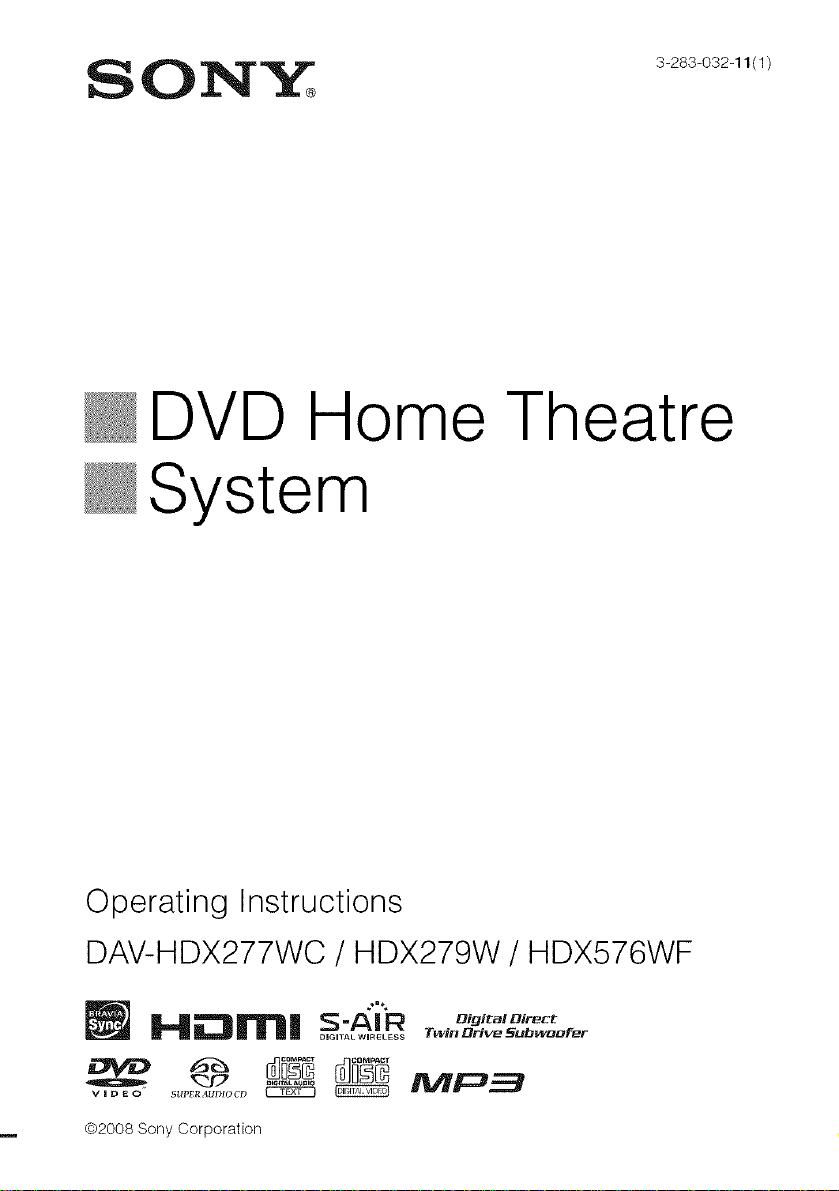
ON._ 3283o3211/1/
@DVD Home Theatre
@System
Operating Instructions
DAV-HDX277WC / HDX279W / HDX576WF
Hii_lrni S-AIR ,,,,,,,o,,,,r_,
02008 Sony Corporation
_IelTAL WIRELESS [Win _rive _U_WQD_F
Page 2
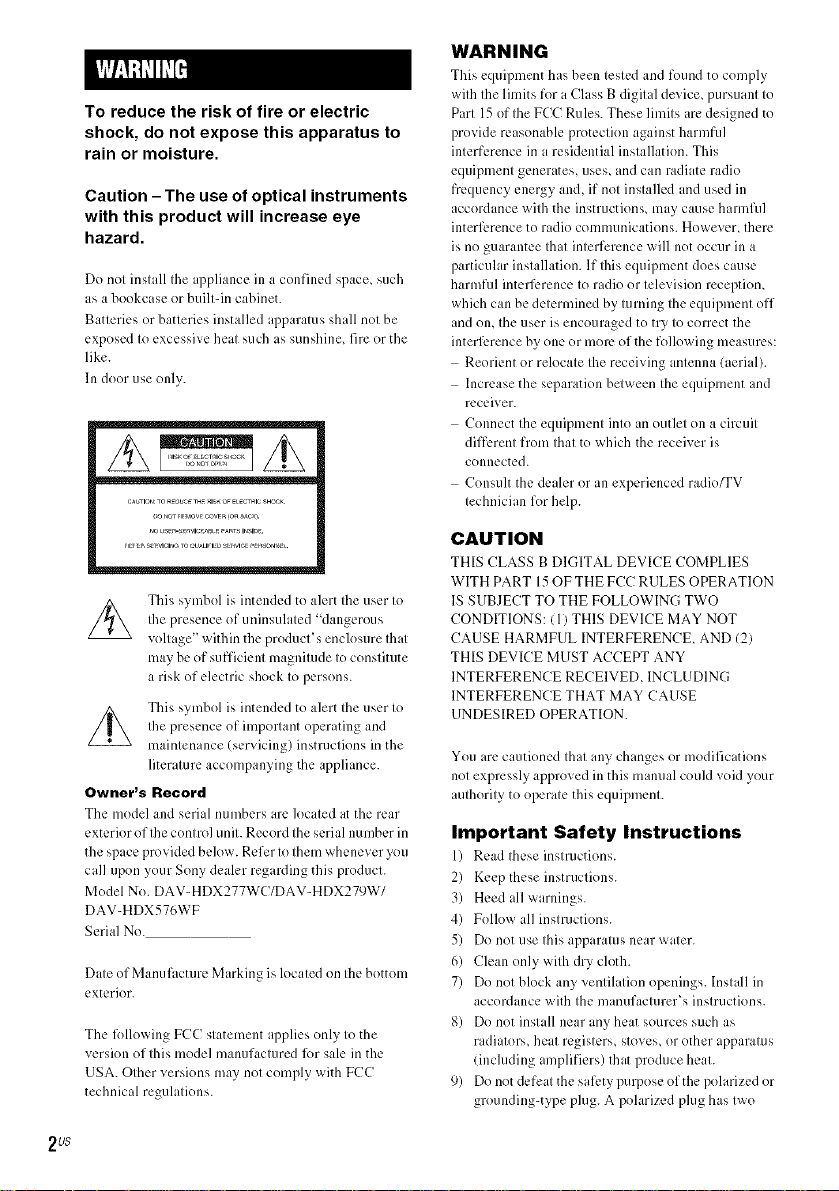
To reduce the risk of fire or electric
shock, do not expose this apparatus to
rain or moisture.
Caution - The use of optical instruments
with this product will increase eye
hazard,
Do not install the appliance in a confined space, such
as a bookcase or built-in cabinet.
Batteries or batteries installed apparatus shall not be
exposed to excessive heat such as sunshine, fire or the
like.
In door use only.
This symbol is intended to alert the user to
the presence of uninsulated "dangerous
voltage" within the product's enclosure that
may be of sufficient magnitude to constitute
a risk of electric shock to persons.
This symbol is intended to alert the user to
the presence of important operating and
maintenance (servicing) instructions in the
literature accompanying the appliance.
Owner's Record
Tbe model and serial numbers are located at the rear
exterior of the control unit. Record theserial number in
the space provided below. Refer to them whenever you
call upon your Sony dealer regarding this product.
Model No. DAV-HDX277WC/DAV-HDX279W/
DAV-HDX576WF
Serial No.
Date ofManufi_cture Marking islocated on the bottom
exterior.
The lk)llowingFCC statement applies only to the
version of this model manufactured lk)r sale in the
USA. Other versions may not comply with FCC
technical regulations.
WARNING
This equipment has been tested and found to com.:_ly
with the limits for a Class B digital device, pursuant to
Part 15of the FCC Rules. These limits are designed to
provide reasonable protection against harmful
interference in a residential installation. This
equipment generates, uses, and can radiate radio
frequency energy and, if not installed and used in
accordance with the instructions, may cause hannful
interli_.renceto radio communications. However, there
is no guarantee that interference will not occur in a
particular installation. If this equipment does cause
harmful interli:rence to radio or televiskm reception,
which can be determined by turning the equipment off
and om the user is encouraged to try to COITeCtthe
interli:rence by one or morn of the following measures:
Reorient or relocate the receiving antenna (aerial).
Increase the separation bclween the equipment and
receiver.
Connect the equipment into an outlet on a circuit
different from that to which the receiver is
connected.
Consult the dealer or an experienced radio_V
technician for help.
CAUTION
THIS CLASS B DIGITAL DEVICE COMPLIES
WITH PART 15OF THE FCC RULES OPERATION
IS SUBJECT TO THE FOLLOWING TWO
CONDITIONS: (1) THIS DEVICE MAY NOT
CAUSE HARMFUL INTERFERENCE AND (2)
THIS DEVICE MUST ACCEPT ANY
INTERFERENCE RECEIVED, INCLUDING
INTERFERENCE THAT MAY CAUSE
UNDESIRED OPERATION.
You arc cautioned that any changes or modifications
not expressly approved in this manual could void your
authority to operate this equipment.
Important Safety Instructions
1) Read these instructions.
2) Keep these instructions.
3) Heed all warnings.
4) Follow all instructions.
5) Do not use this apparatus near water.
6) Clean only with dry cloth.
7) Do not block any ventilation openings. Install in
accordance with the manufacturer's instructions.
8) Do not install near any heat sources such as
radiators, heat registers, stoves, or other apparatus
(including amplifiers) that produce heat.
9) Do not defeat the sali:ty purpose ofthe polarized or
grounding-type plug. A polarized plug has two
2 US
Page 3
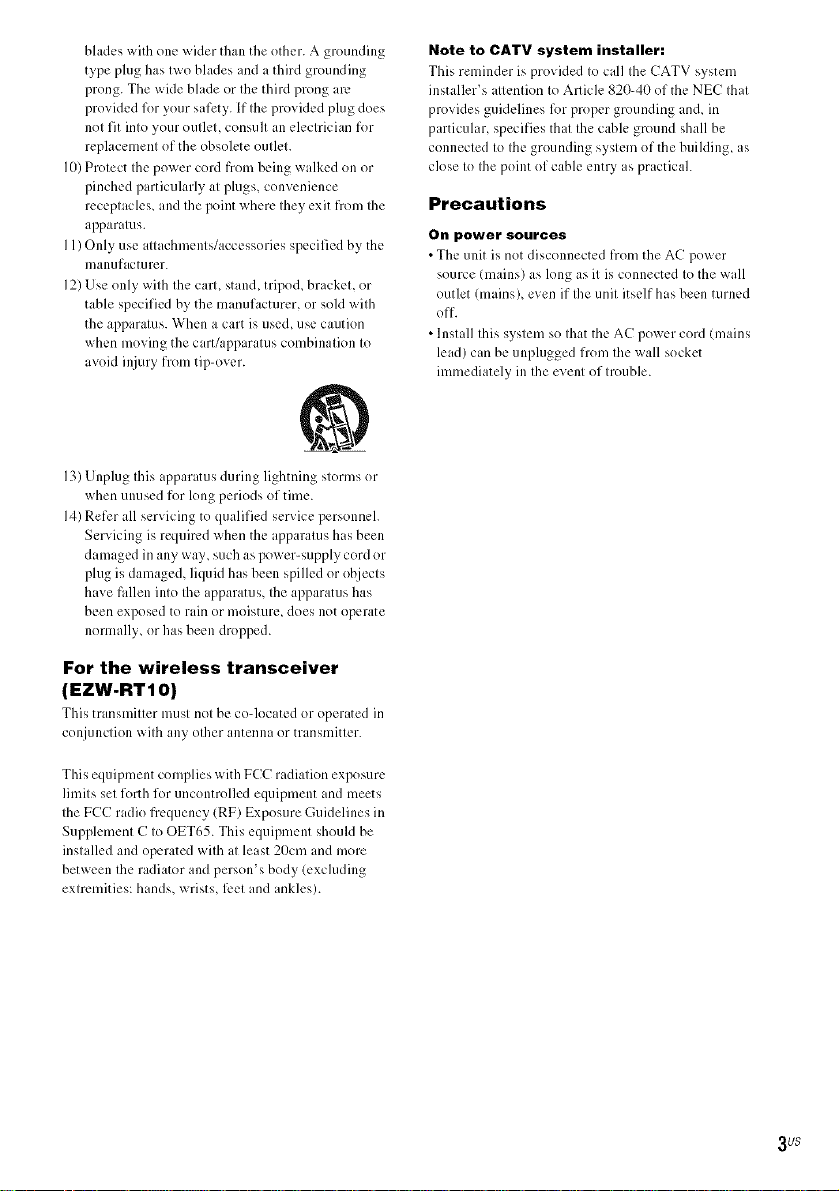
blades with one wider than the other. A grounding
type plug has two blades and a third grounding
prong. The wide bhlde or the third prong am
provided for your safety. If the provided plug does
not fit into your outlet, consult an electrician for
replacement of the obsolete outlet.
I0) Protect the power cord from being walked on or
pinched particularly at plugs, convenience
receptacles, and the point where they exit from the
apparatus.
II) Only use attachments/accessories specified by the
manufacturer.
12)Use only with the cart, stand, tripod, bracket, or
table specified by the manufacturer, or sold with
the apparatus. When a cart is used, use caution
when moving the cart/apparatus combination to
avoid il_iuryfrom tip-over.
13)Unplug this appar itus during lightning storms or
when unused for long periods of time.
14)Refer all servicing to qualified service personnel.
Servicing is required when the apparatus has been
damaged in any way, such as power-supply cord or
plug is damaged, liquid has been spilled or objects
have hdlen into the apparatus, the apparatus has
been exposed to rain or moisture, does not operate
nommlly, or has been dropped.
Note to CATV system installer:
This reminder is provided to call the CATV system
installer's attention to Article 820-40 of the NEC that
provides guidelines lk)rproper grounding and, in
p irticular, specifies that the cable ground shall be
connected to the grounding system of the building, as
close to the point of cable entry as practicah
Precautions
On power sources
• The unit is not disconnected from the AC power
source (mains) as long as it is connected to the wall
outlet (mains), even if Ihe unit itself has been turned
off.
• Install this system so that the AC power cord (mains
lead) can be unplugged from the wall socket
immediately in the event of trouble.
For the wireless transceiver
(EZW-RT1 O)
This transmitter must not bc co-located or o_:_eratedin
conjunction with any other antenna or transniitter.
This equipment complies with FCC radiation exposure
limits set forth for uncontrolled equipment and meets
the FCC radio fiequency (RF) Exposure Guidelines in
Supplenient C to OET65. This equipment should be
installed and operated with at least 2/)cm and more
between the radiator and person's body (exchlding
extremities: hands, wrists, l_.etand ankles).
3 US
Page 4
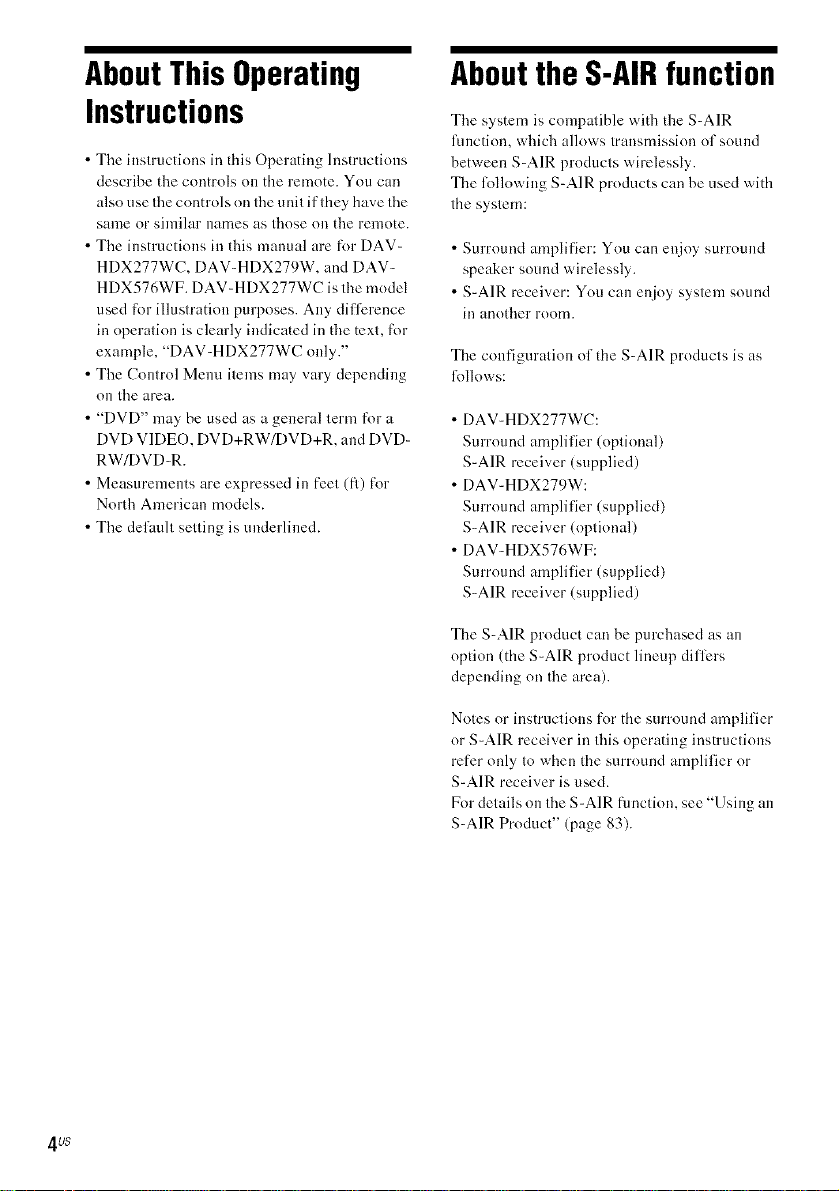
AboutThis Operating
Instructions
• Tile instructions in this Operating hlstructions
describe the controls on the remote. You can
also use tile controls on tile unit if they have tile
salne or sinlilar IUfflles as those Oll tile renlote.
• Tile insmlctions in this manual are for DAV-
HDX277WC, DAV-HDX279W, and DAV-
HDX576WF. DAV-HDX277WC is the model
used tk)r illustration purposes. Any difference
in operation is clearly indicated in the text, tk)r
example, "DAV-HDX277WC only."
• The Control Menu items may vary depending
OI1 tile area.
• "DVD" may be used as a general term for a
DVD VIDEO, DVD+RW/DVD+R, and DVD-
RW/DVD-R.
• Measurements are expressed in feet (fl) for
North American models.
• Tile default setting is underlined.
Aboutthe S-AIRfunction
Tile system is compatible with the S-AIR
function, which allows transmission of sound
between S-AIR products wirelessly.
The R>llowiug S-AIR products call be used with
the system:
• Surround amplifier: You can enjoy surround
speaker sound wirelessly.
• S-AIR receiver: You can enjoy system sound
ill another roonl.
The configuration of tile S-AIR products is as
follows:
• DAV-HDX277WC:
Surround amplifier (optional)
S-AIR receiver (supplied)
• DAV-HDX279W:
Surround amplifier (supplied)
S-AIR receiver (optional)
• DAV-HDX576WF:
Surround amplifier (supplied)
S-AIR receiver (supplied)
The S-AIR product can be purchased as an
option (the S-AIR product lineup difli:rs
depending on tile area).
4 US
Notes or instructions tk)r the surround amplifier
or S-AIR receiver in this operating instructions
refer only to when the surround amplifier or
S-AIR receiver is used.
For details on tile S-AIR flmction, see "Using an
S-AIR Product" (page 83).
Page 5
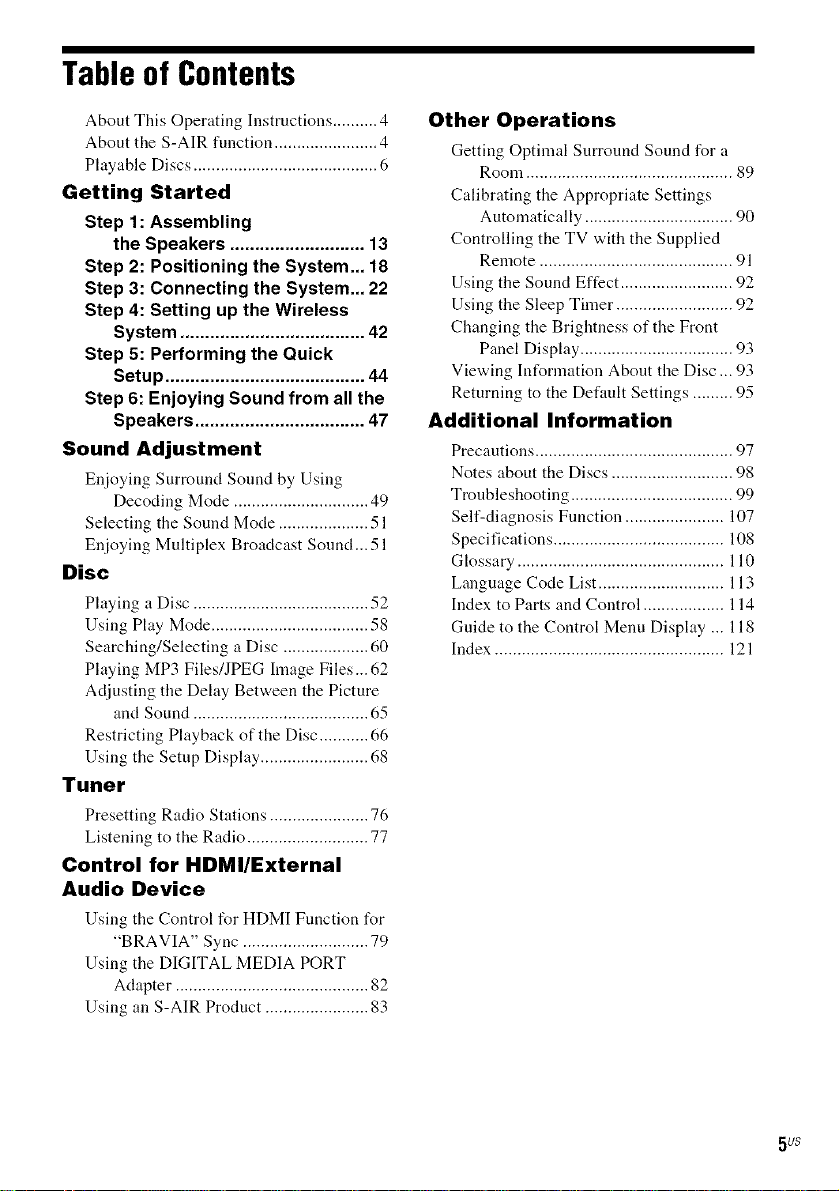
Table of Contents
About This Operating Instructions .......... 4
About the S-AIR function ....................... 4
Playable Discs ......................................... 6
Getting Started
Step 1: Assembling
the Speakers ........................... 13
Step 2: Positioning the System... 18
Step 3: Connecting the System... 22
Step 4: Setting up the Wireless
System ..................................... 42
Step 5: Performing the Quick
Setu p ........................................ 44
Step 6: Enjoying Sound from all the
Speakers .................................. 47
Sound Adjustment
Enjoying Surround Souud by Using
Decoding Mode .............................. 49
Selecting the Sound Mode .................... 51
Enjoying Multiplex Broadcast Sound... 51
Disc
Playing a Disc ....................................... 52
Using Play Mode ................................... 58
Searching/Selecting a Disc ................... 60
Playing MP3 Files/JPEG Image Files... 62
Adjusting the Delay Between the Picture
and Sound ....................................... 65
Restricting Playback of the Disc ........... 66
Using the Setup Display ........................ 68
Tuner
Presetting Radio Stations ...................... 76
Listening to the Radio ........................... 77
Control for HDMI/External
Audio Device
Using tile Control for HDMI Ftmction tbr
"BRAVIA" Sync ............................ 79
Using the DIGITAL MEDIA PORT
Adapter ........................................... 82
Using an S-AIR Product ....................... 83
Other Operations
Getting Optimal Surround Sound for a
Room .............................................. 89
Calibrating the Appropriate Settings
Automatically ................................. 90
Controlling the TV with the Supplied
Remote ........................................... 91
Using the Sound Effect ......................... 92
Using the Sleep Timer .......................... 92
Changing the Brightness of the Front
Panel Display .................................. 93
Viewing Information About the Disc ... 93
Returning to the Default Settings ......... 95
Additional Information
Precautions ............................................ 97
Notes about the Discs ........................... 98
Troubleshooting .................................... 99
Self-diagnosis Function ...................... 107
Specifications ...................................... 108
Glossary .............................................. 110
Language Code List ............................ 113
Index to Parts and Control .................. 114
Guide to the Control Menu Display ... 118
Index ................................................... 121
5/)$
Page 6

Playable Discs
Type Disc logo Characteristics Icon
DVD VIDEO • DVD VIDEO
• DVD-R/DVD-RW in DVD |
VIDEO
_ VIDEO format
R RW
R4.7
DVQ+R OVD +ReWHtabJe
QVD÷R QL
VR (Vide() • DVD-R/DVD-RW in VR (Vide()
Recording) mode _ _ Recording) mode (except for
R RW
R4.7
Super Audio CD _ • Super Audio CD
SUPL'}:_ AUDIO CD
_ DVD-R DL)
VIDEO CD
CD
VIDEO lx)rn'ml or video mode
• DVD+R/DVD+RW in DVD
• VIDEO CD (Ver. 1.1 and 2.0discs)
• Super VCD
• CD-R/CD-RW/CD-ROM in video
CD formal o1 Super VCD lk)rmal
• Audk) CD
• CD-R/CD-RW in audio CD folll/al
DATA CD
DATA DVD
• CD-R/CD-RW/CD-ROM in
DATA CD formal, containing MP3
files I ) and JPEG image files 2), and
conforming to ISO 96603) Level 1/
Level 2, or Joliet (exteMed format)
• DV D-ROM/DV D-R/DV D-RW/
DVD+R/DVD+RW in DATA
DVD format, containing MP3
files I) and JPEG image files2), and
conforming to UDF (Universal
Disk Format)
I)MP3 MPEG 1Audio Layer 3) is i standaM format defined bv ISO/MPEG which compresses audio data. MP3 files
must be in MPEG I Audio Layer 3 format.
6 US
Page 7
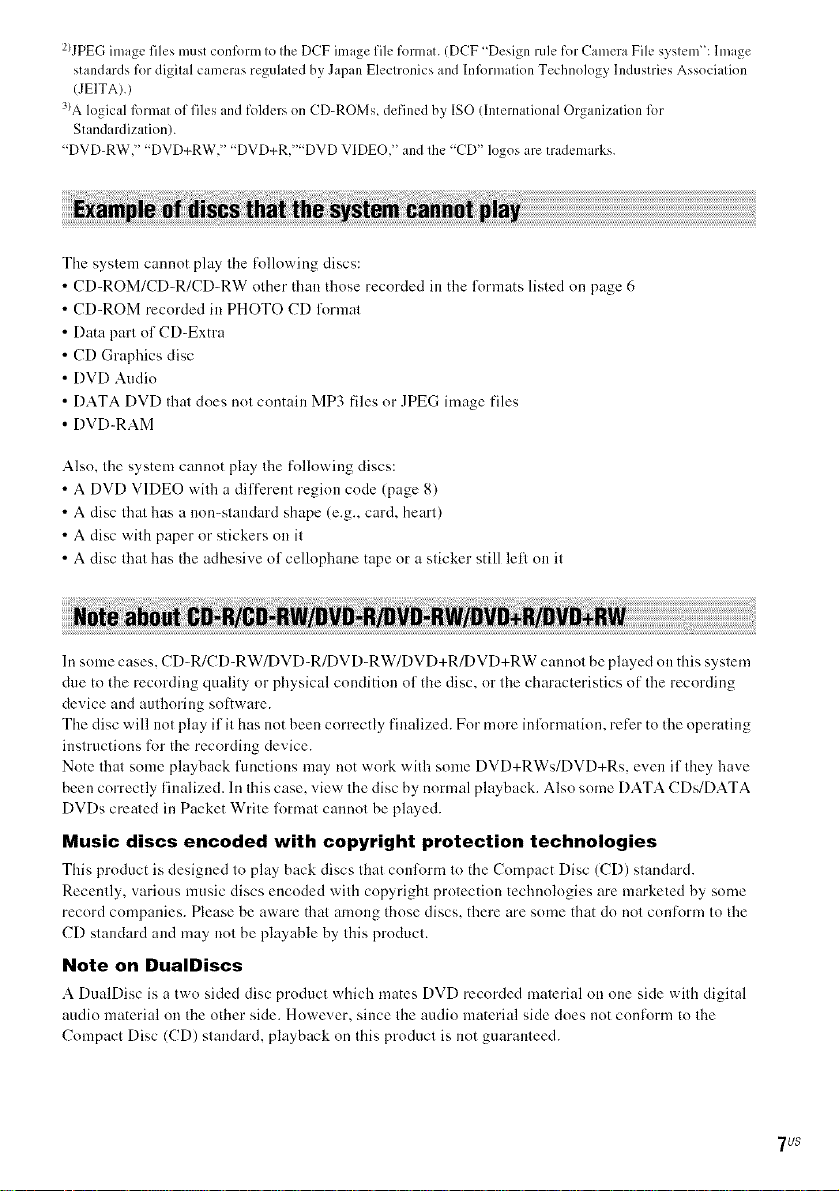
2)JPEGimage files must confi)rm to the DCF image file format./DCF "Design rule for Camera File systenf': hnage
standards for digital cameras regulated by Japan Electronics and Infi)rmation Technology lMustries Association
/JEITA).)
3)Alogical format of files and folders on CD-ROMs_ defined by ISO Ilnternational Organization lk)r
Standardization).
"DVD-RW," "DVD+RW," "DVD+R,'"'DVD VIDEO," and the "CD" logos are trademarks.
The system cannot play the tk)llowing discs:
CD-ROM/CD-R/CD-RW other than those recorded in the l\_rmats listed on page 6
CD-ROM recorded in PHOTO CD l\_rmat
Data part of CD-Extra
CD Graphics disc
DVD Audio
DATA DVD that does not contain MP3 files or JPEG image files
DVD-RAM
Also, the system cannot play the following discs:
• A DVD VIDEO with a different region code (page 8)
• A disc tim* has a non-standard shape (e.g., card, heart)
• A disc with paper or stickers on it
• A disc that has the adhesive of cellophane tape or a sticker still left on it
In some cases, CD-R/CD-RW/DVD-R/DVD-RW/DVD+R/DVD+RW cannot be played on this system
due to the recording quality or physical condition of the disc, or the characteristics of the recording
device and authoring sotkware.
The disc will not play if it has not been correctly finalized. For more inlbrmation, refer to the operating
instructions for the recording device.
Note tbat some playback functions may not work with some DVD+RWs/DVD+Rs, even if they have
been correctly finalized. In this case, view the disc by normal playback. Also some DATA CDs/DATA
DVDs created in Packet Write lk)rmat cannot be played.
Music discs encoded with copyright protection technologies
This product is designed to play hack discs that conli_trm to the Compact Disc (CD) standard.
Recently, various music discs encoded with copyright protection technologies are marketed by some
record companies. Please be aware that among those discs, there are some that do not conti)rm to the
CD standard and may not be playable by this product.
Note on DualDiscs
A DualDisc is a two sided disc product which mates DVD recorded material on one side with digital
audio material on the other side. However, since the audio material side does not conform to the
Compact Disc (CD) standard, playback on this product is not guaranteed.
7u$
Page 8
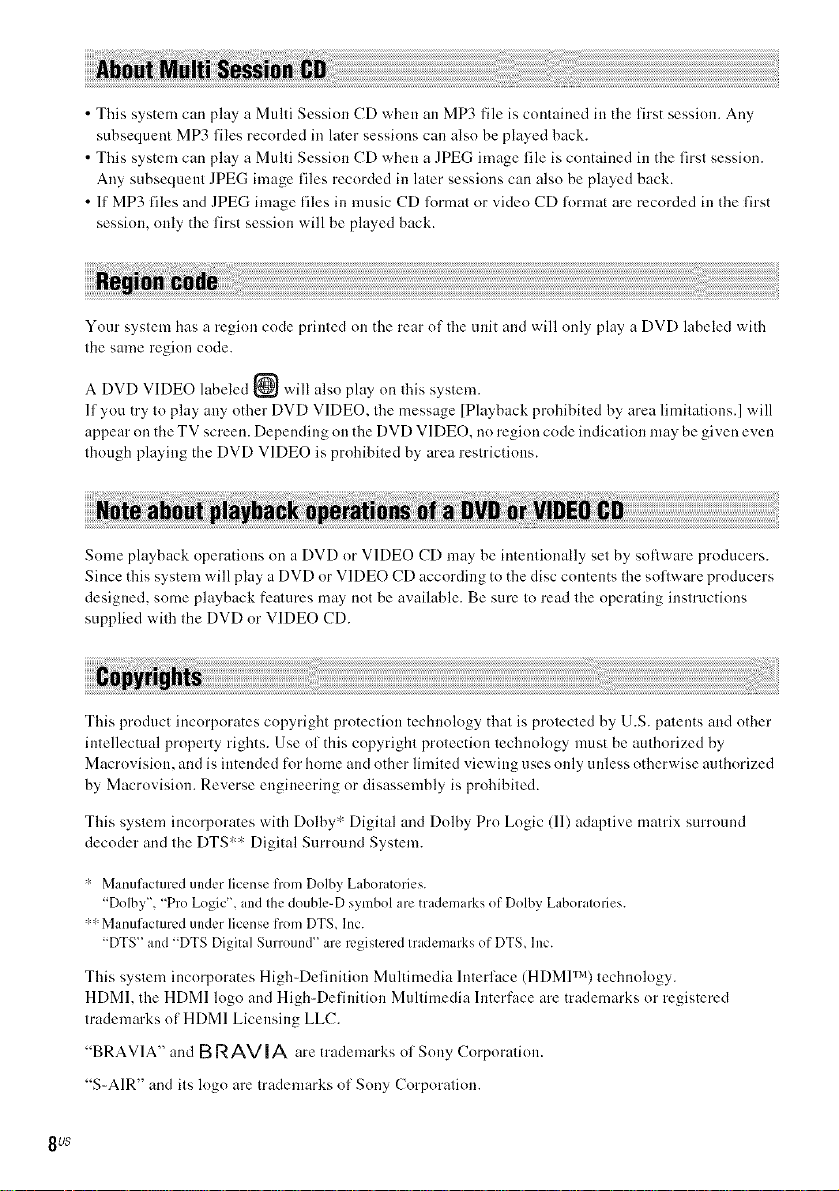
• This system can play a Multi Session CD when an MP3 file is contained in tile first session. Ally
subsequent MP3 files recorded in later sessions can also be played back.
• This system can play a Multi Session CD when a JPEG image file is contained in the first session.
Any subsequent JPEG image files recorded in later sessions can also be played back.
• If MP3 files and JPEG image files in music CD format or video CD lormat t_rerecorded in the first
session, only the first session will be played back.
Your system has a region code printed on the rear of the unit and will only play a DVD labeled with
tile same region code.
A DVD VIDEO labeled @ will also play on Ibis system.
If you try to play any other DVD VIDEO. the message [Playback prohibited by area limitations.] will
appear on the TV screen. Depending on the DVD VIDEO, noregion code indication may be given even
though playing the DVD VIDEO is prohibited by area restrictions.
Some playback operations on a DVD or VIDEO CD may be intentionally set by software producers.
Since this system will play a DVD or VIDEO CD according to the disc contents the software producers
designed, some playback features may not be available. Be sure to read the operating instructions
supplied with the DVD or VIDEO CD.
This product incorporates copyright protection technology that is protected by U.S. patents and other
intellectual property rights. Use of this copyright protection technology must be authorized by
Macrovisiou, and is intended for home andother limited viewing uses only unless otherwise authorized
by Macrovision. Reverse engineering or disassembly is prohibited.
This system incorporates with Dolby _:_Digital and Dolby Pro Logic (11) adaptive matrix surround
decoder and tile DTS '_':Digital Surround System.
" Manufactured under license from Dolby Laboratories.
"Dolby', "Pro Logic _, and the double-D symbol are trademarks of Dolby Laboratories.
"" Manufactured under license from DTS, lnc.
"DTS" and "DTS Digital Surround" are registered trademarks of DTS, Inc.
This system incorporates High-Definition Multimedia Interface (HDMI TM) technology.
HDMI, the HDMI logo and High-Definition Multimedia Interface are trademarks or registered
trademarks of HDMI Licensing LLC.
"BRAV1A" and B R AVIA are trademarks of Sony Corporation.
"S-AIR" and its logo are trademarks of Sony Corporation.
8/]8
Page 9
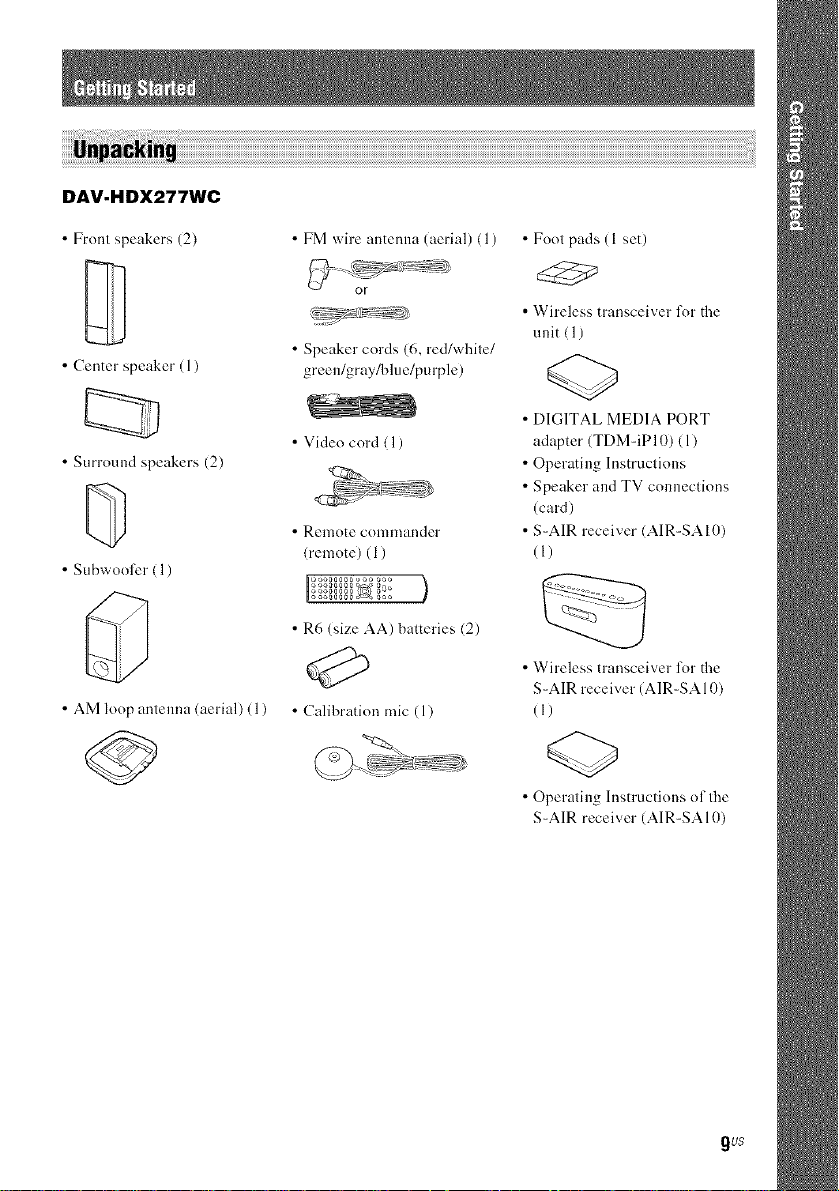
DAV-HDX277WC
• Front speakers (2)
• Center speaker (1)
• Surround speakers (2)
• Subwoofcr ( 1)
• AM loop antenna (aerial) (1)
• FM wire antenna (aerial) (1)
or
• Speaker cords (6, red/while/
green/gray/blue/purple)
• Video cord ( 1)
• Remote conllnallder
(remote) (1)
)
• R6 (size AA) batteries (2)
• Calibration mic (1)
• Foot pads (1 set)
• Wireless transceiver l\_r the
unit ( 1)
• DIGITAL MEDIA PORT
adapter (TDM-iP 10) ( 1)
• Operating Instructions
• Speaker and TV connections
(card)
• S-MR receiver (AIR-SAI0)
(1)
• Wireless transceiver l\_r the
S-MR receiver (A1R-SA 10)
(I)
• Operating Instructions of the
S-MR receiver (AIR-SA 10)
gu$
Page 10
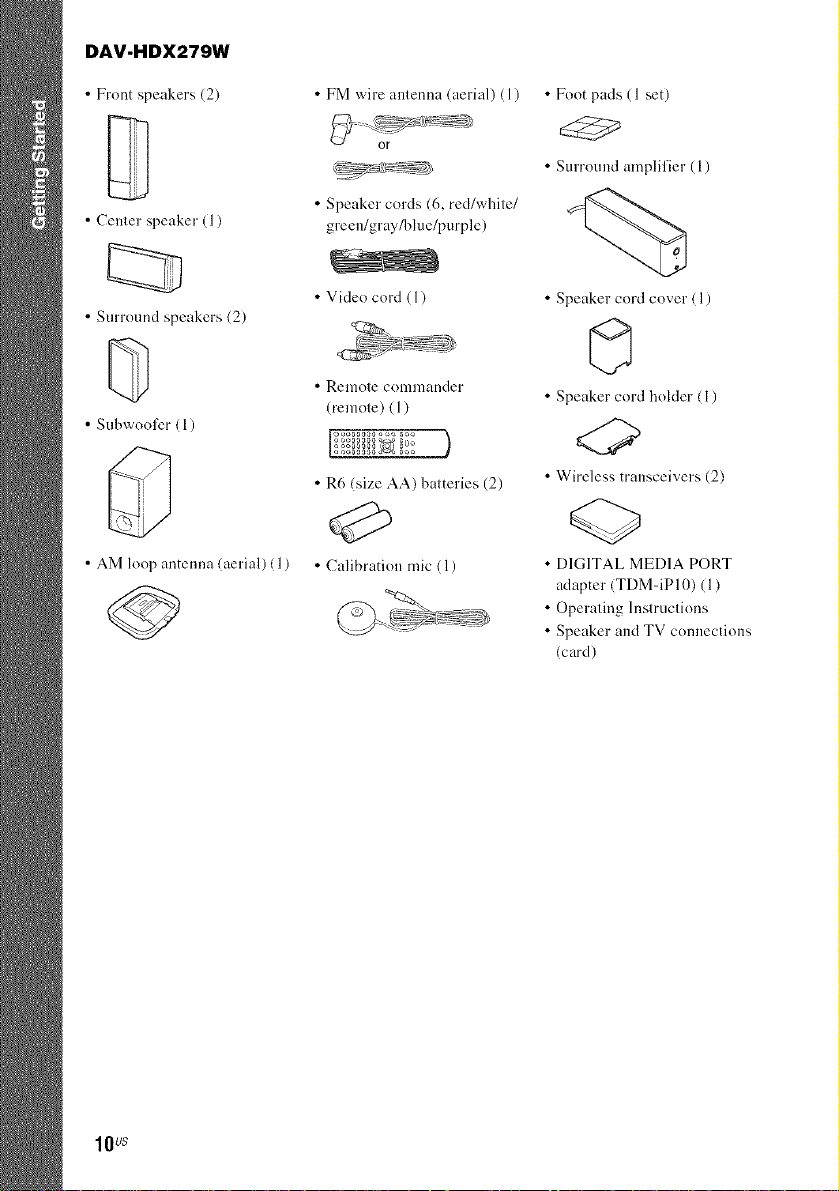
DAV.HDX279W
• Front speakers (2)
• Center speaker (1)
• Surround speakers (2)
• Subwoofer (1)
• AM loop antenna (aerial) (1)
• FM wire amenna (aerial) (1)
• Speaker cords (6, red/white/
<,reen/_ray/blue/purple)
• Vide() cord (1)
• Uenwde comlllander
0"enmle) ( 1)
)
• R6 (size AA) bageries (2)
• Calibration mic (1)
• Foot pads (1 set)
• Surround amplifier (1)
%
• Speaker cord cover ( 1)
©
• Speaker cord holder (l)
<2>
• Wireless transceivers (2)
• D1G1TAL MED1A PORT
adapter (TDM -iP 10) (1)
• Operating Instructions
• Speaker and TV connections
(card)
l l] US
Page 11
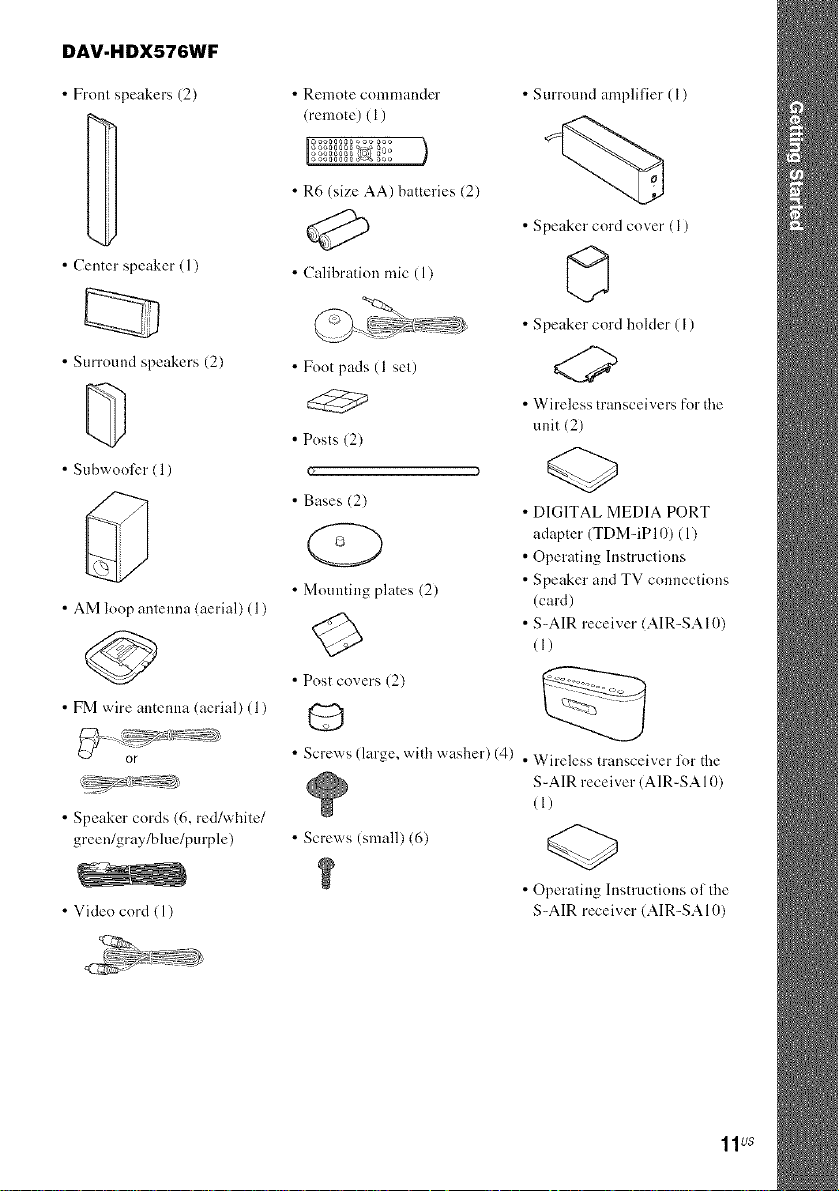
DAV.HDX576WF
• Front speakers (2)
• Center speaker ( 1)
• Surround speakers (2)
• S[ b'_v )ofer ( 1)
• AM loop antenna (aerial) (1)
• Remote corrrmander
(remote) (1)
)
• R6 (size AA) batteries (2)
• Calibration mic (1)
• Foot pads (1 set)
• Posts (2)
• Bases (2)
• Mounting plates (2)
• Surround amplifier (I)
%
• Speaker cord cover (1)
• Speaker cord holder (l)
<2>
• Wireless transceivers for the
unit (2)
• D1G1TAL MEDIA PORT
adapter (TDM dP 10) (1)
• Operating Instructions
• Speaker and TV connections
(card)
• S-AIR receiver (AIR-SAIl))
(l)
• FM wire amenna (aerial) (1)
• Speaker cords (6, red/white/
green/grayfi_l ue/pu rple)
• Video cord ( l)
• Post covers (2)
• Screws (large, with washer) (4) . Wireless transceiver lot the
SAIR receiver (A1R SA 10)
(1)
• Screws (small) (6)
• Operating Instructions of tire
S AIR receiver (A1R SAI0)
11us
Page 12

Inserting batteries into the remote
lnserl two R6 (size AA) baueries (supplied) by matching d_e @ and @ ends on file batteries lo lhe
markings inside lhe c(mlparlment. To use Ihe remole, poinl it at lhe remole sensor [] on the unit.
m
• Do not leave the remote in an extremely hot or humid place
• Do not use a new battery with an old one.
• Do not drop any foreign ol!ject into the remote casing, particularly when replacing the batteries
• Do not expose the remote sensor to direct sunlight or lighting apparatus. Doing so may cause a malfilnction
• If you do not intend to use the remote for an extended period of time, remove the batteries to avoid possible damage
from battery leakage and corrosion.
Attaching the foot pads to the subwoofer
Atlach lhe fool pads (supplied) to lhe hotlom ollhe suhwoofer to slabilize Hie subwoofer and prevent
it from slipping.
Remove the foot pads from
the mount seat.
12us
Page 13
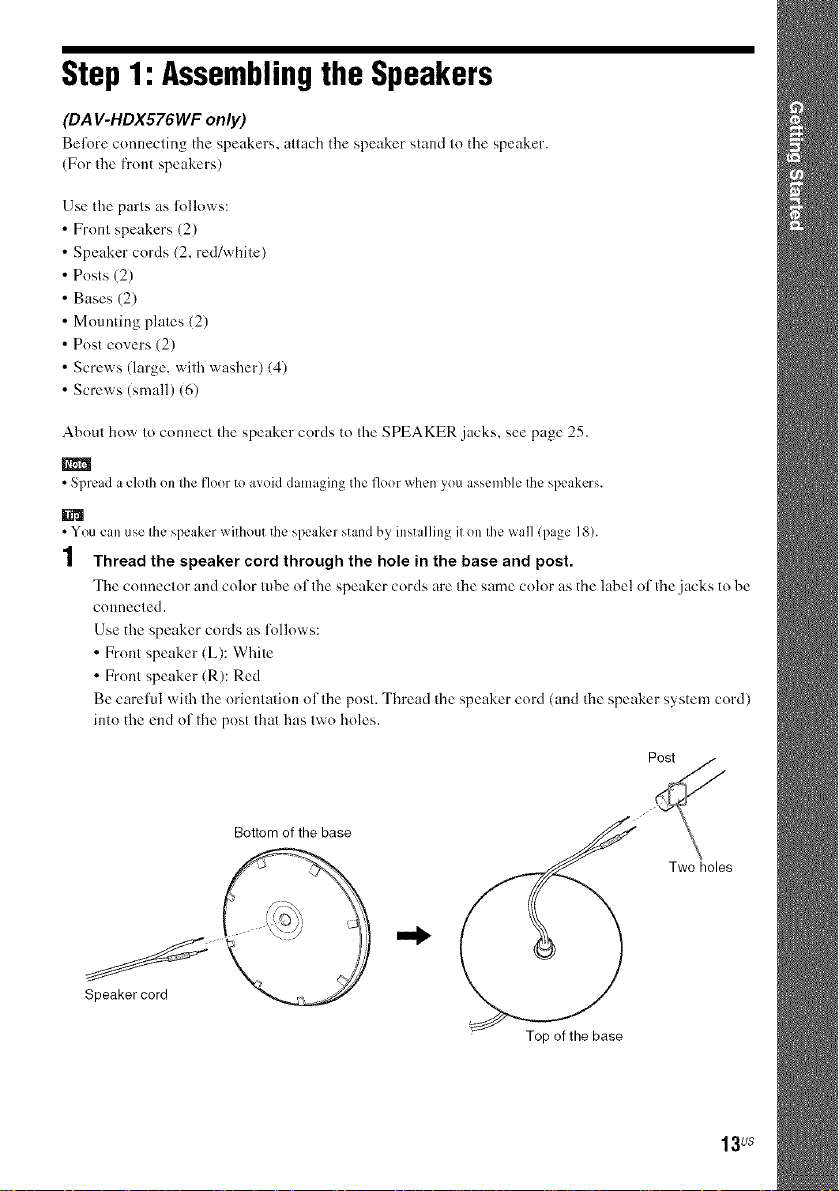
Step1: Assemblingthe Speakers
(DA V-HDX576WF only)
Belie)re connecting tile speakers, attach tile speaker stand to tile speaker.
(For the front speakers)
Use the parts as lk)llows:
• Front speakers (2)
• Speaker cords (2, red/white)
• Posts (2)
• Bases (2)
• Mounting plates (2)
• Post covers (2)
• Screws (large, with washer) (4)
• Screws (small) (6)
About how to connect tile speaker cords to the SPEAKER jacks, see page 25.
• Spread a cloth on the floor to avoid damaging the floor when you assemble the speakers.
• You can use the speaker without the speaker stand by installing it on the wall (page 18).
I
1 Thread the speaker cord through the hole in the base and post.
Tile connector and color tuhe of the speaker cords are tile same color as the label of tile jacks to he
connected.
Use the speaker cords as lollows:
• Front speaker (L): White
• Front speaker (R): Red
Be careful with the orientation of the post. Thread the speaker cord (and the speaker system cord)
into the end of the post that has two holes.
Speakercord
Bottom of the base
Two holes
Top ofthe base
13Us
Page 14
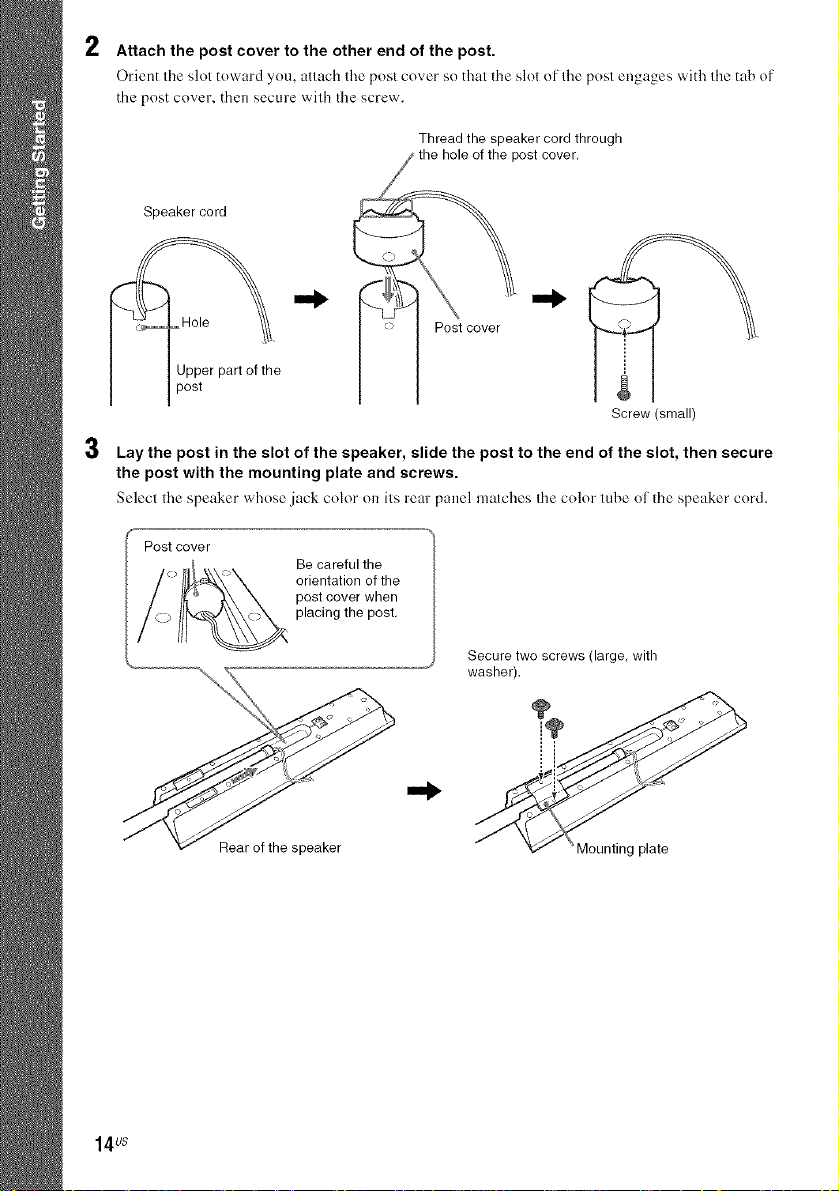
2
Attach the post cover to the other end of the post.
Orient tile slot toward you, allach the post cover so thai tile slot of the post enguges with (he tab of
the post cover, then secure w'ilh tile screw.
Thread the speaker cord through
hole of the post cover,
Speaker cord
Hole Post cover
Jpper part of the
post
Screw (small)
3
Lay the post in the slot of the speaker, slide the post to the end of the slot, then secure
the post with the mounting plate and screws.
Select the speuker whose jack color on its rear panel matches the color tube of tile speaker cord.
Postcover
Be careful the
orientation of the
post cover when
placing the post,
Rear of the speaker
Secure two screws (large,with
washer).
Mounting plate
14us
Page 15
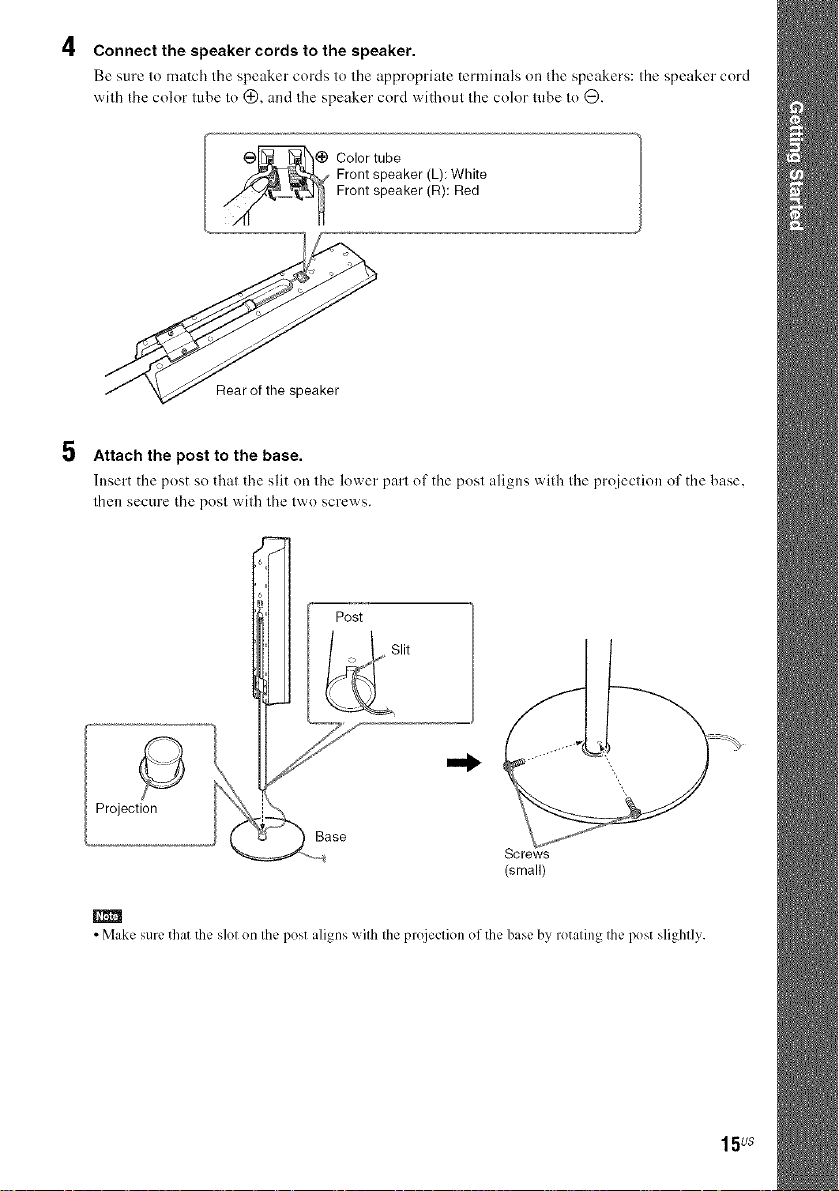
4
Connect the speaker cords to the speaker.
Be sure Io match Ihe speaker cords to tile appropriate terminals on the speakers: thespeaker coM
with the color lube lo (_),and Ihe speaker coM without Ihecolor tube Io 0.
Front speaker (L): White
_i Color tube
Rear of the speaker
5 Attach the post to the base.
Insert the post so that the slit on lhe lower purl of the posl aligns wid_ the projection of the base,
then secure the posl wifl_ the Ix',,'<)screws.
Front speaker (R): Red
Post
Blit
Projection
Base
Screws
(small)
m
• Make sure that the slel en Ihe pest aligns wilh Ihe proiecfien efthe base by retaling Ihe pest slightly.
15 us
Page 16
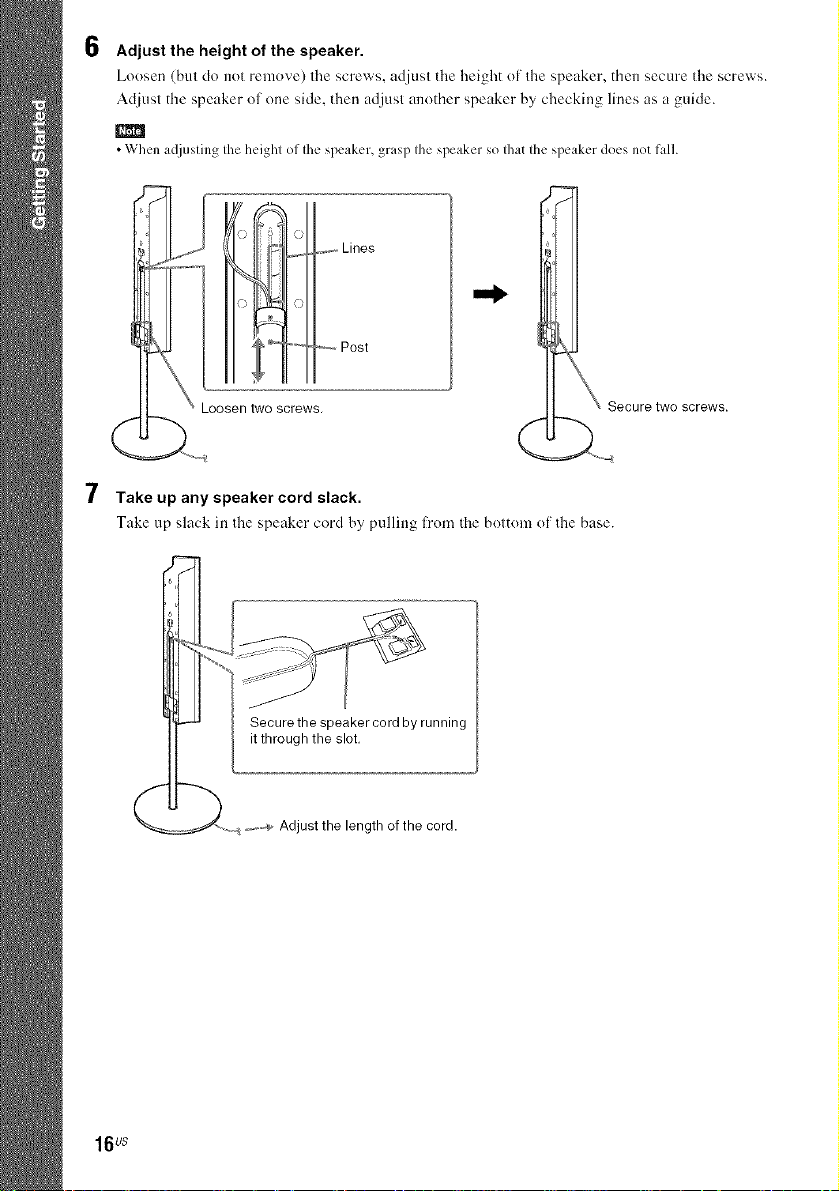
6
Adjust the height of the speaker.
Loosen (but do not remove) the screws, adjust the height of the speaker, then secure the screws.
Adjust the speaker of one side. tl_en adjust another speaker by checking lines as a guide.
• When a_[justingthe height of Ihe speaken grasp the speaker so fllat the speaker does not figh
7
0 O
Lines
%.
o C?
.... Post
Loosen two screws.
7 Take up any speaker cord slack.
Take tip slack in Ille speaker cord by pulling t'rom the boltom of Ille base.
16us
Secure the speaker cord by running
it through the slot,
_,-_ Adjust the length of the cord.
Page 17
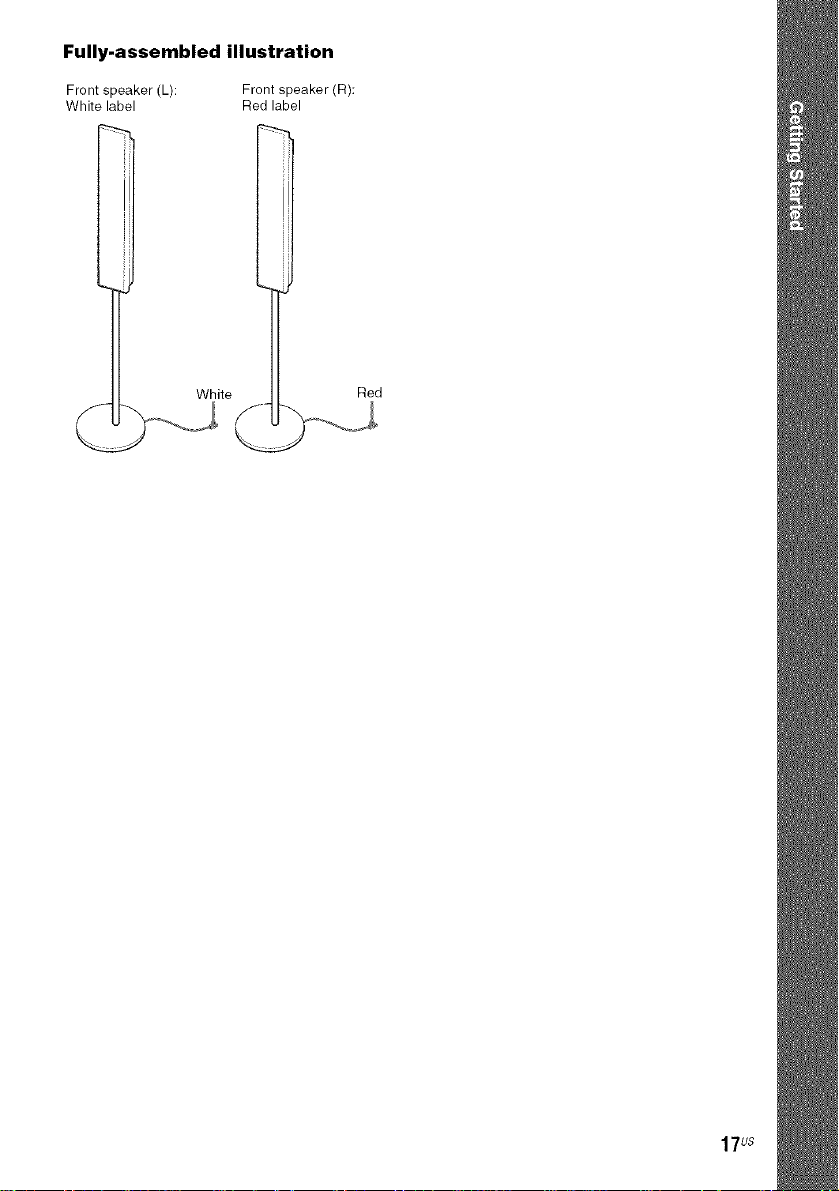
Fully-assembled illustration
Front speaker (L): Front speaker (R):
White label Red label
White Red
17us
Page 18
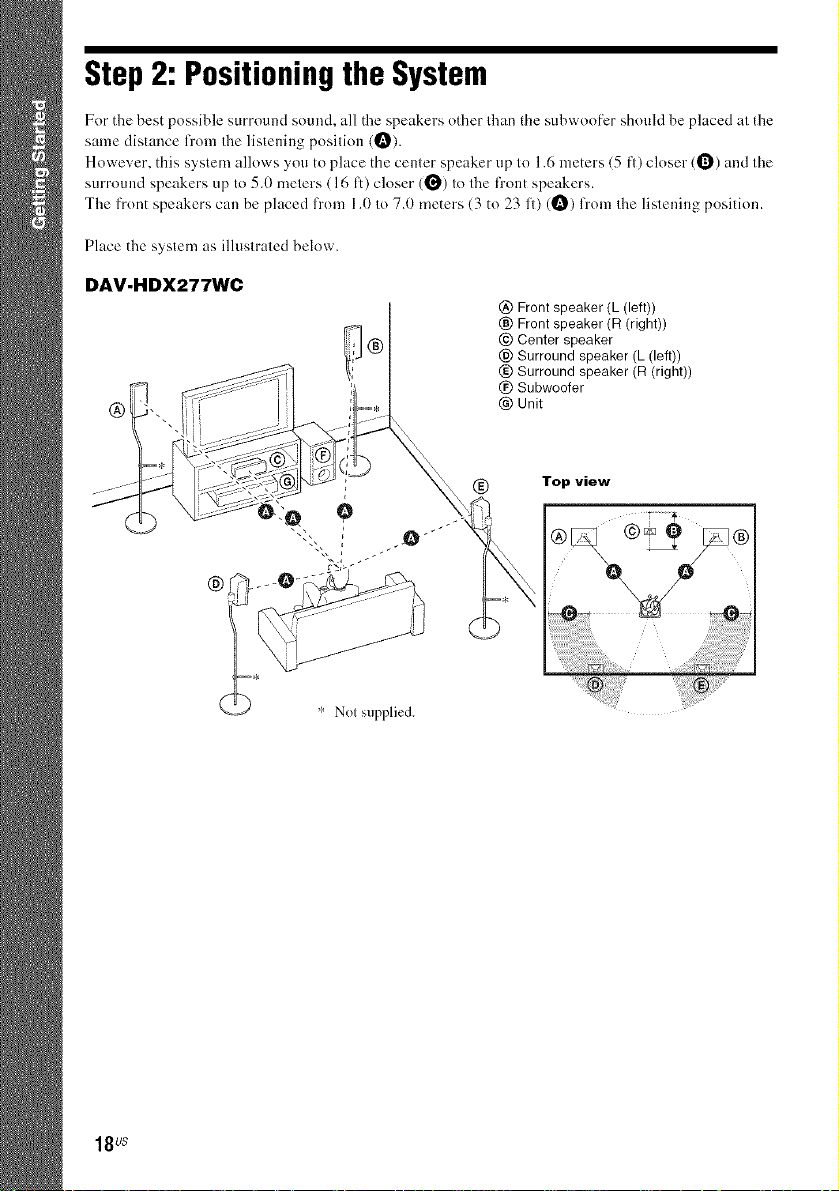
Step2: Positioning the System
For the best possible surround sound, all the speakers other than tile subwoofcr should be placed at the
same distance from the listening position (_).
However, this system allows you to place the center speaker up to 1.6 meters (5 fl) closer (O) and tile
surronnd speakers up to 5.0 meters (16 It) closer (_) to tile front speakers.
The front speakers call be placed from 1.11to 7.1) meters (3 to 23 ft) (O) from the listening position.
Place the system as illustrated below.
DAV-HDX277WC
@ Front speaker (L (left))
® Front speaker (R (right))
(_) @ Surround speaker (L (left))
i _ Top view
@ Center speaker
(g) Surround speaker (R (right))
@ Subwoofer
@ Unit
18us
* Nel supplied.
Page 19
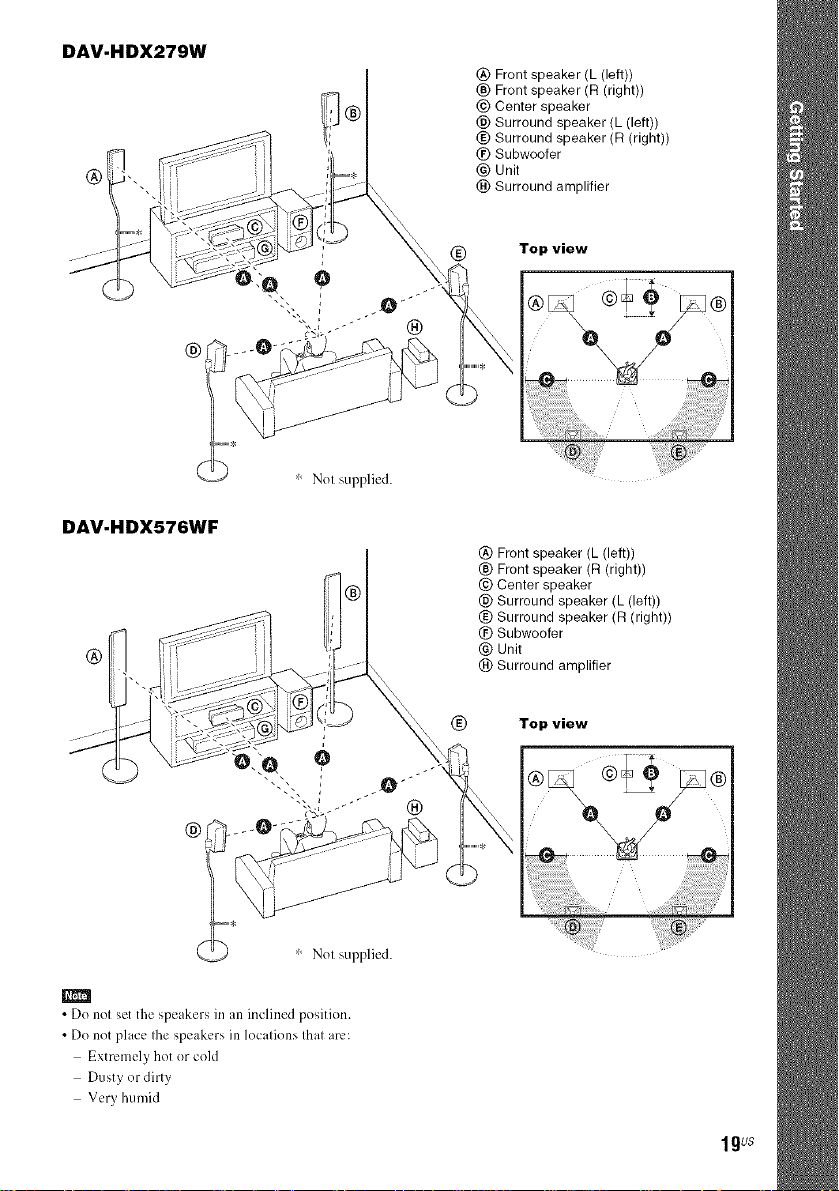
DAV-HDX279W
®
® Front speaker (L (left))
® Front speaker (R (right))
@ Center speaker
@ Surround speaker (L (left))
® Surround speaker (R (right))
(£) Subwoofer
® Unit
® Surround amplifier
DAV-HDX576WF
®
®
Top view
®
® Front speaker (L (left))
® Front speaker (R (right))
® Center speaker
® Surround speaker (L (left))
® Surround speaker (R (right))
@ Subwoofer
® Unit
® Surround amplifier
® Top view
®
m
• Do not set the speakers in an inclined position
• Do net place file speakers in locations that arc:
Extremely hot or cold
Dusty er dirty
Very humid
1gus
Page 20

Subject to vibrations
Subject to direct sunlight
• Use caution when placing the speakers and/or speaker stands attached to the speakers on a specially treated lwaxed,
oile& polishe& etc.) floor, as staining or discoloration may result.
• Do not use any type of abrasive pad, scouring powder, or solvent such as alcohol or benzine.
• Do not lean or hang on the speaker, as Ibe speaker may fall down.
• When you change the positions of the speakers, Sony recommends that you change the settings. For details, see
"Getting Optimal Surround Sound lk)ra Room '' (page 89) and "Calibrating the Appropriate Settings Automatically"
(page 90).
To install the speakers on a wall
Bel\)re installing the speakers on a wall, c(mnect the speaker cord tothe speaker.
Be sure to match the speaker cords to the appropriate terminals on the speakers: the speaker cord with
the color tube to (_. and the speaker cord without the color tube to G.
Front speaker (L): White
_" Center speaker: Green
_ Color tube
/ Surround speaker (R): Gray
'4
I Prepare screws (not supplied) that are suitable for the hole on the back of each speaker.
See the illustrations below.
Front speaker (R): Red
Surround speaker (L): Blue
__ mm inch)
30 mm (1 3/re inches)
2
Fasten the screws to the wall.
DAV-HDX277WC/DAV-HDX279W
For the center speaker
8to lOmm
(11/32 to 13/32 inch)
(5/324
145 mm
(5 3/4 inches)
Smm
(7/32 inch)
lOmm
(13/32 inch)
Forthe other speakers
Hole on the back of
the speaker
20us
Page 21
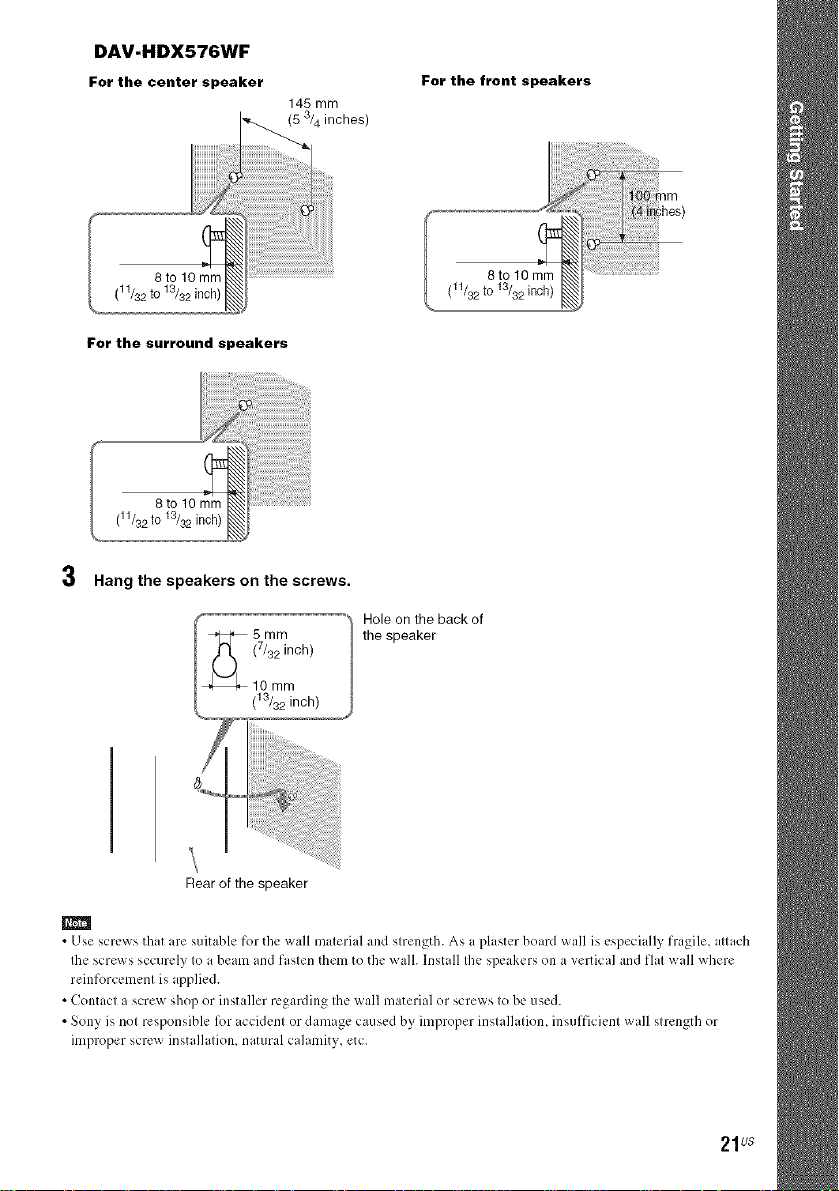
DAV-HDX576WF
For the center speaker
For the front speakers
145 mm
4 inches)
.....
(11/32 to 13/32 inch) _
For the surround speakers
8to 10 mm_
(11/32to 13/32irloh) _
3 Hang the speakers on the screws.
_ (_) (7/32 inch)
llO/m2r_n ch)
_/_ 5 mm
8to 10 mm_
(11/32 to 13/32 inch)
Hole on the back of
the speaker
Rear of the speaker
m
• Use screws that are suitable for the wall material and strength. As a plaster beard wall is especially fragile, attach
Ihe screws securely to a beam and fasten them te the wall. Install the speakers on a vertical and flat wall where
rcinfercement is applied.
• Contact a screw shop or installer regarding the wall material er screws te be used.
• Sony is net responsible lk)r accident er damage caused by improper installation, insufficient wall strength or
improper screw installation, natural calamity, etc.
21us
Page 22
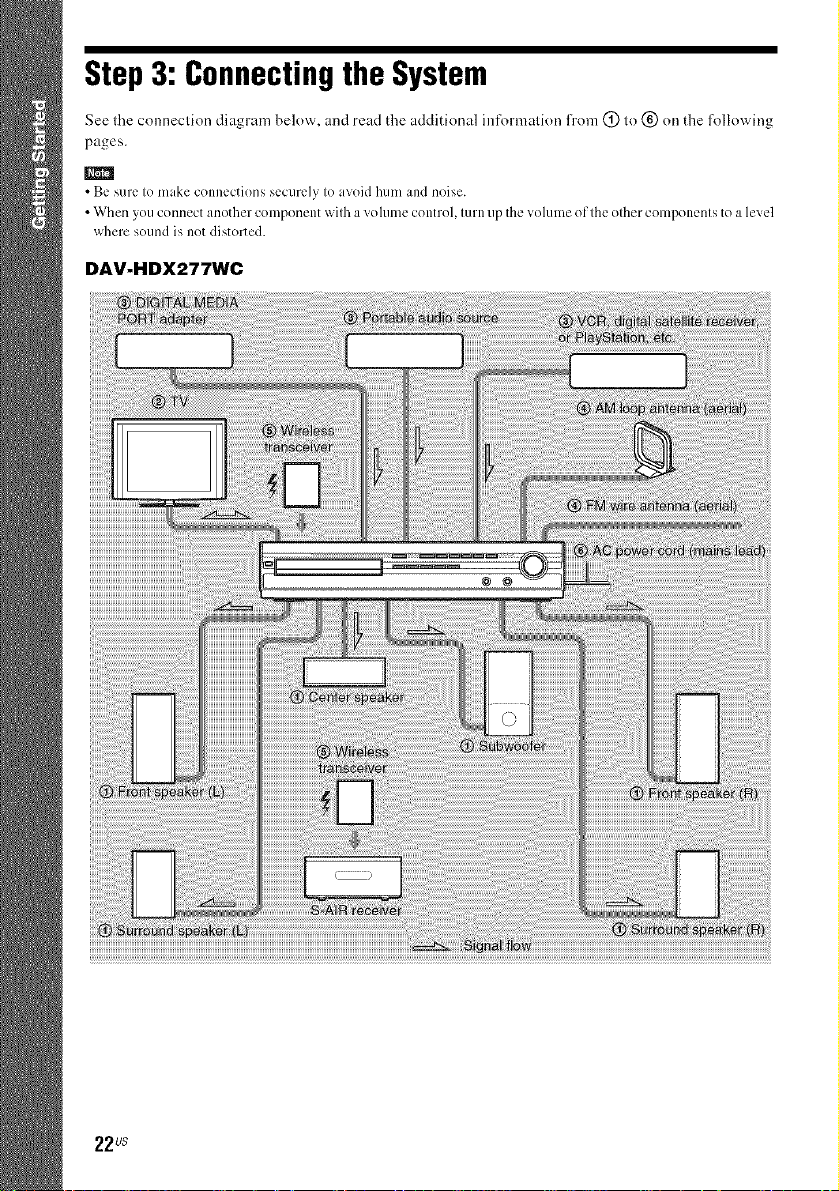
Step3: Connectingthe System
See tile connection diagram below, and read the additional information ffonl (_) to (_) on the fl)llowing
pages.
• Be sure to make connections securely to avoid hum and noise.
• When you connect another component with a volume control, turn up the volume of the other components to a level
where sound is not distorted.
DAV-HDX277WC
22us
Page 23
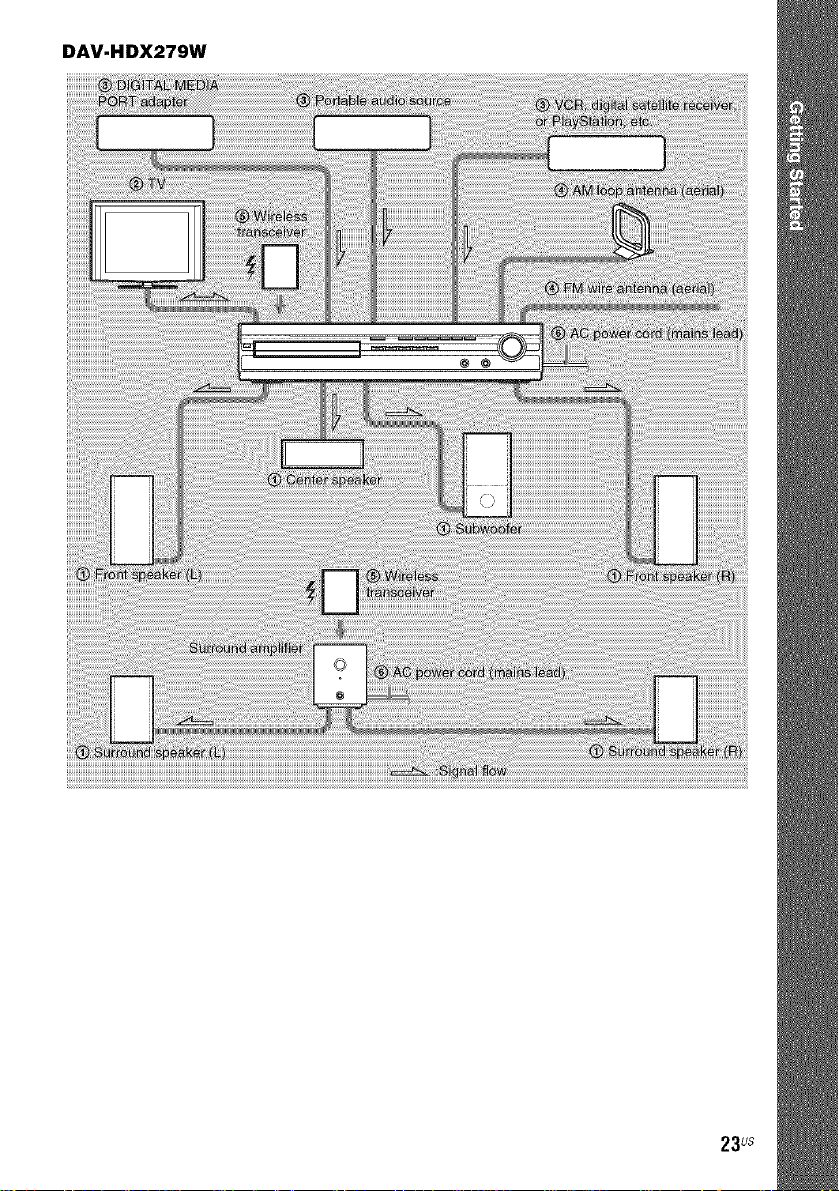
DAV-HDX279W
23us
Page 24
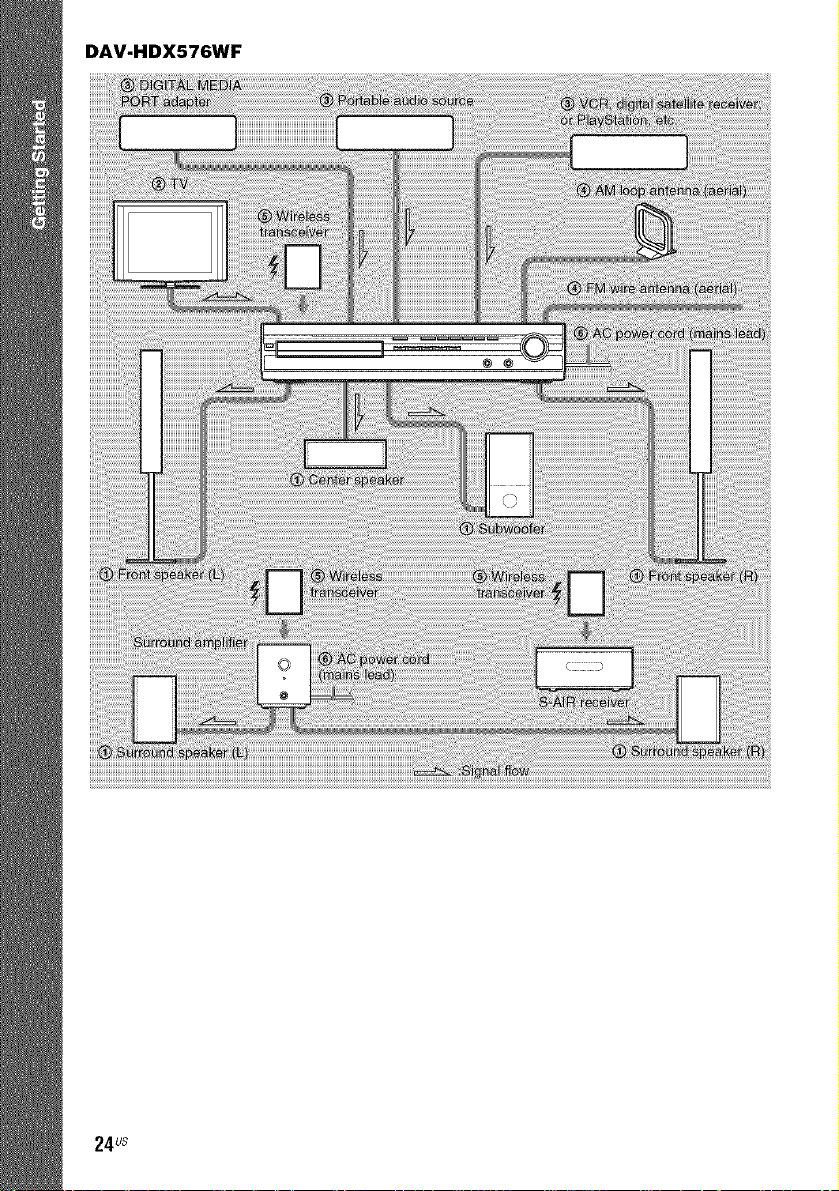
DAV-HDX576WF
24us
Page 25
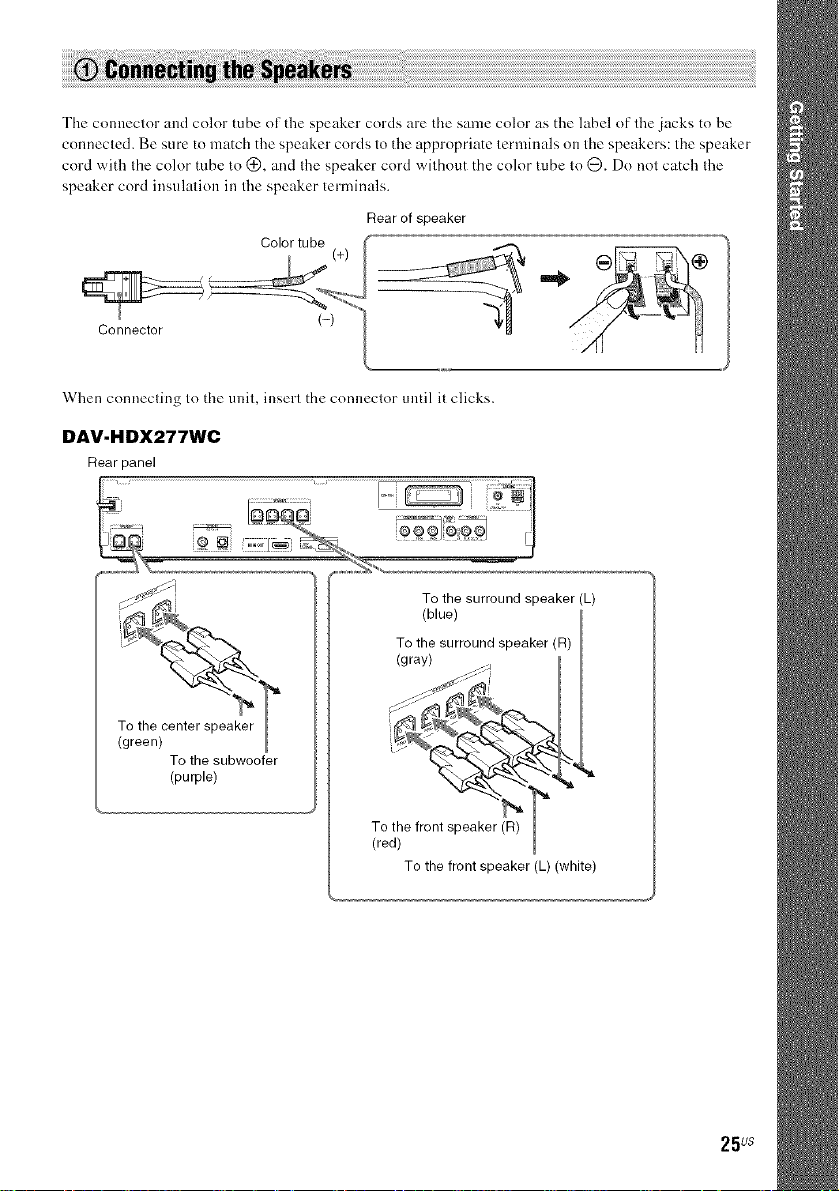
The connector and color tube of tl_e speaker cords are tile same color as the label of the jacks to be
connected. Be sure to match the speaker cords to the appropriate terminals on tile speakers: the speaker
cord with Ihe color robe to (_, and Ihe speaker cord wilhout the color tube lo @. Do nol catch Ihe
speaker cord insulation in the speaker terminals.
Rear of speaker
When connecting to the unit, insert the connector until it clicks.
DAV-HDX277WC
Rear panel
To the surround speaker (L)
(blue)
To the surround speaker (R)
(gray)
To the subwoofer
(purple)
To the front speaker (L) (white)
25us
Page 26
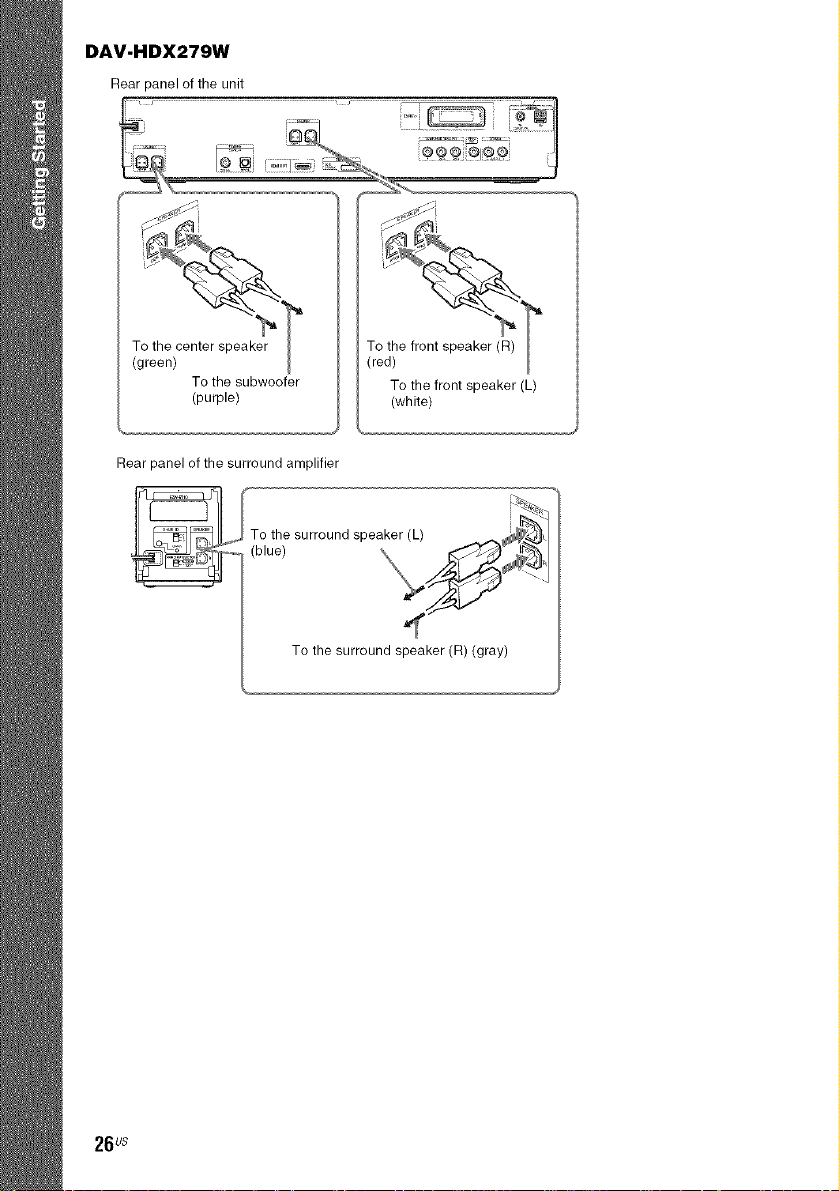
DAV-HDX279W
Rear panel of the unit
To the subwoofer
(purple)
Rear panel of the surround amplifier
To the surround speaker (R) (gray)
To the front speaker (L)
(white)
26us
Page 27
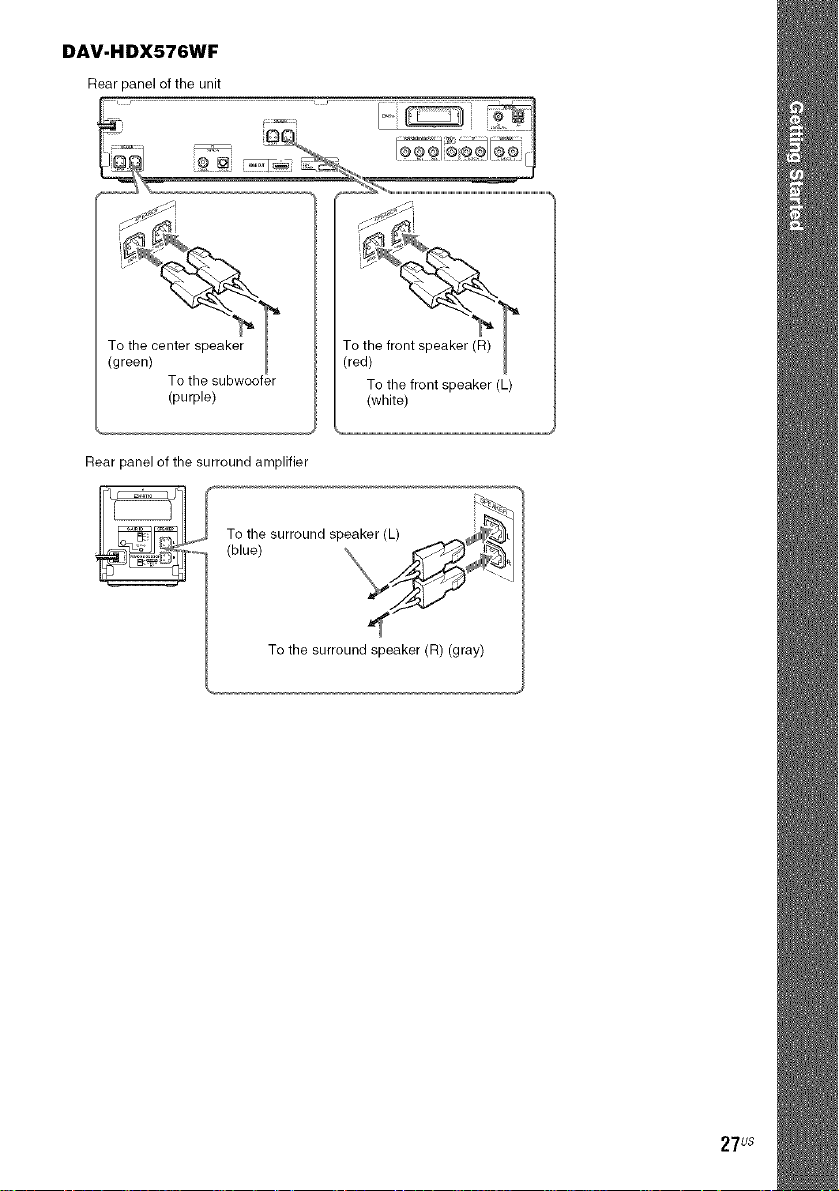
DAV-HDX576WF
Rear panel of the unit
To the subwoofer
(purple)
Rear panel of the surround amplifier
To the surround speaker (R) (gray)
To the front speaker (L)
(white)
27us
Page 28
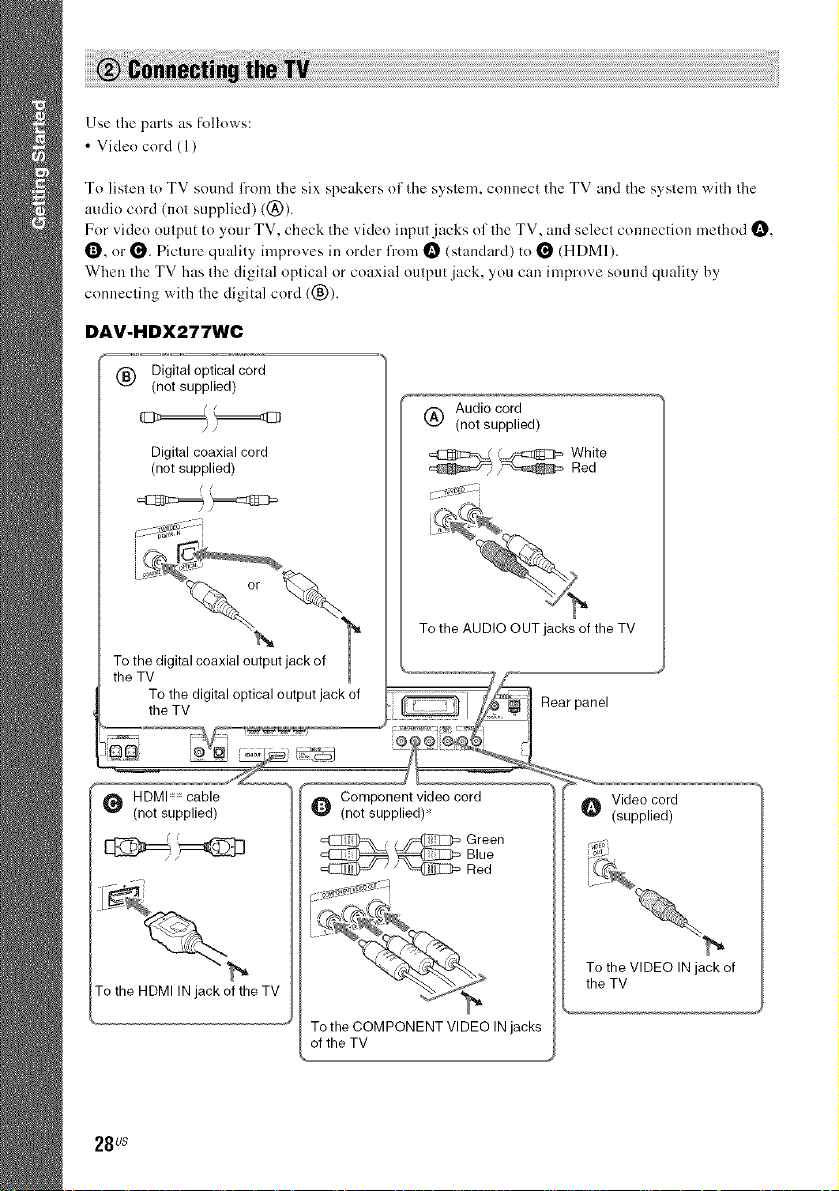
Use the parls as follows:
• Video cord (1)
To listen to TV sound l?om the six speakers of the system, c(muect the TV and the system with the
audio cord (not supplied) ((_)).
For vide(>output to your TV, check the vide(>input jacks of the TV, and select connection meflmd O,
{_, or _. Picture quality improves in order l¥om _ (standard) to _ (HDMI).
When the TV has fl_edigital optical or coaxial output jack, you can improve sound quality by
connecting with the digital cord ((_)).
DAV-HDX277WC
(_) Digital optical cord
(not supplied)
(_) Audio cord
(not supplied)
Digital coaxial cord
(not supplied)
//
To the digital coaxial output jack of
To the digital optical output jack of .......
the TV _'='='='='='='_
the TV
.......... L
To the AUDIO OUT jacks of the TV
Rear
panel
HDMI** cable _ Component video cord _ Video cord
(not supplied) (not supplied)* "_ (supplied)
Green
Blue
Red
To the HDMI IN jack of the TV
To the COMPONENT VIDEO IN jacks
of the TV
28 us
To the VIDEO IN jack of
the TV
Page 29
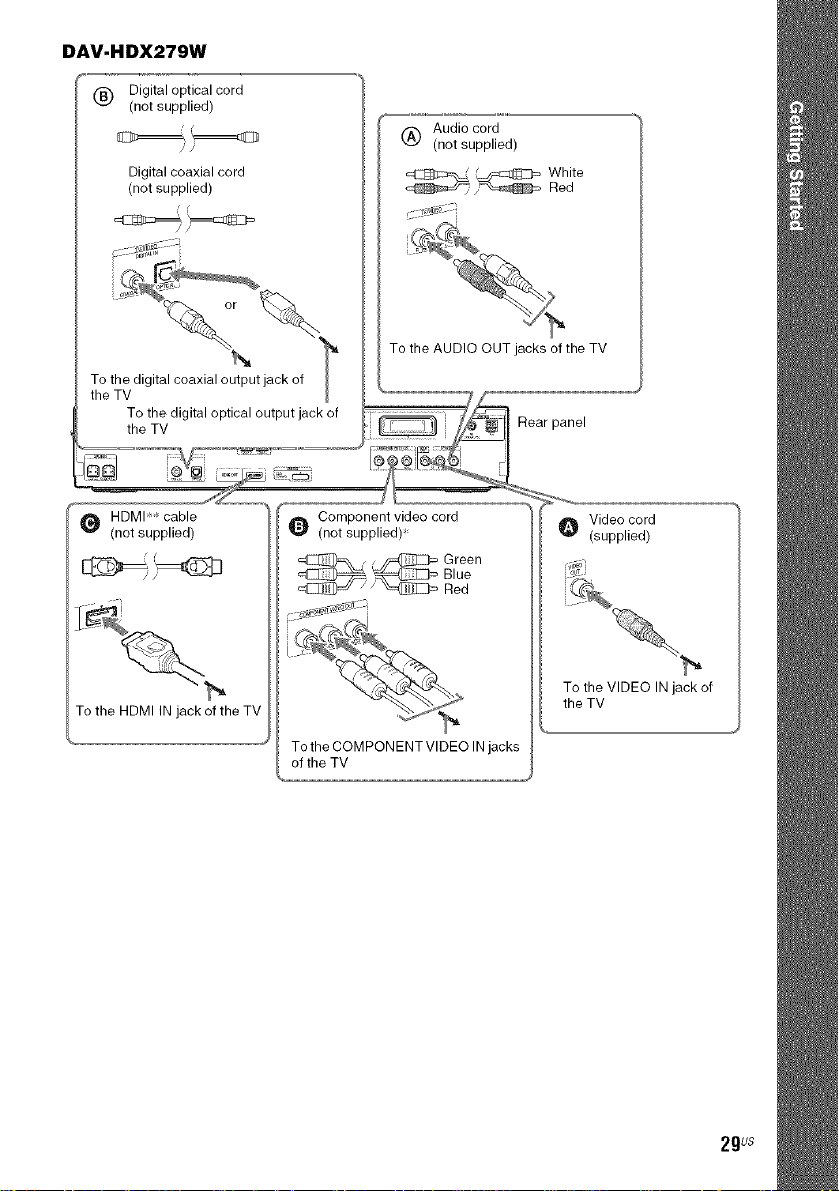
DAV-HDX279W
(_ Digital optical cord
(not supplied)
Digital coaxial cord
(not supplied)
(_) Audio cord
(not supplied)
(
To the HDMI IN jack of the TV
__ reen
To the COMPONENT VIDEO INjacks
of the TV
Blue
Red
To the VIDEO IN jack of
the TV
2gus
Page 30
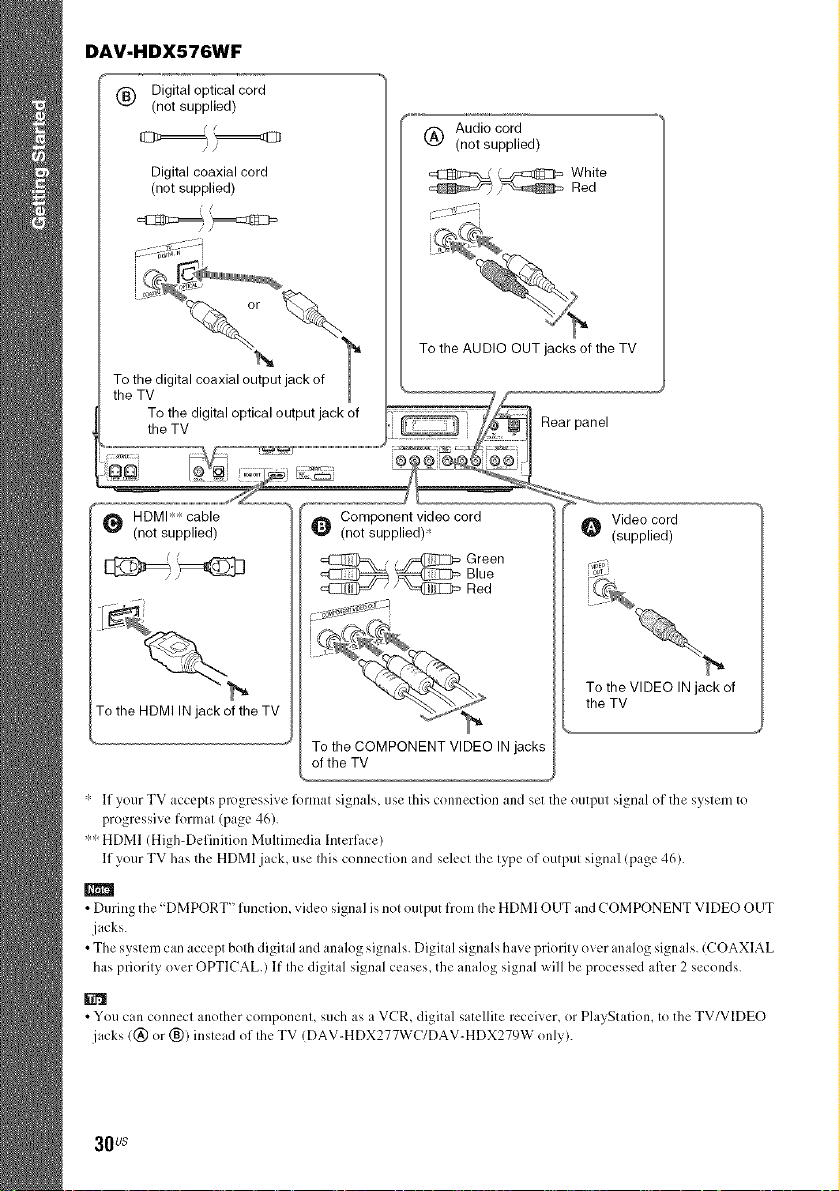
DAV-HDX576WF
(_ Digital optical cord
(not supplied)
Digital coaxial cord
(not supplied)
, [
To the digital coaxial output jack of
the TV
(_) Audio cord
(not supplied)
To the AUDIO OUT jacks of the TV
Green
Blue
Red
To the VIDEO IN jack of
To the HDMI INjackof theTV
To the COMPONENT VIDEO IN jacks
of the TV
'_ If your TV accepts p_)gressive £)rmat signals, use this connectkm and set the output signal of the system to
the TV
progressive R_rmat(page 46).
'_'_HDMI/High-Definition Multimedia lnterface/
If your TV has the HDMI jack, use Ibis connection and select the type of output signal (page 46).
• During the"DMPORT" function, video signal is not output from the HDMI OUT andCOMPONENT VIDEO OUT
jacks.
• The system can accept both digital and analog signals. Digital signals have priority over analog signals. (COAXIAL
has priority over OPTICAL.) If the digital signal ceases, the analog signal will be processed after 2 seconds.
• You can connecl another componenl, such as a VCR, digital satellite receiver, or PlayStalkm, Io the TV/VIDEO
jacks/(_) or (_)) inslead of Ihe TV/DAV-HDX277WC/DAV-HDX27gw only/.
30us
Page 31

You can enjoy the connected component using the six speakers of the system.
• Porlable audio source: t_
• DIG1TAL MEDIA PORT adapter: O
• VCR, digital satellite receiver, or PlaySlation, etc.:
DAV-HDX277WC
[_ ] Front panel
• You can connect another
component, such as VCR,
instead of the TV. For
connection details, see page
28.
DIGITAL MEDIA PORT adapter
31us
Page 32

DAV-HDX279W
L
• Yeu call connect mether
component, such as VCR,
instead of the TV. For
connectkm details, see page
28.
.J" (not supplied)
/
Stereo mini-plug cord
__ To the portable audio
source
DIGITAL MEDIA PORT adapter
Fron, ane,
32us
Page 33

DAV-HDX576WF
.........................................................ii.-,::,......
_=== ===_ 'Trent panel
_ Audio cord
(not supplied)
DIGITAL MEDIA PORT adapter
To the AUDIO OUT jacks of another
To connect the DIGITAL MEDIA PORT adapter
Connect a DIGITAL MEDIA PORT adapter (TDMqPI 0is supplied) to the DMPORTjack. For details,
see "Using the DIGITAL MEDIA PORT Adapter" (page 82).
•ConnectIheDIGITALMEDIAPORTadaptersethatthe• marksare aligned.Whendisconnecting,pulleut while
pressingO.
33us
Page 34

If your TV has multiple audio/video inputs
cornponemsasRq]ows.
or PlayStation, etc.
j CR, digital satellite receiver
VCR, digital satellite receiveror PlayStation, etc.
System
:Signal flow
Select tile componenl on tile TV. For details, refi2r to file operating inslructions of tile TV.
lllhe TV does not have multiple audio/video inputs, a switcher will be necessary to receive the sotllld
lro111 IllOl*e lhan I\vo conlponents.
34us
Page 35

DAV-HDX277WC
AM loop antenna (aerial)
(supplied)
• Cord (A) or cord (B) can be connected to either terminal.
Rear panel
_ (supplied)
_!: __or
FM wire antenna (aerial)
35us
Page 36

DAV-HDX279W
_ _,,o_ntenna_a0r,0,_
A
m
• Cord (A) or cord (B) can be connected to either termimd
Rearpanel
I
_ ,.,o,,,, L99 9 t_J@/_i 4
_,_ c:_,
FM wire antenna (aerial)
%
36_
Page 37

DAV-HDX576WF
AM loop antenna (aerial)
(supplied)
, A
IN3
• Cord (A) or cord (B) can be connected to either terminal
Rear panel
@@ ::,_A_-, I
FM wire antenna (aerial)
m
• Keep the AM leep antenna (aerial) and cerd away from the system or ether AV components, as noise may result
• Be sure to fully extend the FM wire antenna (aerial)
• After connecting Ihe FM wire antenna (aerial), keep it as horizontal as possible
• A({iust the direction ef the AM leep antenna (aerial) lbr best AM broadcast seund
• If you have poor FM reception, use a 75-ehm coaxial cable (net supplied) to connect the unit to an outdoor FM
antenna (aerial) as shown below
Outdoor FM antenna (aerial) _ Unit
# i
mA_Au75a
37us
Page 38

You can transmit sound from the unit to an S-AIR product, such as a surround amplifier or S-AIR
receiver.
An S-AIR product is acomponent that is compalible with the S-AIR function.
To use tile S-AIR flmction, you need to insert the wireless transceivers into theunit. surround amplifier.
and S-AIR receiver.
For details of the S-AIR fanction, see "Using an S-AIR Product" (page 83).
DAV-HDX277WC
Rear panel of the unit
I,
Wireless
transceiver
DAV-HDX279W
Rear panel of the unit
m
• Also, insert the wireless
transceiver into the S-AIR
receiver.Fordetails,referto
theoperatinginstructionsof
theS-AIRreceiver.
Rear panel of the
surround art _lifier
38us
Wireless
transceiver
Wireless
transceiver
Page 39

DAV-HDX576WF
Rear panel of the unit
Rear panel of the
surround arr 31ifier
Wireless
transceiver
Wireless
transceiver
m
• Also, insert the wireless transceiver inte the S-AIR receiver. Fer details, refer te the operating instructions of
the S-AIR receiver.
•When you insert the wireless transceiver, make sure that the AC power cord imains lead) is net connected to a wall
outlet imains).
• Do net touch the terminals of the wireless transceiver.
• Insert the wireless transceiver with the S-AIR lege facing up.
• Insert the wireless transceiver so that the • marks are aligned.
• Do net insert ether than the wireless tnmsceiver into the EZW-RTII/slot.
3gus
Page 40

DAV-HDX277WC
Belk)re connecting the AC power cord (mains lead) of the unit to a wall outlet (mains), connect all the
speakers to the trait.
Rear panel
To the wall outlet (mains)
DAV-HDX279W
Bel\)re connecting the AC po\ver cords (mains leads) of the unit and the sm'round arnplit5er to a wall
outlet (mains), connect the front, center speakers and subwooli:r to the unit and surround speakers to
the surround amplifier.
Rear panel of the
Rear panel of the unit
surround amplifier
LQoi
To the wall outlet (mains)
DAV-HDX576WF
Belie)re connecting the AC power toms (mains leads) of the unit and the surround amplit_er to a wall
outlet (mains), connect the front, center speakers and subwooli:r to the unit and surround speakers to
the surround amplifier.
Rear panel of the unit
To the wall outlet (mains)
[:::i
To the wall outlet (mains)
Rear panel of the
surroundamplifier
To the wall outlet (mains)
40us
Page 41

After connecting the AC power cord (mains lead), the demonslralion appears in file front panel display.
Setting the demonstration mode to on/off
1 Pressl/_) on the unit.
The system turns on.
2 Press SYSTEM MENU.
3 Press €/_, repeatedly until "DEMO" appears in the front panel display, then press _ or
..>.
4 Press _/_, to select a setting.
• "DEMO ON": On.
• "DEMO OFF": Off.
5 Press @.
The setting is made.
6 Press SYSTEM MENU.
The system menu turns ofl.
• When you purchase Ihe syslem 1:1;)111new, or if Ihe sysleln is a[ its faclory default sellings (ex., after performing
"COLD RESET" (page 95)), you can lurn off Ihe demonslralion simply by pressing I/(_)on Ihe remole.
41us
Page 42

Step4: Settingupthe
WirelessSystem
(DA V-HDX279W/DA V-HDX576WF only)
To use tire wireless system, you need to set up
tile SmToundamplifier. Before setting, make
sure that tile wireless transceivers are inserted
into the unit and the surround amplifier correctly
(page 38).
This wireless system is called "S-AIR." For
details of the S-AIR fimction, see "Using all
S-AIR Product" (page 83).
I/O
POWER / ON LINE
Indicator
POWER
PHONESjack
The unit transmits sound to the surround
amplifier that is connected to the surround
speakers. To establish sound transmission.
perlimn the lollowiug Steps.
S-AIR ID switch
SURROUND
SELECTOR switch
1 Press I/_ on the unit.
The system turns on.
2 Make sure that the SURROUND
SELECTOR switch of the surround
amplifier is set to SURROUND.
3 Set the S-AIR ID switch of the surround
amplifier to A.
l
4 Press POWER on the surround
amplifier.
The POWER / ON LINE indicator turns
green. If not, check tile transmission status
as follows.
To check the transmission status
You can check tile status of sound transmission
between the unit and snrround amplifier by
checking the POWER / ON LINE indicator of
the surround amplifier.
POWER / ON LINE Status
indicator
Turns green. Sound transmission is
established.
Flashes green. Sound transmission is not
established.
For details, see "Surround
amplifier operation"
(page 105).
Turns red. The surround amplifier does
not otltput sound.
For details, see "Surround
amplifier operation"
(page 105).
Turns off. The surround amplifier turns
off or its protection is active.
For details, see "Surround
amplifier operation"
(page 1(t5).
To enjoy the sound by using
headphones
You can enjoy the system's sotmd ill a place
apart from the nnit by connecting tile
headphones to the PHONES jack on the
surround amplifier.
• When you connect headphones to the surround
amplifier, neither the unit nor the surround amplifier
outputs sound from the system's speakers.
• The volume of the unit may become minimum if you
turn off the surround amplifier while the headphones
arc connected to the surround amplifier, or radio
reception is poor. In this case, "HPNO LINK" and
"VOLUME MIN" appear alternately ill the front
panel display. Check radio reception, and set the
volume again.
When you use the multiple S-AIR
product
You call prevent miss transmission between the
S-AIR products by setting a different ID for each
S-AIR product. For details, see "Establishing
sound transmission between tile unit and S-AIR
sub unit (ID setting)" (page 83).
42us
Page 43

To prevent the transmission by
neighbors
To prevent the transmission _om neighbors, you
can identil_ the unit mM the surround amplifier
by perfbrming the pairing operation. For details,
see "ldentil)cing the malt with a specific S-AIR
sub trait (Pairing operation)" (page 86).
To attach the cover to the
surround amplifier
After connecting and setting, you can attach file
cover to the surround mnplifier l\)r organizing
and storing excess speaker cords.
1 Attach the speaker cord cover by
sliding it down along the grooves along
the edges of the surround amplifier.
2
Insert the tabs of the speaker cord
holder in the slots of the speaker cord
cover, and press it into place.
Speaker cord holder
\
Surround amplifi_
,I,
Speaker cord cover
Surround amplifier
Grooves
Push tile speaker cord cover down until you
hear a click. Turn the surround amplifier
upside down, then store the cords in tile
speaker cord cover.
\
m
• When detaching, remove the speaker cord holder,
then remove the speaker cord cover. To remove the
speaker cord holder, slightly press the catch of the
holder and lift off. To remove the speaker cord cover,
slightly splay open the edges of the cover and slide
down.
• Do not use excessive force to store the cords.
43us
Page 44

Step5: Performingthe
QuickSetup
Folk)w the Steps below to make the basic
adjustments for using the system.
• When you connect the system and the TV with the
component video cord (not supplied) or HDMI cable
(not supplied), you need to set the type of video
output lkirmatching your TV. For details, see "Sclting
the type of video output to match your TV" (page 46).
I/_J
iiiili (+
ii_ ;7i ii:[;;i:
7; iiili iii_i 21i
iiii: !:ii;i !iiii_i
_;7_i i7117i711_71
iii_i_ iiilJ7
ii171]i
÷/'1"/4./+, F>
1:ii===)i!{::{{i)i {[i;ii:ii i
The Setup Display for selecting the
language used in the on-screen display
appears.
!¸!77'ANGUAGESETUP
5
Press ,1,/4, to select a language.
The system displays the menu and subtitles
in the selected language.
6
Press @.
The Setup Display for selecting the uspect
ratio of the TV to be connected appears.
v,0 o mo
hii_i
!i
1
Turn on the TV.
2
(DAV-HDX277WC)
Press I/(_) on the unit.
(DAV-H DX279W/DAV-H DX576WF)
Press I/_ on the unit, and POWER on
the surround amplifier.
• Make s/ire that the l]mction is set to "DVD '>
(page 47).
3 Switch the input selector on your TV so
that the signal from the system
appears on the TV screen.
IPress[ENTER] to ruil QUICK SETUP.]
appears at the bottom of the TV screen. If
this message does not appear, recall the
Quick Setup display (page 45) and perform
again.
4 Press @ without inserting a disc.
44us
7
Press ,1,/4,to select the setting that
matches your TV type.
• If you have a wide-screen TV or a 4:3
standard TV with a wide-screen mode
[16:_] (page 69)
• If you have a 4:3 standard TV
[4:3 LETTER BOX] or 14:3 PAN SCAN]
(page 69)
8
Press _.
The Setup Display t_)r selecting the speaker
lormation appears.
9
Press ÷/÷ to select the speaker
formation image as the speakers are
actually positioned.
For details, see "Getting Optimal Surround
Sound for a Room" (page g9).
Page 45

SPEAKER FORMATION
STANDARD
10 Press @.
1 1 Connect the calibration mic to the
A.CAL MIC jack on the front panel.
Sel up the calibralion mic at lhe ear level
using a R'ipod, elc. (not supplied). The front
ol each speaker should face lhe calibralion
mic. and there should be no obstruclion
between llle speakers and the calibration
fnic.
cannol operale following Steps with Ihe
headphones connected.
13 Press @.
[AUTO CALIBRATION] starts.
Be quiet during the measurentem.
• Loud lesl sound is outpul when [AUTO
CALIBRATION] slarts. You cmnol lurn the
vohmte down. Give conskleration Io children
and neighbors.
• Before [AUTO CALIBRATION], inslall the
surround amplifier illIhe appropriale location. If
you install Ihe surround amplifier ill an bnproper
]ocalion, SLICh as another loom_ proper
me isuremenl will nol be obtained.
• Avoid being in Ihe measuremenl area aM
making noise during Ihe measuremenl (which
htkes aboul 3 minutes), as it ntay inlerfere with
lueasuFel]tent.
14Unplug the calibration mic and press ÷/
-) to select [YES].
[i
[i
[i
[i
Calibration mic
E,g,, DAV-HDX576WF
12Press el-') to select [YES].
• Make sure that tile headphones are not
connected to the unit or surround amplifier. You
• Tile environment of the room in whic]] the
syslem ix inslalled may affect measurements.
• ff measuremenl fails, follow Ihe message Ihen
telU [AUTO CALIBRATION].
15 Press @.
Quick Setup is finished. All connections
arm setup operations are complele.
To quit the Quick Setup
Press CZODISPLAY in any Step.
• If you change the position of the speakers, reset the
speaker settings. See "Getting Optimal Surround
Sound for a Room" (page 89) and "Calihrating the
Appropriate Settings Automatically" (page 90).
• If you want to change any ofthe settings, see "Using
the Setup Display" (page 68).
To
recall the Quick Setup display
1
Press FUNCTION +/- repeatedly until
"DVD" appears in the front panel
display.
2
Press C_ DISPLAY while the system is
in stop mode.
The Control Menu display appears on the
TV screen.
45us
Page 46

3 Press ,I,/4, to select _ [SETUP],
then press @.
The options for [SETUP] appear.
IQUICK ]
4 Press'l"/4, to select [QUICK], then press
O.
The Quick Setup display appears.
Depending on the connection of the TV
(page 28), select the type of vide() output of the
system.
To select the type of video signal
output from the HDMI OUT jack
When you connect the unit and the TV with the
HDMI cable, select the type of vide() signals
output from the HDMI OUT jack.
For details, reli:r also to the operating
instructions supplied with the TV/projector. etc.
1 Press FUNCTION +/- repeatedly until
"DVD" appears in the front panel
display.
2 Press O DISPLAY while the system is
in stop mode.
The Control Menu display appears on the
TV screen.
3 Press ,I,/4,to select B [SETUP],
then press @.
The options for [SETUP] appear.
4 Press t"./.1,to select [CUSTOM], then
press @.
The Setup Display appears.
5 Press't'/4, to select [HDMI SETUP], then
press @.
The options for [HDMI SETUP] appear.
6 Press ,1"/,1,to select [HDMI
RESOLUTION], then press @.
7 Press t,/4, to select the desired setting,
then press @.
• [AUTO (1920 x 1080p)!: The system
outputs the optimal vide() signal lk)r the
connected TV.
• [1920 x 1080i]: The system outputs 1920
x 1080i* vide() signals.
• [1280 x 720p]: The system outputs 1280 x
720p* vide() signals.
• [72(t x 480p] ':*:The system outputs 720 x
480p ': vide() signals.
" i: interlace, p: progressive
*" Depending on the country model, 1720 x 576p1
may appear.
• When "HDMI" lights up in the front panel display,
images other than [720 x 480p1 or [720 x 576p1 are
stretched vertically.
Does your TV accept progressive
signals?
Progressive is the method lor displaying TV
images which reduces flickering and sharpens
the image. To use this method, you need to
connect to a TV that accepts progressive signals.
1 Press FUNCTION +/- repeatedly until
"DVD" appears in the front panel
display.
2 Press O DISPLAY while the system is
in stop mode.
The Control Menu display appears on the
TV screen.
3 Press ,I,/4, to select B [SETUP],
then press @.
The options for [SETUP] appear.
4 Press ,I,/4, to select [CUSTOM], then
press @.
The Setup Display appears.
5 Press ,I,/4, to select [VIDEO SETUP],
then press @.
The options lieu"[VIDE() SETUP] appear.
6 Press'l"/4, to select [PROGRESSIVE
(COMPONENT OUT)], then press (_.
46us
Page 47

7
Press ,I,/4, to select the desired setting,
then press @.
[OFF]: The system does not output
progressive signals. Select this setting
when:
your TV does not accept progressive
signals, or,
your TV is connected to.jacks other than
the COMPONENT VIDE() OUT .jacks.
[ON]: The system outputs progressive
signals. Select this setting when:
- your TV accepts progressive signals,
and,
- the TV is connected to the
COMPONENT VIDEO OUT jacks.
When you select [ON], the confirmation
display appears. Follow the Steps below.
8
Press <.-/+ to select [START], then
press @.
The system outputs the progressive signal
liar 5 seconds. Check that the screen is
displayed correctly.
9
Press <-/-') to select [YES].
The system outputs the progressive signal.
When you select [NO], the system does not
output the progressive signah
Step6: EnjoyingSound
fromall theSpeakers
You can enjoy DVD, TV, or VCR sound from
all the speakers in this system.
Press FUNCTION +/- repeatedly until
the desired function appears in the
front panel display.
Each time you press FUNCTION +1-, the
ftmction changes as l\qlows.
• DAV-HDX277WC/DAV-HDX279W
"DVD" ---+"TUNER FM" ---+'TUNER
AM" ---+"TV/V1DEO"---+"DMPORT"---+
"AUDIO"---+...
Function Source
"DVD" Disc that is played by the
system
"TUNER FM'/ FM/AM radio (page 76)
"TUNER AM"
"TV/VIDEO" TV (or the component that
"DMPORT" DIGITAL MEDIA PORT
"AUDIO" Portable audio source (that
is connected to the TV/
VIDEO jacks on the rear
panel)
adapter (page 82)
is connected to the AUDIO
IN .jack on the front panel)
47us
Page 48

m
• When you use both the TV/VIDEO (AUDIO
IN) jacks (analog connection) and TV/VIDEO
(COAXIAL or OPTICAL DIGITAL IN).jack
(digital connection) at the same tim< the digital
connection takes priority.
• DAV-H DX576WF
"DVD" ---+ "TUNER FM" ---+ "TUNER
AM" ---+ "TV" ---+ "SAT/CABLE" ---+
"DMPORT" ---+ "AUDIO" ---+ ...
Function Source
"DVD '_ Disc that is played by the
system
"TUNER FM'/ FM/AM radio (page 76)
"TUNER AM"
"TV" TV
"SAT/CABLE" Component that is
"DMPORT" DIGITAL MEDIA PORT
"AUDIO" Portable audio source (that
connected to the SAT/
CABLE jacks on the rear
panel
adapter (page 82)
is connected to the AUDIO
IN jack on the front panel)
m
• When you use both the TV (AUDIO IN) jacks
(analog connection) and TV (COAXIAL or
OPTICAL DIGITAL IN) jack (digital
connection) at the same time_Ihe digital
connection takes priority.
2
Press SYSTEM MENU.
3
Press ,I,14,repeatedly until "DEC.
MODE" appears in the front panel
display, then press @ or -.>.
4 Press ,I,/4, repeatedly until the
decoding mode you want appears in
the front panel display.
When you want to outpul (he TV sound or
slereo sound ofa 2 channel source fi'om Ihe
six speakers, select the "PRO LOGIC,"
"PLII MOVIE2' or "PLll MUSIC"
decoding mode.
For details, see page 49.
5 Press @.
The setting is made.
O Press SYSTEM MENU.
The system menu turns ot1.
• Depending on your TV_you may need to lurn off your
TV's speaker (o enjoy surround sound of (he syslem.
• When listening to audio files using a porlable audio
SOUlCe_ you can enhance (he sound.
Press FUNCTION +1 Io selecl "AUDIO." Connecl
the porlable audio source. Selecl "A.F.D. STD" for
"DEC. MODE."
To cancel, select other than "A.E.D. STD."
Distortion may occur when you listen to a
component connected to the TV'L TV/
VIDEO*':. SAT/CABLE': jacks on the rear
panel, or to the AUDIO 1N jack on the front
panel. Distortion is not a malfunction and will
depend on the component connected.
To prevent distortion, reduce the input level on
the unit.
Press FUNCTION +/- repeatedly until
"TV*," "TV/VIDEO**," "SAT/CABLE*,"
or "AUDIO" appears in the front panel
display.
2
Press SYSTEM MENU.
3
Press ,I,/4, repeatedly until
"ATTENUATE" appears in the front
panel display, then press @ or ->.
4 Press t,/4, to select a setting.
• "ATT ON": You can attenuate the input
level. The output level is changed.
• "ATT OFF": Normal input level.
5 Press @.
The setting is made.
6 Press SYSTEM MENU.
The system n]euu turns off.
" DAV-HDX576WF only.
"* DAV-HDX277WC/DAV-HDX279W only.
48us
Page 49

EnjoyingSurroundSoundby UsingDecodingMode
You can enjoy surround sound simply by selecting one oflhe system's pre-programmed decoding
modes. They bring exciting and pow'erful sound ol movie theaters into your home.
iii
iiil_2;;;_it;i;;_i;_;_ii_ii_;;2i¸
iii! i!{{
1
Press SYSTEM MENU.
2
Press t'1+ repeatedly until "DEC. MODE" appears in the front panel display, then press
C) or-.).
3
Press ,t,/4, repeatedly until the decoding mode you want appears in the front panel
display.
Display Decodingmode Effect
"A.F.D. STD" AUTO FORMAT Presents sound as it was recorded/cncoded.
DIRECT Depending on the source, the speakers that output sound will vary.
STANDARD
"A.F.D. MULTI" AUTO FORMAT 2channel source: Sound that is recorded in 2 channel (frontlel_and
DIRECT MULTI right channel) isalso assigned to Ihe surround left and right channeh
This mode outputs sound from the front left and right speakers,
surround left and right speakers, and subwooli:r. The center speaker
does not output any sound.
Multi channel source: Depending on the source, speakers that output
the sound will vary.
"PRO LOGIC" Dolby Pro Logic
Performs Pro Logic decoding to Ihe input signal and simulates
surround sound fronl 2 channel sources.
This mode outputs sound fron/all the speakers and subwoofcr. Sound
may not be output from all speakers depending on the source.
&
1,/1
o
e-
.-.t
1=,
e-
3
=..
4gus
Page 50

Display Decoding mode Effect
"PLIIMOVIE" Dolby Pro Logic II Performs Pro Logic II movie mode decoding to the input signal and
"PLIIMUSI(7_ Dolby Pro Logic 1I Pcrl_)rms Pro Logic I1music mode decoding to the input signd and
"2CHSTEREO" 2 CHANNEL Outputs Ihe sound from the front left and right speakers and
"HP 2CH" HEADPHONE Outputs the sound from headphone left and right. Multi channel
"HP VIRTUAL" HEADPHONE Outputs the sound as surround from headphone left and right. This
MOVIE produces five flfll-handwidth output channels fl'onl2 chann,:l sources.
This setting is ideal lk)rwatching videos ofoverdubbed or old movies.
This mode outputs sound from all the speakers and subwoofcr. Sound
may not be output from all speakers depending on the source.
MUSIC produces five full-bandwidth output channels from2 channel sources.
This setting is ideal for normal stereo sources such as a CD.
This mode outputs sound from all the speakers and subwoofcr. Sound
may not be output from all speakers depending on the source.
STEREO subwoofcr. Multi channel surround formats are downmixed to 2
channels.
2 CHANNEL surround formats are dowmnixed to 2 channels.
STEREO
VIRTUAL mode is efl_:ctive only when a multi channel source isplayed.
4 Press @.
The setting is made.
J
5 Press SYSTEM MENU.
The system menu turns off.
To turn the surround effect off
Select "A.F.D. STD" or "2CH STEREO" l\_r "DE(Z MODE."
m
• When the input signal is muhi channel source, "PRO LOGIC," "PLII MOVIE," and "PLIIMUSIC" are canceled
and the muhi channel source is output directly.
• When the bilingual broadcast sound is input, "PRO LOGIC," "PLIIMOVIE," and "PLIIMUSIC" are not ell_:ctive.
• Depending on the input stream, the decoding mode may not be effective.
• When you select "A.F.D. MULTI," the surround or stere() effect may not be effective. In this case, select "A.F.D.
STD," "PRO LOGIC," "PLIIMOVIE," or "PLIIMUSIC."
• When changing the decoding mode while using the S-AIR receiver, sound from the S-AIR receiver may skip.
50us
Page 51

Selecting the Sound
Mode
EnjoyingMultiplex
BroadcastSound
You call select a suitable sound mode for movies
or mnsic.
......4i_ i%}i_ iilii¸
ii!
Press SOUND MODE repeatedly during
playback until the desired mode appears in
the front panel display.
• "AUTO": The system selects "MOVIE" or
"MUSIC" automatically to produce the sound
effect depending on the disc.
• "MOVIE": Tile system provides the sound tk)r
movies.
• "MUSIC": The system provides tile sound lbr
Inusic.
m
• You cannot operate these setup flems when you
connect headphonestotheunit or surroundamplifier.
• When changing the soundmodewhile using tile
S-MR receiver,soundfrom the S-MR receivermay
skip.
(DUAL MONO) m
You can enjoy multiplex broadcast sound when e"
the system receives or plays tile Dolby Digital _.
multiplex broadcast signal.
m
• To receive the Dolby Digital signal, you need to
connect a TV or other component to Ihe unit with m ¢D
optical or coaxial digilal cord (page 28) and sel Ihe
digilal output mode of the TV or olher componenl to
Dolby Digital
? {
AUD,O--iiiii iiiiiiii:iiiiiii ilii
iii<Z_:l,i:,i;;_ iiiii
{
Press AUDIO repeatedly until the desired
signal appears in the front panel display.
• "MAIN": Sound of the main language will be
output.
• "SUB": Sound of tile sub language will be
output.
• "MAIN+SUB": Mixed sound of both the main
and sub languages will be output.
o
&
51us
Page 52

Playinga Disc
|||||
Depending on the DVD VIDEO or VIDEO CD,
some operations may be different or restricted.
Relcr to the operating instructions supplied with
your disc.
Adjust the volume
Press the button of the disc nmnber you
want.
When no disc is in the disc stocker you
select, "NO DISC" appears in tile l?ont
panel display. Perform next Step while
"':DISC-l* (eg., 2-5)" flashes.
5
Press "_.
6
Load a disc.
Place one disc on the tray,and Ihen press _.
Disc tray DISC 1-5/ Connect
'4
I Turn on yourTV.
2 Switch the input selector on the TV to
this system.
indicators headphones
+/-
3 Press I/(_.
The system turns on.
Unless the system is set Io "DVD," press
FUNCTION +1- Io select "DVD."
4 Press DISC 1-5.
• When you play an 8 cm disc, place iton the
inner circle of the tray. Be careflfl that the disc is
not skewed on the inner circle of the tray.
• Do not l\)rcibly press the disc tray closed with
your finger, as this may cause malfunction.
• Do not place more than one disc on the tray.
7
Press _.
The system starts playback (continuous
play) of the disc whose DISC indicator is
green.
• To load other discs
Press DIS(7 1-5 (that is not loaded with a
disc) and _ and load the disc.
• To play back other discs
Press [)IS(: SKIP on the remote or DISC l-
5 on the unit.
8
Adjust the volume by using VOLUME +/
- on the remote or the VOLUME control
on the unit.
The volume level appears on the TV screen
and in the front panel display.
• Depending on the system status, the volume level
may not appear on the TV screen.
• When you set the Contrel for HDMI function to on,
the TV that is connected to the system with an HDMI
cable (not supDlied) can be sync-operated with the
52us
Page 53

system. For details, see "Using the Control lk)r HDMI
Function for "BRAVIA" Sync' (page 79).
• The DISC I-5 indicators change their color as
follows:
Green: the disc is selected, or the disc is being
played back.
Off: there is no disc.
Orange: a disc is loaded in the disc stocker but not
selected.
The indicator turns off if an unplayable disc is
inserted.
To turn the system off
Press I/(_) while Ihe syslem is on. The system
enters standby mode.
To save power in standby mode
Press I/(J) while the syslem is on.
To enter power saving mode. make sure {hat the
system is in the following status.
"DEMO" is set to "OFF" (page 41).
- [CONTROL FOR HDMI] is set to [OFF]
(page 79).
- "S-A1R STBY" is set to "OFF" (page 85).
To use the headphones
Connect the headphones to PHONES jack on the
unit. Tile sound of the system is muted.
You can also connect the headphones to
PHONES jack on tile surround amplifier. (The
sound of the system is muted.) See page "To
enjoy the sound by using headphones"
(page 42).
Other operations
To Press
Stop •
Pause II
Resume phIy afler pause II or 12>
Go to the next chapter,
track, or scene I)
Go back to the _ twice in a second.
preceding chapter, When you press _ once,
Irack, ( r scene you can go Io Ihe heginning
of the current chapter,
track, or scene.
To Press
Turn off the sound MUTING.
temporarily To cancel, press it again or
VOLUME + to adjust the
sound vo]ume.
Change adisc while DISC SKIP
playing another disc
Play the desired disc DISC 1-5on the unit.
directly
Stop play and remove DISC 1-5and =zxon the
the desired disc unit.
Locate a point quickly I_1_1|_ or -_|/',ql_ while
by playing a disc in fast playing a disc. Each time
forward or fast reverse you press II,q_/ll_- or <|1
(Scan)l _2) _ during scan, the
playhack speed changes.
To return to normal speed,
press [2:>-.Actual speeds
may differ with some discs.
Watch frame by frame
(Slow-motion Play) sl
I_'1|_ or <|1_414)
while the system is in pause
mode. Each time you press
I,'_/|_'- or _l/<l'_ 4)
during Slow-motion Play,
the playback speed
changes. Two speeds arc
available. To rmurn to
normal playback speed,
press [2>.
Play one frame at a time
(Freeze Frame) s)S)
STEP H_ to go to the next
frame while the system is in
pause mode. Press STEP
-_11to go to the preceding
frame while the system is in
pause mode (DVD VIDEO/
DVD-R/DVD-RW only).
To rct/irn to normal
pla}4_ack,press [2:>-.
Repl ly the previous
scene 6)
Briefly fast forward the
current scene 7i
• (instant replay) during
playback.
,,,,_ (instant advance)
during playback.
l)Except for JPEG image files.
2)Scan speeds may differ with some discs.
s)DVD VIDEO, DVD-R, DVD-RW, VIDEO CD only.
4)Except for VIDEO CDs.
5)You cannol search for a still picture on a DVD-VR.
6)DVD VIDEO/DVD-RW/DVD-R only.
7)DVD VIDEO/DVD-RW/DVD-R/DVD+RW/
DVD+R only.
E
o
53us
Page 54

m
• You may not be able to use the instant replay or
instal/t advance l/inction with some scenes.
• Noise may come from the disc changer when
changing discs or turning the system on/off.
However, this isjust noise produced by the operation
of the internal mechanisms and does not indicate a
malfunction.
To turn on/off the DISC 1-5
indicators' illumination
When you do not operate the system _r more
than 30 minutes, the illumination of the DIS(" 1-
5 indicators starts automatically. You can turn
the ilhlmiuation ou/off.
1 Press SYSTEM MENU.
2 Press ,I,/4, repeatedly until "ILLUM
MODE" appears in the front panel
display, then press @ or -.>.
3 Press ,I,/4, to select a setting.
• "ILLUM ON": On.
• "ILLUM OFF": Off.
4 Press @.
The setting is made.
i
5 Press SYSTEM MENU.
The system menu turns off.
To change the angles
If various mlgles (multi-angles) for a scene are
recorded on a DVD VIDEO, you call change the
viewing angle.
Press ANGLE during playback to select the
desired angle.
• Depending on the DVD VIDEO, you may notbe abh:
to change tile angle even if nmhi-angles are recorded
on the DVD VIDEO.
To display the subtitles
_E3
If subtitles are recorded on a disc, you can turn
the subtitles on/off during playback. If
multilingual subtitles are recorded on the disc.
you Call change the subtitle language during
playback, or turn the subtitles on/off whenever
you wail[.
Press SUBTITLE during playback to select
the desired subtitle language.
• Depending on the DVD VIDEO, you nmy not be able
to change the subtitles even if multilingual subtitles
are recorded on the disc. You also m,y not be able to
turn them off.
When the system is playing a DVD VIDEO
recorded ill multiple audio li)rmats (PCM,
Dolby Digital, MPEG audio, or DTS), you call
change the audio l\trmat. If the DVD VIDEO is
recorded with multilingual tracks, you call also
change the language.
With a VIDEO CD, CD, DATA CD, or DATA
DVD, you can select tile sound from the right or
lefl channel and listen to tile sound of the
selected channel through both the right and lefl
speakers.
You cannot change tile sound t_r a Super Audio
CD.
Press AUDIO repeatedly during playback to
select the desired audio signal.
• DVD VIDEO
Depending on the DVD VIDE(), the choice of
language varies.
When 4 digits are displayed, they indicate a
language code. See "Language Code List"
(page 113) to confirm which language the code
represents. When the same language is
displayed two or more times, the DVD VIDEO
is recorded in multiple audio formats.
54_s
Page 55

• DVD-VR
The types of sound tracks recorded on a disc are
displayed.
Example:
[1: MAIN] (main sound)
[1: SUB] (sub sound)
[1: MAIN+SUB] (main and sub sound)
[2: MAIN]
[2: SUB]
[2: MAIN+SUB]
• [2: MAIN], [2: SUB], and [2: MAIN+SUB] do net
appear when ene audie stream is recorded on the disc.
• VIDEO CD/CD/DATA CD (MP3 fIle)/DATA
DVD (MP3 file)
• [STEREO]: Tile standard stereo sound.
• [l/L]: Tile sound of the lefl channel
(monaural).
• [2/R]: The sonnd of the right channel
(monaural).
• Super VCD
• [1:STEREO]: Tile stereo sound of the audio
track 1.
• [1:l/L]: The sound of the left channel of the
audio track I (monanral).
• [I:2/R]: The sound of the right channel of the
audio track I (monaural).
• [2:STEREO]: The stereo sound of the audio
track 2.
• [2:l/L]: The sound of the left channel of the
audio track 2 (monaural).
• [2:2/R]: The sound of the right channel of the
audio track 2 (monaural).
Example:
Dolhy Digital 5.1 channel
LFE (Low
Surround (UR)
Currently playing program format
Example:
Dolhy Digital 3 channel
Front (L/R) (Monaural)
Currently playing program format
You can play the Super Audio CD (page 111)by
selecting the playback arca.
Frequency Effect)
Surround
¢/
• While the system is playing a Super VCD on which
the audio track 2 is net recerde& no sound will come
out when you select [2:STEREO], [2:ILL],or [2:21R].
If you press AUDIO repeatedly during
playback, tile li}rmat of the current audio signal
(PCM, Dolby Digital, DTS. etc.) appears as
shown below.
To select a playback area on a 2
channel + MulU-channel Super
Audio CD
Some Super Audio CDs consist of a 2 channel
playback area and a multi-channel playback
area. You can select the playback area you want
to listen to.
1 Press (_ DISPLAY while the system is
in stop mode.
Tile Control Menu display appears on the
TV screen.
2 Press t,14, to select _ [MULTI/
2CH], then press @.
55 us
Page 56

The options l\w [MULTI/2CH] appear.
3 Press ,I,14,to select the desired setting
and press @.
• [MULTI]: You can play the multi-channel
playback area.
• [2CH]: You can play the 2 channel
playback area.
• You cannot change the playback area during
playback.
To change a playback layer when
playing a hybrid Super Audio CD
Some Super Audio CDs consist of an HD layer
and a CD layer. You can change the playback
layer you want to listen to.
• When the Super Audio CD does not have the HD
layen you cannot select the playback layer.
1 Press (2_ DISPLAY while the system is
in stop mode.
The Control Melm display appears on the
TV screen.
2 Press t,14, to select _ [SUPER
AUDIO CD/CD LAYER], then press @.
• When the current layer is the CD
layer
[SUPER AUDIO CD] appears.
• When the current layer is the HD
layer
[CD] appears.
3 Press @ to change the layer.
• [SUPER AUDIO CD]: You can play the
HD layer.
When the system is playing an HD layer,
"SA-CD" lights up in the front panel
display
• [CD]: You can play the CD layer.
When the system is playing a CD layer,
"CD" lights up in the front panel display.
(PBC Playback)
With PBC (Playback Control) functions, you
can enjoy simple interactive operations, search
functions, and other such operations.
PBC playback allows you to play a VIDEO CD
interactively by lbllowing the menu on the TV
screen.
1 Start playing a VIDEO CD with PBC
functions.
The menu for your selection appears.
2
Select the item number you want using
the number buttons.
3
Press @.
4
Follow the instructions in the menu for
interactive operations.
Refer to the operating instructions supplied
with the disc, as the operating procedure
may di{'llzr depending on the VIDEO CD.
To go back to the menu
Press d"_ RETURN.
m
• Depending on the VIDEO CD, [Press ENTER[ in
Step 3 may appear as [Press SELECT] in the
operating instructions supplied with the disc. In this
case, press [2:>-.
• To play wilhout using the PBC fllnction, press _ /
orthe number buttons while the system is in stop
mode to select atrack, then press [2> or @. The
system starts playback. You cannot play still pictures
such as a menu. To return to PBC playback, press •
twice, then press [2:>-.
• Each play mode flmction works only within the
selected layer or playback area.
• When you select a CD layer, you cannot change a
playback area.
• Super Audio CD audio signals arc not output from the
HDMI OUT jack.
56us
Page 57

To enjoy a disc that is played
before by resume playback
(Multi-disc Resume)
(Resume Play)
When you stop the disc, the system remembers
the point where you pressed • and "RESUME"
appears in the front panel display. As long as
you do not remove the disc. Resume Play will
work even if the system is set to standby mode
by pressing I/(_).
1 While playing a disc, press • to stop
playback.
"RESUME" appears in the fl'ont panel
display.
2 Press [_>.
The system starts playback from the l)oint
where you stopped the disc in Step 1.
• Depending on where you stop the disc, the system
may not resume playback from exactly the same
point.
• The point where you stopped playing may be cleared
when:
you eject the disc.
the system enters standby mode (DATA CD/
DATA DVD only).
you change or reset the settings on the Setup
Display.
you change the parental control level.
you change the flmction by pressing FUNCTION
+/
you disconnect Ihe AC power cord (mains lead).
• For a DVD-VR, VIDEO CD, Super Audio CD, CD,
DATA CD, or DATA DVD, the system remembers
the resume playback point for the current disc.
• The resume point ix cleared when you select another
disc.
• Resume Play does not work during Program Play and
Shuffle Play.
• This flmction may not work properly with some
discs.
This system recalls the point where you stopped
the disc the last time it was played and resumes
playback l)'om that point the next time you insert
the same disc. When the resume playback
memory is frill, the resume playback point for
the earliest disc is deleted.
To activate this function, set [MULTI-DISC
RESUME] in [SYSTEM SETUP] to [ON]. For
details, see "[MULTI-DISC RESUME] (DVD
VIDEO/VIDEO CD only)" (page 73).
• This system can store at least I0 resume playback
points.
• If [MULTI-DISC RESUME] in [SYSTEM SETUP]
is set to [OFFI (page 73), the resume point is cleared
when you change the function by pressing
FUNCTION +1
• To plff from the beginning of the disc, press • twice,
then press [2>.
o
• To play from Ihebeginning of the disc, press • twice,
then press C:>-.
57 Us
Page 58

Press 4"/4, to selecl 1It2] underIT], then
UsingPlayMode presso.
Selected track
(Program Play)
_ wt_ml
You can play the contents of a disc in the oMer
you want by arranging the order of the tracks on
the disc to create your own program. You can
program up to 99 tracks.
• You can pregram the track on the current disc only.
1 Press C2_DISPLAY.
The Control Menu display appears on the
TV screen.
2 Press *14,to select _ [PROGRAM],
then press @.
The options l\_r [PROGRAM] appear.
3 Press t'/4, to select [SET --*], then
press @.
Total time of the programmed tracks
PROGRAM _)
I1.TRACK--
T
Total time of the programmed tracks
6
To program other tracks, repeat Steps
4to 5.
The programmed tracks are displayed in the
selected order.
7
Press [C> to start Program Play.
Program Play starts.
When the program ends, you can restart the
same program again by pressing 17;:>.
To return to normal play
Press CLEAR while the display for the program
setting is not displayed on the TV screen, or
select [OFF] in Step 3. To play the same
program again, select [ON] in Step 3 and press
(-).
_b
Tracks recorded ona disc
4 Press ÷.
The cursor moves to the track row IT] (in
this case, [01I).
PROGRAM 0:00:00
5 Select the track you want to program.
For example, select track 102].
58 Us
To turn off the Control Menu
display
Press U_'_DISPLAY repeatedly nntil the Control
Menu display isturnedoff.
To change or cancel a program
1 Follow Steps 1 to 3 of "Creating your
own program."
2 Press 'I'/4, to select the program
T
number of the track you want to
change or cancel.
It"you want to delete the track from the
program, press CLEAR.
3 Follow Step 5 for new programming.
To cancel a program, select I--] under IT1,
then press @.
Page 59

To cancel all of the tracks in the
programmed order
1 Follow Steps 1 to 3 of "Creating your
own program."
2 Press I' and select [ALL CLEAR].
3 Press @.
(Shuffle Play)
To return to normal play
Press CLEAR, o1"selecl [OFF] in Step 3.
To turn off the Control Menu
display
Press O DISPLAY repeatedly until the Control
Menu display is turned olT.
• You cannot use Shuffle Play with a VIDEO CD or
Super VCD with PBC playback.
O
o
You can play tile contents on a disc in random
order. Subsequent Shuffle Play may produce a
difllerent playing order.
• Same song may be played repeatedly when you are
playing MP3 files.
• You can shuffle the tracks on the current disc only.
1 Press Q DISPLAY during playback.
The Control Menu display appears on the
TV screen.
2 Press'l"/4, to select _ [SHUFFLE],
then press @.
The options fl)r [SHUFFLE] appear.
3 Press I,/4, to select the item to be
shuffled.
• VIDEO CD/Super Audio CD/CD
•IOFF]: Off.
•[TRACK]: You can shuffle tracks on the
disc.
• During Program Play
• IOFFI: Off.
• [ON]: You can shuffle tracks selected ill
Program Play.
• DATA CD/DATA DVD
• IOFF]: Off.
• ION (MUSIC)]: You car, shuffle MP3
files in the tMder on tile current disc.
When no folder is selected, tile first l\dder
will play ill random order.
4
Press @.
Shuffle Play starts.
(Repeat Play)
t_ta _
You car, play the contents on a disc repeatedly.
You can use a combination ot' Shuffle Play or
Program Play modes.
1 Press _ DISPLAY during playback.
The Control Menu display appears on the
TV screen.
2 Press t,/4, to select _ [REPEAT],
then press @.
Tile options l\*r [REPEAT] appear.
3 Press ,t,/,_to select the item to be
repeated.
• DVD VIDEO/DVD-VR
• IOFFI: Off.
• [ALL DISCS]: You can repeat all of the
discs.
• [ONE DISC]: You call repeat all ot' the
titles on the current disc. (When the
system is playing a DVD-VR, you can
repeat all of the titles of the selected type.)
• [TITLE]: You can repeat the current title
on a disc.
• [CHAPTER]: You call repeat the current
chapter.
• VIDEO CD/Super Audio CD/CD
• IOFFI: Off.
• [ALL DISCS]: You can repeat all of the
discs.
• [ONE DISC]: You call repeat all ot' the
tracks on d_e current disc.
5gus
Page 60

• [TRACK]: You can repeat file current
1rack.
• DATA CD/DATA DVD
• _: Off.
• [ALL DISCS]: You can repeat all of the
discs.
• [ONE DISC]: You can repeat all of the
li_)lders on the current disc.
• [FOLDER]: You can repeat the current
l\)Ider.
• [TRACK] (MP3 files only): You can
repeat the current file.
4
Press @.
The item is selected.
To return to normal play
PressCLEAR,orselect [OFF]in Step 3.
To turn off the Control Menu
display
Press O DISPLAY repeatedly until the Control
Menu display is turned off.
• You cannot use Repeat Play with a VIDEO CD or
Super VCD with PBC playback.
• When the system is playing a DATA CD/DATA
DVD which contains MP3 files and JPEG image
files, and their playing time is notthe same, the audio
sound will not match the image.
• When [MODE (MUSIC, IMAGE)] is set to [IMAGE]
(page 64), you cannot select [TRACK].
Searching/Selectinga
Disc
iiiiiiiiiiiii ' !ii ii ' ili i i iiiiiiiiiiiiiiiiiliiiiiiiiiiiiiiiiiiiiiiiliiiiiiiiiiiiiiiiiiiiiiiliiiiiiiiiiiiiiiiiiiiiiiliiiiiiiiiiiiiiiiiiiiiiiliiiiiiiiiiiiiiiiiiiiiiiliiii ! ....
|
A DVD is divided into a lot of sections, which
make up a picture or nmsic feature. These
sections are called "titles." When you play a
DVD which contains several titles, you can
select the title you want using DVD TOP
MENU.
When you play a DVD that allows you to select
items such as the language lot the subtitles and
the language l\)r the sound, select these items
using DVD MENU.
1 Press DVDTOP MENU or DVD MENU.
The disc's menu appears on the TV screen.
The contents of the menu vary depending
on the disc.
2 Press <-/,t'/q,/-)or the number buttons to
select the item you want to play or
change.
3 Press (_.
To display the DVD's menu on the
Control Menu display
1 Press Q DISPLAY during playback.
The Control Menu display appears on the
TV screen.
2 Press .14, to select _ [DISC
MENU], then press @.
The options for [DISC MENU] appear.
3 Press ,t,/,l, to select [MENU] or [TOP
MENU].
4 Press (_.
60us
To turn off the Control Menu
display
Press O DISPLAY repeatedly until the Control
Menu display is turned off.
Page 61

This flmction is only available li}r DVD-VRs
with a playlist created.
1 Press C_3DISPLAY while the system is
in stop mode.
The Control Memr display appears on tile
TV screen. 3
2 Press 'I'/4, to select _ [ORIGINAL/
PLAY LIST], then press C)"
Tile options for [ORIG1NAL/PLAY LIST]
appear.
3 Press ,P/4, to select a setting.
• [PLAY LIST]: You can play tile titles
created from [ORIGINAL] l\_r editing.
• [ORIGINAL]: You can play the titles
originally recorded.
4 Press ® 4
5
You can search a DVD VIDEO/DVD-VR by
title or chapter, arm you can search a VIDEO
CD/Super Audio CD/CD/DATA CD/DATA
DVD by track, index, or scene. For a DATA CD/
DATA DVD, you can search by tblder or file.
As titles and tracks are assigned unique numbers
on the disc, you can select the desired title or
track by entering its number. Or, yon can search
lot a scene using the time code.
1 Press O DISPLAY. (When playing a
DATA CD/DATA DVD with JPEG image
files, press O DISPLAY twice.)
The Control Memr display appears on tile
TV screen.
2 Press'1'/4, to select the search method.
Example: _ [CHAPTER]
[_>_(*_)] is selected ("_'_refi:rs to a number).
N'I
• When the Control Menu display isturned off, you can
To search for a scene using the
time code
2 Press @.
3 Input the time code using the number
The number in parentheses irMicates the
total number of titles, chaplers, tracks,
indexes, scenes, folders, or liles.
Selectedrow
Press @.
['_'_('_*)l changes to I - (*'%
Press ,P/4,or the number buttons to
select the desired number of the title,
chapter, track, index, scene, etc.
If you make a mistake, press CLEAR to
cancel the number.
Press @.
Tire system starts playback from the
selected number.
search for a chapter tDVD VIDEO/DVD-R/DVD-
RW) or track IVIDEO CD/Super Audio CD/CD) by
pressing the number buttons and (.).
1 In Step 2, select _ [TIME].
[T *'_:* _:'_*] (playing time of the current
title) is selecled.
[T r__:,_*:* q changes to [T --:--:--].
buttons.
EP
o
61us
Page 62

For example, to find the scene at 2 hours, l0
miimtes, and 20 seconds after the
beginning. Press 2, 1.0, 2.0 ([2:10:20]).
4 Press Q.
• You cannot search lbr a scene on a DVD+RW using
the time code.
PlayingMP3Files/JPEG
ImageFiles
You can play the MP3 files or JPEG image files:
• which have the extension ".MP3" (MP3 file)
or ".JPG"/".JPEG" (JPEG image file)
• which conform Io the DCF* image file formal
* "Design rule for Camera File syslem': hnage
slandards for digilal cameras regulaled by Japan
Eleclronics and lnl:ormalionTechnok)gy lnduslries
Associalion IJEITA).
• The system will play any dala with Ihe exlension
".MP3." ".JPG," or ".JPEG" even if Ihey are not in
MP3 or JPEG format. Playing these datt may
generale a loud noise which coukl damage your
speaker system.
• The system does nol conform Io audio in MP3PRO
formal.
• The syslem can recognize up Io 200 folders, and will
not play any folders beyond the 200th. (Depending on
the folder configuralion, the number of folders that
can be recognized by,the system rely decrease.)
• The syslem can recognize up to 150 MP3 files/JPEG
image files in a foMer.
• The system may take longer time Io playback, when
progressing Io Ihe following l_)lder or julnp to other
fokler.
• The system may not play cerlain lypes of JPEG image
files (ex. a JPEG image file Ihal is less lhan S (widlh/
x S (height)).
62us
Load a DATA CD or DATA DVD.
The folders recorded on the DATA CD or
DATA DVD appear. When a folder isbeing
played, its title is shaded.
FOLDER LIST
01 Let's Talk About Love (1985
Page 63

2
Press ,I,/4, to select a folder.
• To play MP3 files in a folder
Press I2:> to start playing tile selecled
l_qder.
• To select a MP3 file
Press @.
The list of files contained in the folder
appears.
TRACK LIST
[_ 03 In the Middle of Nowher...
Press 'I"/,I,to select a file and press @.
The system starts playing the selected file.
You can turn tile file list off by pressing
DVD MENU. Pressing DVD MENU again
will display tile l\qder list.
To stop playback
Press I.
To play the next or previous MP3
file
Press 1_1,,t/141_. Note that you can select the
next folder by continuing to press _ alter the
last file on the current folder, but that you cannot
return to the previous li_)lderby pressing _.
To return to the previous R)lder, select the l\qder
fi'om the lk)lder list.
To return to the previous display
Press d% RETURN.
To turn off the display
Press DVD MENU.
Load a DATA CD or DATADVD.
The R)lders recorded on the DATA CD or
DATA DVD appear. When alolder is being
played, its title is shaded.
FOLDER LIST
101 Let's Talk About Love 1985)
2
Press 4,14, to select a folder.
• To play JPEG image files in a folder
Press I2::> to start playing the selected
lk)Ider.
• To select a JPEG image file by
displaying the subscreens
Press PICTURE NAVI.
Images of JPEG image files in the lMder
appear in 16 subscreens.
ii!.......................................2 3 4
5 6 7 8
9 10 11 12
13 14 15 16
Press @/1"/4,/+ to select the JPEG inmge
file you want to view. then press @.
To return to normal screen, press 0%
RETURN.
• PICTURE NAVI does nol work when you sel
[MODE (MUSIC, IMAGE)] to [MUSIC].
• A scroll box is displayed at the right side of the
TV screen. To display the additional JPEG
image files, select the bottom JPEG image file
and press 4. To return to the previous JPEG
image file, select the top JPEG image file and
press 'r..
To play the next or previous JPEG
image file
Press ÷/1" when the Control Menu display is not
displayed. Note that you can select the next
R)lder by continuing to press "9'al:er the last
image on the current folder, but that you cannot
return to the previous folder by pressing @. To
E
o
63us
Page 64

relurn lo tile previous R)Ider, selecl the lk/lder
from Ihe tMder list.
To rotate a JPEG image file
When a .1PEG image file is displayed on the TV
screen, you can rotate the JPEG inlage file by 90
degrees.
Press 'I"/4, while viewing a JPEG image file.
Press CLEAR to return to nornlal view.
• You cannot rotate the JPEG image file when you set
[JPEG RESOLUTION] in [HDMI SETUP] to [(1920
x 1080i) HD 1_}1 or [(1920 x 1080i) HD] (page 71).
To stop playback
Press I.
II II II II II II II II II II II II II II II II II II II II II II II II II II II II II II II II II II II II II II II II ii ii ii ii ii ii ii ii ii ii ii ii ili
1 Press _ DISPLAY during playback.
The Control Menn display appears on the
TV screen.
2 Press ,I'/.1,to select
[BROWSING], then press @.
The options l\/r [BROWSING] appear.
3 Press t'1+ to select the desired list,
then press @.
• [FOLDER LIST]: The list of folders
appears. Follow Step 2 of "Selecting all
MP3 file or folder" or "Selecting a JPEG
image file or IMder."
• [PICTURE LIST]: hnages of JPEG image
files in tile lolder appear in 16 subscreens.
Follow Step 2 of"Selecting a JPEG image
file or IMder."
You Callplay a slide show with sound by first
placing both MP3 files and JPEG image files in
lhe same folder on a DATA CD or DATA DVD.
1 Load a DATA CD or DATA DVD.
2
Press _ DISPLAY while the system is
in stop mode.
The Conlrol Menu display appears on II_e
TV screen.
3 Press 'I'14, to select _ [MODE
(MUSIC, IMAGE)], then press @.
The options lklr [MODE (MUSIC,
1MAGE)I appeal'.
4 Press ,I,14, to select a setting.
• _: You can play both the .1PEG
image liles and MP3 files in the same
lk!lder as a slide show.
• [MUSIC]: You can play only MP3 files
continuously.
• [IMAGE]: You can play only JPEG
image files as a slkle show.
5 Press @.
Press DVD MENU.
The list ol folders recorded on the DATA
CD or DATA DVD appears.
7 Press t,14, to select the desired folder
and press b>.
Tile system slarls playing the selected
R)lder.
You can lurn lhe lolder list on/ofl by
pressing DVD MENU repealedly.
• PICTURE NAVI does not work when [NIUSIC] is
selected.
• If you play large MP3 file and JPEG ilnage file at Ihe
same tilne, the sound may skip. Sony recomlnends
that you sel Ihe MP3 bit rate to 128 kbps or lower
when creating file file. If file sound still skips, reduce
the size of the JPEG linage file.
To select the slide show duration
of JPEG image files
1 Press _ DISPLAY twice.
The Control Menu display appears on the
TV screen.
2 Press 'I"/4, to select _ [INTERVAL],
then press @.
The options for [INTERVAL] appear.
3 Press 'I'/4, to select a setting.
• _: Yon can set to the slandard
duration.
64us
Page 65

• [FAST]: You can set the duration shorter
than [NORMAL].
• [SLOW 1]: You can set the duration
longer than [NORMAL].
• [SLOW 2]: You can set the duration
longer than [SLOW 11.
4 Press @.
Adjustingthe Delay
BetweenthePictureand
Sound
[A/V S YNC]
• S()meJPEGinmgefiles maytake longer to display
thantheoption you selected.Especially progressive
JPEG inmge files or JPEG inmge files of 3,1)01),1)00
pixels or more.
• Duration of interval depends on the [JPEG
RESOLUTION] sclting ill [HDMI SETUP]
(page 7(}).
To select an effect for JPEG
image files in the slide show
1 Press O DISPLAYtwice.
Tile Control Menu display appears on tire
TV screen.
2 Press €./4,to select _ [EFFECT],
then press @.
Tile options 1i)1"[EFFECT] appear.
3 Press€'/4,to selecta setting.
• [MODE 1]: The JPEG image file sweeps
in l¥omtop to bottom.
• [MODE 2]: Tire JPEG image file stretches
out from left to right of the TV screen.
• [MODE 3]: The JPEG image file stretches
out from tirecenter of the TV screen.
• [MODE 4]: The JPEG image files
randomly cycle through the effects.
• [MODE 5]: Tile next JPEG image file
slides over tlreprevious image.
• [OFF]: Off.
4 Press @.
When the sound does not malch tire piclures on
the TV screen, you carl adjust the delay between
the piclure and sound.
I
1 Press Q DISPLAY.
Tile Control Menu display appears on Ihe
TV screen.
2 Press €,14,to select _ [AN SYNC],
then press @.
Tile options lk_r[A/V SYNC] appear.
3 Press ,t,/,_ to select a setting.
• [OFFI: Oil.
• ION]: You can adjust tire difference
belween picture and sound.
4 Press @.
• Depending on Iheinput sheam, [A/V SYNC] may nol
be elTectire.
o
•The[EFFECT]setting isnotcflL'ctive_hen youset
[JPEGRESOLUTION]in [HDMISETUP]to[11920
x 10811i)HD[Z_] or [1192(tx 108//i)HD](page71).
65us
Page 66

Restricting Playback of
the Disc
[PARENTAL CONTROL]
Playback of some DVD VIDEOs can be limited
according to a predetermined level such as the
age of the users. Scenes may be blocked or
replaced with different scenes.
You call set tbe playback restriction by
registering a password. When you set tile
[PARENTAL CONTROL] function to nn. you
need to enter the password to play restricted
discs.
1 Press FUNCTION +/- repeatedly until
"DVD" appears in the front panel
display.
2 Press O DISPLAY while the system is
in stop mode.
The Control Menu display appears on the
TV screen.
3 Press €.14,to select I_ [SETUP],
then press @.
The options for [SETUP] appear.
4 Press .14, to select [CUSTOM], then
press @.
The Setup Display appears.
5 Press €'14,to select [SYSTEM SETUP],
then press @.
The options l\_r [SYSTEM SETUP] appear.
6 Press t'/4, to select [PARENTAL
CONTROL -+], then press @.
• If you have not entered a password
The display tk}rregistering a new passwoM
appears.
PARENTALCONTROL
En{er a new 4-digd password,
then press_.
Enter a 4-digit password using the number
buttons, then press @.
The display for confirming the password
appears.
• When you have already registered a
password
The display for entering the passw'ord
appears.
7
Enter or re-enter your 4-digit password
using the number buttons, then press
Q.
The display for setting the playback
limitation level appears.
PARENTAL CONTROL ]
LEVEL: OFF
8
Press 'P/4, to select [STANDARD], then
press @.
The selection items t_}r [STANDARD] are
displayed.
9 Press €'14,to select a geographic area
as the playback limitation level, then
press @.
The area is selected.
Wben you select [OTHERS ---+], select and
enter a standard code ill the table of
"Parental Control Area Code List"
(page 113) using the number buttons.
10Press €'14,to select [LEVEL], then press
®.
The selection items t_)r [LEVEL] are
displayed.
11Press ,I'/4, to select the desired level,
then press @.
[PARENTAL CONTROL] setting is
complete.
The lower the value, the stricter the
limitation.
66us
Page 67

To turn off the [PARENTAL
CONTROL] function
Set [LEVEL] to [OFF] hi Step 11.
To play a disc for which
[PARENTAL CONTROL] is set
1 Load the disc and press 1::>.
Tile display for entering your password
appears.
2 Enter your 4-digit password using the
number buttons, then press @.
The system starts playback.
• When you play discs which do not have the
[PARENTAL CONTROL] lhnction, playback
cannot be limited on this system.
• Depending on the disc, you may be asked to change
Ihe parental control level while playing the disc. In
this case, enter your passwor& then change the level.
If the Resume Play mode is cancele& the level returns
to the previous level.
• If you forget your password, remove the disc and
repeat Steps 1 to 7 of "Restricting Playback of the
Disc" (page 66). When you are asked to enter your
password, enter "199703" using the numher buttons,
Ihen press @. The display will ask you to enter a new
4-digit password. After you enter a new 4-digit
password, replace the disc inthe unit and press [2:>-.
When the display for entering your password appears,
enter your new password.
5
Press 4"/4,to select [SYSTEM SETUP],
then press @.
The options for [SYSTEM SETUP] appear.
6 Press 4'/4, to select [PARENTAL
CONTROL -+], then press @.
The display for entering the password
appears.
7 Enter your 4-digit password using the
number buttons, then press @.
8 Press 4"/4, to select [CHANGE
PASSWORD -+], then press @.
9 Enter your 4-digit password using the
number buttons, then press @.
10Enter a new 4-digit password using the
number buttons, then press @.
11To confirm your password, re-enter it
using the number buttons, then press
®.
If you make a mistake entering
your password
Press @before you press (.), then input the
correct nunlber.
0
iiiiiiiiiiii{ ii ! !ii !i iiii! !ii ii iiii!ii! i ii! ! ! !i! i! ii ii ii ii ii ii ii ii ii ii ii ii ii ii ii ii ii ii ii ii ii ii ii ii ii ii ii ii ii ii ii ii ii ii ii ii ii ii ii ii ii ii ii ii ii ii ii!ii! i i
1 Press FUNCTION +/- repeatedly until
"DVD" appears in the front panel
display.
2 Press O DISPLAY while the system is
in stop mode.
The Control Mentt display appears on the
TV screen.
3 Press ,1,/4,to select _ [SETUP],
then press @.
The options for [SETUP] appear.
4 Press 4,/,I, to select [CUSTOM], then
press @.
The Setup Display appears.
67us
Page 68

Usingthe SetupDisplay
The options R_r the selected item appear.
Example: [TV TYPE]
You can make various adjustments of items such
as picture and sound.
Displayed items vary depending on tile country
model.
m
• Playback settings stored in the disc take priority over
the Setup Display settings and net all the fimctiens
described may work.
1 Press FUNCTION +/- repeatedly until
"DVD" appears in the front panel
display.
2 Press © DISPLAY while the system is
in stop mode.
The Control Menu display appears on the
TV screen.
3 Press ,I'/4, to select I_ [SETUP],
then press @.
The options for [SETUP] appear.
4 Press ,I,/4, to select [CUSTOM], then
press @.
The Setup Display appears.
5 Press ,I,/4, to select the setup item, then
press @.
• [LANGUAGE SETUP] (page 68)
• [VIDEO SETUP] (page 69)
• [HDMI SETUP] (page 70)
• [AUDIO SETUP] (page 72)
• [SYSTEM SETUP] (page 72)
• [SPEAKER SETUP] (page 73)
VIDEOSETUP
Options
7
Press ,P/4, to select a setting, then
press @.
The setting is selected and setup is
complete.
VIDEO SETUP
TV TYPE: 4:3 LETTER
Selected setting
• When you turn the system en after resetting and ne
disc is in the unit, the guide message appears en the
TV screen. Te perform the Quick Setup (page 44),
press @. Te return te normal screen, press CLEAR.
To reset all of the [SETUP]
settings
To reset all of the [SETUP] settings, see
"Returning the [SETUP] settings to the default"
(page 95).
Example: [VIDEO SETUP]
Selected item
VIDEO SETUP
]TV TYPE:
-- Setup items
6 Press ,I,/4, to select an item, then press
®.
68us
[LANGUAGE SETUP]
16:9
Set xarious languages for Ille on-screen display
or sound track.
LANGUAGE SETUP
Page 69

• [OSD] (On-Screen Display)
Yon can switch the display language oll the TV
screen.
• [TV TYPE]
You can select the aspect ratio of tire connected
TV.
• [MENU] (DVD VIDEO only)
You can switch tile language for the disc's
IIlelln.
• [AUDIO] (DVD VIDEO only)
Yon cml switch the language of the sound track.
When you select [ORIGINAL], tire language
given priority ill the disc is selected.
• [SUBTITLE] (DVD VIDEO only)
You can switch tile language of the suhtitle
recorded on the DVD VIDEO.
When you select [AUDIO FOLLOW], the
language for tile subtitles changes according to
the language you selected li_r the sound track.
• When you select a language in [MENU], [AUDIO],
or [SUBTITLE] that is not recorded on the DVD
VIDEO, one of the recorded languages will be
automatically selected (depending on tile disc, the
language may not be selected automatically/.
ERI
• If you select IOTHERS ---_1 in IMENU], IAUDIO],
and [SUBTITLE]_ select and enter a language code
from "Language Code List" (page 113) using the
number buttons.
_: Selecl Ilaiswhen you connect a wide-
screen TV or a TV with a wide mode fimction.
O
¢}
14:3 LETTER BOX]: Select this when you
counect a4:3 screen TV. Displays a wide picture
with bands on the tipper and lower portions of
the TV screen.
[4:3 PAN SCAN :Select this when you connect
a 4:3 screen TV. The system automatically
displays the wide picture on the entire screen
and cuts off the portions that do not fit.
m
• Depending on Ihe DVD, 14:3LETTER BOX] may be
selected automatically instead of [4:3 PAN SCAN] or
vice versa.
[VIDEO SETUP]
Select settings according to the TV to be
connected.
VIDEO SETUP
ii_ii_i_O_R_lililililiiii!!!!!!iiii!;iiiiii!i!!!!!!!!iiii!;;;;iiiiiiiiiiiiiiiiiiiii_i_
• [PROGRESSIVE (COMPONENT OUT)]
You can set tire progressive signal that is output
tYom the COMPONENT VIDEO OUT jacks to
on/off. For details, see "Does your TV accept
progressive signals?" (page 46).
_: Tire system outputs interlace signals.
[ON]: The system outputs progressive signals.
When you select [ON], l\_llow the Steps below.
1 Select [ON], then press @.
Tile confirmation display appears.
2 Press 1-/-') to select [START], then
press @.
6gus
Page 70

The system outputs the progressive signal
for 5 seconds. Check that the screen is
displayed correctly.
3 Press ÷/+ to select [YES].
The system outputs the progressive signal.
If you select [NO], the system will not
output the progressive signal.
You cannot select this and the setting is not
el'ti:ctive when the system outputs progressive
signal.
_: You can sel Ihe black level of the output
signal to the standard level.
ION]: You can raise the standard hlack level.
Use this when the picture becomes too black.
• [PROGRESSIVE (COMPONENT OUT)] is
effective only when you connect the unit and TV with
a component video cord (page 28).
• [4:3 OUTPUT]
When you use a 16:9 aspect ratio TV, you can
adjust the aspect ratio to watch 4:3 aspect ratio
signals. If you can change the aspect ratio on
your TV, change the setting on your TV. not the
system.
[FULL]: Select this when you can change the
aspect ratio on your TV.
[NORMAL]: Select this when you cannot
change the aspect ratio on your TV. A 16:9
aspect ratio signal with black bands on left and
right sides of the image appears.
16:9 aspect ratio TV
m
• 14:3OUTPUT] is effective only when you set ITV
TYPE] in [VIDEO SETUP] to [I 6:91.
• [BLACK LEVEL]
You cml select the black level (setup level) tbr
the video signals output from the jacks other
than COMPONENT VIDEO OUT/HDMI OUT.
[ON]: The standard level.
[OFF]: You can lower the standard black level.
Use this when the picture becomes too white.
• [BLACK LEVEL(COMPONENT OUT)]
You can select the black level (setup level) tbr
the video signals output from the
COMPONENT VIDEO OUT jacks.
• [PAUSE MODE] (DVDVIDEO/DVD-R/
DVD-RW only)
You can select the picture in pause mode.
[AUTO]: The picture, including subjects that
move dynamically, is output with no .jitter.
Normally select this position.
[FRAME]: The picture, including sulzjects that
do not move dynamically, is output in high
resolution.
[HDMI SETUP]
HDMISETUP
• [HDMI RESOLUTION]
You can select the type of vide() signal that is
output tTom the HDMI OUT jack. For details,
see "To select the type of vide() signal output
fl'om the HDMI OUT jack" (page 46).
[AUTO (1920 x 1080p)]: The system outputs
the optimal video signal t_)r the connected TV.
[1920 x 1080i]: Tbe system outputs 1920 x
1(180i': video signals.
[I 280 x 720p]: The system outputs 1280 x
721)p* video signals.
[720 x 480p]**: The system outpnts 720 x
480p '_ video signals.
" i: interlace, p: pregrcssive
70us
Page 71

,i,,i:Depending on the country model, [720 x 576p] may
appear.
• [CONTROL FOR HDMI]
You can set the [CONTROL FOR HDMI]
limction to nn/nff. This function is available
when you connect tilesystem and TV with an
HDMI cable. For details, see "Using the Control
fk_rHDMI Function l\w "BRAV1A" Sync"
(page 79).
• [AUDIO (HDMi)]
You can select the audio output status from the
HDMI OUT jack.
_: The system does not output the sotmd
t?oln the HDMI OUT jack.
ION]: The system nutputs audio signals by
converting Dnlby Digital, DTS, nr 96 kHz/24 bit
PCM signals to 48 kHz/l 6 bit PCM.
o
_: Off.
[ON]: On. You call operate mutually between
components that are connected with all HDMI
cable.
• When you set to [ON] without the HDMI connection
of the TV, [Please verify, the HDMI connection.]
appears and you cannot set to [ON].
• [VOLUME LIMIT]
If you change the output method nfthe TV to the
system speaker nn the TV menu nr by pressing
THEATER, the System Audio Control
(page 81) is activated and lnud sntmd may be
nutput depending on the volume level nf the
system. Ynu can prevent this by limiting the
maxinmm level of the volume.
[LEVEL3]: Maximum w)lume level is set to I0.
[LEVEL2]: Maximum volume level is set to 15.
[LEVEL1 ]: Maximum volume level is set to 2(1.
[OFF]: Off.
• This fimction is available only when [CONTROL
FOR HDMI] is set to [ON].
• [YCBCR/RGB (HDMI)]
You can select the type of HDMI signal outpnt
fi'om HDMI OUT jack.
_: The system outputs YCBCR signals.
[RGB]: The system outputs RGB signals.
• If the playback picture becomes distorte& set
[YCt_CR]to [RGB].
• If the HDMI OUT jack is connected to a component
with a DVI jack, [RGB] signals will be automatically
output even when you select [YCuC@
• When you connect the unit and TV with an HDMI
cable and [ONI is selected, [AUDIO DRCI, [A/V
SYNC], DYNAMIC BASS, "DEC. MODE," and
sound mode are not applied to the sound that isoutput
from the TV.
• When you set the fimction to other than "DVD," the
system does not output the sound from the HDMI
OUT jack even if you set [AUDIO (HDMI)] to [ON].
• [JPEG RESOLUTION]
You can select the resolution nf JPEG image
files output frnm the HDMI OUT jack.
_: The system outpuls standard
resolution with a black frame.
[HD K2]: The system outputs HI) resolution
with a black fi'ame.
[HD]: The system outputs tile HI) resolution
without ablack fi'ame.
1(1920 x 108(/i) HD {2B]:The system outputs
full size HD resnludon with a black frame.
1(1920 x 108(/i) HD]: The system outputs filll
size HI) resolution without a black frame.
m
• [JPEG RESOLUTION[ is effective only when you
set [TV TYPE[ in [VIDEO SETUP] to 116:91_and
you set [HDMI RESOLUTION] in [HDMI SETUP[
to other than [72(}x 480p] or [720 x 576p].
• You can select [( 1920 x 1080i) H D El ] or [(1920 x
1080i) HD] only when you set [HDMI
RESOLUTION] in [HDMI SETUP] to [192(} x
1080i1.
• lfyou select 1(1920 x 1080i) HD _1 or 1(19211x
1080i) HD], the next image appears after the black
screen.
• HDMI signal will stop momentarily when:
The system is loading or unloading a DATA CD or
DATA DVD.
You change the disc from a DATA CD or DATA
DVD.
71us
Page 72

You play a DATA CD or DATA DVD Io Ihe eM m
and the systen_ slops pl lyback autonmtically. • [AUDIO DRC] works only for Dolby Digilah
• [TRACK SELECTION] (DVD VIDEO only)
You can give rite sound track which contains the
[AUDIO SETUP]
highest nmnber nf channels priority when you
play a DVD VIDEO on which nmltiple audio
lormats (PCM, DTS, Dolby Digital, nr MPEG
AUDIOSETUP
audio) are recorded.
[OFF]: Off.
[AUTO]: The system selects the sound track
autontatically according to the priority.
• When you set the item to [AUTO], the language may
change. The [TRACK SELECTION] setting has
• [S-AIR SETUP]
You can set up the S-AIR setting. For details,
see "Using an S-AIR Product" (page 83).
[ID]
You can set the 1D of the system.
higher priority than the [AUDIO] settings in
]LANGUAGE SETUP] (page 68). (Depending on
the disc, this flmction may not work.)
• If PCM, DTS, Dolby Digital sound, and MPEG audio
have the same number of channels, the system selects
PCM, DTS, Dolby Digital sound, and MPEG audio in
this order.
[PAIRING]
You can pair the system and S-AIR sub unit,
such as surround amplifier or S-AIR receiver.
• [SPEAKER FORMATION]
[SYSTEM SETUP]
You can select the position of the speakers for
the better surround sound. For details, see
"Getting Optimal Surrnuud Sound for a Room"
SYSTEM SETUP
_ _ :E_
(page 89).
• [AUTO CALIBRATION]
You can calibrate tl_e appropriate settings
automatically. For details, see "Calibrating the
Appropriate Settings Automatically" (page 9t)).
• [AUDIO DRC] (DVD VIDEO only)
You can compress the dynamic range of the
sound track. [AUDIO DRC] is use[M for
watching movies at low volume late at night.
[OFF]: Nn compression nl dynamic range.
[STANDARD]: The system reproduces the
sound track with the kind of dyuantic range that
the recording engineer intended.
[MAX]: The system compresses dynamic range
fltlly.
72us
• [SCREEN SAVER]
You can reduce the display device damages
(ghosting). Press any button (e.g., D:> button) to
cancel the screen saver.
[ON]: The screen saver intage appears if you do
not operate the system t_1"about 15 ntinutes.
[OFF]: Off.
• [BACKGROUND]
You can select the hackgronnd color or picture
on the TV screen.
Page 73

]JACKET PICTURE]: The jacket picture (still
picture) appears, but only when the jacket
picture is already recorded on the disc (CD-
EXTRA, etc.). If tile disc does not contain a
jacket picture, the [GRAPHICS] picture
appears.
[GRAPHICS]: A preset picture stored ill tire
system appears.
[BLUE]: The background is blue.
[BLACK]: Tire background is black.
• [PARENTAL CONTROL]
You can set the playback restrictions. For
details, see "Restricting Playback of the Disc"
(page 66).
• [MULTI-DISC RESUME] (DVD VIDEO/
VIDEO CD only)
You can set the IMULTI-D1SC RESUME]
function to on/off.
[ON]: The system stores tire resume points ill
memory l\)r up to 10 discs.
[OFF]: The system does not store the resume
points in memory. Playback restarts at the
resume point only for the current disc in tire unit.
• [RESET]
You can return the [SET UP] settings other thuu
[PARENTAL CONTROL] to the default
settings. For details, see "Returning the
[SETUP] settings to the default" (page 95).
®
• [CONNECTION]
If you do not connect center or surround
speakers, set the parameters l\w [CENTER] aml
ISURROUND]. Since the front speaker and
subwoofcr setting is fixed, you cannot change
them.
[FRONT]
IYES]
[CENTER]
IYES]:Normally select this.
[NONE]: Select this if no center speaker is used.
[SURROUND]
IYES]:Normally select this.
[NONE]: Select this if no surround speaker is
used.
[SUBWOOFER]
IYES]
• When you change the [CONNECTION] setting, the
[STANDARDI of [SPEAKER FORMATIONI
setting remains the same, but the other settings of
[SPEAKER FORMATION] return to
[STANDARD].
O
o
[SPEAKER SETUP]
To obtain tire best possible surround sound, set
connection of tire speakers and their distance
fi'om your listening position. Then use the test
tone to adjust the level and the balance of the
speakers to the same level.
• You cannot operate [SPEAKER SETUP[ when you
connect headphones to the unit or surround amplifier.
• [DISTANCE (FRONT)]
When you move tire front speakers and center
speaker, be sure to set the parameters of tire
dislauce (_) lrom tire listening position to the
speakers.
You can set the parameters from 1.0 to 7.0
meters 11(3 to 23 ft) for the front speakers, from
0.0 Io 7.0 meters 2) (0 1o 23 fl) for the center
speaker.
73us
Page 74

O
/ •
/
[L/R] 3.0 m/l 0 f13): Set the front speaker
distance.
[CENTER] 3.0 m/l (t ft3)4): Set the center speaker
distance (tip to 1.6 meters (5 ft) closer to the
front speakers).
1)0.9 to 6.9 meters for North American models.
2)0.0 to 6.9 meters for Norlh American models.
3)When you perfom/the Quick Setup (page 44), the
default settings are changed.
4)This item appears when you set [CENTER] to [YES]
in the [CONNECTION] setting.
• [DISTANCE (SURROUND)]
When you move the surround speakers, be sure
to set the parameters of the distance (1_) fl'om
the listening position to the speakers.
You can set the parmneters from (L0 to 7.0
meters l) (0 to 23 ft).
[L/R] 3.0 m/10 f12)3):Set the surround speaker
distance (up to 5.0 meters (16 ft) closer to the
l?ont speakers).
1)0.0 to 6.9 meters lk)rNorth American models.
2)When you perform the Quick Setup (page 44), the
default settings are changed.
3)This item appears when you set [SURROUND] to
[YESI in the [CONNECTIONI setting.
• If all front and surround speakers are not placed at an
equal distance from your listening position, setthe
distance according to the closest speaker.
• Do not place the surround speakers farther away from
your listening position than the front speakers.
• Depending on the input stream, the [DISTANCE]
setting may not be effective.
• [LEVEL (FRONT)]
Yon can adjust the sound level of the front
speakers, center speaker, and subwoofcr. You
can set the parameters t)÷om-6.0 dB to +6.0 dB.
Be sure to set [TEST TONE] to [ON] tk)r easy
adjustment.
[L/R] 0.0 dB: Set the front speaker level.
[CENTER] I).l) dB'_': Set the center speaker
level.
[SUBWOOFER] +2.0 dB: Set the subwooti2r
level.
" This item appears when you set [CENTER] to
[YES] in the [CONNECTION] setting.
• [LEVEL (SURROUND)]
Yon can adjust the sound level of the surround
speakers. You can set the parameter l?'om -6.0
dB to +6.0 dB. Be sure to set [TEST TONE] to
tONI for easy adjustment.
74vs
[L/R] 0.0 dB*: Set the surround speaker level.
" This item ippears when you set [SURROUND] to
IYESI in the [CONNECTION] setting.
• [TEST TONE]
The speakers will emit a test tone to adjust
[LEVEL (FRONT)] and [LEVEL
(SURROUND)].
[OFF]: The test tone is not emitted from the
speakers.
Page 75

[ON]: The test tone is emitted l]'om each speaker
ill sequence while adjusting level. When you
select one of the [SPEAKER SETUP] items, tile
test tone is emitted from each speaker in
sequence.
Adjust the sound level as t_)llows.
1 Set the [TEST TONE] to [ON].
2 Press (.-/,I,/4,/--)repeatedly to select the
desired speaker and the level.
3 Press @.
4 Repeat Steps 1 to 3.
I
5 Press (.-/'1'/4,/-.)repeatedly to set [TEST
TONE] to [OFF] after adjusting the
speaker level.
• The test tone signals are not output from the HDMI
OUT jack.
• To a_{justthe volume of all the speakers at one time.
turn the VOLUME control on the uniL or press
VOLUME +_ on the remote.
• To return to the default setting when changing a
setting, select the item, then press CLEAR. Note that
only the [CONNECTION] setting does not return to
the default setting.
o
75 Us
Page 76

Presetting Radio
Stations
Ynu can presel 20 FM slations, and 10AM
slalinns. BeRatetuning, make sure Io Inrn dow.rn
lhe volume tn minimum.
• Yeu can eperale Ihe tuner functien by observing Ihe
R)llewing display on Ihe TV screen.
Current station
Current band and preset number
Station name
1
Press FUNCTION +/- repeatedly until
"TUNER FM" or "TUNER AM" appears
in the front panel display.
2
Press and hold TUNING +/- until the
auto scanning starts.
Scanning stops when the system tunes in a
station. "TUNED" and "ST" (R_r stereo
program) appear in the front panel display.
3
Press SYSTEM MENU.
4
Press 'I"/4,repeatedly until "MEMORY"
appears in the front panel display.
5
Press @ or-.).
A preset number appears in the front panel
display.
• Yeu can select the preset number directly by
pressing the number buttons.
7
Press @.
"COMPLETE" appears in the l_out panel
display, and the station is stored.
8
Repeat Steps 2 to 7 to store other
stations.
9
Press SYSTEM MENU.
The system meuu turns off.
To change the preset number
Restart _om Step 2.
To change the AM tuning interval
(except for Russian and Middle
Eastern models)
The AM tuning interval can be set to either
10 kHz or 9 kHz.
To change the AM tuning interval, first tune in
any AM stalinu, then turn off the system by
pressing I/(_) on the unit. While holding down
on the unit, press I/(J.)on the unit to turn on
the power, lfyou change the interval, AM preset
stations will be erased.
To reset the interval, repeat the same procedure.
76us
_d I-- I*_l 71 i--I I I
t { t_" I I t f ri _'l
6
Press 4,14,to select the preset number
you want.
}w_ I-- I*q }--I I--I I 1I f t'j I I Lf t'; _='l
Page 77

Listeningto the Radio
Preset radio stations in the system's memory
first (see "Presetting Radio Stations" (page 76)).
1 Press FUNCTION +/- repeatedly until
"TUNER FM" or "TUNER AM" appears
in the front panel display.
Tile last received station is tuned ill.
2
Press PRESET +/- repeatedly to select
the preset station.
Each time you press the button, the system
tunes in one preset station.
• You can select the preset station number directly
by pressing the number buttons.
3
Adjust the Volume by pressing
VOLUME +/-.
To turn off the radio
Press I/(I.).
To listen to non-preset radio
stations
Use manual or automatic tuning in Step 2.
For manual tuning, press TUNING +/-
repeatedly.
For automatic tuning, press and hold TUNING
+/-. The automatic tuning stops automatically
when the system receives the radio station. To
stop the automatic tuning manually, press
TUNING +/- or m.
To listen to radio stations when
you know the frequencies
1 Press FUNCTION +/- repeatedly until
"TUNER FM" or "TUNER AM" appears
in the front panel display.
2 Press D.TUNING.
3 Press the number buttons to select the
frequencies.
4 Press @.
• To improve rcceplion, reoricnl Ihe connected
antennas (aerials).
If an FM program is noisy
If an FM progranl is noisy, you can select
monaural reception. There will be no stere<)
efli:ct, but reception will improve.
1 Press SYSTEM MENU.
2 Press t"/4, repeatedly until "FM MODE"
appears in the front panel display.
17. 1__1 I*_1 I-/ TI 17.
I I { I { Ij ZI L
lu_Ee_st ]
3 Press (_ or +.
4 Press 'I'14,to select "MONO."
• "STERE()": Stere<) reception.
• "MONO": Monaural reception.
5 Press @.
The setting is made.
6 Press SYSTEM MENU.
Tile syslem menu turns olf.
You can enter a name R)r preset stations. These
names (l\)r exmnple, "XYZ") appear in the front
panel display when a station is selected.
Only one name call be entered l\_r each preset
station.
1 Press FUNCTION +/- repeatedly until
"TUNER FM" or "TUNER AM" appears
in the front panel display.
The last received station is lulled ill.
2
Press PRESET +/- repeatedly to select
the preset station you want to create an
index name for.
3
Press SYSTEM MENU.
4
Press ,I,14,repeatedly until "NAME IN"
appears in the front panel display.
[ I,/17.gI"/I:_ __,,,''_ ...... ]
5 Press @ or-).
6 Create a name by using <-/I,/4,/+.
Press 'I"/4, to select a character, then press ÷
1(7move Ihe cursor to tile next position.
77us
Page 78

L I_ T I- luN_ s It f ZI I _
You can input letters, numbers, and other
symbols l\_r a radio station.
If you make a mistake
Press @/+ repeatedly until the character to
be changed flashes, then press '1'/,I, to select
the desired character.
To erase the character, press @/+
repeatedly until the character to be erased
flashes, then press CLEAR.
7
Press @.
"COMPLETE" appears in the fi'ont pmlel
display, and the station name is stored.
8
Press SYSTEM MENU.
The system menu turns off.
When the system is set to "TUNER FM" or
"TUNER AM," you can check the frequency
using the front panel display.
Press DISPLAY.
Each time you press DISPLAY. the disph,y
changes:
(_) --+ (2) --+ .... --+ (_) --+ ....
• "TUNER FM"
Whenthe station name is set
(_) Station re,me
Ex. "SONY RADIO"
@ Frequency
Ex. "FMI 87.50"
@ The "FM MODE" setting
Ex. "STERE()"
When the station name is not set:
@ Frequency
Ex. "FMI 87.50"
@ The "FM MODE" setting
Ex. "STEREO"
I"TUNER AM"
When the station name is set
@ Station name
Ex. "SONY RADIO"
@ Frequency
Ex. "AM 1 576"
When the station name is not set:
@ Frequency
Ex. "AM 1 576"
• The system returns to the original display when
several seconds has elapsed.
78us
Page 79

Usingthe Controlfor
HDMI Functionfor
"BRAVIA" Sync
This flmction is available onTVs with the
"BRAVIA" Sync fimction only.
By connecting Sony components that are
compatible with the Control lk}rHDMI function
with anHDMI cable (not supplied), operation is
simplified as below:
Theater Mode (page 80)
One-Touch Play (page 8{))
- System Power Off (page 80)
System Audio Control (page 81)
Vohnne Limit (page g1)
Control lk}rHDMI is a mutual control function
standard used by CEC (Consumer Electronics
Control) tk}rHDMI (High-Definition
Multimedia Interface).
The Comrol for HDMI fimction will not work in
the lollowing cases:
- When you connect this system to a
compouem which is not compatible with the
Control lk}r HDMI function.
- A component does not have an HDMI jack.
There are convenient buttons on the system's
remote lk)roperating the TV. such as
THEATER, ONE-TOUCH PLAY, TV I1_. For
details, see "Controllingthe TV with the
Supplied Remote" (page 91) and refer to the
operating instructions of the TV.
2!!121!:+_i_!i
ooAv,Asy,,c
• Depending on the connected component, the Control
for HDMI fimction may not work. Rel_:rto the
operating instructions supplied with the component.
• The Control for HDMI fimction may not work if you
connect a component other than Sony, even if the
component is compatible with the Control fur HDMI
function.
(Control for HDMI - Easy Setting)
The system is compatible with the Control l\)r
HDMI -Easy Setting function. If the TV is
compatible with the Control l;.)rHDMI - Easy
Setting function, you can set the system's
[CONTROL FOR HDMI] fuuctiou
automatically by setting the TV. For details,
refer to the operating instructions of the TV.
If the TV is not compaOble with the Control l;ar
HDMI - Easy Setting function, set the Control
t_)r HDMI fln]ction of the system and TV
manually.
• Displayed items vary depeMing on the country
model
1 Make sure that the system and the TV
are connected with an HDMI cable.
2 Turn on the TV and press I/@ to turn on
the system.
3 Switch the input selector on your TV so
that the signal from the system through
the HDMI input appears on the TV
screen.
4 Set the Control for HDMI function of the
system and TV.
For details of the setting of the system, see
the l\)llowiug Steps. For details of the
setting of the TV, refer to the operating
instructions of the TV (depending on the
TV, the default setting of the Control for
HDMI function is set to off).
m
O
o
o
-1-
m
m
x
e-
<
7gus
Page 80

To set the [CONTROL FOR HDMI]
function to on/off
1 Press FUNCTION +/- repeatedly until
"DVD" appears in the front panel
display.
2 Press U_._DISPLAY while the system is
in stop mode.
The Control Menu display appears on the
TV screen.
3 Press ,1,/4,to select I_ [SETUP],
then press @.
The options for [SETUP] appear.
4 Press 'I"/4, to select [CUSTOM], then
press @.
The Setup Display appears.
5 Press t"/4, to select [HDMI SETUP], then
press @.
The options l\_r [HDMI SETUP] appear.
6 Press ./4, to select [CONTROL FOR
HDMI], then press @.
7 Press t,/4, to select the setting, then
press @.
• [OFF]: Off.
• [ONI: On.
• When IPlcase verify the HDMI conncction.I appears,
make sure 1he HDMI connection is correct.
The One-Touch Play also works when:
- You press _ while the disc tray is opened aud
12:>appears in the front panel display.
- You close the disc tray by pressing the disc
tray.
- You press DVD TOP MENU/DVD MENU
and E::> appears in the front panel display.
- You select the "DVD" function by pressing
FUNCTION +1- and 12:> appears in the l?ont
panel display.
• One-Touch Play does not work when you press [2:>.
The system and TV work as follows (e.g.):
This system TV
Turns on./If not already Turns on. (If not already
turned on./ turned on./
Switches to "DVD" Switches to HDMI input.
flmction. _.
,_ Minimizes sound level.
Starts playingthe disc and lSystem Audio Control/
outputs the sound.
• Make sure the HDMI connection is correcL and set
the [CONTROL FOR HDMI] to [ON].
• Depending on the TV, the beginning of the content
may not be played back.
• Depending on the disc, playback may take a while to
stall.
(Theater Mode)
lfyour TV is compatible with the Theater Mode,
you can enjoy optimal image suited l\tr movies
and the s()und is output from the system's
speaker automatically by pressing THEATER.
(One-Touch Play)
By only pressing ONE-TOUCH PLAY. the TV
turns on, the TV is set for DVD input mode. and
the system starts playing a disc automatically.
80 us
(System Power Off)
When you turn the TV off by using the POWER
burton on the TV's remote or TV I/(J.)on the
system's remote, the system turns off
automatically.
• Bel'orc using the System Power Off function, set the
flmction for TV power. For details, refer to the
operating instructions of the TV.
• Depending on the status of the system (ex. while
other than "DVDf "TV*," or "TV/VIDEO"""
Page 81

function, or playing a C[)), the system may not turn
off automatically.
" DAV-HDX576WF only
"* DAV-HDX277WC/DAV-HDX279W only
• If you select a TV program during DVD playback
with the system, the "TV*" or "TV/VIDEO**"
function is automatically set to output TV sound.
" DAV-HDX576WF only
"" DAV-HDX277WC/DAV-HDX279W only
• When you activate One-Touch Play during watching
TV, the System Audio Control flmction is activated
and the TV sound is muted.
(System Audio ControO
You can enjoy TV sound inthis system by easy
operation.
To use this limction, connect the system and the
TV with an audio cord (not supplied) and an
HDMI cable (not supplied) (page 28).
Depending on the TV. when you set the system
to the "TV*" or "TV/V1DEO*":" function, the
System Audio Control function is activated. TV
sound is output from the system speakers, and
the volume of the TV speakers is minimized
automatically.
You can use the System Audio Control flmction
as follows:
• While you are watching the TV and the
fimction of the system is switched to "TV _:_''or
"TV/V1DEO**," TV sound is outpnt from the
system speakers automatically.
• You can control the system's voklme by the
remote of the TV.
• If you turn the system off or set the lunction of
the system to other than "TV ':" or
"TVVIDEO*":. '' TV sound is output from the
TV speakers.
• You,can connect the system and the TV audio
digitally. For details, see (page 31).
(Volume Limit)
If you change the output method of the TV to the
system speaker on the TV menu or by pressing
THEATER, loud sound may be output
depending on the volume level of the system.
You can prevent this by limiting the maximum
level of the volume. For details, see "[VOLUME
L1MIT]" (page 71 ).
O
O
"r
m
x
3
e.
You can also operate the System Audio Control
lhnction from the TV menu. For details, reli:r to
the operating instructions of the TV.
* DAV-HDX576WF only
**DAV-HDX277WC/DAV-HDX279W only
• If the TV is turned on before turning on the system
TV sound will not be output lbr i moment.
• While the TV is in PAP (picture and picture) mode,
file System Audio Control fimction will not work.
When the TV exits PAP mode, the output method of
the TV returns to the one belbre PAP mode.
81 us
Page 82

Usingthe DIGITALMEDIA
PORTAdapter
The DIGITAL MEDIA PORT (DMPORT)
adapter is for enjoying sound ff()m a portable
audio source or computer. By connecting a
DIGITAL MEDIA PORT adapter, you call
enjoy sound from the connected component on
tile system.
Available DIGITAL MEDIA PORT adapters
vary in each area.
The DIGITAL MEDIA PORT adapter (TDM-
iPl0) is supplied with tile system (a DIGITAL
MEDIA PORT adapter other than TDM-iPI I/is
not supplied).
For details on connecting tile DIGITAL MEDIA
PORT adapter, see "To connect tile DIGITAL
MEDIA PORT adapter" (page 33).
• Do not connect an Mapter other than the DIGITAL
MEDIA PORT adapter.
• Do not connect or disconnect the DIGITAL MEDIA
PORT adapter to/from the unit while the system is
tlJrned on.
• Depending on the type of DIGITAL MEDIA PORT
adapter, the images arc also output. In this case, tile
system outputs file composite video signal only,
regardless of the type of vide() signal.
• When you use tile system and the Bluetooth Wireless
Audio Adapter Isuch as TDM-BTI, not supplied) at
the same time, transmission distance between the
Bluetooth transmitter and Bhletooth Wireless Audio
Adapter may be reduced. In this case, place the
Bluetooth transmitter as far as possible from the
system, or move the Bluetooth Wireless Audio
Adapter closer to the Bluetooth transmitter.
• When you use the system and tile Wireless Network
Audio Adapter (such as TDM-NCI, not sup?lied) at
the same time, place the Wireless Network Audio
Adapter as far as possible from lhe system.
2
Start playback of the connected
component.
The sound and images from the connected
component are played on the system or
connected TV.
For operation details, refer to tile operating
instructions of the DIGITAL MEDIA
PORT adapter.
• When listening to MP3 files or other compressed
music using a portable audio source, you can enhance
the sound. Select "A.FD. STD" lbr "DEC. MODE '
(page 49). To cancel select other than "A.FD. STD."
• Depending on the type of DIGITAL MEDIA PORT
adapter, you may be able to operate a connected
component using either the buttons on the remote or
the unit. The lbllowing illustration shows an example
of buttons that can be used in this case.
........................E>
2
u__ •
1 Press FUNCTION +/- repeatedly until
"DMPORT" appears in the front panel
display.
82us
Page 83

Usingan S-AIRProduct
The unit is compatible with the S-AIR function
(page 111 ), which allows sound lransmission
belween S-AIR products.
About S-AIR products
There are two types of S=AIR product.
• S-AIR main unit (this unix): This is for
transmitting sound. You can use up to three
S-AIR main unit. (The number of usable
S-AIR main unit depends on the use
environment.
• S-AIR sub unit: This is for receiving sound.
- Surround amplifier: You can enjoy
surround speaker sound wirelessly.
- S-AIR receiver: You can enjoy system
sound in auother room.
2,
S-AIRsub unit
(S-AIR receiver)
S-AIRmain unit
2, 2,
)
S-AIR sub unit
(surround amplifier)
For the surround amplifier
For the S-AIR receiver
Simply by matching the ID of the unit and the
S-AIR sub unit, you can establish sound
transmission. You can use multiple S-AIR main
unit by setting a dil]izrent 1D l\)r each
component.
To set the ID of the unit
1 Pressl/_ on the unit.
The system turns on.
2 Press FUNCTION +/- repeatedly until
"DVD" appears in the front panel
display.
3 Press O DISPLAY while the system is
in stop mode.
The Conlrol Menu display appears on Ihe
TV screen.
4 Press 'I"/4, to select _ [SETUP],
then press @.
The options for [SETUP] appear.
5 Press'1'14, to select [CUSTOM], then
press @.
The Setup Display appears.
6 Press'1'14"to select [AUDIO SETUP],
then press @.
The options lkw [AUDIO SETUP] appear.
7 Press 'I"/4,to select IS-AIR SETUP--+],
then press @.
8 Press 'I"14,to select [ID], then press @.
Press ,I,/4, to select the desired ID, then
press @.
You can select any ID (A, B, or C).
The confirmation display appears.
10Press @.
Set the S=AIR sub unit to the same ID.
O
O
"1"
O
m
m
x
3
e-
e_
<
83us
Page 84

Sound Iransmission is established as with a specific S-AIR sub unil by performing tile
follows (example): pairing operation (page 86).
This unit unit
S-AIR sub unit S-AIR sub unit S-AIR sub unit
• To confirn/the current ID, perform Steps 1to 7
above. When you pair the unit with the S-AIR sub
unit (page 86), [(PAIRING)] appears beside ID on
the display lbr selecting ID.
To set the ID of the surround
amplifier
1 Make sure that the SURROUND
SELECTOR switch of the surround
amplifier is set to SURROUND.
Set the S-AIR ID switch of the surround
amplifier to match the ID (A, B, or C) of
the unit.
Other S-AIR main
3 Press POWER on the surround
amplifier.
When sound transmission is established,
the POWER / ON LINE indicator of the
surround amplifier turns green.
For details of the POWER / ON LINE
indicator, see "To check the transmission
status" (page 42).
To set the ID of the S-AIR
receiver
Reli:r to the operating irrstructions of the S-AIR
receiver.
m
• It is easy to set the same ID lbr the unit and S-AIR sub
unit to establish sound transmission. However,
neighbors may also receive your system's sound if
lDs are the same, or you may receive the sound from
neighbors. To prevent this, you can identify the unit
For the S-AIR receiver
You can enjoy the system's sound by using tire
S-AIR receiver. The S-AIR receiver can be
installed anywhere, regardless of the location of
the unit, lot enjoying the system's sound in
arrother roou].
For details of the S-AIR receiver, refer to the
operaling irrstructions of the S-AIR receiver.
1 Set the ID of the S-AIR receiver to that
of the unit.
• To set the ID of the unit. see "To set the ID
of the unit" (page 83).
• To set the ID of the S-AIR receiver, refi:r
to the operating instructions of the S-AIR
receiver.
• When you are using another S-AIR sub unit,
such as a surround amplifier, do not chmge the
ID of the unit. Set the ID of the S-AIR receiver
to the same ID as the unit.
• When you pair the unit and another S-AIR sub
unit, such as asurround amplifier, by the pairing
operation, you need to perR)rm the pairing
operation between the unit and the S-AIR
receiver. For details, see "Identil}ing the unit
with a specific S-AIR sub unit (Pairing
operafion)" (page 86).
2
Press S-AIR MODE on the remote.
Tire S-AIR mode appears in the front panel
display. Each time you press S-AIR
MODE. tire S-AIR mode changes.
• "PARTY": The S-AIR receiver outputs
sound according to function set on the
unit.
• "SEPARATE": You can set the desired
flmction for the S-AIR receiver while unit
flmctions do not change.
84us
Page 85

3
Select the desired function on the
S-AIR receiver.
• When "PARTY" is set
The function chmlges in tile stone sequence
as you press FUNCTION +/ (page 47).
• When "SEPARATE" is set
Tile fimction changes as lollows.
"MAIN UNIT" ---+"TUNER FM" ---+
"TUNER AM" ---+"DMPORT" ---+
"AUDIO" ---+...
To enjoy tile same t_.mction as the unit,
select "MAIN UNIT."
When "TUNER FM" or "TUNER AM" is
selected nn the unit, you can only select the
same band l\_r tile tuner on the S-AIR
receiver. In this case, when you select other
than "TUNER FM" or "TUNER AM" on
the unit, you can select any band for the
tuner on tile S-AIR receiver.
4
Adjust the volume on the S-AIR
receiver.
m
• When the sound is other than 2 channel stereo, multi
channel sound is downmixed to 2 channeh
• The sound of the S-AIR receiver may be cut off by
operation of the unit.
For the S-AIR receiver
Ynu call enjoy tile S-AIR receiver while tile unit
is in standby mode by seuing "S-AIR STBY" to
"ON."
1
Press SYSTEM MENU.
2
Press ,I,/4, repeatedly until "S-AIR
STBY" appears in the front panel
display, then press @ or +.
3
Press ,I/q, to select the desired setting.
• "ON": You can enjoy tile S-AIR receiver
while the unit is ill standby mode or turned
(all.
• "OFF": You cannot enjoy the S-AIR
receiver while tile unit is in standby mode.
The default setting differs depending on the
model.
4 Press 0.
Tile setting is made.
5 Press SYSTEM MENU.
Tile system menu turns (all'.
O
O
o
-r"
O
m
m
x
.q
1>
e-
<
F;
To control the system from the
S-AIR receiver
You can control tile system l_omtile S-AIR
receiver by using tile lollowing buttons.
Press Operation
[2>, II, I, Share the same operations on the
/ll_llq remote and unit.
S-AIR CH Change the fimction of the system.
Fordetails, refer to the operating instructions ol
the S-AIR receiver.
• When you set "S-AIR STBY" to "ON," Ihe power
consumption during Ihe st mdby mode increases.
• When you lurn Ihe system off while "S-AIR STBY"
is sel Io "ON," "S-AIR" fl ishes (whell sound
transmission between Ihe ullit and S-AIR receiver ix
not eslablished), or lighls up (when sound
transmission between Ihe ullit and S-AIR receiver ix
established) illIhe front panel display.
• If you lurn Ihe syslem off wilh Ihe disc tray opened
while "S-AIR STBY" is sel Io "ON," the disc Iray
may not close aulomalically.
• When Ihe wireless Iransceiver is nor inserted inthe
unit, you cannot sel the "S-AIR STBY. '
• "S-AIR STBY" is set Io "OFF" aulonl dically when
the wireless transceiver ixremoved fi'om Ihe unil.
85 Us
Page 86

Your room
This unit
y,,,,,_
Neighbor
I
For the surround amplifier
For the S-AIR receiver
It is easy to set tile same 1D for the unit and an
S-AIR sub unit, such as a surround amplifier or
S-AIR receiver, to establish sound transmission.
However, neighbors may also receive your
system's sound if 1Ds are tile same, or you may
receive the sound li"om neighbors. To prevent
this, you can ideudl_ the unit with a specific
S-AIR sub unit by performing the pairing
operation.
When you perform pairing
Before pairing, sound mmsmission is
established by tile 1D (example).
Your room Neighbor
This unit
b
S-AIR sub unit
After pairing, sound transmission is established
between tlle paired unit and S-AIR sub unit(s)
only.
S-AIRsub unit
I Notransmission
L
$
S-AIR sub unit
Pairing
Place the S-AIR sub unit that you want
to pair near the unit.
• Remove headphones from the sin-round
amplifier (if connected).
2
Match the IDs of the unit and the S-AIR
sub unit.
• To set the ID of the unit, see "To set tile 1D
of tile unit" (page 83).
• To set tile 1D of the surround amplifier,
see "To set the ID of tile surround
amplifier" (page 84).
• To set the ID of the S-AIR receiver, refi2r
to the operating instructions of the S-AIR
receiver.
3 Press FUNCTION +/- repeatedly until
"DVD" appears in the front panel
display.
4 Press @ DISPLAY while the system is
in stop mode.
The Control Menu display appears on tile
TV screen.
5 Press €,14,to select B [SETUP],
then press @.
The options for [SETUP] appear.
6 Press €,14,to select [CUSTOM], then
press @.
The Setup Display appears.
7 Press €,14,to select [AUDIO SETUP],
then press @.
The options for [AUDIO SETUP] appear.
S-AIRsub unit
86us
Page 87

8 Press ,P/l, to select [S-AIR SETUP -_],
then press @.
9 Press'P/l, to select [PAIRING], then
press @.
The confirmation display appears.
10Press <'-/-) to select [YES], then press
®.
The unit starts pairing.
To not perlorm pairing, select [NO].
11 Start pairing of the S-AIR sub unit.
• For the surround amplifier
Press POWER on the SmTound mnplifier to
turu nu the surround amplifier and press
PAIRING on the rear panel of the surround
amplifier.
The PAIRING indicator nf the surround
amplifier flashes red when pairing starts.
When sound transmission is established.
the PAIRING indicator of the surround
amplifier turns red and the confirmation
display appears.
• To press PAIRING on the rear panel of the
surround amplifier, a slim instrument, such as a
paper clip, can be used.
• For the S-AIR receiver
Refer tn the operating instructions of the
S-AIR receiver.
When sound transmission is established.
the confirmation display appears.
gNl
• Perform the pairing within several minutes afler
Step lit. If you do not, the pairing is canceled
automatically and the confirmation display
appears. To perform pairing, select [YES]. To
return to the previous display, select [NO].
12 Press <-/+ to select the next operation.
• To finish pairing
Select [NO], then press @.
• To perform pairing of another S-AIR
sub unit
Select [YES], then press @.
• If you perform the pairing operation between theunit
and another S-AIR sub unit (page 86), sound
transmission established by ID is canceled.
• When you perlk)rm pairing, [(PAIRING)] appears
beside ID on Ihe display lk)rselecting ID.
To cancel pairing
Per_rm the 1Dsetting nf the unit according tn
the procedure of "To set the ID nf the unit." If
you select a new ID (ynu can select the same ID
as befbre), pairing iscanceled.
For the surround amplifier
For the S-AIR receiver
If you use multiple wireless systems which
sharing the 2.4 GHz band, such as wireless LAN
or Bluetooth, the transmission of S-AIR
products or other wireless systems may be
unstable. In this case, the transmission may be
improved by changing the following "RF
CHANGE" setting.
1 Press SYSTEM MENU.
L Press'l"/4' repeatedly until "RF
CHANGE" appears in the front panel
display, then press @ or -).
Press ,I,/4, to select the desired setting.
• "AUTO": Normally select this. The
system change "RF CHANGE" to "ON"
or "OFF" automatically.
• "ON": The syslem transmils snund by
searching Ihe better channel for
transmitting.
• "OFF": The system transmits snund by
lixing Ihe channel for transmitting.
4 Press @.
The setting is made.
5 Press SYSTEM MENU.
The system metal turns ofl.
When you set "RF CHANGE" to "OFF,"
select the ID so that sound
transmission is most stabilized
(page 83).
• When Ihewireless hanscciver is not inserted in the
unit, you cannot set Ihe "RF CHANGE."
O
O
o
=e
m
m
x
e"
r's
O
<
O
87 Us
Page 88

• In most cases, you will not need to change this
setting.
• If "RFCHANGE '' is set to "OFF,''transmission
between the unit and S-AIR sub unit can be
performed using one of the following channels.
S-AIR ID A: equivalent channel for Wi-Fi
channel 1
S-AIR ID B: equivalent channel lk)rWi-Fi
channel 6
S-AIR ID C: equivalent channel lk)rWi-Fi
channel 11
• The transmission may be improved by changing the
transmission channel (frequency) of the other
wireless system(s). For details, refer to the operating
instructions of the other wireless system(s).
88us
Page 89

Getting Optimal
SurroundSoundfor a
Room
[SPEAKER FORMATION]
Depending on the shape of the room, you cannot
install some speakers. For tile better surround
sound, Sony recommends that first you decide
the position of the speakers.
1 Press FUNCTION +/- repeatedly until
"DVD" appears in the front panel
display.
2 Press G DISPLAY while the system is
in stop mode.
The Cor, trol Menu display appears ,.m the
TV screen.
3 Press'pit, to select _ [SETUP],
then press Q.
Tile options for [SETUP] appear.
4 Press,Pit, to select [CUSTOM], then
press C).
The Setup Display appears.
5 Press,Pit, to select [AUDIO SETUP],
then press Q.
The options for [AUDIO SETUP] appear.
6 Press,Pit, to select [SPEAKER
FORMATION], then press _.
Tile options for [SPEAKER
FORMATION] appear.
• [NO (?ENTER]: Select this when you
install the h'ont and surround speakers
only.
• [NO SURROUND]: Select this when you
install the center and fronl speakers only.
• [FRONT ONLY]: Selecl this when yon
install the front speakers only.
• [,ALL FRONT]: Select this when you
install all the speakers in front of the
listening position.
• [ALL FRONT - NO CENTER]: Select
this when you inslall the front and
sunxmnd speakers in front of the lislening
posilion.
8 Press (_.
The setting is made and the confirmation
display appears.
9 Press ('-/-')to select [YES] or [NO], then
press _.
• [YES]: Continue with [AUTO
CALIBRATION]. Follow tile procedure
lrom Step 7 ol "Calibrating the
Appropriale Settings Automatically"
(page 90).
• [NO]: Exit [SPEAKER FORMATION].
• In order Ioenjoy the sunound SOUlldafter you change
the position of the speakers, Sony recommends you
set [SPEAKER FORMATION], and then sel [AUTO
CALIBRATION] (page 90).
• When you change the [CONNECTION] setting ill
[SPEAKER SETUP[ (page 73), the [SPEAKER
FORMATION] setting returns to [STANDARD].
O
O
"O
SPEAKER FORMATION
STANDARD
7 Press ÷/-.) to select a setting.
• [STANDARD]: Select this when you
install all the speakers normally.
89us
Page 90

Calibrating the
AppropriateSettings
Automatically
[AUTO CALIBRATION]
D. C. A. C. (Digital Cinema Auto Calibration)
can set the appropriate surround sound
automatically.
• The system outputs a loud test sound when [AUTO
CALIBRATION] starts. You cannot turn the vohlme
down. Give consideration to children and neighbors.
• Make sure that the headphones are not connected to
the unit or surround amplifier. You cannot operate the
lbllowing Steps with the headphones connected.
1 Press FUNCTION +/- repeatedly until
"DVD" appears in the front panel
display.
2 Press C_ DISPLAY while the system is
in stop mode.
The Control Menu display appears on the
TV screen.
3 Press W4, to select _ [SETUP],
then press Q.
The options for ISETUP] appear.
4 Press ./4, to select [CUSTOM], then
press @.
The Setup Display appears.
5 Press W4, to select [AUDIO SETUP],
then press Q.
The options l\_r [AUDIO SETUP] appear.
6 Press 'I"/4,to select [AUTO
CALIBRATION], then press Q.
The options fin" [AUTO CALIBRATION]
appear.
7 Connect the calibration mic (supplied)
to the A.CAL MIC jack on the front
panel
Set up the calibration mic at the ear level
using a tripod, etc. (not supplied).
The front of each speaker should face the
calibration mic, and there should be no
obstruction belv,,een the speakers and Ihe
calibralion mic.
L
mic
E,g,, DAV-HDX576WF
8
Press <.-/-) to select [YES].
9
Press @.
[AUTO CALIBRATION] starts.
Be quiet during the measurement.
• Before [AUTO CALIBRATION], make sure
that the surround amplifier turns on and you
install the surround amplifier in the appropriate
location. If you install the surround amplifier in
an inlproper location, such as another room,
proper measurement will not be obtained.
• Aw)id being in the measurement area and
making noise during the measurement (about 3
minute), to aw)id measurement failure. During
the measumment_ test signals are output from
the speakers.
• The environment of the room in which the
system is installed may affect measurements.
gOUs
Page 91

• lfan error message appears, follow the messag<
then select [YES].
An error message appears when:
the headphones are connected to the unit or
surround amplifier.
the calibration mic is not connected.
front speakers are not conectly connected.
surround speakers arc not corrcct]y
connected.
front and surround speakers are not correctly
connected.
10 Press ÷/÷ to select [YES] or [NO], then
press @.
• The measurement is OK.
Disconnect the calibration mic, then select
[YES]. The result is implemented.
• The measurement is not OK.
Follnw tire message, then select [YES] to
retry.
• While the Auto Calibration fimction works:
do not turn off the power.
do not press any button.
do not change the volume.
do not change the functkm.
do not change the disc.
do not insert or eject a disc.
do not connect the headphones to the unit or
surround amplifier.
do not disconnect the calibration mic.
• The measurement for [SUBWOOFER] is always
[YES] since the system does not perform subwoofer
calibration.
Controllingthe TVwith
the SuppliedRemote
You can contrnl the TV (Sony only) by using
following buttons. Use these buttons (other than
TV I/(J), THEATER, TV 1NPUT. and TV VOL
+/-) while pressing tire TV button.
• Depending on the TV, you may not be able to control
your TV or to use some of the buttons.
By pressing You can
TV I/(_ Turn the TV on/off.
THEATER Enjoy oplimal image suited for
nlovies.
TV INPUT Switch the TV's input source
between the TV and other input
sources.
TV VOL +_ A_[just the TV vohune.
TV CH +_,i: Select the TV channeh
Number Select the TV channeh
buttons :I*,
ENTER,_
TOOLS" Displays the operation menu for
the current display.
RETURN" Return to the previous channel or
layer on the menu of the TV.
MENU ': Display the menu of the TV.
MUTING* Turn off the TV sotlnd
temporarily.
_./4V,I,/.,),,, @ ,i: Select the item on the menu.
O
O
-{j
• You can check the distance between the listening
position and each speaker. See page 73.
" Use these buttons while pressing the TV button.
gl us
Page 92

Usingthe SoundEffect
Ynu can reint_)rce bass lbequencies.
Press DYNAMIC BASS.
"D. BASS ON" appears in the front panel
display and bass frequencies are efl_:ctively
reinl\_rced.
To turn off the sound effect
Press DYNAMIC BASS again.
You can enjoy snund ef'l_:ctsor dialogue, as ynu
would in a movie theater, even at low vohnne. It
is usefnl lor watching movies at night.
Press NIGHT.
"NIGHT ON" appears in tile front panel display
and the sound et'fi:ct is activated.
m
• This effect does not work for a Super Audio CD.
When you load a Super Audio CD during "NIGHT
ON," the sound effect turns off automatically.
• When sound is output from the center speaker, this
effect is more pronounced, as speech (movie dialog,
etc.) is easy to hear. When sound is not output from
the center speaker, or you are using the headphones,
the system optimally a(ljusts the volume.
To turn off the sound effect
Press NIGHT again.
Usingthe SleepTimer
You can set the system to turn nfl at a preset
time. sn you can fall asleep listening tn music.
You can preset tile time in I or 10qninutes
increments.
Press SLEEP.
Each time you press SLEEP, the minutes display
(tile remaining time) changes by 10=minutes.
When you set the sleep timer, "SLEEP" flashes
in tile fl'ont panel display.
To check the remaining time
Press SLEEP once.
To change the remaining time
Press SLEEP repeatedly to select tile desired
time.
To cancel the sleep timer
function
Press SLEEP repeatedly until "SLEEP OFF"
appears in the li'ont panel display.
To set the sleep timer using the
system menu
1
Press SYSTEM MENU.
2
Press t,/4, repeatedly until "SLEEP"
appears in the front panel display, then
press @ or +.
3
Press ,I,/4, to select a setting.
Tile minutes display (the remaining time)
changes in 1(/-mhmtes.
• You can select the remaining time by pressing
the number buttons. In this case, you call preset
the time in l-minute increments.
4
Press _.
Tile setting is made and "SLEEP" llasbes in
the front panel display.
5
Press SYSTEM MENU.
Tile system menu turns off.
g2us
Page 93

Changingthe Brightness
of the Front Panel
Display
The brightness of the front panel display can be
set to either of 2 levels.
1
Press SYSTEM MENU.
2
Press ,P/I, repeatedly until "DIMMER"
appears in the front panel display, then
press @ or-).
3
Press t,/1, to select the brightness of
the front panel display.
• "DIMMER OFF": Bright.
• "DIMMER ON": Dark.
4 Press (_.
Tile setting is made.
5 Press SYSTEM MENU.
The system menu turns o{:1.
ViewingInformation
AbouttheDisc
Press DISPLAY repeatedly.
Each time you press DISPLAY while playing
the disc, the display changes:
(_)---+ (2)---+ ...---+ (_)---+ ...
Some displayed items may disappear afler a llzw
seconds.
• DVD VIDEO/DVD-VR
(_) Playing time of the current title
(g) Remaining time of the current title
(_) Playing time of the current chapter
(_) Remaining time of the current chapter
(_) Disc name
(_) Title and chapter
• VIDEO CD (without PBC functions)/
Super Audio CD/CD
(_) Phtying time of the current track
@ Remaining time of the current track
@ Playing time of the disc
(_) Remaining time of the disc
(_) Track name
(_) Track and index":
* VIDEO CD/Super Audio CD only.
• Super VCD
@ Playing time of the current track
@ Track text
@ Track and index immber
• DATA CD (MP3 file)/DATA DVD (MP3 file)
@ Playing time and current track number
@ Track (t_le) name'::
* If an MP3 file has the ID3 tag, the system will
display a folder name/track (file) name from the 1[13
tag information.
The system can suplx)rt ID3 ver 1.0/I.1/2.2/2.3.
ID3 ver 2.2/2.3 tag information display has priority
when both ID3 ver 1.0/1.1 and ver 2.2/2.3 tags are
used lk)r a single MP3 file.
O
O
3
g3us
Page 94

m
• The system can only display the first level of the
DVD/CD texL such as the disc name er title.
• If a file name of the MP3 file cannot be displayed_" *"
will appear in the frent panel display instead.
• The disc name or track name may net be displayed
depending on the text.
• Playing time of MP3 files may net be displayed
cerrectly.
• T '<_:'_*
Remaining time of the current track
• D ': ':" ':*
Playing time of the current disc
Remaining time of the current disc
• DATA CD (MP3 file)/DATA DVD (MP3
file)
• When the system is playing a VIDEO CD with PBC
functions, the pl lying time is displayed.
Press DISPLAY during playback.
The folk)wing display appears on the TV
screen.
_T 1101:40[ _1
Time information
2
Press DISPLAY repeatedly to change
the time information.
The display and the kinds of time that yotl
can check depend on the disc you are
playing.
• DVD VIDEOIDVD-VR
Playing time nf the current title
Remaining time of the current title
Playing time of the ctmrent track
• Characters/marks may net be displayed in some
hmguages.
• Depending on the type of disc being played, the
system can only display a limited numher of
characters. Also, depending en the disc, net all text
characters will be displayed.
To check DVD/Super Audio CD/CD
text
Press DISPLAY repeatedly during playback to
displW text recorded in the DVD/Super Audio
CD/CD.
The DVD/Super Audio CD/CD text appears
only when text is recorded in the disc. You
cannot change the text. If the disc does not
contain text. "N() TEXT" appears.
g4us
Playing time of the current chapter
Remaining time of the current chapter
• VIDEO CD (with PBC functions)
Playing time of the current scene
• VIDEO CD (without PBC functions)/
Super Audio CD/CD
Playing time of the current track
To check DATA CD/DATA DVD
(MP3 file) text
By pressing DISPLAY while playing MP3 files
on a DATA CD/DATA DVD, you can display
the name of the li}lder/MP3 file, and the audio
bit rate (the mnount of data per second of the
current audio) on the TV screen.
Page 95

Bit rate*
Returningto theDefault
Settings
4002 Remixes
Soul Survivor rap versior_._
Folder name _: File name**
,i, The bil rale ippears when Ihe syslem is playing an I/(_
MP3 tile on a DATA CD/DATA DVD.
,i:,_If an MP3 file has Ihe ID3 tag, Ihe syslem will
display a folder name/lrack (file) name from Ihe 1[)3
lag information.
The syslem can supl)orl ID3 ver 1.0/1. I/2.2/2.3.
ID3 ver 2.2/2.3 lag inRmnalion display his priorily '1
when bolh ID3 vet 1.011.1and ver 2.212.3 tags are
used for a single MP3 file. 2
You can check the date inl\)rmati(m durillg
playback when the Exif": tag is recorded in the
JPEG image file.
Press L_ DISPLAY twice during playback.
The Control Melm display appears on the TV
screen.
Date information
": "Exchangeable hnage File Format" is a digital
camera image fi)rmat defined by the Japan
Electronics and Information Technology Industries
Association (JEITA).
• Date infi)rmation is [MM/DD/YYYY].
MM: Month
DD: Day
YYYY: Year
• Date infi)rmation varies depending on the area.
|
You can return the [SETUP] settings (page 68)
other than [PARENTAL CONTROL] to the
default settings.
1 Press FUNCTION +/- repeatedly until
2 Press C:bDISPLAY while the system is
3 Press t"/4, to select _ [SETUP],
4 Press ,I,/.1,to select [CUSTOM], then
Press I/(3 to turn on the system.
Press I z_, and I/_ on the unit at the
same time.
"COLD RESET" appears in tire front panel
display and the system returns to del_mlt
settings.
"DVD" appears in the front panel
display.
in stop mode.
The Control Menu display appears on the
TV screen.
then press @.
The options l\_r [SETUP] appear.
press @.
The Setup Display appears.
O
O
."z
g5 Us
Page 96

5
Press ,I,/4, to select [SYSTEM SETUP],
then press @.
The options l\)r [SYSTEM SETUP] appear.
6
Press t,/4, to [RESET] and press +.
7
Press ÷/..>to select [YES].
You cml also quit the process and return to
the Control Menu display by selecting [NO]
here.
8
Press @.
Do not press I/(_) while resetting tire system
as it takes a few seconds to complete.
• The IMODE (MUSIC, IMAGE)l, [INTERVAL],
[EFFECT], and [MULTI/2CH] settings are also
return to the default seltings.
g6us
Page 97

Precautions
On power sources
• Unplug the unit l¥om the wall outlet (mains) if you do
not intend to use it for an extended period of time. To
disconnect the cord, pull it out by the ping, never by
the cord.
On placement
• Place the system in a location with adequate
ventilation to prevent heat build-up inthe system.
• At high volume, over long periods of time, the cd_inet
becomes hot to the touch. This is not a malfunction.
However, touching the cabinet should be aw)ided. Do
not place the unit in aconfined space where
ventilation is poor as this may cause overheating.
• Do not block the ventilation slots by putting anything
on the system. The system is equipped with a high
power amplifier. If the ventilation slots are blocked,
Ihe unit can overheat and malfunction.
• Do not place the uniton surfaces (rugs, blankets, etc.)
or near materials (curtains, draperies) that may block
the ventilation slots.
• Do not install the unit near heat sources such as
radiators, or air ducts, or in a place subject to direct
sunlight, excessive dust, mechanical vibration, or
shock.
• Do not install the unit in an inclined position. It is
designed to be operated in a horizontal position only.
• Keep the unit and discs away from components with
strong lnagnets_ SLICh aS ndcrowave ovens, or large
loudspeakers.
• Do not place heavy objects on the unit.
On operation
• If the system is brought directly from acold to a_Ararl][l
location, or is placed in a very damp room, moisture
may condense on the lenses inside the control unit.
Should this occur, the system may not operate
properly. In this case, remove the disc and leave the
system turned on for about half an hour until the
nloisture evaporates.
• When you move the system, take out any disc. If you
don't, the disc may be damaged.
• If anything falls into the cabinet, unplug the unit and
have it checked by qualified personnel before
operating it any lhrlher.
On adjusting volume
• Do not turn up the _olume whdc listening to a section
with veU low level inputs or no audio signals. If you
do, the speakers may be damaged when a peak level
section is suddenly played.
On cleaning
• Clean the cabinet, panel and controls with a sol}cloth
slightly moistened with a mild detergent solution. Do
not use any type of abrasive pad, scouring powder or
solvent such as alcohol or benzine.
If you have any questions or problems concerning
your system, please consult your nearest Sony dealer.
On cleaning discs, disc/lens
cleaners
• Do not use ('leaning discs or disc/lens cleaners
(including wet or spray t) pes). These may cause
the apparatus to malfunction.
On your TV's color
• If the speakers should cause the TV screen to have
color irregularity, turn off the TV then turn it on afler
15to 3(1minutes. If color irregularity should persist,
place the speakers ful_her away from the TV set.
IMPORTANT NOTICE
Caution: This system is capable of holding a still
vide() image or on-screen display image on your
television screen indefinitely. If you leave the still
video image or on-screen display image displayed
on your TV for an extended period of time you risk
permanent damage to your television screen.
Projection televisions are especially susceptible to
this.
On moving the system
1 Press FUNCTION repeatedly to select
"DVD."
f= Make sure that all discs are removed
from the unit.
3 Press D> and I/_ simultaneously.
"MECHA LOCK" and "UNPLUG"
appear alternately in the front panel
display after "STANDBY."
4 Remove the AC power cord (mains
lead) from the wall outlet (mains).
.-t
5"
5"
o
.-t
g7 us
Page 98

About S-AIR function
• As the S-AIR l)mction transmits sound hy radio
waves, sound may skip when radio waves are
obstructed. This is a characteristic of radio waves and
is not malfimction.
• As the S-AIR function transmits sound by radio
waves, equipment that generates electromagnetic
energy, such as a microwave oven_ may interfere with
sound transmission.
• As the S-AIR fimction uses the radio waves that share
the same frequency as other wireless systems, such as
wireless LAN or Bluetooth, interference or poor
transmission may result. In this case, take the
Ibllowing steps:
Do not install the system near other wireless
systems.
Do not use the system and the other wireless
systems at the same time.
• The tr msmission distance difli:rs depending on the
usage environment. Find a location where
transmission between the S-AIR main unit and sub
unit is most efl'cctive, and install the S-AIR main unit
and sub unit there.
About the surround amplifier
(DAV-H DX279W/DAV-H DX576WF only)
• The nameplate is located on the side exterior.
• Date of Manufacture Marking is located on the
bottom exterior.
Notesaboutthe Discs
On handling discs
• To kee l) the disc clean, handle the disc by its
edge. Do not touch the surface.
• Do not stick paper or tape on the disc.
• Do not expose the disc to direct sunlight or
heat sources such as hot air ducts, or leave it ill
a car parked in direct sunlight as the
temperature may rise considerably inside the
car.
• After playing, store the disc in its case.
On cleaning
• Before playing, clean the disc with a cleaning
cloth.
Wipe the disc t_÷omthe center out.
98us
• Do not use solvents such as benzine, thinner,
commercially available cleaners, or anti-static
spray intended for vinyl LPs.
This system can only play back a standard
circular disc. Using neither standard nor circular
discs (e.g., card, heart, or star shape) may cause
a malfimction.
Do not use a disc that has a commercially
available accessory attached, such as a label or
ring.
Page 99

Troubleshooting
It' you experience any of tile following difficulties while nsing the system, use this trouhleshooting
guide tn help remedy tile problem bel\we requesting repairs. Shnuld any problem persist, consult your
nearest So W dealer.
Note that if service personnel changes some parts during repair, these parts may be retained.
In the event of a problem with the S-AIR function, have a Sony dealer check the entire system together
(main unit and S-AIR sub unit).
Power
Symptom
The power is not turned on.
If "PROTECTOR" and "PUSH
POWER" appear alternately in
the front panel display.
Remedy
• Check that the AC power cord (mains lead) is connected securely.
• Press I/(_)after "STANDBY" disappears from tile fi'ont panel display.
Press I/(_)Io turn offlhe system and check the following ilenls afler
"STANDBY" disappears.
• Are the + and speaker cords shorl-circuited?
• Are you using onlythe specified speakers?
• Is anything blocking the ventilation holes of the system?
• Al}er checking the above items and fixing any problems, turn on the system. If
the cause of the problem cannot be %und even after checking all the above
items, consult your nearest Sony dealer.
1>
..x
5"
8"
o
..x
ggus
Page 100

Picture
Symptom
Thereisnopicture.
Picture noise appears.
Even though you set the aspect
ratio in [TV TYPE] of ]VIDEO
SETUP], the picture does not fill
the TV screen.
Color irregularity occurs on the
TV screen.
Remedy
• The vide(>connecting cords are not connected securely.
• The vide(>connecting cords are damaged.
• The unit is not connected to the correct TV input jack (page 28).
• The video input on the TV is not set so that you can view pictures from the
system.
• Check the output method on your system (page 28).
• You have set progressive format but your TV cannot accept the signal in
progressive format. In this case, return the setting to interlace format (the
delimit setting) (page 46).
• Even if your TV is compatible with progressive format (525p/625p) signals, the
image may be affected when you set progressive R)rmat. In this case, return the
setting to interlace format {the defauh setting) (page 46).
• Re-connect the connecting cord securely.
• The unit is connected to an input device that is not HDCP (High-bandwidth
Digital Content Protection) compliant ("HDMI" on the front panel does not
light up) (page 28).
• If the HDMI OUT jack is used for video output, changing the type of video
signd output from the HDMI OUT.jack. It may solve the problem (page 46).
Connect the TV and the unit using avide(>jack other than the HDMI OUT, and
switch the TV's input to the connected video input so that you can see the on-
screen displays. Change the type of vide(>signal output from the HDMI OUT
jack, and switch theTV's input back to HDMI. If the picture still does not
appear, repeat the Steps and tW other options.
• You have set [PROGRESSIVE (COMPONENT OUT)] in ]VIDEO SETUP] to
[ONI (page 69) even though your TV cannot accept the progressive signal. In
this case, disconnect the HDMI cable from the unit and then set to [OEF].
• The disc is dirty or flawed.
• If the picture output from your system goes through your VCR to get to your
TV, the copy-protection signal applied to some DVD programs could affect
picture quality. If you still experience problems even when you connect your
unit directly to your TV, try connecting your unit to your TV's vide(>input
(page 28).
* Depending on the country model, 1720 x 576p1 may appear.
• The aspect ratio on the disc is fixed.
The subwoofer and the front speakers in this system are magnetically shielded to
prevent magnetic leakage. However, some leakage may occur, as a high-strength
magnet is employed. If this happens, check the lbllowing items:
• If the speakers arc used with a CRT-based TV or prqiector, install the speakers
at least (1.3 meters (1.0 It) from the TV set.
• If the color irregularity persists, turn off the TV set once, then turn it on afler 15
to 30 minutes.
• If howling occurs, reposition the speakers farlher away from the TV set.
• Make sure that no magnetic object (magnetic latch on a TV stand, health care
device, toy, etc.) is placed near the speakers.
100_
