Sony DAV-HDX265 User Manual [en, es]

3-099-783-31(1)
HDMI CONTROL
Guide
Operating Instructions
Manual de instrucciones
GBUS
ES
©2007 Sony Corporation
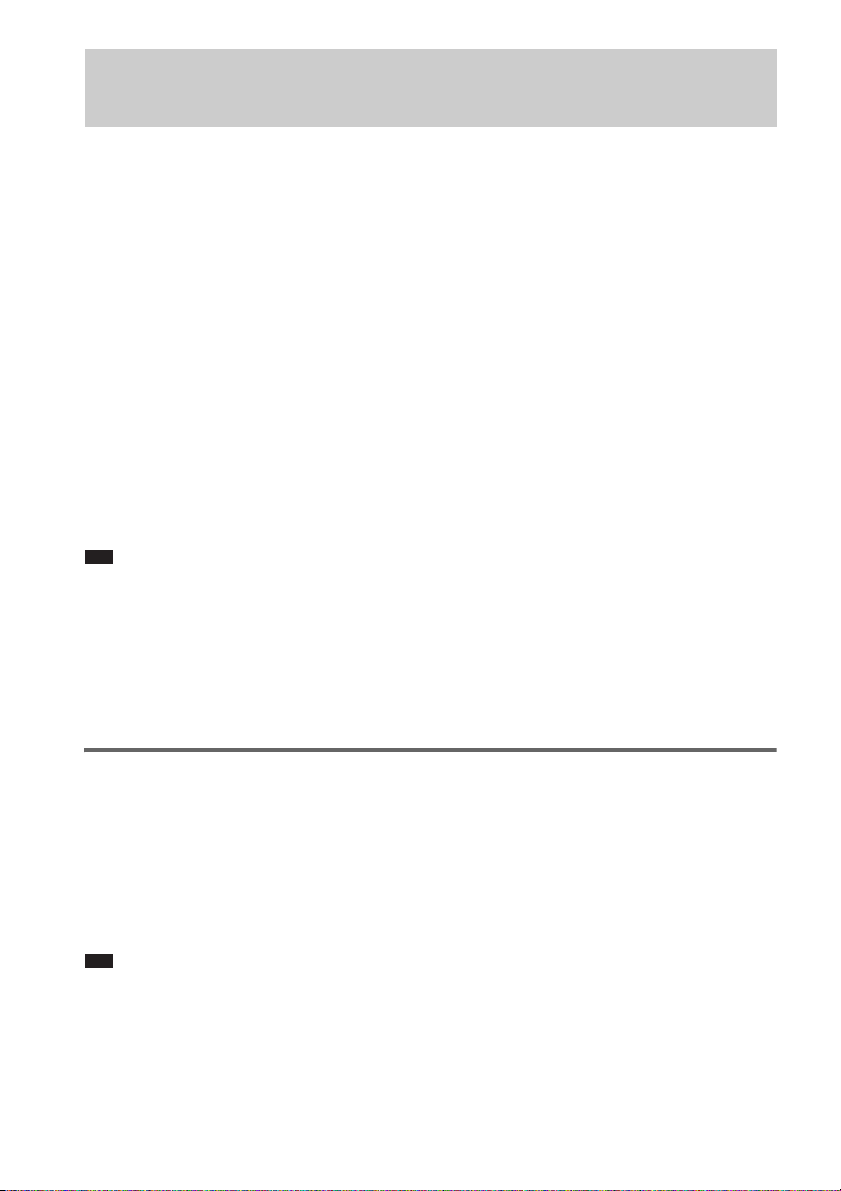
Using the HDMI CONTROL Function for ‘BRAVIA’ Theatre
Sync
To use ‘BRAVIA’ Theatre Sync, set the HDMI CONTROL function as explained below.
By connecting Sony components that are compatible with the HDMI CONTROL function with an
HDMI cord (not supplied), operation is simplified as below:
– One-Touch Play: By pressing only H on the unit or remote, the TV turns on and is set for DVD input mode
automatically.
– System Audio Control: While watching TV, you can switch the sound to come out of either the TV or this system’s
speakers.
– System Power Off: When you turn the TV off by using the POWER button on the TV’s remote, the system turns
off automatically.
HDMI CONTROL is a mutual control function standard used by HDMI CEC (Consumer Electronics
Control) for HDMI (high-definition multimedia interface).
The HDMI CONTROL function will not operate in the following cases:
– When you connect this system to a component which is not correspond with Sony’s HDMI CONTROL function.
– A component does not have a HDMI terminal.
We recommend that you connect this system to products featuring ‘BRAVIA’ Theatre Sync.
Note
• Do not use the THEATRE SYNC button on the remote while the HDMI CONTROL function is active. For details,
see the operating instructions of the system.
• Depending on the connected component, the HDMI CONTROL function may not work. Refer to the operating
instructions supplied with the component.
• When [HDMI CONTROL] is set to [ON] without being connected by the HDMI cord (not supplied), you can not
switch to the TV input mode even if connected by SCART (EURO AV) cord. In this case, turn [HDMI CONTROL]
to [OFF] (European models only).
Preparing for the HDMI CONTROL function
To use the HDMI CONTROL function, make sure that this system is connected to your TV (which
should be correspond with HDMI CONTROL) by a HDMI cord (not supplied). Turn on the system and
your TV, and then switch the input selector on your TV so that the signal from the system appears on
the TV screen. Then set the respective HDMI CONTROL functions to on.
The following explanation is for this system. For details on TV setting, refer to the operating
instructions supplied with the TV.
Note
• Displayed items vary depending on the country model.
1 Press "/1.
The system turns on.
US
2
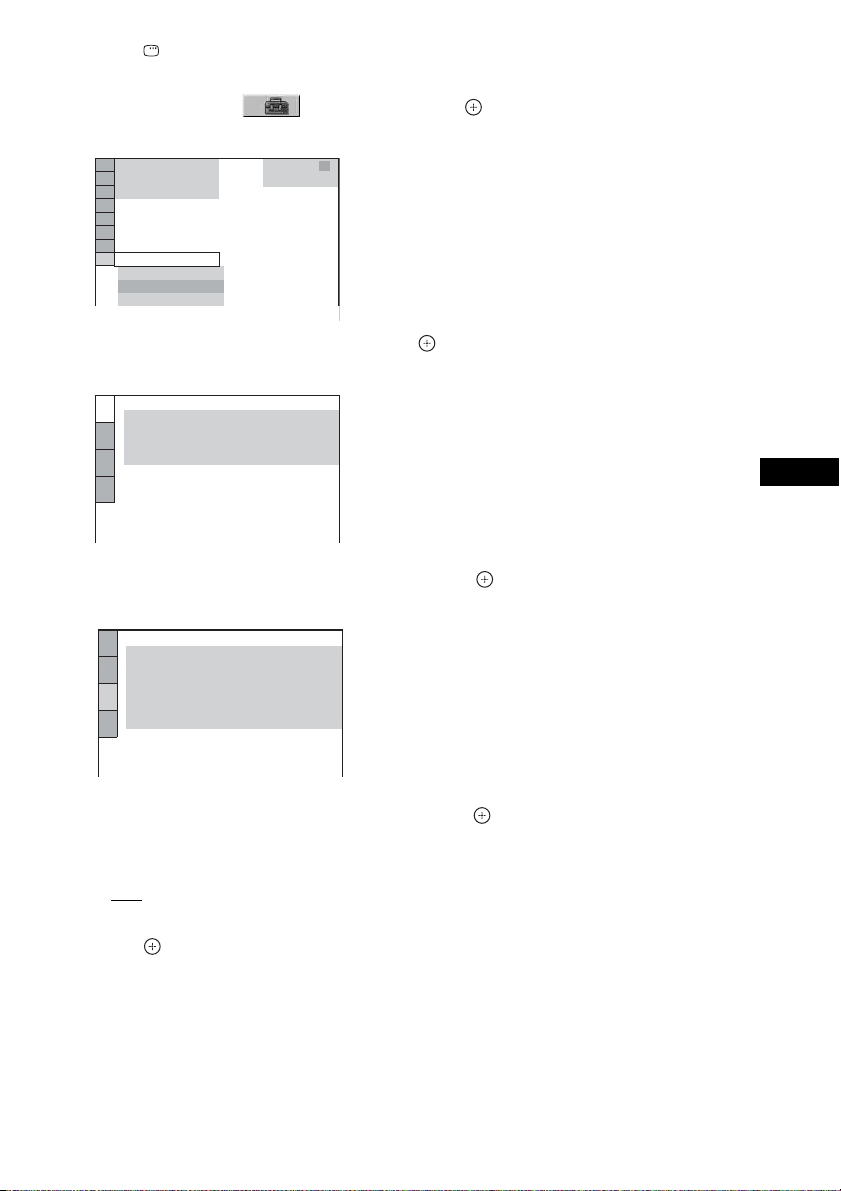
2 Press DISPLAY when the system is in stop mode.
The Control Menu display appears.
3 Press X/x to select [SETUP], then press .
The options for [SETUP] appear.
)
1 2 ( 2 7
)
BNR
1 8 ( 3 4
T
QUICK
QUICK
CUSTOM
RESET
0 : 0 0 : 0 2
DVD VIDEO
4 Press X/x to select [CUSTOM], then press .
The Setup Display appears.
LANGUAGE SETUP
OSD:
MENU:
AUDIO:
SUBTITLE:
ENGLISH
ENGLISH
ORIGINAL
AUDIO FOLLOW
5 Press X/x to select [CUSTOM SETUP], then press .
The Setup item is selected.
CUSTOM SETUP
HDMI CONTROL:
PAUSE MODE:
TRACK SELECTION:
MULTI-DISC RESUME:
AUDIO DRC:
AUDIO (HDMI):
OFF
AUTO
OFF
ON
OFF
OFF
6 Press X/x to select [HDMI CONTROL], then press .
7 Press X/x to select the setting.
The default setting is underlined.
•[OFF
]: sets the [HDMI CONTROL] function to off.
• [ON]: sets the [HDMI CONTROL] function to on.
8 Press .
GBUS
US
3
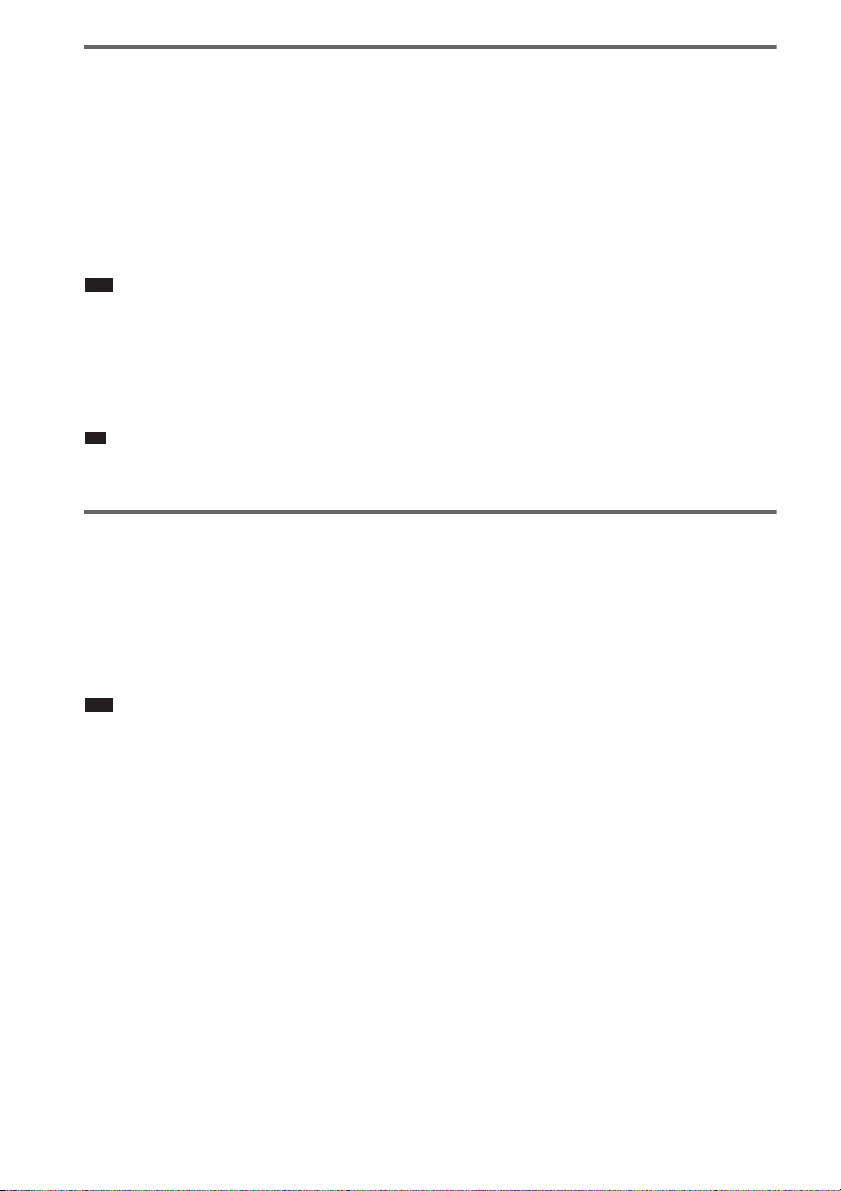
Watching DVD by a single button press
p
(One-Touch Play)
Press H on the unit or remote.
When the system starts playback, the TV is turned on simultaneously and, the TV input is automatically
switched to DVD input.
The TV input will also switch to DVD input automatically, in the following cases:
– You place a DVD disc on the tray, and then press A.
– You press DISC SKIP on the remote or DISC 1-5 on the unit to load a disc (disc changer models only).
Note
• When a CD/DATA-CD is loaded into the unit, the One-Touch Play function does not work. However, when you
insert a disc in the system whose power is standby, the TV turns on regardless of disc.
• When the “DMPORT” function (depending on the model, “DMPORT1” or “DMPORT2” appears) is active, OneTouch Play will not work.
• Depending on the TV, the start of the content may not be output.
Ti
• One-Touch Play is operated with System Audio Control at the same time.
Enjoying the TV sound from the speakers in this system
(System Audio Control)
You can enjoy the TV sound in this system by easy operation.
While watching the TV and the function is swithed to “TV” (depending on the model, “TV/VIDEO”
appears), TV sound is output from the system speakers. You can also operate this from the TV menu.
For details, see the operating instructions of TV.
Note
• When the TV is turned on before turning on the system, the TV sound will not output for a moment.
• If the function is set to “DVD” when you turn on the system, One-Touch Play is activated. In this case, set the
function to “TV” (depending on the models, “TV/VIDEO” appears).
• When you select the TV program (the active picture is highlighted) or return to the TV mode while watching the
TV and a DVD by PAP (picture and picture) mode, the DVD playback will stop.
• To output the sound from the TV, set [AUDIO (HDMI)] to [ON] on the system. For details, see the operating
instructions of the system.
US
4
