Sony DAV-C450 Owner’s Manual
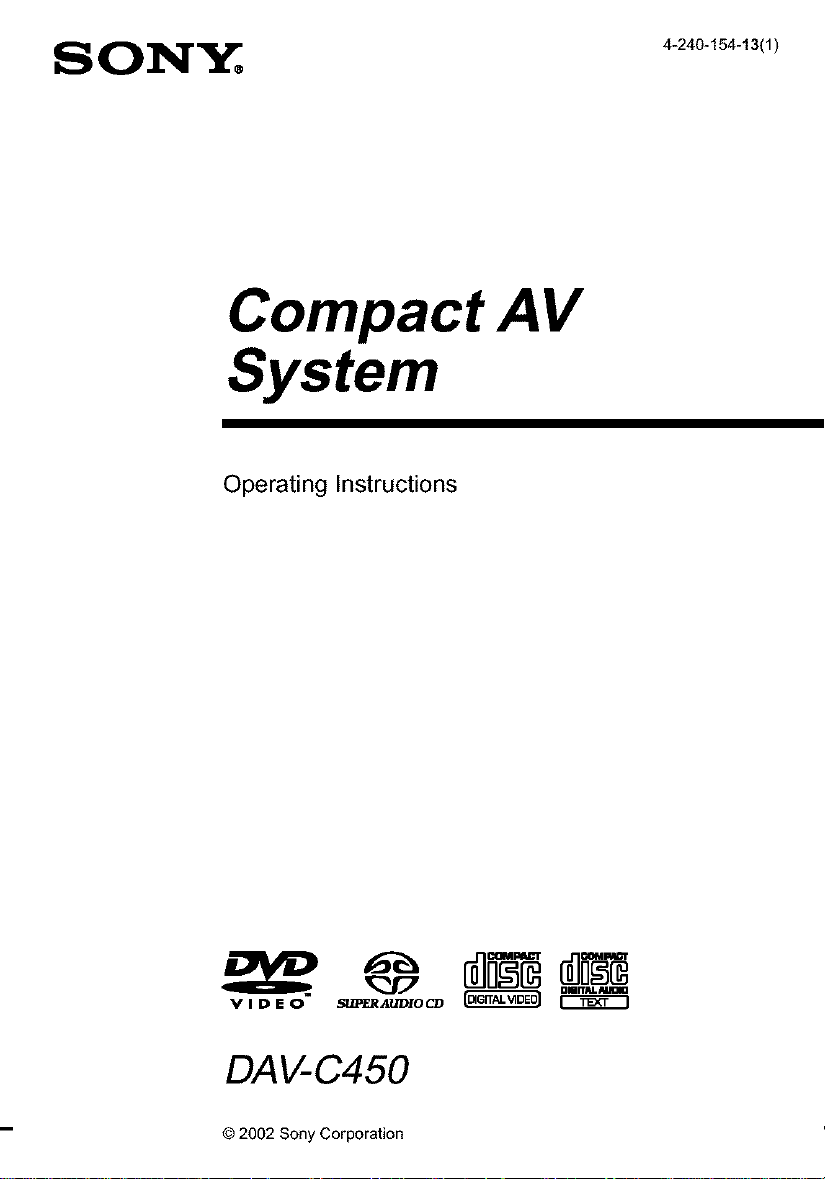
SON&":, 4_240_154.,3_1)
Compact AV
System
Operating Instructions
VIDEO _io_ _
DAV-C450
@ 2002 Sony Corporation
omrr_.Mwm
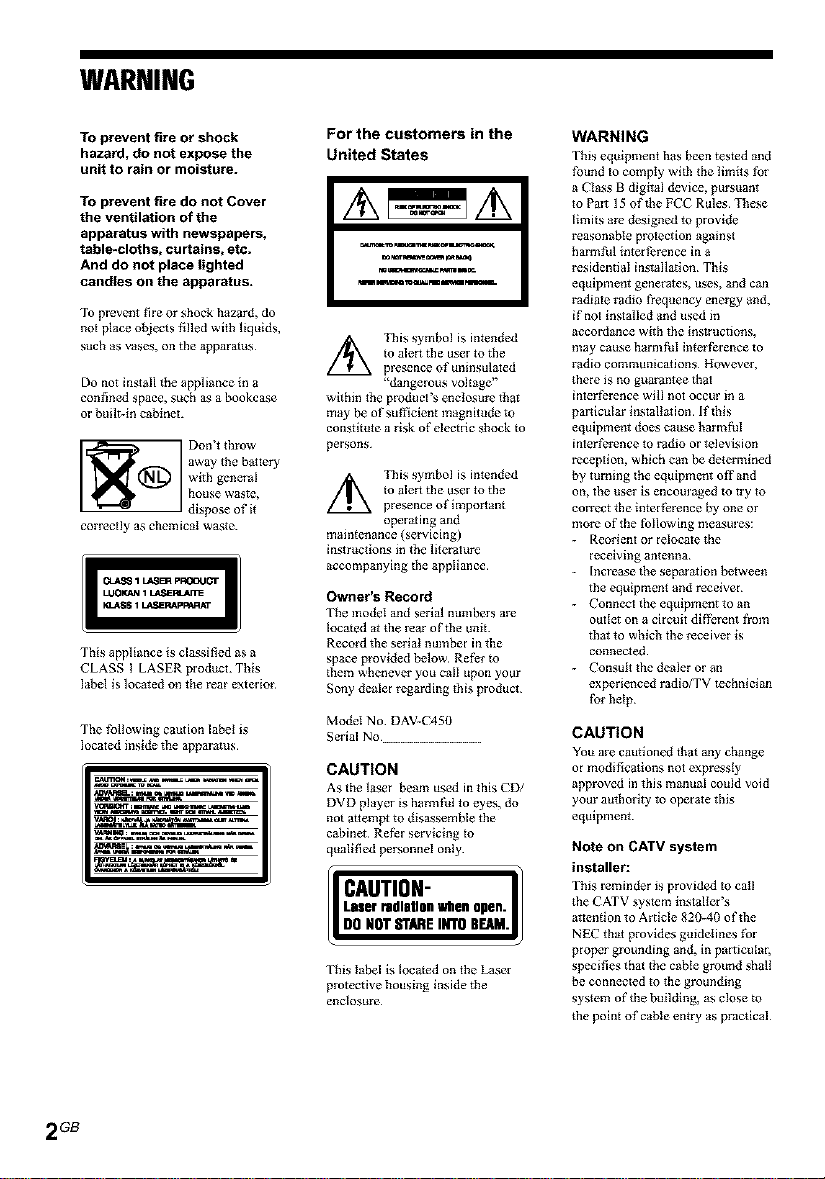
WARNING
To prevent fire or shock
hazard, do not expose the
unit to rain or moisture.
To prevent fire do not Cover
the ventilation of the
apparatus with newspapers,
table*cloths, curtains, etc.
And do not place lighted
candies on the apparatus.
To prevent tlre or shock hazard, do
not place objects f_lled with liquids,
such as vases, on the apparatus
Do not install the appliance in a
confined space, such as a bookcase
or built-in cabinet.
away the battery
with general
Don't throw
house waste,
correctly as chemical waste.
CLASS 1 L,_eR pROOUGT
LUOKAN 1LA_RI_rrE
_JISS 1 LASEP*APPARAT
dispose of g
This appliance is classified as a
CLASS I LASER product. This
label is located on the rear exterior
The following caution label is
located inside the apparatus
For the customers in the
United States
mm_mi
to aletT the user to the
/t_ This symbol is intended
presence of unthsulated
"dangerous voltage"
within tile product's enclosure that
may be of sufl]clent magnitude to
constitute a risk of electric shock To
persons
to aletT the user to the
//_ This symbol is intended
presence of important
operating and
math_enance (servicing)
instructions in tile lithrature
accompanying the appliance
Owner's Record
The model and serial numbels are
Iocmed _t *he rear of the unit.
Record _e serial number in the
space p_vlded below¸ Refer to
them whenever you call upon your
Sony dealer regarding this product¸
Model No DAV-C450
Serial No ........................
CAUTION
As the laser beam used in this CD/
DVD player is ham_ foI to eyes, do
not attempt to disassemble the
cabinet Refer servicing to
qttafified pe_.'sonnel only
CAUTION" I/
This label is located on the Laser
protective housing inside the
enclosure
WARNING
This eqtdpnlent has been tested and
found to comply with tile limits fc,z
a Class B digital device, pursuant
to Part 15 oftbe FCC Rules These
limits are designed to provide
reasonable protection _gathst
harmfhl interference in a
residential installation This
equipment genel ates, uses, and can
radiate radio frequency energy and,
if not installed and used in
accordance with the instluctions,
may cause harm fol inthrfErence to
radio communications However,
there is no guarantee tbat
interference will not occur in a
particular installation lftbls
equipment does cause harmful
interference to radio or television
reception, which can be determined
by turning the equipment off and
on, the user is encouraged Totry to
con'ect the interfhrence by one or
more of the following measures:
- Reorient or relocate the
receiving antenna
- Increased_e sepelation between
the eqtdpmen[ and receiver
- Connect tbe equipmc_lt to an
outlet on a circuit different from
that to which the receiver is
connected.
- Consult the dealer or an
experienced radio/TV Technlcian
for help.
CAUTION
You are cautioned tbat any cbange
or modifications not expressly
approved in this manual could void
your authority to operate this
equipment
Note on CATV system
installer:
This reminder is provided to call
the CATV system installer's
attention to Article 820-40 of the
NEC that provides gthdeiines for
proper grounding and, in particuia_
specifies that the cubic ground shall
be connected to the grounding
system of the building, as close to
the point of cubic entry as practical
2 GB
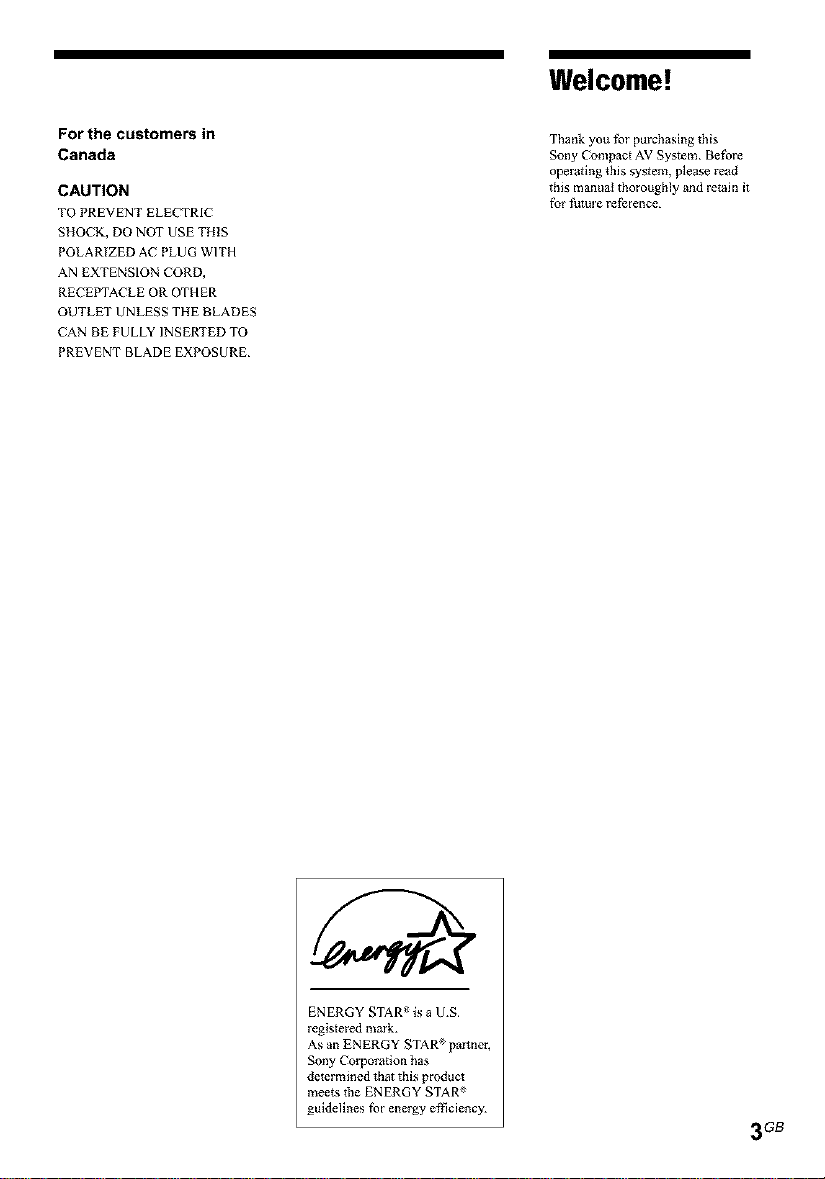
Welcome!
For the customers in
Canada
CAUTION
TO PREVENT ELECTRIC
SHOCK, DO NOT USE THIS
POLARIZED AC PLUG WITH
AN EXTENSION CORD,
RECEPTACLE OR OTHER
OUTLET UNLESS THE BLADES
CAN BE FULLY INSERTED TO
PREVENT BLADE EXPOSURE
Thank you for purchasing this
Sony Compact AV System Before
operating this system, please read
this nlanuat thoroughly _nd retain it
for future reference.
ENERGY STAR _ is a U.S
registered mink.
As an ENERGY STAR palmer,
Sony Cotpovadon has
determined that this product
mee*s the ENERGY STAR
guidelines for energy efficiency.
3 GB
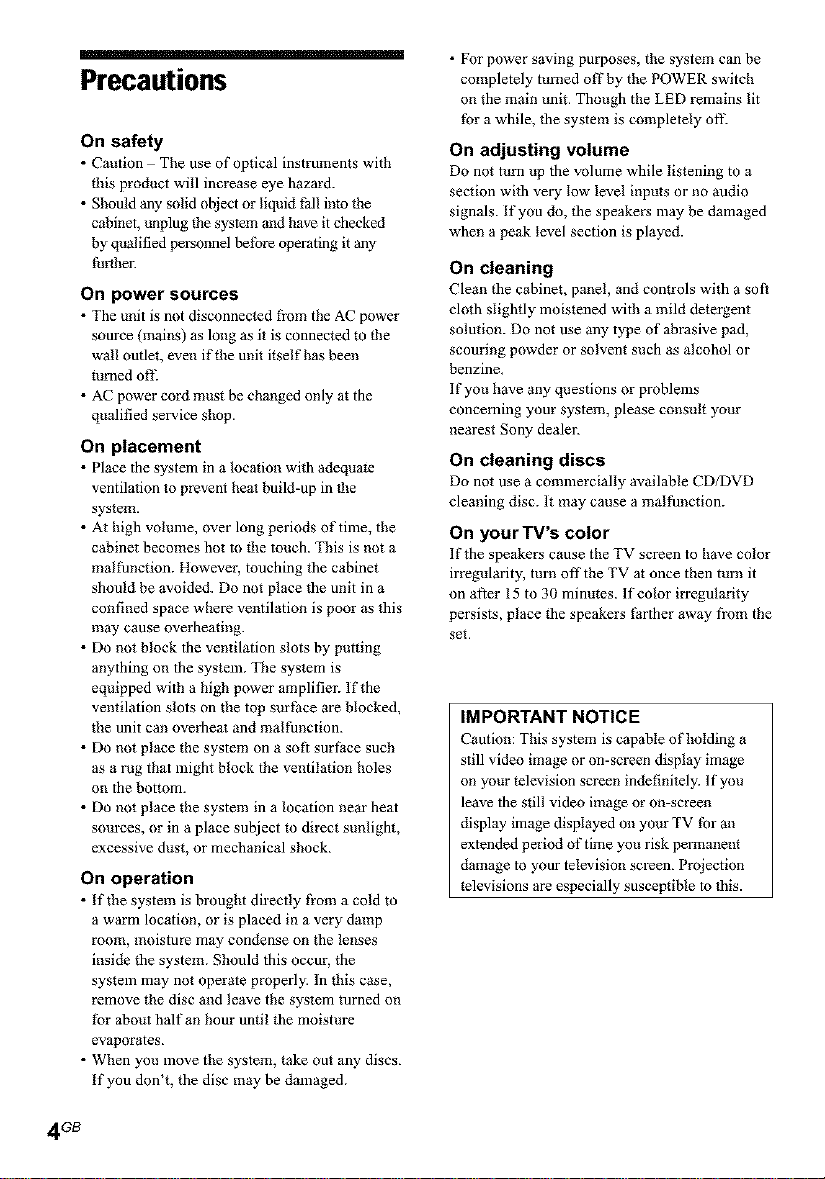
Precautions
On safety
• Caution Tile use of optical instruments with
this product will increase eye hazard.
• Should any solid object or liquid fall into the
cabinet, unplug the system and have it checked
by qualified personnel before operating it any
_rther.
On power sources
• The unit is not disconnected fi'om the AC power
source (mains) as long as it is connected to the
wall outlet, even if the unit itself has been
turned of[..
• AC power cord must be changed only at the
qualified service shop.
On placement
• Place the system in a location with adequate
ventilation to prevent heat build-up in the
system.
• At high volmne, over long periods of time, the
cabinet becomes hot to the touch. This is not a
mMthnction. However, touching the cabinet
should be avoided. Do not place the unit in a
confined space where ventilation is poor as this
may cause overheating.
• Do not block the ventilation slots by putting
anything on the system, The system is
equipped with a high power amplifier. If the
ventilation slots on the top surfhce are blocked,
the unit can overhea_ and malfunction.
• Do not place the system on a soft surface such
as a rug that might block the ventilation holes
on the bottom.
• Do not place the system in a location near heat
sources, or in a place subject to direct sunlight,
excessive dust, or mechanical shock.
On operation
• If the system is brought directly from a cold to
a warm location, or is placed in a very damp
room, moisture may condense on the lenses
inside the system. Should this occur, the
system may not operate properly. In this case,
remove the disc and leave the system turned on
tbr about half an hour until the moisture
evaporates.
• When you lnove the system, take out any discs.
If you don't, the disc may be damaged.
• For power saving purposes, the system can be
completely turned off by the POWER switch
on the main unit. Though the LED remains lit
tbr a while, the system is completely off\
On adjusting volume
Do not turn up the volume while listening to a
section with very low level inputs or no audio
signals. If you do, the speakers lllay be damaged
when a peak level section is played.
On cleaning
Clean the cabinet, panel, and controls with a soft
cloth slightly moistened with a mild detergent
solution. Do not use any type of abrasive pad,
scouring powder or solvent such as alcohol or
benzine.
If you have any questions or problems
concerning your system, please consult your
nearest Sony dealer.
On cleaning discs
Do not use a commercially available CD/DVD
cleaning disc. It may cause a malfunction.
On yourTV's color
If the speakers cause the TV screen to have color
irregularity, turn offthe TV at once then turn it
on alter 15 to 30 minutes. If color irregularity
persists, place the speakers farther away from the
set.
IMPORTANT NOTICE
Caution: This system is capable of holding a
still video image or on-screen display image
on your television screen indefinitely, lfyou
leave the still video image or on-screen
display image displayed on your TV ff)r an
extended period of time you risk pem_mlent
damage to your television screen. Projection
televisions are especially susceptible to this.
4 GB
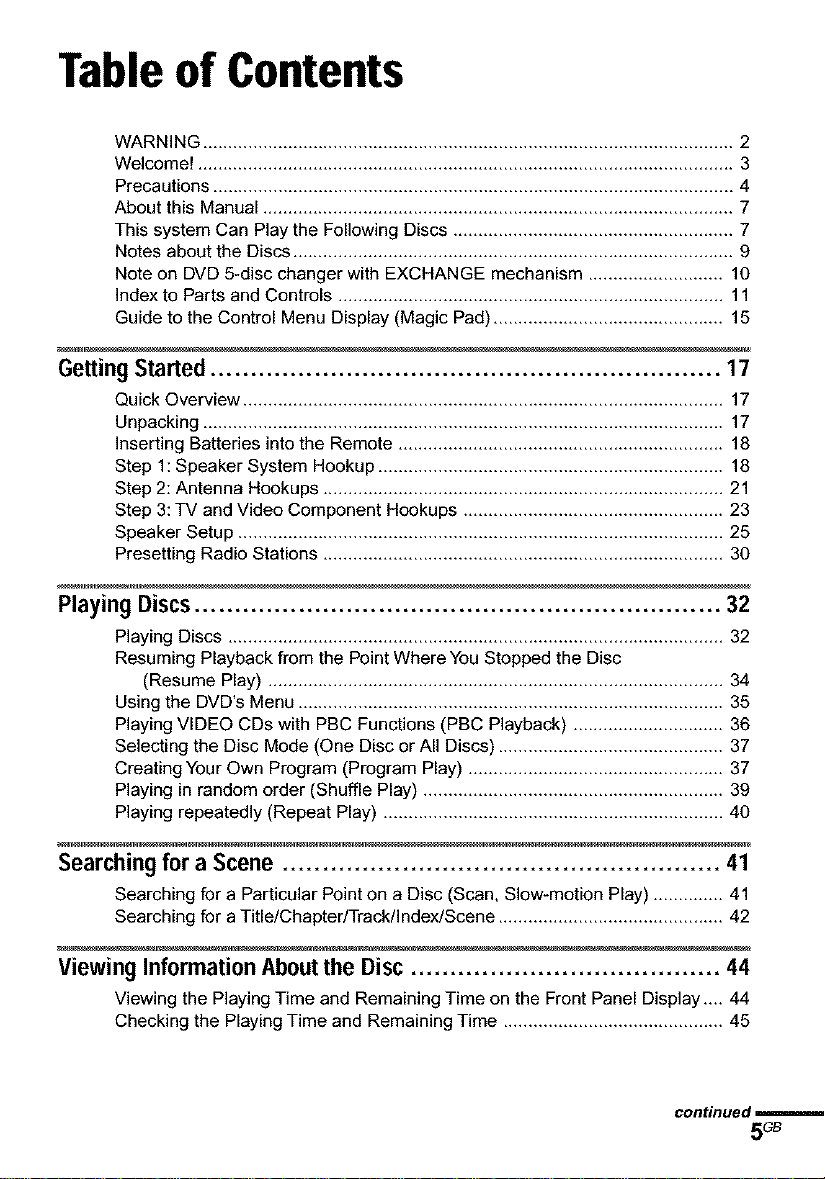
Tableof Contents
WARNING .......................................................................................................... 2
Welcome! ........................................................................................................... 3
Precautions ........................................................................................................ 4
About this Manual .............................................................................................. 7
This system Can Play the Following Discs ........................................................ 7
Notes about the Discs ........................................................................................ 9
Note on DVD 5-disc changer with EXCHANGE mechanism ........................... 10
Index to Parts and Controls ............................................................................. 11
Guide to the Control Menu Display (Magic Pad) .............................................. 15
Getting Started ................................................................ 17
Quick Overview ................................................................................................ 17
Unpacking ........................................................................................................ 17
inserting Batteries into the Remote ................................................................. 18
Step 1: Speaker System Hookup ..................................................................... 18
Step 2: Antenna Hookups ................................................................................ 21
Step 3: TV and Video Component Hookups .................................................... 23
Speaker Setup ................................................................................................. 25
Presetting Radio Stations ................................................................................ 30
Playing Discs.................................................................. 32
Playing Discs ................................................................................................... 32
Resuming Playback from the Point Where You Stopped the Disc
(Resume Play) ........................................................................................... 34
Using the DVD's Menu ..................................................................................... 35
Playing VIDEO CDs with PBC Functions (PBC Playback) .............................. 36
Selecting the Disc Mode (One Disc or All Discs) ............................................. 37
Creating Your Own Program (Program Play) ................................................... 37
Playing in random order (Shuffle Play) ............................................................ 39
Playing repeatedly (Repeat Play) .................................................................... 40
Searching for a Scene ....................................................... 41
Searching for a Particular Point on a Disc (Scan, Slow-motion Play) .............. 41
Searching for a Title/Chapter/Track/Index/Scene ............................................. 42
Viewing Information About the Disc ....................................... 44
Viewing the Playing Time and Remaining Time on the Front Panel Display.... 44
Checking the Playing Time and Remaining Time ............................................ 45
continued
5G_
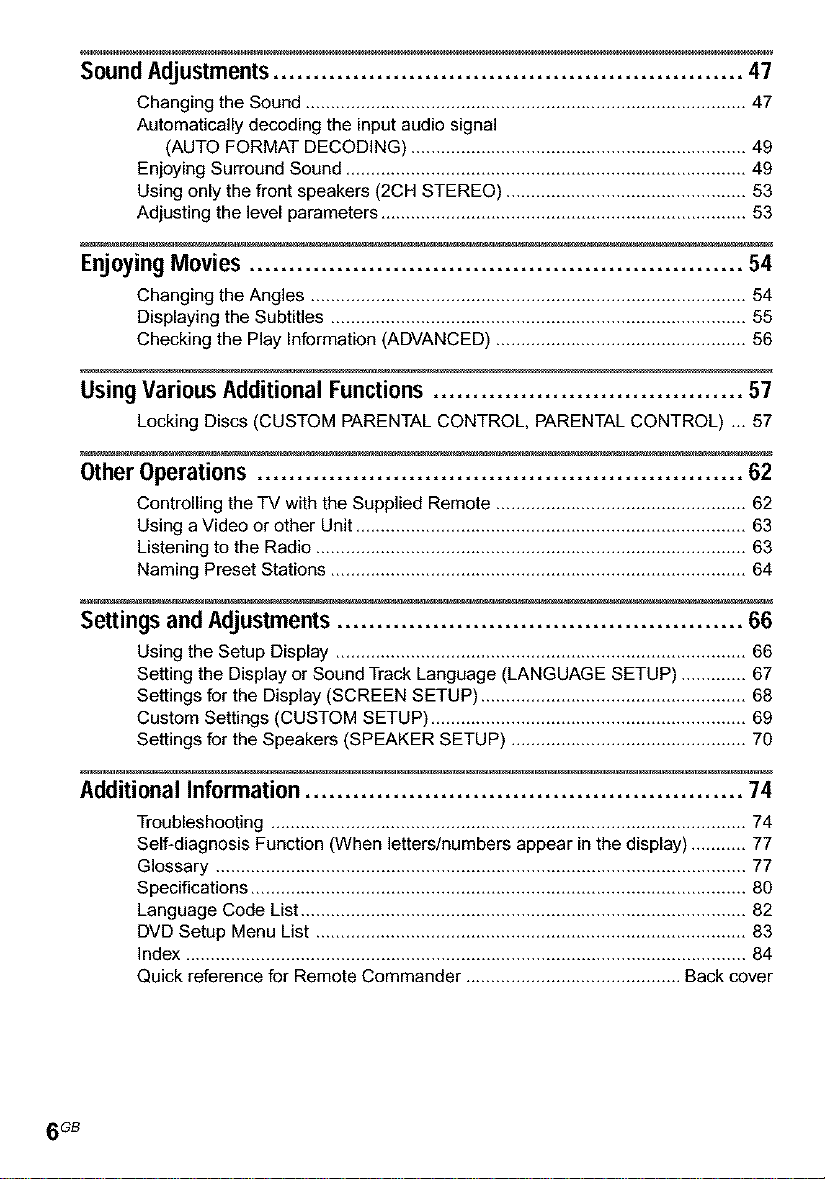
SoundAdjustments ........................................................... 47
Changing the Sound ........................................................................................ 47
Automatically decoding the input audio signal
(AUTO FORMAT DECODING) ................................................................... 49
Enjoying Surround Sound ................................................................................ 49
Using only the front speakers (2CH STEREO) ................................................ 53
Adjusting the level parameters ......................................................................... 53
Enjoying Movies .............................................................. 54
Changing the Angles ....................................................................................... 54
Displaying the Subtitles ................................................................................... 55
Checking the Play Information (ADVANCED) .................................................. 56
Using Various Additional Functions ....................................... 57
Locking Discs (CUSTOM PARENTAL CONTROL, PARENTAL CONTROL) ,,, 57
Other Operations ............................................................. 62
Controlling the TV with the Supplied Remote .................................................. 62
Using a Video or other Unit .............................................................................. 63
Listening to the Radio ...................................................................................... 63
Naming Preset Stations ................................................................................... 64
Settings and Adjustments ................................................... 66
Using the Setup Display .................................................................................. 66
Setting the Display or Sound Track Language (LANGUAGE SETUP) ............. 67
Settings for the Display (SCREEN SETUP) ..................................................... 68
Custom Settings (CUSTOM SETUP) ............................................................... 69
Settings for the Speakers (SPEAKER SETUP) ............................................... 70
Additional Information ....................................................... 74
Troubleshooting ............................................................................................... 74
Self-diagnosis Function (When letters/numbers appear in the display) ........... 77
Glossary .......................................................................................................... 77
Specifications ................................................................................................... 80
Language Code List ......................................................................................... 82
DVD Setup Menu List ...................................................................................... 83
Index ................................................................................................................ 84
Quick reference for Remote Commander ........................................... Back cover
6 GB
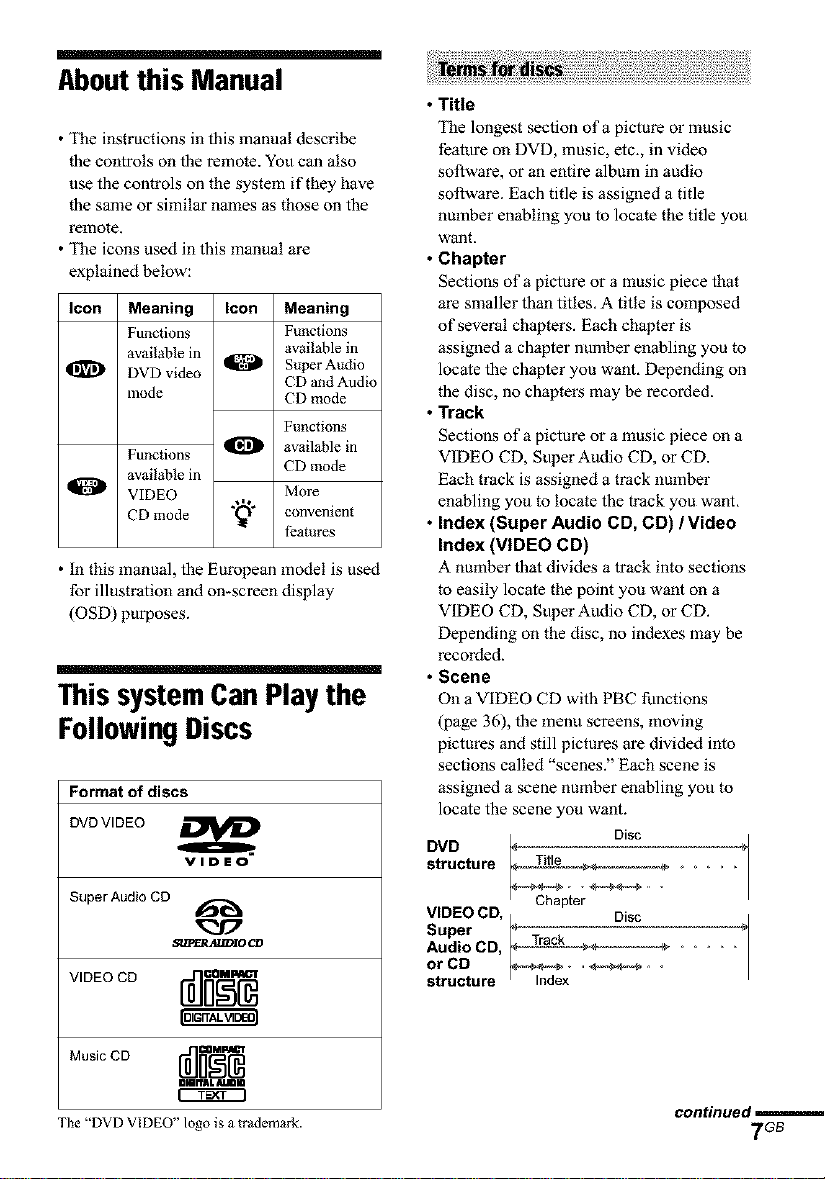
Aboutthis Manual
• The instructions in this manual describe
the controls on the remote. You can also
use the controls on the system if they have
the same or similar names as those on the
remote.
• The icons used in this manual are
explained below:
Icon Meaning Icon Meaning
Functions Functions
available in _ Super Audio
DVD video
mode CD mode
Functions
available in
O
VIDEO More
CD mode "Q"
• In this manual, the European model is used
for illustration and on-screen display
(OSD) purposes.
available in
CD and Audio
Functions
available in
CD mode
convenient
features
This systemCan Play the
FollowingDiscs
Format of discs
DVDVIDEO
Super Audio CD
VIDEO CD i-d]_]O_l_
VIDEO
S_cR_J.E)IO CD
• Title
The longest section of a picture o1"music
feature on DVD, music, etc., in video
software, or an entire album in audio
softwm_. Each title is assigned a title
number enabling you to locate the title you
want.
• Chapter
Sections of a picture or a music piece that
are smaller than titles, A title is composed
of several chapters. Each chapter is
assigned a chapter number enabling you to
locate the chapter you want, Depending on
the disc, no chapters may be recorded.
• Track
Sections of a pictm_ or a music piece on a
VIDEO CD, Super Audio CD, or CD.
Each track is assigned a track number
enabling you to locate the track you want.
• Index (Super Audio CD, CD) /Video
Index (VIDEO CD)
A munber that divides a track into sections
to easily locate the point you want on a
VIDEO CD, Super Audio CD, or CD.
Depending on the disc, no indexes may be
recorded.
• Scene
On a VIDEO CD with PBC functions
(page 36), the menu screens, moving
pictures and still pictm_s are divided into
sections called "scenes." Each scene is
assigned a scene number enabling you to
locate the scene you want.
structure Title ......
DVD f_ie Disc
VIDEO CD, ,. Disc
Super r'_ =_
or CD _ _ .
structure Index
Music CD [_] _ml_
The "DVD VIDEO" logo is atrademark.
OlII'?AL ALIDIO
continued
7G_
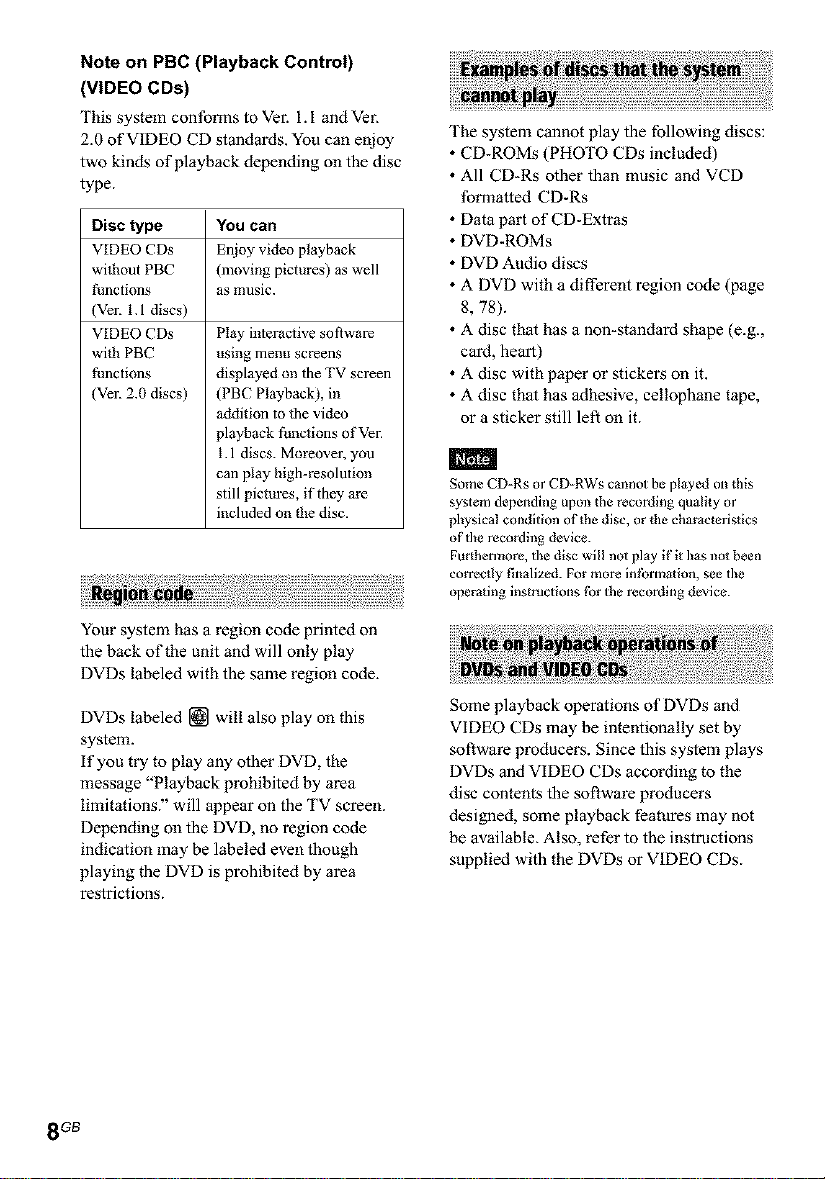
Note on PBC (Playback Control)
(VIDEO CDs)
This system confolTns to Vel_ 1.I and Ve_
2.0 of VIDEO CD standards. You can enjoy
two kinds of playback depending on the disc
type.
Disc type
VIDEO CDs
without PBC
thnctions
(Ver. 1.1 discs)
VIDEO CDs
with PBC
thnctions
(Ver. 2.0 discs)
YOU car
Enjoy video playback
(nmving pictures) as well
as music.
Play interactive software
using menu screens
displayed on the TV screen
(PBC Playback), in
addition to the video
playback functions of Ver.
1.1 discs. Moreover, you
can play high-resolution
still pictures, if they are
included on die disc.
Your system has a region code printed on
the back of the unit and will only play
DVDs labeled with the same region code.
DVDs labeled [] will also play on this
system.
if you try to play any other DVD, the
message "Playback prohibited by area
limitations" will appear on the TV screen.
Depending on the DVD, no region code
indication may be labeled even though
playing the DVD is prohibited by area
restrictions.
The system cannot play the following discs:
• CD*ROMs (PHOTO CDs included)
• All CD*Rs other than music and VCD
formatted CD-Rs
• Data part of CD-Extras
• DVD-ROMs
• DVD Audio discs
• A DVD with a different region code (page
8, 78).
• A disc that has a non*standard shape (e.g.,
card, heart)
• A disc with paper o1"stickers on it.
• A disc that has adhesive, cellophane tape,
or a sticker still left on it.
m
Some CD-Rs or CD-RWs cmmot be played on this
system depending upon the recording quality or
physical condition of the disc, or the characlerlstics
of the recording device.
Furthermore, the disc will noi play if it hasnot been
correctly finalized. For more intbrmotion, see the
operating instructions tbr the recording device.
Some playback operations of DVDs and
VIDEO CDs may be intentionally set by
software producers. Since this system plays
DVDs and VIDEO CDs according to the
disc contents the software producers
designed, some playback features may not
be available. Also, refer to the instructions
supplied with the DVDs or VIDEO CDs.
8 GB
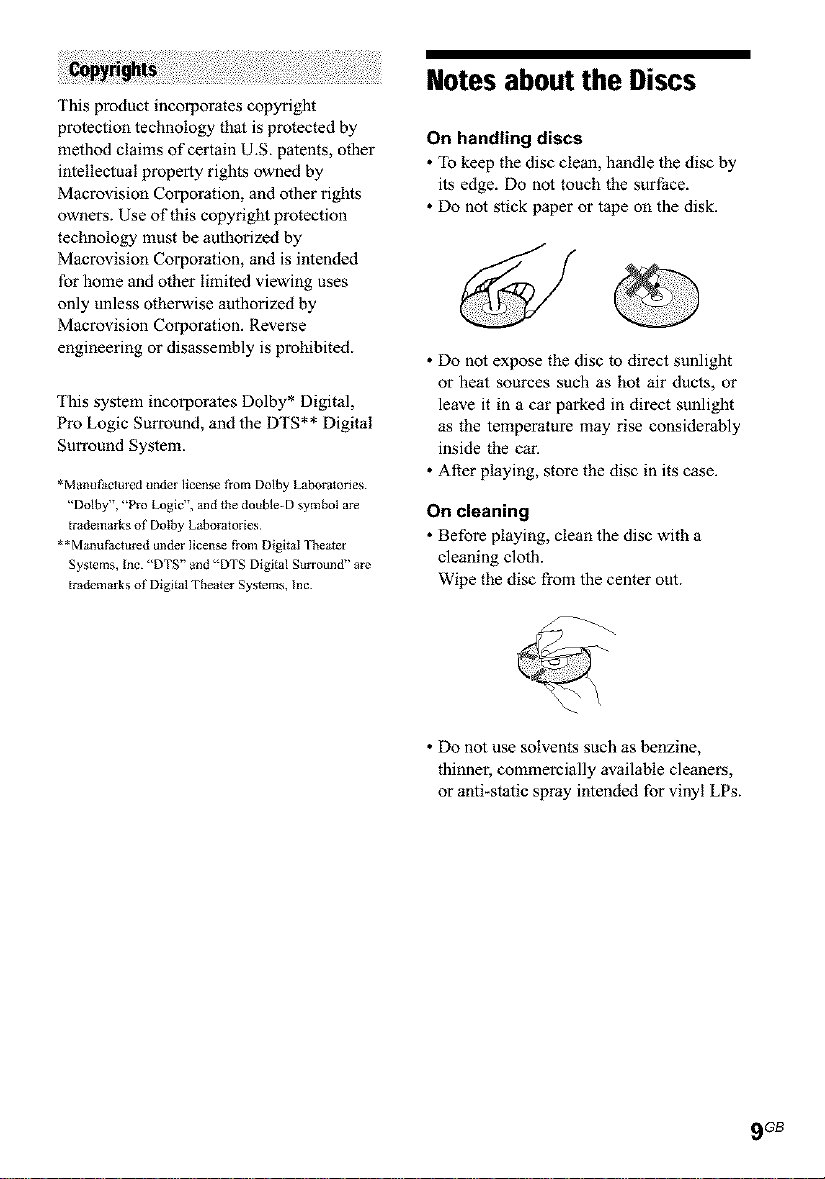
This product incorporates copyright
protection technology that is protected by
method claims of certain U.S. patents, other
intellectual property rights owned by
Macrovision Corporation, and other rights
owners. Use of this copyright protection
technology must be authorized by
Macrovision Corporation, and is intended
for home and other limited viewing uses
only unless othelavise authorized by
Macrovision Corporation. Reverse
engineering or disassembly is prohibited.
This system incorporates Dolby* Digital,
Pro Logic Surround, and the DTS** Digital
Surround System.
*Manufactured under license from Dolby Laboratories
"Dolby', "Pro Logic", and the double-D symbol are
trademarks of Dotby bboratories
**Manufactured under license fi'om Digital Theater
Systems, Inc. "DTS" and 'DTS Digital Surround" are
trademarks of Digital Theater Systems, Inc.
Notes aboutthe Discs
On handling discs
• "ib keep the disc clean, handle the disc by
its edge. Do not touch the surface.
• Do not stick paper or tape on the disk.
• Do not expose the disc to direct sunlight
or heat sources such as hot air ducts, or
leave it in a car parked in direct sunlight
as the temperature may rise considerably
inside the car.
• After playing, store the disc in its case.
On cleaning
• Before playing, clean the disc with a
cleaning cloth.
Wipe the disc from the center out.
• Do not use solvents such as benzine,
thinnel; commercially available cleaners,
or anti-static spray intended for vinyl LPs.
9 GB
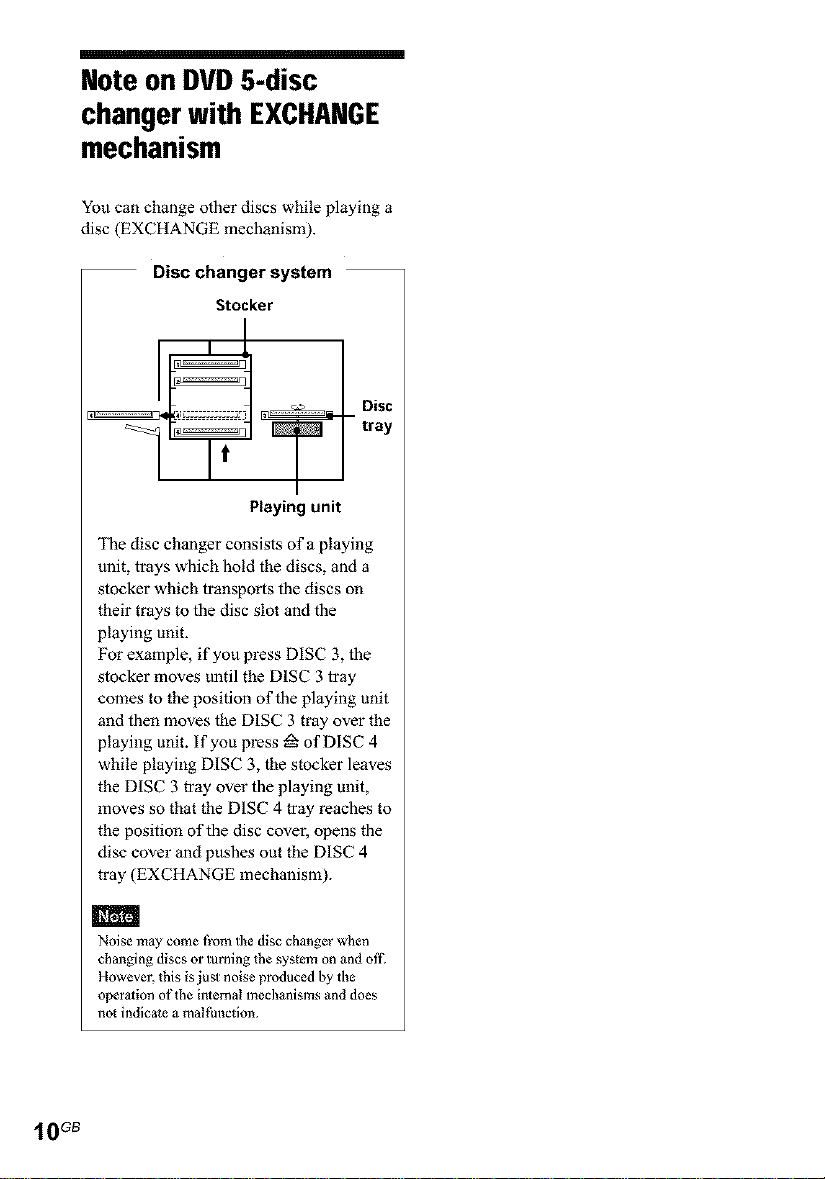
Note on DVD5-disc
changerwith EXCHANGE
mechanism
You can change other discs while playing a
disc (EXCHANGE mechanism).
Disc changer system
Stocker
Playing unit
The disc changer consists of a playing
unit, trays which hold the discs, and a
stocker which transports the discs on
their trays to the disc slot and the
playing unit.
For example, if you p_ss DISC 3, the
stocker moves until the DISC 3 tray
comes to the position of the playing unit
and then moves the DISC 3 tray over the
playing unit. if you p_ss _ of DISC 4
while playing DISC 3, the stocker leaves
the DISC 3 tr_y over the playing unit,
moves so that the DISC 4 tr_y reaches to
the position of the disc covel, opens the
disc cover and pushes out the DISC 4
tray (EXCHANGE mechanism).
10 Gs
m
Noise m_y come from tile disc changer when
changing discs or turning the system on and off_
However, this is jusl noise produced by the
operolion of the internal mechanisms and does
not indicate a malfhnction.
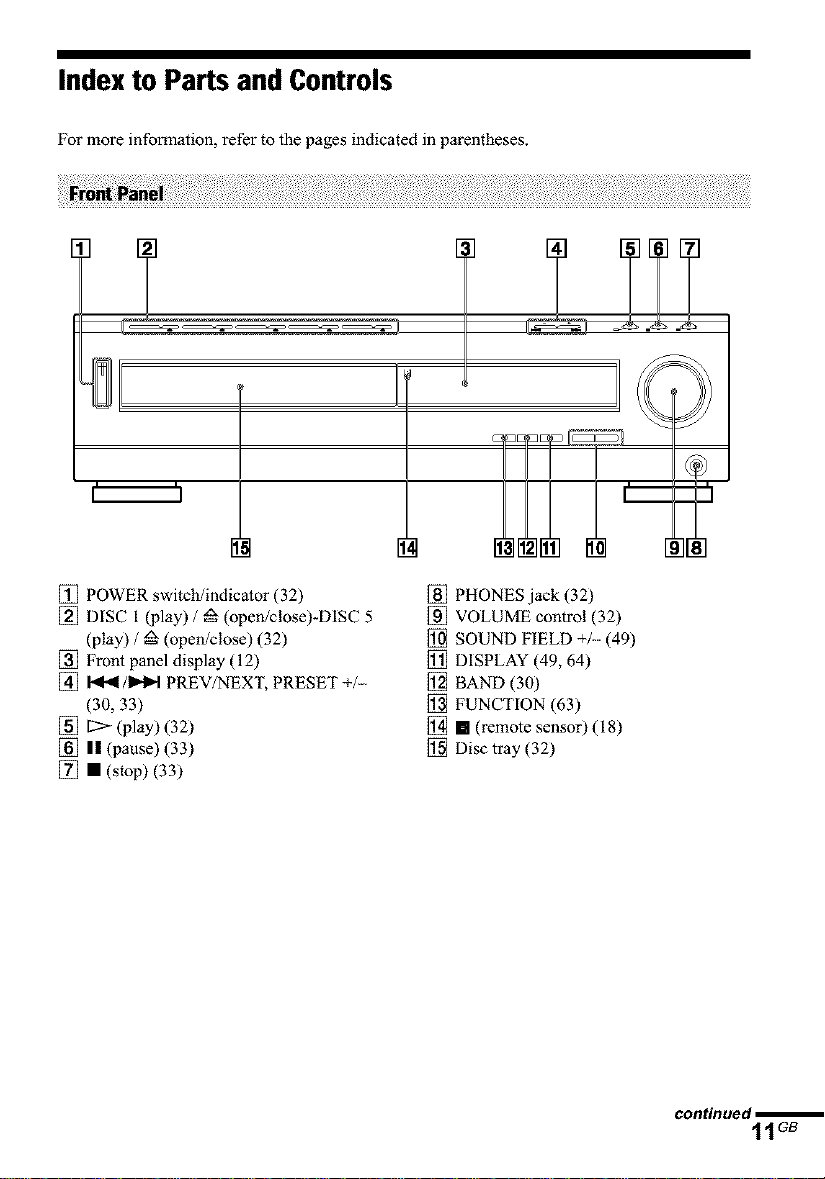
Indexto Parts and Controls
For more infomlation, refer to the pages indicated in parentheses.
[] POWER switch/indicator (32)
[] DISC I _lay) / _ (openiclose)-DiSC 5
(play) / _ (open/close) (32)
[] Front panel display (12)
[] I<1._/1_1 PREV/NEXT, PRESET +/-
(30,33)
[] [2> (play) (32)
[] II (pause) (33)
[] • (stop) (33)
[] PHONES jack (32)
[] VOLUME control (32)
[] SOUND FIELD +/.- (49)
[] DISPLAY (49, 64)
[] BAND (30)
[] FUNCTION (63)
[] [] (remote sensor) (18)
[] Disc tray (32)
continued m
11GB
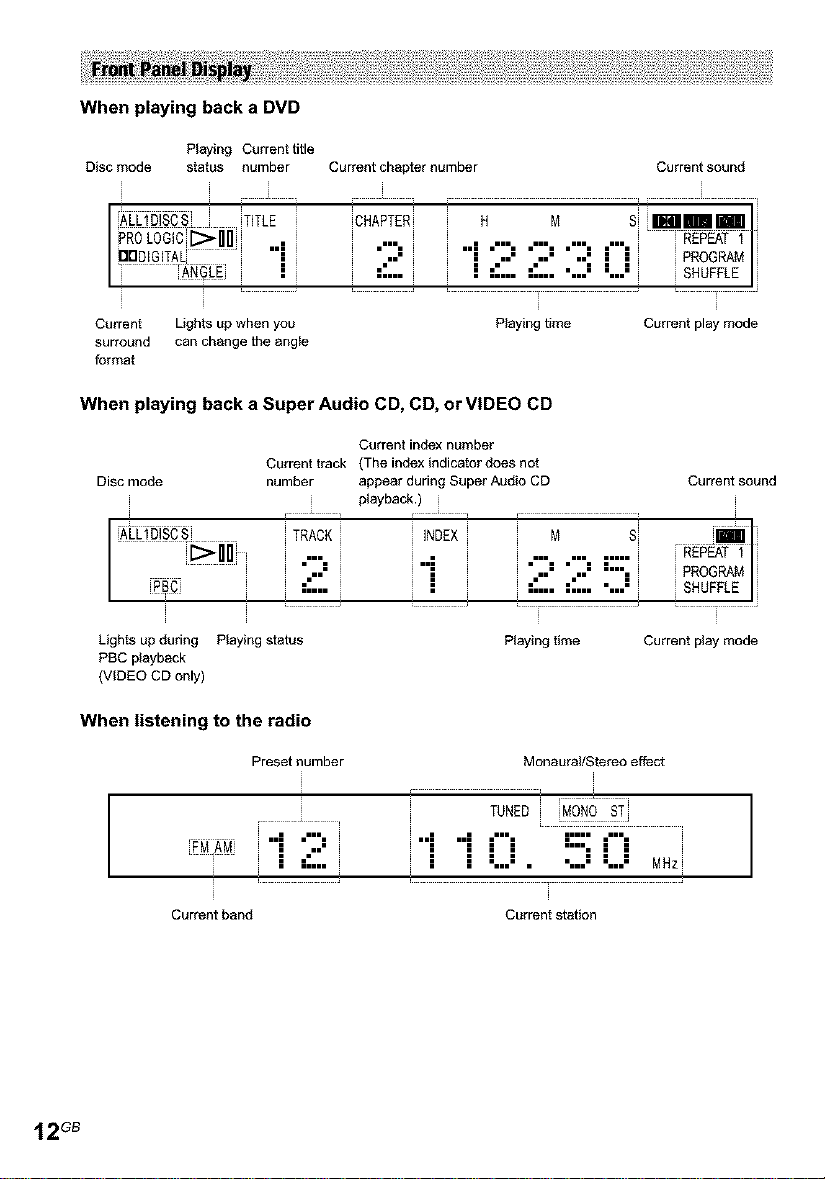
When playing back a DVD
Disc mode status number Current chapter number
_J_LIDJSCS TITLE CHAPTER
Playing Current title
PR_ _U_ ..,
, mlm
I DrlDIGITAL ; ."".
Current Lights Up when you
surround can change the angle
format
;_ = =:...
When playing back a Super Audio CD, CD, or VIDEO CD
Disc mode
Current track (The index indicator does not
number appear during Super Audio CD Current sound
i_0!i
Lights up during Playing status
PBC playback
(VIDEO CD only)
TRACK iNDEX M S
Current index number
ptaybacA.)
""" "" """ """ """ PROGRAM
HHm HHm Hm
""" ! "" :'Z. " i SHUFFLE I
When listening to the radio
i 2 2.:30
Playing time Current play mode
Playing time Current play mode
Current sound
REPEAT I
SHUFFLEI
REPOT
12 GB
Preset number Monaural/Stereo effect
r
TUNED MONO ST
............. ......... ...........
" .".. " " ".." ".." ".." MHzi
J
Current band Current station
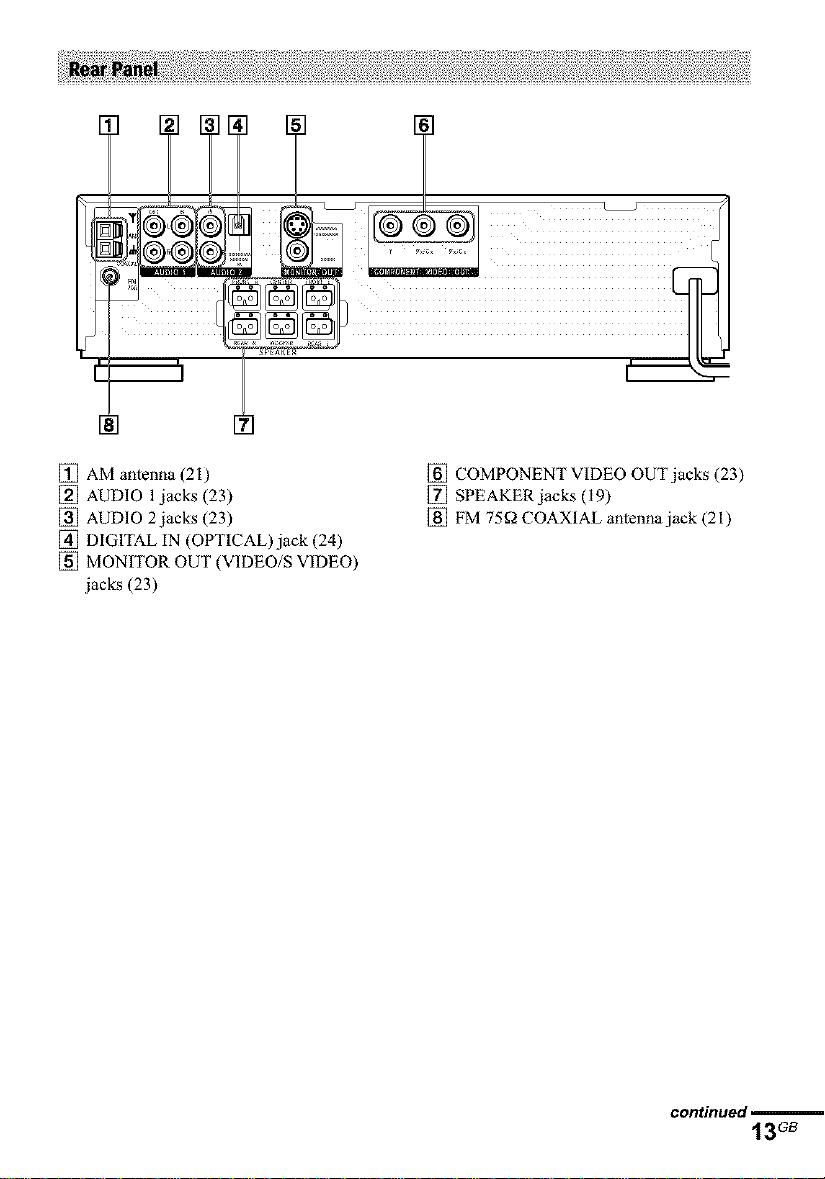
] []
®
[] AM antenna (21)
[] AUDIO I jacks (23)
[] AUDIO 2jacks (23)
[] DIGITAL IN (OPTICAL) jack (24)
[] MONITOR OUT (VIDEO/S VIDEO
jacks (23)
[] COMPONENT VIDEO OUT jacks (23)
[] SPEAKER jacks (19)
[] FM 75_-_ COAXIAL antenna jack (21)
continued
13GB
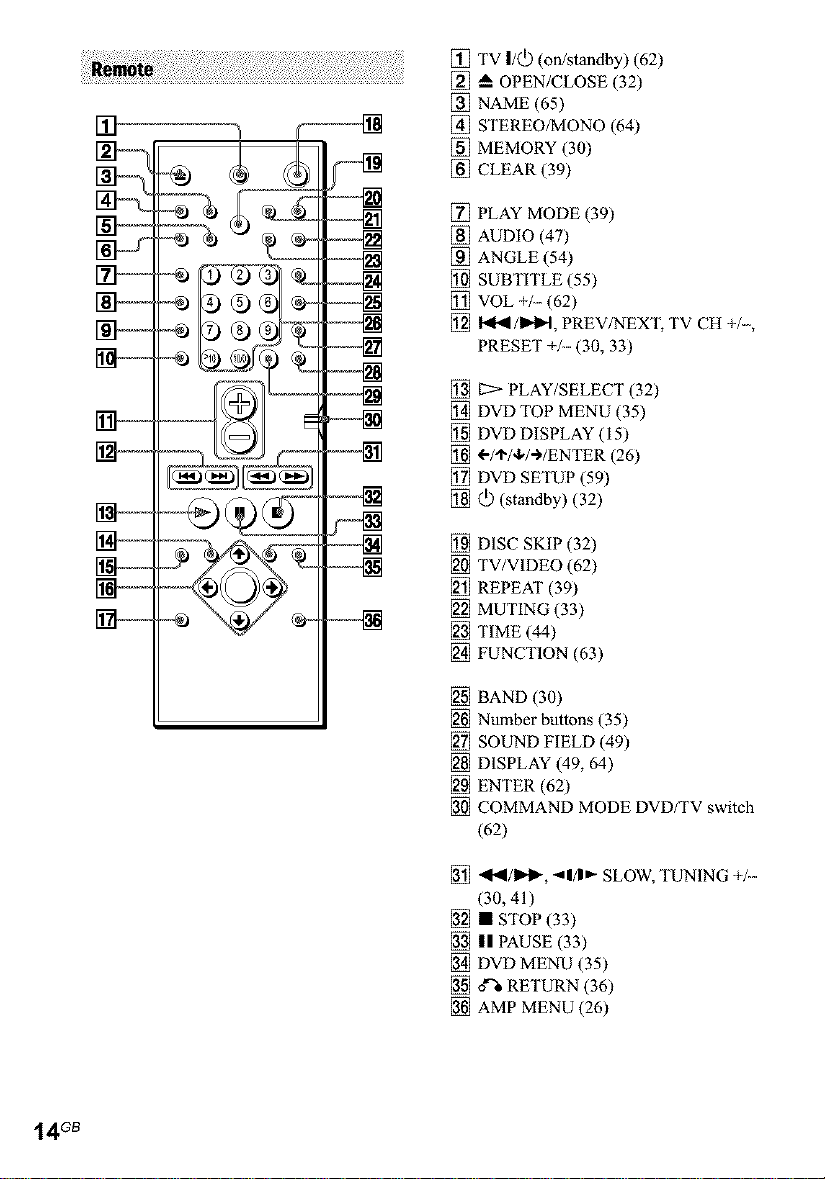
m
[] TV |/(_) (on/standby) (62)
[] _ OPEN/CLOSE (32)
[] NAME (65)
[] STEREO/MONO (64)
[] MEMORY (30)
[] CLEAR (39)
[] PLAY MODE (39)
[] AUDIO (47)
[] ANGLE (54)
[] SUBTITLE (55)
[] VOL +/- (62)
[] 14_/I_H, PREV/NEXT, TV CH +/-,
PRESET +/- (30, 33)
[] IS>- PLAY/SELECT (32)
[] DVD TOP MENU (35)
[] DVD DISPLAY (15)
[] ÷/'I'/4,/+/ENTER (26)
[] DVD SETUP (59)
[] (_) (standby) (32)
[] DISC SKIP (32)
[] TV/VIDEO (62)
[] REPEAT (39)
[] MUTING (33)
[] TIME (44)
[] FUNCTION (63)
14 GB
[] BAND (30)
[] Number buttons (35)
[] SOUND FIELD (49)
[] DISPLAY (49, 64)
[] ENTER (62)
[] COMMAND MODE DVD/TV switch
(62)
[] .,9.,9/1t,._, _1/1_ SLOW, TUNING +/-
(30,41)
[] • STOP (33)
[] || PAUSE (33)
[] DVD MENU (35)
[] d% RETURN (36)
[] AMP MENU (26)

Guideto the Control Menu Display(MagicPad)
Use the Control Menu to select a function that you'd like to use. The Control Menu display
appears when the DVD DISPLAY button is pressed. For details, refer to the page in
parentheses,
Total number of titles or tracks recorded
Current playing title number (
CD/Super Audio CD/CD: track
Curren playing chapter
number (VIDEO CD/Super
Audio CD/CD: index number)
number
Playing time
icon of selected
Control Menu item
Control Menu items
Function name of selected
Control Menu item
Operation message
List of Control Menu items
SCENE (only VIDEO CD in PBC
playback) (page 42)/TRACK (VIDEO CD
only) (page 42)
42)/INDEX (VIDEO CD only) (page 42)
_:_;_ TRACK (Super Audio CD/CD
only)(page 42)
only) (page 42)
2_i_;i!it AUD 0 (page 47)
Total number of chapters or indexes recorded
Playback status
(ll_*-Playback, IlPause, mStop, etc.)
Type of the disc
being played back
Current setting
Options
Selects the title (DVD), the scene (VIDEO
CD in PBC playback), or the track
(VIDEO CD) to be played.
Selects the chapter (DVD) or the index
(VIDEO CD) to be played.
Selects the track (Super Audio CD/CD) to
be played.
Selects the index (Super Audio CD/CD) to
be played.
Checks the elapsed time and the remaining
playback time.
Inputs the time code for picture and music
searching.
Displays the DVD or the Super Audio CD/
CD text.
Changes the audio setting.
continued
15GB
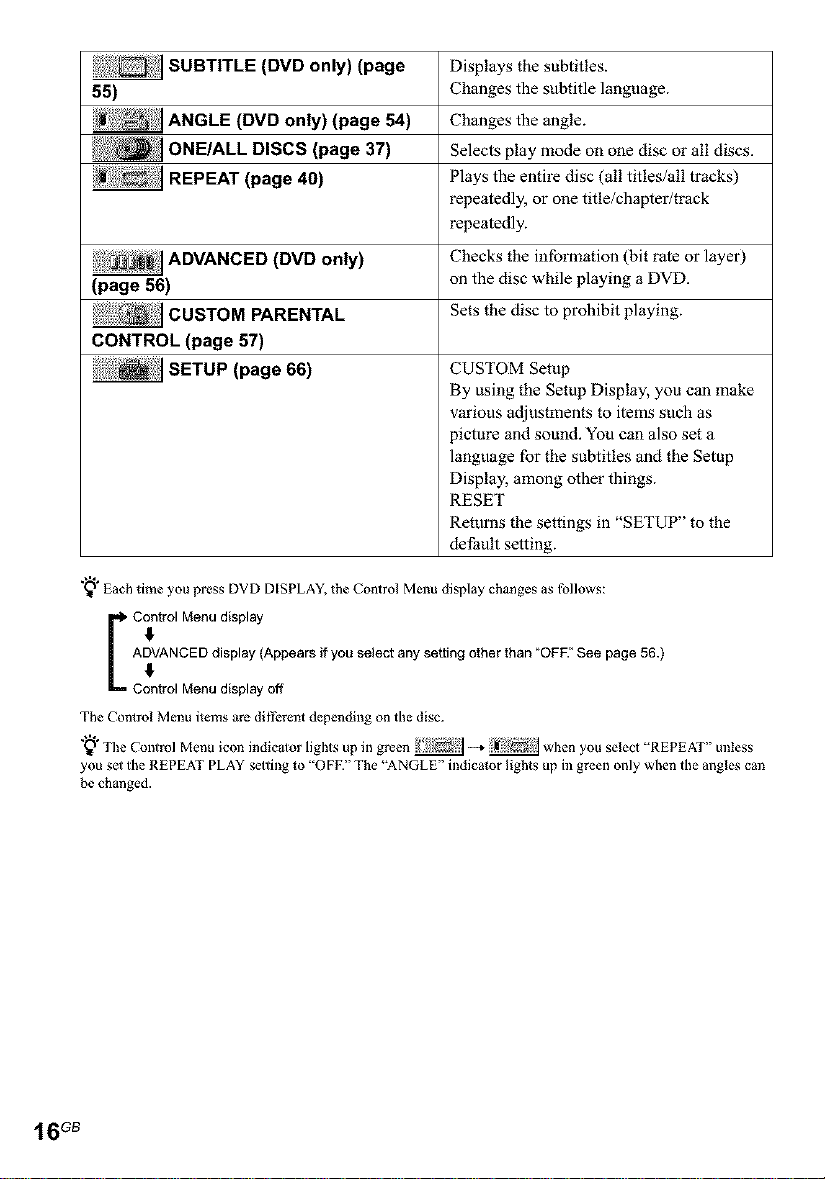
_>_i!J SUBTITLE (DVD only) (page
55)
_:_ _ANGLE (DVD only) (page 54)
Displays the subtitles.
Changes the subtitle language.
Changes the angle.
Selects play mode on one disc or all discs.
Plays the enti_ disc (all titles/all tracks)
repeatedly, or one title/chaptefftrack
repeatedly.
Checks the information (hit rate or layer)
(page 56) on the disc while playing a DVD.
Sets the disc to prohibit playing.
CONTROL (page 57)
CUSTOM Setup
By using the Setup Display, you can make
various adjustments to items such as
picture and sound. Yot_ can also set a
language for the subtitles and the Setup
Display, among other things.
RESET
Returns the settings in "SETUP" to the
default setting.
"_" Each time you press DVD DISPLAY, the Control Menu display ehange_ as follows:
4
ADVANCED display (Appears if you select any setting other than "OFF." See page 56.)
I Control Menu display
Control Menu display off
The Conlrol Menu items are different depending on the disc.
"_" The Control Menu icon indicalor lights up in green _ _ _ when you select "REPEAT" unless
you set the REPEAT PLAY setting to "OFK" The '%NGLE" indicator lights up in green only when the angles can
be changed.
'I 6 GB
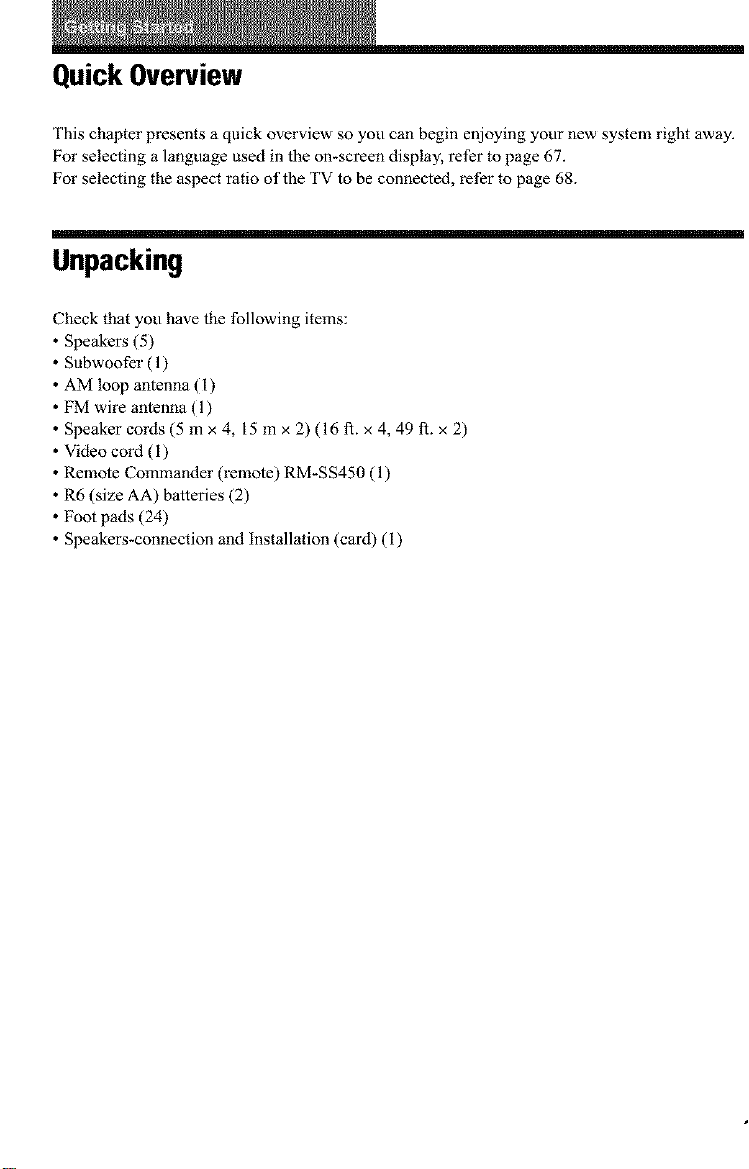
Quick Overview
This chapter presents a quick overview so you can begin enjoying your new system right away.
For selecting a language used in the on-screen display, refer to page 67.
For selecting the aspect ratio of the TV to be connected, refer to page 68.
Unpacking
Check that yot_ have the following items:
Speakers (5)
Subwoofer (1)
AM loop antenna (I)
FM wire antenna (1)
Speaker cords (5 m x 4, 15 m x 2) (16 ft. x 4, 49 ft. x 2)
Video cord (i)
Remote Commander 0_mote) RM-SS450 (1)
R6 (size AA) batteries (2)
Foot pads (24)
Speakers-connection and installation (card) (I)
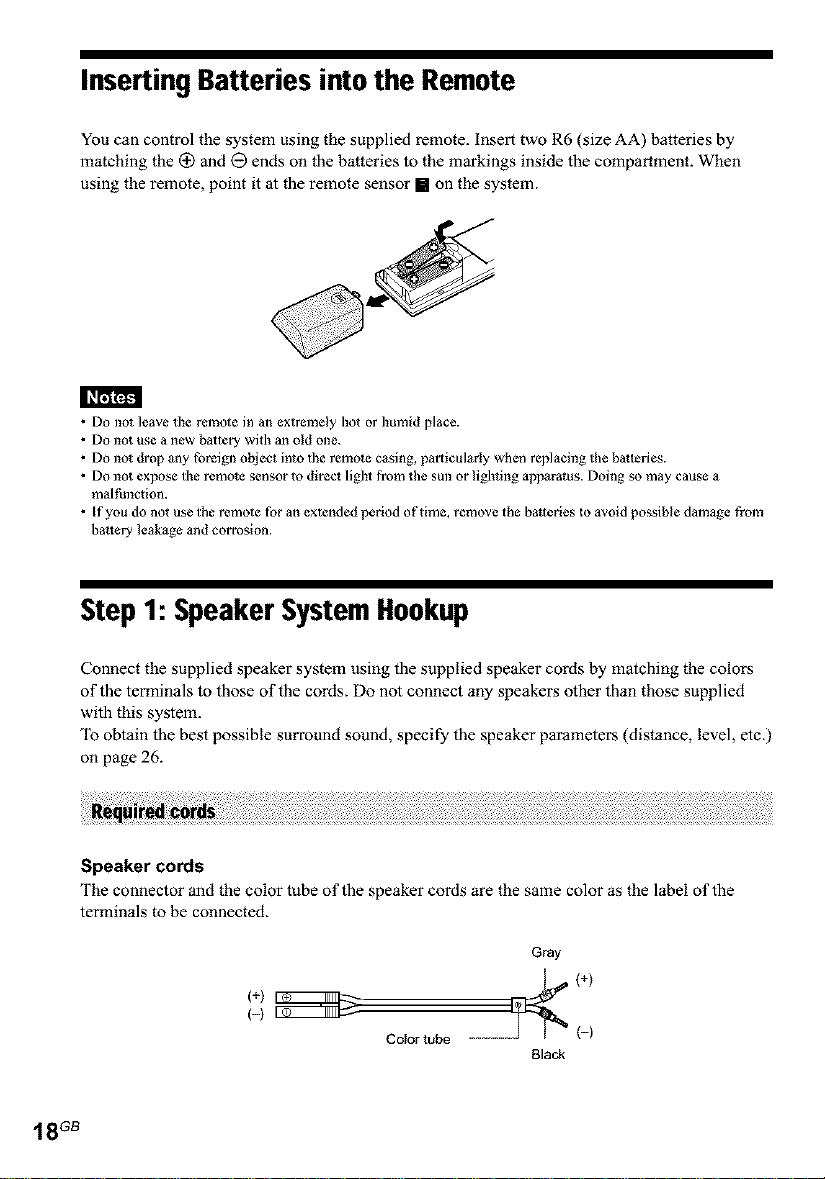
Inserting Batteries into the Remote
You can control the system using the supplied remote, insert two R6 (size AA) batteries by
matching the _ _nd O ends on the batteries to the markings inside the compartment. When
using the remote, point it at the remote sensor [] on the system.
• Do not leave the remote in an extremely ]lot or humid place.
• Do not use a new battery with an old one.
• Do not drop any _relgn object into the remote caslag, particularly when replacing the batteries.
• Do not expose the _rnote ._ensor to di_ct light from the sun or lighting apparatus. Doing so may cause a
rnal_nction.
• If you do not use the _rnote for an extended period of time, remove the batteries to avoid possible damage from
battery leakage and corrosion.
Step1:SpeakerSystemHookup
Connect the supplied speaker system using the supplied speaker cords by matching the colors
of the terminals to those of the cords. Do not connect any speakers other than those supplied
with this system.
"lb obtain the best possible surround sound, specify the speaker parameters (distance, level, etc.)
on page 26.
Speaker cords
The connector _nd the color tube of the speaker cords are the same color as the label of the
terminals to be connected.
Gray
(-)
Color tube
18 GB
Black
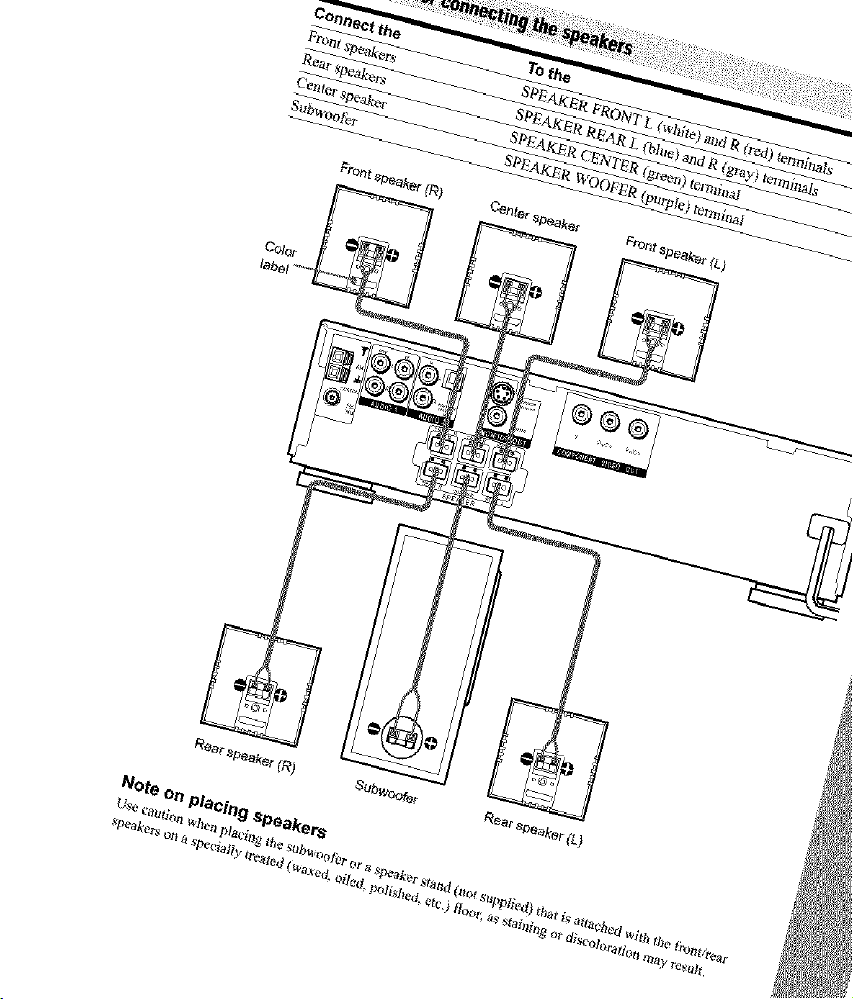
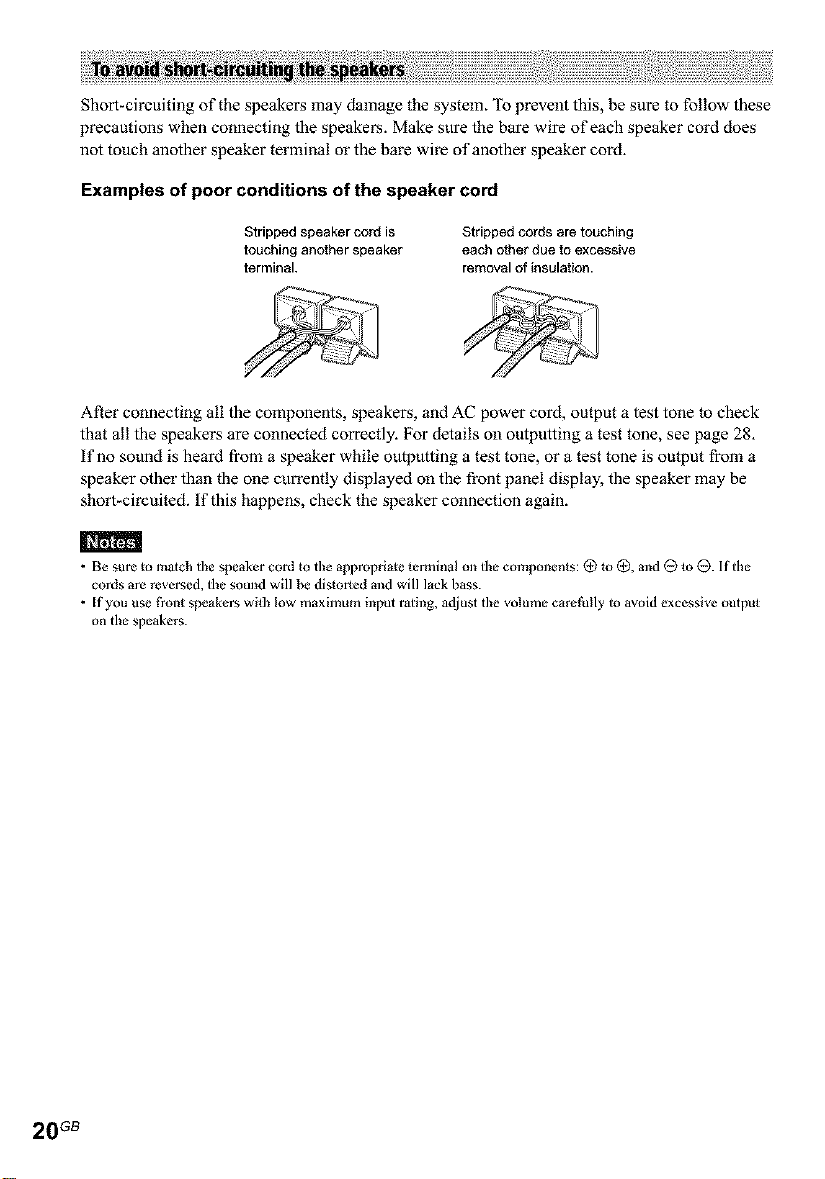
Short-circuiting of the speakers may damage the system. To prevent this, he sure to follow these
precautions when connecting the speake_. Make sure the bare wire of each speaker cord does
not touch another speaker terminal or the bare wire of another speaker cord.
Examples of poor conditions of the speaker cord
Stripped speaker cord is
touching another speaker
terminal.
Stripped cords are touching
each other due to excessive
removal of insulation.
After connecting all the components, speakers, and AC power cord, output a test tone to check
that all the speakers are connected correctly. For details on outputting a test tone, see page 28.
if no sound is heard fi'om a speaker while outputting a test tone, or a test tone is output fi'om a
speaker other than the one currently displayed on the front panel display, the speaker may be
short-circuited. If this happens, check the speaker connection again.
m
• Be sure to match the speaker cord to the appropriate terminal on tile components: @ to @, and @ to @. If tile
cords are reversed, the soul_dwill be distorted and will lack bass.
• If you use t_ont speakers with low maximum input rating, at[just the xolume carethlly to avoid excessix e output
on the speakers.
s s
20 GB
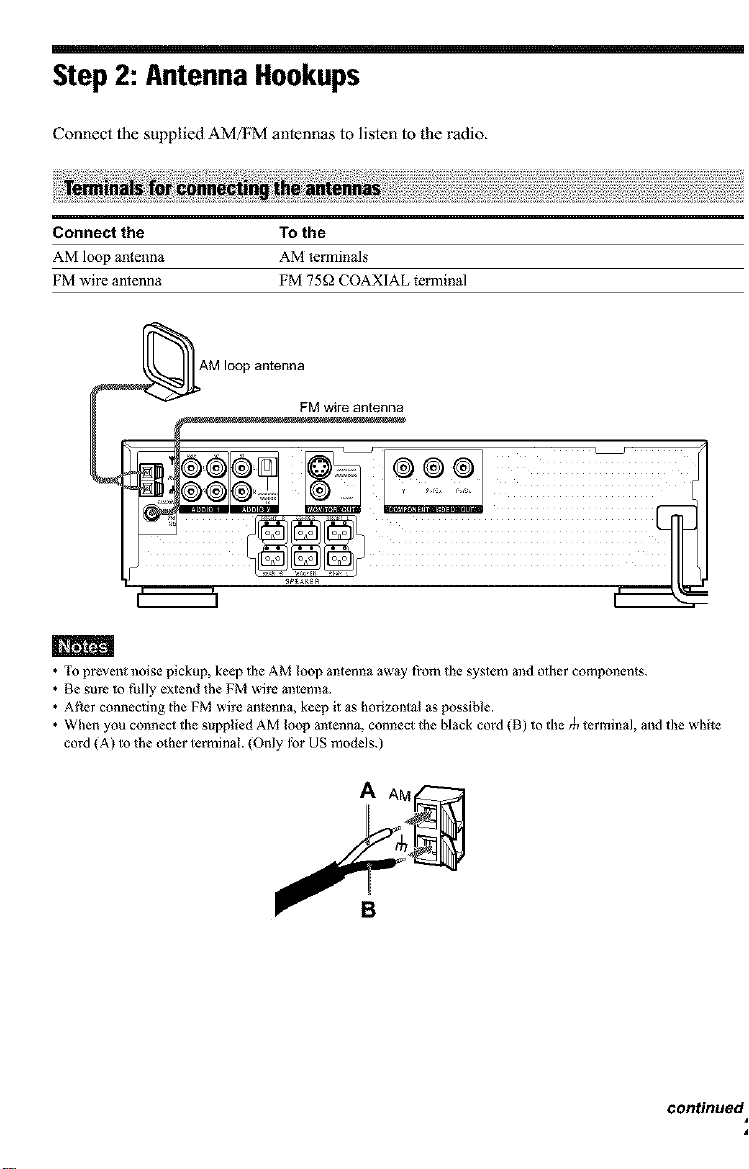
Step 2: Antenna Hookups
Connect the supplied AM/FM antennas to listen to the radio.
Connect the To the
AM loop antenna AM temlinMs
FM wire antenna FM 75f_ COAXIAL terlninal
m
• To prevent noise pickup, keep the AM loop antenna away from the system and other components.
• Be sure to Jhlly extend the FM wire m_tenna.
• Af}er connecting the FM wire antenna, keep it as horizontal as possible.
• When you connect the supplied AM loop m_tenna, connect the black cord (B) to the t_ terminal, and the white
cord (A) to the other terminal. (Only Ibr US models.)
continued =
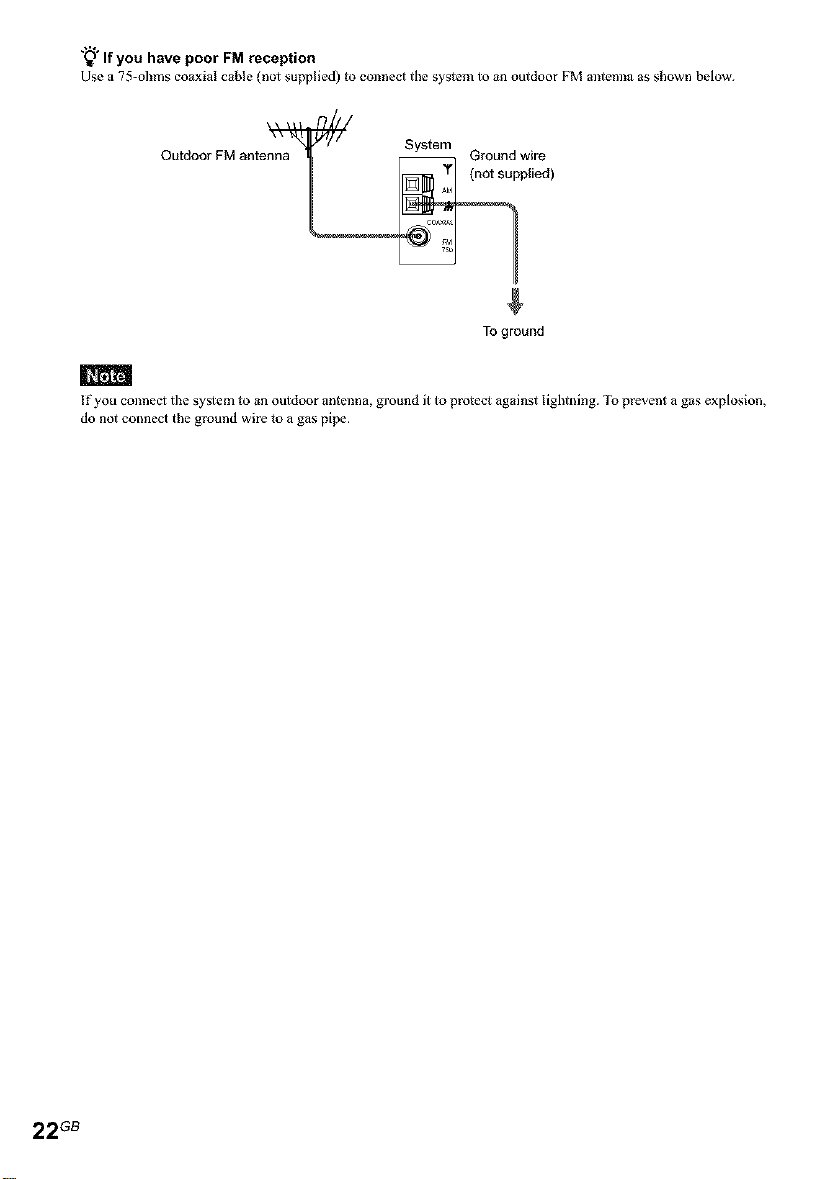
"_"If you have poor FM reception
Use a 75-ohms coaxial cane (no1 supplied) to connect the system to an outdoor FM antem_aas shown below.
To ground
m
If you connect the syslem to an outdoor antmma, ground it to protect against lightning. To prevent a gas explosion,
do not connect the ground wire to a gas pipe.
22GB
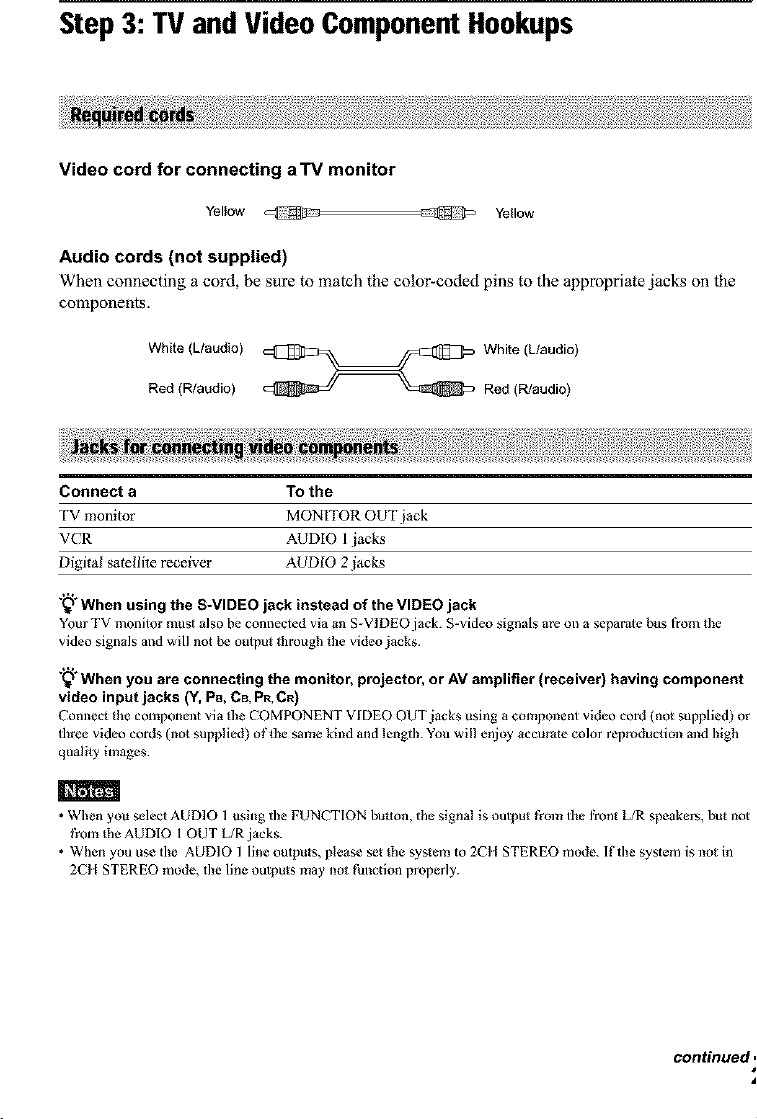
Step 3: TV and Video ComponentHookups
Video cord for connecting aTV monitor
Yellow @ _ Yellow
Audio cords (not supplied)
When connecting a cord, be sure to match the color-coded pins to the appropriate jacks on the
components.
White (L/audio) _ White (L/audio)
Red (R/audio) _ _ Red (N/audio)
Connect a To the
TV monitor MONITOR OUT jack
VCR AUDIO I jacks
Digitat satellite receiver AUDIO 2.iacks
"_° When using the S-VIDEO jack instead of the VIDEO jack
Your TV monitor must also he connected via an S-VIDEO jack. S-video signals are on a separate bus from the
video signals and will not be output through the video jacks.
"_÷ When you are connecting the monitor, projector, or AV amplifier (receiver) having component
video input jacks (Y, PB, CB, PR,CR)
Connect the component via _l_eCOMPONENT VIDEO OUT jacks using a component video cord (not supplied) or
three video cords (not supplied) ofdle same kind and lengdl. You will enjoy accurate color reproduction and high
qualily images.
m
• When you select AUD]O 1 using the FUNCTION button, the signal is output from the front L/R speakers, but not
from the AUDIO I OUT L/R jacks.
• When you use the AUDIO 1 line outputs, please set the system to 2CIt STEREO mode. If the system is not in
2CIt STEREO mode, the line outputs may not timction properly.
con_nued,
4
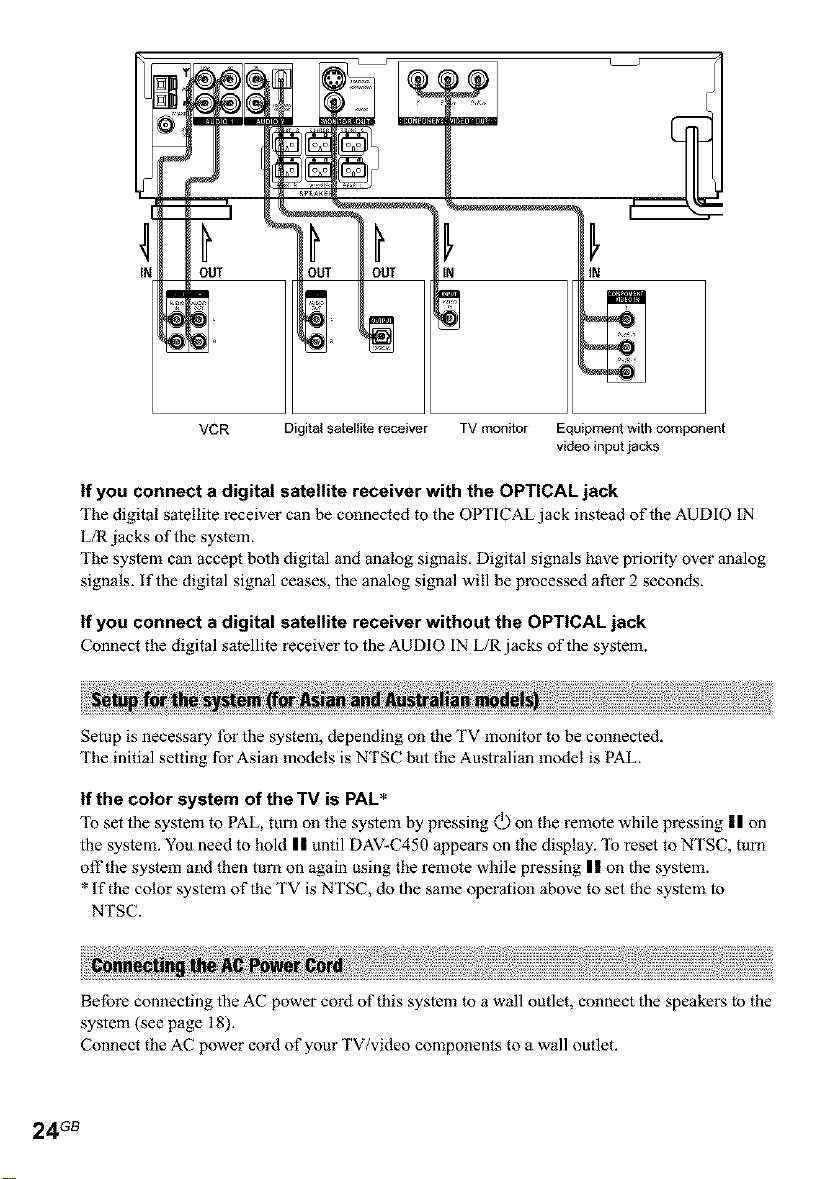
L J
IN
VCR Digital satellite receiver TV monitor Equipment with component
If you connect a digital satellite receiver with the OPTICAL jack
The digital satellite _ceiver can be connected to the OPTICAL jack instead of the AUDIO IN
L/R jacks of the system.
The system can accept both digital and analog signals. Digital signals have priority over analog
signals, if the digital signal ceases, the analog signal will be processed after 2 seconds.
video input jacks
If you connect a digital satellite receiver without the OPTICAL jack
Connect the digital satellite receiver to the AUDIO IN L/R jacks of the system.
Setup is necessary for the system, depending on the TV monitor to be connected.
The initial setting for Asian models is NTSC but the Australian model is PAL.
If the color system of the "IV is PAL*
To set the system to PAL, turn on the system by pressing (D on the remote while p_ssing II on
the system. You need to hold II until DAV-C450 appears on the display. To reset to NTSC, turn
offthe system and then turn on again using the remote while pressing II on the system.
* If the color system of the TV is NTSC, do the same operation above to set the system to
NTSC.
Before connecting the AC power cord of this system to a wall outlet, connect the speakers to the
system (see page 18).
Connect the AC power cord of your TV/video components to a wall outlet.
24 GB
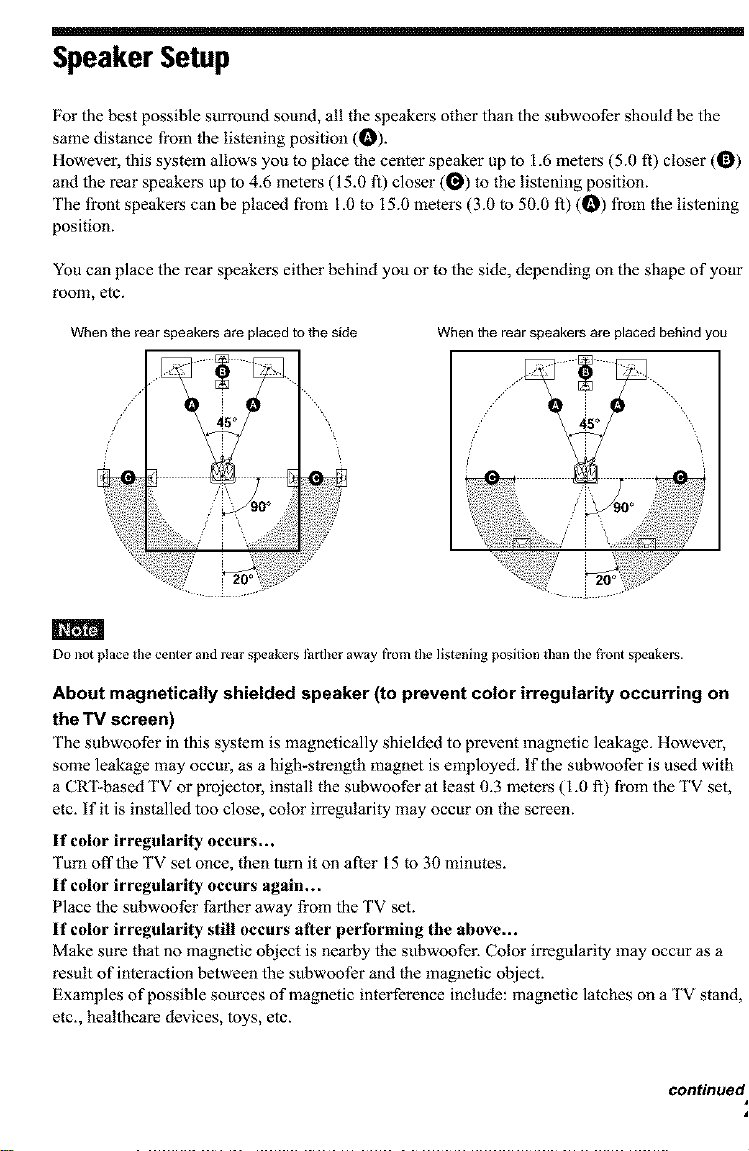
SpeakerSetup
For the best possible surround sound, all the speakers other than the subwoofer should be the
same distance from the listening position (t_).
However, this system allows you to place the center speaker up to 1.6 meters (5.0 ft) closer (0)
and the rear speakers up to 4.6 meters (15.0 It) closer (0) to the listening position.
The front speakers can be placed from 1.0 to 15.0 meters (3.0 to 50.0 It) (t_) from the listening
position.
You can place the rear speakers either behind you or to the side, depending on the shape of your
room, etc.
When the rear speakers are placed to the side When the rear speakers are placed behind you
m
Do not place the center and rear speakers Ihr ther a_ay from the listening position than the front speakers.
About magnetically shielded speaker (to prevent color irregularity occurring on
the TV screen)
The subwoofer in this system is magnetically shielded to prevent magnetic leakage. However,
some leakage may occm; as a high*stl_ngth magnet is employed. If the subwoofer is used with
a CRT-based TV or projectol, install the subwoofer at least 0.3 meters (I.0 It) from the TV set,
etc. if it is installed too close, color irregularity may occur on the screen.
If color irregularity occurs,..
Turn off"the TV set once, then turn it on after 15 to 30 minutes.
If color irregularity occurs again..,
Place the subwoofer farther away from the TV set.
If color irregularity still occurs after performing the above,..
Make sure that no magnetic object is nearby the svbwoofel: Color irregularity may occur as a
result of interaction between the svbwoofar and the magnetic object.
Examples of possible sources of magnetic interference include: magnetic latches on a TV stand,
etc., healthcare devices, toys, etc.
continued =
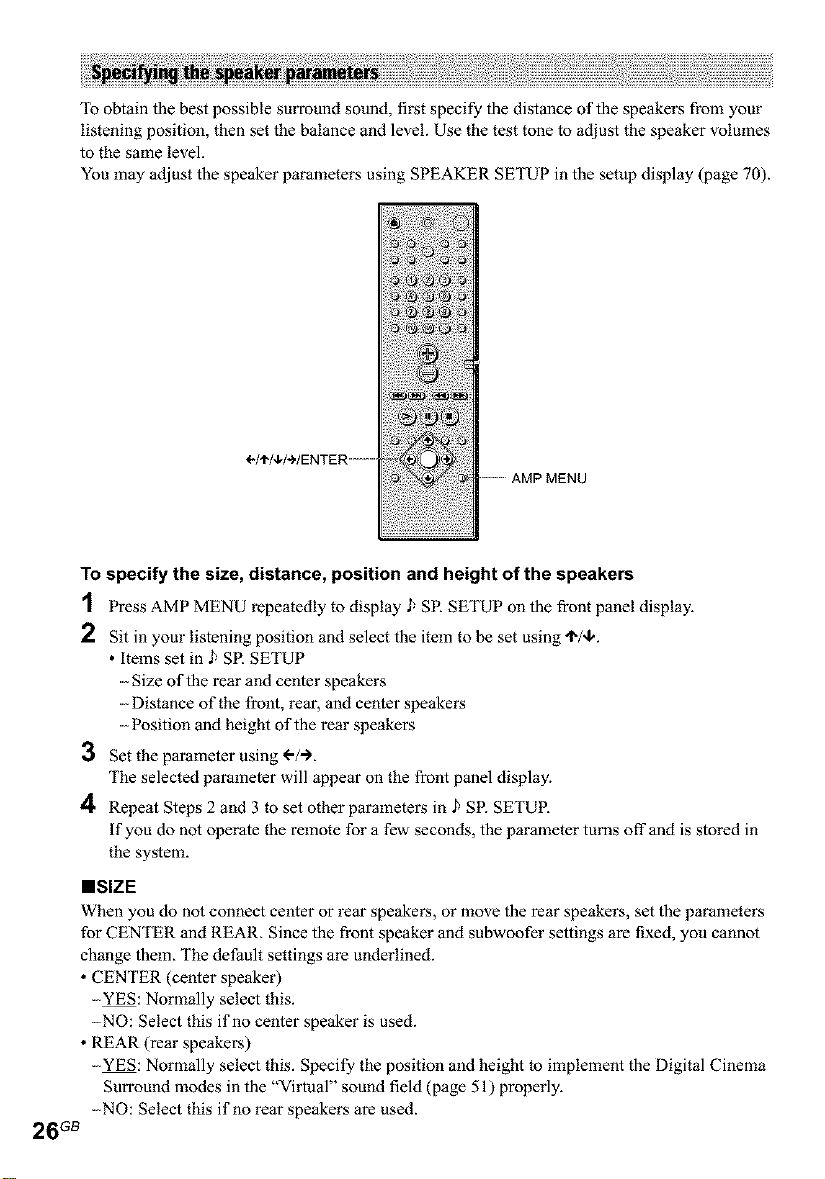
lb obtain the best possible surround sound, first specify the distance of the speakers from your
listening position, then set the balance and level. Use the test tone to adjust the speaker volumes
to the same level.
You may adjust the speaker parameters using SPEAKER SETUP in the setup display (page 70).
÷I'I'I4,1_IENTER .....
...........AMP MENU
To specify the size, distance, position and height of the speakers
1 Press AMP MENU repeatedly to display J_SF_ SETUP on the front panel display.
2 Sit in your listening position and select the item to be set using "lV,k.
• items set in J_ SR SETUP
- Size of the rear and center speakers
- Distance of the front, rear, and center speakers
- Position and height of the rear speakers
3 Set the parameter using ('-/-).
The selected parameter will appear on the front panel display.
4 Repeat Steps 2 and 3 to set other parameters in _ SR SETUR
If you do not operate the remote for a few seconds, the parameter turns offand is stored in
the system.
mSlZE
When you do not connect center or l_ar speakers, o1"move the rear speakers, set the parameters
for CENTER and REAR. Since the front speaker and subwoofer settings are fixed, you cannot
change them. The default settings are underlined.
• CENTER (center speaker)
-YES: Normally select this.
-NO: Select this if no center speaker is used.
• REAR (rear speakers)
-YES: Normally select this. Specify the position and height to implement the Digital Cinema
Surround modes in the "Virtual" sound field (page 51) properly.
-NO: Select this if no rear speakers are used.
26 G_
