Page 1

2-635-396-31(1)
DVD Recorder
Home Theatre System
DAR-RH7000
DAR-RH1000
© 2005 Sony Corporation
Operating Instructions
Manual de instrucciones
Bruksanvisning
Instrukcja obsługi
GB
ES
SE
PL
Page 2

WARNING
To prevent fire or shock hazard, do not
expose the unit to rain or moisture.
To avoid electrical shock, do not open
the cabinet. Refer servi cing to qualified
personnel only.
The mains lead must only be changed
at a qualified service shop.
This appliance is classified as a
CLASS 1 LASER product. The
CLASS 1 LASER PRODUCT
MARKING is located on the laser
protective housing inside the
enclosure.
CAUTION
The use of optical instruments with this
product will increase eye hazard. As
the laser beam used in this DVD
recorder is harmful to eyes, do not
attempt to disassemble the cabinet.
Refer servicing to qualified personnel
only.
This label is located on the laser
protective housing inside the
enclosure.
Precautions
• This unit operates on 230 V AC, 50/
60 Hz. Check that the unit’s
operating voltage is identical with
your local power supply.
• To prevent fire, do not cover the
ventilation of the apparatus with
newspapers, table-cloths, curtains,
etc. And do not place lighted candles
on the apparatus.
• To prevent fire or shock hazard, do
not place objects filled with liquids,
such as vases, on the apparatus.
HOWVIEW is a registered trademark of
S
Gemstar Development Corporation.
The S
HOWVIEW system is
manufactured under license from
Gemstar Development Corporation.
Do not throw away the
battery with general
house waste, dispose
of it correctly as
chemical waste.
Disposal of Old Electrical &
Electronic Equipment
(Applicable in the European
Union and other European
countries with separate
collection systems)
applicable collection point for the
recycling of electrical and electronic
equipment. By ensuring this product is
disposed of correctly, you will help
prevent potential negative
consequences for the environment and
human health, which could otherwise
be caused by inappropriate waste
handling of this product. The recycling
of materials will help to conserve
natural resources. For more detailed
information about recycling of this
product, please contact your local city
office, your household waste disposal
service or the shop where you
purchased the product.
This symbol on the
product or on its
packaging indicates
that this product shall
not be treated as
household waste.
Instead it shall be
handed over to the
Precautions
On safety
Should any solid object or liquid fall
into the cabinet, unplug the system
and have it checked by qualified
personnel before operating it any
further.
When disconnecting the mains
leads, do not touch the metallic part
of the jacks or plugs.
About the hard disk drive
The hard disk has a high storage
density, which enables long
recording durations and quick
access to the written data. However,
it can easily be damaged by shock,
vibration or dust, and should be kept
away from magnets. To avoid losing
important data, observe the
following precautions.
• Do not apply a strong shock to the
recorder.
• Do not place the recorder in a
location subject to mechanical
vibrations or in an unstable
location.
• Do not place the recorder on top of
a hot surface, such as a VCR or
amplifier (receiver).
• Do not use the recorder in a place
subject to extreme changes in
temperature (temperature gradient
less than 10 °C/hour).
• Do not move the recorder with its
mains lead connected.
• Do not disconnect the mains lead
while the power is on.
• When disconnecting the mains
lead, turn off the power and make
sure that the hard disk drive is not
operating (the clock is displayed in
the front panel display and all
recording or dubbing has stopped).
• Do not move the recorder for one
minute after you have unplugged
the mains lead.
• Do not attempt to replace or
upgrade the hard disk by yourself,
as this may result in malfunction.
2
Page 3
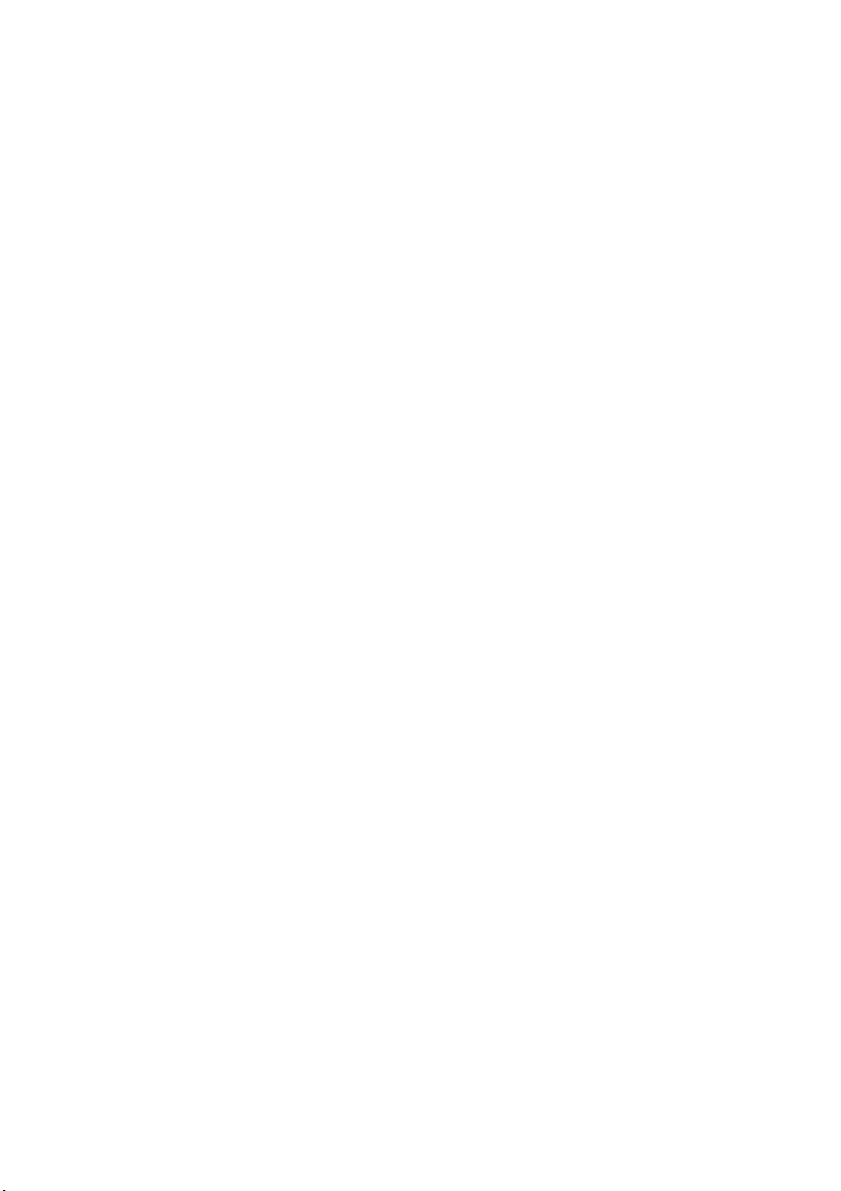
If the hard disk drive should
malfunction, you cannot recover lost
data. The hard disk drive is only a
temporary storage space.
About repairing the hard disk
drive
• The contents of the hard disk drive
may be checked in case of repair
or inspection during a malfunction
or modification. However, the
contents will not be backed up or
saved by Sony.
• If the hard disk needs to be
formatted or replaced, it will be
done at the discretion of Sony. All
contents of the hard disk drive will
be erased, including contents that
violate copyright laws.
On power sources
• The system is not disconnected
from the AC power source (mains)
as long as it is connected to the
wall outlet, even if the system
itself has been turned off.
• If you are not going to use the
system for a long time, be sure to
disconnect the system from the
wall outlet. To disconnect the AC
power cord (mains lead), grasp the
plug itself; never pull the cord.
• Before disconnecting the AC
power cord (mains lead), check
that the recorder’s hard disk is not
operating (recording or dubbing)
on the front panel display.
• Do not put any object into the
holes on the set (fan ventilation
holes, jacks, etc.). Electric shock
may result.
On placement
• Place the system in a lo cation with
adequate ventilation to prevent
heat build-up in the system.
• At high volume, over long periods
of time, the cabinet be comes hot to
the touch. This is not a
malfunction. However, touching
the cabinet should be avoided. Do
not place the system in a confined
space where ventilation is poor as
this may cause overheating.
• Do not block the ventilation holes
for the cooling fan by putting
anything on the system. The
system is equipped with a high
power amplifier. If the ventilation
holes are blocked, the system can
overheat and malfunction.
• Do not place the system on a soft
surface such as a rug that might
block the ventilation holes.
• Do not install the system in a
confined space, such as a bookcase
or built-in cabinet.
• Do not place the system in a
location near heat sources, or in a
place subject to direct sunlight,
excessive dust, or mechanical
shock.
• Do not place the system in an
inclined position. It is designed to
be operated in a horizontal
position only.
• Keep the system and discs away
from equipment with strong
magnets, such as microwave
ovens, or large loudspeakers.
• Do not put any objects on the
recorder as they may fall, damage
the surface, or cause malfunction.
• Do not put objects in front of the
speakers as they may fall over
when loud sound is output.
• If the system is brought directly
from a cold to a warm location,
moisture may condense inside the
DVD Recorder Home Theatre
System and cause damage to the
lenses. When you first install the
system, or when you move it from
a cold to a warm location, wait for
about 30 minutes before operating
the system.
• Do not place anything around the
rear of the subwoofer as air
pressure from the subwoofer’s
duct may knock down.
• Do no insert anything into the rear
openings of the subwoofer. This
may cause electric shock or injury.
• Do not insert anything into the
subwoofer’s duct, as sound quality
may be affected.
On recording
• Note that the contents of the
recording cannot be compensated
for under any and all conditions,
including conditions that may
arise due to a malfunction of this
unit.
• Make trial recordings before
making the actual recording.
Copyrights
• Television programmes, films,
video tapes, discs, and other
materials may be copyrighted.
Unauthorized recording of such
material may be contrary to the
provisions of the copyright laws.
Also, use of this recorder with
cable television transmission may
require authorization from the
cable television transmitter and/or
programme owner.
• This product incorporates
copyright protection technology
that is protected by U.S. patents
and other intellectual property
rights. Use of this copyright
protection technology must be
authorized by Macrovision, and is
intended for home and other
limited viewing uses only unless
otherwise authorized by
Macrovision. Reverse engineering
or disassembly is prohibited.
• This system incorporates with
*1
Digital and Dolby Pro
Dolby
Logic (II) adaptive matrix
surround decoder and the DTS
Digital Surround System.
*1
Manufactured under license from
Dolby Laboratories.
“Dolby,” “Pro Logic,” and the
double-D symbol are trademarks
of Dolby Laboratories.
*2
Manufactured under license from
Digital Theater Systems, Inc.
“DTS” and “DTS Digital
Surround” are trademarks of
Digital Theater Systems, Inc.
*2
Copy guard function
Since the recorder has a copy guard
function, programmes received
through an external tuner (not
supplied) may contain copy
protection signals (copy guard
function) and as such may not be
recordable, dependin g on the type of
signal.
3
Page 4

IMPORTANT NOTICE
Caution: This system is capable of
holding a still video image or onscreen display image on your
television screen indefinitely. If
you leave the still video image or
on-screen display image displayed
on your TV for an extended period
of time you risk permanent dama ge
to your television screen. Plasma
display panels and projection
televisions are especially
susceptible to this.
If you have any questions or
problems concerning your recorder,
please consult your nearest Sony
dealer.
About this manual
Check your model name
The instructions in this manual are
for two models: DAR-RH7000 and
DAR-RH1000. Check your model
name by looking at the front panel
of the recorder.
• In this manual, the internal hard
disk drive is written as “HDD,”
and “disc” is used as a general
reference for the HDD, DVDs, or
CDs unless otherwise s pecified by
the text or illustrations.
• Instructions in this manual
describe the controls on the
remote. You can also use the
controls on the recorder or other
unit(s) if they have the same or
similar names as those on the
remote.
• The on-screen display illustrati ons
used in this manual may not match
the graphics displayed on your TV
screen.
• The explanations regarding DVDs
in this manual refer to DVDs
created on this recorder. The
explanations do not apply to
DVDs that are created on other
recorders and played back on this
recorder.
4
Page 5
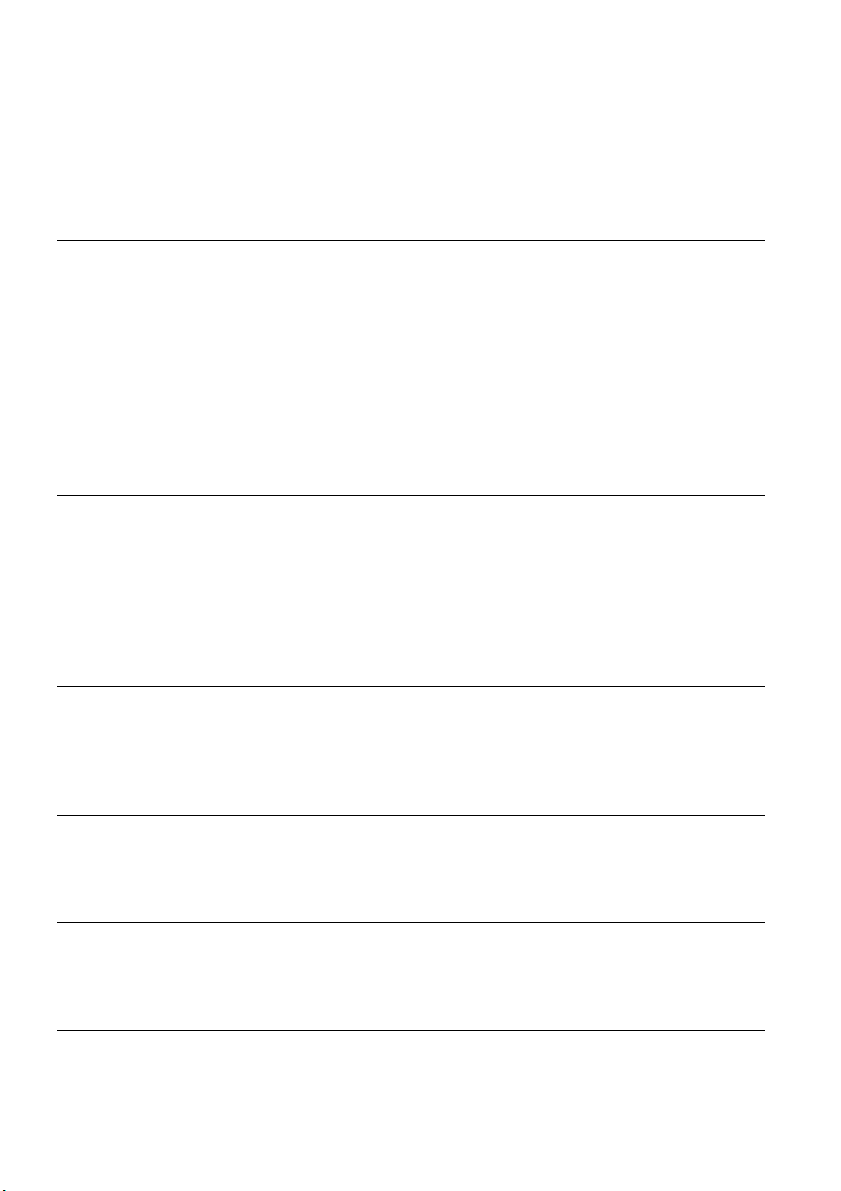
Table of Contents
WARNING . . . . . . . . . . . . . . . . . . . . . . . . . . . . . . . . . . . . . . . . . . . . . . . . . . . . . . . . . . 2
Precautions . . . . . . . . . . . . . . . . . . . . . . . . . . . . . . . . . . . . . . . . . . . . . . . . . . . . . . . . . . 2
Ways to Use Your DVD Recorder Home Theatre System . . . . . . . . . . . . . . . . . . . . . . 7
Quick Guide to Disc Types . . . . . . . . . . . . . . . . . . . . . . . . . . . . . . . . . . . . . . . . . . . . . . 8
Hookups and Settings . . . . . . . . . . . . . . . . . . . . . . . . . . . . . . . . . . . . . 12
Overview . . . . . . . . . . . . . . . . . . . . . . . . . . . . . . . . . . . . . . . . . . . . . . . . . . . . . . . . . . . 12
Step 1: Unpacking . . . . . . . . . . . . . . . . . . . . . . . . . . . . . . . . . . . . . . . . . . . . . . . . . . . 12
Step 2: Connecting the Speaker System . . . . . . . . . . . . . . . . . . . . . . . . . . . . . . . . . . 14
Step 3: Connecting the FM/AM Aerials . . . . . . . . . . . . . . . . . . . . . . . . . . . . . . . . . . . 21
Step 4: Connecting the Subwoofer and Recorder . . . . . . . . . . . . . . . . . . . . . . . . . . . 22
Step 5: Connecting the TV Aerial . . . . . . . . . . . . . . . . . . . . . . . . . . . . . . . . . . . . . . . . 23
Step 6: Connecting the TV and Recorder . . . . . . . . . . . . . . . . . . . . . . . . . . . . . . . . . . 24
Step 7: Connecting the Mains Leads . . . . . . . . . . . . . . . . . . . . . . . . . . . . . . . . . . . . . 28
Connecting the Recorder to Other Equipment . . . . . . . . . . . . . . . . . . . . . . . . . . . . . . 29
Step 8: Easy Setup . . . . . . . . . . . . . . . . . . . . . . . . . . . . . . . . . . . . . . . . . . . . . . . . . . . 34
Seven Basic Operations . . . . . . . . . . . . . . . . . . . . . . . . . . . . . . . . . . . . 36
1. Inserting and Formatting a DVD Disc (Disc Info) . . . . . . . . . . . . . . . . . . . . . . . . . . 36
2. Recording a Programme . . . . . . . . . . . . . . . . . . . . . . . . . . . . . . . . . . . . . . . . . . . . 38
3. Playing the Recorded Programme (Title List) . . . . . . . . . . . . . . . . . . . . . . . . . . . . . 39
4. Displaying the Playing Time and Play Information . . . . . . . . . . . . . . . . . . . . . . . . . 41
5. Changing the Name of a Recorded Programme . . . . . . . . . . . . . . . . . . . . . . . . . . 43
6. Labelling and Protecting a Disc . . . . . . . . . . . . . . . . . . . . . . . . . . . . . . . . . . . . . . . 45
7. Playing the Disc on Other DVD Equipment (Finalize) . . . . . . . . . . . . . . . . . . . . . . 46
Timer Recording . . . . . . . . . . . . . . . . . . . . . . . . . . . . . . . . . . . . . . . . . 48
Before Recording . . . . . . . . . . . . . . . . . . . . . . . . . . . . . . . . . . . . . . . . . . . . . . . . . . . . 48
Timer Recording (Standard/ShowView) . . . . . . . . . . . . . . . . . . . . . . . . . . . . . . . . . . . 50
Checking/Changing/Cancelling Timer Settings (Timer List) . . . . . . . . . . . . . . . . . . . . 55
Recording From Connected Equipment . . . . . . . . . . . . . . . . . . . . . . . . . . . . . . . . . . . 57
Playback . . . . . . . . . . . . . . . . . . . . . . . . . . . . . . . . . . . . . . . . . . . . . . 60
Playing . . . . . . . . . . . . . . . . . . . . . . . . . . . . . . . . . . . . . . . . . . . . . . . . . . . . . . . . . . . .60
Searching for a Title/Chapter/Track, etc. . . . . . . . . . . . . . . . . . . . . . . . . . . . . . . . . . . 66
Playing MP3 Audio Tracks or JPEG Image Files . . . . . . . . . . . . . . . . . . . . . . . . . . . . 67
Erasing and Editing . . . . . . . . . . . . . . . . . . . . . . . . . . . . . . . . . . . . . . . 71
Before Editing . . . . . . . . . . . . . . . . . . . . . . . . . . . . . . . . . . . . . . . . . . . . . . . . . . . . . . . 71
Erasing and Editing a Title . . . . . . . . . . . . . . . . . . . . . . . . . . . . . . . . . . . . . . . . . . . . . 72
Creating and Editing a Playlist . . . . . . . . . . . . . . . . . . . . . . . . . . . . . . . . . . . . . . . . . . 76
Dubbing (HDD y DVD) . . . . . . . . . . . . . . . . . . . . . . . . . . . . . . . . . . . . 79
Before Dubbing . . . . . . . . . . . . . . . . . . . . . . . . . . . . . . . . . . . . . . . . . . . . . . . . . . . . . . 79
Dubbing . . . . . . . . . . . . . . . . . . . . . . . . . . . . . . . . . . . . . . . . . . . . . . . . . . . . . . . . . . . 81
5
Page 6

Speaker Surround Options . . . . . . . . . . . . . . . . . . . . . . . . . . . . . . . . . . 84
Selecting the Sound Field . . . . . . . . . . . . . . . . . . . . . . . . . . . . . . . . . . . . . . . . . . . . . .84
Reinforcing Bass Frequencies (DSGX) . . . . . . . . . . . . . . . . . . . . . . . . . . . . . . . . . . .86
Enjoying TV or VCR Sound From the Speaker System . . . . . . . . . . . . . . . . . . . . . . . 86
Other Operations . . . . . . . . . . . . . . . . . . . . . . . . . . . . . . . . . . . . . . . . 87
Enjoying the Radio . . . . . . . . . . . . . . . . . . . . . . . . . . . . . . . . . . . . . . . . . . . . . . . . . . .87
Controlling TVs With the Remote . . . . . . . . . . . . . . . . . . . . . . . . . . . . . . . . . . . . . . . . 88
Settings and Adjustments . . . . . . . . . . . . . . . . . . . . . . . . . . . . . . . . . . 90
Aerial Reception and Language Settings (Settings) . . . . . . . . . . . . . . . . . . . . . . . . . .90
Video Settings (Video) . . . . . . . . . . . . . . . . . . . . . . . . . . . . . . . . . . . . . . . . . . . . . . . .95
Audio Settings (Audio) . . . . . . . . . . . . . . . . . . . . . . . . . . . . . . . . . . . . . . . . . . . . . . . .97
Recording and Parental Control Settings (Features) . . . . . . . . . . . . . . . . . . . . . . . . .98
Speaker Settings (Speaker) . . . . . . . . . . . . . . . . . . . . . . . . . . . . . . . . . . . . . . . . . . .100
Disc Settings/Factory Settings (Options) . . . . . . . . . . . . . . . . . . . . . . . . . . . . . . . . .103
Easy Setup
(Resetting the System) . . . . . . . . . . . . . . . . . . . . . . . . . . . . . . . . . . . . . . . . . . . .104
Additional Information . . . . . . . . . . . . . . . . . . . . . . . . . . . . . . . . . . . . 105
Troubleshooting . . . . . . . . . . . . . . . . . . . . . . . . . . . . . . . . . . . . . . . . . . . . . . . . . . . .105
Self-diagnosis Function (When letters/numbers appear in the display) . . . . . . . . . .112
Notes About This Recorder . . . . . . . . . . . . . . . . . . . . . . . . . . . . . . . . . . . . . . . . . . . .113
Specifications . . . . . . . . . . . . . . . . . . . . . . . . . . . . . . . . . . . . . . . . . . . . . . . . . . . . . .114
Guide to Parts and Controls . . . . . . . . . . . . . . . . . . . . . . . . . . . . . . . . . . . . . . . . . . .116
Glossary . . . . . . . . . . . . . . . . . . . . . . . . . . . . . . . . . . . . . . . . . . . . . . . . . . . . . . . . . .121
Language Code List . . . . . . . . . . . . . . . . . . . . . . . . . . . . . . . . . . . . . . . . . . . . . . . . .123
Area Code . . . . . . . . . . . . . . . . . . . . . . . . . . . . . . . . . . . . . . . . . . . . . . . . . . . . . . . . . 123
Index . . . . . . . . . . . . . . . . . . . . . . . . . . . . . . . . . . . . . . . . . . . . . . . . . . . . . . . . . . . . .124
6
Page 7
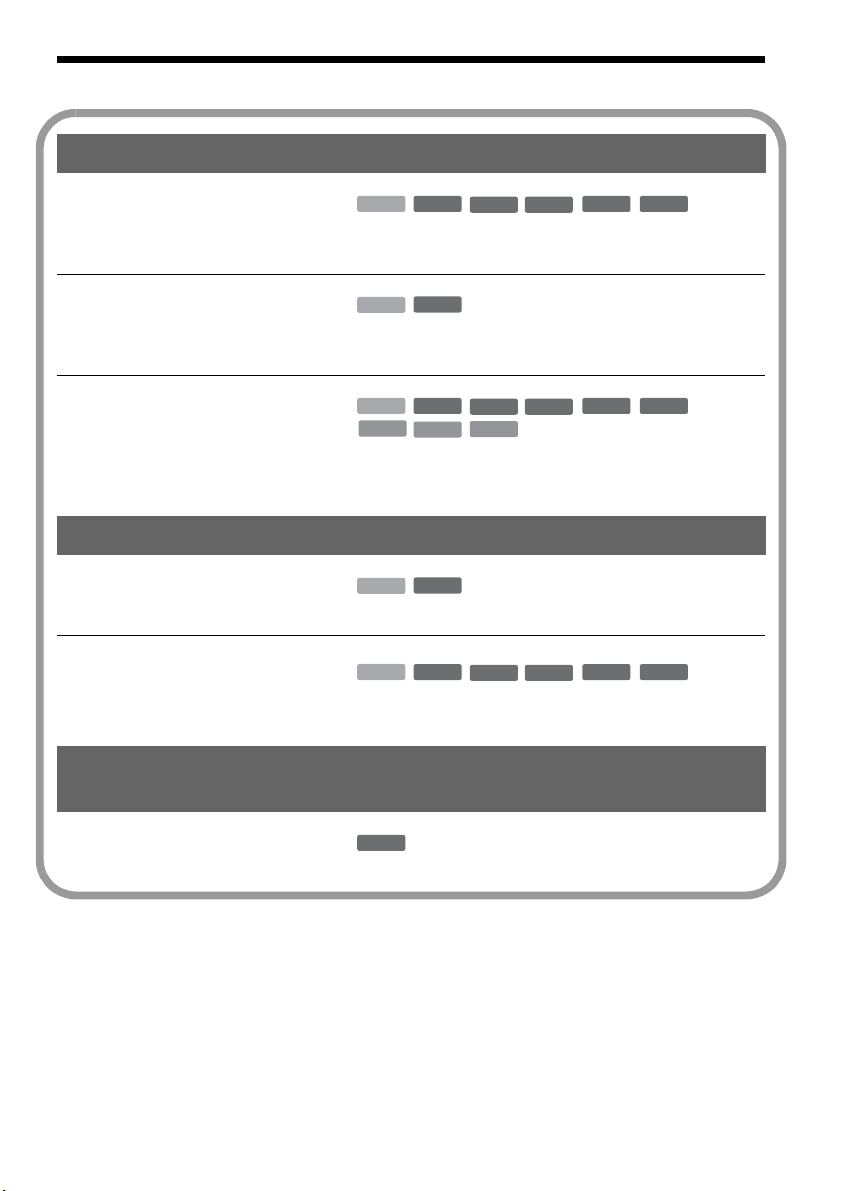
Ways to Use Your DVD Recorder Home Theatre System
Recording/Playback Compatible media and reference pages
Quick access to recorded titles
– Title List
+
HDD
,
“3. Playing the Recorded Programme (Title List)” on
RW
-
RWVR-RW
Video
+
R
page 39
Play the beginning of a title
while it is being recorded
– Chasing Playback
Watching one title while
recording another
– Simultaneous Rec and Play
,
,
-
HDD
RWVR
“Playing back from the beginning of the programme you
are currently recording (Chasing Playback)” on page 64
HDD
VCD
+
RW
CD
-
RWVR-RW
DATA CD
Video
+
R
“Playing a previous recording while making another
(Simultaneous Rec and Play)” on page 65
Dubbing/Editing Compatible media and reference pages
Creating your own programme
– Playlist
Copying a recorded title to and
from the HDD
– Dubbing (HDD y DVD)
,
,
-
HDD
RWVR
“Creating and Editing a Playlist” on page 76
HDD
+
RW
-
RWVR-RW
Video
+
R
“Dubbing (HDD y DVD)” on page 79
Speaker Surround
Options
Compatible media and reference pages
-
R
-
R
-
R
Listening multi-channel sound
with the 5.1ch speakers
DVD
,
“Selecting the Sound Field” on page 84
A list of recordable and playable discs is on page 8.
7
Page 8
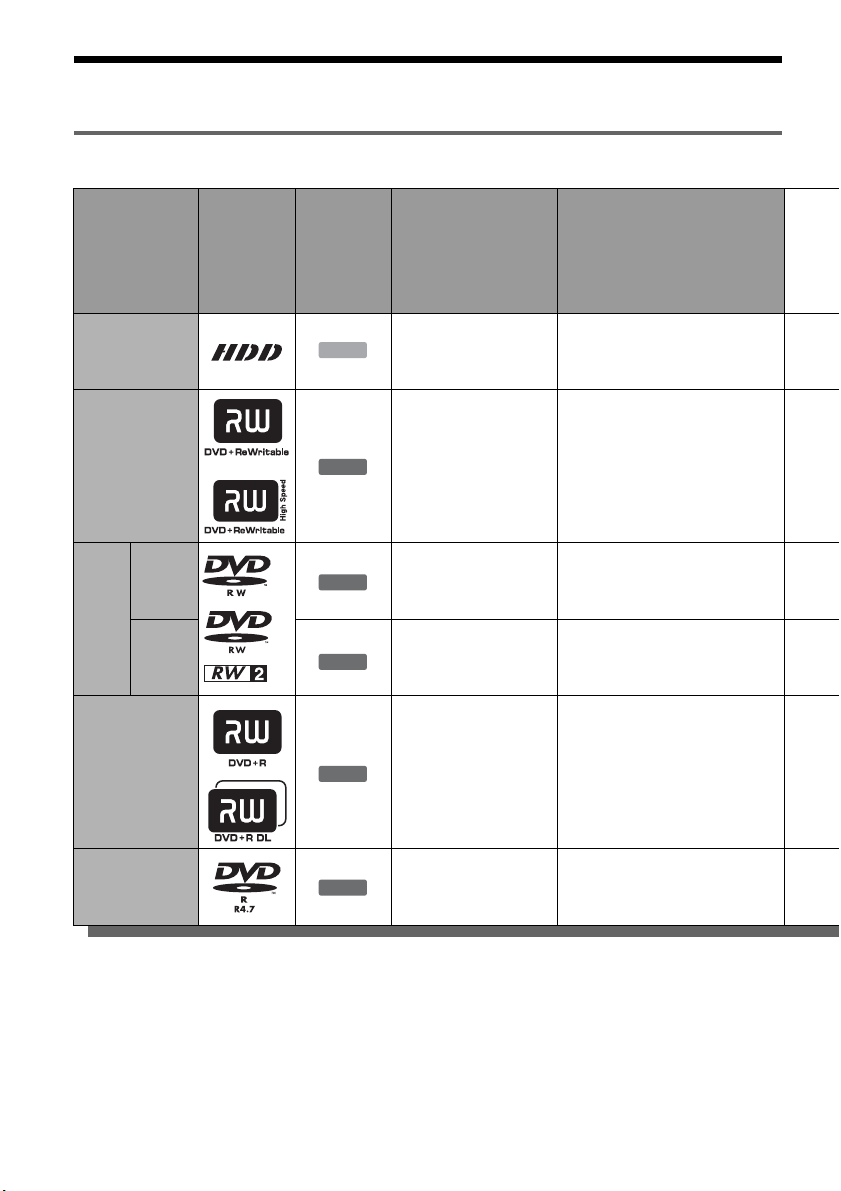
Quick Guide to Disc Types
Recordable and playable discs
Type Disc logo
Hard disk
drive
(internal)
DVD+RW
VR
mode
DVDRW
Video
mode
DVD+R
DVD+R DL
Icon used
in this
manual
*2
HDD
+
RW
-
RWVR
-
RW
+
Formatting
(new discs)
(Formatting
unnecessary)
Automatically
formatted in +VR
mode
Format in VR mode
(page 36)
Format in Video mode
Video
(page 36)
R
Automatically
formatted
Compatibility with other
DVD players (finalizing)
Dub HDD contents to a DVD to
play on other DVD players
Playable on DVD+RW
compatible players
(automatically finalized)
Playable only on VR mode
compatible players (finalization
unnecessary)
Playable on most DVD players
(finalization necessary)
(page 46)
Playable on most DVD players
(finalization necessary)
(page 46)
DVD-R
-
R
Usable disc versions (as of March 2005)
• 8x-speed or slower DVD+RWs
• 6x-speed or slower DVD-RWs (Ver.1.1, Ver.1.2
with CPRM
*1
)
• 16x-speed or slower DVD+Rs
• 16x-speed or slower DVD-Rs (Ver.2.0, Ver.2.1)
• 2.4x-speed DVD+R DL (Double Layer) discs
8
Automatically
formatted
“DVD+RW,” “DVD-RW,” “DVD+R,” “DVD+R DL,”
and “DVD-R” are trademarks.
*1
CPRM (Content Protection for Recordable Media) is
a coding technology that protects copyrights for
images.
*2
This logo applies to 4x and 6x speed DVD-RW discs.
Playable on most DVD players
(finalization necessary)
(page 46)
Page 9
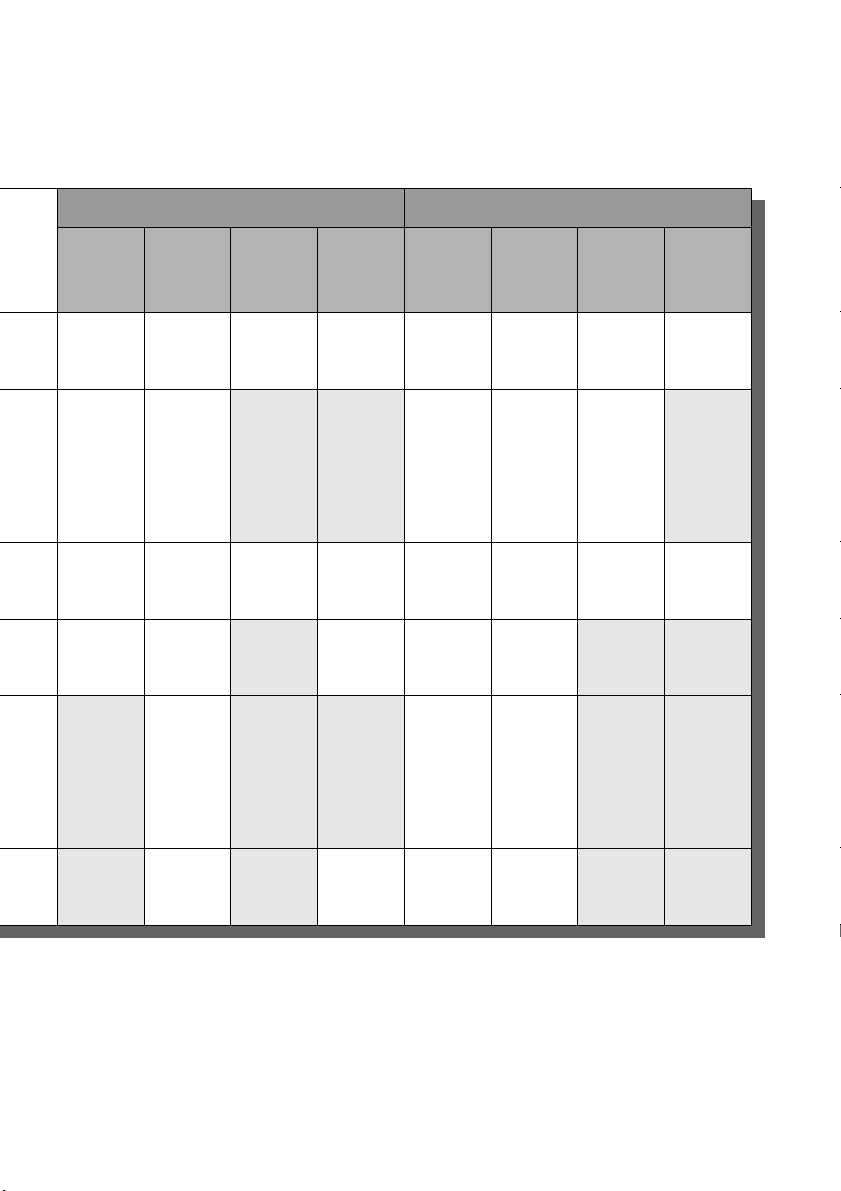
Recording Features Editing Features
Rewrite
(page 48)
Auto
Chapter
(page 98)
Manual
Chapter
(page 75)
Record
16:9
sizes
(page 54)
Change
title
name
(page 43)
Erase
title
(page 74)
A-B
Erase
(page 73)
Yes Yes Yes Yes Yes Yes Yes Yes
Yes Yes No No Yes Yes Yes No
Yes Yes Yes Yes Yes Yes Yes Yes
Yes Yes No Yes
No Yes No No Yes Yes
*3
Yes Yes No No
*4
No No
Playlist
(page 76)
No Yes No Yes
*3
Discs that cannot be recorded on
• 8 cm discs
• DVD-R DL (Dual Layer) discs
• DVD-Rs in VR mode (Video Recording format)
Yes Yes
*3
Only if the recording mode is LSP, SP, HSP, or HQ,
and “DVD Rec. Picture Size” is set to “16:9.”
*4
Erasing titles does not free up disc space.
*4
No No
,continued
9
Page 10
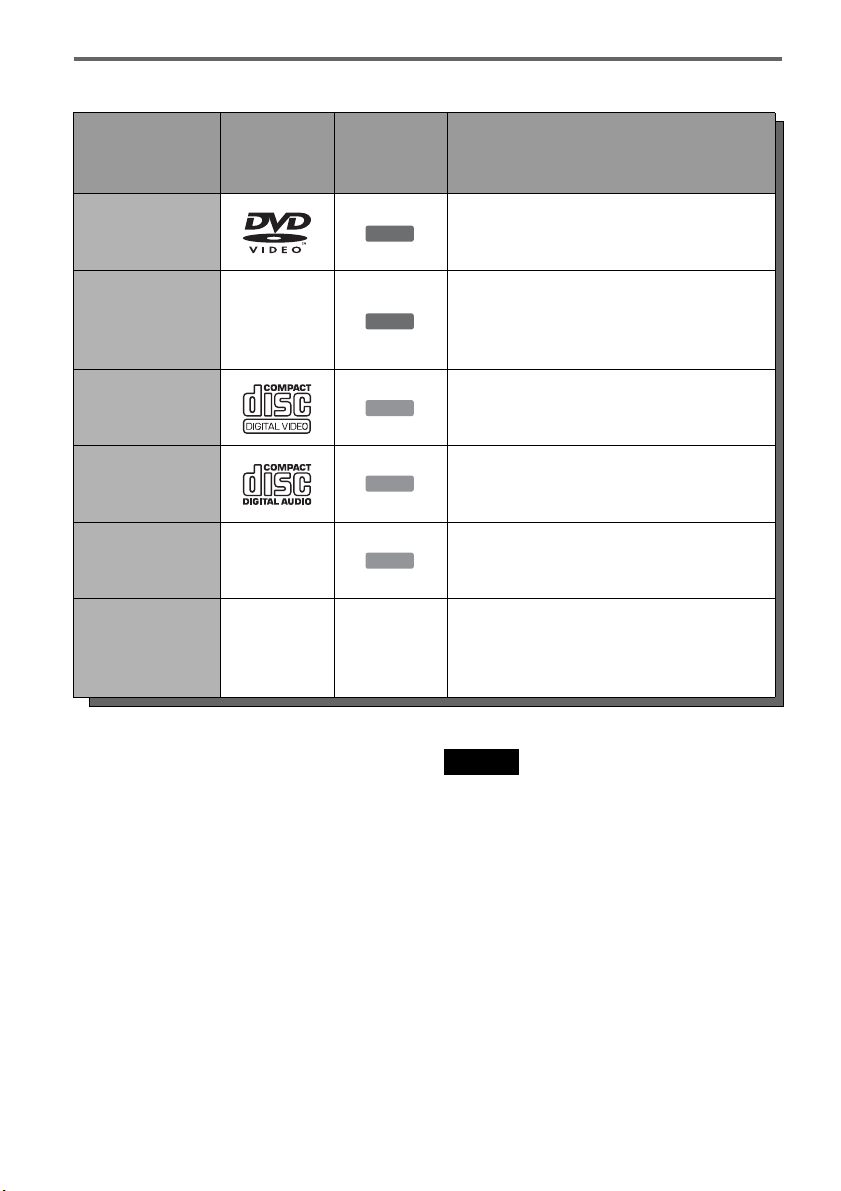
Playable discs
Type Disc logo
DVD VIDEO
DVD-R DL —
VIDEO CD
CD
DATA CD —
8 cm DVD+RW/
DVD-RW/DVD-R
——
Icon used
in this
manual
DVD
DVD
VCD
CD
DATA CD
Characteristics
Discs such as movies that can be purchased or
rented.
DVD-R Dual Layer discs that were recorded on
other equipment. This recorder recognizes
DVD-R Dual Layer discs as DVD Video
compatible discs.
VIDEO CDs or CD-Rs/CD-RWs in VIDEO
CD/Super VIDEO CD format.
Music CDs or CD-Rs/CD-RWs in music CD
format that can be purchased.
CD-ROMs/CD-Rs/CD-RWs containing MP3
audio tracks or JPEG image files.
8 cm DVD+RW, DVD-RW, and DVD-R
recorded with a DVD video camera.
(Still images recorded with a DVD video
camera cannot be played.)
“DVD VIDEO” and “CD” are trademarks.
Discs that cannot be played
•PHOTO CDs
• CD-ROMs/CD-Rs/CD-RWs that are not
recorded in music CD or Video CD format, or do
not contain MP3 or JPEG files
• Data part of CD-Extras
• DVD-ROMs that are not recorded in DVD
Video format
• DVD Audio discs
• DVD-RAMs
• HD layer on Super Audio CDs
• DVD VIDEOs with a different region code
(page 11)
• DVD-Rs recorded in VR mode (Video
Recording format)
10
Note
When playing DTS surround sound on a CD or DVD,
you can hear the sound from this speaker system only.
The audio signals are not output from the LINE output
jacks on the recorder.
Page 11

Maximum recordable number of titles
Disc Number of titles*
HDD 300
DVD-RW/DVD-R 99
DVD+RW/DVD+R 49
DVD+R DL 49
* The maximum length for each title is eight hours.
Note on playback operations of DVD VIDEOs/
VIDEO CDs
Some playback operations of DVD VIDEOs/
VIDEO CDs may be intentionally set by software
producers. Since this recorder plays DVD
VIDEOs/VIDEO CDs according to the disc
contents the software producers designed, some
playback features may not be available. Also, see
the instructions supplied with the DVD VIDEOs/
VIDEO CDs.
Region code (DVD VIDEO only)
Your recorder has a region co de printed on the rear
of the unit and will only play DVD VIDEOs
(playback only) labelled with identical region
codes. This system is used to protect copyrights.
DVD VIDEOs labelled will also play on this
ALL
recorder.
If you try to play any other DVD VIDEO, the
message “Playback prohibited by region code.”
will appear on the TV screen. Depending on the
DVD VIDEO, no region code indication may be
labelled even though playing the DVD VIDEO is
prohibited by area restrictions.
HCD–RHXXXX
MODEL NO.
DVD RECORDER
NO.
X
Region code
Note on DualDiscs
A DualDisc is a two sided disc product which
mates DVD recorded material on one side with
digital audio material on the other side.
However, since the audio material side does not
conform to the Compact Disc (CD) standard,
playback on this product is not guaranteed.
Notes
• Some DVD+RWs/DVD+Rs, DVD-RWs/DVD-Rs, or
CD-RWs/CD-Rs cannot be played on this recorder due
to the recording quality or physical condition of the
disc, or the characteristics of the recording device and
authoring software. The disc will not play if it has not
been correctly finalized. For more information, see the
operating instructions for the recording device.
• You cannot mix VR mode and Video mode on the same
DVD-RW. To change the disc’s format, reformat the
disc (page 36). Note that the disc’s contents will be
erased after reformatting.
• You cannot shorten the time required for recording
even with high-speed discs.
• It is recommended that you use discs with “For Video”
printed on their packaging.
• You cannot add new recordings to DVD+Rs, DVD-Rs,
or DVD-RWs (Video mode) that contain recordings
made on other DVD equipment.
• In some cases, you may not be able to add new
recordings to DVD+RWs that contain recordings made
on other DVD equipment. If you do add a new
recording, note that this recorder will rewrite the DVD
menu.
• You cannot edit recordings on DVD+RWs, DVD-RWs
(Video mode), DVD+Rs, or DVD-Rs that are made on
other DVD equipment.
• If the disc contains PC data unrecognizable by this
recorder, the data may be erased.
• You may not be able to record on some recordable
discs, depending on the disc.
Music discs encoded with copyright protection
technologies
This product is designed to play back discs that
conform to the Compact Disc (CD) standard.
Recently, various music discs encoded with
copyright protection technologies are being
marketed by some record companies. Please be
aware that among those discs, there are some that
do not conform to the CD standard and may not be
playable by this product.
11
Page 12

Hookups and Settings
Step 1: Unpacking
Overview
Complete the following steps to start using this
DVD recorder home theatre system.
Step 1: Unpacking (page 12)
m
Step 2: Connecting the Speaker System (page 14)
m
Step 3: Connecting the FM/AM Aerials (page 21)
m
Step 4: Connecting the Subwoofer and Recorder
(page 22)
m
Step 5: Connecting the TV Aerial (page 23)
m
Step 6: Connecting the TV and Recorder (page 24)
m
Step 7: Connecting the Mains Leads (page 28)
m
Step 8: Easy Setup (page 34)
Steps 1 to 4 are for the speaker system; steps 5 and
6 for the recorder. After finishing all of the
hookups, connect the mains leads in step 7, and
start setting up the system in “Step 8: Easy Setup.”
Notes
• Plug cords securely to prevent unwanted noise.
• See the instructions supplied wi th the components to be
connected.
• You cannot connect this recorder to a TV that does not
have a SCART or video input jack.
• Be sure to disconnect the mains lead of each
component before connecting.
Check that you have the following items.
• DVD recorder (1)
• Mains lead (1)
• TV aerial cable (1)
• Active subwoofer (1)
• Speakers (5)
•AM loop aerial (1)
• FM wire aerial (1)
• Speaker cords (short) (3)
• Speaker cords (long) (2)
• System cord (1)
• Food pads for the active subwoofer*
1
(4)
• Remote commander (remote) (1)
• R6 (size AA) batteries (2)
• Operating Instructions (1)
• Hookup Guide (card) (1)
The following is also included for speaker
installation.
For DAR-RH7000:
• Speaker stands (2)
• Covers of speaker stands (2)
• Screws (4)
• Foot pads*
2
(20)
For DAR-RH1000:
• Wall-mount pads (8)
*1
Attach to the bottom of the subwoofer.
*2
Attach to the bottom or rear of the speakers.
12
Page 13
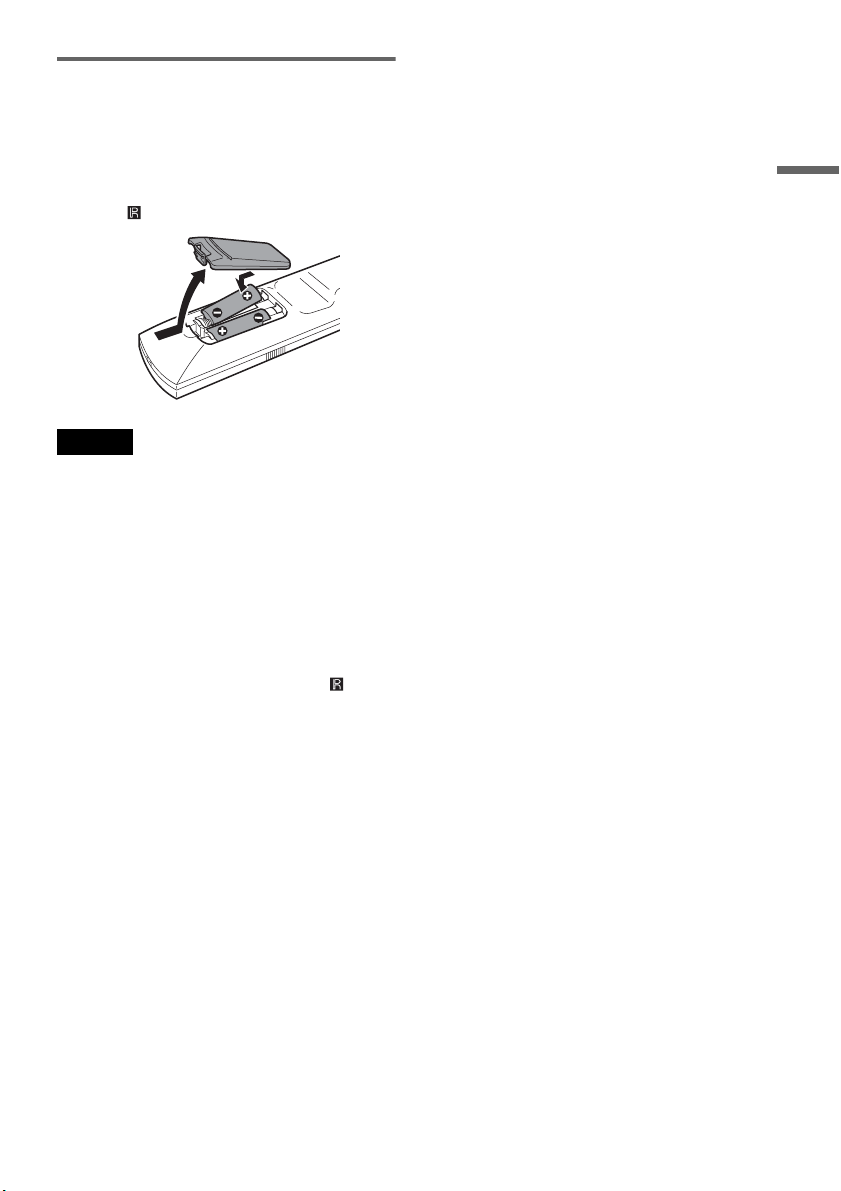
Inserting batteries into the remote
You can control the recorder and the speaker
system using the supplied remote. Insert two Size
R6 (AA) batteries by matching the 3 and # ends
on the batteries to the markings inside the
compartment. When using the remote, point the
remote at (remote sensor) on the recorder.
Notes
• To operate a non Sony TV, set the code number of the
TV’s manufacturer (page 88).
• Use the batteries correctly to avoid possible leakage
and corrosion. Do not touch the liquid with bare hands
should leakage occur. Observe the following:
– Do not use a new battery with an old battery, or
batteries of different manufacturers.
– Do not attempt to recharge the batteries.
– If you do not intend to use the remote for an extended
period of time, remove the batteries.
– If battery leakage occurs, wipe out any liquid inside
the battery compartment, and insert new batteries.
• Do not expose the remote sensors (marked on the
recorder) to strong light, such as direct sunlight or
lighting apparatus. The system may not respond to the
remote.
Hookups and Settings
13
Page 14

Step 2: Connecting the Speaker System
For DAR-RH7000
Connect the speaker system using the supplied speaker cords, matching the colours of the terminals with
the cords. For details on front speaker connection and speaker stands, see page 17.
Grey
Black
(+)
(–)
Centre speaker
Subwoofer
FM75
AM
COAXIAL
AERIAL
Front speaker (L)Front speaker (R)
(+)
(–)
Colour tube
14
Surround
speaker (R)
SYSTEM
CONNECTOR
SPEAKERS
FRONT CENTERSURROUND
R
LRL
SPEAKERS
FRONT CENTERSURROUND
LRL
R
Surround
speaker (L)
Page 15
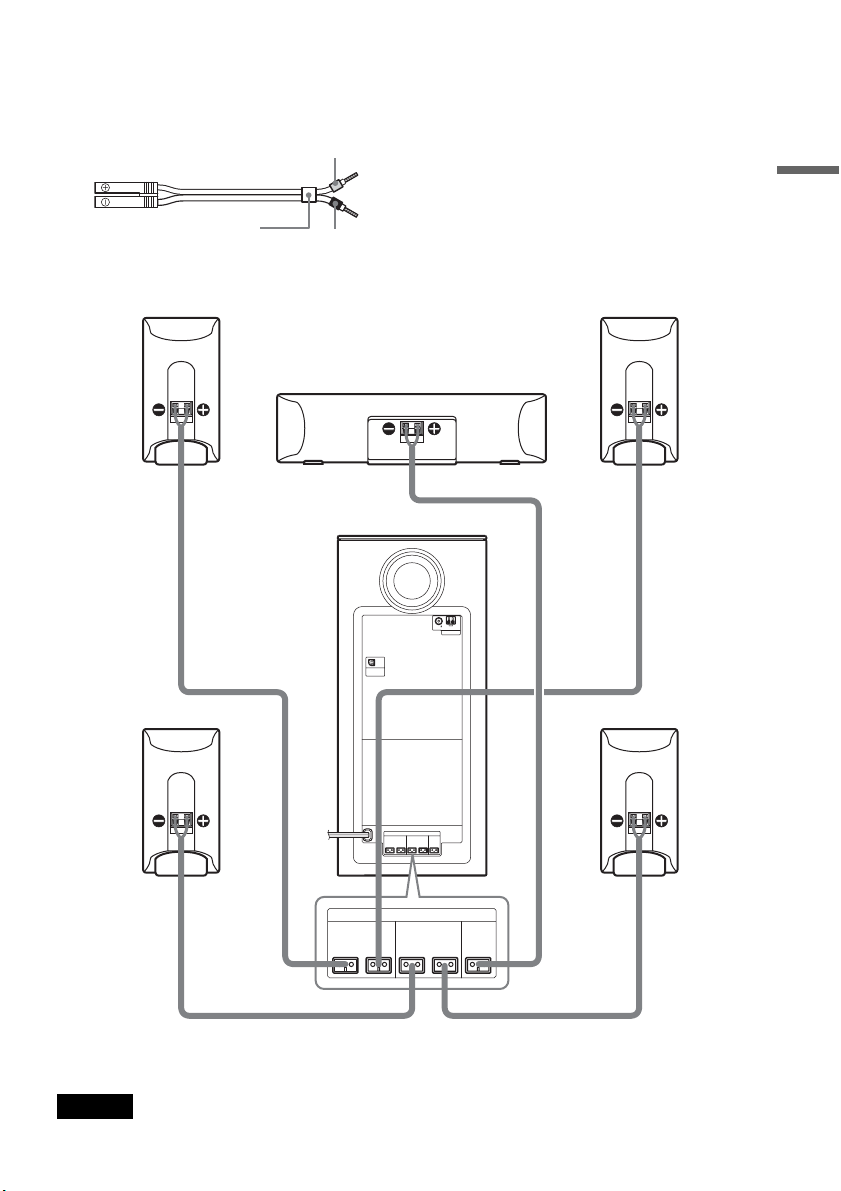
For DAR-RH1000
Connect the speaker system using the supplied speaker cords, matching the colours of the terminals with
the cords.
Grey
Black
(+)
(–)
Centre speaker
Subwoofer
FM75
COAXIAL
Front speaker (L)Front speaker (R)
AM
AERIAL
(+)
(–)
Colour tube
Hookups and Settings
Surround
speaker (R)
Notes
• Do not set the speakers in an inclined position.
SYSTEM
CONNECTOR
SPEAKERS
FRONT CENTERSURROUND
R
LRL
SPEAKERS
FRONT CENTERSURROUND
LRL
R
Surround
speaker (L)
• Do not place the speakers in locations that are:
– Extremely hot or cold.
– Dusty or dirty.
,continued
15
Page 16

– Very humid.
– Subject to vibration.
– Subject to direct sunlight.
• Do not connect any speakers other than those supplied
with this system.
• Use caution when placing the speakers and/or speaker
stands (not supplied) attached to the speakers on a
specially treated floor (waxed, oiled, polished, etc.), as
staining or discoloration may result.
• Cover the floor with a cloth when connecting.
• Be sure to match the speaker cord polarity with the
component terminals: 3 to 3 (grey), # to # (black).
If reversed, the sound will lack bass and may be
distorted.
Notes on speaker cord treatment
• Do not insert the speaker cord insulation in the
speaker terminals. Bend the stripped cord at the
insulation before connecting.
• To avoid short-circuiting the speakers, make
sure speaker cord conductors do not touch the
neighbouring conductors or terminal.
Example:
Too much insulation is
removed. Conductors are
touching each other.
Positioning the speakers
For the best possible surround sound, all speakers
other than the subwoofer should be the same
distance from the listening position (A).
However, this system allows you to place the
centre speaker up to 1.6 m closer (B ) and the
surround speakers up to 4.6 m closer (C) to the
listening position.
The front speakers can be placed from 1.0 to 7.0 m
(A) from the listening position.
Notes
• Do not place the centre speaker and surround speakers
farther away from the listening position than the front
speakers.
• If you change the speaker positions after Easy Setup
(page 34), change the “Distance” and “Size” setti ngs in
“Speaker” setup accordingly (page 100).
Conductors are splayed, and
touching neighbouring
terminal.
After connecting the system components and the
mains leads, you can check for a speaker shortcircuit using the test tone (page 102). If the test
tone is not output, or is output from a speaker other
than indicated in the front panel display, check the
speaker connection.
Note
If you connect the speakers incorrectly, or turn up the
volume while the speakers are short-circuited, the
POWER indicator on the subwoofer flashes and the
system enters standby mode. If this happens, disconnect
the mains lead, wait about two minutes, and then
reconnect to turn on the system.
16
Note on subwoofer placement
If the subwoofer is placed too close to a CRT TV
or projector, magnetic leakage may interfere with
the video signals and cause colour irregularity.
Should this happen, turn off the TV or the
projector, wait for 15 to 30 minutes, and then turn
it on again. If the problem persists, try the
following:
– Position the subwoofer at least 0.3 m away from
the TV or the projector.
– Move any nearby magnetic object away from the
subwoofer (healthcare devices, toys, etc.).
Magnetic latches on TV stands may also cause a
problem.
Page 17

Installing the speakers (DARRH7000)
Attach the front speakers to the supplied speaker
stands.
1 Thread the speaker cord through the hole in
the bottom of the speaker stand.
3 Securely attach the speaker to the stand with
the supplied screws after adjusting the height
of the speaker.
Hookups and Settings
Screw
2 Thread the speaker cord through the post of
the speaker stand, and connect it to the
speaker terminals. Ensure the rear holes of the
speaker are oriented as illustrated below.
4 Take up the slack of the speaker cord.
,continued
17
Page 18

Attach the cover.
5
To attach the supplied foot pads
If you are to place the centre speaker on a rack,
attach the supplied foot pads to the bottom of the
speaker. Make sure that the hole on the back of the
speaker is in the right direction, as illustrated
below.
Notes
• Set both speakers to the same height.
• You can install the front and surround speakers on
optional speaker stands (WS-FV20 or WS-FV11).
When detaching the speakers from their stands
Insert a flathead screwdriver (not supplied) into
the notch of the cover, and remove the cover from
the stand.
Flathead screwdriver
(not supplied)
Note
Detach the speaker carefully to prevent pinching your
fingers between the speaker and speaker stand.
Foot pad
z Hint
When placing the front speakers or the surround speakers
vertically, attach the supplied foot pads to the bottom
face of each speaker.
18
Page 19

To install the speakers on a wall
The front speakers can be wall mounted, either
vertically or horizontally.
To mount the front speakers horizontally, follow
the centre speaker installation procedure on
page 20.
1 Prepare screws (not supplied) that are suitable
for the hole on the back of each speaker.
4 mm
Minimum 30 mm
Front speaker
1
2
Centre and surround speaker
1 4.6 mm
1
2 10 mm
4.6 mm
Centre speaker
280 mm
Hookups and Settings
8 to 10 mm
Surround speaker
8 to 10 mm
10 mm
2 Fasten the screws to the wall. The screws
should protrude 8 to 10 mm.
Front speaker
8 to 10 mm
280 mm
3 Attach the supplied foot pads to the speakers,
and hang the speakers on the screws.
Make sure that the rear hole is oriented
correctly before hanging the speaker.
Front speaker
1
2
Foot pad
1 4.6 mm
1
2 10 mm
,continued
19
Page 20
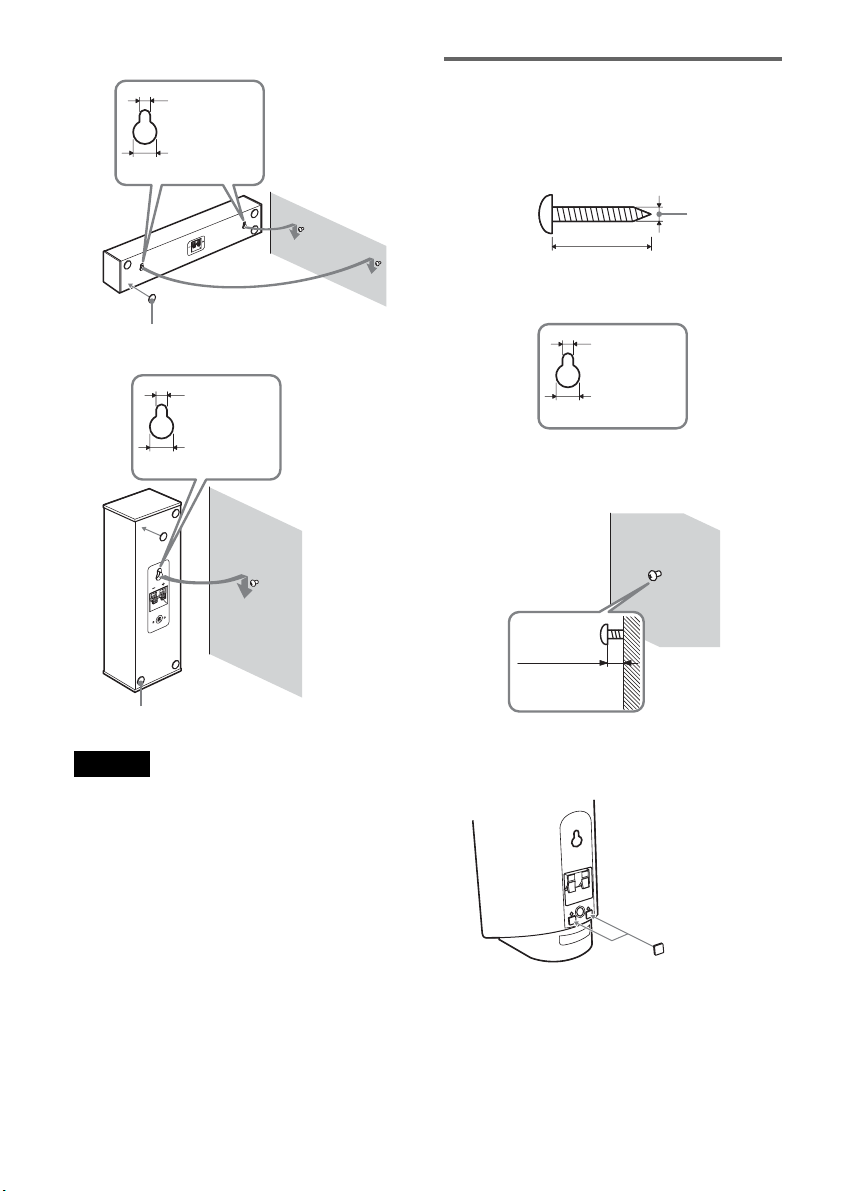
C
entre speaker
4.6 mm
10 mm
Foot pad
Surround speaker
Installing the speakers on a wall
(DAR-RH1000)
1 Prepare screws (not supplied) that are suitable
for the hole on the back of each speaker.
4 mm
Minimum 25 mm
Speaker rear hole
4.6 mm
4.6 mm
10 mm
Foot pad
Notes
• If you do not set the speaker correctly, the speaker may
fall down and cause injury.
• Use screws that are suitable for the wall material and
strength. In the case of a plaster board wall, attach the
screws securely to a beam and fasten them to the wall.
• Install the speakers on a vertical and flat wall where
reinforcement is applied.
• Contact a screw shop or installer regarding the wall
material or screws to be used.
• Sony is not responsible for accident or damage caused
by improper installation, insufficient wall strength,
improper screw installation, or natural calamity, etc.
2 Fasten the screws to the wall.
The screws should protrude 8 to 9 mm.
3 Attach the supplied wall-mount pads on the
rear of the speaker.
10 mm
8 to 9 mm
Wall-mount pads
(7 × 7 mm, 3 mm thick)
20
Page 21
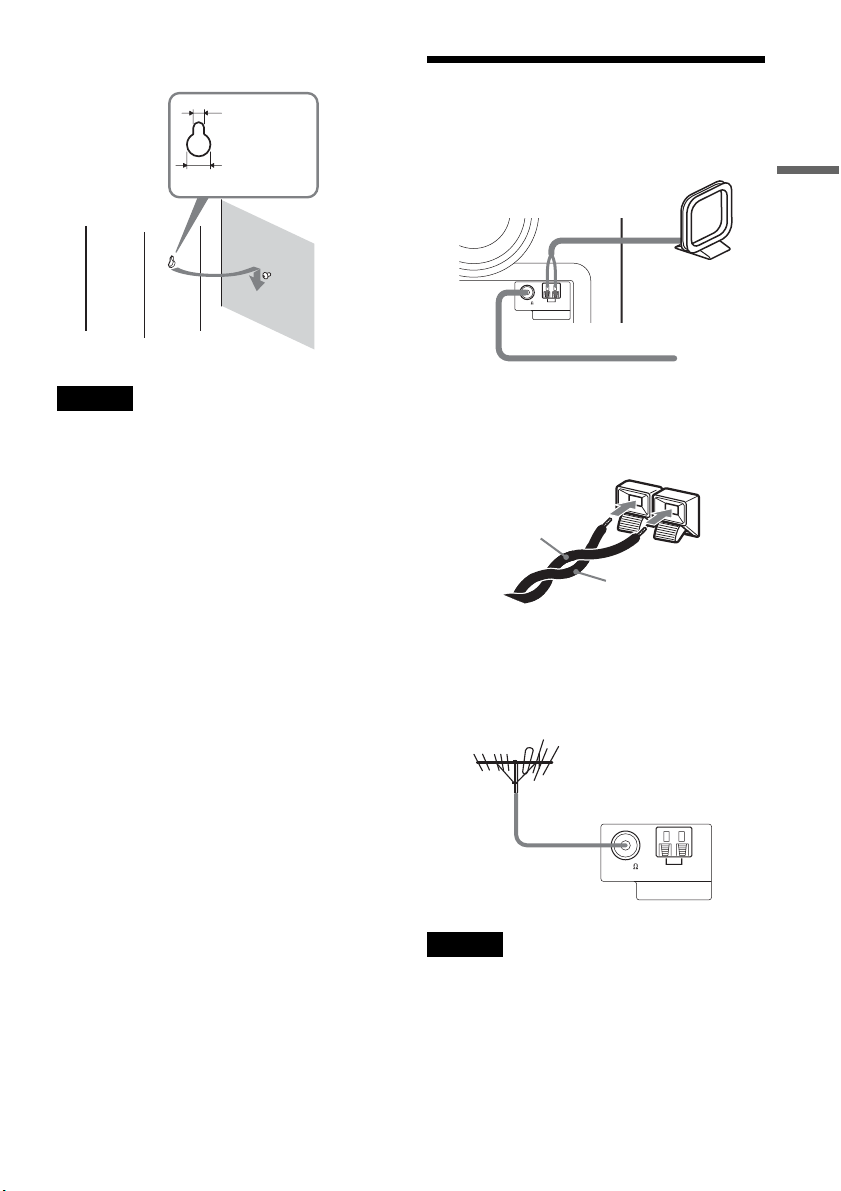
4 Hang the speakers on the screws.
4.6 mm
Step 3: Connecting the FM/
AM Aerials
10 mm
Notes
• Use screws that are suitable for the wall material and
strength. In the case of a plaster board wall, attach the
screws securely to a beam and fasten them to the wall.
• Install the speakers on a vertical, flat wall where
reinforcement is applied.
• Contact a screw shop or installer regarding the wall
material or screws to be used.
• Sony is not responsible for accident or damage caused
by improper installation, insufficient wall strength or
improper screw installation, natural calamity, etc.
Subwoofer
AM loop aerial
FM75
AM
COAXIAL
AERIAL
FM wire aerial (supplied)
(supplied)
z Hints
• AM loop aerial’s cord (A) and (B) can be connected to
either terminal.
A
B
• If FM reception is poor, use a 75-ohm coaxial cable
(not supplied) to connect the system to an outdoor FM
aerial as shown below.
Outdoor FM aerial
(not supplied)
Hookups and Settings
Subwoofer
FM75
COAXIAL
AM
AERIAL
Notes
• To prevent noise pickup, keep the AM loop aerial away
from the system and other equipment.
• Be sure to fully extend the FM wire aerial.
• Keep the FM wire aerial as horizontal as possible.
21
Page 22

Step 4: Connecting the Subwoofer and Recorder
Connect the subwoofer and recorder using the supplied system cord.
DVD recorder
IN
OUT
AERIAL
System cord
(supplied)
LINE 1 - TV LINE 3/
VIDEO S VIDEOR-AUDIO-L
SYSTEM CONNECTOR
LINE 4 IN
to SYSTEM CONNECTOR
SYSTEM CONNECTOR
Subwoofer
SYSTEM
CONNECTOR
to SYSTEM CONNECTOR
DECODER
Squeeze both
sides of the plug
and insert it fully
until it clicks.
SYSTEM
CONNECTOR
Y
P
B
/ C
VIDEO S VIDEOR-AUDIO-L
LINE OUT
B
R
/ C
R
P
COMPONENT
VIDEO OUT
~ AC IN
DVD recorder
Subwoofer
FM75
AM
COAXIAL
AERIAL
22
: Signal flow
Page 23

Step 5: Connecting the TV Aerial
Connect the TV aerial cable following the steps below. Do not connect the mains lead until you reach
“Step 7: Connecting the Mains Leads” (page 28).
Hookups and Settings
to AERIAL IN
IN
OUT
AERIAL
SYSTEM CONNECTOR
IN
OUT
AERIAL
LINE 1 - TV LINE 3/
LINE 4 IN
DECODER
VIDEO S VIDEOR-AUDIO-L
DVD recorder
VIDEO S VIDEOR-AUDIO-L
LINE OUT
Y
P
B
/ C
R
/ C
P
COMPONENT
VIDEO OUT
B
R
~ AC IN
TV
to AERIAL OUT
TV aerial cable (supplied)
: Signal flow
1 Disconnect the TV aerial cable from your TV and connect it to AERIAL IN on the rear panel of
the recorder.
2 Connect AERIAL OUT of the recorder to the aerial input of your TV, using the supplied TV aerial
cable.
23
Page 24
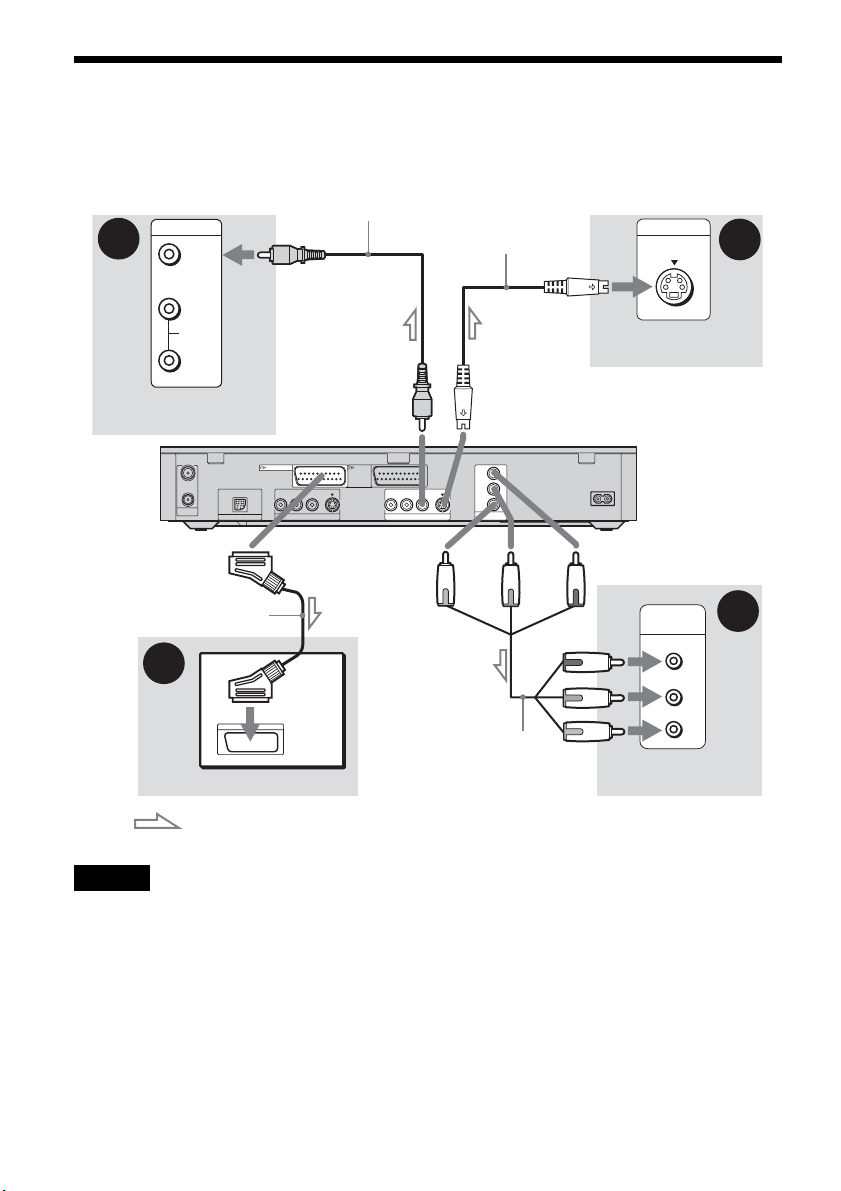
Step 6: Connecting the TV and Recorder
Connect a video cord to view pictures (not supplied). Select one of following patterns A through D
according to the type of input jack on your TV monitor or projector.
Video cord
B
VIDEO
L
AUDIO
R
TV or projector
INPUT
IN
OUT
AERIAL
To i LINE 1 – TV
SYSTEM CONNECTOR
(not supplied)
to LINE OUT (VIDEO)
LINE 1 - TV LINE 3/
LINE 4 IN
DECODER
VIDEO S VIDEOR-AUDIO-L
(red) (blue)
VIDEO S VIDEOR-AUDIO-L
LINE OUT
S-video cord
(not supplied)
to LINE OUT (S VIDEO)
Y
P
B
/ C
B
R
/ C
R
P
COMPONENT
VIDEO OUT
~ AC IN
(green)
INPUT
S VIDEO
TV or projector
DVD recorder
to COMPONENT
VIDEO OUT
C
SCART cord (not supplied)
A
COMPONENT
VIDEO IN
Y
P
B/CB
P
R/CR
Component video
cord (not supplied)
TV or projector
TV
: Signal flow
Notes
• Do not connect more than one type of video cord between the recorder and your TV at the same time.
• The LINE jacks do not output DTS audio signals of CDs or DVDs. You can hear DTS sound from this speaker system
only.
24
D
(green)
(blue)
(red)
Page 25

A Connecting to a SCART input jack
Connect using a SCART cord (not supplied) to the
LINE 1-TV jack and your TV. Be sure of a firm
connection to avoid hum and noise.
See the operating instructions supplied with the
TV to be connected. When you set “Line1 Output”
to “S Video” or “R GB” in “Easy Setup” (page 34),
use a SCART cord that conforms to the selected
signal.
• When you connect the recorder to your TV via a
SCART jack, the TV’s input source is set to the
recorder automatically when you start playback. If
necessary, press t TV/DVD to return the input to
TV.
• For correct SMARTLINK connection, you will need a
SCART cord that has the full 21 pins. See your TV’s
instruction manual as well for this connection.
• If you connect this recorder to a TV with
SMARTLINK, set “Line1 Output” to “Video” in “Easy
Setup.”
Hookups and Settings
B Connecting to a video input jack
Connect using a video cord (not supplied) to the
yellow LINE OUT (VIDEO) jack. You will enjoy
standard quality images.
C Connecting to an S VIDEO input
jack
Connect using an S-video cord (not supplied) to
the LINE OUT (S VIDEO) jack. You will enjoy
high quality images.
D Connecting to component video
input jacks (Y, P
Connect the COMPONENT VIDEO OUT jacks
using a component video cord (not supplied) or
three video cords (not supplied) of the same kind
and length. You will enjoy accurate colour
reproduction and high quality images.
If your TV accepts progressive 525p/625p format
signals, you must use this connection and set
“Component Out” in “Video” setup to “On”
(page 96). Then press PROGRESSIVE on the
remote to send progressive video signals. For
details, see “Using the PROGRESSIVE button”
on page 26.
When playing “wide screen” images
Some recorded images may not fit your TV
screen. To change the picture size, see page 95.
If you are connecting to a VCR
Connect your VCR to the LINE 3/DECODER
jack on the recorder (page 29).
Notes
• Do not connect more than one type of video cord
between the recorder and your TV at the same time.
• You cannot use the PROGRESSIVE button with the
connections B and C.
B/CB, PR/CR,)
About the SMARTLINK features (for
SCART connections only)
If the connected TV (or other connected
equipment such as a set top box) complies with
SMARTLINK, NexTView Link
MEGALOGIC
CINEMALINK*2, Q-Link*3, EURO VIEW
*4
LINK
*1
, EASYLINK*2,
, or T-V LINK*5, this recorder
automatically runs the SMARTLINK function
after you complete the connection pattern A on
page 24 (the SMARTLINK indicator lights up
when you turn on your TV). You can enjoy the
following SMARTLINK features.
•Preset Download
You can download the tuner preset data from
your TV to this recorder, and tune the recorder
according to that data in “Easy Setup.” This
further simplifies the “Easy Setup” procedure.
Be careful not to disconnect the cables or exit the
“Easy Setup” function during this procedure
(page 34).
• TV Direct Rec
You can easily record what you are currently
watching (page 38).
• One Touch Play
You can turn on the recorder and TV, set the
TV’s input to the recorder, and start playback
with one touch of the H (play) button
(page 61).
• One Touch Menu
You can turn on the recorder and TV, set the TV
to the recorder’s channel, and display the Title
List menu with one touch of the TITLE LIST
button (page 61).
• One Touch Timer
You can turn on the recorder and TV, set the TV
to the recorder’s channel, and display the timer
programming menu with one touch of the
TIMER button (page 51).
• Automatic Power Off
The recorder will turn off automatically if the
recorder is not used after you turn off the TV.
*3
,
,continued
25
Page 26
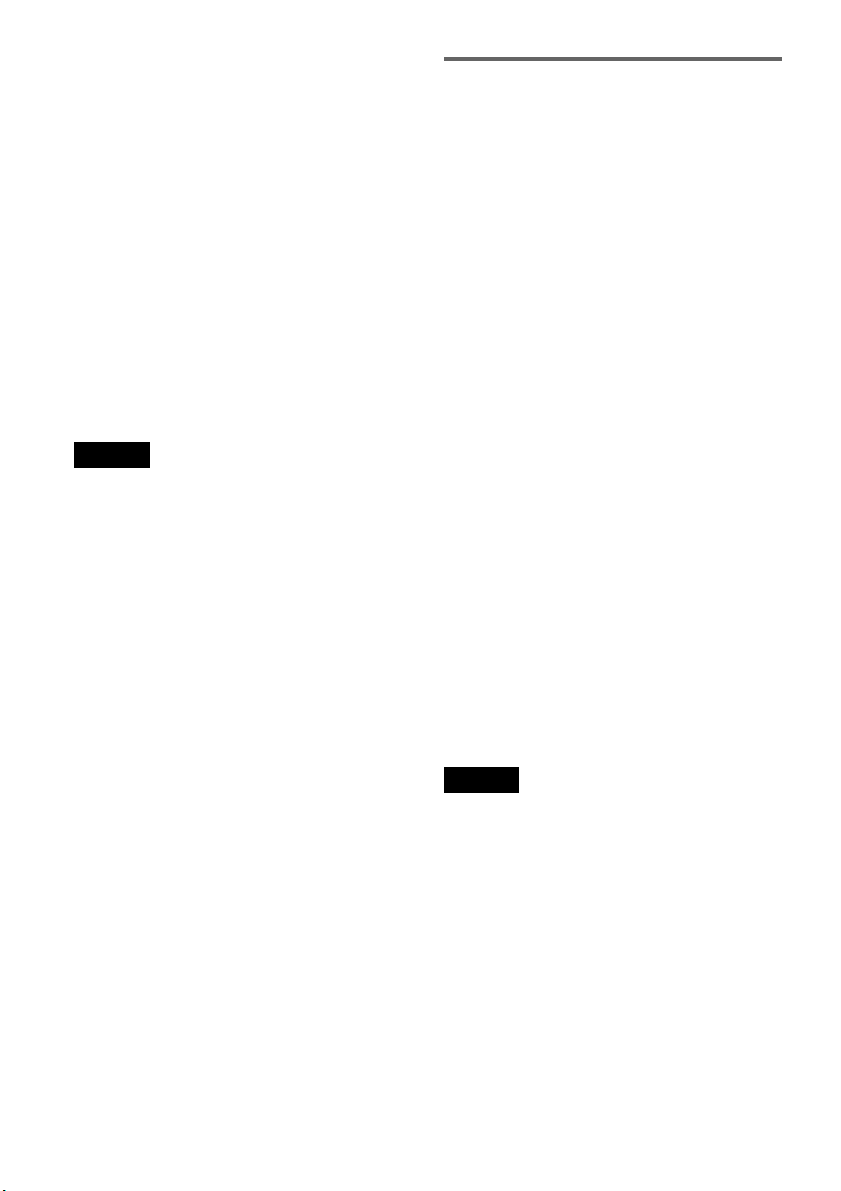
• NexTView Download
You can easily set the timer by using the
NexTView Download function on your TV.
See your TV’s instruction manual.
*1
“MEGALOGIC” is a registered trademark of Grundig
Corporation.
*2
“EASYLINK” and “CINEMALINK” are trademarks
of Philips Corporation.
*3
“Q-Link” and “NexTView Link” are trademarks of
Panasonic Corporation.
*4
“EURO VIEW LINK” is a trademark of Toshiba
Corporation.
*5
“T-V LINK” is a trademark of JVC Corporation.
z Hint
SMARTLINK also works with TVs or other equipment
having EPG Timer Control, EPG Title Download, and
Now Recording functions. For details, see the operating
instructions supplied with your TV or other equipment.
Notes
• The SMARTLINK features are available only when
“Video” is selected in “Line1 Output.”
• Not all TVs respond to the functions above.
Using the PROGRESSIVE button
By using the PROGRESSIVE button, you can
select the signal format in which the recorder
outputs video signals: interlace or progressive.
1 Connect the recorder using the
COMPONENT VIDEO OUT jacks (pattern
D on page 25).
2 Set “Component Out” in “Video” setup to
“On” (page 96).
3 Press the PROGRESSIVE button.
“PROGRE” appears in the front panel display
when the recorder outputs progressive signals.
◆Progressive
Select this when:
– your TV accepts progressive signals, and,
– the TV is connected to the COMPONENT
VIDEO OUT jacks.
Note that the pictures will not be clear or no
picture will appear if you select progressive signal
output when either of the above conditions is not
met.
◆Interlace
Select this when:
– your TV does not accept progressive signals, or,
– your TV is connected to jacks other than the
COMPONENT VIDEO OUT jacks (LINE 2
OUT (VIDEO or S VIDEO)).
26
z Hint
When you select progressive signal output, you can finetune the signal according to the type of software you are
watching (page 96).
Note
Consumers should note that not all high definition
television sets are fully compatible with this product and
may cause artifacts to be displayed in the picture. In the
case of 525/625 progressive scan picture problems, it is
recommended that the user switch the connection to the
‘standard definition’ output. If there are questions
regarding our TV set compatibility with this model 525p/
625p DVD recorder, please contact our customer service
centre.
Page 27
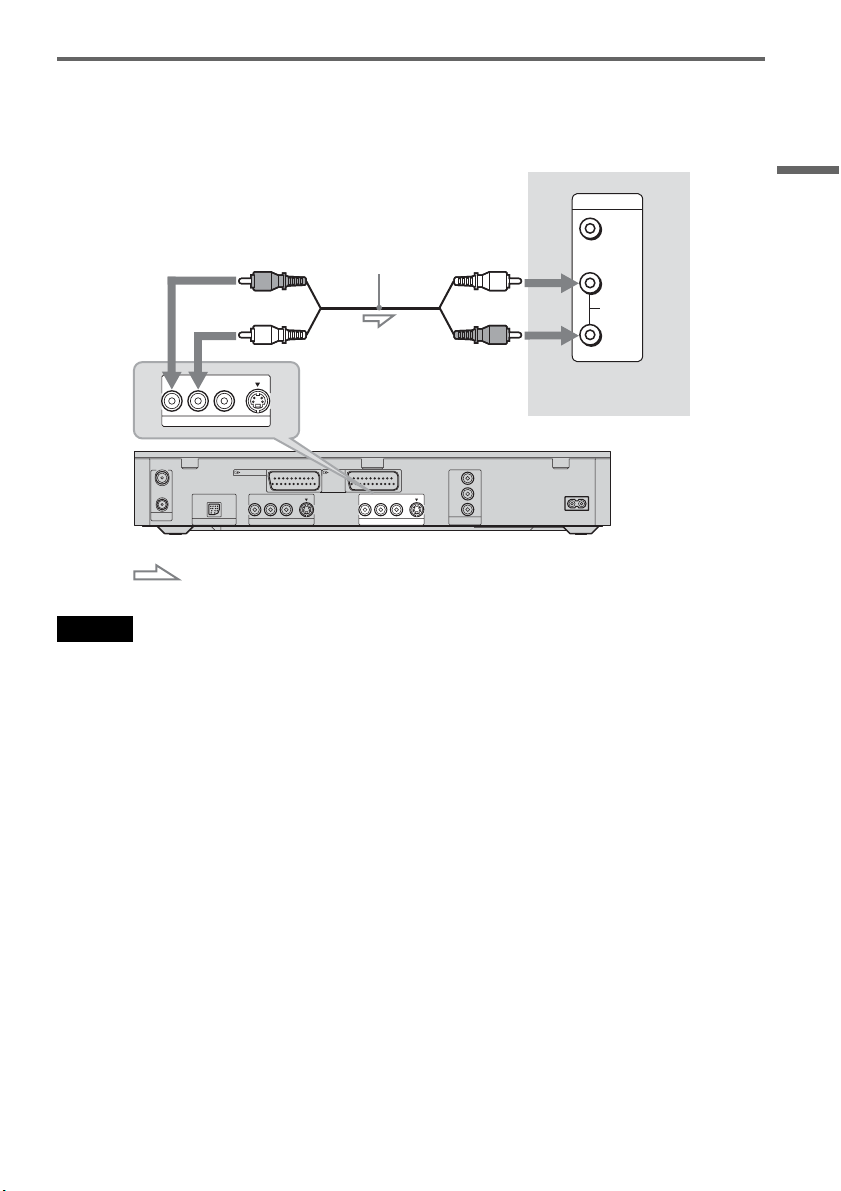
Connecting an audio cord
If you listen via your TV’s speakers, connect the LINE OUT jacks of the recorder to the audio input jacks
of your TV.
INPUT
VIDEO
L
AUDIO
R
(red)
(white)
Audio cord
(not supplied)
(white)
(red)
Hookups and Settings
VIDEO S VIDEOR-AUDIO-L
LINE OUT
IN
OUT
AERIAL
LINE 1 - TV LINE 3/
SYSTEM CONNECTOR LINE OUT
LINE 4 IN
to LINE OUT (AUDIO L/R)
DECODER
VIDEO S VIDEOR-AUDIO-L
: Signal flow
Notes
• Do not connect your TV’s audio output jacks to the
LINE IN (AUDIO L/R) jacks at the same time. This
will cause unwanted noise to come from your TV’s
speakers.
• Do not connect the LINE 4 IN (AUDIO L/R) and LINE
OUT (AUDIO L/R) jacks to your TV’s audio jacks at
the same time. This will cause unwanted noise to come
from your TV’s speakers.
• The LINE jacks do not output DTS audio signals of
CDs or DVDs. You can hear DTS sound from this
speaker system only.
TV or projector
Y
P
B
/ C
R
/ C
P
COMPONENT
VIDEO OUT
B
R
~ AC IN
VIDEO S VIDEOR-AUDIO-L
DVD recorder
27
Page 28

Step 7: Connecting the
Mains Leads
If you are connecting additional devices, go to
“Connecting the Recorder to Other Equipment”
(page 29) first.
After completing all of the hookups, connect the
supplied mains lead to the AC IN terminal of the
recorder, and then plug the recorder, subwoofer,
and TV mains leads into the mains.
3
DVD recorder
~
AC IN
1
Subwoofer
to mains
to AC IN
SPEAKERS
FRONT CENTERSURROUND
R
LRL
2
to mains
Before operating, you must wait a short while
until the front panel display lights up and the
recorder has entered standby mode. You can
then start setting up the system – go to “Step 8:
Easy Setup” (page 34).
To turn the system on and off
Press [/1.
When you turn off the system, the system enters
standby mode and the ON/STANDBY indicator
on the subwoofer lights up in red.
Note
After the subwoofer’s mains lead is disconnected, the
ON/STANDBY indicator may remain lit red for a while.
28
Page 29
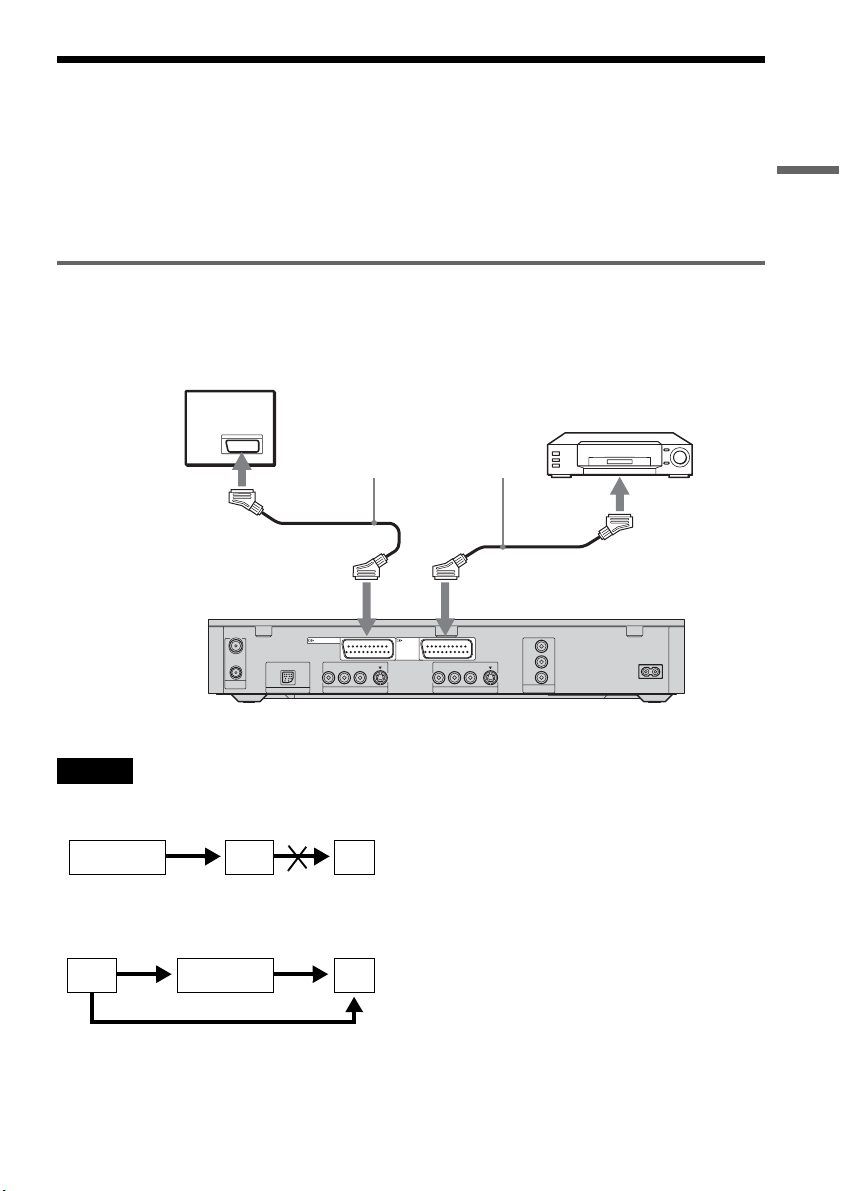
Connecting the Recorder to Other Equipment
Before connecting the recorder’s mains lead, connect any other equipment (VCR, satellite tuner, PAYTV decoder, etc.) to the LINE IN jacks of the recorder. See also the operating instructions supplied with
the connected equipment.
To record on this recorder, see “Recording From Connected Equipment” (page 57). To listen to the sound
of other equipment through the speaker system, see “Enjoying TV or VCR Sound From the Speaker
System” (page 86).
Connecting a VCR or similar device
To connect to the LINE 3 jack
Connect a VCR or similar recording device to the LINE 3/DECODER jack of this recorder.
TV
VCR
SCART cord (not supplied)
to SCART input
Hookups and Settings
to i LINE 1 – TV
IN
OUT
AERIAL
SYSTEM CONNECTOR
LINE 1 - TV LINE 3/
LINE 4 IN
DECODER
VIDEO S VIDEOR-AUDIO-L
to i LINE 3/DECODER
Y
P
B
/ C
VIDEO S VIDEOR-AUDIO-L
LINE OUT
B
R
/ C
R
P
COMPONENT
VIDEO OUT
~
AC IN
DVD recorder
Notes
• Pictures containing copy protection signals, which prohibit copying, cannot be recorded.
• If you pass the recorder signals via the VCR, you may not receive a clear image on your TV screen.
VCRDVD recorder TV
Be sure to connect your VCR to the DVD recorder and your TV in the order shown below. To watch video tapes,
connect to a second line input on your TV (“Line input 2” below).
Line input 1
VCR DVD recorder TV
Line input 2
• SMARTLINK features are not available for devices connected via the DVD recorder’s LINE 3/DECODER jack.
• When you record to a VCR from this DVD recorder, do not switch the input source to TV by pressing the t TV/
DVD button on the remote.
• If the recorder’s mains lead is disconnected, you will not be able to view images from the connected VCR.
• DTS audio signals of CDs/DVDs are output only to this speaker system, not to the LINE jacks.
,continued
29
Page 30

To connect to the LINE 2 IN or LINE 4 IN jacks
Connect a VCR or similar recording device to the LINE 2 IN or LINE 4 IN jacks of this recorder. If you
are connecting to the LINE 2 IN jacks and the equipment has an S-video jack, you can use an S-video
cord instead of a video cord.
VCR, etc.
OUTPUT
S VIDEO
VIDEO
AUDIO
LR
DVD recorder (front)
SYNCRO RECTIMER REC
IN
OUT
AERIAL
SYSTEM CONNECTOR
(rear)
S-video cord
(not supplied)
FM/AMDVDHDD
LINE 1 - TV LINE 3/
LINE 4 IN
DECODER
VIDEO S VIDEOR-AUDIO-L
to LINE 4 IN
VIDEO S VIDEOR-AUDIO-L
MODE
LINE OUT
INPUT
REC
-
PROGRAM +
SELECT
Y
P
B
/ C
B
R
/ C
R
P
COMPONENT
VIDEO OUT
Audio/video cord
(not supplied)
REC STOPREC PAUSEREC
LINE 2 IN
S-VIDEO
VIDEO
L(MONO) AUDIO R
to LINE 2 IN
-
VOLUME +
~ AC IN
VCR, etc.
: Signal flow
z Hint
When connected equipment outputs only monaural sound, use an audio cord to distribute monaural signal to both left
and right channels (not supplied).
Notes
• Do not connect the output jack of this recorder to another equipment’s input jack with the other equipment’s output
jack connected to the input jack of this recorder. Noise (feedback) may result.
• Do not connect more than one type of video cord between the recorder and your TV at the same time (i.e. yellow video
cord and S-video cord).
30
Page 31

Connecting to a satellite or digital tuner
Connect a satellite or digital tuner to this recorder using the LINE 3/DECODER jack. Disconnect the
recorder from the mains when connecting the tuner.
To use the Synchro-Rec function, see below.
TV
to SCART input
Satellite tuner, etc.
SCART cord
(not supplied)
to i LINE 1 – TV to i LINE 3/DECODER
Hookups and Settings
IN
OUT
AERIAL
LINE 1 - TV LINE 3/
SYSTEM CONNECTOR
LINE 4 IN
DECODER
VIDEO S VIDEOR-AUDIO-L
If the satellite tuner can output RGB signals
This recorder accepts RGB signals. If the satellite
tuner can output RGB signals, connect the TV
SCART connector on the satellite tuner to the
LINE 3/DECODER jack, and set “Line3 Input” of
“Scart Setting” to “Video/RGB” in “Video” setup
(page 96). Note that this connection and setup
disable the SMARTLINK function. If you want to
use the SMARTLINK function with a compatible
set top box, see the instructions supplied with the
set top box.
If you want to use the Synchro Rec function
This connection is necessary to use the SynchroRecording function. See “Recording from
connected equipment with a timer (Synchro Rec)”
on page 57.
Set “Line3 Input” of “Scart Setting” in “Video”
setup (page 96) according to the specifications of
Y
P
B
/ C
VIDEO S VIDEOR-AUDIO-L
LINE OUT
B
R
/ C
R
P
COMPONENT
VIDEO OUT
~ AC IN
DVD recorder
your satellite tuner. See your satellite tuner’s
instructions for more information.
If you are using a B Sky B tuner, be sure to
connect the tuner’s VCR SCART jack to the LINE
3/DECODER jack. Then set “Line3 Input” of
“Scart Setting” according to the specifications of
the VCR SCART jack on your satellite tuner.
Notes
• Do not set “Line3 Input” of “Scart Setting” in “Video”
setup to “Decoder.”
• Synchro-Recording does not work with some tuners.
For details, see the tuner’s operating instructions.
• If you disconnect the recorder’s mains lead, you will
not be able to view the signals from the connected
tuner.
• DTS audio signals of CDs/DVDs are output only to this
speaker system, not to the LINE jacks.
,continued
31
Page 32

Connecting a PAY-TV/Canal Plus decoder
You can watch or record PAY-TV/Canal Plus programmes if you connect a decoder (not supplied) to the
recorder. Disconnect the recorder from the mains when connecting the decoder.
Aerial cable
(supplied)
to AERIAL IN
to SCART input
TV
PAY-TV/Canal Plus
decoder
to i LINE 1 – TV
SCART cord
(not supplied)
SCART cord (not supplied)
to AERIAL OUT
to i LINE 3/DECODER
DVD recorder
IN
OUT
AERIAL
LINE 1 - TV LINE 3/
SYSTEM CONNECTOR
LINE 4 IN
DECODER
VIDEO S VIDEOR-AUDIO-L
Y
P
B
/ C
VIDEO S VIDEOR-AUDIO-L
LINE OUT
R
/ C
P
COMPONENT
VIDEO OUT
B
R
~ AC IN
Note
If the recorder’s mains lead is disconnected, you will not be able to view images from the connected decoder.
32
Page 33

Setting PAY-TV/Canal Plus channels
To watch or record PAY-TV/Canal Plus
programmes, set your recorder to receive channels
using the on-screen display.
In order to set the channels correctly, be sure to
follow all the steps below.
SYSTEM
MENU
O RETURN
1 2 3
4 6
5
7 8 9
0
PROG +/–
</M/m/,,
ENTER
1 Press SYSTEM MENU.
The System Menu appears.
2 Select “SETUP,” and press ENTER.
SETUP
Settings
Channel Setting
Video
Channel List
Audio
TV Guide Page
Features
Clock
Speaker
Language
Options
Easy Setup
3 Select “Video,” and press ENTER.
SETUP
TV Type : 16 : 9
Settings
Video
Audio
Features
Speaker
Options
Easy Setup
Pause Mode :
Component Out :
Progressive Mode :
Scart Setting
Line4 Input :
Auto
Off
Auto
Video
4 Select “Scart Setting,” and press ENTER.
Video - Scart Setting
Line1 Output Line3 Input Line3 Output
Video Video/RGB Video
Video
Video
S Video
S Video S Video S Video
RGB
Video/RGB
Decoder
S Video
Video/RGB
S Video
Video
Video
Video
5 Press M/m to select “Video” or “RGB” for
“Line1 Output,” “Decoder” for “Line3
Input,” and “Video” for “Line3 Output,”
and press ENTER.
The “Video” setup display appears again.
6 Press O RETURN to return the cursor to
the left column.
7 Select “Settings,” and press ENTER.
SETUP
Settings Channel Setting
Video
Audio
Features
Speaker
Options
Easy Setup
Channel List
TV Guide Page
Clock
Language
8 Select “Channel Setting,” and press
ENTER.
Settings - Channel Setting Prog. 8
System : BG
Normal / CATV :
Channel Set :
Station Name :
PAY - TV / CANAL+ :
Audio :
Normal
2
C
CDE
Off
NICAM
9 Press PROG +/– to select the desired
programme position.
Selected programme position
Settings - Channel Setting Prog. 6
System :
Normal / CATV :
Channel Set :
Station Name :
PAY - TV / CANAL+ :
Audio :
BG
Normal
C
24
PQR
Off
NICAM
Hookups and Settings
10Select “System,” and press ENTER.
Settings - Channel Setting Prog. 6
System :
Normal / CATV :
Channel Set :
Station Name :
PAY - TV / CANAL+ :
Audio :
BG
BG
Normal
DK
2
C
I
CDE
L
Off
NICAM
,continued
33
Page 34

11Press M/m to select an available TV
system, BG, DK, I, or L, and press ENTER.
To receive broadcasts in France, select “L.”
12Select “Normal/CATV,” and press ENTER.
Settings - Channel Setting Prog. 6
System :
Normal / CATV :
Channel Set :
Station Name :
PAY - TV / CANAL+ :
Audio :
BG
Normal
Normal
2
C
CATV
PQR
Off
NICAM
13Select “Normal,” and press ENTER.
To preset CATV (Cable Television) channels,
select “CATV.”
14Select “Channel Set,” and press ENTER.
Settings - Channel Setting Prog. 6
System :
Normal / CATV :
Channel Set :
Station Name :
PAY - TV / CANAL+ :
Audio :
BG
Normal
2
C
C24
PQR
Off
NICAM
Step 8: Easy Setup
Make the basic adjustments by following the onscreen instructions in “Easy Setup.”
[/1
1 2 3
4 6
5
7 8 9
0
</M/m/,,
O RETURN
ENTER
15Select the PAY-TV/Canal Plus channel,
and press ENTER.
16Select “PAY-TV/CANAL+,” and press
ENTER.
Settings - Channel Setting Prog. 6
System :
Normal / CATV :
Channel Set :
Station Name :
PAY - TV / CANAL+ :
Audio :
BG
Normal
C
24
PQR
Off
On
NICAM
Off
17Select “On,” and press ENTER.
To return to the previous step
Press O RETURN.
Note
When you set “Line3 Input” to “Decoder” in step 5
above, you will not be able to select “L3” because Line 3
will become a dedicated line for the decoder.
1 Press [/1 to turn on the recorder and set
the input selector on your TV so that the
signal from the recorder appears on your
TV screen.
A message regarding initial settings appears.
• If this message does not appear, select “Easy
Setup” from “SETUP” in the System Menu
to run “Easy Setup” function (page 104).
2 Press ENTER.
Follow the on-screen instructions to make the
following settings.
◆ OSD
Select the language for the on-screen displays.
◆ Tuner System
Select your country or language.
The programme position order will be set
according to the country you set.
To set the programme positions manually, see
page 90.
• If you live in a French speaking country that
is not listed on the display, select “ELSE.”
◆ Clock
The recorder will automatically search for a
clock signal.
• If a clock signal cannot be found, set the
clock manually using
ENTER.
</M/m/,, and press
34
Page 35

◆ TV Type
If you have a wide-screen TV, select “16:9.”
If you have a standard TV, select either “4:3
Letter Box” (shrink to fit) or “4:3 Pan Scan”
(stretch to fit). This will determine how
“wide-screen” images are displayed on your
TV.
◆ Component Out
If you are using the COMPONENT VIDEO
OUT jack, select “On.”
◆ Line3 Input
If you will connect a decoder to the LINE 3/
DECODER jack, select “Yes.”
◆ Line1 Output
To output video signals, select “Video.”
To output S video signals, select “S Video.”
To output RGB signals, select “RGB.”
Select “Video” to enjoy the SMARTLINK
features.
• If you set “Component Out” to “On,” you
cannot select “RGB.”
• If you set “Line3 Input” to “Yes,” you
cannot select “S Video.”
◆ Room Size
Select a room size from “Small,” “Medium,”
or “Large.” Distance of each speaker will be
set automatically.
Speaker Distance Settings
Front Centre Surround
Small
(default)
Medium 2.4 m 2.2 m 2.4 m
Large 3.4 m 3.0 m 3.4 m
1.6 m 1.6 m 1.6 m
To fine-tune your speaker system
Make detailed adjustments to each speaker’s
distance, loudness, and position settings. See
“Speaker Settings (Speaker)” on page 100.
z Hints
• If you want to change each setting, see “Settings and
Adjustments” (page 90).
• If you want to run “Easy Setup” again, select “Easy
Setup” from “SETUP” in the System Menu (page 104).
Note
If the Room Size display does not appear, check that the
subwoofer is turned on, and that the system cord is
connected securely.
Basic hookups and settings are complete.
You are ready to start using the system.
Hookups and Settings
3 Press ENTER when “Finish” appears.
“Easy Setup” is finished.
To return to the previous step
Press O RETURN.
35
Page 36

Seven Basic Operations
— Getting to Know Your DVD Recorder
1. Inserting and Formatting
a DVD Disc (Disc Info)
Inserting a disc
+
RW
VCD
-
RWVR-RW
CD
Z
DATA CD
Video
1 2 3
4 6
5
7 8 9
0
+
-
R
R
DVD
DVD
1 Press DVD.
2 Press Z (open/close), and place a disc on
the disc tray.
Formatting a DVD disc (Disc Info)
+
-
RW
RWVR-RW
Video
New discs are automatically formatted when
inserted. If necessary, you can manually re-format
a DVD+RW or DVD-RW disc to make a blank
disc. For DVD-RWs, you can select a recording
format (VR mode or Video mode) according to
your needs (page 8).
1 2 3
4 6
5
7 8 9
0
</M/m/,,
ENTER
TOOLS
1 Insert a disc.
See “Inserting a disc” above.
2 Press TOOLS.
The TOOLS menu appears.
Recording/playback side facing down
3 Press Z (open/close) to close the disc
tray.
Wait until “LOAD” disappears in the front
panel display.
Unused DVDs are formatted automatically.
36
Close
Stop
Erase
Protect
Dubbing
Options for the disc or picture
The TOOLS menu displays options
applicable to the entire disc (e.g. disc
protection), recorder (e.g. audio settings
during recording), or multiple items on a list
menu (e.g. erasing multiple titles). The
displayed options differ depending on the
situation and disc type.
Page 37

3 Move the cursor down the TOOLS menu
until “Disc Info” is selected, and press
ENTER.
Example: When a DVD-RW (VR mode) is
inserted.
Disc Information
DiscName Movie
Media DVD-RW Format VR
Original 3 / Playlist
Title no. 2
13.10.2005 ~ 28.10.2005
Date Off
HQ : 0H30M HSP : 0H45M SP : 1H00M
Remainder
LSP : 1H15M LP : 1H30M EP : 2H00M
SLP : 3H00M SEP : 4H00M
A “Disc Name” (DVD only)
B “Media”: Disc type
C “Format”: Recording format type (DVD-
RW only)
“On”/“Off”: Indicates whether
D
protection is set (DVD-RW in VR mode
only)
E “Title no.”: Total number of titles
F “Date”: Dates of when the oldest and the
most recent titles were recorded (DVD
only)
G “Continuous Rem. Time”/“Remainder”
(approximate)
• The remaining recording time in each of the
recording modes
• Disc space bar
• Remaining disc space/total disc space
H Disc setting buttons
“Disc Name” (page 45)
“Protect Disc” (page 45)
“Finalize”/“Unfinalize” (page 46)
“Erase All” (page 75)
“Format”
2. 3 / 4. 7
GB
Close
Disc Name
Protect Disc
Finalize
Erase All
Format
5 Select “OK,” and press ENTER.
For DVD-RWs, select “VR” or “Video,” and
press ENTER.
All contents on the disc are erased.
z Hints
• By reformatting, you can change the recording format
on DVD-RWs, or record again on DVD-RWs that have
been finalized.
• For DVD+RWs and DVD-RWs (Video mode), you can
check free space and title location on the disc using the
Disc Map display (page 75).
Note
On this model, 1 GB (read “gigabyte”) is equivalent to 1
billion bytes. The larger the number, the larger the disc
space.
Seven Basic Operations
Available settings differ depending on the
disc type.
4 Select “Format,” and press ENTER.
37
Page 38

2. Recording a Programme
+
-
HDD
RW
RWVR-RW
Video
This section introduces the basic operation to
record the current TV programme to the hard disk
(HDD) or to a disc (DVD). For an explanation of
how to make timer recordings, see page 48.
HDD DVD
DISPLAY
REC MODE
1 2 3
4 6
5
7 8 9
0
-
+
PROG +/–
t TV/DVD
X REC PAUSE
x REC STOPz REC
R
R
1 Press HDD or DVD.
When you record to a DVD, insert a
recordable DVD (see “Inserting a disc” on
page 36).
2 Press PROG +/– to select the programme
position or input source you want to
record.
3 Press REC MODE repeatedly to select the
recording mode.
Each time you press the button, the display on
the TV screen changes as follows:
HQ SPHSP
SEP EPSLP
LSP
LP
4 Press z REC.
Recording starts.
Recording stops automatically after eight
hours of continuous recording or when the
HDD or DVD is full.
To stop recording
Press x REC STOP located beneath the remote
control cover.
Note that it may take a few seconds for recorder to
stop recording.
To pause recording
Press X REC PAUSE located beneath the remote
control cover.
To restart recording, press the button again.
To watch another TV programme while
recording
If your TV is connected to the LINE 1 – TV jack,
set your TV to the TV input using the t TV/
DVD button and select the programme you want
to watch.
If your TV is connected to the LINE OUT or
COMPONENT VIDEO OUT jacks, set the TV to
TV input using the t TV/DVD button (page 88).
TV Direct Rec
If you use the SMARTLINK connection, you can
easily record what you are watching on your TV.
When the TV is turned on, press
recorder automatically turns on and starts
recording what you are watching on the TV.
Note
If “TV” appears in the front panel display, you cannot
turn off the TV or change the programme position during
TV Direct Rec. To turn off the function, set “TV Direct
Rec” to “Off” in “Features” setup (page 98).
z REC. The
38
For more details about the recording mode,
see page 48.
Page 39

About the Teletext function
Some broadcasts include a Teletext service* in
which all programme information (title, date,
channel, recording start time etc.) is stored daily.
When recording a programme, the recorder
automatically takes the programme name from the
Teletext pages and stores it as the title name. For
details, see “TV Guide Page” on page 93.
Note that the Teletext information will not appear
on your TV screen. To view the Teletext
information on your TV screen, press t TV/
DVD on the remote to switch the input source to
your TV.
* not available in some areas.
z Hint
If you do not want to watch TV while recording, you can
turn off the TV. When using a decoder, make sure to
leave it on.
3. Playing the Recorded
Programme (Title List)
+
-
HDD
RW
RWVR-RW
Video
To play a recorded title, select the title from the
Title List.
HDD
TITLE LIST
1 2 3
4 6
5
7 8 9
0
+
R
DVD
-
R
Seven Basic Operations
Notes
• After pressing z REC, it may take a short while to
start recording.
• You cannot change the recording mode while
recording or during recording pause.
• In the event of a power failure, the programme you are
recording may be erased.
• You cannot watch a PAY-TV/Canal Plus programme
while recording another PAY-TV/Canal Plus
programme.
• To use the TV Direct Rec function, you must first set
the recorder’s clock correctly.
Checking the disc status while
recording
You can check recording information, such as
recording time or disc type.
Press DISPLAY twice during recording.
The recording information appears.
A Disc type/format
B Recording status
C Recording mode
D Recording time
M/m,
ENTER
/
TOOLS
Mm
H/X/x
1 Press HDD or DVD.
If you select DVD, insert a DVD (see
“Inserting a disc” on page 36).
Playback starts automatically depending on
the disc.
2 Press TITLE LIST.
To show the extended Title List, press
TOOLS, select “Display List,” and press
ENTER.
Press DISPLAY to turn off the display.
,continued
39
Page 40

Title List with Thumbnail Images (Example:
DVD-RW in VR mode)
TITLE LIST
ORIGINAL
12
Tennis
28.10. 2005 13:00 (0H30M) LSP GB0.9
Fri
11
Tra ve l
26.10. 2005 20:00 (0H30M) SEP
Wed
10
Mystery
25.10. 2005 9:00 (1H00M) SLP
Tue
9
World Sports
19.10. 2005 20:00 (1H00M) SEP
Wed
GB4.3 / 4.7
AAB
DEF
GB0.3
AAB
GB0.8
GHI
GB0.6
m
Extended Title List
3 Select a title, and press ENTER.
The sub-menu appears.
The sub-menu displays options applicable
only to the selected item. The displayed
options differ depending on the model,
situation, and disc type.
TITLE LIST
12
11
10
9
ORIGINAL
Tennis
Fri
Tra ve l
Wed
Mystery
Tue
World Sports
Wed
28.10. 2005 13:00
26.10. 2005 20:00
25.10. 2005 9:00
19.10. 2005 20:00
(0H30M) LSP GB0.9
(0H30M) SEP
(1H00M) SLP
(1H00M) SEP
Close
Play
Play Beginning
Erase
Protect
Dubbing
Visual Search
Title Name
Delete Chapter
A-B Erase
GB4.3 / 4.7
AAB
DEF
GB0.3
AAB
GB0.8
GHI
GB0.6
TITLE LIST
12
11
10
ORIGINAL
Tennis 28.10
Tra ve l
Mystery
World Sports
9
Family
8
Nature
7
News
6
Weather
5
4.3 / 4.7GB
AAB
Fri
26.10
Wed
DEF
25.10
Tue
AAB
Wed
GHI
19.10
Mon
DEF
17.10
Sat
L3
15.10
Fri
GHI
14.10
Thu
L3
13.10
A Disc type:
Displays a media type, HDD or DVD.
Also displays the title type (original or
Playlist) for HDD or DVD-RWs (VR mode).
B Disc space (remainder/total)
C Title information:
Displays the title number, title name, and
recording date. Title size is shown in the
thumbnail Title List.
z (red): Indicates that the title is currently
being recorded.
: Indicates that the title is currently being
dubbed.
: Indicates the protected title.
“NEW” (or N): Indicates that the title is newly
recorded (not played back) (HDD only).
: Indicates that the Update function is set
(HDD only) (page 50).
: Indicates titles containing “CopyOnce” copy protection signals (HDD only)
(page 80).
D Scroll bar:
Appears when not all titles fit on the list. To
view the hidden titles, press M/m.
E Title’s thumbnail picture
Still images for each title are displayed.
Sub-menu
4 Select “Play,” and press ENTER.
Playback starts from the selected title.
To stop playback
Press x.
To scroll the list display by page (Page mode)
Press / while the list display is turned on.
Each time you press / , the entire Title List
changes to the next/previous page of titles.
About the Title List for HDD/DVD-RWs (VR
mode)
You can switch the Title List to show original or
Playlist.
While the Title List menu is turned on, press
TOOLS to select either “Original” or “Playlist,”
and press ENTER.
For details, see “Edit options for the HDD and
DVD-RWs (VR mode)” on page 71.
To change the title order (Sort)
While the Title List menu is turned on, press
TOOLS to select “Sort Titles.” Press M/m to select
the item, and press ENTER.
Order Sorted
By Date in order of when the titles were
recorded. The title that is recorded
most recently is listed at the top.
By Title in alphabetical order.
By Number in order of recorded title number.
40
Page 41

Order Sorted
Unseen Title
(HDD only)
in order of when the titles were
recorded. The title that is recorded
most recently and not played back
is listed at the top. Playlist titles
are not displayed.
To change a title thumbnail picture
(Thumbnail) (HDD/DVD-RW in VR mode only)
You can select a favourite scene for the thumbnail
picture shown in the Title List menu.
1 Press TITLE LIST in stop mode.
2 Select a title whose thumbnail picture you
want to change, and press ENTER.
The sub-menu appears.
3 Select “Set Thumbnail,” and press ENTER.
The selected title starts to play in the
background.
4 While watching the playback picture, press
H, X, or m/M to select the scene you
want to set for a thumbnail picture, and press
ENTER.
The display asks for confirmation.
5 Select “OK,” and press ENTER.
The scene is set for the title’s thumbnail
picture.
To turn off the Title List
Press TITLE LIST.
z Hints
• After recording, the first scene of the recording (the
title) is automatically set as the thumbnail picture.
• You can select “TITLE LIST” from the System Menu.
Notes
• The title names may not appear for DVDs created on
other DVD recorders.
• Letters that cannot be displayed are replaced with “*.”
• It may take a few seconds for the thumbnail pictures to
be displayed.
• After editing, the title thumbnail picture may change to
the first scene of the recording (title).
• After dubbing, the title thumbnail picture set on the
source recording is cancelled.
4. Displaying the Playing
Time and Play Information
+
-
HDD
DVD
RW
VCD
RWVR-RW
CD
DATA CD
You can check the playing time and remaining
time of the current title, chapter, or track. Also,
you can check the disc name recorded on the
DVD/CD.
1 2 3
1 2 3
4 6
5
4 6
5
7 8 9
7 8 9
0
0
Press DISPLAY repeatedly.
Each time you press the button, the display
changes as follows:
Display 1 t Display 2 t Display off
The displays differ depending on the disc type or
playing status.
◆ Display 1
Example: When playing a DVD VIDEO
Title
Angle 13(5)
1 : DolbyDigitalEnglish
A Title number/name
(Shows either track number, track name,
scene number, or file name for CDs, VIDEO
CDs, or DATA CDs.)
B Available functions for DVD VIDEOs
( angle/ audio/ subtitle, etc.),
or playback data for DATA CDs
Video
+
-
R
R
TIME/TEXTDISPLAY
2/0
Seven Basic Operations
,continued
41
Page 42

C The currently selected function or audio
)
setting (appears momentarily)
Example: Dolby Digital 5.1 ch
Rear (L/R
3/2.11 : English DolbyDigital
Front (L/R) + Centre LFE (Low Frequency
Effect)
D The current selected angle
◆ Display 2
Example: When playing a DVD-RW (VR mode)
z Hint
When “Auto Display” is set to “On” (default) in
“Options” setup (page 104), playback information
automatically appears when the recorder is turned on, etc.
Note
Letters or symbols that cannot be displayed are replaced
with “*.”
Checking the playing/remaining
time
You can view the playing or remaining time
information displayed on the TV screen and the
front panel display.
Press TIME/TEXT repeatedly.
The displays differ depending on the disc type or
playing status.
◆Front panel display
Example: When playing a DVD
A Disc type*1/format (page 8)
B Title type (
only appears for Playlists)
(page 71)
C Play mode
D Recording mode (page 48)
E Playing status bar
*2
F Title number (chapter number*3) (page 66)
(Shows either track number, scene number,
album number
*3
, or file number for CDs,
VIDEO CDs, or DATA CDs.)
G Album name appears for CDs with CD text,
or DATA CDs when you press TIME/
TEXT repeatedly.
*3
H Playing time (remaining time
*1
Displays Super VIDEO CDs as “SVCD,” DATA CDs
as “CD.”
*2
Does not appear with VIDEO CDs and DATA CDs.
*3
Displayed when you press TIME/TEXT repeatedly.
)
Playing time and number of current title
Remaining time of current title
Playing time and number of current chapter
Remaining time of current chapter
Example: When dubbing a DVD
Remaining time of dubbing in progress
42
Page 43

Example: When playing a VIDEO CD
Playing time and nu mber of current scene or
track
Example: When playing a CD
Track playing time and current track/index number
m
Remaining time of current track
m
Playing time of disc
m
Remaining time of the disc
m
CD text (when available)
Example: When playing an MP3 audio track
Playing time and number of current track
m
Current album number
5. Changing the Name of a
Recorded Programme
You can label a DVD, title, or programme by
entering characters. You can enter up to 64
characters for a title or disc name, but the actual
number of characters displayed in menus such as
the Title List will vary. The steps below explain
how to change the name of a recorded programme.
Number
buttons, SET
TITLE LIST
1 2 3
4 6
5
7 8 9
0
Seven Basic Operations
Example: When viewing a JPEG image
Current file number and total number of files in current
album
m
Current album number and total number of albums
Notes
• The recorder can only display the first level of a CD’s
text, such as the disc name.
• Letters or symbols that cannot be displayed are
replaced with “*.”
• Displayed playing time of MP3 audio tracks may not
be exact.
</M/m/,,
ENTER
1 Press TITLE LIST.
2 Select a title, and press ENTER.
The sub-menu appears.
3 Select “Title Name,” and press ENTER.
The display for entering characters appears.
4 Press </M/m/, to move the cursor to
the right of the screen and select “A”
(upper-case), “a” (lower-case), or
“Symbol,” and press ENTER.
The characters of the selected type are
displayed.
,continued
43
Page 44

5 Press </M/m/, to select the character
you want to enter, and press ENTER.
The selected character appears at the top of
the display.
Example: Input Title Name
Input Title Name
1
2
3
4
5
Back
Clear All
Space
6
7
8
9
0
"A"
"a"
Symbol
Cancel
Finish
The type of characters will change according
to the language you select in “Easy Setup.”
Some languages allow you to enter an accent
mark.
To enter a letter with an accent mark, select an
accent followed by the letter.
Example: Select “ ` ” and then “a” to enter “à.”
To insert a space, select “Space.”
6 Repeat steps 4 and 5 to enter other
characters.
Input row
Input Title Name
To use the number buttons
You can also use the number buttons to enter
characters.
1 In step 5 above, press a number button
repeatedly to select a character.
Example:
Press the number 3 button once to enter “D.”
Press the number 3 button three times to enter
“F.”
2 Press SET and select the next character.
3 Select “Finish” and press ENTER.
z Hints
• You can erase all displayed characters by pressing and
holding CLEAR for two seconds or more.
• You can switch between “A” (upper-case), “a” (lowercase), or “Symbol” even if you press INPUT SELECT.
Back
Clear All
Space
6
7
8
9
0
-
1
2
c
f
3
4
5
To erase a character, move the cursor to the
right of the character at the input row. Select
“Back” and press ENTER.
To insert a character, move the cursor to the
right of the point where you want to insert the
character. Select the character and press
ENTER.
To erase all of the characters, select “Clear
All” and press ENTER.
7 Select “Finish,” and press ENTER.
To cancel the setting, select “Cancel.”
44
"A"
"a"
Symbol
Cancel
Finish
Page 45

6. Labelling and Protecting
a Disc
You can apply options to the entire disc using the
Disc Information display.
1 2 3
4 6
5
7 8 9
0
Protecting a disc
-
RWVR
1 Insert a disc.
See “Inserting a disc” on page 36.
2 Press TOOLS, select “Disc Info,” and
press ENTER.
Disc Information
DiscName
Media DVD-RW Format VR
Title no. / Playlist 2
Original 3
Date
13.10.2005 ~ 28.10.2005
HQ : 0H30M HSP : 0H45M SP : 1H00M
LSP : 1H15M LP : 1H30M EP : 2H00M
Remainder
SLP : 3H00M SEP : 4H00M
2. 3 / 4. 7
Close
Disc Name
Protect Disc
Finalize
Off
Erase All
Format
GB
Seven Basic Operations
</M/m/,,
ENTER
TOOLS
Labelling a disc
+
RW
-
RWVR-RW
Video
-
+
R
R
1 Insert a disc.
See “Inserting a disc” on page 36.
2 Press TOOLS, select “Disc Info,” and
press ENTER.
Example: When the inserted disc is a DVDRW (VR mode).
Disc Information
DiscName
Media DVD-RW Format VR
Title no. / Playlist 2
Original 3
Date
13.10.2005 ~ 28.10.2005
HQ : 0H30M HSP : 0H45M SP : 1H00M
LSP : 1H15M LP : 1H30M EP : 2H00M
Remainder
SLP : 3H00M SEP : 4H00M
2. 3 / 4. 7
Close
Disc Name
Protect Disc
Finalize
Off
Erase All
Format
GB
3 Select “Disc Name,” and press ENTER.
Enter the disc name in the “Input Disc Name”
display (page 43).
3 Select “Protect Disc,” and press ENTER.
4 Select “Protect,” and press ENTER.
To cancel the protection
Select “Don’t Protect” in step 4.
z Hint
You can set protection for individual titles (page 72).
Note
You can enter up to 64 charact ers for a DVD’s disc name.
The disc name may not appear when the disc is played on
other DVD equipment.
45
Page 46

7. Playing the Disc on Other
DVD Equipment (Finalize)
-
+
-
-
RWVR
RW
RW
Finalizing is necessary in order to play discs
recorded with this recorder on other DVD
equipment.
When you finalize a DVD+RW, DVD-RW
(Video mode), DVD+R, or DVD-R, a DVD menu
will be automatically created, which can be
displayed on other DVD equipment.
Before finalizing, check the differences between
the disc types in the table below.
Differences between the disc types
+
-
RWVR
-
RW
Discs are automatically finalized when
RW
removed from the recorder. However,
you may need to manually finalize a disc
for certain DVD equipment, or if the
recording time is short. You can edit or
record on the disc even after finalizing.
Finalizing is unnecessary when playing
a disc on VR format compatible
equipment.
Even if your other DVD equipment is
VR format compatible, you may need to
finalize the disc, especially if the
recording time is short. You can edit or
record on the disc even after finalizing.
Finalizing is necessary in order to play
Video
on equipment other than this recorder.
After finalizing, you cannot edit or
record on the disc. If you want to record
on it again, unfinalize or reformat the
disc (page 36). However, if you reform at
the disc, all recorded contents will be
erased.
Finalizing is necessary in order to play
+
R
on equipment other than this recorder.
-
R
After finalizing, you cannot further edit
or record on the disc.
Video
+
R
R
1 2 3
4 6
5
7 8 9
0
</M/m/,,
ENTER
TOOLS
1 Insert a disc.
See “Inserting a disc” on page 36.
2 Press TOOLS, select “Disc Info,” and
press ENTER.
The “Disc Information” display appears.
3 Select “Finalize,” and press ENTER.
The display shows the approximate time
required for finalizing and asks for
confirmation.
Finalize
About xx min is needed for finalizing this disc.
Cannot cancel finalizing during transaction.
Do you want to finalize?
OK Cancel
4 Select “OK,” and press ENTER.
The recorder starts finalizing the disc.
z Hint
You can check whether the disc has been finalized or not.
If you cannot select “Finalize” in step 3 above, the disc
has already been finalized.
46
Notes
• Depending on the condition of the disc, recording, or
the DVD equipment, playback may not be possible
even if the disc is finalized.
• The recorder may not be able to finalize a disc if it was
recorded on another recorder.
Page 47

Unfinalizing a disc
-
RWVR-RW
For DVD-RWs (Video mode)
To record or edit further, you can unfinalize
DVD-RWs (Video mode) that have been finalized
on this recorder. (Not possible if finalized on other
DVD equipment.)
For DVD-RWs (VR mode)
When you try to record or edit a DVD-RW (VR
mode) finalized on other DVD equipment, a
message may appear indicating that the disc needs
unfinalizing.
Video
1 Insert a disc.
See “Inserting a disc” on page 36.
2 Press TOOLS, select “Disc Info,” and
press ENTER.
The “Disc Information” display appears.
3 Select “Unfinalize,” and press ENTER.
Unfinalizing starts, which may take several
minutes.
Seven Basic Operations
47
Page 48

Timer Recording
Before Recording
Before you start recording…
• This recorder can record on various discs. Select
the disc type according to your needs (page 8).
• Check that the disc has enough available space
for the recording (page 36). For HDD,
DVD+RWs, and DVD-RWs, you can free up
disc space by erasing titles (page 75).
• Adjust the recording picture quality and picture
size if necessary (page 54).
z Hint
Timer recordings will be made regardless of whether or
not the recorder is turned on. You can turn off the
recorder without affecting the recording even after
recording starts.
Note
To play a recorded disc on other DVD equipment,
finalize the disc (page 46).
Recording mode
Like the SP or LP recording mode of VCRs, this
recorder has eight different recording modes.
Select a recording mode according to the time and
picture quality you need. For example, if picture
quality is your top priority, select the High Quality
mode (HQ). If recording time is your priority,
Super Extended Play mode (SEP) can be a
possible choice. Note that recording times in the
following table are approximate and actual time
may differ. Note also that the maximum
continuous recording time for a single title is eight
hours. Contents beyond this time will not be
recorded.
Press REC MODE repeatedly to switch the
recording modes.
Recording
mode
HQ (High
quality)
HSP R 51 81 1 hr.
SP
(Standard
mode)
LSP r 85 135 2 hr.
LP r 103 164 3
EP r 137 217 4
SLP r 204 325 6
SEP (Long
duration)
* The recording time for DVD+R DL (Double Layer)
discs is as follows:
HQ: 1 hour 48 minutes
HSP: 2 hours 42 minutes
SP: 3 hours 37 minutes
LSP: 4 hours 31 minutes
LP: 5 hours 25 minutes
EP: 7 hours 14 minutes
SLP: 10 hours 51 minutes
SEP
Recording time (hours)
DARRH1000
33 53 1
67 107 2
269 428 8
: 14 hours 28 minutes
HDD DVD*
DARRH7000
30 min.
30 min.
“HQ+” recording mode
“HQ+” records pictures in higher quality than HQ
on the HDD. Set “HQ Setting” in “Features” setup
to “HQ+” (page 100). Maximum recording time is
21 hours for DAR-RH1000, or 34 hours for DARRH7000. “HQ” appears in the display.
Note
Situations below may cause slight inaccuracies with the
recording time.
– Recording a programme with poor reception, or a
programme or video source of low picture quality.
– Recording on a disc that has already been edited.
– Recording only a still picture or just sound.
48
Page 49

Recording stereo and bilingual
programmes
The recorder automatically receives and records
stereo and bilingual programmes based on the
ZWEITON system or the NICAM system.
The HDD and a DVD-RW (VR mode) can record
both main and sub sounds. You can switch
between main and sub when playing the disc. For
the HDD, select the soundtrack before recording.
Select “Main,” “Sub,” or “Main+Sub” in “HDD
Bilingual Rec.” of “Options” setup (page 103).
A DVD+RW, DVD-RW (Video mode), DVD+R,
or DVD-R can record only one soundtrack (main
or sub) at a time. Select the soundtrack using the
Setup Display before recording starts. Set “DVD
Bilingual Rec.” to “Main” (default) or “Sub” in
“Options” setup (page 103).
ZWEITON (German stereo) system
When a stereo based programme is received,
“Stereo” appears.
When a bilingual ZWEITON based programme is
received, “Main,” “Sub,” or “Main/Sub” appears.
NICAM system
When a stereo or bilingual NICAM based
programme is received, “NICAM” appears in the
front panel display.
To record a NICAM programme, be sure to set
“Audio” of “Channel Setting” in “Settings” setup
to “NICAM” (default). If the sound is not clear
when listening to NICAM broadcasts, set “Audio”
to “Standard” (see “Channel Setting” on page 90).
Unrecordable pictures
Pictures with copy protection cannot be recorded
on this recorder.
When the recorder receives a copy guard signal,
the recorder continues to record but only a blank,
grey screen will be recorded.
Copy control
signals
Copy-Free
Copy-Once
Copy-Never None (a blank screen is
* The recorded disc can be played only on CPRM
compatible equipment (page 8).
Recordable discs
+
-
HDD
-
RW
HDD
-
RWVR
recorded)
RW
+
Video
R
(Ver.1.1 with CPRM*)
RWVR
-
R
Timer Recording
z Hint
You can select the audio (main or sub) while recording
bilingual programmes using the (audio) button.
This does not affect the recorded sound.
49
Page 50

Timer Recording (Standard/
ShowView)
+
-
HDD
RW
RWVR-RW
Video
You can set the timer for a total of 30 programmes
(8 programmes when using the PDC/VPS
function), up to one month in advance.
There are two methods to set the timer: the
standard method or ShowView.
• Standard: Set the date, time, and programme
position of the programme manually.
• ShowView: Enter the ShowView number
designated for each TV programme (page 52).
Setting the timer manually
(Standard)
1 2 3
4 6
5
7 8 9
0
TIMER
-
+
DVDHDD
</M/m/,,
ENTER
TOOLS
x REC STOP
R
R
1 Press HDD or DVD, and press TIMER.
Timer - Standard
Set the timer manually.
Start:Stop
Date
Tod a y
ShowView
Prog.
:
Media
• If the “Timer – ShowView” display appears,
press < to switch the display to
“Standard”.
Mode
OffOnPDC/VPS Update
OK
Cancel
Details
2 Select an item using </, and adjust
using M/m.
“Date”: Sets the date.
The item changes as follows:
Today y Tomorrow y …… y Thu
28.10 (1 month later) y Sun (every Sunday)
y …… y Sat (every Saturday) y
Mon-Fri (Monday to Friday) y Mon-Sat
(Monday to Saturday) y Sun-Sat (Sunday to
Saturday) y Today
“Start”: Sets the start time.
“Stop”: Sets the stop time.
“Prog.”: Selects the programme position or
input source.
“Media”: Selects the media, HDD or DVD.
“Mode”: Selects the recording mode
(page 48).
• If you want to change the setting for the
PDC/VPS or Update functions, select
“Details” and press ENTER. Select an item
using </, and set using M/m.
“PDC/VPS”: Sets the PDC/VPS function. See
“About the PDC/VPS function” below.
“Update” (HDD only): Automatically records
over a previously recorded programme set to
be recorded daily or weekly.
To return to the Timer programming menu,
select “Previous” and ENTER.
• If you make a mistake, select the item and
change the setting.
50
Page 51

3 Select “OK,” and press ENTER.
The Timer List (page 55) appears. The
TIMER REC indicator lights up in the front
panel and the recorder is ready to start
recording.
Unlike a VCR, there is no need to turn off the
recorder before the timer recording starts.
To stop recording during timer recording
Open the remote’s cover and press x REC STOP.
Note that it may take a few seconds for the
recorder to stop recording.
About the PDC/VPS function
PDC/VPS signals are transmitted with TV
programmes in some broadcast systems. These
signals ensure that timer recordings are made
regardless of any broadcast delays, early starts, or
broadcast interruptions.
◆To use the PDC/VPS function
Set “PDC/VPS” to “On” in step 2 above.
When you turn on this function, the recorder starts
scanning the channel before the timer recording
starts. If you are watching TV when scanning
starts, a message will appear on the TV screen. If
you want to watch TV, switch to your TV’s tuner
or turn off the PDC/VPS channel scan function.
Note that if you turn off the PDC/VPS channel
scan function, the timer recording will not start.
◆To turn off the PDC/VPS channel scan
Press TOOLS and select “PDC/VPS Scan Off.”
To ensure that the PDC/VPS function works
properly, turn off the recorder before the timer
recording starts. This will automatically turn on
the PDC/VPS channel scan function while the
recorder remains off.
Rec Mode Adjust
If there is not enough available disc space for the
recording, the recorder automatically adjusts the
recording mode to enable the entire programme to
be recorded. This function is normally set to “On.”
• To cancel this function, press TOOLS while the
Timer List is displayed. Select “Rec Mode
Adjust” and press ENTER. Select “Off” and
press ENTER.
If timer settings overlap
Overlapped timer settings are shown as follows.
Timer
These timer settings overlap.
Wed 21:00-22:00 AAB DVD SP PDC/VPS
Wed
Do you want to continue?
29.10
29.10 20:30-22:00 DEF DVD SP PDC/VPS
OK Cancel
• To store the setting as shown, select “OK.” The
programme that starts first has priority and the
second programme starts recording only after
the first programme has finished.
• To cancel the overlapped setting, select
“Cancel.”
To confirm, change, or cancel timer recording
See “Checking/Changing/Cancelling Timer
Settings (Timer List)” on page 55.
To extend recording time while recording
1 Press TOOLS during recording to select
“Extend Rec,” and press ENTER.
Extend Rec. Time
Set the timer extend function.
Wed
Extend Time
DVD S P28.9 10:00-11:30 AAB
Off
OK
Cancel
2 Press M/m to select the duration time.
You can set the duration in increments of 10
minutes, for a maximum of 60 minutes.
3 Select “OK” and press ENTER.
One Touch Timer
If you use the SMARTLINK connection, you can
easily display the timer programming menu.
When the TV is turned on, press TIMER. The
recorder automatically turns on and the TV’s input
is set to the recorder. The Timer programming
menu appears.
Timer Recording
,continued
51
Page 52

z Hint
You can play the recorded programme by selecting the
programme title in the Title List.
Notes
• If a message indicating that the disc is full appears on
the screen, change the disc, or make available space for
the recording (HDD/DVD+RW/DVD-RW only)
(page 74).
• Check that the clock is correctly set before setting the
timer recording. If not, the timer recording cannot be
made.
To record a satellite programme, turn on the satellite
tuner and select the satellite programme you want to
record. Leave the satellite tuner turned on until the
recorder finishes recording. If you connect equipment
with a timer function, you can use the Synchro Rec
function (page 57).
• Even if the timer is set for the same daily or weekly
programme, the timer recording cannot be made if it
overlaps with a progr amme that has priority. “ ” will
appear next to the overlapped setting in the Timer List.
Check the priority order of the settings.
• Even if the timer is set, timer recordings cannot be
made while recording a programme that has priority.
• The Rec Mode Adjust function only works with a timer
recording and the PDC/VPS function set to off. It does
not function with Quick Timer or Synchro Rec. In
addition, the Rec Mode Adjust function does not work
when recording to the HDD while “Auto Title Erase” is
set to “On.”
• The beginning of some recordings may not be made
when using the PDC/VPS function.
• You cannot extend recording time when “PDC/VPS” is
set to “On.”
Recording TV programmes using the
ShowView system
The ShowView system is a feature that simplifies
setting the timer. Just enter the ShowView number
listed in the TV programme guide. The date, time,
and programme position of that programme are set
automatically.
Check that the programme positions are correctly
set in “Channel Setting” in “Settings” setup
(page 90).
Number
buttons, SET
CLEAR
TIMER
z REC
1 2 3
4 6
5
7 8 9
0
</M/m/,,
ENTER
x REC STOP
52
1 Press TIMER.
Timer - ShowView
Set the timer by entering the timer code.
ShowView No.
Standard
• If the “Timer – Standard” display appears,
press < to switch the display to
“ShowView.”
OK
Cancel
2 Press the number buttons to enter a
ShowView number, and press SET.
• If you make a mistake, press CLEAR and reenter the correct number.
Page 53

3 Select “OK,” and press ENTER.
The settings for date, start and stop times,
programme position, recording mode, etc.,
appear (page 51).
Timer - ShowView
Is the following timer setting correct? To modify,
adjust each item or re-enter the timer code.
Date
Start
28.9
Wed
:
21 00
PDC/VPS
Stop
22 00
MediaSPMode
Prog.
:
12
HDD
On
Update
OK
Cancel
Details
Change
Off
• If you want to change the setting, press </
, to select the item and press M/m to
change the setting. For the PDC/VPS or
Update functions, select “Details” and
change the settings (page 51).
• To re-enter the ShowView number, select
“Change.”
4 Select “OK,” and press ENTER.
The TIMER REC indicator lights up on the
front panel, and the recorder is ready to start
recording.
To stop recording during timer recording
Open the remote’s cover and press x REC STOP.
Note that it may take a few seconds for the
recorder to stop recording.
Using the Quick Timer function
You can set the recorder to record in 30-minute
increments.
Press z REC repeatedly to set the duration.
Each press advances the time in 30-minute
increments. The maximum duration is six hours.
0:30 1:00 5:30 6:00
The time counter decreases minute by minute to
0:00, then the recorder stops recording (power
does not turn off). Even if you turn off the recorder
during recording, the recorder continues to record
until the time counter runs out.
Note that the Quick Timer function does not work
if “TV Direct Rec” is set to “On” in “Features”
setup (page 98).
To cancel the Quick Timer
Press z REC repeatedly until the counter appears
in the front panel display. The recorder returns to
normal recording mode.
(normal recording)
Timer Recording
If timer settings overlap
See page 51.
To extend recording time while recording
See page 51.
To confirm, change, or cancel timer recording
See “Checking/Changing/Cancelling Timer
Settings (Timer List)” on page 55.
z Hint
The Rec Mode Adju st function also works with this time r
method (page 51).
,continued
53
Page 54

Adjusting the recording picture
quality and size
You can adjust the recording picture quality and
picture size.
“HDD Rec. Picture Size”/“DVD Rec. Picture
Size”: Sets the picture size of the programme
to be recorded.
• 4:3 (default): Sets the picture size to 4:3.
• 16:9: Sets the picture size to 16:9 (wide
mode).
• Auto (HDD only): Automatically selects the
correct picture size.
1 2 3
4 6
5
7 8 9
0
</M/m/,,
ENTER
TOOLS
1 Before recording starts, press TOOLS,
select “Rec Settings,” and press ENTER.
Rec. Settings
Select the item you want to change.
Rec Mode : SP
HDD Rec. Picture Size:
DVD Rec. Picture Size:
Rec NR :
Rec Video Equalizer
4 : 3
4 : 3
2
2 Select the item you want to adjust, and
press ENTER.
The adjustment display appears.
Example: Rec NR
Rec NR
Off
“Rec Mode”: Selects the recording mode for
the desired recording time and picture quality.
For more information, see “Recording mode”
on page 48.
123
“DVD Rec. Picture Size”: Works with DVDRs and DVD-RWs (Video mode) when the
recording mode is set to HQ, HSP, or SP. For
all other recording modes, the screen size is
fixed at “4:3.”
For DVD-RWs (VR mode), the actual picture
size is recorded regardless of the setting. For
example, if a 16:9 size picture is received, the
disc records the picture as 16:9 even if “DVD
Rec. Picture Size” is set to “4:3.”
For DVD+RWs/DVD+Rs, the screen size is
fixed at “4:3.”
“Rec NR” (noise reduction): Reduces noise
contained in the video signal.
“Rec Video Equalizer”: Adjusts the picture in
greater detail. Press M/m to select the item
you want to adjust, then press ENTER.
• Contrast: Changes the contrast.
• Brightness: Changes the overall brightness.
• Colour: Deepens or lightens the colours.
3 Adjust the setting using </M/m/,, and
press ENTER.
The default setting is underlined.
“Rec NR”: (weak) Off 1 2
“Rec Video Equalizer”:
• Contrast: (weak) –3 ~ 0
• Brightness: (dark) –3 ~ 0
• Colour: (light) –3 ~ 0 ~ 3 (deep)
Repeat steps 2 and 3 to adjust any other items.
Notes
• If one programme contains two picture sizes, the
selected size is recorded. However, if the 16:9 signal
cannot be recorded as 16:9, it is recorded as 4:3.
• When playing a 16:9 size picture recorded as 4:3, The
image is fixed to 4:3 letter box regardless of the setting
in “TV Type” of “Video” setup (page 95).
• Remnants of images may appear on your screen when
using “Rec NR.”
• “Rec Video Equalizer” does not work with RGB
signals.
3 (strong)
~ 3 (strong)
~ 3 (bright)
54
Page 55

Creating chapters in a title
The recorder can automatically divide a recording
(a title) into chapters by inserting chapter marks
during recording. To disable this function, set
“Auto Chapter” in “Features” setup to “Off”
(page 98).
When recording on the HDD or a DVD-RW (VR
mode)
The recorder detects changes in the picture and
sound and automatically inserts chapter marks.
You can also insert and erase chapter marks
manually (page 75).
When recording on other recordable discs
Chapter marks are inserted at approximately 6minute intervals during recording.
Checking/Changing/
Cancelling Timer Settings
(Timer List)
-
RWVR
1 2 3
4 6
7 8 9
-
+
RW
Video
R
5
0
-
+
R
R
DVDHDD
+
HDD
RW
You can check, change, or cancel timer settings
using the Timer List.
Timer Recording
Note
When dubbing (page 79), the chapter marks in the
dubbing source are not retained in the dubbed title.
TIMER LIST
</M/m/,,
O RETURN
/
ENTER
TOOLS
1 Press HDD or DVD, and press TIMER LIST.
The Timer List appears.
TIMER LIST
Mon-Sat
Fri 29.10
Fri 29.10
Sat 30.10
22:00-22:15
20:30-21:30
21:00-22:00
16:00-17:00
AAB
DEF
GHI
DEF
Timer information displays the recording
date, time, recording mode, etc.
: Indicates that the setting is overlapped by
another setting.
(green): Indicates the setting can be
recorded.
(red): Indicates the setting currently being
z
recorded.
(grey): Indicates that the setting cannot be
a
recorded in the selected recording mode.
: Indicates the setting being recorded on
the HDD.
: Indicates the setting being recorded on a
DVD.
SP
SP
SLP
SLP
10:30
PDC
VPS
PDC
VPS
,continued
55
Page 56

: Indicates the setting that the Update
function is set for.
When all of the timer settings do not fit on the
list, scroll bar appears.
To view the hidden timer settings, press M/m.
2 Select the timer setting you want to check/
change/cancel, and press ENTER.
The sub-menu appears.
3 Select one of the options, and press
ENTER.
“Modify”: Changes the timer setting.
Select an item using </, and adjust using
M/m. For the PDC/VPS or Update functions,
select “Details” and change the settings
(page 51). Select “OK,” and press ENTER.
Modify
Modify the timer setting.
Date
Start
Mon-Sat
:
22 00
PDC/VPS
Stop
22 15
MediaSPMode
Prog.
:
AAB
HDD
Update
OK
Cancel
Details
OnOff
When timer settings overlap
The programme that starts first has priority and the
second programme starts recording only after the
first programme has finished.
7:00 8:00 9:00 10:00
A
will be cut off
B
◆When recordings start at the same time
The programme that is set last has priority. In this
example, timer setting B is set after A, so the first
part of timer setting A will not be recorded.
7:00 8:00
A
B
9:00 10:00
◆When the end time of one recording and the
start time of another are the same
After finishing the previous recording, the other
recording may be delayed.
7:00 9:00 10:00
A
56
“Erase”: Erases the timer setting. Select
“OK,” and press ENTER.
Erase
Are you sure you want to erase this timer setting?
22:00-22:15 AABMon-Sat
HDD SP
OK Cancel
“Check Overlap”: Checks for overlapped
settings.
Check Overlap
These timer settings overlap.
29.10 20:30-21:30 DEF DVD SP PDC/VPS
Fri
29.10 21:00-22:00 GHI
Fri DVD SLP
Close
PDC/VPS
Select “Close” to return to the Timer List.
To change or cancel the setting, repeat steps 2
and 3 above.
B
To scroll the list display by page (Page mode)
Press / while the list display is turned on.
Each time you press / , the entire Timer
List changes to the next/previous page of timer
settings.
To turn off the Timer List
Press TIMER LIST or O RETURN.
z Hint
While recording, you cannot modify the timer setting for
the current recording, but you can extend the recording
duration of the recording time (page 51).
Notes
• When “PDC/VPS” is set to “On” for one or more timer
recordings, the start times may change in the event of a
broadcast delay or early start.
• Even if the timer is set, timer recordings cannot be
made while recording a programme that has priority.
• Even if the timer is set for the same daily or weekly
programme, the timer recording cannot be made if it
overlaps with a programme that has priority. “ ” will
appear next to the overlapped setting in the Timer List.
Check the priority order of the settings.
Page 57

Automatically erasing old titles
(Auto Title Erase)
HDD
If there is not enough space for a timer recording,
the recorder automatically erases old titles
recorded on the HDD, starting with the oldest.
Protected titles are not erased.
1 Press TIMER LIST.
The Timer List appears.
2 Press TOOLS, select “Auto Title Erase,”
and press ENTER.
3 Select “On,” and press ENTER.
The default setting is “Off.”
Recording From Connected
Equipment
-
HDD
REC MODE
SYNCHRO
REC
+
RW
RWVR-RWVR
1 2 3
4 6
7 8 9
-
+
RW
Video
R
5
0
-
+
R
R
DVDHDD
INPUT SELECT
</M/m/,,
ENTER
TOOLS
X REC PAUSE
x REC STOP
Timer Recording
Recording from connected
equipment with a timer (Synchro
Rec)
You can set the recorder to automatically record
programmes from connected equipment that has a
timer function (such as a satellite tuner). Connect
the equipment to the LINE 3/DECODER jack of
the recorder (page 31).
When the connected equipment turns on, the
recorder starts recording a programme from the
LINE 3/DECODER jack.
1 Before recording, select HDD or DVD.
If you select DVD, insert a recordable DVD
(see “Inserting a disc” on page 36).
2 Set “Synchro Rec” in “Features” setup to
“Record to HDD” or “Record to DVD”
(page 100).
,continued
57
Page 58

3 Press INPUT SELECT repeatedly to select
“L3.”
4 Select the line input audio when recording
a bilingual programme on the HDD or DVDRWs (VR mode).
Press TOOLS, select “Line Audio Input,” and
press ENTER. Then select “Bilingual,” and
press ENTER.
For details about bilingual recording, see
page 49.
5 Press REC MODE repeatedly to select a
recording mode.
For details about the recording mode, see
page 48.
6 Set the timer on the connected equipment
to the time of the programme you want to
record, and turn it off.
7 Press SYNCHRO REC.
The SYNCHRO REC indicator lights up on
the front panel. The recorder is ready to start
Synchro-Recording.
The recorder automatically starts recording
when it receives an input signal from the
connected equipment. The recorder stops
recording when the connected equipment
turns off.
To stop recording
Press x REC STOP or SYNCHRO REC.
To cancel Synchro Rec
Press SYNCHRO REC.
The SYNCHRO REC indicator on the recorder
turns off.
Notes
• The recorder starts recording only after detecting the
video signal from the connected equipment. The
beginning of the programme may not be recorded
regardless of whether or not the recorder’s power is on
or off.
• During Synchro-Recording, other operations such as
normal recording cannot be done.
• To use the connected equipment while the recorder is
standing by for Synchro-Recording, cancel SynchroRecording by pressing SYNCHRO REC. Be sure to
turn off the connected equipment and press
SYNCHRO REC to reset Synchro-Recording before
the timer recording starts.
• The Synchro Rec function does not work when “Line3
Input” of “Scart Setting” in “Video” setup is set to
“Decoder” (page 96).
• The Synchro Rec function does not work with some
tuners. For details, see the tuner’s operating
instructions.
• While the recorder is standing by for SynchroRecording, the Auto Clock Set function (page 94) does
not work.
• To use the Synchro Rec function, you must first set the
recorder’s clock correctly.
If a timer setting of Synchro-Recording and
another timer recording overlap
Regardless of whether or not the programme is a
Synchro Rec programme, the programme that
starts first has priority and the second programme
starts recording only after the first programme has
finished.
7:00 8:00 9:00 10:00
First
programme
Second
programme
will be cut off
58
Page 59

Recording from connected
equipment without a timer
You can record from a connected VCR or similar
device. For connection details, see “Connecting a
VCR or similar device” on page 29.
1 Press HDD or DVD.
If you select DVD, insert a recordable DVD
(see “Inserting a disc” on page 36).
2 Press INPUT SELECT to select an input
source according to the connection you
made.
The front panel display changes as follows:
TV programme
position
L2L1 L3 L4
3 Select the line input audio when recording
a bilingual programme on the HDD or DVDRWs (VR mode).
Press TOOLS, select “Line Audio Input,” and
press ENTER. Then select “Bilingual,” and
press ENTER.
For details about bilingual recording, see
page 49.
4 Press REC MODE repeatedly to select a
recording mode.
For details about the recording mode, see
page 48.
5 Press X REC PAUSE to set this recorder to
record pause.
6 Insert the source tape into the connected
equipment and set to playback pause.
7 At the same time, press X REC PAUSE on
this recorder and the pause or play button
on the connected equipment.
Recording starts.
To stop recording, press x REC STOP on this
recorder.
z Hint
You can adjust the settings for the recording picture
before recording. See “Adjusting the recording picture
quality and size” on page 54.
Notes
• When recording a video game image, the screen may
not be clear.
• Any programme that contains a Copy-Never copy
guard signal cannot be recorded. The recorder
continues to record, but a blank screen will be recorded.
Timer Recording
59
Page 60

Example: DVD-RW (VR mode)
Playback
Playing
+
HDD
DVD
PROGRESSIVE
RW
VCD
HDD DVD
TITLE LIST
TOP MENU
</M/m/,,
ENTER
TOOLS
/
.
-
Z
RWVR-RW
CD
DATA CD
1 2 3
4 6
5
7 8 9
0
Video
+
R
MENU
MUTING
2 +/–
>
H/X/x
1 Press HDD or DVD.
• If you select DVD, insert a disc (see
“Inserting a disc” on page 36).
• If you insert a DVD VIDEO, VIDEO CD, or
CD, press H. Playback starts.
2 Press TITLE LIST.
For details about the Title List, see “3. Playing
the Recorded Programme (Title List)” on
page 39.
TITLE LIST
ORIGINAL
12
Tennis
28.10. 2005 13:00 (0H30M) LSP GB0.9
Fri
11
Tra ve l
26.10. 2005 20:00 (0H30M) SEP
Wed
10
-
R
Mystery
25.10. 2005 9:00 (1H00M) SLP
Tue
9
World Sports
19.10. 2005 20:00 (1H00M) SEP
Wed
GB4.3 / 4.7
AAB
DEF
GB0.3
AAB
GB0.8
GHI
GB0.6
3 Select the title, and press ENTER.
The sub-menu appears.
4 Select “Play,” and press ENTER.
Playback starts from the selected title.
To use the DVD’s Menu
When you play a DVD VIDEO, or a finalized
DVD+RW, DVD-RW (Video mode), DVD+R, or
DVD-R, you can display the disc’s menu by
pressing TOP MENU or MENU.
To play VIDEO CDs with PBC functions
PBC (Playback Control) allows you to play
VIDEO CDs interactively using the menu on your
TV screen.
When you start playing a VIDEO CD with PBC
functions, the menu appears.
Select an item using the number buttons and press
ENTER. Then, follow the instructions in the menu
(press
H when “Press SELECT” appears).
The PBC function of Super VIDEO CDs does not
work with this recorder. Super VIDEO CDs are
played in continuous play mode only.
To stop playback
Press x.
To playback quickly with sound (Scan Audio)
When you press M during playback of a title
recorded in the HDD, you can play quickly with
dialogue or sound (“x1.5” appears).
No sound is output when you press M two or
more times to change search speed.
60
Page 61

To resume playback from the point where you
stopped (Resume Play)
When you press H again after you stop
playback, the recorder resumes playback from the
point where you pressed
To start from the beginning, press TOOLS, select
“Play Beginning,” and press ENTER. Playback
starts from the beginning of the title/track/scene.
The point where you stopped playing is cleared
when:
– you open the disc tray (except for HDD).
– you play another title (except for HDD).
– you switch the Title List menu to Original or
Playlist (DVD-RW in VR mode only).
– you edit the title after stopping playback.
– you change the settings on the recorder.
– you turn off the recorder (VIDEO CD/CD/
DATA CD only).
– you make a recording (except for HDD/DVD-
RWs in VR mode).
– you switch between JPEG and MP3.
x.
Note
You cannot resume playback during TV Pause.
To play restricted DVDs (Parental Control)
If you play a restricted DVD, the message “Do
you want temporarily change parental control to
*?” appears on your TV screen.
1 Select “OK” and press ENTER.
The display for entering your password
appears.
2 Enter your four-digit password using the
number buttons.
3 Press ENTER to select “OK.”
The recorder starts playback.
One Touch Play
If you use the SMARTLINK connection, you can
easily start playing.
Press H. The recorder and your TV
automatically turn on and the TV’s input is
switched to the recorder. Playback starts
automatically.
One Touch Menu
If you use the SMARTLINK connection, you can
easily display the Title List.
Press TITLE LIST. The recorder and your TV
automatically turn on and the TV’s input is
switched to the recorder. The Title List appears.
z Hints
• You can also use the H button in step 3 (page 60) to
start playback.
• Even if you select “Factory Setup” in “Options” setup
(page 104), the Child Lock remains set.
Playback
• To register or change the password, see
“Parental Control (DVD VIDEO only)” on
page 99.
To lock the disc tray (Child Lock)
You can lock the disc tray to prev ent children from
ejecting the disc.
With the recorder turned on, hold down x until
“LOCKED” appears in the front panel display.
The Z (open/close) button does not work while
the Child Lock is set.
• To unlock the disc tray, hold down x until
“UNLOCKED” appears in the front panel
display when the recorder is turned on.
,continued
61
Page 62

Playback options
You can check the location of the buttons below on page 60.
Button
Operation
(audio) Selects one of the audio tracks recorded on the disc when pressed repeatedly.
: Selects the language.
HDD
VCD
-
RWVR
CD
DVD
DVD
HDD
VCD
-
RWVR
: Selects the main or sub sound.
: Selects stereo or monaural audio tracks.
CD
(subtitle) Selects a subtitle language when pressed repeatedly.
DVD
(angle) Selects an angle when pressed repeatedly. If various angles (multi-angles) for
DVD
a scene are recorded on the disc, “ ” appears in the front panel display.
MUTING Mutes the sound from the speaker system. “MUTING ON” appears in the front
panel display. To cancel, press the button again or press 2 +. Note that the
sound from your TV or the connected equipment cannot be muted.
PROGRESSIVE Switches the type of video output signal to interlace or progressive format
+
+
RW
Video
RW
+
R
VCD
HDD
-
RW
DVD
/ (instant replay/
-
RWVR
-
R
(page 26).
Replays a scene/briefly fast forwards the scene.
instant advance)
-
+
RWVR
Video
RW
+
-
R
R
HDD
-
RW
DVD
. (previous)/
> (next)
(fast reverse/fast forward)
Goes to the beginning of the previous or next title/chapter/scene/track.
For the HDD, you cannot go to the beginning of the previous or next title.
Fast reverses/fast forwards the disc when pressed during playback.
Search speed changes as follows:
fast reverse fast forward
m1 T t 1M
m2 T T t t 2M
*2
T T T t t t 3M
m3
*1
*2
When you press and hold the button, fast forward/fast reverse continues at the
selected speed until you release the button.
*1
When you press M once during playback of a title recorded in the HDD, you
can play quickly with sound (“x1.5” appears).
*2
m3 and 3M are only available for the HDD and DVDs.
(slow, freeze frame)
+
+
RW
Video
RW
+
R
VCD
*
HDD
-
RW
DVD
-
RWVR
-
R
Plays in slow motion when pressed for more than one second in pause mode.
Plays one frame at a time when pressed briefly in pause mode.
* Playback direction only
X (pause) Pauses playback.
62
Page 63

To resume normal playback
Press H.
Notes
• If the playback signal does not contain a signal for the
rear speakers, surround effects will be difficult to hear.
In addition, surround effects may also be difficult to
hear depending on the title being played and the
environment where the recorder is being used.
• If you play MPEG Audio soundtracks, the system
outputs PCM (stereo) signals.
• Angles and subtitles of titles recorded on this recorder
cannot be changed.
Notes on playing DTS soundtracks on a CD
• You can hear the DTS sound from this speaker
system only. The LINE jacks on the recorder do
not output the audio signals.
• Set the sound to “Stereo” using the (audio)
button (page 62).
• “CD Priority” in “Audio” setup must be set to
“Auto” (page 98), or noise will result.
Note on playing DVDs with a DTS soundtrack
DTS audio signals are output only through the
speaker system.
Adjusting the picture quality
HDD
DVD
+
RW
VCD
-
RWVR-RW
Video
+
-
R
R
1 Press TOOLS during playback to select
“Video Settings,” and press ENTER.
Video Settings
Select the item you want to change.
Y NR : 2
C NR :
BNR :
MNR :
DVE :
PB Video Equalizer
2
2
1
Off
2 Select an item, and press ENTER.
The adjustment display appears.
“Y NR” (luminance noise reduction):
Reduces noise contained in the luminance
element of the video signal.
“C NR” (chroma noise reduction): Reduces
noise contained in the colour element of the
video signal.
“BNR” (block noise reduction): Reduces
“block noise” or mosaic-like patterns in the
picture.
“MNR” (mosquito noise reduction): Reduces
the faint noise appearing around the outlines
of the images. The noise reduction effects are
automatically adjusted within each setting
range according to the video bit rate and other
factors.
“DVE” (digital video enhancer): Sharpens the
outlines of the images.
“PB Video Equalizer” (Playback video
equalizer): Adjusts the picture in greater
detail. Select an item and press ENTER.
• Contrast: Changes the contrast.
• Brightness: Changes the overall brightness.
• Colour: Deepens or lightens the colours.
• Hue: Changes the colour balance.
3 Press </, to adjust the setting, and
press ENTER.
The default settings are underlined.
“Y NR”: (weak) Off 1 2 3 (strong)
“C NR”: (weak) Off 1 2 3 (strong)
“BNR”: (weak) Off 1 2 3 (strong)
“MNR”: (weak) Off 1
“DVE”*: (weak) Off 1 2 3 (strong)
“PB Video Equalizer”:
• Contrast: (weak) –3 ~ 0 ~ 3 (strong)
• Brightness: (dark) –3 ~ 0
• Colour: (light) –3 ~ 0 ~ 3 (deep)
• Hue: (red) –3 ~ 0
Repeat steps 2 and 3 to adjust any other items.
* “1” softens the outlines of the images.
“2” enhances the outlines and “3” enhances them
more than “2.”
Notes
• If the outlines of the images on your screen become
blurred, set “BNR” and/or “MNR” to “Off.”
• Depending on the disc or the scene being played, the
above Y NR, C NR, BNR, MNR effects may be hard to
discern. These functions may not work with certain
screen sizes.
• When using the DVE function, noise found in the title
may become more apparent. In this case, it is
recommended that you use the BNR function with the
DVE function. If the condition still does not improve,
set the DVE level to “1” or “Off.”
2 3 (strong)
~ 3 (bright)
~ 3 (green)
Playback
,continued
63
Page 64

Adjusting the delay between the
picture and sound (A/V SYNC)
+
-
HDD
DVD
RW
VCD
RWVR-RW
CD
DATA CD
If picture and sound do not match, you can adjust
the delay between them.
Video
+
-
R
R
1 Press TOOLS during playback to select
“Audio Setting,” and press ENTER.
2 Press ENTER.
When the video is delayed, the function
delays the audio for synchronization with the
video (0 to 120 milliseconds). The higher the
number, the longer the audio delay. When
dubbing to a VCR or other video recording
equipment, be sure to return this setting to 0
ms (default).
3 Press </, to adjust the delay, and
press ENTER.
Pausing a TV Broadcast (TV Pause)
You can pause a current TV broadcast and
continue watching the programme at a later time.
This is useful when you receive an unexpected
phone call or visitor while watching TV.
1 While viewing a TV broadcast with this
recorder, press X.
The picture pauses. You can pause the picture
for up to three hours.
News ABCD 9
Stereo
Notes
• Paused titles are not saved to the HDD.
• This function is cancelled when:
– x (stop) is pressed.
– PROG +/– is pressed.
– DVD is pressed.
– Z (open/close) is pressed.
– TITLE LIST is pressed.
– INPUT SELECT is pressed.
– the recorder is turned off.
– a timer recording or Synchro Recording is started.
– the PDC/VPS function is “On” and channel scan is
started.
• It may take a few seconds to resume playback of the
paused programme.
• Even if you fast forward the recorded programme,
there will always be a time difference of about one
minute or more between the recorded programme and
the current TV broadcast.
Playing back from the beginning of
the programme you are currently
recording (Chasing Playback)
-
HDD
“Chasing Playback” allows you to view the
recorded part of a programme while the recording
is being made. You do not need to wait until the
recording finishes.
Press TOOLS while recording to select
“Chasing Playback,” and press ENTER.
Playback starts from the beginning of the
programme you are recording.
When you fast forward to the point that you are
recording, Chasing Playback returns to normal
playback.
RWVR
TV pause
2 Press X or H again to resume watching
the programme.
64
Notes
• For DVD-RWs (VR mode), this function does not
work when recording:
– on a 1x-speed DVD-RW.
– in the HQ or HSP recording mode.
• The DVD’s picture on your TV screen freezes for a few
seconds when you fast forward, fast reverse, instant
replay, instant advance the recording.
• Chasing playback is possible after one or more minutes
of recording.
• Even if you fast forward the recorded programme,
there will always be a time difference of about one
minute or more between the recorded programme and
the current TV broadcast.
Page 65

Playing a previous recording while
making another (Simultaneous Rec
and Play)
+
-
HDD
DVD
RWVR-RW
RW
VCD CD
DATA CD
“Simultaneous Rec and Play” allows you to view
a previously recorded programme while recording
another programme. Playback continues even if a
timer recording starts. Use this function as
follows:
• While recording to the HDD:
Play another title on the HDD.
Play a previously recorded programme on a
DVD by pressing DVD.
• While recording to a DVD:
Play a previously recorded programme on the
HDD by pressing HDD.
• While recording to a DVD-RW (VR mode)
Play another title on the same DVD-RW (VR
mode) disc.
*1
Simultaneous Rec and Play function does not work
when you record:
– on a 1x-speed DVD-RW.
– in the HQ or HSP recording mode.
*2
Picture noise may appear depending upon the
condition of the recording, or when playing a title
recorded in the HQ or HSP recording mode. The
picture freezes for a few seconds when you use fast
forward/fast reverse or instant replay/instant advance.
*2
Video
+
-
R
R
*1
:
Example: Play a DVD while recording to the
HDD.
1 While recording, press DVD and insert the
DVD into the recorder.
2 Press TITLE LIST to display the DVD Title
List.
3 Select the title you want to play, and press
ENTER.
4 Select “Play” from the sub-menu, and press
ENTER.
Playback starts from the selected title.
Note
You cannot play a DVD or VIDEO CD recorded in the
NTSC colour system while recording on the HDD. When
playing a VIDEO CD, be sure to set “Colour System” to
“PAL” (page 100).
Playback
You can also play a DVD VIDEO, VIDEO CD,
Super VIDEO CD, CD, or DATA CD while
recording on the HDD.
Example: Play another title on the HDD while
recording to the HDD.
1 While recording, press TITLE LIST to
display the HDD Title List.
2 Select the title you want to play, and press
ENTER.
3 Select “Play” from the sub-menu, and press
ENTER.
Playback starts from the selected title.
65
Page 66

Searching for a Title/
Chapter/Track, etc.
Number
buttons, SET
CLEAR
VISUAL
SEARCH
Searching by Thumbnail (Visual
Search)
+
HDD
Each chapter is displayed as a thumbnail. You can
search for the desired scene visually.
RW
1 2 3
4 6
5
7 8 9
0
-
RWVR-RW
Video
</M/m/,,
ENTER
TOOLS
+
-
R
R
1 Press VISUAL SEARCH during playback.
VISUAL SEARCH
9 World Sports
Chapter
0:12:45
4(30)
Searching by title number or time
code
+
-
HDD
DVD
RW
VCD
RWVR-RW
CD
DATA CD
You can search a disc by title, chapter, scene or
track. As titles and tracks are assigned individual
numbers, select the title or track by entering its
number. You can also search for a scene using the
time code.
Video
+
-
R
R
1 Press TOOLS during playback to select a
search method, and press ENTER.
“Title Search” (for DVDs)
“Chapter Search” (for HDD/DVDs)
“Track Search” (for CDs/DATA CDs)
“Search” (for VIDEO CDs)
“Album Search” (for DATA CDs)
“Time Search” (for HDD/DVDs): Searches
for a starting point using the time code.
“File Search” (for DATA CDs)
The display for entering the number appears.
Example: Title Search
: -- (21)Title
The number in parentheses indicates the total
number of titles, tracks, etc.
2 Press the number buttons to select the
number of the title, chapter, track, time
code, etc., you want.
For example: Time Search
To find a scene at 2 hours, 10 minutes, and 20
seconds, enter “21020.”
• If you make a mistake, press CLEAR to
cancel the number, then select another
number.
3 Press SET.
Playback starts from the selected point.
2 Select a scene using </,, and press
ENTER.
Playback starts from the selected scene.
66
Note
“Title Search” is not applicable to the HDD.
Page 67

Playing MP3 Audio Tracks
or JPEG Image Files
DATA CD
Selecting an MP3 album or track
1 Press TITLE LIST.
The album list appears.
To change the page, press
/ .
You can play MP3 audio tracks and JPEG image
files on DATA CDs (CD-ROMs/CD-Rs/CDRWs).
1 2 3
4 6
5
7 8 9
0
DISPLAY TIME/TEXT
TITLE LIST
</M/m/,,
ENTER
/
.
m
TOOLS
>
M
H
x
1 Insert a disc.
See “Inserting a disc” on page 36.
2 Press H.
For MP3 discs, playback starts from the first
MP3 audio track on the disc.
For JPEG files, a slideshow of the pictures on
the disc begins.
If the DATA CD contains both MP3 audio
tracks and JPEG image files, playback starts
from the JPEG image files the first time H is
pressed.
TITLE LIST
1
2
3
4
5
6
7
8
Opera
Symphony
Samba
Live
Piano
My heart
Paradise
The Best
Music Album
Classic
Classic
Dance
Jazz
Jazz
Pop music
Pop music
Pop music
2 Select an album, and press ENTER.
The sub-menu appears.
3 Select “View Album,” and press ENTER.
The track list appears.
To change the page, press
TITLE LIST
1 01 Holiday
2 02 Lonely
3 03 Candy
4 04 Rainy day
5 05 Station
6 06 Magic
7 07 Moon
8 08 Butterfly
8 The Best
/ .
4 Select a track, and press ENTER.
“Play”: Plays the track.
“Play Beginning”: Plays the beginning of the
track.
“Track Data”: Shows information about the
track such as artist and album name.
To stop playback
Press x.
To fast forward or review a track
Press m/M during playback.
To go to the next or previous MP3 audio track
Press ./> during playback.
Playback
To go to the next or previous album
During playback, press / or press ./
> repeatedly.
,continued
67
Page 68

z Hint
Press the (audio) button
to switch between stereo
or monaural audio tracks.
Selecting a JPEG album or image
1 Press TITLE LIST.
The album list appears.
To change the page, press / .
TITLE LIST
1 Flowers
4 Hiking
5 Tennis match
7 Consert
8 Party
Photo Album
ROOT
Summer2 Aquarium
Summer3 Festival
Summer
Summer
Summer6 Zoo
Winter
Winter
2 Select an album, and press ENTER.
The sub-menu appears.
3 Select “View Album,” and press ENTER.
The image list appears.
To change the page, press
TITLE LIST
6 Zoo
1
5
9
2
6
10
DSC00029 25.11.2005 15:50
/ .
3
4
7
8
11
12
4 Select an image, and press ENTER.
“View Image”: Shows the image on the entire
screen.
“Slideshow”: Shows the images in the album
as a slideshow.
“Image Data”: Shows when the picture was
taken.
To rotate a picture
Press TOOLS while the image is displayed to
select “Rotate Right” or “Rotate Left,” and press
ENTER. Or press </, while viewing the
image.
To change the slideshow speed
Press TOOLS while the album list or image list is
displayed to select “Slideshow Speed,” and press
ENTER. Then select the speed from “Fast”
(quick), “Normal,” and “Slow.”
To go to the next or previous album
Press / while the JPEG image is displayed.
z Hints
• If you are playing a DATA CD that has both MP3 and
JPEG files, you can switch between music and photo
albums by using the </, buttons when the album
list is displayed.
• Press DISPLAY repeatedly to show information about
the JPEG album or image on your TV screen. Then
press TIME/TEXT to toggle between the current
selected image number and album number.
Notes
• If the DVD disc, such as a disc from a DVD video
camera, contains both vide o and JPEG images, only the
video can be played back.
• Some JPEG files, especially files of three million
pixels or more, may lengthen the slideshow interval.
• Rotated JPEG image s will not be saved when you press
x or switch to another album.
• Images larger than 720 × 480 will be reduced to 720 ×
480 when displayed.
• Images larger than 4 mega bytes cannot be displayed.
• Progressive JPEG images cannot be displayed.
• When you attempt to play a broken file or a file that
does not satisfy the play conditions, appears,
indicating the recorder cannot play the file.
To stop viewing the JPEG image
Press x.
To view the next or previous picture
Press ./> while a picture is displayed.
68
Page 69

About MP3 audio tracks and JPEG
image files
MP3 is audio compression technology that
satisfies ISO/MPEG regulations. JPEG is image
compression technology.
You can play MP3 (MPEG1 Audio Layer 3)
format audio tracks and JPEG image files on
DATA CDs (CD-ROMs/CD-Rs/CD-RWs).
DATA CDs discs must be recorded according to
ISO9660 Level 1, Level 2 or Joliet format for the
recorder to recognize the MP3 tracks.
See the instructions supplied with the CD-R/CDRW drives and the recording software (not
supplied) for details on the recording format.
MP3 audio tracks or JPEG image
files that the recorder can play
The recorder can play the following tracks and
files:
– MP3 audio tracks with the extension “.MP3,”
“.mp3,” or “Mp3.”
– JPEG image files with the extension “.JPEG,”
“.jpg,” “.JPG,” “.Jpg,” “.jpeg,” or “.Jpeg.”
– JPEG image files that conform to the DCF*
image file format.
* “Design rule for Camera File system”: Image standards
for digital cameras regulated by JEITA (Japan
Electronics and Information Technology Industries
Association).
Playback
Note on Multi Session/Border discs
If MP3 audio tracks or JPEG image files are
recorded in the first session/border, the recorder
will also play MP3 audio tracks or JPEG image
files in other sessions/borders. If audio tracks and
images in Music CD format or Video CD format
are recorded in the first session/border, only the
first session/border will be played back.
Note
The recorder may not be able to play certain DATA CDs
created in the Packet Write format.
Notes
• The recorder will play any data with the extension
“.MP3,” “.mp3,” “Mp3,” “.JPEG,” “.jpg,” “.JPG,”
“.Jpg,” “.jpeg,” or “.Jpeg” even if they are not in MP3
or JPEG format. Playing such data may generate a loud
noise which could damage your speaker system.
• The recorder does not conform to audio tracks in
mp3PRO format.
• Certain files cannot be played.
• Letters that cannot be displayed are replaced with “*.”
• The recorder may not display JPEG images edited by
PC software, etc., if the software does not conform to
DCF.
,continued
69
Page 70

About playback order of albums,
tracks, and files
Albums play in the following order:
Structure of disc contents
Tree 1 Tree 2 Tree 3 Tree 4 Tree 5
ROOT
Notes
• Depending on the software you us e to create the DATA
CD, the playback order may differ from the above
illustration.
• No more than a total of 199 individual albums can be
played. (Albums that do not contain JPEG/MP3 files
are also counted.)
• No more than a total of 999 albums and files can be
played. (Files other than JPEG/MP3 files, and albums
that do not contain JPEG/MP3 files are also counted.)
• No more than a total of 200 albums and files can be
recognized in a single album. (Albums that do not
contain JPEG/MP3 files are also counted.)
• Proceeding to the next or another album may take some
time.
• This recorder supports MP3 audio bit rates up to 160
kbps.
Album
MP3 audio track/
JPEG image file
When you insert a DATA CD and press H, the
numbered tracks (or files) are played sequentially,
from 1 through 7. Any sub-albums/tracks (or
files) contained within a currently selected album
take priority over the next album in the same tree.
(Example: C contains D so 4 is played before
5.) When you press TITLE LIST and the list of
album names appears (page 67), the album names
are arranged in the following order: A t B t
C t D t F t G. Albums that do not
contain tracks (or files) (such as album E) do not
appear in the list.
z Hints
• If you add numbers (01, 02, 03, etc.) to the front of the
track/file names when you store tracks (or files) in a
disc, they will be played in that order.
• Since a disc with many trees takes longer to start
playback, it is recommended that you create albums
with no more than two trees.
70
Page 71

Erasing and Editing
Before Editing
This recorder offers various edit options for
different disc types. Before you edit, check the
disc type in the front panel display, and select the
option available for your disc (page 8).
Notes
• You may lose the edited cont ents if you remove the disc
or a timer recording starts while editing.
• DVD discs created by DVD video cameras cannot be
edited on this recorder.
Edit options for the HDD and DVDRWs (VR mode)
-
RWVR
HDD
You can enjoy advanced edit functions. First you
have two options for the HDD and DVD-RWs
(VR mode): editing either the original recording
(called the “original”), or the playback
information created from the original (called a
“Playlist”). Since each is different in nature and
offers different merits, read the following and
select the one that better suits your needs.
To edit original titles
Edits made to the original titles are final. If you
plan to retain an unaltered original recording,
create a Playlist to edit (see below). The edit
functions available for original titles are:
– Labelling a title (page 72).
– Setting protection against erasure (page 72).
– Erasing a title (page 72).
– Erasing multiple titles (page 74).
– Erasing a section of a title (A-B Erase) (page 73).
– Erasing all titles on the disc (page 75).
– Erasing a chapter (page 73).
– Dividing one title into two titles (HDD only)
(page 74).
To create and edit Playlist titles
A Playlist is a group of Playlist titles created from
the original title for editing purposes. When you
create a Playlist, only the control information
necessary for playback, such as the playback
order, is stored on the disc. Since the original titles
are left unaltered, Playlist titles can be re-edited.
Example: You have recorded the final few
matches of a football tournament on a DVD-RW
(VR mode). You want to create a digest with the
goal scenes and other highlights, but you also want
to keep the original recording.
Original
Erasing and Editing
Playlist
In this case, you can compile highlight scenes as a
Playlist title. You can even rearrange the scene
order within the Playlist title (“Creating and
Editing a Playlist” on page 76).
The advanced edit functions available for Playlist
titles are:
– Setting protection against erasure (HDD only)
(page 72).
– Labelling a title (page 72).
– Erasing a title (page 72).
– Erasing multiple titles (page 74).
– Erasing a section of a title (A-B Erase) (page 73).
– Rearranging the title order (DVD-RWs (VR
mode) only) (page 77).
– Dividing a title into multiple titles (page 74).
– Combining multiple titles into one title
(page 77).
– Erasing a chapter (page 73).
z Hint
You can display the disc’s Playlist titles in the Title List
(Playlist), or the original titles in the Title List (Original).
To switch the two Title Lists, press TOOLS while a Title
List is displayed, and select “Original” or “Playlist.”
,continued
71
Page 72

Notes
• A Playlist title calls up data from the original titles for
playback. When an original title is used for a Playlist
title, the original title cannot be erased.
• If a message appears and indicates that the disc’s
control information is full, erase or edit unnecessary
titles.
• Playlist titles containing titles recorded with the “CopyOnce” copy protection signal cannot be dubbed or
moved (page 80).
Edit options for DVD+RWs/DVD-RWs
(Video mode)/DVD+Rs/DVD-Rs
+
-
RW
RW
Video
You can perform simple edits. Since Video mode
titles are actual recordings on the disc, you cannot
undo any edits you make. The edit functions
available for Video mode titles are:
– Setting protection against erasure (page 72).
– Labelling a title (page 72).
– Erasing a title (page 72).
– Erasing multiple titles (page 74).
– Erasing a section of a title (A-B Erase)
(DVD+RWs only) (page 73).
– Erasing all titles on the disc (page 75).
– Erasing titles to open up disc space (Disc Map)
(DVD+RWs and DVD-RWs (Video mode)
only) (page 75).
Notes
• When editing a DVD+R or DVD-R, finish all editing
before finalizing the disc. You cannot edit a finalized
disc.
• The available disc space does not increase even when
you erase titles for DVD+Rs and DVD-Rs.
• If a message appears and indicates that the disc’s
control information is full, erase or edit unnecessary
titles.
-
+
R
R
72
Erasing and Editing a Title
+
-
HDD
RW
RWVR-RW
Video
This section explains the basic edit functions. Note
that editing is irreversible. To edit the HDD or
DVD-RWs (VR mode) without changing the
original recordings, create a Playlist title
(page 76).
1 2 3
4 6
5
7 8 9
0
.
CHAPTER
MARK
-
+
R
R
TITLE LIST
</M/m/,,
ENTER
TOOLS
>
Mm
X
CHAPTER
MARK ERASE
1 Press TITLE LIST.
• For HDD titles or DVD-RWs in VR mode,
press TOOLS and select “Original” or
“Playlist” from the TOOLS menu to switch
the Title Lists, if necessary.
2 Select a title, and press ENTER.
The sub-menu appears.
3 Select an option, and press ENTER.
You can make the following edits to the title.
“Erase”: Erases the selected title. Select “OK”
when asked for confirmation.
“Protect”: Protects the title. Select “On” when
the Protection display appears. “ ” appears
next to the protected title. To cancel the
protection, select “Off.”
“Title Name”: Allows you to enter or re-enter
a title name (page 43).
“Set Thumbnail”: Changes the title’s
thumbnail picture that appears in the Title List
(page 41).
Page 73

“A-B Erase”: Erases a section of the title
(page 73).
“Delete Chapter”: Erases chapter units of the
title while viewing thumbnails (see below).
“Divide”: Divides a title into two titles
(page 74).
z Hints
• You can erase multiple titles at one time (page 74), or
erase all of the titles on a disc at once (page 75).
• You can automatically erase titles that have already
been played (page 57).
• You can label or re-label DVDs (page 45).
Note
DVD-RW (VR mode) Playlist titles cannot be protected.
Erasing a chapter (Delete Chapter)
-
RWVR
HDD
Thumbnails are displayed for each chapter. You
can easily select and erase a section in a title.
Note that erasing a chapter cannot be undone.
1 After step 2 of “Erasing and Editing a
Title,” select “Delete Chapter,” and press
ENTER.
2 Select a thumbnail of the chapter using
</,, and press ENTER.
Delete Selected Chapters 9 World Sports
4(30)
Chapter
0:12:45
OK Cancel
• To cancel the selection, press ENTER again.
• To erase multiple chapters, repeat step 2.
• To reset all selections, select “Reset All.”
Reset All
3 Select “OK,” and press ENTER.
The display asks for confirmation.
4 Select “Yes,” and press ENTER.
Erasing a section of a title (A-B
Erase)
+
-
RWVR
HDD
You can select a section (scene) in a title and erase
it. Note that erasing scenes in a title cannot be
undone.
RW
1 After step 2 of “Erasing and Editing a
Title,” select “A-B Erase” and press
ENTER.
The display for setting point A appears.
• To return to the beginning of the title, press
X and then press . repeatedly.
A–B Erase (Set point A) 5 Weather
Playback point
2 Select point A by pressing m/M, and
press ENTER.
The display for setting point B appears.
3 Select point B by pressing m/M, and
press ENTER.
The display asks for confirmation.
• To reset either point A or B, select “Change
A” or “Change B,” and go to step 2 or 3.
• To preview the title without scenes to be
erased, select “Preview” (except for
DVD+RWs).
4 Select “OK,” and press ENTER.
The scene is erased, and the display asks
whether to erase another scene.
• To continue, select “Yes,” and repeat from
step 2.
• To finish, select “No.”
z Hint
A chapter mark is inserted after the scene was erased. The
chapter mark divides the title into separate chapters on
either side of the mark.
Erasing and Editing
,continued
73
Page 74

Notes
*
• Images or sound may be momentarily interrupted at the
point where you erase a section of a title.
• Sections shorter than five seconds may not be erased.
• For DVD+RWs, the erased section may be slightly
different from the points you selected.
Erasing multiple titles (Erase Titles)
+
-
HDD
RW
RWVR-RW
Video
You can select and erase more than one title at one
time using the TOOLS menu.
-
+
R
R
1 Press TITLE LIST.
2 Press TOOLS, select “Erase Titles,” and
press ENTER.
The display for selecting titles to be erased
appears.
3 Select a title, and press ENTER.
A check mark appears in the check box next to
the selected title.
• To clear the check mark, press ENTER
again.
• To clear all of check marks, select “Reset
All.”
Erase Titles
Select the titles to erase.
12
Tennis
11
Tra ve l
10
Mystry
9
World Sports
8
Family
28.10
26.10
25.10
19.10
17.10
OK
Cancel
Reset All
4 Repeat step 3 to select all of the titles you
want to erase.
5 When you finish selecting titles, select
“OK,” and press ENTER.
The list of titles to be erased appears for
confirmation.
• To change the selection, select “Change,”
and repeat from step 3.
6 Select “OK,” and press ENTER.
The titles are erased.
Dividing a title (Divide)
-
RWVR
HDD
If you want to dub a long title to a disc but do not
want to reduce the picture quality, divide the title
into two shorter titles. Note that dividing a title
cannot be undone.
* Only Playlist titles can be divided for DVD-RW (VR
mode).
1 Press TITLE LIST.
• Press TOOLS and select “Original” or
“Playlist” from the TOOLS menu to switch
the Title Lists, if necessary.
2 Select a title, and press ENTER.
The sub-menu appears.
3 Select “Divide,” and press ENTER.
The display for setting the dividing point
appears. The title starts to play in the
background.
• To return to the beginning of the title, press
X and then press . repeatedly.
Divide 1 Vacation
4 Select the dividing point by pressing m/
M, and press ENTER.
The display asks for confirmation.
• To change the dividing point, select
“Change.”
5 Select “OK,” and press ENTER.
The display for entering the title name
appears.
• To use the same title name as before, select
“No.”
6 Select “Yes,” and press ENTER to enter a
new name.
Follow the explanations on page 43. After you
enter a new name, the title is divided in two.
74
Page 75

Erasing all titles on a disc
HDD
+
-
RW
RWVR-RW
Video
-
+
R
R
1 Press TOOLS, select “Disc Info,” and press
ENTER.
The “Disc Information” display appears.
2 Select “Erase All,” and press ENTER.
3 Select “OK,” and press ENTER.
All titles on the disc are erased (except the
protected titles).
3 Select a title by pressing </,, and
press ENTER.
The display for selecting titles to be erased
appears.
• To cancel the selection, press ENTER again.
• To erase more titles, repeat step 3.
Disc Map
2 Journey
17.9.2004 20:00 (1H00M) GBFri SP 0.6
Erasing titles to open up disc space
(Disc Map)
+
-
RW
RW
Video
When recording on a DVD+RW or DVD-RW
(Video mode), the recorder searches for the largest
open space and records there. Before you start,
check the disc status by using Disc Map, and erase
titles to create a space large enough for the
recording.
1 Insert a disc and press TITLE LIST.
2 Press TOOLS, select “Disc Map,” and
press ENTER.
The “Disc Map” display appears.
• To check the open space, select the space by
pressing </,.
Disc Map
Empty Title
HQ: 0H30M
HSP: 0H45M
LP : 1H30M
EP : 2H00M
•When
b or B appears on either side of the
SP : 1H00M
SLP: 3H00M
Erase Cancel
screen, you can scroll sideways by pressing
</,.
2.3
LSP: 1H15M
SEP: 4H00M
GB
Erase Cancel
Selected title
4 Select “Erase,” and press ENTER.
The display asks for confirmation.
5 Select “OK,” and press ENTER.
The selected titles are erased, freeing up disc
space.
• To change the selection, select “Change.”
Creating chapters manually
-
RWVR
HDD
You can manually insert a chapter mark at any
point you like during playback or recording.
Press CHAPTER MARK at the point where you
want to divide the title into chapters.
Each time you press the button, “Marking...”
appears on the screen and the scenes to the left and
right of the mark become separate chapters.
To erase chapter marks
You can combine two chapters by erasing the
chapter mark during playback.
Press
./> to search for a chap ter number, and
while displaying the chapter containing the
chapter mark you want to erase, press CHAPTER
MARK ERASE.
The current chapter combines with the previous
chapter.
Erasing and Editing
Notes
• When dubbing, any chapter marks you enter will be
erased.
• To insert a chapter mark manually during recording, set
“Auto Chapter” in “Features” setup to “Off.”
75
Page 76

Creating and Editing a
Playlist
-
RWVR
HDD
Playlist edit allows you to edit or re-edit without
changing the actual recordings. You can create up
to 97 Playlist titles.
“Capture All”: Adds the entire title to the
Playlist title as one scene. After capturing the
title, go to step 8.
4 Select “Capture,” and press ENTER.
The display for setting the start point (IN)
appears. The title starts to play in the
background.
• To return to the beginning of the title, press
X and then press ..
Note
Once you create a Playlist title from original titles, you
will be unable to erase or edit the original titles.
1 2 3
4 6
5
7 8 9
0
TITLE LIST
</M/m/,,
ENTER
.
H
TOOLS
>
Mm
X
1 Press TITLE LIST.
2 Press TOOLS, select “Create Playlist,” and
press ENTER.
Create Playlist
Select a title to start capturing.
ORIGINAL
12
Tennis
11
Tra ve l
10
Mystry
9
World Sports
Family
8
Nature
7
28.10
26.10
25.10
19.10
17.10
15.10
Scene List
Cancel
Capture(Set IN point) 9 World Sports
5 Select the IN point by pressing m/M,
and press ENTER.
The display for setting the end point (OUT)
appears, and the title continues to play in the
background.
6 Select the OUT point by pressing m/M,
and press ENTER.
The display asks for confirmation.
• To reset the IN or OUT point, select
“Change IN” or “Change OUT” and repeat
step 5 or 6.
• To view the selected scene, select
“Preview.”
7 Select “OK,” and press ENTER.
The Scene List menu appears with all of the
selected scenes.
Total duration of
Total duration of
the selected scene
the selected scene
World Sports
1
0:10:26 - 0:23:45
Total number of scenes
0:13:19 1Scene List
Total Scenes
OK
Quit
Add
Preview
3 Select the title you want to include in the
Playlist title, and press ENTER.
The sub-menu appears.
“Capture”: Adds a section of the title to the
Playlist title as one scene.
76
• To add more scenes, select “Add” and go to
step 3.
• To preview all of the captured scenes in the
listed order, select “Preview.”
Page 77

8 Select the scene you want to re-edit, and
press ENTER.
The sub-menu appears.
“Move”: Changes the scene order.
“Erase”: Erases the scene. The selection is
cancelled.
“Preview”: Displays thumbnail pictures of the
scenes.
“Change IN”: Allows you to change the IN
point, by repeating from step 5.
“Change OUT”: Allows you to change the
OUT point, by repeating from step 6.
9 When you finish editing the Scene List,
select “OK,” and press ENTER.
The display for entering the title name
appears.
• To enter a new name, select “Enter” and
follow the explanations on page 43.
10Select “OK” to use the default name, and
press ENTER.
To play the Playlist title
Press TOOLS while the Title List menu is turned
on. Then, select “Playlist” and press ENTER.
When the Title List (Playlist) menu appears, select
a title and press
z Hint
When a Playlist title is created, the IN and OUT points
will become chapter marks, and each scene will become
a chapter.
H.
Note
The picture may pause when the edited scene is played.
Moving a Playlist title (Change
Order)
-
RWVR
You can change the Playlist title order within the
Title List (Playlist).
1 Press TITLE LIST to turn on the Title List
(Playlist) menu.
• If the Title List (Original) menu appears,
press TOOLS and select “Playlist.”
2 Select the title you want to move, and
press ENTER.
The sub-menu appears.
3 Select “Change Order,” and press ENTER.
Change Order
1 Vacation
Where do you want to move this title?
2 Journey
15.9
Cancel
17.9
4 Select a new location for the title by
pressing M/m, and press ENTER.
The title moves to the new location.
Combining multiple Playlist titles
(Combine)
-
RWVR
HDD
1 Press TITLE LIST to turn on the Title List
(Playlist) menu.
• If the Title List (Original) menu appears,
press TOOLS and select “Playlist.”
2 Press TOOLS, select “Combine,” and
press ENTER.
The display for selecting titles appears.
3 Select a title, and press ENTER.
A number indicating the order in which you
selected the title appears.
• To cancel the selection, press ENTER again.
Combine
Select the titles to combine.
4 Yacht 25. 9
1
3 Cruising 25. 9
2 Journey 17. 9
1 Vacation 15. 9
OK
Cancel
Reset All
4 Repeat step 3 to select all of the titles you
want to combine.
• To cancel all of the selections, select “Reset
All.”
5 Select “OK,” and press ENTER.
The list of titles to be combined appears.
• To change the selection, select “Change”
and go to step 3.
Combine
Combine the titles in the following order.
4 Yacht 25. 9
1
3 Cruising 25. 9
2
OK Change Cancel
,continued
Erasing and Editing
77
Page 78

6 Select “OK,” and press ENTER.
The display for selecting a title name from
among the selected titles appears.
• To enter a new name, select “Enter Text,”
and follow the explanations on page 43.
• To change the selection, select “Change”
and go to step 3.
7 Select a name, and press ENTER.
The titles are combined.
Note
When the number of chapters in the title to be combined
exceeds the limit, the chapters at the end are combined
into a single chapter.
Dividing a Playlist title (Divide)
-
RWVR
HDD
You can divide a Playlist title. For details, see
page 74.
78
Page 79

Dubbing (HDD y DVD)
– When dubbed from HDD to DVD-RW (VR
mode), the originally recorded picture sizes are
retained.
Before Dubbing
+
-
HDD
RW
RWVR-RW
In this section, “dubbing” refers to “copying a
recorded title on the internal hard disk drive
(HDD) to another disc, or vice versa.” You can
select to dub one title at a time (Title Dubbing –
see “Dubbing a single title (Title Dub)” on
page 81), or multiple titles all at once (Multiple
Title Dubbing – see “Dubbing multiple titles (Dub
Selected Titles)” on page 82).
To record from equipment connected to the LINE
IN jacks, see “Recording from connected
equipment without a timer” on page 59.
Before you start, read the following precautions,
which are common to both dubbing methods.
Before you start…
• Select the disc type according to your needs
(page 8). This recorder can record on various
discs.
• You cannot record both the main and sub sound
on a DVD+RW, DVD-RW (Video mode),
DVD+R, or DVD-R. For bilingual programmes,
set “DVD Bilingual Rec.” to either “Main”
(default) or “Sub” in “Options” setup
(page 103).
• Timer recording and Synchro-Recording do not
start during dubbing. Before you start, check the
Timer List menu to see if there is any timer
recording due to start during dubbing.
• When “Auto Chapter” of “Features” setup is set
to “On,” chapter marks are automatically
inserted at approximately 6-minute intervals
while dubbing from the HDD to a DVD, or when
the recorder detects picture and sound changes
while dubbing from a DVD to the HDD. The
chapter marks in the dubbing source are not
retained in the dubbed title.
• For titles with mixed picture sizes (16:9 or 4:3):
– When dubbed from the HDD to DVD-RW
(Video mode) or DVD-R, the picture size is
determined by the setting in “DVD Rec.
Picture Size” (page 54).
– When dubbed from HDD to DVD+RW or
DVD+R, the picture size is always 4:3.
Video
+
-
R
R
z Hints
• When you dub a Playlist title, it is recorded as an
original title.
• When dubbed from a DVD to the HDD, the picture
sizes and the sound types originally recorded are
retained.
Notes
• To play a dubbed disc on other DVD equipment,
finalize the disc (page 46).
• The recorder may not function as described depending
on the disc status. Follow the instructions that appear
on the screen.
• You cannot dub from DVD VIDEOs to the HDD.
• Thumbnails that you have set for the originally
recorded title (page 41) will not be retained in the
dubbed title.
About “Dub Mode”
With this recorder, the recording mode for
dubbing is displayed as “Dub Mode.” Two
dubbing methods are available: High-speed
Dubbing and Rec Mode Conversion Dubbing.
Read the following and select according to the
required time, disc space, and picture quality.
Dubbing at high-speed (High-speed Dubbing)
+
RW
-
R
-
RWVR-RW
, ////
HDD
Allows you to dub what you have stored in the
HDD to a high-speed DVD (8x-speed
DVD+RWs/6x-speed DVD-RWs/16x-speed
DVD+Rs/16x-speed DVD-Rs, or slower versions
of each disc type), without changing the recording
mode.
Set “Dub Mode” to “Fast” in “Title Dub” or “Dub
Selected Titles” display (page 81). You cannot
select “Fast” when titles that cannot be dubbed at
high speed are selected (such as the titles
displayed in “Notes” below). The minimum
required time is as follows (approximate).
Video
+
R
Dubbing (HDD y DVD)
,continued
79
Page 80

Required times for High-speed Dubbing from
,
*
HDD to DVD (for a 60-minute programme)
*1
Speed*26x 6x*38x*48x*42.4x
Rec.
mode
Highspeed
DVDRW
Highspeed
DVD+
RW
Highspeed
DVDR
Highspeed
DVD+
R
DVD+
R
(Double
Layer)
HQ 10 min. 10 min. 8 min. 8 min. 25 min.
HSP 6 min.
SP 5 min. 5 min. 3 min.
40 sec.
6 min.
5 min. 5 min. 16 min.
40 sec.
45 sec.
3 min.
45 sec.
40 sec.
12 min.
30 sec.
LSP 4 min. 4 min. 3 min. 3 min. 10 min.
LP 3 min.
EP 2 min.
SLP 1 min.
SEP 1 min.
*1
The values in the above table are for reference only.
Actual times for dubbing also require time for creating
the disc’s control information and other data.
*2
This is the maximum recording speed of this recorder.
The value may vary depending on the disc condition.
Also, this recorder may be unable to record at the
maximum speed for discs that support recording
speeds exceeding the maximum value.
*3
The maximum drive speed of this recorder is 6x when
using 6x-speed or faster DVD+RWs.
*4
The maximum drive speed of this recorder is 8x when
using 8x-speed or faster DVD+Rs/DVD-Rs.
*5
High-speed dubbing is not available when dubbing
titles recorded in SLP and SEP mode to DVD+RWs
and DVD+Rs.
20 sec.
30 sec.
40 sec.
15 sec.
3 min.
2 min.
20 sec.
30 sec.
2 min.
2 min. 2 min. 6 min.
30 sec.
1 min.
60
*5
15 sec.
min.
60
56 sec. 60
*5
min.
2 min.
30 sec.
60
min.
min.
*5
*5
8 min.
20 sec.
15 sec.
60
min.
60
min.
Rec Mode Conversion Dubbing
+
-
n ////
HDD
RW
-
R
RWVR
-
RW
Allows you to dub from the HDD to a DVD or
vice versa, in a dubbing mode that differs from the
original recordings. For example, when you dub
an HQ title (data size is large) in SP mode, you can
reduce the data size, saving more titles using less
space.
Select a mode different from the original
recording in “Dub Mode” in the steps of “Dubbing
a single title (Title Dub)” on page 81 or “Dubbing
multiple titles (Dub Selected Titles)” on page 82.
When a title recorded to HDD in HQ or HQ+
mode is converted to another mode, the recorder
automatically assigns an appropriate bit rate, thus
retaining the original picture quality as much as
possible.
Note
*5
The picture quality will not improve even if a title is
converted to a recording mode of better picture quality.
*5
Dubbing restriction
You cannot dub movies and other DVD VIDEOs
to the HDD. Also, when dubbing from a DVD to
the HDD, a grey, blank screen will be recorded for
scenes that contain a copy protection signal.
Copy
Dubbing
protection
signals
Copy-Free
(No copy
protection
HDD
,
,
signal)
Copy-Once
HDD
+
-
RW
-
Video
RW
Video
-
R
RWVR
+
R
-
RWVR
+
R
Notes
• High-speed Dubbing is not available for the following
titles:
– Titles recorded in HQ+.
– Titles that contain both main and sub sounds (except
DVD-RWs (VR mode)).
– Titles recorded with mixed picture sizes (4:3 and
16:9 etc.), (except DVD-RWs (VR mode)).
• When dubbed to a DVD-RW (Video mode)/
DVD+RW/DVD+R/DVD-R, remnants of edited titles
may remain on the disc. If you edit a title, use the Rec
Mode Conversion Dubbing method. This will smooth
out the pauses between the scenes.
• When dubbing to a DVD+R DL disc, the video may be
momentarily interrupted at the point where the layers
switch.
80
* CPRM-compatible DVD-RWs (VR mode) only
CPRM (Content Protection for Recordable Media) is a
coding technology that protects copyrights for images.
Move
-
,
HDD
RWVR
Titles containing “Copy-Once” copy protection
signals can be moved only from HDD to DVDRW (VR mode)* (after the title is moved, the
original title in the HDD is erased). The “Move”
function is performed using the same procedure as
dubbing (page 81). Titles containing “CopyOnce” copy protection signals are indicated with
.
Page 81

Notes
• The following titles in the HDD cannot be moved.
– Protected titles
– Playlist titles
– Original titles referenced from the Playlist
• If the move operation is stopped before completion, the
title in the HDD is not erased.
* CPRM-compatible DVD-RWs (VR mode) only.
Dubbing
+
-
HDD
TITLE LIST
</M/m/,,
ENTER
RW
RWVR-RW
1 2 3
4 6
5
7 8 9
0
Dubbing a single title (Title Dub)
Video
+
R
DVDHDD
TOOLS
-
R
1 Insert the DVD that you are going to dub to
or from.
2 Press HDD or DVD to select the source.
3 Press TITLE LIST to turn on the Title List
menu.
4 Select a title, and press ENTER.
The sub-menu appears.
5 Select “Dubbing,” and press ENTER.
The display for selecting the dubbing mode
appears.
If a title with (page 80) is selected in the
title list, a confirmation screen is displayed.
To “Move,” select “Yes.”
Dubbing (HDD y DVD)
GB
2.0 2.6
GB GB
Rec Mode:
CancelStart
Title Dub
This title will be dubbed. Set the dub mode.
1 World Cup Final SP
Dub Mode
SP 2.0
A Size of the title (approximate)
B Direction of dubbing
,continued
81
Page 82

C Available space on the disc to be
dubbed (approximate)
D Information about the title to be dubbed
E Dubbing mode and the size of the title
after dubbing (approximate)
6 Select “Dub Mode.”
7 Select a dubbing mode by pressing M/m.
Fast*
* Appears when High-speed Dubbing is available
for the title (page 79).
HQ SPHSP LSP
LPEPSLPSEP
8 Select “Start,” and press ENTER.
The dubbing indication appears in the front
panel display (page 42).
To automatically adjust the dubbing mode
(Auto Dub Mode)
If there is not enough available space on the target
disc, the recorder automatically selects a dubbing
mode with lower picture quality according to the
available space. If there is insufficient disc space
in the selected dubbing mode, the following
display appears after step 8.
Title Dub
There is not enough memory for the dubbing.
Select "Auto Dub Mode" or adjust the mode.
Reset
Select “Auto Dub Mode” and press ENTER to
start dubbing. To manually select another dubbing
mode, select “Reset,” and go to step 7.
To stop dubbing
Press TOOLS, select “Stop Dubbing,” and press
ENTER. When asked for confirmation, select
“Yes,” and press ENTER.
CancelAuto Dub Mode
Dubbing multiple titles (Dub
Selected Titles)
A maximum of 30 selected titles can be dubbed at
once. You can select the dubbing mode for each
title.
1 Insert the DVD that you are going to dub to
or from.
2 Press HDD or DVD to select the source.
3 Press TITLE LIST to turn on the Title List
menu.
4 Press TOOLS, select “Dub Selected
Titles,” and press ENTER.
GB GBDub Selected Titles
Select title(s) in the order you want to dub them.
ORIGINAL
4
World Tour – Asia 3
3
World Cup Final
2
World Tour – Asia 2
1
World Tour – Asia 1
0.0 4.6
25.6
20.6
18.6
11.6
Start
Cancel
Settings
Reset
5 Select titles in the order you want to dub,
and press ENTER.
The titles are numbered in the selected order.
• To cancel the selection, press ENTER again.
• If a title with (page 80) is selected in
the title list, a confirmation screen is
displayed.
To “Move,” select “Yes.”
6 Repeat step 5 to select all of the titles you
want to dub.
• To make adjustments for each of the titles,
select “Settings” (see “To adjust the settings
for each title” below).
• To cancel all of the selections, select
“Reset,” and go to step 5.
7 Select “Start,” and press ENTER.
The dubbing indication appears in the front
panel display (page 42).
z Hints
• If disc space is still insuffi cient for the selected dubb ing
mode, erase unnecessary parts of the title, or free up
disc space by erasing titles on the disc (page 72).
• You can turn off the recorder during dubbing. The
recorder completes dubbing even after being turned
off.
82
Page 83

To adjust the settings for each title
You can make detailed settings for each of the
selected titles during Multiple Title Dubbing.
1 In step 6 of “Dubbing multiple titles (Dub
Selected Titles)” on page 82, select “Settings”
and press ENTER.
The following display for making the
adjustments appears.
• To re-select titles, select “Change,” and go
to step 5 of “Dubbing multiple titles (Dub
Selected Titles)” above.
• To have the recorder adjust the dubbing
mode so all of the selected titles fit in, select
“Auto mode.”
To automatically adjust the dubbing mode
(Auto Dub Mode)
If there is not enough available space on the target
disc, the recorder automatically selects a dubbing
mode with lower picture quality according to the
available space. The same dubbing mode is set for
all of the titles. If disc space is insufficient for the
selected dubbing mode, the following display
appears after step 7 of “Dubbing multiple titles
(Dub Selected Titles)” on page 82.
Dub Selected Titles
There is not enough memory. Select
"Auto Dub Mode" or change the selection.
Change
CancelAuto Dub Mode
Dub Selected Titles
Adjust the settings for the dubbing here.
1
World Tour – Asia 1
2
World Tour – Asia 2
3
World Tour – Asia 3
4
World Cup Final
GB 4.6
2.1 GB
Dub Mode:Rec Mode:SP Fast GB0.3
Dub Mode:Rec Mode:SP Fast GB0.3
Dub Mode:Rec Mode:SP Fast GB0.3
Dub Mode:Rec Mode:SP Fast GB1.2
11.6
18.6
25.6
20.6
Start
Cancel
Auto mode
Change
1 Total size of the selected titles
2 Direction of dubbing
3 Available space on the disc to be
dubbed (approximate)
4 Information about the title to be dubbed
(title name, original recording mode,
dubbing mode, and data size after
dubbing)
5 Order of dubbing
2 Select the title you want to adjust, and press
ENTER.
The sub-menu appears.
“Dub Mode”: Selects the dubbing mode for
each title (page 79).
“Change Order”: Moves the title to change the
dubbing order. Press M/m to select a new
location, and press ENTER.
“Cancel”: Cancels the title selection. The title
is excluded from dubbing.
3 Select an option, and press ENTER.
4 When you finish making adjustments, select
“Start,” and press ENTER.
Select “Auto Dub Mode” and press ENTER. If
you have selected only one title, select “OK.”
To stop dubbing
Press TOOLS, select “Stop Dubbing,” and press
ENTER. When asked for confirmation, select
“Yes,” and press ENTER.
z Hints
• You can turn off the recorder during dubbing. The
recorder completes dubbing even after being turned
off.
• You can start Multiple Title Dubbing by selecting
“DUBBING” from the System Menu.
Dubbing (HDD y DVD)
83
Page 84

Speaker Surround Options
Selecting the Sound Field
You can take advantage of surround sound simply
by selecting one of the system’s preprogrammed
sound fields, which bring the exciting and
powerful sound of a movie theatre into your home.
1 2 3
4 6
5
7 8 9
0
SOUND
FIELD +/–
Press SOUND FIELD +/– to select one of the
sound fields.
Example:
DSC
The front panel display changes as follows. For
details, see the pages in parentheses.
Sound Field
“A. F. D. AUTO” Outputs the originally
“PRO LOGIC”
“PLII MOVIE”
“PLII MUSIC”
“C. ST. EX A”
“C. ST. EX B”
“C. ST. EX C”
recorded sound with no
sound effects (page 84).
Outputs 2 channel
sources like CDs as 5.1
channel. Dolby Pro Logic
produces five channels
from 2 channel sources
(page 84).
Produces an ideal movie
theatre sound
environment using DCS
(Digital Cinema Sound)
technology (page 85).
Sound Field
“MULTI ST.”
“REAR ST.”
Outputs 2 channel
sources from the front,
centre, and surround
speakers, or surround
speakers only (page 85).
“HALL”
“JAZZ CLUB”
“L. CONCERT ”
Provides sound suitable
for the source (movies,
music, sports, etc.).
(live concert)
“GAME”
“SPORTS”
“MONO MOVIE”
“NIGHT”
You can enjoy sound
effects or dialogue , as you
would in a movie theatre,
even at low volume.
Useful for watching
movies at night.
“2CH STEREO”
Outputs sound only from
the front left and right
speakers and subwoofer
with no surround effects
(page 84).
“A. F. D. AUTO” (Auto Format Direct Auto)
Presents the sound as it was recorded or encoded,
without adding any effects (e.g. reverberation).
The auto decoding function automatically detects
the type of audio signal being input (Dolby
Digital, DTS, or standard 2 channel stereo) and
performs the proper decoding as necessary. If
there are no low frequency signals (Dolby Digital
LFE, etc.), it will generate a low frequency signal
for output to the subwoofer.
“2CH STEREO” (2 Channel Stereo)
Outputs the sound from the front left and right
speakers and subwoofer. Standard 2 channel
(stereo) sources completely bypass the sound field
processing. Multi-channel surround formats are
downmixed to 2 channels.
“PRO LOGIC” (Dolby Pro Logic)
Produces five output channels from 2 channel
sources. This mode performs Pro Logic decoding
to the input signal and output to front, centre, and
surround speakers.
Meanwhile, the surround channel becomes
monaural.
84
Page 85

“PLII MOVIE/PLII MUSIC” (Dolby Pro Logic II
Movie/Music)
Produces five full-bandwidth output channels
from 2 channel sources. This is done using an
advanced, high-purity matrix surround decoder
that extracts the spatial properties of the original
recording without adding any new sounds or tonal
colorations.
z Hints
• If you do not want any surround effect, select “A.F.D.
AUTO” or “2CH STEREO.”
• The system memorizes and applies the last sound field
selected for the following occasions:
– When listening to the radio.
– When playing discs, such as DVDs.
– When playing data on the HDD.
– Occasions other than the above.
Note
When the input signal is a multi-channel source, Dolby
Pro Logic and Dolby Pro Logic II Movie/Music are
cancelled and the multi-channel source is output directly.
Outputting 2-channel sources from
the front, centre, and surround
speakers
“MULTI ST.” (Multi Stereo)
Outputs 2-channel sources from the front, centre,
and surround speakers simultaneously. Front and
surround speakers output the same sound.
“REAR ST.” (Rear Stereo)
Outputs 2-channel sources from the surround
speakers only. The front speakers output sound
only if “Surround” of the “Size” setting in
“Speaker” setup is set to “None” (page 100).
Enjoying Digital Cinema Sound (DCS)
In collaboration with Sony Pictures
Entertainment, Sony measured the acoustics of
their studios and integrated the measured data with
proprietary DSP (Digital Signal Processor)
technology to develop “Digital Cinema Sound,”
which simulates an ideal movie theatre sound
environment, based on the preference of the movie
director, in your home.
“C. ST. EX A” (Cinema Studio EX A)
Reproduces the sound of Sony Pictures
Entertainment “Cary Grant Theater” cinema
production studio. This is a standard mode, great
for watching most any type of movie.
“C. ST. EX B” (Cinema Studio EX B)
Reproduces the sound of Sony Pictures
Entertainment “Kim Novak Theater” cinema
production studio. This mode is ideal for watching
science-fiction or action movies with lots of sound
effects.
“C. ST. EX C” (Cinema Studio EX C)
Reproduces the sound of Sony Pictures
Entertainment scoring stage. This mode is ideal
for watching musicals or classic films where
music is featured in the soundtrack.
About Cinema Studio EX
Cinema Studio EX is ideal for enjoying the movie
software encoded in multi-channel format, such as
Dolby Digital DVDs. This mode reproduces the
sound of Sony Pictures Entertainment studios.
Cinema Studio EX consists of the following three
elements.
• Virtual Multi Dimension
Creates five sets of virtual speakers surrounding
the listener from a single pair of actual surround
speakers.
• Screen Depth Matching
In a movie theatre, sound seems to come from
inside the movie screen. This element creates the
same sensation in your listening room by shifting
the sound of the front speakers “into” the screen.
• Cinema Studio Reverberation
Reproduces reverberation peculiar to a movie
theatre. Cinema Studio EX is an integrated mode
which operates these elements simultaneously.
Notes
• The virtual speaker effect may cause increased noise in
the playback signal.
• When listening with sound fields that employ virtual
speakers, you will not be able to hear any so und coming
directly from the surround speakers.
Speaker Surround Options
85
Page 86

Reinforcing Bass
Enjoying TV or VCR Sound
Frequencies (DSGX)
The DSGX (Extended Dynamic Sound Generator)
function reinforces bass frequencies.
1 2 3
4 6
5
7 8 9
0
Press DSGX.
The DSGX function is activated, and “DSGX”
appears in the front panel display.
• To cancel the function, press DSGX again.
DSGX
From the Speaker System
You can enjoy the sound from connected
equipment through the speakers of this system.
Be sure to connect your TV or other equipment
correctly.
"/1
HDD
1 2 3
4 6
5
7 8 9
0
DVD
INPUT
SELECT
t TV/DVD
SOUND
FIELD +/–
1 Press "/1 to turn on the system.
• If FM/AM is selected, press HDD or DVD.
• If you are using the SCART connection,
press
t TV/DVD repeatedly to turn on the
“TV” indicator in the front panel display,
and select the desired sound on the TV or
equipment.
2 Press INPUT SELECT repeatedly to select
an input source according to the
connection you made.
The front panel display changes as follows:
TV programme
position
L2L1 L3 L4
86
3 Press SOUND FIELD +/– to select the sound
field you want.
Notes
• When you listen to the TV sound or stereo sound of a 2
channel source from the six speakers, select “PRO
LOGIC” or “PLII MUSIC/MOVIE.”
• When using the SCART connection, be sure to follow
the procedures in step 1 or noise may result. If noise
continues after turning on the “TV” indicator, check
the output setting of the connected TV or equipment.
See the instructions supplied with the TV/equipment
for details.
Page 87

Other Operations
Enjoying the Radio
Connect the FM/AM aerials to the subwoofer
(page 21) and preset radio stations.
Note
You cannot record FM/AM radio sound using the
recorder or connected equipment.
"/1
1 2 3
4 6
5
7 8 9
0
FM/AM
4 Press FM/AM MEMORY.
A preset number appears.
ST
DSC
TUNED
5 Press M/m to select the preset number you
want.
ST
DSC
TUNED
6 Press ENTER.
The station is stored.
ST
DSC
TUNED
7 Repeat steps 2 to 6 to store other stations.
TIME/TEXT
M/m, ENTER
PRESET +/–
FM MODE
2 +/–
Mm
x
FM/AM
MEMORY
Presetting radio stations
You can preset 20 FM stations, and 10 AM
stations. Before tuning, make sure to turn the
volume down to minimum.
1 Press "/1 to turn on the system.
2 Press FM/AM repeatedly to select FM or
AM.
3 Press and hold m or M until auto
scanning starts.
Scanning stops when the system tunes in a
station. “TUNED” and “ST” (for stereo
programme) appear in the front panel display.
ST
DSC
TUNED
To change the preset number
Repeat the above steps and select a different preset
number in step 5.
Listening to the radio
1 Press "/1 to turn on the system.
2 Press FM/AM repeatedly to select FM or
AM.
The last received station is tuned in.
ST
DSC
TUNED
3 Press PRESET +/– to select the preset
station you want.
4 Press 2 (volume) +/– to adjust the
volume.
To turn off the radio
Press "/1 to turn off the system.
To listen to non-preset radio stations
Use manual or automatic tuning in step 3 above.
• To tune in a station manually, press
• To start auto tuning, press and hold
You can stop the scanning by pressing x.
m or M.
m or M.
Other Operations
,continued
87
Page 88

If FM sound is noisy
Press FM MODE so that “MONO” appears in the
front panel display. There will be no stereo effect,
but reception will improve.
• To restore the stereo effect, press FM MODE
again.
z Hints
• You can also select a preset station using the number
buttons and SET button.
• You can listen to the radio while the recorder is
recording, dubbing, or standing by for a timer
recording, but not while editing.
• When you select FM/AM during playback, playback
stops.
• You cannot use the radio function when:
– the system is in DVD mode or HDD mode.
– the connected TV is used.
– the subwoofer is not turned on or its mains lead is
disconnected.
About the Radio Data System (RDS)
The Radio Data System (RDS) is a broadcasting
service that allows radio stations to send
additional information along with the regular
broadcast signal. This tuner offers convenient
RDS features, such as station name display. RDS
is available only on FM stations*.
* Not all FM stations provide the RDS service, n either do
they provide the same type of services. If you are not
familiar with the RDS system, check with your local
radio stations for details on RDS services in your area.
Controlling TVs With the
Remote
You can adjust the remote’s signal to control your
TV.
Notes
• Depending on the connected unit, you may not be able
to control your TV with some or all of the buttons
below.
• If you enter a new code number, the code number
previously entered will be erased.
• When you replace the batteries of the remote, the code
number may be reset to the default setting. Set the
appropriate code number again.
TV/DVD switch
[/1
Number
buttons, SET,
-/--
1 2 3
4 6
5
7 8 9
0
PROG +/–
t TV/DVD
2 +/–
Note
RDS may not work properly if the station you are tuned
to is not transmitting the RDS signal properly, or if the
signal strength is weak.
To receive RDS broadcasts
Simply select a station from the FM band.
When you tune in a station that provides RDS
services, the station name* appears in the display.
* If an RDS broadcast is not received, the station name
may not appear in the display.
z Hint
When a station name is displayed, you can check the
frequency by pressing TIME/TEXT repeatedly.
88
1 Slide the TV/DVD switch to TV.
2 Hold down [/1.
3 Enter your TV’s manufacturer code (see
“Code numbers of controllable TVs”
below) using the number buttons.
Page 89

4 Release [/1.
When the TV/DVD switch is set to TV, the
remote performs the following:
Button Operation
[/1 Turns your TV on or off
2 (volume) +/– Adjusts the volume of
t TV/DVD Switches your TV’s
PROG +/– Selects the programme
Number buttons
and SET, -/--*
(wide mode) Switch to or from the
* For two-digit numbers, if you use the number
buttons to select the TV’s programme position,
press -/-- followed by the number buttons.
To operate the t TV/DVD button
(for SCART connections only)
The t TV/DVD button switches between the
recorder and the last input source selected on the
TV. Point your remote at the recorder when using
this button. The button works even if the TV/DVD
switch is set to DVD.
When you connect the recorder to the TV via the
SCART jacks, the input source for the TV is set to
the recorder automatically when you start
playback. To watch another source, press the
t TV/DVD button to switch the TV’s input
source.
your TV
input source
position on a Sony TV
Selects the programme
position on a Sony TV
wide mode of a Sony
wide-screen TV.
Manufacturer Code number
Sharp 08
Thomson 11
Toshiba 10
JVC 09
Other Operations
Code numbers of controllable TVs
If more than one code number is listed, try
entering them one at a time until you find the one
that works with your TV.
Manufacturer Code number
Sony 01 (default)
Grundig 04
Hitachi 06
Panasonic 05, 12
Philips 02, 03
Samsung 13
Sanyo 07
89
Page 90

Settings and Adjustments
Aerial Reception and
Language Settings
(Settings)
2 Press PROG +/– to select the programme
position.
Selected programme position
Settings - Channel Setting 8Prog.
System :
Normal / CATV :
Channel Set :
Station Name :
PAY - TV / CANAL+ :
Audio :
BG
Normal
2
C
CDE
Off
NICAM
The “Settings” setup helps you make tuner,
language, clock, and programme position settings
for the recorder.
1 Press HDD or DVD, and press SYSTEM
MENU while the recorder is in stop mode.
2 Select “SETUP,” and press ENTER.
3 Select “Settings,” and press ENTER.
The options of “Settings” appear. The default
settings are underlined.
• To turn off the display, press SYSTEM
MENU repeatedly.
SETUP
Settings
Video
Audio
Features
Speaker
Options
Easy Setup
Channel Setting
Presets programme positions manually.
If some programme positions could not be set
using the “Easy Setup” function, you can set them
manually.
If there is no sound or if the picture is distorted, the
wrong tuner system may have been preset during
“Easy Setup.” Set the correct tuner system
manually following the steps below.
1 Select “Channel Setting” in “Settings,” and
press ENTER.
Settings - Channel Setting 1Prog.
System :
Normal / CATV :
Channel Set :
Station Name :
PAY - TV / CANAL+ :
Audio :
Channel Setting
Channel List
TV Guide Page
Clock
Language
BG
Normal
3
C
AAB
Off
NICAM
3 Select “System,” and press ENTER.
Settings - Channel Setting 8Prog.
System :
Normal / CATV :
Channel Set :
Station Name :
PAY - TV / CANAL+ :
Audio :
BG
BG
Normal
DK
3
C
I
AAB
L
Off
NICAM
4 Select an available TV system, from BG, DK,
I, or L, and press ENTER (page 91).
BG Select this when in West
European countries, except
those listed in “Receivable
channels” on page 91.
DK Select this when in East
European countries.
I Select this when in Great
Britain/Ireland.
L Select this when in France.
5 Select “Normal/CATV,” and press ENTER.
Settings - Channel Setting 8Prog.
System :
Normal / CATV :
Channel Set :
Station Name :
PAY - TV / CANAL+ :
Audio :
BG
Normal
Normal
3
C
CATV
CDE
Off
NICAM
6 Select “Normal,” and press ENTER.
• To set CATV (Cable Television) channels,
select “CATV.”
7 Select “Channel Set,” and press ENTER.
Settings - Channel Setting 8Prog.
System :
Normal / CATV :
Channel Set :
Station Name :
PAY - TV / CANAL+ :
Audio :
BG
Normal
3
C
C2
CDE
Off
NICAM
90
Page 91

8 Press M/m repeatedly until the channel you
want is displayed, then press ENTER.
The channels are scanned in the order shown
in the table below.
• If you know the number of the channel you
want, press the number buttons. For
example, for channel 5, first press “0” and
then press “5.” Then press ENTER.
9 Select “Audio,” and press ENTER.
Settings - Channel Setting 8Prog.
System :
Normal / CATV :
Channel Set :
Station Name :
PAY - TV / CANAL+ :
Audio :
BG
Normal
5
C
5
CDE
Off
NICAM
NICAM
Standard
NICAM Normally, select this.
Standard Select this if the sound from
NICAM broadcasts is not
clear.
10 Select “NICAM,” and press ENTER.
11 Select “AFT” and press ENTER.
Settings - Channel Setting 8Prog.
Normal / CATV :
Channel Set :
Station Name :
PAY - TV / CANAL+ :
Audio :
AFT :
On
Normal
5
5
C
CDE
Off
NICAM
On
Off
Turns on the Auto Fine
Tuning function. Normally,
select this.
Off Allows you to adjust the
pictures manually.
12 Select “On” to turn on AFT, and press
ENTER.
• If the Auto Fine Tuning function does not
work effectively, select “Off” and press
ENTER. When the fine tuning bar appears,
press </, to obtain a clearer picture, and
press ENTER.
• To preset another channel, repeat from step
2.
◆Receivable channels
TV system Channel coverage
BG (West European
Countries, except
those listed below)
E2 - E12 VHF
Italia A – H VHF
E21 – E69 UHF
S1 – S20 CATV
S21 – S41 HYPER
S01 – S05 CATV
DK (East European
Countries)
R1 – R12 VHF
R21 – R69 UHF
S1 – S20 CATV
S21 – S41 HYPER
S01 – S05 CATV
I (Great Britain/
Ireland)
Ireland A – J VHF
South Africa 4 – 13 VHF
B21 – B69 UHF
S1 – S20 CATV
S21 – S41 HYPER
S01 – S05 CATV
L (France) F2 – F10 VHF
F21 – F69 UHF
B – Q CATV
S21 – S41 HYPER
◆Tuning the French CATV channels
This recorder can scan the CATV channels B to Q
and the HYPER frequency channels S21 to S41.
On the Channel Set menu, the channels are
indicated as S1 to S44. For example, channel B is
indicated by Channel Set number S1, and channel
Q is indicated by Channel Set number S23 (see the
table below). If the CATV channel you want to
preset is indicated by its frequency (for example,
152.75 MHz), refer to the table below to find the
corresponding channel number.
Corre-
sponding
channel
Channel
Set
number
Receivable
Frequency range
(MHz)
B S1 116.75–124.75
C S2 124.75–132.75
D S3 132.75–140.75
D S4 140.75–148.75
E S5 148.75–156.75
,continued
Settings and Adjustments
91
Page 92

Corre-
sponding
channel
Channel
Set
number
Receivable
Frequency range
(MHz)
F S6 156.75–164.75
F S7 164.75–172.75
G S8 172.75–180.75
H S9 180.75–188.75
H S10 188.75–196.75
I S11 196.75–204.75
J S12 204.75–212.75
J S13 212.75–220.75
K S14 220.75–228.75
L S15 228.75–236.75
L S16 236.75–244.75
M S17 244.75–252.75
N S18 252.75–260.75
N S19 260.75–268.75
O S20 268.75–276.75
P S21 276.75–284.75
P S22 284.75–292.75
Q S23 292.75–300.75
S21 S24 299.25–307.25
S22 S25 307.25–315.25
S23 S26 315.25–323.25
S24 S27 323.25–331.25
S25 S28 331.25–339.25
S26 S29 339.25–347.25
S27 S30 347.25–355.25
S28 S31 355.25–363.25
S29 S32 363.25–371.25
S30 S33 371.25–379.25
S31 S34 379.25–387.25
S32 S35 387.25–395.25
S33 S36 395.25–403.25
S34 S37 403.25–411.25
S35 S38 411.25–419.25
S36 S39 419.25–427.25
S37 S40 427.25–435.25
S38 S41 435.25–443.25
Corre-
sponding
channel
Channel
Set
number
Receivable
Frequency range
(MHz)
S39 S42 443.25–451.25
S40 S43 451.25–459.25
S41 S44 459.25–467.25
Station Name
Changes or enters a new station name (up to 5
characters). The recorder must receive channel
information (for instance, SMARTLINK
information) for station names to appear
automatically.
1 Select “Channel Setting” in “Settings,” and
press ENTER.
Settings - Channel Setting 1Prog.
System :
Normal / CATV :
Channel Set :
Station Name :
PAY - TV / CANAL+ :
Audio :
BG
Normal
3
C
AAB
Off
NICAM
2 Press PROG +/– to select the programme
position for w hich you want to change or enter
a station name.
3 Select “Station Name,” and press ENTER.
The display for entering characters appears.
Input Station Name
1
2
3
4
5
Back
Clear All
Space
6
7
8
9
0
"A"
"a"
Symbol
Cancel
Finish
• To enter characters, see page 43.
4 Select “Finish,” and press ENTER.
PAY-TV/CANAL+
Sets the PAY-TV/Canal Plus channels.
For details, see page 33.
92
Page 93

Channel List (Changing/Disabling
the channels)
Changes or disables the programme positions after
setting the channels. If any programme positions
are unused or contain unwanted channels, you can
disable them.
You can also change station names. If the station
names are not displayed, you can enter them
manually.
1 Select “Channel List” in “Settings,” and press
ENTER.
Settings - Channel List
Prog
1
2
3
4
5
6
Channel
C3
C5
C12
C21
C23
C24
Name
AAB
FGH
PQR
2 Press M/m to select the row containing the
programme position you want to change or
disable.
• To change, press ENTER and go to step 3.
• To disable, press CLEAR and go to step 5.
The disabled positions will be skipped when
you press PROG +/–.
• To display other pages for programme
positions 7 to 99, press M/m repeatedly.
3 Press M/m until the selected channel row
moves to the desired programme position.
The selected channel is inserted at the new
programme position.
Settings - Channel List
Prog
1
2
3
4
5
6
Channel Name
C3
C12
C21
C5
C23
C24
AAB
FGH
PQR
4 Press ENTER to confirm the setting.
5 To change or disable the programme position
of another station, repeat from step 2.
Note
Be sure to correctly select the programme position you
want to disable. If you disable the wrong programme
position by mistake, you will need to reset that channel
manually.
TV Guide Page
Some broadcast systems ensure a Teletext
service* in which the complete programmes and
their data (title, date, channel, recording start time,
etc.) are stored day by day. A TV guide page
corresponds to each day of the week. When
recording a programme, the recorder
automatically takes the programme name from the
Teletext pages and stores it as the title name. The
TV guide page numbers depend entirely on the
broadcast itself and may be subject to change.
Therefore, you may have to set those TV guide
page numbers manually in the TV Guide Page
menu.
* Not available in some areas.
1 Select “TV Guide Page” in “Settings,” and
press , or ENTER.
The TV Guide Page menu appears.
2 Select the programme position for which you
want to set or change the TV guide page by
pressing PROG +/–.
• The TV guide page numbers (Example:
P301) appear automatically when the
recorder detects them.
Settings - TV Guide Page
Sun P 301
Mon
Tue
Wed
Thu
Fri
Sat
P 302
P 303
P 304
P 305
P 306
P 307
Prog.
4
• If no page numbers are detected (P000), you
have to set the appropriate TV guide page
number manually.
Settings - TV Guide Page
Sun
Mon
Tue
Wed
Thu
Fri
Sat
P 000
P 000
P 000
P 000
P 000
P 000
P 000
Prog.
4
3 Select the TV guide page number you want to
modify, and press ENTER.
Settings - TV Guide Page
Sun
Mon
Tue
Wed
Thu
Fri
Sat
P 000
P
P 000
P 000
P 000
P 000
P 000
P 000
0 0 0
Prog.
4
Settings and Adjustments
,continued
93
Page 94

Press the number buttons or </M/m/, to
4
enter the TV guide page number, and press
ENTER to confirm the setting.
• If you make a mistake, press CLEAR to reenter the correct number.
• To set or change another TV guide page
number, repeat steps 3 and 4 above.
z Hint
To view Teletext information on your TV screen during
a broadcast, switch to your TV’s tuner by pressing
t TV/DVD.
Notes
• In step 4 above, enter “000” if you do not want to use
the TV guide page num ber for automatic labelling. The
recorder will instead store a default title name
(programme position, start time - stop time).
• Refer to the Teletext information on your TV screen to
obtain the TV guide page number with programme
titles and their start times.
• If the Teletext TV guide has a page which always
shows the programmes for the current day, this page
should be input for all days.
• If you start recording more than three minutes before
the programme is scheduled to start, the correct label
information may not be transferred.
• Note that this function may not work correctly with
programmes broadcast from some stations.
• If the broadcast system updates the Teletext
information at the moment recording starts, the title
label may not correspond to the recorded programme.
In this case, you m ay have to manually enter the correc t
title (page 43).
Clock
Auto Adjust
Turns on the Auto Clock Set function when a channel
in your local area broadcasts a time signal.
1 Select “Clock” in “Settings,” and press
ENTER.
2 Select “Auto Adjust,” and press ENTER.
Settings - Clock
Auto Adjust :
Present Time : 1. 1. 2004. 21:39Thu
Off 1
3 Select “On,” and press ,.
4 Press M/m repeatedly until the programme
position of the station that carries a time signal
appears, and press ENTER.
Settings - Clock
Auto Adjust :
Present Time : 1. 1. 2004. 21:39Thu
On 1
• If the recorder does not receive a time signal
from any station, “Auto Adjust” returns to
“Off” automatically and the menu for setting
the clock manually appears on the screen.
z Hint
If you set “Auto Adjust” to “On,” the Auto Clock Set
function is activated whenever the recorder is turned off.
Note
The Auto Clock Set function does not work while the
recorder is standing by for Synchro-Recording.
◆To set the clock manually
If the Auto Clock Set function did not set the clock
correctly for your local area, try another station or
set the clock manually.
1 Select “Clock” in “Settings,” and press
ENTER.
2 Select “Auto Adjust,” and press ENTER.
Settings - Clock
Auto Adjust :
Present Time : 1. 1. 2004. 21:39Thu
Off 1
3 Select “Off,” and press ENTER.
4 Select “Present Time,” and press ENTER.
Clock - Present Time
Set the time and date manually.
1 2005
Sat 1
0 00:
5 Press M/m to set the day, and press ,.
Set the month, year, hour, and minutes in
sequence. Press </, to select the item to be
set, then press M/m to set the numbers. The
day of the week is set automatically.
• To change the numbers, press < to return
to the item to be changed, and press M/m.
6 Press ENTER to start the clock.
94
Page 95

Language
OSD (On-Screen Display)
Switches the display language on the screen.
DVD Menu (DVD VIDEO only)
Switches the language for the DVD menu.
Video Settings (Video)
Video settings will adjust items related to the
image, such as size and colour.
Choose the settings according to the type of TV,
tuner, or decoder connected to the DVD recorder.
Audio (DVD VIDEO only)
Switches the language of the soundtrack.
When you select “Original,” the language given
priority in the disc is selected.
Subtitle (DVD VIDEO only)
Switches the language of the subtitles recorded on
the disc.
When you select “Audio Follow,” the subtitle
language changes according to the language you
selected for the soundtrack.
z Hint
If you select “Others” in “DVD Menu,” “Subtitle,” or
“Audio,” select and enter a language code from
“Language Code List” (page 123) using the number
buttons.
Note
If you select a language in “DVD Menu,” “Subtitle,” or
“Audio” that is not recorded on the DVD VIDEO, one of
the recorded languages will be automatically selected.
1 Press SYSTEM MENU while the recorder is
in stop mode.
2 Select “SETUP,” and press ENTER.
3 Select “Video,” and press ENTER.
The “Video” setup appears with the following
options. The default settings are underlined.
SETUP
Settings
Video
Audio
Features
Speaker
Options
Easy Setup
TV Type
Sets the picture size when playing back a title
recorded from a 16:9 size video (page 54) or a
16:9 size commercial DVD VIDEO.
Select the playback picture size according to the
type of connected TV (wide-screen/wide mode
TV or conventional 4:3 screen TV).
16:9 Select this when connecting to a
TV Type : 16 : 9
Pause Mode :
Component Out :
Progressive Mode :
Scart Setting
Line4 Input :
Auto
Off
Auto
Video
wide-screen TV or TV with a wide
mode function.
Settings and Adjustments
4:3 Letter
Box
4:3 Pan
Scan
Select this when connecting to a
4:3 screen TV. Displays a wide
picture with bands on the upper
and lower portions of the screen.
Select this when connecting to a
4:3 screen TV. Automatically
displays a wide picture on the
entire screen and cuts off the
portions that do not fit.
,continued
95
Page 96

16:9
4:3 Letter Box
4:3 Pan Scan
Note
Depending on the disc, “4:3 Letter Box” may be selected
automatically instead of “4:3 Pan Scan” or vice versa.
Pause Mode (HDD/DVDs only)
Selects the picture quality in pause mode.
Auto The picture, including subjects
Frame The picture, including subjects
that move dynamically, is output
with no jitter. Normally, select this
position.
that do not move dynamically, is
output in high resolution.
Component Out
Selects whether or not to output video signals
from the COMPONENT VIDEO OUT jacks.
On Outputs the component video
Off
signals. Select this when you want
to view progressive signals.
Outputs no signals.
Notes
• When you set “Line1 Output” to “RGB,” you cannot
set “Component Out” to “On.”
• When you connect the recorder to a monitor or
projector via only the COMPONENT VIDEO OUT
jacks, do not select “Off.” If you select “Off” in this
case, the picture may not appear.
96
Progressive Mode
DVD software can be divided into two types: film
based software and video based software. Video
based software is derived from TV, such as
dramas and sit-coms, and displays images at 30
frames/60 fields (25 frames/50 fields) per second.
Film based software is derived from film and
displays images at 24 frames per second. Some
DVD software contains both Video and Film.
In order for these images to appear natural on your
screen when output in PROGRESSIVE mode (50
or 60 frames per second), the progressive video
signal needs to be converted to match the type of
DVD software that you are watching.
You can fine-tune the progressive 525p/625p
video signal that is output when you press
PROGRESSIVE (“PROGRE” lights up). Note
that you must connect to a progressive format TV
using the COMPONENT VIDEO OUT jacks
(page 26).
Auto Automa tically detects the so ftware
Video Fixes the conversion mode to the
type (Film-based or Video-based)
and selects the appropriate
conversion mode. Normally,
select this position.
mode for Video-based software.
Scart Setting
Sets the method of inputting/outputting signals
from the SCART jacks on the rear panel of the
recorder. Select an option for each of the items
below according to the combination of jacks and
methods that you are going to use.
◆Line1 Output
Selects a method of outputting video signals for
the LINE 1 – TV jack.
RGB Outputs RGB signals.
Video
S Video Outputs S-video signals.
Outputs video signals.
Notes
• If your TV does not accept S-video or RGB signals, no
picture appears on the TV screen even if you select “S
Video” or “RGB.” See the instructions supplied with
your TV.
• You cannot select “RGB” when “Component Out”
above is set to “On.”
• SMARTLINK is available only when “Video” is
selected.
Page 97

◆Line3 Input
Selects a method of inputting video signals for the
LINE 3/DECODER jack. The picture will not be
clear if this setting does not match the type of
video input signal.
Video/
RGB
Inputs video signals or RGB
signals.
Decoder Select this when connecting to a
PAY-TV/Canal Plus decoder.
S Video Inputs S-video signals.
◆Line3 Output
Selects a method of outputting video signals for
the LINE 3/DECODER jack.
Video
Outputs video signals.
S Video Outputs S-video signals.
Line4 Input
Selects a method of inputting video signals for the
LINE 4 IN jack on the rear panel of the recorder.
Video
Inputs video signals.
S Video Inputs S-video signals.
Audio Settings (Audio)
The “Audio” setup allows you to adjust the sound
according to the playback conditions.
1 Press SYSTEM MENU while the recorder is
in stop mode.
2 Select “SETUP,” and press ENTER.
3 Select “Audio,” and press ENTER.
The “Audio” setup appears with the following
options. The default setting is underlined.
SETUP
Settings
Video
Audio
Features
Speaker
Options
Easy Setup
Audio DRC :
CD Priority :
Audio DRC (Dynamic Range Control) (DVDs
only)
Makes the sound clear when the volume is turned
down when playing a DVD that conforms to
“Audio DRC.”
Standard
Auto
Settings and Adjustments
Off No compression of dynamic
range.
Standard Reproduces the soundtrack with
the dynamic range intended by the
recording engineer.
Max Maximum compression of
dynamic range.
Note
The Audio DRC function works for Dolby Digital
sources only.
,continued
97
Page 98

CD Priority
Auto Plays DTS tracks on a CD. Since
the recorder automatically selects
the bit stream, beginnings may be
skipped depending of the track. If
you want to avoid this, select
“PCM.”
Recording and Parental
Control Settings (Features)
The “Features” setup allows you to adjust
recording and parental control settings.
PCM Plays CDs with no skipping. Since
this option does not allow for bit
steam selection, only noise will be
output when you play DTS tracks
on a CD. To play DTS CDs, select
“Auto.”
1 Press SYSTEM MENU while the recorder is
in stop mode.
2 Select “SETUP,” and press ENTER.
3 Select “Features,” and press ENTER.
The “Features” setup appears with the
following options. The default settings are
underlined.
SETUP
Settings
Video
Audio
Features
Speaker
Options
Easy Setup
TV Direct Rec :
Auto Chapter :
Parental Control
Synchro Rec
HQ Setting
Colour System
Screen Saver
TV Direct Rec (HDD/DVD+RW/DVD-RW/
DVD+R/DVD-R only)
On Allows you to easily record what
Off Turns off the TV Direct Rec
you are watching on the TV using
SMARTLINK.
function.
On
On
Record to HDD
HQ
PAL
On
98
Auto Chapter
Selects whether to automatically divide a
recording (a title) into chapters during recording
or dubbing.
On
For the HDD or a DVD-RW (VR
mode), the recorder detects
changes in the picture and sound
and automatically inserts chapter
marks.
For other recordable discs, the
recorder inserts chapter marks at
approximately 6-minute intervals.
Off No chapter mark is inserted.
Page 99

Note
The actual chapter mark interval may vary depending on
the amount of information contained in the video to be
recorded.
Parental Control (DVD VIDEO only)
Playback of some DVD VIDEOs can be restricted
according to a predetermined level, such as the age
of the users. Scenes may be blocked or replaced
with different scenes.
1 Select “Parental Control” in “Features,” and
press ENTER.
• If you have not entered a password, the
display for registering a new password
appears.
Features - Parental Control
Enter a new password.
OK
Cancel
• When you have already registered a
password, the display for entering the
password appears.
Features - Parental Control
Enter your password.
OK
Cancel
2 Enter your four-digit password using the
number buttons, then select “OK” and press
ENTER.
Features - Parental Control
Level : Off
Standard : USA
Password
3 Select “Standard,” and press , or ENTER.
The selection items for “Standard” are
displayed.
Features - Parental Control
Level : Off
Standard : USA
Password
USA
Others
4 Select a geographic area as the playback
limitation level, and press ENTER.
The area is selected.
• When you select “Others,” press the number
buttons to select and enter an area code in
the table (page 123). Then select “OK” and
press ENTER.
5 Select “Level,” and press ENTER.
The selection items for “Level” are displayed.
Features - Parental Control
Level :
Standard :
Password
Off
8
7
6
5
4
The lower the value, the stricter the limitation.
Discs rated higher than the selected level will
be restricted.
6 Select the level, and press ENTER.
The Parental Control setting is complete.
• To cancel the Parental Control setting for the
disc, set “Level” to “Off” in step 6.
• To change the password, select “Password”
in step 3, and press ENTER. When the
display for registering a password appears,
enter a new four-digit password using the
number buttons, then select “OK” and press
ENTER.
Notes
• If you forget your pa ssword, you will have to reset it by
selecting “Parental Control” of “Factory Setup” in
“Options” setup (page 104).
• When you play discs which do not have the Parental
Control function, playback cannot be limited on this
recorder.
• Depending on the disc, you may be asked to change the
Parental Control level while playing the disc. In this
case, enter your password, then change the level.
Settings and Adjustments
,continued
99
Page 100

Synchro Rec
Selects the recording destination used for
Synchro-Recording (page 57).
Record to
HDD
Records to the HDD.
Speaker Settings (Speaker)
The “Speaker” setup allows you to adjust the
speaker system (speaker positions, loudness, etc.).
Record to
DVD
Records to DVDs.
HQ Setting (HDD only)
Selects the HQ mode used for recording on the
HDD (page 48).
HQ+ Records in higher quality
HQ Records in the standard HQ mode.
(approximate 15 Mbps).
Colour System
Selects the colour system when playing VIDEO
CDs (including Super VIDEO CDs).
PAL
NTSC Plays a disc in NTSC colour
Plays a disc in PAL colour system.
system.
Screen Saver
The screen saver image appears when you do not
use the recorder for more than 10 minutes while an
on-screen display, such as the System Menu, is
displayed on your TV screen. The screen saver
image helps prevent your display device from
becoming damaged (ghosting).
On
Off Turns off the function.
Turns on the screen saver function.
Note
Check that the subwoofer is turned on, and that the
system cord is connected securely.
1 Press SYSTEM MENU while the recorder is
in stop mode.
2 Select “SETUP,” and press ENTER.
3 Select “Speaker,” and press ENTER.
The “Speaker” setup appears.
SETUP
Settings
Video
Audio
Features
Speaker
Options
Easy Setup
Size
Distance
Level
Test Tone:
Off
4 Select an item.
“Size”: Selects the surround speaker position,
etc. (page 101).
“Distance”: Sets the speaker distance from the
listening position (page 101).
“Level”: Sets the speaker level (page 102).
“Test Tone”: Emits the test tone for adjusting
the individual speaker levels (page 102).
5 Press ENTER.
Options for the selected item appear (see
below). The default settings are underlined.
6 Select an option, and press ENTER.
100
