Page 1
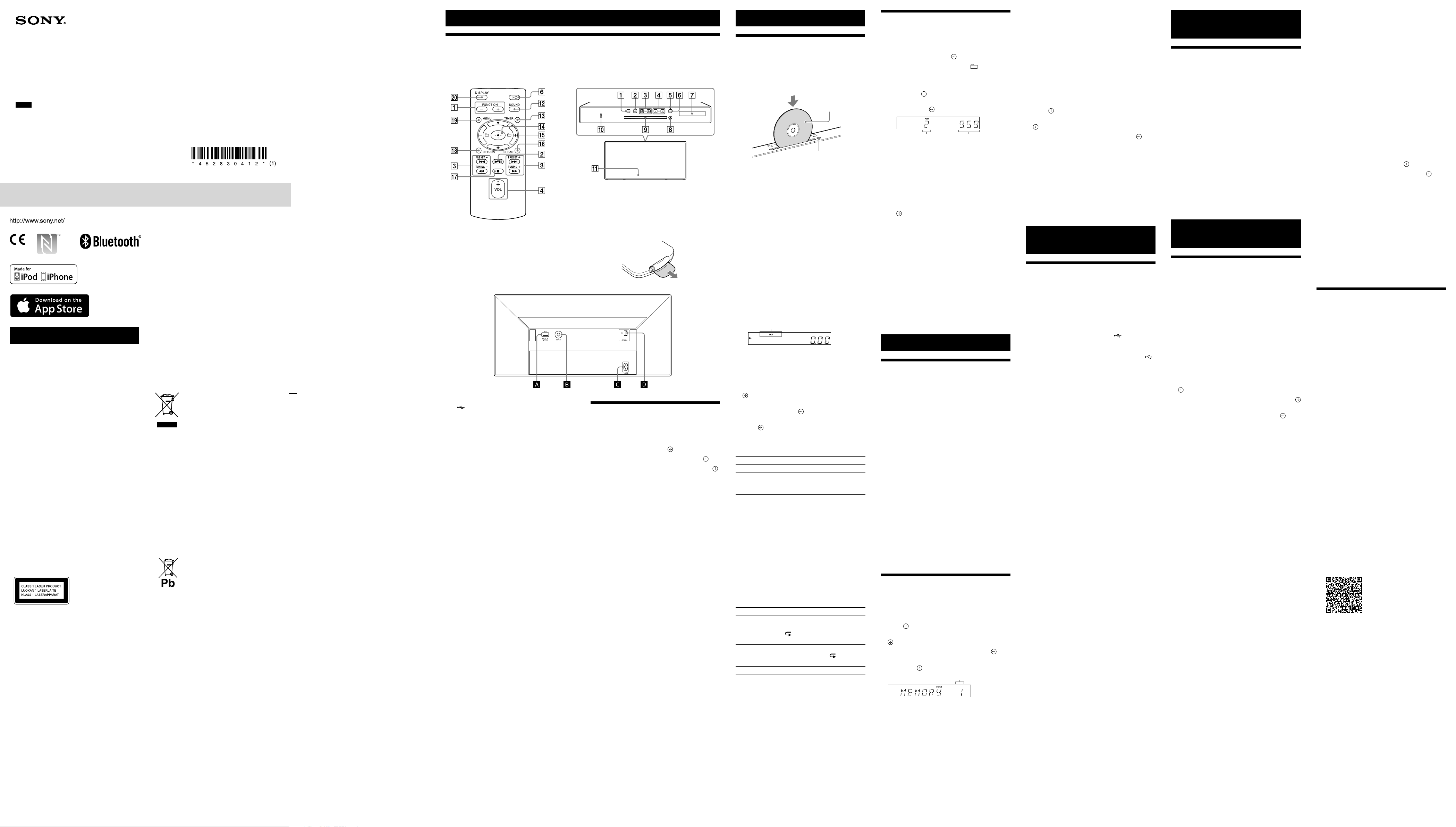
Personal Audio System
Operating Instructions
GB
©2014 Sony Corporation Printed in China
CMT-X5CD/CMT-X5CDB
For customers in Europe
Notice for customers: the following
information is only applicable to
equipment sold in countries applying
EU directives.
This product has been manufactured by or on
behalf of Sony Corporation, 1-7-1 Konan Minatoku Tokyo, 108-0075 Japan. Inquiries related to
product compliance based on European Union
legislation shall be addressed to the authorized
representative, Sony Deutschland GmbH,
Hedelfinger Strasse 61, 70327 Stuttgart, Germany.
For any service or guarantee matters, please
refer to the addresses provided in the separate
service or guarantee documents.
WARNING
To reduce the risk of fire, do not cover the
ventilation opening of the appliance with
newspapers, tablecloths, curtains, etc.
Do not expose the appliance to naked flame
sources (for example, lighted candles).
To reduce the risk of fire or electric shock, do not
expose this appliance to dripping or splashing,
and do not place objects filled with liquids, such
as vases, on the appliance.
As the main plug is used to disconnect the unit
from the mains, connect the unit to an easily
accessible AC outlet. Should you notice an
abnormality in the unit, disconnect the main
plug from the AC outlet immediately.
Do not install the appliance in a confined space,
such as a bookcase or built-in cabinet.
Do not expose batteries or appliances with
battery-installed to excessive heat, such as
sunshine and fire.
The unit is not disconnected from the mains as
long as it is connected to the AC outlet, even if
the unit itself has been turned off.
This equipment has been tested and found
to comply with the limits set out in the EMC
Directive using a connection cable shorter than
3 meters.
The nameplate is located on the bottom exterior.
CAUTION
The use of optical instruments with this product
will increase eye hazard.
This appliance is
classified as a CLASS
1 LASER product. This
marking is located on
the bottom exterior.
CAUTION
Danger of explosion if battery is incorrectly
replaced. Replace only with the same or
equivalent type.
For customers in Australia and New
Zealand
This equipment should be installed and operated
with at least 20 cm and more between the
radiator and person’s body (excluding
extremities: hands, wrists, feet and ankles).
Hereby, Sony Corp., declares that this equipment
is in compliance with the essential requirements
and other relevant provisions of Directive
1999/5/EC. For details, please access the
following URL:
http://www.compliance.sony.de/
For customers in Europe and Australia
Disposal of Old Electrical &
Electronic Equipment
(Applicable in the European
Union and other European
countries with separate
collection systems)
This symbol on the product or on its packaging
indicates that this product shall not be treated
as household waste. Instead it shall be handed
over to the applicable collection point for the
recycling of electrical and electronic equipment.
By ensuring this product is disposed of correctly,
you will help prevent potential negative
consequences for the environment and human
health, which could otherwise be caused by
inappropriate waste handling of this product.
The recycling of materials will help to conserve
natural resources. For more detailed information
about recycling of this product, please contact
your local Civic Office, your household waste
disposal service or the shop where you
purchased the product.
Europe Only
Disposal of waste batteries
(applicable in the European
Union and other European
countries with separate
collection systems)
This symbol on the battery or on the packaging
indicates that the battery provided with this
product shall not be treated as household waste.
On certain batteries this symbol might be used
in combination with a chemical symbol. The
chemical symbols for mercury (Hg) or lead (Pb)
are added if the battery contains more than
0.0005% mercury or 0.004% lead.
By ensuring these batteries are disposed of
correctly, you will help prevent potentially
negative consequences for the environment
and human health which could otherwise be
caused by inappropriate waste handling of the
battery. The recycling of the materials will help to
conserve natural resources.
In case of products that for safety, performance
or data integrity reasons require a permanent
connection with an incorporated battery, this
battery should be replaced by qualified service
staff only. To ensure that the battery will be
treated properly, hand over the product at endof-life to the applicable collection point for the
recycling of electrical and electronic equipment.
For all other batteries, please view the section
on how to remove the battery from the product
safely. Hand the battery over to the applicable
collection point for the recycling of waste
batteries.
For more detailed information about recycling
of this product or battery, please contact your
local Civic Office, your household waste disposal
service or the shop where you purchased the
product.
4-528-304-12(1)
Before operating this system
Malfunctions that occur during the normal
use of the system will be repaired by Sony in
accordance with the conditions defined in the
limited warranty for this system. However, Sony
will not be liable for any consequences arising
from a failure to play caused by a damaged or
malfunctioning system.
Music discs encoded with copyright
protection technologies
This product is designed to playback discs that
conform to the Compact Disc (CD) standard.
Recently, various music discs encoded with
copyright protection technologies are marketed
by some record companies. Please be aware
that among those discs, there are some that do
not conform to the CD standard and may not be
playable by this product.
Note on DualDiscs
A DualDisc is a two sided disc product which
mates DVD recorded material on one side
with digital audio material on the other side.
However, since the audio material side does
not conform to the Compact Disc (CD) standard,
playback on this product is not guaranteed.
License and Trademark Notice
ˎWindows Media is either a registered trademark
or trademark of Microsoft Corporation in the
United States and/or other countries.
ˎThis product is protected by certain intellectual
property rights of Microsoft Corporation. Use or
distribution of such technology outside of this
product is prohibited without a license from
Microsoft or an authorized Microsoft subsidiary.
ˎMPEG Layer-3 audio coding technology and
patents licensed from Fraunhofer IIS and
Thomson.
ˎ“WALKMAN” and “WALKMAN” logo are
registered trademarks of Sony Corporation.
ˎ© 2013 CSR plc and its group companies. The
aptX® mark and the aptX logo are trade marks
of CSR plc or one of its group companies and
may be registered in one or more jurisdictions.
ˎThe BLUETOOTH® word mark and logos are
registered trademarks owned by BLUETOOTH
SIG, Inc. and any use of such marks by Sony
Corporation is under license.
ˎThe NMark is a trademark or registered
trademark of NFC Forum, Inc. in the United
States and in other countries.
ˎAndroid and Google Play are trademarks of
Google Inc.
ˎThe system names and product names
indicated in this manual are generally the
trademarks or registered trademarks of the
manufacturer. ™ and ® marks are omitted in
this manual.
ˎApple, the Apple logo, iPad, iPhone, iPod,
iPod classic, iPod nano and iPod touch are
trademarks of Apple Inc., registered in the U.S.
and other countries. App Store is a service mark
of Apple Inc.
ˎ“Made for iPod” and “Made for iPhone”
mean that an electronic accessory has been
designed to connect specifically to iPod and
iPhone, respectively, and has been certified
by the developer to meet Apple performance
standards. Apple is not responsible for the
operation of this device or its compliance with
safety and regulatory standards. Please note
that the use of this accessory with iPod or
iPhone may affect wireless performance.
ˎ“Xperia” and “Xperia Tablet” are trademarks of
Sony Mobile Communications AB.
Getting Started
Location of Controls
Note
This manual mainly explains operations using the remote, but the same operations can also be
performed using the buttons on the unit having the same or similar names.
Unit (front/top)Remote
Top
Front
When you use the remote for the first time
The battery is factory-installed in the remote.
Before using the remote for the first time,
remove the insulation sheet attached to the
battery holder. For details, see “Changing the
battery”.
Unit (back)
(USB) port
Connect a USB device.
Note
ˎYou can use your iPhone/iPod with this system via
Bluetooth or connection only.
AUDIO IN (external input) jack
Connect optional external equipment with an
audio connecting cable (not supplied).
~ AC IN (220-240V AC) input
Connect the power cord (supplied) to the wall
outlet.
FM ANTENNA
(for CMT-X5CD only)
DAB/FM ANTENNA
(for CMT-X5CDB only)
Connect the FM or DAB/FM antenna.
* The illustration above is for CMT-X5CD.
Note
ˎFind a location and an orientation that provide good
reception, and then fix the antennas to a stable surface
(window, wall, etc.).
ˎSecure the end of the FM lead antenna with adhesive
tape.
Reception of DAB/DAB+ radio station
(CMT-X5CDB only)
When you turn on the system for the first time
after you purchase the system, DAB Automatic
Scan starts automatically and creates a list of
available services. During the DAB Automatic
Scan, “********” appears. Do not press any button
on the unit or the remote during DAB Automatic
Scan. Scanning is interrupted and service list
may not be created properly. To run the DAB
Automatic Scan manually, perform the procedure
of “Running the DAB Automatic Scan
manually.” If you have moved to another area,
perform the DAB Automatic Scan manually and
re-register the contents of broadcasts.
Setting the clock
1 Press
2 Press TIMER
If “PLAY SET” is displayed, press /
select “CLOCK,” then press
3 Press /
4 Press /
Note
ˎThe clock settings are reset when you disconnect the
power cord or if a power failure occurs.
To display the clock when the system is off
Press DISPLAY repeatedly to display the clock.
The clock is displayed for about 8 seconds.
If the system is in BLUETOOTH Standby mode,
the clock does not appear by pressing DISPLAY
.
to turn on the system.
.
.
to set the hour, then press .
.
to set the minutes, then press
to
Listening to a CD
Playing a CD-DA/MP3 disc
1 Press FUNCTION to select “CD.”
2 Insert a CD to the disc slot at the top of the
unit.
Load a CD with the label side (printed side)
toward you.
Label side
(printed side)
(eject)
Plays back automatically. If you switch the
function to “CD” from another function when
a CD is already inserted in the slot, press
after “READING” has disappeared from the
display window .
The button of the remote or the unit enables
you to fast-rewind/fast forward, select a track,
file or folder (for MP3 disc), etc.
To eject the CD
Press (eject) on the unit.
Note
ˎ8 cm CD cannot be used with this system.
ˎDo not load a CD with non-standard shapes (e.g., heart,
square, star). Doing this may cause irreparable damage to
the system.
ˎDo not use a CD with tape, stickers or paste on it as this
may cause malfunction.
ˎWhen you remove a CD, do not touch the surface of the
disc.
To change the play mode
Play mode enables you to playback the same
music repeatedly or shuffle-play.
Play mode
1 Press to stop playback.
If you select “REPEAT” in step 4, you do not
have to stop playback.
2 Press MENU .
3 Press / to select “CD MENU”, then press
.
4 Press / to select “PLAYMODE” or
“REPEAT,” then press
5 Press / to select the play mode, then
.
press
You can select the following play modes.
PLAYMODE
Play mode Effect
NORMAL Plays a track or file.
FOLDER* Plays all tracks in the selected
SHUFFLE Plays all tracks or files in
FLDR.SHUF* Plays all tracks or files in the
PROGRAM Plays the programmed tracks
* This play mode is applicable only for playing an MP3 disc.
REPEAT
Play mode Effect
ALL (Repeat
plays all tracks)
ONE (Repeat
plays one track)
OFF Cancels repeat playback.
Note on playing MP3 discs
ˎDo not save unnecessary folders or files on a disc that has
MP3 files.
ˎFolders that have no MP3 files are not recognized on the
system.
ˎThe system can only play MP3 files that have a file
extension of “.mp3.”
Even when file name has the “.mp3” file extension, if it is
not an audio MP3 file, playing this file may generate a loud
noise, which could cause damage of the system.
ˎThe maximum number of MP3 folders and files compatible
with this system is:
999* folders (including the root folder)
999 files
250 files in a single folder
8 folder levels (in the tree structure of files)
This include f
*
number of folders that the system can recognize may
be less than actual number of folders, depending on the
folder structure.
ˎC
ompatibility with all MP3 encoding/writing software,
CD-R/RW drive and recording media cannot be
guaranteed. Incompatible MP3 discs may produce noise or
interrupted audio or may not play at all.
olders that have no MP3 or other files. The
.
folder. “FLDR” lights up in the
display window .
random order. “SHUF” lights
up in the display window .
selected folder in random
order. “FLDR. SHUF” lights up
in the display window .
or files. “PGM” lights
up in the display window .
For details, see “Creating your
own program (Program Play)”.
The system plays all tracks in a
disc or folder repeatedly.
” lights up in the display
“
window .
The system plays the selected
track repeatedly. “
up in the display window .
1” lights
Creating your own program
(Program Play)
Plays the programmed track or file in a CD.
1 Select “PROGRAM” in step 5 of “To change the
play mode” , then press
.
2 When using an MP3 disc, press +/– to
select the folder containing the tracks or files
that you want to program.
If you want to play all tracks or files in the
folder, press
.
3 Press / to select a desired track or
file, then select
Selected track
or file number
Repeat the steps above to program additional
tracks or files.
4 Press
Your program of tracks or files starts playback.
To cancel program play
In step 1, select “NORMAL” for “PROGRAM,” then
.
press
To delete a programmed track or file
Press CLEAR while the play is stopped. Each
time you press the button, the last programmed
track or file will be deleted.
When all the programmed tracks or files are
deleted, “NO STEP” appears.
Tip
ˎUp to 25 tracks or files can be programmed. If you attempt
to program more than 25 tracks or files, “FULL” will be
displayed. In this case, delete unnecessary tracks.
ˎTo play the same program again, press .
Note
ˎWhen the disc is ejected or the power cord is
disconnected after programming, all the programmed
tracks and files are deleted.
.
Total playing time
of the selected
track or file
.
Listening to the radio
Tuning in a radio station
1 Press FUNCTION to select “FM” or “DAB*”
(CMT-X5CDB).
2 Press and hold PRESET +/– until the
frequency indication in the display window
starts changing, then release the button.
Tuning stops automatically when a FM stereo
broadcast is received (Automatic Scanning).
“ST” lights up in the display window .
* DAB is for CMT-X5CDB only.
Manual tuning
Press PRESET +/– repeatedly to tune-in the
desired station.
Note on DAB/DAB+ stations (CMT-X5CDB
only)
ˎWhen you tune in a station that provides RDS services,
information such as the service name or station name is
provided by broadcasts.
ˎWhen tuning in a DAB/DAB+ station, it may take a few
seconds before you hear any sound.
ˎPrimary service is automatically received when secondary
service ends.
ˎThis tuner does no
Tip
ˎIf reception of an FM stereo broadcast is noisy, press MENU
and select “TUNE:MENU,” “FM MODE” and “MONO” in
turn, to select monaural reception. This reduces noise.
Presetting radio stations
You can preset your desired radio stations.
1 Tune in the desired station, then press MENU
.
2 Press / to select “TUNE:MENU,” then
press
3 Press / to select “MEMORY,” then press
.
4 Press / to select “OK,” then press .
5 Press / to select the preset number,
then press
“COMPLETE” appears in the display window
and the radio station is registered with the
preset number.
Repeat the steps above to register further
radio stations.
6 Press / to turn off the power, then press
/ again to turn on the power.
Tip
ˎYou can preset up to 20 FM, or 20 DAB/DAB+ and 20 FM
stations (CMT-X5CDB).
ˎIf you select an already-registered preset number in step
5, the preset radio station is replaced by the currently
tuned-in radio station.
t support data services.
.
.
Preset number
To tune in to a preset radio station
Press PRESET +/– to select the preset number
to which the desired station is registered.
Running the DAB Automatic Scan
manually (CMT-X5CDB only)
Before you can tune in DAB/DAB+ stations, you
must perform a DAB Initial Scan.
When you have moved to another area, also
perform the DAB Initial Scan manually to update
the DAB/DAB+ service information.
1 Press MENU .
2 Press / to select “TUNE:MENU,” then
.
press
3 Press / to select “INIT:SCAN,” then press
.
4 Press / to select “OK,” then press .
Scanning begins. The scanning progress is
indicated by asterisks (*******). Depending on
the DAB/DAB+ services available in your area,
scanning may take a few minutes.
Note
ˎIf your country or region does not support DAB/DAB+
broadcast, “NO SERV” appears.
ˎThis procedure clears all previously stored presets.
ˎBefore unplugging the DAB/FM lead antenna, make sure
the system is turned off to preserve your own DAB/DAB+
settings.
Listening to a file on a USB
device
Playing a file on a USB device
You can play audio files stored on a USB device
such as WALKMAN® or digital media player, on
this system by connecting a USB device to the
system.
For details on compatible USB devices, see
“Compatible devices and versions.”
1 Press FUNCTION to select “USB.”
2 Connect the USB device to the (USB) port
on the rear of the unit.
Connect the USB device directly, or via the USB
cable supplied with the USB device, to the
(USB) port .
Wait until “READING” disappears.
3 Press .
Starts playback.
You can operate fast-rewind/fast-forward,
selecting a track or file or selecting folder with
the remote or the button of the unit.
To change the play mode
When playing the USB device, the play mode
can be selected. Press MENU , then select
“USB MENU.” Select “PLAYMODE” or “REPEAT.”
For details, see “To change the play mode” of
“Listening to a CD.” When a file on a USB device
is playing, programmed playback cannot be
played.
Tip
ˎIf a USB device is connected to the unit, battery charging
starts automatically. Even when the system is off, the USB
device can be charged.
ˎIf the USB device cannot be charged, disconnect and
reconnect it. For details on the charging status of the USB
device, see the operating manual of the USB device.
Note
ˎThe playback order for the system may differ from the
playback order of the connected digital music player.
ˎBe sure to turn off the system before removing the USB
device. Removing the USB device while the system is
turned on may corrupt the data on the USB device.
ˎWhen USB cable connection is necessary, connect the
USB cable supplied with the USB device to be connected.
For details on connection, refer to the operation manual
supplied with the USB device to be connected.
ˎIt may take time before “READING” appears after
connecting, depending on the type of USB device
connected.
ˎDo not connect the USB device through a USB hub.
ˎWhen the USB device is connected, the system reads all
the files on the USB device. If there are many folders or
files on the USB device, it may take a long time to finish
reading the USB device.
ˎWith some connected USB devices, it may take a long time
to transmit signals from the system or to finish reading the
USB device.
ˎCompatibility with all encoding/writing software cannot
be guaranteed. If audio files on the USB device were
originally encoded with incompatible software, those files
may produce noise or, may malfunction.
ˎThe maximum number of folders and files on the USB
device compatible with this system is:
1,000* folders (including the root folder)
3,000 files
250 files in a single folder
8 folder levels (in the tree structure of files)
* This includes folders that have no playable audio file and
empty folders. The number of folders that the system
can recognize may be less than actual number of folders,
depending on the folder structure.
ˎThe syst
em does not necessarily support all the functions
provided in a connected USB device.
olders that have no audio files are not recognized.
ˎF
ˎThe audio f
are as follows:
AAC*: file extension “.m4a,” “mp4” or “.3gp”
Note that even when file name has the correct file
extension, if the actual file differs, the system may
produce noise or may malfunction.
*
Files with DRM (Digit
protection or files downloaded from an online music
store cannot be played on this system. If you try to play
one of these files, the system plays the next unprotected
audio file.
ormats that you can listen to with this system
file extension “.mp3”
MP3:
file extension “.wma”
WMA*:
al Rights Management) copyright
Listening to music with
optional audio components
Playing back the music of
optional audio components
You can play a track of optional audio
components connected to the unit.
Note
ˎBeforehand, press the VOL – to turn down the volume.
1 Press FUNCTION to select “AUDIO IN.”
2 Connect its audio connecting cord to the
AUDIO IN jack on the rear of the unit and
the output terminal of the optional external
equipment.
3 Start playback of the connected component.
Adjust the volume on the connected
component during playback.
4 Press VOL +/
volume.
Note
ˎThe system may enter Standby mode automatically if the
volume level of the connected component is too low. For
details, see “Setting the Automatic Standby function.”
on the remote to adjust the
Listening to music through
a BLUETOOTH connection
Pairing the system with a
BLUETOOTH device and listening
to music
You can listen to music from BLUETOOTH device
over a wireless connection.
Before using the BLUETOOTH function, perform
pairing to register your BLUETOOTH device.
Note
ˎPlace the BLUETOOTH device to be connected within one
meter of the system.
ˎIf your BLUETOOTH device is compliant with touch (NFC),
skip the next procedure. See “Listening to music by onetouch action (NFC).”
1 Press FUNCTION to select “BT AUDIO.”
2 Press MENU .
3 Press / to select “BT MENU,” then press
.
4 Press / to select “PAIRING,” then press
.
5 Press / to select “OK” then press .
When “PAIRING” starts flashing in the display
window , the system changes to pairing
mode.
6 Search for this system with the BLUETOOTH
device.
A list of the devices found may appear on the
BLUETOOTH device display.
7 Select [SONY:CMT-X5CD] or [SONY:CMT-
X5CDB] (this system).
If prompted to enter a passkey on the
BLUETOOTH device, enter “0000.”
If this system is not shown in the display of
the device, proceed from step 1 again.
When pairing is completed, the display
changes to the connected BLUETOOTH device
name from “PAIRING” and the BLUETOOTH
indicator lights up.
8 Press .
Starts playback.
Depending on the BLUETOOTH device, press
again. Also, you may have to start up a
music player on the BLUETOOTH device.
9 Press VOL +/– to adjust the volume.
If the volume cannot be changed on the
system, adjust it on your BLUETOOTH device.
Operation such as fast-rewind/fast-forward,
selecting music and selecting a folder can be
operated with the remote or buttons of the
unit.
Tip
ˎYou can perform a pairing operation or attempt to make a
BLUETOOTH connection with another BLUETOOTH device
while the BLUETOOTH connection is established with one
BLUETOOTH device. The currently established BLUETOOTH
connection is canceled when BLUETOOTH connection with
another device is successfully established.
Note
ˎThe operations described above may not be available
for certain BLUETOOTH devices. In addition, the actual
operations may differ depending on the connected
BLUETOOTH device.
ˎOnce a pairing operation is performed, it does not have
to be performed again. In the following cases, however, a
pairing operation must be performed again:
Pairing information was erased when the BLUETOOTH
device was repaired.
You attempt to pair the system with more than 10
BLUETOOTH devices.
This system can pair with up to 9 BLUETOOTH devices.
If you pair another BLUETOOTH device after pairing
with 9 devices was performed, pairing information of
the device that was connected with the system first is
overwritten with that of the new device.
Pairing registration information of this system is erased
from the connected device.
If you initialize the system or erase the pairing history
with the system, all the pairing information will be
erased.
ˎThe sound of this system cannot be sent to a BLUETOOTH
speaker.
ˎ“Passkey” may be called “Passcode,” “PIN code,” “PIN
number” or “Password,” etc.
To check the address of a connected
BLUETOOTH device
Press DISPLAY , while the name set on the
connected BLUETOOTH device is shown in the
display window . The BLUETOOTH device
address appears in two lines on the system
display window for 8 seconds.
To cancel the connection with a
BLUETOOTH device
Disconnect the BLUETOOTH connection on the
BLUETOOTH device. “BT AUDIO” appears in the
display window .
To erase the pairing registration
information
1 Select “DEL LINK” after step 3 on “Pairing
the system with a BLUETOOTH device and
listening to music,” then press
2 Press
Note
/
to select “OK,” then press .
“COMPLETE” appears in the display window
and all the pairing information is erased.
ˎIf you have erased the pairing information, you cannot
make a BLUETOOTH connection unless pairing is
performed again.
.
Listening to music through a
registered device
After step 1 on “Pairing the system with a
BLUETOOTH device and listening to music,”
operate the BLUETOOTH device to connect with
the system, then press of the unit to start
playback.
Listening to music by one-touch
action (NFC)
NFC is a technology for short-range wireless
communication between various devices such as
a mobile phone and IC tag.
Just touch your smartphone/tablet on the
system. The system is turned on automatically,
and pairing and BLUETOOTH connection are
established.
Beforehand, turn the NFC settings to on.
1 Touch your smartphone/tablet on the N-mark
on the unit.
Touch the smartphone/tablet on the unit and
maintain contact until the smartphone/tablet
vibrates.
Refer to the user’s guide of your smartphone
for the part of your smartphone/tablet used
as touch contact.
2 After completing the connection, press .
Starts playback.
To disconnect the established connection,
touch your smartphone/tablet on the N-Mark
on the unit.
Tip
ˎCompatible smartphones are those equipped with the NFC
function (compatible operating system: Android version
2.3.3 or later with the exception of Android 3.x).
Check the website below for information on compatible
devices.
For customers in Europe:
http://support.sony-europe.com/
For customers in other countries/regions:
http://www.sony-asia.com/support
ˎIf the smartphone/tablet does not respond
even though it is touched to the unit, download
“NFC Easy Connect” to your smartphone/tablet
and run it. Then touch to the unit again. “NFC
Easy Connect” is a free application for exclusive
use with Android™. Scan the following 2D
Code.
ˎWhen you touch an NFC-compliant
smartphone/tablet on the unit while another
BLUETOOTH device is connected with this
system, the BLUETOOTH device is disconnected
and the system is connected with the
smartphone/tablet.
Note
ˎIn some countries and regions, NFC-compliant
application may not be downloaded.
ˎFor some smartphones/tablets, this function
may be available without downloading “NFC
Easy Connect.” In this case, the operation
and specifications of the smartphone/tablet
may be different from the description in this
manual.
For details, refer to the user’s guide supplied
with your smartphone/tablet.
Page 2
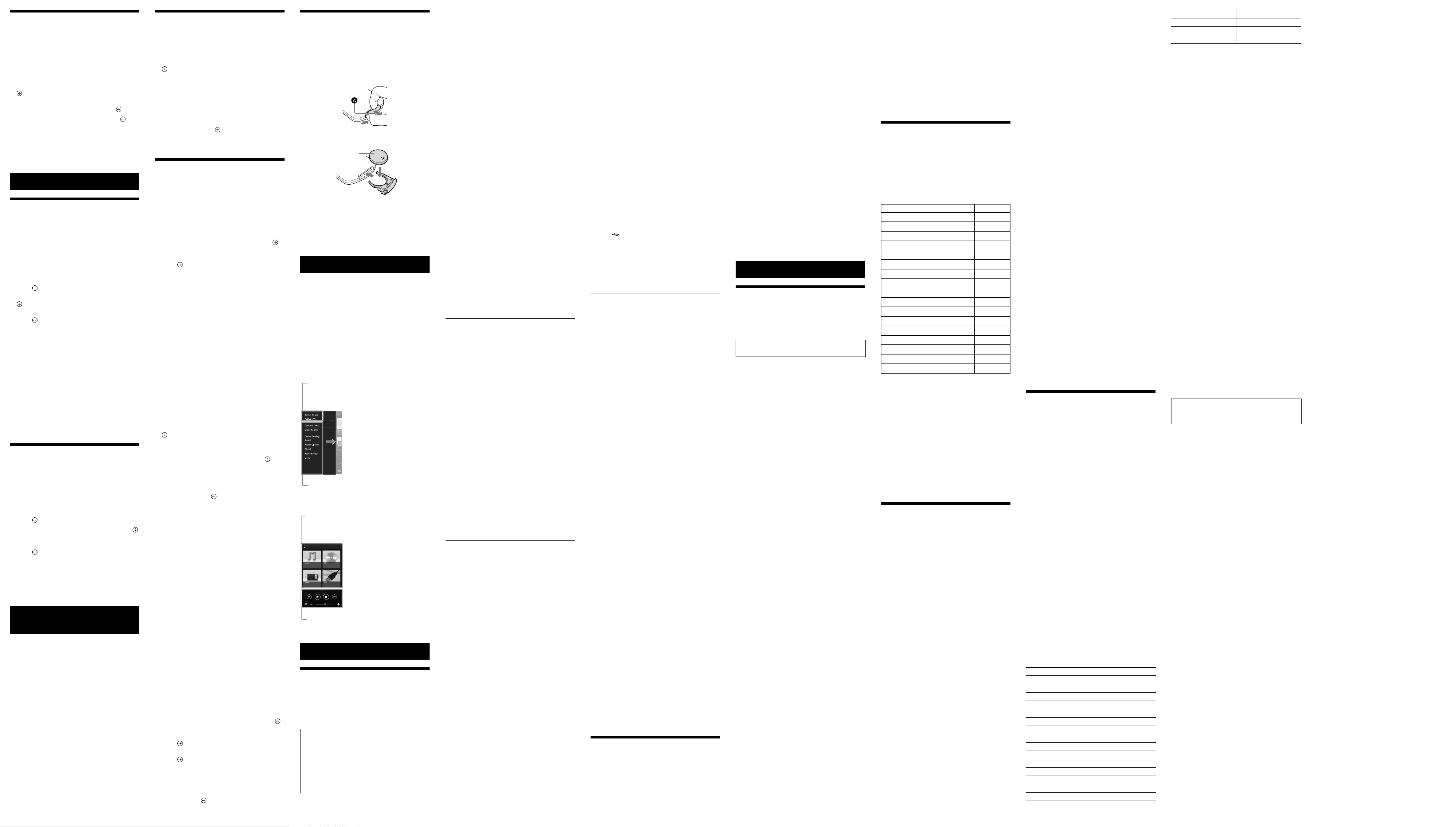
Playing with high quality sound
codec (AAC/aptX)
You can receive the data in AAC or aptX codec
format from a BLUETOOTH device. It provides the
playback with a higher quality sound.
The factory settings of ‘BT AAC” and “BT APTX”
are “ON.”
1 Press MENU .
2 Press
3 Press
4 Press
Note
/
to select “BT MENU,” then press
.
/
or “BT APTX” (aptX codec), then press
ˎIf you initiate setup during BLUETOOTH connection, the
connection is cut.
ˎIf sound is interrupted during reception in AAC codec
format, set to “OFF” in step 4 to cancel the settings. In this
case, the system receives SBC codec.
to select “BT AAC” (AAC codec)
/
to select “ON,” then press .
.
Additional information
Setting the Automatic Standby
function
The system enters Standby mode automatically
in about 15 minutes when there is no operation
or audio signal output (Automatic Standby
function).
By default, the Automatic Standby function is
turned on.
1 Press MENU .
2 Press
3 Press
4 Press
Tip
Note
* DAB is for CMT-X5CDB only.
/
to select “STBY:MODE,” then
.
press
/
to select “AUTO:STBY,” then press
.
/
to select “ON” or “OFF,” then
.
press
ˎ2 minutes before entering standby mode, “AUTO:STBY”
displays in the display window .
ˎThe Automatic Standby function is invalid for the tuner
function (FM/DAB*), even when you have enabled it.
ˎThe system may not enter Standby mode automatically in
the following cases:
while using the FM or DAB* function
while an audio signal is being detected
during playback of audio tracks or files
while the Play Timer or Sleep Timer is being used
ˎThe system counts down the time (about 15 minutes)
again until it enters Standby mode, even when Automatic
Standby function is enabled in the following cases:
when a USB device is connected while “USB” function
when a button on the remote or unit is pressed
Setting the BLUETOOTH Standby
mode
When BLUETOOTH Standby mode is enabled,
the system enters Wait mode for BLUETOOTH
connection even when the system is turned off.
This mode is disabled by default.
1 Press MENU .
2 Press
3 Press
4 Press
5 Press
Tip
/
to select “STBY:MODE,” then
.
press
/
.
press
ˎWhen this system is set to “ON,” the system turns on
automatically and you can listen to music by activating
BLUETOOTH on the connected component.
to select “BT STBY,” then press
/
to select “ON” or “OFF,” then
.
/
to turn off the system.
Setting the wireless
BLUETOOTH signal ON/OFF
When the unit is turned on, you can control a
BLUETOOTH signal. The default setting is ON.
1 Turn on the unit.
2 Press and hold and / of the unit.
3 After “RF OFF” (wireless BLUETOOTH signal is
off) or “RF ON” (wireless BLUETOOTH signal is
on) appears, release the button.
Tip
ˎWhen this setting is set to OFF, the BLUETOOTH function is
not available.
ˎWhen this setting is off, the unit is turned on by the
smartphone/tablet by one-touch action (NFC) on the unit.
ˎWhen this setting is off, the BLUETOOTH Standby mode
cannot be set.
ˎWhen the BLUETOOTH Standby mode is on and the unit is
turned off, the BLUETOOTH Standby mode turns off.
ˎWhen this setting is off, the unit and BLUETOOTH device
cannot be paired.
ˎEven when this setting is off, a wired connection can still
be used.
Adjusting the sound
You can set the bass and treble or adjust the
tone to your preferences.
1 Press SOUND .
2 Press
CA+: Set to the recommended sound quality of
Sony.
P-EQ (EQUALIZER): Select the desired sound
from the following styles:
“R AND B/HIP HOP,” “ROCK,” “POPS,”
“CLASSIC,” “JAZZ,” “FLAT,” “CUSTOM”
WIDE ST (WIDE STEREO): Select “HIGH” or
“NORMAL,” then press
adjust to a more natural stereo sound, select
“NORMAL.”
/
effect), or “WIDE ST” (stereo effect), then press
to select “CA+,” “P-EQ” (sound
.
. If you want to
Using the timers
The system offers Sleep Timer and Play Timer.
Note
ˎThe Sleep Timer has priority over the Play Timer.
Setting the Sleep Timer
At the specified time, the system is turned off
automatically.
1 Press MENU .
2 Press
3 Press
Tip
To cancel the Sleep Timer
Select “OFF” in step 3 above.
Setting the Play Timer
Note
Play timer
You can listen to a CD or MP3 disc, USB device or
radio every day at a preset time.
The Play Timer setting remains as long as the
setting is not canceled.
1 Prepare the sound source.
2 Press TIMER .
3 Press
4 Press
5 Press
6 Press
Tip
* DAB is for CMT-X5CDB only.
Note
To check the setting
1 Press TIMER
2 Press
3 Press
4 Press
To cancel the timer
After step 3 on “To check the setting,” select
“OFF,” then press
/
.
press
You can select from “10MIN” (10 minutes) to
“90MIN” (90 minutes) in 10 minute increments.
ˎTo check the remaining time of Sleep Timer, perform steps
1 and 2 above.
ˎThe Sleep Timer works even if the clock is not set.
ˎMake sure you have set the clock before setting the timer.
See “Setting the clock.”
The start time flashes in the display window
.
Follow the same procedure to set “MINUTE” of
the time to start operation, then “HOUR” and
“MINUTE” of the time to stop the operation.
source, then press
The confirmation display for the Play Timer
appears.
ˎBefore the preset time, the system automatically turns on.
for FM or DAB*: about 15 seconds before the preset time
for a CD or USB device: about 90 seconds before the
preset time
ˎWhen the sound source is a CD, you can preprogram the
Play Timer. See “Creating your own program (Program
Play)”.
ˎWhen the sound source is radio, make sure to tune-in the
radio station in advance.
ˎTo change the timer setting, perform the procedures from
the beginning again.
ˎThe Play Timer does not work if the system is already on at
the preset time. Be careful not to operate the system until
it is turned on and starts play with the timer.
ˎWhen the sound source for a Play Timer is set to a radio
station that you set using Automatic
Scanning (AUTO) or Manual Tuning (MANUAL), and you
change the radio frequency or band after setting the
timer, the radio station setting for the timer will also be
changed.
ˎWhen the sound source for a Play Timer is set to a radio
station tuned from a preset radio station, and you change
the frequency of the radio station or band after setting
the timer, the radio station setting for the timer will not
change. The radio station tuning for the timer is fixed at
the frequency you set.
press
press
The timer setting appears in the display
window .
to select “SLEEP,” then press
/
to select the specified time, then
.
/
to select “PLAY SET,” then press
.
/
to select time, then press .
/
to select the desired sound
/
to turn off the system.
/
.
to select “SELECT”, then press
/
to select “TIMER SEL,” and then
.
/
to select “PLAY SEL,” and then
.
.
.
.
Changing the battery
The working distance of the remote shortens
as the battery becomes exhausted. When the
remote no longer operates the unit, replace the
battery with a new CR2025 lithium battery (not
supplied).
1 Push and hold at the rear of the remote,
then pull out the battery holder in the
direction of the arrow.
2 Replace the battery with the“+” facing up,
then insert the battery holder into the slot.
+ facing up
Battery holder
Note
ˎWipe the battery with a dry cloth to assure a good contact.
ˎDo not hold the battery with metallic tweezers, otherwise
a short-circuit may occur.
ˎUse of batteries other than the CR2025 may cause a fire or
explosion.
About “SongPal”
A dedicated App for this model is available on
both Google Play™ and the App Store.
Sound settings
You can easily customize your sound, or use
Sony’s recommended settings “CA+.”
Controlling a device connected via USB
You can play music in a device connected to the
USB connector.
What you can control with “SongPal” varies
depending on the connected device.
The specification and design of the app may
change without notice.
Device Select
Select a “SongPal” compatible device.
Settings of the connected device
Various sound settings are displayed.
This menu can be displayed from any
screen by flicking right.
Home screen
Displays functions of selected
device, and apps installed on your
smartphone/iPhone.
Mini player
Controller for selected function.
Troubleshooting
Troubleshooting
1 Make sure the power cord is firmly connected.
2 Find your problem in the checklist below, and
take the indicated corrective action.
If the issue persists, contact your nearest Sony
dealer.
If the standby indicator flashes
Immediately unplug the power cord, and
make sure the power cord is not connected to
a wall outlet other than AC 220 V.
ˎAft
er the standby indicator stops
flashing, plug the power cord again, and
turn on the system. If the issue persists,
contact your nearest Sony dealer.
General
The system does not turn on.
ˎMake sure you have connected the power cord
to a wall outlet correctly.
The system has entered Standby mode
unexpectedly.
ˎThis is not a malfunction. The system enters
Standby mode automatically in about 15
minutes when there is no operation or audio
signal output. See “Setting the Automatic
Standby function.”
The clock setting or the Play Timer
operation has been canceled
unexpectedly.
ˎIf about a minute elapses with no operation,
the clock setting or Play Timer setting is
canceled automatically. Perform the operation
again from the beginning.
There is no sound.
ˎTurn up the volume on the unit.
ˎMak
e sure an external component is connected
correctly to the AUDIO IN jack and set the
function to AUDIO IN.
ˎThe specified station may have temporarily
stopped broadcast.
Severe hum or noise occurs.
ˎMove the system away from sources of noise.
onnect the system to a different wall outlet.
ˎC
ˎUse of an AC power tap with a noise filter (not
supplied) is recommended.
The remote does not function.
ˎRemove any obstacles between the remote
and the remote sensor
position the unit away from fluorescent lights.
ˎPoint the remote at the remote sensor
the unit.
ˎMove the remote closer to the system.
e the batteries.
ˎReplac
on the unit, and
on
CD-DA/MP3 disc
“LOCKED” appears in the display window
and the disc cannot be removed from
the disc slot
ˎConsult your nearest Sony dealer or local
authorized Sony service facility.
.
The disc or file will not play.
ˎThe disc that has not been finalized (a CD-R or
CD-RW disc to which data can be added).
The sound skips, or the disc will not play.
ˎThe disc may be dirty or scratched. When the
disc is dirty, wipe it clean.
ˎMove the system to a location away from
vibration (for example, on top of a stable
stand).
Play does not start from the first track or
file.
ˎMake sure the current play mode is correct. If
the play mode is “SHUFFLE” or “PROGRAM,”
change the setting.
Starting playback takes more time than
usual.
ˎThe following discs can increase the time it
takes to start playback:
a disc recorded with a complicated tree
structure.
a disc recorded in multi-session format.
a disc tha
t has many folders.
USB device
For details on compatible USB devices, see
“Compatible devices and versions.”
An unsupported USB device is connected.
ˎThe following problems may occur.
The USB devic
File or folder names are not displayed on this
system.
Playback is not possible.
The sound skips.
There is noise.
orted sound is output.
A dist
There is no sound.
ˎThe USB device is not connected correctly. Turn
off the system, and then reconnect the USB
device.
There is noise, skipping, or distorted
sound.
ˎAn unsupported USB device is connected.
Connect a supported USB device.
ˎTurn off the system, then reconnect the USB
device and turn on the system.
ˎThe music data itself contains noise, or the
sound is distorted. Noise may have been
entered when creating music data due to the
conditions of the computer. In this case, delete
the file and send the music data again.
ˎThe bit r
low. Send files encoded with higher bit rates to
the USB device.
“READING” is displayed for an extended
time, or it takes a long time before
playback starts.
ˎThe reading process may take a long time in
the following cases.
There are many folders or files on the USB
device.
The file structure is extremely complex.
e is not recognized.
ate used when encoding the files was
Not enough free space in the memory.
The int
ernal memory is fragmented.
The file or folder name (album name) is
not displayed correctly.
ˎSend the music data to the USB device again,
as the data stored in the USB device may have
been corrupted.
ˎThe char
this system are as follows:
Numbers (0 to 9).
Symbols (< > * +, [ ] @ \ _).
Other characters appear as “_.”
acter code that can be displayed by
Upper c
ases (A to Z).
The USB device is not recognized.
ˎTurn off the system and reconnect the USB
device, then turn on the system.
ˎAn incompatible USB device may be connected.
ˎThe USB devic
to the operating manual supplied with the USB
device for how to deal with this problem.
e does not work properly. Refer
Play does not start.
ˎTurn off the system and reconnect the USB
device, then turn on the system.
ˎAn incompatible USB device may be connected.
Play does not start from the first track.
ˎSet the play mode to “NORMAL” play mode.
The USB device cannot be charged.
ˎMake sure the USB device is connected securely
to the
ˎThe USB devic
system.
ˎDisc
it. For details on the charging status of the USB
device, see the operating manual of the USB
device.
(USB) port .
e may not be supported by this
onnect the USB device and then reconnect
Tuner
Severe hum or noise occurs (“STEREO”
flashes in the display window
broadcasts cannot be received.
ˎConnect the antenna properly.
ˎFind a loc
good reception, and then set up the antenna
again.
ˎKeep the antennas away from the unit, speaker
cord or other AV components to avoid picking
up noise.
urn off nearby electrical equipment.
ˎT
ation and an orientation that provide
Several radio stations can be heard at the
same time.
ˎFind a location and an orientation that provide
good reception, and then set up the antenna
again.
ˎBundle the ant
available cord clips and adjust the cable
lengths.
enna cables using commercially
DAB/DAB+ radio station is not received
properly.
ˎCheck all antenna connections, then perform
the DAB Automatic Scan procedure. See
“Running the DAB Automatic Scan manually
(CMT-X5CDB only).”
ˎThe current DAB/DAB+ service may not be
available. Press TUNING +/– to select a
different service.
ˎIf you have move
services/frequencies may have changed
and you may not be able to tune into your
usual broadcast. Perform the DAB Automatic
Scan procedure to re-register the contents of
broadcasts. (Performing this procedure clears
all previously stored presets.)
d to another area, some
The DAB/DAB+ broadcast has been
interrupted.
ˎCheck the location of the system or adjust
the orientation of the antenna to increase the
indicated value of the signal quality.
), or
To reset the system to factory settings
If the system still does not operate properly,
reset the system to factory settings.
Use buttons on the unit to reset the system to its
factory default settings.
1 Disconnect the power cord and confirm
that the standby indicator
reconnect the power cord and turn on the
system.
2 Press and hold FUNCTION
the unit until “RESET” appears in the display.
All user-configured settings, such as preset
radio stations, timer, and the clock, are
deleted.
If the problem persists after doing all of the
above, consult your nearest Sony dealer.
Note
ˎIf you dispose of the unit or give it to another person,
reset the unit for security.
is not lit. Then
and / on
Messages
The following messages may appear or flash
during operation.
CAN’T PLAY: You have set a disc that cannot be
played back on this system, such as CD-ROM
and DVD disc.
COMPLETE: The station preset operation ended
normally.
DATA ERROR: You tried to play an unplayable
file.
ERROR: You operated the system during
initialization. Wait for a while until the
initialization is completed.
FULL: You tried to program more than 25 tracks
or files.
LOCKED: The disc slot is locked and you
cannot remove the disc. Contact your nearest
Sony dealer.
NO DEVICE: No USB device is connected or the
connected USB device has been removed.
NO DISC: There is no disc in the player, or you
have loaded a disc that cannot be played.
NO MEMORY: The memory media is not
inserted in the USB device, or the system does
not identify the memory media.
NO STEP: All of the programmed tracks have
been erased.
NO SUPPORT: The system does not support the
connected USB device.
NO TRACK: There are not playable files on the
USB device or disc.
NOT IN USE: You pressed an unplayable button.
OVER CURRENT: Remove the USB device from
the port and turn off the system then turn on
the system.
PUSH STOP: You attempted to change the
play mode during playback in the CD or USB
function.
READING: The system is reading the information
on the CD or USB device. Some buttons do not
work during reading.
TIME NG: The Play Timer start and end times are
set to the same time.
Precautions/Specifications
Precautions
Discs that this system CAN play
ˎAudio CD-DA discs
ˎCD-R/CD-RW (audio da
MP3 files)
Do not use a CD-R/CD-RW disc with no data
stored. Doing so may damage the disc.
Discs that this system CANNOT play
ˎCD-ROM
ˎCD-R/CD-RW o
music CD format or MP3 format conforming to
ISO9660 Level 1/Level 2, Joliet
ˎCD-R/CD-RW recorded in multi-session format
and not closed the session
ˎCD-R/CD-RW of poor recording quality,
CD-R/CD-RW that have scratches or are dirty,
or CD-R/CD-RW recorded with an incompatible
recording device
ˎCD-R/CD-RW which is finalized incorrectly
ˎCD-R/CD-RW c
1 Audio Layer-3 (MP3) files
ˎ8 cm disc
ˎDiscs of non-standard shape (for example,
heart, square, star)
ˎDiscs that have adhesive tape, paper, or sticker
attached to them
ˎRental or used discs with attached seals where
the glue extends beyond the seal
ˎDiscs that have labels printed using ink that
feels tacky when touched
ther than those recorded in
ontaining files other than MPEG
Notes on CD-DA discs
ˎBefore playing, wipe the disc with a cleaning
cloth from the center out to the edge.
ˎDo not clean discs with solvents, such as
benzine, thinner, or commercially available
cleaners or anti-static spray intended for vinyl
LPs.
ˎDo not expose discs to direct sunlight or heat
sources such as hot air ducts, nor leave it in a
car parked in direct sunlight.
On safety
ˎCompletely disconnect the power cord (mains
lead) from the wall outlet (mains) if it is not
going to be used for an extended period of
time. When unplugging the system, always grip
the plug. Never pull the cord itself.
ˎShould an
the system, unplug the system, and have
it checked by qualified personnel before
operating it again.
ˎThe A
qualified service facility.
y solid object or liquid get into
C power cord can be changed only by a
On placement
ˎDo not place the system in an inclined position
or in locations that are extremely hot, cold,
dusty, dirty, or humid or lacking adequate
ventilation, or subject to vibration, direct
sunlight or a bright light.
areful when placing the system on surfaces
ˎBe c
that have been specially treated (for example,
with wax, oil, polish) as staining or discoloration
of the surface may result.
ˎIf the syst
a warm location or is placed in a very damp
room, moisture may condense on the lens
inside the CD player, and cause the system
to malfunction. In this situation, remove the
disc, and leave the system turned on for about
an hour until the moisture evaporates. If the
system still does not operate, even after an
extended period, consult your nearest Sony
dealer.
em is brought directly from a cold to
ta of CD-DA tracks and
On heat buildup
ˎHeat buildup on the unit during charging or
operation over a long period of time is normal
and not cause for alarm.
ˎDo no
t touch the cabinet if it has been used
continuously at a high volume because the
cabinet may have become hot.
ˎDo not obstruct the ventilation holes.
Cleaning the cabinet
Clean this system with a soft cloth slightly
moistened with a mild detergent solution. Do
not use any type of abrasive pads, scouring
powder, or solvents, such as thinner, benzine, or
alcohol.
Compatible devices and versions
iPhone/iPad/iPod touch
Check the websites below for details on the
latest supported versions of the compatible
devices:
For customers in Europe:
http://support.sony-europe.com/
For customers in other countries/regions:
http://www.sony-asia.com/support
Compatible models Bluetooth®
iPhone 5s
iPhone 5c
iPhone 5
iPhone 4s
iPhone 4
iPhone 3GS
iPad Air *
iPad mini with Retina display*
iPad (4th generation)*
iPad mini*
iPad (3rd generation)*
iPad 2*
iPad*
iPod touch (5th generation)
iPod touch (4th generation)
iPod touch (3rd generation)*
iPod nano (7th generation)*
* “SongPal” does not support iPod touch (3rd generation),
iPod classic, and iPod nano.
“SongPal” does not support iPad as of January 2014.
Bluetooth technology works with iPhone 5s,
iPhone 5c, iPhone 5, iPhone 4s, iPhone 4, iPhone
3GS, iPod touch (5th generation), iPod touch (4th
generation).
USB device
Check the websites below for details on the
latest supported versions of the compatible
devices:
For customers in Europe:
http://support.sony-europe.com/
For customers in other countries/regions:
http://www.sony-asia.com/support
BLUETOOTH wireless technology
BLUETOOTH wireless technology is a short-range
wireless technology linking digital devices, such
as personal computers and digital still cameras.
Using the BLUETOOTH wireless technology, you
can operate the units involved within a range of
about 10 meters.
The BLUETOOTH wireless technology is
commonly used between two devices, but a
single device can be connected to multiple
devices.
You do not need wires to get connected as you
do with a USB connection, and you do not need
to place the devices face to face as you do with
wireless infrared technology. You can use the
technology with one BLUETOOTH device in your
bag or pocket.
BLUETOOTH wireless technology is a global
standard supported by thousands of companies.
These companies produce products that meet
the global standard.
Supported BLUETOOTH version and
profiles
Profile refers to a standard set of capabilities for
various BLUETOOTH product capabilities. See
“Specifications” for details on the supported
BLUETOOTH version and profiles.
Note
ˎTo use a BLUETOOTH device connected to this system,
the device must support the same profile as this system.
Note that the functions of the BLUETOOTH device may be
different depending on the specifications of the device,
even if it has the same profile as this system.
ˎBecause of the properties of BLUETOOTH wireless
technology, playback on this system is slightly delayed
compared with audio playback on the transmitting device.
Effective communication range
BLUETOOTH devices should be used within
approximately 10 meters (unobstructed distance)
of each other. The effective communication
range may become shorter under the following
conditions.
When a person, metal object, wall or other
obstruction is between the devices with a
BLUETOOTH connection
Locations where a wireless LAN is installed
Around microwave ovens that are in use
Locations where other electromagnetic
waves occur
Effects of other devices
BLUETOOTH devices and wireless LAN (IEEE
802.11b/g) use the same frequency band (2.4
GHz). When using your BLUETOOTH device
near a device with wireless LAN capability,
electromagnetic interference may occur. This
could result in lower data transfer rates, noise,
or inability to connect. If this happens, try the
following remedies:
Try connecting this system and BLUETOOTH
mobile phone or BLUETOOTH device when
you are at least 10 meters away from the
wireless LAN equipment.
Turn off the power to the wireless LAN
equipment when using your BLUETOOTH
device within 10 meters.
Effects on other devices
The radio waves broadcast by this system may
interfere with the operation of some medical
devices. Since this interference may result in
malfunction, always turn off the power on
this system, BLUETOOTH mobile phone and
BLUETOOTH device in the following locations:
In hospit
Near automatic doors or fire alarms
Note
ˎThis system supports security functions that comply with
the BLUETOOTH specification as a means of ensuring
security during communication using BLUETOOTH
technology. However, this security may be insufficient
depending on the setting contents and other factors, so
always be careful when performing communication using
BLUETOOTH technology.
ˎSony cannot be held liable in any way for damages
or other loss resulting from information leaks during
communication using BLUETOOTH technology.
ˎBLUETOOTH communication is not necessarily guaranteed
with all BLUETOOTH devices that have the same profile as
this system.
ˎBLUETOOTH devices connected with this system must
comply with the BLUETOOTH specification prescribed
by the BLUETOOTH SIG, Inc., and must be certified to
comply. However, even when a device complies with the
BLUETOOTH specification, there may be cases where the
characteristics or specifications of the BLUETOOTH device
make it impossible to connect, or may result in different
control methods, display or operation.
ˎNoise may occur or the audio may cut off depending on
the BLUETOOTH device connected with this system, the
communications environment, or surrounding conditions.
als, on trains, and in airplanes
Specifications
Amplifier section
Power output (rated): 16 watts + 16 watts
(at 8ohms, 1kHz, 1% THD)
RMS power output (reference): 20watts +
20watts (per channel at 8ohms, 1kHz)
Inputs/Outputs
AUDIO IN (external input) jack:
Stereo mini jack, sensitivity 700mV, impedance
47kilohms
USB:
USB port: Type A, 5V DC 1.5 A
CD-DA/MP3 player section
System: Compact disc and digital audio system
Laser Diode Properties
Emission Duration: Continuous
Laser Output*: Less than 44.6 µW
* This output is the value measurement at a
distance of 200mm from the objective lens
surface on the Optical Pick-up Block with 7mm
aperture.
Frequency response: 20 Hz – 20 kHz
Signal-to-noise ratio: More than 90 dB
Dynamic range: More than 90 dB
Tuner section
FM tuner section:
FM stereo, FM superheterodyne tuner
Tuning range: 87.5MHz – 108.0MHz (50kHz
step)
Antenna: FM lead antenna
Antenna terminals: 75 ohms unbalanced
DAB/DAB+ tuner section (CMT-X5CDB only):
FM stereo, DAB/FM superheterodyne tuner
Frequency range*
Band-III: 174.928 (5A) MHz – 239.200 (13F) MHz
Antenna: DAB/FM lead antenna
DAB/DAB+ frequency table (Band-III)
Frequency Label Frequency Label
174.928 MHz 5A 209.936 MHz 10A
176.640 MHz 5B 211.648 MHz 10B
178.352 MHz 5C 213.360 MHz 10C
180.064 MHz 5D 215.072 MHz 10D
181.936 MHz 6A 216.928 MHz 11A
183.648 MHz 6B 218.640 MHz 11B
185.360 MHz 6C 220.352 MHz 11C
187.072 MHz 6D 222.064 MHz 11D
188.928 MHz 7A 223.936 MHz 12A
190.640 MHz 7B 225.648 MHz 12B
192.352 MHz 7C 227.360 MHz 12C
194.064 MHz 7D 229.072 MHz 12D
195.936 MHz 8A 230.784 MHz 13A
197.648 MHz 8B 232.496 MHz 13B
199.360 MHz 8C 234.208 MHz 13C
201.072 MHz 8D 235.776 MHz 13D
202.928 MHz 9A 237.488 MHz 13E
204.640 MHz 9B 239.200 MHz 13F
206.352 MHz 9C
208.064 MHz 9D
* Frequencies are displayed to two decimal
places on this system.
Speaker section
Speaker system:
Full-range speaker
Passive radiator
Rated impedance: 8 ohms
BLUETOOTH section
Communication system:
BLUETOOTH Standard version 3.0
Output:
BLUETOOTH Standard Power Class 2
Maximum communication range:
Line of sight approx. 10 m
Frequency band:
2.4 GHz band (2.4000 GHz - 2.4835 GHz)
Modulation method:
FHSS
Compatible BLUETOOTH profiles
A2DP (Advanced Audio Distribution Profile)
AVRCP (Audio Video Remote Control Profile)
Supported content protection method:
SCMS-T method
Supported codec:
SBC (Sub Band Codec), AAC, aptX
Transmission bandwidth:
20Hz – 20,000Hz (with 44.1kHz sampling)
*1
The actual range will vary depending on
factors such as obstacles between devices,
magnetic fields around a microwave oven,
static electricity, reception sensitivity,
antenna’s performance, operating system,
software application, etc.
*2
BLUETOOTH standard profiles indicate the
purpose of BLUETOOTH communication
between devices.
*1
*2
:
General
Power requirements:
220 V - 240 V, 50 Hz/60 Hz
Power consumption: 24 watts
Dimensions (W/H/D) (incl. projecting parts):
Approx. 385 mm × 178 mm × 81 mm
Mass: Approx. 2.7kg
Supplied accessories: Remote (RM-AMU197)(1),
CR2025 lithium battery (1), AC power cord (1),
FM lead antenna (1) (CMT-X5CD only), DAB/FM
lead antenna (1) (CMT-X5CDB only), Operating
Instructions (this manual)(1)
Design and specifications are subject to change
without notice.
Standby power consumption:0.5 W (all wireless network
ports off)
Networked Standby mode:3 W (all wireless network ports
on)
