Page 1
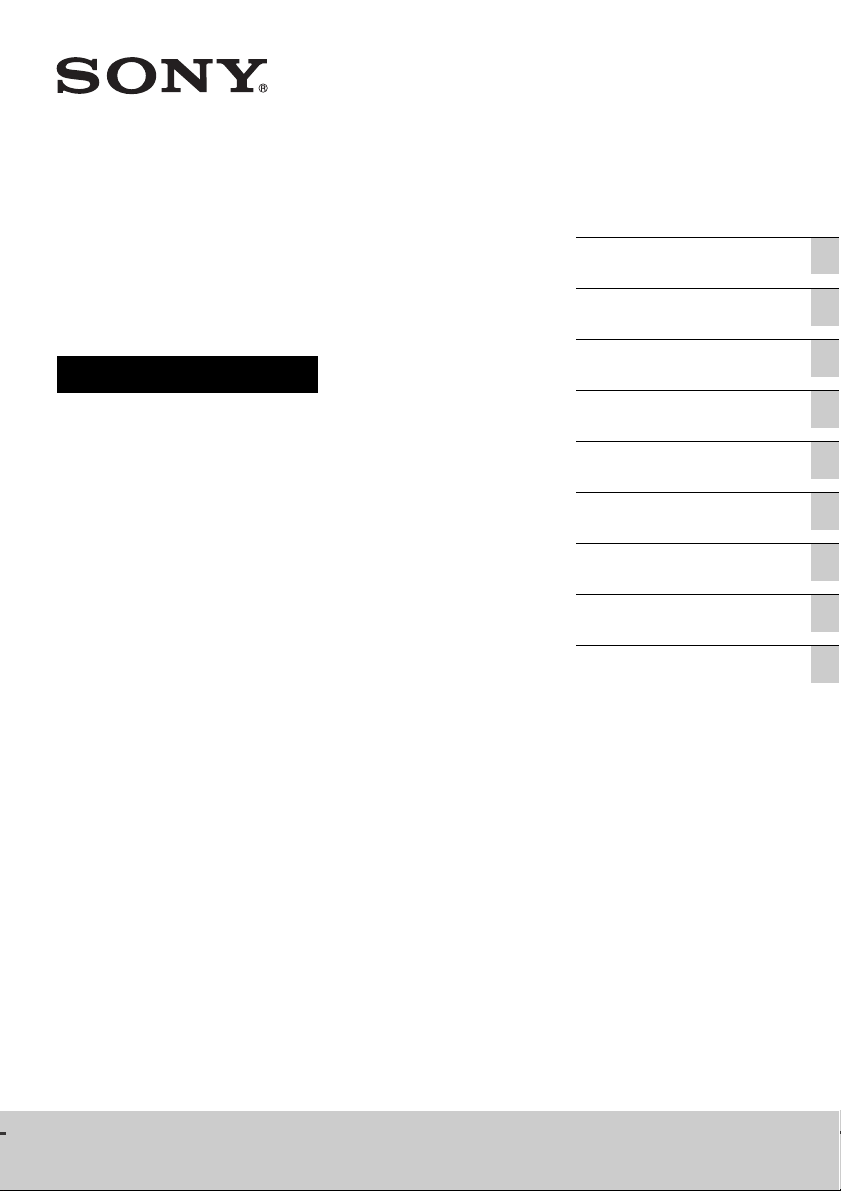
Personal Audio
Getting started
System
Operating Instructions
Listening to a CD
Listening to the radio
Listening to a file on a USB
device
Listening to music with
optional audio components
Listening to music through a
BLUETOOTH connection
Additional information
Troubleshooting
Precautions/Specifications
CMT-X3CD
Page 2
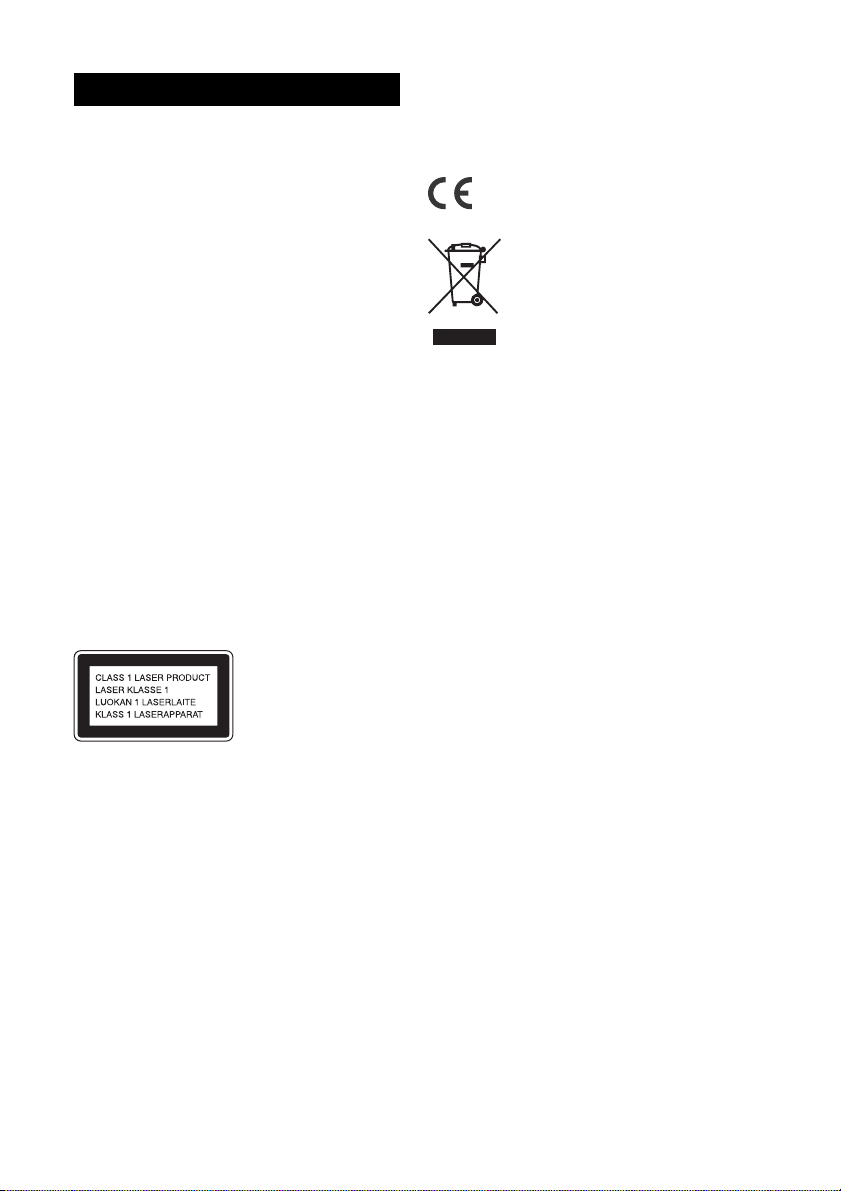
WARNING
To reduce the risk of fire, do not cover the
ventilation opening of the appliance with
newspapers, tablecloths, curtains, etc.
Do not expose the appliance to naked flame
sources (for example, lighted candles).
To reduce the risk of fire or electric shock, do not
expose this appliance to dripping or splashing,
and do not place objects filled with liquids, such as
vases, on the appliance.
As the main plug is used to disconnect the unit
from the mains, connect the unit to an easily
accessible AC outlet. Should you notice an
abnormality in the unit, disconnect the main plug
from the AC outlet immediately.
Do not install the appliance in a confined space,
such as a bookcase or built-in cabinet.
Do not expose batteries or appliances with
battery-installed to excessive heat, such as
sunshine and fire.
The unit is not disconnected from the mains as
long as it is connected to the AC outlet, even if the
unit itself has been turned off.
Excessive sound pressure from earphones and
headphones can cause hearing loss.
The nameplate is located on the bottom of the
unit.
Hereby, Sony Corporation declares that this
equipment is in compliance with Directive 2014/
53/EU.
The full text of the EU declaration of conformity is
available at the following internet address:
http://www.compliance.sony.de/
Disposal of Old Electrical &
Electronic Equipment
(Applicable in the European
Union and other European
countries with separate
collection systems)
This symbol on the product or on its packaging
indicates that this product shall not be treated as
household waste. Instead it shall be handed over
to the applicable collection point for the recycling
of electrical and electronic equipment. By ensuring
this product is disposed of correctly, you will help
prevent potential negative consequences for the
environment and human health, which could
otherwise be caused by inappropriate waste
handling of this product. The recycling of materials
will help to conserve natural resources. For more
detailed information about recycling of this
product, please contact your local Civic Office, your
household waste disposal service or the shop
where you purchased the product.
This appliance is classified as a CLASS 1 LASER
product. This marking is located on the bottom
exterior.
Notice for customers: the following
information is only applicable to
equipment sold in countries applying EU
directives.
This product has been manufactured by or on
behalf of Sony Corporation, 1-7-1 Konan Minato-ku
Tokyo, 108-0075 Japan. Inquiries related to product
compliance based on European Union legislation
shall be addressed to the authorized
representative, Sony Belgium, bijkantoor van Sony
Europe Limited, Da Vincilaan 7-D1, 1935 Zaventem,
Belgium. For any service or guarantee matters,
please refer to the addresses provided in the
separate service or guarantee documents.
GB
2
Page 3
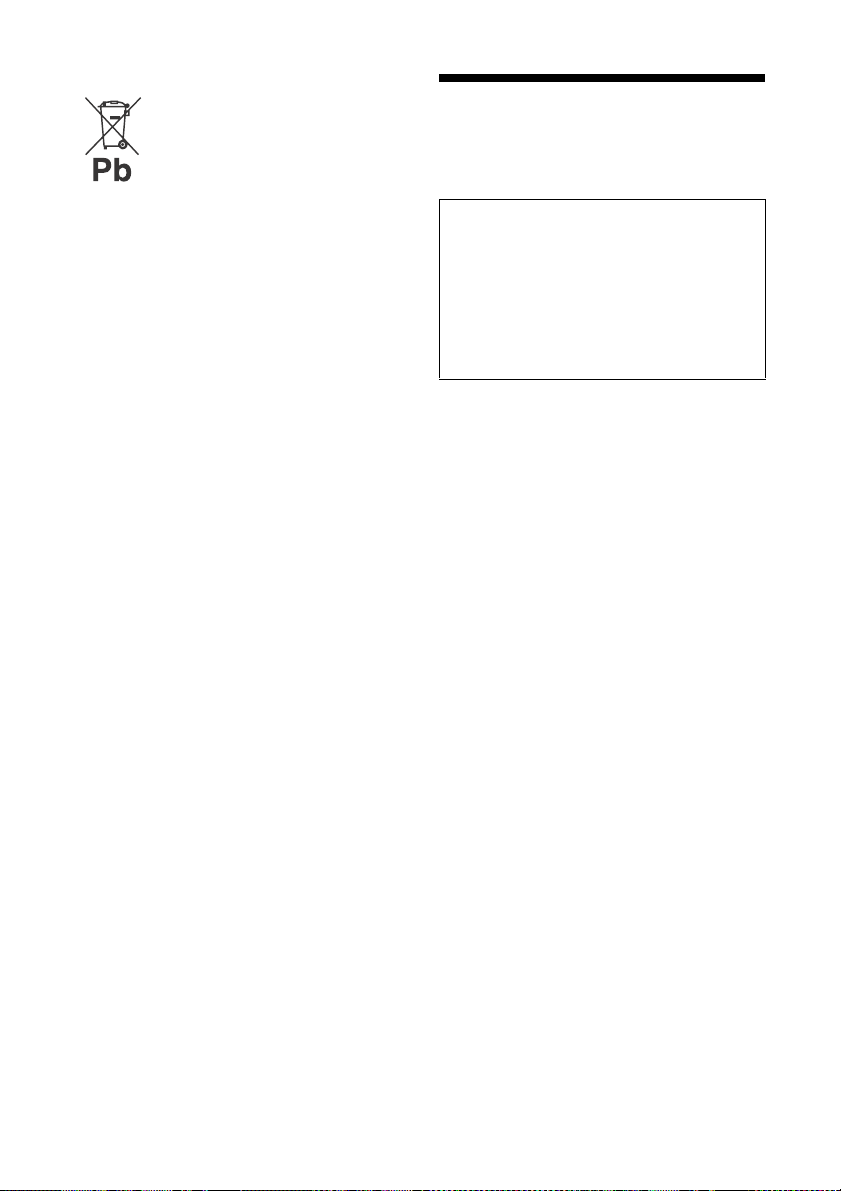
Europe Only
Disposal of waste batteries
(applicable in the European
Union and other European
countries with separate
collection systems)
This symbol on the battery or on the packaging
indicates that the battery provided with this
product shall not be treated as household waste.
On certain batteries this symbol might be used in
combination with a chemical symbol. The chemical
symbols for mercury (Hg) or lead (Pb) are added if
the battery contains more than 0.0005% mercury
or 0.004% lead.
By ensuring these batteries are disposed of
correctly, you will help prevent potentially negative
consequences for the environment and human
health which could otherwise be caused by
inappropriate waste handling of the battery. The
recycling of the materials will help to conserve
natural resources.
In case of products that for safety, performance or
data integrity reasons require a permanent
connection with an incorporated battery, this
battery should be replaced by qualified service
staff only.
To ensure that the batter y will be treated properly,
hand over the product at end-of-life to the
applicable collection point for the recycling of
electrical and electronic equipment.
For all other batteries, please view the section on
how to remove the battery from the product
safely. Hand the battery over to the applicable
collection point for the recycling of waste
batteries.
For more detailed information about recycling of
this product or battery, please contact your local
Civic Office, your household waste disposal service
or the shop where you purchased the product.
Before operating this system
Malfunctions that occur during the
normal use of the system will be repaired
by Sony in accordance with the
conditions defined in the limited
warranty for this system. However, Sony
will not be liable for any consequences
arising from a failure to play caused by a
damaged or malfunctioning system.
Music discs encoded with
copyright protection technologies
This product is designed to playback discs
that conform to the Compact Disc (CD)
standard. Recently, various music discs
encoded with copyright protection
technologies are marketed by some record
companies.
Please be aware that among those discs,
there are some that do not conform to the
CD standard and may not be playable by
this product.
Note on DualDiscs
A DualDisc is a two sided disc product which
mates DVD recorded material on one side
with digital audio material on the other side.
However, since the audio material side does
not conform to the Compact Disc (CD)
standard, playback on this product is not
guaranteed.
GB
3
Page 4
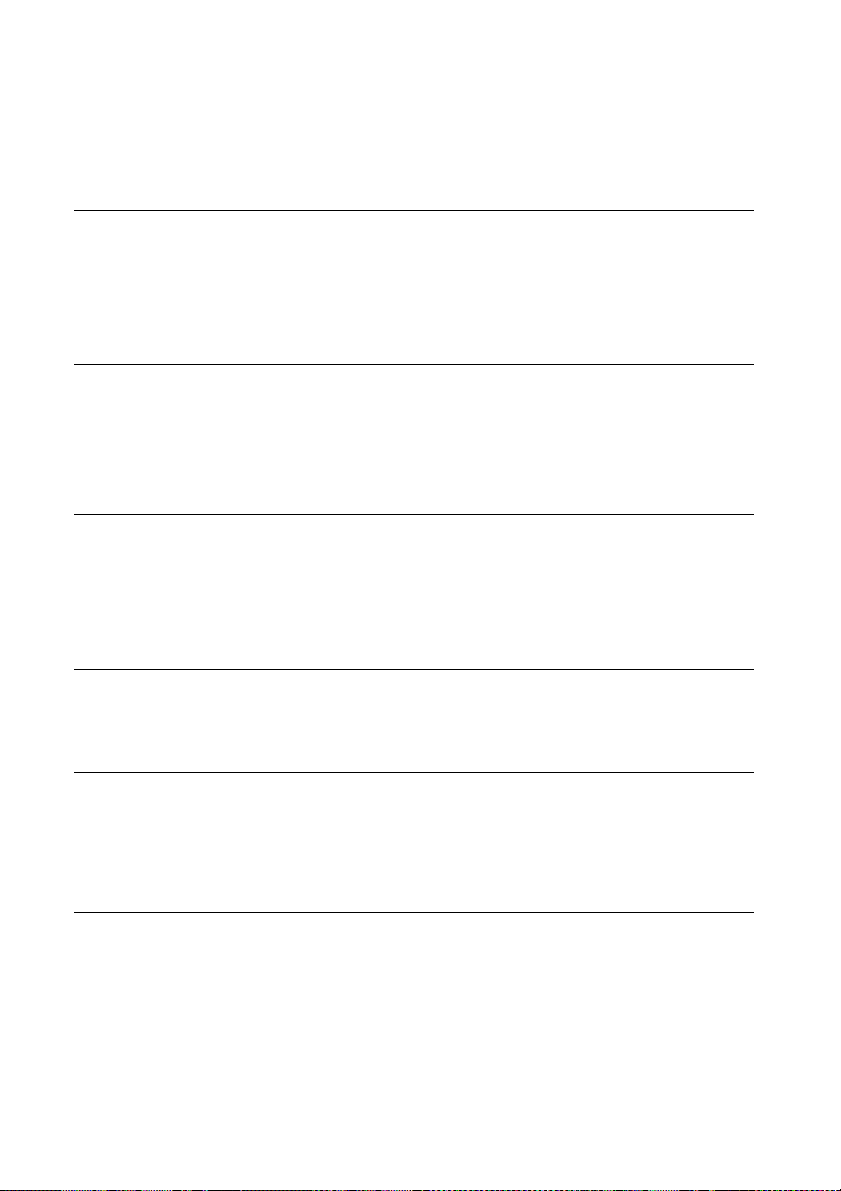
Table of Contents
Before operating this system................................................................. 3
Getting started
Location and Function of Controls.........................................................6
Preparing the Remote............................................................................ 9
Setting the clock.....................................................................................9
Listening to a CD
Playing a CD-DA/MP3/WMA disc .........................................................10
To change the play mode ................................................................10
Creating your own program (Program Play)....................................... 11
Listening to the radio
Tuning in a radio station .......................................................................13
Presetting radio stations.......................................................................13
Selecting a preset radio station........................................................14
Listening to a file on a USB device
Playing a file on a USB device................................................................15
Listening to music with optional audio
components
Playing back the music of optional audio components .......................16
Listening to music through a BLUETOOTH
connection
Pairing the system with a BLUETOOTH device and listening to
music .................................................................................................17
Listening to music through a registered device..................................18
Listening to music by one-touch action (NFC)......................................19
GB
4
Page 5
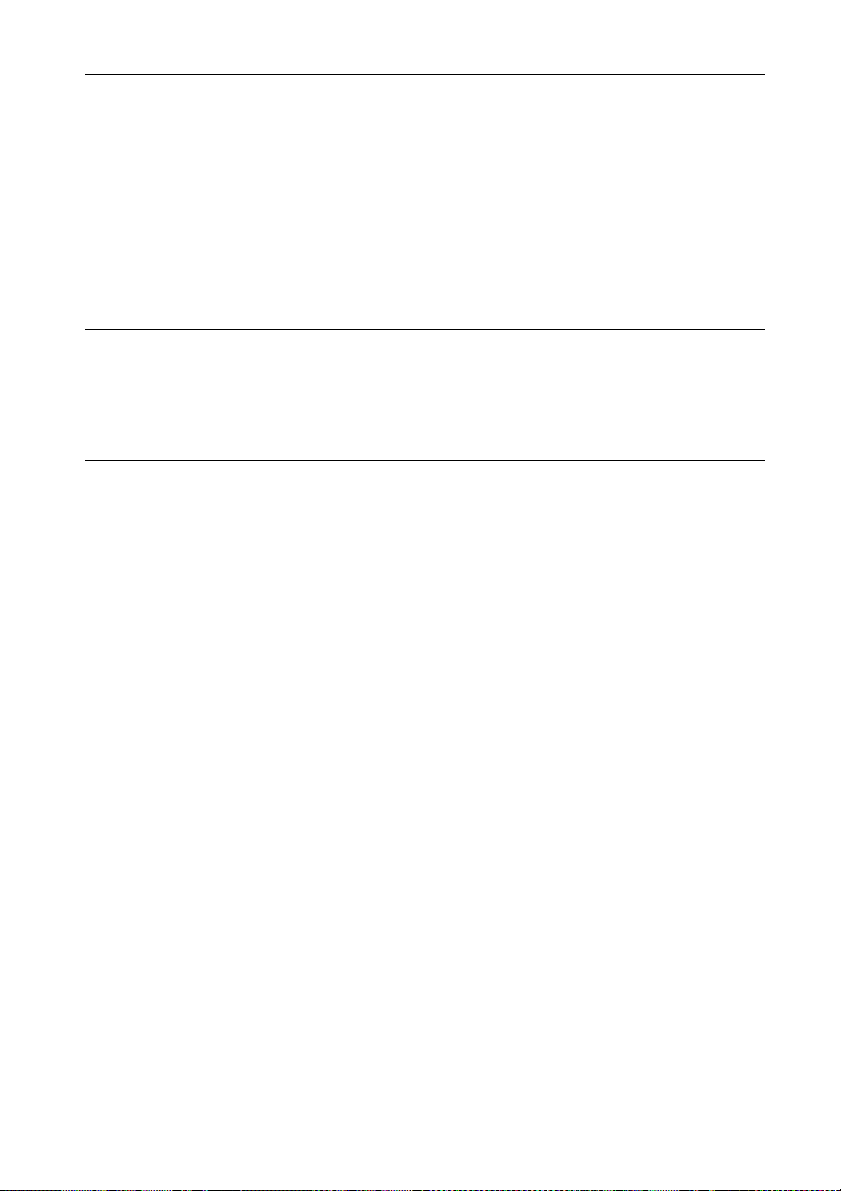
Additional information
Setting the Automatic Standby function............................................. 20
Setting the BLUETOOTH Standby mode ............................................... 21
Setting the wireless BLUETOOTH signal ON/OFF..................................21
Adjusting the sound .............................................................................22
Using the timers....................................................................................22
Setting the Sleep Timer...................................................................22
Setting the Play Timer.....................................................................22
Troubleshooting
Troubleshooting .................................................................................. 24
Messages..............................................................................................27
Precautions/Specifications
Precautions.......................................................................................... 28
Compatible USB devices and versions................................................. 29
BLUETOOTH wireless technology ........................................................ 30
Specifications........................................................................................31
GB
5
Page 6
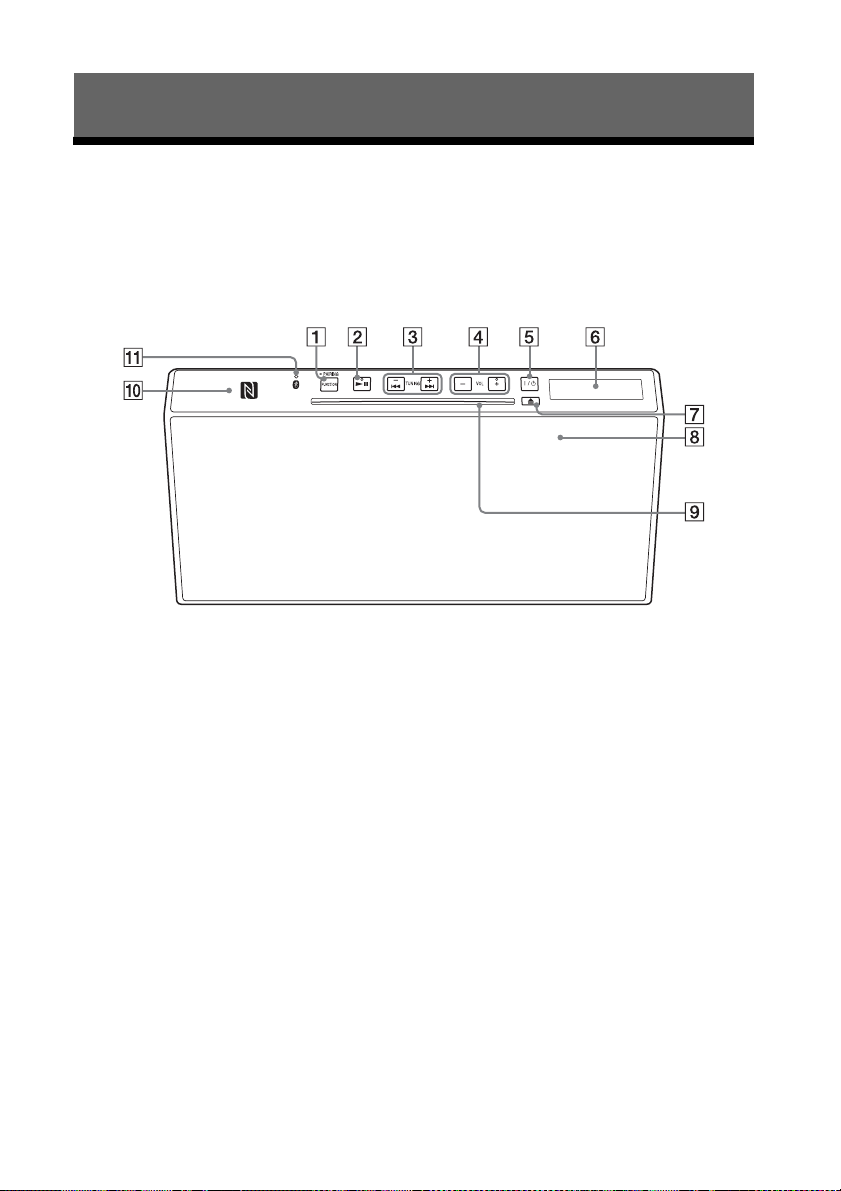
Getting started
Location and Function of Controls
Note
This manual mainly explains operations using the remote, but the same operations can also
be performed using the buttons on the unit having the same or similar names.
Unit (front/top)
GB
6
Page 7
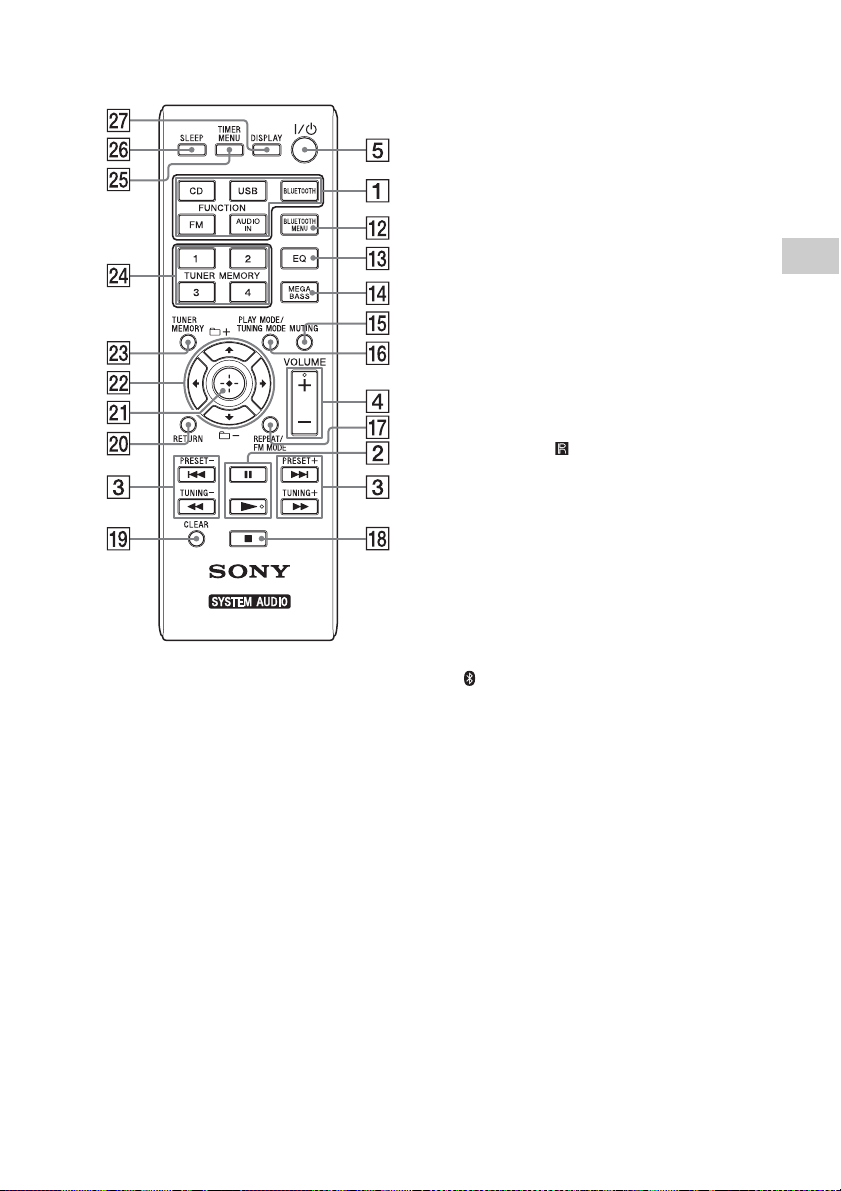
Remote
Unit: FUNCTION/PAIRING button
Use to select the source. Each press
changes to the next source in the
following sequence:
CD USB BT AUDIO FM
AUDIO IN
Press and hold to enter the BLUETOOTH
Pair ing mode.
Remote: Function (CD/USB/
BLUETOOTH/FM/AUDIO IN) buttons
Use to select the source.
Unit: (play/pause) button
Remote: (play) / (pause) button
Use to start or pause playback.
/ (previous/next) buttons
Use to cue the beginning of a track or
file.
TUNING +/– button
Use to tune in a desired radio station.
Remote: / (fast-rewind/fastforward) buttons
Use to fast-forward/fast-rewind a track or
file.
Remote: PRESET +/– buttons
Use to recall the preset stations.
Unit: VOL +/– buttons
Remote: VOLUME +/– button
Use to adjust the volume.
/ (power) button
Use to turn the power on or off.
Display window
(eject) button
Use to eject a CD.
Remote sensor
The IR mark is not indicated on the
unit.
Disk slot
Insert a CD.
N-Mark
Place a smartphone/tablet equipped
with the NFC function close to this mark
to perform BLUETOOTH registration,
connection or disconnection by a onetouch action (page 19).
(BLUETOOTH) indicator
Lights up or blinks to show the
BLUETOOTH connection status.
BLUETOOTH MENU button
Use to open or close the BLUETOOTH
menu (page 17, 18, 21).
EQ button
Use to select a sound effect (page 22).
MEGA BASS button
Use to boost bass sound (page 22).
MUTING
Use to mute and unmute the sound.
PLAY MODE/TUNING MODE button
Use to select the play mode (page 10).
Use to select the tuning mode
(page 13).
REPEAT/FM MODE button
Use to select the repeat play mode
ge 11).
(pa
Getting started
GB
7
Page 8
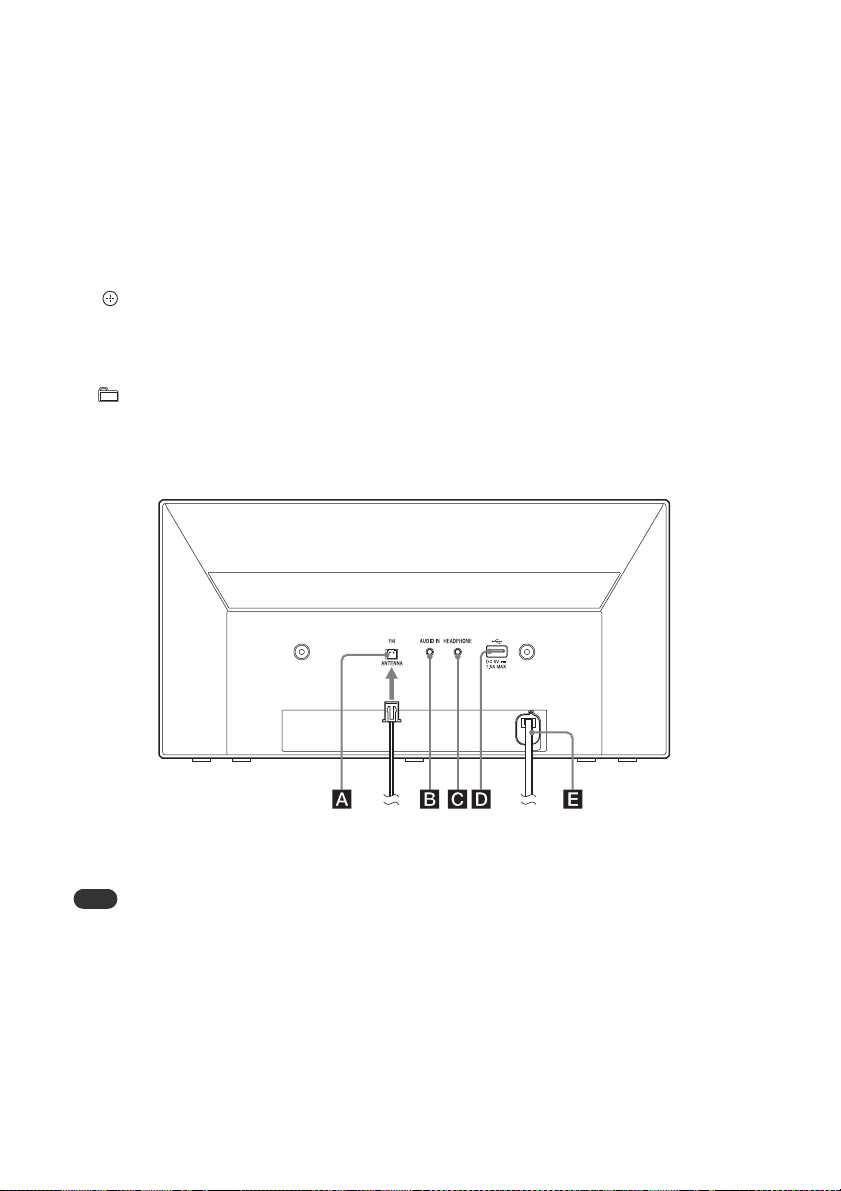
Use to select FM stereo or monaural
Note
reception (page 13).
(stop) button
Use to stop a playback.
CLEAR button
Use to delete a programmed track
(page 12).
RETURN button
Use to return to the previous status.
(enter) button
Use to confirm an item.
/// buttons
Use to select an item.
+/– buttons
Use to select a folder (album) on an MP3/
WMA disc or USB device.
Unit (back)
TUNER MEMORY button
Use to preset radio stations (page 13).
TUNER PRESET (1 to 4) buttons
Use to tune in 4 registered FM stations.
TIMER MENU button
Use to set the timer menu (page 22).
SLEEP button
Use to set the sleep timer (page 22).
DISPLAY button
Use to change information displayed in
the display window .
An underscore “_” is displayed in the
place of an unrecognizable character.
If you press this button when the power
is turned off, the clock time is displayed.
FM ANTENNA
Connect the FM antenna.
Find a location and an orientation that provide
good reception, and then fix the FM antenna to
a stable surface (window, wall, etc.).
Secure the end of the FM lead antenna with
adhesive tape.
AUDIO IN (external input) jack
Connect optional external equipment
with an audio connecting cable (not
supplied).
GB
8
HEADPHONE jack
Use to connect headphones.
(USB) port
Use to connect a USB device (page 15).
~ AC IN (120-240 V AC) input
Connect the power cord to the wall
outlet.
Page 9
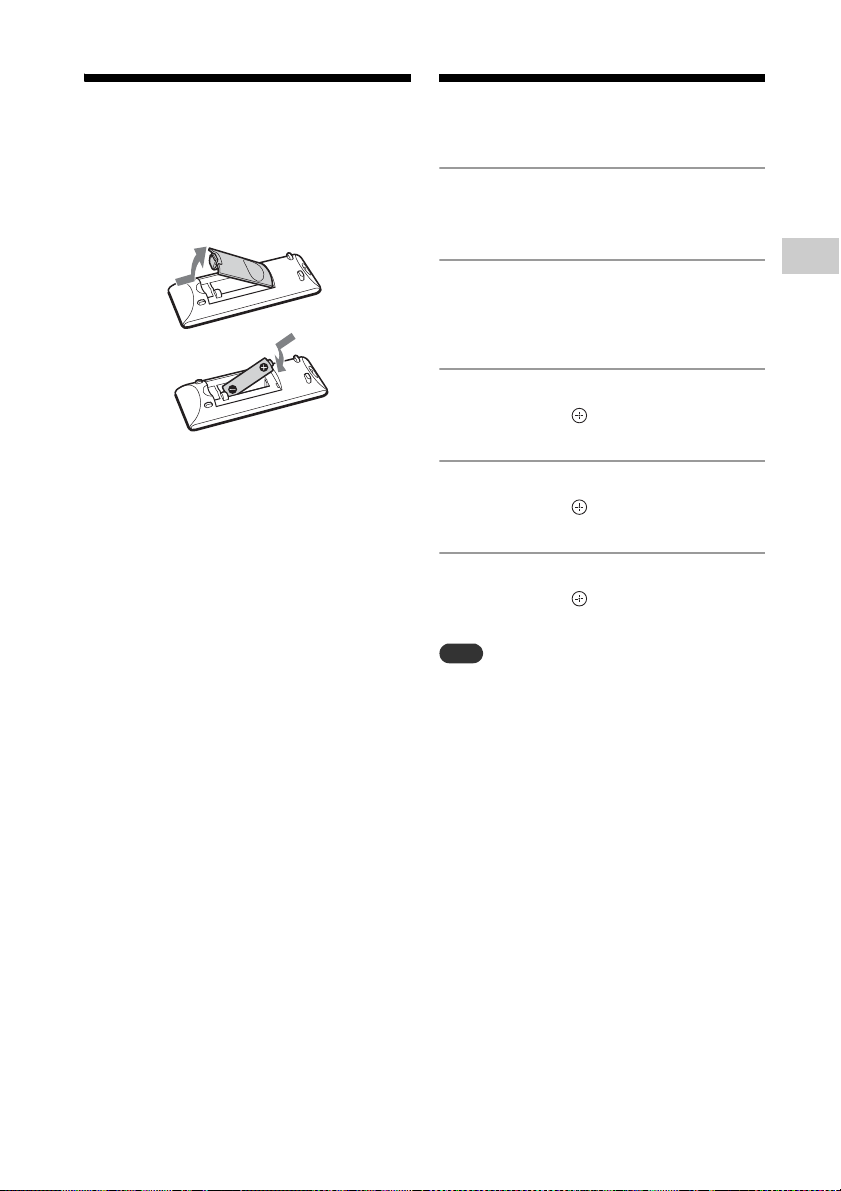
Preparing the
Note
Remote
Insert an R6 (size AA) battery (not supplied),
matching the polarities as shown below.
Setting the clock
Press / to turn on the
1
system.
Notes on using the remote
With normal use, the battery should last for
about six months.
If you do not use the remote for a long period of
time, remove the battery to avoid damage from
battery leakage and corrosion.
Press TIMER MENU .
2
If setting the clock for the first time,
proceed to step 4.
Press / to select “CLOCK,”
3
then press .
Press / to set the hour,
4
then press .
Press / to set the minutes,
5
then press .
Complete the clock setting.
The clock settings are reset when you
disconnect the power cord or if a power failure
occurs.
To display the clock when the
system is off
Press DISPLAY to display the clock. The
clock is displayed for about 8 seconds.
Getting started
GB
9
Page 10
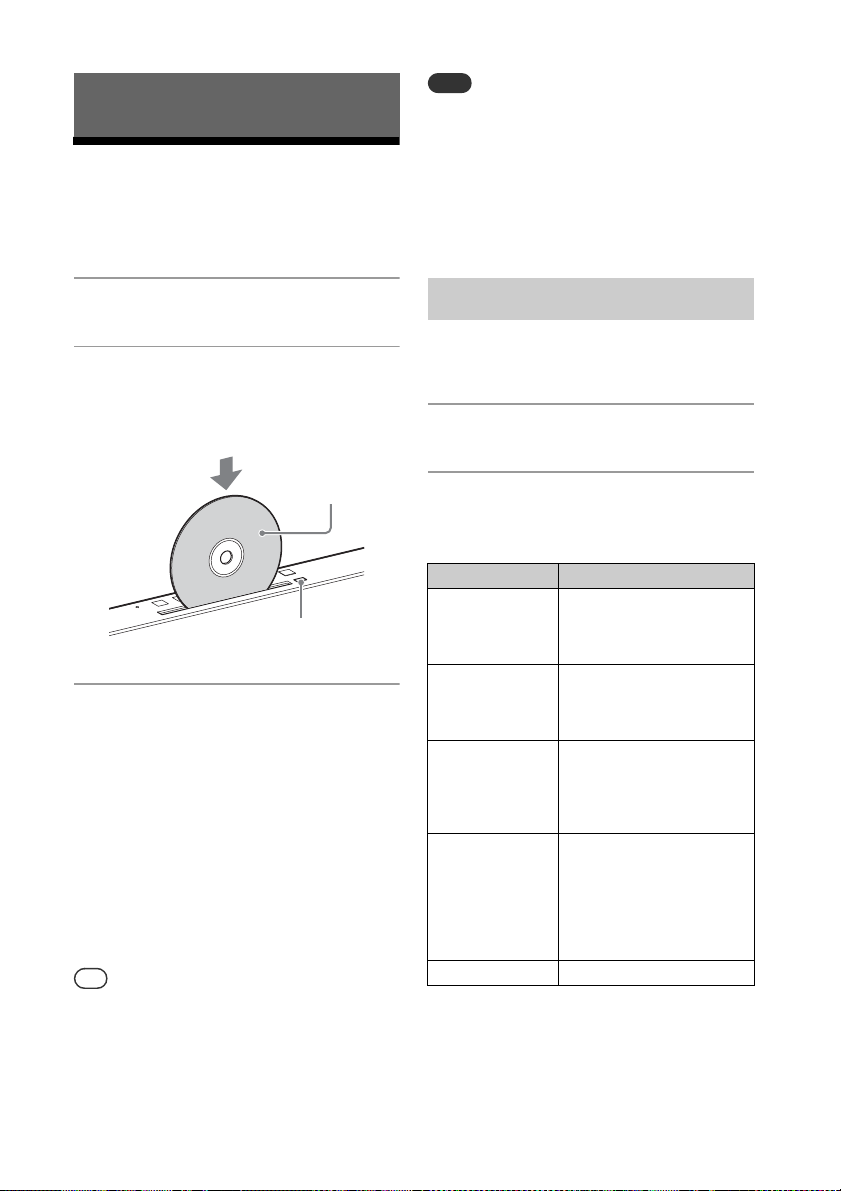
Tip
Note
Listening to a CD
Label side
(printed side)
(eject)
Playing a CD-DA/ MP3/WMA disc
8 cm CDs cannot be used with this system.
Do not load a disc with a non-standard shape
(e.g., heart, square, star). Doing so may cause
irreparable damage to the system.
Do not use a disc with tape or stickers on it as
this may cause malfunction.
When you remove a disc, do not touch its
surface.
Press CD .
1
Insert a CD to the disc slot at
2
the top of the unit.
Load a CD with the label side (printed
side) toward you.
Press .
3
If you switch the function to “CD” from
another function when a CD is already
inserted in the slot, press after
“READING” has disappeared from the
display window .
The button of the remote or the unit
enables you to fast-rewind/fastforward, select a track, file or folder (for
MP3/WMA disc), etc.
To eject the CD
Press on the unit.
You can lock the disc slot . Press and hold
FUNCTION on the unit and VOL - on the
unit at the same time for 5 seconds, “LOCKED”
appears on the display window and the
button is then inoperable. To unlock the disc slot
, repeat the same procedure.
To change the play mode
Play mode enables you to playback the
same music repeatedly or shuffle-play.
Press to stop playback.
1
Press PLAY MODE repeatedly
2
to select a play mode.
You can select the following play modes.
Play mode Effect
FOLDER* Plays all tracks in the
SHUFFLE Plays all tracks repeatedly
FOLDER
SHUFFLE*
PROGRAM Plays the programmed
OFF Plays a track or file.
* This play mode is applicable only for playing a
USB device or MP3/WMA disc.
selected folder. “FLDR”
appears on the display
window .
in random order. “SHUF”
appears on the display
window .
Plays all tracks in the
selected folder in random
order. “FLDRSHUF”
appears on the display
window .
tra cks o r files. “PROGR AM”
appears on the display
window . For details,
see “Creating your own
program (Program Play)”
(page 11).
10
GB
Page 11
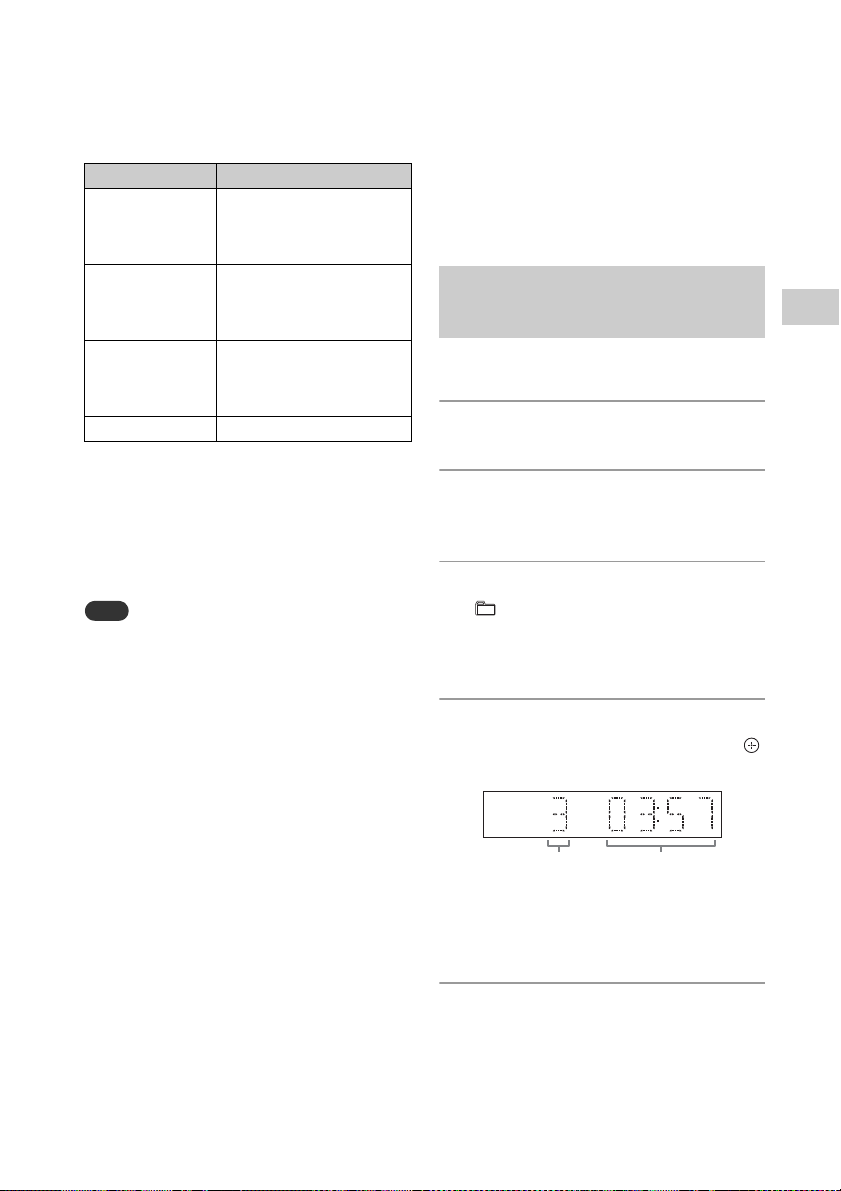
Note
Selected track
or file number
Tot al p la yi ng ti m e o f
the selected track or
file
REPEAT
To switch the repeat play mode, press
REPEAT repeatedly.
You can select the following play modes.
Play mode Effect
ONE Plays the selected track
FOLDER* Plays all tracks in the
ALL Plays all tracks in a disc
OFF Cancels repeat playback.
* This play mode is applicable only for playing a
USB device or MP3/WMA disc.
When “PLS STOP” appears
You cannot change the play mode during
playback. Stop playback, then change the
play mode.
Once the power cord is unplugged, the play
mode is turned off automatically.
Note on playing MP3/WMA discs
Do not save unnecessary folders or files
on a disc that has MP3/WMA files.
Folders that have no MP3/WMA files are
not recognized on the system.
The system can only play MP3/WMA files
that have a file extension of “.mp3” or
“.wma.” Even when file name has the
“.mp3” or “.wma” file extension, if it is not
an audio MP3/WMA file, playing this file
may generate a loud noise, which could
cause damage of the system.
The maximum number of MP3/WMA
folders and files compatible with this
system is:
256* folders (including the root folder)
999 files
999 files in a single folder
8 folder levels (in the tree structure of
files)
* This includes folders that have no MP3/WMA
or other files. The number of folders that the
system can recognize may be less than actual
repeatedly. “REP ONE”
appears on the display
window .
selected folder repeatedly.
“REP FLDR” appears on the
display window .
repeatedly. “REP ALL”
appears on the display
window .
number of folders, depending on the folder
structure.
Compatibility with all MP3/WMA
encoding/writing software, CD-R/RW
drive and recording media cannot be
guaranteed. Incompatible MP3/WMA
discs may produce noise or interrupted
audio or may not play at all.
Creating your own program (Program Play)
Plays the programmed track or file.
Press to stop playback.
1
Press PLAY MODE repeatedly
2
to select “PROGRAM.”
When using an MP3 disc, press
3
+/– to select the folder
containing the tracks or files that
you want to program.
Press / to select a
4
desired track or file, then press
.
Repeat the steps above to program
additional tracks or files.
Press .
5
Your program of tracks or files starts
playback.
11
Listening to a CD
GB
Page 12
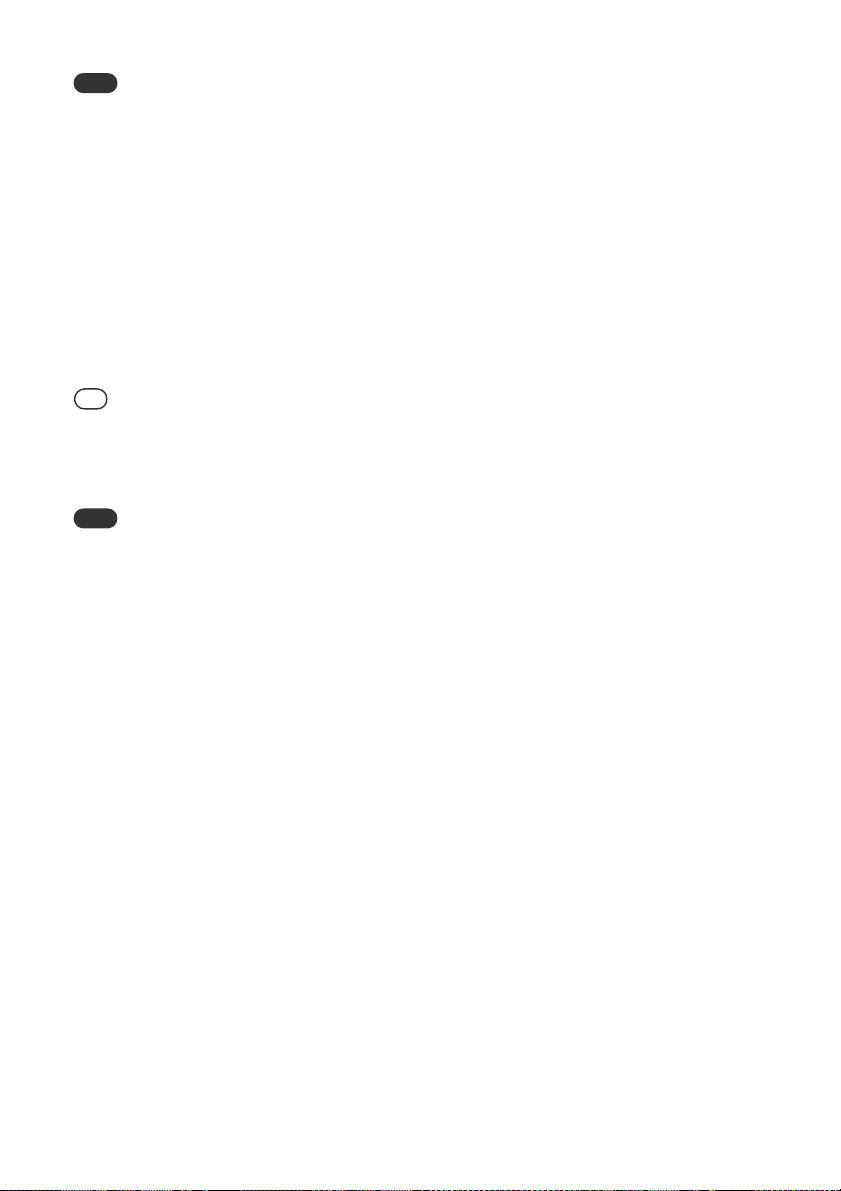
Note
For MP3/WMA file, the name or title of selected
Tip
Note
file appears on the display window first, and
total playing time is not displayed.
To cancel program play
In step 2, select “OFF” for “PROGRAM.”
To delete a programmed track or
file
Press CLEAR while the play is stopped.
Each time you press the button, the last
programmed track or file will be deleted.
When all the programmed tracks or files are
deleted, “NO STEP” appears.
Up to 64 tracks or files can be programmed. If
you attempt to program more than 64 tracks or
files, “FULL” will be displayed. In this case, delete
unnecessary tracks.
To play the same program again, press .
When the disc is ejected or the power cord is
disconnected after programming, all the
programmed tracks and files are deleted.
12
GB
Page 13
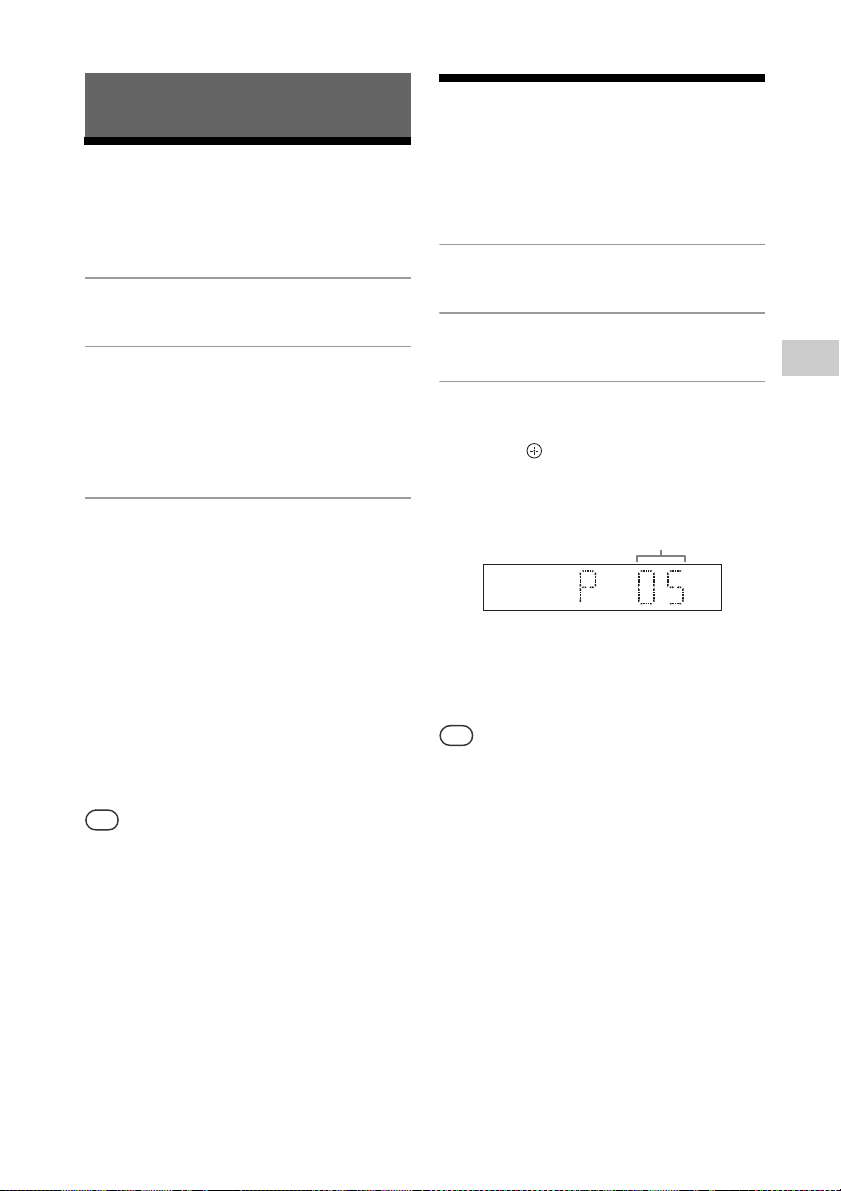
Tip
Tip
Listening to the radio
Preset number
Presetting radio
Tuning in a radio station
Press FM .
1
Press TUNING MODE
2
repeatedly to select “AUTO.”
Each time you press the button, the
mode changes to AUTO, MANUAL or
PRESET.
Press TUNING +/– .
3
The frequency indication in the display
window starts changing and stops
automatically when a FM stereo
broadcast is received (Auto tuning).
Manual tuning
1
Press TUNING MODE in FM function
repeatedly to select “MANUAL.”
2
Press repeatedly or hold TUNING +/– to
tune-in the desired station.
Press: Each press turns the frequency up/down
by one frequency step.
Hold: Turns the frequency up/down by several
frequency steps until the button is released.
If reception of an FM stereo broadcast is noisy,
press FM MODE repeatedly to select “MONO”
to select monaural reception. This reduces noise.
When you tune to a station that provides RDS
services, the station name appears on the
display.
stations
You can preset your desired radio stations.
Tune in the desired station.
1
Press TUNER MEMORY .
2
Press PRESET +/– repeatedly
3
to select a preset number, then
press .
You can also select a preset number by
pressing TUNER PRESET (1 to 4) or /
// .
“COMPLETE” appears in the display
window and the radio station is
registered with the preset number.
Repeat the steps above to register
further radio stations.
You can preset up to 20 FM stations.
If you select an already-registered preset
number in step 3, the preset radio station is
replaced by the currently tuned-in radio station.
Listening to the radio
13
GB
Page 14
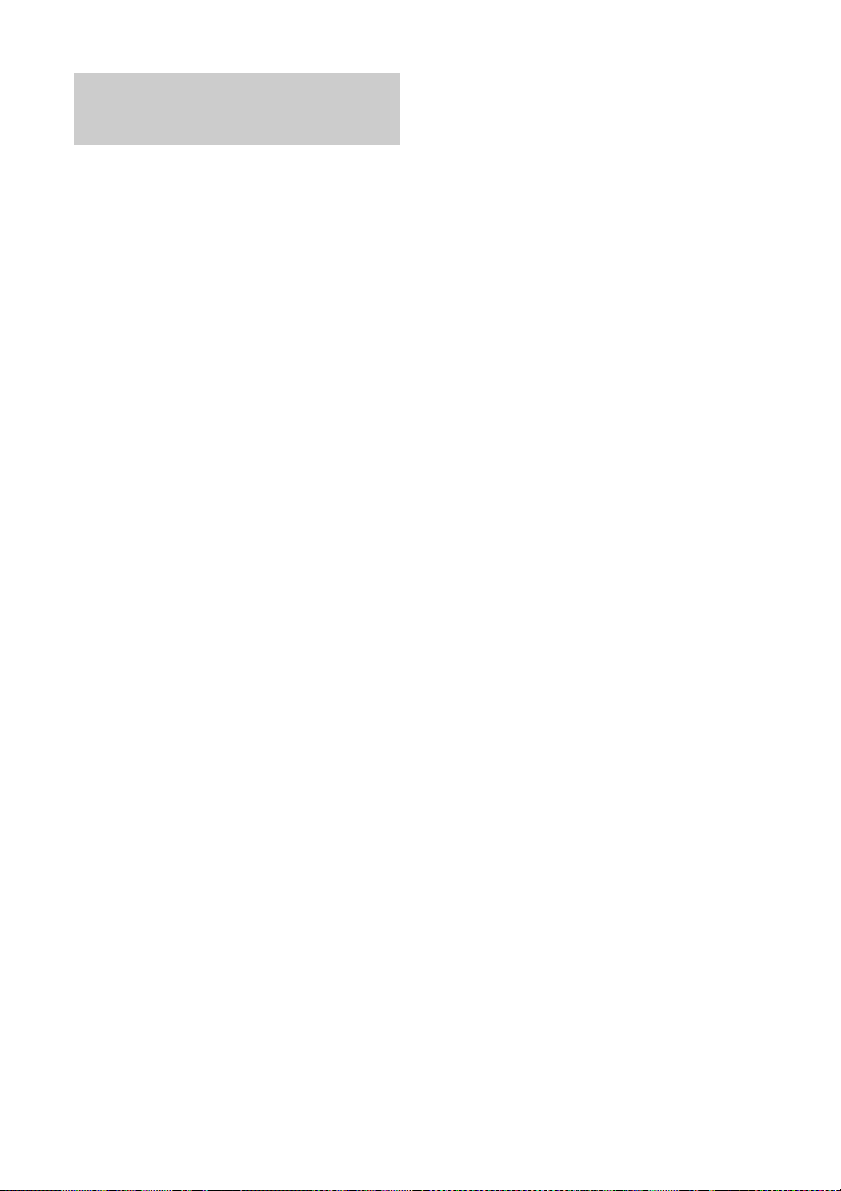
Selecting a preset radio station
For registered radio stations to a preset
number 1 to 4, the radio station will be
tuned in by just pressing the TUNER PRESET
(1 to 4) when the system is in FM
function.
For registered radio stations to a preset
number 5 or higher, press TUNING MODE
repeatedly to select “PRESET,” then press
PRESET +/– or /// repeatedly to
select the desired preset number.
14
GB
Page 15

Tip
Note
Listening to a file on a USB device
Playing a file on a USB device
You can play audio files stored on a USB
device such as WALKMAN® or digital media
player, on this system by connecting a USB
device to the system.
For details on compatible USB devices, see
“Compatible USB devices and versions”
(page 29).
Press USB .
1
Connect the USB device to the
2
(USB) port on the rear of the
unit.
Connect the USB device directly, or via
the USB cable supplied with the USB
device, to the (USB) port .
Wait until “SEARCH” disappears.
Press .
3
Starts playback.
You can operate fast-rewind/fastforward, selecting a track or file or
selecting folder with the remote or the
button of the unit.
When playing the USB device, the play mode
and the repeat play mode can be selected. Press
PLAY MODE or REPEAT repeatedly to
select the desired mode. For details, see “To
change the play mode” (page 10).
If a USB device is connected to the unit, battery
charging starts automatically. If the USB device
cannot be charged, disconnect and reconnect it.
Some USB devices cannot be charged with the
system. For details on the charging status of the
USB device, see the operating manual of the USB
device.
The playback order for the system may differ
from the playback order of the connected digital
music player.
Be sure to turn off the system before removing
the USB device. Removing the USB device while
the system is turned on may corrupt the data on
the USB device.
When USB cable connection is necessary,
connect the USB cable supplied with the USB
device to be connected. For details on
connection, refer to the operation manual
supplied with the USB device to be connected.
It may take time before “SEARCH” appears after
connecting, depending on the type of USB
device connected.
Do not connect the USB device through a USB
hub.
When the USB device is connected, the system
reads all the files on the USB device. If there are
many folders or files on the USB device, it may
take a long time to finish reading the USB
device.
With some connected USB devices, it may ta ke a
long time to transmit signals from the system or
to finish reading the USB device.
Compatibility with all encoding/writing software
cannot be guaranteed. If audio files on the USB
device were originally encoded with
incompatible software, those files may produce
noise or may malfunction.
The maximum number of folders and files on
the USB device compatible with this system is:
256* folders (including the root folder)
999 files
999 files in a single folder
8 folder levels (in the tree structure of files)
* This includes folders that have no playable
audio files and empty folders. The number of
folders that the system can recognize may be
less than actual number of folders,
depending on the folder structure.
The system does not necessarily support all the
functions provided in a connected USB device.
Folders that have no audio files are not
recognized.
The audio formats that you can listen to with this
system are as follows:
MP3: file extension “.mp3”
WMA**: file extension “.wma”
Note that even when file name has the correct file
extension, if the actual file differs, the system may
produce noise or may malfunction.
** Files with DRM (Digital Rights Management)
copyright protection or files downloaded from
an online music store cannot be played on this
system. If you try to play one of these files, the
system plays the next unprotected audio file.
Listening to a file on a USB device
15
GB
Page 16

Note
Note
Listening to music with optional audio components
Playing back the music of optional audio components
You can play a track of optional audio
components connected to the unit.
Beforehand, press the VOLUME – to turn
down the volume.
Press AUDIO IN .
1
Connect its audio connecting
2
cord to the AUDIO IN jack on
the rear of the unit and the
output terminal of the optional
external equipment.
Start playback of the connected
3
component.
Adjust the volume on the connected
component during playback.
Press VOLUME +/– to adjust
4
the volume.
The system may enter Standby mode
automatically if the volume level of the
connected component is too low. For details, see
“Setting the Automatic Standby function”
(page 20).
GB
16
Page 17

Note
Tip
Listening to music through a BLUETOOTH connection
Pairing the system with a BLUETOOTH device and listening to music
You can listen to music from BLUETOOTH
device over a wireless connection.
Before using the BLUETOOTH function,
perform pairing to register your BLUETOOTH
device.
Place the BLUETOOTH device to be connected
within one meter of the system.
If your BLUETOOTH device is compliant wit h
touch (NFC), skip the next procedure. See
“Listening to music by one-touch action (NFC)”
(page 19).
Press BLUETOOTH MENU .
1
If the BLUETOOTH function is selected
when the system has no pairing
information, the system enters the
pairing mode automatically.
You can also perform pairing by using a
button on the unit. See “To perform the
pairing by using a button on the unit”
(page 17).
Press / to select “PAIRING,”
2
then press .
The system enters pairing mode.
“PAIRING” appears on the display
window and the (BLUETOOTH)
indicator blinks quickly.
Select [SONY:CMT-X3CD] (this
4
system).
If prompted to enter a passkey on the
BLUETOOTH device, enter “0000.”
If this system is not shown in the
display window of the device, proceed
from step 1 again.
When pairing is completed, the
BLUETOOTH connection is established
automatically. “BT AUDIO” appears on
the display window of the system
and the (BLUETOOTH) indicator
lights up.
Perform this step within 5 minutes, or
the pairing is canceled. If the pairing is
canceled, proceed from step 1 again.
Press .
5
Starts playback.
Depending on the BLUETOOTH device,
press again. Also, you may have
to start up a music player on the
BLUETOOTH device.
Press VOLUME +/– to adjust
6
the volume.
If the volume cannot be changed on
the system, adjust it on your
BLUETOOTH device.
To perform the pairing by using a
button on the unit
1Press FUNCTION repeatedly to select “BT
AUDIO.”
2 Press and hold FUNCTION until the
(BLUETOOTH) indicator starts to blink fast.
The system enters pairing mode. “PAIRING”
appears on the display window .
To establish a BLUETOOTH connection,
perform the same procedures after step 2
using a remote.
Listening to music through a BLUETOOTH connection
Search for this system with the
3
BLUETOOTH device.
A list of the devices found may appear
on the BLUETOOTH device display.
You can perform a pairing operation with
another BLUETOOTH device while the
BLUETOOTH connection is established with one
BLUETOOTH device.
17
GB
Page 18
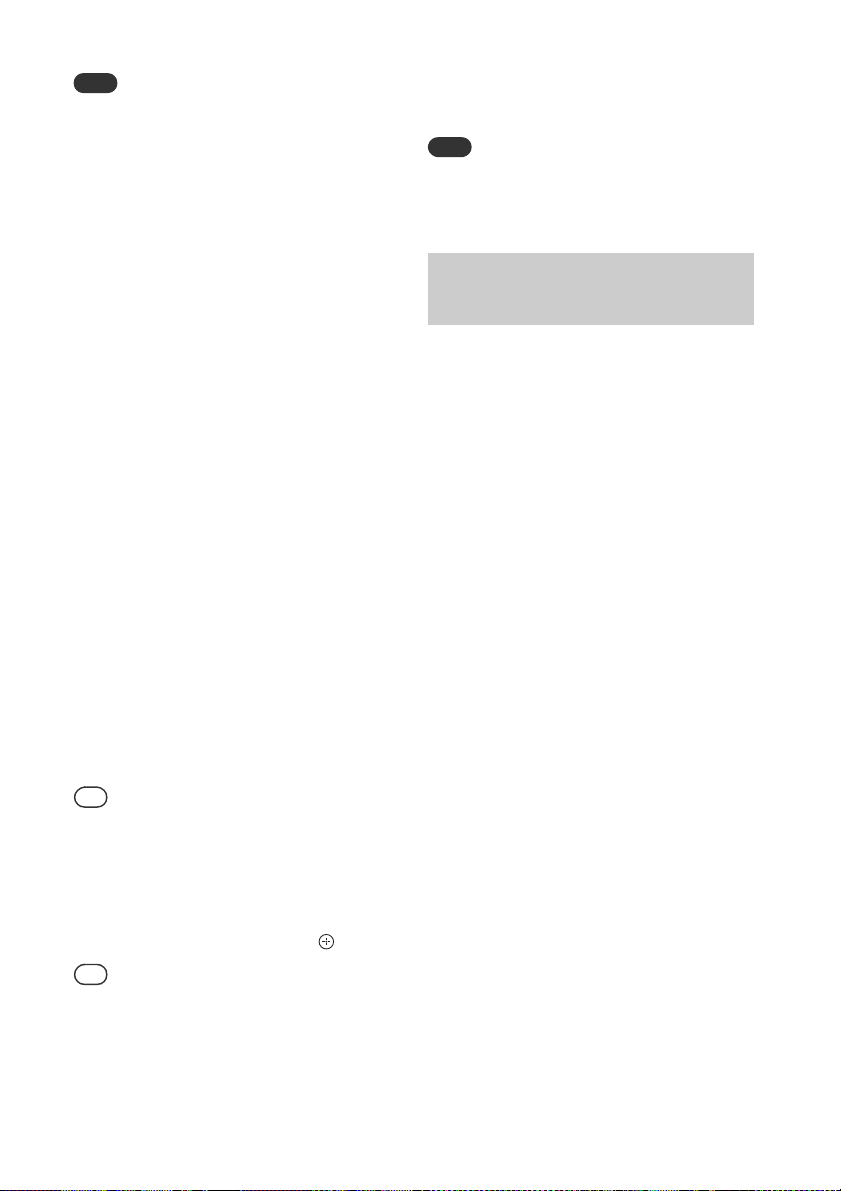
Note
The operations described above may not be
Tip
Tip
Note
available for certain BLUETOOTH devices. In
addition, the actual operations may differ
depending on the connected BLUETOOTH
device.
Once a pairing operation is performed, it does
not have to be performed again. In the following
cases, however, a pairing operation must be
performed again:
Pairing information was erased when the
BLUETOOTH device was repaired.
You attempt to pair the system with more
than 8 BLUETOOTH devices.
This system can pair with up to 8 BLUETOOTH
devices. If you pair another BLUETOOTH
device after pairing with 8 devices was
performed, pairing information of the device
that was connected with the system first is
overwritten with that of the new device.
Pairing registration information of this system
is erased from the connected device.
If you initialize the system or erase the
pairing history with the system, all the
pairing information will be erased.
The sound of this system cannot be sent to a
BLUETOOTH speaker.
“Passkey” may be called “Passcode,” “PIN code,”
“PIN number” or “Password,” etc.
You cannot make a BLUETOOTH connection with
another BLUETOOTH device while the
BLUETOOTH connection is established with one
BLUETOOTH device. Cancel the connection first,
and then connect with another device.
The system supports only Sub Band Codec.
2
Press and hold FUNCTION and on
the unit at the same time until “RESET”
appears on the display window .
If you have erased the pairing information, you
cannot make a BLUETOOTH connection unless
pairing is performed again.
Listening to music through a registered device
After step 1 on “Pairing the system with a
BLUETOOTH device and listening to music,”
operate the BLUETOOTH device to connect
with the system, then press to start
playback.
To cancel the pairing operation
with the BLUETOOTH device
Press BLUETOOTH MENU , BLUETOOTH
or change the source.
When the system has no pairing information,
the pairing operation cannot be canceled.
To cancel the connection with the
BLUETOOTH device
Press BLUETOOTH MENU and / to
select “DISCONNECT,” then press .
You can also disconnect the BLUETOOTH
connection from the BLUETOOTH device.
To erase the pairing registration
information
1
Press BLUETOOTH .
GB
18
Page 19

Listening to music by
Tip
Note
one-touch action
(NFC)
NFC is a technology for short-range wireless
communication between various devices
such as a mobile phone and IC tag.
Just touch your smartphone/tablet on the
system. The system is turned on
automatically, and pairing and BLUETOOTH
connection are established.
Beforehand, turn the NFC settings to on.
Touch your smartphone/tablet
1
on the N-mark on the unit.
Touch the smartphone/tablet on the
unit and maintain contact until the
smartphone/tablet vibrates or plays a
short sound.
Refer to the user’s guide of your
smartphone/tablet for the part of your
smartphone/tablet used as touch
contact.
After completing the connection,
2
press .
Starts playback.
To disconnect the established
connection, touch your smartphone/
tablet on the N-Mark on the unit.
When you touch an NFC-compliant smartphone/
tablet on the unit while another BLUETOOTH
device is connected with this system, the
BLUETOOTH device is disconnected and the
system is connected with the smartphone/
tablet.
In some countries and regions, NFC-compliant
application may not be downloaded.
For some smartphones/tablets, this function
may be available without downloading “NFC
Easy Connect.” In this case, the operation and
specifications of the smartphone/tablet may be
different from the description in this manual. For
details, refer to the user’s guide supplied with
your smartphone/tablet.
The BLUETOOTH connection may fail if the
system is touched with a smartphone/tablet
with the NFC function when it is reading a CD or
searching a USB device.
When the system is turned on and starts
playback via the BLUETOOTH connection by onetouch action (NFC), the playback sound may not
be heard from the beginning of the track. To
start playback from the beginning, press
, or make a BLUETOOTH connection after the
system turns on.
Listening to music through a BLUETOOTH connection
Compatible smartphones are those equipped
with the NFC function (compatible operating
system: Android version 2.3.3 or later with the
exception of Android 3.x).
Check the website below for information on
compatible devices.
http://support.sony-europe.com/
If the smartphone/tablet does not respond even
though it is touched to the unit, download “NFC
Easy Connect” to your smartphone/tablet and
run it. Then touch to the unit again. “NFC Easy
Connect” is a free application for exclusive use
with Android™. Scan the following 2D Code.
19
GB
Page 20

Tip
Note
Additional information
Setting the Automatic Standby function
The system enters Standby mode
automatically in about 15 minutes when
there is no operation or audio signal output
(Automatic Standby function).
By default, the Automatic Standby function
is turned on.
Press / to turn on the
1
system.
Press and hold / for more
2
than 3 seconds.
“AUTO STANDBY ON” appears on the
display window .
To turn off the function, repeat the
same procedure. “AUTO STANDBY OFF”
appears on the display window and
the function turns off.
when a button on the remote or unit is
pressed
When the system enters Standby mode,
“STANDBY” appears and blinks 8 times in the
display window
The Automatic Standby function is invalid for the
tuner function (FM), even when you have
enabled it.
The system may not enter Standby mode
automatically in the following cases:
while using the FM function
while an audio signal is being detected
during playback of audio tracks or files
while the Play Timer or Sleep Timer is being
used
The system counts down the time (about
15 minutes) again until it enters Standby mode,
even when Automatic Standby function is
enabled in the following cases:
when a USB device is connected in USB
function
GB
20
.
Page 21
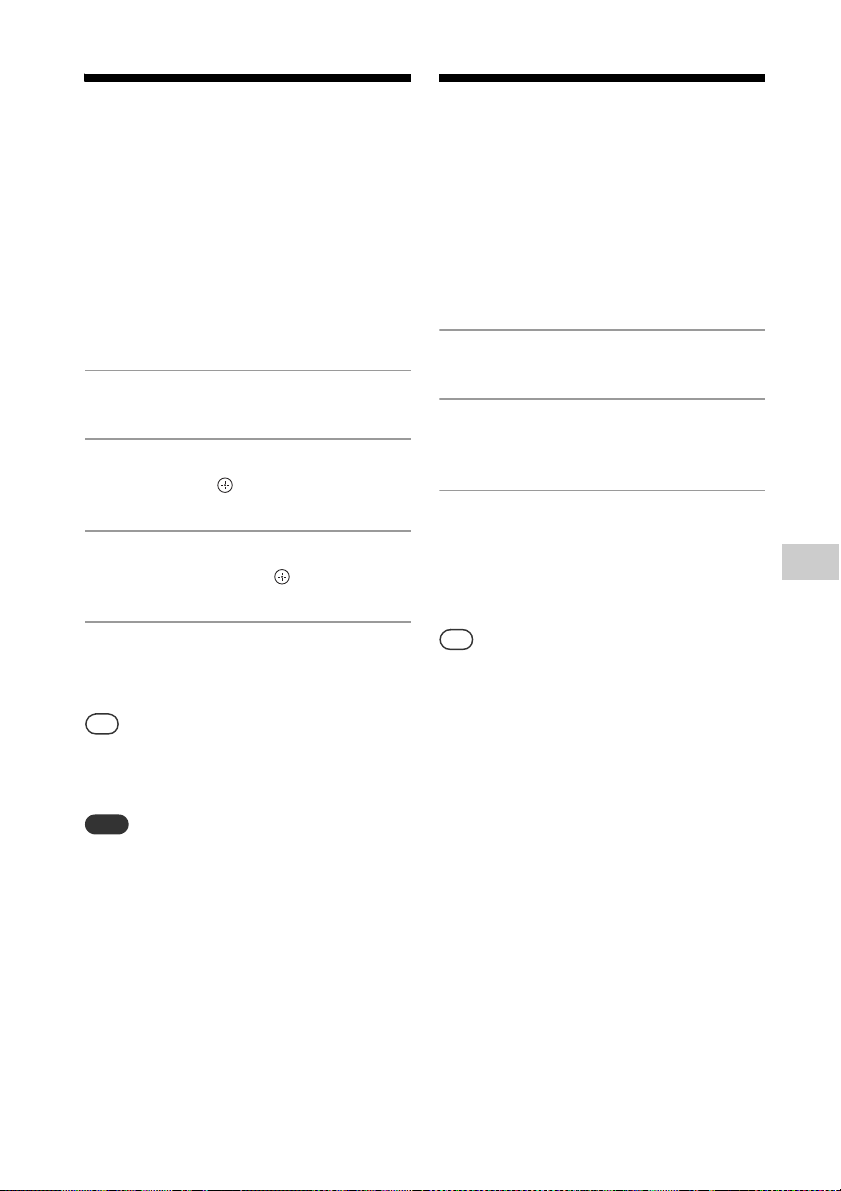
Setting the
Tip
Note
Tip
Setting the wireless
BLUETOOTH Standby
mode
When BLUETOOTH Standby mode is
enabled, the system enters Wait mode for
BLUETOOTH connection even when the
system is turned off. This mode is disabled
by default.
Press BLUETOOTH MENU .
1
Press / to select “BT: STBY,”
2
then press .
Press / to select “ON” or
3
“OFF,” then press .
Press / to turn off the
4
system.
When this mode is set to “ON,” the system turns
on automatically and you can listen to music by
making a BLUETOOTH connection from a
BLUETOOTH device.
When the system has no pairing information,
this mode is not available. To use this mode, the
system needs to be connected to the device and
has its pairing information.
BLUETOOTH signal
ON/OFF
When the unit is turned on, you can control
a BLUETOOTH signal. The default setting is
ON.
Turn on the unit.
1
Press and hold and VOL+
2
on the unit for 5 seconds.
After “BT OFF” (wireless
3
BLUETOOTH signal is off) or “BT
ON” (wireless BLUETOOTH signal
is on) appears, release the
button.
When this setting is set to OFF, the BLUETOOTH
function is not available.
If the unit is touched with a smartphone/tablet
with NFC function when this setting is off, the
system is turned on and this setting changes to
ON.
When this setting is off, the BLUETOOTH Standby
mode cannot be set.
When this setting is off, the unit and
BLUETOOTH device cannot be paired.
Additional information
21
GB
Page 22
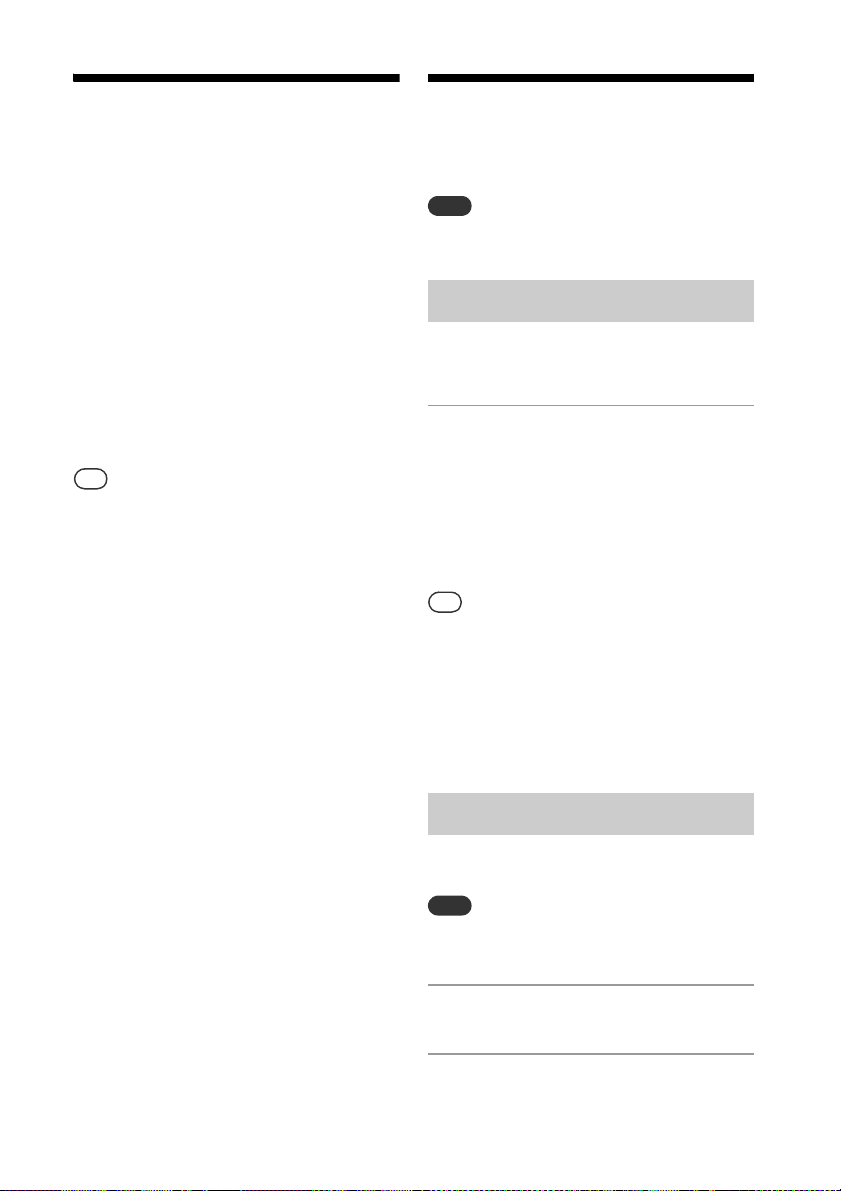
Adjusting the sound
Tip
Note
Tip
Note
Using the timers
You can select the desired sound from the
various styles and change the effectiveness
of the bass sound.
Selecting the desired sound
Press EQ repeatedly to select the desired
sound from the following styles:
“R AND B/HIP HOP,” “FLAT,” “ROCK,”
“POP,” “JAZZ,” “CLASSIC.”
Change the effectiveness of the
bass sound
Press MEGA BASS .
Each press switches the feature on (“BASS
ON”) and off (“BASS OFF”).
The factory setting is “BASS ON.”
The system offers Sleep Timer and Play
Timer.
The Sleep Timer has priority over the Play Timer.
Setting the Sleep Timer
At the specified time, the system is turned
off automatically.
Press SLEEP repeatedly to
1
select the specified time.
You can select from “SLEEP 10” (10
minutes) to “SLEEP 90” (90 minutes) in
10 minute increments, or “AUTO.” If you
select “AUTO,” the system turns off
automatically after a CD or USB device
playback ends.
To check the remaining time of Sleep Timer,
press SLEEP again.
The Sleep Timer works even if the clock is not
set.
To cancel the Sleep Timer
Select “OFF” in step 1 above.
22
GB
Setting the Play Timer
You can listen to a CD, USB device or radio at
a preset time.
Make sure you have set the clock before setting
the timer (page 9).
Prepare the sound source.
1
Press TIMER MENU .
2
Page 23

Press / to select “PLAY
Tip
Note
3
SET,” then press .
The start time flashes in the display
window .
Press / to select time, then
4
press .
Follow the same procedure to set
“MINUTE” of the time to start operation,
then “HOUR” and “MINUTE” of the time
to stop the operation.
Press / to select the
5
desired sound source, then press
.
The confirmation display for the Play
Timer appears.
Press / to turn off the
6
system.
The timer setting appears in the display window
.
To cancel the timer
Select “OFF” in step 3 of “To check the
setting” (page 23).
Additional information
When the sound source is a radio, make sure to
tune-in to the radio station before turning off
the system (page 13).
To change the timer setting, perform the
procedures from the beginning again.
The system turns on exactly at the time set in
Play Timer. When the sound source is a CD,
MP3/WMA disc or USB, it may take some time to
start playback.
The Play Timer does not work if the system is
already on at the preset time.
When the sound source for a Play Timer is set to
a radio station, the last played frequency is used
for a Play Timer. If you change the radio
frequency after setting the timer, the radio
station setting for the timer will also be
changed.
To check the setting
1
Press TIMER MENU .
2
Press / to select “SELECT,” then
press .
3
Press / to select “PLAY SEL,” then
press .
23
GB
Page 24
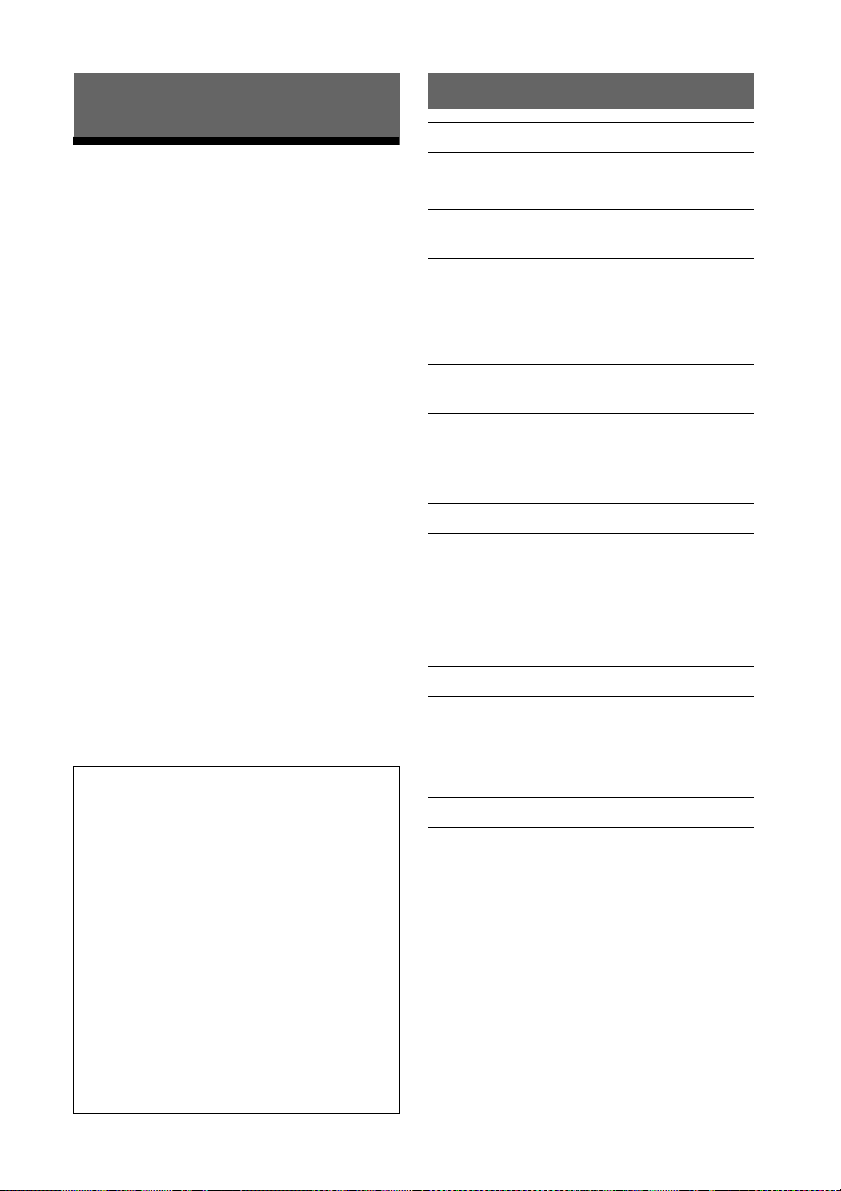
Troubleshooting
Troubleshooting
General
The system does not turn on.
Make sure you have connected the power
cord to a wall outlet correctly.
If a problem occurs while operating the
system, follow the steps described below
before consulting your nearest Sony dealer.
If an error message appears, be sure to
make a note of the contents for reference.
1
Check to see if the problem is listed
in this “Troubleshooting” section.
2
Check the following customer
support websites.
http://support.sony-europe.com/
You will find the latest support
information and a FAQ at these
websites.
3
If, after steps 1 and 2, you still
cannot solve the problem, consult
your nearest Sony dealer.
If the problem persists after doing all of
the above, consult your nearest Sony
dealer.
When bringing the product in for
repairs, be sure to bring in the entire
system (main unit and remote).
This product is a system product, and
the entire system is needed to
determine the section requiring repair.
If “PROTECT” appears on the display
window
Immediately unplug the power cord, and
check the following items after
“PROTECT” disappears.
Make sure that the + and – speaker cords are
not short circuited.
Make sure that nothing is blocking the
ventilation holes of the system.
The system has entered Standby mode
unexpectedly.
This is not a malfunction. The system enters
Standby mode automatically in about 15
minutes when there is no operation or audio
signal output. See “Setting the Automatic
Standby function” (page 20).
The clock setting or the Play Timer operation
has been canceled unexpectedly.
If about a minute elapses with no operation,
the clock setting or Play Timer setting is
canceled automatically. Perform the operation
again from the beginning.
There is no sound.
Turn up the volume on the unit.
Make sure an external component is
connected correctly to the AUDIO IN jack
and set the function to AUDIO IN.
The specified station may have temporarily
stopped broadcast.
Severe hum or noise occurs.
Move the system away from sources of noise.
Connect the system to a different wall outlet.
Use of an AC power tap with a noise filter (not
supplied) is recommended.
The remote does not function.
Remove any obstacles between the remote
and the remote sensor on the unit, and
position the unit away from fluorescent lights.
Point the remote at the remote sensor on
the unit.
Move the remote closer to the system.
Replace the new batteries.
24
After you have checked these above
items and found no problems, reconnect
the power cord, and turn on the system.
If the issue persists, contact your nearest
Sony dealer.
GB
Page 25
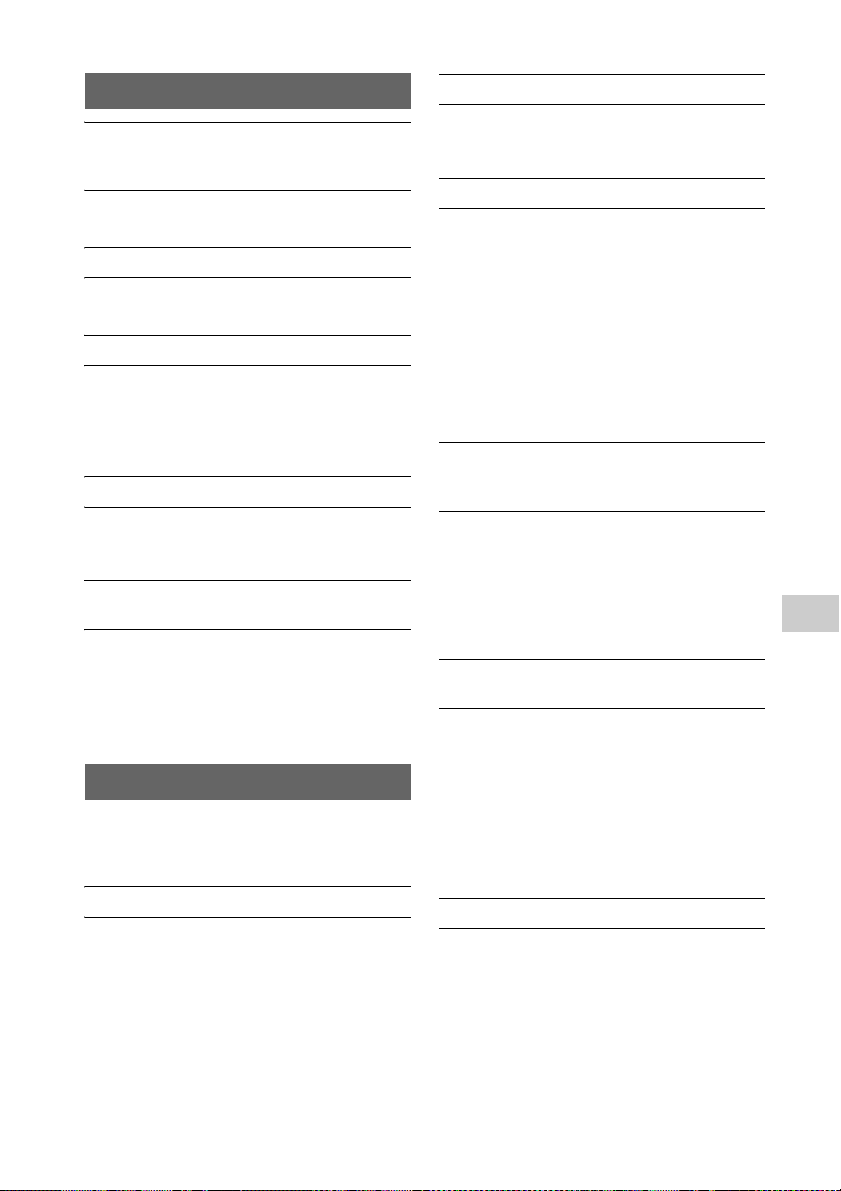
CD-DA/MP3/WMA
“LOCKED” appears in the display window
and the disc cannot be removed from the
disc slot .
The disc slot lock feature is activated. Turn the
feature off (page 10).
The disc or file will not play.
The disc has not been finalized (a CD-R or CDRW disc to which data can be added).
The sound skips, or the disc will not play.
The disc may be dirty or scratched. When the
disc is dirty, wipe it clean.
Move the system to a location away from
vibration (for example, on top of a stable
stand).
Play does not start from the first track or file.
Make sure the current play mode is correct. If
the play mode is “SHUFFLE” or “PROGRAM,”
change the setting (page 10).
Starting playback takes more time than
usual.
The following discs can increase the time it
takes to start playback:
a disc recorded with a complicated tree
structure
a disc recorded in multi-session format
a disc that has many folders
USB device
For details on compatible USB devices, see
“Compatible USB devices and versions”
(page 29).
An unsupported USB device is connected.
The following problems may occur.
The USB device is not recognized.
File or folder names are not displayed on
this system.
Playback is not possible.
The sound skips.
There is noise.
A distorted sound is output.
There is no sound.
The USB device is not connected correctly.
Turn off the system, and then reconnect the
USB device.
There is noise, skipping, or distorted sound.
An unsupported USB device is connected.
Connect a supported USB device.
Turn off the system, then reconnect the USB
device and turn on the system.
The music data itself contains noise, or the
sound is distorted. Noise may have been
entered when creating music data due to the
conditions of the computer. In this case,
delete the file and send the music data again.
The bit rate used when encoding the files was
low. Send files encoded with higher bit rates
to the USB device.
“SEARCH” is displayed for an extended time,
or it takes a long time before playback
starts.
The reading process may take a long time in
the following cases.
There are many folders or files on the USB
device.
The file structure is extremely complex.
Not enough free space in the memory.
The internal memory is fragmented.
The file or folder name (album name) is not
displayed correctly.
Send the music data to the USB device again,
as the data stored in the USB device may have
been corrupted.
The character code that can be displayed by
this system are as follows:
Upper cases (A to Z).
Numbers (0 to 9).
Symbols (< > +, [ ] \ _).
Other characters appear as “_.”
The USB device is not recognized.
Turn off the system and reconnect the USB
device, then turn on the system.
An incompatible USB device may be
connected.
The USB device does not work properly. Refer
to the operating manual supplied with the
USB device for how to deal with this problem.
Troubleshooting
25
GB
Page 26

Play does not start.
Note
Turn off the system and reconnect the USB
device, then turn on the system.
An incompatible USB device may be
connected.
Play does not start from the first track.
Make sure the current play mode is correct. If
the play mode is “SHUFFLE” or “PROGRAM,”
change the setting (page 10).
The USB device cannot be charged.
Make sure the USB device is connected
securely to the (USB) port .
The USB device may not be supported by this
system.
Disconnect the USB device and then reconnect
it. For details on the charging status of the
USB device, see the operating manual of the
USB device.
Tuner
Severe hum or noise occurs (“STEREO”
flashes in the display window ), or
broadcasts cannot be received.
Connect the antenna properly.
Find a location and an orientation that provide
good reception, and then set up the antenna
again.
Keep the antennas away from the unit or
other AV components to avoid picking up
noise.
Turn off nearby electrical equipment.
2
Press and hold FUNCTION and on
the unit at the same time until “RESET”
appears on the display window .
All user-configured settings, such as preset
radio stations, timer, and the clock, are deleted.
If the problem persists after doing all of the
above, consult your nearest Sony dealer.
If you dispose of the unit or give it to another
person, reset the unit for security.
Several radio stations can be heard at the
same time.
Find a location and an orientation that provide
good reception, and then set up the antenna
again.
Bundle the antenna cables using
commercially available cord clips and adjust
the cable lengths.
To reset the system to factory
settings
If the system still does not operate properly,
reset the system to factory settings.
1
Turn on the sy ste m.
GB
26
Page 27

Messages
The following messages may appear or
flash during operation.
DISC ERR
You have set a disc that cannot be played
back on this system, such as CD-ROM, or
tried to play an unplayable file.
COMPLETE
The station preset operation ended
normally.
FULL
You tried to program more than 64 tracks or
files.
LOCKED
The disc slot lock feature is activated.
NO USB
No USB device is connected, the connected
USB device has been removed, or the
system does not support the USB device.
SEARCH
The system is searching the information on
the USB device. Some buttons do not work
during searching.
TIME NG
The Play Timer start and end times are set to
the same time.
NO DISC
There is no disc in the player, or you have
set a disc that cannot be loaded.
NO STEP
There is no steps have been registered or all
of the programmed tracks have been
erased.
NO FILE
There are not playable files on the USB
device or disc.
OVER CURRENT
The system detects an overcurrent in a
connected USB device. Remove the USB
device from the port and turn off the system
then turn on the system.
PLS STOP
You attempted to change the play mode
during playback in the CD or USB function.
READING
The system is reading the information on
the CD. Some buttons do not work during
reading.
27
Troubleshooting
GB
Page 28

Precautions/Specifications
Precautions
Discs that this system CAN play
Audio CD-DA discs
CD-R/CD-RW (audio data of CD-DA tracks
and MP3/WMA files)
Do not use a CD-R/CD-RW disc with no data
stored. Doing so may damage the disc.
Discs that this system CANNOT play
CD-ROM
CD-R/CD-RW other than those recorded
in music CD format or MP3/WMA format
conforming to ISO9660 Level 1/Level 2,
Joliet
CD-R/CD-RW recorded in multi-session
format and not closed the session
CD-R/CD-RW of poor recording quality,
CD-R/CD-RW that have scratches or are
dirty, or CD-R/CD-RW recorded with an
incompatible recording device
CD-R/CD-RW which is finalized incorrectly
CD-R/CD-RW containing files other than
MPEG 1 Audio Layer-3 (MP3/WMA) files
8 cm disc
Discs of non-standard shape (for
example, heart, square, star)
Discs that have adhesive tape, paper, or
sticker attached to them
Rental or used discs with attached seals
where the glue extends beyond the seal
Discs that have labels printed using ink
that feels tacky when touched
Note on CD-DA/MP3/WMA discs
Before playing, wipe the disc with a
cleaning cloth from the center out to the
edge.
Do not clean discs with solvents, such as
benzine, thinner, or commercially
available cleaners or antistatic spray
intended for vinyl LPs.
Do not expose discs to direct sunlight or
heat sources such as hot air ducts, nor
leave it in a car parked in direct sunlight.
GB
28
On safety
Completely disconnect the power cord
(mains lead) from the wall outlet (mains) if
it is not going to be used for an extended
period of time. When unplugging the
system, always grip the plug. Never pull
the cord itself.
Should any solid object or liquid get into
the system, unplug the system, and have
it checked by qualified personnel before
operating it again.
The AC power cord can be changed only
by a qualified service facility.
On placement
Do not place the system in an inclined
position or in locations that are extremely
hot, cold, dus ty, d irt y, or hum id o r lacking
adequate ventilation, or subject to
vibration, direct sunlight or a bright light.
Be careful when placing the system on
surfaces that have been specially treated
(for example, with wax, oil, polish) as
staining or discoloration of the surface
may result.
Do not place heavy objects on the system.
If the system is brought directly from a
cold to a warm location or is placed in a
very damp room, moisture may condense
on the lens inside the system, and cause
the system to malfunction. In this
situation, remove the disc, and leave the
system turned on for about an hour until
the moisture evaporates. If the system
still does not operate, even after an
extended period, consult your nearest
Sony dealer.
On heat buildup
Heat buildup on the unit during charging
or operation over a long period of time is
normal and not cause for alarm.
Do not touch the cabinet if it has been
used continuously at a high volume
because the cabinet may have become
hot.
Do not obstruct the ventilation holes.
Cleaning the cab inet
Clean this system with a soft cloth slightly
moistened with a mild detergent solution.
Do not use any type of abrasive pads,
scouring powder, or solvents, such as
thinner, benzine, or alcohol.
Page 29
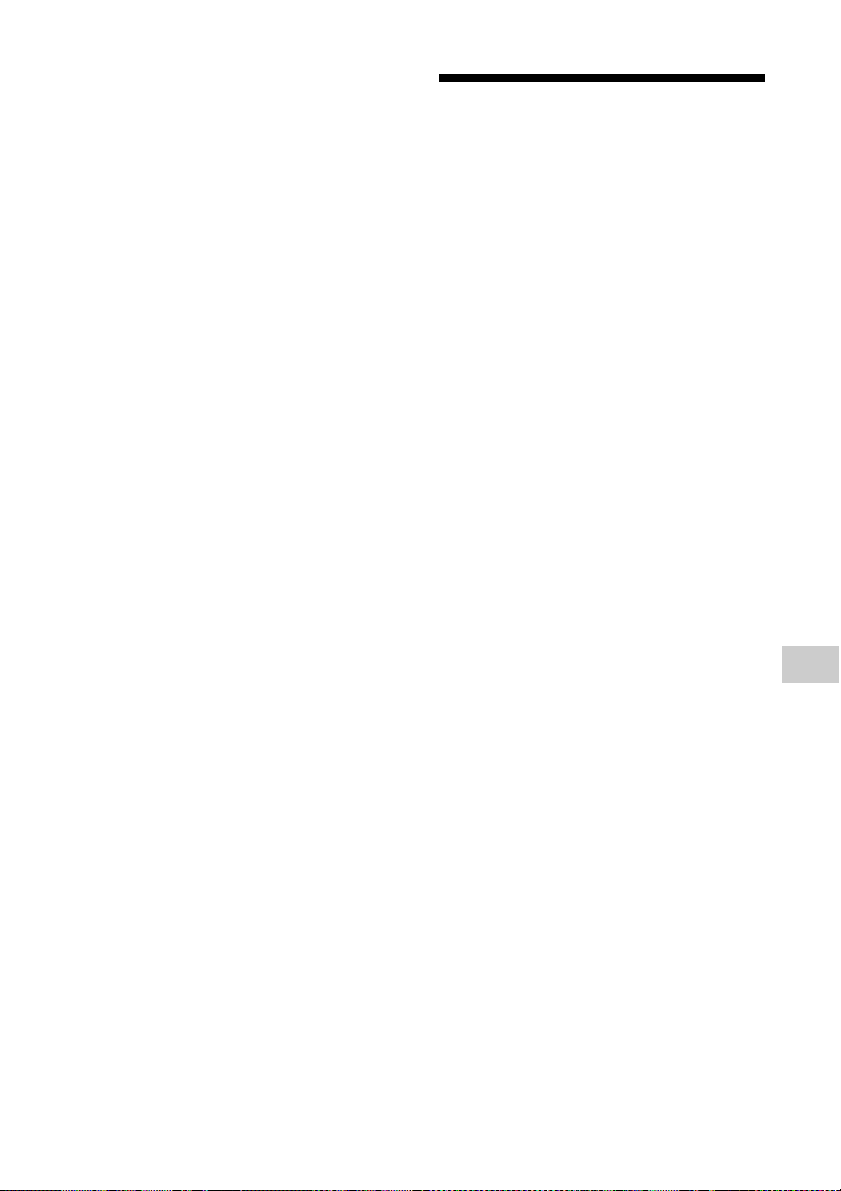
On moving the system
Before moving the system, make sure that
there is no disc loaded, and remove the
power cord from the wall outlet.
On handling discs
To keep the disc clean, handle the disc by
its edge. Do not touch the surface.
Do not attach paper or tape to the disc.
Do not expose discs to direct sunlight or
heat sources such as hot air ducts, or
leave them in a car parked in direct
sunlight, as the temperature may rise
considerably inside the car.
Compatible USB
devices and versions
Check the websites below for details on the
latest supported versions of the compatible
devices:
http://support.sony-europe.com/
29
Precautions/Specifications
GB
Page 30
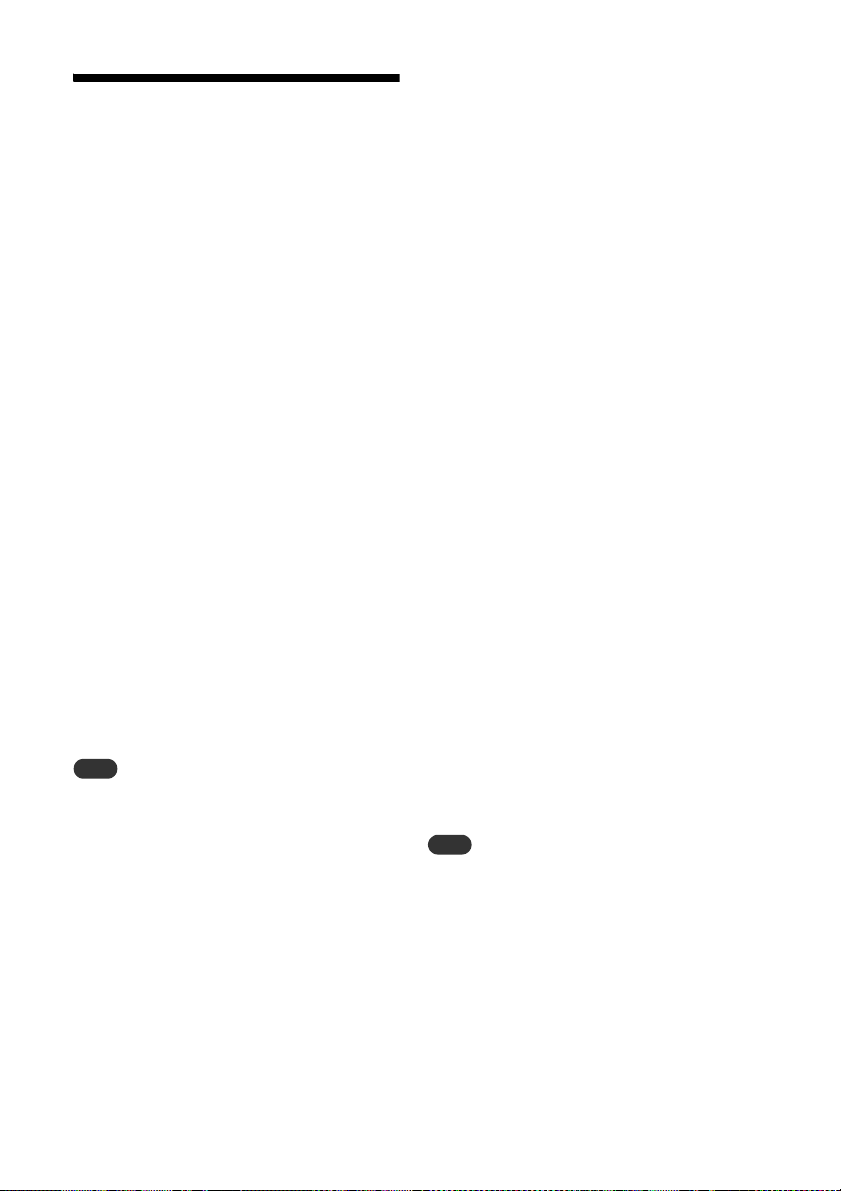
BLUETOOTH wireless
Note
Note
technology
BLUETOOTH wireless technology is a shortrange wireless technology linking digital
devices, such as personal computers and
digital still cameras. Using the BLUETOOTH
wireless technology, you can operate the
units involved within a range of about 10
meters.
The BLUETOOTH wireless technology is
commonly used between two devices, but a
single device can be connected to multiple
devices.
You do not need wires to get connected as
you do with a USB connection, and you do
not need to place the devices face to face as
you do with wireless infrared technology.
You can use the technology with one
BLUETOOTH device in your bag or pocket.
BLUETOOTH wireless technology is a global
standard supported by thousands of
companies. These companies produce
products that meet the global standard.
Supported BLUETOOTH version and profiles
Profile refers to a standard set of capabilities
for various BLUETOOTH product capabilities.
See “Specifications” (page 31) for details on
the supported BLUETOOTH version and
profiles.
To use a BLUETOOTH device connected to this
system, the device must support the same
profile as this system. Note that the functions of
the BLUETOOTH device may be different
depending on the specifications of the device,
even if it has the same profile as this system.
Because of the properties of BLUETOOTH
wireless technology, playback on this system is
slightly delayed compared with audio playback
on the transmitting device.
Effective communication range
BLUETOOTH devices should be used within
approximately 10 meters (unobstructed
distance) of each other.
The effective communication range may
become shorter under the following
conditions.
When a person, metal object, wall or
other obstruction is between the
devices with a BLUETOOTH connection
Locations where a wireless LAN is
installed
Around microwave ovens that are in
use
Locations where other electromagnetic
waves occur
Effects of other devices
BLUETOOTH devices and wireless LAN
(IEEE802.11b/g) use the same frequency
band (2.4 GHz). When using your
BLUETOOTH device near a device with
wireless LAN capability, electromagnetic
interference may occur.
This could result in lower data transfer rates,
noise, or inability to connect. If this
happens, try the following remedies:
Try connecting this system and
BLUETOOTH mobile phone or
BLUETOOTH device when you are at
least 10 meters away from the wireless
LAN equipment.
Turn off the power to the wireless LAN
equipment when using your
BLUETOOTH device within 10 meters
Effects on other devices
The radio waves broadcast by this system
may interfere with the operation of some
medical devices. Since this interference may
result in malfunction, always turn off the
power on this system, BLUETOOTH mobile
phone and BLUETOOTH device in the
following locations:
In hospitals, on trains, and in airplanes
Near automatic doors or fire alarms
This system supports security functions that
comply with the BLUETOOTH specification as a
means of ensuring security during
communication using BLUETOOTH technology.
However, this security may be insufficient
depending on the setting contents and other
factors, so always be careful when performing
communication using BLUETOOTH technology.
Sony cannot be held liable in any way for
damages or other loss resulting from
information leaks during communication using
BLUETOOTH technology.
BLUETOOTH communication is not necessarily
guaranteed with all BLUETOOTH devices that
have the same profile as this system.
30
GB
Page 31

BLUETOOTH devices connected with this system
must comply with the BLUETOOTH specification
prescribed by the BLUETOOTH SIG, Inc., and
must be certified to comply. However, even
when a device complies with the BLUETOOTH
specification, there may be cases where the
characteristics or specifications of the
BLUETOOTH device make it impossible to
connect, or may result in different control
methods, display or operation.
Noise may occur or the audio may cut off
depending on the BLUETOOTH device connected
with this system, the communications
environment, or surrounding conditions.
Specifications
Amplifier section
Power output (rated):
8 watts + 8 watts (at 8 ohms, 1 kHz, 1% THD)
RMS power outp ut (reference):
10 watts + 10 watts (per channel at 8 ohms,
1kHz)
Inputs/Outputs
AUDIO IN:
AUDIO IN (external input) jack:
Stereo mini jack, sensitivity 1 V, impedance
47 kilohms
USB:
USB port: Type A, 5 V DC 1.5 A
HEADPHONE jack:
Stereo standard jack, 8 ohms or more
CD-DA/MP3/WMA player section
Syste m:
Compact disc and digital audio system
Laser Diode Properties:
Emission Duration: Continuous
Laser Output*: Less than 44.6 μW
* This output is the value measurement at a
distance of 200mm from the objective lens
surface on the Optical Pick-up Block with 7mm
aperture.
Frequency response:
20 Hz - 20 kHz
Signal-to-noise ratio:
More than 90 dB
Dynamic range:
More than 90 dB
Precautions/Specifications
Tuner section
FM tuner section:
FM stereo, FM superheterodyne tuner
Tuning range:
87.5 MHz - 108.0 MHz (50 kHz step)
31
GB
Page 32

Antenna:
FM lead antenna
Antenna terminals:
8 ohms unbalanced
NFC section
Operating frequency:
13.56 MHz
Speaker section
Speaker system:
Full-range speaker
Pass ive radiator
Rated impedance:
8 ohms
BLUETOOTH section
Communication system:
BLUETOOTH Standard version 4.0
Output:
BLUETOOTH Standard Power Class 2
Maximum output power:
10 dBm
Maximum communication range:
Line of sight approx. 10 m
Frequency band:
2.4 GHz band (2.4000 GHz - 2.4835 GHz)
Modulation method:
FHSS
Compatible BLUETOOTH profiles*2:
A2DP (Advanced Audio Distribution Profile)
AVRCP (Audio Video Remote Control Profile)
Supported content protection method
SCMS-T method
Supported codec
SBC (Sub Band Codec)
Transmission bandwidth
20 Hz - 20,000 Hz (with 44.1 kHz sampling)
*1The actual range will vary depending on factors
such as obstacles between devices, magnetic
fields around a microwave oven, static
electricity, reception sensitivity, antenna’s
performance, operating system, software
application, etc.
2
*
BLUETOOTH standard profiles indicate the
purpose of BLUETOOTH communication
between devices.
*1
General
Power requi rements:
AC 120 V - 240 V, 50 Hz/60 Hz
Power consumption:
28 watts
Dimensions (W/H/D) (incl. projecting parts):
Approx. 340 mm × 173 mm × 90 mm
Mass:
Approx. 2.3 kg
Suppli ed accessories:
Remote (RM-AMU212) (1), FM lead antenna
(1), Operating Instructions (this manual) (1),
Warranty Card (1)
Design and specifications are subject to
change without notice.
Standby power consumption: 0.5 W
(BLUETOOTH network ports off)
BLUETOOTH Standby mode: 2.9 W (BLUETOOTH
network ports on)
32
GB
Page 33

Trademarks, etc.
Windows Media is either a registered trademark
or trademark of Microsoft Corporation in the
United States and/or other countries.
This product is protected by certain intellectual
property rights of Microsoft Corporation. Use or
distribution of such technology outside of this
product is prohibited without a license from
Microsoft or an authorized Microsoft subsidiary.
MPEG Layer-3 audio coding technology and
patents licensed from Fraunhofer IIS and
Thomson.
“WALKMAN” and “WALKMAN” logo are
registered trademarks of Sony Corporation.
The BLUETOOTH® word mark and logos are
registered trademarks owned by BLUETOOTH
SIG, Inc. and any use of such marks by Sony
Corporation is under license.
The NMark is a trademark or registered
trademark of NFC Forum, Inc. in the United
States and in other countries.
The system names and product names indicated
in this manual are generally the trademarks or
registered trademarks of the manufacturer. ™
and ® marks are omitted in this manual.
33
GB
Page 34
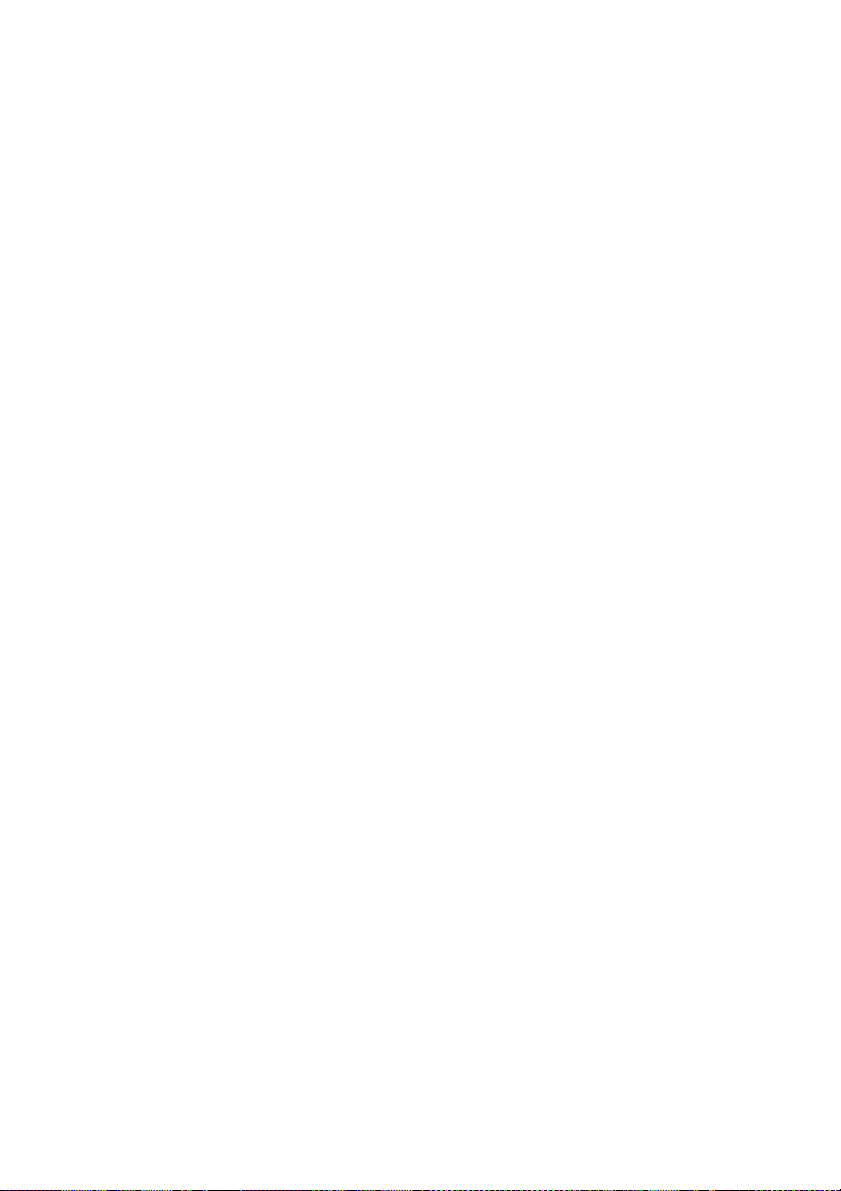
Page 35

Page 36
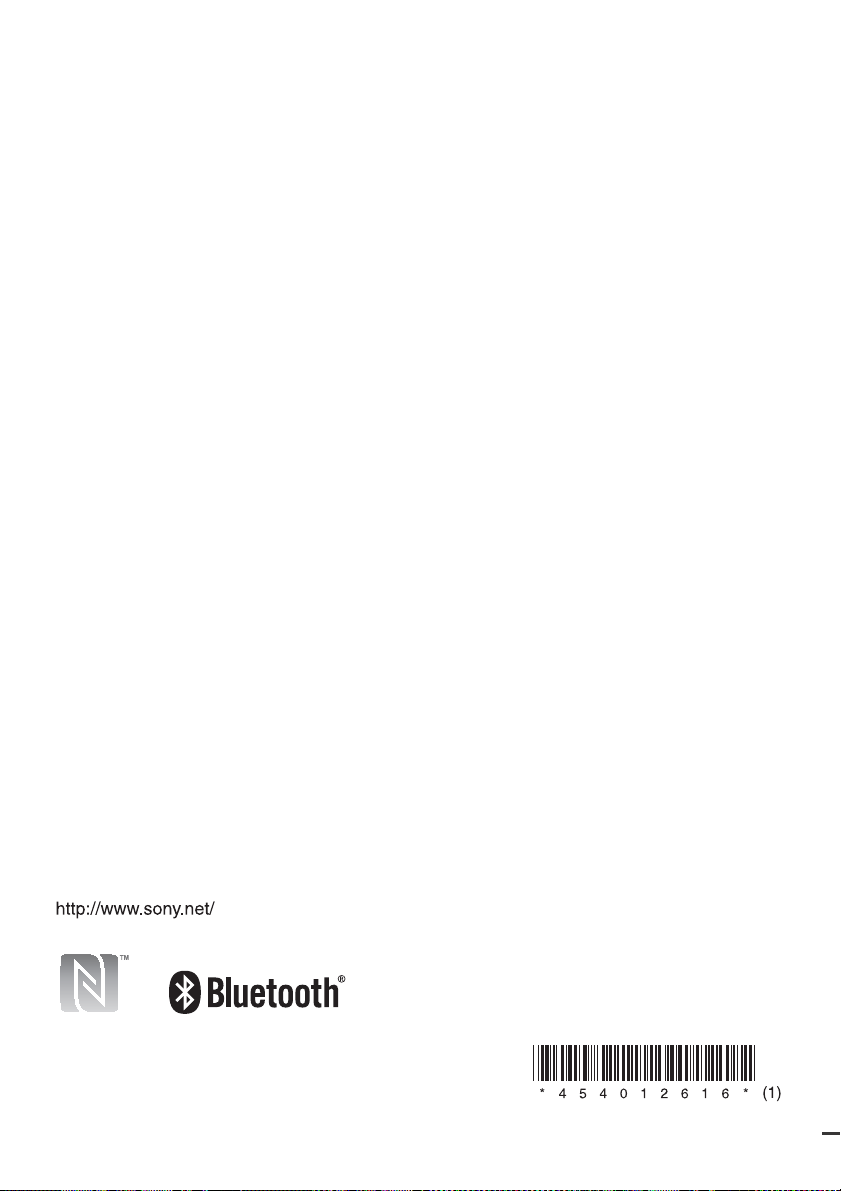
©2014 Sony Corporation Printed in China 4-540-126-16(1)
