Page 1
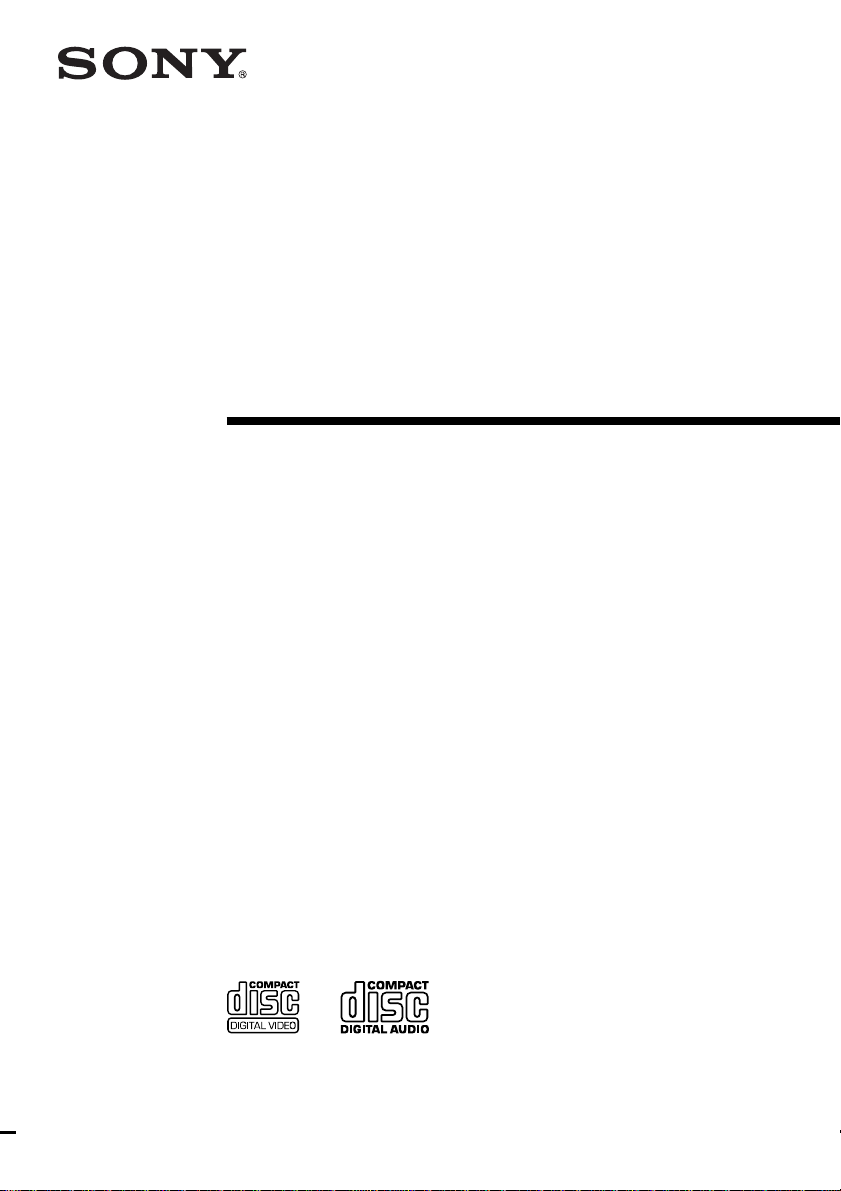
Micro HiFi
Component
System
Operating Instructions
4-227-682-11(2)
CMT-VP11
©2000 Sony Corporation
Page 2
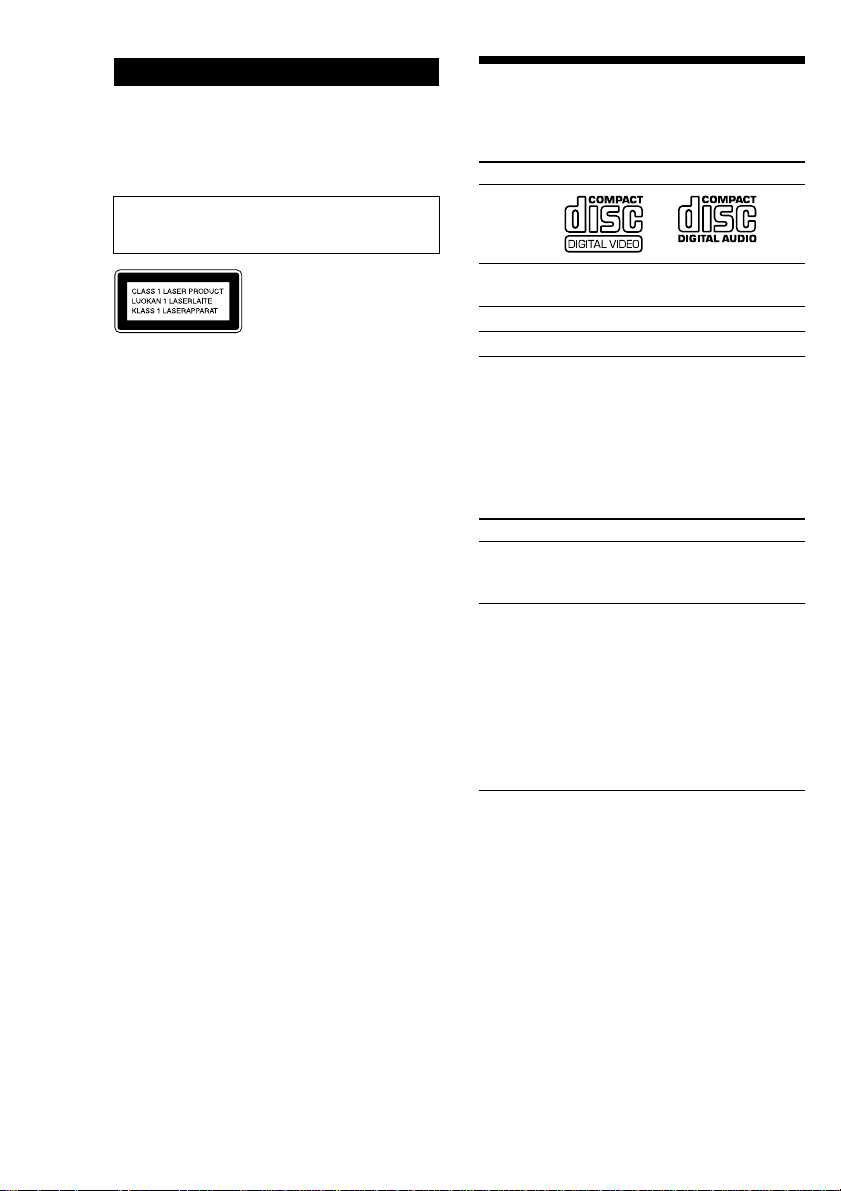
WARNING
To prevent fire or shock hazard, do not
expose the unit to rain or moisture.
To avoid electrical shock, do not open the cabinet.
Refer servicing to qualified personnel only.
Do not install the appliance in a confined space,
such as a bookcase or built-in cabinet.
This system can play the
following discs
VIDEO CDs Audio CDs
Disc logo
This appliance is classified as
a CLASS 1 LASER product.
The CLASS 1 LASER
PRODUCT MARKING is
located on the rear exterior.
This system is equipped with the Dolby* B-type noise
reduction system.
* Dolby noise reduction manufactured under license
from Dolby Laboratories Licensing Corporation.
“DOLBY” and the double-D symbol ; are
trademarks of Dolby Laboratories Licensing
Corporation.
Contents Audio + Video
(moving pictures)
Disc size 12 cm/8 cm 12 cm/8 cm
Play time 74 min./20 min. 74 min./20 min.
Audio
Note on VIDEO CDs
This system conforms to VIDEO CDs without PBC
functions (Ver. 1.1) and VIDEO CDs with PBC
functions (Ver. 2.0) of VIDEO CD standards. You
can enjoy two kinds of playback according to the disc
type.
Disc type You can
VIDEO CDs without
PBC functions
(Ver. 1.1 discs)
VIDEO CDs with
PBC functions
(Ver. 2.0 discs)
* PBC = Play Back Control
Enjoy video playback
(moving pictures) as well as
audio CDs.
Play interactive software
using menu screens displayed
on the TV screen (menu
playback), in addition to the
video playback function of
VIDEO CDs without PBC
functions.
Moreover, you can play high
or standard quality still
picture.
2
Page 3
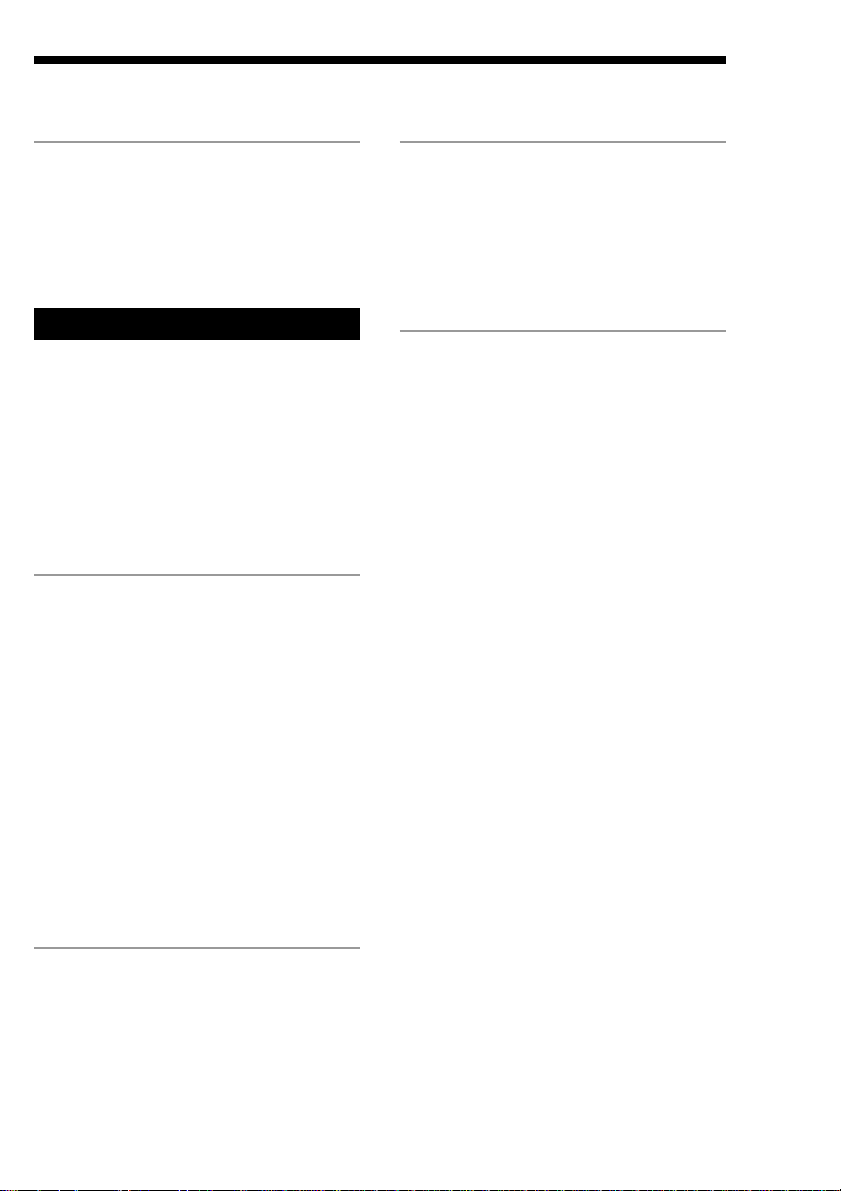
Table of Contents
Getting Started
Step 1: Hooking up the system ................ 4
Step 2: Setting the time ............................ 7
Step 3:
Presetting radio stations — Preset ..
Connecting optional components .............. 9
Basic Operations
Playing a VIDEO CD.............................. 12
Playing a CD — Normal Play ................. 13
Recording from a CD/VIDEO CD to a tape
— CD Synchro Recording ............... 14
Listening to the radio — Preset Tuning .. 16
Recording from the radio ........................ 17
Playing a tape .......................................... 19
Singing along: Karaoke.......................... 20
The VIDEO CD/CD Player
Playing a VIDEO CD with PBC functions
(Ver. 2.0) –– PBC Play..................... 22
Checking the remaining playing time ..... 23
Using the on-screen display .................... 24
Resuming VIDEO CD playback from the
point last stopped at
–– Resume Play ................................ 27
Playing CD/VIDEO CD tracks repeatedly
— Repeat Play .................................. 28
Playing CD/VIDEO CD tracks in random
order — Shuffle Play........................ 28
Playing CD/VIDEO CD tracks in a favorite
order –– Program Play...................... 29
Other Features
Adjusting the sound ................................ 33
Falling asleep to music — Sleep Timer .. 33
8
Waking up to music — Daily Timer....... 34
Timer-activated recording of radio
programs — REC Timer .................. 35
Additional Information
Precautions .............................................. 37
Troubleshooting ...................................... 38
Specifications .......................................... 40
Glossary .................................................. 42
Parts identification for the remote........... 42
Index.......................................... Back cover
The Tape Deck
Recording to a tape manually.................. 30
Recording your favorite CD/VIDEO CD
tracks to a tape — Program Edit....... 31
3
Page 4
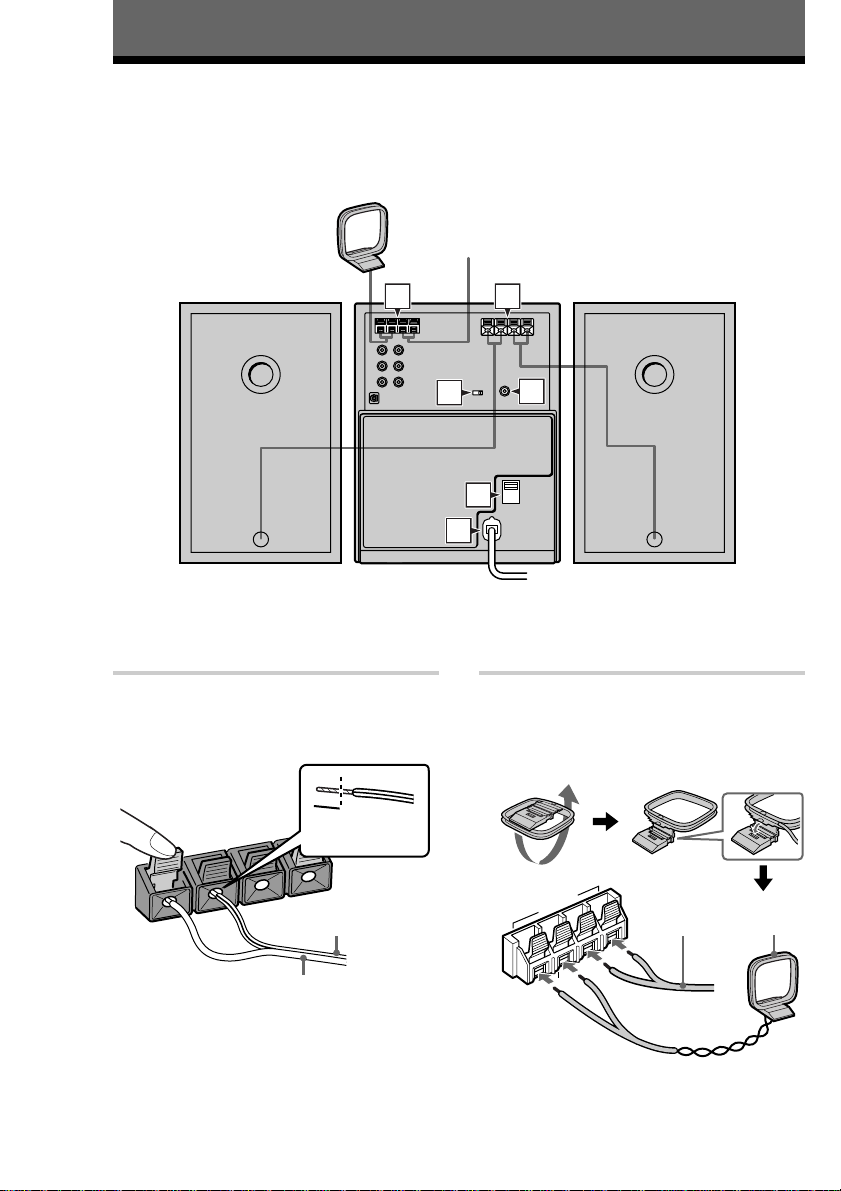
Getting Started
Step 1: Hooking up the system
Follow steps 1 through 6 of the procedure below to hook up your system using the supplied cords and
accessories.
AM loop antenna
FM antenna
Right speaker Left speaker
1 Connect the speakers.
Connect the right and left speaker cords to
the SPEAKER terminals as shown below.
Insert this
3
L
3
#
#
R
portion
2 1
4
5
6
2 Connect the FM and AM antennas.
3
Set the AM loop antenna up before
connecting it.
Stripe (#)
Solid (3)
Note
Keep the speaker cords away from the antennas
to prevent noise.
ANTENNA
U
AM
Extend the FM
wire antenna
horizontally
Ω
75
FM
U
AM loop
antenna
4
Page 5
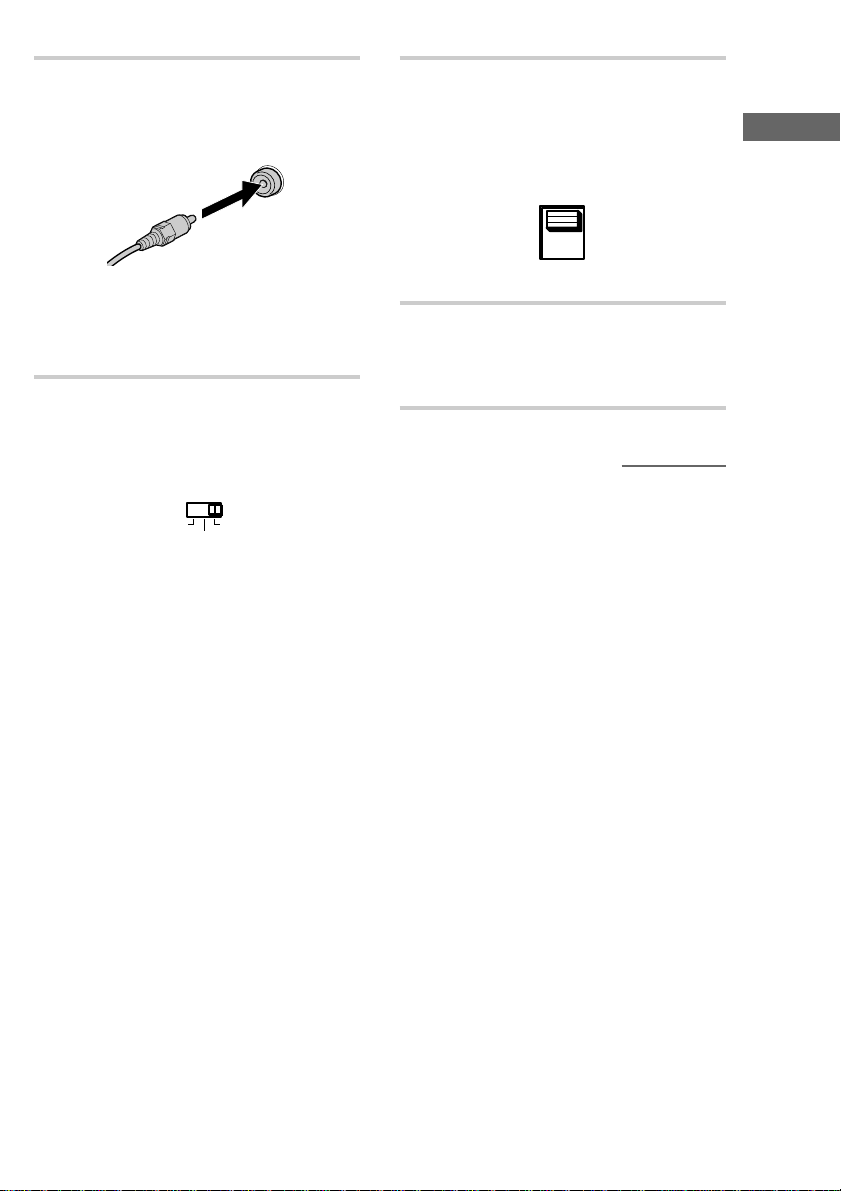
3 Connect the VIDEO OUT jack to the
video input jack on your TV with the
supplied video connecting cord.
VIDEO OUT
5 For models with a voltage selector, set
VOLTAGE SELECTOR to the local
power line voltage.
VOLT AGE
SELECTOR
110V~120V
Getting Started
When using a TV
Turn on your TV and set the input selector to
video input so you can view the pictures from
the system.
4 Set SYSTEM SELECT (color system)
to PAL or NTSC depending on the
color system of your TV.
SYSTEM
SELECT
NTSC PAL
AUTO
If your TV automatically
changes the color system
according to the input signal:
Set SYSTEM SELECT to AUTO.
The video signal will be output in the color
system of the VIDEO CD being played back.
If the color system of your TV
is NTSC:
Set SYSTEM SELECT to NTSC.
When this system is selected, video images
recorded in the PAL system will be stretched
vertically, and the upper and lower parts of the
picture will be cut off.
If the color system of your TV
is PAL:
Set SYSTEM SELECT to PAL (the factory
setting).
When this system is selected, video images
recorded in the NTSC system will be stretched
horizontally, and the upper and lower parts of
the screen will be masked in black.
Note
Be sure to turn off the system before you change
the SYSTEM SELECT setting.
220V~240V
6 Connect the power cord to a wall outlet.
If the plug does not fit the wall socket,
detach the supplied plug adaptor (only for
models equipped with an adaptor).
continued
5
Page 6
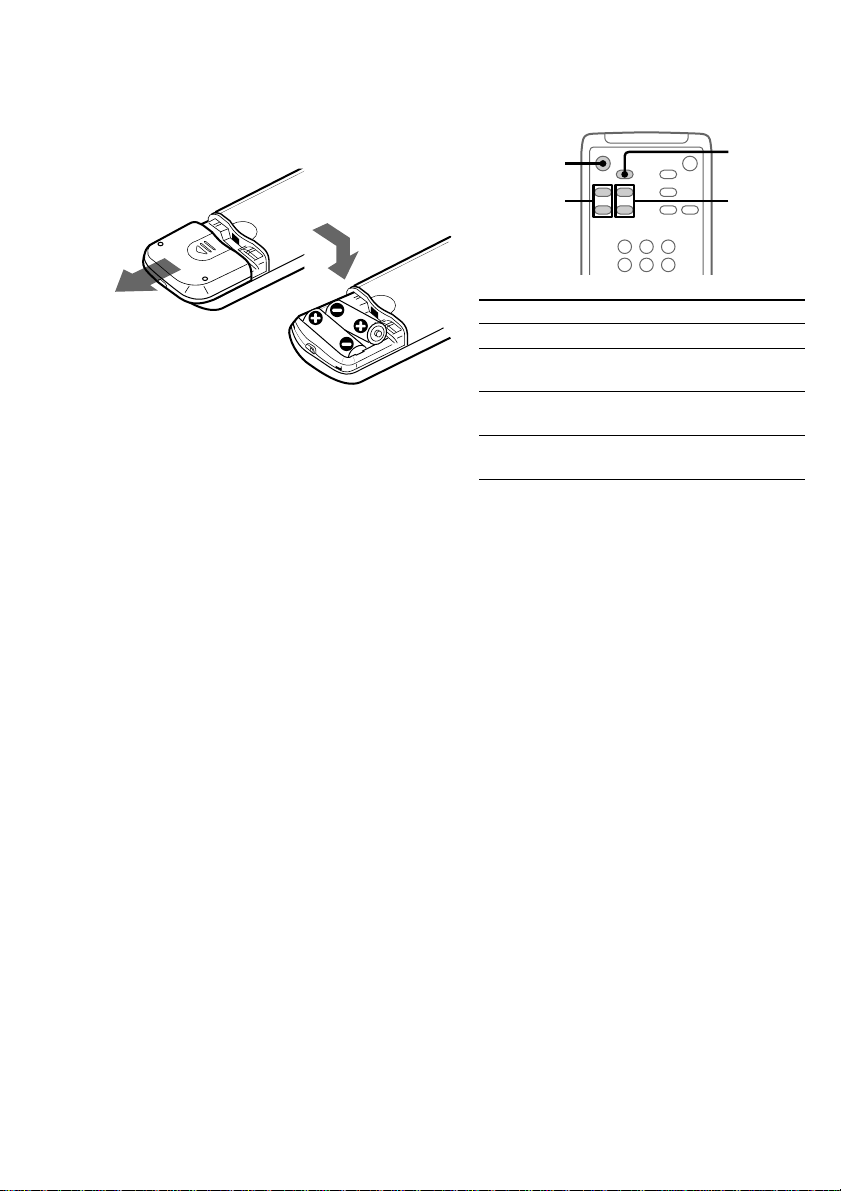
Step 1: Hooking up the system
(continued)
Inserting two size-AA (R6)
batteries into the remote
Tip
With normal use, the batteries should last for about
six months. When the remote no longer operates the
system, replace both batteries with new ones.
Notes on batteries
• Make sure the battery poles (plus/minus) are
properly oriented.
• Do not use a new battery with an old one.
• Do not use different types of batteries together.
• If you do not use the remote for a long period of
time, remove the batteries to prevent possible
damage from battery leakage and corrosion.
• Do not use a battery that is leaking.
• If a battery has leaked, clean the battery
compartment and replace all the batteries.
• Do not place the remote in an extremely hot or
humid place.
• Do not expose the remote sensor to direct sunlight
or lighting apparatuses. Doing so may cause a
malfunction.
Using the remote
You can use the shaded buttons shown below to
operate a Sony TV set.
TV ?/1
+
TV
VOL
+ / –
To Press
Turn the TV on or off TV ?/1.
Switch the TV’s video
input
Change the TV
channel
Adjust the volume of
the TV speaker(s)
+
––
TV/VIDEO.
TV CH +/–.
TV VOL +/–.
TV/VIDEO
TV CH
+ / –
6
Page 7
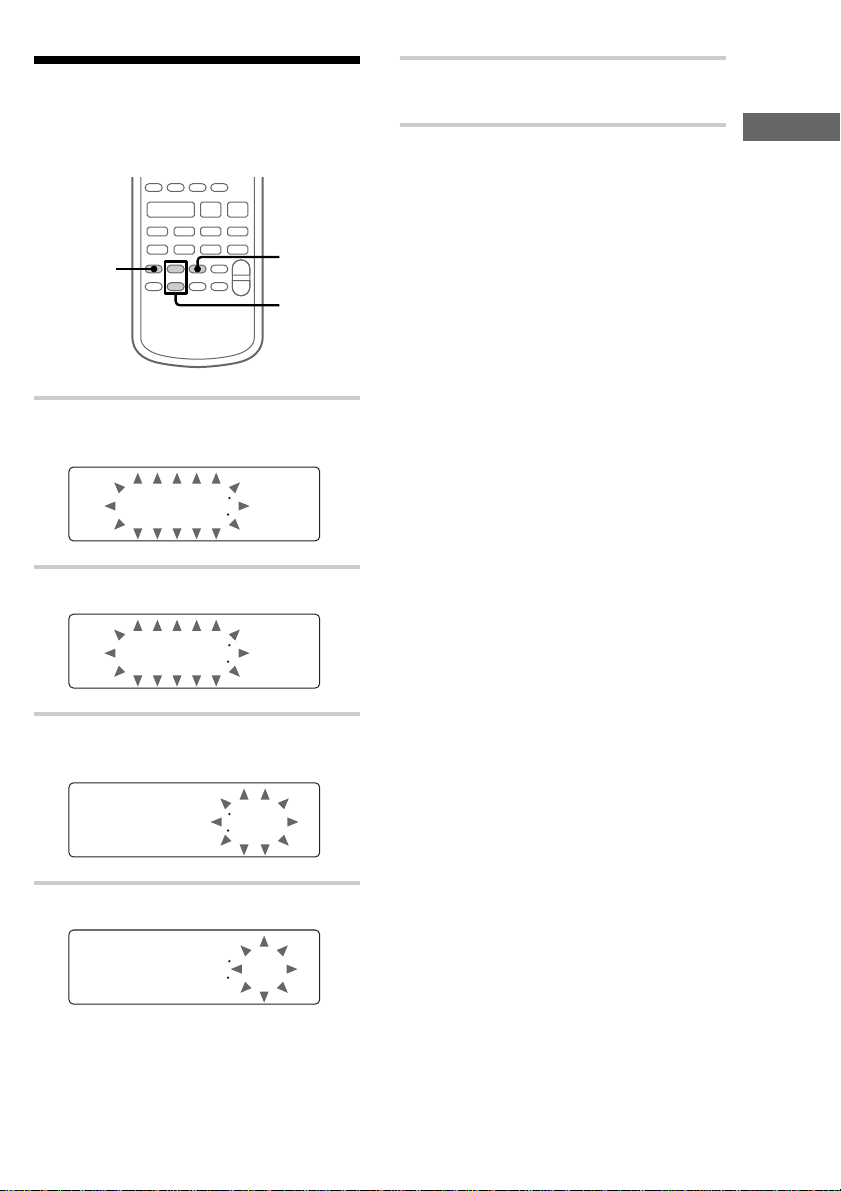
Step 2: Setting the time
Before you can use the system’s timer functions,
set the internal clock.
Xx
N
nN
.> z
1
mM y
#
2
3,5
+
–
2,4
1 Press TIMER SET.
The hour indication flashes.
AM1200
2 Press +/– repeatedly to set the hour.
5 Press ENTER.
The clock will begin operating.
To reset the system clock
You can reset the system clock even when the
system is on or off. To reset the time while the
system is on, do the following:
1 Press TIMER SET.
2 Press +/– repeatedly until “SET CLOCK”
appears, then press ENTER.
3 Repeat steps 2 to 5 in “Step 2: Setting the
time”.
Tip
If you make a mistake, start over from step 1.
Getting Started
AM1100
3 Press ENTER.
The minute indication flashes.
AM1100
4 Press +/– repeatedly to set the minute.
AM1110
7
Page 8
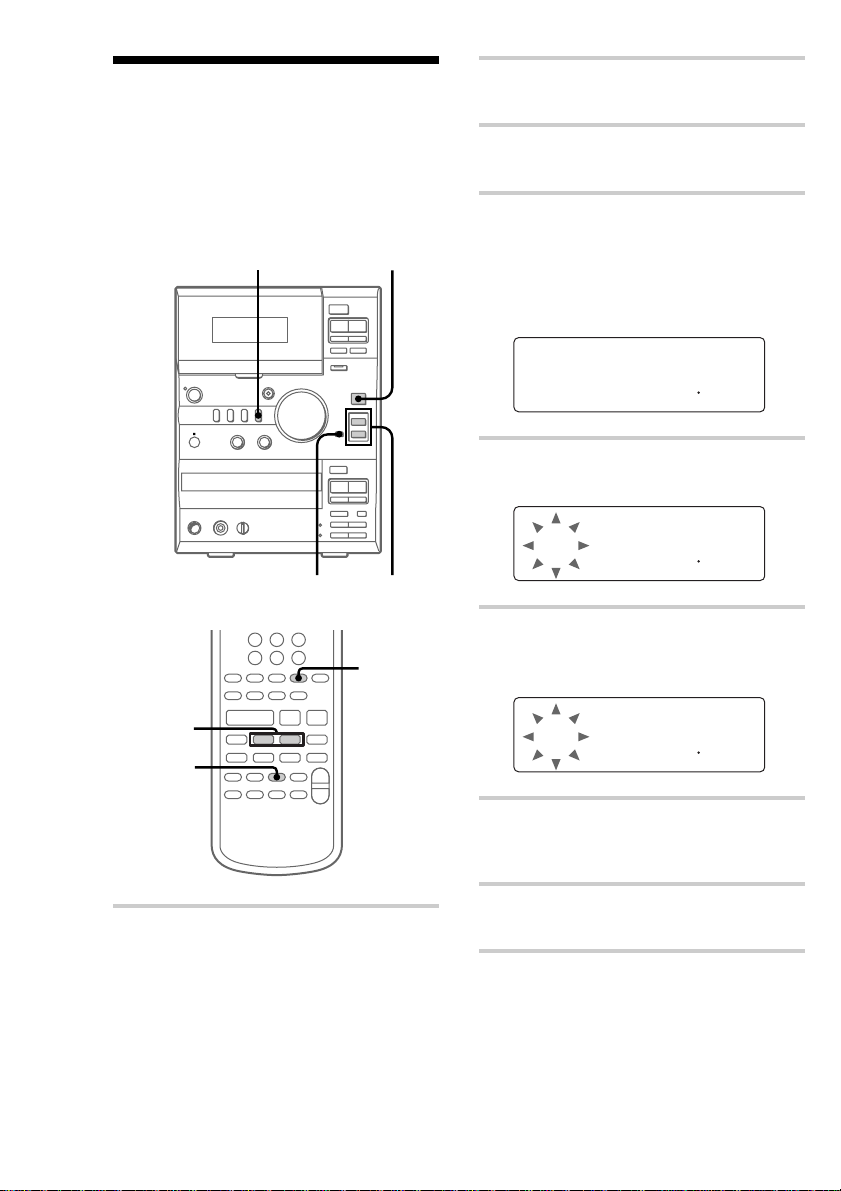
Step 3: Presetting radio
stations
The system can store a total of 30 preset stations
(20 for FM and 10 for AM). This section explains
how to tune in stations and preset them.
— Preset
1
Z
bB x
mM
Xz
+
–
Z
ux
>
.
M
m
2
2 Press TUNER BAND to select FM or
AM.
3 Press TUNING MODE repeatedly until
“AUTO” appears.
4 Press TUNING +/–.
The frequency changes as the system scans
for a station. Scanning stops automatically
when a station is tuned in. At that time,
“TUNED” and “STEREO” (for stereo
programs only) appear.
AUTO
FM1005
STEREO
TUNED
M
H
z
5 Press MEMORY on the remote.
A preset number flashes.
PRESET
1FM1005
STEREO
TUNED
M
H
z
1 Press TUNER.
“TUNER” appears.
8
6
7
N
nN
.> z
mM y
3
O
Xx
#
+
2
–
5
4
6 Press ./> on the remote
repeatedly to select the preset number
that you want.
PRESET
3FM1005
STEREO
TUNED
M
H
z
7 Press ENTER on the remote.
The station is stored to the selected preset
number.
8 Repeat steps 2 through 7 to preset other
stations.
Page 9
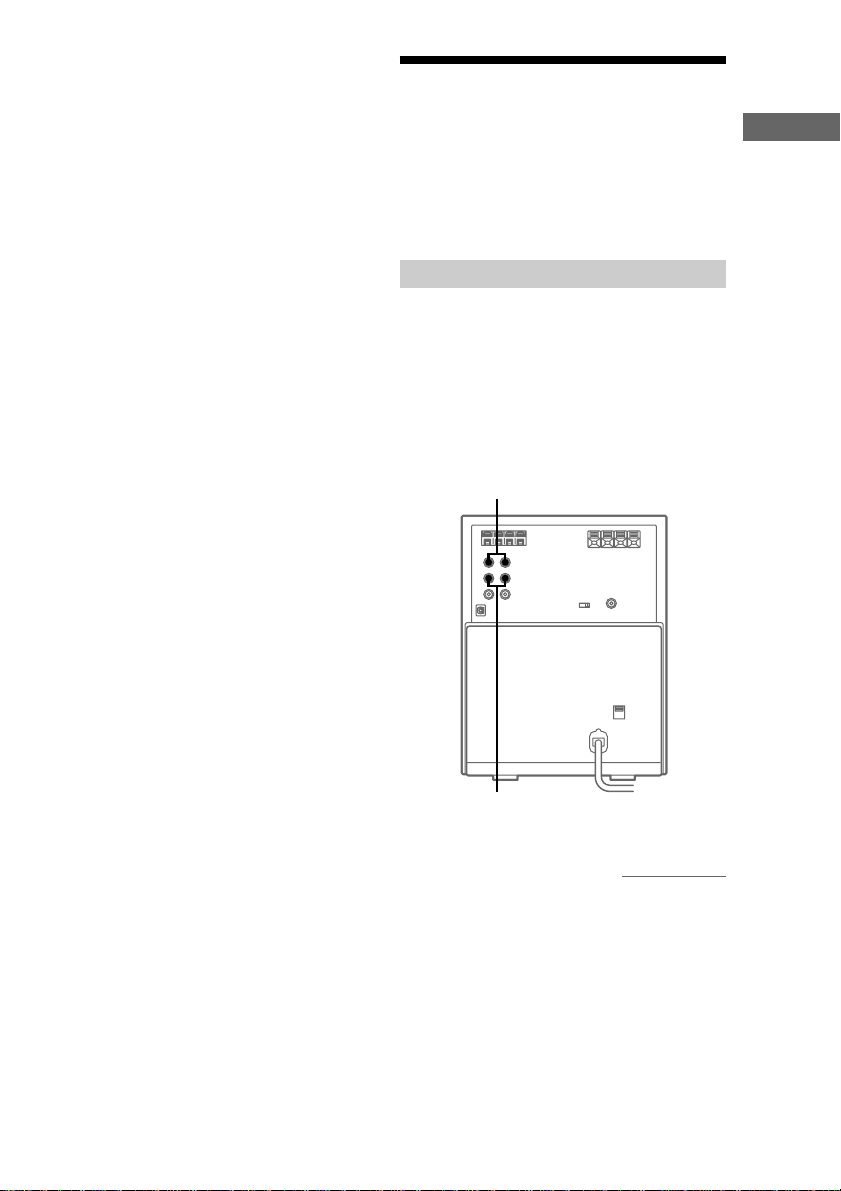
To tune in a weak station
In step 3, press TUNING MODE repeatedly until
“AUTO” and “PRESET” disappear, then press
TUNING +/– repeatedly to tune in the station.
To change the preset number
Start over from step 2.
Tip
The preset stations are saved in the system’s memory
for about two days even if you disconnect the power
cord or a power failure occurs.
Connecting optional components
Getting Started
This section explains how to connect a variety of
components to your system in order to enhance it.
Refer to the instructions included with each
component for details.
Connecting audio components
To change the AM tuning
interval (not applicable on the
Middle Eastern model)
The AM tuning interval is factory-preset to 9 kHz. To
switch the AM tuning interval, tune in any AM
station first, then turn off the system. Pressing
TUNING + down, turn the system back on. When
you change the interval, all the AM preset stations are
erased. To change back to the original interval, tune
in any AM station first, then turn off the system.
Pressing TUNING – down, turn the system back on.
Connecting an MD deck for
analog recording
You can connect an MD deck to the system with
commercially available audio cords. Be sure to
match the color-coded pins to the appropriate
jacks. To listen to the MD deck after connecting it,
press MD/VIDEO until “MD” appears.
To the audio input jacks on the
MD deck
To the audio output jacks on the MD
deck
continued
9
Page 10

Connecting optional components
(continued)
Connecting an MD deck for
digital recording
By connecting an MD deck to the system with a
commercially available optical cable, you can
make a digital recording from a CD.
To the digital input connector
on the MD deck
Note
You cannot make a digital recording from a
VIDEO CD to an MD deck through an optical
cable. You can, however, make an analog
recording through an optional audio connected to
the LINE OUT jacks. (See “Connecting an MD
deck for analog recording.”)
Connecting a VCR
You can connect a VCR to the system with a
commercially available audio cord. Be sure to
match the color-coded pins to the appropriate
jacks. To listen to the VCR after connecting it,
press MD/VIDEO until “VIDEO” appears.
By connecting the audio output jacks on your
VCR to the VIDEO IN jacks using an optional
audio cord, you can enjoy powerful stereo sound
with the video playback.
Moreover, if you connect the audio input jacks on
your VCR to the LINE OUT jacks, and connect
the video input jack on your VCR to the
VIDEO OUT jack using the supplied video
connecting cord, you can record the audio and
video signals from a VIDEO CD onto video tape.
To the audio input
jacks on the VCR
To the audio output
jacks on the VCR
To the video input
jack on the VCR
10
Page 11
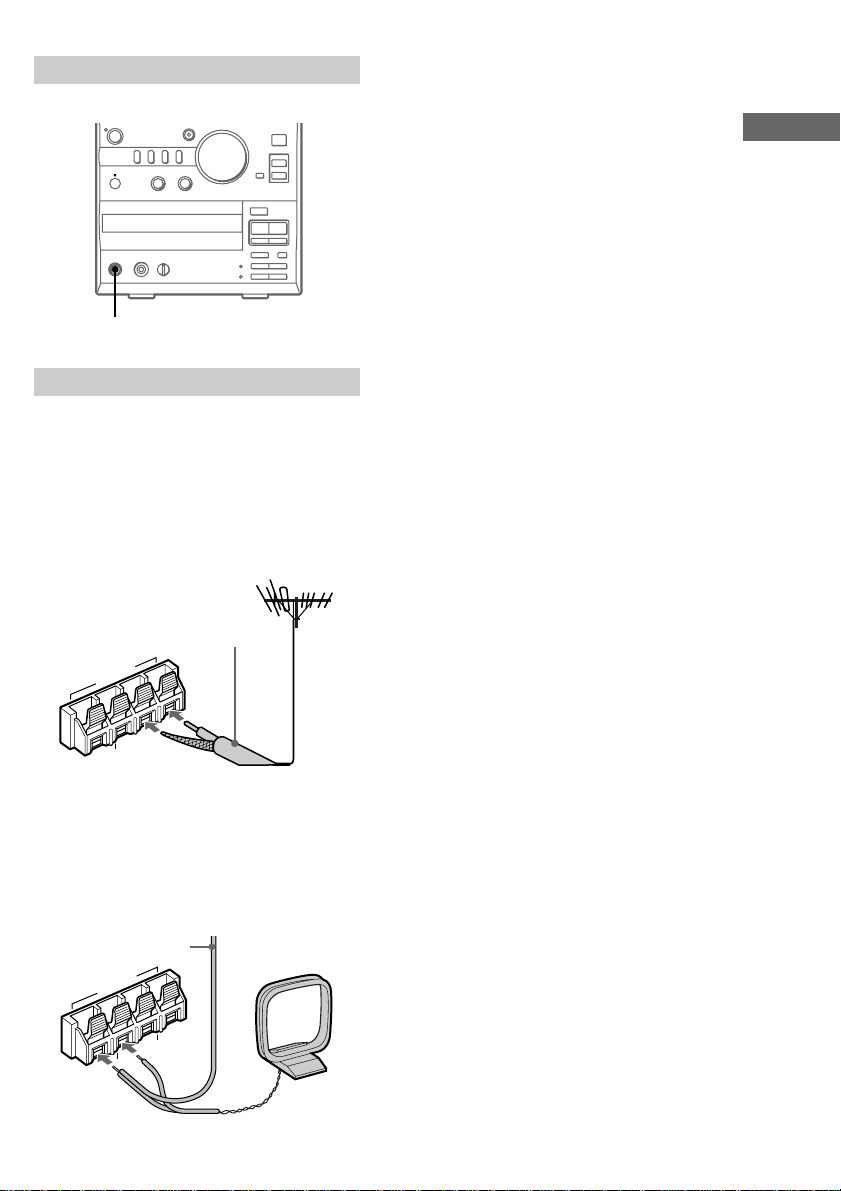
Connecting headphones
Connect headphones to the PHONES jack.
+
–
Z
ux
>
.
M
m
PHONES jack
Connecting external antennas
You can connect an external antenna to your
system to get better reception.
FM antenna
Connect a commercially available external FM
antenna to the FM ANTENNA terminals as shown
below. You may also connect a TV antenna for
the same purpose.
75-ohm coaxial cable
(not supplied)
ANTENNA
FM75Ω
U
U
M
A
Getting Started
AM antenna
For the AM antenna, use a 6- to 15-meter,
horizontally extended insulated wire, with one end
connected to the AM ANTENNA terminals as
shown below. Leave the supplied AM loop
antenna connected.
Insulated wire
(not supplied)
A
N
N
E
T
N
A
Ω
75
FM
U
U
AM
11
Page 12
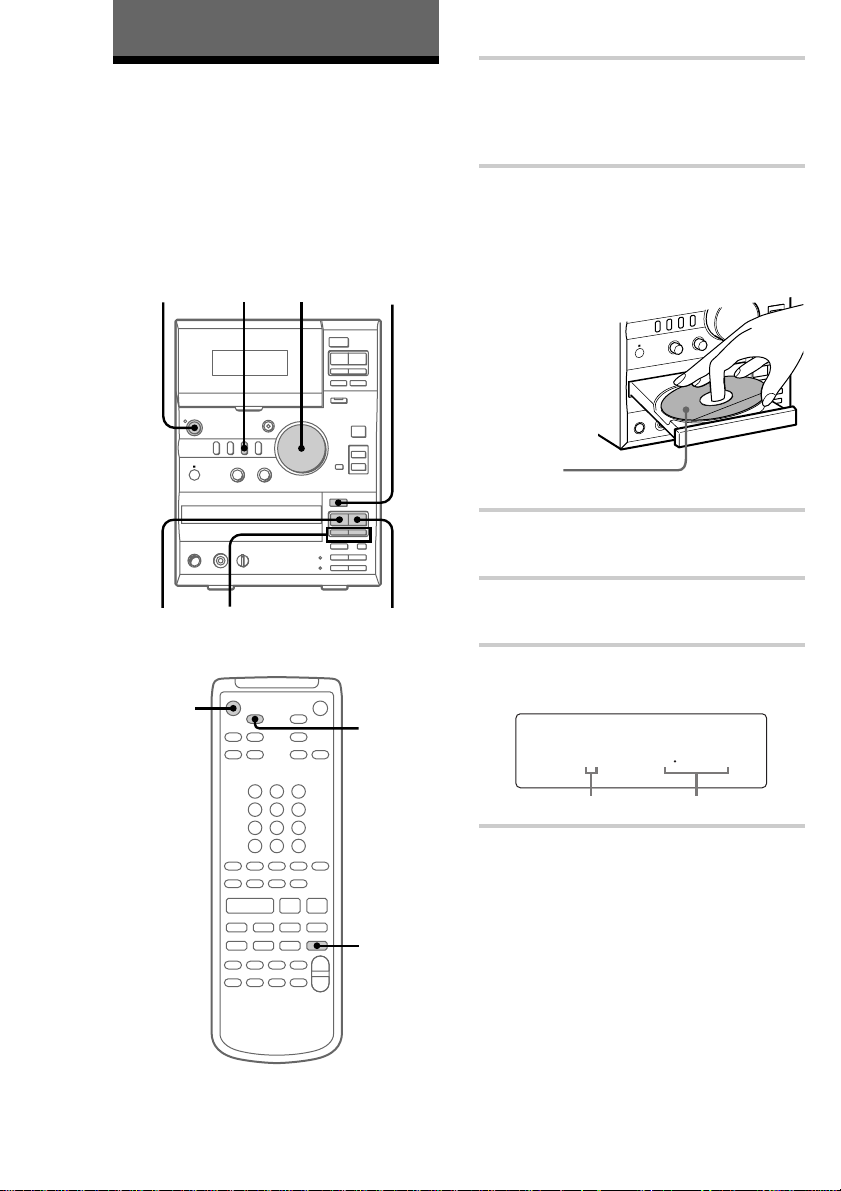
A
ux
.
>
m
M
+
–
?/
1
M
D
/V
ID
E
O
T
U
N
ER
T
AP
E
C
D
T
U
N
IN
G
M
O
D
E
E
JE
CT
P
L
A
Y
M
O
D
E
R
E
P
E
A
T
S
T
A
N
D
B
Y
Basic Operations
Playing a VIDEO CD
You can play both VIDEO CDs without PBC
functions (Ver. 1.1) and VIDEO CDs with PBC
functions (Ver. 2.0).
You can enjoy two kinds of playback according to
the disc type.
To turn on the system, press ?/1.
?/1
(Power)
5
TV ?/1
4
./>
m/M
+
––
VOLUME
+
Z
bB x
mM
Xz
+
–
Z
ux
>
.
M
m
2,3
CD xCD
TV/VIDEO
1 Turn on your TV and select the video
input.
Refer to the operating instructions supplied
with your TV for details.
2 Press CD EJECT Z and place a VIDEO
CD on the disc tray.
The disc tray opens.
If the disc is not placed properly, it may not
be recognized.
Place with
the label side
up. When
you play a
VIDEO CD
single (8 cm
VIDEO CD),
place it on
the inner
circle of the
tray.
3 Press CD EJECT Z again to close the
disc tray.
4 Press CD.
“CD” appears.
5 Press CD u.
Playback starts.
1 105
Playing timeTrack number
O
Xx
N
nN
.> z
mM y
#
2
SLOW y
+
–
12
Page 13
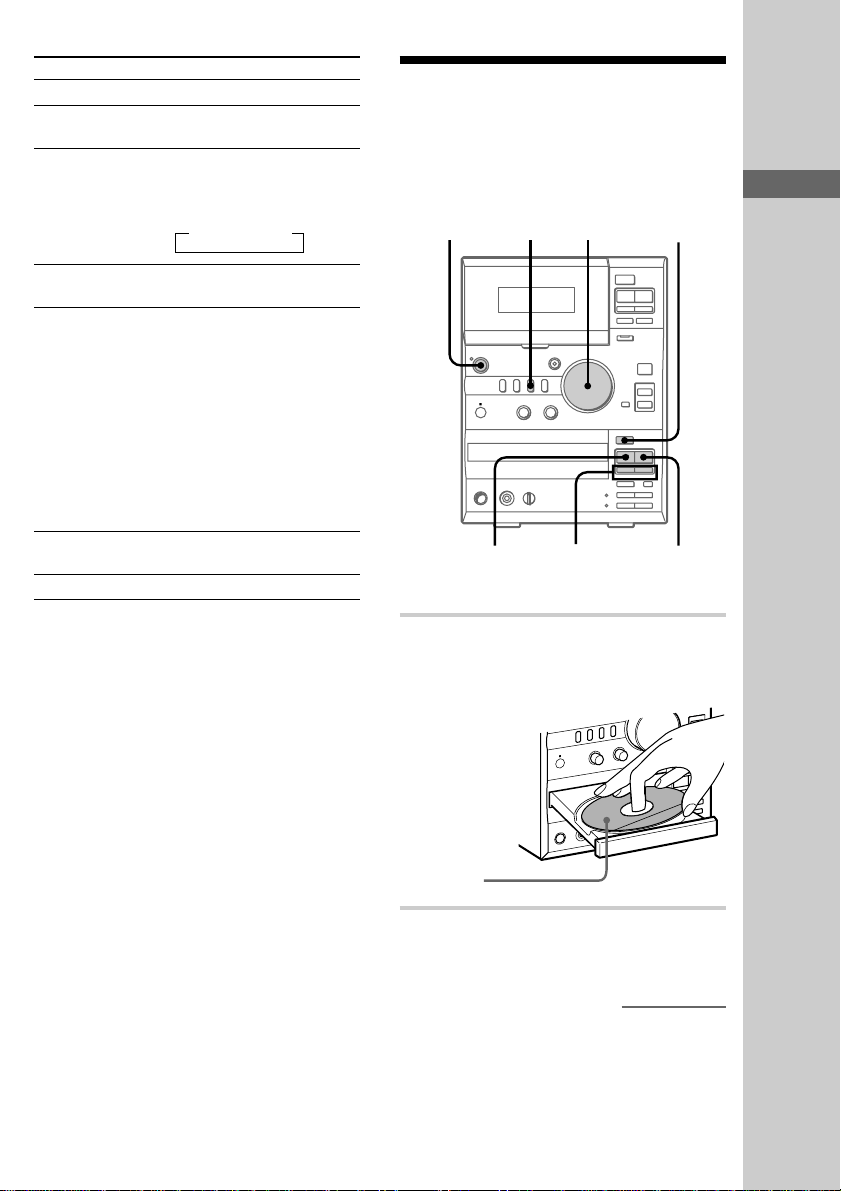
A
ux
.
>
m
M
+
–
?/
1
M
D
/V
ID
E
O
T
U
N
E
R
T
A
P
E
C
D
TUNING MODE
E
J
E
C
T
PLAY MODE
REPEAT
S
T
A
N
D
B
Y
To Do this
Stop playback Press CD x.
Pause Press CD u*1. Press again to
resume playback.
Slow playback Press SLOW y on the remote.
Each time you press this button,
the playback speed changes as
follows:
t 1/2 t 1/4 t 1/
8
Playing a CD
— Normal Play
Do the procedure below to play a CD starting
from the first track.
To turn on the system, press ?/1.
?/1
(Power)
3
VOLUME
1,2
Basic Operations
Select a track or
2
scene*
Locate a desired
point in a track or
scene (Lock
Search function)
Press CD > to go forward or
CD . to go back repeatedly.
During playback, press down
CD m or CD M until the
system starts searching.
1 Press once to start searching.
2 Press again to increase the
search speed. Each time you
press the button, the search
speed changes as follows: 1
(slow) t 2 (normal) t 3
(high) t 1 (slow) …
3 Press CD u to stop
searching at the desired point.
Remove or replace
Press CD EJECT Z.
the VIDEO CD
Adjust the volume Turn VOLUME.
*1The video image may be somewhat unstable.
*2Except during PBC playback of a VIDEO CD with
PBC functions (Ver. 2.0). See page 22 for details
on PBC playback.
Tips
• If you press CD u when the power is off, the
system automatically turns on and the VIDEO CD
starts playing if there is a VIDEO CD on the disc
tray (One Touch Play).
• To switch to the VIDEO CD while listening to
another source, press CD u. The VIDEO CD
will automatically start playing. (Automatic Source
Selection).
• “NO DISC” appears in the display if there is no
VIDEO CD on the disc tray.
Z
bB x
mM
Xz
+
–
Z
ux
>
.
M
m
4
./>
CD xCD
m/M
1 Press CD EJECT Z and place a CD on
the disc tray.
The disc tray opens.
Place with the
label side up.
When you
play a CD
single (8 cm
CD), place it
on the inner
circle of the
tray.
2 Press CD EJECT Z again to close the
disc tray.
continued
13
Page 14
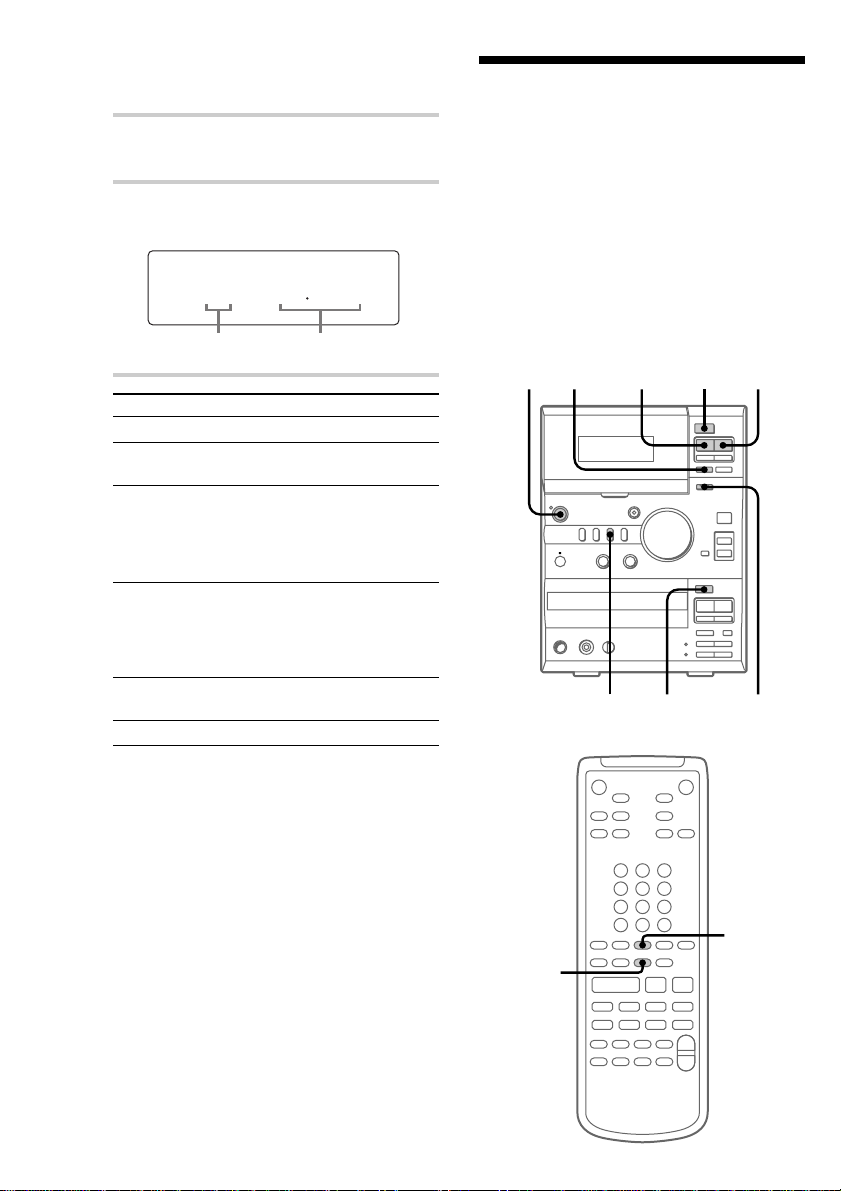
Playing a CD (continued)
Recording from a CD/
3 Press CD.
“CD” appears.
4 Press CD u.
Playback starts.
1 005
Track number Playing time
To Do this
Stop playback
Pause
Select a track During playback or pause,
Locate a desired
point in a track (Lock
Search function)
Remove or replace
the CD
Adjust the volume Turn VOLUME.
Press CD x.
Press CD u. Press again to
resume playback.
press CD . (to go back) or
CD > (to go forward)
repeatedly until you find the
desired track.
During playback, press down
CD m or CD M until the
system starts searching. Press
CD u to stop searching at
the desired point.
Press CD EJECT Z.
VIDEO CD to a tape
— CD Synchro Recording
The CD Synchro Recording function makes it
easy to record from a CD/VIDEO CD to a tape.
Both Type I (normal) and Type II (CrO2) tapes
can be used. To record only the tracks that you
want, it is convenient to use the Program Edit
function (see page 31).
To turn on the system, press ?/1.
?/1
(Power)
17
Z
bB x
mM
Xz
Z
ux
.
m
TAPE xTAPE nN
+
–
>
M
2,3 54
Tips
• If you press CD u when the power is off, the
system automatically turns on and the CD starts
playing if there is a CD on the disc tray (One Touch
Play).
• To switch to the CD while listening to another
source, press CD u. The CD will automatically
start playing (Automatic Source Selection).
• “NO DISC” appears in the display if there is no CD
on the disc tray.
14
6
+
+
––
N
nN
.> z
mM y
O
Xx
#
+
2
–
DOLBY NR
Page 15

1 Press TAPE EJECT Z and insert a
A
ux
.
>
m
M
+
–
?
/
1
MD/VIDEO TUNERTAPE
CD
T
U
N
I
N
G
M
O
D
E
EJECT
P
L
A
Y
M
O
D
E
R
E
P
E
A
T
S
T
A
N
D
B
Y
recordable tape into the cassette holder.
With the side you want to
record on facing towards you
6 Press DIR MODE on the remote
repeatedly to select “
one side of the tape, or “
to record on both sides.
” to record on
”or “ ”
Z
bB x
mM
Xz
2 Press CD EJECT Z and place a CD/
VIDEO CD on the disc tray.
Place with the
label side up.
When you
play a CD/
VIDEO CD
single (8 cm
CD/VIDEO
CD), place it
on the inner
circle of the
tray.
3 Press CD EJECT Z again to close the
disc tray.
4 Press CD.
“CD” appears.
7 Press TAPE X.
Recording starts.
To stop recording
Press TAPE x.
Tips
• To record with the Dolby NR system on, press
DOLBY NR on the remote before step 7. “;”
appears.
• To start recording on the side facing away from
you, after doing step 5, press TAPE nN until
“ ” changes to “ .”
Note
You cannot listen to another source during CD
Synchro Recording.
Basic Operations
5 Press CD SYNC.
The tape stands by for recording and the
VIDEO CD/CD stands by for playback.
“ ” and “B” (or “b”) appear, and the
CD SYNC indicator lights up.
15
Page 16

Listening to the radio
— Preset Tuning
Presetting radio stations in the system’s memory
in advance makes it easy to tune in those stations
later (see “Step 3: Presetting radio stations” on
page 8).
To turn on the system, press ?/1.
?/1
(Power)
VOLUME
Z
bB x
mM
Xz
+
–
Z
ux
>
.
M
m
2
341
+
+
––
1 Press TUNER.
“TUNER” appears.
2 Press TUNER BAND to select FM or
AM.
3 Press TUNING MODE repeatedly until
“PRESET” appears.
4 Press TUNING +/– repeatedly to
display the preset number of the desired
station.
PRESET
3FM1005
Preset number Frequency
To Do this
Turn off the radio Press ?/1.
Adjust the volume Turn VOLUME.
To tune in a non-preset radio
station
In step 3, press TUNING MODE repeatedly until
“AUTO” and “PRESET” disappear, then press
TUNING +/– repeatedly to tune in the desired
station (Manual Tuning).
STEREO
TUNED
M
H
z
16
N
nN
.> z
mM y
O
Xx
#
+
2
–
STEREO/
MONO
Page 17

Tips
• If you press TUNER BAND when the power is off,
the system automatically turns on and tunes in the
station last received (One Touch Play).
• To switch to the radio while listening to another
source, press TUNER BAND (Automatic Source
Selection).
• If there is static during an FM broadcast, press
STEREO/MONO on the remote until “MONO”
appears. After “MONO” scrolls across the display,
the frequency will appear. The broadcast will no
longer be in stereo, but the reception will improve.
Press this button again to restore the broadcast to
stereo.
• To improve the reception, adjust the supplied
antennas or connect an external antenna (see
“Connecting external antennas” on page 11).
Recording from the radio
Do the procedure below to tune in a preset station
(see page 16) and record from the radio to a tape.
Both Type I (normal) and Type II (CrO2) tapes
can be used.
To turn on the system, press ?/1.
?/1
(Power)
TAPE
nN
TAPE x
568
Z
bB x
mM
Xz
+
–
Z
ux
>
.
M
m
Basic Operations
7
+
+
––
N
nN
.> z
mM y
21 3
O
Xx
#
+
2
–
4
DOLBY NR
continued
17
Page 18

Recording from the radio
(continued)
1 Press TUNER.
“TUNER” appears.
2 Press TUNER BAND to select FM or
AM.
3 Press TUNING MODE repeatedly until
“PRESET” appears.
4 Press TUNING +/– repeatedly to
display the preset number of the desired
station.
PRESET
3FM1005
Preset number Frequency
STEREO
TUNED
M
H
z
5 Press TAPE EJECT Z and insert a
recordable tape into the cassette holder.
With the side you want to
record on facing towards you
8 Press TAPE X.
Recording starts.
To stop recording
Press TAPE x.
Tips
• To record from a non-preset station, press
TUNING MODE repeatedly in step 3 until
“AUTO” and “PRESET” disappear, then press
TUNING +/– repeatedly to tune in the desired
station.
• To record with the Dolby NR system on, press
DOLBY NR on the remote before step 8. “;”
appears.
• To start recording on the side facing away from
you, after doing step 6, press TAPE nN until
“ ” changes to “ .”
• If you hear static while you are recording an AM
radio program, adjust the AM antenna to improve
the reception.
6 Press REC z.
The tape stands by for recording.
“ ” and “B” (or “b”) appear.
7 Press DIR MODE on the remote
repeatedly to select “
one side of the tape, or “
to record on both sides.
18
Z
bB x
mM
Xz
” to record on
”or “ ”
Page 19

Playing a tape
The system can play three types of tapes: Type I
(normal), Type II (CrO2) and Type IV (metal).
The system automatically detects the tape type so
there is no need to specify it.
To turn on the system, press ?/1.
?/1
(Power)
TAPE X TAPE x
VOLUME TAPE m/M
2
+
+
––
14
Z
bB x
mM
Xz
Z
ux
.
m
+
–
>
M
1 Press TAPE EJECT Z and insert a
recorded tape into the cassette holder.
With the side you want to
play facing towards you
Z
bB x
mM
Xz
2 Press TAPE.
“TAPE” appears.
3 Press DIR MODE on the remote
repeatedly to select “
side of the tape, “
sides, or “
repeatedly.
* The tape automatically stops after playing
back five times.
” to play one
” to play both
”* to play both sides
4 Press TAPE nN.
The tape starts playing.
To change the playback direction, press
TAPE nN again. The reverse side will
begin playing.
continued
Basic Operations
3
N
nN
.> z
mM y
O
Xx
#
+
2
–
DOLBY NR
19
Page 20

Playing a tape (continued)
Singing along: Karaoke
To Do this
Stop playback
Press TAPE x.
Pause Press TAPE X. Press again to
resume playback.
Fast-forward or
rewind
Remove or replace
With the tape stopped‚ press
TAPE M or TAPE m.
Press TAPE EJECT Z.
the tape
Adjust the volume
Turn VOLUME.
Tips
• If you press TAPE nN when the power is off,
the system automatically turns on and starts playing
the tape if there is a tape in the holder (One Touch
Play).
• To switch to the tape while listening to another
source, press TAPE nN while the tape is
stopped. The tape will automatically start playing
(Automatic Source Selection).
• To play a tape recorded with the Dolby NR system,
press DOLBY NR on the remote before step 4.
“;” appears.
Do the procedure below to suppress the singer’s
voice on any stereo CD/VIDEO CD in order to
sing along. To do this, you need to connect an
optional microphone.
To turn on the system, press ?/1.
?/1
(Power)
4
Z
bB x
mM
Xz
+
–
Z
ux
>
.
M
m
1,524
TV ?/1
+
+
––
TV/VIDEO
20
3
N
nN
.> z
mM y
O
Xx
#
+
2
–
KEY
CONTROL
#/2
Page 21

1 Turn MIC VOL to 0 to turn down the
microphone volume level.
2 Connect an optional microphone to
MIC IN.
3 Press K.PON/MPX on the remote
repeatedly to obtain the karaoke effect
you want.
Every time you press the button, the display
changes as follows:
t K_PON t MPX R t MPX L
STEREO T
To use the Karaoke function, choose
“K_PON” (KARAOKE PON); choose
“MPX R” or “MPX L” for multiplexed CDs/
VIDEO CDs.
4 Start playing the music and adjust the
volume.
5 Adjust the microphone volume by
turning MIC VOL.
When using VIDEO CDs
Turn on your TV and switch it to the appropriate
video input.
Refer to the operating instructions supplied with
your TV for details.
Adjusting the key
While singing along with a VIDEO CD or
regular audio CD, do the following to adjust the
key to suit your vocal range.
, Press KEY CONTROL #/2 on the
remote.
You can adjust the key in 17 steps
(2 8 ~ the original key ~ # 8).
Note
This function cannot be used with the tape deck.
Basic Operations
When you are done
Turn MIC VOL to 0 and disconnect the
microphone from MIC IN, then press
K.PON/MPX on the remote repeatedly so that
“STEREO” appears.
Note
With some songs, the volume of vocals may not be
suppressed when you select “K_PON”.
21
Page 22

The VIDEO CD/CD Player
Playing a VIDEO CD with
PBC functions (Ver. 2.0)
–– PBC Play
When you play a VIDEO CD with PBC (Play
Back Control) functions, you will be able to use
menus on your TV screen to enjoy the disc’s
interactive software. The menu format and
structure will differ with each disc, so be sure to
read the instructions supplied with the disc for
details.
Z
bB x
mM
Xz
+
–
Z
ux
>
.
M
m
CD x
122
1 Start playing a VIDEO CD with PBC
functions (Ver. 2.0).
The VCD ON and PBC indicators light up
and a PBC menu appears on your TV.
• VCD ON : Lights up during playback of a
VIDEO CD.
• PBC : Lights up during PBC playback of a
VIDEO CD with PBC functions (Ver.
2.0). When the PBC functions are not
used (see below), PBC goes off.
2 Press CD ./> repeatedly to
select the number that you want from
the menu, then press SELECT.
3 Follow the menu instructions to enjoy
interactive playback.
To Do this
Stop playback Press CD x.
Go to the next scene or
track
Go back to the preceding
scene or track
Go back to a previous
menu
Press NEXT.
Press PREV.
Press RETURN.
22
PBC indicator
VCD ON indicator
+
+
+
+
––
––
N
N
PREV/NEXT
O
O
Xx
Xx
RETURN
The numeric
buttons
To cancel PBC Playback of a
VIDEO CD with PBC functions
(Ver. 2.0)
There are two ways to cancel the PBC functions.
• Before you start playing, select the track you
want using CD ./>, then press CD u.
• Before you start playing, select the track
number using the numeric buttons on the
remote.
The PBC indicator goes off and playback begins
from the selected track. Still images, such as the
menu screens, will not be shown.
Page 23

Tips
• When appears on the TV screen, you have
pressed an invalid button. Press a button indicated
by the instructions on the menu screen.
• When you press NEXT while a menu screen is
displayed or while playing moving pictures, the
next scene on the disc appears. Refer to the
instructions supplied with the disc for more details.
Checking the remaining playing time
Do the procedure below to check the remaining
playing time of the current track or the entire CD/
VIDEO CD.
+
+
––
, Press DISPLAY.
Each time you press this button, the display
changes as follows:
During normal playback
t Current track number and elapsed playing
time of the track
r
Current track number and remaining playing
time of the track
r
Remaining playing time of the entire CD/
VIDEO CD
r
Clock display
DISPLAY
The VIDEO CD/CD Player
(VIDEO CD with PBC functions
(Ver. 2.0))
Elapsed playing time of the current track*
Y
Clock display
* This may not appear when displaying still
images, etc.
continued
23
Page 24

Checking the remaining playing
time
(continued)
In the stop mode
t Total number of tracks and total playing time
r
Clock display
r
Current source display
Note
If the CD/VIDEO CD contains 20 tracks or more, the
remaining playing time of the current track will
appear as “- - . - -” for each track starting with the
20th.
Using the on-screen display
When a VIDEO CD or audio CD is playing or
stopped, you can check the current operating
status and disc information of the disc by
superimposing a display on top of the TV image.
+
+
––
, Press ON SCREEN.
Each time you press this button, the
on-screen display changes as follows:
ON SCREEN ON
Y
ON SCREEN OFF
ON SCREEN ON display
information
• During playback of an audio CD (except
during Program Play)
ON
SCREEN
24
3 1:26 CD PLAY
1
CONTINUE
* * 3 4 5
2
6 7 8 9
REPEAT 1
3
4
1 Current track number and elapsed playing
time of the track
2 Play mode
3 REPEAT mode or no display
4 Music calendar*
* Track numbers disappear from the music
calendar after they are played.
Page 25

• While an audio CD is stopped (except
2 1:26 CD PLAY
PROGRAM(STEP/TRK)
1/ 1 6/ 8
2/ 3 7/ 4
3/ 5 8/ 7
B
4/ 2 9/ 6
5/ 9
REPEAT 1
2
1
4
3
during Program Play)
• While a VIDEO CD is stopped (except
during Program Play)
9 29:48 CD STOP
1
CONTINUE
1 2 3 4 5
2
6 7 8 9
REPEAT 1
3
4
1 Total number of tracks and total playing
time of disc
2 Play mode
3 REPEAT mode or no display
4 Music calendar*
* Track numbers disappear from the music
calendar after they are played.
• During playback of a VIDEO CD (except
during Program Play)
3 1:26 VCD PLAY
1
CONTINUE
2
PBC OFF
3
REPEAT 1
4
K.PON K.CON #5
5
6
1 Current track number and elapsed playing
time of the track
2 Play mode
3 “PBC OFF”
4 REPEAT mode or no display
5 Karaoke mode or no display
6 KEY CONTROL (2 8 ~ 0 ~ # 8)
9 29:48 VCD STOP
1
CONTINUE RESUME
1 2 3 4 5
2
6 7 8 9
PBC OFF
3
REPEAT 1
4
1 Total number of tracks and total playing
time of disc
2 Play mode
3 “PBC OFF”
4 REPEAT mode or no display
5 “RESUME” or no display
6 Music calendar*
* When the PBC functions are not used, the
music calendar appears only while the VIDEO
CD is stopped.
• During playback of an audio CD or a
VIDEO CD in Program Play
1 Current track number and elapsed playing
time of the track
2 Play mode
3 Programmed track numbers*
4 REPEAT mode or no display
* The selection number and programmed track.
5
6
The VIDEO CD/CD Player
continued
25
Page 26

9 49:12 VCD STOP
CONTINUE
PBC ON
2
1
3
Using the on-screen display
(continued)
• While a VIDEO CD or an audio CD is
stopped in Program Play
9 29:48 CD STOP
1
PROGRAM(STEP/TRK)
1/ 1 6/ 8
2
2/ 3 7/ 4
3/ 5 8/ 7
3
4/ 2 9/ 6
5/ 9
REPEAT 1
4
1 Total number of tracks and total playing
time of disc
2 Play mode
3 Programmed track numbers*
4 REPEAT mode or no display
* The selection number and programmed track.
• During playback of a VIDEO CD with
PBC functions
4 18:12 VCD PLAY
1
CONTINUE
2
PBC ON
3
• While a VIDEO CD with PBC functions is
stopped
1 Total number of tracks and total playing
time of disc
2 Play mode
3 “PBC ON”*
* “PBC ON” is displayed for a VIDEO CD with
PBC functions.
ON SCREEN OFF
No display.
Notes
• Normally, select the display mode set to
ON SCREEN ON. When you select ON SCREEN
OFF, you cannot check the operating status on the
TV screen while operating the system. In this case,
check the information on the front panel display.
• When you record video signals played back from
the system onto a video tape (etc.), be sure to select
ON SCREEN OFF. Otherwise, the display
information will also be recorded on the video tape.
26
1 Current track number and elapsed playing
time of the track
2 Play mode
3 “PBC ON”*
* “PBC ON” is displayed for a VIDEO CD with
PBC functions.
Page 27

Resuming VIDEO CD
playback from the point
last stopped at
–– Resume Play
When you stop VIDEO CD playback, the system
memorizes the stopping point so that you can
resume playback from that point. Resume Play is
not cancelled when you turn off the system.
Note that this function cannot be used when
playing an audio CD.
+
–
Z
ux
>
.
M
m
21
Notes
• Resume Play is not available in Shuffle or Program
Play, or during PBC playback of a VIDEO CD with
PBC functions (Ver. 2.0).
• Depending on where you stopped the VIDEO CD,
the system may resume playback from a different
point.
• The point at which you stopped playback is cleared
when:
— you press a numeric button on the remote,
PLAY MODE, or CD x.
— you remove the VIDEO CD.
— you disconnect the power cord.
The VIDEO CD/CD Player
1 While playing a VIDEO CD, press
CD x to stop playback.
“RESUME” appears on your TV screen. If
“RESUME” does not appear, Resume Play is
not available.
2 Press CD u.
Playback starts from the point you stopped
the VIDEO CD in step 1.
To view from the beginning of
the VIDEO CD
When “RESUME” appears in the display, press
CD x, then press CD u.
27
Page 28

Playing CD/VIDEO CD
Playing CD/VIDEO CD
tracks repeatedly
— Repeat Play
The Repeat Play function lets you playback a
single track or all the tracks on a CD/VIDEO CD
repeatedly in Normal Play. You can also use
Repeat Play function while in Shuffle Play or
Program Play. The PBC functions of VIDEO CD
(Ver. 2.0) are disabled during Repeat Play.
+
–
Z
ux
>
.
M
m
REPEAT
, Press REPEAT repeatedly during
playback until “REPEAT” appears.
Repeat Play starts. The following table
describes the two repeat modes.
To repeat Press
All the tracks on the
CD/VIDEO CD
Only the currently
playing track
To cancel Repeat Play
Press REPEAT repeatedly until “REPEAT” and
“REPEAT 1” disappear.
REPEAT repeatedly until
“REPEAT” appears.
REPEAT repeatedly until
“REPEAT 1” appears.
tracks in random order
— Shuffle Play
You can use this function to playback all the
tracks on a CD/VIDEO CD in random order. The
PBC functions of VIDEO CD (Ver. 2.0) are
disabled during Shuffle Play.
+
–
Z
ux
>
.
M
m
CD >
2
3
1
1 Press CD.
“CD” appears.
2 Press PLAY MODE repeatedly until
“SHUFFLE” appears.
3 Press CD u.
Shuffle Play starts. “;” appears while the
next track is being selected, and all the tracks
play in random order.
To cancel Shuffle Play
Press PLAY MODE repeatedly until “SHUFFLE”
disappears.
Tips
• You can also start Shuffle Play during Normal Play
by selecting “SHUFFLE”.
• To skip a track, press CD >.
Note
You cannot go back to the preceding track by
pressing CD ..
28
Page 29

Playing CD/VIDEO CD
tracks in a favorite
order
You can make a program of up to 20 tracks on a
CD/VIDEO CD in any order that you want. After
setting the order, you can also make a
synchronized tape recording of the tracks (see
page 31). The PBC functions of VIDEO CD (Ver.
2.0) are disabled during Program Play.
–– Program Play
4 Press PLAY MODE.
The selected track is programmed. “STEP”
appears, followed by the number of the
selection just programmed.
5 To program additional tracks, repeat
steps 3 and 4.
6 Press CD u.
Program Play starts. The tracks play in the
order that they were programmed.
The VIDEO CD/CD Player
61
Z
bB x
mM
Xz
Z
ux
>
.
M
m
+
–
CD x
3 2,4
1 Press CD.
“CD” appears.
2 Press PLAY MODE repeatedly until
“PGM” appears.
3 Press CD . or CD > repeatedly
until the desired track number appears.
PGM
To cancel Program Play
Press PLAY MODE repeatedly until “PGM”
disappears.
To Do this
Add a track to the end
of the program
Erase the entire
program
Tips
• The program you made remains in the system’s
memory until you turn off the system or remove the
disc. After the program finishes, press CD u to
play the program again.
• When the total playing time of the programmed
tracks exceeds 100 minutes, “- - . - -” appears in the
display.
• If you try to program more than 20 tracks,
“PGM FULL” appears in the display.
Do steps 3 and 4 with
Program Play stopped.
Press CD x with Program
Play stopped.
3 243
Selected track
number
Total playing time
29
Page 30

The Tape Deck
Recording to a tape manually
Do the procedure below to manually record from
any source to a tape. For example, tracks from a
CD, the radio, or from any of the connected
components. This lets you record just the songs
that you want from a CD/VIDEO CD.
1
TAPE xTAPE nN
Z
bB x
mM
Xz
+
–
Z
ux
>
.
M
m
532
1 Press TAPE EJECT Z and insert a
recordable tape.
2 Press the button of the source you want
to record from.
• CD: To record from the CD/VIDEO CD
• TUNER: To record from the radio
• MD/VIDEO: To record from optional
component
3 Press REC z.
The tape stands by for recording.
“ ” and “B” (or “b”) appear.
4 Press DIR MODE on the remote
repeatedly to select “
one side of the tape, or “
to record on both sides.
5
Press TAPE X.
Recording starts.
” to record on
”or “ ”
6 Start playing the source you want to
record from.
To Press
Stop recording TAPE x.
Pause recording TAPE X.
30
4
+
+
––
N
nN
.> z
mM y
O
Xx
#
+
2
–
DOLBY NR
Tips
• To record with the Dolby NR system on, press
DOLBY NR on the remote before step 5. “;”
appears.
• To start recording on the side facing away from
you, after doing step 3, press TAPE nN until
“ ” changes to “ .”
Page 31

Recording your favorite
1 Press CD EJECT Z and place a disc.
CD/VIDEO CD tracks to a
tape
With Program Edit function, you can select only
the CD/VIDEO CD tracks that you want using the
Program Play function, then record the
programmed tracks to a tape using the CD
Synchro Recording function. The PBC functions
of VIDEO CD (Ver. 2.0) are disabled during
Program Play.
— Program Edit
TAPE
nN
31194
Z
bB x
mM
Xz
Z
ux
.
m
TAPE x
+
–
>
M
2 Press CD EJECT Z again to close the
disc tray.
3 Press TAPE EJECT Z and insert a
recordable tape.
4 Press CD.
“CD” appears.
5 Press PLAY MODE repeatedly until
“PGM” appears.
6 Press CD . or CD > repeatedly
until the desired track number appears.
PGM
3 243
Total playing timeSelected track
number
7 Press PLAY MODE.
8 Repeat steps 6 and 7 to add more tracks
to be recorded.
The Tape Deck
DOLBY NR
1,2
5,7 6
O
Xx
N
nN
.> z
mM y
continued
10
#
+
2
–
31
Page 32

Recording your favorite CD/
VIDEO CD tracks to a tape
(continued)
9 Press CD SYNC.
The tape stands by for recording and the
VIDEO CD/CD stands by for playback.
“ ” and “B” (or “b”) appear, and the
CD SYNC indicator lights up.
10 Press DIR MODE on the remote
repeatedly to select “
one side of the tape, or “
to record on both sides.
” to record on
”or “ ”
11 Press TAPE X
Recording starts.
To stop recording
Press TAPE x.
To cancel Program Edit
Press PLAY MODE repeatedly until “PGM”
disappears.
Tips
• To record with the Dolby NR system on, press
DOLBY NR on the remote before step 11. “;”
appears.
• To start recording on the side facing away from
you, after doing step 9, press TAPE nN until
“ ” changes to “ .”
32
Page 33

Other Features
Z
bB x
mM
Xz
Z
ux
.
>
m
M
+
–
Adjusting the sound
Not only can you adjust the bass and treble, you
can use the DSG (Dynamic Sound Generator)
function to enjoy a more powerful sound.
DSG
BASS
Generating a more dynamic
sound
, Press DSG.
To cancel the DSG
Press DSG again.
Adjusting the bass
TREBLE
Falling asleep to music
— Sleep Timer
The Sleep Timer function lets you specify a sleep
time, after which the system stops playing and
turns off automatically. You can thus fall asleep
to music.
+
+
––
, Press SLEEP.
Each time you press this button, the sleep
time changes as follows:
AUTO t 90MIN t 80MIN t 70MIN
Rr
OFF T 10MIN .... T 60MIN
When you choose “AUTO”
The system turns off after the current CD/VIDEO
CD or tape finishes playing (up to 100 minutes).
The system also turns off when you manually stop
the VIDEO CD/CD or tape.
To check the remaining sleep
time
Press SLEEP once.
SLEEP
Other Features
The Tape Deck/Other Features
, Turn BASS.
You can adjust the bass in 7 steps
(+3 ~ 0 ~ –3).
Adjusting the treble
, Turn TREBLE.
You can adjust the treble in 7 steps
(+3 ~ 0 ~ –3).
To change the sleep time
Press SLEEP repeatedly until the time you want
appears.
To cancel the Sleep Timer
function
Press SLEEP repeatedly until “OFF” appears.
33
Page 34

Waking up to music
— Daily Timer
By setting the Daily Timer, you can make the
system automatically turn on and off at specified
times. To use this function, make sure that you
have set the system clock correctly (see “Step 2:
Setting the time” on page 7).
2 Press VOL +/– repeatedly to adjust the
volume.
3 Press TIMER SET.
4 Press +/– repeatedly until
“SET DAILY” apperars.
“SET DAILY” scrolls and “c DAILY”
appears in the display.
+
10
+
––
O
4,6,
7,8
3
TIMER
SELECT
nN
N
.> z
mM y
Xx
#
2
1 Prepare the music source you want to
listen to when the system turns on.
• CD/VIDEO CD: Place a disc. To start
playing from a specific track, make a
program (see “Playing CD/VIDEO CD
tracks in a favorite order” on page 29).
• Tape: Insert a tape with the side you want
to play facing towards you.
• Radio: Tune in the preset radio station
that you want (see “Listening to the radio”
on page 16).
5,6,
7,9
+
2
–
5 Press ENTER.
“ON TIME” appears, then the hour
indication flashes.
AM1200
DAIL Yc
6 Set the starting time.
Press +/– repeatedly to set the hour, then
press ENTER.
The minute indication begins flashing next.
AM 700
DAIL Yc
Press +/– repeatedly to set the minute, then
press ENTER.
“OFF TIME” appears, then the hour
indication flashes again.
7 Set the stopping time by repeating step
6.
8 Press +/– repeatedly until the music
source you want appears.
Each time you press the button, the display
changes as follows:
t TUNER Tt CD T
t TAPE T
34
Page 35

9 Press ENTER.
The starting time, the stopping time, and the
music source appear in turn, then the original
display returns.
10 Press ?/1 to turn off the system.
To check the settings
Press TIMER SELECT repeatedly until
“c DAILY” appears in the display.
The preset items appear in turn.
To turn off the Daily Timer
Press TIMER SELECT repeatedly until
“c DAILY” disappears. To turn the timer on
again, press TIMER SELECT repeatedly until
“c DAILY” appears, then press ?/1 to turn off
the system.
Tip
Once you set the Daily Timer, the time settings will
remain in the system’s memory until you change
them, even when you turn the system or the Daily
Timer off. The settings that were last used will be in
effect when you turn the timer on again.
Notes
• The system will turn on 15 seconds before the
specified starting time.
• The timer will not operate if the starting time and
the stopping time are the same.
• When you have set the Sleep Timer, the Daily
Timer will not operate until the Sleep Timer
function is turned off.
• You cannot operate the Daily Timer and the REC
Timer (see this page) at the same time.
Timer-activated
recording of radio
programs
Set the REC Timer to make the system start
recording from a preset radio station at a specified
time (see “Step 3: Presetting radio stations” on
page 8). To use this function, make sure that you
have set the system clock correctly (see “Step 2:
Setting the time” on page 7).
— REC Timer
8
+
+
––
O
4,6,
7
3
TIMER
SELECT
nN
N
.> z
mM y
Xx
#
2
1 Tune in the preset radio station that you
want to record from (see “Listening to
the radio” on page 16).
5,6,
7
+
–
Other Features
2 Insert a recordable tape with the side
you want to record on facing towards
you.
3 Press TIMER SET.
continued
35
Page 36

Timer-activated recording of
radio programs (continued)
4 Press +/– repeatedly until “SET REC”
appears.
“SET REC” scrolls and “c REC” appears in
the display.
5 Press ENTER.
“ON TIME” appears, then the hour
indication flashes.
AM1200
REC
c
6 Set the starting time.
Press +/– repeatedly to set the hour, then
press ENTER.
The minute indication begins flashing next.
PM 600
REC
c
Press +/– repeatedly to set the minute, then
press ENTER.
“OFF TIME” appears, then the hour
indication flashes again.
To check the settings
Press TIMER SELECT repeatedly until “c REC”
appears in the display.
The preset items appear in turn.
To turn off the REC Timer
Press TIMER SELECT repeatedly until “c REC”
disappears. To turn the timer on again, press
TIMER SELECT repeatedly until “c REC”
appears, then press ?/1 to turn off the system.
Tip
Once you set the REC Timer, the time settings will
remain in the system’s memory until you change
them, even when you turn the system or the REC
Timer off. The settings that were last used will be in
effect when you turn the timer on again.
Notes
• The system will turn on 15 seconds before the
specified starting time.
• If the power is on at the specified starting time,
recording will not occur.
• The timer will not operate if the starting time and
the stopping time are the same.
• When you have set the Sleep Timer, the REC Timer
will not operate until the Sleep Timer function is
turned off.
• You cannot operate the Daily Timer and the REC
Timer at the same time.
7 Set the stopping time by repeating step
6.
The starting time, the stopping time,
“TUNER”, and the preset station appear in
turn, then the original display returns.
8 Press ?/1 to turn off the system.
When recording starts, the volume level is
automatically set to the minimum.
36
Page 37

Additional Information
Precautions
On operating voltage
Before operating the system, check that the operating
voltage of your system is identical with the voltage of
your local power supply.
On safety
• The unit is not disconnected from the AC power
source (mains) as long as it is connected to the wall
outlet, even if the unit itself has been turned off.
• Unplug the system from the wall outlet (mains) if it
will not be used for an extended period of time. To
disconnect the power cord (mains lead), pull it out
by the plug. Never pull the cord itself.
• Should any solid object or liquid fall into the
system, unplug the system and have it checked by
qualified personnel before operating it any further.
• AC power cord must be changed only at the
qualified service shop.
On placement
• Place the system in a location with adequate
ventilation to prevent heat build-up in the system.
• Do not place the system in an inclined position.
• Do not place the system in locations where it is:
— Extremely hot or cold
— Dusty or dirty
— Very humid
— Subject to vibrations
— Subject to direct sunlight
On operation
• If the system is brought directly from a cold place to
a warm place, or is placed in a very damp room,
moisture may condense on the lens inside the
VIDEO CD/CD player. Should this occur, the
system will not operate properly. Remove the disc
and leave the system turned on for about an hour
until the moisture evaporates.
• When moving the unit, remove any disc that may be
on the disc tray.
Notes on CDs/VIDEO CDs
• Before playing a CD/VIDEO CD, clean the disc
surface with a cleaning cloth. Wipe the disc from
the center out.
• Do not play a disc with tape, stickers, or adhesives
on any of its surfaces as this may damage the
system.
• Do not clean discs with solvents such as benzene,
thinner, commercially available cleaners or
antistatic sprays intended for vinyl LPs.
• Do not expose discs to direct sunlight or heat
sources such as hot air ducts, or leave them in a car
parked in direct sunlight.
To save a tape permanently
To prevent a tape from being accidentally recorded
over, break off the cassette tabs from side A or side B
as illustrated.
Detector slots
Tab of side B Tab of side A
Side A
Break off the
cassette tab of
side A
If you later want to reuse the tape for recording, cover
the broken tab with adhesive tape. However, be
careful not to cover the detector slots which allow the
tape player to automatically detect the type of tape.
Tape type:
CrO2/METAL NORMAL
Additional Information
Other Features/Additional Information
If you have any questions or problems concerning
your system, please consult your nearest Sony dealer.
Detector slots
Before placing a cassette in the
tape deck
Take up any slack in the tape. Otherwise the tape may
get entangled in the tape deck’s playing mechanism
and become damaged.
continued
37
Page 38

Precautions (continued)
When using a tape longer than
90 minutes
The tape is very elastic. Do not change the tape
operations such as play, stop, and fast-winding etc.
too frequently. The tape may get entangled in the tape
deck’s playing mechanism.
Cleaning the tape heads
Clean the tape heads after every 10 hours of use.
When the tape heads become dirty
— the sound becomes distorted
— the sound level decreases
— the sound drops out
— the tape does not erase completely
— the tape does not record
Make sure to clean the tape heads before making an
important recording or after playing an old tape. Use
a commercially available dry-type or wet-type
cleaning cassette. For details, refer to the instructions
of the cleaning cassette.
Demagnetizing the tape heads
Demagnetize the tape heads and the metal parts that
have contact with the tape after every 20 to 30 hours
of use with a commercially available demagnetizing
cassette. For details, refer to the instructions of the
demagnetizing cassette.
In case color irregularity is
observed on nearby a TV screen
With the magnetically shielded type of speaker
system, the speakers can be installed near a TV set.
However, color irregularity may still be observed on
the TV screen depending on the type of your TV set.
If color irregularity is observed…
Turn off the TV set once, then turn it on after 15 to 30
minutes.
If color irregularity is observed
again…
Place the speakers farther away from the TV set.
Cleaning the cabinet
Clean the cabinet, panel and controls with a soft cloth
slightly moistened with mild detergent solution. Do
not use any type of abrasive pad, scouring powder or
solvent such as thinner, benzene or alcohol.
Troubleshooting
Should you encounter a problem with your
system, do the following:
1 Make sure the power cord and speaker cords
are correctly and firmly connected.
2 Find your problem in the troubleshooting
checklist below and take the indicated
corrective action.
If the problem persists after doing all of the above,
consult your nearest Sony dealer.
General
There is no sound from the speakers.
• Adjust VOLUME.
• The headphones are connected.
• Check the speaker connections.
There is severe hum or noise.
• A TV or VCR is placed too close to the
system. Move the system away from the TV
or VCR.
“AM 12:00” flashes in the display.
• A power interruption has occurred. Set the
clock (see page 7) and timer settings (see
pages 34 and 35) again.
The timer does not function.
• Make sure the clock is correctly set (see page
7).
“c DAILY” and “c REC” do not appear
when you press TIMER SELECT on the
remote.
• Make sure each timer is correctly set (see
pages 34 and 35).
• Make sure the clock is correctly set (see page
7).
The color on the TV screen is irregular.
• Move the speakers farther away from the TV
set.
38
Page 39

The remote does not work.
• There is an obstacle between the remote and
the unit.
• You are not pointing the remote in the
direction of the system’s sensor.
• The batteries in the remote have run down.
Replace the batteries.
• Make sure that the batteries are inserted
correctly.
Speakers
Sound comes from only one channel, or
the left and right volumes are unbalanced.
• Check the speaker connections and
placement.
VIDEO CD/CD Player
There is no picture.
• Check that the system is connected securely.
• Make sure that you have operated the TV
correctly.
• Make sure that you have set the
SYSTEM SELECT to proper setting for the
color system of your TV.
• Press CD to switch to the VIDEO CD/CD
function.
The VIDEO CD/CD will not play.
• The disc is dirty.
• The surface of the disc is scratched. Replace
the disc.
• The disc is inserted with the label side down.
• Condensation has built up in the system.
Remove the disc and leave the system turned
on for about an hour until the moisture
evaporates.
Play does not start from the first track.
• The player is in Program or Shuffle Play.
Press PLAY MODE repeatedly until “PGM”
and “SHUFFLE” disappear.
Tape Deck
Recording cannot be done.
• There is no tape in the cassette holder.
• The record protect tab has been removed from
the cassette (see page 37).
• The tape has come to the end.
The tape does not record or play, or there
is a decrease in sound level.
• The heads are dirty. Clean them (see page 38).
• The record/playback heads are magnetized.
Demagnetize them (see page 38).
The tape does not erase completely.
• The record/playback heads are magnetized.
Demagnetize them (see page 38).
There is excessive wow or flutter, or the
sound drops out.
• The capstans or pinch rollers are dirty. Clean
them (see page 38).
Noise increases or the high frequencies
are missing.
• The record/playback heads are magnetized.
Demagnetize them (see page 38).
continued
Additional Information
39
Page 40

Troubleshooting (continued)
Specifications
Tuner
There is a severe hum or noise (“TUNED”
or “STEREO” flashes).
• Adjust the antenna.
• The signal strength is too weak. Connect an
external antenna (see page 11).
• Make sure that the antenna is connected
properly.
• Do not bend or roll up the antenna.
• The two wires comprising the FM antenna
have been pulled further apart since the
system was first purchased. Repair or replace
with a new one.
• The AM antenna wire is detached from the
stand.
A stereo FM program cannot be received
in stereo.
• Press STEREO/MONO on the remote until
“STEREO” appears in the display.
Resetting the system
1 Disconnect the power cord from the wall outlet.
2 Press ?/1 down and connect the power cord to
the wall outlet again.
The system is reset to the factory settings. All
previous settings such as the preset stations, clock,
and timers are cleared and must be set again.
Amplifier section
The following measured at 230 V AC, 60 Hz
DIN power output (rated): 30 + 30 W
Continuous RMS power output (reference):
(6 ohms at 1 kHz, DIN)
35 + 35 W
(6 ohms at 1 kHz, 10% THD)
The following measured at 220 V AC, 60 Hz
DIN power output (rated): 24 + 24 W
Continuous RMS power output (reference):
Inputs
MD IN (phono jacks): Sensitivity 500 mV, impedance
VIDEO IN (phono jacks): Sensitivity 250 mV, impedance
MIC (mini jack): sensitivity 1 mV,
Outputs
LINE OUT (phono jacks): Sensitivity 250 mV, impedance
OPTICAL DIGITAL OUT (CD):
VIDEO OUT (phono jack):
PHONES (stereo phone jack):
(6 ohms at 1 kHz, DIN)
27 + 27 W
(6 ohms at 1 kHz, 10% THD)
47 kilohms
47 kilohms
impedance 10 kilohms
1 kilohm
Optical
max. output level 1 Vp-p,
unbalanced, Sync negative, load
impedance 75 ohms
Accepts headphones with an
impedance of 8 ohms or more
VIDEO CD/CD player section
System Compact disc and digital audio and
Laser Semiconductor laser
Laser output MAX 44.6 µW*
Wavelength 780 - 790 nm
Video color system format
OPTICAL DIGITAL OUT (CD)
(Square optical connector jack, rear panel)
Wavelength 660 nm
Output Level –18 dBm
video system
(λ=780 nm)
Emission duration: continuous
* This output is the value
measured at a distance of
200 mm from the objective
lens surface on the optical
pick-up block with 7 mm
aperture.
NTSC, PAL
40
Page 41

Tape player section
Recording system 4-track 2-channel stereo
Frequency response (DOLBY NR OFF)
Wow and flutter ±0.15% W. Peak (IEC)
50 - 13,000 Hz (±3 dB), using a
Sony TYPE I cassette
50 - 14,000 Hz (±3 dB),
using a Sony TYPE II cassette
0.1% W. RMS (NAB)
±0.2% W. Peak (DIN)
Tuner section
FM stereo, FM/AM superheterodyne tuner
FM tuner section
Tuning range 87.5 - 108.0 MHz
Antenna FM wire antenna
Antenna terminals 75 ohm unbalanced
Intermediate frequency 10.7 MHz
AM tuner section
Tuning range
Middle Eastern model: 531 - 1,602 kHz
Other models: 530 - 1,710 kHz
Antenna AM loop antenna, external antenna
Intermediate frequency 450 kHz
(50-kHz step)
(with the tuning interval set at
9 kHz)
(with the tuning interval set at
10 kHz)
531 - 1,602 kHz
(with the tuning interval set at
9 kHz)
terminal
General
Power requirements 110 - 120 V or 220 - 240 V AC ,
Power consumption 75 W
Dimensions (w/h/d) Approx. 190 × 252 × 330 mm
Mass Approx. 5.7 kg
Supplied accessories Remote commander (1)
50/60 Hz
Adjustable with voltage selector
incl. projecting parts and controls
AM loop antenna (1)
FM wire antenna (1)
Batteries (2)
Video connecting cord (1)
Design and specifications are subject to change
without notice.
Additional Information
Speakers
Speaker system Two-way, bass reflex system,
Speaker units 12 cm dia., cone type woofer
Rated impedance 6 ohms
Dimensions (w/h/d) Approx. 150 × 252 × 255 mm
Mass Approx. 2.9 kg net per speaker
magnetically shielded type
2.5 cm dia., semi-dome-type
tweeter
41
Page 42

Glossary
Parts identification for
Auto Pause
An automatically pauses according to the signal
encoded on the disc while playing a VIDEO CD.
If the VIDEO CD/CD player does not resume play
for a long time, press CD u to resume play
manually.
Menu Playback
Playback using the menu screens recorded on
VIDEO CDs with PBC functions. You can enjoy
simple interactive software using the menu
playback function.
Playback Control (PBC)
Signals encoded on VIDEO CDs (Version 2.0) to
control playback.
By using menu screens recorded on VIDEO CDs
with PBC functions, you can enjoy playing simple
interactive software, software with search
functions, and so on.
When you select a VIDEO CD with PBC
functions on this system, the PBC indicator lights
up.
Track
Sections of a picture or a music piece on disc.
Each track is assigned with a track number to help
you locate the track you want.
VIDEO CD
A compact disc which contains moving pictures.
VIDEO CDs contain compact picture information
using the MPEG 1 format, one of the world wide
standards of digital compact technology. The
picture information is compressed about 120
times. Consequently, a 12 cm VIDEO CD can
contain up to 74 minutes of moving pictures.
VIDEO CDs also contain compact audio
information. Sounds outside the range of human
hearing are compressed while the sounds we can
hear are not compressed. VIDEO CDs can hold
six times the audio information of conventional
audio CDs.
There are two versions for VIDEO CDs:
Version 1.1 (VIDEO CDs without PBC
functions):
You can play only moving pictures and sounds.
Version 2.0 (VIDEO CDs with PBC functions):
You can play still pictures and enjoy PBC
functions.
This system conforms to both versions.
the remote
You can also operate the system with the supplied
remote.
Buttons marked with “*” are provided only on the
remote.
TUNER
Remote
Button(s)
TUNER BAND Selects FM or AM.
TUNING MODE
MEMORY* Presets a station.
STEREO/MONO* Selects “STEREO” or “MONO”.
./> Scans for a station or selects a
VIDEO CD/CD
Remote
Button(s)
SELECT/CDNVIDEO CD/CD
x VIDEO CD/CD Stops playback.
X VIDEO CD/CD Pauses playback.
./> VIDEO CD/CD
m/M
RETURN O VIDEO CD Go back to a
Function
Selects “AUTO”, “PRESET” or
“MANUAL”.
preset station.
For operating
the
VIDEO CD
VIDEO CD/CD
Function
Starts playback.
During playback of
a VIDEO CD with
PBC functions
(Ver. 2.0), you can
use this button to
specify a memu
item.
Selects a track
(AMS: Automatic
Music Sensor).
Locates a desired
point in a track.
previous menu.
42
Page 43

Remote
Button(s)
Numeric
buttons*
SLOW y* VIDEO CD Slows playback.
ON SCREEN* VIDEO CD/CD Shows display
K.PON/MPX* VIDEO CD/CD Obtains the
KEY
CONTROL*
REPEAT VIDEO CD/CD Repeats playback.
PLAY MODE VIDEO CD/CD Selects Shuffle,
DISPLAY* VIDEO CD/CD Changes the front
For operating
the
VIDEO CD Selects a number
VIDEO CD/CD Adjusts the key.
Function
from the menu
during playback of
a VIDEO CD with
PBC functions
(Ver. 2.0).
To enter numbers
over 10, first press
>10, then press the
numeric buttons.
To enter 0, use the
10/0 button.
information.
karaoke effect.
Program or Normal
Play.
panel display.
TAPE
Remote
Button(s)
TAPE n N Starts playback.
x Stops playback.
X Pauses playback.
m/M Fast-forwards or rewinds.
z Records to tapes.
DIR MODE* Selects “ ”, “ ” or “ ”.
DOLBY NR* Turns on or off the Dolby NR
Function
Each time you press this button,
the tape reverses direction.
system.
TIMER
Remote Button Function
SLEEP*
TIMER SET*
TIMER SELECT* Checks the settings and turns on
Selects a sleep time.
Sets the time, Daily Timer or
REC Timer.
or off the timer.
OTHERS
Remote
Button(s)
?/1 Amplifier
VOL +/– Amplifier Adjusts the
DSG Amplifier Generates a more
MD Amplifier Selects an optional
VIDEO Amplifier Selects an optional
For operating
the
Function
Turns on or off the
system.
volume.
dynamic sound.
MD deck as the
audio source.
VCR as the audio
source.
TV
See page 6.
Additional Information
43
Page 44

Index
A
Adjusting
the bass 33
the treble 33
the volume 13, 14, 16, 20
Antennas 4, 11
Automatic Source Selection 13,
14, 17, 20
B
Batteries 6
C
Clock setting 7
Connecting. See Hooking up
D, E, F, G
Daily Timer 34
H, I, J
Hooking up
optional components 9
the antenna 4, 11
the power cord 5
the system 4
K, L, M
Karaoke
adjusting the key 21
singing along with a
multiplexed CD/VIDEO
CD (MPX R/MPX L) 21
suppressing the vocals
(KARAOKE PON) 21
N
Normal Play 13
O
One Touch Play 13, 14, 17, 20
On-screen display 24
P, Q
PBC functions 22, 42
PBC Play 22
Playing
a CD 13
a tape 19
a VIDEO CD 12
tracks in random order
(Shuffle Play) 28
tracks in the desired order
(Program Play) 29
tracks repeatedly (Repeat
Play) 28
Presetting radio stations 8
Preset Tuning 16
Program Edit 31
Program Play 29
Protecting recordings 37
R
Radio stations
presetting 8
tuning in 16
Recording
a CD/VIDEO CD 14
a radio program 17
a tape manually 30
CDs/VIDEO CDs by
specifying the track order
31
timer-activated recording
35
Repeat Play 28
Resetting the system 40
S
Selecting the color system 5
Setting the time 7
Shuffle Play 28
Sleep Timer 33
Slowing playback 13
Speakers 4
T
Tape deck 14, 17, 19, 30, 35
Timer
falling asleep to music 33
timer-activated recording
35
waking up to music 34
Troubleshooting 38
Tuner 8, 16, 17, 35
U
Using the display 23
Using the DSG 33
V, W, X, Y, Z
VIDEO CD/CD player 2,
12-15, 20, 22, 31
Sony Corporation Printed in Korea
