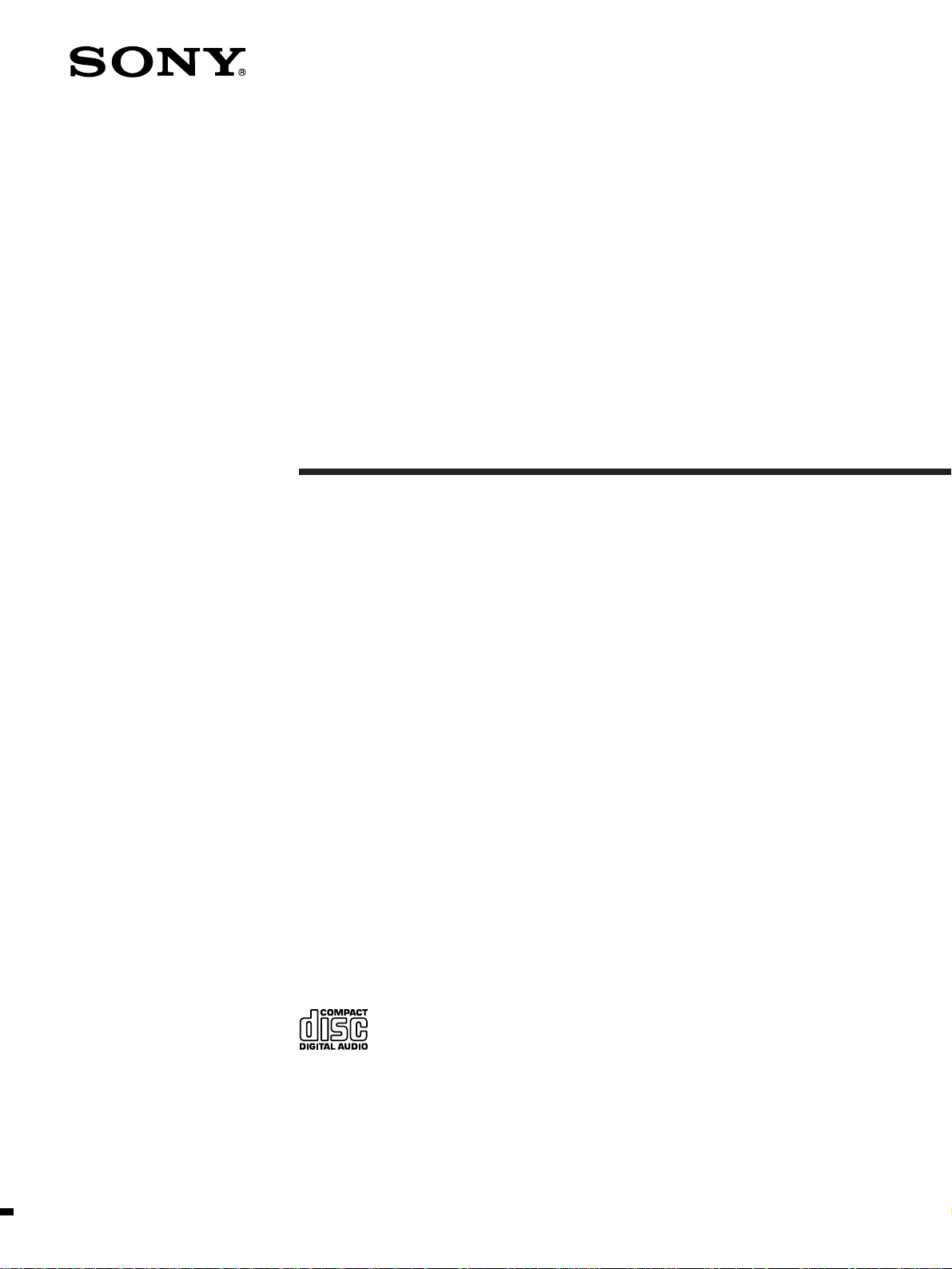
3-800-711-53 (1)
Compact
Component System
Operating Instructions
CMT-T1
1996 by Sony Corporation
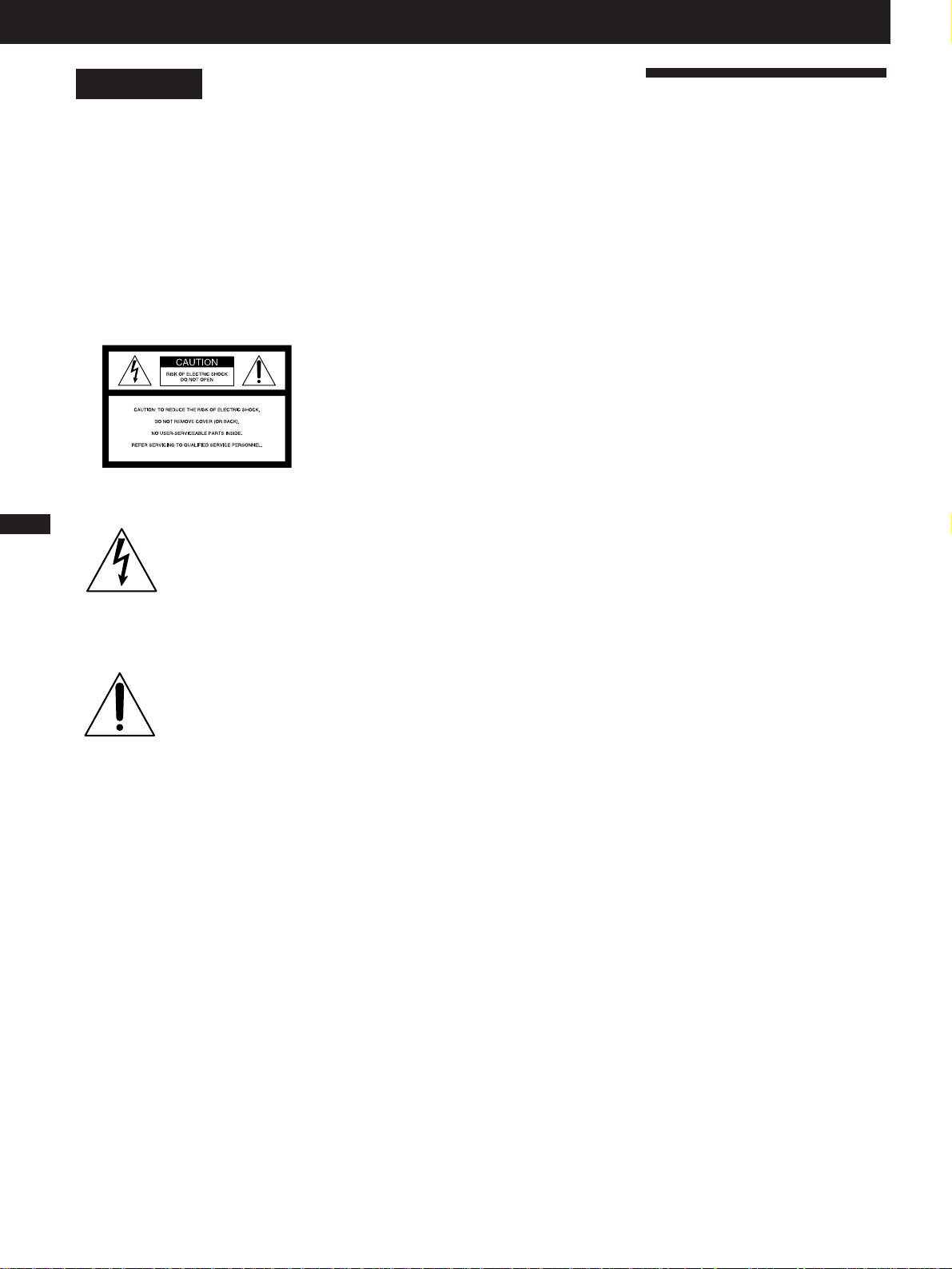
EN
English
WARNING
To prevent fire or shock
hazard, do not expose
the unit to rain or
moisture.
To avoid electrical shock,
do not open the cabinet.
Refer servicing to
qualified␣ personnel only
This symbol is intended to
alert the user to the
2
Owner’s Record
The model and serial numbers are located␣ at
the rear␣ of the unit. Record the serial
number in the space provided below. Refer
to them whenever you call upon your Sony
dealer regarding this product.
presence of uninsulated
“dangerous voltage”
within the product’s
enclosure that may be of
sufficient magnitude to
constitute a risk of electric
shock to persons.
This symbol is intended to
alert the user to the
presence of important
operating and maintenance
(servicing) instructions in
the literature
accompanying the
appliance.
INFORMATION
This equipment has been tested and found
to comply with the limits for a Class B
digital device, pursuant to Part 15 of the
FCC Rules. These limits are designed to
provide reasonable protection against
harmful interference in a residential
installation. This equipment generates,
uses, and can radiate radio frequency
energy and, if not installed and used in
accordance with the instructions, may
cause harmful interference to radio
communications. However, there is no
guarantee that interference will not occur
in a particular installation. If this
equipment does cause harmful
interference to radio or television
reception, which can be determined by
turning the equipment off and on, the user
is encouraged to try to correct the
interference␣ by one or more of the
following measures:
– Reorient or relocate the receiving
antenna.
– Increase the separation between the
equipment and receiver.
– Connect the equipment into an outlet on
a circuit different from that to which the
receiver is connected.
– Consult the dealer or an experienced
radio/TV technician for help.
CAUTION
You are cautioned that any change or
modifications not expressly approved in
this manual could void your authority to
operate this equipment.
The use of optical instruments with this
product will increase eye hazard.
Note to CATV system installer:
This reminder is provided to call CATV
system installer's attention to Article 82040 of the NEC that provides guidelines for
proper grounding and, in particular,
specifies that the cable ground shall be
connected to the grounding system of the
building, as close to the point of cable
entry as practical.
Welcome!
Thank you for purchasing the Sony
Compact Component System.
This stereo system is packed with fun
features. Here are just a few:
• The CD jacket-size front panel of each
component that lets you stack or place
the components as you like
• DBFB (Dynamic Bass Feedback) system
that boosts low frequency range audio
to provide deep, powerful bass through
the full range bass reflex speakers
• A preset feature that lets you store and
recall up to 20 FM stations, 10 AM
stations.
• A timer that lets you set the CD player,
tape player or radio to turn on and off
whenever you want
• A remote that lets you control the music
from your seat
• An optical output jack for digital
recording
About the CMT-T1 system
The system is composed of:
– Tuner CD player : HCD-T1
– Active speaker system : SA-N1
– Stereo cassette deck : TC-TX1
Model No. CMT-T1
Serial No.______________
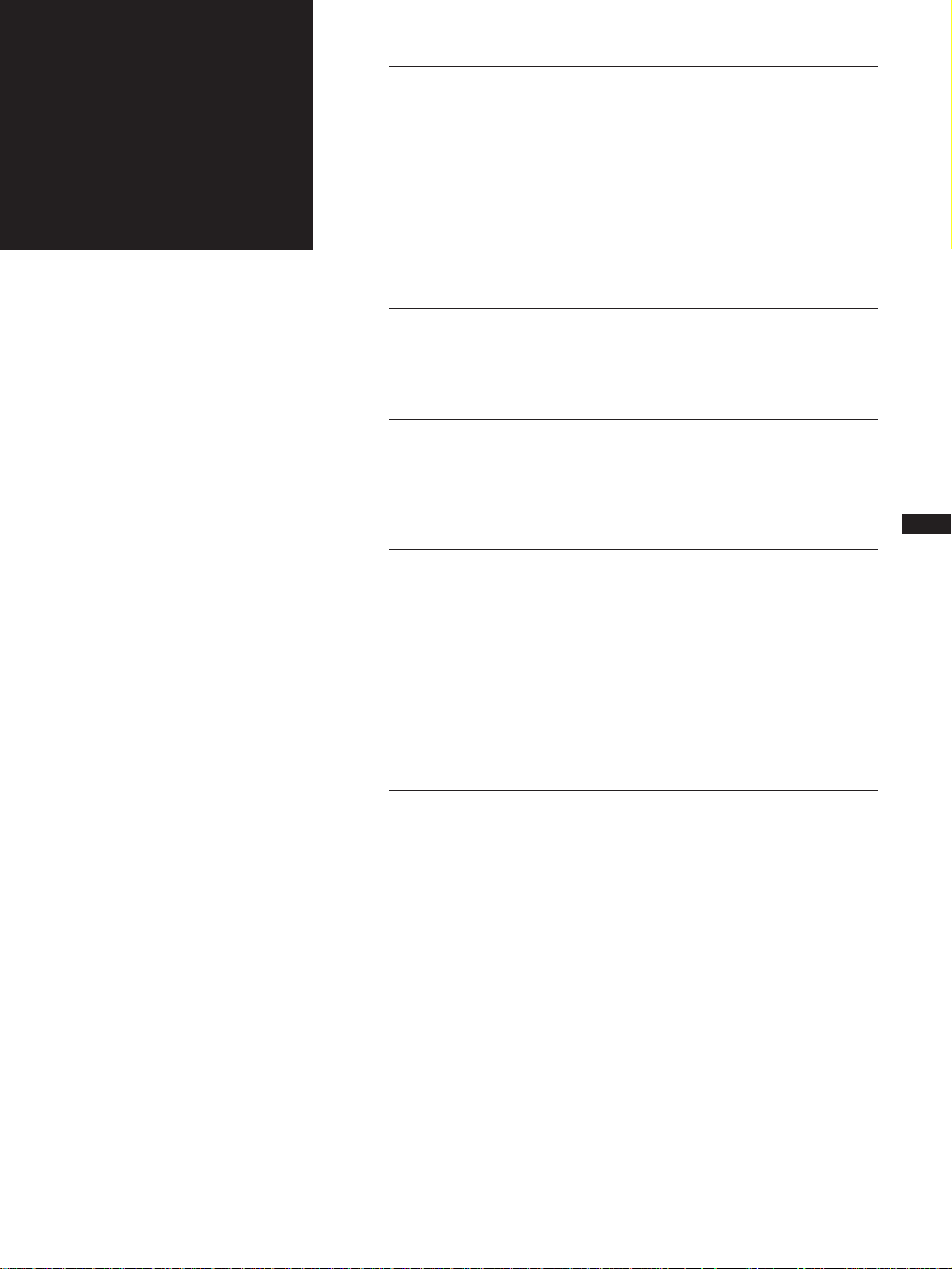
Table
of
Contents
Chapter 1: Setting Up
Connecting the Stereo 4
Inserting the Batteries 6
Setting the Clock 6
Chapter 2: the CD Player
Playing a CD (normal play) 7
Playing Tracks in Random Order (shuffle play) 8
Playing Tracks in the Desired Order (program play) 8
Playing Tracks Repeatedly (repeat play) 9
Chapter 3: the Radio
Listening to the Radio 10
Presetting Radio Stations 11
Listening to the Preset Radio Stations 11
Chapter 4: the Tape Player
Playing a Tape 12
Recording a CD Automatically 12
Recording a CD, etc., Manually 13
Recording a CD in the Specified Track Order (program edit) 14
Chapter 5: Sound Adjustment
Adjusting the Balance of the Speakers 15
Reinforcing Bass (DBFB) 15
Listening with the Surround Feature 16
EN
3
Chapter 6: Additional Features
Falling Asleep to Music 17
Waking Up to Music 17
Timer-Recording Radio Programs 18
Connecting Optional Equipment 19
For Your Information
Precautions 20
Troubleshooting Guide 20
Maintenance 21
Specifications 21
Index to Parts and Controls 22
Index 23
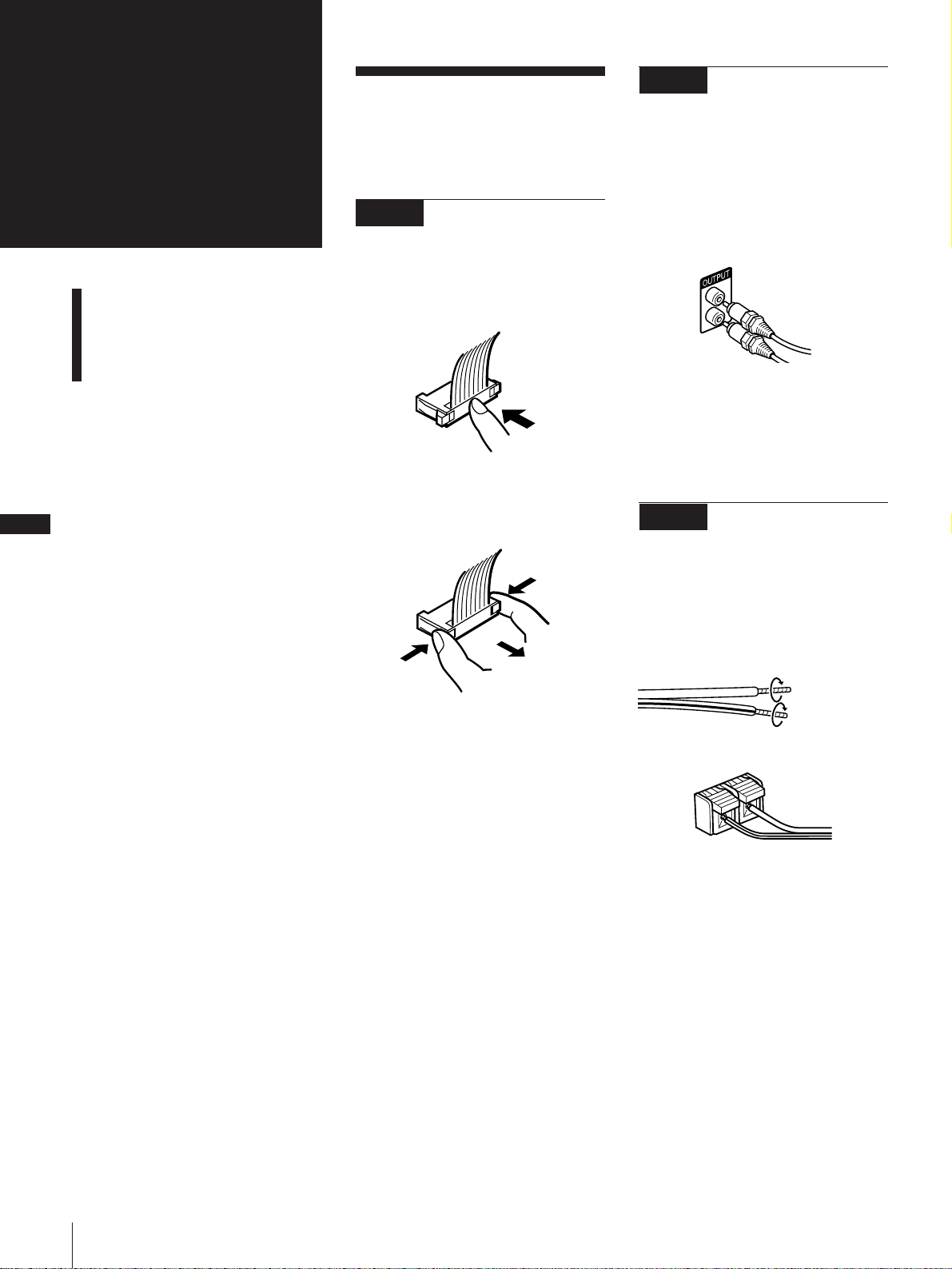
Chapter 1:
Setting
Connecting the
Stereo
Use the illustrations below to connect your
stereo.
STEP 2 Connecting the
Right Speaker
Connect the right speaker to the tuner CD
player with the audio cord (supplied) and
house current lead.
EN
4
up
Connecting the Stereo
Inserting the batteries
Setting the Clock
STEP 1 Connecting the
Flat Cord
Connect the tuner CD player and the stereo
cassette deck with the flat cord (supplied)
pushing in the connector until it clicks.
To disconnect the flat cord
Pull out the connector of the flat cord while
pressing its sides. Do not pull the flat cord
itself.
Connecting the audio cord
Connect firmly the white plug to the white
(L) jack and the red plug to the red (R) jack.
White
Red
Connecting house current lead of the
right speaker
Connect house current lead of the right
speaker to AC OUTLET on the rear panel of
the tuner CD player.
STEP 3 Connecting the
Left Speaker
Connect the left speaker to the right
speaker with the speaker cable (supplied).
Be sure to keep the speaker cable away
from the antennas.
Gray cord to ](red)
Twist each tip
Black-lined cord to } (black)
]
}
Chapter 1: Setting up
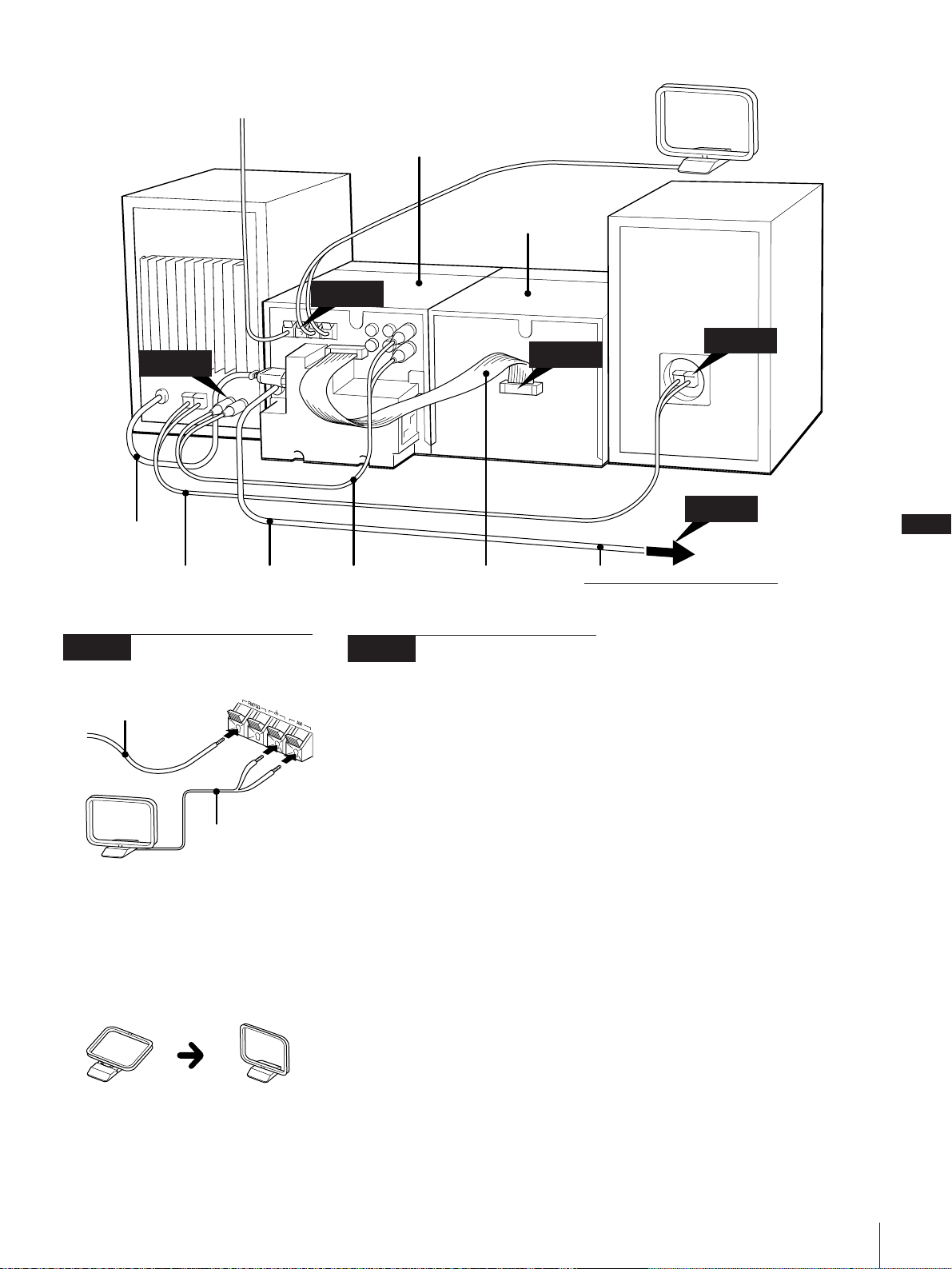
FM lead antenna
(supplied)
Right speaker
AM loop antenna
(supplied)
Tuner CD player
Stereo cassette deck
STEP 4
STEP 2
AC power cord
Speaker cable (supplied)
cord
STEP 4 Connecting the
Antennas
FM lead antenna*
(supplied)
AM loop
antenna**
(supplied)
* Fix it to the place for optimum reception.
** Orient it toward the direction for optimum
reception.
STEP 1
Flat cord (supplied)Audio cord (supplied)AC power
STEP 5 Connecting the
Power
Connect the AC power cord of the tuner
CD player to the wall outlet after you have
made all the above connections.
Note
• You can remove the front net from the
speaker.
STEP 3
STEP 5
to the wall outlet
! Do this connection last !
Left speaker
EN
5
To improve the reception
Connect an external antenna (p.19).
To set up the AM loop antenna
Chapter 1: Setting up
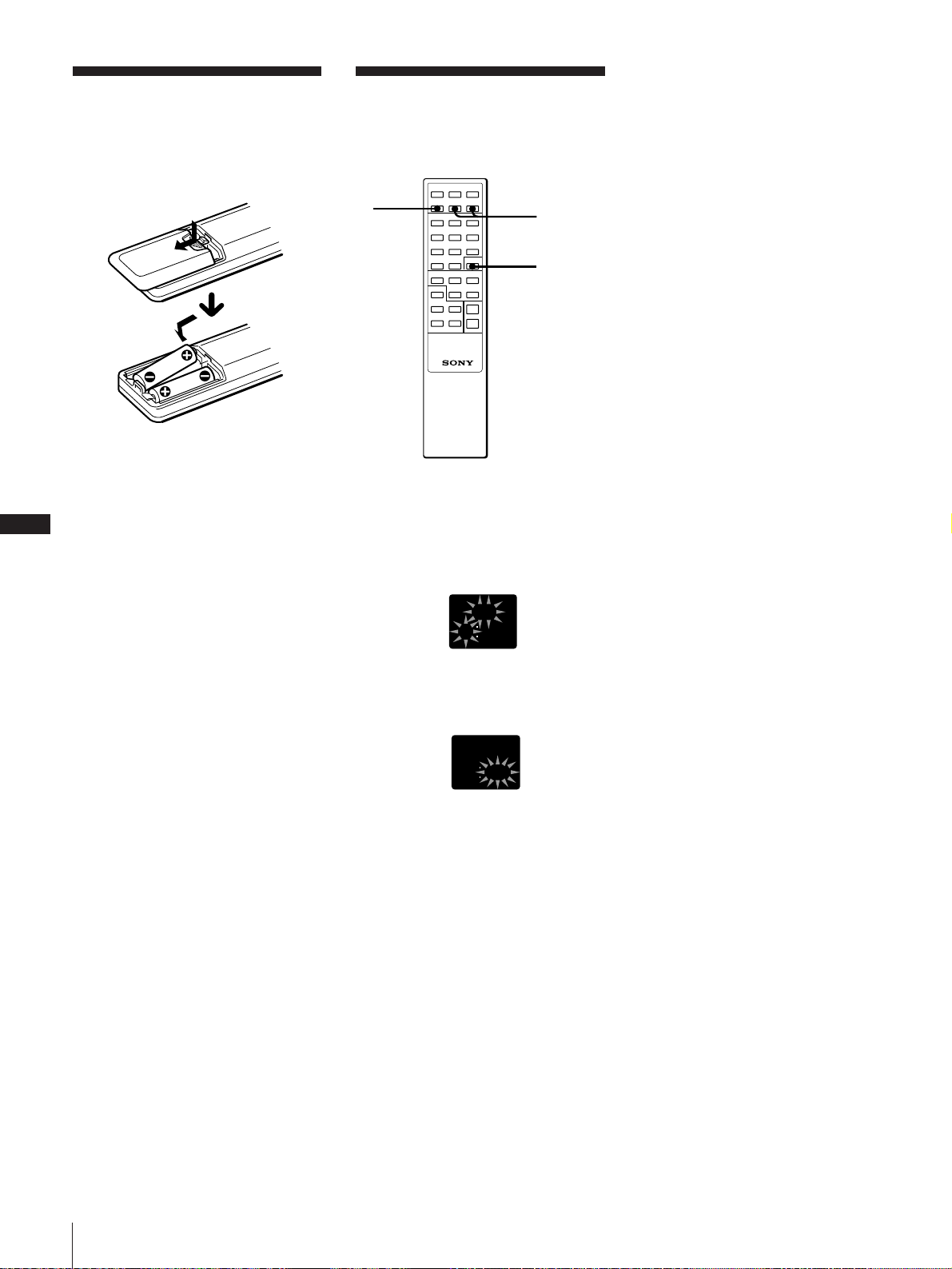
Inserting the
batteries
Insert two size AA R6 batteries into the
supplied remote.
Setting the Clock
You need to set the clock before using the
timer function.
EN
Battery life
You can expect the remote to operate for about
six months using Sony SUM-3 (NS) batteries
before the batteries run down. When the
batteries no longer operate the remote, replace
both batteries with new ones.
6
To avoid battery leakage
If you are not going to use the remote for a
long time, remove the batteries to avoid
damage caused by corrosion from battery
leakage.
1
2, 3, 4
ENTER
1 Press TIMER SET.
2 Press TIMER+ or – to display “CLOCK”
and press ENTER.
The hour indication begins flashing.
AM
0 0
0
3 Set the current hour by pressing
TIMER+ or – and press ENTER.
The minute indication begins flashing.
AM
180
4 Set the current minute by pressing
TIMER+ or – and press ENTER.
The clock starts operating.
To correct the clock setting
Repeat steps 1 to 4.
About the time indication
• The built-in clock shows the time in the
display when you press POWER to turn off
the power.
• The upper dot of the “:” in the time display
flashes for the 0 to 29 seconds of the minute
and the lower dot flashes for the 30 to 59
seconds.
Chapter 1: Setting up
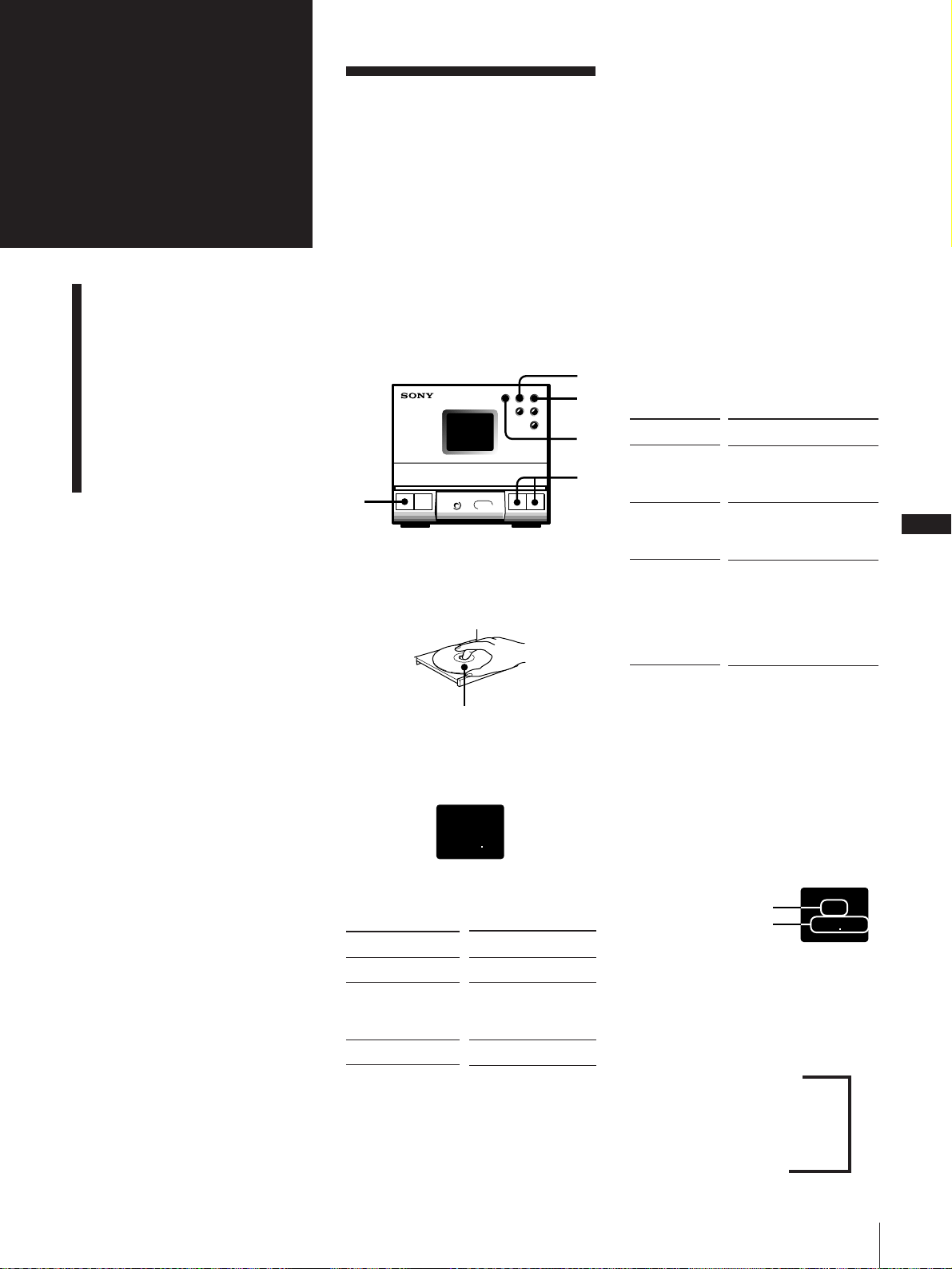
Chapter 2:
the CD
Player
Playing a CD (normal play)
Playing Tracks in Random
Order (shuffle play)
Playing Tracks in the
Desired Order
(program play)
Playing Tracks Repeatedly
(repeat play)
Playing a CD
(normal play)
You can play CDs in four modes: normal,
shuffle, program and repeat. The mode
determines which tracks (songs) to play, in
which order and whether or not they will
repeat.
Also, you can play 12 cm and 8 cm CDs.
When you play an 8-cm CD, place it
without an adaptor on the inner circle of
the disc tray.
Before you play the CD, decrease the sound
level by pressing VOL –. This will prevent
damage to the speakers.
Tuner CD player
1
1 Press POWER.
2 Press 6 (open/close) and place a CD on
the CD tray.
To find the beginning of a track –
Automatic Music Sensor (AMS)
You can locate the beginning of a track
while the track is playing or while it is in
pause mode.
To locate the beginning of the current or
preceding track, press =0 (or = on
the remote) until you find the desired track.
To locate the beginning of the succeeding
track, press )+ (or + on the remote)
until you find the desired track.
To find a point in a track
You can find a particular point in a track
while playing or pausing a CD. Use the
buttons on the player to operate this
p
feature. This operation is not possible with
the remote.
2
3
4
To Search
Forward while
listening
Backwards
while listening
Quickly
without
listening while
checking the
playing time in
the display
Operation
Hold down )+
and release it at the
desired point.
Hold down =0
and release it at the
desired point.
Hold down )+ or
=0 during pause
and release it at the
disired point.
EN
7
with the label side up
3 Press ^ (play) (or ( on the remote).
The disc tray closes and the first track
starts playing.
1
003
4 Press VOL + or – to adjust the sound
level.
To
Stop play
Pause
Remove the CD
* Remote
One Touch Play feature
Press ^ (or ( on the remote) when the
power is off or you are listening to another
source.
As long as a CD is in the player, you will be
able to listen to the CD without pressing any
other buttons.
Press
p
^ (or P*)
To resume play, press
here again.
6
Note
If the CD reaches the end while you are
searching quickly without listening,
"OVER"appears in the display. Press =0
(= on the remote) to go back.
To check the total number of tracks
and total playing time
Press DISPLAY on the remote while the
player is in stop mode.
The indications appear for a few seconds.
Total number of tracks
Total playing time
To check the remaining time
Press DISPLAY on the remote repeatedly
while playing a CD.
Each time you press DISPLAY, the display
changes as follows.
Current track number and
playing time
12
4505
Z
v
Current track number and
remaining time on the track
v
Remaining time on the CD
Chapter 2: the CD Player

Playing Tracks in
Random Order
(shuffle play)
You can play all the tracks on the CD in
random order. Use the buttons on the
remote to do this operation.
Tuner CD Player
POWER → ON
6
Playing Tracks in the
Desired Order
(program play)
You can program up to 24 tracks to play in
any order you choose. You can do this by
designating the tracks in the order you
want them to play.
Tuner CD Player
POWER → ON
6
6 Press (.
All the tracks you chose play in the
order you designated.
To cancel the program play
Press TUNING/PLAY MODE until “PGM”
disappears.
To change the program
To
Add a track at
the end of the
program
Erase the entire
program
After all the programed tracks have
been played
The program order remains in the CD player’s
memory. You can listen to the same program
by just pressing (.
Operation
During stop, do steps 3 –
5.
During stop, press p on
the player.
EN
8
1 Press 6 (open/close) and place a CD on
the CD tray.
2 Press TUNING/PLAY MODE
repeatedly until “SHUFFLE” appears in
the display.
3 Press (.
“J” appears and then all the tracks play
in random order.
To cancel shuffle play
Press TUNING/PLAY MODE.
“SHUFFLE” disappears, and tracks
continue playing in their original order.
If you press TUNING/PLAY MODE during
normal play
You can play all the tracks on the CD in
random order.
To skip an undesired track
Press +.
You cannot go back to the preceding track by
pressing =.
3
2
6
2
3
4
1 Press 6 (open/close) and place a CD on
the CD tray.
2 Press TUNING/PLAY MODE
repeatedly until “PGM” appears in the
display.
3 Press = or + until the desired track
number is displayed.
The total playing time including the
chosen track flashes in the display. (The
program is not entered at this time.)
Track number
MONO AUTO MANUAL
TUNED
PRESET
STEREO
MEMORY
SHUFFLE
SURR
4
DBFB
304
12
12
PGM
REPEAT 1
DAILY REC SLEEP kHz MHz
Total playing time
4 Press ENTER.
The program number appears for about
a second, and the total playing time
lights up.
Notes
• Once you open the CD tray, the program is
erased.
• If the total program time has exceeded 100
minutes, the order of the program is
displayed instead of the total playing time.
• If you try to program more than 24 tracks,
“FULL” is displayed.
Chapter 2: the CD Player
5 Repeat steps 3 and 4 to program the
remaining tracks you want to play in the
order you want them to play.

Playing Tracks
Repeatedly
(repeat play)
You can choose between two different
repeat play modes. One repeats all the
tracks in the current play mode; the other
repeats a single track.
Use the buttons on the remote to do this
operation.
Tuner CD Player
POWER → ON
REPEAT
EN
9
Repeating all the tracks (in any play
mode)
Press REPEAT.
“REPEAT” appears in the display, and the
tracks play repeatedly in the current play
mode.
Repeating a single track (in normal
play mode only)
While the desired track is being played,
press REPEAT repeatedly until “REPEAT
1” appears in the display.
To cancel repeat play
Press REPEAT repeatedly until “REPEAT”
or “REPEAT 1” disappears from the
display.
Chapter 2: the CD Player

EN
10
Chapter 3:
the
Radio
Listening to the Radio
Presetting Radio Stations
Listening to the Preset
Radio Stations
Listening to the
Radio
You can have the tuner automatically scan
and tune in the stations with clear signals.
This feature saves you time in searching for
stations with clear signals. However, you
will have to manually tune in stations with
weak signals that are skipped by automatic
tuning.
Tuner CD Player
1
4,5
2
2
4,5
3
5 If you do not want to listen to the
station selected, press TUNING +/–
again to restart the scan.
When the desired station is not
tuned in
Automatic tuning may skip a station with a
weak signal. Tune in the station manually.
1 Press TUNING/PLAY MODE repeatedly
until “MANUAL” appears in the display.
2 Keep pressing TUNING +/– until the
desired station is tuned in.
To improve AM broadcast reception
Reorient the supplied AM loop antenna for
AM.
To change the AM tuning interval
The AM tuning interval is preset to 10 kHz
(9 kHz in some areas) in the facotry. If you
need to change the interval, do as follows:
1 Turn on the power.
2 Change the band to AM.
3 Turn off the power.
4 Turn the power back on while pressing
TUNING+.
After changing the tuning interval, reset the
preset AM radio stations.
When an FM program is not received
clearly
Press STEREO/MONO until “MONO”
appears in the display. There will be no stereo
effect, but the reception will improve. Press
STEREO/MONO again to restore the stereo
effect.
1 Press POWER.
2 Press BAND repeatedly until the band
you want appears in the display.
As you press BAND, the band changes
as follows:
FM Bb AM
3 Press TUNING/PLAY MODE until
“AUTO” appears in the display.
4 Press TUNING +/– to tune in the
desired station.
To tune in a higher frequency station,
press TUNING +, and to tune in a lower
frequency station press TUNING –.
The tuner starts scanning stations
automatically, and stops when it finds a
clear station.
“TUNED” appears in the display.
“STEREO” also appears if the FM
station tuned in is broadcasting in
stereo.
One Touch Play feature
Press BAND when the power is off or you are
listening to another source.
You will be able to listen to the last received
station without pressing any other buttons.
Chapter 3: the Radio

Presetting Radio
Stations
You can store radio frequencies in the
tuner’s memory to tune in your favorite
stations quickly. You can preset up to 20
FM stations and 10 AM stations.
Use the buttons on the remote to do this
operation.
Tuner CD Player
POWER → ON
To erase a stored station
Store a new station on the preset channel
number of the station you want to erase.
This will erase the old station and replace it
with the new station.
Note
The preset stations will not be erased unless
you store a new station to replace the old ones
even if you disconnect the power source.
Liteninig to the
Preset Radio Stations
Once you have preset the stations, you can
quickly tune in your favorite stations.
Tuner CD Player
POWER → ON
To change the frequency display to
the preset channel display
During listening to a preset radio station,
press DISPLAY on the remote. Each time
you press DISPLAY, the frequency or the
preset channel number appears in the
display.
1
2
3,5
6
4
1 Press BAND repeatedly until the
desired band appears in the display.
FM Bb AM
2 Press TUNING/PLAY MODE
repeatedly until “MANUAL” or
“AUTO” appears in the display.
3 Press TUNING +/– to tune in the
station you want to store.
1
4
3
2
3
1
4
EN
11
4 Press MEMORY.
”MEMORY” and the preset channel
number appear in the display.
5 Decide on a preset channel number for
the radio station (1 to 20 for FM, 1 to 10
for AM). Press TUNING +/– to display
the preset channel number you have
decided on.
6 Press ENTER.
The station is stored at the preset
channel number you have decided on.
7 Repeat steps 3 to 6 for each station you
want to store.
1
Press BAND repeatedly until the
desired band appears in the display.
FM Bb AM
2 Press TUNING/PLAY MODE
repeatedly until “PRESET” appears in
the display.
3 Press TUNING +/– to tune in a preset
station.
The preset channel number appears,
then the station frequency appears and
the broadcast can be heard.
4 Press VOL +/– to adjust volume.
Chapter 3: the Radio

Chapter 4:
the Tape
Player
Playing a Tape
You can use TYPE I (normal), TYPE II
(CrO2) and TYPE IV (metal) tapes. When
you insert a tape, the deck detects the tape
type automatically.
Tuner CD player
When listening to a tape recorded with
the Dolby* B-type noise reduction
system
Slide the DOLBY NR switch to ON.
Dolby noise reduction system reduces tape
hiss noise in low-level high-frequency signals.
* Dolby noise reduction manufactured
under license from Dolby Laboratories
Licensing Corporation.
“DOLBY” and double-D symbol a are
trademarks of Dolby Laboratories Licensing
Corporation.
EN
12
Playing a Tape
Recording a CD
Automatically
Recording a CD, etc.,
Manually
Recording a CD in a
Specified Track Order
(program edit)
1
Stereo cassette deck
2
1 Press POWER.
2 Press 6 EJECT to open the tape
compartment and insert a recorded
tape.
4
3
p
One Touch Play feature
Press ( or 9 when the power is off or you
are listening to another source.
As long as a tape is in the deck, you will
immediately be able to listen to the tape
without pressing any other buttons. If a tape
is not in the deck, only the power will be
turned on.
Recording a CD
Automatically
You can record a CD on a tape quickly by
using the CD SYNC button. Use the
buttons on the CD player and the cassette
deck. Before recording, make sure the tabs
on the cassette have not been removed.
Tuner CD player
2
p
Chapter 4: the Tape Player
3 Press ( to play the front side.
To play the reverse side, press 9.
4 Press VOL +/– to adjust the volume.
To stop play
Press p.
To
Pause
Find the
beginning of
the current or
succeeding
track
Fast forward or
rewind
Play one side of
the tape
Play both sides
repeatedly*
* The deck stops automatically after repeating
the sequence five times.
Operation
Press P on the deck. To
resume play, press here
again.
During play, press 0 or
) on the deck.
During stop, press 0 or
) on the deck.
Slide DIRECTION to A.
Slide DIRECTION to a.
1
Stereo cassette deck
3
1 Press POWER.
2 Press 6 and place a CD.
3 Press 6 EJECT and insert a blank tape.
6
p
7
4
5

4 Slide DIRECTION to select dual or
single-sided recording.
To record on
One side
Both sides*
* Recording always stops at the end of the
reverse side. Be sure to start from the front
side.
Slide DIRECTION to
A
a
5 Press CD SYNC.
The cassette deck stands by for
recording, and the CD player stands by
for playing.
6 Press ( or 9 to select the tape side to
start recording on.
To start from the front side, press (.
To start from the reverse side, press 9.
(Recording will be made only on the
reverse side.)
7 Press P.
Recording starts. After about 10
seconds, the CD starts playing.
To stop recording
Press p on the deck or the CD player.
To activate DOLBY NR
When you want to reduce the hiss noise in
low-level high-frequency signals, slide the
DOLBY NR switch to ON after step 4.
About CD SYNC (synchronized)
recording
With this feature, the cassette deck records
a CD synchronizing with the length of the
tracks on the CD, so you do not have to
worry about the tape direction or
remaining time while recording.
This stereo system uses the Fade
Synchronized recording feature. With this
feature, the deck slowly fades out a
recording so that a track is not abruptly cut
off at the end of the tape.
If the tape reaches the end of its front side
while recording a track, the deck re-records
it automatically after rewinding the tape to
the beginning of the track. This time, the
track is recorded with a fadeout at the end
of the tape. (Recording ends at this point if
it is a single-sided recording.)
Recording in the original
track order of the CD
Front side
When the track order has been programed
and the total length of the tracks to be
recorded is shorter than the length of one
side of the tape, the unit automatically
operates as follows:
When the CD player is paused, the
deck continues recording silence until
it reaches the end of the front side;
then it reverses the tape and starts
recording.
Front side
1 2 3 4 5
9
8 7 6
Reverse side
Once all of the selected tracks have
been recorded, the deck records about
four seconds of silence and then stops.
Recording a CD, etc.,
Manually
You can record a CD as you like, for
instance, record just the songs you want, or
you can record from any point on the tape.
Tuner CD player
POWER → ON
Stereo cassette deck 6
p
7
5
1
3
4
2
Press FUNCTION repeatedly until the
source you want to record appears in
the display.
Source
CD
Radio
MD, etc.
Indication
CD
TUNER
PC (or MD )*
3 Slide DIRECTION to select dual or
single-sided recording.
To record on one side, set to A.
To record on both sides, set to a.
4 When you want to reduce the hiss noise
in low-level high-frequency signals,
slide DOLBY NR to ON.
5 Press r REC on the deck.
The deck stands by for recording, and
the r REC button lamp and the P
button lamp on the deck light up.
Either the ( or 9 button lamp lights
up, and the other flashes and goes out.
If the ( or 9 button lamp does not
light up or flash, the corresponding tab
on the cassette has been removed. You
cannot record on this side.
6 Press ( or 9 to select the tape side
you want to start recording on.
To start recording on the front side,
press (.
To start recording on the reverse side,
press 9.
7 Press P on the deck.
Recording starts.
When you set the DIRECTION switch to
a, recording stops at the end of the
reverse side.
8 Start playing the sound source.
To stop recording
Press p on the deck.
*To change indication "PC" to "MD".
You can change source indication "PC" to
"MD".
1 Press FUNCTION to indicate "PC".
2Press FUNCTION while pressing
)+/TUNING +.
Note
If you press FUNCTION while recording, the
sound source will be switched to another.
EN
13
Reverse side
The track at the
end of the reverse
side is also faded
out if it does not
fit in the tape
length.
Recording starts
from the track that
was faded out at
the end of the
front side.
6
2
1 Press 6 EJECT and insert a blank tape.
Chapter 4: the Tape Player

Recording a CD in a
Specified Track Order
(program edit)
You can adjust the total recording time to
the tape length while making a program.
Tuner CD player
POWER → ON
1
7
Press 6 EJECT on the deck and insert a
blank tape.
8 Slide DIRECTION to select dual or
single-sided recording.
To record on one side, set to A.
To record on both sides*, set to a.
* Recording always stops at the end of the
reverse side. Be sure to start from the
front side.
9 Press CD SYNC.
The deck stands by for recording, and
the CD player stands by for playing.
10 Press ( or 9 to select the tape side
you want to start recording on.
To start recording on the front side,
press (.
To start recording on the reverse side,
press 9.
EN
14
Stereo cassette deck
6,11
4
3
2
5
1 Press 6 on the CD player and place a
CD.
2 Press FUNCTION repeatedly until
“CD” appears in the display.
3 Press TUNING/PLAY MODE
repeatedly until “PGM” appears in the
display.
4 Press = or + to choose a track.
5 Press ENTER.
Repeat steps 4 and 5 to program the
remaining tracks you want to record on
side A in the order you want them to be
recorded.
10
7
9
8
11 Press P to release recording pause.
Recording starts. After about 10
seconds, the CD starts playing.
When you program to record on side B,
the CD will pause after completing the
recording on side A. The deck
continues recording silence until it
reaches the end of side A, then it
reverses the tape and starts recording on
side B. Once all of the selected tracks
have been recorded, the deck records
about 4 seconds of silence and then
stops.
To cancel program edit
Press TUNING/PLAY MODE until “PGM”
disappears.
Notes
• If the last portion of the track is recorded on
the leader at the end of the tape, recording
may not be made completely.
• When programming for side B after pausing
at the end of side A, make sure the tracks
programed for side A do not exceed the
length of a single side. Otherwise recording
cannot be made correctly.
To start recording partway through a
tape
Play or record on the tape for more than a few
seconds, then press CD SYNC. As soon as you
start recording, CD starts playing.
When you press CD SYNC after pressing
6 EJECT to insert a tape, CD play will start 10
seconds after recording starts. This will
happen when recording on any part of the
tape because the stereo system is designed to
prevent recording on the leader at the
beginning of the tape.
6 Press P on the remote to pause
recording at the end of side A.
The total recording time “0.00” is
displayed.
Repeat steps 4 and 5 to program the
remaining tracks you want to record on
side B in the order you want them to be
recorded.
Chapter 4: the Tape Player

Chapter 5:
Adjusting the
Balance of the
Sound
Adjustment
Adjusting the Balance of
the Speakers
Reinforcing Bass (DBFB)
Listening with Surround
Feature
Speakers
You can adjust the balance of the sound
from the speakers to correct the stereo
imaging when the speaker position is not
symmetrical.
Use the buttons on the remote to do this
operation.
Tuner CD Player
Reinforcing Bass
(DBFB)
DBFB (Dynamic Bass Feedback) feature
intensifies low frequency sound for richer
bass reproduction.
You can select one of the two levels of
DBFB: “DBFB1” or “DBFB2”. “DBFB2” is
more effective than “DBFB1”.
Tuner CD Player
POWER → ON
POWER → ON
EN
15
BALANCE L/R
To increase the relative strength of the right
speaker, press BALANCE R.
Each time you press BALANCE R, the
display changes as follows:
10 LEFT b 9 LEFT b ...... b 1 LEFT b
CENTER b 1 RIGHT b2 RIGHT b ......
b 10 RIGHT
To increase the relative strength of the left
speaker, press BALANCE L.
Each time you press BALANCE L, the
display changes in reverse order to the
above.
To listen through the headphones
Connect the headphones to the PHONES
jack. No sound will come from the
speakers.
DBFB
Press DBFB repeatedly until “DBFB1” or
“DBFB2” appears in the display.
Each time you press DBFB, the display
changes as follows:
b DBFB1 b DBFB2 b OFF
Note
When the Surround and DBFB features are set
to OFF, you can enjoy almost the same sound
as the CD source (Source Direct feature).
Chapter 5: Sound Adjustment

EN
16
Listening with the
Surround Feature
With this feature, you can create the
atmosphere of a movie theater or concert
hall. Select one of the two levels of the
Surround feature: “SURR1” and “SURR2”.
“SURR2” is more effective than “SURR1”.
Tuner CD Player
POWER → ON
SURROUND
Press SURROUND repeatedly until
“SURR1” or “SURR2” appears in the
display.
Each time you press SURROUND, the
display changes as follows:
b SURR1 b SURR2 b OFF
Note
When the Surround and DBFB features are set
to OFF, you can enjoy almost the same sound
as the CD source (Source Direct feature).
Chapter 5: Sound Adjustment

Chapter 6:
Additional
Features
Falling Asleep to Music
Waking Up to Music
Timer-Recording Radio
Programs
Connecting Optional
Equipment
Falling Asleep to
Music
You can set the stereo system to turn off
automatically so you can go to sleep to
music.
Before setting sleep timer, make sure the
clock has been set correctly.
Tuner CD Player
POWER → ON
SLEEP
Waking Up to Music
You can wake up to music at the preset
time. You only need to set the timer once.
The preset timer activates at the same time
every day. Before setting the wake up
timer, make sure the clock has been set
correctly.
To wake up to the sound of the radio, be
sure to preset the station you want to listen
to beforehand. (See “Presetting Radio
Stations”.)
Tuner CD Player
POWER → ON
TIMER
SELECT
8
1 Play your favorite sound source (a tape,
the tuner or CD).
2 Press SLEEP while the source is playing
to choose how long you want the music
to play.
“SLEEP” and minutes indication appear
in the display. Each time you press
SLEEP, the indication decreases by 10
minutes from 90 to 10.
The power will turn off after the length
of time you chose.
b 90 b 80 b 70 b ...... b 20 b10 bOFF
To cancel the sleep timer
Press SLEEP repeatedly until “SLEEP OFF”
appears in the display.
To check the remaining time before
the sleep timer turns off the system
Press SLEEP once.
The remaining time appears in the display
for several seconds.
3
4, 5,
6, 7
ENTER
2
1 Prepare the sound source.
Source
CD
Radio
Tape
Preparation
Insert a CD. If you want
to play it from a desired
track, do the necessary
procedures for
programed CD play (p.8).
Tune in the desired preset
station.
Insert a tape with the side
you want to play facing
towards you, and press
( to start playing from
the front side.
2 Press VOL +/– to adjust the volume.
EN
17
To change the preset time while the
sleep timer is on
Press SLEEP several times until the desired
length of time indication appears.
Note
While the sleep timer is activated, the daily
and recording timer functions do not work.
3 Press TIMER SET.
4 Press TIMER +/– to display “DAILY”,
and press ENTER.
The hour indication flashes in the
display.
AM
00
0
DAYLY
continue to next page ➔
Chapter 6: Additional Features

EN
18
➔continued
5 Set the time you want the music to come
on.
Press TIMER +/– to set the hour, and
press ENTER.
The minute indication flashes.
Set the minute in the same way and
press ENTER.
The hour indication for the turn-off time
appears.
AM
7
0
1
DAILY
AM
8
0
1
DAILY
6 Set the time you want the music to go
off.
Press TIMER +/– to set the hour, and
press ENTER.
The minute indication flashes.
Set the minute in the same way and
press ENTER.
The source indication flashes.
CD
DAILY
7 Press TIMER +/– to select the source,
and press ENTER.
To check the timer settings
Press TIMER SELECT until “DAILY”
disappears and appears in the display
again.
The preset items appear sequentially.
To change timer settings
Repeat steps 1 to 8.
Timer-Recording
Radio Programs
You can set the timer to record the radio.
This timer works only once for each setting.
Preset the station beforehand. (See
“Presetting Radio Stations”.)
Make sure the clock is set correctly.
Note
You cannot control with this player the power
on/off and recording start/stop of the
recorder connected to the MD OUT jacks on
the rear. Complete the preparation for timer
recording on the recorder.
Tuner CD player
POWER → ON
4
2
2 Press BAND repeatedly until the band
you want appears in the display.
3 Press TUNING/PLAY MODE until
“PRESET” appears in the display.
4 Press TUNING +/– to tune in the preset
station.
5 Press TIMER SET.
6 Press TIMER +/– to display “REC”, and
press ENTER.
The hour indication flashes.
AM
00
0
REC
7 Set the time you want to start recording.
Press TIMER +/– to set the hour, and
press ENTER.
The minute indication flashes.
Set the minute in the same way, and
press ENTER.
The hour indication for the turn-off time
flashes.
AM
170
REC
AM
8
0
1
REC
Source
CD
Radio
Tape
MD, etc.
The preset items appear in the display
sequentially.
*see page 13
Indication
CD
TUNER
TAPE
PC (or MD)*
8 Press SYSTEM POWER to turn off the
system.
At the preset time, the power will go on
and the music will play. At the turn-off
time, the power will go off again.
To cancel the timer
Press TIMER SELECT repeatedly until
“OFF” appears in the display instead of
“DAILY”.
To set the timer with the same items
Press TIMER SELECT to display “DAILY”,
and press SYSTEM POWER to turn off the
system.
Once you set the timer, you do not have to
set the same items again.
Chapter 6: Additional Features
Stereo cassette deck
TIMER
SELECT
10
6, 7,
5
8, 9
4
2
3
ENTER
1 Insert a blank tape with the side you
want to record facing towards you, and
press ( to start recording from the
front side.
(Prepare the recorder connected to the
MD OUT jacks on the rear for timer
recording.)
1
8 Set the time you want to stop recording.
Press TIMER +/– to set the hour, and
press ENTER.
The minute indication flashes.
Set the minute in the same way and
press ENTER.
“TO TAPE” or “TO MD” flashes.
TO
APTE
REC
9 Press TIMER +/– to select what you
want to record on, and press ENTER.
To record on a tape, display “TO
TAPE”.
To record on an MD, etc., display “TO
MD”.
The preset items appear in the display
sequentially.
10 Press SYSTEM POWER to turn off the
system.
At the preset time, the power will go on
and recording starts. At the turn-off
time, the power will go off again.
At the preset time, the sound level is
automatically set to the minimum and
will be the same level after the turn off
time.

To cancel the timer
Press TIMER SELECT repeatedly until
“OFF” appears in the display instead of
“REC”.
To set the timer with the same items
Press TIMER SELECT to display “REC”,
and press POWER to turn off the system.
Once you set the timer, you do not have to
set the same items again.
To check the timer settings
Press TIMER SELECT until “REC”
disappears and appears in the display
again.
The preset items appear sequentially.
To change timer settings
Repeat steps 1 to 10.
Connecting Optional
Equipment
Connecting an MD, DAT
deck, etc.
To make a digital recording with an
MD, DAT deck, etc.
Connect the DIGITAL (OPTICAL)
OUTPUT jack on the rear panel of the tuner
CD player to a recorder, deck, etc. that has
an optical connector.
Tuner CD
to digital
input jack
MD/DAT
deck
Digital cable POC-15A
(not supplied), etc.
To make an analog recording with an
MD, DAT, VCR deck, etc.
Connect the PC/MD IN/OUT jacks (phono
jacks) on the rear panel of the stereo to an
MD, DAT, VCR deck, etc. with the Sony
RK-C315 connecting cord (not supplied).
Connecting cord RK-C315
(not supplied), etc.
to the
input jacks
player
CD OPTICAL
DIGITAL OUT
Tuner CD
player
To hear the VCR sound through the
connected speakers, connect the PC/MD IN
jacks on the rear panel of the stereo to the
output jacks on the VCR. In this case,
connect the plugs to jacks of the same
colours.
For details, see the instruction manual for
each equipment.
To listen to the sound of the
connected equipment
Press FUNCTION repeatedly until “PC”
(or MD) appears in the display.
Connecting an External
Antenna
To improve the FM reception
Connect an external antenna when the
signal reception is too weak with the
supplied FM lead antenna.
Connect an external FM antenna to the FM
75 Ω terminal, using a 75-ohm coaxial cable.
EN
19
To improve the AM reception
Connect an external antenna if the signal
reception is too weak after reorienting the
supplied AM loop antenna. Do not
disconnect the AM loop antenna.
Connect a 6- to 15-meter insulated wire (not
supplied) to the AM terminal and extend
the other end horizontally at a higher place.
Connect the y terminal to the earth.
Important
Earth the external antenna against lightning.
To avoid a gas explosion, do not connect the
earth wire to a gas pipe.
Insulated wire
(not supplied)
Earth wire
(not supplied)
MD/DAT/
VCR deck
to the output
jacks
Chapter 6: Additional Features

For Your
Information
Precautions
If you have any questions or problems
concerning your stereo system, please
consult your nearest Sony dealer.
In case colour irregularity is observed
on nearby TV screen
With this magnetically shielded type of
speaker system, the speakers can be installed
near a TV set. However, colour irregularity
may still be observed on the TV screen
depending on the type of your TV set.
EN
20
Precautions
Troubleshooting Guide
Maintenance
Specifications
Index to Parts and
Controls
Index
On safety
• The use of optical instruments with this
product will increase eye hazard.
• The unit is not disconnected from the AC
power as long as it is connected to the
wall outlet, even if the unit itself has been
turned off.
• Unplug the system from the AC power if
it is not to be used for an extended period
of time. To disconnect the AC power
cord, pull it out by the plug. Never pull
the cord itself.
• Should any solid object or liquid fall into
a component, unplug the stereo system
and have the component checked by
qualified personnel before operating it
any further.
On installation
Place the stereo system in a location with
adequate ventilation to prevent heat buildup in the stereo system.
On condensation in the CD player
component
If the system is brought directly from a cold
to a warm location, or is placed in a very
damp room, moisture may condense on the
lens inside the CD player. Should this
occur, the CD player will not operate.
Remove the CD and leave the system
turned on for about an hour until the
moisture evaporates.
To save a tape permanently
To prevent a tape from being accidentally
recorded over, break off the cassette tab
from side A or B as illustrated. If you later
want to reuse the tape for recording, cover
the broken tab with adhesive tape.
Side A
Tab of side B
When you are using a TYPE II (CrO2) or
TYPE IV (METAL) cassette, be careful not
to cover the detector slots which allow the
tape player to automatically detect the type
of tape.
Tab of side A
If colour irregularity is observed...
Turn off the TV set once, then turn it on after
15 to 30 minutes.
If colour irregularity is observed
again...
Place the speakers farther away from the TV
set.
Troubleshooting
Guide
If you run into any problem using the
stereo, use the following check list after first
checking the following two points:
• AC power cord lead is connected firmly.
• The speakers are connected correctly and
firmly.
Should any problem persist after you have
made the checks below, consult your
nearest Sony dealer.
General
There is no sound.
m Press POWER to turn on the
stereo.
m Adjust the volume.
m The headphones are connected.
Disconnect them.
The left and right sound are
reversed.
m Check the speaker connection and
speaker placement.
There is severe hum or noise.
m TV or VCR is too close to the
stereo system. Move the stereo
system away from the TV or VCR.
”AM 0:00” flashes in the display.
m Mains interruption occurred. Set
the clock and timer settings again.
For Your Information
TYPE II TYPE IV
Detector slots
CD Player
The CD tray does not close.
m The CD is not placed correctly.

The CD will not play.
m The CD is dirty.
m The CD is inserted label side
down.
m The player is in pause mode.
m Moisture condensation has built-
up. Leave the system turned on
for about an hour until the
moisture evaporates.
Play does not start from the first
track.
m The CD player is in program or
shuffle mode. Press TUNING/
PLAY MODE repeatedly until the
play mode indication disappears.
Cassette deck
The tape does not record.
m No tape in the tape compartment.
m The tab has been removed from
the cassette.
m The tape has reeled to the end.
The tape does not record nor does it
play back, or there is a decrease in
sound level.
m The heads are dirty. Clean them.
m Magnetic deposits have built-up
on the record/playback head*.
There is excessive wow or flutter, or
the sound drops out.
m The capstans or pinch rollers are
contaminated*.
The tape does not erase completely.
m Magnetic deposits have built-up
on the record/playback head*.
Noise increases or the high
frequencies are erased.
m Magnetic deposits have built-up
on the record/playback head*.
CD Synchronized recording does not
start.
m When you set the tape direction to
a, recording does not start if the
tab of either side is removed from
the cassette.
*See “Maintenance”.
Tuner
”TUNED” flashes in the display.
m Adjust the antenna.
”STEREO” flashes in the display.
m Adjust the antenna.
Severe hum or noise.
m Adjust the antenna.
m The signal strength is too weak.
Connect the external antenna.
m Connect the earth wire.
A stereo FM program cannot be
received in stereo.
m When "MONO" appears in the
display, press STEREO/MONO on
the remote so that "MONO"
disappears.
m Adjust the antenna.
Timer
The timer does not function.
m Set the clock correctly.
m AC power has been cut off. While
the timer functions, press the
POWER switch to turn off the
system.
m Make sure “DAILY” or “REC”
appears in the display.
Remote
The remote does not function.
m The batteries have run down.
Replace both batteries.
m There is an obstacle between the
remote and the system. Remove
the obstacle.
Maintenance
To clean the tape heads and tape
path
Contaminated tape heads cause poor
recording or sound drop-out in playback.
We recommend cleaning after every 10
hours of operation.
Open the tape compartment and wipe the
heads, the pinch rollers and the capstans
with a cleaning swab slightly moistened
with cleaning fluid or alcohol. Wipe the
parts shown below:
Cleaning swab
Insert a tape when the areas cleaned are
completely dry.
To demagnetize the tape heads
After 20 to 30 hours of use, enough residual
magnetism will have built up on the heads
to begin to cause loss of high frequencies
and hiss. At this time, demagnetize the
heads and all metal parts in the tape path
with a commercially available tape head
demagnetizer. Refer to the instructions of
the demagnetizer.
Erase head
Capstan
Pinch roller
Playback head
To clean the cabinet
Use a soft cloth slightly moistened with
mild detergent solution.
To clean the CD
When a CD is dirty, clean it with a cleaning
cloth. Wipe the CD from the center out.
Notes on CD
• Do not use solvents such as benzene,
thinner, commercially available cleaners,
or anti-static spray intended for vinyl LPs.
• If there is a scratch, dirt or fingerprints on
the CD, it may cause a tracking error.
Specifications
Tuner CD player (HCD-T1)
Tuner section
Tuning range
FM: 87.5 – 108 MHz
AM: 531 – 1,710 kHz
(at 9 kHz interval)
530 – 1,710 kHz
(at 10 kHz interval)
Intermediate frequency
FM: 10.7 MHz
AM: 450 kHz
Antenna terminals
FM: 75 ohm unbalanced
AM: External antenna terminal
Timer Quarts lock system
Timer setting
One-minute step
Sleep timer
10-minute step, max. 90
minutes
CD player section
System Compact disc digital audio
system
Laser Semiconductor laser
(λ = 780 nm)
Laser output power
Less than 44.6 µW*
* This output is the value measured at a
distance of 200 mm from the objective lens
surface on the optical pick-up block with 7
mm aperture.
Frequency response
2 Hz – 20 kHz ±0.5 dB
Signal to noise ratio
More than 90 dB
Harmonic distortion
Less than 0.03%
Preamplifier section
Frequency response
15 Hz – 50 kHz +0 dB
Inputs PC/MD IN:
Stereo phone jack, sensitivity
450 mV, impedance 47 kilohms
continue to next page ➔
–3
EN
21
For Your Information

EN
22
➔continued
Outputs DIGITAL OUT (CD OPTICAL
OUT) jack:
Digital connector, –18 dBm,
wavelength 660 nm
OUTPUT jack:
Stereo phone jack, 1 V, 1 kohm
PC/MD OUT jack:
Stereo phone jack, 250 mV,
1 kohm
PHONES (headphones) jack:
Stereo mini jack, accepts
headphones of 8 ohms or more.
General
Power requirements
120 V AC , 60 Hz
Power consumption
25 W
Dimensions
Approx. 142 × 125 × 252 mm
(w/h/d) (5
incl. projecting parts and
controls
Mass Approx. 3 kg (6 lb 10 oz)
Active speaker system (SA-N1)
Speaker system
Full range, bass reflex
Speaker units
10 cm dia., cone type
Rated impedance
4 ohms
Power requirements
120 V AC, 60 Hz
AUDIO POWER SPECIFICATIONS
POWER OUTPUT AND TOTAL
HARMONIC DISTRITION:
With 4 ohm loads both channels driven,
from 60-20,000 Hz; rated 10 watts per
channel minimum RMS power, with no
more than 0.9 % total harmonic distortion
from 10 watts to rated output.
5
/8 × 5 × 10 inches)
Wow and flutter
±0.2 % W.PEAK (DIN)
Dimensions
Approx. 142 × 125 × 205 mm
(w/h/d) (5
incl. projecting parts and
controls
Mass Approx. 2 kg (4 lb 7 oz)
Supplied accessories
AM loop antenna (1)
Sony RM-ST1 Remote (1)
Sony SUM-3 (NS) batteries (2)
FM lead antenna (1)
Speaker cable (1)
Audio cord (1)
Design and specifications are subject to
change without notice.
5
/8 × 5 × 8
1
/8 inches)
Index to Parts and
Controls
Refer to the pages indicated in parentheses
for how to use the controls.
Controls with an asterisk have indicators on
themselves.
Front Panel
Tuner CD player
2 345 671
Stereo cassette deck
1234
56789
1 ( (front side play) and 9 (reverse
side play) buttons (12, 17)
2 p (stop) button (12)
3 AMS / ) (fast rightward) and 0
(fast leftward) buttons (12)
4 P (pause) button (12)
5 6 EJECT button (12, 18)
6 DOLBY NR OFF / ON switch (12)
7 DIRECTION A / a switch (12)
8 r REC button (13)
9 CD SYNC button (12)
Rear Panel
Tuner CD player
12 6543
Power consumption
27 W
Dimensions
Right: Approx. 125 × 200 × 215
mm (w/h/d) (5 × 77/8 × 8
inches) incl. projecting parts
and controls
Left: Approx. 125 × 200 × 200
mm (w/h/d) (5 × 77/8 × 7
inches) incl. projecting parts
and controls
Mass Right: Approx. 2.9 kg
(6 lb 7 oz)
Left: Approx. 1.7 kg (3 lb 12
oz)
Stereo cassette deck (TC-TX1)
Recording system
4-track 2-channel stereo
Frequency response
(DOLBY NR OFF)
50 – 15,000 Hz (±3 dB), using
Sony TYPE IV cassette
50 – 14,000 Hz (±3 dB), using
Sony TYPE II cassette
50 – 13,000 Hz (±3 dB), using
Sony TYPE I cassette
For Your Information
1
/2
7
7
/8
1 POWER switch (7)
2 Display window (6, 7, 17)
3 ^ (play / pause) button (7)
4 p (stop) button (7, 13)
5 6 (open/close) button (7)
6 =0 and )+ (AMS / search)/
7 BAND button (10)
8 FUNCTION button (13, 19)
9 PHONES jack (15)
0 Remote sensor
!¡ VOL + and – buttons (7, 11, 12)
890 !¡
TUNING + and – buttons (7, 10, 14)
1 FM 75 Ω terminal (5, 19)
2 y (earth) terminal (5, 19)
3 AM terminal (5, 19)
4 PC/MD OUT jacks (19)
5 PC/MD IN jacks (19)
6 OUTPUT jacks (4)
7 AC power cord (5)
8 AC OUTLET connector (4)
9 SYSTEM CONTROL cable (4)
0 AU BUS (audio bus) connector (5)
!¡ DIGITAL OUT (CD OPTICAL OUT)
809
jack (19)
!¡

Display Window
234 561
78
1 CD play mode indications (8, 9)
2 Tuner indications (10)
3 Track number/band indication (7, 10)
4 AUTO / MANUAL / PRESET /
MEMORY indications (10, 11)
5 SURR (surround) indication (16)
6 DBFB indication (15)
7 DAILY / REC / SLEEP timer
indications (17, 18)
8 Function / Time / frequency indication
(6, 7, 10)
5 CD and tuner operating buttons
( (play) button (7)
P (pause) button (7)
p (stop) button (7)
BAND button (10, 18)
TUNING + and – /= and + (AMS)
buttons (7, 10)
STEREO / MONO button (10)
TUNING / PLAY MODE button (8, 10)
REPEAT button (9)
DISPLAY button (7)
MEMORY button (11)
6 Tape operating buttons
9 (reverse side play) and ( (front
side play) buttons (12)
p (stop) button (12)
0 (fast leftward) and ) (fast
rightward) buttons (12)
7 FUNCTION button (13, 19)
8 Sound adjustment buttons
DBFB button (15)
SURROUND button (16)
9 BALANCE L and R buttons (15)
0 TIMER + and – buttons (6, 17, 18)
!¡ ENTER button (6, 18)
!™ VOL + and – buttons (7, 11)
Index
EN
23
Remote (RM-ST1)
1
2
3
4
5
6
7
8
9
1 SYSTEM POWER switch (18)
2 SLEEP button (17)
3 TIMER SELECT button (17, 18)
4 TIMER SET button (17, 18)
0
!¡
!™
Antennas 5, 10, 19
AMS 7, 12
CD synchro-recording 12
Clock setting 6
Connecting
optional equipment 19
the system 4
DBFB 15
Inserting batteries 6
Playing
a CD (normal play) 7
a tape 12
tracks in random order (shuffle play)
8
track in the desired order
(program play) 8
tracks repeatedly (repeat play) 9
Radio stations
presetting 11
tuning in 10
Recording
a CD 12, 13, 14
a CD automatically 12
a CD manually 13
a radio program 13, 18
Recording CDs
specifying track order 14
Sound adjusting 15
Timer
falling asleep to music 17
timer recording 18
waking up to music 17
Tuner 10
For Your Information

Sony Corporation Printed in Japan
