Sony CMT-NEZ7DAB User Manual
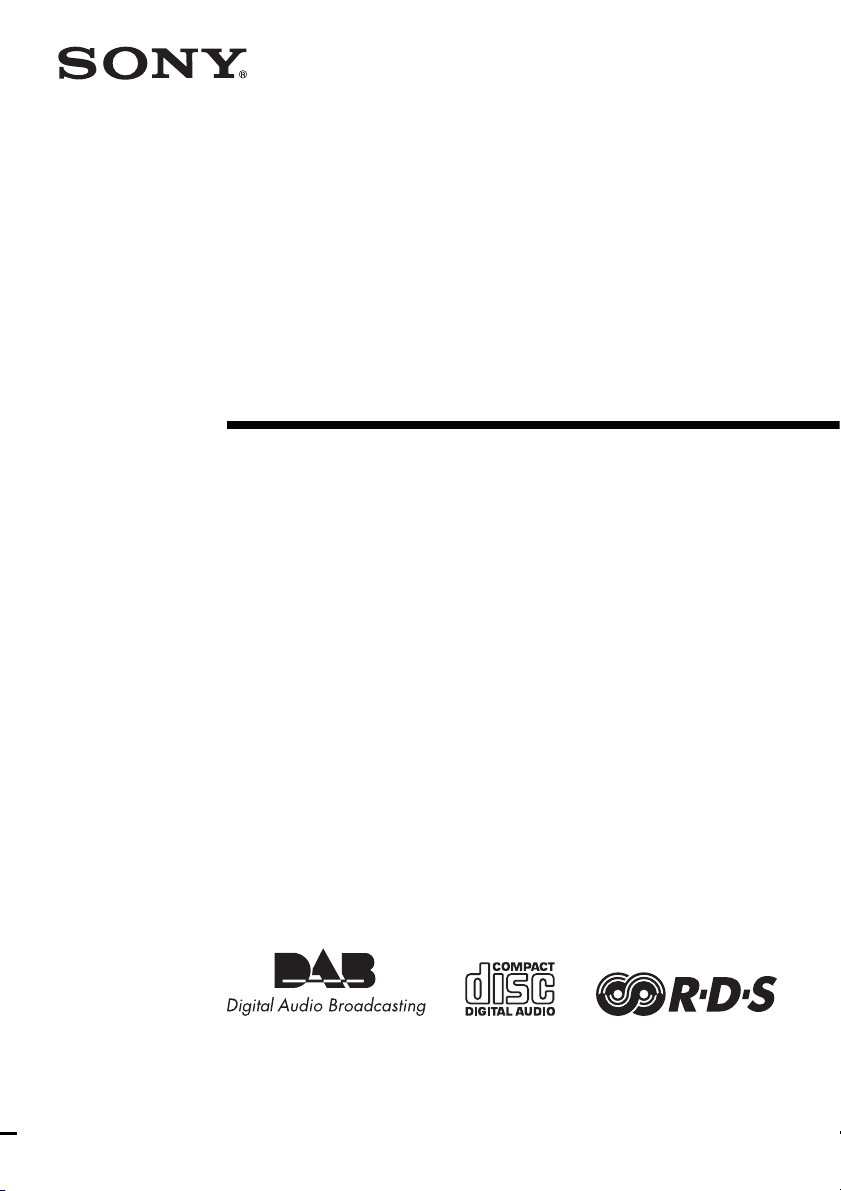
Micro HI-FI
Component
System
Operating Instructions
2-635-673-13(1)
CMT-NEZ7DAB
©2005 Sony Corporation
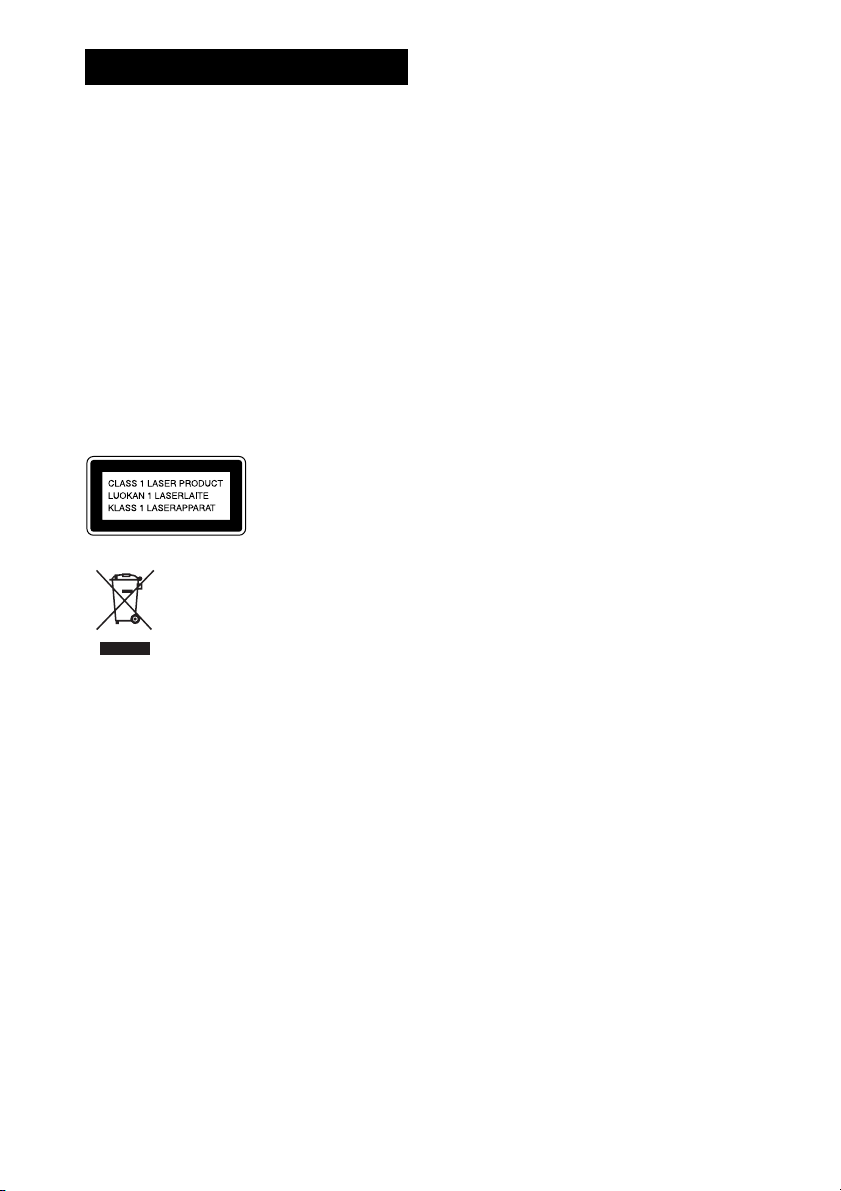
WARNING
To reduce the risk of fire or electric
shock, do not expose this apparatus to
rain or moisture.
To reduce the risk of fire, do not cover the ventilation
of the apparatus with newspapers, tablecloths , curtains,
etc. And do not place lighted candles on the apparatus.
To reduce the risk of fire or electric shock, do not place
objects filled with liquids, such as vases, on the
apparatus.
Connect the unit to an easily accessible AC outlet.
Should you notice an abnormality in the unit,
disconnect the main plug from the AC outlet
immediately.
Do not install the appliance in a confined space, such
as a bookcase or built-in cabinet.
This appliance is
classified as a CLASS 1
LASER product. This
marking is located on the
rear exterior.
Disposal of Old Electrical &
Electronic Equipment
(Applicable in the European
Union and other European
countries with separate
collection systems)
This symbol on the product or on its packaging
indicates that this product shall not be treated as
household waste. Instead it shall be handed over to the
applicable collection point for the recycling of
electrical and electronic equipment. By ensuring this
product is disposed of correctly, you will help prevent
potential negative consequences for the environment
and human health, which could otherwise be caused by
inappropriate waste handling of this product. The
recycling of materials will help to conserve natural
resources. For more detailed information about
recycling of this product, please contact your local
Civic Office, your household waste disposal service or
the shop where you purchased the product.
Applicable accessories: Remote commander
MPEG Layer-3 audio coding technology and patents
licensed from Fraunhofer IIS and Thomson.
GB
2
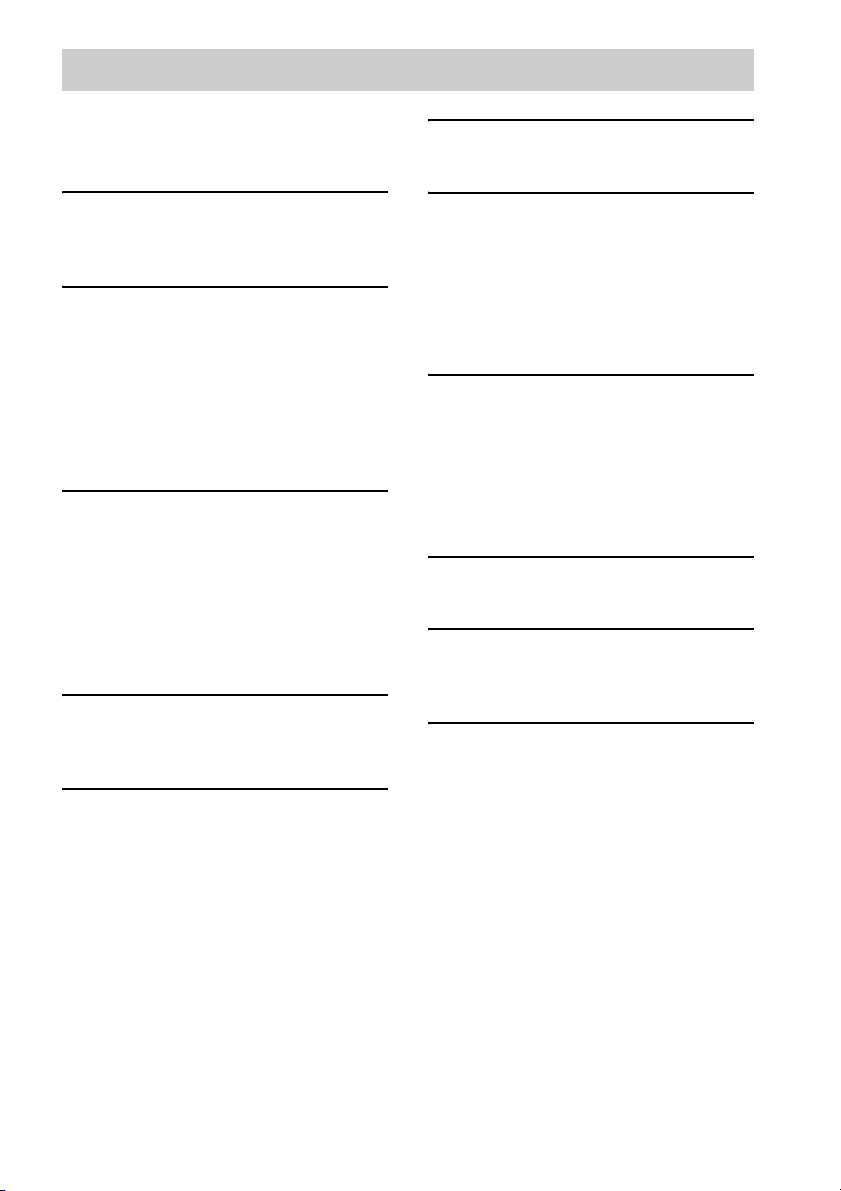
Table of Contents
How to use this manual ........................... 4
Overview of DAB ................................... 4
Playable discs.......................................... 5
Getting Started
Hooking up the system............................ 7
Setting the clock...................................... 9
CD/MP3 – Play
Loading a disc ....................................... 10
Playing a disc ........................................ 10
— Normal Play/Shuffle Play
Playing repeatedly.................................11
— Repeat Play
Creating your own program.................. 12
— Program Play
Tuner
Scanning DAB stations ......................... 13
Presetting radio stations ........................13
Listening to the radio ............................ 15
— Preset Tuning
— Manual Tuning (FM/AM bands
only)
Using the Radio Data System (RDS).... 16
Tape – Play
Loading a tape....................................... 17
Playing a tape ........................................17
Tape – Recording
Recording your favorite CD tracks on a
tape.................................................. 18
— CD-TAPE Synchro Recording
Recording on a tape manually...............18
— Manual Recording
Sound Adjustment
Adjusting the sound .............................. 19
Timer
Falling asleep to music ......................... 19
— Sleep Timer
Waking up to music.............................. 20
— Play Timer
Timer recording radio programs........... 21
— Rec Timer
Display
Turning off the display ......................... 22
— Power Saving Mode
Viewing information about the disc in the
display ............................................ 22
Viewing the tuner information in the
display ............................................ 23
Optional Components
Hooking up optional components......... 24
Troubleshooting
Problems and remedies ......................... 25
Messages............................................... 28
Additional Information
Precautions............................................ 29
Specifications........................................ 30
List of button locations and reference
pages............................................... 33
GB
3
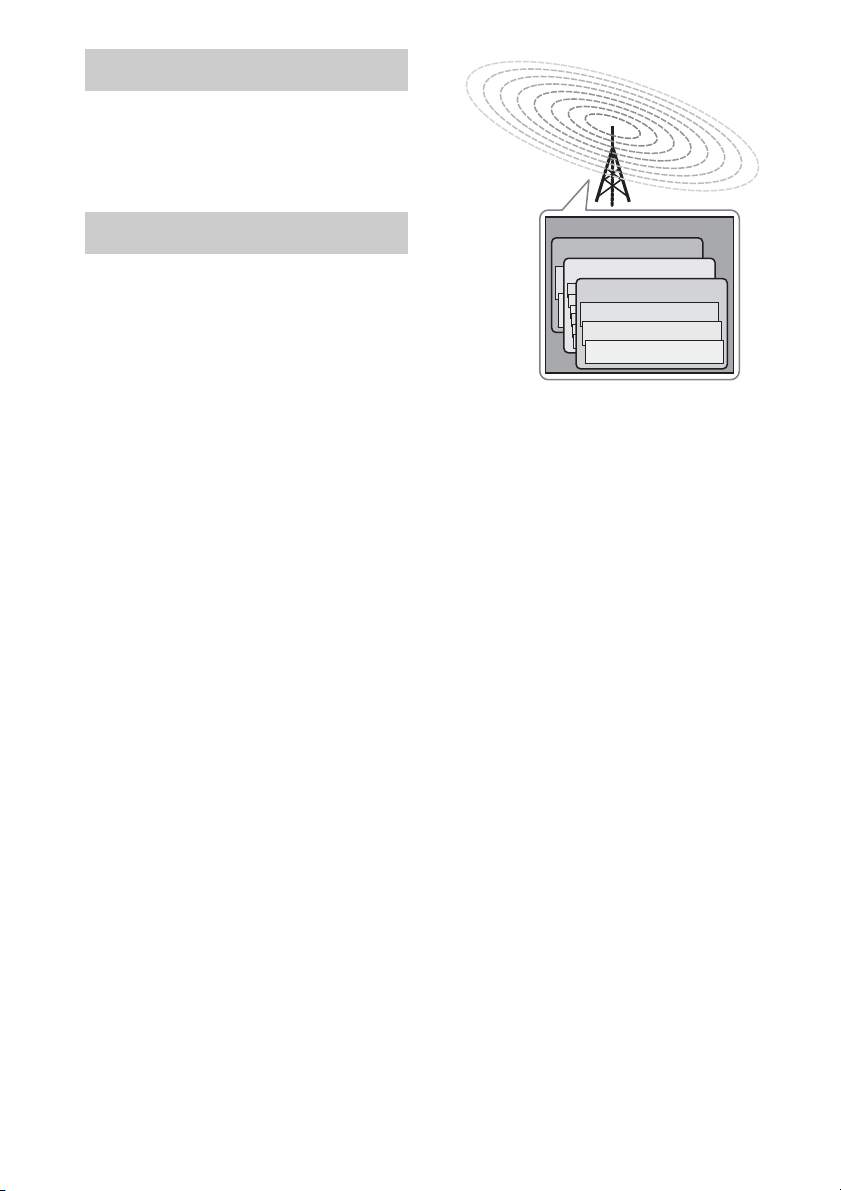
How to use this manual
This manual mainly explains operations using
the remote, but the same operations can also be
performed using the buttons on the unit having
the same or similar names.
Overview of DAB
DAB (Digital Audio Broadcasting) is a new
multimedia broadcasting system that replaces
the current FM/AM broadcast to transmit audio
programs with a quality comparable to that of
*
CDs
.
Each DAB multiplex radio station converts
programs (services) into an ensemble, which it
then broadcasts. Each service contains one or
more components. All services and components
are identified by name, so you can access any of
them without having to know their frequencies.
Furthermore, additional information (called
program associated data) can be broadcast along
with the services in the form of text.
With DAB digital radio, you can enjoy:
– CD sound quality without any hiss or crackle to
spoil the sound
– both music and data services from a single tuner
(this tuner does not support data services)
– the same radio stations of the same frequency from
anywhere in the country
– multiple programs (services) from a single
frequency
* Some service components may not match CD quality
sound.
*
Ensemble
Service
Service
Service
Component
Component
Component
Notes
• The status of the DAB broadcast depends on your
country or region. It may not be broadcasted or may
be in test phase.
• DAB programs are broadcast in Band-III (174 to 240
MHz) and/or L-Band (1452 to 1491 MHz), with each
band divided into channels. Each of these channels
has its own channel label. For details on the channel
labels and frequencies that this tuner supports, see
the Frequency Table on page 31.
• This tuner does not support data services.
GB
4
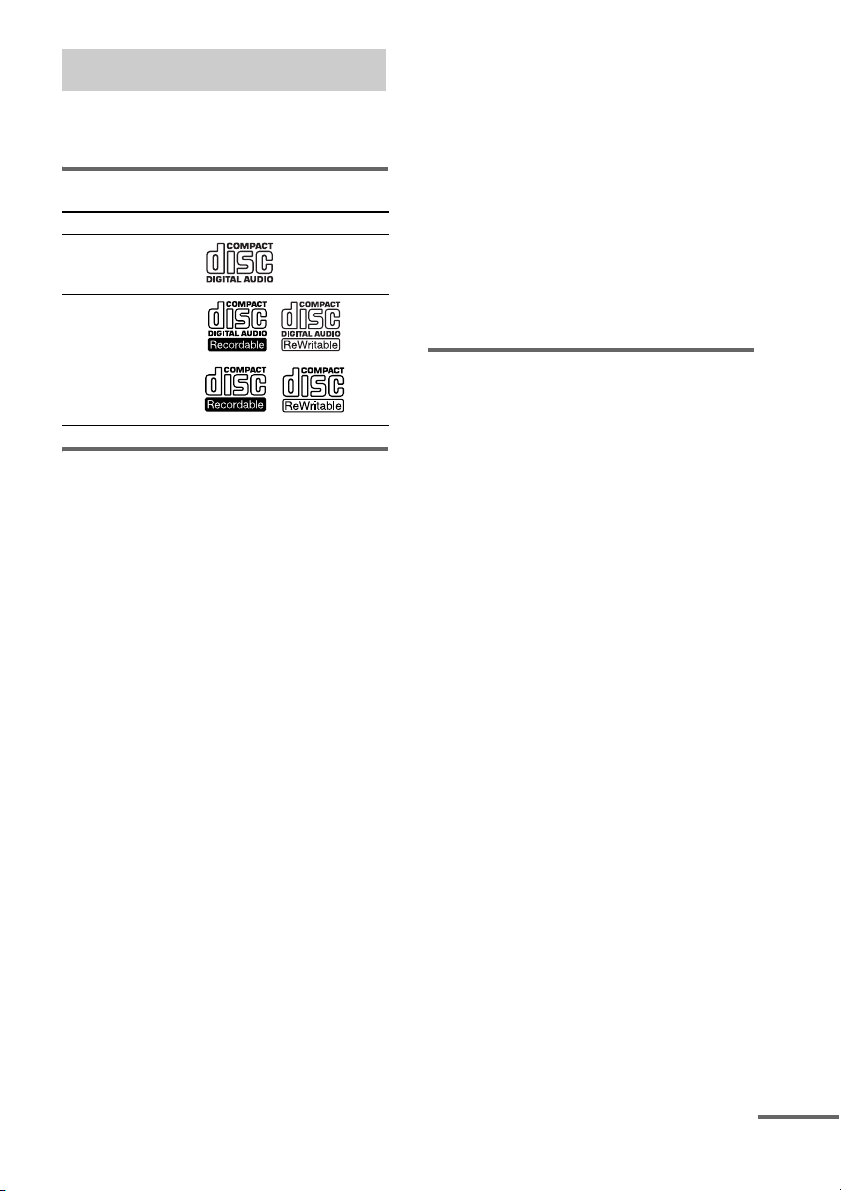
Playable discs
You can play back the following discs on this
system. Other discs cannot be played back.
List of playable discs
Format of discs Disc logo
Audio CDs
CD-R/CD-RW
(audio data/MP3 files)
Discs that this system cannot
play
•CD-ROMs
• CD-Rs/CD-RWs other than those recorded in
the following formats:
– music CD format
– MP3 format that conforms to ISO9660
Level 1/Level 2, Joliet or Multi Session
• A disc that has a non-standard shape (e.g.,
card, heart).
• A disc with paper or stickers on it.
• A disc that has the adhesive, cellophane tape,
or a sticker still left on it.
1)
ISO9660 Format
The most common international standard for the
logical format of files and folders on a CD-ROM.
There are several specification levels. In Level 1,
file names must be in the 8.3 format (no more than
eight characters in the name, no more than three
characters in the extension “.MP3”) and in capital
letters. Folder names can be no longer than eight
characters. There can be no more than eight nested
folder levels. Level 2 specifications allow file
names and folder names up to 31 characters long.
Each folder can have up to 8 trees.
For Joliet in the expansion format (file and folder
names can have up to 16 characters) make sure of
the contents of the writing software, etc.
1)
2)
2) Multi Session
This is a recording method that enables adding of
data using the Track-At-Once method.
Conventional CDs begin at a CD control area called
the Lead-in and end at an area called Lead-out. A
Multi Session CD is a CD having multiple sessions,
with each segment from Lead-in to Lead-out
regarded as a single session. This unit supports up to
10 sessions.
CD-Extra: This format records audio (audio CD
data) on the tracks in session 1 and data on the tracks
in session 2.
Mixed CD: This format records data on the first
track and audio (audio CD data) on the second and
subsequent tracks of a session.
Notes on CD-R and CD-RW
• Some CD-Rs or CD-RWs cannot be played
on this system depending upon the recording
quality or physical condition of the disc, or
the characteristics of the recording device.
Furthermore, the disc will not play if it has not
been correctly finalized. For more
information, see the operating instructions for
the recording device.
• Discs recorded on CD-R/CD-RW drives may
not be played back because of scratches, dirt,
recording condition or the driver’s
characteristics.
• CD-R and CD-RW discs recorded in multisession that have not ended by “closing the
session” are not supported.
• The system may be unable to play MP3
format files that do not have the extension
“.MP3”.
• Attempting to play non-MP3 format files that
have the extension “.MP3” may result in noise
or malfunction.
• With formats other than ISO9660 level 1 and
2, folder names or file names may not be
displayed correctly.
• The following discs take a longer time to start
playback.
– a disc recorded with complicated tree
structure.
– a disc recorded in Multi Session.
– a disc to which data can be added (non-
finalized disc).
continued
GB
5
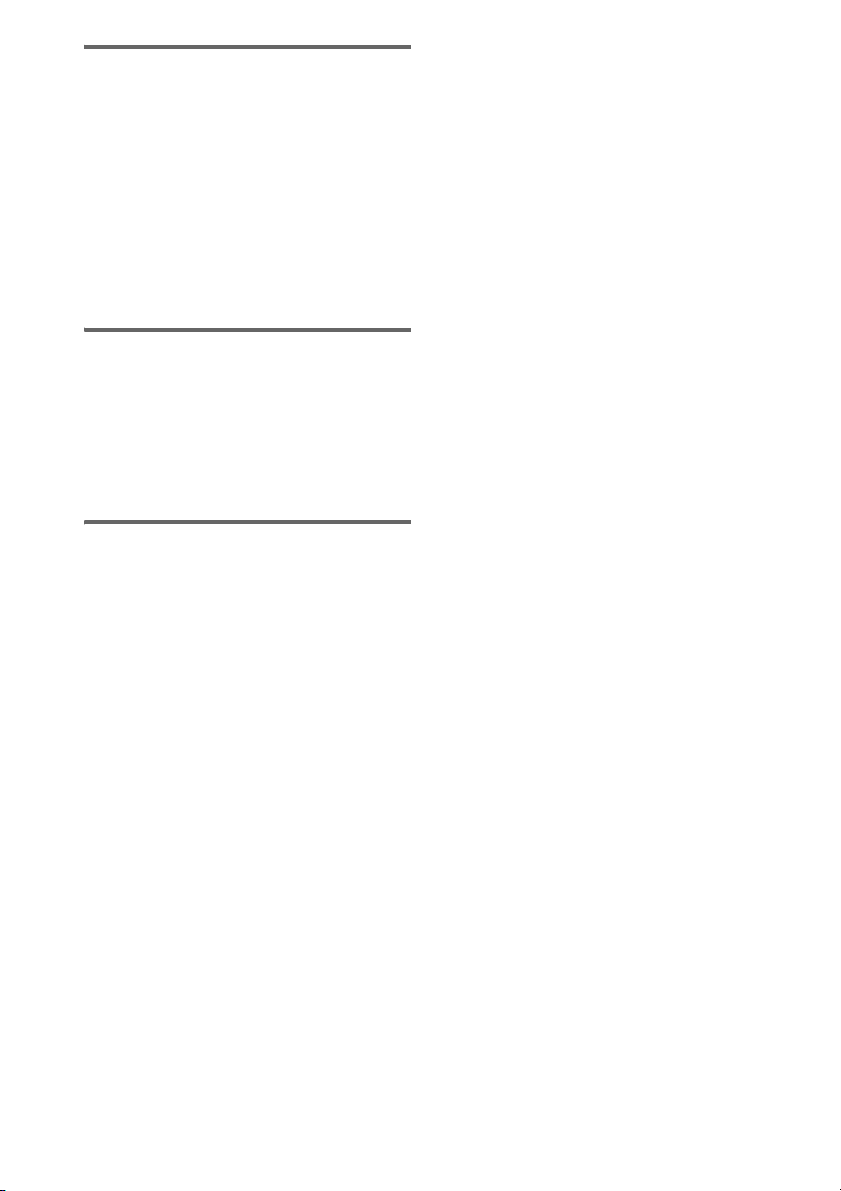
Music discs encoded with
copyright protection
technologies
This product is designed to playback discs that
conform to the Compact Disc (CD) standard.
Recently, various music discs encoded with
copyright protection technologies are marketed
by some record companies. Please be aware that
among those discs, there are some that do not
conform to the CD standard and may not be
playable by this product.
Note on DualDiscs
A DualDisc is a two sided disc product which
mates DVD recorded material on one side with
digital audio material on the other side.
However, since the audio material side does not
conform to the Compact Disc (CD) standard,
playback on this product is not guaranteed.
Cautions when playing a disc
that is recorded in Multi
Session
• If the disc begins with a CD-DA session, it is
recognized as a CD-DA (audio) disc, and
playback continues until an MP3 session is
encountered.
• If the disc begins with an MP3 session, it is
recognized as an MP3 disc, and playback
continues until a CD-DA (audio) session is
encountered.
• The playback range of an MP3 disc is
determined by the tree structure of files
produced by analyzing of the disc.
• A disc with a mixed CD format will be
recognized as a CD-DA (audio) disc.
GB
6
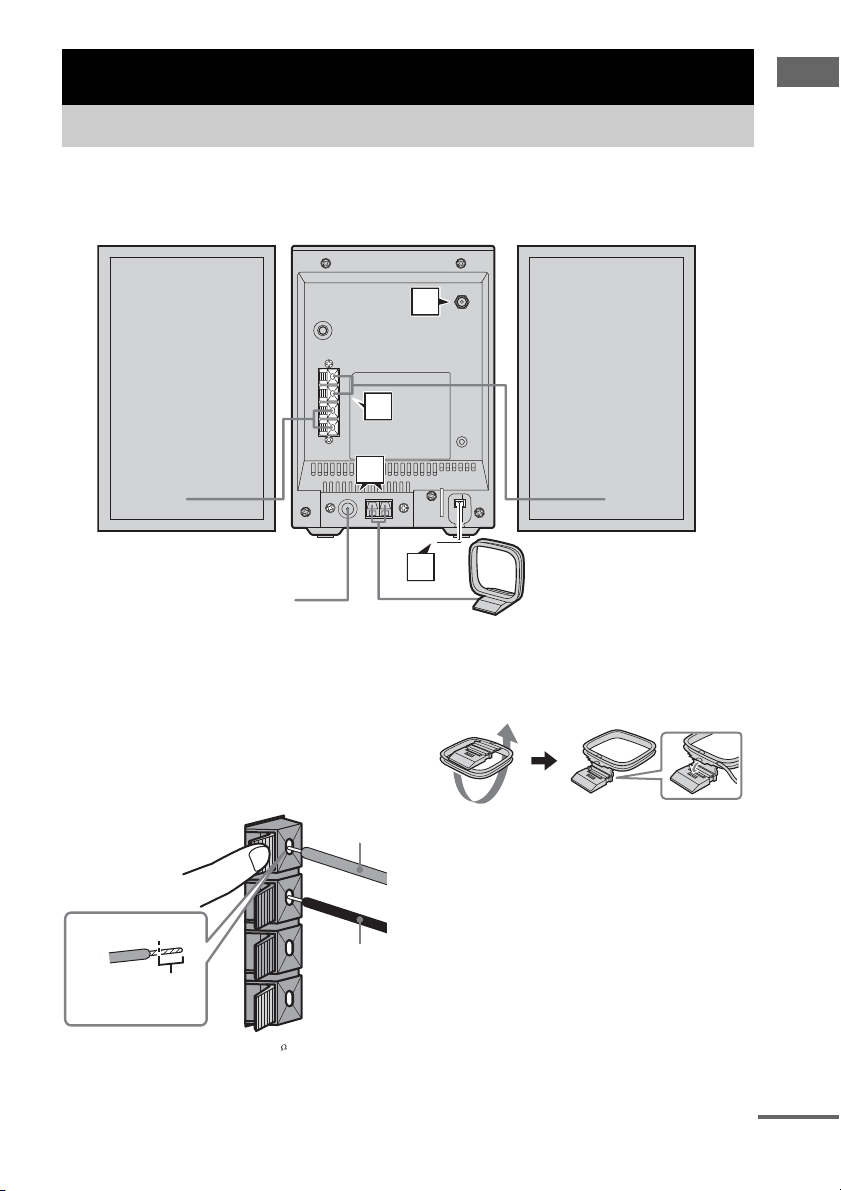
Getting Started
Hooking up the system
Perform the following procedures 1 to 4 to hook up your system using the supplied cords and
accessories.
Right speaker Left speaker
3
1
2
4
FM lead aerial
AM loop aerial
Getting Started
1 Connect the speakers.
Connect the right and left speaker cords to
the SPEAKER terminals on the unit as
shown below.
SPEAKER
#
L
#
Black/Stripe
Insert this portion.
#
R
3
IMPEDANCE
USE 6-16
Red (3)
(#)
2 Connect the FM and AM aerials.
Set up the AM loop aerial, then connect it.
continued
GB
7
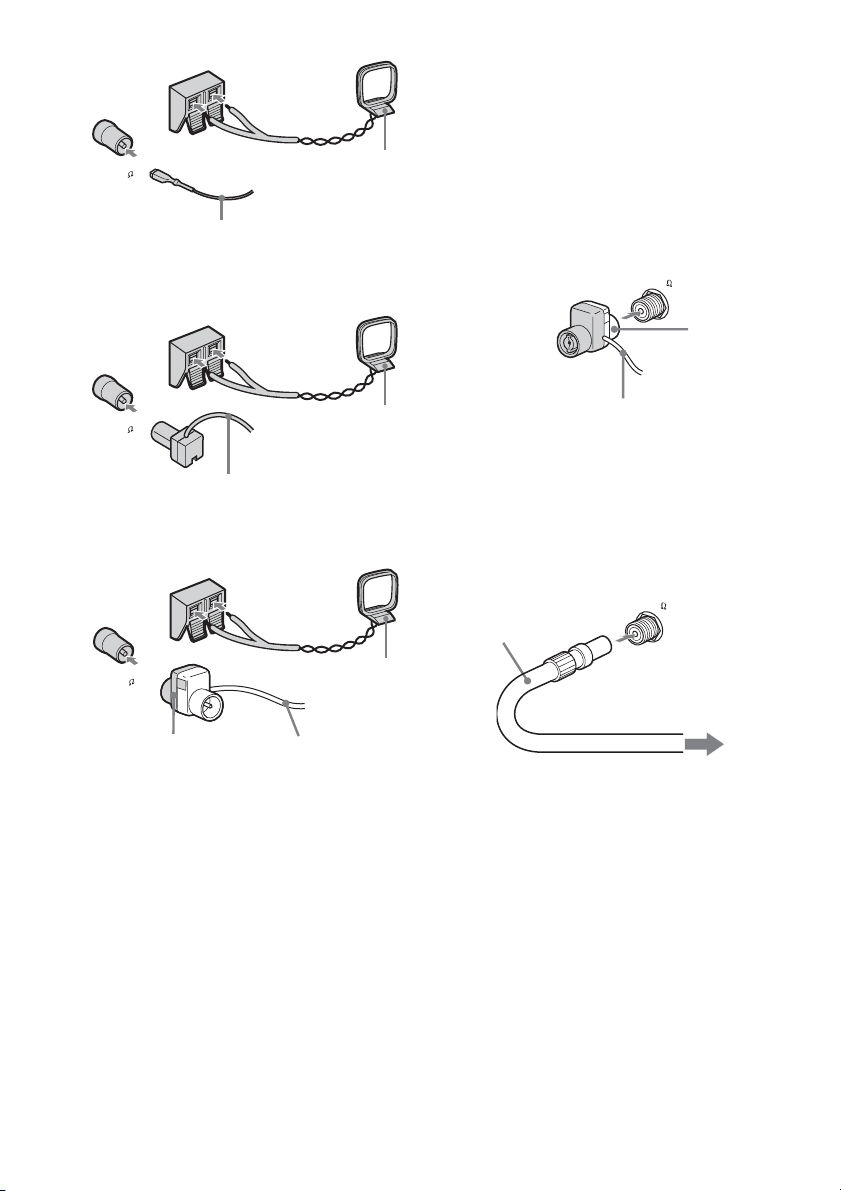
Plug type A
COAXIAL
FM 75
Extend the FM lead
aerial horizontally
Plug type B
3 Connect the DAB aerial.
With a DAB external aerial, you can obtain
a higher DAB broadcast sound quality. We
recommend that you use the supplied DAB/
AM
AM loop aerial
FM lead aerial only temporarily until you
install a DAB external aerial.
Connect the supplied DAB/FM lead aerial
to the DAB terminal on the back of this unit.
ANTENNA
DAB 75
Connect
white side
COAXIAL
FM 75
Extend the FM lead
aerial horizontally
AM
AM loop aerial
Plug type C
COAXIAL
FM 75
Connect brown side
AM
Extend the FM lead
aerial horizontally
AM loop aerial
Note
To prevent noise pickup, keep the aerial away from the
system and other components.
Tip
You can use the same lead aerial for both DAB and FM
connection. Use the white side connector for DAB
connection and the brown side connector for FM
connection.
Extend the DAB/FM lead aerial
(supplied) horizontally
Connect a DAB external aerial (not
supplied) to the DAB terminal on the back
of this unit.
75-ohm coaxial
cable with F male
type connector
(not supplied)
To DAB external aerial (not supplied)
Tip
To install the DAB external aerial (not supplied), 75ohm coaxial cable with F male type connector (not
supplied) will be needed.
ANTENNA
DAB 75
4 Connect the mains lead to a mains.
If the plug does not fit the wall socket,
detach the supplied plug adaptor (only for
models equipped with an adaptor).
To turn on the system, press ?/1.
GB
8
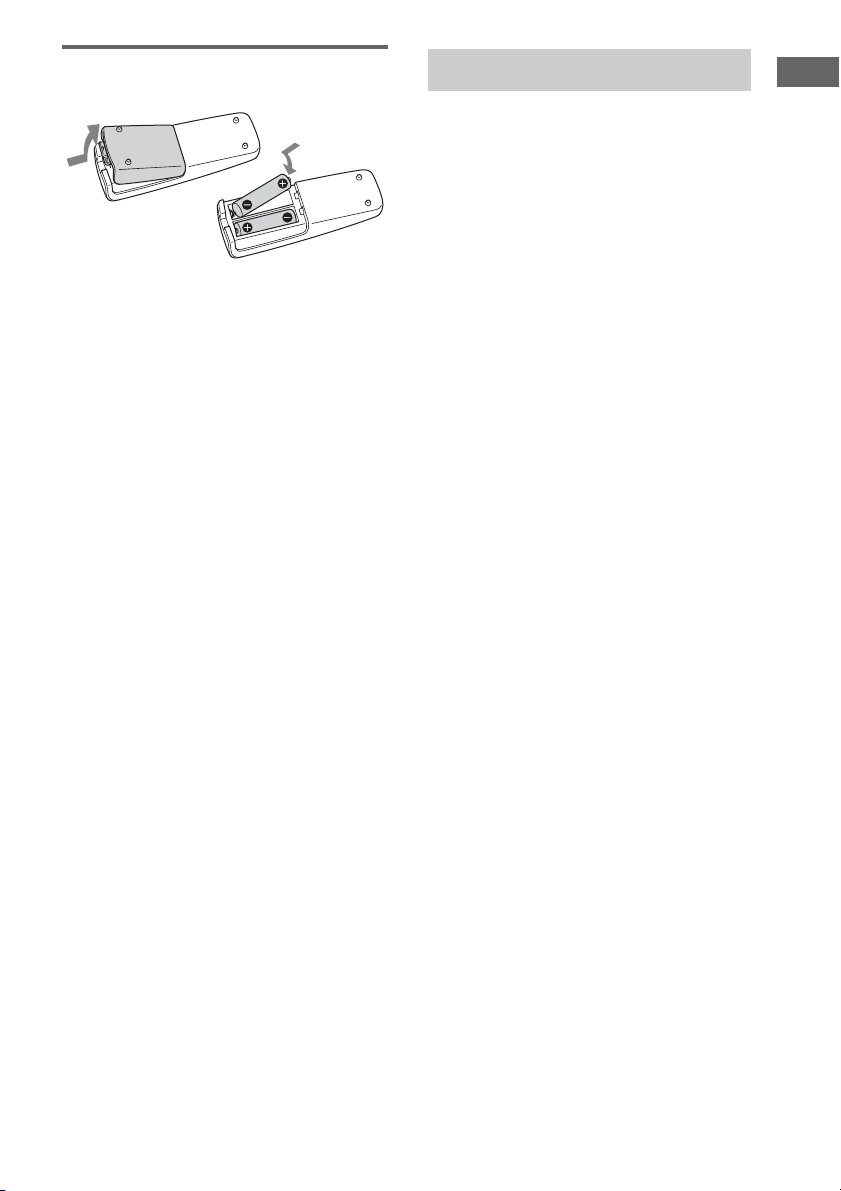
Inserting two R6 (size AA)
batteries into the remote
Note
If you do not use the remote for a long period of time,
remove the batteries to avoid possible damage from
battery leakage and corrosion.
Tip
With normal use, the batteries should last for about six
months. When the remote no longer operates the
system, replace both batteries with new ones.
Setting the clock
Getting Started
Use buttons on the remote for the operation.
1 Press ?/1 to turn on the unit.
2 Press CLOCK/TIMER SET.
3 Press . or > repeatedly to set the
hour.
4 Press ENTER.
5 Press . or > repeatedly to set the
minute.
6 Press ENTER.
The clock starts working.
To adjust the clock
1 Press CLOCK/TIMER SET.
2 Press . or > repeatedly to select
“CLOCK SET?”, then press ENTER.
3 Do the same procedures as step 3 to 6
above.
Note
The clock is not displayed in Power Saving Mode
(page 22).
GB
9

CD/MP3 – Play
Loading a disc
1 Press Z PUSH OPEN/CLOSE on the
unit.
2 Place a disc with the label side up on
the CD compartment.
Playing a disc
— Normal Play/Shuffle Play
This system lets you play audio CDs and discs
with MP3 audio tracks.
Example: When playing a disc
3 Press Z PUSH OPEN/CLOSE on the
unit again to close the lid of CD
compartment.
Notes
• Do not use a disc with tape, seals or paste on it as this
may cause malfunction.
• Keep the lens on the CD player clean and do not
touch it. If you do so, the lens may be damaged and
the CD player will not operate properly.
Track number
Playing time
1 Press CD (or FUNCTION repeatedly) to
switch the function to CD.
2 Press PLAY MODE repeatedly in stop
mode until the mode you want appears
in the display.
Select To play
No display
(Normal Play)
(Normal Play)
SHUF
(Shuffle Play)
SHUF
(Shuffle Play)
PGM
(Program Play)
The tracks on the disc in
original order.
All MP3 audio tracks in the
album on the disc in original
order.
When playing a non-MP3
disc, the system performs the
same operation as Normal
Play.
All tracks on the disc in
random order.
All MP3 audio tracks in the
album on the disc in random
order.
When playing a non-MP3
disc, the system performs the
same operation as Shuffle
Play.
The tracks on the disc in the
order you want them to be
played (see “Creating your
own program” on page 12).
3 Press N (or CD/NX on the unit).
10
GB
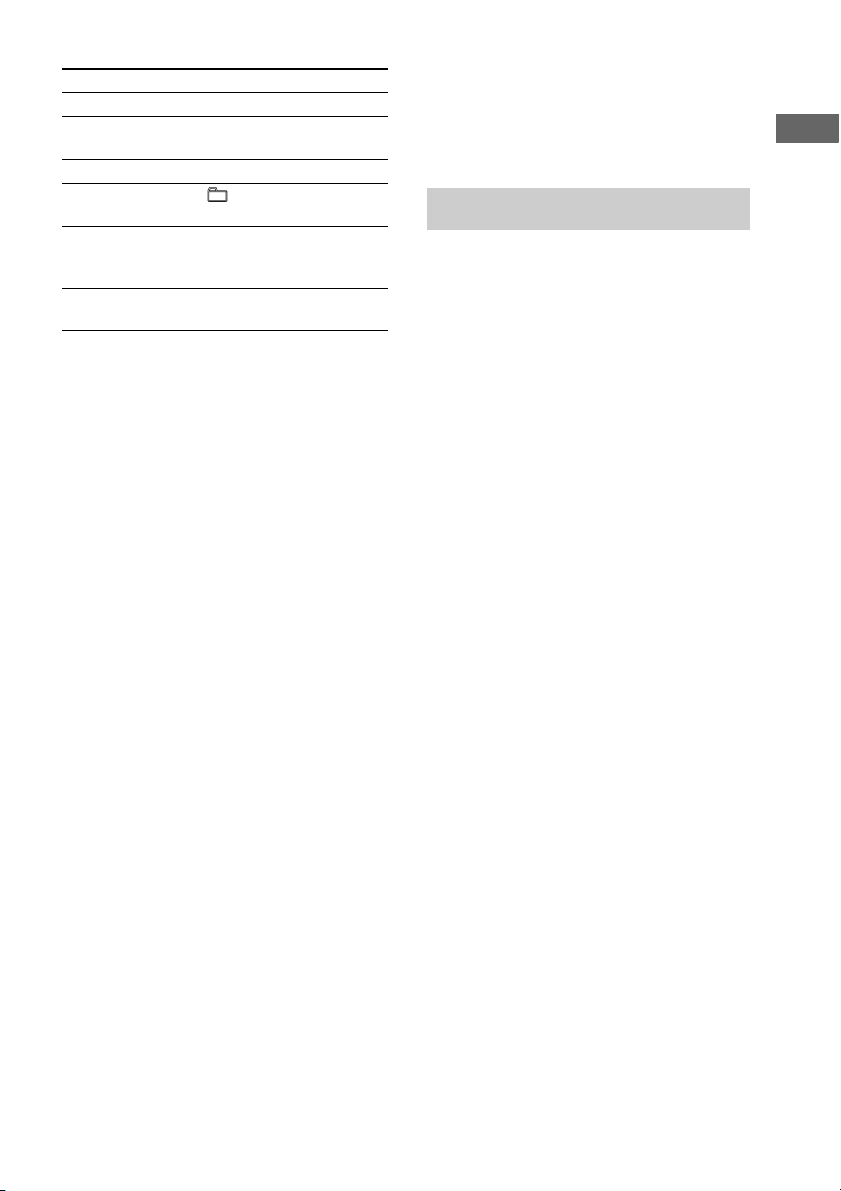
Other operations
To Do this
Stop play Press x.
Pause Press X (or CD/NX on the unit).
Select a track Press . or > repeatedly.
Select an album
of MP3
Find a point in a
track
Remove a disc Press Z PUSH OPEN/CLOSE on
Notes
• When switching to CD function from tuner, a longer
time may be required to access the disc.
• You cannot change the play mode during playback.
• Some time may be needed to start playback of discs
recorded in complex configurations such as many
layers.
• When the disc is inserted, the player reads all the
audio tracks on that disc. If there are many albums or
non-MP3 audio tracks on the disc, it may take a long
time for play to begin or for the next MP3 audio tr ack
to start play.
• Do not save unnecessary albums or tracks other than
MP3 ones in the disc to be used for MP3 listening.
We recommend that you do not save other types of
tracks or unnecessary albums on a disc that has MP3
audio tracks.
• An album that does not include an MP3 audio track
is skipped.
• The maximum number of tracks: 299
• The maximum number of albums: 150 (including
root folder)
• The total maximum number of MP3 audio tracks and
albums that can be contained on a single disc is 300.
• Playback is possible up to 8 levels.
• MP3 audio tracks are played back in the order that
they are recorded on the disc.
• Depending on the encoding/writing software,
recording device, or the recording media used at the
time an MP3 audio track is recorded, you may
encounter such problems as disabled playback,
sound interruptions, and noise.
Press again to resume play.
Press + or – repeatedly after
step 2.
Keep pressing m or M during
playback and release it at the
desired point.
the unit.
• Wh en playing back an MP3 audio tr ack, the playback
elapsed time indication may differ from the actual
time in the following cases.
– When you play back a VBR (variable bit rate)
MP3 audio track
– When you perform Fast Forward or Rewind
(Manual Search)
Playing repeatedly
— Repeat Play
You can play all the tracks or a single track on a
disc repeatedly.
Press REPEAT repeatedly during playback
until “REP” or “REP1” appears.
REP: For all the tracks on a disc, or all the MP3
audio tracks in an album up to five times.
REP1: For a single track only.
To cancel Repeat Play
Press REPEAT repeatedly until both “REP” and
“REP1” disappear.
Note
When you select “REP1”, that track is repeated
endlessly until “REP1” is canceled.
CD/MP3 – Play
11
GB
