Sony CMT-M80V Operating Instructions Manual
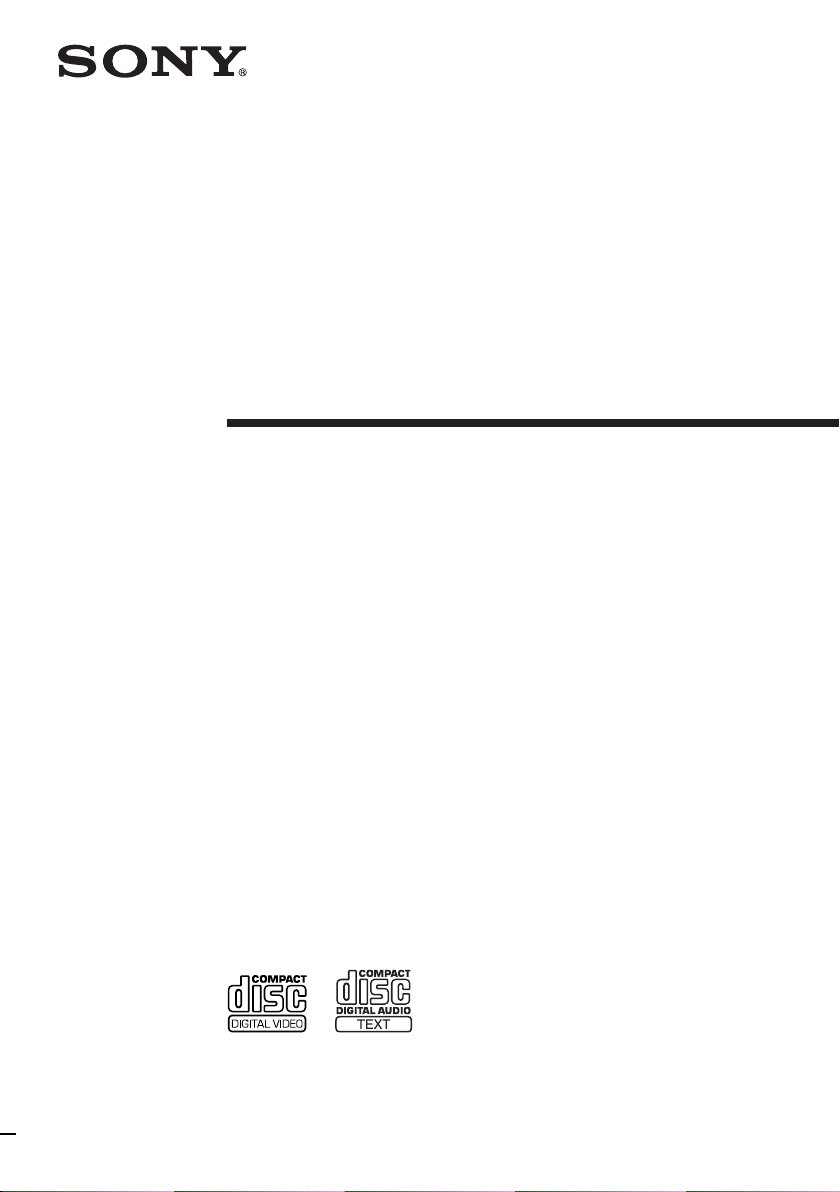
Micro Hi-Fi
Component
System
Operating Instructions
4-241-367-12(1)
CMT-M80V
© 2002 Sony Corporation
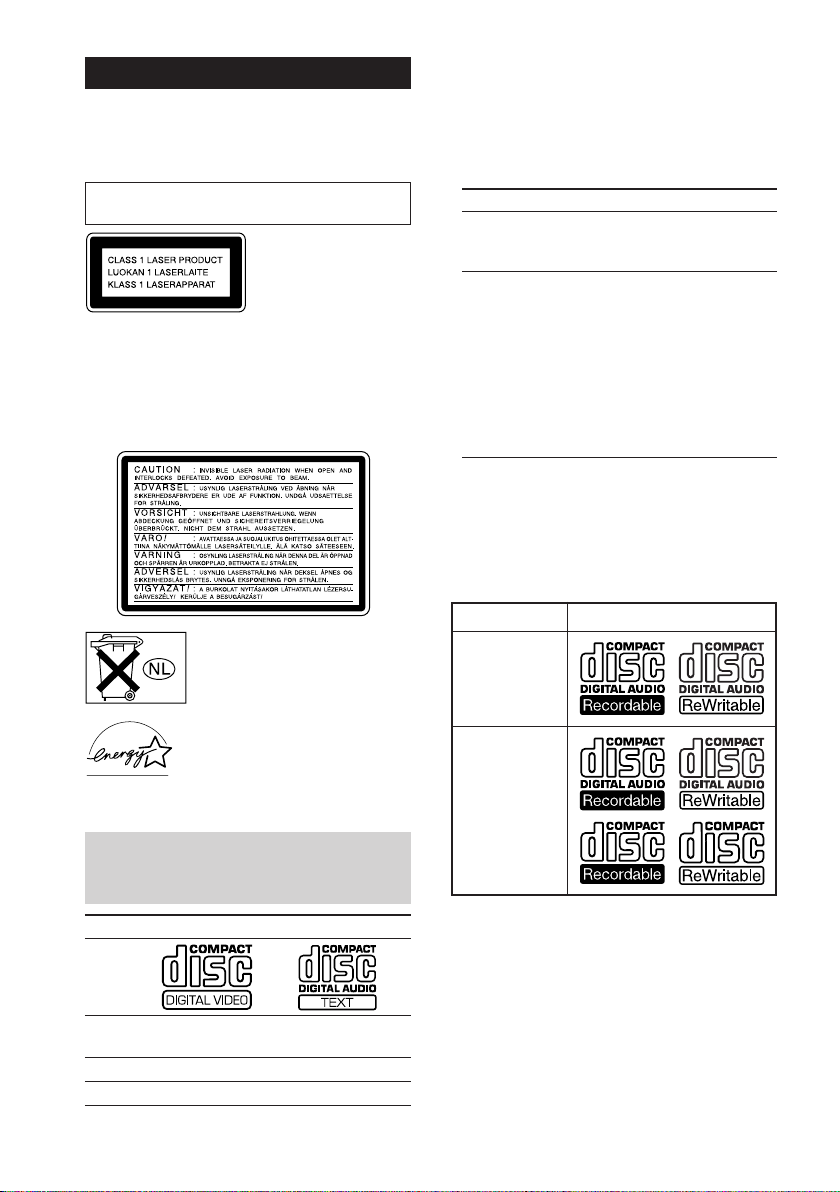
WARNING
To prevent fire or shock hazard, do not
expose the unit to rain or moisture.
To avoid electrical shock, do not open the cabinet.
Refer servicing to qualified personnel only.
Do not install the appliance in a confined space,
such as a bookcase or built-in cabinet.
This appliance is classified
as a CLASS 1 LASER
product. This label is
located on the rear exterior.
To prevent fire, do not cover the ventilation of the apparatus
with news papers, table-cloths, curtains, etc. And don’t
place lighted candles on the apparatus.
To prevent fire or shock hazard, do not place objects filled
with liquids, such as vases, on the apparatus.
The following caution label is located inside the apparatus.
Don’t throw away the battery with
general house waste, dispose of it
correctly as chemical waste.
Notes on VIDEO CDs
• This system conforms to VIDEO CDs without PBC
functions (Ver. 1.1) and VIDEO CDs with PBC
functions (Ver. 2.0) of VIDEO CD standards. You
can enjoy two kinds of playback according to the
disc type.
Disc type
VIDEO CDs without
PBC functions
(Ver. 1.1 discs)
VIDEO CDs with
PBC functions
(Ver. 2.0 discs)
PBC = Playback Control
• VIDEO CDs with CD audio tracks may not play
properly.
You can
Enjoy video playback
(moving pictures) as
well as audio CDs.
Play interactive software
using menu screens
displayed on the TV screen
(menu playback), in addition
to the video playback
function of VIDEO CDs
without PBC functions.
Moreover, you can play high
or standard quality still
picture.
Notes on CD-R and CD-RW discs
This system can play the following discs:
Type of discs Label on the disc
Audio CD
ENERGY STAR
mark.
As an ENERGY STAR® partner, Sony
Corporation has determined that this
product meets the ENERGY STAR
guidelines for energy efficiency.
®
is a U.S. registered
This system can play the
following discs
VIDEO CDs Audio CDs
Disc logo
Contents Audio + Video Audio
Disc size 12 cm/8 cm 12 cm/8 cm
Play time 74 min./20 min. 74 min./20 min.
GB
2
(moving pictures)
®
MP3 files
• Discs recorded on CD-R/CD-RW drives may not be
played back because of scratches, dirt, recording
condition or the drive’s characteristics.
• You cannot play a CD-R/CD-RW that is not
finalized.
• You cannot play a CD-R/CD-RW that is recorded
in Multi Session.
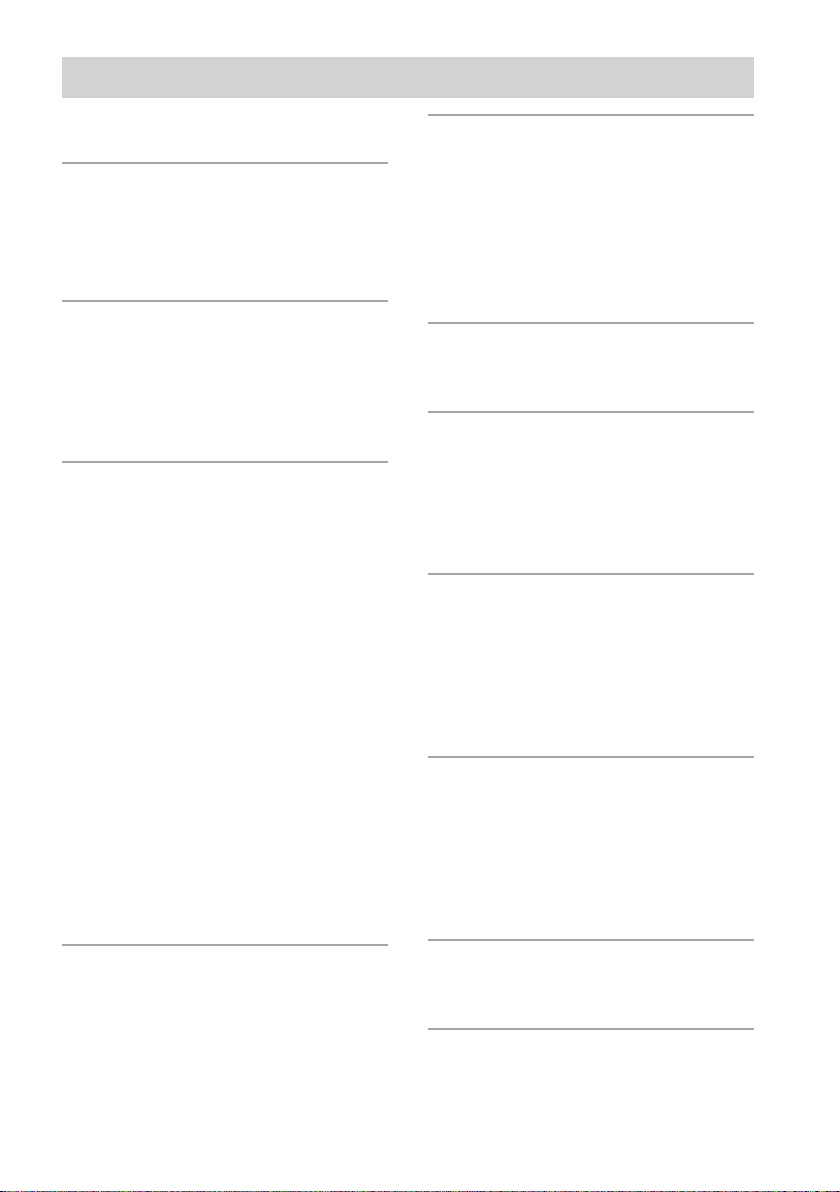
Table of Contents
This system can play the following discs .. 2
List of Button Locations and
Reference Pages
Main unit ................................................... 4
Remote Control ......................................... 5
Getting Started
Hooking up the system .............................. 6
Inserting two size AA (R6) batteries into
the remote ........................................... 7
Setting the clock ........................................ 8
CD/VIDEO CD/MP3 file
Loading a disc ........................................... 9
Playing a VIDEO CD
— Normal Play/Shuffle Play/
Repeat Play ......................................... 9
Playing VIDEO CDs with PBC functions
(Ver. 2.0)
— PBC Play ..................................... 11
Playing a CD
— Normal Play/Shuffle Play/
Repeat Play ....................................... 11
Programming VIDEO CD/CD tracks
— Program Play ............................... 12
Playing a disc with MP3 files ................. 13
Locating a specific part of a VIDEO CD
–– Time Search/Disc Digest ............. 15
Resuming playback from the point you
stopped a VIDEO CD
— Resume Play ................................ 16
Tape
Loading a tape ......................................... 20
Playing a tape .......................................... 20
Recording to a tape
— CD Synchro Recording/Recording
Manually/Program Edit .................... 21
Timer recording radio programs ............. 22
Sound Adjustment
Adjusting the sound ................................ 24
Display
Turning off the display
— Power Saving Mode .................... 24
Using the display ..................................... 25
Using the on-screen display .................... 25
Other Features
Singing along: Karaoke ........................... 27
Falling asleep to music
— Sleep Timer ................................. 28
Waking up to music
— Daily Timer ................................. 29
Optional Components
Hooking up optional components ........... 30
Listening to audio from a connected
component ........................................ 31
Recording audio from a connected
component ........................................ 31
Tuner
Presetting radio stations .......................... 17
Listening to the radio .............................. 18
Troubleshooting
Problems and remedies ........................... 32
Additional Information
Precautions .............................................. 35
Specifications .......................................... 37
Glossary .................................................. 39
GB
3

Parts Identification
List of Button Locations and Reference Pages
How to use this page
Use this page to find the location of buttons and other
parts of the system that are mentioned in the text.
Main unit
ALPHABETICAL ORDER
A – M
CD N 7 (9–14, 16)
CD X 7 (10, 12, 14)
CD SYNCHRO qd (21, 22)
CD SYNCHRO indicator ws (22)
DIRECTION qs (20–22, 28)
Disc tray 9 (9)
Display window 2
DSG w; (24)
FM MODE qf (18, 19)
FUNCTION wa (9, 11–13, 20, 21,
28, 31)
MIC jack qa (27)
MIC LEVEL q; (27)
P – V
PHONES jack qh
PLAY MODE qg (9, 11–14, 16,
22)
Remote sensor 4
REPEAT qf (10, 12, 14, 22)
TAPE nN ql (20–22)
TAPE X ql (20–22, 28)
TUNER AM qj (17–19)
TUNER FM qj (17–19)
TUNING +/– 3 (17–19)
TUNING MODE qg (17–19)
VOLUME +/– 6
1
2
Illustration number
r
PLAY MODE qg (9, 13, 14)
Name of button/part Reference page
RR
BUTTON DESCRIPTIONS
?/1 (power) 1
m/M 3
l/L 3
x 5
Z CD 8
z REC qk
?/1
ML
3
lm
ws
wa
w;
ql
qk
qj
nN N
z
x
XX
Z
4
5
6
7
8
9
qs qa 0qdqfqgqh
GB
4
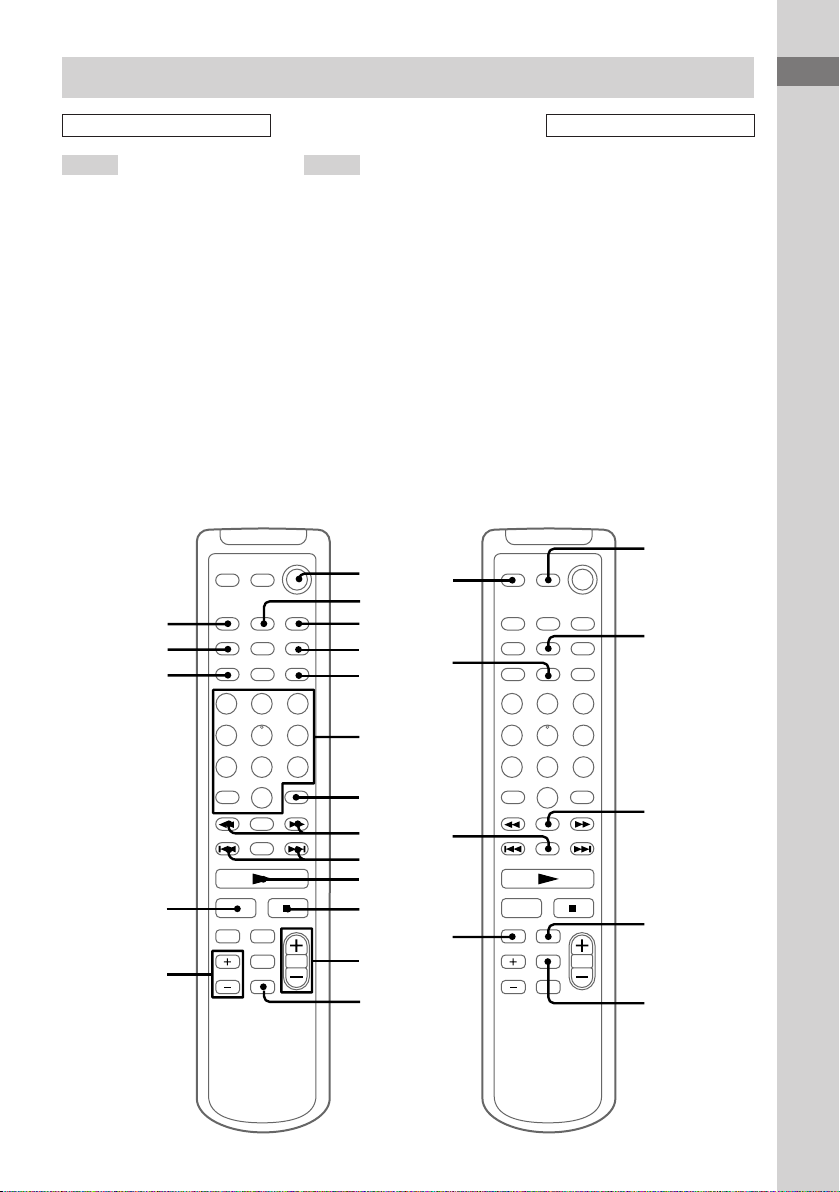
Remote Control
`/1
X
O
w;
ql
wa
ws
wd
wf
wj
wg
wh
ALPHABETICAL ORDER
List of Button Locations and Reference Pages
BUTTON DESCRIPTIONS
A – N
ALBUM +/– qf (13, 14)
BASS/TREBLE wa (24)
CD wf (9, 11–13, 21)
CLEAR qk (13)
CLOCK/TIMER SELECT w;
(23, 29)
CLOCK/TIMER SET 4 (8, 22,
29)
DISPLAY 2 (24, 25)
DSG qd (24)
ENTER 3 (8, 10, 12, 17, 23, 29)
KEY CONTROL 7 (27)
K.PON/MPX ql (27)
NEXT 9 (10, 11, 16)
Numeric buttons 6 (10, 15, 18)
qk
qj
qh
O – V
ON SCREEN wj (25)
PICTURE EFFECT wh (10)
PREV 9 (10, 11, 16)
RETURN O wg (11)
SELECT 0 (11, 15)
SLEEP qj (28)
SPECIAL MENU qh (15)
TAPE wd (20)
TUNER BAND ws (17, 18)
TUNING MEMORY 5 (17)
VOLUME +/– qs
`/1
1
2
3
4
5
6
@/1 (power) 1
N 0
X qg
x qa
./> 9
m/M 8
+/– 9
7
O
8
9
0
qg
qf
X
qa
qs
qd
GB
5

Getting Started
Hooking up the system
Perform the following procedure 1 to 6 to hook up your system using the supplied cords and
accessories.
AM loop antenna
FM antenna
Right speaker
1 Connect the speakers.
Connect the right and left speaker cords to
the SPEAKER terminals as shown below.
L
R
SPEAKER
IMPEDANCE USE 6-16
Ω
2 Connect the FM and AM antennas.
Set up the AM loop antenna, then connect
it.
1
2
3
5
White
4
ANTENNA
U
AM
U
Ω
75
FM
Black
Left speaker
Extend the FM
lead antenna
horizontally
AM loop
antenna
GB
6
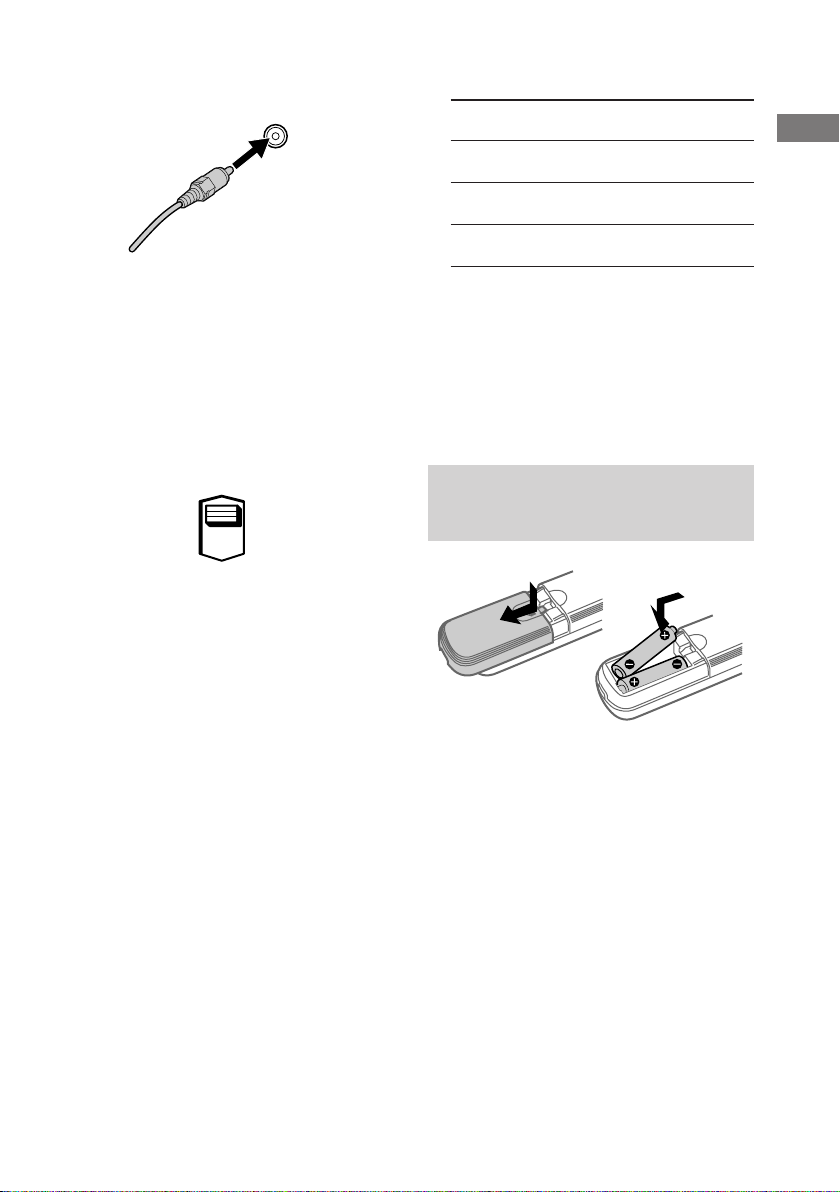
3 Connect the video input jack of your TV
to the VIDEO OUT jack with the video
cable.
VIDEO OUT
6 Set the color system according to your
TV while the power is off.
The color system
of your TV
PAL
AUTO*
NTSC
Do this
While holding down
lm, press ?/1.
While holding down
ML, press ?/1.
While holding down x,
press ?/1.
Getting Started
When using a TV
Turn on the TV and select the video input so you can
view the pictures from this system.
4 For models with a voltage selector, set
VOLTAGE SELECTOR to the local
power line voltage.
Refer to the print on your system’s
VOLTAGE SELECTOR for available
settings.
*
110V-120V
220V-240V
VOLTAG E
SELECTOR
*Saudi Arabian model: 120–127V
5 Connect the power cord to a wall outlet.
If the plug does not fit the wall socket,
detach the supplied plug adaptor (only for
models equipped with an adaptor).
To turn on the system, press @/1.
* When your TV automatically changes the color
system according to the input signal.
Notes
• When you play a VIDEO CD recorded in the
different color system from the one you set to the
unit, the picture image may be distorted.
• You cannot set the color system in the Power
Saving Mode.
Inserting two size AA (R6)
batteries into the remote
Tip
When the remote no longer operates the system,
replace both batteries with new ones.
Note
If you do not use the remote for a long period of time,
remove the batteries to avoid possible damage from
battery leakage and corrosion.
GB
7
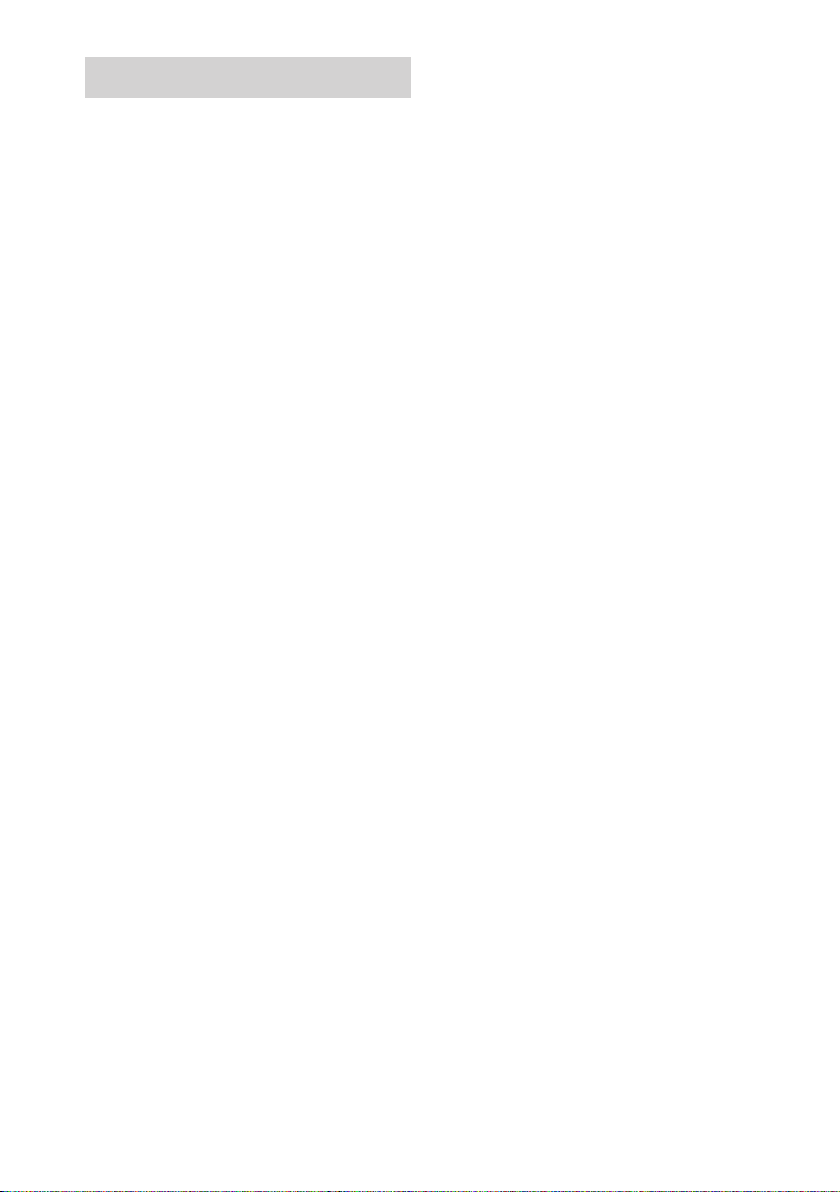
Setting the clock
1 Press ?/1 to turn on the system.
2 Press CLOCK/TIMER SET on the
remote.
3 Press . or > on the remote
repeatedly to set the hour.
4 Press ENTER on the remote.
5 Press . or > on the remote
repeatedly to set the minute.
6 Press ENTER on the remote.
The clock starts working.
If you make a mistake
Press m or M on the remote until the
incorrect item flashes, then set it again.
To adjust the clock
1 Press CLOCK/TIMER SET on the remote.
2 Press . or > on the remote to select
“CLOCK SET?”, then press ENTER on the
remote.
3 Do the same procedures as step 3 to 6 above.
GB
8
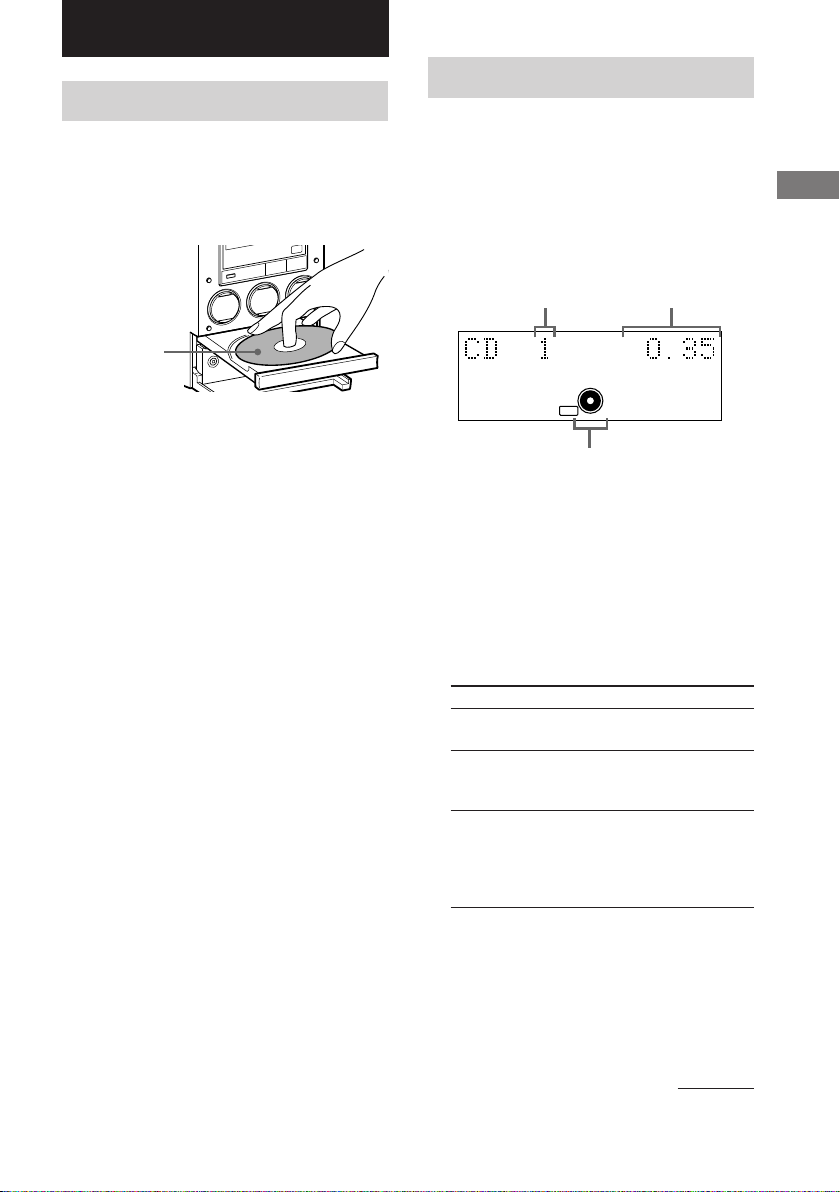
CD/VIDEO CD/MP3 file
Loading a disc
1 Press Z CD.
The disc tray slides out.
2 Place a disc with the label side up on
the disc tray.
When you play
a 8 cm disc,
place it on the
inner circle of
the tray.
3 Press Z CD again to close the disc
tray.
Playing a VIDEO CD
— Normal Play/Shuffle Play/Repeat
Play
You can play both VIDEO CDs without PBC
functions (Ver.1.1) and VIDEO CDs with PBC
functions (Ver.2.0).
This system lets you play the VIDEO CD in
different play modes.
Track number
TRACK
VCD
Disc indicator
1 Turn on your TV and select the video
input.
Refer to the instructions included with your
TV for details.
2 Press FUNCTION (or CD on the remote)
repeatedly to switch the function to CD.
3 Press PLAY MODE in stop mode
repeatedly until the mode you want
appears in the display.
Select
No display/ALBM
(Normal Play)
SHUFFLE/
ALBM SHUFFLE
(Shuffle Play)
PGM
(Program Play)
Playing time
SEC
MIN
To play
The tracks on the VIDEO CD
in original order.
The tracks on the VIDEO CD
in random order.
The tracks on the VIDEO CD
in the order you want them to
be played (see “Programming
VIDEO CD/CD tracks” on
page 12).
CD/VIDEO CD/MP3 file
4 Press CD N (or N on the remote).
Notes
• You cannot change the play mode during playback.
• When you change the function, the disc indicator
may light up even when there is no disc.
continued
GB
9
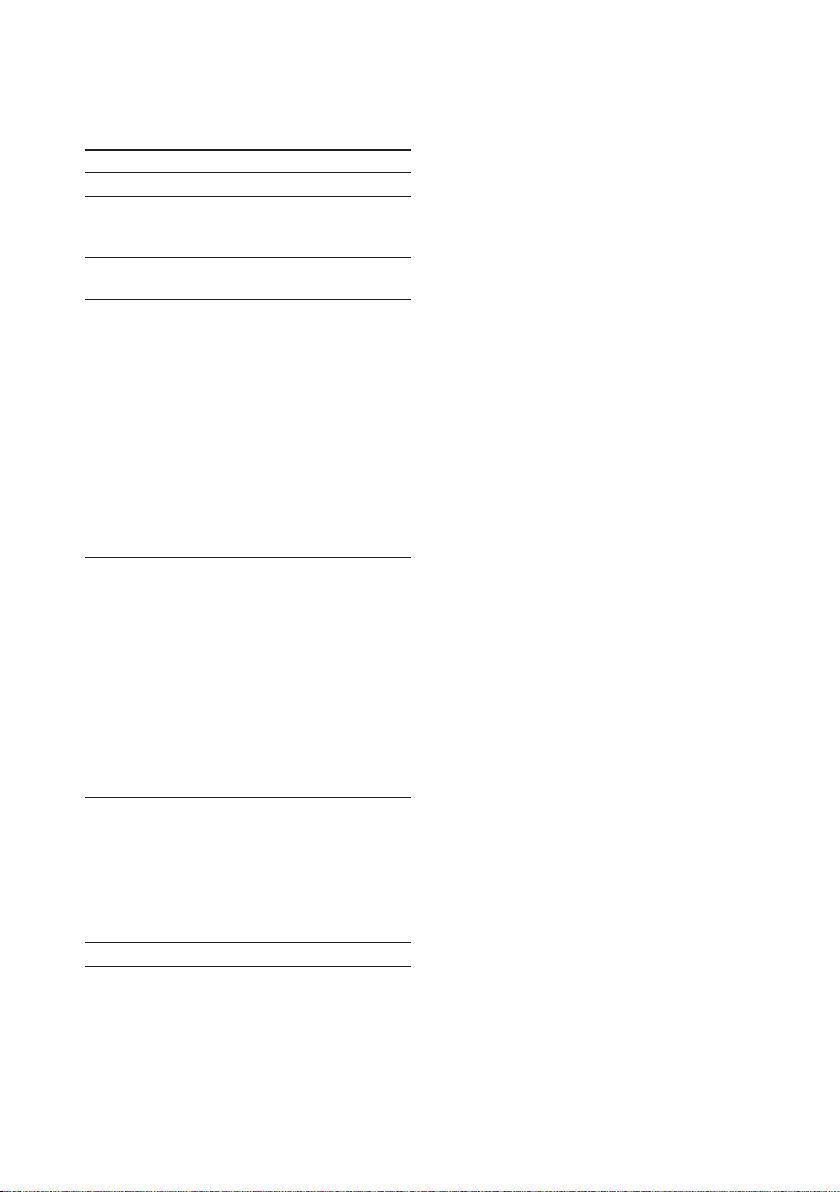
Playing a VIDEO CD (continued)
Other operations
To
Stop play
Pause
Select a track
or scene*
Find a point in
a track or scene
(Lock Search
Function)
Play repeatedly
(Repeat Play)
Adjusting the
picture
Remove a disc
Do this
Press x.
Press CD X (or X on the
remote)*1. Press again to resume
play.
Press l or L (or PREV or
2
NEXT on the remote) repeatedly.
During playback, press and hold
down m or M until the system
starts searching.
1Press once to start searching.
2Press again to increase the
search speed. Each time you
press the button, the search
speed changes as follows:
1 (slow) t 2 (normal) t 3
(high) t 1 (slow) t ...
3Press CD N (or N on the
remote). The searching stops
and the playback starts.
Press REPEAT repeatedly during
playback until “REPEAT” or
“REPEAT 1” appears in the
display.
REPEAT: For all the tracks on the
disc.
REPEAT 1*2: For only the
currently playing track.
To cancel playing repeatedly, press
REPEAT repeatedly until
“REPEAT” and “REPEAT 1”
disappear from the display.
1During playback, press
PICTURE EFFECT on the
remote.
2Adjust the picture using .,
>, m, or M on the
remote.
3Press ENTER on the remote.
Press Z CD.
To enter track number using the
remote
You can also select the desired track (or scene
for VIDEO CD with PBC functions) using the
remote during Normal Play.
Press the numeric buttons. The playback
automatically starts.
To enter a track number over 10
1 Press >10.
2 Enter the corresponding digits.
To enter 0, press 10/0 instead.
Example:
To enter track number 30, press >10, then 3 and 10/0.
*1There may be some disturbance in the paused
video image.
*2Only when setting the PBC function to off or when
playing VIDEO CDs without PBC functions (Ver.
1.1)
GB
10
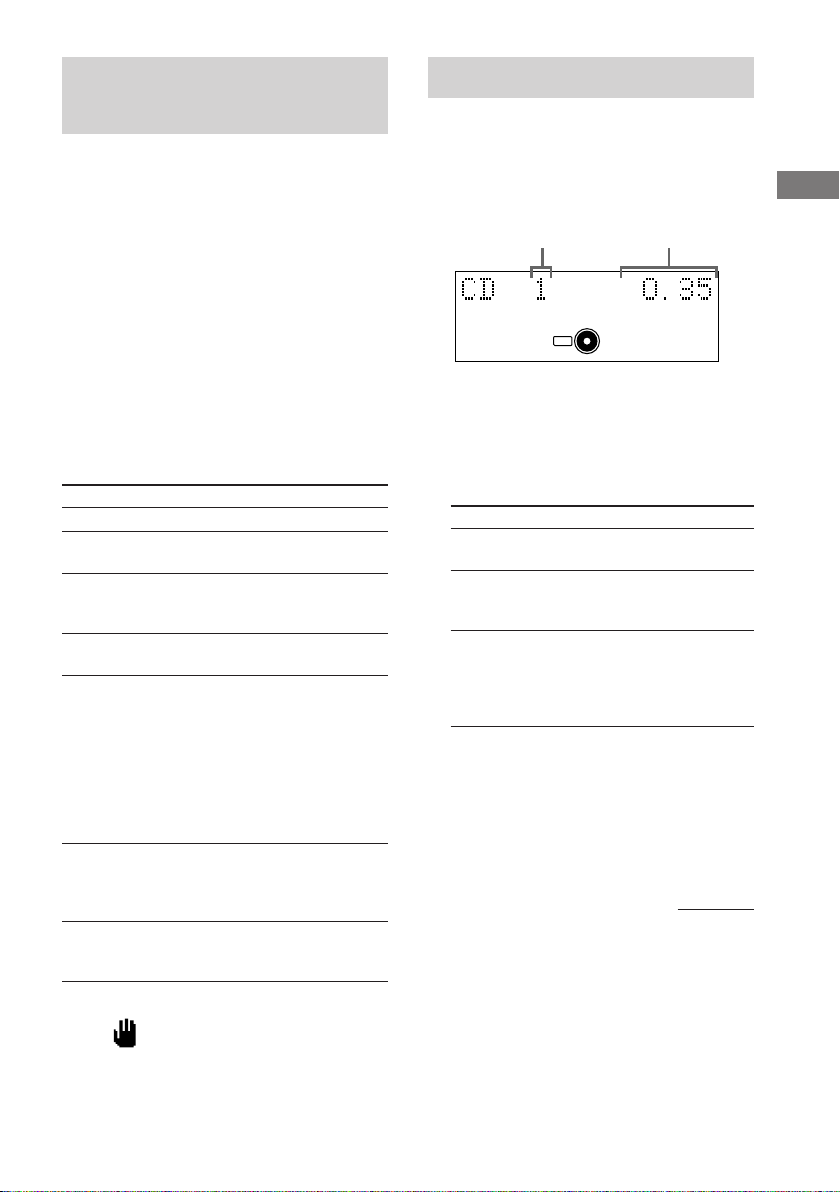
Playing VIDEO CDs with
Playing a CD
PBC functions (Ver. 2.0)
— PBC Play
You can use menus on your TV screen to enjoy
the disc’s interactive software. The menu
format and structure may differ depending on
each disc.
1 Start playing a VIDEO CD with PBC
functions (Ver. 2.0).
The PBC menu appears on the TV screen.
2 Press the numeric buttons on the
remote repeatedly to select the item
number you want.
3 Continue playback according to the
instructions on the menus to enjoy
interactive playback.
To
Stop play
Go to the next
menu page or scene
Go back to the
previous menu
page or scene
Go back to the
previous menu
Cancel playback
with PBC functions
(Ver. 2.0)
Play with PBC
functions (ver. 2.0)
after cancellation
above
Select a menu
number
Do this
Press x.
Press NEXT on the remote.
Press PREV on the remote.
Press RETURN O on the
remote.
In stop mode, press . or >
to select the desired track, then
press SELECT on the remote (or
press the numeric buttons).
The PBC indicator disappers and
playback begins from the
selected track. Still images such
as menu screens will not be
shown.
In stop mode, press x.
Press numeric buttons (see “To
enter a track number using the
remote” on page 10).
— Normal Play/Shuffle Play/Repeat
Play
This system lets you play the CD in different
play modes.
Track number Playing time
SEC
TRACK
CD
MIN
1 Press FUNCTION (or CD on the remote)
repeatedly to switch the function to CD.
2 Press PLAY MODE in stop mode
repeatedly until the mode you want
appears in the display.
Select
No display/ALBM
(Normal Play)
SHUFFLE/
ALBM SHUFFLE
(Shuffle Play)
PGM
(Program Play)
To play
The tracks on the CD in
original order.
The tracks on the CD in
random order.
The tracks on the CD in the
order you want them to be
played (see “Programming
VIDEO CD/CD tracks” on
page 12).
3 Press CD N (or N on the remote).
Notes
• You cannot change the play mode during playback.
• When you change the function, the disc indicator
may light up even when there is no disc.
continued
CD/VIDEO CD/MP3 file
Tips
• When appears on the TV screen, you have
pressed an invalid button. Press the button indicated
on the menu screen.
• “PBC” appears for the disc with PBC functions, and
PBC indicator disappers when its function is
canceled.
11
GB
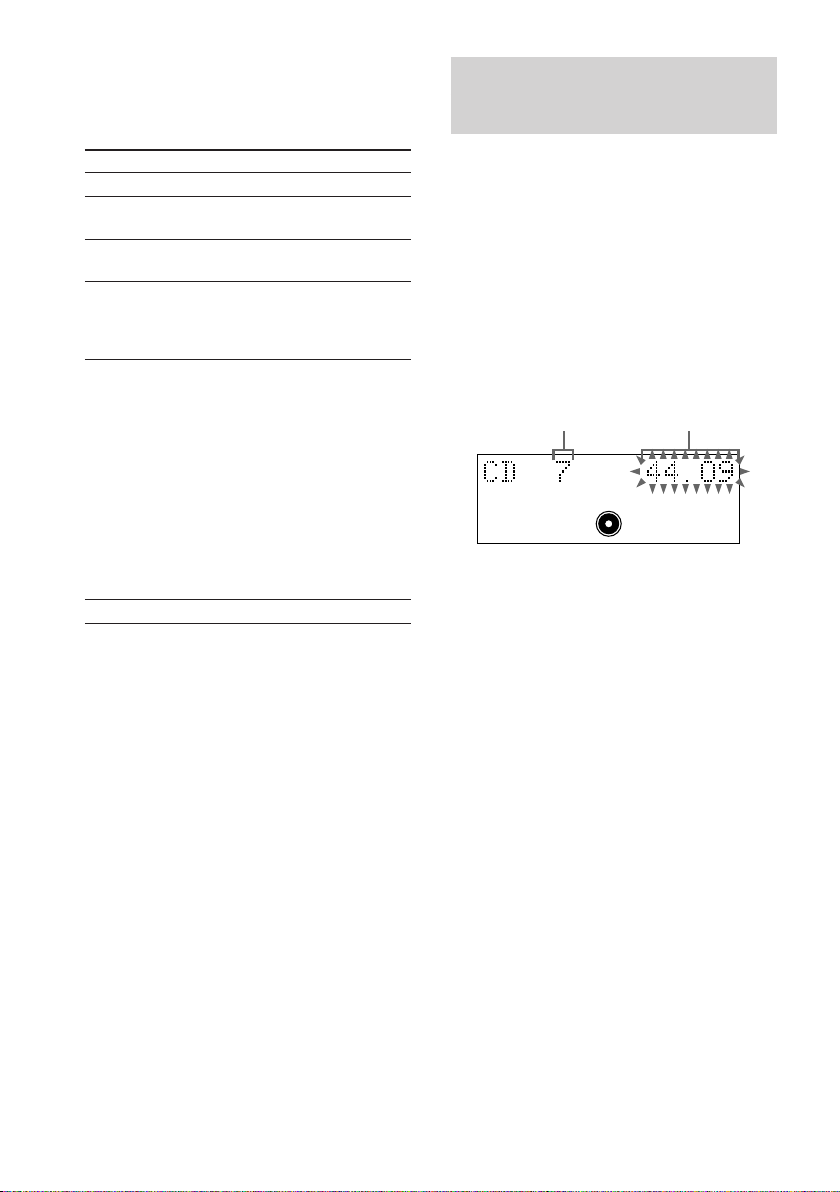
Playing a CD (continued)
Programming VIDEO CD/
Other operations
To
Stop play
Pause
Select a track
Find a point in
a track
(Lock Search
Function)
Play repeatedly
(Repeat Play)
Remove a disc
Do this
Press x.
Press CD X (or X on the remote).
Press again to resume play.
Press l or L (or . or
> on the remote) repeatedly.
During playback, press m or
M. At the desired point, press
CD N (or N on the remote) to
stop searching and start playback.
Press REPEAT repeatedly during
playback until “REPEAT” or
“REPEAT 1” appears in the
display.
REPEAT: For all the tracks on the
disc.
REPEAT 1: For only the currently
playing track.
To cancel playing repeatedly, press
REPEAT repeatedly until
“REPEAT” and “REPEAT 1”
disappear from the display.
Press Z CD.
CD tracks
— Program Play
You can make a program of up to 25 tracks.
1 Press FUNCTION (or CD on the remote)
repeatedly to switch the function to CD.
2 Press PLAY MODE in stop mode
repeatedly until “PGM” appears.
3 Press . or > on the remote
repeatedly until the desired track
number appears.
Last programmed
track number
PGM
4 Press ENTER on the remote.
The track is programmed.
The step number appears, followed by the
last programmed title or track number.
5 To programme additional tracks, repeat
steps 3 and 4.
6 Press CD N (or N on the remote).
Total playing time
(including the
selected track)
SEC
MIN
12
GB
