Page 1
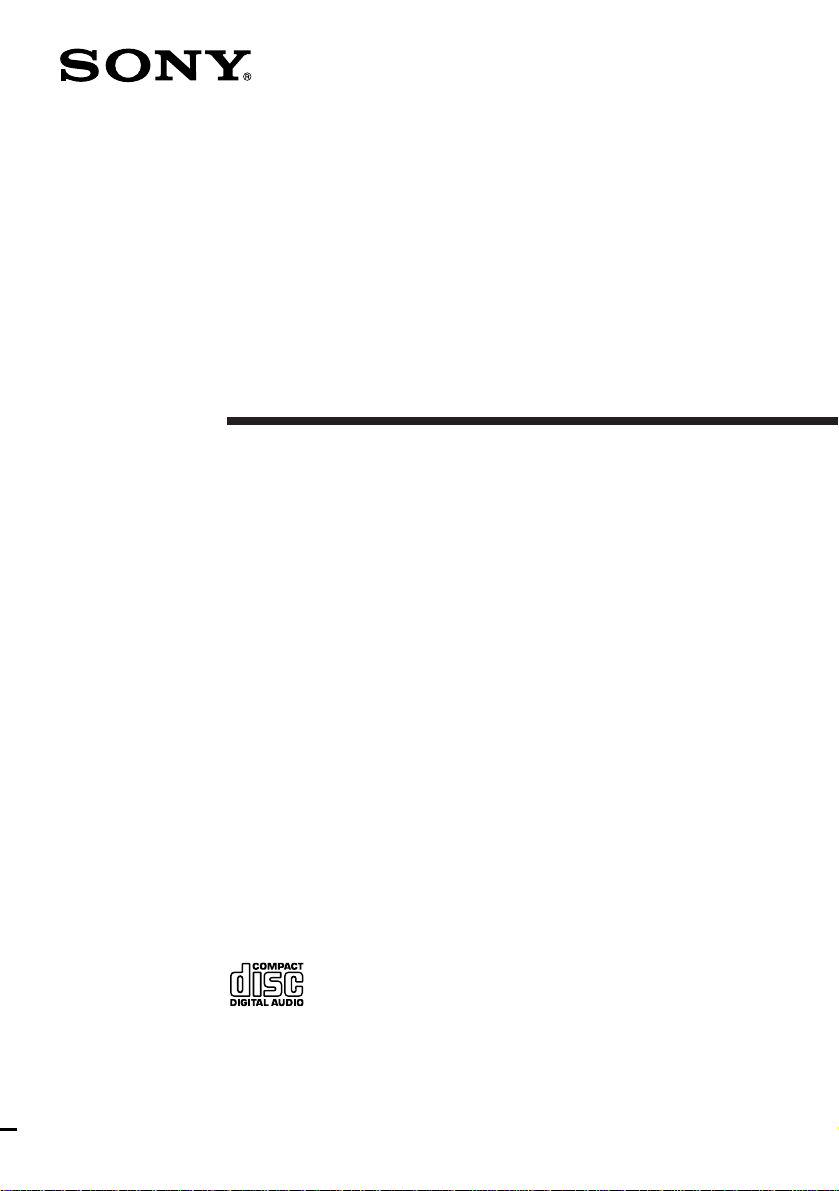
Compact
Component
Stereo System
Operating Instructions
3-860-292-14(1)
CMT-ED1/ED1A
©1997 by Sony Corporation
Page 2
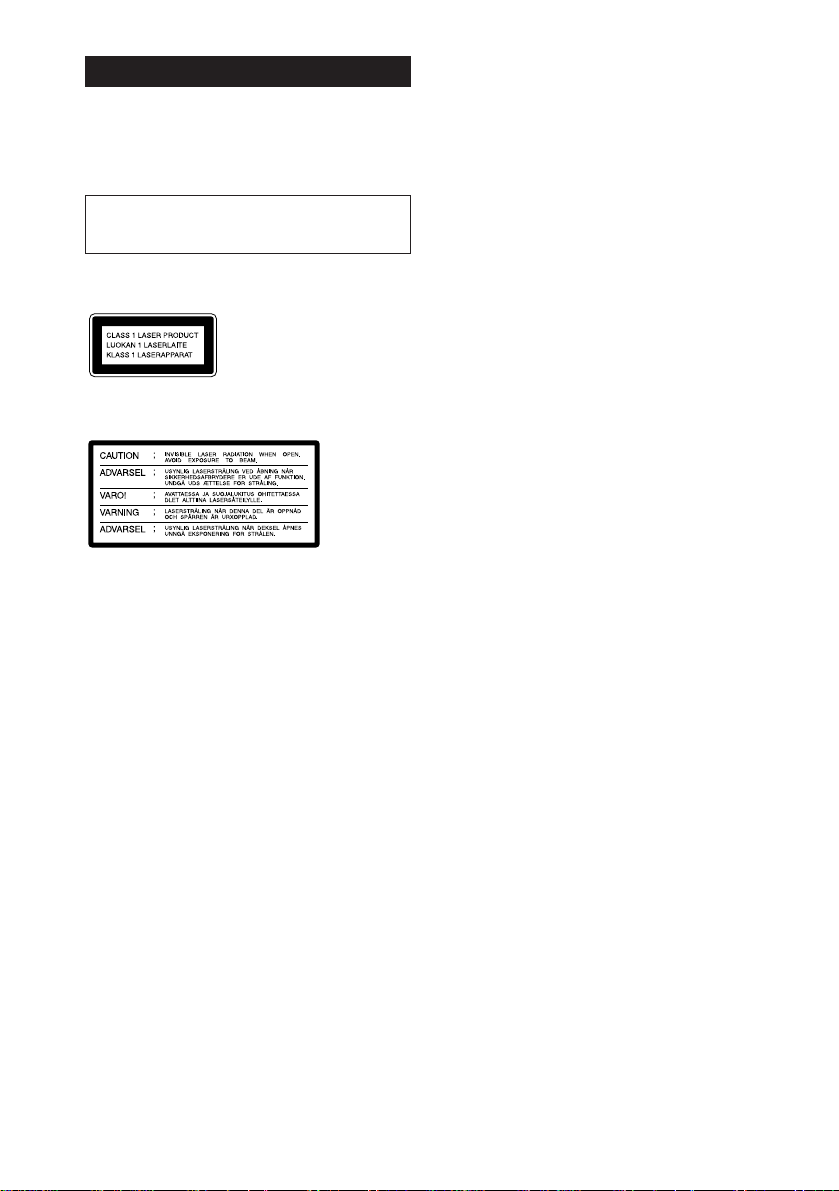
WARNING
To prevent fire or shock hazard, do not
expose the unit to rain or moisture.
To avoid electrical shock, do not open the cabinet.
Refer servicing to qualified personnel only.
Do not install the appliance in a confined space,
such as a bookcase or built-in cabinet.
Laser component in this product is capable of
emitting radiation exceeding the limit for Class 1.
This appliance is classified
as a CLASS 1 LASER
product. The CLASS 1
LASER PRODUCT
MARKING is located on
the rear exterior.
This caution label is located inside the unit.
This stereo system is equipped with the Dolby* Btype noise reduction system.
* Dolby noise reduction manufactured under license
from Dolby Laboratories Licensing Corporation.
“DOLBY” and the double-D symbol a are
trademarks of the Dolby Laboratories Licensing
Corporation.
2
Page 3
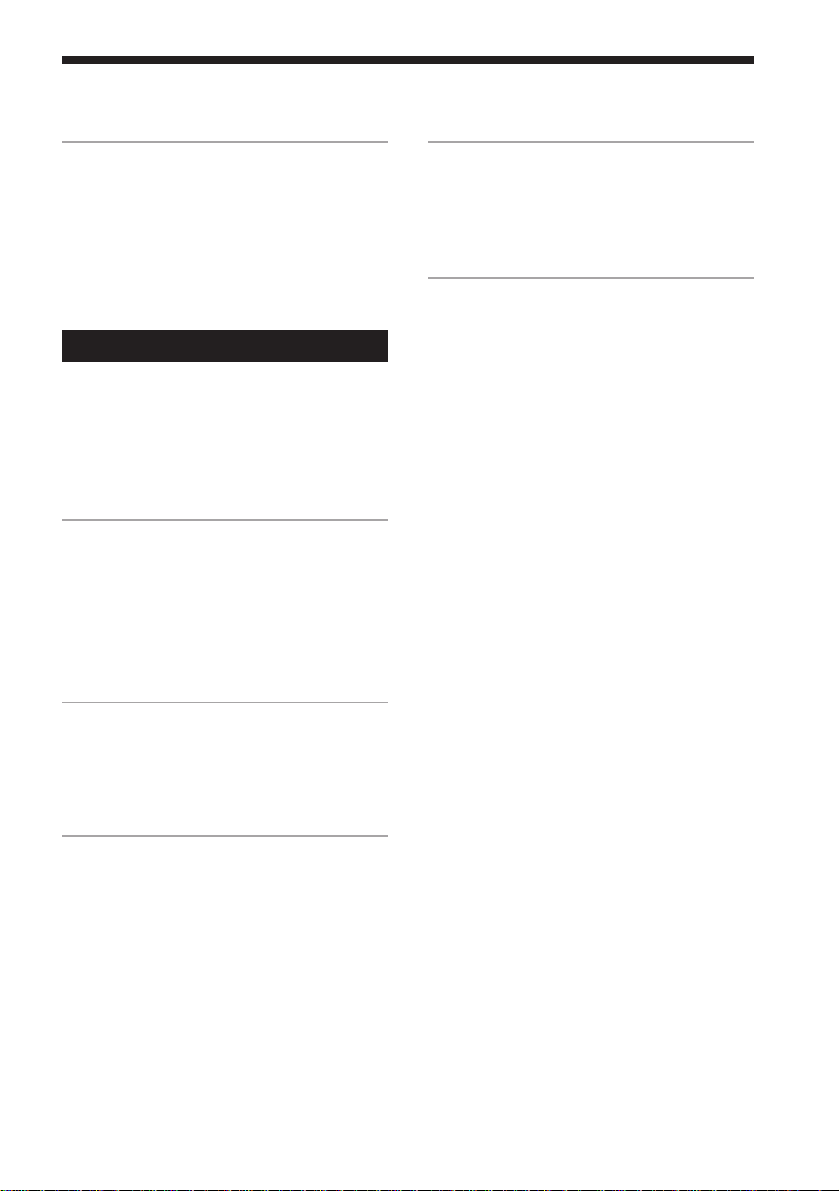
Table of Contents
Getting Started
Step 1: Hooking up the system............ 4
Step 2: Setting the time ......................... 7
Step 3: Presetting radio stations .......... 8
Connecting optional AV
components .................................... 10
Basic Operations
Playing a CD ......................................... 12
Recording a CD .................................... 14
Listening to the radio........................... 15
Recording from the radio .................... 16
Playing a tape........................................ 18
The CD Player
Using the CD display........................... 19
Playing CD tracks repeatedly ............. 19
Playing CD tracks in random
order ................................................ 20
Programming CD tracks ..................... 21
The Tape Deck
Other Features
Falling asleep to music ........................ 26
Waking up to music ............................. 26
Timer-recording radio programmes.. 28
Additional Information
Precautions ............................................ 30
Troubleshooting ................................... 31
Specifications ........................................ 33
Index....................................................... 34
F
ES
P
Recording on a tape manually ........... 22
Recording CD by specifying the track
order ................................................ 23
Sound Adjustment
Activating the bass sound ................... 25
Activating the sound effect ................. 25
3
Page 4
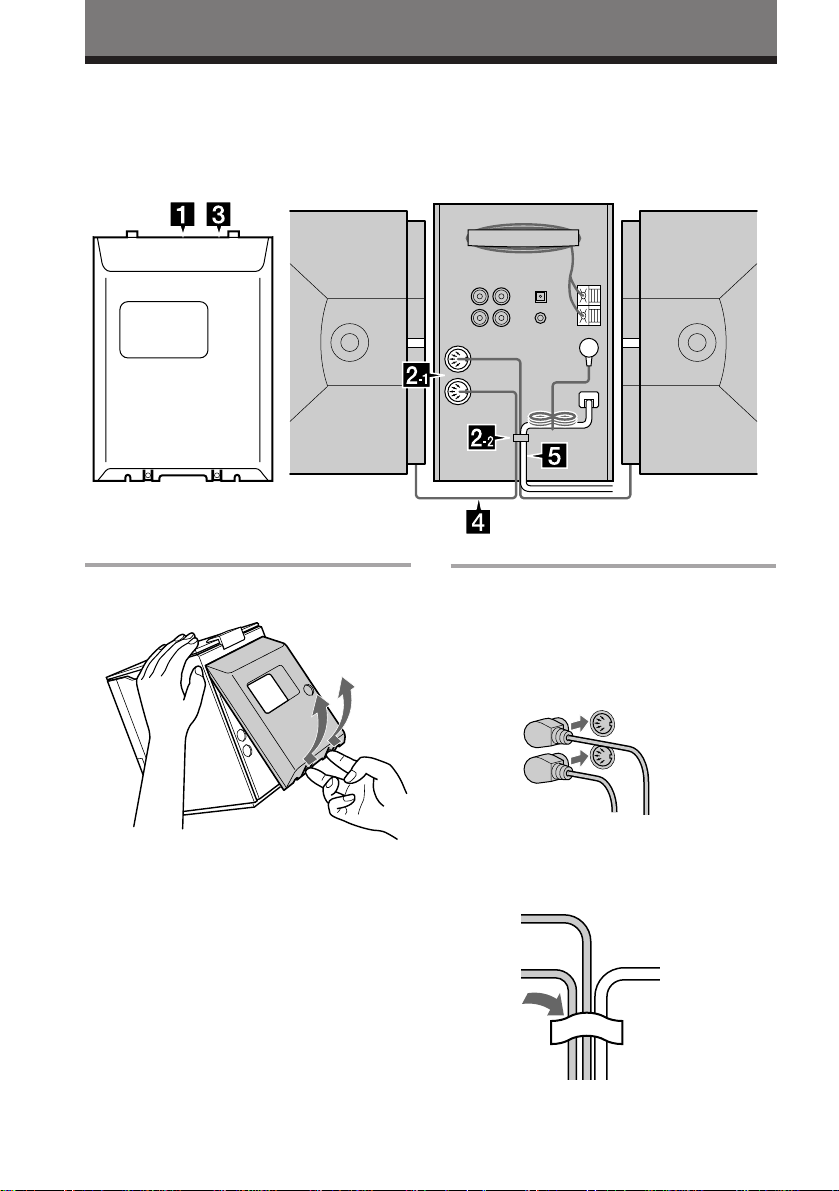
Getting Started
Step 1: Hooking up the system
Follow steps 1 through 5 to hook up your system using the supplied cords and accessories.
The rear cover Right speaker
1 Remove the rear cover.
Left speaker
2 Connect the speakers.
1 Connect the speaker cords to the
SPEAKER R jack and the SPEAKER L
jack on the rear panel of the unit.
SPEAKER
L
R
Push in on the
tabs and pull up
on the cover.
2 Attach the speaker cables to the
clump.
4
Page 5
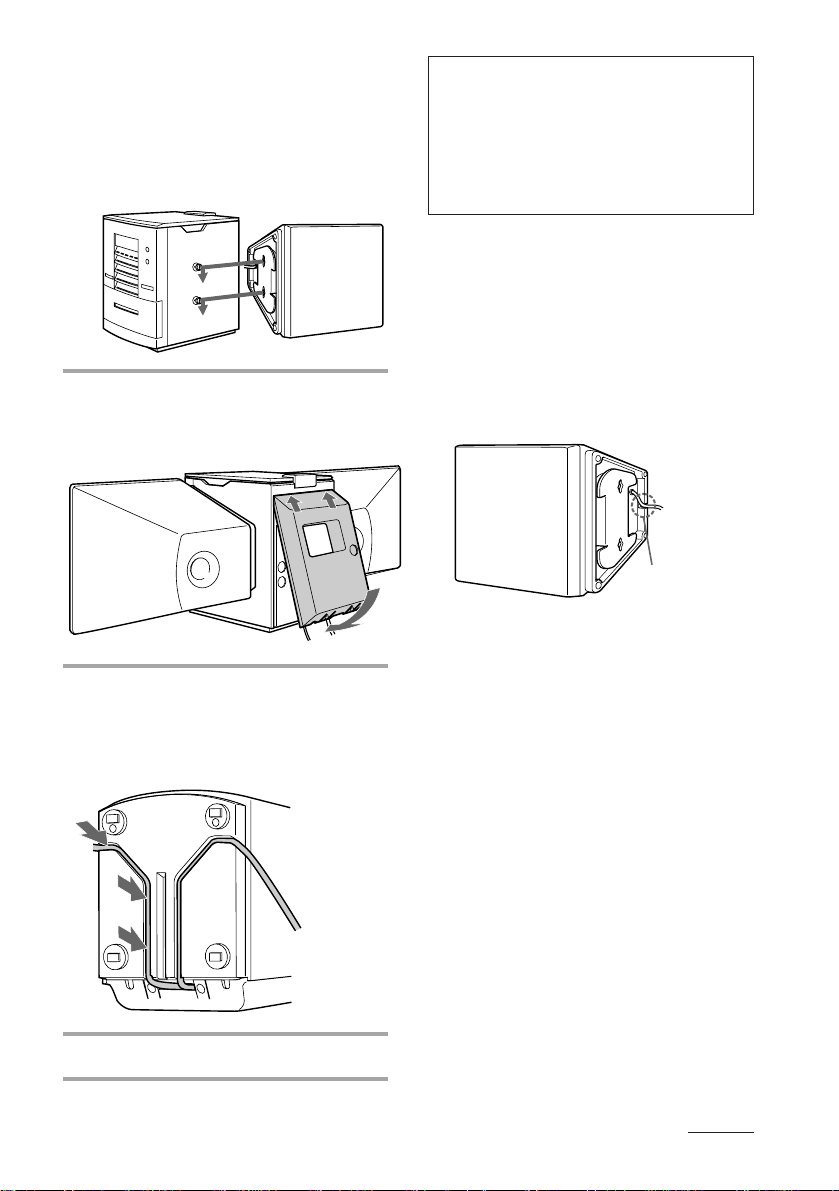
3 Attach the speakers.
Facing the front of the unit, attach the
speaker connected to the SPEAKER R
jack onto the right side of the unit and
the speaker connected to the
SPEAKER L jack onto the left side of
the unit.
3 Reinstall the rear cover.
Put the wires through the hole at the
bottom of the rear cover.
Note on the glass door of CD player
The CD player cover of the CMT-ED1 is made of
tempered glass.
Under normal conditions, this tempered glass is
more shock resistant and able to bear more
weight than ordinary glass. This glass, however,
may shatter if it receives a sharp blow or if it is
scratched.
To detach the speakers
1 Slide the speakers in the opposite
direction of the arrows of the
illustration in “Attach the speakers”
(see step 2 -3 on this page.)
2 After detaching the speakers, set the
speaker cords into the speaker cord
groove at the bottom of the speaker.
Otherwise, the speaker cord could be
damaged.
Groove
4 Turn the unit upside down holding
the glass door with firm hand and
set the speaker cord into a groove of
the unit.
5 Connect the mains lead to mains.
continued
5
Page 6
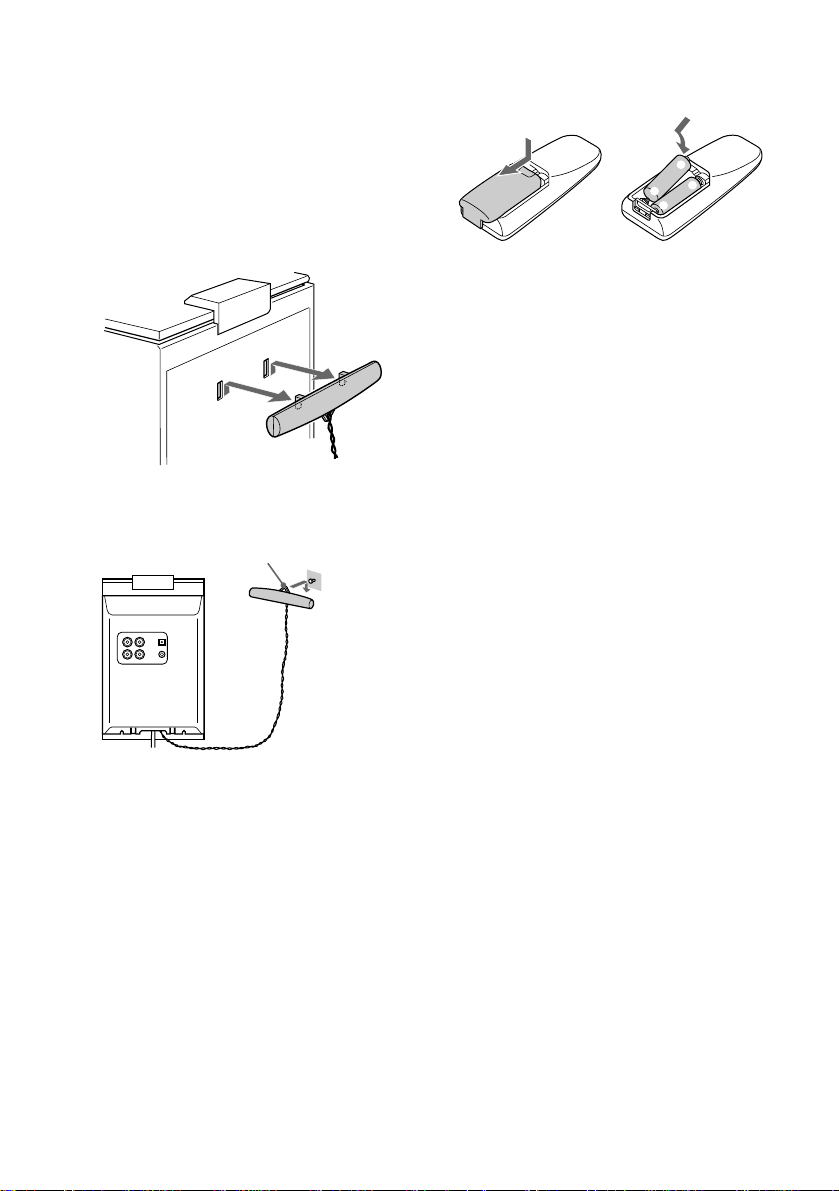
}
}
]
]
Step 1: Hooking up the system
(continued)
To remove the AM aerial
If noise is heard while listening to an AM
station, remove the AM aerial from the rear
panel and place the aerial outside the cabinet.
1 Remove the rear cover.
(See step 1 on the page 4.)
2 Remove the AM aerial.
3 Attach the rear cover.
(See step 3 on the page 5.)
Hook
Inserting two AA (R6) batteries
into the remote
Tip
With normal use, the batteries should last for about
six months. When the remote no longer operates the
system, replace both batteries with new ones.
Note
If you do not use the remote for a long period of
time, remove the batteries to avoid possible damage
from battery leakage.
You can hang the AM aerial on a wall.
If noise is heard while listening to an FM
station, remove the FM aerial from the rear
panel and place the aerial outside the
cabinet.
To exchange the speaker net
You can remove the speaker net drawing up
to your side and exchange with the supplied
extra net.
Tip
See wire dressing for the rear panel prior to install
the rear cover.
6
Page 7
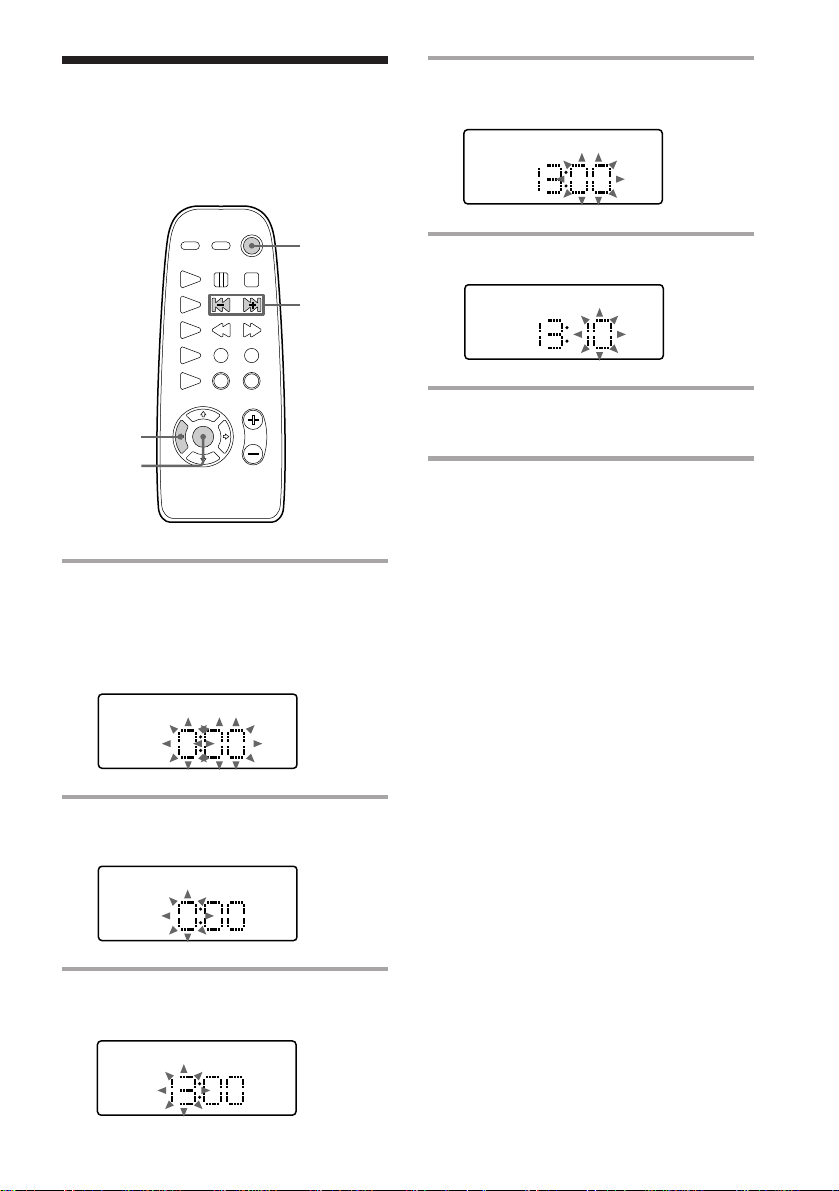
Step 2: Setting the
time
You must set the time before using the timer
functions.
4 Press ENTER.
The minute indication flashes.
1
2,4,6
1 Press TIMER SET.
The clock of the display begins flashes.
When “DAILY” or “TIMER REC”
appears, press ≠/± repeatedly so
that it disappears.
2 Press ENTER.
The hour indication flashes.
1/u
(Power)
3,5
5 Press ≠/± to set the minutes.
6 Press ENTER.
The clock starts working.
Tip
If you make a mistake, start over from step 1.
3 Press ≠/± to set the hour.
The clock uses the 24 -hour system.
7
Page 8
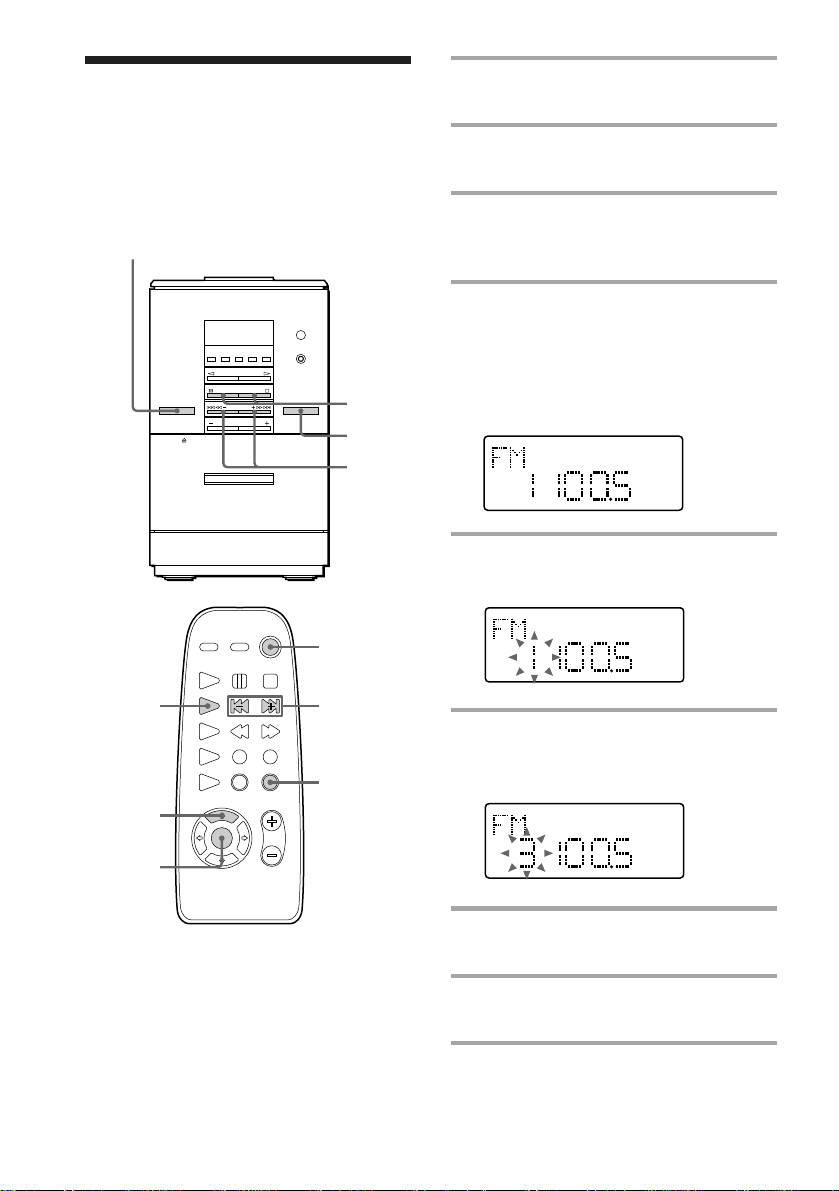
Step 3: Presetting
radio stations
You can preset up to 30 stations, 20 for FM
and 10 for AM.
1/u
(Power)
2
1
4,6
1/u
(Power)
1 Press FUNCTION repeatedly to
select “FM” or “AM.”
2 Press FM or AM (or TUNER/BAND
on the remote repeatedly).
3 Press TUNING/PLAY MODE on
the remote repeatedly until
“AUTO” appears.
4 Press TUNING +/– (or ≠/±
on the remote).
The frequency indication changes and
scanning stops when the system tunes in
a station. “TUNED” and “ST” (for a
stereo programme) appears.
PGM
TUNED
ST
MHz
5 Press MEMORY on the remote.
The preset channel number flashes.
PGM
TUNED
ST
MHz
2
4,6
6 Press TUNING +/– (or ≠/±
on the remote) to select the preset
3
5
7
number you want.
PGM
TUNED
ST
MHz
7 Press ENTER on the remote.
The station is stored.
8 Repeat steps 4 through 7 to store
other stations.
8
Page 9
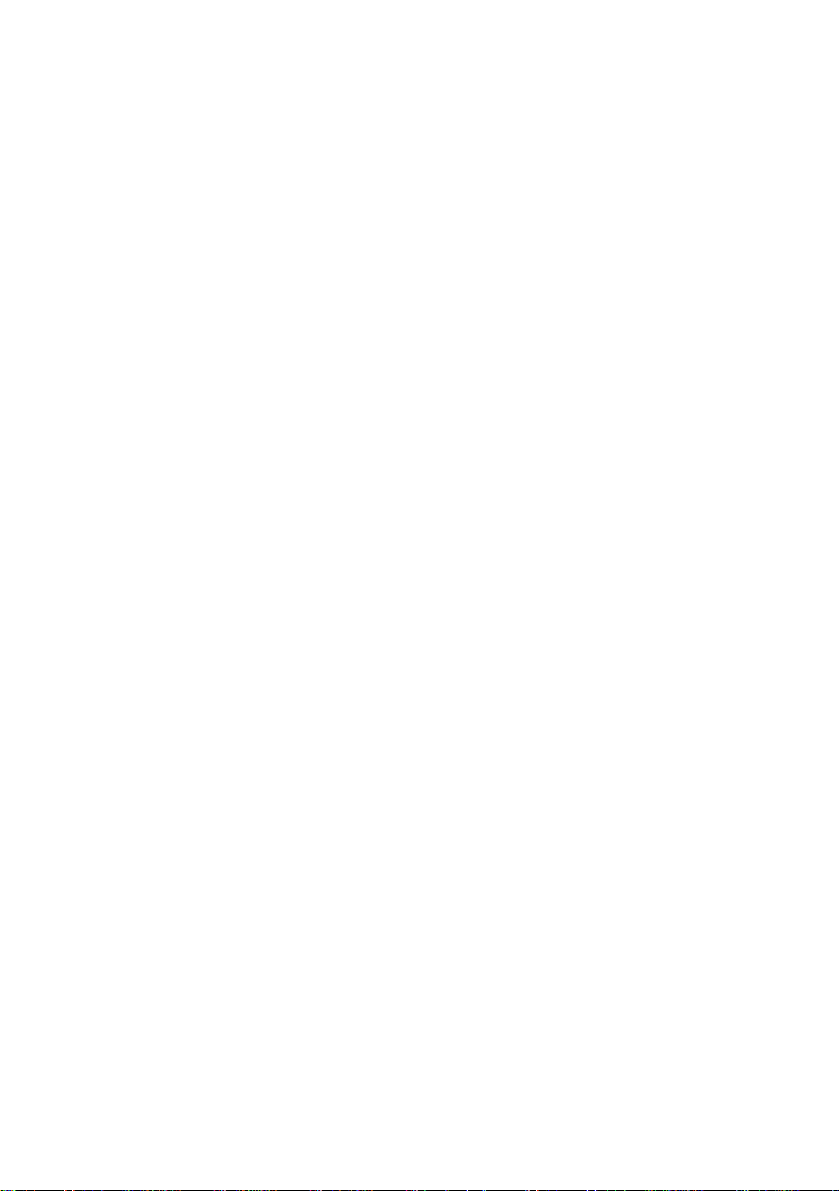
To tune in a station with a weak signal
Press TUNING/PLAY MODE on the remote
repeatedly until “MANUAL” appears in step
3, then press TUNING +/– (or ≠/± on
the remote) to tune in the station.
To change the preset number
Start over from step 2.
Tip
The preset stations are retained for about two days
when you disconnect the mains lead or a power
failure occurs.
9
Page 10
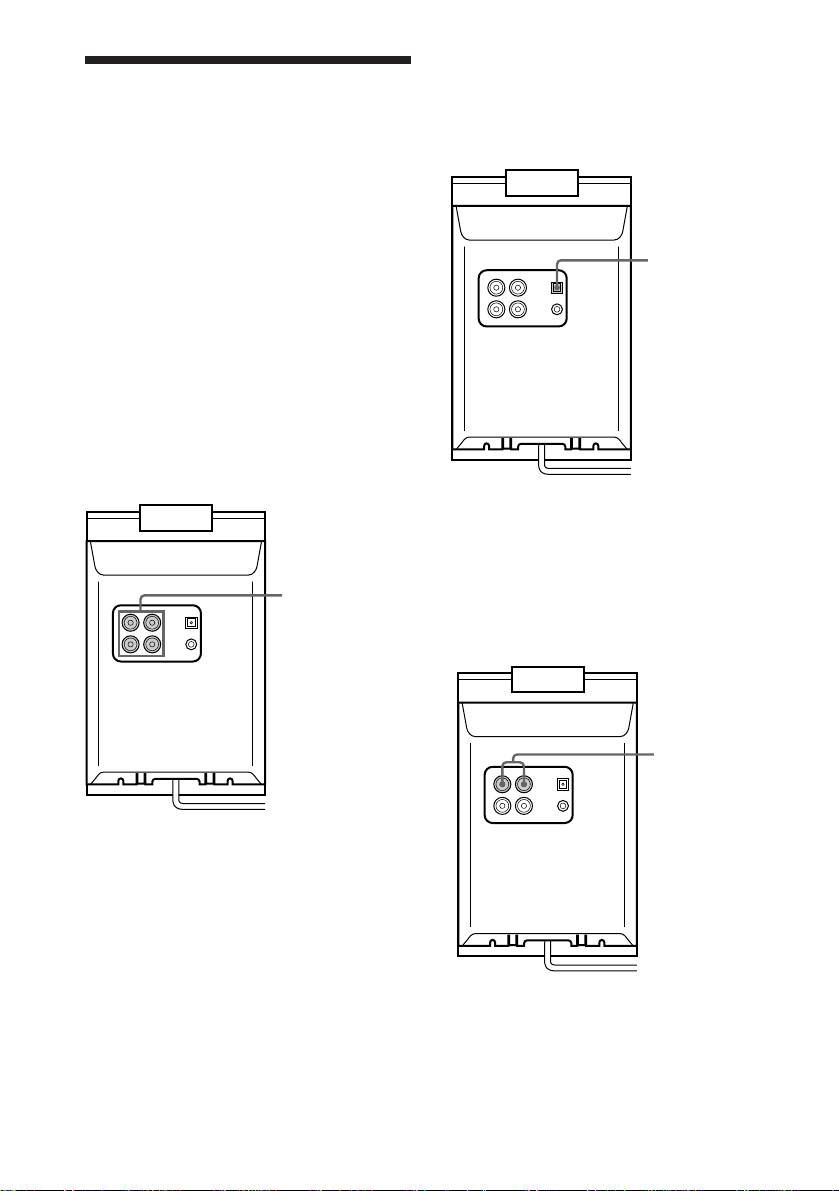
Connecting optional
AV components
To enhance your system, you can connect
optional components. Refer to the
instructions included with each component
for details.
Connecting audio
components
Connecting an MD deck for analog
recording
Be sure to match the colour of the plugs and
the connectors. To listen to the sound from
the connected MD deck, press FUNCTION
repeatedly until “MD” appears.
To the audio
input/output of
the MD deck
Connecting an MD deck for digital
recording
You can record from CD into the MD deck
digitally by connecting an optical cable.
To the digital
input of the
MD deck
Connecting a VCR
Be sure to match the colour of the plugs and
the connectors. To listen to the sound from
the connected VCR, press FUNCTION
repeatedly until “MD” appears.
10
To the audio
output of the
VCR
Page 11
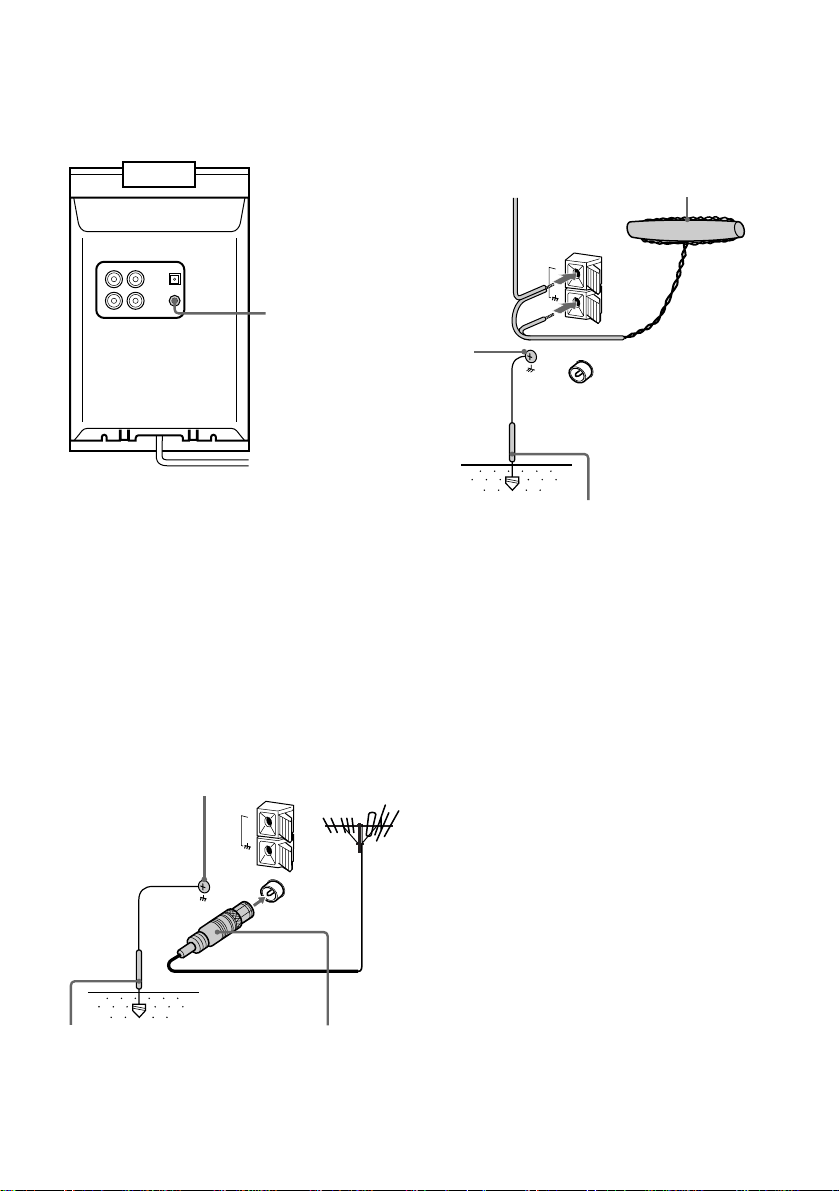
Connecting the
headphones
Connect the headphones to the PHONES jack.
PHONES jack
Connecting outdoor
aerials
Remove the rear cover and connect an
outdoor aerial to improve the reception.
FM aerial
Connect an optional FM outdoor aerial using
a 75-ohm coaxial cable and IEC standard
socket connector. You can also use the TV
aerial instead.
AM aerial
Connect a 6 to 15 meter insulated wire to the
AM aerial terminal. Leave the supplied AM
bar aerial connected.
Insulated wire
(not supplied)
Screw
clamp
AM
FM
Ground wire
(not supplied)
AM bar aerial
Important
If you connect an outdoor aerial, connect a
ground wire to the y terminal with the screw
clamp. To prevent a gas explosion, do not
connect the ground wire to a gas pipe.
Ground wire
(not supplied)
Screw
clamp
AM
FM
IEC standard
socket (not
supplied)
11
Page 12

Basic Operations
Playing a CD
— Normal Play
You can play all tracks in the original order
consecutively.
1/u
(Power)
1,2
4
∏
π
3
≠º/
‚±
VOLUME
+ / –
1/u
P
(Power)
p
4
≠/±
º/‚
1 Open the glass door and place a CD
on the disc tray.
Open the glass door.
The display will show “OPEn”.
Fit the CD to the pivot and place the
stabilizer on the CD with the hole facing
down.
With the label
side up.
2 Close the glass door.
12
VOL + / –
3 Press FUNCTION repeatedly until
“CD” appears.
4 Press · (or CD · on the remote).
Playback starts.
Track number
Elapsed time
Page 13

To
Stop playback
Pause
Select a track
Find a point in
a track
Remove the CD
Adjust the
volume
Do this
Press π.
Press ∏. Press again to resume
playback.
During playback or pause,
press ‚± (or ± on the
remote)(to go forward) or
≠º (or ≠ on the
remote)(to go backward).
Press and hold ‚± (or
‚ on the remote) or ≠º
(or º on the remote) during
playback, and release at the
desired point.
Open the glass door.
Press VOLUME +/– (or VOL
+/– on the remote).
To remove the CD
Remove the stabilizer and pick up the disc
holding the edge, while pressing the pivot
gently as illustrated.
Basic Operations
Tips
• Pressing CD· on the remote while the power is
off automatically turns the power on and starts CD
playback if there is a CD on the tray (One Touch
Play).
• You can switch from another source to the CD just
pressing CD· on the remote (Automatic Source
Selection).
• If there is no CD in the player, “no dISC” appears.
13
Page 14

Recording a CD
— CD Synchro Recording
This function lets you record from a CD to a
tape easily.You can use TYPE I (normal) or
TYPE II (CrO2) tapes.
1/u
(Power)
2,3
REC
lamp
CD SYNC
lamp
2 Open the glass door and place a CD
(see page 12).
3 Close the glass door.
4 Press FUNCTION repeatedly until
“CD” appears.
5 Press r REC on the remote.
The deck stands by for recording, and
the CD SYNC and REC lamps on the
unit light up red.
7
π
4
1
1/u
(Power)
7
p
DOLBY NR
6
1 Press § PUSH of the front cover
and insert a blank tape into the
deck.
With the side you want to
record on facing forward
5
6 Press DIR MODE on the remote
repeatedly to select
on one side or
both sides.
to record
to record on
7 Press ∏ .
Recording starts from the front side.
After about 10 seconds, the CD starts
playing.
To stop recording
Press π.
Tips
• When you insert a new tape, the CD starts playing
after 10 seconds.
• When you want to reduce the hiss noise in lowlevel high-frequency signals, press DOLBY NR on
the remote before step 7 so “a” appears.
Notes
• You cannot listen to other sources while recording.
• You cannot record from the reverse side.
14
Page 15

Listening to the radio
— Preset Tuning
Before using this function, preset radio
stations in the tuner’s memory (see “Step
3: Presetting radio stations”).
1/u
(Power)
3 Press TUNING/PLAY MODE on
the remote repeatedly until
“PRESET” appears.
4 Press TUNING +/– (or ≠/±
on the remote) to tune in the desired
preset station.
PRESET
TUNED
ST
MHz
2
4
1
VOLUME
+/–
1/u
(Power)
2
STEREO/
MONO
1 Press FUNCTION repeatedly until
“FM” or “AM” appears.
4
3
VOL
+/–
Preset
number
To Do this
Turn off the radio Press 1/u.
Adjust the volume Press VOLUME +/– (or
Frequency
VOL +/– on the remote).
To listen to non-preset radio
stations
Press TUNING/PLAY MODE on the remote
repeatedly in step 3 until “MANUAL”
appears, then press TUNING +/– (or
≠/± on the remote) to tune in the
desired station.
Tips
• Pressing TUNER/BAND on the remote while the
power is off automatically turns on the power and
tunes to the last received station (One Touch Play).
• You can switch from another source to the radio
just by pressing TUNER/BAND on the remote
(Automatic Source Selection).
• If an FM programme is noisy, press STEREO/
MONO on the remote repeatedly until “MONO”
appears. There will be no stereo effect, but the
reception will improve. Press this button again to
restore the stereo effect.
• To improve broadcast reception, remove the rear
cover and put the aerial out of the cabinet (see “To
remove the AM aerial” on page 6 ).
Basic Operations
2 Press FM or AM (or TUNER/BAND
on the remote repeatedly).
15
Page 16

Recording from the
radio
You can record a radio programme on a tape
by tuning in a preset station. You can use
TYPE I (normal) or TYPE II (CrO2) tapes.
1/u
(Power)
REC lamp
1 Press FUNCTION repeatedly until
“FM” or “AM” appears.
2 Press FM or AM (or TUNER/BAND
on the remote repeatedly).
3 Press TUNING/PLAY MODE on
the remote repeatedly until
“PRESET” appears.
4 Press TUNING +/– (or ≠/±
on the remote) to tune in a preset
station.
8
2
7
8
2
1
4
5
1/u
(Power)
p
4
DOLBY NR
6
3
PRESET
TUNED
ST
MHz
Preset
number
Frequency
5 Press §PUSH of the front cover and
insert a blank tape into the deck.
With the side you want to
record on facing forward
6 Press r REC on the remote.
The deck stands by for recording, and
the REC lamp on the unit lights up red.
7 Press DIR MODE on the remote
repeatedly to select to record
on one side or to record on
both sides.
16
8 Press ∏.
Recording starts from the front side.
To stop recording
Press π.
Page 17

Tips
• To record non-preset stations, select “MANUAL”
in step 3, then press TUNING +/– (or ≠/±
on the remote) to tune in the desired station.
• When you want to reduce the hiss noise in lowlevel high-frequency signals, press DOLBY NR on
the remote before step 8 so “a” appears.
• If noise is heard while recording from the radio,
remove the aerial and put the aerial out of the
cabinet (see “To remove the AM aerial” on page 6)
to reduce the noise.
Note
You cannot record from the reverse side.
Basic Operations
17
Page 18

Playing a tape
2 Press FUNCTION repeatedly until
“TC” appears.
You can play any type of tape, TYPE I
(normal), TYPE II (CrO2) or TYPE IV (metal).
The deck automatically detects the tape type.
1/u
(Power)
4
∏
π
2
≠º/
‚±
VOLUME
+/–
1
1/u
(Power)
P
p
≠/±
4
3
1 Press § PUSH of the front cover
and insert a recorded tape into the
deck.
With the side you want
to play facing forward
º/‚
DOLBY NR
VOL+/–
3 Press DIR MODE on the remote
repeatedly to select to play one
side or * to play both sides.
4 Press · (or TAPE ª· on the
remote).
Press ª (or TAPE ª· on the remote
again) to play the reverse side. The tape
starts playback.
* The deck stops automatically after playback both
sides five times.
To
Stop play
Pause
Fast-forward
or rewind
Find the beginning
of the current or
succeeding track
Remove
the cassette
Adjust the volume
Tips
• Pressing TAPE ª· on the remote while the
power is off automatically turns on the power and
starts tape playback if there is a tape in the deck
(One Touch Play).
• You can switch from another source to the tape
deck just by pressing TAPE ª· on the remote
(Automatic Source Selection).
• When you want to reduce the hiss noise in lowlevel high-frequency signals, press DOLBY NR on
the remote before step 4 so “a” appears.
Do this
Press π.
Press ∏. Press again to
resume playback.
During stop, press ‚±
or ≠º (or º/‚
on the remote).
During playback, press
≠º or ‚± (or ≠/±
on the remote).
Press § PUSH.
Press VOLUME +/– (or
VOL +/– on the remote).
18
Page 19

The CD Player
Using the CD display
You can check the remaining time of the
current track or the whole CD.
1/u
(Power)
DISPLAY
/ Press DISPLAY on the remote.
Each time you press this button in
Normal Play, the display changes as
follows:
During playback
Current track number and elapsed time on
n
the track
n
Current track number and remaining time
on the current track
n
Remaining time on the CD
During stop
Clock display
n
n
Current function display
Playing CD tracks
repeatedly
— Repeat Play
This function lets you repeat a CD in Normal
Play, Shuffle Play, and Programme Play.
1/u
(Power)
CD REPEAT
/ Press CD REPEAT on the remote
repeatedly until “REPEAT” appears.
Repeat Play starts. The following table
describes the various repeat modes.
To repeat
All the tracks on
the CD
Only one track*
* You cannot repeat a single track during Shuffle
Play and Programme Play.
To cancel Repeat Play
Press CD REPEAT repeatedly until
“REPEAT” or “REPEAT 1” disappears.
Press
CD REPEAT repeatedly until
“REPEAT” appears.
CD REPEAT repeatedly
while playing the track you
want to repeat until
“REPEAT 1” appears.
19
Page 20

Playing CD tracks in
random order
— Shuffle Play
You can play all the tracks on one CD in
random order.
1/u
(Power)
3
1
‚±
1 Press FUNCTION repeatedly until
“CD” appears.
2 Press TUNING/PLAY MODE on
the remote repeatedly until
“SHUFFLE” appears.
3 Press · (or CD · on the remote).
“J” appears and all the tracks play in
random order.
To cancel Shuffle Play
Press TUNING/PLAY MODE on the remote
repeatedly until “SHUFFLE” disappears from
the display. The tracks continue playing in
their original order.
Tips
• If you press TUNING/PLAY MODE repeatedly
until “SHUFFLE” appears during normal play,
you can play all the tracks on the CD in random
order.
• To skip a track, press ‚± (or ± on the
remote).
• You cannot go back to the preceding track by
pressing ≠º (or ≠ on the remote)..
20
3
1/u
(Power)
±
2
Page 21

Programming CD
tracks
–– Programme Play
You can create a programme of up to 24
tracks from the CD in the order you want
them to be played.
1/u
(Power)
6
π
1
3
1/u
(Power)
6
3
2
3 Press ≠º or ‚± (or ≠
or ± on the remote) until the
desired track appears.
PGM
Track number
Total playing time
4 Press ENTER on the remote.
The program number appears for about
a second, and the total playing time
lights up.
5 To programme additional tracks,
repeat steps 3 and 4 to programme
the remaining tracks you want to
play in the order you want them to
play.
6 Press · (or CD · on the remote).
All the tracks play in the order you
selected.
To cancel Programme Play
Press TUNING/PLAY MODE on the remote
repeatedly until “PGM” disappears from the
display.
To
Add a track to the end
of the programme
Clear the entire
programme
Do this
During stop, do steps
3 and 4.
Press π on the player
during stop. .
4
1 Press FUNCTION repeatedly until
“CD” appears.
2 Press TUNING/PLAY MODE on
the remote repeatedly until “PGM”
appears.
Tips
• The programme you created remains in the CD
player’s memory until you turn off the power or
remove a CD. Press · to play the same
programme again.
• If the total playing time has exceeded 100 minutes,
the order of the programme is displayed instead of
the total playing time.
• If you try to programme more than 24 tracks,
“FULL” appears in the display.
21
Page 22

The Tape Deck
Recording On a tape
manually
You can record tracks from CD, radio, or the
connected component as you like. For
example, you can record just the songs you
want or record from the middle of the CD.
1/u
(Power)
REC lamp
6
π
2
1
1/u
(Power)
6
p
5
4
1 Insert a blank tape into the deck.
2 Press FUNCTION repeatedly until
the source you want to record (e.g.,
CD) appears.
3 Start playing the source to be
recorded.
4 Press r REC on the remote.
The deck stands by for recording and the
REC lamp on the unit lights up red.
5
Press DIR MODE on the remote
repeatedly to select to record
on one side or to record on both
sides.
6
Press ∏.
Recording starts from the front side.
To Press
Stop recording π..
Pause recording ∏.
Tips
• When you want to reduce the hiss noise in lowlevel high-frequency signals, press DOLBY NR on
the remote before step 6 so “a” appears.
• When you press rREC during stop of the CD, CD
synchro recording starts (see “Recording a CD” on
the page 14).
Press π again to stop
playing the CD.
22
Page 23

The Tape Deck
Recording CD by
specifying the track
order
— Programme Edit
You can record tracks from the CD in the
order you want. When programming, make
sure the playing times for each side do not
exceed the length of one side of the tape.
1/u
(Power)
1
REC
lamp
CD SYNC
lamp
12
π
3
5
2
1/u
(Power)
8,12
p
5
11
10
4
6
1 Place a CD and close the glass door.
2 Insert a blank tape into the deck.
3 Press FUNCTION repeatedly until
“CD” appears.
4 Press TUNING/PLAY MODE on
the remote repeatedly until “PGM”
appears.
5 Press ≠º or ‚± (or ≠/
± on the remote) until the desired
track appears.
PGM
Track number
Total playing time
(including selected
track)
6 Press ENTER on the remote.
7 Repeat steps 5 and 6 to programme
additional tracks to be recorded on
side A in the order you want them
to be recorded.
8 Press ∏ on the remote to insert a
pause at the end of side A.
9 Repeat steps 5 and 6 to programme
the tracks to be recorded on side B.
10
Press r REC on the remote.
The deck stands by for recording and the
CD SYNC and REC lamps on the unit
light up red.
continued
23
Page 24

Recording CD by specifying the
track order (continued)
11
Press DIR MODE on the remote
repeatedly to select
on one side or
both sides.
12
Press ∏.
Recording starts from the front side.
After about 10 seconds, the CD starts
playing.
To stop recording
Press π.
To cancel Programme Edit
Press TUNING/PLAY MODE on the remote
repeatedly until “PGM” disappears from the
display.
to record
to record on
24
Page 25

Sound Adjustment
Activating the bass
sound
You can reinforce the bass to create a more
powerful sound.
1/u
(Power)
DBFB
lamp
1/u
(Power)
DBFB
Activating the sound
effect
You can adjust the sound according to your
taste or room situation.
1/u
(Power)
/ Press SOUND MODE.
Each time you press this button, the
following LED lamp lights up red.
NEAR F. n WIDE n LED off
n
NEAR F.
lamp
WIDE
lamp
SOUND
MODE
/ Press DBFB*on the remote.
The DBFB lamp on the unit lights up
red.
* DBFB = Dynamic Bass Feedback
To cancel DBFB
Press DBFB again.
The DBFB lamp on the unit turns off.
When you select You can
NEAR F. Create simulated stereo
surround effects for
background music.
WIDE Spread the sound all
around the room.
LED off Return to the normal
stereo sound.
25
Page 26

Other Features
Falling asleep to
music
— Sleep Timer
You can set the system to turn off at a preset
time, so you can fall asleep listening to music.
You can preset the remaining time in 10
minute increments.
SLEEP
/ Press SLEEP.
Each time you press this button, the
minutes display (the remaining time)
changes as follows:
(AUTO) n 90min n 80min
N
OFF N 10min ..N 60min N 70min
N
Waking up to music
— Daily Timer
You can wake up to music at a preset time
every day. Make sure you have set the clock
(see “Step 2: Setting the time”).
1/u
(Power)
2
9
When you choose AUTO
The power turns off when the current CD or
tape finishes playback (up to 100 minutes).
The power turns off if you manually stop
playing a CD or tape.
To check the remaining time
Press SLEEP once.
To change the remaining time
Press SLEEP repeatedly to select the time you
want.
To cancel the Sleep Timer function
Press SLEEP repeatedly until “SLEEP”
disappears.
26
4,5,8
3
4,5,7
2
TIMER
SELECT
Page 27

1 Prepare the music source you want
to play.
• CD: Insert a CD. To start from a
specific track, create a programme (see
“Programming CD tracks”).
• Tape: Insert an tape with the side you
want to play facing forward.
• Radio: Tune in the preset station you
want (see “Step 3: Presetting radio
stations”).
2 Press VOLUME +/– (or VOL +/– on
the remote) to adjust the volume.
3 Press TIMER SET on the remote.
4 Press ≠ or ± to display
“DAILY”, and then press ENTER
on the remote.
“ON” appears and the hour indication
flashes.
DAILY
5 Set the time to start playing.
Press ≠ or ± to set the hour, then
press ENTER on the remote.
The minutes indication flashes.
8 Press ENTER on the remote.
The start time, the stop time, and the
music source appear in turn before the
original display returns.
9 Turn off the power.
To check the setting
Press TIMER SELECT on the remote
repeatedly until “DAILY” and “TIMER REC”
disappear, then press TIMER SELECT again.
The preset items appear sequentially.
To cancel the timer operation
Press TIMER SELECT on the remote
repeatedly until “OFF” appears.
Notes
• The system turns on 15 seconds before the preset
time.
• You cannot set the timer if the timer on and off
times are the same.
• When you set the Sleep Timer, the Daily Timer
will not turn on the system until the Sleep Timer
turns it off.
• You cannot activate the Daily Timer and Timerrecording at the same time.
DAILY
6 Set the time to stop playing
following the above procedure.
7 Press ≠ or ± until the music
source you want appears.
The indication changes as follows:
CD n FM/AM n TC n MD
n
27
Page 28

Timer-recording radio
programmes
— REC Timer
1 Tune in the preset radio station you
want to record (see “Listening to the
radio”).
2 Press TIMER SET on the remote.
To timer-record, you must preset the radio
station (see “Step 3: Presetting radio
stations”) and set the clock (see “Step 2:
Setting the time”) beforehand.
1/u
(Power)
6
7
3,4
3,4
2
TIMER
SELECT
3 Press ≠ or ± on the remote to
select TIMER REC, then press
ENTER.
“ON” appears and the hour indication
flashes.
4 Set the time you want to start
recording.
Press ≠ or ± on the remote to set
the hour, and press ENTER.
The minutes indication flashes.
TIMER REC
Set the minute in the same way, and
press ENTER.
The hour indication for the turn-off time
flashes.
TIMER REC
5 Set the time to stop recording
following the above procedure.
The start time, the stop time, the
recording source, and the preset station
appear in turn before the original display
returns.
6 Insert a blank tape into deck.
7 Turn off the power.
When recording starts, the volume level
is set to the minimum.
28
Page 29

To check the setting
Press TIMER SELECT on the remote so that
“TIMER REC” disappears, then press TIMER
SELECT repeatedly until “TIMER REC”
appears.
The preset items appear sequentially.
To cancel the timer operation
Press TIMER SELECT on the remote
repeatedly until “OFF” appears.
To set the timer with the same
items
Press TIMER SELECT on the remote
repeatedly until “TIMER REC” appears, and
press 1/u to turn off the system. Once you set
the timer, you do not have to set the same
items again.
Notes
• The system turns on 15 seconds before the preset
time.
• If the power is on at the preset time, the recording
will not be made.
• You cannot set the timer if the timer on and off
times are the same.
• When you set the Sleep Timer, the Rec Timer will
not start until the Sleep Timer turns off the system.
• You cannot activate the Daily Timer and Rec
Timer at the same time.
• Recording starts from the front side.
29
Page 30

Additional Information
Precautions
On operating voltage
Before operating the system, check that the
operating voltage of your system is identical with
the voltage of your local power supply.
On safety
• The unit is not disconnected from the AC power
source (mains) as long as it is connected to the
wall outlet, even if the unit itself has been turned
off.
• Unplug the system from the wall outlet (mains) if
it is not to be used for an extended period of time.
To disconnect the cord (mains lead), pull it out by
the plug. Never pull the cord itself.
• Should any solid object or liquid fall into the
component, unplug the stereo system and have
the component checked by qualified personnel
before operating it any further.
• The AC power cord must be changed only at the
qualified service shop.
On placement
• Place the stereo system in a location with adequate
ventilation to prevent heat build-up in the stereo
system.
• Do not place the unit in an inclined position.
• Do not place the unit in locations where it is;
— Extremely hot or cold
— Dusty or dirty
— Very humid
— Vibrating
— Subject to direct sunlight
On operation
• If the stereo system is brought directly from a cold
to a warm location, or is placed in a very damp
room, moisture may condense on the lens inside
the CD player. Should this occur, the system will
not operate properly. Remove the CD and leave
the system turned on for about an hour until the
moisture evaporates.
• When you move the system, take out any discs.
If you have any questions or problems concerning
your stereo system, please consult your nearest
Sony dealer.
Notes on CDs
• Before playing, clean the CD with a cleaning cloth.
Wipe the CD from the centre out.
• Do not use solvents such as benzene, thinner,
commercially available cleaners or antistatic spray
intended for vinyl LPs.
• Do not expose the CD to direct sunlight or heat
sources such as hot air ducts, nor leave it in a car
parked in direct sunlight.
30
Cleaning the cabinet
Use a soft cloth slightly moistened with mild
detergent solution.
To save a tape permanently
To prevent a tape from being accidentally recorded
over, break off the cassette tab from side A or B as
illustrated. If you later want to reuse the tape for
recording, cover the broken tab with adhesive tape.
When you are using a TYPE II (CrO
(metal) cassette, be careful not to cover the detector
slots which allow the tape player to automatically
detect the type of tape.
2) or TYPE IV
Detector slots
Before placing a cassette in the
tape deck
Take up any slack in the tape. Otherwise the tape
may get entangled in the parts of the tape deck and
become damaged.
When using a tape longer than 90
minutes
The tape is very elastic. Do not change the tape
operations such as play, stop, and fast-winding etc.
frequently. The tape may get entangled in the tape
deck.
Cleaning the tape heads
Clean the tape heads after every 10 hours of use.
When the tape heads become dirty
— the sound is distorted
— there is a decrease in sound level
— the sound drops out
— the tape does not erase completely
— the tape does not record
Make sure to clean the tape heads before you start
an important recording or after playing an old tape.
Use separately sold dry-type or wet-type cleaning
cassette. For details, refer to the instructions of the
cleaning cassette.
Demagnetising the tape heads
Demagnetise the tape heads and the metal parts that
have contact with the tape every 20 to 30 hours of
use with a separately sold demagnetising cassette.
For details, refer to the instructions of the
demagnetising cassette.
Page 31

Troubleshooting
If you run into any problem using this stereo
system, use the following check list.
First, check that the mains lead is connected
firmly and the speakers are connected
correctly and firmly.
Should any problem persist, consult your
nearest Sony dealer.
General
There is no sound.
•Press VOLUME +/–.
•The headphones are connected.
There is severe hum or noise.
•A TV or VCR is placed too close to the
stereo system. Move the stereo system
away from the TV or VCR.
“0:00” flashes in the display.
•A power interruption occurred. Reset the
clock and timer settings.
The timer does not function.
•Set the clock correctly.
DAILY and TIMER REC do not appear when
you press TIMER SET.
•Set the timer correctly.
•Set the clock.
The remote does not function.
•There is an obstacle between the remote
and the unit.
•The remote is not pointing in the
direction of the system’s sensor.
•The batteries have run down. Replace the
batteries.
The colour irregularity on a TV screen
persists.
•Place the speakers farther away from the
TV set.
CD Player
A CD will not play.
•The CD is dirty.
•The CD is inserted label side down.
•Moisture condensation has built up.
Remove the CD and leave the system
turned on for about an hour until the
moisture evaporates.
Play does not start from the first track.
•The player is in Programme or Shuffle
Play mode. Press TUNING/PLAY MODE
on the remote repeatedly until
“PROGRAM” or “SHUFFLE” disappears.
Tape Deck
The tape does not record.
•No tape is in the cassette holder.
•The tab has been removed from the
cassette (see page 30).
•The tape has reeled to the end.
The tape does not record nor play, or there
is a decrease in sound level.
•The heads are dirty. Clean them (see page
30).
•The record/playback heads are
magnetised. Demagnetise them (see page
30).
The tape does not erase completely.
•The record/playback heads are
magnetised. Demagnetise them (see page
30).
There is excessive wow or flutter, or the
sound drops out.
•The capstans or pinch rollers are dirty.
Clean them (see page 30).
Noise increases or the high frequencies are
missing.
•The record/playback heads are
magnetised. Demagnetise them (see page
30).
Speakers
Sound comes from only one channel or the
left and right volumes are unbalanced.
•Check the speaker connections and
placement.
31
Page 32

Tuner
Severe hum or noise (“TUNED” or “ST”
flashes).
•Adjust the aerial.
•The signal strength is too weak. Connect
an external aerial.
A stereo FM programme cannot be
received in stereo.
•Press STEREO/MONO on the remote so
that “ST” appears in the display.
If other problems not described
above occur, reset the system as
follows:
1 Unplug the mains lead.
2 Plug the mains lead back in while pressing
1/u.
Set the clock, timer setting and preset radio
stations again.
32
Page 33

Specifications
Amplifier section
DIN power output 15 + 15 watts
Continuous RMS power output
Music power output: 22 + 22 watts
Inputs
MD IN (phono jacks): sensitivity 450 mV,
Outputs
MD OUT (phono jacks): sensitivity 250 mV,
PHONES (stereo phone jack):
SPEAKER: active speaker system, 4
CD player section
System Compact disc and digital
Laser Semiconductor laser
Laser output Max. 44.6
Wavelength 780 – 790 nm
Frequency response 2 Hz – 20 kHz (±0.5 dB)
Signal-to-noise ratio More than 90 dB
Dynamic range More than 90 dB
Tape player section
Recording system 4-track 2-channel stereo
Frequency response 50 – 13,000 Hz (±3 dB),
(DOLBY NR OFF) using a Sony TYPE I
Wow and flutter ±0.15% W. Peak (IEC)
(6 ohms at 1 kHz, DIN)
17 + 17 watts
(4 ohms at 1 kHz, 10%
THD)
impedance 47 kilohms
impedance 1 kilohm
accepts headphones of 8
ohms or more
ohms
audio system
(λ = 780 nm)
Emission
duration: continuous
* This output is the value
measured at a distance of
200 mm from the
objective lens surface on
the Optical Pick-up Block
with 7 mm aperture.
cassette
50 – 14,000 Hz (±3 dB),
using a Sony TYPE II
cassette
0.1% W. RMS (NAB)
±0.2% W. Peak (DIN)
µ
W*
Tuner section
FM stereo, FM/AM superheterodyne tuner
FM tuner section
Tuning range 87.5 – 108.0 MHz (50 kHz
Aerial FM wire aerial
Aerial terminals 75 ohm unbalanced
Intermediate frequency 10.7 MHz
AM tuner section
Tuning range 531 – 1,602 kHz
Aerial AM bar aerial, External
Intermediate frequency 450 kHz
step)
(with the tuning interval
set at 9 kHz)
aerial terminal
Speakers
Speaker system Full range, active MFB
Speaker units: 10 cm dia., cone type
Rated impedance 4 ohms
Dimensions (w/h/d) Approx. 195 × 205 × 120
Mass Approx. 1.5 kg (3 lb 7 oz.)
3
/4 × 8 1/8 × 4 3/4
mm (7
in)
net per speaker
General
Power requirements 230 V AC, 50/60 Hz
Power consumption 60 watts
Dimensions (w/h/d) Approx. 127 × 212 × 184
Mass Approx. 3.6 kg
Supplied accessories AM bar aerial (1)
Optional accesories Wall hunging blacket
Design and specifications are subject to change
without notice.
mm (5 × 8
incl. projecting parts and
controls
(7 lb 15 oz)
Remote RM-SED1 (1)
Stabilizer (1)
Batteries (2)
FM wire aerial (1)
Speaker grille net (1)
Speaker mounting
screws(4)
WHB-ED1
Speaker saran net
SSN-ED1
Stand SU-ED1
3
/8 × 7 1/4 in)
33
Page 34

Index
A
Activating
the bass sound 25
the sound effect 25
Adjusting
the volume 13, 15, 18
Aerials 11
Automatic Source Selection
13, 15, 18
B
Batteries 6
C
CD player 12, 19
Clock setting 7
Connecting. See Hooking up
D, E
Display 19
F, G, H, I, J
Hooking up
optional components 10
the aerials 11
the power 5
the system 4
K, L, M, N
Normal Play 12
O
One Touch Play 13, 15, 18
P, Q
Playing
a CD 12
a preset radio station 15
a tape 18
tracks in random order
(Shuffle Play) 20
tracks in the desired
order (Programme
Play) 21
tracks repeatedly
(Repeat Play) 19
Presetting radio stations 8
Preset tuning 15
Programme Edit 23
Programme Play 21
Protecting recordings 30
R
Radio stations
presetting 8
tuning in 15
Recording
a CD 14
a radio programme 16
a tape manually 22
CDs by specifying the
track order 23
timer recording 28
Repeat Play 19
Resetting the system 32
S
Saving recordings 30
Setting the time 7
Shuffle Play 20
Sleep Timer 26
Sound effect 25
Speakers 4
Stabilizer 12
T, U, V
Timer
falling asleep to
music 26
timer recording 28
waking up to music 26
Troubleshooting 31
Tuner 8, 15, 16
W, X, Y, Z
Wake-up timer 26
34
Page 35

35
Page 36

Sony Corporation Printed in China
36
