Page 1
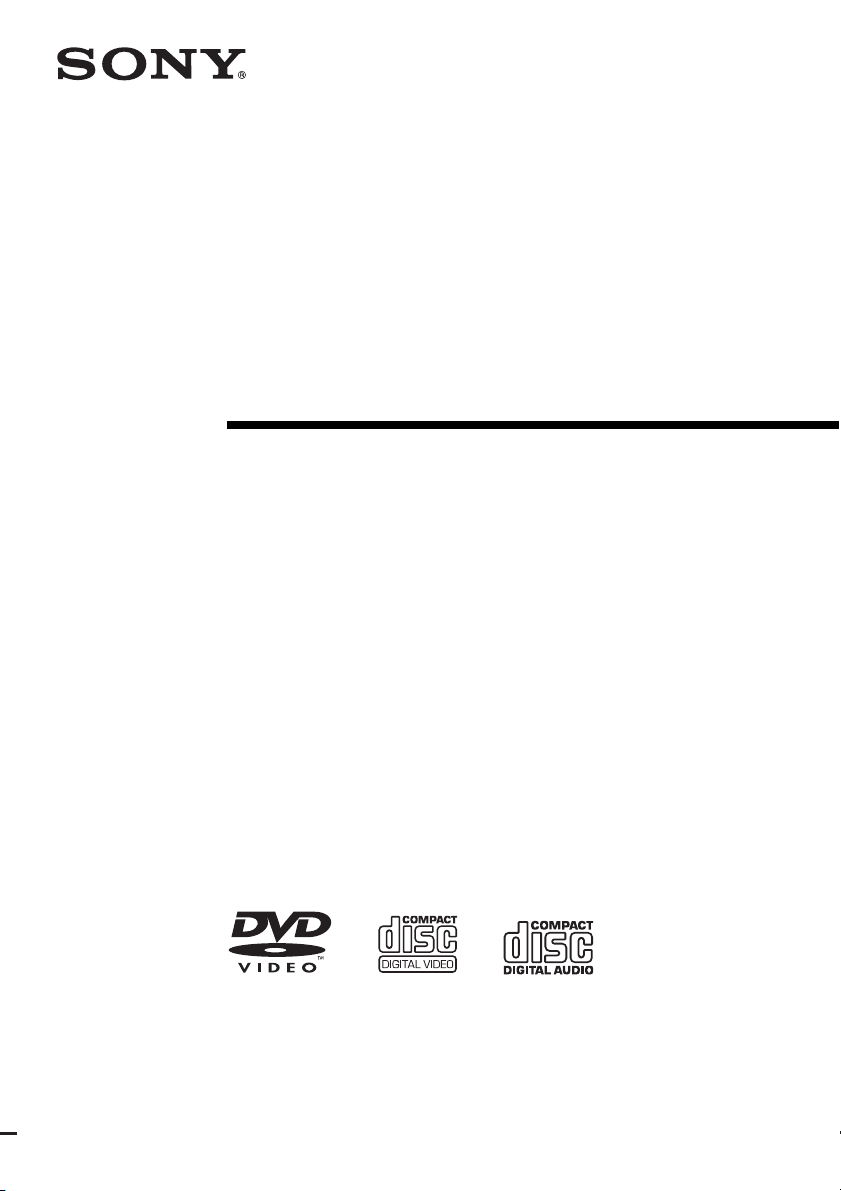
2-591-022-14(1)
Micro Hi-Fi
Component
System
Operating Instructions
Owner’s Record
The model and serial numbers are located on the rear of the unit. Record the serial number
in the space provided below. Refer to them whenever you call upon your Sony dealer
regarding this product.
Model No. ______________ Serial No. ______________
CMT-DV2D
CMT-SV2D
©2005 Sony Corporation
Page 2
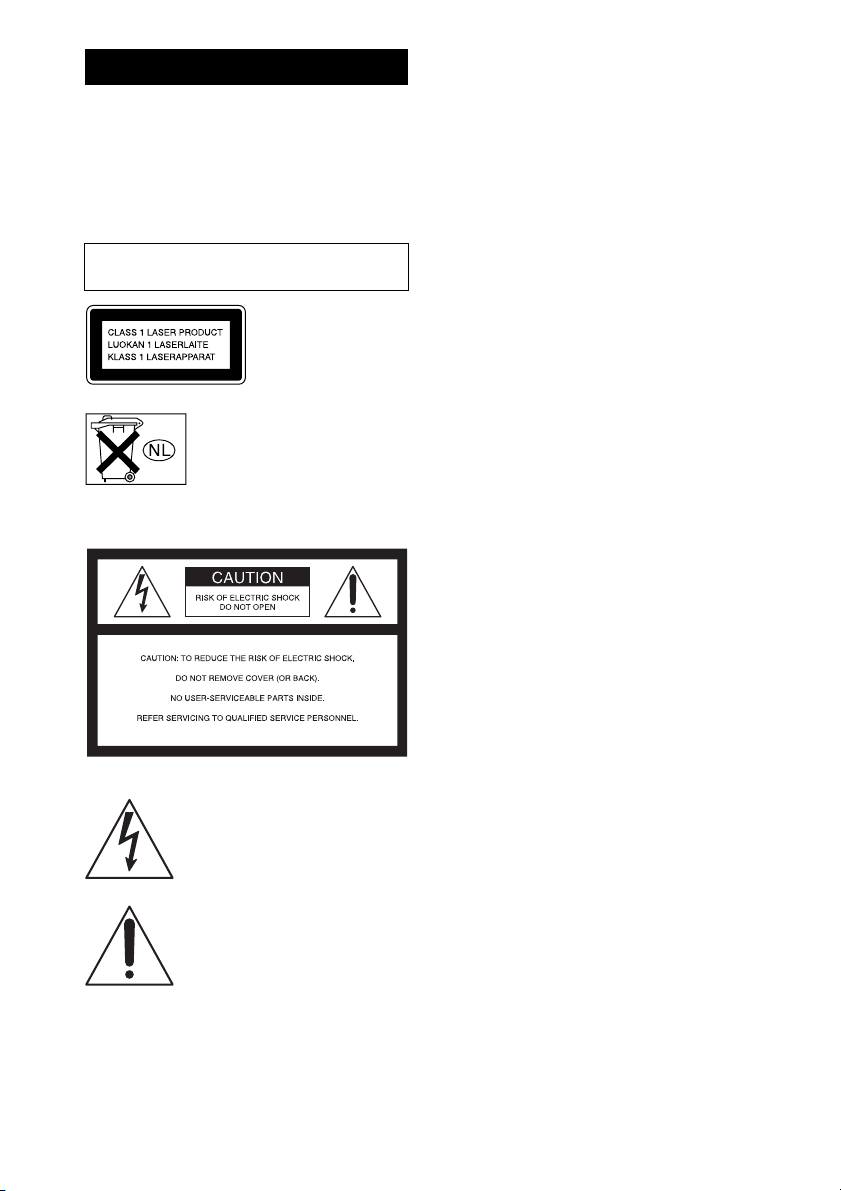
WARNING
To prevent fire or shock hazard, do not
expose the unit to rain or moisture.
To prevent fire, do not cover the ventilation of the
apparatus with news papers, table-cloths, curtains, etc.
And don’t place lighted candles on the apparatus.
To prevent fire or shock hazard, do not place objects
filled with liquids, such as vases, on the apparatus.
Do not install the appliance in a confined space,
such as a bookcase or built-in cabinet.
This appliance is
classified as a CLASS 1
LASER product. This
marking is located on the
rear exterior.
Don’t throw away the battery with
general house waste, dispose of it
correctly as chemical waste.
NOTICE FOR THE CUSTOMERS IN THE
U.S.A.
This symbol is intended to alert the
user to the presence of uninsulated
“dangerous voltage” within the
product’s enclosure that may be of
sufficient magnitude to constitute a
risk of electric shock to persons.
This symbol is intended to alert the
user to the presence of important
operating and maintenance (servicing)
instructions in the literature
accompanying the appliance.
CAUTION
The use of optical instruments with this product will
increase eye hazard.
WARNING
This equipment has been tested and found to comply
with the limits for a Class B digital device, pursuant to
Part 15 of the FCC Rules. These limits are designed to
provide reasonable protection against harmful
interference in a residential installation. This
equipment generates, uses, and can radiate radio
frequency energy and, if not installed and used in
accordance with the instructions, may cause harmful
interference to radio communications. However, there
is no guarantee that interference will not occur in a
particular installation. If this equipment does cause
harmful interference to radio or television reception,
which can be determined by turning the equipment off
and on, the user is encouraged to try to correct the
interference by one or more of the following measures:
– Reorient or relocate the receiving antenna.
– Increase the separation between the equipment and
receiver.
– Connect the equipment into an outlet on a circuit
different from that to which the receiver is
connected.
– Consult the dealer or an experienced radio/TV
technician for help.
CAUTION
You are cautioned that any changes or modifications
not expressly approved in this manual could void your
authority to operate this equipment.
Note to CATV system installer:
This reminder is provided to call the CATV system
installer’s attention to Article 820-40 of the NEC that
provides guidelines for proper grounding and, in
particular, specifies that the cable ground shall be
connected to the grounding system of the building, as
close to the point of cable entry as practical.
NOTICE FOR THE CUSTOMERS IN CANADA
CAUTION
TO PREVENT ELECTRIC SHOCK, MATCH WIDE
BLADE OF PLUG TO WIDE SLOT, FULLY
INSERT.
CAUTION
The use of optical instruments with this product will
increase eye hazard.
GB
2
Page 3
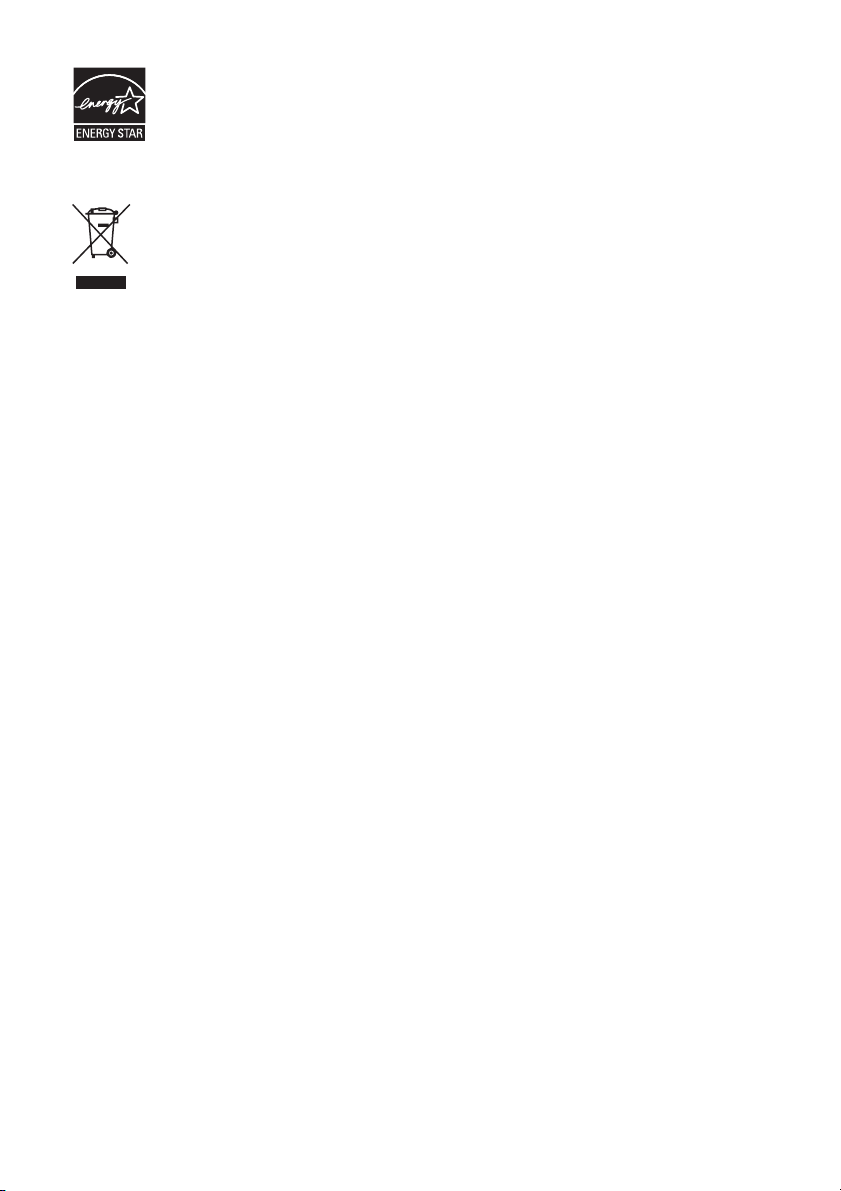
Except for European and Russian models
ENERGY STAR® is a U.S.
registered mark. As an E
NERGY
STAR® partner, Sony Corporation
has determined that this product
meets the E
NERGY STAR
®
guidelines for energy efficiency.
Disposal of Old Electrical &
Electronic Equipment
(Applicable in the European
Union and other European
countries with separate
collection systems)
This symbol on the product or on its packaging
indicates that this product shall not be treated as
household waste. Instead it shall be handed over to the
applicable collection point for the recycling of
electrical and electronic equipment. By ensuring this
product is disposed of correctly, you will help prevent
potential negative consequences for the environment
and human health, which could otherwise be caused by
inappropriate waste handling of this product. The
recycling of materials will help to conserve natural
resources. For more detailed information about
recycling of this p roduct, please contact your local city
office, your household waste disposal service or the
shop where you purchased the product.
1)
This system incorporates Dolby
Digital Surround System.
1)
Manufactured under license from Dolby
Digital and DTS
Laboratories. “Dolby”, “Pro Logic”, and the doubleD symbol are trademarks of Dolby Laboratories.
2)
Manufactured under license from Digital Theater
Systems, Inc. “DTS” and “DTS 2.0 + Digital Out”
are trademarks of Digital Theater Systems, Inc.
2)
GB
3
Page 4
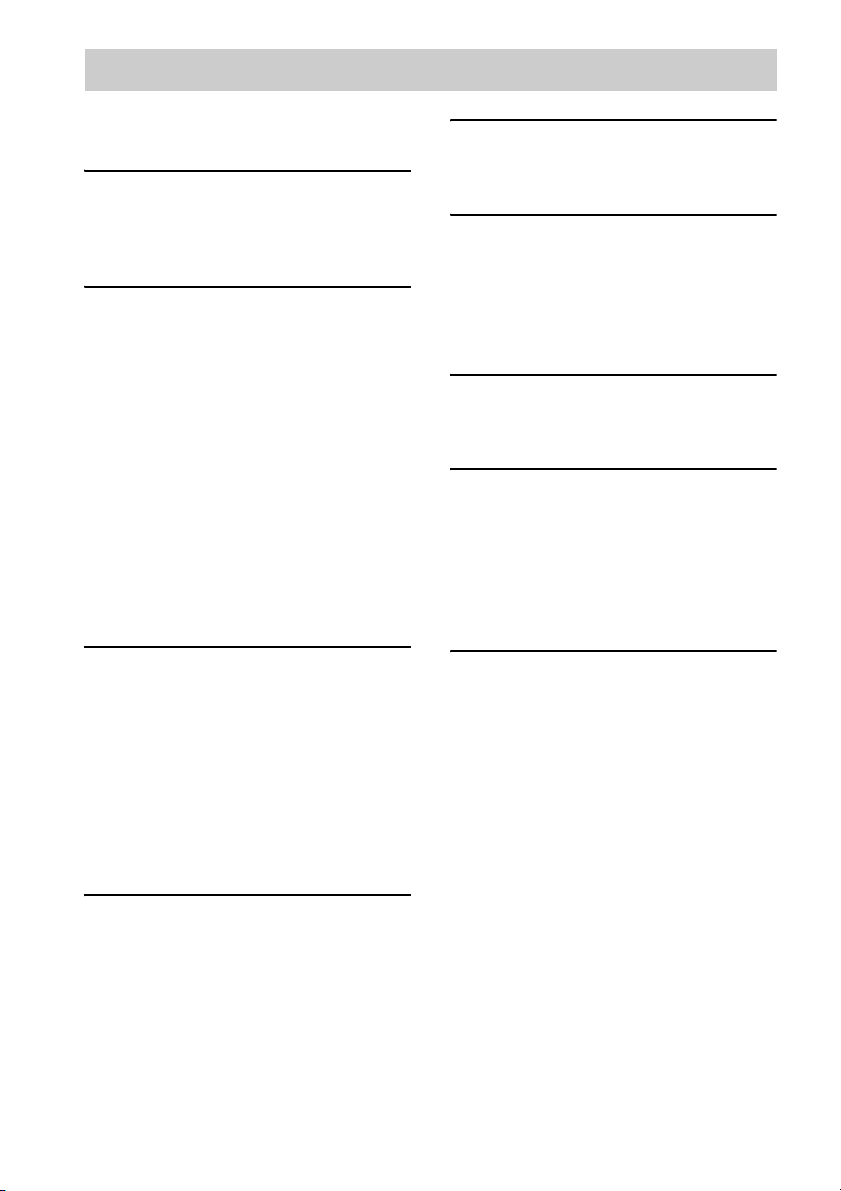
Table of Contents
How to use this manual...........................6
Playable discs..........................................6
Getting Started
Hooking up the system............................8
Setting the clock.................................... 11
Selecting a language .............................11
DVD/VIDEO CD/CD/MP3/JPEG
– Play
Loading a disc....................................... 12
Playing a disc........................................12
— Normal Play/Shuffle Play
Playing DVDs using the menu.............. 14
Playing VIDEO CDs with PBC functions
(Ver. 2.0)......................................... 15
— PBC Play
Playing repeatedly.................................15
— Repeat Play
Creating your own program..................16
— Program Play
Using the on-screen display to
search..............................................17
DVD – Various functions
Changing the sound/subtitle/angle........ 19
Changing the language..........................20
— Language
Adjusting the image and audio
settings............................................21
— AV
Restricting disc playback ......................22
— Rating (Parental Control)
System setup item list ........................... 24
Tuner
Presetting radio stations ........................25
Listening to the radio ............................26
— Preset Tuning
— Manual Tuning
Using the Radio Data System (RDS).... 27
(European model only)
Tape – Play
Loading a tape ...................................... 28
Playing a tape ....................................... 28
Tape – Recording
Recording your favorite CD tracks on a
tape ................................................. 28
— CD-TAPE Synchro Recording
Recording on a tape manually .............. 29
— Manual Recording
Sound Adjustment
Selecting the sound effect..................... 30
Singing along: Karaoke ........................ 30
Timer
Falling asleep to music ......................... 32
— Sleep Timer
Waking up to music.............................. 32
— Play Timer
Timer recording radio programs........... 33
— Rec Timer
Display
Turning off the display ......................... 34
— Power Saving Mode
Adjusting the brightness of the
indicators........................................ 34
Viewing information about the disc in the
display ............................................ 35
Viewing information about the disc in the
on-screen display............................ 36
Viewing the tuner information in the
display ............................................ 36
GB
4
Page 5
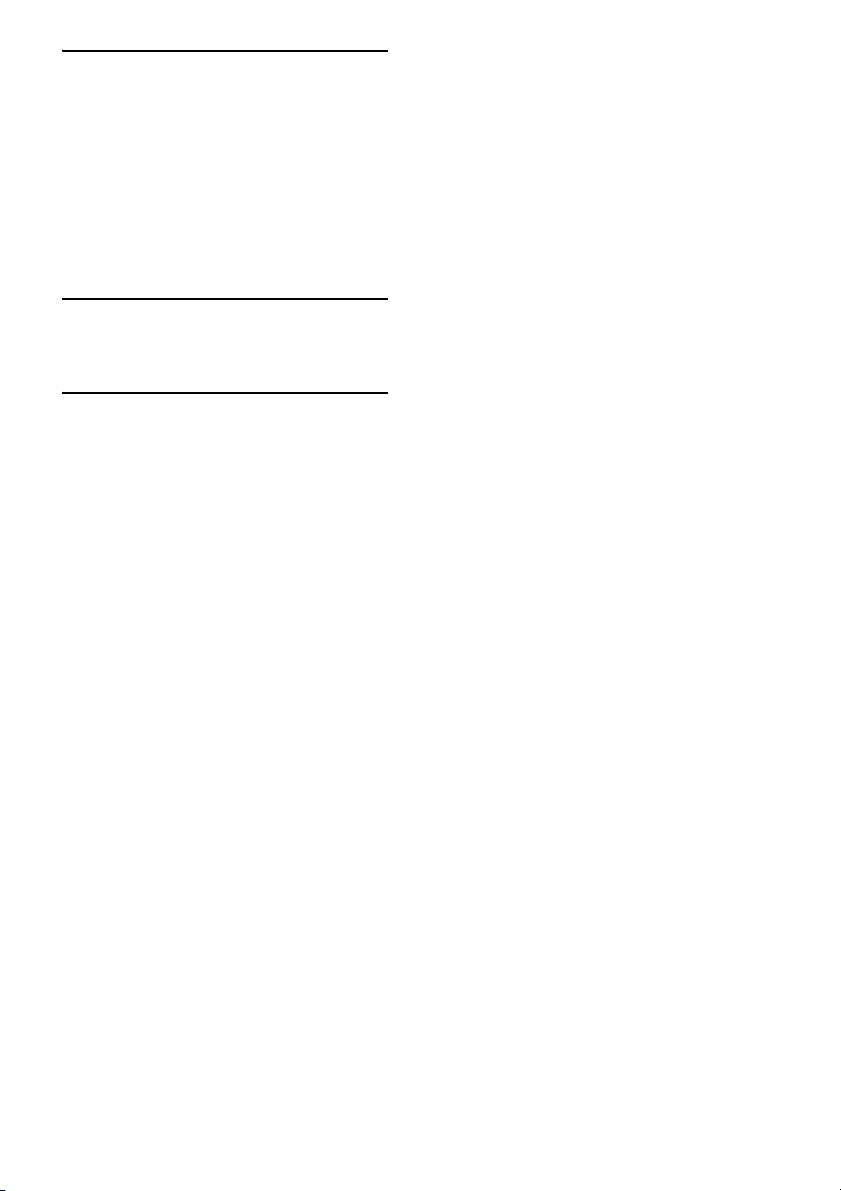
Optional Components
Hooking up optional components .........37
Listening to audio from a connected
component ......................................38
Enjoying the 5.1 channel sound with the
optional amplifier ...........................38
Recording audio from a connected
component ......................................39
Recording on a connected
component ......................................39
Troubleshooting
Problems and remedies .........................40
Messages...............................................44
Additional Information
Precautions............................................45
Specifications........................................47
Glossary ................................................49
List of button locations and reference
pages ...............................................52
GB
5
Page 6
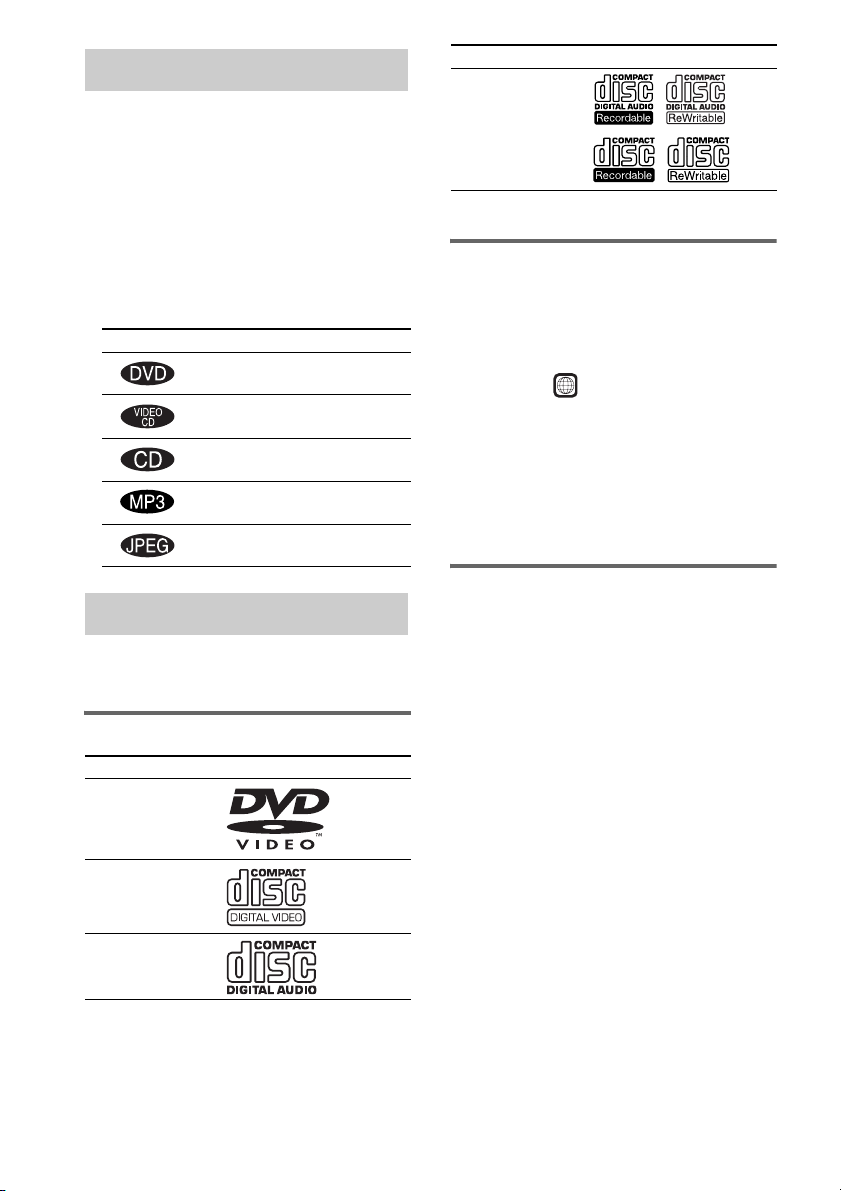
How to use this manual
• This manual mainly explains operations using
the remote, but the same operations can also
be performed using the buttons on the unit
having the same or similar names.
• The OSD (on-screen display) may vary
depending on the country model.
• The English OSD screen (on-screen display)
is used for illustration purposes only.
• The following symbols are used in this
manual.
Symbol Meaning
Functions that can be used with
DVDs
Functions that can be used with
VIDEO CDs
Functions that can be used with
audio CDs
Functions that can be used with
MP3 audio tracks
Functions available for JPEG
files
Playable discs
You can play back the following discs on this
system. Other discs cannot be played back.
List of playable discs
Format of discs Disc logo
DVD VIDEOs
VIDEO CDs
Audio CDs
Format of discs Disc logo
CD-R/CD-RW
(audio data/
MP3 files/
JPEG files)
The “DVD VIDEO” logo is a trademark.
Region code of DVDs you can
play on this system
Your system has a region code printed on the
back of the unit and will only play DVDs labeled
with identical region code.
DVDs labeled will also be played on this
ALL
system.
If you try to play any other DVD, the message
“Playback prohibited by area limitations.” will
appear on the TV screen. Depending on the
DVD, no region code indication may be labeled
even though playing the DVD is prohibited by
area restrictions.
Discs that this system cannot
play
• CD-ROMs (except for extension “.MP3”,
“.JPG” or “.JPEG”)
• CD-Rs/CD-RWs other than those recorded in
the following formats:
– music CD format
– video CD format
– MP3 (MPEG1 Audio Layer-3)/JPEG
format that conforms to ISO9660*
Level 2 or Joliet
• Data part of CD-Extras
• Super Audio CDs
• DVD-ROMs
• DVD-RAMs
• DVD Audio discs
• A DVD with a different region code.
• 8 cm DVDs
• DVD+R DL (Double layer) discs
• DVD-RWs recorded in VR (Video Recording
format) mode
• Photo-movies created after shooting on a
DVD camcorder in VR (Video Recording
format) mode
Level 1/
GB
6
Page 7
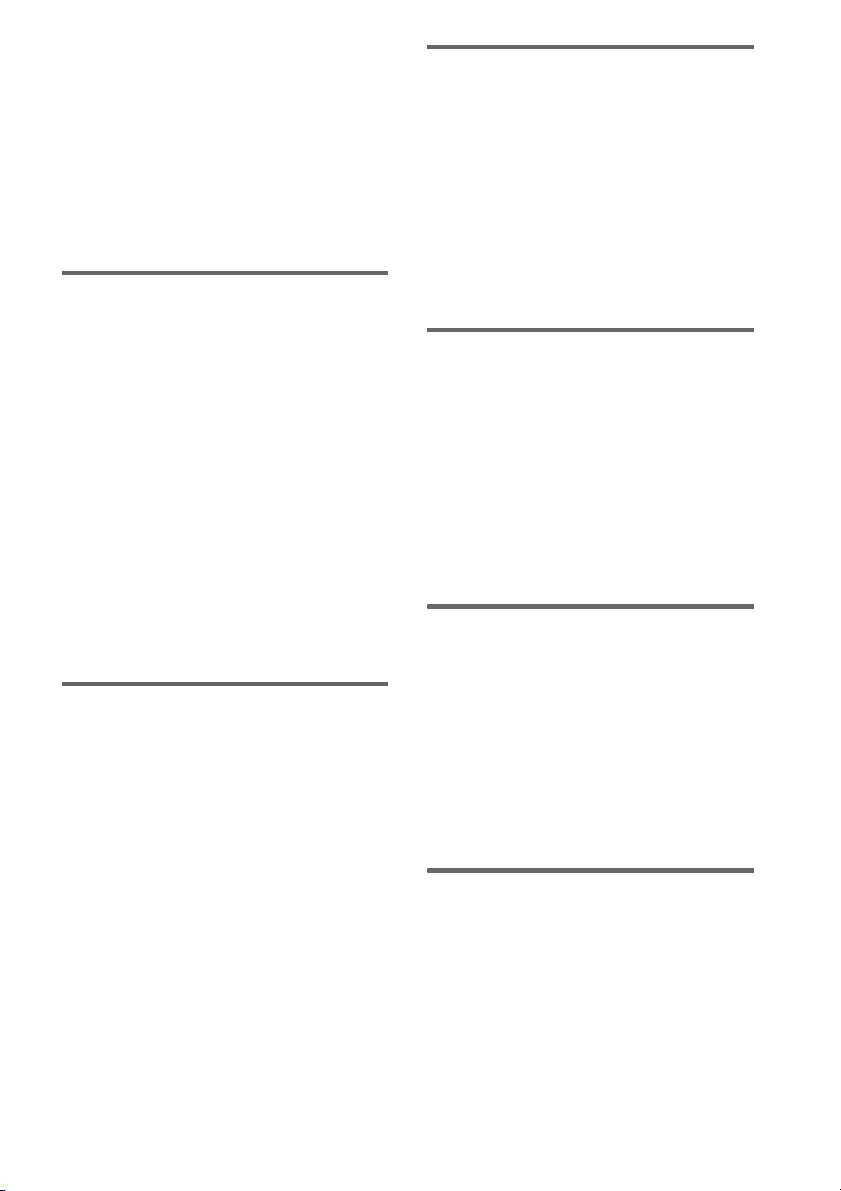
• Discs with non-standard shapes (e.g., heart,
square, star) cannot be played on this unit.
Attempting to do so may damage the unit. Do
not use such discs.
• A disc with paper or stickers on it.
• A disc that has the adhesive, cellophane tape,
or a sticker still left on it.
* A logical format of files and folders on a CD-ROMs,
defined by ISO (International Organization for
standardization).
Notes about CD-R/CD-RW/
DVD-R/DVD-RW (Video mode)/
DVD+R/DVD+RW
• In some cases, CD-Rs, CD-RWs, DVD-Rs,
DVD-RWs (Video mode) (DVD-RWs
created in video mode have the same format
as a DVD VIDEO), DVD+R or DVD+RW
cannot be played on this system depending
upon the recording quality or physical
condition of the disc, or the characteristics of
the recording device. Furthermore, the disc
will not play if it has not been correctly
finalized. For more information, see the
operating instructions for the recording
device.
• A disc recorded in packet write format cannot
be played.
Note on playback operations
of DVDs and VIDEO CDs
Some playback operations of DVDs and VIDEO
CDs may be intentionally set by software
producers. Since this system plays DVDs and
VIDEO CDs according to the disc contents the
software producers designed, some playback
features may not be available. Also, refer to the
instructions supplied with the DVDs or VIDEO
CDs.
Music discs encoded with
copyright protection
technologies
This product is designed to playback discs that
conform to the Compact Disc (CD) standard.
Recently, various music discs encoded with
copyright protection technologies are marketed
by some record companies. Please be aware that
among those discs, there are some that do not
conform to the CD standard and may not be
playable by this product.
Note on DualDiscs
This product is designed to playback discs that
conform to the Compact Disc (CD) standard. A
DualDisc is a two sided disc product which
mates DVD recorded material on one side with
digital audio material on the other side. Please
be aware that the audio side of a DualDisc may
not play on this product because these discs do
not conform to the CD standard. “DualDisc” is a
trademark of the Recording Industry
Association of America (RIAA).
Cautions when playing a disc
that is recorded in Multi
Session
• When playing a disc which contains audio
tracks in music CD format, MP3 audio tracks
and JPEG image files, only the audio tracks in
music CD format can be played back.
• CD-R and CD-RW discs recorded in multisession that have not ended by “closing the
session” are not supported.
Copyrights
This product incorporates copyright protection
technology that is protected by U.S. patents and
other intellectual property rights. Use of this
copyright protection technology must be
authorized by Macrovision, and is intended for
home and other limited viewing uses only unless
otherwise authorized by Macrovision. Reverse
engineering or disassembly is prohibited.
GB
7
Page 8
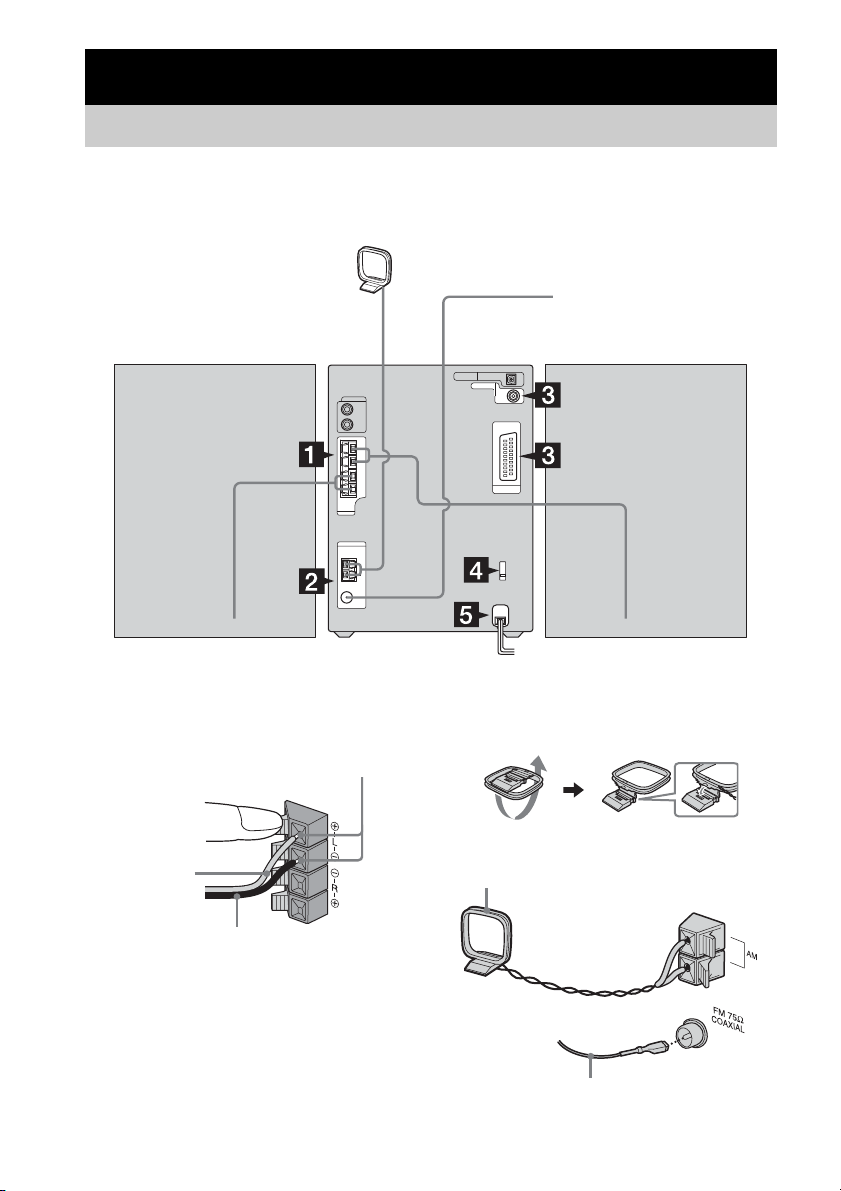
Getting Started
Hooking up the system
Perform the following procedures 1 to 6 to hook up your system using the supplied cords and
accessories. The terminals on the rear side vary depending on the country model. Be sure to check the
connection procedure.
AM loop antenna
FM antenna
Front speaker (Right)
1 Connect the speakers.
Connect the right and left speaker cords to
the SPEAKER jacks as shown below.
Insert only the stripped portion
Gray/Solid (3)
Black/Stripe (#)
GB
8
2 Connect the FM and AM antennas.
Set up the AM loop antenna, then connect
it.
Plug type A
AM loop antenna
Extend the FM lead antenna horizontally
Front speaker (Left)
Page 9
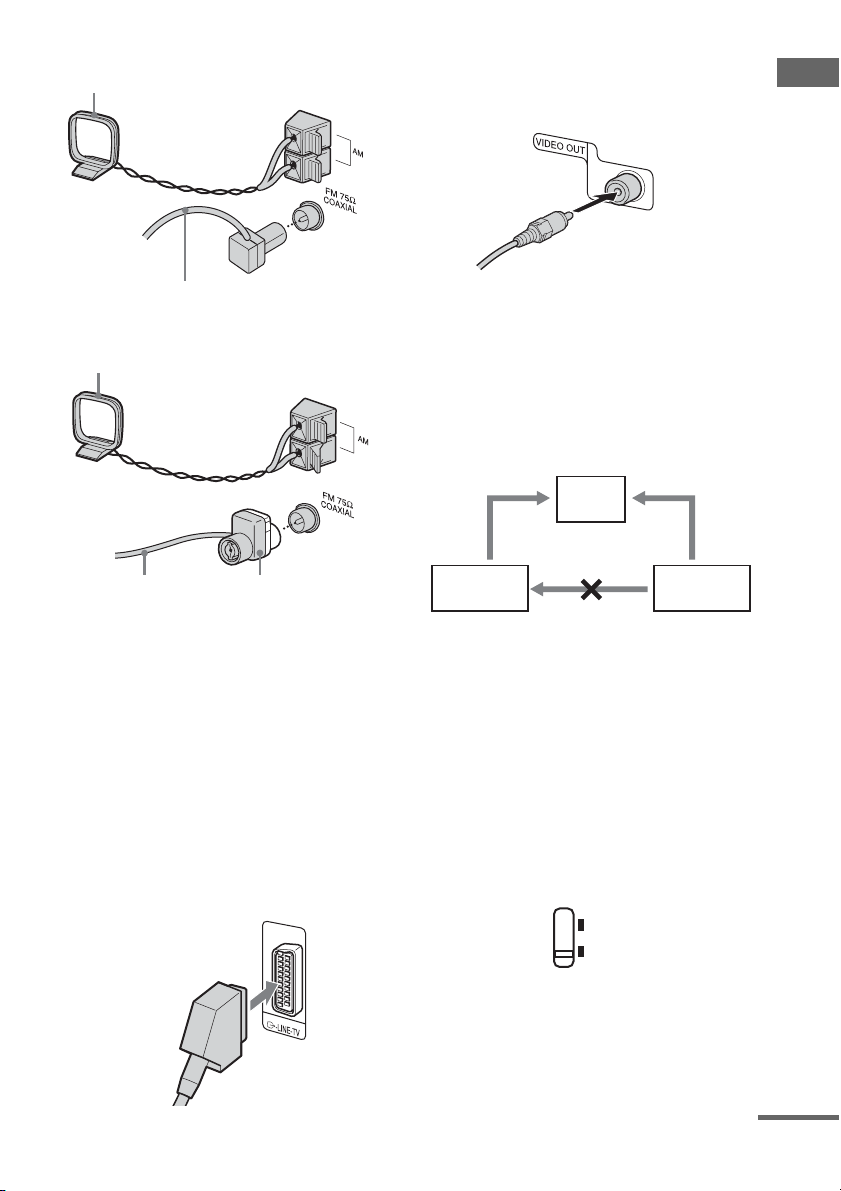
Plug type B
AM loop antenna
Extend the FM lead antenna horizontally
Plug type C
AM loop antenna
(For other models)
Connect the video input jack of your TV
to the VIDEO OUT jack with the video
cable (supplied)*.
* except for European and Russian models
When using a TV
Turn on the TV and select the video input so that you
can view the pictures from this system.
When connecting a video deck
Connect the TV and the video deck using video and
audio cords (not supplied) as shown below.
TV
Getting Started
Extend the FM lead
antenna horizontally
Note
Keep the antennas away from the speaker cords.
North American model:
Connect white side.
Other models:
Connect brown side.
3 (For European and Russian models)
Connect the t INPUT jack of your TV
to the T LINE-TV jack with the SCART
cord (not supplied).
When you connect using the SCART cord,
check that the TV conforms to RGB signals.
If the TV conforms to RGB signals, change
the input mode of the TV to RGB signals.
Refer to the operating instructions supplied
with the TV to be connected.
Video deck System
Do not connect
directly.
If you connect a video deck between this system and the
TV, you may experience video leakage when watching
the video signal from this system. Do not connect a
video deck between this system and the TV.
Note
Do not place the TV on this system.
4 For models with a voltage selector, set
the VOLTAGE SELECTOR to the local
power line voltage.
Depending on the model, the VOLTAGE
SELECTOR may differ.
110–120V
220–240V
continued
GB
9
Page 10
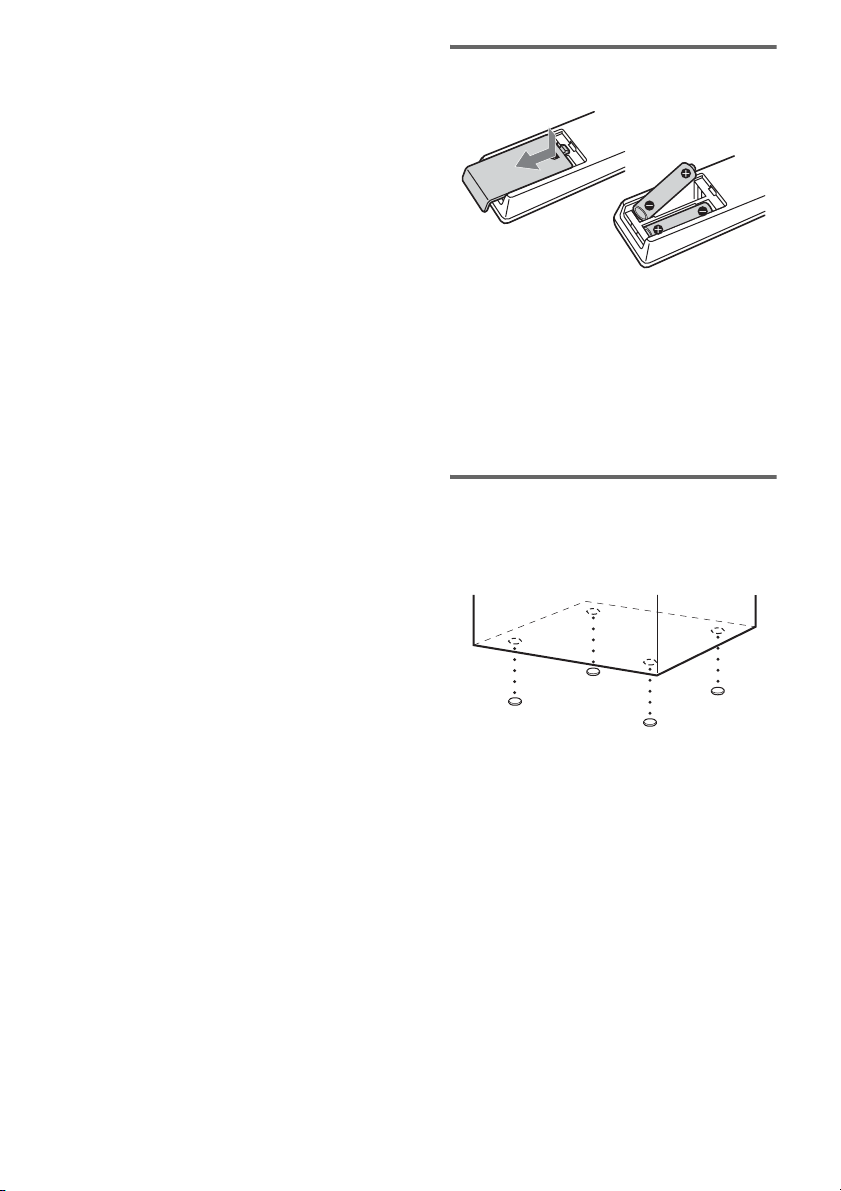
5 Connect the power cord to a wall
outlet.
If the supplied adapter on the plug does not
fit your wall outlet, detach it from the plug
(only for models equipped with an adapter).
To turn on the system, press ?/1.
6 (Asian and Oceanian models only)
Set the color system to PAL or NTSC
depending on the color system of your
TV.
The color system is factory set to NTSC for
region code 3 models, and PAL for other
region code models. Each time you perform
the procedure below, the color system
changes as follows:
NTSC y PAL
1 Press DVD N (or DVD NX on the
unit) to switch the function to DVD.
2 Press x to stop playback.
3 Press ?/1 to turn off the system.
4 Press ?/1 on the unit while holding
down x on the unit.
The system turns on and the color
system is changed.
Notes
• A disturbance in the TV screen may be present for a
moment after changing the color system as described
above.
• When you play back a VIDEO CD recorded in a
different color system from the one you set to the
unit, the picture image may be distorted.
• To set the VCD color system, see page 21.
To connect optional components
See page 37.
Inserting two R6 (size AA)
batteries into the remote
Note
If you do not use the remote for a long period of time,
remove the batteries to avoid possible damage from
battery leakage and corrosion.
Tip
With normal use, the batteries should last for about six
months. When the remote no longer operates the
system, replace both batteries with new ones.
Attaching the speaker pads
Attach the supplied speaker pads to the bottom
of the speakers to stabilize the speakers and
prevent them from slipping.
10
GB
Page 11
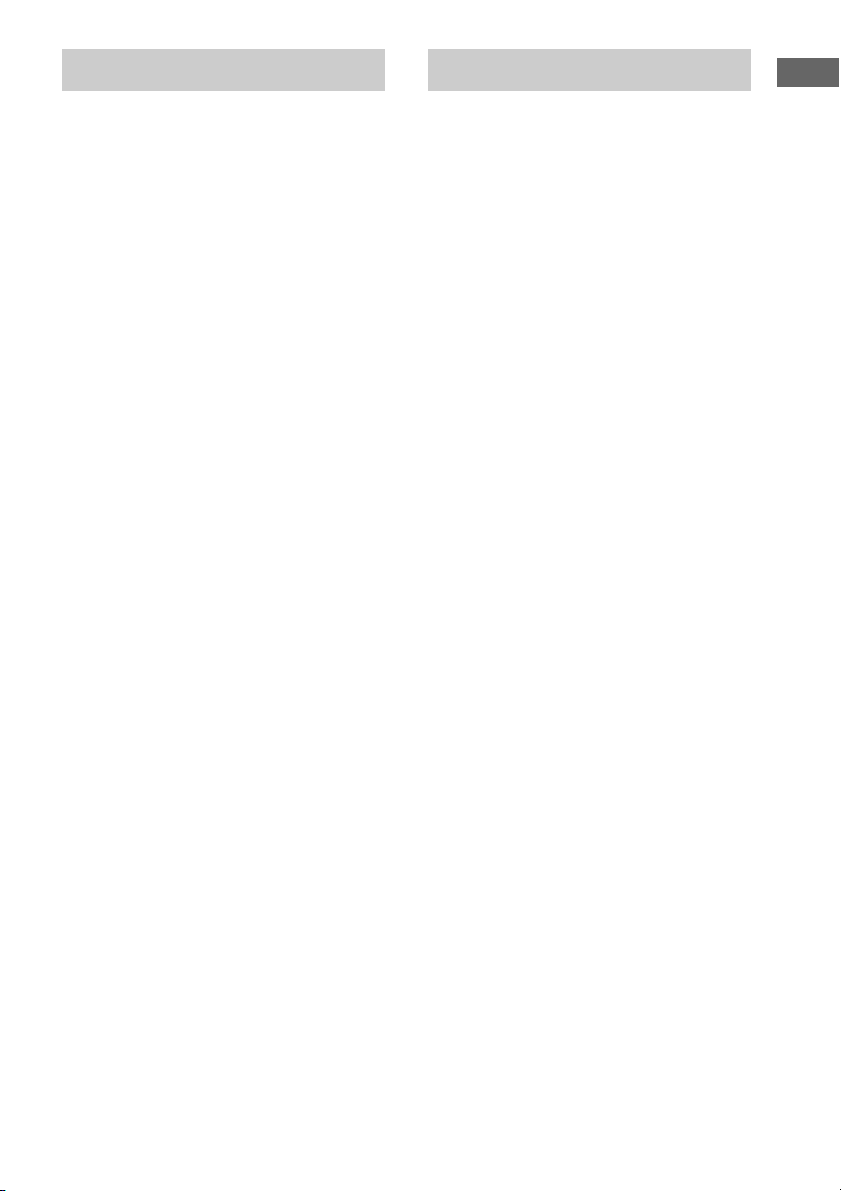
Setting the clock Selecting a language
Use buttons on the remote for the operation.
1 Press ?/1 to turn on the system.
2 Press CLOCK/TIMER SET.
3 Press . or > repeatedly to set the
hour.
4 Press ENTER.
5 Press . or > repeatedly to set the
minute.
6 Press ENTER.
The clock starts working.
To adjust the clock
1 Press CLOCK/TIMER SET.
2 Press . or > to select “CLOCK SET”,
then press ENTER.
3 Do the same procedures as step 3 to 6
above.
Notes
• The clock settings are canceled when you disconnect
the power cord or if a power failure occurs.
• You cannot set the clock in Power Saving Mode
(page 34).
You can change the on-screen display language.
1 Turn on your TV and select the video
input.
2 Press ?/1 to turn on the system.
3 Press DVD N (or DVD NX on the
unit) to switch the function to DVD.
4 Press x to stop playback.
5 Press DVD SETUP in stop mode.
6 Press < or , repeatedly to select
“Language”, then press ENTER.
7 Press M or m repeatedly to select
“OSD”, then press ENTER.
8 Press M or m repeatedly to select a
language from the displayed list, then
press ENTER.
9 Press DVD SETUP to turn off the Setup
Display.
Note
Pressing DVD SETUP in step 5 does not work when
using a JPEG disc. Eject the disc before making the
setting.
Getting Started
11
GB
Page 12
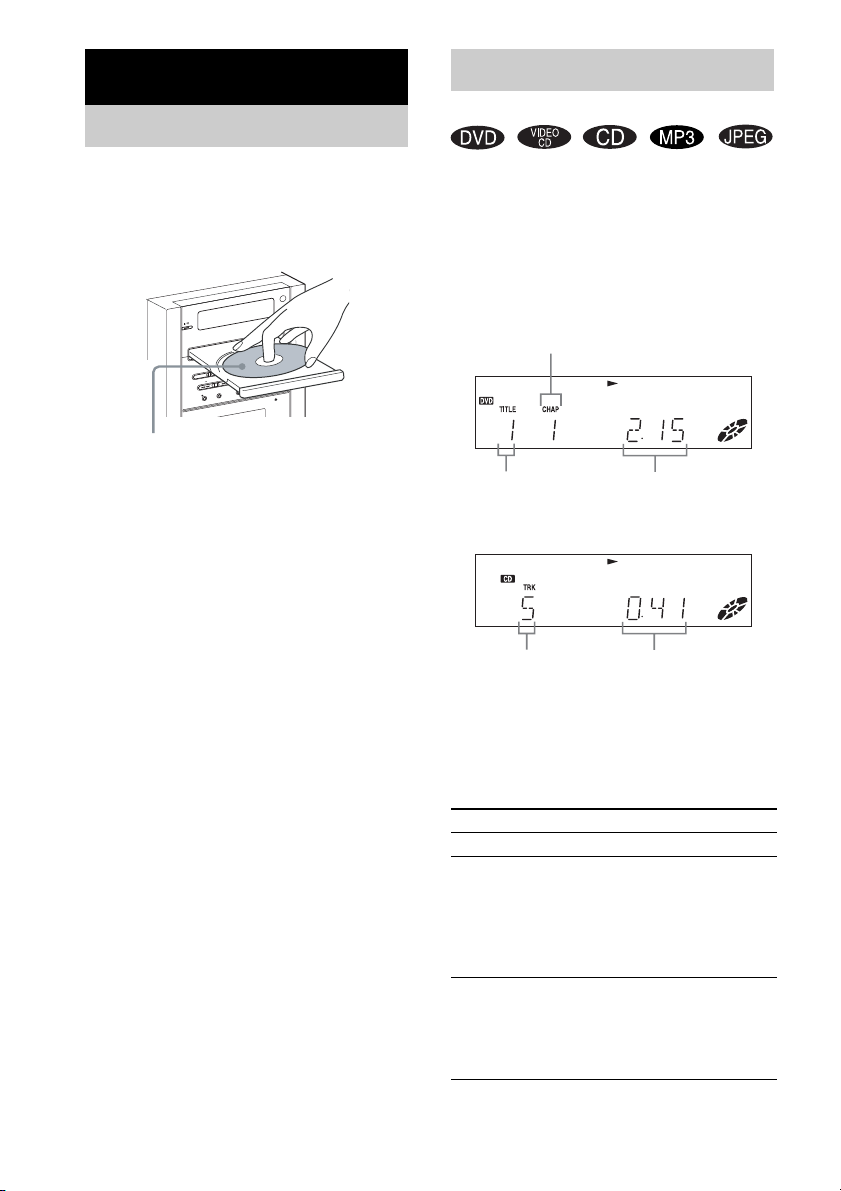
DVD/VIDEO CD/CD/MP3/JPEG – Play
Loading a disc
Playing a disc
— Normal Play/Shuffle Play
Use buttons on the unit for the operation.
1 Press Z.
2 Place a disc with the label side up on
the disc tray.
When you play an 8 cm CD*, place it
on the inner circle of the tray.
* Note that 8 cm DVDs cannot be played on this
system.
3 Press Z again to close the disc tray.
Notes
• Do not use a disc with tape, seals or paste on it as this
may cause malfunction.
• Do not forcibly press the disc tray closed with your
finger, as this may cause malfunction.
Before playing a DVD, VIDEO CD or JPEG
turn on your TV and select the video input.
Depending on the DVD or VIDEO CD, some
operations may be different or restricted. Refer
to the operating instructions supplied with the
disc.
Example: When playing a DVD
Chapter number
Playing timeTitle number
Example: When playing a CD
Playing timeTrack number
Press DVD N (or DVD NX on the unit).
The function switches to DVD and playback
starts automatically.
Other operations
To Do this
Stop play Press x.
Pause Press DVD X (or DVD NX on the
Select a track,
image or
chapter
1)
unit).
Press DVD X again to go to the next
frame (DVD/VIDEO CD only).
Press DVD N (or DVD NX on
the unit) to resume play.
Press . or > repeatedly during
play or pause.
Press . once during play or pause
to go back to the beginning of the
current track (except for MP3/JPEG).
12
GB
Page 13
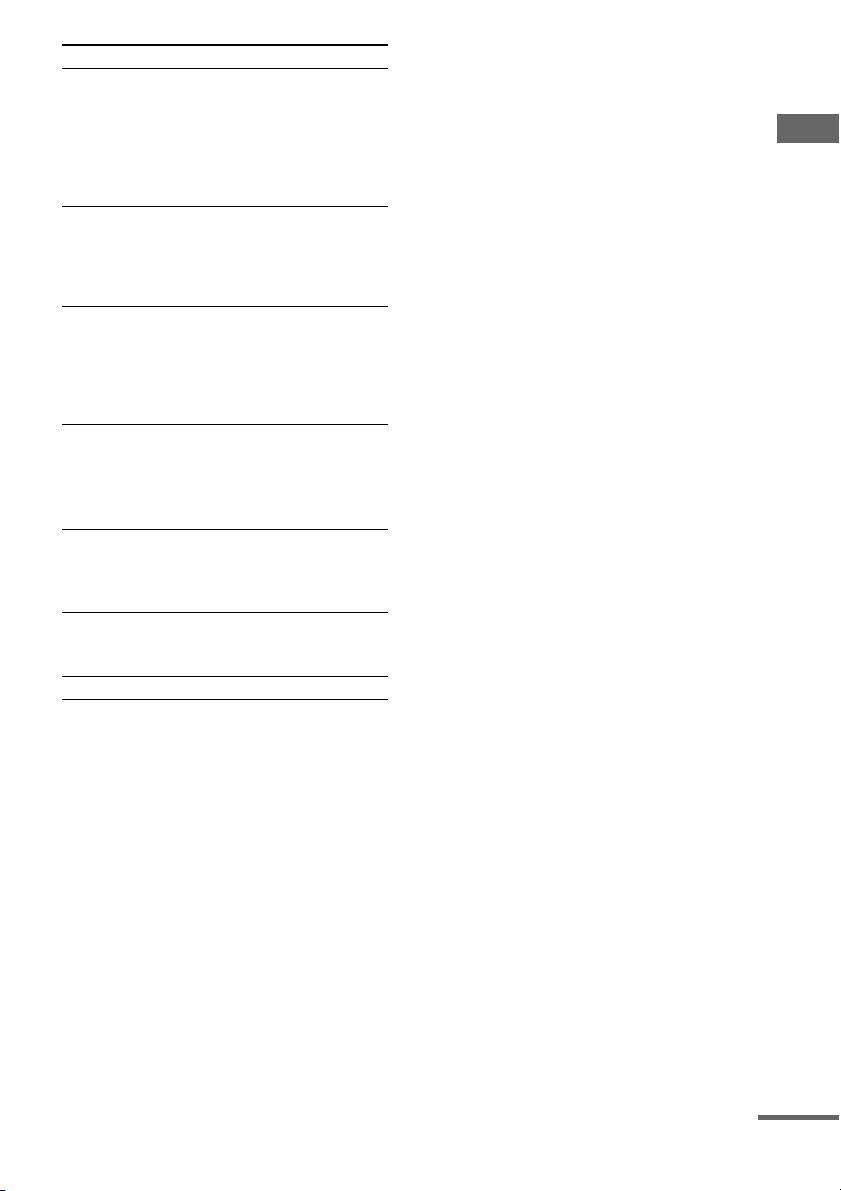
To Do this
Locate a point
quickly in fast
forward or fast
reverse
(Lock Search)
(Except for
MP3/JPEG)
Play all tracks
on the disc in
random order
(Shuffle
3)
Play)
Watch frame
by frame
(Slow-motion
Play)
(DVD/VIDEO
CD only)
Rotate the
current image
(JPEG only)
Switch to
DVD function
from another
source
Cut the sound Press MUTING.
Remove a disc Press Z on the unit.
1)
There may be some disturbance in the video image.
2)
For DVDs and VIDEO CDs, no sound is output.
3)
You cannot perform Shuffle Play on DVDs and
VIDEO CDs with PBC function.
Press m or M during play.
Each time you press the button,
searching speed changes.
To return to Normal Play, press
DVD N (or DVD NX on the
.
unit)
2)
Press PLAY MODE repeatedly in
stop mode until “SHUF” appears in
the display, then press DVD N (or
DVD NX on the unit)
During play, press SLOW y. Each
time you press the button, the
playback speed changes.
To return to Normal Play, press
DVD N (or DVD NX on the
1)2)
unit).
Press < or ,.
Each time you press ,, the image
turns clockwise by 90º.
Each time you press <, the image
turns counterclockwise by 90º.
Press DVD N (or DVD NX on the
unit) (Automatic Source selection).
Playback starts automatically when a
disc is loaded.
Press MUTING again or VOLUME +
to restore sound.
.
Notes
• Depending on the DVD or VIDEO CD, some
operations may be restricted.
• Maximum number of albums on a disc: 90 (The
maximum number of MP3 audio tracks or JPEG
image files that can be contained on a disc is 999.)
However, when a large number of non-MP3/JPEG
files are present, the maximum number of albums,
tracks and files may decrease.
• Playback is possible up to 15 levels.
• The system supports MP3 audio t racks recorded with
a bit rate of 32 to 320 kbps and a sampling frequency
of 32/44.1/48 kHz for MPEG1 Audio Layer-3.
• An album that does not include an MP3 audio track
or JPEG image file is skipped.
• If you put the extension “.MP3” to data not in MP3
format, the system cannot recognize the data
properly and will generate a loud noise which could
damage your speaker system.
• The following discs take a longer time to start
playback.
– a disc recorded with complicated tree structure.
– a disc recorded in Multi Session.
– a disc to which data can be added (non-finalized
disc).
• Some CD-Rs or CD-RWs cannot be played on this
system depending on file format.
Tip
When playing the data disc contained MP3 audio
tracks and JPEG image files, set “Data CD Priority”
(page 22).
Resuming playback from the
point you stopped the disc
— Resume Play
This system memorizes the point where you
stopped the disc so you can resume from that
point.
1 While playing a disc, press x to stop
playback.
“RESUME” appears in the display. If
“RESUME” does not appear, Resume Play
is not available.
2 Press DVD N (or DVD NX on the unit).
The player starts playback from the point
you stopped the disc in step 1.
DVD/VIDEO CD/CD/MP3/JPEG – Play
continued
13
GB
Page 14
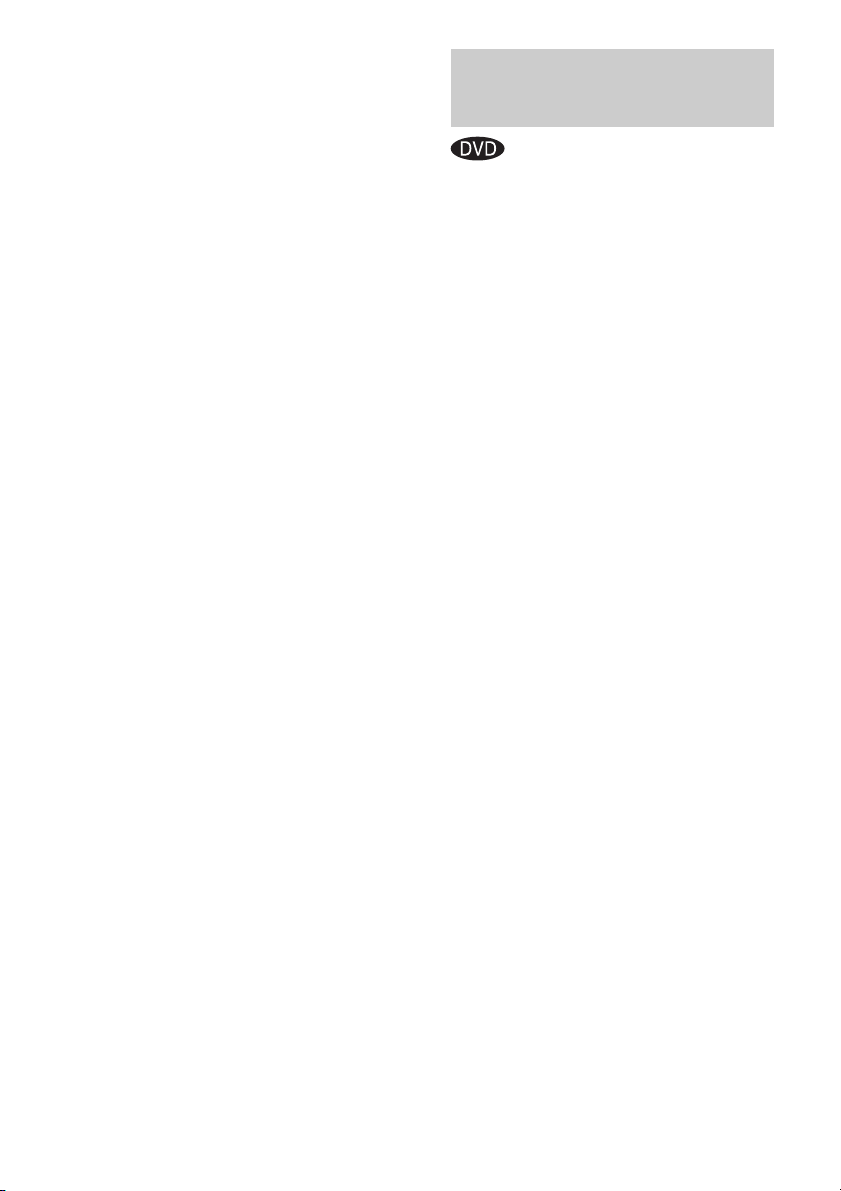
Notes
• You cannot perform Resume Play during Shuffle
Play or Program Play.
• Depending on where you stopped the disc, the
system may resume playback from a different point.
• Resume play is canceled when:
– you press x in stop mode.
– you turn off the system.
– you open the disc tray.
– you change the play mode.
Playing a track by entering the
track number in Normal Play
mode (on the remote only)
Press the number button(s) to enter the track
number of the track you want to play.
To enter a track number over 10
1 Enter the corresponding digits.
2 Press ENTER.
Example:
To play track number 30, press 3 and 0, then press
ENTER.
Selecting an album/track/file
using the on-screen display (MP3/
JPEG only)
1 Press DVD TOP MENU in stop mode.
The list of albums contained in the disc
appears in the TV screen.
2 Press M/m/</, repeatedly to select an
album you want to play, then press ENTER.
The list of tracks or files contained in the
current album appears.
3 Press M/m/</, repeatedly to select a
track or file, then press ENTER.
The selected track or file starts playing.
Notes
• On the TV screen, up to 8 characters can be
displayed for album names, 12 characters for track/
file names. When multiple album names use the
same first 8 characters, the tracks and files in those
albums are displayed together in a single folder.
• Only the letters in the alphabet and numbers can be
used for album or file names. Anything else is
displayed as “_”.
• If an MP3 audio track is played, indicated elapsed
time may be different from the actual time.
Playing DVDs using the menu
Some DVDs have menus to help you enjoy the
DVDs. You can play DVDs using these menus
on the TV screen.
• Using the DVD top menu
A DVD is divided into long sections of a picture
or a music feature called “titles”. When you play
a DVD which contains several titles, you can
select the title you want using the menu.
• Using the DVD menu
Some DVDs allow you to select the disc
contents using a menu. When you play these
DVDs, you can select items such as the language
for the subtitles and the language for the sound
using the DVD menu.
1 Press DVD TOP MENU or DVD MENU.
The menu appears on the TV screen. The
contents of the menu vary from disc to disc.
2 Press M/m/</, or the number
buttons to select the title or item you
want to play.
3 Press ENTER.
14
GB
Page 15
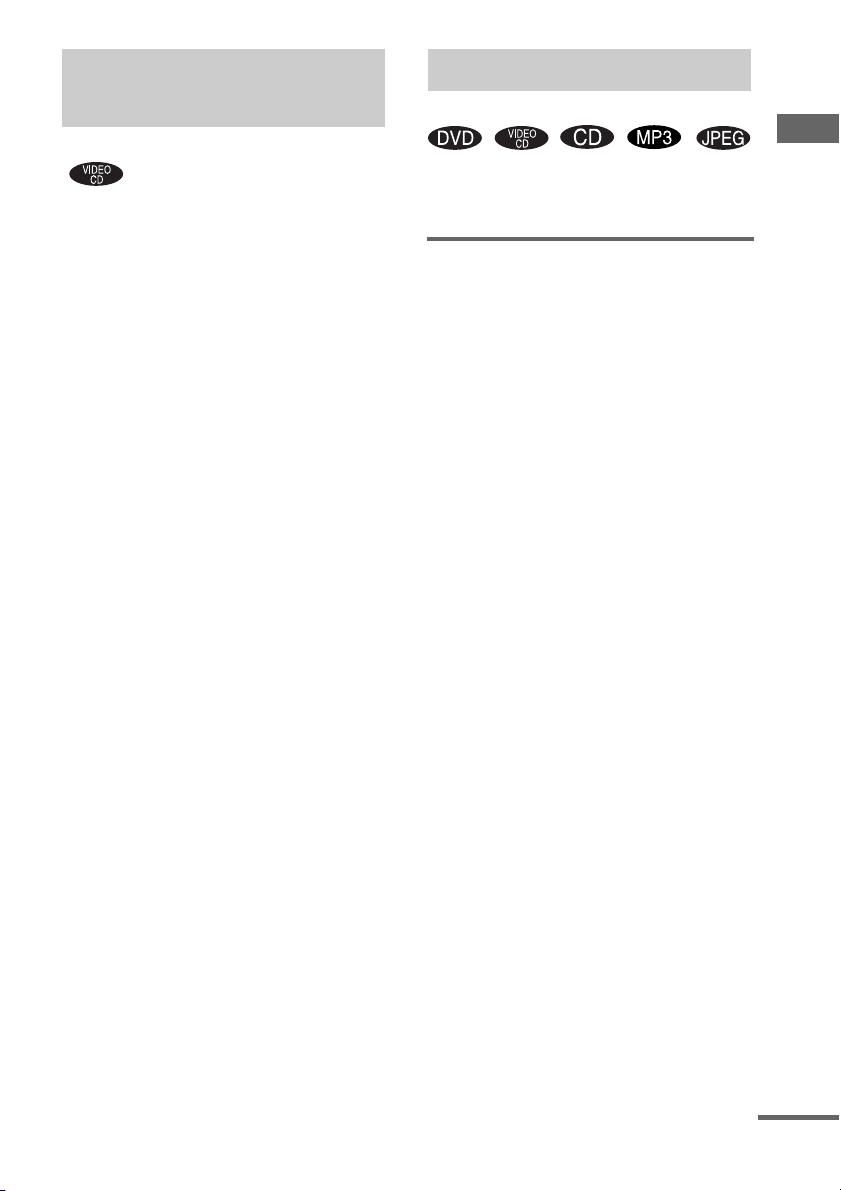
Playing VIDEO CDs with
Playing repeatedly
PBC functions (Ver. 2.0)
— PBC Play
You can use PBC* menus on your TV screen to
enjoy the disc’s interactive software. The menu
format and structure may differ depending on
each disc.
* PBC: Playback Control
1 Press DVD N (or DVD NX on the
unit) to start playing a VIDEO CD with
PBC functions (Ver. 2.0).
The PBC menu appears on the TV screen.
2 Press the number buttons to select the
item number you want.
3 Press ENTER.
4 Continue playback according to the
instructions on the menus to enjoy
interactive playback.
Refer to the operating instructions supplied
with the disc, as the operating procedure
may differ according to the VIDEO CD.
To go back to a previous menu
Press O RETURN.
Note
Depending on the VIDEO CD, “Press ENTER” in step
3 may appear as “Press DVD N” in the operating
instructions supplied with the disc. In this case, press
DVD N (or DVD NX on the unit).
Tip
To cancel playback with PBC functions, press DVD
MENU repeatedly in stop mode until “PBC Off”
appears on the TV screen. Playback starts from the
selected track. Still images, such as the menu screens,
will not be shown.
To return to PBC playback, press DVD MENU
repeatedly in stop mode until “PBC On” appears on the
TV screen.
— Repeat Play
DVD/VIDEO CD/CD/MP3/JPEG – Play
You can play all the tracks/files or a single title/
chapter/track/file on a disc repeatedly.
Using the front panel display
Press REPEAT during play until “REP” or
“REP1” appears.
REP: For all the tracks/files on the disc up to five
times.
REP1: For a single title*/chapter*/track/file
only.
* You can check whether a title or chapter is being
repeatedly played on the TV screen.
To cancel Repeat Play
Press REPEAT repeatedly until both “REP” and
“REP1” disappear.
Notes
• Depending on the DVD, you cannot perform Repeat
Play.
• You cannot perform Repeat Play during PBC
playback of VIDEO CDs (page 15).
• When you select “REP1”, that title/chapter/track/file
is repeated endlessly until “REP1” is canceled.
continued
15
GB
Page 16
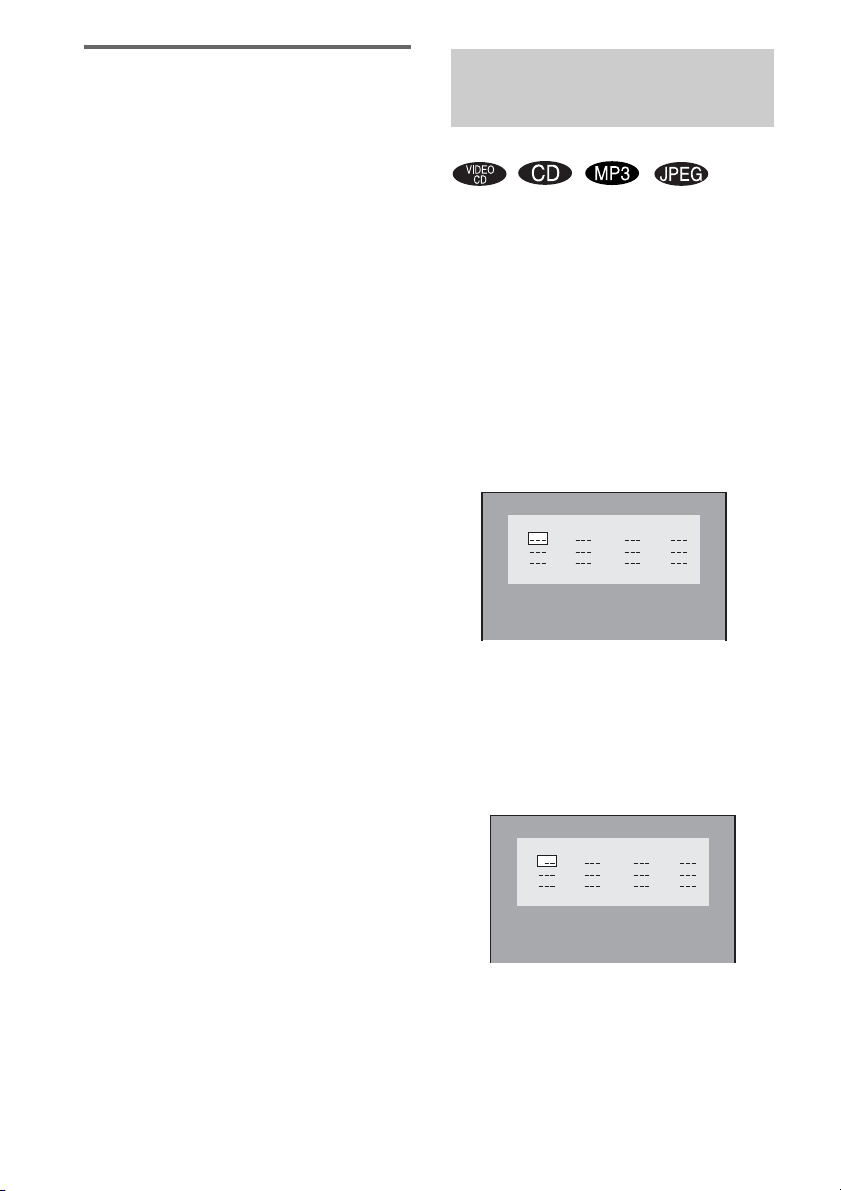
Using the on-screen display
Press REPEAT repeatedly during play.
Each time you press the button, the setting
changes cyclically as follows:
x When playing a DVD
• Off: does not play repeatedly.
• Title: repeats the current title on a disc.
• Chapter: repeats the current chapter.
x When playing a VIDEO CD/CD/MP3/JPEG
• Off: does not play repeatedly.
• All: repeats all the tracks/files on a disc.
• Track (except for JPEG): repeats the current
track.
• File (JPEG only): repeats the current file.
To cancel Repeat Play
Select “Off”.
Notes
• Depending on the DVD, you cannot perform Repeat
Play.
• You cannot perform Repeat Play during PBC
playback of VIDEO CDs (page 15).
• If you select “All”, the program repeats up to five
times.
• Repeat Play is canceled when:
– you turn off the system.
– you open the disc tray.
– you switch to other functions except DVD.
Tip
You can set Repeat Play when the playback is stopped.
Press REPEAT repeatedly to select the setting, then
press DVD N (or DVD NX on the unit) to start
Repeat Play.
Creating your own program
— Program Play
You can make a program of up to 12 steps.
You can synchro record the programmed tracks
onto a cassette tape (page 29).
The program operation can only be set using the
TV screen.
1 Press DVD N (or DVD NX on the
unit) to switch the function to DVD.
Playback starts.
2 Press x twice to stop playback.
3 Press PLAY MODE repeatedly in stop
mode until the Program Display
appears on the TV screen.
Track
Program
1
2
3
All Clear Play Program
7
4
5
6
10
8
11
9
12
4 Press M/m/</, repeatedly to select
the desired step number.
5 Press the number buttons to select the
track you want to program.
If you make a mistake, press CLEAR to
cancel the number, then select another
number.
16
Track
Program
1 3
2
3
All Clear Play Program
7
4
5
6
10
8
11
9
12
6 To program other tracks, repeat steps 4
and 5.
7 Press M/m/</, repeatedly to select
“Play Program”, then press DVD N (or
DVD NX on the unit).
Program Play starts.
GB
Page 17
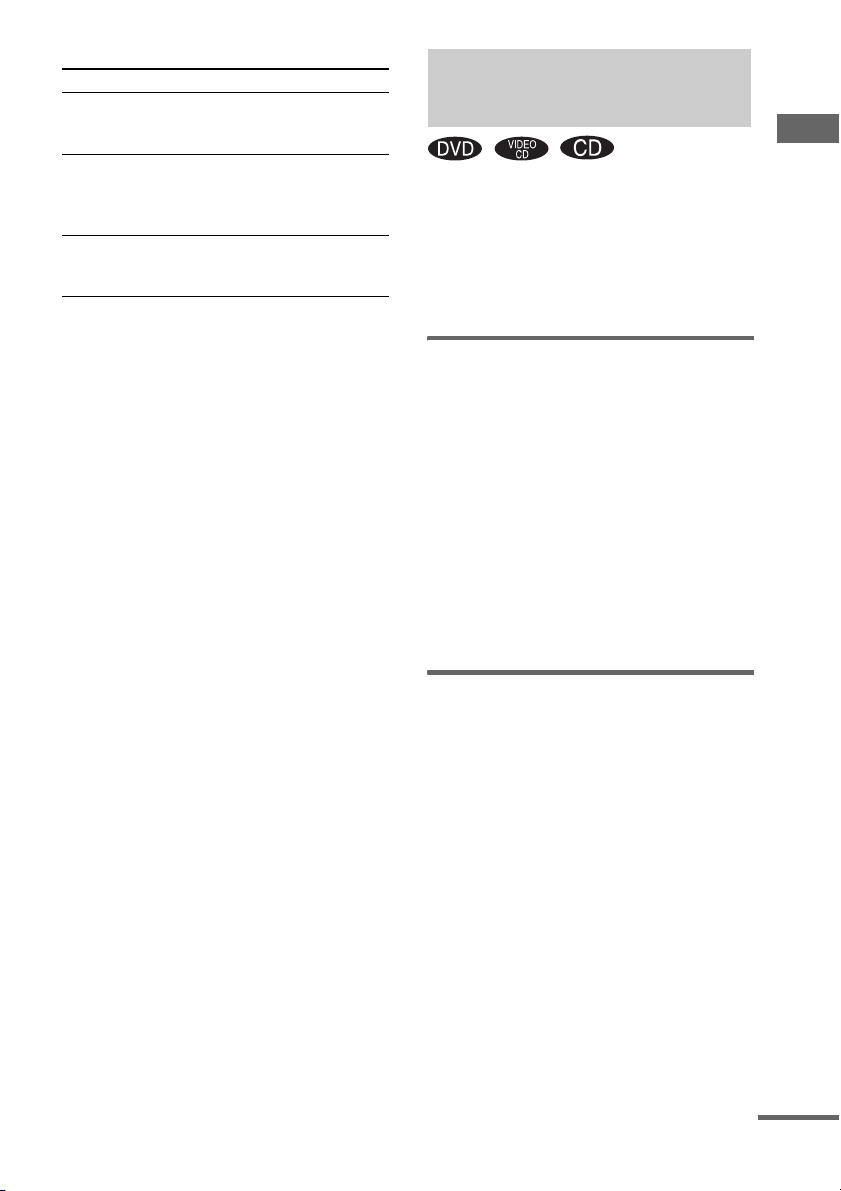
Other operations
To Do this
Cancel Program Play Press PLAY MODE
Clear a programmed
step
Clear all the
programmed steps
Notes
• You cannot perform Program Play with DVDs and
VIDEO CDs with PBC function.
• Program Play is canceled when:
– you turn off the system.
– you open the disc tray.
– you switch to other functions except DVD.
Tip
The program you made remains after Program Play
finishes. To play the same program again, press
DVD N (or DVD NX on the unit).
repeatedly in stop mode
until “Continue” appears.
Press M/m/</,
repeatedly to select a step
number, then pre ss CLEAR
in stop mode.
Press M/m/</,
repeatedly to select “All
Clear”, then press ENTER.
Using the on-screen display to search
DVD/VIDEO CD/CD/MP3/JPEG – Play
You can search for a chapter (DVD) and track
(VIDEO CD, CD). As chapters and tracks are
assigned unique numbers on the disc, so you can
select the desired one by entering its number. Or,
you can search for a particular point using the
time code (Time Search).
Searching for a chapter
1 Press TIME SEARCH.
The Search Display appears.
2 Press M or m repeatedly to select
“Chapter”.
3 Press the number buttons to select the
desired chapter number.
If you make a mistake, press CLEAR to
cancel the number, then select another
number.
4 Press ENTER.
Playback starts.
Searching for a track
1 Press TIME SEARCH repeatedly until
the Disc Search Display appears.
2 Press M or m repeatedly to select
“Track”.
3 Press the number buttons to select the
desired track number.
If you make a mistake, press CLEAR to
cancel the number, then select another
number.
4 Press ENTER.
The playback starts from the selected
number.
continued
17
GB
Page 18

Searching for a particular
point using the time code
— Time Search
1 Press TIME SEARCH.
x When playing a DVD
The Search Display appears.
Press M or m repeatedly to select “Time”.
x When playing a VIDEO CD/CD
The Track Search Display appears.
2 Press the number buttons to input the
time code, then press ENTER.
When playing a DVD, input the playing
time of the current title.
When playing a VIDEO CD/CD, input the
playing time of the current track.
For example, to find the scene at 2 hours,
10 minutes, and 20 seconds after the
beginning, enter “2:10:20”.
To search for a particular point of
a VIDEO CD/CD
1 Press TIME SEARCH once in stop mode or
twice during play.
The Disc Search Display appears.
2 Press M or m repeatedly to select “Time”.
3 Press the number buttons to input the time
code, then press ENTER.
Input the time from the beginning of a disc.
To cancel searching
Press TIME SEARCH repeatedly until the
display disappears.
Notes
• You cannot search for a title of a DVD, a scene and
index of a VIDEO CD.
• The time search function does not work on a VIDEO
CD (when the PBC function is on).
• You cannot activate the time search and the chapter
search at the same time in the Search Display. Select
the desired search method, then press ENTER.
• You cannot activate the time search and the track
search at the same time in the Disc Search Display.
Select the desired search method, then press ENTER.
Tip
You can change the display to show playing time or
remaining time. For details, see “Viewing information
about the disc in the on-screen display” on page 36.
18
GB
Page 19

DVD – Various functions
Changing the sound/ subtitle/angle
Changing the sound
If a DVD is recorded with multilingual titles or
audio formats, you can select the language or
audio format you want while playing the DVD.
You can also output either the left or right
channel sound from both speakers while playing
a VIDEO CD or CD. Note that this results in
monaural sound. For example, when playing a
Karaoke VIDEO CD (disc with the vocals on
one channel and the instruments on the other
channel), you can switch the sound to cancel the
vocal track and listen only to the instruments.
Press AUDIO repeatedly during play.
Each time you press the button, the setting
changes cyclically as follows:
x When playing a DVD
Depending on the DVD, the choice of the
language and audio format varies.
When the same language is displayed twice or
more times, the DVD is recorded in multiple
audio formats.
x When playing a VIDEO CD/CD
• Stereo: The standard stereo sound.
• Left: The sound of the left channel
(monaural).
• Right: The sound of the right channel
(monaural).
To preset the desired audio track
You can preset the system to the desired audio
track with the operations described under
“Changing the language” (page 20).
Notes
• When you play a DVD with the audio other than
2 channels, the sound is composed into 2 channels
and output from the system speakers. However,
sound is not output in “Multi Channel PCM” format.
• For discs not recorded in multiple audio format, you
cannot change the sound.
• Depending on the DVD, you may not be able to
change the sound even if the DVD is recorded in
multiple audio format.
• For VIDEO CDs and CDs, the setting returns to
“Stereo” when you turn off the system or open the
disc tray.
• During DVD playback, the sound may change
automatically.
Displaying the audio
information of the disc (DVD
only)
When you press AUDIO, the channels being
played are displayed on the TV screen.
For example, in Dolby Digital format, multiple
signals ranging from monaural to 5.1 channel
signals can be recorded on a DVD. Depending
on the DVD, the number of recorded channels
may differ.
Current audio format
2/2 LPCM 2 Ch
The display examples are as
follows:
Format Display
PCM (stereo)
Dolby Digital 2 ch
Dolby Digital 5.1 ch
DVD – Various functions
DTS
MPEG AUDIO
continued
19
GB
Page 20

Displaying the subtitles (DVD
only)
With DVDs on which multilingual subtitles are
recorded, you can change the subtitle language
while playing a DVD, or turn the subtitles on or
off whenever you want.
For example, you can select the language you
want to master and turn the subtitles on for better
understanding.
Press SUBTITLE repeatedly during play.
Each time you press the button, the language
changes.
To cancel the subtitle setting
Press SUBTITLE repeatedly to select “Off”.
Note
Depending on the DVD, you may not be able t o change
the subtitles even if multilingual subtitles are recorded
on the DVD.
Changing the angles (DVD
only)
When playing a DVD on which various angles
(multi-angles) for a scene are recorded, you can
change the viewing angle.
For example, while playing a scene of a train in
motion, you can display the view from either the
front of the train, the left window of the train or
from the right window without having the train’s
movement interrupted.
Press ANGLE repeatedly during play.
Each time you press the button, the angle
changes.
Note
Depending on the DVD, you may not be able t o change
the angles even if multi-angles are recorded on the
DVD.
Changing the language
— Language
1 Press DVD SETUP in stop mode.
The Setup Display appears.
2 Press < or , repeatedly to select
“Language”, then press ENTER.
3 Press M or m repeatedly to select an
item, then press ENTER.
x OSD (on-screen display)
Switches the display language on the TV
screen. Select the language from the
displayed list.
x DVD Menu (DVD only)
Select the language for the DVD menu.
x Audio (DVD only)
Switches the language of the sound track.
Select the language from the displayed list.
x Subtitle (DVD only)
Switches the language of the subtitle. Select
the language from the displayed list.
If “Auto” is selected, the language specified
as the disc’s default language is
automatically selected.
4 Press M or m repeatedly to select a
language, then press ENTER.
5 Press DVD SETUP to turn off the Setup
Display.
Note
When the selected language is not recorded on the
DVD, one of the recorded languages is automatically
selected (except for “OSD”).
Tip
You can reset all the DVD settings except for Parental
Control by performing the operations described under
“To return the DVD setup to the default settings*,
perform reset as follows:” (page 44).
* Except for Parental Control settings
20
GB
Page 21

Adjusting the image and audio settings
• 16:9
—AV
1 Press DVD SETUP in stop mode.
The Setup Display appears.
Note
When a JPEG disc is in the system, the Setup
Display does not appear.
2 Press < or , repeatedly to select
“AV”, then press ENTER.
3 Press M or m repeatedly to select an
item, then press ENTER.
4 Press M or m repeatedly to select a
setting, then press ENTER.
5 Press DVD SETUP to turn off the Setup
Display.
x TV Type
Select the aspect ratio of the connected TV.
The default setting varies, depending on the
country model.
4:3 Pan Scan Select this when you connect a 4:3
4:3 Letter
Box
16:9 Select this when you connect a wide-
screen TV. This setting displays the
wide picture on the entire screen and
cuts off the portions that do not fit.
Select this when you connect a 4:3
screen TV. This sett ing displays a wide
picture with bands displayed on the
upper and lower portions of the screen.
screen TV or a TV with a wide mode
function.
Note
Depending on the DVD, “4:3 Letter Box” may be
selected automatically instead of “4:3 Pan Scan”
or vice versa.
x VCD Color Sys (Asian and Oceanian
models only)
Select the color system when you play a VIDEO
CD. The default setting is underlined.
NTSC Changes the video sig nal of a PAL
PAL Changes the video signal of an
Auto
x Dolby Digital
Set the Dolby Digital settings to enjoy 5.1
channel sound when an optional amplifier is
connected (see “Enjoying the 5.1 channel sound
with the optional amplifier” on page 38).
x DTS
Set the DTS settings to enjoy 5.1 channel sound
when an optional amplifier is connected (see
“Enjoying the 5.1 channel sound with the
optional amplifier” on page 38).
disc and outputs it in the NTSC
system.
NTSC disc and outputs it in the
PAL system.
Outputs the video signal in the
system of the disc, either PAL or
NTSC. If your TV uses a dual
system, select “Auto”.
DVD – Various functions
• 4:3 Pan Scan
• 4:3 Letter Box
continued
21
GB
Page 22

x Data CD Priority (MP3, JPEG only)
Set priority data you want to play, when you
play the data disc (CD-ROM/CD-R/CD-RW)
contained MP3 audio tracks and JPEG image
files. When you change this setting, eject and
reload the disc.
The default setting is underlined.
MP3 If an MP3 file exists on the disc,
the system recognizes the disc as
an MP3 Disc. If only JPEG files
exist on the disc, the system
recognizes the disc as a JPEG
Disc.
JPEG If a JPEG file exists on the disc,
the system recognizes the disc as a
JPEG Disc. If only MP3 files exist
on the disc, the system recognizes
the disc as an MP3 Disc.
Notes
• For Asian and Oceanian models, you can change the
color system of this unit according to the connected
TV (page 10).
• If “Dolby Digital” or “DTS” is set to “Bit Stream”,
sound is not output from the supplied speakers and
optional headphone does not function, and no sound
is being recorded when recording to tape.
Tip
You can reset all the DVD settings except for Parental
Control by performing the operations described under
“To return the DVD setup to the default settings*,
perform reset as follows:” (page 44).
* Except for Rating (Parental Control) settings
Restricting disc playback
— Rating (Parental Control)
Limiting playback by children
You can limit the playback of some DVDs
according to a predetermined level such as the
age of the users.
When a limited scene is played back, that scene
is cut or replaced with a preset other scene.
1 Press DVD SETUP in stop mode.
The Setup Display appears.
2 Press < or , repeatedly to select
“Rating”, then press ENTER.
3 Press m to select “Rating”.
When a 4-digit password has already been
registered, enter the 4-digit password using
the number buttons, then press ENTER.
You can then select “Rating”.
Language
Password
Rating
AV ResetRating
8
4 Press ENTER repeatedly to select the
level you want.
Each time you press the button, the level
changes.
The lower the value, the more strict the
limitation.
5 Press M to select “Password”.
22
GB
Page 23

6 Enter or re-enter your 4-digit password
using the number buttons, then press
ENTER.
The lock icon is closed and the Parental
Control setting is completed.
If you make a mistake entering your
password, press CLEAR before you press
ENTER and input the correct number.
Language
Password
Rating
To turn off the Parental Control
function and play the DVD after
entering your password
Enter your 4-digit password using the number
buttons, then press ENTER.
The lock icon is opened and the Parental Control
function is turned off.
To change the password
1 In step 6, enter your 4-digit password using
the number buttons, then press ENTER.
2 Enter a new 4-digit password using the
number buttons, then press ENTER.
AV ResetRating
1 G
Playing the disc for which
Parental Control is set
1 Insert the disc and press DVD N (or
DVD NX on the unit).
The Rating Display appears.
2 Enter your 4-digit password using the
number buttons, then press ENTER.
Playback starts.
Notes
• When you play DVDs which do not have the Parental
Control function, playback cannot be limited on this
system.
• Depending on the DVD, you may be asked to change
the parental control level while playing the disc. In
this case, enter your password, then change the level.
If the Resume Play mode is canceled, the level
returns to the original level.
Tip
If you forgot your password, select “Password” and
enter “199703” using the number buttons in the Rating
Display, then press ENTER. You can then enter a new
4-digit password.
DVD – Various functions
23
GB
Page 24

System setup item list
When you press DVD SETUP, the following
settings are displayed.
The default settings are underlined.
Language (page 20)
OSD Select the language you want to
DVD Menu Select the language you want to
Audio Select the language you want to
Subtitle Select the language you want to
AV (pages 21, 38)
1)
TV Type
VCD Color Sys
Dolby Digital PCM
DTS PCM
Data CD Priority MP3
use from the displayed language
list.
use from the displayed language
list.
use from the displayed language
list.
use from the displayed language
list.
4:3 Pan Scan
4:3 Letter Box
16:9
2)
NTSC
PAL
Auto
Bit Stream
Bit Stream
JPEG
Reset (page 44)
Reset YES
NO
1)
The default setting varies, depending on the country
model.
2)
Asian and Oceanian models only
24
Rating (page 22)
Password
Rating 1 G
2
3 PG
4 PG 13
5
6 R
7 NC 17
8
GB
Page 25

Tuner
Presetting radio stations
You can preset up to 20 FM stations and 10 AM
stations. You can then tune in any of those
stations simply by selecting the corresponding
preset number.
Automatic tuning preset
You can automatically tune in all of the stations
that can be received in your area and then store
the radio frequency of the desired stations.
1 Press TUNER BAND repeatedly to
select “FM” or “AM”.
2 Press and hold TUNING + or – until the
frequency indication starts to change,
then release it.
The frequency changes as the system scans
for a station. Scanning stops automatically
when a station is tuned in. At that time,
“TUNED” and “STEREO” (for an FM
stereo program) appear.
If “TUNED” does not appear and the
scanning does not stop
Set the frequency of the desired radio
station as described in steps 2 through 6 of
“Manual tuning preset”.
3 Press TUNER MEMORY.
A preset number flashes.
Perform steps 4 and 5 while the preset
number flashes.
4 Press PRESET + or – repeatedly to
select the desired preset number.
5 Press ENTER.
“COMPLETE” appears.
6 Repeat steps 1 through 5 to store other
stations.
Manual tuning preset
You can manually tune in and store the radio
frequency of the desired stations.
1 Press TUNER BAND repeatedly to
select “FM” or “AM”.
2 Press TUNING + or – repeatedly to tune
in the desired station.
3 Press TUNER MEMORY.
A preset number flashes.
Perform steps 4 and 5 while the preset
number flashes.
4 Press PRESET + or – repeatedly to
select the desired preset number.
5 Press ENTER.
“COMPLETE” appears.
6 Repeat steps 1 through 5 to store other
stations.
Other operations
To Do this
Tune in a station
with a weak signal
Set another station
to the existing
preset number
Follow the procedure described
in “Manual tuning preset”.
Start over from step 1. After
step 3, press PRESET + or –
repeatedly to select the preset
number you want to store the
other station.
Tuner
Preset number
continued
25
GB
Page 26

To change the AM tuning interval
(except for European and
Russian models)
The AM tuning interval is factory-preset to
9 kHz (or 10 kHz for some areas). To change the
AM tuning interval, tune in any AM station first,
then turn off the system. While holding x on the
unit, press TUNER/BAND on the unit. When
you change the interval, all the AM preset
stations are erased. To reset the interval, repeat
the same procedure.
Note
You cannot change the AM tuning interval in Power
Saving Mode (page 34).
Tip
To improve broadcast reception, adjust the supplied
antennas, or connect a commercially available external
antenna.
Listening to the radio
You can listen to a radio station either by
selecting a preset station, or by manually tuning
in the station.
Listening to a preset station
— Preset Tuning
Preset radio stations in the tuner’s memory first
(see “Presetting radio stations” on page 25).
1 Press TUNER BAND repeatedly to
select “FM” or “AM”.
2 Press PRESET + or – repeatedly to
select the desired preset station.
FrequencyPreset number
26
GB
Page 27

Listening to non-preset radio
station
— Manual Tuning
1 Press TUNER BAND repeatedly to
select “FM” or “AM”.
2 Press TUNING + or – repeatedly to tune
in the desired station.
To cut the sound
Press MUTING.
Press MUTING again or VOLUME + to restore
sound.
To listen to an FM stereo program
without stereo effect
When an FM stereo program has static noise,
press FM MODE repeatedly until “MONO”
appears. There will be no stereo effect, but the
reception will improve.
Tips
• To improve broadcast reception, adjust the supplied
antennas, or connect a commercially available
external antenna.
• Press and hold TUNING + or –. The frequency
indication changes and scanning stops when the
system tunes in a station (Automatic Tuning).
• To record the radio programs, use manual recording
(pages 29 and 33).
Using the Radio Data System (RDS)
(European model only)
What is the Radio Data
System?
Radio Data System (RDS) is a broadcasting
service that allows radio stations to send
additional information along with the regular
program signal. This tuner offers convenient
RDS features like station name. RDS is
available only on FM stations.*
Note
RDS may not work properly if the station you are tu ned
in is not transmitting the RDS signal properly or if the
signal is weak.
* Not all FM stations provide RDS service, nor do they
provide the same types of services. If you are not
familiar with the RDS system, check with your local
radio stations for details on RDS services in your
area.
Receiving RDS broadcasts
Simply select a station from the FM band.
When you tune in a station that provides RDS
services, the station name appears in the display.
To check the RDS information
Each time you press DISPLAY, the display
changes cyclically as follows:
Station name1) t Preset number2) and
frequency t Clock display (for a few seconds)
t Effect status (for a few seconds)
1)
If the RDS broadcast is not properly received, the
station name may not appear in the display.
2)
Preset number is displayed only if you preset radio
stations (page 25).
Tuner
27
GB
Page 28

Tape – Play
Tape – Recording
Loading a tape
1 Press Z PUSH OPEN on the unit.
2 Load a recorded/recordable tape into
the cassette holder.
With the side
you want to
play/record
facing forward.
Playing a tape
You can use TYPE I (normal) tape.
1 Load a tape.
2 Press TAPE N.
Other operations
To Do this
Stop play Press x.
Fast-forward or
rewind
Switch to TAPE
function from
another source
Cut the sound Press MUTING.
Remove a tape Press Z PUSH OPEN on the unit
Press m or M.
Press TAPE N.
Playback starts automatically
when a tape is loaded.
Press MUTING again or
VOLUME + to restore sound.
in stop mode.
Recording your favorite CD tracks on a tape
— CD-TAPE Synchro Recording
You can record a whole CD on a tape.
You can use TYPE I (normal) tape.
Use buttons on the unit for the operation.
1 Load a recordable tape.
2 Press DVD NX and load a disc you
want to record.
3 Press x twice to cancel the Resume
Play.
4 Press CD SYNC.
The tape deck stands by for recording.
“REC” flashes.
5 Press z REC PAUSE/START.
Recording starts.
Tips
• If the tape reaches the end of the front side before
completing the recording, the tape stops
automatically and the CD/DVD player enters
Resume Play mode.
• To continue the recording on the reverse side, press
x twice to first cancel the Resume Play, eject and
reload the tape, then perform steps 1 and 2 of “To
perform Synchro Recording from a desired track”
(page 2 8). You can then continue Synchro Recording
from the desired track.
To perform Synchro Recording
from a desired track
You can select the first track in Synchro
Recording.
1 After performing steps 1 to 4, press . or
> repeatedly to select the desired track
number.
2 Press z REC PAUSE/START while the
selected track number is flashing.
Recording starts.
28
GB
Page 29

To record a CD by specifying
track order
You can record only your favorite CD tracks
using Program Play. Between steps 3 and 4,
perform steps 3 to 6 of “Creating your own
program” (page 16).
To stop recording
Press x.
Notes
• CD Synchro Recording is not available with DVD,
VIDEO CD, MP3 audio tracks and JPEG image files.
• You cannot listen to other sources while recording.
• If the play mode is set to Repeat Play or Shuffle Play,
it automatically switches to Normal Play in step 4.
• The sound effect automatically switches to “FLAT”
in step 4.
Recording on a tape manually
— Manual Recording
You can record just the portions you like from a
disc (DVD, VIDEO CD, CD and MP3) or radio
program on a tape.
You can also record from connected
components (see “Hooking up optional
components” on page 37).
Use buttons on the unit for the operation.
1 Load a recordable tape.
2 Press one of the following buttons to
select the desired source to record.
• DVD NX: To record from this
system’s CD/DVD player. Press x twice
to stop playback.
• TUNER/BAND: To record from this
system’s tuner.
• TV: To record from the optional
component connected to TV IN L/R
jacks.
3 Press z REC PAUSE/START.
The tape deck stands by for recording.
“REC” flashes.
4 Press z REC PAUSE/START, then start
playing the desired source to record.
Recording starts.
To stop recording
Press x.
Notes
• You cannot listen to other sources while recording.
• If no sound is being recorded when recording from a
DVD, set “Dolby Digital” or “DTS” to “PCM” under
“AV” in the Setup Display.
• The sound effect automatically switches to “FLAT”
in step 3.
Tip
For recording from the tuner:
If noise is heard while recording from the tuner, move
the respective antenna to reduce the noise.
Tape – Play/Tape – Recording
29
GB
Page 30

Sound Adjustment
Selecting the sound effect
Press PRESET EQ repeatedly to select the
preset you desire.
The preset name appears in the display.
To cancel the sound effect
Press PRESET EQ repeatedly until “FLAT”
appears in the display.
Sound effect options
EQ Effect
ROCK Bass and treble are greatly boosted.
This gives rock and dance music tracks
even more powerful sound.
JAZZ Bass and treble are somewhat boosted.
This makes live instrumental
performances such as jazz or other
small ensembles s parkle without losing
the natural tones of the instruments.
CLASSIC Unwanted treble is attenuated, letting
you enjoy music with a r elaxed feeling.
This mode is suitable for orchestra,
piano solos and other classical music.
HALL Expansive, reverberating sounds are
artificially reproduced. This lets you
enjoy natural expansive sound and
reverberations such as inside a large
theater or a chapel.
LIVE Bass and treble are boosted, and
reverberating sounds are artificially
reproduced. This lets you enjoy
expansive, dazzling and powerful
sounds such as in a concert hall.
MOVIE Expansive, reverberating sounds are
artificially reproduced and the bass is
also boosted. This lets you enjoy
movies with a full sound-space feeling
like being in a movie theater.
Singing along: Karaoke
You can enjoy karaoke (singing along with a
disc) by setting the system to karaoke mode.
You can connect an optional microphone (CMTSV2D Asian and Oceanian models only).
Adjusting the microphone
(CMT-SV2D Asian and
Oceanian models only)
Use buttons on the unit for the operation.
1 Press MIC/ECHO repeatedly until
“MIC” appears.
2 Press MIC/ECHO LEVEL – repeatedly
until “MIC OFF” appears.
3
Connect an optional microphone to the
MIC
jack.
4 Press MIC/ECHO LEVEL + or –
repeatedly to adjust the microphone
volume.
Each time you press the button, the display
changes cyclically as follows:
MIC OFF y MIC 1 y MIC 2
y … y MIC 7
5 Press MIC/ECHO repeatedly until
“ECHO” appears.
6 Press MIC/ECHO LEVEL + or –
repeatedly to adjust the echo level.
Each time you press the button, the display
changes cyclically as follows:
ECHO OFF y ECHO 1 y ECHO 2
y … y ECHO 5
Enjoying Karaoke
1 Press KARAOKE PON repeatedly until
“KARA PON” appears.
2 Start playing the music.
30
GB
Page 31

Other operations
To Do this
Use VIDEO
CDs or DVDs
Cancel karaoke
mode
Cancel the
microphone
echo*
* CMT-SV2D Asian and Oceanian models only
Notes
• The instrumental sound may be reduced as well as
the singer’s voice when the sound is recorded in
monaural.
• The singer’s voice may not be reduced when:
– only a few instruments are playing.
– a duet is being played.
– the source has strong echoes or chorus.
– the singer’s voice deviates from the center.
– the voice on the source is singing in high soprano
or tenor.
• Karaoke mode is canceled when:
– you change the disc.
– you change the function.
However, the microphone volume will not be
changed.
• With some songs, vocals may not be canceled when
you select “KARA PON”.
• KARAOKE PON is not available during recording.
Tip
To sing karaoke of multiplex CD, press AUDIO
repeatedly during play to select “Left” or “Right” (see
“Changing the sound” on page 19).
Turn on your TV and switch it to
the appropriate video input.
Except for CMT-SV2D Asian and
Oceanian models, go to step 3.
1 Press MIC/ECHO on the unit
repeatedly until “MIC”
appears.
2 Press MIC/ECHO LEVEL – o n
the unit repeatedly until “MIC
OFF” appears and disconnect
the microphone from MIC jack.
3 Press KARAOKE PON
repeatedly until “
disappears.
1 Press MIC/ECHO on the unit
repeatedly until “ECHO”
appears.
2 Press MIC/ECHO LEVEL – o n
the unit repeatedly until
“ECHO OFF” appears.
m”
Mixing and recording sounds
(CMT-SV2D Asian and
Oceanian models only)
You can “mix” sounds by playing one of the
components and singing or speaking into a
microphone (not supplied).
The mixed sound can be recorded on a tape.
Use buttons on the unit for the operation.
1 Prepare the source you want to mix.
2 Load a recordable tape.
3 Press the function button of the source
you want to record (e.g., DVD NX).
When you want to record from a disc, press
x twice to stop playback.
4 Press z REC PAUSE/START.
The tape deck stands by for recording.
“REC” flashes.
5 Press z REC PAUSE/START, and then
start singing, speaking or playing the
desired source.
Recording starts.
To stop recording
Press x.
Tips
• If acoustic feedback (howling) occurs, move the
microphone away from the speakers or change the
direction of the microphone.
• If you want to record your voice through the
microphone only, you can do so by selecting the
DVD function when a disc is load and not playing a
disc.
Sound Adjustment
31
GB
Page 32

Timer
Falling asleep to music
— Sleep Timer
You can set the system to turn off after a certain
time, so that you can fall asleep to music.
Press SLEEP.
Each time you press the button, the minute
display (the turn-off time) changes cyclically as
follows:
AUTO* t 90 t 80 t 70 t … t 10 t
OFF
* The system automatically turns off in 100 minutes or
after the current disc or tape finishes playing.
Other operations
To Press
Check the
remaining time*
Change the time
to turn off
Cancel the Sleep
Timer Function
* You cannot check the remaining time if you select
“AUTO”.
Note
Do not set to “AUTO” during Synchro Recording on a
tape.
Tip
You can use the Sleep Timer, even if you have not set
the clock.
SLEEP once.
SLEEP repeatedly to select the
time you want.
SLEEP repeatedly until “SLEEP
OFF” appears.
Waking up to music
—Play Timer
You can wake up to music at a preset time. Make
sure you have set the clock (see “Setting the
clock” on page 11).
Use buttons on the remote for the operation.
1 Prepare the sound source you want to
play.
• DVD: Load a disc.
• Tape: Load a tape.
• Tuner: Tune in the preset radio station
(see “Listening to the radio” on page 26).
2 Press CLOCK/TIMER SET.
3 Press . or > repeatedly to select
“PLAY SET”, then press ENTER.
“ON” appears and the hour indication
flashes.
4 Set the time to start playing.
Press . or > repeatedly to set the
hour, then press ENTER.
The minute indication flashes.
Press
. or > repeatedly to set the
minute, then press ENTER.
5 Set the time to stop playing following
the same procedure as step 4.
6 Press . or > repeatedly until the
desired sound source appears.
Each time you press the button, the display
changes cyclically as follows:
t
TUNER y DVD PLAY
t
TAPE PLAY
T
T
32
7 Press ENTER.
The type of timer (“PLAY TIMER”), the
start time, the stop time, and the sound
source appear in turn, before the original
display returns.
8 Press VOLUME + or – to adjust the
volume.
9 Press ?/1 to turn off the system.
GB
Page 33

Other operations
To Do this
Check the setting 1 Press CLOCK/TIMER
Change the setting Start over from step 1.
Cancel the timer
Notes
• You cannot activate the Play Timer and Rec Timer at
the same time.
• If you use the Play Timer and the Sleep Timer at the
same time, the setting with the earlier end time has
priority.
• The system turns on 15 seconds before the preset
time. Do not operate the system from the time the
system turns on until the play starts.
• If the system is on 15 seconds before the preset time,
the Play Timer will not be activated.
• You cannot use the optional component connected to
TV IN L/R jacks as the sound source for Play Timer.
SELECT.
2 Press . or >
repeatedly until “PLAY
SELECT” appears, then
press ENTER.
1 Press CLOCK/TIMER
SELECT.
2 Press . or >
repeatedly until “TIMER
OFF” appears, then press
ENTER.
Timer recording radio programs
—Rec Timer
You can record a preset radio station from a
specified time.
To timer record, you must first preset the radio
station (see “Presetting radio stations” on
page 25) and set the clock (see “Setting the
clock” on page 11).
Use buttons on the remote for the operation.
1 Press CLOCK/TIMER SET.
2 Press . or > repeatedly to select
“REC SET”, then press ENTER.
“ON” appears and the hour indication
flashes.
3 Set the time to start recording.
Press . or > repeatedly to set the
hour, then press ENTER.
The minute indication flashes.
Press
. or > repeatedly to set the
minute, then press ENTER.
4 Set the time to stop recording following
the same procedure as step 3.
The type of timer (“REC TIMER”), the start
time, the stop time, and “TUNER REC”
appear in turn, before the original display
returns.
5 Load a recordable tape.
6 Tune in the preset radio station (see
“Listening to a preset station” on
page 26).
7 Press ?/1 to turn off the system.
Timer
continued
33
GB
Page 34

Other operations
To Do this
Check the setting 1 Press CLOCK/TIMER
Change the setting Start over from step 1.
Cancel the timer
Notes
• You cannot activate the Play Timer and Rec Timer at
the same time.
• If you use the Rec Timer and the Sleep Timer at the
same time, the setting with the earlier end time has
priority.
• The system turns on 15 seconds before the preset
time. Do not operate the system from the time the
system turns on until the play starts.
• If the system is on 15 seconds before the preset time,
the Rec Timer will not be activated.
• The volume is reduced to minimum during
recording.
• Note that if the Rec Timer is set at the same time as
the Play Timer sound source is set to tape, the Rec
Timer sound may be recorded onto the tape.
SELECT.
2 Press . or >
repeatedly until “REC
SELECT” appears, then
press ENTER.
1 Press CLOCK/TIMER
SELECT.
2 Press . or >
repeatedly until “TIMER
OFF” appears, then press
ENTER.
Display
Turning off the display
— Power Saving Mode
The clock display can be turned off to minimize
the amount of power consumed during standby
(Power Saving Mode).
Press DISPLAY repeatedly while the
system is off until the clock display
disappears.
To cancel Power Saving Mode
Press DISPLAY while the system is off. Each
time you press the button, the display switches
as follows:
Clock display* y No display (Power Saving
Mode)
* The clock is displayed only if you set the clock.
Tips
• The timer continues to operate in Power Saving
Mode.
•
?/1 indicator lights up even in Power Saving Mode.
Adjusting the brightness of the indicators
34
Press DIMMER repeatedly.
Each time you press the button, the setting
changes cyclically as follows:
DIMMER OFF t DIMMER 1 t
DIMMER 2*
* DIMMER 2 is the darkest.
GB
Page 35

Viewing information about the disc in the display
You can check the playing time and remaining
time of the current track or that of the disc.
Checking the disc information
(DVD/VIDEO CD/CD/MP3/
JPEG)
Press DISPLAY.
Each time you press the button, the display
changes cyclically as follows:
x When playing a DVD
Elapsed playing time of the current title t
Remaining time of the current chapter t
Remaining time of the current title t Clock
display (for a few seconds) t Effect status (for
a few seconds)
x When playing a CD/VIDEO CD without
PBC function
Elapsed playing time of the current track t
Remaining time of the current track t
Remaining time of the disc1) t Clock display
(for a few seconds) t Effect status (for a few
seconds)
x When playing a VIDEO CD with PBC
functions (Ver. 2.0)
Elapsed playing time on the current track2) t
Clock display (for a few seconds) t Effect
status (for a few seconds)
x When playing an MP3
Elapsed playing time of the current track t
Clock display (for a few seconds) t Effect
status (for a few seconds)
x When playing a JPEG
Current file number t Clock display (for a few
seconds) t Effect status (for a few seconds)
x When you press DISPLAY in stop mode
Total title/track number of the disc and total
playing time of the current disc
3)
t Clock
display (for a few seconds) t Effect status (for
a few seconds)
1)
These are not displayed during Shuffle Play or
Program Play.
2)
May not appear with still images.
3)
VIDEO CDs and CDs only
Display
35
GB
Page 36

Viewing information
Viewing the tuner
about the disc in the
on-screen display
You can check the playing time and remaining
time of the current title, chapter or track.
Press DISPLAY.
Each time you press the button, the display
changes cyclically as follows:
x When playing a DVD
Elapsed playing time of the current title t
Remaining time of the current chapter t
Remaining time of the current title
x When playing a VIDEO CD
Elapsed playing time of the current track t
Remaining time of the current track* t
Remaining time of the current disc*
x When playing a CD
Elapsed playing time of the current track t
Remaining time of the current track t
Remaining time of the current disc
x When playing an MP3
Elapsed playing time of the current track
x When playing a JPEG
Current file number and total number of files
* When playing a VIDEO CD without PBC function
To turn off the display
Press DISPLAY repeatedly until the display
disappears.
information in the display
Press DISPLAY while listening to the radio.
Each time you press the button, the display
changes cyclically as follows:
Station name1) t Preset number2) and
frequency t Clock display (for a few seconds)
t Effect status (for a few seconds)
1)
European model only
2)
Preset number is displayed only if you preset radio
stations (page 25).
36
GB
Page 37

Optional Components
Hooking up optional components
To enhance your system, you can connect optional components. Refer to the operating instructions
provided with each component. North American model is used for illustration purpose.
TV or VCR, etc.
From the audio output jack
of the connected
component
A DIGITAL OUT (OPTICAL) jack
Use a digital optical cord (square, not supplied)
to connect an amplifier, MD deck or DAT deck
with a digital optical input jack. Sound is then
output when the system function is set to DVD.
By connecting this system to the optical input
jack of the optional amplifier equipped with
Dolby Digital or DTS decoder, you can enjoy
the 5.1 channel sound.
In addition, when the CD or DVD audio is linear
PCM, you can make a digital recording from this
system to an MD deck or DAT deck.
Notes
• When playing a VIDEO CD or MP3 audio tracks,
you cannot output digital audio.
• You can record digital audio from this system only
when DVD function is selected.
Amplifier or MD deck
To the digital input jack of
the digital component
• You cannot make a digital recording of a copy
guarded disc using a digital component connected to
this system. Also, playback may not be possible
depending on the connected component.
• DVD linear PCM output is output at a sampling
frequency of 48 kHz regardless of the disc being
played back.
• When you connect a component that does not suppor t
Dolby Digital or DTS to the DIGITAL OUT
(OPTICAL) jack and output a Dolby Digital or DTS
bit stream, noise may be heard from the connected
component.
B TV IN L/R jacks
Use audio cords (not supplied) to connect an
optional analog component (TV or VCR, etc.) to
these jacks. You can then record or listen to from
the component through this system.
Optional Components
37
GB
Page 38

Listening to audio from a
Enjoying the 5.1 channel
connected component
Use buttons on the unit for the operation.
1 Connect audio cords.
See “Hooking up optional components” on
page 37.
2 Press TV to switch the function to TV.
3 Start playing the connected
component.
sound with the optional
amplifier
1 Connect a digital optical cord.
See “Hooking up optional components” on
page 37.
2 Connect 6 speakers to an AV amplifier
equipped with a decoder.
For the speaker placement, refer to the
operating instructions supplied with the
connected amplifier.
3 Press DVD SETUP in stop mode.
The Setup Display appears.
4 Press < or , repeatedly to select
“AV”, then press ENTER.
5 Press M or m repeatedly to select
“Dolby Digital” or “DTS”, then press
ENTER.
6 Press M or m repeatedly to select “Bit
Stream”, then press ENTER.
7 Press DVD SETUP to turn off the Setup
Display.
8 Switch the output to 5.1 channel Dolby
Digital sound or 5.1 channel DTS
sound.
See “Changing the sound/subtitle/angle” on
page 19.
Note
If “Dolby Digital” or “DTS” is set to “Bit Stream”,
sound is not output from the supplied speakers and
optional headphone does not function.
38
GB
Page 39

Recording audio from a
Recording on a connected
connected component
1 Connect audio cords.
See “Hooking up optional components” on
page 37.
2 Start recording manually.
See “Recording on a tape manually” on
page 29.
component
1 Connect a digital optical cord.
See “Hooking up optional components” on
page 37.
2 Press DVD N (or DVD NX on the
unit) to switch the function to DVD.
3 Press x twice to stop playback.
4 Start recording with the connected
digital component (MD deck, etc.)
Refer to the operating instructions provided
with the connected component.
5 Press DVD N (or DVD NX on the
unit) to start playing.
Notes
• You cannot make a digital recording in the following
cases.
– Copy guarded DVDs
– DVD Dolby Digital or DTS bit stream output
– CD-Rs/CD-RWs* recorded in music CD format
• You cannot make a recording when “Dolby Digital”
or “DTS” under “AV” is set to “Bit Stream”. Set
“Dolby Digital” and “DTS” to “PCM”.
* Playback is possible on a connected digital
component.
Optional Components
39
GB
Page 40

Troubleshooting
Problems and remedies
Should you encounter a problem with your
system, do the following:
1 Make sure the power cord and speaker
cords are correctly and firmly connected.
2 Find your problem in the troubleshooting
checklist below and take the indicated
corrective action.
If the problem persists after doing all of the
above, consult your nearest Sony dealer.
When the ?/1 indicator flashes
Immediately unplug the power cord and
check the following items.
• If your system has a voltage selector, is the
voltage selector set to the correct voltage?
Check the voltage for your region, then
make sure the voltage selector is set
correctly.
• Are the + and – speaker cords shortcircuited?
• Are you using the supplied speakers?
• Is anything blocking the ventilation holes
on the rear of the system?
Check all the above items and fix any
problems found. After ?/1 indicator stops
flashing, reconnect the power cord and turn
on the system. If the indicator still flashes, or
if the cause of the problem cannot be found
even after checking all the above items,
consult your nearest Sony dealer.
General
“– –:– –” appears in the display.
• A power interruption has occurred. Set the clock
(page 11) and timer settings (pages 32 and 33)
again.
The clock setting/radio presetting/timer is
canceled.
• Redo the following:
– “Setting the clock” (page 11)
– “Presetting radio stations” (page 25)
– “Falling asleep to music” and “Waking up to
music” (page 32)
– “Timer recording radio programs” (page 33)
There is no sound.
• Press VOLUME +.
• Make sure the headphones are not connected.
• Check the speaker connections (page 8).
• There is no audio output during Rec Timer.
• The system is in pause mode or in slow-motion
play mode. Press DVD N (or DVD NX on the
unit) to return to Normal Play.
• Set “Dolby Digital” or “DTS” under “AV” to
“PCM”.
There is severe hum or noise.
• Move the system away from the source of noise.
• Connect the system to a different wall outlet.
• Install a noise filter (commercially available) to
the power cord.
The timer cannot be set.
• Set the clock again (page 11).
The timer does not function.
• Check the timer setting and set the correct time
(pages 32 and 33).
• Cancel the Sleep Timer function (page 32).
The remote does not function.
• Remove the obstacle.
• Move the remote closer to the system.
• Point the remote at the system’s sensor.
• Replace the batteries (R6/size AA).
• Locate the system away from the fluorescent light.
There is acoustic feedback.
• Reduce the volume.
• Move the microphone away from the speakers or
change the direction of the microphone (CMTSV2D Asian and Oceanian models only).
40
GB
Page 41

The color irregularity on a TV screen persists.
• Turn off the TV set once, then turn it on after 15
to 30 minutes. If the color irregularity still
persists, place the speakers farther away from the
TV set.
Speakers
Sound comes from one channel or
unbalanced left and right volume.
• Check the speaker connection and speaker
placement.
• The source being played back is monaural.
Sound lacks bass.
• Check that the speaker’s + and – jacks are
connected correctly.
DVD/VIDEO CD/CD/MP3/JPEG
player
The disc tray does not open and “LOCKED”
appears.
• Contact your Sony dealer or local authorized Sony
service facility.
The disc tray does not close.
• Place the disc correctly.
• Always close the tray by pressing Z on the unit.
Trying to press the tray closed with your fingers
may cause problems with the player.
The disc does not eject.
• You cannot eject the disc during CD Synchro
Recording. Press x to cancel the CD Synchro
Recording, then press Z on the unit to eject the
disc.
• Consult your nearest Sony dealer.
Play does not start.
• Open the disc tray and check whether a disc is
loaded.
• Wipe the disc clean (page 46).
• Replace the disc.
• Place the disc that this system can play (page 6).
• Place the disc correctly.
• Place the disc in the tray with the label side up.
• Remove the disc and wipe away the moisture on
the disc, then leave the system turned on for a few
hours until the moisture evaporates.
• Press DVD N (or DVD NX on the unit) to start
play.
• The region code on the DVD does not match the
system.
The sound skips.
• Wipe the disc clean (page 46).
• Replace the disc.
• Try moving the system to a place without
vibration (e.g., on top of a stable stand).
• T ry moving the speakers away from the system, or
placing them on separate stands. When you listen
to a track with bass sounds at high volume, the
speaker vibration may cause the sound to skip.
Play does not start from the first track.
• Press PLAY MODE repeatedly until both “PGM”
and “SHUF” disappear to return to Normal Play.
• Resume Play has been selected. Press x in stop
mode, then start playback (page 13).
• The title, DVD or PBC menu automatically
appears on the TV screen.
Playback starts automatically.
• The DVD features an auto playback function.
Playback stops automatically.
• Some discs may contain an auto pause signal.
While playing such a disc, the playback stops at
the auto pause signal.
You cannot perform some functions such as
Stop, Search, Slow-motion Play, Repeat Play,
Shuffle Play or Program Play.
• Depending on the disc, you may not be able to do
some of the operations above. Refer to the
operating instructions supplied with the disc.
MP3 audio track cannot be played back.
• Recording was not performed according to the
ISO9660 Level 1 or Level 2 f ormat, or Joliet in the
expansion format.
• The MP3 audio track does not have the extension
“.MP3”.
• The data is not stored in MP3 format.
• Discs containing files other than MPEG1 Audio
Layer-3 files cannot be played.
• Set “Data CD Priority” under “AV” to “MP3”
(page 22).
• Playback is possible up to 15 levels.
• The album contains more than 999 MP3 audio
tracks.
MP3 audio tracks take longer to play back than
others.
• After the system reads all tracks on the discs,
playback may take more time than usual if:
– the number of albums or tracks on the disc is
very large.
– the album and track organization structure is
very complex.
continued
41
Troubleshooting
GB
Page 42

The JPEG image file cannot be played.
• The data CD is not recorded in JPEG format that
conforms to ISO9660 Level 1/Level 2 or Joliet.
• The JPEG image file does not have the extension
“.JPG” or “.JPEG”.
• The data is not formatted in JPEG even though it
has the extension “.JPG” or “.JPEG”.
• Set “Data CD Priority” under “AV” to “JPEG”
(page 22).
• Playback is possible up to 15 levels.
• The album contains more than 999 JPEG image
files.
The sound loses stereo effect when you play a
VIDEO CD or CD.
• Press AUDIO repeatedly during playback to
select “Stereo” (see “Changing the sound” on
page 19).
• Press KARAOKE PON repeatedly to select
“KARA OFF”.
• Make sure the system is connected appropriately.
The recording was not done properly when
making a digital recording from the CD/DVD
player of this system to an optional
component connected to the DIGITAL OUT
(OPTICAL) jack.
• Audio data is output from the DIGITAL OUT
(OPTICAL) jack without any sound processing,
so that the audio data is output slightly ahead of
the sound from the speakers. Therefore, start the
optional component recording in advance when
making a digital r ecording to a connected optiona l
component (MD deck, etc.).
Picture
There is no picture.
• Press DVD N (or DVD NX on the unit).
• Check that the system is connected securely.
• The vide o cable is damaged. Replace it with a new
one.
• Make sure you connect the system to the video
input jack of your TV (page 9).
• Make sure you turn on the TV and operate the TV
correctly.
• Make sure you select the video input on the TV so
that you can view the pictures from the system.
• When you play a VIDEO CD, make sure you set
the color system correctly, according to your TV
(color) system (Asian and Oceanian models only).
• Make sure you connect the system and your TV
using the video/SCART cable so that you can
view the pictures.
Picture noise appears.
• Clean the disc.
• When you play a VIDEO CD, the color system is
different. Set the color system to match your TV
(page 21) (Asian and Oceanian models only).
The aspect ratio of the screen cannot be
changed even though you set “TV Type”
under “AV” in the Setup Display when you
play a wide picture.
• The aspect ratio is fixed on your DVD.
• Depending on the TV, you may not change the
aspect ratio.
Messages do not appear on the screen in the
language you want.
• Select the language you want for the on-screen
display in “OSD” under “Language” in the Setup
Display (page 20).
The language for the sound track cannot be
changed.
• Multilingual tracks are not recorded on the DVD
being played.
• The DVD prohibits changing the language for the
sound track.
The subtitle language cannot be changed.
• Multilingual subtitles are not recorded on the
DVD being played.
• The DVD prohibits changing the subtitles.
The subtitle cannot be turned off.
• The DVD prohibits turning off subtitles.
42
GB
Page 43

The angles cannot be changed.
• Multi-angles are not recorded on the DVD being
played.
• The DVD prohibits changing the angles.
Tuner
Severe hum or noise/stations cannot be
received. (“TUNED” or “STEREO” flashes in
the display)
• Set the proper band and frequency (page 25).
• Connect the antenna properly (page 8).
• Find a place and an orientation that provide good
reception, then set up the antenna again. If you
cannot obtain good reception, we recommend you
connect a commercially available external
antenna.
• The supplied FM lead antenna receives signals
along its entire length, so make sure you extend it
fully.
• Locate the antennas as far away from the speaker
cords as possible.
• Consult your nearest Sony dealer if the supplied
AM antenna has come off the plastic stand.
• Try turning off surrounding electrical equipment.
A stereo FM program cannot be received in
stereo.
• Press FM MODE repeatedly until “MONO”
disappears.
The tape does not record.
• No cassette is loaded. Load a cassette.
• The tab has been removed from the cassette.
Cover the broken tab with adhesive tape
(page 46).
• The tape has wound to the end.
• Set “Dolby Digital” or “DTS” under “AV” to
“PCM”.
“TAPE ERR” appears in the display.
• Press ?/1 to turn off the system and remove any
tapes from the cassette holder. Then disconnect
the power cord and reconnect it. Then press ?/1
to turn on the system.
If “TAPE ERR” still appears, consult your nearest
Sony dealer.
Optional components
There is no sound.
• Refer to General item “There is no sound.”
(page 40) and check the condition of the system.
• Connect the component properly (page 37) while
checking:
– if the cords are connected properly.
– if the cord plugs are firmly inserted all the way.
• Turn on the connected component.
• Refer to the operating instructions supplied with
the connected component and start playing.
Troubleshooting
Tape deck
The tape does not record or play, or there is a
decrease in sound level.
• The heads are dirty. Clean them (page 46).
• The record/playback heads are magnetized.
Demagnetize them (page 46).
The tape does not erase completely.
• The record/playback heads are magnetized.
Demagnetize them (page 46).
There is excessive wow or flutter, or the sound
drops out.
• The cap stans or pinch rollers are dirty. Clean them
(page 46).
Noise increases or the high frequencies are
erased.
• The record/playback heads are magnetized.
Demagnetize them (page 46).
continued
43
GB
Page 44

If the system still does not
operate properly after performing
the above measures, reset the
system as follows:
Use buttons on the unit for the operation.
1 Remove the disc if it is loaded.
2 Disconnect the power cord.
3 Reconnect the power cord.
4 Press ?/1 to turn on the system.
5 Press DVD NX to switch the function to
DVD and make sure that “NO DISC” is
displayed.
6 Press x, PLAY MODE and DVD NX at the
same time.
The system is reset to the factory settings except
for DVD settings. You should set the settings
you made, such as the preset stations, clock, and
timer.
To return the DVD setup to the
default settings*, perform reset
as follows:
The operation can only be set using the TV
screen.
1 Press DVD SETUP in stop mode.
2 Press < or , repeatedly to select “Reset”,
then press ENTER.
3 Press < or , repeatedly to select “YES”,
then press ENTER.
It takes a few seconds to complete. Do not
press ?/1 when resetting the system.
* Except for Rating (Parental Control) settings
Note
Pressing DVD SETUP in step 1 does not work when
using a JPEG disc. Eject the disc before resetting the
system.
Messages
One of the following messages may appear or
flash in the display during operation.
DVD/VIDEO CD/CD/MP3/JPEG
CAN’T PLAY
• A disc that cannot be played was inserted.
• A disc with an unsupported Region code was
inserted.
NO DISC
There is no disc in the unit.
NOT IN USE
You pressed an invalid button.
Tape
NO TAB
You cannot record the tape because the tab has been
removed from the cassette.
NO TAPE
There is no tape in the tape deck.
TAPE ERR
A malfunction of the tape deck has occurred.
44
GB
Page 45

Additional Information
Precautions
On operating voltage
Before operating the system, check that the operating
voltage of your system is identical with the voltage of
your local power supply.
On safety
• The unit is not disconnected from the AC power
source (mains) as long as it is connected to the wall
outlet, even if the unit itself has been turned off.
• Unplug the system from the wall outlet (mains) if it
is not to be used for an extended period of time. To
disconnect the power cord (mains lead), pull it out by
the plug. Never pull the cord itself.
• Should any solid object or liquid fall into the system,
unplug the system and have it checked by qualified
personnel before operating it any further.
• AC power cord must be changed only at the qualified
service shop.
On placement
• Do not place the system in an inclined position.
• Do not place the system in locations where it is;
– Extremely hot or cold
– Dusty or dirty
– Very humid
– Subject to vibrations
– Subject to direct sunlight.
• Use caution when placing the unit or speakers on
surfaces that have been specially treated (with wax,
oil, polish, etc.) as staining or discoloration of the
surface may result.
On heat buildup
• Although the system heats up during operation, this
is not a malfunction.
• Place the system in a location with adequate
ventilation to prevent heat buildup in the system.
• If you continuously use this system at a high volume,
the cabinet temperature of the top, side and bottom
rises considerably. To avoid burning yourself, do not
touch the cabinet.
• To prevent a malfunction, do not cover the
ventilation hole for the cooling fan.
In case color irregularity is observed
on nearby a TV screen
With the magnetically shielded type of speaker system,
the speakers can be installed near a TV set. However,
color irregularity may still be observed on the TV
screen depending on the type of your TV set.
If color irregularity is observed…
Turn off the TV set once, then turn it on after 15 to 30
minutes.
If color irregularity is observed
again…
Place the speakers farther away from the TV set.
IMPORTANT NOTICE
Caution: This system is capable of holding a still
video image or on-screen display image on your
television screen indefinitely. If you leave the still
video image or on-screen display image displayed
on your TV for an extended period of time you risk
permanent damage to your television screen.
Projection televisions are especially susceptible to
this.
On operation
• If the system is brought directly from a cold to a
warm location, or is placed in a very damp room,
moisture may condense on the lens inside the CD/
DVD player. Should this occur, the system will not
operate properly. Remove the disc and leave the
system turned on for about an hour until the moisture
evaporates.
• When you move the system, take out any disc.
If you have any q uestions or problems concerning your
system, please consult your nearest Sony dealer.
Additional Information
continued
45
GB
Page 46

Notes on discs
• Before playing, clean the disc with a cleaning cloth.
Wipe the disc from the center out.
• Do not use solvents such as benzine, thinner,
commercially available cleaners or anti-static spray
intended for vinyl LPs.
• Do not expose the disc to direct sunlight or heat
sources such as hot air ducts, nor leave it in a car
parked in direct sunlight.
• Do not use discs encircled with a protection ring.
This may cause a malfunction to the system.
• When using discs that have glue or similar tacky
substance on the label side of the disc or that used a
special ink when the label was printed, there is a
chance that the disc or label may become attached to
parts inside this unit. When this occurs, it may not be
possible to remove the disc, and may also cause this
unit to malfunction. Be sure to check that the label
side of the disc is not sticky before using.
The following types of disc should not be used:
– Rental or used discs with attached seals where the
glue extends beyond the seal. The perimeter of the
seal on the disc is tacky.
– Discs that have labels printed using a special ink
that feels tacky when touched.
Cleaning the cabinet
Clean the cabinet, panel and controls with a soft cloth
slightly moistened with mild detergent solution. Do not
use any type of abrasive pad, scouring powder or
solvent such as thinner, benzine or alcohol.
To save a tape permanently
To prevent a tape from being accidentally recorded
over, break off the cassette tab from side A or B as
illustrated.
When using a tape longer than
90 minutes
The tape is very elastic. Do not change the tape
operations such as play, stop, and fast-winding
frequently. The tape may get entangled in the tape
deck.
Cleaning the tape heads
Clean the tape heads after every 10 hours of use. Be
sure to clean the tape heads before you start an
important recording or after playing an old tape. Use a
separately sold dry-type or wet-type cleaning cassette.
For details, refer to the instructions of the cleaning
cassette.
Demagnetizing the tape heads
Demagnetize the tape heads and the metal parts that
have contact with the tape after every 20 to 30 hours of
use with a separately sold demagnetizing cassette. For
details, refer to the instructions of the demagnetizing
cassette.
46
Break off the
cassette tab
If you later want to reuse the tape for recording, cover
the broken tab with adhesive tape.
Before placing a cassette in the tape
deck
Take up any slack in the tape. Otherwise, the tape may
get entangled in the parts of the tape deck and become
damaged.
GB
Page 47

Specifications
Amplifier section
AUDIO POWER SPECIFICATIONS
(CMT-DV2D/SV2D USA model only)
CMT-DV2D/SV2D
POWER OUTPUT AND TOTAL HARMONIC
DISTORTION:
With 6 ohm loads, both channels driven, from
120 – 10,000 Hz: rated 50 watts per channel
minimum RMS power, with no more than 10%
total harmonic distortion from 250 milliwatts to
rated output.
North American model:
CMT-DV2D/SV2D
Front speaker
Continuous RMS power output (reference):
50 + 50 watts (6 ohms at
1 kHz, 10% THD)
Total harmonic distortion less than 0.07% (6 ohms at
1 kHz, 25 W)
European and Russian models:
CMT-DV2D
DIN power output (rated): 40 + 40 watts (6 ohms at
1 kHz, DIN)
Continuous RMS power output (reference):
50 + 50 watts (6 ohms at
1 kHz, 10% THD)
Music power output (reference):
100 + 100 watts (6 ohms at
1 kHz, 10% THD)
Korean model:
CMT-DV2D
The following measured at AC 220 V, 60 Hz
DIN power output (rated) 35 + 35 watts
(6 ohms at 1 kHz, DIN)
Continuous RMS power output (reference)
45 + 45 watts
(6 ohms at 1 kHz, 10%
THD)
Other models:
CMT-DV2D/SV2D
The following measured at AC 120 V, 240 V, 50/60 Hz
DIN power output (rated) 40 + 40 watts
(6 ohms at 1 kHz, DIN)
Continuous RMS power output (reference)
50 + 50 watts
(6 ohms at 1 kHz, 10%
THD)
Inputs
TV IN (phono jacks): voltage 1 V,
impedance 47 kilohms
MIC (phone jack) (CMT-SV2D Asian and Oceanian
models only): sensitivity 1 mV,
impedance 10 kilohms
Outputs
VIDEO OUT (phono jack) (except for European and
Russian models): max. output level
1 Vp-p, unbalanced, Sync
negative, load impedance
75 ohms
LINE-TV (European and Russian models only):
max. output level 1 Vp-p,
unbalanced, Sync
negative, load impedance
75 ohms
DIGITAL OUT (OPTICAL) (Square optical connector
jack, rear panel)
Wavelength 660 nm
PHONES (stereo mini jack):
accepts headphones of
8ohms or more
SPEAKER: accepts impedance of
6ohms
Disc player section
System Compact disc and digital
audio and video system
Laser Semiconductor laser
(DVD: λ=650 nm,
CD: λ=780 nm)
Emission duration:
continuous
Frequency response DVD (PCM 48 kHz):
2 Hz – 22 kHz (±1 dB)
CD: 2 Hz – 20 kHz (±1 dB)
Video color system format
Pan-American models:
NTSC
European and Russian
models: PAL
Other models: NTSC, PAL
Additional Information
continued
47
GB
Page 48

Tape deck section
Recording system 4-track 2-channel stereo
Frequency response 40 – 13,000 Hz,
using Sony TYPE I
cassette
Wow and flutter ±0.15% W.Peak (IEC)
0.1% W.RMS (NAB)
±0.2% W.Peak (DIN)
Tuner section
FM stereo, FM/AM superheterodyne tuner
FM tuner section
Tuning range 87.5 – 108.0 MHz
(50 kHz step)
Antenna FM lead antenna
Antenna terminals 75 ohms unbalanced
Intermediate frequency 10.7 MHz
AM tuner section
Tuning range
Pan-American models: 530 – 1,710 kHz
(with the tuning interval
set at 10 kHz)
531 – 1,710 kHz
(with the tuning interval
set at 9 kHz)
European and Russian models:
531 – 1,602 kHz
(with the interval set at
9kHz)
Other models: 530 – 1,710 kHz
(with the interval set at
10 kHz)
531 – 1,602 kHz
(with the interval set at
9kHz)
Antenna AM loop antenna
Antenna terminals External antenna terminal
Intermediate frequency 450 kHz
Speaker
Speaker system 2-way, bass-reflex type,
magnetically shielded type
Speaker units
Woofer: 12 cm, cone type
Tweeter: 4 cm, cone type
Nominal impedance 6 ohms
Dimensions (w/h/d) Approx. 175 × 255 ×
240 mm
Mass Approx. 3.0 kg net per
speaker
General
Power requirements
North American model: 120 V AC, 60 Hz
European and Russian models:
230 V AC, 50/60 Hz
Australian model: 230 – 240 V AC, 50/60 Hz
Korean model: 220 V AC, 60 Hz
Taiwan model: 120 V AC, 50/60 Hz
Other models: 110 – 120 V, 220 – 240 V
AC, 50/60 Hz
Adjustable with voltage
selector
Power consumption
USA model: 110 watts
Canadian model: 110 watts
European and Russian models:
110 watts
0.3 watts (in Power Saving
mode)
Other models: 120 watts
Dimensions (w/h/d) (excl. speakers)
Approx. 191 × 255 ×
310 mm
Mass (excl. speakers) Approx. 6.5 kg
Supplied accessories: Remote Commander (1)
R6 (size AA) batteries (2)
AM loop antenna (1)
FM lead antenna (1)
Video cable (1) (except for
European and Russian
models)
Speaker pads (8)
48
Design and specifications are subject to change
without notice.
GB
Page 49

Glossary
Album
Section of a music piece on a data CD
containing MP3 audio tracks or JPEG image
files.
Auto Pause
An automatical pauses according to the signal
encoded on the disc while playing a VIDEO CD.
If the CD/DVD player does not resume play for
a long time, press DVD N (or DVD NX on
the unit) to resume play manually.
Chapter
Sections of a picture or a music piece on a DVD
that are smaller than titles. A title is composed of
several chapters. Each chapter is assigned a
chapter number enabling you to locate the
chapter you want.
Dolby Digital
This sound format for movie theaters is more
advanced than Dolby Surround Pro Logic. In
this format, the surround speakers output stereo
sound with an expanded frequency range and a
subwoofer channel for deep bass is
independently provided. This format is also
called “5.1” because the subwoofer channel is
counted as 0.1 channel (since it functions only
when a deep bass effect is needed). All six
channels in this format are recorded separately
to realize superior channel separation.
Furthermore, since all the signals are processed
digitally, less signal degradation occurs.
DTS
Digital audio compression technology that the
Digital Theater Systems, Inc. developed. This
technology conforms to 5.1-channel surround.
The surround channel is stereo and there is
discrete sub woofer channel in this format. DTS
provides the same 5.1 discrete channels of high
quality digital audio. The good channel
separation is realized because the all channel
data is recorded discrete and processed in
digital.
DVD
A disc that contains up to 8 hours of moving
pictures even though its diameter is the same as
a CD.
The data capacity of a single-layer and singlesided DVD, at 4.7 GB (Giga Byte), is 7 times
that of a CD. Furthermore, the data capacity of a
dual-layer and single-sided DVD is 8.5 GB, a
single-layer and double-sided DVD 9.4 GB, and
a dual-layer and double-sided DVD 17 GB.
The picture data uses the MPEG 2 format, one of
the worldwide standards of digital compression
technology. The picture data is compressed to
about 1/40 of its original size. The DVD also
uses the variable rate coding technology that
changes the data to be allocated according to the
status of the picture.
The audio data is recorded in Dolby Digital as
well as in PCM, allowing you to enjoy more
realistic audio presence.
Furthermore, various advanced functions such
as the multi-angle, multilingual, and Parental
Control functions are provided with the DVD.
File
Section of a picture on a data CD containing
JPEG image files.
Film based software, Video based
software
DVDs can be classified as Film based or Video
based software. Film based DVDs contain the
same images (24 frames per second) that are
shown at movie theaters. Video based DVDs,
such as television dramas or sit-coms, displays
images at 30 frames (or 60 fields) per second.
Additional Information
continued
49
GB
Page 50

Index (CD) / Video Index (VIDEO CD)
A number that divides a track into sections to
easily locate the point you want on a VIDEO CD
or a CD. Depending on the disc, no indexes may
be recorded.
Menu Playback
Playback using the menu screens recorded on
VIDEO CDs with PBC functions. You can enjoy
simple interactive software using the menu
playback function.
Multi-angle function
Various angles, or viewpoints of the video
camera, for a scene are recorded on some DVDs.
Multilingual function
Several languages for the sound or subtitles in a
picture are recorded on some DVDs.
Multi Session
This is a recording method that enables adding
of data using the Track-At-Once method.
Conventional CDs begin at a CD control area
called the Lead-in and end at an area called
Lead-out. A Multi Session CD is a CD having
multiple sessions, with each segment from
Lead-in to Lead-out regarded as a single session.
CD-Extra: This format records audio (audio CD
data) on the tracks in session 1 and data on the
tracks in session 2.
Parental Control
A function of the DVD to limit playback of the
disc by the age of the users according to the
limitation level in each country/region. The
limitation varies from disc to disc; when it is
activated, playback is completely prohibited,
violent scenes are skipped or replaced with other
scenes and so on.
Playback Control (PBC)
Signals encoded on VIDEO CDs (Version 2.0)
to control playback. By using menu screens
recorded on VIDEO CDs with PBC functions,
you can enjoy playing simple interactive
programs, programs with search functions, and
so on.
This system conforms to Ver. 1.1 and Ver. 2.0 of
VIDEO CD standards. You can enjoy two kinds
of playback depending on the disc type.
VIDEO CDs without PBC functions
(Ver. 1.1 discs)
Enjoy video playback (moving pictures) as well
as music.
VIDEO CDs with PBC functions
(Ver. 2.0 discs)
Play interactive software using menu screens
displayed on the TV screen (PBC Playback), in
addition to the video playback functions of Ver.
1.1 discs. Moreover, you can play highresolution still pictures, if they are included on
the disc.
Region Code
This system is used to protect copyrights. A
region number is allocated on each DVD system
or DVD disc according to the sales region. Each
region code is shown on the system as well as on
the disc packaging. The system can play the
discs that match its region code. The system can
also play discs with the “ ” mark. Even when
ALL
the region code is not shown on the DVD, the
region limit may still be activated.
Scene
On a VIDEO CD with PBC functions (page 15),
the menu screens, moving pictures, and still
pictures are divided into sections called
“scenes”. Each scene is assigned a scene number
enabling you to locate the scene you want.
Title
The longest sections of a picture or a music
piece on a DVD; a movie, etc., for a picture
piece on video software; or an album, etc., for a
music piece on audio software. Each title is
assigned a title number enabling you to locate
the title you want.
50
GB
Page 51

Track
Sections of a picture or a music piece on a CD,
VIDEO CD, MP3 or JPEG. Each track is
assigned a track number enabling you to locate
the track you want.
Disc
DVD
structure
VIDEO CD
or CD
structure
MP3
structure
JPEG
structure
Title
Chapter
Track
Index
Album
Track
Album
File
Disc
Disc
Disc
VIDEO CD
A compact disc that contains moving pictures.
The picture data uses the MPEG 1 format, one of
the worldwide standards for digital compression
technology. The picture data is compressed to
about 1/140 of its original size. Consequently, a
12 cm VIDEO CD can contain up to 74 minutes
of moving pictures.
VIDEO CDs also contain compact audio data.
Sounds outside the range of human hearing are
compressed while the sounds we can hear are
not compressed. VIDEO CDs can hold 6 times
the audio information of conventional audio
CDs.
There are 2 versions of VIDEO CDs.
• Version 1.1: You can play only moving
pictures and sounds.
• Version 2.0: You can play high-resolution
still pictures and enjoy PBC functions.
This system conforms to both versions.
Additional Information
51
GB
Page 52

List of button locations and reference pages
How to use this page
Use this page to find the location of buttons and other
parts of the system that are mentioned in the text.
Main unit
ALPHABETICAL ORDER
A – O P – Z
Cassette compartment qh (28)
CD SYNC qk (28)
Disc tray 3 (12)
DISPLAY 5 (27, 34, 35, 36)
Display window 2
1)
MIC jack
MIC/ECHO
MIC/ECHO LEVEL +/–
(30)
qg (30)
1)
qa (30)
1)
w;
PHONES jack qf
PLAY MODE qj (13, 16, 44)
PRESET EQ qd (30)
Remote sensor 4
2)
REPEAT
TUNER/BAND ws (25, 26, 29)
TUNING +/– w; (25, 27)
TV wa (29, 38)
VOLUME +/– 0 (13, 27, 28)
qa (15)
Illustration number
r
TUNER/BAND ws (25, 26, 29)
Name of button/part Reference page
RR
BUTTON DESCRIPTIONS
?/1 (power) 1 (10, 44)
Z (open/close) 6 (12)
DVD NX (play/pause) 7 (10,
12, 23, 28, 39, 44)
TAPE N (play) 8 (28)
x (stop) 9 (10, 12, 26, 28, 31,
39, 44)
Z PUSH OPEN (eject) qs (28)
z REC PAUSE/START (record)
ql (28, 31)
m/M (rewind/fast forward)
w; (13, 28)
./> (go back/forward) w;
(12, 28)
1)
CMT-SV2D Asian and
Oceanian models only
2)
Except for CMT-SV2D Asian
and Oceanian models
52
123546
7
ws
wa
w;
ql
qk
qj
8
9
0
qa
qs
qd
qh
qg
GB
qf
Page 53

Remote control
0
ALPHABETICAL ORDER
A – J
ANGLE qa (20)
AUDIO qa (19, 31)
CLEAR ql (16, 17, 23)
CLOCK/TIMER SELECT 0
(33, 34)
CLOCK/TIMER SET 0 (11, 32,
33)
DIMMER 6 (34)
DISPLAY 8 (34, 35, 36)
DVD MENU 8 (14, 15)
DVD SETUP 8 (11, 20, 21, 22,
24, 38, 44)
DVD TOP MENU 8 (14)
ENTER 8 qs (11, 14, 15, 17, 20,
21, 22, 25, 32, 33, 38, 44)
FM MODE qh (27)
wa
w;
ql
K – Z
KARAOKE PON qg (30)
MUTING 9 (13, 27, 28)
Number buttons* w; (14, 15, 16,
17, 22)
PLAY MODE 7 (13, 16)
PRESET +/– qk (25, 26)
PRESET EQ qf (30)
REPEAT qj (15)
SLEEP wa (32)
SUBTITLE qa (20)
TIME SEARCH 2 (17)
TUNER BAND qk (25, 26)
TUNER MEMORY 5 (25)
TUNING +/– qk (25, 27)
TV qd
VOLUME +/– 4 (13, 27, 28, 32)
9
qa
qs
BUTTON DESCRIPTIONS
?/1 (power) 1 (10, 32, 44)
O RETURN 3 (15)
M/m/</
, 8 (11, 13, 20, 38,
44)
TAPE N (play) qk (28)
DVD N (play) qk (10, 12, 23,
39)
./> (go back/forward) qk
(11, 12, 32)
x (stop) qk (10, 12, 28, 39)
m/M (rewind/fast forward)
qk (13, 28)
DVD X (pause) qk (12)
SLOW y qk (13)
* The number 5 button has a
tactile dot. Use the tactile dot as
a reference when operating the
system.
1
2
3
Additional Information
qk
qj
qd
qf
qgqh
8
7
6
5
4
53
GB
Page 54

Page 55

Page 56

Sony Corporation Printed in China
