Page 1

01GB01COV.fm Page 1 Friday, April 27, 2001 1:22 PM
SIM Card
Inserting
10
Removing
Single Beep
SMS (Messaging)
Create
Delete
Edit
Forward
Memory class
Message Format
Read
Reply
Reply Cost
Result Report
Service Centre
Validity period
Speaker Volume
Adjusting
10
6
31
32
32
32
30
32
33
17
33
34
34
34
33
T
T9 Text Entry 22
V
Vibra Alert 6
Voicemail
W
Wallpaper 38
WAP Browser
6, 27
58
3-232-169-11(2)
Mobile Telephone
Operating Instructions
GB
My CMD-J5/J6 Information
For easy reference, please record the following identification numbers for
your phone and SIM Card. This information will assist you in customer
inquiries to your retail dealer, manufacturer or Network Operator/Service
Provider.
In case of loss or theft of your phone and/or SIM Card, call your Network
Operator/Service Provider immediately to prevent misuse.
My Mobile Phone Number:
Operator Customer Service Number:
My SIM Card Number:
(Printed on your SIM Card)
My Phone's ID Number (IMEI):
(Printed on the label underneath the
battery pack)
Jog Dial
Operation Function
Rotate Scrolls through menu options.
Press (Click) Opens Menu in Standby Mode.
Press and Hold Dials the Phone Number selected.
Opens Phonebook in Standby Mode
Selects an option (highlighted) in the display.
Quick Keys / Side Switch
Voice Mail Key
Missed Calls
Side Switch
• During standby mode, slide up to switch between: Silent mode ,
Single beep , Vibra Alert .
Slide side switch down to lock/unlock the keypad .
• During a phone call, slide up to turn the loudspeaker on/off.
• During a incoming call, slide switch up to stop the ringer.
• During a game, slide switch up to stop/start the background melody.
Made from chlorine-free, recycled paper
Sony Corporation
www.sony-europe.com/J5
www.sony-europe.com/J6
CMD-J5/J6
©2001 Sony Corporation
Page 2

01GB01COV.fm Page 2 Friday, April 27, 2001 1:22 PM
Menu Overview
Messaging
Sounds
Settings
Read
Create
Settings
Local Area Info
Ringer
Set Sound
Preferences
Security
Call Data
Call Settings
WAP
Divert
Home
Favourites
Settings
All Calls
If Not Reachable
If No Reply
If Busy
All Fax
All Data
Cancel All
Scheduler
Extras
Call History
Phonebook
Calendar
Clock
Calculator
Games
E-Mail
Outgoing Calls
Incoming Calls
Missed Calls
Delete All
Phonebook Menu
Voice Mail
Search
Making Calls
From Standby Mode
1Dial the complete number you want to call (including area code).
2Press and hold the Jog Dial (or ) to call the number displayed.
From the Phonebook
1Rotate the Jog Dial in standby mode to open the Phonebook.
2Rotate the Jog Dial to select a name.
3Press and hold the Jog Dial (or ) to call the number.
Quick Reference
9
8
7
6
5
1 Antenna
2 Display
3 On/Off Key, Call End Key,
Clear Key
4 Voice Mail Key
5 Microphone
6 Keypad (alphanumeric keys)
7 Centre Key
8 Send Key
9 Ear piece
1
0qz qx qc
2
3
4
qf
qh
qg
0 External Connector (Charg-
ing and Accessories)
qa Battery
qx Loudspeaker
qc External Antenna Connector
qf Headset Connector
qg Jog Dial
qh Side Switch
Safety Precautions
• Do not use your phone in an aircraft, hospitals or petrol stations.
• Note that in some countries using a cellular phone without a hands-free kit
while driving is not allowed.
• Do not expose your phone to extreme conditions such as high humidity/
rain, high temperatures, direct sunlight, caustic/harsh chemicals or dust.
• Do not allow children to play with your phone.
• Take special care in the disposal of your battery, using a special facility
where available. Do not puncture, burn, or short circuit your battery.
• Limit the distance between the mains socket and the phone when charging
for easy accessibility.
• Consult your physician or the manufacturer of personal medical devices
(pacemakers, hearing aids. etc.) regarding any restrictions on the use of a
mobile telephone.
• Use only Sony-approved CMD-J5/J6 batteries and accessories with your
phone.
• Do not put your mobile phone in a microwave oven; this may cause dam-
age either to the oven or the phone.
Warning
• Unauthorised batteries, chargers, and accessories will invalidate any ap-
provals and warranty given for your phone and may be dangerous.
• For use in the car, please connect your GSM mobile phone to an external
antenna. The external antenna can be connected to your mobile phone via
the appropriate accessory, e.g. Hands-free Kit. Please contact your car
manufacturer concerning the appropriate position of the external antenna
on your car.
Index
A
Any Key Answer 43
Auto Answer
Auto Redial
B
Backlight 38
Battery Pack
Charging
Inserting
C
Calculator 50
Call Cost
Call History
Call Hold
Call Time
Call Waiting
Caller ID
Centre Key
Ciphering
Clock
Alarm
Set
Timer
Connection
D
Data Services 44
Divert
DTMF
E
E-mail 53
Emergency
Calls
Error Tone
Event Sounds
44
44
11
11
41
47
17
41
19, 43
43
6
16
48
49
49
14
45
18
7, 39, 40
36
36
F
Factory Reset 38
G
Games 9, 51
Greeting Message
37
H
Headset 16, 19
J
Jog Dial 5
K
Key Click 36
Keypad Locked
7
L
Language 37
LCD Contrast
Local Area Info
Loudspeaker
38
34
18
M
Memory Info 38
Microphone On/Off
18
N
Network 14
O
One Minute Beep 44
P
Phonebook
Creating Entries
FDN Phonebook
Grouping
Making Calls
Note
29
Own Number
Saving Entries
Search
27
Service Dialling
Numbers
PIN
13, 39
PIN2
39
Preferences
Preferred List
25
26
25
23
24
23
26
37
38
R
Ringer Type 35
Ringer Volume
Adjusting
Roaming
35
17
14
S
Scheduler 56
Event
56
To Do
57
Security Code
Select Line
Select Network
Selection
Side Switch
Signal Strength
Silent Mode
41
43
38
14
6
14
6
Page 3

masterpage:L0-Right
filename[K:\595_sony\59501001\Cmd_j6\01GB02TOC.fm]
01GB.book Page 3 Friday, April 27, 2001 1:08 PM
Table of contents
Welcome to Sony CMD-J5/J6 ......................................5
What’s Included in Your Kit..................................................................... 5
Basic Features of Your Phone................................................................... 5
The Jog Dial ............................................................................................. 5
The Centre Key ........................................................................................ 6
The Voicemail Key .................................................................................. 6
The Side Switch ....................................................................................... 6
Manner Mode ........................................................................................... 6
Keypad Lock ............................................................................................ 7
Loudspeaker ............................................................................................. 7
Getting Started .........................................................10
Inserting the SIM Card............................................................................ 10
Inserting the Battery Pack ...................................................................... 11
Charging the Battery Pack ...................................................................... 11
Switching on Your Phone ...................................................................... 13
Connecting to the Network .................................................................... 14
Basic Operation ........................................................15
Making Calls (Saving Phonebook Entries)............................................. 15
Answering/Ending Calls ......................................................................... 16
During a call ........................................................................................... 17
Entering Text ............................................................20
Standard Text Entry ................................................................................ 20
T9 Text Entry ......................................................................................... 22
Using the Phonebook ................................................23
Phonebook Organisation......................................................................... 23
Saving Phonebook Entries from Standby Mode..................................... 23
Making Calls from the Phonebook ......................................................... 23
Phonebook Menu ................................................................................... 24
Voicemail ............................................................................................... 27
Search ...................................................................................................... 27
Editing the Phonebook ........................................................................... 28
model name1[MZ-R70] model name2[MZ------]
[3-232-169-11(2)]
3
Page 4

masterpage:L0-Left
filename[K:\595_sony\59501001\Cmd_j6\01GB02TOC.fm]
01GB.book Page 4 Friday, April 27, 2001 1:08 PM
Table of contents
Menu Operations .......................................................30
Messaging ............................................................................................... 30
Sounds .................................................................................................... 35
Settings ................................................................................................... 37
Divert ...................................................................................................... 45
Call History ............................................................................................ 47
Extras ...................................................................................................... 48
Scheduler ................................................................................................56
WAP Browser ........................................................................................ 58
Appendix ...................................................................63
Troubleshooting ...................................................................................... 63
Unblocking the SIM Card ...................................................................... 65
Technical Specifications ......................................................................... 65
4
model name1[MZ-R70] model name2[MZ------]
[3-232-169-11(2)]
Page 5

masterpage:Right
filename[K:\595_sony\59501001\Cmd_j6\01GB03MAN.fm]
01GB.book Page 5 Friday, April 27, 2001 1:08 PM
Welcome to Sony CMD-J5/J6
What’s Included in Your Kit
The kit should include one mobile phone, one Li-Ion standard
battery, one charger and this manual. If one of these parts is missing,
please contact your retail dealer immediately.
Basic Features of Your Phone
The Jog Dial
The Jog Dial provides fast and easy menu navigation with only one
hand.
Operation Function
Rotate Scrolls through menu options.
Press (Click) Opens Menu in Standby Mode.
Press and Hold Dials the Phone Number selected.
Opens Phonebook in Standby
Mode.
Selects an option (highlighted) in
the display.
model name1[MZ-R70] model name2[MZ------]
[3-232-169-11(2)]
5
Page 6

masterpage:Left
filename[K:\595_sony\59501001\Cmd_j6\01GB03MAN.fm]
01GB.book Page 6 Friday, April 27, 2001 1:08 PM
The Centre Key
• Press the Centre Key in standby mode to access the WAP mode if
WAP settings are configured.
• During a call, press the Centre Key to access the Call Menu.
• Press and hold the Centre Key to access network-specific functions
(SIM Application Toolkit).
(This feature is dependant on your network operator and may not be
supported by some networks. Contact your Network Operator/
Service Provider for details.)
The Voicemail Key
• Press and hold to access your Voicemail (see also page 27).
The Side Switch
The Side Switch offers easy control of manner mode, keypad lock
and loudspeaker.
Manner Mode
• In standby mode, slide the switch up to activate/deactivate the
manner modes.
• Afterwards, it is possible to switch among the manner mode
functions. All manner mode icons appear in the display; rotate the
Jog Dial to select one:
— Silent Mode : turns the ringer and all tones to silent mode.
— Ringer to Single beep : ringer is restricted to a discrete single
beep.
— Vibra Alert : Vibra Alert without the ringer.
• For your convenience, sliding the side switch up in standby mode
will toggle between the two last settings.
• During an incoming call, stop the ringer by sliding the side switch
up.
• During a game, stop/start the background sound by sliding the side
switch up.
6
model name1[MZ-R70] model name2[MZ------]
[3-232-169-11(2)]
Page 7

masterpage:Right
filename[K:\595_sony\59501001\Cmd_j6\01GB03MAN.fm]
01GB.book Page 7 Friday, April 27, 2001 1:08 PM
Keypad Lock
In standby mode, slide the switch down to lock/unlock your keypad
(including Jog Dial). It is still possible to make emergency calls (112)
as well as answer/reject an incoming call (by pressing / )
when the keypad is locked. After the call ends, the keypad will lock
again automatically.
Loudspeaker
During a call, turn the loudspeaker on by sliding the switch up once.
Turn the loudspeaker off by sliding the switch up again.
model name1[MZ-R70] model name2[MZ------]
[3-232-169-11(2)]
7
Page 8

masterpage:Left
filename[K:\595_sony\59501001\Cmd_j6\01GB03MAN.fm]
01GB.book Page 8 Friday, April 27, 2001 1:08 PM
Icon Glossary
Icon Explanation
Network not available
Network signal strength (strong)
Battery strength
SMS (Envelope Icon)
Voicemail
Keypad locked
Alarm
Silent Mode
Vibra Alert
Single Beep
Ringer off
Missed calls
Incoming call barring
Outgoing call barring
Incoming + Outgoing call barring
Conditional Divert
Unconditional Divert
Active call
Call hold
Mute Microphone
Headset connected – active call
Handsfree kit connected (auto answer on)
Loudspeaker on
Conversation Privacy (ciphering) not supported
Additional menu available (press Centre Key to display)
8
model name1[MZ-R70] model name2[MZ------]
[3-232-169-11(2)]
Page 9

masterpage:Right
filename[K:\595_sony\59501001\Cmd_j6\01GB03MAN.fm]
01GB.book Page 9 Friday, April 27, 2001 1:08 PM
Menu Overview
Press the Jog Dial from standby mode to access the main menu:
Messaging page 30
Read
Create
Settings
Local Area Info
Sounds page 35
Ringer
Set Sound
Settings page 37
Preferences
Security
Call Data
Call Settings
Divert page 45
All Calls
If Not Reachable
If No Reply
If Busy
All Fax
All Data
Cancel All
Phonebook page 23
Phonebook Menu
Voicemail
Search
WAP page 58
Home
Favourites
Settings
Scheduler page 56
Calendar
Extras page 48
Clock
Calculator
Games
E-Mail
Call History page 47
Outgoing Calls
Incoming Calls
Missed Calls
Delete All
model name1[MZ-R70] model name2[MZ------]
[3-232-169-11(2)]
9
Page 10

masterpage:Left
filename[K:\595_sony\59501001\Cmd_j6\01GB03MAN.fm]
01GB.book Page 10 Friday, April 27, 2001 1:08 PM
Getting Started
Inserting the SIM Card
Your SIM card contains a computer chip with your service details
and phone number. Like a credit card, it should be kept securely and
handled carefully. Do not bend, scratch or expose to moisture. Avoid
static electricity.
ImportantImportantImportantImportantImportant
To avoid corrupting the memory of your SIM card, always switch off your
phone before removing or inserting your SIM card.
Remove the battery pack.
1
Slide the SIM card holder to the right to
2
unlock and lift up the tray. Slide the SIM card
into the tray (the gold contacts should be
facing down and the angled corner positioned
to the lower right).
Close the tray with the SIM card inserted and
3
slide the SIM card holder to the left to lock.
Replace the battery pack.
4
To remove the SIM card
Follow steps 1 to 4 above removing the SIM card from the tray in
step 3.
10
model name1[MZ-R70] model name2[MZ------]
[3-232-169-11(2)]
Page 11

masterpage:Right
filename[K:\595_sony\59501001\Cmd_j6\01GB03MAN.fm]
01GB.book Page 11 Friday, April 27, 2001 1:08 PM
Inserting the Battery Pack
1 Unwrap the battery pack.
2 Press the battery pack firmly into place and
check that it snaps closed.
To remove the battery pack
First power off and wait until the display goes blank. Press the
battery release hook up and remove the battery.
ImportantImportantImportantImportantImportant
If you insert a new battery, please reset the clock.
Charging the Battery Pack
As supplied, your battery pack will not be fully charged.
1 Plug the charger into a mains socket
2 Plug the charger into the bottom (jack) of the phone.
model name1[MZ-R70] model name2[MZ------]
[3-232-169-11(2)]
11
Page 12

masterpage:Left
filename[K:\595_sony\59501001\Cmd_j6\01GB03MAN.fm]
01GB.book Page 12 Friday, April 27, 2001 1:08 PM
Removing the charger from the phone:
1
2
ImportantImportantImportantImportantNotes
• The status bar in the battery icon on the display indicates the charging
status.
• Charging (0°C-45°C) is complete when the battery icon indicates all bars and
is no longer blinking.
• Full charging can take up to approx. 3 hours, but may vary depending on
certain conditions, (e.g. if your phone is switched on or temperature is
outside the operating range.)
• When your battery pack is completely empty, it can take some time until the
battery icon appears when charging.
• As an energy-saving measure, disconnect the charger from the mains socket
and from the phone after charging.
ImportantImportantImportantImportantImportant
• Use only the Sony-specified CMD-J5/J6 battery pack and charger.
Usage time
When your battery pack is nearly empty, the battery icon in the
display flashes and there is a beep indicating that only approximately
1 minute of talk time is left.
12
model name1[MZ-R70] model name2[MZ------]
[3-232-169-11(2)]
Page 13

masterpage:Right
filename[K:\595_sony\59501001\Cmd_j6\01GB03MAN.fm]
01GB.book Page 13 Friday, April 27, 2001 1:08 PM
Switching on Your Phone
To switch on/off your phone, press and hold .
Entering PIN (Personal Identification Number)
Enter your PIN using the number keys (the PIN
appears in code as ****) and press the Jog Dial
(or ) to confirm your entry.
If you do not enter a PIN code, your phone will
automatically switch off after a few minutes. It is
possible but not recommended to disable the PIN
code prompt (see page 39).
model name1[MZ-R70] model name2[MZ------]
[3-232-169-11(2)]
13
Page 14

masterpage:Left
filename[K:\595_sony\59501001\Cmd_j6\01GB03MAN.fm]
01GB.book Page 14 Friday, April 27, 2001 1:08 PM
Connecting to the Network
After successfully entering your PIN code, your phone searches for
an available GSM network. The network search is automatic and may
take a few seconds.
You are ready to make and receive calls when the
network operator's name and the signal strength
icon appears on the display.
The following indicates the strength of the received network signal.
If the signal is very weak, there is a risk of losing service.
Strong signal ↔ Weak signal ↔ No service
If you cannot obtain service
If you cannot obtain network service the reception strength may be
too weak. Move to a higher elevation, a window or an open space and
make sure that there is nothing obstructing the antenna.
Roaming
If you are out of range of your “Home” network operator, especially
when abroad, another network operator may be selected
automatically, subject to signal strength and roaming agreements
between network operators. Contact your network operator/service
provider for details.
14
model name1[MZ-R70] model name2[MZ------]
[3-232-169-11(2)]
Page 15

masterpage:Right
filename[K:\595_sony\59501001\Cmd_j6\01GB03MAN.fm]
01GB.book Page 15 Friday, April 27, 2001 1:08 PM
Basic Operation
Making Calls (Saving Phonebook
Entries)
Dialling a Number
Dial the complete number of the party you
1
want to call (including the area code even
when dialling locally). In case of
International Calls, press and hold until
“+” appears. Then enter the country code,
followed by the area code and the number.
Press to correct any errors. Press and hold to clear the
2
entire number.
Press and hold the Jog Dial (or press ) to call the number
3
displayed or
Select save and press the Jog Dial to save the number to the
4
Phonebook.
ImportantImportantImportantImportantNotes
If the Auto Redial option is on (see page 44) and the number you have called is
engaged, your phone automatically displays the Auto Redial option.
Choosing a Phonebook entry
Rotate the Jog Dial in standby mode to open the Phonebook.
1
Use the Jog Dial to display the ABC sort list. (If there are several
2
numbers stored for one person's name, select one of them)
Press and hold the Jog Dial (or press ) to call the number
3
displayed.
15
model name1[MZ-R70] model name2[MZ------]
[3-232-169-11(2)]
Page 16

masterpage:Left
filename[K:\595_sony\59501001\Cmd_j6\01GB03MAN.fm]
01GB.book Page 16 Friday, April 27, 2001 1:08 PM
ImportantImportantImportantImportantNotes
To search the Phonebook, press an alphanumeric key on the keypad to advance
to that letter in the Phonebook. (E.g. to advance to entries beginning with “M”,
press ).
Answering/Ending Calls
Press the Jog Dial (or ) to accept an incoming call.
ImportantImportantImportantImportantNotes
If you do not wish to answer the call, press while the phone is ringing.
The call will then be rejected (the caller will hear a busy tone or will be
diverted if a divert has been set).
If a call is not answered, appears on the top line of the display.
Press in standby mode or select the Call History from the Main Menu for
information about the missed call. Press to remove the icon.
Press to end a phone call.
ImportantImportantImportantImportantNotes
In very rare cases, ciphering does not work in some networks, meaning that
third parties can listen to your phone call. In this case, appears on the
display.
When the Headset is connected to your phone, answer a call by
pressing the Headset button (beep). Press and hold the Headset button
to end the call (2x beep).
Connect/disconnect the headset only when the phone is switched off
or in stand-by mode (operator’s name appears on the display).
16
model name1[MZ-R70] model name2[MZ------]
[3-232-169-11(2)]
Page 17

masterpage:Right
filename[K:\595_sony\59501001\Cmd_j6\01GB03MAN.fm]
01GB.book Page 17 Friday, April 27, 2001 1:08 PM
During a call
Adjusting the Ringer/Speaker Volume
• During an incoming call, rotate the Jog Dial to adjust the ringer
volume.
• During a call, rotate the Jog Dial to adjust the speaker volume.
(Rotate up = increase volume / Rotate down = decrease volume)
• During an incoming call, stop the ringer by sliding the side switch
up.
ImportantImportantImportantImportantImportant
• Use your phone as a Notepad by entering a phone number during a call. Enter
a number and press the Centre Key. When ending the call, the number
entered will reappear on the display. Use the Jog Dial to save the number in
the Phonebook or to call the number.
• When sending DTMF tones, press and hold then press again to
end the call.
Call Menu
Press the Centre Key during a call for the following options:
Call Hold
Use Call Hold to manage two calls at the same time. Check with your
Network Operator/Service Provider for details about this service.
One active call
1 Press the Centre Key and select Call Hold.
2 Press the Jog Dial to confirm.
3 Press the Jog Dial again to access the Phonebook to retrieve a
number (or use the keypad to enter a number).
4 Press and hold the Jog Dial or to make a call.
model name1[MZ-R70] model name2[MZ------]
[3-232-169-11(2)]
17
Page 18

masterpage:Left
filename[K:\595_sony\59501001\Cmd_j6\01GB03MAN.fm]
01GB.book Page 18 Friday, April 27, 2001 1:08 PM
ImportantImportantImportantImportantImportant
By pressing or using the Notepad to make a second call, you can put a
call on hold automatically.
End All Calls
Choose End all Calls or press to end multiple calls.
Send DTMF
Choose this option for sending DTMF tones, e.g. when using
Voicemail or other services.
Mic Off/Mic On
Choose the Mic Off/Mic On option to mute and unmute the
microphone.
Loudspeaker
Turn the loudspeaker on/off. For best results when using the
loudspeaker, place the phone on a flat surface approx. 0.5 m distance
from you.
Main Menu
Return to the Main Menu.
18
model name1[MZ-R70] model name2[MZ------]
[3-232-169-11(2)]
Page 19

masterpage:Right
filename[K:\595_sony\59501001\Cmd_j6\01GB03MAN.fm]
01GB.book Page 19 Friday, April 27, 2001 1:08 PM
One active call (and/or one call on hold) and one call waiting
When your phone alerts you (beep) that a call is waiting, there are
several options available:
1 The display automatically offers you call waiting options.
2 Select Swap to put the active call on hold and connect the w aiting
call (in case of one active call and one waiting call)
or
select Busy to indicate to the calling party that your line is
engaged.
or
select Replace to end the active call and retrieve the call waiting.
When the Headset is connected to your phone, answer a waiting call
by pressing the Headset button (beep). In case of one active call and
one call on hold, alternate between the active call and the call on hold
by pressing the Headset button (beep).
model name1[MZ-R70] model name2[MZ------]
[3-232-169-11(2)]
19
Page 20

masterpage:Left
filename[K:\595_sony\59501001\Cmd_j6\01GB03MAN.fm]
01GB.book Page 20 Friday, April 27, 2001 1:08 PM
Entering Text
You have the possibility to enter characters: Standard Text Entry
using the keypad, Standard Text Entry using the Jog Dial, and Text
Entry using the T9 fast text entry method.
Standard Text Entry
Using the keypad:
Press the corresponding alphanumeric key multiple times until the
desired character appears.
Using the Jog Dial:
Press a key once and then rotate the Jog Dial until the desired
character appears. Press the Jog Dial or wait for a moment to
confirm.
Example: To enter “s” when creating a message:
Proceed as in Create (see page 31), then
1
Press . A character or number appears.
2
Rotate the Jog Dial to “s”.
3
Press the Jog Dial (or wait) to confirm.
4
20
model name1[MZ-R70] model name2[MZ------]
[3-232-169-11(2)]
Page 21

masterpage:Right
filename[K:\595_sony\59501001\Cmd_j6\01GB03MAN.fm]
01GB.book Page 21 Friday, April 27, 2001 1:08 PM
ImportantImportantImportantImportantImportant
• Press to shift among:
lower case letters permanently
upper case letter and then revert back to lower case
upper case letters permanently
numbers
• Press to clear the character or number just before the cursor. To clear
the entire text, press and hold .
model name1[MZ-R70] model name2[MZ------]
[3-232-169-11(2)]
21
Page 22

masterpage:Left
filename[K:\595_sony\59501001\Cmd_j6\01GB03MAN.fm]
01GB.book Page 22 Friday, April 27, 2001 1:08 PM
T9 Text Entry
Sample entry with T9 Text Entry:
1 Proceed as in Create (see page 31), then
2 In step 3, press and hold to switch to T9 mode if does
not appear (or press the Centre Key and select T9).
3 Press to shift to .
4 To type the word “Sony”, press each of the
following keys in order: , , , .
5 At the end of the word, check the preview bar
for the possibilities found for the key
combination you typed.
6 Rotate the Jog Dial to select “Sony”. If your desired word is first
on the list, just press the Jog Dial to select it.
ImportantImportantImportantImportantImportant
• If the word you intended to type does not appear in the list, press and hold
to switch to multi-tap mode and type the word using the standard text
entry method (see page 20). When finished, press and hold to return to
T9 mode. This new word will automatically be added to the T9 memory and
will appear in T9 mode next time.
• For “Smart Punctuation”, just press where you would add a fullstop,
hyphen or apostrophe. T9 will automatically insert the most likely
punctuation.
22
model name1[MZ-R70] model name2[MZ------]
[3-232-169-11(2)]
Page 23

masterpage:Right
filename[K:\595_sony\59501001\Cmd_j6\01GB03MAN.fm]
01GB.book Page 23 Friday, April 27, 2001 1:08 PM
Using the Phonebook
Phonebook Organisation
Your Phonebook is organised in the following sections:
• Phonebook Menu
• Voicemail (if it is set)
• Search
• Customised Phonebook of priority entries (entries 1-9)
• Alphabetically-ordered Phonebook (sorted in alphabetical order)
Saving Phonebook Entries from
Standby Mode
See page 15 “Basic Operation – Making Calls (Saving Phonebook
Entries)” and page 25 “Creating Entries in the Phonebook”.
Making Calls from the Phonebook
See page 15 “Basic Operation – Making Calls (Saving Phonebook
Entries)”.
model name1[MZ-R70] model name2[MZ------]
[3-232-169-11(2)]
23
Page 24

masterpage:Left
filename[K:\595_sony\59501001\Cmd_j6\01GB03MAN.fm]
01GB.book Page 24 Friday, April 27, 2001 1:08 PM
Phonebook Menu
Own Number
The first entry in the Phonebook Menu is a place holder for your own
numbers, where you can make one or more entries to store your own
mobile number, etc. Depending on your SIM card, you can save
multiple own number entries (including 3 numbers in the phone).
Display Own Number
1 Rotate the Jog Dial in standby mode to open the Phonebook.
2 Select Phonebook Menu and press the Jog Dial.
3 Use the Jog Dial to select Own Number.
4 Rotate the Jog Dial to select the name of the own number.
5 Press the Jog Dial and then choose View to display the number
(Press to exit).
Enter Own Number
To save an own number entry follow steps 1-3 and then select an
empty memory space using the Jog Dial. Press the Jog Dial and enter
the number at the prompt.
Call, Edit, Delete, Copy Own Number
See page 28 “Editing the Phonebook”.
24
model name1[MZ-R70] model name2[MZ------]
[3-232-169-11(2)]
Page 25

masterpage:Right
filename[K:\595_sony\59501001\Cmd_j6\01GB03MAN.fm]
01GB.book Page 25 Friday, April 27, 2001 1:08 PM
Creating Entries
1
Rotate the Jog Dial in standby mode to open
the Phonebook.
2
Select Phonebook Menu and press the Jog
Dial.
3
Select New Entry and press the Jog Dial.
4
Select SIM Card to save the entry to the SIM card memory or
Phone to save to the phone memory.
5
Rotate the Jog Dial to select the Number Type Icon and press the
Jog Dial.
6
Enter the phone number. Press Jog Dial to confirm
7
Enter a new name. Press the Jog Dial to confirm.
ImportantImportantImportantImportantNotes
• When saving the Phonebook entries to the SIM card, the number of memory
spaces depends on your SIM card.
• When saving the Phonebook entries to the Phone memory, you can make up
to 500 entries (up to 20 characters for each name and up to 40 digits for each
number.)
• To assign a group, select an entry from the Phonebook and select No Group.
Use the Jog Dial to scroll and then select a group.
model name1[MZ-R70] model name2[MZ------]
[3-232-169-11(2)]
25
Page 26

masterpage:Left
filename[K:\595_sony\59501001\Cmd_j6\01GB03MAN.fm]
01GB.book Page 26 Friday, April 27, 2001 1:08 PM
Service Numbers
This section of the Phonebook may contain Service Dialling
Numbers (SIM card dependant). Service Dialling Numbers cannot be
edited.
FDN Phonebook
This section may contain Fixed Dialling Numbers (SIM card
dependant). To add an entry to the Fixed numbers rotate the Jog Dial
down to New Entry in the FDN Phonebook and proceed as in
Creating Entries in the Phonebook. You can call, edit, delete and
copy the FDN Phonebook (see “Editing the Phonebook”). You need
the PIN2 code to edit, delete and copy.
ImportantImportantImportantImportantNotes
• The FDN Phonebook and Service Numbers are SIM card dependant.
• The Service Numbers cannot be modified.
• Contact your Network Operator/Service Provider for details.
26
model name1[MZ-R70] model name2[MZ------]
[3-232-169-11(2)]
Page 27

masterpage:Right
filename[K:\595_sony\59501001\Cmd_j6\01GB03MAN.fm]
01GB.book Page 27 Friday, April 27, 2001 1:08 PM
Voicemail
Press and hold for quick access to your Voicemail.
Contact your Network Operator for details.
Set up your Voicemail
1 Rotate the Jog Dial in standby mode to open the Phonebook.
2 Rotate the Jog Dial to select Voicemail and
press the Jog Dial.
3 Enter the number at the prompt.
4 Press the Jog Dial to confirm your entry.
• After you have set up your Voice Mail, any
editing of the number can be made via the Phonebook (see also
“Editing the Phonebook”).
• The Voicemail icon ( ) or the envelope icon (depending on the
network) appears in the display to inform you when you have
received new voice messages. Contact your Network Operator/
Service Provider for details.
Search
• Use Search in the Phonebook Menu to search for a Phonebook
entry.
• It is possible to search by Name or by Group.
model name1[MZ-R70] model name2[MZ------]
[3-232-169-11(2)]
27
Page 28

masterpage:Left
filename[K:\595_sony\59501001\Cmd_j6\01GB03MAN.fm]
01GB.book Page 28 Friday, April 27, 2001 1:08 PM
Editing the Phonebook
Use this option for calling, editing, deleting or copying phonebook
entries. The editing of entries is possible by Name, Number or by
Note.
Editing a name/number
1 Rotate the Jog Dial in standby mode to open the Phonebook.
2 Rotate the Jog Dial to select the name/number you want to edit
and press the Jog Dial.
3 Press the Jog Dial for a menu of editing options:
• Name editing options:
— Select View to see the complete name.
— Select Edit Name to change the name.
— Select Delete Entry to erase the name from the Phonebook.
— Select Copy Entry to copy the entry from one memory
location to another.
• Number editing options:
— Select Call to call the number.
— Select View to display the number.
— Select Edit Type to change the type of number (e. g. Mobile,
Fax, etc.).
— Select Edit Number to change the number.
— Select Delete to erase the number from the Phonebook.
— Select Copy to copy the number from one memory location to
another.
4 Press the Jog Dial to confirm the selection.
28
model name1[MZ-R70] model name2[MZ------]
[3-232-169-11(2)]
Page 29

masterpage:Right
filename[K:\595_sony\59501001\Cmd_j6\01GB03MAN.fm]
01GB.book Page 29 Friday, April 27, 2001 1:08 PM
Editing Note
The Note is like a memo pad for additional information e.g.
e-mail addresses or postal addresses in the Phonebook.
1
Follow steps 1-3 in “Editing a Name/Number”.
2
Select the Note entry you want to edit.
3
Press the Jog Dial for a menu of editing options.
— Select View to view the content.
— Select Edit Icon to change the icon.
— Select Edit Text to change the content.
— Select Delete to delete the content from the Phonebook.
— Select Copy to copy the entry from one memory location to
another.
4
Press the Jog Dial to confirm your selection.
model name1[MZ-R70] model name2[MZ------]
[3-232-169-11(2)]
29
Page 30

masterpage:Left
filename[K:\595_sony\59501001\Cmd_j6\01GB03MAN.fm]
01GB.book Page 30 Friday, April 27, 2001 1:08 PM
Menu Operations
option on
option off
Messaging
This feature offers correspondence options to
read, write and send short messages (SMS).
Read Message
When a new message arrives, you will hear a beep which sounds
different form the single beep of the ringer and see in standby
mode.
Use the Jog Dial to select Read from the Messaging menu and
1
then Inbox for received messages. (Select Outbox to read sent
messages.)
Scroll through the list of messages to select the message you
2
want to read and press the Jog Dial to confirm. The message
appears on the display.
Press the Jog Dial for options to Delete, Reply, Save, Forw ard or
3
Call Back the number in the text.
ImportantImportantImportantImportantNotes
• The capacity for storing incoming and outgoing messages depends on your
SIM card.
• The message memory is full when blinks in the display.
• Memory Full appears if you try to save a message when the SIM memory is
already full. Delete old messages in order to free memory space for new
messages.
• Select Delete All to clear all messages.
30
model name1[MZ-R70] model name2[MZ------]
[3-232-169-11(2)]
Page 31

masterpage:Right
filename[K:\595_sony\59501001\Cmd_j6\01GB03MAN.fm]
01GB.book Page 31 Friday, April 27, 2001 1:08 PM
Create
Choose Create to create and send a message.
1
Use the Jog Dial to select Create from the Messaging menu.
2
Choose Text Only or Text, Attach (write the text with attachment)
3
Create your message.
Text Only: Enter the message text.
Text, Attach:Add an attachment and enter the message text.
4
When creating your message, press the Centre Key for the
following options:
T9 On/Off
Change Language
Phonebook
Template
Last Message
5
Press the Jog Dial to confirm. Select Enter Number or choose
one of the names from the Phonebook.
Before sending, you are given the following options:
Send
Save
Cancel
ImportantImportantImportantImportantNotes
If you are interrupted (e.g. incoming call) while creating a message, select Last
Message to retrieve the message and complete it continuing from step 4 above.
31
model name1[MZ-R70] model name2[MZ------]
[3-232-169-11(2)]
Page 32

masterpage:Left
filename[K:\595_sony\59501001\Cmd_j6\01GB03MAN.fm]
01GB.book Page 32 Friday, April 27, 2001 1:08 PM
SMS list icons indicate the properties of the message
Received message (unread)
Received message (read)
To Delete a Message
1 Follow steps 1-3 in “Read Message” and select Delete.
2 After selecting the message you want to delete, select Yes.
To Reply or Edit a Message
1 Follow steps 1-3 in “Read Message” and select Reply.
2 Choose Text only or Text, Attach (reply the text with attachment)
3 Edit the message and press the Jog Dial.
4 Select Send (or Save, Settings, Cancel) and press the Jog Dial to
confirm your selection.
To Save a Message
Follow steps 1-3 in “Read Message” and select Save.
To Forward a Message
Follow steps 1-3 in “Read Message” and select Forward.
32
model name1[MZ-R70] model name2[MZ------]
[3-232-169-11(2)]
Page 33

masterpage:Right
filename[K:\595_sony\59501001\Cmd_j6\01GB03MAN.fm]
01GB.book Page 33 Friday, April 27, 2001 1:08 PM
To Call Back the Sender of a Message
or a Number in the Message Text
1 Follow steps 1-3 in “Read Message” and select Call Back.
2 Select the number you want to call back from the number(s)
appearing in the message, then call the number.
Settings
Settings allows you to customise outgoing messages including the
format, confirmation report, etc. Contact your Network Operator/
Service Provider for details. Select Settings from the Messages
menu, then select a Settings option using the Jog Dial.
Memory Class
You have the following options:
• SIM to save the message on the recipient's SIM card.
• Phone to save the message in the recipient's phone.
• Screen to display the message directly on the recipient's display
(without saving to the SIM or to the phone). It is not recommended
to send confidential messages using the Screen option.
Validity Period
Specify how long messages are stored in the service center by
selecting: 1 hour, 6 hours, 24 hours, 1 week, 4 weeks. The default
validity period is 1 Week.
Reply Cost
Select On if you would like to pay for the recipient to respond to your
message.
model name1[MZ-R70] model name2[MZ------]
[3-232-169-11(2)]
33
Page 34

masterpage:Left
filename[K:\595_sony\59501001\Cmd_j6\01GB03MAN.fm]
01GB.book Page 34 Friday, April 27, 2001 1:08 PM
Result Report
Select On if you would like to receive confirmation that your
messages are transmitted to the recipient successfully.
Message Format
Specify how your message is transmitted: SMS, e-mail, Fax, Telex,
Voice (if available). The default setting is SMS.
Service Centre
Before you can send short messages, register your Service Centre
number via the Service Centre option in the Messaging menu.
Local Area Info
Receive Cell broadcast messages or general messages like weather
reports, traffic reports, etc. broadcast to a group of phones in a certain
area. Some of these options may be network dependant. Contact your
Network Operator/Service Provider for details.
1
Select Local Area Info from the Messaging menu.
2
Select one of the following options:
—Received to view cell broadcoast messages.
—Select Channel to add or delete a broadcast channel.
—Receive? to choose whether or not to receive Cell broadcast
messages.
—Tone to enable/disable a tone to indicate that you have
received a cell broadcast message.
3
Press the Jog Dial to confirm your selection.
34
model name1[MZ-R70] model name2[MZ------]
[3-232-169-11(2)]
Page 35

masterpage:Right
filename[K:\595_sony\59501001\Cmd_j6\01GB03MAN.fm]
01GB.book Page 35 Friday, April 27, 2001 1:08 PM
Sounds
Choose Sounds to access any sound-related option in your
CMD-J5/J6, for example ringer melodies, ringer volume, enable/
disable sounds, and record your own ringer melodies or other sounds.
Ringer
Ringer Volume
Choose from four ringer volume levels or turn the ringer off.
ImportantImportantImportantImportantImportant
• appears in standby mode to remind you when the ringer is turned off.
• Quickly turn the ringer on/off, or to single beep by using the side switch (see
page 6). Adjust the ringer volume during an incoming call (while ringing) by
rotating the Jog Dial.
Ringer Type
Select from among different ringer melodies.
Group Ringer
Assign a ringer sound to the different groups saved in your
Phonebook. It is not possible to assign a ringer melody to a single
name/number.
My Ringers
It is possible to record own ringer sounds using
the phone's microphone. Choose the respective
Icons to Record ( ), Stop ( ), Play ( ), Save
( ) or Delete ( ) a ringer melody.
model name1[MZ-R70] model name2[MZ------]
[3-232-169-11(2)]
35
Page 36

masterpage:Left
filename[K:\595_sony\59501001\Cmd_j6\01GB03MAN.fm]
01GB.book Page 36 Friday, April 27, 2001 1:08 PM
Set Sound
Select Sounds from the main menu and choose Set Sound to access
the following sound options:
Event Sounds
Assign a sound to be heard at the following actions of your
CMD-J5/J6:
Receive SMS, Alarm, Scheduler Alarm, Power Up and Power Down.
It is possible to record sounds using the phone's microphone.
Key Click
Choose Key Click to turn the key click sound on/off.
Select DTMF to turn the DTMF tones on/off. DTMF tones are
designed to respond to menu prompts when pressing a key.
Choose Silent to turn off the Key click sound on/off.
Error Tone
Select Error Tone to assign a sound to the error tone. Choose from a
default error tone or recorded sounds (only if you have sounds stored
under My Sounds).
My Sounds
Select My Sounds to record own sounds using the phone's
microphone. Choose the respective icons to Record ( ), Stop ( ),
Play ( ), Save ( ) or Delete ( ) a sound.
36
model name1[MZ-R70] model name2[MZ------]
[3-232-169-11(2)]
Page 37

masterpage:Right
filename[K:\595_sony\59501001\Cmd_j6\01GB03MAN.fm]
01GB.book Page 37 Friday, April 27, 2001 1:08 PM
Settings
Preferences
Choose Preferences to personalise your phone according to your
preferences, e.g. which language, backlight on/off, etc.
When you receive your phone, it has the following default settings:
Item Default Page
Language SIM dependent
Greeting Off 37
Wallpaper
**
Backlight On 38
LCD Contrast 0 38
Select Network Auto 38
Preferred List SIM dependent 38
Memory Info – 38
Factory Reset – 38
*
default language depends on language of the Network Operator.
**
default wallpaper depends on Network Operator/Service Provider.
Language
Select Language from the Preferences Menu and then use the Jog
Dial to select the appropriate language.
*
37
38
ImportantImportantImportantImportantNotes
• As a short cut, you can also select the language by pressing
*#00(country code)#.
• Select your default language by pressing *#0000#.
Greeting
The Greeting menu allows you to turn on/off or to edit the greeting
message which appears when you turn your phone on.
model name1[MZ-R70] model name2[MZ------]
[3-232-169-11(2)]
37
Page 38

masterpage:Left
filename[K:\595_sony\59501001\Cmd_j6\01GB03MAN.fm]
01GB.book Page 38 Friday, April 27, 2001 1:08 PM
Wallpaper
Select pictures as a wallpaper to appear on the display in standby
mode.
Backlight
Choose Backlight to turn the illumination of the keypad and display
on/off. Switch the Backlight off and your phone's battery charge will
last longer.
LCD Contrast
To adjust the contrast of your display.
Select Network
This feature gives you the option to select a network automatically
when you turn on your phone, or manually from a list of available
networks.
Preferred List
Choose Pr eferr ed List to edit the automatic network selection priority
list. This feature is helpful e.g. to prioritise roaming partners.
Add Network to add a network operator to the list.
Move to adjust the order in which the names appear in the list.
Delete to remove a network operator from the list.
Memory Info
To display how much memory is available for SIM, Phone and the
Note area.
Factory Reset
To perform a master reset of all of your phone's settings back to the
factory settings except Phonebook, Schedule and Network/SIM card
based settings. This will automatically restart your phone.
38
model name1[MZ-R70] model name2[MZ------]
[3-232-169-11(2)]
Page 39

masterpage:Right
filename[K:\595_sony\59501001\Cmd_j6\01GB03MAN.fm]
01GB.book Page 39 Friday, April 27, 2001 1:08 PM
Security
The Security options allow you to control who uses your phone as
well as their calling privileges. However, emergency calls (SOS) are
always possible regardless of the restrictions/codes you set.
PIN Code
Select PIN code to enable/disable or change the PIN code. When the
PIN code is enabled, your phone prompts you to enter the PIN code
each time you turn on the phone. You can change your PIN code to
any 4-8 digit number. Your PIN code can only be changed if the PIN
control is switched on.
ImportantImportantImportantImportantImportant
• After entering the PIN code incorrectly three times, your PIN is blocked.
Enter the PUK (Personal Unblocking Key) to unblock your PIN.
• After entering the PUK code incorrectly ten times, your SIM card is
completely blocked and can only be unblocked by your Network Operator/
Service Provider. For more details contact your Network Operator /Service
Provider.
• If the PIN code is disabled, the risk of unauthorised use of your phone is
greater. The disabling of the PIN control is SIM card dependant. Contact
your Network Operator/Service Provider for details.
PIN2 Code
PIN2 is a code provided by your Network Operator/Service Provider
and is required for access to some features such as FDN Phonebook
or Call Cost. These features are not supported by all networks.
Contact your Network Operator/Service Provider for details.
model name1[MZ-R70] model name2[MZ------]
[3-232-169-11(2)]
39
Page 40

masterpage:Left
filename[K:\595_sony\59501001\Cmd_j6\01GB03MAN.fm]
01GB.book Page 40 Friday, April 27, 2001 1:08 PM
Call Barring
Limit calls made from your phone which can be useful e.g. if you
lend your phone to someone else but to not want them to make
international calls. The restrictions in the Call Barring menu require
the barring password. Contact your Network Operator/Service
Provider for details.
All Outgoing
Restrict all outgoing calls except emergency calls (112, etc.).
International
Restrict all international calls.
Int. Ex. Home
Restrict all outgoing international calls except those to your home
country.
All Incoming
Restrict all incoming calls.
If Abroad
Restrict all incoming calls when you are outside of coverage from
your registered Network Operator (e.g. when abroad).
Cancel All
Cancel all settings of the call barring service.
Barring PWD
Some of the restrictions in the Security menu are controlled in the
network e.g. Call Barring. Your Network Operator/Service Provider
provides a (Network) password if you register for one or more of
these network call restrictions (Call Barring).
40
model name1[MZ-R70] model name2[MZ------]
[3-232-169-11(2)]
Page 41

masterpage:Right
filename[K:\595_sony\59501001\Cmd_j6\01GB03MAN.fm]
01GB.book Page 41 Friday, April 27, 2001 1:08 PM
Changing the Barring Password
Select Barring PWD from the Security menu. Use the keypad to enter
the old password and then enter your new password (4-8 digits).
Enter the new password again and press the Jog Dial.
ImportantImportantImportantImportantNotes
If the message Invalid appears, the old password you entered was incorrect. If
you have difficulties, contact your Network Operator/Service Provider.
Security Code
The Security Code allows you to set a password to control access to
your browser and E-mail. The default Security Code is: 0000.
Call Data
Track or control how long you are on the phone and the cost of calls
made. So that Call costs can be used as a security measure e.g. when
you lend your phone to someone, you must use your PIN2 as a
security code when you set or change options. Contact your Network
Operator/Service Provider for details.
Call Time
Check the length of your last call and total calls (incoming and
outgoing). Rotate the Jog Dial to select which call time you want to
check.
Call Cost
Check the cost of your last call, total calls and remaining credit.
Rotate the Jog Dial to select the cost you want to check.
Reset Call Time
Use the Jog Dial to reset the Call time.
model name1[MZ-R70] model name2[MZ------]
[3-232-169-11(2)]
41
Page 42

masterpage:Left
filename[K:\595_sony\59501001\Cmd_j6\01GB03MAN.fm]
01GB.book Page 42 Friday, April 27, 2001 1:08 PM
Call Cost Setting
Call Cost Setting offers a choice of three options:
• Charge Rate
Select Charge Rate to set the currenc y and price per unit which will
be used to calculate the call cost.
Enter your PIN2 code at the prompt. Enter a currency and the price
per unit (to enter a decimal point, press or ).
• Charge Limit
Select Charg e Limit to set a unit figure at which your phone will not
allow any more calls to be made. (If Unit in the Charge Rate menu
(see above) was selected, enter the Unit value. In case of Currency,
enter the Currency value.
Then enter your PIN2 code at the prompt, then set the charge limit.
• Reset Call Cost
Select Reset Call Cost, enter your PIN2 code and then reset the call
cost.
ImportantImportantImportantImportantNotes
In order to be able to make phone calls again, reset the Call Cost counter or
enter a higher Charge Limit.
42
model name1[MZ-R70] model name2[MZ------]
[3-232-169-11(2)]
Page 43

masterpage:Right
filename[K:\595_sony\59501001\Cmd_j6\01GB03MAN.fm]
01GB.book Page 43 Friday, April 27, 2001 1:08 PM
Call Settings
Some of the following features may not be supported by some
network. Contact your Network Operator/Service Operator for
details.
Caller ID
Choose whether or not you want the party you are calling to see your
telephone number. Select Caller ID from the Call Settings menu. Use
the Jog Dial to select On, Off or Default (network default).
Select Line
Some Network Operators offer the possibility to select between two
separate phone lines on your SIM card. This is useful e.g. for
separating business and private call costs.
To make a line selection in standby mode, press and hold and
use the Jog Dial to make your selection. 1 or 2 will appear so that you
know which line is active. It is also possible to make the line
selection using the Call Settings menu option.
Some menu items may not appear in your phone in some networks
unless you specifically subscribe for them. The following settings
(e.g. Divert, Security, Ringer Tone, Call Waiting and Voicemail) will
apply to the currently selected line. Some items such as your own
number entry and voicemail entry may not be edited. All calls made
will be billed to the currently selected line. The Call Time and Call
Cost settings however, will always show the total time or cost of both
lines.
Call Waiting
If activated, your phone will alert you (beep) that a call is waiting so
that you don't miss any calls. Select Call Waiting and use the Jog
Dial to select Activate, Cancel or Check Status.
Any Key Answer
Answer a call by pressing any key on the keypad.
Select Any Key Answer and use the Jog Dial to select On or Off.
model name1[MZ-R70] model name2[MZ------]
[3-232-169-11(2)]
43
Page 44

masterpage:Left
filename[K:\595_sony\59501001\Cmd_j6\01GB03MAN.fm]
01GB.book Page 44 Friday, April 27, 2001 1:08 PM
1 Minute Beep
Turn the 1 Minute Beep on (off) to be (not be) reminded by a beep in
1 minute intervals of the time you are on the phone.
Auto Redial
Automatic redial of an engaged line until it is no longer busy. Select
On/Off to activate/deactivate this function. An incoming call will
interrupt the Auto Redial feature.
Show Call Time
Select On/Off to display/not display the elapsed time of your call.
Auto Answer
Automatic answer of an incoming call. Only works together with the
Handsfree car kit accessory.
DTMF Tones
DTMF tones are emitted when pressing a key during menu prompts
(e.g. during Voicemail, etc.). Select On/Off to acti vate/deactivate this
function.
Data Services
When connected to the optional Data accessories (also see their user
manuals) your phone can send and receive data.
• Selecting a Serial Speed
Select Serial Speed and use the Jog Dial to select Automatic, or one
of the following speeds: 115.2kbps, 57.6kbps, 38.4kbps, 19.2kbps,
9.6kbps.
Select Automatic for automatic detection of the serial speed. Enter
an “AT” command, whereafter the phone responds with OK.
44
model name1[MZ-R70] model name2[MZ------]
[3-232-169-11(2)]
Page 45

masterpage:Right
filename[K:\595_sony\59501001\Cmd_j6\01GB03MAN.fm]
01GB.book Page 45 Friday, April 27, 2001 1:08 PM
Divert
You may need to register for this service with your Network
Operator/Service Provider.
Setting a Divert
1 Select the Divert menu from the main menu.
2 Select a Divert option using the Jog Dial.
3 Select Activate to set the chosen divert condition.
4 Select Voicemail to divert calls to your Voicemail or choose a
number from the Phonebook. Choose Enter Number to enter the
number manually using the keypad.
5 Wait for confirmation from the network.
• In step 3, you also have the option to cancel or check status. Select
Cancel to cancel the divert; then wait for the network response.
• Select the option Check status to check the divert settings. Wait for
the network response and then you can view the current status on
the display.
• If the returned response is Failed, the network was unable to set,
clear or check the selected Divert.
• appears in standby mode if a Divert is set.
• Sometimes a divert option is automatically set in the network.
Contact your network operator/service provider for details.
model name1[MZ-R70] model name2[MZ------]
[3-232-169-11(2)]
45
Page 46

masterpage:Left
filename[K:\595_sony\59501001\Cmd_j6\01GB03MAN.fm]
01GB.book Page 46 Friday, April 27, 2001 1:08 PM
The Divert menu offers the following options:
All Calls
Divert all calls unconditionally (the phone will not even ring).
If Not Reachable
Divert incoming calls when your phone is switched off or out of
network coverage.
If No Reply
Divert incoming calls if you do not answer the call after a certain
period of time.
If Busy
Divert incoming calls when your are on the phone (line engaged).
All Fax
Divert all fax calls (the phone will not even ring).
All Data
Divert all data calls (the phone will not even ring).
Cancel All
Clear all active diverts.
46
model name1[MZ-R70] model name2[MZ------]
[3-232-169-11(2)]
Page 47

masterpage:Right
filename[K:\595_sony\59501001\Cmd_j6\01GB03MAN.fm]
01GB.book Page 47 Friday, April 27, 2001 1:08 PM
Call History
Provides a record and quick access of up to 10 of the last outgoing
calls, up to 10 of the last incoming calls and up to 10 missed calls.
1 Select Call History from the Main menu or simply press in
standby mode.
2 Use the Jog Dial to choose one of the following options:
Outgoing calls, Incoming calls or Missed calls, then press the
Jog Dial.
3 Make a call by pressing and holding the Jog Dial on one
highlighted name/number. Select Delete All at the end of the list
to delete all names/numbers.
• Caller ID (Caller Line Identification) is required to support Call
history entries.
• When the Call History reaches its capacity, the oldest number is
deleted automatically to provide space for the newest entry.
ImportantImportantImportantImportantNotes
Outgoing call
Incoming call
model name1[MZ-R70] model name2[MZ------]
[3-232-169-11(2)]
47
Page 48

masterpage:Left
filename[K:\595_sony\59501001\Cmd_j6\01GB03MAN.fm]
01GB.book Page 48 Friday, April 27, 2001 1:08 PM
Extras
Choose the Extras menu to access the following sub-menus: Clock,
Calculator, Games and E-mail.
Clock
World Clock
Press the Jog Dial to select a city from the map
(or press the Centre Key to list cities) for the
following options:
Set
Choose Set to change the home city.
Set
Choose Set to change the foreign city.
Daylight Saving
Select Daylight Saving to switch between summer time and winter
time.
Alarm
It is possible to set, switch on/off or set the Alarm to ring at the same
time every day (Repeat daily). If the phone is switched off, you will
not hear the alarm.
48
model name1[MZ-R70] model name2[MZ------]
[3-232-169-11(2)]
Page 49

masterpage:Right
filename[K:\595_sony\59501001\Cmd_j6\01GB03MAN.fm]
01GB.book Page 49 Friday, April 27, 2001 1:08 PM
Timer
T o start and stop the timer at a certain time. When the timer is on,
appears in the display in standby mode.
ImportantImportantImportantImportantNotes
The volume of the alarm/timer is determined by the ringer volume setting. If
the ringer volume is off, the alarm/timer will ring at the minimum volume. The
alarm/timer will still ring even during a call.
Clock Format
Choose from the following clock formats: 24 hours, am/pm, With
Date, World Clock.
Choose Off to have no date/time displayed in standby mode.
Clock Chime
Choose from the following Clock Chime options: Beep, 8h-20h, Off.
Set Date/Time
Use the Jog Dial and keypad to enter the day, month and year (DD/
MM/YY) as well as the time in hours and minutes (HH/MM).
ImportantImportantImportantImportantImportant
If you insert a new battery, please reset the clock.
model name1[MZ-R70] model name2[MZ------]
49
[3-232-169-11(2)]
Page 50

masterpage:Left
filename[K:\595_sony\59501001\Cmd_j6\01GB03MAN.fm]
01GB.book Page 50 Friday, April 27, 2001 1:08 PM
Calculator
The Calculator can perform addition (+), subtraction (-),
multiplication (x) and division (÷).
• Press to go through the mathematical operations of +, -, x, ÷ in
that order.
• Press to clear the entered value and the result.
1
Select Calculator from the main menu.
2
Enter a number.
3
Press to select the operant and then enter another number.
4
Press to select = for a result.
Currency Converter
You can also use the calculator as a currency
converter.
1
Enter a number into the calculator screen.
2
Press the Centre Key.
3
Select the desired currency exchange rate.
4
Press the Jog Dial.
50
model name1[MZ-R70] model name2[MZ------]
[3-232-169-11(2)]
Page 51

masterpage:Right
filename[K:\595_sony\59501001\Cmd_j6\01GB03MAN.fm]
01GB.book Page 51 Friday, April 27, 2001 1:08 PM
Currency Converter Settings
1 Press the Centre Key when the calculator screen is displayed.
2 Select Settings and press the Jog Dial. Select from the following:
— Home Currency to set the home currency.
— Foreign Curr ency to set the foreign currency. After setting the
foreign currency, press the Jog Dial to set the Exchange Rate.
— Currency List to edit the currency name.
ImportantImportantImportantImportantNotes
Press the Jog Dial to confirm the currency and the display will automatically
show the next setting.
Games
Try out a game to test your skill with the Jog Dial. Select Games
from the Extras menu. During a game, slide the side switch up to
stop/start the background sound. Press the End Key to end the game.
Bananas
Two monkeys (player vs. phone) are in a fight
armed with bananas. You must hit your opponent
(see number of lives in upper right-hand of
screen) in order to advance to the next stage.
Rotate the Jog Dial up (vertical) or down
(horizontal) to control the angle of the throw or to
dodge the bananas. But do not forget to judge the
wind (see wind flag) and the effects of gravity when you aim. Press
the Jog Dial to adjust your throwing power. The game is over when
all monkeys have been hit.
model name1[MZ-R70] model name2[MZ------]
[3-232-169-11(2)]
51
Page 52

masterpage:Left
filename[K:\595_sony\59501001\Cmd_j6\01GB03MAN.fm]
01GB.book Page 52 Friday, April 27, 2001 1:08 PM
Sand Art
Test your artistic ability with the Jog Dial as your
paintbrush and the CMD-J5/J6, your canvas.
Choose one of four sand colours using the keypad
(1-4). Use the Jog Dial to control the position of
the sand nozzle at the top of the screen (up=right,
down=left). Press the Jog Dial to open or close the
sand nozzle.
Mindblaster
The aim of the game is to break the code
generated by the CMD-J5/J6. Rotate and then
press the Jog Dial to select the level of difficulty.
To begin the game, select a number from the item
ring using the Jog Dial or using the keypad. Then
press the Jog Dial to check your guess:
correct entry in correct place
total correct entries including those not in the correct place
PicPuz
The goal of the game is to order the puzzle pieces
to reproduce the picture you select. Rotate and
then press the Jog Dial to select a picture (level of
difficulty).
Rotate the Jog Dial to select a puzzle piece
(selection blinks). Press the Jog Dial to move the
selected piece up, down, left or right into the
blank space.
Press the Centre Key for help while playing the game (puzzle pieces
are numbered starting with 1 in the upper left-hand corner).
52
model name1[MZ-R70] model name2[MZ------]
[3-232-169-11(2)]
Page 53
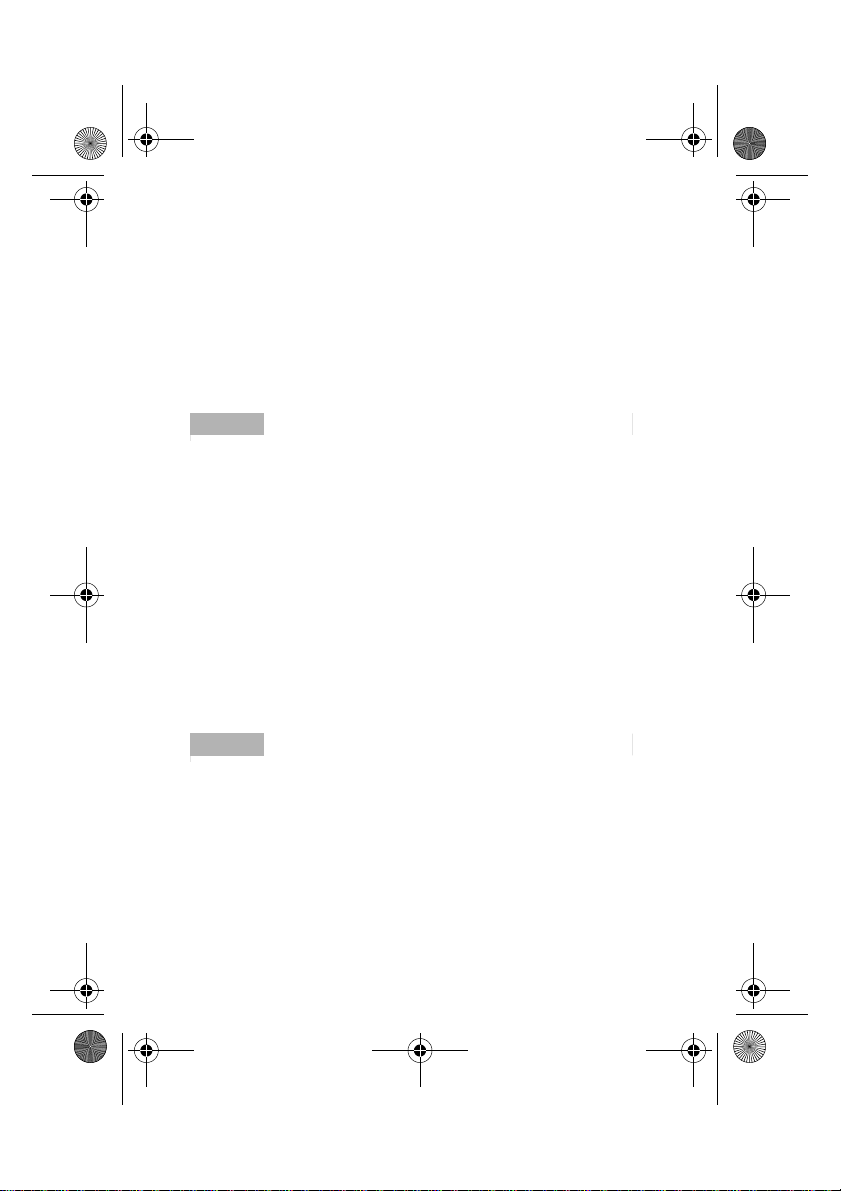
masterpage:Right
filename[K:\595_sony\59501001\Cmd_j6\01GB03MAN.fm]
01GB.book Page 53 Friday, April 27, 2001 1:08 PM
E-mail
You can send and read E-mail by accessing to your office E-mail
server or your Internet service provider on the Internet (POP3 and
SMTP are supported). You will need the specific parameters from
your internet service provider in order to complete the setup. Contact
your service provider or operator directly for complete details for
setting information, as some service provider or operators do not
provide this service. Be sure to make your settings before you start
using E-mail.
ImportantImportantImportantImportantNotes
• A Security Code may be necessary when using your browser or sending
E-mail. Use the code that is set as your Security Code. For details see
Security Code, page 41
• The maximum size of E-mail that can be sent or received is 2 Kbytes,
including the header.
Reading E-mail
After selecting E-mail from the Extras menu select Read to connect
to your server and display a list of incoming mail. Rotate the Jog Dial
to highlight the E-mail that you want to read, select it with the Jog
Dial to read it. Also, when you press the Jog Dial you can:
Next: Read the next E-mail
Prev: Read the previous E-mail.
Reply: Reply the E-mail by pressing the Jog Dial after
selecting the sender.
ImportantImportantImportantImportantNotes
• You must be logged off of your E-mail account on your PC in order to access
your E-mail using the phone.
• For optimum E-mail management, the phone will only display E-mail which
is unread and not already downloaded by your PC. Howe ver , you are still able
to use your PC to access mail read using your phone. You can only delete
mail using your PC.
53
model name1[MZ-R70] model name2[MZ------]
[3-232-169-11(2)]
Page 54

masterpage:Left
filename[K:\595_sony\59501001\Cmd_j6\01GB03MAN.fm]
01GB.book Page 54 Friday, April 27, 2001 1:08 PM
Sending E-mail
After selecting E-mail from the Extras menu, select Send and you can
compose an E-mail.
To: Enter the address of the person you want to send the
E-mail.
Subject: Enter the subject of your E-mail.
Body: Compose the text of your E-mail.
Press the Jog Dial and select send to send the E-mail
after entering the text.
ImportantImportantImportantImportantNotes
• If you would like to access E-mail sent from your phone at a later date, copy
your own E-mail account when writing an E-mail.
• Press the Centre Key when writing an E-mail for additional menu options.
54
model name1[MZ-R70] model name2[MZ------]
[3-232-169-11(2)]
Page 55

masterpage:Right
filename[K:\595_sony\59501001\Cmd_j6\01GB03MAN.fm]
01GB.book Page 55 Friday, April 27, 2001 1:08 PM
Settings
To send and receive E-mail you need to set the following.
Enter your E-mail address correctly as indicated by your mail-server
manager or your provider .
Provider
Dial-up Number:The phone number to dial-up your provider.
User Name: The user name to access your provider.
Password: The password to access your provider.
POP3 Server: The address of the mail server for receiving
E-mail.
SMTP Server: The address of the mail server for sending
E-mail.
Data Call Type: You can select the relay, when you connect to
your provider. ISDN is already set.
E-mail
User Name: The user name to access your mail server.
Password: The password to access your mail server.
E-mail Address: Your E-mail address
Details
POP3 Port The number of the port for the mail server for
the POP3 port. It is not necessary to change
from the regular 110.
SMTP Port The number of the port for the mail server for
the SMTP port. It is not necessary to change
from the regular 25.
Timeout Set the amount of time allowed to connect to
your mail server.
DNS Server The settings for DNS (Domain Name Server)
server.
model name1[MZ-R70] model name2[MZ------]
[3-232-169-11(2)]
55
Page 56

masterpage:Left
filename[K:\595_sony\59501001\Cmd_j6\01GB03MAN.fm]
01GB.book Page 56 Friday, April 27, 2001 1:08 PM
Scheduler
Display the calendar, save your daily schedule
and set alarms for important tasks. The monthly
calendar appears as follows:
7
(underline): An event is scheduled for that day.
Enter a new event or a new to do item
1 Select Scheduler from the main menu and use the Jog Dial to
select a day.
(To change the month, press the Centre Key.)
2 Use the Jog Dial to select New and then enter a New Event or a
New To Do item.
The following options are available if you select an event.
OK
Choose OK if the entry is correct to save.
View
View details of the event.
Edit Icon
Select from a range of icons to be added to the event entry.
Edit Time
Edit the Time of the event.
56
model name1[MZ-R70] model name2[MZ------]
[3-232-169-11(2)]
Page 57

masterpage:Right
filename[K:\595_sony\59501001\Cmd_j6\01GB03MAN.fm]
01GB.book Page 57 Friday, April 27, 2001 1:08 PM
Alarm
Select from the following options: switch the Alarm On/Off, or set it
5 min./1 day before the event time. If the phone is switched off, you
will not hear the alarm.
Edit Text
Use the Jog Dial and the keypad to edit the event text.
Delete
Delete the event entry.
Daily To Do List
The following options are available if you select one of the To Do
Items.
View
View details of the To Do entry. Select OK if the entry is correct.
Complete
Select Complete if you have completed the To Do item. The To Do
entry is ticked. It is still possible to View, undo complete (= Not
complete) and to edit this entry.
Edit Text
Edit the To Do entry.
Delete
You have the choice of the following options:
• Past will permanently delete all past To Do entries (but keep the
current entry/entries).
• All will permanently delete all To Do entries from the past and of
today.
model name1[MZ-R70] model name2[MZ------]
[3-232-169-11(2)]
57
Page 58

masterpage:Left
filename[K:\595_sony\59501001\Cmd_j6\01GB03MAN.fm]
01GB.book Page 58 Friday, April 27, 2001 1:08 PM
WAP Browser
With WAP (Wireless Application Protocol) it is possible to access a
variety of information such as news or weather reports from around
the world including mobile internet sites. With this phone you can
access various HTML or WML internet sites.
Choose WAP from the main menu using the Jog Dial or simply press
the Centre Key from standby mode once you have completed the
WAP setup in Settings. It is necessary to register with a Network
Operator/Service Provider to use this telephone as a browser . In some
cases registration has already been completed. Check with your
Network Operator/Service Provider in advance to confirm whether
your subscription allows access to WAP services and whether it is
possible to access WAP when roaming.
ImportantImportantImportantImportantNotes
• As a safety measure, a Security Code may be necessary to use your browser.
Use the code that is set as your Security Code (see page 41).
• Internet access is limited to the sites providing HTML or WML content.
WAP (the Wireless Application Protocol created for Internet service via
mobile phone) is used to access a WML site.
• You cannot make phone calls while accessing the mobile Internet.
Getting Started
In order to use WAP, you will need to make some settings using
parameters specified by your Network Operator/Service Provider.
For your reference, sample parameters are provided and
underlined however you will need the specific parameters from
your Network Operator/Service Provider in order to complete
the setup. You may be able to obtain the parameters from the web
page of your Network Operator/Service Provider.
58
model name1[MZ-R70] model name2[MZ------]
[3-232-169-11(2)]
Page 59

masterpage:Right
filename[K:\595_sony\59501001\Cmd_j6\01GB03MAN.fm]
01GB.book Page 59 Friday, April 27, 2001 1:08 PM
The browser can be configured to access WAP or HTML sites. The
procedure to set up the configuration depends on the server type. See
an example for WAP below.
1 Select WAP from the main menu. Then select Settings.
2 Select the first field labeled Empty and then select Edit.
3 Enter the Security Code (default 0000) at the prompt (see also
page 41).
4 Select Name to enter a name that will be displayed for your
site.
Name: My Provider
5 Select Home Page to enter the URL of the home page specified
by your Network Operator/Service Provider.
Home Page: wap.myprovider.com
6 Select Server Type to select WAP or HTML depending on
which type of server your provider has.
Server Type: WAP
7 Select Bearer Service to specify the bearer type (Data or SMS)
your Network Operator/Service Provider requires.
Bearer Service: Data
8 Select Provider to set the following parameters specified by
your Network Operator/Service Provider:
Dial Up Number: +12 345 67 890
(number to access the gateway)
ISP User Name: abc
ISP Password: sony
Data Call Type: Automatic
(name of the gateway)
(gateway password)
9 Select the arrow to return to the Edit menu.
10 Select GW Server to enter the address of the gateway server of
your Network Operator/Service Provider.
GW Server: 10.255.255.255
model name1[MZ-R70] model name2[MZ------]
[3-232-169-11(2)]
59
Page 60

masterpage:Left
filename[K:\595_sony\59501001\Cmd_j6\01GB03MAN.fm]
01GB.book Page 60 Friday, April 27, 2001 1:08 PM
11 Select Security to choose On for a secure connection to your
gateway (GW port 9203) or Off for a non-secure connection
(GW port 9201) depending on your Network Operator/Service
Provider.
12 Select Details and then Timeout to enter the default timeout
value in seconds specified by your Network Operator/Service
Provider (if your Network Operator/Service Provider does not
specify a value, 120 seconds should be sufficient for most
Network Operators/Service Providers).
Timeout: 120
13 Select the arrow to return to the previous menu. Select Set
Home to set this entry as your home or default address. You
are now ready to begin using WAP! Simply select Home from
the WAP menu to access your home site.
ImportantImportantImportantImportantNotes
To set up HTML, you will need to set the Server Type to HTML as well as
the Proxy and Details settings. However, with HTML the GW Server and
Security settings are not necessary. Contact your Network Operator/Service
Provider for details.
60
model name1[MZ-R70] model name2[MZ------]
[3-232-169-11(2)]
Page 61

masterpage:Right
filename[K:\595_sony\59501001\Cmd_j6\01GB03MAN.fm]
01GB.book Page 61 Friday, April 27, 2001 1:08 PM
The Browser Menu
Choose WAP from the main menu using the Jog Dial or simply press
the Centre Key from standby mode once you have completed the
WAP setup in Settings. From the WAP menu, rotate the Jog Dial and
then press to select an item from the menu.
Home
Select Home to access the homepage you have entered in Settings.
Favourites
Select Favourites to access, edit or delete a URL from your
Favourites list. Rotate the Jog Dial to select a URL, then press the Jog
Dial to display the following options:
Go: Connect to the selected URL.
Move: Change the order of your Favourites.
Edit: Edit the name and URL of Favourites.
Delete: Delete a URL from your Favourites.
ImportantImportantImportantImportantNotes
You can also access your Favourites while browsing (see also “While
Browsing”). However, you will need to enter “wsp://” and then the URL to
any WAP sites you would like to access during a WAP session. Similarly you
will need to enter “http://” and then the URL to any HTML sites you would
like to access while browsing.
Settings
Configure the settings to access WAP services. Be sure to make these
settings before using WAP.
The icon indicates the site that you have set as your home site.
To change your home site, select Set Home from the menu after you
choose a site with the Jog Dial. See also Getting Started (page 58) for
details about the required Settings. Choose Delete to delete a site
profile.
model name1[MZ-R70] model name2[MZ------]
[3-232-169-11(2)]
61
Page 62

masterpage:Left
filename[K:\595_sony\59501001\Cmd_j6\01GB03MAN.fm]
01GB.book Page 62 Friday, April 27, 2001 1:08 PM
While Browsing
Press while browsing, for the following options:
Home: Access your home site.
Refresh: Refresh the displayed page.
Add to Favourites: Save the current URL.
Favourites: Access a URL from Favourites.
Manual URL: Access a URL by entering it manually.
Quit: Close your browser and return to standby mode.
Navigation
When browsing a WAP site, press the Centre key to scroll through the
option of a selection field (form field). Press the Jog Dial to select
one or more items. Press to exit back to the previous page when
browsing.
Closing the Browser
Press and hold to disconnect (only when the bearer service is set
to Data) and close the browser.
62
model name1[MZ-R70] model name2[MZ------]
[3-232-169-11(2)]
Page 63

masterpage:Right
filename[K:\595_sony\59501001\Cmd_j6\01GB04APE.fm]
01GB.book Page 63 Friday, April 27, 2001 1:08 PM
Appendix
Troubleshooting
Problem Possible Causes Possible Remedies
Unable to
switch on
The icon
appears
Call not
possible
Difficult to
hear the
other party
Empty battery Charge the battery.
Defective battery Replace the battery. Note
Weak signal Move to an open space or
Outside GSM coverage
area
SIM not valid Call your service provider.
Network access not
allowed
Dialling error Use full national area
All calls barred Check (Password is
Another SIM inserted Check for new restrictions.
Call barring set Check outgoing call
––– Adjust earpiece volume,
that after several years,
gradual decline is normal.
nearer to a window.
Check operator coverage
map.
Try manual network
search.
code. When abroad, use
also international access
code to reach home
country.
needed to clear).
barring settings.
and reduce noise around
you.
model name1[MZ-R70] model name2[MZ------]
[3-232-169-11(2)]
63
Page 64

masterpage:Left
filename[K:\595_sony\59501001\Cmd_j6\01GB04APE.fm]
01GB.book Page 64 Friday, April 27, 2001 1:08 PM
Problem Possible Causes Possible Remedies
Phones loses
network
Weak signal Reconnection, or
connection to another
operator is automatic.
Switching phone off and
on may accelerate this.
SIM error Damaged SIM card Please contact your service
provider.
SIM card not
registered
Not able to
receive calls
Network does not
recognize the SIM card
Please contact your service
provider.
Call barring set Check incoming call
barring settings.
Divert set Check call divert settings.
Battery
Charging
indicator
does not
Battery overdischarged Charge the battery a full
charging cycle (up to
approx. 3 hours) for the
indicator to appear.
appear
64
model name1[MZ-R70] model name2[MZ------]
[3-232-169-11(2)]
Page 65

masterpage:Right
filename[K:\595_sony\59501001\Cmd_j6\01GB04APE.fm]
01GB.book Page 65 Friday, April 27, 2001 1:08 PM
Unblocking the SIM Card
If you enter the PIN code incorrectly 3 times, the SIM card is
blocked.
1 Enter the PUK and press the Jog Dial (or press ).
2 Enter the new PIN (4-8 digits) and press the Jog Dial (or press
).
3 Enter the new Pin code again and press the Jog Dial (or press
).
The SIM is unblocked.
ImportantImportantImportantImportantNotes
• If you enter the wrong unblock code (PUK) 10 times, your SIM is blocked
completely. In this case contact your Network Operator / Service Provider.
• In order to receive more information (SIM and PUK), please contact your
Network Operator /Service Provider.
Technical Specifications
E-GSM 900 Mobile Telephone Class 4 (2 Watts)
GSM 1800 Mobile Telephone Class 1 (1 Watt)
Frequency Range (Transmission) 880-915 MHz and
1710-1785 MHz
Frequency Range (Reception) 925-960 MHz and
1805-1880 MHz
Weight CMD-J5 85 g
Weight CMD-J6 83 g
Handset Operating Temperature -10 °C – +55 °C
Accessories Operating Temperature ±0 °C – +45 °C
model name1[MZ-R70] model name2[MZ------]
[3-232-169-11(2)]
65
Page 66

masterpage:Left
0168
filename[K:\595_sony\59501001\Cmd_j6\01GB04APE.fm]
01GB.book Page 66 Friday, April 27, 2001 1:08 PM
Licensing
Your CMD-J5/J6 is authorized for use in GSM 900 / 1800 networks
and complies with EU standards.
• This equipment complies with the essential
requirements of the Directive 1999/5/EC
Radio and Telecommunications Terminal
Equipment Directive.
• 95/54/EC “Car Automotive Directive”
Applies to accessories used in vehicles
confirmed by the e-mark.
Sony reserves the right to make changes or improvements to any of
the products described in this guide without prior notice.
T9™ text input is a registered trademark of Tegic Communications
Inc. and the T9™ text input software is provided under license of
Tegic Communications Inc.
Part of the software included in this product is © Copyright STNC
Ltd. 1994 - 1999 All rights reserved.
Part of the software included in this product is © Copyright
Microsoft Corporation 2000 - 2001 All rights reserved.
66
model name1[MZ-R70] model name2[MZ------]
[3-232-169-11(2)]
