Page 1
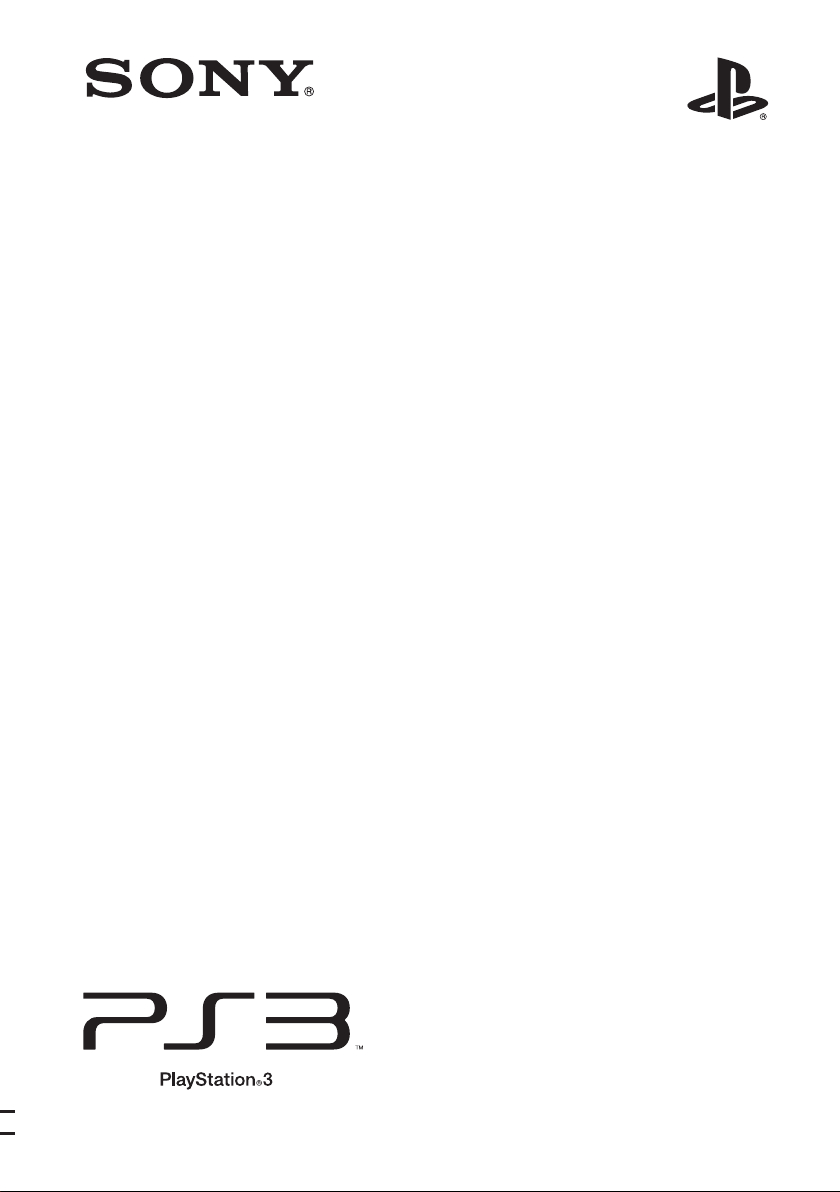
Surround Sound System
Instruction Manual
CECH-ZVS1A / CECH-ZVS1B /
CECH-ZVS1E
Page 2
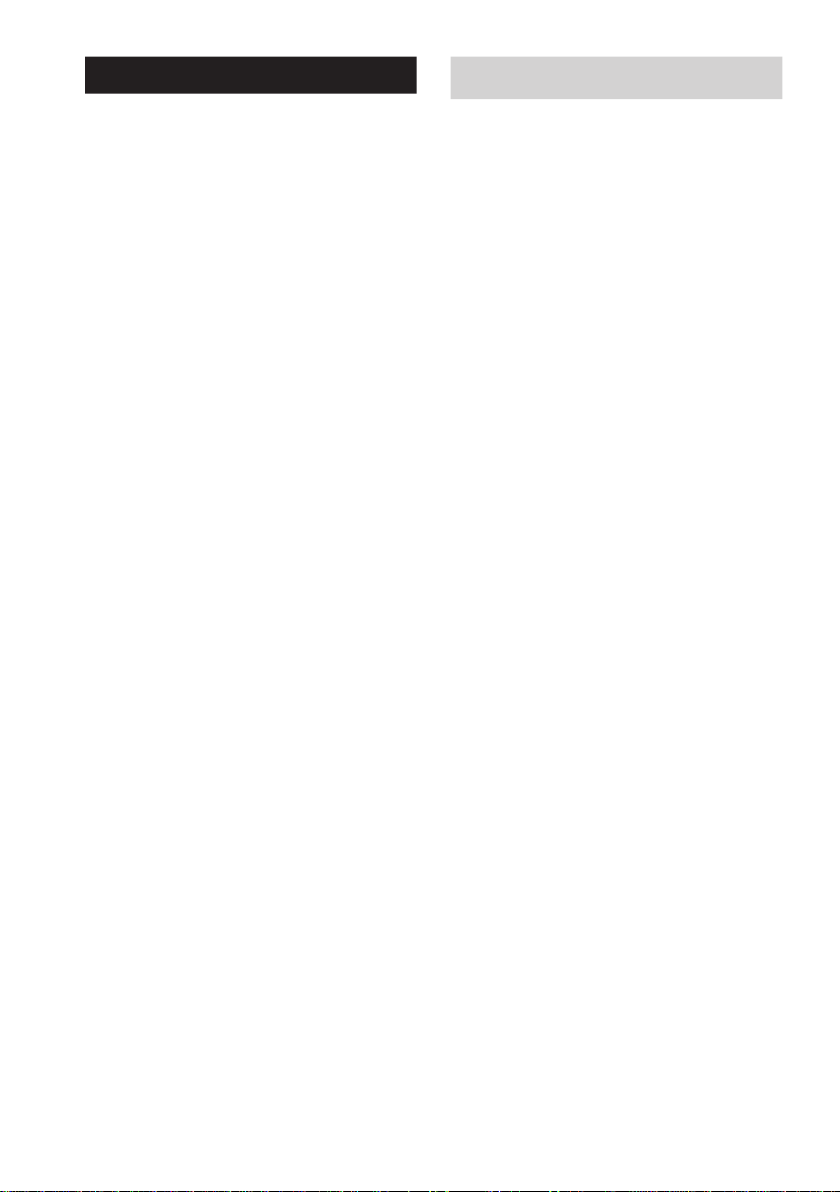
WARNING
This system is not disconnected from the AC power
source as long as it is connected to the wall outlet, even
if the system itself has been turned off.
To reduce the risk of re, do not cover the ventilation
opening of the apparatus with newspapers, tablecloths,
curtains, etc.
Do not place lighted candles or other sources of an open
ame on the apparatus.
To reduce the risk of re or electric shock, do not
expose this apparatus to dripping or splashing liquids,
and do not place objects lled with liquids, such as
vases, on the apparatus.
As the main plug is used to disconnect the system from
the AC power source, connect the system to an easily
accessible AC outlet. Should you notice an abnormality
in the system, disconnect the main plug from the AC
outlet immediately.
Do not install the appliance in a conned space, such as
a bookcase or built-in cabinet.
Do not expose battery or apparatus with battery installed
to excessive heat sources such as direct sunlight or re.
CAUTION
Danger of explosion if battery is incorrectly replaced.
Replace only with the same or equivalent type.
The nameplate is located on the bottom exterior.
Precautions
AC adaptor and AC power cord use
• Do not plug the AC power cord for the system into
an electrical outlet until you have made all other
connections. Make sure the TV or other component
is unplugged from the electrical outlet prior to
connecting it to the system.
• Do not connect the AC power cord to a voltage
transformer or inverter. Connecting the AC power
cord to a voltage transformer for overseas travel or an
inverter for use in an automobile may cause heat to
build up in the AC adaptor and may cause burns or a
malfunction.
• Do not use an AC adaptor or AC power cord other
than the supplied AC adaptor and AC power cord.
Do not modify the cord.
• Do not touch the plug of the AC power cord with wet
hands.
• Do not touch the AC power cord, AC adaptor or the
system, if connected to an electrical outlet, during an
electrical storm.
• Do not place heavy items on the cord.
• Do not place the AC power cord near heating
equipment and do not expose the cord to heat.
• Unplug the AC power cord from the electrical outlet
before cleaning or moving the system, or when you do
not intend to use the system for an extended period of
time. When disconnecting, grasp the power cord by
the plug and pull straight out of the electrical outlet.
Never pull by the cord and do not pull out
at an angle.
Use and Handling
• Although the system heats up during operation, this is
not a malfunction. If you continuously use this system
at high volume levels, the operating temperature at the
back and bottom of the unit will rise considerably.
To avoid burning yourself, do not touch the system.
• Place the system in a location with adequate
ventilation to prevent heat buildup and prolong the life
of the system.
• Do not place the system on surfaces that are unstable,
tilted or subject to vibration.”
• Do not place the system near equipment such as a
CRT (tube) TV, VCR, or tape deck. (If the system
is being used in combination with a CRT (tube) TV,
VCR, or tape deck, and is placed too close to that
equipment, noise may result, and picture quality may
suffer. This is especially likely when using an indoor
aerial.) (Use of an outdoor aerial is recommended.)
GB
2
Page 3
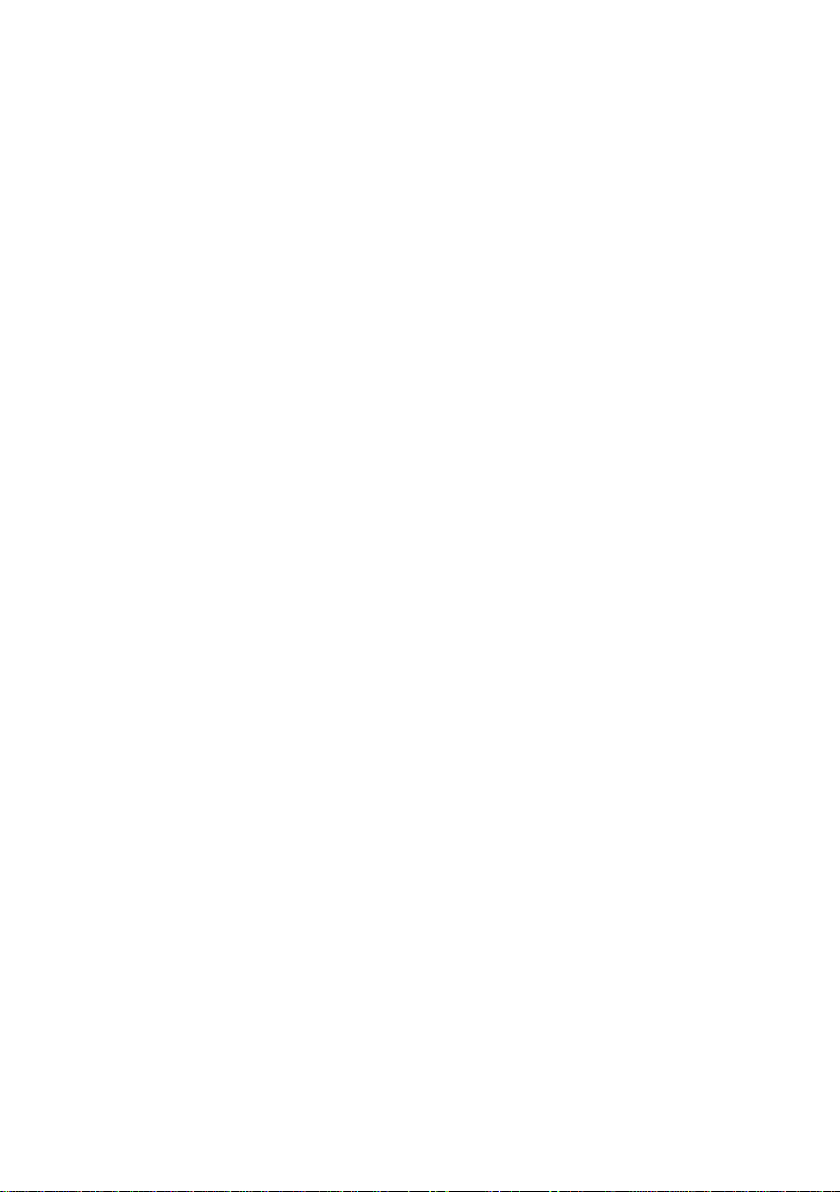
• The system is magnetically shielded to allow it to be
installed near a TV. However, colour irregularities
may still be observed on certain types of TVs. If
colour irregularity is observed, turn off the TV, and
then turn it back on after 15 to 30 minutes. If colour
irregularity is observed, again, move the system
further away from the TV.
• Do not use the openings on the rear to pick up or hold
the system and do not insert your ngers or hands
into them as this may cause injury or may damage the
system.
• Use caution when placing the system on surfaces that
have been specially treated (such as with wax, oil, or
polish), as staining or discolouration of the surface
may result.
Cleaning
Follow these instructions to help prevent the product
exterior from deteriorating or becoming discoloured.
• Wipe with a soft, dry cloth.
• Do not place any rubber or vinyl materials on the
product exterior for an extended period of time.
• Do not use solvents or other chemicals. Do not wipe
with a chemically-treated cleaning cloth.
GB
3
Page 4
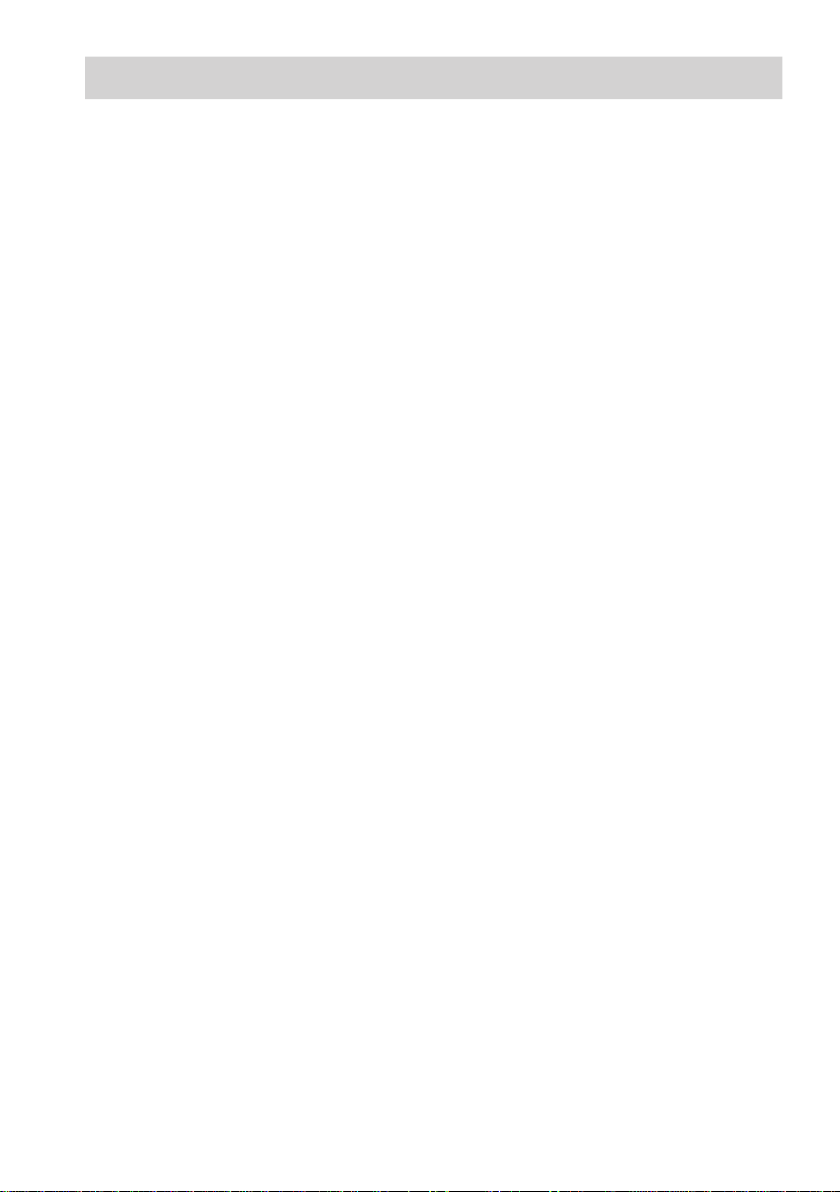
Table of contents
Precautions ............................................... 2
Getting Started
Unpacking ................................................ 5
Part names and functions ......................... 7
Positioning ............................................. 10
Connecting the PlayStation
Connecting the AC power cord .............. 11
Setting up the audio output of the PS3™
system .............................................. 12
Playing sound from the PS3™
system
Selecting the input source ...................... 13
Enjoying the surround sound effect ....... 13
Other effects ........................................... 14
System Settings
Using the menu ...................................... 15
Adjusting various settings ...................... 15
Additional Information
Troubleshooting ..................................... 17
Specifications ......................................... 18
GUARANTEE ....................................... 19
Copyright and trademarks ...................... 19
®3 system .... 11
GB
4
Page 5
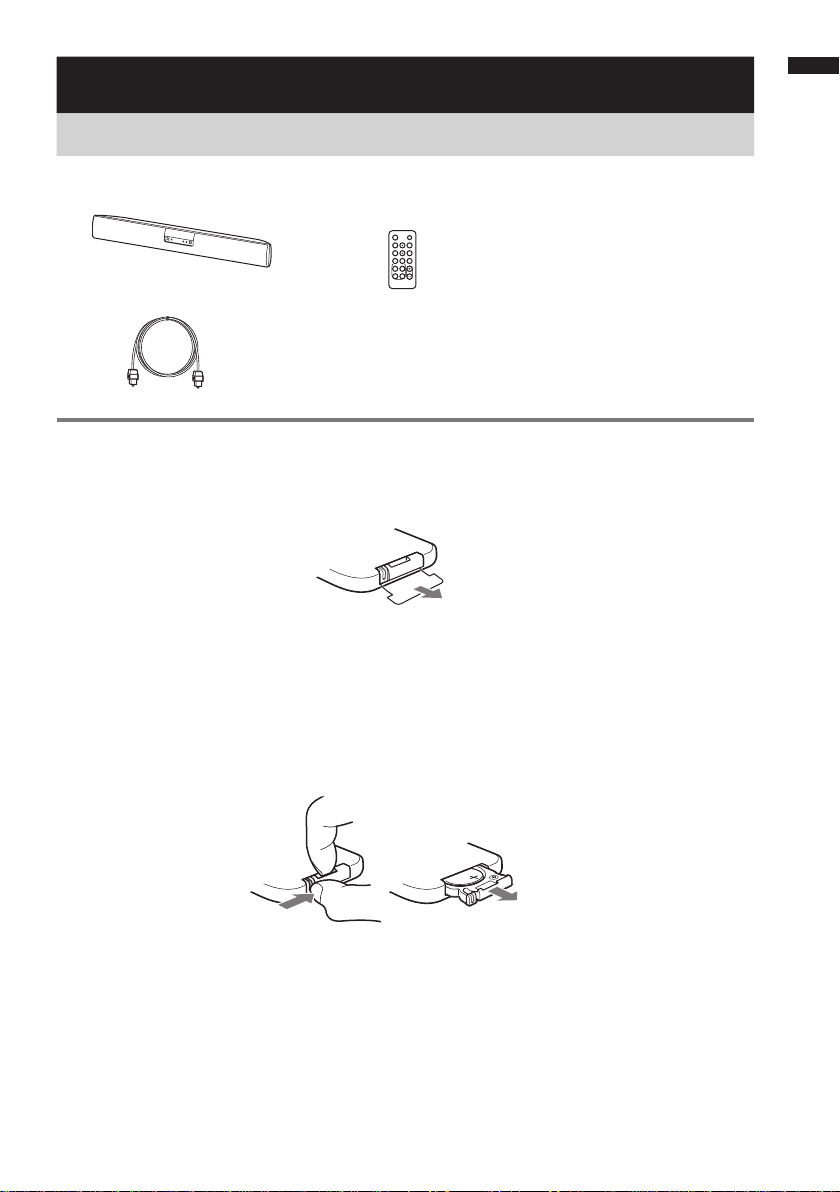
Getting Started
Unpacking
Getting Started
• Surround sound system (1) • Remote control
(RM-ANU095) (1)
• Optical digital cable (2.5 m) (1)
• AC adaptor (1)
• AC power cord (1)
• Instruction manual
(this document) (1)
Preparing the remote control
Before using the remote control for the rst time, remove the insulation lm from the battery case.
(The battery is factory installed.)
Replacing the battery
The battery will last about six months with normal use. When the battery charge is low, the remote
control may not operate properly or the distance within which you can operate the remote control may
become shorter. In this case, follow the procedure below to replace the battery.
1 Take out the battery case while pushing the tab and holding onto the notch with your
fingernail.
GB
5
Page 6
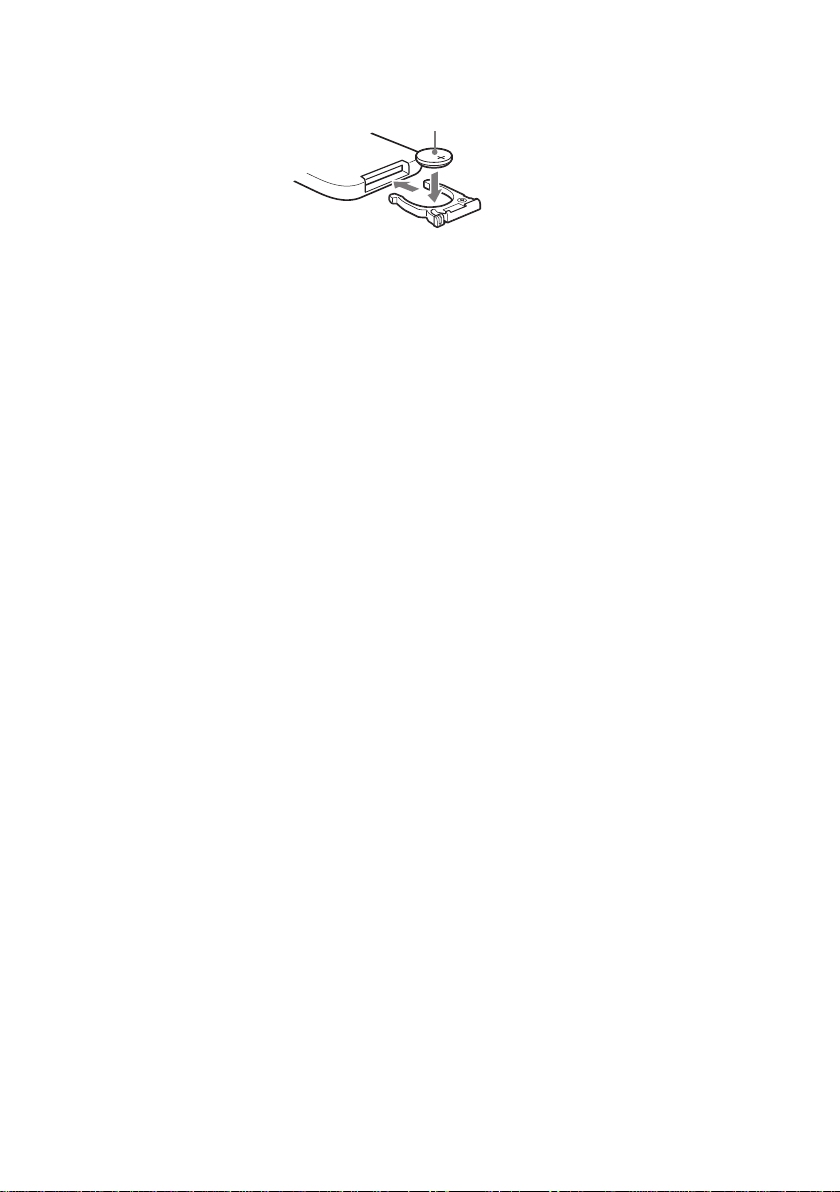
2 Replace the CR2025 battery with a new one, with the + side facing up.
Lithium battery CR2025
(sold separately)
3 Push the battery case back in position until you hear a click.
GB
6
Page 7

Part names and functions
Front
Getting Started
VOLINPUT
A POWER indicator
Lights as follows:
Green: The system is turned on.
No light: The system is turned off.
B Display
C IR receiver
Caution
• Do not expose the IR receiver to direct sunlight
or excessive light, or the remote control may
not work.
D Power button
E INPUT button
Press to select the input source.
Press the INPUT button repeatedly to switch
between digital input and analogue input.
F VOL + button / VOL – button
G Sound field button
Press to select the sound eld.
Every time you press the button, the sound
eld changes cyclically as follows:
DYNAMIC t STEREO t VIVID t
STD t DYNAMIC…
GB
7
Page 8

Rear
A Audio input connectors
Audio output equipment such as a PSP®
(PlayStation
®Portable) system can be
connected to this input using the appropriate
adaptor cable (sold separately).
Display
A Audio format indicators
Indicates the audio format that is being input
to the system.
AAC: MPEG-2 AAC
PLII: Dolby Pro Logic II
D: Dolby Digital
DTS
LPCM: Linear PCM
B DIGITAL input connector
Audio input from a PS3™ system.
C DC IN 18V connector
B NIGHT
Lights up in NIGHT mode.
C OPT
Lights up when the input is set to
“DIGITAL.”
D Message display area
Displays volume, settings menu, sound eld,
selected input source, etc.
GB
8
Page 9

Remote control
You can operate the surround sound system with the supplied remote control.
Hint
• Point the remote control towards the IR receiver ( ) of the surround sound system.
INPUT
MENU DISPLAY
RETURN ENTER
NIGHT DIALOG MUTING
VIVID STD
VOL
STEREODYNAMIC
Getting Started
A Power button
B DISPLAY button
You can change the behaviour of the display.
Press the DISPLAY button repeatedly to
switch between “ON” and “OFF.” The
default setting is “ON.”
• ON: The display stays turned on.
• OFF: The display appears for a few seconds
when you operate the system. At all other
times, the display stays turned off.
Hint
• The display stays turned on when the muting or
protection function is working, even if you set
“DISPLAY” to “OFF.”
C Up button / Down button
Press to select the setting.
D ENTER button
Press to enter the selected item.
E MUTING button
Press to turn off the sound temporarily.
Press the MUTING button repeatedly to
switch between “ON” and “OFF.”
F VOL + button / VOL – button
G Sound field buttons
H NIGHT button
I DIALOG button
J RETURN button
Press to return to the previous item in the
menu, or exit from the menu.
K MENU button
L INPUT button
GB
9
Page 10

Positioning
Place the system in front of the TV.
Hints
• Allow a space of 5 cm or more between the rear of the system and the TV or a wall.
• Do not block the IR receiver of the TV with the system. If you do so, you may not be able to operate the TV with the
TV’s remote control.
• During installation, do not use the openings on the rear to pick up or hold the system.
• Place the system on a at and stable location. Do not place the system at an angle, as this may cause an undesirable
vibration.
10
GB
Page 11

Connecting the PlayStation®3 system
Connect the DIGITAL OUT (OPTICAL) connector of your PS3™ system to the DIGITAL input
connector of the surround sound system using an optical digital cable.
Rear
Getting Started
DIGITAL
PS3™ system
Optical digital cable
DIGITAL OUT (OPTICAL)
connector
Connecting the AC power cord
Do not plug the AC power cord for the surround sound system into an electrical outlet until you have
made all other connections.
1 Connect the AC power cord to the AC adaptor.
AC adaptor
AC power cord
2 Plug the connector of the AC adaptor into the DC IN 18V connector on the rear of the
surround sound system.
3 Plug the AC power cord into the AC power outlet.
Caution
• After connecting the AC power cord, wait about 20 seconds before pressing the power button to turn on the system.
• Connect the system to an easily accessible electrical outlet. Should you notice an abnormality in the system,
disconnect the plug from the electrical outlet immediately.
11
GB
Page 12

Setting up the audio output of the PS3™ system
1 Select (Sound Settings) under (Settings) in the XMB
the PS3™ system.
(XrossMediaBar) menu on
™
2 Select [Audio Output Settings].
3 Select [Optical Digital].
4 Select the following output formats.
• Dolby Digital 5.1 Ch.
• DTS 5.1 Ch.
• AAC
• Linear PCM 2 Ch. 44.1 kHz
• Linear PCM 2 Ch. 48 kHz
Outputting sound of the PS3™ system from the system and the TV
1 Select (Sound Settings) under (Settings) in the XMB
system.
menu on the PS3™
™
2 Select [Audio Multi-Output].
3 Select [On].
Hints
• The HDMI OUT connector and the AV MULTI OUT connector of the PS3™ system can also output Linear
PCM 2 ch.
• Turn the volume of the TV’s speaker down to a minimum level when you use the surround sound system. When you
are nished using the surround sound system, return the TV’s speaker to the desired volume level.
• To set the [Audio Multi-Output] to [On], the system software of the PS3™ system must be version 3.30 or higher.
12
GB
Page 13

Playing sound from the PS3™ system
Selecting the input source
INPUT
INPUT
button
Press the INPUT button to select “DIGITAL”
or “ANALOG.”
The selected input source appears in the display.
Press the INPUT button repeatedly to switch
between “DIGITAL” and “ANALOG.”
Input source Playable component
DIGITAL PS3™ system connected to the
ANALOG PSP
MENU DISPLAY
RETURN ENTER
DIGITAL input connector.
® system connected to the audio
input connectors.
Enjoying the surround
sound effect
This system can create surround sound effects
which are suitable for games played on the
PS3™ system. You can select one of the system’s
optimized pre-programmed sound elds. The
default setting is “DYNAMIC.”
NIGHT DIALOG MUTING
Sound
field
buttons
Press one of the sound field buttons you
want to use.
The selected sound eld appears in the display.
Available sound fields
Sound field Effect
DYNAMIC This mode provides a wide range of
STEREO This mode is suitable for any sound
VIVID This mode provides a wide sound
STD (standard) This mode reproduces the sound
VIVID STD
STEREODYNAMIC
VOL
tones with low/high frequencies and
dynamic sounds.
quality, optimized for video games
implementing 2 ch stereo sound.
Multiple channels are down-mixed.
range and enhances the surround
sound channels.
track with the kind of dynamic range
that the recording engineer intended.
Playing sound from the PS3™ system
Hint
• You can set a different sound eld for each input
source.
13
GB
Page 14

Other effects
Enjoying the sound clearly at
low volume (NIGHT mode)
You can enjoy sound effects and hear the
dialogue clearly even at low volume levels using
this function. The default setting is “OFF.”
Listening to in-game speech
and narration clearly (DIALOG
mode)
This function allows you to hear in-game speech
and narration with greater clarity. The default
setting is “MID.”
INPUT
INPUT
MENU DISPLAY
RETURN ENTER
NIGHT DIALOG MUTING
NIGHT
button
VIVID STD
Press the NIGHT button repeatedly to switch
between “ON” and “OFF.”
• ON: Turns on the NIGHT mode function.
• OFF: Turns off the function.
MENU DISPLAY
RETURN ENTER
DIALOG
button
NIGHT DIALOG MUTING
VIVID STD
Press the DIALOG button to select
the setting.
Every time you press the button, the dialogue
mode changes cyclically as follows:
MID t HIGH t LOW t MID…
• LOW: Set the speech level to minimum.
• MID: Set the speech level to standard.
• HIGH: Set the speech level to maximum.
Caution
• This effect is disabled when the sound eld is set to
“STEREO.”
14
GB
Page 15

System Settings
Using the menu
Hint
• These settings are retained even if you disconnect the
AC power cord.
Adjusting various settings
INPUT
Up button/
Down
button
ENTER
button
MENU
button
MENU DISPLAY
RETURN ENTER
NIGHT DIALOG MUTING
1 Press the MENU button to turn on the
menu.
2 Press the up button / down button
repeatedly to select the item to be
adjusted, and press the ENTER button
to enter your selection.
3 Press the MENU button to turn off the
menu.
You can set the following items with the MENU
button on the remote control.
The default settings are underlined.
MENU
SW LVL –6, –5, … 0, … +5, +6
DRC
BASS –6, –5, … 0, … +5, +6
TREBLE
SYNC
DUAL
DIMMER
A.STBY
ON
OFF
–6, –5, … 0, … +5, +6
ON
OFF
M/S
MAIN
SUB
ON
OFF
ON
OFF
SW LVL (Subwoofer Level)
You can adjust the level of the subwoofer.
The setting range is from “–6” to “+6” in 1-step
increments.
DRC (Dynamic Range Control)
Narrows the dynamic range of the sound track.
Useful for gaming at low volume. DRC only
applies to Dolby Digital sources.
ON: Reproduces the sound track with
the kind of dynamic range that the
recording engineer intended.
OFF: No compression of dynamic range.
BASS
You can adjust the bass level. The setting range is
from “–6” to “+6” in 1-step increments.
TREBLE
You can adjust the treble level. The setting range
is from “–6” to “+6” in 1-step increments.
SYNC
You can delay the audio using this function when
the audio is out of sync with the video.
ON: Adjusts the difference between audio
and video.
OFF: No adjustment.
Hint
• You may not be able to adjust the delay between
sound and video perfectly using this function.
System Settings
15
GB
Page 16

DUAL
You can enjoy multiplex broadcast audio when
the system receives an AC-3 multiplex broadcast
signal.
M/S: Main channel is output from the left
speaker and sub channel is output from
the right speaker.
MAIN: Plays only the main channel.
SUB: Plays only the sub channel.
DIMMER
The brightness of the display can be set to one of
2 levels.
ON: Dim.
OFF: Normal.
A.STBY
You can reduce power consumption using this
function. The surround sound system enters
standby mode automatically when there is no
audio output for 30 minutes.
ON: Turns on the “A.STBY” function.
OFF: Turns off the function.
Hint
• “A.STBY” begins to ash in the display about two
minutes before the system enters standby mode.
16
GB
Page 17

Additional Information
Troubleshooting
Go through this section if you experience
difculty in operating the system. Also visit
http://eu.playstation.com/help-support. Should
any problem persist, contact SCEE Consumer
Services (back cover) for assistance.
POWER
The power is not turned on.
• Check that the AC adaptor and the AC power
cord are connected securely.
The system is turned off automatically.
• The auto standby function is working
(page 16).
SOUND
Dolby Digital or DTS multi-channel audio is not
reproduced.
• Check that the Blu-ray Disc, DVD, etc., is
recorded in Dolby Digital or DTS format.
• Check that [Audio Output Settings] under
(Settings) (Sound Settings) on the
PS3™ system are set correctly (page 12).
The surround effect cannot be produced.
• Depending on the digital signal, the surround
processing may not work (page 13).
Audio lags video.
• Set “SYNC” to “OFF” if “SYNC” is set to
“ON.”
No sound or only a very low-level sound of the
PS3™ system is heard from the system.
• Press the VOL + button and check the
volume level.
• Press the MUTING button or the VOL +
button to cancel the muting function.
• Check that the input source is correctly
selected.
• Check that the cable connecting the system
and the PS3™ system is fully inserted.
Sound is interrupted or there is noise.
• Check “Digital input formats supported by
this system” (page 18).
The remote control does not
function
• Point the remote control at the IR receiver
on the surround sound system.
• Remove any obstacles in the path between
the remote control and the system.
• Replace the battery in the remote control
with a new one, if it is weak.
• Make sure you select the correct input on the
remote control.
Additional Information
OTHER
“PROTECT” appears in the display
• Press the power button to turn off the power.
After “STANDBY” disappears, make sure
that the ventilation slots are not blocked.
If the surround sound system still
does not operate properly after
performing the above measures
• Reset the system by following the procedure
below.
1 Press the power button to turn on the
power.
2 Press the power button while pressing
the INPUT button and the VOL – button.
“RESET” appears and the system is reset.
Menu, sound eld, etc., return to the default
settings.
17
GB
Page 18

Specifications
Digital input formats supported by this
system
Digital input formats supported by this system
are as follows.
• Dolby Digital
• DTS
• MPEG-2 AAC
• Linear PCM (2 ch)*
* Linear PCM accepts sampling frequencies of no
more than 48 kHz.
Amplifier section
POWER OUTPUT (reference)
L / R: 10 W
(per channel at 6 ohms,
1 kHz)
Subwoofer: 15 W + 15 W
(at 8 ohms, 100 Hz)
Speaker
Front speaker unit
Speaker system Full range, bass reex
Speaker units 50 mm × 90 mm
Rated impedance 6 ohms
Subwoofer unit
Speaker system Subwoofer system, passive
radiator type
Speaker units 65 mm × 2 (subwoofer)
65 mm × 4 (passive
radiator)
Rated impedance 8 ohms
AC adaptor
Input AC 100 V - 240 V,
50/60 Hz
Output DC 18 V, 2.6 A
Dimensions (approx.) 121 mm × 53 mm × 33 mm
(w/h/d)
Mass (approx.) 240 g
Design and specications are subject to change
without notice.
General
Inputs Analogue (1)
Power requirements 18 V DC (2.6 A) (100 V -
Power consumption In standby mode: 0.5 W or
Digital (Optical) (1)
240 V AC, 50/60 Hz using
the supplied AC adaptor)
less
Main unit
Dimensions (approx.) 720 mm × 85 mm × 87 mm
Mass (approx.) 2.4 kg
GB
18
(w/h/d)
Page 19

This product may fall within the scope of national
export control legislation. You must comply fully with
the requirements of such legislation and of all other
applicable laws of any jurisdiction in relation to this
product.
For customers in Europe
The manufacturer of this product is Sony Computer
Entertainment Inc., 2-6-21 Minami-Aoyama, Minatoku
Tokyo, 107-0062 Japan.
The Authorized Representative for EMC and product
safety in Europe is Sony Deutschland GmbH,
Hedelnger Strasse 61, 70327 Stuttgart, Germany.
Distributed in Europe by Sony Computer Entertainment
Europe Ltd, 10 Great Marlborough Street, London,
W1F 7LP, United Kingdom.
Where you see either symbol on any of our electrical
products, batteries or packaging, it indicates that the
relevant electrical product or battery should not be
disposed of as general household waste in Europe.
To ensure the correct waste treatment of the product and
battery, please dispose of them in accordance with any
applicable local laws or requirements for disposal of
electrical equipment/batteries. In so doing, you will help
to conserve natural resources and improve standards of
environmental protection in treatment and disposal of
electrical waste. This symbol may be used on batteries
in combination with additional chemical symbols.
The chemical symbols for mercury (Hg) or lead (Pb)
will appear if the battery contains more than 0.0005%
mercury or more than 0.004% lead.
Copyright and trademarks
“2”, “PlayStation” and “PSP” are registered
trademarks of Sony Computer Entertainment Inc.
“
“XMB” and “xross media bar” are trademarks of Sony
Corporation and Sony Computer Entertainment Inc.
“SONY” and “Ô” are registered trademarks of Sony
Corporation.
Manufactured under license from Dolby Laboratories.
Dolby, Pro Logic, the “AAC” logo, and the double-D
symbol are trademarks of Dolby Laboratories.
Manufactured under license under U.S. Patent #’s:
5,451,942; 5,956,674; 5,974,380; 5,978,762; 6,487,535
& other U.S. and worldwide patents issued & pending.
DTS and the Symbol are registered trademarks & DTS
Digital Surround and the DTS logos are trademarks of
DTS, Inc. Product includes software. © DTS, Inc.
All Rights Reserved.
” is a trademark of the same company.
Additional Information
GUARANTEE
For manufacturer’s warranty details, please refer to the
PlayStation®3 system instruction manual.
19
GB
Page 20

Online user’s guide
Accessible via : eu.playstation.com/manuals
This guide contains detailed information about using the PS3™ system.
Support
http://eu.playstation.com/help-support
The official site for PlayStation® product support provides the latest questions and answers about your product.
© 2010 Sony Computer Entertainment Inc. All rights reserved.
