Page 1
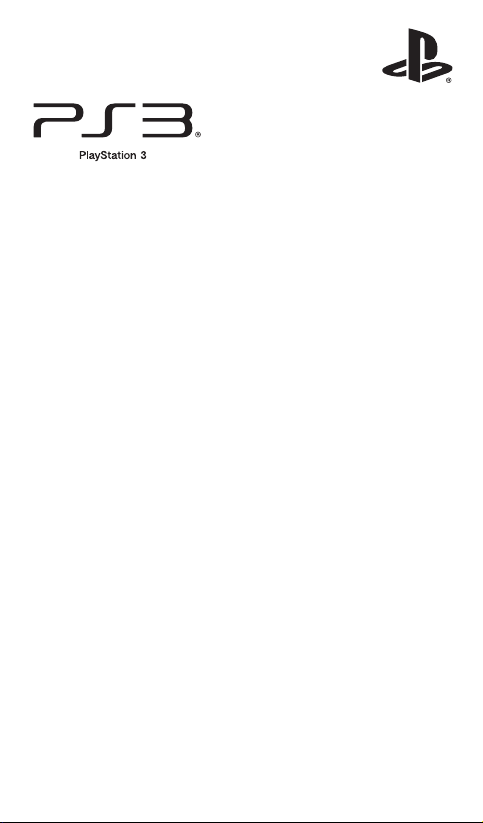
Wireless stereo headset
Instruction Manual
CECHYA-0086
7020227
Page 2
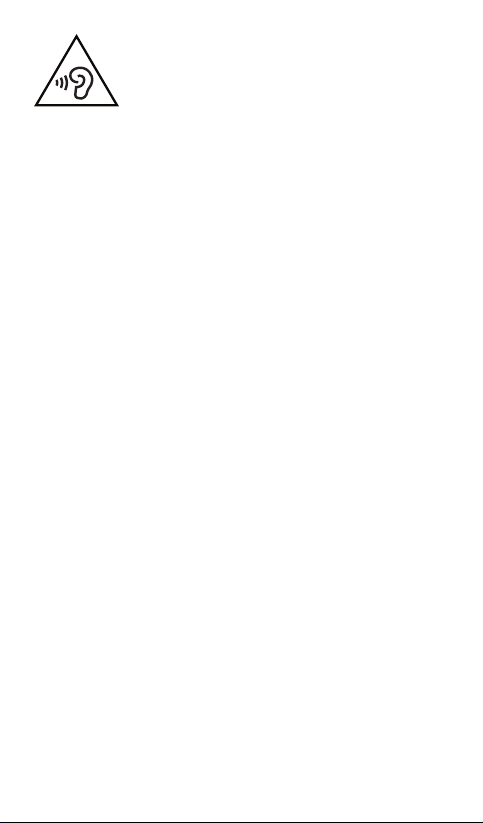
WARNING
To prevent possible hearing damage, do not listen at high volume levels for long
periods.
Page 3
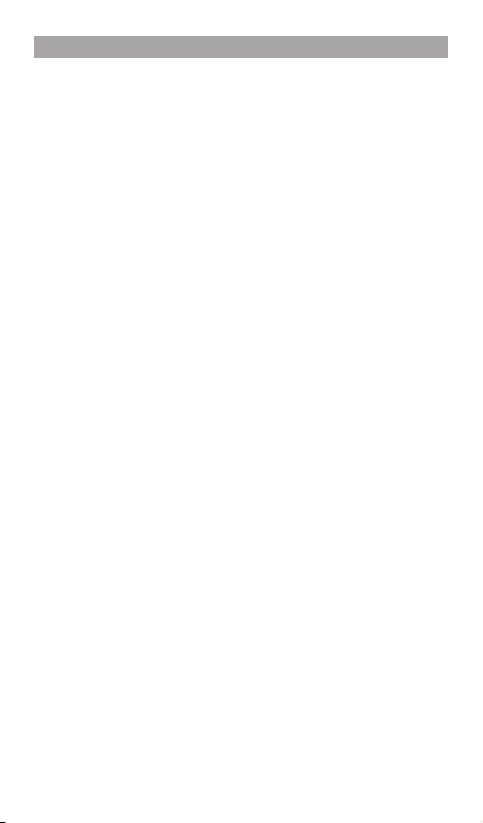
Precautions
Carefully read the information in this instruction manual and on the package before
using this product. Also read the instructions for the PlayStation®3 system. Retain all
documentation for future reference.
Safety
ˎ Observe all warnings, precautions and instructions.
ˎ CHOKING HAZARD - Contains small parts. Keep out of the reach of small
children.
Use and handling
ˎ Stop using the system immediately if you begin to feel tired or if you experience
discomfort or pain in your head while operating the wireless stereo headset. If the
condition persists, consult a doctor.
ˎ The vibration function of the wireless stereo headset can aggravate injuries. Do not
use the vibration function if you have any ailment or injury to the bones, joints or
muscles of your head.
ˎ Avoid prolonged use of the wireless stereo headset. Take a break at about 30-minute
intervals.
ˎ Permanent hearing loss may occur if the headset is used at high volume. Set the
volume to a safe level.
Over time, increasingly loud audio may start to sound normal but can actually be
damaging to your hearing.
If you experience ringing in your ears or muffled speech, stop listening and have
your hearing checked.
The louder the volume, the sooner your hearing could be affected. To protect your
hearing:
ˋ Limit the amount of time you use the headset at high volume.
ˋ Avoid raising the volume to block out noisy surroundings.
ˋ Lower the volume if you can’t hear people speaking near you.
ˎ If you feel that the headset is irritating your skin, stop using it immediately.
ˎ Do not expose the headset to high temperatures, high humidity or direct sunlight.
ˎ Do not put heavy objects on the headset.
ˎ Do not allow liquid or small particles to get into the headset.
ˎ Do not throw or drop the headset or subject it to strong physical shock.
ˎ Do not place any rubber or vinyl materials on the headset exterior for an extended
period of time.
ˎ Use a soft, dry cloth to clean the headset. Do not use solvents or other chemicals. Do
not wipe with a chemically treated cleaning cloth.
ˎ Do not disassemble or insert anything into the headset because this may cause
damage to the internal components or cause injury to you.
Page 4
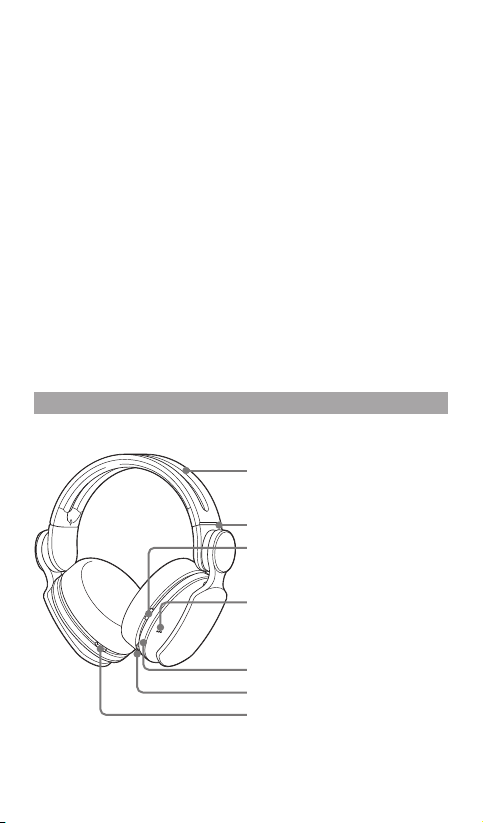
ˎ Observe all signs and instructions that require an electrical device or radio product
to be switched off in designated areas, such as gas/refuelling stations, hospitals,
blasting areas, potentially explosive atmospheres or aircraft.
ˎ The battery used in this device may present a risk of fire or chemical burn if
mistreated. Do not disassemble, heat above 60°C, or incinerate.
NOTE:
This equipment generates, uses, and can radiate radio frequency energy and, if not
installed and used in accordance with the instructions, may cause harmful
interference to radio communications. However, there is no guarantee that
interference will not occur in a particular installation. If this equipment does cause
harmful interference to radio or television reception, which can be determined by
turning the equipment off and on, the user is encouraged to try to correct the
interference by one or more of the following measures:
ˋ Reorient or relocate the receiving antenna.
ˋ Increase the distance between the equipment and receiver.
ˋ Connect the equipment into an outlet on a circuit different from that to which the
receiver is connected.
ˋ Consult the dealer or an experienced radio/TV technician for help.
Part names and functions
Front
Headband
Slide the headband to adjust the fit to
your head.
L marking
MIXER slider
Adjusts the relative volume of chat and
game audio.
Microphone
Keep the right speaker away from the
microphone on the left side to prevent
audio feedback (howling sound).
Status indicator
POWER switch
VSS (Virtual Surround Sound)
ON/OFF button
Press and hold for more than one second:
Turns the virtual surround sound effect
on and off. By default the VSS is on.
Page 5
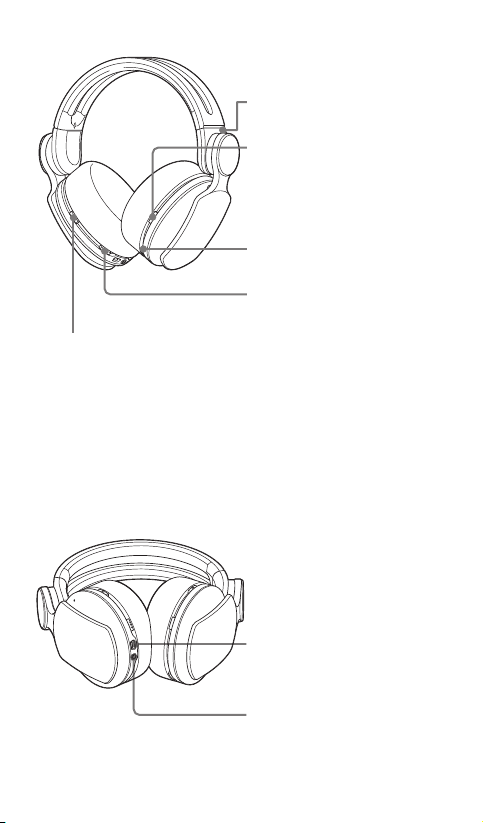
Rear
VOLUME slider
Adjusts the volume of the
headset.
Bottom
R marking
BassImpact™ slider
BassImpact™ converts low frequency bass
sounds into pulses around the earpads.
To completely turn off BassImpact™, slide
the BassImpact™ slider to the OFF
position until it clicks.
MODE button
MIC MUTE button
ˎ Press to switch MIC MUTE on and off.
ˎ Hold down the MIC MUTE button
until a beep is heard: Switch the
volume of the sidetone between high
and middle, or off.
Sidetone is a feature that allows you to
hear your own voice from the headset.
For this model, you cannot adjust the
volume of the sidetone on the PS3™
system’s screen.
When MIC MUTE is on, the sidetone
is turned off.
USB connector
Connect to a supported USB device to
charge the headset. (Type A - mini-B
USB cable sold separately.)
Audio input/output jack
When the included audio cable is
connected to the headset for use with
mobile devices, the wireless function is
turned off.
Page 6

Wireless adaptor
Reset button
IN (audio input) jack
Status indicator
Using the headset with the PS3™ system
Compatible with PS3™ system software version 4.20 or later. Only one
headset at a time can be used with the PS3™ system.
1 Insert the wireless adaptor in the USB connector.
2 Slide the POWER switch on the headset to ON.
Status display
When the headset is used with a PS3™ system, the following status
information is displayed in the upper right corner of the screen:
Displayed when [Stereo Headset Audio Extension] is set to [On] *
Displayed when Virtual Surround sound is enabled
Displays volume level
Displayed when the microphone is turned off
Displays battery charge level
*
Stereo Headset Audio Extension is a system setting that controls the type of audio
output to the wireless stereo headset. It is available only when the wireless adaptor
is inserted.
Page 7

Audio Output Selection
With the wireless stereo headset you can listen to PS3™ system audio,
including music, videos and games, in Virtual Surround Sound.
ˋ You can listen to both game audio and chat audio simultaneously.
Use the MIXER slider to adjust the relative volume of game audio vs.
chat audio.
ˋ You can change the audio output to the headset so that you can hear
only chat audio.
To change the audio output, and enable/disable the VSS (Virtual Surround
Sound) ON/OFF button and MIXER slider, select
(Accessory Settings)
Stereo Headset
Audio Extension
[Stereo Headset Audio Extension].
Audio Output to
headset
VSS (Virtual
Surround Sound)
ON/OFF button
(Settings)
MIXER slider
On All audio Enabled Enabled
Off Chat audio only Disabled Disabled
Listen to TV audio wirelessly
You can wirelessly listen to audio from your TV using the headset. If you
connect your TV’s audio output (headphone jack) and the wireless
adaptor using the audio cable (included with this product), the audio will
be switched.
Audio cable
Page 8

Hints
ˎ The headset can be used with any television or monitor with a
headphone jack.
ˎ The audio from the USB audio source is not output when the included
audio cable is connected to the wireless adaptor. When you want to hear
audio from the USB audio source, remove the audio cable from the
wireless adaptor.
ˎ Wireless adaptor needs to be connected to a powered USB port such as a
PS3™ system or television USB port (if available).
Using the headset with a PC
You can use the headset with a PC (with Windows® or Mac OS) that has a
USB connector. Insert the wireless adaptor into a USB connector on the
PC you want to use and then turn on the headset.
For further instructions about use of the headset with Windows® or Mac
OS, visit eu.playstation.com/ps3/support.
Hints
ˎ The headset is not guaranteed to work with every PC that has a USB
connector.
ˎ The VSS (Virtual Surround Sound) ON/OFF button and MIXER slider
can be used only when the headset is connected to a PS3™ system.
Using with a portable device
You can use the included audio cable to connect the headset to the
headphone jack of portable devices such as the PlayStation®Vita system,
allowing you to listen to audio and use the voice chat feature.
Page 9

Notes
ˎ When the included audio cable is connected to the headset, the VSS
(Virtual Surround Sound) ON/OFF button and the MIXER slider
cannot be used.
ˎ Output volume varies depending on the portable device that is
connected. Adjust volume accordingly.
ˎ You can use the included stereo audio cable to connect the headset to
your mobile device to listen to audio content and talk on the phone.
ˋ If you are unable to hear audio content using the cable with your
mobile device, turn the headset power off to enable functionality.
ˋ Your device may require a standard stereo audio cable (sold
separately) to listen to audio content using the headset. Note that
standard audio cables do not support voice communication.
ˋ This product is not compatible with all mobile devices. Some features
may not work on all mobile devices. For further information on
mobile device compatibility, visit eu.playstation.com/ps3/support
Charging the Headset
When remaining battery level is low, the status indicator flashes red and a
beep is heard. Charge the battery by connecting the headset to a
supported USB device such as a PC. While the battery is charging, the
status indicator lights up red. The status indicator light turns off when the
battery is fully charged.
Hints
ˎ You can check the remaining battery charge on the PS3™ system screen.
ˎ You might not be able to charge the battery if the USB device or the USB
hub does not provide enough power for charging. Try connecting the
headset to a different USB device or a different USB connector on the
device.
ˎ Charging takes approximately 3.5 hours when starting with no battery
charge left.
ˎ When the remaining battery charge is low, the headset beeps while it is
connected and receiving an audio signal.
ˎ It is recommended that you charge the battery in an environment with a
temperature of 10 °C to 30 °C. Charging in other environments might
not be as effective.
ˎ If you do not plan to use the wireless stereo headset for an extended
period of time, it is recommended that you fully charge it at least once a
year to help maintain battery functionality.
Page 10

Status indicator display
Headset
Indicator
colour
Blue Solid In use
Red Solid Charging
Purple Solid Microphone input off
Light green Solid Analog audio input (output)
Orange Solid System software update in
Wireless adaptor
Indicator
colour
Blue/Light
green *
* When the included audio cable is connected to the wireless adaptor.
Flashing pattern Headset status
Flashing once repeatedly Pairing mode
Flashing twice repeatedly Connection standby mode
progress
Flashing pattern Headset status
Solid In use
Flashing once repeatedly Pairing mode
Flashing twice repeatedly Connection standby mode
Page 11

Switching between modes
You can select a mode to accompany the content you are playing.
Eachmode has been optimized to deliver a distinct BassImpact™ effect
which enhances the overall audio experience. Switch between modes
bypressing the MODE button. Each time you switch between modes,
there will be voice confirmation. For further instructions, visit
eu.playstation.com/ps3/support.
Mode Characteristics Voice Indicator
Game BassImpact™ optimized to
intensify the gaming experience.
Music BassImpact™ optimized for
music.
Movie BassImpact™ optimized for
movies.
Shooter BassImpact™ lets you feel the
footsteps of enemies around you
and amplifies the effects of
explosions and gunfire.
Fighting BassImpact™ allows you to feel
the impacts of punches and
kicks while fighting. The
strength of hits is mirrored in
BassImpact™ effects.
Racing BassImpact™ lets you feel the
engine sounds of competitors
around you and augments the
effects of acceleration,
collisions, and crashes.
Hints
ˎ Keep holding down the MODE button to return to the default mode
(Game).
ˎ To comfortably use the headset, adjust the left and right sides of the
headband equally.
ˎ For Game, Music, and Movie modes, the BassImpact™ slider changes the
strength of the BassImpact™ effect you feel. For other modes, the
BassImpact™ slider is used to optimize the BassImpact™ effect for those
genres. Adjust the BassImpact™ slider accordingly to optimize your
personal audio experience for each mode.
"Game"
"Music"
"Movie"
"Shooter"
"Fighting"
"Racing"
Page 12

Resetting the headset
If the headset does not respond when you try to operate it, reset it by
doing the following:
1 With the wireless adaptor connected to the PS3™ system, insert a
small pin or similar object into the hole for the reset button and
press down for at least one second.
Reset button
2 Hold down the MIC MUTE button, the MODE button, and the VSS
(Virtual Surround Sound) ON/OFF button on the headset, and
then slide the POWER switch to ON.
Page 13

Specifications
Power source
Battery capacity
Operating environment
temperature
Dimensions (w/h/d)
Weight
Communication system
Maximum communication range
Use time when fully charged
Contents
1
Actual communication range varies depending on factors such as obstacles
*
between the headset and wireless adaptor, magnetic fields from electronics (such as
a microwave oven), static electricity, antenna performance, and the operating
system and software applications in use. Depending on the operating environment,
reception may be interrupted.
2
Actual use time varies depending on factors such as the battery charge and ambient
*
temperature.
Design and specifications are subject to change without notice.
The export, business or commercial use, and rental or leasing of this product are
prohibited to the extent allowed by law.
DC 3.7 V: Built-in lithium-ion rechargeable
battery
925 mAh
5°C - 35°C
Wireless stereo headset:
Approx. 183 × 182 × 90 mm
Wireless adaptor:
Approx. 17.4 × 8.6 × 67.4 mm
Wireless stereo headset: Approx. 320 g
Wireless adaptor: Approx. 7 g
2.4 GHz RF
Approx. 10 m*
Approx. 4.0 hours (music with BassImpact™)*
Approx. 6.0 hours (music only)*
1
2
Wireless stereo headset (1) /
Audio cable 1.2 m (1) /
Wireless adaptor (1) /
Instruction manual (1)
2
Page 14

GUARANTEE
This product is covered for 12 months from date of purchase by the manufacturer’s
guarantee. Please refer to the guarantee supplied in the PS3™ package for full details.
The wireless stereo headset for PlayStation®3 brings dynamic sound to your
entertainment experience. Please note, wireless products may be affected by the
presence of other wireless devices in the general vicinity. If you experience any
unexpected performance with your wireless stereo headset please contact us before
returning it to your retailer. For details visit eu.playstation.com/support.
The manufacturer of this product is Weifang Goertek Electronics Co., Ltd., Dongfang
North Road, Hi-Tech Industry Development District, Weifang, Shandong, China.
The Authorised Representative for EMC and product safety in Europe is Sony
Computer Entertainment Europe Ltd, 10 Great Marlborough Street, London,
W1F7LP, United Kingdom.
Distributed in Europe by Sony Computer Entertainment Europe Ltd, 10 Great
Marlborough Street, London, W1F 7LP, United Kingdom.
Where you see either symbol on any of our electrical products, batteries or packaging,
itindicates that the relevant electrical product or battery should not be disposed of as
general household waste in Europe. To ensure the correct waste treatment of the
product and battery, please dispose of them in accordance with any applicable local
laws or requirements for disposal of electrical equipment/batteries. In so doing, you
will help to conserve natural resources and improve standards of environmental
protection in treatment and disposal of electrical waste.
This symbol may be used on batteries in combination with additional chemical
symbols. The chemical symbols for mercury (Hg) or lead (Pb) will appear if the
battery contains more than 0.0005% mercury or more than 0.004% lead.
This product contains a battery which is permanently built-in for safety, performance
or data integrity reasons. The battery should not need to be replaced during the
lifetime of the product and should only be removed by skilled service personnel.
Toensure the correct waste treatment of the battery, please dispose of this product as
electrical waste.
Page 15

CECHYA-0086
R&TTE Directive “Informal DoC” statement
Hereby, Sony Computer Entertainment Inc., declares that this product* is in
compliance with the essential requirements and other relevant provisions of
Directive 1999/5/EC. For details, please access the following URL:
http://www.eu.playstation.com
* For details of the model number, please see above.
This product is intended to be used in the following countries: Austria, Belgium,
Bulgaria, Cyprus, Czech Republic, Denmark, Estonia, Finland, France, Germany,
Greece, Hungary, Iceland, Ireland, Italy, Latvia, Liechtenstein, Lithuania,
Luxembourg, Malta, The Netherlands, Norway, Poland, Portugal, Romania,
Slovakia, Slovenia, Spain, Sweden, Switzerland and United Kingdom.
Page 16

" ", "PlayStation" and " " are registered trademarks of Sony Computer
Entertainment Inc.
"SONY" and "
" are registered trademarks of Sony Corporation.
eu.playstation.com/ps3
© 2012 Sony Computer Entertainment Europe. All rights reserved.
