Page 1
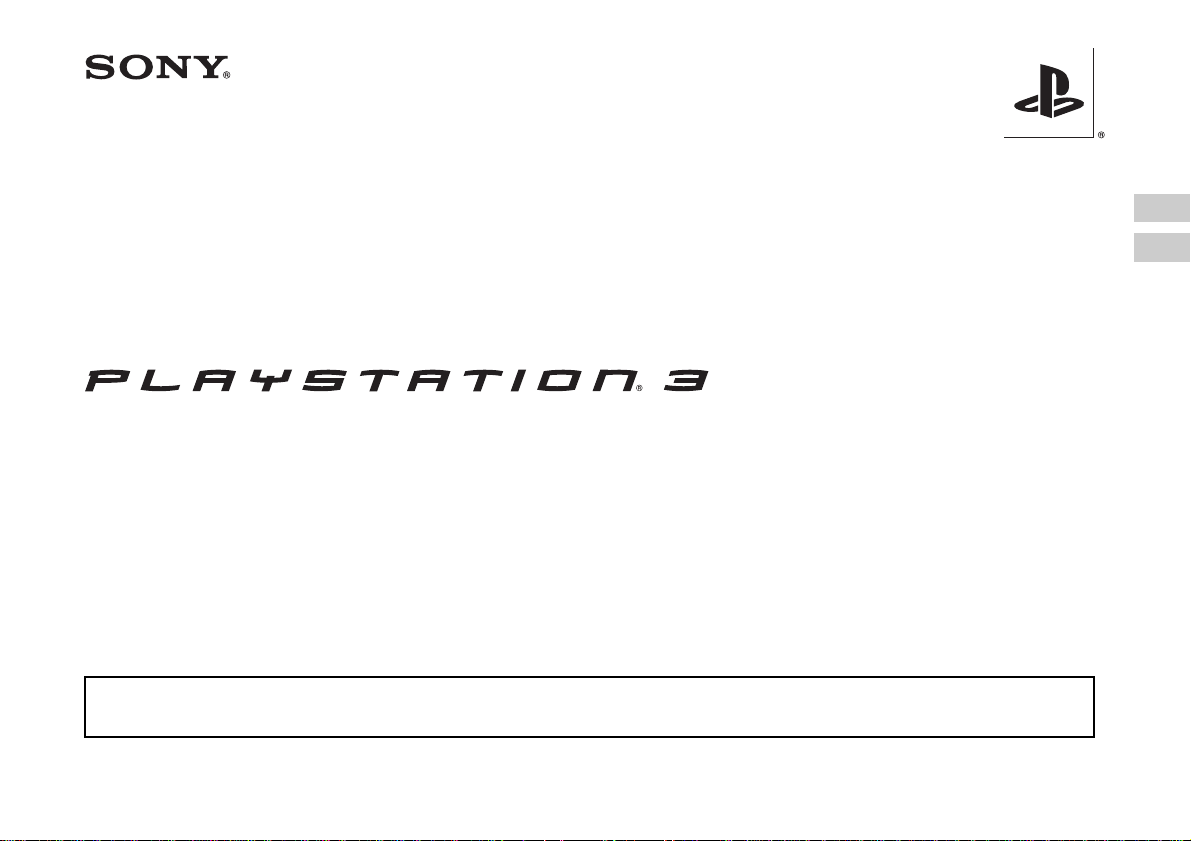
Safety and Support
安全與支援
CECHP06
CECHP07
CECHP12
Before using this product, carefully read all product documentation and retain it for future reference.
在使用本產品之前,請仔細閱讀所有產品文件並妥善保管以備將來參考。
EN
CT
4-126-894-21(1)
Page 2
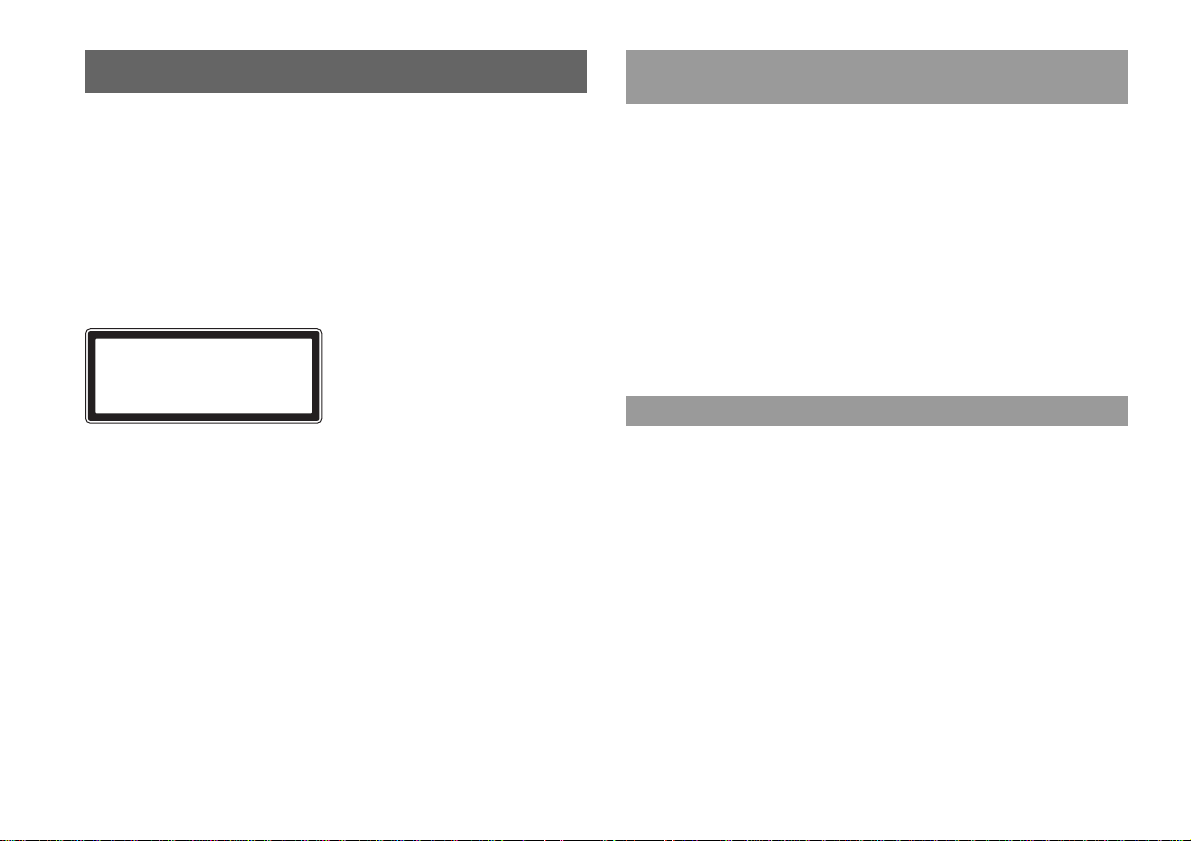
WARNING
To avoid electrical shock, do not open the cabinet. Refer
servicing to qualified personnel only.
Caution
Use of controls or adjustments or performance of procedures
other than those specified herein may result in hazardous
radiation exposure.
The use of optical instruments with this product will increase
eye hazard.
CLASS 1 LASER PRODUCT
LASER KLASSE 1 PRODUKT
This appliance is classified as a CLASS 1 LASER product under
IEC60825-1+A2:2001.
Seizures induced by light stimulation (Photosensitive
Epilepsy)
If you have an epileptic condition or have had seizures, consult your doctor prior to
playing. Some individuals may experience eye soreness, altered vision, migraine,
muscle twitching, convulsion, blackout, loss of awareness or disorientation when
exposed to flashing or flickering lights or other light stimulation on a television
screen or while playing video games. If you experience any of the above symptoms
while playing, discontinue use immediately and consult your doctor.
Stop playing immediately when you experience the following
symptoms
In addition to the above symptoms, whilst playing if you have a headache, dizziness,
nausea, fatigue, similar symptoms to motion sickness, or if you feel a discomfort or
pain in any body part such as eyes, ears, hands, arms, feet, discontinue use
immediately. If the condition persists, seek medical attention.
Radio waves
Radio waves may affect electronic equipment or medical devices (for example,
pacemakers), which may cause malfunctions and possible injuries.
• If you use a pacemaker or other medical device, consult your physician or the
manufacturer of your medical device before using the wireless networking feature
(Bluetooth and wireless LAN).
• Do not use the wireless networking feature in the following locations:
– Areas where wireless network use is prohibited, such as in hospitals. Abide by
medical institution regulations when using the system on their premises.
– Areas near fire alarms, automatic doors and other types of automated equipment.
2
WARNING
Page 3
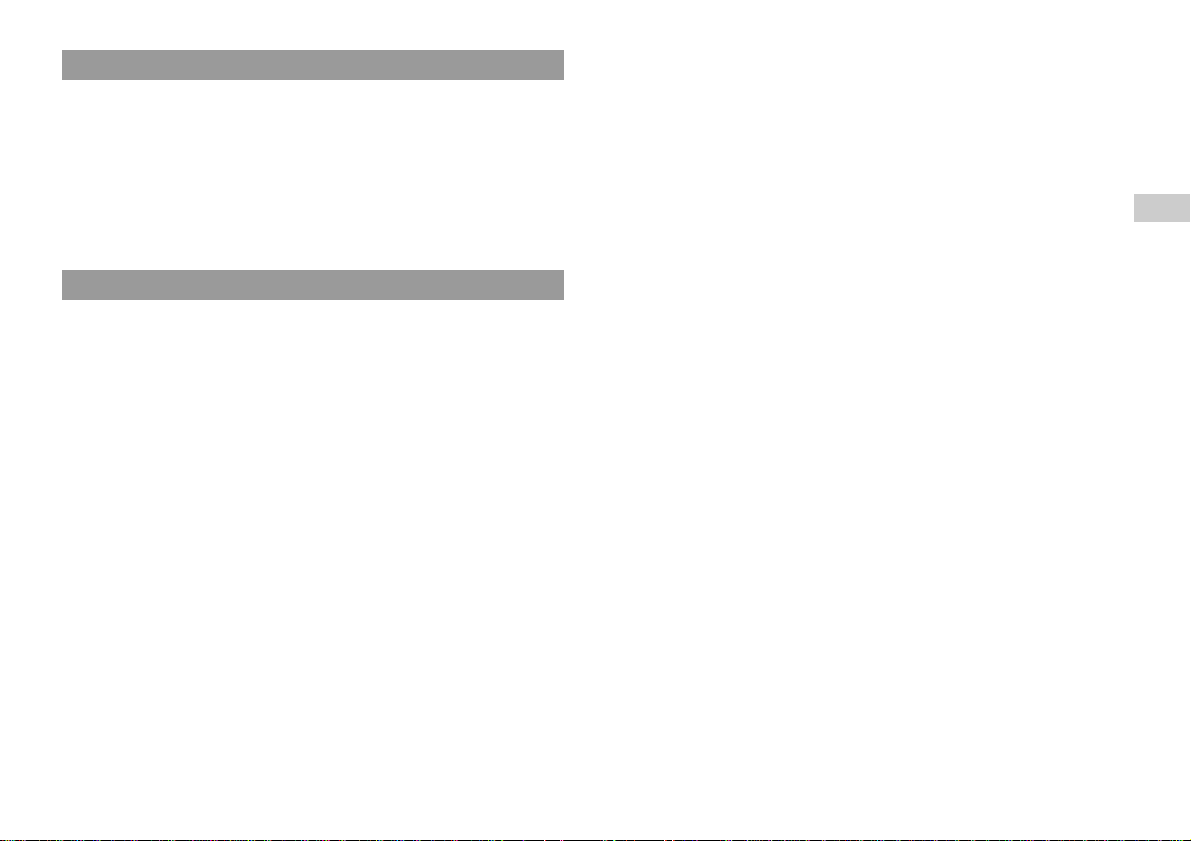
About DNAS
Sony Computer Entertainment Inc. uses DNAS (Dynamic Network Authentication
System), a proprietary authentication system, to help protect copyright and security
in connecting the PS3™ system to a network. DNAS may retrieve information about
a user's hardware and sof tware for authentication, copy protection, ac count blocking,
system, rules, or game management and other purposes. The information collected
does not identify the user personally. The unauthorized transfer, exhibition, export,
import or transmission of programs and devices circumventing its authentication
scheme may be prohibited by law.
System software
The system software included within this product is subject to a limited license from
Sony Computer Entertainment Inc. Refer to http://www.scei.co.jp/ps3-eula for
further details.
ENEN
WARNING
3
Page 4
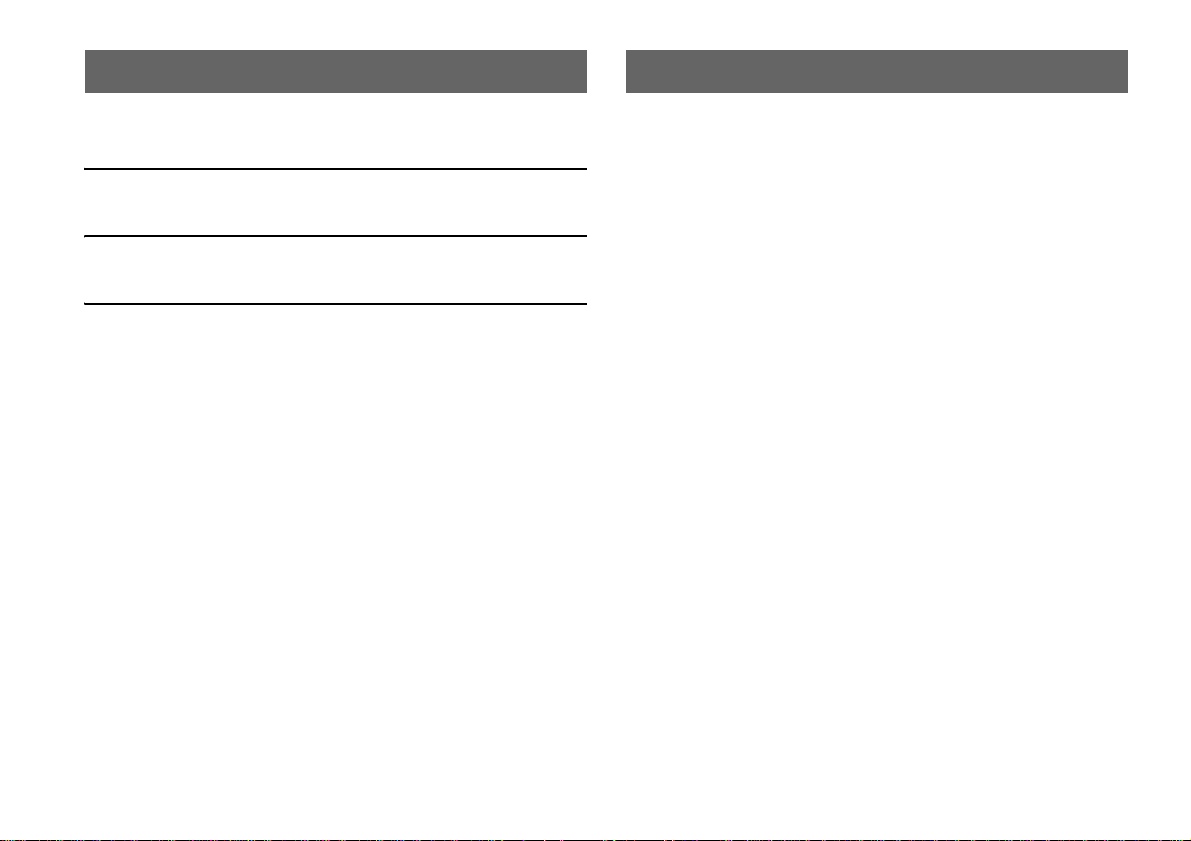
Table of contents About the PS3™ system documentation
WARNING. . . . . . . . . . . . . . . . . . . . . . . . . . . . . . . . . . . . . . . . . . .2
About the PS3™ system documentation . . . . . . . . . . . . . . . . . . . 4
x Before use
Precautions . . . . . . . . . . . . . . . . . . . . . . . . . . . . . . . . . . . . . . . . . .5
x Troubleshooting
Before requesting service . . . . . . . . . . . . . . . . . . . . . . . . . . . . . . .9
x Additional information
WARRANTY . . . . . . . . . . . . . . . . . . . . . . . . . . . . . . . . . . . . . . . .13
Removing / replacing the hard disk . . . . . . . . . . . . . . . . . . . . . . . 13
Reinstalling the system software . . . . . . . . . . . . . . . . . . . . . . . . . 15
Caution on disposal of the PS3™ system. . . . . . . . . . . . . . . . . . 16
Wireless controller battery. . . . . . . . . . . . . . . . . . . . . . . . . . . . . .17
Specifications . . . . . . . . . . . . . . . . . . . . . . . . . . . . . . . . . . . . . . . 18
Information about system functionality published in this document may vary from the information
for your PS3
™ system, depending on the system software version in use.
The PS3™ system documentation includes the following:
Safety and Support (this document)
This document contains safety information related to the use of the PS3™ system,
troubleshooting, specifications and other information.
Quick Reference
This document contains information on setting up the PS3™ system, preparing for
use and basic hardware operations.
User's Guide (http://manuals.playstation.net/document/)
This online document is accessed through the Internet and contains detailed
information related to use of the PS3™ system software.
Table of contents
4
Page 5
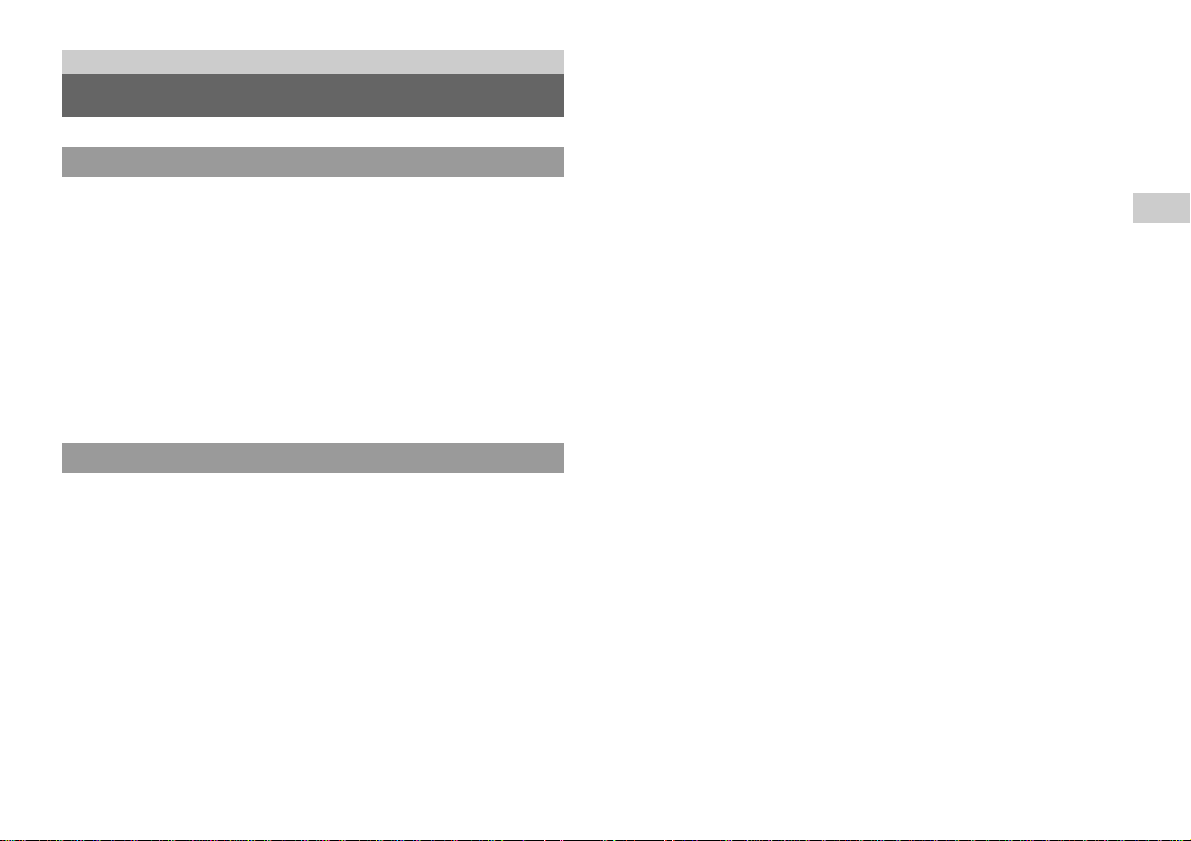
Before use
Precautions
Safety
This product has been designed with the highest concern for safety. However, any
electrical device, if used improperly, has the potential for causing fire, electrical
shock or personal injury. To help ensure accident-free operation, follow these
guidelines:
• Observe all warnings, precautions and instructions.
• Regularly inspect the AC power cord for damage and for dust build-up around the
power plug or electrical outlet.
• Stop use, unplug the AC power cord from the electrical outlet and disconnect any
other cables immediately if the device functions in an abnormal manner, produces
unusual sounds or smells or becomes too hot to touch.
• Call the PS3™ service line at the number listed on your warranty card if the device
does not operate properly.
Use and handling
• Use in a well-lit area and keep a safe distance from the TV screen.
• Avoid prolonged use of the PS3™ system. Take a 15-minute break during each
hour of play.
• Avoid playing when you are tired or need sleep.
• Stop using the system immediately if you begin to feel tired or if you experience
discomfort or pain in your hands or arms while operating the wireless controller. If
the condition persists, consult a doctor.
• If you experience any of the following health problems, discontinue use of the
system immediately. If symptoms persist, consult with your physician.
– Dizziness, nausea, fatigue or symptoms similar to motion sickness
– Discomfort or pain in a part of the body, such as eyes, ears, hands or arms
• Keep the system and accessories, including cable ties and fasteners, out of the
reach of small children.
• Do not connect cables other than a USB cable while the AC power cord is plugged
into the electrical outlet.
• Do not touch the system or connected cables or accessories during an electrical
storm.
• Do not use the system or accessories near water.
• Do not allow liquid, small particles or other foreign objects to get into the system
or accessories.
• Do not touch the connectors of the system or accessories.
• Do not expose the system or accessories to dust, smoke or steam. Also, do not place
the system in an area subject to excessive dust or cigarette smoke. Dust build-up or
cigarette smoke residue on the internal components (such as the lens) may cause
the system to malfunction.
• Do not expose the system or accessories to high temperatures, high humidity or
direct sunlight.
• Do not place the system or accessories on surfaces that are unstable, tilted or
subject to vibration.
• Do not set the system other than in the vertical or horizontal position. Also, do not
change the position while the system is turned on.
• Be careful when carrying the system. If you do not have a good grip, the system
may drop causing potential damage or injury.
• Do not move or change the position of the system with a disc inserted. The
vibration may result in scratching of the disc or the system.
• Do not turn off the system while data is being saved on or loaded from the hard
disk.
• Do not stand on or put objects on the system, and do not s tack the system with other
devices.
• Do not place the system and connected accessories on the floor or in a place where
they may cause someone to trip or stumble.
• Do not allow bodily contact with the system or air from the system vents for an
extended period of time while in use. Extended contact u nder these conditions may
cause low-temperature burns.
• When connecting the system to a plasma or projection* TV, do not leave a still
image on the TV screen for an extended period of time, as this may leave a faint
image permanently on the screen.
Except LCD screen types
*
• Parents are encouraged to monitor children in online activities to ensure safe and
responsible Internet usage.
EN
Before use
Precautions
5
Page 6
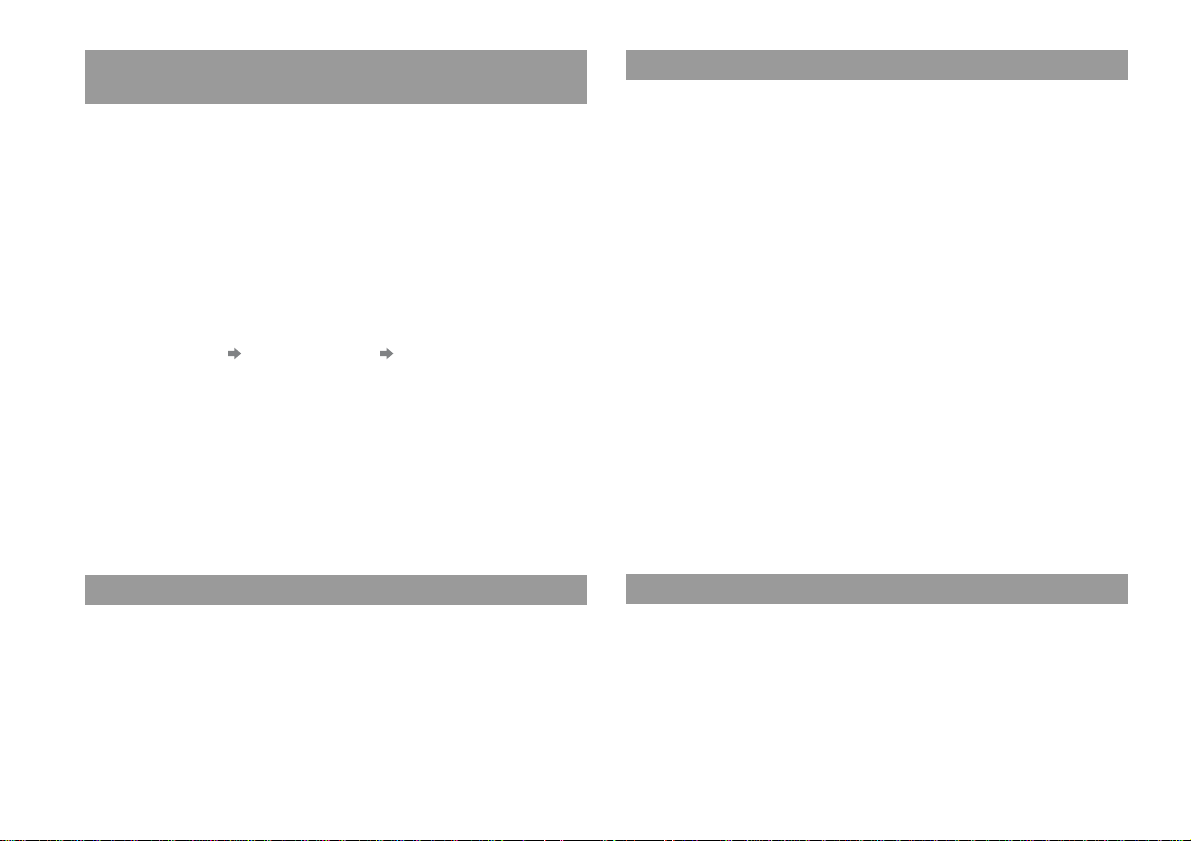
Notes on safety when using the DUALSHOCK®3 wireless
controller*
• Stop using the system immediately if you begin to feel tired or if you experience
discomfort or pain in your hands or arms while operating the DUALSHOCK
wireless controller. If the condition persists, consult a doctor.
• The vibration function of the DUALSHOCK
injuries. Do not use the vibration function if you have any ailment or injury to the
bones, joints or muscles of your hands or arms. If you have an ailment or an injury,
do not play such titles using the DUALSHOCK
have set the vibration function to "Off".
• Avoid prolonged use of the DUALSHOCK
about 30-minute intervals.
• Note that some software titles set the vibration function to "On" by default. To
disable the vibration function, press the PS button of the controller, and then select
"Controller Settings" "Vibration Function" "Off".
• When using the motion sensor function of the wireless controller, be cautious of
the following points. If the controller hits a person or object, this may cause an
accident, injury or damage.
– Before use, check that there is plenty of space around you.
– When using the controller, grip it firmly and make sure it cannot slip out of your
hand.
– If using a controller that is connected to the PS3™ system with a USB cable,
make sure that the cable will not hit a person or object. Also take care to avoid
pulling out the cable from the PS3™ system.
* These notes also apply to other controllers.
®3 wireless controller can aggravate
®3 wireless controller unless you
®3 wireless controller. Take a break at
®3
AC power cord use
• To help ensure safe operation, regularly inspect the AC power cord. If damaged,
stop use immediately and contact the PS3™ service line at the number listed on
your warranty card for assistance.
• Do not use a power cord other than the supplied AC power cord. Do not modify
the cord.
• Do not touch the plug of the AC power cord with wet hands.
• Protect the AC power cord from being walked on or pinched particularly at plugs,
expansion receptacles and the point where the cord exits from the system.
• Do not place heavy items on the cord.
• Do not place the AC power c ord near heating equipment and do not expose the cord
to heat.
• Do not allow dust or f oreign matter to build up around the AC IN connector. Before
connecting or plugging in the AC power cord, check that there is no dust or foreign
matter in or on the power plug or connecting end of the cord, the electrical outlet
or the AC IN connector on the system rear. If the plug or connector becomes dirty,
wipe off with a dry cloth before connecting.
• Unplug the AC power cord from the electrical outlet before cleaning or moving the
system, or when you do not intend to use the system f or an extended period of time.
When disconnecting, grasp the power cord by the plug and pull straight out of the
electrical outlet. Never pull by the cord and do not pull out at an angle.
• Do not connect t he AC power cord to a voltage transf ormer or inverter. Connecting
the AC power cord to a voltage transformer for overseas travel or an inverter for
use in an automobile may cause heat to build up in the system and may cause burns
or a malfunction.
6
Vents
Do not block any vents. To maintain good ventilation, follow the guidelines below:
• Place the system at least 10 cm (4 in) away from a wall surface.
• Do not place on a carpet or rug with long fibers.
• Do not place in a narrow or cramped space.
• Do not cover with cloth.
• Do not allow dust to build up on the vents.
Precautions
Never disassemble or modify the system or accessories
Use the PS3™ system and accessories according to the instructions in the product
documentation. No authorization for the analysis or modification of the system or
accessories, or the analysis and use of its circuit configurations, is provided.
Unauthorized modification of the system or accessories will void your warranty.
There are no user serviceable components inside the PS3™ system (the supplied
hard disk may be removed but not disassembled or modified). Additionally, there is
a risk of exposure to laser radiation as well as to electrical shock.
Page 7
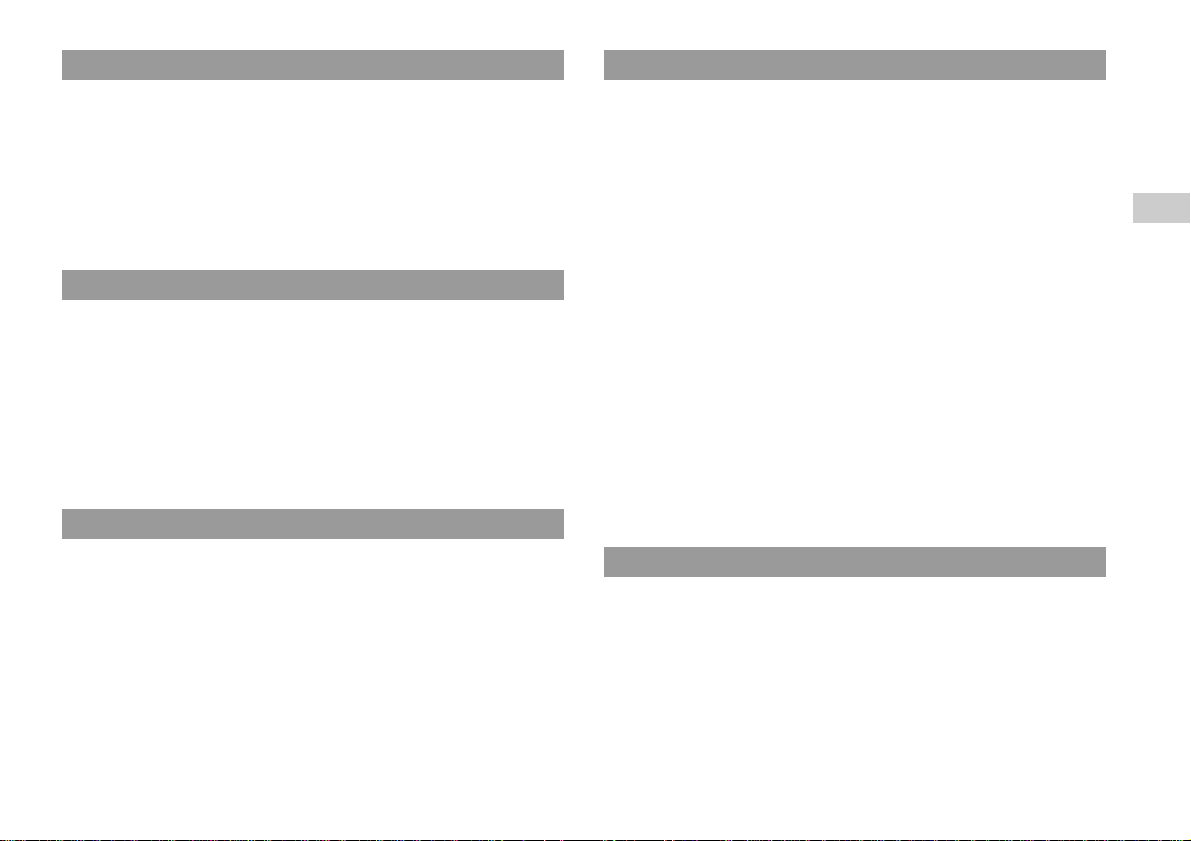
Network
• A broadband Internet connection is required to connect to a network.
• User is responsible for Internet service fees. For details, refer to the information
provided in your service contract or contact your Internet service provider.
• Use only an Ethernet cable compatible with 10BASE-T, 100BASE-TX or
1000BASE-T networks. Do not use a cord for a standard residential telephone line
or cables of types other than those mentioned here. Using the wrong type of cord
or cable can cause more electrical current than necessary to flow through the LAN
connector, which may lead to heat build-up, fire or malfunction.
Wireless networking feature
• The 2.4 GHz range of radio waves used by the wireless networking feature of this
product is a range shared by various devices. This product has been designed to
minimize the effect of other devices using the same range. However, in some cases
interference from other devices may reduce the connection speed, shorten the
signal range or cause the connection to be terminated unexpectedly.
• When using the PS3™ system's scan function to select a wireless LAN access
point, access points that are not intended for public use may be displayed. Only
connect to an access point that you are authorized to use, or one that is available
through a public wireless LAN or hotspot service.
Moisture condensation
If the system or disc is brought directly from a cold location to a warm one, moisture
may condense on the lens inside the system or on the disc. Should this occur, the
system may not operate properly. In this case, remove the disc and turn off and
unplug the system. Do not put the disc back in until the moisture evapor ates (this may
take several hours). If the system still does not operate properly, contact the PS3™
service line at the number listed on your warranty card for assistance.
Cleaning
For safety reasons, before cleaning the system or connected accessories, disconnect
the AC power cord from the electrical outlet.
Exterior surfaces (plastic cover of system and wireless
controller)
Follow the instructions below to help prevent the product exterior from deteriorating
or becoming discolored.
• Wipe with a soft, dry cloth.
• Do not apply insecticides or other volatile substances.
• Do not place any rubber or vinyl materials on the product exterior for an extended
period of time.
• Do not use solvents or other chemicals. Do not wipe with a chemically-treated
cleaning cloth.
Vents
When dust accumulates in the system vents, remove the dust with a low-powered
vacuum cleaner.
Connectors
Do not use when the connectors of the system or the AC power cord are not clean. If
used when dirty, the flow of electrical current may be obstructed. Remove the dirt
with a dry cloth.
Backing up data
It is recommended that you regularly back up data on the hard disk. If for any reason
software or data loss or corruption occurs or the hard disk must be initialized during
authorized service, it may not be possible to restore or repair the software or data.
Sony Computer Entertainment Inc. and its subsidiaries and affiliates will not be held
liable for damage or injury related to software or data loss or corruption.
EN
Before use
Precautions
7
Page 8
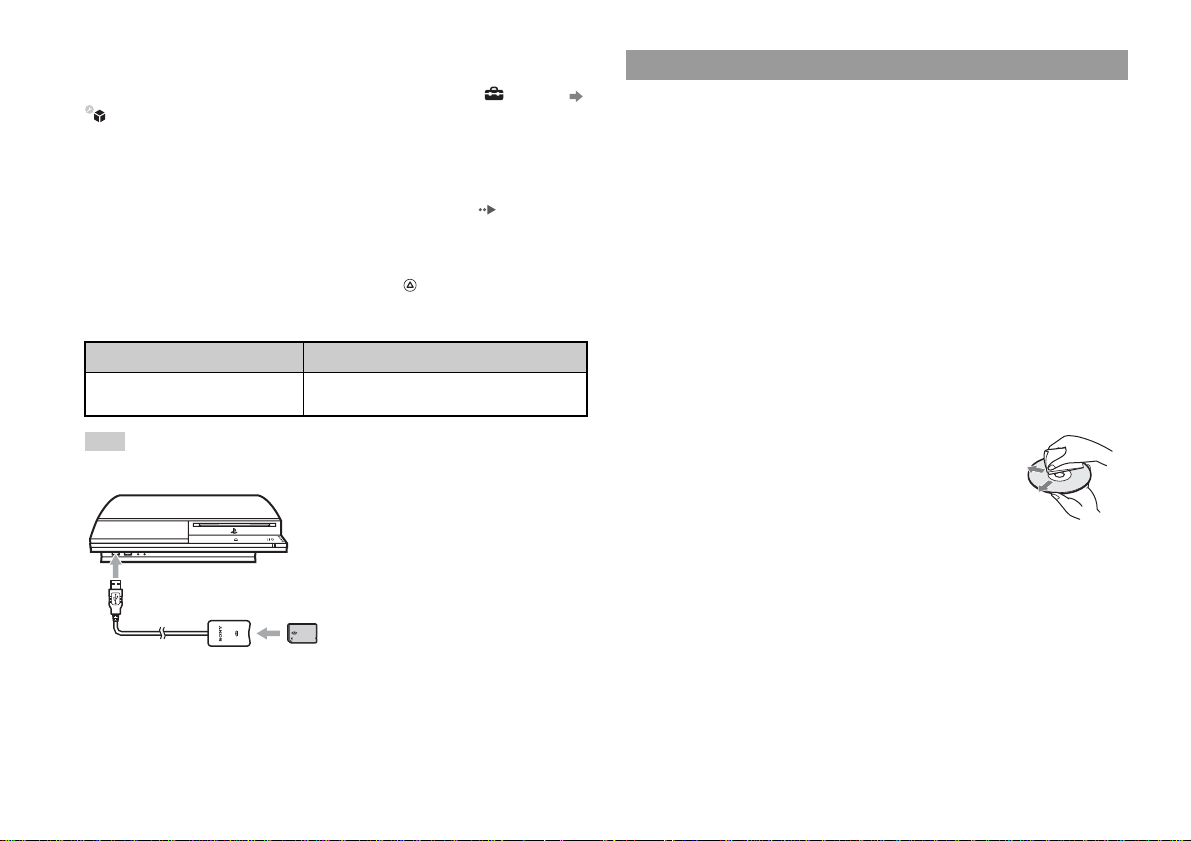
Using the backup utility
You can back up data stored on the hard disk to a USB mass storage device and
restore data that has been backed up. Select "Backup Utility" under (Settings)
(System Settings) and follow the on-screen instructions to perform this
operation. Note that depending on the system's usage condition, you might not be
able to back up or restore some data. It is recommended that you create a spare
backup for important data in advance by copying or moving the data to a USB mass
storage device.
For details on the backup utility feature, refer to the user's guide ( page 4).
Copying/moving files
The following file types saved on the system's hard disk can be copied or moved to
a USB mass storage device. Select the file, press the button, and then select
"Copy" or "Move" f rom the options menu. You may not be a ble to copy or move files
that contain copyright-protected data.
File type Back up destination
Saved data from games; video, audio or
image files
Hint
By using a commercially available card reader/writer (USB connector type), you can back up files
saved on the hard disk to storage media such as a Memory Stick™ or an SD Memory Card.
USB mass storage device (USB flash drive, etc.)
Discs
Note on compatibility
Some media may have region or territorial restrictions and may not work with your
system. See media packaging for details.
Handling
• Do not touch the disc surface when handling a disc; hold it by the edges.
• Do not stick paper or tape onto discs and do not write on discs.
• Fingerprints, dust, dirt or scratches on the disc can distort the picture or reduce
sound quality. Always handle carefully and check that discs are clean before use.
Storage
• Do not expose discs to high temperatures, high humidity or direct sunlight.
• When discs will not be used for an extended period of time, store them in their
cases. Stacking uncased discs or storing them at an angle can cause them to warp.
Cleaning method
• Clean discs with a soft cloth, lightly wiping from the center outwards.
• Do not use solvents, record cleaners, anti-static spray or
other chemicals as these can damage the discs.
8
Precautions
Page 9
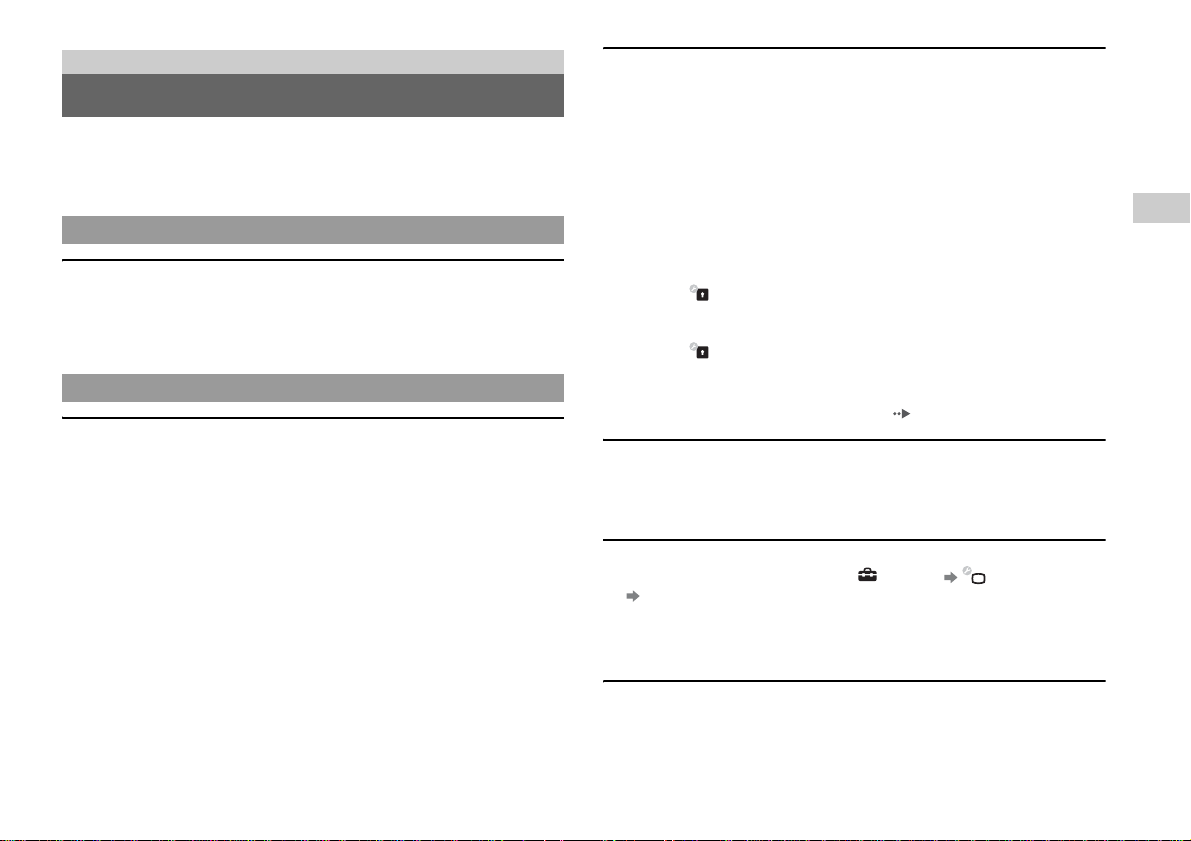
Troubleshooting
Before requesting service
Go through this section if you experience difficulty in operating the PS3™ system.
Should any problem persist, call the PS3™ service line at the number listed on your
warranty card for assistance.
Power
The system does not turn on.
, Check that the main power switch on the system rear is turned on.
, Check that the AC power cord is securely inserted in the system and the electrical
outlet.
Picture
There is no picture on the TV screen.
, Adjust the video input on the TV to match the input connector that is being used
to connect to the PS3™ system.
, Check that the cable is securely inserted. Try disconnecting the cable from the
PS3™ system or TV and then reconnecting it.
, There may be a problem with the AV cable in use. Try using another cable that
is compatible with the PS3™ system.
, If the video output settings on the system do not match those of the cable or TV
in use, there may be no picture. If the screen goes blank, turn off the system.
Then, with only the system and the TV connected, touch the system's power
button for more than 5 seconds to turn the system back on. The video output
settings will automatically be reset to the standard resolution.
, If the resolution of the video content is not supported by the TV in use, when the
video is played the screen may go blank. If this happens, go to the screen for
selecting the resolution in the system's video output settings, and then select all
the resolutions that are supported by the TV.
The Blu-ray Disc (BD) or DVD cannot be played, or the picture is
distorted.
, When outputting DVD content or PLAYSTATION
resolution, only discs recorded in the NTSC standard can be played (Taiwan/
Hong Kong models only).
, If the system is connected to a VCR or a combination TV/VCR unit, copy
protection encoding on some BDs and DVDs may cause image distortion, or m ay
cause the image to become lighter or darker. In such cases, connect the system to
the TV directly.
, If the BD or DVD does not match the region code set in the system, it cannot be
played.
, Some DVDs are preset with parental control restrictions. Enter the password that
was set in (Security Settings) to temporarily increase the parental control
level.
, Some BDs are preset with parental control restrictions. Enter the password that
was set in (Security Settings) to change the parental control level.
, The BD may be disc-locked. Enter the password that was set when the disc was
created.
, See also the notices under "Playable discs" ( page 19).
Certain BDs cannot be played.
, To play commercially available BD video software, in some cases the encryption
key for AACS (Advanced Access Control System) may need to be renewed. The
encryption key can be renewed when the system software is updated.
The size of the video image and the TV screen do not match.
, Check that the system's settings under (Settings) (Display Settings)
"Video Output Settings" are correct.
, Check that the settings of the connected TV are correct. For details, refer to the
instructions supplied with your TV.
, With some video content, the screen size cannot be changed.
The screen color does not seem right.
, If set to the default setting, the background color changes automatically with the
passing of time.
®3 format software in SD
EN
Troubleshooting
Before requesting service
9
Page 10
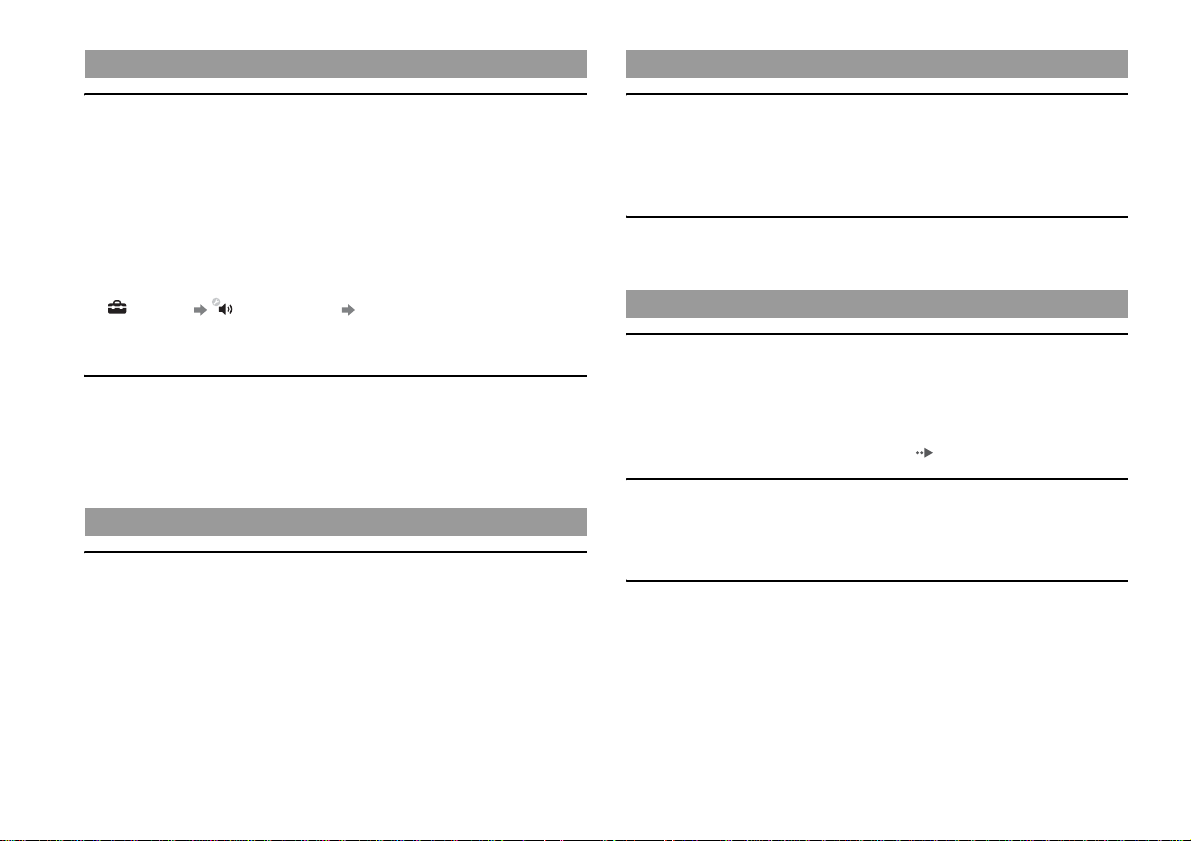
Audio
Network
There is no sound.
, Check that the muting function on the TV or speakers is turned off. Also check
that the volume is at the appropriate level.
, If an audio device is connected, check the settings of the device. For details, refer
to the instructions supplied with the audio device.
, There may be a problem with the AV cable. Try using another cable that is
compatible with the PS3™ system.
, Some software do not support digital audio output.
, If the system's audio output settings do not match the AV cable or device in use,
the system may not produce sound. Check that the system's settings under
(Settings) (Sound Settings) "Audio Output Settings" are correct.
, Some content that support Dolby Digital, DTS, and other formats may not
produce audio from all channels.
Music files do not play.
, Tracks with a time limit or a limited number of playing times cannot be played.
, Playback met hods may be limited for some mu sic files that are distributed via the
Internet. In such cases, it may not be possible to play the data on the PS3™
system.
Video
Even after selecting an item from the control panel, the desired
operation cannot be performed.
, Playback conditions may be set in advance by the software developer. In such
cases, certain options may not be available, even if you follow the instructions in
the product documentation.
A connection to the network cannot be established.
, Check that the Ethernet cable is securely connected.
, Check that the network settings are correct. Refer to the instructions supplied by
your Internet service provider or in the software manual to make the correct
network settings.
The Web page does not display properly.
, Some Web pages may not display properly due to the browser.
Disc media and USB devices
The system does not recognize the disc.
, Remove the disc and reinsert it.
, If the disc has a label, insert it with the label side up.
, Check whether the disc is scratched or dirty. If dirty, wipe it gently with a soft
cloth.
, See also the notices under "Playable discs" ( page 19).
The disc cannot be removed.
, Touch the eject button on the system front for 10 seconds or longer to force the
disc to eject. After removing and before reinserting a disc into the system, turn
off the system, and then turn on the system again to resume use.
The system does not recognize the USB device, or the USB device does
not operate properly.
, Check that the device is inserted correctly.
, Check whether the device's connector is dirty. If dirty, wipe it with a cotton swab.
, The connected USB device may not be compatible with the system.
, Try changing the USB connector where it is connected. The device may not be
recognized depending on the combination of USB connectors in use.
Before requesting service
10
Page 11
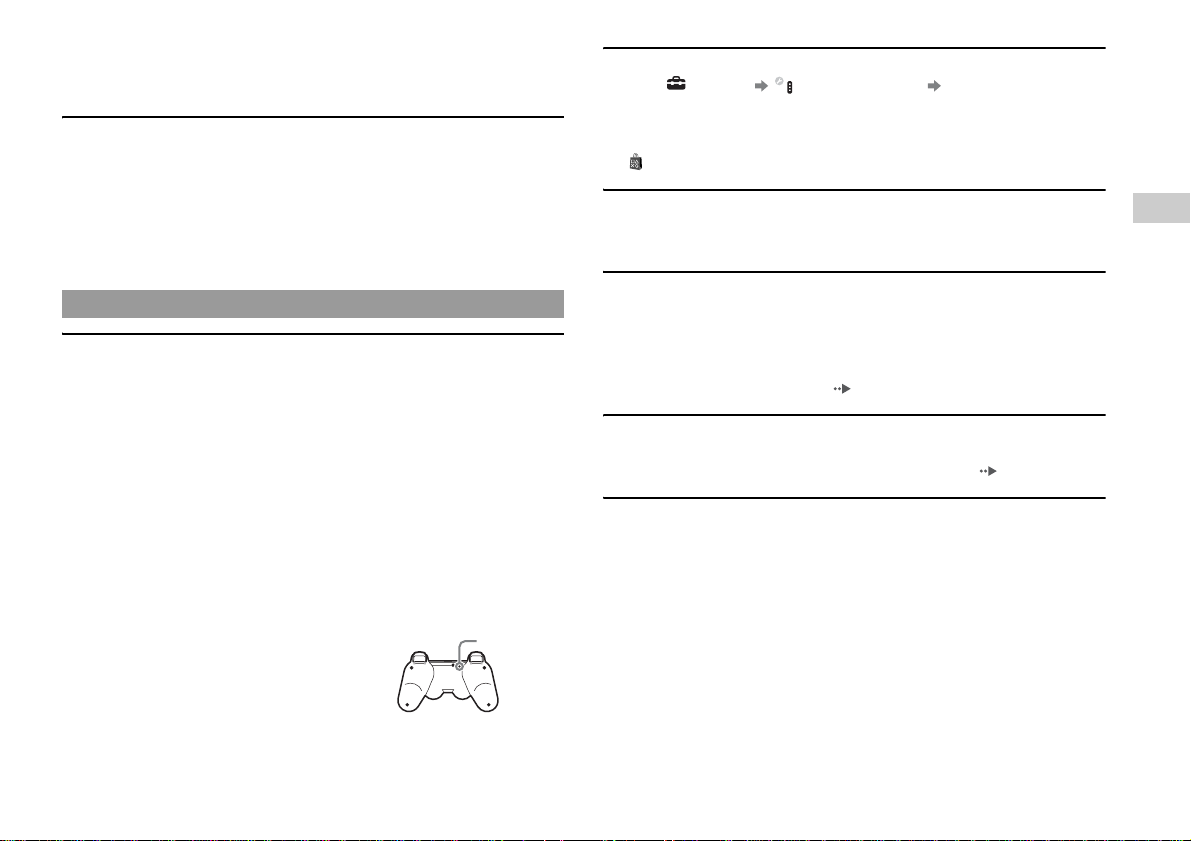
, In some cases, the system may not recognize the device if an external USB hub
is used and more than the allotted number of devices are connected. Try
removing unused devices.
When connecting a USB device, the message "An unknown USB device
has been connected." is displayed.
, The connected device may not be compatible with the system or software
application.
, The device may be compatible with specific software only. Use software that is
compatible with the device.
, There may be too many USB hubs connected. Try removing a USB hub.
The wireless controller does not vibrate.
, Select (Settings) (Accessory Settings) "Controller Vibration
Function", and then try setting "Vibration Function" to "On".
, The software may not support the vibration function. Refer to the instruction
manual for the software. For software downloaded from
(PLAYSTATION
The response to button operations is slow.
, The response speed may be slow on an LCD display or PC display. This is not a
malfunction.
®Store), refer to the online description.
EN
Troubleshooting
Wireless controller
The wireless controller does not function.
, When using the controller wirelessly, if the controller and the system are too far
apart, you will not be able to operate the system effectively.
, When using the wireless controller, you must pair it with the system and assign
a controller number. With the system turned on (power indicator on the system
front is lit solid green), connect the system and the controller using the USB
cable, and then press the PS button of the controller.
, The controller number may have been cleared. Press the PS button of the
controller to reassign the number.
, Check the charge level of the wireless controller battery. When the controller is
used in wireless mode, it will not function if the battery does not have any charge
left. Charge the battery by connecting the controller to the system with the USB
cable.
, Reset the wireless controller by pushing the reset button on the controller rear
with a sharp-tipped object such as a pen.
Reset button
The battery does not charge or does not fully recharge.
, The battery can only be charged when the system is turned on (power indicator
on the system front is lit solid green).
, Check whether the connector on the USB cable is dirty. If dirty, wipe it with a
soft cloth.
, See "Wireless controller battery" ( page 17).
The battery charge does not last long.
, The battery may be wearing out. Battery duration will gradually decrease with
repeated usage and age. See "Wireless controller battery" ( page 17).
Even when the wireless controller is not being used, it loses its charge
over time.
, The controller's battery slowly loses its charge even when the controller is not in
use. It is recommended that you charge the controller frequently.
Before requesting service
11
Page 12
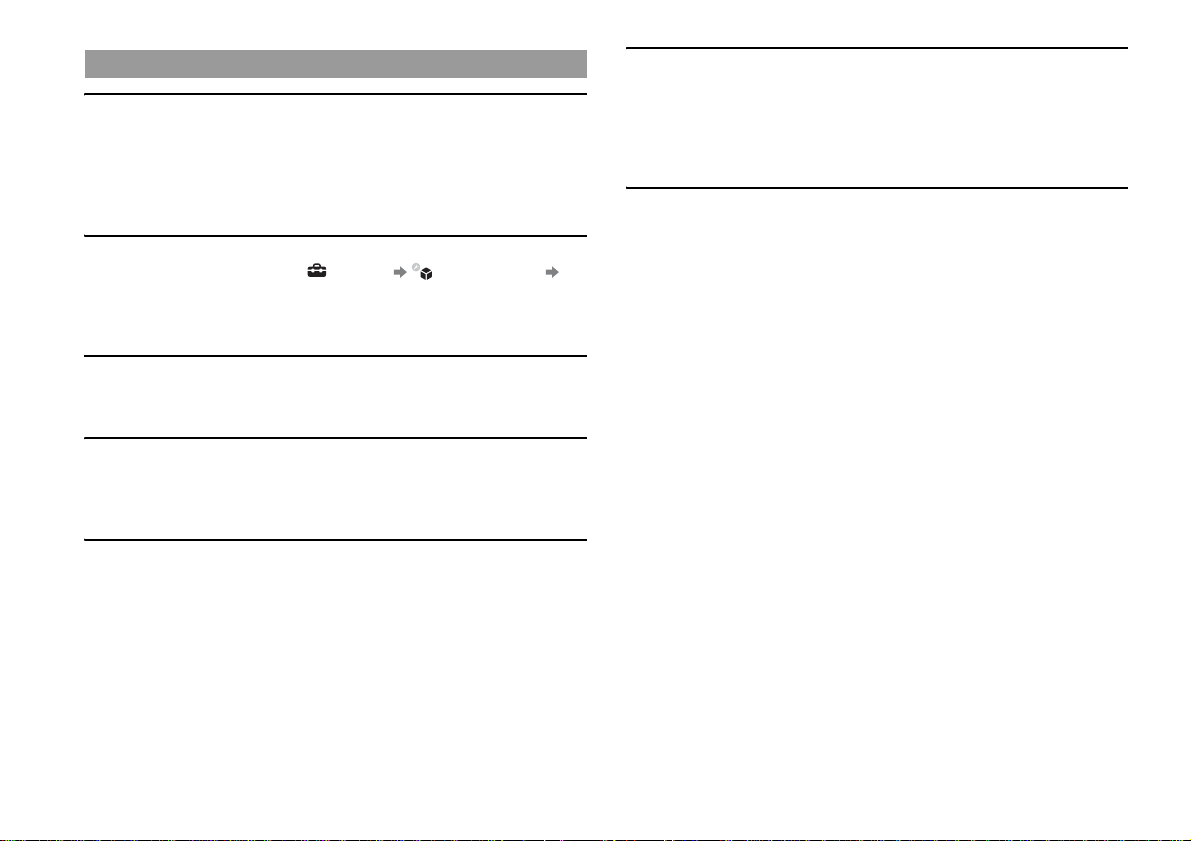
Other issues
The system makes noise.
, Because some discs read at higher speeds, disc noise may be louder than normal.
, When using the system in a location where heat can build up, such as an enclosed
AV cabinet, the internal fan will rotate rapidly to reduce the system's temperature
and this may generate increased noise. Move the system to a location with good
ventilation.
You forgot your password for security settings.
, If you initialize the system using (Settings) (System Settings)
"Restore Default Settings", your password will return to "0000". However, note
that all settings o ther than the password will also be reset. Once these settings are
reset, they cannot be recovered.
The system is warm.
, When the system is being used or is turned on, it may become warm. This is not
a malfunction.
The screen is frozen. The system does not operate.
, Restart the sy stem. Touching the power button on the system front for 10 seconds
or longer will force the system to shut down. After shutdown, turn on the system
again.
The power indicator on the system front is flashing red and green
alternately.
, The interior of the system has become hot. Check whether the system is being
used in a hot location or whether the vents are blocked. Continuing to use the
system in the above condition will cause it to stop functioning. Turn the system
off and leave it unused until it cools down. After the system cools down, turn it
on again.
The power indicator on the system front is flashing red and the system
does not operate.
, The temperature inside the system may be too high. Check whether the system is
being used in a hot location or whether the vents are blocked. Touch the power
button on the system front to stop the flashing, and then leave the system turned
off until it cools down. After it cools down, turn on the system again.
The system does not recognize content.
, The content may be of a format that is not supported by the system. Content of
types not supported by the system will not be recognized. For information on
supported formats, refer to the online user's guide.
Before requesting service
12
Page 13
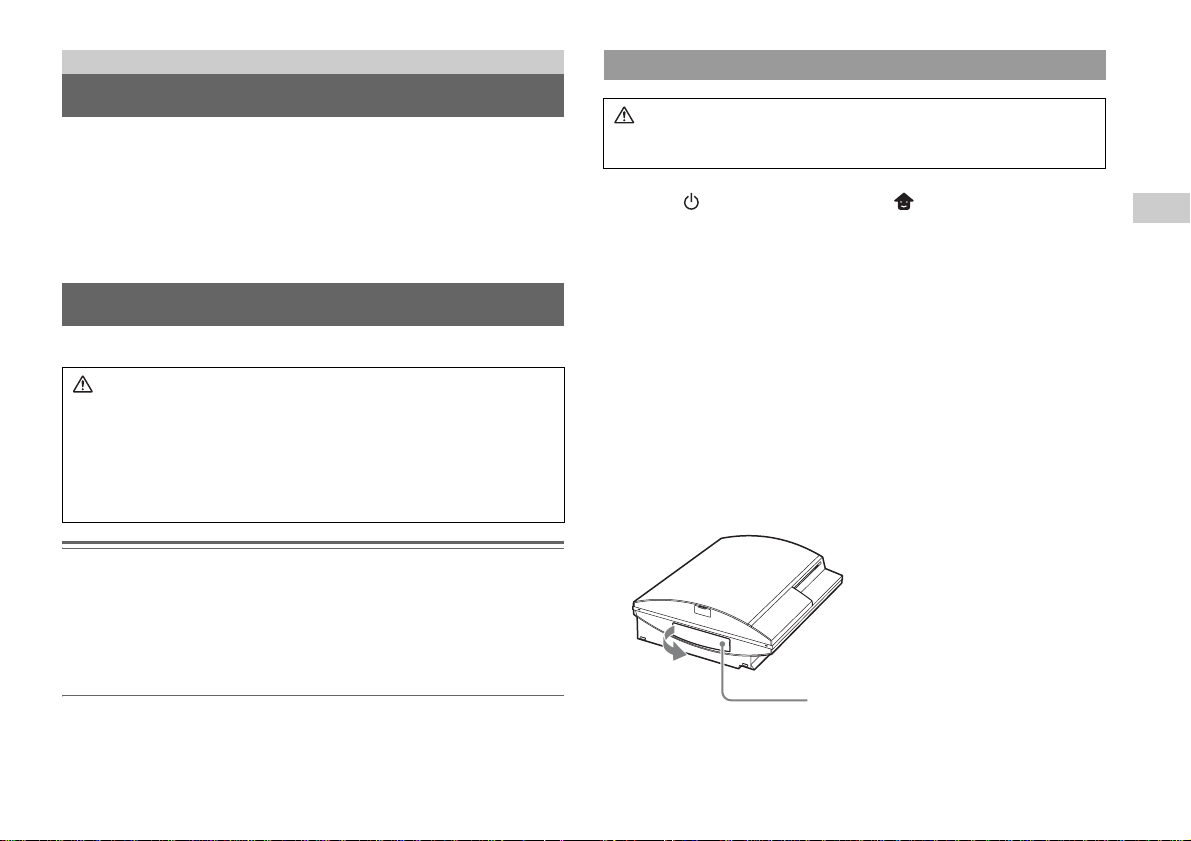
Additional information
WARRANTY
For warranty terms and conditions of respective regions, please refer to following
official websites, or call our Customer Service Hotline (listed on back cover).
Removing the hard disk
Caution
For safety reasons, be sure to turn off and unplug the system before attempting
to remove the hard disk.
Hong Kong: http://asia.playstation.com/hk/warranty
Singapore: http://asia.playstation.com/sg/warranty
Taiwan: http://asia.playstation.com/tw/warranty
Removing / replacing the hard disk
The following section explains how to remove and replace the hard disk.
Caution
• Remove the hard disk in a location out of the reach of small children to help
prevent accidental swallowing of small parts such as the screws.
• The inside of the system is hot directly after use. Allow time for the system to
cool down before starting to remove the hard disk.
• Be careful not to injure yourself when removing or handling the hard disk.
• Be sure to reattach the HDD bay cover before turning the PS3™ system on.
If the cover is not attached, it may cause heat to build up inside the system.
Notices
• Depending on the type of service performed, the hard disk that had been in use prior to servicing
may need to be reformatted. Be sure to back up important data in advance.
• To help protect your personal information and prevent misuse of this information by others, be
sure to clear passwords for all PLAYSTATION
before submitting the PS3™ system for service.
• To attach or remove screws, use an appropriate crosshead screwdriver. If the size does not
match, the groove on the screw's head may be damaged.
®Network accounts and remove the hard disk
1 Select (Turn Off System) under (Users) in the home
menu.
The power indicator will turn solid red and the system will enter standby mode.
2 Turn off the system using the main power switch on the system
rear.
3 Unplug the AC power cord, and then disconnect the other
cables from the system.
For safety reasons, re move the plug for the power cord from t he electrical outlet,
and then detach the other cables.
4 Remove the HDD bay cover on the system's left side.
Use the space at the left edge of the HDD bay cover to pull it out from the
system.
If the cover is difficult to remove, gently insert a small screwdriver in the space
and pry the cover off. Be careful not to damage the system or the cover when
using a screwdriver.
HDD bay cover
EN
Additional information
WARRANTY
13
Page 14
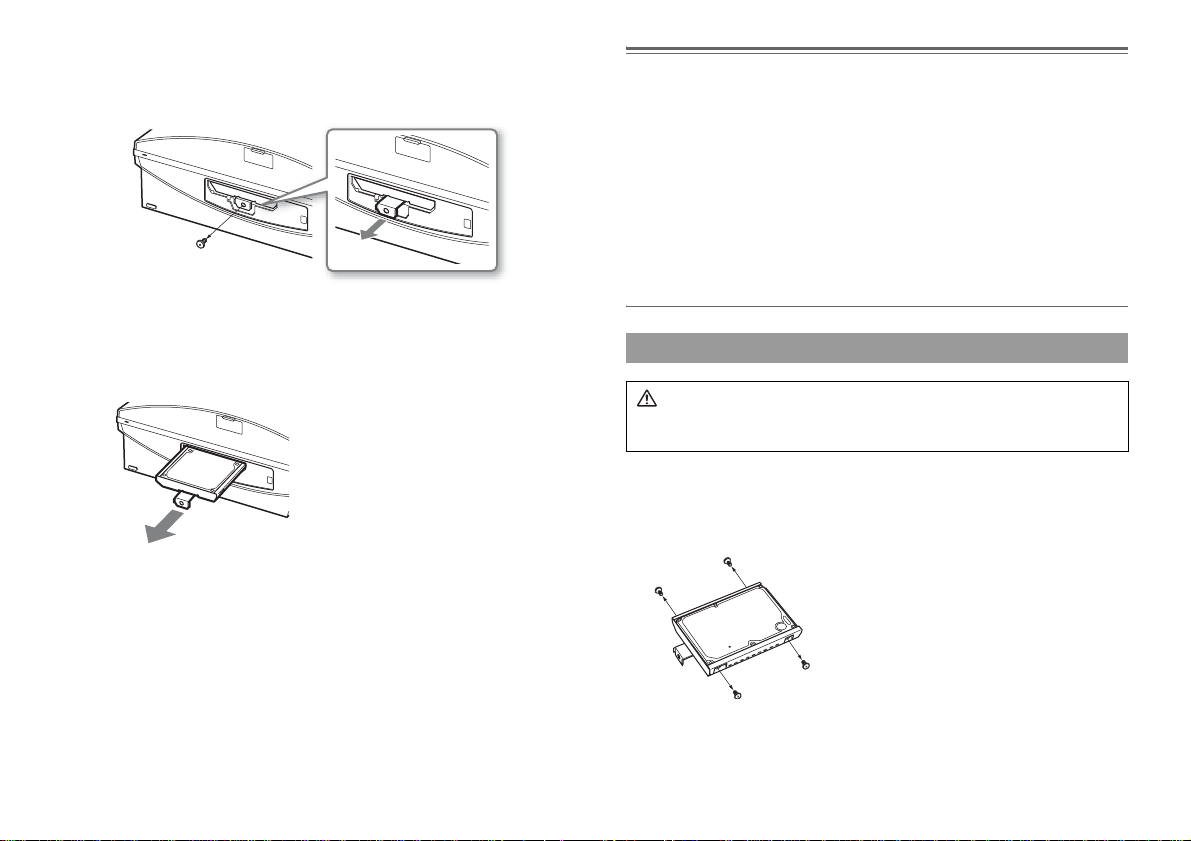
5 Free the hard disk from the system.
1 Remove the blue screw with an appropriate crosshead screwdriver.
2 Pull the handle forward.
1
2
Pull while sliding the handle to the left.
Be careful not to hurt yourself during this
operation.
6 Remove the hard disk from the system.
Pull the handle further to remove the hard disk from the system.
Notices
The hard disk is a sensitive piece of equipment and should be handled with care at all times. To
help prevent software or data loss or corruption, or damage to the hard disk, carefully follow the
precautions listed below:
• Do not drop the system or hard disk, or subject them to physical shock or v ibration.
• Do not allow liquid or small particles to get into the system or hard disk.
• Do not touch the connectors or insert foreign objects into the connectors.
• Do not place the system or hard disk close to magnetic fields such as those produced by magnets
or loudspeakers. Also, do not place devices that may be sensitive to magnetic forces (such as a
wrist watch or a magnetic card) near the hard disk.
• Do not put heavy objects on the hard disk.
• When handling the hard disk hold it only by the edges or metal frame.
• The hard disk is sensitive to static electricity. Ensure that proper handling methods are used
when installing the hard disk.
• Store in a cool, dry location.
Replacing the hard disk
Caution
For safety reasons, be sure to turn off and unplug the system before attempting
to replace the hard disk.
When replacing the hard disk, follow the procedure below to remove the metal
frame.
1 Using a crosshead screwdriver, remove the screws (4 places).
Removing / replacing the hard disk
14
Page 15
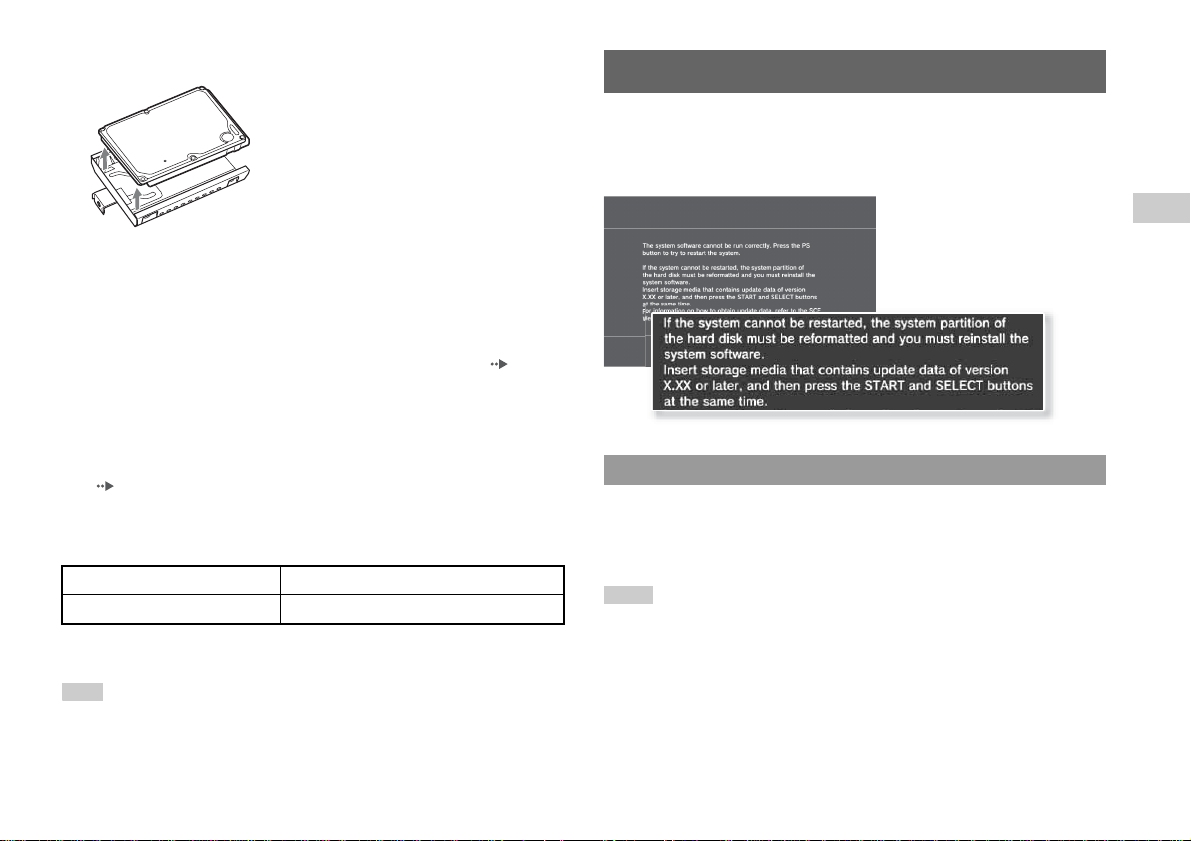
2 Remove the hard disk from the metal frame.
3 Place the replacement hard disk on the PS3™ system hard
disk's metal frame, and then attach using the screws (4 places).
Do not overtighten the screws.
4 Install the hard disk in the system.
Fully insert the hard disk in the HDD bay. Attach the blue screw to lock the hard
disk in place. Refer to the instructions in "Removing the hard disk" ( page 13)
and follow them in reverse order when installing.
5 Reattach the HDD bay cover.
6 Reinstall the system software.
When the hard disk has been replaced, the system software must be reinstalled
( page 15).
Replacement hard disks
You can use hard disks of the following types with the PS3™ system:
Size 2.5 inch (internal type)
Interface format Serial ATA
*1 Proper operation is not guaranteed for all models.
*2 Parallel ATA is not supported.
Hint
If you lose the HDD bay cover, screws, or metal attachment, for availability of replacement parts
contact the PS3™ service line at the number listed on your warranty card for assistance.
*1
*2
Reinstalling the system software
If the system software does not start when the system is turned on (such as when the
hard disk has been replaced), a screen such as the one shown below is displayed on
the system. In this case, you must reinstall the system software using downloaded
update data.
Step 1: Download the system software update data
Using a PC with Internet access, download the system software update data from the
Web site shown below.
http://asia.playstation.com
Hints
• Use the latest version of the update data. You cannot reinstall the system software using a
version that is older than the system software version that had previously been used. If the
relevant update data is not available on the Web page, contact the PS3™ service line at the
number listed on your warranty card for assistance.
• If you have a game disc or other disc that contains update data, you may be able to use that disc
to reinstall the system software. If you insert the disc in the PS3™ system and follow the onscreen instructions, you can verify whether the update data can be used.
• If you do not have Internet access from a PC, contact the PS3™ service line at the number listed
on your warranty card for assistance.
EN
Additional information
Reinstalling the system software
15
Page 16

Step 2: Save the update data on storage media
Save the downloaded update data on any of the following types of storage media.
x Disc media such as a CD-R
CD-R, CD-RW, DVD-R, DVD-RW, DVD+RW and BD-RE are supported.
x USB mass storage device
Storage media such as a USB flash drive are supported.
Step 3: Install the system software
Notices
• Do not turn off the system or remove the storage media during the installation. If the installation
is cancelled before completion, the system software may become damaged, and the system may
require servicing or exchange.
• During the installation, the power button on the system front and the PS button of the wireless
controller are not active.
x Memory Stick Duo™ and other card-type storage media
If using this type of media, a commercially available card reader/writer (USB
connector type) is required.
The amount of free space that is required varies depending on the version of the
update data. In general, the storage media must have at least 150 MB or more of free
space.
Save the update data according to the instructions below. Using a PC, create a folder
named "PS3" on the storage media. Within the "PS3" folder, create a folder named
"UPDATE". Save the update data in the "UPDATE" folder.
Storage media PS3 UPDATE
Notice
Be sure to save the update data as noted below. If the data is not saved in the correct way, the
PS3™ system will not recognize the update data. Enter the folder name and file name using
half-size uppercase characters.
Location: Save in the "PS3" folder > "UPDATE" folder
File name: Save as file name "PS3UPDAT.PUP"
Caution on disposal of the PS3™ system
16
Turn on the PS3™ system, and then insert the storage media. Follow the on-screen
instructions to reinstall the system software.
Caution on disposal of the PS3™ system
Before disposing of the system, it is recommended that personal information and
other data of similar nature be deleted. To delete data, go to (Settings)
(System Settings) "Restore PS3™ System".
It is recommended that you select "Full Format" when the screen for selecting hard
disk format method is di splayed during system restoration. Although for matting time
can be reduced by using "Quick Format", it might be possible to restore erased data
in some cases if a special tool is used.
Page 17

Wireless controller battery
Caution
If you come into contact with material from a leaking battery, take the following
actions:
• If the material gets into the eyes, do not rub. Immediately flush the eyes with
clean water and seek medical attention.
• If the material comes into contact with the skin or clothes, immediately rinse
the affected area with clean water. Consult your physician if inflammation or
soreness develops.
Do not allow the battery to come into contact with fire or subject it to extreme
temperatures such as in direct sunlight, in a vehicle exposed to the sun or near
a heat source.
Removing the battery
Caution
• Remove the battery in a location out of the reach of small children to help
prevent accidental swallowing of small parts such as the screws.
• Be careful not to hurt your nails or fingers when removing the controller
casing.
• For safety reasons, attach tape or a seal on the metal part of the battery
before disposing.
Notice
Other than when disposing of the wireless controller, never remove the screws and never remove
the battery from the wireless controller.
EN
Additional information
Wireless controller battery life
• The battery has a limited lifespan. Battery duration will gradually decrease with
repeated usage and age.
• Battery life also varies depending on the storage method, usage state, environment
and other factors.
Storage
When the wireless controller is not used for an extended period of time, it is
recommended that you fully charge it at least once a year in order to maintain battery
functionality.
When disposing of the wireless controller
The lithium-ion battery of the wireless controller is recyclable. When disposing of
the wireless controller, remove the battery and follow local regulations regarding
disposing of batteries.
1 Disconnect the USB cable from the wireless controller.
2 Using a crosshead screwdriver, remove the screws (5 places).
3 Remove the casing.
1 Push in the direction of the arrow.
2 Pull the casing apart.
2
1
Wireless controller battery
17
Page 18

4 After disconnecting the connector, remove the battery.
Connector
Battery
Specifications
Design and specifications are subject to change without notice.
PLAYSTATION®3 system
CPU Cell Broadband Engine™
GPU RSX™
Audio output
Memory
Hard disk 2.5" Serial ATA
Hi-Speed USB
Inputs/outputs
Networking
Controller Wireless controller (Bluetooth)
AV output
BD/DVD/
CD drive
(read only)
*3
(USB 2.0)
Resolution
HDMI OUT
connector
AV MULTI OUT
connector
Digital out (optical)
connector
Maximum read rate
*4
*5
Dolby Digital Plus, Dolby Digital 5.1 ch,
DTS 5.1 ch, LPCM 7.1 ch, AAC, others
256 MB XDR Main RAM,
256 MB GDDR3 VRAM
*2
160 GB
2
(10BASE-T, 100BASE-TX, 1000BASE-T) × 1
1080p, 1080i, 720p, 480p/576p, 480i/576i
Ethernet
IEEE 802.11 b/g
Bluetooth 2.0 (EDR)
1
1
1
BD × 2 (BD-ROM)
DVD × 8 (DVD-ROM)
CD × 24 (CD-ROM)
*1
18
Specifications
Page 19

Power AC 110V/220-240V
Power consumption Approx. 280 W
External dimensions
(excluding maximum projecting part)
Mass Approx. 4.3 kg (9.5 lb)
Operating temperature 5°C - 35°C (41°F - 95°F)
*1 A device compatible with Linear PCM 7.1 Ch. is required to output 7.1 Ch. audio, supported
by Dolby TrueHD or a similar format, from the HDMI OUT connector.
*2 Hard disk capacity calculated using base 10 mathematics (1 GB = 1,000,000,000 bytes).
System software versions 1.10 and higher calculate capacity using binary mathematics
(1 GB = 1,073,741,824 bytes), which will display lower capacity and free space. A portion of
hard disk capacity is reserved for system administration, which varies depending upon system
software version, and is not available for use.
*3 Functionality of all connected devices is not guaranteed.
*4 SD resolution varies depending on the model of the PS3™ system in use and the content that
is being played.
*5 "Deep Color" and "x.v.Color (xvYCC)" defined by HDMI ver1.3a are supported.
*6 Varies depending on the country or region.
Approx. 325 × 98 × 274 mm
(12.8 × 3.86 × 10.79 in)
(width × height × length)
*6
, 50/60 Hz
DUALSHOCK®3 wireless controller
Battery type Built-in rechargeable Lithium-Ion battery
Voltage DC 3.7 V
Battery capacity 610 mAh
Mass Approx. 193 g
Playable discs
PLAYSTATION
Blu-ray Disc (BD)
DVD
CD
*1 Playback of BD-RE ver. 1.0 discs is not supported.
*2 PlayStation
*3 This product has limited backward compatibility with PlayStation
PlayStation
the system software may improve compatibility. Visit http://asia.playstation.com for system
software updates.
*4 Playback of Super Audio CDs is not supported.
BD-ROM
BD-R
BD-RE
DVD-ROM
DVD+R/RW
DVD-R/RW
AVCHD
DSD Disc
PlayStation
CD-DA (audio CD)
CD-R/RW
®2 format software titles do not perform on this system.
® format software titles operate, but full compatibility is not guaranteed. Updating
®3 format BD-ROM
*1
® format CD-ROM
*2*3
*4
® format software. Many
EN
Additional information
Specifications
19
Page 20

Notices
• Use only circular-shaped discs with the system. Do not use irregularly-shaped
discs (for example, heart- or star-shaped discs). Using irregularly-shaped discs
may cause a malfunction.
• Do not use damaged, re-shaped or repaired discs. Use of such discs may cause a
malfunction.
• When using an 8 cm disc, insert the disc in the system without an adaptor.
• The audio CD playback feature of this system is designed to conform to the
Compact Disc (CD) standard. Recently, some record companies have started
marketing music discs encoded with copyright protection technologies. Some of
these music discs do not conform to the CD standard and may not be playable on
this system.
• A DualDisc is a dual-sided disc that combines a DVD side and an audio side. Note
that the audio side is not guaranteed to play because this type of disc does not
conform to the specifications required for an audio Compact Disc (CD).
• If a device that is not compatible with the HDCP (High-bandwidth Digital Content
Protection) standard is connected to the system using an HDMI cable, video or
audio cannot be output from the system.
• When you use the AV MULTI OUT connector of the system to connect to a TV,
the resolution used to output copyright-protected video from a BD or from video
files may be limited or the video may not be output.
• When playing discs with content that was copied fraudulently, abnormal sounds
may be produced or the content may not play correctly.
• To continuously enjoy playback of copyright-protected BDs, in some cases the
encryption key for AACS (Advanced Access Control System) may need to be
renewed. To renew the encryption key, the system must be updated.
• Some discs may not be playable due to scratches, dust, the quality of recording, or
the characteristics of the recording device.
• In rare instances, CDs, DVDs, BDs and other media may not operate properly
when played on the PS3™ system. This is primarily due to variations in the
manufacturing process or encoding of the software.
Region codes
Depending on the disc, a region code that is based on the geographic region where
the disc is distributed may be assigned. This system can play discs marked with the
following region codes.
Disc Region code
Blu-ray Disc (BD)
DVD
PLAYSTATION
PlayStation
® format CD-ROM
®3 format BD-ROM
ALL
3
DVD and PLAYSTATION®3 format software
• When outputting DVD content or PLAYSTATION®3 format software in SD
resolution, only discs recorded in the NTSC standard can be played (Taiwan/Hong
Kong models only).
• When playing PLAYSTATION
supports video playback at 59.94 Hz is required.
®3 format software in HD resolution, a TV that
DVD-R/DVD-RW/DVD+R/DVD+RW discs
Discs that have not been finalized cannot be played.
Copyright and trademarks
" ", "PlayStation", "PLAYSTATION" and "DUALSHOCK" are registered
trademarks of Sony Computer Entertainment Inc. Also, "PS3" is a trademark of the
same company.
20
Specifications
Page 21

"SONY" and " " are registered trademarks of Sony Corporation. "Memory Stick",
"Memory Stick Duo", " " and the "x.v.Color" name and logo are trademarks or
registered trademarks of Sony Corporation.
"AVCHD" and "AVCHD" logo are trademarks of Matsushita Electric Indus trial Co.,
Ltd. and Sony Corporation.
Contains Macromedia
Copyright © 1995-2008 Adobe Systems Incorporated. All rights reserved. Flash,
Macromedia, and Macromedia Flash are either trademarks or registered trademarks
of Adobe Systems Incorporated in the United States and/or other countries.
® Flash® Player technology by Adobe
DLNA and DLNA CERTIFIED are trademarks and/or service marks of Digital
Living Network Alliance.
Manufactured under license under U.S. Patent #'s: 5,451,942; 5,956,674; 5,974,380;
5,978,762; 6,226,616; 6,487,535 & other U.S. and worldwide patents issued &
pending.
DTS is a registered trademark and the DTS logos, Symbol, DTS-HD and DTS-HD
Master Audio are trademarks of DTS, Inc.
© 1996-2008 DTS, Inc. All Rights Reserved.
Manufactured under license from Dolby Laboratories. Dolby and the double-D
symbol are trademarks of Dolby Laboratories.
The DVD logo is a trademark.
EN
Additional information
© 2006 All Media Guide, LLC
Content and technology provided by All Media Guide
"Blu-ray Disc" and are trademarks.
Copyright © 2004-2006 Cambridge Silicon Radio Ltd.
The Bluetooth word mark and logos are owned by the Bluetooth SIG, Inc. and any
use of such marks by Sony Computer Entertainment Inc. is under license.
DivX, DivX Certified, and associated logos are trademarks of DivX, Inc. and are
used under license.
®.
All of the Japanese fonts and some parts of the Latin fonts in this machine use
characters provided by Fontworks Japan, Inc.
HDMI, the HDMI logo and High-Definition Multimedia Interface are trademarks or
registered trademarks of HDMI Licensing, LLC.
ATOK is a registered trademark of JUSTSYSTEM CORP. in Japan and other
countries.
Specifications
21
Page 22

This product incorporates copyright protection technology that is protected by
method claims of certain U.S. patents and other intellectual property rights owned by
Macrovision Corporation and other rights owners. Use of this copyright protection
technology must be authorized by Macrovision Corporation, and is intended for
home and other limited viewing uses only unless otherwise authorized by
Macrovision Corporation. Reverse engineering or disassembly is prohibited.
Anti-Grain Geometry - Version 2.0
Copyright © 2002-2004 Maxim Shemanarev (McSeem)
Permission to copy, use, modify, sell and distribute this software is granted provided
this copyright notice appears in all copies.
This software is provided "as is" without express or implied warranty, and with no
claim as to its suitability for any purpose.
Windows and Windows Media are either registered trademarks or trademarks of
Microsoft Corporation in the United States and/or other countries.
THIS PRODUCT IS LICENSED UNDER THE AVC PATENT PORTFOLIO
LICENSE FOR THE PERSONAL AND NON-COMMERCIAL USE OF A
CONSUMER TO (i) ENCODE VIDEO IN COMPLIANCE WITH THE AVC
STANDARD ("AVC VIDEO") AND/OR (ii) DECODE AVC VIDEO THAT WAS
ENCODED BY A CONSUMER ENGAGED IN A PERSONAL AND
NON-COMMERCIAL ACTIVITY AND/OR WAS OBTAINED FROM A VIDEO
PROVIDER LICENSED TO PROVIDE AVC VIDEO. NO LICENSE IS
GRANTED OR SHALL BE IMPLIED FOR ANY OTHER USE. ADDITIONAL
INFORMATION MAY BE OBTAINED FROM MPEG LA, L.L.C. SEE
HTTP://WWW.MPEGLA.COM
THIS PRODUCT IS LICENSED UNDER THE MPEG-4 VISUAL PATENT
PORTFOLIO LICENSE FOR THE PERSONAL AND NON-COMMERCIAL USE
OF A CONSUMER TO (i) ENCODING VIDEO IN COMPLIANCE WITH THE
MPEG-4 VISUAL STANDARD ("MPEG-4 VIDEO") AND/OR (ii) DECODING
MPEG-4 VIDEO THAT WAS ENCODED BY A CONSUMER ENGAGED IN A
PERSONAL AND NON-COMMERCIAL ACTIVITY AND/OR WAS
OBTAINED FROM A VIDEO PROVIDER LICENSED BY MPEG LA TO
PROVIDE MPEG-4 VIDEO. NO LICENSE IS GRANTED OR SHALL BE
IMPLIED FOR ANY OTHER USE. ADDITIONAL INFORMATION
INCLUDING THAT RELATING TO PROMOTIONAL, INTERNAL AND
COMMERCIAL USES AND LICENSING MAY BE OBTAINED FROM MPEG
LA, LLC. SEE HTTP://WWW.MPEGLA.COM
THIS PRODUCT IS LICENSED UNDER THE VC-1 PATENT PORTFOLIO
LICENSE FOR THE PERSONAL AND NON-COMMERCIAL USE OF A
CONSUMER TO
(i) ENCODE VIDEO IN COMPLIANCE WITH THE VC-1 STANDARD ("VC-1
VIDEO")
AND/OR
(ii) DECODE VC-1 VIDEO THAT WAS ENCODED BY A CONSUMER
ENGAGED IN A PERSONAL AND NON-COMMERCIAL ACTIVITY AND/OR
WAS OBTAINED FROM A VIDEO PROVIDER LICENSED TO PROVIDE VC1 VIDEO.
NO LICENSE IS GRANTED OR SHALL BE IMPLIED FOR ANY OTHER USE.
ADDITIONAL INFORMATION MAY BE OBTAINED FROM MPEG LA, L.L.C.
SEE HTTP://WWW.MPEGLA.COM
This product includes RSA BSAFE
® Cryptographic software from RSA Security
Inc.
RSA, BSAFE are either registered trademarks or trademarks of RSA Security Inc. in
the United States and/or other countries.
RSA Security Inc. All rights reserved.
This product adopts S3TC texture compression technology under license from S3
Graphics, Co., Ltd.
Java and all Java based trademarks and logos are trademarks or registered trademarks
of Sun Microsystems, Inc. in the U.S. and other countries.
22
Specifications
Page 23

@(#)fdlibm.h 1.5 95/01/18
Copyright (C) 1993 by Sun Microsystems, Inc. All rights reserved
Developed at SunSoft, a Sun Microsystems, Inc. business.
Permission to use, copy, modify, and distribute this software is freely granted,
provided that this notice is preserved.
MPEG Layer-3 audio coding technology and patents licensed from Fraunhofer IIS
and Thomson.
Mp3Surround audio coding technology and patents licensed from Fraunhofer IIS,
Thomson, and Agere.
Visit http://www.scei.co.jp/ps3-license/index.html for other licensees and
trademarks.
All other trademarks are the property of their respective owners.
About national export control
This product may fall within the scope of national export control legislation. You
must comply fully with the requirements of such legislation and of all other
applicable laws of any jurisdiction in relation to this product.
EN
Additional information
The USB-IF Logos are trademarks of Universal Serial Bus Implementers Forum,
Inc.
The "Wi-Fi CERTIFIED" logo is a certification mark of the Wi-Fi Alliance.
eZiText
® and Zi® are registered trademarks of Zi Corporation.
Portions of this software are copyright © 1996-2007 The FreeType Project
(www.freetype.org). All rights reserved.
This software is based in part on the work of the Independent JPEG Group.
Notice about U.S. Export Administration Regulations
This product contains software that is subject to certain restrictions under the U.S.
Export Administration Regulations, and may not be exported or re-exported to U.S.
embargoed destinations. In addition this product may not be exported or re-exported
to persons and entities prohibited by the U.S. Export Administration Regulations.
Specifications
23
Page 24

警告
為避免觸電,請勿打開外殼擅自分解。維修僅能由專業的
維修人員進行。
注意
非依指定方式而進行的操作、調整以及執行動作可能會導
致放射線洩漏。
使用本產品時若搭配光纖,可能會增加眼睛受損的危險。
CLASS 1 LASER PRODUCT
LASER KLASSE 1 PRODUKT
依據 IEC60825-1+A2:2001,本家電用品隸屬 CLASS 1 LASER 產品分類。
以下規定僅適用於台灣
根據 交通部電信總局低功率電波輻射性電機管理辦法規定:
經型式認證合格之低功率射頻電機,非經許可,公司、商號或使用者均不得
擅自變更頻率、加大功率或變更原設計之特性及功能。
低功率射頻電機之使用不得影響飛航安全及干擾合法通信;經發現有干擾現
象時,應立即停用,並改善至無干擾時方得繼續使用。
前項合法通信,指依電信法規定作業之無線電通信。
低功率射頻電機須忍受合法通信或工業、科學及醫療用電波輻射性電機設備
之干擾。
光線刺激引發的疾病 (光敏感性癲癇)
若您有癲癇症狀或曾有癲癇發作經驗,需在開始遊玩前先接受醫生的診療。
某些人可能會因受到電視螢幕中反覆閃爍的光線以及其他的光線刺激而引發
眼睛疼痛、視覺異常、偏頭痛、痙攣或意識障礙 (諸如昏迷)等症狀 (光敏
感性癲癇)。假如您在遊玩中遭遇上述的任何類似經驗,請立刻中止繼續使用
並接受醫生的診療。
遭遇下列症狀時,要立刻中止遊玩
除上述症狀外,當您感到頭痛、眼花撩亂、噁心想嘔吐、疲勞或類似暈車症
狀,以及當眼睛、耳朵、手臂、手腕、雙腳等身體的某些部分感到不舒服或
疼痛時,請立即中止遊玩。若在中止遊玩後,症狀仍沒有減退,請接受醫師
的診療。
無線電波
無線電波可能會影響電子設備或醫療裝置 (例如心律調整器) ,且可能會導
致這些設備或裝置故障或損壞。
• 若您有使用心律調整器或其他醫療裝置,請在使用無線網路機能
(Bluetooth 與無線 LAN)前,先詢問您的主治醫生或您身上之醫療裝置的
製造廠商。
• 請勿在下列場所使用無線網路功能:
– 禁止使用無線網路的場所,如:醫院。在醫院中使用主機時,請遵守其規
定。
– 接近火災警報器、自動門或其他類型之自動化設備的場所。
24
廢電池請回收
(僅適用於台灣)
警告
Page 25

關於 DNAS
Sony Computer Entertainment Inc. 採用 DNAS (Dynamic Network
Authentication System),可幫助保護著作權與 PS3™ 主機與網路連線時的
加密性。DNAS 可能會為了認證、著作權保護、帳戶阻斷、系統、規則或遊戲
管理以及其他目的而自動從用戶的硬件與軟件擷取資訊。這些被擷取的資訊
並不具足以識別個人的性質。各種未經認可的傳遞、公開展示、以及企圖破
解認證程序的程式與裝置的進出口以及傳遞皆可能爲法律所嚴禁。
系統軟件
本產品中內建的系統軟件乃受Sony Computer Entertainment Inc.限制授權。
詳情請閱覽以下網站:http://www.scei.co.jp/ps3-eula
警告
CT
25
Page 26

目錄
關於 PS3™ 主機基本文書
警告 . . . . . . . . . . . . . . . . . . . . . . . . . . 24
關於 PS3™ 主機基本文書 . . . . . . . . . . . . . . . . . 26
x 使用前注意事項
使用前須知事項 . . . . . . . . . . . . . . . . . . . . . 27
x 故障檢修
送修前 . . . . . . . . . . . . . . . . . . . . . . . . . 31
x 其他資訊
保用 . . . . . . . . . . . . . . . . . . . . . . . . . . 34
移除/更換硬碟 . . . . . . . . . . . . . . . . . . . . . 34
重新安裝系統軟件 . . . . . . . . . . . . . . . . . . . . 36
丟棄 PS3™ 主機時的注意事項 . . . . . . . . . . . . . . . 37
無線控制器的電池 . . . . . . . . . . . . . . . . . . . . 38
規格 . . . . . . . . . . . . . . . . . . . . . . . . . . 39
本文書中介紹的系統機能可能因使用之系統軟件的版本先後,而與您持有之 PS3™ 主機
不同。
PS3™ 主機基本文書包含以下物品:
安全與支援 (本文書)
本文件包含使用 PS3™ 主機時各項安全資訊、故障檢修、規格簡介和其他資
訊。
快捷參考
本文件包含設置 PS3™ 主機、準備使用和基本硬件操作的相關資訊。
用戶指南 (http://manuals.playstation.net/document/)
此線上文件需透過網際網路 (互聯網)存取,且包含了更詳細的 PS3™ 主機
軟件的使用相關資訊。
26
目錄
Page 27

使用前注意事項
使用前須知事項
關於安全
本產品是在充分重視安全性能的情況下設計的。但如果使用不當,任何電器
產品都有可能引起火災觸電或人身傷害的潛在危險。爲確保安全操作,請遵
循以下各項規則:
• 遵守所有警告條文注意事項及使用說明。
• 定期檢查交流電源線是否有損壞,以及電源插頭或電源插座周圍是否有堆
積灰塵。
• 如果裝置出現動作不正常,或者發出異常聲音或氣味時,請立即停止使用,
並從電源插座中拔掉交流電源線插頭及所有的其他連接線。
• 如果 PS3™ 出現故障情形,請聯絡保證書上記載的 PS3™ 消費者服務中心,
以取得必要協助。
使用和保養
• 請在光線良好的地方使用,並與電視螢幕保持一段安全距離。
• 避免長時間使用 PS3™ 主機。每玩一小時請休息 15 分鐘。
• 避免在您疲勞或需要睡眠時遊玩。
• 若您在操作無線控制器時忽然開始感覺疲勞,或手臂、手腕感覺不舒服或疼
痛時,請立即停止使用主機。如果不良症狀持續存在,請立即就醫。
• 若您有遭遇下列健康問題,請立即停止使用主機。如果不良症狀持續存在,
請立即就醫。
– 頭昏眼花,噁心、疲勞或類似暈船感覺
– 當眼睛、耳朵、手臂、手腕等,身體一部分感覺不舒服或疼痛時
• 請將主機與周邊機器 (包括連接線之連接頭等零件)放置在幼童拿不到的
地方保管。
• 交流電源線插入插座時,請勿連接 USB 連接線以外的連接線。
• 請勿在雷雨天氣中,觸摸主機、連接線或附屬品。
• 切勿在靠近水的場所使用主機或附屬品。
• 請勿讓液晶、小顆粒或其他異物掉入主機或附屬品中。
• 請勿觸摸主機或附屬品的端子部分。
• 請勿將主機或附屬品暴露在灰塵、煙霧或蒸氣中。此外,請勿將主機放置在
有很多灰塵或香煙煙霧的場所。在內部零件 (例如透鏡)中堆積的灰塵或
香煙煙霧,可能會導致主機故障。
• 請勿將主機或附屬品放在高溫、濕氣極重或受日光直射的地方。
• 請勿將主機或附屬品放在傾斜、不平穩或易受振動的地方。
• 請勿以垂直或水平以外的方式放置主機。此外,亦請勿於啟動主機電源後,
變更主機的擺放位置。
• 請小心搬運主機。若您未確實持有主機,可能會導致主機掉落並有造成損壞
或人身傷害的潛在性危險。
• 將光碟插入主機時,請勿移動或改變主機位置。振動可能刮傷光碟或主機。
• 請勿在硬碟保存或載入資料時關閉主機的電源。
• 請勿於主機上站立或放置物品,且請勿在主機上堆放其他裝置。
• 請勿將主機和與其連接的附屬品放置在地板或可能絆倒人的地方。
• 請勿讓身體長時間接觸使用中的主機或從主機通風孔排出的氣體。長時間
接觸這些可能導致低溫灼傷。
• 主機與電漿電視(Plasma TV)或投影*電視機連接時,切勿讓畫面長時間顯示
靜態影像,否則可能會導致模糊影像的永久殘留。
*LCD 螢幕類型除外
• 建議雙親等監護人應於兒童連線遊玩時陪伴在旁,以確保網際網路 (互聯
網)使用時的安全可靠。
使用 DUALSHOCK®3 無線控制器時的注意事項 *
• 若您在操作 DUALSHOCK
覺不舒服或疼痛時,請立即停止使用主機。如果不良症狀持續存在,請立即
就醫。
• DUALSHOCK
骨骼、關節或肌肉有任何不適或受傷時,請勿使用震動機能。若您有任何不
適或受傷,請勿遊玩需使用 DUALSHOCK
動機能設定為 「關」。
• 避免長時間使用 DUALSHOCK
• 請注意,部份軟件會將震動機能預設為 「開」。若要停用震動機能,請按下
控制器的 PS 按鈕,再選擇 「控制器設定」 「震動機能」 「關」。
• 使用無線控制器的動態感測 (Motion Sensor)機能時,請注意以下事項。
控制器若撞擊到人體或物品,可能會導致意外、傷害或損傷。
– 使用前,請檢查您周圍是否有足夠的空間。
– 使用該控制器時,請確實握住並確認它不會從您手中滑出。
®3 無線控制器的振動功能可能會令傷勢惡化。當您手臂、手腕的
®3 無線控制器時忽然開始感覺疲勞,或手臂、手腕感
®3 無線控制器的遊戲,否則請先將震
®3 無線控制器。請每 30 分鐘休息一次。
CT
使用前注意事項
使用前須知事項
27
Page 28

– 使用經由 USB 連接線與 PS3™ 主機相連的控制器時,請確認該連接線不會
撞擊到人體或物品。同時並確實避免該連接線忽然被從 PS3™ 主機強硬
拔除。
* 此注意事項亦適用於其他控制器。
通風孔
請勿阻塞任何通風孔。爲維持良好的通風,請遵循以下各項規則:
• 將主機放置在距離牆壁至少 10 cm 以上的場所。
• 切勿放置在有長纖維的地毯或毛毯上。
• 切勿放置在狹窄或擁擠的空間中。
• 請勿用布覆蓋。
• 切勿讓灰塵堆積在通風孔中。
使用交流電源線
• 請定期檢查交流電源線,以確保操作安全。若有損壞,請立即停止使用,並
連絡保證書上記載的的 PS3™ 消費者服務中心。
• 請勿使用隨附之交流電源線以外的其他電源線。且切勿改造該電源線。
• 請勿用濕手觸摸交流電源線的端子。
• 請避免誤踩或掐擠交流電源線,尤其是插頭、轉接用的插座與電源線等自主
機延伸出來的組件更需注意。
• 請勿在電線上放置重物。
• 請勿將交流電源線放置在靠近加熱設備的場所,且切勿讓電源線暴露於高
溫中。
• 請勿讓灰塵或異物堆積於交流電源線的連接端周圍。在連接或插入交流電
源線前,需確認是否有灰塵或異物堆積於交流電源線插頭、連接線末端之端
子部位、電源插座或主機背面的交流電源輸入端子。插頭或端子變髒時,請
使用乾淨軟布擦拭。
• 當您準備開始清潔、移動,或打算長時間不使用主機時,請自電源插座中拔
出交流電源線。在拔下交流電源線時,請捉住電源插頭筆直地將插頭從電源
插座拔出。切勿拉扯連接線或強制朝特定方向拔取。
• 請勿將交流電源線插入變壓器或反相器。將交流電源線插入海外旅行者使
用的變壓器或汽車專用的反相器,可能會導致交流電轉換器發熱,並造成灼
傷或故障。
切勿分解、改造主機或附屬品
使用 PS3™ 主機與附屬品時務必請遵守產品基本文書記載的指示說明。嚴禁
擅自分解或改造主機、附屬品,並禁止分解和使用其電路結構。擅自分解主
機或附屬品將喪失所有保證權益。切勿擅自維修 PS3™ 主機內部的零件 (可
依需要移除標準配備的硬碟但禁止分解或改裝),否則可能會有遭受雷射輻
射或觸電的危險。
網路
• 連接網路需先連接寬頻網際網路 (互聯網)。
• 用戶需支付與網路連線時的必要費用。詳細請參閱服務契約之提供內容或
聯絡您的網路服務商。
• 僅對應與10BASE-T、100BASE-TX或1000BASE-T網路相容的乙太網路連接線。
切勿使用一般家庭的標準電話線或上述類型以外的連接線。使用類型錯誤
之連接線連接,可能會造成超過 LAN 連接時需要量的電流通過,並可能會導
致過熱、火災或是故障。
無線網路功能
• 本產品之無線網路功能使用的 2.4 GHz 無線電波範圍乃屬各種裝置共用分
享。本產品的設計會降低使用相同範圍之其他裝置的作用。然而,來自其他
裝置的干擾仍可能會降低連線速度、縮短訊號範圍,或導致連線忽然意外中
止。
• 使用 PS3™ 主機的掃描功能選擇無線 LAN 基地台(access point)時,可能
會顯示非提供公眾使用的基地台。您僅能使用經授權能合法使用的基地台
或利用公眾無線 LAN、熱點 (hotspot)服務。
結露現象
若把 PS3™ 主機從寒冷的地方直接搬放到溫暖的場所,機內的透鏡或光碟可
能會凝結水氣。此種現象可能會導致主機無法正常運作。這時,請把光碟取
出,關閉電源,並拔掉主機電源插頭。在水氣尚未蒸發前,切勿再次插入光
碟 (水氣蒸發可能需要數小時)。如果主機仍無法恢復正常的話,請聯絡保
證書上記載的 PS3™ 消費者服務中心,以取得必要協助。
28
使用前須知事項
Page 29

清潔
為了安全著想,請在開始清潔主機或已連接之附屬品前,先自電源插座中拔
出交流電源線。
外殼表面 (主機和無線控制器的塑膠蓋)
請遵循以下使用說明,以免產品外殼變形或變色。
• 使用軟布輕柔擦拭。
• 切勿使用殺蟲劑或其他具揮發性的物質。
• 切勿在產品外殼上長時間放置任何橡膠或乙烯基材質。
• 切勿使用溶劑或其他化學藥劑。切勿使用經化學處理的擦布擦拭。
通風孔
當主機通風孔堆積灰塵時,使用低功率的吸塵器去除灰塵。
端子
主機或交流電源線的端子部位出現髒污時請勿繼續使用。未去除髒污前若繼
續使用,可能會阻塞電流通過。此時應使用乾淨軟布去除灰塵。
備份資料
建議您經常替硬碟內的資料預留備份。無論理由為何,遊戲或資料一旦遺失
或毀損,或者硬碟於維修時必須格式化,即已無法復原或修理。Sony
Computer Entertainment Inc. 與其子公司、關係企業對於因遊戲或資料的
遺失、毀損而造成之損害,概不承擔任何責任。
使用備份工具
您可將保存於硬碟的資料備份至 USB 大容量儲存裝置,或透過備份還原資料。
請選擇 (設定) (系統設定)的 " 備份工具 ",遵循畫面指示正確
操作。但注意,部份資料可能因主機的使用狀況而無法備份或還原。建議您
預先將資料備份或移動至 USB 大容量儲存裝置,以替重要資料預留備份。若
您想了解備份工具的詳細功能,請參閱用戶指南 ( 第 26 頁)。
可複製/移動的檔案類型
保存於主機硬碟的下列檔案類型能複製或移動至 USB 大容量儲存裝置。選擇
檔案並按下 按鈕後,再選擇選項選單的 " 複製 " 或 " 移動 "。您無法複製或
移動內建著作權保護機能的資料。
檔案類型 備份位置
從遊戲中保存的資料、影像、聲音、
圖像檔案
提示
使用市面上 銷售的讀卡機 (USB 連接埠) ,您即可將保存於硬碟的檔案備份至 Memory
Stick™ 或 SD Memory Card 等儲存媒體。
USB 大容量儲存裝置 (USB 快閃裝置等)
光碟
相容性的注意事項
部分媒體可能因地區或區域的限制而無法使用您的主機啟動。詳細請參閱媒
體上的包裝。
保養
• 請勿觸摸光碟光亮的讀寫面,持拿光碟時,請持其邊緣。
• 請勿在光碟上粘貼紙張或膠帶,以及在光碟上寫字。
• 光碟上的指印、灰塵、污垢或刮痕可能使圖像失真,或降低聲音品質。必須
小心保養,並且在使用前檢查光碟是否乾淨。
CT
使用前注意事項
使用前須知事項
29
Page 30
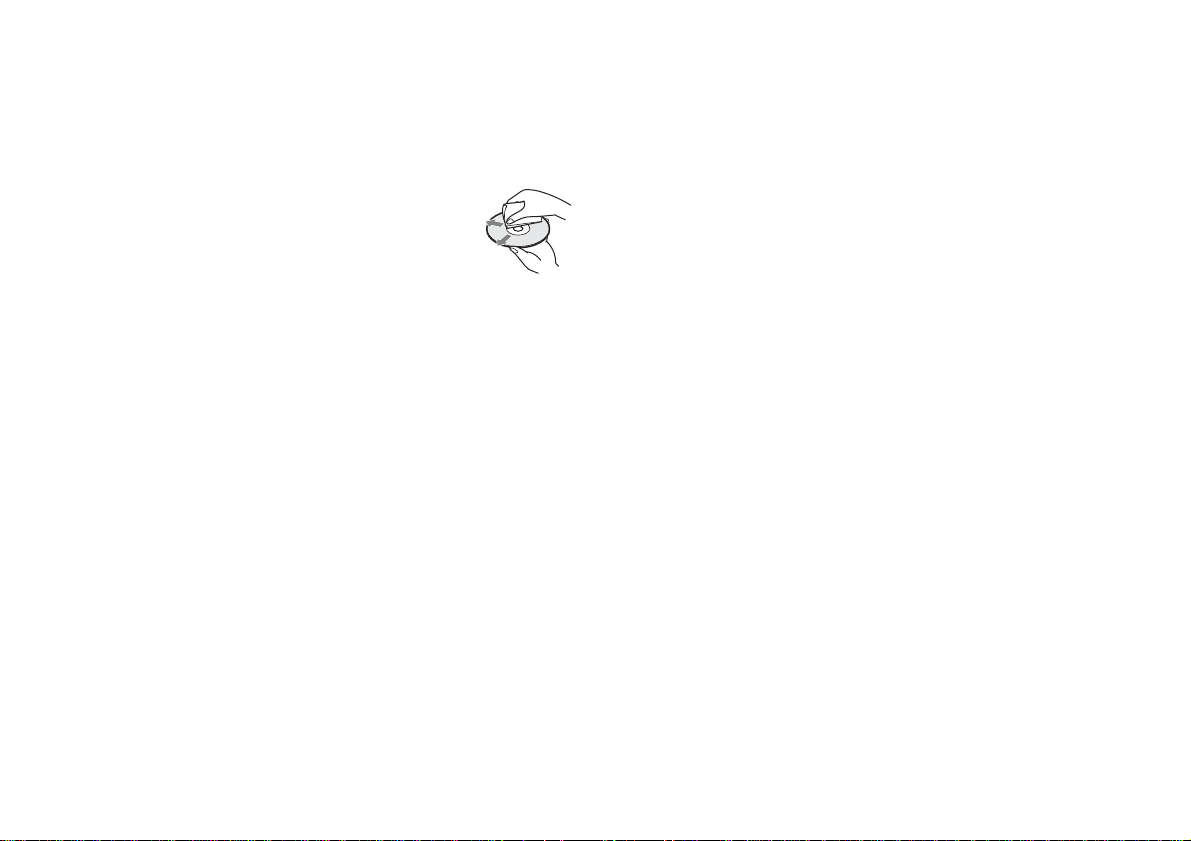
保管
• 請勿將光碟放在高溫、濕氣極重或受日光直射的地方。
• 若長時間不使用光碟,請將它們保管在光碟盒中。堆放未收納的光碟或傾斜
放置保管可能造成光碟彎曲。
清潔方式
• 用軟布清潔光碟,從中間往外輕輕地擦拭。
• 請勿使用溶劑、唱片清潔劑、防靜電噴霧劑或其他化
學藥劑,否則可能會損壞光碟。
30
使用前須知事項
Page 31

故障檢修
送修前
在使用 PS3™ 主機時,如果操作上遭遇到困難,請閱讀下面的文章,以便找
到問題的可能原因。如果仍無法解決問題,請聯絡保證書上記載的 PS3™ 消
費者服務中心。
電源
主機無法接通電源。
, 確認主機背面的主電源開關是否已經開啟。
, 確認交流電源線是否已正確安全地插入主機和電源插座。
, 當主機乃是透過錄放影機或電視/錄放影機一體型等器材連接時,部分 BD
或 DVD 的防複製技術可能會導致圖像失真,或導致圖像出現過亮或過暗的
情形。遇此現象時,需讓主機直接連接電視。
, BD 或 DVD 的區域碼與主機之設定不相符時即無法播放。
, 使用了某些有視聽年齡限制的 DVD。輸入原先選擇 (加密設定)時設定
的密碼,暫時調高視聽年齡的限制等級。
, 使用了某些有視聽年齡限制的 BD。輸入原先選擇 (加密設定)時設定
的密碼,改變視聽年齡的限制等級。
, 此張 BD 可能設定了光碟鎖定。輸入燒製這張光碟時設定的密碼。
, 參閱 " 可播放的光碟 " ( 第 40 頁)中的注意事項。
無法播放其他相容的 Blu-ray Disc (藍光光碟)。
, 要播放市面上銷售的 BD Video 時,可能需要更新 AACS(Advanced Access
Control System)加密鍵。該加密鍵會透過系統軟件的昇級而不斷更新。
CT
故障檢修
圖像
電視螢幕上未出現圖像。
, 請配合 PS3™ 使用的輸入連接端,調整電視機的影像輸入設定。
, 確認連接線是否已確實插入。請試著拔除插入 PS3™ 主機或電視機的連接
線並重新插入。
, 您使用之 AV 連接線或許有問題。請嘗試使用其他與 PS3™ 主機相容的連
接線。
, 若主機之影像輸入設定不支援您使用之連接線或電視,即可能無法顯示任
何圖像。當螢幕呈現一片空白時,請關閉主機電源。之後,請在僅連接主
機與電視的情形下,至少 5 秒鐘內持續按住主機的電源按鈕,然後再度啟
動主機。如此可讓影像輸出設定自動恢復為出廠時的標準解析度。
, 若您使用之電視不支援該影像內容之解析度,即可能會於播放該段影像
時,螢幕忽然空白。發生此類現象時,請進入主機的 " 影像輸出設定 " 選
擇可調整解析度的項目,並選擇該電視支援的解析度。
無法播放 Blu-ray Disc (BD)、DVD,或圖像失真。
, 輸出 SD 解析度的 DVD 內容或 PLAYSTATION
NTSC 標準錄製的光碟 (僅限台灣/香港機型)。
®3 規格之軟件時,只能播放以
影像尺寸與電視螢幕不符。
, 確認主機設定下的 (設定) (顯示器設定) " 影像輸出
設定 " 是否正確。
, 確認與電視間的連接設定是否正確。詳細請參閱您府上電視機的使用說明
書。
, 部分影像內容可能無法調整螢幕尺寸。
螢幕顏色似乎模糊。
, 若設定為初始設定,背景顏色經過一段時間會自動改變。
聲音
無聲。
, 確認電視或喇叭的靜音功能是否已經關閉。亦請確認音量是否已調整至適
當等級。
, 當連接了其他音響設備時,請確認該裝置之設定。詳細請參閱該音響設備
隨附的使用說明書。
, AV 連接線或許有問題。請嘗試使用其他與 PS3™ 主機相容的連接線。
, 部分軟件不支援數碼聲音輸出 (digital audio output)。
送修前
31
Page 32

, 若主機之影像輸出設定不支援您使用之 AV 連接線或裝置,主機即可能無
法產生各種聲音。確認主機設定下的 (設定) (聲音設定)
" 聲音輸出設定 " 是否正確。
, 部分支援 Dolby Digital、DTS 或其他格式的內容可能無法透過全頻道產生
聲音。
無法播放音樂檔案。
, 無法播放有播放期限或播放次數限制的音軌。
, 部份在網路上公開的音樂檔案可能有播放限制。詳細資訊請詢問檔案的提
供者。遇此情形時,可能無法使用 PS3™ 主機播放該資料。
影像
即使進入控制介面選擇了項目,仍無法執行希望的操作。
, 軟件製作者可能事先設定了播放條件。遇此情形時,即使您已遵循產品基
本文書記載之指示正確操作,可能仍無法有效執行。
網路
無法取出光碟。
, 持續觸碰主機前方的取出按鈕超過 10 秒鐘,即可強制取出光碟。強制取出
並再度將光碟插入主機前,請關閉主機電源,並於準備再度使用時重新啟
動電源。
主機無法辨識 USB 裝置或 USB 裝置無法正確動作。
, 檢查該裝置是否已正確插入。
, 確認 USB 裝置的插槽是否乾淨。若出現污痕,請使用棉布擦拭。
, 確認您連接的 USB 裝置是否與主機不相容。
, 嘗試插入其他的 USB 連接端。裝置可能因 USB 連接端的搭配而出現無法辨
識的情形。
, 當使用外接 USB HUB (集線器)以及連接裝置數量過多時,主機可能無法
正確辨識 USB 裝置。請嘗試拔除一些不使用的 USB 裝置。
連接一組 USB 外接裝置,卻顯示 " 已連接一台不明的 USB 裝置。" 的錯誤訊息。
, 您連接之 USB 裝置不對應本主機或軟件程式。
, 該裝置僅兼容特定軟件 (軟體)。請使用相容於該裝置之軟件。
, 可能連接了過多的 USB hub (集線器)。請嘗試移除 USB hub (集線器)。
32
無法建立連線。
, 確認乙太網路 (Ethernet)連接線是否已經正確連接。
, 確認網路設定是否正確。請參考您的網路服務商或軟件說明書提供之使用
說明,建立正確的網路設定。
網頁無法正確顯示。
, 部分網站可能因瀏覽器之影響而無法正確顯示。
光碟和 USB 裝置
主機無法辨識光碟。
, 取出光碟並重新插入。
, 光碟有標籤時,請讓標籤面朝上插入。
, 確認光碟是否有刮傷或是否乾淨。若出現污痕,請使用軟布輕柔擦拭。
, 參閱"可播放的光碟"( 第40頁)中的注意事項。
送修前
無線控制器
無線控制器無法正確動作。
, 使用無線控制器時,如果控制器與主機距離太遠,將無法有效操作主機。
, 使用無線控制器前,您必須先登錄或 " 配置 " 控制器至 PS3™ 主機上,並替
控制器設定一組編號。且需於啟動主機電源(主機前面的電源指示燈持續
亮綠燈)時,使用 USB 連接線連接主機與控制器,並按下控制器的 PS 按鈕。
, 控制器編號可能已遭移除。請按下控制器的 PS 按鈕以重新指定編號。
, 確認無線控制器的充電量。使用控制器的無線模式時,可能無法於電池未
殘餘電力時正確動作。請使用 USB 連接線連接主機與控制器以替電池充
電。
Page 33

, 使用原子筆等前端較細的物品,按下控制器背面的再啟動按鈕以進行無線
控制器之重設。
無線控制器無法振動。
, 請選擇主選單的 (設定) (設定周邊機器) " 控制器震動機
能",並將"震動機能"設定為"開"。
, 軟件可能不支援震動機能。請參閱軟件的說明書。若為於
(PLAYSTATION
操作按鈕的反應較慢。
, 當使用液晶顯示器或電腦螢幕時,可能有速度反應較慢的情形。此現象並
非故障。
®Store) 下載之軟件,請參閱網上的說明。
再啓動按鈕
其他問題
主機發出噪音。
, 部分光碟以高速讀取時,可能會製造出比平常更吵雜的噪音。
, 在AV櫃等容易累積熱度的場所使用主機時,內部風扇可能會為了降低主機
內部的溫度而快速旋轉並發出過多的噪音。請將主機移動至容易散熱的場
所。
您忘記了加密設定時需要的密碼。
, 只要選擇 (設定) (系統設定) " 恢復預設 ",進行主機的初
始化,您的密碼即會恢復為 "0000"。然而需注意的是,密碼以外的所有設
定亦會被重設。這些設定一旦被重設,即無法自動恢復。
主機溫熱。
, 使用主機或啟動主機時,主機可能變熱。此是正常現象。
CT
故障檢修
無法替電池充電,或無法充飽電。
, 電池僅能於主機啟動 (主機前面的電源指示燈持續亮綠燈)時持續充電。
, 確認連接用的 USB 連接線是否乾淨。若出現污痕,請使用軟布輕柔擦拭。
, 參閱 " 無線控制器的電池 " ( 第 38 頁)。
電池無法持久。
, 電池可能已經耗盡。電池續航力(使用時間)會因重複使用的次數與時間
而不斷減少。請參閱"無線控制器的電池"( 第38頁)。
即使一段時間不使用無線控制器,電池仍會失去電力。
, 即使不使用無線控制器,控制器的電池仍會漸漸失去電力。建議您經常替
控制器充電。
螢幕靜止不動。無法操作主機。
, 重新啓動主機。主機前方之電源按鈕持續按住 10 秒鐘以上後,主機就會強
制關機。強制關機後,請再度啟動主機。
主機前面的電源指示燈反覆閃爍紅燈、綠燈。
, 主機內部過熱。確認主機是否曾在高溫環境中使用,或通風孔是否被阻
塞。假如在上述情形下繼續使用主機,可能會導致機能停止。請立即關閉
主機電源並直到冷卻前都不要繼續使用。主機確實冷卻後,請再度啟動主
機。
主機前面的電源指示燈持續閃爍紅燈且無法操作主機。
, 主機內部溫度可能過高。確認主機是否曾在高溫環境中使用,或通風孔是
否被阻塞。觸碰主機前面的電源按鈕終止閃爍後關閉,直到冷卻前都不要
再度使用。主機確實冷卻後,請重新啟動主機。
主機無法辨識內容。
, 內容可能爲主機不支援的格式。主機無法辨識不支援類型的內容。若您想
了解支援格式之詳細資訊,請參閱線上用戶指南。
送修前
33
Page 34

其他資訊
保用
有關各地區的保用條款及細則,請瀏覽以下官方網站,或致電客戶服務熱線
(聯絡電話請見本說明書背面):
香港:http://asia.playstation.com/hk/warranty
新加坡:http://asia.playstation.com/sg/warranty
台灣:http://asia.playstation.com/tw/warranty
移除/更換硬碟
以下將說明如何移除與更換硬碟。
移除硬碟
警告
為您安全著想,請務必在試圖移除硬碟前關閉電源並拔掉主機插頭。
1 進入主選單,選擇 (使用者) (關閉主機電源),
關閉電源。
電源指示燈開始閃爍紅燈且主機將進入待機模式。
2 按下主機背面的主電源開關,關閉主機電源。
3 拔掉交流電源線之後,拔除插在主機上的其他連接線。
為您安全著想,請將交流電源線從電源插座中拔出,並拔除其他連接線。
34
注意
• 請在兒童無法靠近的場所移除硬碟,以避免吞噬 (螺絲等小零件)意外的發
生。
• 使用後的主機會從內部直接發熱。請在開始移除硬碟前先暫時放置,以令主
機冷卻。
• 移除或處理硬碟時請小心別弄傷自己。
• 啟動 PS3™ 主機電源前請先確認 HDD 插槽蓋是否已確實重新插入。假若未插
入插槽蓋,可能會導致熱度持續累積於主機內部。
重要
• 硬碟可能因維修服務種類不同而有必須格式化的可能。請事先先進行重要資料的備份。
• 為強化保護您的個人資訊並避免這些資訊遭到第三者誤用,在送往 PS3™ 消費者服務中
心修理前,請確認所有 PLAYSTATION
• 要拔取螺絲時,請使用尺寸適切正確的螺絲起子。尺寸若不符,可能會損壞螺絲頭的溝
槽。
保用
®Network 帳戶的密碼是否都已清除並已取出硬碟。
4 從主機左側取出 HDD 插槽蓋。
請靈活運用左邊側的空隙,從主機中取出 HDD 插槽蓋。
很難取出插槽蓋時,請將小型的螺絲起子插入空隙間以撬起插槽蓋。請小
心別在使用螺絲起子時傷害到主機或插槽蓋。
HDD 插槽蓋
Page 35

5 從主機拿出硬碟。
1 使用適宜的十字頭螺絲起子,取出藍色螺絲。
2 將金屬蓋往前拉起。
1
2
當往左側拉動金屬外盒時,
請小心操作,不要弄傷您。
重要
硬碟是架構非常靈敏的裝置,進行上述類似處理時務必隨時小心注意。為避免遊戲或資料
的遺失、毀損,且避免損傷硬碟,請務必遵守以下所列的注意事項。
• 請勿掉落主機或硬碟,或對其施以劇烈撞擊或震動。
• 請勿讓液體或小零件掉入主機或硬碟中。
• 請勿觸摸連接線的連接端子部分。
• 請勿將主機或硬碟放置在磁鐵或喇叭 (揚聲器)產生的磁場附近。且勿將對磁力敏感
的裝置 (手錶或磁卡等)放置在硬碟附近。
• 請勿於硬碟上堆放沉重物品。
• 持拿硬碟時應僅小心握住金屬外盒的邊緣部份。
• 硬碟對靜電十分敏感。安裝硬碟前請務必確認保管方法等是否正確。
• 請放置在涼爽且乾燥的場所保管。
更換硬碟
CT
其他資訊
6 從主機移除硬碟。
拉動金屬外盒,以從主機取出硬碟。
警告
為您安全著想,請務必在試圖更換硬碟前關閉電源並拔掉主機插頭。
更換硬碟時,請先遵循以下步驟,卸除金屬外盒。
1 使用十字頭螺絲起子,取出螺絲 (共 4 顆)。
移除/更換硬碟
35
Page 36

2 從金屬外盒取出硬碟。
3 將硬碟放置在 PS3™ 主機硬碟的金屬外盒上,並轉動螺絲
(共 4 顆)。
注意螺絲切勿轉動過緊。
4 將硬碟安裝至主機中。
將硬碟完全插入 HDD 插槽。轉緊藍色螺絲以確實固定硬碟。安裝時,請參
閱 " 移除硬碟 " ( 第 34 頁)的詳細說明。
5 再度插入 HDD 插槽蓋。
6 重新安裝系統軟件
當硬碟已被更換,系統軟件必須重新安裝。( 第 36 頁)
替換硬碟
您可在 PS3™ 主機內使用以下類型的硬碟。
尺寸
介面規格
2.5 英吋 (內接式)
Serial ATA
*1
*2
重新安裝系統軟件
當啟動主機後未開始執行系統軟件時 (如硬碟已被更換時) ,螢幕將會出現
如下顯示。如遇此情況,您必須使用已下載資料重新安裝系統軟件。
步驟 1:下載系統軟件更新資料
使用能與網路連線的個人電腦,從以下網站下載更新軟件資料。
http://asia.playstation.com
提示
• 請使用最新版本的更新資料。您無法重新安裝比之前使用過更舊的系統軟件版本。若於
網站無法下載適切版本的更新資料,請聯絡您保證書上所記載之 PS3™ 客服專線。
• 若您持有的遊戲光碟或其他光碟內含更新資料,您可使用其光碟重新安裝系統軟件。若
將光碟插入 PS3™ 主機並遵循畫面上的指示,將可判別是否可使用更新資料。
• 若您沒有能與網路連線的個人電腦,請聯絡您保證書上所記載之 PS3™ 客服專線。
重新安裝系統軟件
36
*1 不保證所有機型皆能正常操作。
*2 不支援 Parallel ATA。
提示
若您遺失了 HDD 插槽蓋、螺絲或金屬外盒等必要零件,請聯絡保證書上記載的 PS3™ 消
費者服務中心。
Page 37

步驟 2:保存更新資料於儲存媒體
保存更新資料於任何下列類型的儲存媒體。
x 如 CD-R 之光碟媒體
支援 CD-R,CD-RW,DVD-R,DVD-RW,DVD+RW 及 BD-RE。
x USB 大容量儲存裝置
支援如 USB 快閃記憶體之儲存媒體。
x Memory Stick Duo™ 以及其他卡式儲存媒體。
若使用此類型之儲存媒體,需要準備市面販售之讀卡機 (USB 隨身碟等 ) 。
所需可用容量會因更新資料的版本而異。通常,儲存媒體需至少有 150
上之可用容量。
請遵循下方指示保存資料。使用電腦時,請先建立一個名為 "PS3" 的資料夾。
再於該資料夾下建立一個名為 "UPDATE" 的資料夾。
儲存媒體 PS3 UPDATE
重要
請務必如下所述地儲存更新資料。若不正確儲存,PS3™ 將無法辨識該更新資料。資料
夾名稱/檔案名稱請以半形大寫字母輸入。
儲存位置:儲存至 "PS3" > "UPDATE" 資料夾。
檔案名稱:以 "PS3UPDAT.PUP" 的檔案名稱儲存。
MB 以
步驟 3:安裝系統軟件
重要
• 請勿於更新中關閉 PS3™ 主機的電源或拔取儲存媒體。更新若遭到中斷,可能會導致故
障而需要維修或更換。
• PS3™ 主機前面的電源按鈕與無線控制器的 PS 按鈕可能會於更新途中失效。
啟動 PS3™ 主機,插入儲存了更新資料的儲存媒體。請遵循畫面指示,正確
執行更新系統軟件。
丟棄 PS3™ 主機時的注意事項
丟棄主機前,建議先刪除個人資訊與其他性質類似的資料。若要刪除資料,請
進入 (設定) (系統設定) "PS3™ 格式化 "。
復原主機系統時,若螢幕上顯示選擇硬碟格式化方法的詢問訊息,建議您選
擇 " 完整格式化 "。選擇 " 快速格式化 " 雖可縮短格式化需要的時間,但若使
用特殊工具等程式,已消除的資料可能會被復原。
CT
其他資訊
丟棄 PS3™ 主機時的注意事項
37
Page 38

無線控制器的電池
注意
假如您不慎碰觸了這些電解液外洩的電池排出的有毒物質,請即刻採取以下行
動。
• 當有毒物質進入眼睛時,勿用手揉眼睛。應立即用乾淨清水沖洗眼睛並接受
醫生的診療。
• 當有毒物質滲入皮膚或衣服時,應立即用乾淨清水沖洗遭滲入部位。若引起
發炎或疼痛,請迅速詢問您的家庭醫生。
請勿將電池放置於接觸火、受日光直射或曝露於太陽下、接近熱源的高溫場
所。
無線控制器電池的壽命
• 電池的壽命有限。電池續航力 (使用時間)會因重複使用的次數與時間而
不斷減少。
• 電池的壽命會因保管方法、使用情形、環境以及其他要素而出現差異。
儲存
長時間不使用無線控制器時,建議您仍應每年至少做一次完全充電,以維持
電池性能。
丟棄無線控制器時
無線控制器的鋰電池是可回收的。要丟棄無線控制器時,請先將電池取出,並
遵循當地法規,正確處理廢棄電池。
取出電池
注意
• 取出的電池應放置在兒童拿不到的地方保管,以避免吞噬螺絲等小零件之意
外發生。
• 拆卸控制器的外殼時,請小心不要弄傷您的指甲或手指。
• 為了安全著想,請在丟棄前先於電池的金屬零件部位貼上膠帶或貼紙。
重要
除準備丟棄無線控制器外,絕對不要從無線控制器中取出螺絲或電池。
1 拔掉無線控制器上的 USB 連接線。
2 使用十字頭螺絲起子,取出螺絲 (共 5 顆)。
3 拆卸外殼。
1 朝箭頭方向推動。
2 拉開外殼。
2
無線控制器的電池
38
1
Page 39

4 拔掉端子後,再取出電池。
端子
電池
規格
本公司保留在沒有事先通知情況下,變更設計或規格之權利。
PLAYSTATION®3主機
CPU Cell Broadband Engine™
GPU RSX™
聲音輸出
記憶體
硬碟 2.5" Serial ATA 160 GB
Hi-Speed USB
輸入 / 輸出
網路
控制器 無線控制器 (Bluetooth)
AV 輸出
BD/DVD/
CD 光碟機
(唯讀)
電源 AC 110V/220-240V
*3
(USB 2.0)
*4
解析度
HDMI 輸出端子
AV 多重輸出端子 1
光纖數碼輸出
端子
最大讀取率
Dolby Digital Plus、Dolby Digital 5.1 ch、
DTS 5.1 ch、LPCM 7.1 ch、AAC、其他
256 MB XDR Main RAM、
256 MB GDDR3 VRAM
*2
2
(10BASE-T、100BASE-TX、1000BASE-T)× 1
1080p、1080i、720p、480p/576p、480i/576i
*5
乙太網路
IEEE 802.11 b/g
Bluetooth 2.0 (EDR)
1
1
BD × 2 (BD-ROM)
DVD × 8 (DVD-ROM)
CD × 24 (CD-ROM)
*6
、50/60 Hz
*1
CT
其他資訊
規格
39
Page 40

耗電量 約 280 W
外殼尺寸 (不包括最大突出部分)
重量 約 4.3 kg
操作溫度 5°C - 35°C
*1 需與 Linear PCM 7.1 Ch. 相容的裝置,以從 HDMI 輸出端子輸出支援 Dolby TrueHD或類
似格式的 7.1 Ch. 音效。
*2 硬碟之可用容量乃依據 1GB 等於 10 億位元的計算式而計算。系統軟件 1.10 或以上版本
則是依據 1GB 約等於 10 億 7374 位元的計算式計算,因此其顯示之可用容量可能較少。
此外,硬碟的部分容量會自動分割出一塊啟動系統的開機分割區,其使用的容量會因
系統軟件之版本而異,使用者無法任意使用此部分的容量。
*3 不保證所有已連接裝置可正常操作。
*4 SD 解析度的變換可能因您使用之 PS3™ 機型和播放之內容而異。
*5 "Deep Color" 和 "x.v.Color (xvYCC)" 皆支援 HDMI ver1.3a。
*6 可能因國家、地區而異。
約 325 × 98 × 274 mm
(12.8 × 3.86 × 10.79 in)
(寬×高×長)
DUALSHOCK®3 無線控制器
電池類型 內藏型充電式鋰電池
電壓 DC 3.7 V
電池容量 610 mAh
重量 約 193 g
可播放的光碟
PLAYSTATION
Blu-ray Disc
(BD)
DVD
CD
*1 不支援 BD-RE ver. 1.0 光碟的播放。
*2 本主機無法啟動 PlayStation
*3 本產品跟 PlayStation
雖能執行,但不保證完全相容。更新系統軟件或能改善相容性能,詳情請瀏覽以下網
站:http://asia.playstation.com
*4 無法支援播放 Super Audio CD。
BD-ROM
BD-R
BD-RE
DVD-ROM
DVD+R/RW
DVD-R/RW
AVCHD
DSD Disc
PlayStation
CD-DA (音樂 CD)
CD-R/RW
®3 規格之 BD-ROM
*1
® 規格之 CD-ROM
®2 規格軟件。
® 規格軟件之相容機能可能受限。某些 PlayStation® 規格軟件
*2*3
*4
40
規格
Page 41

提示
• 本主機僅可使用圓形光碟。請勿使用心形或星形等不規則形狀的光碟。使用
不規則形狀的光碟可能會導致故障。
• 請勿使用已損壞、重新塑形或曾經修復的光碟。使用此類光碟可能會導致故
障。
• 使用 8cm CD 時,不需使用轉接器且可直接插入主機。
• 本主機之音樂 CD 播放功能乃依據 Compact Disc(CD) 標準設計。部分唱片公
司已開始銷售具有著作權保護技術之音樂光碟。由於這些光碟中有一部
分與 CD 標準不符,因此無法使用本主機播放。
• DualDisc(雙層光碟)是結合 DVD 面與音樂面,有兩層記錄層的光碟。由於
此類光碟並未符合音樂 CD 要求的規格,因此不保證音樂面是否能順利播放。
• 使用 HDMI 連接線連接主機時,若裝置並未符合 HDCP(High-bandwidth
Digital Content Protection) 標準,則無法從本主機輸出影像或聲音。
• 當您使用 AV 多重輸出端子連接主機與電視,並播放某些內建著作權保護機
能之 Blu-ray 光碟或影像檔案時,解析度可能會受限或出現該段影像無法正
常輸出的情形。
• 播放非法複製的光碟內容時,可能會出現異常聲音或無法正確播放其中內
容。
• 若想繼續享受內建著作權保護之 Blu-ray 光碟的播放機能,在某些情形下可
能需要更新 AACS(Advanced Access Control System) 加密鍵。要更新此加
密鍵時,您需要更新主機。
• 某些光碟可能因刮傷、灰塵、錄製品質不佳或受錄製裝置之特性影響,而無
法正確播放。
• CD、DVD、Blu-ray 光碟可能會罕見地出現無法在 PS3™ 主機上正確操作的現
象。這主要是起因於製造過程或編碼時發生的差異。
區碼
光碟之區域碼皆隨光碟之可能銷售區域而制定。本主機能播放標有以下區域
碼的光碟。
光碟 區碼
Blu-ray Disc (BD)
DVD
PLAYSTATION
PlayStation
®3 規格之 BD-ROM
® 規格之 CD-ROM
ALL
3
DVD 和 PLAYSTATION®3 規格之軟件
• 輸出SD 解析度的 DVD 或 PLAYSTATION®3 規格之軟件時,只能播放以 NTSC標準
錄製的光碟 (僅限台灣/香港機型)。
• 播放HD 解析度的PLAYSTATION
像的電視。
®3規格之軟件時,需要支援以 59.94 Hz 播放影
DVD-R/DVD-RW/DVD+R/DVD+RW 光碟
無法播放未經最終化處理之光碟。
版權與商標
" "、"PlayStation"、"PLAYSTATION" 和 "DUALSHOCK" 爲 Sony Computer
Entertainment Inc. 之註冊商標。"PS3" 亦為該公司之商標。
CT
其他資訊
規格
41
Page 42

"SONY" 和 " " 為 Sony Corporation 之註冊商標。"Memory Stick", "Memory
Stick Duo", " " 以及 "x.v.Color" 名稱和標誌爲 Sony Corporation 之
商標或註冊商標。
The Bluetooth word mark and logos are owned by the Bluetooth SIG,
Inc. and any use of such marks by Sony Computer Entertainment Inc.
is under license.
"AVCHD" and "AVCHD" logo are trademarks of Matsushita Electric
Industrial Co., Ltd. and Sony Corporation.
Contains Macromedia
® Flash® Player technology by Adobe
Copyright © 1995-2008 Adobe Systems Incorporated.All rights
reserved.Flash, Macromedia, and Macromedia Flash are either
trademarks or registered trademarks of Adobe Systems Incorporated in
the United States and/or other countries.
©2006 All Media Guide, LLC
Content and technology provided by All Media Guide
®.
"Blu-ray Disc" and are trademarks.
Copyright © 2004-2006 Cambridge Silicon Radio Ltd.
DivX, DivX Certified, and associated logos are trademarks of DivX,
Inc. and are used under license.
DLNA and DLNA CERTIFIED are trademarks and/or service marks of
Digital Living Network Alliance.
Manufactured under license under U.S. Patent #'s: 5,451,942;
5,956,674; 5,974,380; 5,978,762; 6,226,616; 6,487,535 & other U.S.
and worldwide patents issued & pending.
DTS is a registered trademark and the DTS logos, Symbol, DTS-HD and
DTS-HD Master Audio are trademarks of DTS, Inc.
© 1996-2008 DTS, Inc. All Rights Reserved.
Manufactured under license from Dolby Laboratories. Dolby and the
double-D symbol are trademarks of Dolby Laboratories.
The DVD logo is a trademark.
42
All of the Japanese fonts and some parts of the Latin fonts in this
machine use characters provided by Fontworks Japan, Inc.
規格
Page 43

HDMI, the HDMI logo and High-Definition Multimedia Interface are
trademarks or registered trademarks of HDMI Licensing, LLC.
ATOK is a registered trademark of JUSTSYSTEM CORP. in Japan and other
countries.
THIS PRODUCT IS LICENSED UNDER THE AVC PATENT PORTFOLIO LICENSE FOR
THE PERSONAL AND NON-COMMERCIAL USE OF A CONSUMER TO (i) ENCODE VIDEO
IN COMPLIANCE WITH THE AVC STANDARD ("AVC VIDEO") AND/OR (ii) DECODE
AVC VIDEO THAT WAS ENCODED BY A CONSUMER ENGAGED IN A PERSONAL AND
NON-COMMERCIAL ACTIVITY AND/OR WAS OBTAINED FROM A VIDEO PROVIDER
LICENSED TO PROVIDE AVC VIDEO.NO LICENSE IS GRANTED OR SHALL BE
IMPLIED FOR ANY OTHER USE.ADDITIONAL INFORMATION MAY BE OBTAINED FROM
MPEG LA, L.L.C. SEE HTTP://WWW.MPEGLA.COM
This product incorporates copyright protection technology that is
protected by method claims of certain U.S. patents and other
intellectual property rights owned by Macrovision Corporation and
other rights owners. Use of this copyright protection technology must
be authorized by Macrovision Corporation, and is intended for home
and other limited viewing uses only unless otherwise authorized by
Macrovision Corporation. Reverse engineering or disassembly is
prohibited.
Anti-Grain Geometry - Version 2.0
Copyright © 2002-2004 Maxim Shemanarev (McSeem)
Permission to copy, use, modify, sell and distribute this software
is granted provided this copyright notice appears in all copies.
This software is provided "as is" without express or implied
warranty, and with no claim as to its suitability for any purpose.
Windows and Windows Media are either registered trademarks or
trademarks of Microsoft Corporation in the United States and/or other
countries.
THIS PRODUCT IS LICENSED UNDER THE MPEG-4 VISUAL PATENT PORTFOLIO
LICENSE FOR THE PERSONAL AND NON-COMMERCIAL USE OF A CONSUMER TO (i)
ENCODING VIDEO IN COMPLIANCE WITH THE MPEG-4 VISUAL STANDARD
("MPEG-4 VIDEO") AND/OR (ii) DECODING MPEG-4 VIDEO THAT WAS ENCODED
BY A CONSUMER ENGAGED IN A PERSONAL AND NON-COMMERCIAL ACTIVITY AND/
OR WAS OBTAINED FROM A VIDEO PROVIDER LICENSED BY MPEG LA TO PROVIDE
MPEG-4 VIDEO.NO LICENSE IS GRANTED OR SHALL BE IMPLIED FOR ANY OTHER
USE.ADDITIONAL INFORMATION INCLUDING THAT RELATING TO PROMOTIONAL,
INTERNAL AND COMMERCIAL USES AND LICENSING MAY BE OBTAINED FROM MPEG
LA, LLC.SEE HTTP://WWW.MPEGLA.COM
THIS PRODUCT IS LICENSED UNDER THE VC-1 PATENT PORTFOLIO LICENSE FOR
THE PERSONAL AND NON-COMMERCIAL USE OF A CONSUMER TO
(i) ENCODE VIDEO IN COMPLIANCE WITH THE VC-1 STANDARD ("VC-1 VIDEO")
AND/OR
(ii) DECODE VC-1 VIDEO THAT WAS ENCODED BY A CONSUMER ENGAGED IN A
PERSONAL AND NON-COMMERCIAL ACTIVITY AND/OR WAS OBTAINED FROM A VIDEO
PROVIDER LICENSED TO PROVIDE VC-1 VIDEO.
NO LICENSE IS GRANTED OR SHALL BE IMPLIED FOR ANY OTHER USE.
ADDITIONAL INFORMATION MAY BE OBTAINED FROM MPEG LA, L.L.C. SEE
HTTP://WWW.MPEGLA.COM
規格
CT
其他資訊
43
Page 44

This product includes RSA BSAFE® Cryptographic software from RSA
Security Inc.
RSA, BSAFE are either registered trademarks or trademarks of RSA
Security Inc. in the United States and/or other countries.
RSA Security Inc. All rights reserved.
This product adopts S3TC texture compression technology under
license from S3 Graphics, Co., Ltd.
Java and all Java based trademarks and logos are trademarks or
registered trademarks of Sun Microsystems, Inc. in the U.S. and other
countries.
@(#)fdlibm.h 1.5 95/01/18
Copyright (C) 1993 by Sun Microsystems, Inc. All rights reserved
Developed at SunSoft, a Sun Microsystems, Inc. business.
Permission to use, copy, modify, and distribute this software is
freely granted, provided that this notice is preserved.
MPEG Layer-3 audio coding technology and patents licensed from
Fraunhofer IIS and Thomson.
Mp3Surround audio coding technology and patents licensed from
Fraunhofer IIS, Thomson, and Agere.
The USB-IF Logos are trademarks of Universal Serial Bus Implementers
Forum, Inc.
The "Wi-Fi CERTIFIED" logo is a certification mark of the Wi-Fi
Alliance.
® and Zi® are registered trademarks of Zi Corporation.
eZiText
Portions of this software are copyright © 1996-2007 The FreeType
Project (www.freetype.org).All rights reserved.
This software is based in part on the work of the Independent JPEG
Group.
有關其他授權和商標,請瀏覽
http://www.scei.co.jp/ps3-license/index.html。
所有其他商標皆屬相關原著作權人所有。
44
規格
Page 45

關於國家出口控制
本產品可能因各國立法之規定而被列爲限制出口商品。請嚴格遵守相關法條
及任何與本產品之管轄權有關之法律規定。
美國出口管理規則之注意事項
本產品內建之軟件含有被認定為美國出口管理規則 (Export Administration
Regulations) 之管制對象的加密技術,禁止出口或再出口至美國政府禁止出
口的國家。同時,亦禁止將本產品出口或再出口至美國禁止交易的個人或團
體。
CT
其他資訊
規格
45
Page 46

Page 47

Page 48

PlayStation Customer Service Hotline 客戶服務熱線:
Hong Kong 香港:852-2341-2356 (Mon to Sun:9:00-20:00)
Singapore 新加坡:800-8523-663 (Mon to Sun:9:00-20:00)
Taiwan 台灣:0809-079-888 (Mon to Sun:9:00-20:00)
asia.playstation.com
Printed in China© 2008 Sony Computer Entertainment Inc. All rights reserved.
