Page 1
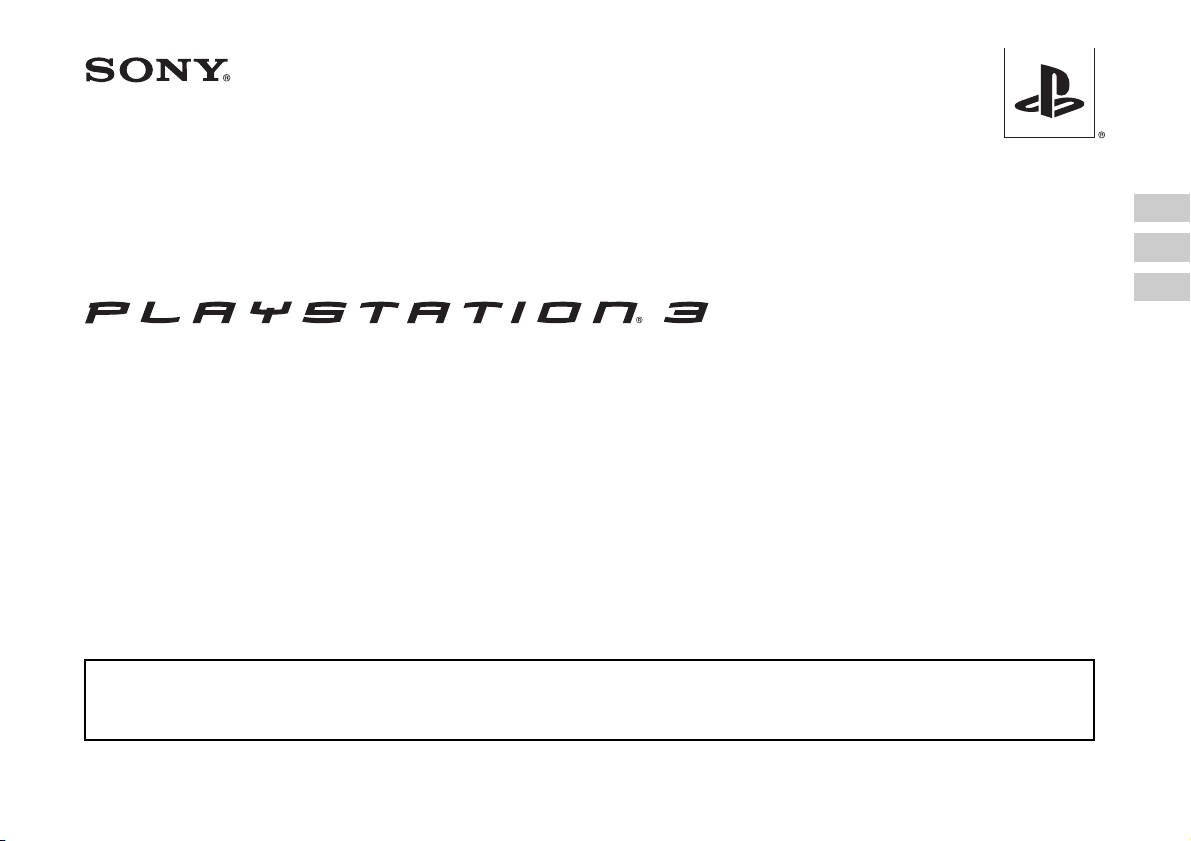
Safety and Support
Sécurité et support technique
Seguridad y soporte técnico
CECHL01
Before using this product, carefully read all product documentation and retain it for future reference.
Avant d'utiliser ce produit, lisez attentivement toute la documentation sur les produits et conservez-la pour pouvoir la consulter ultérieurement.
Antes de utilizar este producto, lea detenidamente toda la documentación del producto y consérvela para consultarla en el futuro.
US
FR
ES
4-117-132-41(1)
Page 2
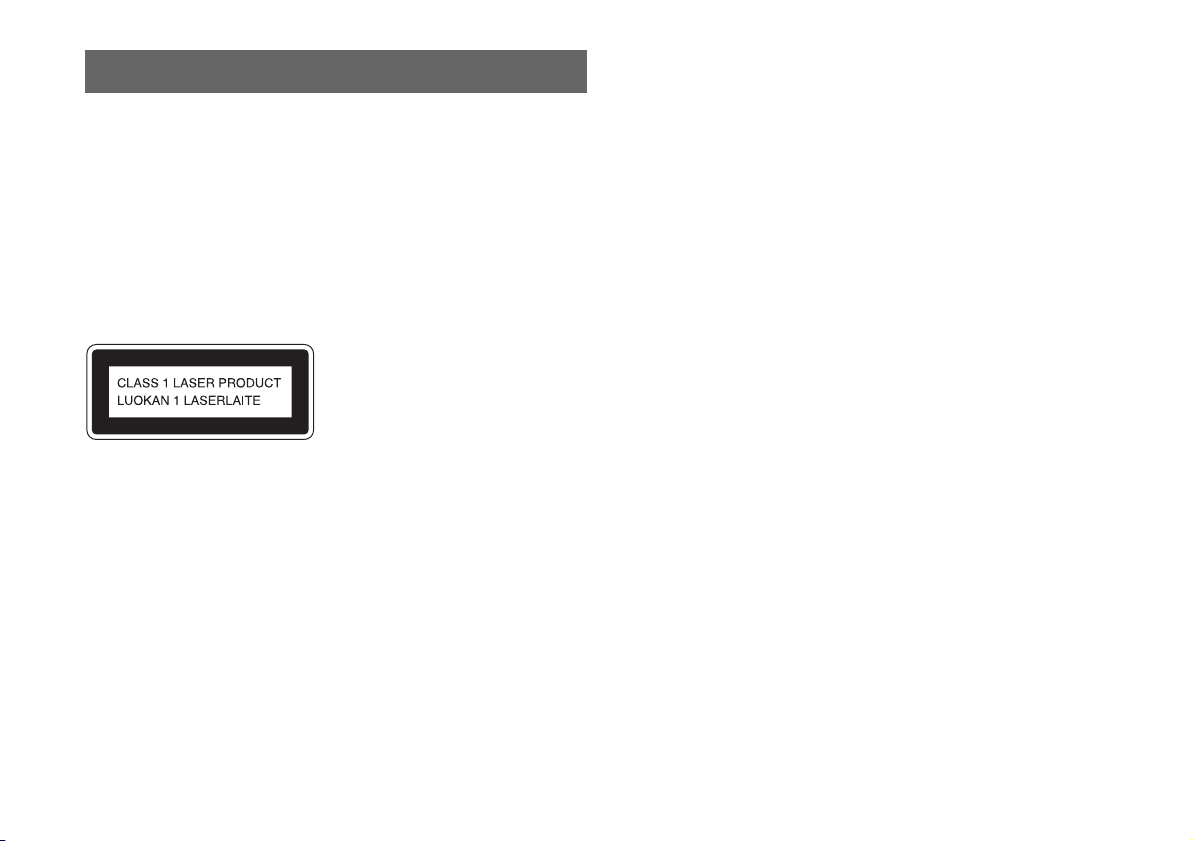
WARNING
To avoid electrical shock, do not open the cabinet. Refer
servicing to qualified personnel only.
Caution
Use of controls or adjustments or performance of procedures
other than those specified herein may result in hazardous
radiation exposure.
The use of optical instruments with this product will increase
eye hazard.
This appliance is classified as a CLASS 1 LASER product under IEC608251+A2:2001.
This equipment complies with FCC/IC radiation exposure limits set forth for
uncontrolled equipment and meets the FCC radio frequency (RF) Exposure
Guidelines in Supplement C to OET65 and RSS-102 of the IC radio frequency (RF)
Exposure rules. This equipment should be installed and operated with at least 20 cm
(8 in) and more between the radiator and person's body (excluding extremities:
hands, wrists, feet and legs).
This transmitter must not be co-located or operated in conjunction with any other
antenna or transmitter.
The wireless controller complies with FCC/IC radiation exposure limits set forth for
uncontrolled equipment and meets the FCC radio frequency (RF) Exposure
Guidelines in Supplement C to OET65 and RSS-102 of the IC radio frequency (RF)
Exposure rules. This equipment has very low levels of RF energy that are deemed to
comply without testing of specific absorption ratio (SAR).
NOTE:
This equipment has been tested and found to comply with the limits for a Class B
digital device, pursuant to Part 15 of the FCC rules. These limits are designed to
provide reasonable protection against harmful interference in a residential
installation. This equipment generates, uses, and can radiate radio frequency energy
and, if not installed and used in accordance with the instructions, may cause harmful
interference to radio communications. However, there is no guarantee that
interference will not occur in a particular installation. If this equipment does cause
harmful interference to radio or television reception, which can be determined by
turning the equipment off and on, the user is encouraged to try to correct the
interference by one or more of the following measures:
– Reorient or relocate the receiving antenna.
– Increase the separation between the equipment and receiver.
– Connect the equipment into an outlet on a circuit different from that to which the
receiver is connected.
– Consult the dealer or an experienced radio/TV technician for help.
You are cautioned that any changes or modifications not expressly approved by the
party responsible for compliance could void the user's authority to operate the
equipment.
2
WARNING
Page 3
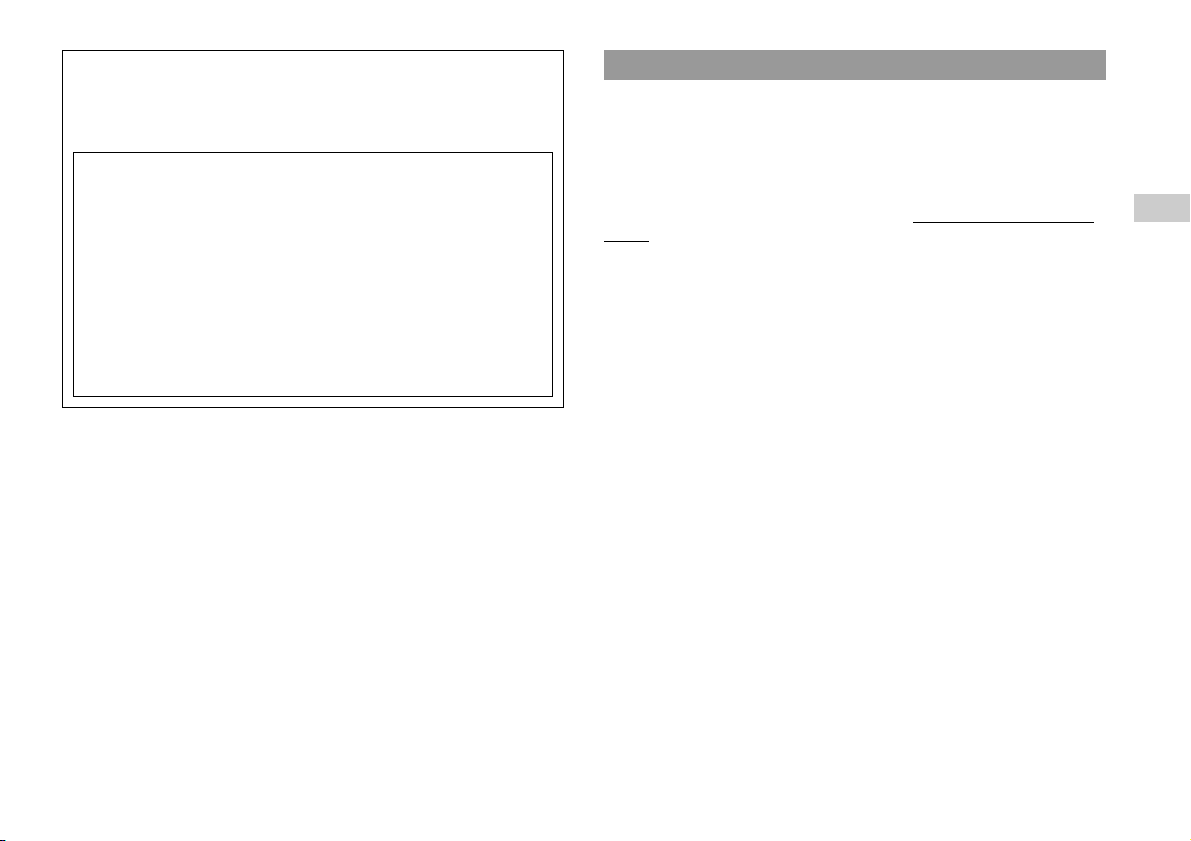
If you have questions about this product, call our technical support line at
1-800-345-7669, or write to:
Sony Computer Entertainment America
Consumer Services/Technical Support
PO Box 5888, San Mateo, CA 94402-0888 U.S.A.
Declaration of Conformity
Trade Name :
Model No. :
Responsible Party :
Address :
Telephone No. :
This device complies with Part 15 of the FCC Rules and RSS-Gen of IC
Rules. Operation is subject to the following two conditions: (1) this device
may not cause harmful interference, and (2) this device must accept any
interference received, including interference that may cause undesired
operation of this device.
SONY
CECHL01
Sony Electronics Inc.
16530 Via Esprillo
San Diego, CA 92127 U.S.A.
858-942-2230
Photosensitivity/Epilepsy/Seizures
A very small percentage of individuals may experience epileptic seizures or
blackouts when exposed to certain light patterns or flashing lights. Exposure to
certain patterns or backgrounds on a television screen or when playing video games
may trigger epileptic seizures or blackouts in these individuals. These conditions
may trigger previously undetected epileptic symptoms or seizures in persons who
have no history of prior seizures or epilepsy. If you, or anyone in your family, has an
epileptic condition or has had seizures of any kind, consult your physician before
playing.
IMMEDIATELY DISCONTINUE use and consult your physician before
resuming gameplay if you or your child experience any of the following health
problems or symptoms:
• dizziness,
• altered vision,
• eye or muscle twitches,
• loss of awareness,
• disorientation,
• seizures, or
• any involuntary movement or convulsion.
RESUME GAMEPLAY ONLY ON APPROVAL OF YOUR PHYSICIAN.
Use and handling of video games to reduce the likelihood of a
seizure
• Use in a well-lit area and keep as far away as possible from the television screen.
• Avoid large screen televisions. Use the smallest television screen available.
• Avoid prolonged use of the PS3™ system. Take a 15-minute break during each
hour of play.
• Avoid playing when you are tired or need sleep.
USUS
About the lithium coin memory back-up battery
The lithium coin memory back-up battery inside this product contains Perchlorate.
The following statement is required by the State of California, USA:
Perchlorate Material - special handling may apply, See
http://www.dtsc.ca.gov/hazardouswaste/perchlorate
WARNING
3
Page 4
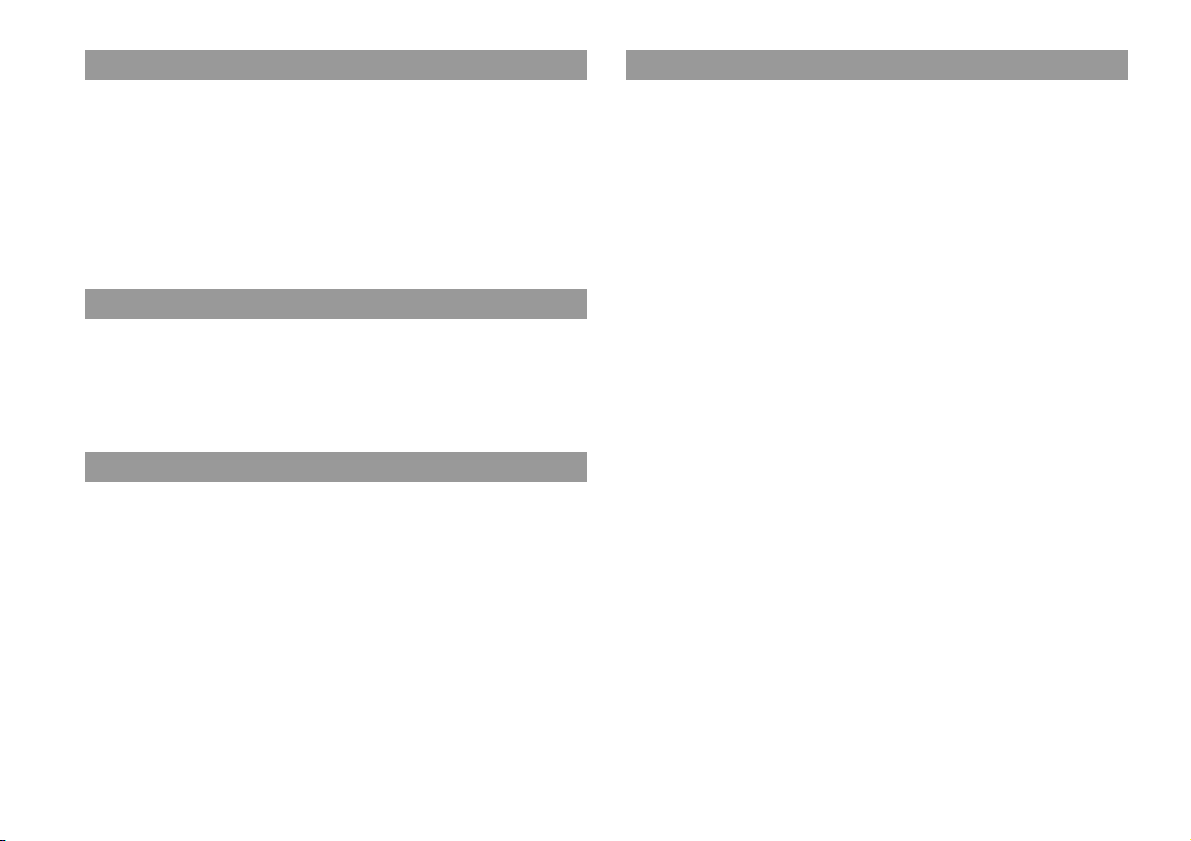
Radio waves
Radio waves may affect electronic equipment or medical devices (for example,
pacemakers), which may cause malfunctions and possible injuries.
• If you use a pacemaker or other medical device, consult your physician or the
manufacturer of your medical device before using the wireless networking feature
(Bluetooth and wireless LAN).
• Do not use the wireless networking feature in the following locations:
– Areas where wireless network use is prohibited, such as in hospitals. Abide by
medical institution regulations when using the system on their premises.
– Areas near fire alarms, automatic doors and other types of automated equipment.
PlayStation® and PlayStation®2 format software
This model of the PLAYSTATION
PLAYSTATION
system is not compatible with and will not play PlayStation
Some PlayStation
visit www.us.playstation.com.
®3 format software and has limited backward compatibility. This
® format software may play on this system. For more information,
®3 system is designed to play
®2 format software.
About DNAS
Sony Computer Entertainment Inc. uses DNAS (Dynamic Network Authentication
System), a proprietary authentication system, to help protect copyright and security
in connecting the PS3™ system to a network. DNAS may retrieve information about
a user's hardware and s oftware for authentication, copy protection, account blocking,
system, rules, or game management and other purposes. The information collected
does not identify the user personally. The unauthorized transfer, exhibition, export,
import or transmission of programs and devices circumventing its authentication
scheme may be prohibited by law.
System software
The system software included within this product is subject to a limited license from
Sony Computer Entertainment Inc. Refer to http://www.scei.co.jp/ps3-eula for
further details.
4
WARNING
Page 5
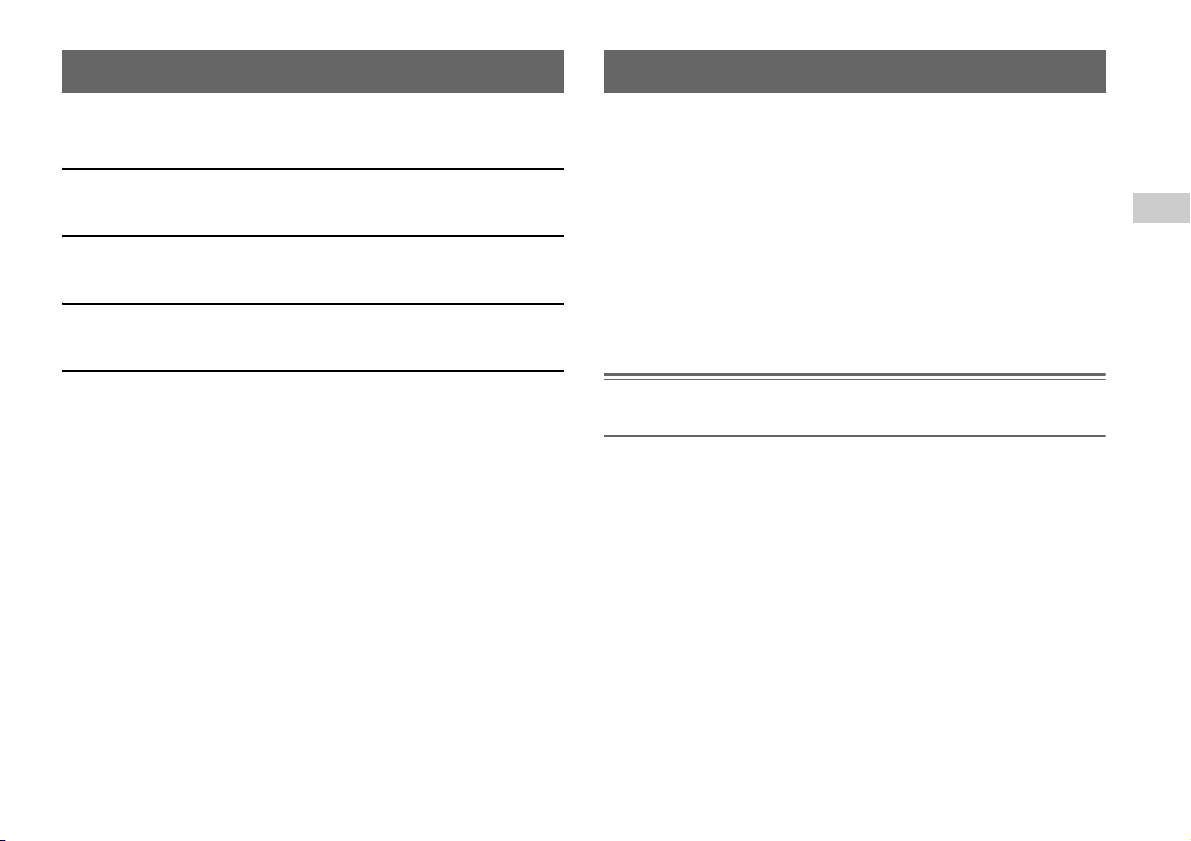
Table of contents About the PS3™ system documentation
WARNING . . . . . . . . . . . . . . . . . . . . . . . . . . . . . . . . . . . . . . . . . . 2
About the PS3™ system documentation . . . . . . . . . . . . . . . . . . . 5
x Before use
Precautions . . . . . . . . . . . . . . . . . . . . . . . . . . . . . . . . . . . . . . . . . 6
x Troubleshooting
Before requesting service. . . . . . . . . . . . . . . . . . . . . . . . . . . . . . 10
x Limited warranty
LIMITED HARDWARE WARRANTY AND LIABILITY . . . . . . . . 14
x Additional information
Removing / replacing the hard disk . . . . . . . . . . . . . . . . . . . . . . 16
Reinstalling the system software . . . . . . . . . . . . . . . . . . . . . . . . 18
Caution on disposal of the PS3™ system . . . . . . . . . . . . . . . . . 20
Wireless controller battery . . . . . . . . . . . . . . . . . . . . . . . . . . . . . 20
Specifications. . . . . . . . . . . . . . . . . . . . . . . . . . . . . . . . . . . . . . . 22
Information about system functionality published in this document may vary from the information
for your PS3™ system, depending on the system software version in use.
The PS3™ system documentation includes the following:
Safety and Support (this document)
This document contains safety information related to the use of the PS3™ system,
troubleshooting, specifications and other information.
US
Quick Reference
This document contains information on setting up the PS3™ system, preparing for
use and basic hardware operations.
User's Guide (http://manuals.playstation.net/document/)
This online document is accessed through the Internet and contains detailed
information related to use of the PS3™ system software.
Notice
For up-to-date information regarding the PS3™ system, visit http://www.us.playstation.com.
Table of contents
5
Page 6
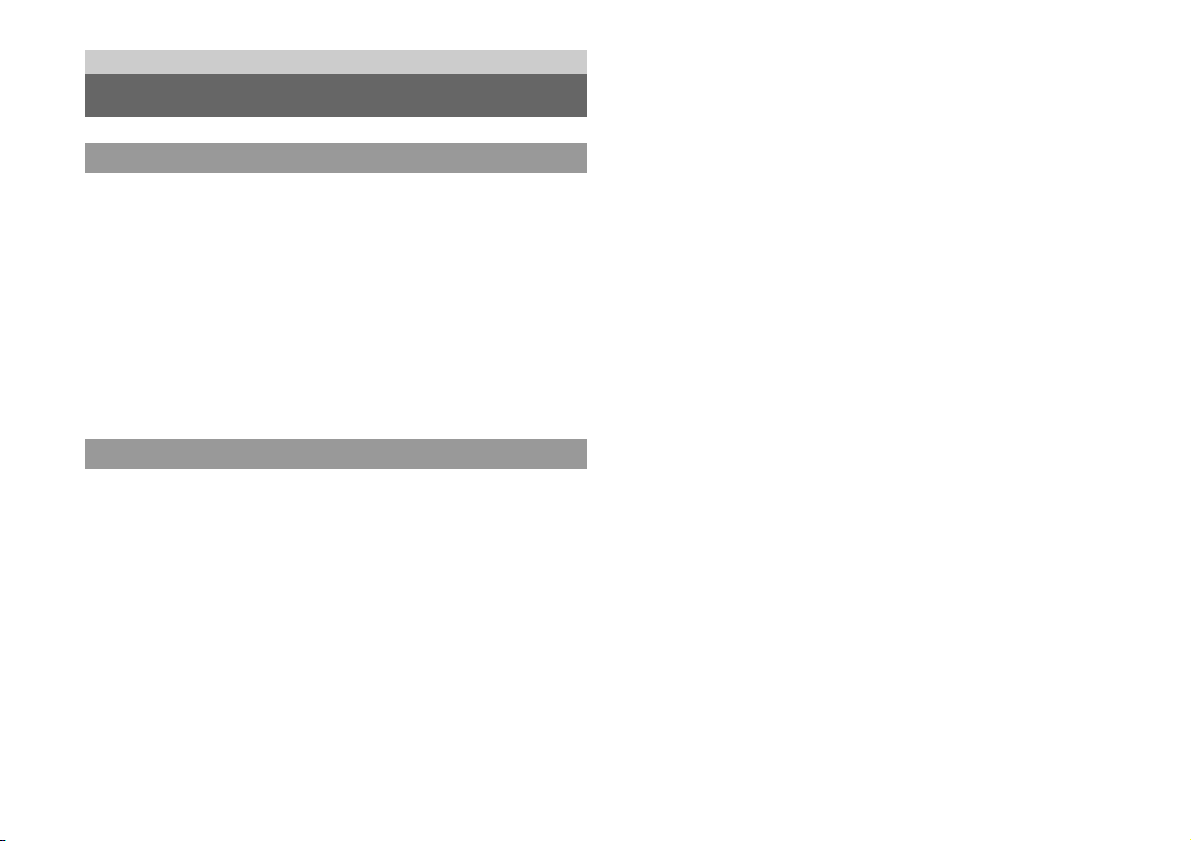
Before use
Precautions
Safety
This product has been designed with the highest concern for safety. However, any
electrical device, if used improperly, has the potential for causing fire, electrical
shock or personal injury. To help ensure accident-free operation, follow these
guidelines:
• Observe all warnings, precautions and instructions.
• Regularly inspect the AC power cord for damage.
• Stop use, unplug the AC power cord from the electrical outlet and disconnect any
other cables immediately if the device functions in an abnormal manner, produces
unusual sounds or smells or becomes too hot to touch.
• For more information on product safety and troubleshooting, visit
http://www.us.playstation.com/Support. Contact SCEA Consumer Services at
1-800-345-7669 if the device does not operate properly.
Use and handling
• Use in a well-lit area and keep as far away as possible from the television screen.
• Avoid prolonged use of the PS3™ system and wireless controller.
• Stop using the system immediately if you begin to feel tired or if you experience
discomfort or pain in your hands or arms while operating the wireless controller. If
the condition persists, consult a doctor.
• If you experience any of the following health problems, discontinue use of the
system immediately. If symptoms persist, consult with your physician.
– Dizziness, nausea, fatigue or symptoms similar to motion sickness
– Discomfort or pain in a part of the body, such as eyes, ears, hands or arms
• Keep the system and accessories, including cable ties and fasteners, out of the
reach of small children.
• Do not connect cables other than a USB cable while the system is turned on (power
indicator is lit solid green).
• Any TV or component connected to the system must be functioning properly and
free of defects. If a TV or component connected to th e system is faulty or defective,
it may cause damage to the TV or component, or to the system itself. As with all
electrical products, connection to faulty or defective components, or the failure to
connect to a properly wired outlet, may cause sparking and pose a fire hazard.
• Do not touch the system or connected cables or accessories during an electrical
storm.
• Do not use the system or accessories near water.
• Do not allow liquid, small particles or other foreign objects to get into the system
or accessories.
• Do not touch the connectors of the system or accessories.
• Do not expose the system or accessories to dust, smoke or steam. Also, do not place
the system in an area subject to excessive dust or cigarette smoke. Dust build-up or
cigarette smoke residue on the internal components (such as the lens) may cause
the system to malfunction.
• Do not expose the system or accessories to high temperatures, high humidity or
direct sunlight.
• Do not place the system or accessories on surfaces that are unstable, tilted or
subject to vibration.
• Do not set the system other than in the vertical or horizontal position. Also, do not
change the position while the system is turned on.
• Be careful when carrying the system. If you do not have a good grip, the system
may drop causing potential damage or injury.
• Do not move or change the position of the system with a disc inserted. The
vibration may result in scratching of the disc or the system.
• Do not turn off the system while data is being saved on or loaded from the hard
disk.
• Do not stand on or put objects on the system, and do not stack the system with other
devices.
• Do not place the system and connected accessories on the floor or in a place where
they may cause someone to trip or stumble.
• Do not allow bodily contact with the system or air from the system vents for an
extended period of time while in use. Extended contact under these conditions may
cause low-temperature burns.
6
Precautions
Page 7
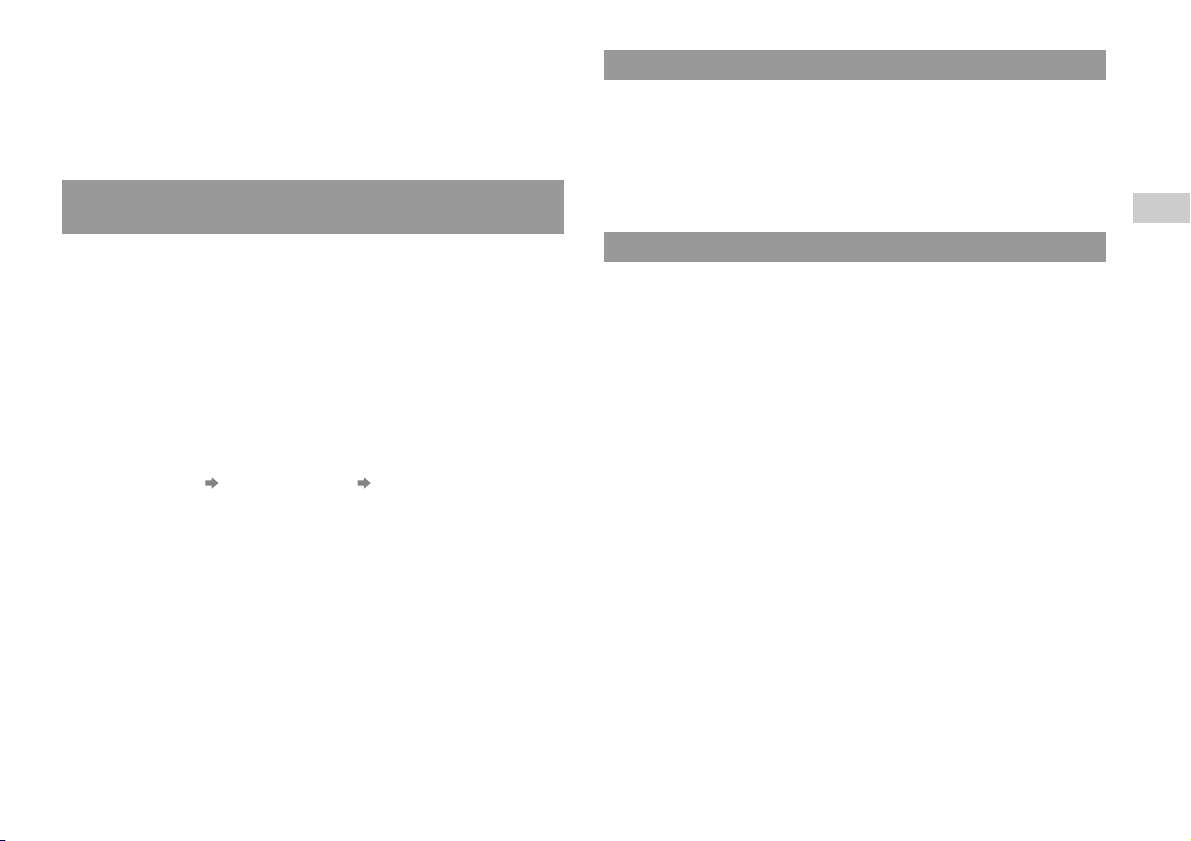
• When connecting the system to a plasma or projection* TV, do not leave a still
image on the TV screen for an extended period of time, as this may leave a faint
image permanently on the screen.
Except LCD screen types
*
• Parents are encouraged to monitor children in online activities to ensure safe and
responsible Internet usage.
Notes on safety when using the DUALSHOCK®3 wireless
controller*
• Stop using the system immediately if you begin to feel tired or if you experience
discomfort or pain in your hands or arms while operating the DUALSHOCK®3
wireless controller. If the condition persists, consult a doctor.
• The vibration function of the DUALSHOCK
injuries. Do not use the vibration function if you have any ailment or injury to the
bones, joints or muscles of your hands or arms. If you have an ailment or an injury,
do not play such titles using the DUALSHOCK
have set the vibration function to "Off".
• Avoid prolonged use of the DUALSHOCK
about 30-minute intervals.
• Note that some software titles set the vibration function to "On" by default. To
disable the vibration function, press the PS button of the controller, and then select
"Controller Settings" "Vibration Function" "Off".
• When using the motion sensor function of the wireless controller, be cautious of
the following points. If the controller hits a person or object, this may cause
accidental injury or damage.
– Before using, check that there is plenty of space around you.
– When using the controller, grip it firmly to make sure it cannot slip out of your
hand.
– If using a controller that is connected to the PS3™ system with a USB cable,
make sure there is enough space for the cable so that the cable will not hit a
person or object. Also, take care to avoid pulling the cable out of the PS3™
system while using the controller.
* These notes also apply to other controllers.
®3 wireless controller can aggravate
®3 wireless controller unless you
®3 wireless controller. Take a break at
Vents
Do not block any vents. To maintain good ventilation, follow the guidelines below:
• Place the system at least 10 cm (4 in) away from a wall surface.
• Do not place on a carpet or rug with long fibers.
• Do not place in a narrow or cramped space.
• Do not cover with cloth.
• Do not allow dust to build up on the vents.
US
Before use
AC power cord use
• To avoid possible damage to the system or to a connected TV or component, the
AC power cord must be plugged into a polarized, three-prong, electrical outlet that
is properly wired and grounded. As with all electrical products, connection to
faulty or defective components, or the failure to connect to a properly wired outlet,
may cause sparking and pose a fire hazard.
• Do not plug the AC power cord for the system into an electrical outlet until you
have made all other connections. Make sure the TV or other component is
unplugged from the electrical outlet prior to connecting it to the system.
• To help ensure safe operation, regularly inspect the AC power cord. If damaged,
stop use immediately and call SCEA Consumer Services at 1-800-345-7669 for
assistance.
• Do not use a power cord other than the supplied AC power cord. Do not modify
the cord.
• Do not touch the plug of the AC power cord with wet hands.
• Protect the AC power cord from being walked on or pinched particularly at plugs,
expansion receptacles and the point where the cord exits from the system.
• Do not place heavy items on the cord.
• Do not place the AC po wer cord near heating equip ment and do not expose the cord
to heat.
• Unplug the AC power cord from the electrical outlet before cleaning or moving the
system, or when you do not intend to use the sys tem for an extended period of time.
When disconnecting, grasp the power cord by the plug and pull straight out of the
electrical outlet. Never pull by the cord and do not pull out at an angle.
Precautions
7
Page 8
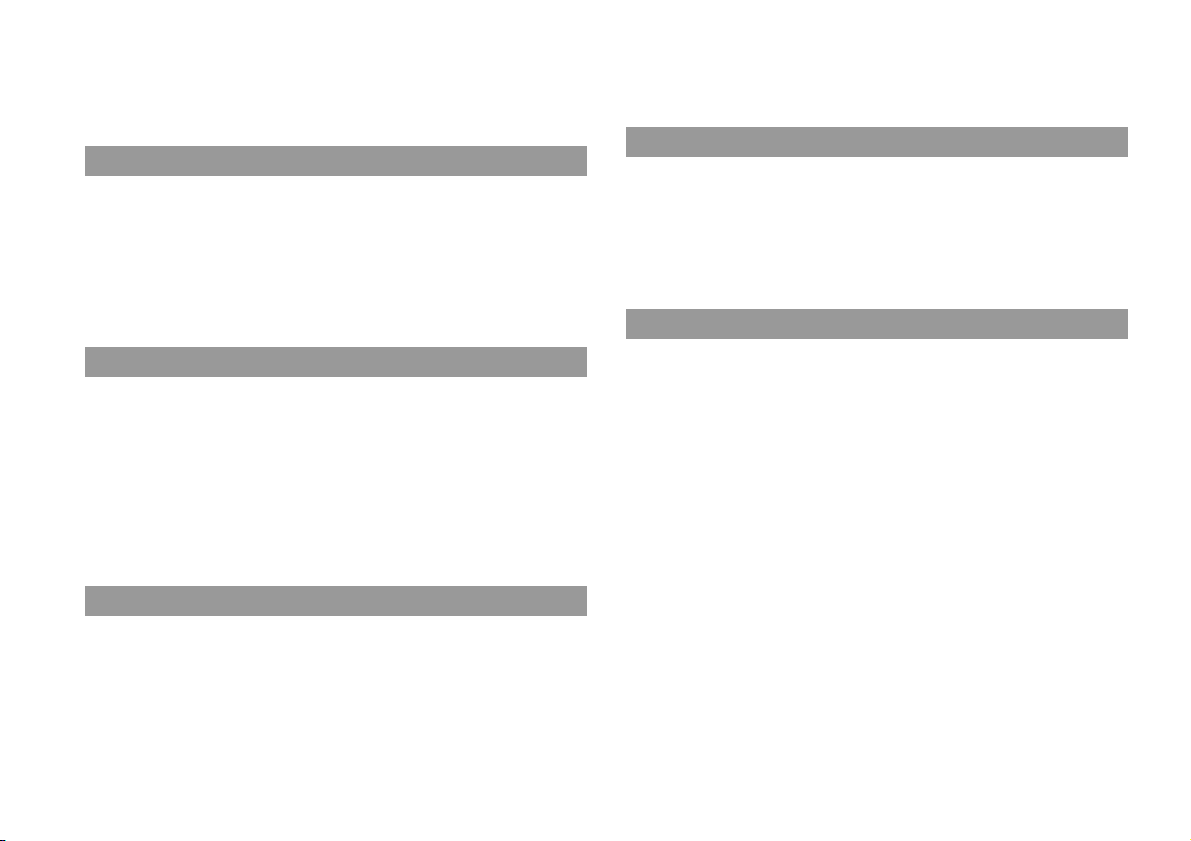
• Do not conne ct the AC power cord to a voltage t ransformer or inverter. Connecting
the AC power cord to a voltage transformer for overseas travel or an inverter for
use in an automobile may cause heat to build up in the system and may cause burns
or a malfunction.
• When using the PS3™ system's scan function to select a wireless LAN access
point, access points that are not intended for public use may be displayed. Only
connect to an access point that you are authorized to use.
Never disassemble or modify the system or accessories
Use the PS3™ system and accessories according to the instructions in the product
documentation. No authorization for the analysis or modification of the system or
accessories, or the analysis and use of its circuit configurations, is provided.
Unauthorized modification of the system or accessories will void your warranty.
There are no user serviceable components inside the PS3™ system (the supplied
hard disk may be removed but not disassembled or modified). Additionally, there is
a risk of exposure to laser radiation as well as to electrical shock.
Network
• A broadband connection is required to access the Internet. Note that dial-up
connectivity is not supported.
• User is responsible for Internet service fees. For details, refer to the information
provided in your service contract or contact your Internet service provider.
• Use only an Ethernet cable compatible with 10BASE-T, 100BASE-TX or
1000BASE-T networks. Do not use a cord for a standard residential telephone line
or cables of types other than those mentioned here. Using the wrong type of cord
or cable can cause more electrical current than necessary to flow through the LAN
connector, which may lead to heat build-up, fire or malfunction.
Wireless networking feature
• The 2.4 GHz range of radio waves used by the wireless networking feature of this
product is a range shared by various devices. This product has been designed to
minimize the effect of other devices using the same range. However, in some cases
interference from other devices may reduce the connection speed, shorten the
signal range or cause the connection to be terminated unexpectedly.
Moisture condensation
If the system or disc is brought directly from a cold location to a warm one, moisture
may condense on the lens inside the system or on the disc. Should this occur, the
system may not operate properly. In this case, remove the disc and turn off and
unplug the system. Do not put the disc back in until the moisture e vaporates (this may
take several hours). If the system still does not operate properly, call SCEA
Consumer Services at 1-800-345-7669 for assistance.
Cleaning
For safety reasons, before cleaning the system or connected accessories, disconnect
the AC power cord from the electrical outlet.
Exterior surfaces (plastic cover of system and wireless
controller)
Follow the instructions below to help prevent the product exterior from deteriorating
or becoming discolored.
• Wipe with a soft, dry cloth.
• Do not place any rubber or vinyl materials on the product exterior for an extended
period of time.
• Do not use solvents or other chemicals. Do not wipe with a chemically-treated
cleaning cloth.
Vents
When dust accumulates in the system vents, remove the dust with a low-powered
vacuum cleaner.
8
Precautions
Page 9
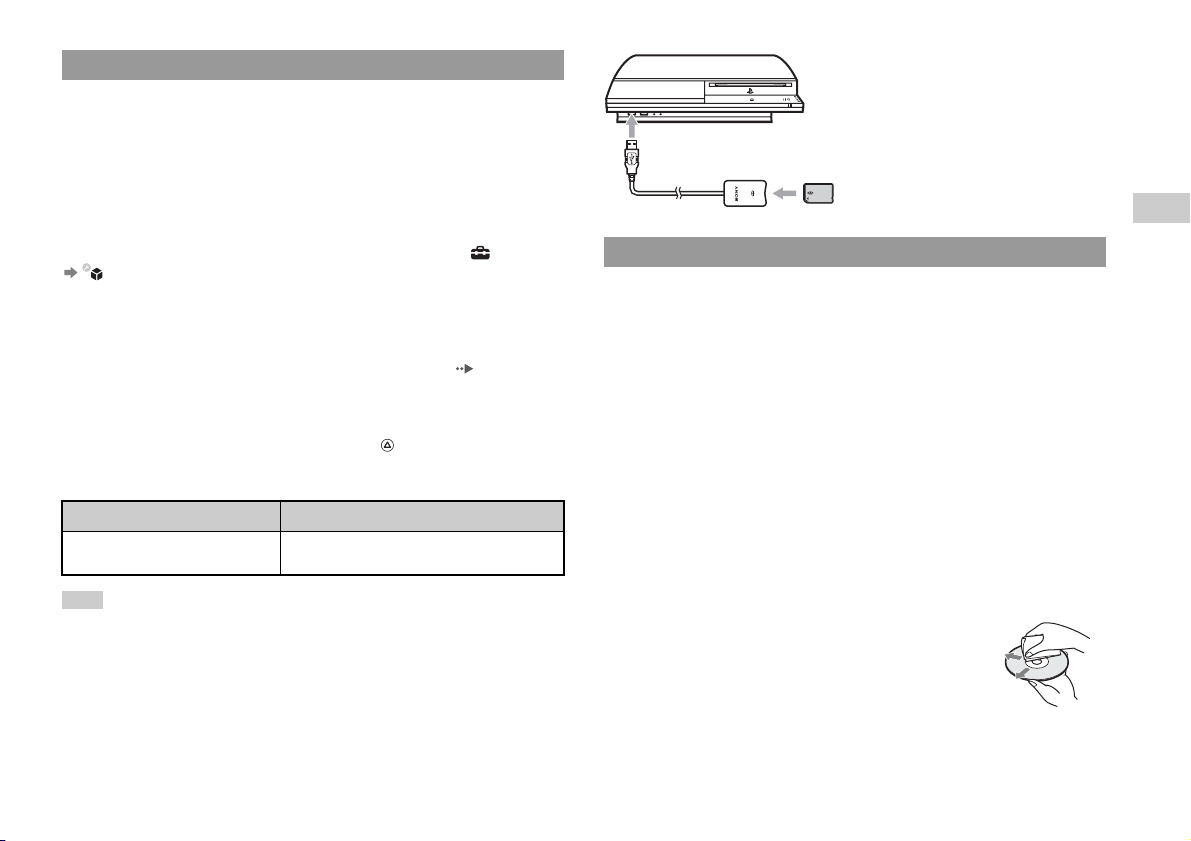
Backing up data
It is recommended that you regularly back up data on the hard disk. If for any reason
software or data loss or corruption occurs or the hard disk must be initialized during
authorized service, it may not be possible to restore or repair the software or data.
Sony Computer Entertainment Inc. and its subsidiaries and affiliates will not be held
liable for damage or injury related to software or data loss or corruption.
Using the backup utility
You can back up data stored on the hard disk to a USB mass storage device and
restore data that has been backed up. Select "Backup Utility" under (Settings)
(System Settings) and follow the on-screen instructions to perform this
operation. Note that depending on the system's usage condition, you might not be
able to back up or restore some data. It is recommended that you create a spare
backup for important data in advance by copying or moving the data to a USB mass
storage device.
For details on the backup utility feature, refer to the user's guide ( page 5).
Copying/moving files
The following file types saved on the system's hard disk can be copied or moved to
a USB mass storage device. Select the file, press the button, and then select
"Copy" or "Move" from the options menu. You may not be able to copy or move files
that contain copyright-protected data.
File type Back up destination
Saved data from games; video, audio or
image files
Hint
By using a commercially available card reader/writer (USB connector type), you can back up files
saved on the hard disk to storage media such as a Memory Stick™ or an SD Memory Card.
USB mass storage device (USB flash drive, etc.)
Discs
Note on compatibility
Some media may have region or territorial restrictions and may not work with your
system. See media packaging for details.
Handling
• Do not touch the disc surface when handling a disc; hold it by the edges.
• Do not stick paper or tape onto discs and do not write on discs.
• Fingerprints, dust, dirt or scratches on the disc can distort the picture or reduce
sound quality. Always handle carefully and check that discs are clean before use.
Storage
• Do not expose discs to high temperatures, high humidity or direct sunlight.
• When discs will not be used for an extended period of time, store them in their
cases. Stacking uncased discs or storing them at an angle can cause them to warp.
Cleaning method
• Clean discs with a soft cloth, lightly wiping from the center outwards.
• Do not use solvents, record cleaners, anti-static spray or
other chemicals as these can damage the discs.
Precautions
US
Before use
9
Page 10
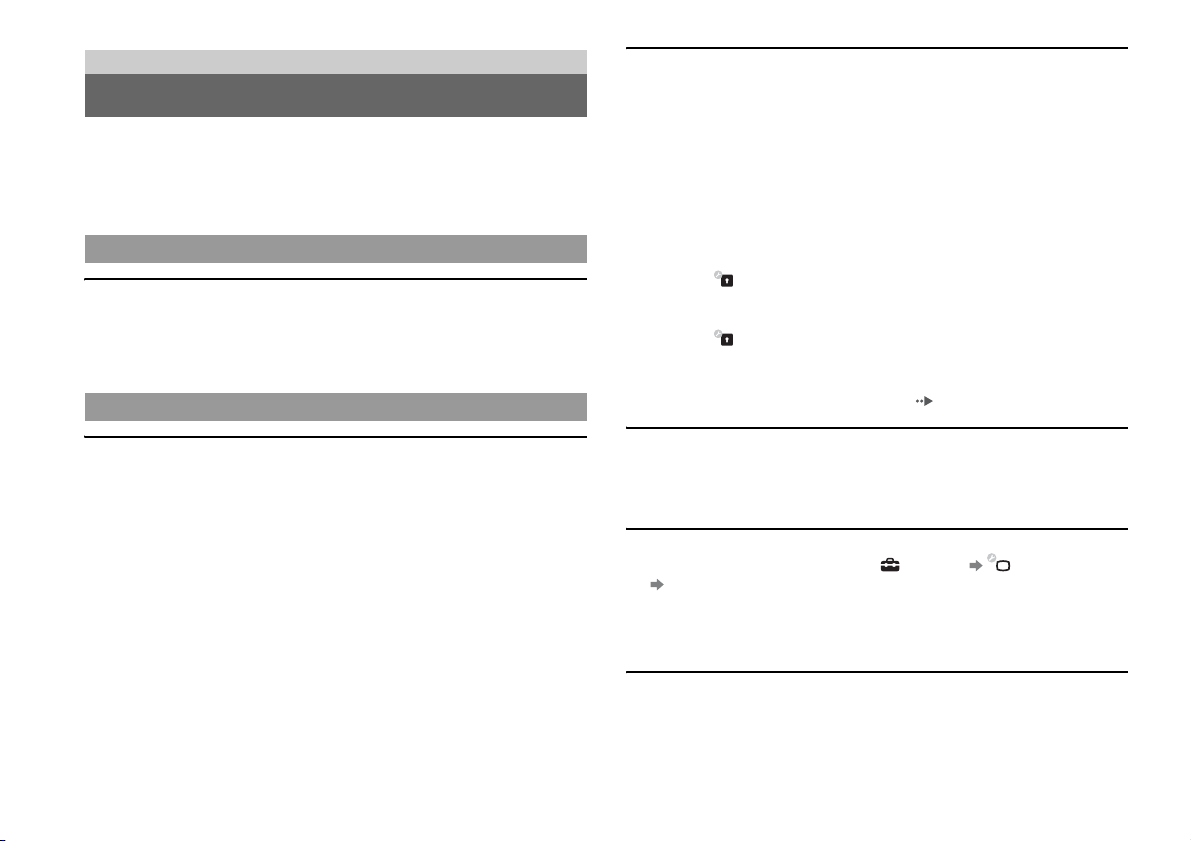
Troubleshooting
Before requesting service
Go through this section if you experience difficulty in operating the PS3™ system.
Should any problem persist or for additional support information, visit our Web site
at http://www.us.playstation.com or call SCEA Consumer Services at 1-800-3457669 for assistance.
Power
The system does not turn on.
, Check that the main power switch on the system rear is turned on.
, Check that the AC power cord is securely inserted in the system and the electrical
outlet.
Picture
There is no picture on the TV screen.
, Adjust the video input on the TV to match the input connector that is being used
to connect to the PS3™ system.
, Check that the cable is securely inserted. Try disconnecting the cable from the
PS3™ system or TV and then reconnecting it.
, There may be a problem with the AV cable in use. Try using another cable that
is compatible with the PS3™ system.
, If the video output settings on the system do not match those of the cable or TV
in use, there may be no picture. If the screen goes blank, turn off the system.
Then, with only the system and the TV connected, touch the system's power
button for more than 5 seconds to turn the system back on. The video output
settings will automatically be reset to the standard resolution.
, If the resolution of the video content is not supported by the TV in use, when the
video is played the screen may go blank. If this happens, go to the screen for
selecting the resolution in the system's video output settings, and then select all
the resolutions that are supported by the TV.
The Blu-ray Disc (BD) or DVD cannot be played, or the picture is
distorted.
, When outputting DVD content or PLAYSTATION
resolution, only discs recorded in the NTSC standard can be played.
, If the system is connected to a VCR or a combination TV/VCR unit, copy
protection encoding on some BDs and DVDs may cause image distortio n, or may
cause the image to become lighter or darker. In such cases, connect the system to
the TV directly.
, If the BD or DVD does not match the region code set in the system, it cannot be
played.
, Some DVDs are preset with parental control restrictions. Enter the password that
was set in (Security Settings) to temporarily increase the parental control
level.
, Some BDs are preset with parental control restrictions. Enter the password that
was set in (Security Settings) to change the parental control level.
, The BD may be disc-locked. Enter the password that was set when the disc was
created.
, See also the notices under "Playable discs" ( page 23).
Certain BDs cannot be played.
, To play commercially available BD video software, the encryption key for
AACS (Advanced Access Control System) may need to be renewed. To renew
the key, you must update the system software.
The size of the video image and the TV screen do not match.
, Check that the system's settings under (Settings) (Display Settings)
"Video Output Settings" are correct.
, Check that the settings of the connected TV are correct. For details, refer to the
instructions supplied with your TV.
, With some video content, the screen size cannot be changed.
The screen color does not seem right.
, If set to the default setting, the background color changes automatically with the
passing of time.
®3 format software in SD
Before requesting service
10
Page 11

Audio
Network
There is no sound.
, Check whether the muting function on the TV or speakers is turned off. Also
check that the volume is at the appropriate level.
, If an audio device is connected, check the settings of the device. For details, refer
to the instructions supplied with the audio device.
, There may be a problem with the AV cable. Try using another cable that is
compatible with the PS3™ system.
, Some software do not support digital audio output.
, If the system's audio output settings do not match the AV cable or device in use,
the system may not produce sound. Check that the system's settings under
(Settings) (Sound Settings) "Audio Output Settings" are correct.
, Some content that support Dolby Digital, DTS, and other formats may not
produce audio from all channels.
Music files do not play.
, Tracks with a time limit or a limited number of playing times cannot be played.
, Playback methods may be limited for some music files that are distributed via the
Internet. In such cases, it may not be possible to play the data on the PS3™
system.
Video
Even after selecting an item from the control panel, the desired
operation cannot be performed.
, Playback conditions may be set in advance by the software developer. In such
cases, certain options may not be available, even if you follow the instructions in
the product documentation.
A connection to the network cannot be established.
, Check that the Ethernet cable is securely connected.
, Check that the network settings are correct. Refer to the instructions supplied by
your Internet service provider or in the software manual to make the correct
network settings.
The Web page does not display properly.
, Some Web pages may not display properly due to the browser.
Disc media and USB devices
The system does not recognize the disc.
, Remove the disc and reinsert it.
, If the disc has a label, insert it with the label side up.
, Check whether the disc is scratched or dirty. If dirty, wipe it gently with a soft
cloth.
, See also the notices under "Playable discs" ( page 23).
The disc cannot be removed.
, Touch the eject button on the system front for 10 seconds or longer to force the
disc to eject. After removing and before reinserting a disc into the system, turn
off the system, and then turn on the system again to resume use.
The system does not recognize the USB device, or the USB device does
not operate properly.
, Check that the device is inserted correctly.
, The connected device may not be compatible with the system.
, Try using a different USB connector. The device may not be recognized
depending on the combination of USB connectors in use.
US
Troubleshooting
Before requesting service
11
Page 12
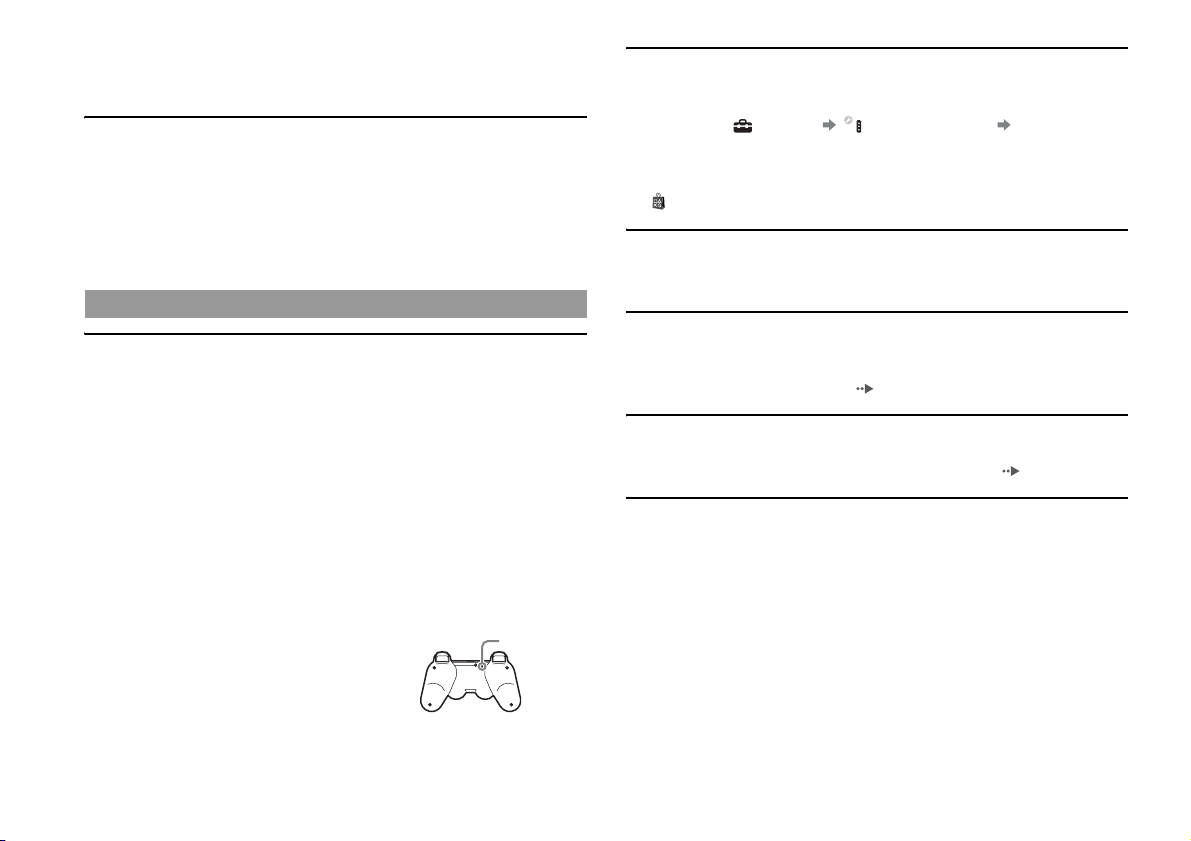
, In some cases, the system may not recognize the device if an external USB hub
is used and more than the allotted number of devices are connected. Try
removing unused devices.
When connecting a USB device, the message "An unknown USB device
has been connected." is displayed.
, The connected device may not be compatible with the system or software
application.
, The device may be compatible with specific software only. Use software that is
compatible with the device.
, There may be too many USB hubs connected. Try removing a USB hub.
Wireless controller
The wireless controller does not function.
, When using the controller wirelessly, if the controller and the system are too far
apart, you will not be able to operate the system effectively.
, When using the wireless controller, you must pair it with the system and assign
a controller number. With the system turned on (power indicator on the system
front is lit solid green), connect the system and the controller using the USB
cable, and then press the PS button of the controller.
, The controller number may have been cleared. Press the PS button of the
controller to reassign the number.
, Check the charge level of the wireless controller battery. When the controller is
used in wireless mode, it will not function if the battery does not have any charge
left. Charge the battery by connecting the controller to the system with the USB
cable.
, Reset the wireless controller by pushing the reset button on the controller rear
with a sharp-tipped object such as a pen.
Reset button
The wireless controller does not vibrate.
, Check that you are using a DUALSHOCK
®3 wireless controller.
The SIXAXIS™ wireless controller does not vibrate.
, Try selecting (Settings) (Accessory Settings) "Controller
Vibration Function", and then setting "Vibration Function" to "On".
, The software may not support the vibration function. Refer to the instruction
manual for the software. For software downloaded from
(PLAYSTATION
®Store), refer to the online description.
The response to button operations is slow.
, The response speed may be slow on an LCD display or PC display. This is not a
malfunction.
The battery does not charge or does not fully recharge.
, The battery can only be charged when the system is turned on (power indicator
on the system front is lit solid green).
, See "Wireless controller battery" ( page 20).
The battery charge does not last long.
, The battery may be wearing out. Battery duration will gradually decrease with
repeated usage and age. See "Wireless controller battery" ( page 20).
Even when the wireless controller is not being used, it loses its charge
over time.
, The controller's battery slowly loses its charge even when the controller is not in
use. It is recommended that you charge the controller frequently.
Before requesting service
12
Page 13
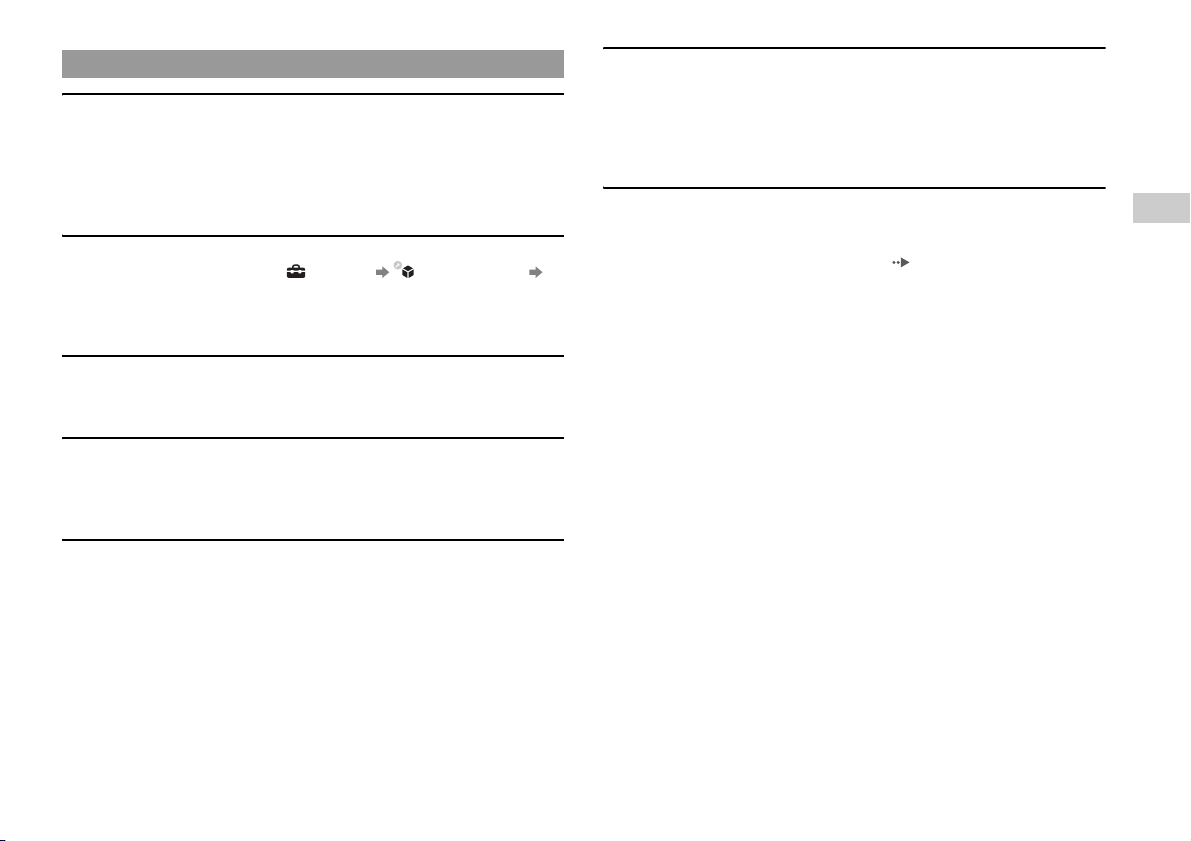
Other issues
The system makes noise.
, Because some discs read at higher speeds, disc noise may be louder than normal.
, When using the system in a location where heat can build up, such as an enclosed
AV cabinet, the internal fan will rotate rapidly to reduce the system’s
temperature and this ma y generate increased noise. Move the system to a lo cation
with good ventilation.
You forgot your password for security settings.
, If you initialize the system using (Settings) (System Settings)
"Restore Default Settings", your password will return to "0000". However, note
that all settings other than the password will als o be reset. Once these settings are
reset, they cannot be recovered.
The system is warm.
, When the system is being used or is turned on, it may become warm. This is not
a malfunction.
The screen is frozen. The system does not operate.
, Restart the system. Touc hing the power button on the system front for 10 secon ds
or longer will force the system to shut down. After shutdown, turn on the system
again.
The power indicator on the system front is flashing red and green
alternately.
, The interior of the system may have become too warm. This is typically due to
the operating environment. Check whether the system is being used in a warm
location. Ensure that vents are not blocked and that adequate airflow exists
around the system. Continuing to use the system in the above condition will
cause it to stop functioning. Turn the system off and leave it unused until it cools
down. After the system cools down, turn it on again.
The power indicator on the system front is flashing red and the system
does not operate.
, The temperature inside the system may be too high. Check whether the system is
being used in a hot location or whether the vents are blocked. Touch the power
button on the system front to stop the flashing, and then leave the system turned
off until it cools down. After it cools down, turn on the system again.
The system does not recognize content.
, The content may be of a format that is not supported by the system. Content of
types not supported by the system will not be recognized. For information on
supported formats, refer to the user's guide ( page 5).
US
Troubleshooting
Before requesting service
13
Page 14
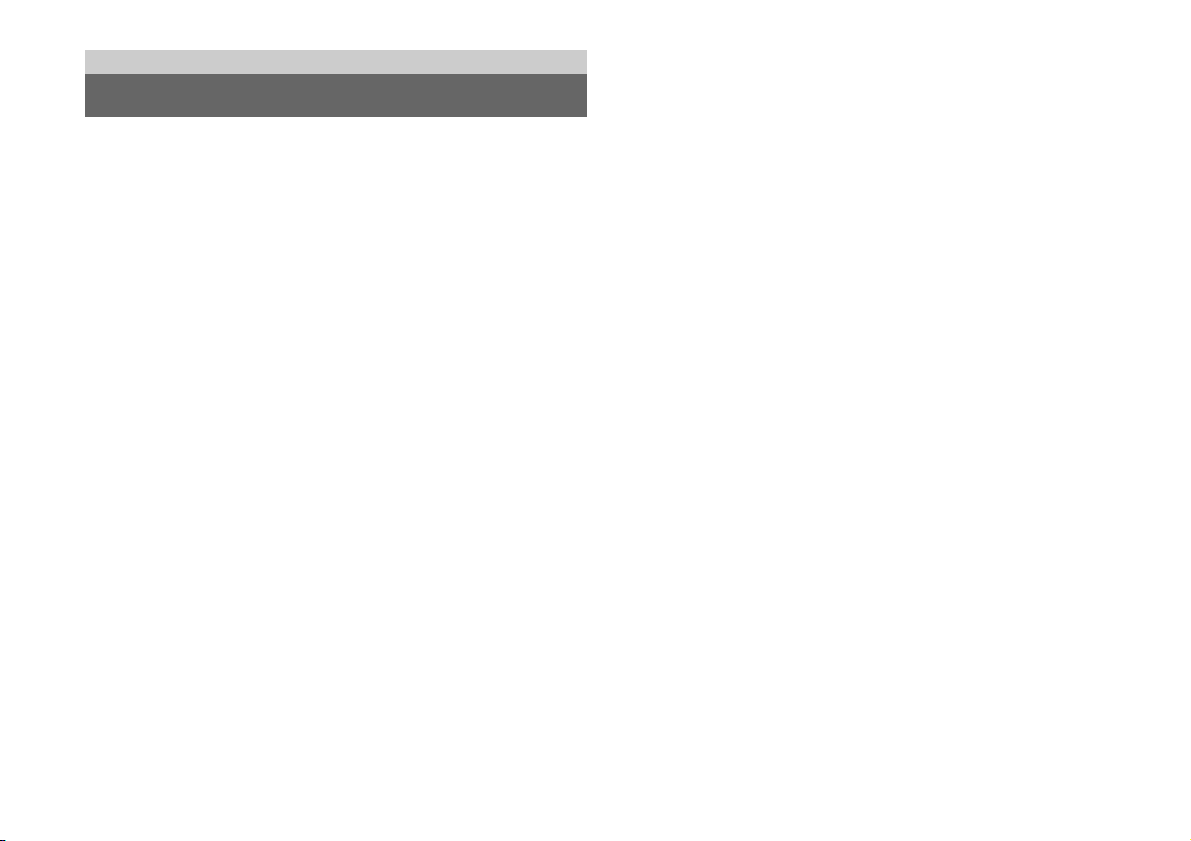
Limited warranty
LIMITED HARDWARE WARRANTY AND LIABILITY
Sony Computer Entertainment America ("SCEA") warrants to the original purchaser
that the PS3™ hardware shall be free from material defects in material and
workmanship for a period of one (1) year from the original date of purchase (the
"Warranty Period"). If t he product is determined to be materially defective during the
Warranty Period, your sole remedy and SCEA's sole and exclusive liability shall be
limited to the repair or replacement of this product with a factory recertified product
at SCEA's option. For purpose of this Limited Hardware Warranty and Liability,
"factory recertified" means a product that has been returned to its original
specifications. Visit http://www.us.playstation.com or call 1-800-345-7669 for
instructions on how to deliver the product, shipping prepaid, to an authorized service
facility.
THIS WARRANTY SHALL NOT APPLY IF THIS PRODUCT (A) IS USED
WITH PRODUCTS THAT ARE NOT COMPATIBLE WITH THIS
PRODUCT; (B) IS USED FOR COMMERCIAL PURPOSES (INCLUDING
RENTAL); (C) IS MODIFIED, OR TAMPERED WITH; (D) IS DAMAGED
BY ACTS OF GOD, MISUSE, ABUSE, NEGLIGENCE, ACCIDENT, WEAR
AND TEAR, UNREASONABLE USE, OR BY OTHER CAUSES
UNRELATED TO DEFECTIVE MATERIALS OR WORKMANSHIP; (E)
HAS HAD THE SERIAL NUMBER ALTERED, DEFACED OR REMOVED;
OR (F) HAS HAD THE WARRANTY SEAL ON THE PS3™ SYSTEM
ALTERED, DEFACED, OR REMOVED. THIS WARRANTY DOES NOT
COVER CONSUMABLES (SUCH AS BATTERIES) OR PRODUCTS SOLD
"AS IS" OR WITH ALL FAULTS. THIS WARRANTY SHALL ALSO BE
VOIDABLE BY SCEA IF (1) SCEA REASONABLY BELIEVES THAT THE
PS3™ SYSTEM HAS BEEN USED IN A MANNER THAT WOULD
VIOLATE THE TERMS AND CONDITIONS OF A SEPARATE END USER
LICENSE AGREEMENT FOR SYSTEM SOFTWARE; OR (2) THE
PRODUCT IS USED WITH PRODUCTS NOT SOLD OR LICENSED BY
SCEA (INCLUDING, BUT NOT LIMITED TO, NON-LICENSED GAME
ENHANCEMENT DEVICES, CONTROLLERS, ADAPTORS AND POWER
SUPPLY DEVICES). YOU ASSUME ALL RISKS AND LIABILITIES
ASSOCIATED WITH USE OF THIRD PARTY PRODUCTS. A VALID
PROOF OF PURCHASE IN THE FORM OF A BILL OF SALE OR RECEIPT
FROM AN AUTHORIZED RETAILER WITH THE DATE OF THE
ORIGINAL PURCHASE MUST BE PRESENTED TO OBTAIN
WARRANTY SERVICE.
THIS WARRANTY IS PROVIDED TO YOU IN LIEU OF ALL OTHER
EXPRESS OR IMPLIED WARRANTIES INCLUDING WARRANTIES OF
MERCHANTABILITY AND FITNESS FOR A PARTICULAR PURPOSE
FOR THE PS3™ HARDWARE, WHICH ARE DISCLAIMED HEREUNDER.
HOWEVER, IF SUCH WARRANTIES ARE REQUIRED AS A MATTER OF
LAW, THEN THEY ARE LIMITED IN DURATION TO THE WARRANTY
PERIOD.
YOUR SOLE AND EXCLUSIVE RECOURSE IN THE EVENT OF ANY
DISSATISFACTION WITH OR DAMAGE ARISING FROM THE USE OF
THE PS3™ HARDWARE AND SCEA'S MAXIMUM LIABILITY SHALL BE
LIMITED TO REPAIR OR REPLACEMENT OF THE PS3™ SYSTEM.
EXCEPT AS EXPRESSLY STATED ABOVE, SCEA EXCLUDES ALL
LIABILITY FOR ANY LOSS OF DATA, LOSS OF PROFIT, OR ANY
OTHER LOSS OR DAMAGE SUFFERED BY YOU OR ANY THIRD
PARTY, WHETHER SUCH DAMAGES ARE DIRECT, INDIRECT,
CONSEQUENTIAL, SPECIAL, OR INCIDENTAL AND HOWEVER
ARISING UNDER ANY THEORY OF LAW, AS A RESULT OF USING
YOUR PS3™ HARDWARE. SOME STATES OR PROVINCES DO NOT
ALLOW LIMITATION ON HOW LONG AN IMPLIED WARRANTY
LASTS AND SOME STATES DO NOT ALLOW THE EXCLUSION OR
LIMITATIONS OF CONSEQUENTIAL OR INCIDENTAL DAMAGES, SO
THE LIMITATIONS OR EXCLUSIONS MAY NOT APPLY TO YOU.
This warranty gives you specific legal rights, and you may also have other rights
which vary from state to state or province to province. This warranty is valid only in
the United States and Canada.
The warranty offered by Sony Computer Entertainment America on your PS3™
hardware is the same whether or not you register your product.
LIMITED HARDWARE WARRANTY AND LIABILITY
14
Page 15
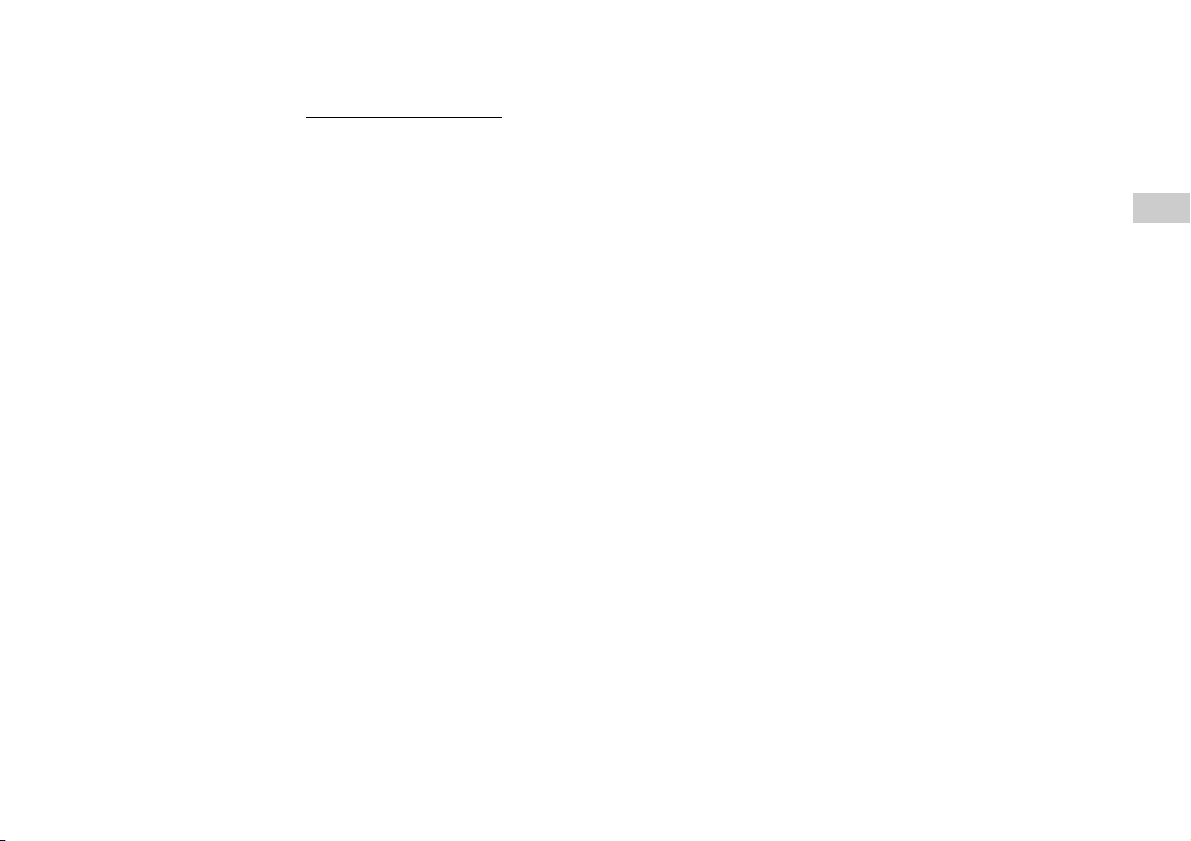
This warranty does not apply to any system software that is pre-installed in the
PS3™ hardware, or is subsequently provided via update or upgrade releases.
Such system software is licensed to you under the terms and conditions of a
separate end user license agreement at http://www.scei.co.jp/ps3-eula/
software is provided pursuant to its own warranty.
and such
Service policy
You understand and acknowledge that any time SCEA services your PS3™ system
(either within the Warranty Period or under a separate service arrangement), it may
become necessary for SCEA to provide certain services to your PS3™ system to
ensure it is functioning properly in accordance with SCEA guidelines. Such services
may include the installation of the latest software or firmware updates, or service or
replacement of the PS3™ system's hard disk or the PS3™ system with a new or
factory recertified product. You acknowledge and agree that some services may
change your current settings, cause a removal of cosmetic stickers or system skins,
cause a loss of data or content, or cause some loss of functionality. You should back
up your hard disk regularly to prevent loss or alteration of data, although some
content cannot be backed up and must be reinstalled by the user. You should also
remove any peripherals, non-PS3™ system components, and any content that you
consider proprietary, private, or confidential before you send in your PS3™ system
for service. SCEA shall not be liable for damages resulting from your failure to
comply with the foregoing, or any instructions provided to you by SCEA. SCEA
reserves the right to refuse service or void the warranty of any PS3™ system that has
been modified or tampered with.
Except as otherwise stated in the Limited Hardware Warranty and Liability
above, you agree that (i) the services are provided "AS IS" without any express
or implied warranties; and (ii) SCEA shall not be liable for any direct and
indirect, consequential, or special damages, including any damages that may
arise from loss of data or functionality. The foregoing limitation shall apply to
the extent permitted by applicable law.
US
Limited warranty
LIMITED HARDWARE WARRANTY AND LIABILITY
15
Page 16
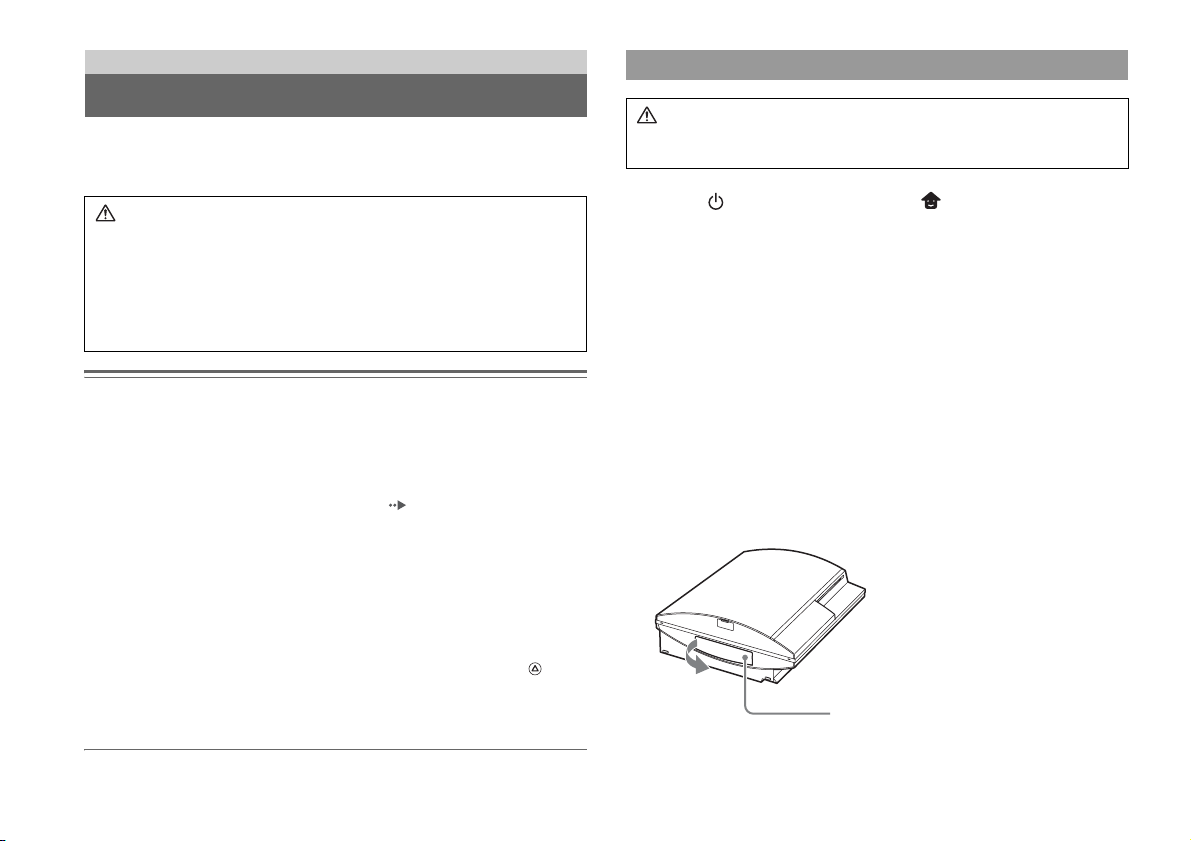
Additional information
Removing / replacing the hard disk
The following section explains how to remove and replace the hard disk. If your
PS3™ system requires service, you will be asked to remove the hard disk under most
circumstances.
Caution
• Remove the hard disk in a location out of the reach of small children to help
prevent accidental swallowing of small parts such as the screws.
• The inside of the system is hot directly after use. Allow time for the system to
cool down before starting to remove the hard disk.
• Be careful not to injure yourself when removing or handling the hard disk.
• Be sure to reattach the HDD bay cover before turning the PS3™ system on.
If the cover is not attached, it may cause heat to build up inside the system.
Notices
• All hard disks, including a PS3™ hard disk must be reformatted before use in a PS3™ system.
• It is recommended that you regularly back up data on the hard disk. If for any reason software
or data loss or corruption occurs, it may not be possible to restore or repair the software or data.
Sony Computer Entertainment Inc. and its subsidiaries and affiliates will not be liable for
damage or injury related to software or data loss or corruption.
• You can back up data stored on the hard disk to a USB mass storage device and restore data that
has been backed up. For details, see "Backing up data" ( page 9).
• Improper removal or installation of a hard disk may cause damage to your PS3™ system or loss
of data, and may void your PS3™ hardware warranty. SCEA shall not be liable for any resulting
damages, including any damages to your hard disk. User assumes all risks and liabilities
associated with using a replacement hard disk, including any incompatibility or interoperability
problems with the PS3™ system. Services will not be provided on any non-PS3™ hard disks.
• To help protect your personal information, be sure to clear passwords for all
PLAYSTATION
a password, select "Sign In" under "Friends", and then from the screen that is displayed clear
the "Save Password" checkbox. Note that if "Sign In Automatically (Auto Sign-In)" is set, the
icon for "Sign In" will no longer be displayed. In that case, you must first clear the auto sign-in
option. To clear the auto sign-in option, select your icon under "Friends", press the button,
and then select "Auto Sign-In Off" from the options menu. After the auto sign-in option is
turned off, proceed with the password clearing process.
• To attach or remove screws, use an appropriate crosshead screwdriver. If the size does not
match, the groove on the screw's head may be damaged.
®Network accounts before submitting the PS3™ system for service. To clear
Removing the hard disk
Caution
For safety reasons, be sure to turn off and unplug the system before attempting
to remove the hard disk.
1 Select (Turn Off System) under (Users) in the home
menu.
The power indicator will turn flashing green, and then solid red and the system
will enter standby mode.
2 Turn off the system using the main power switch on the system
rear.
3 Unplug the AC power cord, and then disconnect the other
cables from the system.
For safety reasons, remove the plug for the power cord from the electrical outlet,
and then detach the other cables.
4 Remove the HDD bay cover on the system's left side.
Use the space at the left edge of the HDD bay cover to pull it out from the
system.
If the cover is difficult to remove, gently insert a small screwdriver in the space
and pry the cover off. Be careful not to damage the system or the cover when
using a screwdriver.
HDD bay cover
Removing / replacing the hard disk
16
Page 17
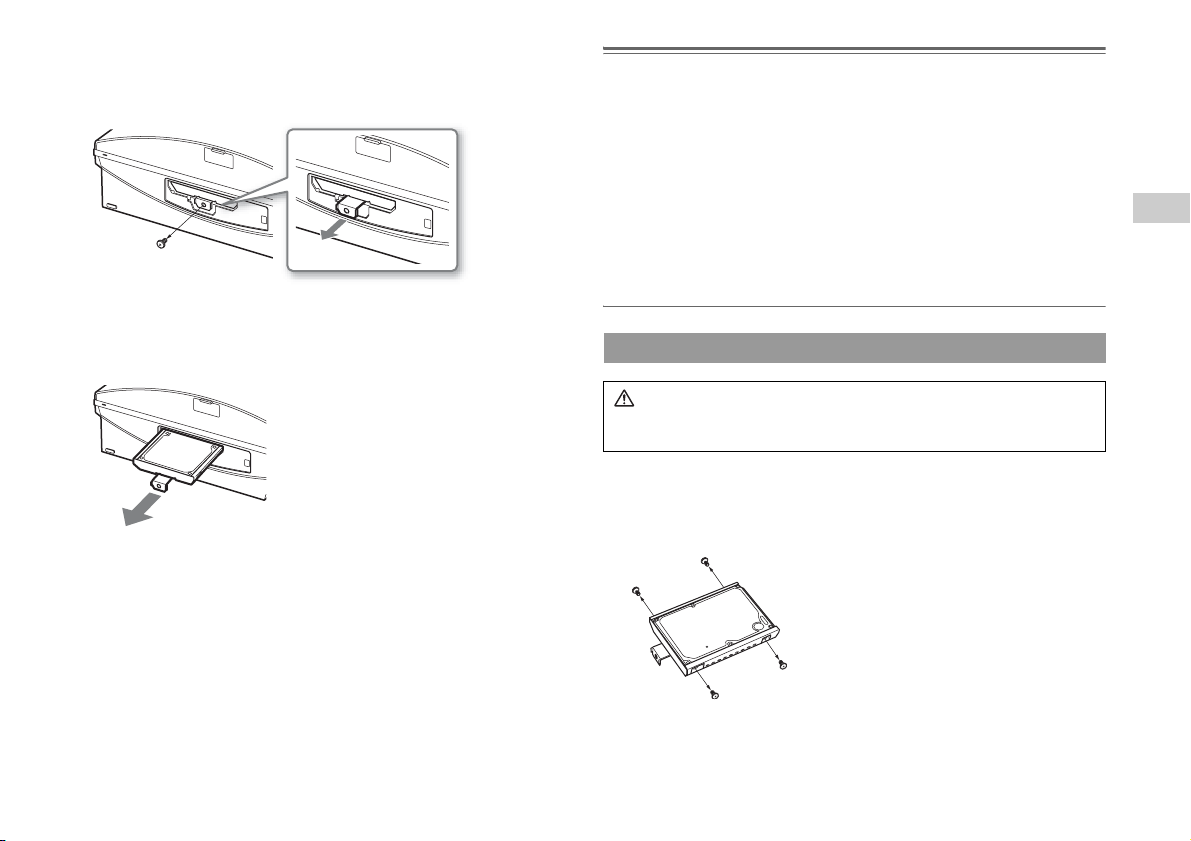
5 Free the hard disk from the system.
1 Remove the blue screw with an appropriate crosshead screwdriver.
2 Pull the handle forward.
1
2
Pull while sliding the handle to the left. Be careful
not to hurt yourself during this operation.
Notices
The hard disk is a sensitive piece of equipment and should be handled with care at all times. To
help prevent software or data loss or corruption, or damage to the hard disk, carefully follow the
precautions listed below:
• Do not drop the system or hard disk, or subject them to physical shock or vibration.
• Do not allow liquid or small particles to get into the system or hard disk.
• Do not touch the connectors or insert foreign objects into the connectors.
• Do not place the system or hard disk close to magnetic fields such as those produced by magnets
or loudspeakers. Also, do not place devices that may be sensitive to magnetic forces (such as a
wrist watch or a magnetic card) near the hard disk.
• Do not put heavy objects on the hard disk.
• When handling the hard disk hold it only by the edges or metal frame.
• The hard disk is sensitive to static electricity. Ensure that proper handling methods are used
when installing the hard disk.
• Store in a cool, dry location.
US
Additional information
6 Remove the hard disk from the system.
Pull the handle further to remove the hard disk from the system.
Replacing the hard disk
Caution
For safety reasons, be sure to turn off and unplug the system before attempting
to replace the hard disk.
When replacing the hard disk, follow the procedure below to remove the metal
frame.
1 Using a crosshead screwdriver, remove the screws (4 places).
Removing / replacing the hard disk
17
Page 18
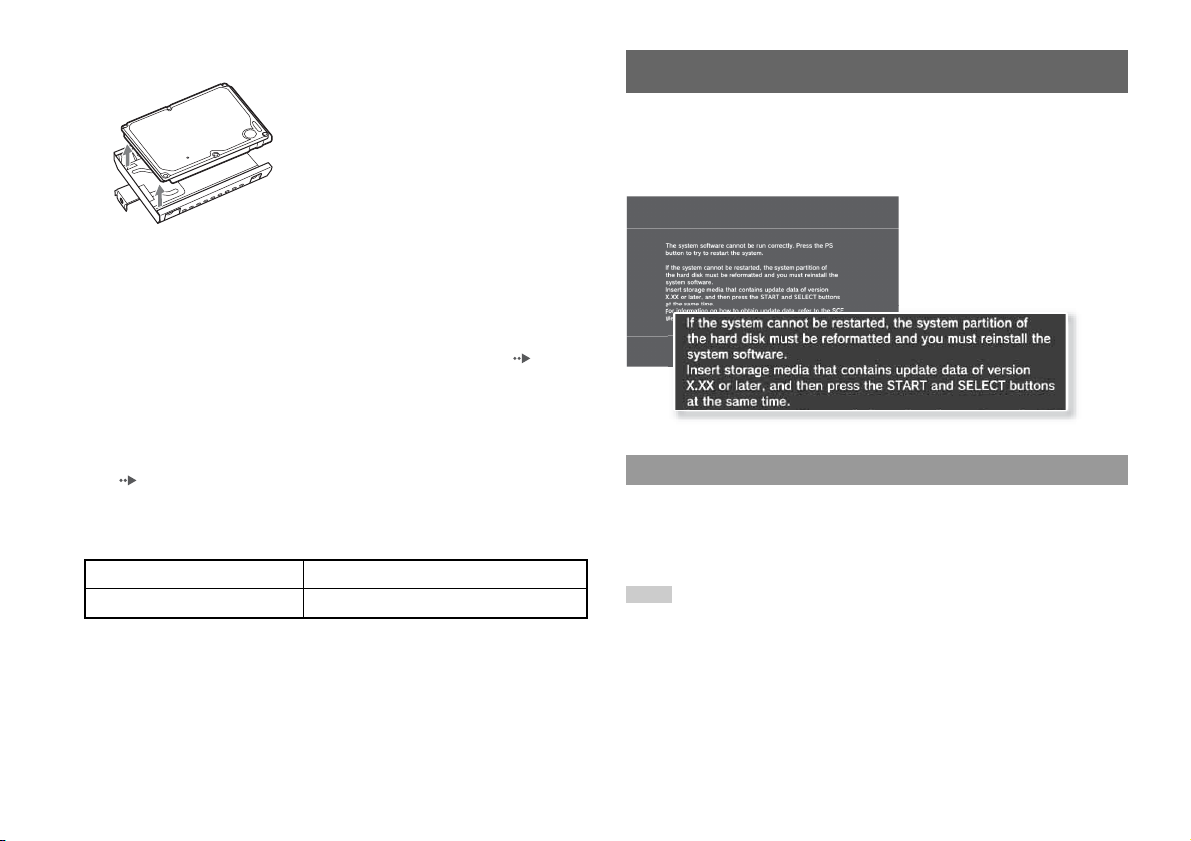
2 Remove the hard disk from the metal frame.
3 Place the replacement hard disk on the PS3™ system hard
disk's metal frame, and then attach using the screws (4 places).
Do not overtighten the screws.
4 Install the hard disk in the system.
Fully insert the hard disk in the HDD bay. Attach the blue screw to lock the hard
disk in place. Refer to the instructions in "Removing the ha rd disk" ( pa ge 16)
and follow them in reverse order when installing.
5 Reattach the HDD bay cover.
6 Reinstall the system software.
When the hard disk has been replaced, the system software must be reinstalled
(page18).
Replacement hard disks
You can use hard disks of the following types with the PS3™ system:
Size 2.5 inch (internal type)
Interface format Serial ATA
*1 Proper operation is not guaranteed for all models.
*2 Parallel ATA is not supported.
*1
*2
Reinstalling the system software
If the system software does not start when the system is turned on (such as when the
hard disk has been replaced), a screen such as the one shown below is displayed on
the system. In this case, you must reinstall the system software using downloaded
update data.
Step 1: Download the system software update data
Using a PC with Internet access, download the system software update data from the
Web site shown below.
http://www.us.playstation.com/PS3
Hints
• Use the latest version of the update data available on the Web site. You cannot reinstall the
system software using a version that is older than the system software version that had
previously been used.
• If you have a game disc or other disc that contains update data, you may be able to use that disc
to reinstall the system software. If you insert the disc in the PS3™ system and follow the onscreen instructions, you can verify whether the update data can be used.
• If you do not have Internet access from a PC, contact SCEA Consumer Services at 1-800-345-
7669.
Reinstalling the system software
18
Page 19
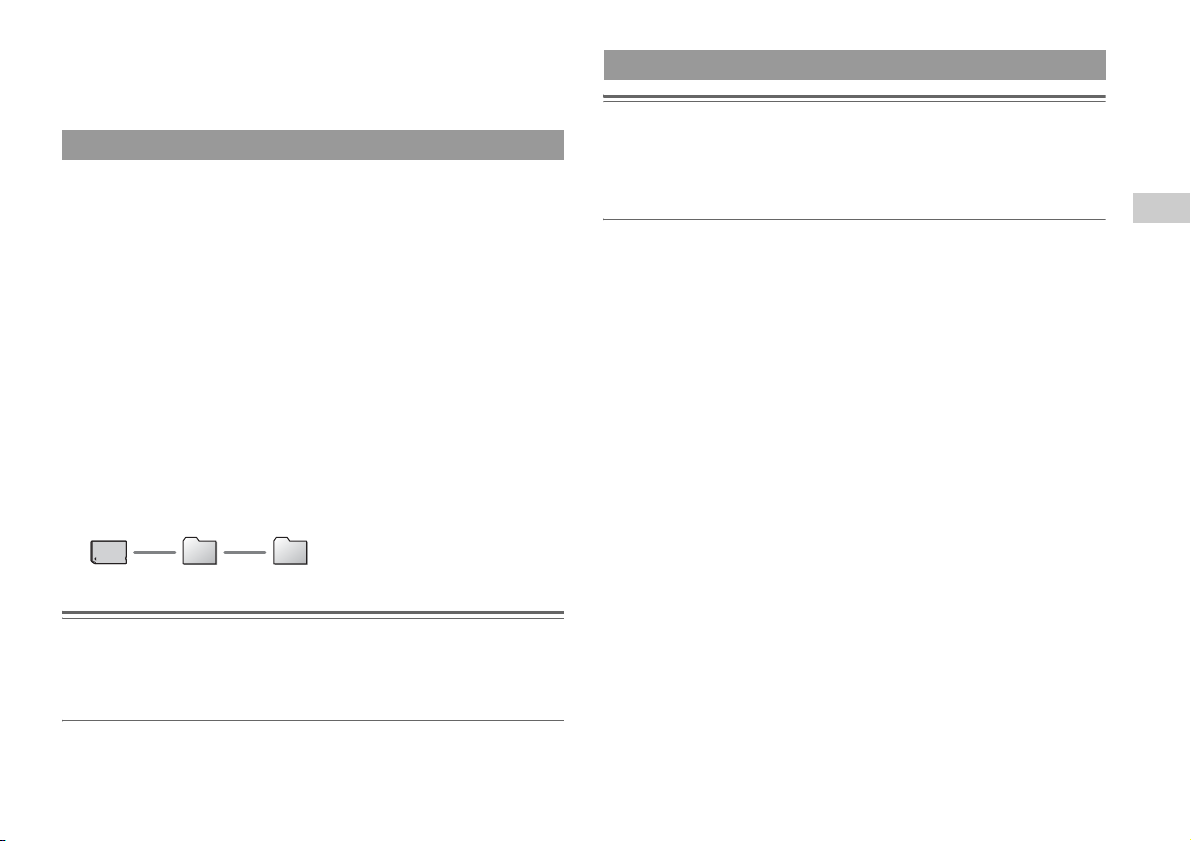
• For additional information on the installation of the system software, refer to the section
"Update using a PC" at our Web site: http://www.us.playstation.com/PS3.
• The system software included within this product is subject to a limited license from Sony
Computer Entertainment Inc. Refer to http://www.scei.co.jp/ps3-eula for further details.
Step 2: Save the update data on storage media
Save the downloaded update data on any of the following types of storage media.
x Disc media such as a CD-R
CD-R, CD-RW, DVD-R, DVD-RW, DVD+RW and BD-RE are supported.
x USB mass storage device
Storage media such as a USB flash drive are supported.
x Memory Stick Duo™ and other card-type storage media
If using this type of media, a commercially available card reader/writer (USB
connector type) is required.
The amount of free space that is required varies depending on the version of the
update data. In general, the storage media must have at least 150 MB or more of free
space.
Save the update data according to the instructions below. Using a PC, create a folder
named "PS3" on the storage media. Within the "PS3" folder, create a folder named
"UPDATE". Save the update data in the "UPDATE" folder.
Storage media PS3 UPDATE
Step 3: Install the system software
Notices
• Do not turn off the system or remove the storage media during the installation. If the installation
is cancelled before completion, the system software may become damaged, and the system may
require servicing or exchange.
• During the installation, the power button on the system front and the PS button of the wireless
controller are not active.
Turn on the PS3™ system, and then insert the storage media. Follow the on-screen
instructions to reinstall the system software.
US
Additional information
Notice
Be sure to save the update data as noted below. If the data is not saved in the correct way, the
PS3™ system will not recognize the update data. The folder name must be in all uppercase letters.
Location: Save in the "PS3" folder > "UPDATE" folder
File name: Save as file name "PS3UPDAT.PUP"
Reinstalling the system software
19
Page 20
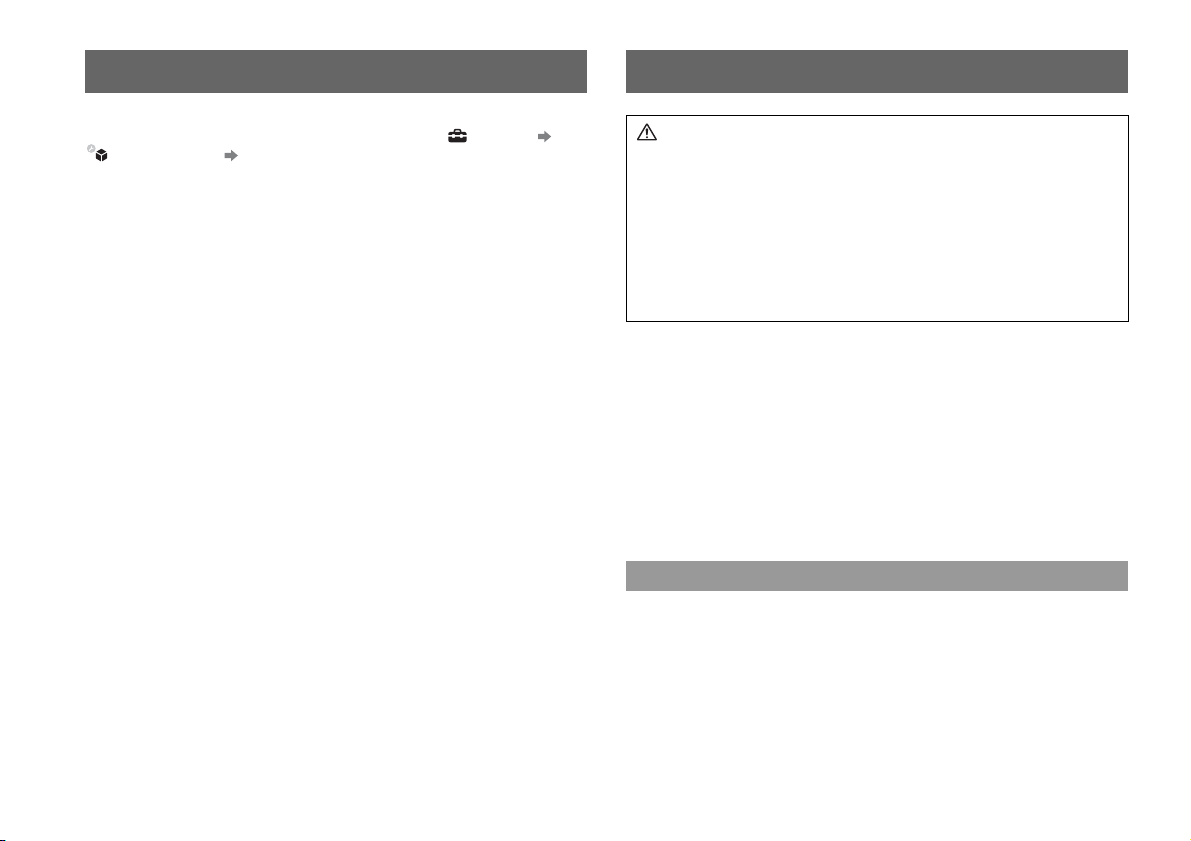
Caution on disposal of the PS3™ system Wireless controller battery
Before disposing of the system, it is recommended that personal information and
other data of similar nature be deleted. To delete data, go to (Settings)
(System Settings) "Restore PS3™ System".
It is recommended that you select "Full Format" when the screen for selecting a hard
disk format method is di splayed during system restoration. Although forma tting time
can be reduced by using "Quick Format", it might be possible to restore erased data
in some cases if a special tool is used.
Caution
If you come into contact with material from a leaking battery, take the following
actions:
• If the material gets into the eyes, do not rub. Immediately flush the eyes with
clean water and seek medical attention.
• If the material comes into contact with the skin or clothes, immediately rinse
the affected area with clean water. Consult your physician if inflammation or
soreness develops.
Do not allow the battery to come into contact with fire or subject it to extreme
temperatures such as in direct sunlight, in a vehicle exposed to the sun or near
a heat source.
Wireless controller battery life
• The battery has a limited lifespan. Battery charge duration will gradually decrease
with repeated usage and age.
• Battery life also varies depending on the storage method, usage state, environment
and other factors.
Storage
When the wireless controller is not used for an extended period of time, it is
recommended that you fully charge it at least once a year in order to maintain battery
functionality.
When disposing of the wireless controller
The lithium-ion battery of the wireless controller is recyclable. When disposing of
the wireless controller, remove the battery and follow local regulations regarding
disposing of batteries.
Caution on disposal of the PS3™ system
20
Page 21
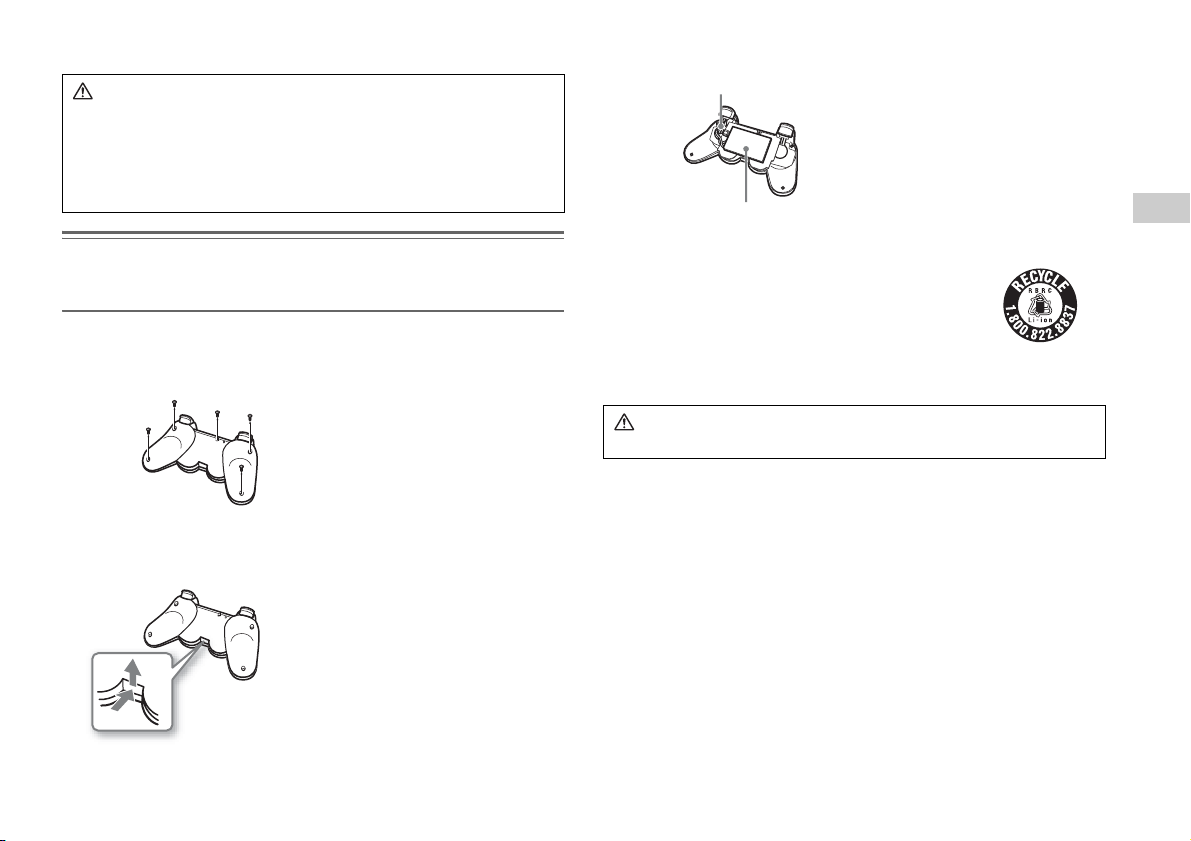
Removing the battery
Caution
• Remove the battery in a location out of the reach of small children to help
prevent accidental swallowing of small parts such as the screws.
• Be careful not to hurt your nails or fingers when removing the controller
casing.
• For safety reasons, attach tape or a seal on the metal part of the battery
before disposing.
Notice
Other than when disposing of the wireless controller, never remove the screws and never remove
the battery from the wireless controller.
1 Disconnect the USB cable from the wireless controller.
2 Using a crosshead screwdriver, remove the screws (5 places).
3 Remove the casing.
1 Push in the direction of the arrow.
2 Pull the casing apart.
4 After disconnecting the connector, remove the battery.
Connector
Battery
Recycling Lithium-Ion Batteries
Lithium-Ion batteries are recyclable.
You can help preserve our environment by returning your
used rechargeable batteries to the collection and recycling
location nearest you.
For more information regarding recycling of rechargeable
batteries, call toll free 1-800-822-8837, or visit http://www.rbrc.org/
Caution
Do not handle damaged or leaking Lithium-Ion batteries.
US
Additional information
2
1
Wireless controller battery
21
Page 22
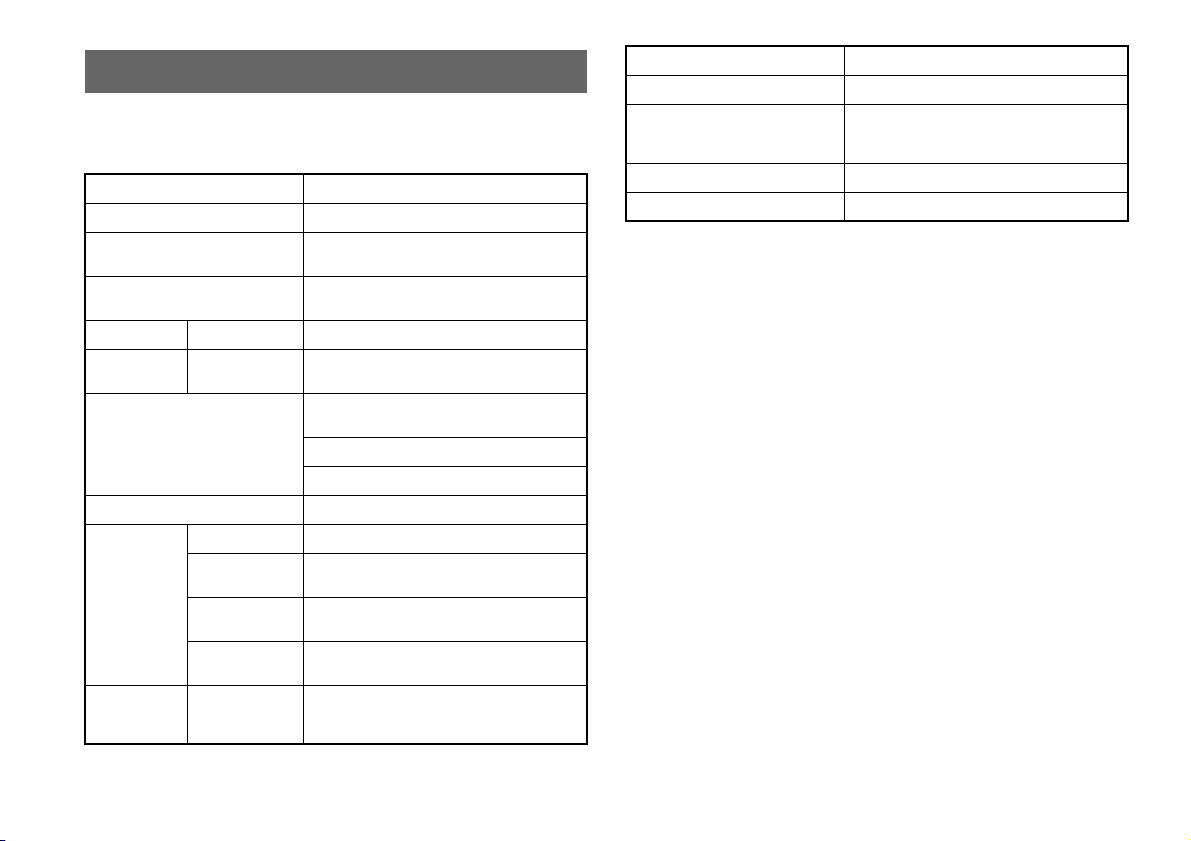
Specifications
Design and specifications are subject to change without notice.
PLAYSTATION®3 system
CPU Cell Broadband Engine™
GPU RSX™
Audio output
Memory
Hard disk 2.5" Serial ATA 80 GB
Hi-Speed USB
Inputs/outputs
Networking
Controller Wireless controller (Bluetooth)
AV output
BD/DVD/
CD drive
(read only)
*4
(USB 2.0)
Resolution 1080p, 1080i, 720p, 480p, 480i
HDMI OUT
*5
connector
AV MULTI OUT
connector
Digital out (optical)
connector
Maximum read rate
Dolby Digital Plus, Dolby Digital 5.1 ch,
DTS 5.1 ch, LPCM 7.1 ch, AAC, others
256 MB XDR Main RAM,
256 MB GDDR3 VRAM
*2 *3
2
Ethernet (10BASE-T, 100BASE-TX, 1000BASE-T)
× 1
IEEE 802.11 b/g
Bluetooth 2.0 (EDR)
1
1
1
BD × 2 (BD-ROM)
DVD × 8 (DVD-ROM)
CD × 24 (CD-ROM)
Power 120 V AC, 60 Hz
Power consumption Approx. 280 W
External dimensions
(excluding maximum projecting part)
Mass Approx. 4.3 kg (9.5 lb)
Operating temperature 5°C - 35°C (41°F - 95°F)
*1 A device compatible with Linear PCM 7.1 Ch. is required to output 7.1 Ch. audio, supported
*1
by Dolby TrueHD or a similar format, from the HDMI OUT connector.
*2 Hard disk capacity calculated using base 10 mathematics (1GB = 1,000,000,000 bytes).
System software versions 1.10 and later calculate capacity using binary mathematics (1GB =
1,073,741,824 bytes), which will display lower capacity and free space. The difference in
displayed values does not indicate a difference in the actual number of bytes.
*3 A portion of the hard disk capacity is reserved for use in connection with system
administration, maintenance, and additional options. This may occur upon installation of
system software or other software. As a result, the availability of hard disk capacity may vary
depending on the system, system software version, or available options, and is not otherwise
available for your use.
*4 Functionality of all connected devices is not guaranteed.
*5 "Deep Color" and "x.v.Color (xvYCC)" defined by HDMI ver1.3a are supported.
Approx. 325 × 98 × 274 mm
(12.8 × 3.86 × 10.79 in)
(width × height × length)
22
Specifications
Page 23
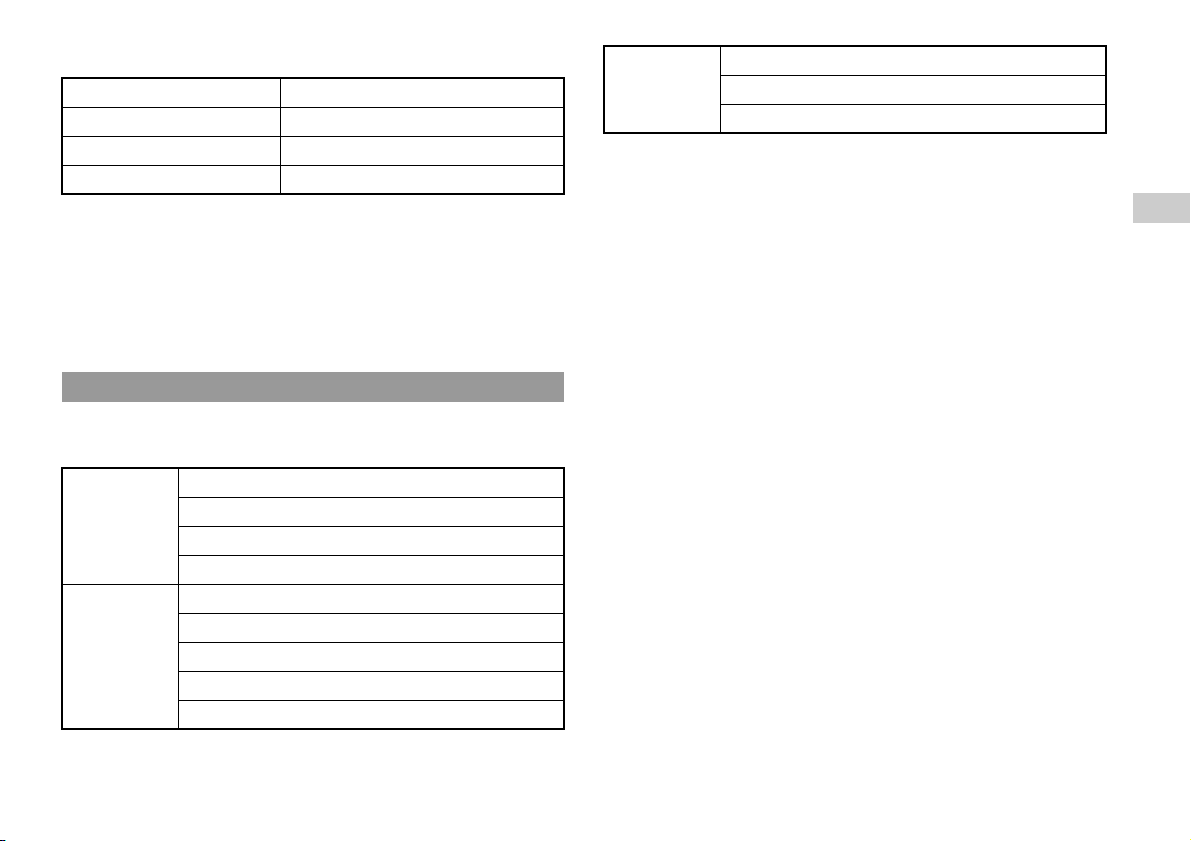
DUALSHOCK
Battery type Built-in rechargeable Lithium-Ion battery
Voltage DC 3.7 V
Battery capacity 610 mAh
Mass Approx. 193 g (6.8 oz)
®3 wireless controller
Supplied AV cable and USB cable
AV cable Company: SONY
Part No.: 1-834-231-11
USB cable Company: SONY
Part No.: 1-833-625-12
Playable discs
For additional information on compatible media types, visit our Web site at
http://www.us.playstation.com.
®3 format BD-ROM
*1
Blu-ray Disc (BD)
DVD
PLAYSTATION
BD-ROM
BD-R
BD-RE
DVD-ROM
DVD+R/RW
DVD-R/RW
AVCHD
DSD Disc
PlayStation
CD
*1 Playback of BD-RE ver. 1.0 discs is not supported.
*2 This model of the PLAYSTATION
software and has limited backward compatibility. This system is not compatible with and will
not play PlayStation
system. For more information, visit www.us.playstation.com.
*3 Playback of Super Audio CDs is not supported.
CD-DA (audio CD)
CD-R/RW
®2 format software. Some PlayStation® format software may play on this
® format CD-ROM
®3 system is designed to play PLAYSTATION®3 format
*2
*3
Notices
• Use only circular-shaped discs with the system. Do not use irregularly-shaped
discs (for example, heart- or star-shaped discs). Using irregularly-shaped discs
may cause a malfunction.
• Do not use damaged, re-shaped or repaired discs. Use of such discs may cause a
malfunction.
• When using an 8 cm disc, insert the disc in the system without an adaptor.
• The audio CD playback feature of this system is designed to conform to the
Compact Disc (CD) standard. Recently, some record companies have started
marketing music discs encoded with copyright protection technologies. Some of
these music discs do not conform to the CD standard and may not be playable on
this system.
• A DualDisc is a dual-sided disc that combines a DVD side and an audio side. Note
that the audio side is not guaranteed to play because this type of disc does not
conform to the specifications required for an audio Compact Disc (CD).
• If a device that is not compatible with the HDCP (High-bandwidth Digital Content
Protection) standard is connected to the system using an HDMI cable, video or
audio cannot be output from the system.
• Copyright-protected Blu-ray video discs can only be output at 1080p using an
HDMI cable connected to a device that is compatible with the HDCP (Highbandwidth Digital Content Protection) standard.
• When you use the AV MULTI OUT connector of the system to connect to a TV,
the resolution used to output copyright-protected video from a BD or from video
files may be limited or the video may not be output.
• When playing discs with content that was copied fraudulently, abnormal sounds
may be produced or the content may not play correctly.
US
Additional information
Specifications
23
Page 24
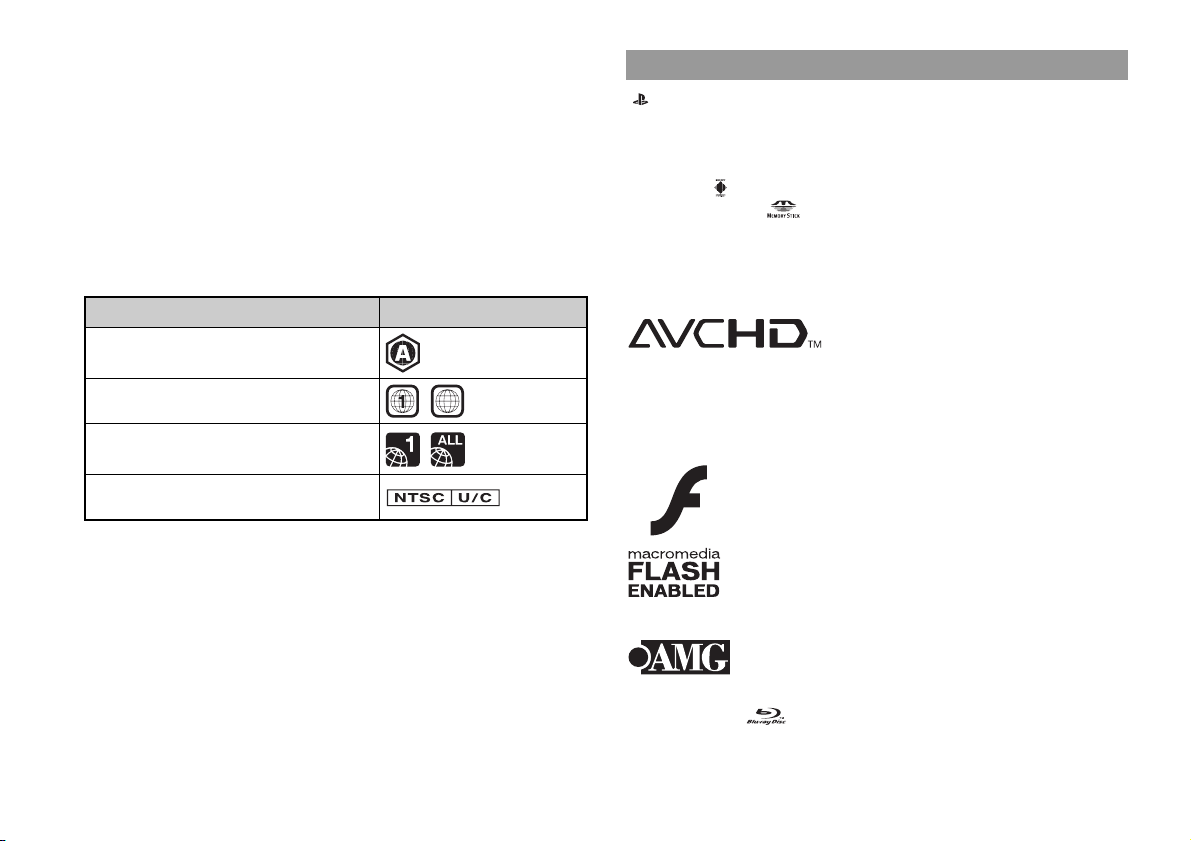
• To enjoy continuous playback of copyright-protected BDs, the encryption key for
AACS (Advanced Access Control System) may need to be renewed. To renew the
key, you must update the system software.
• Some discs may not be playable due to scratches, dust, the quality of recording, or
the characteristics of the recording device.
• In rare instances, CDs, DVDs, BDs and other media may not operate properly
when played on the PS3™ system. This is primarily due to variations in the
manufacturing process or encoding of the software.
Region codes
Depending on the disc, a region code that is based on the geographic region where
the disc is distributed may be assigned. This system can play discs marked with the
following region codes.
Disc Region code
Blu-ray Disc (BD)
Copyright and trademarks
" ", "PlayStation", "PLAYSTATION" and "DUALSHOCK" are registered
trademarks of Sony Computer Entertainment Inc. Also, "PS3" and "SIXAXIS" are
trademarks of the same company.
"SONY" and " " are registered trademarks of Sony Corporation. "Memory Stick",
"Memory Stick Duo", " " and the "x.v.Color" name and logo are trademarks or
registered trademarks of Sony Corporation.
"AVCHD" and "AVCHD" logo are trademarks of Matsushita Electric Industrial Co.,
Ltd. and Sony Corporation.
24
DVD
PLAYSTATION
PlayStation
® format CD-ROM
®3 format BD-ROM
ALL
DVD and PLAYSTATION®3 format software
• When outputting DVD content or PLAYSTATION®3 format software in SD
resolution, only discs recorded in the NTSC standard can be played.
• When playing PLAYSTATION
®3 format software in HD resolution, a TV that
supports video playback at 59.94 Hz is required.
DVD-R/DVD-RW/DVD+R/DVD+RW discs
Discs that have not been finalized cannot be played.
Specifications
Contains Macromedia
® Flash® Player technology by Adobe
Copyright © 1995-2008 Adobe Systems Incorporated. All rights reserved. Flash,
Macromedia, and Macromedia Flash are either trademarks or registered trademarks
of Adobe Systems Incorporated in the United States and/or other countries.
© 2006 All Media Guide, LLC
Content and technology provided by All Media Guide
®.
"Blu-ray Disc" and are trademarks.
Page 25
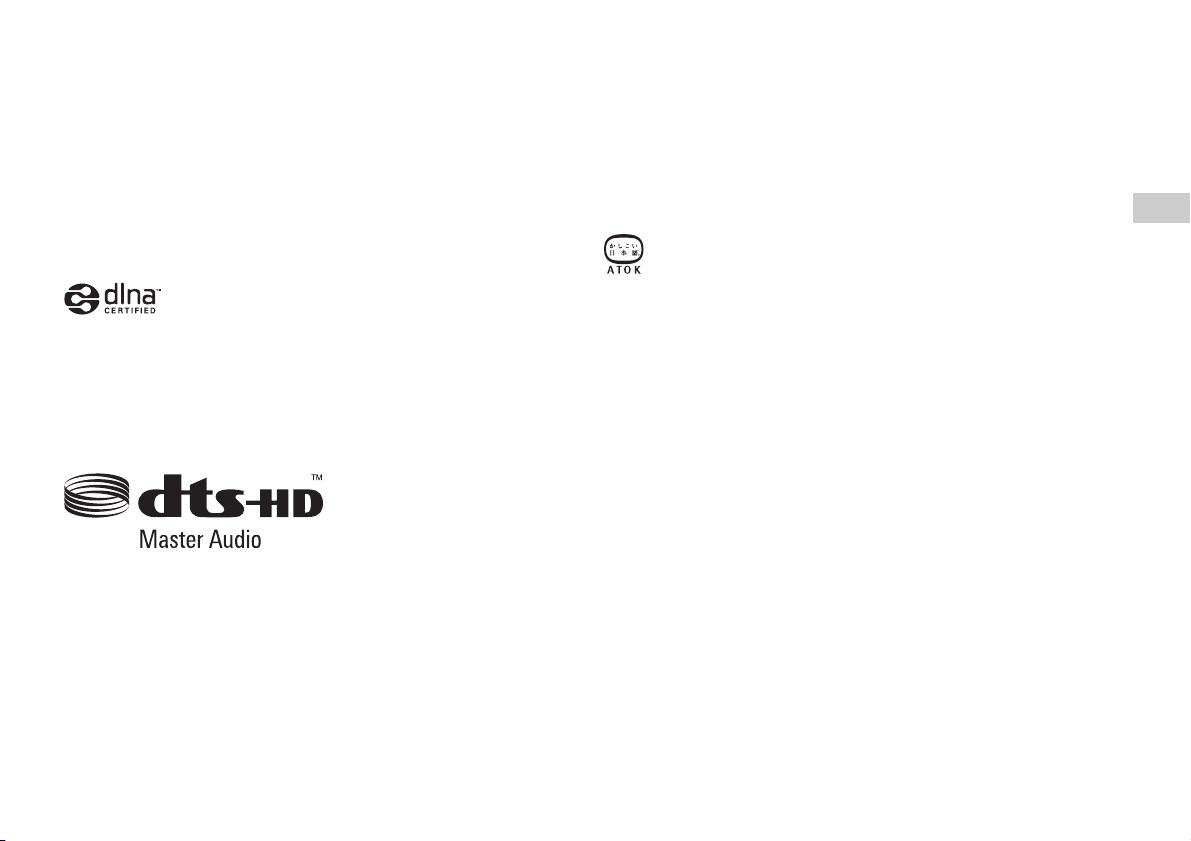
Copyright © 2004-2006 Cambridge Silicon Radio Ltd.
The Bluetooth word mark and logos are owned by the Bluetooth SIG, Inc. and any
use of such marks by Sony Computer Entertainment Inc. is under license.
DivX, DivX Certified, and associated logos are trademarks of DivX, Inc. and are
used under license.
DLNA and DLNA CERTIFIED are trademarks and/or service marks of Digital
Living Network Alliance.
Manufactured under license under U.S. Patent #'s: 5,451,942; 5,956,674; 5,974,380;
5,978,762; 6,226,616; 6,487,535 & other U.S. and worldwide patents issued &
pending.
DTS is a registered trademark and the DTS logos, Symbol, DTS-HD and DTS-HD
Master Audio are trademarks of DTS, Inc.
© 1996-2008 DTS, Inc. All Rights Reserved.
Manufactured under license from Dolby Laboratories. Dolby and the double-D
symbol are trademarks of Dolby Laboratories.
The DVD logo is a trademark.
All of the Japanese fonts and some parts of the Latin fonts in this machine use
characters provided by Fontworks Japan, Inc.
HDMI, the HDMI logo and High-Definition Multimedia Interface are trademarks or
registered trademarks of HDMI Licensing, LLC.
ATOK is a registered trademark of JUSTSYSTEM CORP. in Japan and other
countries.
This product incorporates copyright protection technology that is protected by
method claims of certain U.S. patents and other intellectual property rights owned by
Macrovision Corporation and other rights owners. Use of this copyright protection
technology must be authorized by Macrovision Corporation, and is intended for
home and other limited viewing uses only unless otherwise authorized by
Macrovision Corporation. Reverse engineering or disassembly is prohibited.
Anti-Grain Geometry - Version 2.0
Copyright © 2002-2004 Maxim Shemanarev (McSeem)
Permission to copy, use, modify, sell and distribute this software is granted provided
this copyright notice appears in all copies.
This software is provided "as is" without express or implied warranty, and with no
claim as to its suitability for any purpose.
Windows and Windows Media are either registered trademarks or trademarks of
Microsoft Corporation in the United States and/or other countries.
US
Additional information
Specifications
25
Page 26
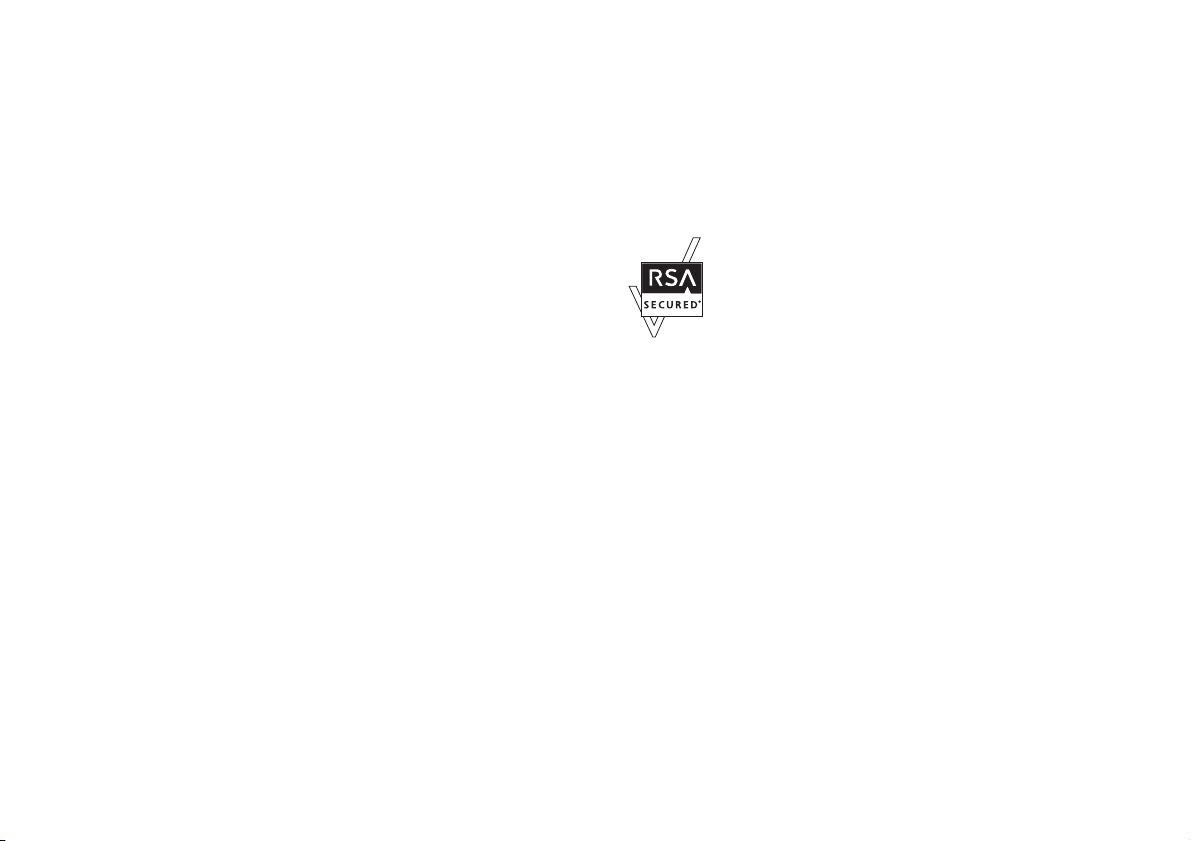
THIS PRODUCT IS LICENSED UNDER THE AVC PATENT PORTFOLIO
LICENSE FOR THE PERSONAL AND NON-COMMERCIAL USE OF A
CONSUMER TO (i) ENCODE VIDEO IN COMPLIANCE WITH THE AVC
STANDARD ("AVC VIDEO") AND/OR (ii) DECODE AVC VIDEO THAT WAS
ENCODED BY A CONSUMER ENGAGED IN A PERSONAL AND
NON-COMMERCIAL ACTIVITY AND/OR WAS OBTAINED FROM A VIDEO
PROVIDER LICENSED TO PROVIDE AVC VIDEO. NO LICENSE IS
GRANTED OR SHALL BE IMPLIED FOR ANY OTHER USE. ADDITIONAL
INFORMATION MAY BE OBTAINED FROM MPEG LA, L.L.C. SEE
HTTP://WWW.MPEGLA.COM
THIS PRODUCT IS LICENSED UNDER THE MPEG-4 VISUAL PATENT
PORTFOLIO LICENSE FOR THE PERSONAL AND NON-COMMERCIAL USE
OF A CONSUMER TO (i) ENCODING VIDEO IN COMPLIANCE WITH THE
MPEG-4 VISUAL STANDARD ("MPEG-4 VIDEO") AND/OR (ii) DECODING
MPEG-4 VIDEO THAT WAS ENCODED BY A CONSUMER ENGAGED IN A
PERSONAL AND NON-COMMERCIAL ACTIVITY AND/OR WAS
OBTAINED FROM A VIDEO PROVIDER LICENSED BY MPEG LA TO
PROVIDE MPEG-4 VIDEO. NO LICENSE IS GRANTED OR SHALL BE
IMPLIED FOR ANY OTHER USE. ADDITIONAL INFORMATION
INCLUDING THAT RELATING TO PROMOTIONAL, INTERNAL AND
COMMERCIAL USES AND LICENSING MAY BE OBTAINED FROM MPEG
LA, LLC. SEE HTTP://WWW.MPEGLA.COM
NO LICENSE IS GRANTED OR SHALL BE IMPLIED FOR ANY OTHER USE.
ADDITIONAL INFORMATION MAY BE OBTAINED FROM MPEG LA, L.L.C.
SEE HTTP://WWW.MPEGLA.COM
This product includes RSA BSAFE
® Cryptographic software from RSA Security
Inc.
RSA, BSAFE are either registered trademarks or trademarks of RSA Security Inc. in
the United States and/or other countries.
RSA Security Inc. All rights reserved.
This product adopts S3TC texture compression technology under license from S3
Graphics, Co., Ltd.
Java and all Java based trademarks and logos are trademarks or registered trademarks
of Sun Microsystems, Inc. in the U.S. and other countries.
26
THIS PRODUCT IS LICENSED UNDER THE VC-1 PATENT PORTFOLIO
LICENSE FOR THE PERSONAL AND NON-COMMERCIAL USE OF A
CONSUMER TO
(i) ENCODE VIDEO IN COMPLIANCE WITH THE VC-1 STANDARD ("VC-1
VIDEO")
AND/OR
(ii) DECODE VC-1 VIDEO THAT WAS ENCODED BY A CONSUMER
ENGAGED IN A PERSONAL AND NON-COMMERCIAL ACTIVITY AND/OR
WAS OBTAINED FROM A VIDEO PROVIDER LICENSED TO PROVIDE
VC-1 VIDEO.
Specifications
@(#)fdlibm.h 1.5 95/01/18
Copyright (C) 1993 by Sun Microsystems, Inc. All rights reserved
Developed at SunSoft, a Sun Microsystems, Inc. business.
Permission to use, copy, modify, and distribute this software is freely granted,
provided that this notice is preserved.
MPEG Layer-3 audio coding technology and patents licensed from Fraunhofer IIS
and Thomson.
Mp3Surround audio coding technology and patents licensed from Fraunhofer IIS,
Thomson, and Agere.
Page 27

The USB-IF Logos are trademarks of Universal Serial Bus Implementers Forum,
Inc.
The "Wi-Fi CERTIFIED" logo is a certification mark of the Wi-Fi Alliance.
About national export control
This product may fall within the scope of national export control legislation. You
must comply fully with the requirements of such legislation and of all other
applicable laws of any jurisdiction in relation to this product.
® and Zi® are registered trademarks of Zi Corporation.
eZiText
Portions of this software are copyright © 1996-2007 The FreeType Project
(www.freetype.org). All rights reserved.
This software is based in part on the work of the Independent JPEG Group.
Visit http://www.scei.co.jp/ps3-license/index.html for other licensees and
trademarks.
All other trademarks are the property of their respective owners.
Notice about U.S. Export Administration Regulations
This product contains software that is subject to certain restrictions under the U.S.
Export Administration Regulations, and may not be exported or re-exported to U.S.
embargoed destinations. In addition this product may not be exported or re-exported
to persons and entities prohibited by the U.S. Export Administration Regulations.
US
Additional information
Specifications
27
Page 28

AVERTISSEMENT
Pour éviter tout risque d'électrocution, ne pas ouvrir le
boîtier. En cas de dépannage, adressez-vous uniquement à du
personnel qualifié.
Attention
L'application de commandes, de réglages ou de procédures
autres que ceux spécifiés ci-après peut entraîner une
dangereuse exposition aux rayonnements.
L'utilisation d'instruments optiques avec ce produit présente
des risques accrus pour les yeux.
Cet appareil est certifié comme produit LASER DE CLASSE 1 conformément à la
norme IEC60825-1+A2:2001.
Cet équipement est conforme aux limites d'exposition aux radiofréquences IC
établies pour un environnement non contrôlé et se conforme aux exigences de
conformité pour l'exposition aux RF IC, dans le supplément C à OET65 et RSS-102.
Cet équipement doit être installé et opéré à au moins 20 cm (8 po.) d'écart entre le
radiateur et la personne physique (extrémités du corps non prises en compte : mains,
poignets, pieds et jambes).
Ce transmetteur ne doit pas être utilisé conjointement ou placé avec tout autre
transmetteur ou antenne.
Ce transmetteur est conforme aux limites d'exposition aux radiofréquences FCC/IC
établies pour un environnement non contrôlé et se conforme aux exigences de
conformité pour l'exposition aux RF FCC, Supplément C à OET65 et RSS-102 des
exigences d'exposition aux RF IC. Cet environnement possède des niveaux d'energie
RF très bas se conformant sans tests nécessaires aux taux d'absorption spécifique
(SAR).
Remarque
Cette unité a été testée et il a été déterminé qu'elle se conforme aux normes stipulées
par l'article 15 des règlements de la FCC pour un appareil numérique de catégorie B.
Ces normes sont établies afin d'offrir une protection raisonnable contre toute
possibilité de brouillage préjudiciable dans une installation résidentielle. Cette unité
produit, utilise et peut émettre une énergie radioélectrique , et si elle n'est pas installée
et utilisée conformément aux instructions, pourrait causer un brouillage
préjudiciable à la radiocommunication. Il est toutefois impossible de garantir qu'il
n'y aura pas de brouillage préjudiciable dans une installation donnée. Si cette unité
cause un brouillage préjudiciable à la réception radio ou télévisuelle, ce qui peut être
déterminé en activant ou désactivant l'appareil, l'utilisateur est encouragé à tenter de
corriger le brouillage en prenant l'une ou plusieurs des mesures proposées suivantes :
– Réorienter ou déplacer l'antenne de réception.
– Éloigner l'unité du récepteur.
– Connecter l'appareil à une prise sur un autre circuit que celui auquel le récepteur
est connecté.
– Demander de l'aide au détaillant ou à un technicien radio/télévision spécialisé.
Aucun changement ou modification n'est permis sans avoir été approuvé par les
parties responsables des règlementations qui est en droit de refuser l'autorisation de
l'utilisateur à utiliser ce produit.
AVERTISSEMENT
28
Page 29

Si vous avez des questions au sujet de ce produit, communiquez avec la ligne
d'assistance technique au 1-800-345-7669 ou écrivez à :
Sony Computer Entertainment America
Consumer Services/Technical Support
PO Box 5888, San Mateo, CA 94402-0888 U.S.A.
Déclaration de Conformité
Nom commercial :
N° de modèle :
Partie responsable :
Adresse :
N° de téléphone :
Cet appareil est conforme aux stipulations de l'article 15 des règlements de la
FCC et RSS-Gen des règles IC. Son opération est sous réserve des deux
conditions suivantes : (1) cet appareil ne peut pas causer de brouillage
préjudiciable et (2) cet appareil doit accepter le brouillage préjudiciable reçu,
y compris un brouillage qui pourrait causer son fonctionnement irrégulier.
SONY
CECHL01
Sony Electronics Inc.
16530 Via Esprillo
San Diego, CA 92127 U.S.A.
858-942-2230
À propos de la pile bouton au lithium de sauvegarde de
mémoire
La pile bouton au lithium de sauvegarde de mémoire à l’intérieur de ce produit
contient du perchlorate.
La declaration suivante est requise par l’État de Californie, États-Unis ;
Contient du perchlorate - des précautions spéciales sont peut être nécessaires.
Consulter http://www.dtsc.ca.gov/hazardouswaste/perchlorate *
* Site Web uniquement disponible en anglais.
Photosensitivité/Épilepsie/Attaques
Un nombre limité de personnes peuvent éprouver des symptômes d'épilepsie ou bien
des étourdissements lorsqu'elles sont exposées à certaines lumières ou motifs
clignotants. L'exposition à certains motifs ou certaines images d'arrière-plan sur des
écrans de télévision ou en jouant à des jeux vidéo, peut déclencher des crises
d'épilepsie ou des étourdissements chez ces personnes.
Ces conditions peuvent déclencher des symptômes d'épilepsie non détectés
auparavant chez des personnes qui n'ont jamais été sujettes à des crises d'épilepsie.
Si vous-même ou un membre de votre famille souffrez d'épile psie ou êtes sujets à des
crises de quelconque origine, consultez votre médecin avant de jouer
Il faut CESSER IMMÉDIATEMENT l'utilisation et consult er un médecin avant de
rejouer si vous ressentez un des symptômes ou problèmes de santé suivants :
• vertiges ;
• trouble de la vision ;
• contractions des yeux ou des muscles ;
• perte de conscience ;
• troubles de l'orientation ;
• attaques ;
• ou tout mouvement involontaire ou convulsions.
REPRENEZ LE JEU SEULEMENT SI VOTRE MÉDECIN VOUS Y
AUTORISE.
.
Conseils d'utilisation et de manipulation des jeux vidéo afin
de réduire les probabilités d'attaques
• Utilisez dans une pièce bien éclairée et éloignez-vous suffisamment de l'écran de
télévision.
• Évitez les écrans larges. Utilisez si disponible l'écran de télévision le plus petit.
• Évitez toute utilisation prolongée du système PS3™. Accordez-vous une pause
d'environ 15 minutes pendant chaque heure de jeu.
• Évitez de jouer si vous êtes fatigué ou manquez de sommeil.
FR
AVERTISSEMENT
29
Page 30

Ondes radio
Les ondes radio peuvent affecter les appareils électroniques ou les équipements
électroniques médicaux (par exemple les stimulateurs cardiaques) et risquent
d'entraîner des pannes et des blessures.
• Si vous utilisez un stimulateur cardiaque ou tout autre appareil médical, consultez
votre médecin ou le fabricant de l'appareil avant d'utilis er la fonction de résea u sans
fil (Bluetooth et LAN sans fil).
• N'utilisez pas la fonction de réseau sans fil dans les cas suivants :
– Les endroits où son utilisation est interdite, comme les hôpitaux. Respectez les
règlements dans les institutions médicales en utilisant le système à ces endroits.
– Les endroits près des alarmes d'incendie, des portes automatiques et d'autres
types d'appareils automatiques.
À propos de DNAS
Sony Computer Entertainment Inc. utilise le système d'authentification déposé
DNAS (Dynamic Network Authentication System) pour protéger les droits d'auteur
et la sécurité lors des connexions du système PS3™ à un réseau. DNAS peut extraire
des informations sur le matériel et le logiciel de l'utilisateur aux fins de
l'authentification, la protection contre les copies, le blocage du compte, la gestion du
système, les règles de jeu ou le déroulement du jeu ainsi que d'autres fonctions. Les
informations recueillies ne permettent pas d'identifier personnellement l'utilisateur.
Il est possible que le transfert, l'exploitation, l'exportation, l'importation ou la
transmission non autorisés de programmes et de dispositifs permettant de contourner
ce système d'authentification soient interdits par la législation.
AVERTISSEMENT
30
Logiciels au format PlayStation® et PlayStation®2
Ce modèle de système PLAYSTATION
au format PLAYSTATION
système n'est pas compatible avec les logiciels au format PlayStation
pas les lire. Certains logiciels au format PlayStation
Pour plus d'informations, visiter www.us.playstation.com.
®3 et n'offre qu'une compatibilité rétroactive limitée. Ce
®3 est conçu pour l'exécution des logiciels
® peuvent être lus sur ce système.
Logiciel du système
Le logiciel du système fourni avec ce produit est soumis à une licence limitée de
Sony Computer Entertainment Inc. Consultez http://www.scei.co.jp/ps3-eula pour
plus d'informations.
®2 et ne peut
Page 31

Table des matières À propos de la documentation du système PS3™
AVERTISSEMENT. . . . . . . . . . . . . . . . . . . . . . . . . . . . . . . . . . . 28
À propos de la documentation du système PS3™. . . . . . . . . . . 31
x Avant d'utiliser l'appareil
Précautions . . . . . . . . . . . . . . . . . . . . . . . . . . . . . . . . . . . . . . . . 32
x Guide de dépannage
Avant de porter l'appareil en réparation . . . . . . . . . . . . . . . . . . . 37
x Garantie limitée
GARANTIE ET RESPONSABILITÉ LIMITÉE SUR LE
MATÉRIEL. . . . . . . . . . . . . . . . . . . . . . . . . . . . . . . . . . . . . . 41
x Informations supplémentaires
Retirer/remplacer le disque dur . . . . . . . . . . . . . . . . . . . . . . . . . 43
Réinstallation du logiciel système . . . . . . . . . . . . . . . . . . . . . . . 45
Soyez prudent lors de la mise au rebut du système PS3™ . . . . 47
Batterie de la manette sans fil . . . . . . . . . . . . . . . . . . . . . . . . . . 47
Spécifications. . . . . . . . . . . . . . . . . . . . . . . . . . . . . . . . . . . . . . . 49
Les informations relatives aux fonctionnalités du système publiées dans le présent document
peuvent être différentes de celles de votre système PS3™, selon la version du logiciel du système
utilisée.
La documentation du système PS3™ comprend :
Sécurité et support technique (le présent document)
Le présent document renferme des informations de sécurité relatives notamment à
l'utilisation, au dépannage et aux spécifications du système PS3™.
Aide-mémoire
Ce document contient des informations relatives à l'installation du système PS3™, à
sa préparation avant son utilisation et aux principes de fonctionnement du matériel.
Mode d'emploi (http://manuals.playstation.net/document/)
Ce document en ligne est accessible par l'intermédiaire d'Internet et contient des
informations détaillées sur l'utilisation du logiciel du système PS3™.
Notice
Pour les informations les plus récentes sur le systeme PS3™, visitez
http://www.us.playstation.com.
FR
Table des matières
31
Page 32

Avant d'utiliser l'appareil
Précautions
Sécurité
Ce produit a été conçu dans le souci d'offrir les meilleures garanties de sécurité
possibles. Cependant, tout dispositif électrique utilisé de façon incorrecte risque de
provoquer incendie, électrocution ou blessures. Pour un fonctionnement en toute
sécurité, veillez à respecter les points suivants :
• Observez tous les avertissements, précautions et instructions.
• Inspectez régulièrement le cordon d'alimentation pour détecter tout dégât.
• Si l'appareil fonctionne de manière anormale, s'il émet des sons ou des odeurs
anormales, ou encore s'il est tellement brûlant que vous ne pouvez plus le toucher,
arrêtez immédiatement de l'utiliser, débranchez son cordon d'alimentation de la
prise électrique et déconnectez les autres câbles éventuels.
• Pour plus d'information relatives à la sécurité et le dépannage, consultez le site
http://www.us.playstation.com/Support. Si l'appareil ne fonctionne pas
correctement, contactez le Service consommateurs SCEA au 1-800-345-7669.
Utilisation et manipulation
• Utilisez l'appareil dans une pièce bien éclairée et le plus loin possible de l'écran du
téléviseur.
• Évitez toute utilisation prolongée du système PS3™ et de la manette sans fil.
• Arrêtez immédiatement d'utiliser le système si vous commencez à vous sentir
fatigué ou si vous éprouvez une sensation désagréable ou une douleur dans les
mains ou bras pendant que vous utilisez la manette sans fil. Si les symptômes
persistent, consultez un médecin.
• Si vous rencontrez l'un des problèmes de santé suivants, arrêtez immédiatement
d'utiliser le système. Si les symptômes persistent, consultez un médecin.
– Vertiges, nausées, fatigue ou symptômes similaires au mal des transports
– Sensation désagréable ou douleur dans une partie de votre corps, telle que les
yeux, les mains ou les bras
• Maintenez le système et les accessoires, y compris les attaches de câbles et autres
liens, hors de portée des jeunes enfants.
• Ne connectez pas de câbles autres qu'un câble USB lorsque le système est allumé
(indicateur d'alimentation fixe au vert).
• Tout téléviseur ou appareil connecté au système doit fonctionner correctement et
ne présenter aucun défaut. Si un téléviseur ou appareil connecté au système est
défectueux ou fonctionne mal, ce dernier peut entraîner des dommages au
téléviseur ou appareil, ou au système lui-même. Comme pour tous les appareils
électriques, le branchement de composants défectueux ou endommagés ainsi que
l’utilisation d’une prise électrique inadéquate ou qui n’est pas correctement
branchée peut provoquer des étincelles et présenter un risque d’incendie.
• Ne touchez ni le système, ni les câbles, ni les accessoires connectés pendant un
orage.
• N'utilisez pas le système ou les accessoires à proximité d'une source d'eau.
• Ne laissez pas de liquide, de petites particules ou tout autre objet étranger
s'introduire dans le système ou les accessoires.
• Ne touchez pas les connecteurs du système ou des accessoires.
• N'exposez pas le système à la poussière, à la fumée ou à la vapeur. Par ailleurs, ne
placez pas le système dans une zone soumise à une poussière excessive ou à de la
fumée de cigarette. L'accumulation de poussière ou les résidus de fumée de
cigarette sur les composants internes (tels que les lentilles) peuvent entraîner un
dysfonctionnement du système.
• N'exposez pas le système ou les accessoires à des températures élevées, à une
humidité excessive ou aux rayons directs du soleil.
• Ne placez pas le système ou ses accessoires sur des surfaces instables, inclinées ou
soumises à des vibrations.
• Le système ne peut être installé que verticalement ou horizon talement. Ne changez
pas non plus la position du système lorsqu'il est mis sous tension.
• Soyez prudent lorsque vous portez le système. Si vous ne le saisissez pas
fermement, le système risque de tomber et d'entraîner des dégâts ou blessures
potentiels.
• Ne déplacez pas le système et ne changez pas sa position si un disque est inséré.
Les vibrations risqueraient de rayer le disque ou le système.
• Ne mettez pas le système hors tension lorsque des données sont enregistrées ou
chargées à partir du disque dur.
• Ne grimpez pas sur le système et ne posez aucun objet sur celui-ci. Veillez
également à ne pas empiler d'autres périphériques par-dessus.
32
Précautions
Page 33

• Ne posez pas le système et les accessoires connectés sur le sol ou à un endroit où
des personnes risqueraient de trébucher ou de chuter.
• En cours d'utilisation évitez tout contact corporel prolongé avec le système ou l'air
qui s'échappe par ses grilles d'aération. Un contact prolongé dans ces conditions
peut entraîner de légères brûlures.
• Lorsque vous connectez le système à un téléviseur à écran plasma ou à projection*,
ne laissez pas une image fixe affichée pendant trop longtemps, car cela peut avoir
un effet d'image rémanente sur l'écran.
*À l'exception des écrans de type LCD
• Les parents sont invités à surveiller leurs enfants lors des activités en ligne afin de
garantir une utilisation sûre et responsable d'Internet.
Remarques sur la sécurité lors de l'utilisation de la
manette sans fil DUALSHOCK
• Arrêtez immédiatement d'utiliser le système si vous commencez à vous sentir
fatigué ou si vous éprouvez une sensation désagréable ou une douleur dans les
mains ou bras durant l'utilisation de la manette sans fil DUALSHOCK
symptômes persistent, consultez un médecin.
• La fonctionnalité de vibrations de la manette sans fil DUALSHOCK
aggraver les blessures. N'utilisez pas la fonctionnalité de vibrations en cas de
maladie ou de blessures des os, des articulations ou des muscles des mains ou des
bras. En cas de maladie ou de blessure, ne jouez à aucun de ces je ux avec la manette
sans fil DUALSHOCK
• Évitez toute utilisation prolongée de la manette sans fil DUALSHOCK
Accordez-vous une pause toutes les 30 minutes environ.
• Notez que certains logic iels activent la fonctionnalité de vibrations par dé faut. Pour
désactiver la fonctionnalité de vibrations, appuyez sur la touche PS de la manette,
et sélectionnez "Paramètres manette" "Fonctionnalité de vibrations" "Non".
• Lorsque vous utilisez la fonction détecteur de mouvement de la manette sans fil,
soyez attentif aux points suivants. Si la manette heurte une personne ou un objet,
cela risque de provoquer un accident, des blessures ou des dégâts.
– Avant toute utilisation, vérifiez s’il y a assez d’espace autour de vous.
– Lorsque vous utilisez la manette, tenez-la fermement et assurez-vous qu’elle ne
risque pas de vous glisser des mains.
®3 sans avoir désactivé la fonctionnalité de vibrations.
®3*
®3. Si les
®3 peut
®3.
– Si vous utilisez une manette connectée à un système PS3™ à l’aide d’un câble
USB, veillez à ce qu'il y ait assez d'espace afin que le câble ne heurte aucune
personne ou aucun o bjet. Veillez également à ne pas détache r le câble du système
PS3™ en cours d'utilisation de la manette.
* Ces remarques s'appliquent également à d'autres manettes.
Grilles d'aération
Veillez à n'obstruer aucune grille d'aération. Pour assurer une ventilation optimale,
respectez les points ci-après :
• Placez le système à 10 cm (4 po.) au moins d'une surface murale.
• Ne le placez pas sur un tapis ou une moquette à poils longs.
• Ne placez pas le système dans un endroit exigu.
• Ne le couvrez pas d'un tissu.
• Ne laissez pas la poussière s'accumuler sur les grilles d'aération.
Utilisation du cordon d'alimentation
• Afin d'éviter des dommages potentiels au système ou au téléviseur ou appareil
connecté, le cordon d'alimentation doit être raccordé à une prise électrique à trois
bornes respectant les polarités et comportant une mise à la terre dûment raccordée.
Comme pour tous les appareils électriques, le branchement de composants
défectueux ou endommagés ainsi que l’utilisation d’une prise électrique
inadéquate ou qui n’est pas correctement branchée peut provoquer des étincelles et
présenter un risque d’incendie.
• Ne branchez pas le cordon d'alimentation du système dans une prise électrique
avant d'avoir terminé toutes les autres connexions. Assurez-vous que le téléviseur
ou autre appareil est débranché de la prise électrique avant de le connecter au
système.
• Pour garantir une utilisation sûre, vérifiez régulièrement le cordon d'alimentation.
S'il est endommagé, arrêtez immédiatement de l'utiliser et contactez le Service
consommateurs SCEA au 1-800-345-7669.
• Utilisez uniquement le cordon d'alimentation fourni. Ne modifiez pas le cordon.
• Ne touchez pas la fiche du cordon d'alimentation avec des mains mouillées.
FR
Avant d'utiliser l'appareil
Précautions
33
Page 34

• Protégez le cordon d'alimentation en le plaçant à l'écart des lieux de passage et en
évitant qu'il soit pincé, particulièrement au niveau des fiches, des prises et du point
de sortie du système.
• Ne déposez pas d'objets lourds sur le cordon.
• Ne placez pas le cordon d'alimentation à proximité d'un appareil de chauffage et
n'exposez pas le cordon à la chaleur.
• Débranchez le cordon d'alimentation de la prise électrique avant de nettoyer ou de
déplacer le système, ou encore si vous n'avez pas l'intention de l'utiliser pendant
une période prolongée. Quand vous déconnectez la fiche d'alimentation de la prise
électrique, tirez-la en saisissant la fiche. Ne tirez jamais sur le cordon proprement
dit et surtout pas de biais.
• Ne branchez pas le cordon d'alimentation sur un transformateur de tension ou un
convertisseur. Le branchement du cordon d'alimentation sur un transformateur de
tension pour les voyages à l'étranger ou sur un convertisseur destiné à une
utilisation dans une voiture peut entraîner la production de chaleur dans le système
et provoquer des brûlures ou un dysfonctionnement.
Ne désassemblez ou ne modifiez jamais le système ou les
accessoires
Utilisez le système PS3™ et les accessoires conformément aux instructions de la
documentation du produit. Aucune autorisation pour l'analyse ou la modification du
système ou des accessoires, ou pour l'analyse et l'utilisation de ses circuits internes
n'est fournie. Toute modification non autorisée du système en annule la garantie. Il
n'existe aucun compos ant réparable par l'utilisateur à l'intérieur du système PS3™ (le
disque dur fourni se retire, mais ne peut pas être désassemblé ou modifié). En outre,
il existe un risque d'exposition à des radiations laser ainsi qu'à des chocs électriques.
Réseau
• La connexion à Internet requiert une connexion réseau à large bande. Veuillez
noter que les connexions via modem ne sont pas prises en charge.
• L'utilisateur est responsable des frais des services Internet. Pour plus de détails,
reportez-vous aux informations fournies dans votre contrat de service ou contactez
votre fournisseur de services Internet.
• Utilisez uniquement un câble Ethernet compatible avec les réseaux 10BASE-T,
100BASE-TX ou 1000BASE-T. N'utilisez pas de cordon destiné à une ligne
téléphonique résidentielle standard ou de câbles de types autres que ceux
mentionnés ici. L'utilisation d'un type de cordon ou de câble incorrect peut
entraîner la circulation d'une quantité de courant électrique excédentaire dans le
connecteur LAN, ce qui est susceptible d'entraîner une accumulation de chaleur,
un incendie ou un dysfonctionnement.
Fonction de réseau sans fil
• La plage d'ondes radio de 2,4 GHz utilisée par la fonction de réseau sans fil de ce
produit est une plage partagée par différents périphériques. Ce produit est conçu
pour minimiser l'effet des autres périphériques qui utilisent la même plage.
Cependant, dans certains cas, des interférences provenant d'autres périphériques
peuvent réduire la vitesse de connexion, raccourcir la plage du signal ou provoquer
une interruption inattendue de la connexion.
• Lorsque vous utilisez la fonction Scan du système PS3™ pour sélectionner un
point d'accès du LAN sans fil, des points d'accès destinés à une utilisation privée
peuvent s'afficher. Établissez la connexion uniquement à un point d'accès que vous
êtes autorisé à utiliser.
Condensation d'humidité
Si vous transportez le système ou le disque directement d'un endroit froid à un
endroit chaud, de l'humidité risque de se condenser sur l'objectif situé à l'intérieur du
système ou sur le disque. Si cela se produit, il se peut que le système ne fonctionne
pas correctement. Dans ce cas, retirez le disque, puis mettez le système hors tension
et débranchez-le. Ne réintroduisez pas le disque aussi longtemps que l'humidité ne
s'est pas évaporée (plusieurs heures peuvent être nécessaires). Si le système ne
fonctionne toujours pas c orrectement, contactez notre ligne d'assista nce technique au
1-800-345-7669.
Nettoyage
Pour des raisons de sécurité, avant de nettoyer le système ou les accessoires
connectés, débranchez le cordon d'alimentation de la prise électrique.
34
Précautions
Page 35

Surfaces extérieures (couvercle en plastique du système et
de la manette sans fil)
Conformez-vous aux instructions ci-dessous pour éviter toute détérioration ou
décoloration de l'extérieur du produit.
• Essuyez à l'aide d'un chiffon doux et sec.
• Ne placez pas de matériaux en caoutchouc ou en vinyle sur l'extérieur du produit
pendant une période prolongée.
• N'utilisez pas de solvants ou d'autres produits chimiques. N'essuyez pas avec un
chiffon de nettoyage traité chimiquement.
Grilles d'aération
Si de la poussière s'est accumulée dans les grilles d'aération du système, éliminez-la
avec un aspirateur à basse puissance.
Sauvegarde des données
Il est recommandé de sauvegarder régulièrement les données du disque dur. Si, pour
une quelconque raison, une perte ou une altération du logiciel ou encore de données
se produit, ou si le disque dur doit être initialisé durant une réparation autorisée, il
n'est généralement pas possible de les récupérer. Sony Computer Entertainment Inc.
ainsi que ses filiales et ses membres ne peuvent être tenus responsables de tout dégât
ou blessure découlant de la perte ou de l'altération des données.
Utilisation de l'utilitaire de sauvegarde
Vous pouvez sauvegarder, sur un périphérique de stockage de masse USB, les
données stockées sur le disque dur et les restaurer. Sélectionnez "Utilitaire de
sauvegarde" sous (Paramètres) (Paramètres système) et suivez les
instructions affichées pour mener à bien cette opération. Remarquez qu'en fonction
des conditions d'utilisation du système, il est possible que vous ne puissiez pas
sauvegarder ou restaurer des données. Il est conseillé de créer préalablement une
sauvegarde de réserve des données importantes en copiant ou déplaçant celles-ci sur
le support de stockage de masse USB.
Pour plus de détails sur l'utilitaire de sauvegarde, reportez-vous au mode d'emploi
( page 31).
Copie/déplacement de fichiers
Les types de fichiers suivants, enregistrés sur le disque dur du système, peuvent être
copiés ou déplacés vers un périphérique de stockage de masse USB. Sélectionnez le
fichier, appuyez sur le bouton , puis sélectionnez "Copier" ou "Déplacer" dans le
menu d'options. Il se peut que vous ne puissiez pas copier ou déplacer des fichiers
contenant des données protégées par droits d'auteur.
Type de fichier Destination de sauvegarde
Données de jeux enregistrées ; Fichiers
vidéo, audio et image
Conseil
À l'aide d'un lecteur/enregistreur de carte (connecteur de type USB), vous pouvez sauvegarder des
fichiers enregistrés sur le disque dur sur un support de stockage tel que Memory Stick™ ou SD
Memory Card.
Stockage de masse USB (lecteur flash USB, etc.)
Disques
Remarque relative à la compatibilité
Certains supports peuvent posséder des restrictions régionales ou territoriales et ne
pas fonctionner avec votre système. Pour plus de détails, reportez-vous à l'emballage
du support.
Manipulation
• Ne touchez pas la surface du disque que vous manipulez, mais tenez-le par les
bords.
• Ne collez aucun papier ou autocollant sur le disque et n'écrivez pas sur le disque.
FR
Avant d'utiliser l'appareil
Précautions
35
Page 36

• Les traces de doigt, poussières, saletés et rayures sur le disque peuvent déformer
l'image ou réduire la qualité du son. Manipulez toujours les disques avec soin et
assurez-vous de leur état de propreté avant utilisation.
Stockage
• N'exposez pas les disques à des températures élevées, à une humidité excessive ou
aux rayons directs du soleil.
• Lorsque vous ne les utilisez pas pendant une période prolongée, rangez-les dans
leur boîtier. Empiler des disques sans les ranger dans leur boîtier ou les ranger sur
la tranche risque de les déformer.
Méthode de nettoyage
• Nettoyez les disques à l'aide d'un chiffon doux, en les essuyant délicatement du
centre vers l'extérieur.
• N'utilisez aucun solvant, par exemple de la benzine, des
diluants pour peinture, des produits de nettoyage pour
disques ou un aérosol antistatique, car vous risqueriez
d'endommager les disques.
36
Précautions
Page 37

Guide de dépannage
Avant de porter l'appareil en réparation
Consultez cette section si vous rencontrez des difficultés lors de l'utilisation du
système PS3™. Si le problème persiste ou pour plus d'informations, visitez le site
Web http://www.us.playstation.com ou appelez le Service consommateurs SCEA au
1-800-345-7669 pour obtenir de l'aide.
Alimentation
Le système ne se met pas sous tension.
, Vérifiez si l'interrupteur d'alimentation principal MAIN POWER à l'arrière du
système est activé.
, Vérifiez si le cordon d'alimentation est correctement inséré dans le système et la
prise électrique.
Image
Il n'y a pas d'image sur le téléviseur.
, Réglez la sortie vidéo du téléviseur pour qu'elle corresponde au connecteur
d'entrée utilisé pour le raccordement au système PS3™.
, Vérifiez si le câble est correctement inséré. Essayez de débrancher le câble du
système PS3™ ou du téléviseur, et de le rebrancher.
, Il se peut que le problème provienne du câble AV utilisé. Essayez d'utiliser un
autre câble compatible avec le système PS3™.
, Si les paramètres de sortie vidéo du système ne correspondent pas à ceux du câbl e
ou du téléviseur utilisé, il est possible que l'image ne s'affiche pas. Si l'écran se
vide, mettez le système hors tension. Ensuite, lorsque le système et le téléviseur
sont les seuls à être raccordés, appuyez sur la touche d'alimentation du système
pendant plus de 5 secondes pour le remettre sous tension. Les paramètres de
sortie vidéo sont automatiquement réinitialisés à la résolution standard.
, Si la résolution du contenu vidéo n'est pas prise en c harge par le téléviseur utilisé,
il se peut que l'écran reste vide au démarrage de la vidéo. Dans ce cas, accédez à
l'écran de sélection de la résolution, dans les paramètres de sortie vidéo du
système, puis sélectionnez toutes les résolutions prises en charge par le
téléviseur.
Le Blu-ray Disc (BD) ou le DVD est illisible, ou l'image est déformée.
, Lorsque vous affichez le contenu d'un DVD ou des logiciels au format
PLAYSTATION
norme NTSC peuvent être lus.
, Si le système est connecté à un magnétoscope ou à un combiné téléviseur/
magnétoscope, le codage de protection contre la copie de certains BD et DVD
peut engendrer une distorsion de l'image, ou encore un assombrissement ou un
éclaircissement de celle-ci. Dans ce cas, connectez directement le système au
téléviseur.
, Si le BD ou le DVD ne correspond pas au code de région spécifié dans le
système, il est illisible.
, Certains DVD sont prédéfinis avec des restrictions de contrôle parental. Entrez
le mot de passe qui a été défini sous (Paramètres sécurité) pour augmenter
momentanément le niveau de contrôle parental.
, Certains BD sont prédéfinis avec des restrictions de contrôle parental. Entrez le
mot de passe qui a été défini sous (Paramètres sécurité) pour modifier le
niveau de contrôle parental.
, Le BD a peut-être été verrouillé. Entrez le mot de passe spécifié lors de la
création du disque.
, Voir aussi les avis sous "Disques compatibles" ( page 50).
Certains BD ne peuvent être lus.
, Pour lire les logiciels vidéo BD disponibles dans le commerce, il est parfois
nécessaire de renouveler la clé de chiffrement de l'AACS (Advanced Access
Control System). Il faut mettre à jour le logiciel système pour renouveler la clé
de chiffrement.
®3 en résolution SD, seuls les disques enregistrés selon la
FR
Guide de dépannage
Avant de porter l'appareil en réparation
37
Page 38

La taille de l'image vidéo ne correspond pas à celle de l'écran du
téléviseur.
, Vérifiez si les paramètres système sous (Paramètres) (Paramètres
affichage) "Paramètres de sortie vidéo" sont corrects.
, Vérifiez si les paramètres du téléviseur connecté sont corrects. Pour plus de
détails, reportez-vous aux instructions qui accompagnent votre téléviseur.
, Avec certains contenus vidéo, la taille de l'écran ne peut pas être modifiée.
La couleur de l'écran ne semble pas exacte.
, Si la couleur d'arrière-plan est réglée sur le paramètre par défaut, elle changera
automatiquement au fil du temps.
, Les méthodes de lecture peuvent être limitées pour certains fichiers musicaux
distribués via Internet. Dans ce cas, il est possible que les données ne puissent
pas être lues sur le système PS3™.
Vidéo
Même après avoir sélectionné un élément dans le panneau de
commandes, l'opération souhaitée ne peut pas s'effectuer.
, Les conditions de l ecture peuvent être déterminées préalable ment par l'éditeur du
logiciel. Dans ce cas, certaines options peuvent ne pas être disponibles, même si
vous suivez les instructions de la documentation du produit.
Audio
Aucun son n'est émis.
, Vérifiez si la fonction de désactivation du son du téléviseur ou des haut-parleurs
est désactivée. Vérifiez également si le volume est réglé sur le niveau adéquat.
, Si un appareil audio est connecté, vérifiez les paramètres du périphérique. Pour
plus de détails, reportez-vous aux instructions qui accompagnent l'appareil
audio.
, Il se peut que le problème provienne du câble AV utilisé. Essayez d'utiliser un
autre câble compatible avec le système PS3™.
, Certains logiciels ne prennent pas en charge la sortie audio numérique.
, Si les paramètres de sortie audio numérique du système ne correspondent pas au
câble AV ou périphérique utilisé, il se peut que le système ne reproduise aucun
son. Vérifiez si les paramètres système sous (Paramètres)
(Paramètres son) "Paramètres de sortie audio" sont corrects.
, Certains contenus prenant en charge les formats Dolby Digital, DTS et d'autres
formats peuvent ne pas reproduire le son à partir de tous les canaux.
Impossible de lire les fichiers musicaux.
, Les pistes possédant une limite de temps ou un nombre limité de lectures ne
peuvent pas être lues.
Avant de porter l'appareil en réparation
38
Réseau
La connexion au réseau ne peut pas être établie.
, Vérifiez si le câble Ethernet est correctement connecté.
, Vérifiez si les paramètres réseau sont corrects. Pour définir les paramètres réseau
adéquats, reportez-vous aux instructions de votre fournisseur de services Internet
ou au manuel du logiciel.
La page Web ne s'affiche pas correctement.
, Selon le navigateur, certaines pages Web peuvent ne pas s'afficher correctement.
Disques et périphériques USB
Le système ne reconnaît pas le disque.
, Enlevez le disque, puis réinsérez-le.
, Si le disque possède une étiquette, insérez-le en orientant celle-ci vers le haut.
, Assurez-vous que le disque n'est pas sale ou rayé. S'il est sale, essuyez-le
délicatement à l'aide d'un chiffon doux.
, Voir aussi les avis sous "Disques compatibles" ( page 50).
Page 39

Il est impossible d'éjecter le disque.
, Appuyez sur la touche éjection située à l'avant du système pendant 10 secondes
ou plus pour forcer l'éjection du disque. Après avoir retiré et avant de réinsérer
le disque, éteindre le système, puis rallumer le système pour continuer
l'utilisation.
Le système ne reconnaît pas le périphérique USB ou le périphérique
USB ne fonctionne pas correctement.
, Vérifiez que le périphérique est inséré correctement.
, Essayez de brancher un autre connecteur USB sur la prise. Il est possible que le
périphérique ne soit pas reconnu, en fonction de la combinaison de connecteurs
USB.
, Dans certains cas, il est possible que le système ne reconnaisse pas le
périphérique si vous utilisez un concentrateur USB ou si vous raccordez un
nombre de périphériques supérieur à ce qui est alloué. Essayez de retirer les
périphériques inutilisés.
, Dans certains cas, il se peut que le système ne reconnaisse pas le dispos itif si vous
utilisez un concentrateur USB externe et si vous connectez un nombre de
dispositifs supérieur au nombre affecté. Essayez de retirer les supports ou
périphériques inutilisés.
En branchant un périphérique USB, le message "Un périphérique USB
inconnu a été connecté." s'affiche.
, Il se peut que le dispositif connecté ne soit pas compatible avec le système ou le
logiciel.
, Le périphérique pourrait être compatible uniquement avec le logiciel spécifique.
Utilisez un logiciel compatible avec le dispositif.
, Il pourrait y avoir trop de concentrateurs USB branchés. Essayez d'en retirer un.
Manette sans fil
La manette sans fil ne fonctionne pas.
, Lors de l'utilisation de la manette sans fil, si la manette et le système sont trop
éloignés, vous ne pouvez pas utiliser le système efficacement.
, Lors de l'utilisation de la manette sans fil, vous devez l'associer au système et lui
attribuer un numéro de manette. Une fois le système sous tension (indicateur
d'alimentation à l'avant du système allumé en vert), connectez le système et la
manette à l'aide du câble USB, puis appuyez sur la touche PS de la manette.
, Le numéro de la manette a peut-être été effacé. Appuyez sur la touche PS de la
manette pour réaffecter le numéro.
, Vérifiez le niveau de charge de la batterie de la manette sans fil. Lorsque la
manette est utilisée en mode sans fil, elle ne fonctionne pas si la batterie est
complètement déchargée. Chargez la batterie en connectant la manette au
système à l'aide du câble USB.
, Réinitialisez la manette sans fil en appuyant sur la touche de réinitialisation à
l'arrière de la manette à l'aide d'un objet pointu tel qu'un stylo.
Touche de réinitialisation
La manette sans fil ne vibre pas.
, Étant donné que la manette sans fil SIXAXIS™ ne vibre pas, assurez-vous que
vous utilisez une manette sans fil DUALSHOCK
, Essayez de sélectionner (Paramètres) (Paramètres accessoires)
"Fonctionnalité de vibrations de la manette", puis de régler "Fonctionnalité de
vibrations" sur "Oui".
, Il est possible que le logiciel ne prenne pas en charge la fonctionnalité de
vibrations. Reportez-vous au mode d'emploi du logiciel. Pour les logiciels
téléchargés à partir du (PLAYSTATION
ligne.
La réaction aux pressions de boutons est lente.
, Un délai de réaction éventuel sur les ACL ou les affichages PC est normal.
La batterie ne se charge pas ou ne se recharge pas complètement.
, La batterie ne peut se charger que si le système est sous tension (l'indicateur
d'alimentation situé à l'avant du système est allumé en vert fixe).
, Consultez la section "Batterie de la manette sans fil" ( page 47).
®3.
®Store), consultez la description en
FR
Guide de dépannage
Avant de porter l'appareil en réparation
39
Page 40

La charge de la batterie ne dure pas longtemps.
, La batterie est peut-être usée. L'autonomie de la batterie diminue au fil du temps,
suite à son vieillissement et à son utilisation répétée. Consultez la section
"Batterie de la manette sans fil" ( page 47).
La manette sans fil se décharge au fil du temps même si elle n'est pas
utilisée.
, Même en cas de non utilisation de la manette, sa batterie se décharge lentement.
Il est donc conseillé de la charger fréquemment.
L'indicateur d'alimentation à l'avant du système clignote
alternativement en rouge et en vert.
, L'intérieur du système est peut être en légère surchauffe, généralement entraîné
par l'environnement opérationnel. Vérifiez que le système n'est pas utilisé dans
un endroit trop chaud, que les grilles d'aération ne sont pas bloquées et que la
circulation d'air autour du système est adéquate. Si vous continuez à utiliser le
système dans les conditions indiquées ci-dessus, il s'arrêtera de fonctionner.
Éteindre le système et le laisser refroidir pendant un moment. Une fo is le système
refroidi, rallumez-le.
Autres problèmes
Le système est bruyant.
, Comme la lecture de certains disques est plus rapide, elle peut s'avérer plus
bruyante.
, Lors de l'utilisati on du système dans un endroit où l'ap pareil pourrait surchauffer,
tel que dans une armoire A/V fermée, le ventilateur interne fonctionne à grande
vitesse pour réduire la température du système, ce qui peut entraîner davantage
de bruit. Déplacez le système vers un endroit bien ventilé.
Vous avez oublié votre code d'accès aux paramètres sécurité.
, Si vous initialisez le système via la commande (Paramètres)
(Paramètres système) "Rétablir les paramètres par défaut", votre code
d'accès redevient "0000". Notez toutefois que tous les autres paramètres à
l'exception du mot de passe sont également réinitialisés. Les paramètres
réinitialisés ne peuvent pas être récupérés.
Le système est chaud.
, Pendant l'utilisation ou lorsque le système est mis sous tension, il peut devenir
chaud. Ce phénomène est tout à fait normal.
L'écran est figé. Le système ne fonctionne pas.
, Redémarrez le système. Si vous appuyez sur la touche d'alimentation située à
l'avant du système pendant au moins 10 secondes, cela entraîne son arrêt forcé.
Une fois le système arrêté, remettez-le sous tension.
Avant de porter l'appareil en réparation
40
L'indicateur d'alimentation à l'avant du système clignote en rouge et le
système ne fonctionne plus.
, Il se peut que la température à l'intérieur du système soit trop élevée. Assurez-
vous que le système n'est pas utilisé dans un endroit trop chaud et vérifiez si les
grilles d'aération ne sont pas entravées. Appuyez sur la touche d'alimentation
située à l'avant du système pour arrêter le clignotement, puis laissez le système
hors tension jusqu'à ce qu'il refroidisse. Une fois le système refroidi, remettez-le
sous tension.
Le système ne reconnaît pas le contenu.
, Il est possible que le format du contenu ne soit pas pris en charge par le système.
Certains types de contenu, non pris en charge par le système, ne seront pas
reconnus. Pour plus d'informations sur les formats pris en charge, reportez-vous
au Mode d'emploi ( page 31).
Page 41

Garantie limitée
GARANTIE ET RESPONSABILITÉ LIMITÉE SUR LE
MATÉRIEL
Sony Computer Entertainment America (SCEA) garantit à l'acheteur original que le
matériel constituant le système PS3™ est exempt de tout défaut de fabrication
pendant une période de un (1) an après la date d'achat (la "Période de garantie"). Si
le produit est consid éré défectueux pendant la Période de garantie, votre seul recours
et la responsabilité exclusive de SCEA se limite à la réparation ou au remplacement
de ce produit par un produit recertifié par l'usine, selon la décision de SCEA. Dans
le cadre de cette garantie et responsabilite limitée sur le matériel, le terme "recertifié
par l'usine" désigne un produit dont les caractéristiques d'origine ont été rétablies.
Visitez le site Web http://www.us.playstation.com ou appelez le 1-800-345-7669
pour obtenir des instructions relatives à l'expédition du produit, fret payé, à un centre
de service agréé.
CETTE GARANTIE NE S'APPLIQUE PAS SI CE PRODUIT : (A) EST
UTILISÉ AVEC DES PRODUITS QUI NE SONT PAS COMPATIBLES AVEC
CE PRODUIT ; (B) EST UTILISÉ À DES FINS COMMERCIALES (Y
COMPRIS LA LOCATION) ; (C) A ÉTÉ MODIFIÉ OU FALSIFIÉ ; (D) EST
ENDOMMAGÉ SUITE À UNE CATASTROPHE NATURELLE, UNE
UTILISATION INCORRECTE, UN EMPLOI ABUSIF, UNE NÉGLIGENCE,
UN ACCIDENT, L'USURE, UNE UTILISATION DÉRAISONNABLE OU
PAR D'AUTRES CAUSES NON LIÉES À UN DÉFAUT DE MATÉRIAU OU
DE FABRICATION ; (E) A SUBI LA MODIFICATION, LA DESTRUCTION
OU LA SUPPRESSION DE SON NUMÉRO DE SÉRIE ; OU (F) A SUBI LA
MODIFICATION, LA DESTRUCTION OU LA SUPPRESSION DU JOINT
DE GARANTIE SITUÉ SUR LE SYSTÈME PS3™. CETTE GARANTIE NE
COUVRE PAS LES PRODUITS VENDUS TELS QUELS OU AVEC TOUS
LEURS DÉFAUTS, OU ENCORE LES CONSOMMABLES (TELS QUE LES
BATTERIES). LA GARANTIE POURRAIT ÉGALEMENT ÊTRE
ANNULÉE PAR SCEA SI (1) SCEA CROIT RAISONNABLEMENT QUE LE
MODE D'UTILISATION DU SYSTÈME PS3™ ENFREINT LES TERMES
ET CONDITIONS LISTÉS SÉPARÉMENT DANS L'ACCORD DE LICENCE
DU LOGICIEL SYSTÈME, OU (2) LE PRODUIT EST UTILISÉ AVEC DES
PRODUITS QUI NE SONT PAS VENDUS OU ACCORDÉS SOUS LICENCE
PAR SCEA (Y COMPRIS, MAIS SANS S'Y LIMITER, LES DISPOSITIFS
D'AMÉLIORATION DE JEUX SANS LICENCE, LES MANETTES, LES
ADAPTATEURS ET LES DISPOSITIFS D'ALIMENTATION EN ÉNERGIE).
VOUS ASSUMEZ TOUS LES RISQUES ET RESPONSABILITÉS ASSOCIÉS
À L'UTILISATION DE PRODUITS DE TIERS. UNE PREUVE D'ACHAT
SOUS LA FORME D'UN CONTRAT DE VENTE OU D'UNE FACTURE
DÉMONTRANT QUE L'APPAREIL SE TROUVE DANS LA PÉRIODE DE
GARANTIE DOIT ÊTRE PRÉSENTÉE AFIN D'OBTENIR LE SERVICE DE
GARANTIE.
CE QUI PRÉCÈDE CONSTITUE LA SEULE GARANTIE ET EXCLUT
TOUTE AUTRE GARANTIE, EXPRESSE OU IMPLICITE, Y COMPRIS
MAIS SANS S'Y LIMITER, TOUTE GARANTIE IMPLICITE DE QUALITÉ
MARCHANDE, DE NON-VIOLATION OU D'APTITUDE À DES FINS
PARTICULIÈRES POUR LE SYSTÈME PS3™, QUI SONT ENONCÉES CIDESSOUS. CEPENDANT, SI CES GARANTIES SONT REQUISES PAR LA
LOI, ELLES SERONT LIMITÉES À LA DURÉE DE LA PRÉSENTE
GARANTIE.
LE SEUL RECOURS DU CLIENT DANS L'ÉVENTUALITÉ D'UNE
INSATISFACTION OU DE DOMMAGES SURVENANT À LA SUITE DE
L'UTILISATION DU MATÉRIEL PS3™ ET LA RESPONSABILITÉ
MAXIMALE DE SCEA, EST LIMITÉ À LA RÉPARATION OU LE
REMPLACEMENT DU SYSTÈME PS3™.
SAUF LES INDICATIONS PRÉCÉDENTES, SCEA EXCLUT TOUTE
RESPONSABILITÉ LIÉE À LA PERTE DE DONNÉES, PERTE DE PROFIT
OU TOUTE AUTRE PERTE OU DOMMAGES POUR LE CLIENT OU UN
TIERS, QU'IL S'AGISSE DE DOMMAGES DIRECTS, INDUITS OU
ACCIDENTELS, SOUS QUELQUE THÉORIE JURIDIQUE, RÉSULTANT
DE L'UTILISATION DU MATÉRIEL PS3™. CERTAINS ÉTATS OU
PROVINCES N'AUTORISENT PAS LES LIMITATIONS DE LA DURÉE
D'UNE GARANTIE IMPLICITE ET CERTAINS ÉTATS N'AUTORISENT
PAS L'EXCLUSION OU LES LIMITATIONS DES DOMMAGES INDUITS
OU ACCIDENTELS. PAR CONSÉQUENT, IL SE PEUT QUE LES
FR
Garantie limitée
GARANTIE ET RESPONSABILITÉ LIMITÉE SUR LE MATÉRIEL
41
Page 42

LIMITATIONS ET EXCLUSIONS CI-DESSUS NE S'APPLIQUENT PAS À
VOUS.
Cette garantie vous donne des droits légaux spécifiques. Vous pouvez aussi avoir
d'autres droits, qui varient selon l'état ou la province. Cette garantie est valide
uniquement aux États-Unis et au Canada.
La garantie proposée p ar Sony Computer Ente rtainment America pour vo tre matériel
PS3™ est identique, que vous enregistriez ou non votre produit.
Cette garantie ne s'applique pas aux logiciels système pré-installés sur le
matériel PS3™, ou fournis à la suite de mises à jour successives. La licence de
ce logiciel système vous est attribuée selon les termes et conditions d'utilisation
listés séparément dans l'accord de licence à http://www.scei.co.jp/ps3-eula/
logiciel est fourni selon sa propre garantie.
et le
Stratégie de réparation
Vous comprenez et acceptez que chaque fois que SCEA répare votre système PS3™
(que ce soit pendant la Période de garantie ou dans le cadre d'une entente de
réparation différente), il est possible que SCEA effectue certaines réparations
nécessaires sur votre système PS3™ afin de s'assurer du bon fonctionnement du
système en accord avec les règles de SCEA. Ces réparations peuvent comprendre des
mises à jour de la dernière version, ou la réparation ou le remplacement du disque
dur du système PS3™ ou du système PS3™ par un produit neuf ou recertifié par le
fabricant. Vous comprenez et acceptez que certaines réparations peuvent modifier
les paramètres actuels, entraîner le retrait d'autocollants esthétiques ou skin,
entraîner une perte de données ou de contenu, ou causer la perte de fonctionnalités.
Il est nécessaire d'effectuer régulièrement des copies de sauvegarde de votre disque
dur afin de prévenir toute perte ou modification de données bien que certains
contenus ne peuvent être sau vegardés et que vous devrez les réinstaller. Vous devriez
retirer aussi tous périphériques ou composants qui ne sont pas du système PS3™ et
tout contenu que vou s considérez breveté, privé ou confidentiel a vant de faire réparer
votre système PS3™. SCEA ne sera pas tenu responsable de tous dommages
découlant de votre non-confor mité aux termes de ce document et à toutes instruction s
fournies par SCEA. SCEA se réserve le droit de refuser toute réparation ou d'annuler
la garantie de tout système PS3™ ayant été modifié.
À moins que la garantie et responsabilité de matériel limitée ci-dessus n'en
dispose autrement, vous acceptez que (i) les réparations sont fournies "EN
L'ÉTAT" sans aucune garantie express ou limitée ; et (ii) SCEA ne devrait pas
être tenu responsable des dommages direct ou indirects, accidentels ou non, y
compris les dommages survenant de la perte de données ou de fonctionnalités.
Les limitations précédentes s'appliqueront dans la mesure des lois en vigueur.
GARANTIE ET RESPONSABILITÉ LIMITÉE SUR LE MATÉRIEL
42
Page 43

Informations supplémentaires
Retirer/remplacer le disque dur
La section suivante explique comment retirer et remplacer le disque dur. Si votre
système PS3™ a besoin d'être réparé, il vous sera demandé dans la plupart des cas
de retirer le disque dur.
Attention
• Retirez le disque dur dans un endroit hors de portée des jeunes enfants pour
aider à éviter toute déglutition accidentelle de petites pièces telles que les vis.
• L'intérieur de la console est chaud directement après l'usage. Prévoyez
suffisamment de temps pour le refroidissement avant de commencer à retirer
le disque dur.
• Attention de ne pas vous blesser en retirant ou manipulant le disque dur.
• Assurez-vous de remettre le couvercle de la baie du disque dur avant de
mettre le PS3™ en marche. Si le couvercle n'est pas replacé, il pourrait y
avoir une accumulation de chaleur à l'intérieur de la console.
Notices
• Tous les disques durs, y compris le disque dur de PS3™ doivent être reformatés avant d'être
utilisés dans le système PS3™.
• Il est recommandé de sauvegarder régulièrement les données du disque dur. S'il y a corruption
ou perte de données ou de logiciel, il ne sera peut-être pas possible de restaurer ou de réparer le
logiciel ou les données. Sony Computer Entertainment Inc., ses filiales et sociétés apparentées
ne sauraient être tenues responsables de quelque dommage ou blessure que ce soit, relatifs à
l'utilisation du logiciel ou à la perte ou corruption des données.
• Vous pouvez sauvegarder les données stockées sur le disque dur sur un périphérique de
stockage USB en vue de les restaurer. Pour plus de détails, consultez la section "Sauvegarde des
données" ( page 35).
• Un mauvais retrait ou une mauvaise utilisation d'un disque dur risquerait d'endommager votre
système PS3™ et d'annuler votre garantie de matériel du PS3™. SCEA ne sera pas tenu
responsable de tous dommages consécutifs, y compris les dommages à votre disque dur.
L'utilisateur assume tous les risques et les responsabilités associés à l'utilisation d'un disque dur
de rechange, y compris toute incompatibilité ou problèmes d'interopérabilité du système PS3™.
Il n'y aura aucun service offert pour tout disque dur qui n'est pas de PS3™.
• Pour vous aider à protéger vos informations personnelles, n'oubliez pas d'effacer les mots de
passe de tous les comptes PLAYSTATION
pour réparation. Pour effacer un mot de passe, sélectionnez "Connexion" sous "Amis", puis, sur
l'écran qui s'affiche, décochez la case "Sauvegarder mot de passe". Notez que si l'option "Se
connecter automatiquement (Connexion automatique)" est sélectionnée, l'icône de
®Network avant de confier votre système PS3™
"Connexion" ne s'affichera plus. Dans ce cas vous devrez d'abord désélectionner l'option de
connexion automatique. Pour annuler l'option de connexion automatique, sélectionnez votre
icône sous "Amis", appuyez sur la touche , puis sélectionnez "Connnexion automatique
désactivée" dans le menu d'options. Après avoir désactivé l'option de connexion automatique,
passez au processus d'effacement du mot de passe.
• Pour fixer ou retirer les vis, utilisez un tournevis cruciforme de taille appropriée. Si la taille ne
convient pas, vous risquez d'endommager la rainure de la tête de la vis.
Retirer le disque dur
Attention
Pour des raisons de sécurité, assurez-vous de mettre le système hors tension
et de le débrancher avant de tenter de retirer le disque dur.
1 Sélectionnez (Eteindre le système) sous (Utilisateurs)
dans le menu d'accueil.
Le voyant va clignoter en vert avant de passer au rouge fixe e t le système passera
en mode de veille.
2 Mettez le système hors tension à l'aide de l'interrupteur
d'alimentation principal MAIN POWER à l'arrière du système.
3 Débranchez le cordon d'alimentation suivi de tous les autres
câbles du système.
Pour des raisons de sécurité, retirez la fiche du cordon d'alimentation de la prise
électrique, puis retirez tous les autres câbles.
4 Retirez le couvercle de la baie du disque dur du côté gauche du
système.
Utilisez l'espace sur le bord gauche du couvercle de la baie du disque dur pour
le sortir du système.
Si le couvercle est difficile à retirer, insérez délicatement un petit tournevis dans
l'espace et sortez le couvercle. Attention de ne pas endommager le système ou
le couvercle en utilisant le tournevis.
FR
Informations supplémentaires
Retirer/remplacer le disque dur
43
Page 44

Couvercle de la baie du disque dur
5 Retirez le disque dur du système
1 Retirez la vis bleue à l'aide d'un tournevis cruciforme approprié.
2 Tirez la poignée vers l'avant.
Notices
Le disque dur est une pièce sensible d'équipement et doit être manipulé avec soin en tous temps.
Afin d'éviter des pertes ou des corruptions de données ou de logiciel ou éviter d'endommager le
HDD, suivez les précautions indiquées plus bas :
• Ne faites pas tomber le système ou le disque dur ou ne les soumettez pas à des chocs ou des
vibrations.
• Ne laissez pas de liquide ou de petites particules entrer dans le système ou le disque dur.
• Ne touchez pas les connecteurs ou n'insérez pas d'objets étrangers dans les connecteurs.
• Ne placez pas le système ou le disque dur près de champs magnétiques tels que ceux produits
par des aimants ou des haut-parleurs. Ne placez pas non plus de périphériques qui pourraient
être sensibles aux forces magnétiques (comme une montre bracelet ou une carte magnétique)
près du disque dur.
• Ne placez pas d'objets lourds sur le disque dur.
• En manipulant le disque dur tenez-le seulement par les bords ou le cadre de métal.
• Le disque dur est sensible à l'électricité statique. Assurez-vous d'utiliser les méthodes de
manipulation appropriées en installant le disque dur.
• Rangez dans un endroit sec et frais.
Remplacer le disque dur
6 Retirez le disque dur du système
Tirez sur la poignée encore plus pour sortir le disque dur du système.
Retirer/remplacer le disque dur
44
1
2
Tirez tout en faisant glisser la poignée vers la
gauche. Afin d'éviter toute blessure, soyez
prudent durant l'opération.
Attention
Pour des raisons de sécurité, assurez-vous de mettre le système hors tension
et de le débrancher avant de tenter de remplacer le disque dur.
En remplaçant le disque dur, suivez la procédure plus bas pour retirer le cadre de
métal.
1 Retirez les vis à l'aide d'un tournevis cruciforme (4 endroits).
Page 45

2 Retirez le disque dur du cadre de métal.
Réinstallation du logiciel système
Si le logiciel système ne démarre pas au démarrage du système (suivant par exemple
un remplacement du disque dur), un écran tel que celui illustré ci-dessous s'affiche
sur le système. Dans ce cas, vous devez réinstaller le logiciel système à l'aide des
données de mise à jour téléchargées.
3 Placez le disque dur de rechange sur le cadre de métal du
disque dur du système PS3™, puis installez avec les vis
(4 endroits).
Ne resserrez pas trop les vis.
4 Installez le disque dur dans le système.
Insérez entièrement le disque dur dans la baie du disque dur. Fixez la vis bleue
pour verrouiller le disque dur en place. Reportez-vous aux instructions dans
"Retirer le disque dur" ( page 43) et suivez-les dans le sens inverse de
l'installation.
5 Replacez le couvercle de la baie du disque dur.
6 Réinstallez le logiciel système.
Suivant le remplacement du disque dur, le logiciel système doit être réinstallé
( page 45).
Disques durs de rechange
Vous pouvez utiliser les disques durs des types suivants avec le système PS3™:
Taille 2,5 pouces (type interne)
Format d'interface
*1 Ceci ne garantit pas l'opération sur tous les modèles.
*2 L'ATA parallèle n'est pas pris en charge.
Série ATA
*2
*1
Étape 1 : Téléchargez les données de mise à jour du
logiciel système
Par l'intermédiaire d'un PC avec accès Internet, téléchargez les données de mise à
jour du logiciel système à partir du site Web ci-dessous.
http://www.us.playstation.com/PS3
Conseils
• Utilisez la version la plus récente des données de mise à jour. Vous ne pouvez pas réinstaller le
logiciel système avec une version qui est antérieure à celle qui était précédemment utilisée.
• Si vous possédez un disque de jeu ou autre qui contient des données de mise à jour, vous pouvez
éventuellement l'utiliser pour réinstaller le logiciel système. Si vous installez le disque dans le
système PS3™ et que vous suivez les instructions à l'écran, vous pourrez vérifier si les données
de mise à jour peuvent être utilisées.
• Si vous n'avez pas accès à l'Internet à partir d'un PC, appelez le service des consommateurs
SCEA au 1-800-345-7669.
Réinstallation du logiciel système
FR
Informations supplémentaires
45
Page 46

• Pour plus de détails sur l'installation du logiciel système, consultez la section "Mise à jour à
l'aide d'un PC" sur le site Web http://www.us.playstation.com/PS3.
• Le logiciel du système fourni avec ce produit est soumis à une licence limitée de Sony Computer
Entertainment Inc. Consultez http://www.scei.co.jp/ps3-eula pour plus d'informations.
Étape 2 : Enregistrez les données de mise à jour sur un
support de stockage
Enregistrez les données de mise à jour téléchargées sur n'importe lequel des types de
supports de stockage suivant :
Notice
Assurez-vous d'enregistrer les données de mise à jour comme indiqué ci-dessous. Si les données
ne sont pas correctement enregistrées, le système PS3™ ne va pas les reconnaître. Le nom du
dossier doit être entièrement en majuscules.
Emplacement : Enregistrez dans le répertoire "PS3" > "UPDATE"
Nom de fichier : Enregistrez le fichier sous le nom "PS3UPDAT.PUP"
Étape 3 : Installez le logiciel système
xUn support disque tel qu'un CD-R
CD-R, CD-RW, DVD-R, DVD-RW, DVD+RW et BD-RE sont compatibles.
xUn périphérique de stockage de masse USB
Les lecteurs flash USB sont pris en charge.
xMemory Stick Duo™ et autres supports de stockage de type à carte
Pour l'utilisation de ce type de support, un lecteur/enregistreur de cartes
disponibles dans le commerce (à connecteur USB) sera nécessaire.
La quantité d'espace libre nécessaire varie selon la version des données de mise à
jour. En règle générale, le support de stockage doit contenir au minimum 150 Mo
d'espace libre.
Enregistrez les données de mise à jour selon les instructions ci-dessous.
À l'aide d'un PC, créez un répertoire nommé "PS3" sur le support de stockage. À
l'intérieur de ce répertoire, créez un sous-répertoire nommé "UPDATE". Enregistrez
les données de mise à jour dans ce sous-répertoire.
Support de
stockage
Réinstallation du logiciel système
46
PS3 UPDATE
Notices
• Ne mettez pas le système hors tension et ne retirez pas le support de stockage durant
l'installation. Si l'installation est annulée avant son achèvement, le logiciel système risque d'être
endommagé et il se peut que le système nécessite une réparation ou un échange.
• Pendant l'installation, la touche d'alimentation située à l'avant du système et la touche PS de la
manette sans fil sont inactives.
Allumez le système PS3™ et insérez le support de stockage. Suivez les instructions
à l'écran pour réinstaller le logiciel système.
Page 47

Soyez prudent lors de la mise au rebut du système
PS3™
Avant la mise au rebut du système, il est conseillé de supprimer les informations
personnelles ainsi que les autres données de ce type. Pour supprimer les données,
accédez à (Paramètres) (Paramètres système) "Rétablir le système
PS3™".
Il est conseillé de sélectionner "Formatage complet" lorsqu'apparaît l'écran de
sélection de la méthode de formatage du disque dur, au cours de la restauration du
système. Bien qu'il soit possible d'écourter la durée du formatage en sélectionnant
"Formatage rapide", cette méthode n'empêche pas nécessairement d'utiliser un outil
spécial pour restaurer des données effacées.
Batterie de la manette sans fil
Attention
En cas de contact avec la substance provenant d'une fuite au niveau de la
batterie, procédez comme suit :
• En cas de contact avec les yeux, ne frottez pas. Rincez les yeux à l'eau
propre et consultez immédiatement un médecin.
• Si la substance entre en contact avec la peau ou des vêtements, rincez
immédiatement la zone affectée avec de l'eau propre. Consultez votre
médecin en cas d'inflammation ou d'endolorissement.
Ne laissez pas la batterie entrer en contact avec le feu et ne la placez pas à un
endroit sujet à des températures extrêmes, par exemple sous les rayons
directs du soleil, dans une voiture garée en plein soleil ou à proximité d'une
source de chaleur.
Durée de vie de la batterie de la manette sans fil
• La batterie possède une durée de vie limitée. L'autonomie de la batterie diminue au
fil du temps, suite à son vieillissement et à son utilisation répétée.
• La durée de vie de la batterie varie également en fonction de la méthode de
stockage, des conditions d'utilisation, de l'environnement et d'autres facteurs.
Stockage
Même si la manette sans fil n'est pas utilisée pendant une période prolongée, il est
conseillé de la charger complètement au moins une fois par an afin de la maintenir
en état de marche.
Mise au rebut de la manette sans fil
La batterie lithium-ion de la manette sans fil est recyclable. Lorsque vous mettez la
manette sans fil au rebut, retirez la batterie et respectez la réglementation locale en
vigueur, applicable à la mise au rebut des batteries.
FR
Informations supplémentaires
Soyez prudent lors de la mise au rebut du système PS3™
47
Page 48

Retrait de la batterie
Attention
• Maintenez la batterie dans un endroit hors de portée des jeunes enfants
afin d'éviter qu'ils avalent accidentellement de petites pièces telles que des
vis.
• Veillez à ne pas vous blesser les ongles ou les doigts lorsque vous retirez
le coffret de la manette.
• Pour des raisons de sécurité, recouvrez la partie métallique de la batterie
avec de la bande adhésive ou d'étanchéité avant de la mettre au rebut.
Notice
N'ôtez jamais les vis et la batterie de la manette sans fil si ce n'est lors de sa mise au rebut.
1 Déconnectez le câble USB de la manette sans fil.
2 Enlevez les vis (5 endroits) à l'aide d'un tournevis cruciforme.
3 Retirez le couvercle inférieur.
1 Appuyez dans le sens de la flèche.
2 Ouvrez le couvercle inférieur.
4 Une fois le connecteur débranché, ôtez la batterie.
Connecteur
Batterie
RECYCLAGE DES ACCUMULATEURS AUX IONS DE LITHIUM
Les accumulateurs aux ions de lithium sont recyclables.
Vous pouvez contribuer à préserver l'environnement en
rapportant les piles usées dans un point de collection et
recyclage le plus proche.
Pour plus d'informations sur le recyclage des accumulateurs,
téléphonez au numéro gratuit 1-800-822-8837 (États-Unis et Canada uniquement),
ou visitez http://www.rbrc.org/
Attention
Ne pas utiliser des accumulateurs aux ions de lithium qui sont endommagés ou
qui fuient.
Batterie de la manette sans fil
48
2
1
Page 49

Spécifications
Conception et spécifications sujettes à modification sans préavis.
Système PLAYSTATION®3
UC Cell Broadband Engine™
GPU RSX™
Sortie audio
Mémoire
Disque dur
Entrées/
*4
sorties
Connexion réseau
Manette Manette sans fil (Bluetooth)
Sortie AV
2,5 pouces ATA
série
Hi-Speed USB
(USB 2.0)
Résolution 1080p, 1080i, 720p, 480p, 480i
Connecteur HDMI
*5
OUT
Connecteur AV
MULTI OUT
Connecteur
DIGITAL OUT
(OPTICAL)
Dolby Digital Plus, Dolby Digital 5.1 canaux,
DTS 5.1 canaux, LPCM 7.1 canaux, AAC, autres
Mémoire vive (RAM) principale XDR 256 Mo,
Mémoire vidéo (VRAM) GDDR3 256 Mo
*2 *3
80 Go
2
Ethernet (10BASE-T, 100BASE-TX, 1000BASE-T)
× 1
IEEE 802.11 b/g
Bluetooth 2.0 (EDR)
1
1
1
Lecteur BD/
DVD/CD
(Lecture seule)
Alimentation 120 V AC, 60 Hz
Consommation électrique Environ 280 W
Dimensions extérieures
(à l'exclusion de la partie saillante)
*1
Poids Environ 4,3 kg (9,5 li)
Température de fonctionnement 5 °C - 35 °C (41 °F - 95 °F)
*1 Vous devez disposer d'un périphérique compatible avec PCM linéaire 7.1 canaux pour
reproduire du son 7.1 canaux, pris en charge par Dolby TrueHD ou un format similaire, à partir
du connecteur HDMI OUT.
*2 Capacité du disque dur obtenue par un calcul en base 10 (1 Go = 1 000 000 000 octets). Les
versions 1.10 et ultérieures du logiciel système calculent la capacité en base binaire
(1 Go = 1 073 741 824 octets), ce qui diminue la capacité et l'espace libre affichés. La
différence entre les valeurs affichées n'indique pas une variation du nombre réel d'octets.
*3 Une partie de la capacité de disque dur est réservée pour l'administration du système, la
maintenance et des options supplémentaires. Cela peut se produire après installation du
logiciel système ou d'un autre logiciel. Par conséquent, la capacité de stockage du disque dur
à votre disposition peut varier en fonction du système, de la version du logiciel système ou des
fonctions disponibles.
*4 La fonctionnalité de tous les périphériques connectés n'est pas garantie.
*5 Prise en charge de "Deep Color" et "x.v.Color (xvYCC)" définis par HDMI ver 1.3a.
Taux de lecture
maximal
BD × 2 (BD-ROM)
DVD × 8 (DVD ROM)
CD × 24 (CD-ROM)
Environ 325 × 98 × 274 mm
(12,8 × 3,86 × 10,79 po.)
(largeur × hauteur × longueur)
FR
Informations supplémentaires
Spécifications
49
Page 50

Manette sans fil DUALSHOCK®3
Type de batterie Batterie lithium-ion rechargeable intégrée
Tension 3,7 V CC
Capacité de la batterie 610 mAh
Poids Environ 193 g (6,8 oz.)
Câble AV et câble USB fournis
Câble AV Société : SONY
Référence : 1-834-231-11
Câble USB Société : SONY
Référence : 1-833-625-12
Disques compatibles
Pour plus d'informatio ns sur les types de supports compatible s, visitez notre site Web
http://www.us.playstation.com.
®3
Blu-ray Disc (BD)
DVD
BD-ROM au format PLAYSTATION
BD-ROM
BD-R
*1
BD-RE
DVD-ROM
DVD+R/RW
DVD-R/RW
AVCHD
Disque DSD
*2
CD-ROM au format PlayStation
CD
*1 La lecture de disques BD-RE ver. 1.0 n'est pas prise en charge.
*2 Ce modèle de système PLAYSTATION
PLAYSTATION
compatible avec les logiciels au format PlayStation
au format PlayStation
www.us.playstation.com.
*3 La lecture des Super Audio CD n'est pas prise en charge.
CD-DA (CD audio)
CD-R/RW
®3 et n'offre qu'une compatibilité rétroactive limitée. Ce système n'est pas
® peuvent être lus sur ce système. Pour plus d'informations, visiter
*3
®3 est conçu pour l'exécution des logiciels au format
®
®2 et ne peut pas les lire. Certains logiciels
Notices
• Utilisez uniquement des disques de forme circulaire avec le système. N'utilisez pas
de disques aux formes irrégulières (tels que les disques en forme de cœur ou
d'étoile). L'utilisation de disques de formes irrégulières peut entraîner un
dysfonctionnement.
• N'utilisez pas de disques endommagés, reconstitués ou encor e réparés. L'utilisation
de tels disques peut entraîner un dysfonctionnement.
• En cas d'utilisation d'un disque de 8 cm, insérez-le dans le système sans adaptateur.
• La fonction de lecture de CD audio de ce système est conçue pour être conforme à
la norme Compact Disc (CD). Récemment, certaines sociétés se sont lancées dans
la vente de disques de musique encodés avec des technologies de protection des
droits d'auteurs. Certains de ces disques de musique ne sont pas conformes à la
norme CD et risquent d'être illisibles sur ce système.
• Un DualDisc est un disque à double face qui allie une face DVD et une face audio.
Notez que la lecture de la face audio n'est pas garantie, car ce type de disque n'est
pas conforme aux spécifications requises pour un Compact Disc (CD) audio.
• Si vous connectez un périphérique non compatible avec la norme HDCP (Highbandwidth Digital Content Protection) au système à l'aide d'un câble HDMI, les
données vidéo ou audio ne peuvent pas être reproduites à partir du système.
• Les disques vidéos protégés par droits d'auteur Blu-ray peuvent être reproduits à
1080p en utilisant un câble HDMI connecté à un périphérique compatible avec la
norme de protection des contenus numériques en haute définition HDCP (Highbandwidth Digital Content Protection).
50
Spécifications
Page 51

• Lors de l'utilisation du connecteur AV MULTI OUT du système en vue d'un
raccordement à un téléviseur, il est possible que la résolution utilisée pour
reproduire des vidéos protégées par droits d'auteur, à partir de fichiers vidéo ou
Blu-ray, soit limitée ou bien que les vidéos ne puissent être reproduites.
• Lors de la lecture de disques dont le contenu a été copié de manière frauduleuse, le
système risque de reproduire des sons anormaux ou de ne pas lire le contenu
correctement.
• Pour continuer à lire des BD protégés par droits d'auteur, il est parfois nécessaire
de renouveler la clé de chiffrement AACS (Advanced Access Control System).
Pour renouveler la clé de chiffrement, le système doit être mis à jour.
• Certains disques peuvent être illisibles en raison de rayures, de poussière, de la
qualité d'enregistrement ou des caractéristiques du périphérique d'enregistrement.
• Dans des cas très rares, les CD, DVD, BD et d'autres supports risquent de ne pas
être correctement reproduits lorsqu'ils sont lus sur le système PS3™. Cela est
principalement dû aux différences dans les processus de fabrication ou d'encodage
du contenu des disques.
DVD et logiciels au format PLAYSTATION®3
• Lorsque vous affichez le contenu d'un DVD ou des logiciels au format
PLAYSTATION
NTSC peuvent être lus.
• Un téléviseur prenant en charge la lecture vidéo à 59,94 Hz est requis pour la
lecture des logiciels au format PLAYSTATION
®3 en résolution SD, seuls les disques enregistrés selon la norme
®3 en résolution HD.
Disques DVD-R/DVD-RW/DVD+R/DVD+RW
Les disques qui ne sont pas finalisés sont illisibles.
Droits d'auteur et marques commerciales
" ", "PlayStation", "PLAYSTATION" et "DUALSHOCK" sont des marques
déposées de Sony Computer Entertainment Inc. Par ailleurs, "PS3" et "SIXAXIS"
sont des marques commerciales de la même société.
FR
Informations supplémentaires
Codes régionaux
Selon le disque, un code régional basé sur la région géographique dans laquelle le
disque est distribué peut être affecté. Ce système peut lire les disques identifiés par
les codes régionaux suivants.
Disque
Blu-ray Disc (BD)
DVD
BD-ROM au format PLAYSTATION
CD-ROM au format PlayStation
®
®3
Code régional
ALL
"SONY" et " " sont des marques déposées de Sony Corporation. "Memory Stick",
"Memory Stick Duo", " " et le nom "x.v.Color" et le logo sont des marques
commerciales ou des marques déposées de Sony Corporation.
"AVCHD" et le logo "AVCHD" sont des marques commerciales de Matsushita
Electric Industrial Co., Ltd. et de Sony Corporation.
Spécifications
51
Page 52

Inclut la technologie Macromedia® Flash® Player d'Adobe. Copyright © 1995-2008
Adobe Systems Incorporated. Tous droits réservés. Flash, Macromedia et
Macromedia Flash sont des marques ou des marques déposées d'Adobe Systems
Incorporated aux États-Unis et/ou dans d'autres pays.
© 2006 All Media Guide, LLC
Contenu et technologie fournis par All Media Guide
®.
"Blu-ray Disc" et sont des marques commerciales.
Copyright © 2004-2006 Cambridge Silicon Radio Ltd.
Fabriqué sous licence sous les numéros de brevets américains suivants : 5 451 942,
5 956 674, 5 974 380, 5 978 762, 6 226 616, 6 487 535 et autres brevets déposés ou
en attente aux États-Unis ou dans d'autres pays.
DTS est une marque déposée tandis que les logos et le symbole DTS ainsi que DTSHD et DTS-HD Master Audio sont des marques de DTS, Inc.
© 1996-2008 DTS, Inc. Tous droits réservés.
Fabriqué sous licence de Dolby Laboratories. Dolby et le symbole double-D sont des
marques de Dolby Laboratories.
Le logo DVD est une marque commerciale.
Les caractères japonais ainsi qu'une partie des caractères latins de cette machine sont
fournis par Fontworks Japan, Inc.
52
Les logos et la marque commerciale du mot Bluetooth appartiennent à Bluetooth
SIG, Inc. et toute utilisation de ces marques commerciales par Sony Computer
Entertainment Inc. est accordée sous licence.
DivX, la certification DivX et les logos associés sont des marques de DivX, Inc. et
sont utilisés sous licence.
DLNA et DLNA CERTIFIED sont des marques de commerce ou de services de
Digital Living Network Alliance.
Spécifications
HDMI, le logo HDMI et High-Definition Multimedia Interface sont des marques
commerciales ou des marques déposées de HDMI Licensing, LLC.
ATOK est une marque déposée ou une marque de commerce de JUSTSYSTEM
CORP. au Japon et dans d'autres pays.
Page 53

Ce produit incorpore une technologie de protection des droits d'auteur protégée par
les droits de certains brevets américains ou par d'autres droits de propriété
intellectuelle appartenant à Macrovision Corporation et à d'autres propriétaires de
droits. L'utilisation de cette technologie de protection des droits d'auteur doit être
autorisée par Macrovision Corporation et n'est destinée qu'à des utilisations
individuelles ou limitées, sauf autorisation expresse contraire de Macrovision
Corporation. Il est interdit de procéder à toute ingénierie inverse ou tout
désassemblage.
Anti-Grain Geometry - Version 2.0
Copyright © 2002-2004 Maxim Shemanarev (McSeem)
Permission to copy, use, modify, sell and distribute this software is granted provided
this copyright notice appears in all copies.
This software is provided "as is" without express or implied warranty, and with no
claim as to its suitability for any purpose.
Anti-Grain Geometry - Version 2.0
Copyright © 2002-2004 Maxim Shemanarev (McSeem)
L'autorisation de copier, modifier, vendre et distribuer ce logiciel est accordée à
condition que la notice de protection des droits d'auteur soit affichée dans toutes les
copies.
Ce logiciel est fourni "en l'état" sans aucune garantie expresse ou implicite, et sans
aucune réclamation quant à son adéquation à un usage particulier.
Windows et Windows Media sont des marques commerciales ou des marques
déposées de Microsoft Corporation aux États-Unis et/ou autres pays.
CE PRODUIT EST SOUS LICENCE AVC PATENT PORTFOLIO LICENSE
POUR USAGE PERSONNEL ET NON COMMERCIAL DE LA PART DU
CONSOMMATEUR DANS LE BUT DE (i) ENCODER DE LA VIDÉO EN
ACCORD AVEC LE STANDARD AVC ("VIDEO AVC") ET/OU (ii) DE
DÉCODER DE LA VIDÉO AVC PRÉALABLEMENT ENCODÉE PAR UN
CONSOMMATEUR ENGAGÉ DANS UNE ACTIVITÉ PERSONNELLE ET
NON COMMERCIALE ET/OU OBTENUE D'UN FOURNISSEUR DE VIDÉOS
HABILITÉ À FOURNIR DE LA VIDÉO AVC. AUCUNE LICENCE EXPRESSE
OU TACITE N'EST ACCORDÉE POUR AUCUN AUTRE USAGE. DES
INFORMATIONS COMPLÉMENTAIRES PEUVENT ÊTRE OBTENUES
AUPRÈS DE MPEG LA, LLC. CONSULTER LE SITE :
HTTP://WWW.MPEGLA.COM
CE PRODUIT EST SOUS LICENCE MPEG-4 VISUAL PATENT PORTFOLIO
LICENSE POUR TOUT USAGE STRICTEMENT PERSONNEL ET NON
COMMERCIAL PAR UN CONSOMMATEUR POUR (i) L'ENCODAGE VIDÉO
CONFORMÉMENT À LA NORME VIDÉO MPEG-4 ("VIDÉO MPEG-4") ET/OU
(ii) LE DÉCODAGE DE VIDÉO MPEG-4 PRÉALABLEMENT ENCODÉE PAR
UN CONSOMMATEUR ENGAGÉ DANS UNE ACTIVITÉ PERSONNELLE ET
NON COMMERCIALE ET/OU OBTENUE D'UN FOURNISSEUR DE VIDÉOS
HABILITÉ PAR MPEG LA À FOURNIR DE LA VIDÉO MPEG-4. AUCUNE
LICENCE EXPRESSE OU TACITE N'EST ACCORDÉE POUR AUCUN AUTRE
USAGE. DES INFORMATIONS COMPLÉMENTAIRES, NOTAMMENT
RELATIVES AUX LICENCES ET USAGES PROMOTIONNELS, INTERNES
ET COMMERCIAUX, PEUVENT ÊTRE OBTENUES AUPRÈS DE MPEG LA,
LLC. CONSULTER LE SITE HTTP://WWW.MPEGLA.COM
FR
Informations supplémentaires
Spécifications
53
Page 54

CE PRODUIT EST SOUS LICENCE VC-1 PATENT PORTFOLIO LICENSE
POUR TOUT USAGE STRICTEMENT PERSONNEL ET NON COMMERCIAL
PAR UN CONSOMMATEUR POUR
(i) L'ENCODAGE VIDÉO CONFORMÉMENT À LA NORME VIDÉO VC-1
("VIDÉO VC-1") ET/OU
(ii) LE DÉCODAGE DE VIDÉO VC-1 PRÉALABLEMENT ENCODÉE PAR UN
CONSOMMATEUR ENGAGÉ DANS UNE ACTIVITÉ PERSONNELLE ET
NON COMMERCIALE ET/OU OBTENUE D'UN FOURNISSEUR DE VIDÉOS
HABILITÉ À FOURNIR DE LA VIDÉO VC-1.
AUCUNE LICENCE EXPRESSE OU TACITE N'EST ACCORDÉE POUR
AUCUN AUTRE USAGE. DES INFORMATIONS COMPLÉMENTAIRES
PEUVENT ÊTRE OBTENUES AUPRÈS DE MPEG LA, LLC. VOIR
HTTP://WWW.MPEGLA.COM
@(#)fdlibm.h 1.5 95/01/18
Copyright (C) 1993 par Sun Microsystems, Inc. Tous droits réservés
Dévelopé chez SunSoft, une filiale de Sun Microsystems, Inc.
L'autorisation d'utiliser, copier, modifier ou distribuer ce logiciel est accordée sans
restriction, à condition que cet avis soit préservé.
La technologie de compression audio MPEG Layer-3 est sous licence concédée par
Fraunhofer IIS et Thomson.
La technologie et les brevets de compression audio Mp3Surround sont sous licence
concédée par Fraunhofer IIS, Thomson et Agere.
54
Ce produit comprend le logiciel cryptographique RSA BSAFE
® de RSA Security
Inc.
RSA, BSAFE sont des marques soit de commerce, soit déposé e de RSA Security Inc.
aux États-Unis et/ou autres pays.
RSA Security Inc. Tous droits réservés.
Ce produit utilise la technologie de compression des textures S3TC sous licence de
S3 Graphics, Co., Ltd.
Java, le logo Java Powered, sont des marques déposées ou enregistrées de Sun
Microsystems, Inc. aux États-Unis et dans d'autres pays.
Spécifications
Les logos USB-IF sont des marques commerciales du Universal Serial Bus
Implementers Forum, Inc.
Le logo 'Wi-Fi CERTIFIED' est une marque de certification de Wi-Fi Alliance.
eZiText
® et Zi® sont des marques de commerce déposées de Zi Corporation.
Portions of this software are copyright © 1996-2007 The FreeType Project
(www.freetype.org). All rights reserved.
Page 55

Des parties de ce logiciel sont protégées par droits d'auteur © 1996-2006 du projet
FreeType (www.freetype.org). Tous droits réservés.
This software is based in part on the work of the Independent JPEG Group.
Ce logiciel est basé en partie sur le travail de l'Independent JPEG Group.
Pour connaître d'autres concédants de licence et d'autres marques commerciales,
visitez le site http://www.scei.co.jp/ps3-license/index.html.
Toutes les autres marques commerciales sont la propriété des détenteurs respectifs.
À propos du contrôle national des exportations
Ce produit peut être soumis à la législation nationale de contrôle des exportations.
Vous devez vous conformer entièrement aux exigences de cette législation ou de
toute autre loi applicable de toute juridiction en relation avec ce produit.
À propos de la législation américaine en matière
d'exportation
Ce produit contient un logiciel assujetti à certaines restrictions de la législation
américaine en matière d'exportation et ne peut être exporté ou réexporté vers certains
pays soumis par les États-Unis à un embargo. De plus, ce produit ne peut pas être
exporté ou réexporté vers des personnes et des entités interdites conformément à la
législation américaine.
FR
Informations supplémentaires
Spécifications
55
Page 56

ADVERTENCIA
Para evitar descargas eléctricas, no abra la unidad. Confie
solamente sus reparaciones a personal cualificado.
Precaución
El empleo de controles, ajustes o procedimientos distintos de
los aquí recogidos puede dar lugar a una exposición a
radiaciones peligrosas.
El uso de instrumentos ópticos con este producto aumenta el
riesgo de daños oculares.
Este dispositivo está clasificado como producto LÁSER DE CLASE 1 según la
norma IEC60825-1+A2:2001.
Este equipo cumple con los límites de exposición de radiación FCC/IC establecidos
para equipos no controlados y cumple con los Lineamientos de Exposición de
frecuencia de radio (FR) de FCC en el Suplemento C a OET 65 y RSS-102 de las
normas de Exposición de frecuencia de radio (FR) de la IC. Este equipo no debe
instalarse ni operarse con por lo menos 20 cm (8 pulgadas) y más entre el radiador y
el cuerpo de la persona (excluyendo extremidades: manos, muñecas, pies y piernas).
Este transmisor no debe ser colocado o puesto en funcionamiento junto con ninguna
antena o transmisor.
El mando inalámbrico cumple con los límites de exposición de radiación FCC/IC
establecidos para equipos no controlados y cumple con los Lineamientos de
Exposición de frecuencia de radio (FR) de FCC en el Suplemento C a OET 65 y RSS102 de las normas de Exposición de frecuencia de radio (FR) de la IC. Se considera
que este equipo cumple con dos niveles de energía de RF sin realizar pruebas de
índice específico de absorción.
NOTA:
Este equipo ha sido sometido a pruebas y se ha determinado que cumple con los
límites requeridos por los aparatos digitales de clase B, en cumplimiento con la
Sección 15 de las regulaciones de la FCC (Comisión Federal de Comunicaciones).
Estas especificaciones han sido diseñadas para proporcionar una protección
razonable contra interferencias perjudiciales en una instalación residencial. Este
equipo genera, utiliza y puede emitir energía de radiofrecuencia y, de no ser instalado
y utilizado de acuerdo con las instrucciones, podría ocasionar interferencias
perjudiciales en las comunicaciones de radio. No obstante, no se garantiza que no
ocurra ninguna interferencia en una instalación particular. Si el presente equipo
causa interferencia en la recepción de radio o de televisión, la cual puede
determinarse al apagar y encender el equipo, se recomienda que el usuario intente
corregir la interferencia mediante una o más de las medidas siguientes:
– Cambie la orientación o ubicación de la antena de recepción.
– Aumente la separación entre el equipo y el receptor.
– Conecte el equipo en un tomacorriente de circuito distinto al que está conectado el
receptor.
– Consult e con su distribuidor o con un técnico especializado en r adio/television para
solicitar asistencia.
Tenga precaución de que cualquier cambio o modificación no expresamente
aprobada por la parte responsable del cumplimiento podría anular la autoridad del
usuario de operar el equipo.
56
ADVERTENCIA
Page 57

Si tiene alguna pregunta relacionada a este producto, póngase en contacto con
nuestro servicio de asistencia técnica, llamando al 1-800-345-7669 ó escriba a:
Sony Computer Entertainment America
Consumer Services/Technical Support
PO Box 5888, San Mateo, CA 94402-0888 U.S.A.
Declaración de Conformidad
Nombre comercial:
Número de modelo:
Responsabilidad:
Domicilio:
Número de teléfono:
Este dispositivo cumple con Parte 15 de las Normas FCC y RSS-Gen de las
Normas IC. El funcionamiento se encuentra sujeto a las dos condiciones
siguientes: (1) este dispositivo no podrá ocasionar interferencia perjudicial y
(2) este dispositivo debe aceptar cualquier tipo de interferencia recibida,
incluyendo interferencias que puedan afectar al funcionamiento del
dispositivo.
SONY
CECHL01
Sony Electronics Inc.
16530 Via Esprillo
San Diego, CA 92127 U.S.A.
858-942-2230
Acerca de la batería de litio tipo moneda para respaldo de
memoria
La batería de litio tipo moneda para respaldo de memoria en el interior de este
producto contiene perclorato.
La siguiente declaración es requerimiento del Estado de California, EE.UU.:
Material de Perclorato - puede requerir un manejo especial, vea:
http://www.dtsc.ca.gov/hazardouswaste/perchlorate *
* Sitio Web disponible únicamente en inglés.
Fotosensibilidad/epilepsia/convulsiones
Existe la posibilidad de que un pequeño porcentaje de personas sufra ataques
epilépticos o pérdidas pasajeras del conocimiento al exponerse a ciertos patrones
luminosos o luces intermitentes. Estas personas podrían sufrir un ataque epiléptico o
pérdidas pasajeras del conocimiento al exponerse a ciertos patrones o fondos en la
pantalla del televisor o al jugar a videojuegos. Estas condiciones podrían provocar
síntomas de epilepsia no detectada previamente o convulsiones incluso en personas
sin un historial de ataques o epilepsia o convulsiones. Si usted, o cualquier miembro
de su familia, sufre de epilepsia o experimenta convulsiones de cualquier tipo,
consulte a su médico antes de utilizar un videojuego
DEJE DE UTILIZAR EL SISTEMA INMEDIATAMENTE y consulte a su
médico antes de volver a utilizar un videojuego si usted o su hijo experimentan
cualquiera de los siguientes problemas de salud o muestran síntomas:
• mareos,
• problemas en la vista,
• contracciones oculares o musculares,
• pérdida de conocimiento,
• desorientación,
• convulsiones, o
• cualquier movimiento involuntario o convulsiones.
NO VUELVA A UTILIZAR UN VIDEOJUEGO HASTA QUE ASÍ SE LO
INDIQUE SU MÉDICO.
.
Cómo usar y manipular los videojuegos para reducir la
posibilidad de un ataque
• Utilice el sistema en una zona bien iluminada y manténgase lo más alejado posible
del televisor.
• Evite los televisores de gran tamaño. Utilice un televisor del menor tamaño
posible.
• Evite el uso prolongado del sistema PS3™. Tómese un descanso de 15 minutos
durante cada hora de juego.
• Evite jugar si está cansado o tiene sueño.
ES
ADVERTENCIA
57
Page 58

Ondas radiofónicas
Las ondas radiofónicas podrían afectar a los equipos electrónicos o los equipos
médicos (por ejemplo los marcapasos), y ocasionar fallos de funcionamiento o daños
personales.
• Si utiliza un marcapasos o cualquier otro dispositivo médico, consulte a su médico
o al fabricante del dispositivo antes de usar la función de red inalámbrica
(Bluetooth y LAN inalámbrica).
• No utilice la función de red inalámbrica en los siguientes lugares:
– Zonas en las que esté prohibido el uso de redes inalámbricas como, por ejemplo,
en hospitales. Respete las normativas de los centros médicos cuando utilice el
sistema en sus instalaciones.
– Cerca de alarmas de incendios, puertas automáticas y otros dispositivos
automatizados.
Software de formato PlayStation® y PlayStation®2
Este modelo del sistema PLAYSTATION
de formato PLAYSTATION
sistema no es compatible y no reproducirá software de formato PlayStation
posible reproducir ciertos títulos de software de formato PlayStation
sistema. Para más información, visite www.us.playstation.com.
®3 y tiene compatibilidad retroactiva limitada. Este
®3 está diseñado para reproducir software
®2. Es
® en este
Acerca de DNAS
Sony Computer Entertainment Inc. utiliza "DNAS" (Dynamic Network
Authentication System), un sistema de autenticación patentado y del que es
propietario, para proteger el copyright y la seguridad al conectar el sistema PS3™ a
una red. "DNAS" recupera información sobre el hardware y el software de un usuario
para la autenticación, protección contra el pirateo, bloqueo de cuenta, sistema,
normas o dirección de juego y otros propósitos. La información recabada no
identifica personalmente al usuario. La transferencia, exhibición, exportación,
importación o transmisión de programas y dispositivos no autorizados que burlen
este sistema de autenticación pueden estar prohibidas por la ley.
Software del sistema
El software del sistema que se incorpora con este producto está sujeto a una licencia
limitada de Sony Computer Entertainment Inc. Consulte
http://www.scei.co.jp/ps3-eula para obtener más información.
58
ADVERTENCIA
Page 59

Índice Acerca de la documentación del sistema PS3™
ADVERTENCIA . . . . . . . . . . . . . . . . . . . . . . . . . . . . . . . . . . . . . 56
Acerca de la documentación del sistema PS3™ . . . . . . . . . . . . 59
x Antes de la utilización
Precauciones . . . . . . . . . . . . . . . . . . . . . . . . . . . . . . . . . . . . . . . 60
x Solución de problemas
Antes de solicitar asistencia técnica. . . . . . . . . . . . . . . . . . . . . . 65
x Garantía limitada
GARANTÍA DEL HARDWARE Y RESPONSABILIDAD
LIMITADAS . . . . . . . . . . . . . . . . . . . . . . . . . . . . . . . . . . . . . 69
x Información adicional
Extracción/cambio del disco duro. . . . . . . . . . . . . . . . . . . . . . . . 71
Reinstalación del software del sistema . . . . . . . . . . . . . . . . . . . 74
Precauciones necesarias al deshacerse del sistema PS3™ . . . 75
Batería del mando inalámbrico. . . . . . . . . . . . . . . . . . . . . . . . . . 76
Especificaciones. . . . . . . . . . . . . . . . . . . . . . . . . . . . . . . . . . . . . 77
La información publicada en este documento sobre la funcionalidad del sistema puede variar de
lo que aparece en su sistema PS3™, en función de la versión de software del sistema en uso.
La documentación del sistema PS3™ incluye la siguiente información:
Seguridad y soporte técnico (este documento)
Este documento contiene, entre otras, información de seguridad relacionada con el
uso del sistema PS3™, el apartado de solución de problemas y las especificaciones.
Referencia rápida
Este documento contiene información acerca de la configuración del sistema PS3™,
de la preparación para su uso y del funcionamiento básico del hardware.
Guía del usuario
(http://manuals.playstation.net/document/)
Este documento online contiene información detallada del uso del software del
sistema PS3™ y es necesario disponer de conexión a Internet para consultarlo.
Aviso
Para obtener información actualizada sobre el sistema PS3 ™, visite
http://www.us.playstation.com.
ES
Índice
59
Page 60

Antes de la utilización
Precauciones
Seguridad
Este producto ha sido diseñado prestando la máxima atención a las medidas de
seguridad. Sin embargo, cualquier dispositivo eléctrico, si se utiliza de forma
inadecuada, puede causar un incendio, descargas eléctricas o lesiones personales.
Para tratar de evitar cualquier accidente durante el funcionamiento, siga estas
indicaciones:
• Siga todas las advertencias, precauciones e instrucciones.
• Inspeccione regularmente el cable de alimentación AC para comprobar que no esté
dañado.
• Si la unidad comienza a funcionar de manera anormal, emite sonidos u olores no
habituales o se calienta demasiado, deje de utilizarla, desenchufe el cable de
alimentación AC de la toma de corriente eléctrica y desconecte el resto de cables
inmediatamente.
• Para obtener más información acerca de la seguridad del producto y solución de
problemas, visite http://www.us.playstation.com/Support. Póngase en contacto
con el servicio de atención al cliente SCEA a través del número de teléfono
1-800-345-7669 (EE. UU.) si el dispositivo deja de funcionar correctamente.
Utilización y manejo
• Utilice en un lugar bien iluminado y mantenga lo más alejado posible de la pantalla
del televisor.
• Evite el uso prolongado del sistema PS3™ y el mando inalámbrico.
• Deje de utilizar el sistema inmediatamente si comienza a sentirse cansado o
experimenta una sensación de malestar o dolor en las manos o en los brazos
mientras utiliza el mando inalámbrico. Si el malestar persiste, consulte a su
médico.
• Si sufre alguno de los siguientes problemas de salud, deje de utilizar el sistema
inmediatamente. En caso de que los síntomas persistan, póngase en contacto con
un médico.
– Vértigo, náuseas, fatiga o síntomas similares al mareo
– Molestias o dolor en determinadas partes del cuerpo, como en los ojos, oídos,
manos o brazos
• Mantenga el sistema y los accesorios, inluyendo tiras y bridas para cables, fuera
del alcance de los niños pequeños.
• No conecte cables diferentes al cable USB mientras el sistema esté encendido (el
indicador de encendido se encuentra en verde intenso).
• Cualquier TV u otro dispositivo conectados al sistema deben funcionar
correctamente y estar libres de defectos. Si un TV u otro dispositivo conectado al
sistema tienen fallas o defectos, pueden causar daños al TV u otro dispositivo, o al
sistema en si. Como con todos los productos eléctricos, la conexión a componentes
con fallas o defectos, o el uso de un enchufe con un cableado no adecuado puede
causar chispas y suponer un peligro de incendio.
• No toque el sistema ni los cables o los accesorios conectados durante una tormenta
eléctrica.
• No utilice el sistema ni los accesorios cerca del agua.
• No permita que se introduzcan líquidos, partículas pequeñas y demás objetos
extraños en el sistema ni en los accesorios.
• No toque los conectores del sistema ni los accesorios.
• No exponga el sistema ni los accesorios al polvo, al humo o al vapor. Asimismo,
no coloque el sis tema en un área donde haya exceso de polvo o humo de ciga rrillos.
La acumulación de suciedad o residuos de humo de cigarrillos en los componentes
internos (como la lente) puede ocasionar fallos en el sistema.
• No exponga el sistema ni los accesorios a altas temperaturas, a humedad elevada
ni a la luz solar directa.
• No coloque el sistema ni los accesorios sobre superficies inestables, inclinadas o
sometidas a vibraciones.
• No coloque el sistema en otra posición que no sea en vertical o en horizontal.
Asimismo, no cambie la posición del sistema mientras esté encendido.
• Tenga cuidado al transportar el sistema. Si no lo sujeta firmemente, el sistema
podría caerse y provocar daños o lesiones.
• No mueva ni cambie la posición del sistema con un disco insertado. Las
vibraciones podrían provocar que se raye el disco o daños en el sistema.
• No apague el sistema mientras se estén grabando o cargando datos del disco duro.
• No coloque objetos ni se ponga de pie sobre el sistema, y no lo apile con otros
dispositivos.
60
Precauciones
Page 61

• No coloque el sistema ni los accesorios conectados en el suelo ni en lugares en los
que pueda provocar que las personas tropiecen al pasar.
• No permita que el cuerpo entre en contacto con el sistema ni obstruya el paso del
aire a través de las rejillas de ventilación de éste durante períodos de tiempo
prolongados mientras lo utilice. El contacto prolongado con el sistema en estas
condiciones podría provocar quemaduras por bajas temperaturas.
• Cuando conecte el sistema a un televisor de plasma o proyección*, no deje una
imagen fija en la pantalla del televisor durante un largo período de tiempo, ya que
ésta puede dejar una imagen débil de forma permanente en la pantalla.
* Salvo los tipos de pantalla LCD
• Se recomienda a los padres que presten atención a los niños que utilizan
actividades online para garantizar un uso seguro y responsable de Internet.
Notas sobre seguridad al utilizar el mando inalámbrico
DUALSHOCK
• Si empieza a sentirse cansado o siente dolor en sus manos o brazos cuando está
utilizando el mando inalámbrico DUALSHOCK®3 entonces deje de usarlo
inmediatamente. Consulte a su médico si persisten estas condiciones.
• La función de vibración del mando inalámbrico DUALSHOCK
lesiones previas. Si tiene alguna dolencia o lesión de huesos o músculos en sus
manos o brazos, no utilice la función de vibración. Si tiene una lesión no juegue a
los títulos que utilizan el mando inalámbrico DUALSHOCK
ajustado la función de vibración en "No".
• Evite el uso prolongado del mando inalámbrico DUALSHOCK
descanso cada 30 minutos.
• Tenga en cuenta que ciertos títulos de software establecen la función de vibración
en "Sí" de forma predeterminada. Para desactivar la función de vibración, pulse el
botón PS del mando inalámbrico y, a continuación, seleccione "Ajustes de mando"
"Función de vibración" "No".
• Cuando utilice la función de sensor de movimiento del mando inalámbrico, tenga
en cuenta los siguientes puntos. Si el mando golpea a una persona u objeto, es
posible que se produzca un accidente, lesiones o daños materiales.
– Antes de utilizarlo, compruebe que cuenta con espacio suficiente alrededor de
usted.
– Cuando utilice el mando, sujételo con firmeza para asegurarse que no se
resbalará de sus manos.
®3*
®3 puede empeorar
®3 a menos que haya
®3. Tómese un
– Si utiliza un mando conectado al sistema PS3™ mediante un cable USB,
asegúrese que cuenta con espacio suficiente alrededor de usted para que el cable
no golpeé a ninguna persona u objeto. Asimismo, tenga cuidado de no tirar del
cable conectado al sistema PS3™ al utilizar el mando.
* Estas notas también se aplican a otros mandos.
Rejillas de ventilación
No bloquee las rejillas de ventilación. Para mantener una buena ventilación, siga las
instrucciones que se facilitan a continuación:
• Coloque el sistema a una distancia mínima de 10 cm (4 pulgadas) de la superficie
de una pared.
• No coloque el sistema sobre moqueta ni sobre alfombras de fibras largas.
• No coloque el sistema en lugares estrechos ni reducidos.
• No cubra el sistema con telas.
• No permita que se acumule suciedad en las rejillas de ventilación.
Utilización del cable de alimentación AC
• Para evitar posibles daños al sistema, al TV u otro dispositivo conectado, el cable
de alimentación AC debe de estar enchufado a una toma de corriente eléctrica
polarizada de tres puertos, con el cableado correcto y con conexión a tierra. Como
con todos los productos eléctricos, la conexión a componentes con fallas o
defectos, o el uso de un enchufe con un cableado no adecuado puede causar chispas
y suponer un peligro de incendio.
• No enchufe el cable de alimentación AC del sistema a una toma de corriente
eléctrica hasta que haya realizado todas las conexiones. Asegúrese de que el TV u
otro dispositivo estén desconectados de la toma de corriente eléctrica antes de
enchufar el sistema.
• Para garantizar un funcionamiento seguro, revise regularmente el cable de
alimentación AC. En caso de que esté dañado, deje de utilizarlo inmediatamente y
póngase en contacto con el servicio de atención al cliente SCEA a través del
número de teléfono 1-800-345-7669 (EE. UU.) para obtener ayuda.
• No utilice un cable de alimentación distinto del cable de alimentación AC
suministrado. No realice modificaciones en el cable.
• No toque el enchufe del cable de alimentación AC con las manos mojadas.
ES
Antes de la utilización
Precauciones
61
Page 62

• Evite pisar el cable de alimentación AC o que éste quede atrapado, especialmente
en las clavijas, los receptáculos de expansión y en el punto en el que el cable sale
del sistema.
• No coloque objetos pesados sobre el cable.
• No coloque el cable de alimentación AC cerca de equipos de calefacción ni lo
exponga al calor.
• Desenchufe el cable de alimentación AC de la toma de corriente eléctrica antes de
limpiar o mover el sistema, o cuando no vaya a utilizarlo durante un período de
tiempo prolongado. A la hora de desconectar el cable de alimentación, sujételo por
el enchufe y tire hacia fuera en línea recta para extraerlo de la toma de corriente
eléctrica. No tire nunca del cable ni saque el enchufe tirando en cualquier ángulo.
• No conecte el cable de alimentación AC a un transformador o a un inversor de
tensión. Conectar el cable de alimentación AC a un transformador de tensión para
viajar al extranjero o a un inversor para usar en un automóvil puede provocar la
acumulación de calor en el sistema y generar quemaduras o un fallo de
funcionamiento.
Nunca desmonte ni modifique el sistema ni los accesorios
Utilice el sistema PS3™ y los accesorios de acuerdo con las instrucciones incluidas
en la documentación del producto. No está permitido el aná lisis o la modificación del
sistema o los accesorios, ni el análisis y el uso de la configuración de los circuitos.
La modificación no autorizada del sistema o los accesorios anulará la garantía. El
sistema PS3™ no contie ne ningún componente que pueda reparar el u suario (el disco
duro incluido puede extraerse, pero no desensamblarse ni modificarse). Además, el
usuario corre el riesgo de verse expuesto a radiación láser y a descargas eléctricas.
Redes
• Para poder conectarse a Internet, es necesario disponer de una conexión de banda
ancha. Nótese que una conexión a través de módem no es posible.
• Los usuarios son los responsables del pago de los servicios de Internet. Para
obtener más información, consulte la información suministrada en el contrato
correspondiente o póngase en contacto con su proveedor de servicios de Internet.
• Use únicamente un cable Ethernet compatible con redes 10BASE-T, 100BASETX o 1000BASE-T. No use un cable para la línea telefónica residencial estándar
ni cables de tipos diferentes a los mencionados en este documento. El uso del tipo
de cable incorrecto puede generar un flujo de corriente eléctrica más alto que el
necesario a través del conector LAN, lo que puede provocar la acumulación de
calor, un incendio o un fallo de funcionamiento.
Función de red inalámbrica
• La gama de frecuencia de 2,4 GHz de ondas de radio que utiliza la función de red
inalámbrica de este producto es una gama de frecuencia que comparten diversos
dispositivos. Este producto se ha diseñado para minimizar el efecto de otros
dispositivos que utilizan la misma gama de frecuencia. No obstante, en algunos
casos, las interferencias procedentes de otros dispositivos pueden reducir la
velocidad de conexión, el alcance de la señal, o bien provocar que la conexión se
interrumpa inesperadamente.
• Cuando utilice la función para escanear del sistema PS3™ a fin de seleccionar un
punto de acceso a la red LAN inalámbrica, es posible que se muestren los puntos
de acceso no destinados a uso público. Conecte el sistema únicamente a un punto
de acceso que esté autorizado a utilizar.
Condensación de humedad
Si se traslada el sistema o el disco directamente de un lugar frío a uno cálido, puede
condensarse humedad en la lente situada en el interior del sistema o en el disco. Si
ocurre esto, es posible que el sistema no funcione correctamente. En este caso,
extraiga el disco, y apague y desenchufe el sistema. No vuelva a introducir el disco
hasta que se haya evaporado la humedad (podrían transcurrir varias horas). En caso
de que el sistema siga sin funcionar correctamente, póngase en contacto con el
servicio de atención al cliente SCEA a través del número de teléfono 1-800-3457669 (EE. UU.) para obtener ayuda.
Limpieza
Por razones de seguridad, antes de limpiar el sistema o los accesorios conectados,
desconecte el cable de alimentación AC de la toma de corriente eléctrica.
62
Precauciones
Page 63

Superficies externas (cubierta de plástico del sistema y del
mando inalámbrico)
Siga las instrucciones facilitadas a continuación para contribuir a evitar que el
exterior del producto se deteriore o se decolore.
• Límpiela con un paño suave y seco.
• No coloque ningún tipo de material de goma o vinilo en el exterior del producto
durante un período de tiempo prolongado.
• No utilice disolventes ni otras sustancias químicas. No limpie con paños de
limpieza tratados químicamente.
Rejillas de ventilación
Cuando se acumule polvo en las rejillas de ventilación del sistema, elimínelo con una
aspiradora de baja potencia.
Copias de seguridad de los datos
Es recomendable que realice regularmente copias de seguridad de los datos del disco
duro. Si por cualquier motivo se produce una pérdida o daño del software o de los
datos o el disco duro debe ser inicializado durante un servicio, puede no ser posible
recuperarlos o repararlos. Sony Computer Entertainment Inc. y sus sucursales y
filiales no se responsabilizan de los daños o lesiones relacionadas con la pérdida o la
corrupción de los datos o del software.
Utilización de la herramienta de copia de seguridad
Puede realizar una copia de seguridad de los datos almacenados en el disco duro
mediante un dispositivo de almacenamiento masivo USB y restaurar dichos datos
posteriormente. Seleccione "Herramienta de copia de seguridad" en (Ajustes)
(Ajustes del sistema) y siga las instrucciones en pantalla para efectuar esta
operación. Tenga en cuenta que en función de las condiciones de uso del sistema, es
posible que no pueda realizar una copia de seguridad o recuperar algunos datos. Se
recomienda copiar o transferir los datos a un dispositivo de almacenamiento masivo
USB para crear una copia de seguridad adicional de los datos importantes.
Para obtener más información acerca de la función de herramienta de copia de
seguridad, consulte la guía del usuario ( página 59).
Copiar o mover archivos
Es posible copiar o mover los siguientes tipos de archivos guardados en el disco duro
del sistema a un dispositivo de almacenamiento masivo USB. Seleccione el archivo,
pulse el botón y, a continuación, seleccione "Copiar" o "Mover" en el menú de
opciones. Es posible que no pueda copiar o mover archivos que contengan datos
protegidos por derechos de autor.
Tipo de archivo Destino de la copia de seguridad
Datos guardados de los juegos; archivos
de vídeo, audio o imagen
Nota
Al utilizar un lector/grabador de tarjeta de memoria (con tipo de conexión USB), puede realizar
copias de seguridad de datos guardados en el disco duro a un soporte de almacenamiento como,
por ejemplo, un Memory Stick™ o una SD Memory Card.
Dispositivo de almacenamiento (unidad USB Flash,
etc.)
Discos
Acerca de la compatibilidad
Algunos soportes pueden presentar restricciones de área o territoriales, y
posiblemente no funcionen con este sistema. Consulte el embalaje de los soportes
para obtener información detallada.
ES
Antes de la utilización
Precauciones
63
Page 64

Manejo
• No toque la superficie del disco cuando lo manipule; sujételo por los bordes.
• No adhiera papel ni cinta sobre los discos, ni escriba en ellos.
• La presencia de huellas dactilares, polvo, suciedad o rasguños en el disco puede
distorsionar la imagen o reducir la calidad del sonido. Maneje siempre los discos
con cuidado y asegúrese de que estén limpios antes de utilizarlos.
Almacenamiento
• No exponga los discos a altas temperaturas, a humedad elevada ni a la luz solar
directa.
• Cuando no vaya a utilizar los discos durante un período de tiempo prolongado,
guárdelos en sus cajas. Apilar los discos sin cajas o almacenarlos en una posición
que forme un ángulo puede provocar su deformación.
Método de limpieza
• Limpie los discos con un paño suave, frotando con suavidad desde el centro hacia
fuera.
• No utilice disolventes, limpiadores de discos, aerosoles
antiestáticos u otras sustancias químicas, ya que pueden
producirse daños en los discos.
64
Precauciones
Page 65

Solución de problemas
Antes de solicitar asistencia técnica
Consulte esta sección si tiene problemas a la hora de utilizar el sistema PS3™. Si
algún problema no se soluciona o si requiere información adicional, visite nuestro
sitio Web http://www.us.playstation.com o llame al Servicio de atención al cliente
SCEA al 1-800-345-7669 para obtener ayuda.
Alimentación
El sistema no se enciende.
, Compruebe que el interruptor principal MAIN POWER (situado en la parte
trasera del sistema) está encendido.
, Compruebe que el cable de alimentación AC está insertado firmemente en el
sistema y en la toma de corriente eléctrica.
Imagen
No aparece ninguna imagen en la pantalla del televisor.
, Configure los ajustes de entrada de vídeo en el televisor para coincidir con el
conector de entrada utilizado para conectarlo al sistema PS3™.
, Compruebe que el cable se ha conectado firmemente. Intente desconectar el
cable del sistema PS3™ o del televisor y volver a conectarlo.
, Es posible que exista un problema con el cable AV que está utilizando. Intente
usar otro cable que sea compatible con el sistema PS3™.
, Si los ajustes de salida de vídeo del sistema no coinciden con los del cable o los
del televisor que se están utilizando, es posible que no se visualice la imagen. Si
la pantalla se queda en blanco, apague el sistema. A continuación, sólo con el
sistema y el televisor conectados, pulse el botón de encendido del sistema
durante más de 5 segundos para volver a encender el sistema. Los ajustes de
salida de vídeo se restablecerán automáticamente a la resolución estándar.
, Si la resolución del contenido de vídeo no es compatible con el televisor en uso,
es posible que la pantalla quede en blanco al reproducir el vídeo. Si esto sucede,
vaya a la pantalla de selección de la resolución en los ajustes de salida de vídeo
del sistema y, a continuación, seleccione todas las resoluciones compatibles con
el televisor.
El disco Blu-ray Disc (BD) o DVD no puede reproducirse, o bien la
imagen aparece distorsionada.
, Al visualizar el contenido de DVD o el software de formato PLAYSTATION
con resolución SD, sólo se podrán reproducir los discos grabados en el estándar
NTSC.
, Si se conecta el sistema a una videograbadora o a una unidad combinada de TV/
Vídeo, la codificación de la protecc ión contra copia de alguno s BD y DVD puede
provocar la distorsión de las imágenes o que éstas se vuelvan más claras u
oscuras. En tales casos, conecte el sistema directamente al televisor.
, Si el código de región del BD o del DVD no coincide con el ajustado en el
sistema, éste no podrá reproducirse.
, Algunos DVD presentan restricciones de control paterno predeterminadas.
Introduzca la contraseña definida en (Ajustes de seguridad) para aumentar
temporalmente el nivel de control paterno.
, Algunos BD presentan restricciones de control paterno predeterminadas.
Introduzca la contraseña establecida en (Ajustes de seguridad) para cambiar
el nivel de control paterno.
, Es posible que el BD esté bloqueado. Introduzca la contraseña establecida al
crear el disco.
, Consulte también los avisos del apartado "Discos que pueden reproducirse"
( página 78).
Algunos BD no se pueden reproducir.
, Para reproducir software de vídeo en BD disponible en el mercado, en ciertos
casos es necesario renovar la clave de encriptación para AACS (Sistema de
Control de Acceso Avanzado). La clave de encriptación puede renovarse al
actualizar el software del sistema.
®3
ES
Solución de problemas
Antes de solicitar asistencia técnica
65
Page 66

El tamaño de la imagen del vídeo y la pantalla del televisor no
coinciden.
, Compruebe que los ajustes del sistema en (Ajustes) (Ajustes de
pantalla) "Ajustes de salida de vídeo" sean los correctos.
, Compruebe que la configuración del televisor conectado es correcta. Para
obtener más información, consulte las instrucciones suministradas con el
televisor.
, El tamaño de la pantalla no puede modificarse con determinados contenidos de
vídeo.
Los archivos de música no se reproducen.
, Las pistas con límite de tiempo o una limitación en el número de reproducciones
no podrán reproducirse.
, Es posible que los métodos de reproducción estén limitados para algunos
archivos de música que se distribuyen a través de Internet. En estos casos, es
posible que los datos no puedan reproducirse en el sistema PS3™.
Vídeo
El color de la pantalla no parece estar bien.
, Si se configura con los ajustes predeterminados, el color de fondo cambiará
automáticamente con el paso del tiempo.
Audio
No hay sonido.
, Compruebe que la función de silenciamiento del televisor o de los altavoces esté
desactivada. Asimismo, compruebe que el volumen esté ajustado en un nivel
adecuado.
, Si se conecta un dispositivo de audio, compruebe la configuración del mismo.
Para obtener más información, consulte las instrucciones suministradas con el
dispositivo de audio.
, Es posible que exista un problema con el cable AV que está utilizando. Intente
usar otro cable que sea compatible con el sistema PS3™.
, Algunos tipos de software no admiten la salida de audio digital.
, Si los ajustes de salida de audio del sistema no se ajustan al cable AV o al
dispositivo, es posible que el sistema no emita sonido. Compruebe que los ajustes
del sistema en (Ajustes) (Ajustes de sonido) "Ajustes de salida
de audio" sean los correctos.
, Es posible que de terminados contenidos que admiten los formatos Dolby Digital,
DTS y otros no reproduzcan audio desde todos los canales.
Antes de solicitar asistencia técnica
66
No se puede realizar la operación deseada, incluso después de
seleccionar un elemento del panel de control.
, Es posible que las condiciones de reproducción estén ajustadas de antemano por
el desarrollador de software. En tales casos, es posible que algunas opciones no
estén disponibles, aunque siga las instrucciones facilitadas en la documentación
del producto.
Red
No se puede establecer la conexión a la red.
, Compruebe que el cable Ethernet esté correctamente conectado.
, Compruebe que la configuración de la red sea correcta. Consulte el manual de
instrucciones suministrado por el proveedor de servicios de Internet o el manual
de instrucciones del software para realizar la configuración de red correcta.
La página Web no se visualiza correctamente.
, Es posible que algunas páginas Web no se visualicen correctamente debido al
navegador.
Page 67

Discos y dispositivos USB Mando inalámbrico
El sistema no reconoce el disco.
, Extráigalo y vuelva a insertarlo.
, Si el disco tiene una etiqueta, insértelo con ésta orientada hacia arriba.
, Compruebe si el disco está rayado o sucio. Si está sucio, límpielo
cuidadosamente con un paño suave.
, Consulte también los avisos del apartado "Discos que pueden reproducirse"
( página 78).
El disco no puede extraerse.
, Toque el botón de expulsión en la parte frontal del sistema durante 10 segundos
o más para expulsar el disco. Después de sacar un disco y antes de reinsertarlo en
el sistema, apague el sistema y luego enciéndalo nuevamente para volver a
usarlo.
El sistema no reconoce el dispositivo USB o el dispositivo USB no
funciona correctamente.
, Compruebe que el dispositivo se ha insertado correctamente.
, Es posible que el dispositivo conectado no sea compatible con el sistema.
, Intente utilizar a un conector USB distinto. Es posible que el dispositivo no sea
reconocido en función de la combinación de conectores USB.
, En algunos casos, es posible que el sistema no reconozca el dispositivo si se
utiliza un concentrador USB externo o se conectan más dispositivos de los
asignados. Intente desconectar los dispositivos que no se utilicen.
Al conectar un dispositivo USB aparece el mensaje "Se ha detectado la
conexión de un dispositivo USB desconocido."
, Es posible que el dispositivo conectado no sea compatible con el sistema o la
aplicación de software.
, Es posible que el dispositivo sólo sea compatible con software específico. Utilice
software compatible con el dispositivo.
, Es posible que haya demasiados concentradores USB conectados. Intente extraer
un concentrador USB.
El mando inalámbrico no funciona.
, Al utilizar el mando de manera inalámbrica, si éste y el sistema están muy
alejados, no podrá utilizar el sistema eficazmente.
, Al utilizar el mando inalámbrico, debe emparejarlo con el sistema y asignarle un
número del mando. C on el sistema encendido (indicador de encendido en la parte
frontal del sistema se encuentra en verde intenso), conecte el sistema y el mando
con el cable USB y, a continuación, pulse el botón PS en el mando.
, Es posible que el número del mando se haya eliminado. Pulse el botón PS en el
mando para reasignar el número.
, Compruebe el nivel de carga de la batería del mando inalámbrico. Si se utiliza el
mando en modo inalámbric o, no funcionará si la batería está descargada. Cone cte
el mando al sistema mediante el cable USB para cargar la batería.
, Para reiniciar el mando inalámbrico, pulse el botón de reinicio situado en la parte
posterior del mando con un objeto puntiagudo como, por ejemplo, un bolígrafo.
Botón de reinicio
El mando inalámbrico no vibra.
, Compruebe que está utilizando un mando inalámbrico DUALSHOCK
El mando inalámbrico SIXAXIS™ no vibra.
, Intente seleccionar (Ajustes) (Ajustes de accesorios) "Función
de vibración del mando" y, a continuación, intente a justar "Función de vibración"
en "Sí".
, El software puede no ser compatible con la función de vibración. Consulte el
manual del software. Para el software descargado desde
(PLAYSTATION
La respuesta a la operación de los botones es lenta.
, La velocidad de respuesta puede ser lenta en una pantalla LCD o en la pantalla
de un ordenador. No se trata de un fallo de funcionamiento.
®Store) consulte la descripción online.
®3.
ES
Solución de problemas
Antes de solicitar asistencia técnica
67
Page 68

La batería no se carga o no se recarga completamente.
, La batería sólo puede cargarse con el sistema encendido (el indicador de
encendido en la parte frontal del sistema se encuentra en verde intenso).
, Consulte "Batería del mando inalámbrico" ( página 76).
La carga de la batería dura poco.
, Es posible que la batería esté desgastada. La duración de la batería disminuirá
gradualmente con el uso y el paso del tiempo. Consulte "Batería del mando
inalámbrico" ( página 76).
La carga de la batería del mando inalámbrico se agota con el tiempo
aunque éste no se utilice.
, La carga de la batería del mando se agota lentamente incluso si éste no se utiliza.
Es recomendable que cargue la batería del mando con frecuencia.
Otros problemas
El sistema emite ruidos.
, Debido a que algunos discos se leen a velocidades más altas, es posible que el
sistema emita más ruido del normal.
, Cuando utilice el sistema en una ubicación en la que pueda generarse calor, como
en un armario cerrado destinado a equipos de audio y vídeo, el ventilador interno
girará a gran velocidad para reducir la temperatura del sistema, por lo que podría
generarse más ruido. Traslade el sistema a una ubicación con una ventilación
adecuada.
El sistema se calienta.
, El sistema puede calentarse al utilizarlo o permanecer encendido. No se trata de
un fallo de funcionamiento.
La pantalla se ha bloqueado. El sistema no funciona.
, Reinicie el sistema. Para apagar el sistema, pulse el botón de encendido de la
parte delantera del sistema durante al menos 10 segundos. Tras apagarlo, vuelva
a encender el sistema.
El indicador de encendido en la parte frontal del sistema parpadea en
rojo y verde alternativamente.
, Es posible que la temperatura del interior del sistema se haya calentado
demasiado. Comúnmente esto se debe al entorno de operación. Compruebe si el
sistema se está usando en una ubicación caliente. Asegúrese de que las rejillas de
ventilación no estén bloqueadas y que el flujo de aire alrededor del sistema sea
el adecuado. Si el sistema sigue usándose en las condiciones anteriores dejará de
funcionar. Apague el sistema y no lo use hasta que se enfríe. Cuando el sistema
se haya enfriado, vuelva a encenderlo.
El indicador de encendido en la parte frontal del sistema parpadea en
rojo y el sistema no funciona.
, Es posible que la temperatura del interior del sistema sea demasiado elevada.
Compruebe si el sistema se está usando en una ubicación con temperaturas
elevadas o si las rejillas de ventilación están bloqueadas. Toque el botón de
encendido en la parte frontal del sistema para detener el parpadeo y no utilice el
sistema hasta que se enfríe. Cuando se haya enfriado, vuelva a encenderlo.
Ha olvidado su contraseña de ajustes de seguridad.
, Si restablece el sistema mediante (Ajustes) (Ajustes del sistema)
"Restablecer ajustes predeterminados", la contraseña volverá a ser "0000". Sin
embargo, tenga en cuenta que los ajustes distintos de los correspondientes a la
contraseña también se rest ablecerán. Una vez restable cidos los ajustes, no podrán
recuperarse.
Antes de solicitar asistencia técnica
68
El sistema no reconoce el contenido.
, Es posible que el formato del contenido no sea compatible con el sistema. El
sistema no reconoce los tipos de contenido no compatibles. Para obtener
información acerca de los formatos compatibles, consulte la guía del usuario
(página59).
Page 69

Garantía limitada
GARANTÍA DEL HARDWARE Y RESPONSABILIDAD
LIMITADAS
Sony Computer Enterta inment America (SCEA) garantiza al comprador original que
cada uno de los productos que constituyen este sistema PS3™ estará exento de
defectos en el material y la mano de obra durante un período de un (1) año a partir
de la fecha de compra (el "Período de garantía"). Si se determina que uno o más de
los productos identificados anteriormente son defectuosos durante el Período de
garantía, la responsabilidad de SCEA estará limitada a la reparación o sustitución de
dicho producto por un producto recertificado por el fabricante, a elección de SCEA.
En el marco de esta Garantía limitada, "recertificado por el fabricante" se refiere a
un producto cuyas especificaciones se han restablecido a las originales. Para recibir
instrucciones, deberá llamar al 1-800-345-7669 (EE. UU.); a continuación, envíe el
producto (con portes paga dos) al centro de asistencia técnica auto rizado especificado
para obtener el servicio de reparación o sustitución. Visite el sitio http://
www.us.playstation.com o llame al número de teléfono 1-800-345-7669 para recibir
instrucciones sobre cómo entregar el producto, con los gastos de envío pagados, al
centro de servicio técnico autorizado.
UTILIZADO DE ALGÚN MODO QUE VIOLA LOS TÉRMINOS Y
CONDICIONES DE UN CONTRATO DE LICENCIA PARA EL USUARIO
FINAL SEPARADO PARA EL SISTEMA DE SOFTWARE: SE UTILIZA
CON UN PRODUCTO QUE NO SEA VENDIDO O NO TENGA EL
PERMISO DE SCEA (INCLUIDOS, SIN LIMITACIÓN, DISPOSITIVOS SIN
LICENCIA QUE SIRVAN PARA MEJORAR LOS JUEGOS, MANDOS,
ADAPTADORES Y DISPOSITIVOS DE SUMINISTRO DE ENERGÍA).
USTED ASUME TODOS LOS RIESGOS Y RESPONSABILIDADES
ASOCIADOS CON EL USO DE PRODUCTOS DE TERCEROS. PARA
BENEFICIARSE DE LA GARANTÍA, DEBERÁ PRESENTAR UNA
PRUEBA DE COMPRA EN FORMA DE RECIBO DE COMPRA O
FACTURA DE UN DISTRIBUIDOR AUTORIZADO, Y QUE INCLUYA LA
FECHA DE COMPRA ORIGINAL.
ESTA GARANTÍA SE ENTREGA EN LUGAR DE CUALQUIER OTRA
GARANTÍA, EXPRESA O IMPLÍCITA, INCLUIDAS LAS GARANTÍAS DE
COMERCIABILIDAD E IDONEIDAD PARA UN FIN DETERMINADO DEL
HARDWARE PS3™, TODAS LAS CUALES SE RECHAZAN POR EL
PRESENTE DOCUMENTO. SIN EMBARGO, SI DICHAS GARANTÍAS
SON NECESARIAS DE ACUERDO CON LA LEY, ÉSTAS ESTARÁN
LIMITADAS EN DURACIÓN AL PERÍODO DE GARANTÍA.
ES
Garantía limitada
ESTA GARANTÍA NO SE APLICARÁ SI ESTE PRODUCTO: (A) SE
UTILIZA CON PRODUCTOS QUE NO SEAN COMPATIBLES CON ESTE
PRODUCTO; (B) SE UTILIZA PARA FINES COMERCIALES (INCLUIDO
EL ALQUILER); (C) O SE MODIFICA O MANIPULA; (D) RESULTA
DAÑADO POR MOTIVOS DE FUERZA MAYOR, MAL USO, ABUSO,
NEGLIGENCIA, ACCIDENTE, DESGASTE Y ROTURA, USO NO
RAZONABLE U OTRAS CAUSAS NO RELACIONADAS CON
MATERIALES O MANO DE OBRA DEFECTUOSOS; (E) TIENE EL
NÚMERO DE SERIE ALTERADO, DEFORMADO O BORRADO; O (F)
TIENE EL SELLO DE GARANTÍA DEL SISTEMA PS3™ MODIFICADO,
DEFORMADO O BORRADO. ESTA GARANTÍA NO CUBRE PRODUCTOS
VENDIDOS "TAL CUAL" O CON TODOS LOS DEFECTOS, NI
CONSUMIBLES (POR EJEMPLO, BATERÍAS). ASIMISMO, ESTA
GARANTÍA TAMBIÉN PODRÁ SER ANULADA POR SCEA SI (1) SCEA
CONSIDERA, DE FORMA RAZONABLE, QUE EL SISTEMA PS3™ SE HA
SU ÚNICO RECURSO EN EL CASO DE DISCONFORMIDAD O DAÑO
PRODUCTO DEL USO DEL HARDWARE PS3™, ASÍ COMO LA MÁXIMA
RESPONSABILIDAD DE SCEA, SE LIMITARÁ A LA REPARACIÓN O LA
SUSTITUCIÓN DEL SISTEMA PS3™.
EXCEPTO EN EL MODO EXPRESADO ANTERIORMENTE, EN NINGÚN
CASO SCEA SERÁ RESPONSABLE DE PÉRDIDA DE DATOS, PÉRDIDA
DE BENEFICIOS, O CUALQUIER OTRA PÉRDIDA O DAÑO SUFRIDOS
POR USTED O POR TERCEROS, TANTO SI DICHOS DAÑOS SON
DIRECTOS, INDIRECTOS, DERIVADOS, ESPECIALES O
INCIDENTALES, POR CUALQUIER MOTIVO, DE ACUERDO CON
CUALQUIER TEORÍA JURÍDICA, RELACIONADO CON SU USO DEL
HARDWARE PS3™. ALGUNOS ESTADOS O PROVINCIAS NO
PERMITEN LA LIMITACIÓN DEL PERÍODO DE DURACIÓN DE UNA
GARANTÍA IMPLÍCITA Y ALGUNOS ESTADOS NO PERMITEN LA
GARANTÍA DEL HARDWARE Y RESPONSABILIDAD LIMITADAS
69
Page 70

EXCLUSIÓN O LIMITACIONES DE DAÑOS INCIDENTALES O
DERIVADOS, POR LO QUE ES POSIBLE QUE DICHAS LIMITACIONES O
DICHA EXCLUSIÓN NO SE APLIQUEN A DETERMINADOS USUARIOS.
Esta garantía le otorga derechos legales específicos, aunque también puede contar
con otros derechos que varíen entre estados o provincias. Esta garantía es válida
únicamente en los Estados Unidos y Canadá.
La garantía ofrecida por Sony Computer Entertainment America para el sistema
PS3™ es la misma independientemente de que registre el producto o no.
Esta garantía no se aplica a ningún software del sistema que esté preinstalado
en el hardware PS3™, o que se suministre posteriormente mediante
actualizaciones o nuevas versiones del software. La licencia de dicho software
del sistema se le otorga de acuerdo con los términos y condiciones de un contrato
de licencia para el usuario final que se encuentra en
http://www.scei.co.jp/ps3-eula/
garantía.
, y dicho software se suministra con su propia
Política de asistencia técnica
Usted comprende y acepta que en cualquier momento que SCEA le brinda asistencia
técnica para su sistema PS3™ (tanto dentro del Período de garantía como de acuerdo
con un contrato de servicios distinto), es posible que SCEA deba proporcionar
ciertos servicios o reparaciones a su sistema PS3™ para garantizar su correcto
funcionamiento de acuerdo con las directrices de SCEA. Dichos servicios pueden
incluir la instalación de la actualización más reciente del software o el firmware, o la
reparación o sustitución del disco duro del sistema PS3™ o del sistema PS3™ por
un producto nuevo o recertificado de fábrica. Usted reconoce y acepta que algunos
servicios pueden cambiar sus ajustes actuales, provocar que se pierdan pegatinas
decorativas o máscaras del sistema, originar una pérdida de datos o de contenido, o
resultar en la pérdida de algunas funciones. Es necesario que realice copias de
seguridad de su disco duro regularmente para evitar la pérdida o la alteración de sus
datos, aunque no es posible realizar copias de seguridad de ciertos contenidos, por lo
que deberá volver a instalarlos. Asimismo, deberá extraer cualquier periférico,
componentes que no sean del sistema PS3™ y todo aquel contenido que considere
de derechos reservados, privado o confidencial, antes de enviar su sistema PS3™
para una reparación. SCEA no será considerada responsable de aquellos daños
producto de su incumplimiento de lo anterior o de cualquier instrucción que le
facilite SCEA. SCEA se reserva el derecho a no realizar el servicio técnico o anular
la garantía de cualquier sistema PS3™ que haya sido modificado o manipulado.
Excepto que la Garantía del hardware y responsabilidad limitadas anteriores
indiquen algo distinto, acepta que (i) los servicios brindados se proporcionan
"TAL CUAL", sin ninguna garantía expresa o implícita; y (ii) SCEA no será
responsable de ningún daño directo e indirecto, incidental o especial, lo que
incluye cualquier daño que pueda deberse a pérdida de datos o funciones. La
anterior limitación se aplicará en la máxima medida permitida por la ley
aplicable.
GARANTÍA DEL HARDWARE Y RESPONSABILIDAD LIMITADAS
70
Page 71

Información adicional
Extracción/cambio del disco duro
La siguiente sección explica cómo extraer y volver a colocar el disco duro. Si su
sistema PS3™ precisa una reparación, en la mayoría de los casos se le pedirá que
extraiga el disco duro.
Precaución
• Extraiga el disco duro en una ubicación fuera del alcance de niños pequeños
para intentar evitar la ingesta accidental de piezas pequeñas como los
tornillos.
• La parte inferior del sistema está caliente justo después de su uso. Deje que
transcurra un tiempo para que el sistema se enfríe antes de iniciar la
extracción del disco duro.
• Tenga cuidado de no lesionarse al extraer o manipular el disco duro.
• Asegúrese de volver a instalar la tapa de la bahía del disco duro antes de
encender el sistema PS3™. Si no se instala la tapa, puede producirse una
acumulación de calor dentro del sistema.
Avisos
• Todos los discos duros, inclusive un disco duro de PS3™, deben volver a formatearse antes de
su uso en un sistema PS3™.
• Es recomendable que realice regularmente copias de seguridad de los datos del disco duro. Si,
por cualquier motivo, el software o los datos se pierden o resultan dañados, tal vez sea imposible
restaurar o reparar los mismos. Sony Computer Entertainment Inc. y sus compañías subsidiarias
y filiales no serán consideradas responsables de los daños o lesiones que pudieran ocasionar la
pérdida o el daño del software o los datos.
• Puede realizar una copia de seguridad de datos guardados en el disco duro en un dispositivo de
almacenamiento masivo USB y restaurar datos de los cuales ha hecho una copia de seguridad.
Para más detalles, vea "Copias de seguridad de los datos" ( página 63).
• Una extracción o instalación inadecuadas de un disco duro pueden dañar su sistema PS3™ y
producir pérdida de datos, y también pueden anular su garantía del hardware de PS3™. SCEA
no será considerada responsable de ningún daño resultante, incluido cualquier daño que sufra
su disco duro. El usuario asume todos los riesgos y responsabilidades asociados con el uso de
un disco duro de repuesto, incluido cualquier problema de incompatibilidad o interoperabilidad
con el sistema PS3™. No se brindará ningún servicio a los discos duros que no sean de PS3™.
• Para ayudar a proteger su informaci ón personal, asegúrese de borrar las contraseñas de todas las
cuentas PLAYSTATION
borrar una contraseña, seleccione "Iniciar sesión" en "Amigos", y de la pantalla que aparece a
continuación elimine la opción de "Guardar contraseña". Tenga en cuenta que si ha ajustado
"Inicio de sesión automático (inicio de sesión automático)", no se mostrará el icono de "Iniciar
®Network antes de entregar el sistema PS3™ para su reparación. Para
sesión". En ese caso, primero deberá eliminar la opción de inicio de sesión automático. Para
eliminar la opción de inicio de sesión automático, seleccione su icono en "Amigos", pulse el
botón , y seleccione "Inicio de sesión automático desactivado" del menú de opciones.
Después de desactivar la opción de inicio de sesión, continué con la operación de eliminación
de contraseña.
• Para colocar o retirar tornillos, utilice un destornillador de estrella de tamaño adecuado. Si el
tamaño no coincide, podría dañar la ranura de la cabeza del tornillo.
Extracción del disco duro
Precaución
Por motivos de seguridad, asegúrese de apagar y desenchufar el sistema
antes de intentar extraer el disco duro.
1 Seleccione (Apagar sistema) en (Usuarios) en el menu
principal.
El indicador de encendido parpadeará en verde, y luego se pondrá rojo fijo, a
continuación el sistema entrará en el modo de espera.
2 Apague el sistema utilizando el interruptor principal MAIN
POWER situado en la parte posterior del sistema.
3 Desenchufe el cable de alimentación AC y luego desconecte
los demás cables del sistema.
Por motivos de seguridad, retire el enchufe del cable de alimentación de la toma
de corriente eléctrica y luego desconecte los demás cables.
ES
Información adicional
Extracción/cambio del disco duro
71
Page 72

4 Extraiga la tapa de la bahía del disco duro situada en el lado
izquierdo del sistema.
Use el espacio en el borde izquierdo de la tapa de la bahía del disco duro para
sacarla del sistema.
Si es difícil extraer la tapa, inserte con cuidado un destornillador pequeño en el
espacio y haga palanca para sacarla. Si usa un destornillador, tenga cuidado para
no dañar el sistema ni la tapa.
Tapa de la bahía del disco duro
5 Libere el disco duro del sistema.
1 Extraiga el tornillo azul con un destornillador de estrella adecuado.
2 Tire el asa hacia adelante.
6 Extraiga el disco duro del sistema.
Tire el asa aún más para sacar el disco duro del sistema.
Avisos
El disco duro es una parte sensible del equipo, y debe manipularse con cuidado en todo momento.
Para ayudar a evitar que el software o los datos se pierdan o resulten dañados, o que se dañe el
disco duro, siga atentamente las precauciones que aparecen a continuación:
• No deje caer el sistema ni el disco duro, ni los someta a choques o vibraciones violentos.
• No permita que penetren líquidos ni partículas pequeñas en el sistema ni en el disco duro.
• No toque los conectores ni inserte objetos extrños en ellos.
• No coloque el sistema ni el disco duro cerca de campos magnéticos como los producidos por
imanes o altavoces. No coloque cerca del disco duro ningún dispositivo que pueda ser sensible
a fuerzas magnéticas (como un reloj de pulsera o una tarjeta magnética).
• No coloque objetos pesados sobre el disco duro.
• Al manipular el disco duro, sosténgalo por los bordes o por el armazón metálico.
• El disco duro es sensible a la electricidad estática. Asegúrese de usar los métodos de
manipulación adecuados al instalar el disco duro.
• Guárdelo en una ubicación fresca y seca.
Extracción/cambio del disco duro
72
1
2
Tire y deslice el asa hacia la izquierda. Tenga
cuidado de no lastimarse durante esta
operación.
Precaución
Por motivos de seguridad, asegúrese de apagar y desenchufar el sistema
antes de intentar reemplazar el disco duro.
Al volver a colocar el disco duro, siga el procedimiento que aparece a continuación
para extraer el bastidor metálico.
Sustitución del disco duro
Page 73

1 Utilice un destornillador de estrella para extraer los tornillos
(4 lugares).
Discos duros de repuesto
Puede usar discos duros de los siguientes tipos con el sistema PS3™:
Tamaño 2,5 pulgadas (tipo interno)
Formato de interfaz Serial ATA
*1 No se garantiza un funcionamiento correcto.
*2 ATA paralelo no compatible.
*2
*1
2 Extraiga el disco duro del armazón metálico.
3 Coloque el disco duro de repuesto en el armazón metálico del
disco duro del sistema PS3™, y luego fíjelo utilizando los
tornillos (4 lugares).
No apriete los tornillos en exceso.
4 Instale el disco duro en el sistema.
Inserte el disco duro completamente en la bahía del disco dur o. Instale el tornillo
azul para bloquear el disco duro en su sitio. Al instalar, consulte las
instrucciones en "Extracción del disco duro" ( página 71) y sígalas en orden
inverso.
5 Vuelva a instalar la tapa de la bahía del disco duro.
6 Reinstale el software del sistema.
Al haber sustituido el disco duro, debe reinstalar el software del sistema
(página74).
Extracción/cambio del disco duro
ES
Información adicional
73
Page 74

Reinstalación del software del sistema
Si el software del sistema no inicia al encender el sistema (como, por ejemplo,
cuando ha cambiado el disco duro), aparecerá una pantalla en el sistema como la que
se muestra abajo. En tal caso, debe reinstalar el software del sistema usando los datos
de actualización descargados.
Paso 1: Descargue los datos de actualización del software
del sistema
Utilizando un PC con acceso a Internet, descargue los datos de actualización del
software del sistema desde el sitio Web a continuación.
http://www.us.playstation.com/PS3
Notas
• Utilice la versión más reciente de los datos de actualización disponibles en el sitio Web. No
puede reinstalar el software del sistema utilizando una versión más antigua a la versión del
software del sistema utilizado anteriormente.
• Si dispone de un disco de juego u otro disco que contenga datos de actualización, es posible que
puede utilizar el disco para reinstalar el software del sistema. Si inserta el disco en el sistema
PS3™ y sigue las instrucciones en pantalla, puede comprobar si es posible utilizar los datos de
actualización.
Reinstalación del software del sistema
74
• Si no dispone de una conexión a Internet mediante un PC, póngase en contacto con el servicio
de atención al cliente SCEA a través del número de teléfono 1-800-345-7669.
• Para obtener detalles sobre la instalación del software del sistema, consulte la sección
"Actualización del uso de una PC" en nuestro sitio Web: http://www.us.playstation.com/PS3.
• El software del sistema que se incorpora con este producto está sujeto a una licencia limitada de
Sony Computer Entertainment Inc. Consulte http://www.scei.co.jp/ps3-eula para obtener más
información.
Paso 2: Guarde los datos de actualización en un soporte de
almacenamiento
Guarde en cualquiera d e los siguientes tipos de soportes de almacenamiento los datos
de actualización descargados.
x Soporte de disco como, por ejemplo, un CD-R
CD-R, CD-RW, DVD-R, DVD-RW, DVD+RW y BD-RE son compatibles.
x Dispositivo de almacenamiento masivo USB
Soportes de almacenamiento como, por ejemplo, un USB flash drive son
compatibles.
x Memory Stick Duo™ y otros soportes de almacenamiento de tipo
tarjeta
Si utiliza este tipo de soporte, se requiere de un lector/grabador de tarjetas (con
conector de tipo USB).
La cantidad de espacio libre requerida depende de la versión de los datos de
actualización. Comúnmente, el soporte de almacenamiento debe tener al menos 150
MB o más de espacio libre.
Guarde los datos de actualización de acuerdo a las instrucciones a continuación.
Utilizando un PC, cree una carpeta llamada "PS3" en el soporte de almacenamiento.
Dentro de la carpeta "PS3", cree una carpeta llamada "UPDATE". Guarde los datos
de actualización en la carpeta "UPDATE".
Soporte de
almacenamiento
PS3 UPDATE
Page 75

Aviso
Asegúrese de guardar los datos de actualización como se muestra abajo. Si los datos no se guardan
de forma correcta, el sistema PS3™ no reconocerá los datos de actualización. El nombre de la
carpeta debe escribirse en letras mayúsculas.
Ubicación: Guarde en la carpeta "PS3" > carpeta "UPDATE"
Nombre de archivo: Guarde con el nombre de archivo "PS3UPDAT.PUP"
Paso 3: Instale el software del sistema
Avisos
• No apague el sistema o extraiga el dispositivo de almacenamiento durante la instalación. Si la
instalación se cancela antes de completarse, el software del sistema puede quedar dañado, y el
sistema puede requerir servicio o intercambio.
• Durante la instalación, el botón de encendido de la parte frontal del sistema y el botón PS del
mando inalámbrico no están activos.
Encienda el sistema PS3™ y, a continuación, inserte el soporte de almacenamiento.
Siga las instrucciones en pantalla para reinstalar el software del sistema.
Precauciones necesarias al deshacerse del
sistema PS3™
Antes de deshacerse del sistema, se recomienda que la información personal u otros
datos similares se eliminen. Para eliminar datos, vaya a (Ajustes)
(Ajustes del sistema) "Restablecer sistema PS3™".
Es recomendable que seleccione "Formato completo" cuando aparezca la pantalla de
selección del método de formateo del disco duro durante la restauración del sistema.
Aunque es posible reducir el tiempo del formateo mediante la función "Formato
rápido", es posible que pueda restaurar los datos eliminados en determinados casos
si utiliza una herramienta especial.
ES
Información adicional
Precauciones necesarias al deshacerse del sistema PS3™
75
Page 76

Batería del mando inalámbrico
Precaución
Si el material procedente de la fuga de una batería entra en contacto con su
piel, lleve a cabo las acciones siguientes:
• Si el mater ial le entra en los ojos, no se los fr ote. Enjuáguese inmediatamente
los ojos con agua limpia y solicite asistencia médica.
• Si el material entra en contacto con la piel o la ropa, aclare inmediatamente
la zona afectada con agua limpia. Póngase en contacto con su médico si
sufre una inflamación o dolores.
No permita que la batería entre en contacto con el fuego ni la exponga a
temperaturas extremas como bajo la luz solar directa, en vehículos expuestos
al sol o cerca de fuentes de calor.
Extracción de la batería
Precaución
• Extraiga la batería en un lugar fuera del alcance de los niños para evitar la
ingestión accidental de piezas pequeñas como, por ejemplo, los tornillos.
• Al extraer la cubierta del mando, tenga cuidado de no dañarse las uñas o los
dedos.
• Por razones de seguridad, adhiera un trozo de cinta adhesiva o precinto a la
parte metálica de la pila antes de desecharla.
Aviso
Salvo cuando se disponga a deshacerse del mando inalámbrico, nunca extraiga los tornillos ni la
batería del mismo.
Vida útil de la batería del mando inalámbrico
• La batería tiene una vida útil limitada. La duración de la carga de la batería
disminuirá gradualmente con el uso y el paso del tiempo.
• La vida útil de la batería también varía en función del método de almacenamiento,
el estado de uso, el entorno y otros factores.
Almacenamiento
Cuando no utilice el mando inalámbrico durante un período de tiempo prolongado,
es recomendable que lo cargue por completo al menos una vez al año para mantener
la funcionalidad de la batería.
Cuando se deshaga del mando inalámbrico
La batería de iones de litio del mando inalámbrico es reciclable. Cuando se deshaga
del mando inalámbrico, extraiga la pila y siga las normativas locales relativas al
desecho de las pilas.
Batería del mando inalámbrico
76
1 Desconecte el cable USB del mando inalámbrico.
2 Utilice un destornillador de estrella para extraer los tornillos
(5 lugares).
3 Extraiga la cubierta inferior.
1 Presione en la dirección de la flecha.
2 Retire la cubierta inferior.
2
1
Page 77

4 Tras desconectar el conector, extraiga la batería.
Conector
Batería
RECICLADO DE BATERÍAS DE IONES DE LITIO
Las baterías de iones de litio son reciclables.
Usted podrá ayudar a conservar el medio ambiente
devolviendo las baterías usadas al punto de reciclaje mas
cercano.
Para más información sobre el reciclado de baterías, llame al número gratuito 1-800822-8837, o visite http://www.rbrc.org/
Precaución
No utilice baterías de iones de litio dañadas o con fugas.
Especificaciones
El diseño y las especificaciones están sujetos a modificaciones sin previo aviso.
Sistema PLAYSTATION®3
CPU Cell Broadband Engine™
GPU RSX™
Salida de audio
Memoria
Disco duro 2,5" Serial ATA 80 GB
Entradas/
*4
salidas
Redes
Mando Mando inalámbrico (Bluetooth)
Salida de AV
USB de alta
velocidad
(USB 2.0)
Resolución 1080p, 1080i, 720p, 480p, 480i
Conector HDMI
*5
OUT
Conector AV
MULTI OUT
Conector DIGITAL
OUT (OPTICAL)
Dolby Digital Plus, Dolby Digital 5.1 canales,
DTS 5.1 canales, LPCM 7.1 canales y AAC,
RAM principal XDR de 256 MB,
256 MB GDDR3 VRAM
Ethernet (10BASE-T, 100BASE-TX, 1000BASE-T)
IEEE 802.11 b/g
Bluetooth 2.0 (EDR)
entre otros
*2 *3
2
× 1
1
1
1
*1
ES
Información adicional
Especificaciones
77
Page 78

Unidad de BD/
DVD/CD
(sólo lectura)
Alimentación 120 V AC, 60 Hz
Consumo de energía Aprox. 280 W
Dimensiones externas
(sin incluir la pieza más saliente)
Peso Aprox. 4,3 kg (9,5 lb)
Temperatura de funcionamiento Entre 5 °C y 35 °C (41 °F y 95 °F)
*1 Para la emisión de audio de 7.1 canales, compatibles con Dolby TrueHD o un formato similar
a partir del conector HDMI OUT, es necesario un dispositivo compatible con PCM lineal de
7.1 canales.
*2 Capacidad del disco duro calculada mediante matemáticas de base 10 (1 GB = 1.000.000.000
bytes). Las versiones de software del sistema 1.10 y posteriores calculan la capacidad mediante
matemáticas binarias (1 GB = 1.073.741.824 bytes), lo que dará como resultado una capacidad
y espacio libre inferiores. La diferencia en los valores mostrados no indica una diferencia en
el número de bits en sí.
*3 Una parte de la capacidad del disco duro está reservada para la administración, mantenimiento
u opciones adicionales del sistema. Esto puedo ocurrir al instalar software del sistema u otro
software. Como resultado, la disponibilidad de capacidad del disco duro puede variar
dependiendo del sistema, versión del software del sistema u opciones disponibles, y no se
encuentra disponible para su utilización.
*4 No está garantizado el funcionamiento de todos los dispositivos conectados.
*5 Los ajustes "Deep Color" y "x.v.Color (xvYCC)" definidos por HDMI versión 1.3a son
compatibles.
Velocidad de
lectura máxima
BD × 2 (BD-ROM)
DVD × 8 (DVD-ROM)
CD × 24 (CD-ROM)
Aprox. 325 × 98 × 274 mm
(12,8 × 3,86 × 10,79 pulgadas)
(anchura × altura × longitud)
Mando inalámbrico DUALSHOCK®3
Tipo de batería Batería integrada recargable de iones de litio
Tensión 3,7 V de cc
Capacidad de la batería 610 mAh
Peso Aprox. 193 g (6,8 oz)
Cable AV y cable USB suministrados
Cable AV Fabricante: SONY
Número de pieza: 1-834-231-11
Cable USB Fabricante: SONY
Número de pieza: 1-833-625-12
Discos que pueden reproducirse
Para obtener información adicional acerca de los tipos de soporte compatibles, visite
nuestra página Web en http://www.us.playstation.com.
®3
Blu-ray Disc (BD)
DVD
BD-ROM con formato PLAYSTATION
BD-ROM
BD-R
*1
BD-RE
DVD-ROM
DVD+R/RW
DVD-R/RW
AVCHD
Disco DSD
Especificaciones
78
Page 79

*2
CD-ROM con formato PlayStation
CD
*1 No se admite la reproducción de discos BD-RE versión 1.0.
*2 Este modelo del sistema PLAYSTATION
formato PLAYSTATION
compatible y no reproducirá software de formato PlayStation
títulos de software de formato PlayStation
www.us.playstation.com.
*3 La reproducción de discos Super Audio CD no es compatible.
CD-DA (CD de audio)
CD-R/RW
®3 y tiene compatibilidad retroactiva limitada. Este sistema no es
*3
®3 está diseñado para reproducir software de
® en este sistema. Para más información, visite
®
®2. Es posible reproducir ciertos
Avisos
• Utilice únicamente discos circulares con el sistema. No utilice discos con formas
irregulares (por ejemplo, discos con formas de corazón o estrella). El uso de discos
con formas irregulares puede provocar un fallo de funcionamiento.
• No utilice discos dañados, a los que se les haya cambiado la forma ni reparados. El
uso de este tipo de discos puede provocar un fallo de funcionamiento.
• Si utiliza un disco de 8 cm, insértelo en el sistema sin un adaptador.
• La función de reproducción de CD de audio de este sistema está diseñada para
cumplir con el estándar para discos compactos (CD). Recientemente, algunas
compañías discográf icas comenzaron a comercializar d iscos de música codificados
con tecnologías de protección de derechos de autor. Algunos de estos discos de
música no cumplen con el estándar CD y posiblemente no puedan reproducirse en
este sistema.
• Un DualDisc es un disco de dos caras que combina una cara con formato DVD y
otra con formato de audio. Tenga en cuenta que no se garantiza que la cara de audio
pueda reproducirse, dado que este tipo de discos no cumple con las
especificaciones exigidas para un disco compacto (CD) de audio.
• Si se conecta un dispositi vo no compatible con el estándar HDCP (High-ba ndwidth
Digital Content Protection, Protección de contenido digital de banda ancha) al
sistema mediante un cable HDMI, no se podrá emitir vídeo ni audio.
• Discos de video Blu-ray protegidos por derechos de autor solo pueden enviar señal
a 1080p utilizando un cable HDMI conectado a un dispositivo que sea compatible
con la norma de Protección de Contenido Digital de banda ancha).
• Cuando utilice el conector del sistema AV MULTI OUT para conectarse a un TV,
es posible que las resoluciones para emitir los vídeos protegidos por derechos de
autor provenientes del BD o de ficheros de vídeo sean limitadas o que no sean
emitidas.
• Al reproducir discos con contenido copiado de manera fraudulenta, es posible que
se produzcan sonidos anormales o que el contenido no se reproduzca
correctamente.
• Para disfrutar la reproducción continua de discos BD protegidos por derechos de
autor, en algunos casos es necesario renovar la clave de encriptación AACS
(Advanced Access Control System). Para renovar la clave, debe realizar una
actualización del software del sistema.
• Algunos discos posiblemente no puedan reproducirse a causa de rayadas, polvo, la
calidad de la grabación o las características del dispositivo de grabación.
• En raras ocasiones, es posible que los discos CD, DVD, BD y otros soportes no
funcionen adecuadamente cuando se reproducen en el sistema PS3™. Esto se debe
principalmente a las variaciones del proceso de fabricación o a la codificación del
mismo.
Códigos de región
En función del disco, es posible que tenga asignado un código de región que está
basado en la región geográfica en la que se distribuye el disco. Este sistema puede
reproducir discos marcados con los siguientes códigos de región.
Disco Código de región
Blu-ray Disc (BD)
DVD
BD-ROM con formato PLAYSTATION
CD-ROM con formato PlayStation
®
®3
ALL
ES
Información adicional
Especificaciones
79
Page 80

DVD y software de formato PLAYSTATION®3
• Al visualizar el contenido de DVD o el software de formato PLAYSTATION®3
con resolución SD, sólo se podrán reproducir los discos grabados en el estándar
NTSC.
• Cuando se reproduce software para formato PLAYSTATION
HD, es necesario un televisor que admita la reproducción de video a 59,94 Hz.
®3 con resolución
Discos DVD-R/DVD-RW/DVD+R/DVD+RW
No se podrán reproducir los discos que no se hayan finalizado.
Derechos de autor y marcas comerciales
" ", "PlayStation", "PLAYSTATION" y "DUALSHOCK" son marcas comerciales
registradas de Sony Computer Entertainment Inc. Además, "PS3" y "SIXAXIS" son
marcas comerciales de la misma compañía.
Contains Macromedia
Copyright © 1995-2008 Adobe Systems Incorporated. All rights reserved. Flash,
Macromedia, and Macromedia Flash are either trademarks or registered trademarks
of Adobe Systems Incorporated in the United States and/or other countries.
® Flash® Player technology by Adobe
© 2006 All Media Guide, LLC
Content and technology provided by All Media Guide
®.
Especificaciones
80
"SONY" y " " son marcas comerciales registradas de Sony Corporation. "Memory
Stick", "Memory Stick Duo", " " y el nombre "x.v.Color" y su logotipo son
marcas comerciales o marcas comerciales registradas de Sony Corporation.
"AVCHD" and "AVCHD" logo are trademarks of Matsushita Electric Industrial Co.,
Ltd. and Sony Corporation.
"Blu-ray Disc" and are trademarks.
Copyright © 2004-2006 Cambridge Silicon Radio Ltd.
The Bluetooth word mark and logos are owned by the Bluetooth SIG, Inc. and any
use of such marks by Sony Computer Entertainment Inc. is under license.
DivX, DivX Certified y los logotipos correspondientes son marcas comerciales de
DivX, Inc. usados bajo licencia.
DLNA and DLNA CERTIFIED are trademarks and/or service marks of Digital
Living Network Alliance.
Page 81

Manufactured under license under U.S. Patent #’s: 5,451,942; 5,956,674; 5,974,380;
5,978,762; 6,226,616; 6,487,535 & other U.S. and worldwide patents issued &
pending.
DTS is a registered trademark and the DTS logos, Symbol, DTS-HD and DTS-HD
Master Audio are trademarks of DTS, Inc.
© 1996-2008 DTS, Inc. All Rights Reserved.
Manufactured under license from Dolby Laboratories. Dolby and the double-D
symbol are trademarks of Dolby Laboratories.
This product incorporates copyright protection technology that is protected by
method claims of certain U.S. patents and other intellectual property rights owned by
Macrovision Corporation and other rights owners. Use of this copyright protection
technology must be authorized by Macrovision Corporation, and is intended for
home and other limited viewing uses only unless otherwise authorized by
Macrovision Corporation. Reverse engineering or disassembly is prohibited.
Anti-Grain Geometry - Version 2.0
Copyright © 2002-2004 Maxim Shemanarev (McSeem)
Permission to copy, use, modify, sell and distribute this software is granted provided
this copyright notice appears in all copies.
This software is provided "as is" without express or implied warranty, and with no
claim as to its suitability for any purpose.
ES
Información adicional
The DVD logo is a trademark.
All of the Japanese fonts and some parts of the Latin fonts in this machine use
characters provided by Fontworks Japan, Inc.
HDMI, the HDMI logo and High-Definition Multimedia Interface are trademarks or
registered trademarks of HDMI Licensing, LLC.
ATOK is a registered trademark of JUSTSYSTEM CORP. in Japan and other
countries.
Windows and Windows Media are either registered trademarks or trademarks of
Microsoft Corporation in the United States and/or other countries.
THIS PRODUCT IS LICENSED UNDER THE AVC PATENT PORTFOLIO
LICENSE FOR THE PERSONAL AND NON-COMMERCIAL USE OF A
CONSUMER TO (i) ENCODE VIDEO IN COMPLIANCE WITH THE AVC
STANDARD ("AVC VIDEO") AND/OR (ii) DECODE AVC VIDEO THAT WAS
ENCODED BY A CONSUMER ENGAGED IN A PERSONAL AND
NON-COMMERCIAL ACTIVITY AND/OR WAS OBTAINED FROM A VIDEO
PROVIDER LICENSED TO PROVIDE AVC VIDEO. NO LICENSE IS
GRANTED OR SHALL BE IMPLIED FOR ANY OTHER USE. ADDITIONAL
INFORMATION MAY BE OBTAINED FROM MPEG LA, L.L.C. SEE
HTTP://WWW.MPEGLA.COM
Especificaciones
81
Page 82

THIS PRODUCT IS LICENSED UNDER THE MPEG-4 VISUAL PATENT
PORTFOLIO LICENSE FOR THE PERSONAL AND NON-COMMERCIAL USE
OF A CONSUMER TO (i) ENCODING VIDEO IN COMPLIANCE WITH THE
MPEG-4 VISUAL STANDARD ("MPEG-4 VIDEO") AND/OR (ii) DECODING
MPEG-4 VIDEO THAT WAS ENCODED BY A CONSUMER ENGAGED IN A
PERSONAL AND NON-COMMERCIAL ACTIVITY AND/OR WAS
OBTAINED FROM A VIDEO PROVIDER LICENSED BY MPEG LA TO
PROVIDE MPEG-4 VIDEO. NO LICENSE IS GRANTED OR SHALL BE
IMPLIED FOR ANY OTHER USE. ADDITIONAL INFORMATION
INCLUDING THAT RELATING TO PROMOTIONAL, INTERNAL AND
COMMERCIAL USES AND LICENSING MAY BE OBTAINED FROM MPEG
LA, LLC. SEE HTTP://WWW.MPEGLA.COM
THIS PRODUCT IS LICENSED UNDER THE VC-1 PATENT PORTFOLIO
LICENSE FOR THE PERSONAL AND NON-COMMERCIAL USE OF A
CONSUMER TO
(i) ENCODE VIDEO IN COMPLIANCE WITH THE VC-1 STANDARD ("VC-1
VIDEO")
AND/OR
(ii) DECODE VC-1 VIDEO THAT WAS ENCODED BY A CONSUMER
ENGAGED IN A PERSONAL AND NON-COMMERCIAL ACTIVITY AND/OR
WAS OBTAINED FROM A VIDEO PROVIDER LICENSED TO PROVIDE VC1 VIDEO.
NO LICENSE IS GRANTED OR SHALL BE IMPLIED FOR ANY OTHER USE.
ADDITIONAL INFORMATION MAY BE OBTAINED FROM MPEG LA, L.L.C.
SEE HTTP://WWW.MPEGLA.COM
This product includes RSA BSAFE
® Cryptographic software from RSA Security
Inc.
RSA, BSAFE are either registered trademarks or trademarks of RSA Security Inc. in
the United States and/or other countries.
RSA Security Inc. All rights reserved.
This product adopts S3TC texture compression technology under license from S3
Graphics, Co., Ltd.
Java and all Java based trademarks and logos are trademarks or registered trademarks
of Sun Microsystems, Inc. in the U.S. and other countries.
@(#)fdlibm.h 1.5 95/01/18
Copyright (C) 1993 by Sun Microsystems, Inc. All rights reserved
Developed at SunSoft, a Sun Microsystems, Inc. business.
Permission to use, copy, modify, and distribute this software is freely granted,
provided that this notice is preserved.
MPEG Layer-3 audio coding technology and patents licensed from Fraunhofer IIS
and Thomson.
Mp3Surround audio coding technology and patents licensed from Fraunhofer IIS,
Thomson, and Agere.
Especificaciones
82
Page 83

The USB-IF Logos are trademarks of Universal Serial Bus Implementers Forum,
Inc.
The "Wi-Fi CERTIFIED" logo is a certification mark of the Wi-Fi Alliance.
® and Zi® are registered trademarks of Zi Corporation.
eZiText
Portions of this software are copyright © 1996-2007 The FreeType Project
(www.freetype.org). All rights reserved.
This software is based in part on the work of the Independent JPEG Group.
Visite el sitio Web http://www.scei.co.jp/ps3-license/index.html para obtener
información acerca de otros titulares de licencia y marcas comerciales.
Acerca del control de exportación nacional
Este producto puede estar dentro del ámbito de la legislación nacional en materia de
control de exportación. Usted debe cumplir completamente con los requerimientos
de dicha legislación y de todas las otras leyes de cualquier otra jurisdicción que se
apliquen en relación a este producto.
Acerca de la regulación de la Administración de
Exportaciones de los EE. UU.
Este producto contiene software que está sujeto a ciertas restricciones según la
regulación de la Administración de Exportaciones de los EE. UU. y puede no ser
exportable o re-exportable a los dest inos bajo embargo estadounidense. Además, este
producto no puede ser exportado o re-exportado a las personas o entidades
prohibidas según la regulación de la Administración de Exportaciones de los EE.
UU.
ES
Información adicional
Todas las demás marcas comerciales pertenecen a sus respectivos propietarios.
Especificaciones
83
Page 84

www.us.playstation.com
Printed in China / Imprimé en Chine© 2008 Sony Computer Entertainment Inc. All rights reserved. / Tous droits réservés.
