SONY CECHJ02 User Manual
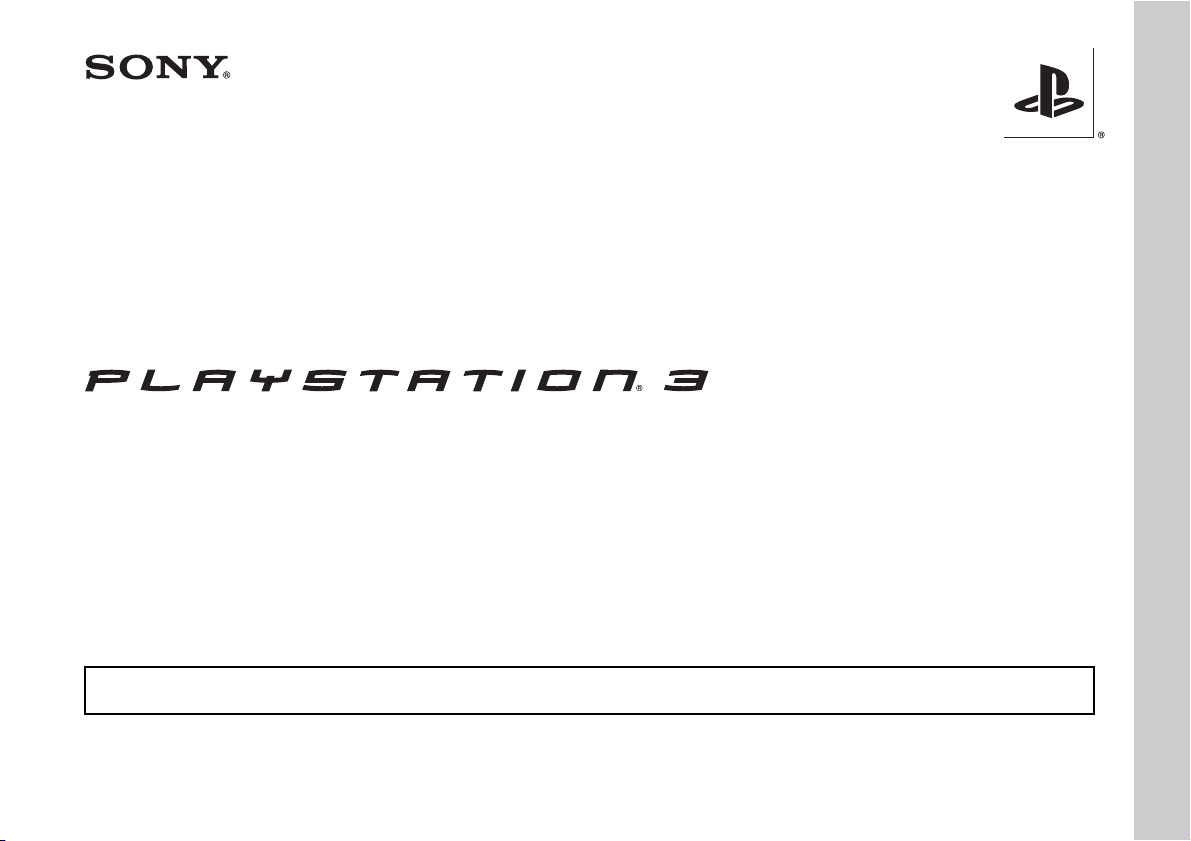
Safety and Support
CECHJ02
CECHJ03
Before using this product, carefully read all product documentation and retain it for future reference.
3-452-922-41(1)
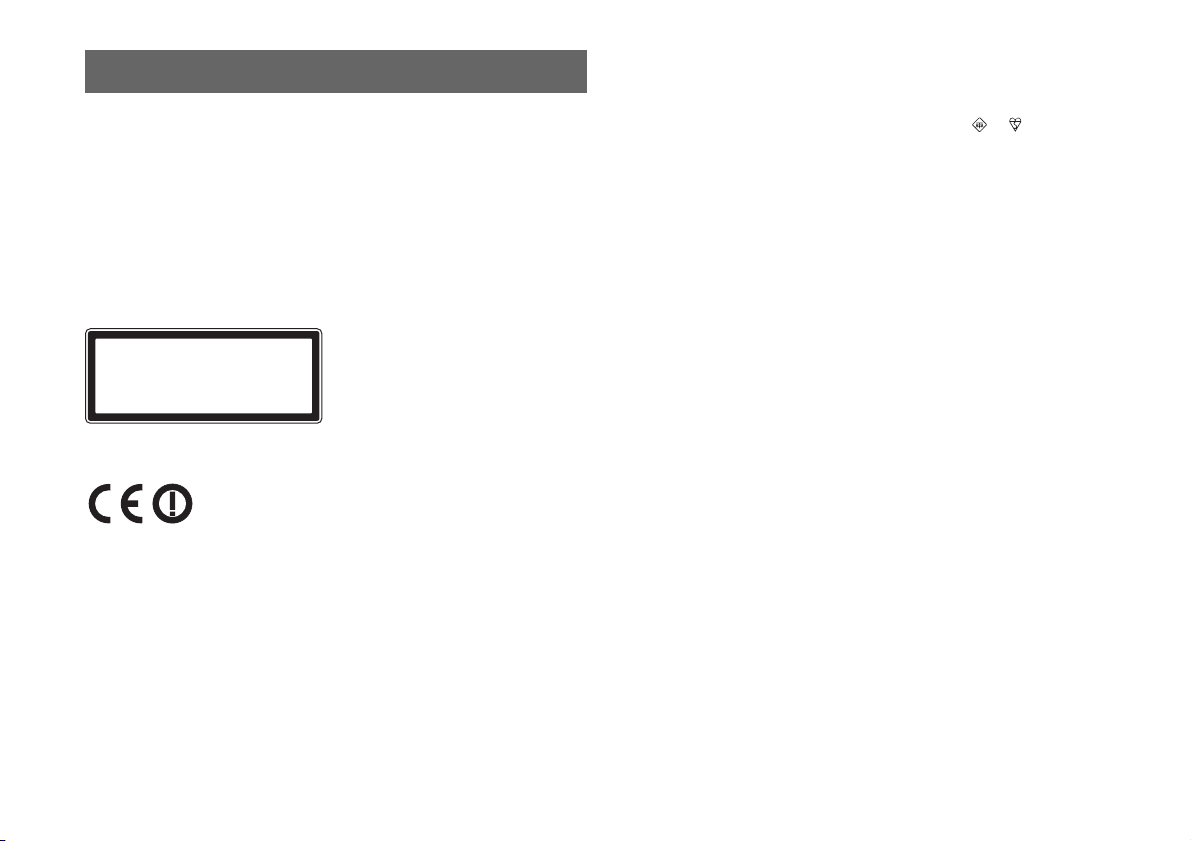
WARNING
To avoid electrical shock, do not open the cabinet. Refer
servicing to qualified personnel only.
Caution
Use of controls or adjustments or performance of procedures
other than those specified herein may result in hazardous
radiation exposure.
The use of optical instruments with this product will increase
eye hazard.
CLASS 1 LASER PRODUCT
LASER KLASSE 1 PRODUKT
This appliance is classified as a CLASS 1 LASER product under
IEC60825-1+A2:2001.
This equipment has been tested and found to comply with the limits set out in the
R&TTE Directive using a connection cable shorter than 3 metres. Do not use cables
longer than 3 metres.
NOTICE FOR CUSTOMERS IN THE UNITED KINGDOM
A molded plug co mplying with BS1363 is fitted to t his equipment for your safety and
convenience. Should the fuse in the plug supplied need to be replaced, a 5AMP fuse
approved by ASTA or BSI to BS1362, (i.e., marked with or must be used .If
the plug supplied with this equipment has a detachable fuse cover, be sure to attach
the fuse cover after you change the fuse. Never use the plug without the fuse cover.
If you should lose the fuse cover, please contact your nearest Sony service station.
The manufacturer of this product is Sony Computer Entertainment Inc., 2-6-21
Minami-Aoyama, Minato-ku Tokyo, 107-0062 Japan. The Authorised
Representative for EMC and product safety is Sony Deutschland GmbH,
Hedelfinger Strasse 61, 70327 Stuttgart, Germany.
Distributed in Europe by Sony Computer Entertainment Europe Ltd, 10 Great
Marlborough Street, London, W1F 7LP.
2
WARNING
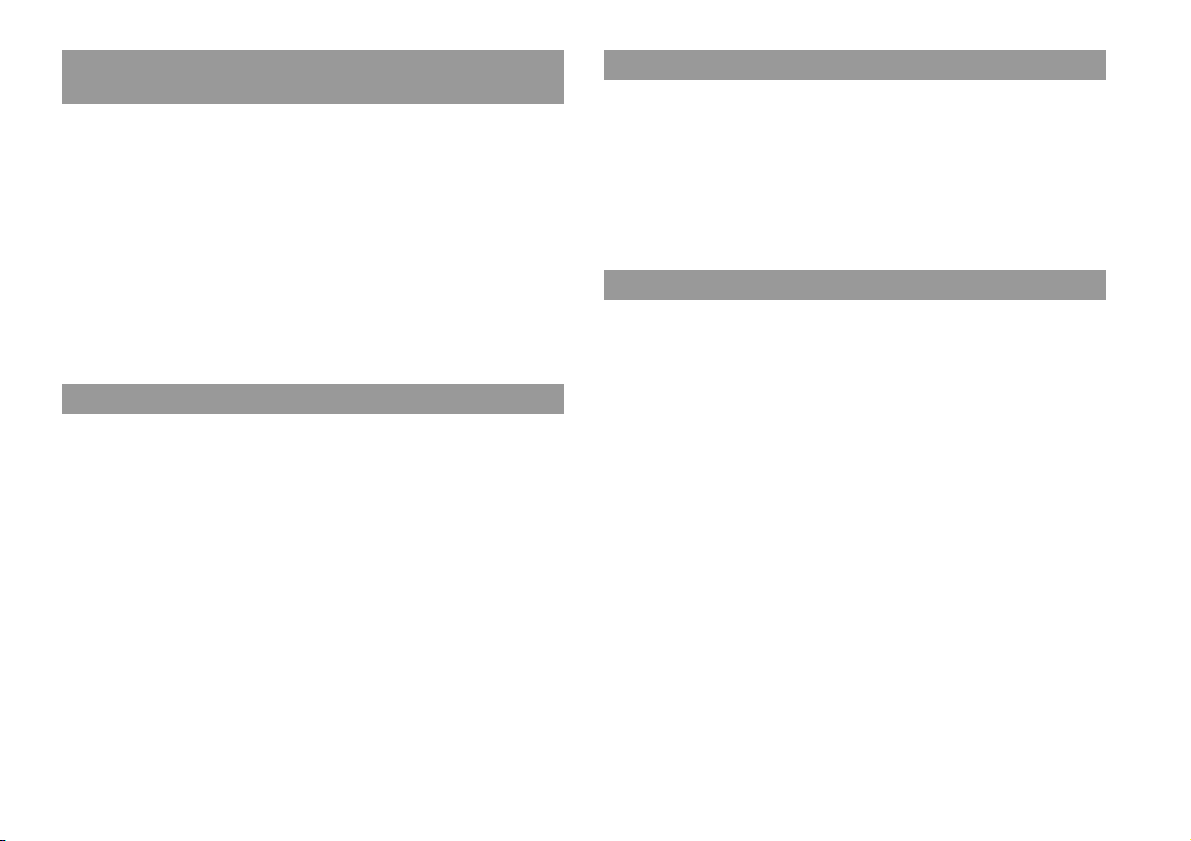
Seizures induced by light stimulation (Photosensitive
Epilepsy)
If you have an epileptic condition or have had seizures, consult your doctor prior to
playing. Some individuals may experience eye soreness, altered vision, migraine,
muscle twitching, convulsion, blackout, loss of awareness or disorientation when
exposed to flashing or flickering lights or other light stimulation on a television
screen or while playing video games. If you experience any of the above symptoms
while playing, discontinue use immediately and consult your doctor.
Stop playing immediately when you experience the following
symptoms
In addition to the above symptoms, whilst playing if you have a headache, dizziness,
nausea, fatigue, similar symptoms to motion sickness, or if you feel a discomfort or
pain in any body part such as eyes, ears, hands, arms, feet, discontinue use
immediately. If the condition persists, seek medical attention.
Radio waves
Radio waves may affect electronic equipment or medical devices (for example,
pacemakers), which may cause malfunctions and possible injuries.
• If you use a pacemaker or other medical device, consult your physician or the
manufacturer of your medical device before using the wireless networking feature
(Bluetooth and wireless LAN).
• Do not use the wireless networking feature in the following locations:
– Areas where wireless network use is prohibited, such as in hospitals. Abide by
medical institution regulations when using the system on their premises.
– Areas near fire alarms, automatic doors and other types of automated equipment.
About DNAS
Sony Computer Entertainment Inc. uses DNAS (Dynamic Network Authentication
System), a proprietary authentication system, to help protect copyright and security
in connecting the PS3™ system to a network. DNAS may retrieve information about
a user's hardware and sof tware for authentication, copy protection, ac count blocking,
system, rules, or game management and other purposes. The information collected
does not identify the user personally. The unauthorised transfer, exhibition, export,
import or transmission of programs and devices circumventing its authentication
scheme may be prohibited by law.
System software
The System Software in cluded within this produc t is subject to a limited licence from
Sony Computer Entertainment Inc. Refer to http://www.scei.co.jp/ps3-eula for
further details.
WARNING
3
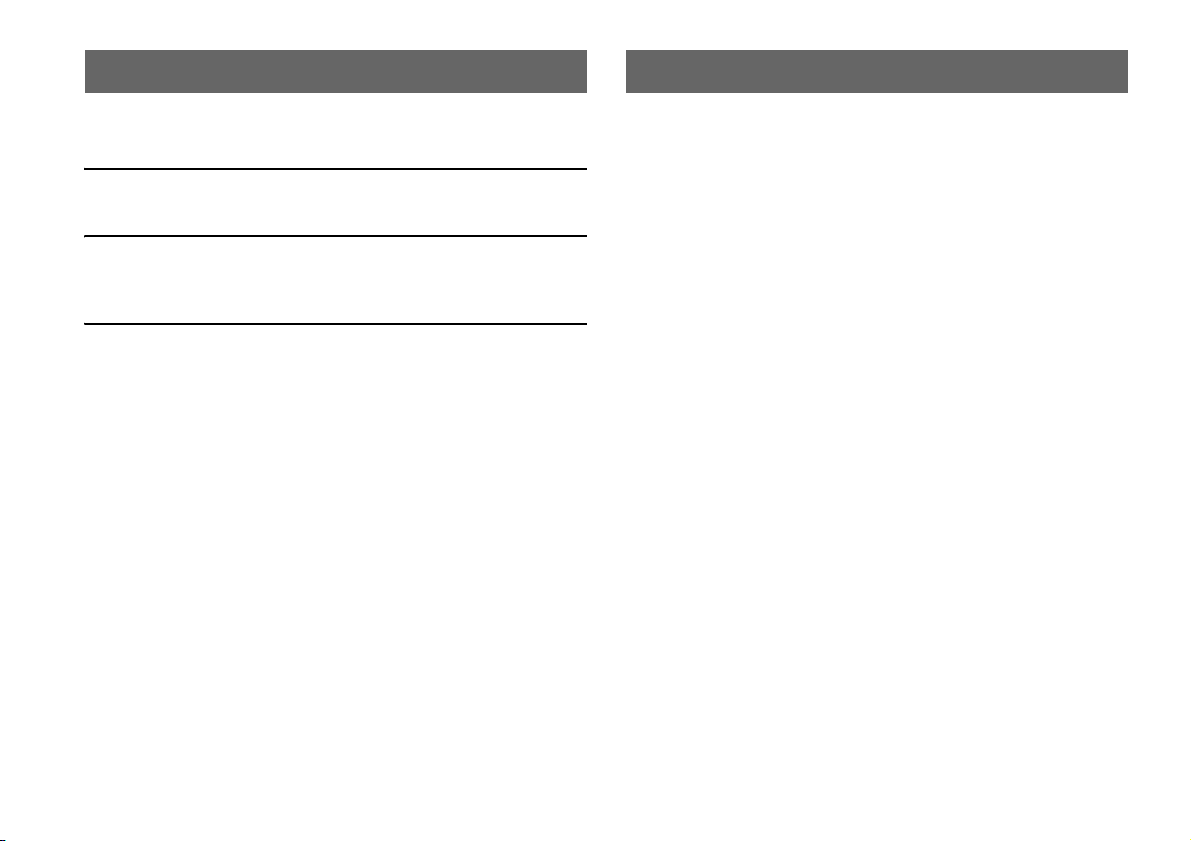
Table of contents About the PS3™ system documentation
WARNING. . . . . . . . . . . . . . . . . . . . . . . . . . . . . . . . . . . . . . . . . . .2
About the PS3™ system documentation . . . . . . . . . . . . . . . . . . . 4
x Before use
Precautions . . . . . . . . . . . . . . . . . . . . . . . . . . . . . . . . . . . . . . . . . .5
x Troubleshooting
Before requesting service . . . . . . . . . . . . . . . . . . . . . . . . . . . . . . .9
GUARANTEE . . . . . . . . . . . . . . . . . . . . . . . . . . . . . . . . . . . . . . . 13
x Additional information
Removing / replacing the hard disk . . . . . . . . . . . . . . . . . . . . . . . 15
Reinstalling the system software . . . . . . . . . . . . . . . . . . . . . . . . . 17
Caution on disposal of the PS3™ system. . . . . . . . . . . . . . . . . . 19
Wireless Controller battery . . . . . . . . . . . . . . . . . . . . . . . . . . . . .19
Specifications . . . . . . . . . . . . . . . . . . . . . . . . . . . . . . . . . . . . . . . 20
Information about system functionality published in this document may vary from the information
for your PS3™ system, depending on the system software version in use.
The PS3™ system documentation includes the following:
Safety and Support (this document)
This document contains safety information related to the use of the PS3™ system,
troubleshooting, specifications and other information.
Quick Reference
This document contains information on setting up the PS3™ system, preparing for
use and basic hardware operations.
User's Guide (http://manuals.playstation.net/document/)
This online document is accessed through the Internet and contains detailed
information related to use of the PS3™ system software.
Table of contents
4
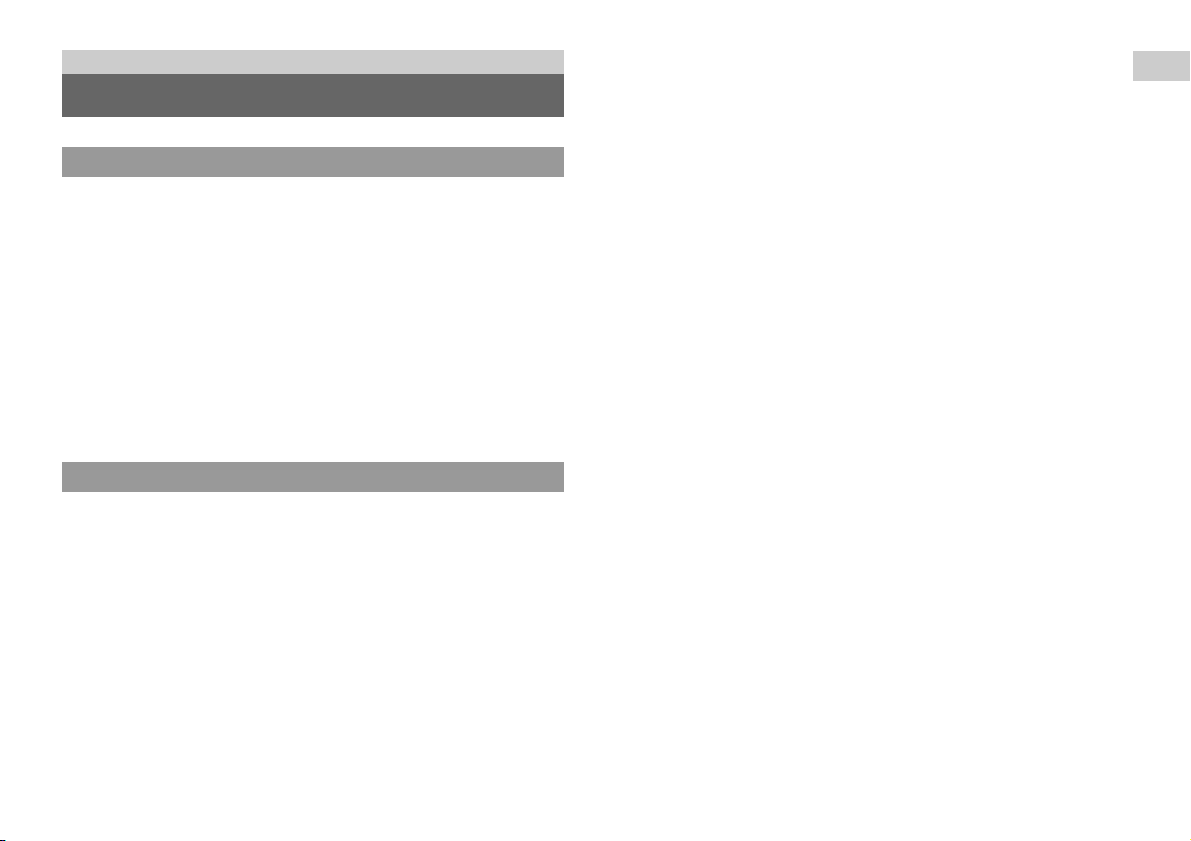
Before use
Precautions
Safety
This product has been designed with the highest concern for safety. However, any
electrical device, if used improperly, has the potential for causing fire, electrical
shock or personal injury. To help ensure accident-free operation, follow these
guidelines:
• Observe all warnings, precautions and instructions.
• Regularly inspect the AC power cord for damage and for dust build-up around the
power plug or electrical outlet.
• Stop use, unplug the AC power cord from the electrical outlet and disconnect any
other cables immediately if the device functions in an abnormal manner, produces
unusual sounds or smells or becomes too hot to touch.
• Contact the appropriate PlayStation
found within every PlayStation
software manual.
Use and handling
• Use in a well-lit area and keep a safe distance from the TV screen.
• Avoid prolonged use of the PS3™ system. Take a 15-minute break during each
hour of play.
• Avoid playing when you are tired or need sleep.
• Stop using the system immediately if you begin to feel tired or if you experience
discomfort or pain in your hands or arms while operating the Wireless Controller.
If the condition persists, consult a doctor.
• If you experience any of the following health problems, discontinue use of the
system immediately. If symptoms persist, consult a doctor.
– Dizziness, nausea, fatigue or symptoms similar to motion sickness
– Discomfort or pain in a part of the body, such as eyes, ears, hands or arms
• Keep the system and accessories, including cable ties and fasteners, out of the
reach of small children.
® customer service helpline which can be
®, PlayStation®2, and PLAYSTATION®3
• Do not connect cables other than a USB cable while the system is turned on (power
indicator lit solid green).
• Do not touch the system or connected cables or accessories during an electrical
storm.
• Do not use the system or accessories near water.
• Do not allow liquid, small particles or other foreign objects to get into the system
or accessories.
• Do not touch the connectors of the system or accessories.
• Do not expose the syst em or accessories to dust, smoke or steam. Als o, do not place
the system in an area subject to excessive dust or cigarette smoke. Dust build-up or
cigarette smoke residue on the internal components (such as the lens) may cause
the system to malfunction.
• Do not expose the system or accessories to high temperatures, high humidity or
direct sunlight.
• Do not place the system or accessories on surfaces that are unstable, tilted or
subject to vibration.
• Do not set the system other than in the vertical or horizontal position. Also, do not
change the position while the system is turned on.
• Be careful when carrying the system. If you do not have a good grip, the system
may drop causing potential damage or injury.
• Do not move or change the position of the system with a disc inserted. The
vibration may result in scratching of the disc or the system.
• Do not turn off the system while data is being saved on or loaded from the hard
disk.
• Do not stand on or put objects on the system, and do no t stack the system with other
devices.
• Do not place the system and connected accessories on the floor or in a place where
they may cause someone to trip or stumble.
• Do not allow bodily contact with the system or air from the system vents for an
extended period of time while in use. Extended contact under these conditions may
cause low-temperature burns.
• When connecting the system to a plasma or projection* TV, do not leave a still
image on the TV screen for an extended period of time, as this may leave a faint
image permanently on the screen.
* Except LCD screen types
• Parents are encouraged to monitor children in online activities to ensure safe and
responsible Internet usage.
Before use
Precautions
5
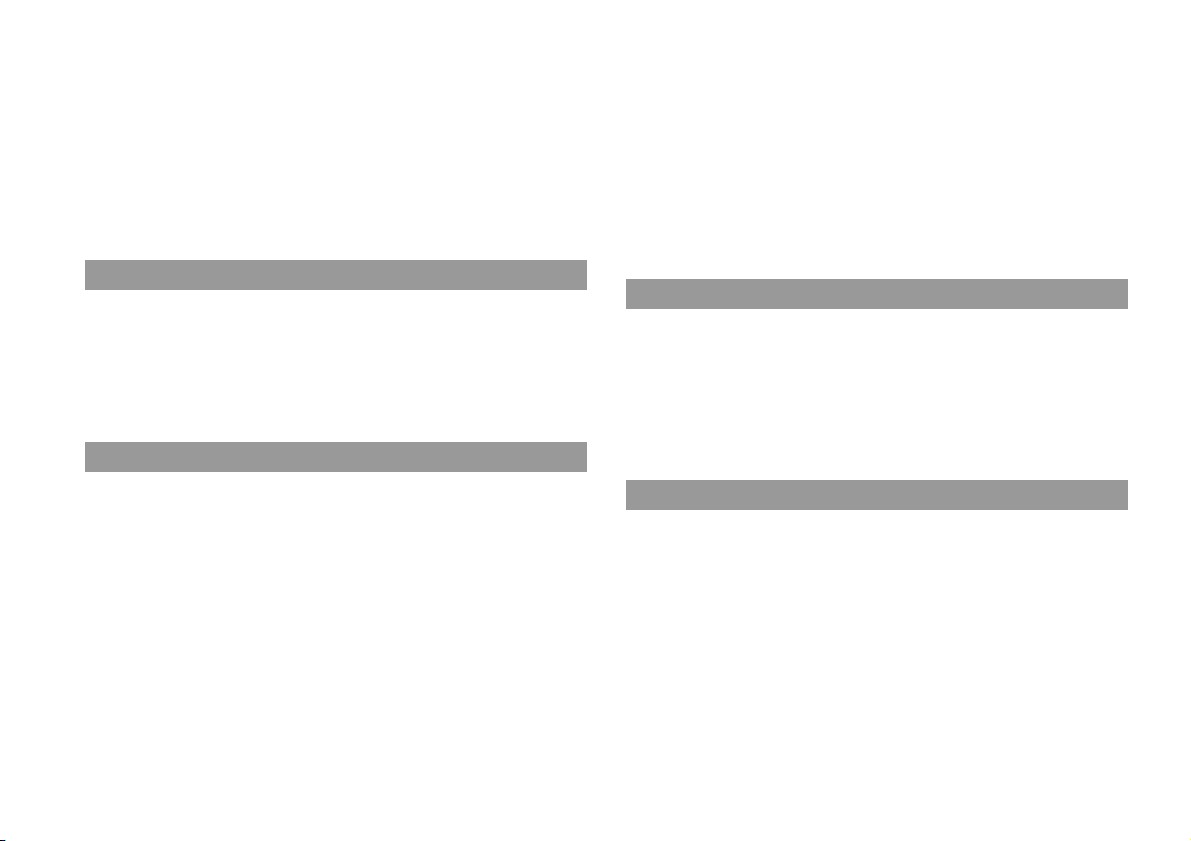
• When using the motion sensor function of the Wireless Controller, be cautious of
the following points. If the controller hits a person or object, this may cause
accidental injury or damage.
– Before using the motion sensor function, make sure you have enough space to
move around.
– Firmly grip the Wireless Controller to prevent it from slipping out of your grasp
and causing damage or injury.
– When using the Wireless Controller with a USB cable, ensure that the cable
cannot hit a person or any object, and do not pull the cable out of the PS3™
system whilst playing.
matter in or on the power plug or connecting end of the cord, the electrical outlet
or the AC IN connector on the system rear. If the plug or connector becomes dirty,
wipe off with a dry cloth before connecting.
• Unplug the AC power cord from the electrical outlet before cleaning or moving the
system, or when you do not intend to use the system f or an extended period of time.
When disconnecting, grasp the power cord by the plug and pull straight out of the
electrical outlet. Never pull by the cord and do not pull out at an angle.
• Do not connect the AC power cord to a voltage tr ansformer or invert er. Connecting
the AC power cord to a voltage transformer for overseas travel or an inverter for
use in an automobile may cause heat to build up in the system and may cause burns
or a malfunction.
6
Vents
Do not block any vents. To maintain good ventilation, follow the guidelines below:
• Place the system at least 10 cm away from a wall surface.
• Do not place on a carpet or rug with long fibres.
• Do not place in a narrow or cramped space.
• Do not cover with cloth.
• Do not allow dust to build up on the vents.
AC power cord use
• To help ensure safe operation, regularly inspect the AC power cord. If damaged,
stop use immediately and contact the appropriate PlayStation
helpline which can be found within every PlayStation
PLAYSTATION
• Do not use a power cord other than the supplied AC power cord. Do not modify
the cord.
• Do not touch the plug of the AC power cord with wet hands.
• Protect the AC power cord from being walked on or pinched particularly at plugs,
expansion receptacles and the point where the cord exits from the system.
• Do not place heavy items on the cord.
• Do not place the AC powe r cord near heating equipment and do not expose the cord
to heat.
• Do not allow dus t or foreign matter to build up around th e AC IN connector. Bef ore
connecting or plugging in the AC power cord, check that there is no dust or foreign
Precautions
®3 software manual.
® customer service
®, PlayStation®2, and
Never disassemble or modify the system or accessories
Use the PS3™ system and accessories according to the instructions in the product
documentation. No authorisation for the analysis or modification of the system or
accessories, or the analysis and use of its circuit configurations, is provided.
Unauthorised modification of the system or accessories will void your warranty.
There are no user serviceable components inside the PS3™ system (the supplied
hard disk may be removed but not disassembled or modified). Additionally, there is
a risk of exposure to laser radiation as well as to electrical shock.
Network
• A broadband Internet connection is required to connect to a network.
• User is responsible for Internet service fees. For details, refer to the information
provided in your service contract or contact your Internet service provider.
• Use only an Ethernet cable compatible with 10BASE-T, 100BASE-TX or
1000BASE-T networks. Do not use a cord for a standard residential telephone line
or cables of types other than those mentioned here. Using the wrong type of cord
or cable can cause more electrical current than necessary to flow through the LAN
connector, which may lead to heat build-up, fire or malfunction.
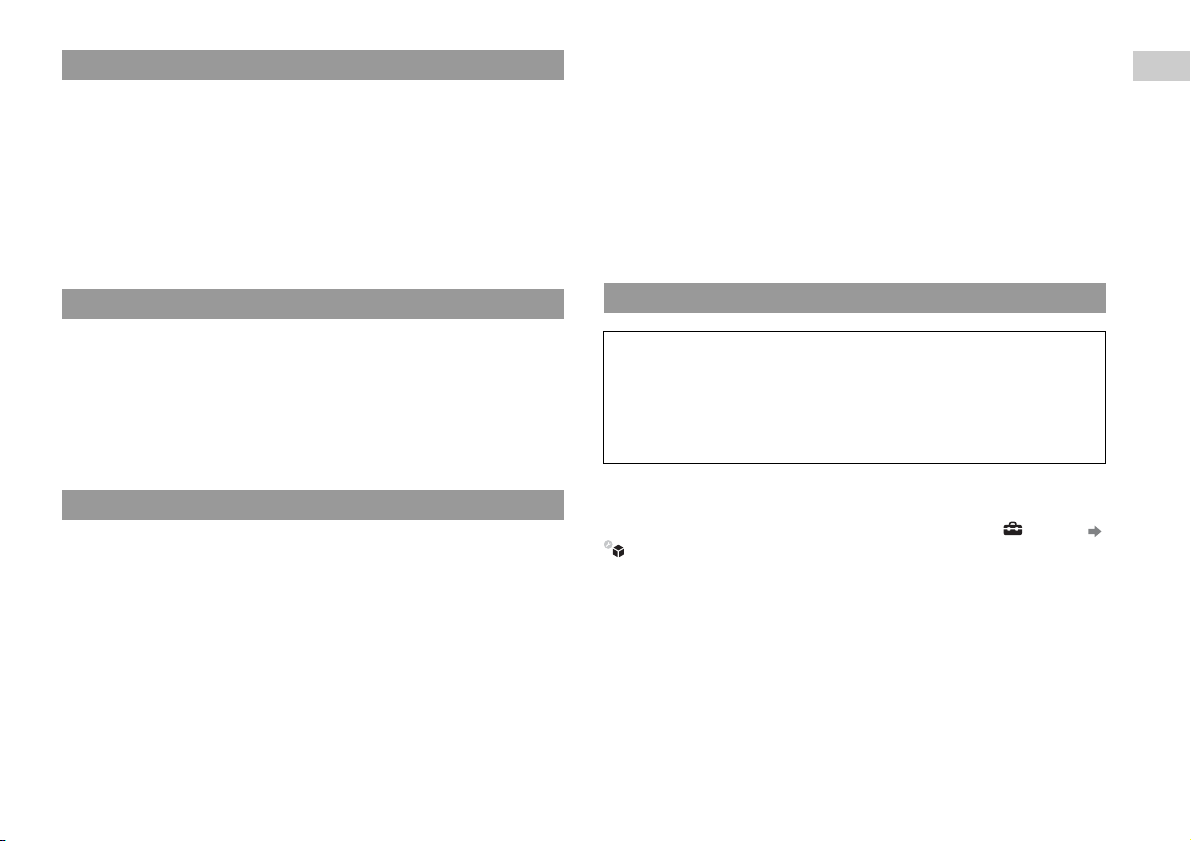
Wireless networking feature
• The 2.4 GHz range of radio waves used by the wireless networking feature of this
product is a range shared by various devices. This product has been designed to
minimise the effect of other devices using the same range. However, in some cases
interference from other devices may reduce the connection speed, shorten the
signal range or cause the connection to be terminated unexpectedly.
• When using the PS3™ system's scan function to select a wireless LAN access
point, access points that are not intended for public use may be displayed. Only
connect to an access point that you are authorised to use, or one that is available
through a public wireless LAN or hotspot service.
• Do not use solvents or other chemicals. Do not wipe with a chemically-treated
cleaning cloth.
Before use
Vents
When dust accumulates in the system vents, remove the dust with a low-powered
vacuum cleaner.
Connectors
Do not use when the connectors of the system or the AC power cord are not clean. If
used when dirty, the flow of electrical current may be obstructed. Remove the dirt
with a dry cloth.
Moisture condensation
If the system or disc is brought directly from a cold location to a warm one, moisture
may condense on the lens inside the system or on the disc. Should this occur, the
system may not operate properly. In this case, remove the disc and turn off and
unplug the system. Do not put the disc back in until the moisture evapor ates (this may
take several hours). If the system still does not operate properly, contact the
appropriate PlayStation
PlayStation
®, PlayStation®2, and PLAYSTATION®3 software manual.
® customer service helpline which can be found within every
Cleaning
For safety reasons, before cleaning the system or connected accessories, disconnect
the AC power cord from the electrical outlet.
Exterior surfaces (plastic cover of system and Wireless
Controller)
Follow the instructions below to help prevent the product exterior from deteriorating
or becoming discoloured.
• Wipe with a soft, dry cloth.
• Do not apply insecticides or other volatile substances.
• Do not place any rubber or vinyl materials on the product exterior for an extended
period of time.
Backing up data
You should where possible make periodic back-ups of data stored on the hard
disk drive as a precaution against possible loss or corruption. If for any reason
software or data loss or corruption occurs or the hard disk must be formatted
during authorised service, it may not be possible to restore or repair the software
or data. Note that SCEE will not be liable for any loss or corruption of data, files
or software.
Using the backup utility
You can back up data stored on the hard disk to a USB mass storage device and
restore data that has been backed up. Select "Backup Utility" under (Settings)
(System Settings) and follow the on-screen instructions to perform this
operation. In some cases, you may not be able to use the backup utility feature to
back up or restore the system correctly. It is recommended that you create a spare
backup for important data in advance by copying or moving the data to a USB mass
storage device.
For details on the backup utility feature, refer to the online user's guide.
Precautions
7
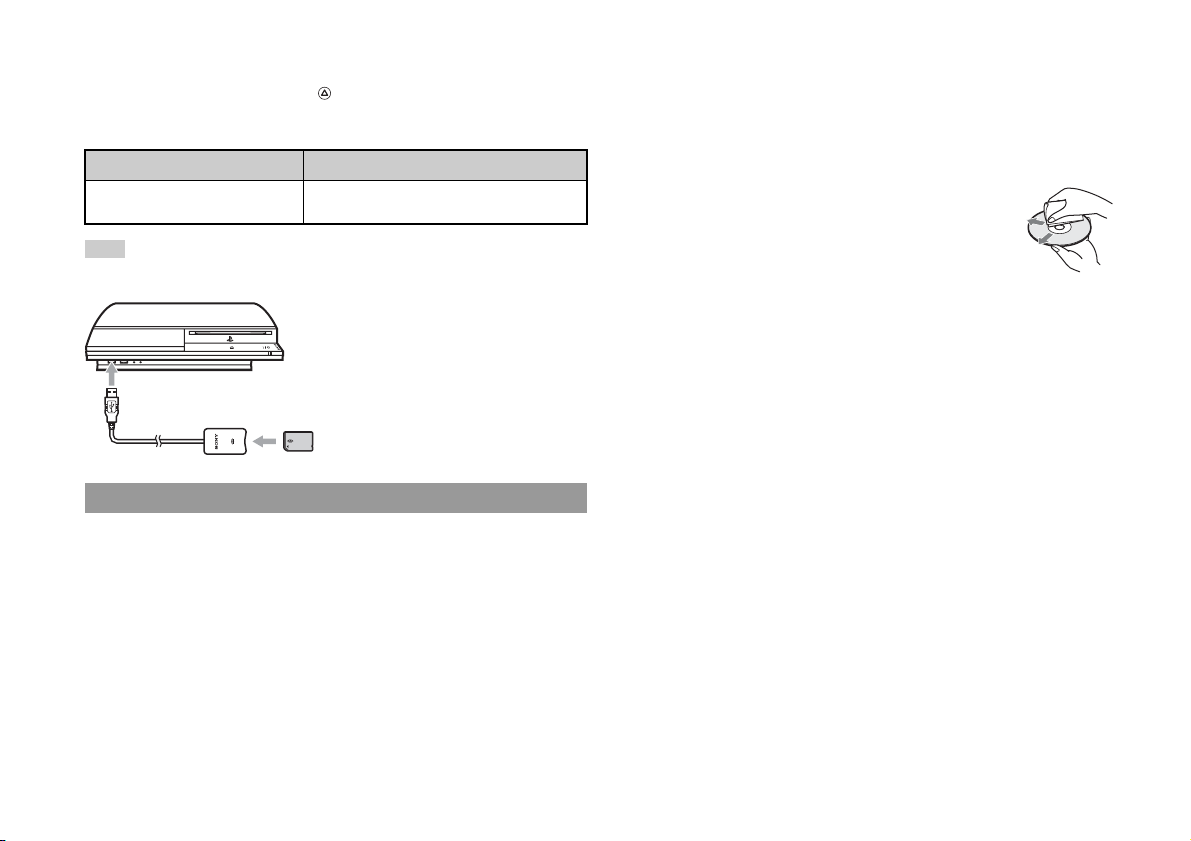
Copying/moving files
The following file types saved on the system's hard disk can be copied or moved to
a USB device. Select the file, press the button, and then select "Copy" or "Move"
from the options menu. You may not be able to copy or move files that contain
copyright-protected data.
File type Back up destination
Saved data from games; video, audio or
image files
Hint
By using a commercially available card reader/writer (USB connector type), you can back up files
saved on the hard disk to storage media such as a Memory Stick™ or an SD Memory Card.
USB mass storage device (USB flash drive, etc.)
Discs
Note on compatibility
Some media may have region or territorial restrictions and may not work with your
system. See media packaging for details.
Handling
• Do not touch the disc surface when handling a disc; hold it by the edges.
• Do not stick paper or tape onto discs and do not write on discs.
• Fingerprints, dust, dirt or scratches on the disc can distort the picture or reduce
sound quality. Always handle carefully and check that discs are clean before use.
Storage
• Do not expose discs to high temperatures, high humidity or direct sunlight.
• When discs will not be used for an extended period of time, store them in their
cases. Stacking uncased discs or storing them at an angle can cause them to warp.
Cleaning method
• Clean discs with a soft cloth, lightly wiping from the centre outwards.
• Do not use solvents, record cleaners, anti-static spray or
other chemicals as these can damage the discs.
8
Precautions
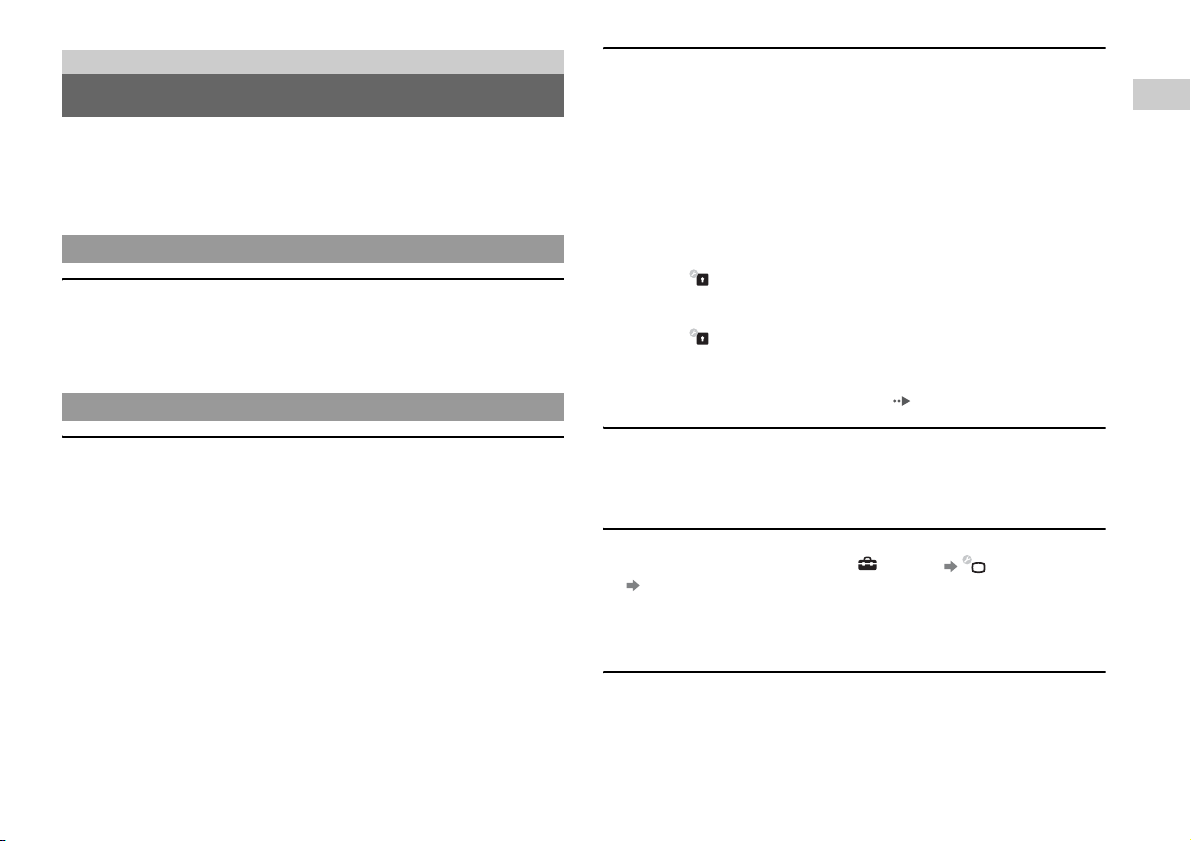
Troubleshooting
Before requesting service
Go through this section if you experience difficulty in operating the PS3™ system.
Should any problem persist, contact the appropriate PlayStation
helpline which can be found within every PlayStation
PLAYSTATION
®3 software manual.
®, PlayStation®2, and
Power
The system does not turn on.
, Check that the main power switch on the system rear is turned on.
, Check that the AC power cord is securely inserted in the system and the electrical
outlet.
Picture
There is no picture on the TV screen.
, Adjust the video input on the TV to match the input connector that is being used
to connect to the PS3™ system.
, Check that the cable is securely inserted. Try disconnecting the cable from the
PS3™ system or TV and then reconnecting it.
, There may be a problem with the AV cable in use. Try using another cable that
is compatible with the PS3™ system.
, If the video output settings on the system do not match those of the cable or TV
in use, there may be no picture. If the screen goes blank, turn off the system.
Then, with only the system and the TV connected, touch the system's power
button for more than 5 seconds to turn the system back on. The video output
settings will automatically be reset to the standard resolution.
, If the resolution of the video content is not supported by the TV in use, when the
video is played the screen may go blank. If this happens, go to the screen for
selecting the resolution in the system's video output settings, and then select all
the resolutions that are supported by the TV.
® customer service
The Blu-ray Disc (BD) or DVD cannot be played, or the picture is
distorted.
, When outputting DVD content or PLAYSTATION
resolution, only discs recorded in the PAL standard can be played.
, If the system is connected to a VCR or a combination TV/VCR unit, copy
protection encoding on some BDs and DVDs may cause image distortion, or m ay
cause the image to become lighter or darker. In such cases, connect the system to
the TV directly.
, If the BD or DVD does not match the region code set in the system, it cannot be
played.
, Some DVDs are preset with parental control restrictions. Enter the password that
was set in (Security Settings) to temporarily increase the parental control
level.
, Some BDs are preset with parental control restrictions. Enter the password that
was set in (Security Settings) to change the parental control level.
, The BD may be disc-locked. Enter the password that was set when the disc was
created.
, See also the notices under "Playable discs" ( page 21).
Certain BDs cannot be played.
, To play commercially available BD video software, in some cases the encryption
key for AACS (Advanced Access Control System) may need to be renewed. The
encryption key can be renewed when the system software is updated.
The size of the video image and the TV screen do not match.
, Check that the system's settings under (Settings) (Display Settings)
"Video Output Settings" are correct.
, Check that the settings of the connected TV are correct. For details, refer to the
instructions supplied with your TV.
, With some video content, the screen size cannot be changed.
The screen colour does not seem right.
, If set to the def ault setting, the bac kground colour changes automatically with the
passing of time.
®3 format software in SD
Troubleshooting
Before requesting service
9
