SONY CDX-GT44U User Manual
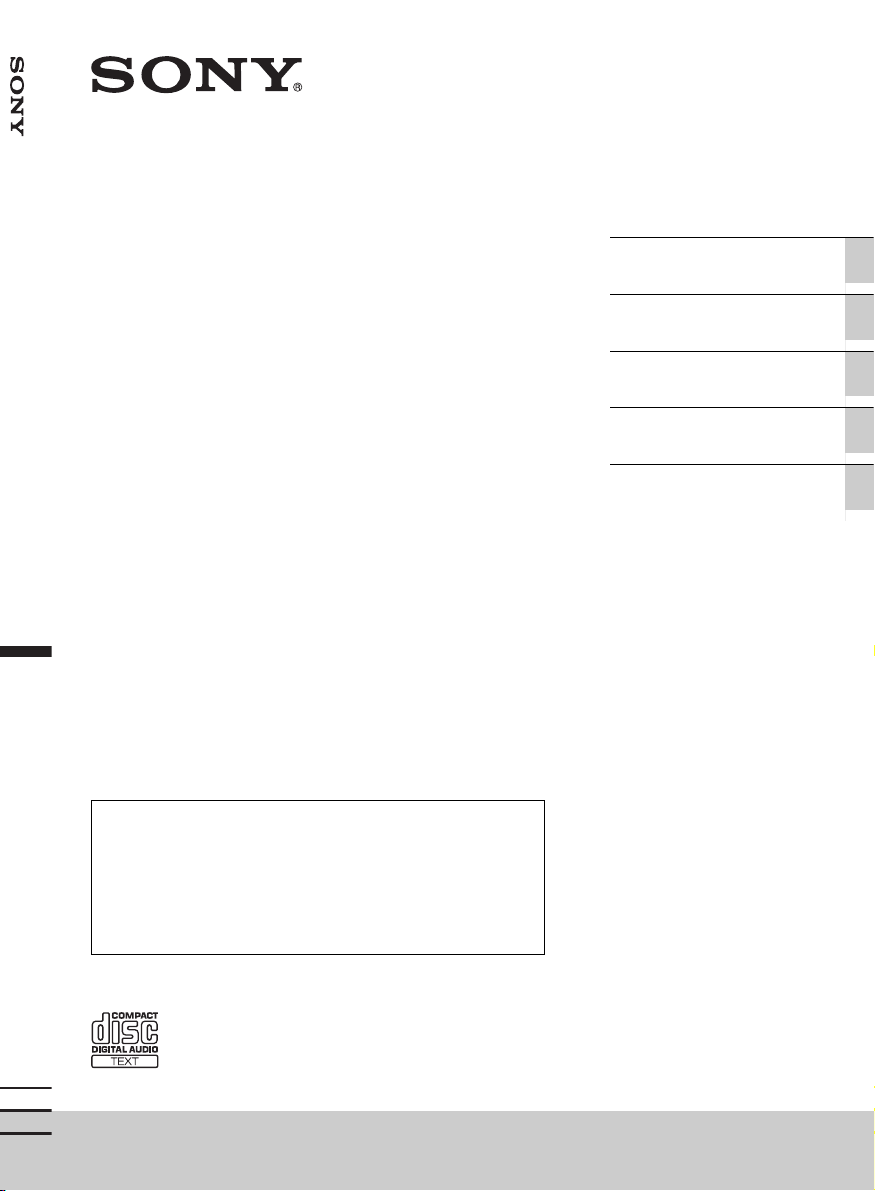
FM/MW/LW Compact Disc Player
4-284-500-31(1)
Operating Instructions GB
FM/MW/LW
Bedienungsanleitung DE
Compact Disc
Mode d’emploi FR
Player
To cancel the demonstration (DEMO) display, see page 5.
Zum Deaktivieren der Demo-Anzeige (DEMO) schlagen Sie bitte
auf Seite 5 nach.
Pour annuler la démonstration (DEMO), reportez-vous à la
page 5.
Per annullare la dimostrazione (DEMO), vedere pagina 5.
Om de demonstratie (DEMO) te annuleren, zie pagina 5.
Istruzioni per l’uso IT
Gebruiksaanwijzing NL
CDX-GT44U/CDX-GT40U
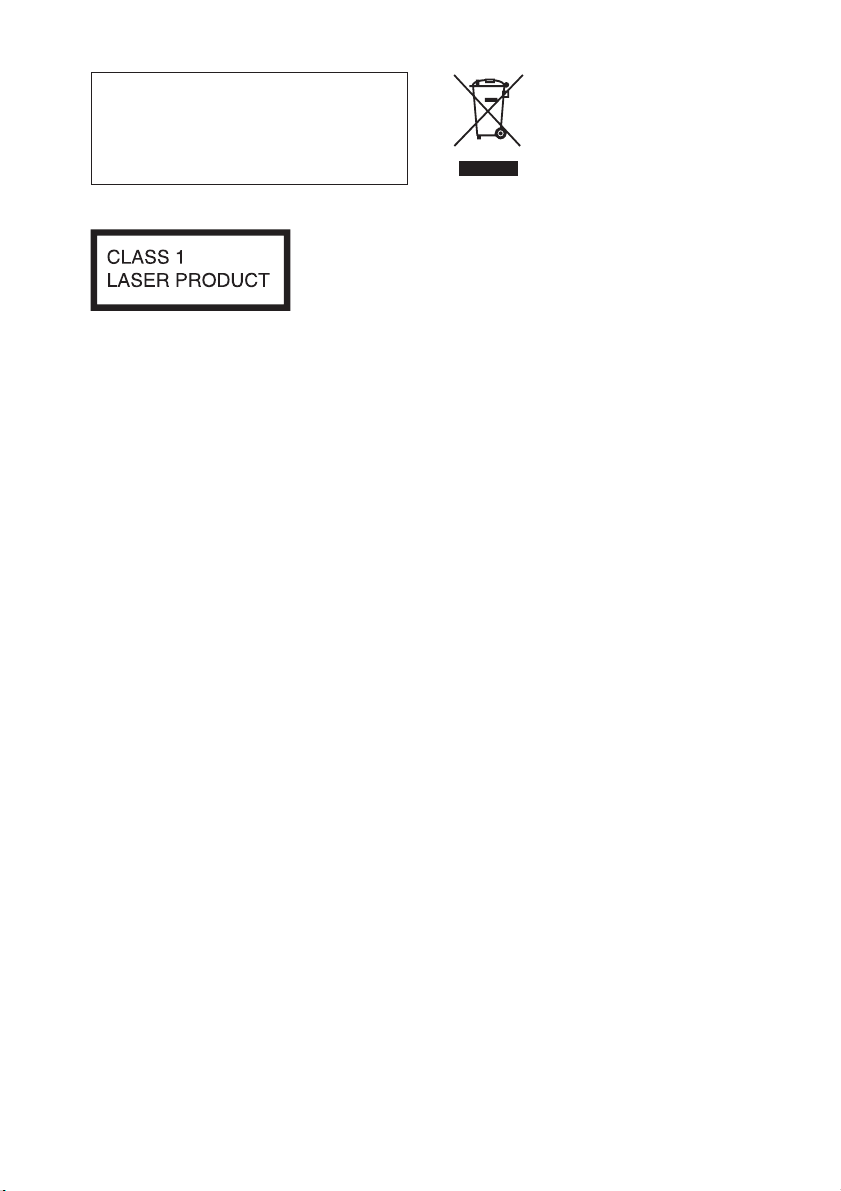
Be sure to install this unit in the
dashboard of the car for safety.
For installation and connections,
see the supplied installation/connections
manual.
This label is located on the bottom of the
chassis.
Notice for customers: the following
information is only applicable to
equipment sold in countries applying
EU Directives
The manufacturer of this product is Sony
Corporation, 1-7-1 Konan Minato-ku
Tokyo, 108-0075 Japan. The Authorized
Representative for EMC and product safety
is Sony Deutschland GmbH, Hedelfinger
Strasse 61, 70327 Stuttgart, Germany. For
any service or guarantee matters please
refer to the addresses given in separate
service or guarantee documents.
Disposal of Old Electrical &
Electronic Equipment
(Applicable in the European
Union and other European
countries with separate
collection systems)
This symbol on the product or on its
packaging indicates that this product shall
not be treated as household waste. Instead
it shall be handed over to the applicable
collection point for the recycling of
electrical and electronic equipment.
By ensuring this product is disposed of
correctly, you will help prevent potential
negative consequences for the environment
and human health, which could otherwise
be caused by inappropriate waste handling
of this product. The recycling of materials
will help to conserve natural resources. For
more detailed information about recycling
of this product, please contact your local
Civic Office, your household waste
disposal service or the shop where you
purchased the product.
ZAPPIN and Quick-BrowZer are
trademarks of Sony Corporation.
Windows Media is either a registered
trademark or trademark of Microsoft
Corporation in the United States and/or
other countries.
2
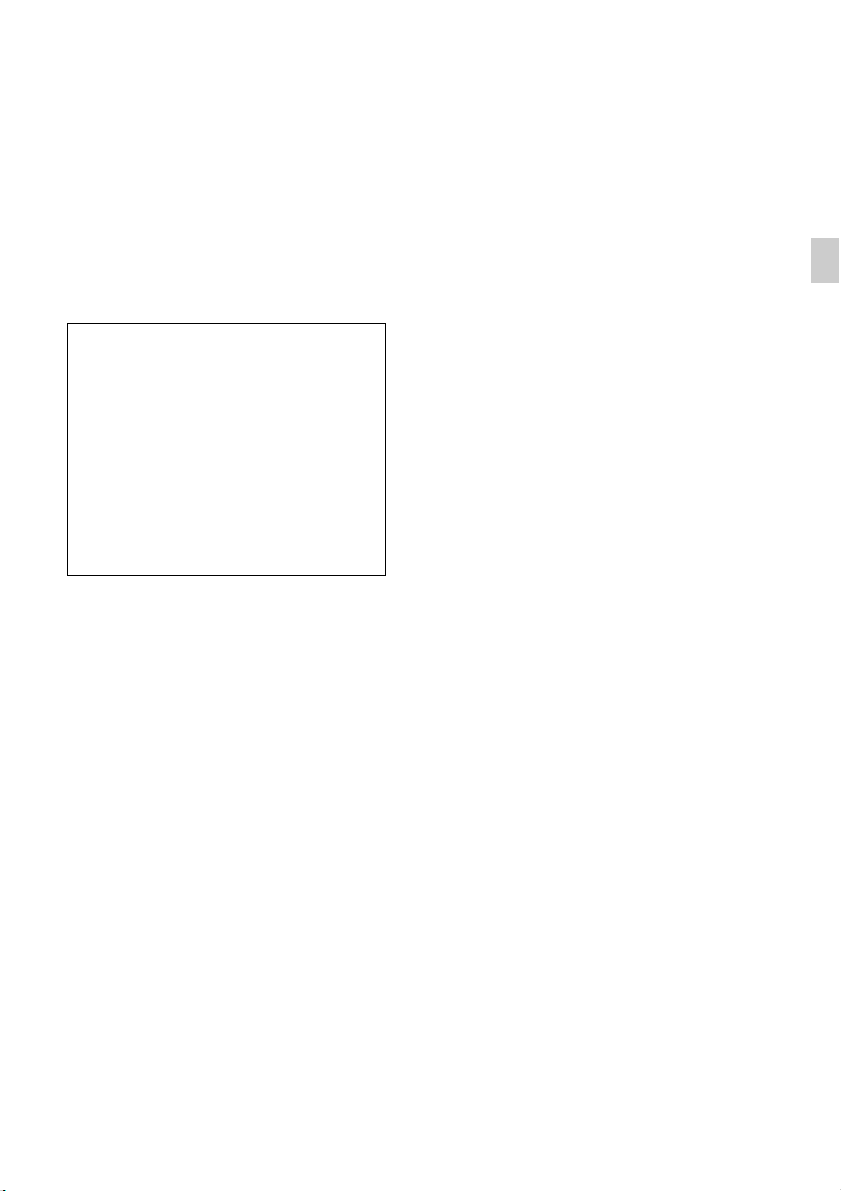
This product contains technology subject
to certain intellectual property rights of
Microsoft. Use or distribution of this
technology outside of this product is
prohibited without the appropriate
license(s) from Microsoft.
MPEG Layer-3 audio coding technology
and patents licensed from Fraunhofer IIS
and Thomson.
Warning if your car’s ignition has no
ACC position
Be sure to set the Auto Off function
(page 17). The unit will shut off
completely and automatically in the set
time after the unit is turned off, which
prevents battery drain. If you do not set
the Auto Off function, press and hold
until the display
disappears each time you turn the
ignition off.
3
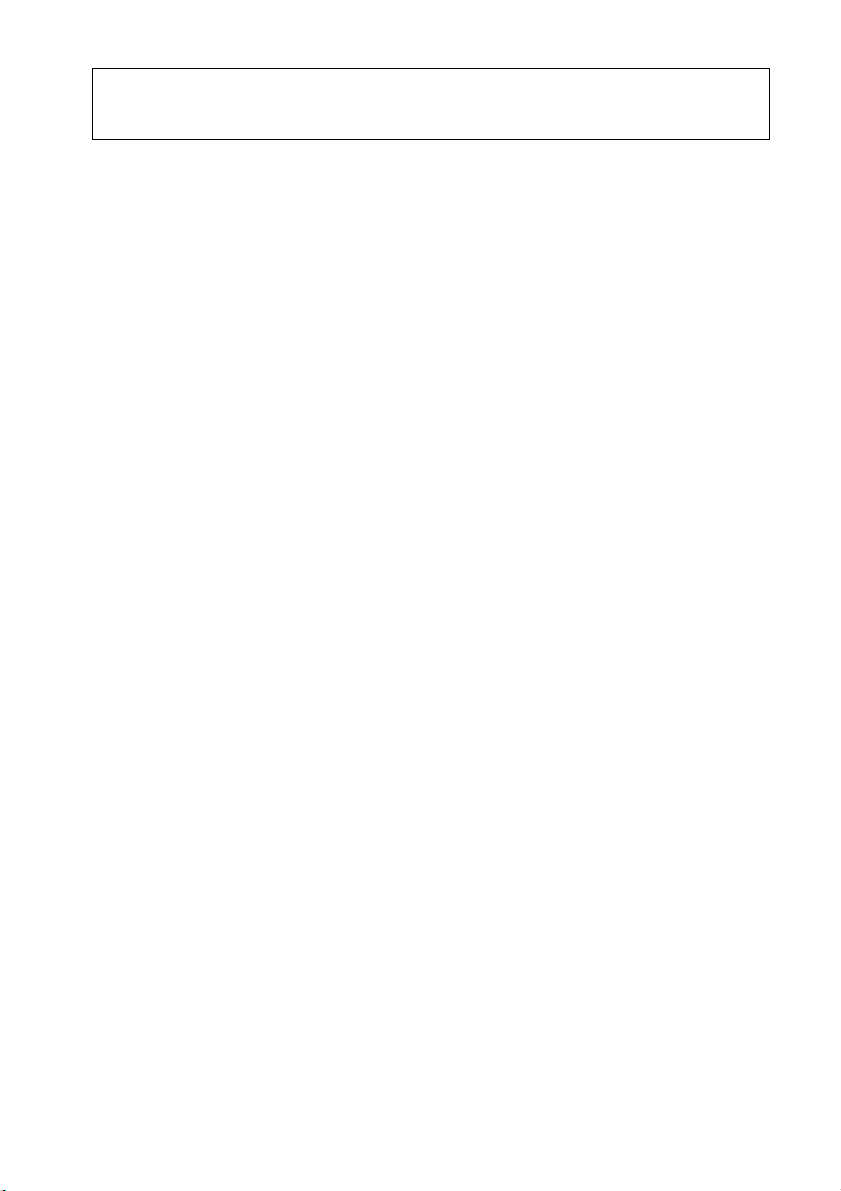
Table of contents
Getting Started . . . . . . . . . . . . . . . . . . . . . . . . . . . . . . . . . . . . . . . . . . . . . . . . . . . . . 5
Canceling the DEMO mode . . . . . . . . . . . . . . . . . . . . . . . . . . . . . . . . . . . . . . . . . . . . . . . . 5
Setting the clock . . . . . . . . . . . . . . . . . . . . . . . . . . . . . . . . . . . . . . . . . . . . . . . . . . . . . . . . . . 5
Detaching the front panel . . . . . . . . . . . . . . . . . . . . . . . . . . . . . . . . . . . . . . . . . . . . . . . . . . 5
Location of controls. . . . . . . . . . . . . . . . . . . . . . . . . . . . . . . . . . . . . . . . . . . . . . . . . 6
Main unit . . . . . . . . . . . . . . . . . . . . . . . . . . . . . . . . . . . . . . . . . . . . . . . . . . . . . . . . . . . . . . . . 6
Radio . . . . . . . . . . . . . . . . . . . . . . . . . . . . . . . . . . . . . . . . . . . . . . . . . . . . . . . . . . . . . 8
Storing and receiving stations . . . . . . . . . . . . . . . . . . . . . . . . . . . . . . . . . . . . . . . . . . . . . . 8
RDS. . . . . . . . . . . . . . . . . . . . . . . . . . . . . . . . . . . . . . . . . . . . . . . . . . . . . . . . . . . . . . . . . . . . . 8
CD . . . . . . . . . . . . . . . . . . . . . . . . . . . . . . . . . . . . . . . . . . . . . . . . . . . . . . . . . . . . . . 10
Playing a disc. . . . . . . . . . . . . . . . . . . . . . . . . . . . . . . . . . . . . . . . . . . . . . . . . . . . . . . . . . . . 10
USB devices. . . . . . . . . . . . . . . . . . . . . . . . . . . . . . . . . . . . . . . . . . . . . . . . . . . . . . . 11
Playing back a USB device . . . . . . . . . . . . . . . . . . . . . . . . . . . . . . . . . . . . . . . . . . . . . . . . 11
Searching and playing tracks . . . . . . . . . . . . . . . . . . . . . . . . . . . . . . . . . . . . . . . . 12
Playing tracks in various modes. . . . . . . . . . . . . . . . . . . . . . . . . . . . . . . . . . . . . . . . . . . . 12
Searching a track by name — Quick-BrowZer™ . . . . . . . . . . . . . . . . . . . . . . . . . . . . . . 12
Searching a track by listening to track passages — ZAPPIN™ . . . . . . . . . . . . . . . . . . 13
Sound Settings and Setup Menu . . . . . . . . . . . . . . . . . . . . . . . . . . . . . . . . . . . . . 14
Changing the sound settings . . . . . . . . . . . . . . . . . . . . . . . . . . . . . . . . . . . . . . . . . . . . . . 14
Enjoying sophisticated sound functions — Advanced Sound Engine . . . . . . . . . . . . 14
Adjusting setup items . . . . . . . . . . . . . . . . . . . . . . . . . . . . . . . . . . . . . . . . . . . . . . . . . . . . 16
Using optional equipment . . . . . . . . . . . . . . . . . . . . . . . . . . . . . . . . . . . . . . . . . . 18
Auxiliary audio equipment . . . . . . . . . . . . . . . . . . . . . . . . . . . . . . . . . . . . . . . . . . . . . . . . 18
RM-X114 Remote commander . . . . . . . . . . . . . . . . . . . . . . . . . . . . . . . . . . . . . . . . . . . .18
Additional Information. . . . . . . . . . . . . . . . . . . . . . . . . . . . . . . . . . . . . . . . . . . . . 19
Precautions . . . . . . . . . . . . . . . . . . . . . . . . . . . . . . . . . . . . . . . . . . . . . . . . . . . . . . . . . . . . . 19
Maintenance . . . . . . . . . . . . . . . . . . . . . . . . . . . . . . . . . . . . . . . . . . . . . . . . . . . . . . . . . . . . 20
Specifications . . . . . . . . . . . . . . . . . . . . . . . . . . . . . . . . . . . . . . . . . . . . . . . . . . . . . . . . . . . 21
Troubleshooting . . . . . . . . . . . . . . . . . . . . . . . . . . . . . . . . . . . . . . . . . . . . . . . . . . . . . . . . .22
4
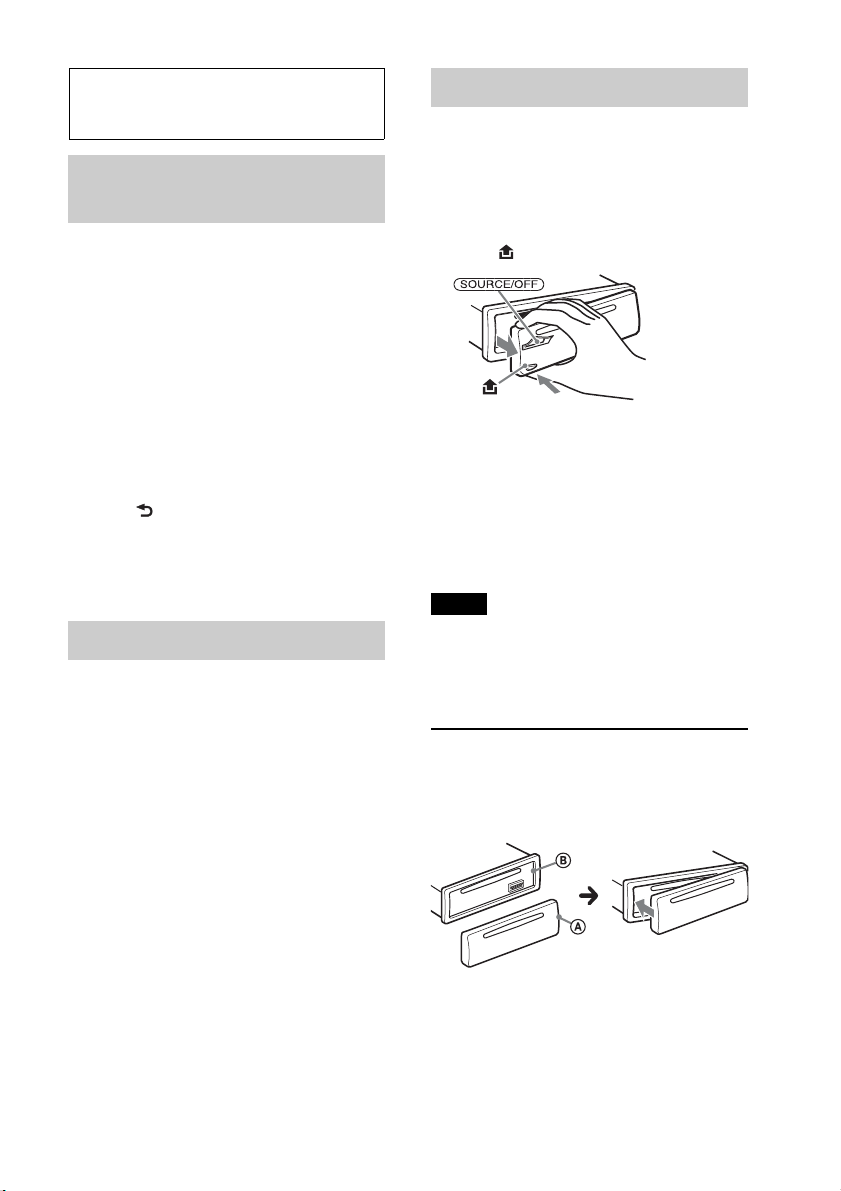
Getting Started
Canceling the DEMO
mode
Detaching the front panel
You can detach the front panel of this unit
to prevent theft.
1 Press and hold .
The unit is turned off.
You can cancel the demonstration display
which appears during turning off.
1 Press and hold the select button.
The setup display appears.
2 Rotate the control dial until “DEMO”
appears, then press it.
3 Rotate the control dial to select
“DEMO-OFF,” then press it.
The setting is complete.
4 Press (BACK).
The display returns to normal reception/
play mode.
Setting the clock
The clock uses a 24-hour digital indication.
1 Press and hold the select button.
The setup display appears.
2 Rotate the control dial until “CLOCK-
ADJ” appears, then press it.
The hour indication flashes.
2 Press , then pull it off towards you.
Caution alarm
If you turn the ignition switch to the OFF
position without detaching the front panel,
the caution alarm will sound for a few
seconds. The alarm will only sound if the
built-in amplifier is used.
Note
Do not subject the front panel to heat/high
temperature or moisture. Avoid leaving it in a
parked car or on a dashboard/rear tray.
Attaching the front panel
Engage part A of the front panel with part
B of the unit, as illustrated, and push the
left side into position until it clicks.
3 Rotate the control dial to set the hour
and minute.
To move the digital indication, press
–/+.
4 After setting the minute, press the
select button.
The setup is complete and the clock
starts.
To display the clock, press .
5
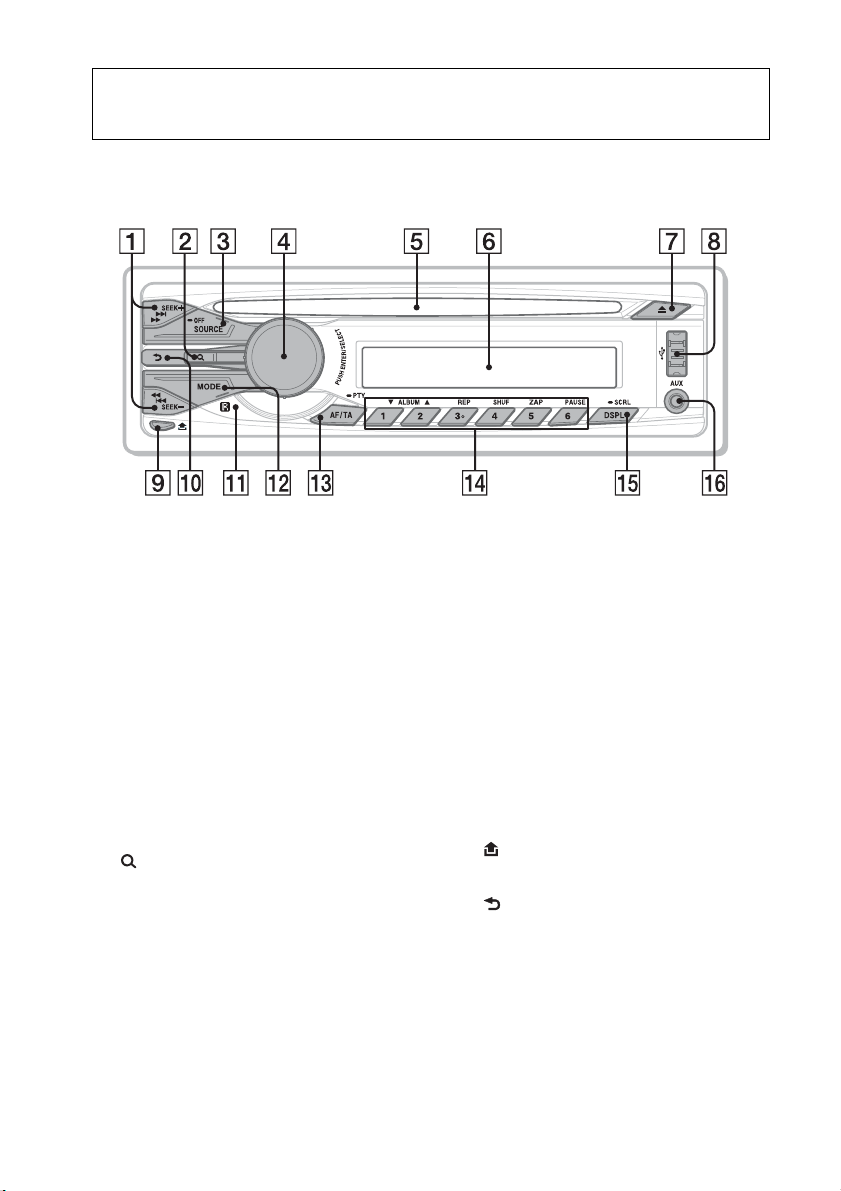
Location of controls
Main unit
This section contains instructions on the
location of controls and basic operations.
SEEK +/– buttons
Radio:
To tune in stations automatically
(press); find a station manually (press
and hold).
CD/USB:
To skip tracks (press); skip tracks
continuously (press, then press again
within about 1 second and hold);
reverse/fast-forward a track (press and
hold).
(BROWSE) button page 12
To enter the Quick-BrowZer™ mode.
SOURCE/OFF button
Press to turn on the power/change the
source (Radio/CD/USB/AUX).
Press and hold for 1 second to turn off
the power.
Press and hold for more than 2 seconds
to turn off the power and the display
disappears.
Control dial/select button page 14,
16
To adjust volume (rotate); select setup
items (press and rotate).
Disc slot
Insert the disc (label side up), playback
starts.
Display window
(eject) button
To eject the disc.
USB connector page 11
(front panel release) button
page 5
(BACK) button
Press to return to the previous display.
Receptor for the remote
commander
MODE button page 8
Press to select the radio band (FM/MW/
LW).
6
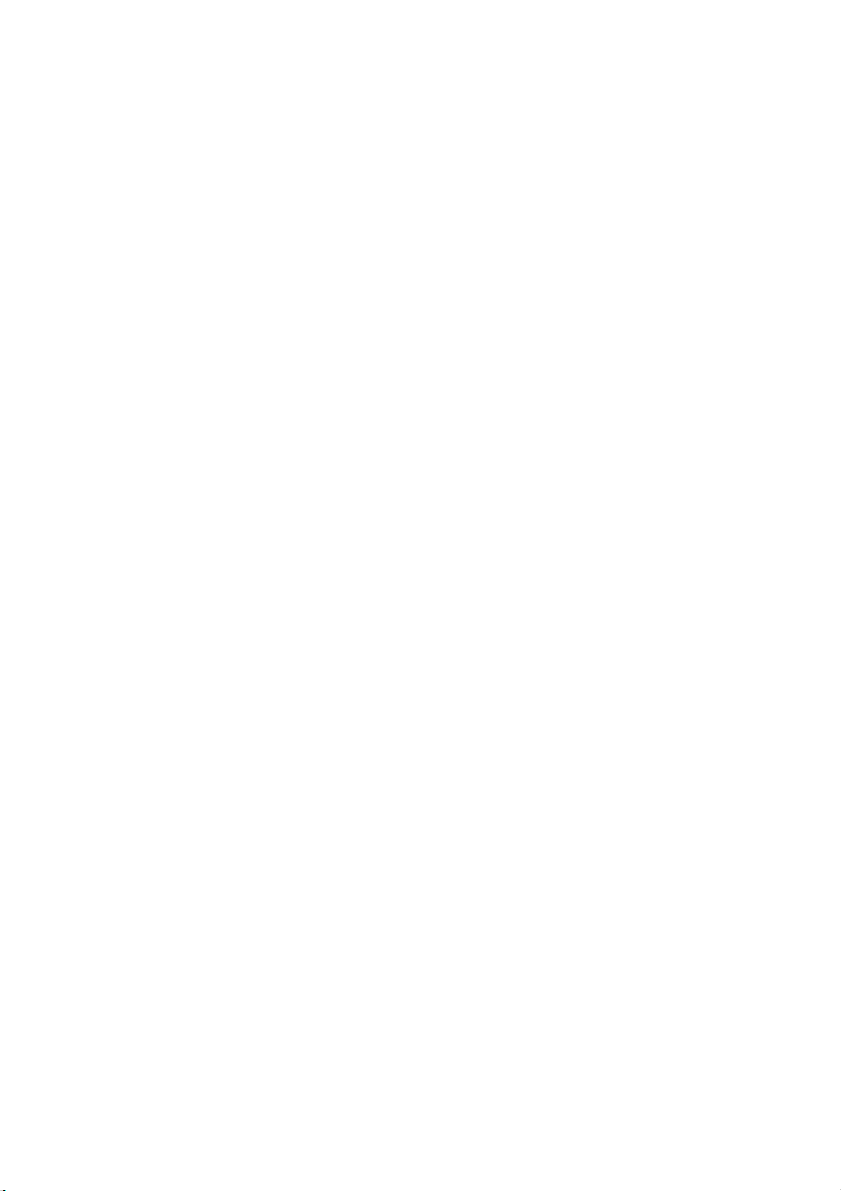
AF (Alternative Frequencies)/
TA (Traffic Announcement)/
PTY (Program Type) button page 9
To set AF and TA (press); select PTY
(press and hold) in RDS.
Number buttons
Radio:
To receive stored stations (press); store
stations (press and hold).
CD/USB:
/: ALBUM / (during MP3/
WMA/AAC playback)
To skip albums (press); skip
albums continuously (press and
hold).
: REP* page 12
: SHUF page 12
: ZAP page 13
To enter ZAPPIN™ mode.
: PAUSE
To pause playback. To cancel,
press again.
DSPL (display)/SCRL (scroll) button
page 8, 10, 11
To change display items (press); scroll
the display item (press and hold).
AUX input jack page 18
* This button has a tactile dot.
7
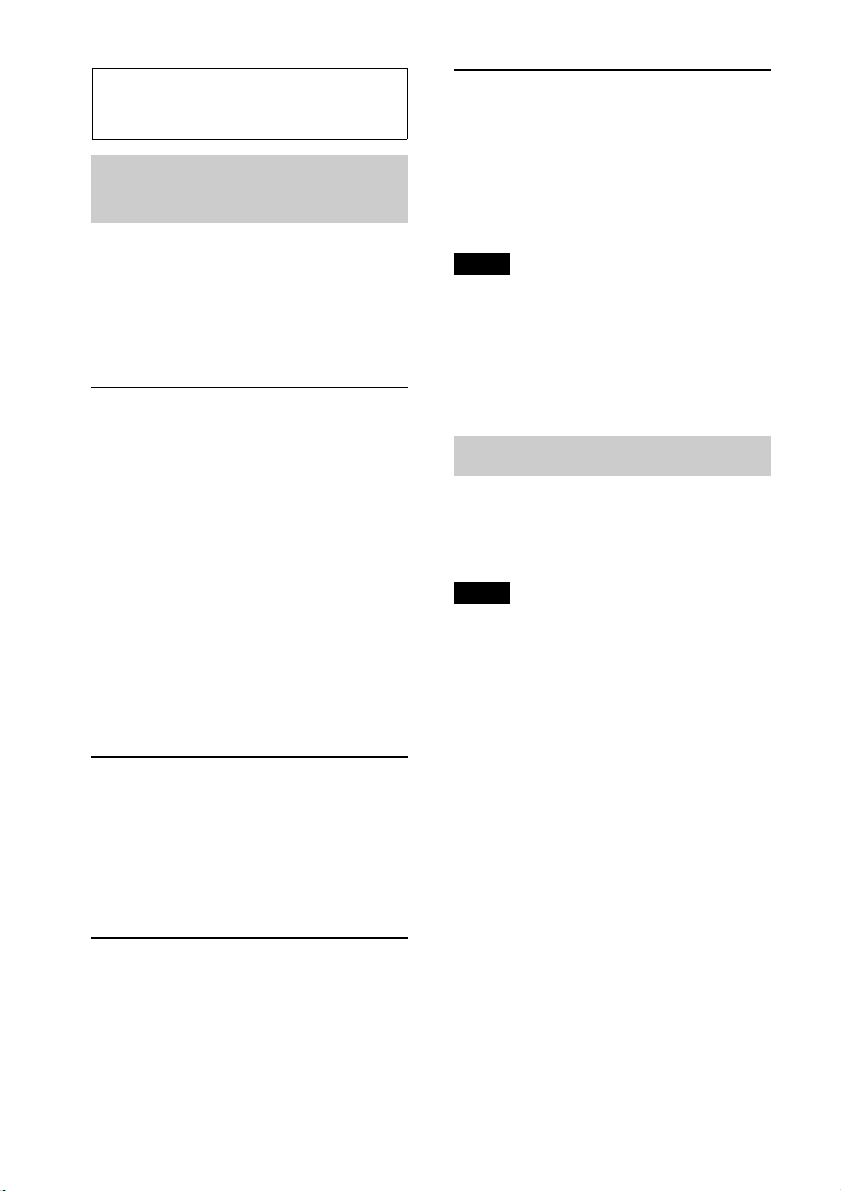
Radio
Storing and receiving
stations
Tuning automatically
1
Select the band, then press +/–
to search for the station.
Scanning stops when the unit receives a
station. Repeat this procedure until the
desired station is received.
Caution
When tuning in stations while driving, use
Best Tuning Memory (BTM) to prevent an
accident.
Storing automatically — BTM
1 Press repeatedly until
“TUNER” appears.
To change the band, press
repeatedly. You can select from FM1,
FM2, FM3, MW or LW.
2 Press and hold the select button.
The setup display appears.
3 Rotate the control dial until “BTM”
appears, then press it.
The unit stores stations in order of
frequency on the number buttons.
Storing manually
1 While receiving the station that you
want to store, press and hold a number
button ( to ) until “MEM”
appears.
Tip
If you know the frequency of the station you want
to listen to, press and hold +/– to locate
the approximate frequency, then press
+/– repeatedly to fine adjust to the
desired frequency (manual tuning).
RDS
FM stations with Radio Data System (RDS)
service send inaudible digital information
along with the regular radio program signal.
Notes
• Depending on the country/region, not all RDS
functions may be available.
• RDS will not work if the signal strength is too
weak, or if the station you are tuned to is not
transmitting RDS data.
Changing display items
Press .
Receiving the stored stations
1 Select the band, then press a number
button ( to ).
8
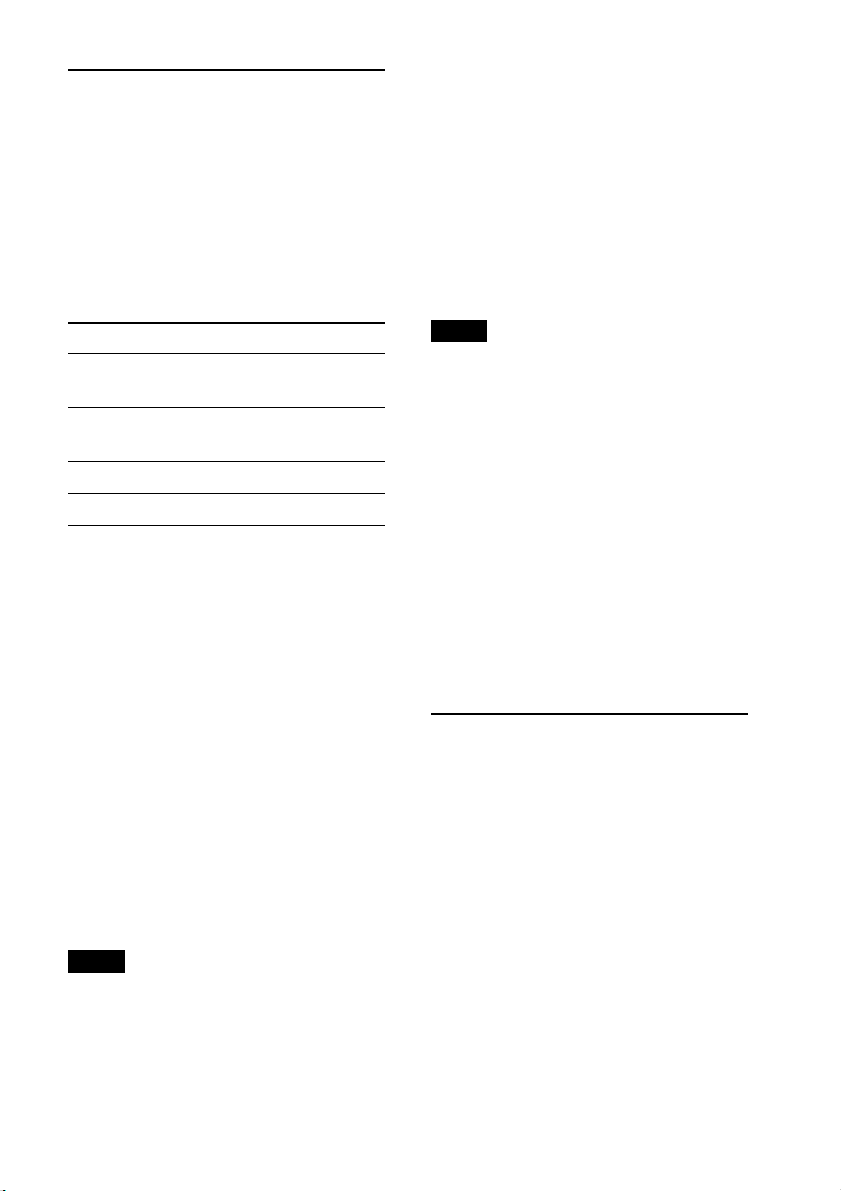
Setting AF (Alternative
Frequencies) and TA (Traffic
Announcement)
AF continuously retunes the station with
the strongest signal in a network, and TA
provides current traffic information or
traffic programs (TP) if received.
1 Press repeatedly until the
desired setting appears.
Select To
AF-ON activate AF and deactivate
TA.
TA-ON activate TA and deactivate
AF.
AF/TA-ON activate both AF and TA.
AF/TA-OFF deactivate both AF and TA.
Storing RDS stations with the AF and TA
setting
You can preset RDS stations along with the
AF/TA setting. If you use the BTM
function, only RDS stations are stored with
the same AF/TA setting.
If you preset manually, you can preset both
RDS and non-RDS stations with the AF/TA
setting for each.
1 Set AF/TA, then store the station with BTM
or manually.
Receiving emergency announcements
With AF or TA on, the emergency
announcements will automatically interrupt
the currently selected source.
Tip
If you adjust the volume level during a traffic
announcement, that level will be stored into
memory for subsequent traffic announcements,
independently from the regular volume level.
Staying with one regional program
— REGIONAL
When the AF function is on: this unit’s
factory setting restricts reception to a
specific region, so you will not be switched
to another regional station with a stronger
frequency.
If you leave this regional program’s
reception area, set “REG-OFF” in setup
during FM reception (page 17).
Note
This function does not work in the UK and in
some other areas.
Local Link function (UK only)
This function enables you to select other
local stations in the area, even if they are not
stored on your number buttons.
1 During FM reception, press a number
button ( to ) on which a local station
is stored.
2 Within 5 seconds, press again a number
button of the local station.
Repeat this procedure until the local station is
received.
Selecting PTY (Program
Types)
Displays the currently received program
type. Also searches your selected program
type.
1 Press and hold (PTY) during
FM reception.
The current program type name appears
if the station is transmitting PTY data.
2 Rotate the control dial until the desired
program type appears, then press it.
The unit starts to search for a station
broadcasting the selected program type.
9
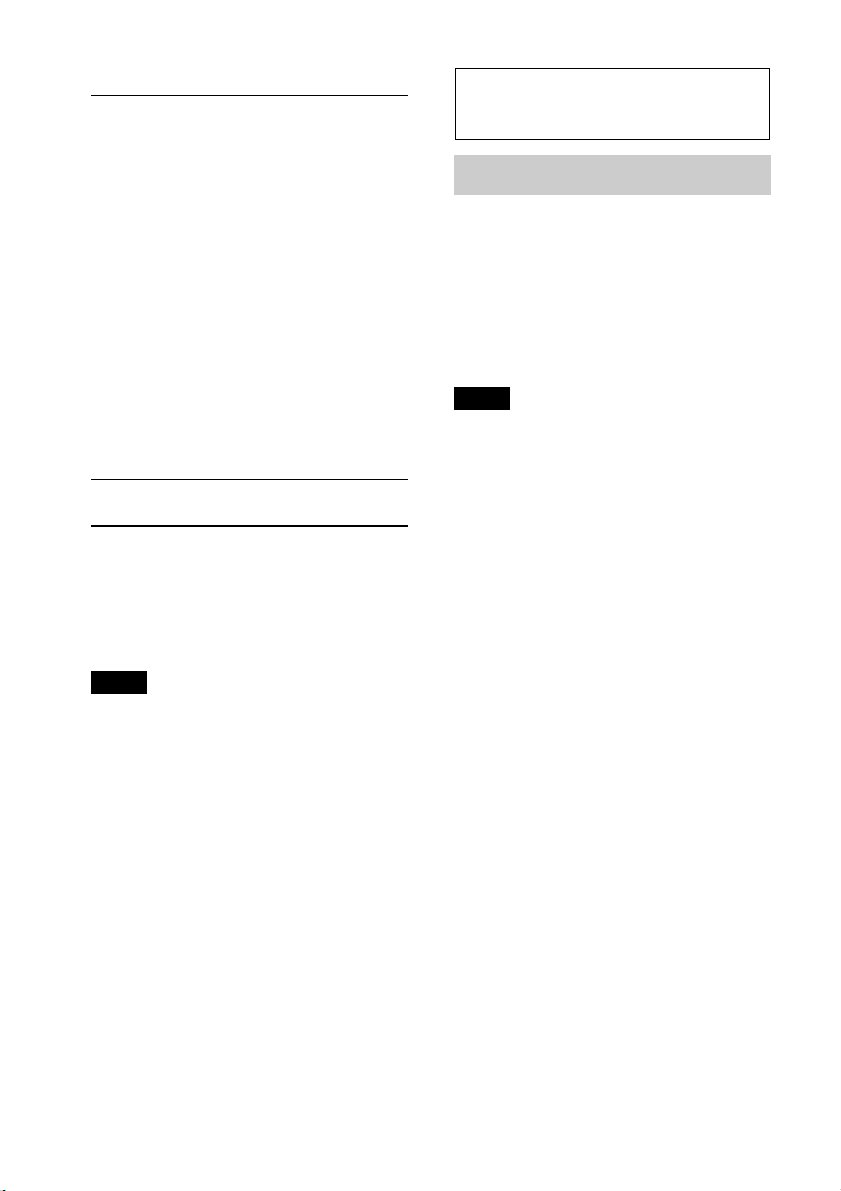
Type of programs
NEWS (News), AFFAIRS (Current Affairs),
INFO (Information), SPORT (Sports),
EDUCATE (Education), DRAMA (Drama),
CULTURE (Culture), SCIENCE (Science),
VARIED (Varied), POP M (Pop Music),
ROCK M (Rock Music), EASY M (M.O.R.
Music), LIGHT M (Light classical),
CLASSICS (Serious classical), OTHER M
(Other Music), WEATHER (Weather),
FINANCE (Finance), CHILDREN
(Children’s program), SOCIAL A (Social
Affairs), RELIGION (Religion), PHONE IN
(Phone In), TRAVEL (Travel), LEISURE
(Leisure), JAZZ (Jazz Music), COUNTRY
(Country Music), NATION M (National
Music), OLDIES (Oldies Music), FOLK M
(Folk Music), DOCUMENT (Documentary)
Setting CT (Clock Time)
The CT data from the RDS transmission
sets the clock.
1 Set “CT-ON” in setup (page 16).
Note
The CT function may not work properly even
though an RDS station is being received.
CD
Playing a disc
This unit can play CD-DA (also containing
CD TEXT) and CD-R/CD-RW (MP3/
WMA/AAC files (page 20)).
1 Insert the disc (label side up).
Playback starts automatically.
To eject the disc, press .
Note
When ejecting/inserting a disc, keep any USB
devices disconnected to avoid damage to the disc.
Changing display items
Displayed items may differ depending on
the disc type, recording format and settings.
Press .
10
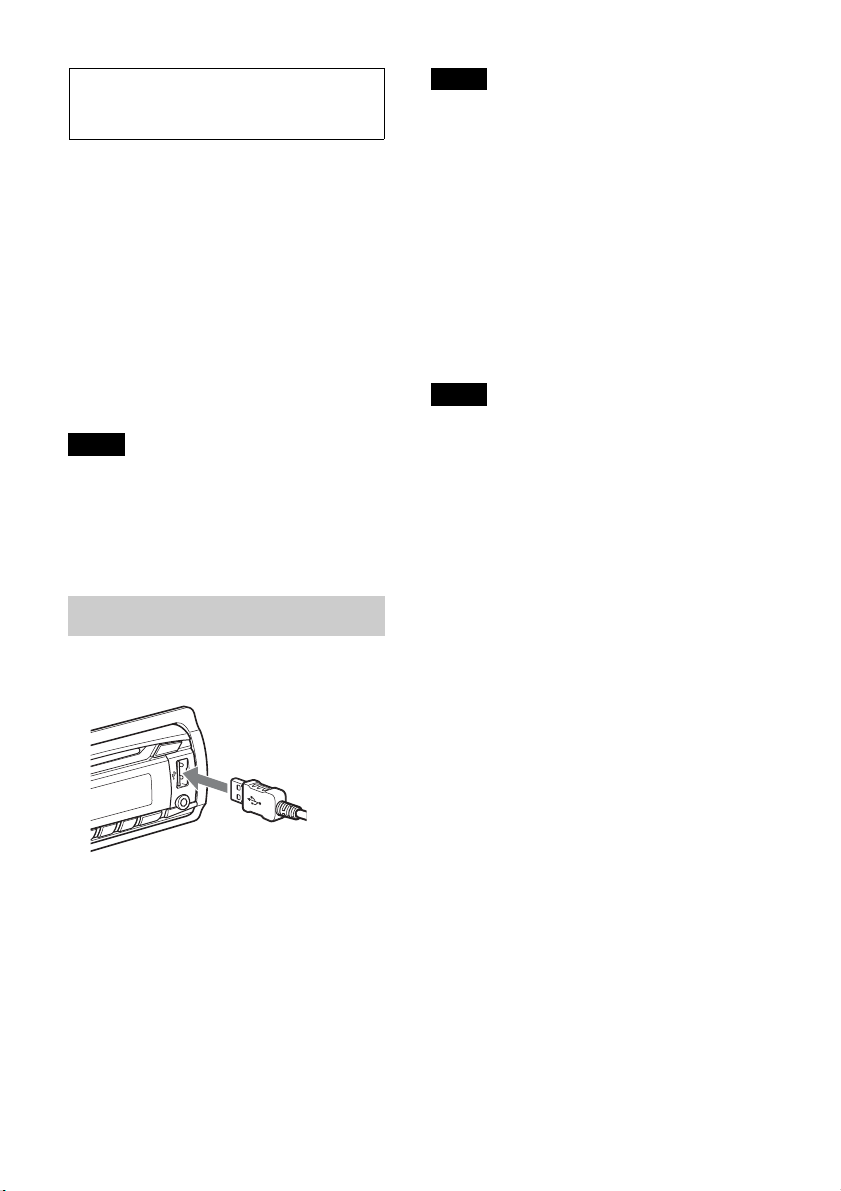
USB devices
• MSC (Mass Storage Class)-type USB
devices compliant with the USB standard
can be used.
• Corresponding codec is MP3 (.mp3),
WMA (.wma), AAC (.m4a) and AAC
(.mp4).
• Backup of data in a USB device is
recommended.
For details on the compatibility of your USB
device, visit the support site on the back
cover.
Note
Connect the USB device after starting the engine.
Depending on the USB device, malfunction or
damage may occur if it is connected before
starting the engine.
Playing back a USB device
1 Connect the USB device to the USB
connector with its USB cable.
Notes
• Do not use USB devices so large or heavy that
they may fall down due to vibration, or cause a
loose connection.
• Do not detach the front panel during playback
of the USB device, otherwise USB data may be
damaged.
Changing display items
Displayed items may differ depending on
the USB device, recording format and
settings.
Press .
Notes
• The maximum number of displayable data is as
follows.
– folders (albums): 128
– files (tracks) per folder: 500
• It may take time for playback to begin,
depending on the amount of recorded data.
• DRM (Digital Rights Management) files may
not be played.
• During playback or fast-forward/reverse of a
VBR (Variable Bit Rate) MP3/WMA/AAC file,
elapsed playing time may not display
accurately.
• Playback of the following MP3/WMA/AAC
files is not supported.
– lossless compression
–copyright-protected
Playback starts.
If a USB device is already connected, to start
playback, press repeatedly
until “USB” appears.
To stop playback, press and hold
for 1 second.
To remove the USB device, stop the USB
playback, then remove the USB device.
11
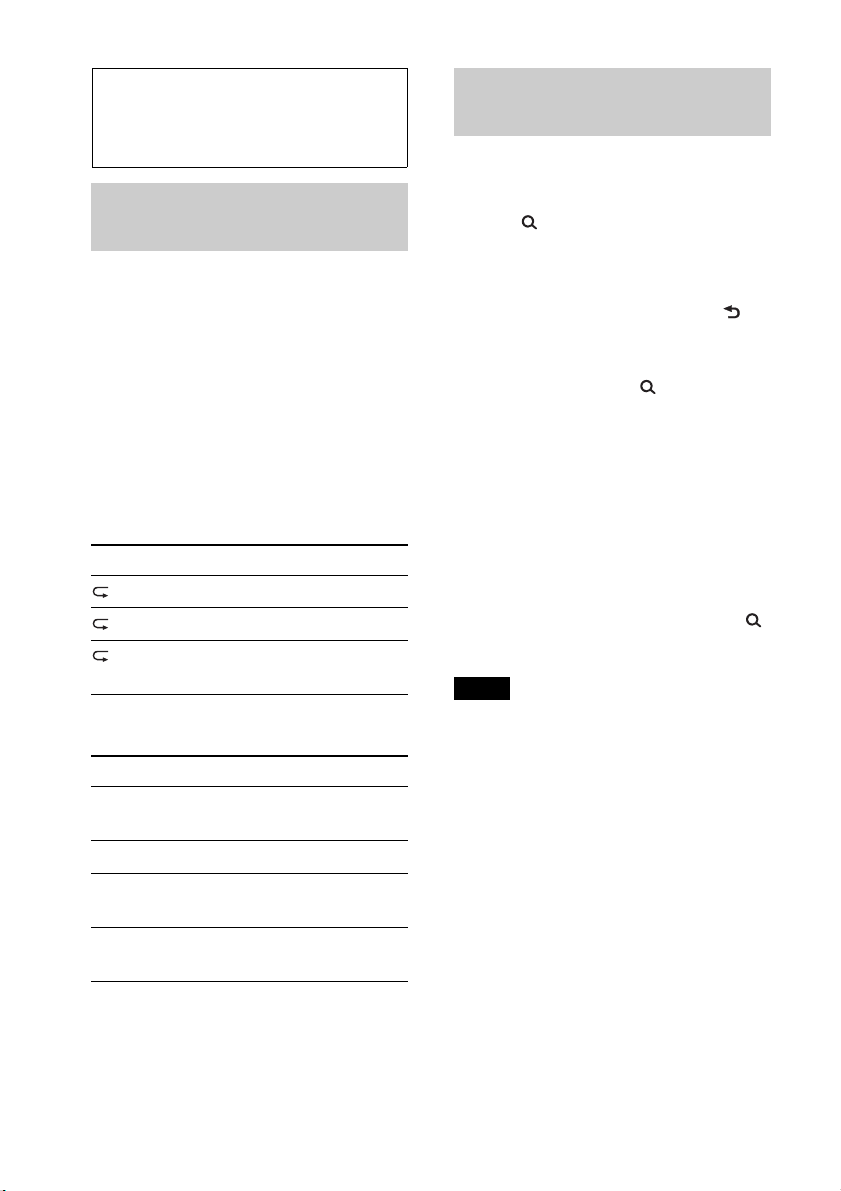
Searching and
playing tracks
Playing tracks in various
modes
You can listen to tracks repeatedly (repeat
play) or in random order (shuffle play).
Available play modes differ depending on
the selected sound source.
1 During playback, press (REP) or
(SHUF) repeatedly until the
desired play mode appears.
Playback in selected play mode may take
time to start.
Repeat play
Select To play
TRACK track repeatedly.
ALBUM album repeatedly.
OFF track in normal order
(Normal play).
Shuffle play
Searching a track by
name — Quick-BrowZer™
You can search for a track in a CD or USB
device easily by category.
1 Press (BROWSE)*.
The unit enters the Quick-BrowZer
mode, and the list of search categories
appears.
When the track list appears, press
(BACK) repeatedly until the desired
search category appears.
* During playback, press (BROWSE) for
more than 2 seconds to directly return to the
beginning of the category list (USB only).
2 Rotate the control dial to select the
desired search category, then press it to
confirm.
3 Repeat step 2 until the desired track is
selected.
Playback starts.
To exit the Quick-BrowZer mode, press
(BROWSE).
Note
When entering the Quick-BrowZer mode, the
repeat/shuffle setting is canceled.
Select To play
SHUF ALBUM album in random
order.
SHUF DISC*
SHUF DEVICE*
SHUF OFF track in normal order
*1 CD only
*2 USB only
1
disc in random order.
2
device in random
order.
(Normal play).
12
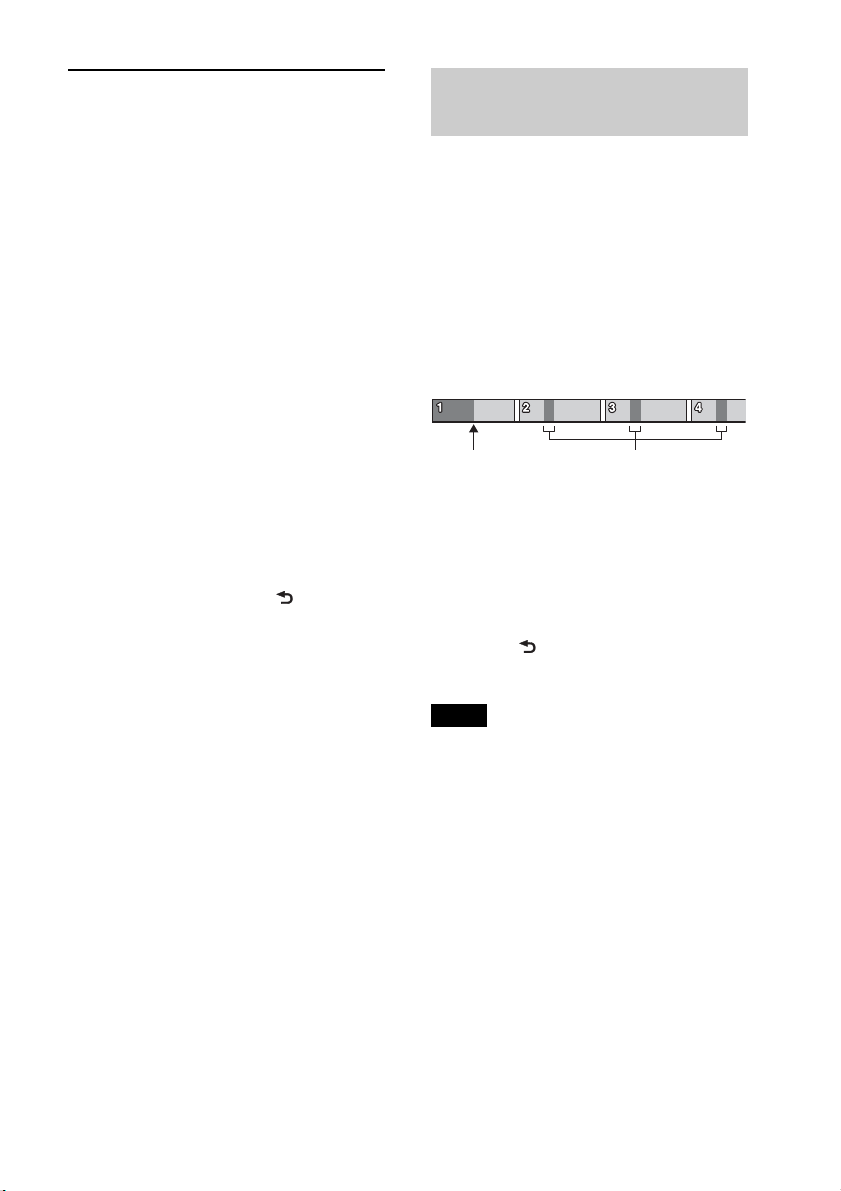
Searching by skip items
— Jump mode
When many items are in a category, you can
search the desired item quickly.
1 Press + in Quick-BrowZer
mode.
The item name will appear.
Searching a track by listening
to track passages — ZAPPIN
While playing back short track passages in a
CD or USB device in sequence, you can
search for a track you want to listen to.
ZAPPIN mode is suitable for searching for a
track in shuffle or shuffle repeat mode.
™
2 Rotate the control dial to select the
item near the one desired.
It skips in steps of 10% of the total item
number.
3 Press the select button.
The display returns to the QuickBrowZer mode and the selected item
appears.
4 Rotate the control dial to select the
desired item and press it.
Playback starts if the selected item is a
track.
To cancel Jump mode, press (BACK) or
–.
1 Press (ZAP) during playback.
Playback starts from a passage of the
next track. You can select the playback
time (page 17).
Track
(ZAP) pressed.
The part of each track to play
back in ZAPPIN mode.
2 Press the select button or (ZAP)
when a track you want to listen is
played back.
The track that you select returns to
normal play mode from the beginning.
Pressing (BACK) also confirms a
track to playback.
Tips
•Press +/– in ZAPPIN mode to skip a
track.
•Press / (ALBUM /) in ZAPPIN
mode to skip album.
13
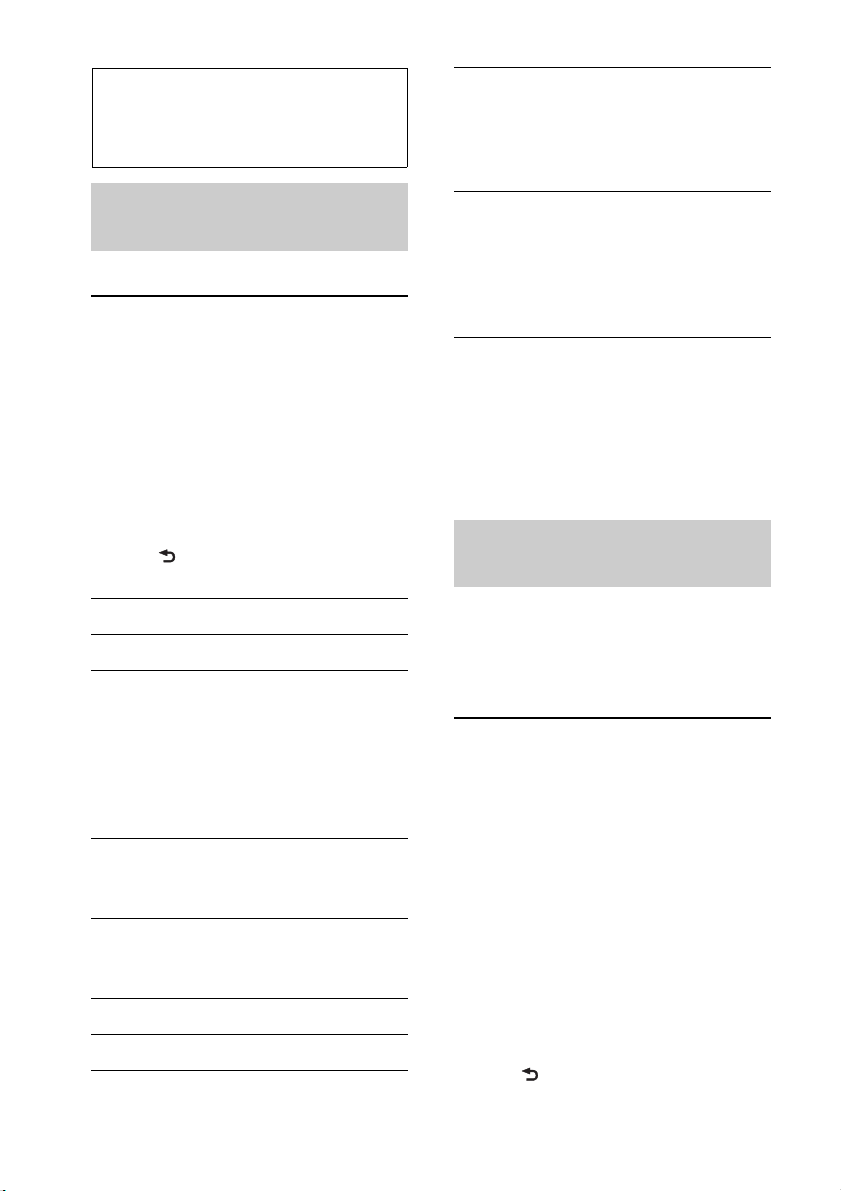
Sound Settings and
Setup Menu
Changing the sound
settings
Adjusting the sound
characteristics
1 During reception/playback, press the
select button.
2 Rotate the control dial until the desired
menu item appears, then press it.
3 Rotate the control dial to select the
setting, then press it.
4 Press (BACK).
The following items can be set:
EQ7 PRESET (page 14)
EQ7 SETTING (page 15)
POSITION
SET POSITION (Listening Position
setting) (page 15)
ADJ POSITION*
adjustment) (page 16)
SET SW POS*1 *2 (Subwoofer Position
setting) (page 15)
BALANCE
Adjusts the sound balance: “RIGHT-15”
– “CENTER” – “LEFT-15.”
FADER
Adjusts the relative level: “FRONT-15” –
“CENTER” – “REAR-15.”
1
(Listening Position
SW LEVEL*2 (Subwoofer Level)
Adjusts the subwoofer volume level:
“+10 dB” – “0 dB” – “–10 dB.”
(“ATT” is displayed at the lowest
setting.)
3
AUX VOL*
Adjusts the volume level for each
connected auxiliary equipment: “+18
dB” – “0 dB” – “–8 dB.”
This setting negates the need to adjust
the volume level between sources.
*1 Hidden when “SET POSITION” is set to
“OFF.”
*2 When the audio output is set to “SUB-OUT”
(page 17).
*3 When AUX source is activated (page 18).
(AUX Volume level)
Enjoying sophisticated sound
functions — Advanced Sound Engine
Advanced Sound Engine creates an ideal incar sound field with digital signal
processing.
Selecting the sound quality
— EQ7 Preset
You can select an equalizer curve from 7
equalizer curves (XPLOD, VOCAL, EDGE,
CRUISE, SPACE, GRAVITY, CUSTOM or
OFF).
1 During reception/playback, press the
select button.
2 Rotate the control dial until “EQ7
PRESET” appears, then press it.
DM+ (page 16)
RB ENH (Rear Bass Enhancer) (page 16)
14
3 Rotate the control dial until the desired
equalizer curve appears, then press it.
4 Press (BACK).
To cancel the equalizer curve, select “OFF”
in step 3.
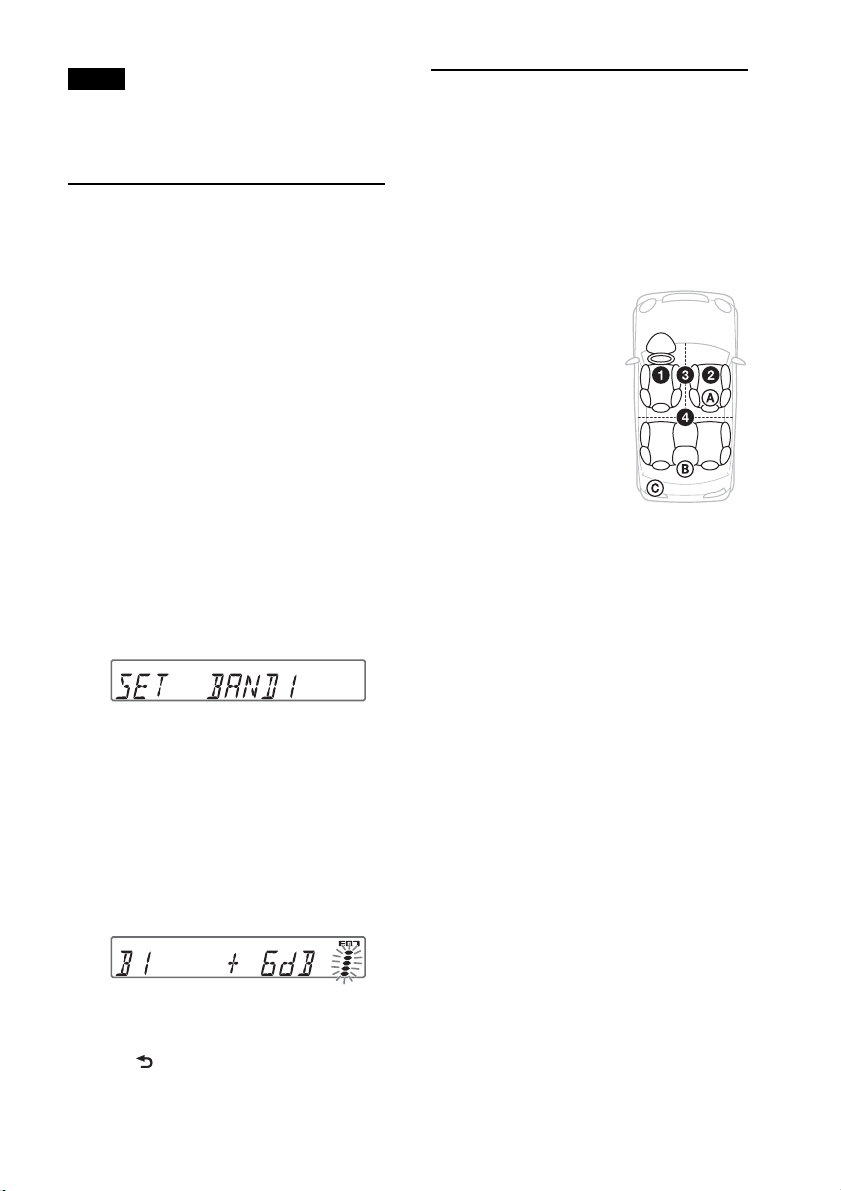
Tip
The equalizer curve setting can be memorized for
each source.
Customizing the equalizer
curve — EQ7 Setting
“CUSTOM” of EQ7 allows you to make
your own equalizer settings.
1 Select a source, then press the select
button.
2 Rotate the control dial until “EQ7
SETTING” appears, then press it.
3 Rotate the control dial until “BASE”
appears, then press it.
You can select an equalizer curve as a
basis for further customizing.
Optimizing sound by Time
Alignment — Listening
Position
The unit can simulate a natural sound field
by delaying the sound output from each
speaker to suit your position.
The options for “POSITION” are indicated
below.
FRONT L (): Front left
FRONT R (): Front right
FRONT (): Center front
ALL (): In the center of
your car
OFF: No position set
4 Rotate the control dial to select the
equalizer curve, then press it.
5 Setting the equalizer curve.
Rotate the control dial to select the
frequency range, then press it.
BAND1: 63 Hz
BAND2: 160 Hz
BAND3: 400 Hz
BAND4: 1 kHz
BAND5: 2.5 kHz
BAND6: 6.3 kHz
BAND7: 16.0 kHz
Rotate the control dial to adjust the
volume level, then press it.
The volume level is adjustable in 1 dB
steps, from -6 dB to +6 dB.
Repeat steps and to adjust other
frequency ranges.
6 Press (BACK) twice.
The equalizer curve is stored in
“CUSTOM.”
You can also set the approximate subwoofer
position from your listening position if:
– the audio output is set to “SUB-OUT”
(page 17).
– the listening position is set besides “OFF.”
The options for “SET SW POS” are
indicated below.
NEAR (): Near
NORMAL (): Normal
FAR (): Far
1 During reception/playback, press the
select button.
2 Rotate the control dial until “SET
POSITION” appears, then press it.
3 Rotate the control dial to select from
“FRONT L,” “FRONT R,” “FRONT” or
“ALL,” then press it.
4 Rotate the control dial until “SET SW
POS” appears, then press it.
15
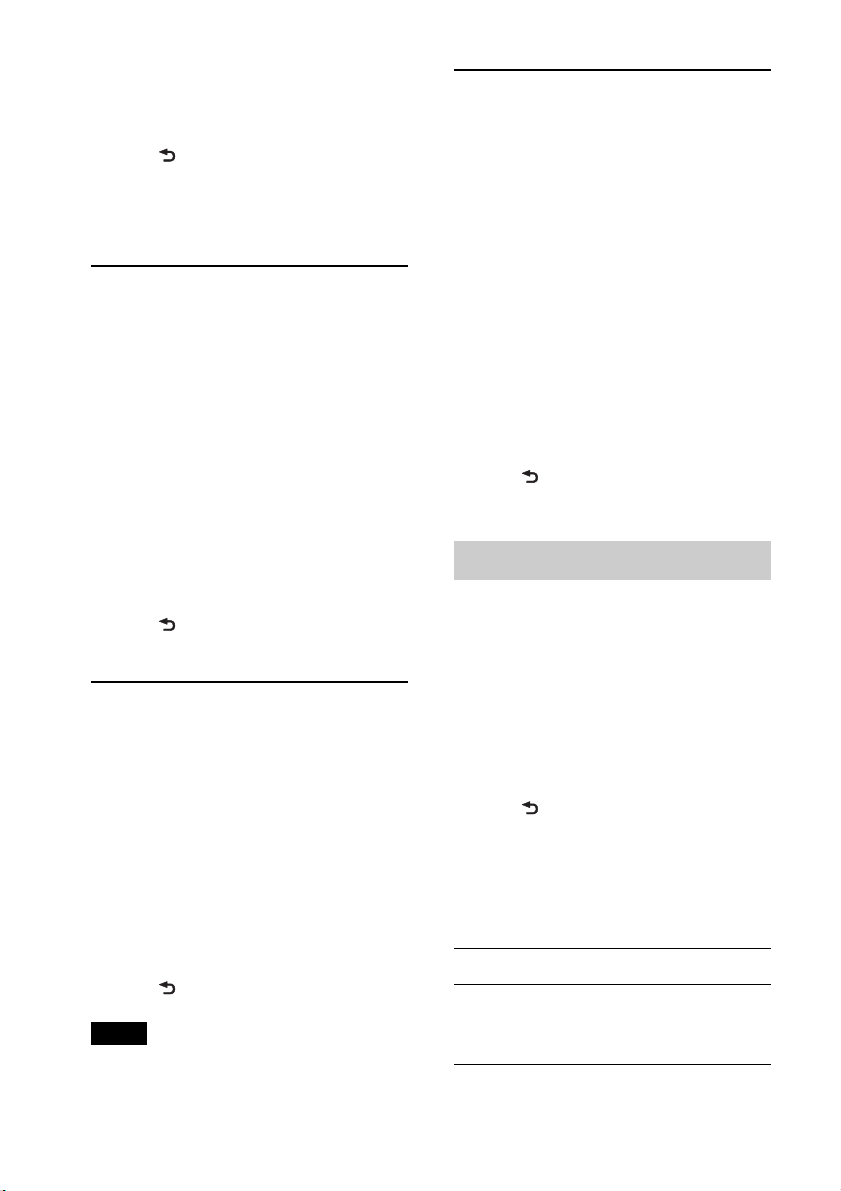
5 Rotate the control dial to select the
subwoofer position from “NEAR,”
“NORMAL” or “FAR,” then press it.
6 Press (BACK).
To cancel listening position, select “OFF”
on step 3.
Adjusting the listening
position
You can fine-tune the listening position
setting.
1 During reception/playback, press the
select button.
2 Rotate the control dial until “ADJ
POSITION” appears, then press it.
3 Rotate the control dial to adjust the
listening position, then press it.
Adjustable range: “+3” – “CENTER” –
“–3.”
4 Press (BACK).
Using rear speakers as
subwoofer — Rear Bass
Enhancer
Rear Bass Enhancer enhances the bass
sound by applying the low pass filter setting
(page 17) to the rear speakers. This function
allows the rear speakers to work as a
subwoofer if one is not connected.
1 During reception/playback, press the
select button.
2 Rotate the control dial until “RB ENH”
appears, then press it.
3 Rotate the control dial to select from
“1,” “2” or “3,” then press it.
4 Press (BACK).
Adjusting setup items
1 Press and hold the select button.
The setup display appears.
DM+ Advanced
DM+ Advanced improves digitally
compressed sound by restoring high
frequencies lost in the compression process.
1 During playback, press the select
button.
2 Rotate the control dial until “DM+”
appears, then press it.
3 Rotate the control dial to select “ON,”
then press it.
4 Press (BACK).
Tip
The DM+ setting can be memorized for each
source.
16
2 Rotate the control dial until the desired
item appears, then press it.
3 Rotate the control dial to select the
setting, then press it.*
The setting is complete.
4 Press (BACK).
* For CLOCK-ADJ and BTM settings, step 4 is
not necessary.
The following items can be set depending
on the source and setting:
CLOCK-ADJ (Clock Adjust) (page 5)
CT (Clock Time)
Activates the CT function: “ON,” “OFF”
(page 10).
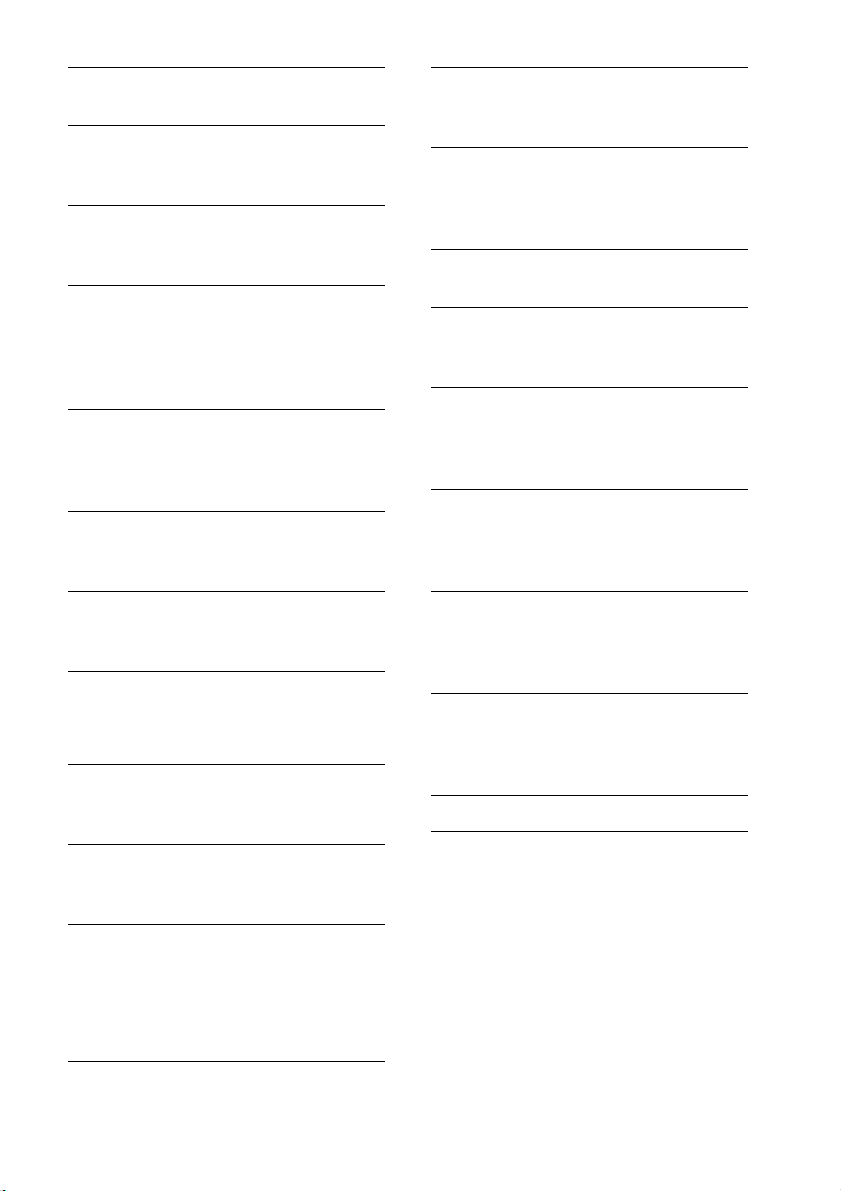
BEEP
Activates the beep sound: “ON,” “OFF.”
1
CAUT ALM*
(Caution Alarm)
Activates the caution alarm: “ON,”
“OFF” (page 5).
AUX-A*1 (AUX Audio)
Activates the AUX source display: “ON,”
“OFF” (page 18).
AUTO OFF
Shuts off automatically after a desired
time when the unit is turned off: “NO,”
“30S (Seconds),” “30M (Minutes),” “60M
(Minutes).”
REAR/SUB*
1
Switches the audio output: “SUB-OUT”
(subwoofer), “REAR-OUT” (power
amplifier).
DEMO
(Demonstration)
Activates the demonstration: “ON,”
“OFF.”
ZAP BEEP (Zappin Beep)
Has the beep sound between track
passages: “ON,” “OFF.”
3
LPF FREQ*
(Low Pass Filter Frequency)
Selects the subwoofer cut-off frequency:
“50Hz,” “60Hz,” “80Hz,” “100Hz,”
“120Hz.”
3
LPF SLOP*
(Low Pass Filter Slope)
Selects the LPF slope: “1,” “2,” “3.”
SW PHASE*
4
(Subwoofer Phase)
Selects the subwoofer phase: “NORM,”
“REV.”
HPF FREQ (High Pass Filter Frequency)
Selects the front/rear speaker cut-off
frequency: “OFF,” “50Hz,” “60Hz,”
“80Hz,” “100Hz,” “120Hz.”
HPF SLOP (High Pass Filter Slope)
Selects the HPF slope (effective only
when HPF FREQ is set to other than
“OFF”): “1,” “2,” “3.”
DIMMER
Changes the display brightness: “ON,”
“OFF.”
M.DISPLAY (Motion Display)
– “SA”: to show moving patterns and
spectrum analyzer.
– “OFF”: to deactivate the Motion Display.
AUTO SCR (Auto Scroll)
Scrolls long items automatically: “ON,”
“OFF.”
REGIONAL*
2
Restricts reception to a specific region:
“ON,” “OFF” (page 9).
ZAP TIME (Zappin Time)
Selects the playback time for the
ZAPPIN function.
– “Z.TIME-1 (about 6 seconds),”
“Z.TIME-2 (about 15 seconds),”
“Z.TIME-3 (about 30 seconds).”
LOUDNESS (Dynamic Loudness)
Reinforces bass and treble for clear
sound at low volume levels: “ON,”
“OFF.”
ALO (Automatic Level Optimizer)
Adjust the playback volume level of all
playback sources to the optimum level:
“ON,” “OFF.”
BTM (page 8)
*1 When the unit is turned off.
*2 When FM is received.
*3 When the audio output is set to “SUB-OUT”
or Rear Bass Enhancer is set to other than
“OFF.”
*4 When the audio output is set to “SUB-OUT.”
17
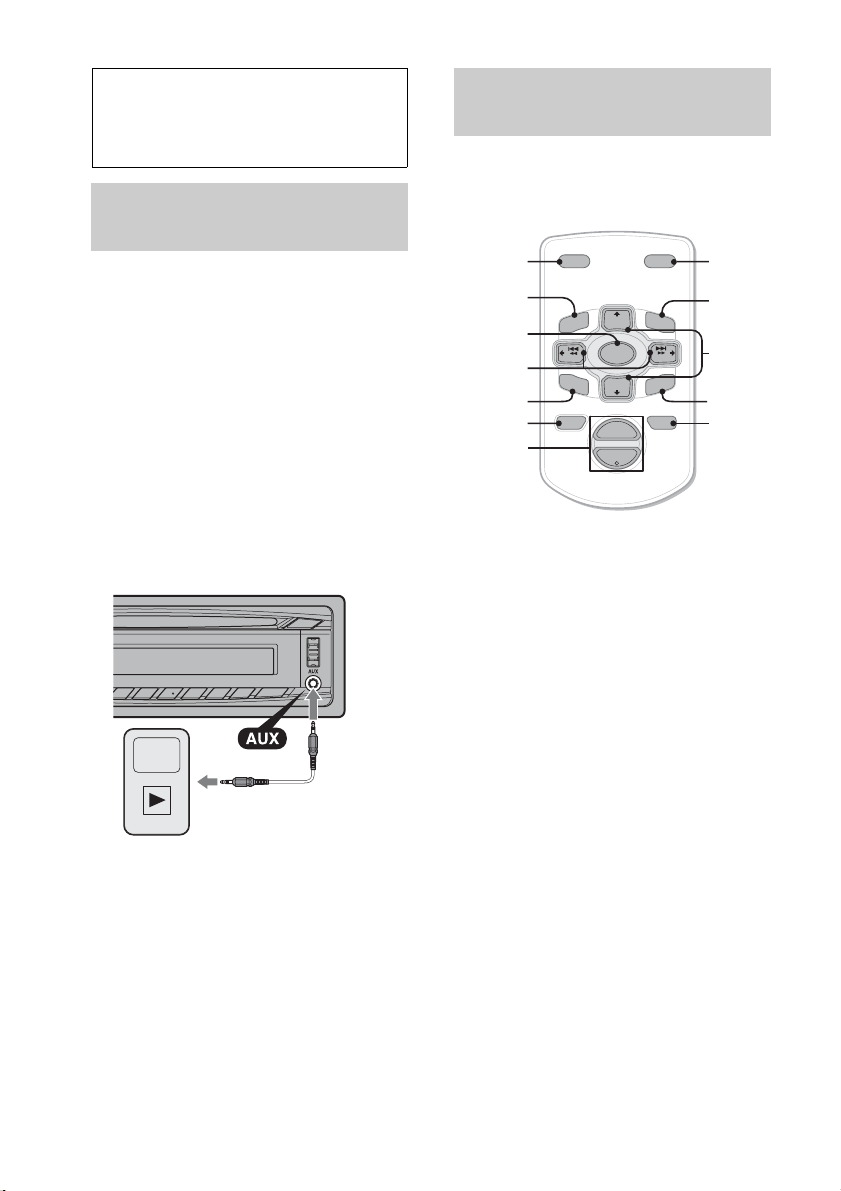
Using optional
equipment
Auxiliary audio
equipment
By connecting an optional portable audio
device to the AUX input jack (stereo mini
jack) on the unit and then simply selecting
the source, you can listen on your car
speakers.
Connecting the portable audio device
1 Turn off the portable audio device.
2 Turn down the volume on the unit.
3 Connect the portable audio device to the
unit with a connecting cord (not supplied)*.
* Be sure to use a straight type plug.
Adjusting the volume level
Be sure to adjust the volume for each
connected audio device before playback.
1 Turn down the volume on the unit.
2 Press repeatedly until
“AUX” appears.
3 Start playback of the portable audio device
at a moderate volume.
4 Set your usual listening volume on the unit.
5 Adjust the input level (page 14).
18
RM-X114 Remote
commander
The corresponding buttons on the remote
commander control the same functions as
those on this unit.
*
SEEK
SOUND
DSPL MODE
+
PRESET
+
DISC
MENU
SOURCE
–
–
DISC
E
PRESET –
+
VOL
–
DSPL
MENU
SOURCE
</,
(SEEK –/+ )
SOUND
OFF
VOL (+/ –)
The following buttons on the remote
commander have also different buttons/
functions from the unit.
• DSPL (display) button
To change display items.
•SOURCE button
To turn on the power; change the source
(Radio/CD/USB/AUX).
• / (SEEK –/+) buttons
To control Radio/CD/USB, the same as
–/+ on the unit.
•SOUND button
The same as the select button on the unit.
• OFF button
To turn off the power; stop the source.
•LIST button
To enter the Quick-BrowZer™ mode.
• / (DISC/PRESET +/–) buttons
To control CD/USB, the same as /
(ALBUM /) buttons on the unit.
• ATT (attenuate) button
To attenuate the sound. To cancel, press
again.
* Not available for this unit.
LIST
SEEK
N
ATTOFF
MODE
LIST
m/M
(DISC/
+
PRESET
+/ –)
R
E
T
ENTER
AT T
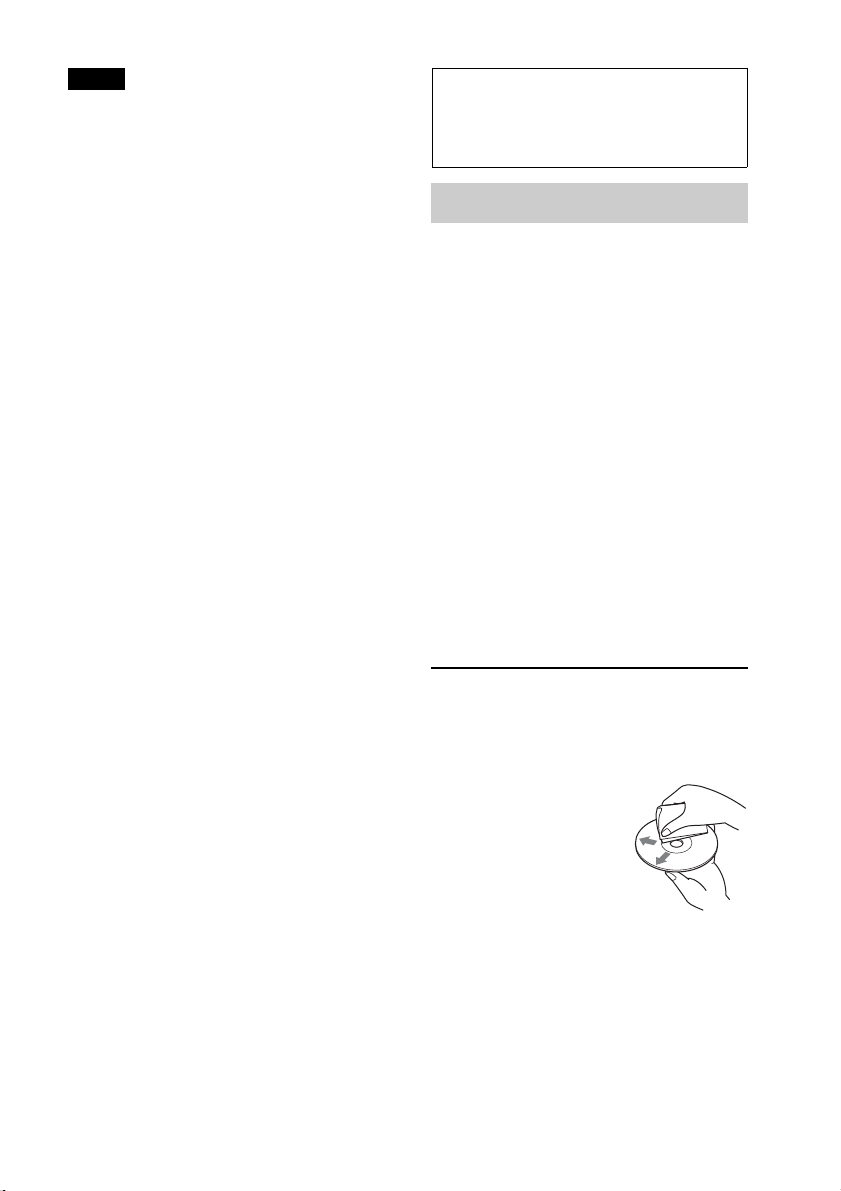
Note
If the unit is turned off and the display
disappears, it cannot be operated with the remote
commander unless (SOURCE/OFF) on the unit
is pressed, or a disc is inserted to activate the unit
first.
Additional
Information
Precautions
• Cool off the unit beforehand if your car has
been parked in direct sunlight.
• Do not leave the front panel or audio devices
brought in inside the car, or it may cause
malfunction due to high temperature in
direct sunlight.
• Power antenna (aerial) extends
automatically.
Moisture condensation
Should moisture condensation occur inside
the unit, remove the disc and wait for about an
hour for it to dry out; otherwise the unit will
not operate properly.
To maintain high sound quality
Do not splash liquid onto the unit or discs.
Notes on discs
• Do not expose discs to direct sunlight or heat
sources such as hot air ducts, nor leave it in a
car parked in direct sunlight.
• Before playing, wipe the
discs with a cleaning cloth
from the center out. Do not
use solvents such as
benzine, thinner,
commercially available
cleaners.
• This unit is designed to play back discs that
conform to the Compact Disc (CD)
standard. DualDiscs and some of the music
discs encoded with copyright protection
technologies do not conform to the Compact
Disc (CD) standard, therefore, these discs
may not be playable by this unit.
19
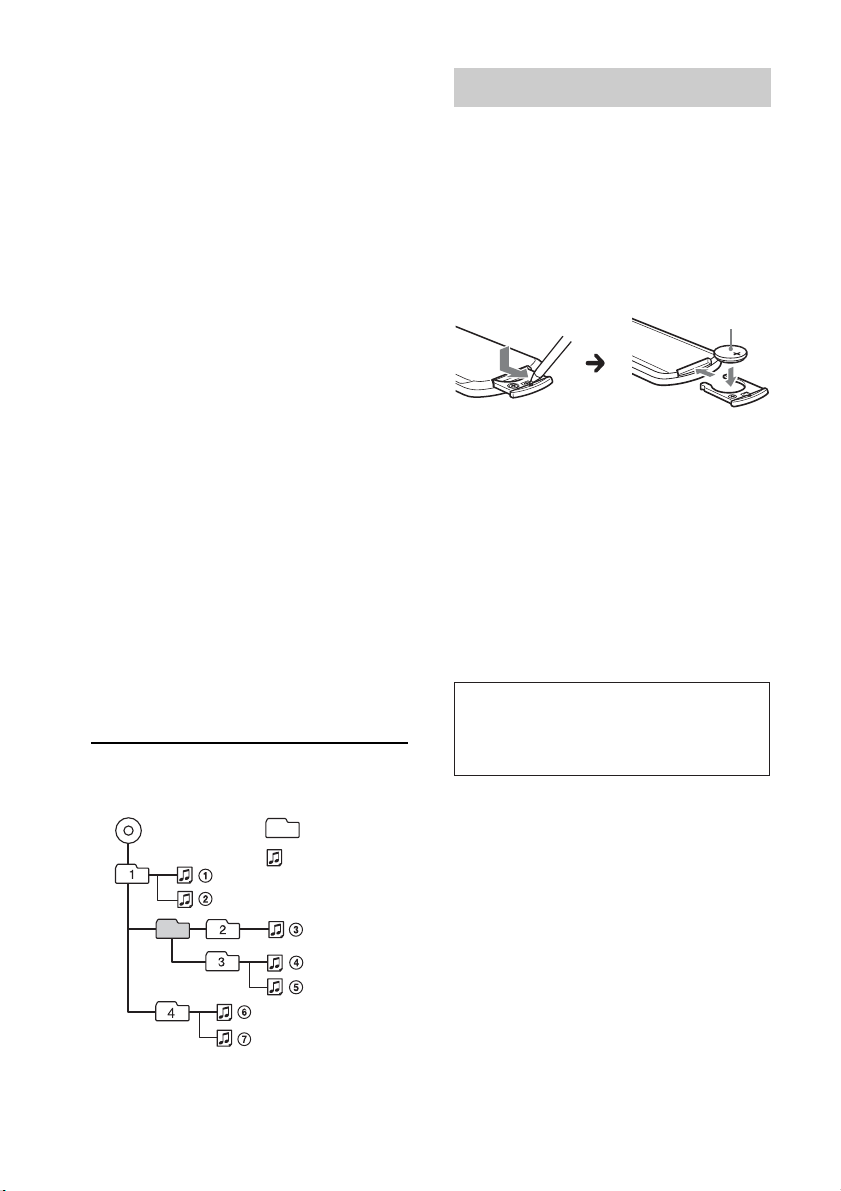
• Discs that this unit CANNOT play
– Discs with labels, stickers, or sticky tape or
paper attached. Doing so may cause a
malfunction, or may ruin the disc.
– Discs with non-standard shapes (e.g., heart,
square, star). Attempting to do so may
damage the unit.
1
–8 cm (3
/4 in) discs.
Notes on CD-R/CD-RW discs
• The maximum number of: (CD-R/CD-RW
only)
– folders (albums): 150 (including root folder)
– files (tracks) and folders: 300 (may less than
300 if folder/file names contain many
characters)
– displayable characters for a folder/file name:
32 (Joliet)/64 (Romeo)
• If the multi-session disc begins with a CDDA session, it is recognized as a CD-DA disc,
and other sessions are not played back.
• Discs that this unit CANNOT play
– CD-R/CD-RW of poor recording quality.
–CD-R/CD-RW recorded with an
incompatible recording device.
– CD-R/CD-RW which is finalized incorrectly.
– CD-R/CD-RW other than those recorded in
music CD format or MP3 format conforming
to ISO9660 Level 1/Level 2, Joliet/Romeo or
multi-session.
Playback order of MP3/WMA/
AAC files
MP3/WMA/AAC
Folder
(album)
MP3/WMA/
AAC file (track)
Maintenance
Replacing the lithium battery of the
remote commander
When the battery becomes weak, the range
of the remote commander becomes shorter.
Replace the battery with a new CR2025
lithium battery. Use of any other battery
may present a risk of fire or explosion.
+ side up
Notes on the lithium battery
• Keep the lithium battery out of the reach of
children. Should the battery be swallowed,
immediately consult a doctor.
• Wipe the battery with a dry cloth to assure a
good contact.
• Be sure to observe the correct polarity when
installing the battery.
• Do not hold the battery with metallic tweezers,
otherwise a short-circuit may occur.
• Do not expose the battery to excessive heat such
as direct sunlight, fire or the like.
WARNING
Battery may explode if mistreated.
Do not recharge, disassemble, or dispose
of in fire.
If you have any questions or problems
concerning your unit that are not covered in
this manual, consult your nearest Sony dealer.
20
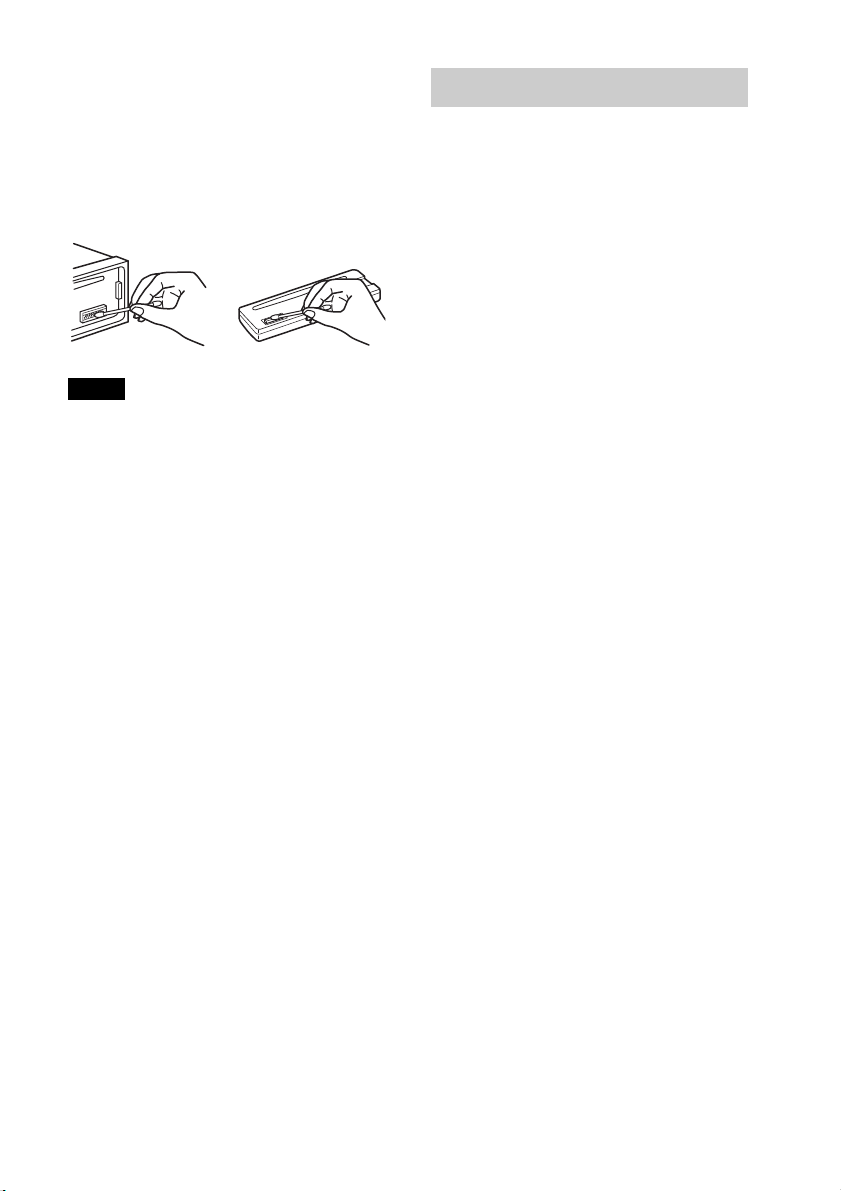
Cleaning the connectors
The unit may not function properly if the
connectors between the unit and the front
panel are not clean. In order to prevent this,
detach the front panel (page 5) and clean the
connectors with a cotton swab. Do not apply
too much force. Otherwise, the connectors
may be damaged.
Notes
• For safety, turn off the ignition before cleaning
the connectors, and remove the key from the
ignition switch.
• Never touch the connectors directly with your
fingers or with any metal device.
Specifications
Tuner section
FM
Tuning range: 87.5 – 108.0 MHz
Antenna (aerial) terminal:
External antenna (aerial) connector
Intermediate frequency: 25 kHz
Usable sensitivity: 8 dBf
Selectivity: 75 dB at 400 kHz
Signal-to-noise ratio: 80 dB (stereo)
Separation: 50 dB at 1 kHz
Frequency response: 20 – 15,000 Hz
MW/LW
Tuning range:
MW: 531 – 1,602 kHz
LW: 153 – 279 kHz
Antenna (aerial) terminal:
External antenna (aerial) connector
Intermediate frequency:
9,124.5 kHz or 9,115.5 kHz/4.5 kHz
Sensitivity: MW: 26 μV, LW: 45 μV
CD Player section
Signal-to-noise ratio: 120 dB
Frequency response: 10 – 20,000 Hz
Wow and flutter: Below measurable limit
USB Player section
Interface: USB (Full-speed)
Maximum current: 1 A
Power amplifier section
Output: Speaker outputs
Speaker impedance: 4 – 8 ohms
Maximum power output: 45 W × 4 (at 4 ohms)
21
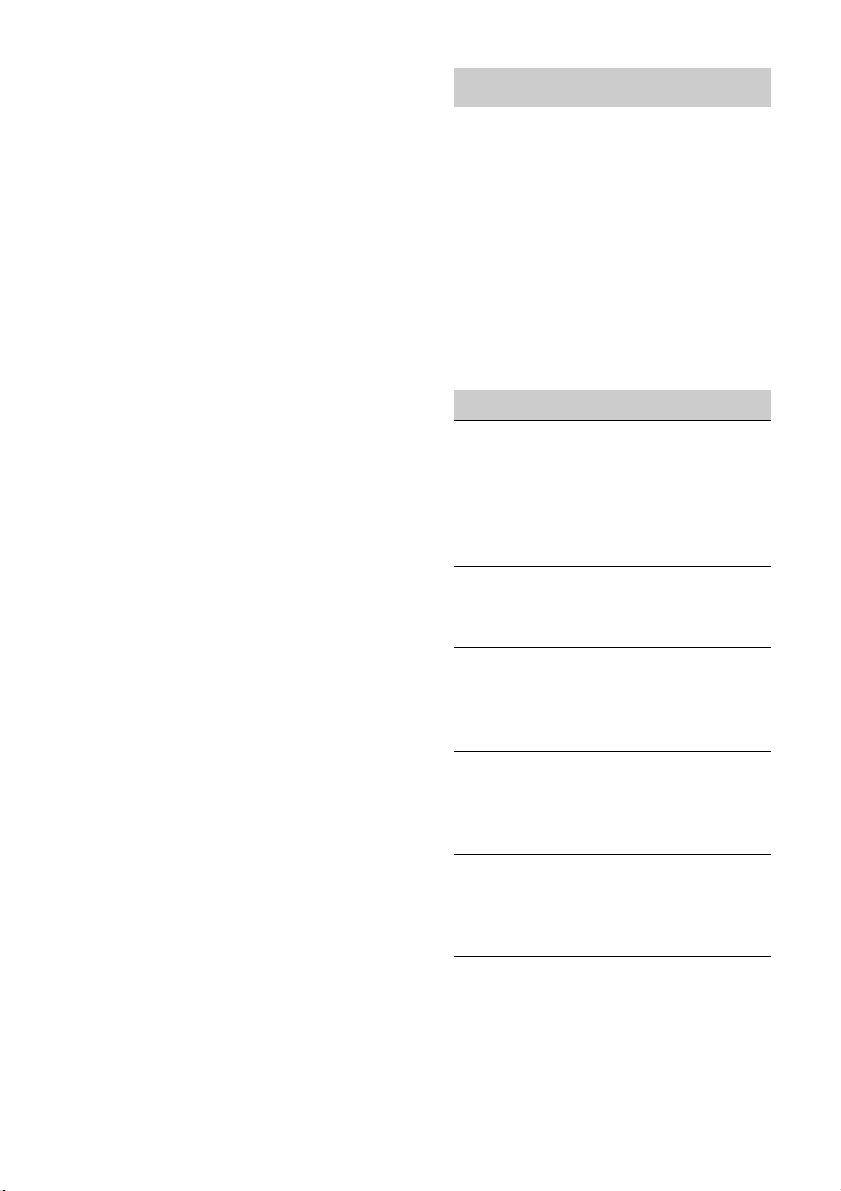
General
Outputs:
Audio outputs terminal (rear/sub switchable)
Power antenna (aerial) relay control terminal
Power amplifier control terminal
Inputs:
Remote controller input terminal
Antenna (aerial) input terminal
AUX input jack (stereo mini jack)
USB signal input connector
Power requirements: 12 V DC car battery
(negative ground (earth))
Dimensions: Approx. 178 × 50 × 179 mm
1
/8 × 2 × 71/8 in) (w/h/d)
(7
Mounting dimensions: Approx. 182 × 53 × 162 mm
1
/4 × 21/8 × 61/2 in) (w/h/d)
(7
Mass: Approx. 1.2 kg (2 lb 11 oz)
Supplied accessory:
Parts for installation and connections (1 set)
Optional accessories/equipment:
Remote commander: RM-X114
Your dealer may not handle some of the above
listed accessories. Please ask the dealer for
detailed information.
Design and specifications are subject to change
without notice.
Troubleshooting
The following checklist will help you remedy
problems you may encounter with your unit.
Before going through the checklist below,
check the connection and operating
procedures.
For details on using the fuse and removing the
unit from the dashboard, refer to the
installation/connections manual supplied with
this unit.
If the problem is not solved, visit the support
site on the back cover.
General
No power is being supplied to the unit.
Check the connection or fuse.
If the unit is turned off and the display
disappears, it cannot be operated with the
remote commander.
–Turn on the unit.
The power antenna (aerial) does not extend.
The power antenna (aerial) does not have a
relay box.
22
No sound.
The ATT function is activated.
The position of the fader control “FADER” is
not set for a 2-speaker system.
No beep sound.
The beep sound is canceled (page 17).
An optional power amplifier is connected and
you are not using the built-in amplifier.
The contents of the memory have been
erased.
The power supply lead or battery has been
disconnected or it is not connected properly.
Stored stations and correct time are erased.
The fuse has blown.
Makes noise when the position of the
ignition is switched.
The leads are not matched correctly with the
car’s accessory power connector.
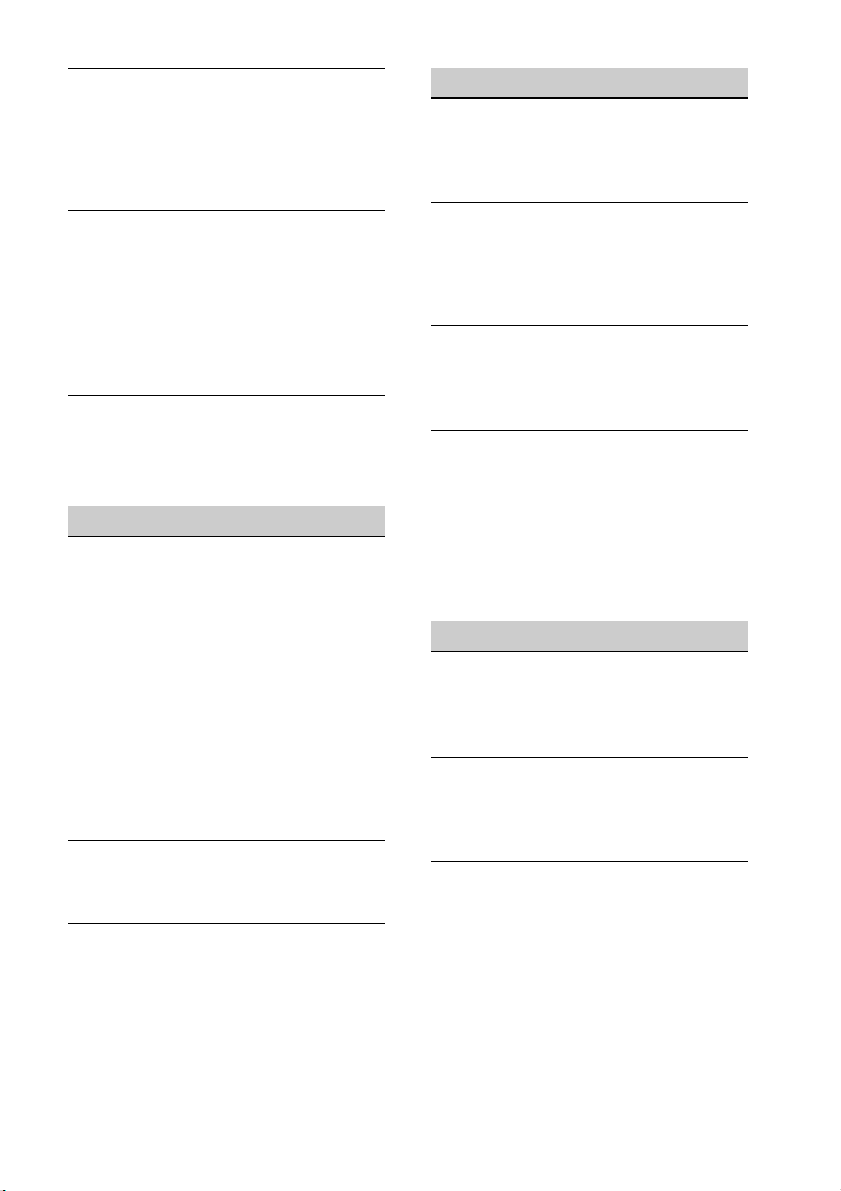
During playback or reception,
demonstration mode starts.
If no operation is performed for 5 minutes
with “DEMO-ON” set, demonstration mode
starts.
– Set “DEMO-OFF” (page 17).
The display disappears from/does not
appear in the display window.
The dimmer is set to “DIM-ON” (page 17).
The display disappears if you press and hold
.
–Press on the unit until the
display appears.
The connectors are dirty (page 21).
The Auto Off function does not operate.
The unit is turned on. The Auto Off function
activates after turning off the unit.
–Turn off the unit.
Radio reception
The stations cannot be received.
The sound is hampered by noises.
The connection is not correct.
– Connect a power antenna (aerial) control
lead (blue) or accessory power supply lead
(red) to the power supply lead of a car’s
antenna (aerial) booster (only when your car
has built-in radio antenna (aerial) in the
rear/side glass).
– Check the connection of the car antenna
(aerial).
– If the auto antenna (aerial) will not go up,
check the connection of the power antenna
(aerial) control lead.
Preset tuning is not possible.
Store the correct frequency in the memory.
The broadcast signal is too weak.
Automatic tuning is not possible.
The broadcast signal is too weak.
– Perform manual tuning.
RDS
The SEEK starts after a few seconds of
listening.
The station is non-TP or has weak signal.
– Deactivate TA (page 9).
No traffic announcements.
Activate TA (page 9).
The station does not broadcast any traffic
announcements despite being TP.
– Tune in another station.
PTY displays “- - - - - - - -.”
The current station is not an RDS station.
RDS data has not been received.
The station does not specify the program type.
Program service name flashes.
There is no alternative frequency for the
current station.
– Press +/– while the program service
name is flashing. “PI SEEK” appears and the
unit starts searching for another frequency
with the same PI (Program Identification)
data.
CD playback
The disc cannot be loaded.
Another disc is already loaded.
The disc has been forcibly inserted upside
down or in the wrong way.
The disc does not play back.
Defective or dirty disc.
The CD-Rs/CD-RWs are not for audio use
(page 20).
MP3/WMA/AAC files cannot be played back.
The disc is incompatible with the MP3/WMA/
AAC format and version. For details on
playable discs and formats, visit the support
site.
23
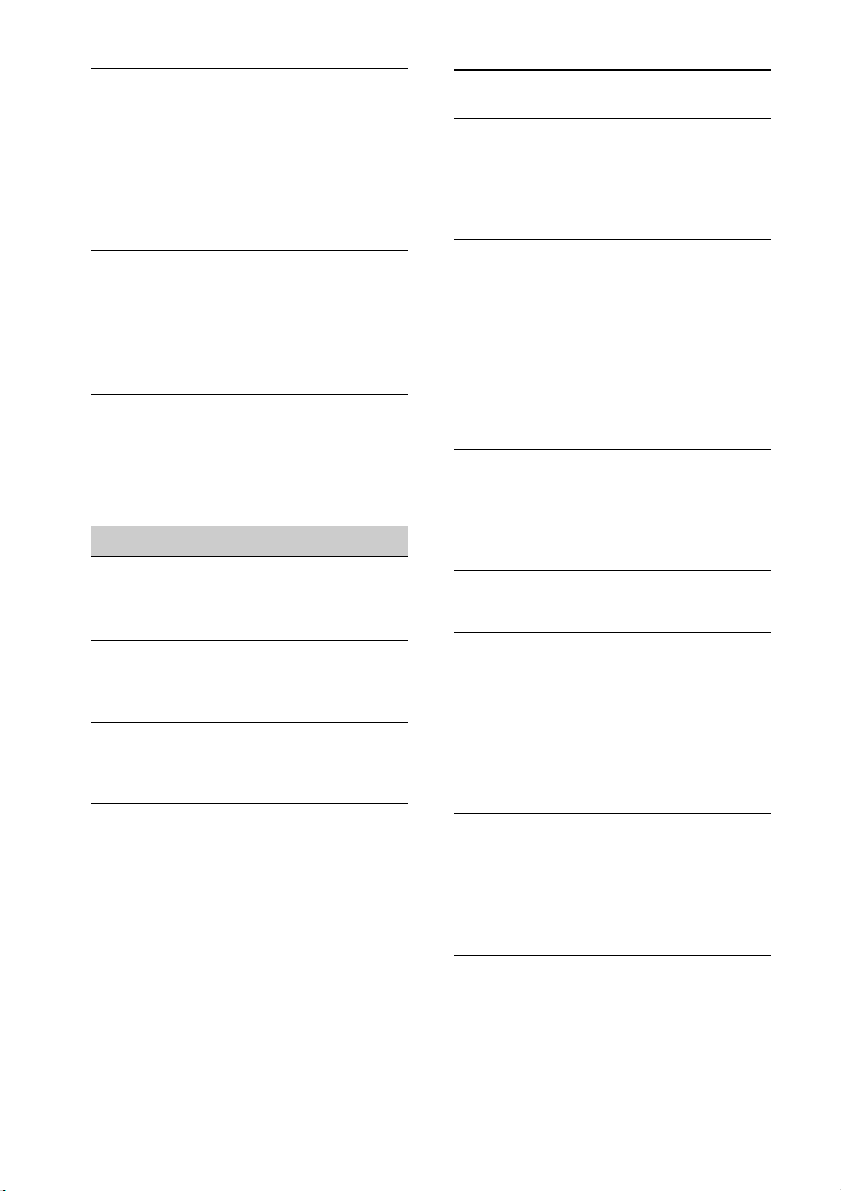
MP3/WMA/AAC files take longer to play back
than others.
The following discs take a longer time to start
playback.
– a disc recorded with a complicated tree
structure.
– a disc recorded in Multi Session.
– a disc to which data can be added.
The display items do not scroll.
For discs with very many characters, those may
not scroll.
“AUTO SCR” is set to “OFF.”
– Set “A.SCRL-ON” (page 17).
–Press and hold (SCRL).
The sound skips.
Installation is not correct.
– Install the unit at an angle of less than 45° in
a sturdy part of the car.
Defective or dirty disc.
USB playback
You cannot play back items via a USB hub.
This unit cannot recognize USB devices via a
USB hub.
Cannot play back items.
A USB device does not work.
– Reconnect it.
The USB device takes longer to play back.
The USB device contains files with a
complicated tree structure.
The sound is intermittent.
The sound may be intermittent at a high-bit-
rate of more than 320 kbps.
Error displays/Messages
CHECKING
The unit is confirming the connection of a
USB device.
– Wait until confirming the connection is
finished.
ERROR
The disc is dirty or inserted upside down.
– Clean or insert the disc correctly.
A blank disc has been inserted.
The disc cannot play due to a problem.
–Insert another disc.
USB device was not automatically recognized.
– Reconnect it again.
Press to remove the disc.
FAILURE
The connection of speakers/amplifiers is
incorrect.
– See the installation/connections manual of
this model to check the connection.
HUB NO SUPRT (Hubs Not Supported)
USB hub is not supported on this unit.
NO AF
There is no alternative frequency for the
current station.
–Press +/– while the program service
name is flashing. The unit starts searching
for another frequency with the same PI
(Program Identification) data (“PI SEEK”
appears).
NO DEV (No Device)
USB is selected as source without a USB device
connected. A USB device or a USB cable has
been disconnected during playback.
– Be sure to connect a USB device and USB
cable.
24
NO MUSIC
The disc or USB device does not contain a
music file.
– Insert a music CD in this unit.
– Connect a USB device with a music file in it.
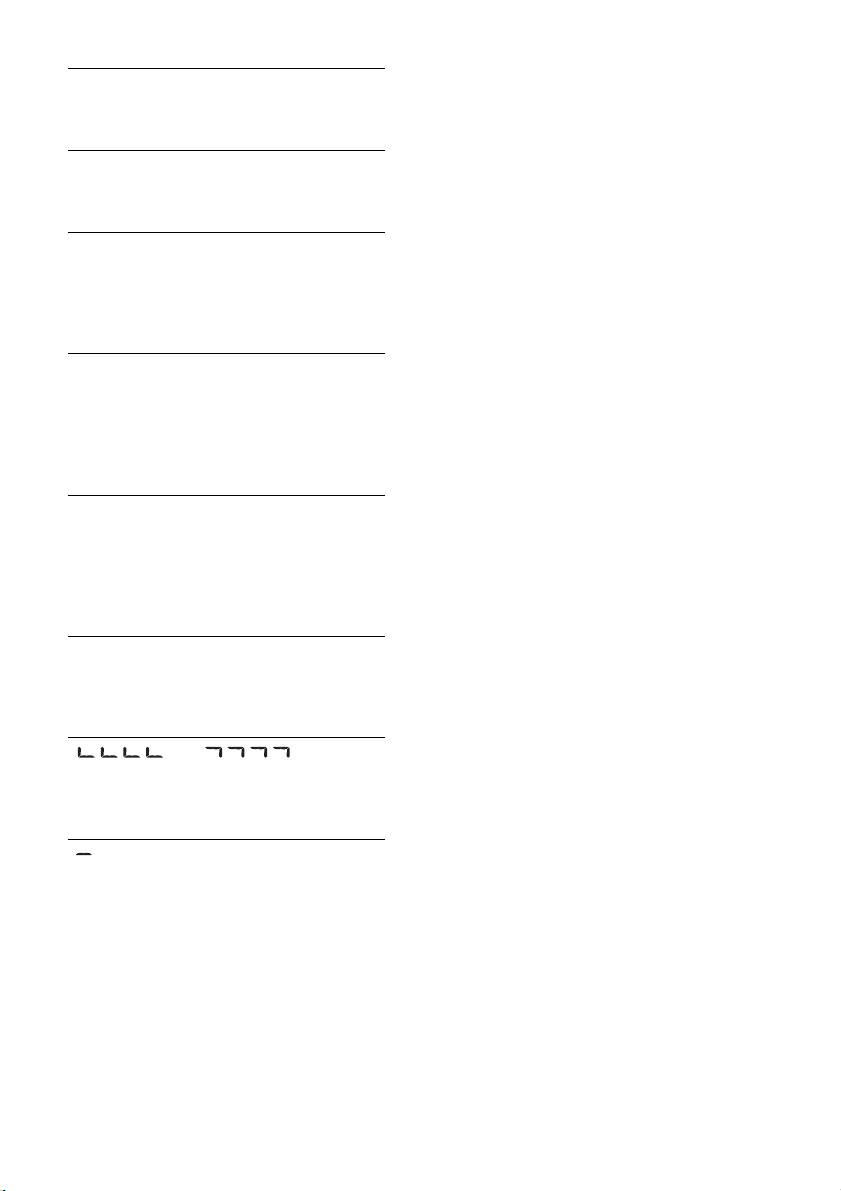
NO NAME
A disc/album/artist/track name is not written
in the track.
NO TP
The unit will continue searching for available
TP stations.
OFFSET
There may be an internal malfunction.
– Check the connection. If the error indication
remains on in the display, consult your
nearest Sony dealer.
OVERLOAD
USB device is overloaded.
– Disconnect the USB device, then change the
source by pressing .
– Indicates that the USB device is out of order,
or an unsupported device is connected.
READ
The unit is reading all track and album
information on the disc.
– Wait until reading is complete and playback
starts automatically. Depending on the disc
structure, it may take more than a minute.
USB NO SUPRT (USB Not Supported)
The connected USB device is not supported.
– For details on the compatibility of your USB
device, visit the support site.
“” or “”
During reverse or fast-forward, you have
reached the beginning or the end of the disc
and you cannot go any further.
“”
The character cannot be displayed with the
unit.
If these solutions do not help improve the
situation, consult your nearest Sony dealer.
If you take the unit to be repaired because of
CD playback trouble, bring the disc that was
used at the time the problem began.
25
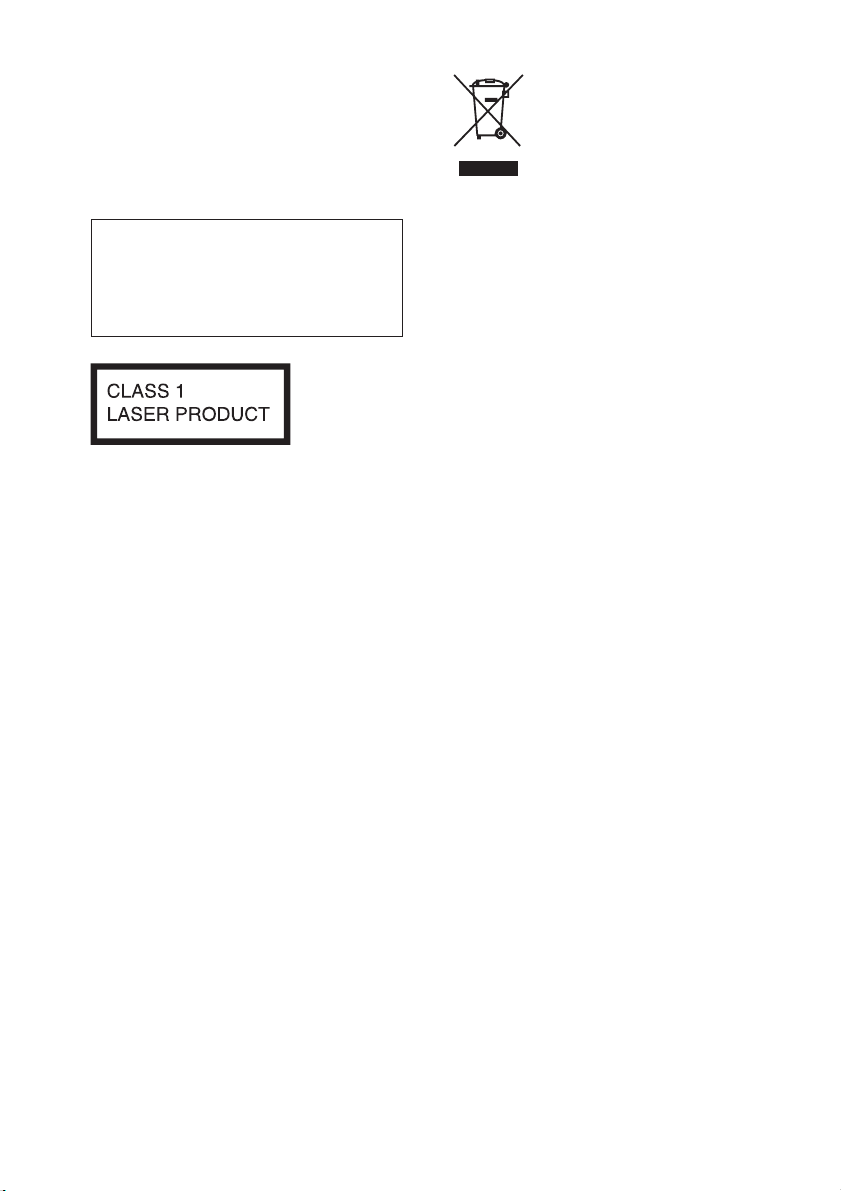
Wichtig!
v
Bitte nehmen Sie sich etwas Zeit, um
den Geräte-Pass vollständig
auszufüllen. Dieser befindet sich auf
der hinteren Umschlagseite dieser
Bedienungsanleitung.
Montieren Sie dieses Gerät aus
Sicherheitsgründen im Armaturenbrett
des Fahrzeugs. Zur Installation und zum
Anschluss siehe die mitgelieferte
Installations-/Anschlussanleitung.
Dieses Etikett befindet sich an der
Unterseite des Gehäuses.
Hinweis für Kunden: Die folgenden
Informationen gelten nur für Geräte,
die in Ländern verkauft werden, in
denen EU-Richtlinien gelten
Der Hersteller dieses Produktes ist Sony
Corporation, 1-7-1 Konan Minato-ku
Tokio, 108-0075 Japan. Bevollmächtigter
für EMV und Produktsicherheit ist Sony
Deutschland GmbH, Hedelfinger Strasse
61, 70327 Stuttgart, Deutschland. Für
Kundendienst- oder
Garantieangelegenheiten wenden Sie sich
bitte an die in Kundendienst- oder
Garantiedokumenten genannten Adressen.
Entsorgung von gebrauchten
elektrischen und
elektronischen Geräten
(anzuwenden in den Ländern
der Europäischen Union und
anderen europäischen
Ländern mit einem separaten
Sammelsystem für diese Geräte)
Das Symbol auf dem Produkt oder seiner
Verpackung weist darauf hin, dass dieses
Produkt nicht als normaler Haushaltsabfall
zu behandeln ist, sondern an einer
Annahmestelle für das Recycling von
elektrischen und elektronischen Geräten
abgegeben werden muss. Durch Ihren
Beitrag zum korrekten Entsorgen dieses
Produkts schützen Sie die Umwelt und die
Gesundheit Ihrer Mitmenschen. Umwelt
und Gesundheit werden durch falsches
Entsorgen gefährdet. Materialrecycling
hilft, den Verbrauch von Rohstoffen zu
erringern. Weitere Informationen zum
Recycling dieses Produkts erhalten Sie bei
Ihrer Gemeindeverwaltung, den
kommunalen Entsorgungsbetrieben oder
dem Geschäft, in dem Sie das Produkt
gekauft haben.
ZAPPIN und Quick-BrowZer sind
Markenzeichen der Sony Corporation.
Windows Media ist ein eingetragenes
Markenzeichen oder Markenzeichen der
Microsoft Corporation in den
USA und/oder anderen Ländern.
2

Dieses Produkt enthält Technologie, die
v
bestimmten Schutz- und Urheberrechten
on Microsoft unterliegt. Die Benutzung
oder Verteilung dieser Technologie
außerhalb dieses Produktes ohne
entsprechende Lizenz(en) von Microsoft
ist verboten.
MPEG Layer-3 Audiocodiertechnologie
und Patente lizenziert von Fraunhofer IIS
und Thomson.
Warnhinweis, wenn die Zündung
Ihres Fahrzeugs nicht über eine
Zubehörposition (ACC oder I) verfügt
Aktivieren Sie unbedingt die
Abschaltautomatik (Seite 19). Nach dem
Ausschalten wird das Gerät dann nach
der voreingestellten Zeit automatisch
vollständig abgeschaltet, so dass der
Autobatterie kein Strom mehr entzogen
wird. Wenn Sie die Abschaltautomatik
nicht aktivieren, müssen Sie jedes Mal,
wenn Sie die Zündung ausschalten, die
Taste gedrückt halten,
bis die Anzeige ausgeblendet wird.
3
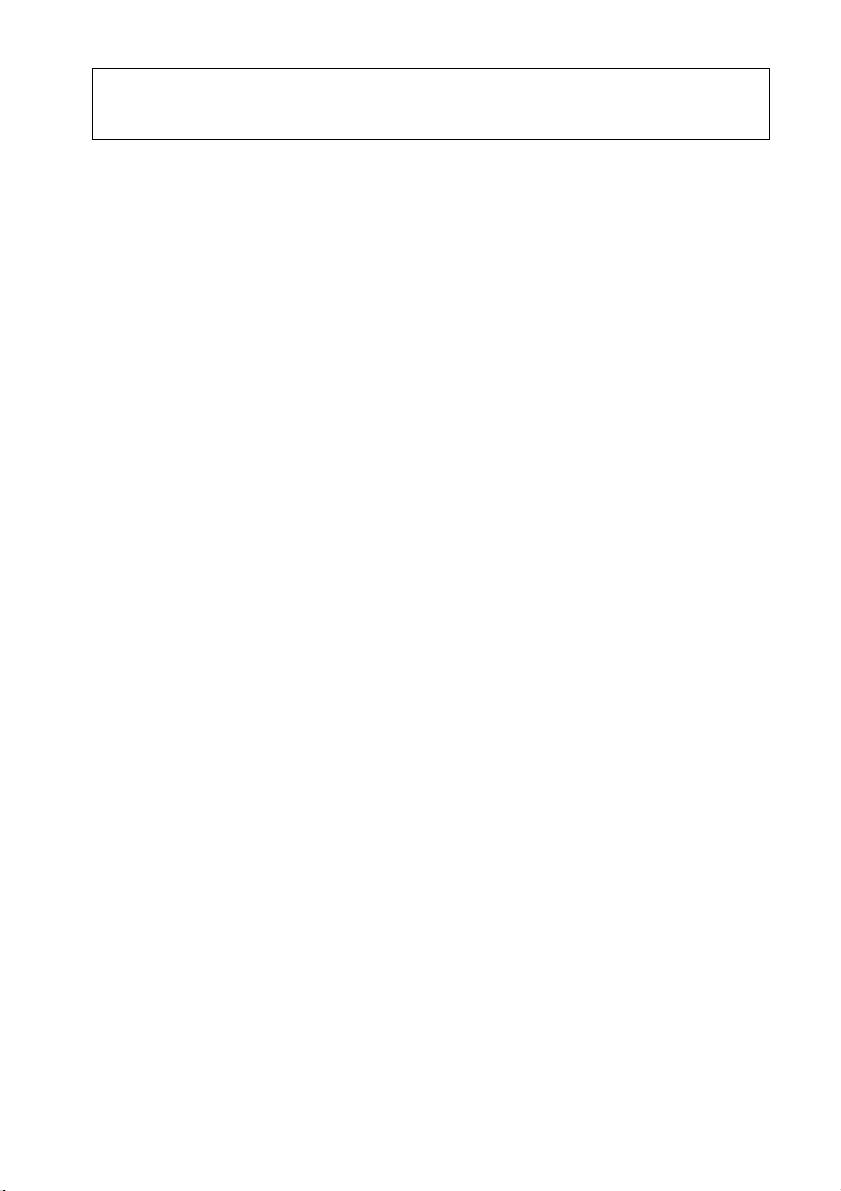
Inhaltsverzeichnis
Vorbereitungen . . . . . . . . . . . . . . . . . . . . . . . . . . . . . . . . . . . . . . . . . . . . . . . . . . . . 5
Beenden des DEMO-Modus. . . . . . . . . . . . . . . . . . . . . . . . . . . . . . . . . . . . . . . . . . . . . . . . 5
Einstellen der Uhr . . . . . . . . . . . . . . . . . . . . . . . . . . . . . . . . . . . . . . . . . . . . . . . . . . . . . . . . 5
Abnehmen der Frontplatte . . . . . . . . . . . . . . . . . . . . . . . . . . . . . . . . . . . . . . . . . . . . . . . . . 5
Lage und Funktion der Bedienelemente. . . . . . . . . . . . . . . . . . . . . . . . . . . . . . . . 6
Hauptgerät. . . . . . . . . . . . . . . . . . . . . . . . . . . . . . . . . . . . . . . . . . . . . . . . . . . . . . . . . . . . . . . 6
Radio . . . . . . . . . . . . . . . . . . . . . . . . . . . . . . . . . . . . . . . . . . . . . . . . . . . . . . . . . . . . . 8
Speichern und Empfangen von Sendern . . . . . . . . . . . . . . . . . . . . . . . . . . . . . . . . . . . . . 8
RDS. . . . . . . . . . . . . . . . . . . . . . . . . . . . . . . . . . . . . . . . . . . . . . . . . . . . . . . . . . . . . . . . . . . . . 8
CD . . . . . . . . . . . . . . . . . . . . . . . . . . . . . . . . . . . . . . . . . . . . . . . . . . . . . . . . . . . . . . 11
Wiedergeben einer CD . . . . . . . . . . . . . . . . . . . . . . . . . . . . . . . . . . . . . . . . . . . . . . . . . . . 11
USB-Geräte . . . . . . . . . . . . . . . . . . . . . . . . . . . . . . . . . . . . . . . . . . . . . . . . . . . . . . . 11
Wiedergabe mit einem USB-Gerät . . . . . . . . . . . . . . . . . . . . . . . . . . . . . . . . . . . . . . . . . 11
Suchen und Wiedergeben von Titeln . . . . . . . . . . . . . . . . . . . . . . . . . . . . . . . . . 12
Wiedergeben von Titeln in verschiedenen Modi . . . . . . . . . . . . . . . . . . . . . . . . . . . . . 12
Suchen nach einem Titel anhand seines Namens — Quick-BrowZer™. . . . . . . . . . . 13
Suchen nach einem Titel durch Anspielen der Titel — ZAPPIN™. . . . . . . . . . . . . . . 14
Klangeinstellungen und Setup-Menü . . . . . . . . . . . . . . . . . . . . . . . . . . . . . . . . . 15
Ändern der Klangeinstellungen . . . . . . . . . . . . . . . . . . . . . . . . . . . . . . . . . . . . . . . . . . . . 15
Verwenden der erweiterten Klangfunktionen — Erweiterte Sound-Engine. . . . . . . 16
Einstellen von Konfigurationsoptionen . . . . . . . . . . . . . . . . . . . . . . . . . . . . . . . . . . . . . 18
Verwenden gesondert erhältlicher Geräte . . . . . . . . . . . . . . . . . . . . . . . . . . . . . 20
Zusätzliche Audiogeräte . . . . . . . . . . . . . . . . . . . . . . . . . . . . . . . . . . . . . . . . . . . . . . . . . . 20
Fernbedienung RM-X114 . . . . . . . . . . . . . . . . . . . . . . . . . . . . . . . . . . . . . . . . . . . . . . . . . 21
Weitere Informationen . . . . . . . . . . . . . . . . . . . . . . . . . . . . . . . . . . . . . . . . . . . . . 22
Sicherheitsmaßnahmen. . . . . . . . . . . . . . . . . . . . . . . . . . . . . . . . . . . . . . . . . . . . . . . . . . . 22
Wartung. . . . . . . . . . . . . . . . . . . . . . . . . . . . . . . . . . . . . . . . . . . . . . . . . . . . . . . . . . . . . . . . 23
Technische Daten . . . . . . . . . . . . . . . . . . . . . . . . . . . . . . . . . . . . . . . . . . . . . . . . . . . . . . . . 24
Störungsbehebung . . . . . . . . . . . . . . . . . . . . . . . . . . . . . . . . . . . . . . . . . . . . . . . . . . . . . . . 25
4
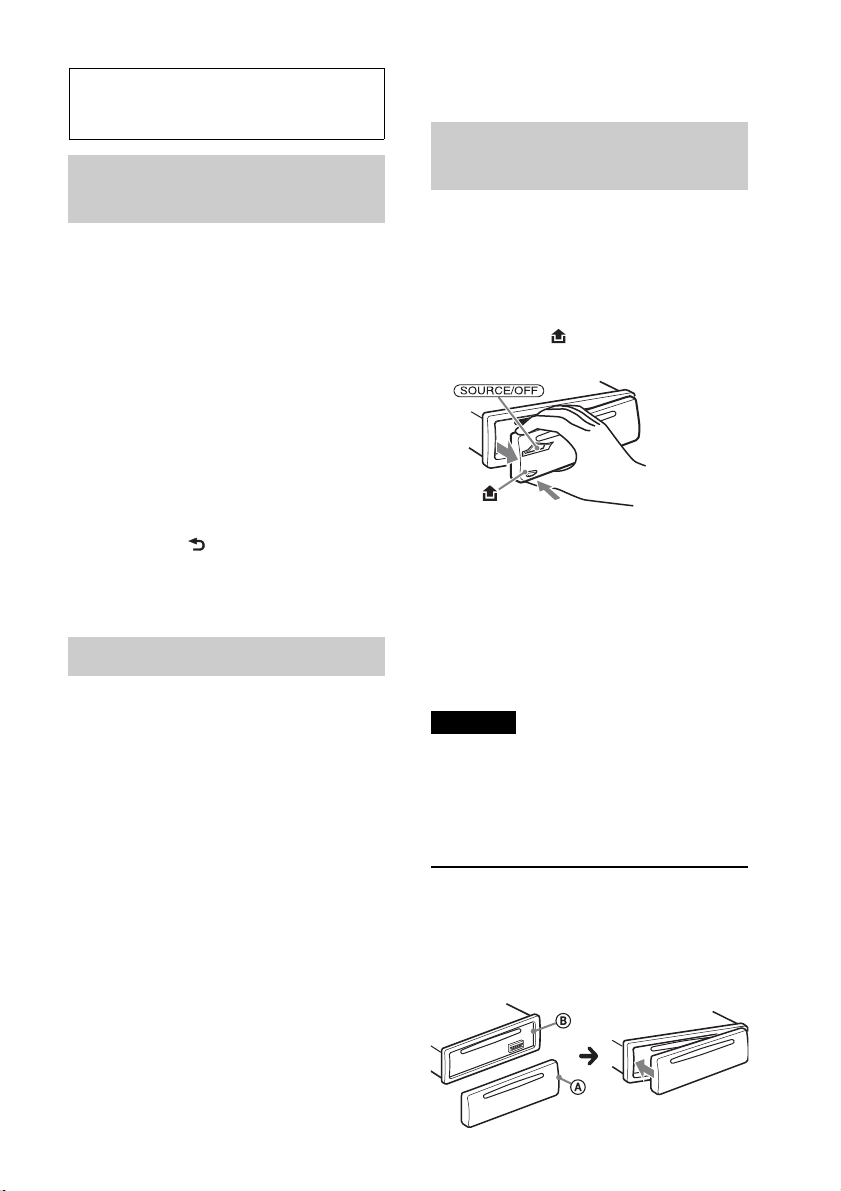
Vorbereitungen
Beenden des DEMO-
Modus
Sie können die Demo, die beim Ausschalten
des Geräts angezeigt wird, abbrechen.
1 Halten Sie die Auswahltaste gedrückt.
Die Einstellanzeige erscheint.
2 Drehen Sie den Steuerregler, bis
„DEMO“ angezeigt wird, und drücken
Sie anschließend den Steuerregler.
3 Wählen Sie durch Drehen des
Steuerreglers „DEMO-OFF“ aus und
drücken Sie anschließend den
Steuerregler.
Die Einstellung ist damit abgeschlossen.
4 Drücken Sie (BACK).
Die Anzeige wechselt wieder in den
normalen Empfangsmodus bzw.
Wiedergabemodus.
Einstellen der Uhr
Die Uhr zeigt die Uhrzeit im 24-StundenFormat digital an.
1 Halten Sie die Auswahltaste gedrückt.
Die Einstellanzeige erscheint.
2 Drehen Sie den Steuerregler, bis
„CLOCK-ADJ“ erscheint, und drücken
Sie anschließend den Steuerregler.
Die Stundenanzeige blinkt.
3 Drehen Sie den Steuerregler, um die
Stunden und Minuten einzustellen.
Drücken Sie –/+, um zur jeweils
nächsten Ziffer in der Digitalanzeige zu
wechseln.
4 Drücken Sie die Auswahltaste,
nachdem Sie die Minuten eingestellt
haben.
Der Einstellvorgang ist damit
abgeschlossen und die Uhr beginnt zu
laufen.
Zum Einblenden der Uhrzeit drücken Sie
.
Abnehmen der
Frontplatte
Um zu verhindern, dass das Gerät gestohlen
wird, können Sie die Frontplatte abnehmen.
1 Halten Sie gedrückt.
Das Gerät schaltet sich aus.
2 Drücken Sie und ziehen Sie die
Frontplatte auf sich zu und heraus.
Warnton
Wenn Sie den Zündschlüssel in die Position
OFF stellen, ohne die Frontplatte
abzunehmen, ertönt einige Sekunden lang
ein Warnton. Der Warnton wird nur
ausgegeben, wenn der integrierte Verstärker
verwendet wird.
Hinweis
Schützen Sie die Frontplatte vor Hitze bzw.
hohen Temperaturen und vor Feuchtigkeit.
Lassen Sie sie nicht in geparkten Autos, auf dem
Armaturenbrett oder auf der Hutablage liegen.
Anbringen der Frontplatte
Setzen Sie Teil A der Frontplatte wie
abgebildet an Teil B am Gerät an und
drücken Sie dann die linke Seite hinein, bis
sie mit einem Klicken einrastet.
5
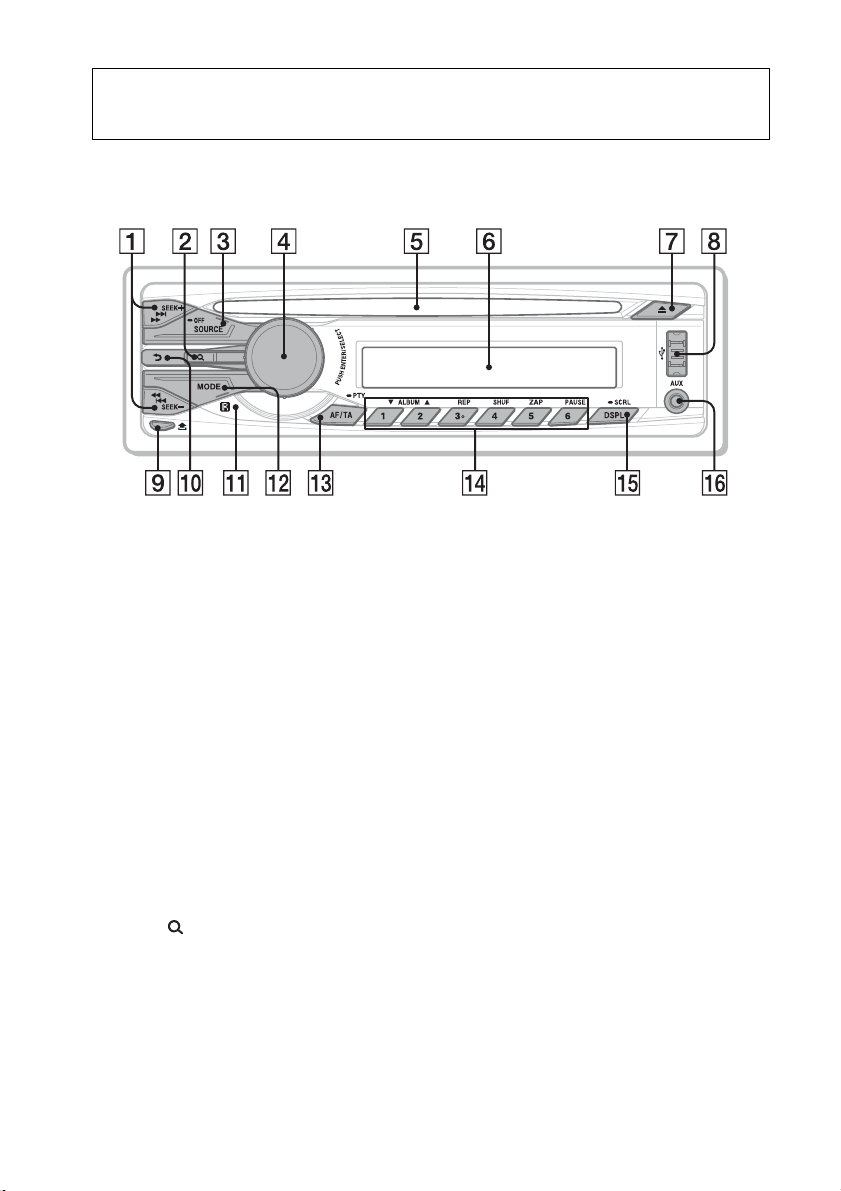
Lage und Funktion der Bedienelemente
Hauptgerät
In diesem Abschnitt werden Lage und
Grundfunktionen der Teile und
Bedienelemente beschrieben.
Tasten SEEK +/–
Radio:
Automatisches Einstellen von Sendern
(drücken) bzw. manuelle Sendersuche
(gedrückt halten).
CD/USB:
Überspringen von Titeln (drücken),
Überspringen mehrerer Titel
hintereinander (drücken, dann
innerhalb von 1 Sekunde erneut
drücken und gedrückt halten) bzw.
Rückwärts-/Vorwärtssuchen in einem
Titel (gedrückt halten).
Taste (BROWSE) Seite 13
Aktivieren des Quick-BrowZer™-
Modus.
6
Taste SOURCE/OFF
Drücken Sie diese Taste, um das Gerät
einzuschalten bzw. die Tonquelle
(Radio/CD/USB/AUX) zu wechseln.
Wenn Sie die Taste 1 Sekunde lang
gedrückt halten, schaltet sich das Gerät
aus.
Wenn Sie die Taste mehr als 2
Sekunden lang gedrückt halten, schaltet
sich das Gerät aus und die Anzeige wird
ausgeblendet.
Steuerregler/Auswahltaste
Seite 15, 18
Einstellen der Lautstärke (drehen) bzw.
Auswählen von Einstelloptionen
(drücken und drehen).
CD-Einschub
Legen Sie eine CD mit der beschrifteten
Seite nach oben ein. Die Wiedergabe
beginnt.
Display
Taste (Auswerfen)
Auswerfen der CD.
USB-Anschluss Seite 11
